Sony KV-28EW20U User Manual
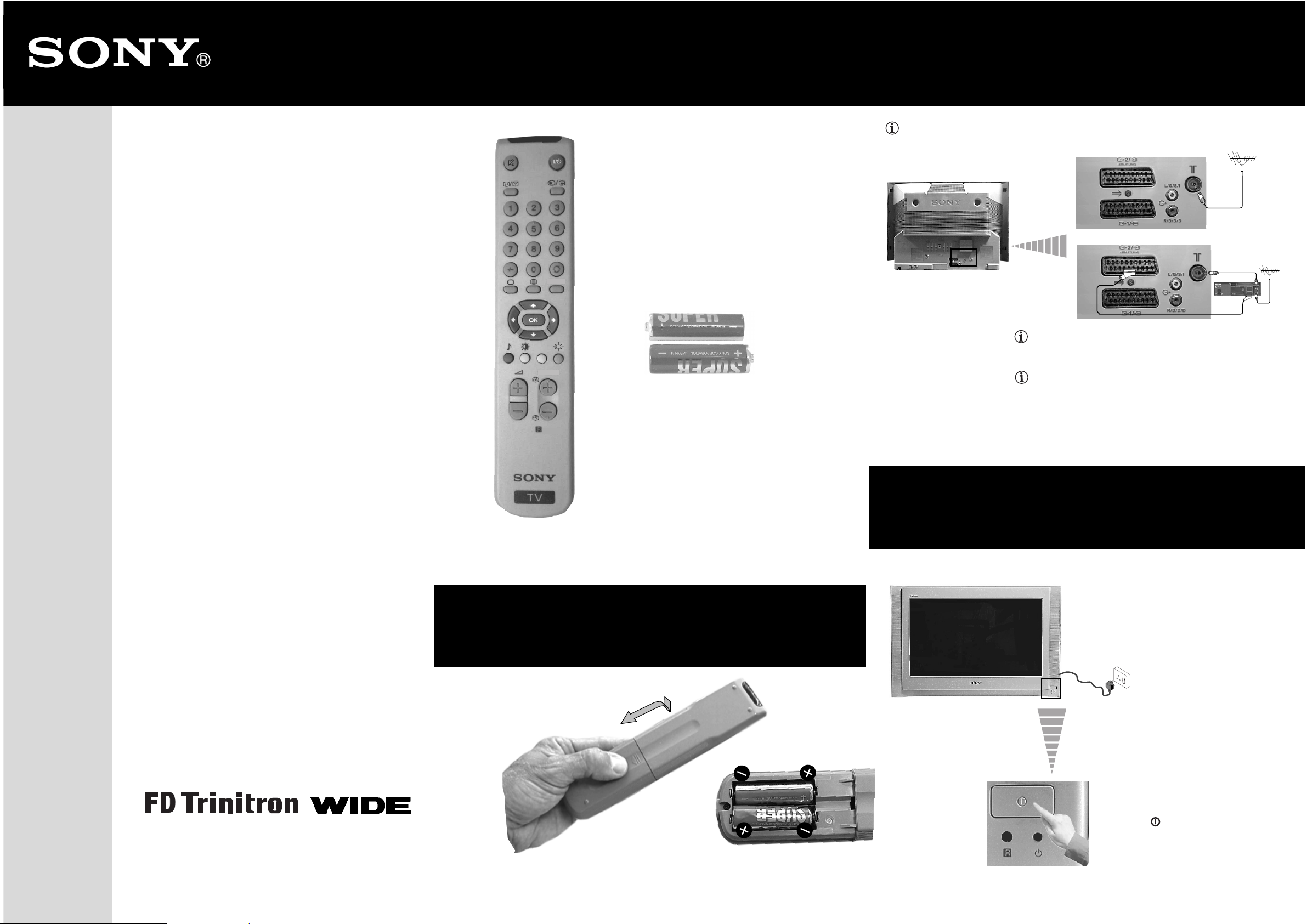
Checking the
®
KV-28EW20U
Accessories Supplied
Connecting the Aerial and
VCR
Thank you for purchasing this Sony product.
After following this step by step guide you will be able to:
Insert batteries into the remote control.
Connect the aerial and VCR to your TV.
Select the language of the menu screens.
Adjust the picture slant.
MENU
PROGR
RM-887
2 Batteries
1
Connecting cables are not supplied.
3
or
VCR
The Scart lead is optional.
If you use this optional connection it can improve the
picture and sound quality when using a VCR.
If you do not use a SCART lead, after automatically tuning
the TV refer to the «Manual Programme Preset» option on
page 13 step a) of the instruction manual, to tune in the TV
to the output of your VCR. Also refer to your VCR
instruction manual to find out how to find the output channel
of your VCR.
Tune your TV.
Change the broadcast channels into a
different order.
View TV programmes.
Remote Control
RM-887
Inserting Batteries into
the Remote Control
2
Switching on the TV
4
Connect the TV plug
to the mains socket.
Quick Start Guide
Colour Television
4-091-582-02
The first time the TV set is connected, it
is usually turned on. If the TV is off,
push in the (On/Off) switch on the
front of the TV
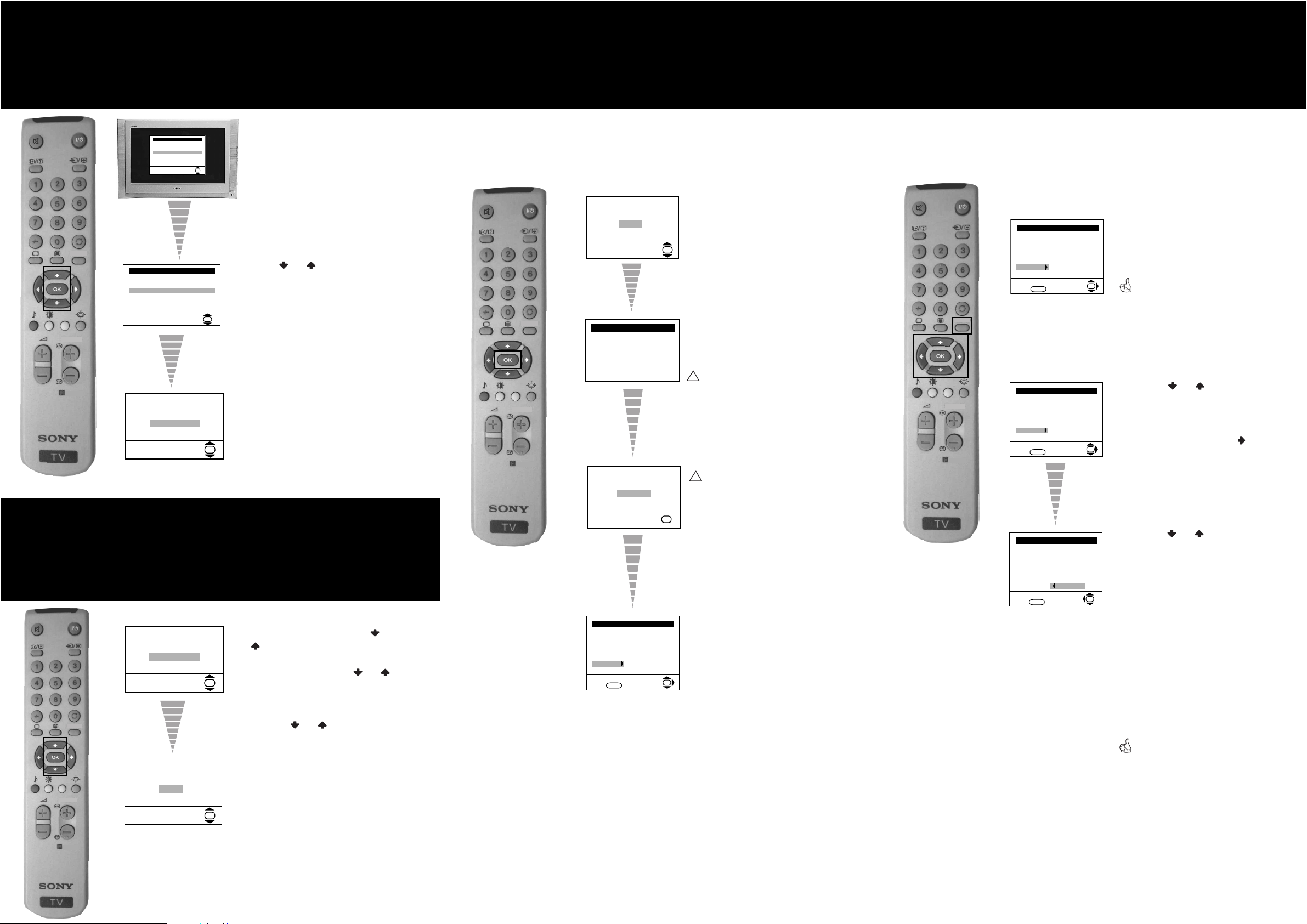
7
Selecting the language of
Automatically Tuning
Changing the Programme Order
the menu screens
This TV set works with menu screens. By following the
instructions below, you can select the desired language of
the menu screens.
Language
i
v
Svenska
Norsk
MENU
PROGR
English
Nederlands
Français
Italiano
V
i
Select Language:
Language
i
v
Svenska
Norsk
English
Nederlands
Français
Italiano
V
i
Select Language:
OK
OK
The first time that you switch on your
TV, the Language menu appears
automatically.
Press the or button on the remote
control to select the language, then press
the OK button on the remote control to
confirm your selection.
5
the TV
You need to tune the TV to receive channels.
By following the instructions below, this TV automatically
searches and stores all available broadcast channels for you.
Do you want to start
MENU
automatic tuning?
Ye s
No
Auto Tuning
Programme: 01
Channel: C21
Press the OK button on the remote
control to select Yes.
OK
The TV starts to automatically search and
store all available broadcast channels for
you.
of the broadcast channels
By following the instrutions below, you can rearrange the
order in which broadcast channels appear on the screen.
a) If you wish to keep the broadcast channels in the tuned order:
• Press the MENU button on the
remote control to exit and return to
the normal TV screen.
OK
Your TV is now ready for use.
MENU
Programme Sorting
Programme:
01 TVE
02 TVE2
03 TV3
04 C33
05 C27
06 C58
Select channel:
Exit: MENU
b) If you wish to store the broadcast channels in a different order:
8
RM-887
If picture slants, please
adjust picture rotation
Not necessary
Adjust now
The Picture Rotation menu appears on the
screen.
OK
Correcting the Picture Slant
Due to the earth’s magnetism, the picture might slant.
By following the instructions below, you can correct the
picture slant if it is necessary.
a) If it is not necessary, press or
to select Not necessary and
press OK.
b) If it is necessary, press or
OK
to select Adjust now, then press
OK and correct any slant of the
picture between –5 and +5 by
pressing or . Finally press
OK to store.
MENU
If picture slants, please
adjust picture rotation
Not necessary
Adjust now
6
PROGR
RM-887
Searching...
No channel found
Please connect aerial
Confirm
Programme Sorting
Programme:
01 TVE
02 TVE2
03 TV3
04 C33
05 C27
06 C58
Select channel:
Exit: MENU
This procedure could take some
!
time. Please be patient and do not
press any button while the automatic
tuning is in progress. Otherwise the
automatic tuning will not be
completed.
If no channels were found during the
!
auto tuning process then a new menu
appears automatically on the screen
OK
OK
asking you to connect the aerial.
Ensure the aerial is connected
correctly (see step 3) and press OK.
The auto tuning process will start
again.
When the automatic tuning is finished,
the Programme Sorting menu appears on
the screen.
PROGR
RM-887
Programme Sorting
Programme:
01 TVE
02 TVE2
03 TV3
04 C33
05 C27
06 C58
Select channel:
MENU
Exit:
Programme Sorting
Programme:
01 TVE
02 TVE2
03 TV3
04 C33
05 C27
06 C58 05 C27
Select new position:
MENU
Exit:
• Press the or button on the
remote control to select the
programme number with the
broadcast channel you wish to
OK
OK
rearrange, then press the button.
• Press the or button on the
remote control to select the new
programme number position for your
selected broadcast channel, then
press the OK button.
• Repeat all the above steps if you wish
to change the order of the other
broadcast channels on your TV.
• Press the MENU button on the
remote control to exit and return to
the normal TV screen.
Your TV is now ready for use.
PROGR
RM-887
Do you want to start
automatic tuning?
Ye s
No
The automatic tuning menu appears
on the TV screen.
OK
Your television stations are now stored in your television’s memory.
