Page 1
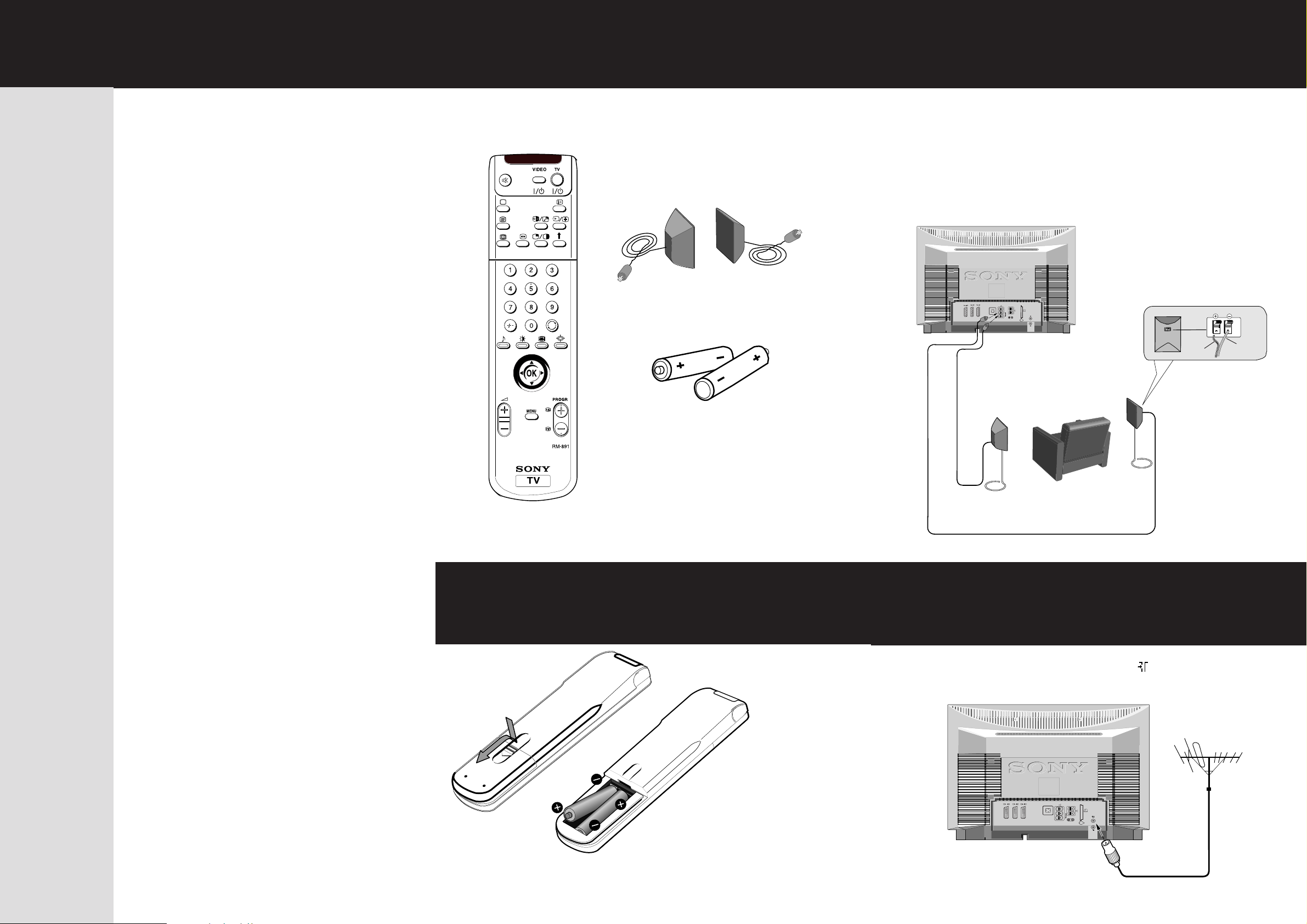
KV-28DS60U/28DS65U
R/D/D/D
L/G/S/I
S
1
4
S
4
1/
R/D/
D/D
L/G/
S/I
C
S
S
MODEM
2
2
....
Checking the Accessories
Connecting the
S©
Thank you for purchasing this Sony product.
After following this step by step guide you
will be able to:
Insert Batteries into the Remote Control.
Connect the Aerial to your TV.
Connect the Speakers to your TV.
KV-32DS60U/32DS65U
Supplied
Surround Speakers
1
Speakers
Before switching on the TV, you need to connect the speakers to the TV
!
using the leads provided. The striped lead is for the red terminal of the
speaker; the black lead for the black terminal.
3
striped
lead
black
lead
Tune your TV.
View TV Programmes.
Remote Control
Note: The remote control supplied may be type RM-892.
However, the operating function of each button will be the same.
Inserting Batteries into
Batteries
For the best sound
effect place the
surround speakers one
meter above your
listening position.
Connecting the Aerial
the Remote Control
Connect a conventional aerial to the socket marked on the
rear of the TV.
2
4
Quick Start Guide
Always remember to dispose of used batteries in an environmental friendly way.
4-204-698-02
2
S
S
4
1/
2
4
1
L/G/
S/I
....
C
S
R/D/
D/D
S
MODEM
L/G/S/I
R/D/D/D
Page 2
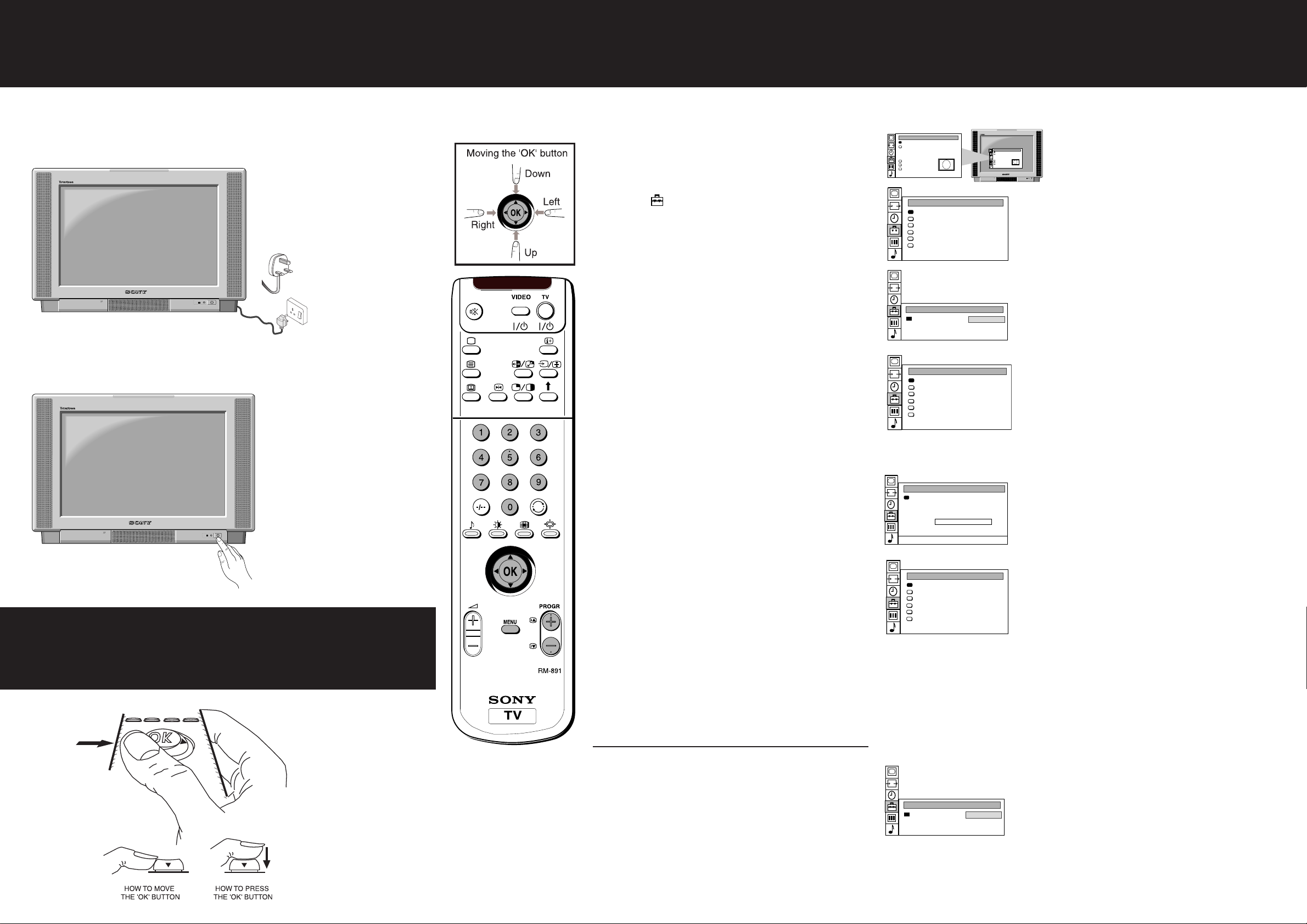
Switching on the TV
Screen Position
SCREEN MODE
Screen Mode
[zoom ]
[ 0 ]
Strobe
Auto 16:9
Correction
[on]
[off]
Screen Position
SCREEN MODE
Screen Mode
[zoom ]
[ 0 ]
Strobe
Auto 16:9
Correction
[on]
[off]
PRESET
Auto Programme
Programme Setup
Manual Programme Preset
Programme Sorting
Parental Lock
Installation
AUTO PROGRAMME
START
Searching
PROG CH SERVICE
- - 63 S- -
26% complete
PROGRAMME SETUP
Programme Type
[Digital]
PROGRAMME SETUP
Programme Type
[Analogue]
PRESET
Auto Programme
Programme Setup
Manual Programme Preset
Programme Sorting
Parental Lock
Installation
Automatically Tuning the TV
You can tune the TV to receive the new digital channels and/or the traditional analogue channels. If at any time during this procedure you want
to return to the normal TV picture, press the MENU button.
Connect the TV plug to the mains socket
(220-240V AC, 50Hz) and switch on.
Push in the on/off switch on the front of the TV.
5
7
1 Press the MENU button on the remote control to display
the menu on the TV screen.
2 Move the OK button on the remote control DOWN to
select the symbol on the menu screen then move
RIGHT to enter the ‘PRESET’ menu.
3 Move the OK button DOWN to select “Programme
Setup” then move RIGHT to enter the ‘PROGRAMME
SETUP’ menu.
4 Move the OK button RIGHT to highlight the brackets
then move repeatedly DOWN to select ‘Digital’ if you
wish to view digital channels or ‘Analogue’ if you wish
to view analogue channels.
5 Press the OK button to confirm then move LEFT to
display the PRESET menu.
6 Move the OK button UP to select ‘Auto Programme’
then move the OK button RIGHT to display the
“AUTO PROGRAMME” menu.
General Operation Of
Your Remote Control
6
7 Press the OK button to start the automatic tuning
process. The word ‘searching’ now flashes on the menu
screen and the TV starts to store all available channels.
When tuning digital channels, please be patient and do
not press any buttons as the tuning process takes
approximately twenty minutes depending on the number
of channels.
8 When the autotune procedure is complete, the PRESET
menu appears on the screen and the channel currently
being broadcast on programme 1 is displayed.
9 If you wish to tune in both the digital channels and the
analogue channels, repeat steps 3-8, remembering to
change your selection in step 4.
10 Press the MENU button to remove the ‘PRESET’ menu
from the TV screen.
11 Press the PROGR+/- or the numbered buttons on the
remote control to view the channels.
Notes: • If you wish to stop the “autotune” procedure,
press the OK button then the MENU button on
the remote control.
• If, after tuning is complete, no digital
programme is displayed on the TV, repeat steps
1-11 but select ‘Analogue’ in the Programme
Setup menu screen. When digital programmes
become available in your area, repeat steps 1-11
above and select ‘Digital’ in the Programme
Setup menu screen.
• If you wish to rearrange the order of the
channels, please refer to the “Exchanging
Programme Positions’ section of the main
instruction manual.
PRESET
Auto Programme
Programme Setup
Manual Programme Preset
Programme Sorting
Parental Lock
Installation
