Sony KV-28CS70U, KV-32CS70, KV-32CS70U, KV-28CS70 User Manual
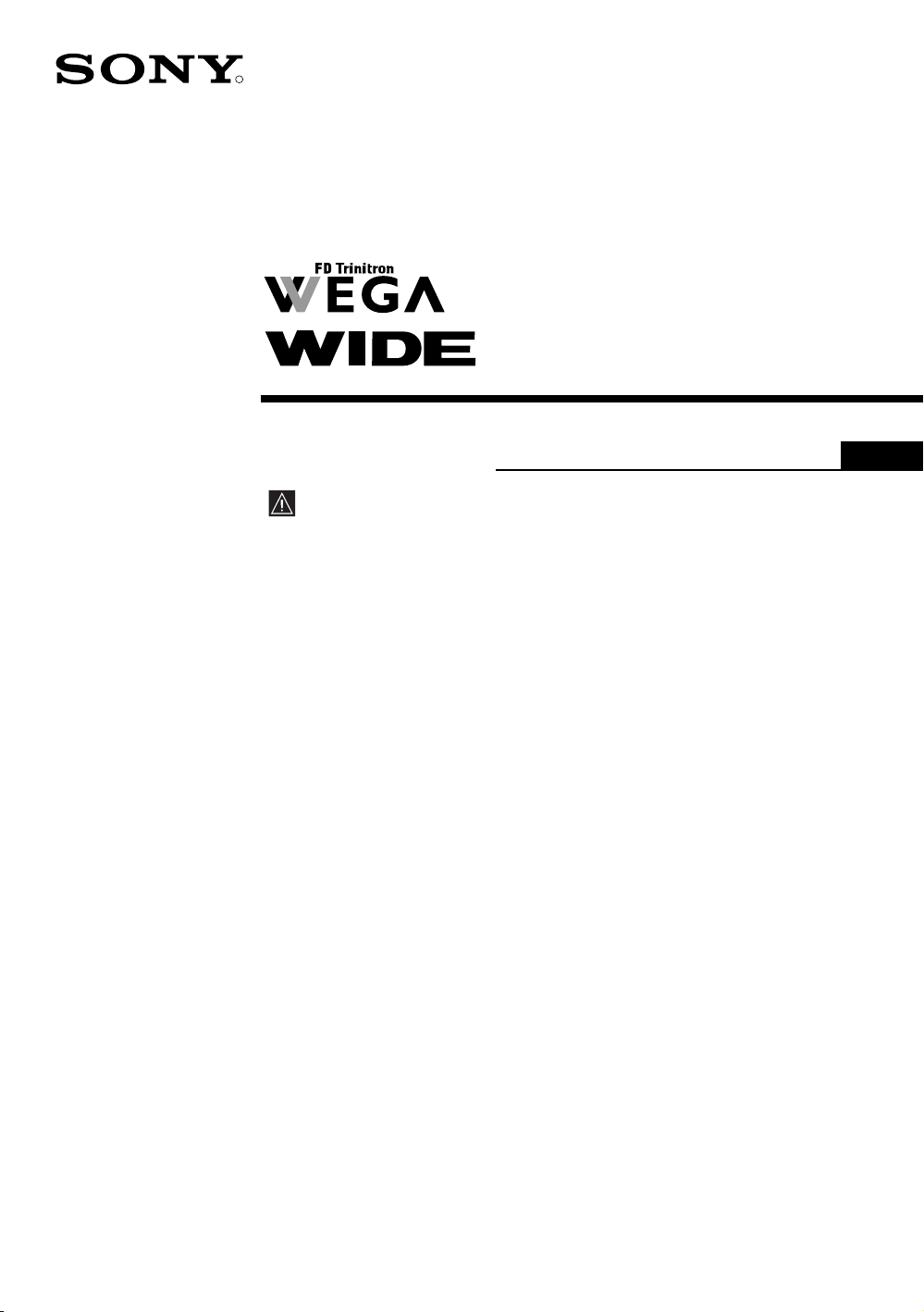
2-055-142-71(1)
R
Colour Television
Operating Instructions
Before operating the TV, please read the “Safety Information”
section of this manual. Retain this manual for future reference.
GB
KV-28CS70U
KV-32CS70U
©2004 by Sony Corporation
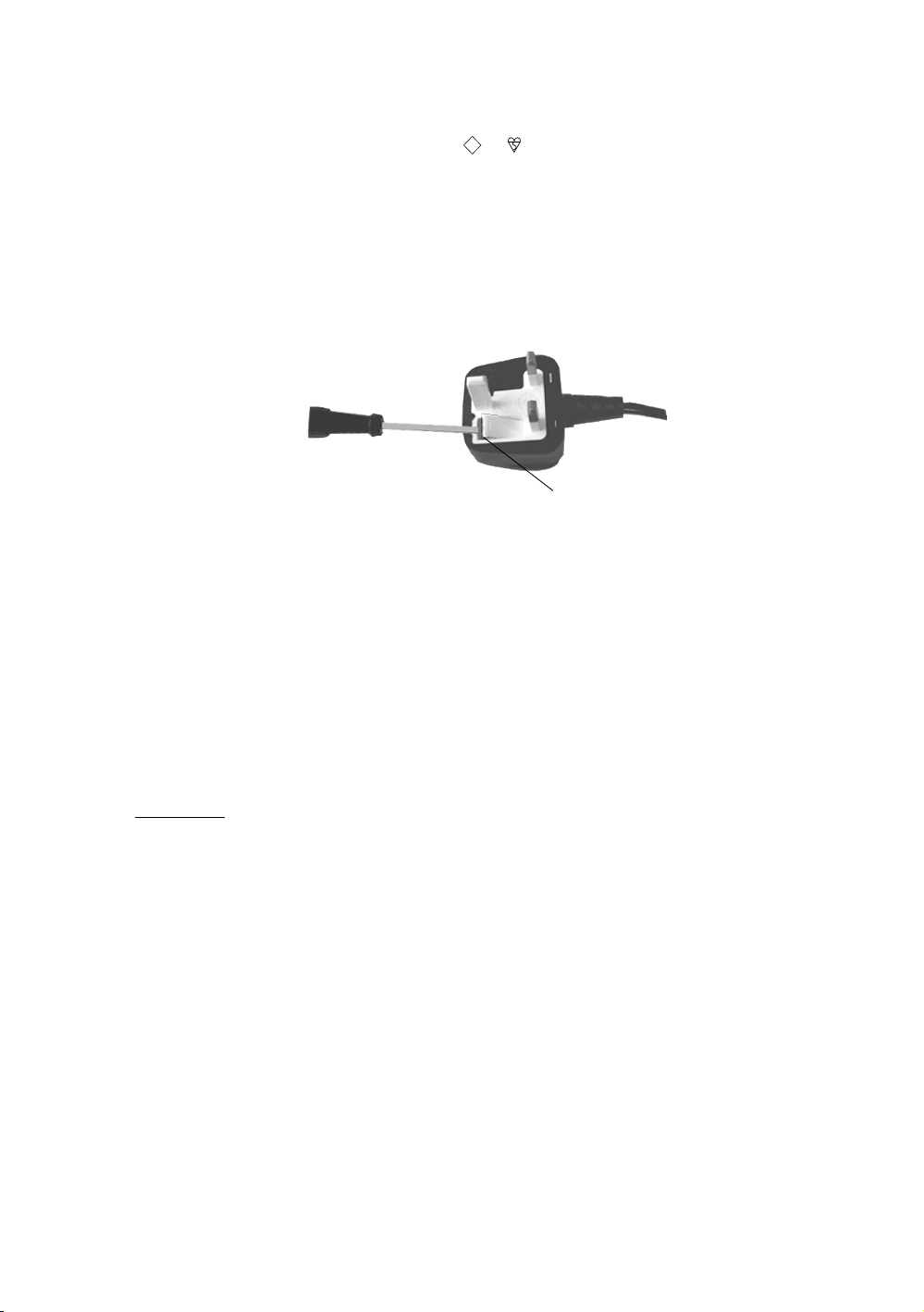
NOTICE
A moulded plug complying with BS1363 is fitted to this equipment for your safety and
convenience. Should the fuse in the plug supplied need to be replaced, a 5 AMP fuse approved
by ASTA or BSI to BS 1362 (i.e. marked with or ) must be used. When an alternative type
ASA
T
of plug is used it should be fitted with a 5 AMP fuse, otherwise the circuit should be protected
by a 5 AMP fuse at the distribution board. If the plug supplied with this equipment has a
detachable fuse cover, be sure to attach the fuse cover after you change the fuse. Never use
the plug without the fuse cover. If you should lose the fuse cover, please contact your nearest
Sony service centre.
How to replace the fuse
Open the fuse compartment with a flat blade screwdriver, and replace the fuse.
FUSE
IMPORTANT
If the plug supplied is not suitable for the socket outlet in your home, it should be cut off and an
appropriate plug fitted in accordance with the following instructions:
The wires in this mains lead are coloured in accordance with the following code:
Blue: Neutral
Brown: Live
As the colours of the wires in the mains lead of this apparatus may not correspond with the
coloured markings identifying the terminals in your plug, proceed as follows:
The wire which is coloured blue must be connected to the terminal which is marked with the
letter N or coloured black. The wire which is coloured brown must be connected to the terminal
which is marked with the letter L or coloured red. Do not connect either wire to the earth terminal
in the plug which is marked by the letter E or by the safety earth symbol I or coloured green
or green and yellow.
WARNING
• To prevent shock hazard, do not insert the plug cut off from the mains lead into a socket
outlet. This plug cannot be used and should be destroyed.
• To prevent fire or shock hazard, do not expose the unit to rain or moisture.
• Dangerously high voltages are present inside the set. Do not open the cabinet. Refer
servicing to qualified personnel only.
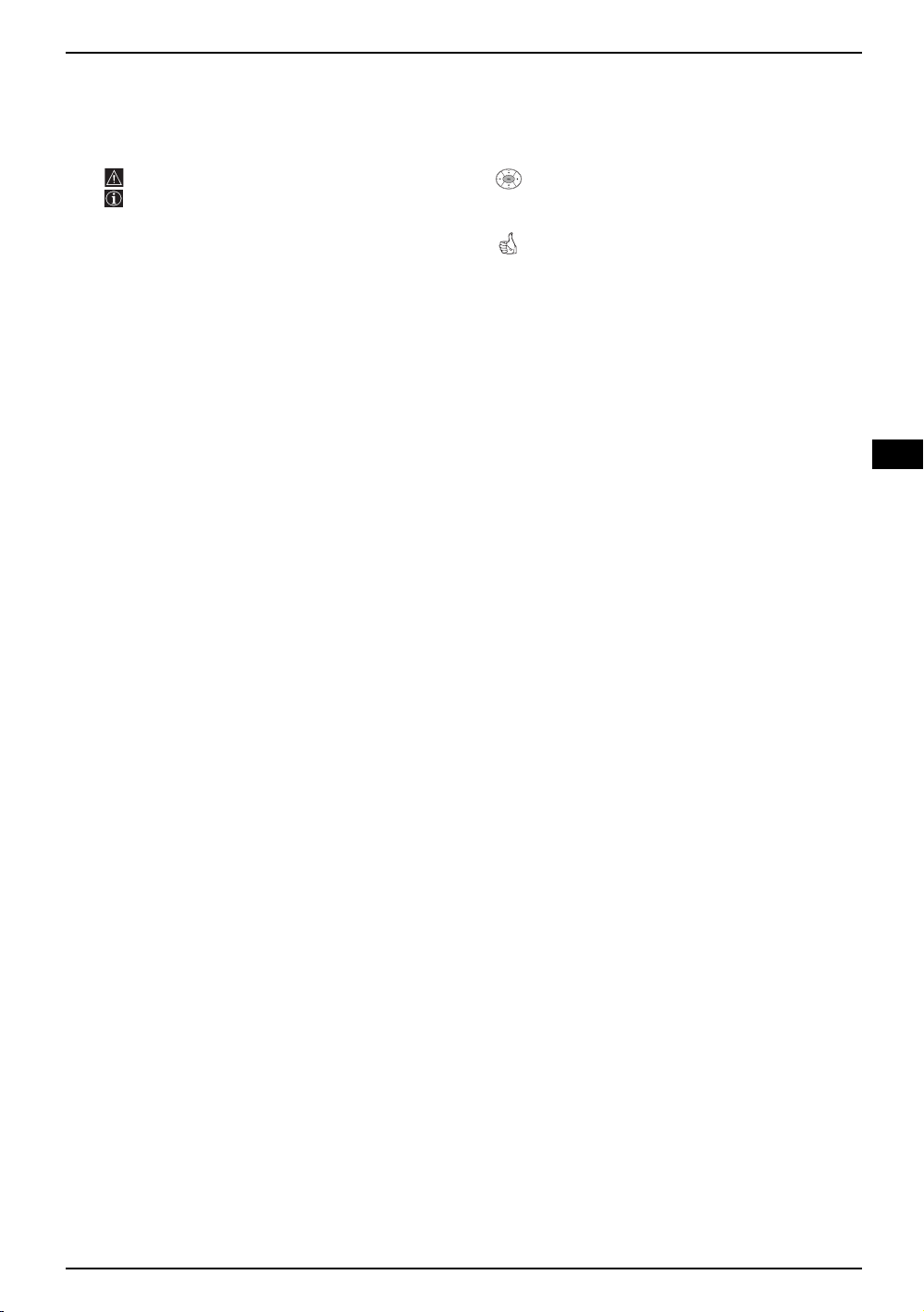
Introduction
Thank you for choosing this Sony FD Trinitron Colour Television.
Before operating the TV, please read this manual thoroughly and retain it for future reference.
• Symbols used in the manual:
• Important information.
• Information on a feature.
• 1,2... Sequence of instructions.
• Shaded buttons on the remote control show
you the buttons you have to press to follow
the sequence of the instructions.
• Informs you of the result of instructions.
Table of Contents
Introduction.............................................................................................................................................. 3
Safety Information.................................................................................................................................... 4
Overview
Overview of Remote Control Buttons....................................................................................................... 5
Overview of TV Buttons .......................................................................................................................... 6
Installation
Inserting Batteries into the Remote Control............................................................................................. 6
Connecting the Aerial and VCR .............................................................................................................. 6
First Time Operation
Switching On the TV and Automatically Tuning ...................................................................................... 7
GB
Menu system
Introducing and Using the Menu System................................................................................................. 9
Menu Guide:
Picture Adjustment.......................................................................................................................... 9
Sound Adjustment .......................................................................................................................... 10
Sleep Timer .................................................................................................................................... 11
Language/Country .......................................................................................................................... 11
Auto Tuning .................................................................................................................................... 11
Programme Sorting......................................................................................................................... 12
Programme Labels ......................................................................................................................... 12
AV Preset........................................................................................................................................ 12
Manual Programme Preset............................................................................................................. 13
Auto Format .................................................................................................................................... 14
Noise Reduction ............................................................................................................................. 15
AV3 Output ..................................................................................................................................... 15
TV Speakers ................................................................................................................................... 15
RGB Centring ................................................................................................................................. 16
Picture Rotation .............................................................................................................................. 16
Teletext.................................................................................................................................................. 17
Additional Information
Connecting Optional Equipment .............................................................................................................. 18
Using Optional Equipment....................................................................................................................... 19
Remote Control Configuration for VCR/DVD........................................................................................... 20
Specifications........................................................................................................................................... 21
Troubleshooting....................................................................................................................................... 22
Table of Contents 3
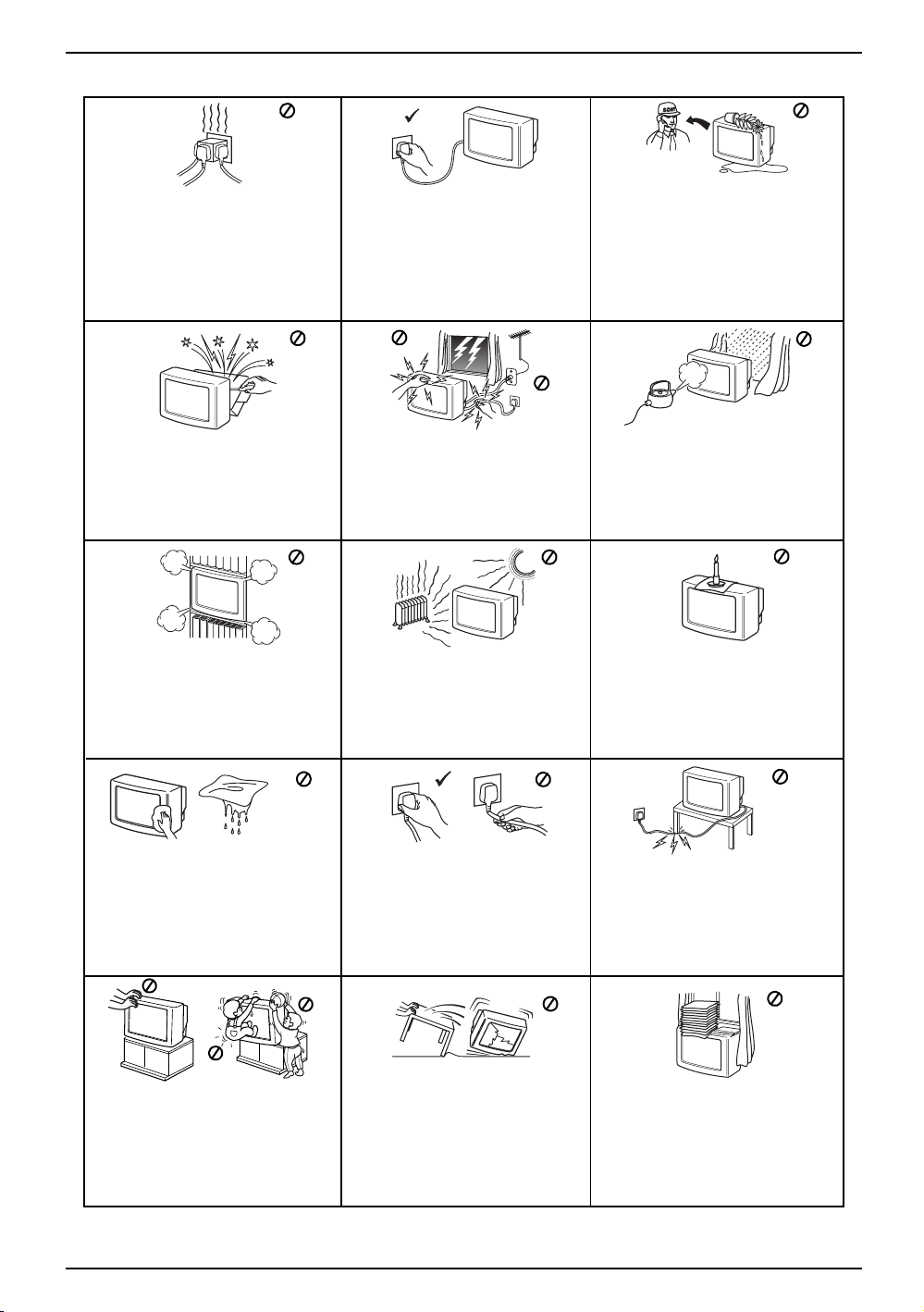
Safety Information
This set is to operate on a 220-240V AC
supply only. Take care not to connect
too many appliances to the same power
socket as this could result in fire or
electric shock.
Do not open the cabinet and the rear cover
of the TV. Refer to qualified service
personnel only.
Do not cover the ventilati on openings of
the TV For ventilation, leave a space of
at least 10cm all around the set.
For environmental and safety reasons, it
is recommended that the TV set is not
left in standby mode when not in use.
Disconnect from the mains. However,
some TVs may have features which
require they are left in standby. The
instructions in this manual will inform
you if this applies.
For your own safety, do not touch any
part of the TV, power lead or aerial lead
during lightning storms.
Never place the TV in hot, humid or
excessively dusty places. Do not
install the TV where it may be
exposed to mechanical vibrations.
Never push objects of any kind into the
set as this could result in a fire or electric
shock. Never spill liquid of any kind on
the set. If any liquid or solid object does
fall into the cabinet, do not operate the
TV. Have it checked immediately by
qualified personnel.
To prevent fire or shock hazard, do not
expose the TV to rain or moisture.
To prevent fire, keep inflammable
objects or naked lights (eg candles)
away from the TV.
Clean the screen and cabinet with a soft,
lightly dampened cloth. Do not use any type
of abrasive pad, alkaline cleaner, scouring
powder or solvent, such as alcohol or
benzine, or antistatic spray. As a safety
precaution, unplug the TV before cleaning
it.
Place the TV on a secure stable stand.
Never attempt to move the TV and stand
together -always move the TV and stand
separately. Do not place the TV on its
side or face up. Do not allow children to
climb on to it.
4 Safety Information
Pull out the power lead by the plug.
Do not pull on the power lead itself.
Unplug the power lead before moving
the TV. Avoid uneven surfaces, quick
steps or excessive force. If the set has
been dropped or damaged, have it
checked immediately by qualified
service personnel.
Take care not to place heavy objects on
the power lead as this could result in
damage.
We recommend you wind any excess
lead around the holders provided on
the rear of the TV.
Do not cover the ventilation
openings of the TV with items such
as curtains or newspapers etc.
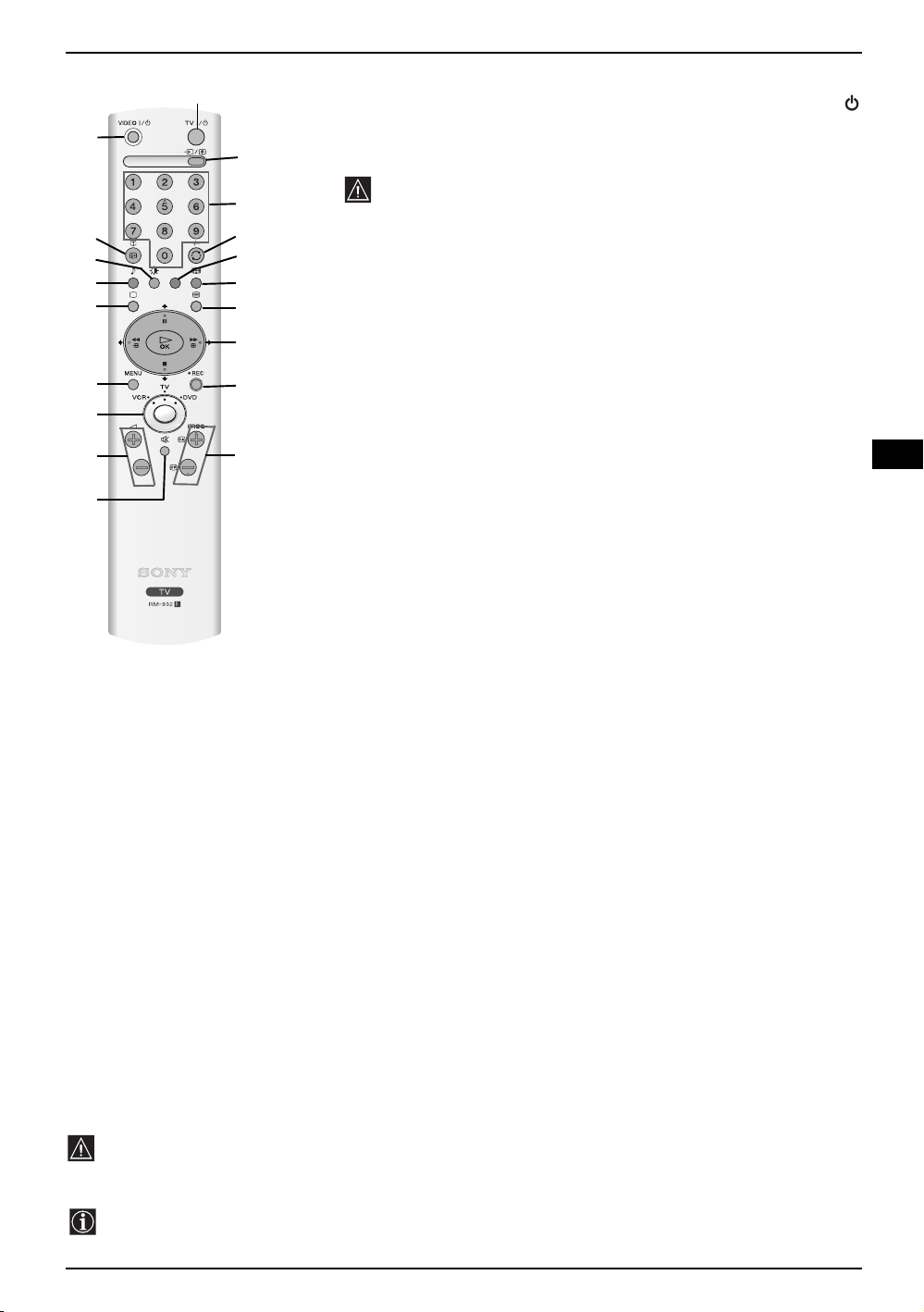
Overview of Remote Control Buttons
ql
qk
qj
qh
qg
qf
qd
qs
qa
1
2
3
4
5
6
7
8
9
q;
1 To temporarily switch off TV:
Press this button to temporarily switch off TV (the standby indicator
on TV lights up). Press again to switch on TV from standby mode.
To save energy we recommend switching off completely when TV is not
in use.
After 15 minutes without a signal and without any button being
pressed, the TV switches automatically into standby mode.
2Selecting input source:
Press this button repeatedly until the desired input symbol of the source
appears on the TV screen.
3Selecting channels:
When Media Selector qd is set to TV or VCR, press these buttons to
select the desired channel. For double-digit numbers, enter the second
digit within 2.5 seconds.
4 a) If Media selector is set to TV:
Press this button to watch the last channel selected (provised you
watched it for at least 5 seconds).
b) If Media Selector is set to VCR:
Pressing this button enables you to select double digit channels for
Sony VCR’s: e.g. for channel 23, press -/-- button then buttons 2 and
3.
5 This button only works in Teletext mode.
6 Selecting screen format:
Press this button repeatedly to change the screen format. For more
details refer to ‘Auto Format’ on page 14.
7 Selecting Teletext:
Press this button to switch on teletext.
8 a) If Media selector is set to TV:
When MENU qf is switched on, use these buttons to navigate
through the menu system. For more details refer to “Using the Menu
System” on page 9.
When MENU qf is switched off, press OK to show a channel
overview. Press v or V button to select the channel desired, then
press the OK button again to watch the selected channel.
b) If Media Selector is set to VCR or DVD
Use these buttons to control the main functions of your VCR or DVD.
GB
9 Recording button:
When Media Selector qd is set to VCR, press this
button if you wish to record a programme.
q; Selecting channels:
Press this button to select the next or previous
broadcast channel.
qa Muting the Sound:
Press this button to mute TV sound. Press again
to restore the sound.
qs Adjusting TV volume:
Press this button to adjust the volume of the TV.
qd Media Selector:
As well as operating your TV, this remote control
can also operate the main functions of your VCR
or DVD. Switch on your VCR or DVD, then press
this button to select VCR or DVD. A green light in
the Media Selector momentarily indicates your
selection.
Before you can use this remote to operate your
VCR or TV, it has to be configured accordingly.
For more details please refer to page 20.
Besides the TV functions, all coloured and green symbol buttons are also used for Teletext operation. For
more details, please refer to “Teletext” section of this instruction manual.
qf Displaying the menu system:
Press this button to display the menu on the TV
screen. Press again to remove the menu display
from the TV screen.
qg Selecting TV mode:
Press this button to switch off teletext or any video
input.
qh Selecting Sound effect:
Press this button repeatedly to change the sound
effect.
qj Selecting Picture mode:
Press this button repeatedly to change the picture
mode.
qk Displaying on Screen information:
Press this button to display all on-screen
indications. Press again to cancel.
ql VCR or DVD on/off (standby):
Press this button to temporarily turn off your VCR
or DVD.
Overview 5
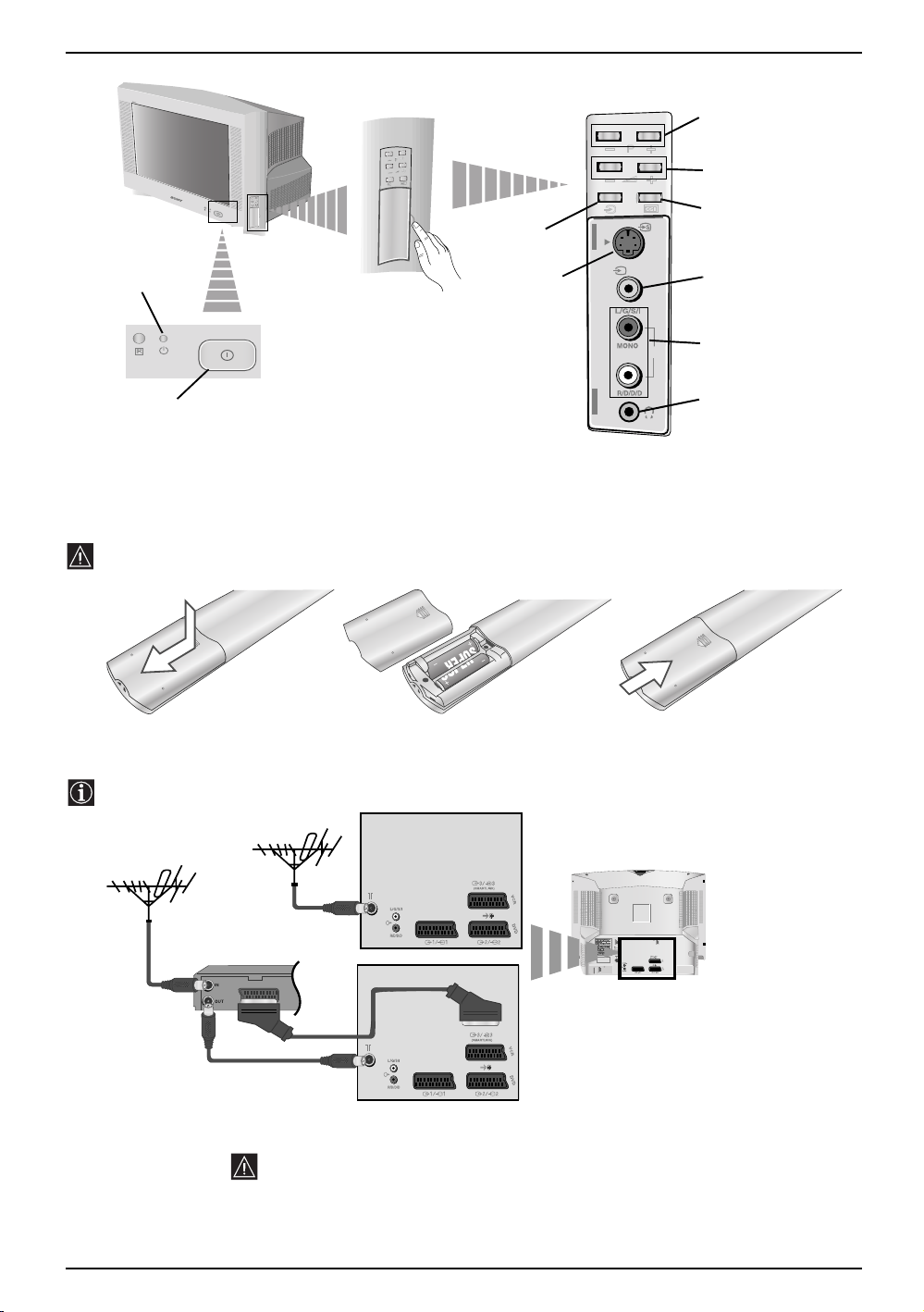
Overview of TV Buttons
Standby
indicator
Pull open the
door on the side of
the TV to reveal
the sockets
Selecting
Input source
S video Input
jack
Programme Up or Down
Buttons (Selects TV
channels)
Volume control
buttons
Auto Start Up
Button
4
4
Video Input
jack
Audio
o4
Input jacks
On/Off
switch
Inserting Batteries into the Remote Control
Make sure you insert the supplied batteries observing the correct polarities.
Always remember to dispose of used batteries in an environmental friendly way.
S
O
N
Y
C
O
R
P
O
R
A
T
I
O
N
J
A
P
A
N
/4
/4
PAN
TION JA
SONY CORPORA
Connecting the Aerial and VCR
Connecting cables are not supplied.
Headphones
jack
VCR
For more details of VCR connection, please refer to the section “Connecting
Optional Equipment” of this instruction manual.
6 Overview-Installation
or
Scart lead is optional
MANUFACTURED UNDER LICENCE
FROM DOLBY LABORATORIES
"DOLBY" AND THE DOUBLE - D
SYMBOL ARE TRADEMARKS OF
DOLBY LABORATORIES
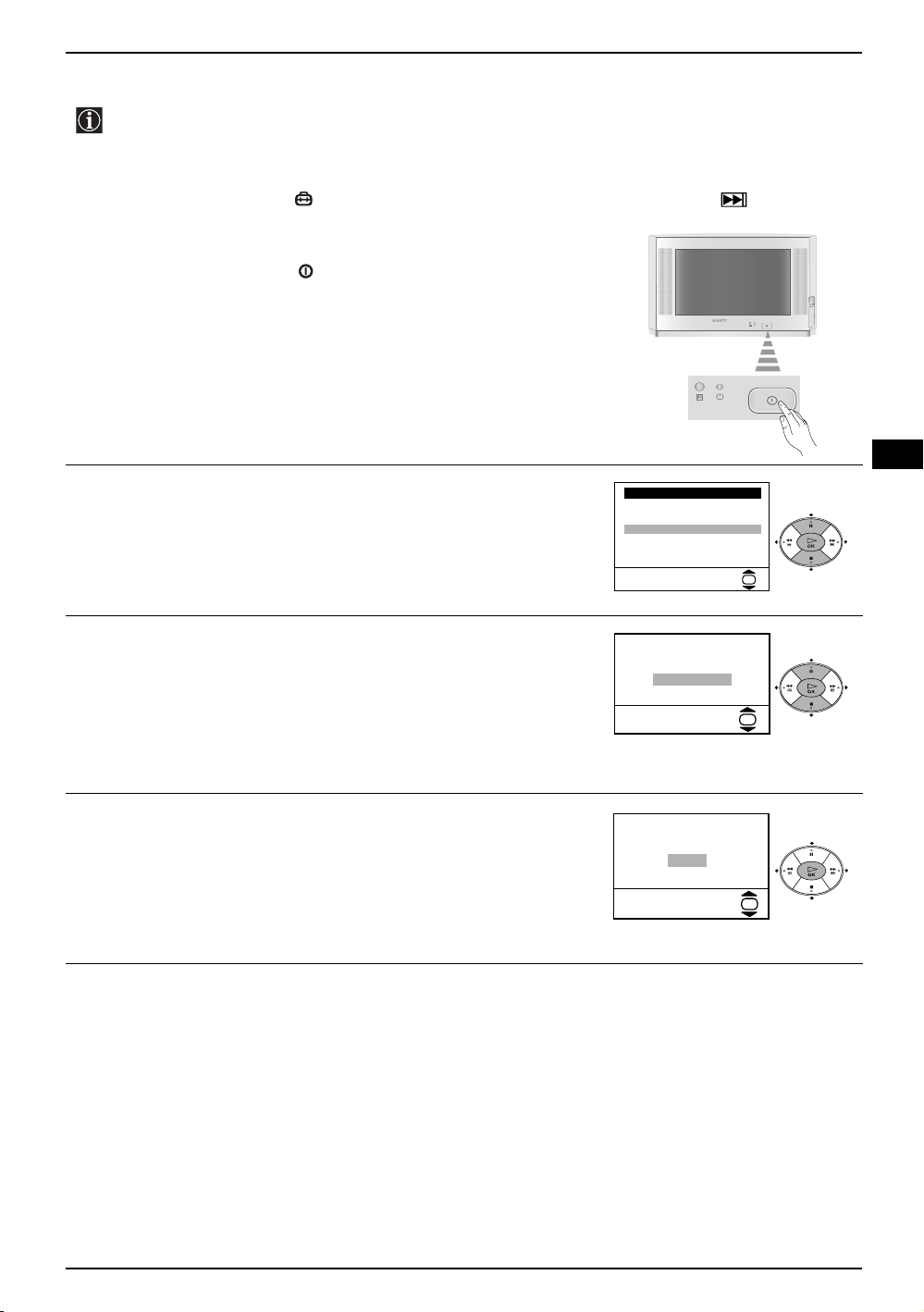
Switching on the TV and Automatically Tuning
The first time you switch on your TV, a sequence of menu screens appear on the TV enabling you to:
1) choose the language of the menu screen, 2) adjust the picture slant 3) search for and store all
available channels (TV Broadcasts) and 4) change the order in which the channels (TV Broadcasts)
appear on the screen.
However, if you need to change any of these settings at a later date, you can do that by selecting the
appropriate option in the (Set Up menu) or by pressing the Auto Start Up Button on the TV set.
Connect the TV plug to the mains socket (220-240V AC, 50Hz).
1
The first time that the TV set is connected, it is usually turned on.
If the TV is off, press the on/off button on the TV set to turn on
the TV.
The first time you switch on the TV, a Language menu appears
automatically on the TV screen.
Press the v or V button on the remote control to select the
2
language, then press the OK button to confirm your selection.
From now on all the menus will appear in the selected language.
Language
i
v
Svenska
Norsk
English
Nederlands
Français
Italiano
V
i
Select Language:
OK
GB
Because of the earth’s magnetism, the picture might slant. The
3
Picture Rotation menu allows you to correct the picture slant if it
is necessary.
a) If it is not necessary, press the v or V button to select Not
necessary and press OK.
b) If it is necessary, press the v or V button to select Adjust now,
then press OK and correct any slant of the picture between –5
and +5 by pressing the v or V button. Finally press OK to store.
The Auto Tuning menu appears on the screen. Press the OK
4
button to select Yes.
If picture slants, please
adjust picture rotation
Not necessary
Adjust now
Do you want to start
automatic tuning?
Ye s
No
OK
OK
continued...
First Time Operation 7
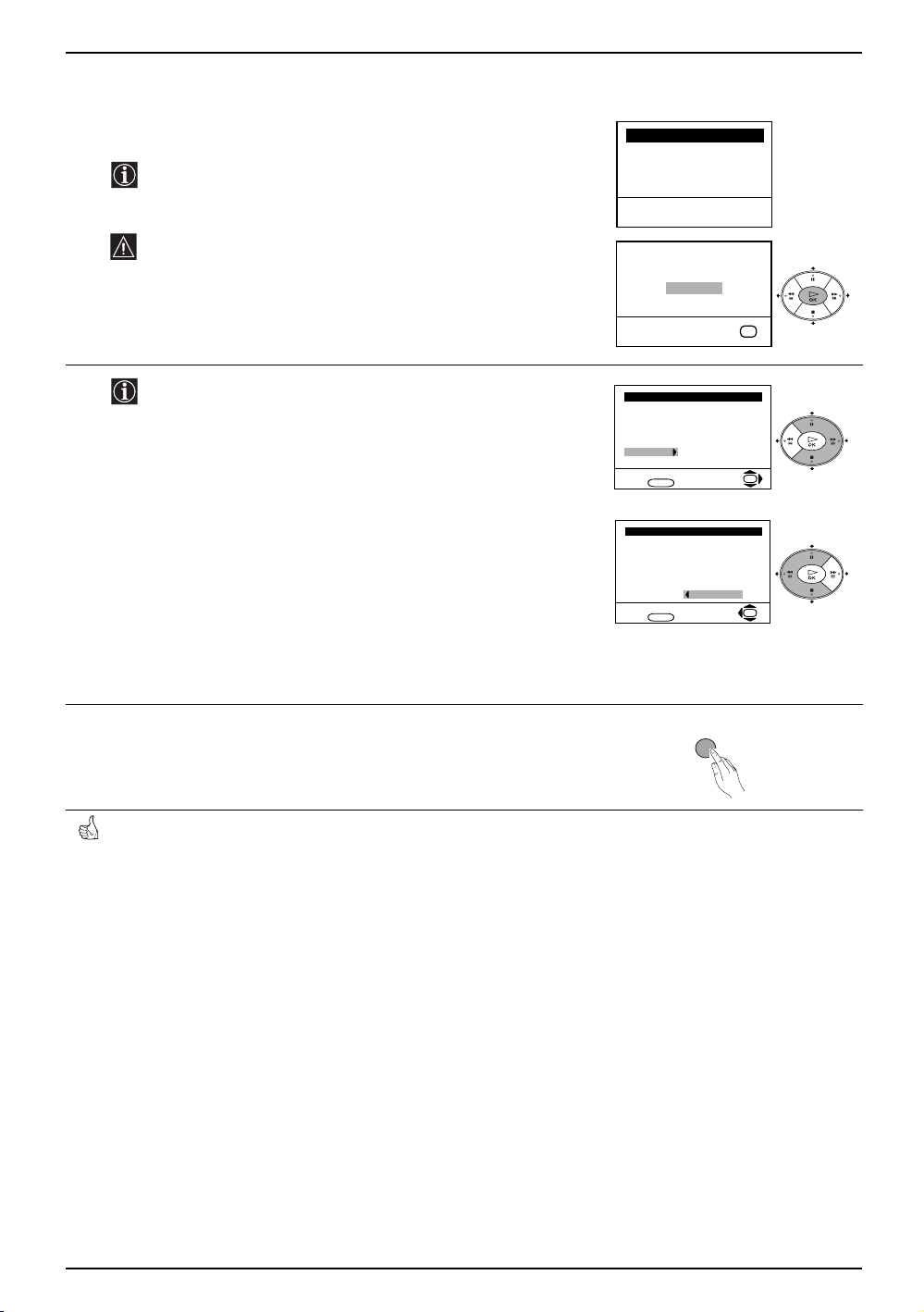
Switching on the TV and Automatically Tuning
The TV starts to automatically search and store all available
5
broadcast channels for you.
This procedure could take some minutes. Please be patient
and do not press any buttons, otherwise the automatic tuning
will not be completed.
If no channels were found during the auto tuning process then
a new menu appears automatically on the screen asking you
to connect the aerial. Please connect the aerial (see page 6)
and press OK. The auto tuning process starts again.
Programme: 01
Channel: C21
Searching...
Auto Tuning
System: I
No channel found
Please connect aerial
Confirm
OK
6
After all available channels are captured and stored, the
Programme Sorting menu appears automatically on the
screen enabling you to change the order in which the
channels appear on the screen.
a) If you wish to keep the broadcast channels in their tuned order,
go to step 7.
b) If you wish to store the channels in a different order:
1 Press the v or V button to select the programme number that
has the channel (TV Broadcast) you wish to rearrange, then
press the b
2 Press the v or V button to to select the new programme
number position for your selected channel (TV Broadcast),
then press the B button.
3 Repeat steps b)1 and b)2 if you wish to change the order of
the other channels.
Press the MENU button to remove the menu from the screen.
7
Your TV is now ready for use.
button.
Programme Sorting
Programme:
01 BBC ONE
02 BBC 2
03 ITV 1
04 CH 4
05 Five
06 ITV 2
Select channel:
Exit:
MENU
Programme Sorting
Programme:
01 BBC ONE
02 BBC 2
03 ITV 1
04 CH 4
05 Five
06 ITV 2
Select new position:
Exit:
MENU
MENU
OK
OK
8 First Time Operation
