SONY KV-28CL11B, KV-28CL11E, KV-28CL11K Service Manual
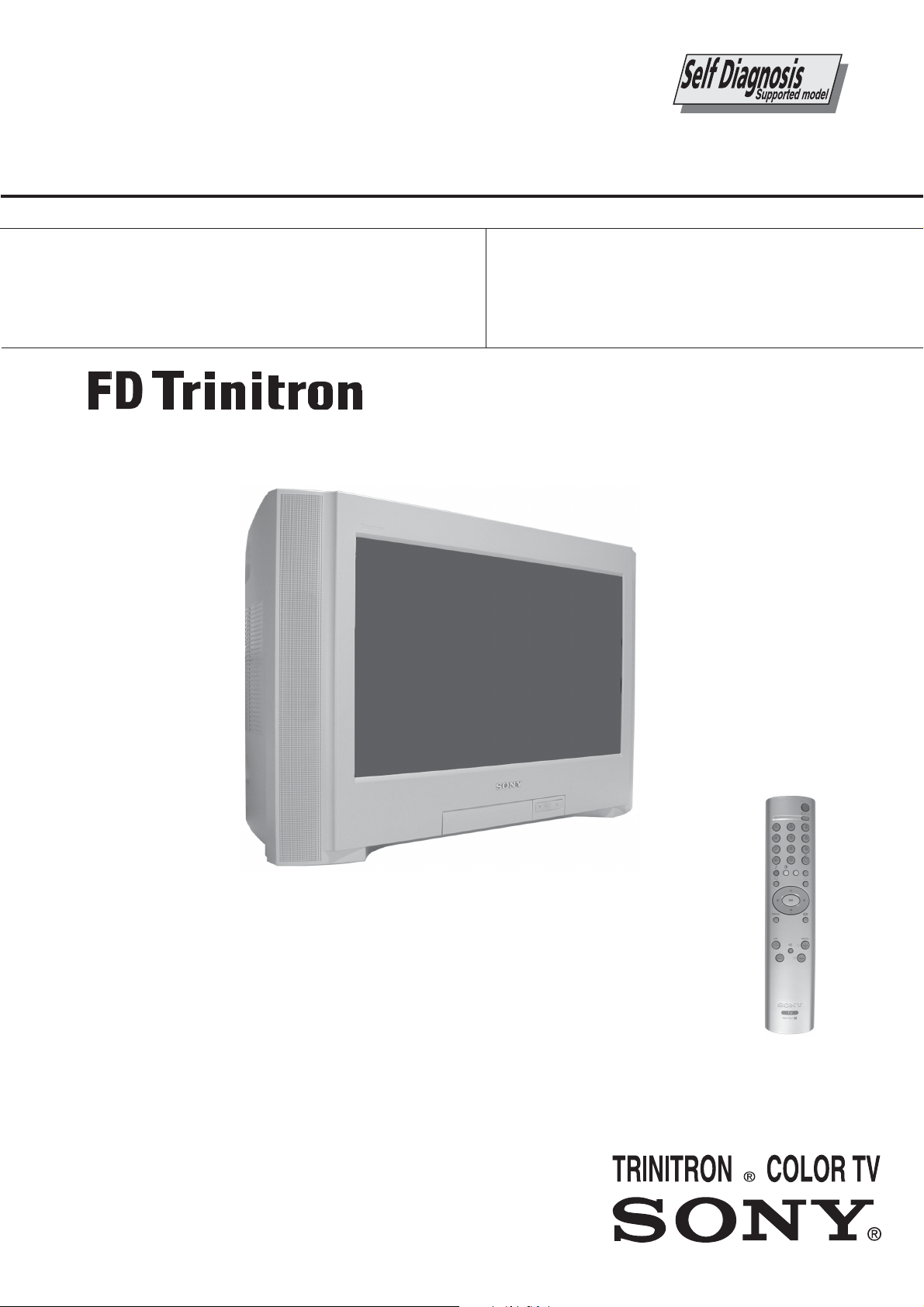
SERVICE MANUAL
FE-2
CHASSIS
MODEL
KV-28CL11B
KV-28CL11E
COMMANDER DEST CHASSIS NO.
RM-947 FR SCC-Q54U-A
RM-947 ESP SCC-Q53V-A
MODEL
KV-28CL11K
COMMANDER DEST CHASSIS NO.
RM-947 OIRT SCC-Q51R-A
KV-28CL11
- 1 -
RM-947
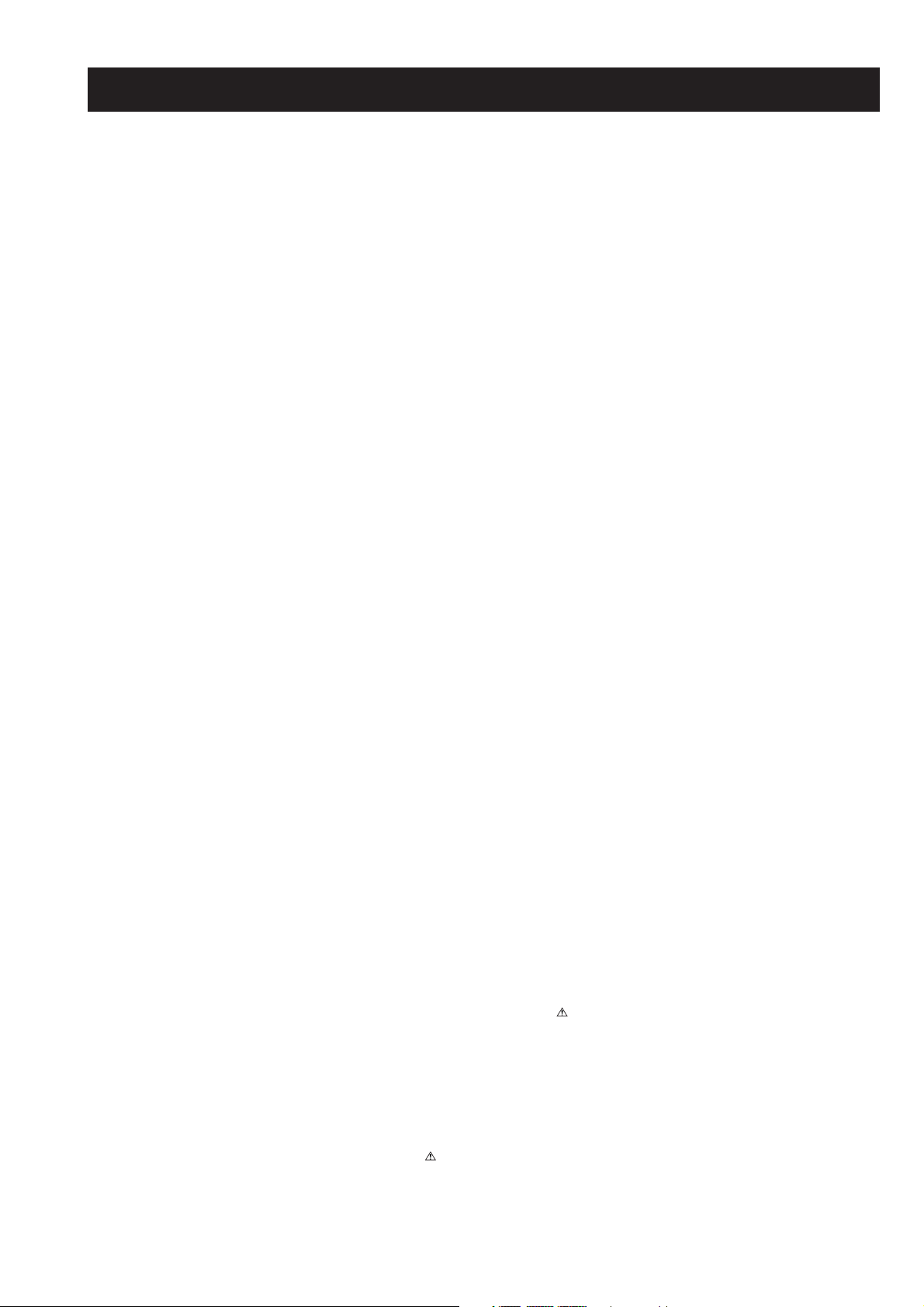
TABLE OF CONTENTS
Section Title Pag e Section Title Pag e
Specifications .................... 3
Connectors .................... 4
Self Diagnostic Software .................... 5
1. GENERAL
Switching on the TV and
Automatically Tuning .................... 6
Introducing and Using the
Menu System .................... 7
Menu Guide .................... 7
Teletext .................... 10
Fastext .................... 10
Connecting Optional Equipment .................. 11
Using Optional Equipment .................... 11
Specifications .................... 12
Troubleshooting .................... 12
2. DISASSEMBLY
2-1. Rear Cover Removal .................... 13
2-2. Chassis Removal and Refitting .................... 13
2-3. A Board Removal [Step 1] .................... 14
2-4. A Board Removal [Step 2] .................... 14
2-5. D3 Board Removal .................... 14
2-6. Service Position .................... 14
2-7. Picture Tube Removal .................... 15
Bottom Plates .................... 16
5. DIAGRAMS
5-1. Block Diagrams (1) .................... 24
Block Diagrams (2) .................... 25
5-2. Circuit Board Location .................... 26
5-3. Schematic Diagrams and
Printed Wiring Boards .................... 26
* A Board PWB .................... 28
* A Board Schematic .................... 29
* C Board PWB .................... 33
* C Board Schematic .................... 34
* D2 Board PWB .................... 33
* D2 Board Schematic .................... 34
* D3 Board PWB .................... 33
* D3 Board Schematic .................... 35
* DF Board PWB .................... 33
* DF Board Schematic .................... 35
5-4. Semiconductors .................... 36
5-5. IC Blocks .................... 38
6. EXPLODED VIEWS
6-1. Chassis .................... 39
6-2. Picture Tube .................... 40
7. ELECTRICAL PARTS LIST .................... 41
3. SET-UP ADJUSTMENTS
3-1. Beam Landing .................... 17
3-2. Convergence .................... 18
3-3. Focus Adjustment .................... 20
3-4. Screen (G2), White Balance .................... 20
4. CIRCUIT ADJUSTMENTS
4-1. Electrical Adjustments .................... 21
4-2. Test Mode 1 .................... 23
4-3. Test Mode 2 .................... 23
CAUTION
SHORT CIRCUIT THE ANODE OF THE PICTURE TUBE AND THE
ANODE CAP TO THE METAL CHASSIS, CRT SHIELD, OR THE
CARBON PAINTED ON THE CRT, AFTER REMOVAL OF THE
ANODE CAP.
WARNING !!
AN ISOLATION TRANSFORMER SHOULD BE USED DURING
ANY SERVICE WORK TO AVOID POSSIBLE SHOCK HAZARD
DUE TO LIVE CHASSIS, THE CHASSIS OF THIS RECEIVER IS
DIRECTLY CONNECTED TO THE POWER LINE.
ATTENTION
APRES AVOIR DECONNECTE LE CAP DE’LANODE,
COURT-CIRCUITER L’ANODE DU TUBE CATHODIQUE ET
CELUI DE L’ANODE DU CAP AU CHASSIS METALLIQUE DE
L’APPAREIL, OU AU COUCHE DE CARBONE PEINTE SUR LE
TUBE CATHODIQUE OU AU BLINDAGE DU TUBE
CATHODIQUE.
ATTENTION !!
AFIN D’EVITER TOUT RISQUE D’ELECTROCUTION
PROVENANT D’UN CHÁSSIS SOUS TENTION, UN
TRANSFORMATEUR D’ISOLEMENT DOIT ETRE UTILISÈ LORS
DE TOUT DÈPANNAGE LE CHÁSSIS DE CE RÈCEPTEUR EST
DIRECTMENT RACCORDÈ Á L’ALIMENTATION SECTEUR.
ATTENTION AUX COMPOSANTS RELATIFS Á
LES COMPOSANTS IDENTIFIÈS PAR UNE TRAME ET PAR UNE
MARQUE
EXPLOSÈES ET LES LISTES DE PIECES SONT D’UNE IMPOR-
TANCE CRITIQUE POUR LA SÈCURITÈ DU FONCTIONNEMENT,
NE LES REMPLACER QUE PAR DES COMPSANTS SONY DONT
LE NUMÈRO DE PIÈCE EST INDIQUÈ DANS LE PRÈSENT
MANUEL OU DANS DES SUPPLÈMENTS PUBLIÈS PAR SONY.
SUR LES SCHÈMAS DE PRINCIPE, LES VUES
LA SECURITÈ!!
SAFETY-RELATED COMPONENT WARNING !!
COMPONENTS IDENTIFIED BY SHADING AND MARKED
THE SCHEMATIC DIAGRAMS, EXPLODED VIEWS AND IN THE
PARTS LIST ARE CRITICAL FOR SAFE OPERATION. REPLACE
THESE COMPONENTS WITH SONY PARTS WHOSE PART
NUMBERS APPEAR AS SHOWN IN THIS MANUAL OR IN
SUPPLEMENTS PUBLISHED BY SONY.
ON
- 2 -
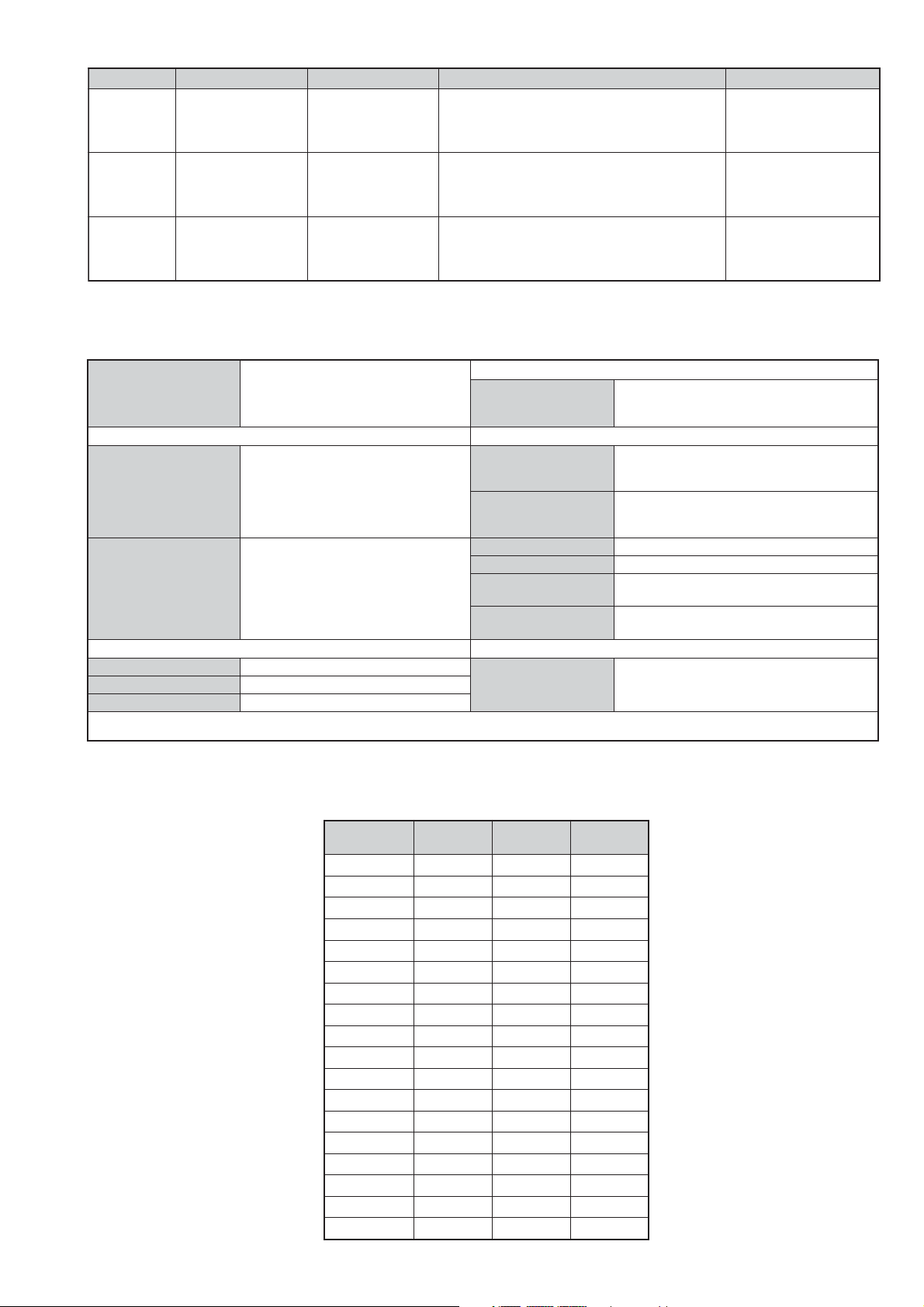
LEDOMMETI metsySnoisiveleT metsySoeretS egarevoClennahC metsySroloC
,01F-20F,21E-20E:FHV
BL,I,K/D,H/G/B
MACIN/NAMREG
oeretS
96B-12B,96F-12F,96E-12E:FHU
Q-B,02S-1S,30S-10S:VTELBAC
14S-12S:REPYH
21E-20E:FHV
EH/G/B
MACIN/NAMREG
oeretS
96E-12E:FHU
02S-1S,30S-10S:VTELBAC
14S-12S:REPYH
21R-10R,21E-20E:FHV
KK/D,H/G/B
MACIN/NAMREG
oeretS
96R-12R,96E-12E:FHU
02S-1S,30S-10S:VTELBAC
14S-12S:REPYH
MACES,LAP
85.3CSTN,34.4CSTN
)NIOEDIV(
MACES,LAP
85.3CSTN,34.4CSTN
)NIOEDIV(
MACES,LAP
85.3CSTN,34.4CSTN
)NIOEDIV(
ebuTerutciP
rotcennocoruEnip-12:1
)dradnatsCELENEC(
rotcennocoruEnip-12:2
kcajenohpdaeHkcajinimoerets
stupnioiduAskcajonohp
stupnioediVkcajonohp
nortinirTDFyalpsiDtalF
)sehcni82(mc17xorppA
derusaemerutcipmc66xorppA(
.)yllanogaid
]RAER[slanimreTtuptuO/tupnI snoitacificepSlareneG
.slangisoediVdnaoiduArofstupnI
.BGRrofstupnI
oiduAdnaoediVVTfostuptuO
.slangis
.slangisoediVdnaoiduArofstupnI
.oediV-SrofstupnI
oiduAdnaoediVVTfostuptuO
.ecafretnikniltramS.)elbatceleS(.slangis
]TNORF[slanimreTtuptuO/tupnI lortnoCderarfnI:metsySlortnoCetomeR
tuptuodnuoS
rekaepstfeLdnathgiR)SMR(W5x2)rewoPcisuM(W01x2
stnemeriuqeRrewoPV042-022
noitpmusnoCrewoPW09
snoisnemiDmm325x715x887xorppA
thgieWxorppAgk5.14
seirosseccAdeilppuS
serutaeFrehtO,FD&PQD,noitcudeResioNotuA
cdV3
stnemeriuqerrewoP
)1(rednammoCetomeR749-MR
)2(yrettab6RdetangisedCEI
.kniltramS,txeteleT
noitangisedCEIseirettab2
)AAezis(6R
.ecitontuohtiwegnahcottcejbuserasnoitacificepsdnangiseD
metI
emaNledoM
PAPFFOFFOFFO
PIPFFOFFOFFO
ytiroirPBGRNONONO
xoBrefooWFFOFFOFFO
1tracSNONONO
2tracSNONONO
)3(nitnorFNONONO
4tracSFFOFFOFFO
rotcejorPFFOFFOFFO
G/BmroNNONONO
ImroNNOFFOFFO
K/DmroNNOFFONO
SUAmroNFFOFFOFFO
LmroNNOFFOFFO
TASmroNFFOFFOFFO
MmroNFFOFFOFFO
txeteleTNONONO
oeretSmaciNNONONO
B11LC82-VK E11LC82-VK K11LC82-VK
- 3 -
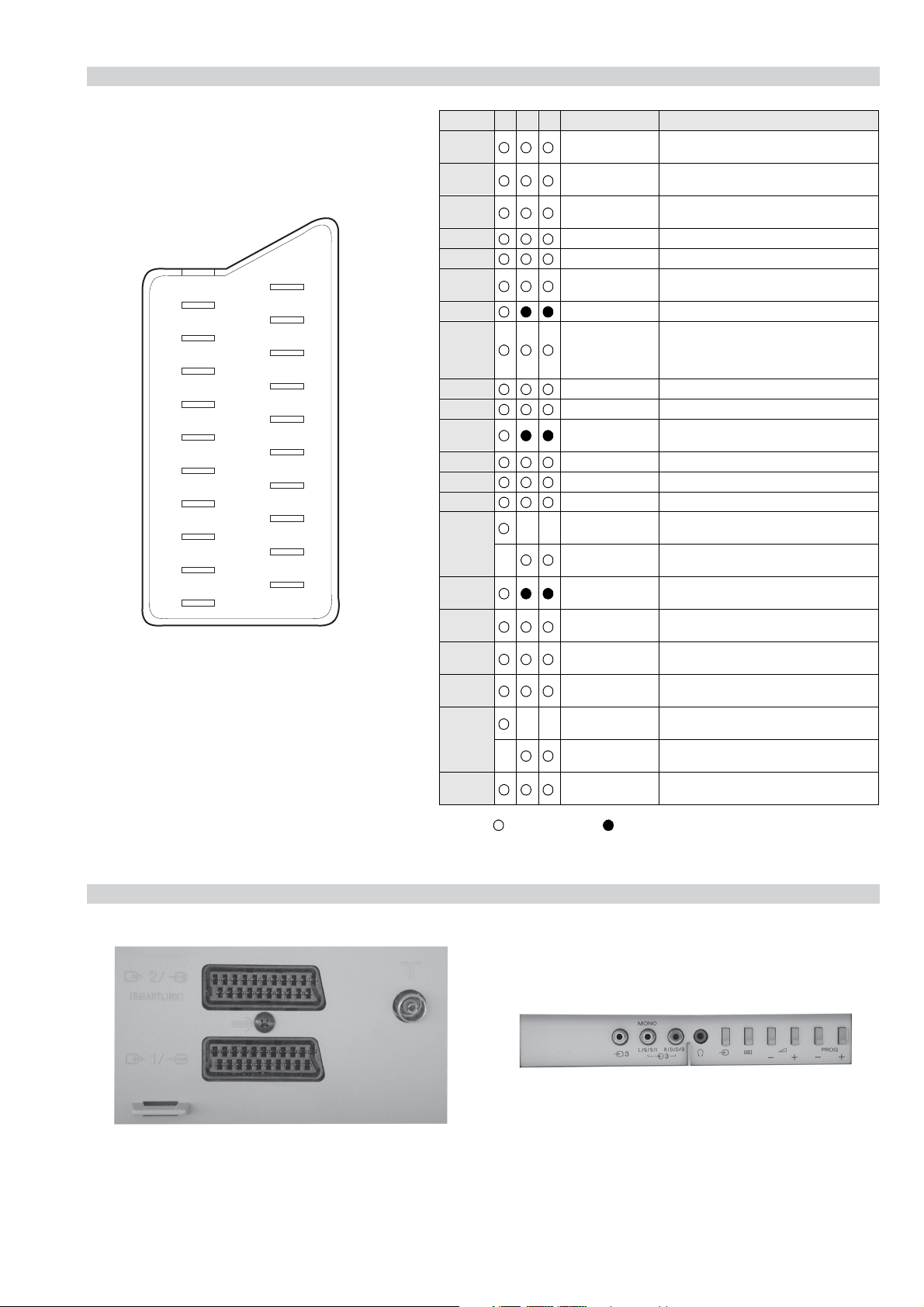
21 pin connector
21
19
17
15
13
11
9
7
5
3
1
20
18
16
14
12
10
8
6
4
2
Pin No 1 2 4 Signal Signal level
1 Audio output B
2
3
4 Ground (audio)
5 Ground (blue)
6 Audio input A
7 Blue input 0.7 +/- 3dB, 75 ohms positive
8 Function select
9 Ground (green)
10 Open
11 Green Green signal : 0.7 +/- 3dB, 75 ohms,
12 Open
13 Ground (red)
14 Ground (blanking)
15
_ (S signal Chroma
16 Blanking input
17 Ground (video
18 Ground (video
19 Video output 1V +/- 3dB, 75ohms, positive sync 0.3V
20
_ Video input
21 Common ground
(right)
Audio output B
(right)
Audio output A
(left)
(left)
(AV control)
_ _ Red input 0.7 +/- 3dB, 75 ohms, positive
input)
(Ys signal)
output)
input)
_ _ Video input 1V +/- 3dB, 75ohms, positive sync 0.3V
Y (S signal)
(plug, shield)
Standard level : 0.5V rms
Output impedence : Less than 1kohm*
Standard level : 0.5V rms
Output impedence : More than 10kohm*
Standard level : 0.5V rms
Output impedence : Less than 1kohm*
Standard level : 0.5V rms
Output impedence : More than 10kohm*
High state (9.5-12V) : Part mode
Low state (0-2V) : TV mode
Input impedence : More than 10K ohms
Input capacitance : Less than 2nF
positive
0.3 +/- 3dB, 75 ohms, positive
High state (1-3V) Low state (0-0.4V)
Input impedence : 75 ohms
(-3+10dB)
(-3+10dB)
1V +/- 3dB, 75ohms, positive sync 0.3V
(-3+10dB)
Connected Not Connected (open) * at 20Hz - 20kHz
Rear Connection Panel Front Connection Panel
- 4 -
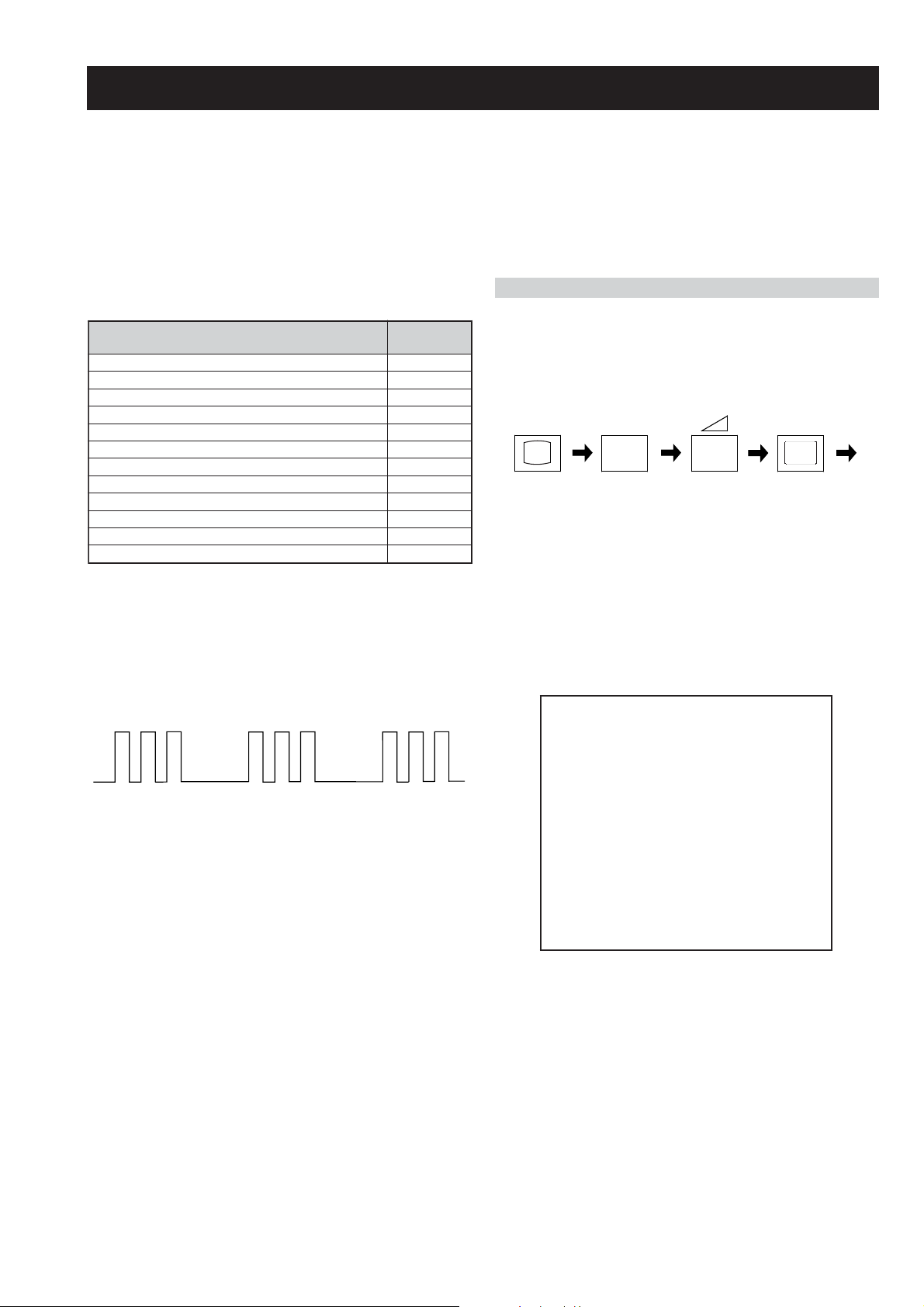
FE-2 SELF DIAGNOSTIC SOFTWARE
The identification of errors within the FE-2 chassis is triggered in one of two ways :- 1: Busy or 2: Device failure to respond to IIC. In the event
of one of these situations arising the software will first try to release the bus if busy (Failure to do so will report with a continuous flashing
LED) and then communicate with each device in turn to establish if a device is faulty. If a device is found to be faulty the relevant device number
will be displayed through the LED (Series of flashes which must be counted) See table 1., non fatal errors are reported using this method.
Each time the software detects an error it is stored within the NVM. See Table 2.
Table 1
egasseMrorrE
rorreoN00
devreseR10
)noitcetorPtnerruCrevO(PCO20
desUtoN30
cnySlacitreVoN40
norewoptarorrERKI50
norewoptaegdelwonkcasubCIIonMVN70
desUtoN80
norewoptaegdelwonkcaonrenuT90
rorrErossecorPdnuoS01
rorrestlov8rellortnocelgnuJ11
Flash Timing Example : e.g. error number 3
StBy LED
ON
ON ON
norewoptawolsenilatadro/dnakcolcsubCII60
How to enter into Table 2
DEL
edoC
1. Turn on the main power switch of the TV set and enter into
the ‘Stanby Mode’.
2. Press the following sequence of buttons on the Remote
Commander.
i+
(ON SCREEN (DIGIT 5) (VOLUME -) (TV)
DISPLAY)
5
-
3. The following table will be displayed indicating the error
count.
Table 2
UNEMRORRE
OFF
OFF
20E
30E
40E
50E
60E
70E
80E
90E
01E
11E
EMITGNIKROW
SRUOH
SETUNIM
PCO
A/NPVO
CNYSV
RKI
CII
MVN
ELGNUJ
RENUT
PDNUOS
V8
)552,0(
0
)552,0(
0
)552,0(
0
)552,0(
0
)552,0(
0
)552,0(
0
)552,0(
0
)552,0(
0
)552,0(
0
)552,0(
0
2
11
Note: To clear the error count data press ‘80’ on the Remote
commander.
- 5 -
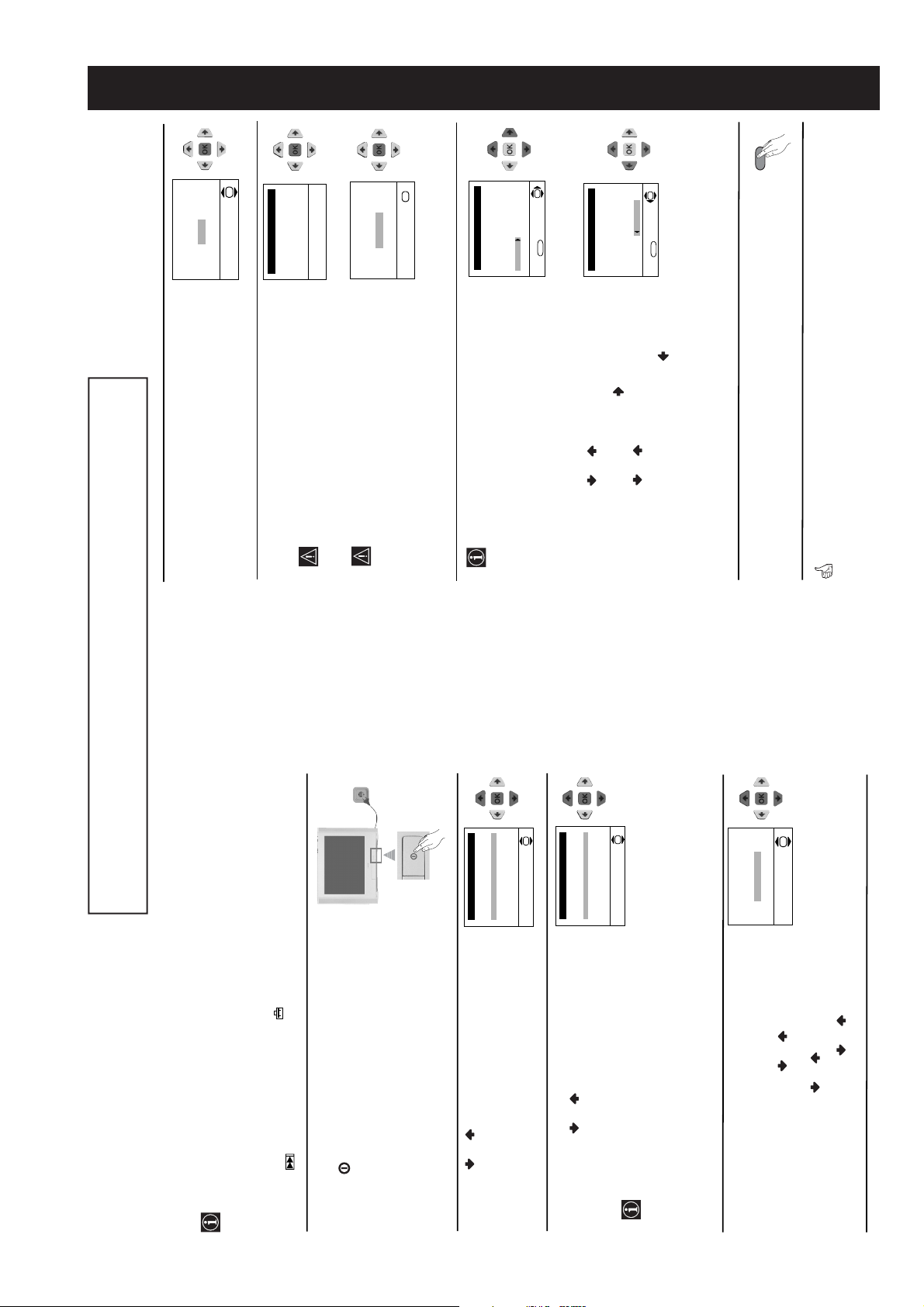
SECTION 1 GENERAL
Your TV is now ready for use
5
The Auto Tuning menu appears on the screen. Press the
OK button to select Yes.
6
The TV starts to automatically search and store all
available broadcast channels for you.
This procedure could take some minutes. Please be
patient and do not press any buttons, otherwise the
automatic tuning will not be completed.
If no channels were found during the auto tuning
process then a new menu appears automatically on
the screen asking you to connect the aerial. Please
connect the aerial (see page 7) and press OK. The
auto tuning process will start again.
7
After all available channels are captioned and stored,
the Programme Sorting menu appears automatically
on the screen enabling you to change the order in
which the channels appear on the screen.
a)
If you wish to keep the broadcast channels in the
tuned order, go to step 8.
b)
If you wish to store the channels in a different order:
1 Press the or button to select the programme
number with the channel (TV Broadcast) you wish
to rearrange, then press the button.
2 Press the or button to select the new
programme number position for your selected
channel (TV Broadcast), then press .
3 Repeat steps b)1 and b)2 if you wish to change
the order of the other channels.
8
Press the MENU button to remove the menu from the
screen.
No channel found
Please connect aerial
Confirm
OK
Programme: 01
System: B/G
Channel: C21
Auto Tuning
Searching...
Programme Sorting
Select channel:
Exit:
MENU
Programme:
01 TVE
02 TVE2
03 TV3
04 C33
05 C27
06 C58
OK
Programme Sorting
Select new position:
Exit:
MENU
Programme:
01 TVE
02 TVE2
03 TV3
04 C33
05 C27
06 C58 05 C27
OK
Do you want to start
automatic tuning?
Yes
No
OK
MENU
Language
Select Language:
i4Svenska
Norsk
English
Nederlands
Français
Italiano
i
$
OK
Country
Select country:
i4Sverige
Norge-Italia
Deutschland
Österreich
i
$
OK
If picture slants, please
adjust picture rotation
Not necessary
Adjust now
OK
Switching On the TV and Automatically Tuning
The first time you switch on your TV, a sequence of menu screens appear on the TV
enabling you to: 1) choose the language of the menu screen, 2) choose the country in which
you wish to operate the TV, 3) adjust the picture slant 4) search and store all available
channels (TV Broadcast) and 5) change the order in which the channels (TV Broadcast)
appear on the screen.
However, if you need to change any of these settings at a later date, you can do that by
selecting the appropriate option in the (Set Up menu) or by pressing the Auto Start Up
Button on the TV set.
continued...
1
Connect the TV plug to the mains socket (220-240V AC,
50Hz)
Press the on/off button on the TV set to turn on the TV.
The first time you press this button, a Language menu
displays automatically on the TV screen.
2
Press the or button on the remote control to select
the language, then press the OK button to confirm your
selection. From now on all the menus will appear in the
selected language.
3
The Country menu appears automatically on the TV
screen. Press the or button to select the country in
which you will operate the TV set, then press the OK
button to confirm your selection.
• If the country in which you want to use the TV set
does not appear in the list, select “-” instead of a
country.
• To avoid wrong teletext characters for cyrillic
languages we recommend selecting Russia
country if your own country does not appear in
the list.
4
Because of the earth’s magnetism, the picture might slant.
The Picture Rotation menu allows you to correct the
picture slants if it is necessary.
a)
If it is not necessary, press or to select Not
necessary and press OK.
b)
If it is necessary, press or to select Adjust now,
then press OK and correct any slant of the picture
between –5 and +5 by pressing or . Finally press
OK to store.
The operating instructions mentioned here are partial abstracts from the ‘Operating
Instruction Manual’. The page numbers of the ‘Operating Instruction Manual’ remain
as in the manual.
- 6 -
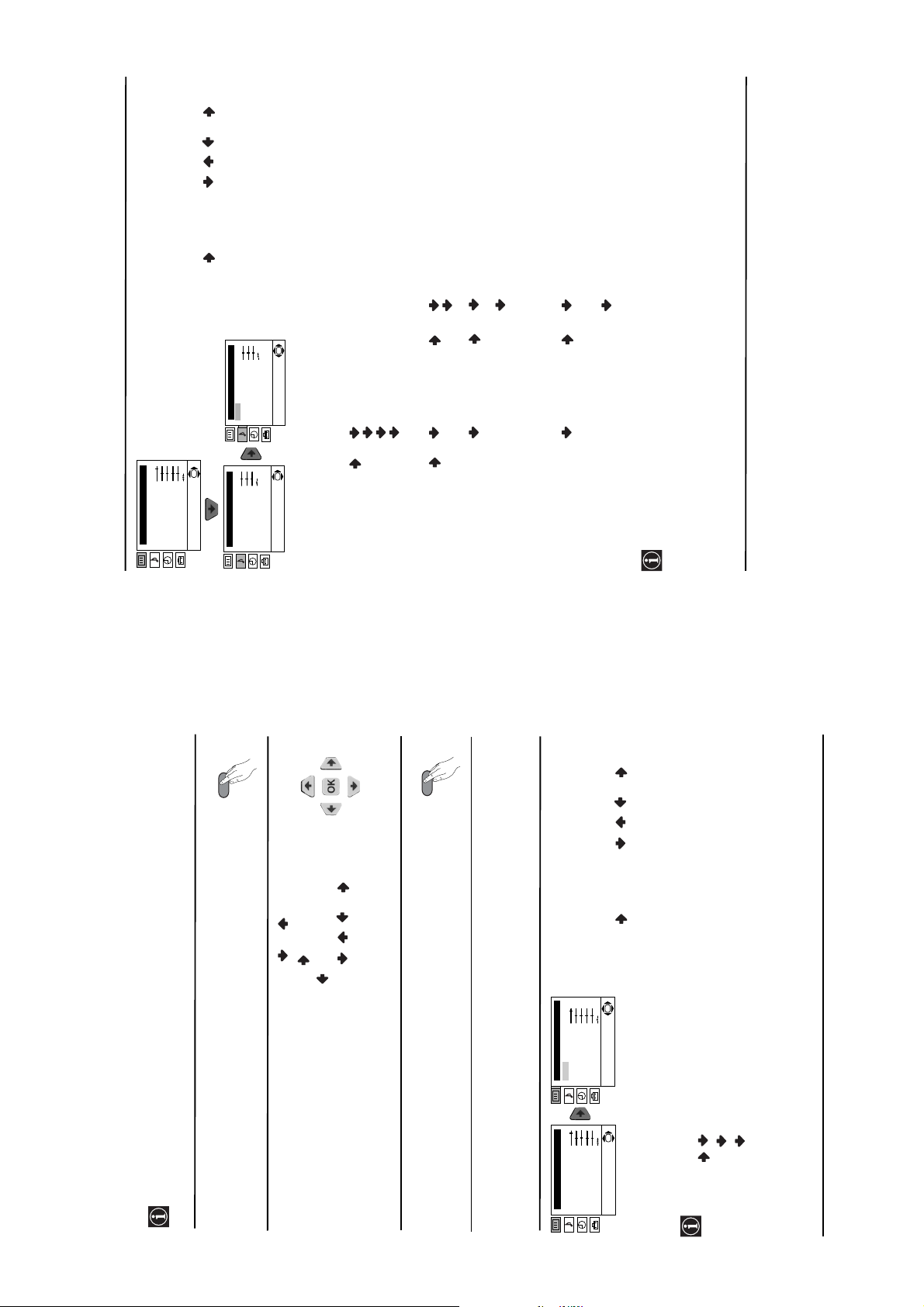
SOUND ADJUSTMENT
The “Sound Adjustment” menu allows you to
alter the sound adjustments.
To do this: after selecting the item you want to
alter, press , then press / / or
repeatedly to adjust it and finally press OK to
store the new adjustment.
stay the same, independent of the
broadcast signal (e.g. in the case
to the broadcast signal.
Off: Volume level changes according
Off: Normal. Spatial: Acoustic sound effect.
of advertisements).
On: Volume level of the channels will
connected to the audio outputs
on the rear of the TV set.
On: Sound from the TV set.
Off: Sound from external amplifier
continued...
OK
Picture Adjustment
Mode: Personal
Contrast
Brightness
Colour
Sharpness
Hue
Reset
Level 1 Level 2 Level 3 / Function
MENU
Sound Adjustment
Mode: Personal
Treble
Bass
Balance
Reset
Sound Adjustment
Mode: Personal
Treble
Bass
Balance
Reset
OK
Dual Sound: Mono
Detail Adjustment
OK
Dual Sound: Mono
Detail Adjustment
Auto volume:
Rock
Pop
This menu also contains two submenus as following:
Mode Personal (for individual settings)
Sound Effect:
Jazz
Detail Adjustment
MENU
TV Speakers:
channel 2 or Mono for mono channel if available. For a stereo broadcast you can choose Stereo or
• Treble and Bass can only be altered if “Personal” mode is selected.
• Select Reset and press OK to reset the sound to the factory preset levels.
Mono.
• In case of a bilingual broadcast select Dual Sound and set A for sound channel 1, B for sound
continued...
.
or
Your TV uses an on-screen menu system to guide you through the operations. Use the
following buttons on the Remote Control to operate the menu system:
Introducing and Using the Menu System
Press the MENU button to switch the first level menu on.
1
• To highlight the desired menu or option, press
2
/ / or .
.
• To enter to the selected menu or option, press .
• To confirm and store your selection, press OK.
• To return to the last menu or option, press
• To alter settings of your selected option, press
Press the MENU button to remove the menu from the screen.
3
Level 1 Level 2 Level 3 / Function
Menu Guide
- 7 -
PICTURE ADJUSTMENT
The “Picture Adjustment” menu allows you to
alter the picture adjustments.
To do this: after selecting the item you want to
alter press , then press / / or
repeatedly to adjust it and finally press OK to
store the new adjustment.
OK
Picture Adjustment
Mode: Personal
Contrast
Brightness
Colour
Sharpness
Hue
Reset
Movie (for films).
Live (for live broadcast programmes, DVD and Digital Set Top Box receivers).
Mode Personal (for individual settings).
• This menu also allows you to customise the picture mode based on the programme you are watching:
• Brightness, Colour and Sharpness can only be altered if “Personal” mode is selected.
Picture Adjustment
Mode: Personal
Contrast
Brightness
Colour
Sharpness
Hue
OK
Reset
• Hue is only available for NTSC colour signal (e.g: USA video tapes).
• Select Reset and press OK to reset the picture to the factory preset levels.
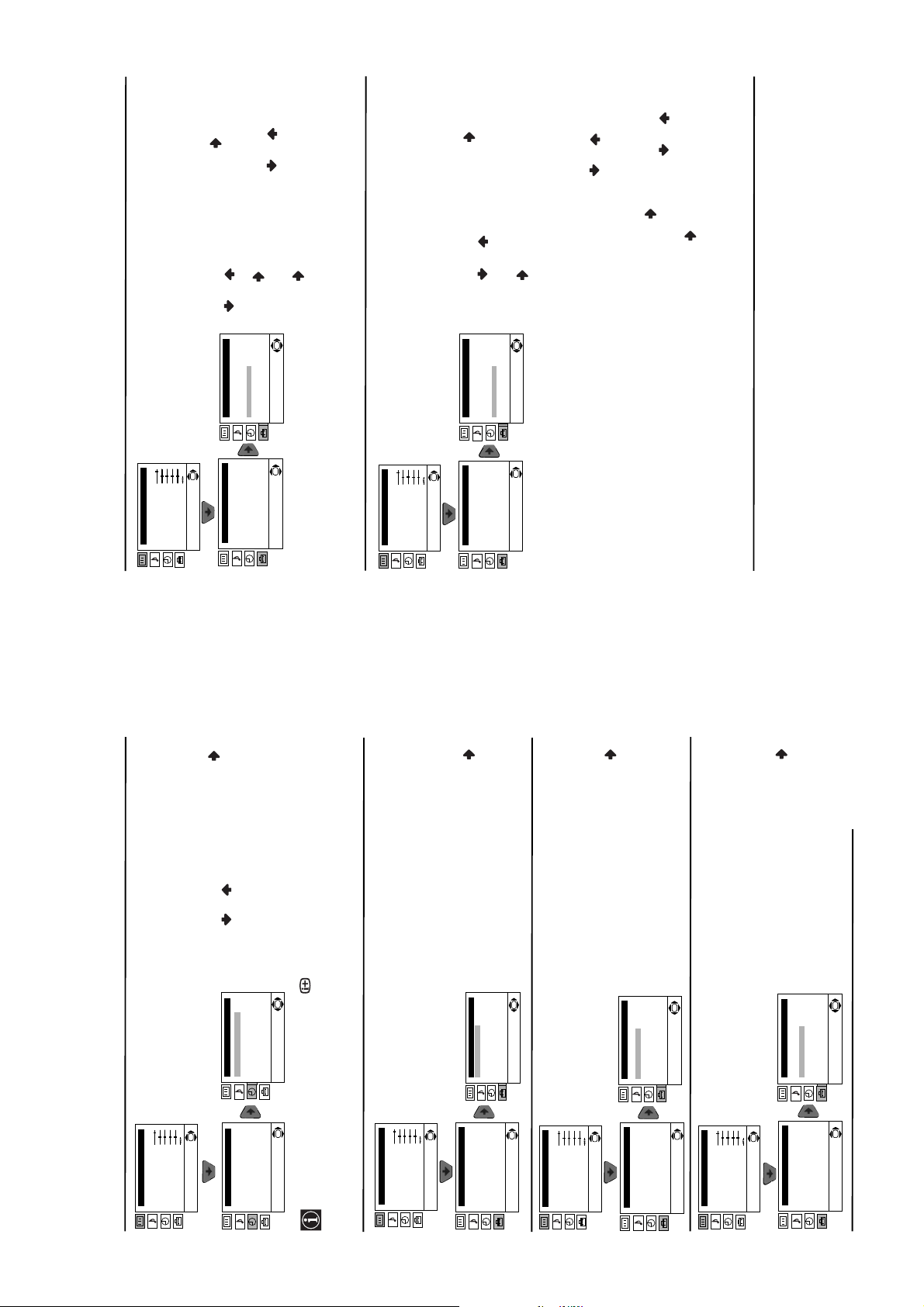
to select
or
to select the programme number
to select
to select the input source you
or
to
or
continued...
or
PROGRAMME LABELS
The “Programme Labels” option in the “Set
Up” menu allows you to name a channel using
up to five characters (letters or numbers).
To do this:
1 After selecting the option, press , then press
Set Up
Language/Country
Auto Tuning
OK
Reset
Set Up
Language/Country
Auto Tuning
Picture Adjustment
Mode: Personal
Contrast
Brightness
Colour
Sharpness
Hue
a letter or number (select “-“ for a blank), then
with the channel you wish to name.
column highlighted, press
2 Press . With the first element of the Label
OK
Programme Sorting
Progamme Labels
AV Preset
Manual Programme Preset
Detail Set Up
OK
Programme Sorting
Progamme Labels
AV Preset
Manual Programme Preset
Detail Set Up
Level 1 Level 2 Level 3 / Function
press
press to confirm this character. Select the
other four characters in the same way. Finally
press OK to store.
AV PRESET
The “AV Preset” option in the “Set Up” menu
allows you to designate a name to the external
equipment you have connected to the sockets of
this TV.
OK
Picture Adjustment
Mode: Personal
Contrast
Brightness
Colour
Sharpness
Hue
Reset
wish to name (AV1 and AV2 are for the rear
To do this:
1 After selecting the option, press , then
Set Up
Language/Country
Auto Tuning
Programme Sorting
Progamme Labels
AV Preset
Set Up
Language/Country
Auto Tuning
Programme Sorting
Progamme Labels
AV Preset
Manual Programme Preset
Manual Programme Preset
Detail Set Up
Detail Set Up
the desired label and finally press OK to
store.
Edit and press . Then with the first
element highlighted, press
select a letter, number or “-“ for a blank,
label (CABLE, GAME, CAM, DVD,
VIDEO or SAT), press or
Scarts and AV3 for front connectors). Then
press .
label:
a) If you want to use one of the 6 predefined
2 In the label column automatically appears a
OK
OK
b) If you want to set a different label, select
then press to confirm this character.
Select the other four characters in the same
way and finally press OK to store.
to set the time period delay
or
button on the remote control to display the time
SLEEP TIMER
The “Sleep Timer” option in the “Timer” menu
allows you to select a time period for the TV to
switch itself automatically into the standby
OK
Picture Adjustment
Mode: Personal
Contrast
Brightness
Colour
Sharpness
Hue
Reset
mode.
To do this: after selecting the option press ,
(max. of 4 hours) and finally press OK to store.
then press
Timer
Sleep Timer: Off
Timer
Sleep Timer: Off
OK
OK
• While watching the TV, you can press the
Level 1 Level 2 Level 3 / Function
LANGUAGE / COUNTRY
The “Language/Country” option in the “Set
Up” menu allows you to select the language
that the menus are displayed in. It also allows
you to select the country in which you wish to
operate the TV set.
To do this: after selecting the option, press
and then proceed in the same way as in the
steps 2 and 3 of the section “Switching On the
TV and Automatically Tuning”.
AUTO TUNING
The “Auto Tuning” option in the “Set Up”
menu allows you to automatically search for
and store all available TV channels.
To do this: after selecting the option, press
and then proceed in the same way as in TV
steps 5 and 6 of the section “Switching On the
TV and Automatically Tuning” on page 8.
OK
Set Up
Language/Country
Auto Tuning
Programme Sorting
Progamme Labels
AV Preset
Manual Programme Preset
Detail Set Up
Language/Country
Auto Tuning
Programme Sorting
Progamme Labels
OK
Picture Adjustment
Mode: Personal
Contrast
Brightness
Colour
AV Preset
Manual Programme Preset
Detail Set Up
Sharpness
OK
remaining.
the TV screen automatically.
Picture Adjustment
Mode: Personal
Contrast
Brightness
Colour
Sharpness
• One minute before the TV switches itself into standby mode, the time remaining is displayed on
Hue
Reset
Set Up
Hue
Reset
Set Up
Language/Country
Auto Tuning
Programme Sorting
Progamme Labels
AV Preset
Manual Programme Preset
OK
Set Up
Language/Country
Auto Tuning
Programme Sorting
Progamme Labels
AV Preset
PROGRAMME SORTING
The “Programme Sorting” option in the “Set
OK
Detail Set Up
OK
Picture Adjustment
Mode: Personal
Contrast
Brightness
Colour
Manual Programme Preset
Detail Set Up
Sharpness
Up” menu allows you to change the order in
which the channels (TV Broadcast) appear on
Hue
Reset
continued...
the screen.
To do this: after selecting the option, press
and then proceed in the same way as in step 7
b) of the section “Switching On the TV and
Automatically Tuning” on page 8.
OK
Set Up
Language/Country
Auto Tuning
Programme Sorting
Progamme Labels
AV Preset
Manual Programme Preset
Detail Set Up
Language/Country
Auto Tuning
Programme Sorting
Progamme Labels
AV Preset
Manual Programme Preset
Detail Set Up
OK
OK
Set Up
- 8 -
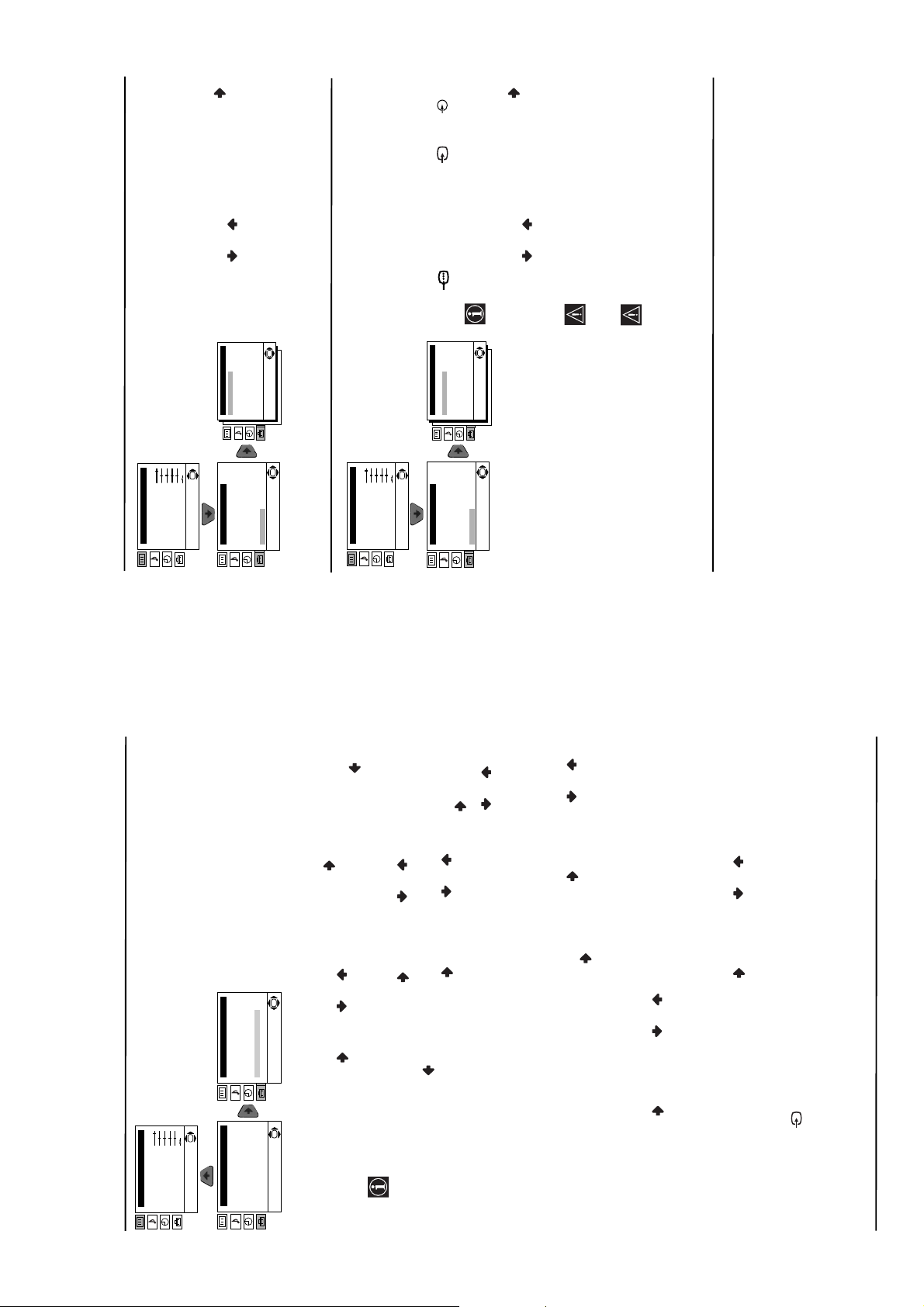
in
:2/q
continued...
or to a VCR connected to
NOISE REDUCTION
The “Noise Reduction” option in the “Detail Set
Up” menu allows you to automatically reduce
the picture noise visible in the broasdcast
signal.
To do this: after selecting the option, press .
Then press or to select Auto. Finally
press OK to confirm and store.
To cancel this function afterwards, select “Off”
instead of “Auto” in the step above.
OK
AutoTV0
0
Detail Set Up
Noise Reduction:
AV2 Output:
RGB Centring:
Picture Rotation:
Picture Adjustment
Mode: Personal
Contrast
Brightness
Colour
Sharpness
Hue
Reset
OK
Set Up
Language/Country
Auto Tuning
Programme Sorting
Progamme Labels
OK
AV Preset
Manual Programme Preset
Detail Set Up
Level 1 Level 2 Level 3 / Function
or front connectors 3 and 3.
If your VCR supports SmartLink, this
procedure is not necessary.
order you can record from this Scart any signal
coming from the TV or from external
equipment connected to the Scart connector
OK
:1/
AutoTV0
0
Detail Set Up
Noise Reduction:
AV2 Output:
RGB Centring:
Picture Rotation:
Set Up
Language/Country
Auto Tuning
Programme Sorting
Progamme Labels
AV Preset
Manual Programme Preset
AV2 OUTPUT
The “AV2 Output” option in the “Detail Set
Up” menu allows you to select the source to be
output from the Scart connector
Picture Adjustment
Mode: Personal
Contrast
Brightness
Colour
Sharpness
Hue
Reset
OK
Detail Set Up
To do this: after selecting the option, press .
Then press or to select the desired
output signal: TV, AV1, AV3 or AUTO.
OK
:2/q
If you select “AUTO”, the output signal
If you have connected a decoder to the
this Scart, please remember to change back
the “AV2 Output” to “AUTO” or “TV” for
will always be the same one that is
displayed on the screen.
correct unscrambling.
Scart
MANUAL PROGRAMME PRESET
The “Manual Programme Preset” option in the
“Set Up” menu allows you to:
OK
Set Up
Language/Country
Auto Tuning
Programme Sorting
Progamme Labels
AV Preset
Manual Programme Preset
Detail Set Up
Language/Country
Auto Tuning
Programme Sorting
Progamme Labels
OK
AV Preset
Manual Programme Preset
Detail Set Up
Preset channels or a video input source one by one to the programme order of your choice.
To do this:
a)
OK
Picture Adjustment
Mode: Personal
Contrast
Brightness
Colour
Sharpness
Hue
Reset
Level 1 Level 2 Level 3 / Function
Set Up
to
r
in the “Language/Country” menu.
Broadcast system (B/G for western European countries or D/K for eastern European
countries). Then press .
option highlighted press . Press or to select on which programme number you
want to preset the channel (for VCR, select programme number “0”). Then press .
1 After selecting the ”Manual Programme Preset” option, press then with Programme
After selecting the System option, press . Then press or to select the TV
2 The following option is only available depending on the country you have selected
tuning (“C” for terrestrial channels or “S” for cable channels). Next press . After that,
press the number buttons to enter directly the channel number of the TV Broadcast or the
channel of the VCR signal. If you do not know the channel number, press or to
search for it. When you have tuned the desired channel, press OK twice to store.
Repeat all the above steps to tune and store more channels.
3 After selecting the Channel option, press . Then press or to select the channel
Label a channel using up to five characters.
b)
select a letter, number or “-“ for a blank. Press to confirm this character. Select the other
four characters in the same way. After selecting all the characters, press OK twice to store.
programme number with the channel you wish to name. When the programme you want to
name appears on the screen, select the Label option and press . Next press o
To do this: Highlighting the Programme option, press the PROGR +/- button to select the
the TV to obtain a better picture reception in the case that the picture is distorted.
option and press . Next press or to adjust the fine tuning between -15 and +15.
Finally press OK twice to store.
Normally the automatic fine tuning (AFT) is operating, however you can manually fine tune
To do this: while watching the channel (TV Broadcast) you wish to fine tune, select the AFT
c)
buttons.
Skip any unwanted programme numbers when they are selected with the PROGR +/-
d)
S
2/ or through a VCR.
:
press OK twice to confirm and store.
programme number you want to skip. When the programme you want to skip appears on
the screen, select the Skip option and press . Next press or to select Yes. Finally
To do this: Highlighting the Programme option, press the PROGR +/- button to select the
To cancel this function afterwards, select “No” instead of “Yes” in the step above.
Country” menu.
the Scart
View and record correctly scrambled channels when using a decoder connected directly to
press OK twice to confirm and store.
This option is only available depending on the country you have selected in the “Language/
To do this: select the Decoder option and press . Next press or to select On. Finally
To cancel this function afterwards, select “Off” instead of “On” in the step above.
e)
- 9 -
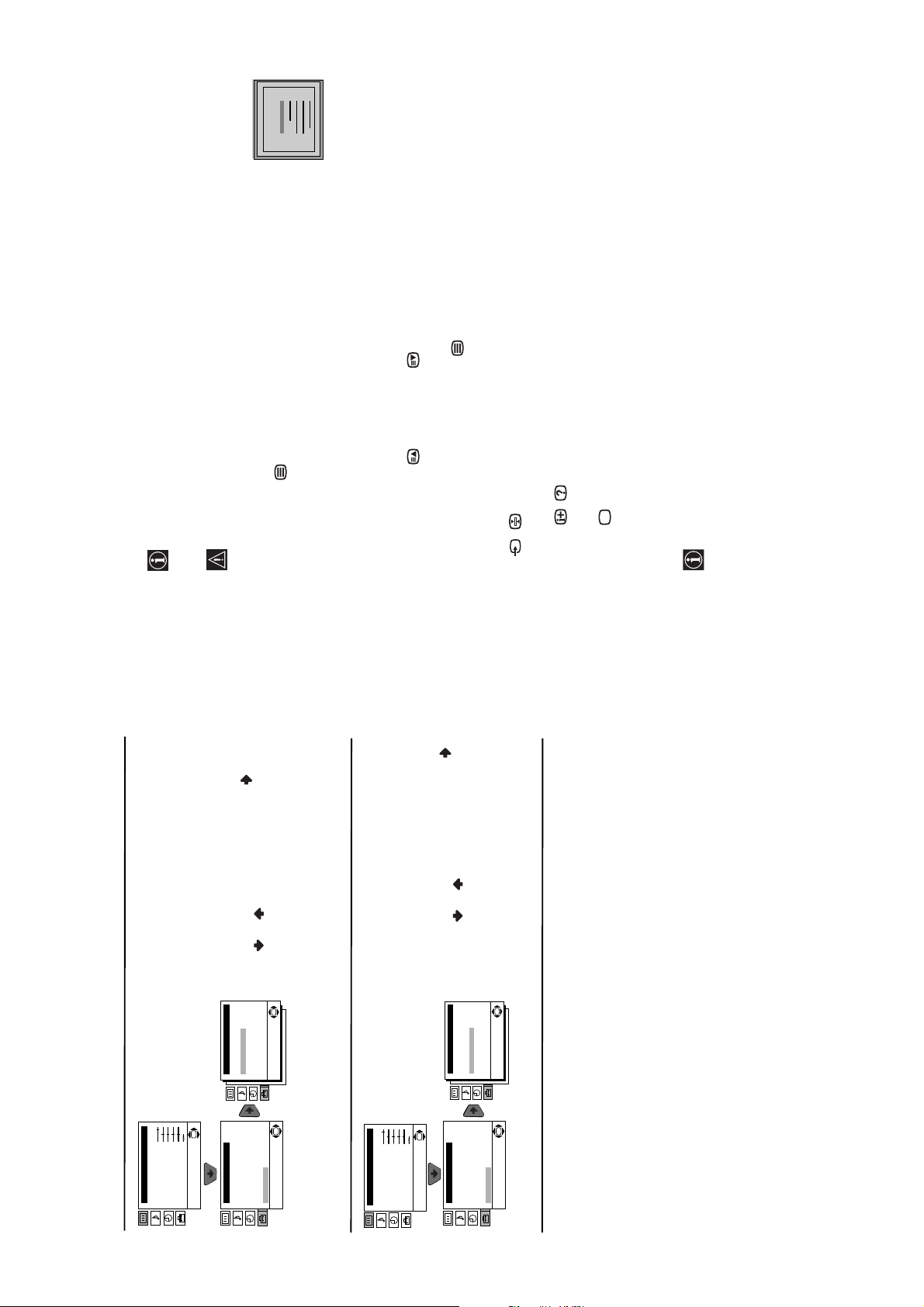
25
98
153
101
TELETEXT
Index
Programme
News
Sport
Weather
teletext service (usually page 100) gives you information on how to use the service. To
operate teletext, use the remote control buttons as indicated below.
Teletext is an information service transmitted by most TV stations. The index page of the
Teletext
may occur.
Make sure to use a channel (TV Broadcast) with a strong signal, otherwise teletext errors
After selecting the TV channel which carries the teletext service you wish
to view, press .
Input 3 digits for the page number, using the numbered buttons.
• If you have made a mistake, retype the correct page number.
To Switch On Teletext :
• If the counter on the screen continues searching, it is because this page is not available. In that case,
To Select a Teletext page:
Press PROGR + ( ) or PROGR - ().
Whilst you are viewing teletext, press . Press it again to cancel teletext mode.
input another page number
To access the next or preceding page:
To superimpose teletext on to the TV:
Some teletext pages have sub-pages which follow on automatically. To stop them, press
To freeze a teletext page:
/ . Press it again to cancel the freeze.
To reveal concealed information (e.g: answer to a quiz):
Fastext service lets you access pages with one button push.
While you are in Teletext mode and Fastext is broadcast, a colour coded menu appears at
Press / . Press it again to conceal the information.
Press .
To Switch Off Teletext:
Fastext
access the corresponding page.
the bottom of the teletext page. Press the colour button (red, green, yellow or blue) to
RGB CENTRING
When connecting an RGB source, such as a
“PlayStation”, you may need to readjust the
horizontal position of the picture. In that case,
you can readjust it through the “RGB Centring”
option in the “Detail Set Up”.
To do this: while watching an RGB source select
the “RGB Centring” option and press . Then
press or to adjust the centre of the
picture between –10 and +10. Finally press OK
to confirm and store.
OK
AutoTV0
0
Detail Set Up
Noise Reduction:
AV2 Output:
RGB Centring:
Picture Rotation:
Picture Adjustment
Mode: Personal
Contrast
Brightness
Colour
Sharpness
Hue
Reset
OK
Set Up
Language/Country
Auto Tuning
Programme Sorting
Progamme Labels
OK
AV Preset
Manual Programme Preset
Detail Set Up
Level 1 Level 2 Level 3 / Function
PICTURE ROTATION
Because of the earth’s magnetism, the picture
may slant. In this case, you can correct the
picture slant by using the option “Picture
Rotation” in the “Detail Set Up” menu.
To do this: after selecting the option, press .
Then press or to correct any slant of the
picture between -5 and +5 and finally press OK
to store.
OK
AutoTV0
0
Detail Set Up
Noise Reduction:
AV2 Output:
RGB Centring:
Picture Rotation:
Picture Adjustment
Mode: Personal
Contrast
Brightness
Colour
Sharpness
Hue
Reset
OK
Set Up
Language/Country
Auto Tuning
Programme Sorting
Progamme Labels
OK
AV Preset
Manual Programme Preset
Detail Set Up
- 10 -
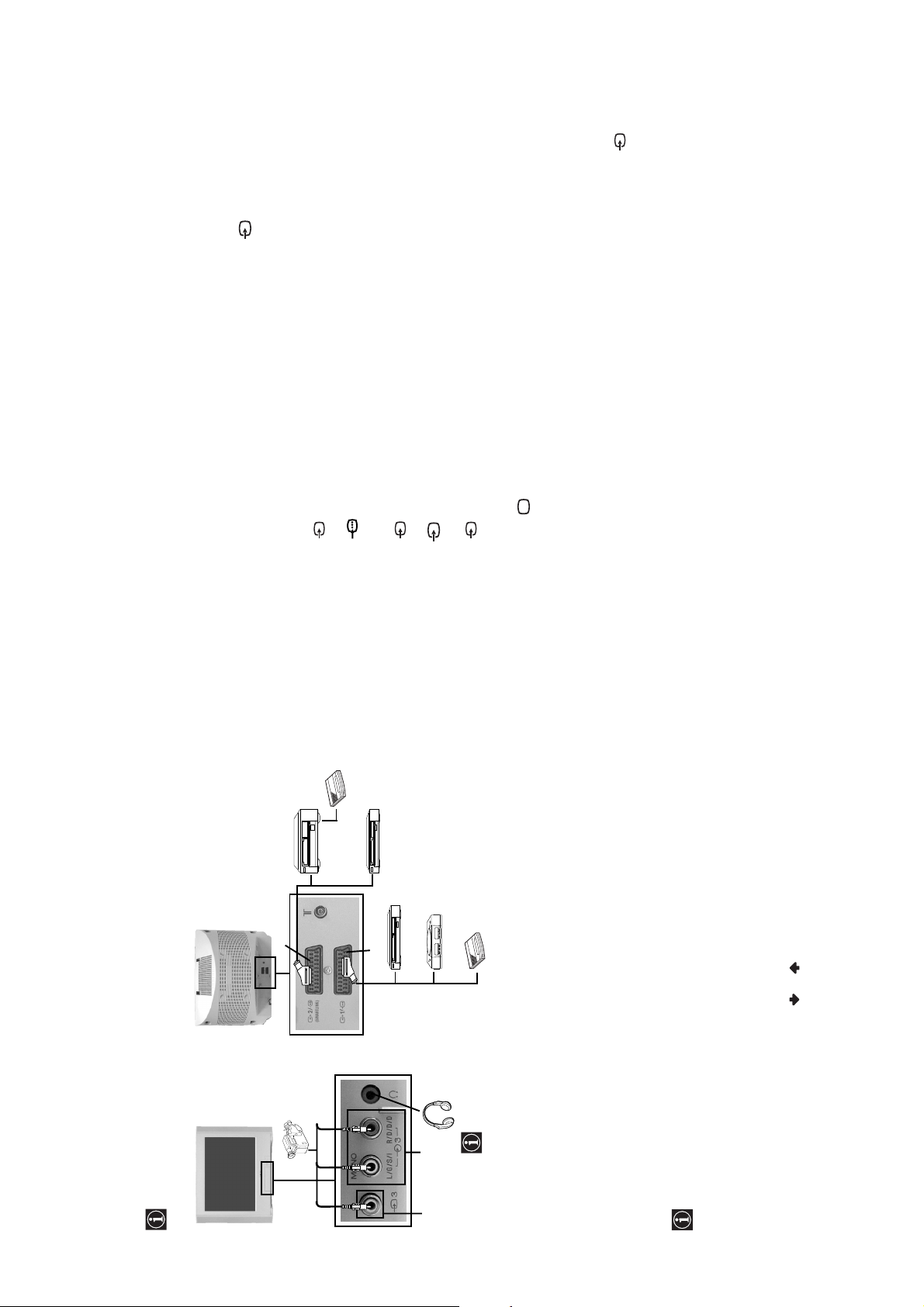
Connect your equipment to the designated TV socket, as indicated in the previous page.
l
S
d
d
C
C
Switch on the connected equipment.
To watch the picture of the connected equipment, press the button repeatedly until the
correct input symbol appears on the screen.
Using Optional Equipment
1
2
3
1 • Audio / video input signal through the Scart connector C.
Symbol Input Signals
• RGB input signal through the Scart connector C. This symbol appears only
er
Deco
if a RGB source has been connected.
2 • S Video input signal through the Scart connector D.
S
2 • Audio / video input signal through the Scart connector D.
3 • Video input signal through the phono socket A and Audio input signal
Press button on the remote control to return to the normal TV picture.
For Mono Equipment
Connect the phono plug to the L/G/S/I socket on the front of the TV and select 3 input
signal using the instructions above. Finally, refer to the “Sound Adjustment” section of this
manual and select “Dual Sound” “A” on the sound menu screen (see page 11).
4
through B.
continued...
VCR
RDVD
V
Sony Computer
Entertainment, Inc.
* “PlayStation” is a product of
of Sony Computer
* “PlayStation” is a trademark
Entertainment, Inc.
or through a VCR
:2/q
2
tation”*
D
8mm/Hi8/
DVC
camcorder
C
R
V
DVD
1
er
ay
Deco
“P
When you connect the
headphones, the TV
speakers will automatically
be muted.
D.
:2/q
B
SmartLink is a direct link between the TV set and the VCR. For more information on
SmartLink, please refer to the instruction manual of your VCR.
If you use a VCR that supports SmartLink, please connect the VCR by using a Scart lead
Using the following instructions you can connect a wide range of optional equipment to
your TV set. (Connecting cables are not supplied).
Connecting Optional Equipment
A
- 11 -
Connecting a VCR:
To connect a VCR, please refer to the section “Connecting the aerial and VCR” of this instruction
manual. We recommend you connect your VCR using a scart lead. If you do not have a scart
lead, tune in the VCR test signal to the TV programme number “0” by using the “Manual
Programme Preset” option. (for details of how to manually programme these presets, see page
14, step a).
Refer to your VCR instruction manual to find out how to find the output channel of your VCR.
Connecting a VCR that supports SmartLink:
to the Scart
If you have connected a decoder to the Scart
Select the “Manual Programme Preset” option in the “Set Up” menu and after entering in the
“Decoder**” option, select “On” (by using or ). Repeat this option for each scrambling
signal.
**This option is only available depending on the country you have selected in the
connected to this Scart:
“Language/Country” menu.
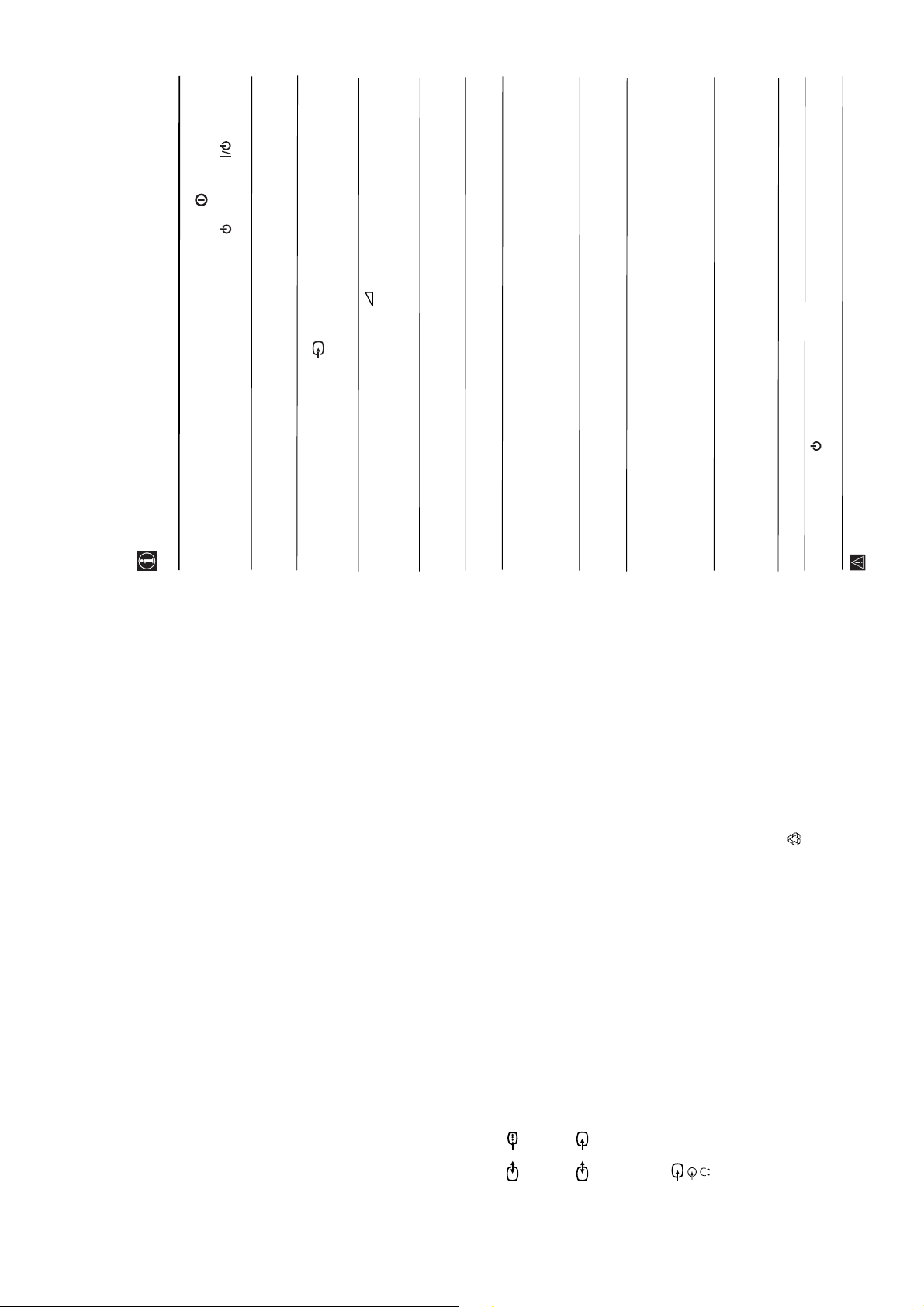
Solution
•Check the aerial connection.
• Plug the TV in and press the button on the front of
the TV.
Adjustment” menu and select “Reset” to return to the
•If the standby indicator is on, press button on
the remote control.
•Using the menu system, select the “Picture
Check that headphones are not connected.
Adjustment” menu and select “Reset” to return to
factory settings (see page 10).
page 19).
•Check that the optional equipment is on and press the
button repeatedly on the remote control until the
correct input symbol is displayed on the screen (see
Adjustment” menu (see page 11).
• Press the + button on the remote control.
• Check that “TV Speakers” is “On” on the “Sound
factory settings (see page 10).
• Using the menu system, select the “Picture
•
• Turn off any equipment connected to the Scart
Country” (see page 12) menu and select the country in
connector on the rear of the TV.
• Using the menu system, enter to the “Language/
Then enter to “Detail Set Up” option and set “AV2
which you operate the TV set. For Cyrillic languages,
we recommend selecting Russia country if your own
country does not appear in the list.
• Using the menu system, select the “Picture Rotation”
Programme Preset” menu and adjust Fine Tuning
option in the “Detail Set Up” menu to correct the
picture slant (see page 16).
• Using the menu system, select the “Manual
(AFT) to obtain better picture reception (see page 14).
• Using the menu system, select the “Noise Reduction”
option in the “Detail Set Up” menu and select
“Auto” to reduce the noise in the picture (see page 15).
Output” to “TV” (see page 15).
• Using the menu system, select the “Set Up” menu.
• Replace the batteries.
.
:2/q
• Contact your nearest Sony service centre.
Here are some simple solutions to the problems which may affect the picture and sound.
Troubleshooting
Problem
No picture (screen is dark) and no
sound.
Sound Output:
2 x 10 W (music power)
Poor or no picture (screen is dark),
but good sound.
No picture or no menu information
from equipment connected to the
Scart connector.
Standby Power Consumption:
0.5 W
Dimensions (w x h x d) :
2 x 5 W (RMS)
Power Consumption:
28” : 90 W
29” : 94 W
28” : Approx. 788 x 517 x 523 mm
Good picture, no sound.
29” : Approx. 788 x 598 x 523 mm.
No colour on colour programmes.
Accessories supplied:
1 remote control (RM-947)
29” : Approx. 45.8 Kg
Weight:
28” : Approx. 41.5 Kg
Distorted picture when changing
programmes or selecting teletext.
Wrong characters appear when
viewing teletext.
2 x IEC designated AA size batteries
Other features:
•Teletext, Fastext, TOPtext.
•Sleep Timer.
•SmartLink (direct link between your TV set and
a compatible VCR. For more information on
SmartLink, please refer to your VCR instruction
manual).
Picture slanted
Noisy picture when viewing a TV
channel.
•TV system autodetection.
If you continue to experience problems, have your TV serviced by qualified personnel.
Remote control does not function.
The standby indicator on the TV
No unscrambled picture whilst
viewing un unscrambled channel
with a decoder connected through
the Scart connector
flashes.
Never open the casing yourself.
(SMARTLINK)
S
1/
Specifications
TV system:
Depending on your country selection:
B/G/H, D/K, L, I
Colour system:
PAL, SECAM
NTSC 3.58, 4.43 (only Video In)
Channel Coverage:
VHF: E2-E12
UHF: E21-E69
CATV: S1-S20
HYPER: S21-S41
D/K: R1-R12, R21-R69
L:F2-F10, B-Q, F21-F69
I:UHF B21-B69
Picture Tube:
Flat Display FD Trinitron
28” (approx. 71 cm. measured diagonally)
29” (approx. 72 cm. measured diagonally)
Rear Terminals
21-pin scart connector (CENELEC standard)
2/
21-pin scart connector (CENELEC standard)
including audio/video input, S video input,
including audio/video input, RGB input, TV
audio/video output.
selectable audio/video output and SmartLink
3 video input – phono jack
3 audio input – phono jacks
headphones jack
interface.
Front Terminals
Ecological Paper- Totally Chlorine Free
Design and specifications are subject to change without notice.
Additional Information
20
- 12 -
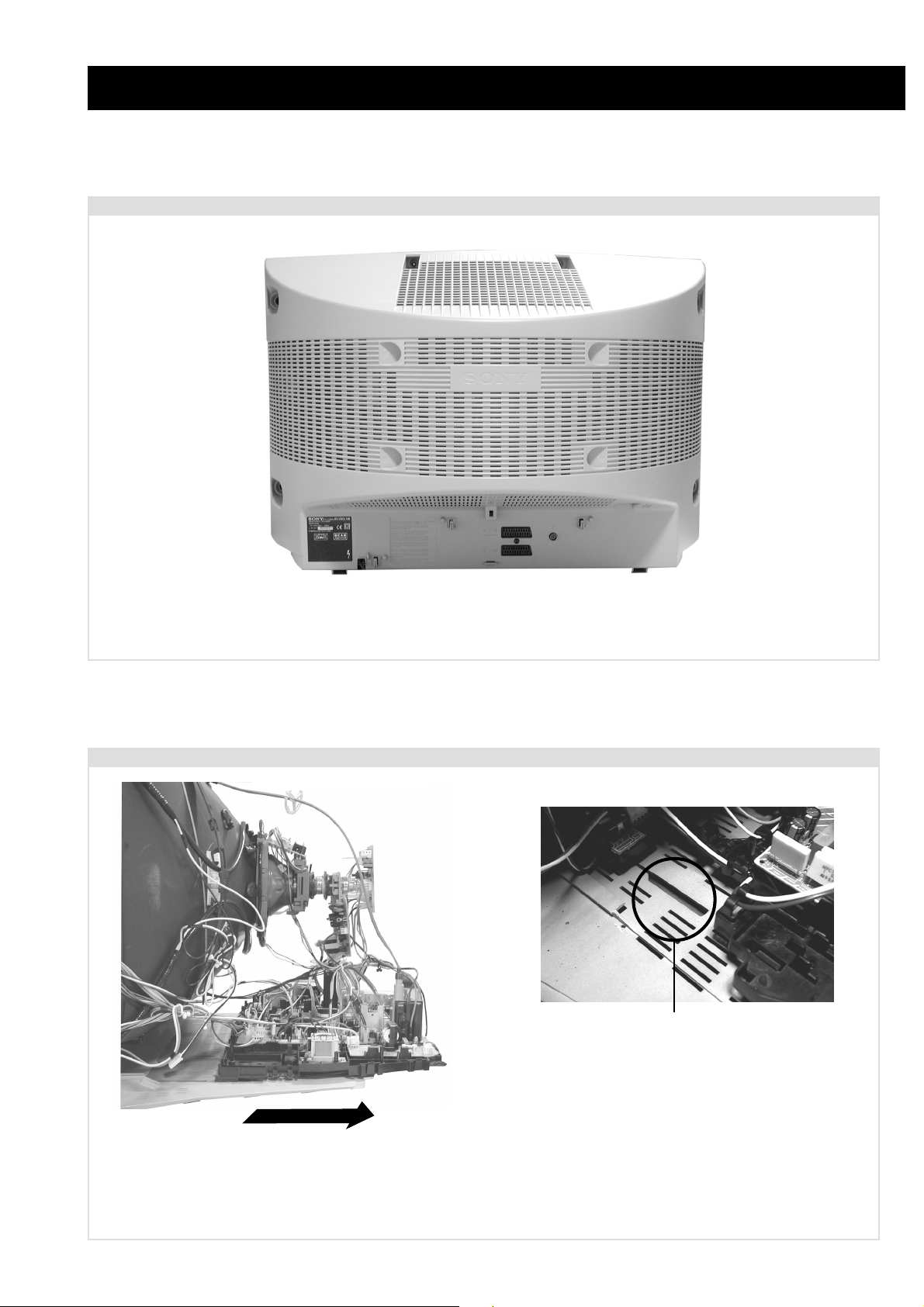
2-1. Rear Cover Removal
SECTION 2 DISASSEMBLY
<=
<=
=>
=>
=>
=>
Remove the rear cover fixing screws indicated and withdraw the rear cover from the Beznet.
=>
2-2. Chassis Removal and Refitting
T o remove lift the main bracket rear slightly and slide the
chassis away from the beznet, whilst holding the beznet base
down. Ensure that the interconnecting leads are released from
their purse locks to prevent damage being caused.
When refitting the chassis ensure that the main
bracket is located in the beznet guide slots before
sliding the chassis forwards. Refit the
interconnecting leads in their respective purse locks.
- 13 -
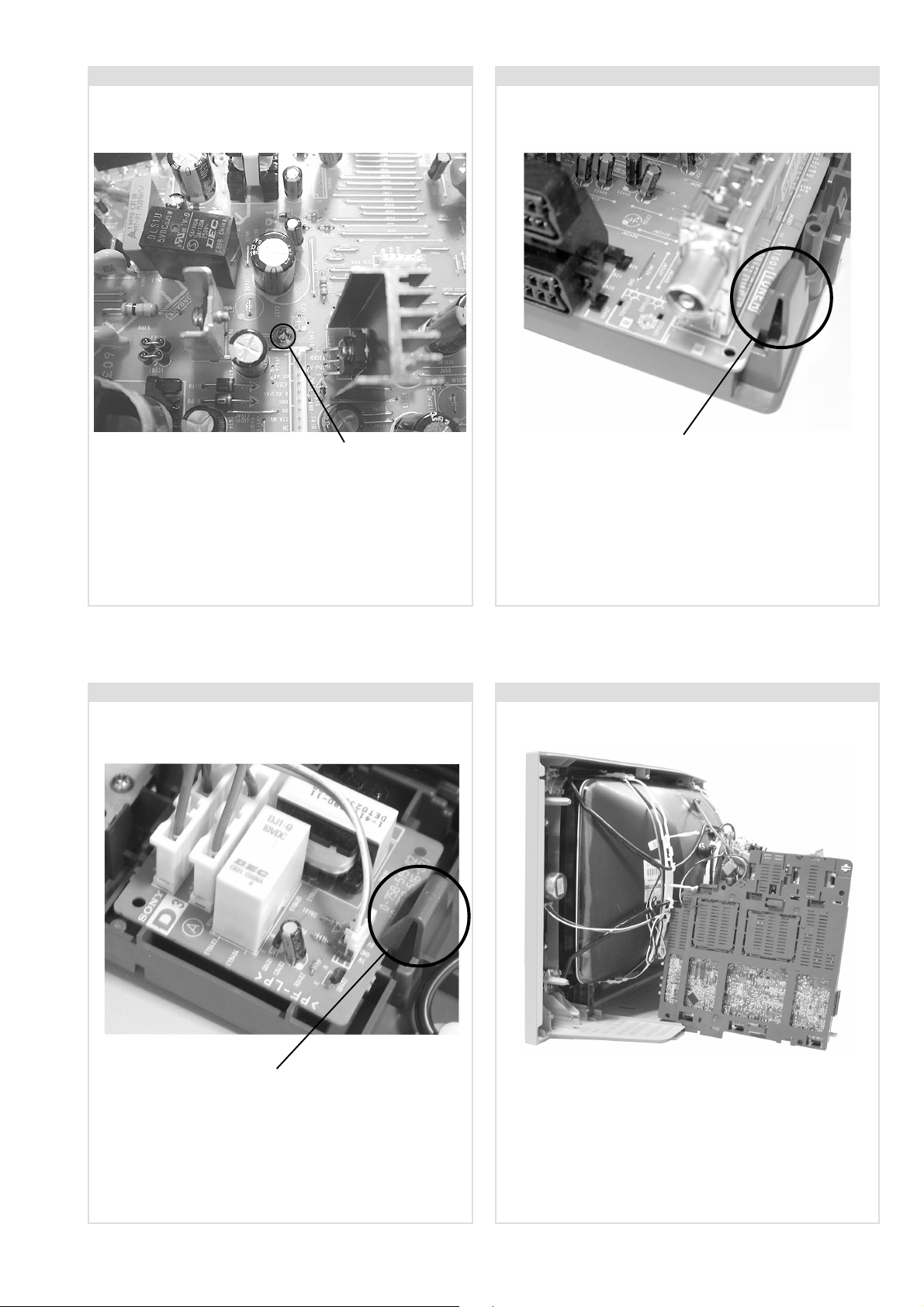
2-3. A Board Removal [ Step 1 ] 2-4. A Board Removal [ Step 2 ]
Screw.
Remove the 3 screws securing the PWB to the main bracket.
1 can be seen in the photo above and the other 2 are either
side of the FBT assembly.
2-5. D3 Board Removal
Clip.
Release the 3 securing clips located at the side of the chassis
and slide the PWB clear of the bracket.
2-6. Service Position
Clip.
Release the securing clip circled and slide the PWB clear of
the bracket.
Position the chassis as indicated to access the solder side
of the PWB’s. T o gain access to the A Board follo w the
instructions on page 16. [Removal and Replacement of the
main bracket bottom plates ].
- 14 -
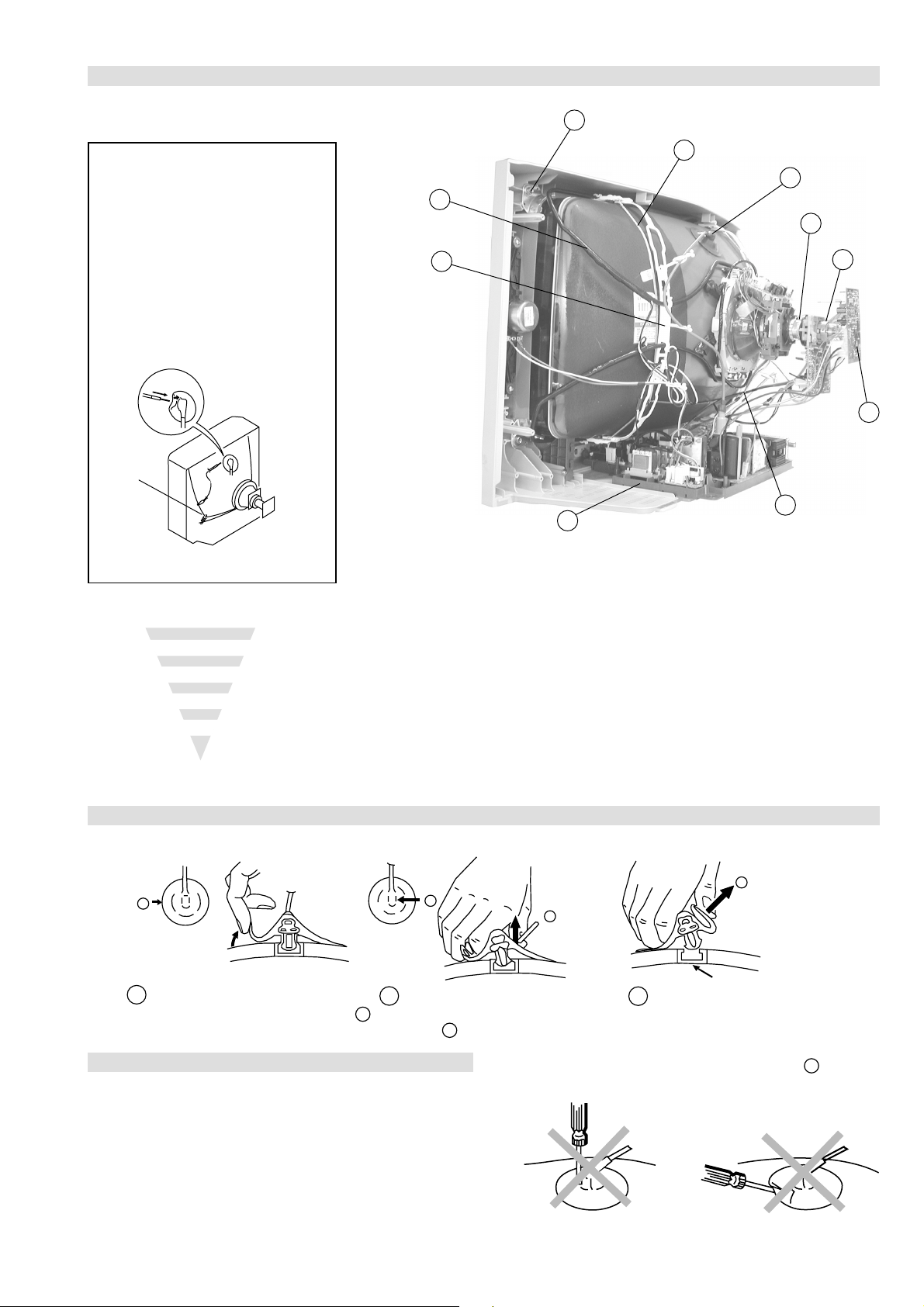
2-7. Picture Tube Removal
10
WARNING:
BEFORE REMOVING
THE ANODE CAP
High voltage remains in the CRT even
after the power is disconnected. To
avoid electric shock, discharge CRT
before attempting to remove the anode
cap. Short between anode and CRT
coated earth ground strap.
Coated Earth
Ground Strap
9
8
7
4
1. Discharge the anode of the CR T and remove the anode cap.
2. Unplug all interconnecting leads from the Deflection yoke, neck
assy, de gaussing coils and CRT grounding strap.
3. Remove the C Board from the CR T .
4. Remove the chassis assembly .
5. Loosen the Neck assembly fixing screw and remove.
6. Loosen the Deflection yoke fixing screw and remove.
7. Place the set with the CRT f ace down on a cushion and remo ve
the Degaussing Coil holders.
8. Remove the Degaussing Coils.
9. Remove the CR T grounding strap and spring tentioners.
10. Unscrew the four CRT f ixing scre ws [ located on each CRT
corner ] and remove the CR T .
[T ake care not to handle the CR T by the neck.]
1
6
5
3
2
Removal of the Anode-Cap
* REMOVING PROCEDURES.
a
1
Turn up one side of the rubber cap in
the direction indicated by the arrow a
b
2 Using a thumb pull up the rubber cap
firmly in the direction indicated by the
arrow b
How to handle the Anode-Cap
1. To prevent damaging the surface of the anode-cap do not use
sharp materials.
2. Do not apply too great a pressure on the rubber, as this may cause
damage to the anode connector.
3. A metal fitting called a shatter hook terminal is fitted inside the
rubber cap.
4. Do not turn the rubber foot over excessively, this may cause
damage if the shatter hook sticks out.
c
b
Anode button
3 When one side of the rubber cap is
separated from the anode button, the
anode-cap can be removed by turning
up the rubber cap and pulling it up in
the direction of the arrow c
- 15 -
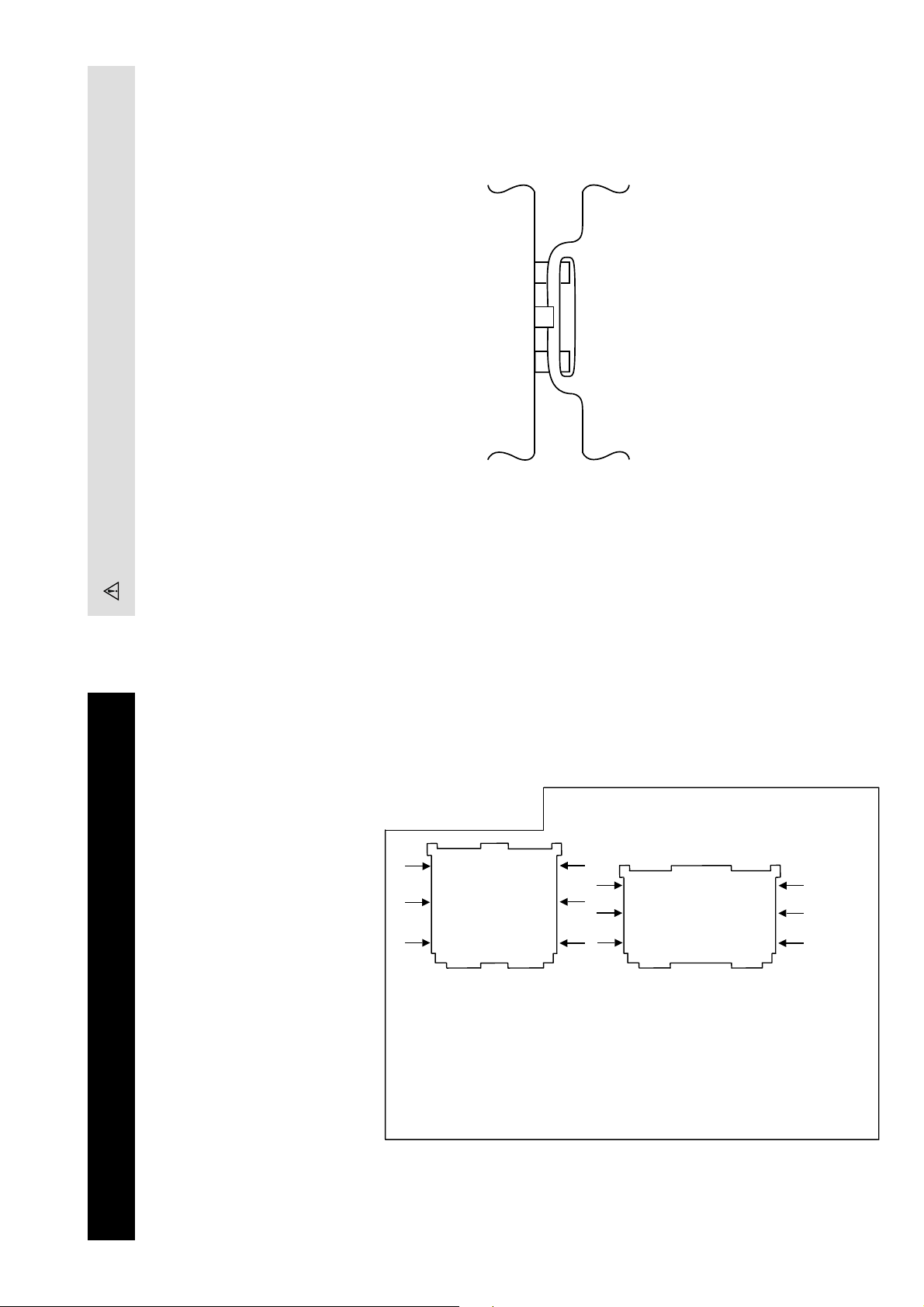
For safety reasons, on no account should the plates be re-
moved and not refitted after servicing.
(2) REFITTING THE PLATES
Because the plates differ in size it is important that the correct plates are refitted in their original
location.
Please note that the plates need to be rotated 180 degrees from their cut position to allow the tabs to
be fitted into their catch positions.
Catch
Tab
REMOV AL AND REPLA CEMENT OF THE MAIN-BRA CKET
BOTT OM PLA TES.
Only remove the necessary plate to gain access to the printed wiring board.
In the event of servicing being required to the solder side of the A Board printed wiring board, the
bottom plates fitted to the main chassis bracket require to be removed.
This is performed by cutting the gates with a sharp wire cutter at the locations indicated by the
arrows.
(1) REMOVING THE PLATES
Note : There are 2 plates fitted to the main bracket.
- 16 -
