Sony KV-21CL10U User Manual
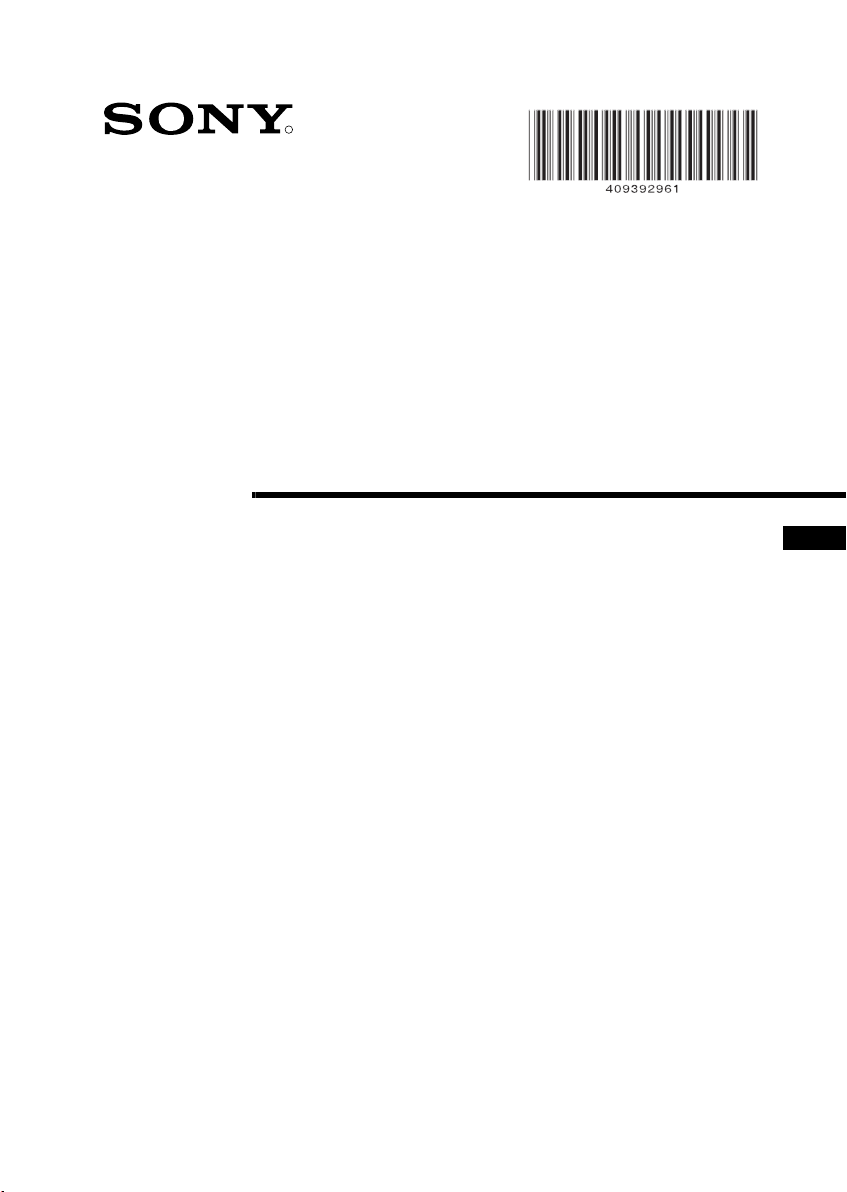
4-093-929-61(1)
R
FD Trinitron
Colour Television
Instruction Manual
KV-21CL10U
© 2003 Sony Corporation
GB
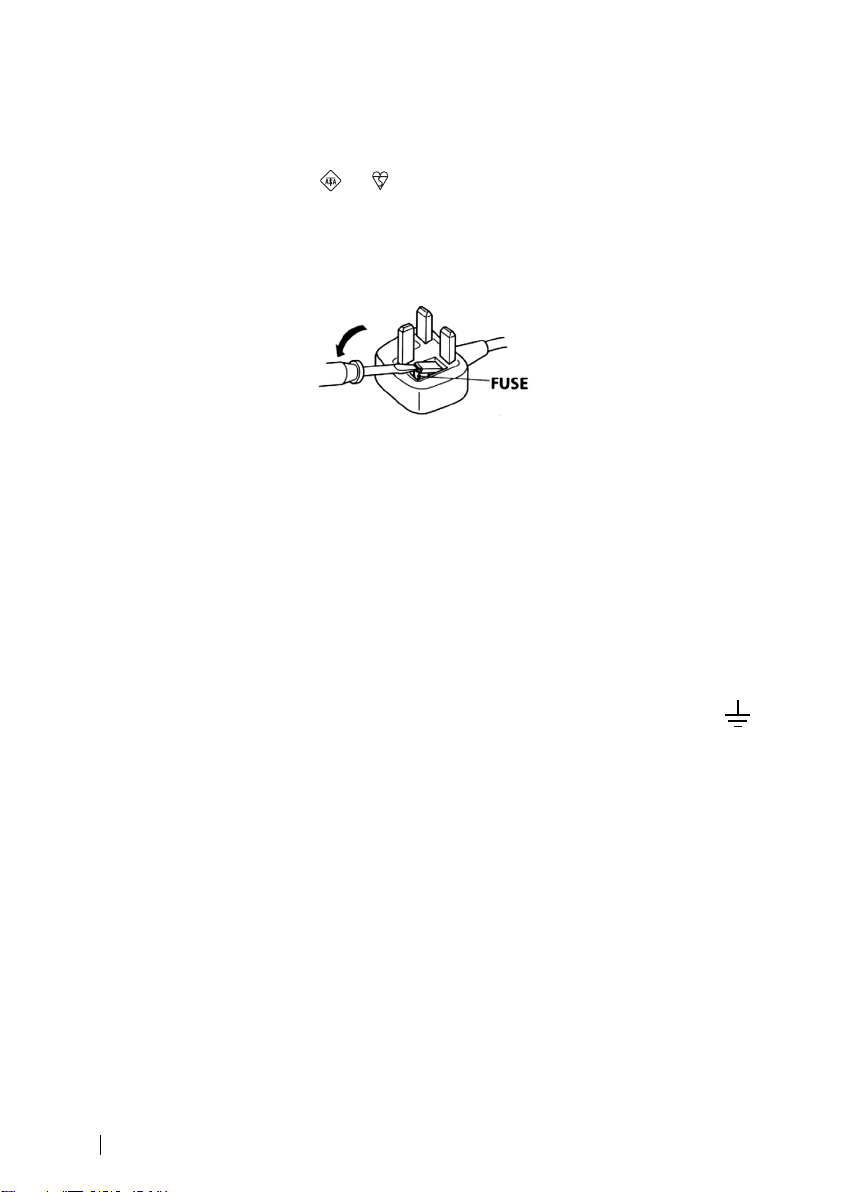
NOTICE FOR CUSTOMERS IN THE UNITED KINGDOM
A moulded plug complying with BS1363 is fitted to this equipment for your safety and
convenience.
Should the fuse in the plug supplied need to be replaced, a 5 AMP fuse approved by ASTA or
BSI to BS 1362 (i.e. marked with or ) must be used.
When an alternative type of plug is used it should be fitted with a 5 AMP FUSE, otherwise the
circuit should be protected by a 5 AMP FUSE at the distribution board.
If the plug supplied with this equipment has a detachable fuse cover, be sure to attach the fuse
cover after you change the fuse. Never use the plug without the fuse cover. If you should lose
the fuse cover, please contact your nearest Sony service centre.
How to replace the fuse
Open the fuse compartment with a blade screwdriver, and replace the fuse.
IMPORTANT
•
If the plug supplied is not suitable for the socket outlets in your home, it should be cut off and
an appropriate plug fitted in accordance with the following instructions:
The wires in this mains lead are coloured in accordance with the following code:
Blue Neutral
Brown Live
As the colours of the wires in the mains lead of this apparatus may not correspond with the
coloured markings identifying the terminals in your plug, proceed as follows:
The wire which is coloured blue must be connected to the terminal which is marked with the
letter N or coloured black. The wire which is coloured brown must be connected to the
terminal which is marked with the letter L or coloured red. Do not connect either wire to the
earth terminal in the plug which is marked by the letter E or by the safety earth symbol
or coloured green or green and yellow.
WARNING
• To prevent shock hazard, do not insert the plug cut off from the mains lead into a socket outlet.
This plug cannot be used and should be destroyed.
• To prevent fire or shock hazard, do not expose the unit to rain or moisture.
• Dangerously high voltages are present inside the set. Do not open the cabinet. Refer servicing
to qualified personnel only.
2
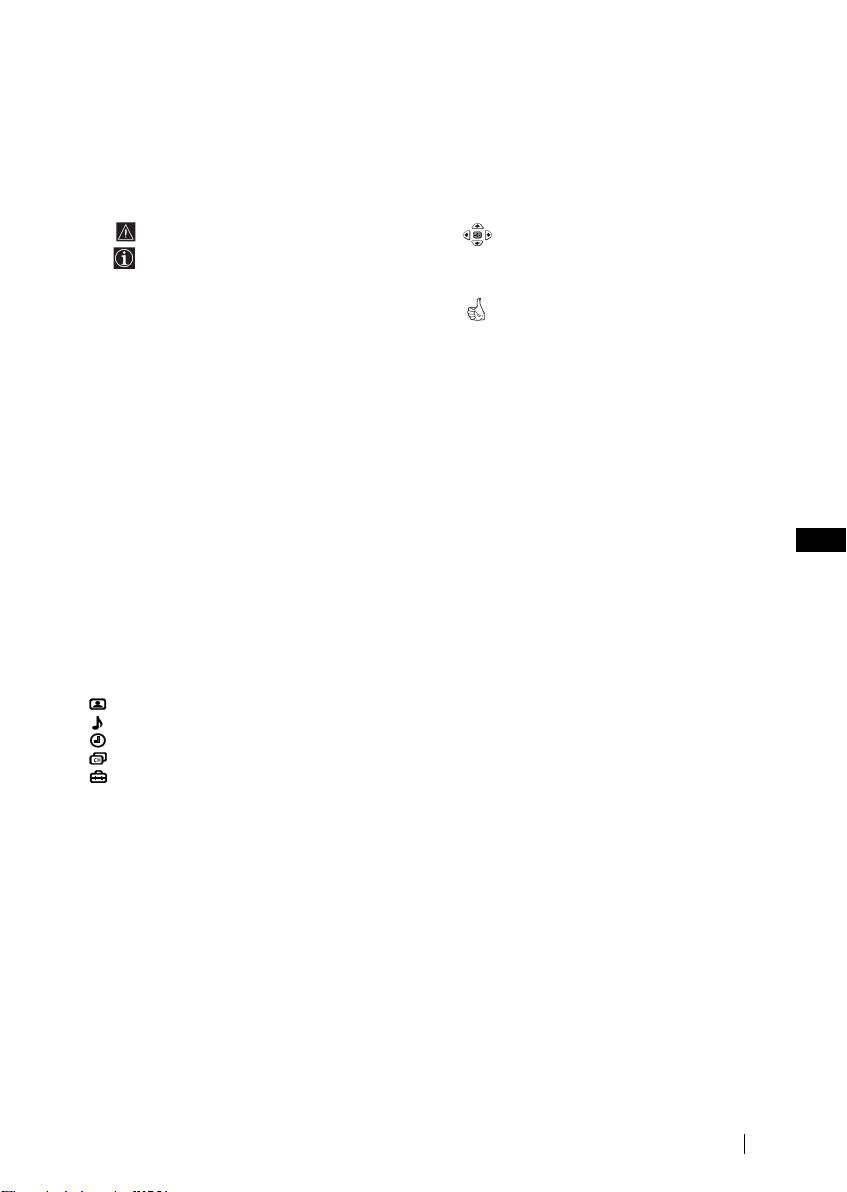
Introduction
Thank you for choosing this Sony FD Trinitron Colour Television.
Before operating the TV, please read this manual thoroughly and retain it for future
reference.
Symbols used in the manual:
• Important information.
• Information on a feature.
• 1,2...Sequence of instructions.
• Shaded buttons on the remote
control show you the buttons you
have to press to follow the sequence
of the instructions.
• Informs you of the result of
instructions.
Table of Contents
Notice for Customers in the United Kingdom ................................................................................... 2
Introduction............................................................................................................................................. 3
Safety Information ..................................................................................................................................4
Overview
Overview of Remote Control Buttons .... .............................................................................................5
Overview of TV Buttons ........................................................................................................................ 6
Installation
Inserting Batteries into the Remote Control ....................................................................................... 6
Connecting an Aerial and VCR ............................................................................................................ 6
First Time Operation
Switching On the TV and Automatically Tuning .............................................................................. 7
Menu System
Introducing and Using the Menu System ...........................................................................................9
Picture................................................................................................................................................. 9
Sound................................................................................................................................................ 11
Timer................................................................................................................................................. 12
Channel Set Up ............................................................................................................................... 13
Set Up ............................................................................................................................................... 15
Teletext................................................................................................................................................ 16
Additional Information
Connecting Optional Equipment ....................................................................................................... 17
Using Optional Equipment ................................................................................................................. 17
Specifications ......................................................................................................................................... 18
Troubleshooting .................................................................................................................................... 19
Television Channel Number Guide for United Kingdom .............................................................. 20
GB
Table of Contents
3
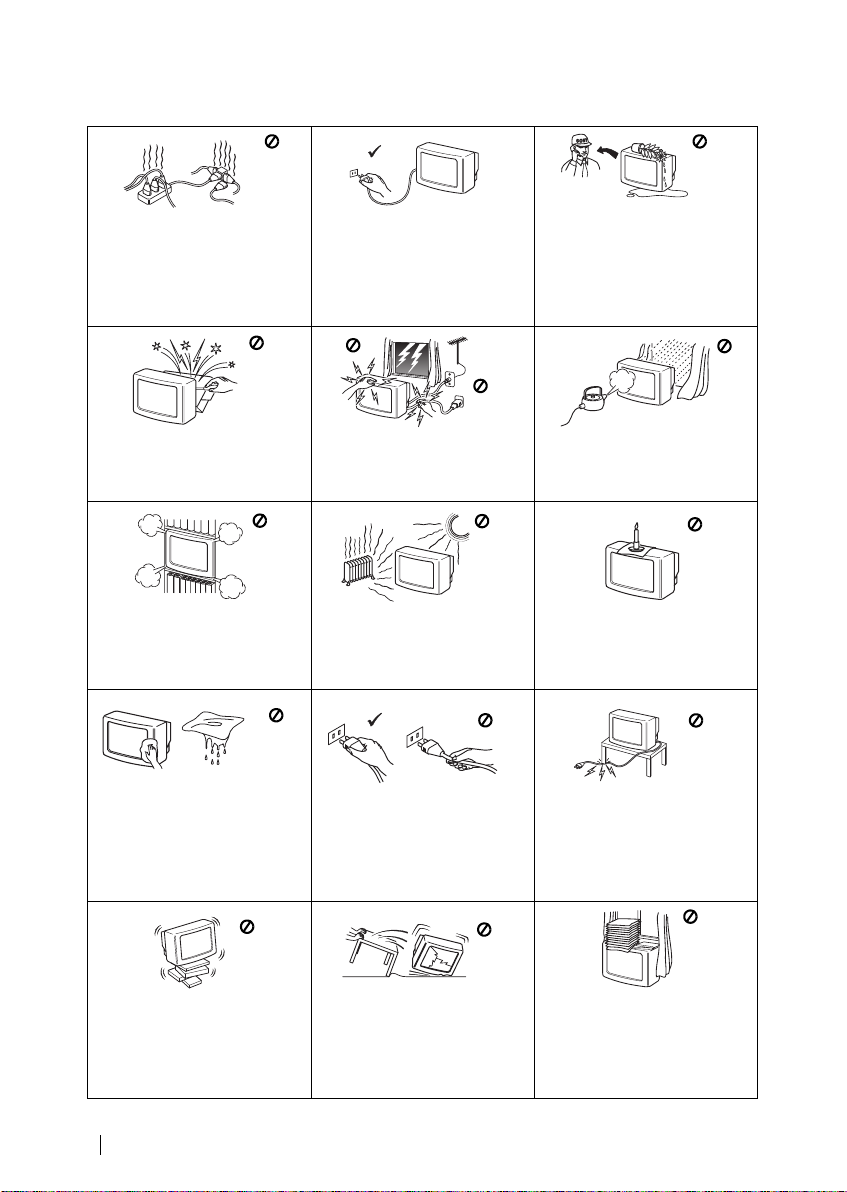
Safety Information
This set is to operate on a 220240V AC supply only. Take care
not to connect too many
appliances to the same power
socket as this could result in fire
or electric shock.
Do not open the cabinet and the
rear cover of the TV. Refer to
qualified service personnel only.
Do not cover the ventilation
openings of the TV. For
ventilation, leave a space of at
least 10cm all around the set.
Clean the screen and cabinet with a
soft, lightly dampened cloth. Do
not use any type of abrasive pad,
alkaline cleaner, scouring powder
or solvent, such as alcohol or
benzine, or antistatic spray. As a
safety precaution, unplug the TV
before cleaning it.
For environmental and safety
reasons, it is recommended that
the TV set is not left in standby
mode when not in use.
Disconnect from the mains.
For your own safety, do not
touch any part of the TV, power
lead or aerial lead during
lightning storms.
Never place the TV in hot, humid
or excessively dusty places. Do
not install the TV where it may be
exposed to mechanical
vibrations.
Pull out the power lead by the
plug. Do not pull on the power
lead itself.
Never push objects of any kind
into the set as this could result in
a fire or electric shock. Never
spill liquid of any kind on the
set. If any liquid or solid object
does fall through, do not operate
the TV. Have it checked immediately by qualified personnel.
To prevent fire or shock hazard,
do not expose the TV to rain or
moisture.
To prevent fire, keep
inflammable objects or naked
lights (e.g. candles) away from
the TV.
Take care not to place heavy
objects on the power lead as this
could result in damage.
We recommend you wind any
excess lead around the holders
provided on the rear of the TV.
Place the TV on a secure stable
stand. Do not allow children to
climb on to it. Do not place the
TV on its side or face up.
Safety Information
4
Unplug the power lead before
moving the TV. Avoid uneven
surfaces, quick steps or excessive
force. If the set has been dropped
or damaged, have it checked
immediately by qualified service
personnel.
Do not cover the ventilation
openings of the TV with items
such as curtains or newspapers,
etc.
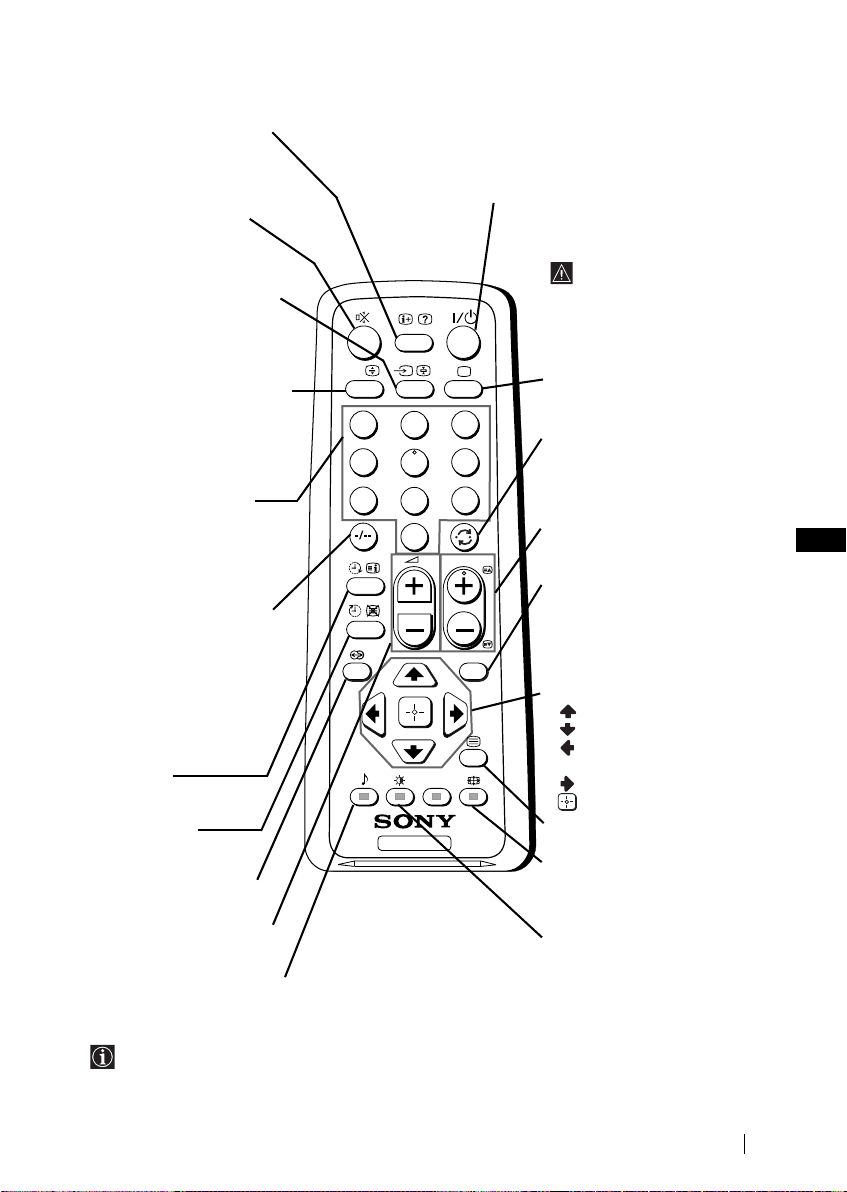
Overview of Remote Control Buttons
Displaying on screen
information
Press to display all on-screen
indications. Press again to
cancel.
Muting the sound
Press to mute TV sound.
Press again to restore the
sound.
Selecting input source
Press repeatedly until the
desired input symbol of the
source appears on the TV
screen.
Selecting stereo broadcast
or sound channel
In case of a bilingual
broadcast, press this button
repeatedly to select sound
channel 1 or sound channel 2.
Selecting channels
Press to select channels.
For double-digit programme
numbers, enter the second
digit within 3 seconds.
or
Press -/-- and then the first
and second digit.
If you enter an incorrect first
digit, this should be corrected
by entering another digit (0-9)
and then selecting -/-button again to enter the
programme number of
your choice.
On timer
Set TV to switch on
automatically.
Sleep timer
Set TV to switch off
automatically.
This button does not work
on this set.
Adjusting TV volume
Press to adjust the volume
of the TV.
Selecting sound mode
Press repeatedly to change
the sound mode
Besides TV functions, all coloured buttons as well as green symbols are also used for Teletext
operation. For more details, please refer to “Teletext” section of this instruction manual (see page 16).
.
To temporarily switch off TV
Press to temporarily switch off TV (the standby
indicator 1 on TV lights up). Press again to switch on
TV from standby mode.
To save energy we recommend
switching off completely
when TV is not in use.
After 15 minutes
without a signal and
without any button
being pressed, the TV
switches automatically
A/B
1
4
7
3
2
6
5
9
8
0
PROG
MENU
TV
into standby mode.
Selecting TV mode
Press to switch off teletext or
video input.
Back to the channel last
watched
Press to watch the last
channel selected (watched for
at least 5 seconds).
Selecting channels
Press to select the next or
previous channel.
Displaying the menu
system
Press to display the menu on
the TV screen. Press again to
remove the menu display
from the TV screen.
Menu selection
Scroll Up
Scroll Down
Previous menu or
selection
Next menu or selection
Confirm your selection
Selecting Teletext
Press to switch on teletext.
Selecting screen format
Press to view programmes in
16:9 mode. Press again to
return to 4:3 mode.
Selecting picture mode
Press repeatedly to change
the picture mode.
GB
Overview
5
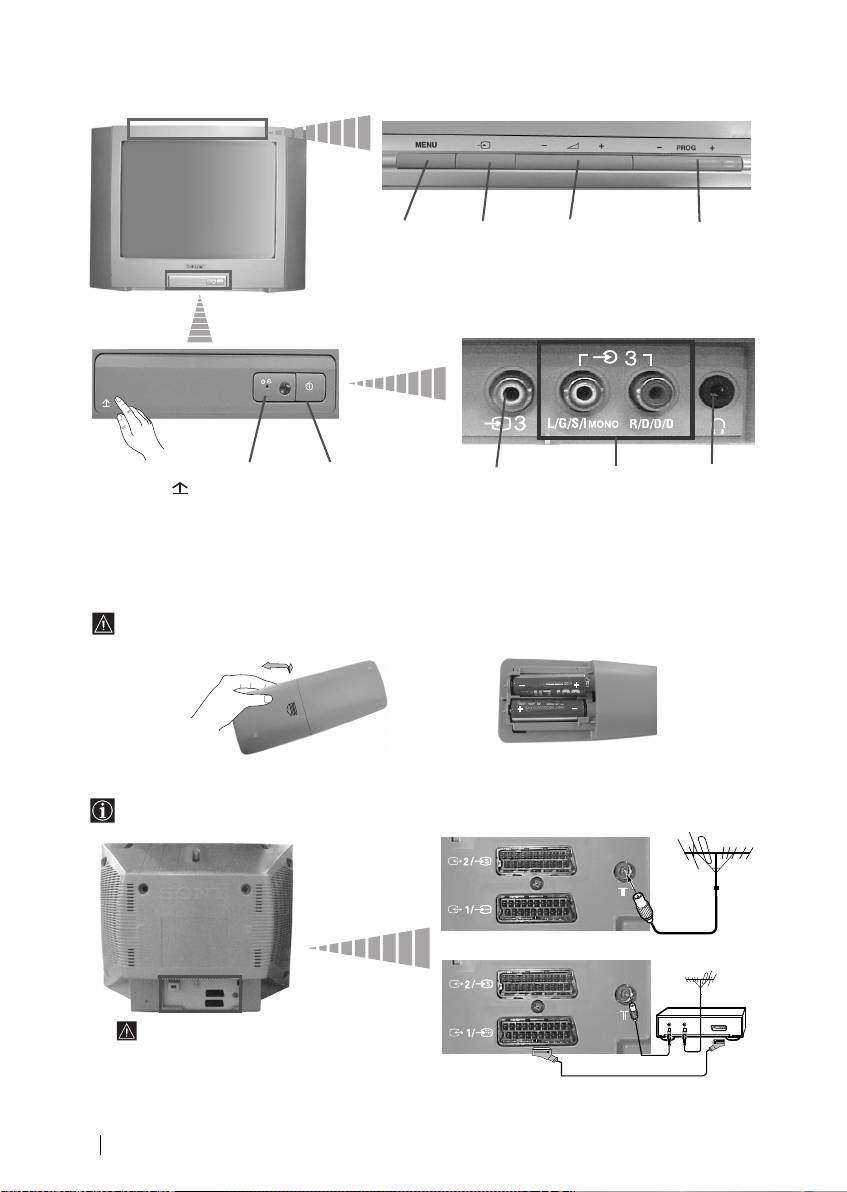
Overview of TV Buttons
Lift up the door
flap with
mark to reveal
the control
panel.
Standby
indicator
Displaying
the menu
system
On/Off
switch
Selecting
Input
source
Video Input
jack
Volume
control
buttons
Programme Up or
Down buttons
(selects TV
channels)
Audio Input
jacks
Headphone
jack
Inserting Batteries into the Remote Control
Make sure you insert the supplied batteries using the correct polarities.
Always remember to dispose of used batteries in an environmental friendly way.
Connecting an Aerial and VCR
Connecting cables are not supplied.
For more details of VCR connection,
please refer to the section “Connecting
Optional Equipment” of this
instruction manual (see page 17).
Overview-Installation
6
or
VCR
OUT IN
Scart lead is optional.
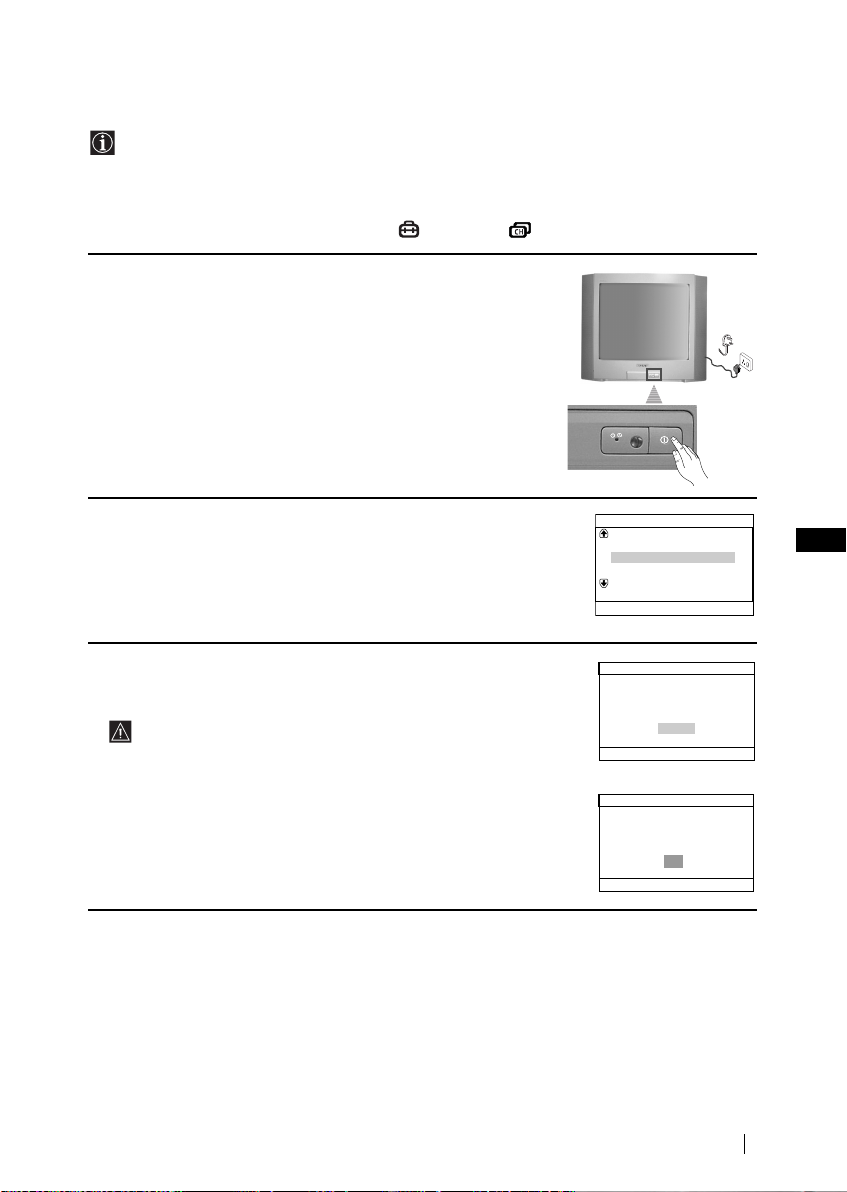
Switching On the TV and Automatically Tuning
The first time you switch on your TV, a sequence of menu screens appear on the TV
enabling you to: 1) choose the language of the menu screen, 2) search and store all available
channels (TV Broadcast), 3) change the order in which the channels (TV Broadcast) appear
on the screen and 4) adjust the picture slant.
However, if you need to change any of these settings at a later date, you can do that by
selecting the appropriate option in the (Set Up) or (Channel Set Up) menu.
1 Connect the TV plug to the mains socket (220-240 V AC, 50 Hz).
Press ! On/Off button on the TV set to switch on the TV. The
first time you switch on the TV, a Language menu displays
automatically on the TV screen.
2 Press 2 +/– button on the top control panel to select the language,
then press t to confirm your selection. From now on all menus
will appear in the selected language.
3 Ensure the aerial is connected as instructed, then press t to
confirm. The TV automatically starts searching and storing all
available broadcast channels for you.
• This procedure could take some minutes. Please be patient
and do not press any buttons, otherwise automatic tuning
will not be completed.
• If no channels were found during the auto tuning process, a
new menu appears automatically on the screen asking you
to connect the aerial. Please connect the aerial (see page 6)
and press t. The auto tuning process will start again.
Language
Svenska
Norsk
English
Nederlands
Français
Select language
[
]
Confirm [t
Yes
No
]
Confirm [t
OK
Confirm [t
]
]
]
End
Select
–
2+
Initial Set Up
First please connect aerial
Do you want to start automatic
tuning?
[
Select
–
2+
Auto Tuning
No channel found
Please connect aerial
continued...
GB
[
MENU
]
First Time Operation
7
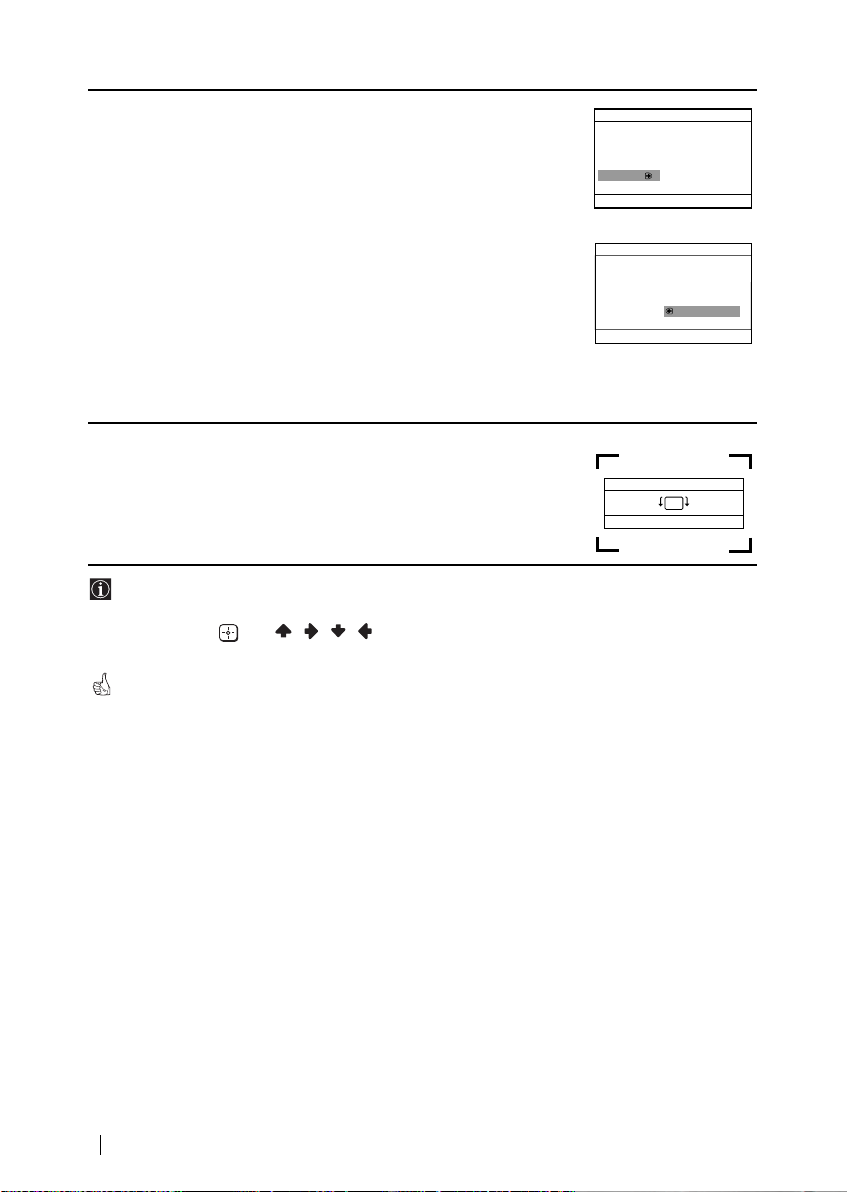
4 After all available channels are captured and stored, the
Programme Sorting menu appears automatically on the screen
enabling you to change the order in which the channels appear on
the screen.
a) If you wish to keep the broadcast channels in the tuned order,
press MENU.
b) If you wish to store the channels in a different order:
1 Press 2 +/– to select the programme number with the
channel (TV Broadcast) you wish to rearrange, then press
t.
2 Press 2 +/– to select the new programme number position
for your selected channel (TV Broadcast), then press t.
Programme Sorting
Programme:
TVE
01
TVE2
02
TV3
03
04 C33
Select channel
[
]
Confirm [t
Select
–
2+
Programme Sorting
Programme:
01 TVE
02 TVE2
03 TV3
04 C33 03 TV3
Select new position
[
]
Select
–
2+
Confirm [t
3 Repeat steps b)1 and b)2 if you wish to change the order of
the other channels.
5 Because of the earth’s magnetism, the picture might slant. The
Picture Rotation menu allows you to correct the picture slants if it
is necessary.
a) If it is not necessary, press t.
b) If it is necessary, press 2 +/– to correct any slant of the picture
between –10 and +10. Finally press t to store.
• To allow this menu to appear again, press and hold MENU button at top control panel for
about 5 seconds.
• The MENU, and / / / buttons on the remote control can also be used for the
operations above.
Your TV is now ready for use.
Picture Rotation
[
]
–
2
[
]
Confirm [t
Select
–
2+
[2+]
[
MENU
]
]
Exit
[
MENU
]
]
Exit
[
MENU
]
]
End
First Time Operation
8
