Sony KV-14LT1U User Manual
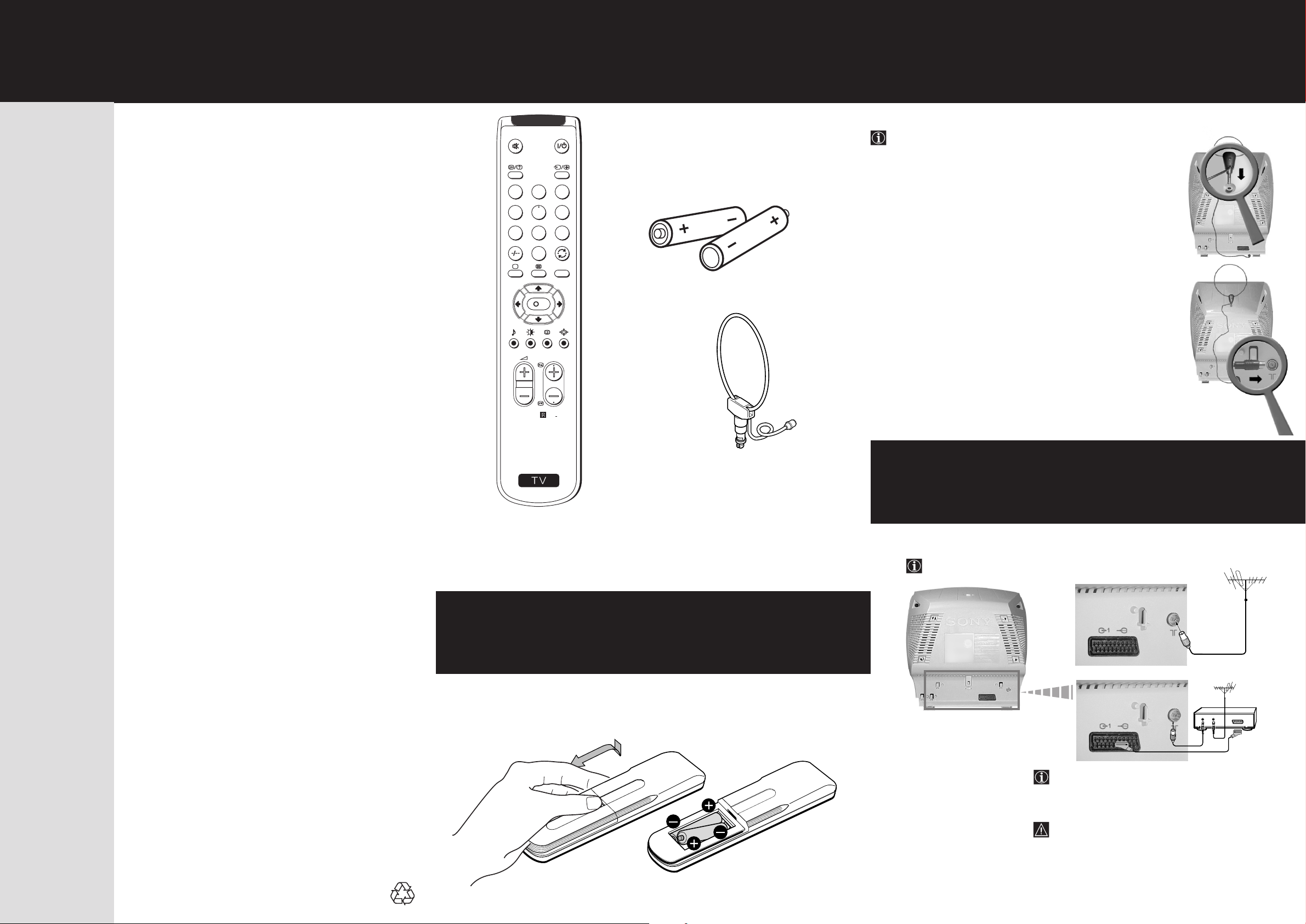
SONY©
Checking the
Connecting an Indoor
S®
Thank you for purchasing this Sony product.
After following this step by step guide you
will be able to:
Insert Batteries into the Remote Control.
Connect the Aerial to your TV.
KV-21LT1U
KV-14LT1U
Accessories Supplied
1
2
3
4
5
6
7
8
9
0
MENU
K
PROGR
1
2 Batteries
Aerial (only for KV-14LT1U)
3
For a better reception we recommend you connect an external
aerial. However, where an external aerial is not available and your
local UHF signal is strong you can connect the supplied loop aerial
as follows:
1 Insert the loop aerial into the opening on top of the set until
it clicks.
2 Connect the aerial connector to the aerial socket on the rear
of the set.
3 After turning on the TV, adjust the aerial for optimum
reception.
Select the language of the menu screens.
Tune your TV.
Change the Programme order of the TV
channels.
View TV Programmes.
RM
887
S
1 Loop aerial
(only for KV-14LT1U)
Remote Control
RM-887
Inserting Batteries into
the Remote Control
2
Connecting an Outdoor
Aerial and VCR
Connecting cables are not supplied.
or
VCR
4
OUT IN
Quick Start Guide
FD Trinitron
Colour Television
4-205-741-11 (1)
©2000 by Sony Corporation Printed in UK
Ecological Paper - Totally Chlorine Free
The Scart lead is optional.
If you use this optional connection
it can improve the picture and sound quality when
using a VCR.
If you do not use a SCART lead, after automatically
tuning the TV refer to the «Manual Programme
Preset» option on page 11 step a) of the instruction
manual, to tune in the TV to the output of your VCR.
Also refer to your VCR instruction manual to find out
how to find the output channel of your VCR.
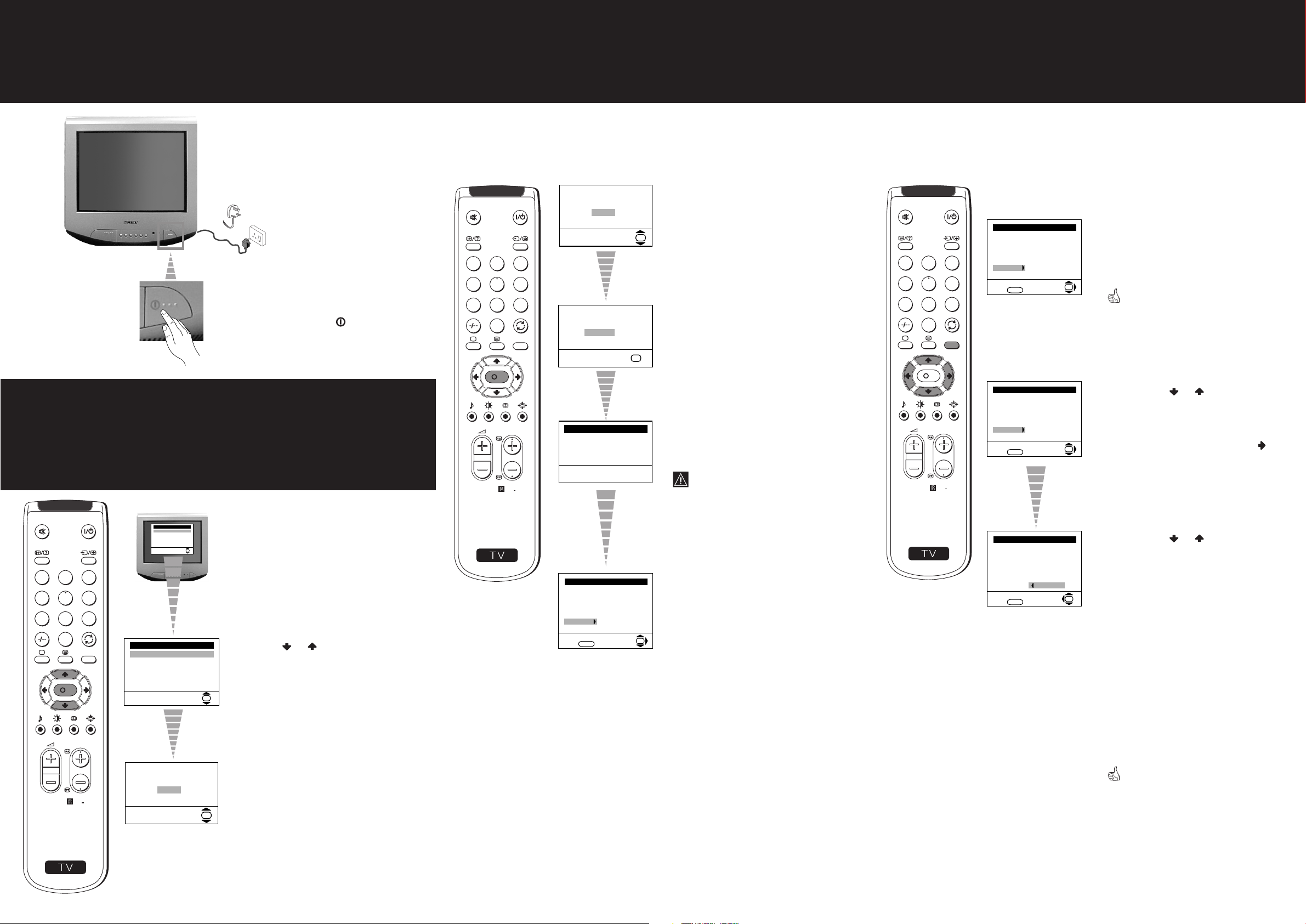
Switching on the TV
S
RM
887
PROGR
MENU
1
4
7
2
5
8
0
3
6
9
K
Automatically Tuning the TV
You need to tune the TV to receive channels (TV Broadcast).
By following the instructions below, this TV automatically
searches and stores all available channels for you.
Changing the Programme
Order of the TV channels
By following the instructions below, you can rearrange
the order in which the channels appear on the screen.
5
Connect the TV plug
to the mains socket
(220-240V AC, 50Hz).
Push in the On/Off
switch on the front
of the TV.
Selecting the language of
the menu screens
This TV set works with menu screens. By following the
instructions below, you can select the desired language of the
menu screens.
6
Language
English
Español
Français
Italiano
Magyar
Nederlands
Select Language:
OK
1
2
3
4
5
7
8
0
K
MENU
PROGR
6
9
Language
English
Español
Français
Italiano
Magyar
Nederlands
Select Language:
The first time that you switch on
your TV, the Language menu appears
automatically.
Press the or button on the
remote control to select the language,
then press the OK button on the
remote control to confirm your
OK
selection.
1
2
4
5
7
8
0
S
K
MENU
PROGR
RM
7
Do you want to start
automatic tuning?
Yes
No
OK
3
6
9
887
Please confirm that
aerial is connected
Confirm
OK
Auto Tuning
Programme: 01
Channel: C21
Searching...
Programme Sorting
Programme:
01 TVE
02 TVE2
03 TV3
04 C33
05 C27
06 C58
Select channel:
Exit:
MENU
OK
Press the OK button on the remote
control to select Yes .
Confirm that the aerial is connected
and then press the OK button on the
remote control.
The TV starts to automatically search
and store all available channels (TV
Broadcast) for you.
This procedure could take some
minutes.
Please be patient and do not press
any button while the automatic
tuning is in progress. Otherwise
the automatic tuning will not be
completed.
When the automatic tuning is finished, the
Programme Sorting menu appears on the
screen.
a) If you do not wish to change the channel order:
Programme Sorting
Programme:
01 TVE
02 TVE2
03 TV3
04 C33
05 C27
06 C58
Select channel:
Exit:
MENU
OK
Press the MENU button on the
·
remote control to exit and
return to the normal TV screen.
Your TV is now ready for use.
b) If you wish to change the channel order:
Programme Sorting
Programme:
01 TVE
02 TVE2
03 TV3
04 C33
05 C27
06 C58
Select channel:
Exit:
MENU
Programme Sorting
Programme:
01 TVE
02 TVE2
03 TV3
04 C33
05 C27
06 C58 05 C27
Select new position:
Exit:
MENU
OK
OK
Press the or button on the
·
remote control to select the
programme number with the
channel (TV Broadcast) you wish
to rearrange, then press the
button.
Press the or button on the
·
remote control to select the new
programme number position for
your selected channel (TV
Broadcast), then press the OK
button.
Repeat all the above steps if you
·
wish to change the order of the
other channels on your TV.
Press the MENU button on the
·
remote control to exit and
return to the normal TV screen.
8
S
Do you want to start
automatic tuning?
Yes
RM
887
No
The Automatic Tuning menu appears on
the TV screen in the selected language.
OK
Your TV is now ready for use.
Your television stations are now stored in your television’s memory.
