Page 1
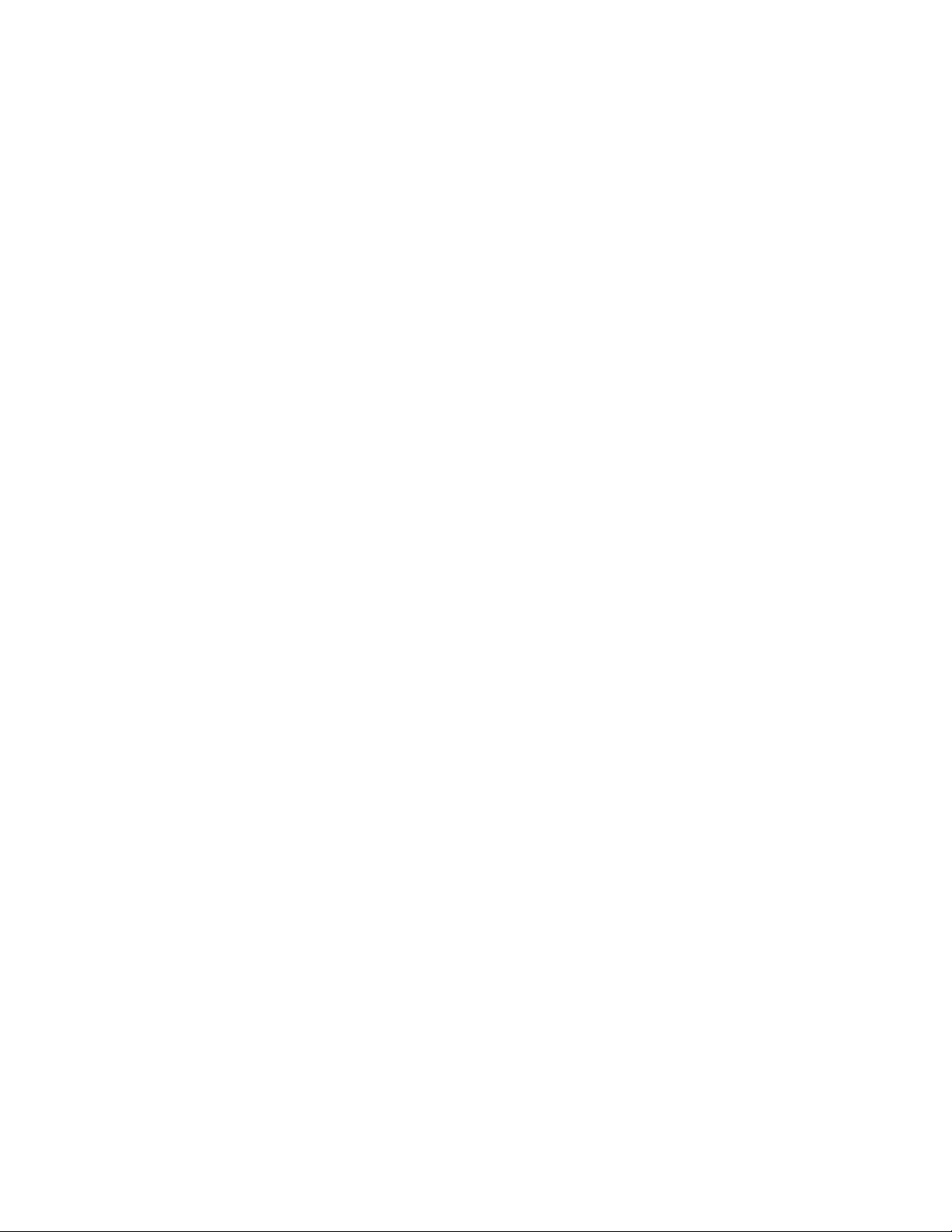
3-856-233-11 (1)
Color Rear Video
Projector
Operating Instructions ______________________________
Manual de instrucciones
KP-41T2S
KP-46S17
KP-53S17
01996 by Sony Corporation
Page 2
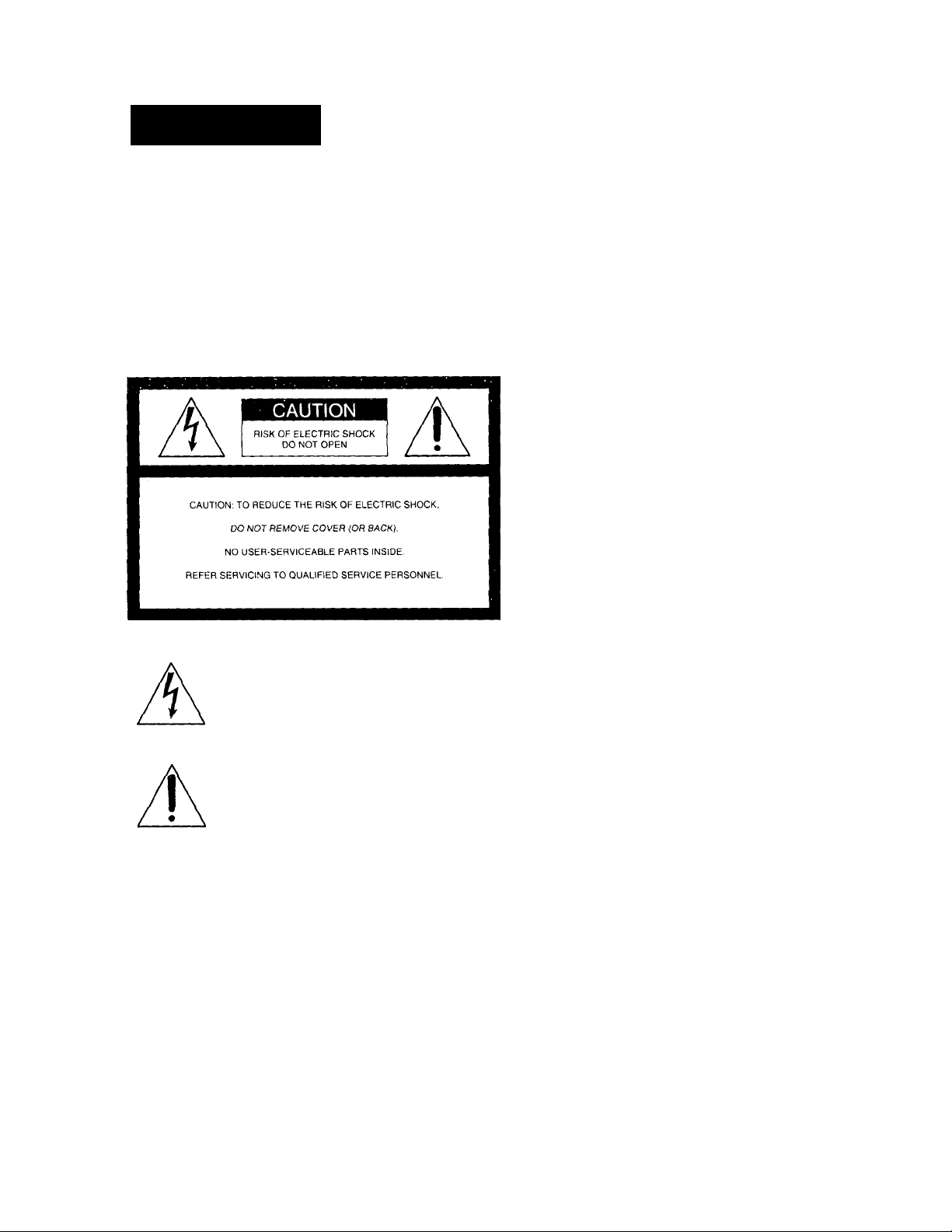
WARNING
Note on Caption Vision
This television receiver provides display of television closed
captioning in accordance with §15.119 of the FCC rules.
Note on CATV system installer
This reminder is provided to call the CATV system installer's
attention to Article 820-40 of the NEC that provides
guidelines for proper grounding and, in particular, specifies
that the cable ground shall be connected to the grounding
system of the building, as close to the point of cable entry as
practical.
To prevent fire or shock hazard, do not
expose the unit to rain or moisture.
This symbol is intended to alert the user to the
presence'-of uninsulated "dangerous voltage"
within the product's enclosure that may be of
sufficient magnitude to constitute a risk of
electric shock to persons.
This symbol is intended to alert the user to the
presence of important operating and
maintenance (servicing) instructions in the
literature accompanying the appliance.
CAUTION
TO PREVENT ELECTRIC SHOCK, DO NOT USE THIS
POLARIZED AC PLUG WITH AN EXTENSION CORD,
RECEPTACLE OR OTHER OUTLET UNLESS THE BLADES
CAN BE FULLY INSERTED TO PREVENT BLADE
EXPOSURE.
CAUTION
When using TV games, computers, and similar products with
your projection TV, keep the brightness and contrast
iurictions at low settings. If a fixed (non-moving) pattern is
left on the screen for long periods of time at a high brightness
or contrast setting, the image can be permanentlv imprinted
onto the screen. These types of imprints are not covered bv
vour warranty because they are the result ot misuse.
2-EN
Use of this television receiver for other than private viewing
of programs broadcast on UHF or VHF or transmitted by
cable companies for the use of the general public may require
authorization from the broadcaster/cab!ecompanyand/or
program owner.
Note on convergence adjustment
Before you use your projection TV, make sure to adjust
convergence. For the procedure, see page 18.
NOTIFICATION
This equipment has been tested and found to comply with
the limits for a Class B digital device pursuant to Part 15 of
the FCC Rules. These limits are designed to provide
reasonable protection against harmful interference in a
residential installation. This equipment generates, uses, and
can radiate radio frequency energy and, if not ¡installed and
used in accordance with the instructions, may cause harmful
inteference with radio communications. However, there is no
guarantee that interference will not occur in a particular
installation. If this equipment does cause harmful
interference to radio or television reception, which can be
determined by turning the equipment off and on, the user is
encouraged to try to correct the interference by one or more
of the following measures'.
- Reorient or relocate the receiving antennas
- Increase the separation between the equipment and
receiver.
- Connect the equipment into an outlet on a circuit different
from that to which the receiver is connected.
- Consult the dealer or an experienced radio/TV technician
for help.
You are cautioned that any changes or modifications not
expressly approv'ed in this manual could \'oid your
authority to operate this equipment.
This document is for the remote commander RM-Y121.
MODELS: KP-41T25/46S17/53S17.
Please keep this notice with the instruction manual.
Owner's Record
The model and serial numbers are located at the rear of the
projection TV. Record these numbers in the spaces prox'ided
below. Refer to them whenever you call upon your Sony
dealer regarding this product.
Model No.
Serial No.______________________________
_____________________________
Page 3
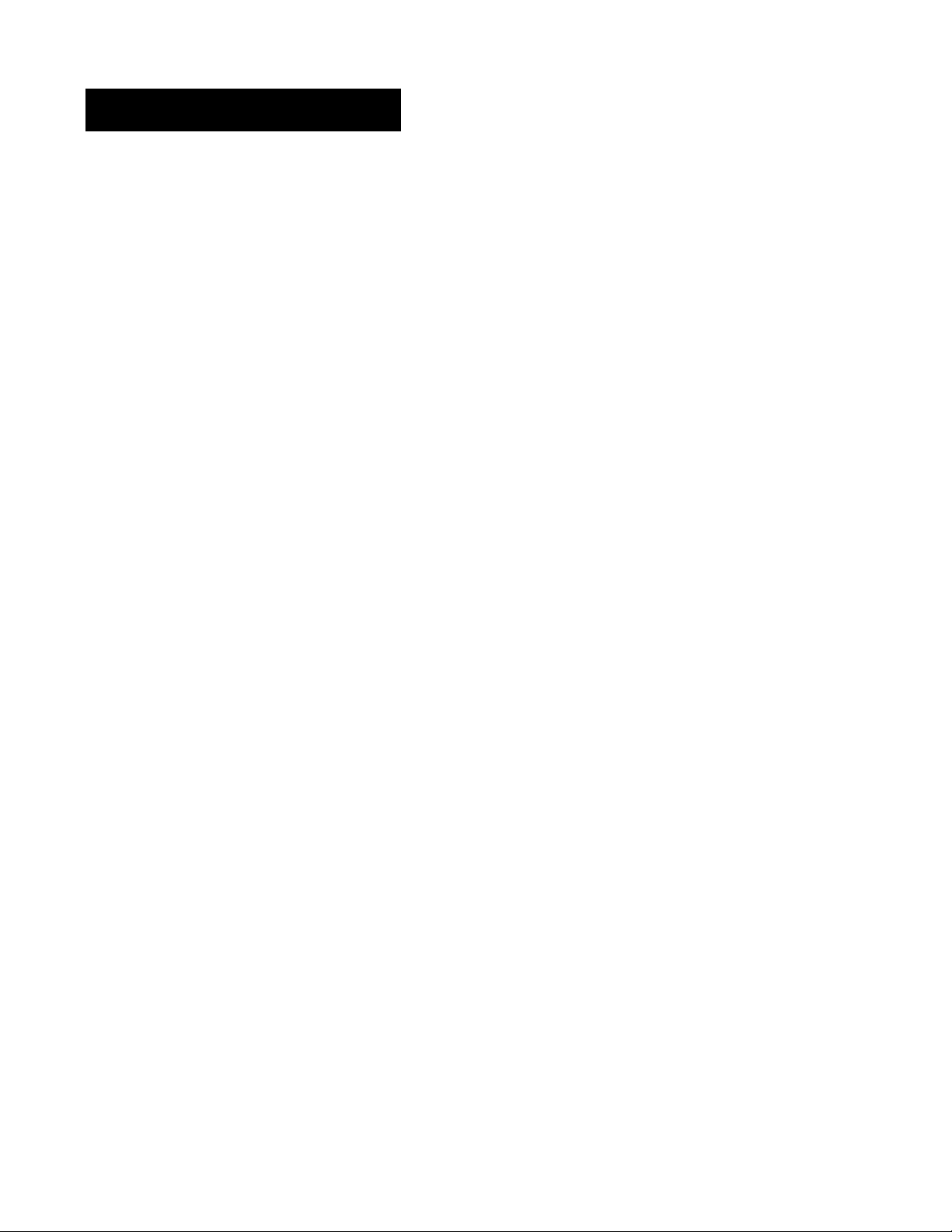
Table of contents
4 Welcome!
4 Precautions
Getting Started
5 Step 1; Installing the projection TV
6 Step 2; Connections
17 Step 3: Setting up the remote commander
18 Step 4; Setting up the projection TV automatically
(auto set up)
Operations
23 Watching TV programs
24 Watching two programs at one time - PIP
26 Selecting picture and sound effects (program
palette)
27 Adjusting the picture (video)
28 Adjusting the color temperature (trinitone)
28 Reducing picture noise (nr)
29 Adjusting sound (audio)
30 Listening to surround sound (surround)
30 Selecting stereo or bilingual programs (mts)
31 Setting the speaker switch (speaker)
31 Setting audio out (audio out)
32 Setting daylight saving time (daylkht saving)
33 Setting the clock (current time set)
34 Setting the timer to turn the projection TV on and
off (ON/OFF timer)
35 Blocking out a channel (channel block)
36 Customizing the channel number buttons (CH
caption/guide)
37 Setting video labels (video label)
38 Displaying Caption Vision (caption \tsion/xds)
39 Operating video equipment
41 Operating a cable box ,
Additional Information
42 Troubleshooting
43 Specifications
44 Index
The captions in parentheses indicate menu names.
3-EN
Page 4
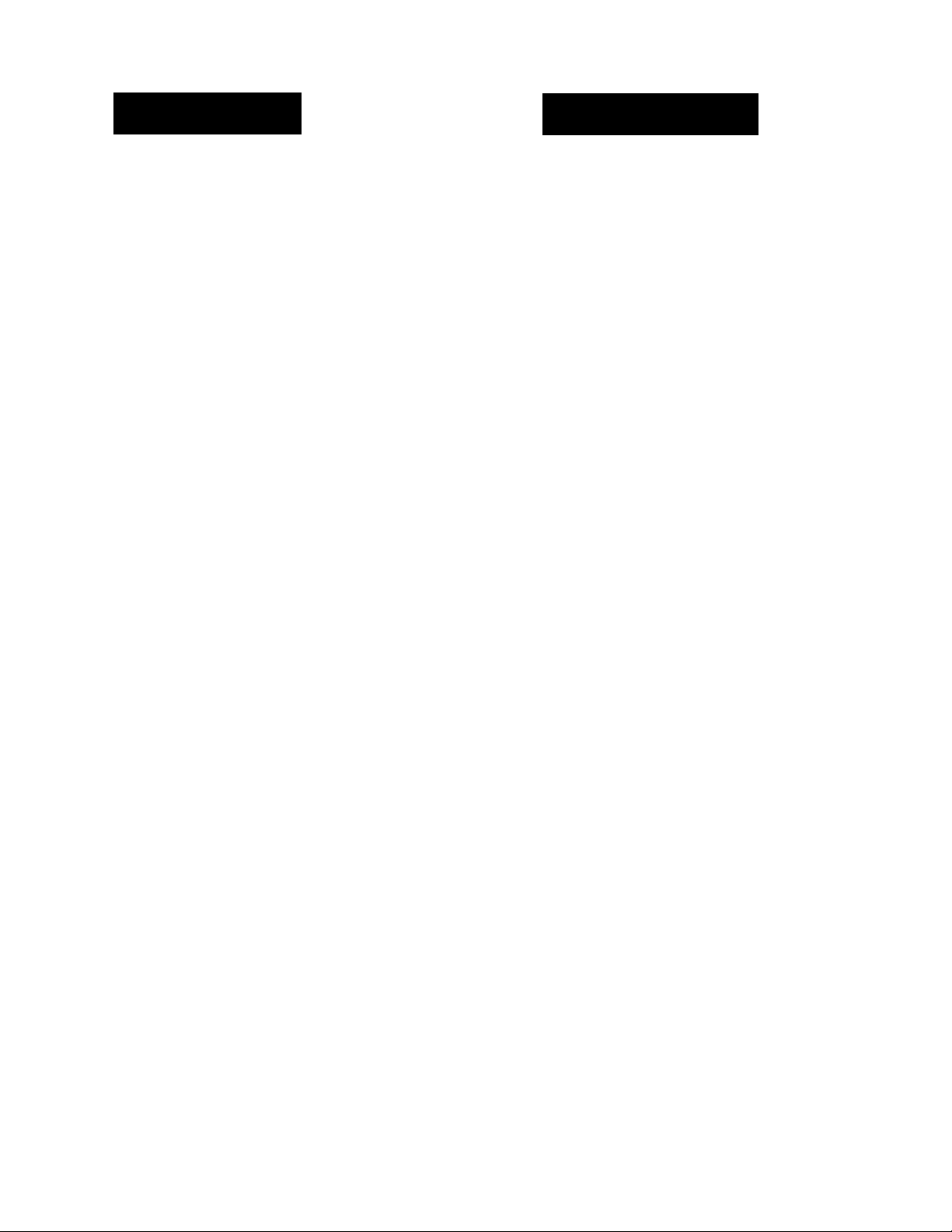
Welcome!
Precautions
Thank you for purchasing the Sony Color Rear Video
Projection TV. Here are some of the features you will
enjoy with your projection TV:
• AUTO SET UP feature that allows you to set up
your projection TV easily by pressing the SET UP
button
• On screen menus that let you set the picture quality,
sound, and other settings
• Picture-in-Picture that allows you to watch another
TV channel, video or cable image as a window
picture
• On/off timer that allows you to make the TV
program of your choice be displayed on the screen
for a specified duration
• Dynamic Focus circuitry that automatically focuses
the scanning electron beam for enhanced sharpness,
especially at the corners
• Universal remote commander supplied that allows
you to operate Sony and other manufacturers' video
equipment
About this manual
The instructions in this manual are for models KP-
41T25, KP-46S17 and KP-53S17. Before you start
reading this manual, please check your model number,
located at the rear of the projection TV. Model KP46S17 is used for illustration purposes in this manual.
Model KP-41T25 incorporates two tuners that enable
you to operate PIP feature without connecting a VCR.
Models KP-46S17 and KP-53S17 incorporate one tuner.
These models must be connected to a VCR to enjoy PIP.
The differences in specifications are indicated in the
text.
Instructions in this manual are based on use of the
remote commander. You can also use the controls on
the projection TV if they have the same name as those
on the remote commander.
4-EN
This projection TV operates on extremely high voltage.
To prevent fire or electric shock, please follow the
precautions below.
Safety
• Operate the projection TV only on 120 V AC.
• One blade of the plug is wider than the other for safety
purposes and will fit into the power outlet only one
way. If you are unable to insert the plug fully into the
outlet, contact your dealer.
• Should any liquid or solid object fall into the cabinet,
unplug the projection TV and have it checked by
qualified personnel before operating it further.
• Unplug the projection TV from the wall outlet if you
are not going to use it for several days or more. To
disconnect the cord, pull it out by the plug. Never
pull the cord itself.
For details concerning safety precautions, see the supplied
leaflet"IMPORTANT SAFEGUARDS."
Note on cleaning
Clean the cabinet of the projection TV with a dry soft
cloth. To remove dust from the screen, wipe it gently
with a soft cloth using vertical strokes only. Stubborn
stains may be removed with a cloth slightly dampened
with solution of mild soap and warm water. Never use
strong solvents such as thinner or benzine for cleaning.
If the picture becomes dark after using the projection TV
for a long period of time, it may be necessary to clean the
inside of the projection TV. Consult qualified service
personnel.
Installing
• To prevent internal heat build-up, do not block the
ventilation openings.
• Do not install the projection TV in a hot or humid
place, or in a place subject to excessive dust or
mechanical vibration.
• Avoid operating the projection TV at temperatures
below 5°C (41°F).
• If the projection TV is transported directly from a cold
to a warm location, or if the room temperature has
changed suddenly, the picture may be blurred or show
poor color. This is because moisture has condensed on
the mirror or lenses inside. If this happens, let the
moisture evaporate before using the projection TV.
• To obtain the best picture, do not expose the screen to
direct illumination or direct sunlight. It is
recommended to use spot lighting directed down from
the ceiling or to cover the windows that face the screen
with opaque drapery. It is desirable to install the
projection TV in a room where the floor and walls are
not of reflecting material. If necessary, cover them
with dark carpeting or wall paper.
Page 5
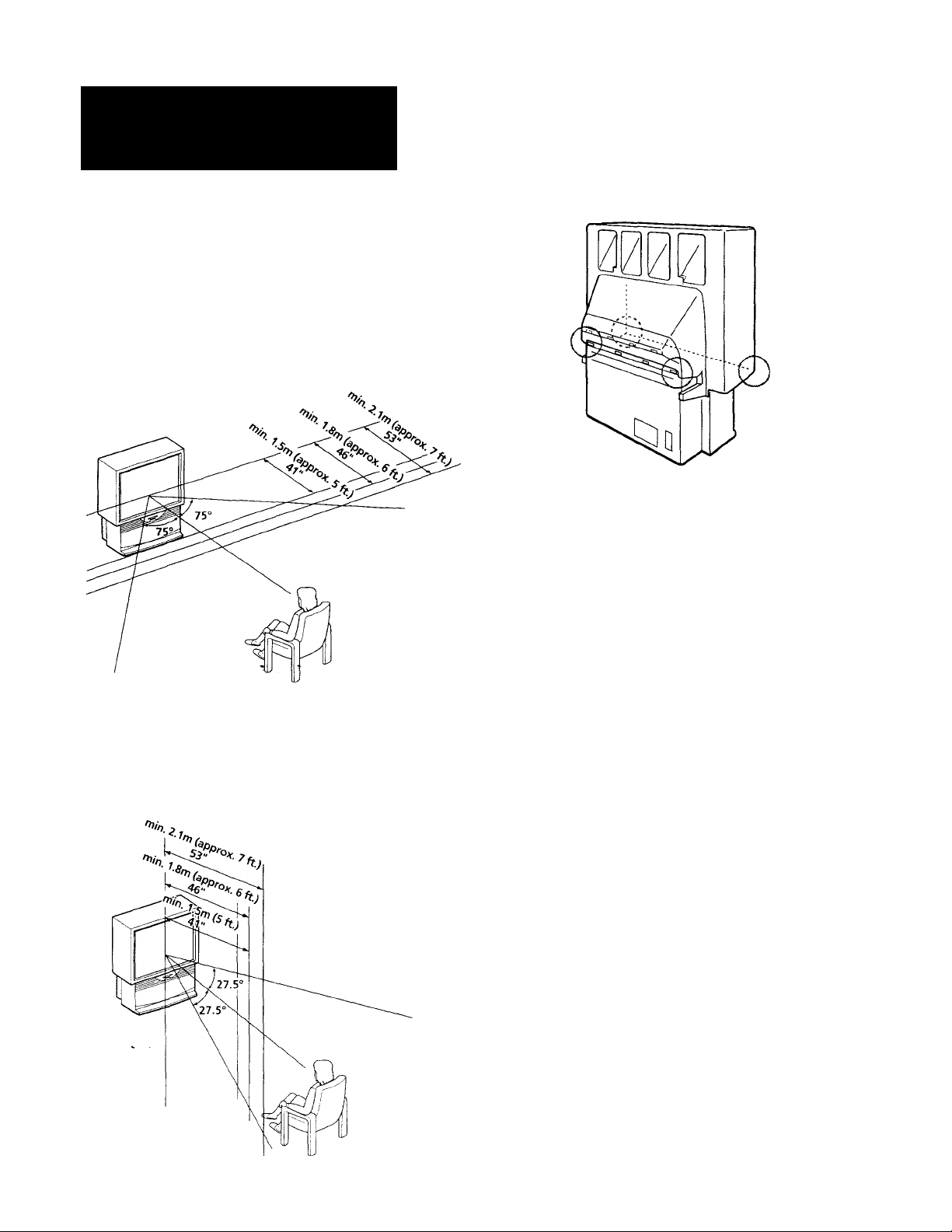
jetting Started
Step 1: Installing
the projection TV
For the best picture quality, install the projection TV
within the areas shown below.
Optimum viewing area (Horizontal)
Carrying your projection TV
Be sure to grasp the portions indicated when carrying
the projection TV, and to use more than two people.
(Rear of projection TV)
Preparing for your projection TV
Optimum viewing area (Vertical)
Before you use your projection TV, adjust convergence.
For the procedure, see "Step 4; Setting up the projection
TV automatically (AUTO SET UP)" on page 18.
Getting Started
5'EN
Page 6
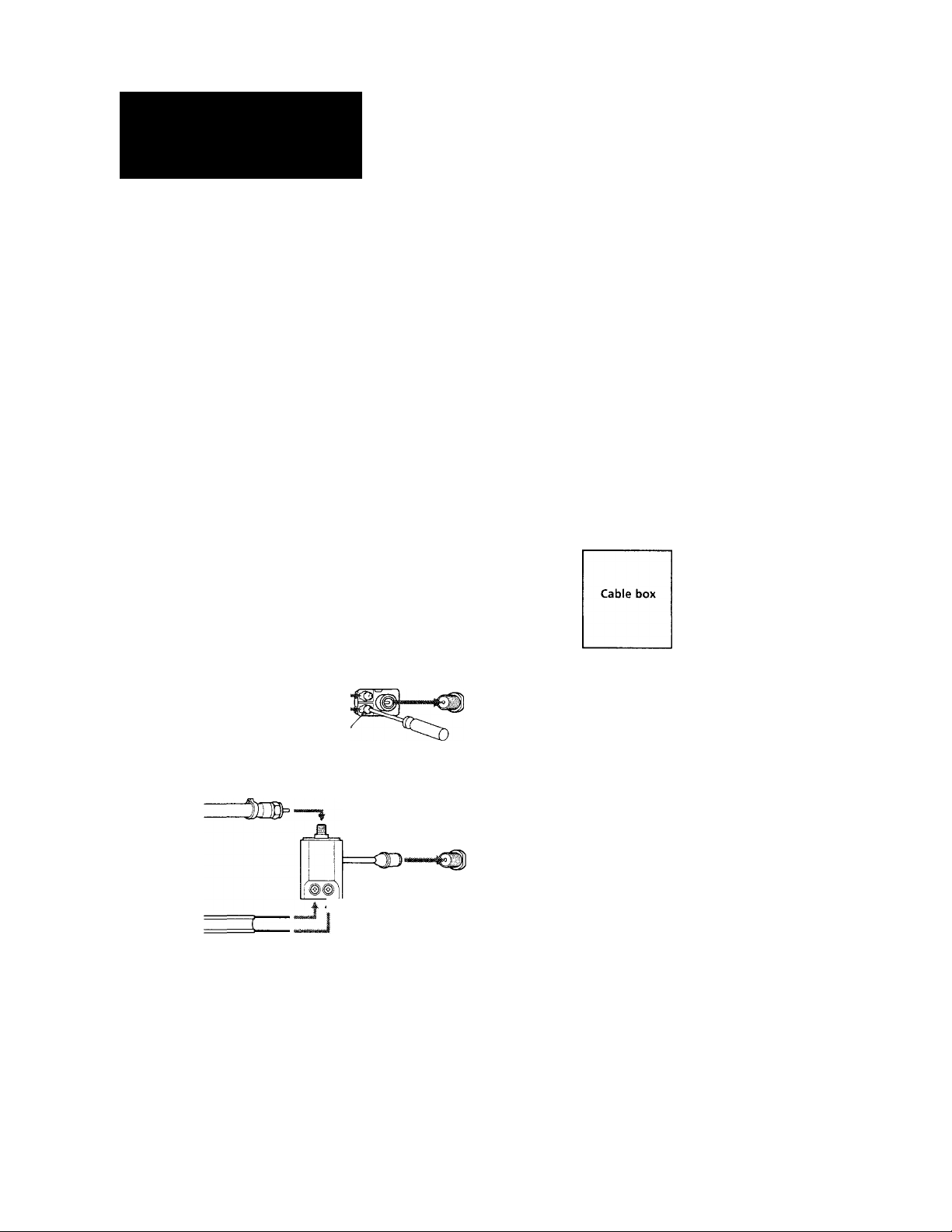
step 2:
Connecting an antenna/cabie TV
system without a VCR
Connections
Although you can use either an indoor antenna or
outdoor antenna with your projection TV, we
recommend connecting to an outdoor antenna or a
—cable TV system for improved picture quality.
To an antenna
Connect your antenna cable to the VHF/UHF antenna
terminal. If you cannot connect your antenna cable
directry to the terminal, follow one of the instructions
below depending on your cable type.
• VHFonly
or
• VHF/UHF
or
• Cable
(Rear of projection TV)
75-ohm coaxial cable
VHF/UHF
To cable or antenna
(Rear of projection TV)
Cable
VHF/UHF
To cable box
If your cable company requires you to connect a cable
box, make the connection as follows:
(Rear of projection
TV)
VHF/UHF
Cable
OUT
Cable box
To cable box and cable (KP-41T25 only)
(Rear of projection TV)
AUX
TO
CONVERTER
B
• VHF only
• UHF only
• VHF/UHF
■ VHF
and
UHF
or
or
300-ohm twin lead cable
75-ohm coaxial cable
300-ohm twin lead cable
Antenna connector
(Rear of projection TV)
(Rear of projection TV)
__
EAC-66 U/V mixer
à (not supplied)
VHF/UHF
VHF/UHF
Notes
• Most VHF/UHF combination antennas ha\'c a signal splitter.
Remove the splitter before attaching the appropriate connector.
• Jf you use the U/V mixer, snou and noise may appear in the
picture when viewing cable TV channels o\ er 37(W+1).
75-ohm coaxial cable
(not supplied)
CATV cable
VHF/UHF
Pay cable TV systems use scrambled or encoded
signals requiring the cable box* in addition to the
normal cable connection.
* The cable box will be supplied by the cable company.
Note
• You cannot watch the signal through AUX connector as a
window picture.
To cable and antenna (KP-41T25 only)
(Rear of projection TV)
CATV cable
Antenna cable
AUX
TO
CONVERTER
VHF/UHF
6-EN
Note
• Do not connect an\ thing to the TO CONVERTER connector in
this case.
Getting Started
Page 7
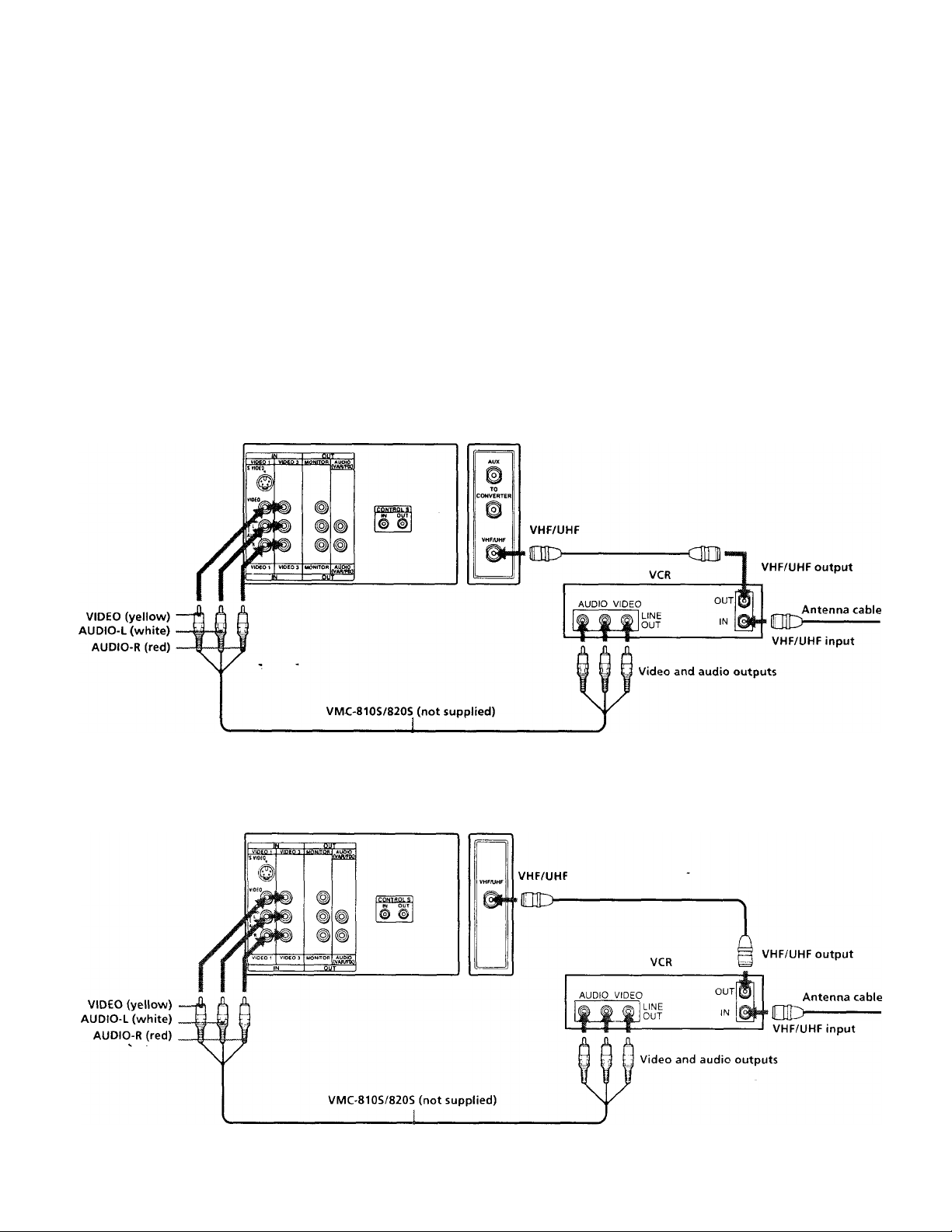
Connecting an antenna/cable TV system with a VCR
For details on connection, see the instruction manual of
your VCR. For KP-46S17/53S17, a VCR must be
connected to your TV to watch two TV channels at one
time (PIP feature).
Before connecting, disconnect the AC power cords of
the equipment to be connected.
To a conventional VCR
Without a cable box
■ KP-41T2S
(Rear of projection TV)
After making these connections, you will be able to do
the following:
• View the playback of video tapes
• Record one TV program while viewing another
program
• Watch two TV programs at one time using a
window picture (Picture-in-Picture)
KP-46S17IS3S17
(Rear of projection TV)
Notes
• To connect a monaural VCR, connect the audio output of the
VCR to AUDIO-L (MONO) of VIDEO I /3 IN on the projection
TV.
Do not connect the cable to the S VIDEO connector on the
projection TV.
Getting Started I rEN
Page 8
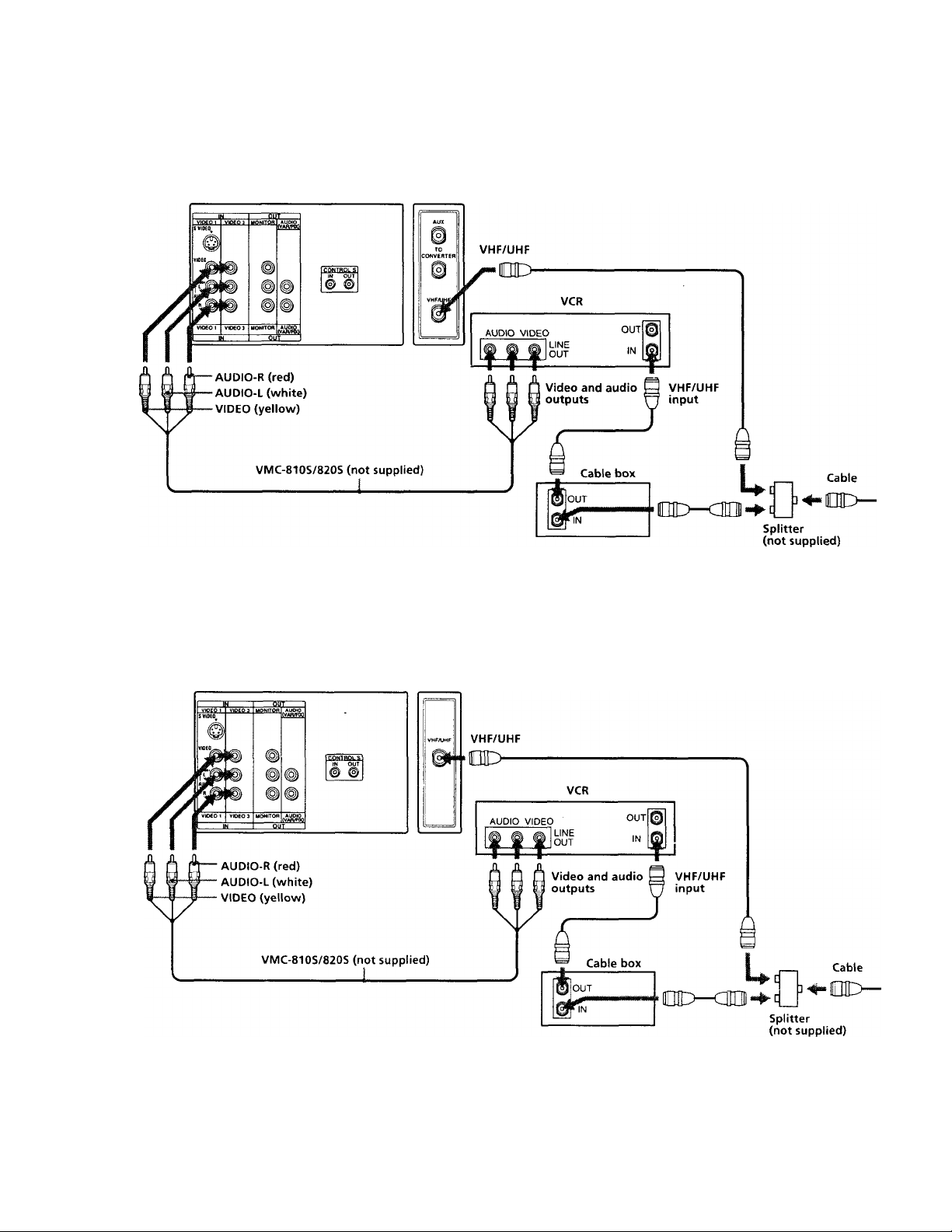
With a cable box
■ KP-41T2S
(Rear of projection TV)
KP-46S17I53S17
(Rear of projection TV)
8-EN
Getting Started
Page 9
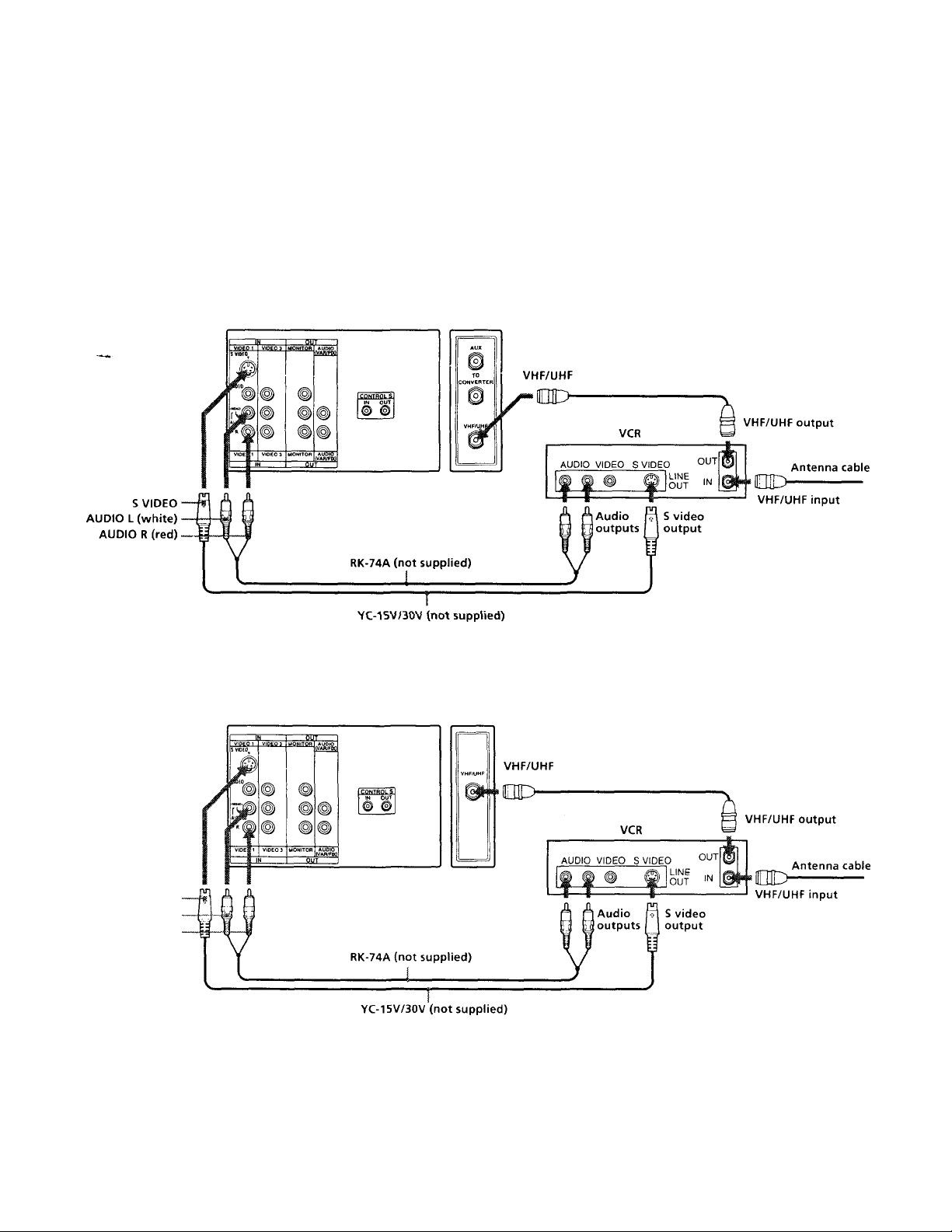
To an S video equipped VCR
If your VCR has an S video output jack, make the
connection as follows.
Whenever you connect the cable to the S VIDEO
connector, the projection TV automatically receives S
video signals.
Without a cable box
■ KP-41T2S
(Rear of projection TV)
KP-46S17I53S17
(Rear of projection TV)
S VIDEO
AUDIO L (white)
AUDIO R (red)
Note
• Video signals are composed of Y (luminance) and C (chroma)
signals. The S connection sends the two signals separately
preventing degradation, and gi\ es better picture quality
compared to conventional connection.
Getting Started
g-EN
Page 10
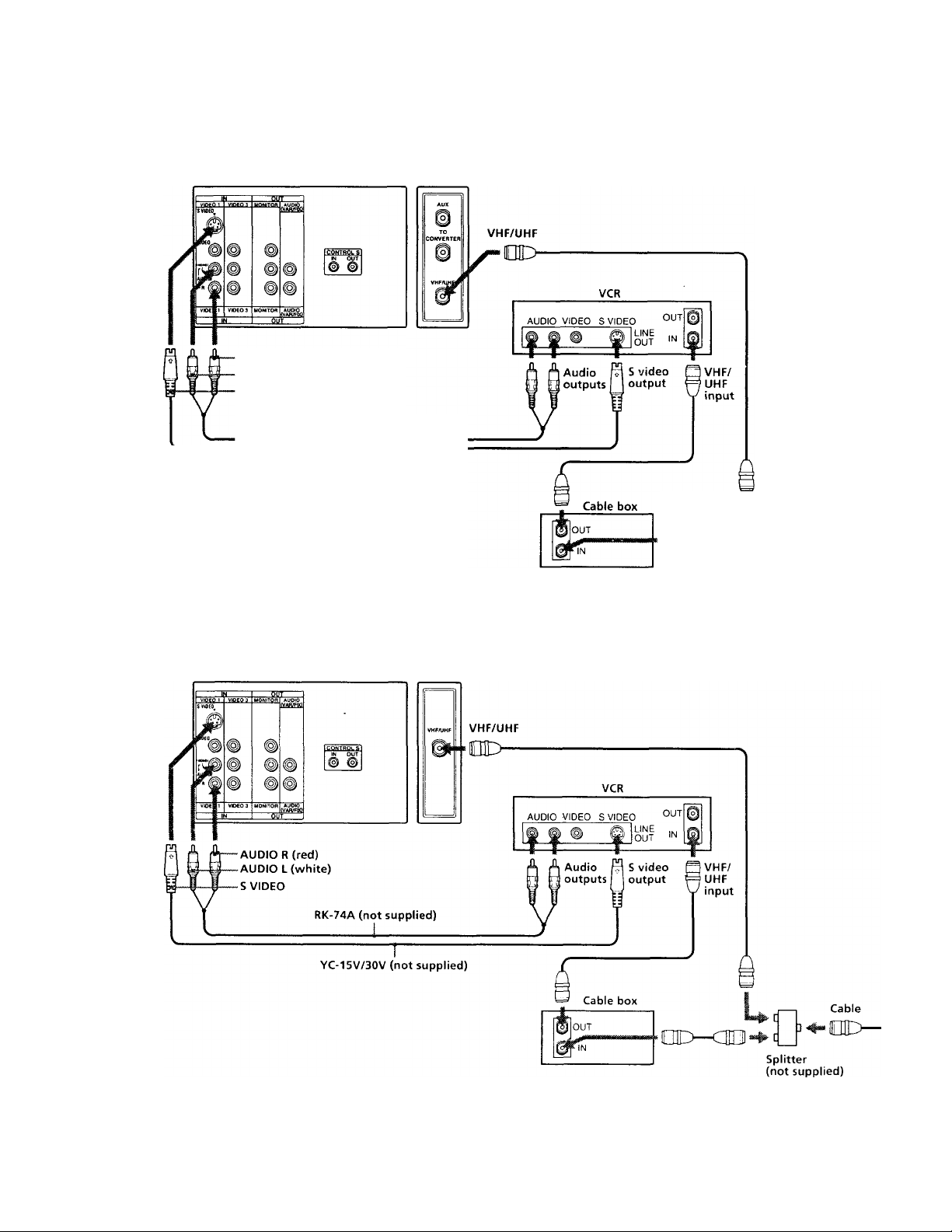
with a cable box
■ KP-41T25
(Rear of projection TV)
-AUDIO R (red)
- AUDIO L (white)
-S VIDEO
RK-74A (not supplied)
YC-15V/30V (not supplied)
Cable
KP-46S17IS3S17
(Rear of projection TV)
Splitter
(not supplied)
*1Q-EN Getting Started
Page 11
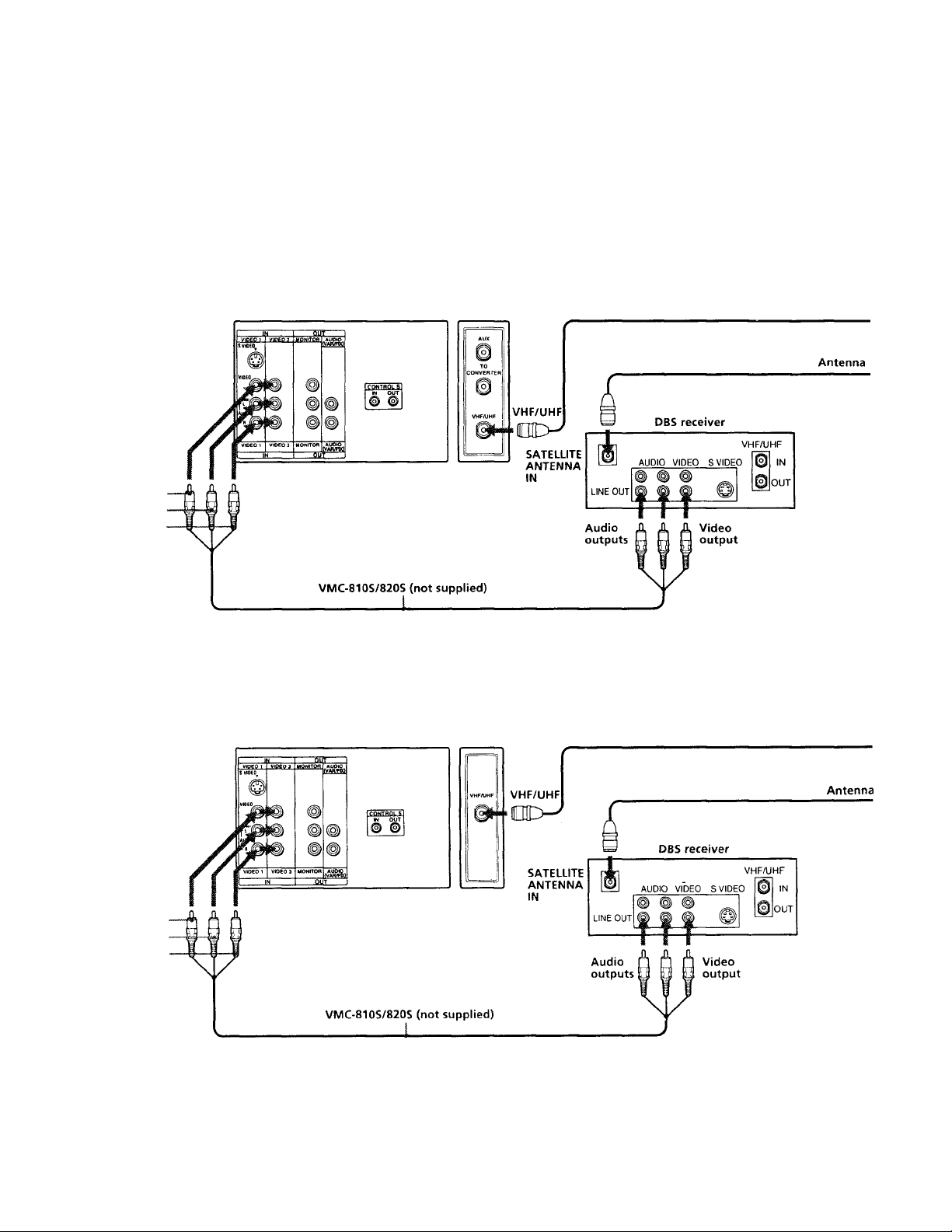
Connecting a DBS receiver
For connection details, see the instruction manual of
the DBS (Digital Broadcasting Satellites) receiver.
To a TV
■ KP-41T2S
VIDEO (yellow)
AUDIO-L (white)
AUDIO-R (red)
KP-46S17I53S17
(Rear of projection TV)
(Rear of projection TV)
Cable or cable box
Cable or cable box
VIDEO (yellow)
AUDIO-L (white)
AUDIO-R (red)
Note
• You can use the S VIDEO jack or the composite video jack for
video connection.
Getting Started 1 i 1 -EN
Page 12

To a TV and VCR
■ KP-41T2S
Antenna
■ KP-46S17I53S17
Antenna
Page 13
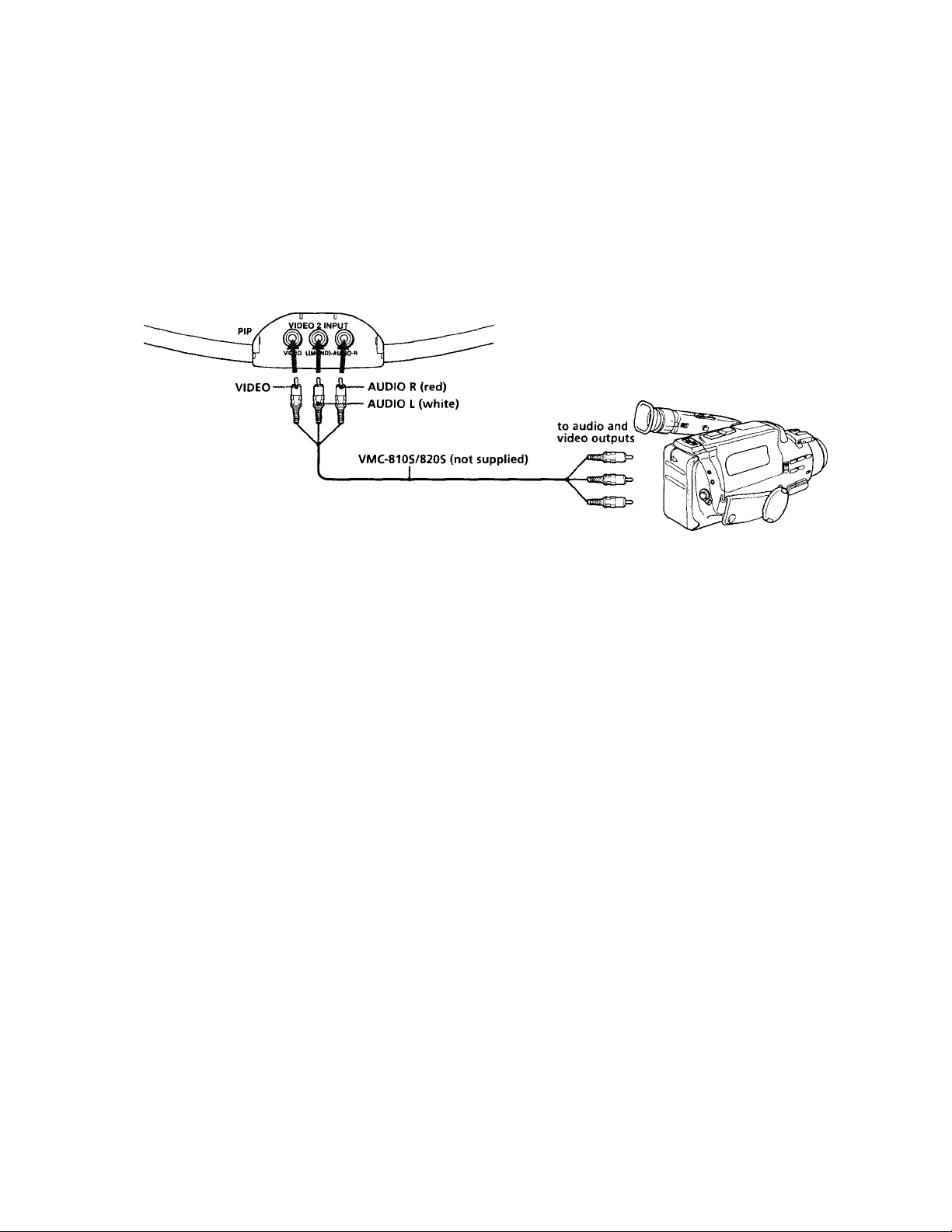
Connecting a camcorder
This connection is convenient for watching the picture
from a camcorder.
(Front of projection TV)
SETUP TVMOEO - VOLUME + - CHANNEL + O POWER
o o OC
DO ^
TIMEWSTAND BV
STEREO
Note
• To connect a monaural camcorder, connect the audio output of
the camcorder to AUDIO L (MOt-IO) of VIDEO 2 INPUT on the
projection TV.
Getting Started j ^ 3'^*^
Page 14
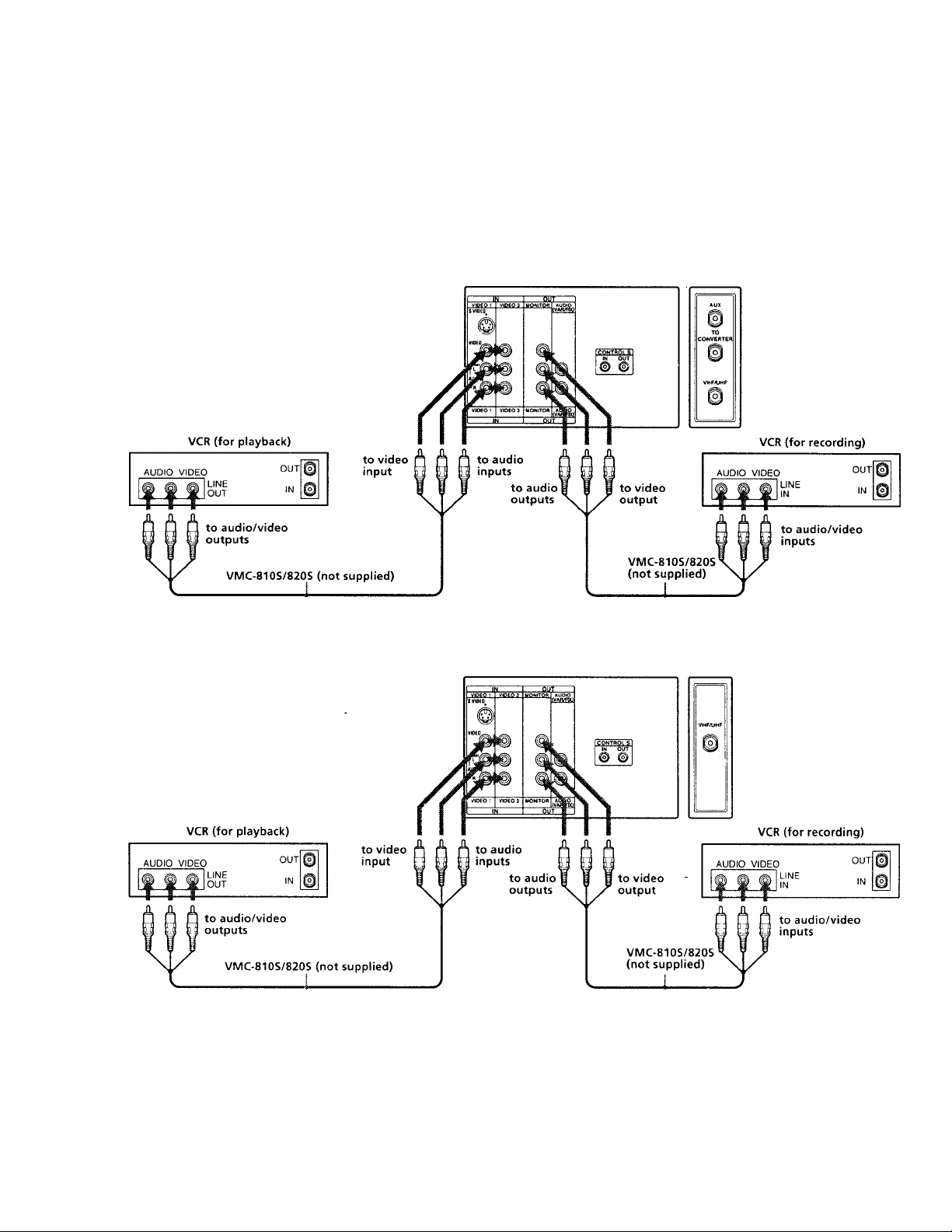
Connecting two VCRs for tape editing
You can record input images displayed on the screen.
This type of connection should be used only when you
connect from the line input of one VCR, and from the
line output of a second VCR.
KP-41T2S
(Rear of projection TV)
KP-46S17IS3S17
Notes
• X)q not change the input signal while editing, or the output
signal will also change.
• When connecting a single VCR to the projection T\', do not
connect MONITOR OUT to the V'CR's line input, while at the
same time connecting from the projection TV's VIDEO IN jacks
to the VCR's line output.
• You can use the S \ ideo connector to connect a VCR for
playback and the composite video jack to connect a V'CR for
recording.
(Rear of projection TV)
“^4-EN I Getting Started
Page 15
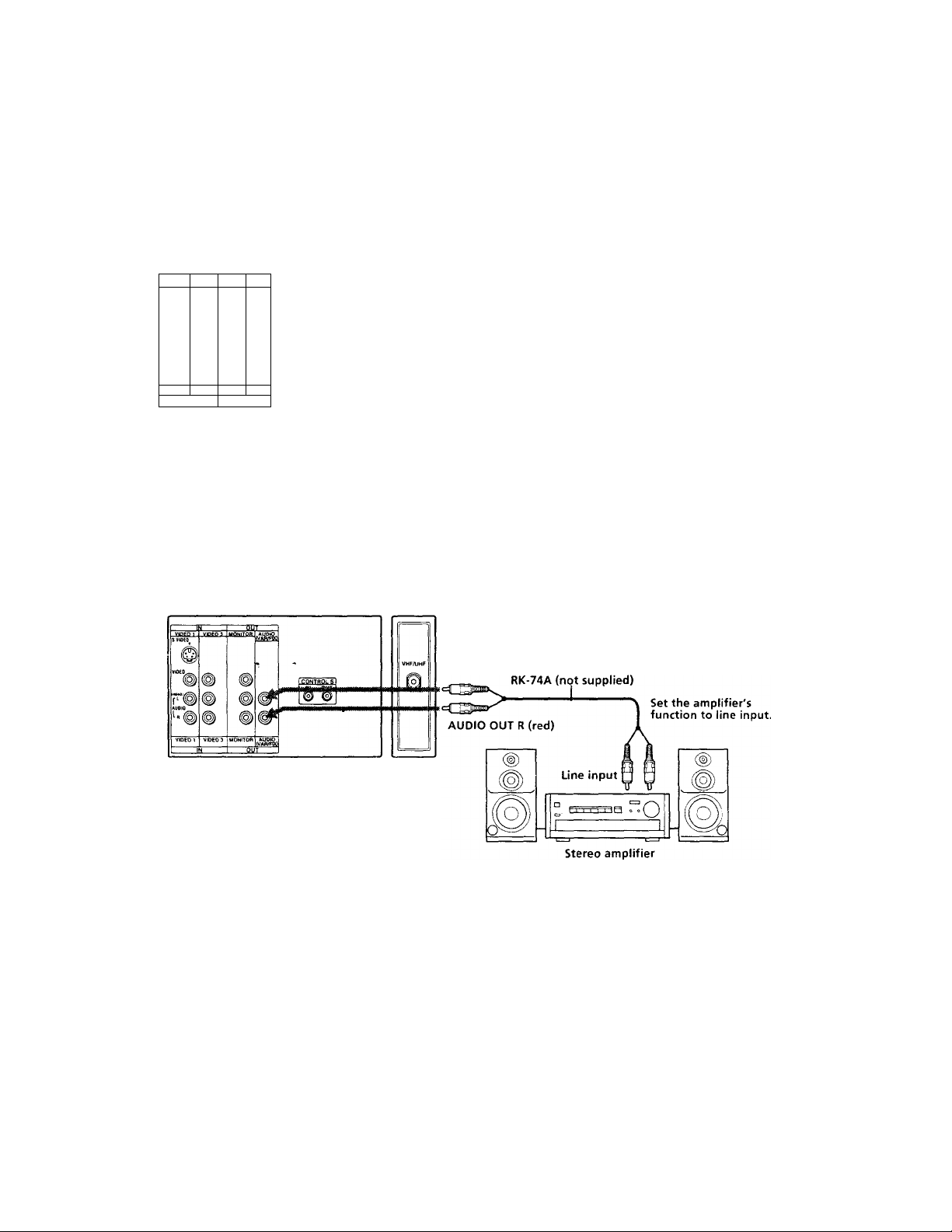
Connecting an audio system
When connecting audio equipment, see page 31 for
more information.
■ KP-41T2S
(Rear of projection TV)
SVIOEO
F®
AVOW
VIOTO t VIDEO 3MONITORAUDIO
KP-46S17IS3S17
®
®
®
®
0
®
(VAfVR»
. OUI
(Rear of projection TV)
AUDIO OUT L (white)
n
•mm
AUDIO OUT R (red)
AUDIO OUT L (white)
RK-74A (not supplied)
©
Line input I
Stereo amplifier
Set the amplifier's
function to line input.
©
©
03
Note
• You can adjust the bass, treble and balance, or select surround
or an MTS (Multichannel TV Sound) mode with the supplied
remote commander.
Getting Started I ^ 5-EN
Page 16
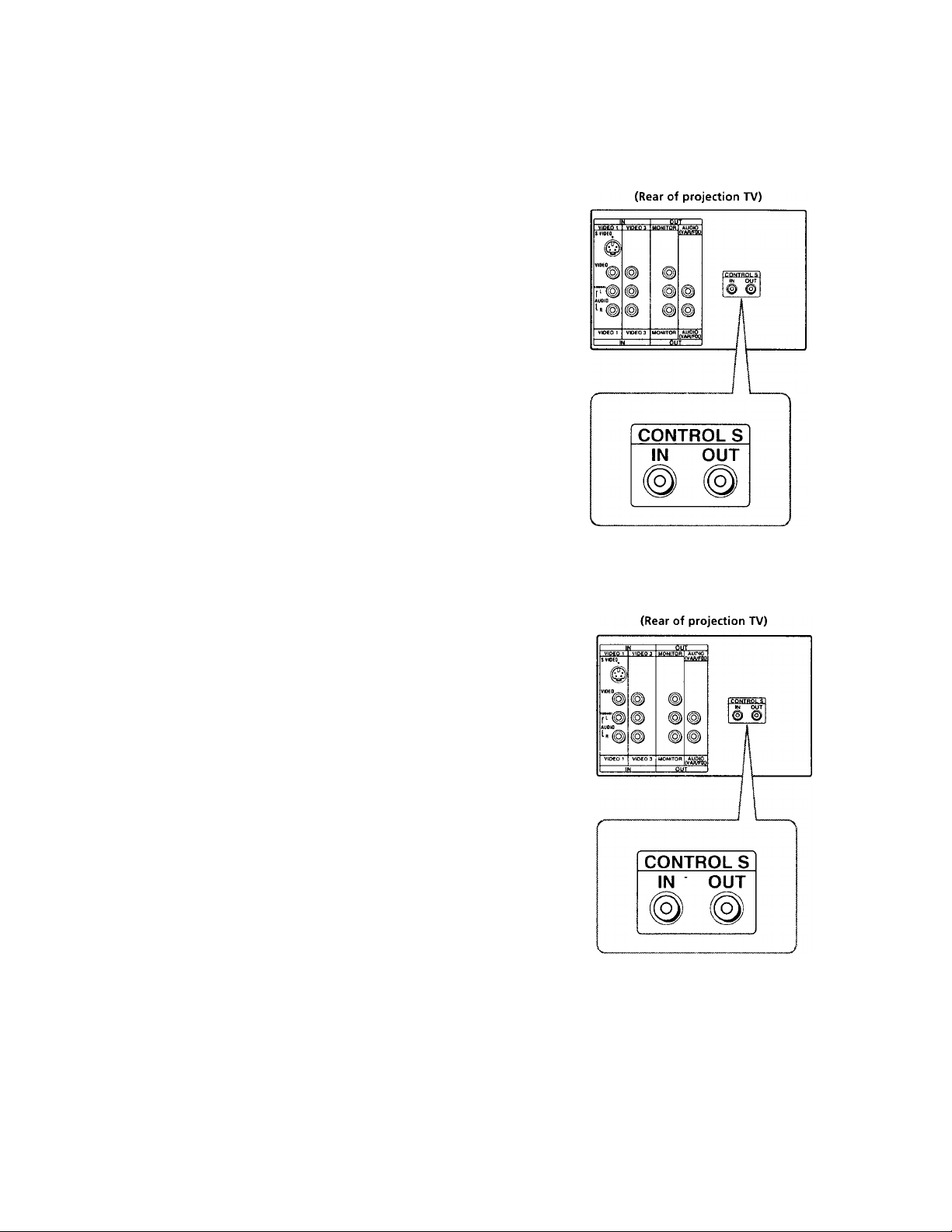
Connecting other Sony equipment with CONTROL S jack
This feature allows you to control your projection TV
and other Sony equipment with one remote
commander.
• To control other Sony equipment with the
projection TV's remote commander, connect the
input of the equipment to CONTROL S OUT jack on
the projection TV.
• To control the projection TV with the remote
commander of other Sony equipment, connect the
- output of the equipment to CONTROL S IN jack on
the projection TV.
KP-41T2S
KP-46S17IS3S17
*16'EN I Getting Started
Page 17
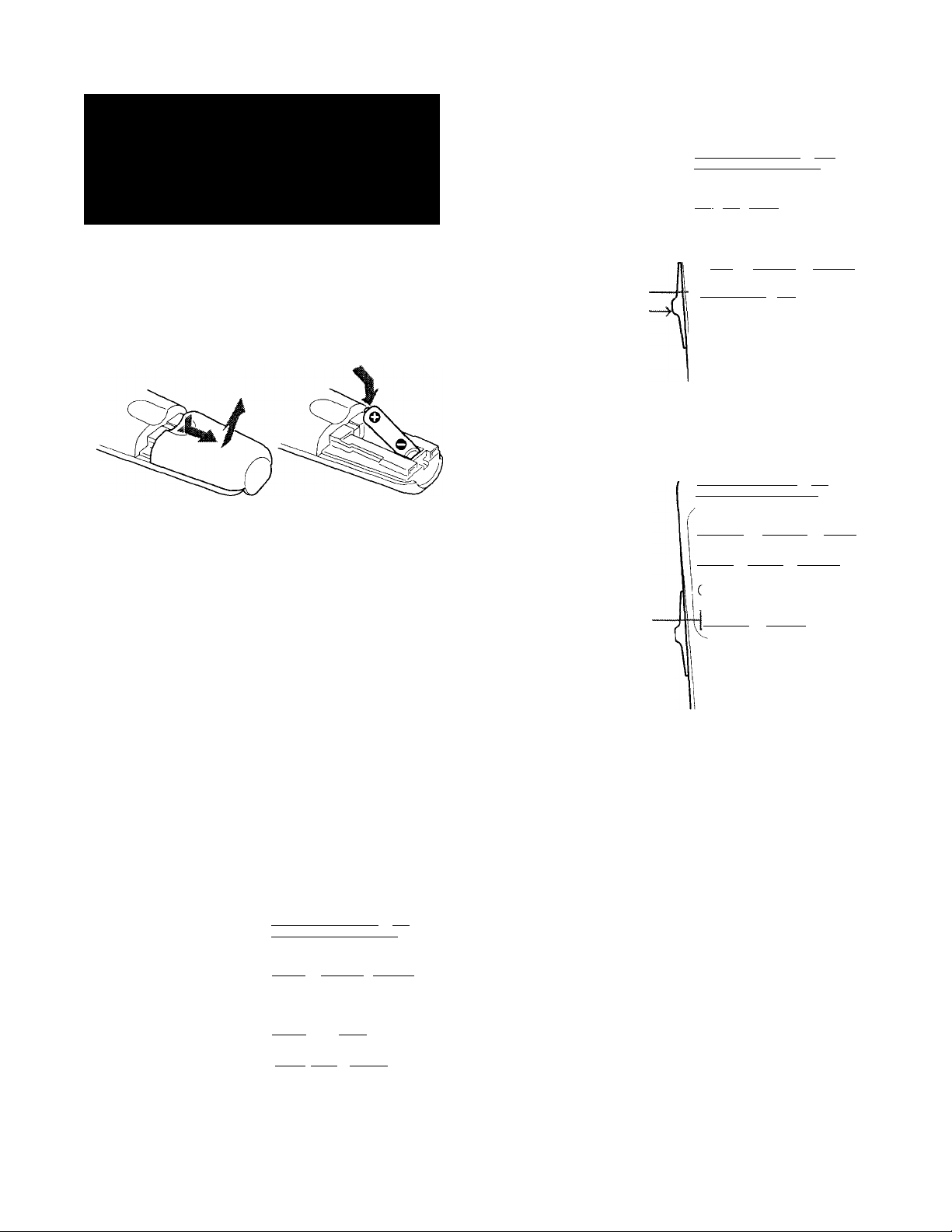
step 3: Setting up
the remote
For operating video equipment
MUTING POWER—I
( ) (cable) ( tv )
commander
Insert one size AA (R6) battery (supplied) by matching
the + and - on the battery to the diagram inside the
battery compartment.
Notes
• With normal use, the battery should last for approximately six
months.
• If you do not use the remote commander for an extended
period of time, remove the battery to avoid possible damage
from battery leakage.
• Do not handle the remote commander roughly. Do not drop it,
step on it or let it get wet.
• Do not place the remote commander in direct sunlight, near a
heater, or where the humidity is high.
Indicates VTR selected
Set the selector to
the middle position.
For using the Picture-in-Picture feature
Indicates PIP selected
Set the selector to —
the highest position.
( ■ iQ ( II iQ (powerIQ
□O c^O c^O I
C • O C REC iQ (ciE+lQ
C VTR ) (tv/vtrIQ Cch - |(Zl
TVAfiDEO TV JUMP
CZ) o o
® © (D
MUTING r-POWp—1
( ) (cable) ( TV
(position |(© ( SWAP |(Z ( PIP l(Z
(FREE2E|(Zl (AUDIO |(® (tv/VIDE0|(®
lO CZZO düZlO
(pip )j ( iQ (CH - iQl
TV/VIDEO TV JUMP
CD CD)
® ® ®
Using the remote commander
The upper half of the remote commander has three
selectable operation modes. Each button in this area
has three different functions. You can select the mode
by sliding a selector on the left side.
For normal TV viewing
MUTING -POWER--
( ) (cable) ( tv )
(SLEEP |((A (CODESEtIO (chGUIDEIO
Variable indicator-------------------area
Indicates MODE selected "
Set the selector to—
the lowest position.
c^0c=]0 CZJO
(RESET iQ CESQ (mENuIQ
l--{CM5oE)j (- 4- |(^ (rërjrn~|(E'
TVA'IDEO TV JUMP I
CZD CZD cz) ;
® ®
Getting Started j y-EN
Page 18
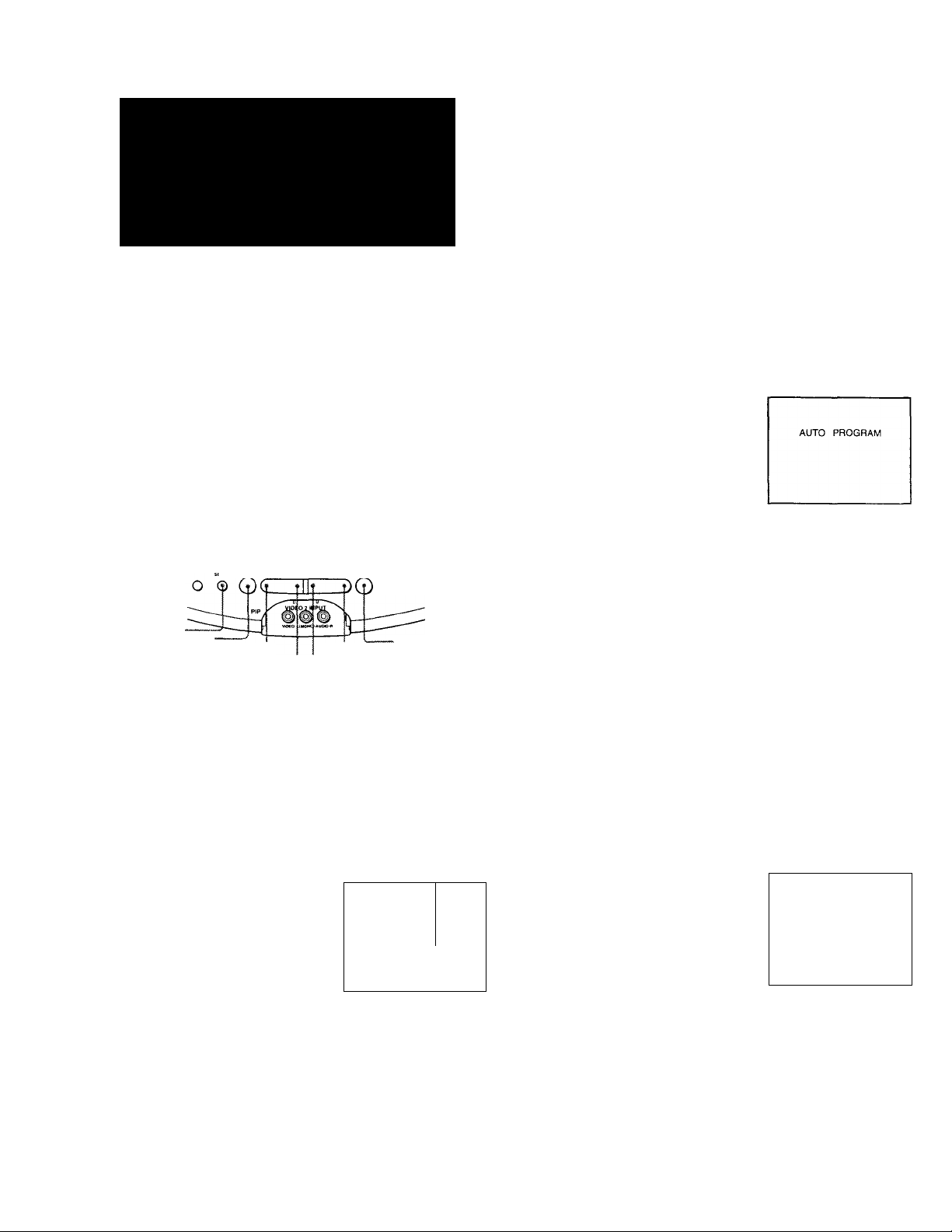
step 4: Setting up
the projection TV
3 Press CHANNEL-!- to start AUTO SET UP.
If you prefer Spanish or French to English, you can
change the on-screen menu language. Press
CHANNEL - for Spanish or VOLUME-t- for French.
automatically (auto
SET UP)
You can set up your projection TV easily by using
AUTO SET UP feature. It presets all the receivable
channels, adjusts the convergence and changes the on-
■ screen menu language. To set up the projection TV
manually, see "Presetting channels" (page 22),
"Setting cable TV on or off" (page 21), "Adjusting
convergence" (page 20) and "Changing the menu
language" (page 22).
If the projection TV is set to a video input, you cannot
execute AUTO SET UP. Press TV/VIDEO so that a
channel number appears.
(front of projection TV)
SET UP
TV/VIDEO
Slue TViVIDEO - VOLUME ♦ -CHANNCL+ OPOWEft
VOLUME-
VOLUME.+ CHANNEL-
CHANNEL+
О TIUEWSTAMO et
о STEREO
POWER
-CHANNEL +
CONTINUE TO
AUTO PROGRAM?
YES
NO:
All of the menus will be set to the factory preset
condition in the selected language.
4 Press CHANNEL+ to preset channels.
- CHANNEL +
"AUTO PROGRAM" appears on the screen and the
TV starts scanning and presetting channels
automatically. When all the receivable channels are
stored, "AUTO PROGRAM" disappears and the
following menu appears. If the projection TV
receives cable TV channels, CATV is set to ON
automatically.
[CH-*-]
(CH-)
1 Press POWER to turn the projection TV on.
о POWER
2 Press SET UP on the front of the projection
TV.
SETUP
AUTO SET UP : [CH+1
AUTO AJUSTES : [CH-1
RÉGLAGE AUTO
DEMO: (VOL-1
Press (setup) t 0
: [VOL+1
Ex i t
5 Adjust convergence.
(1) Press CHANNEL+.
The CONVERGENCE adjustment screen
appears.
- CHANNEL+
R .
G
в ^
в
G V"
R
CONTINUE TO
CONVERGENCE?
YES
NO:
CONVERGENCE : RED
t(CH+l
! BLUE : [TV, VIDEO)
Exit:[SETUPl
R=Red
G=Green
B=Blue
ICH+]
ICH-l
^[VOL.,
3'EN 1 Getting Started
Page 19
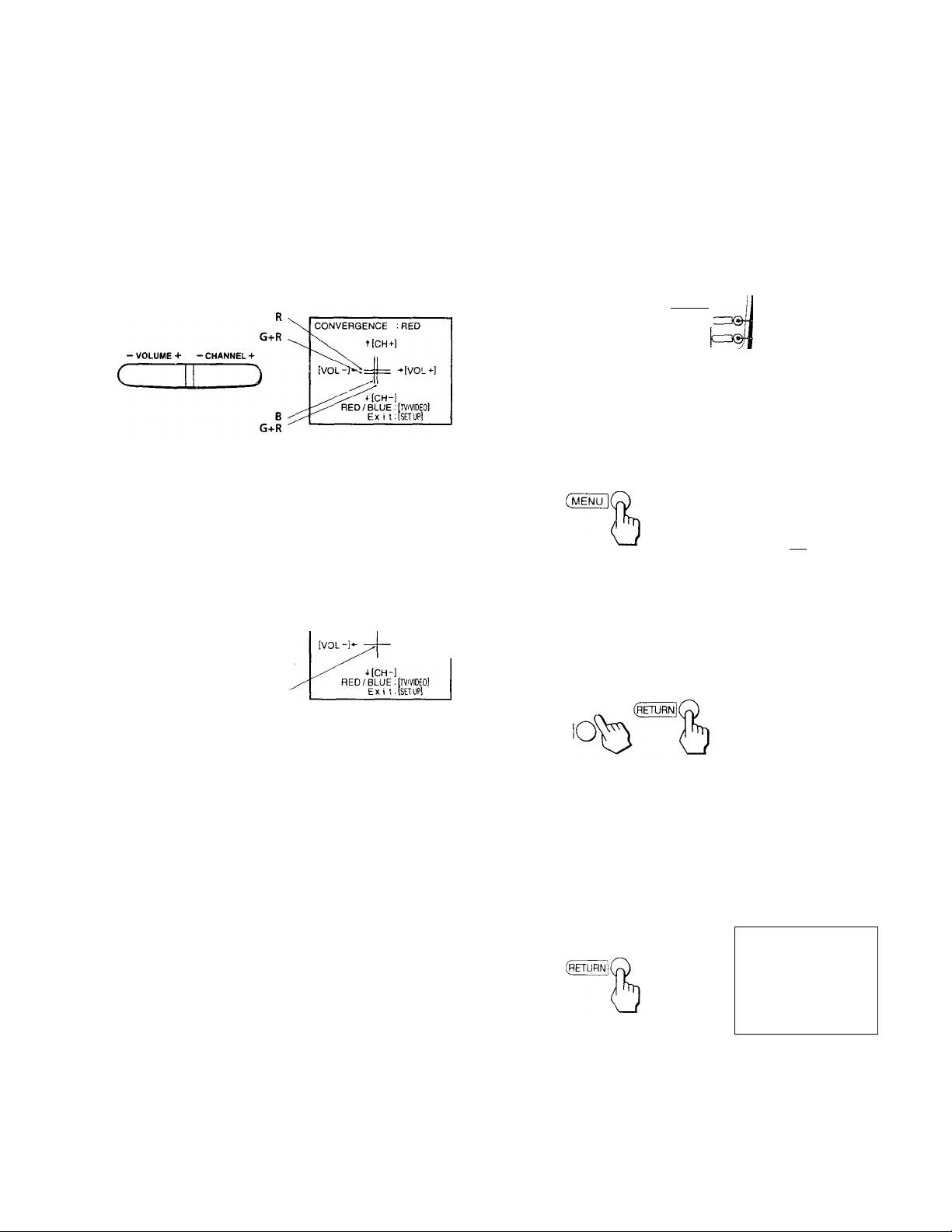
(2) Press TV/VIDEO to select RED or BLUE.
CONVERGENCE :RED
TV/VIDEO
[VOL -1-
tlCH+1
*iCH-l
RED/BLUE:[IV;VIDEOl
Ex i t:[SETUP!
•[VOL+1
Erasing or adding channels
After AUTO SET UP you can erase unnecessary
channels or add the channels you want. Preset
channels during the day rather than late at night, when
some channels may not be broadcasting.
(3) Using CHANNEL+/- or VOLUME+/-, move
the line until it converges with the center green
line.
To move horizontal line up/down, press CHANNEL
+/“■
To move vertical line right/left, press VOLUME+/-.
(4) Repeat steps (2) and (3) to adjust the other lines
until all three lines converge and are seen as a
white cross.
CONVERGENCE :BLUE
t[CH+!
->[VOL+l
White cross
Notes
• If more than 90 seconds elapse after you press a button, the
menu disappears automatically.
• In case of using the AUX connector, press the TV button on the
remote commander first and make sure that “AUX" is
displayed beside the channel number on the screen. Then
follow steps 2 to 5 above to perform AUTO SET UP (KP-
41T25).
To preview the main functions (DEMO)
Press VOLUME- in step 3. The functions and menus
are displayed one by one.
CD C
I C=OC=10CDO
+ f/-*
MODE
Low position
CDOCDOCCJO
dZOloD:
oo
CD CD CD
. MENU
RETURN
1 Press MENU.
The main menu appears.
► HVIOEO
IZl AUDIO
(DDPROGRAM PALETTE
©TIMER/CH BLOCK
S SET UP
IMICAPT ION VISION
Use t Ha Ex i t i
Press + f or - ■ f to move the cursor (► ) to SET UP and press RETURN.
The SET UP menu appears.
QSET UP
► CHANNEL ERASE/ADD
CH CAPTlON/GUlOE
VIDEO LABEL
czBO
CZl
Make sure the cursor (P-) is beside CHANNEL ERASE/ADD and press RETURN.
If the cursor is not beside CHANNEL ERASE/
ADD, press + ■♦ or - 4 to move the cursor and
press RETURN.
The CHANNEL ERASE/ADD menu appears.
CABLE: ON
AUTO PROGRAM
LANGUAGE:ENGLISH
CONVERGENCE
DMENU
Us e
QCHANNEL
► ERASE
ADO
DMENU
ERASE/ADD
e:
Ex i t
Use ;
tETURU
Ex I I H
(continued)
Getting Started I ‘J 9*EN
Page 20
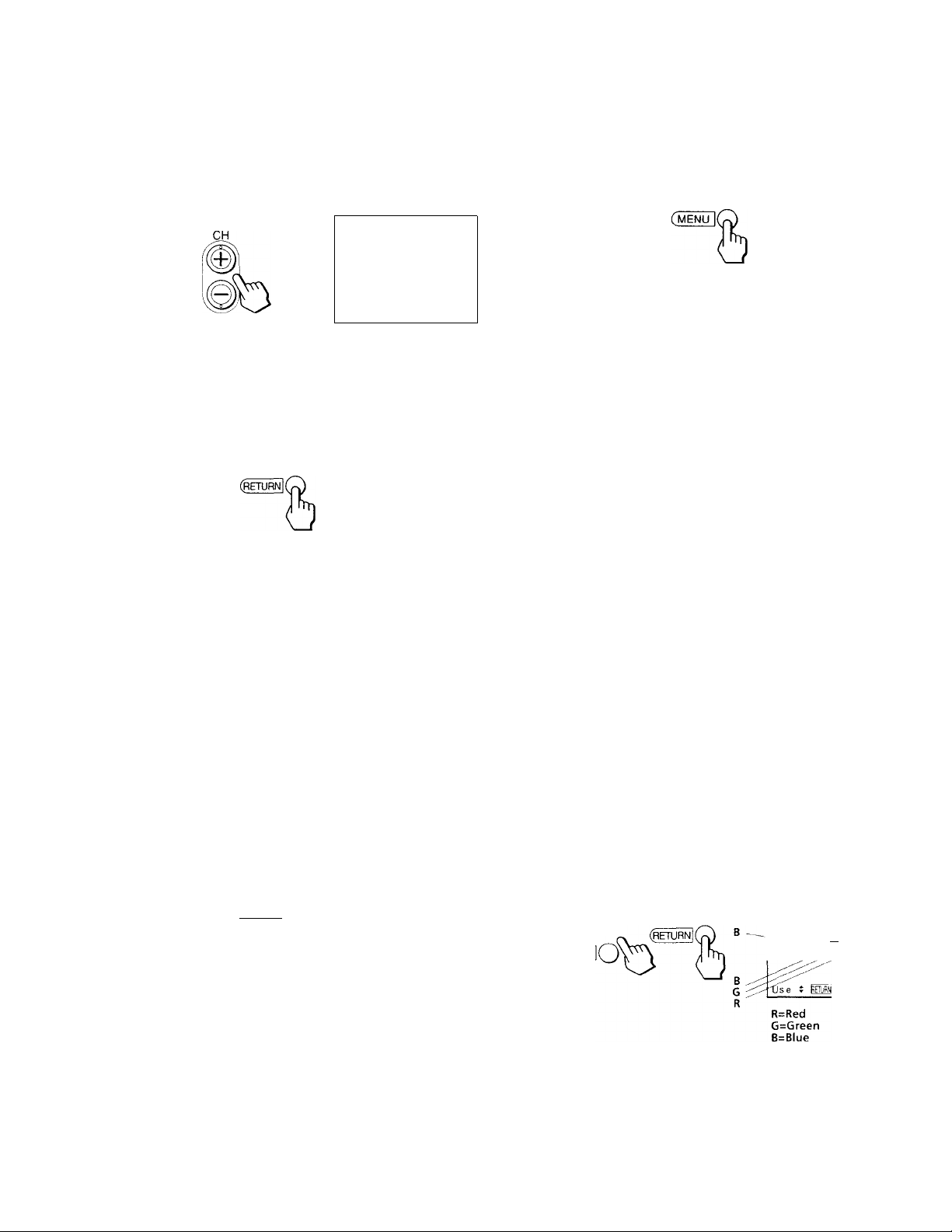
Erase and/or add the channel you want:
To erase an unwanted channel
(1) Make sure the cursor (►) is beside ERASE.
(2) Press CH + or - to select the channel you want
to erase.
Selected channel number
5 To erase and/or add other channels, repeat
step 4.
6 When you finish, press MENU.
SCHANNEL
► ERASE
ADD
OMENU
Se1ec t the
Use i ^ETUffli
ERASE/ADdL
channel.
E> I 1 B
(3) Press RETURN.
The indication appears beside the channel
number, showing that the channel is erased
from the preset memory.
To add a channel that you want
(1) Press + ♦ or - to select ADD.
(2) Press 0-9 button to select the channel you want
to add and press ENTER.
Selected channel number
©
Notes
• If you erase or add a VHP or UHF channel, the cable TV
channel with the same number is also erased or added, and
vice versa.
• If more than 90 seconds elapse after you press a button, the
menu disappears automatically.
• Erasing and adding channels are also available for the AUX
input (KP-41T25 only).
Adjusting convergence
(CONVERGENCE)
The projection tube image appears on the screen in
three layers (red, green and blue). If they do not
converge, the color is poor and the picture blurs. To
correct this, adjust convergence.
You do not have to do this procedure if you execute
AUTO SET UP (page 18). Do this procudure only
when you want to adjust it manually.
o © ©
© ® ©
SCHANNEL ERASE/ADC
ERASE ^
► ADD
'DMENU
© © ©^
©
(3) Press RETURN.
The indication "+" appears beside the channel
number, showing that the channel is added to
the preset memory.
(returnIQ
Us e
O
Ex I t
1 Press MENU.
2 Press + ■ ! or - 4^ to move the cursor (► ) to
SET UP and press RETURN.
Press + 4 or - 4 to move the cursor (► ) to CONVERGENCE and press RETURN.
The CONVERGENCE adjustment screen appears.
eCONVERGENCE
CZEQ
CZ±
► h-RED
I j j
3MENU^<ll!
20"^^ I Getting Started
Page 21
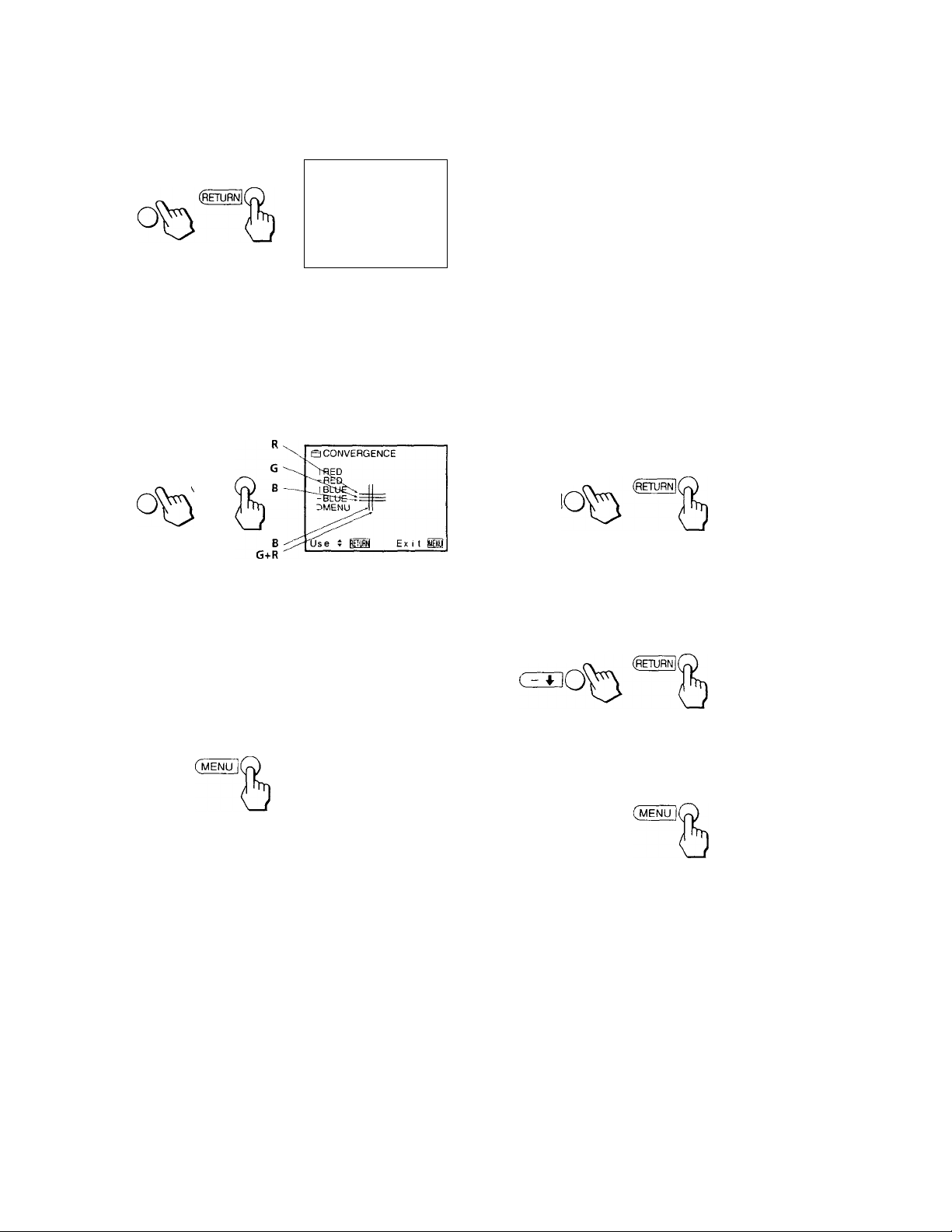
4 Press + ♦ or - 4 to move the cursor (► ) to
the symbol showing the line you want to
adjust, and press RETURN.
^CONVERGENCE
► I RED
'RED
I BLUE
CZB'
'BLUE
:>MENU
Use ; Ê
#
11 Ex i
Setting cable TV on or off
If you have connected the projection TV to a cable TV
system, set CABLE to ON, the factory setting. If not, set
CABLE to OFF.
You do not have to do this procedure if you execute
AUTO SET UP (page 18). Do this procedure only
when you want to set it manually.
iS
I RED : Red vertical line (left/right adjustment)
—RED ; Red horizontal line (up/down adjustment)
I BLUE : Blue vertical line (left/right adjustment)
—BLUE : Blue horizontal line (up/down adjustment)
5 Press + ■ f or - 4^ to move the line until it
converges with the center green line, and
press RETURN.
c±T]0
To move up/right, press + f.
To move down/left, press - 4.
6 Repeat steps 4 and 5 to adjust other lines
until all three lines converge and are seen
as a white cross.
7 Press MENU to return to the original screen.
I Press MENU.
2 Press + 4 or - 4 to move the cursor (► ) to
SET UP and press RETURN.
3 Press + 4 or - 4 to move the cursor (► ) to
CABLE and press RETURN.
asET UP
CHANNEL ERASE/ADD
ŒSO
CZÏ
CH CAPTION/GUIDE
VIDEO LABEL
CABLE: ON
AUTO PROGRAM
LANGUAGE:ENGLISH
CONVERGENCE
PMENU
Use Î
4 Press + 4 or - 4 to select ON or OFF and
press RETURN.
esET UP
CHANNEL ERASE/ADD
CH CAPTION/GUIDE
VIDEO LABEL
► CABLE: OFF
AUTO PROGRAM
language;ENGL ISH
CONVERGENCE
DMENU
Use
Ex i Î
Ex i t
5 Press MENU to return to the original screen.
Note
• If CABLE appears in black, the projection TV is set to a video
input and you cannot select CABLE. Press TV on the remote
commander so that a channel number appears.
Getting Started |
Page 22
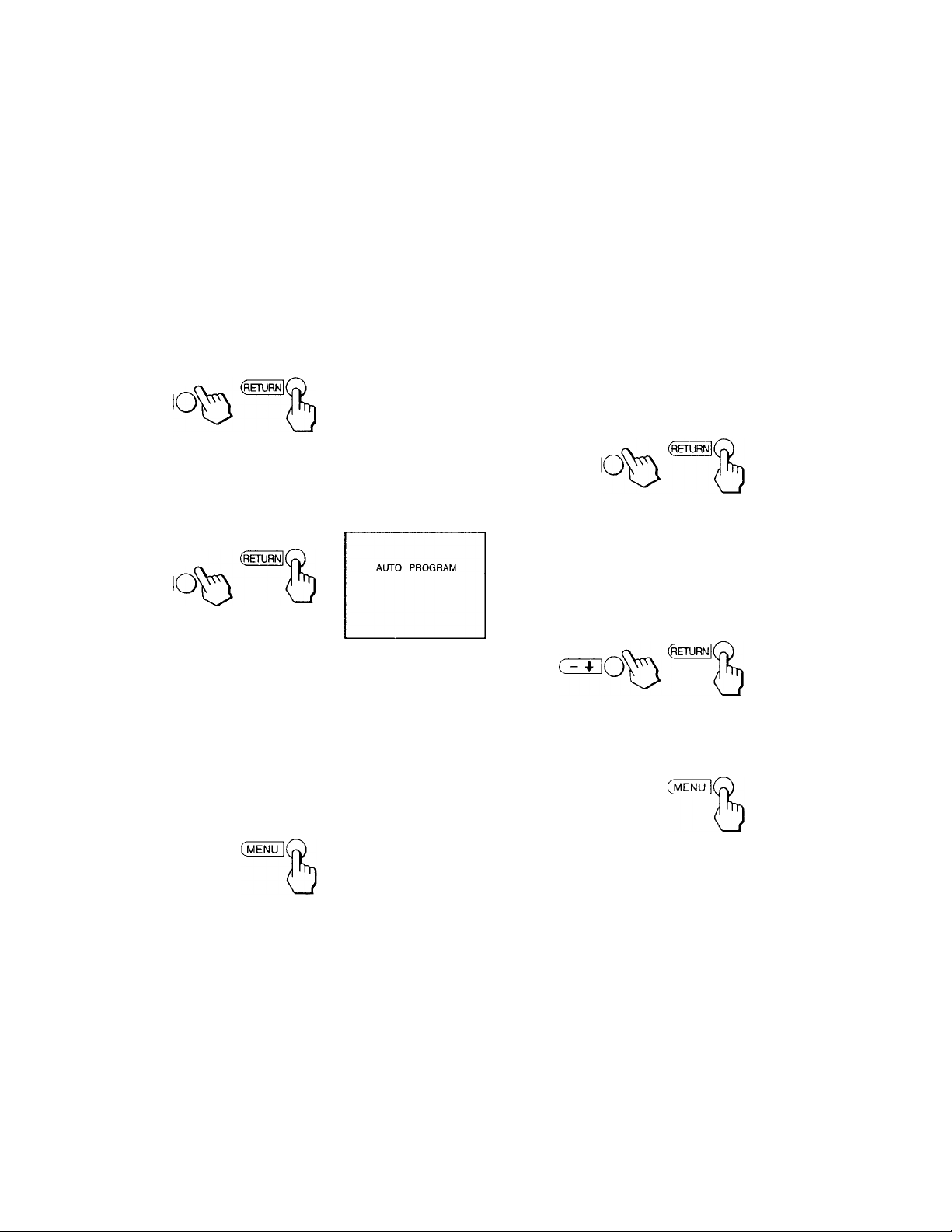
Presetting channels
Changing the menu language
You can preset TV channels easily by AUTO
PROGRAM feature.
You do not have to do this procedure if you execute
AUTO SET UP (page 18). Do this procedure only
when you want to set it manually.
1 Press MENU.
2 Press + f or - 4- to move the cursor (^) to
SET UP and press RETURN.
QSET UP
► CHANNEL ERASE/ADD
c^O
cz±
CH CAPTION/GUIDE
VIDEO LABEL
CABLE: ON
AUTO PROGRAM
LANGUAGE:ENGL ISH
CONVERGENCE
OMENU
Use t Ex i t
3 Press + f or - to move the cursor (► ) to
AUTO PROGRAM and press RETURN.
CECO
cz±
If you prefer Spanish or French to English, you can
change the menu language.
You do not have to do this procedure if you execute
AUTO SET UP (page 18). Do this procedure only
when you want to set it manually.
1 Press MENU.
2 Press + ♦ or - 4^ to move the cursor (► ) to
SET UP and press RETURN.
3 Press + f or - 4 to move the cursor (► ) to
LANGUAGE and press RETURN.
SSET UP
CHANNEL ERASE/ADD
OSO
CH CAPTION/GUIDE
VIDEO LABEL
CABLE: ON
AUTO PROGRAM
LANGUAGE : ENGL 1 SH
CONVERGENCE
OMENU
Us e
Exit
4 Press + f or - 4' to select the language and
press RETURN.
The menu in selected language appears.
"AUTO PROGRAM" appears on the screen and the
projection TV starts scanning and presetting
channels automatically. When all the receivable
channels are stored, "AUTO PROGRAM"
disappears and the lowest numbered channel is
displayed.
4 Press MENU to return to the original screen.
Notes
• If AUTO PROGRAM appears in black in the SET UP menu, the
projection TV is set to a video input and you cannot select
AUTO PROGRAM. Press TV/VIDEO or TV on the remote
commander so that a channel number appears.
• If more than 90 seconds elapse after you press a button, the
menu disappears automatically.
• Presetting channels is also available for the AUX input. (KP-
4iT25onl\j.)
QAJUSTES
BORRAR/AÑADIR CANAL
CZEO
ETIQUETA/GUIA
ETIQUETA DE VIDEO
CABLE : S I
AUTO PROGRAMACION
► LENGUAJE;ESPAÑOL
CONVERGENCIA
:>MENU
Usar 4
5 Press MENU to return to the original screen.
Note
• Even when you select Spanish or French language, certain
parts of the menus remain in English.
Salir
22EN
Getting Started
Page 23
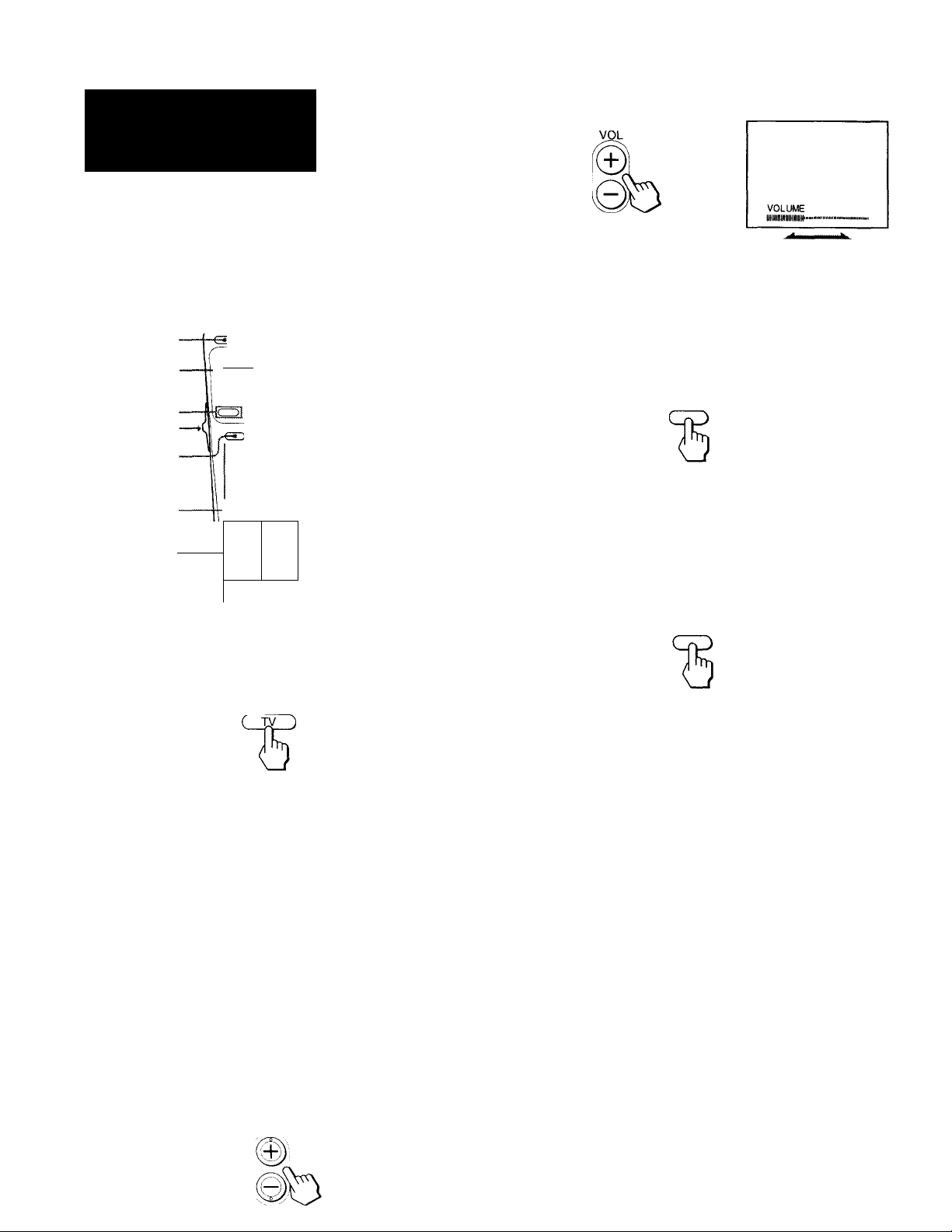
perations
Watching TV
programs
3 Press VOL +/- to adjust the volume.
Check that the CABLE BOX/TV selector is set to TV.
MUTING
SLEEP
MODE
Low position
TV/VIDEO
czx^crjQcrjO
ctoczdoczjO
czDOaoli
CSh
o o q
o o o-
— POWER (TV)
-TV
-JUMP
. 0-9 buttons
.00 o
DISPLAY
®l
'e
@1
ofe
IqJ
---
j-
VOL +/-
1 Press POWER (TV) to turn on the projection
TV.
The TIMER/STAND BY indicator flashes until the
picture appears.
POWER-
•ENTER
• CH +/-
• CABLE BOX/TV
Switching quickly between two channels
Press JUMP.
The channel you previously selected with the 0-9
buttons appears.
JUMP
Pressing JUMP again switches back the channel.
Muting the sound
Press MUTING.
"MUTING" appears on the screen.
MUTING
To restore the sound, press MUTING again, or press
VOL-h.
If "VIDEO" appears on the screen, press the TV/
VIDEO or TV button so that a channel number
appears.
2 Select the channel you want to watch;
To select a channel directly
Press the 0-9 buttons and then press ENTER.
For example, to select channel 10, press 1, 0 and
ENTER.
O © ©
© © ©
© ©
© "o ^
To scan through channels
Press CH +/- until the channel you want to watch
appears.
Displaying on-screen information
Press DISPLAY repeatedly until the desired display appears.
Each time you press DISPLAY, the display changes as
follows:
Status display“^ —► XDS’*'* —► Caption Vision***
L
Channel number, the current time, channel caption (if set),
and MTS mode (if SAP is selected) are displayed. SAP
indication disappears after three seconds.
Some programs are broadcast with XDS (Extended Data
Service) which shows a network name, program name,
program type, program length, call letters, and time of the
show. When you select XDS with the DISPLAY button, this
information will be displayed on the screen if the broadcaster
offers this service. (continued)
DISPLAY OFF
DISPLAY
Operations | 23‘^^
Page 24
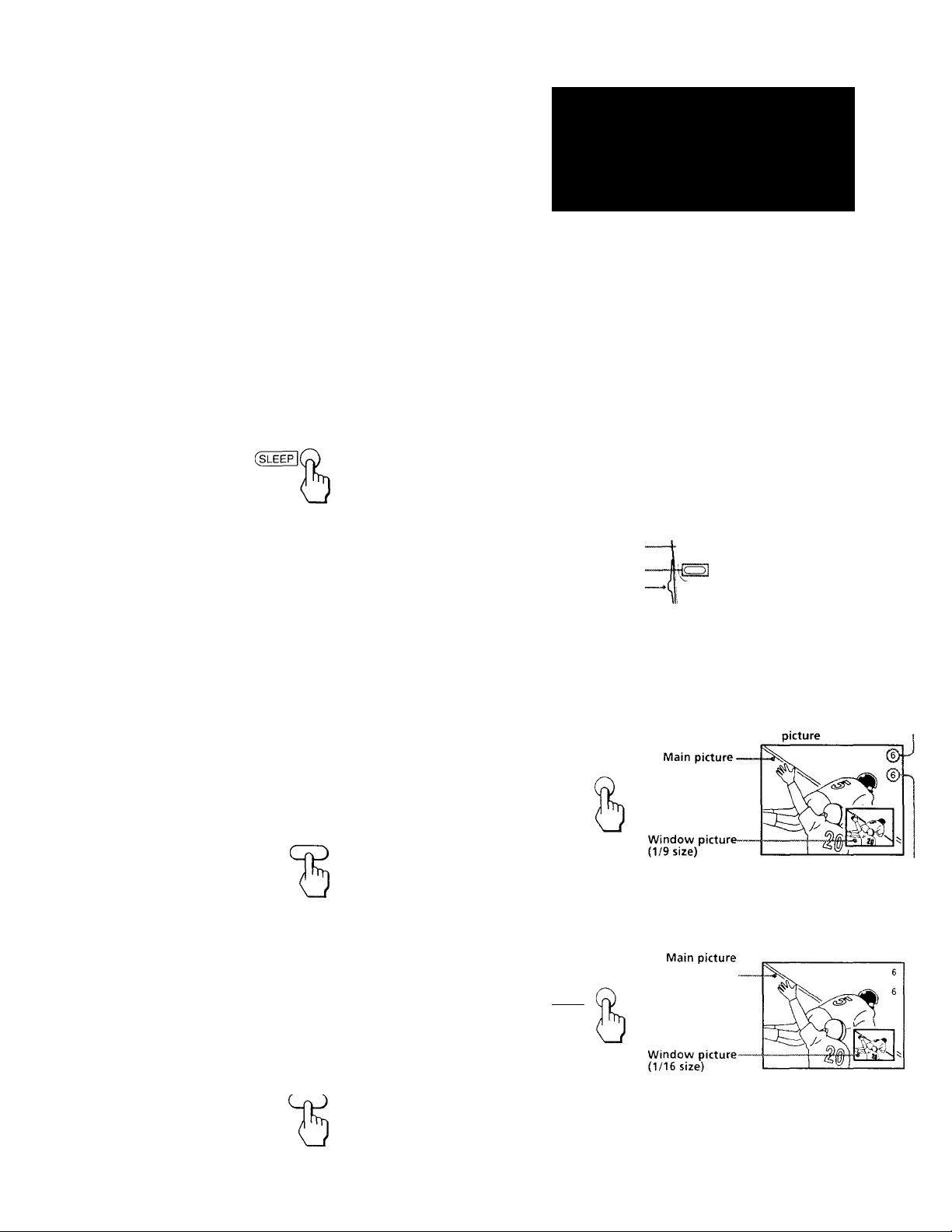
***Some programs are broadcast with Caption Vision. When you
select Caption Vision with the DISPLAY button, Caption
Vision will be displayed on the screen if the broadcaster offers
this service. (See page 38 for selecting Caption Vision.)
To cancel the display, press DISPLAY repeatedly until
"DISPLAY OFF" appears. "DISPLAY OFF" goes off
after three seconds.
Setting the Sleep Timer
The projection TV stays on for the length of time you
specify and then shuts off automatically.
Press SLEEP repeatedly until the time (in minutes) you want appears.
Each time you press SLEEP, the time changes as
follows; 30 —»60 —»90 —► OPE.
Watching two
programs at one
time — PIP
The Picture-in-Picture (PIP) feature allows you to
watch both the main picture and a window picture
simultaneously.
Por KP-46S17/53S17, your projection TV must be
connected to a VCR to watch two TV channels at one
time. See "Connecting an antenna/cable TV system
with a VCR" (pages 7 to 10) for connections.
Por KP-41T25, the Picture-in-Picture (PIP) feature
allows you to watch two TV channels at one time.
"SLEEP" appears about one minute before the
projection TV shuts off.
To cancel the Sleep Timer, press SLEEP repeatedly until
"SLEEP OFF" appears, or turn off the projection TV.
The sleep timer is also cancelled when you select
AUTO PROGRAM under the SET UP menu.
Watching a video input picture
Press TVAAIDEO repeatedly until the desired
video input appears.
Each time you press TV/VIDEO, the display changes
as follows: TV — VIDEO 1 -♦ VIDEO 2 -» VIDEO 3.
TVA/IDEO
To return to TV picture, press TV.
SWAP
POSITION
FREEZE
AUDIO
PIP
High position
Note
You cannot watch the signal through AUX connector as a
window picture.
Displaying a window picture
Press PIP.
CD
^3©o®cn®^3©d]®a©-
c:^c=ioi
CD O CD
-PIP
TV/VIDEO
- CH +/-
Input-source mode or TV
channel for the main
Input-source mode or TV
channel for the window picture
Press PIP again to display a smaller window
picture.
Changing the VHF/UHF input to the
AUX input (KP-41T25 only)
Press TV.
"AUX" appears beside the channel number.
TV
Pressing TV again switches back to the previous input.
24'EN Operations
( PIP
Each time your press PIP, the size of the window
picture changes as follows; 1 /9 size —»1/16 size —►
OFF.
To remot’e the window picture, press PIP repeatedly
until the window' picture disappears.
Page 25
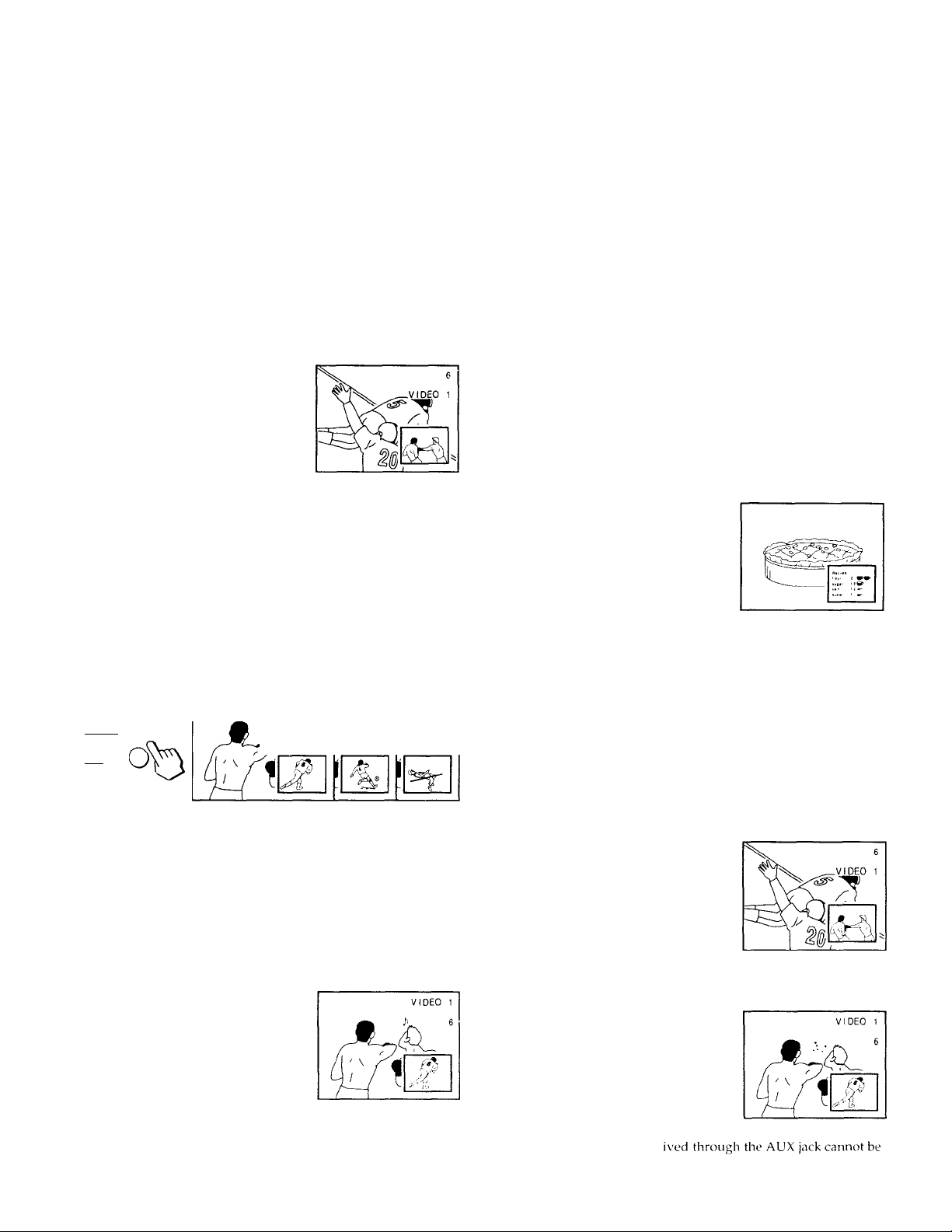
Notes
• If the main picture is not receiving an image, the window
picture may be in black and white.
• The window picture sound is also output from the AUDIO
(VAR/FIX) OUT jacks when you listen to it.
Changing the window picture input
mode
Press TVA/IDEO in the PIP control area of the remote commander to select the input mode.
Each time you press TV/VIDEO, "TV," "VIDEO 1,"
"VIDEO 2" and "VIDEO 3" appear in sequence.
Changing the position of the window
picture
Press POSITION.
Each time you press POSITION, the window picture
will move as illustrated.
Freezing the window picture
This feature is useful when you want to write down a
recipe from a cooking program, a displayed address or
a phone number and so on.
Note
• If you connect your VCR without a cable box, your PIP input
source is a VCR. If you connect your VCR with a cable box,
your PIP input source is a VCR or cable box.
Changing TV channels in the window
picture
Press CH +/- in the PIP control area.
VIDEO 1 VIDEO t VIDEO 1
(ch'+ IQ
(CH
Listening to the sound of the window
picture
Press AUDIO.
"I^" appears for a few seconds, indicating that the
window picture sound is being received.
Press FREEZE.
To resfore the normal screen, press FREEZE again.
Swapping the main and window
pictures
Press SWAP.
Each time you press SWAP, the images and sound
from the main and window pictures switch places with
another.
To restore the main picture sound, press AUDIO again.
Note (KP-41T2S only)
• The channel.'^ being rece
displaved as a window picture
Operations 1 25'^*'*
Page 26
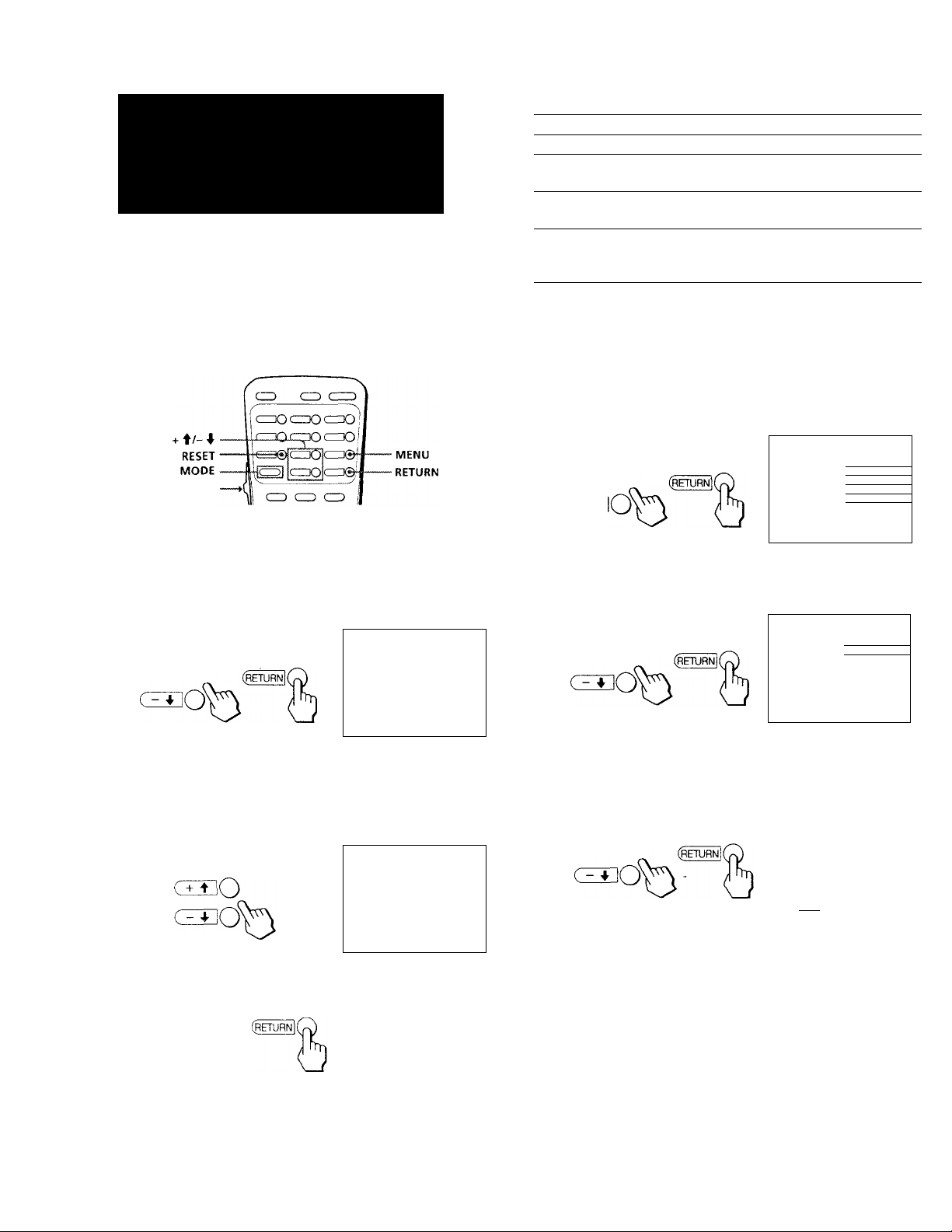
Selecting picture and sound effects
(PROGRAM PALETTE)
Effect of three items
Item
STANDARD
MOVIE
Picture effect
Standard Standard
Finlely detailed
picture
SPORTS
Vivid, bright picture
Sound effect
Theatrical audio effect
Sound with a sports
stadium effect
You can select one of three settings for picture and
sound effects that best suits the program.
You can also adjust picture effect for each setting to suit
'your taste.
Low position
1 Press MENU.
2 Press + f or - 4^ to select PROGRAM PALETTE
and press RETURN.
[□PROGRAM PALETTE
► STANDARD
C±3JQ
MOVIE
SPORTS
OMENU
Use Î PETURNI Ex i t H
Adjusting the picture in PROGRAM
PALETTE
1 Press MENU.
2 Press + 4 or - 4 to select VIDEO and press
RETURN.
□ VIDEO
MODE:STANDARD
► PICTURE llllllllllllllllllllllllllll""
HUE
CZEO
CET
COLOR
BRIGHTNESS
SHARPNESS
TRINITONE; HIGH
NR;
DMENU
Use t RETURlj
3 Press + 4 or - 4 to select MODE and press
RETURN.
□ VIDEO
MODE:STANDARD
P1CTURE
HUE
czBO
COLOR llllllllllllllll
BRIGHTNESS
SHARPNESS
TRINI TONE: HIGH
NR:
OMENU
Use t
........1........
iimiiiiiiii
........
llllllllllllllll
......
iiiiiiiiitiiiiii
......
OFF
Ex i t KB
lllillliilllllllllllllllllll"-
......
1
......
Iltllltlllllllll
.....
llllllllllllllll
......
OFF
Ex 1 t HO
to adjust.
For example:
(1) To select MOVIE, |
f or - 4 to move the
cursor to MOVIE.
□ PROGRAM PALETTE
STANDARD
► MOVI E
SPORTS
OMENU
Use ; tETURIj
(2) Press RETURN.
For details on each item, see "Effect of three items"
in the right column.
26'^^ I Operations
Ex I t
4 Press + 4 or - 4 to select the item which
you want to adjust and press RETURN.
aviDEo
MODE: MOV IE
► PICTURE lll{|lllllllllllllllll
αjQ
HUE
COLOR llllllllllllllll
BR I GHTNESS llllllllllllllll
SHARPNESS lllillllllllllll
TRI N I TONE:HIGH
NR OPF
OMENU^
Use i MM Ex i t
5 Adjust the picture according to the steps 3
to 5 in "Adjusting the picture" on page 27.
To restore the factory setting
Press RESET while the VIDEO menu is displayed.
........I...
....
........
_____
,
Page 27
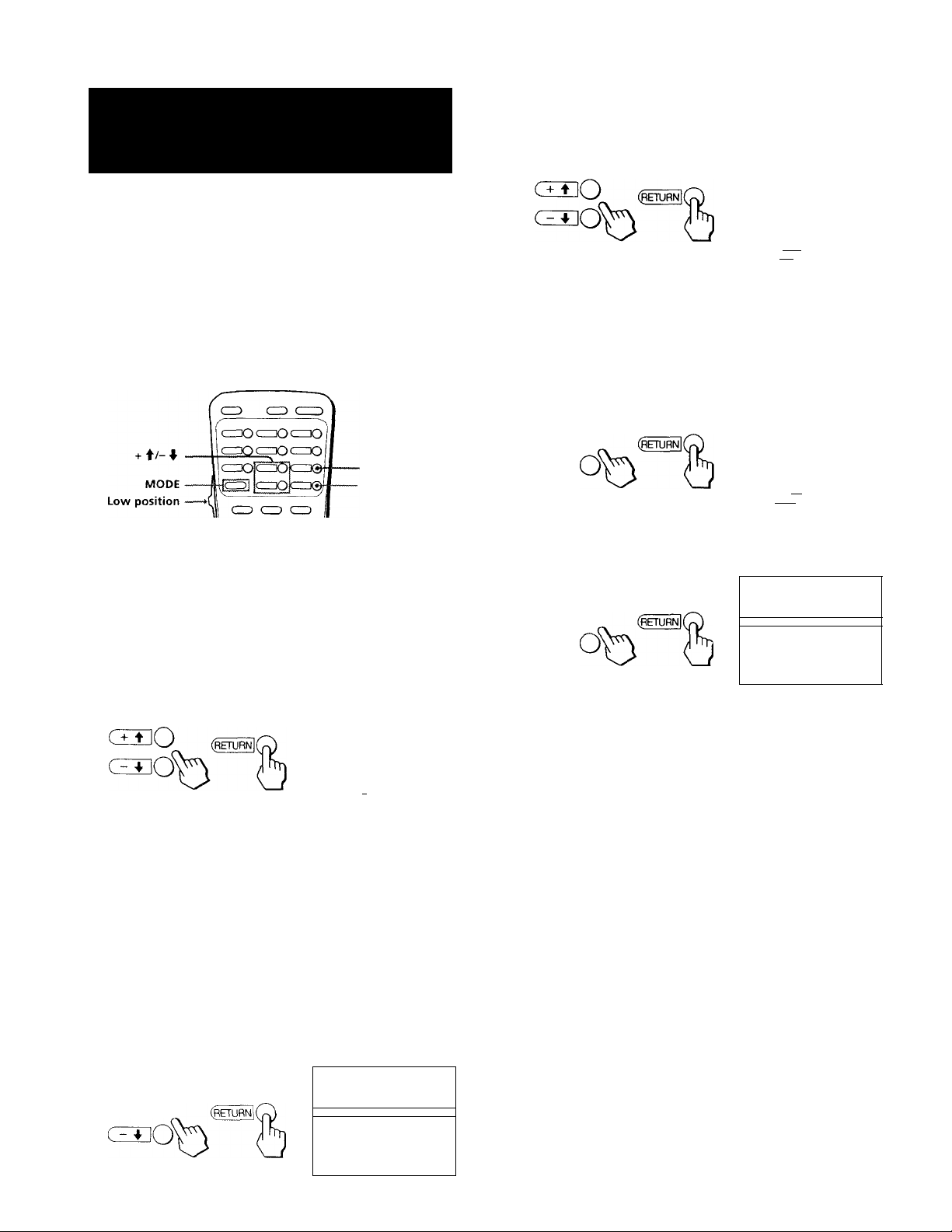
Blocking out a
(3) Press + ♦ or - 4" to set the time (hour then
minute) that you want to start blocking the
channel and press RETURN.
channel (channel block)
This feature allows you to prevent children from
watching unsuitable programs.
Make sure the clock is set correctly. If it is not, set the
clock first (page 33),
MENU
-RETURN
I Press MENU.
2 Press + or - to select TIMER/CH BLOCK
and press RETURN.
3 Press + t or - 4^ to select CHANNEL BLOCK
and press RETURN.
0 CHANNEL BLOCK
1. EVERY SATURDAY
10 ;30PM --h CH--
2.
---------------------
-- ;--AM —h CH--
PMENU
Set t he durât ion.
Use Î rM Ex i t
(4) Press -(-'t' or - 4^ to select the hour duration you
want to block and press RETURN,
Each time you press RETURN, the hour
duration increases by one hour up to a
maximum of 12 hours.
©CHANNEL BLOCK
1 . EVERY SATURDAY
10 :30PM 12h CH
2.
-----------------------
— ;—AM —h CH
PMENU
Select the channel.
Use i BFTM Exit®
---------
-----------
(5) Press + '♦' or - 4^ to select the channel and press
RETURN.
0 CHANNEL BLOCK
► 1. EVERY SATURDAY
10 ;30PM
ŒEO
CZS
2.-------------:>MENU
12h CH 38
-- :--AM -_h CH
Use t BH
--------
Ex U H
eCHANNEL BLOCK
► 1 .
2,
OMENU
Se I ec t a o r og r am.
Use Î Em Ex i t
4 Enter a CHANNEL BLOCK setting.
(1) Press or - 4 to select program 1 or 2 and
press RETURN.
(2) Press + "♦ or - 4 to set the days and press
RETURN. Each time you press + 4' or - 4/ the
days cycle as shown below.
EVERY SUN-SAT—EVERY MON-FRI—
SUNDAY—MONDAY—...—SATURDAY—
EVERY SUNDAY—EVERY MONDAY—
i..—EVERY SATURDAY
© CHANNEL BLOCK
1 . EVERY SATURDAY
2
czBO
--------------
DMENU
Set lh fi 1 me.
Use w Exit
-------
AM --h CH
AM —h CH
1 2 ;00AM __h CH
- - • - - AM --h CH
--------
--------
--------
---------
If you select the blocked channel during the time
you set, the message "BLOCKED" appears and the
picture is blocked and the sound is muted.
To cancel a CHANNEL BLOCK setting
Press RESET on the remote commander.
Note
• If the CHANNEL BLOCK arrd ON/OFF TIMER settings are
overlapped, the later tinae setting has priority over the other
setting.
Operations | 35'^^
Page 28

Adjusting the color
Reducing picture
temperature (trinitone)
The TRINITONE feature controls the color
temperature, permitting white balance preference
adjustment without affecting skin tones.
-MENU
-RETURN
1 Press MENU.
2 Press + ‘f or - to select VIDEO and press
RETURN.
3 Press + or - -f to select TRINITONE and
press RETURN.-
SVI DEO
MODE:STANDARD
P1CTURE
HUE
COLOR
BRIGHTNESS
SHARPNESS Illilililililili
TR1NtTONE; HIGH
NR;
OMENU
Use t Inyi
4 Press + f or - i to select NTSC STD, MEDIUM
or HIGH and press RETURN.
SVI DEO
MODE:STANDARD
P1CTURE
(return I (
G3
HUE
COLOR Illilililililili
BRIGHTNESS
SHARPNESS
► TRINITONE: NTSC STD
NR: OFF
DMENU
Use i ily§
lllilllililllllilllilillllll"-'
........i.........
Illilililililili
......
Illllillllllllll
......
......
OFF
Ex 11 ¡a
lllllllilllllllllltlllllllll"'
1
......
lillllllllllllll
......
Illlll)l){)l){|l
.....
Ex i 1 iafl
noise (NR)
You can reduce picture noise when NR is set to ON.
■ MENU
-RETURN
1 Press MENU.
2 Press + ♦ or - 'f to select VIDEO and press
RETURN.
3 Press -t- ‘t or - to select NR and press
RETURN.
EVI DEO
mode: STANDARD
P1CTURE
(ZBO
HUE
COLOR
BRIGHTNESS
SHARPNESS
TR1N 1 TONE: HIGH
NR;
OMENU
Use i Mi
4 Press + or - 4^ to select ON and press
RETURN.
SVI DEO
MODE: STANDARD
P1CTURE
HUE
c±x]0
Note
• This feature is useful when watching a weak broadcast signal.
COLOR
BRIGHTNESS
SHARPNESS
TRINI TONE : H 1 GH
► NR:
OMENU
Use i ira Ex 1 t HO
IIIIIIIIIIIIIIIIIIIIIIIIIIII--
....
1
||||{||]!|!i|f||
Illilililililili
......
Illlllllljlllill
......
OFF
Ex i t H
llllllllllllllllllllllilllll"'
...
1
Illilililililili
......
Illilililililili
......
Illilililililili
......
ON
.
Choose
To
NTSC STD Make the white color reddish.
MEDIUM
HIGH
Make the white color whitish.
Make the white color bluish.
28’^^ I Operations
Page 29

Adjusting sound
(AUDIO)
4 Adjust the selected item:
(1) Press + ♦ or - 4^ to adjust the item.
ŒTJO
CZE
You can adjust the quality of the TV sound to suit your
taste.
MENU
- RETURN
I Press MENU.
2 Press + ♦ or - to select AUDIO and press
RETURN.
ŒEO
ca AUDIO
► TREBLE
BASS Illllllilllillll
BALANCE
SURROUND;
MTS: MAIN
SPEAKER; ON
AUDIO OUT
DMENU
Use i EH Ex i t H
llffilllllllllH
......1.....
OFF
VARIABLE
.....
......
3 Select the item you want to adjust.
For example:
(1) To adjust bass, press + ♦ or - ■I' to select BASS.
(2) Press RETURN.
The new setting appears in the AUDIO menu.
EAUDIO
TREBLE Illllllilllillll
► BASS
BALANCE
SURROUND. OFF
MTS: MAIN
SPEAKER: ON
AUDIO OUT VARIABLE
OMENU
Use t ifful
For details on each item, see "Description of
adjustable items" below.
5 To adjust other items, repeat steps 3 and 4 un
above.
Description of adjustable items
Item
TREBLE Increase the treble
BASS Increase the bass
BALANCE
Press + ♦ to
response
response
Emphasize the right
speaker's volume
Press - 4 to
Decrease the treble
response
Decrease the bass
response
Emphasize the left
speaker's volume
......
Illllllllllllllliillltllilll"-
........1........
Ex I t Ü
ŒBO
(ZÏ
(2) Press RETURN.
SAUDIO
TREBLE
► BASS Illllllilllillll
BALANCE
SURROUND:
MTS: MAIN
SPEAKER:
AUDIO OUT
DMENU
Use i RetiH
lllllllllillllll
........1........
OFF
ON
VARIABLE
Ex i t Hi
......
......
To restore the factory settings
Press RESET on the remote commander.
Operations I 29'^*^
Page 30

Listening to
Selecting stereo or
surround sound
(SURROUND)
The SURROUND feature simulates sound
reproduction with the atmosphere of a movie theater or
a concert hall. Surround sound is only effective for
stereo programs (stereo light indication on).
MENU
- RETURN
1 Press MENU.
2 Press + ‘f or - to select AUDIO and press
RETURN.
bilingual programs
(MTS)
The Multichannel TV Sound (MTS) feature gives you
the choice to enjoy stereo sound or Second Audio
Programs (SAP) when available. The initial setting is
stereo sound (MAIN).
MENU
• RETURN
1 Press MENU.
2 Press -t- or - 4^ to select AUDIO and press
RETURN.
3 Press + or - to select SURROUND and
press RETURN.,
SAUDIO
TREBLE
BASS
BALANCE
SURROUND
MTS:
SPEAKER.
AUDIO OUT VARIABLE
OMENU
Use ▼ pEIUfiij
4 Press + f or - 4 to select ON and press
RETURN.
Z] AUDIO
TREBLE
BASS
^ ^ (return[(
CZE
BALANCE
► SURROUND:
MTS :
SPEAKER
AUDIO OUT VAR I ABLE
ZMENU
Use i FeTlA
lllllllilllt!lll
lltlllliillfiill
OFF
MAIN
ON
Exit lE'iO
{llllllllllllill
Illlllllllllllll
............ I
ON
MAI N
ON
Exit
.....
......
I
.......
.......
................
3 Press + 4 or - 4 to select MTS and press
RETURN.
SAUDIO
TREBLE lll{llllllllllll
BASS
CESO
(ZI
BALANCE
SURROUND: OFF
MTS:
SPEAKER: ON
AUDIO OUT
:>MENU
Use i Bm
4 Press + f or - 4 to select MAIN, SAP or
MONO and press RETURN.
SAUDIO
TREBLE
BASS
CZEO
Choose
MAIN
SAP
MONO
To
Liston to stereo sound.
The STEREO indicator on the projection TV'
lights up while a stereo broadcast is
received.
Listen to bilingual programs.
The sound of non-SAP programs will be
muted when SAP is selected.
Reduce noise during stereo broadcasts.
BALANCE 1
SURROUND: OFF
► MTS:
SPEAKER: ON
AUDIO OUT VAR 1 ABLE
OMENU
Use ; iJl Exit iMtNUl
Illlllllllllllll
......1.....
MAIN
VARIABLE
Ex i t H
tlllllMIlllt
Illlllllllllllll
SAP
.....
......
.......
......
Operations
Note
• Stereo and SAP sounds are subject to program sources.
Page 31

Setting the speaker
Setting audio out
switch (SPEAKER)
You may switch off the projection TV speakers when,
for example, you want to listen to the sound through a
stereo system.
MENU
- RETURN
1 Press MENU.
2 Press + f or - 4^ to select AUDIO and press
RETURN.
(AUDIO OUT)
You can select audio out to variable or fixed when
SPEAKER is set to OFE.
Audio out is variable when SPEAKER is set to ON.
■ MENU
■ RETURN
1 Press MENU.
2 Press + 4 or - 4 to select AUDIO and press
RETURN.
3 Press + 4 or - 4 to select SPEAKER and press
RETURN.
BAUDIO
TREBLE mmmm
BASS iiiiiiiiiiiiiiii
CZIDO
d±
balance
SURROUND:
MTS;
SPEAKER: ON
AUDIO OUT VARIABLE
OMENU
Use i Kiwi Ex 1 t H
OFF
MAIN
4 Press + 4 or - 4 to select OFF and press
RETURN.
BAUD 10
TREBLE
BASS
BALANCE
CZEO
(ZI
SURROUND. OFF
MTS:
► SPEAKER: OFF
AUD10 OUT
OMENU
Use ; iia Ex 1 t |0j|
MAIN
VAR 1 ABLE
......
......
.......1.......
IIIIIIIIIIIIIIII
IIIIIIIIIIIIIIII
........1........
3 Press -I- 4 or - 4 to select AUDIO OUT and
press RETURN.
BAUD 10
TREBLE
BASS
BALANCE
SURROUND:
MTS: MAIN
SPEAKER■
AUDIO OUT VAR 1 ABLE
OMENU
Use i Kriia
IIIIIIIIIIIIIIII
IIIIIIIIIIIIIIII
....
1
OFF
ON
Exit H
.
.
4 Press + 4 or - 4 to select VARIABLE or FIXED
and press RETURN.
BAUD 10
.
.
CiEO
(fe~URN[l
(ZT
VARIABLE:
Sound output v'aried according to the
TREBLE
BASS
BALANCE
SURROUND:
MTS:
SPEAKER:
► AUDIO OUT FIXED
OMENU
Use i KniRii
projection TV settings. You can adjust
the volume, bass, treble and balance.
FIXED:
Sound output is always fixed to a
certain level. You cannot adjust the
volume.
llllllllilllllll
Illlllllllilllll
........1........
OFF
MAIN
OFF
E X 1 i
......
......
Operations I 31
-EN
Page 32

Setting daylight saving time (daylight
SAVING)
Press + f or - to select DAYLIGHT SAVING and press RETURN.
OTIMER/CH BLOCK
CURRENT TIME SET
czBO
ON/OFF TIMER
CHANNEL BLOCK
DAYLIGHT SAVING:NO
3MENU
WED 12 :00 AM
Use t BM Ex i I
B
If your area uses daylight saving time, change
DAYLIGHT SAVING setting depending on the season,
before setting the current time.
Daylight saving start
• After the first Sunday in April, set DAYLIGHT
SAVING to YES. Current time setting (page 33)
automatically moves one hour ahead.
DayUght saving end
• After the last Sunday in October, set DAYLIGHT
SAVING to NO. Current time setting automatically
moves one hour back.
•MENU
RETURN
4 Press + ♦ or - I- to select YES or NO and
press RETURN.
OTIMER/CH BLOCK
CURRENT TIME SET
ON/OFF TIMER
CHANNEL BLOCK
► daylight SAVING YES
DMENU
WED 12L.00 AM
Use i ilffl Exit
Choose
YES
NO
To
Set for daylight saving start
Set for daylight saving end
1 Press MENU.
2 Press + f or - 4^ to move the cursor (► ) to
TIMER/CH BLOCK and press RETURN.
OTIMER/CH BLOCK
► CURRENT TI ME SET
c^O
ON/OFF TIMER
CHANNEL BLOCK
DAYLIGHT SAVING:NO
DMENU
WED 1 2_00 AM
Use i Ex i t
32"^^ Operations
Page 33

Setting the clock
4 Set the current time.
(1) Press RETURN to start setting the time.
(CURRENT TIME SET)
Set the current time before using On/off Timer (page
34) and Channel Block features (page 35). For example,
set the clock to 3:15 p.m., Monday.
MENU
RETURN
Press MENU.
2 Press + ♦ or - 4 to select TIMER/CH BLOCK
and press RETURN.
©TIMER/CH BLOCK
ciso
If you need to set DAYLIGHT SAVING, follow the
procedure on the previous page.
Make sure the cursor (P-) is beside CURRENT
TIME SET, and press RETURN.
If the cursor is not beside CURRENT TIME SET,
press + 4 or - 4 to move the cursor and press
RETURN.
► CURRENT TIME SET
DAYLIGHT SAVING:
DMENU
----AM
Use i EH Ex i t Bfl
e CURRENT TIME SET
► - — -AM
NO
© CURRENT TI ME SET
► SUN 12:00 AM
PMENU
Set theday.
Use ^ rM Ex i t
(2) Press + ^ or - to set the day and press
RETURN.
©CURRENT TIME SET
► MON 1 2 ; 00 AM
OMENU
Set t he
____
Use ; EH Ex I 1 B
t i me.
(3) Using + 4 or - 4 and RETURN, set hour and
minute in the same way as in step (2).
When you press RETURN after setting the
minute, the clock starts.
©CURRENT TIME SET
► MON 3 : 1 5 PM
ciBO
OMENU
(33
Ex i t
If you make a mistake while setting the time
Press RESET while the CURRENT TIME SET menu is
displayed, then repeat step 4.
To display the current time
Press DISPLAY.
Note
• If you unplug the projection TV or a power interruption
occurs, the clock will be erased. Reset the current time.
H
U s 6 » Exit M
Operations I 33'^*^
Page 34

Setting the timer to turn the projection TV on and off (ON/OFF
TIMER)
(3) Press + ♦ or - 4 to set the time (hour then
minute) that you want to turn on the projection
TV and press RETURN.
©ON/OFF TIMER
1 . EVERY SUN-SAT
(return I (
CET
7 :30AM 1 h CH
2.
-----------------------
-- :--AM -h CH
OMENU
Set t he du rati on.
Use Î BM Ex i t B
-------------
-------
You can set the projection TV to turn on and off at the
time you specify. Make sure the clock is set correctly.
If it is not, set the clock first.
MENU
RETURN
1 Press MENU.
2 Press + t or - to select TIMER/CH BLOCK
and press RETURN.
3 Press + f or - 4^ to select ON/OFF TIMER and
press RETURN.
©ON/OFF TIMER
CLEO
► -1 ,
Select a prog ram _
Use Î Ex i t M
2
OMENU
AM -h CH
:__AM -h CH
----------
----------
(4) Press + 4 or - 4 to set the hour duration and
press RETURN.
You can set the hour duration by one hour up to
a maximum of six hours.
eON/OFF TIMER
1. EVERY SUN-SAT
7 :30AM
2.
---------------
— : — AM
OMENU
Select the channe1.
Use i llEMi
3h CH
-h CH
(5) Press + 4 or - 4 to select the channel and press
RETURN.
Œ3JO
©ON/OFF T
1. EVERY SUN-SAT
2.
---------------
-- :--AM
OMENU
Se1ec t the
Use Î
MER
7 ;30AM 3h CH
-h CH
day.
The TIMER/STAND BY indicator on the projection
TV lights.
5 To set the other program, press RETURN and
repeat step 4.
--------
--------
Exit liENj
Ex i
10
—
iffl
4 Enter the ON/OFF TIMER setting.
(1) Press + 4 or - 4 to select program 1 or 2 and
press RETURN.
(2) Press + 4 or - 4 to set the days and press
RETURN. Each time you press + 4 or - 4, the
days cycle as shown below.
EVERY SUN-SAT—EVERY MON-FRI—
SUNDAY—MONDAY—...—SATURDAY—
EVERY SUNDAY—EVERY MONDAY —
...—EVERY SATURDAY
©ON/OFF TIMER
1 . EVERY SUN-SAT
GlUO
CZT
34‘EN Operations
(RETURf^(
1 2 0 0 AM -h CH
2
--------------
- - . - -AM -h CH
OMENU
Set the t'me
Use Î FiJüRÎi Exit
One minute before the projection TV switches to turn
off, a message "TV will turn off." is displayed on the
screen.
To cancel the timer
Press RESET on the remote commander.
Note
• If you unplug the projection TV or a power interruption occurs,
ON/OFF TIMER settings will be erased. Reset the current
time, then set the timer.
--------------
---------------
Page 35

Blocking out a
(3) Press + ♦ or - 4" to set the time (hour then
minute) that you want to start blocking the
channel and press RETURN.
channel (channel block)
This feature allows you to prevent children from
watching unsuitable programs.
Make sure the clock is set correctly. If it is not, set the
clock first (page 33),
MENU
-RETURN
I Press MENU.
2 Press + or - to select TIMER/CH BLOCK
and press RETURN.
3 Press + t or - 4^ to select CHANNEL BLOCK
and press RETURN.
0 CHANNEL BLOCK
1. EVERY SATURDAY
10 ;30PM --h CH--
2.
---------------------
-- ;--AM —h CH--
PMENU
Set t he durât ion.
Use Î rM Ex i t
(4) Press -(-'t' or - 4^ to select the hour duration you
want to block and press RETURN,
Each time you press RETURN, the hour
duration increases by one hour up to a
maximum of 12 hours.
©CHANNEL BLOCK
1 . EVERY SATURDAY
10 :30PM 12h CH
2.
-----------------------
— ;—AM —h CH
PMENU
Select the channel.
Use i BFTM Exit®
---------
-----------
(5) Press + '♦' or - 4^ to select the channel and press
RETURN.
0 CHANNEL BLOCK
► 1. EVERY SATURDAY
10 ;30PM
ŒEO
CZS
2.-------------:>MENU
12h CH 38
-- :--AM -_h CH
Use t BH
--------
Ex U H
eCHANNEL BLOCK
► 1 .
2,
OMENU
Se I ec t a o r og r am.
Use Î Em Ex i t
4 Enter a CHANNEL BLOCK setting.
(1) Press or - 4 to select program 1 or 2 and
press RETURN.
(2) Press + "♦ or - 4 to set the days and press
RETURN. Each time you press + 4' or - 4/ the
days cycle as shown below.
EVERY SUN-SAT—EVERY MON-FRI—
SUNDAY—MONDAY—...—SATURDAY—
EVERY SUNDAY—EVERY MONDAY—
i..—EVERY SATURDAY
© CHANNEL BLOCK
1 . EVERY SATURDAY
2
czBO
--------------
DMENU
Set lh fi 1 me.
Use w Exit
--------
AM --h CH
AM —h CH
1 2 ;00AM __h CH
- - • - - AM --h CH
--------
--------
--------
---------
If you select the blocked channel during the time
you set, the message "BLOCKED" appears and the
picture is blocked and the sound is muted.
To cancel a CHANNEL BLOCK setting
Press RESET on the remote commander.
Note
• If the CHANNEL BLOCK arrd ON/OFF TIMER settings are
overlapped, the later tinae setting has priority over the other
setting.
Operations | 35'^^
Page 36

Customizing the channel number
buttons (CH CAPTION/
Press + 4 or - 4 to select a channel guide
number button and press RETURN.
Each time you press + 4 or - 4, the channel
positions change to red in turns. The channel
number button you select will be the one you press
to call up your favorite channel.
GUIDE)
You can choose up to 12 channels, caption each
channel, and assign a specific channel number button
to each channel. This feature allows you to select your
^vorite channels easily by name. For example, you
can name channel 20 "ESPN,” and assign the channel
number 4 button to it.
Setting captions to favorite channels
- MENU
RETURN
SCH CAPTION/GUIDE
® ». —
G±T]0
CZT
® ®
® ®
® ®
® ®
Select
Use 4 j
® PMENU
®
H
ail Ex i t H
6 Press + 4 or - 4 to select the channel that
you want to caption and press RETURN.
SCH CAPTION/GUIDE
CU20
® ® ®
® ® ®
® ® ®
Eispi ® Bfl
Select t he
Use 4 Mi Ex I t Effl
7 Enter the letters or numbers (up to four) to
caption the channel:
(1) Press + 4 or - 4 to select the first letter
(number).
Each time you press + 4 or - 4/ the letter
(number) changes as shown below.
20
DMENU
1 Press MENU.
2 Press + 't or - 4^ to select SET UP and press
RETURN.
3 Press + f or - 4 to select CH CAPTION/GUIDE
and press RETURN.
SCH CAPTION/GUIDE
GTiO
czT
(return I (
CD CD CD
CD ® CD
® ® (®
H ® HI
Use i EiH
4 Press RETURN again.
SCH CAPTION/GUIDE
®
CD ®
CD ® ® UMENU
CD ® ®
BÌSR ®
H
Use i É
a pos t t 1 on.
iS E X 1 I Kvj
Select
►
Ex i t
------DMENU
o-*it
___
♦9—A—B- ♦ Z—&—/-► - -
_(blank space)
CZE
(2) Press RETURN.
SCH CAPTION/GUIDE
(return I (
CD CD (D
CD CSj CS)
Ea (® H
Se Iec t the letter.
Use i mM Ex i t
(3) Repeat steps (1) and (2) to select the remaining
letters (numbers) and press RETURN.
SCH CAPT 1 ON/GUI DE
CD ® CD
(return I (
CD (S) CD 20
® ® ® DMENU
® ®) ®
H C© H
Select the
Use ; tETul
letter.
E
-----
PMENU
ESPN
Ex i I H
20
35"EN Operations
Page 37

8 Repeat steps 4 to 7 to caption other
channels.
Setting video labels
To erase a caption
Press RESET after step 4.
Notes
• The position number you already selected appears in yellow.
• If the CH CAPTION/GUIDE menu appears in black, the
projection TV is set to a video input, and you cannot select CH
CAPTION/GUIDE, Press TV so that a channel number
appears.
• If more than 90 seconds elapse after you press a button, the
menu disappears automatically.
• The channel caption feature is not available for the AUX input
(KP-41T25 only).
Selecting a captioned channel
czXD c^Oc=]®|l
-CH GUIDE
CIDOCnOCZX)
MODE
Low position
czrocroi
C3 Q CZ>
o o o
-buttons to select
o o o
o O o
1 Press CH GUIDE.
The CHANNEL GUIDE menu appears showing
channel captions and the corresponding channel
number buttons.
(VIDEO LABEL)
This feature allows you to label each input mode so
that you can easily identify the connected equipment.
For example, you can label VIDEO 1 IN as VHS.
MENU
RETURN
1 Press MENU.
2 Press + ♦ or - 4 to select SET UP and press
RETURN.
3 Press + f or - to select VIDEO LABEL and
press RETURN.
QVI DEO LABEL
c±:bo
► VIDEO 1 : VIDEO 1
VIDEO 2: V
VIDEO 3; V DEO 3
DMENU
Use i MliBi
DFO
Ex
2
I ii
(CH GUIDE 11
d) CNN CD ABC CD NBC
CDespn CD
®
--------
H
--------CD--------
2 Press a channel number button, the
DISPLAY or ENTER button to select the
channel you want.
To cancel the CHANNEL GUIDE menu
Press CH GUIDE again.
CHANNEL GUIDE
----CD--------
CD---------CD
--------
ill
-----------
4 Press + f or - to select the input mode
you want to label and press RETURN.
eiVIDEO LABEL
VIDEO 1: VIDEO 1
CTiO
cu
V1 DEO 2: VIDEO
V1 DEO 3:
DMENU
Use i BeM Ex
Operations I 37"^^
2
VIDEO 3
1 Bffl
(continued)
Page 38

5 Press + or - 4^ to select the label and press
RETURN.
aVIDEO LABEL
с±шО
(Z±
VIDEO 1: VHS
VIDEO 2: VIDEO 2
VIDEO 3: VIDEO 3
DMENU
Displaying Caption
Vision (CAPTION VISION/
XDS)
Use ;
Ex
Each time you press + 4 or - 4/ the label changes
as shown below.
VIDEO 1
VIDEO l-»S-VIDEO-»BETA—8mm-+VHS-»LD->DBS
I_______________________________I
VIDEO 2
VIDEO 2->BETA->8mm—VHS-cLD—DBS
t
_____________________________
VIDEO 3
VIDEO 3-»BETA-»8mm-*VHS-*LD-»DBS
t
_______________________
6 Repeat steps 4 and 5 to label other input
modes.
Note
• If more than 90 seconds elapse after you press a button, the
menu disappears automatically.
1
I
t в
Some programs are broadcast with Caption Vision. To
display Caption Vision, select either CCl, CC2, CCS,
CC4, TEXTl, TEXT2, TEXTS or TEXT4 from the menu.
CCl, CC2, CCS or CC4 shows you a caption, that is a
printed version of the dialog or sound effects of a
program. (The mode should be set to CCl for most
programs.)
TEXTl, TEXT2, TEXTS or TEXT4 shows you text, that is
information presented using either half or the whole
screen. It is not usually related to the program.
1 Press MENU.
2 Press + f or - 4 to select CAPTION VISION/
XDS and press RETURN.
CZEO
(return I (
[CClCAPTION
► CC1
CC2
CC3
CC4
TEXTl
TEXT2
TEXT3
TEXT4
OMENU
Use i PETURNI Exit®
VISION/XDS
38"EN Operations
3 Press + 4 or - 4 to select the caption type
and press RETURN.
The selected caption type is colored green.
[CClCAPTION VISION/XDS
CCl
CC2
c^eO
cz±:
(return! I
CC3
CC4
TEXTl
TEXT2
TEXT3
TEXT4
DMFNU
Use i f\i'M
Exit IWLNjJ
Page 39

To turn off the captions or text
Press DISPLAY on the remote commander.
Each time you press DISPLAY, the display changes as
follows:
on-screen information-
DISPLAY OFF <•
►XDS*—►Caption Vision or Text
--------------------
'
"DISPLAY OFF" goes off after three seconds.
* Some programs are broadcast with XDS service which shows a
network name, program name, program length, call letters and
time of the show. When you select XDS with the DISPLAY
button, this information will be displayed on the screen if the
broadcaster offers this service.
Note
• Captions may appear with a white box or another error instead
of a certain word. Poor reception of TV programs can also
cause errors in Closed Caption.
Operating video equipment
You can operate a piece of video equipment that has an
infrared remote sensor with the supplied remote
commander. Before operating, set the manufacturer's
code number.
Setting the manufacturer's code
-CODE SET
MODE
Low position
cmoc=o;
o o o
o o o-
-0-9 buttons
o o o
-ENTER
While holding down CODE SET, press 0 - 9 to
enter the manufacturer's code number (see the
chart on page 35) and press ENTER. For
example, to operate a Sony 8 mm VCR, press 0,
2 and ENTER.
+
(continued)
ENTER
Operations
39-EN
Page 40

Manufacturer code numbers
Manufacturer Code number
SONY
01, 02,03
CANON 05
EMERSON 22, 30,33
FISHER 10,11,12,15
FUNAI
29
GENERAL ELECTRIC 05,08
GOLDSTAR
HITACHI
25
07, 08, 36
JVC 16, 35
MAGNAVOX 05, 06,09
MITSUBISHI 18,19,26, 27
MULTITECH
29
NEC 16,23, 31
T^ANASONIC
05,06, 37
PHILCO 05, 06
PHILIPS 05, 06,09
QUASAR
05, 06
RCA 07,08
SAMSUNG 24, 32
SANYO 11,15
SCOTT
SHARP
SHINTOM
21
13,14
34
SYLVANIA 05, 06, 09
SYMPHONIC 29
TEKNIKA
TOSHIBA
TOTE VISION
28, 29
20,21
25
ZENITH 17
MDP manufacturer code numbers
Manufacturer Code number
SONY
KENWOOD
04
58
MAGNAVOX 52
MARANZ 54
MITSUBISHI
PANASONIC
PHILIPS
PIONEER
RCA
SANYO
SHARP
YAMAHA
Notes
• If more than one code number is listed, try entering them one
by one, until you come to the correct code for your equipment.
• In some rare cases, you may not be able to operate your nonSony video equipment with this remote commander. This is
because your equipment may use a code that is not provided
with this remote commander. In this case, please use the
equipment's own remote control unit.
• The code numbers for Sony equipment are assigned at the
factory as follows:
Beta, ED Beta VCRs
8 mm VCR
VMS VCR
Caution
When you remo\'e a battery from the remote commander, the
code may revert to 03. Reset the codes each time you replace the
battery, if necessary.
01
02
03 (preset code for this remote
51
55
52
51
51
57
56
53
commander)
Operations
Operating video equipment
■ POWER
■ Video operating
buttons
Use the video operating buttons on the remote commander to operate the video equipment.
Operating a VCR Buttons on the remote
To turn on or off
commander
Press POWER
To change channels Press CH
To record Press # and REC
simultaneously
To play Press ►To stop Press ■
To fast forward
Press ►►
To rewind the tape Press ◄◄
To pause Press 11
To search the picture
forward and backward
Operating a laser-disc
player
Press ►► or ◄◄ during
playback
Buttons on the remote
commander
To play Press ►
To stop
To pause
Press ■
Press II
To resume normal playback,
press again.
To search the picture
forward and backward
Keep pressing ►► or ◄◄
during playback
To resume normal playback,
release the button.
To search the chapter
Press CH +/-
forward and backward
Note
• If the video equipment does not hav'e a certain function, the
corresponding button on this remote commander will not
opera te.
Page 41

Operating a cable box
3 Use POWER (CABLE) and the projection TV
control buttons (0 - 9, ENTER, JUMP and CH
+/-) to operate the cable box.
-POWER
ID
o © ©
© © ©
You can operate a connected cable box with the
supplied remote commander. Before operating, set the
manufacturer's code number.
MODE
Low position
1 Set the CABLE BOX/TV selector to CABLE
BOX.
JUMP
To operate the projection TV
Set the CABLE BOX/TV selector to TV. Then use the
projection TV control buttons to control the projection
TV.
For more details on operating the cable box
Refer to the operating instructions that come with the
cable box.
Manufacturers and code numbers (cable box)
Manufacturer
JERROLD
PIONEER
SCIENTIFIC ATLANTA
TOCOM
ZENITH
Code number
60, 61, 62, 63, 64, 65, 73
69, 70
66, 67
71,72
68
CABLE BOX. .TV
While holding down CODE SET, press 0-9
to enter the manufacturer's code number
(see the chart in the right column) and
press ENTER. For example, to operate a
Zenith cable box, press 6 and 8 and press
ENTER.
+
ci>
Notes
• If more than one code number is listed, try entering them one
by one until you come to the correct code for your equipment.
• If you enter a new code number, the code number you
previously entered at that setting is erased.
• In some rare cases, your equipment may use a code that is not
provided with this remote commander and you may not be
able to operate your cable box with the supplied remote
commander. In this case, use the equipment's own remote
control unit.
• When you remove a battery from the remote commander, the
code may be erased. Reset the code each time you replace the
battery, if necessary.
Operations ^'j-EN
Page 42

Additional Information
Troubleshooting
After trying the methods below, if the problem persists,
contact your nearest Sony dealer.
No picture (screen not lit), no sound
■♦Make sure the power cord is connected
securely.
^Check to see if the TV/VIDEO setting is
correct: when watching TV, set to TV, and
when watching video tapes, set to VIDEO,
(page
24)
^Make sure the CABLE BOX/TV selector is
in the correct position, (page 23)
^Try another channel. It could be station
trouble.
Poor or no picture (screen lit), good sound
^Adjust PICTURE in the VIDEO menu.
(page 27)
^Adjust BRIGHTNESS in the VIDEO menu,
(page 27)
^Adjust the convergence, (page 20)
^Check antenna/cable connections, (page 6)
Good picture, no sound
-♦Press MUTING so that "MUTING"
disappears from the screen, (page 23)
^Check the MTS setting in the AUDIO
menu, (page 30)
^Make sure SPEAKER is set to ON in the
AUDIO menu, (page 31)
No color
^Adjust COLOR in the VIDEO menu, (page
27)
■♦Confirm that black and white program is
not being broadcast.
Only snow and noise appear on the screen
^ Check the CABLE setting in the SET UP
menu, (page 21)
^Check the antenna/cable connections.
« - (page 6)
^Make sure the channel is broadcasting
programs.
Dotted lines or stripes
-♦Adjust the antenna.
Move the projection TV away from noise
sources such as cars, neon signs, and hair
dryers.
Double images or ghosts
■♦Use a highly directional outdoor antenna
or a cable (when the problem is caused by
reflections from nearby mountains or tall
buildings.)
Cannot operate menu
^ If the item you want to choose appears in
black, you cannot select it. Press TV/
VIDEO correctly.
^ Check the CABLE setting in the SET UP
menu, (page 21)
Cannot receive upper channels (UHF) when using an antenna
^ Check if CABLE is OFE in the SET UP
menu, (page 21)
■♦^Use AUTO PROGRAM to add receivable
channels that are not presently in the
memory, (page 22)
Cannot receive any channels when using cable TV
^ Check if CABLE is ON in the SET UP
menu, (page 21)
^ Use AUTO PROGRAM to add receivable
channels that are not presently in the
memory, (page 22)
Remote commander does not operate
Battery could be weak. Replace the battery,
(page 17)
^Make sure the projection TV's power cord
is connected securely to wall outlet.
-♦Set the CABLE BOX/TV selector to TV
when operating your projection TV.
^ Are fluorescent lights too close to the
projection TV? Mo\'e lights at least 3-4
feet away from the projection TV.
Commander's power, channel up/down, channel buttons do not function
^Set the CABLE BOX/TV selector to the
correct position, (page 41)
Cannot gain enough volume when using a
cable box
^Increase the \'olume at the cable box. Then
set the CABLE BOX/TV selector to TV and
adjust the projection TV's volume, (page
41)
42-€n
Additional Information
Page 43

Specifications
Projection system
Picture tube
Projection lenses
Screen size (measured diagonally)
Screen brightness
3 picture tubes, 3 lenses,
horizontal in-line system
7 inch high-brightness
monochrome tubes (6.3
raster size), with optical
coupling and liquid cooling
system
High performance, large-
diameter hybrid lens Fl.O
KP-41T25 41 inches
KP-46S17 46 inches
KP-53S17 53 inches
KP-41T25 1900 cd/m^
KP-46S17
KP-53S17
1500 cd/m^
1200 cd/m^
MONITOR OUT
AUDIO OUT (phono jacks):
Speaker
Speaker output
Power requirement
Full range speaker
10 Wx2
120 V, 60 Hz
Power consumption 220 W
Dimensions(W/H/D)
KP-41T25
KP-46S17
KP-53S17
951 X 1,000 X 588 mm
(37 '/2 X 39 Vs X 23 ’/4 inches)
1,066 X 1,306 X 543 mm
(42 X 51 '/2 X 21 ‘/2 inches)
1,218 X 1,413 X 594 mm
(48 X 55 V4 X 23 '/2 inches)
AUDIO (phono jacks):
500 mVrms (100%
modulation)
Impedance: 47 kilohms
VIDEO (phono jack): 1 Vp-p,
75 ohms unbalanced, sync
negative
AUDIO (phono jacks); 500
mVrms (100% modulation).
Impedance; 10 kilohms
900 mVrms (100%
modulation)
Impedance: 5 kilohms
100 mm (3.9 inches) diameter
Standby mode: 4 W
Mass
53 kg
(116 lbs 14 oz)
70 kg
(154 lbs 5 oz)
75 kg
(165 lbs 6 oz)
Television system
Channel coverage
Antenna
Inputs/output
American TV standards
VHF:2-13 / UHF: 14-69 /
CATV: 1-125
75 ohm external antenna
terminal for VHF/UHF
VIDEO IN 1
S VIDEO IN (4-pin mini
DIN):
Y: 1 Vp-p, 75-ohms
unbalanced, sync negative
C: 0.286 Vp-p (Burst signal)
75 ohms
VIDEO (phono jack):
1 Vp-p, 75-ohms
unbalanced, sync negative
AUDIO (phono jacks):
500 mVrms (100%
modulation)
Impedance : 47 kilohms
VIDEO INPUT 2 and VIDEO
IN3
VIDEO (phono jacks):
1 Vp-p, 75-ohms
unbalanced, sync negative
Supplied accessories Remote commander RM-Y121
(1)
Size AA (R6) battery (1)
Optional accessories U/V mixer EAC-66
Connecting cables RK-74A,
VMC-810S/820S, YC-15V/
30V, VMC-720M
Video tray SU-PJT2 (For KP-
46S17, KP-53S17)
Stand SU-41T1 (For KP-41T25)
High-contrast protective
screen
SCN-41X1 (For KP-41T25)
SCN-46X1 (For KP-46S17)
SCN-53X1 (For KP-53S17)
Design and specifications are subject to change without
notice.
Additional Information
43
-EN
Page 44

Adjusting
convergence 18, 20
sound 29
the picture 27
Antenna 6
Auto program 18, 22
Battery 17
Cable box 6, 41
Cable TV 21
Caption Vision 38
Changing the menu language 18, 22
Channel block 35
Channel Caption/Guide 36
Connection
with a DBS receiver 11
with a VCR 7
with an antenna 6
without a VCR 6
Daylight saving 32
DBS 11,38
DEMO 18
Erase/add 19
Jump 23
MTS (Multichannel TV Sound) 30
Muting 23
Picture-in-picture (PIP) 24
Presetting channels 18,22
PROGRAM PALETTE 26
Remote commander 17
S video 9
SAP (Second Audio Program) 30
Setting
daylight saving time 32
the clock 33
Sleep timer 24
STEREO indicator 30
Surround 30
TIMER/STAND BY indicator 23, 34
Video label 37
Watching
TV 23
video tapes 24
XDS 39
Names of controls
-I-'^/-4^ buttons 19
AUDIO button 25
AUDIO L(MONO)/R IN jacks 7-12
AUDIO L/R OUT jacks 14
AUDIO (VAR/FIX) OUT jacks 15
CABLE BOX/TV selector 23, 41
CABLE POWER button 41
CH(channel)-t-/-buttons 20,23
CH (channel) GUIDE button 37
CODE SET button 39
CONTROL S jacks 16
DISPLAY button 23
ENTER button 23, 39
FREEZE button 25
JUMP button 23
MENU button 19
MONITOR OUT jacks 14
MUTING button 23
PIP button 24
POSITION button 25
POWER button 23
RESET button 26
RETURN button 19
S VIDEO input jack 9
SLEEP button 24
SWAP button 25
TV button 24
TV/VIDEO button 24
VIDEO (POWER,CH +/-, ►, ■,
REC •, TV/VTR) buttons 40
VHF/UHF antenna terminal 6, 7
VIDEO 1 IN jack 7-12
VIDEO 2 INPUT jack 13
VIDEOS IN jack 7-12
VOL (volume) -i-/- buttons 23
II,
44-EN
Additional Information
Page 45

Advertencia
PRECAUCION
Al utilizar juegos de televisión, ordenadores y
productos similares con el televisor de proyección,
mantenga a un nivel bajo los ajustes de brillo y
contraste. Si se deja una imagen fija (no movible) en la
pantalla durante un largo periodo de tiempo con un
nivel alto de brillo o de contraste, la imagen puede
permanecer en pantalla permanentemente. La garantía
no ofrece cobertura para este tipo de problema, ya que
se produce como resultado de un uso inadecuado.
Para evitar incendios o el riesgo de
descargas eléctricas, no exponga la
unidad a la lluvia ni a la humedad.
CAUTION
RISK OF ELECTRIC SHOCK
DO NOT OPEN
CAUTION: TO REDUCE THE RISK OF ELECTRIC SHOCK,
DO NOT REMOVE COVER (OH BACK).
NO USER-SERVICEABLE PARTS INSIDE.
REFER SERVICING TO QUALIFIED SERVICE PERSONNEL.
Este símbolo_sirve para indicar al usuario la
presencia de "tensiones peligrosas" sin aislar
dentro de la caja de este producto, que pueden
ser de suficiente magnitud como para constituir
riesgo de electrocución.
Nota sobre ia visualización de subtítulos
Este receptor de televisor de proyección posterior
ofrece la visualización de subtítulos de televisión de
acuerdo con el párrafo §15.119 de las normas de la
FCC.
Nota para el instalador del sistema de cable
Esta nota tiene el propósito de llamar la atención del
instalador del sistema de cable sobre el Artículo 820-40
de NEC, que contiene las directrices para la puesta a
tierra y, en particular, especifica que el cable de puesta
a tierra debe estar conectado al sistema de puesta a
tierra del edificio más cercano al de la entrada de cable.
El empleo de este televisor para fines que no sean la
contemplación en privado de programas de televisión
de UHF, VHP, o transmitidos por compañías de
cablevisión para uso del público en general, puede
requerir la autorización de la emisora/compañía de
cable y/o del propietario del programa.
Observación sobre el ajuste de convergencia
Antes de utilizar el televisor de proyección, no se
olvide de ajustar la convergencia. Para conocer el
procedimiento, consulte la página 18,
Este símbolo sirve para indicar al usuario la
presencia de instrucciones de operación y
mantenimiento importantes en el manual que
acompaña al producto.
PRECAUCION
PARA EVITAR DESCARGAS ELECTRICAS, NO
EMPLEE ESTA CLAVIjA DE ALIMENTACION DE CA
POLARIZADA CON UN CABLE PROLONGADOR,
RECEPTACULO U OTRO TOMACORRIENTE, A
MENOS QUE LAS CUCHILLAS PUEDAN
INSERTARSE COMPLETAMENTE A EIN DE QUE NO
QUEDEN AL DESCUBIERTO.
2-ES
Observación sobre la limpieza
Limpie la unidad del televisor de proyección con un
paño seco y suave. Para quitar el polvo de la pantalla,
pásele suavemente un paño de arriba a abajo
solamente. Las manchas resistentes pueden limpiarse
con un paño ligeramente humedecido en agua. Nunca
emplee disolventes tales como diluidor de pintura o
bencina. Si la imagen se oscurece al utilizar el televisor
de proyección durante mucho tiempo, puede ser
necesario limpiar su interior. Consulte a personal
cualificado.
Registro del propietario
Los números de serie y del modelo están situados en la
parte trasera del televisor de proyección. Escriba dichos
números en los espacios que se proporcionan abajo.
Consúltelos siempre que llame a su proveedor Sony en
relación con este producto.
№ modelo:
N‘- de serie:
________________
_______________
Page 46

Indice
4 ¡Bienvenido!
4 Precauciones
Procedimientos iniciales
5 Paso 1: Instalación del televisor de proyección
6 Paso 2: Conexiones
17 Paso 3: Ajuste del control remoto
18 Paso 4: Ajuste del televisor de proyección
automáticamente (auto ajustes)
Operaciones
23 Visualización de programas de televisión
24 Visualización de dos programas al mismo
tiempo—PIP
26 Selección de efectos de imagen y sonido (selección
VIDEO)
27 Ajuste de la imagen (video)
28 Ajuste de la temperatura del color (trinitone)
28 Reducción del ruido de imagen (NR)
29 Ajuste del sonido (audiO)
30 Escucha de sonido periférico (Surround)
30 Selección de programas en estéreo o bilingües (MTS)
31 Selección de las bocinas (bocinas)
31 Ajuste de la salida de audio (audio OUT)
32 Ajuste del cambio de hora oficial (daylight saving)
33 Ajuste del reloj (fijar hora actual)
34 Ajuste del temporizador para acti\'ar y desactivar
el TV de proyección (reloj)
35 Bloqueo de un canal (bloquear canal)
36 Personalización de los botones de número de canal
(ETIQUETA/GUIA)
37 Creación de etiquetas de vídeo (etiqueta de video)
38 Visualización de subtítulos (Caption vision/xds)
39 Utilización del equipo de vídeo
41 Utilización de un decodificador del sistema de
cable
Información adicional
42 Solución de problemas
43 Especificaciones
cubierta posterior Indice
I^os términos en paréntesis indican los nombres de menús.
3-ES
Page 47

Bienvenido!
Precauciones
Gracias por adquirir un televisor de proyección
posterior en color Sony. Entre las funciones que le
ofrece el televisor se pueden resaltar las siguientes:
• Función AUTO AJUSTES, que permite configurar el
televisor de proyección con facilidad; para ello,
basta oprimir el botón SET UP.
• Menús en pantalla para ajustar la calidad de
imagen, el sonido y otras características.
• Imagen en imagen, que permite ver otro canal de
televisión, vídeo o imagen por cable como una
imagen en ventana.
• Temporizador de activación/desactivación, que
permite visualizar en pantalla el programa de
televisión que desea durante un periodo de tiempo
determinado.
• Circuitería de enfoque dinámico que enfoca
automáticamente el haz electrónico explorador para
conseguir mayor nitidez, sobre todo, en las
esquinas.
• Control remoto universal suministrado, que permite
controlar equipos de vídeo Sony y de otras marcas.
Este televisor de proyección emplea un voltaje
extremadamente alto. Para evitar incendios o descargas
eléctricas, siga cuidadosamente las indicaciones que se
indican a continuación:
Seguridad
• Asegúrese de que la unidad funciona sólo a 120 V
CA.
• Una clavija del enchufe es más ancha que la otra por
razones de seguridad y sólo podrá enchufarse en
una posición. Si no consigue insertar
completamente el enchufe en la salida, póngase en
contacto con el proveedor Sony.
• Si dentro de la unidad cae algún objeto o se vierte
líquido, desenchúfela de la red y haga que sea
revisada por personal especializado antes de
utilizarla nuevamente.
• Cuando no vaya a emplear la unidad durante varios
días, desenchúfela de la toma de corriente. Para
desconectar el cable de alimentación, tire del
enchufe, nunca del propio cable.
Para obtener información detallada acerca de las
medidas de seguridad, consulte el folleto suministrado
“NORMAS IMPORTANTES SOBRE SEGURIDAD".
Acerca de este manual
Las instrucciones de este manual hacen referencia a los
modelos KP-41T25, KP-46S17 y KP-53S17. Antes de
empezar a leerlo, compruebe su número de modelo
situado en la parte posterior del televisor de
proyección. Para las ilustraciones de este manual, se ha
empleado el modelo KP-46S17.
El modelo KP-41T25 incorpora dos sintonizadores que
permiten utilizar la función PIP sin necesidad de
conectar una
videograbadora. Los modelos KP-46S17 y KP-53S17
incorporan un sintonizador y deben conectarse a una
videograbadora para disfrutar de la función PIP. Las
diferencias de especificaciones se indican en el texto.
Las instrucciones de este manual están basadas en el
uso del control remoto. También puede emplear los
controles del televisor de proyección si tienen el mismo
nombre que los del control remoto.
4-ES
Instalación
• No bloquee los orificios de ventilación para evitar el
recalentamiento interno.
• No sitúe la unidad en lugares muy cálidos o
húmedos, ni la exponga a un exceso de polvo o de
vibración mecánica.
• Evite utilizar la unidad a temperaturas por debajo
de los 5°C (41°F).
• Si la videograbadora pasa directamente de un
ambiente frío a uno cálido, o si la temperatura de la
habitación cambia repentinamente, la nitidez de la
imagen puede desaparecer o los colores pueden
perder intensidad. Ello se debe a una condensación
de humedad en el espejo o lentes interiores. Si esto
ocurre, deje que se evapore la humedad antes de
utilizar el televisor de proyección.
• Para obtener una mejor calidad de imagen, no
exponga la pantalla a la luz directa del sol. Se
recomienda utilizar una luz fija dirigida hacia abajo
desde el techo o cubrir las v'entanas situadas frente
a la pantalla con tela opaca. Asimismo, se
recomienda instalar el televisor de proyección en
una habitación cuyo suelo y paredes no sean de
material reflectante. Si es necesario, cubra el suelo
con moqueta oscura o empapele las paredes.
Page 48

Procedimientos iniciales
Paso 1:
Instalación del
televisor de
proyección
Para obtener la mejor calidad de imagen, instale el
televisor de proyección en las zonas que se muestran a
continuación:
Zona de visualización óptima
(horizontal)
Transporte del televisor de proyección
Asegúrese de sujetar las partes indicadas al transportar
el televisor de proyección y solicite la ayuda de más de
dos personas.
(Parte posterior del televisor de proyección)
Preparación del televisor de proyección
Zona de visualización óptima (vertical)
Antes de utilizar el televisor de proyección, ajuste la
convergencia. Para conocer el procedimiento, consulte
el "Paso 4: Ajuste del televisor de proyección
automáticamente (AUTO AJUSTES)" en la página 18.
Procedimientos iniciales
5-ES
Page 49

Paso 2: Conexiones
Aunque es posible utilizar una antena interior o
exterior con el televisor de proyección, recomendamos
conectar una antena exterior o un sistema de cable para
-obtener una mejor calidad de imagen.
A una antena
Conecte el cable de antena al terminal de antena VHP/
UHF. Si no puede conectar el cable de antena
directamente al terminal, siga las instrucciones que se
indican a continuación en función del tipo de cable de
que disponga.
(Parte posterior del
• SóloVHF
o
• VHF/UHF
• cable
SóloVHF
Sólo UHF
VHF/UHF
C Cable coaxial de 75 ohmios
• VHF til 1 II 1I-]
Cable coaxial de 75 ohmios
o
Cable bifilar de 300 ohmios
o
o
Conector de antena
televisor de
proyección)
(Parte posterior del
televisor de
proyección)
(Parte posterior del
televisor de
proyección)
VHF/UHF
VHF/UHF
VHF/UHF
Conexión de una antena y un sistema
de cable sin videograbadora
Ai cable o antena
Cable
(Parte posterior del
televisor de
proyección)
VHF/UHF
Al decodificador
Si para recibir su sisterna de cable precisa un
decodificador, realice la siguiente conexión:
(Parte posterior del
televisor de
proyección)
Cable
OUT
Decodificador
VHF/UHF
Al decodificador y cable (sólo KP-41T25)
(Parte posterior del
televisor de proyección)
Cable CATV
Cable coaxial de 75 ohmios
(no suministrado)
CONVERTER
VHF/UHF
Los sistemas de cable de pago emplean señales cifradas
que requieren un decodificador’^ además de la
conexión habitual mediante cable.
* La empresa del sistema de cable suministrará el decodificador.
Nota
• No es posible visualizar como imagen de ventana las señales
obtenidas a través del conector AUX.
Mezclador EAC-66 U/V
(no suministrado)
■ UHF
Cable bifilar de 300 ohmios
Notas
• La mayoría de las antenas VHF/UHF disponen de un
separador de señal. Retire el separador antes de conectar el
conector adecuado-
• Si utiliza un mezclador U/V, puede aparecer nieve y ruido de
la imagen al \'isualizar canales del sistema de cable superiores
a 37(\V + 1).
6ES
Procedimientos iniciales
Cable y antena (sólo KP-41T25)
(Parte posterior del
Cable CATV
Cable de antena
Nota
• En este ca.so, no enchufe nada nl conector TO CONVERTER.
televisor de proyección)
AUX
TO
CONVERTER
VHF/UHF
Page 50

Conexión de una antena y an sistema de cable con una videograbadora
Para obtener más información acerca de la conexión,
consulte el manual de instrucciones de la
videograbadora. Si se utiliza los modelos KP-46S17/
53S17, es preciso conectar una videograbadora al
televisor para ver dos canales de televisión
simultáneamente (función PIP).
Antes de realizar la conexión, desconecte los cables de
alimentación de CA del equipo que va a conectar.
Ajjna videograbadora convencional
Sin decodificador
KP-41T25
(Parte posterior del televisor de proyección)
Una vez realizadas las conexiones, podrá hacer lo
siguiente:
• Ver la reproducción de cintas de vídeo.
• Grabar un programa de televisión mientras
visualiza otro programa.
• Ver dos programas de televisión al mismo tiempo
en una ventana, (imagen en imagen)
VIDEO (amarillo)
AUDIO-L (blanco)
AUDIO-R (rojo)
KP-46S17IS3S17
VIDEO (amarillo)
AUDIO-L (blanco)
AUDip-R (rojo)
(Parte posterior del televisor de proyección)
Notas
• Palli conectar una videograbadora monofònica, conecte la
salida de audio de la videograbadora a AUDIO-L (MONO) de
VIDEO 1 /3 !N en el telev isor de proyección.
No conecte el cable al conector S VIDEO del televisor de
proyección.
Procedimientos iniciales 7"ES
Page 51

Con decodificador
■ KP-41T25
(Parte posterior del televisor de proyección)
KP-46S17IS3S17
(Parte posterior del televisor de proyección)
8ES
Procedimientos iniciales
Page 52

Á una videograbadora equipada con S vídeo
Si la videograbadora dispone de una toma de salida S
vídeo, realice la siguiente conexión. Siempre que
conecte el cable al conectar S VIDEO, el televisor de
proyección recibe automáticamente señales S vídeo.
Sin decodificador
■ KP-41T2S
(Parte posterior del televisor de proyección)
KP-46S17IS3S17
(Parte posterior del televisor de proyección)
S VIDEO
P
S VIDEO
AUDIO L (blanco)
AUDIO R (rojo)
% @
VIOESl
i
MOMITOA AUCHO
VIDEO 3
®
®
01
T
© ©
®
ivuvno
RK-74A (no suministrado)
Nota '
• Las señales de \'ídeo están formadas de señales Y
(luminancia) v C (crominancia). La conexión S envía dos
señales separadas que evitan la degradación y proporcionan
una mejor calidad de imagen si se compara con la conexión
convencional.
VHF/UHF
OID
Salida de VHF/UHF
Cable de antena
OID-
Entrada de VHF/UHF
YC-15V/30V (no suministrado)
Procedimientos iniciales
9-ES
Page 53

Con decodificador
■ KP-41T2S
(Parte posterior del televisor de proyección)
KP-46S17I53S17
(Parte posteñor dePtelevisor de proyección)
$ VIOEO
©
%
VIOCSI VIDEO 3WOMTOn
©
©
©
©©©
OUT
AUDIO R (rojo)
AUDIO L (blanco)
S VIDEO
AUDIO
VAfVFOO
© ©
AUIHO
RK-74A (no suministrado)
YC-15V/30V (no suministrado)
VHF/UHF
cin>—
Videograbadora
AUDIO Vídeo s video
S' W OUT
Salidas [^Salida de
de I IS vídeo
audio
IN
ao-oD-
Entrada
de VHF/
UHF
Cable
3 ■❖ «'OÍD—
Separador
(no suministrado)
10 ES
Procedimientos iniciales
Page 54

Conexión de un receptor DBS
Para obtener información detallada sobre el modo de
conexión, consulte el manual de instrucciones del
receptor DBS (Digital Broadcasting Satellites).
A un televisor
■ KP-41T2S
VIDEO (amarillo)
AUDIO-L (blanco)
AUDIO R-(rojo)
KP-46S17I53S17
(Parte posterior del televisor de proyección)
(Parte posterior del televisor de proyección)
Cable de antena o decodificador
Cable de antena o decodificador
VIDEO (amarillo)
AUDIO-L (blanco)
AUDIO R-(rojo)
Nota
• Es posible usar la toma S VIDEO o la de \ ideo compuesto para
realizar la conexión de \'ideo.
Procedimientos iniciales
11 ES
Page 55

A un televisor y una videograbadora
■ KP-41T25
Antena
KP-46S17I53S17
Antena
Page 56

Conexión de una cámara de vídeo
Esta conexión es adecuacia para ver la imagen desde
una cámara de vídeo.
(Parte delantera del televisor de proyección)
SETUP TV/VIDEO - VOLUME + - CHANNEL + OPOWER
о о ОС
30
Nota
• Рага conectar una cámara de vídeo monofònica, conecte la
salida de audio de la cámara de video a AUDIO-L (MONO)
de VIDEO 2 INPUT del televisor de proyección.
о TIMER/STAND СУ
О STEHEO
Procedimientos iniciales -j 3'^^
Page 57

Conexión de dos videograbadoras para la edición de cintas
Es posible grabar imágenes de entrada que aparecen
en la pantalla. Este tipo de conexión sólo debería
emplearse si se realiza desde la salida de línea de una
videograbadora y desde la entrada de línea de una
segunda videograbadora.
KP-41T25
(Parte posterior del televisor de proyección)
KP-46S17I53S17
Videograbadora (para reproduccón)
Notas
• No cambie la señal de entrada durante la edición; si lo hace,
también cambiará la de salida.
• Si conecta una sola videograbadora al televisor de
pro\'ección, no conecte MONITOR OUT a la entrada de línea
de la videograbadora si al mismo tiempo conecta las tomas
VIDEO IN del tele\ isor de proyección a la salida de línea de
la videograbadora.
(Parte posterior del televisor de proyección)
Videograbadora (para grabación)
Es posible utilizar la toma S \’ídeo para conectar una
videograbadora de reproducción, y la toma de vídeo
compuesta para conectar una videograbaciora de grabación.
14-ES
Procedimientos iniciales
Page 58

Conexión de un sistema de audio
Al conectar un equipo de audio, consulte la página 26
para obtener más información.
■ KP-41T25
(Parte posterior del televisor de proyección)
MONITOR
AUOlO
®
MONITOR
OOT
var/tbo
AUDIO
(VAR/FOO
•mm
KP-46S17IS3S17
S VIOfO,
KI0f0_
®
“®
®
AUOlO
ViDfC 1 V<OEO 1
AUDIO OUT L (blanco)
RK-74A (no suministrado)
AUDIO OUT R (rojo)
Entrada
1
de línea
Amplificador estéreo
Defina la función del
amplificador a la entrada
de línea.
(Parte posterior del televisor de proyección)
Nota
• Es posible ajustar los graves, agudos y el balance, o
seleccionar el modo periférico o MTS (Sonido de televisión
multicanal) con el control remoto suministrado.
AUDIO OUT L (blanco)
Procedimientos iniciales
15 ES
Page 59

Conexión de otro equipo Sony provisto de la toma CONTROL S
Esta función permite controlar el televisor de
proyección y otro equipo Sony con un solo control
remoto.
• Para controlar otro equipo Sony con el control
remoto del televisor de proyección, conecte la
entrada del equipo a la toma CONTROL S OUT
del televisor de proyección.
• Para controlar el televisor de proyección con el
control remoto de otro equipo Sony, conecte la
salida del equipo a la toma CONTROL S IN del
televisor de proyección.
KP-41T25
(Parte posterior del televisor de proyección)
KP-46S17/S3S17
(Parte posterior del televisor de proyección)
16 ES
Procedimientos iniciales
Page 60

Paso 3: Ajuste del
control remoto
Inserte una pila de tamaño AA (R6) (suministrada) de
manera que el extremo positiv'o (+) y negativo (-)
coincidan con la indicación del compartimiento de la
Para utilizar el equipo de vídeo
-POWER(CABLE) ( TV )
]0 CtiZZlO cpoweriQ
c^O c^O c^O,
(_*. iQ ( REC iQ (cu iQ
Indica la unidad
VTR seleccionada
Sitúe el selector en la—>1
posición intermedia.
( VTR ) (tv/vtrIQ (CH - 10)
TVAIIOEO TV JUMP
O CZD (Z3
® © (D
Para utilizar la función de visualización de dos programas
MUTING ,,_c:P0wefu:í__^
( ) (cable') ( TV )
Notas
• La pila tiene una duración aproximada de seis meses en
condiciones de uso normal.
• Si no emplea el control remoto durante varios días, retire la
pila para evitar posibles daños producidos por fugas.
• No exponga el control remoto un uso accidentado. No deje
caerlo, no lo pise ni lo moje.
• No exponga el control remoto a la luz directa del sol, cerca de
la calefacción o en un lugar con un alto nivel de humedad.
Uso del control remoto
La mitad superior del control remoto dispone de tres
modos de control seleccionables. Cada botón de esta
zona realiza tres funciones distintas. Para seleccionar el
modo, basta deslizar el selector hacia la izquierda.
Para ver la televisión
MUTING
CZ)
(cable) ( TV )
Indica la función
PIP seleccionada
Ajuste el selector en —
la posición superior.
(position lO ( SWAP |(® ( PIP l(®
(FREEZEK® (AUDIO |(® (TVIVIDEOK®
j
uO ( iQ (chzio|
c PIP )1 ( iQ (CH -iqI
(D ® ®
Area de indicador •
variable
Indica el modo (MODE)"
seleccionado
Ajuste el selector en la ■
posición inferior.
(SLEEP |(® (cope (CH GUIPEj(®
:0 ao
(RESET iQ (+ -> iQ (mEÑiTIO
- (mode) (- -»K® (return|(®
TV.'VIPEO TV
CZ®
(D ® ®
Procedimientos iniciales ‘17'^^
Page 61

Paso 4: Ajuste del
televisor de
proyección
Oprima CHANNEL+ para iniciar AUTO AJUSTES.
Si prefiere el idioma español, francés o inglés,
puede cambiar el idioma de los menús en pantalla.
Oprima CHANNEL- para cambiar al español o
VOLUME+ para cambiar al francés.
automáticamente
Es posible ajustar el televisor de proyección con
facilidad mediante la función AUTO AJUSTES. Con
ésta podrá cambiar el idioma de los menus en pantalla,
predefinir todos los canales que se reciban en su zona y
ajustar la convergencia. Para ajustar el televisor de
proyección manualmente, consulte "Cambio del
idioma de menú" (página 20), "Ajuste de la
convergencia" (página 21), "Activación y desactivación
del sistema de cable" (página 22) y "Predefinición de
canales" (página 22).
Si el televisor de proyección está definido como
entrada de vídeo, es no es posible ejecutar AUTO
AJUSTES. Oprima TV/VIDEO para que aparezca un
número de canal.
(Parte delantera del televisor de proyección)
rrup TVrVIOEO - VOLUME ♦ - CHANNEL + OPOWEH
SETUP
TV/VIDEO
VOLUME
VOLUME+ CHANNEL-
CHANNEL+
1 Oprima POWER para activar el televisor de
proyección.
OPOWER
POWER
- CHANNEL +
CONTINUA EN
AUTO PROGRAMACION?
SIlCH+l
NO:(CH-J
Todos mostrarán las opciones ajustadas de fábrica
en el idioma seleccionado.
4 Oprima CHANNEL+ para predefinir canales.
"AUTO PROGRAMACION" aparece en la pantalla
y el televisor inicia la exploración y predefinición
de los canales automáticamente. Después de
almacenar todos los canales que se reciben en su
zona, desaparece "AUTO PROGRAMACION" y
aparece el siguiente menú. Si el televisor de
proyección recibe canales del sistema de cable,
CATV se sitúa en la posición SI automáticamente.
CONTINUA EN
CONVERGENCIA?
SI: (CH+l
NO: [CH-l
2 Oprima SET UP en la parte frontal del
televisor de proyección.
AUTO SET UP [CH+l
AUTO AJUSTES [CH-l
RÉGLAGE AUTO
DEMO: IVOL -)
Press [SETUPl to Ex i t
18 ES
SETUP
Procedimientos iniciales
[VOL +l
Ajuste la convergencia.
(1) Oprima CHANNEL+.
Aparece la pantalla de ajuste de la convergencia
CONVERGENCIA.
CONVERGENCIA:ROJO
- CHANNEL +
R=Rojo
V=Verde
A=Azul
tCH+l
.(VOL+
* CH-)
"fíÓJO/AZUL:ITV'VIDEO|
Salir:|S£I UP|
Page 62

(2) Oprima TV/VIDEO para seleccionar ROJO o
AZUL.
CONVERGENCIA:ROJO
TV/VIDEO
VOL-)
tCH+1
» VOU]
4CH-]
ROJO/A2UL:fTV/VlDE01
Salir;[SETUP]
(3) Mediante CHANNEL+/- o VOLUME+/-
desplace la línea hasta que converja con la línea
verde central.
Para desplazar la línea horizonal arriba y abajo, oprima
CHANNEL+/-.
Para desplazar la línea vertical a la derecha y a la
izquierda, oprima VOLUME+/-.
(4) Repita los pasos (2) y (3) para ajustar otras líneas
hasta que las tres converjan y se presenten como
una cruz blanca.
CONVERGENCIA:ROJO
tCH+]
VOL-) -J— . : VOL+
; CH-]
ROJO/AZUL;1TV.V1DEO¡
Cruz blanca '
Salìr:|SETUP]
Notas
• Si transcurren más de 90 segundos después de pulsar un
botón, el menú desaparece automáticamente.
• En caso de utilizar el conectar AUX, oprima el botón TV del
control remoto en primer lugar y compruebe que aparece
"AUX" junto al número de canal en la pantalla. A
continuación, siga los pasos de 2 a 5 anteriores para realizar
AUTO SET UP {sólo KP-4n25).
Para visualizar las funciones principales
(DEMO)
Oprima VOLUME- en el paso 3. Las funciones y los
mentis se muestran de uno en uno.
Borrado o adición de canales
Después de ajustar el televisor automáticamente con la
función AUTO AJUSTES es posible borrar los canales
innecesarios o añadir los canales que desee. Predefina
los canales durante el día, ya que algunos no emiten
por la noche.
1 Oprima MENU.
Aparece el menú principal.
► SVIDEO
EAUDIO
GIDSELECCION VIDEO
©HORA
©AJUSTES
llIlCAPTtON VISION
Usar t Salir
Oprima + ^ o - ^ para desplazar el puntero (^) hasta AJUSTES y, a continuación, oprima RETURN.
Aparece el menú AJUSTES.
e AJUSTES
► BORRAR/ANADIR CANAL
ETIQUETA/GUIA
CTBO
Compruebe que el puntero (P-) se encuentre
junto a BORRAR/AÑADIR CH y oprima
RETURN.
Si el puntero no se encuentra junto a BORRAR/
AÑADIR CH, pulse + 't' o - para desplazarlo y
oprima RETURN.
Aparece el menú BORRAR/AÑADIR CH.
ETIQUETA DE VIDEO
CABLE; SI
AUTO PROGRAMACION
LENGUAJEiESPAÑOL
CONVERGENCIA
:>MENU
Usar w
Salir
a BORRAR/AÑADIR CH
► BORRAR
AÑADIR
3 MENU
Usar ; Pili Salir
(continuación)
Procedimientos iniciales I 'j 0-ES
Page 63

Borre y/o añada el canal que desea:
Para borrar un canal
(1) Compruebe que el puntero (►) está junto a
BORRAR.
(2) Oprima CH + o - para seleccionar el canal que
desea borrar.
Número de canal
seleccionado i
CH
S BORRAR/AÑADIR CH
► BORRAR
AÑADIR
MENU
Seleccione el canal.
Usar w fíETU^ Salir
(3) Oprima RETURN.
La indicación parece junto al número de
canal, lo que significa que el canal se ha borrado
de la memoria predefinida.
5 Para borrar y/o añadir otros canales, repita
el paso 4.
6 Cuando termine, oprima MENU.
Notas
• Si borra o añade un canal VHP o UHF, el canal del sistema de
cable del mismo número también se borra o añade, y viceversa.
• Si transcurren más de 90 segundos después de pulsar un
botón, el menú desaparece automáticamente.
• También es posible borrar y añadir canales recibidos mediante
la entrada AUX (sólo KP-41T25).
Cambio del idioma de menú
Es posible cambiar al idioma español, francés o inglés
si lo prefiere. No es preciso realizar este procedimiento
si ejecuta AUTO AJUSTES (página 18). Realice este
procedimiento sólo si desea ajustarlo manualmente.
Para añadir un canal
(1) Oprima + ♦ o - 4' para seleccionar AÑADIR.
(2) Oprima un botón de 0 a 9 para seleccionar el
canal que desea añadir y oprima ENTER.
Número de canal
seleccionado |
O © ©
© ® ©
© ©
^ ENTEl
© O
e BORRAR/AÑADIR CH
BORRAR
► AÑADIR
D MENU
Usar i
(3) Oprima RETURN.
La indicación "+" aparece junto al número de
canal, lo que significa que el canal se ha añadido
a la memoria predefinida.
1 Oprima MENU.
2 Oprima + f o - <4 para desplazar el puntero
(P-) a SET UP y, a continuación, oprima
RETURN.
3 Oprima + f o - 4 para desplazar el puntero
(P-) a LANGUAGE y, a continuación, oprima
RETURN.
Oprima + f o - 4 para seleccionar el idioma
y, a continuación, oprima RETURN.
Aparece el menú en el idioma seleccionado.
CTBO
cu
S AJUSTES
BORRAR/AÑADIR CANAL
ETIQUETA/GUIA
ETIQUETA DE VIDEO
CABLE; SI
AUTO PROGRAMACION
LENGUAJE:ESPANOL
CONVERGENCIA
Q MENU
Usar Î Salir
s AJUSTES
BORRAR/AÑADIR CANAL
ETIQUETA/GUIA
ETIQUETA DE VIDEO
CABLE; SI
AUTO PROGRAMACION
► LENGUAJE:ESPANOL
CONVERGENCIA
O MENU
Usar
m
Salir
2QES
5 Oprima MENU para volver a la pantalla
original.
Nota
• Aunque elija español o francés, algunas partes del menú
aparecerán en inglés.
Procedimientos iniciales
Page 64

Ajuste de la convergencia (CONVERGENCIA)
La imagen del tubo de proyección aparece en la
pantalla en tres capas (rojo, verde y azul). Si no
convergen, el color es baja calidad y la imagen no es
nítida. Para corregirlo, ajuste la convergencia.
No es preciso realizar este procedimiento si ejecuta
AUTO AJUSTES (página 18). Realice este
procedimiento sólo si desea ajustarlo manualmente.
1 Oprima MENU.
5 Oprima + f o - f para desplazar la línea
hasta que converja con la línea verde
central y oprima RETURN.
CÏEO
Para desplazarla arriba/derecha, oprima + 1t.
Para desplazarla abajo/izquierda, oprima -
(return!
2 Aprima + f o - 'f para desplazar el puntero
{>) hasta AJUSTES y, a continuación, oprima
RETURN.
3 Oprima + 't o - 'f para desplazar el puntero
(^) hasta CONVERGENCIA y, a continuación,
oprima RETURN.
El ajuste CONVERGENCIA aparece en la pantalla.
CÏEO
A
V
R
R=Rojo
V=Verde
A=Azul
4 Oprima + o - para desplazar el puntero
{>■ ) hasta el símbolo que muestra la línea
que desea ajustar y, a continuación, pulse
RETURN.
SCONVERGENCIA
czBO
► IROJO
-ROJO
lAZUL NI
-AZUL
^MENU Ni
Repita los pasos 4 y 5 para ajustar las
demás líneas hasta que las tres líneas
converjan y se visualicen como una cruz
blanca.
Oprima MENU para volver a la pantalla
original.
Usar i teTysrl Salir
I ROJO: Línea vertical roja (ajuste izquierda/derecha)
— ROJO: Línea horizontal roja (ajuste arriba/abajo)
I AZUL: Línea vertical azul (ajuste izquierda/derecha)
— AZUL: Línea horizontal azul (ajuste arriba/abajo)
li
Procedimientos iniciales
21-ES
Page 65

Activación y desactivación del sistema de cable
Si ha conectado el televisor de proyección a un sistema
de cable, ajuste CABLE en la posición SI, que es el
ajuste de fábrica. En caso contrario, ajuste CABLE en la
posición NO.
No es preciso realizar este procedimiento si ejecuta
AUTO AJUSTES (página 18). Realice este
procedimiento sólo si desea ajustarlo manualmente.
Predefinición de canales
Es posible predefinir canales de televisión fácilmente
con la función AUTO PROGRAMACION.
No es preciso realizar este procedimiento si ejecuta
AUTO AJUSTES (página 18). Realice este
procedimiento, sólo si desea ajustarlo manualmente.
1 Oprima MENU.
1 Oprima MENU.
2 Oprima + o - 4^ para desplazar el puntero
(^) hasta AJUSTES y, a continuación, oprima
RETURN.
3 Oprima + 40-4 para desplazar el puntero
(>-) hasta CABLE y, a continuación, oprima
RETURN.
S AJUSTES
BORRAR/ANADIR CANAL
(XEO
ETIQUETA/GUIA
ETIQUETA DE VIDEO
CABLE: SI
AUTO PROGRAMACION
LENGUAJE:ESPANOL
CONVERGENCIA
OMENU
Usar
Salir
4 Oprima + 4 o - 4 para seleccionar SI u NO y,
a continuación, oprima RETURN.
Q AJUSTES
BORRAR/ANADIR CANAL
ŒBO
ETIQUETA/GUIA
ETIQUETA DE VIDEO
► CABLE: NO
AUTO PROGRAMACION
LENGUAJE:ESPAÑOL
CONVERGENCIA
OMENU
Usar
Salir
5 Oprima MENU para volver a la pantalla
original.
2 Oprima + 4 o - 4 para desplazar el puntero
(^) a AJUSTES y, a continuación, oprima
RETURN.
a .uusTES
► BORRAR/ANADIR CANAL
ciziO
CEi
ETIQUETA/GUIA
ETIQUETA DE VIDEO
CABLE: SI
AUTO PROGRAMACION
LENGUAJE:ESPANOL
CONVERGENCIA
OMENU
Usar í
3 Oprima + 4 o - 4 para desplazar el puntero
(► ) hasta AUTO PROGRAMACION y, a
continuación, oprima RETURN.
CEBO
CZÏ
"AUTO PROGRAMACION" aparece en la pantalla
y el televisor de proyección comienza la exploración
y predefinición de canales automáticamente. Una
vez almacenados todos los canales que se reciben,
"AUTO PROGRAMACION" desaparece y se
muestra el canal de número inferior.
4 Oprima MENU para volver a la pantalla
original.
Salir
Nota
• Si CABLE aparece en negro, el tele\ isor de proyección se
define como entrada de vídeo y no es posible seleccionar
CABLE. Oprima TV en el control remoto, de forma que
aparezca un número cié canal.
22ES
Procedimientos iniciales
Notas
• Si AUTO PROGRAMACION aparece en negro en el menú
AJUSTES, el televisor de proyección se define como entrada de
vídeo V no es posible seleccionar AUTO PROGRAMACION.
Oprima TV,■'VIDEO o TV en el control remoto, de forma que
aparezca un número de canal.
» Una \ ez transcurridos 90 segundos después de oprimir un
botón, el menú desaparece automáticamente.
• La programación de canales también está disponible para la
entrada AUX (>ó¡o KP-41T25).
Page 66

Operaciones
3 Oprima VOL +/- para ajustar el volumen.
Visualización de
programas de
televisión
Compruebe que ha seleccionado TV en el selector
CABLE BOX/TV.
POWER (TV)
TV
JUMP
. Botones de 0 a 9
ENTER
. CH +/-
VOL
Cambio rápido entre dos canales
Oprima JUMP.
El canal previamente seleccionado con los botones de 0
a 9.
JUMP
Si oprime JUMP vuelve a cambiarse el canal.
Desactivación del sonido
Oprima MUTING.
Aparece "MUTING" en la pantalla.
MUTING
CABLE BOX/TV
1 Oprima POWER (TV) para activar el televisor
de proyección.
El indicador TIMER/STAND BY parpadea hasta que
aparece la imagen.
POWER-
Si aparece "VIDEO" en la pantalla, oprima TV/
VIDEO o TV de forma que se muestre un número de
canal.
Seleccione el canal que desea ver:
Para seleccionar un canal directamente
Oprima los botones de 0 a 9 y, a continuación,
ENTER. Por ejemplo, para seleccionar el canal 10,
oprima 1, 0 y ENTER.
© © ®
© © ©
© © ©"^
Para pasar de un canal a otro
Oprima CH+/- hasta que aparezca el canal que
desea ver.
Para restaurar el sonido, vuelva a oprimir MUTING o
oprima VOL+.
Visualización de indicaciones en pantalla
Oprima DISPLAY varias veces hasta que aparezca la indicación que desee.
Cada vez que oprima DISPLAY, la indicación cambia
de la siguiente forma:
Indicación de estado
t
____
Aparecen en pantalla el número de canal, la hora actual (sólo
para los modelos disponibles), el nombre o logotipo del canal
(si se ha ajustado), así como el modo MTS (si se ha
seleccionado SAP). La indicación SAP desaparece
transcurridos tres segundos.
Algunos programas se transmiten a tra\'és del servicio
ampliado de datos (XDS), que muestra el nombre de la red, el
nombre del programa, el tipo de programa, la duración del
programa, el distintiv o de llamada, \’ la duración del
programa. Cuando hava seleccionado XDS con la tecla
DISPL.AY, esta información aparecerá en la pantalla si la
emisora ofrece este ser\ icio,
DISPLAY OFF <
XDS*
DISPLAY
►Caption Vision*
(continuación)
Operaciones 23'^^
Page 67

***Algunos programas se transmiten con el servicio "Caption
Vision". Cuando haya seleccionado este servicio con la tecla
DISPLAY, en la pantalla aparecerán las imágenes de "Caption
Vision", si la emisora ofrece este servicio. (Con respecto a
"Capation Vision", consulte la página 38.)
Visualización de dos
programas al mismo
Para cancelar la indicación, vuelva a oprimir DISPLAY
hasta que aparezca "DISPLAY OFF". "DISPLAY OFF"
se desactiva después de tres segundos.
Ajuste de desconexión automática
El televisor de proyección sigue funcionando durante
el período de tiempo que especifique y se desactiva
auipmáticamente.
Oprima SLEEP varias veces hasta que aparezca la hora (en minutos) que desee.
Cada vez que oprime SLEEP, la hora cambia según se
indica: 30—*60—► 90—► OFF.
"SLEEP" aparece aproximadamente un minuto antes
de que el televisor de proyección se desactive.
Para cancelar la función de desactivación automática,
oprima SLEEP varias veces hasta que aparezca "SLEEP
OFF", o desactive el televisor de proyección.
tiempo — PIP
La función de visualización de dos programas al mismo
tiempo (PIP) permite ver la imagen principal y una
imagen de ventana simultáneamente.
Si se usan los modelos KP-46S17/53S17, el televisor de
proyección debe conectarse a una videograbadora para
ver dos canales al mismo tiempo. Consulte "Conexión de
una antema y un sistema de cable con a una
videograbadora" (páginas 7 a 10) para obtener
información sobre las conexiones.
Si se utiliza el modelo KP-41T25, la función PIP (Imagen
en imagen) permite ver dos canales al mismo tiempo.
PIP
Posición superior
El cronodesconectador tapabiéo puede cancelarse
seleccionando AUTO PROGRAMACION en el menú
AJUSTES.
Visualización de una imagen de entrada de vídeo
Oprima TVA/IDEO varías veces hasta que aparezca la entrada de vídeo que desee.
Cada vez que oprime TV/VIDEO, la imagen cambia
como se indica: TV—VIDEO 1—VIDEO 2—VIDEO 3.
TVA/IDEO
Para volver a la imagen de televisión, oprima TV.
Cambio de la entrada VHF/UHF a la
entrada AUX (sólo KP-41T25)
Oprima TV.
"AUX" aparece junto al número de canal.
TV
Nota
• No es posible visualizar como imagen de v'entana las señales
obtenidas a través del conector AUX.
Visualización de una imagen de ventana
Modo de entrada-fuente o canal de
oprima PIP.
televisión para la imagen principal
Modo de entrada-fuente o canal
de televisión para la imagen de
ventana
Vuelva a oprimir PIP para obtener una imagen de ventana más pequeña.
Si oprime TV de nuevo, volverá a la entrada anterior.
24 -ES I Operaciones
Cada vez c]ue oprime PIP cambia la imagen de ventana
como sigue: tamaño 1/9 —► tamaño 1/16 —► OFF.
Para suprimir la imagen.de ventana, oprima PIP t'arias
veces hasta que ésta desaparezca.
Page 68

Notas
• Si la ventana principal no recibe ninguna imagen, la imagen de
ventana puede aparecer en blanco y negro.
• El sonido de la imagen de ventana también sale de las tomas
AUDIO (VAR/FIX) OUT.
Cambio del modo de entrada de la
imagen de ventana
Oprima TVA/IDEO en el área de control PIP del control remoto para seleccionar el modo de entrada.
Cada vez que oprime TV/VIDEO, aparecen en
secu'iítcia "TV", "VIDEO 1", "VIDEO 2" y "VIDEO 3".
Cambio de la posición de la imagen de
ventana
Oprima POSITION.
Cada vez que oprime POSITION, la imagen de ventana
se desplaza según se indica en la ilustración.
Congelación de la imagen de ventana
Esta función resulta útil para escribir una receta de un
programa de cocina, una dirección que aparezca en
pantalla o un número de teléfono, etc.
Nota
• Si conecta la videograbadora sin decodificador, la fuente de
entrada de la función PIP es una videograbadora. Si conecta la
videograbadora con un decodificador, la fuente de entrada de
PIP es una videograbadora o un decodificador.
Cambio de ios canales de televisión en
la imagen de ventana -
Oprima CH +/- en el área de control PIP.
(CH + iQ
CcH - I
Escucha del sonido de la imagen de
ventana
Oprima AUDIO.
"I'" aparece durante unos segundos indicando que se
está recibiendo el sonido de la imagen de \'entana.
Oprima FREEZE.
Para restaurar la pantalla normal, vuelva a oprimir
FREEZE.
Intercambio de las imágenes de ambas
ventanas
Oprima SWAP.
Cada vez que oprime SWAP, la imágenes y el sonido
de ambas ventanas se intercambian.
(swap i
(AUDIO iQ
O
Para restaurar el sonido de la imagen principal, vueK’a
a oprimir AUDIO.
Nota (sólo KP-41T25)
• Los canales que se reciben a través de la toma AUX no pueden
visualizarse como una imagen de ventana.
Operaciones I 25"^^
Page 69

Selección de efectos de imagen y sonido
(SELECCION VIDEO)
Efecto de tres opciones
Opción
ESTANDAR
PELICULAS
DEPORTES
Efecto de imagen
Estándar
Imagen muy nítida
Imagerx brillante y de
colores intensos
Efecto de sonido
Estándar
Efecto de sonido de
sala de cine
Sonido con efecto de
estadio de deportes
Es posible seleccionar una de las tres opciones de
efectos de inaagen y sonido naás adecuada para el
programa.
También es posible definir el efecto de imagen de cada
ajuste según sus preferencias.
MENU
RETURN
1 Oprima MENU.
2 Oprima + ‘f o - para desplazar el puntero
hasta SELECCION VIDEO, y oprima RETURN.
CD SELECCION VIDEO
► ESTANDAR
PELICULAS
DEPORTES
OMENU
Ajuste de la imagen en SELECCION VIDEO
1 Oprima MENU.
2 Oprima + f o - 'f para seleccionar VIDEO y
oprima RETURN.
ra VIDEO
MODOiESTANDAR
► CONTRASTE
TINTE
COLOR
BRILLO llllllllllllllll
NITIDEZ lllllllWIK
TRINITONE:ALTO
NR; N0
^MENU
Usar i Salir H
3 Oprima + f o - 4 para seleccionar MODO, y
oprima RETURN.
ffl VIDEO
MODOiESTANDAR
CONTRASTE
ŒBO
TINTE
COLOR
BRILLO
NITIDEZ mmwm
TRINlTONEiALTO
NR: N0
DMENU
Usar í fíETUfi^l Salir gl
llilllllItlIlllItlIllllllllL"
IIIINIINIIIIII
llllllllllltlllllllillllllll"
llllllllllllllll
lllillIMtl
......
.......
......
........
......
.
Usar T
3 Seleccione la opción que desee.
Por ejemplo:
(1) Para seleccionar PELICULAS, oprima + '^ o -
para desplazar el puntero hasta PELICULAS.
C3SELECCÍON VIDEO
ESTANDAR
► PELICULAS
c±sO
(2) Oprima RETURN.
(return |l
Para obtener información detallada acerca de cada
opción, consulte "Efectos de tres opciones" en la
columna derecha.
26-ES
Operaciones
DEPORTES
OMENU
Salir
Oprima + f o - 4^ para seleccionar el
elemento que desee ajustar, y oprima
RETURN.
S VIDEO
MODO PELICULAS
c^O
► CONTRASTEIItlllllllllllllllllIIIIIIIL-
TINTE
....................I........
COLOR llllllilWimi
BRILLO llllllllllllllll
NITIDEZ llllilllllllllll
TRIN!TONE;ALTO
NR; NO
OMENU,
____
Usar i Miì Salir S
...........
.......
.......
5 Ajuste la imagen siguiendo los pasos de 3 a
5 del apartado "Ajuste de la imagen" en la
página 27.
Para restaurar el ajuste de fábrica
Oprima RESET mientras se visualiza el menú VIDEO.
Page 70

Ajuste de la imagen
4 Ajuste la opción seleccionada:
(1) Oprima + 4 o - 4 para ajustar la opción.
(VIDEO)
Al ver programas de televisión, es posible ajustar la
calidad de la imagen según desee. El nivel ajustado se
almacena en SELECCION VIDEO en el que se ha
realizado dicho ajuste.
1 Oprima MENU. 2 Oprima + f o - 'f para desplazar el puntero
hasta VIDEO, y oprima RETURN.
Aparece el menú de ajuste VIDEO.
S VIDEO
α
MODO:ESTANDAR
► CONTRASTE
TINTE
COLOR
BRILLO
NITIDEZ
TRlNiTONE:ALTO
NR: NO
OMENU
Usar Î ililj
llllllillllllllllllllllllllL'
........1........
Illlllllllllllll
Illlllllllllllll
Illilllllllllill
Salir H
3 Seleccione la opción que desee ajustar.
Por ejemplo:
(1) Para ajustar el brillo, oprima + ♦ o - 4" para
seleccionar BRILLO.
BVIDEO
MODO.ESTANDAR
CONTRASTE llllllllllltllllllllllllllll--
TINTE
COLOR
► BRILLO
NITIDEZ
TRINlTONE;ALTO
NR: NO
OMENU
Usar ; EeM
Illlllllllllllll
Illlllllllllllll
Salir
......
.......
.......
......
......
BVIDEO ESTANDAR
BRILLO
llllllllllllllllllllllllllllllllllllllllll""
(2) Oprima RETURN.
El nuevo ajuste aparece en el menú VIDEO y se
almacena en el modo SELECCION VIDEO
visualizado.
B VIDEO
MODO:ESTANDAR
CONTRASTE
(return K
TINTE
COLOR
► BRILLO
NITIDEZ
TRINITONE:ALTO
NR; NO
OMENU,
____
Usar ; Brilì Salir
Para obtener información detallada acerca de cada
opción, consulte "Descripción de las opciones
ajustables" más adelante.
5 Para ajustar otras opciones, repita los pasos
3 y 4.
Descripción de las opciones ajustables
Opción Oprima + t para Oprima - 4 para
CONTRASTE
Aumentar el
contraste de la
imagen e intensificar
el color.
TINTE Que toda la imagen
adquiera un color
verdoso.
COLOR
Aumentar la
intensidad del color.
BRILLO Dar más brillo a la
imagen.
NITIDEZ Conseguir una
imagen más nítida
Reducir el contraste
de la imagen y la
intensidad del color.
Que toda la imagen
adquiera un color
violeta.
Reducir la intensidad
del color.
Oscurecer la imagen.
Conseguir una imagen
más suave.
(2) Oprima RETURN.
ÇreturnK'
Para restaurar los ajustes de fábrica
Oprima RESET en el control remoto.
HVIDEO ESTANDAR
Operaciones 27'^^
Page 71

Ajuste de la
Reducción del ruido
temperatura dei
color (TRINITONE)
La función TRINITONE controla la temperatura del
color permitiendo un ajuste según la preferencia de
blanco sin que se vean afectados los tonos de la piel.
CZlOcrDOCZlO
dJOaOcrjQ
MENU
RETURN
Posición
inferior
Oprima MENU.
2 Oprima + f o - 4' para seleccionar VIDEO y
oprima RETURN.
3 Oprima + f o - 4 para seleccionar
TRINITONE y oprima RETURN.
4 Oprima + f o - 4 para seleccionar NTSC STD,
MEDIO o ALTO y oprima RETURN.
Seleccione
NTSC STD
MEDIO
ALTO
O cz) c:3
a VIDEO
MODO:ESTANDAR
CONTRASTE
TINTE
COLOR
BRILLO
NITIDEZ
TRINITONE:ALTO
NR; NO
DMENU
Usar ; BEM Salir ^
S VIDEO
MODO:ESTANDAR
CONTRASTEIIIIIIINIIIIillllllllN
TINTE I
COLOR lllllllltlllilll.......
BRILLO
NITIDEZ
► TRINITONE.NTSC STD
NR: NO
:>MENU
Usar i Salir
Para
Con\'ertir el blanco en rojizo.
Convierte el color blanco en blanquecino.
Convertir el blanco en azulado.
llllltlllllllllllilllll!IIIL"
........1........
|||||||{|||i||||
llllllllllllllll
1IIIII1IIIII1I1I
.......
......
...................
de imagen (nr)
Es posible reducir el ruido de imagen seleccionando Sí
en NR.
-MENU
-RETURN
1 Oprima MENU.
2 Oprima + o - 4^ para seleccionar VIDEO y
oprima RETURN.
3 Oprima + f o - 4 para seleccionar NR y
oprima RETURN.
E VIDEO
MODO;ESTANDAR
CONTRASTE illlllllllllllllllllllllllil"-’
TINTE
COLOR
BRILLO Illlllltllllllll
....................
NITIDEZ
TRINITONE'.ALTO
NR: N0
r>WENU
Usar í Bill
4 Oprima + t o - 4 para seleccionar SI y
oprima RETURN.
SVIDEO
MODO:ESTANDAR
CONTRASTE
TINTE
COLOR
BRILLO lllllllllll
NITIDEZ
TRINITONE-.ALTO
► NR: SI
T>MENU
Usar Î fifiu'RÌ Salir
Nota
• Esta función resulta útil al visualizar emisiones de señal débil.
......
1
lllllilllllillll
llllllllllllllll
Salir Hj
......
.....
......
28 -ES I Operaciones
Page 72

Ajuste del sonido
4 Ajuste la opción seleccionada:
(1) Oprima + 4 o - 4 para ajustar la opción.
(AUDIO)
Es posible ajustar la calidad del sonido de televisión de
acuerdo con sus preferencias.
■ MENU
RETURN
1 Oprima MENU.
i2 Oprima -I- f o - 4^ para seleccionar AUDIO y
oprima RETURN.
ŒBO
DAUDIO
► AGUDOS
BAJOS
BALANCE
SURROUND; NO
MTS: MAIN
BOCINAS: SI
AUDIO OUT;VARIABLE
O MENU
Usar Î ЯМ
llllllllllllllll
......
llllllllllllllll
......
........1........
Salir ЩЗ
3 Seleccione la opción que desee ajustar.
Por ejemplo:
(1) Para ajustar los graves, oprima + 4 o - 4 con el
fin de seleccionar BAJOS.
(2 AUDIO
AGUDOS
► BAJOS
BALANCE
SURROUND: NO
MTS: MAIN
BOCINAS: SI
AUDIO OUT:VARIABLE
O MENU
Usar Î
lililí"'
Salir
и AUDIO
(Zi
BAJOS
11111111111111111111Ш1ШШ111(11111Ш1(1(1(1(1(1( -'
(2) Oprima RETURN.
El nuevo ajuste aparece en el menú AUDIO.
SAUDIO
AGUDOS llllllllllllllll
> BAJOS IIIIIIIIIIIIIIIIIIIIIIIIIIII"'
BALANCE
..................
SURROUND; NO
MTS; MAIN
BOCINAS: SI
AUDIO OUT:VARIABLE
O MENU
Usar
Para obtener información detallada acerca de cada
opción, consulte "Descripción de las opciones
ajustables" más adelante.
5 Para ajustar otras opciones, repita los pasos
3 y 4 anteriores.
Descripción de las opciones ajustables
Opción
AGUDOS
BAJOS
BALANCE
Oprima + t para:
Aumentar los agudos. Reducir los agudos.
Aumentar los graves. Reducir los graves.
Dar más intensidad al
volumen de la bocina
derecha.
Para restaurar los ajustes de fábrica
Oprima RESET en el control remoto.
Oprima - 4 para:
Dar más intensidad al
volumen de la bocina
izquierda.
Salir
I"”
.......
.....
(2) Oprima RETURN.
Operaciones 29'^^
Page 73

Escucha de sonido
Selección de
periférico (SURROUND)
La función SURROUND simula la reproducción de
sonido como en una sala de cine o en un auditorio de
conciertos. El sonido periférico sólo puede obtenerse
coiuprogramas en estéreo (la indicación de estéreo se
ilumina).
czjoaocmo
+1/- ♦
MODE-
Posición inferior
1 Oprima MENU.
2 Oprima + o - 4 para seleccionar AUDIO y,
a continuación, oprima RETURN.
£300000:
crXiprX;
oO
köi cno|c::3<5
o o o
MENU
RETURN
programas en
estéreo o bilingües
(MTS)
La función MTS (Multichannel TV Sound) permite
elegir entre sonido estéreo o SAP (Second Audio
Programs) cuando esté disponible. El ajuste inicial es el
sonido estéreo (MAIN).
-MENU
-RETURN
1
Oprima MENU.
2
Oprima + 4 o - 4 para seleccionar AUDIO y,
a continuación, oprima RETURN.
Oprima + 4 o - 4 para seleccionar MTS y, a
continuación, oprima RETURN.
3 Oprima + ‘f o - 4^ para seleccionar
SURROUND y, a continuación, oprima
RETURN.
GS AUDIO
AGUOOS I
c±sO
CZÏ
BALANCE
SURROUND: NO
MTS: MAIN
BOCINAS: SI
AUDIO OUT:VARIABLE
0 MENU
Usar
4 Oprima + 40-4 para seleccionar SI y, a
continuación, oprima RETURN.
GAUDIO
AGUOOS llillllililllili
BAJOS llllllllllHIlll
BALANCE
► SURROUND: SI
MTS' MAIN
BOCINAS: SI
AUDIO OUT:VARIABLE
3 MENU
Usar i Salir
30ES
Operaciones
................I....
Salir
.......
.................I........
......
czso
S AUDIO
AGUDOS
BAJOS
BAU\NCE .................I
SURROUND: NO
MTS: MAIN
BOCINAS; SI
AUDIO OUTiVARIABLE
3 MENU
Usar Î
iiiiiiiiiiiiiiii"
Salir
Oprima + 4 o - 4 para seleccionar MAIN,
SAP o MONO y, a continuación, oprima
RETURN.
CÍ330
Seleccione
MAIN
SAP
MONO
Nota
• Los sonidos estéreo y SAP dependen de las fuentes de
programa.
Para
Escuchar sonido en estéreo.
El indicador STEREO del tele\'isor de
proyección se ilumina mientras se recibe
una emisión en estéreo.
Escuchar programas bilingües.
El sonido de programas no SAP
desaparecerá si se selecciona SAP.
Reducir el ruido durante emisiones en
estéreo.
S AUDIO
AGUDOS
BAJOS
BALANCE
SURROUND: NO
► MTS: SAP
BOCINAS: SI
AUDIO OUT:VARIABLE
3 MENU
Usar ; KijRK
lllllllilllllll!
wwmmm
......
Salir ÍH
....
......
....
1
Page 74

Selección de las
Ajuste de la salida
bocinas (BOCINAS)
Es posible desactivar las bocinas del televisor de
proyección, por ejemplo, al escuchar el sonido
mediante un sistema estéreo.
-MENU
-RETURN
1 Oprima MENU.
2 Oprima -E f o - para seleccionar AUDIO y,
a continuación, oprima RETURN.
3 Oprima + o - 4^ para seleccionar BOCINAS
y, a continuación, oprima RETURN.
S AUDIO
AGUDOS "liüiNilllll
C±±]Q
(^ETUmK
C
4 Oprima + 40-4 para seleccionar NO y, a
continuación, oprima RETURN.
czso
(ZÂ
BAJOS iiiiimiiiiiiii
BALANCE .................I
SURROUND: NO
MTS: MAIN
BOCINAS: SI
AUDIO OUT:VARIABLE
0 MENU
Usar Salir
El AUDIO
AGUDOS
BAJOS
BALANCE
.................1...
SURROUND: NO
MTS: MAIN
► BOCINAS: NO
AUDIO OUT VARIABLE
I) MENU
Usar í
Salir
de audio (audio out)
Es posible seleccionar el modo variable o fijo de salida
de audio cuando BOCINAS se encuentre en la posición
NO.
La salida de audio es variable si se sitúa BOCINAS en
la posición SI.
CZ)
CZXDC^OCZIO.'
+ t/- ♦
MODE
Posición ■
inferior
1 Oprima MENU.
2 Oprima + 4 o - 4 para seleccionar AUDIO, y
oprima RETURN.
3 Oprima + 4 o - 4 para seleccionar AUDIO
OUT, y oprima RETURN.
....
4 Oprima + 4 o - 4 para seleccionar VARIABLE
o FIJO, y oprima RETURN.
a
czioaoczio
czcO'a^fcz©-
cziOcz3©f
-MENU
-RETURN
e AUDIO
AGUDOS ll!lllllllllllll'
BAJOS imiiiiii
BALANCE
SURROUND: NO
MTS: MAIN
BOCINAS; SI
AUDIO OUT:VARIABLE
MENU
Usar í
e: AUDIO
AGUDOS lllllllllllllll^■
BAJOS llllllllllllllllBALANCE iSURROUND: NO
MTS: MAIN
BOCINAS: NO
>• AUDIO OUT:FIJO
D MENU
Usar í mÜSÍ Salir
Salir
lilllll
.
VARIABLE: La salida de sonido \ aría de acuerdo
con los ajustes del tele\'isorde
proyección. Es posible ajustar el
\’olumen, los gra\ es, los agudos y el
balance.
FIJO: La salida de sonido siempre permanece
fija en un determinado nivel. No es
posible ajustar el \'olumen.
Operaciones
Page 75

Ajuste del cambio de hora oficial
(DAYLIGHT SAVING)
3 Oprima + f o - 'f para seleccionar
DAYLIGHT SAVING y, a continuación,
oprima RETURN.
ŒX10
©HORA
FIJAR HORA ACTUAL
RELOJ
BLOQUEAR CANAL
DAYLIGHT SAVINGiNO
:?MENU
MIE 12;OOAM
Usar í Salir
Si en su zona se emplea el cambio de hora, modifique el
ajuste DAYLIGHT SAVING en función de la estación
antes de ajustar la hora actual.
Comienzo del cambio de hora
• Después del primer domingo de abril, seleccione SI
en DAYLIGHT SAVING. Los ajustes de hora actual
(página 33) se adelantan automáticamente una hora.
Finalización del cambio de hora
• Después del último domingo de octubre, seleccione
NO en DAYLIGHT SAVING. Los ajustes de hora
actual retroceden automáticamente una hora.
-MENU
-RETURN
1 Oprima MENU.
4 Oprima + ♦ o - 4 para seleccionar SI o NO y,
a continuación, oprima RETURN.
© HORA
FIJAR HORA ACTUAL
RELOJ
BLOQUEAR CANAL
► DAYLIGHT SAVING:SI
CZT]
Elija Para
SI el comienzo del cambio de hora.
NO la finalización del cambio de hora.
7 MENU
MIE 12.00 m
Usar í Mil Salir
2 Oprima + f o - 'f para desplazar el puntero
(P^) hasta HORA y, a continuación, oprima
RETURN.
o HORA
► FIJAR HORA ACTUAL
RELOJ
BLOQUEAR CANAL
DAYLIGHT SAVING NO
:?MENU
MIE 12:00 AW
Usar w fíETuñij Salir
32 -ES I Operaciones
&
Page 76

Ajuste del reloj (fijar
(2) Oprima + ♦ o - 4^ para seleccionar el día de la
semana y, a continuación, oprima RETURN.
HORA ACTUAL)
Defina la hora actual antes de utilizar las fundones de
activación y desactivación del temporizador (página
34) y de bloqueo de un programa de televisión (página
35) . Por ejemplo, defina el reloj con el valor 3:15 p.m..
Lunes.
+ t/-*
MODE
Posición
inferior
1 Oprima MENU.
2 Oprima + 4 o - 4 para seleccionar HORA y, a
continuación, oprima RETURN.
©HORA
CZEO
Si necesita definir DAYLIGHT SAVING, siga el
procedimiento de la página anterior.
► FIJAR HORA ACTUAL
DAYLIGHT SAVING:NO
¡DMENU
Jsar í FET.s^ Salir j
FIJAR HORA ACTUAL
C±±}Q
► LUN 12:00 AH
OMENU
Ajuste la hora.
Usar t MMi Salir
(3) Mediante + 4 o - 4 y RETURN, seleccione la
hora y minutos de la misma forma que en el
paso (2).
Si pulsa RETURN después de ajustar los
minutos, se inicia el reloj.
© FIJAR HORA ACTUAL
► LUN 3:15 PM
DMENU
Usar í
Si comete un error ai ajustar la hora
Oprima RESET mientras se muestra el menú FIJAR
HORA ACTUAL y, a continuación, repita el paso 4.
Para mostrar la hora actual
Oprima DISPLAY.
Nota
• Si desenchufa el televisor de proyección o se produce un corte
del suministro eléctrico, se borrará el ajuste del reloj y será
necesario volver a definir la hora actual.
Compruebe que el puntero (► ) se encuentra Junto a FIJAR HORA ACTUAL y, a continuación, oprima RETURN.
Si el puntero no se encuentra junto a FIJAR HORA
ACTUAL, oprima + 4 o - 4 para desplazarlo y, a
continuación, oprima RETURN.
Defina la hora actual.
(1) Oprima RETURN para comenzar a definir la
hora.
FIJAR HORA ACTUAL
► DOM 12 00 W
3MENU
Ajuste el d>a
Usar C Frü'j Salir
Operaciones 33"^^
Page 77

Ajuste del
temporizador para
activar y desactivar
el televisor de
(3) Oprima + 't' o - ■I' para ajustar la hora (la hora y,
a continuación, los minutos) a la que desee
activar el TV de proyección, y oprima RETURN.
© RELOJ
1.CADA DOM-SAB
CÏI10
7 ; 30AM 1h CH
2 ,
---------------------------
— : ^-AM --h CH
DMENU
----------
-----------
proyección (RELOJ)
Es posible ajustar el televisor de proyección para que se
active y se desactive a la hora especificada. Compruebe
que el reloj esté correctamente sincronizado. En caso
contrario, sincronícelo primero.
-MENU
-RETURN
1 Oprima MENU.
2 Oprima + o - 4' para seleccionar HORA y, a
continuación, oprima RETURN.
3 Oprima + 40-4 para seleccionar RELOJ y, a
continuación, oprima RETURN.
© RELOJ
► 1
CIBO
--:--AW —h CH
2
DMENU
Seleccione
ia programa.
Usar t fÍWS Salir lül
--AM —h CH
-------------
----------
Ajuste la iJuración.
Usar w fíETUfW Salir
(4) Oprima + 4 o - 4 para seleccionar la duración
y, a continuación, oprima RETURN.
Es posible ajustar una duración de una a seis
horas como máximo.
© RELOJ
1 CADA DOM
c^O
7 ; 30AM
2 .
--------------— : --ÍW
DMENU
Ajuste el canal.
Usar ; StíB Salir
(5) Oprima + 4 o - 4 para seleccionar el canal y, a
continuación, oprima RETURN.
© RELOJ
1.CADA DOM-SAB
7 : 30AM 3h CH 10
2 ,
------------------------------
— :—AM -h CH
DMENU
Seleccione el d'ia.
Usar í BÜ Salir
El indicador TIMER/STAND BY del televisor de
proyección se ilumina.
5 Para definir otros programas, oprima
RETURN y repita el paso 4.
-SAB
3h CH--------
-h CH
--------
-------------
ü
4 Introduzca el ajuste RELOJ.
(1) Oprima + 4 o - 4 para seleccionar el programa
1 o el 2, y oprima RETURN.
(2) Oprima + 4 o - 4 para ajustar los días y, a
continuación, oprime RETURN.
Cada vez que oprime + 4 o - 4, los días se
suceden como se indica a continuación.
CADA DOM-SAB CADA LUN-VIE -♦
DOMINGO — LUNES — ... -> SABADO —
CADA DOMINGO —► CADA LUNES -►... —*■
CADA SABADO
C9 RELOJ
l.CADA DOM-SAB
1 2 : OOAM --h CH-
2
---------------
-- —* --h CH-
.9MENU
Ajuste la hora.
Usar í hETUM
34 -ES I Operaciones
Un minuto antes de que el televisor de proyección se
desactive, aparece el mensaje "TV se apagara." en la
pantalla.
Para cancelar el temporizador
Oprima RESET en el control remoto.
Nota
• Si desenchufa el televisor de proyección o se produce un corte
del suministro eléctrico, ,se borrarán los ajustes de activación y
desactix'ación del temporizador (RELOJ). Restaure la hora
actual y, a continuación, defina el temporizador.
Page 78

Bloqueo de un canal
(BLOQUEAR CANAL)
(3) Oprima -I- o - 4 para ajustar la hora (la hora y,
a continuación, los minutos) a la que desee
bloquear el canal, y oprima RETURN.
©CHANNEL BLOCK
CESO
CZÏ
1 , EVERY SATURDAY
10 :30PM --h CH
2.
--------------------------------------------
-- ;--AM --h CH
¡3MENU
Set t he du rat ion.
Use Í mm Ex i t üëOI
----------
------------
Esta función evita que los niños vean programas no
adecuados para ellos.
Compruebe que ha sincronizado el reloj correctamente.
En caso contrario, ajuste primero el reloj (página 33).
-MENU
-RETURN
1
Oprima MENU.
2
Oprima -E o - para seleccionar HORA y, a continuación, oprima RETURN.
Oprima -I- o - para seleccionar
BLOQUEAR CANAL, y a continuación, oprima
RETURN.
0 BLOQUEAR
► 1 .-------------
— : —AM
2 ,
------------— : —AM — h CH
DMENU
Seleccione
la programa.
Usar ; gñii
CANAL
— h CH
Salir
--------
--------
4 Introduzca un ajuste de BLOQUEAR CANAL.
(1) Oprima -I- ♦ o - 4 para seleccionar el programa
1 o el 2, y oprima RETURN.
(4) Oprima -f- 4 o - 4 para seleccionar el tiempo
que desea bloquear el programa y, a
continuación, oprima RETURN.
Cada vez que oprime RETURN, la duración
aumenta de una en una hora hasta un máximo
de 12 horas.
©BLOQUEAR CANAL
1 .CADA SAB
CESO
(Sí
10 : 30PM 12h CH
2 .
-----------------------------
— : —AM --h CH
:>MENU
Ajuste el cana I .
Usar; BeTwí Salir!
-----------
(5) Oprima -r 4 o - 4 para seleccionar el canal y, a
continuación, oprima RETURN.
©BLOQUEAR CANAL
► 1 CADA DOM
CESO
10 ; 30PM 12h CH 38
2 ,
---------------------------
— : —AM —h CH
DMENU
----------
Salir
Si selecciona el canal bloqueado durante el tiempo
especificado, aparece el mensaje "BLOCKED", la
imagen se bloquea y se cancela el sonido.
Para cancelar un ajuste BLOQUEAR CANAL
Oprima RESET en el control remoto.
Nota
• Si los ajustes de BLOQUEAR CANAL y RELOJ se solapan, el
último ajuste de hora tendrá prioridad sobre los demás.
--------
(2) Oprima -t- ♦ o - para ajustar los días, y oprima
RETURN. Cada vez que oprime -i- ♦ o - 4', los
días se suceden como se indica a continuación.
CADA DOM-SAB — CADA LUN-VIE —
DOMINGO -♦ LUNES —► SABADO —
CADA DOMINGO -> CADA LUNES -►...
CADA SABADO
0 BLOQUEAR CANAL
1 CADA SAB
Vjt
CEE
SO
(return] (
1 2 . OOAM --h CH-
2
-----------
. -~tM --h CH-
DMENU
Ajuste la hora
Usar; (lEtuRíj Salir VRy
Operaciones 35'^^
Page 79

Personalización de
los botones de
número de canal
(ETIQUETA/GUIA)
Es posible seleccionar un máximo de 12 canales,
asignar un nombre a cada canal y un botón de número
de canal. Esta función permite seleccionar los canales
favoritos mediante un nombre. Por ejemplo, es posible
asignar el nombre “ESPN" al canal 20, y asignarle el
botón de número de canal 4.
Asignación de nombre a sus canales
favoritos
o
I c:X)czX)aO
+ f/-*
MODE
Posición
inferior
1 Oprima MENU.
2 Oprima + 'f o - 4' para seleccionar AJUSTES
y, a continuación, oprima RETURN.
Ic^XDoQczX)
Oprima -E o - 4 para seleccionar un botón
numérico de guía de canal, y oprima
RETURN.
Cada vez que oprime + ♦ o - las posiciones de
canal cambian a rojo alternativamente. El botón de
número de canal que seleccione será el que oprime
para recuperar su canal favorito.
S ETIQUETA/GUIA
(return K
CZT
6
Oprima + ♦ o - ♦ para seleccionar el canal
® ® ® ►
® ® ®
® ® ®
EB ® 011
Seleccione el canal.
Usar t fíETUR^I Salir
al que desee asignar nombre, y oprima
RETURN.
czBO
CZÎ
a ETIOUETA/GUtA
® ® ®
® ® ®
® ® ®
El ® 0S
Seleccione la letra.
Usar w Salir
Introduzca la letras o números (hasta
cuatro) que va a asignar al canal:
(1) Oprima + o - 4^ para seleccionar la primera
letra (número).
Cada vez que oprime + ♦ o - 4’, la letra
(número) cambia como se muestra a
continuación:
0—1-
Î
___
>9—A—B- >Z—
—
MENU
20
^MENU
B
♦-(espado en
blanco)
3 Oprima + f o - 4' para seleccionar ETIQUETA
/GUIA y, a continuación, oprima RETURN.
S ETIQUETA/GUIA
® ® ® ►
(return |(
ŒT
® ® ® DMENU
® ® ®
EEl ® 01
Usar í aiÜ Salir B
4 Vuelva a oprimir RETURN.
a ETIQUETA/GUIA
® C2> ®
® ® c® ;
® ® ®
® ® H
Seleccione posición.
Usar ; Salir
35'ES Operaciones
---------
IeS
c+EO
(ZT
(2) Oprima RETURN.
a ETIQUETA/GUIA
(returnIQ
® ® ® 20
® ® ® QMENU
® ® ®
0
El ® mi
Seleccione la letra.
Usar Î ÍÉtOl Salir H
(3) Repita los pasos (1) y (2) para seleccionar las
restantes letras (números) y oprima RETURN.
a ETIQUETA/GUIA
® ® ®
® ® ® DMENU
® ® ®
Cisp ® (eH
Seleccione la letra.
Usar ; SÉmH Salir
ESPN
IWcJU
20
Page 80

8 Repita los pasos de 4 a 7 para asignar
nombre a otros canales.
Creación de
Para borrar un nombre de canal
Oprima RESET después del paso 4.
Notas
• El número de canal ya seleccionado aparece en amarillo.
• Si aparece el menú ETIQUETA/GUIA en negro, el televisor de
proyección se define como entrada de vídeo y no es posible
seleccionar ETIQUETA/GUIA. Oprima TV de forma que
aparezca el número de canal.
• Si transcurren más de 90 segundos después de oprimer un
botón, el menú desaparece automáticamente.
• La función de nombre de canal no está disponible para la
entrada AUX (sólo KP-41T25).
Selección de un canal al que se ha asignado nombre
-CH GUIDE
|<=0c330c=0
iCZDOCZDOcrDO I
MODE-
Posicióninferior
3 C=0C=0
O
.o.
o'
o o o
o o o
-Botones de
selección
o o o
1 Oprima CH GUIDE.
Aparece el menú CANAL GUIA, que muestra los
nombres de canal y los correspondientes botones
de número de canal.
CANAL GUIA
etiquetas de vídeo
(ETIQUETA DE VIDEO)
Esta función permite crear una etiqueta para cada
modo de entrada de forma que pueda identificarse
fácilmente el equipo conectado. Por ejemplo, es posible
asignar la etiqueta VHS a VIDEO 1IN.
1 Oprima MENU.
2 Oprima + ‘f o - para seleccionar AJUSTES
y, a continuación, oprima RETURN.
3 Oprima + 'f o - 4 para seleccionar ETIQUETA
DE VIDEO y, a continuación, oprima
RETURN.
e ETIQUETA DE VIDEO
► VIDEO 1
VIDEO 2
VIDEO 3
OMENU
VIDEO 1
VIDEO 2
VIDEO 3
® CNN ® ABC ® NBC
®ESPN ®
----------------®-------
®
---®----®----
2 Oprima un botón de número de canal, el
botón DISPLAY o ENTER para seleccionar el
canal que desee.
Para cancelar el menú CANAL GUIA
Vuelva a oprimir CH GUIDE.
Oprima + f o - para seleccionar el modo
de entrada ai que desee asignar etiqueta y,
a continuación, oprima RETURN.
e ETIQUETA DE VIDEO
VIDEO 1
VIDEO 1
VIDEO 2
VIDEO 2
VIDEO 3
VIDEOS
3MENU
(continuación)
Operaciones
Salir
37-Es
Page 81

5 Oprima + 4 o - 4' para seleccionar la
etiqueta y, a continuación, oprima RETURN.
Q ETIQUeiA DE VIDEO
VIDEO 1; VHS
c±EO
(Z±
VIDEO 2: VIDEO 2
VIDEOS: VIDEOS
OMENU
Usar * Salir
Visualización de
subtítulos (CAPTION
VISION/XDS)
Cada vez que oprime + ♦ o - la etiqueta cambia
según se indica abajo.
__VIDEO 1
VIDE01--»S-V1DE0—BETA-»8mm-»VHS-»LD—DBS
1
________________________________
VIDEO 2
VIDEO 2-»BETA-»8mm-»VHS—LD-+DBS
t_________________________I
VIDEO 3
VIDEO 3->BETA-»8mm-*VHS->LD-»DBS
í_________________________I
6 Repita los pasos 4 y 5 para asignar etiqueta
a otros modos de entrada.
Nota
• Si transcurren más de 90 segundos después de oprimir un
botón, el menú desaparece automáticamente.
Algunos programas se emiten con subtítulos. Para
mostrarlos, seleccione CCl, CC2, CCS, CC4, TEXTl,
TEXT2, TEXIS o TEXT4 en el menú.
CCl, CC2, CCS o CC4 muestran los subtítulos, que es
una versión impresa del diálogo o de los efectos
I
sonoros de un programa (para la mayoría de los
programas hay que seleccionar CCl).
TEXTl, TEXT2, TEXIS o TEXT4 muestran texto, que es
la información que aparece en la mitad de la pantalla o
en la pantalla completa y generalmente no está
relacionada con el programa.
1 Oprima MENU.
2 Oprima + f o - 4' para seleccionar CAPTION
VISION/XDS, y oprima RETURN.
[ClCAPTION V SlON/XDS
► CC1
CC2
c+EO
CC3
CC4
TEXT1
TEXT2
TEXT3
TEXT4
3MENU
Usar t PeÍwR
Salir IMENJ
38 'ES I Operaciones
Oprima + 4 o - 4 para seleccionar el tipo de subtítulo y oprima RETURN.
El tipo de subtítulo seleccionado aparece en color
verde.
(return K
[cclCAPTION V
CCl
CC2
CC3
CC4
TEXTl
TEXT2
TEXT3
TEXT4
^MENU
Usar ; tEIOflU
SIGN
Salir gü
Page 82

Para desactivar los subtítulos o el texto
Oprima DISPLAY en el control remoto.
Cada vez que oprime DISPLAY, la pantalla muestra lo
siguiente:
información en pantalla—►XDS*—►Subtítulo o texto
^
----------
"DISPLAY OFF" se apaga después de tres segundos.
* Algunos programas se emiten con el servicio XDS que,
muestra el nombre de la red, el nombre del programa, la
longitud del programa, las letras de identificación y la hora.
Al seleccionar XDS con el botón DISPLAY, esta información
aparecerá en la pantalla si el emisor ofrece este servicio.
Nota
• Los subtítulos pueden aparecer con un recuadro blanco o
algún otro error, en lugar de una determinada palabra. La baja
calidad de recepción de los programas de televisión también
puede causar errores en los subtítulos.
DISPLAY OFF«
---------------------
'
Utilización del equipo de vídeo
Es posible emplear un equipo de vídeo que disponga
de un sensor remoto infrarrojo con el control remoto
suministrado. Antes de utilizarlo, defina el número de
código del fabricante.
Definición del código del fabricante
CZ)
A
-CODE SET
Botones de 0 a 9
MODE
Posición
inferior
czOcrooO
ci3DczX)ciiO
lOl CZOCZJO'
O CD o
OT)”CÌ
o o o
o o o
o[or^
Mientras mantiene oprimida CODE SET, oprima
de 0 a 9 para introducir el número de código
del fabricante (consulte la tabla en pagina 35)
y, a continuación, ENTER. Por ejemplo, para
utilizar una videograbadora Sony de 8 mm,
oprima 0, 2 y, seguidamente, ENTER.
+
ENTER
C>
ENTER
(continuación)
Operaciones 39'^^
Page 83

Número de código del fabricante
Fabricante Número de código
SONY
CANON
EMERSON
FISHER
FUNAI
GENERAL ELECTRIC
GOLDSTAR
HITACHI
01,02, 03
05
22, 30, 33
10,11,12,15
29
05, 08
25
07, 08, 36
JVC 16, 35
MAGNAVOX
MITSUBISHI
05, 06, 09
18, 19, 26, 27
MULTITECH 29
NEC
PANASONIC
16, 23, 31
05, 06
PHILCO 05, 06, 37
PHILIPS
QUASAR
05, 06, 09
05, 06
RCA 07, 08
SAMSUNG 24, 32
SANYO
SCOTT
SHARP
SHINTOM
SYLVANIA
11,15
21
13,14
34
05, 06, 09
SYMPHONIC 29
TEKNIKA
TOSHIBA
TOTE VISION
ZENITH
28, 29
20, 21
25
17
Número de código del fabricante de MDP
Fabricante
SONY
KENWOOD
MAGNAVOX
' Número de código
04
58
52
MARANZ 54
MITSUBISHI
51
PANASONIC 55
PHILIPS 52
PIONEER
RCA
SANYO
SHARP
YAMAHA
Notas
• Si aparece más de un número de código, intente introducirlos
uno a uno hasta que obtenga el número correcto para su
equipo.
• En algunos casos, es posible que no pueda utilizar el equipo de
vídeo Sony con este control remoto. Esto puede deberse a que
el equipo emplee un código del que no disponga este control
remoto. En este caso, utilice la unidad de control remoto del
propio equipo.
• Los números de código del equipo Sony vienen ajustados de
fábrica según se indica a continuación:
Videograbadoras Beta, ED Beta 01
Videograbadora de 8 mm 02
Videograbadora VHS 03 (preselección de código
51
51
57
56
53
para este control remoto)
Precaución
Al retirar una pila del control remoto, el código puede volver a
03. Restaure los códigos siempre que sustituya la pila si es
necesario.
Utilización del equipo de vídeo
-POWER
Botones de
control de video
Utilice los botones de control de vídeo del control remoto para utilizar el equipo de vídeo.
Utilización de una
videograbadora
Para activarla y desactivarla
Para cambiar los canales
Para grabar
Botones del control remoto
Oprima POWER
Oprima CH
Oprima # y REC
simultáneamente
Para reproducir Oprima ►Para detenerla
Para avance rápido
Para rebobinar la cinta
Para hacer pausa
Para buscar la imagen
adelante y atrás
-Utilización de un disco
láser
Para reproducir
Para detener
Para hacer pausa
Oprima ■
Oprima ►►
Oprima
Oprima II
Oprima ►► 0 ◄◄ durante la
reproducción
Botones del control remoto
Oprima ►
Oprima ■
Oprima II
Para volver a la reproducción
normal, vuelva a oprimirlo.
Para buscar la imagen
adelante y atrás
Siga oprimiendo ►► o
durante la reproducción.
Para volver a la reproducción
normal, suelte el botón.
Para buscar el capítulo
Oprima CH -t/-
adelante o atrás
Nota
• Si el equipo de vídeo no dispone de una-determinada función,
el botón correspondiente de este control remoto no funcionará.
40 -ES I Operaciones
Page 84

utilización de un
decodificador del
3 utilice POWER (CABLE) y los botones de
control de televisor de proyección (0-9,
ENTER, JUMP y CH +/-) para usar el
decodificador.
sistema cable
Es posible utilizar un decodificador conectado al
control remoto suministrado. Antes de utilizarlo,
defina el nùmero de código del fabricante.
POWER (CABLE)
CODE SET
MODE
Posición
inferior
Seleccione CABLE BOX en ei selector CABLE
BOX/TV.
CABLE BOX. .TV
JUMP
-Botones de 0 a 9
ENTER
-CH +/-
CABLE BOX/TV
O © ©
© ® ©
JUMP
Para utilizar el televisor de proyección
Seleccione TV en CABLE BOX/TV. A continuación,
utilice los botones de control del televisor de
proyección para utilizar el televisor de proyección.
Para obtener información detallada acerca del
uso del decodificador
Consulte el manual de instrucciones que se suministra
con el decodificador.
Fabricantes y números de código
(decodificador)
Fabricante
JERROLD 60, 61, 62, 63, 64, 65, 73
PIONEER
SCIENTIFIC ATLANTA
TOCOM
ZENITH 68
Número de código
69,70
66, 67
71, 72
Mientras mantiene oprimida CODE SET,
oprima de 0 a 9 para introducir el número
de código del fabricante (consulte la tabla
de la columna derecha) y, a continuación,
ENTER. Por ejemplo, para utilizar un
decodificador Zenith, oprima 6 y 8 y, a
continuación, ENTER.
+
Notas
• Si hay más de un número de código, intente introducirlos uno
a uno hasta que llegue al código correcto para su equipo.
• Si introduce un nuevo número de código, el número
introducido previamente se borra.
• En algunos casos, el equipo puede emplear un código del que
no dispone el control remoto y es posible que no pueda
utilizar el decodificador con el control remoto suministrado.
En este caso, utilice la unidad de control remoto del propio
equipo.
• Al retirar la pila del control remoto, el código puede borrarse.
Restaure el código siempre que sustituya la pila, si es
necesario.
Operaciones 41'^^
Page 85

Infcfrmación adicional
Solución de
problemas
Si después de realizar los procedimientos que se
indican a continuación, no se soluciona el problema,
póngase en contacto con el proveedor Sony más
cercano.
No aparece la imagen (no se ilumina la
pantalla) ni el sonido
^Compruebe que el cable de alimentación
está bien conectado.
^Compruebe que el ajuste TV/VIDEO es
correcto; para ver la televisión, seleccione
TV y para ver cintas de vídeo, seleccione
VIDEO (página 24).
^Compruebe que el selector CABLE BOX/
TV está en la posición correcta (página 23).
Inténtelo con otro canal. Puede deberse a
un problema de estación.
Imagen débil o ausencia de imagen (se ilumina
la pantalla), buen sonido
^Ajuste CONTRASTE en el menú VIDEO
(página 27).
■^Ajuste BRILLO en el menú VIDEO (página
27).
^Ajuste la convergencia (página 23).
^ Compruebe las conexiones de antena y
cable (página 6).
Buena imagen sin sonido
^Oprima MUTING para que "MUTING"
desaparezca de la pantalla (página 23).
^Compruebe el ajuste MTS en el menú
AUDIO (página 30).
^Asegúrese de que ha seleccionado SI en
BOCINAS del menú AUDIO (página 31).
No hay color
^Ajuste COLOR en el menú VIDEO
(página 27).
■♦Compruebe que no se está emitiendo un
programa en blanco y negro.
Sólo aparece nieve y ruido en la pantalla
^Compruebe el ajuste CABLE del menú
AJUSTES (página 22).
^Compruebe las conexiones de antena y
cable (página 6).
“►Asegúrese de que el canal está emitiendo
programas.
42 -ES I Información adicional
Líneas de puntos o estrías
^Ajuste la antena.
^ Aleje el televisor de proyección de fuentes
de ruido, como coches, señales de neón y
secadores de pelo.
Imágenes dobles o fantasmas
“►Utilice una antena exterior altamente
direccionable o un cable (cuando el
problema se deba a reflejos de montañas o
edificios altos cercanos).
No puede utilizarse el menú
■♦ Si la opción que desea seleccionar aparece
en negro, no es posible hacerlo. Oprima
TV/VIDEO correctamente.
•^Compruebe el ajuste CABLE en el menú
AJUSTES (página 22).
No es posible recibir canales superiores (UHF)
al emplear la antena
^ Compruebe que ha seleccionado NO en
CABLE del menú AJUSTES (página 22).
■♦Utilice AUTO PROGRAMACION para
añadir canales que no se encuentran en la
memoria (página 22).
No es posible recibir canales al utilizar el
sistema de cable
■^Compruebe que CABLE está en SI en el
menú AJUSTES (página 22).
^Utilice AUTO PROGRAMACION para
añadir canales que no se encuentran en la
memoria (página 22).
El control remoto no funciona
^La pila puede estar agotada. Sustitúyala
(página 17).
■^Compruebe que el cable de alimentación
del televisor de proyección está bien
conectado a la red.
“►Ajuste el selector CABLE BOX/TV en la
posición TV cuando utilice el televisor de
proyección.
“♦¿Hay luces fluorescentes muy cerca del
televisor de proyección? Aléjelas al menos
3-4 pies del televisor de proyección.
Los botones de encendido del ontrol remoto y
los de canal no funcionan
^ Sitúe el selector CABLE BOX/TV en la
posición correcta (página 41).
No es posible obtener un volumen suficiente ai
utilizar el decodificador
■^Aumente el volumen del decodificador. A
continuación, seleccione TV en CABLE
BOX/TV y ajuste el volumen del televisor
de proyección (página 41).
Page 86

Especificaciones
Sistema de proyección
Sistema en línea horizontal con 3 tubos
de imagen y
_ 3 objetivos.
Tubo de imagen
Tubos monocromos de alto nivel de
brillo de 7 pulgadas aprox. (tamaño de
trama 6,3) con sistema de acoplamiento
óptico y refrigeración por líquido
Objetivos de proyección
Objetivo diferencial de gran diámetro y
alto rendimiento F1,0
Tamaño de pantalla (medido diagonalmente)
KP-41T25 41 pulgadas
Brillo de pantalla
KP-46S17
KP-53S17
:alla
KP-41T25
KP-46S17
KP-53S17
46 pulgadas
53 pulgadas
1900 cd/m^
1500 cd/
1200 cd/m^
VIDEO INPUT 2 y VIDEO IN 3
VIDEO (tomas de fono);
1 Vp-p, 75 ohmios desbalanceado,
sincronización negativa
AUDIO (tomas de fono):
500 mVrms (modulaciónl00%)
Impedancia: 47 kiloohmios
MONITOR OUT
VIDEO (tomas de fono):
1 Vp-p, 75 ohmios desbalanceado,
sincronización negativa
AUDIO (tomas de fono):
500 mVrms (modulaciónl00%)
Impedancia: 10 kiloohmios
AUDIO OUT (tomas de fono):
900 mVrms (modulación 100%)
Impedancia: 5 kiloohmios
Bocina Bocina de plena escala de
100 mm (3,9 pulgadas) de diámetro
Salida de bocina
10 W ¥2
Alimentación eléctrica
120 V, 60 Hz
Consumo 220 W
Modo de espera: 4 W
Dimensiones(al/an/f)
KP-41T25
KP-46S17
KP-53S17
951 X 1.000 X 588 mm
(37'/2 X 39 ■’/8 X 23 '/4 pulgadas)
1.066 X 1.306 X 543 mm
(42x51 ’/2x21 V2 pulgadas)
1.218 X 1.413 X 594 mm
(48 X 55 ^/4 X 23 V2 pulgadas)
Peso
53 kg
(116 Ibs 14 oz)
70 kg
(154 Ibs 5 oz)
75 kg
(165 Ibs 6 oz)
Sistema de televisión
Estándares de televisión americana
Cobertura de canal
VHP: 2 - 13 / UHF: 14 - 69 / CATV: 1
-125
Antena Terminal de antena externa de 75
ohmios para VHF/UHF
Entradas/salida
VIDEO IN 1
S VIDEO IN (mini DIN de 4
terminales);
Y; 1 Vp-p, 75 ohmios
desbalanceado,
sincronización negativa
C: 0,286 Vp-p (Señal de impulso),
75 ohmios
VIDEO (toma de fono):
1 Vp-p, 75 ohmios desbalanceada
sincronización negativa
AUDIO (tomas de fono):
500 mVrms (modulación 100%)
Impedancia; 47 kiloohmios
Accesorios suministrados
Control remoto RM-Y121 (1)
Pila tamaño AA (R6) (1)
Accesorios opcionales
Mezclador EAC-66 U/V
Cables de conexión RK-74A,
VMC-810S/820S, YC-15V/ 30V,
VMC-720M
Bandeja de videograbadora
SU-PJT2 (Para KP-46S17, KP-53S17)
Soporte SU-41T1 (Para KP-41T25)
Pantalla protectora de alto contraste
SCN-41X1 (Para KP-41T25)
SCN-46X1 (Para KP-46S17)
SCN-53X1 (Para KP-53S17)
El diseño y las especificaciones están sujetos a cambios
sin previo aviso.
Información adicional
43-Es
Page 87

Indice
Ajuste
convergencia 18, 21
del cambio de hora oficial 32
del reloj 33
el sonido 29
la imagen 27
Antena 6
Asignación nombre/guía de canal 36
Bloqueo de canal 35
Borrar/añadir 19
Cambio de hora oficial 32
Conexión
con una antena 6
con un receptor DBS 11
con una videograbadora 7
sin una videograbadora 6
Control remoto 17
DBS 11,38
Decodificador 6, 41
Desactivación del sonido 23
Desconexión automática 24
DEMO 19
Etiqueta de vídeo 37
Imagen en imagen (PIP) 24
Indicador STEREO 30
Indicador TIMER/STAND BY 23, 34
MTS (Multichannel TV Sound) 30
Periférico (surround) 30
Pila 17
Predefinición de canales 18, 22
Programación automática 18, 22
Salto 23
SAP (Second Audio Program) 30
SELECCION A/V 26
Sistema de cable 31
Subtítulos 38
S vídeo 9
Ver '
cintas de vídeo 24
televisión 23
XDS 39
Nombres de controles
Botón AUDIO 25
Botón CABLE POWER 41
Botón CH(canal)/CUIDE 37
Botón CODE SET 39
Botón DISPLAY 23
Botón ENTER 23, 39
Botón FREEZE 25
Botón JUMP 23
Botón MENU 19
Botón MUTING 23
Botón PIP 24
Botón POSITION 25
Botón POWER 23
Botón RESET 26
Botón RETURN 19
Botón SLEEP 24
Botón SWAP 25
Botón TV 24
Botón TV/VIDEO 24
Botones ♦/-4' 19
Botones CH(canal) +/ 20, 23
Botones VIDEO (VIDEO POWER, CH +/-
II, REC #, TV/VTR) 40
Botones VOL(volumen) + /- 23
Selector CABLE BOX/TV 23, 41
Terminal de antena VHF/UHF 6, 7
Toma de entrada S VIDEO 9
Toma VIDEO 1 IN 7-12
Toma VIDEO 2 INPUT 13
Toma VIDEOS IN 7-12
Tomas AUDIO L (MONO)/R IN 7-9
Tomas AUDIO L/R OUT 10
Tomas AUDIO (VAR/FIX) OUT 15
Tomas CONTROL S 16
Tomas MONITOR OUT 14
Sony Corporation Printed in U.S.A.
