Sony KLV-40BX450, KLV-32BX350, KLV-40CX450, KLV-32BX35A, KLV-32CX350 Operating Instructions Manual
...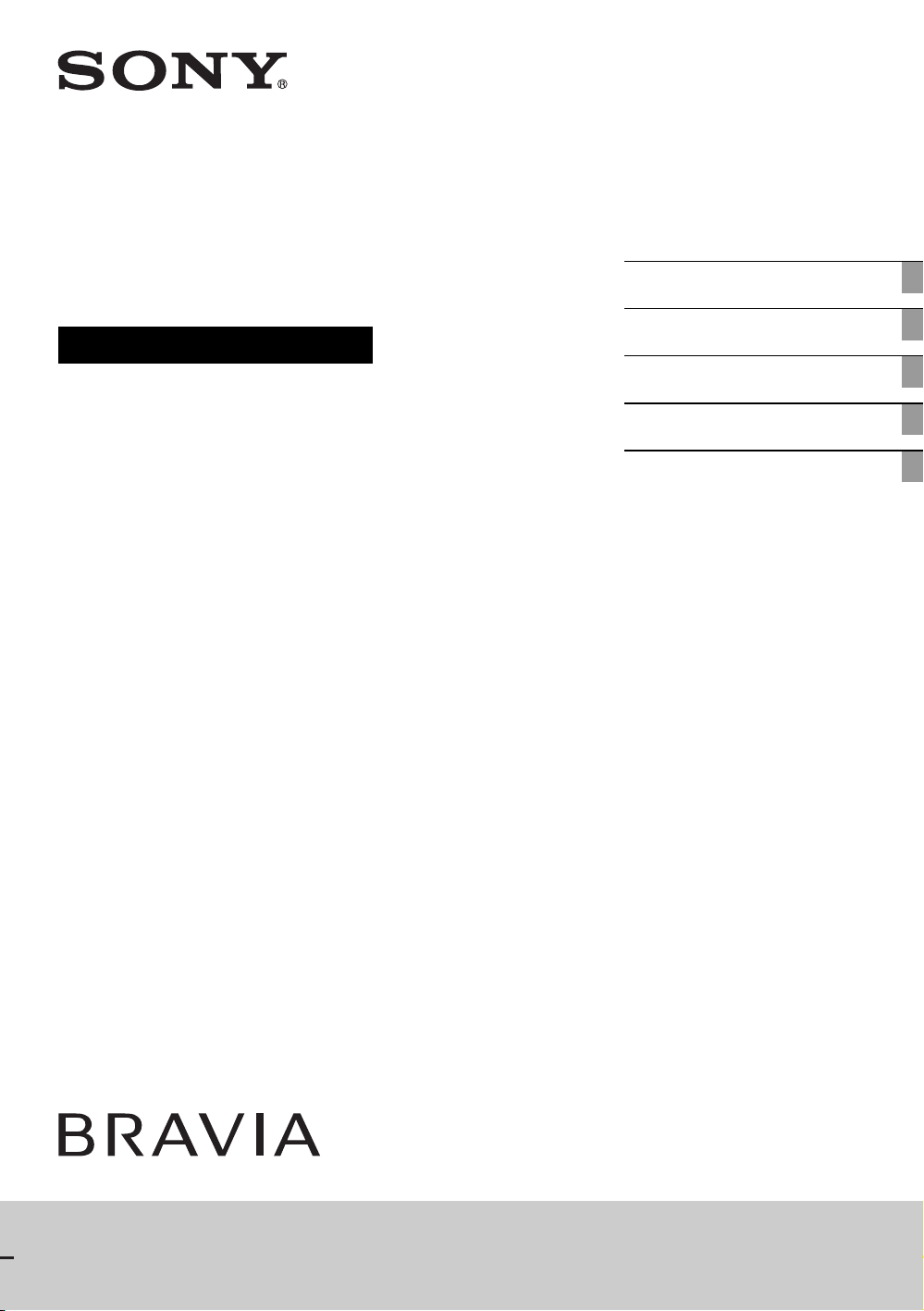
4-411-978-14(1)
LCD TV
Operating Instructions
Start-up Guide
Operating the TV
Using Optional Equipment
Using Menu Functions
Additional Information
KLV-46BX450/KLV-40BX450/KLV-40CX450/KLV-32BX35A/KLV-32BX350/KLV-32CX350/
KLV-26BX350/KLV-26CX350/KLV-22BX350/KLV-22CX350

Introduction
Thank you for choosing this Sony product.
Before operating the TV, please read this manual
thoroughly and retain it for future reference.
The illustrations used in this manual are of the
KLV-32BX350 unless otherwise stated.
Location of the identification label
Labels for Model No. and Power Supply rating (in
accordance with applicable safety regulation) are
located on the rear of the TV.
Notice for customers in India
Attach the supplied plug
adaptor.
Disposal of the TV set
Disposal of Old Electrical &
Electronic Equipment (Applicable
in the European Union and other
European countries with separate
collection systems)
This symbol is on the remote control.
Disposal of the TV set
Disposal of Old Electrical &
Electronic Equipment
(Applicable in Republic
of India)
India only
This symbol indicates that this product shall not be
treated as household waste and may not be dropped in
garbage bins. Product owners are advised to deposit
their product at the nearest collection point for the
recycling of electrical and electronic equipment.Your
co-operation shall facilitate proper disposal & help
prevent potential negative consequences/hazards to
the environment and human health, which could
otherwise be caused by inappropriate waste disposal
including improper handling, accidental breakage,
damage and/ or improper recycling of e-waste.The
recycling of materials will help to conserve natural
resources. For more detailed information about
recycling of this product, please contact your local
civic office, your household waste disposal service
provider or the store where you made the purchase.
You may contact our company’s toll free number in
India for assistance.
Notice for customers in South Africa
The Euro/South Africa converter plug should be fitted
as follows.
1 Insert the power supply or
CEE7 plug in to the
converter plug.
2 Use an appropriate
screwdriver to attach the
screw tightly without
damaging the screw head.
3 TEST: Grip the converter
plug, and pull the VDE cord
set/transformer to ensure it
is fully secure, if not then
increase the torque setting
and further tighten.
Re-test.
The converter plug is now ready for use.
Trademark information
• HDMI, the HDMI Logo, and High-Definition
Multimedia Interface are trademarks or registered
trademarks of HDMI Licensing LLC in the United
States and other countries.
• Manufactured under license from Dolby
Laboratories. Dolby and the double-D symbol are
trademarks of Dolby Laboratories.
• DivX®, DivX Certified® and associated logos are
trademarks of Rovi Corporation or its subsidiaries
and are used under license.
ABOUT DIVX VIDEO: DivX® is a digital video
format created by DivX, LLC, a subsidiary of Rovi
Corporation. This is an official DivX Certified®
device that plays DivX video. Visit divx.com for
more information and software tools to convert
your files into DivX videos.
ABOUT DIVX VIDEO-ON-DEMAND: This
DivX Certified® device must be registered in order
to play purchased DivX Video-on-Demand (VOD)
movies. To obtain your registration code, locate the
DivX VOD section in your device setup menu. Go
to vod.divx.com for more information on how to
complete your registration.
• “BRAVIA” and are trademarks of Sony
Corporation.
GB
2
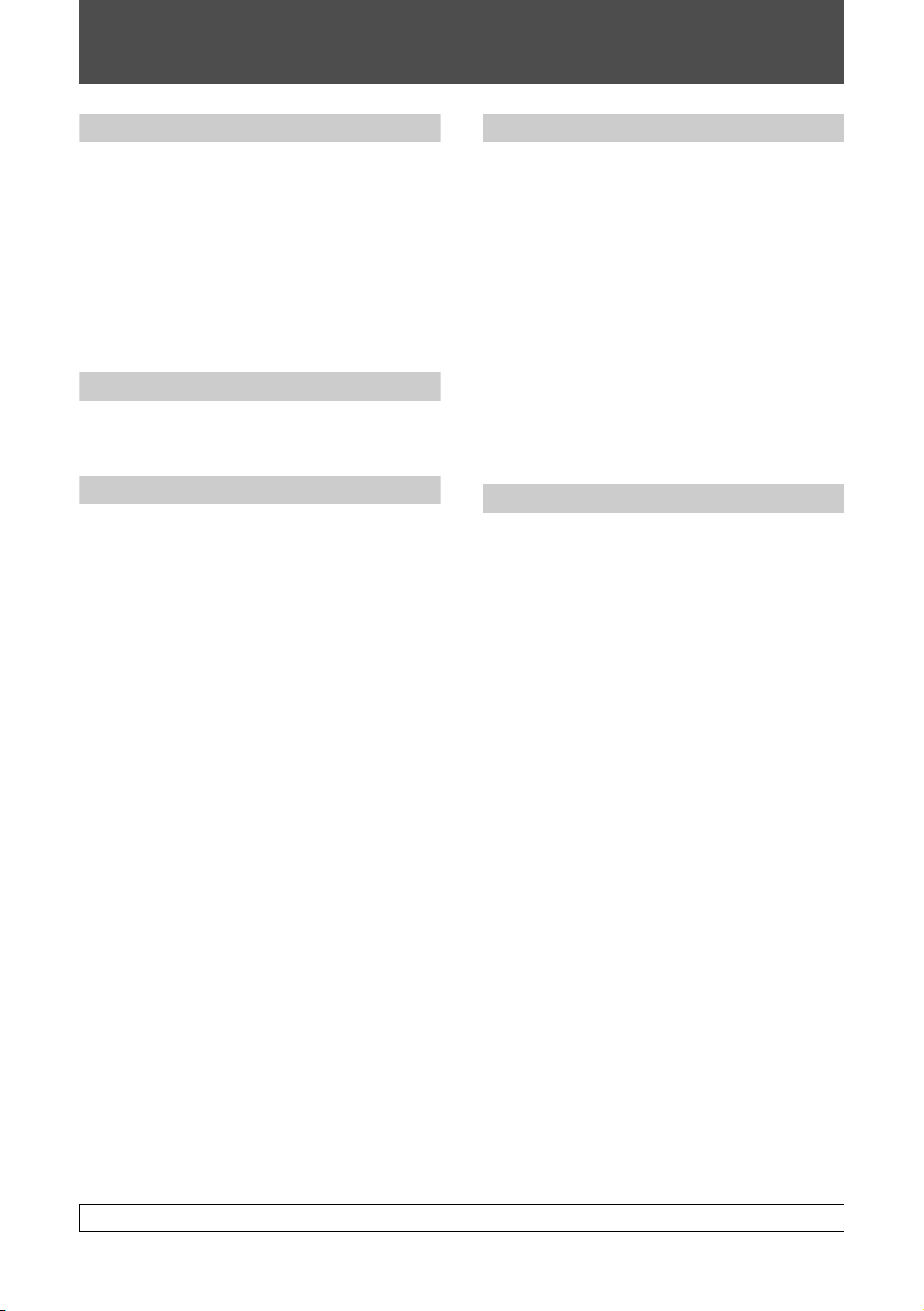
Table of Contents
Start-up Guide
Checking the accessories ..................................4
1: Attaching the stand.........................................4
2: Connecting an antenna/cable/VCR ................4
3: Preventing the TV from toppling over .............5
4: Performing the initial set-up............................5
Watching TV.......................................................5
Detaching the stand from the TV........................5
Safety information ..............................................6
Precautions ........................................................7
Operating the TV
Overview of the remote ......................................8
Overview of the TV buttons and indicators....... 10
Using Optional Equipment
Connecting optional equipment ........................ 11
Viewing pictures from the connected
equipment.........................................................12
Viewing Twin Picture and PIP
(Picture in Picture)............................................12
Using Menu Functions
Navigating through menus ............................... 13
Using Photo Frame Mode
(KLV-40CX450, KLV-32/26/22CX350 only) .....13
Using the Favourites ........................................13
Playing back photo/music/video via USB......... 14
Listening to the FM Radio ................................ 17
Using BRAVIA Sync with Control for HDMI .....18
Settings adjustment.......................................... 19
Picture .............................................................19
Sound..............................................................20
Screen.............................................................21
Channel Set-up ...............................................23
Parental Lock ..................................................24
Set-up..............................................................25
Eco ..................................................................27
Additional Information
Installing the accessories
(Wall-Mount Bracket) .......................................28
TV installation dimensions table......................28
Screw and hook locations diagram/table .......29
Troubleshooting ...............................................30
Specifications...................................................31
Before operating the TV, please read “Safety information” (page 6). Retain this manual for future reference.
GB
3
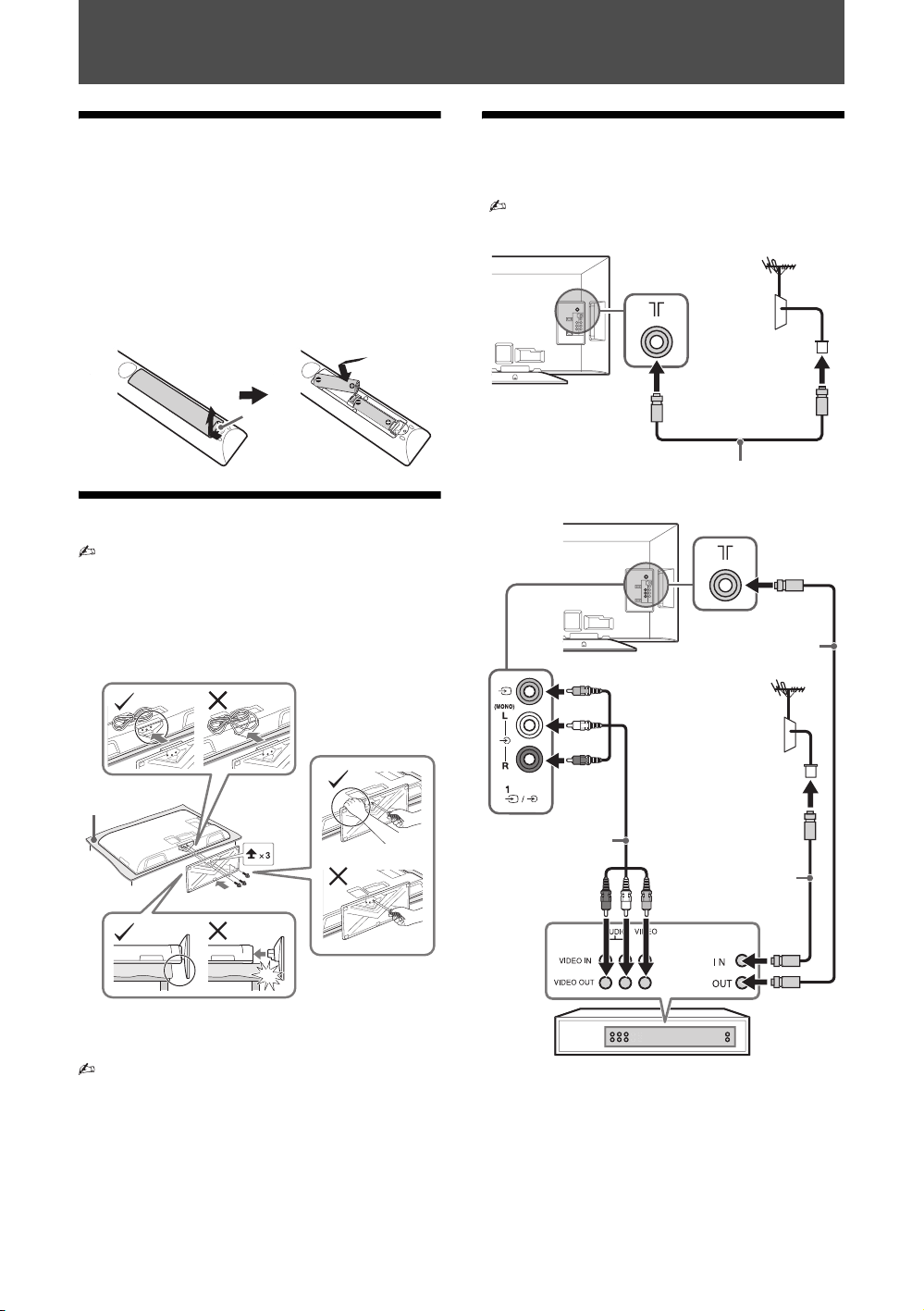
Start-up Guide
Checking the accessories
Stand (1) and screws (3)
Remote RM-GA021(1) (KLV-46/40BX450,
KLV-32BX35A, KLV-32/26/22BX350 only)
Remote RM-GA022(1) (KLV-40CX450,
KLV-32/26/22CX350 only)
Size AA batteries (R6 type) (2)
To insert batteries into the remote
Push to
open
1: Attaching the stand
• Refer to the supplied stand leaflet for proper
attachment for some TV models.
• For best picture quality, do not expose the screen to
direct illumination or sunlight.
• Place the TV with its screen facing down on a level and
stable surface covered with a thick and soft cloth.
• Hold the Table-Top Stand with one hand to avoid it
dropping when attaching.
2: Connecting an antenna/ cable/VCR
• Connecting cables are not supplied.
Connecting an antenna/cable
Antenna cable
Connecting an antenna/cable and VCR
Antenna cable
Thick and soft
cloth
* Be careful not to hit the Table-Top Stand against
the edge of the surface when attaching it.
• If using an electric screwdriver, set the tightening
torque at approximately 1.5 N·m (15 kgf·cm).
• Ensure the AC power cord is away from screw holes
during stand installation to avoid damage to the AC
power cord.
GB
4
AV cable
Antenna cable
VCR
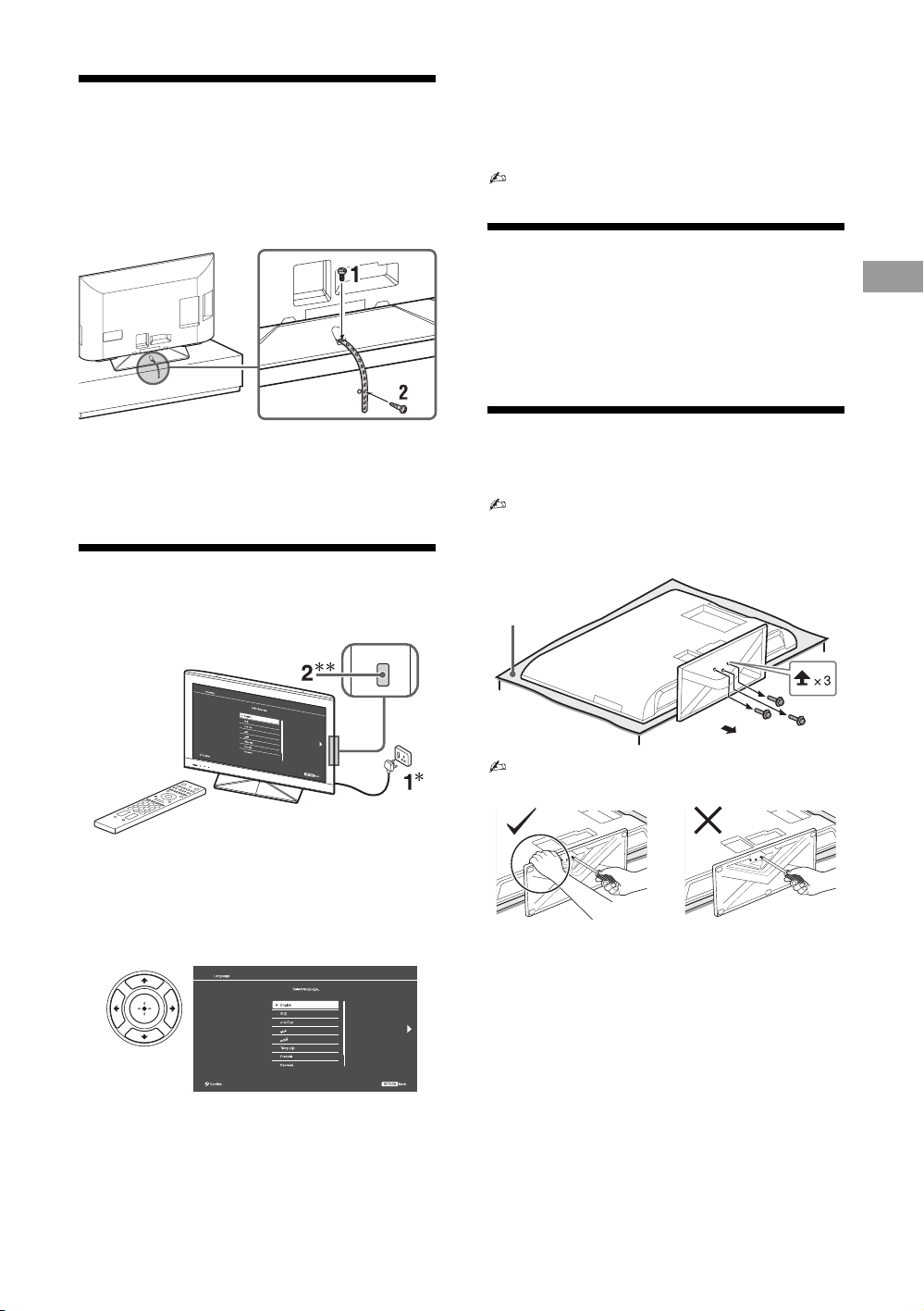
3: Preventing the TV from toppling over
An optional Sony support belt kit is used to secure the
TV. Contact your nearest Sony service centre to
purchase a kit. Have your TV model name ready for
reference.
“Programme Sorting”: If you want to
change the order of channels, follow the
steps in “Programme Sorting” (page 23).
Press HOME to exit.
• You can also tune channels manually (page 23).
• Language options vary depending on model.
Watching TV
1 Install a machine screw (not supplied) into
the screw hole of the TV.
2 Install a wood screw (not supplied) in the TV
stand.
4: Performing the initial set-up
"/1
1 Press "/1 on the TV to turn on the TV.
2 Press the number buttons or PROG +/– to
select a TV channel.
3 Press 2 +/– to adjust the volume.
Detaching the stand from the TV
• Do not remove the stand for any reason other than to
wall-mount the TV.
• Place the TV with its screen facing down on a level
and stable surface covered with a thick and soft cloth.
Thick and soft
cloth
• Hold the Table-Top Stand with one hand to avoid it
dropping when detaching.
Start-up Guide
* The shapes of AC power plug and AC power outlet differ
depending on the region.
**When the TV is in standby mode (the 1 (standby)
indicator on the TV front panel is red), press "/1 on the
remote to turn on the TV.
3
Follow the instructions on the screen.
“Location”: Select “Home” for the best
TV settings to use the TV in the home.
GB
5
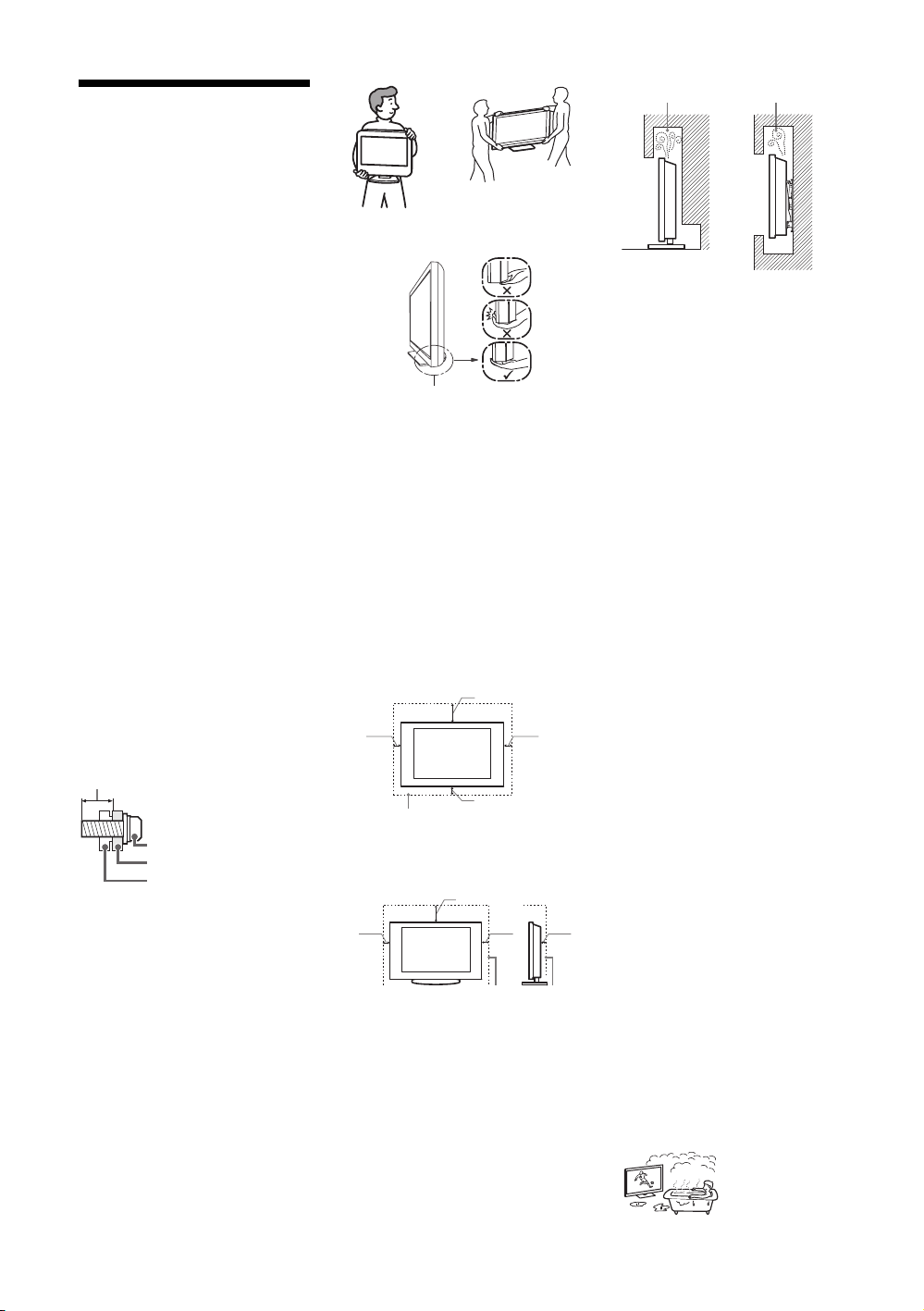
Safety information
WARNING
Batteries must not be exposed to excessive
heat such as sunshine, fire or the like.
Installation/Set-up
Install and use the TV set in accordance with
the instructions below in order to avoid any
risk of fire, electrical shock or damage and/or
injuries.
Installation
• The TV set should be installed near an
easily accessible AC power outlet.
• Place the TV set on a stable, level surface
to avoid it from falling down and cause
personal injury or damage to the TV.
• Only qualified service personnel should
carry out wall installations.
• For safety reasons, it is strongly
recommended that you use Sony
accessories, including:
– KLV-46BX450/40BX450/40CX450/
32BX350/32BX35A/32CX350:
Wall-mount bracket SU-WL50B
– KLV-26CX350/26BX350/22CX350/
22BX350:
Wall-mount bracket SU-WL100
• Be sure to use the screws supplied with
the Wall-mount bracket when attaching
the mounting hooks to the TV set. The
supplied screws are designed so that they
are 8 mm to 12 mm in length when
measured from the attaching surface of
the mounting hook.
The diameter and length of the screws
differ depending on the Wall-mount
bracket model.
Use of screws other than those supplied
may result in internal damage to the TV
set or cause it to fall, etc.
Min. ~ 26 TV: 6.5 ~ 10mm
32 TV ~ Max.: 8 ~ 12mm
Screw (supplied with the
Wall-mount bracket)
Mounting Hook
Hook attachment on rear of
TV set
Transporting
• Before transporting the TV set,
disconnect all cables.
• Two or more people are needed to
transport a large TV set.
• When transporting the TV set by hand,
hold it as shown below. Do not put stress
on the LCD panel and the frame around
the screen.
KLV-46/40BX450/
KLV-26/22CX350/
KLV-26/22BX350
Be sure to hold the bottom of the panel,
not the front part.
• W hen lifting or moving the TV set, hold it
firmly from the bottom.
• When transporting the TV set, do not
subject it to jolts or excessive vibration.
• When transporting the TV set for repairs
or when moving, pack it using the original
carton and packing material.
KLV-40CX450/
KLV-32BX350/
KLV-32CX350/
KLV-32BX35A
Ventilation
• Never cover the ventilation holes or insert
anything in the cabinet.
• Leave space around the TV set as shown
below.
• It is strongly recommended that you use a
Sony wall-mount bracket in order to
provide adequate air-circulation.
Installed on the wall
30 cm
10 cm 10 cm
Leave at least this space around
the set.
10 cm
Installed with stand
30 cm
10 cm
Leave at least this space around the
set.
• To ensure proper ventilation and prevent
the collection of dirt or dust:
– Do not lay the TV set flat, install
upside down, backwards, or sideways.
– Do not place the TV set on a shelf, rug,
bed or in a closet.
– Do not cover the TV set with a cloth,
such as curtains, or items such as
newspapers, etc.
– Do not install the TV set as shown
below.
10 cm
6 cm
Air circulation is blocked.
Wall
Wall
AC power cord
Handle the AC power cord and outlet as
follows in order to avoid any risk of fire,
electrical shock or damage and/or injuries:
– The shape of AC power plug, which is
supplied with the TV set, varies
depending on the regions.
– Use only Sony supplied AC power cords,
not those of other brands.
– Insert the plug fully into the AC power
outlet.
– Operate the TV set on a 110-240 V AC
supply only.
– When wiring cables, be sure to unplug the
AC power cord for your safety and take
care not to catch your feet on the cables.
– Disconnect the AC power cord from the
AC power outlet before working on or
moving the TV set.
– Keep the AC power cord away from heat
sources.
– Unplug the AC power plug and clean it
regularly. If the plug is covered with dust
and it picks up moisture, its insulation may
deteriorate, which could result in a fire.
Notes
• Do not use the supplied AC power cord on
any other equipment.
• Do not pinch, bend, or twist the AC power
cord excessively. The core conductors
may be exposed or broken.
• Do not modify the AC power cord.
• Do not put anything heavy on the AC
power cord.
• Do not pull on the AC power cord itself
when disconnecting the AC power cord.
• Do not connect too many appliances to
the same AC power outlet.
• Do not use a poor fitting AC power outlet.
Prohibited Usage
Do not install/use the TV set in locations,
environments or situations such as those
listed below, or the TV set may malfunction
and cause a fire, electrical shock, damage
and/or injuries.
Location:
• Outdoors (in direct sunlight), at the
seashore, on a ship or other vessel, inside
a vehicle, in medical institutions, unstable
locations, near water, rain, moisture or
smoke.
• If the TV is placed in the changing room
of a public bath or hot spring, the TV may
be damaged by airborne sulfur, etc.
GB
6

• Never spray water or detergent directly on
the TV set. It may drip to the bottom of th e
screen or exterior parts and enter the TV
set, and may cause damage to the TV set.
Environment:
• Places that are hot, humid, or excessively
dusty; where insects may enter; where it
might be exposed to mechanical
vibration, near flammable objects
(candles, etc). The TV set shall not be
exposed to dripping or splashing and no
objects filled with liquids, such as vases,
shall be placed on the TV.
• Do not place the TV in a humid or dusty
space, or in a room with oily smoke or
steam (near cooking tables or
humidifiers). Fire, electric shock, or
warping may result.
• Do not install the TV in places subject to
extreme temperature such as in direct
sunlight, near a radiator or a heating vent.
The TV may overheat in such condition
which can cause deformation of the
enclosure and/or TV malfunction.
Situation:
• Do not use when your hands are wet, with
the cabinet removed, or with attachments
not recommended by the manufacturer.
Disconnect the TV set from AC power
outlet and antenna during lightning
storms.
• Do not install the TV so that it sticks out
into an open space. Injury or damage from
a person or object bumping into the TV
may result.
Broken pieces:
• Do not throw anything at the TV set. The
screen glass may break by the impact and
cause serious injury.
• If the surface of the TV set cracks, do not
touch it until you have unplugged the AC
power cord. Otherwise electric shock may
result.
When not in use
• If you will not be using the TV set for
several days, the TV set should be
disconnected from the AC power for
environmental and safety reasons.
• As the TV set is not disconnected from the
AC power when the TV set is just turned
off, pull the plug from the AC power outlet
to disconnect the TV set completely.
• However, some TV sets may have
features that require the TV set to be left
in standby to work correctly.
For children
• Do not allow children to climb on the TV
set.
• Keep small accessories out of the reach of
children, so that they are not mistakenly
swallowed.
If the following problems
occur...
Turn off the TV set and unplug the AC
power cord immediately if any of the
following problems occur.
Ask your dealer or Sony service centre to
have it checked by qualified service
personnel.
When:
– AC power cord is damaged.
– Poor fitting of AC power outlet.
– TV set is damaged by being dropped, hit
or having something thrown at it.
– Any liquid or solid object falls through
openings in the cabinet.
About LCD Monitor
Temperature
When the LCD Monitor is used for an
extended period, the panel surrounds become
warm. You may feel hot when touching there
by the hand.
Precautions
Viewing the TV
• View the TV in moderate light, as
viewing the TV in poor light or during
long period of time, strains your eyes.
• When using headphones, adjust the
volume so as to avoid excessive levels, as
hearing damage may result.
LCD Screen
• Although the LCD screen is made with
high-precision technology and 99.99% or
more of the pixels are effective, black d ots
may appear or bright points of light (red,
blue, or green) may appear constantly on
the LCD screen. This is a structural
property of the LCD screen and is not a
malfunction.
• Do not push or scratch the front filter, or
place objects on top of this TV set. The
image may be uneven or the LCD screen
may be damaged.
• If this TV set is used in a cold place, a
smear may occur in the picture or the
picture may become dark. This does not
indicate a failure. These phenomena
disappear as the temperature rises.
• Ghosting may occur when still pictures
are displayed continuously. It may
disappear after a few moments.
• The screen and cabinet get warm when
this TV set is in use. This is not a
malfunction.
• The LCD screen contains a small amount
of liquid crystal. Some fluorescent tubes
used in this TV set also contain mercury.
Follow your local ordinances and
regulations for disposal.
Handling and cleaning the
screen surface/cabinet of the
TV set
Be sure to unplug the AC power cord
connected to the TV set from AC power
outlet before cleaning.
To avoid material degradation or screen
coating degradation, observe the following
precautions.
• To remove dust from the screen surface/
cabinet, wipe gently with a soft cloth. If
dust is persistent, wipe with a soft cloth
slightly moistened with a diluted mild
detergent solution.
• Never spray water or detergent directly on
the TV set. It may drip to the bottom of the
screen or exterior parts and enter the TV
set, and may cause damage to the TV set.
• Never use any type of abrasive pad,
alkaline/acid cleaner, scouring powder, or
volatile solvent, such as alcohol, benzene,
thinner or insecticide. Using such
materials or maintaining prolonged
contact with rubber or vinyl materials
may result in damage to the screen surface
and cabinet material.
• Periodic vacuuming of the ventilation
openings is recommended to ensure to
proper ventilation.
• When adjusting the angle of the TV set,
move it slowly so as to prevent the TV set
from moving or slipping off from its table
stand.
Optional Equipment
Keep optional components or any equipment
emitting electromagnetic radiation away
from the TV set. Otherwise picture distortion
and/or noisy sound may occur.
(Caution about handling the
remote control)
Notes
• Observe the correct polarity when
inserting batteries.
• Do not use different types of batteries
together or mix old and new batteries.
• Dispose of batteries in an
environmentally friendly way. Certain
regions may regulate the disposal of
batteries. Please consult your local
authority.
• Handle the remote with care. Do not drop
or step on it, or spill liquid of any kind
onto it.
• Do not place the remote in a location near
a heat source, a place subject to direct
sunlight, or a damp room.
GB
7
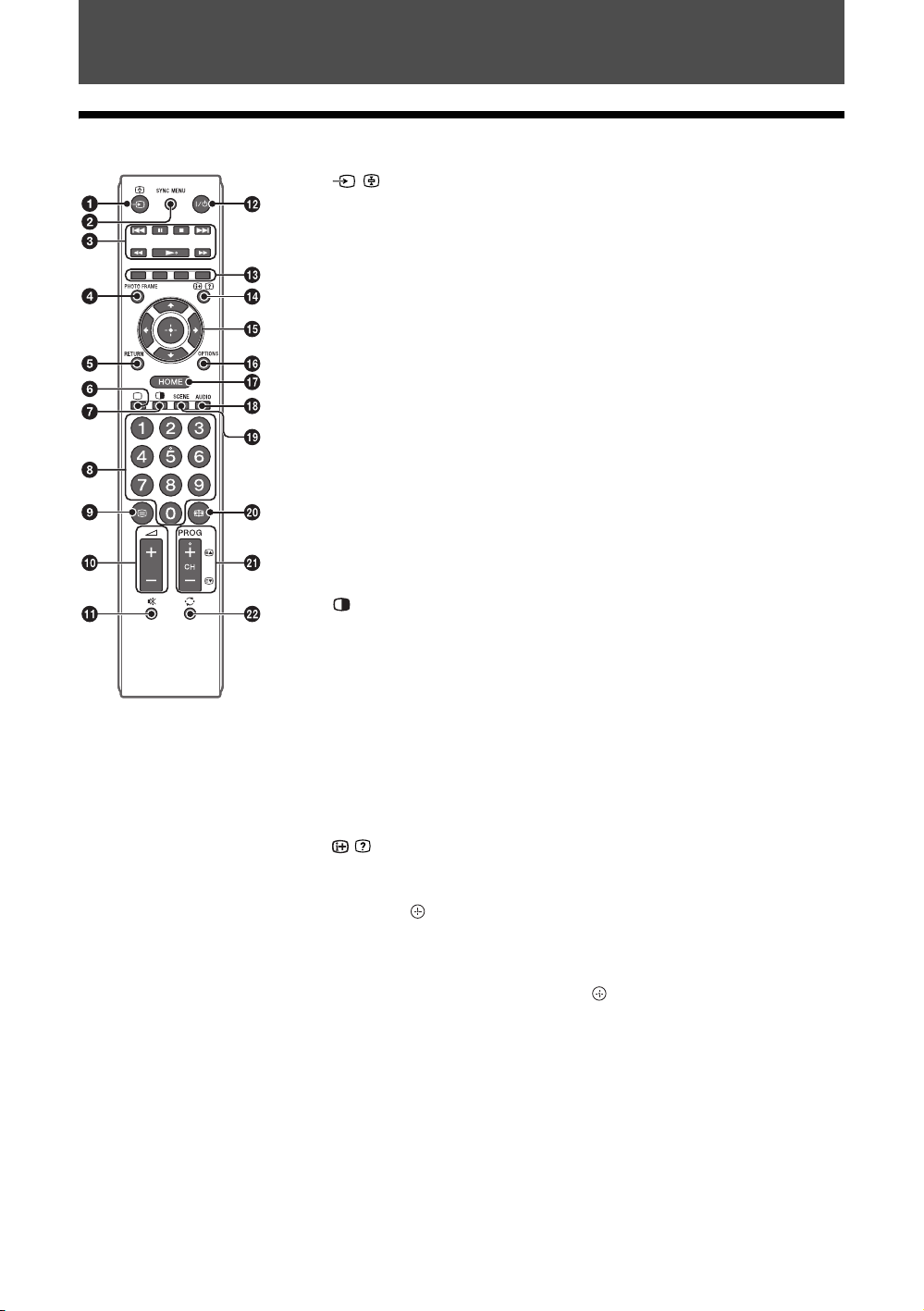
Operating the TV
Overview of the remote
1 / – Input select / Text hold
• Displays the connected equipment list and selects the input source (page 12).
• In Text mode: Holds the current page.
2 SYNC MENU
Press to display the BRAVIA Sync Menu and then select connected HDMI
equipment from “HDMI Device Selection”.
The following options can be selected from BRAVIA Sync Menu:
“Device Control”: Use the “Device Control” menu to operate equipment that is
compatible with Control for HDMI. Select options from “Home (Menu)”,
“Options” and “Content List” to operate the equipment.
“Speakers”: Selects “TV Speakers” or “Audio System” to output the TV’s sound
from the TV speakers or connected audio equipment.
“TV Control”: Use the “TV Control” menu to operate the TV from the “Home
(Menu)” or “Options” menu.
“Return to TV”: Selects this option to return to TV programme.
3 ./X/x/>/m/N/M
You can operate the BRAVIA Sync-compatible equipment that is connected to the
TV.
4 PHOTO FRAME (KLV-40CX450, KLV-32/26/22CX350 only)
Press to display a photo or calendar while listening to music.
5 RETURN
• Returns to the previous screen of any displayed menu.
• When playing a photo/music/video file: Press to stop the playback (the display
returns to the file or thumbnail view).
6 a – TV mode
Exit Text mode, or switches to a TV display when displaying external input.
7 – Twin Picture / PIP (page 12)
8 Number buttons
• Selects channels. For channel numbers 10 and above, enter the next digit
quickly (page 23).
• In Text mode: Enters the three digit page number to select the page.
9 / – Text
z • The number 5, N,
PROG + and AUDIO
buttons have tactile dots. Use
the tactile dots as references
when operating the TV.
Press repeatedly to display text information.
Text t Text over the TV picture (mix mode) t No Text (exit the Text service)
q; Adjust Volume 2 +/–
qa % – Mute / Restore Sound
qs "/1 – TV standby
Press to turn the TV on or to switch to standby mode.
qd Coloured buttons
When the coloured buttons are available, an operation guide appears on the screen.
qf / – Info / Text reveal
• Displays information. Press once to display information about the programme/
input you are viewing. Press again to remove the display from the screen.
• In Text mode: Reveals hidden information (e.g. answers to a quiz).
qg F/f/G/g/ – Item select / Enter
• Selects or adjusts items.
• Confirms selected items.
• When playing a photo file: Press G to select the previous file. Press g to select
the next file.
When playing a music/video file: Press to pause/start the playback. Press and
hold G/g to fast forward/fast reverse, then release the button at the point where
you want to resume playback.
qh OPTIONS
Press to display a list that contains shortcuts to some setting menus.
The listed options vary depending on the current input and content.
qj HOME
Displays or cancels the menu.
qk AUDIO – Dual Sound (page 21)
GB
8
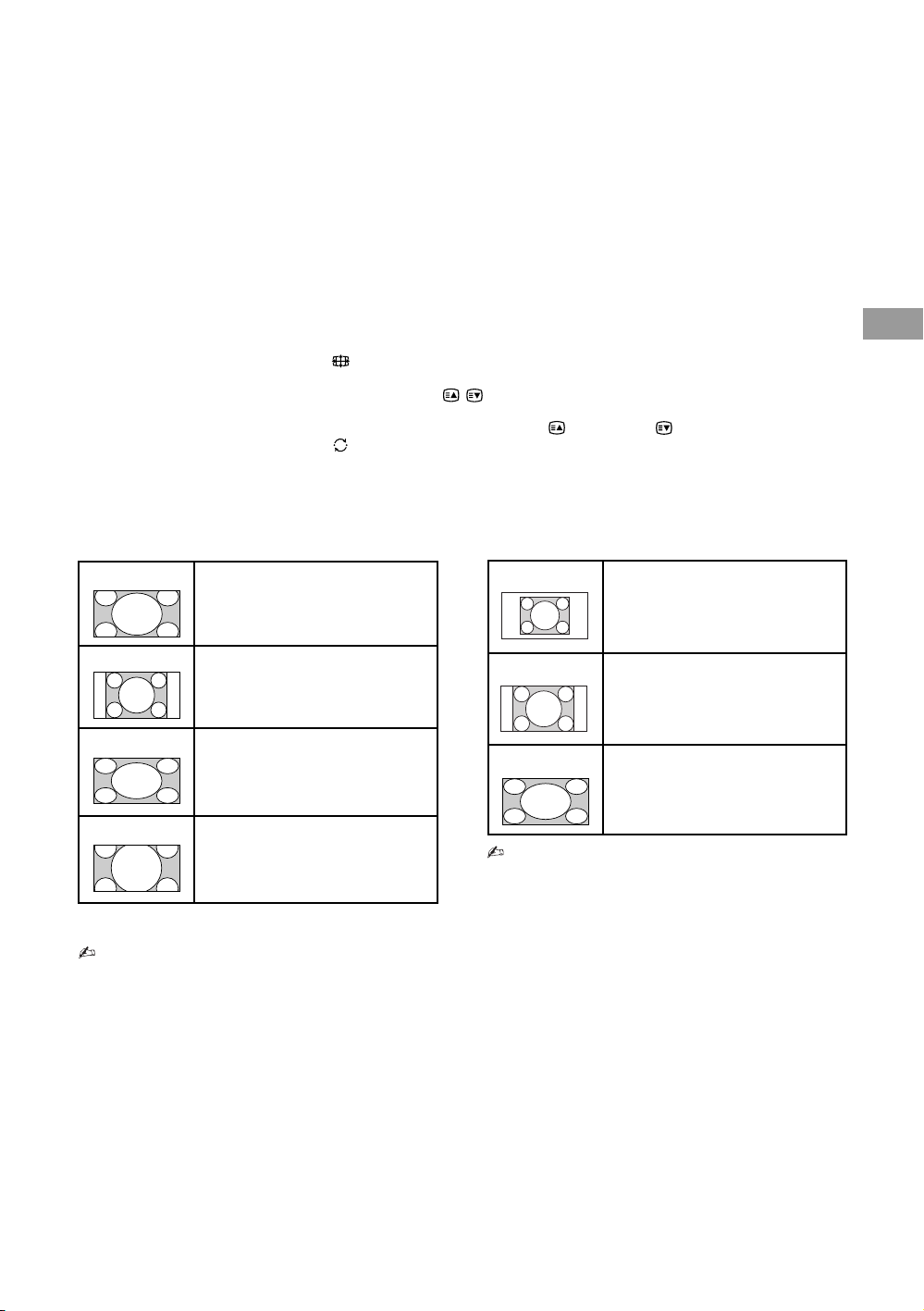
ql SCENE – Scene Select mode
Press to display the “Scene Select” menu. When you select the desired scene
option, the optimum sound and picture quality for selected scene are automatically
set. The options you can select may vary. Unavailable options are greyed out.
“Auto”: Delivers optimum picture and sound quality which is automatically set
according to input source. There may not be any effect depending on the connected
equipments.
“General”: Current user settings.
“Photo”: Delivers picture that reproduces the texture and colour of a printed
photo.
“Music”: Delivers dynamic and clear sound effects like at a concert.
“Cinema”: Delivers theatre-like picture and dynamic sound.
“Game”: Delivers the best picture and sound quality for fullest game playing
enjoyment.
“Graphics”: Delivers clearer detailed pictures to reduce fatigue for prolonged
viewing.
“Sports”: Delivers realistic picture with surround sound like in a stadium.
w; – Wide Mode
Changes the picture size. Press repeatedly to select the desired wide mode.
wa PROG/CH +/–/ /
• Selects the next (+) or previous (–) channel.
• In Text mode: Selects the next ( ) or previous ( ) page.
ws – Previous channel
Returns to the previous channel or input watched (for more than 15 seconds).
To change the Wide Mode
For TV, Video, Component or HDMI (except
PC input)
Wide Zoom* Enlarges the centre portion of the
picture. The left and right edges of
the picture are stretched to fill the
16:9 screen.
Normal Displays the 4:3 picture in its original
size. Side bars are shown to fill the
16:9 screen.
Full Stretches the 4:3 picture horizontally
to fill the 16:9 screen.
Operating the TV
PC or HDMI PC Input (PC timing)
Normal Displays the picture in its original
pixel size. Bars are shown at the top,
bottom, and both sides for small
picture.
Full 1 Stretches the original picture to fill
the screen vertically, keeping its
original horizontal-to-vertical aspect
ratio.
Full 2 Stretches the Full 1 picture
horizontally to fill the 16:9 screen.
Zoom* Displays cinemascopic (letter box
format) broadcasts in the correct
proportions.
* Parts of the top and bottom of the picture may be cut
off.
• You cannot select “Normal” for HD signal source
pictures.
• Some options may not be available depending on the
PC input signal.
9
GB

Overview of the TV buttons and indicators
1 "/1 – Power
Press to turn the TV on or to switch to standby mode.
• To disconnect the TV from the AC power
completely, pull the plug from the AC power
outlet.
2 CH +/–/ /
• Selects the next (+) or previous (–) channel.
• In TV menu: Moves through the options up ( ) or
down ( ).
3 2 +/–/ /
• Increases (+) or decreases (–) the volume.
• In TV menu: Moves through the options right ( )
or left ( ).
4 / – Input select / Enter
• Displays the connected equipment list and selects
the input source (page 12).
• In TV menu: Selects the menu or option, and
confirms the setting.
5
Displays or cancels the menu.
6 – Remote sensor
Receives IR signals from the remote.
Do not put anything over the sensor, doing so may
affect its function.
7 / – Picture Off / Timer indicator
• Lights up in green when you select “Picture Off”
(page 27).
• Lights up in amber when you set the timer
(page 25) or “Photo Frame Mode” (page 13).
(“Photo Frame Mode”: KLV-40CX450, KLV-32/
26/22CX350 only)
8 1 – Standby indicator
Lights up in red when the TV is in standby mode.
9 " – Power indicator
• Lights up in green when the TV is turned on.
• Flashes while the remote is being operated.
KLV-46/40BX450, KLV-32BX35A, KLV-32/26/
22BX350 only.
KLV-40CX450, KLV-32/26/22CX350 only.
GB
10
• Make sure that the TV is completely turned off before
unplugging the AC power cord. Unplugging the AC
power cord while the TV is turned on may cause the
indicator to remain lit or may cause the TV to
malfunction.
z •The CH + button has a tactile dot. Use it as a
reference when operating the TV.
