Sony KLV-20S400A, KLV-20S400B, KLV-20S400D, KLV-20S400G, KLV-20S400L Service Manual
...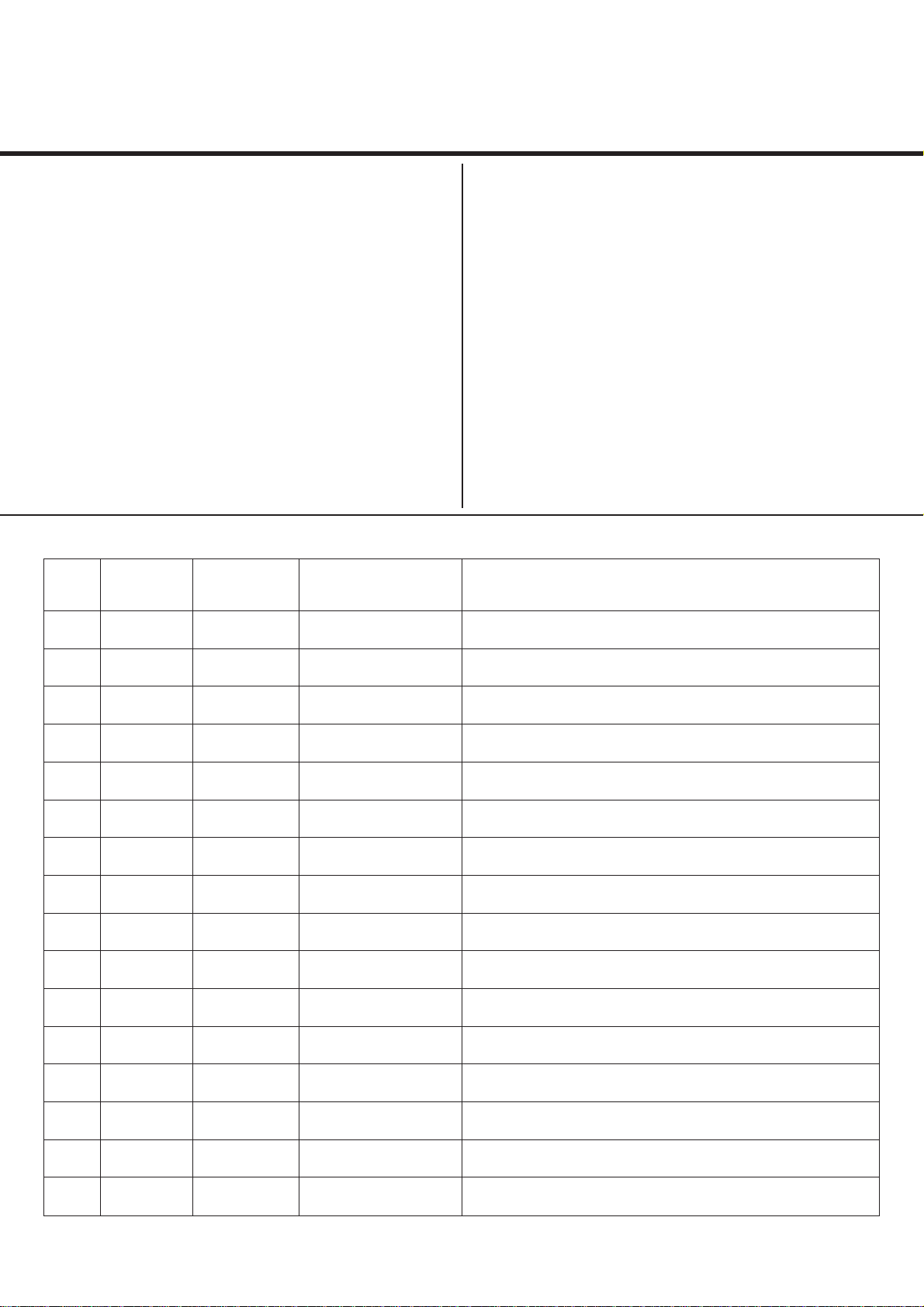
REVISION HISTORY
EG1L (GA)
CHASSIS
MODEL
KLV-20S400A
KLV-20S400A/B
KLV-20S400A/D
KLV-20S400A/G
KLV-20S400A/L
KLV-20S400A/P
NO. SUFFIX DATE SUPP / CORR DESCRIPTION
1 -01 2008/6 _ _ 1st Issue
PART NO.: 9-872-998-01
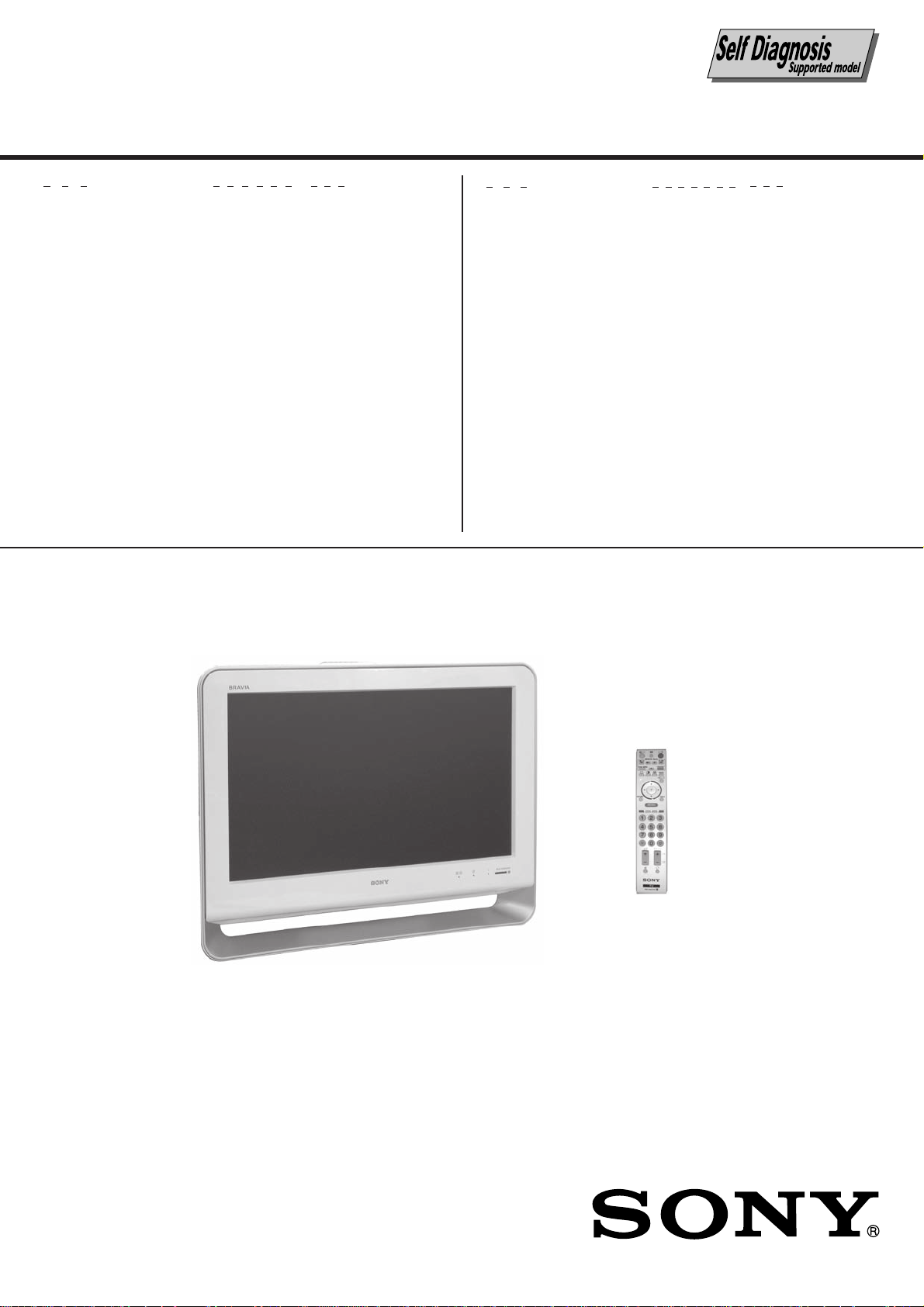
SERVICE MANUAL
EG1L (GA)
CHASSIS
MODEL COMMANDER DEST.
KLV-20S400A
KLV-20S400A/B
KLV-20S400A/D
KLV-20S400A/G
KLV-20S400A/L
KLV-20S400A/P
RM-GA011/W EA, ME, Vietnam
RM-GA011/W EA, E, New Zealand
India, ME, Thailand
RM-GA011/W EA, ME, Thailand
RM-GA011/W EA, ME, Thailand
RM-GA011/W EA, ME, Thailand
RM-GA011/W EA, ME, Thailand
MODEL COMMANDER DEST.
RM-GA011/W
LCD COLOR TV
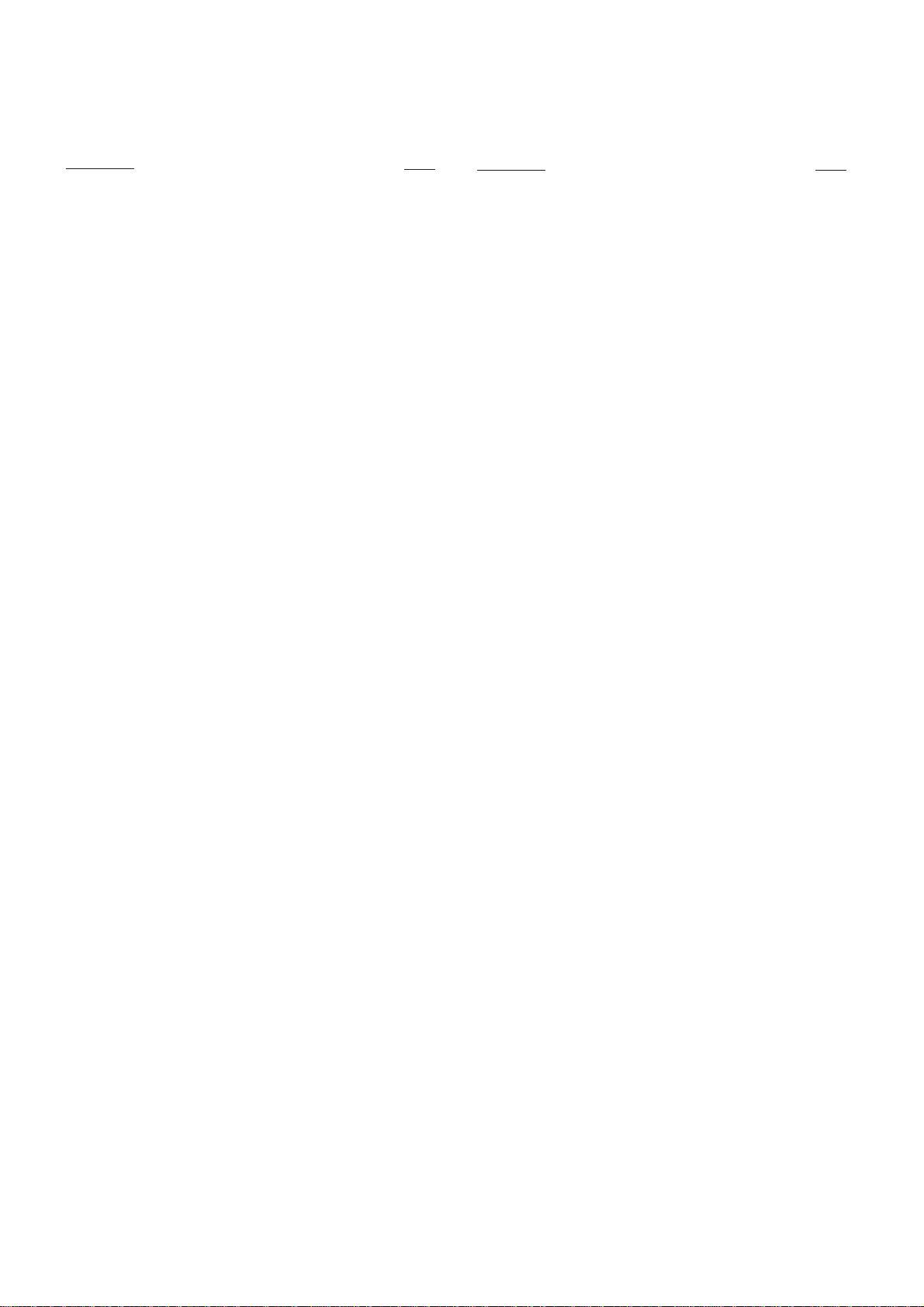
KLV-20S400A
RM-GA011/W
TABLE OF CONTENTS
Section Title P a g e
1. SAFETY NOTES
1-1. Caution Handling of LCD Panel ..................................... 3
1-2. Safety Check Out.............................................................3
1-3. Leakage Test .................................................................... 3
1-4. WARNING ! .................................................................... 3
1-5. Lead Free Information..................................................... 4
2. SELF DIAGNOSTIC FUNCTION
2-1. Overview of Control Buttons .......................................... 5
2-2. LED Display Specification..............................................5
2-3. LED Display Control.......................................................5
2-4. LED Pattern .....................................................................5
2-5. Standby LED Error Display ............................................6
3. DISASSEMBLY
3-1. Rear Cover and Stand Assy Removal .............................7
3-2. H1S Board Removal ........................................................7
3-3. GD Board and Bracket Removal.....................................7
3-4. Inverter Board Removal .................................................. 7
3-5. Side Jack Bracket Assy and BG1 Board Removal ......... 7
3-6. Vesa Frame Removal .......................................................7
3-7. H3S Board, Speaker Bracket and
Loudspeaker Removal ..................................................... 8
3-8. LCD Panel and Bezel Assy Removal.............................. 8
Section Title Pa ge
5. SERVICE ADJUSTMENTS
5-1. Accessing Diagnostic Menu..........................................12
5-2. Aging ............................................................................ 12
5-3. Resetting the User Menu- Factory Reset ......................12
5-4. White Balance Adjustment............................................13
5-5. Board & Panel Replacement .........................................13
6. DIAGRAMS
6-1. Block Diagram...............................................................14
6-2. Circuit Board Location.................................................. 14
6-3. Schematic Diagram ....................................................... 15
6-4. Printed Wiring Boards ................................................... 15
6-5. Semiconductor ............................................................... 15
7. EXPLODED VIEWS
7-1. Rear Cabinet ..................................................................16
7-2. Power Cord, AC Cord Holder, Chassis, H1S Boards ...17
7-3. GD, BG1, Inverter Boards, Bezel Assy and
LCD Panel ..................................................................... 18
7-4. Speaker, H3S Board ......................................................19
8. ELECTRICAL PARTS LIST..............................................20
4. WIRE DRESSING
4-1. Wire Dressing Overview (for Non-CISPR model) ......... 9
4-2. Wire Dressing Overview (for CISPR model) .................9
4-3. Dress LVDS cable with Sheet Core C
(for Non-CISPR model) .................................................. 9
4-4. Dress LVDS cable with Sheet Core C & Shield Tape
(for CISPR model)..........................................................9
4-5. Insert wire from panel to inverter board and make sure
wire color is matching with color on connector .............9
4-6. Dress Connector Assy 14P+20P with Sheet Core C. .....9
4-7. Dress Connector Assy 14P+20P with LCD tape(3X)... 10
4-8. 1) Dress Connector Assy 14P+20P at GD
bracket hook(6X)
2) Dress Speaker wire at GD bracker's hook(4X)
3) Dress speaker wire with LCD tape ........................... 10
4-9. Dress LVDS cable with Sheet Core C
(for Non-CISPR model) ................................................10
4-10.Screw LVDS cable's clamp on main bracket
(for CISPR model).........................................................10
4-11.1) Screw Connector Assy 1P on BG1 & bottom Bracket
2) Put Connector Assy 1P underneath Speaker wire.... 11
4-12.Install AC cord holder on AC power cord and dress
at GD bracket's hook .....................................................11
OPERATING INSTRUCTIONS
– 2 –
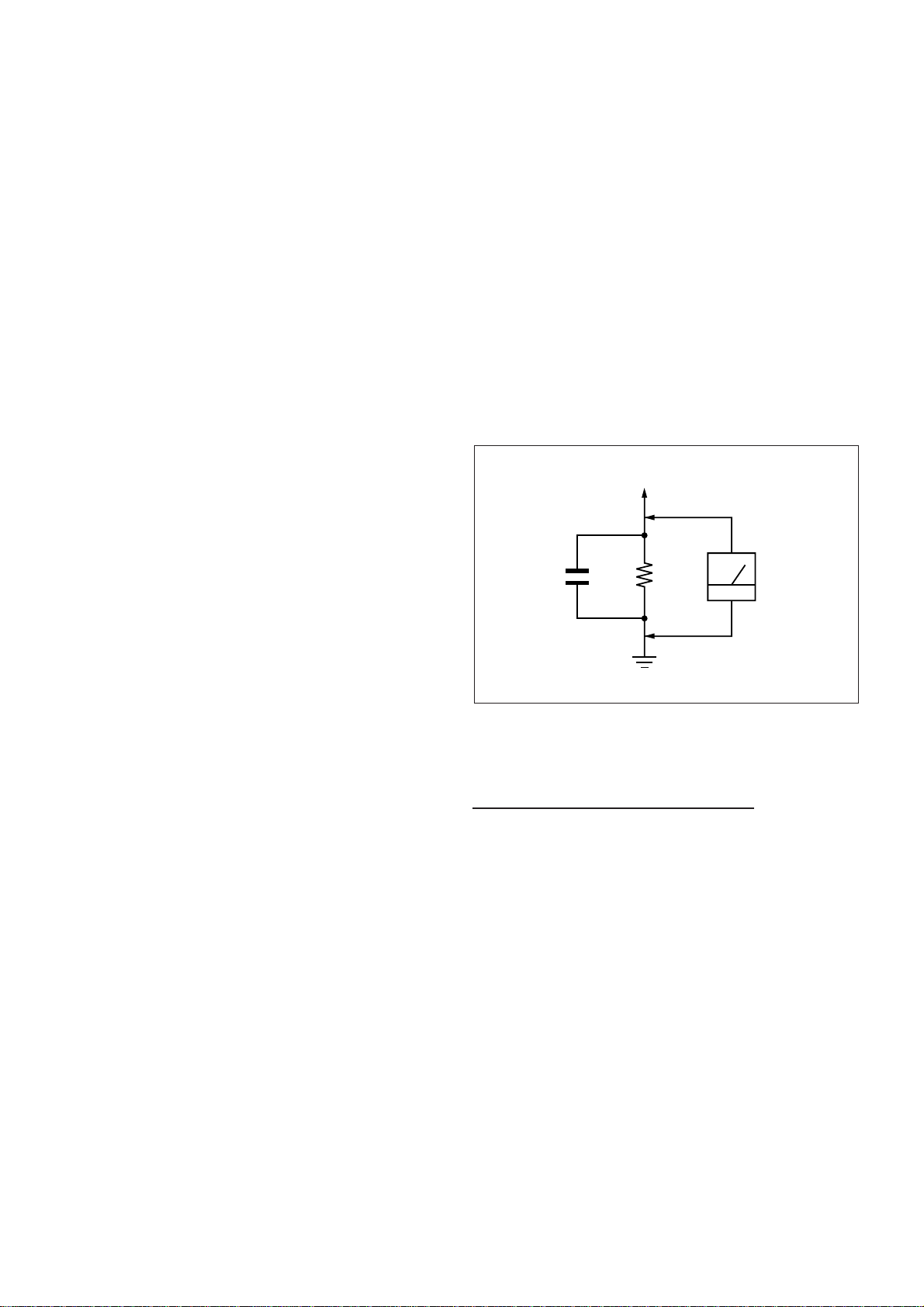
SECTION 1
SAFETY NOTES
KLV-20S400A
RM-GA011/W
1-1. Caution Handling of LCD Panel
When installing the LCD Panel, make sure you are grounded
with a wrist band.
When installing the LCD Panel on the wall, the panel must be
secured using the 4 mounting holes on the rear cover.
1) Do not press the panel or frame edge to avoid the risk of
electric shock.
2) Do not scratch or press on the panel with any sharp
objects.
3) Do not leave the module in high temperature or in areas of
high humidity for an extended period of time.
4) Do not expose the LCD panel to direct sunlight.
5) Avoid contact with water. It may cause short circuit within
the module.
6) Disconnect the AC adapter when replacing the backlight
(CCFL) or inverter circuit. (High voltage occurs at the inverter
circuit at 650Vrms)
7) Always clean the LCD panel with a soft cloth material.
8) Use care when handling the wires or connectors of the
inverter circuit. Damaging the wires may cause a short circuit.
9) Protect the panel from ESD to avoid damaging the electronic circuit (C-MOS).
1-2. Safety Check-Out
After correcting the original service problem, perform the
following safety checks before releasing the set to the
customer:-
1-3. Leakage Test
The AC leakage from any exposed metal part to earth
ground and from all exposed metal parts to any exposed
metal part having a return to chassis must not exceed 0.5mA
(500 microamperes). Leakage current can be measured by
any one of the three methods:-
1. A commercial leakage tester such as the SIMPSON 229 or
RCA WT-540A. Follow the manufacturers instructions to use
those instructions.
2. A battery-operated AC milliampmeter. The DATA
PRECISION 245 digital multimeter is suitable for this job.
3. Measuring the voltage drop across a resistor by means of
a VOM or battery operated AC voltmeter. The 'limit' indication
is 0.75V so analog meters must have an accurate low voltage
scale. The SIMPSON'S 250 and SANWA SH-63TRD are
examples of passive VOMs that are suitable. Nearly all battery
operated digital multimeters that have a 2 VAC range are
suitable. (see Figure 1.)
To Exposed Metal
Parts on Set
AC
0.15 µF
1.5 k
Ω
Voltmeter
(0.75 V)
1) Check the area of your repair for unsoldered or poorly
soldered connections. Check the entire board surface for
solder splashes and bridges.
2) Check the interboard wiring to ensure that no wires are
"pinched" or contact high-wattage resistors.
3)Check all control knobs, shields, covers, ground straps and
mounting hardware have been replaced. Be absolutely certain
you have replaced all the insulators.
4) Look for unauthorized replacement parts, particularly
transistors that were installed during a previous repair. Point
them out to the customer and recommend their replacement.
5) Look for parts which, though functioning show obvious
signs of deterioration. Point them out to the customer and
recommend their replacement.
6) Check the line cords for cracks and abrasion.
Recommend the replacement of any such line cord to the
customer.
7) Check the antenna terminals, metal trim, "metallized"
knobs, screws and all other exposed metal parts for AC
leakage. Check leakage test as described next.
Earth Ground
Figure 1. AC voltmeter to check AC leakage
1-4. W ARNING !
SAFETY-RELATED COMPONENT WARNING!
COMPONENTS IDENTIFIED BY SHADING AND MARK !
ON THE EXPLODED VIEWS ARE CRITICAL FOR SAFE
OPERATION. REPLACE THESE COMPONENTS WITH
SONY PARTS WHOSE PART NUMBERS APPEAR AS
SHOWN IN THIS MANUAL OR IN SUPPLEMENTS
PUBLISHED BY SONY. CIRCUIT ADJUSTMENTS THAT ARE
CRITICAL FOR SAFE OPERATION ARE IDENTIFIED IN
THIS MANUAL. FOLLOW THESE PROCEDURES
WHENEVER CRITICAL COMPONENTS ARE REPLACED
OR IMPROPER OPERATION IS SUSPECTED.
– 3 –
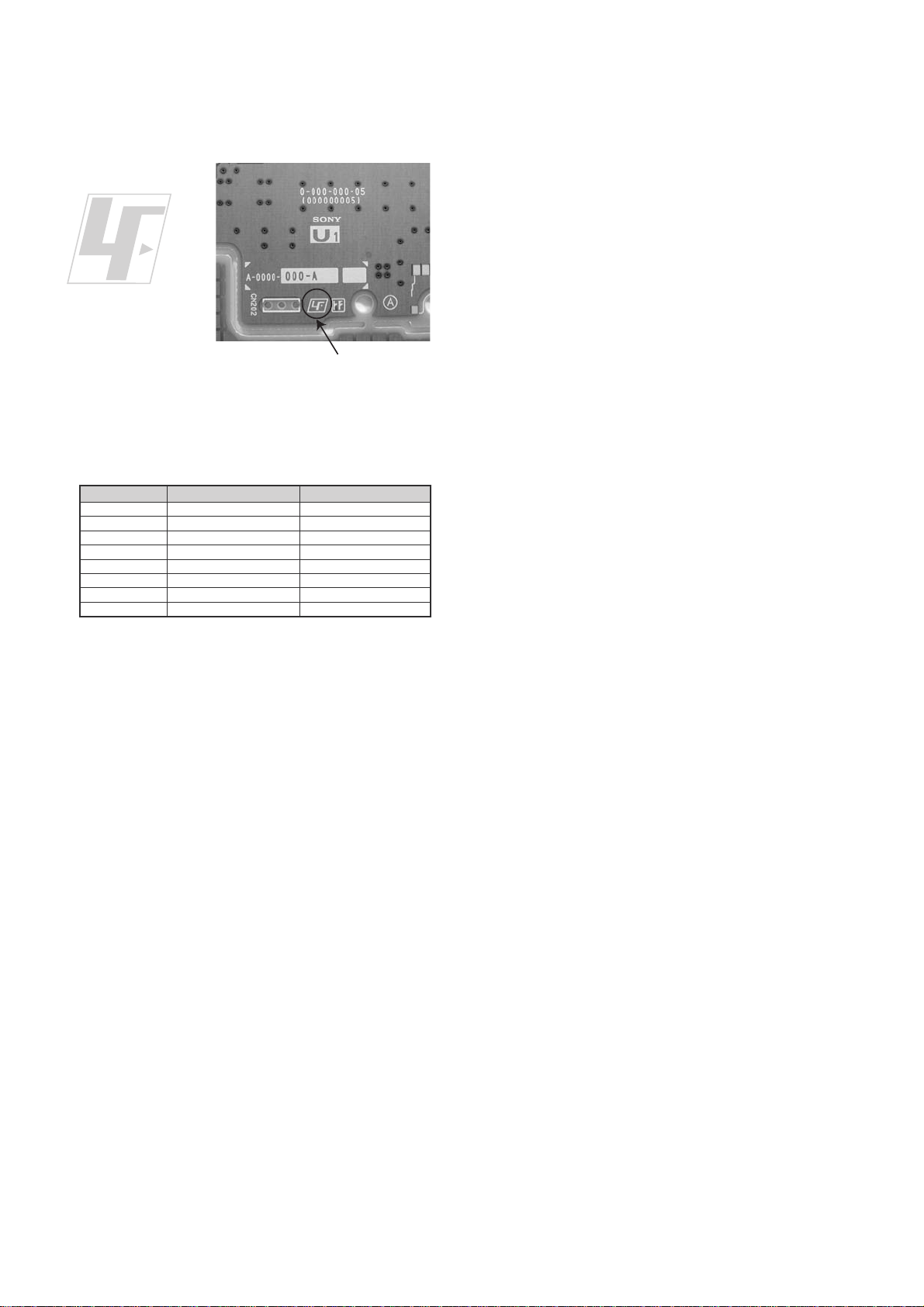
KLV-20S400A
RM-GA011/W
1-5. Lead Free Information
The circuit boards used in these models have been processed
using Lead Free Solder. The boards are identified by the LF
logo located close to the board designation.
Figure 2: LF logo
Figure 3: LF logo on circuit board
The servicing of these boards requires special precautions. It
is strongly recommended to use Lead Free Solder material in
order to guarantee optimal quality of new solder joints. Lead
Free Solder is available under the following part numbers:-
rebmuntraP retemaiD skrameR
7
91-500-046-mm
02-500-046-7m4.0Kg05.0
12-500-046-7m5.0Kg05.0
22-500-046-7m6.0Kg52.0
32-500-046-7m8.0Kg00.1
42-500-046-7m0.1Kg00.1
52-500-046-7m2.1Kg00.1
62-500-046-7m6.1Kg00.1
3.0Kg52.0
m
m
m
m
m
m
m
Due to high melting point of Lead Free Solder, the soldering
iron tip temperature needs to be set to 370 degrees
centigrade. This requires soldering equipment capable of
accurate temperature control coupled with a good heat
recovery characteristics.
For more information on the use of Lead Free Solder,
please refer to
http://www.sony-training.com
– 4 –
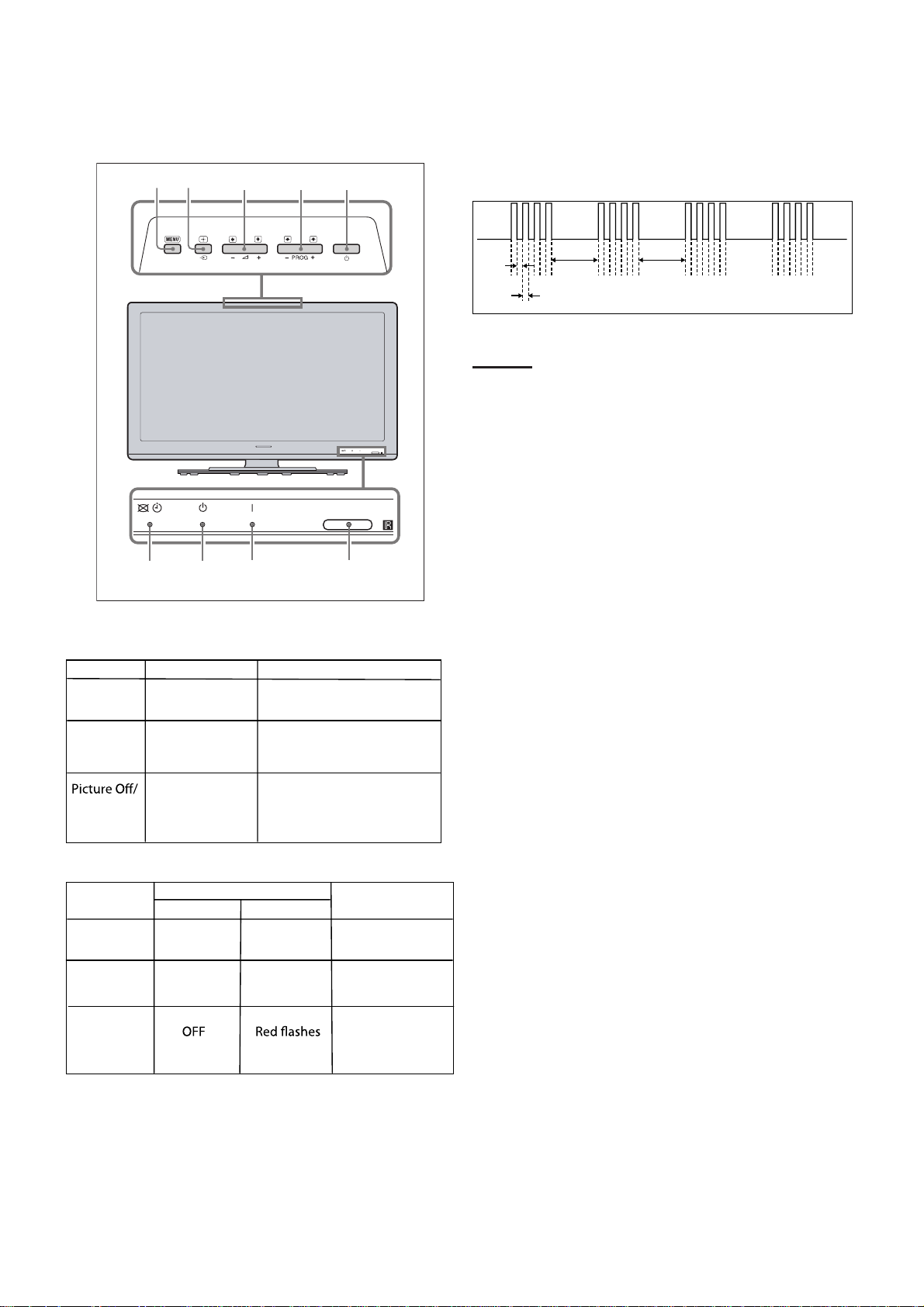
SECTION 2
SELF DIAGNOSTIC FUNCTION
KLV-20S400A
RM-GA011/W
2-1. Overview of Control Buttons
MENU TV/VIDEO VOLUME CHANNEL POWER
PICTURE OFF/
TIMER
2-4. LED Pattern
When safety shutdown occurs, Standb y LED display reports the
cause by using the blinking patterns as indicated below.
0.3 sec
0.3 sec
2.0 sec 2.0 sec
Example:
The figure above shows LED display when
SHUTDOWN is caused by DC_ALERT 2. It repeats
flashing for a specified number of times in 0.3sec/
cycle and has a 2 seconds interval of lighting off.
Please note that a 2 seconds interval of lighting off
is fixed regardless of abnormal state types.
REMOTE/LIGHT SENSORSTANDBY POWER
2-2. LED Display Specification
LED Type Description
POWER Green: One LED
Green lights at power ON.
Remark
STANDBY Red: One LED Red lights during standby.
Green lights during Picture
OFF and amber lights
Timer
Green/Amber
: Two LEDs
during Timer activation.
2-3. LED Display Control
Status
Power LED
POWER ON Green lights OFF
STANDBY
Display
Standby LED
OFF Red lights
Remark
Microcomputer is
in a normal state.
Microcomputer is
in a sleep state.
Classify the
Failure
trouble causes by
the no. of red
blinking.
– 5 –
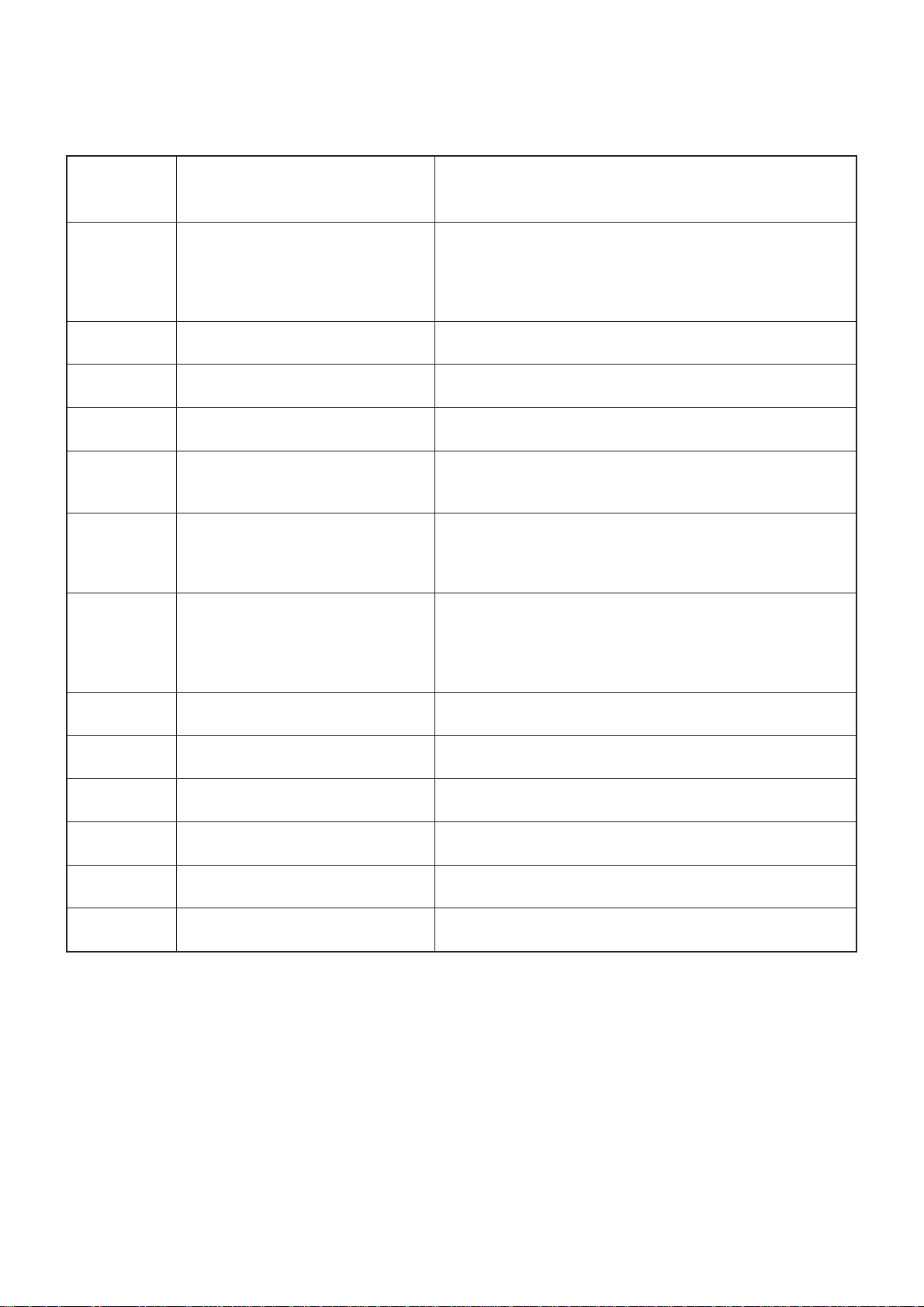
KLV-20S400A
RM-GA011/W
2-5. Standby LED Error Display
Perform below countermeasures according to Standby LED blinking times.
Blinking times Error Countermeasure
2 DC_DET (12V Main Voltage) Replace either/both z BG1 board
3 DC_ALERT 1 Replace BG1 board.
4 DC_ALERT 2 Replace BG1 board.
5 DC_ALERT 3 Replace BG1 board.
6BACKLIGHT/ Replace BG1 board.
INVERTER ERROR
z GP(26",32")/
Power Unit(G2D)(37") board
Power Unit GD(20”) board
7 INTERNAL TEMP Replace GP(26",32")/Power Unit(G2D)(37") board
ERROR Power Unit GD(20”) board
BG1 board
8AUDIO ERROR Replace either/both z BG1 board
z GP(26",32")/
Power Unit(G2D)(37") board
z Speaker
9 Not used for GA —
10 Not used for GA —
11 NVM ERROR Replace either/both z BG1 board
12 IIC ERROR Replace BG1 board.
13 BALANCER ERROR Replace BG1 board.
14 HDMI ERROR —
Note: Each of the above blinking repeats every 2 seconds.
– 6 –
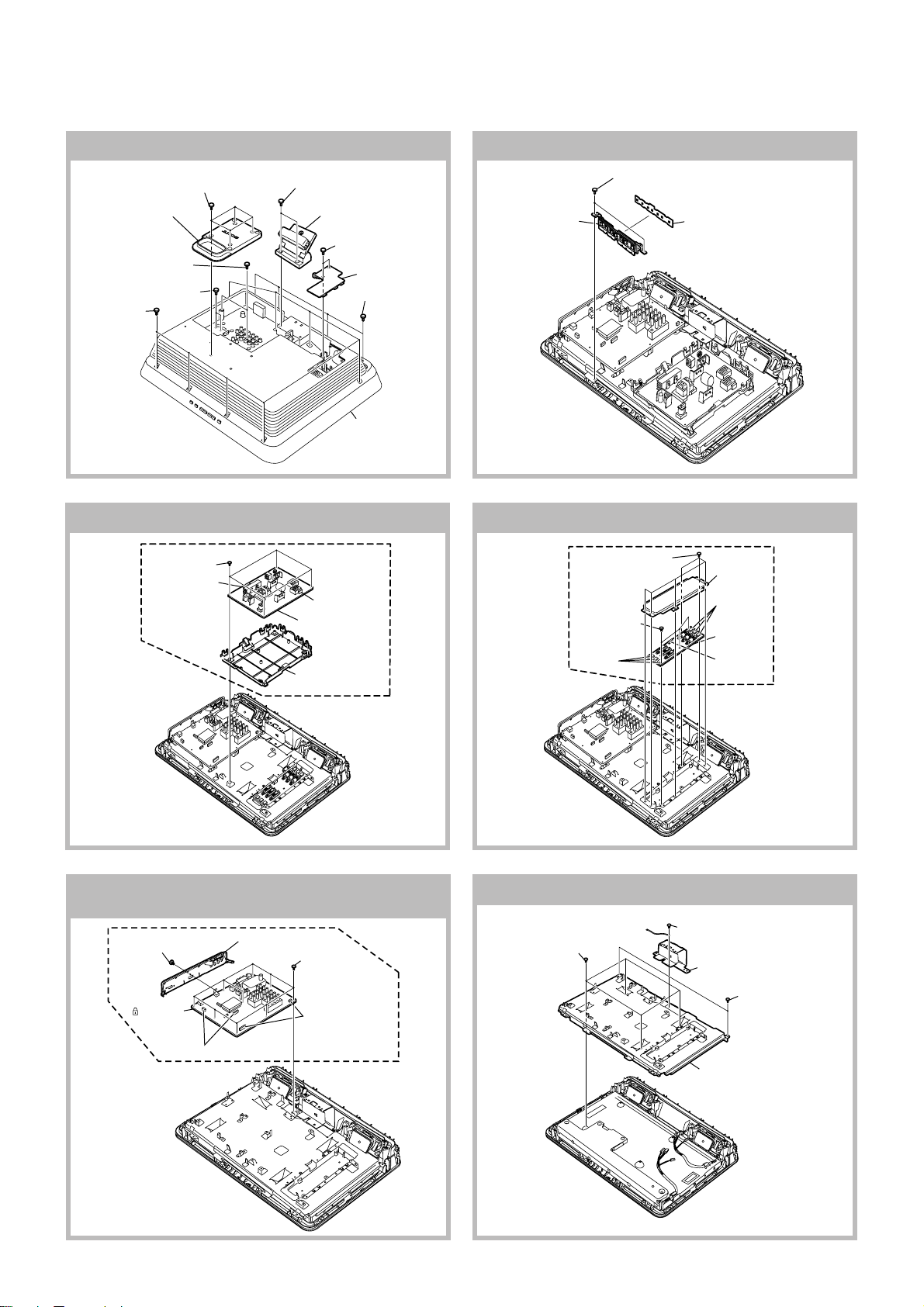
SECTION 3
DISASSEMBLY
3-2. H1S Board Removal3-1. Rear Cover and Stand Assy Removal
KLV-20S400A
RM-GA011/W
9 Four screws
(+PSW M4 X 12)
0 Handle Assy
4 Two screws
(+BVTP 3 X 12)
3 Two screws
(+PSW M3 X 5)
1 Eight screws
(BVTP2 4 X 20)
7 Two screws
(+PSW M4 X 12)
8 Stand (20AG) Assy
5 Two screws
(BVTP2 3 X 12)
6 AC Cover
2 Four screws
(BVTP2 3 X 12)
qa Lift to remove
Rear Cover
3 Button (B)
Bracket
4 Two screws
(BVTP2 4 X 16)
2
Lift tabs to
remove board
3-3. GD Board and Bracket Removal 3-4. Inverter Board Removal
1 Four screws
(+PSW 3SG)
2 One connector
3 One connector
4 GD Compl
Kit (STT)
5 GD (20) Bracket
1 Six screws
(+BVST 3 X 8)
3 Three screws
(+BVST 3 X 8)
6 Three
Connectors
4
H1S board
2
Inverter
Shield
5 Three
Connectors
Inverter7
board
4 One
connector
3-5. Side Jack Bracket Assy and BG1
Board Removal
1 One screw
(+PSW M3 X 5)
6 BG1 board
5 Two Connectors
Side Jack (20)
2
Bracket Assy
3 Nine screws
(+BVST 3 X 8)
4 Two Connectors
3-6. Vesa Frame Removal
3 Four screws
(+PSW M4 X 8)
– 7 –
1 One screw
(+PSW M4 X 8)
2 Frame
4 Two screws
(BVTP2 4 X 16)
5 LCD Bracket
(20-EG1L) Assy
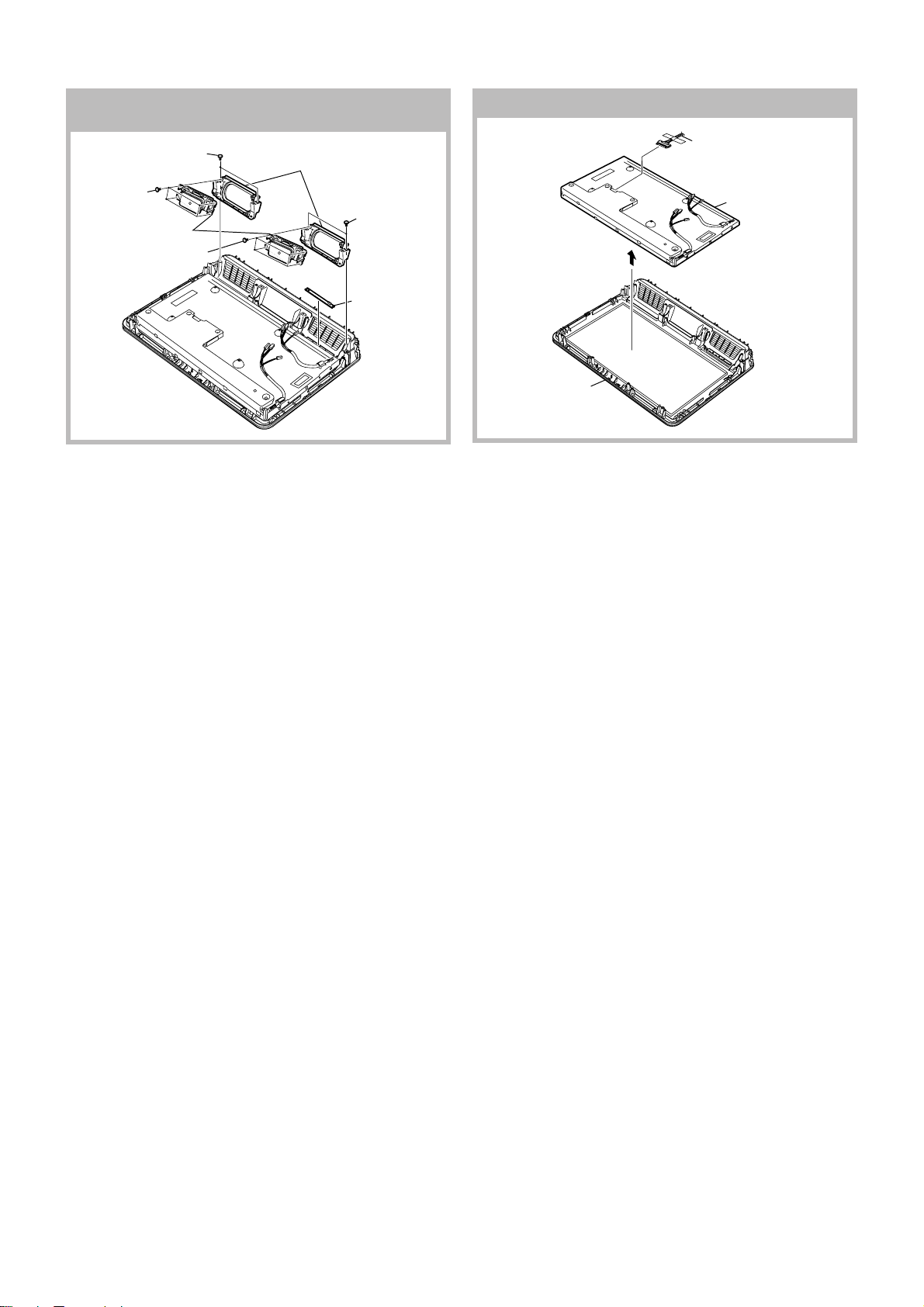
KLV-20S400A
RM-GA011/W
3-7. H3S Board, Speaker Bracket and
Loudspeaker Removal
1 Two screws
(BVTP2 4 X 16)
3 Four screws
(+BVTP 3 X 12)
4 Loudspeaker
5 Four screws
(+BVTP 3 X 12)
2 Speaker Bracket
6 Two screws
(BVTP2 4 X 16)
7 H3S board
3-8. LCD Panel and Bezel Assy Removal
2 Harness
with connector
3 LCD panel
1
4
Bezel (20) assy
– 8 –
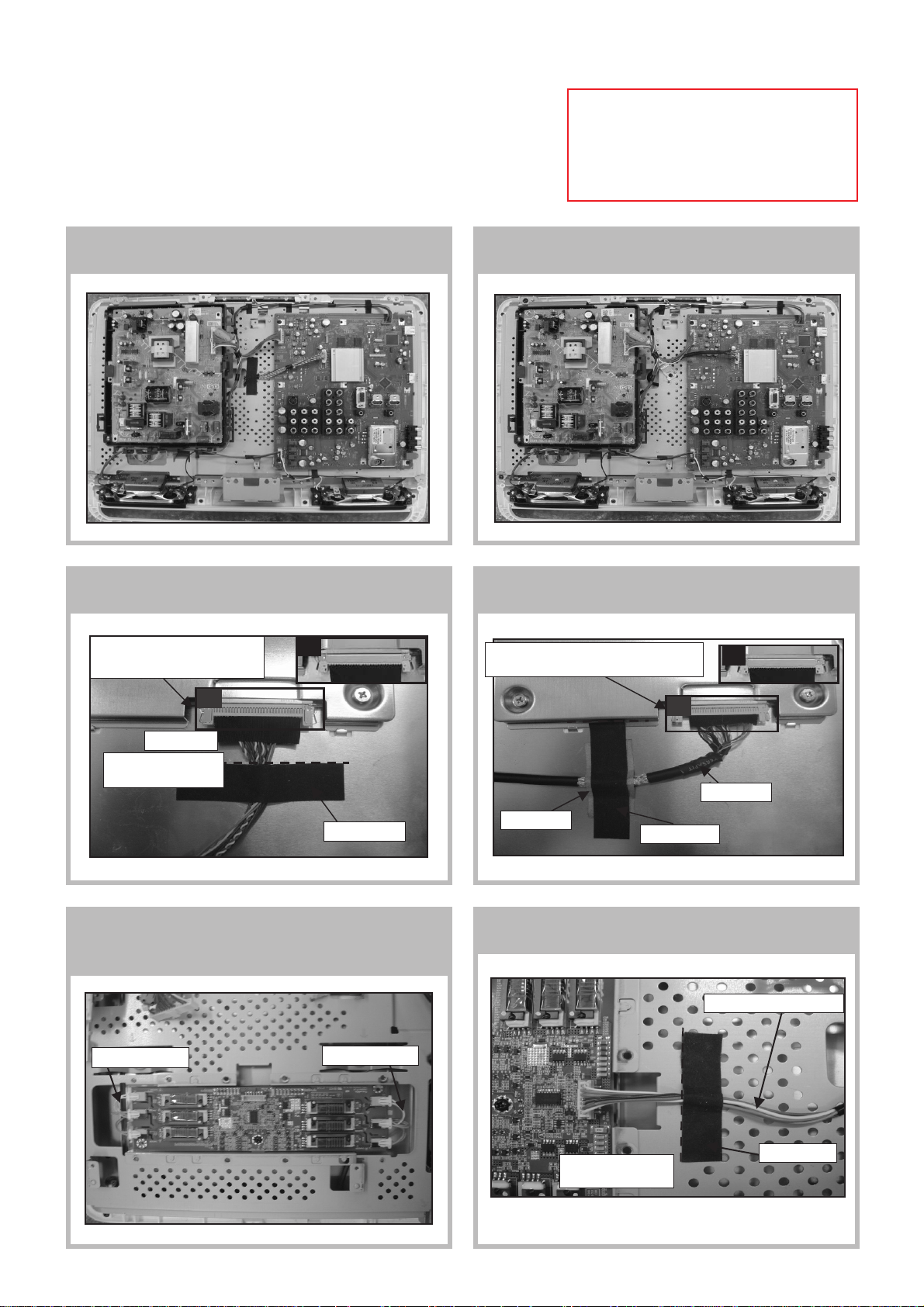
SECTION 4
WIRE DRESSING
KLV-20S400A
RM-GA011/W
CAUTION :
1. Do not o verpull the wires during dressing
--> avoid disconnection of wires.
2. Make sure wires are kept away from
sharp edges, heatsinks & other
high-temperature parts.
4-1. Wire Dressing Overview
(for Non-CISPR model).
4-3. Dress LVDS cable with Sheet Core C
(for Non-CISPR model).
Make sure LVDS connector fully
inserted
with correct direction as shown.
NG
4-2. Wire Dressing Overview
(for CISPR model).
4-4. Dress LVDS cable with Sheet Core C &
Shield Tape (For CISPR model).
Make sure LVDS connector fully inserted
with correct direction as shown.
NG
OK
LVDS cable
Use edge of UL tape
as guide line
Datum
Sheet Core C
4-5. Insert wire from panel to inverter board and
make sure wire color is matching with
color on connector.
Wire from panel
Wire from panel
OK
Datum
LVDS cable
Shield Tape
Sheet Core C
4-6. Dress Connector Assy 14P+20P with
Sheet Core C.
Connector assy 14P+20P
Datum
– 9 –
Use edge of UL tape
as guide line
Sheet Core C
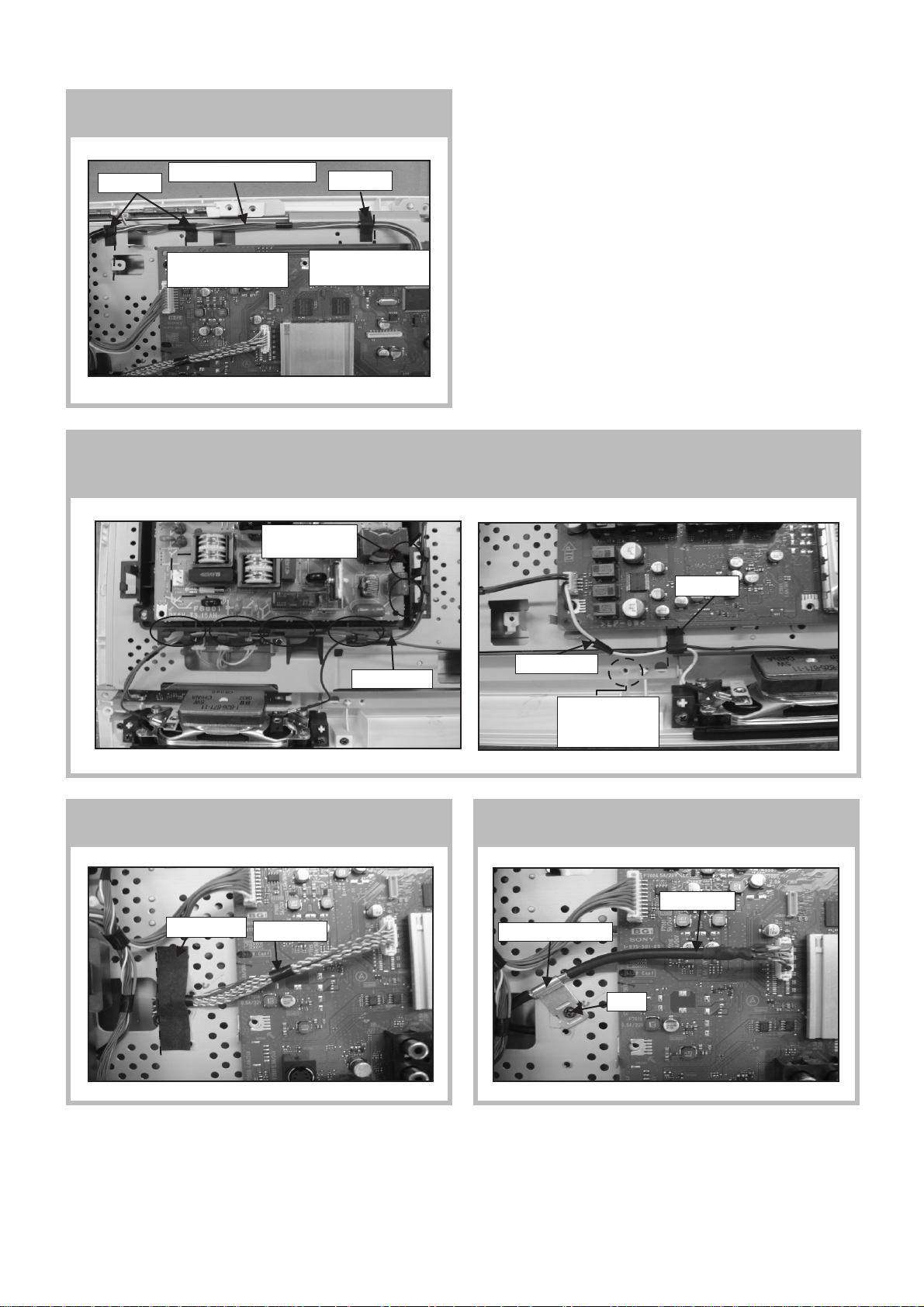
KLV-20S400A
RM-GA011/W
4-7. Dress Connector Assy 14P+20P with
LCD tape(3X).
LCD Tape
Connector assy 14P+20P
Use edge of UL tape
as guide line
LCD Tape
Use edge of UL tape
as guide line
4-8. 1) Dress Connector Assy 14P+20P at GD bracket's hook(6X).
2) Dress Speaker wire at GD bracket's hook(4X).
3) Dress speaker wire with LCD tape.
Connector assy
14P+20P
LCD Tape
Speaker Wire
4-9. Dress LVDS cable with Sheet Core C
(for Non-CISPR model).
Sheet Core C
Datum
LVDS Cable
Speaker Wire
Datum
Caution :
avoid screw boss
on rear cover
4-10. Screw LVDS cable's clamp on main bracket
(for CISPR model).
LVDS Cable
LVDS cable's clamp
Screw
Datum
– 10 –
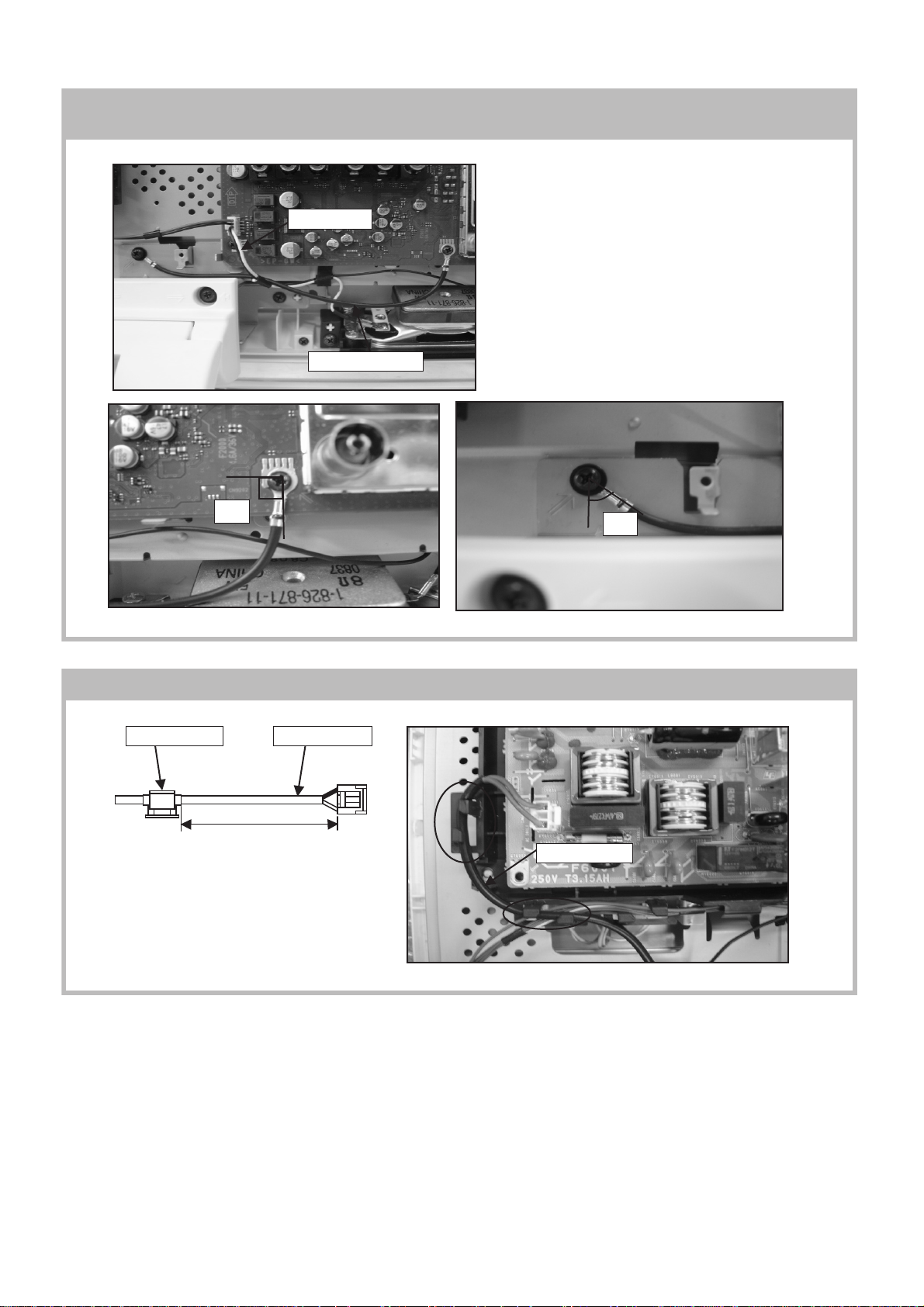
4-11. 1) Screw Connector Assy 1P on BG1 & Bottom Bracket.
A
A
2) Put Connector Assy 1P underneath Speaker wire.
Speaker Wire
Connector Assy 1P
KLV-20S400A
RM-GA011/W
~90
~45
4-12. Install AC cord holder on AC power cord and dress at GD bracket's hook.
AC Power CordAC Cord holder
190mm
AC Power Cord
– 11 –
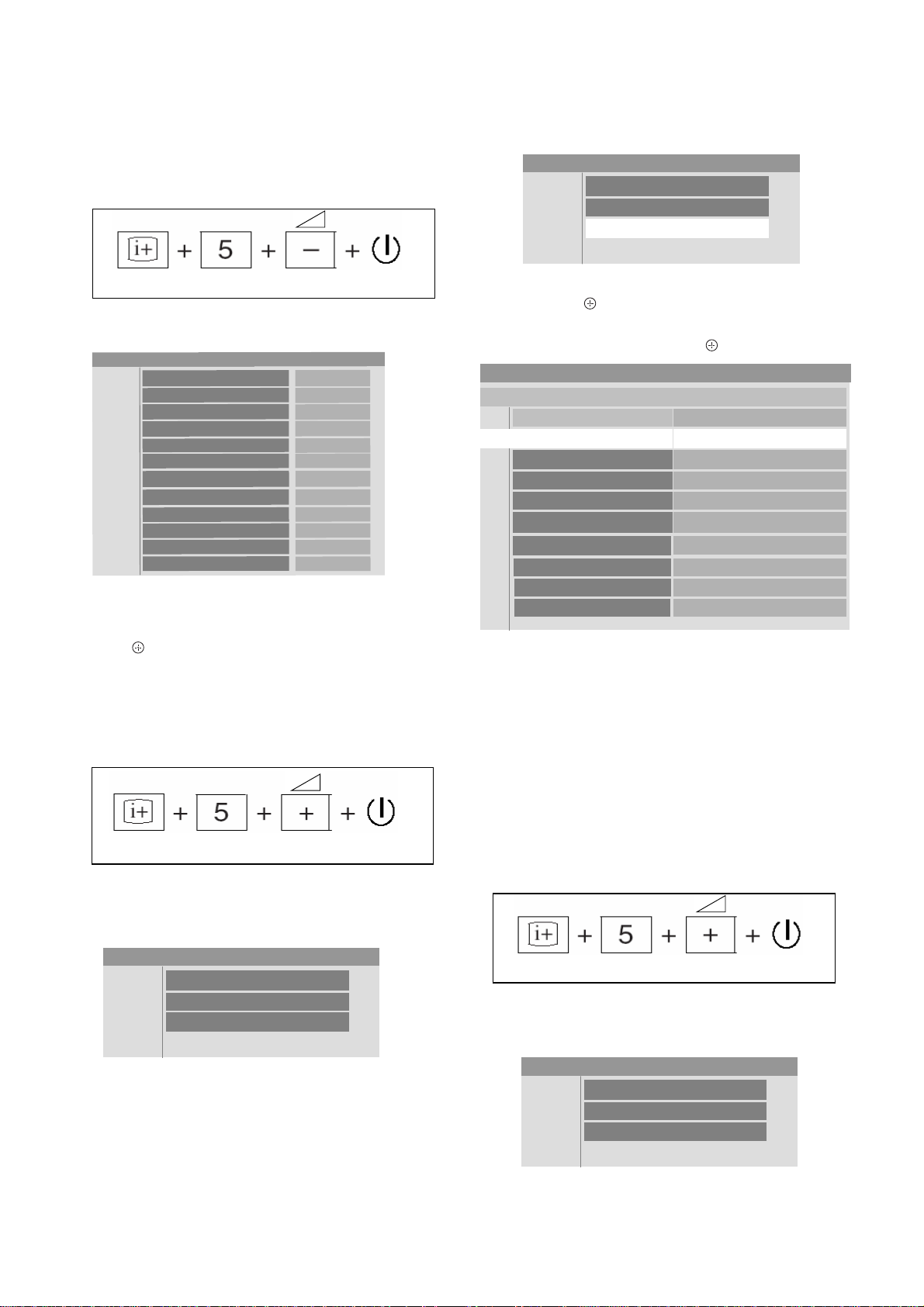
KLV-20S400A
ERROR
DC_DET
DC_ALERT1
DC_ALERT2
DC_ALERT3
BACKLIGHT
INTERNAL TEMP ERROR
AUDIO ERROR
NVM ERROR
IIC ERROR
BALANCER ERROR
HDMI ERROR
0
0
0
0
0
0
0
0
0
0
0
RESET
0
RM-GA011/W
SECTION 5
SERVICE ADJUSTMENTS
5-1. Accessing Diagnostic Menu
1. While TV set on standby, press the following sequence on
the remote commander (RM-GA011/W).
On screen
display
Channel 5
Volume (-)
POWER
2. The following menu will appear on the screen:
Figure 1
3. To reset, select ‘RESET’ using remote commander and
press
to execute RESET.
4. To quit the diagnostic menu, turn off and on the TV set.
5-2. Aging
1. While TV set on standby, press the following sequence on
the remote commander (RM-GA011/W).
3. Press V/v to select ‘Service’.
Service Menu
Status
W/B
Service
Figure 4
4. Press B/b or
to view ‘Service’ category items.
Press V/v to select ‘PATTERN’. Then press B/b then V/v
to select ‘WHITE PATTERN’ and .
Service Menu
Service
TEST RESET
PATTERN
PRODUCTION
APC
OVER MODULATION
OPTIONS
AUTOSET FACTORY
SERIAL NUMBER EDIT
ETI1 CLEAR
No Signal Mute
Cancel
WHITE PATTERN
11111111
Normal
Off
OPT 1
DEFAULT
Cancel
Off
Figure 5
5. The aging Condition is as the following:
a) Supply voltage : Rating
b) Time : 20 minutes or over
c) Ambient Temp : 22~28 degrees
5-3. Resetting the User Menu - Factory Reset
On screen
display
Channel 5 Volume (+)
Figure 2
2. The following menu will appear on the screen.
Service Menu
Status
W/B
Service
Figure 3
POWER
Note: THE TEST RESET option resets all the customer
adjustable data back to factory defaults.
1. While TV set on standby, press the following sequence on
the remote commander (RM-GA011/W).
On screen
display
Channel 5
Volume (-)
POWER
Figure 6
2. The following menu will appear on the screen:
Service Menu
Status
W/B
Service
Figure 7
– 12 –
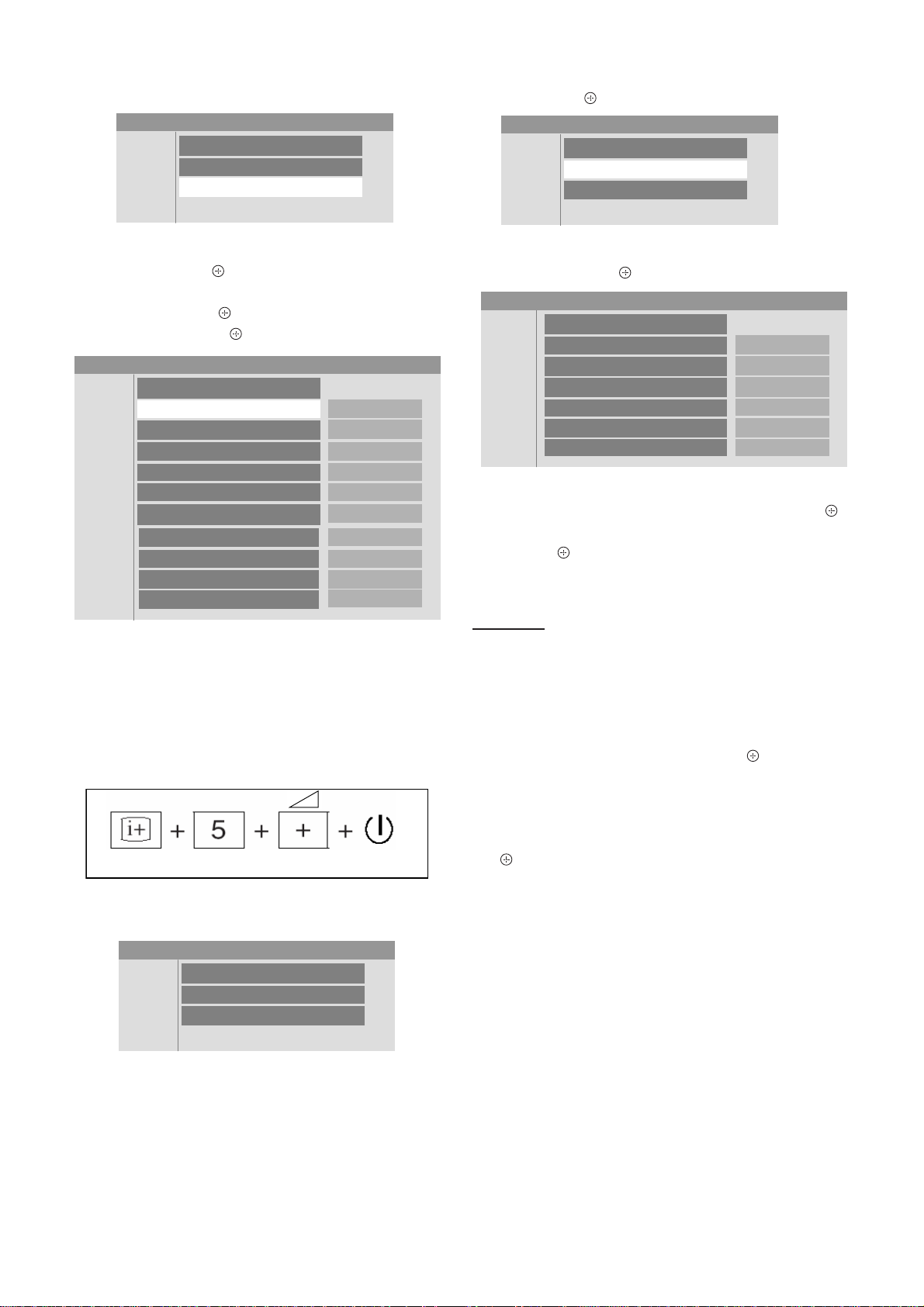
KLV-20S400A
RM-GA011/W
3. Press V/v to select ‘Service’.
Service Menu
Status
W/B
Service
Figure 8
4. Then press B/b or
to view ‘Service’ category items.
Next select ‘TEST RESET’ by pressing V/v .
5. Finally press B/b or then V/v to select ‘OK’ and confirm
selection by pressing .
Service Menu
Service
TEST RESET
PATTERN
PRODUCTION
APC
OVER MODULATION
OPTIONS
AUTOSET FACTORY
SERIAL NUMBER EDIT
ETI1 CLEAR
No Signal Mute
Cancel
Off
11111111
Normal
Off
OPT1
DEFAULT
Cancel
Off
Figure 9
5-4. White Balance Adjustment
Note: The white balance need to be adjusted when BG1 board
and Panel is replaced.
1. While TV set on standby, press the following sequence on
the remote commander (RM-GA011/W).
3. Press B/b or
to view ‘W/B’.
Service Menu
Status
W/B
Service
Figure 12
4. Then press B/b or to view ‘W/B’ category items.
Service Menu
W/B
INITIALIZE
LEVEL
R_DRIVE
G_DRIVE
B_DRIVE 0
COLOR_SAVE
INIT START
0
0
0
Cancel
Figure 13
5. Press V/v to select ‘INITIALIZE’. Then press B/b or
then V/v to select ‘INIT START’ and execute selection by
pressing .
6. W/B need to be adjusted for all LEVEL (0~4).
For Level 0
7. Select 'LEVEL' using V/v and choose ‘0’.Then do
adjustment for R_Drive, G_Drive and B_Drive . To increase/
decrease data value, press V/v .
8. Once adjustment has completed for R_Drive, G_Drive and
B_Drive, press V/v to select ‘COLOR SAVE’. Next press
B/b then V/v to choose ‘OK’ and press
.
9. Repeat step 7 and 8 for level 1~4.
On screen
display
Channel 5
Volume (-)
POWER
Figure 10
2. The following menu will appear on the screen:
Service Menu
Status
W/B
Service
Figure 11
10. Once W/B adjustment has been completed for all levels
(0~4), select ‘INITIALIZE’, choose ‘INT END’ and press
.
5-5. Board & Panel Replacement
When replacing the BG1 board and Panel, make sure to readjust
the W/B.
– 13 –
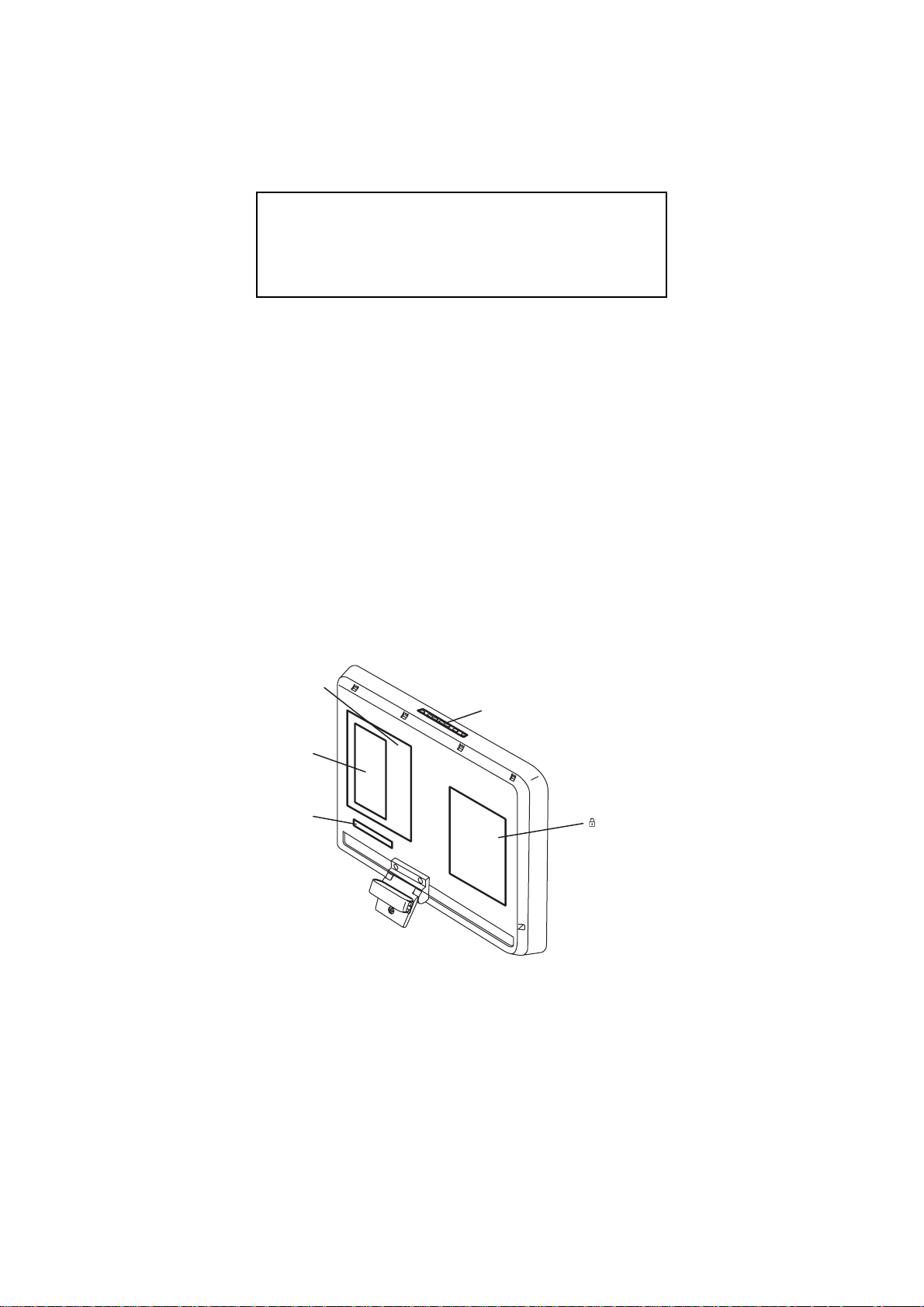
KLV-20S400A
RM-GA011/W
6-1. BLOCK DIAGRAM
SECTION 6
DIAGRAMS
Due to complexity of the board, performing
component level field repairs are not recommended.
Complete board replacement is required if service is
necessary.
6-2. CIRCUIT BOARD LOCATION
GD Board
Inverter Board
H3S Board
H1S Board
BG1 Board
– 14 –
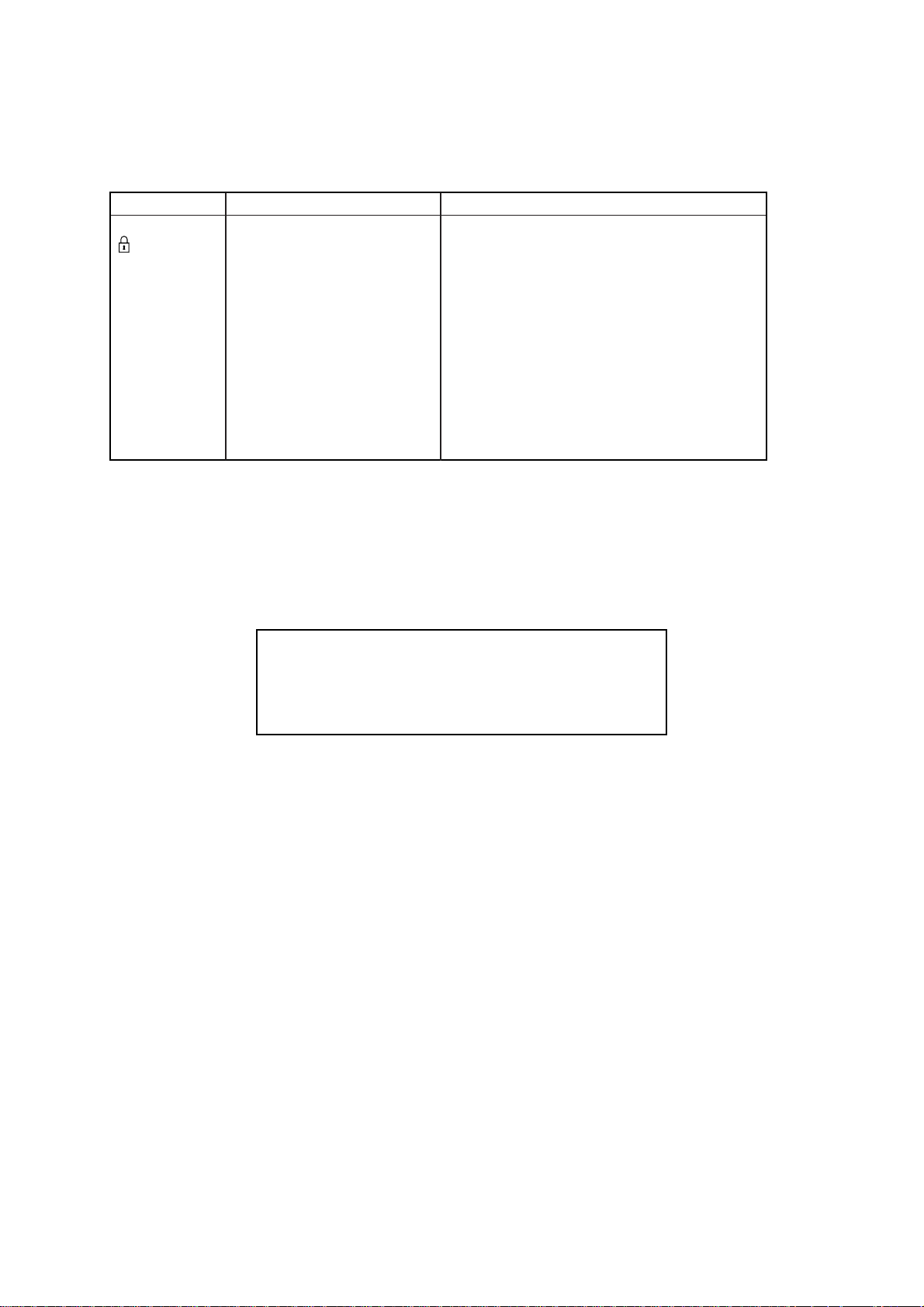
6-3. SCHEMATIC DIAGRAM 6-4. PRINTED WIRING BOARDS
Board Function Note
KLV-20S400A
RM-GA011/W
BG1 I/O/Audio/VCTP/DDR/HDMI/ Due to complexity of the board, performing
GD Power Supply necessary.
H1S Key printed wiring boards are not included.
H3S LED/SIRCS/Optical Sensor section in this manual.
INVERTER INVERTER BOARD
BOARD
6-5. SEMICONDUCTOR
DC-DC Converter/Tuner/Sub component level field repairs are not
Croma/STBY Micro recommended. Complete board
replacement is required if service is
Therefore schematic diagrams and
For part number information, refer to
Exploded View or Electrical Parts List
Due to complexity of the board, performing
component level field repairs are not recommended.
Complete board replacement is required if service is
necessary.
– 15 –
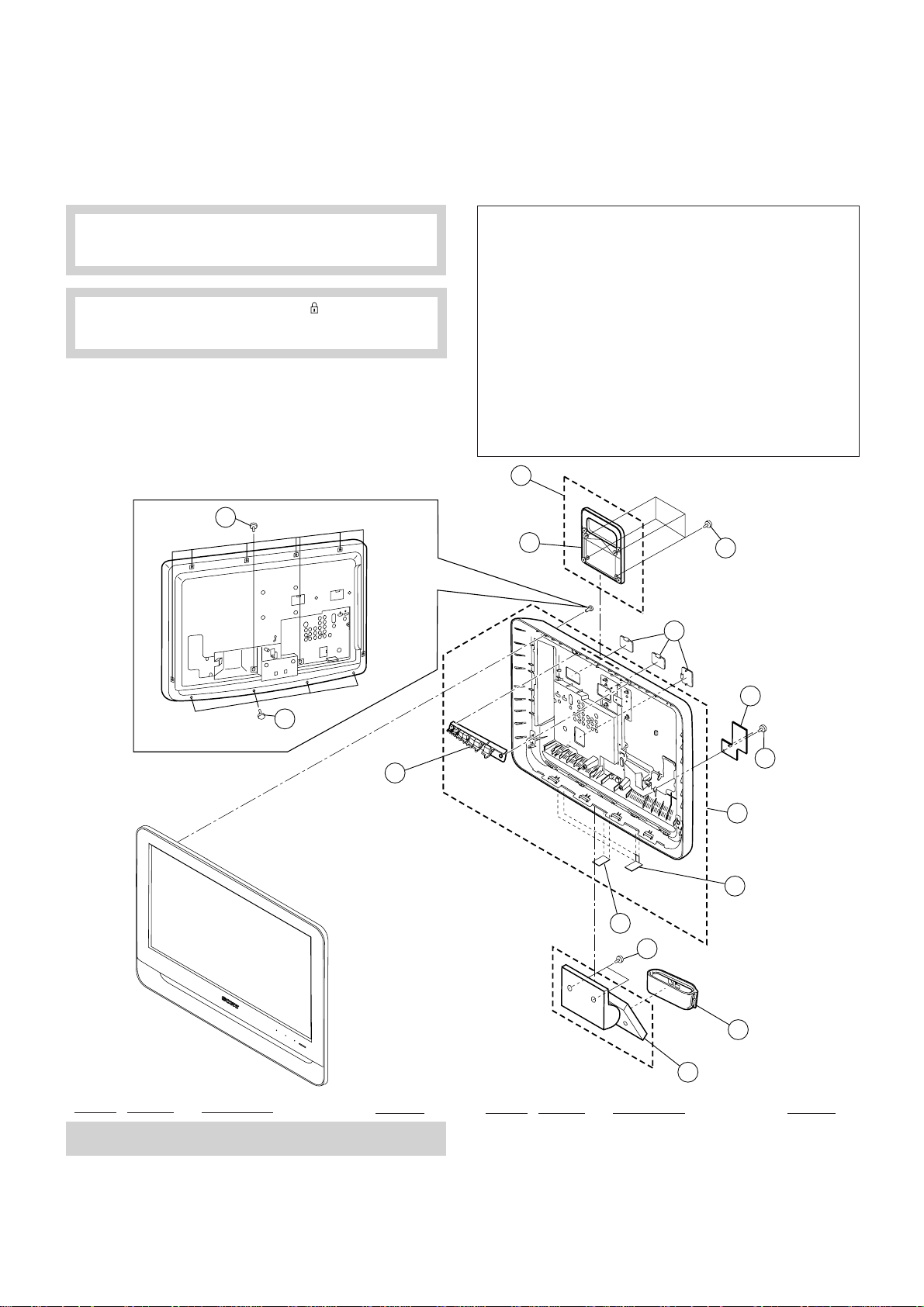
KLV-20S400A
RM-GA011/W
SECTION 7
EXPLODED VIEWS
• Components not identified by a part
number or description are not stocked
because they are not required for routine
service.
NOTE: The components identified by shading and ! mark are
critical for safety. Replace only with part number specified.
Note: The components identified by mark
confidential information. Strictly follo w the instructions
whenever the components are repaired and /or replaced.
• The component parts of an assembly
are indicated by the reference numbers
in the far right column of the part list and
within the dotted lines of the diagram.
contain
7-1 REAR CABINET
m
• Item marked with an asterisk (*) are not
stocked since they are seldom required
for routine service. Some delay should
be anticipated when ordering these
components.
a 2-580-591-01 SCREW , +PSW M3X5 (KL V-20S400A(ME)),
b 2-580-591-01 SCREW, +PSW M3X5
c 2-580-592-01 SCREW, +PSW M3X8
d 2-580-600-01 SCREW, +PSW M4X8
e 2-580-602-01 SCREW, +PSW M4X12
f 2-580-614-01 SCREW, +K M3X8
g 2-580-626-01 SCREW, SP 4-40 UNC
h 2-580-629-01 SCREW, +BVST 3X8
i 2-580-640-01 SCREW, +BVTP2 4X16
j 2-580-644-01 SCREW, +KTP2 3X8
k 2-580-645-01 SCREW, +KTP2 3X10
l 2-674-965-31 SCREW, +PSW 3SG
m 3-398-903-01 SCREW, BVTP2 4X20 (S)
n 7-685-648-79 SCREW, +BVTP 3X12 TYPE2 IT-3
(KLV-20S400A/B/D/G/L/P(ME,Thailand))
(KLV-20S400A(Vietnam))
6
7
e
2
8
n
n
10
1
5
4
e
9
3
REF. NO. PART NO. DESCRIPTION REMARK
1 ! X-2318-970-1 REAR COVER (20) ASSY
(KLV-20(Vietnam), KLV-20A/B/D/G/L/P(Thailand))
X-2318-970-1 REAR COVER (20) ASSY (except KLV-20(Vietnam),
KLV-20A/B/D/G/L/P(Thailand))
2 3-094-483-21 COVER, ECS
3 X-2319-195-1 STAND(20A G) ASSY
4 3-293-799-01 CUSHION (FOOT)
5 3-293-799-11 CUSHION (FOOT)
REF. NO. PART NO. DESCRIPTION REMARK
6 X-2190-287-1 HANDLE ASSY
7 3-288-680-01 HANDLE (AB)
8 3-288-697-02 COVER, A C
9 2-595-155-11 CLAMP (KLV-20/B (E, EA, India, New Zealand,
Thailand), KLV-20/D (EA, Thailand), 20/G/L/P (EA))
10 3-285-056-01 BUTTON, MULTI (B)
– 16 –
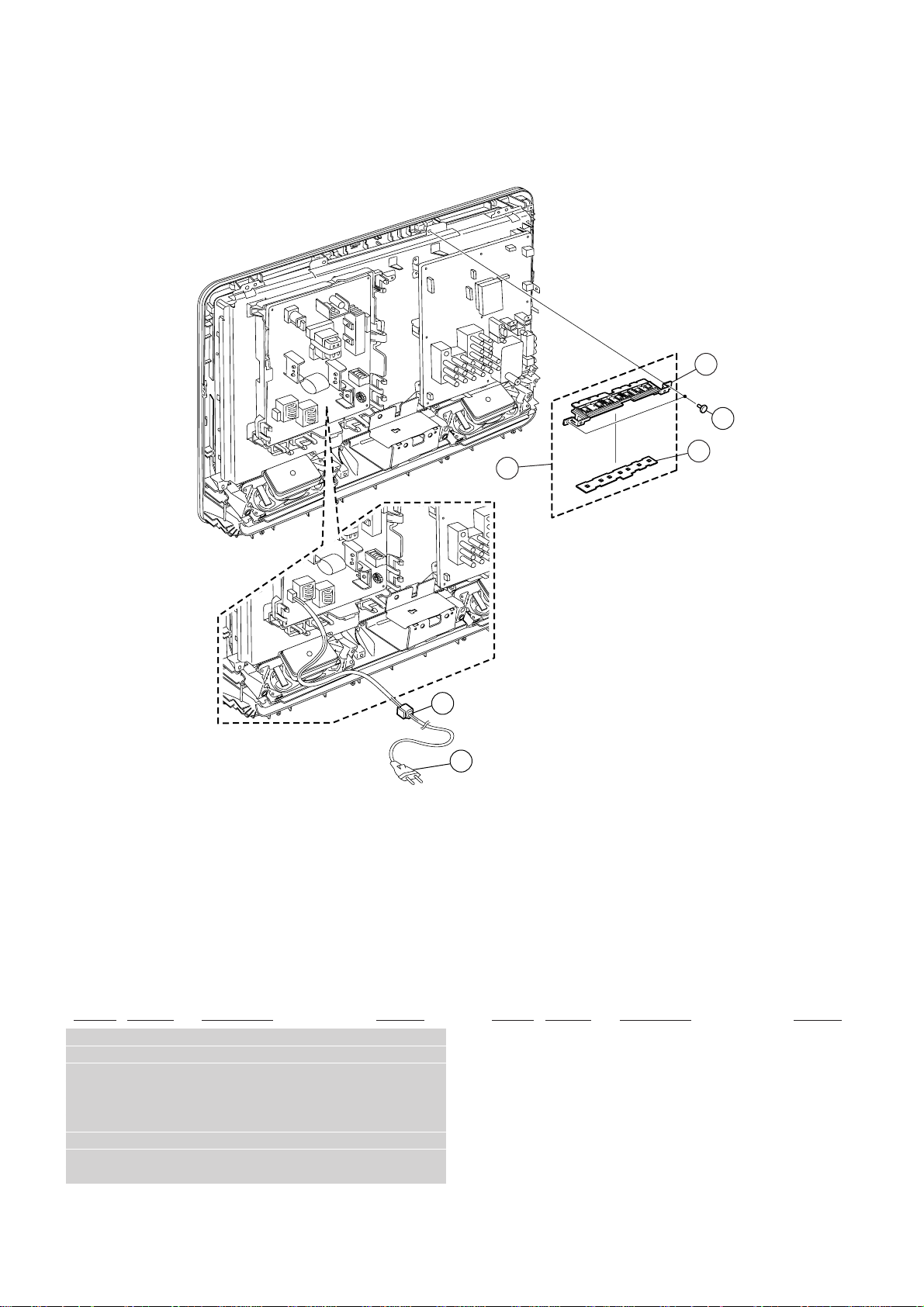
7-2. POWER CORD, AC CORD HOLDER, CHASSIS, H1S BOARDS
54
KLV-20S400A
RM-GA011/W
52
i
53
REF. NO. PART NO. DESCRIPTION REMARK
50 ! 1-835-128-11 POWER SUPPLY CORD (WITH CONNEC)
(KLV-20/B (New Zealand))
! 1-835-136-11 POWERSUPPLYCOR (WITHCONNECTER)
(KLV-20(EA, ME, Vietnam), KLV-20/B (E, EA, ME),
KLV-20/D/G/LP(EA, ME))
! 1-835-127-11 POWERSUPPLYCORD(WITHCONNECTER)
(KLV-20/B/D/G/L/P (Thailand))
! 1-835-280-11 POWERSUPPLYCORD(WITHCONNECTOR)
(KLV-20/B (India))
51
50
REF. NO. PART NO. DESCRIPTION REMARK
51 4-022-115-12 HOLDER, AC CORD
52 3-284-998-02 BRACKET, BUTTON (B)
53 * A-1545-906-A H1S MOUNT
54 A-1558-284-A MULTI BUTTON ASSY (KLV-20 (Vietnam))
A-1552-888-A MULTI BUTTON ASSY (KLV-20/B (New Zealand))
A-1552-732-A MULTI BUTTON ASSY
(except 20/20/B (New Zealand))
– 17 –
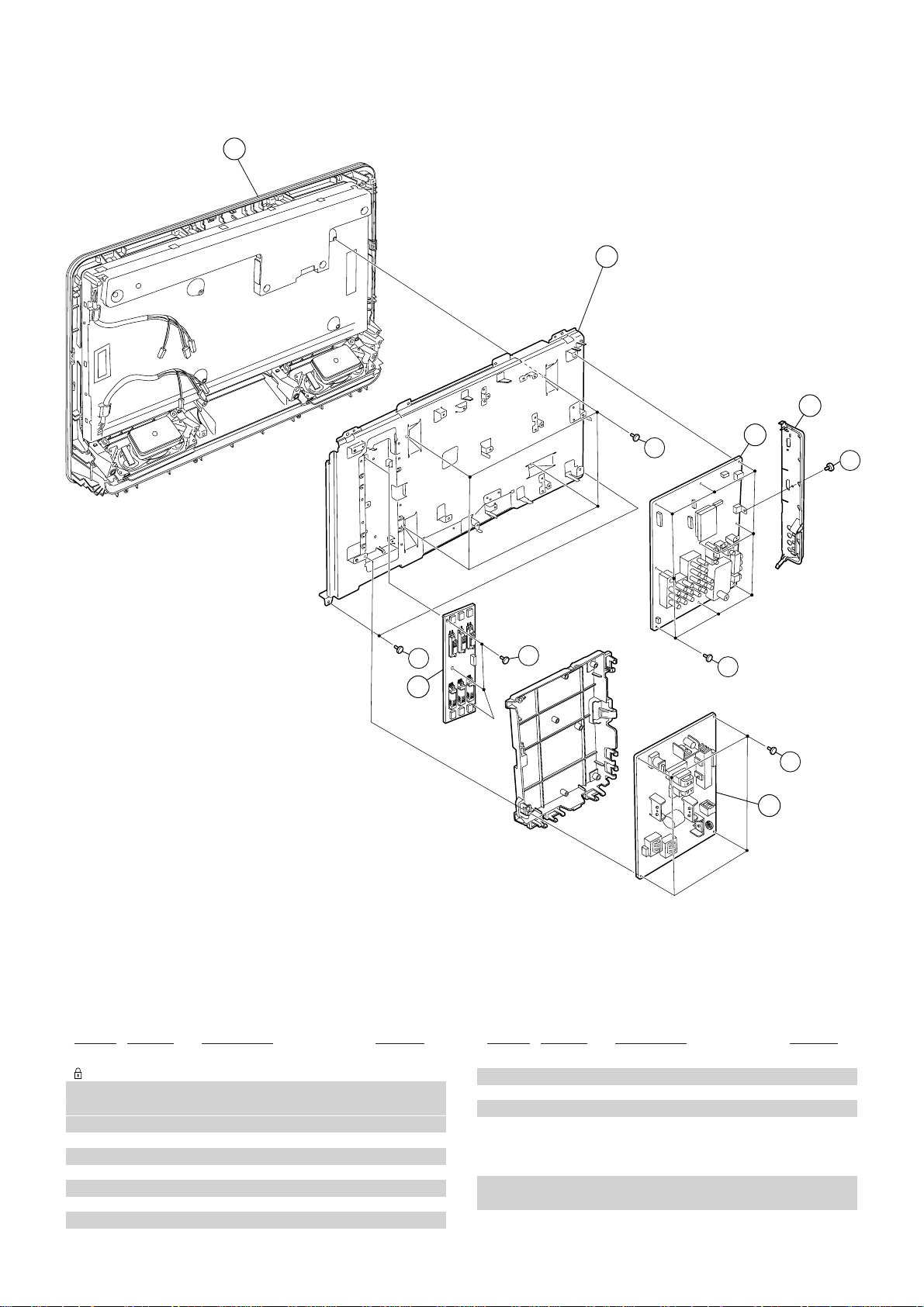
KLV-20S400A
RM-GA011/W
7-3. GD, BG1, INVERTER BOARDS, BEZEL ASSY AND LCD PANEL
104
103
106
i
105
d
h
h
c
l
101
102
REF. NO. PART NO. DESCRIPTION REMARK
101 A-1507-971-B GD COMPL(STT)
102 * A-1559-845-A BG1 MOUNT (COM)
103 ! 1-802-566-11 LCD PANEL (20 INCH WXGA TFT)
! 1-802-566-21 LCD PANEL (20 INCH WXGA TFT)
104 ! X-2319-312-1 BEZEL (20)(D) ASSY (KLV-20/D(Thailand))
X-2319-312-1 BEZEL (20)(D) ASSY (KLV-20/D(EA, ME))
! X-2319-311-1 BEZEL (20)(G) ASSY (KLV-20/G(Thailand))
X-2319-311-1 BEZEL (20)(G) ASSY (KLV-20/G(EA, ME,))
! X-2319-328-1 BEZEL(20)(L) ASSY (KLV-20/L(Thailand))
X-2319-328-1 BEZEL(20)(L) ASSY (KLV-20/L(EA, ME))
! X-2319-329-1 BEZEL (20)(P) ASSY (KLV-20/P(Thailand))
REF. NO. PART NO. DESCRIPTION REMARK
X-2319-329-1 BEZEL (20)(P) ASSY (KLV-20/P(EA, ME))
! X-2318-969-1 BEZEL (20)(S) ASSY (KLV-20(Vietnam))
X-2318-969-1 BEZEL (20)(S) ASSY (KLV-20(EA, ME))
! X-2319-077-1 BEZEL (20)(B) ASSY (KLV-20(Thailand))
X-2319-077-1 BEZEL (20)(B) ASSY
(KLV-20(E, EA, India, ME, New Zealand))
105 * 1-789-902-11 MOUNTED BOARD (INVERTER BOARD)
(except KLV-20/B/D/G/L/P(Thailand))
*! 1-789-902-11 MOUNTED BOARD (INVERTER BOARD)
(KLV-20/B/D/G/L/P(Thailand))
106 3-284-296-11 COVER, MS
– 18 –
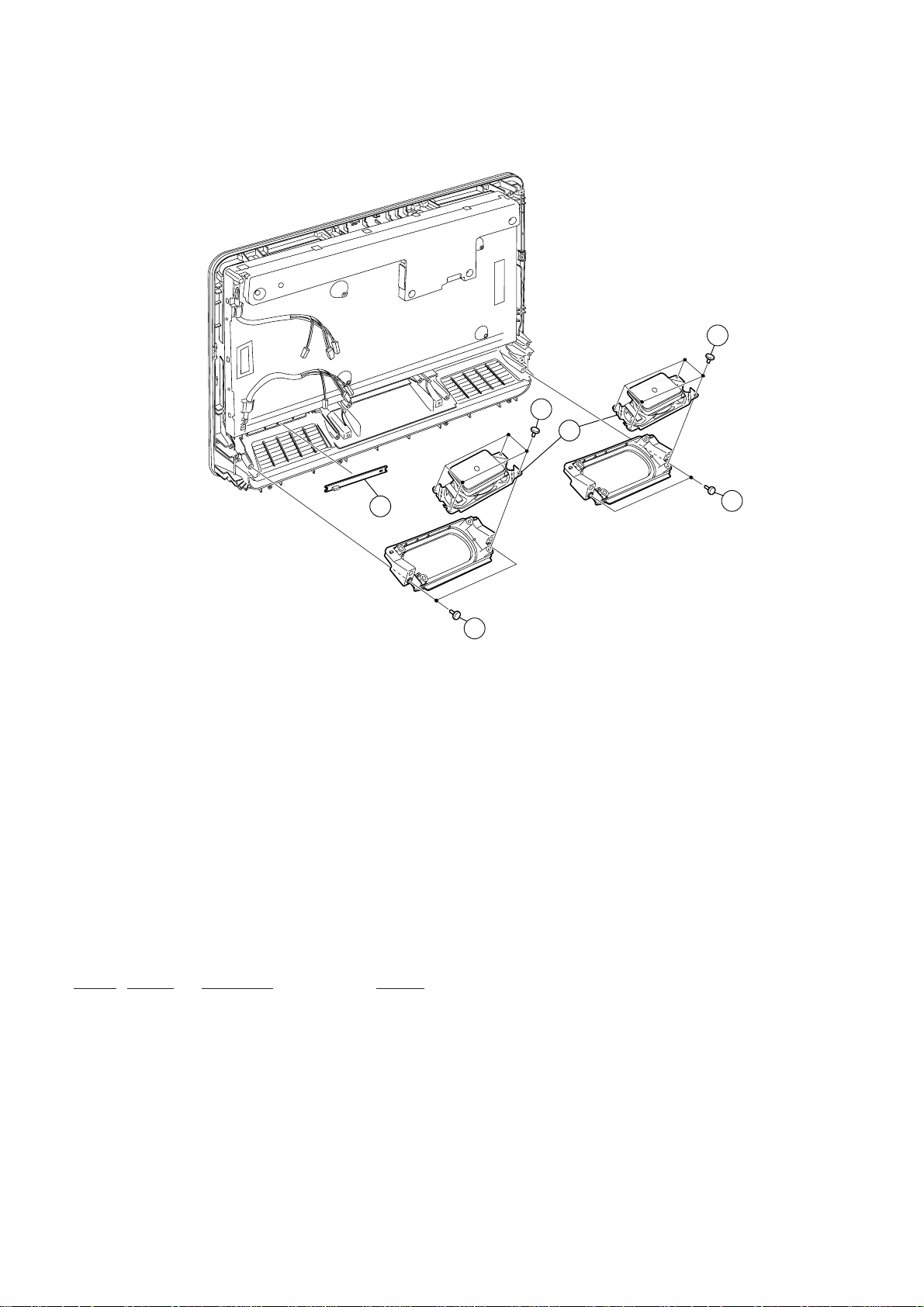
7-4. SPEAKER, H3S BOARD
KLV-20S400A
RM-GA011/W
n
n
151
150
i
i
REF. NO. PART NO. DESCRIPTION REMARK
150 * A-1545-905-A H3S MOUNT
151 1-826-871-11 LOUDSPEAKER (4X10CM)
– 19 –
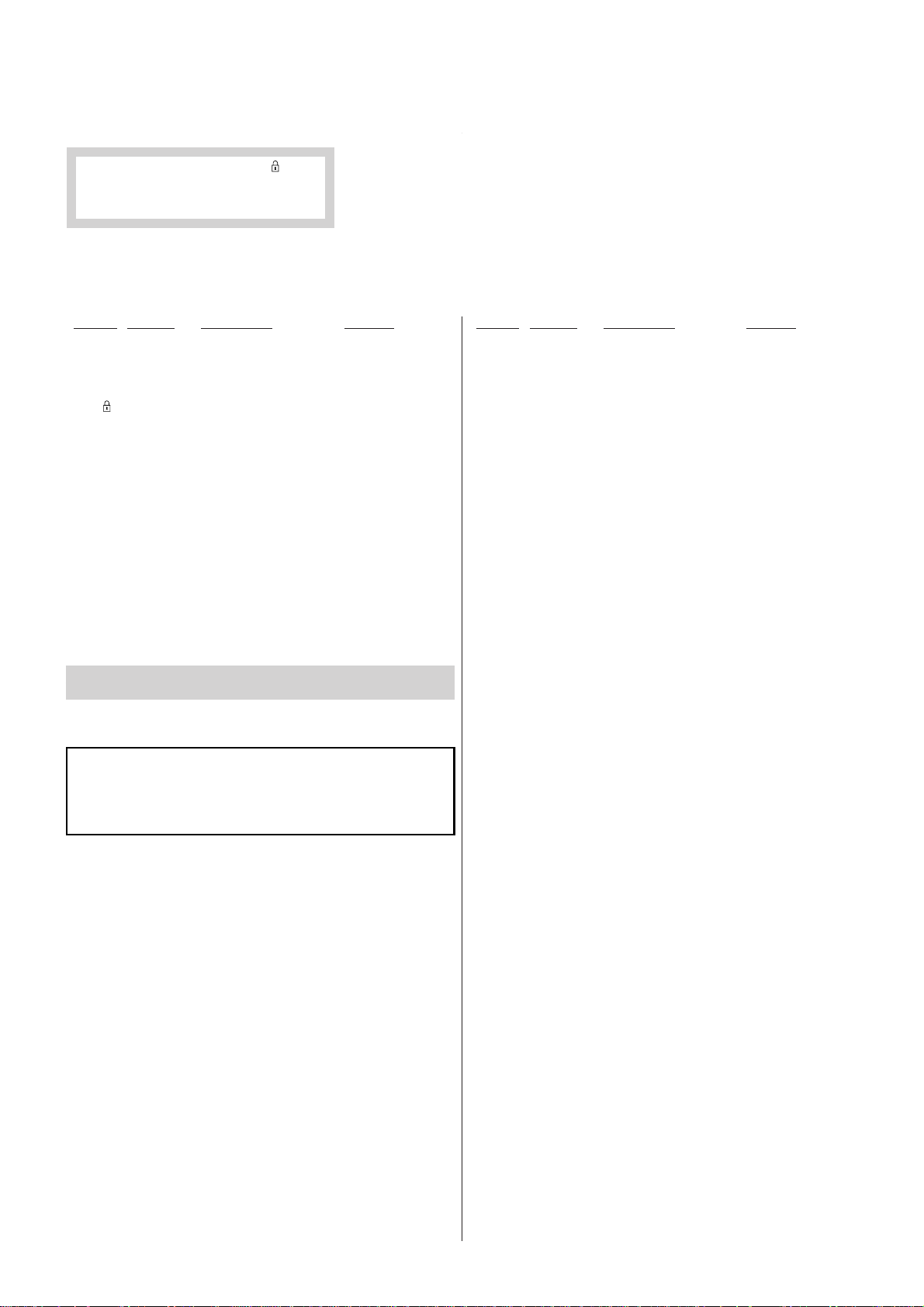
KLV-20S400A
RM-GA011/W
NOTE:
The components identified by mark contain
confidential information. Strictly follo w the
instructions whenever the components are
repaired and /or replaced.
REF NO. PART NO. DESCRIPTION REMARK REF NO. PART NO. DESCRIPTION REMARK
*! 1-789-902-11 MOUNTED BOARD (INVERTER BOARD)
Due to complexity of the board, performing component level field
repairs are not recommended.
Complete board replacement is required if service is necessary.
For part number information refer to the Exploded View or
Electrical Parts List section of this Service Manual.
ELECTRICAL PARTS LIST
• Items mark ed " ∗ " are not stoc ked since
they are seldom required for routine
service. Some delay should be anticipated when ordering these items.
• All variable and adjustable resistors have
characteristic curve B, unless otherwise
noted.
A-1507-971-B GD COMPL(STT)
***************
* A-1535-215-A BG1 MOUNT (SERVICE)
******************
* A-1545-906-A H1S MOUNT
***********
* A-1545-905-A H3S MOUNT
***********
A-1558-283-A H1S/H3S COMPL KIT (KLV-20S400A(Vietnam))
*******************
* 1-789-902-11 MOUNTED BOARD (INVERTER BOARD)
(Except KLV-20/B/D/G/L/P(Thailand))
(KLV-20/B/D/G/L/P(Thailand))
*******************
SECTION 8
REF NO. PART NO. DESCRIPTION REMARKREF NO. PART NO. DESCRIPTION REMARK
• All resistors are in ohms
• F : nonflammable
CAPACITORS
• MF : µF, PF : µµF
COILS
• MMH : mH, UH : µH
* 3-877-674-01 CUSHION UPPER (KLV-20S400A(EA, Vietnam)),
(KLV-20S400A/B(E, EA, India, New Zealand)),
(KLV-20S400A/D/G/L/P(EA))
* 4-106-535-01 CUSHION UPPER (CUSHION LOWER)
(KLV-20S400A(ME)),
(KLV-20S400A/B/D/G/L/P(ME, Thailand))
A-1558-283-A H1S/H3S COMPL KIT (KLV-20S400A(Vietnam))
* 3-878-453-01 INDIVIDUAL CAR TON (KL V -20S400A(EA, V ietnam)),
(KLV-20S400A/B(E, EA, India, New Zealand)),
(KLV-20S400A/D/G/L/P(EA))
* 4-106-537-01 INDIVIDUAL CARTON (CUSHION LOWER)
(KLV-20S400A(ME)),
(KLV-20S400A/B/D/G/L/P(ME, Thailand))
4-105-827-01 LABEL, REAR TERMINAL
3-876-379-21 MANUAL, INSTRUCTION
(KLV-20S400A(EA)), (KLV-20S400A/B(E, EA)),
(KLV-20S400A/D/G/L/P(EA))
3-876-379-11 MANUAL, INSTRUCTION (KLV-20S400A(EA)),
(KLV-20S400A/B(E, EA, India, New Zealand)),
(KLV-20S400A/D/G/L/P(EA))
3-876-379-31 MANUAL, INSTRUCTION (KLV-20S400A(EA)),
(KLV-20S400A/B/D/G/L/P(EA))
4-106-538-11 MANUAL, INSTRUCTION (KLV-20S400A(ME)),
(KLV-20S400A/B/D/G/L/P(ME, Thailand))
4-111-618-11 MANUAL, INSTRUCTION (KLV-20S400A(Vietnam))
3-876-379-41 MANUAL, INSTRUCTION
(KLV-20S400A/B/D/G/L/P(EA))
4-106-538-31 MANUAL, INSTRUCTION
(KLV-20S400A/B/D/G/L/P(ME))
4-106-538-21 MANUAL, INSTRUCTION
(KLV-20S400A/B/D/G/L/P(Thailand))
1-821-926-11 PLUG CONVERSION ADAPTOR
(KLV-20S400A/L/P(ME))
**********************************************************************
CONNECTORS
**************
1-966-097-21 HARNESS WITH CONNECTOR (LVDS)
CN3002(BG1)-TCON(1)
*********************************************************************
ACCESSORIES AND PA CKING
***************************
1-569-008-22 ADAPTOR, CONVERSION 2P (KL V -20S400A/L(ME))
1-569-008-22 ADAPTOR, CONVERSION 2P (KL V-20S400A/P(ME))
1-770-019-61 ADAPTOR, CONVERSION PLUG
(KLV-20S400A/B(E))
* 3-877-675-01 CUSHION LOWER (KLV-20S400A(EA, Vietnam)),
(KLV-20S400A/B (E, EA, India, New Zealand)),
(KLV20S400A/D/G/L/P(EA))
* 4-106-536-01 CUSHION LOWER(KLV-20S400A(ME)),
(KLV-20S400A/B/D/G/L/P(ME, Thailand))
***********************************************************************
– 20 –
3-293-042-21 SUPPLEMENT (WALL MOUNT)
(KLV-20S400A/L/P(ME))
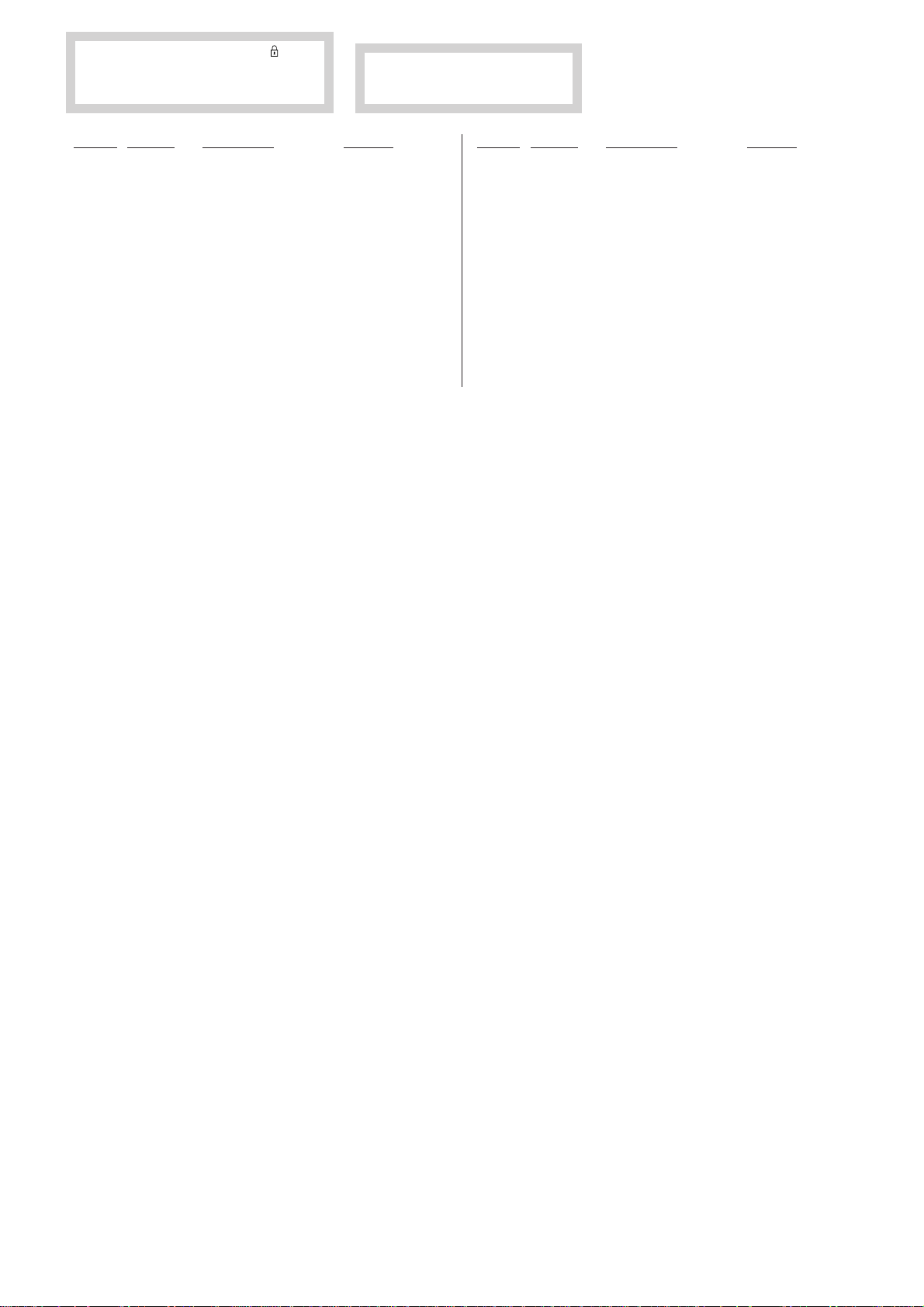
The components identified by mark contain
confidential information. Strictly follo w the
instructions whenever the components are
repaired and /or replaced.
REF NO. PART NO. DESCRIPTION REMARK REF NO. PART NO. DESCRIPTION REMARK
<MISCELLANEOUS>
A-1558-278-A CORE BLOCK ASSY (KLV-20S400A(Vietnam))
***********************************************************************
REMOTE COMMANDER
**********************
1-480-705-21 REMOTE COMMANDER (RM-GA011W)
9-885-120-19 COVER, BATTERY (WHITE)
The components identified by shading
and mark ! are critical for safety.
Replace only with part number specified.
KLV-20S400A
RM-GA011/W
9-872-998-01
Sony Corporation
Sony EMCS (Malaysia) Sdn. Bhd.
TV Operations of Pan Asia
– 21 –
English
2008.6
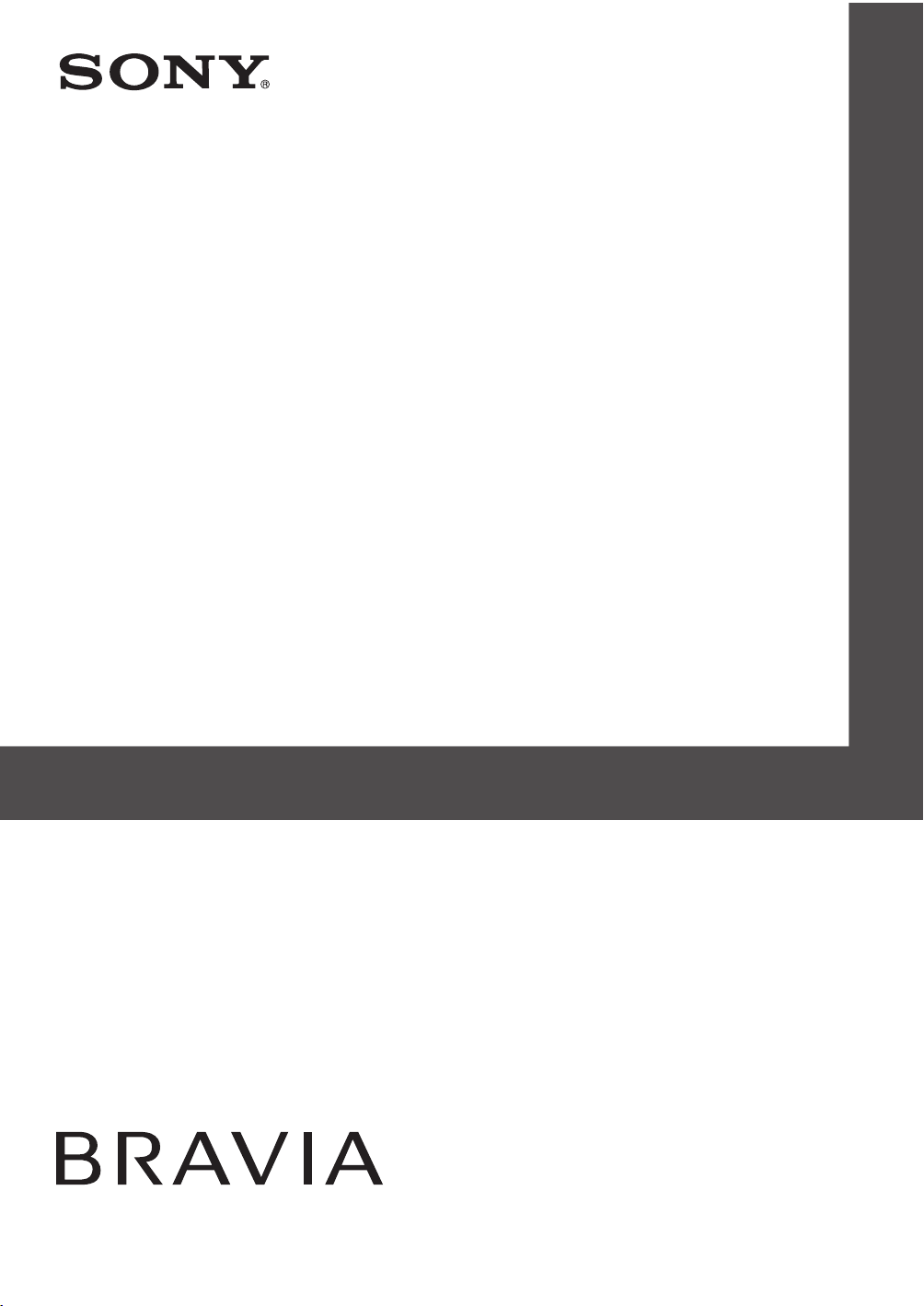
KLV-20S400A
© 2008 Sony Corporation
LCD Colour TV
Operating Instructions
3-876-379-11(1)
3-876-379-11(1)

Introduction Trademark information
Thank you for choosing this Sony product.
Before operating the TV, please read this manual
thoroughly and retain it for future reference.
• HDMI, the HDMI logo and High-Definition Multimedia
Interface are trademarks or registered trademarks of
HDMI Licensing LLC.
• “BRAVIA” and are trademarks of Sony
Corporation.
GB
2
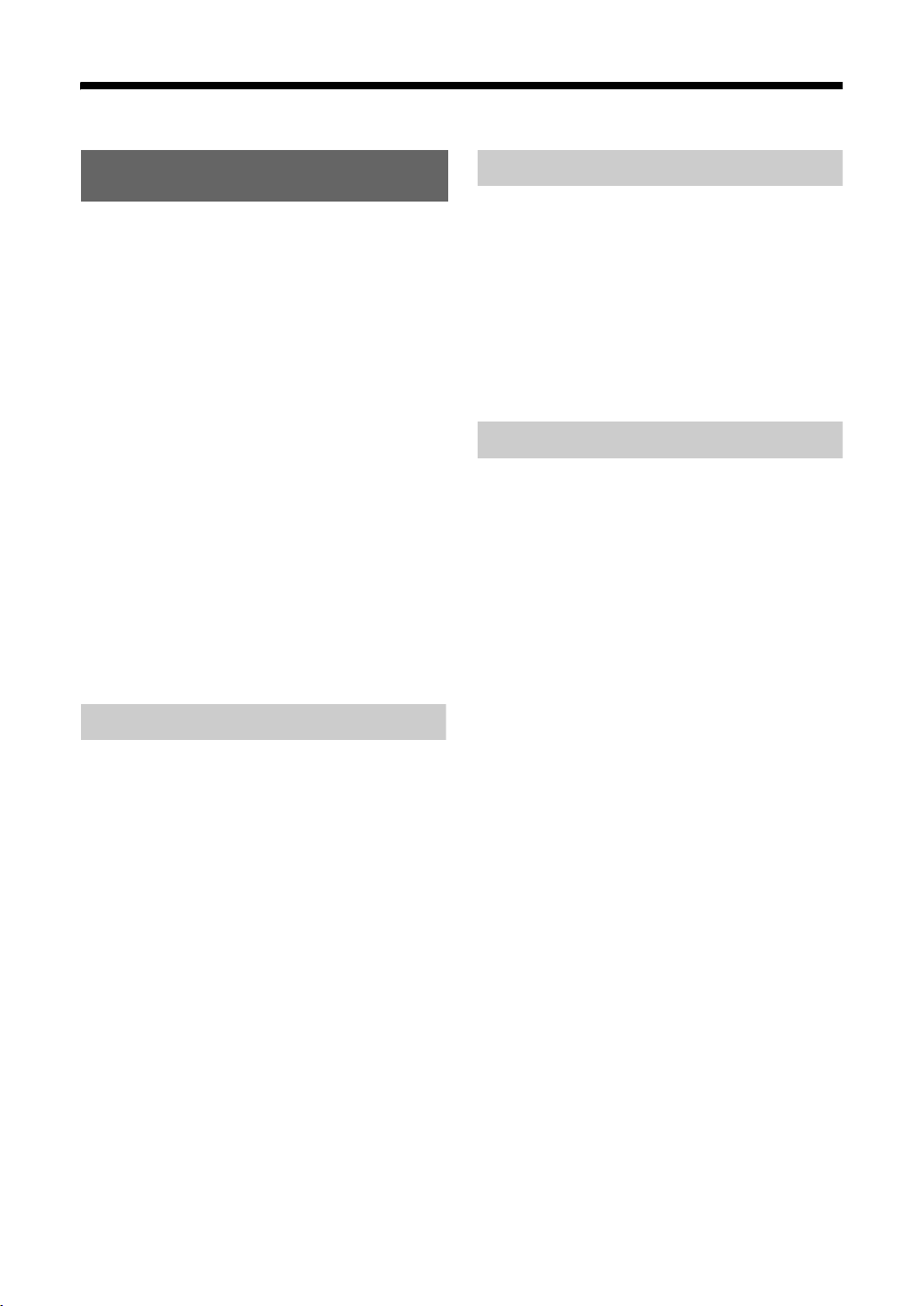
Table of Contents
Start-up Guide 4
Checking the accessories ........................... 4
Inserting batteries into the remote...............4
1: Attaching the carrying handle..................4
2: Connecting an antenna/cable/VCR......... 5
3: Preventing the TV from toppling over......5
4: Bundling the cables................................. 6
5: Connecting the AC power cord............... 6
6: Performing the initial set-up .................... 6
Selecting the language..............................6
Auto-tuning the TV .....................................7
Watching TV ..............................................8
Adjusting the viewing angle of the TV.........8
Adjust the angle back and forth (tilt) .........8
Safety information ....................................... 9
Precautions ............................................... 10
Overview of the remote ..........................11
Using the Tools menu ..............................13
Overview of the TV buttons and
indicators.................................................14
15
Using Optional Equipment
19
Using MENU Functions
Navigating through menus.........................19
Using the Favourite List.............................20
Settings adjustment...................................21
Picture menu ........................................... 23
Sound menu ............................................ 24
Screen menu ........................................... 25
Set-up menu............................................ 26
PC Settings menu.................................... 28
Channel Set-up menu ............................. 30
32
Additional Information
Specifications ............................................32
Troubleshooting.........................................33
Connecting optional equipment.................15
Viewing pictures from the connected
equipment .................................................16
Viewing Twin Picture................................. 17
Viewing PIP (Picture in Picture) ................17
Using BRAVIA Sync (Control for HDMI) ...18
To connect the equipment that is
compatible with control for HDMI ............18
To make the control for HDMI settings ....18
Control for HDMI ......................................18
GB
3
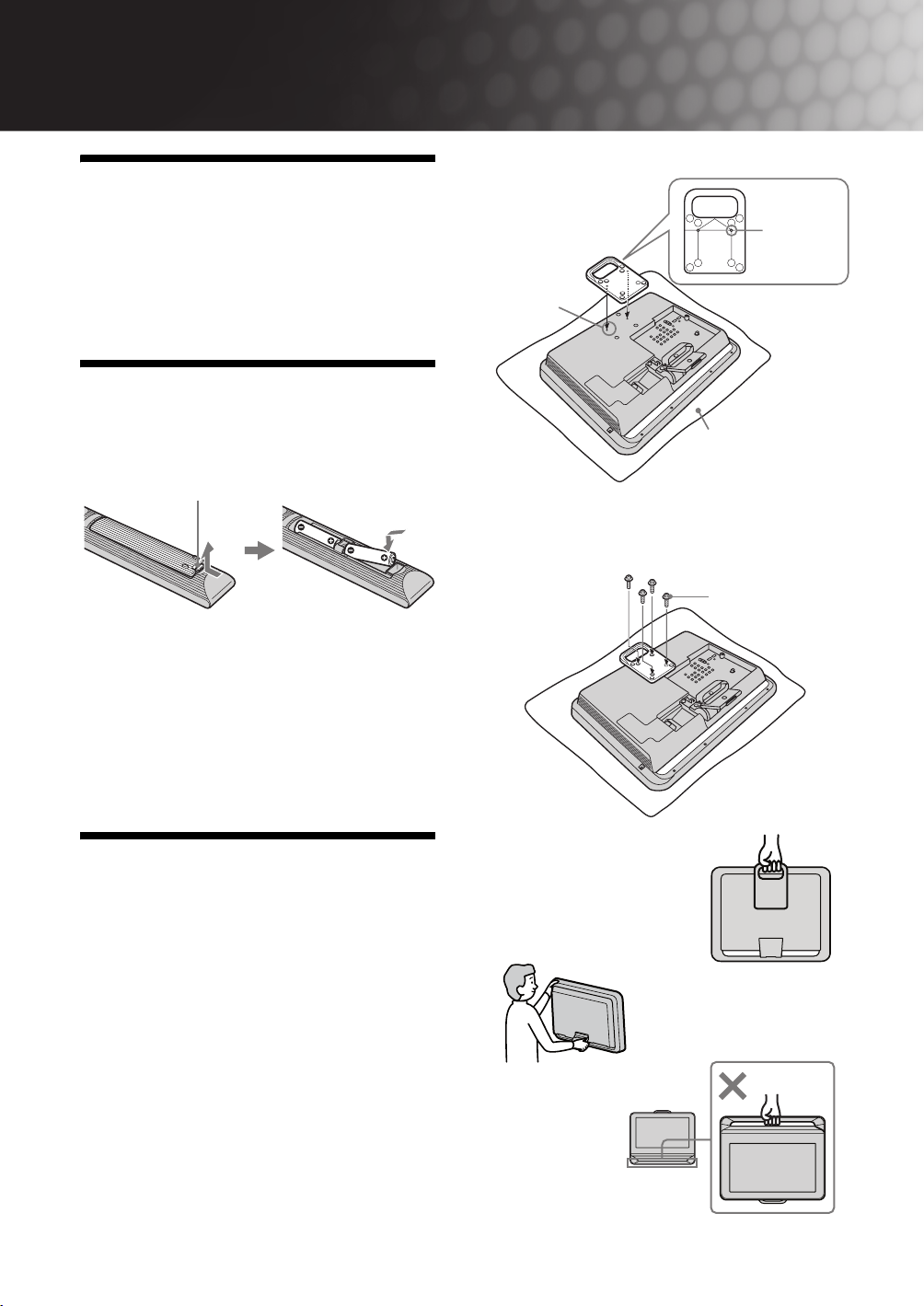
Start-up Guide
Checking the
accessories
Carrying handle (1) and screws (4)
Remote RM-GA011W (1)
Size AA batteries (R6 type) (2)
Inserting batteries into
the remote
Push and lift the cover to open.
~ • Observe the correct polarity when inserting batteries.
• Do not use different types of batteries together or mix
old and new batteries.
• Dispose of batteries in an environmentally friendly
way. Certain regions may regulate the disposal of
batteries. Please consult your local authority.
• Handle the remote with care. Do not drop or step on
it, or spill liquid of any kind onto it.
• Do not place the remote in a location near a heat
source, a place subject to direct sunlight, or a damp
room.
The rear side of the
carrying handle
Protrusion
Guidance
hole
Soft cloth
3 Fix the carrying handle to the TV securely
with the four screws (supplied) for the
carrying handle.
Screw for the
carrying handle
1: Attaching the
carrying handle
Attach the carrying handle (supplied) for
transportation onto the TV.
Prepare a screwdriver suitable for the
screws (supplied) before attaching the
carrying handle.
1 Place the TV on a level su rface such as the
floor with the display panel facing down.
2 Place the carrying handle on the rear of the
TV.
Fit the protrusion on the rear of the carrying
handle into the guidance holes on the rear of the
TV.
GB
4
~ • When transporting the TV
set, hold the carrying
handle as shown.
If not using carrying handle, hold
the top of the TV and the stand
securely.
Do not hold the
bottom bar as a
handle.
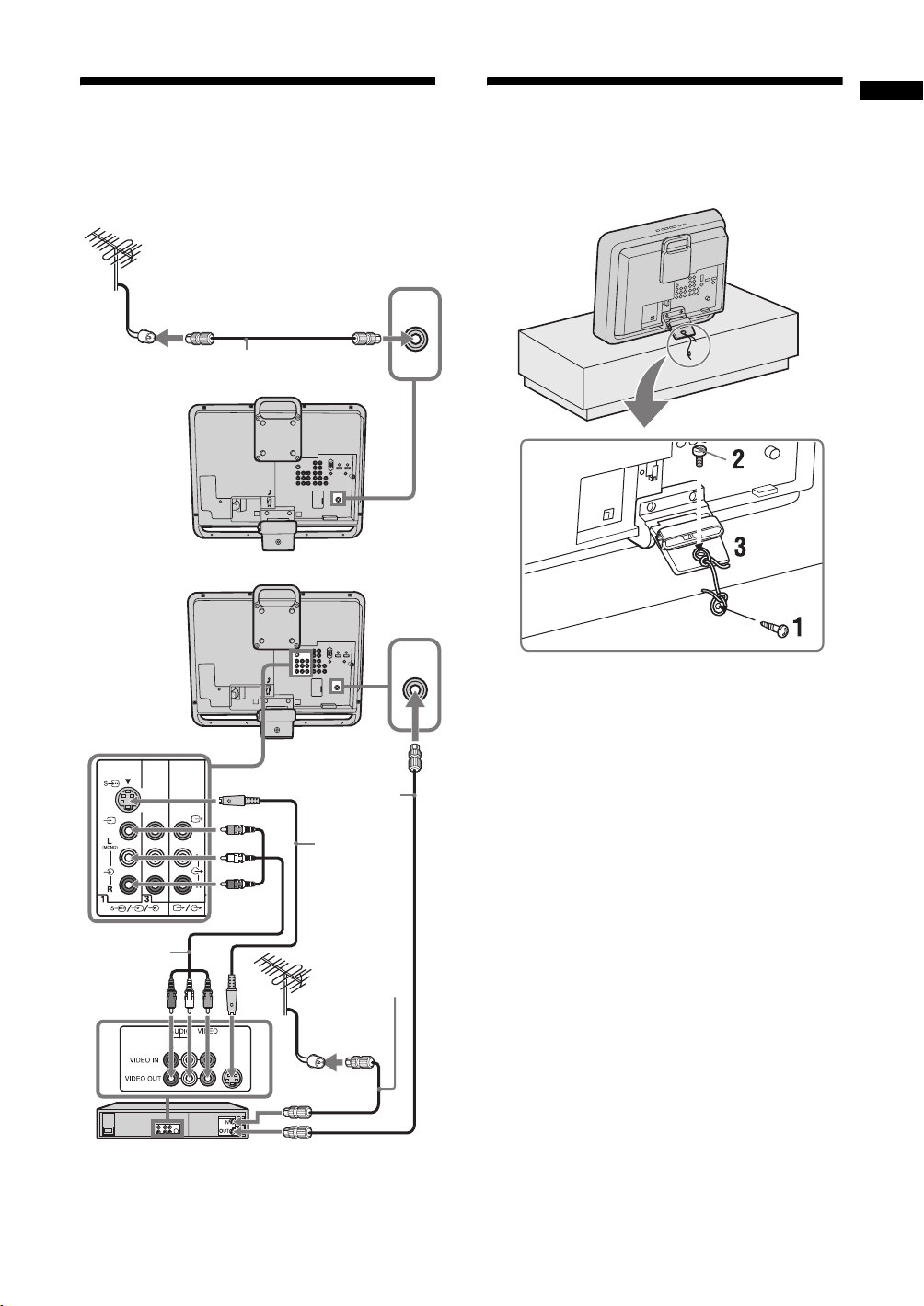
2: Connecting an
3: Preventing the TV
Start-up Guide
antenna/cable/VCR
Connecting an antenna/cable
Antenna cable
(not supplied)
8
Connecting an antenna/cable and VCR
8
Antenna cable
(not supplied)
S video
cable
(not
supplied)
from toppling over
8
8
1 Install a wood screw (4mm in diameter, not
supplied) in the TV stand.
2 Install a machine screw (M5 × 12, not
supplied) into the screw hole of the TV.
3 Tie the wood screw and the machine screw
with a strong cord.
Audio/Video
cable (not
supplied)
VCR
Antenna cable
(not supplied)
GB
5
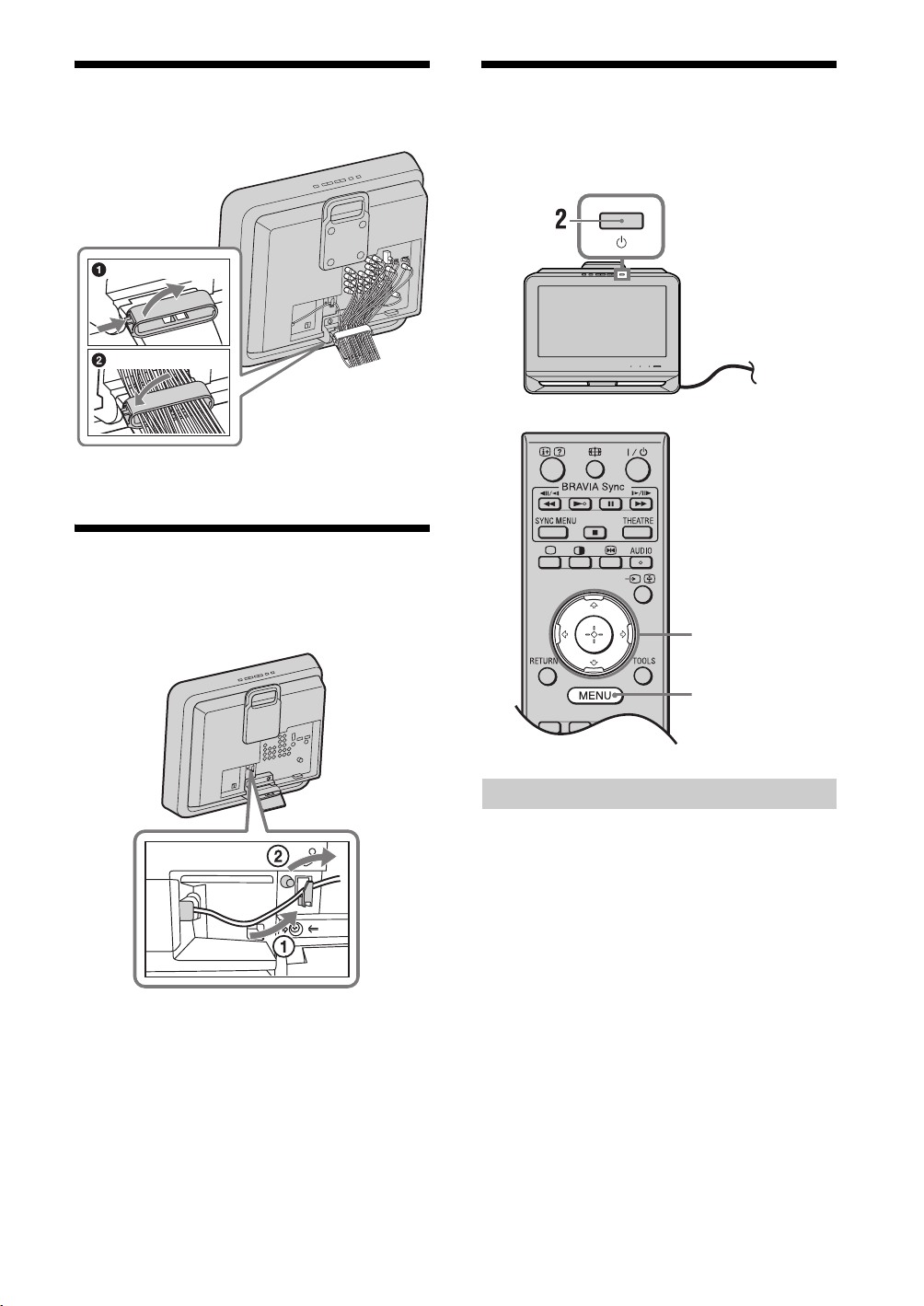
4: Bundling the cables
~ • The hook of the cable holder can be opened from
either sides depending on attaching position.
5: Connecting the AC
power cord
6: Performing the initial
set-up
,
1
BRAVIA Sync
THEATRESYNC MENU
AUDIO
3, 4, 5, 6, 9,
TOOLSRETURN
10, 11
8
Selecting the language
1 Connect the TV to your AC power outlet
(110-240 V AC, 50/60 Hz).
2 Press 1 on the top edge of the TV.
When the TV is in standby mode (the 1 (standby)
indicator on the TV front panel is red), press "/1
on the remote to turn on the TV.
When you turn on the TV for the first time, the
“Language” menu appears on the screen.
GB
6
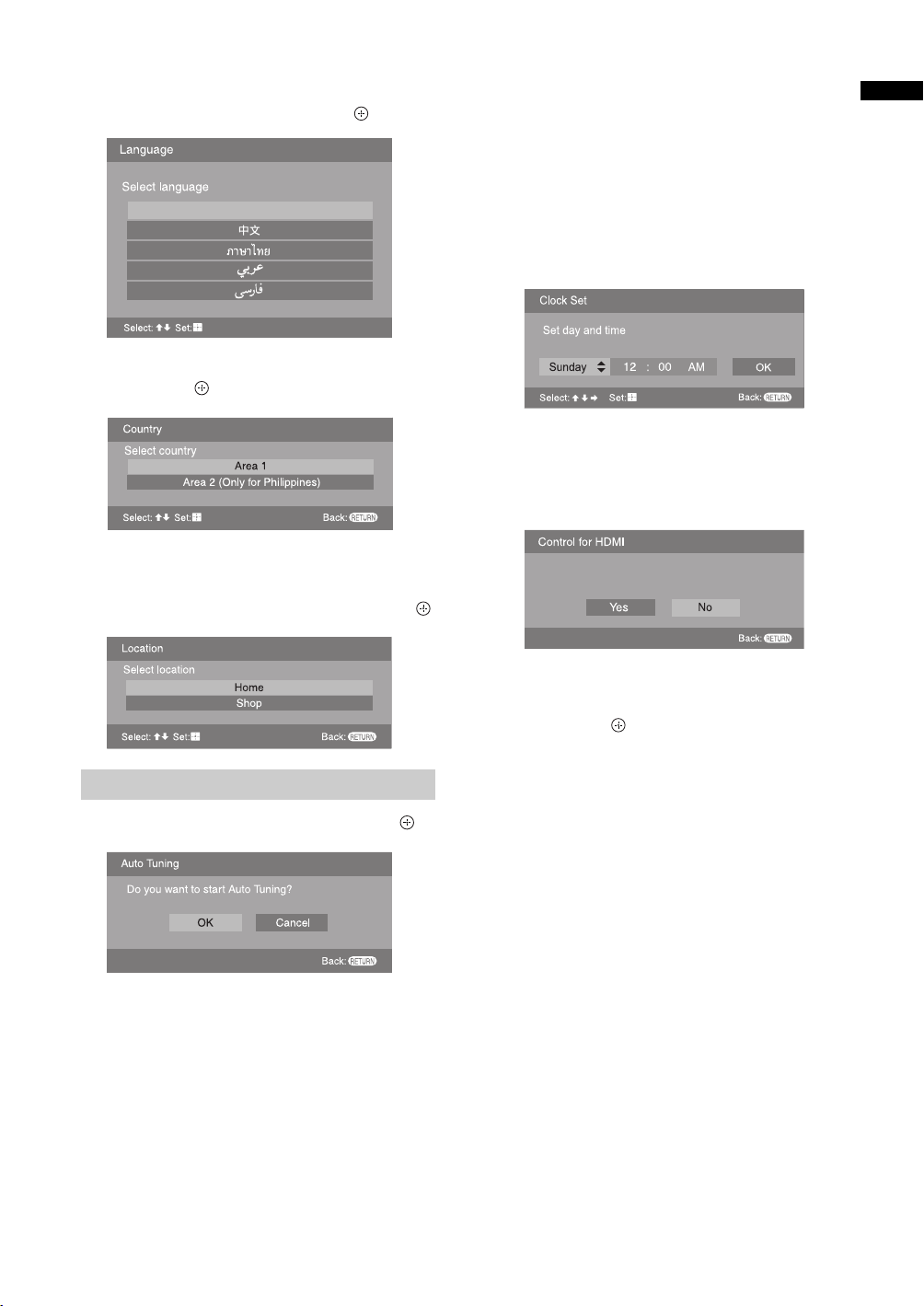
3
Press F/f to select the language displayed
on the menu screens, then press .
English
4 Press F/f to select the country/region,
then press .
7 When the “Programme Sorting” menu
appears on the screen, follow the steps of
“Programme Sorting” (page 30).
If you do not change the order in which the channels
are stored on the TV, go to step 8.
8 Press MENU to exit.
The TV has now tuned in all the available channels.
9 Select day and time.
10 Select “Yes” to link the operations of the
TV and the connected equipment that is
compatible with control for HDMI
automatically.
Start-up Guide
~ • Area 1: Asia (except Philippines), Middle East,
Africa and Oceania.
Area 2: Philippines.
5 Press F/f to select “Home”, then press .
Auto-tuning the TV
6 Press G/g to select “OK”, then press .
The TV starts searching for all available channels.
This may take some time, please be patient and do
not press any buttons on the TV or remote.
If a message appears for you to confirm the
antenna connection
No programmes found. Please connect antenna
(aerial) and select “Confirm” to start auto-tuning
again. If 100 channels are found, auto-tuning is
stopped.
Do you want to enable control for compatible
HDMI devices?
11 Press G/g to select the desired setting in
“Display this menu next time?” dialogue,
then press
z • If “Yes” is selected and the TV is turned off by
pressing 1 on the TV, or is disconnected from
the AC power outlet, the initial set-up procedure
restarts the next time the TV is turned on.
to exit.
GB
7
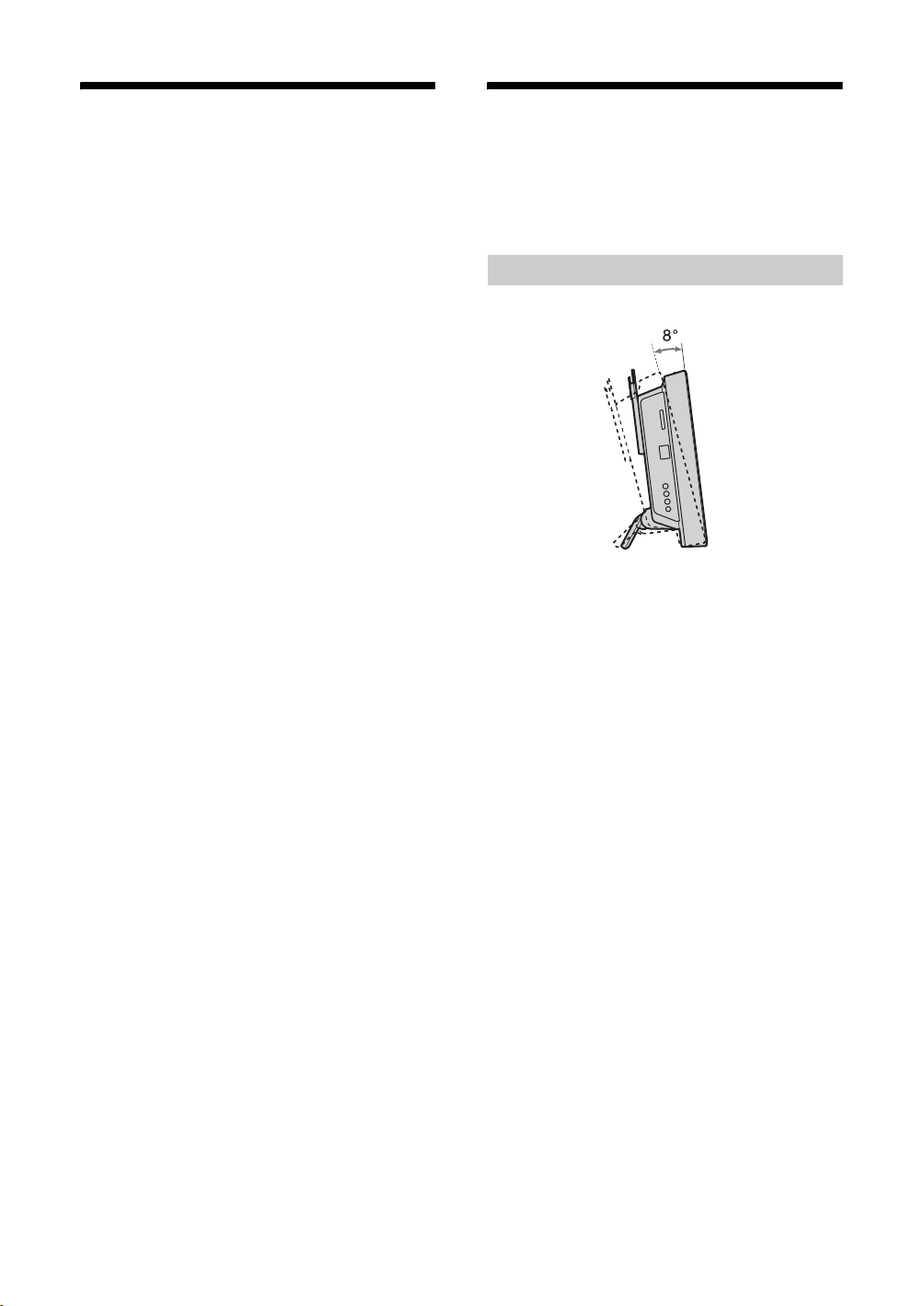
Watching TV
Adjusting the viewing
1 Press 1 on the top edge of the TV to turn
on the TV.
2 Press the number buttons or PROG +/– to
select a TV channel.
3 Press 2 +/– to adjust the volume.
angle of the TV
This TV can be adjusted within the angles shown
below.
Adjust the angle back and forth (tilt)
Left view
Front
GB
8
