Sony KF-60SX300U, KF-50SX300U User Manual
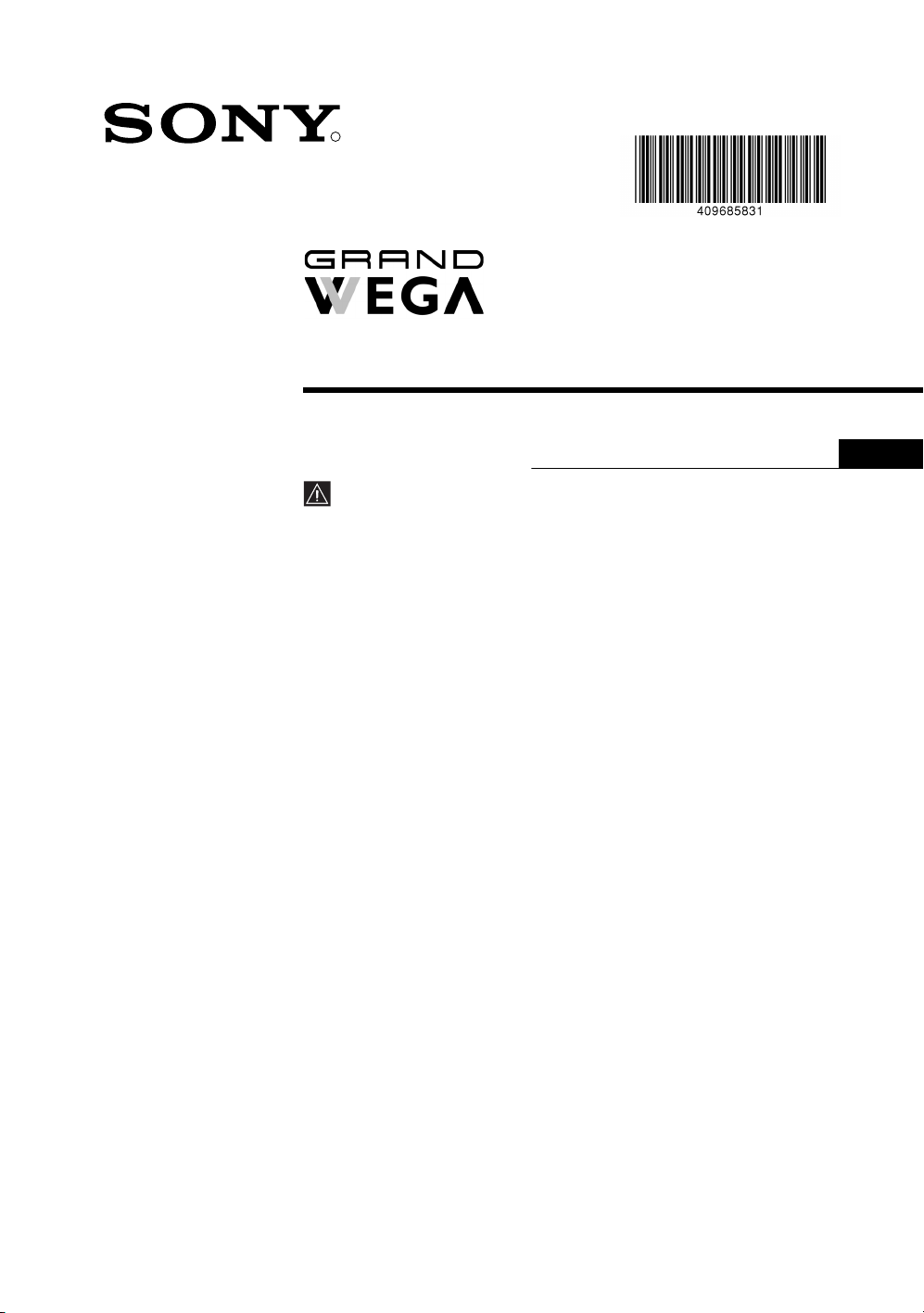
R
LCD Colour TV
4-096-858-31 (1)
Operating Instructions
Before operating the TV, please read the “Safety Information”
section of this manual. Retain this manual for future reference.
KF-50SX300U
GB
KF-60SX300U
©2003 by Sony Corporation
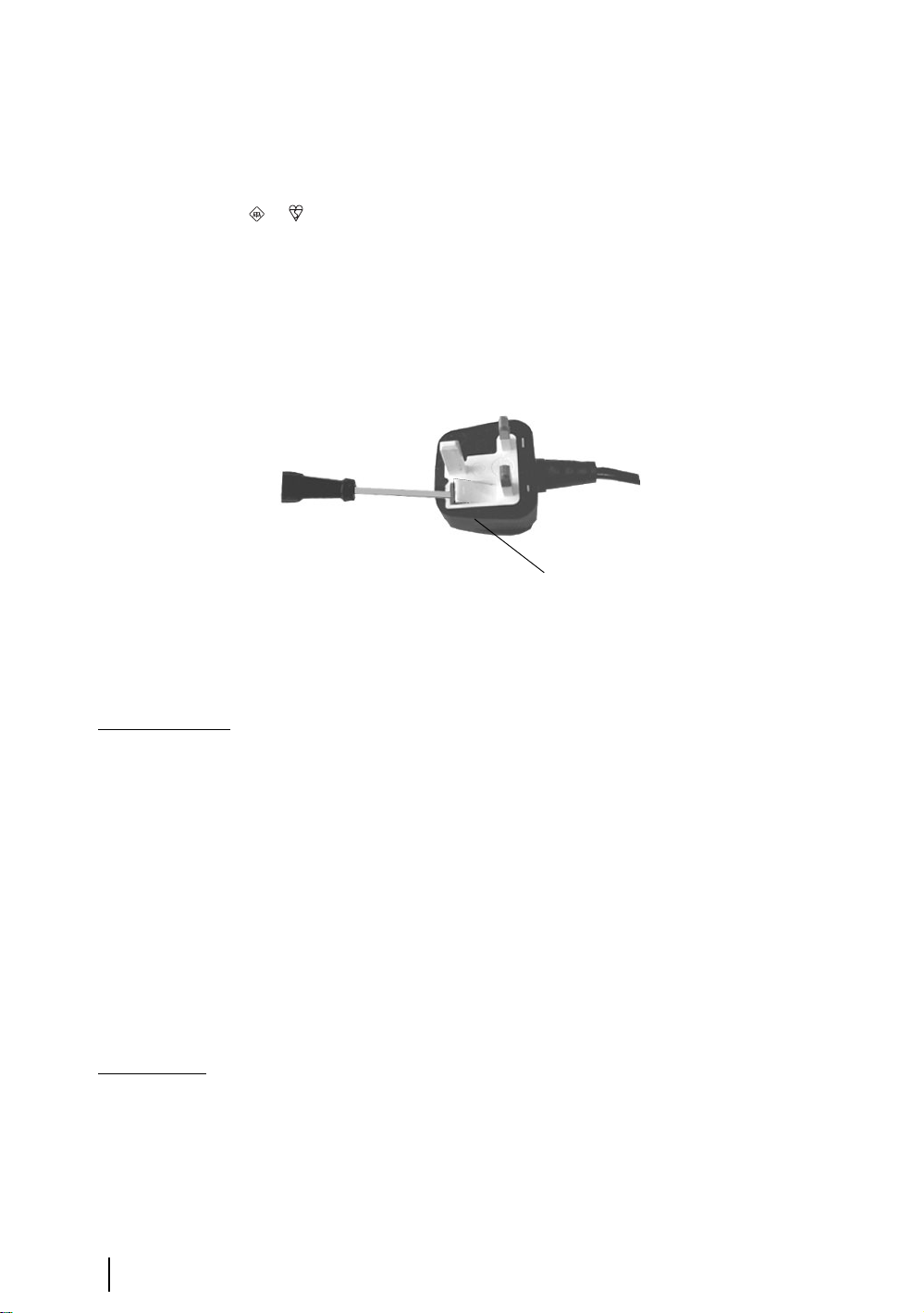
NOTICE FOR CUSTOMERS IN THE UNITED
KINGDOM
A moulded plug complying with BS1363 is fitted to this equipment for your safety and convenience.
Should the fuse in the plug supplied need to be replaced, a 5 AMP fuse approved by ASTA or BSI to BS
1362 (i.e. marked with or ) must be used.
When an alternative type of plug is used it should be fitted with a 5 AMP FUSE, otherwise the circuit
should be protected by a 5 AMP FUSE at the distribution board.
If the plug supplied with this equipment has a detachable fuse cover, be sure to attach the fuse cover after
you change the fuse. Never use the plug without the fuse cover. If you should lose the fuse cover, please
contact your nearest Sony service station.
FUSE
How to replace the fuse
Open the fuse compartment with a blade screwdriver, and replace the fuse.
• IMPORTANT
If the plug supplied is not suitable for the socket outlets in your home, it should be cut off and
an appropriate plug fitted in accordance with the following instructions:
The wires in this mains lead are coloured in accordance with the following code:
Blue Neutral
Brown Live
As the colours of the wires in the mains lead of this apparatus may not correspond with the
coloured markings identifying the terminals in your plug, proceed as follows:
The wire which is coloured blue must be connected to the terminal which is marked with the
letter N or coloured black. The wire which is coloured brown must be connected to the
terminal which is marked with the letter L or coloured red. Do not connect either wire to the
earth terminal in the plug which is marked by the letter E or by the safety earth symbol Y
or coloured green or green and yellow.
WARNING
• To prevent the risk of electric shock, do not insert the plug cut off from the mains lead into a
socket outlet. This plug cannot be used and should be destroyed.
• To prevent the risk of fire or electric shock, do not expose the unit to rain or moisture.
• Dangerously high voltages are present inside the set. Do not open the cabinet. Refer servicing
to qualified personnel only.
2
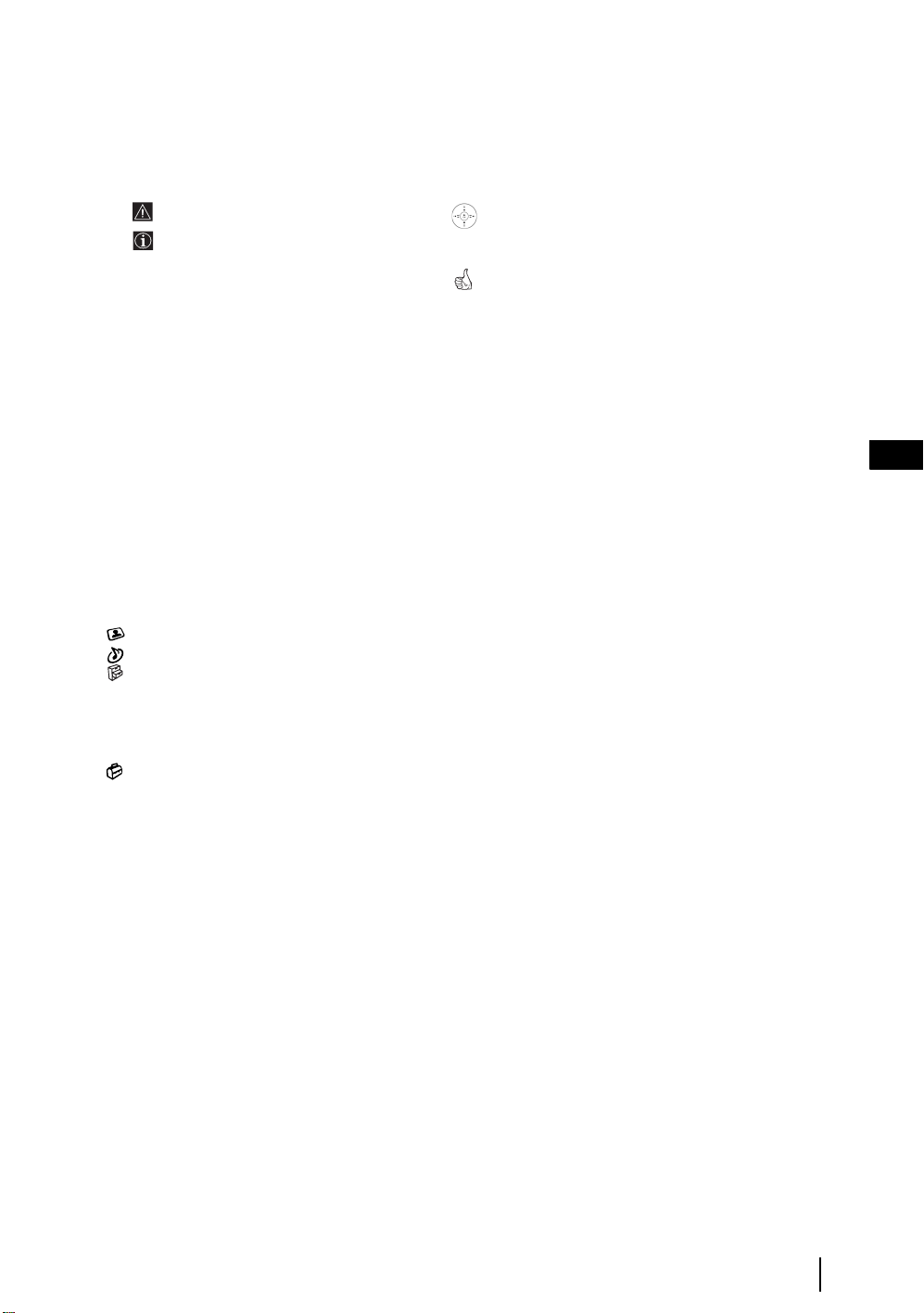
-
Introduction
Thank you for choosing this Sony product.
Before operating the TV, please read this manual thoroughly and retain it for future reference.
• Symbols used in the manual:
• Important information.
• Information on a feature.
• 1,2... Sequence of instructions.
• Buttons shaded white on the remote control show you
the buttons you have to press to follow the sequence of
the instructions.
• Informs you of the result of the instructions.
Table of Contents
Notice for Customers in the United Kingdom...................................................................................................... 2
Introduction .......................................................................................................................................................... 3
Safety Information................................................................................................................................................ 4
Overview & Installation
Checking the Accessories Supplied...................................................................................................................... 6
Inserting Batteries into the Remote Control ......................................................................................................... 6
Overview of Remote Control Buttons .................................................................................................................. 7
Overview of the TV Buttons ................................................................................................................................ 8
Connecting the Aerial and VCR........................................................................................................................... 9
Stabilizing the TV set ........................................................................................................................................... 9
First Time Operation
Switching on the TV and Automatically Tuning ............................................................................................... 10
TV Functions
Introducing and Using the Menu System .......................................................................................................... 12
The Picture Adjustment menu ..................................................................................................................... 13
The Sound Adjustment menu ....................................................................................................................... 14
The Features menu........................................................................................................................................ 16
Autoformat ............................................................................................................................................. 16
AV3 Output ............................................................................................................................................ 17
Connection Guide................................................................................................................................... 17
RGB Centring......................................................................................................................................... 17
The Set Up menu .......................................................................................................................................... 18
Language................................................................................................................................................18
Country................................................................................................................................................... 18
Auto Tuning ........................................................................................................................................... 18
Programme Sorting ................................................................................................................................ 18
Programme Labels ................................................................................................................................. 19
AV Preset ............................................................................................................................................... 19
Manual Programme Preset ..................................................................................................................... 20
PAP (Picture And Picture).................................................................................................................................. 21
GB
Teletext.................................................................................................................................................................. 22
NexTView...............................................................................................................................................................23
Additional Information
Connecting Equipment to the TV ........................................................................................................................24
Viewing pictures from equipment connected to the TV......................................................................................25
Remote Control Configuration for VCR or DVD ...............................................................................................26
Optimum Viewing area .......................................................................................................................................27
Replacing the lamp ..............................................................................................................................................28
Technical Specifications ......................................................................................................................................30
PC Input Specifications .......................................................................................................................................31
Troubleshooting................................................................................................................................................... 32
Television Channel Guide for United Kingdom..................................................................................................34
How to lift the TV ................................................................................................................................Back cover
Table of Contents
3
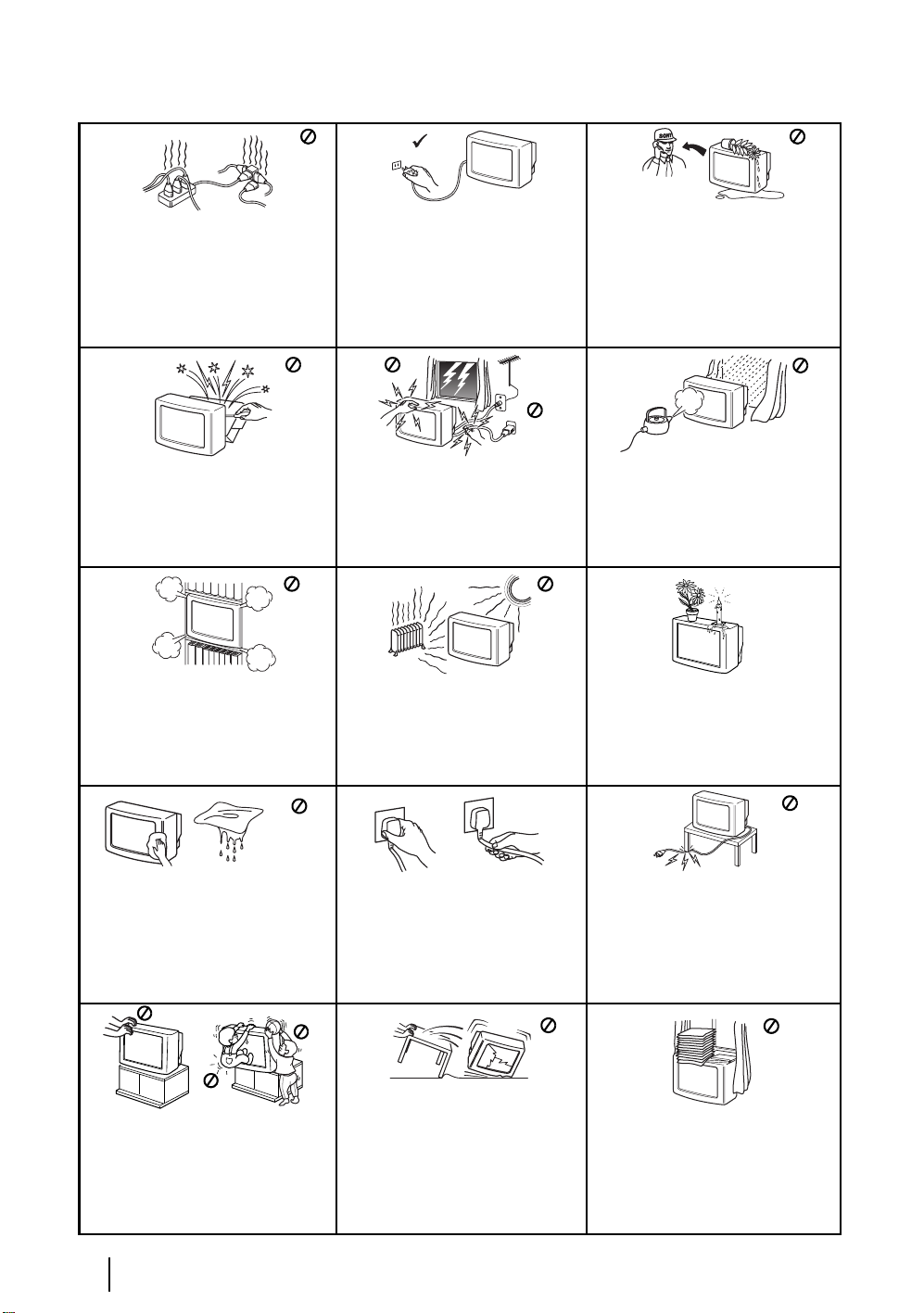
Safety Information
This set is to operate on a 220-240V AC
supply only. Take care not to connect
too many appliances to the same power
socket as this could result in fire or
electric shock.
Do not open the cabinet and the rear cover
of the TV. Refer to qualified service
personnel only.
Do not cover the ventilation openings of
the TV. For ventilation, leave a space of
at least 10cm all around the set.
For environmental and safety reasons, it
is recommended that the TV is not left if
standby when unused. Disconnect from
the mains. However, some TVs may
have features which need the TV to be
left in standby to work correctly. The
instructions in this manual will inform
you if this applies.
For your own safety, do not touch any
part of the TV, power lead or aerial lead
during lightning storms.
Never place the TV in hot, humid or
excessively dusty places. Do not
install the TV where it may be
exposed to mechanical vibrations.
Never push objects of any kind into the
set as this could result in a fire or electric
shock. Never spill liquid of any kind on
the set. If any liquid or solid object does
fall through, do not operate the TV.
Have it checked immediately by
qualified personnel.
To prevent fire or shock hazard, do not
expose the TV to rain or moisture.
Do not place any objects on the TV. To
prevent fire, keep inflammable objects
or naked lights (e.g. candles) away from
the TV.
Clean the screen and cabinet with a soft,
lightly dampened cloth. Do not use any
type of abrasive pad, alkaline cleaner,
scouring powder or solvent, such as
alcohol or benzine, or antistatic spray.
As a safety precaution, unplug the TV
before cleaning it.
Place the TV on a secure stable stand.
Never attempt to move the TV and stand
together - always move the TV and stand
separately. Do not place the TV on its
side or face up. Do not allow children to
climb on to it.
Safety Information
4
Pull out the power lead by the plug.
Do not pull on the power lead itself.
Unplug the power lead before moving
the TV. Avoid uneven surfaces, quick
steps or excessive force. If the set has
been dropped or damaged, have it
checked immediately by qualified
service personnel.
Take care not to place heavy objects on
the power lead as this could result in
damage.
We recommend you wind any excess
lead around the holders provided on
the rear of the TV.
Do not cover the ventilation
openings of the TV with items such
as curtains or newspapers etc.
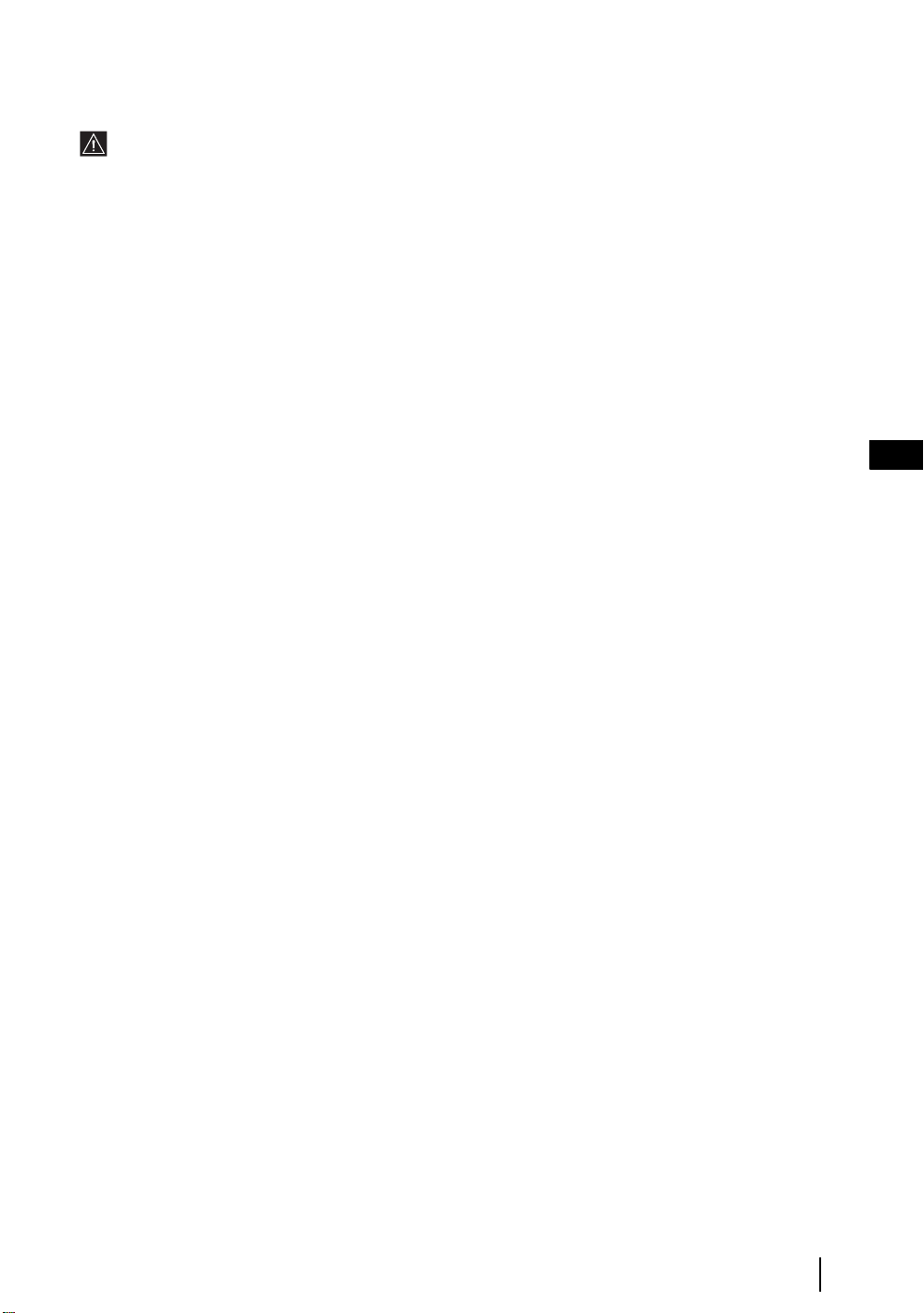
Additional Safety Information
• Do not block or cover the ventilation opening situated on the bottom rear of the TV set. For ventilation,
leave a space of at least 10 cm from the wall.
• If after transporting the TV set, directly from a cold to a warm location, or if the room temperature has
changed suddenly, pictures may be blurred or show poor colour over portions of the picture. This is because
condensation has formed on the mirrors or lenses inside the TV set. Let the moisture evaporate before using
the TV set.
• To obtain a clear picture, do not expose the screen to direct illumination or direct sunlight. If possible, use
spot lighting directed down from the ceiling.
• This TV set incorporates the latest high-precision LCD technology. Even though the highest standards are
applied in manufacture it is still possible that a few black dots or bright points (red, green or blue) may be
visible on the screen under certain picture conditions. It is not possible to remove them and this is not a fault
condition.
• The screen of this TV set has an anti-reflection screen coating. To avoid screen degradation, follow the
advice given below:
• To remove dust from the surface of the screen, wipe with the supplied cleaning cloth or a soft cloth.
• Clean the screen and cabinet with a soft, lightly dampened cloth. Do not use any type of abrasive pad,
alkaline cleaner, scouring powder or solvent, such as alcohol or benzine, or antistatic spray. As a safety
precaution, unplug the TV before cleaning it.
• Avoid touching the screen, and take care not to scratch the surface with hard objects.
GB
Safety Information
5
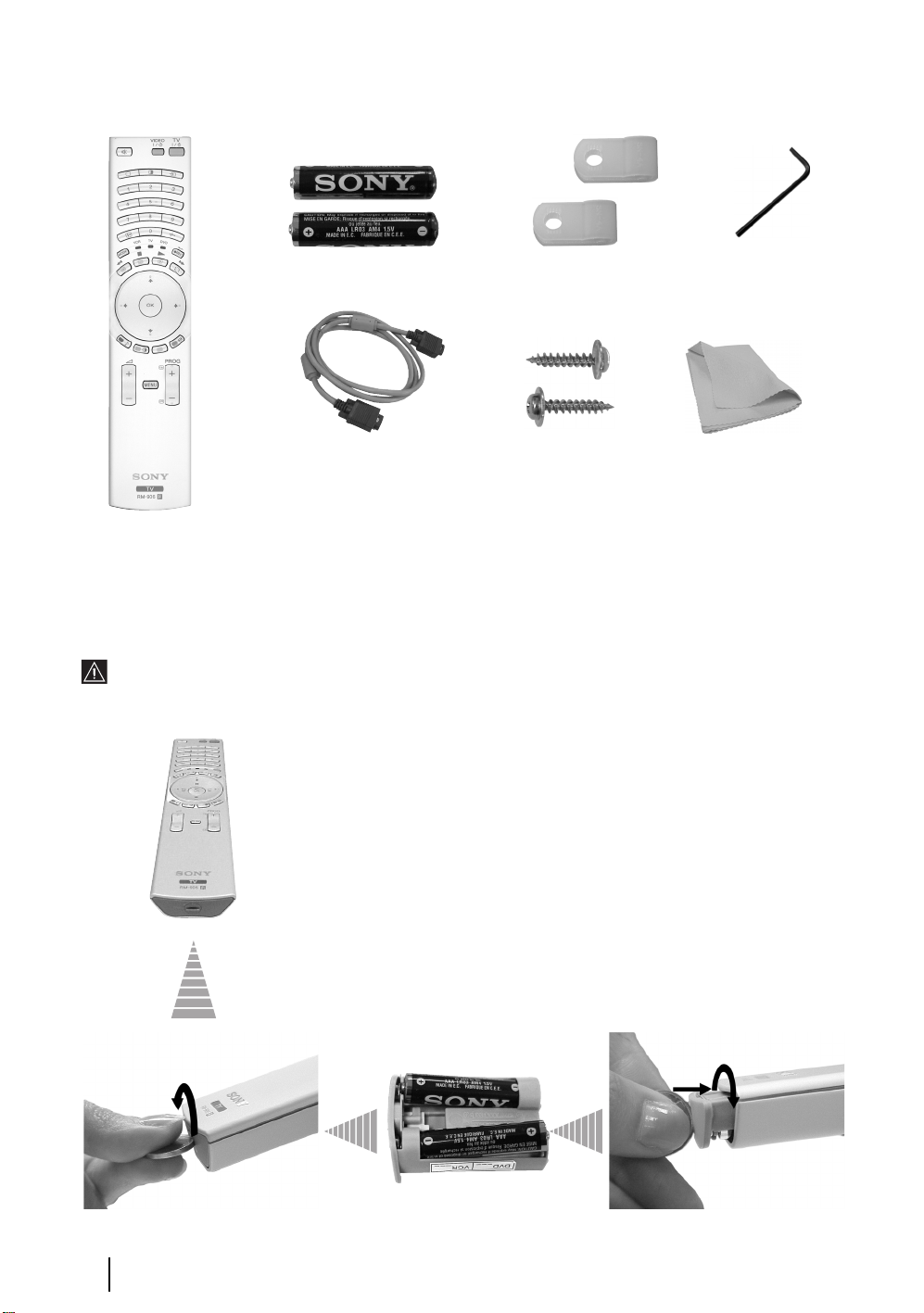
Checking the Accessories supplied
2 Batteries (AAA size)
1 PC input cable
1 Remote control (RM-906)
2 Brackets
2 Screws
1 Cleaning cloth
Inserting Batteries into the Remote Control
Make sure you insert the supplied batteries using the correct polarities.
Always remember to dispose of used batteries in an environmental friendly way.
1 Hexagon key
6
Overview & Installation
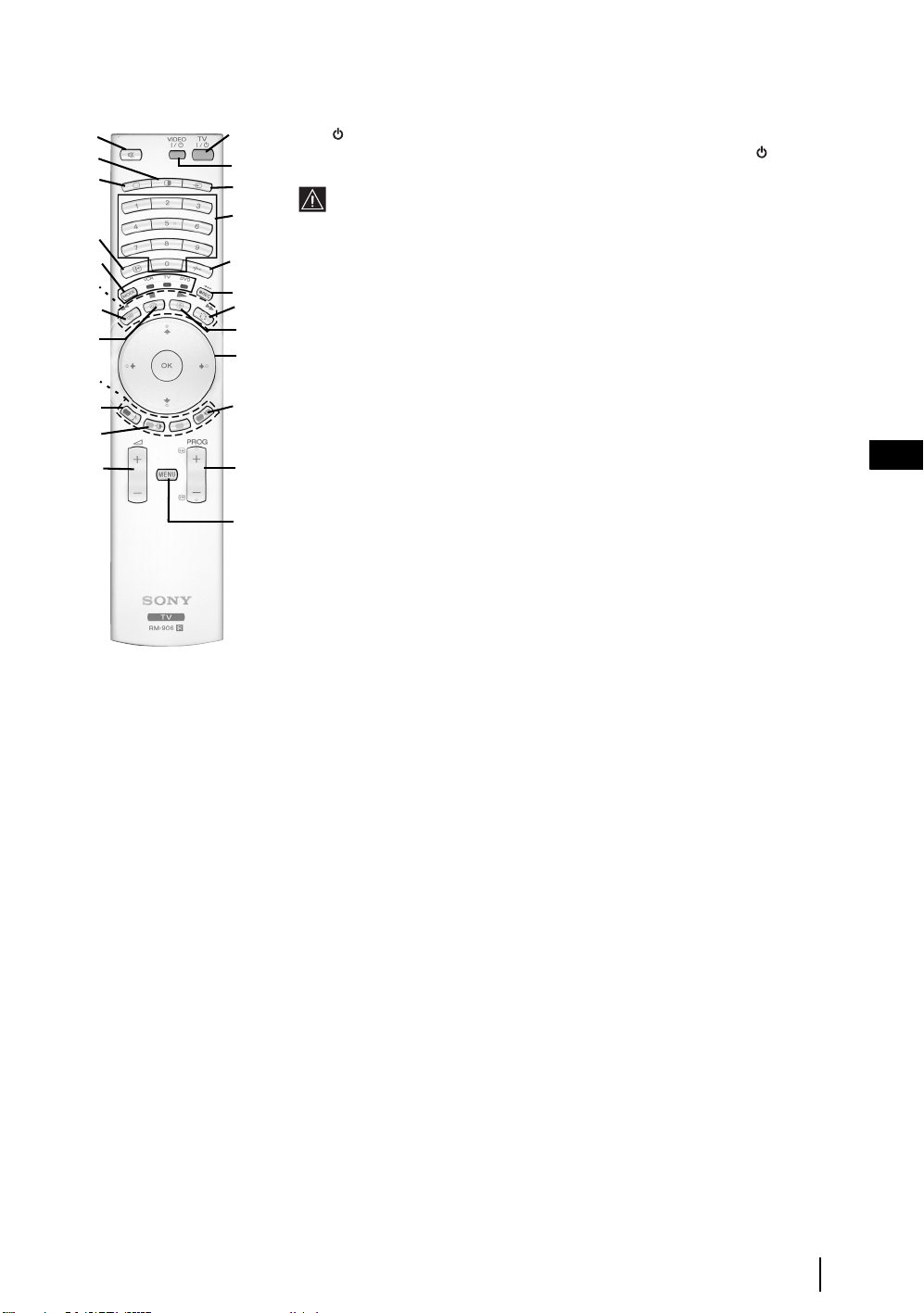
Overview of Remote Control Buttons
1 TV I/ : To Temporarily Switch Off TV (standby mode):
wf
wd
ws
wa
w;
ql
qk
qj
qh
qg
qf
qd
1
Press this button to temporarily switch off TV (the standby indicator on the TV
2
3
4
lights up). Press again to switch on TV from standby mode.
• To save energy we recommend switching off completely when TV is not in
use.
• After 15 minutes without TV signal and without any button being pressed,
the TV switches automatically into standby mode.
5
2 VCR or DVD on/off: press this button to switch your VCR or DVD on or off.
3 Selecting input source: press this button repeatedly until the desired input symbol
6
7
8
9
q;
qa
qs
of the source appears on the TV screen. Refer to page 25.
4 Selecting broadcast channels: if Media Selector (w; is switched to TV, press
these buttons to select channels. For double-digit programme numbers, enter the
second digit within 2.5 seconds.
5 Selecting VCR double-digit: if Media Selector (w;) is switched to VCR, press this
button to select double-digit channels for Sony's VCR e.g. 23, press -/-- first and next
the buttons 2 and 3.
6 a) Recording button:
If Media Selector (w;) is switched to VCR, press this button to record programmes.
b) Resetting to factory set levels:
Press, for a minimum of 3 seconds, to return the picture and sound settings to the
factory default levels. This will also return the set to the install condition and the
“Auto Tuning” menu will appear on the screen. If this is the case refer to the
section “Switching on the TV set and automatically Tuning” (page 11, step 5) of
this manual.
7 Watching last channel selected: if Media Selector (w;) is switched to TV, press
this button to return to the previous channel you were watching (provided you
watched it for at least 5 seconds).
8 Freezing a teletext page: in teletext mode, press this button to freeze a teletext
page. Press it again to cancel the freeze.
GB
9 a) Displaying a channel index: if Media Selector
(w;) is switched to TV and MENU is switched off,
press OK to display a channel overview. If you
want to select a channel, press
again the OK button to watch the selected channel.
b) Navigator: if Media Selector (w;
TV and MENU (
buttons to navigate through the menu system of the
TV. Refer to page 12.
q; Selecting the screen format: press this button
repeatedly to change the format of the screen. Refer
to page 16.
qa Selecting broadcast channels:
qs) is switched on, use these
v or V next press
) is switched to
press these
buttons to select the next or previous broadcast
channel.
qs Menu system: press this button to enter the TV
menu system. Refer to page 12.
qd Adjusting volume: press these buttons to increase
or decrease the audio volume.
qf Selecting picture mode: press this button
repeatedly to change the picture mode. For details on
the different picture modes. Refer to page 13.
qg Selecting the sound effect:
repeatedly to change the sound effect. For details on
different sound effects. Refer to page 14.
qh Fastext: In Teletext mode, these buttons can be
used as Fastext buttons. For details see page 22.
Press this button
qj NexTView: press this button to display NexTView.
For details. Refer to page 23.
qk
Teletext: press this button to switch on Teletext. For
details see page 22.
ql Operating VCR or DVD: if Media Selector (w;) is
switched to VCR or DVD, these buttons will operate
the main functions of your VCR or DVD, once the
remote control has been programmed. Refer to page
26.
w; Media Selector: press this button to select which
device you want to operate, TV, VCR or DVD. A
green light will be momentarily lit to show which one
you have selected. For details refer to page 26.
wa Displaying Info: press this button to display all on-
screen indication such as channel number, etc. Press
again to cancel.
ws Selecting TV mode: press this button to switch off
PAP, Teletext or Video input mode.
wd
PAP (Picture And Picture): press this button to
divide the screen into two for watching two channels
simultaneously. Refer to page 21.
wf Muting the sound: press this button to mute the
TV sound. Press again to restore the sound.
Overview & Installation
7
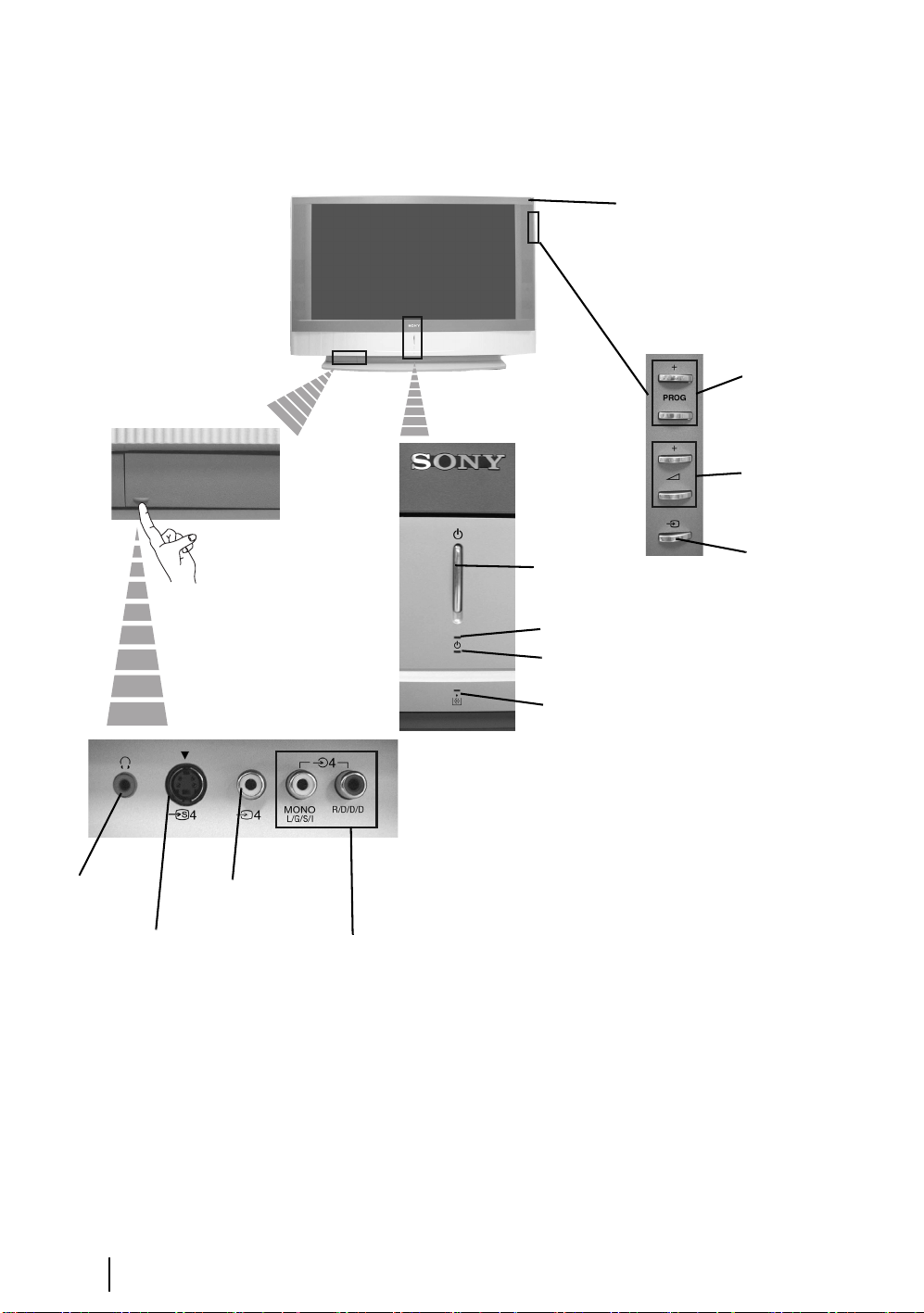
Overview of the TV Buttons
Remote control receiver
To operate the remote control,
pont it towards this receiver.
Programme
Up or Down
Buttons
(Selects TV
channels)
Volume control
buttons
Headphones jack
S video
Input jack
Push up the flap
on the front left
corner of the
TV.
Video Input jack
Audio Input
jacks
On/Off
button
Power on indicator (green colour).
• Standby indicator (red colour).
• Power off indicator (amber colour).
Lamp indicator (see page 28).
Selecting
Input source
Overview & Installation
8
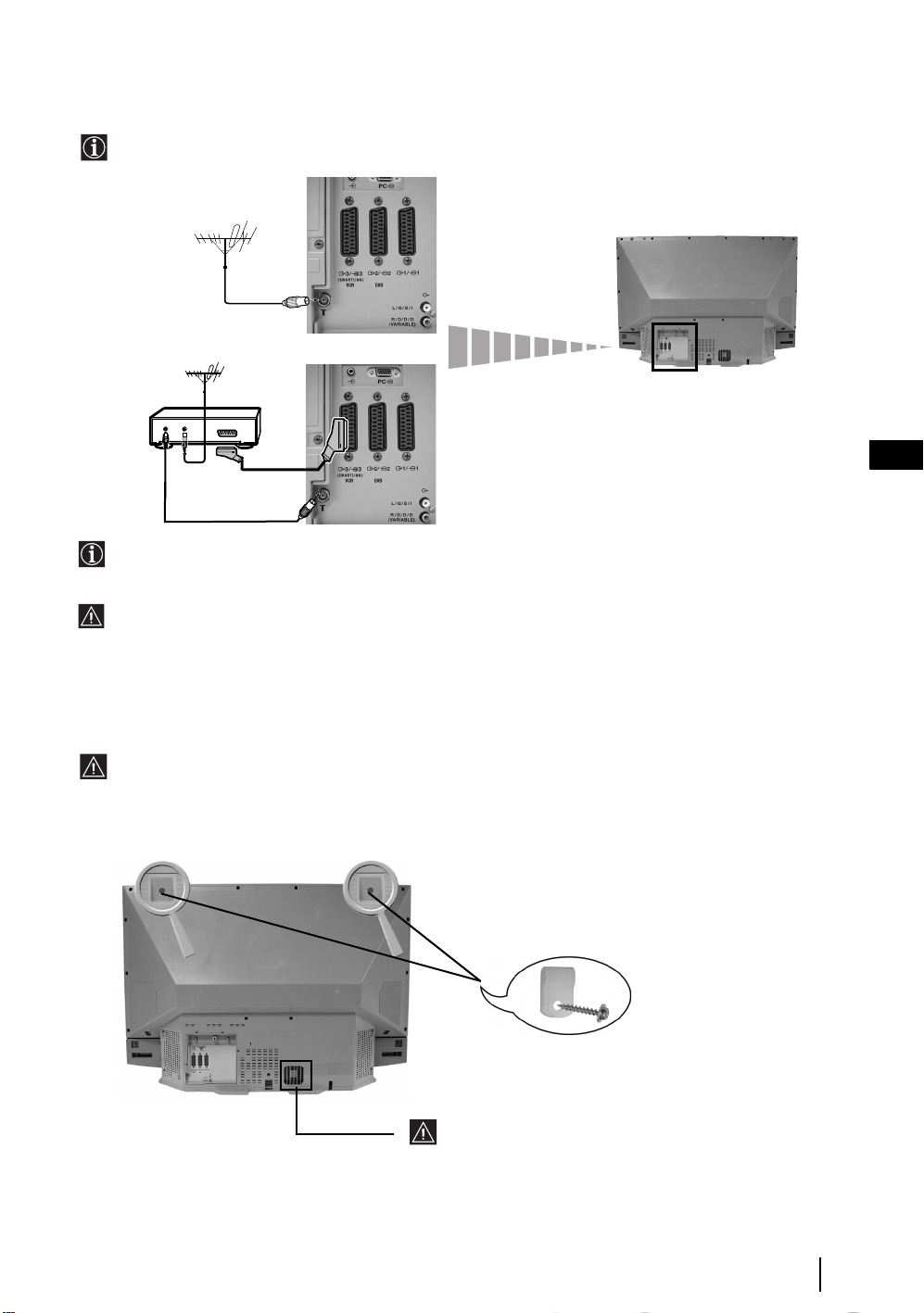
Connecting the Aerial and VCR
• Connecting cables are not supplied.
• For more details of VCR connections as well as other connections, please refer to page 24.
or
VCR
OUT IN
The Scart lead is optional. If you use this optional connection it can improve picture and sound quality when
using a VCR.
If you do not use a Scart lead, you will need to manually tune the VCR to a spare channel once the autotune
procedure has been completed. Refer to “Manual Programme Preset” on page 20. Also refer to your VCR
instruction manual to find out how to find the output channel of your VCR.
GB
Stabilizing the TV set
After setting up, secure the TV set to a wall, etc., using the supplied brackets and screws, for safety purposes.
1 Mount the two supplied brackets with the screws provided to the upper rear side of the TV set.
Do not block or cover this ventilation opening. For
ventilation, leave a space of at least 10 cm from the
wall.
2 Pass a strong cord or a chain through each bracket, and then secure to a wall or a pillar, etc.
Overview & Installation
9
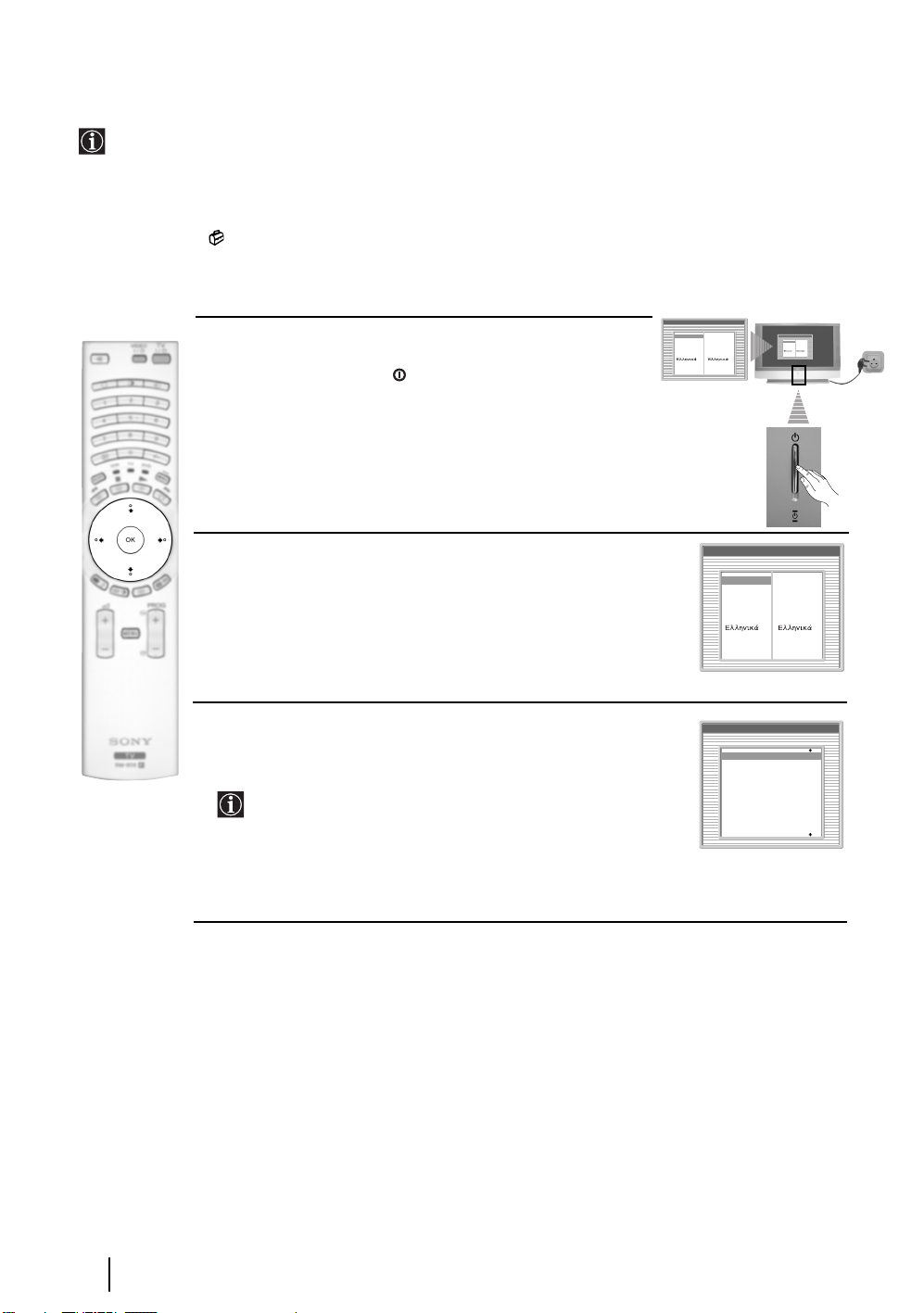
Switching On the TV and Automatically Tuning
The first time you switch on your TV, a sequence of menu screens appear on the TV enabling you to: 1) choose
the language of the menu screen 2) Choose the country in which you are going to operate the TV, 3) check how
to connect optional equipment to your TV, 4) search and store all available channels (TV Broadcast) and 5)
change the order in which the channels (TV Broadcast) appear on the screen.
However, if you need to change any of these settings at a later date, you can do that by selecting the appropriate
option in the (Set Up menu).
Language
Select language
English
English
Nederlands
1 Connect the TV plug to the mains socket (220-240V AC, 50Hz)
The first time that the TV set is connected, it is usually turned on.
If the TV is off, press the on/off button on the TV set to turn
on the TV.
The first time you switch on the TV, a Language menu displays
automatically on the TV screen.
Nederlands
Français
Italiano
Deutsch
Türkçe
Español
Português
Polski
Français
Italiano
Deutsch
Türkçe
Español
Português
Polski
Language
Select language
English
English
Nederlands
Nederlands
Français
Français
Italiano
Italiano
Deutsch
Deutsch
Türkçe
Türkçe
Español
Español
Português
Português
Polski
Polski
2 Press the V, v, B or b buttons on the remote control to select
your language, then press the OK button to confirm your
selection. From now on all the menus will appear in your chosen
language.
3 The Country menu appears automatically. Press the v or V
button to select the country in which you are using the TV. Press
the OK button to confirm your selection.
• If the country in which you want to use the TV set
does not appear in the list, select “off” instead of a country.
• To avoid wrong teletext characters for cyrillic languages we
recommend selecting Russia country if your own country
does not appear in the list.
Language
Select language
English
Nederlands
Français
Italiano
Deutsch
Türkçe
Español
Português
Polski
Country
Select country
Off
Ireland
Nederland
België/Belgique
Luxembourg
France
Italia
Schweiz/Suisse/Svizzera
English
Nederlands
Français
Italiano
Deutsch
Türkçe
Español
Português
Polski
First Time Operation
10
continued...
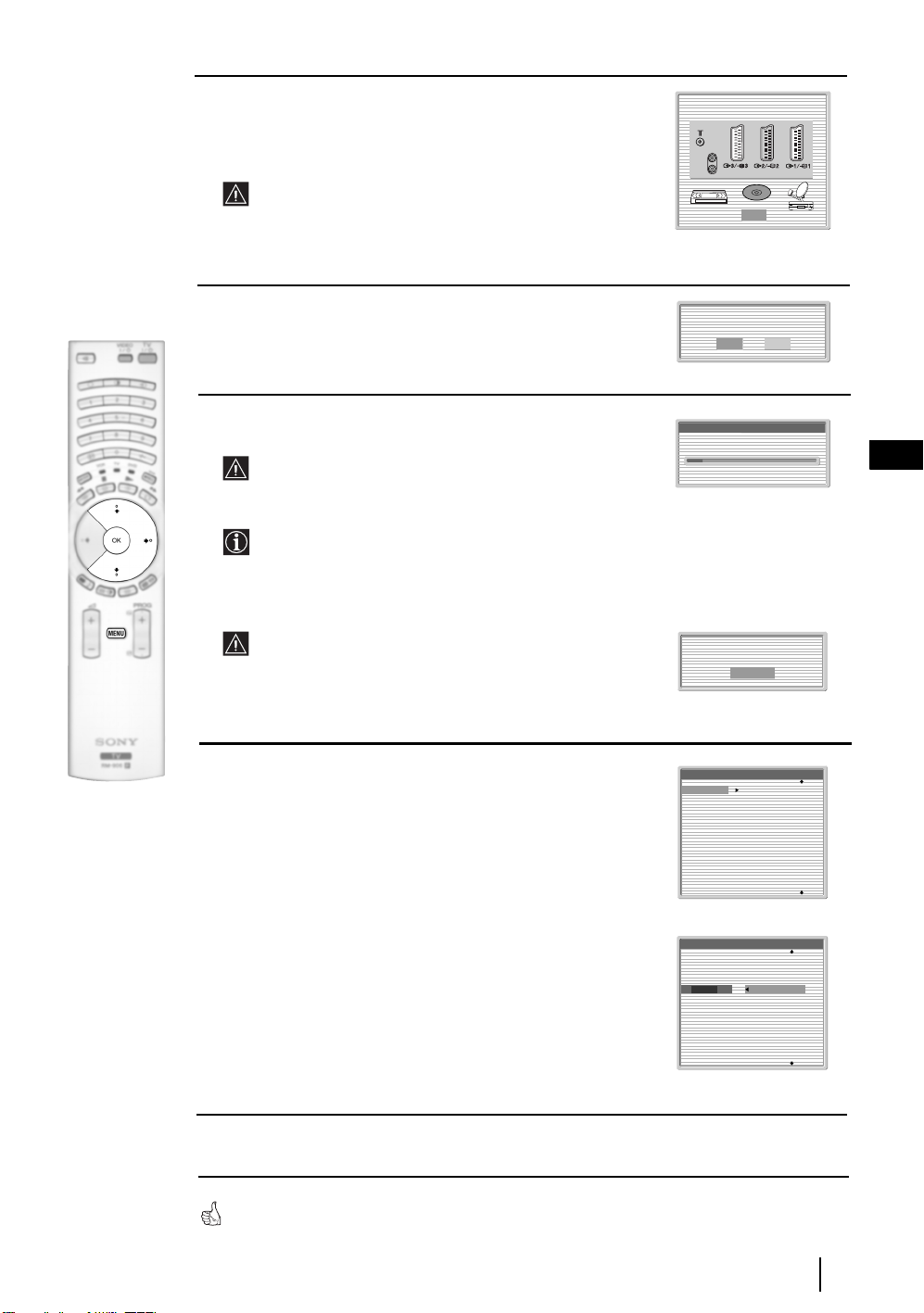
4 A diagram will appear showing you how to connect a wide range
of equipment to your TV set. Follow the instructions and finally
press the OK button to remove the picture and continue the
automatic process.
Please connect your equipment
according to this chart
After the automatic tuning process has finished and the
optional equipment has been connected at this stage, we
recommend you follow the instructions explained on the
section "Connection Guide" on page 17 to get the optimum
settings related with the optional equipment.
5 The Auto Tuning menu appears on the screen. Press the OK
button to select Yes.
6 The TV starts to automatically search and store all
available broadcast channels for you.
This procedure could take some minutes. Please be patient
and do not press any buttons, otherwise automatic tuning
will not be completed.
In some countries the TV Broadcaster installs the channels
automatically (ACI system). In this case, the TV
Broadcaster sends a menu in which you can select your city
by pressing the
channels.
If no channels were found during the auto tune process, a
message appears automatically on the screen asking you to
connect the aerial. Check the aerial connection (refer to
page 9). Press the OK button to restart the auto tuning
process.
v or V button and OK to store the
DVD
OK
Do you want to start
automatic tuning?
Yes No
Auto Tuning
Programmes found: 4
No channel found.
Please connect aerial
Confirm
GB
7 After all available channels are captured and stored,
the Programme Sorting menu automatically appears
on the screen enabling you to change the order in
which the channels are stored.
a) If you wish to keep the broadcast channels in the tuned order,
go to step 8.
b) If you wish to store the channels in a different order:
1 Press the v or V button to select the programme
number with the channel (TV Broadcast) you wish
to move. Press the b button.
2 Press the v or V button to select the new
programme number position for your selected
channel (TV Broadcast). Press the OK button to store.
3 Repeat steps b)1 and b)2 if you wish to change
the order of the other channels.
8 Press the MENU button to remove the menu from the screen
Your LCD TV is now ready for use
Programme Sorting
01
TVE
02
TVE2
03
TV3
04
C33
05
C27
06
C58
07
S02
08
S06
Programme Sorting
01
TVE
02
TVE2
03
TV3
04
05
06
07
08
01 TVE
C33
C27
C58
S02
S06
First Time Operation
11
