Page 1
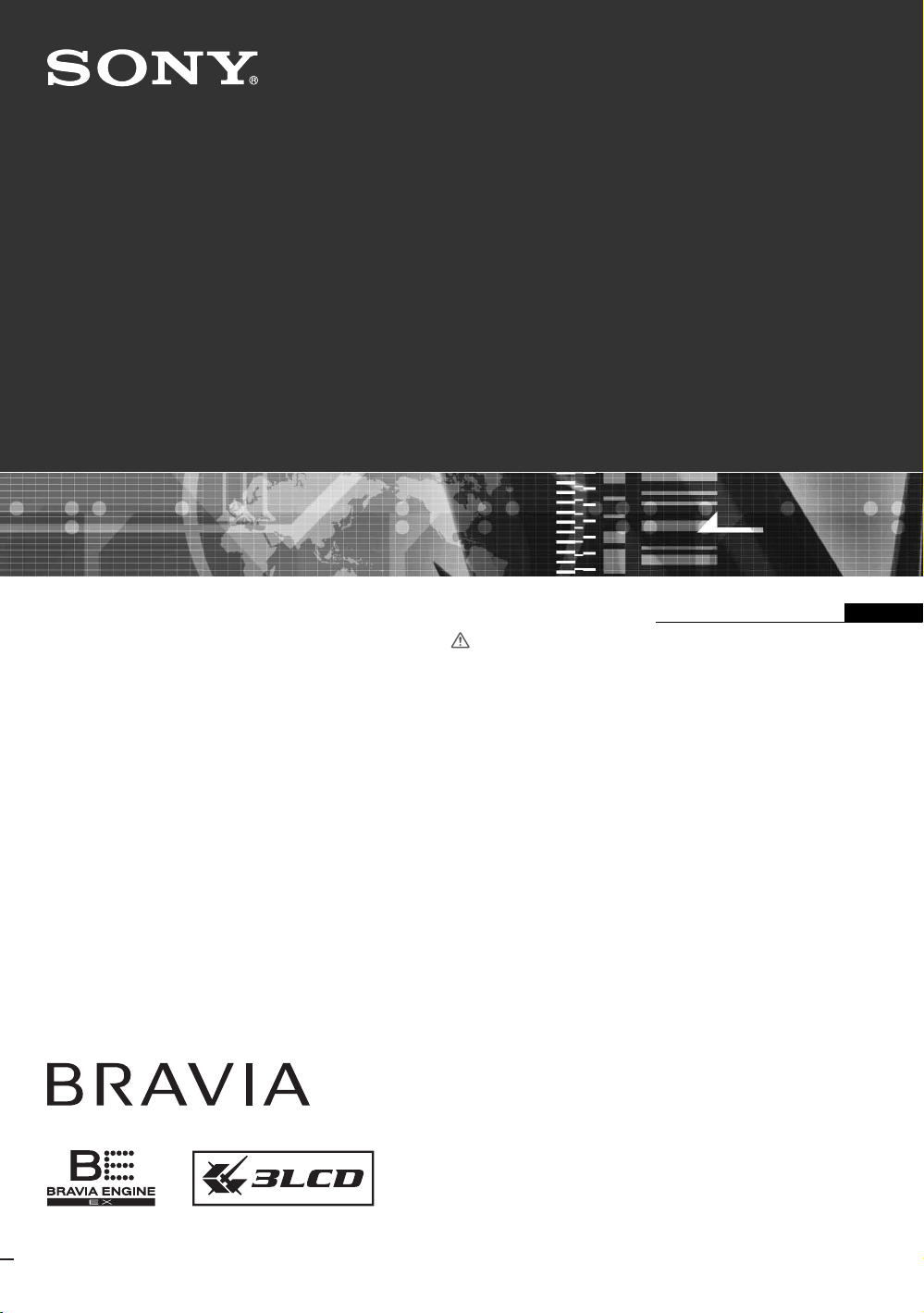
2-697-763-12(1)
LCD Projection TV
KF-55E200A
KF-50E200A
KF-42E200A
Operating Instructions
Before operating the TV, please read the “Safety
Information” section of this manual.
Retain this manual for future reference.
GB
© 2006 Sony Corporation
Page 2
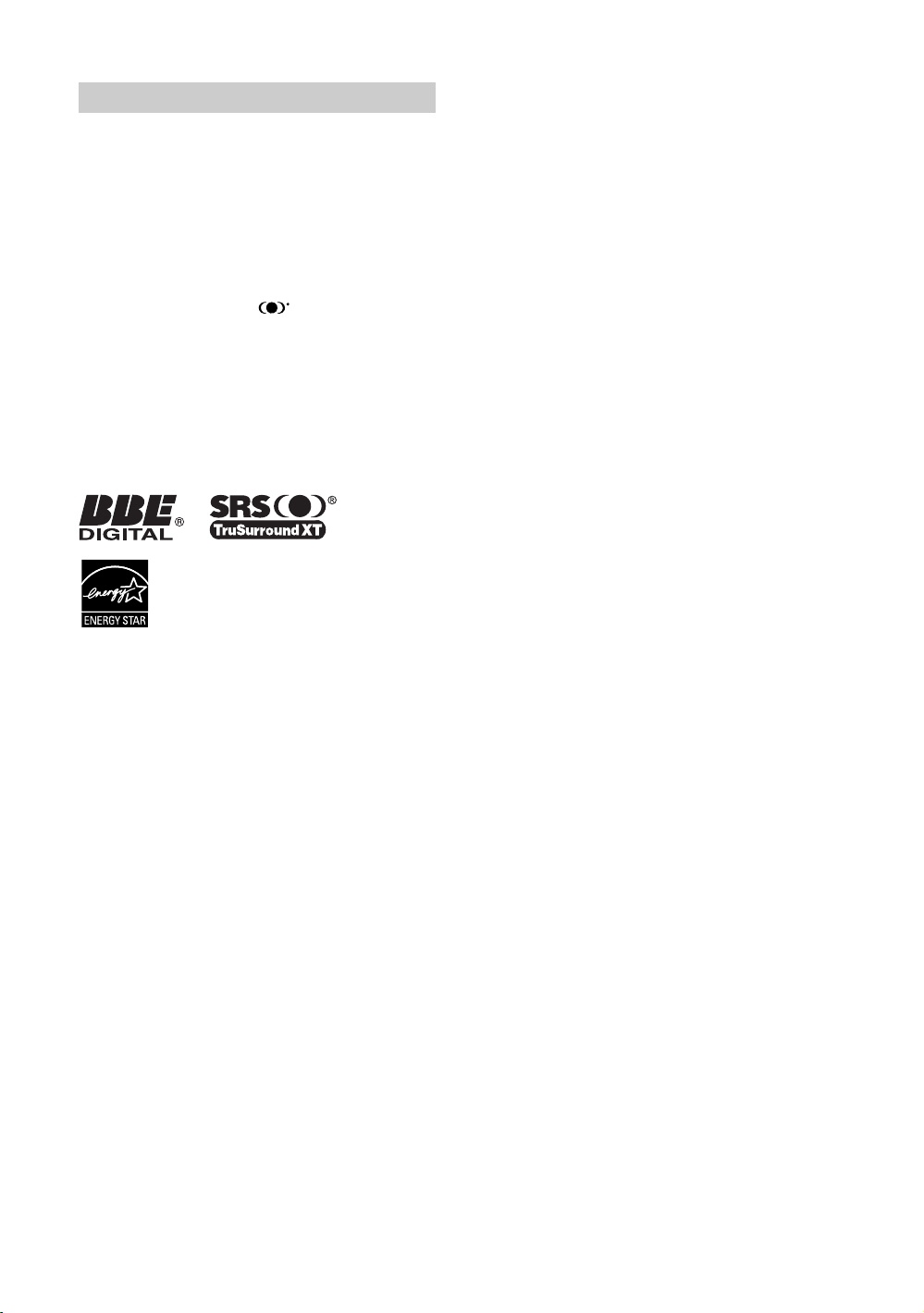
Introduction
Thank you for choosing this Sony product.
Before operating the TV, please read this manual
thoroughly and retain it for future reference.
Trademark information
• Manufactured under license from BBE Sound, Inc.
Licensed by BBE Sound, Inc. under one or more of the
following US patents: 5510752, 5736897. BBE and BBE
symbol are registered trademarks of BBE Sound, Inc.
• TruSurround XT, SRS and symbol are trademarks
of SRS Labs, Inc.
• TruSurround XT technology is incorporated under license
from SRS Labs, Inc.
• This TV incorporates High-Definition Multimedia
Interface (HDMI™) technology. HDMI, the HDMI logo
and High-Definition Multimedia Interface are trademarks
or registered trademarks of HDMI Licensing LLC.
• BRAVIA, Steady Sound, Digital Reality Creation and
CineMotion are trademarks of Sony Corporation.
GB
2
Page 3
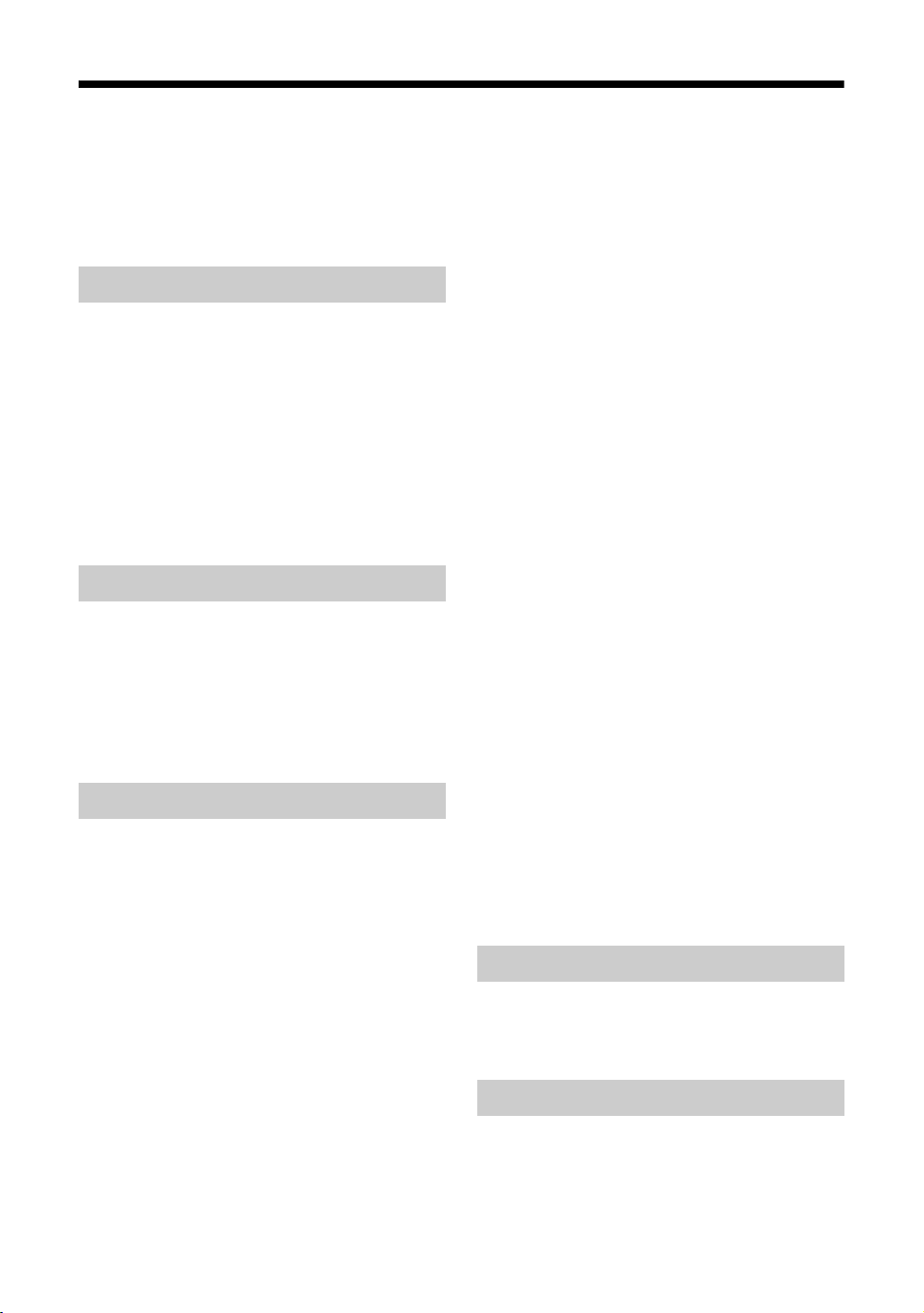
Table of Contents
Safety Information ....................................... 4
Overview of the remote ............................ 7
Overview of the TV buttons and
indicators .............................................. 9
Start-up Guide
1: Installing the TV .................................... 11
Recommended Viewing Area.......................... 11
Carrying Your TV ............................................. 11
Preventing the TV from Toppling Over ............ 12
Installing the TV against a wall........................ 12
2: Inserting batteries into the remote......... 13
3: Connecting an antenna/VCR ................ 14
4: Switching on the TV .............................. 15
5: Selecting the language.......................... 16
6: Auto-programming the TV..................... 16
Watching TV
Watching TV.............................................. 18
TOOLS operation (for TV)................................ 20
Viewing pictures from connected
equipment ............................................ 21
TOOLS operation
(for connected equipment)........................ 21
Twin Picture function ....................................... 22
Using MENU Functions
Navigating through menus ........................ 23
Overview of the Settings menu options..... 24
Picture menu ............................................. 26
Picture Mode .................................................. 26
Display Mode ................................................. 26
Reset .............................................................. 26
Advanced Iris ................................................. 27
Picture/Brightness/Color/Hue ......................... 27
Color Temperature ......................................... 27
Sharpness ...................................................... 27
Noise Reduction ............................................. 28
DRC Mode ...................................................... 28
DRC Palette .................................................... 28
Advanced Video ............................................. 28
Sound menu.............................................. 29
Sound Mode ................................................... 29
Reset .............................................................. 29
Treble/Bass/Balance ...................................... 29
Steady Sound ................................................. 29
Volume Level ...................................................30
Effect ...............................................................30
BBE .................................................................30
Speaker ...........................................................30
Audio Out ........................................................30
Screen menu ............................................. 31
Wide Mode ......................................................31
Auto Wide ........................................................31
4:3 Default .......................................................31
Display Area ....................................................32
Screen Shift .....................................................32
Vertical Size .....................................................32
Auto Adjustment ..............................................32
Phase/Pitch .....................................................32
Horizontal Center/Vertical Center ....................32
Program menu ........................................... 33
Auto Program ..................................................33
Manual Program ..............................................33
1Digit Direct ....................................................34
Program Label .................................................34
Program Block .................................................34
Program Sorting ..............................................35
Setup menu ............................................... 36
Game Mode ....................................................36
Power Management ........................................36
Video Label .....................................................36
Language ........................................................36
Video2(Component) ........................................37
Image Shift ......................................................37
Cooling Mode ..................................................37
Lamp Replacement .........................................37
Cinema Drive ...................................................37
Color System ...................................................38
Initial Reset ......................................................38
Timer menu ...............................................39
Sleep Timer .....................................................39
On Timer ..........................................................39
Using Optional Equipment
Connecting optional equipment .................40
Programming the remote...........................43
Using other equipment with the remote ...........44
Additional Information
Replacing the lamp .................................... 46
Specifications ............................................ 48
Troubleshooting .........................................50
Index.......................................................... 54
GB
3
Page 4
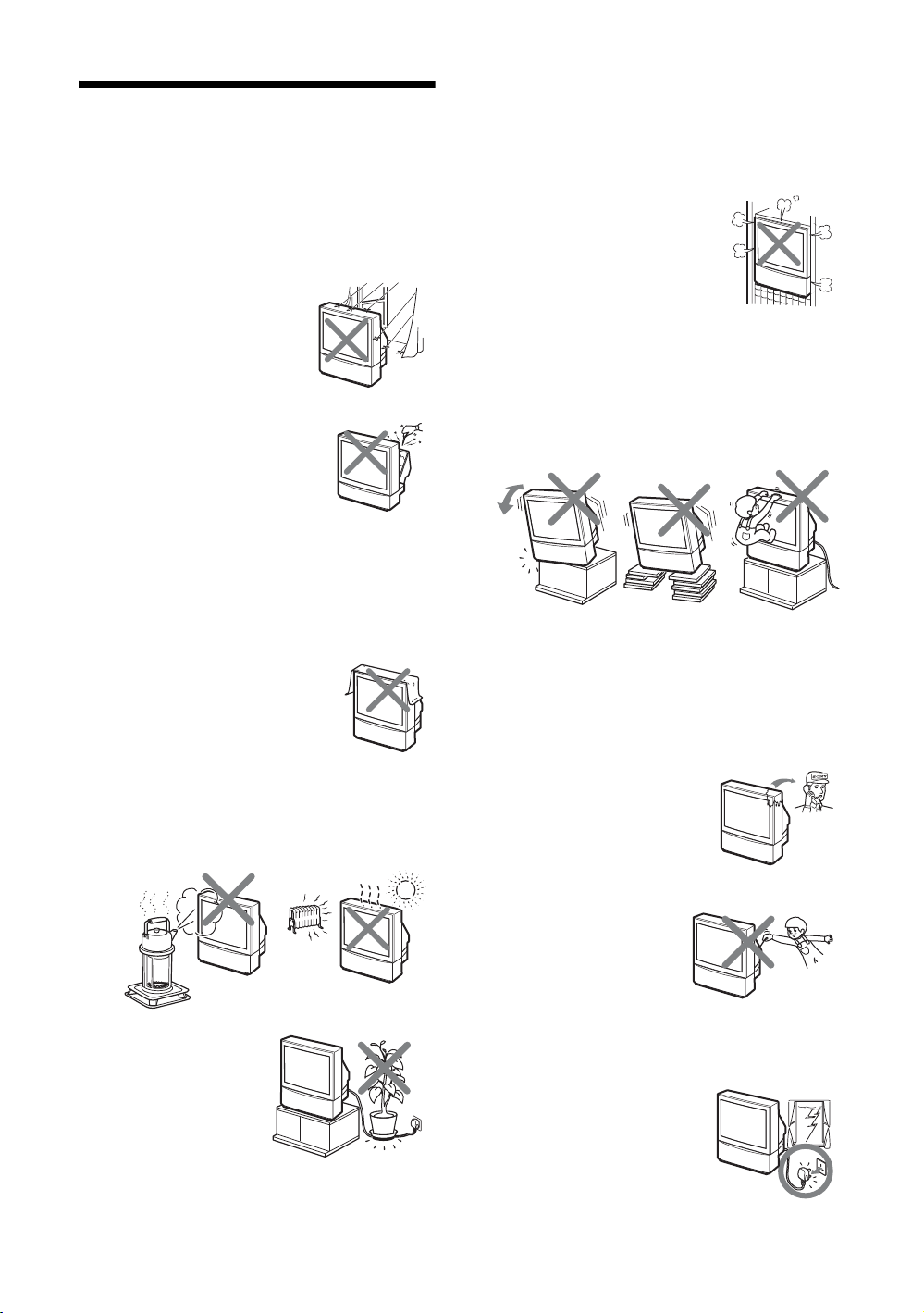
Safety Information
To prevent fire or shock hazard, do not expose the LCD
projection TV to rain or moisture.
Dangerously high voltages are present inside the LCD
projection TV. Do not open the cabinet. Refer servicing to
qualified personnel only.
For general safety:
• Do not expose the LCD projection
TV to rain or moisture.
• Do not open the rear cover.
• This set should be operated only from
the type of power source indicated on the serial/model
plate.
If you are not sure of the type of electrical power supplied
to your home, consult your dealer or local power
company.
For safe installation:
• Never cover the slots and openings with
a cloth or other materials.
• Do not block the ventilation openings.
• Do not use power-line operated sets near water — for
example, near a bathtub, washbowl, kitchen sink,
swimming pool, etc.
• Do not install the LCD projection TV in hot, humid or
excessively dusty places.
• If the LCD projection TV is transported directly from a
cold to a warm location, or if the room temperature has
changed suddenly, the picture may be blurred or show
poor color. This is because moisture has condensed on the
mirror or lenses inside. If this happens, let the moisture
evaporate before using the LCD projection TV.
• Do not install the appliance in a
confined space, such as a bookcase
or built-in cabinet.
• Do not place the set on an unstable cart, stand, table or
shelf. The set may fall, causing serious injury to a child or
an adult and serious damage to the set. Use only a stand
recommended by the manufacturer for the specific model
of LCD projection TV. An appliance and cart combination
should be moved with care. Quick stops, excessive force,
and uneven surfaces may cause the appliance and cart
combination to overturn.
• When the set exhibits a distinct change in performance, it
indicates a need for service.
• The TV should be installed near an easily accessible
power outlet.
For safe operations:
• Do not operate the LCD projection TV on anything but
220-240 V AC, 50/60 Hz.
• Do not operate the LCD projection
TV if any liquid or solid object
falls in it — have it checked
immediately.
• Do not allow anything to
rest on or roll over the
power cord, and do not
place the set where the
power cord is subject to
wear or abuse.
• Do not install the LCD
projection TV where it may
be exposed to mechanical
vibrations.
• Avoid operating the LCD projection TV at temperatures
below 5ºC.
GB
4
• Never push objects of any
kind into the set through the
cabinet slots as they may
touch dangerous voltage
points or short out parts that
could result in a fire or
electric shock. Never spill
liquid of any kind on the set.
• Leave enough space between the LCD projection TV or
furniture and an outlet so that you can plug in/out easily.
• Unplug the AC power cord during
lightning storm.
Page 5
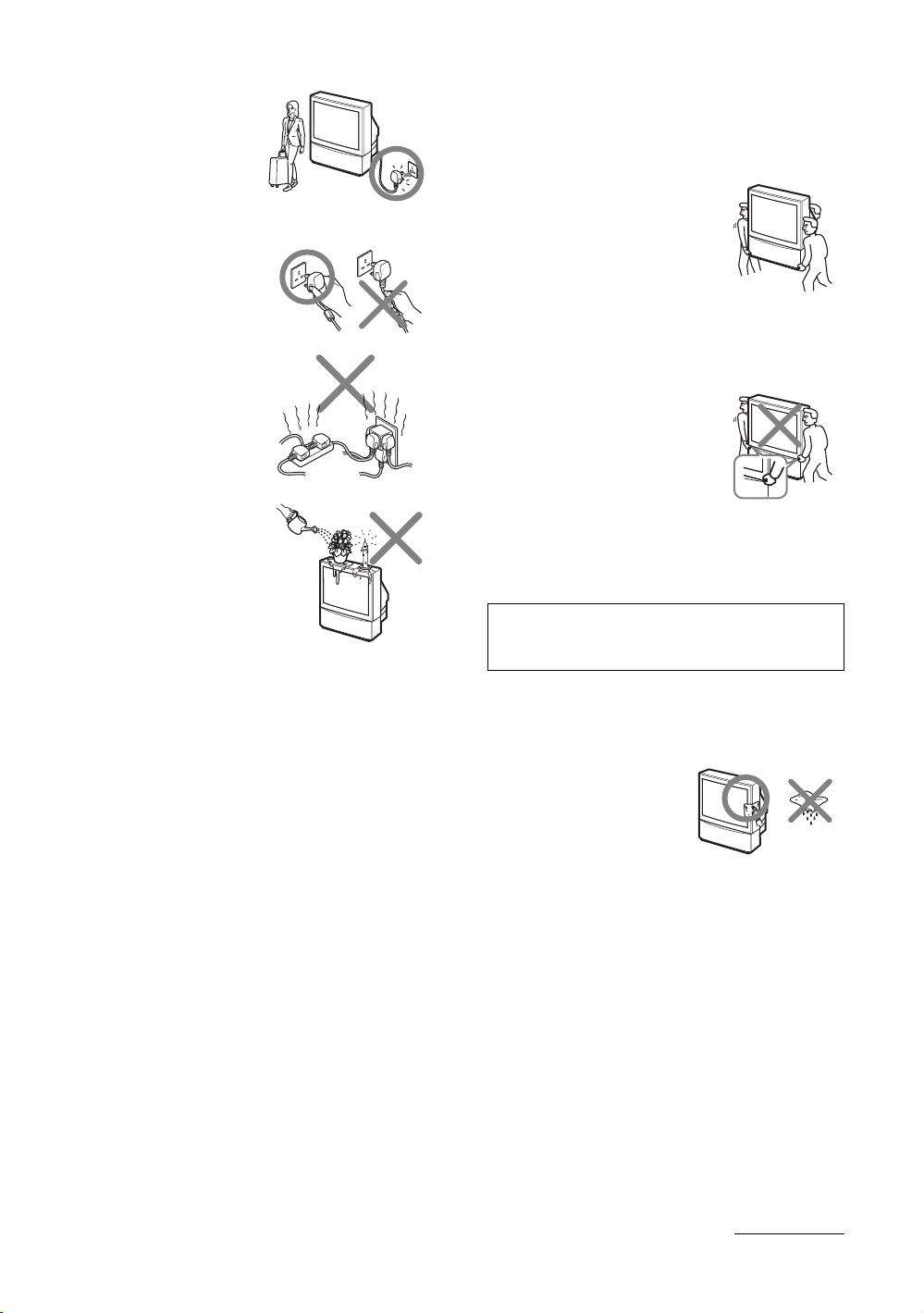
• Do not keep the LCD
projection TV plugged in if
you are not going to use it
for several days. Even if
your LCD projection TV is
turned off, it is still
connected to AC power
when plugged into an
outlet.
• Do not pull the power cord to
disconnect the LCD
projection TV. Pull it out by
the plug.
• Do not plug in too many
appliances to the same
power jack. Do not damage
the power cord.
• Do not place any objects on
the LCD projection TV. The
apparatus shall not be
exposed to dripping or
splashing and that no objects
filled with liquids, such as
vases, shall be placed on the
apparatus.
• To prevent fire, keep
inflammable objects or naked lights (e.g. candles) away
from the LCD projection TV.
• If a snapping or popping sound from a TV set is
continuous or frequent while the TV is operating, unplug
the TV and consult your dealer or service technician. It is
normal for some TV sets to make occasional snapping or
popping sounds, particularly when being turned on or off.
• Give careful consideration to the environment when
disposing of batteries.
• Do not unplug or switch off the AC power outlet directly
when the LCD projection TV is on.
• Always switch off by pressing 1 (power) on the remote
or the projection TV first to ensure proper lamp cooling
process.
When not in use
• If you will not be using the TV set for several days, the TV
set should be disconnected from the outlet for
environmental and safety reasons.
• The TV set is not disconnected from the outlet when the
TV set is switched off.
• To disconnect the TV set completely, pull the plug from
the outlet. However, some TV sets may have features
which need the TV set to be left in standby to work
correctly.
The instructions in this manual will inform you if this
applies.
Carry the LCD projection TV in the specified manner
If you carry the LCD projection TV in a manner other than
the specified manner and without the specified number of
persons, it may drop and a serious injury may be caused. Be
sure to follow the instructions mentioned below.
• Carry the LCD projection TV with
the specified number of persons (see
page 11).
• Do not carry the LCD projection TV
holding the speaker grill.
• Hold the LCD projection TV tightly when carrying it.
• Before carrying the LCD projection TV, disconnect any
accessories or cables.
• Do not carry the LCD projection TV
holding the screen edges.
Caution
Do not use the LCD projection TV at altitudes higher than
4,000 m, as doing so might cause malfunctions.
Cleaning
Clean the rear cover area of the LCD projection TV
regularly. Dust in rear cover area may cause a problem
with the cooling system of the LCD projection TV set.
• To remove hard contamination, use a cloth moistene d with
a solution of mild detergent and water. Do not use a spray
cleaning solution directly to the TV. It should only be used
to moisten the cleaning cloth.
• Clean the cabinet of the LCD
projection TV with a dry soft
cloth. To remove dust from the
screen, wipe it gently with a
soft cloth. Stubborn stains may
be removed with a cloth
slightly dampened with a
solution of mild soap and warm water. Never use strong
solvents such as thinner or benzine for cleaning. If picture
brightness decreases over time, it may be necessary to
clean the inside of the LCD projection TV. Consult
qualified service personnel.
• Unplug the AC power cord when cleaning this unit. If not,
it may result in electric shock.
• Do not rub, touch, or tap the surface of the screen with
sharp or abrasive items, like a ball point pen or a screw
driver. This type of contact may result in a scratched
screen.
Continued
GB
5
Page 6
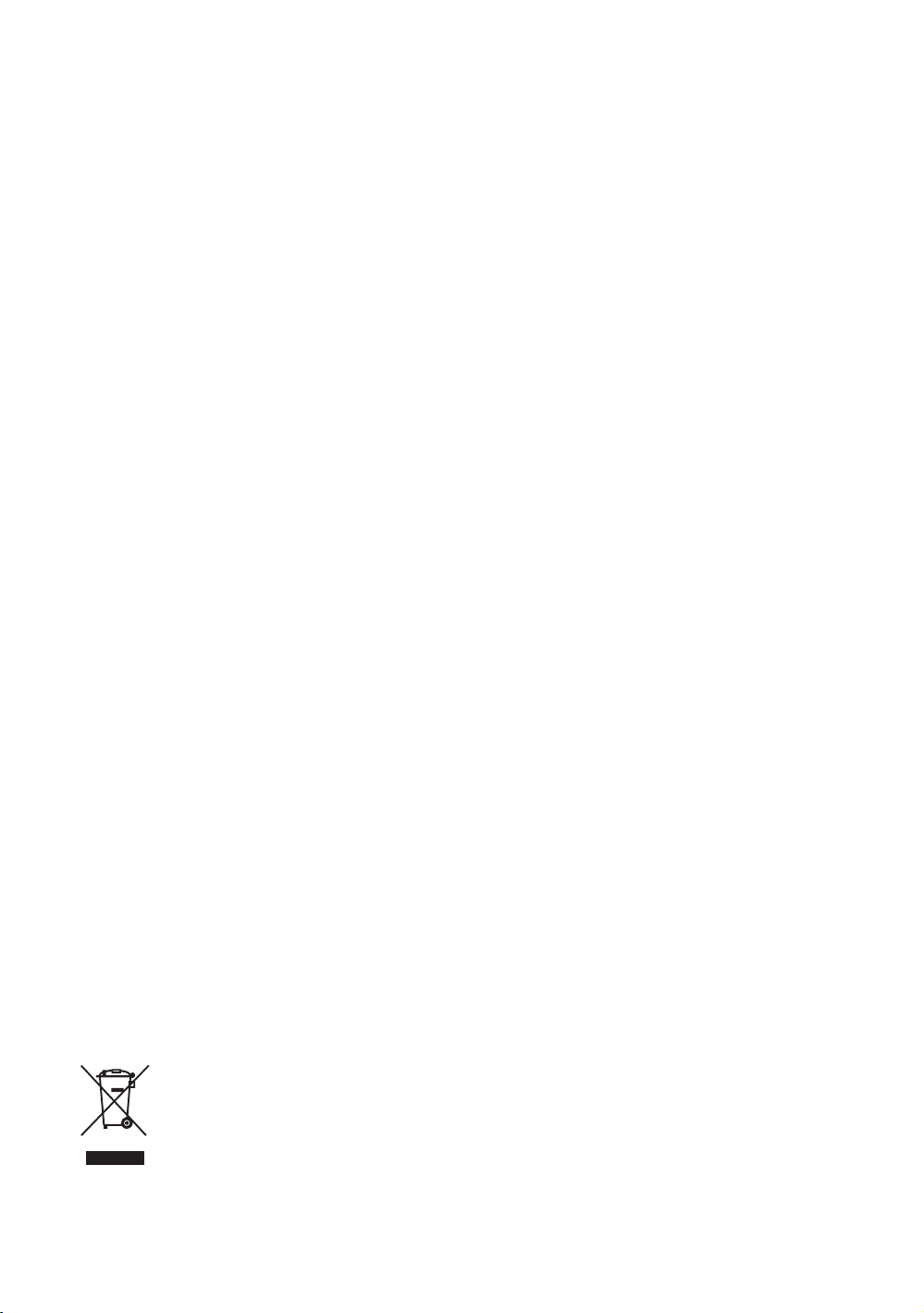
About the LCD projection TV
• Although the LCD projection TV is made with highprecision technology, black dots may appear or bright
points of light (red, blue, or green) may appear constantly
on the screen. This is a structural property of the panel and
is not a malfunction.
• When High contrast non-moving images such as station
logos and channel numbers are displayed for a long period
of time, there may be some image retention on the screen.
This is only a temporary condition. Turning off the power
for a while or letting the TV run on another channel will
eliminate the retained image.
• If direct sunlight or other strong illumination shines on the
screen, part of the screen may appear white due to
reflections from behind the screen. This is a structural
property of the LCD projection TV.
Do not expose the screen to direct illumination or sunlight.
About the AC power cord
The shape of AC plug varies, depending on the regions.
Projection lamp
• Your LCD projection TV uses a projection lamp as its
light source. It is time to replace the lamp with a new one
(not supplied) when:
– the message, “Projection lamp is nearing end of life.
Please replace the lamp.” appears on the screen,
– the lamp replacem ent indicator on the front panel bl inks
in red,
– screen images become dark,
– no image appears on the display after prolonged use.
• In rare instances, the bulb may pop inside the lamp unit,
but the lamp unit is designed to contain all of broken glass
pieces inside the lamp unit. (See “Replacing the lamp” on
page 46.)
• When the lamp eventually burns out, you may hear a
noticeable pop sound. This is normal and is inhe rent in this
type of lamp.
• This television’s lamp contains mercury and should be
disposed of properly. Consult your local authorities
regarding safe disposal. If the lamp is broken during use,
a small amount of mercury may be released. In this
situation, move away from the product and ventilate the
area. In case of accidental contact or inhalation, or if you
feel unwell, consult a physician promptly.
Cooling fan
This LCD projection TV uses a cooling fan. You may hear
some fan noise (depending on the placement of the LCD
projection TV), which may be more noticeable during the
night, or when ambient noise is particularly low.
Disposal of Old Electrical & Electronic Equipment
(Applicable in the European Union and other
European countries with separate collection
systems)
This symbol is on the remote control and
lamp.
GB
6
Page 7
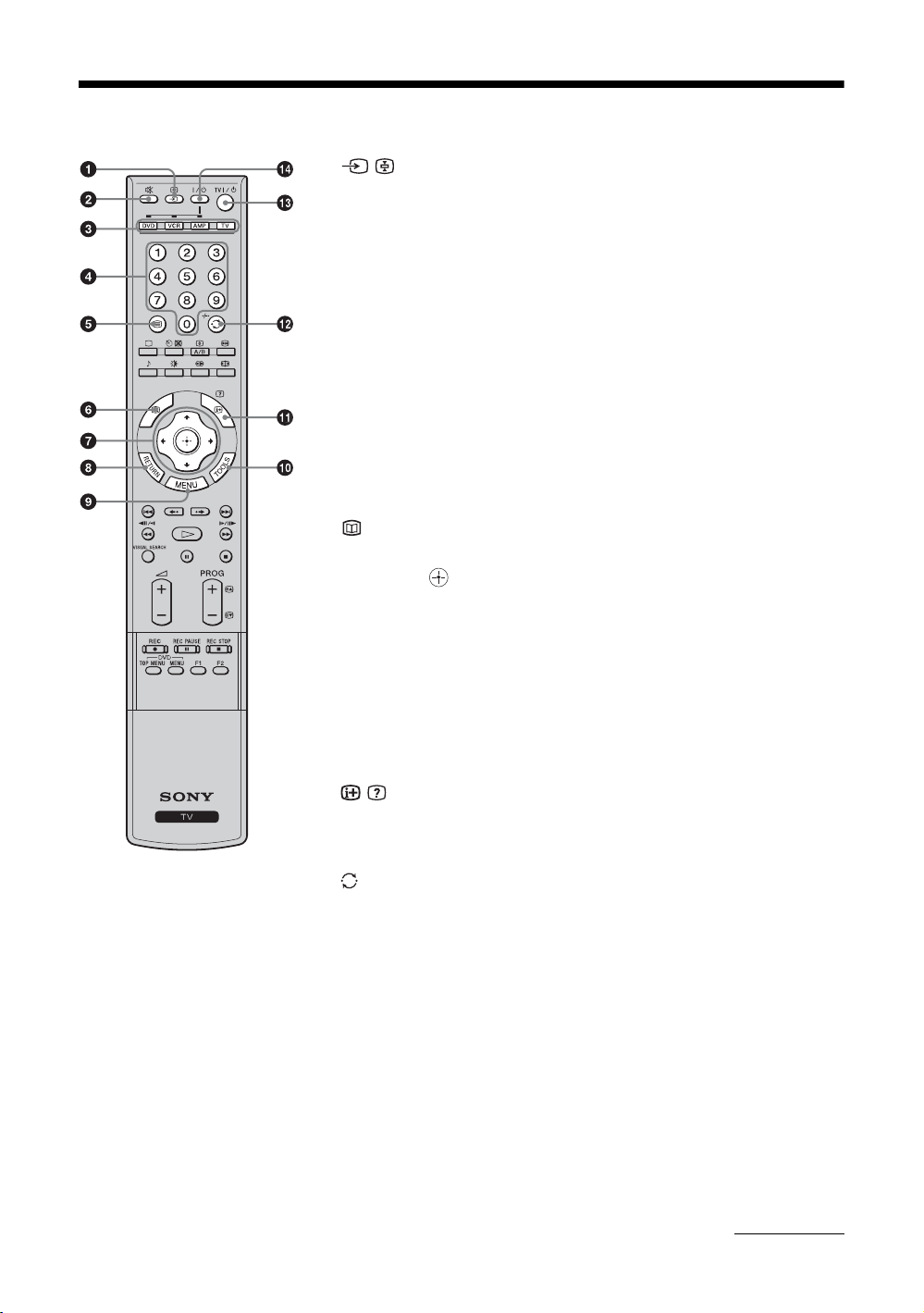
Overview of the remote
1 / – Input select / Text hold
In TV mode: Selects the input source from equipment connected to the TV jacks
(page 21).
In Text mode: Holds the current page (page 19).
2 % – Muting (page 18)
Mutes the sound.
3 Function buttons (page 43)
• Selects the connected equipment you want to operate with this remote. The
button of the equipment which the remote can operate lights up when
operation buttons are pressed.
• Used to program the remote to operate Sony video/audio equipment.
4 Number buttons
In TV mode: Selects channels (page 18).
In Text mode: Enters the three-digit page number to select the page (page 19).
5 / – Text (page 19)
Displays Text.
6
This button does not work with this model.
7 M/m/</,/ (page23)
Selects the item and setting when operating the TV menu.
8 RETURN
Returns to the previous page when operating the TV menu.
9 MENU (page 23)
Displays the TV menu which includes TV List, External Inputs, and Settings.
0 TOOLS (page 20, 21)
Enables you to access various viewing options and change/make adjustments
according to the source and screen mode.
qa / – Info / Text reveal
In TV mode: Displays information such as current channel number and screen
mode (page 18).
In Text mode: Reveals hidden information (e.g., answers to quizzes) (page 19).
qs /-/-- – Previous channel (page 18)
Returns to the previous channel watched (for more than five seconds).
When operating DVD, it works as the “Execute” button (page 44).
qd TV "/1 – TV standby (page 18)
Switches off the TV temporarily. The 1 (standby) indicator on the front of the
TV lights up. Press again to switch on the TV from the standby mode.
qf "/1 – Power (page 44)
Switches the VCR, DVD, or audio equipment connected to the TV on or off.
Continued
GB
7
Page 8
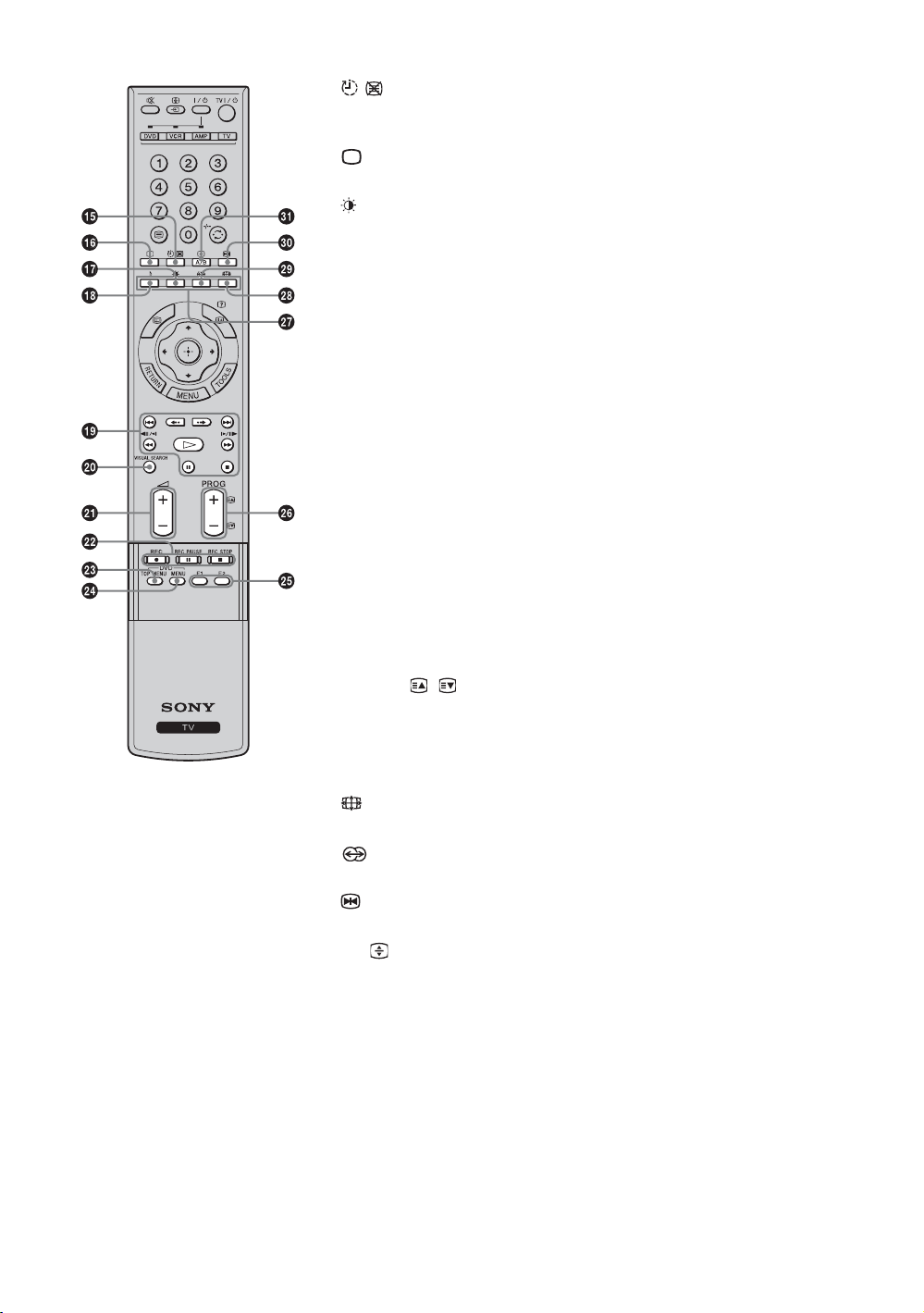
qg / – Sleep Timer (page 39)
In TV mode: Activates Sleep Timer (page 39).
In Text mode: Stands by the Text page (page 19).
qh – TV mode (page 19, 21)
Exits Text mode, or returns to TV mode.
qj – Picture mode (page 26)
Selects the picture mode.
qk 9 – Sound mode (page 29)
Selects the sound mode.
ql DVD/VCR operating buttons (page 44)
Operates the connected DVD and VCR.
w; VISUAL SEARCH (page 45)
Works with connected equipment which has the visual search function.
wa 2 +/- – Volume (page 18)
Adjusts the volume.
ws DVD/VCR record buttons (page 44)
REC: Records the source
REC PAUSE: Pauses recording
REC STOP: Stops recording
wd DVD TOP MENU (page 44)
Displays the top menu of the connected DVD equipment.
wf DVD MENU (page 44)
Displays the menu of a DVD.
wg F1/F2 (page 45)
Selects the function of connected equipment.
wh PROG +/-/ / (page 18)
In TV mode: Selects the next (+) or previous (-) channel (page 18).
In Text mode: Selects the next (+) or previous (-) page (page 19).
wj Colored buttons
In Text mode: Used for Fastext (page 19).
wk
– Screen mode (page 20)
Selects the type of the wide mode.
wl – Surround (page 30)
Selects the surround sound effect.
e; – Picture Freeze (page 19)
Freezes the current picture to display it on the left screen.
ea
A/B/ – Text enlarge
In TV mode: Switches the sound between stereo and mono, or languages in
bilingual programs (page 18).
In Text mode: Switches the text size (page 19).
Tip
The PROG+, H (Play), A/B and number 5 buttons have tactile dots. Use the tactile dots
as references when operating the TV.
GB
8
Page 9
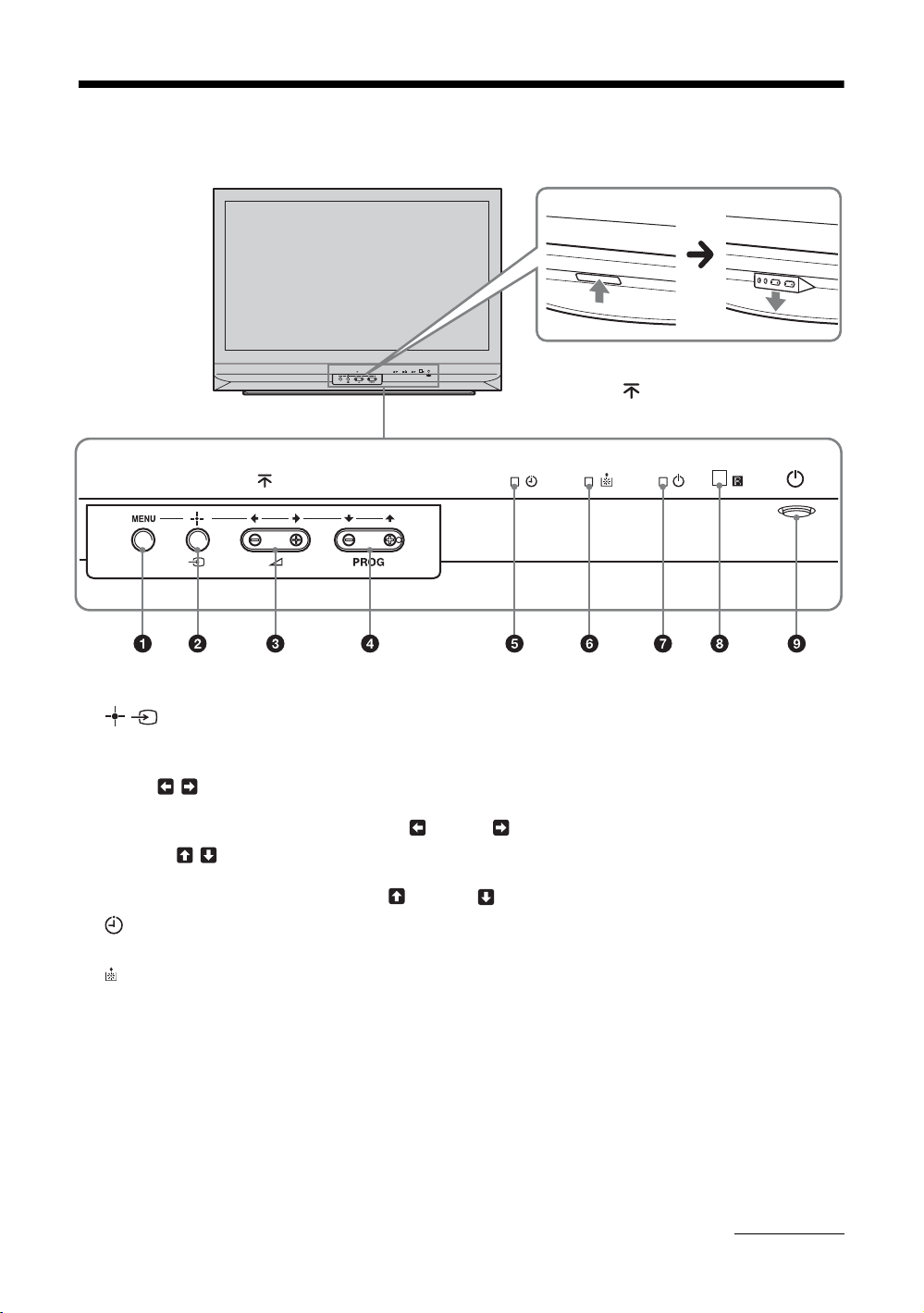
Overview of the TV buttons and indicators
To open the panel
To open the front panel of your TV,
push up the panel door just under
the mark.
1 MENU (page 23)
Displays the TV menu.
2
Confirms the selection or setting.
Selects the video equipment connected to the TV’s video inputs.
3 2 +/-/ /
• Increases (+) or decreases (-) the volume.
• In TV menu: Moves through the options left ( ) or right ( ).
4 PROG +/-/ /
In TV mode: Selects the next (+) or previous (-) channel.
In TV menu: Moves through the options up ( ) or down ( ).
5 indicator (page 39)
Lights up in amber when the Sleep Timer/On Timer is set.
6 indicator
Flashes up in red when the lamp for the light source has burned out.
7 1 indicator
Flashes in green when the light source is preparing to turn on. Lights up in green when the TV is switched on.
Lights up in red when the TV is in standby mode. When the lamp door or the lamp itself is not securely attached, the
red indicator will continue to flash in intervals of three blinks at a time (page 47).
8 Remote control sensor
Point the remote here.
9 1 (page 15)
Switches the TV on or off.
Continued
GB
9
Page 10
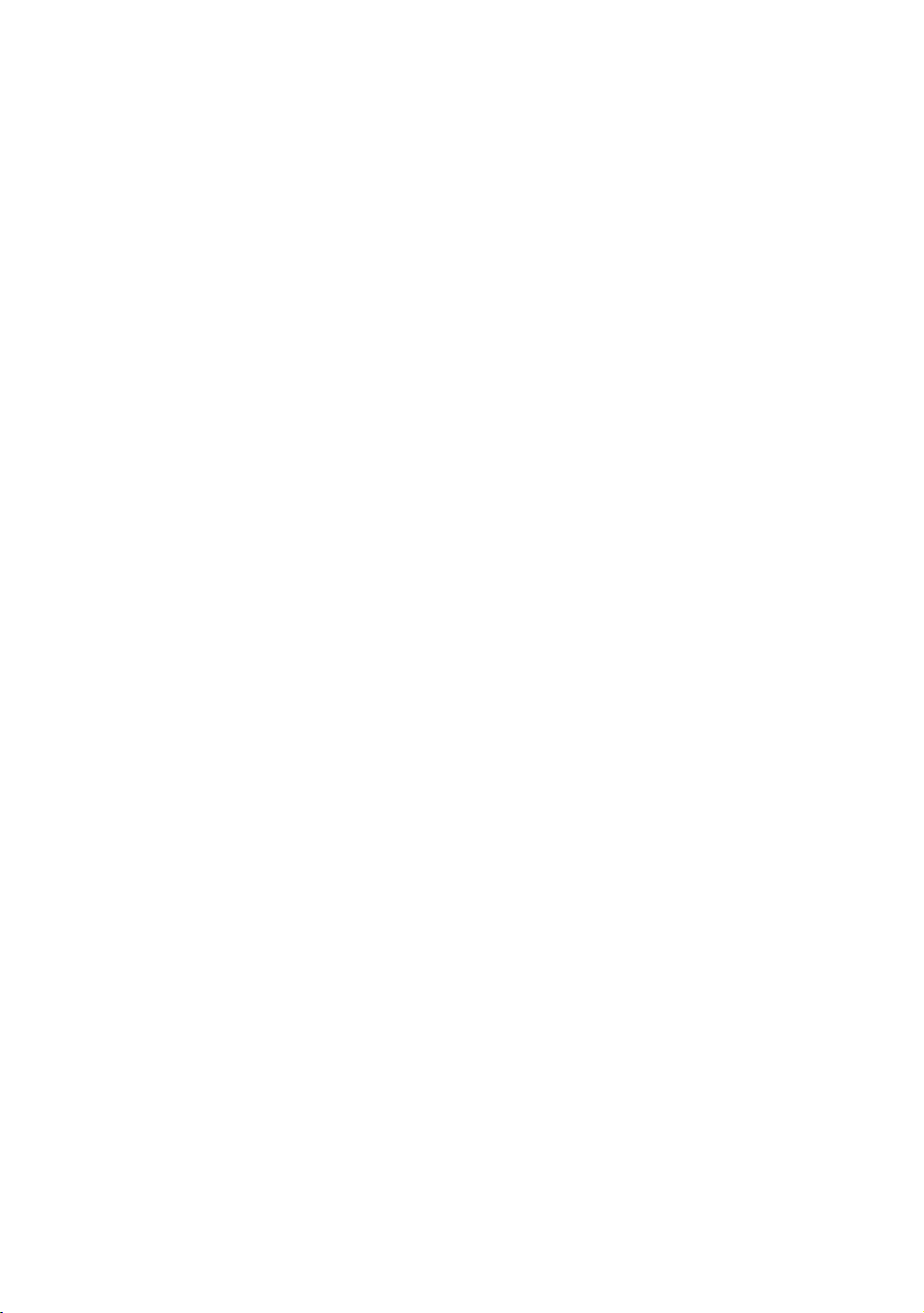
Projection Lamp
Your TV uses a projection lamp as its light source. As
with any lamp, it has lifespan and needs to be replaced
when the message, “Projection lamp is nearing end of
life. Please replace the lamp.” appears on the screen,
the lamp indicator flashes, or the screen becomes
darker.
Notes
• After turning on your TV, it may take a while (1 minute or
less) before the picture appears.
• When the projection lamp wears out, the screen goes dark.
Replace the lamp with a new Sony XL-2400 replacement
lamp (not supplied). How to replace the lamp, see page 46.
• After lamp is replaced, please set the “Lamp
Replacement” option in the Setup Settings (page 37).
Warning
The light emitted from the lamp is quite bright when your TV
is in use. To avoid eye discomfort or injury, do not look into
the light housing when the power is on.
10
GB
Page 11
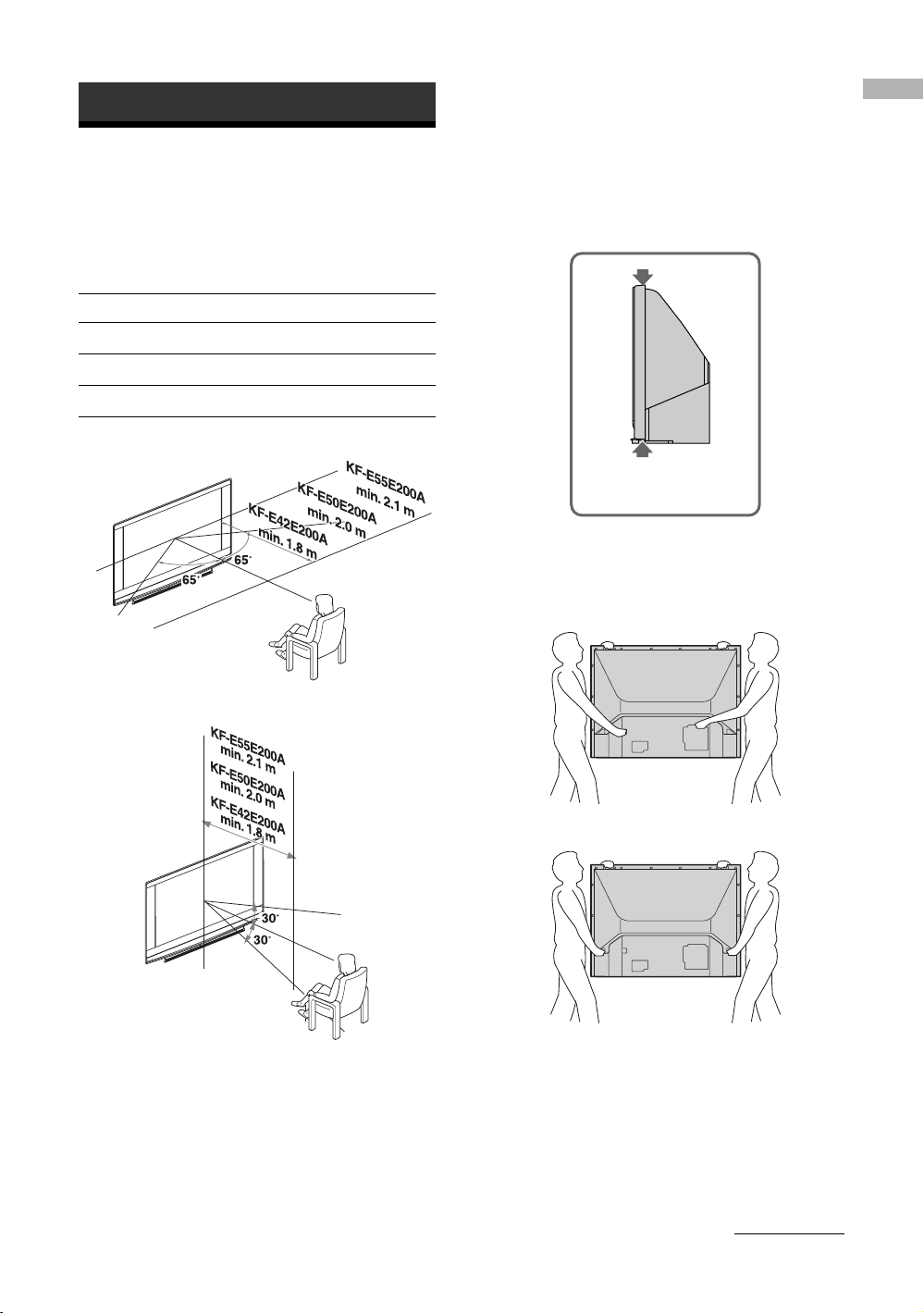
Start-up Guide
Start-up Guide
1: Installing the TV
Recommended Viewing Area
Your viewing position may affect the picture quality.
For the best picture quality, install your TV within the
areas shown below.
Model Viewing distance
KF-42E200A min. 1.8 m
KF-50E200A min. 2.0 m
KF-55E200A min. 2.1 m
Horizontal Viewing Area
Carrying Your TV
Carrying the TV requires at least two people. Do not
hold by the pedestal or the front panel of the TV.
Doing so may cause these parts to break off.
Do not grasp the
pedestal or the front
panel of the TV.
When moving the TV, place one hand in the hole on
the lower portion of the TV while grasping the top
with the other hand, as shown in the illustration below.
KF-42E200A
Vertical Viewing Area
KF-50E200A/KF-55E200A
If you have connected cables and cords, be sure to
unplug them before moving the TV.
Notes
• To ensure the safety of children and the TV, keep children
away from the TV during installation. Climbing on or
pushing the TV or its stand may cause it to fall and damage
the TV.
• When installing your TV against a wall, keep your TV at
least 10 cm away from the wall to provide proper
ventilation.
Continued
11
GB
Page 12
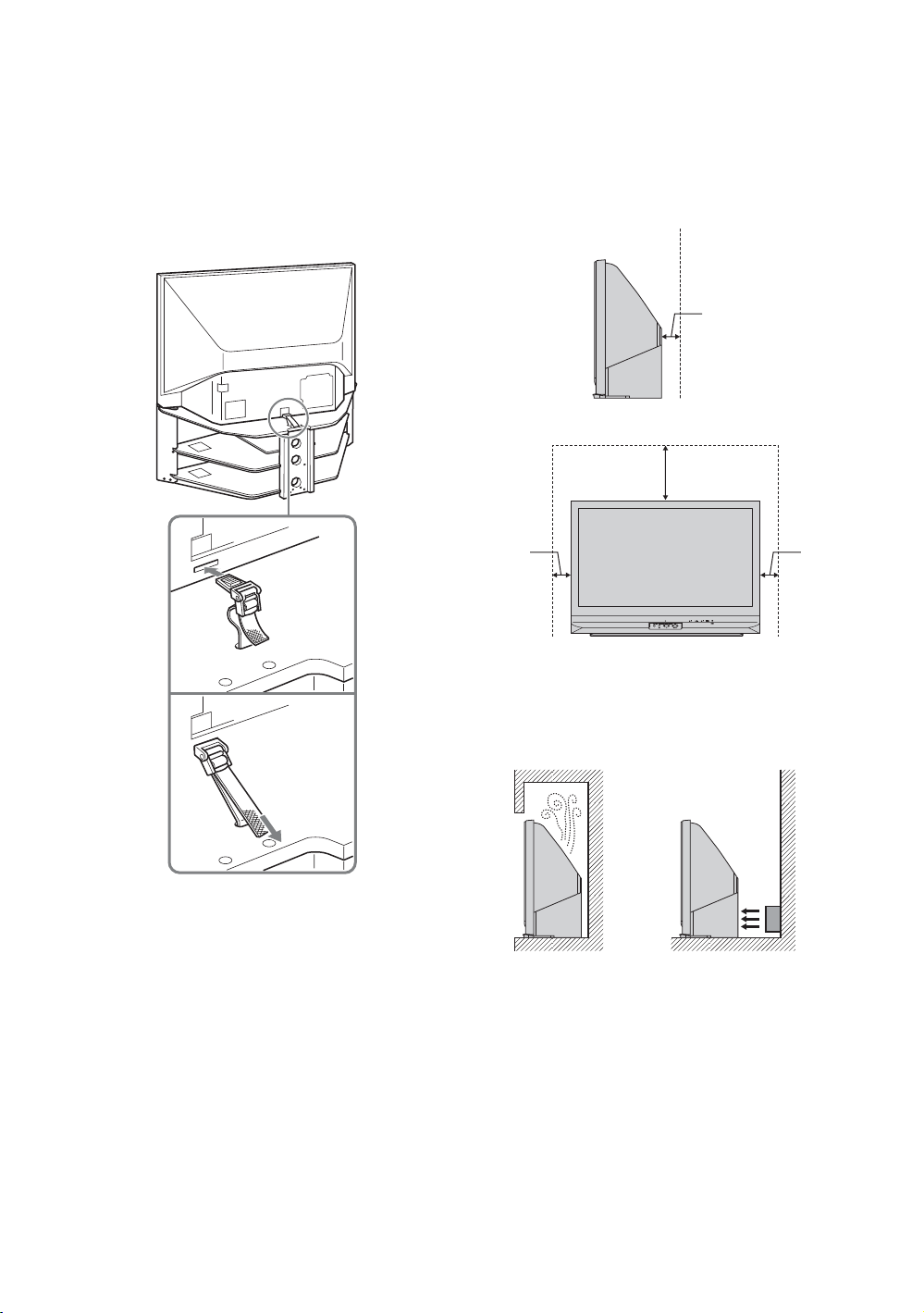
Preventing the TV from Toppling Over
As a protective measure, secure the TV as follows.
Using the TV stand with support belts
Sony strongly recommends using the TV stand SURG11S (for KF-42E200A)/SU-RG11M (for KF50E200A)/SU-RG12L (for KF-50E200A, KF55E200A) with a support belt designed for your TV.
Installing the TV against a wall
Keep the TV at least 10 cm away from the wall to
provide proper ventilation.
Blocking the ventilation opening of the cooling fan
may damage the TV.
Allow this much space
10 cm
30 cm
Note
When using the SU-RG11S for KF-42E200A (not supplied)/
SU-RG11M for KF-50E200A (not supplied)/SU-RG12L for
KF-50E200A, KF-55E200A (not supplied) stand for your
TV, you must use the support belt.
10 cm
Never install the TV as follows
Air circulation is
blocked
Warm air is blown to
ventilation openings
10 cm
12
GB
Page 13
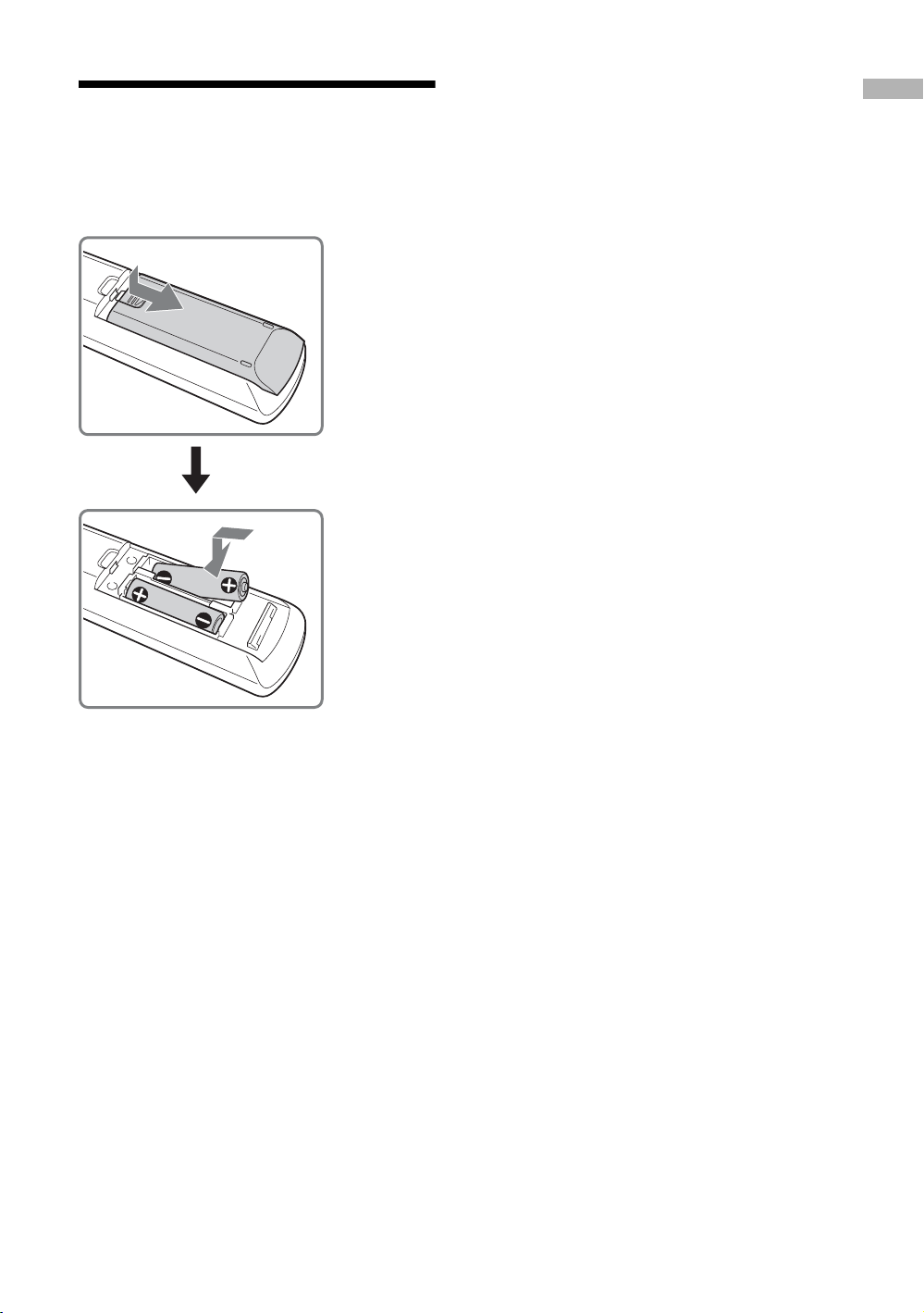
2: Inserting batteries into the remote
Start-up Guide
Notes
• Observe the correct polarity when inserting batteries.
• Dispose of batteries in an environmentally friendly way.
Certain regions may regulate disposal of the battery.
Please consult your local authority.
• Do not use different types of batteries together or mix old
and new batteries.
• Handle the remote with care. Do not drop or step on it, or
spill liquid of any kind onto it.
• Do not place the remote in a location near a heat source, or
in a place subject to direct sunlight, or in a damp room.
13
GB
Page 14
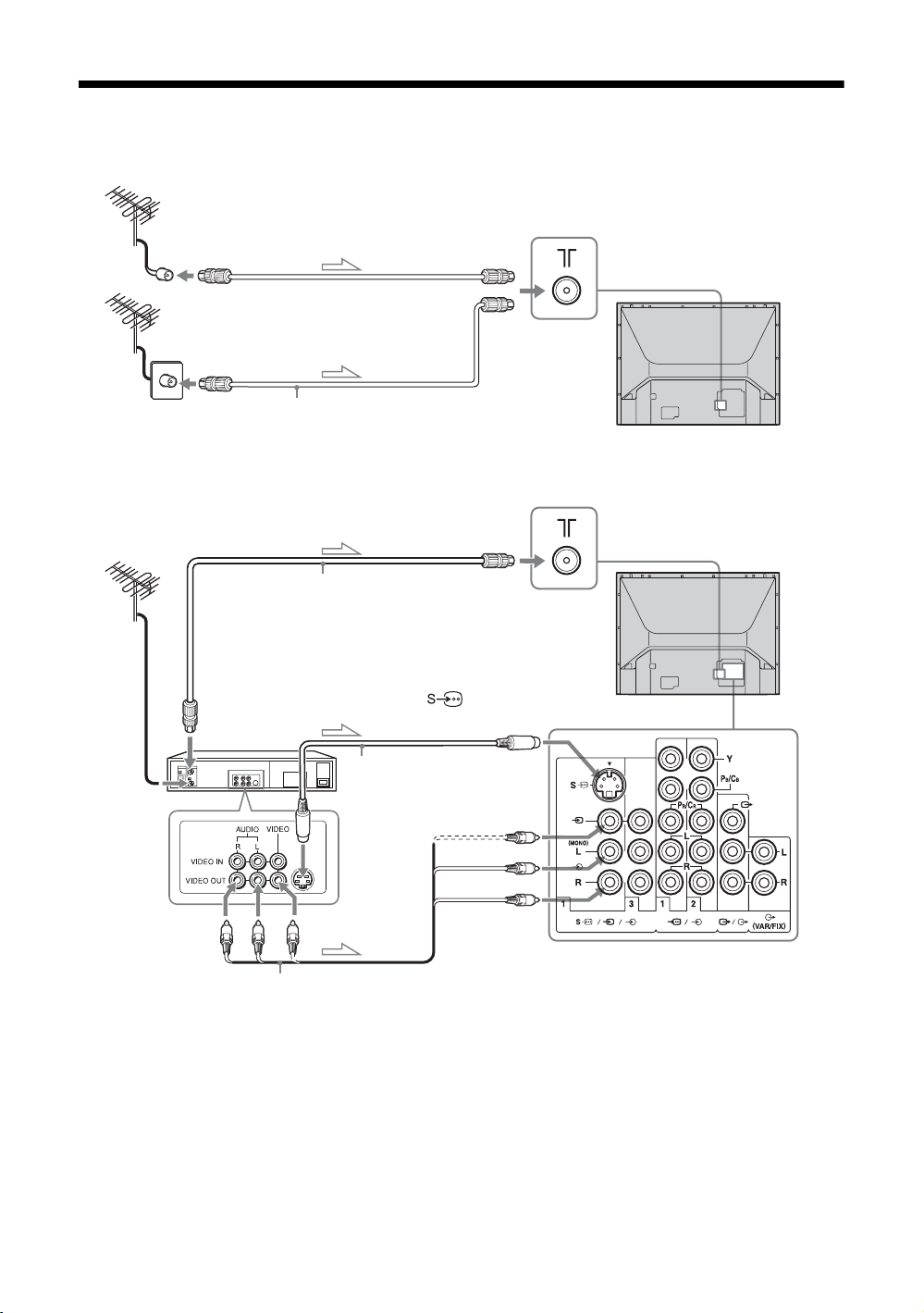
3: Connecting an antenna/VCR
A
To 8 VHF/UHF
1
(antenna)
Or
Antenna cable (not supplied)
B
To 8 VHF/UHF
1
(antenna)
Antenna cable
(not supplied)
Rear of the TV
To video and
audio outputs
l: Signal flow
To antenna
output
VCR
Audio/Video cable
(not supplied)
To 1
2
(S video input)
S video cable
(not supplied)
To S video
output
Rear of the TV
2
To t1/3 (video input)
L (MONO) (audio input)
R (audio input)
14
GB
Page 15
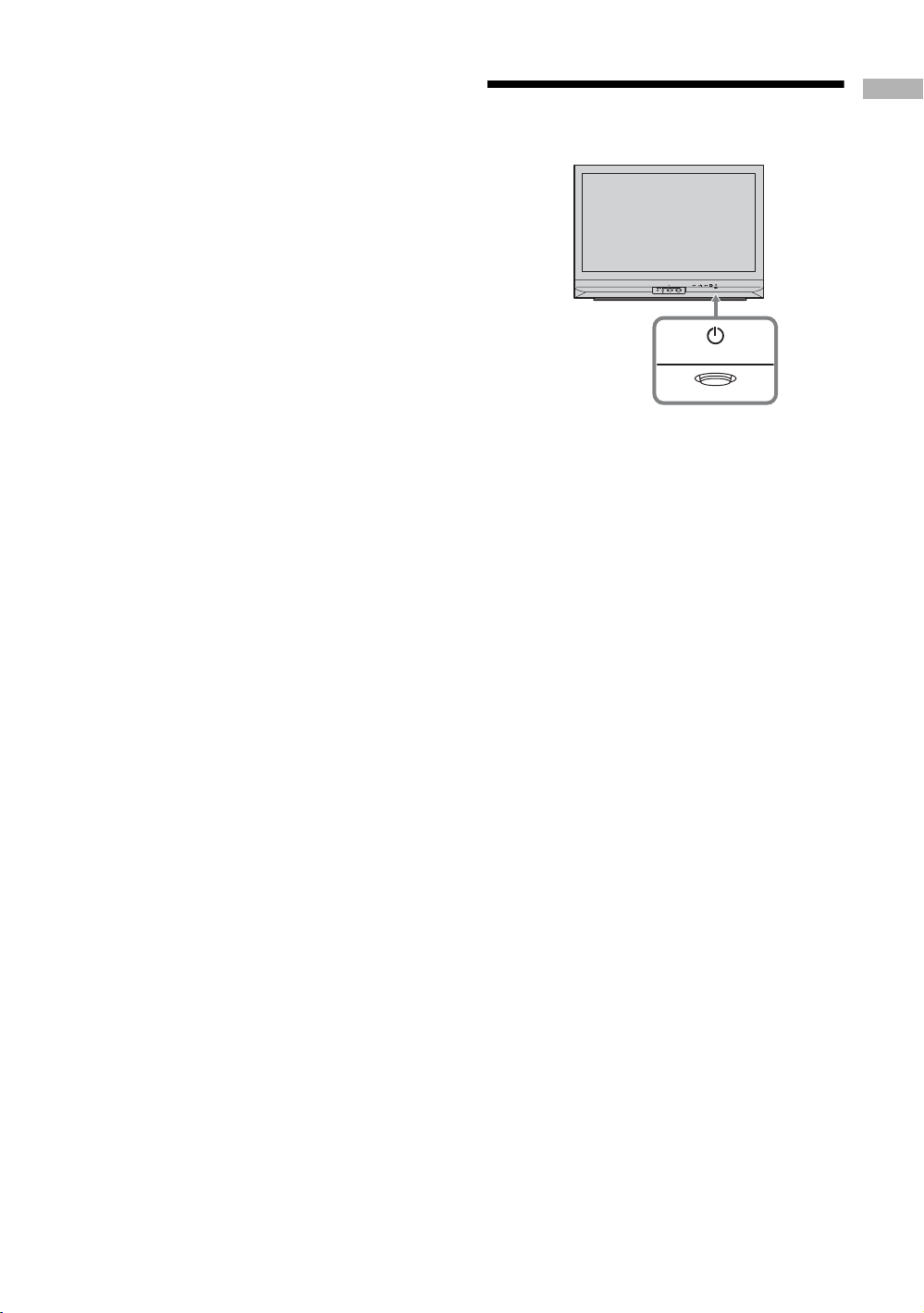
1 Connect your antenna with the antenna
cable (not supplied).
If connecting to an antenna only (A)
Connect the male plug to the
(antenna) jack on the rear of the TV.
Notes
• Note that one end of the cable has a male plug fitted
while the other end is fitted with a female jack.
• Do not connect the power cord until all other
connections are complete; otherwise, a minimal
current leakage through the antenna and/or other
terminals to the ground could occur.
If connecting to a VCR with an antenna (B)
Connect your antenna to the input jack on your
VCR.
Notes
• If you connect a monaural VCR, connect the yellow
• If you connect a VCR to the 8 VHF/UHF (antenna)
• If the S video cable is connected to this TV and the
t VIDEO (the yellow jack) and the black
plug to
plug to AUDIO-L (MONO) (the white jack).
jack, preset the signal output from the VCR to the
program number 0 on the TV.
VCR, the S video signal is automatically selected.
8 VHF/UHF
2 Connect your VCR.
Connect the output jack on your VCR to the input
jack on the rear of the TV.
4: Switching on the TV
1 Connect the AC power cord to the AC
power jack (220-240 V AC, 50/60 Hz).
2 Press 1 on the TV (front side).
When you switch on the TV for the first time, the
language menu appears on the screen, then go to
“5: Selecting the language” on page 16.
When the TV is in standby mode (1 indicator on
the front of the TV is red), press TV +/1 on the
remote to switch on the TV.
Start-up Guide
15
GB
Page 16
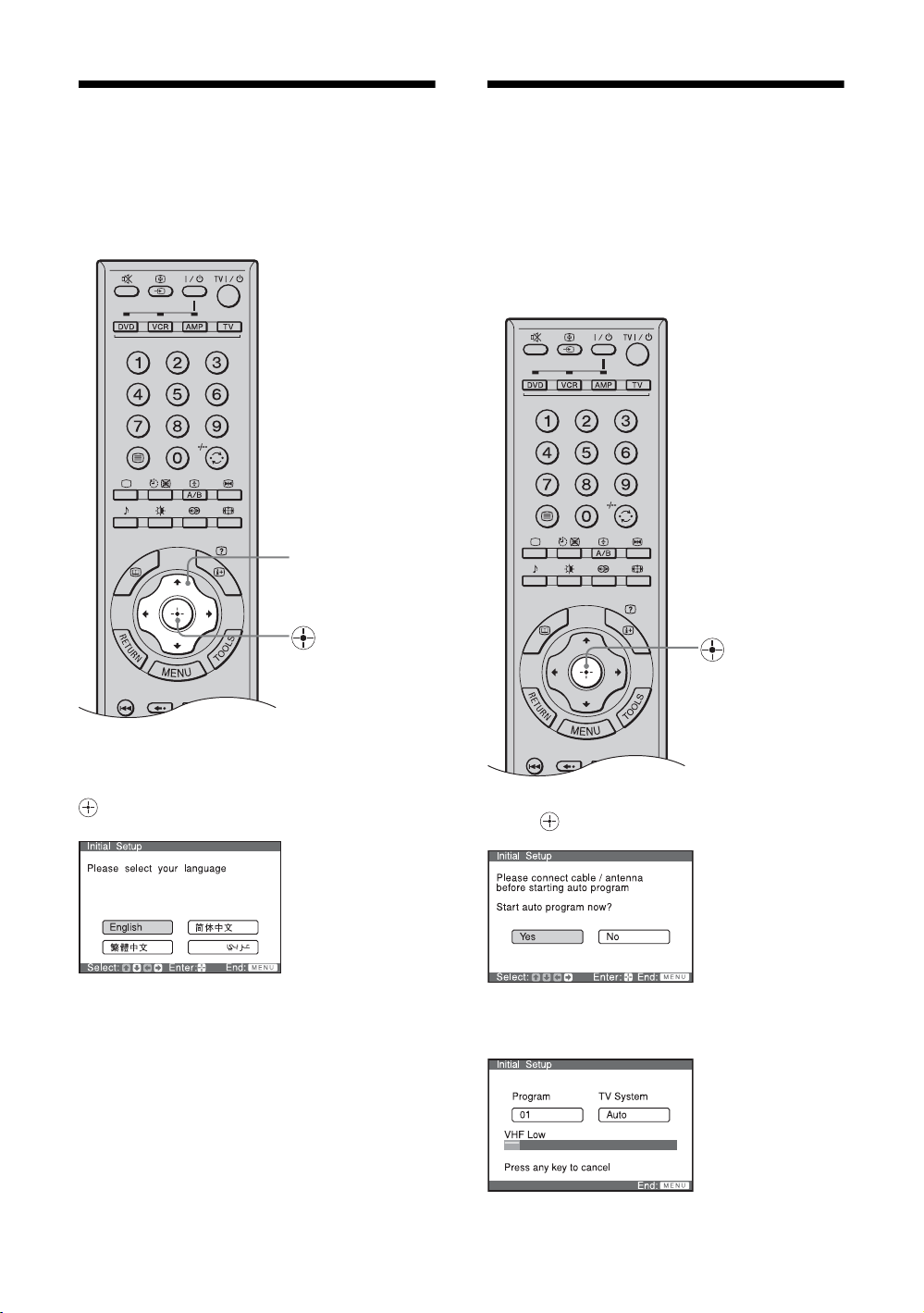
5: Selecting the
6: Auto-programming
language
When you switch on the TV for the first time, the
language menu appears on the screen.
M/m/</,
the TV
After selecting the language, a message confirming
that the TV starts auto program appears on the screen.
You must tune the TV to receive channels (TV
broadcasts). Do the following to search and store all
available channels.
Press M/m/</, to select the language
displayed on the menu screens, then press
.
The message confirming that the TV starts auto
program appears on the screen, then go to “6: Autoprogramming the TV”.
GB
16
Press to select “Yes”.
m
Page 17
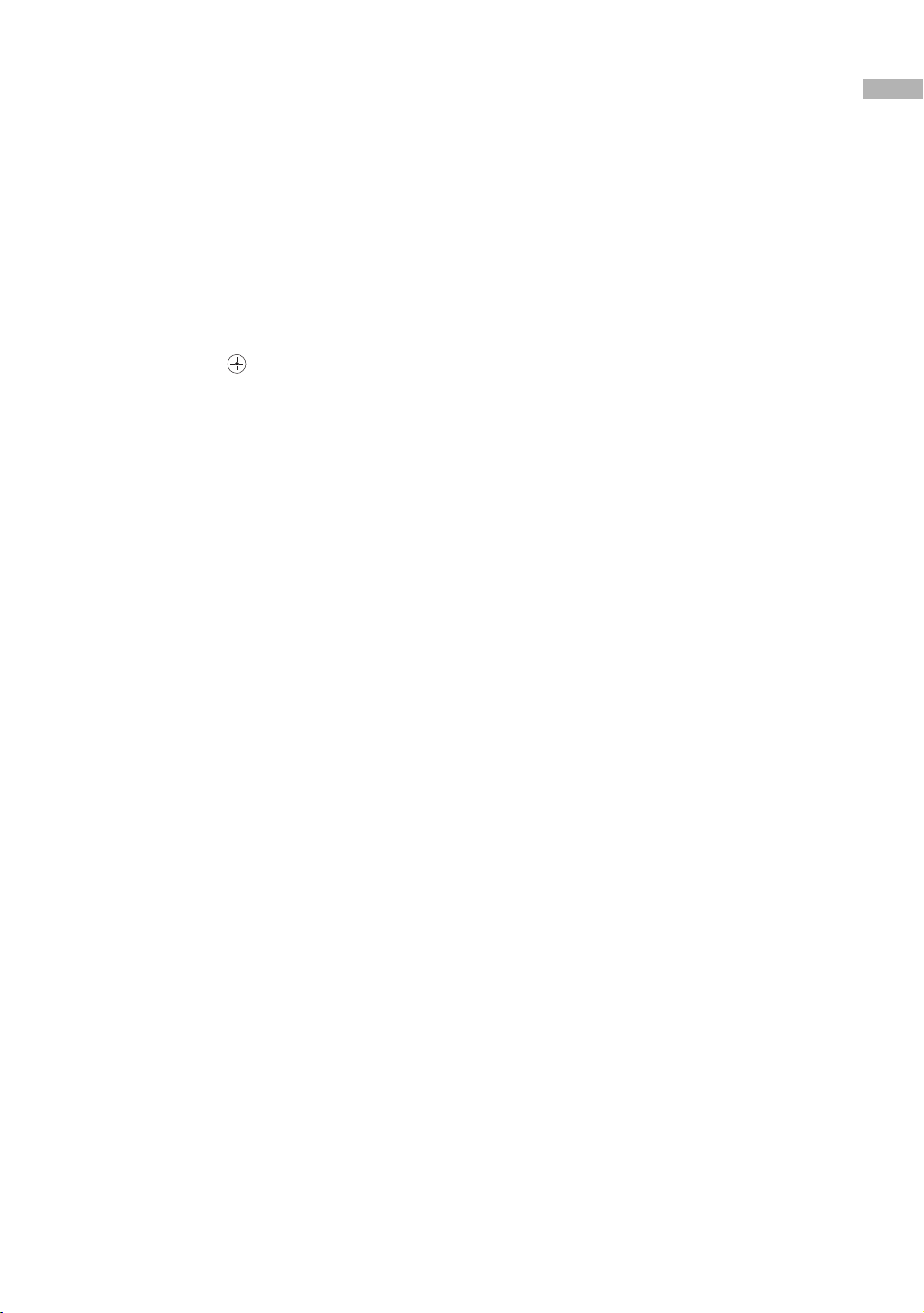
The TV starts searching for all available channels.
This may take some time. Do not press any buttons on
the TV or remote until it is completed.
Once all available channels have been stored, the TV
returns to normal operation, displaying the channel
stored on channel number 1.
Tip
If you press any of the buttons during auto-programming,
auto-programming operation is canceled. To perform autoprogramming again, activate “Initial Reset” in the “Setup”
menu (page 38).
When a message appears for you to confirm the
antenna connections
No channels are found. Check all the antenna
connections and press to start auto-program again.
To change the order in which the channels
are stored on the TV
See page 35.
Start-up Guide
17
GB
Page 18

Watching TV
Watching TV
1 Press 1 on the TV (front side) to switch on
the TV.
When the TV is in standby mode (1 indicator on
the front of the TV is red), press TV "/1 on the
remote to switch on the TV.
2 Press the number buttons or PROG +/- to
select a TV channel.
To select one-digit channel numbers, press 0 and
the channel number.
Tips
• If you press the number button without pressing 0 to select
a one-digit channel, you must wait for two seconds until
1
2
receiving the channel.
• You can have one-digit channels selected immediately
when you press the number buttons after setting “1Digit
Direct” to “On” (page 34).
Additional operations
To Do this
Turn off the TV
temporarily
(Standby mode)
Turn off the TV Press 1 on the front side of the
Adjust the volume Press 2 + (increase)
Press TV "/1.
TV.
/- (decrease).
18
GB
Mute the sound Press %. Press again to restore.
Return to the
previous channel
watched (for more
than five seconds)
Select the surround
sound effect
Switch the TV
automatically to the
standby mode after a
specified time period
– Sleep
2
Switch the sound
between stereo and
mono, or languages
in bilingual programs
Display the on-scr een
information
Press /-/--.
Press . For details, see
page 30.
Press . For details, see
page 39.
Press A/B/
Press / .
.
Page 19

To access Text
Press /. Each time you press /, the display changes
cyclically as follows:
Text t Text over the TV picture (mix mode) t No
Text (exit the Text service)
To select a page, press the number buttons or PROG
+/-.
To hold a page, press / .
To reveal hidden information, press / .
To change the text size, press A/B/ .
To have a Text page stand by while watching a TV
program, press / .
To return to normal TV mode, press
Tips
• Ensure that the TV is receiving a good signal, or some text
errors may occur.
• Some TV channels broadcast a Text service. For
information on the use of the service, select the index page
(usually Text page 100).
• When four colored items appear at the bottom of the Text
page, Fastext is available. Fastext allows you to access
pages quickly and easily. Press the corresponding colored
button to access the page.
.
To enjoy stereo or bilingual programs
Switches the sound of NICAM or A2 (German) stereo
system.
Press A/B/ repeatedly until you receive the sound
you want.
The sound will be indicated on the screen as follows.
Notes
• If the signal is very weak, the sound becomes monaural
automatically.
• If the stereo sound is noisy when receiving a NICAM
program, select “Mono”. The sound becomes monaural,
but the noise is reduced.
If the sound of a monaural program is noisy or
distorted
Press A/B/ to change the on-screen display from
“Auto” to “Mono”.
Notes
• The “Mono” or “Auto” setting is memorized for each
program position.
• You cannot receive a stereo broadcast signal when
“Mono” is selected for the program position.
Picture Freeze
Freezes the TV picture (e.g. to make a note of a
telephone number or recipe).
1 Press on the remote control.
2 Press again to return to normal TV mode.
Watching TV
Broadcasting On-screen display
NICAM stereo NICAM (stereo sound)
Y
Mono (regular sound)
NICAM bilingual NICAM Main (main sound)
r
NICAM Sub (sub sound)
r
Mono (regular sound)
NICAM monaural NICAM Main (main sound)
Y
Mono (regular sound)
A2 (German)
stereo
A2 (German)
bilingual
Tips
• NICAM is receivable in following countries/regions.
Hong Kong, Singapore, New Zealand, Malaysia,
Thailand, etc.
• A2 (German) is receivable in following countries/regions.
Australia, Malaysia, Thailand, etc.
Mono (regular sound)
Y
Stereo (stereo sound)
Main (main sound)
Y
Sub (sub sound)
T
Continued
19
GB
Page 20

To change the screen mode manually to
suit the broadcast
Press repeatedly to select Wide Zoom, Normal,
Full or Zoom.
Wide Zoom*
Enlarges the center portion of the picture. The left and
right edges of the picture are stretched to fill the 16:9
screen.
Normal
Displays the 4:3 picture in its original size. Side bars
are shown to fill the 16:9 screen.
Note
You cannot select “Normal” when input signals are 720p/
1080i/PC input (XGA/WXGA).
Full
TOOLS operation (for TV)
You can access the following options quickly by
pressing TOOLS. Available items differ depending on
the screen mode and source.
Item You can
Close Close the Tools Menu.
Freeze Freeze the screen (page 19).
Picture Adjust picture (page 26).
Sound Adjust sound (page 29).
Wide Mode Select the screen mode
(page 20).
Stretches the 4:3 picture horizontally, to fill the 16:9
screen.
Zoom*
Displays cinemascopic (letter box format) broadcasts
in the correct proportions.
* Parts of the top and bottom of the picture may be cut off.
Tip
Alternatively, you can set “Auto Wide” to “On”. The TV will
automatically select the best mode to suit the broadcast
(page 31).
Screen Shift Adjust the screen position by
pressing
Vertical Size Adjust the picture size in vertical
direction by pressing
(page 32).
This menu appears only when
the Zoom mode is selected.
</,/m/M (page 32).
m/M
20
GB
Page 21

Viewing pictures from
TOOLS operation (for connected equipment)
connected equipment
Switch on the connected equipment, then
press / repeatedly until the correct
input symbol (see below) appears on the
screen.
On Screen
Display
Video 1
or
Video 1
Video 2
or
Video 2
Video 3 Video : 3 (Rear)
HD/DVD 1
HD/DVD 2
HDMI Video/Audio : (Rear) HDMI IN
PC Video : (Rear) PC (RGB)
Input jacks
Video : 1 (Rear) or
Audio : 1 (Rear) L(MONO)/R
Video : 2 (Side)
Video : 2 (Side) Y, P
Audio : 2 (Side) L(MONO)/R
Audio : 3 (Rear) L(MONO)/R
Video : 1 (Rear) Y, P
Audio : 1 (Rear) L/R
Video : 2 (Rear) Y, P
Audio : 2 (Rear) L/R
Audio : (Rear) L/R
Audio : (Rear) PC
B/CB, PR/CR
B/CB, PR/CR
B/CB, PR/CR
You can access the following options quickly by
pressing TOOLS. Available items differ depending on
the screen mode and source.
For video input
Tools Menu
Close
Freeze
Twin Picture
Picture
Sound
Wide Mode
Screen Shift
Vertical Size
Item You can
Close Close the Tools Menu.
Freeze Freeze the screen (page 19).
Twin Picture Display two screens (page 22).
Full Screen
(Appears in Twin
Picture mode and
Freeze mode)
Returns to Full Screen.
Watching TV
To return to normal TV mode, press .
Note
To view the picture from the component input on the side
panel, select “Auto” in “Video2(Component)” in “Setup”
menu (page 37).
Picture Adjust picture (page 26).
Sound Adjust sound (page 29).
Wide Mode Select the screen mode
(page 20).
Screen Shift Adjust the screen position by
pressing
Vertical Size Adjust the picture size in vertical
direction by pressing
(page 32).
This menu appears only when
the Zoom mode is selected.
</,/m/M (page 32).
m/M
Continued
21
GB
Page 22

For PC input
Tools Menu
Close
Picture
Sound
Wide Mode
Item You can
Close Close the Tools Menu.
Picture Adjust picture (page 26).
Sound Adjust sound (page 29).
Wide Mode Select the screen mode.
Twin Picture function
You can view two pictures (external input and TV
program) on the screen simultaneously. This function
is available when you view the picture from connected
equipment.
Connect the optional equipment (page 40), and make
sure that images from the equipment appear on the
screen (page 21).
Notes
• This function is not available for a PC input source.
• You cannot change the window screen size of either
picture.
Press M/m to select “Twin Picture” from the Tools
menu, then press . The picture from the connected
equipment is displayed on the left and the TV program
is displayed on the right.
To return to normal TV mode, press RETURN.
Tips
• You can also return to normal TV mode by selecting “Full
Screen” from the Tools menu.
• You can hear the audio from the picture framed in green.
You can switch the picture to hear the sound from the
other picture by pressing </,.
• You can switch the input source from the connected
equipment by pressing on the left screen.
• You can select other TV channels by pressing the number
buttons or PROG+/– on the right screen.
22
GB
Page 23

Using MENU Functions
Navigating through menus
“MENU” allows you to enjoy various convenient
features of this TV. You can easily select channels or
inputs sources and change the settings for your TV.
2
3
1
1 Press to display the menu.
Icon Description
TV List
Assigns a channel name of your choice
up to five letters or numbers (page 34).
External Inputs
• Selects equipment connected to your
TV. To watch the desired external
input, select the input source, then
press .
• Assigns a label to your equipment or
skip unused inputs (page 36).
Settings
Displays the Settings menu where most
of the advanced settings and adjustments
are performed (page 24).
Note
The options you can adjust vary depending
on the situation. Unavailable options are
grayed out or not displayed.
Using MENU Functions
2 Press M/m to highlight the option.
3 Press to confirm a selected option.
To exit the menu, press .
23
GB
Page 24

Overview of the Settings menu options
The following options are available in each menu.
Also, see page in parentheses for details of each menu.
Options for TV and video input
1 Picture
Picture Mode (26)
Reset (26)
Advanced Iris (27)
Picture/Brightness/Color/Hue (27)
Color Temperature (27)
Sharpness (27)
Noise Reduction (28)
DRC Mode (28)
DRC Palette (28)
Advanced Video (28)
– Reset/Black Corrector/Gamma/Clear White/Live
Color
4 Program
Auto Program (33)
Manual Program (33)
– Program/TV System/Fine/Skip/VHF Low/VHF
High/UHF
1Digit Direct (34)
Program Label (34)
Program Block (34)
Program Sorting (35)
5 Setup
Game Mode (36)
Video Label (36)
Language (36)
Video2(Component) (37)
Image Shift (37)
Cooling Mode (37)
Lamp Replacement (37)
Cinema Drive (37)
Color System (38)
Initial Reset (38)
6 Timer
Sleep Timer (39)
On Timer (39)
2 Sound
Sound Mode (29)
Reset (29)
Treble/Bass/Balance (29)
Steady Sound (29)
Vol u m e L evel ( 3 0 )
Effect (30)
BBE (30)
Speaker (30)
Audio Out (30)
3 Screen
Wide Mode (31)
Auto Wide (31)
4:3 Default (31)
Display Area (32)
Screen Shift (32)
Vertical Size (32)
GB
24
Page 25

Options for PC input
PC input signal compatibility chart
1 Picture
Display Mode (26)
Reset (26)
Advanced Iris (27)
Picture/Brightness (27)
Color Temperature (27)
2 Sound
Sound Mode (29)
Reset (29)
Treble/Bass/Balance (29)
Effect (30)
Speaker (30)
Audio Out (30)
Signal
Resolution
Horizontal (Pixel)
×
Vertical (Line)
Horizontal
frequency
(kHz)
Ver tic al
frequency
(Hz)
VESA
standard
VGA 640 × 480 31.5 60 -*
720 × 400 31.5 70 -*
SVGA 800 × 600 37.9 60 ✔
XGA 1024 × 768 48.4 60 ✔
WXGA 1280 × 768 47.4 60 ✔
1280 × 768 47.8 60 ✔
* Corresponding to the VGA signal
Tips
• This TV’s PC input does not support Sync on Green or
Composite Sync.
• This TV’s PC input does not support interlaced signals.
• When signals of a type of other than those in the above
chart are input to this TV, the message “Unsupported
Signal” is displayed.
• XGA and WXGA signals will be down-converted and
displayed at an equivalent resolution level of SVGA
signal.
Using MENU Functions
3 Screen
Wide Mode (31)
Auto Adjustment (32)
Phase/Pitch (32)
Horizontal Center/Vertical Center (32)
4 Setup
Power Management (36)
Video Label (36)
Language (36)
Image Shift (37)
Cooling Mode (37)
Lamp Replacement (37)
25
GB
Page 26

Picture menu
Picture Mode
TV
Selects the picture mode.
Press M/m to select one of the following picture modes, then press .
Vivid: Enhanced picture contrast and sharpness.
Standard: Standard picture settings recommended for home entertainment.
Custom: Professional monitor-like appearance settings.
Tip
You can also change the picture mode by pressing repeatedly.
Video
You can select the options listed below on the Picture menu.
To select options
1 Press .
2 Press M/m to select , then press .
3 Press M/m to select , then press .
4 Press M/m to highlight the option, then press .
Tip
The available options differ depending on the “Picture Mode” setting
and input source.
TV
indicates the available options for TV.
Video
indicates the available options for video input.
PC
indicates the available options for PC input.
Display Mode
Video
Reset
TV
PC
Selects the optimum display mode for video or text source.
Press M/m to select one of the following display modes, then press .
Video: Optimized to view video images.
Text: Optimized to view text, charts, or tables.
PC
Resets the picture settings, except the “Advanced Video” setting, to the factory settings.
Press </, to select “Ok”, then press .
26
GB
Page 27

Advanced Iris
Video
TV
PC
By selecting the iris option, you can obtain the best brightness and contrast suited for your
TV viewing.
Press M/m to select one of the following, then press .
Auto1*: Recommended option for viewing programs that have larger variation in brightness
from scene to scene.
Auto2*: Recommended option for viewing programs that have less variation in brightness
from scene to scene.
High: With this option, the screen has maximum level of brightness. It is suitable for TV
viewing in a brightly lit room.
Medium: With this option, the brightness is about the standard level.
Low: With this option, the screen is dimmed but contrast is at a maximum. It is suitable for
TV viewing in a room with low lighting.
* Automatically detects the brightness of the screen.
These options are best suited for programs such as movies that often change between bright scenes
and low light setting scenes.
Notes
• You cannot select an option other than “Auto1” when “Picture Mode” in the “Picture” menu is set to
“Vivid”.
• You cannot select “Auto1” or “Auto2” when “Display Mode (only appears for PC input)” in the
“Picture” menu is set to “Text”.
Using MENU Functions
Video
Picture/Brightness /Color/Hue
TV
PC
“Picture” increases picture contrast (the color becomes deeper), or decreases it (the color
becomes softer).
“Brightness” brightens or darkens the picture.
“Color” increases or decreases color intensity.
“Hue” increases or decreases the green tone.
1 Press to select the option.
2 Press M/m to set the level, then press .
Tip
“Hue” cannot be adjusted on PAL or SECAM color system.
Video
Color Temperature
Changes the color tone of the picture.
Press M/m to select one of the following, then press .
Cool: Gives the white colors a blue tint.
Neutral: Gives the white colors a neutral tint.
Warm1/Warm2: Gives the white colors a red tint. Warm2 is redder than Warm1.
Tip
“Warm1/Warm2” only appears and can be adjusted if “Picture Mode” is set to “Custom”.
Video
Sharpness
TV
TV
PC
TV
Video
Sharpens or softens the picture.
Press </, to set the level, then press .
27
GB
Page 28

Noise Reduction
DRC Mode
DRC Palette
TV
TV
Video
TV
Reduces the picture noise (snowy picture) in a weak broadcast signal.
Press M/m to select one of the following, then press .
Auto: Automatically reduces the picture noise.
High/Medium/Low: Modifies the effect of the noise reduction.
Off: Turns off the noise reduction feature.
Note
This option cannot be used in Twin Picture, Picture Freeze mode.
Video
Selects the density adjustment according to the source.
Press M/m to select one of the following, then press .
High Density: Creates a high-resolution picture with four times density. Recommended for
high quality sources such as DVD.
Progressive: Recommended for moving pictures.
Off: Deactivates the DRC Mode.
Notes
• This option cannot be used in Twin Picture, Picture Freeze mode.
• This option cannot be used for 480p, 576p, 720p, and 1080i sources.
• This option cannot be used when “Game Mode” is “On” (page 36).
Video
Allows you to customize the level of detail (Reality) and smoothness (Clarity) using the
DRC palette displayed on the screen.
Advanced Video
Press M/m to adjust Reality, or </, to adjust Clarity, then press .
Notes
• This option cannot be used in Twin Picture, Picture Freeze mode.
• This option cannot be used for 480p, 576p, 720p, and 1080i sources.
• This option cannot be used when “Noise Reduction” is “Auto” (page 28).
• This option cannot be used when “DRC Mode” is “Off” (page 28).
• This option cannot be used when “Game Mode” is “On” (page 36).
Video
TV
You can adjust the following options.
“Reset” resets the settings of the options in “Advanced Video” to the factory settings.
“Black Corrector” enhances the contrast performance.
“Gamma” adjusts light and dark balance.
“Clear White” emphasizes the whiteness of the picture.
“Live Color” improves the vividness of colors.
1 Press M/m to select an option, then press .
2 Press M/m to select a setting, then press .
Black Corrector: High/Medium/Low/Off
Gamma: Max/High/Medium/Low/Off
Clear White: High/Low/Off
Live Color: High/Medium/Low/Off
Tip
This option cannot be selected when “Picture Mode” is set to “Vivid” or “Standard”.
28
GB
Page 29

Sound menu
Sound Mode
TV
Selects the sound effects.
Press M/m to select one of the following sound effects, then press .
Dynamic: Enhances treble and bass.
Standard: For standard sound. Recommended for home entertainment.
Custom: Flat response. Also allows you to store your preferred settings.
Tip
You can also change the sound mode by pressing 9 repeatedly.
Video
PC
You can select the options listed below on the Sound menu.
To select options
1 Press .
2 Press M/m to select , then press .
3 Press M/m to select , then press .
4 Press M/m to highlight the option, then press .
TV
indicates the available options for TV.
Video
indicates the available options for video input.
PC
indicates the available options for PC input.
Note
You cannot operate the Sound menu when headphones are connected.
Using MENU Functions
Reset
TV
PC
Resets the sound settings, except the “Sound Mode” setting, to the factory settings.
Video
Press M/m to select “Reset”, then press .
Treble/Bass/Balance
Adjusts higher-pitched sounds (Treble), adjusts lower-pitched sounds (Bass), and
emphasizes left or right speaker balance (Balance).
1 Press to select the option.
2 Press </, to set the level, then press .
Steady Sound
TV
Keeps a constant volume level even when volume level gaps occur (e.g., advertisements tend
to be louder than programs).
Press M/m to select “On”, then press .
Video
TV
Video
PC
29
GB
Page 30

Volume Level
Video
TV
TV
Video
Effect
BBE
Video
TV
Decreases or increases the sound level.
Press </, to set the level, then press .
PC
Provides the surround sound effect.
Press M/m to select one of the following sound effects, then press .
TruSurround XT: Adds a surround effect based on TruSurrond technology (for stereo
programs only).
Dialog Clarity: Adds a sound effect that makes the human voice clearer.
Simulated: Adds a surround-like effect to mono programs.
Off: For normal stereo or mono reception.
Tips
• The simulated function is using SRS 3D Mono.
• You can also select the surround sound effect by pressing repeatedly.
Gives sound impact by compensating for the phase effects in speakers.
Press M/m to select one of the following, then press .
High: The sound is reproduced with more impact.
Low: The sound is reproduced with impact.
Off: For normal stereo or mono reception.
Speaker
Audio Out
TV
Video
PC
Switches the TV’s internal speakers on/off.
Press M/m to select “On” or “Off”, then press .
On: The sound of the TV is output through the TV’s speakers.
Off: No sound is output through the TV’s speakers. Select “Off” when you want to hear the
sound only through the external audio equipment connected to the audio output jacks .
Video
TV
PC
Sets the method used to adjust the volume from the connected audio system. This option can
be selected only when “Speaker” is set to “Off”.
Press M/m to select one of the following, then press .
Variable: The audio output level from the connected audio system can be controlled by the
TV’s remote.
Fixed: The audio volume is fixed on the TV. Adjust the volume (and the audio settings) on
the audio system.
30
GB
Page 31

Screen menu
Video
Wide Mode
TV
Selects the wide mode manually. For details about the wide mode, see page 20.
Press M/m to select “Wide Zoom”, “Normal”, “Full” or “Zoom” (see page 20
for details), then press .
Note
You cannot select “Normal” when input signals are 720p/1080i/PC input (XGA/WXGA).
Tip
You can also select the wide mode manually by pressing repeatedly.
PC
You can select the options listed below on the Screen menu.
To select options
1 Press .
2 Press M/m to select , then press .
3 Press M/m to select , then press .
4 Press M/m to highlight the option, then press .
TV
indicates the available options for TV.
Video
indicates the available options for video input.
PC
indicates the available options for PC input.
Note
You cannot operate the Screen menu in Twin Pictu re or Picture Freeze
mode.
Using MENU Functions
Auto Wide
4:3 Default
Video
TV
Automatically changes the screen format according to the broadcast signal.
Press M/m to select “On”, then press .
To keep your setting, select “Off”.
Note
You cannot change “Auto Wide” setting when input signals are 720p/1080i.
Tip
Even if you have selected “On” or “Off” in “Auto Wide”, you can always modify the format of the
screen by pressing repeatedly.
Video
TV
Sets the way to enlarge the 4:3 picture to fill the 16:9 screen.
Press M/m to select one of the following, then press .
Wide Zoom: Enlarges the 4:3 picture to fill the 16:9 screen, keeping the original image as
much as possible.
Normal: Returns the 4:3 picture to its original size.
Full: Enlarges the 4:3 picture horizontally only.
Zoom: Displays cinemascopic (letter box format) broadcasts in the correct proportions.
Off: Continues using the current Wide Mode setting when the channel or input is changed.
Note
You cannot select “Normal” when input signals are 720p/1080i.
31
GB
Page 32

Display Area
Screen Shift
Vertical Size
Video
TV
Enlarges the screen slightly.
Press M/m to select “-1”, or “-2” to enlarge more, then press .
To restore the original size, select “Normal”.
Video
TV
Adjusts the screen position horizontally and vertically, however, vertical adjustment is
available only in Zoom mode.
Press M/m to adjust the vertical position, or </, to adjust the horizontal
position, then press .
Tip
You can access this option quickly by pressing TOOLS.
Video
TV
Adjusts the vertical size of the picture in Zoom mode.
Press M/m to adjust the size, then press .
Tip
You can access this option quickly by pressing TOOLS.
Auto Adjustment
PC
Adjusts the display position of the picture automatically.
Press < to select “Ok”, then press .
To cancel this operation, select “Cancel”.
Phase/Pitch
PC
“Phase” adjusts the phase to reduce flickering of the screen.
“Pitch” adjusts the pitch to make unwanted vertical stripes disappear.
1 Press to select the option.
2 Press M/m to improve the screen appearance, then press .
Horizontal Center/Vertical Center
“Horizontal Center” adjusts the horizontal position of the picture.
“Vertical Center” adjusts the vertical position of the picture.
1 Press to select the option.
2 Press M/m to adjust the position, then press .
PC
32
GB
Page 33

Program menu
You can select the options listed below on the Program menu.
To select options
1 Press .
2 Press M/m to select , then press .
3 Press M/m to select , then press .
4 Press M/m to highlight the option, then press .
TV
indicates the available options for TV.
Auto Program
TV
Manual Program
Tunes in all the available channels.
Usually you do not need to perform this operation because the channels are already tuned in
when the TV is first installed (page 16). However, this option allows you to repeat the
process (e.g., to retune the TV after moving house, or to search for new channels that have
been launched by broadcasters).
Follow the operation of “6: Auto-programming the TV” (page 16).
When all available channels have been tuned in, the TV returns to normal operation.
TV
Allows you to preset, adjust, skip, and tune in channels manually.
Press M/m to select one of the following options, then press .
Option Description
Program Presets channels manually.
TV System
1 Press M/m to select “Program”, then press .
2 Press M/m to select the program number you want to
manually tune in, then press <.
3 Press M/m to select “TV System”, then press .
4 Press M/m to select the best received TV broadcast
systems, then press <.
Repeat the procedure above to preset other channels manually.
5 Press .
Using MENU Functions
Fine Fine-tunes the selected program number manually if you feel that a
slight tuning adjustment will improve the picture quality.
(Normally, fine tuning is performed automatically.)
Press M/m to adjust the fine tuning, then press .
To restore automatic fine tuning, select “Auto”.
Continued
33
GB
Page 34

Option Description
Skip Skips unused channels when you press PROG +/- to select
channels. (You can still select a skipped channel using the number
buttons.)
Press M/m to select “On”, then press .
To restore a skipped channel, select “Off”.
1Digit Direct
Program Label
VHF Low/
VHF High/
UHF
TV
Setting “1Digit Direct” to “On”, you can switch the channel to the one assigned to a number
button as soon as you press the button. To enjoy the benefit of this feature, assign the
channels you frequently watch to the program positions which are equivalent to the number
buttons using “Program Sorting” (page 35).
Tunes in a channel manually.
Press </, until the desired channel’s broadcast
appears on the TV screen, then press .
Tip
The frequency range indication (VHF Low, VHF High, or UHF)
switches automatically as you keep pressing </,.
Note
If the TV reception is not satisfactory, adjust the above options.
Press M/m to select “On”, then press .
Tip
If there are many two-digit channels and you select them using the number buttons, select “Off”.
TV
Assigns a channel name of your choice up to five letters or numbers. The name will be
displayed briefly on the screen when the channel is selected.
1 Press M/m to select the channel you want to name.
Program Block
GB
34
2 Press </, to select the position to input a character, M/m to select the
desired letter or number.
3 Repeat the procedure in step 2 until the name is complete, then press
.
TV
Blocks an individual channel from being watched.
1 Press M/m to select the channel you want to block, then press .
2 Press M/m to select “Block”, then press .
To watch the channel, select “Allow”.
Page 35

Program Sorting
TV
Channels are assigned to the program positions sequentially when they are tuned in during
auto-programming. “Program Sorting” allows you to replace the channel assigned to a
program position with another channel.
1 Press M/m to select the channel you want to assign to another program
position, then press .
2 Press M/m to select the program position you want to assign the channel
to, then press .
Repeat the procedure in steps 1 and 2 to reassign other channels, if required.
Using MENU Functions
35
GB
Page 36

Setup menu
Game Mode
TV
The TV is optimized for playing games.
Press to select “On”.
Video
You can select the options listed below on the Setup menu.
To select options
1 Press .
2 Press M/m to select , then press .
3 Press M/m to select , then press .
4 Press M/m to highlight the option, then press .
TV
indicates the available options for TV.
Video
indicates the available options for video input.
PC
indicates the available options for PC input.
Power Management
Switches to standby mode when there is no signal input for 10 minutes.
Press M/m to select “On”, then press .
Tip
“TV will turn off soon” appears on the screen one minute before the TV switches to standby mode.
Video
Video Label
TV
Assigns a name (jack number or equipment type) to the equipment connected to the side and
rear jacks. The name will be displayed briefly on the screen when the equipment is selected.
1 Press M/m to select the jack you want to name, then press .
2 Press M/m to select a desired name, then press .
3 Repeat steps 1 and 2 to name other jacks.
Tip
To make the jack that no equipment is connected not to be displayed, select “Skip” in step 2.
Video
Language
TV
Selects the language in which the menus are displayed.
Press M/m to select the language, then press .
All menus will appear in the selected language.
PC
PC
PC
36
GB
Page 37

Video2(Component)
Selects the type of the video jack to be used from those on the left side of the TV.
Press M/m to select one of the following, then press .
Auto: Activates the component video jacks (Y, PB/CB, PR/CR), however, the composite video
jack is selected when the component video jacks are not connected.
Off: Activates the composite video jack ( ).
Video
Image Shift
Cooling Mode
TV
Corrects the image on your TV.
Before adjusting After adjusting
Auto (Factory setting): Automatically corrects double images.
Level 1-4: Aligns the images and improve the picture. The adjusted value tends to move
strongly away from Level 1, and towards Level 4.
TV
Selects “High” when you use the TV at an altitude of 1,500 m or higher.
Select “Normal” to use the TV at normal altitudes.
Video
TV
Video
PC
Using MENU Functions
PC
Press M/m to select “High”, then press .
Lamp Replacement
Selects this option after you replace the lamp.
When the lamp nears the end of its life, a message appears every time you switch on the TV.
Press </, arrow to select “Yes”, then Press .
Follow the on-screen procedure.
Notes
• Depending on environmental and other conditions, such as frequency of use, some lamps may burn
out before the lamp replacement message appears on the screen.
• Until you set the Lamp Replacement option, a message announcing that the lamp is at the end of its
life will appear every time you switch on the TV.
Cinema Drive
TV
Provides an optimized display by automatically detecting the film content. Moving pictures
will appear clearer and more natural-looking.
Press M/m to select “Auto”, then press .
Tip
You can select this option for NTSC system pictures only.
TV
Video
Video
PC
37
GB
Page 38

Color System
Initial Reset
Video
TV
Sets the color system of the TV to that of the source you want to play back.
Press M/m to select the color system, then press .
Usually select “Auto” so that an appropriate color system for the source is selected
automatically.
Video
TV
Resets all the manual settings to the factory settings.
Press < to select “Ok”, then press . Repeat this operation once more.
38
GB
Page 39

Timer menu
Sleep Timer
TV
Sets a period of time after which the TV automatically switches itself into standby mode.
Press M/m to select the desired time period in minute (“15M”/“30M”/“45M”/
“60M”/“90M”/“120M”), then press .
The (Timer) indicator on the TV (front side) lights up in amber.
Tips
• You can set the sleep timer by pressing repeatedly.
• If you switch off the TV and switch it on again, “Sleep Timer” is reset to “Off”.
• “TV will turn off soon” appears on the screen one minute before the TV switches to standby mode.
• If you press , the remaining time in minutes before the TV switches to standby mode is displayed
Video
on the screen.
You can select the options listed below on the Timer menu.
To select options
1 Press .
2 Press M/m to select , then press .
3 Press M/m to select , then press .
4 Press M/m to highlight the option, then press .
TV
indicates the available options for TV.
Video
indicates the available options for video input.
PC
indicates the available options for PC input.
Using MENU Functions
On Timer
Video
TV
Sets a time when the TV automatically switches itself on.
1 Press M/m to select “Timer Set”, then press .
2 Press M/m to select “On”, then press .
The (Timer) indicator on the TV (front side) lights up in amber.
3 To set the time, press M/m to select “Time”, then press .
4 Set the hour using M/m, then press ,.
5 Set the minute using M/m, then press .
Tips
• To cancel the on-timer setting, select “Off” in step 2.
• You can set the on-timer in 10-minute increment for up to 12 hours later.
• If the TV is not operated for two hours after it is turned on by the on-timer, the TV automatically
switches itself to standby mode.
39
GB
Page 40

Using Optional Equipment
Connecting optional equipment
You can connect a wide range of optional equipment to your TV.
Connect the cables, matching the colors of the plugs with those of the jack.
Connecting to the side/rear of the TV
Camcorder with
component
video out
Camcorder
without
component
video out
A
Headphones
B
To connect Do this
Camcorder or video
game equipment
A
Headphones B Connect to the i jack to listen to
Note
To see the image from Component input on the side panel,
select “Auto” in “Video2(Component)” in “Setup” menu
(page 37).
Connect to the video jack 2, or
component jack 2, and the
audio jacks 2.
If you connect mono equipment,
connect it to the L(MONO) jack
2 (page 41).
sound from the TV on headphones.
Personal computer
C
To connect Do this
Personal computer CConnect to the PC Input jack RGB
and the audio jack on the rear
of the TV.
40
GB
Page 41

Connecting to the rear of the TV
D
*1*2
Digital Satellite
Receiver/Digital
Terrestrial Receiver
DVD player
with component output
To 1 (S video input)
t1/3 (video input)
L (MONO) (audio input)
R (audio input)
Video game
equipment
DVD player without
component output
G
E
To 1/2
(component video input)
L (audio input)
R (audio input)
To t1/3 (video input)
H
L (MONO) (audio input)
R (audio input)
VCR
Using Optional Equipment
*1Use an HDMI cable, HDMI-to-DVI cable, or adaptor (not supplied).
*2When using an HDMI cable, it is not necessary to connect the audio cable. When
using an HDMI-to-DVI cable or an adaptor, it is necessary to connect the audio cable.
Continued
41
GB
Page 42

DVD recorder
To T (video output)
L (audio output)
F
R (audio output)
VCR
42
GB
To L (audio output)
R (audio output)
I
Hi-Fi audio
equipment
Page 43

To connect Do this
Digital satellite
receiver or digital
terrestrial receiver
D
DVD player with
component output
E
DVD recorder or
VCR F
Video game
equipment,VCR, or
DVD player
without component
output GH
Hi-Fi audio
equipment I
Connect only to the HDMI IN
jack. The digital video and audio
signals are input from the digital
receiver.
Tip
If the digital receiver has an HDMI
jack, connecting via an HDMI cable
will provide the best results.
Notes
• When using an HDMI-to-DVI
cable or an adaptor, be sure to
connect the DVI output connector
first; then connect to the HDMI
jack on the TV.
• The HDMI jacks only support the
following video inputs: 480i,
480p, 576i, 576p, 720p and 1080i.
To connect a PC, use the PC IN
jacks.
• Be sure to use only an HDMI cable
that bears the HDMI logo.
Connect to the component jack
1, 2 and the audio jacks
1, 2. For better picture quality,
component connection is
recommended if your DVD player
has a component output.
Connect to the video output jacks
to record the image from the
TV. Connect to the audio output
jacks to record to the sound
from the TV on the DVD recorder
or VCR. To turn off the sound of
the TV speakers, set “Speaker” to
“Off” (page 30).
Connect to the S video jack 1
or the video jack 1, 3 and the
audio jacks 1, 3. To avoid
picture noise, do not connect the
camcorder to the video jack 1
and the S video jack 1 at the
same time. If you connect mono
equipment, connect to the L
(MONO) jack 1, 3.
Connect to the audio output jacks
to listen to the sound from the
TV on the Hi-Fi audio equipment.
To turn off the sound of the TV
speakers, set “Speaker” to “Off”
(page 30).
Programming the remote
If you have Sony VCRs/DVDs and Sony DVD Home
Theater Systems/Amplifiers, do the following
procedure to program the remote so that you can
operate them using this remote.
Note
Before you start, look up the three-digit code for your
equipment on page 44. For equipment that has more than one
code, try with the first code number.
1
2
3
1
1 Press and hold the DVD, VCR, or AMP
function button you want to program on the
remote and press the
simultaneously.
The selected function button (DVD, VCR, or
AMP) will flash.
2 Enter the three-digit code using the number
buttons while the function button is lit.
(approximately 10 seconds)
3 Press /-/-- or to complete the
programming.
When the programming is done successfully, the
selected function button will flash twice slowly, and
if not, will flash five times quickly.
/ button
Using Optional Equipment
Continued
43
GB
Page 44

To check if the code works
Aim the remote to the equipment, then press "/1. If
the equipment responds, the programming is
completed. If not, try the next code listed.
Equipment’s codes
Equipment Code
VCR 001*, 002, 003, 004
DVD 101*, 151, 201, 202, 203
Amplifier 301, 302, 303, 304, 401*, 402, 403, 451
* Factory setting
To set the remote to restore operation of the
TV automatically
In the factory setting, the remote is set to operate a
piece of equipment selected by one of the function
buttons. The remote operates the equipment until
another function button is pressed.
You can set the remote to operate the TV
automatically if the remote has not been used to
operate the other equipment for 30 seconds.
You can select either setting by the following
operation.
Holding TV "/1 down, press 2- and PROGsimultaneously.
When the remote returns to operate the TV, the TV
button will light up.
When the remote is set to operate a different piece of
equipment, all four function buttons will light up
simultaneously.
Using other equipment with the remote
To operate other connected equipment, first program
the necessary code.
Note
Some functions cannot be operated with the TV’s remote
depending on the equipment. In that case, use the remote
supplied with the equipment.
To operate a VCR
To Press
activate the remote to operate
the VCR
turn on/off
change channels PROG+/-
record REC z
VCR
"/1
To Pres s
stop recording REC STOP x
pause recording REC PAUSE X (press
again to resume recording)
play H
stop x
fast forward M
rewind the tape m
pause X (press again to resume
normal playback)
search the picture forward or
backward
M or m during
playback (release to
resume normal playback)
To operate a DVD player
To Pres s
activate the remote to operate
the DVD
turn on/off
play H
stop x
pause X (press again to resume
step through different tracks
of the disc
step through different
chapters of the disc
select a track directly 0-9, /-/--
display the top menu DVD TOP MENU
display the disc menu DVD MENU
operate the DVD menu V v B b,
select the SYSTEM MENU
DVD
"/1
normal playback)
m to fast reverse, or M
to fast forward the disc
during playback
> to step forward, or
. to step backward
To operate a 5.1ch DVD AV System (DAV)
To Pres s
activate the remote to operate
the DVD
turn on/off
display the top menu DVD TOP MENU
display the disc menu DVD MENU
DVD
"/1
44
GB
Page 45

To Press
play H
stop x
pause X (press again to resume
normal playback)
search the picture forward or
backward
specify the previous chapter/
track
specify the next chapter/track.>
move highlight (cursor), and
select
change volume
M or m during
playback
V v B b,
2+/-, %
To operate a DVD/VCR combo unit
To Press
activate the remote to operate
the DVD or VCR
turn on/off
display the top menu (DVD) DVD TOP MENU
display the disc menu (DVD)DVD MENU
play H
stop x
pause X (press again to resume
search the picture forward or
backward
replay (DVD)
advance (DVD)
move highlight (cursor), and
select (DVD)
Record (VCR) REC z
stop recording (VCR) REC STOP x
pause recording (VCR) REC PAUSE X (press
change channels (VCR)
adjust tracking (VCR)
DVD or VCR
"/1
normal playback)
M or m during
playback
V v B b,
again to resume recording)
PROG+/-, 0-9, /-/--
(using tuner)
PROG+/- (during tape
playback)
To operate an HDD/DVD combo unit
To Pres s
activate the remote to operate
the HDD/DVD
turn on/off
select the HDD
select the DVD
play H
stop x
pause X (press again to resume
search the picture forward or
backward
replay (DVD)
advance (DVD)
move highlight (cursor), and
select
specify the previous chapter/
track
specify the next chapter/track.>
Record REC z
stop recording REC STOP x
pause recording REC PAUSE X (press
display the top menu (DVD) DVD TOP MENU
display the disc menu (DVD)DVD MENU
select the SYSTEM MENU
search a scene from the
chapter list
select another input signal
connected to the input
DVD
"/1
F1
F2
normal playback)
M or m during
playback
V v B b,
again to resume recording)
VISUAL SEARCH
/
To operate an AV Receiver/amplifier
To Pres s
activate the remote to operate
the amplifier
turn on/off
master volume 2+/-, %
select other input connected
to the AV receiver/amplifier
AMP
"/1
/
Using Optional Equipment
45
GB
Page 46

Additional Information
Replacing the lamp
The projection lamp, which illuminates the picture,
has a limited life.
If the screen becomes dark, the color looks unusual,
“Projection lamp is nearing end of life. Please replace
the lamp.” appears on the screen, or the LAMP
indicator on the front of the LCD projection TV
flashes, it is time to replace the lamp with a new one
(not supplied).
This television uses a replaceable lamp as its light
source. Over time, the screen will gradually grow
darker as the lamp ages. Although rare, the lamp may
make a small pop and will no longer light up. The
lamp should be replaced after about 8,000 hours,
which is the standard amount of time it takes for the
lamp brightness to be reduced by half. Because the
actual lamp life will vary depending on the operating
conditions and environment, 8,000 hours is an
estimate, not a guarantee.
WARNING
Electric appliances can cause fire or high temperature,
resulting in injury or death. Be sure to follow the instructions
below.
• Use a Sony XL-2400 replacement lamp (not supplied) for
replacement. Use of any other lamp may damage the LCD
projection TV.
• Do not remove the lamp for any purpose other than
replacement. Doing so may cause injury or fire.
• Do not put flammable materials and metal objects inside
the lamp receptacle of the TV after removing the lamp.
Doing so may cause fire or electrical shock. Do not touch
the lamp receptacle once the lamp has been removed.
• When the lamp eventually burns out, you may hear a
noticeable pop sound. This is normal and it is inherent to
this type of lamp.
• In rare instances, the bulb may pop inside the lamp unit,
but the lamp unit is designed to contain all of the broken
glass pieces inside the lamp unit.
CAUTION
Disposing of the lamp
This product contains mercury. For disposal or
recycling information, please contact your local
authorities.
Handling of the lamp
• Do not leave the used lamp near flammable
materials or within the reach of children.
• Do not pour water onto the used lamp or put any
object inside the lamp. Doing so may cause the
lamp to burst.
1 Turn off the power on the main unit. Wait
several minutes, then unplug the power
cord.
(The cooling fan will continue to blow for
about two minutes after turning the power
off.)
2 Wait at least 30 minutes after unplugging
the power cord to allow the lamp to cool
down before replacing it. To avoid being
burned, do not touch the lamp receptable
once the lamp has been removed.
3 Take the new lamp out of the box.
Do not touch the glass portion of the new
lamp.
Notes
• Do not shake the lamp. Vibration can damage the
lamp or shorten its life.
• Avoid touching the front glass of a new lamp or the
glass of the lamp receptacle. This may reduce picture
quality or lamp life.
4 Remove the outside lamp cover. (Choose
your model type A or B.)
A
B
46
GB
Page 47

5 Remove the lamp door.
Turn the knob counterclockwise to OPEN and pull
out the cover.
Lamp door
8 Reattach the lamp door.
Turn the knob back to CLOSE and secure the
cover.
6 Pull out the lamp.
Hook a finger through the loop of the lamp handle
and pull the handle upwards. Then pull the lamp
straight out.
Notes
• The lamp is very hot immediately after use. Never
touch the glass portion of the lamp or the surrounding
parts.
• After the used lamp has cooled, place it into the empty
box of the replacement lamp. Never put the used lamp
into a plastic bag.
7 Put the new lamp into its place.
Mount the new lamp securely. Failure to do so
may cause a fire or the screen to go dark.
9 Put the outside lamp cover back in its
place.
A
B
Additional Information
Notes
• Consult your Sony dealer for a Sony XL-2400
replacement lamp.
• Take great care when replacing the lamp or plugging
in/unplugging the connecting cords. Rough handling
may cause the TV to fall, damaging the TV, the TV
stand and the floor.
10 Turn on the TV and set the Lamp
Replacement in the Setup menu
(page 37).
Note
If the lamp is not securely reattached, the self-diagnostic
function may be triggered and the 1 indicator flashes
three times (page 9).
47
GB
Page 48

Specifications
Display Unit
Power Requirement:
220-240 V AC, 50/60 Hz
Projection System
3 LCD (Liquid Crystal Display) Panels, 1 lens
projection system
LCD Panel
Size 0.73 inch TFT LCD panel
Resolution 1,280 pixels × 720 lines
Projection Lenses
High performance, large-diameter hybrid lens F2.4
Lamp
Ultra high pressure lamp, 100 W
Screen Size:
KF-55E200A: 55 inches (approx. 138.4 cm measured
diagonally)
KF-50E200A: 50 inches (approx. 125.5 cm measured
diagonally)
KF-42E200A: 42 inches (approx. 105.2 cm measured
diagonally)
Power Consumption:
195 W
Standby Power Consumption:
1 W or less
Dimensions (w × h × d):
KF-55E200A:
Approx. 1,301 × 907 × 442 mm
KF-50E200A:
Approx. 1,184 × 827 × 408 mm
KF-42E200A:
Approx. 999 × 722 × 357 mm
Weight:
KF-55E200A: Approx. 36 kg
KF-50E200A: Approx. 31 kg
KF-42E200A: Approx. 27 kg
TV System
I, D/K, B/G, M
Color System
PAL, PAL60, SECAM, NTSC 4.43, NTSC 3.58
Antenna
75 ohm external terminal
Channel Coverage
B/G
VHF: E2 to E12 / UHF: E21 to E69 /
CATV: S01 to S03, S1 to S41
VHF: 0 to 12, 5A, 9A / UHF: 28 to 69 /
CATV: S01 to S03, S1 to S41(Australia only)
VHF: 1 to 11 / UHF: 21 to 69 /
CATV: S01 to S03, S1 to S41(New Zealand only)
I
UHF: B21 to B69 / CATV: S01 to S03, S1 to S41
D/K
VHF: C1 to C12, R1 to R12 / UHF: C13 to C57,
R21 to R60 /
CATV: S01 to S03, S1 to S41, Z1 to Z39
M
VHF: A2 to A13 / UHF: A14 to A79 /
CATV: A8 to A2, A to W+4, W+6 to W+84
Terminals
S VIDEO 1 (4-pin mini DIN):
Y: 1.0 Vp-p, 75 ohms unbalanced, sync negative
C: 0.286 Vp-p (Burst signal), 75 ohms
VIDEO/AUDIO IN 1/3:
VIDEO:
1 Vp-p, 75 ohms unbalanced, sync negative
AUDIO:
500 mVrms
Impedance: 47 kilohms
VIDEO/AUDIO IN 2:
Y, PB/CB, PR/CR (Component video) :
Y : 1.0 Vp-p, 75 ohms unbalanced, sync negative
P
R/CR : 0.7 Vp-p, 75 ohms
B/CB : 0.7 Vp-p, 75 ohms
P
Signal format : 480i, 576i, 480p, 576p, 720p,1080i
VIDEO:
1 Vp-p, 75 ohms unbalanced, sync negative
AUDIO:
500 mVrms
Impedance: 47 kilohms
HD/DVD IN 1/2: /
B/CB, PR/CR (Component video) :
Y, P
Y : 1.0 Vp-p, 75 ohms unbalanced, sync negative
P
R/CR : 0.7 Vp-p, 75 ohms
B/CB : 0.7 Vp-p, 75 ohms
P
Signal format : 480i, 576i, 480p, 576p, 720p,1080i
AUDIO:
500 mVrms
Impedance: 47 kilohms
VIDEO/AUDIO OUT:
VIDEO:
1 Vp-p, 75 ohms unbalanced, sync negative
AUDIO:
500 mVrms (100% modulation)
AUDIO OUT:
More than 1 Vrms at the maximum volume setting
(Variable)
500 mVrms (100% modulation, Fixed)
/
//
/
48
GB
Page 49

PC IN :
VIDEO: (RGB)
D-sub 15-pin, analogue RGB, 0.7 Vp-p, 75 ohms,
positive
AUDIO:
Stereo minijack, 0.5 Vrms, 47 kilohms
See the PC Input Signal Compatibility Chart on page 25.
HDMI IN:
HDMI
Video: 480i, 480p, 576i, 576p, 720p, 1080i
Audio: Two channel linear PCM 32, 44.1 and
48 kHz, 16, 20 and 24 bits
AUDIO:
500 mVrms (100% modulation)
Impedance: 47 kilohms
Headphones i
Stereo minijack
Impedance: 16 ohms
Sound Output
12 W + 12 W
Optional accessories
TV stand
KF-55E200A: SU-RG12L
KF-50E200A: SU-RG11M/SU-RG12L
KF-42E200A: SU-RG11S
Lamp Unit
XL-2400
Design and specifications are subject to change
without notice.
Additional Information
49
GB
Page 50

Troubleshooting
Check whether the 1 indicator is flashing in red.
When it is flashing
The self-diagnosis function is activated.
1 Measure how many times the 1 indicator flashes and stops flashing.
For example, the indicator flashes for two seconds, stops flashing for one second, and flashes for two seconds.
2 Press 1 on the TV (front side) to switch it off, disconnect the AC power cord, and inform your dealer
or Sony service center of how the indicator flashes (duration and interval).
When it is not flashing
1 Check the items in the tables, below.
2 If the problem still persists, have your TV serviced by qualified service personnel.
Picture
Problem Cause/Remedy
No picture (screen is dark) and
no sound
• Check the power cord, antenna, and VCR connection.
• The TV is not turned on. Press
• If the 1 indicator lights up in red, press TV "/1.
1 on the TV (front side).
No picture or no menu
information from equipment
connected to the video input
jack
Distorted picture
Double images or ghosting
Snowy picture and noisy sound
• Check that the optional equipment is on and press / repeatedly until
the correct input symbol is displayed on the screen.
• Check the connection between the optional equipment and the TV.
• Check if any connected optional equipment is installed in front of the TV or
beside the TV. When installing optional equipment, leave some space
between the optional equipment and the TV.
• When changing channels, turn off any equipment connected to the video
input jack on the rear of the TV.
• Broadcast signals are too strong. Turn off or disconnect the booster if it is in
use.
• Check antenna/cable connections.
• Check the antenna location and direction. Contact a Sony dealer for advice.
• Set Image Shift to an appropriate value. The default setting is Auto. If
doubled images appear with Auto, select the best value from 1 to 4 (see
page 37).
• Broadcast signals are reflected by nearby mountains or building. Use the
fine tuning (“Fine”) function (page 33). Otherwise, use a highly direction
antenna.
• Use of a booster is inappropriate. Turn off or disconnect the booster if it is in
use.
• The antenna connection is loose or the antenna cable is damaged. Check the
cable and connection on the TV, VCR, and on the wall (page 14).
• Channel presetting is inappropriate or incomplete. Perform “Manual
Program” in the “Program” menu to preset the channel again (page 33).
• The antenna type is inappropriate. Check the antenna type (VHF/UHF).
Contact a Sony dealer for advice.
• The antenna direction needs adjustment. Adjust the antenna direction.
Contact a Sony dealer for advice.
• Signal transmission is low. Try using a booster.
50
GB
Page 51

Problem Cause/Remedy
Only snow and noise appear
on the screen
• Check if the antenna is broken or bent.
• Check if the antenna has reached the end of its serviceable life (three to five
years in normal use, one to two years at the seaside).
Picture noise (dotted lines or
stripes)
Picture noise when viewing a
TV channel
Stripe noise during playback/
recording of a VCR
Good picture, but noisy sound
Good picture, but no sound
• Keep the TV away from electrical noise sources such as cars, motorcycles,
or hair-dryers, etc.
• Make sure that the antenna is connected using the antenna cable (not
supplied).
• Keep the antenna cable away from other connecting cables.
• Do not use a 300-ohm twin lead cable as interference may occur.
• Adjust the antenna direction for the minimum interference. Contact a Sony
dealer for advice.
• Select “Manual Program” in the “Program” menu and adjust “Fine” to
obtain better picture reception (page 33).
• Select “Noise Reduction” in the “Picture” menu to reduce the noise in the
picture (page 28).
• Video head interference. Keep your VCR away from the TV.
• Leave a space of 30 cm between your VCR and the TV to avoid noise.
• Avoid installing your VCR in front of the TV or beside the TV.
• The TV system setting is inappropriate.
If the sound of all the channels are noisy, perform “Auto Program” in the
“Program” menu to preset the channel again (page 33).
If the sound of some channels is noisy, select the channel, then perform
“Manual Program” in the “Program” menu, and select the appropriate TV
system (“TV System”) (page 33).
• The volume level is too low. Press 2 + to increase the volume level.
• The sound is muted.
Press %, or 2 + to cancel the muting.
• The broadcast signal has a transmission problem. Press A/B until a better
sound is heard.
• “Speaker” is set to “Off”. Set to “On” in the “Sound” menu (page 30).
• “Mono” is selected. Set to “Auto” by pressing A/B (page 19).
Additional Information
Some tiny black points and/or
bright points on the screen
No color
Lines moving across the TV
screen
No color or irregular color
when viewing a signal from the
Y, P B/CB, PR/CR jacks of 1,
2
• The picture of a display unit is composed of pixels. Tiny black points and/or
bright points (pixels) on the screen do not indicate a malfunction.
• The color intensity setting is too low. Select “Color” in the “Picture” menu
to adjust the color intensity (page 27).
• The color system setting is inappropriate. Select “Color System” in the
“Setup” menu to select a correct color system (page 38). Usually set this to
“Aut o”.
• The antenna direction needs adjustment. Adjust the antenna direction.
Contact a Sony dealer for advice.
• Select “Reset” in the “Picture” menu to return to the factory settings
(page 26).
• There is interference from external sources, e.g., heavy machineries,
broadcast station nearby. Use the fine tuning (“Fine”) function (page 33).
• Check the connection of the Y, PB/CB, PR/CR jacks of 1, 2.
• Make sure that the Y, P
B/CB, PR/CR plugs of 1, 2 are firmly seated in
their respective jacks.
Continued
51
GB
Page 52

Problem Cause/Remedy
When displaying the Twin
Picture, the quality of the sub
screen picture is not as good
as that of the main screen
picture
A white oval image appears on
the screen
• The quality of the sub screen picture may be deteriorated depending on the
combination of the input signals.
• This is due to strong light reflecting off both the TV screen and reflections
coming from behind the screens.
• Position your TV away from strong ambient light or sunlight, or lower any
ambient lights.
Sound
Problem Cause/Remedy
No sound, but good picture
• Press 2 +/– or % (Mute).
• Check that “Speaker” is set to “On” in the “Sound” menu (page 30).
Noisy sound
Low sound volume
• See the “Picture noise (dotted lines or stripes)” cause/remedy on page 51.
• “Mono” is selected. Set to “Auto” by pressing A/B (page 19).
• Check to see if the volume level is too low.
• Switch “Steady Sound” between “On” and “Off” in the “Sound” menu
(page 29).
No stereo broadcast signal is
received
Stereo broadcast sound
switches on and off, or is
distorted;
The sound switches between
stereo and monaural frequently
• The stereo reception setting is inappropriate. Press A/B until “Auto” appears
on the screen (page 19).
• The antenna connection is loose or the antenna cable is damaged. Check the
cable and connection on the TV, VCR, and on the wall (page 14).
• Adjust the antenna direction for the minimum interference. Contact a Sony
dealer for advice.
• Signal transmission is low. Try using a booster. Otherwise, use the fine
tuning (“Fine”) function (page 33).
• The broadcast signal has a transmission problem. Press A/B until a better
sound is heard (page 19).
No sound from the computer
• Check the connection of the audio cable (page 40).
General
Problem Cause/Remedy
The TV turns off automatically
(the TV enters standby mode)
• Check to see if the Sleep Timer function is activated (page 39).
• If the inside of TV becomes too warm, the TV automatically switches to
standby mode. Check to ensure the ventilation slots are not blocked or
clogged with dust.
Some input sources cannot be
selected
No picture but “PC” indication
appears when the TV is turned
on.
GB
52
• Select “Video Label” in the “Setup” menu and cancel “Skip” of the input
source (page 36).
• The TV was set to the standby mode by the Power Management function
(page 36). Select a channel.
Page 53

Problem Cause/Remedy
The remote does not function
• Check that the remote is set correctly for the equipment you are using
(VCR, TV, or DVD).
• If the remote does not operate the VCR or DVD even when the remote has
been set correctly to VCR or DVD, enter the necessary code set as explained
in “Programming the remote” (page 43).
• Replace the batteries.
• Check to see if the TV power is off.
The LAMP indicator blinks in
red
“Projection lamp is nearing end
of life. Please replace the
lamp.” message appears
The TV does not turn on
The wide screen mode
changes spontaneously when
“Auto Wide” is “On”
“100” appears at the top of the
screen after approximately 10
seconds and there is no
teletext display
Teletext display is incomplete
(snowy picture or double
images)
• Replace the lamp (page 46).
• It is time for you to replace the projection lamp used in you TV. Replace the
lamp (page 46).
• The TV cools down its projection lamp when the power is turned off. It
takes up to two minutes for the picture to come back after the TV is turned
on again. Wait for a while until the picture comes back.
• If the “High Temperature Warning!” message appears, turn off the TV and
wait until the TV’s projection lamp cools down (approximately 5 minutes).
If the remote control still does not work, make sure to dust the ventilation
slots on the rear of the TV and the cooling fan to provide adequate
ventilation around the TV.
• During a transition between two programs, the TV detects the optimum
wide screen mode. During this period, an irregular wide screen mode may
appear.
• The wide mode is switched automatically according to the revised signal
with a Wide ID signal.
• The Auto Wide feature stops working temporarily when you press , and
resumes after a while. To fix in the manually selected wide screen mode, set
“Auto Wide” to “Off” in the “Screen” menu (page 31).
• The channel carries no Teletext broadcast.
Additional Information
• Your area may not be able to receive Teletext. Teletext is displayed only in
the area that is covered by Teletext services.
• The antenna connection is loose or the antenna cable is damaged. Check the
cable and connection on the TV, VCR, and on the wall (page 14).
• The antenna direction needs adjustment. Adjust the antenna direction.
Contact a Sony dealer for advice.
• Signal transmission is too low. Try using a booster. Otherwise, use the fine
tuning (“Fine”) function (page 33).
Cannot play shooting games
The TV cabinet creaks
Static discharge is felt when
touching the TV cabinet
• Some shooting games which involve pointing a light beam at the TV screen
with an electronic gun or rifle cannot be used with your TV. For details, see
the instruction manual supplied with the video game software.
• Changes in room temperature sometimes make the TV cabinet expand or
contract, causing a noise. This does not indicate a malfunction.
• This is the same static discharge that is felt when touching metal door
handles or car doors especially when the air is dry, for example in winter.
This does not indicate a malfunction.
53
GB
Page 54

Index
Numerics
1Digit Direct 34
4:3 Default
A
A/B button 8
Advanced Iris
Advanced Video
Antenna, connecting
Audio equipment
Audio Out
Auto Adjustment
Auto Program
Auto Wide
B
Balance 29
Bass
Batteries, inserting into the remote
13
BBE
Brightness
C
Channels
Cinema Drive
Color
Color System
Color Temperature
Colored buttons
Connecting
Cooling Mode
D
Display Area 32
Display Mode
DRC Mode
DRC Palette
DVD MENU button
DVD TOP MENU button
E
Effect (sound) 30
F
Fastext 19
Fine
Full
Function buttons
G
Game Mode 36
H
Headphones
31
27
28
42
30
32
16, 33
31
29
30
27
auto-programming
18
selecting
Skip
34
37
27
38
27
8
an antenna/VCR
optional equipment
37
26
28
28
33
20
7, 43
connecting
40
14
16
14
40
8
8
Horizontal Center
27
Hue
I
Image Shift 37
Info ( ) button
Initial Reset
Input select ( ) button
L
Lamp ( ) indicator 9
Lamp Replacement
Lamp, replacing
Language
M
Manual Program 33
MENU
23
MENU buttons
Mute (%) button
N
Noise Reduction 28
20
Normal
Number buttons
O
On Timer 39
P
PC input signal compatibility 25
Personal computer
32
Phase
27
Picture
Picture Freeze
Picture menu
Picture Mode
Picture mode ( ) button
32
Pitch
Power (1) indicator
Power (1) switch
Power Management
Previous channel ( /-/--) button
PROG +/- buttons
Program Block
Program Label
Program menu
Program Sorting
R
Remote
control sensor
inserting batteries
overview
programming
Reset
picture adjustment
sound adjustment
S
Screen menu 31
32
7
38
7
37
46
36
7
7
7, 18
40
19
26
26
8
9
9
36
7
8, 9
34
34
33
35
9
13
7
43
26
29
Screen mode
Screen mode ( ) button
Screen Shift
Setup menu
Sharpness
Skip
Sleep Timer
Sleep Timer ( ) button
Sound menu
Sound Mode
Sound mode (9) button
Speaker
Specifications
Standby (1) indicator
Steady Sound
Support belt
Surround ( ) button
T
Text 19
Text enlarge ( ) button
Text hold ( ) button
Text reveal ( ) button
Timer ( ) indicator
Timer menu
TOOLS
Treble
TV mode ( ) button
TV standby (\/1) button
TV System
Twin Picture
U
UHF 34
V
VCR
Vertical Center
Vertical Size
VHF High
VHF Low
Video Label
Video2(Component)
Volume (2) +/- buttons
Volume Level
W
Wide Mode 31
Wide Zoom
Z
Zoom 20
36
27
34
30
20, 21
29
33
connecting
34
34
20
20
32
39
29
29
8
48
9
29
12
8
7
9
39
8
21, 22
14
32
32
36
37
30
8
8
8
7
7
8, 9
54
GB
Page 55

55
Additional Information
GB
Page 56

Printed in Thailand
