Sony KE-50XS910, KE-42XS910, KE-37XS910 Owner’s Manual
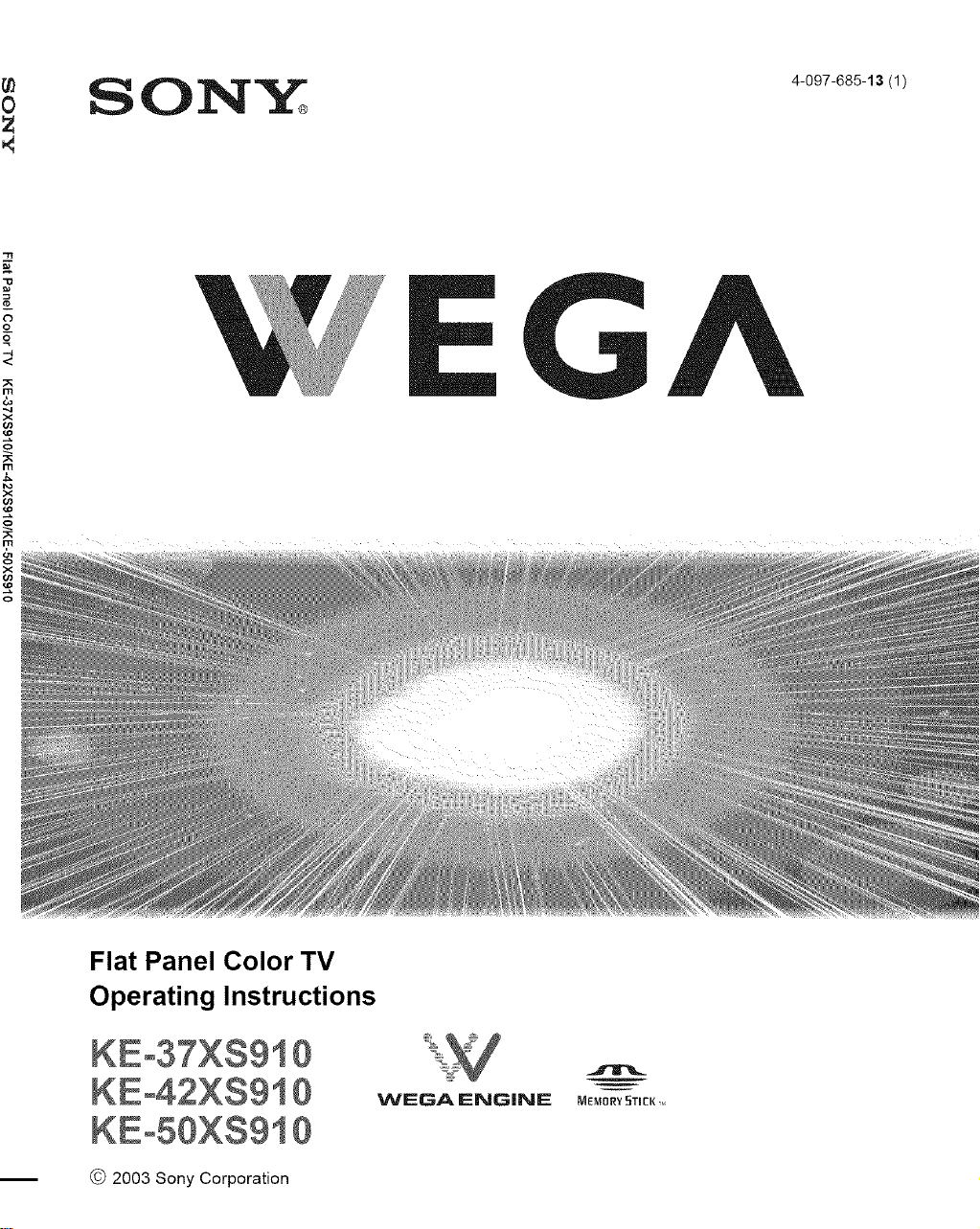
Flat Panel Color TV
Operating Instructions
KEo37XS910
KEo42XS910
KEoSOXS910
© 2003 Sony Corporation
WEGA ENGINE MEMORY STIEK ,,
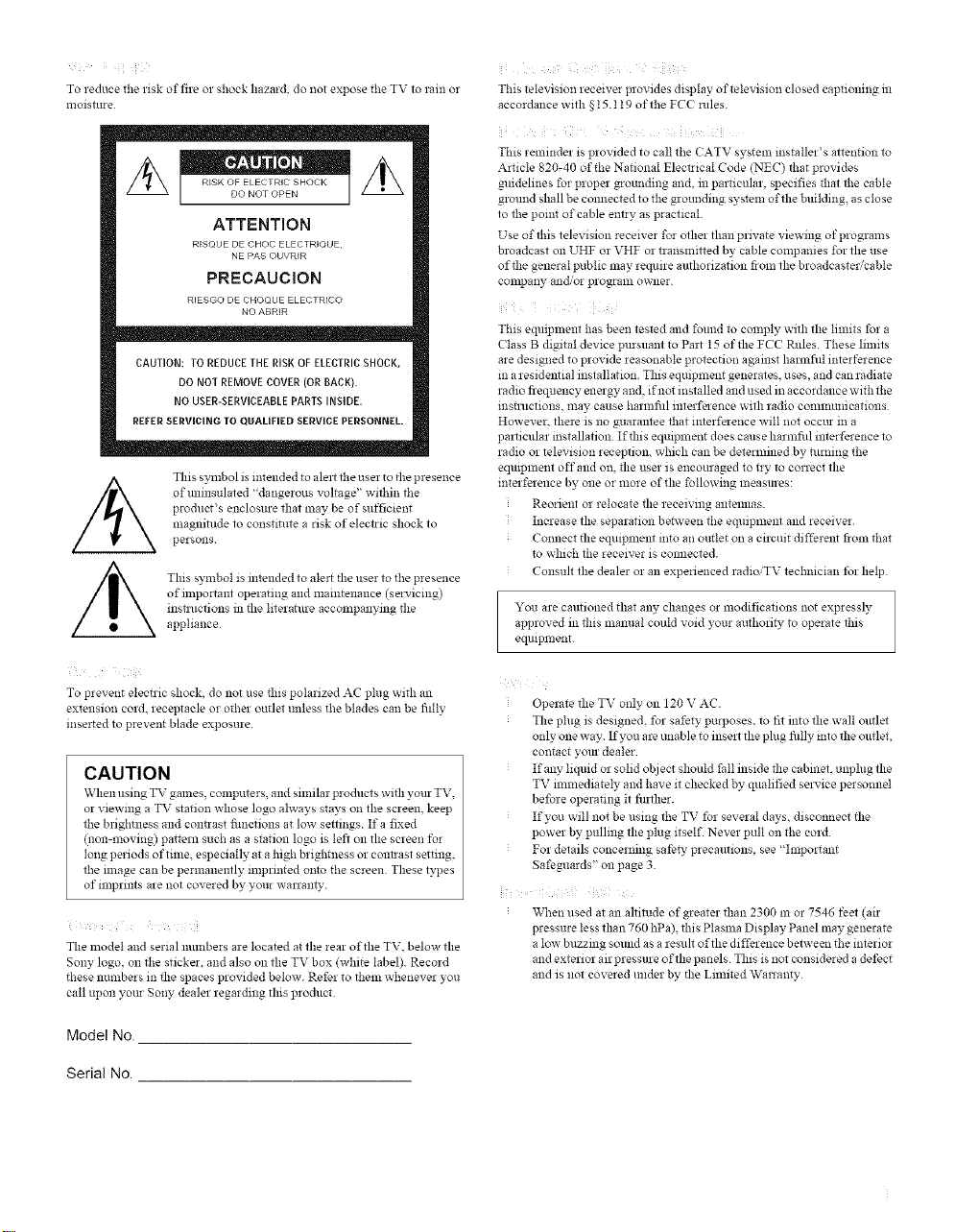
To 1educe the lisk of fire Ol shock hazard, do not expose the TV to rain or
moisture
RESK OF ELECTRIC SHOCK I
DO NOT OPEN
I
ATTENTION
RFSQUE DE CHOC ELECTRJQUE
NE PAS OUVR[R
PRECAUClON
RIESGO DE CHOQUE ELECTRICO
NO ABRER
CAUTION:TOREDUCETHERISKOFELECTRICSHOCK,
DONOTREMOVECOVER(ORBACK).
NOUSER-SERVICEABLEPARTSINSIDE,
REFER SERVICING TO QUALIFIED SERVICE PERSONNEL.
This symbolis intended to alell the user to the presence
of uninsulated 'dangerous voltage" within the
product's enclosme that may be of sufficient
magnitude to consnmte a risk of electzic shock to
persons
This symbol is intended to alert the user to tile presence
ofinlportant operating and maintenance (servicing)
insnuctions in file hterature accompanying file
appliance
This television leceiver provides display of television closed captioning in
accordance with § t 5.119 of the FC( roles.
This remindel is plovided to call tile (ATV system installel's attention to
Article 820-40 of the National Electrical Code (NEC) that provides
guidelines for ploper grounding and, in particulal, specifies that the cable
glound shall be colmected to tile glounding system of the building, as close
to the point of cable entry as practical
Use of this television receiver for othel than plzvate viewing of plograms
broadcast on UH1 c or VHF Ol transmitted by cable companies for the use
of file general public may require authorization fiOln the broadcaster/cable
company allc[,or program OWller
This equipmem has been tested and %und to comply with the limits for a
Class B digital device pursuant to Part 15 of _e FCC Rules¸ These limits
are designed to provide reasonable protection against halmfid interference
in a residemial installation. This equipmem generates, uses, and can radiate
radio frequency energy and, if not installed and used in accordance with tile
msnuctmns, may cause harlnfid imerfelence with radio conmmnicafions
However, there is no guarantee _at interference will not occur m a
pallicular installation¸ If_is equipment does cause harmfid imerference to
radio or television reception, which can be determined by turning the
eqmplnent oft" and on, _e user is encouraged to try to correct the
interference by one or more of the following measures:
Reorie_ or relocate _e receiving antelmas.
Increase the separation benveen tile e_fipmellt and receiver¸
Connect _e e_uplne_ into an outlet on a circuit differe_ from _at
to which _e receiver is connected.
Consult the dealer or an experienced radioiTV technician _r help¸
You are cautioned that any changes or modifications not expressly,
approved ill tllis manual could void yore authori b, to operate this
eqlllpnlent
To prevent electric shock, do not use tllis polarized AC plug with an
extension cold. leceptaele or othel outlet unless the blades can be fidly
inserted to prevent blade exposule
CAUTION
When using TV gaines computms and similar products with VO/lrTV
or viewing a TV station whose logo ahvays stays on the screen keep
the brightness and contrast fimctions at low settings If a fixed
(non-moving) pa*tem such as a station logo is left on the scleen for
long periods of fime. especially at a high brightness or contrast setting,
the image can be permanemly mlprinted onto the screen These types
of inlplims ale not covered by your warrm W
The model and serial llumbers are located at the rear of the TV. below the
Sony logo, on tile sticker, and also on the TV box (white label). Record
these numbers in the spaces provided below. Refer to them whenever you
call upon your Sony dealer regarding fills product
Model No.
Serial No.
Operate the TV only on 120 V AC.
The plug is designed, for safety purposes, to fit into the wall outlet
only one way If you are unable to insert the plug fidly into the outlet,
contact yore dealer
If any liquid or solid object should fall reside the cabineL unplug the
TV immediately and have it checked by, qualified self-ice persmmel
before operating it finlller.
If you will not be using the TV fol several days, disconnect file
power by, pulling the plug itself. Never pull on the cold
For details concerning sat'eb_ precautmns, see "Important
Safeguards" on page 3
When used at an altitude of greater than 2300 m or 7546 feet (air
pressure less than 760 hPa), this Plasma Display Panel may generate
a low buzzing sound as a result of the difference between the interior
and exterior air pressure of the panels This is not considered a defect
and is not covered under by file Limited Warranty
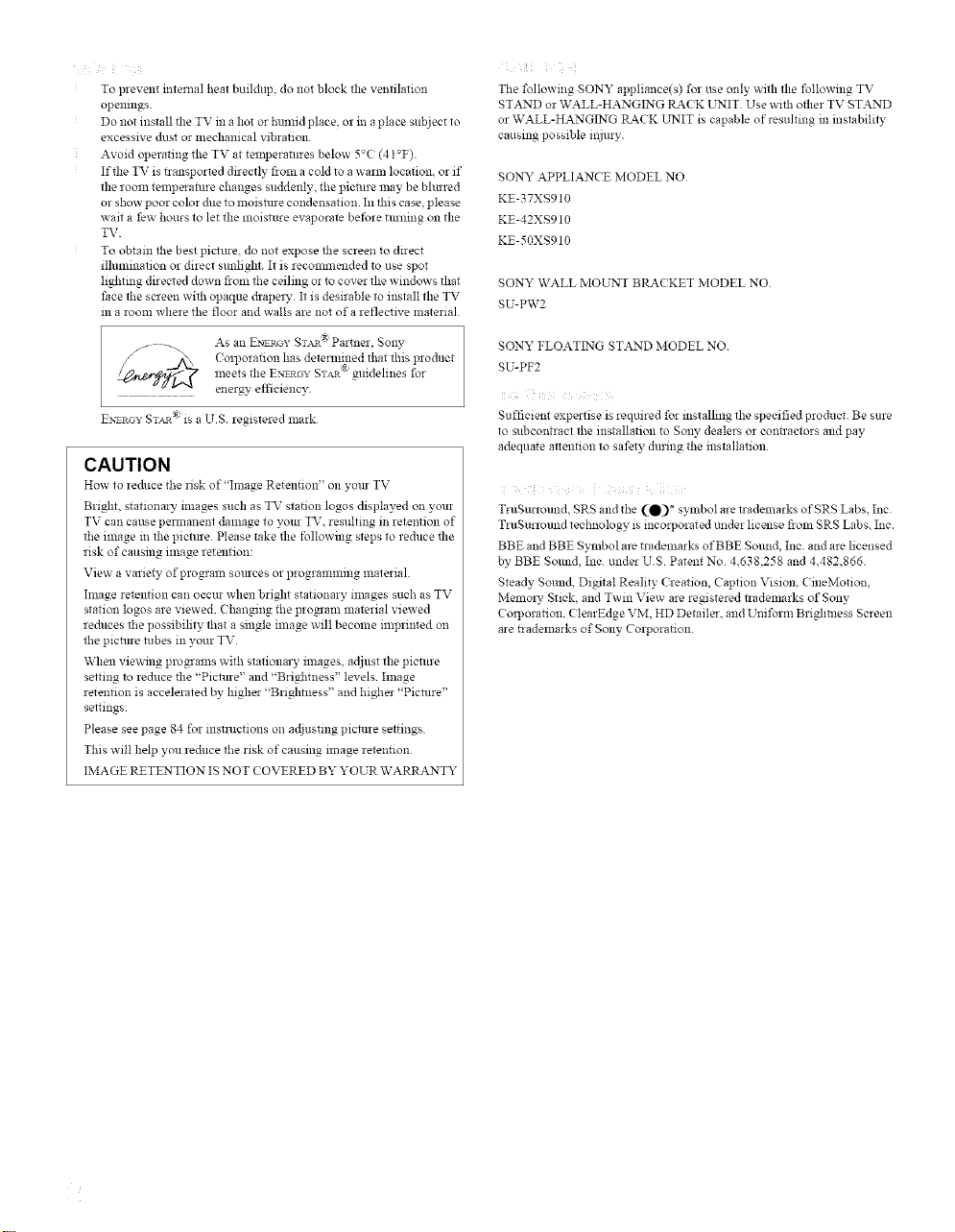
To prevent internal heat buildup, do not block file ventilation
opemngs
Do not install the TV in a hot or hnnfid place, or ina place sltbject to
excessive dust or mechanical vibration
Avoid operating the TV at telnperatures below 5°((4t°F).
If the TV is n'ansported directly fiom a cold to a warm location, or if
the room telnperature changes suddenly, the picture may be bhtn-ed
or show poor color due to lnoismre condensation. In this case, please
wait a few hours to let the moisture evaporate before tundng on the
TV
To obtain the best picture, do not expose the screen to direct
ilhlminafion or direct sunlight. It is recolmnended to use spot
lighting directed down from the ceiling or to cover the windows flint
face the screen with opaque drapel 3, It is desirable to install the TV
m a room where the floor and walls are not of a reflective material
As an EN_I_C_y ST_ _ Partnel. Sony
Coli)orafion has determined that this productmeets file E:_T_oy Sx_ ® guidelines for
energy efficiency¸
E:_TRC_Y Sx_ ® is a US registered mark
CAUTION
How to leduce the risk of "Image Retention" on your TV
Bright, stationary images such as TV station logos displayed on your
TV can cause pemlanent dalnage to your TV, resulting in retention of
file image in the picture Please take the following steps to reduce the
risk of causing image retention:
View a variety of program sources or programnfing material
hnage retention can occur when bright stationary nnages such as TV
station logos are viewed. Changing the proglam material viewed
reduces the possibility that a single ilnage will become inlprinted oil
file picture tubes in your TV
When viewing plogralns with stationary inlages, adjust tlle picture
setting to reduce tlle "Picture" and "Brightness" levels, hnage
retention is accelerated by higher "Brightness" and higher "Picture"
settings
Please see page 84 for instructions on adjusting picture settings
This will help you reduce file risk of causing image retention
IMAGE RETENTION IS NOT COVERED BY YOUR WARRANTY
Tile following SONY appliance(s) for use only with the following TV
STAND or WALL-HANGING RACK UNIT Use wifl_ other TV STAND
or WALL-HANGING RACK UNIT is capable of resulting in instability
causing possible ii_jury
SONY APPLIANCE MODEL NO
KE-37XS910
KE-42XS910
KE-50XS910
SONY WALL MOE'NT BRACKET MODEL NO
SU-PW2
SONY FLOATING STAND MODEL NO
SU-PF2
i i!i
Sufficient expertise is required for installing the specified product. Be sure
to subcontract the installation to Sony dealers or contractors and pay
adequaIe attention to safety during the installation
TruSurround, SRS and the (_)_ symbol are tradelnarks of SRS Labs, Ine
TruSurround technology is incorporated under license fiOln SRS Labs. Inc
BBE and BBE Symbol are tradelnarks of BBE Sound, Inc. and are licensed
by BBE Sound, Ine under U.S Patent No 4.638,258 and 4.482,866
Steady Sound, Digital Reality Creation, Caption Vision. CineMofion,
Memol 3, Stick, and Twin View are registered trademarks of Sony
( oilJorarion. ( learEdge VM, HD Detailer. and Uniform Bri#lmess Screen
are trademarks of Sony Corporation
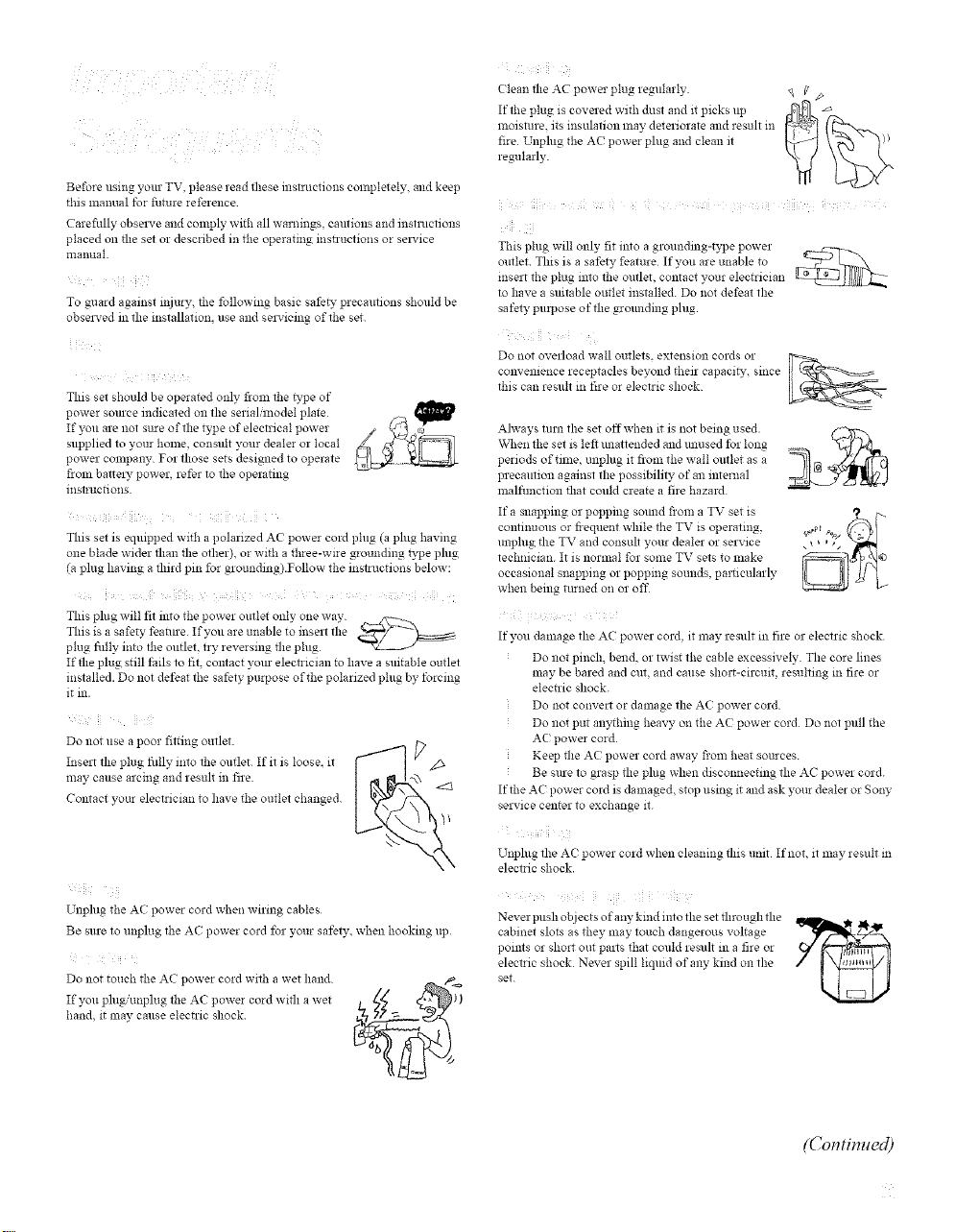
Before using your TV, please read these instructions completely, and keep
this manual for filmre reference
Carefidly obselwe and comply with all warnings cautions and mstnmtlons
placed on tile set or described in the peramlg lnsTrucilons or sel_'lce
manual.
To guard against injury, the following basic safeD" precautions should be
obsels-ed in the installation, use and sel_-icing of the set
i
This set should be operated only fronl the D,pe of
power source indicated on the serial,model plate
If you are not sine of the type of electrical power
supplied to your home, consult your dealer or local
power conlpany For those sets designed to operate
fiOln barrel T power, refer to the operating
instructmns.
This set is equipped with apolarized AC power cord plug (a phtg having
one blade wider than the other), or with a three-wire grounding D,pe phtg
(a plug having a third pin for glounding).Follow the instructions below:
This plug will fit into the power outlet only one way _ /_-_- o
This is a safety feann'e If you are unable to insert the
plug dilly into the outlet, try reversing file plug
If the plug still fails to fit, contact yore electrician to have a suitable outlet
installed. Do not defeat the safety purpose of the polarized plug by forcing
it in.
Do not use a poor fitting outlet
Insert the plug fitlly mid ll_e outlet¸ If it is loose, it
may cause arcing and result in fire¸
Comact your electrician to have the outlet changed¸
(lean the AC power plug regularly
If the plug is covered with dust and 1,picks up
moisture, its insulation lnay deteriorate and result in
fire Unphtg the AC power plug and clean it
regularly.
This plug will only fit into a glounding-type powel
outlet This i .... fety featute If} ............ Vie to _"'_,7_
insert the plug into the outlet, contact your electrician
to have a suitable outlet installed. Do not defeat the
safety, propose of the grounding plug.
Do *lot ovelload wall outlets, extension colds Ol
convemence receptacles beyond their eapaciD,, since
this can result in fire or electric shock
Always mm the set offwhen 1,is *lot being used.
\X&en the set is left unattended and unused fol long
periods of tilne, unplug it from the wall outlet as a
precamion against the possibility, of an imernal
lnalfunction that could create a fire hazard
If a snapping or popping smmd fiOln a TV set is
cominuous or fiequent while the TV is operating,
unplug tile TV and consult your dealer or service
technician. It is normal for some TV sets to lnake
occasional snapping or popping sounds, pm_icularly
when being turned on or off
If you damage the AC power cord, it may result in fire or electric shock
Do not pinch, bend, or twist the cable excessively The core lines
may be bared and cut, and cause short-circuit, resulting in fire or
elecnic shock.
Do *lotconvert or damage the A( power cord
Do not put anything heavy on the A( power cord Do *lot pull tile
A( power cord
Keep file A( power cord away from heat sources
Be sure to grasp file plug when disconnecting the AC powel cord.
If the A( power cord is damaged, stop using it and ask your dealer or Sony
service center to exchange it
Unplug tile A( power cord when wiling cables
Be sme to unplug the A( powel cord fol your safety,, when hooking up
Do not touch the AC power cord with a wet hand
If you phtgiunplug the A( power cord with a wet
hand, it may cause electric shock
Unplug the A( power cold when cleaning this unit If not, it may result in
electric shock.
i ¸ ii i i i id
Never push objects of any kind into the set through the
points or short out pal_s that could lesult in a fire or
electric shock Never spill liquid of any kind on the
set
cabinet slots as they may touch dangerous voltage
(Contimted)
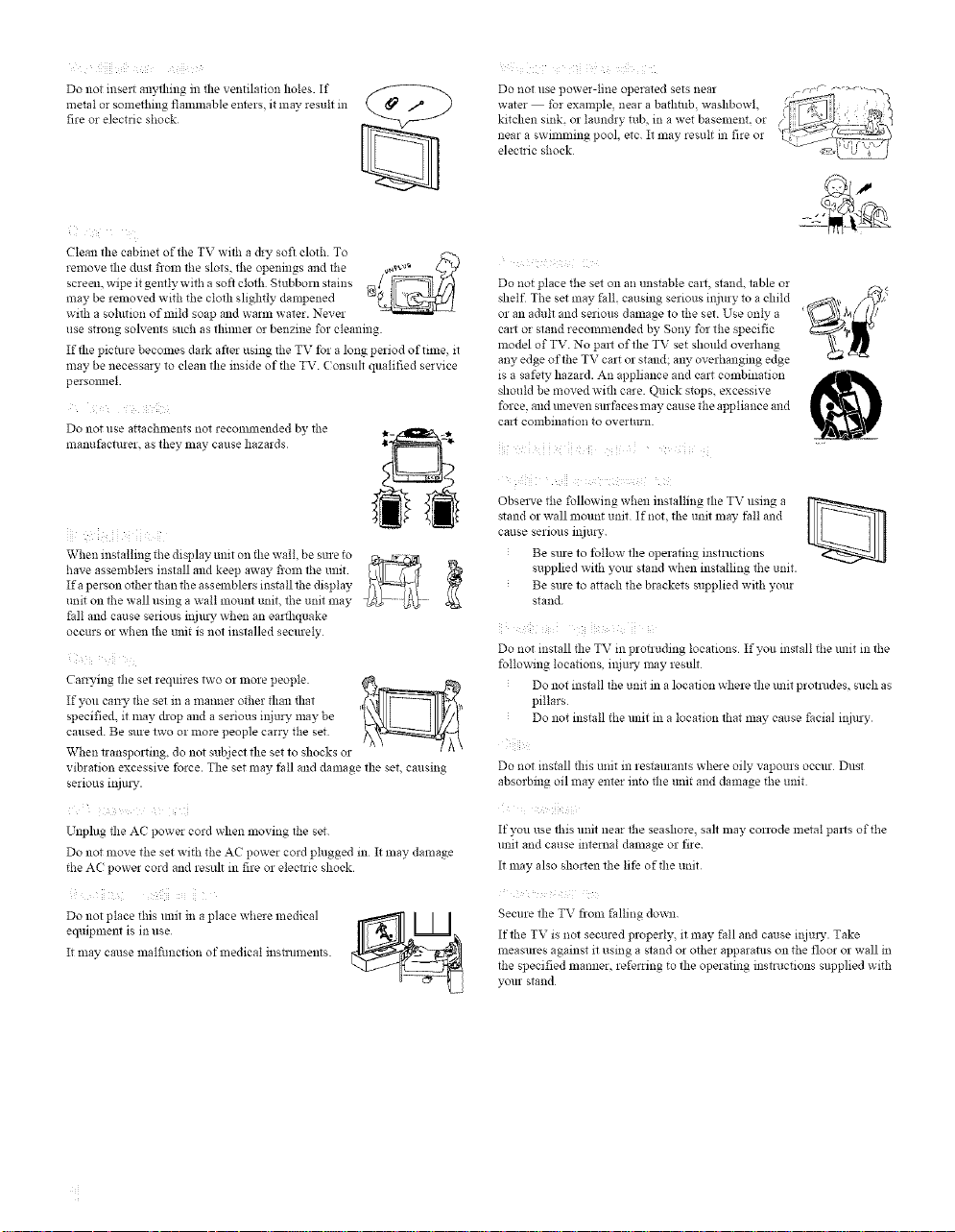
Do not insert anything in the ventilation holes. If
metM or something flammable enters, it may result m
fire or electric shock
Clean tlle cabinet of tile TV with a diy soft cloth. To E"x
lemove file dust fronl the slots, tile openings and tile _
screen, wipe it gently with a soft clotll Stubbonx stares @/
may be renioved with tile clotll slightly dampened
with a solution of mild soap and warm water. Nevel
use strong sobents such as thiimer or benzine for cleaning
If the picture becomes dark after using tbe TV for a long period of fime, it
may be necessary to clean file inside of file TV Consult qualified service
persoimel.
Do not use attachnients not reconmlended by tile
nlanufacturer, as tbey nlay cailse hazards
Wben installing tile display unit oll filewall, be sule to _ ........
1........... blers install and keep away froni the unit [_ _/_,_
Ifa person other than the assemblers install the display
unit on the wall using a wall mount mitt. the unit ma? ......
fall and cause serious injul%_when an earthquake
occurs or when lhe unit is not installed securely
Carrying the set requires two Ol 1note people _ ;_
If you carty the set ill a manner otber than tlmt
specified, it may drop and a serious injury may be
caused. Be sule two Ollnore people carry tile set
When transporting, do not subject the set to shocks or
vibration excessive force. The set nlay fall and damage the set, causing
serious injm%,.
Do not use power-line operated sets near
water for example, near a bathtub, washbowl
kitchen sink. or laundry tub, ill a wet baselnent, or
near a swimming pool. etc It may result in fire or
electzic shock
Do not place tile set on all unstable cart, stand, table or
shelf The set may tM1. causing serious iNury to a child
or an adult and serious damage to tbe set Use only a
cart or stand recolmnended by Sony for the specific
lnodel of TV. No pal_ ofdre TV set should ovelhang
any edge oftbe TV cart or stand; any overhanging edge
is a safety hazard. AII applimme and cart combination
should be moved with care. Quick stops, excessive
force, and uneven surfaces may cause tile appliance and
cart combination to overturn.
Obsela'e the following when installing the TV using a
stand or wall nlo/lnt unit If not, the unit nlay fall and
cause serious iNury.
Be sure to follow dre operating instructions
supplied witb your stand when installing tbe unit.
g
Be sure to attach the brackets supplied witb your
stand.
Do not install the "IX,"in protluding locations If you install tile unit in tbe
following locations, injury may result
Do not install tbe unl_ in a location where dre unit protrudes, such as
pillars
Do not install the unit in a location tbat may cause thcial ilkiury
iiiii
Do not install tllis unit in restaurants wheze oily vapours occur Dust
absorbing oil may enter into tlle unit and damage the unit
Unphtg file A( power cord when moving tbe set
Do not move the set with tile AC power cord plugged in It may damage
the AC power cord and result in fire or electric shock
ii
Do not place this mlit in a place where medical
equipment is ill use
It may cause malfimcfion of medical instluments
If you use tbis unit near the seashore, salt may corrode metal pal_s of the
unit and cause internal damage or fire
It may also shorten the life of tlle unit
Secure dre TV from falling down
Iftbe TV is not secured properly, it may fall and cause injul%,.Take
measures against it using a stand or otber apparatus on the floor or wall in
tile specified manner, referring to dre operating instructions supplied with
your stand
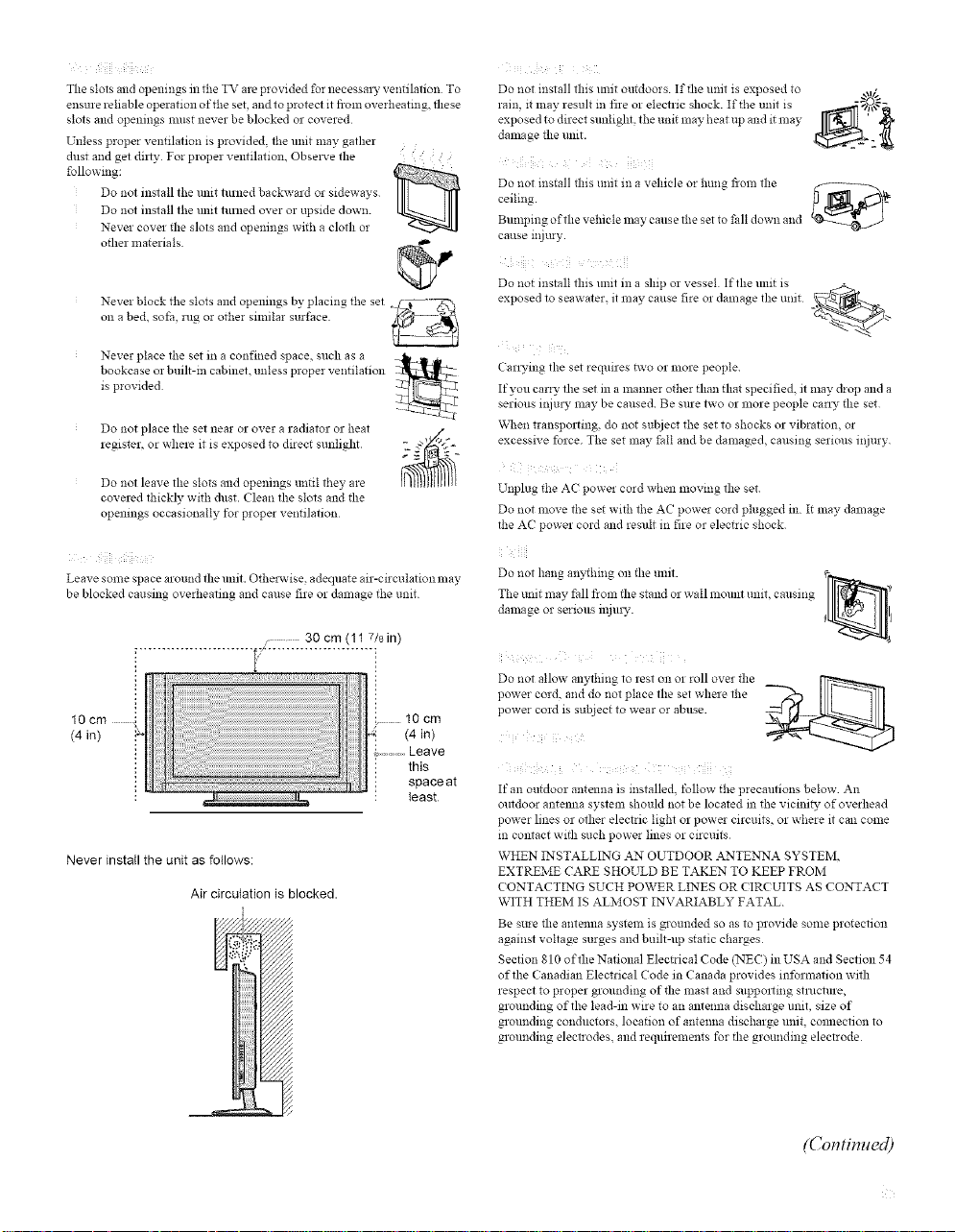
TheslotsandopeningsintheTVareprovidedfornecessalTventilationTo
ensurereliableoperationoftheset,andtoprotectitfiomoverheating,flmse
slotsandopenings nmst never be blocked or covered
Unless proper ventilation is provided, tbe unit may gather
dust and get dilly For proper ventilation. Obsel_-e the
following:
Do not install the unit mined backward or sideways
Do not install the unit mined over or upside down.
Never cover the slots and openings with a cloth or
other materials
i
Do not install this refit outdoors If the unit is exposed to
ram, it may result in fire or electric shock. If the unit is
exposed to direct starlight, the unit nlay heat up and it may
dalnage the mlit.
Do *lot install this unit in a vehicle or hung frolll the
ceiling.
Bumping of the vehicle lnay cause tbe set to tall down and
cause injury.
Nevel block the slots and openings by placing tile set ".f_T--_
on a bed. sofa, rug or other similar surface
Never place the set in a confined space, such as a _t[r_-
bookcase or built-in cabinet, unless proper ventilation __
is provided
Do not place the set near or over a radiator or Ileal /
leglster, or whele it is exl)osed to direct sunlight _o7._' "_
Do not leave the slots and openings until they are
covered thickly with dust. Clean the slots and the
opemngs occasionally fol proper ventilation
Leave some s ,ace around the unit. Otbe_avise adequate air-circulation nlav
be blocked causing overbearing and cause fire or damage the unit
/ 30 cm (11 7/8 in)
10cm i
(4 in)
Never instaII the unit as follows:
Air circulation is blocked.
(4 in)
this
spaceat
least
Do *lot install this unit in a ship or vessel If the unit is
exposed to seawater, it nlay cause fire Ol damage the unit _-- '
i
(arwing the set requires two or more people
If you carry the set in a lnanner other than that specified, it may drop and a
serious injury nlay be caused Be sure two or more people can T the set
\X,dlen transporting do *lot subject the set to shocks or vibration, or
excessive force. The set may tall and be damaged, causing serious i*!iury
Unplug the A( power cord when moving the set
Do not move tbe set witb tbe AC power cord plugged in It may damage
tbe AC powel cord and result in file or electric shock
Do not hang anything on the unit.
Tile mlit may fall from the stand or wall mount unit, causing
damage or serious injm T.
Do *lot allow anytbing to rest on or roll over the
power cord, and do not place the set where lhe
power cord is subject to wear or abuse.
If an outdoor antenna is installed, follow the precamions below An
outdoor antemm system should *lot be located in the vicini_, of overhead
power lines or other electric light or power circuits, or where it can come
in contact with such power lines or circuits
WHEN INSTALLING AN OUTDOOR ANTE_A SYSTEM,
EXTREME CARE SHOULD BE TAKEN TO KEEP FROM
(ONTACTING SUCH POWER LINES OR (IR(UITS AS CONTACT
WITH THEM IS ALMOST INVARIABLY FATAL
Be sine the antenna system is grounded so as to provide some protection
against voltage surges and built-up static charges
Section 810 of the National Electrical Code (NEC) in USA and Section 54
of the (anadian Electrical Code in Canada provides information with
respect to proper grounding of the lnast and suppollmg structure,
grounding of the leadrin wire to an antenna discharge umt, size of
grounding conductors, locadon of antenna discharge unit, comlection to
Noundmg electrodes, and requirements for the grounding electrode
0 II
v_ 4
(Contimted)
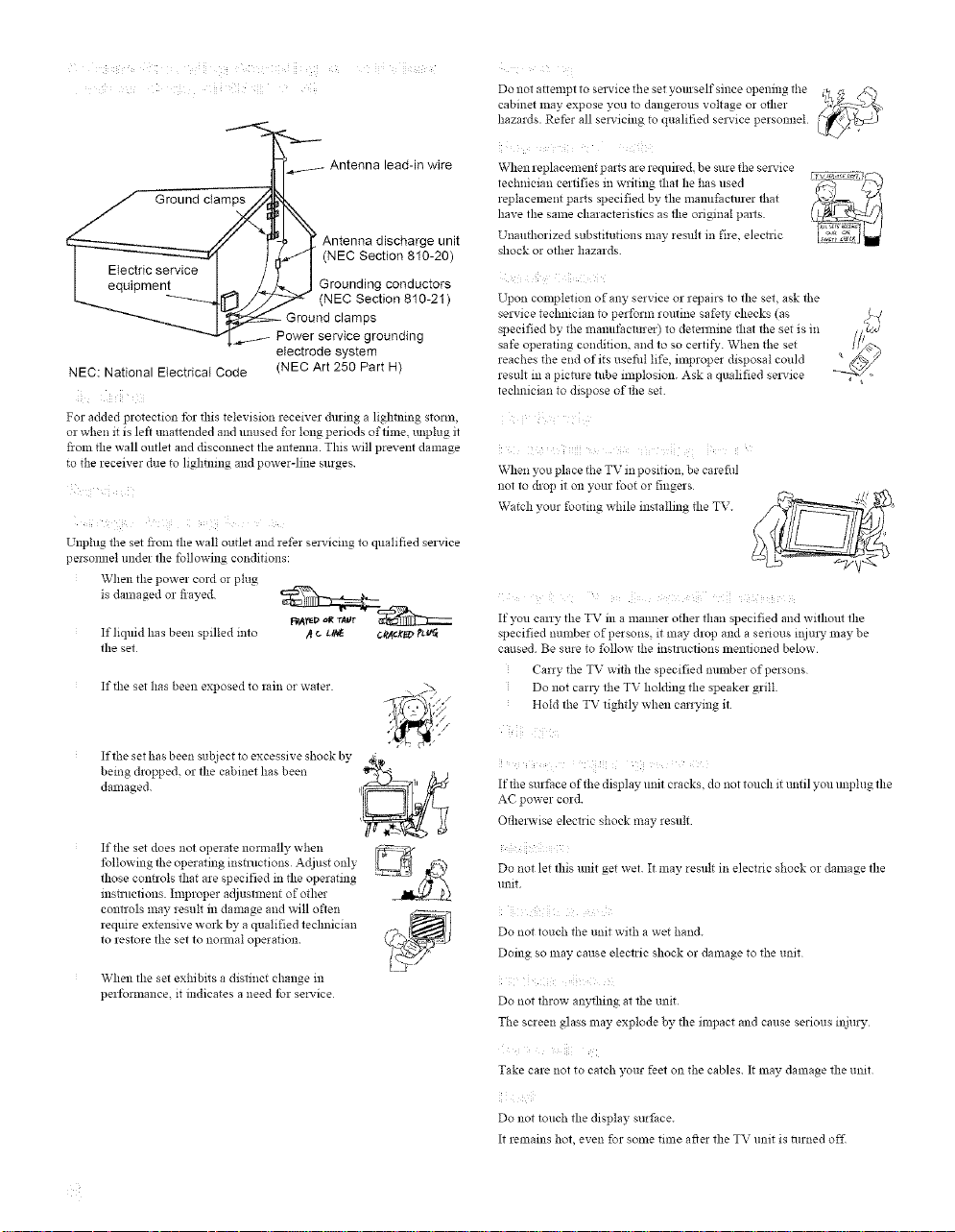
<i, [i i ab ii i i ¸ i[ i,
ii <_ _ ii il ! (i _iil _i_
u
Do not attempt to sel_'ice tile set yourself since opening tbe
cabinet may expose you to dangerous voltage or other
hazards. Refer all se_-icing to qualified sel_'ice personnel
lead-in wire
Ground ctam_
Etectric service
Antenna discharge unit
(NEC Section 810-20)
equipment Grounding conductors
ps
(NEC Section 810-21 )
Power service grounding
electrode system
NEC: National EIectrical Code (NEC Art 250 Part H)
For added protection for this television receiver during a lighming storm,
or when it is left unattended and unused for long periods of time. unplug it
fwm the wall outlet and disconnect the antenna. This will prevent damage
to the receiver due to lighming and power-line surges
Unplug tbe set fiom the wall outlet and refer servicing to qualified service
persomlel under the _llowing conditions:
When the power cord or plug
is damaged or frayed¸
If liquid has been spilled into /t * ut_ 4N_t'_V _'t_
the set
If tlle set has been exposed to lain or water
When leplacement parts are required, be sure the sel_'ice
technician certifies in writing that he has used
leplacelnent parts specified by the mamd_dctuler that
have the same chmacteristics as the original pmls
Unaufllorized substitutions may result in fire, elecnic
shock or other hazalds.
i 8Xb i ¸
Upon completion of any service or repairs to the set, ask tbe
service technician to perform routine safety checks (as
specified by the lnanufacturer) to determine that tbe set is in
safe operating condition, and to so certify. When the set
reaches the end of its usefid life, improper disposal could
result in a picture tube implosion. Ask a qualified sel_'ice
teclmician to dispose oftbe set.
When you place the TV ill position, be carefid
not to chop it on your foot or fingers
Watch your footing while installing the TV.
If you easy the TV in a mamler o_er than specified and without the
specified number of persons, it may drop and a serious injul_y may be
caused. Be sure to %llow _e insmmtions lnemioned below¸
Carry the TV wi_ the specified number of persons
Do not carl_y _e TV holding the speaker grill¸
Hold _e TV tightly when carrying it
If the set has been subject to excessive shock by
being dropped, or the cabinet has been ._t_ /{ j
damaged
If the set does not opelate normally when _- _..._
following the operating insmmtions Adjust only
those controls that are specified in the operating
insmmtions hnproper adjustment of other
controls may lesult in damage and will often
require extensive work by a qualified technician
to restore the set to nom_al operation
When the set exhibits a distinct change m
pelformance, it indicates a need tbr se_'ice
Iftbe surface of the display unit cracks, do not touch it until you unplug the
AC power cord
Othel_vise electric shock may result
i
Do not let this mlit get wet It may result in electric shock or damage the
unit
ii
Do not touch tbe unit with a wet band.
Doing so may cause electric shock or damage to the unit
!
Do not tbrow anything at the unit
The screen glass may explode by file impact and cause serious injury
[ii
Take care not to catch your feet on the cables It may damage the unit
Do not touch the display surface.
It remains hot, even for some time after the TV unit is turned of£
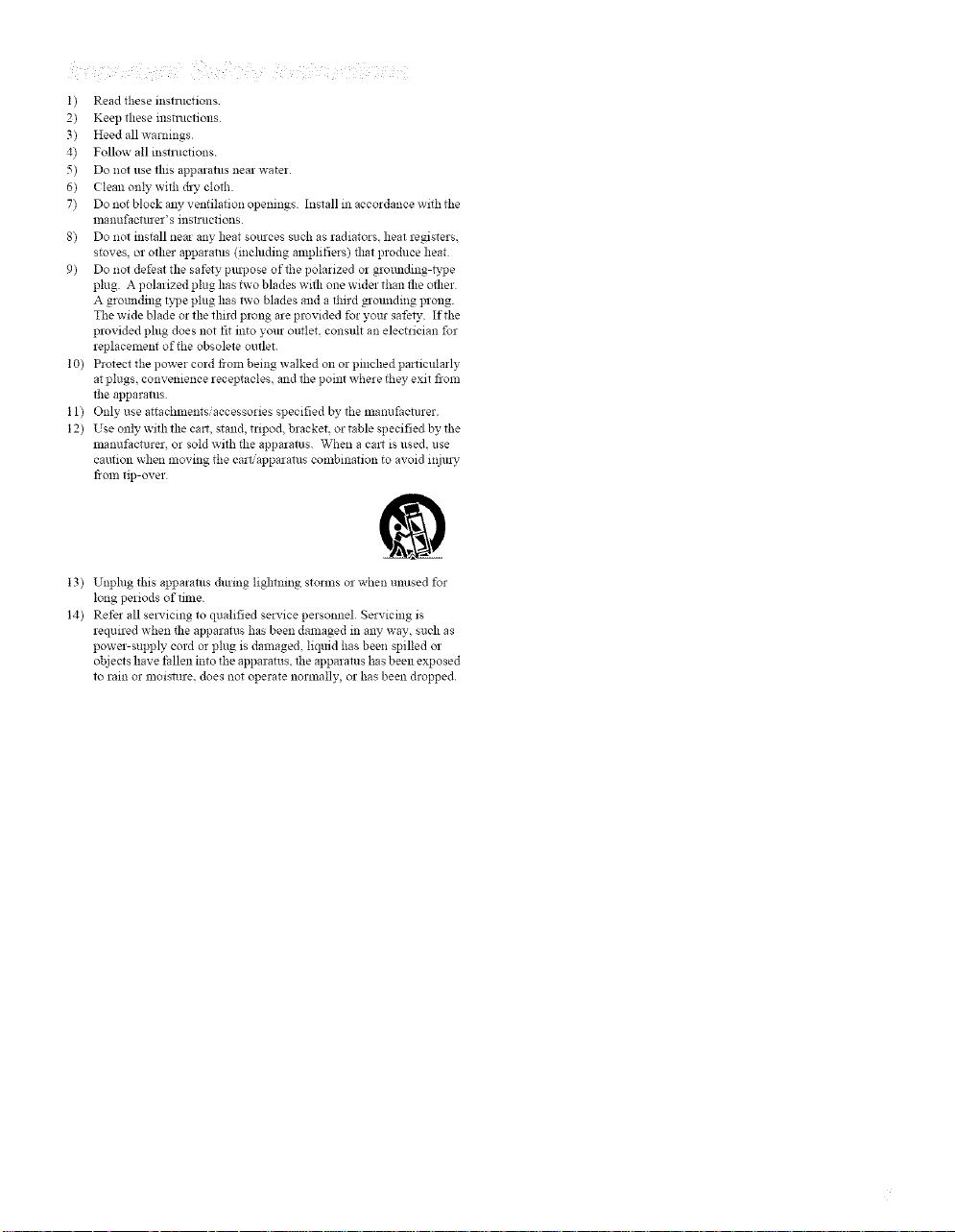
1) Read these instructions
2) Keep these insnuctions
3) Heed all warnings
4) Follow all instructions
5) Do not use this apparatus near water
6) (lean only with chx_cloth.
7) Do not block any ventilation openings Install in accordance with tile
manufacturer's instHtctions
8) Do not install near any heat sources such as radiators, heat registers.
stoves, or other apparatus (inchtding amplifiers) that produce heat
9) Do not defeat the safety pul3Jose of the polarized or grounding-b,pe
plug. A polarized plug has two blades witll one wider than the other
A grounding type plug has two blades and a third grounding prong.
Tile wide blade or the third prong are provided for your safety If the
provided phtg does not fit into your outtet, consult an electrician for
replacelnent of the obsolete outlet.
10) Protect the power cord fi Oln being walked on or pinched particularly
at plugs, convenience receptacles, and the point where they exit from
the apparatus
11) Only use attachments/accessories specified by the manufacturer.
12) Use only with the cal_, stand, tripod, bracket, or table specified by the
lnanufacturer, or sold with the apparatus When a cm_ is used. use
caution when moving the cart/apparatus combination to avoid i_jUl%,
fiOln tip-over
t 3) Unphtg this apparatus during lightning storms or when unused for
long periods of tilne
14) Refer all selwicing to qualified service personnel Servicing is
required when the apparatus has been damaged in any way, such as
power-supply cord or plug is dmnaged, liquid has been spilled or
objects have fallen into the apparatus, the apparatus has been exposed
to rain or lnoisture, does not operate normally, or has been dropped
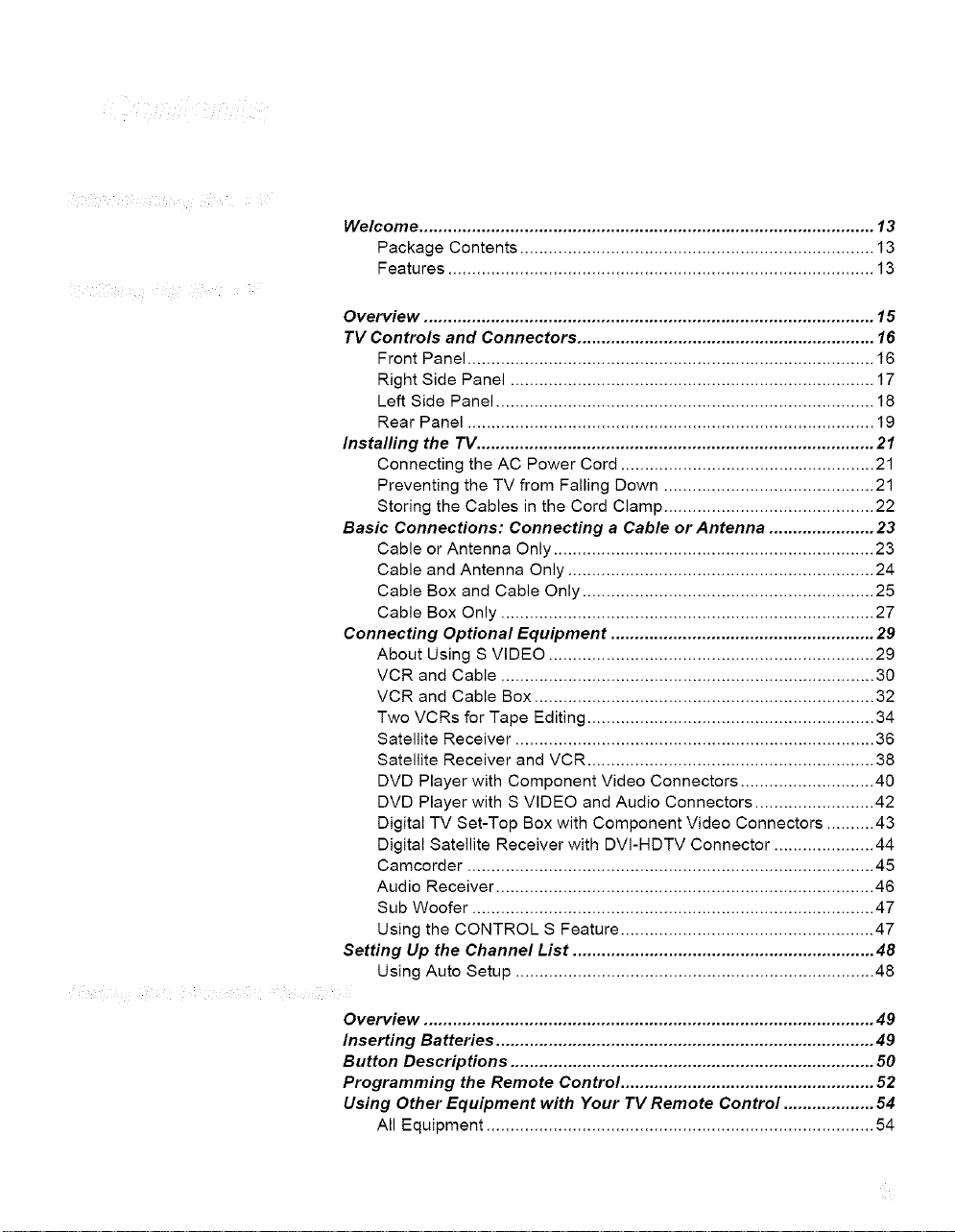
Welcome ............................................................................................... 13
Package Contents .......................................................................... 13
Features ......................................................................................... 13
Overview .............................................................................................. 15
TV Controls and Connectors .............................................................. 16
Front Panel ..................................................................................... 16
Right Side Panel ............................................................................ 17
Left Side Panel ............................................................................... 18
Rear Panel ..................................................................................... 19
Installing the TV ................................................................................... 21
Connecting the AC Power Cord ..................................................... 21
Preventing the TV from Falling Down ............................................ 21
Storing the Cables in the Cord Clamp ............................................ 22
Basic Connections: Connecting a Cable or Antenna ...................... 23
Cable or Antenna Only ................................................................... 23
Cable and Antenna Only ................................................................ 24
Cable Box and Cable Only ............................................................. 25
Cable Box Only .............................................................................. 27
Connecting Optional Equipment ....................................................... 29
About Using S VIDEO .................................................................... 29
VCR and Cable .............................................................................. 30
VCR and Cable Box ....................................................................... 32
Two VCRs for Tape Editing ............................................................ 34
Satellite Receiver ........................................................................... 36
Satellite Receiver and VCR ............................................................ 38
DVD Player with Component Video Connectors ............................ 40
DVD Player with S VIDEO and Audio Connectors ......................... 42
Digital TV Set-Top Box with Component Video Connectors .......... 43
Digital Satellite Receiver with DVI-HDTV Connector ..................... 44
Camcorder ..................................................................................... 45
Audio Receiver ............................................................................... 46
Sub Woofer .................................................................................... 47
Using the CONTROL S Feature ..................................................... 47
Setting Up the Channel List ............................................................... 48
Using Auto Setup ........................................................................... 48
Overview .............................................................................................. 49
Inserting Batteries ............................................................................... 49
Button Descriptions ............................................................................ 50
Programming the Remote Control ..................................................... 52
Using Other Equipment with Your TV Remote Control ................... 54
All Equipment ................................................................................. 54
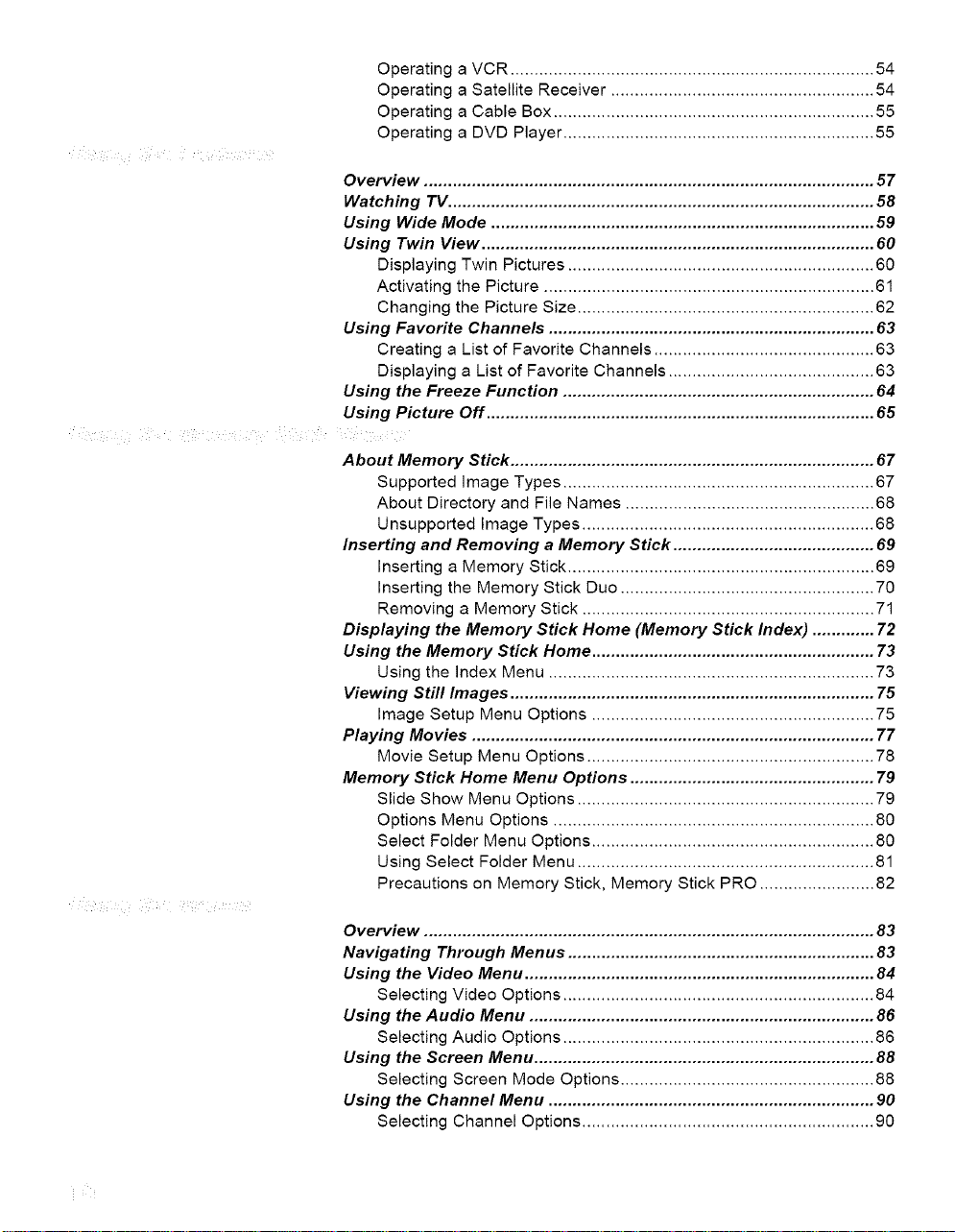
?jj 7 .
i ¸¸¸7¸¸¸ _i i ?
Operating a VCR ............................................................................ 54
Operating a Satellite Receiver ....................................................... 54
Operating a Cable Box ................................................................... 55
Operating a DVD Player ................................................................. 55
Overview .............................................................................................. 57
Watching TV ......................................................................................... 58
Using Wide Mode ................................................................................ 59
Using Twin View .................................................................................. 60
Displaying Twin Pictures ................................................................ 60
Activating the Picture ..................................................................... 61
Changing the Picture Size .............................................................. 62
Using Favorite Channels .................................................................... 63
Creating a List of Favorite Channels .............................................. 63
Displaying a List of Favorite Channels ........................................... 63
Using the Freeze Function ................................................................. 64
Using Picture Off ................................................................................. 65
i
About Memory Stick ............................................................................ 67
Supported Image Types ................................................................. 67
About Directory and File Names .................................................... 68
Unsupported Image Types ............................................................. 68
Inserting and Removing a Memory Stick .......................................... 69
Inserting a Memory Stick ................................................................ 69
Inserting the Memory Stick Duo ..................................................... 70
Removing a Memory Stick ............................................................. 71
Displaying the Memory Stick Home (Memory Stick Index) ............. 72
Using the Memory Stick Home ........................................................... 73
Using the Index Menu .................................................................... 73
Viewing Still Images ............................................................................ 75
Image Setup Menu Options ........................................................... 75
Playing Movies .................................................................................... 77
Movie Setup Menu Options ............................................................ 78
Memory Stick Home Menu Options ................................................... 79
Slide Show Menu Options .............................................................. 79
Options Menu Options ................................................................... 80
Select Folder Menu Options ........................................................... 80
Using Select Folder Menu .............................................................. 81
Precautions on Memory Stick, Memory Stick PRO ........................ 82
Overview .............................................................................................. 83
Navigating Through Menus ................................................................ 83
Using the Video Menu ......................................................................... 84
Selecting Video Options ................................................................. 84
Using the Audio Menu ........................................................................ 86
Selecting Audio Options ................................................................. 86
Using the Screen Menu ....................................................................... 88
Selecting Screen Mode Options ..................................................... 88
Using the Channel Menu .................................................................... 90
Selecting Channel Options ............................................................. 90
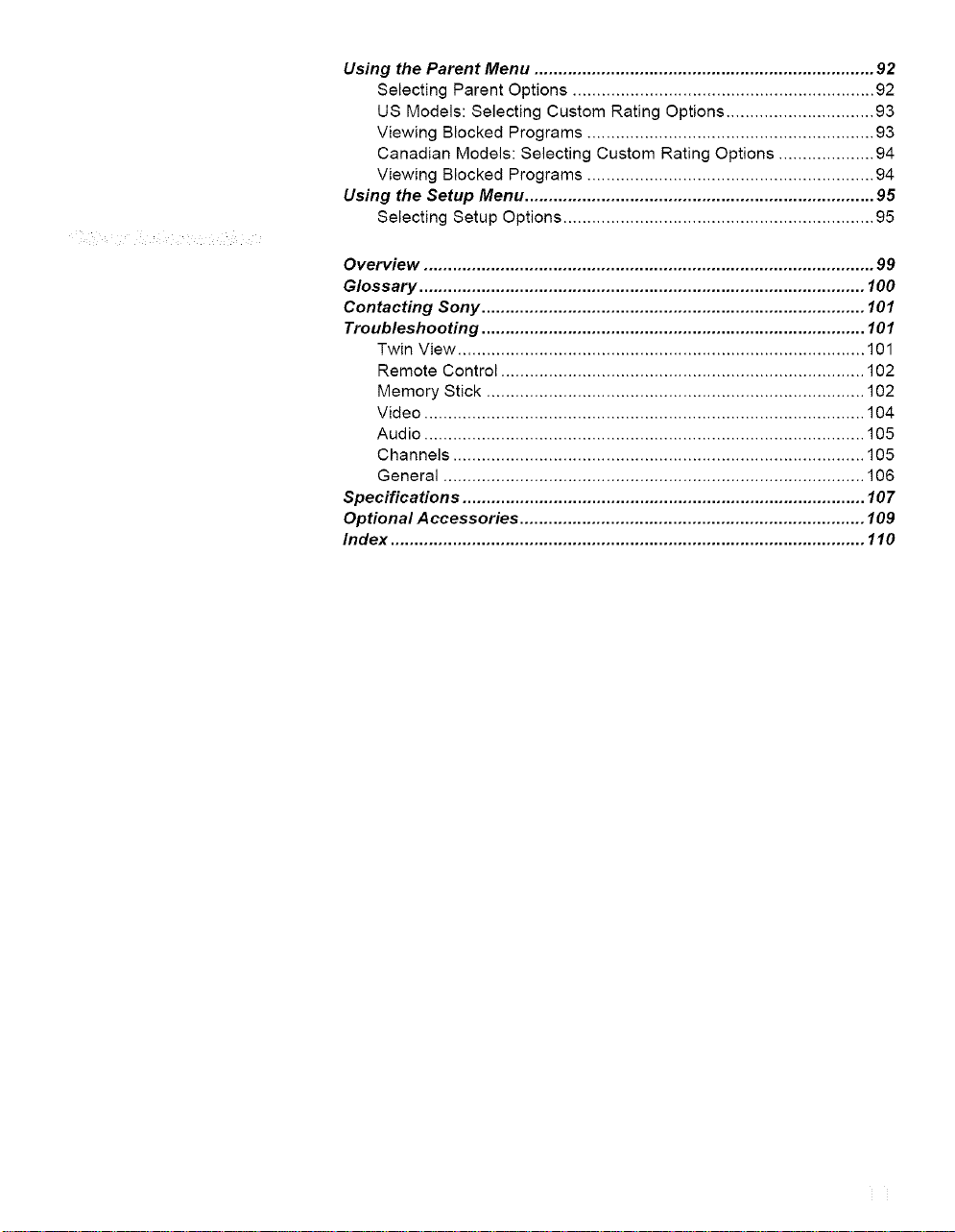
Using the Parent Menu ....................................................................... 92
Selecting Parent Options ............................................................... 92
US Models: Selecting Custom Rating Options ............................... 93
Viewing Blocked Programs ............................................................ 93
Canadian Models: Selecting Custom Rating Options .................... 94
Viewing Blocked Programs ............................................................ 94
Using the Setup Menu ......................................................................... 95
Selecting Setup Options ................................................................. 95
Overview .............................................................................................. 99
Glossary ............................................................................................. 100
Contacting Sony ................................................................................ 101
Troubleshooting ................................................................................ 101
Twin View ..................................................................................... 101
Remote Control ............................................................................ 102
Memory Stick ............................................................................... 102
Video ............................................................................................ 104
Audio ............................................................................................ 105
Channels ...................................................................................... 105
General ........................................................................................ 106
Specifications .................................................................................... 107
Optional Accessories ........................................................................ 109
Index ................................................................................................... 110
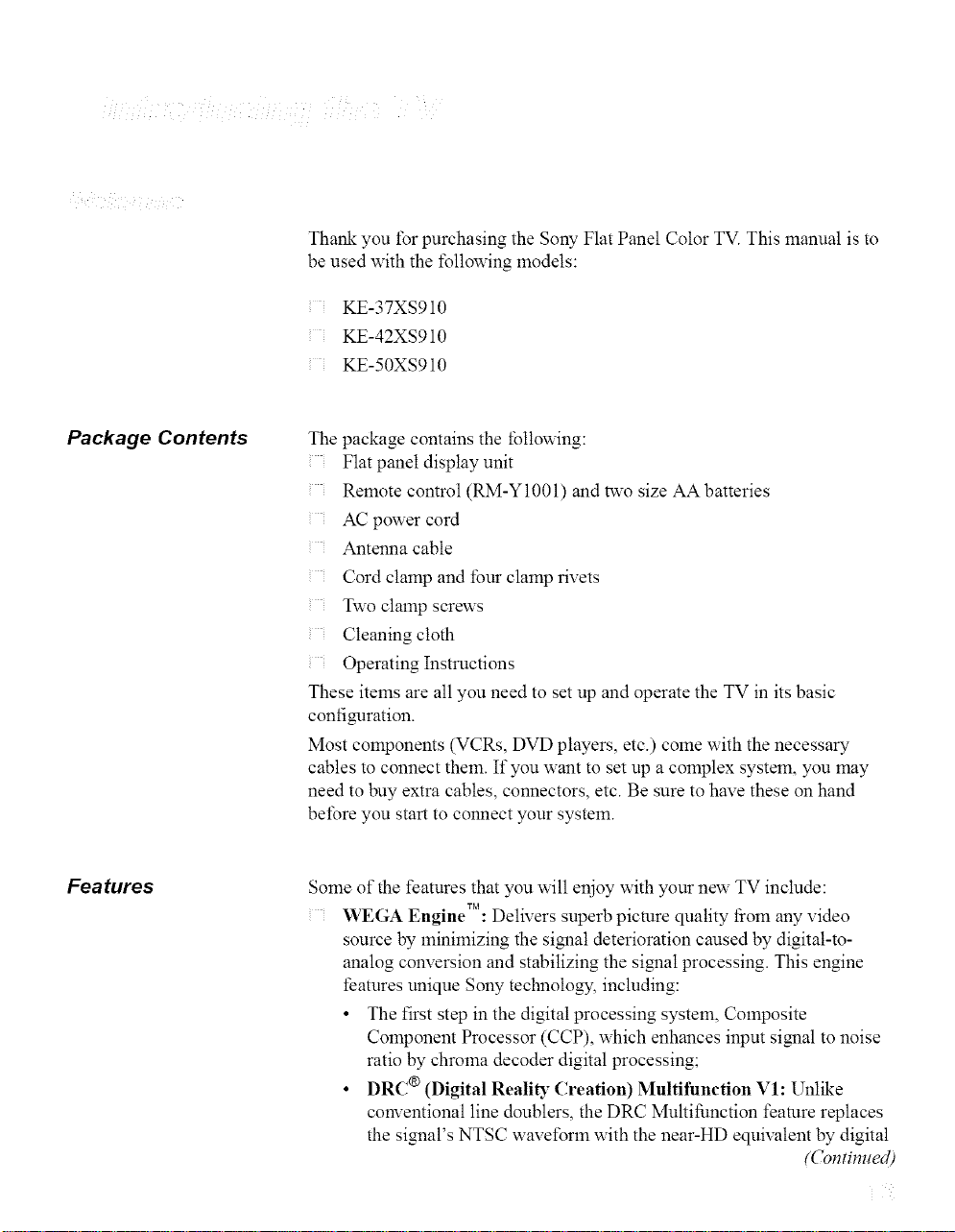
Thank you t\_rpurchasing the Sony Flat Panel Color TV. This manual is to
be used with the following models:
KE-37XS910
KE-42XS910
KE-50XS910
Package Contents The package contains the following:
Flat panel display unit
Remote control (RM-Y1001) and two size AA batteries
AC power cord
Antenna cable
Cord clamp and four clamp rivets
Two clamp screws
Cleaning cloth
Operating Instructions
These items are all you need to set up and operate the TV in its basic
configuration.
Most components (VCRs, DVD players, etc.) come with the necessary
cables to connect them. If you want to set up a complex system, you may
need to buy extra cables, connectors, etc. Be sure to have these on hand
before you start to connect your system.
Fea tures
Some of the features that you will enjoy with your new TV include:
WEGA Engine'M: Delivers superb picture quality tiom any video
source by minimizing the signal deterioration caused by digital-to-
analog conversion and stabilizing the signal processing. This engine
features unique SoW technolow, including:
• The first step in the digital processing system, Composite
Component Processor (CCP), which enhances input signal to noise
ratio by chroma decoder digital processing;
• DRC ® (Digital Reali D"Creation) Multifunction VI: Unlike
conventional line doublers, the DRC Multifunction feature replaces
the signal's NTSC wave*\_rm with the near-HD equivalent by digital
(Comimted)
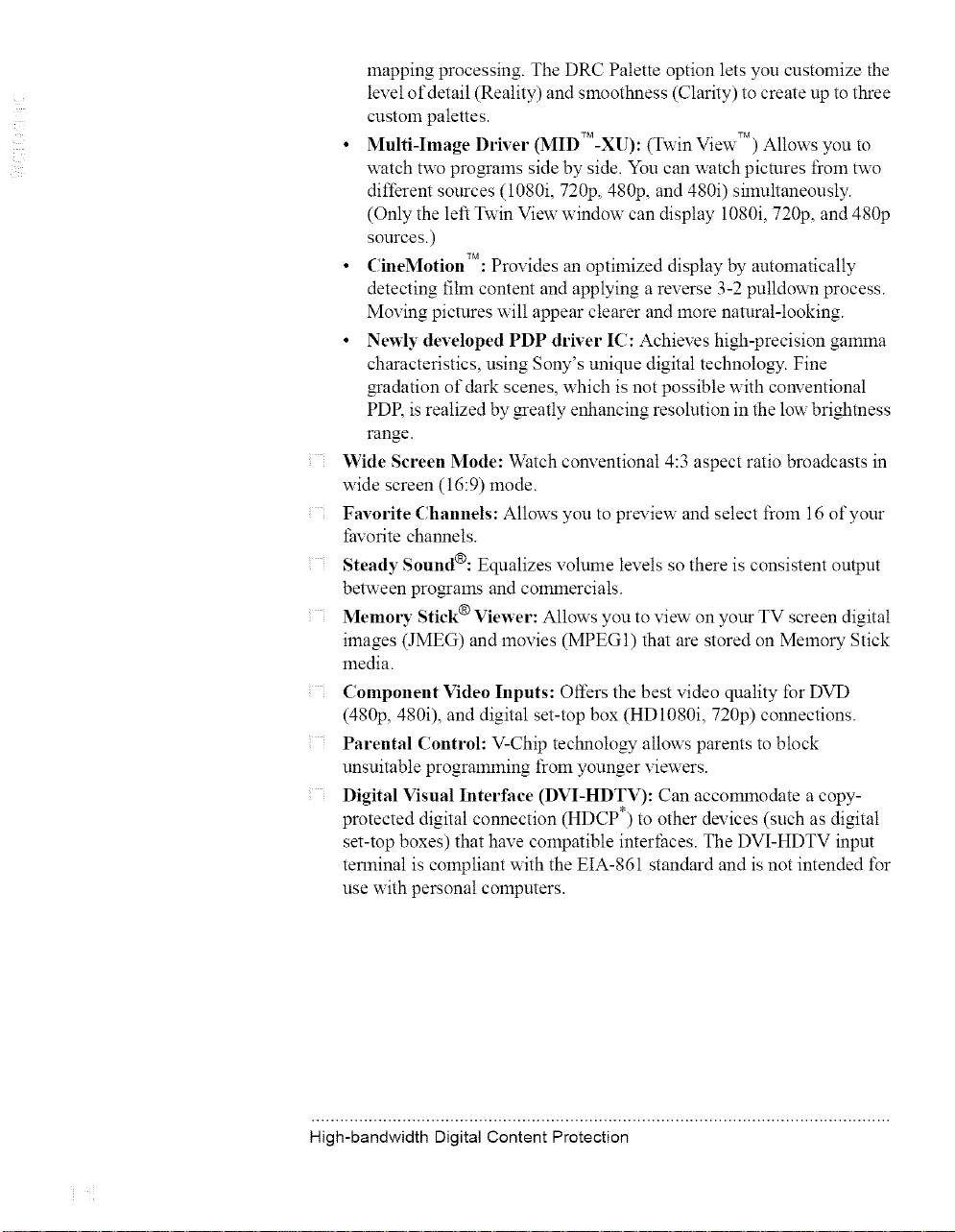
mapping processing. The DRC Palette option lets you customize the
level of detail (Reality) and smoothness (Clarity) to create up to three
custom palettes.
• Multi_Image Driver (MID__XU): (Twin View_) Allows you to
watch two prQmams side by side. You can watch pictures from two
different sources (1080i, 720p, 480p, and 480i) simultaneously.
(Only the left Twin View window can display 1080i, 720p, and 480p
sources.)
• CineMotion'M: Provides an optimized display by automatically
detecting fihn content and applying a reverse 3-2 pulldown process.
Moving pictures will appear clearer and more natural-looking.
• Newly developed PDP driver IC: Achieves high-precision gamma
characteristics, using Sony's unique digital technology. Fine
gradation of dark scenes, which is not possible with conventional
PDR is realized by _eatly enhancing resolution in the low brighmess
range.
Wide Screen Mode: Watch conventional 4:3 aspect ratio broadcasts in
wide screen (16:9) mode.
Favorite Channels: Allows you to preview and select from 16 of your
thvorite channels.
Steady Sound®: Equalizes volume levels so there is consistent output
between programs and commercials.
Memol T Stick ® Viewer: Allows you to view on your TV screen digital
images (JMEG) and movies (MPEG1) that are stored on Memory Stick
media.
Component Video Inputs: Oilers the best video quality for DVD
(480p, 480i), and digital set-top box (HD1080i, 720p) connections.
Parental Control: V-Chip technology allows parents to block
unsuitable programming from younger viewers.
Digital Visual Interface (DVI-HDTV): Can accommodate a copy-
protected digital connection (HDCP*) to other devices (such as digital
set-top boxes) that have compatible interfaces. The DVI-HDTV input
terminal is compliant with the EIA-861 standard and is not intended for
use with personal computers.
High-bandwidth Digital Content Protection
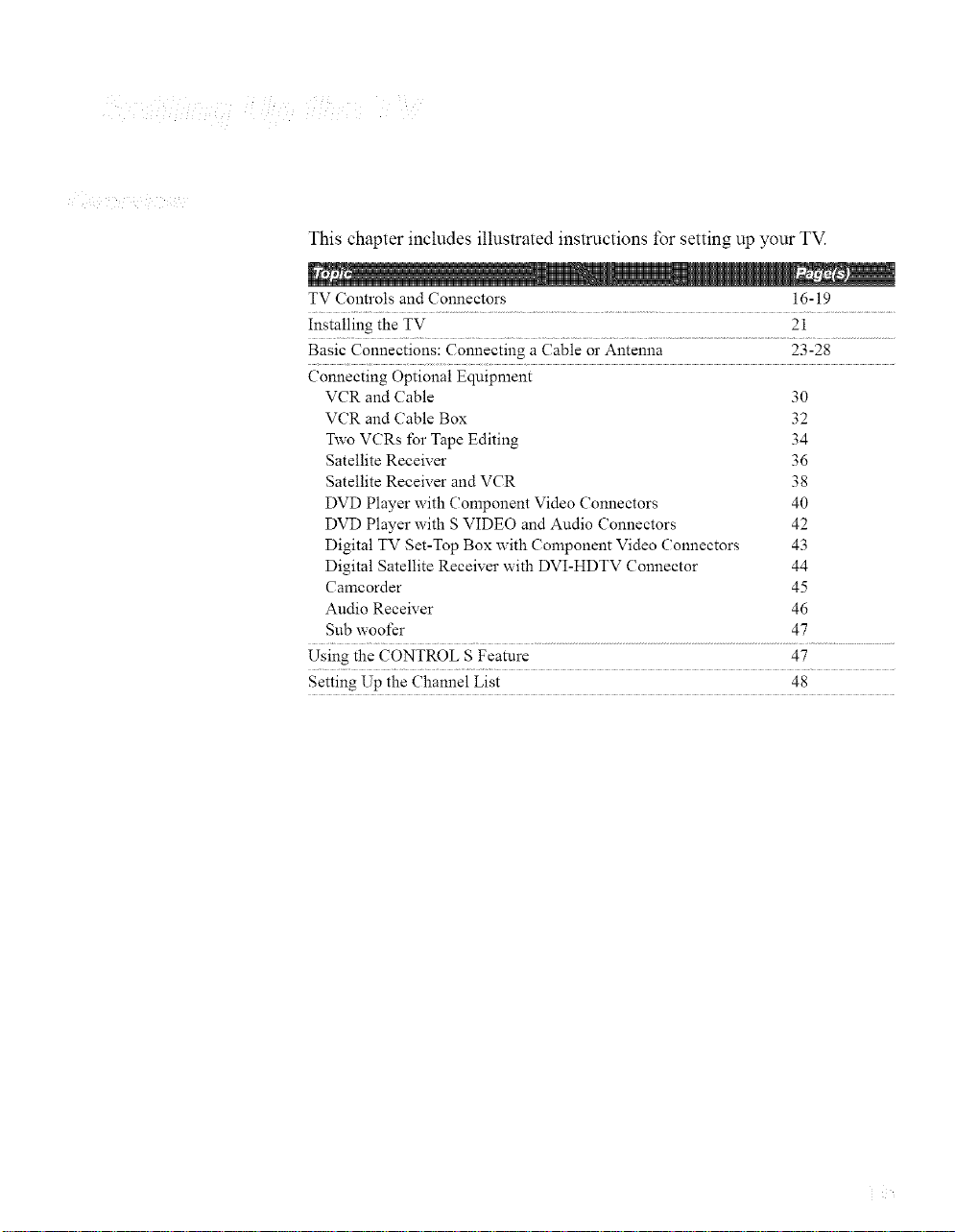
This chapter includes illustrated instructions for setting up your TM
TV Controls and Connectors 16-19
Installing the TV 21
Basic Connections: Connecting a Cable or Antenna 23-28
Connecting Optional Eqnipment
VCR and Cable 30
VCR and Cable Box 32
Two VCRs for Tape Editing 34
Satellite Receiver 36
Satellite Receiver and VCR 38
DVD Player with Component Video Connectors 40
DVD Player with S VIDEO and Audio Connectors 42
Digital TV Set-Top Box with Component Video Connectors 43
Digital Satellite Receiver with DVI-HDTV Connector 44
Camcorder 45
Audio Receiver 46
Sub woofer 47
Using the CONTROL S Feature 47
Setting Up the Channel List 48
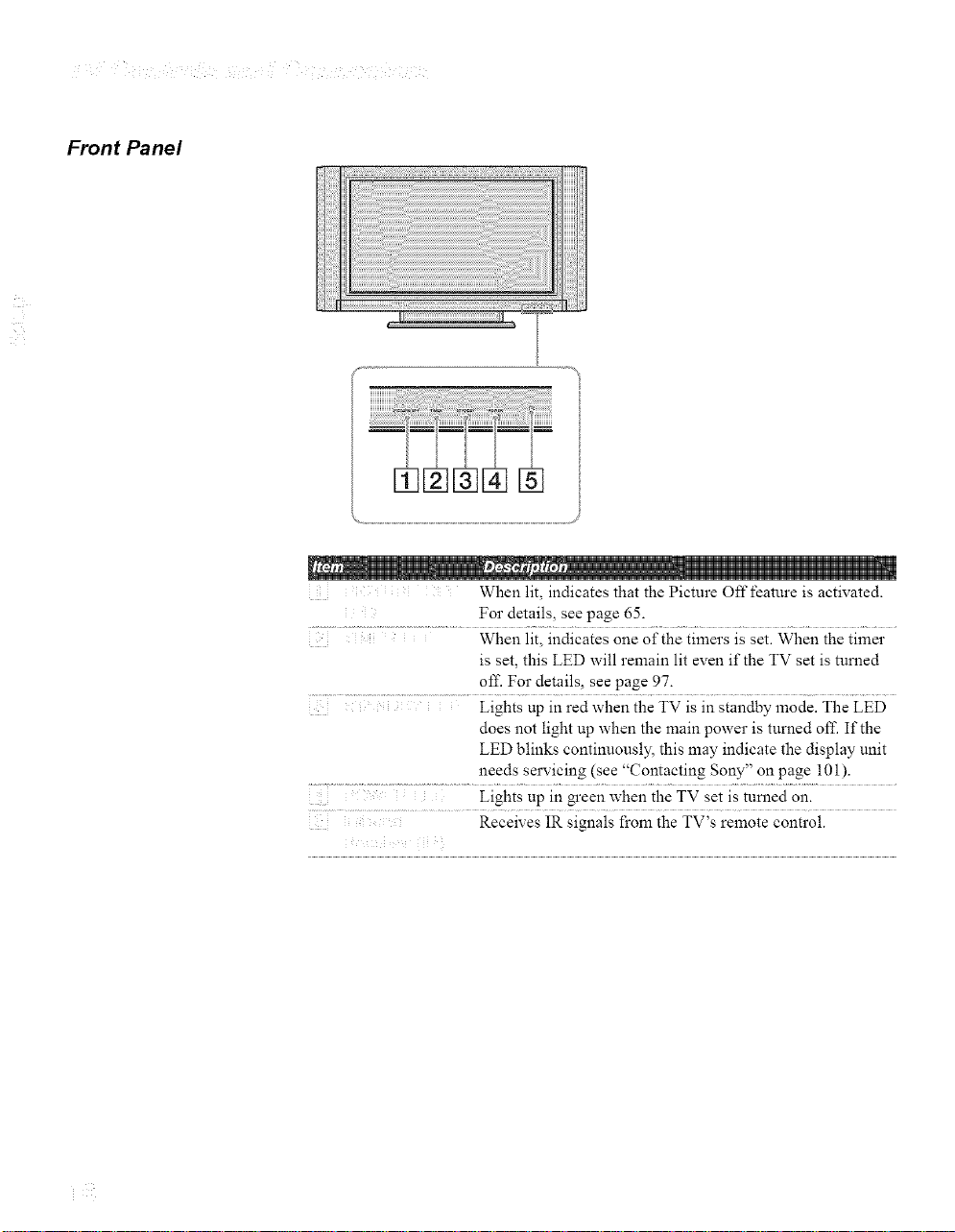
Front Panel
............................................................................................. J
When lit, indicates that the Picture Off feature is activated.
For details, see page 65.
When lit, indicates one of the timers is set. When the timer
is set, this LED will remain lit even if the TV set is mined
o1I_ For details, see page 97.
Lights up in red when the TV is in standby mode. The LED
does not light up when the main power is turned off. If the
LED blinks continuously, this may indicate the display unit
needs servicing (see "Contacting Sony" on page i01).
Lights up in green when the TV set is turned on.
Receives IR signals from the TV's remote control.
z
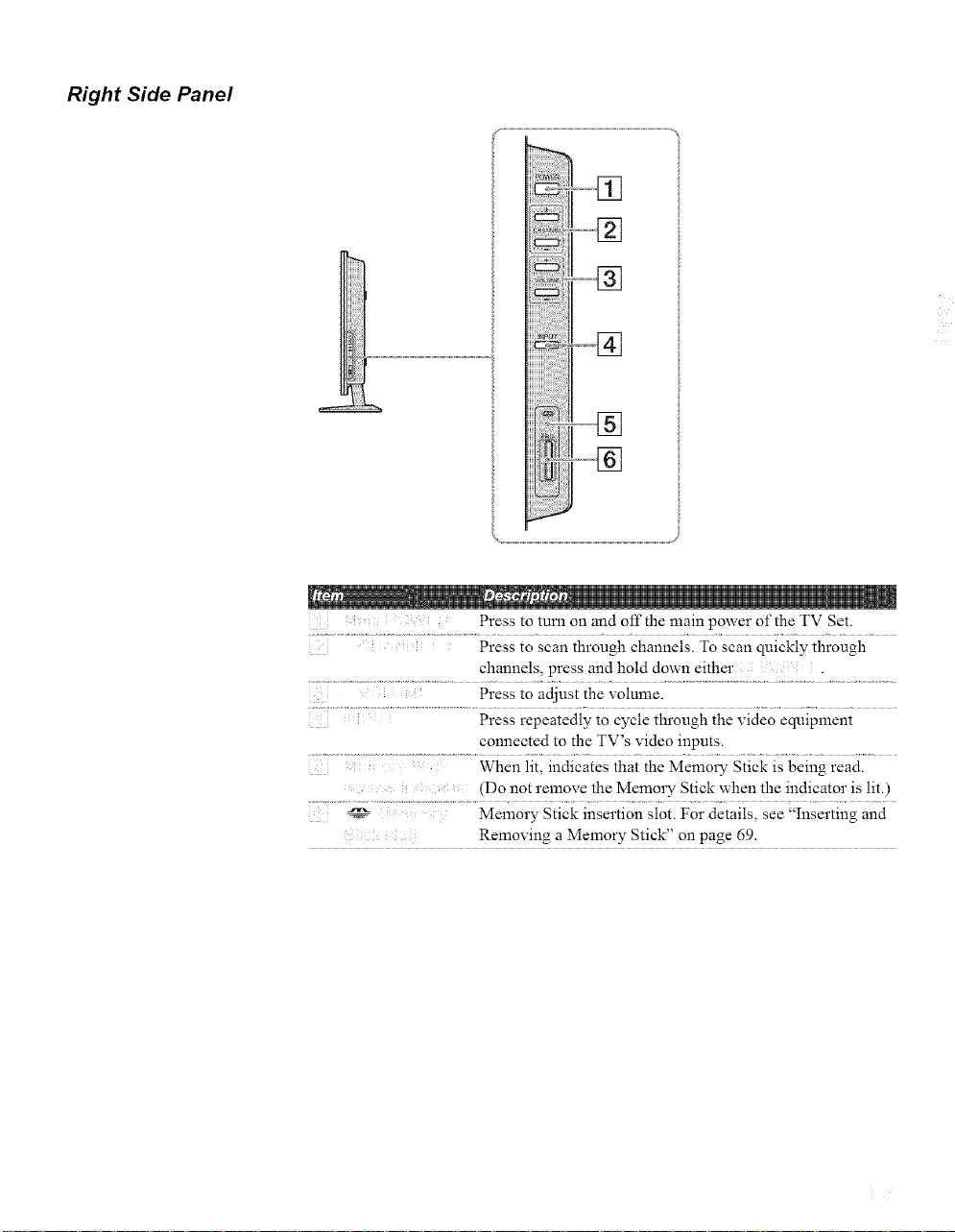
Right Side Panel
Press to turn on and offthe main power of the TV Set.
Press to scan through channels. To scan quickly through
channels, press and hold down either
Press to adjust the volume.
Press repeatedly to cycle through the video equipment
connected to the TV's video inputs.
When lit, indicates that the Memory Stick is being read.
(Do not remove the Memol T Stick when the indicator is lit.)
Memory Stick insertion slot. For details, see "Inserting and
Removing a Memory Stick" on page 69.
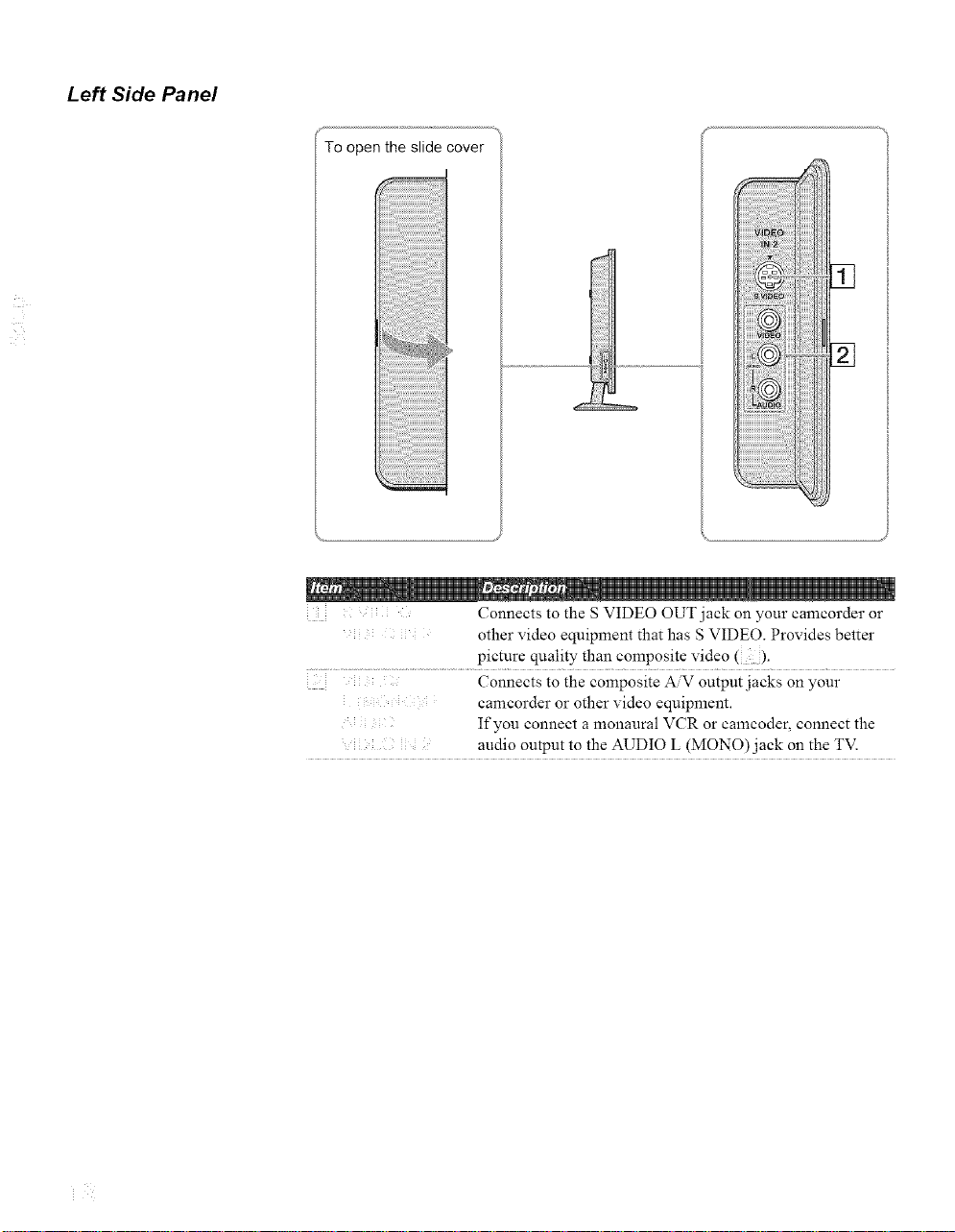
Left Side Panel
To open the slide cover
'%,__
Connects to the S VIDEO OUT jack on your camcorder or
other video equipment that has S VIDEO. Provides better
picture quality than composite video ().
Connects to the composite A,V output jacks on your
..... camcorder or other video equipment.
If you connect a monaural VCR or camcoder, connect the
: audio output to the AUDIO L (MONO) jack on the TV.
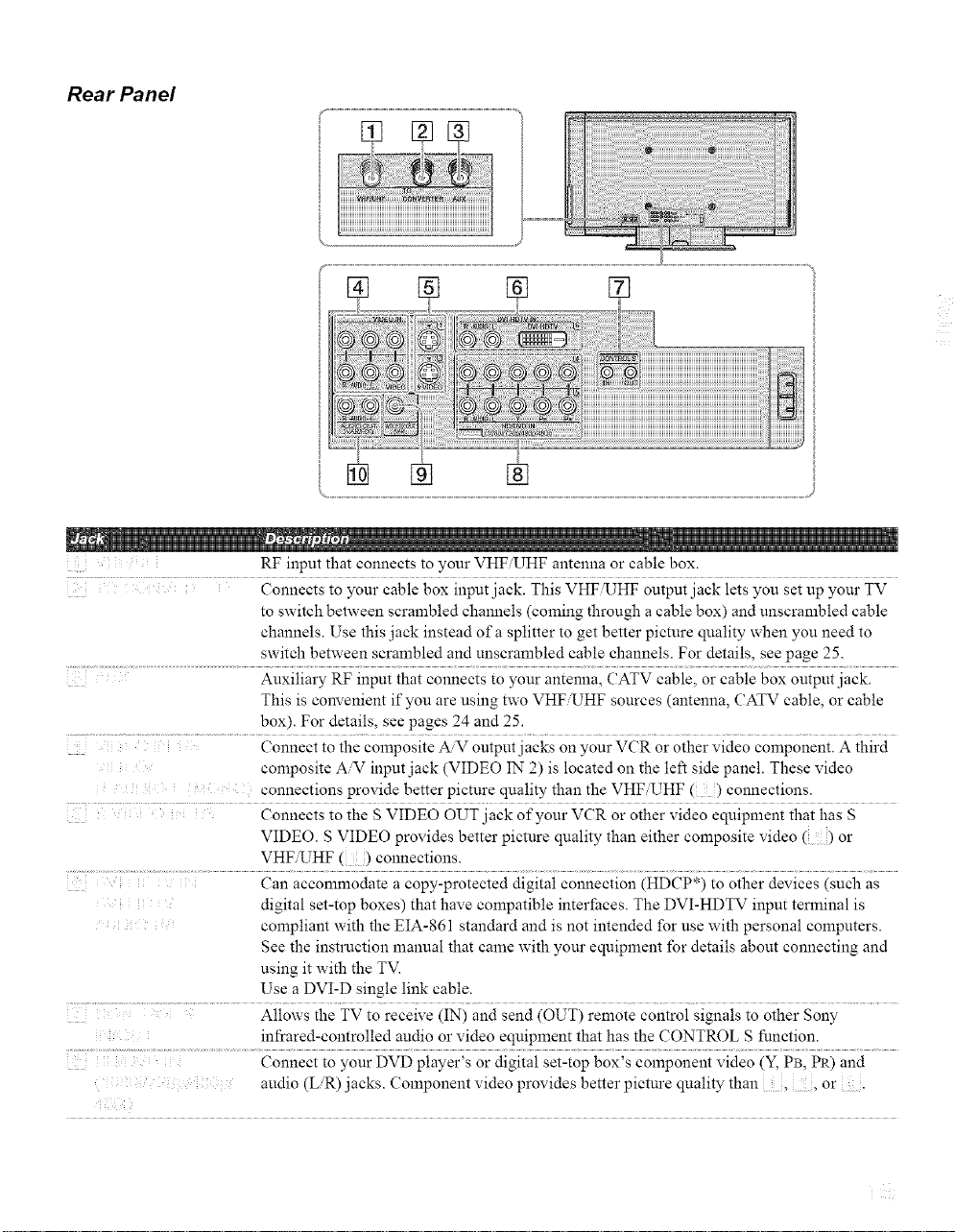
Rear Panel
RF input that connects to your VHF UHF antenna or cable box.
Connects to your cable box input jack. This VHF UHF output jack lets you set up your TV
to switch between scrambled channels (coining through a cable box) and unscrambled cable
channels. Use this jack instead of a splitter to get better picture quality when you need to
switch between scrambled and unscrambled cable channels. For details, see page 25.
Auxiliary RF input that connects to your antenna, CATV cable, or cable box output jack.
This is convenient if you are using two VHF UHF sources (antenna, CATV cable, or cable
box). For details, see pages 24 and 25.
Connect to the composite A.V output jacks on your VCR or other video component. A third
composite AV input jack (VIDEO IN 2) is located on the left side panel. These video
connections provide better picture quality than the VHF IJHF ( ) connections.
Connects to the S VIDEO OUT jack of your VCR or other video equipment that has S
VIDEO. S VIDEO provides better picture quality than either composite video ( ) or
VHFUHF () connections.
Can accommodate a copy-protected digital connection (HDCP*) to other devices (such as
digital set-top boxes) that have compatible interfaces. The DVI-HDTV input terminal is
compliant with the EIA-861 standard and is not intended for use with personal computers.
See the instruction manual that came with your equipment for details about connecting and
using it with the TV.
Use a DVI-D single link cable.
.............................................................................................................Allows the TV to receive (IN) and send (OUT) remote control signals to other Sony
: infrared-controlled audio or video equipment that has the CONTROL S function.
: Connect to your DVD player's or digital set-top box's component video (Y, PB, PR) and
audio (LR) jacks. Component video provides better picture quality than , , or.
T
T
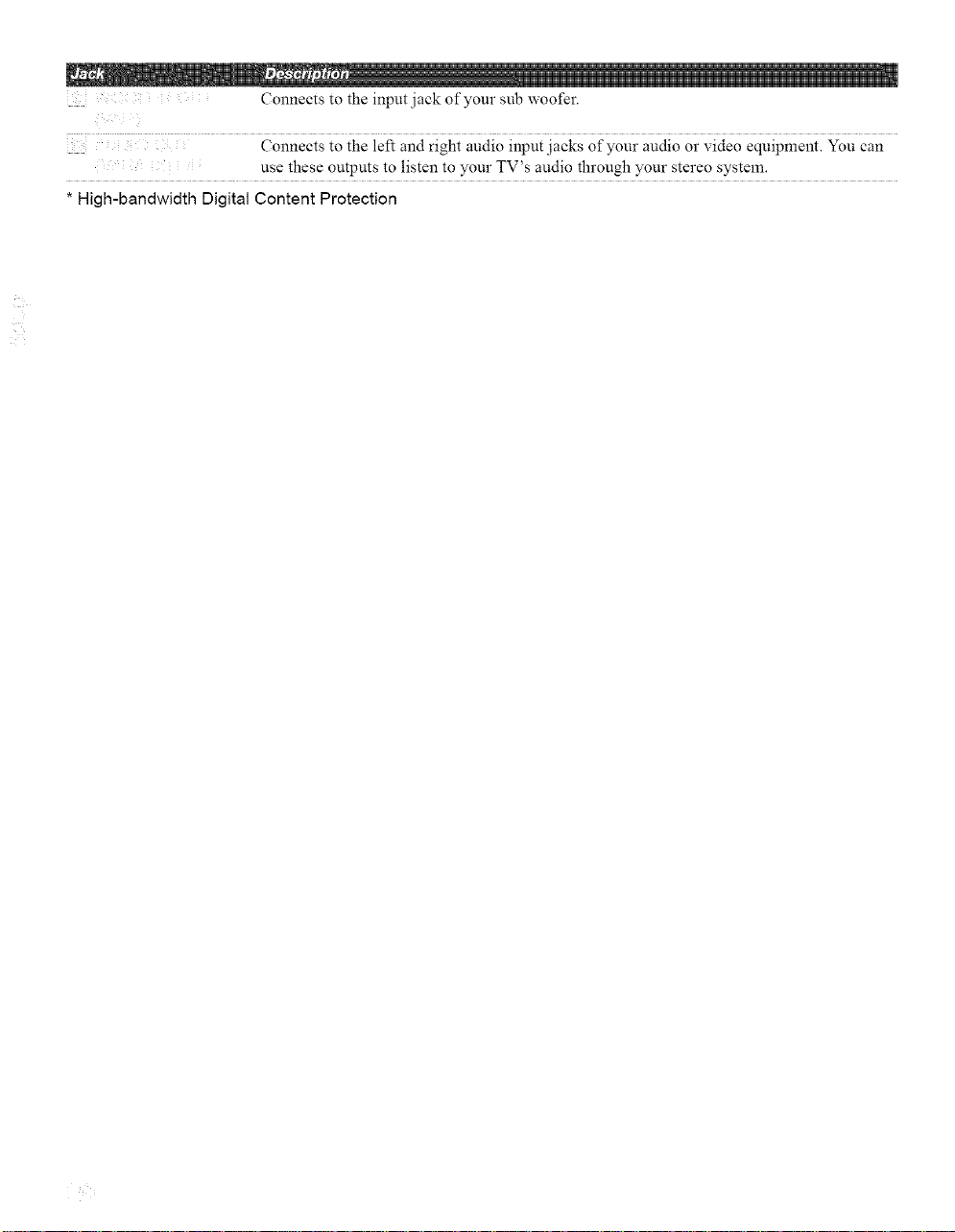
Connectstotheinputjackofyoursubwoofer.
Connectstotheleftandrightaudioinputjacksofyouraudioorvideoequipment.Youcan
usetheseoutputstolistentoyourTV'saudiothroughyourstereosystem.
* High-bandwidth Digital Content Protection
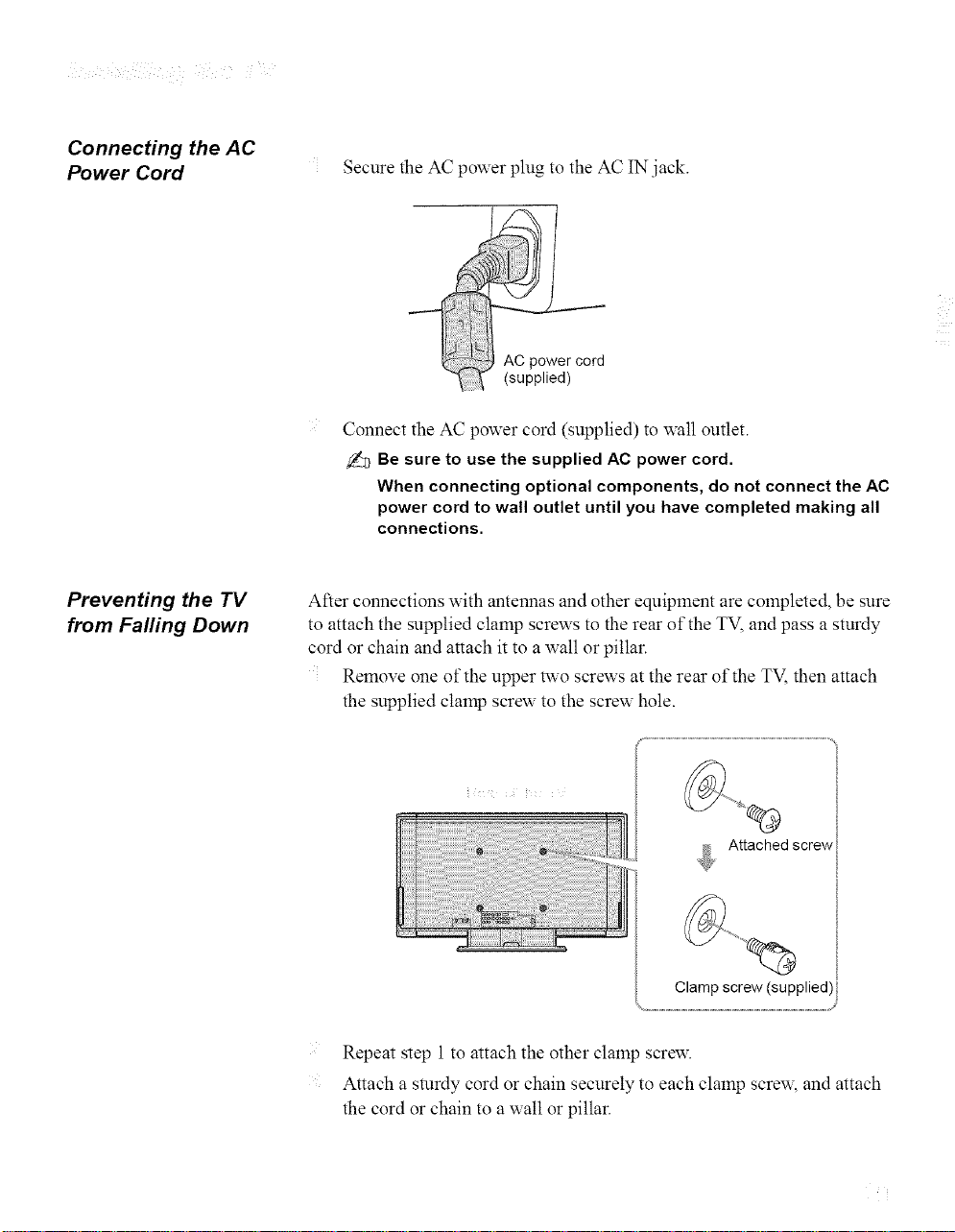
Connecting the AC
Power Cord
Secure the AC power plug to the AC IN jack.
AC power cord
(supplied)
Connect the AC power cord (supplied) to wall outlet.
Be sure to use the supplied AC power cord.
When connecting optional components, do not connect the AC
power cord to wall outlet until you have completed making all
connections.
Preventing the TV
from Falling Down
After connections with antennas and other equipment are completed, be sure
to attach the supplied clamp screws to the rear of the TV, and pass a sturdy
cord or chain and attach it to a wall or pillar.
Remove one of the upper two screws at the rear of the TV, then attach
the supplied clamp screw to the screw hole.
Attached screw /
Clamp screw (supplied)
J
Repeat step 1 to attach the other clamp screw.
Attach a sturdy cord or chain securely to each clamp screw, and attach
the cord or chain to a wall or pillar.
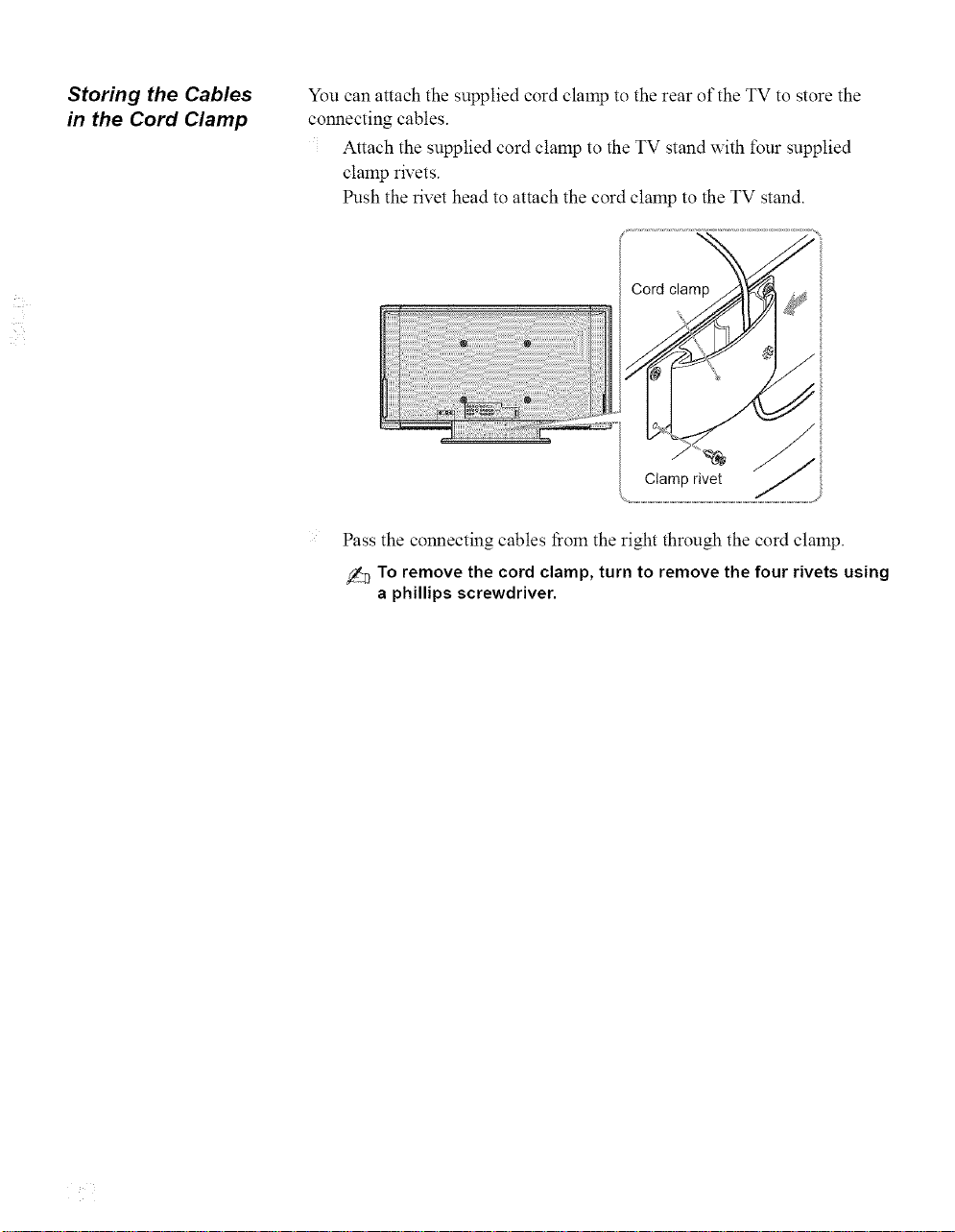
Storing the Cables
in the Cord Clamp
You can attach the supplied cord clamp to the rear of the TV to store the
connecting cables.
Attach the supplied cord clamp to the TV stand with four supplied
clamp rivets.
Push the rivet head to attach the cord clmnp to the TV stand.
Pass the connecting cables fiom the right through the cord clamp.
To remove the cord clamp, turn to remove the four rivets using
a phillips screwdriver.
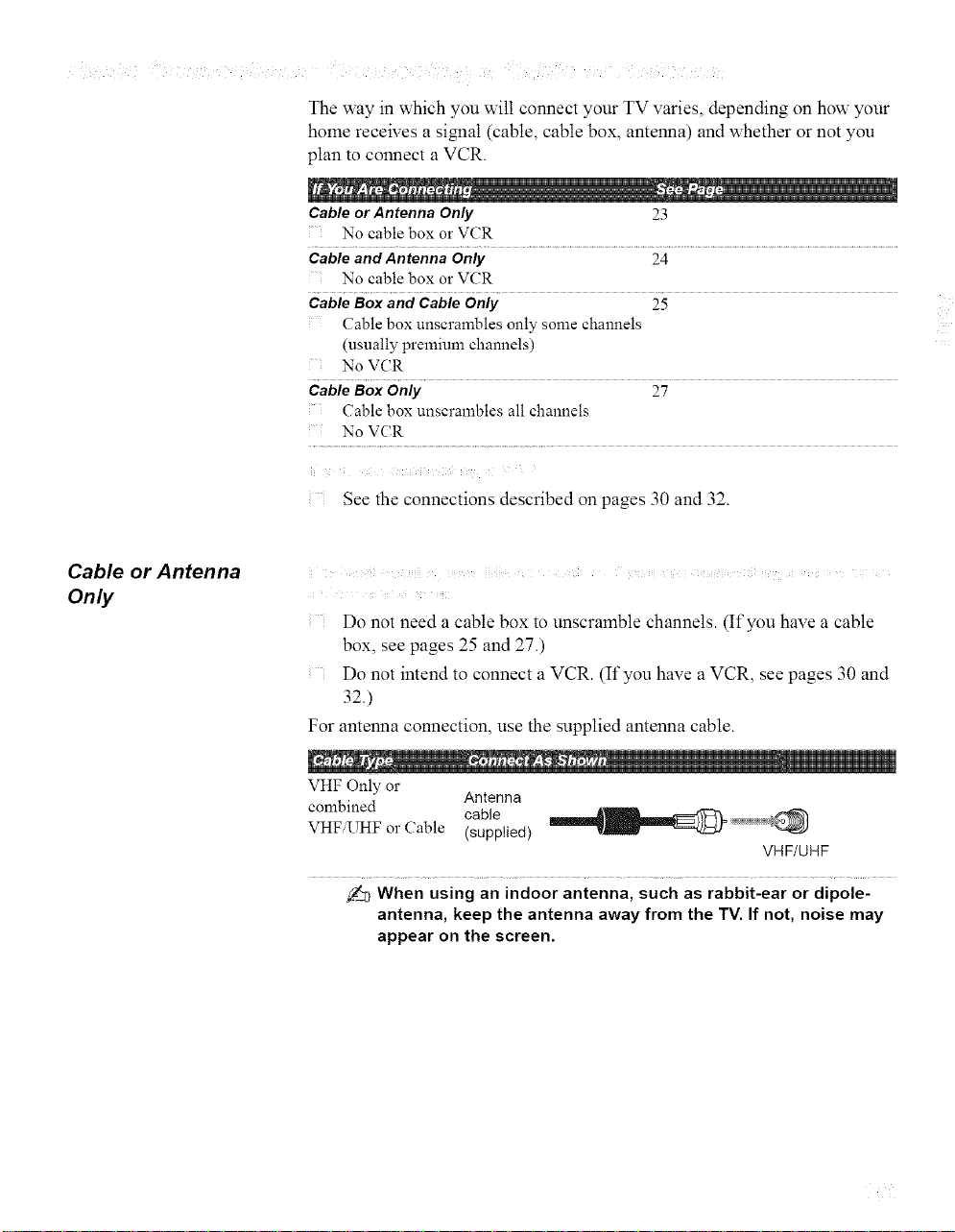
The way in which you wilt connect your TV varies, depending on how your
home receives a signal (cable, cable box, antenna) and whether or not you
plan to connect a VCR.
Cable or Antenna Only 23
No cable box or VCR
Cable and Antenna Only 24
No cable box or VCR
Cable Box and Cable Only 25
('able box unscrambles only some channels
(usually premium channels)
No VCR
Cable Box Only 27
('able box unscrambles all channels
No VCR
See the connections described on pages 30 and 32.
Cable or Antenna
Only
i iii i ii ii
Do not need a cable box to unscramble channels. (If you have a cable
box, see pages 25 and 27.)
Do not intend to connect a VCR. (If you have a VCR, see pages 30 and
32.)
For antenna connection, use the supplied antenna cable.
VHF Only or Antenna
combined cable
VHFUHF or Cable (supplied)
VHF/UHF
_2_When using an indoor antenna, such as rabbit-ear or dipole-
antenna, keep the antenna away from the TV. If not, noise may
appear on the screen.
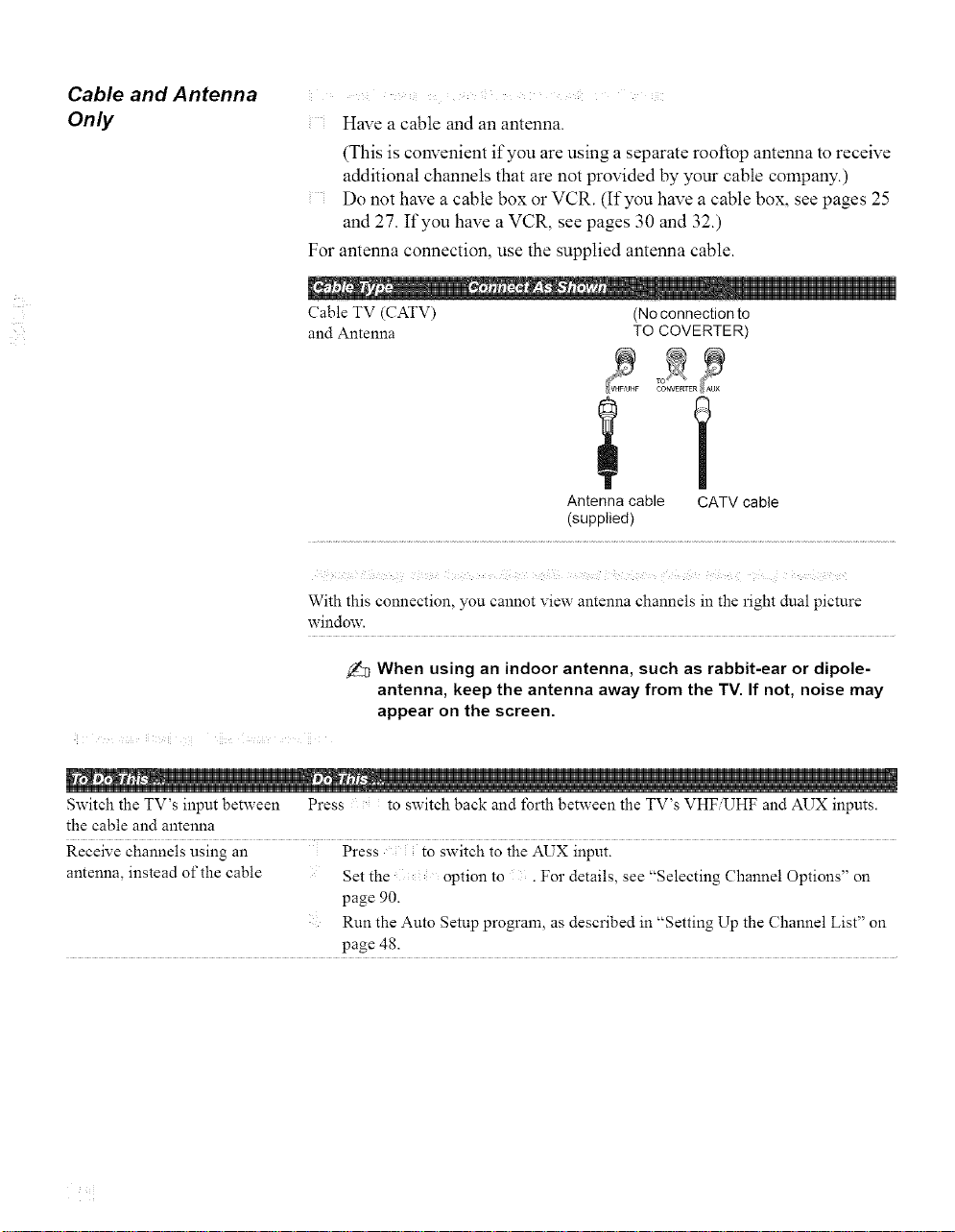
Cable and Antenna
Only Have a cable and an antenna.
(This is convenient if you are using a separate rooftop antenna to receive
additional channels that are not provided by your cable company.)
Do not have a cable box or VCR. (If you have a cable box, see pages 25
and 27. If you have a VCR, see pages 30 and 32.)
For antenna connection, use the supplied antenna cable.
Cable TV (CATV)
and Antenna
(No connection to
TO COVERTER)
O2E2
Antenna cable CATV cable
(supplied)
With this connection, you cannot view antenna channels in the right dual picture
window.
When using an indoor antenna, such as rabbit-ear or dipole-
antenna, keep the antenna away from the TV. If not, noise may
appear on the screen.
Switch the TV's input between Press to switch back and Ibrth between the TV's VHF UHF and AUX inputs.
the cable and antenna
Receive channels using an Press to switch to the AUX input.
antenna, instead of the cable Set the option to . For details, see "Selecting Channel Options" on
page 90.
Run the Auto Setup program, as described in "Setting Up the Channel List" on
page 48.
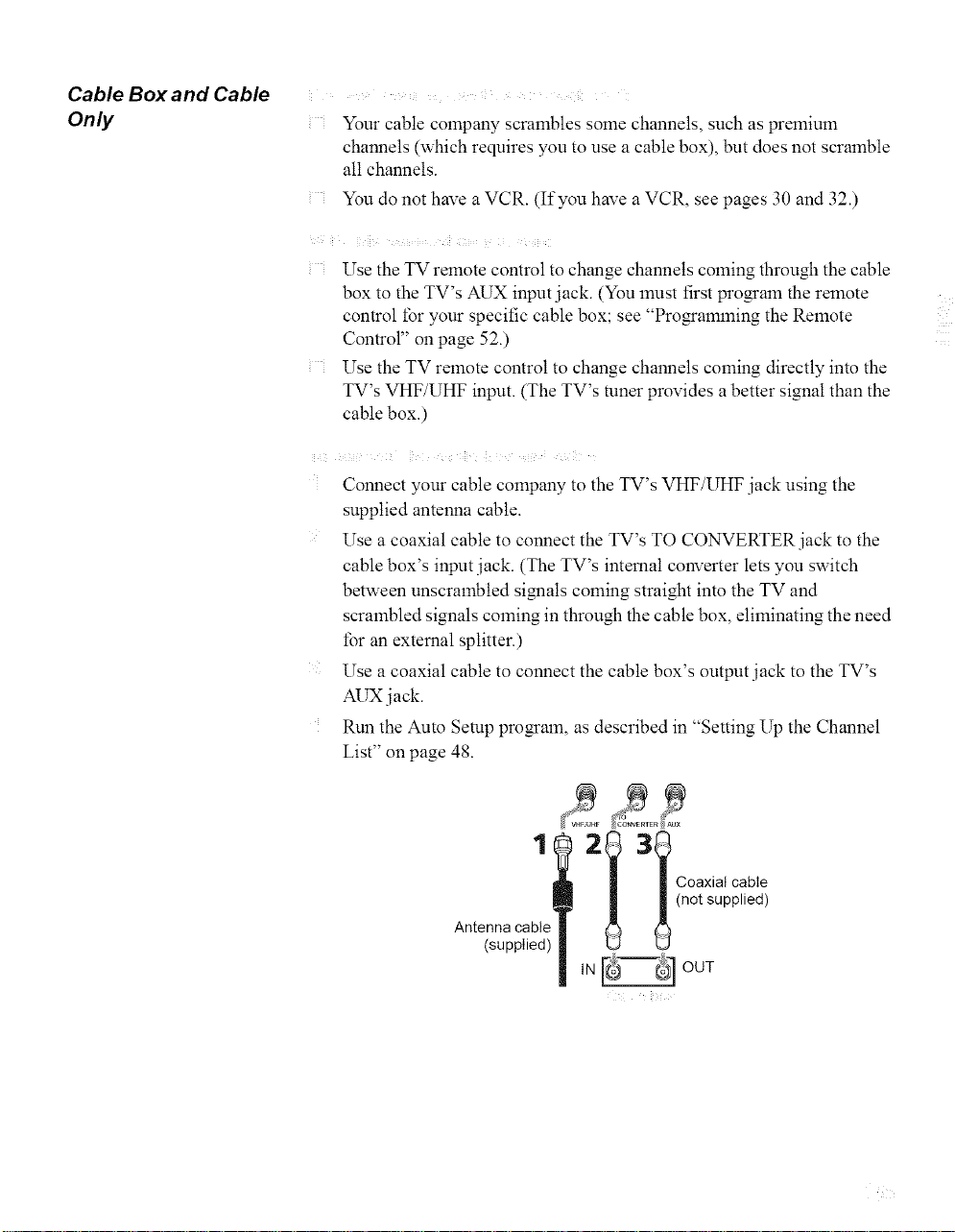
Cable Box and Cable
Only
Your cable company scrambles some channels, such as prelnium
channels (which requires you to use a cable box), but does not scramble
all channels.
You do not have a VCR. (If you have a VCR, see pages 30 and 32.)
Use the TV remote control to change channels coming through the cable
box to the ]V's AUX input jack. (You must first prom'am the remote
control for your specific cable box; see "Pro_amming the Remote
Control" on page 52.)
Use the TV remote control to change channels coming directly into the
TV's VHF/UHF input. (The TV's tuner provides a better signal than the
cable box.)
Connect your cable company to the TV's VHF/UHF jack using the
supplied antenna cable.
Use a coaxial cable to connect the TV's TO CONVERTER jack to the
cable box's input jack. (The TV's intemat converter lets you switch
between unscrambled signals coming straight into the TV and
scrambled signals coming in through the cable box, eliminating the need
for an external splitter.)
Use a coaxial cable to connect the cable box's output jack to the TV's
AUX jack.
Run the Auto Setup program, as described in "Setting Up the Channel
List" on page 48.
Antenna cable
(supplied)
1
2 3
IN _ OUT
Coaxial cable
(not supplied)
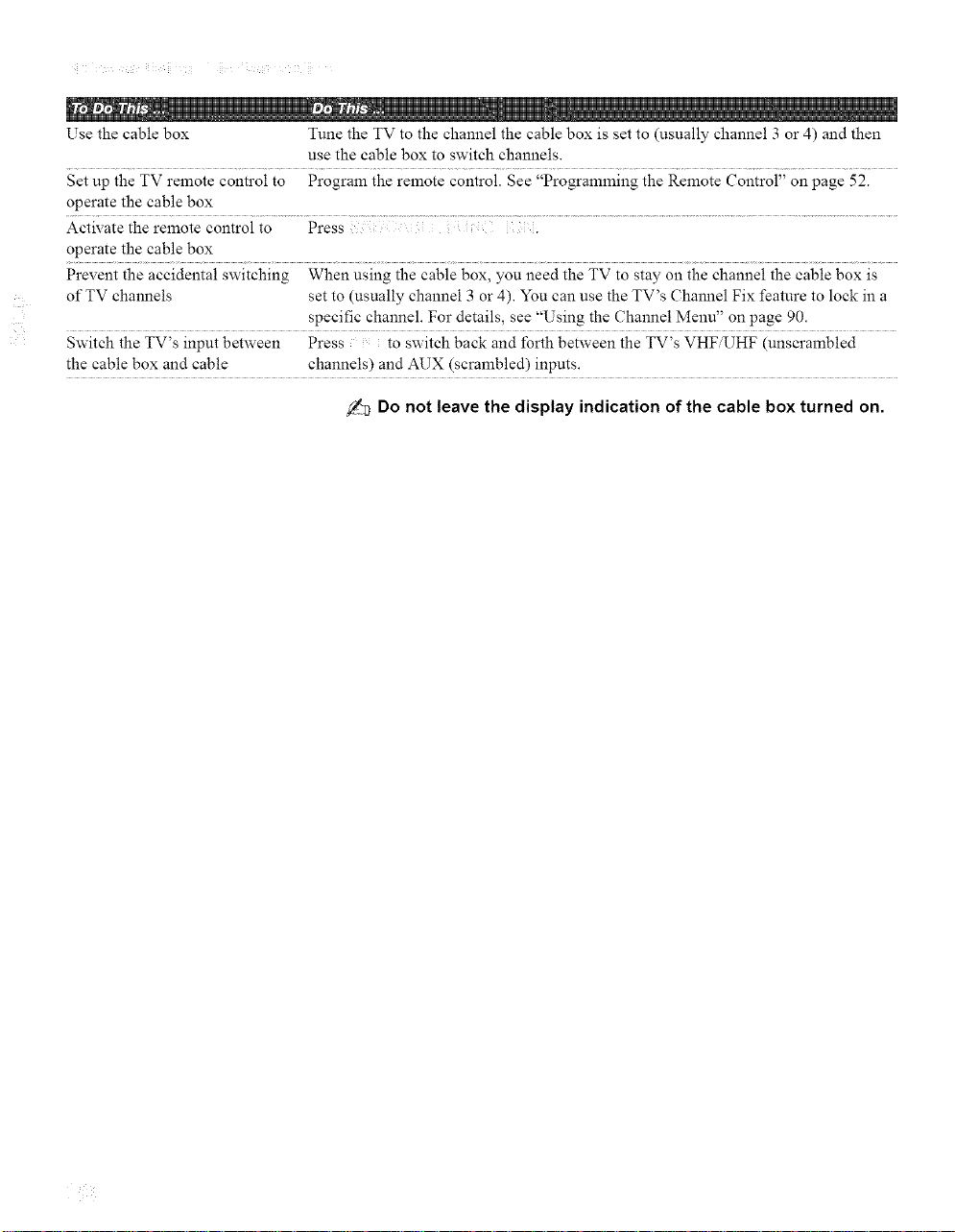
Use the cable box Tune the TV to the channel the cable box is set to (usually channel 3 or 4) and then
use the cable box to switch channels.
Set up the TV remote control to Program the remote control. See "Programming the Remote Control" on page 52.
operate the cable box
Activate the remote control to Press .
operate the cable box
Prevent the accidental switching When using the cable box, you need the TV to stay on the channel the cable box is
of TV channels set to (usually channel 3 or 4). You can use the TV's Channel Fix feature to lock in a
specific channel. For details, see "Using the Channel Menu" on page 90.
Switch the TV's input between Press to Switch back and Ibrih between the TV's VHF UHF (unscrambied
the cable box and cable channels) and AUX (scrambled) inputs.
Do not leave the display indication of the cable box turned on.
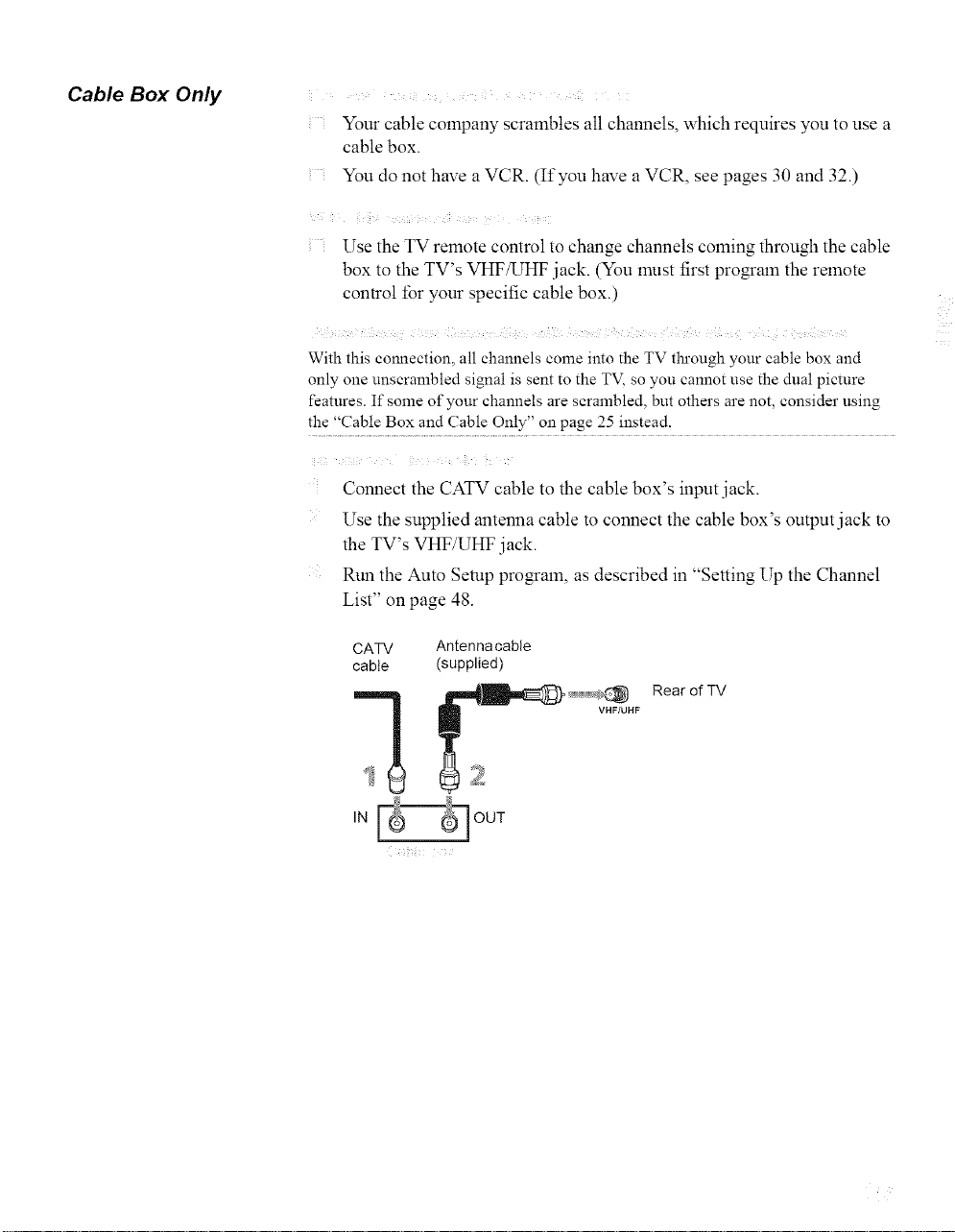
Cable Box Only
Your cable company scrambles all channels, which requires you to use a
cable box.
You do not have a VCR. (If you have a VCR, see pages 30 and 32.)
ii ¸ i i- i- b i.
Use the TV remote control to change channels coming through the cable
box to the TV's VHF/UHF jack. (You must first pro_am the remote
control for your specific cable box.)
AiFh i b !_ _ i _< _ _iJ _¸F ¸¸ <i_i i _ ! F
With this connection, all channels come into the TV tln'ough your cable box and
only one unscrambled signal is sent to the TV, so you cannot use the dual picture
features. If some of your channels are scrambled, but others are not, consider using
the "Cable Box and (;able Only" on page 25 instead.
Connect the CATV cable to the cable box's input jack.
Use the supplied antenna cable to connect the cable box's output jack to
the TV's VHF/UHF jack.
Run the Auto Setup pro_am, as described in "Setting Up the Channel
List" on page 48.
CATV
cable
IN
Antenna cable
(supplied)
Rear of TV
VHF/UHF
OUT
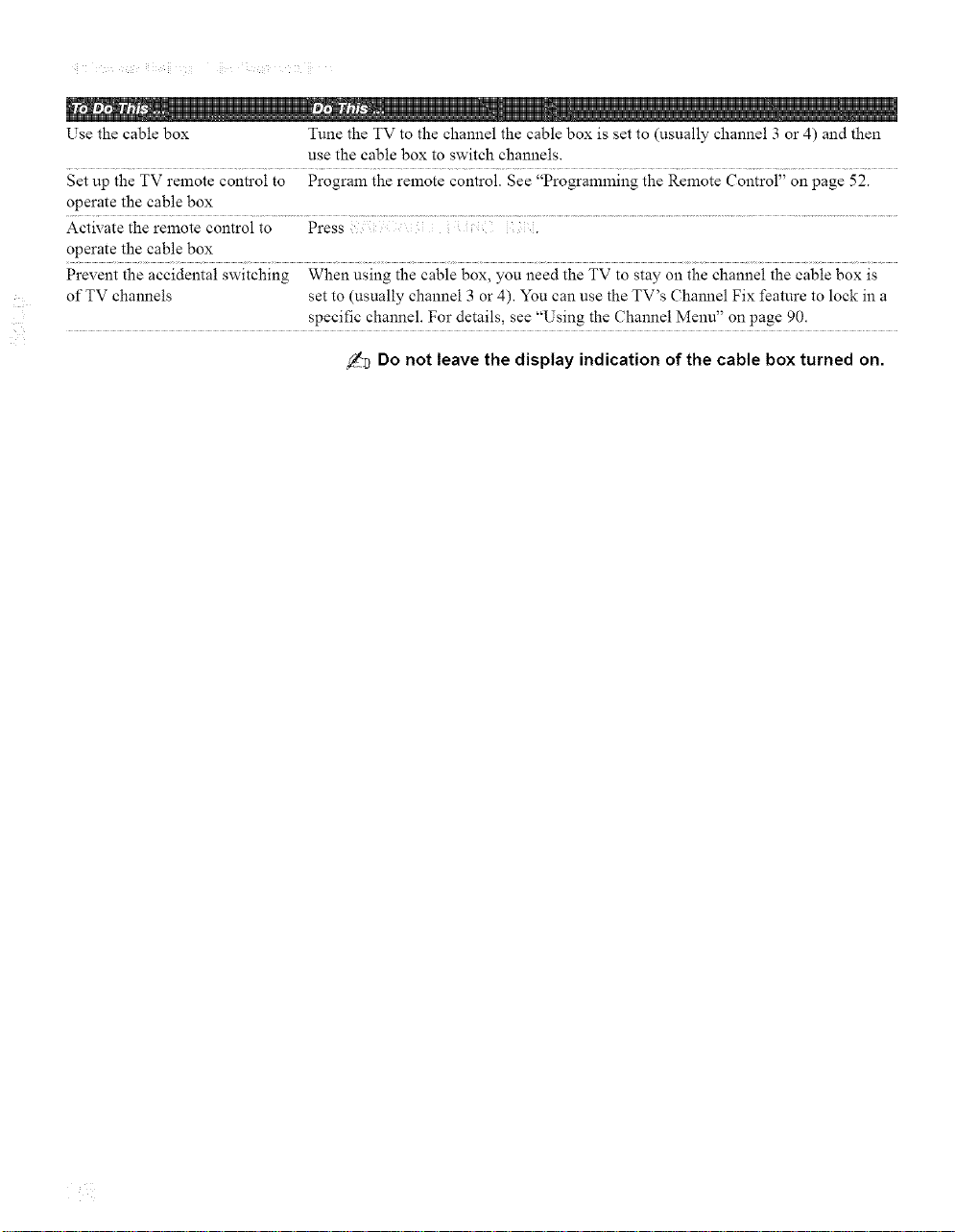
Use the cable box Tune the TV to the channel the cable box is set to (usually channel 3 or 4) and then
use the cable box to switch channels.
Set up the TV remote control to Program the remote control. See "Programming the Remote Control" on page 52.
operate the cable box
Activate the remote control to Press .
operate the cable box
Prevent the accidental switching When using the cable box, you need the TV to stay on the channel the cable box is
of TV channels set to (usually channel 3 or 4). You can use the TV's Channel Fix feature to lock in a
specific channel. For details, see "Using the Channel Menu" on page 90.
,_ Do not leave the display indication of the cable box turned on.
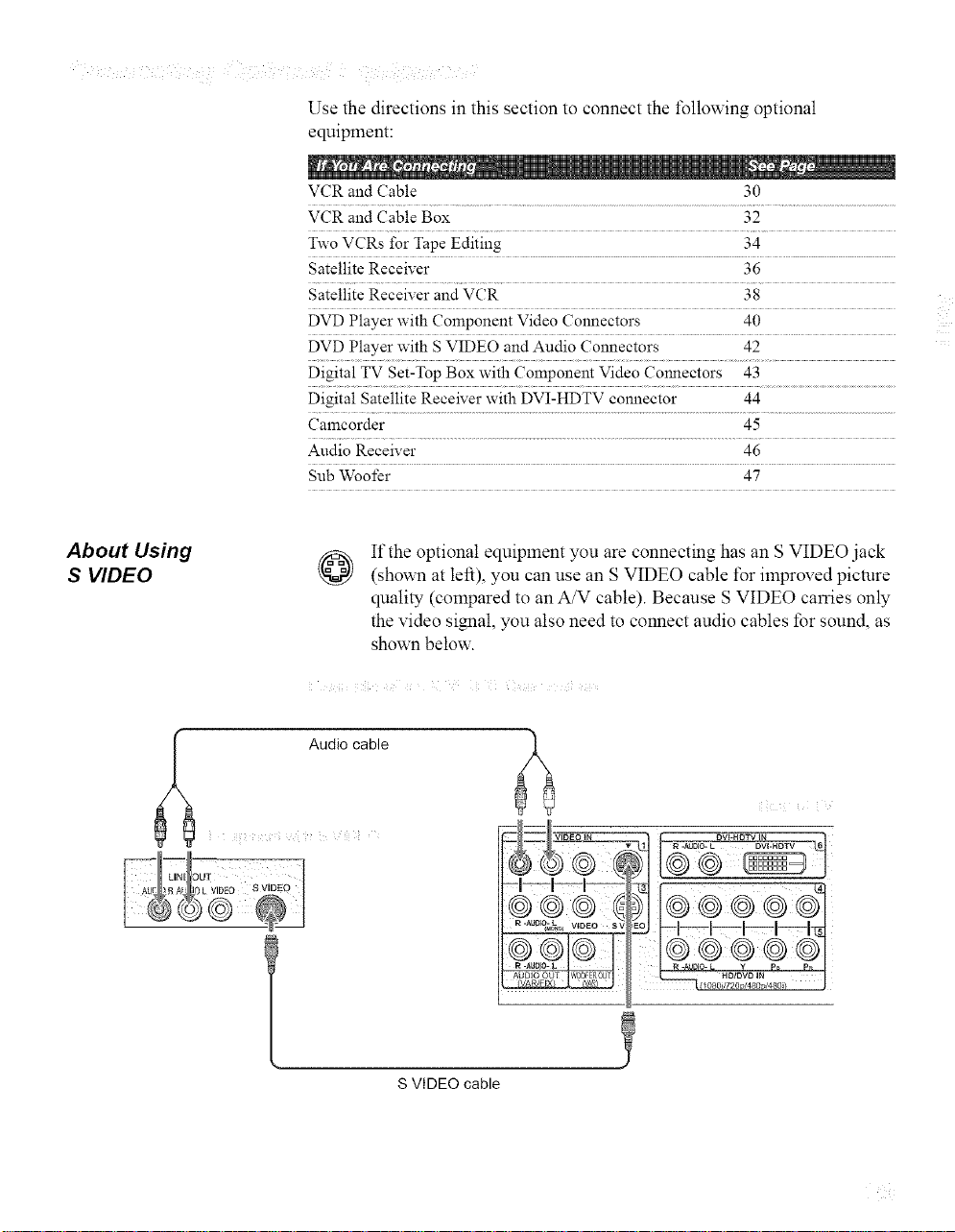
Use the directions in this section to connect the t\_llowing optional
equipment:
VCR and Cable 30
VCR and Cable Box 32
Two VCRs for Tape Editing 34
Sate!lite Receiver 36
Satellite Receiver and VCR 38
DVD Player with Component Video Connectors 40
DVD Player with S VIDEO and Audio Connectors 42
Digital TV Set-Top Box with Component Video Connectors 43
Digital Satellite Receiver with DVI-HDTV connector 44
Camcorder 45
Audio Receiver 46
Sub Woofer 47
About Using
S VIDEO
If the optional equipment you are connecting has an S VIDEO jack
@
(shown at left), you can use an S VIDEO cable for improved picture
quality (compared to an A/V cable). Because S VIDEO carries only
the video siNlal, you also need to connect audio cables for sound, as
shown below.
Audio cable
ii !ii i DVI-HDTV IN
S VIDEO cable
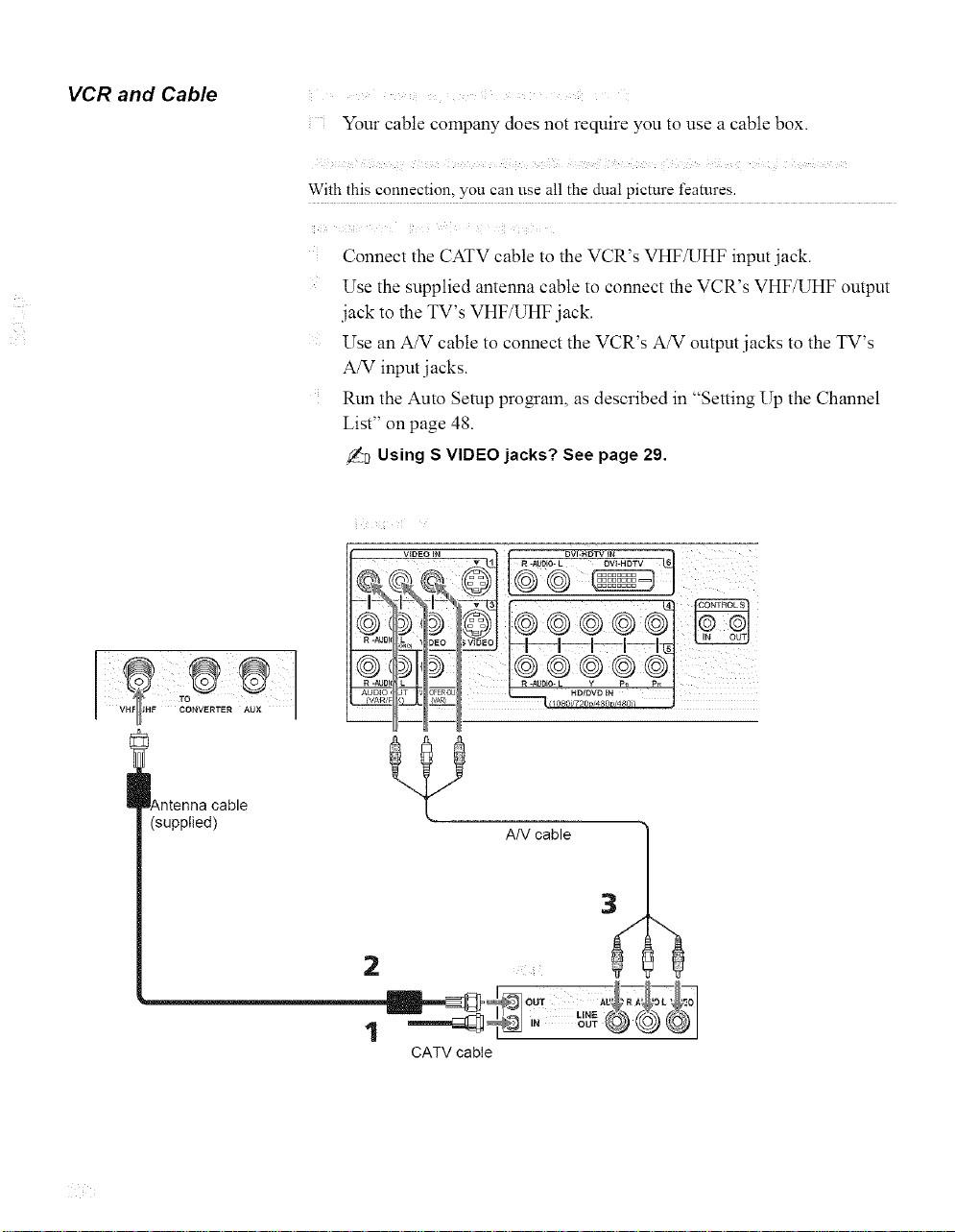
VCR and Cable
Your cable company does not require you to use a cable box.
/ 5
With this connection, you can use all the dual picture features.
i ! il i
Connect the CATV cable to the VCR's VHF/UHF input .jack.
Use the supplied antenna cable to connect the VCR's VHF/UHF output
.jack to the TV's VHF/UHF .jack.
Use an A/V cable to connect the VCR's A/V output jacks to the TV's
A/V input .jacks.
Run the Auto Setup program, as described in "Setting Up the Channel
List" on page 48.
Using S VIDEO jacks? See page 29.
_Antenna cable
(supplied)
A/V cable
2
CATV cable
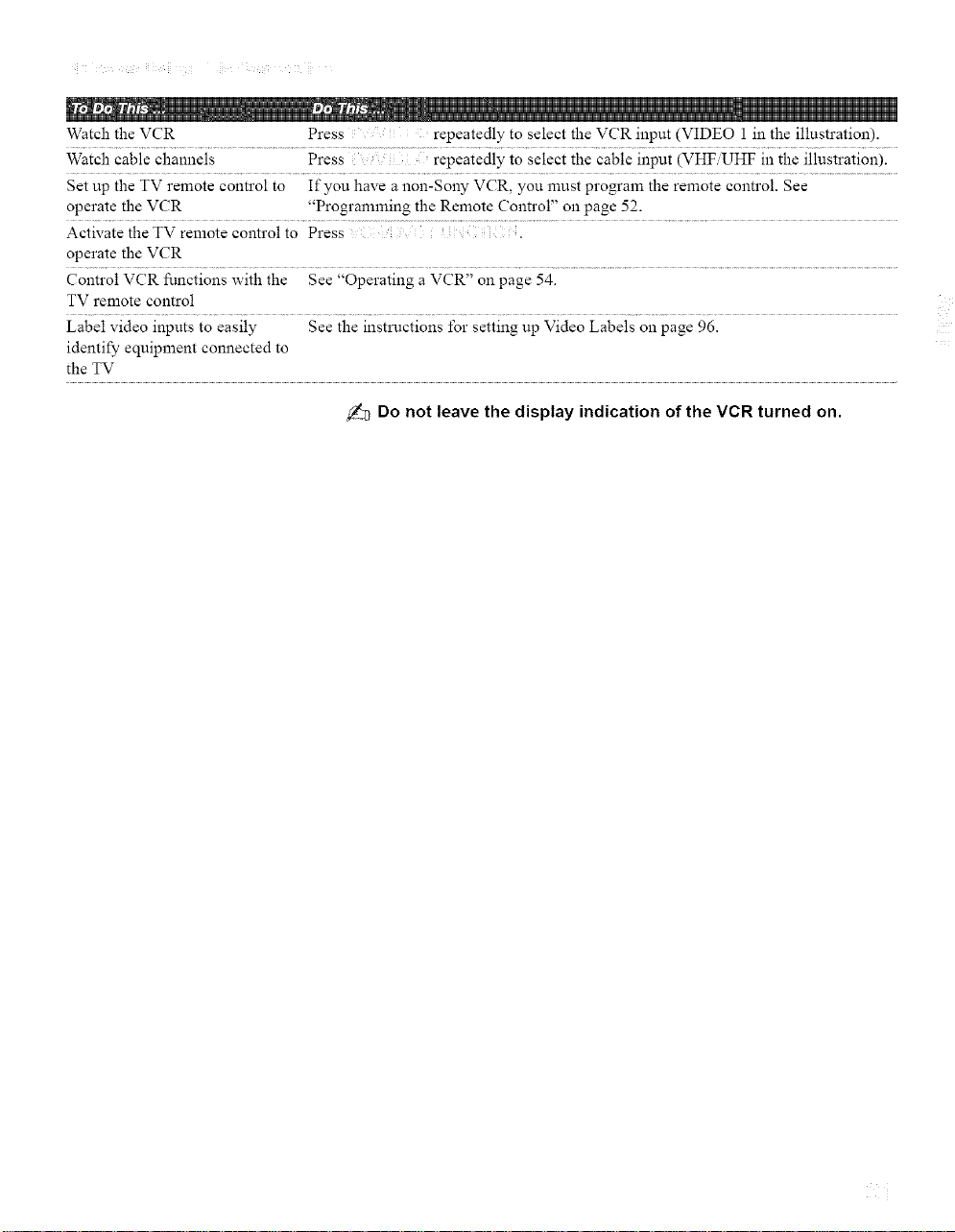
Watch the VCR Press repeatedly to select the VCR input (VIDEO 1 in the illustration).
Watch cable channels Press repeatedly to select the cable input (VHF UHF in the illustration).
Set up the TV remote control to If you have a non-Sony VCR, you must program the remote control. See
operate the VCR "Programming the Remote Control" on page 52.
Activate the TV remote control to Press
operate the VCR
Control VCR functions with the See "Operating a VCR" on page 54.
TV remote control
Label video inputs to easily See the instructions for setting up Video Labels on page 96.
identify equipment connected to
the TV
Do not leave the display indication of the VCR turned on.
