Sony KE-42M1 Operating Instruction
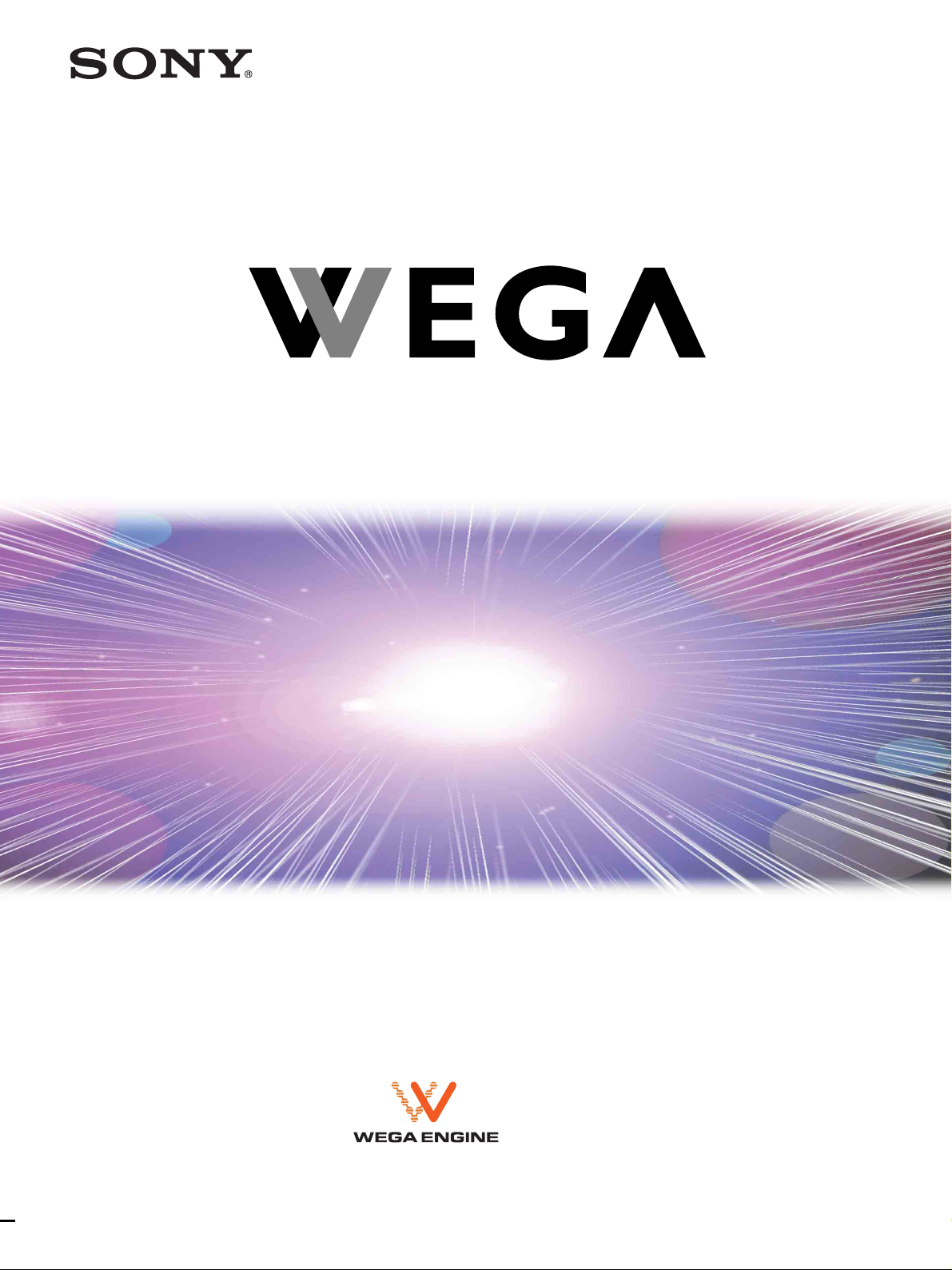
2-021-773-11 (1)
Flat Panel Color TV
Operating Instructions
KE-42M1
© 2004 Sony Corporation
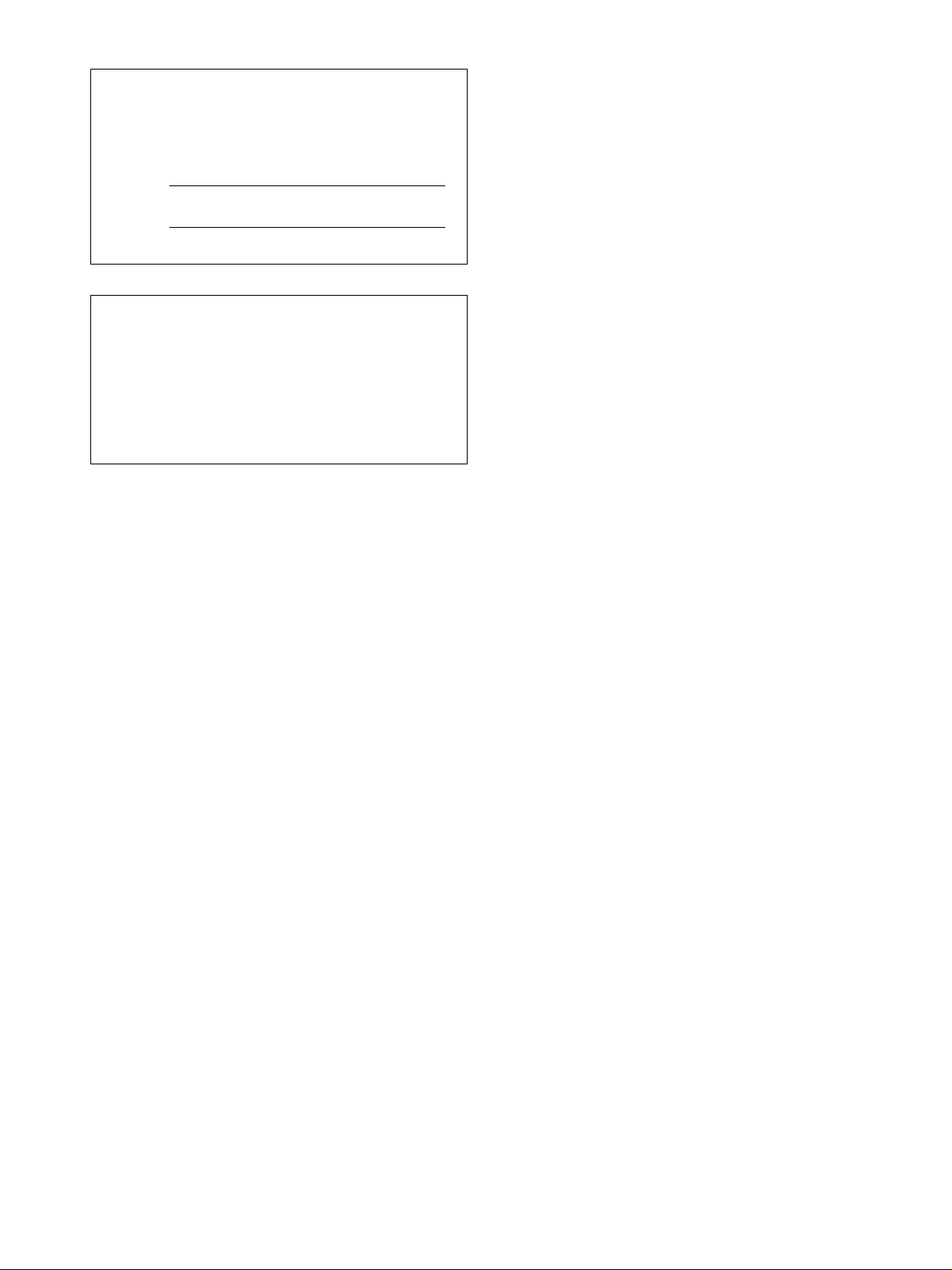
Owner’s Record
The model and serial numbers are located at the rear of the TV.
Record these numbers in the spaces provided below. Refer to them
whenever you call upon your Sony dealer regarding this product.
Model No.
Serial No.
Contacting Sony
If, after reading the following instructions, you have additional
questions related to the use of your Sony TV, please call one of the
following numbers.
Customers in the continental United States contact the Direct
Response Center at:
1-800-222-SONY (7669)
Customers in Canada contact the Customer Relations Center at:
1-877-899-SONY (7669)
2
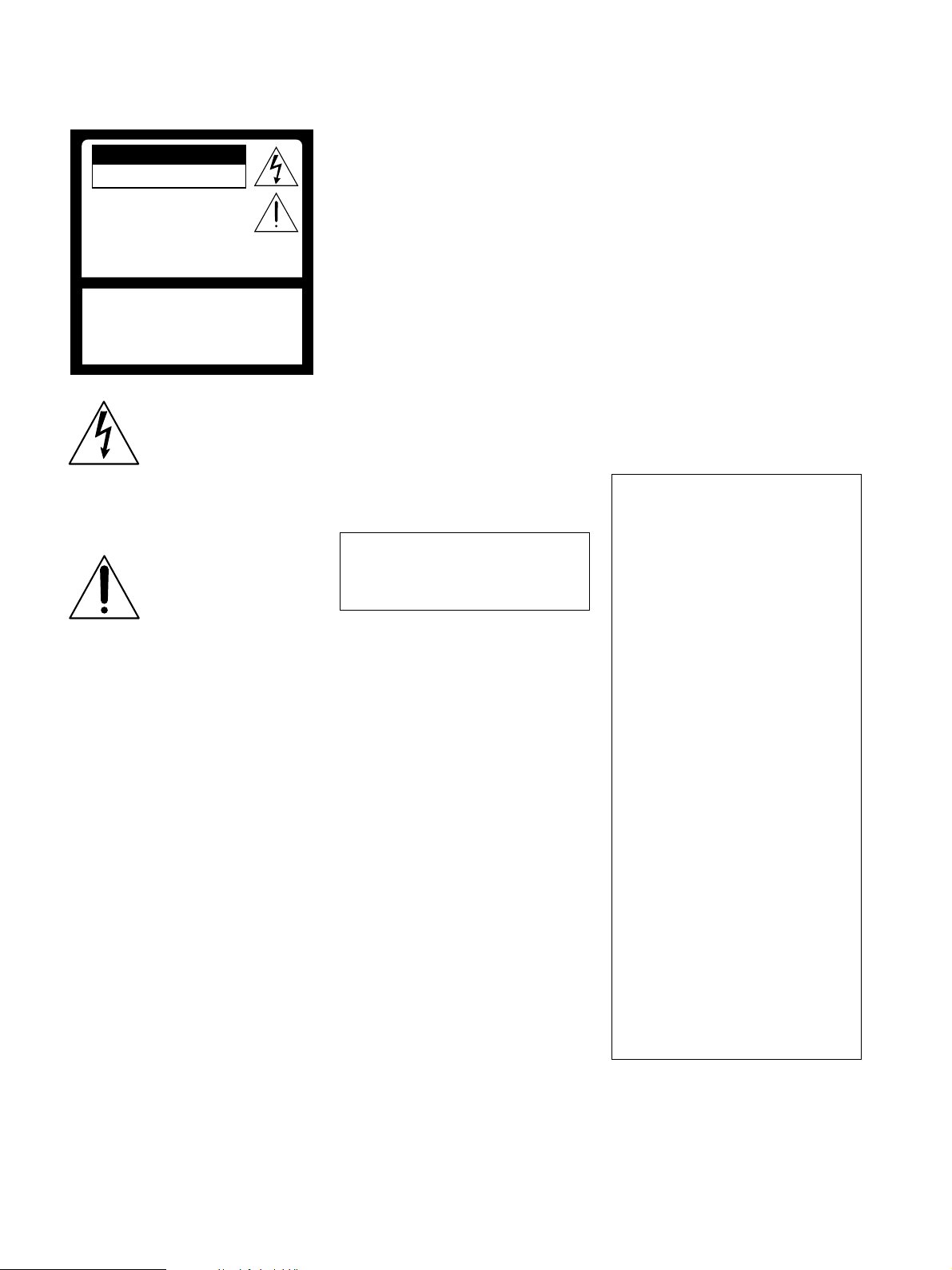
WARNING
To reduce the risk of fire or shock hazard, do
not expose the TV to rain or moisture.
CAUTION
RISK OF ELECTRIC SHOCK
DO NOT OPEN
ATTENTION
RISQUE DE CHOC ELECTRIQUE,
NE PAS OUVRIR
PRECAUCION
RIESGO DE CHOQUE ELECTRICO
NO ABRIR
CAUTION : TO REDUCE THE RISK OF ELECTRIC SHOCK,
DO NOT REMOVE COVER (OR BACK).
NO USER-SERVICEABLE PARTS INSIDE.
REFER SERVICING TO QUALIFIED SERVICE PERSONNEL.
This symbol is intended to
alert the user to the presence
of uninsulated “dangerous
voltage” within the product’s
enclosure that may be of
sufficient magnitude to
constitute a risk of electric
shock to persons.
This symbol is intended to
alert the user to the presence
of important operating and
maintenance (servicing)
instructions in the literature
accompanying the appliance.
CAUTION
To prevent electric shock, do not use this
polarized AC plug with an extension cord,
receptacle or other outlet unless the blades can
be fully inserted to prevent blade exposure.
Note on Caption Vision
This television receiver provides display of
television closed captioning in accordance with
ß15.119 of the FCC rules.
Note to CATV System Installer
This reminder is provided to call the CATV
system installer’s attention to Article 820-40 of
the National Electrical Code (NEC) that
provides guidelines for proper grounding and, in
particular, specifies that the cable ground shall
be connected to the grounding system of the
building, as close to the point of cable entry as
practical.
Use of this television receiver for other than
private viewing of programs broadcast on UHF
or VHF or transmitted by cable companies for
the use of the general public may require
authorization from the broadcaster/cable
company and/or program owner.
NOTIFICATION
This equipment has been tested and found to
comply with the limits for a Class B digital
device pursuant to Part 15 of the FCC Rules.
These limits are designed to provide reasonable
protection against harmful interference in a
residential installation. This equipment
generates, uses, and can radiate radio frequency
energy and, if not installed and used in
accordance with the instructions, may cause
harmful interference with radio
communications. However, there is no
guarantee that interference will not occur in a
particular installation. If this equipment does
cause harmful interference to radio or television
reception, which can be determined by turning
the equipment off and on, the user is encouraged
to try to correct the interference by one or more
of the following measures:
s Reorient or relocate the receiving antennas.
s Increase the separation between the
equipment and receiver.
s Connect the equipment into an outlet on a
circuit different from that to which the
receiver is connected.
s Consult the dealer or an experienced radio/
TV technician for help.
You are cautioned that any changes or
modifications not expressly approved in this
manual could void your authority to operate
this equipment.
Safety
s Operate the TV only on 120 V AC.
s The plug is designed, for safety purposes, to
fit into the wall outlet only one way. If you
are unable to insert the plug fully into the
outlet, contact your dealer.
s If any liquid or solid object should fall
inside the cabinet, unplug the TV
immediately and have it checked by
qualified service personnel before operating
it further.
s If you will not be using the TV for several
days, disconnect the power by pulling the
plug itself. Never pull on the cord.
s For details concerning safety precautions,
see “Important Safeguards” on page 4.
Important Notice
s When used at an altitude of greater than
1,900m or 6,248feet (air pressure less than
800hPa), this Plasma Display Panel may
generate a low buzzing sound as a result of
the difference between the interior and
exterior air pressure of the panels. This is
not considered a defect and is not covered
under by the Limited Warranty.
Installing
s To prevent internal heat buildup, do not
block the ventilation openings.
s Do not install the TV in a hot or humid
place, or in a place subject to excessive dust
or mechanical vibration.
s Avoid operating the TV at temperatures
below 5°C (41°F).
s If the TV is transported directly from a cold
to a warm location, or if the room
temperature changes suddenly, the picture
may be blurred or show poor color due to
moisture condensation. In this case, please
wait a few hours to let the moisture
evaporate before turning on the TV.
s To obtain the best picture, do not expose
the screen to direct illumination or direct
sunlight. It is recommended to use spot
lighting directed down from the ceiling or
to cover the windows that face the screen
with opaque drapery. It is desirable to
install the TV in a room where the floor and
walls are not of a reflective material.
CAUTION
How to reduce the risk of “Image Retention”
on your TV
When using TV games, computers, and
similar products with your TV, or viewing a
TV station whose logo always stays on the
screen, keep the brightness and contrast
functions at low settings.
Bright, stationary images such as TV station
logos displayed on your TV can cause
permanent damage to your TV, resulting in
retention of the image in the picture. Please
take the following steps to reduce the risk of
causing image retention:
View a variety of program sources or
programming material.
Image retention can occur when bright
stationary images such as TV station logos
are viewed. Changing the program material
viewed reduces the possibility that a single
image will become imprinted on the picture
tubes in your TV.
When viewing programs with stationary
images, adjust the picture setting to reduce
the “Picture” and “Brightness” levels. Image
retention is accelerated by higher
“Brightness” and higher “Picture” settings.
Please see page 59 for instructions on
adjusting picture settings.
This will help you reduce the risk of causing
image retention.
IMAGE RETENTION IS NOT COVERED
BY YOUR WARRANTY
(Continued)
3
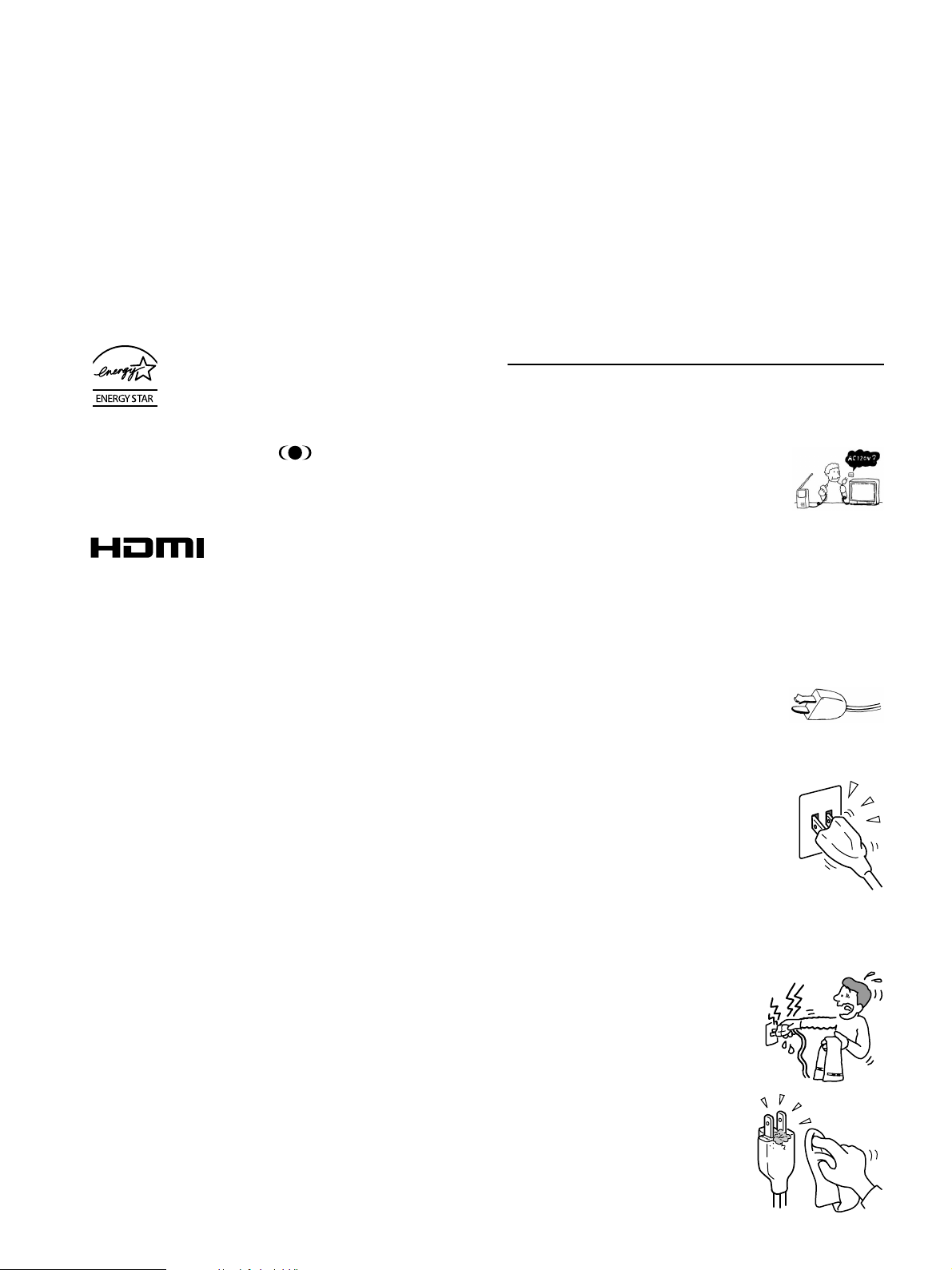
CAUTION
Use the following SONY appliance(s) only with the following WALLMOUNT BRACKET. Use with other WALL-MOUNT BRACKET may
cause instability and result in possible injury.
SONY APPLIANCE MODEL NO.
KE-42M1
SONY WALL-MOUNT BRACKET
MODEL NO.
SU-PW2
To Customers
Sufficient expertise is required for installing the specified product. Be
sure to subcontract the installation to Sony dealers or contractors and pay
adequate attention to safety during the installation.
Important
Safeguards
Before using your TV, please read these instructions completely, and
keep this manual for future reference.
Carefully observe and comply with all warnings, cautions and
instructions placed on the set or described in the operating instructions or
service manual.
WARNING
To guard against injury, the following basic safety precautions should be
observed in the installation, use and servicing of the set.
As an ENERGY STAR® Partner, Sony Corporation has
determined that this product meets the ENERGY STAR
guidelines for energy efficiency.
ENERGY STAR® is a U.S. registered mark.
®
Trademark Information
TruSurround, TruBass, SRS and the symbol are trademarks of
SRS Labs, Inc. TruSurround technology is incorporated under license
from SRS Labs, Inc.
Licensed by BBE Sound, Inc. under USP4638258, 4482866. “BBE” and
BBE symbol are trademarks of BBE Sound, Inc.
This TV incorporates High-Definition
Multimedia Interface (HDMI™) technology.
HDMI, the HDMI logo and High-Definition Multimedia Interface are
trademarks or registered trademarks of HDMI Licensing LLC.
Wega, Steady Sound, Digital Reality Creation, Caption Vision, and
CineMotion are registered trademarks of Sony Corporation.
Use
Power Sources
This set should be operated only from the type of
power source indicated on the serial/model plate.
If you are not sure of the type of electrical power
supplied to your home, consult your dealer or local
power company. For those sets designed to operate
from battery power, refer to the operating
instructions.
Grounding or Polarization
This set is equipped with a polarized AC power cord plug (a plug having
one blade wider than the other), or with a three-wire grounding type plug
(a plug having a third pin for grounding). Follow the instructions below:
For the set with a polarized AC power cord plug
This plug will fit into the power outlet only one way.
This is a safety feature. If you are unable to insert
the plug fully into the outlet, try reversing the plug.
If the plug still fails to fit, contact your electrician to
have a suitable outlet installed. Do not defeat the safety purpose of the
polarized plug by forcing it in.
Wall outlet
Do not use a poor fitting outlet.
Insert the plug fully into the outlet. If it is loose, it may
cause arcing and result in fire.
Contact your electrician to have the outlet changed.
Wiring
Unplug the AC power cord when wiring cables.
Be sure to unplug the AC power cord for your safety, when hooking up.
Electric Shock
Do not touch the AC power cord or the unit
with a wet hand.
If you plug/unplug the AC power cord from the
unit with a wet hand, it may cause electric
shock.
Cleaning
Clean the AC power plug regularly.
If the plug is covered with dust and it picks up
moisture, its insulation may deteriorate and
result in fire. Unplug the AC power plug and
clean it regularly.
4

For the set with a three-wire grounding type AC
plug
This plug will only fit into a grounding-type power
outlet. This is a safety feature. If you are unable to
insert the plug into the outlet, contact your electrician
to have a suitable outlet installed. Do not defeat the
safety purpose of the grounding plug.
Overloading
Do not overload wall outlets, extension cords or
convenience receptacles beyond their capacity, since
this can result in fire or electric shock.
Always turn the set off when it is not being used.
When the set is left unattended and unused for long
periods of time, unplug it from the wall outlet as a
precaution against the possibility of an internal
malfunction that could create a fire hazard.
If a snapping or popping sound from a TV set is
continuous or frequent while the TV is operating,
unplug the TV and consult your dealer or service
technician. It is normal for some TV sets to make
occasional snapping or popping sounds, particularly
when being turned on or off.
AC power cord
If you damage the AC power cord, it may result in fire or electric shock.
s Do not pinch, bend, or twist the cord excessively. The core lines
may be bared and cut, and cause short-circuit, resulting in fire or
electric shock.
s Do not convert or damage the AC power cord or display interface
cable.
s Do not put anything heavy on the AC power cord. Do not pull the
AC power cord.
s Keep the AC power cord away from heat sources.
s Be sure to grasp the plug when disconnecting the AC power cord.
If the AC power cord is damaged, stop using it and ask your dealer or
Sony service center to exchange it.
Object and Liquid Entry
Never push objects of any kind into the set through
the cabinet slots as they may touch dangerous voltage
points or short out parts that could result in a fire or
electric shock. Never spill liquid of any kind on the
set.
Ventilation holes
Do not insert anything in the ventilation holes. If metal
or something flammable enters, it may result in fire or
electric shock.
Cleaning
Unplug the AC power cord when cleaning this unit.
If not, it may result in electric shock.
Clean the cabinet of the TV with a dry soft cloth. To
remove dust from the screen, wipe it gently with a
soft cloth. Stubborn stains may be removed with a
cloth slightly dampened with a solution of mild soap and warm water.
Never use strong solvents such as thinner or benzine for cleaning.
If the picture becomes dark after using the TV for a long period of time,
it may be necessary to clean the inside of the TV. Consult qualified
service personnel.
Attachments
Do not use attachments not recommended by the
manufacturer, as they may cause hazards.
Medical institution
Do not place this unit in a place where
medical equipment is in use.
It may cause malfunction of medical
instruments.
Moisture and flammable objects
s Do not use power-line operated sets near
water — for example, near a bathtub,
washbowl, kitchen sink, or laundry tub, in a
wet basement, or near a swimming pool, etc.
It may result in fire or electric shock.
s Do not let this unit get wet. Never spill liquid of
any kind on the unit. If any liquid or solid object
does fall through, do not operate the unit. It may
result in electric shock or damage to the unit.
Have it checked immediately by qualified personnel.
s To prevent fire, keep inflammable objects or naked lights (e.g.
candles) away from the set.
Accessories
Do not place the set on an unstable cart, stand, table
or shelf. The set may fall, causing serious injury to a
child or an adult and serious damage to the set. Use
only a cart or stand recommended by Sony for the
specific model of TV. No part of the TV set should
overhang any edge of the TV cart or stand; any
overhanging edge is a safety hazard. An appliance and cart
combination should be moved with care. Quick stops,
excessive force, and uneven surfaces may cause the
appliance and cart combination to overturn.
Dispose of used batteries
To preserve our environment, dispose the used batteries according to
your local laws or regulations.
Damage requiring service
If the surface of the TV cracks, do not touch it until you unplug the AC
power cord.
Otherwise electric shock may result.
Broken pieces
Do not throw anything at the unit.
The screen glass may explode by the impact and cause serious injury.
Cable wiring
Take care not to catch your feet on the cables. It may damage the unit.
Heat
Do not touch the surface of the TV.
It remains hot, even for some time after the TV is turned off.
(Continued)
5
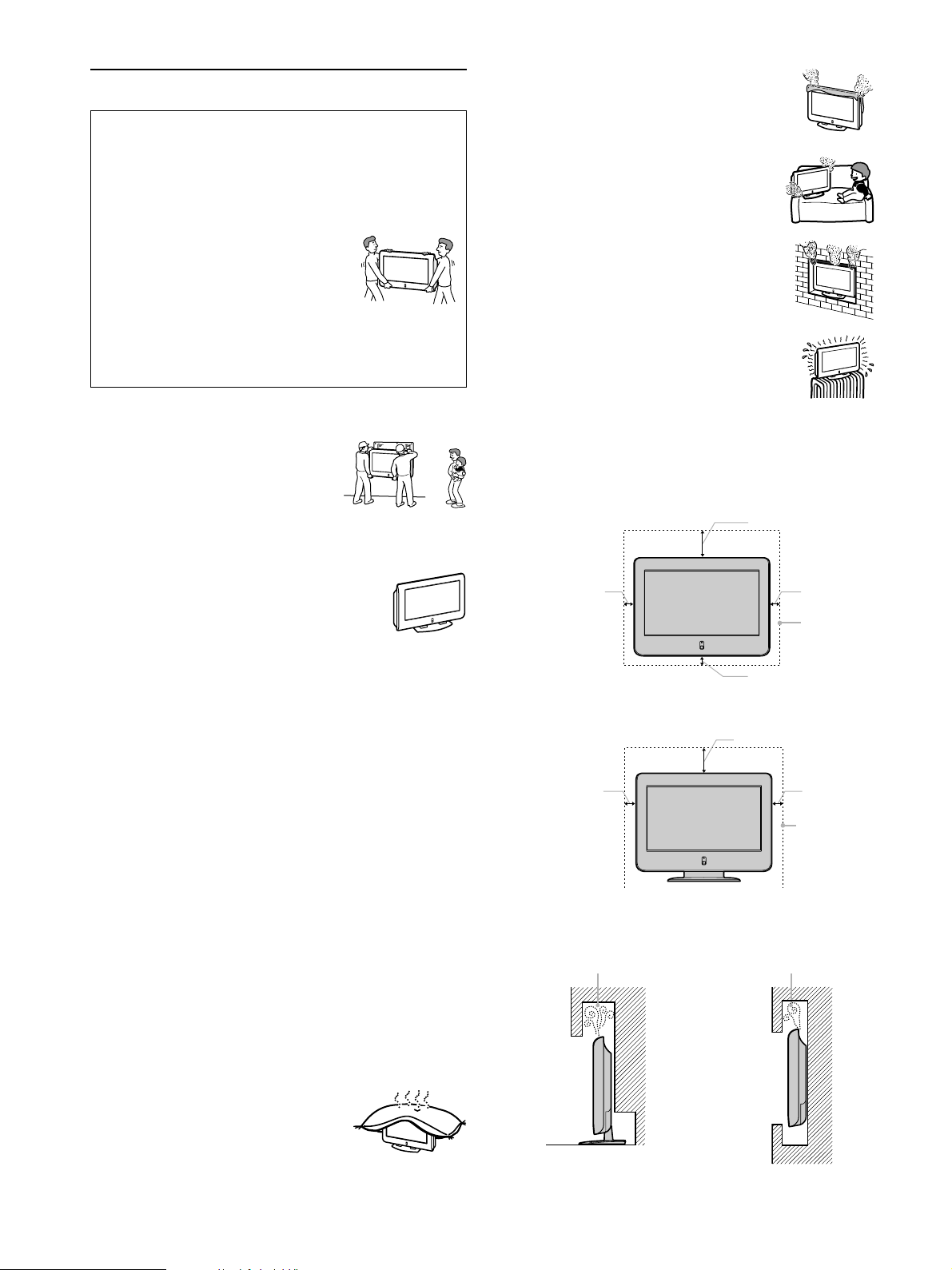
Installation and moving
Carry the TV in the specified manner
Carrying the TV requires at least two people.
If you carry the TV in a manner other than that specified and without
the specified number of persons, it may drop and a serious injury may
result. Be sure to follow the instructions given below.
s Carry the TV with the specified number of
persons.
s Carry the TV holding the upper and bottom
frames of the TV as illustrated. Do not carry
it holding the speaker units.
s Hold the TV securely when carrying it.
s As the glass surface of the TV has a special coating, be careful to
avoid touching the glass surface as far as possible.
s When transporting, do not subject the set to shocks or vibration,
or excessive force.
Installation
When installing the TV on the wall, be sure to
have qualified contractors install and stay away
from the unit. If a person other than the
qualified contractors install the TV on the wall
using a wall mount unit, the unit may fall and
cause serious injury when the unit is not
installed securely.
s Never cover the slots and openings with a cloth or
other materials.
s Never block the slots and openings by placing
the set on a bed, sofa, rug or other similar
surface.
s Never place the set in a confined space, such as a
bookcase or built-in cabinet, unless proper
ventilation is provided.
s Do not place the set near or over a radiator or
heat register, or where it is exposed to direct
sunlight.
Leave some space around the unit. Otherwise, adequate air-circulation
may be blocked causing overheating and cause fire or damage the unit.
When installing the unit on the wall
30 cm (11 7/8 inches)
Optional accessories
Observe the following when installing the TV using a
stand or wall mount unit. If the TV is not secured
properly, it may fall and cause injury.
s Be sure to follow the operating instructions supplied
with your stand or wall mount unit when installing the unit.
s Be sure to attach the brackets supplied with your stand or wall
mount unit.
Protruding location
Do not install the TV in protruding locations. If you install the unit in the
following locations, injury may result.
s Do not install the unit in a location where the unit protrudes, such as
pillars.
s Do not install the unit in a location that may cause facial injury.
Oils
Do not install this unit in restaurants where oily vapors occur. Dust
absorbing oil may enter into the unit and damage the unit.
Corrosion
If you use this unit near the seashore, salt may corrode metal parts of the
unit and cause internal damage or fire.
It may also shorten the life of the unit.
Ventilation
The slots and openings in the TV are provided for necessary ventilation.
To ensure reliable operation of the set, and to protect it from overheating,
these slots and openings must never be blocked or covered.
Unless proper ventilation is provided, the unit may gather dust and get
dirty. For proper ventilation, Observe the
following:
s Do not install the unit turned backward or
sideways.
s Do not install the unit turned over or upside
down.
10 cm (4 inches) 10 cm
10 cm (4 inches)
When installing the unit using a stand
30 cm (11 7/8 inches)
10 cm (4 inches)
Never install the unit as follows:
Air circulation is blocked.
Air circulation is blocked.
(4 inches)
Allow this
much space.
10 cm
(4 inches)
Allow this
much space.
6
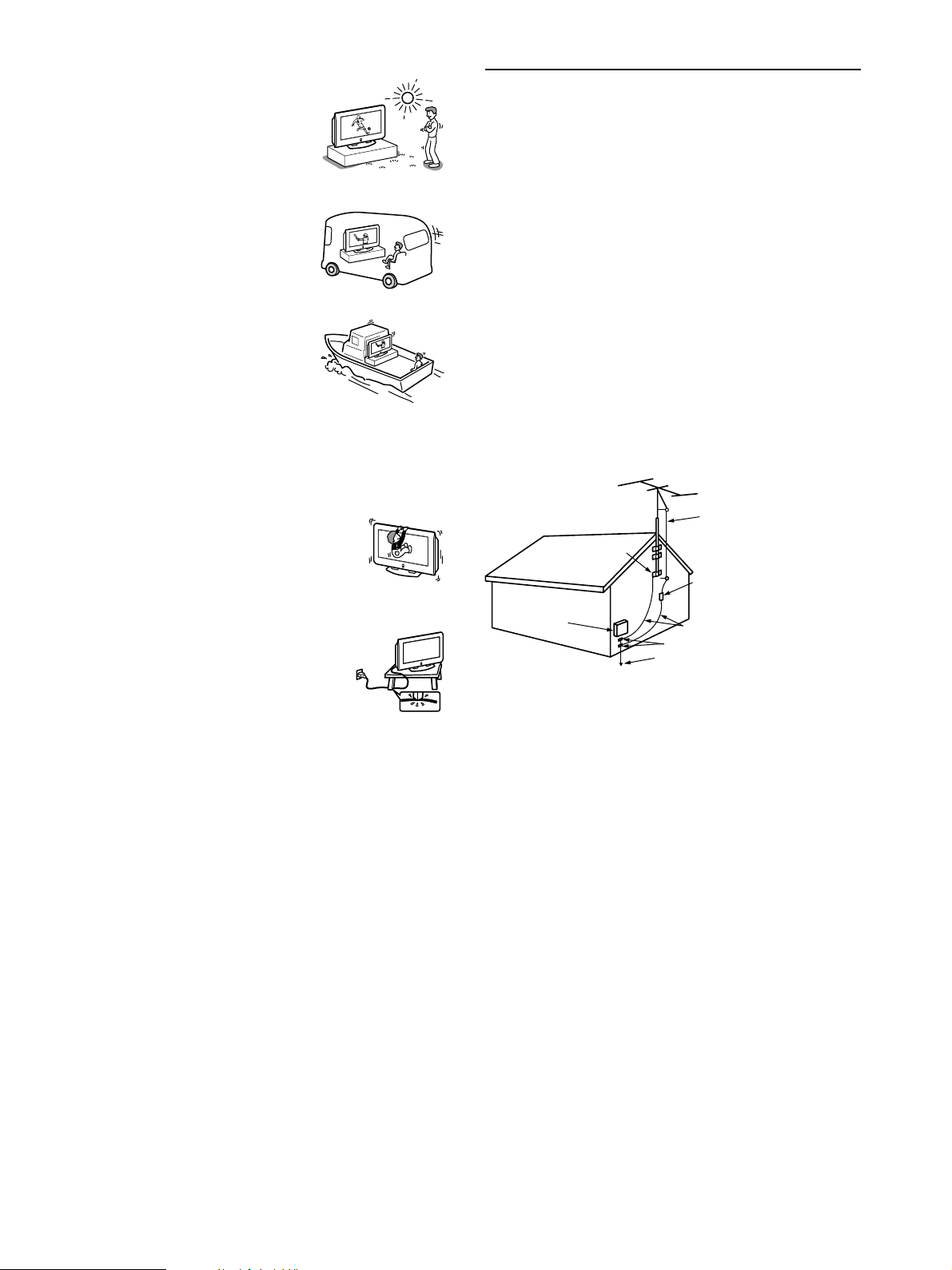
Outdoor use
Do not install this unit outdoors. If the unit is
exposed to rain, it may result in fire or electric
shock. If the unit is exposed to direct sunlight,
the unit may heat up and it may damage the
unit.
Vehicle and ceiling
Do not install this unit in a vehicle or hung
from the ceiling.
Bumping of the vehicle may cause the set to
fall down and cause injury.
Ship and vessel
Do not install this unit in a ship or vessel. If the
unit is exposed to seawater, it may cause fire or
damage the unit.
AC power cord
Unplug the AC power cord when moving the set.
Do not move the set with the AC power cord plugged in. It may damage
the AC power cord and result in fire or electric shock.
Antennas
Outdoor Antenna Grounding
If an outdoor antenna is installed, follow the precautions below. An
outdoor antenna system should not be located in the vicinity of overhead
power lines or other electric light or power circuits, or where it can come
in contact with such power lines or circuits.
WHEN INSTALLING AN OUTDOOR ANTENNA SYSTEM,
EXTREME CARE SHOULD BE TAKEN TO KEEP FROM
CONTACTING SUCH POWER LINES OR CIRCUITS AS CONTACT
WITH THEM IS ALMOST INVARIABLY FATAL.
Be sure the antenna system is grounded so as to provide some protection
against voltage surges and built-up static charges.
Section 810 of the National Electrical Code (NEC) in USA and Section
54 of the Canadian Electrical Code in Canada provides information with
respect to proper grounding of the mast and supporting structure,
grounding of the lead-in wire to an antenna discharge unit, size of
grounding conductors, location of antenna discharge unit, connection to
grounding electrodes, and requirements for the grounding electrode.
Antenna Grounding According to the National
Electrical Code, ANSI/NFPA 70
Fall
Do not hang anything on the unit.
The unit may fall from the stand or wall mount unit,
causing damage or serious injury.
Power-Cord Protection
Do not allow anything to rest on or roll over the
power cord, and do not place the set where the power
cord is subject to wear or abuse.
Antenna lead-in wire
Ground clamps
Antenna discharge unit
Electric service
equipment
NEC: National Electrical Code
(NEC Section 810-20)
Grounding conductors
(NEC Section 810-20)
Ground clamps
Power service grounding
electrode system
(NEC Art 250 Part H)
Lightning
For added protection for this television receiver during a lightning storm,
or when it is left unattended and unused for long periods of time, unplug
it from the wall outlet and disconnect the antenna. This will prevent
damage to the receiver due to lightning and power-line surges.
(Continued)
7
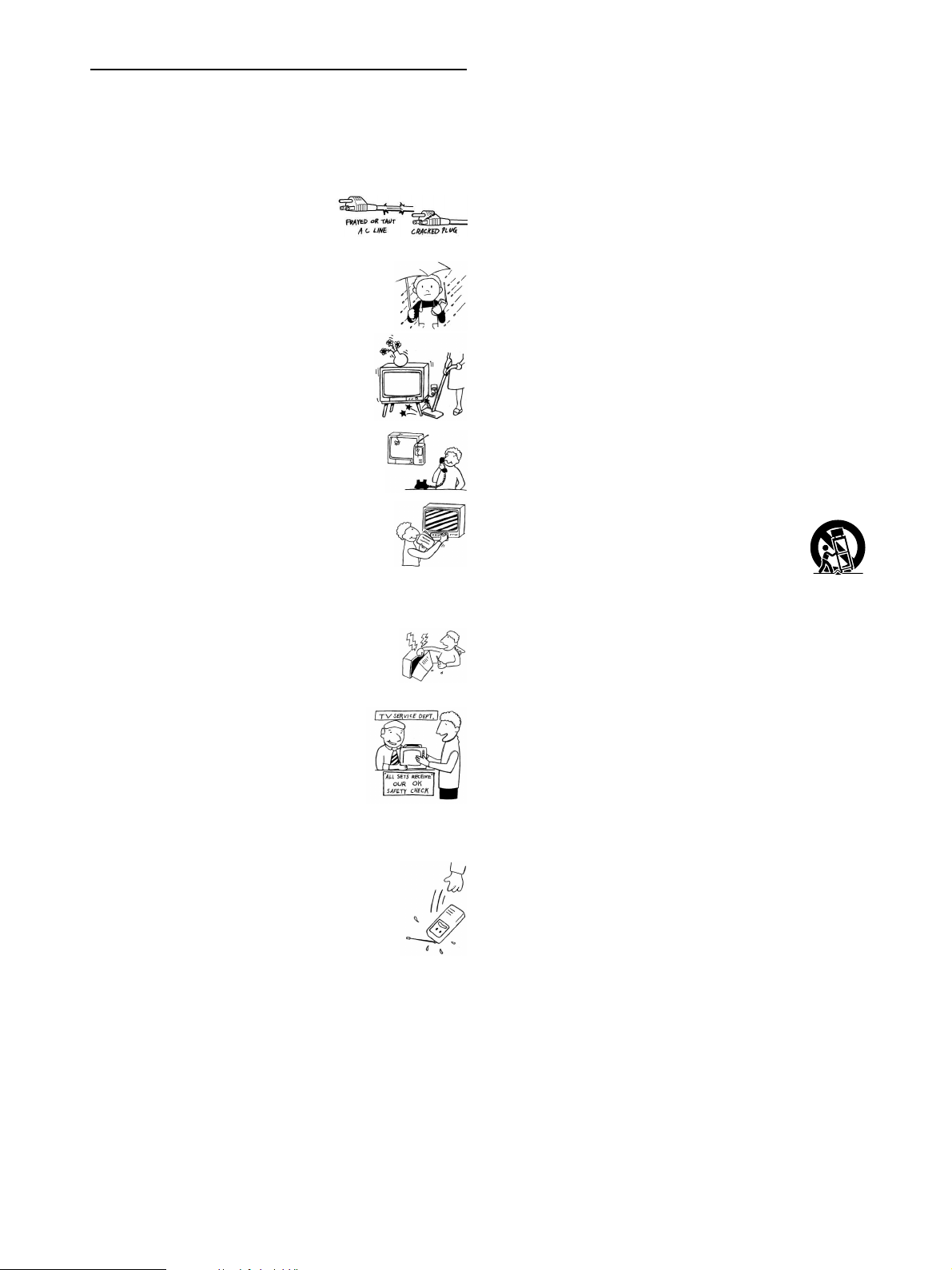
Service
Damage Requiring Service
Unplug the set from the wall outlet and refer servicing to qualified
service personnel under the following conditions:
s When the power cord or plug is
damaged or frayed.
s If liquid has been spilled into the set.
s If the set has been exposed to rain or water.
s If the set has been subject to excessive shock by
being dropped, or the cabinet has been damaged.
s If the set does not operate normally when
following the operating instructions. Adjust only
those controls that are specified in the operating
instructions. Improper adjustment of other controls
may result in damage and will often require
extensive work by a qualified technician to restore
the set to normal operation.
Important Safety Instructions
1) Read these instructions.
2) Keep these instructions.
3) Heed all warnings.
4) Follow all instructions.
5) Do not use this apparatus near water.
6) Clean only with dry cloth.
7) Do not block any ventilation openings. Install in accordance with the
manufacturer’s instructions.
8) Do not install near any heat sources such as radiators, heat registers,
stoves, or other apparatus (including amplifiers) that produce heat.
9) Do not defeat the safety purpose of the polarized or grounding-type
plug. A polarized plug has two blades with one wider than the other.
A grounding type plug has two blades and a third grounding prong.
The wide blade or the third prong are provided for your safety. If the
provided plug does not fit into your outlet, consult an electrician for
replacement of the obsolete outlet.
10) Protect the power cord from being walked on or pinched particularly
at plugs, convenience receptacles, and the point where they exit
from the apparatus.
11) Only use attachments/accessories specified by the manufacturer.
12) Use only with the cart, stand, tripod, bracket, or table specified by
the manufacturer, or sold with the apparatus. When a cart is used,
use caution when moving the cart/apparatus combination to avoid
injury from tip-over.
s When the set exhibits a distinct change in
performance, it indicates a need for service.
Servicing
Do not attempt to service the set yourself since opening
the cabinet may expose you to dangerous voltage or other
hazards. Refer all servicing to qualified service personnel.
Replacement Parts
When replacement parts are required, be sure the
service technician certifies in writing that he/she
has used replacement parts specified by the
manufacturer that have the same characteristics as
the original parts.
Unauthorized substitutions may result in fire,
electric shock or other hazards.
Safety Check
Upon completion of any service or repairs to the set, ask
the service technician to perform routine safety checks (as
specified by the manufacturer) to determine that the set is
in safe operating condition, and to so certify. When the set
reaches the end of its useful life, improper disposal could
result in a picture tube implosion. Ask a qualified service
technician to dispose of the set.
13) Unplug this apparatus during lightning storms or when unused for
long periods of time.
14) Refer all servicing to qualified service personnel. Servicing is
required when the apparatus has been damaged in any way, such as
power-supply cord or plug is damaged, liquid has been spilled or
objects have fallen into the apparatus, the apparatus has been
exposed to rain or moisture, does not operate normally, or has been
dropped.
8
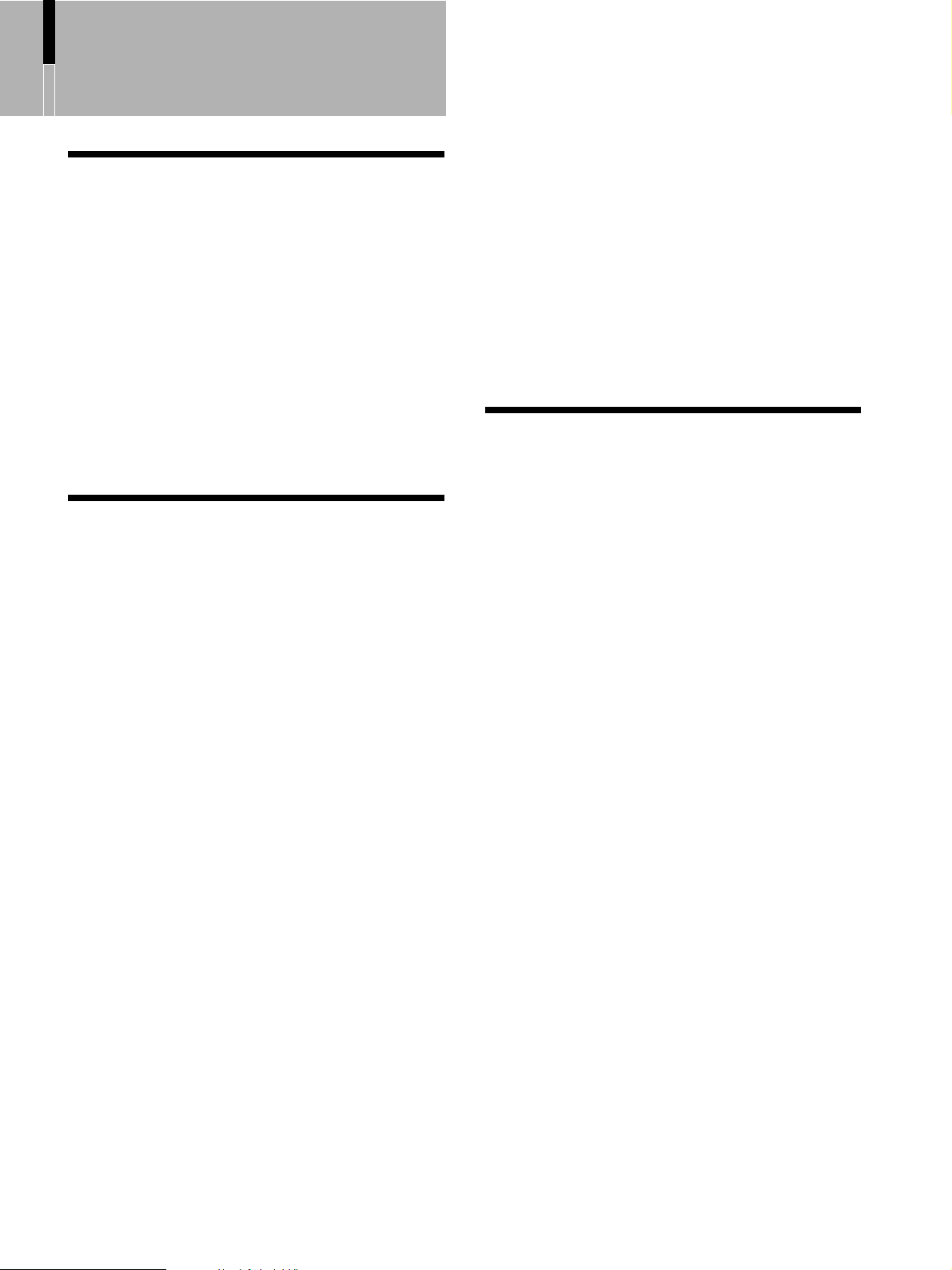
Table of Contents
Installing the TV
Unpacking ................................................ 11
Overview of the Remote Control............ 11
Remote Control Descriptions ........... 12
Programming the Remote Control ... 14
Using your Remote Controls
with Other Equipment .................. 16
Overview of the TV Controls
and Connectors................................... 18
Front Panel Controls and
Connectors .................................. 18
Rear Panel Connectors.................... 19
Preventing the TV
from Falling Down........................ 20
Connecting and Setting the TV
Basic Connections (Connecting Cable or
an Antenna) ......................................... 21
Connector types ............................... 21
Connecting directly to cable or
an antenna................................... 21
Cable box connections..................... 21
Connecting Optional Equipment ...... 22
Connecting the Power Cord ............. 22
Connecting a VCR and Cable TV ........... 23
Connecting a Satellite Receiver ............. 24
Connecting a Satellite Receiver
and a VCR............................................ 25
Connecting an Audio Receiver .............. 26
Connecting a DVD Player with
Component Video Connectors .......... 27
Connecting a DVD Player with
S Video and Audio Connectors ......... 28
Connecting a Digital Cable Box ............. 29
Connecting a Digital
Satellite Receiver ................................ 30
Connecting a Digital Satellite Receiver
with HDMI Connector.......................... 31
Connecting a DVD Player or Digital
Satellite Receiver via AV Receiver with
CENTER SPEAKER IN terminals ....... 33
Connecting a Camcorder........................ 34
Setting the TV .......................................... 35
Setting the Channels........................ 35
Using the Menu........................................ 37
Selecting the On-screen Menu
Language ............................................. 38
Watching the TV
Watching the TV ...................................... 40
Watching with closed caption........... 41
Selecting the Picture Mode..................... 42
Selecting the Effect Mode....................... 43
Using the Wide Screen Mode ................. 44
Changing the Wide Screen Mode .... 44
Changing the Wide Screen Mode
using the menu ............................ 46
Using the Freeze Function...................... 48
Using the Picture Off Function............... 48
Using the Center Speaker Feature......... 49
Setting the Center Speaker Mode.... 49
Listening to the center speaker
sound from the TV’s speakers..... 50
Adjusting the phase of the sound..... 51
Setting the Video Inputs ......................... 52
Using the Video Label and
Skip Feature ........................................ 53
Using Favorite Channels ........................ 54
Setting your favorite channels.......... 54
Watching favorite channels .............. 55
Using the Channel Label Feature........... 55
(Continued)
9
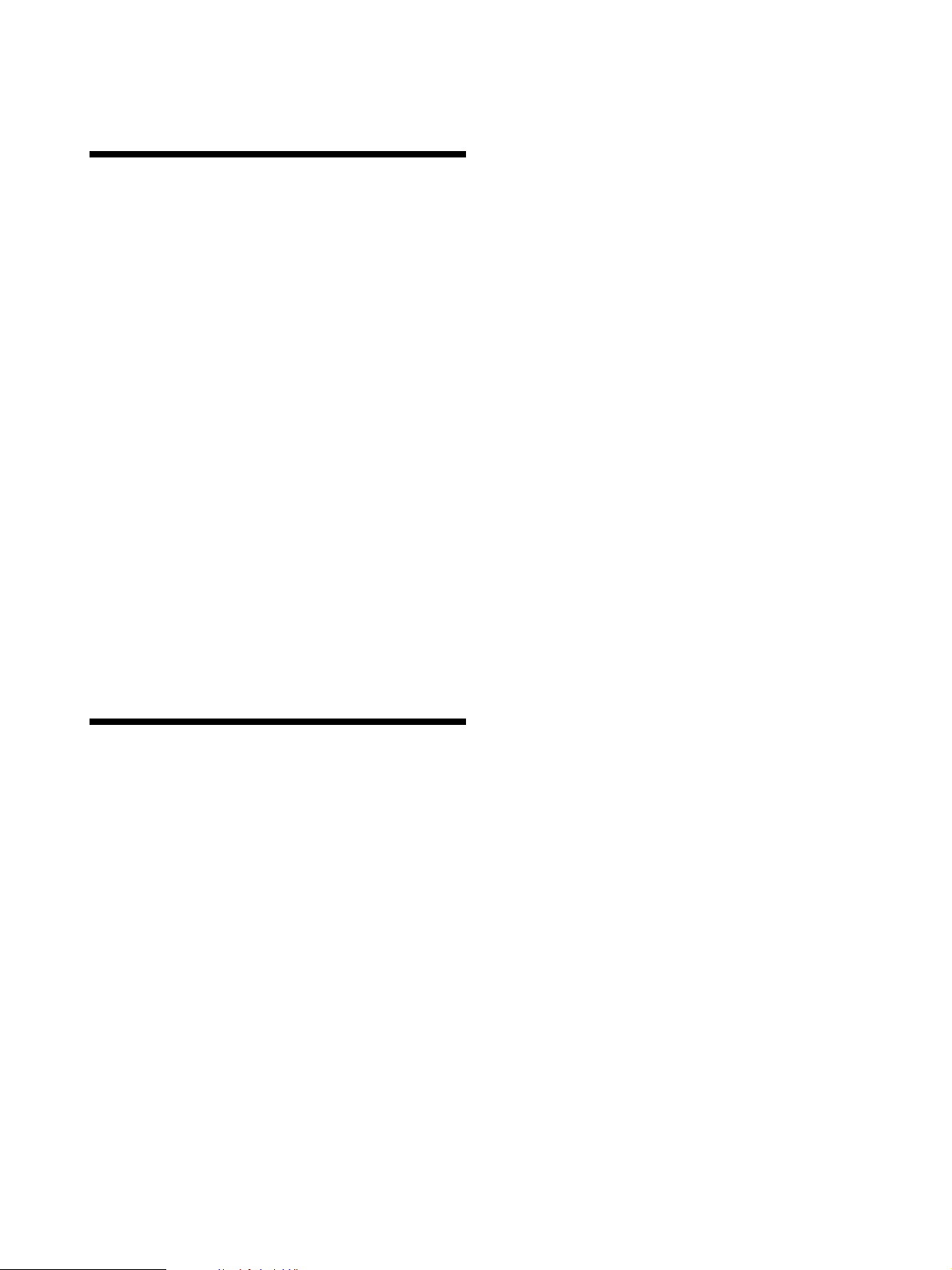
Using Advanced Features
Adjusting the Picture Position
Vertically.............................................. 57
Adjusting the Picture Position
Horizontally ......................................... 58
Adjusting the Picture Quality ................. 59
Adjusting the Sound Quality .................. 61
Selecting Stereo or
Bilingual Programs............................. 62
Selecting stereo or bilingual
programs using the menu............ 63
Selecting How to Control the Volume
of the TV’s Speakers .......................... 63
Selecting the TV Speakers or an External
Amplifier to Listen to the TV.............. 64
Using the Parental Control Feature ....... 65
Activating the Parental Control
feature ......................................... 66
Selecting a Custom Rating............... 68
What the Ratings Mean ........................... 70
Ratings in the U.S.A......................... 70
Ratings in Canada............................ 72
Using the Screen Saver Function .......... 74
Turning Off the TV Automatically .......... 75
Additional Information
Troubleshooting ...................................... 77
Self-diagnosis function ..................... 77
Trouble symptoms and remedies..... 77
Specifications .......................................... 79
Index ......................................................... 80
10
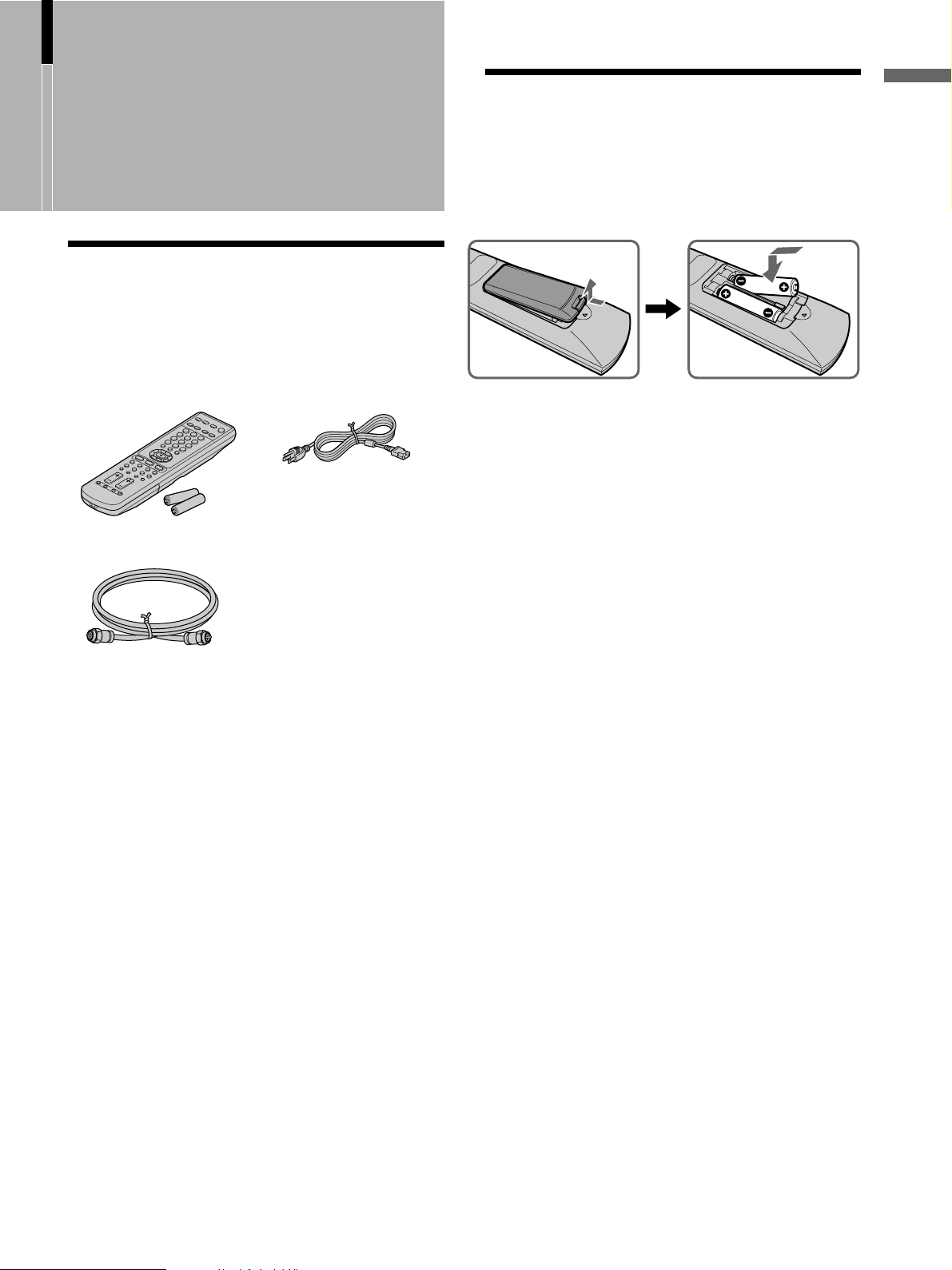
Installing the TV
Unpacking
When you unpack this unit, make sure it includes the
following:
Overview of the Remote Control
Insert two size AA batteries (supplied) by matching
the e and E on the batteries to the diagram inside
the remote control’s battery compartment.
Installing the TV
Remote control (1) and
size AA batteries (2)
75-ohm coaxial cable (1)
Clamp Screws (2)
Plug Holder for AC Power Cord (1)
Cleaning Cloth (1)
Operating Instructions (1)
Quick Setup Guide (1)
Warranty Card (1)
AC power cord (1)
Notes
• Remove the batteries to avoid damage from possible battery
leakage whenever you anticipate that the remote control will
not be used for an extended period.
• Handle the remote control with care. Avoid dropping it,
getting it wet, or placing it in direct sunlight, near a heater or
where the humidity is high.
• The supplied remote control can be programmed to operate most
video equipment (see “Programming the Remote Control” on
page 14).
11
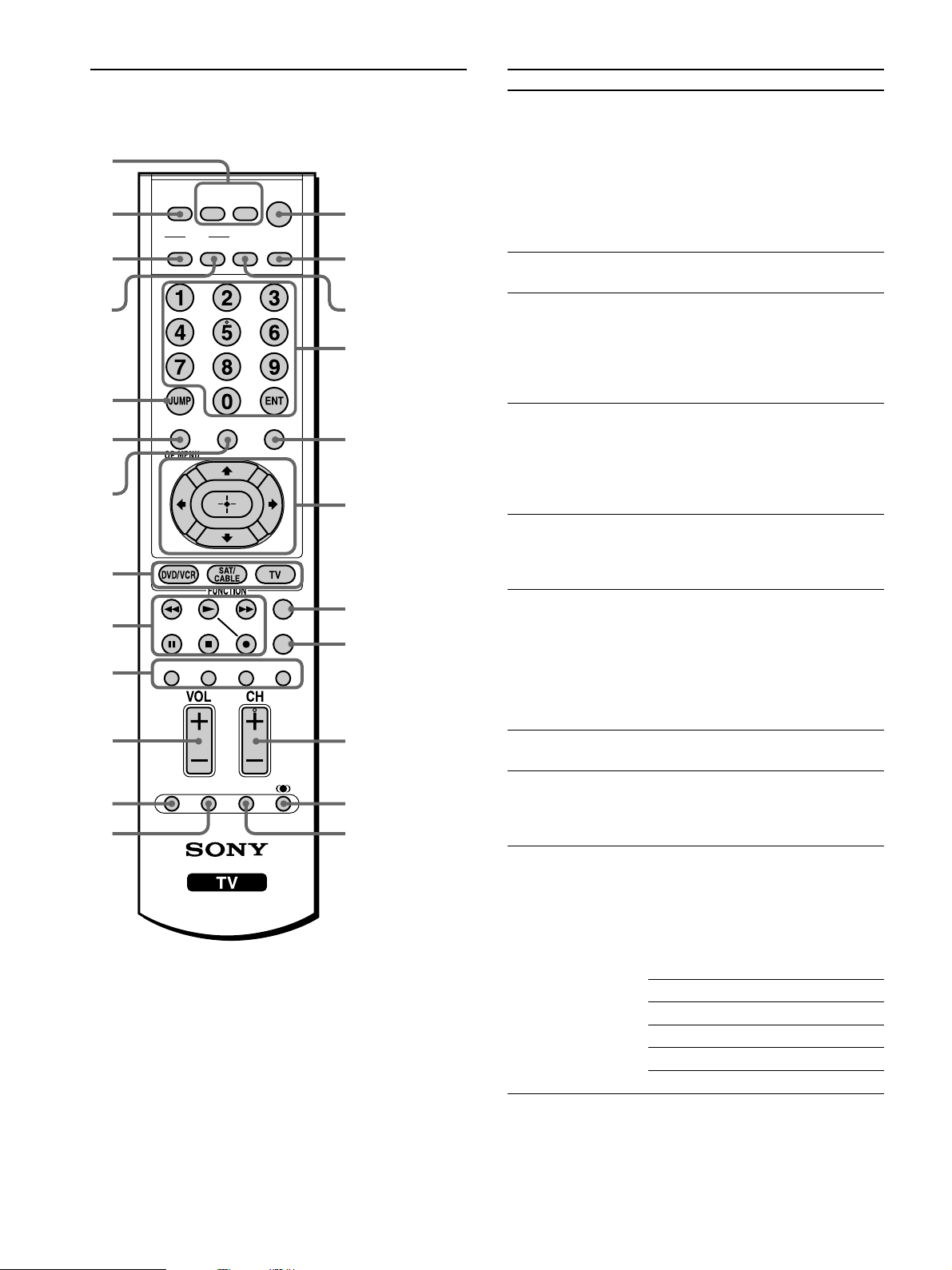
Remote Control Descriptions
1
SAT/
DVD/
VCR
MUTING
2
MODE
PICTURE WIDE
3
4
5
FREEZE
FAVORITES
6
TOP MENU
7
8
9
TV
0
VIDEO 1/2/3 VIDEO 4 VIDEO 5
qa
RESET PIC OFF MTS/SAP
qs
qd
Tip
The MTS/SAP button, the number 5 button and the CH + button
have a tactile dot.
Use the tactile dot as a reference when operating the TV.
POWER
CABLE
SLEEP DISPLAY
MENU
F1
F2
GUIDE
TV/SAT
qf
qg
qh
qj
qk
ql
w;
wa
ws
wd
wf
Button Description
1 DVD/VCR, SAT/
CABLE Power
Buttons
2 MUTING
3 PICTURE
4 WIDE
5 JUMP
6 FREEZE
When FUNCTION is switched on DVD/VCR
TOP MENU
7 FAVORITES
8 FUNCTION
Buttons
9 DVD/VCR
Operating Buttons
Press to turn on and off the equipment
you have programmed into the remote
control. For details, see “Programming
the Remote Control” on page 14.
DVD/VCR: Press to turn on and off the
video equipment.
SAT/CABLE: Press to turn on and off
the satellite receiver or cable box.
Press to mute the sound. Press again or
press VOL+ to restore the sound.
Press repeatedly to cycle through the
available video picture modes: Vivid,
Standard, Pro. The video picture modes
can be also accessed in the Video
menu. For details, see “Adjusting the
Picture Quality” on page 59.
Press repeatedly to step through the
Wide Screen Mode settings: Wide
Zoom, Normal, Full, Zoom. The Wide
Screen Mode settings can be also
accessed in the Screen menu. For
details, see pages 44 and 46.
Press to jump back and forth between
two channels. The TV alternates
between the current channel and the last
channel that was selected.
Press to freeze the picture. Press again
to restore the picture. For details, see
“Using the Freeze Function” on page
48.
Press to display the top menu of your
DVD/VCR.
Press to display the Favorite Channels
list. For details, see page 54.
Press to have the remote control operate
the equipment you want. For details,
see “Programming the Remote Control”
on page 14.
When FUNCTION is switched on
DVD/VCR, these buttons operate the
video equipment you have programmed
into the remote control. For details, see
“Using your Remote Control with
Other Equipment “ on page 16.
m Rewind
N Play
M Fast forward
X Pause
x Stop
z Record
12
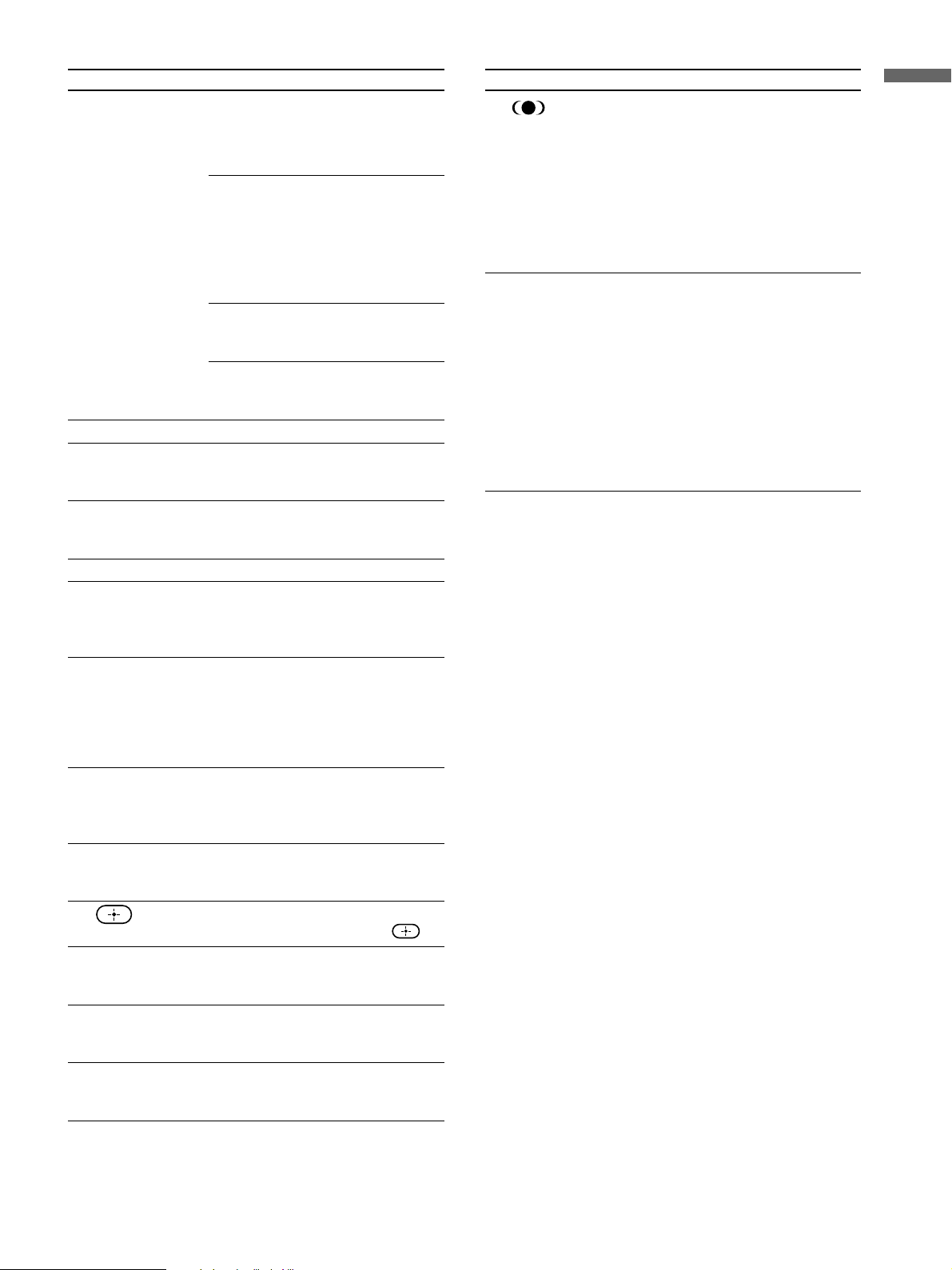
Button Description
0 Input Select
Buttons
qa VOL +/–
qs RESET
qd PIC OFF
qf POWER
qg DISPLAY
qh SLEEP
qj 0 - 9 ENTER
qk MENU
ql
Press to select the video equipment
connected to the TV’s video inputs.
TV: Press to select the TV to watch the
TV programs.
VIDEO 1/2/3: Press repeatedly to cycle
through the video equipment connected
to the VIDEO IN 1 , the VIDEO IN 2
and the VIDEO IN 3.
If the video label is selected as “Skip,”
the selected input will be skipped from
the cycle.
VIDEO 4: Press to select the video
equipment connected to the HD/DVD
IN 4.
VIDEO 5: Press to select the video
equipment connected to the HDMI IN
5.
Press to adjust the volume.
Press to reset the settings to the factory
defaults. See pages 60 and 62. Also
used to clear Channel Label.
Press to turn off the TV screen. For
details, see “Using the Picture off
Function” on page 48.
Press to turn on and off the TV.
Press once to display the current
channel number, and channel label. If
set, the current channel number will
display for 10 seconds.
Press repeatedly until the TV displays
the time in minutes (15, 30, 45, 60 or
90) that you want the TV to remain on
before shutting off. To cancel Sleep
Timer, press SLEEP repeatedly until
Sleep Off appears.
Press 0 - 9 to select a channel; the
channel changes after 2 seconds. Press
ENTER to change channels
immediately.
Press to display the menu. Press again
to exit from the menu. For details, see
page 37.
Press V/v/B/b to move the on-screen
cursor. To select an item, press
Button Description
wd
When FUNCTION is switched on SAT/CABLE
TV/SAT
wf MTS/SAP
When FUNCTION is switched on SAT/CABLE
GUIDE
.
Press to select the sound effect modes:
TruSurround, Off. The sound effect
modes can be also accessed in the
Audio menu. For more details, see
“Selecting the Effect Mode” on page
43.
Press to switch between the TV and the
satellite receiver.
Press repeatedly to cycle through the
Multi-channel TV Sound (MTS)
options: Stereo, Auto SAP (Second
Audio Program), and Mono. The MTS
setting can be also accessed in the
Audio menu. For more details, see
“Selecting Stereo or Bilingual
Programs” on page 62.
Press to display the program guide of
your satellite program provider.
Installing the TV
w; F1
wa F2
ws CH +/–
Press to select the function of your
video equipment which is programmed
on the TV’s remote control.
Press to select the function of your
video equipment which is programmed
on the TV’s remote control.
Press to scan through channels. To scan
quickly through channels, press and
hold down either CH.
13
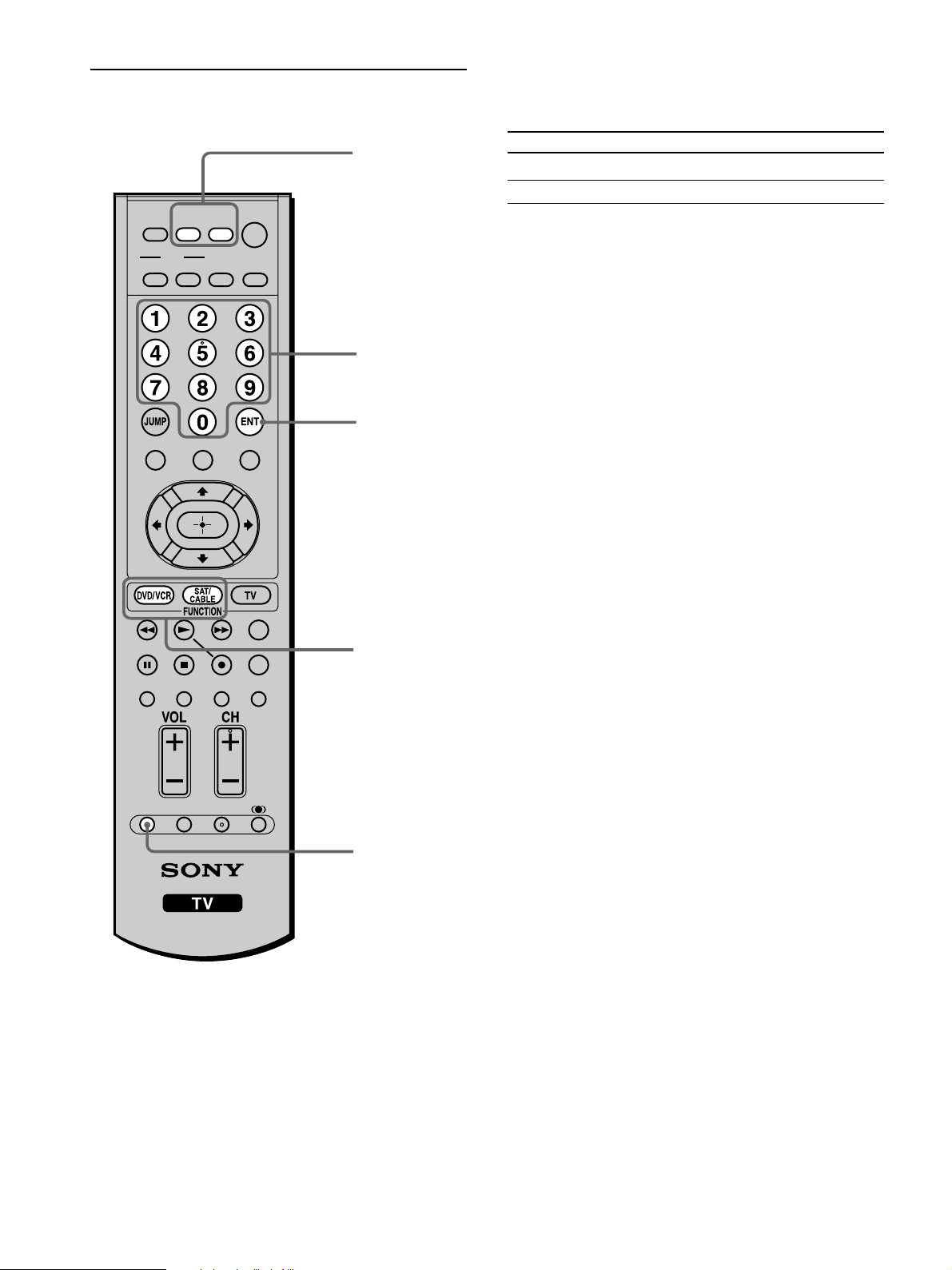
Programming the Remote Control
5
DVD/
SAT/
VCR
MUTING
MODE
PICTURE WIDE
POWER
CABLE
SLEEP DISPLAY
3
The remote control is preset to operate Sony brand
video equipment.
Sony Equipment Programmable Code Number
DVD/VCR 701 (Sony Dream System)
SAT/Cable 801 (Satellite Cable Box)
If you have video equipment other than Sony brand
that you want to control with the TV’s remote
control, use the following procedures to program the
remote control.
Note
The equipment must have infrared (IR) remote capability in
order to be used with this remote control.
FREEZE
FAVORITES
TOP MENU
TV
VIDEO 1/2/3 VIDEO 4 VIDEO 5
RESET PIC OFF MTS/SAP
MENU
GUIDE
F1
F2
TV/SAT
4
1, 2
1
From the “Manufacturer’s codes” listed on page 15,
select the three-digit code number for the
manufacturer’s code of your equipment. If more than
one code number is listed, try entering them one by
one until you come to the correct code for your
equipment. Use the code number to complete the
following procedure.
1 Press the DVD/VCR (FUNCTION) and RESET
buttons simultaneously, or press the SAT/
CABLE (FUNCTION) and RESET buttons
simultaneously.
2 Press the function button you want to program.
To program a cable box or a satellite receiver
Press SAT/CABLE (FUNCTION).
To program video equipment
Press DVD/VCR (FUNCTION).
3 Enter the three-digit manufacturer’s code number
using the 0-9 buttons.
4 Press ENT (enter).
14
5 To check if the code number works, aim the
TV’s remote control at the equipment and press
DVD/VCR and/or SAT/CABLE (POWER) that
corresponds with that equipment. If it responds,
the programming is completed. If not, try using
the other codes listed for that manufacturer.
Tips
• If you enter a new code number, the code number you
previously entered at that setting is erased.
• In some rare cases, you may not be able to operate your
equipment with the Sony remote control. In this case, use the
equipment’s own remote control unit.
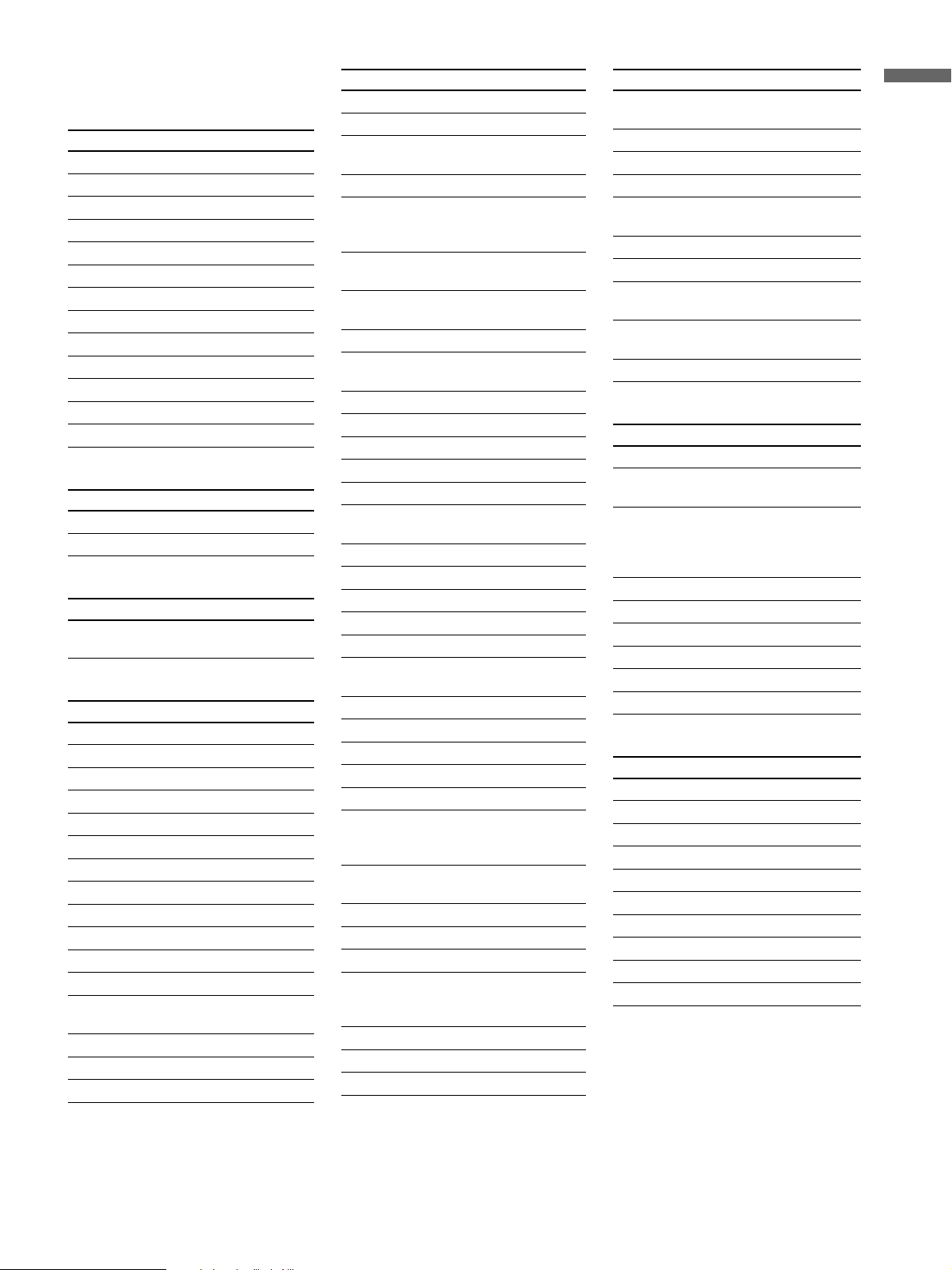
Manufacturer’s codes
DVD
Manufacturer Code
Sony 751
General Electric 755
Hitachi 758
JVC 756
Magnavox 757
Mitsubishi 761
Panasonic 753
Philips 757
Pioneer 752
RCA, Proscan 755
Samsung 758
Toshiba 754
Zenith 760
DVD changer
Manufacturer Code
Sony 765
Panasonic 766
DVD 5.1ch
Manufacturer Code
Sony (DAV) 601, 602, 603,
604
VCR
Manufacturer Code
Sony 301, 302, 303
Admiral (M. Ward) 327
Aiwa* 338, 344
Audio Dynamic 314, 337
Broksonic 319, 317
Canon 309, 308
Citizen 332
Craig 302, 332
Curtis Mathes 304, 338, 309
Daewoo 341, 312, 309
DBX 314, 336, 337
Dimensia 304
Emerson 319, 320, 316,
317, 318, 341
Fisher 330, 335
Funai 338
General Electronics 329, 304, 309
Manufacturer Code
Go Video 322, 339, 340
Goldstar 332
Hitachi 306, 304, 305,
338
Instant Replay 309, 308
JC Penney 309, 305, 304,
330, 314, 336,
337
JVC 314, 336, 337,
345, 346, 347
Kenwood 314, 336, 332,
337
LG 332
LXI (SEARS) 332, 305, 330,
335, 338
Magnavox 308, 309, 310
Marantz 314, 336, 337
Marta 332
Memorex 309, 335
Minolta 305, 304
Mitsubishi/MGA 323, 324, 325,
326
Multitech 325, 338, 321
NEC 314, 336, 337
Olympic 309, 308
Optimus 327
Orion 317
Panasonic 308, 309, 306,
307
Pentax 305, 304
Philco 308, 309
Philips 308, 309, 310
Pioneer 308
Quasar 308, 309, 306
RCA/PROSCAN 304, 305, 308,
309, 311, 312,
313, 310, 329
Realistic 309, 330, 328,
335, 324, 338
Sansui 314
Samsung 322, 313, 321
Sanyo 330, 335
Scott 312, 313, 321,
335, 323, 324,
325, 326
Sharp 327, 328
Signature 2000 (M.Ward) 338, 327
SV 2000 338
Manufacturer Code
Sylvania 308, 309, 338,
310
Symphonic 338
Tashiro 332
Tatung 314, 336, 337
Teac 314, 336, 338,
337
Technics 309, 308
Toshiba 312, 311
Wards 327, 328, 335,
331, 332
Yamaha 314, 330, 336,
337
Zenith 331
Cable Box
Manufacturer Code
Sony 230
Hamlin/Regal 222, 223, 224,
225, 226
Jerrold/G.I. 201, 202, 203,
204, 205, 206,
207, 208, 218,
222
Oak 227, 228, 229
Panasonic 219, 220, 221
Pioneer 214, 215
Scientific Atlanta 209, 210, 211
Tocom 216, 217
Zenith 212, 213
Satellite Receiver
Manufacturer Code
Sony 801
Dish Network 810
Echostar 810
General Electric 802
Hitachi 805
Hugues 804
Mitsubishi 809
Panasonic 803
RCA/PROSCAN 802, 808
Toshiba 806, 807
* If an Aiwa VCR does not work even
though you enter the code for Aiwa,
enter the code for Sony instead.
Installing the TV
15
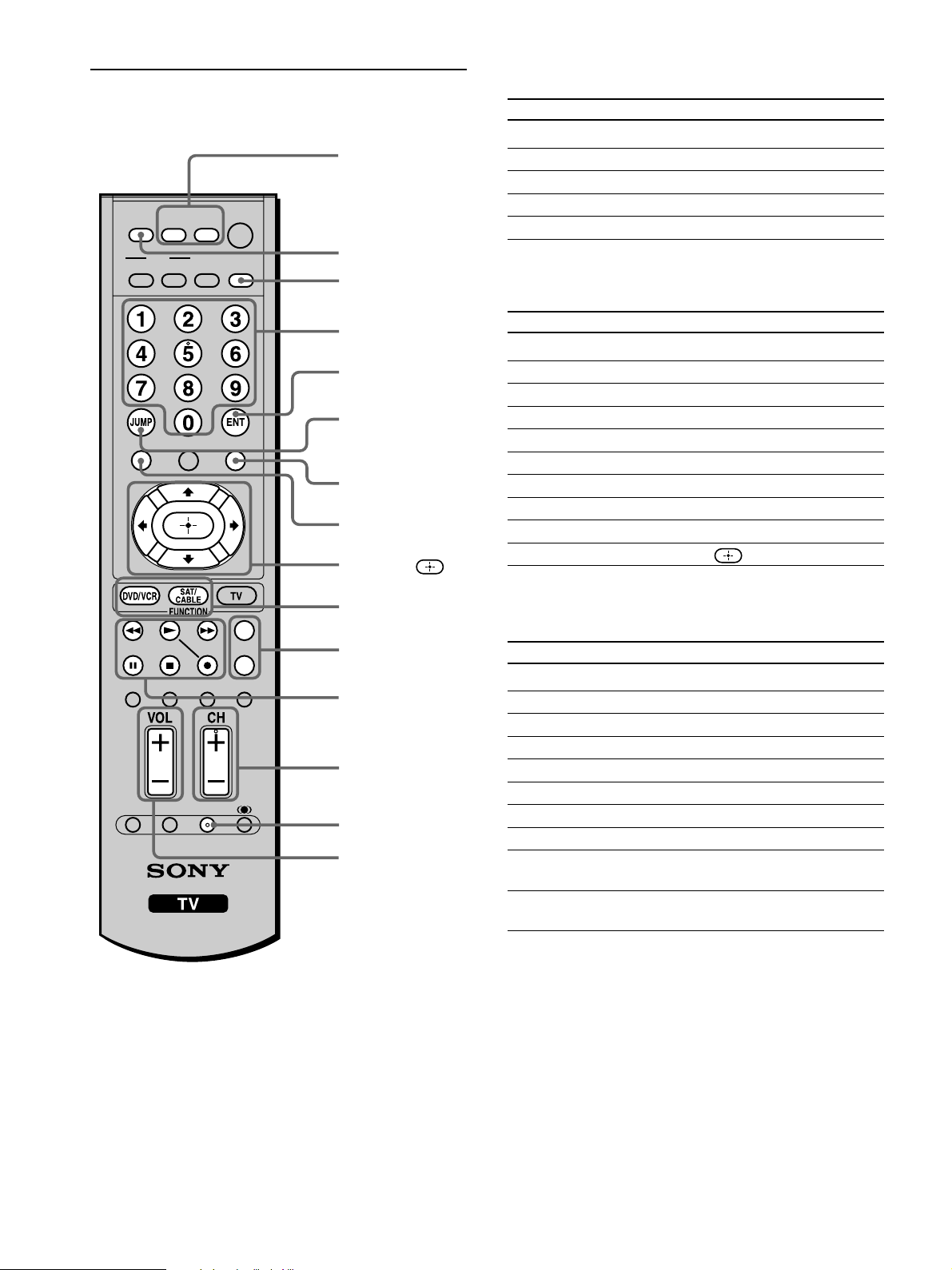
Using your Remote Controls with Other Equipment
POWER buttons
(DVD/VCR,
SAT/CABLE)
SAT/
DVD/
VCR
MUTING
MODE
PICTURE WIDE
POWER
CABLE
SLEEP DISPLAY
MUTING
DISPLAY
Operating a cable box
To
Turn on/off
Control a cable box
Select a channel
Change channels
Go to the previous channel
Press
SAT/CABLE (POWER)
SAT/CABLE (FUNCTION)
0-9 buttons, ENT (enter)
CH +/–
JUMP
Operating a satellite receiver
FREEZE
FAVORITES
TOP MENU
TV
VIDEO 1/2/3 VIDEO 4 VIDEO 5
RESET PIC OFF MTS/SAP
MENU
GUIDE
F1
F2
TV/SAT
0-9 buttons
ENT (enter)
JUMP
MENU
TOP MENU
V, v, B, b,
FUNCTION buttons
(DVD/VCR,
SAT/CABLE)
F1/F2
VCR/DVD
operating buttons
CH +/–
GUIDE
VOL +/–
To
Turn on/off
Control a satellite receiver
Select a channel
Change channels
Go to the previous channel
Display the channel number
Display the DBS guide
Display the DBS menu
Move the highlight (cursor)
Select the item
Operating a VCR
To
Turn on/off
Control a VCR
Change channels
Record
Play
Stop
Fast forward
Rewind
Pause
Search the picture
forward or backward
Press
SAT/CABLE (POWER)
SAT/CABLE (FUNCTION)
0-9 buttons, ENT (enter)
CH +/–
JUMP
DISPLAY
GUIDE
MENU
V, v, B, b
Press
DVD/VCR (POWER)
DVD/VCR (FUNCTION)
CH +/–
N and z simultaneously
N
x
M
m
X (press again to resume normal
playback)
M or m during playback
(release to resume normal playback)
16
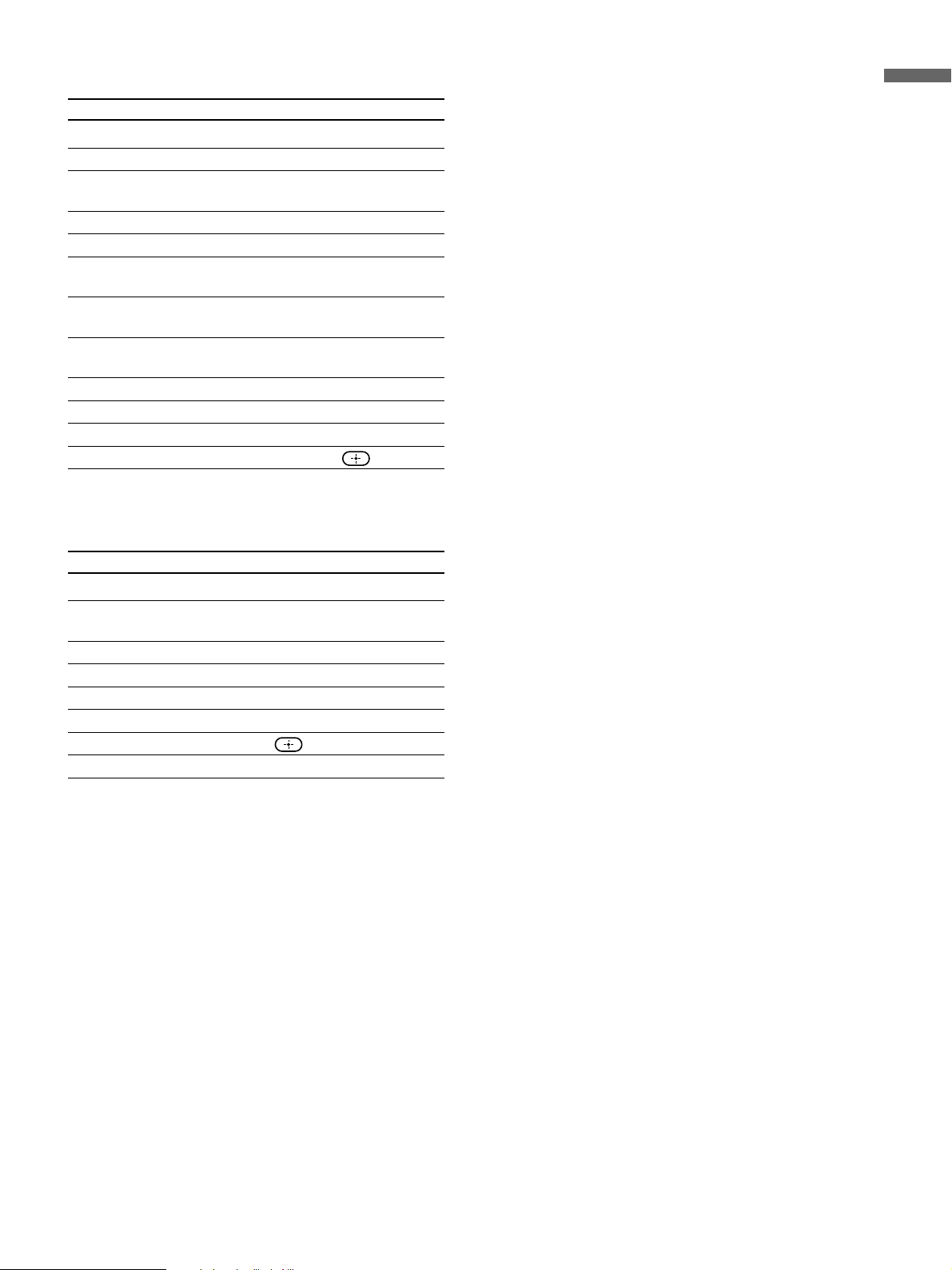
Operating a DVD player or DVD Changer
To
Turn on/off
Control a DVD player
If you have a DVD changer,
to skip disks
Play
Stop
Pause
Step through different
tracks of an audio disc
Step through different
chapters of a video disc
Select a track directly
Display the menu (Setup)
Display the top menu
Operate the DVD menu
Press
DVD/VCR (POWER)
DVD/VCR (FUNCTION)
F1
N
x
X (press again to resume
normal playback)
M to step forward or m
to step backward
CH + to step forward or CH
– to step backward
0-9 buttons
MENU
TOP MENU
V, v, B, b,
Operating a DVD 5.1 Channel (Sony DAV)
To
Turn on/off
Select other equipment
connected to the DAV
Skip a disk
Display the DVD menu
Display the menu (Setup)
Move the highlight (Cursor)
Select the item
Change the volume
Press
DVD/VCR (POWER)
F1
F2
TOP MENU
MENU
V, v, B, b
VOL +/–, MUTING
Installing the TV
17
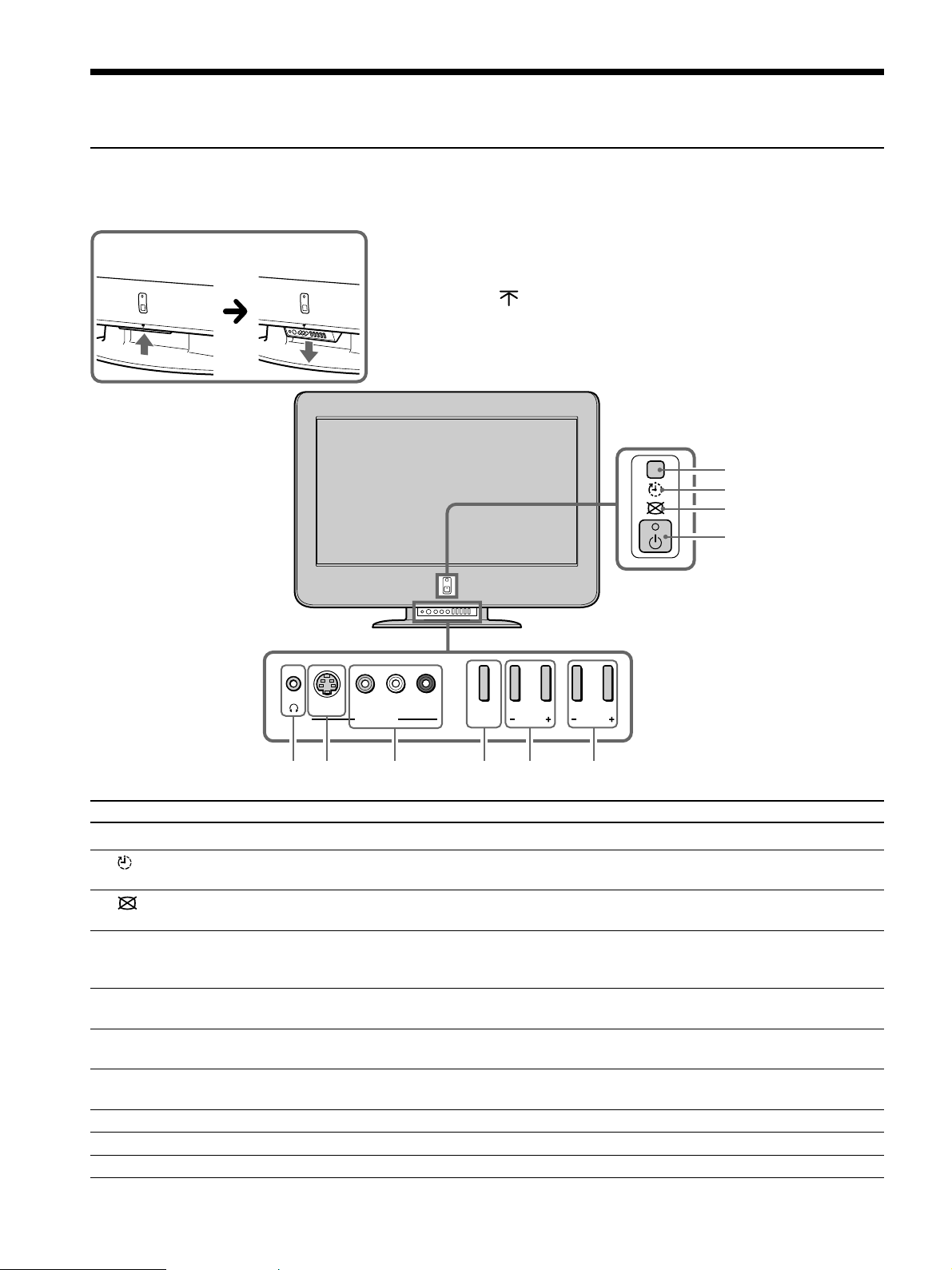
Overview of the TV Controls and Connectors
Front Panel Controls and Connectors
To open the drop-down panel
To open the drop-down panel of your TV, push up the panel
door just under the
panel door will open.
S VIDEO VIDEO L AUDIO R
(MONO)
VIDEO IN 2
mark until you hear a click, then the
INPUT
VOLUME CHANNEL
1
2
3
4
Item/Jack Description
1 (IR) Infrared Receiver
2 (Timer) LED
3 (Picture off)
LED
4 1 (Power) and
1 (Power on/Stand by)
LED
5 i Headphones jack
6 S VIDEO IN 2
7 VIDEO/L-AUDIO-R
VIDEO IN 2
8 INPUT
9 – VOLUME +
0 – CHANNEL +
18
56 7 8 9 0
Receives IR signals from the remote control.
When lit, indicates one of the timers is set. When the timer is set, this LED will remain lit. For details, see
page 75.
When lit, indicates that the Picture Off feature is activated. For details, see page 48.
Press 1 (Power) to turn on and off the TV. The LED lights up green when the TV is turned on. When in
standby mode, the LED lights up in red. If the LED blinks continuously, this may indicate the TV needs
servicing (see page 77).
Connects to your headphones.
If your headphones do not match the jack, use a suitable plug adaptor (not supplied).
Connects to the S VIDEO OUT jack on your camcorder or other video equipment that has S VIDEO.
Provides better picture quality than composite video (7).
Connects to the composite A/V output jacks on your camcorder or other video equipment.
Press repeatedly to cycle through the video equipment connected to the TV’s video inputs.
Press to adjust the volume.
Press to scan through channels. To scan quickly through channels, press and hold down either CHANNEL.
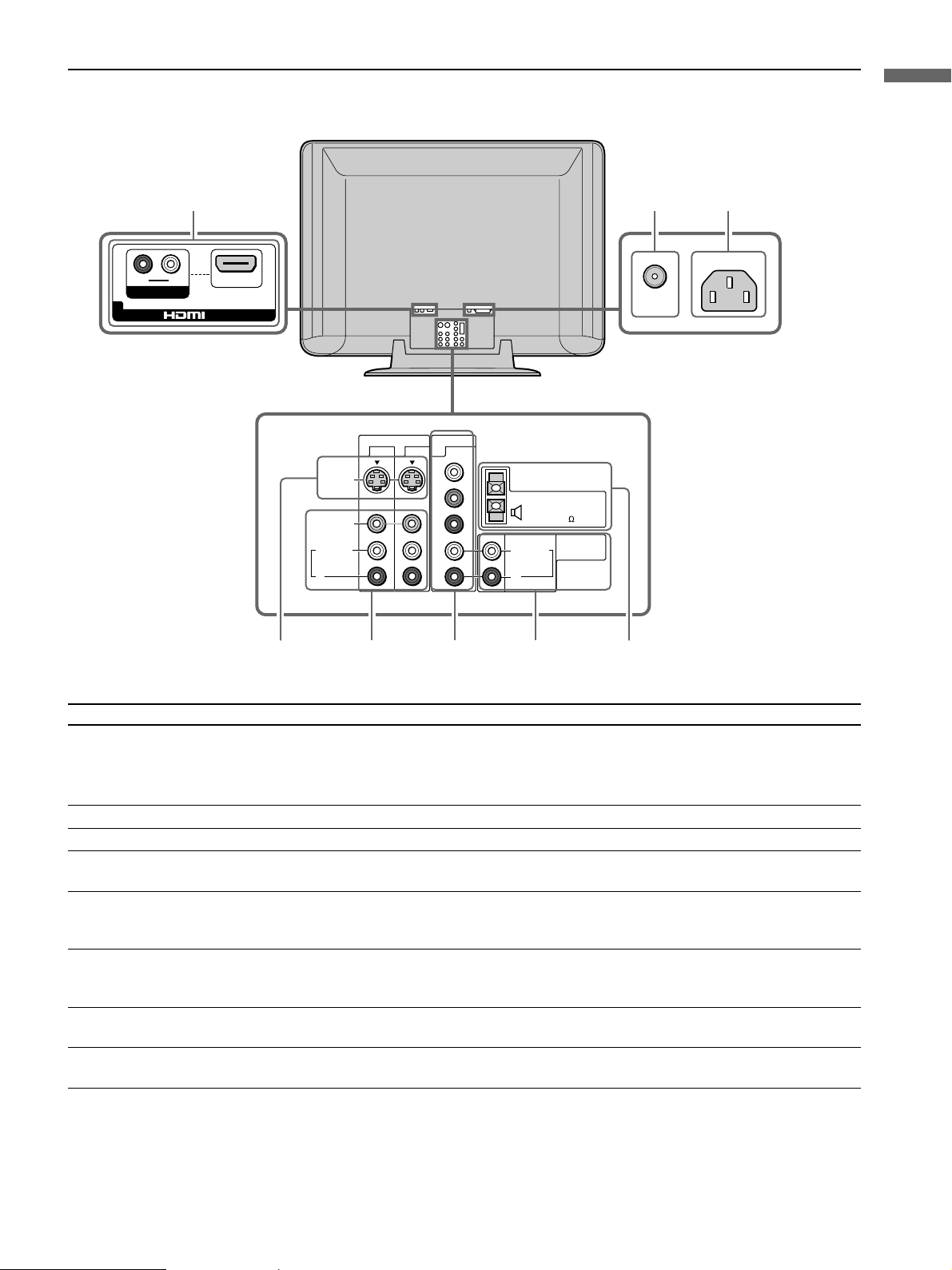
Rear Panel Connectors
123
LR
AUDIO IN
5
IN
Installing the TV
AC IN
VHF/UHF
Jack Description
1 HDMI IN/L-AUDIO-R
(HDMI IN 5)
HDMI (High-Definition Multimedia Interface) provides an uncompressed, all-digital audio/video
interface between this TV and any HDMI-equipped audio/video component, such as a set-top box, DVD
player, and A/V receiver. HDMI supports enhanced, or high-definition video, plus multi-channel digital
audio.
2 VHF/UHF
3 AC IN
4 S VIDEO IN 1/3
RF input that connects to your VHF/UHF antenna or cable box.
Connects the supplied AC power cord.
Connects to the S VIDEO OUT jack of your VCR or other video equipment that has S VIDEO. S
VIDEO provides better picture quality than either composite video (5) or VHF/UHF (2) connections.
5 VIDEO IN 1/3 VIDEO/
L-AUDIO-R
Connect to the composite A/V output jacks on your VCR or other video component. A third composite
A/V input jack (VIDEO IN 2) is located on the front panel of the TV. These video connections provide
better picture quality than the VHF/UHF (2) connections.
6 HD/DVD IN 4 Y, PB, PR/
L-AUDIO-R
Connect to your DVD player’s or digital set-top box’s component video (Y, P
jacks. Component video provides better picture quality than the S VIDEO (4), the VHF/UHF (2) or
the composite video (5) connections.
7 AUDIO OUT
(VAR/FIX) L/R
8 5 CENTER SPEAKER
IN 180W (6Ω) MAX
Connects to the left and right audio input jacks of your audio or video equipment. You can use these
outputs to listen to your TV’s audio through your stereo system.
Connect the center output terminals of a Dolby Pro Logic* system decoder amplifier. You can use the
TV speakers as a center speaker.
S VIDEO
VIDEO
L(MONO)
AUDIO
R
1
5 6 74
VIDEO IN
3 4
HD/DVD IN
Y
P
B
P
R
L
AUDIO
R
CENTER SPEAKER
180W (6 ) MAX
AUDIO OUT
L(MONO)
AUDIO
R
IN
(VAR/FIX)
8
B, PR) and audio (L/R)
* “Dolby”, “Pro Logic”, and the double-D symbol are trademarks of Dolby Laboratories.
19
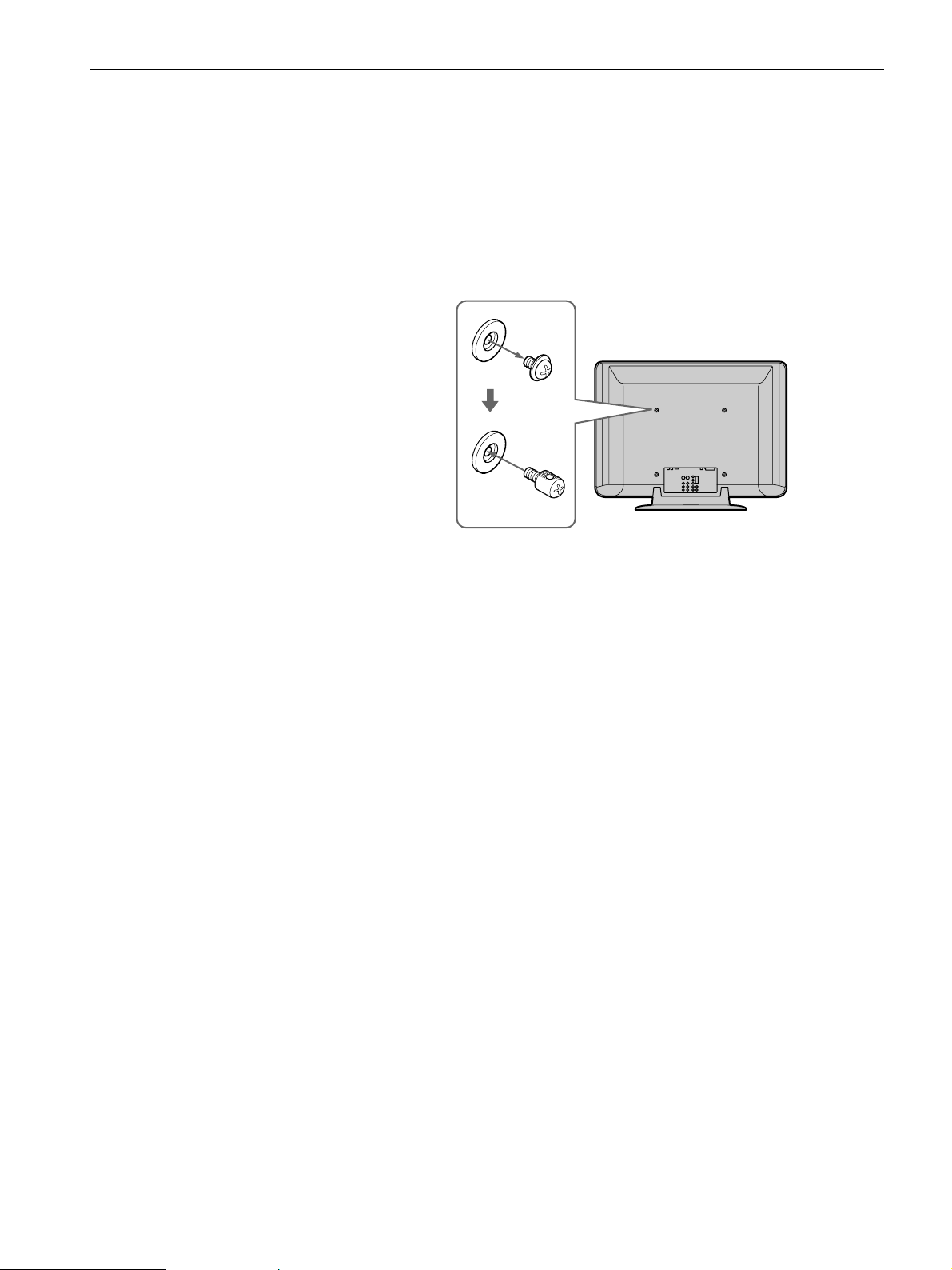
Preventing the TV from Falling Down
After connections with antennas and other equipment are completed, be
sure to attach the supplied clamp screws to the rear of the TV, and pass
a sturdy cord or chain and attach it to a wall or pillar.
1 Remove one of the two screws at the rear of the TV, then attach the
supplied clamp screw to the screw hole.
Attached screw
Rear of the TV
Clamp screw
(supplied)
2 Repeat step 1 to attach the other clamp screw.
3 Attach a sturdy cord or chain securely to each clamp screw, and attach
the cord or chain to a wall or pillar.
20
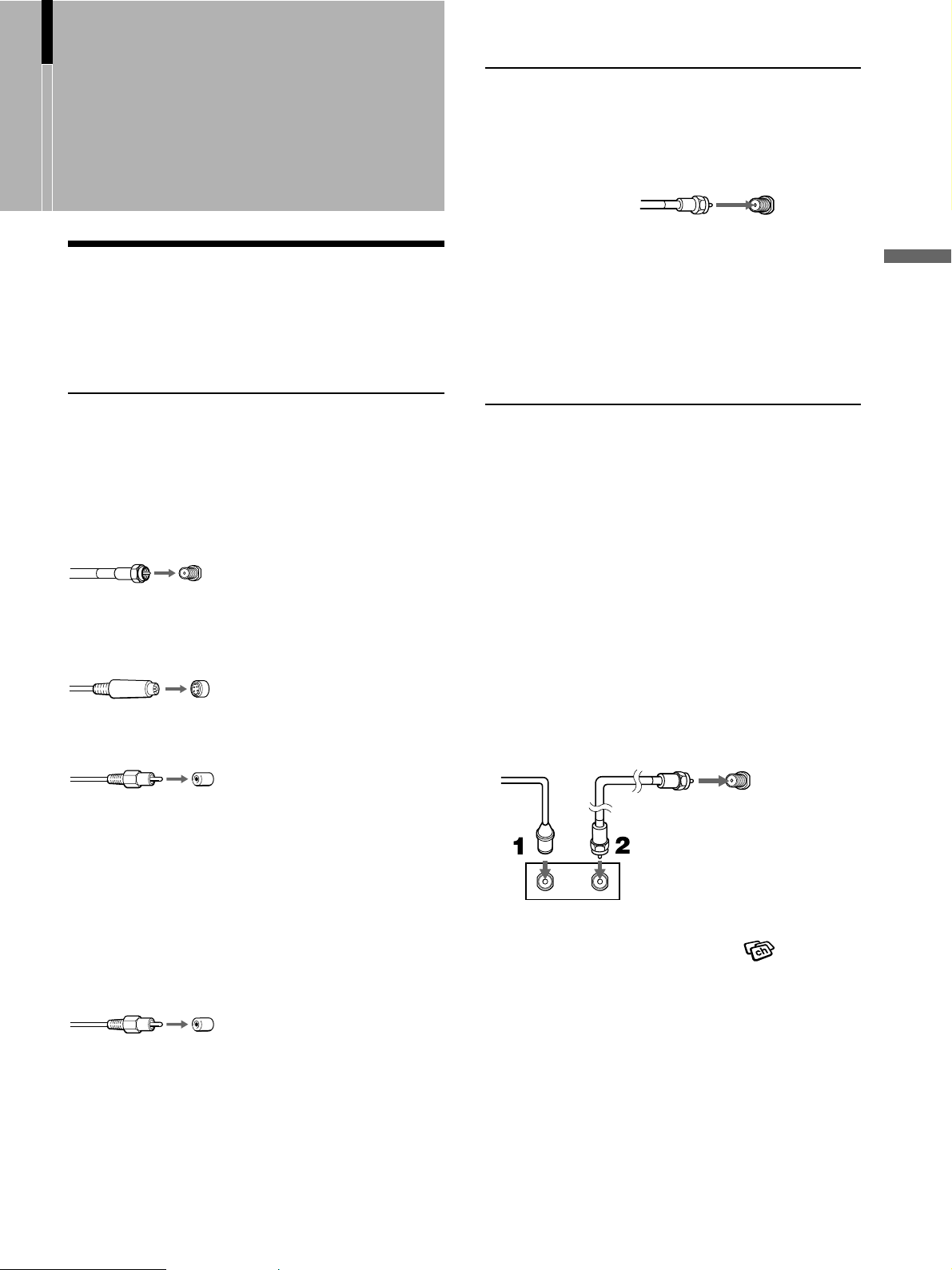
Connecting and
Connecting directly to cable or an antenna
Setting the TV
Basic Connections (Connecting Cable or an Antenna)
Connector types
You may find it necessary to use some of the
following connector types during set up.
Supplied 75-ohm coaxial cable
Screw-on type
Screw into connection.
VHF only or VHF/UHF or cable
75-ohm coaxial
cable (supplied)
VHF/UHF jack
Note
It is strongly recommended to connect the antenna using a 75ohm coaxial cable to get optimum picture quality. A 300-ohm
twin lead cable can be easily affected by radio noise and the like,
resulting in signal deterioration. If you use a 300-ohm twin lead
cable, keep it away as far as possible from the TV.
Rear of TV
Cable box connections
Use this hookup if:
•You subscribe to a cable TV system that uses
scrambled or encoded signals requiring a cable
box to view all channels, and
•You do not intend to hook up any other audio or
video equipment to your TV.
Connecting and Setting the TV
S VIDEO cable
High quality video cable for enhanced picture quality
Align guides and push into
connection.
AUDIO/VIDEO cable
Push into connection.
VIDEO - Yellow
AUDIO (Left) - White
AUDIO (Right) - Red
Some DVD players are equipped with the following
three video connectors:
Y - Green
P
B (CB, Cb or B-Y) - Blue
P
R (CR, Cr or R-Y) - Red
Push into connection.
1 Connect the coaxial connector from your cable
service to the cable box’s IN jack.
2 Using the supplied 75-ohm coaxial cable,
connect the cable box’s OUT jack to the TV’s
VHF/UHF jack.
75-ohm coaxial
Cable
IN
jack
Cable box
Also, set “Cable” to “On” in the
menu (see page 36).
Tips
• The supplied remote control can be programmed to operate
your cable box (see “Programming the Remote Control” on
page 14).
• To change channels using the cable box, set your TV to
channel 3 or 4 depending on the cable box channel output.
• If you will be controlling all channel selection through your
cable box, consider using the Channel Fix feature to set your
TV to channel 3 or 4 (see page 37).
cable (supplied)
Rear of TV
VHF/UHF jack
OUT
jack
(Channel)
21
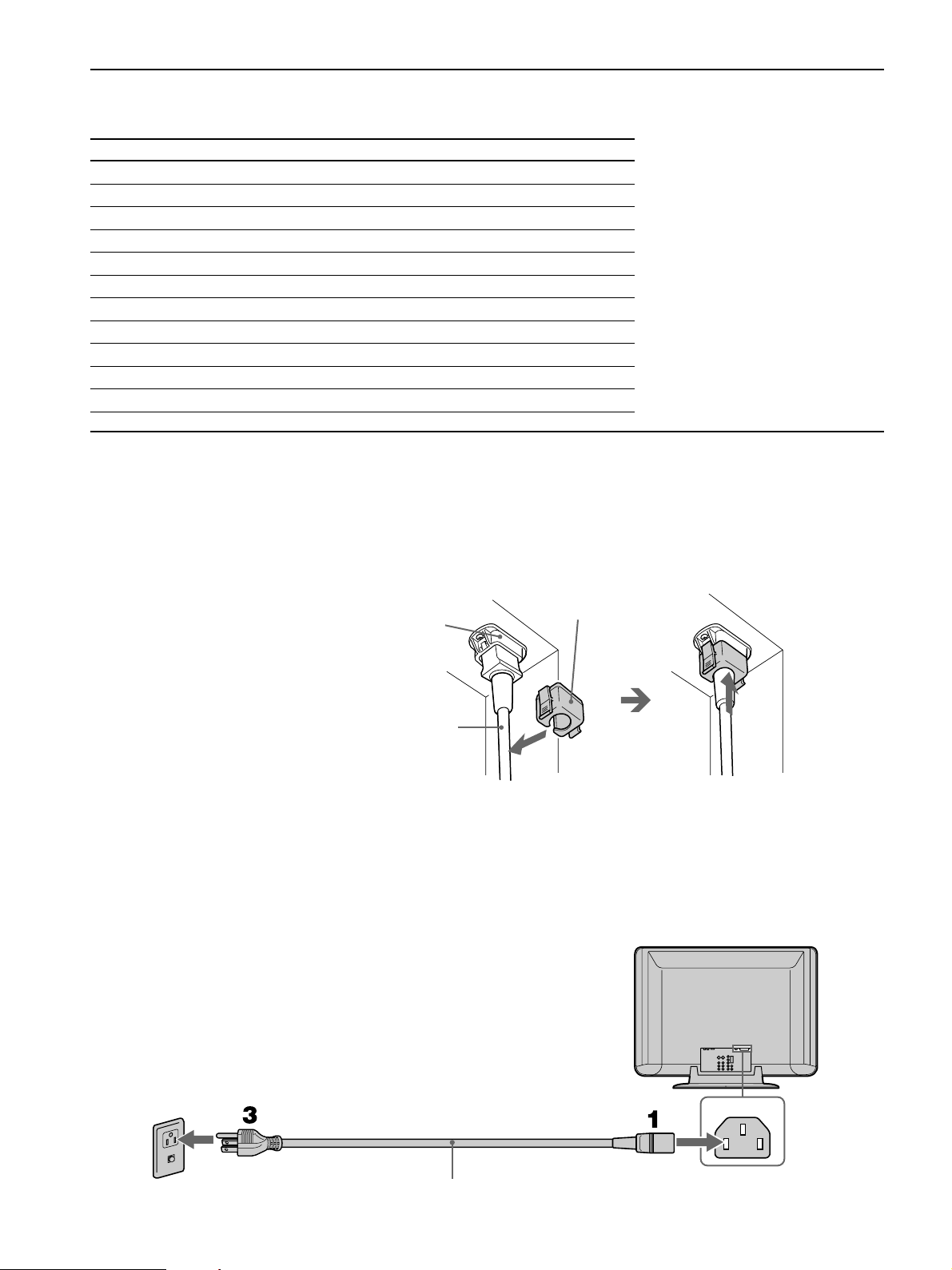
Connecting Optional Equipment
Use the instructions in this section to connect the following optional equipment:
If you are connecting See page
VCR and Cable TV 23 page
Satellite Receiver 24 page
Satellite Receiver and VCR 25 page
Audio Receiver 26 page
DVD Player with Component Video Connectors 27 page
DVD Player with S Video and Audio Connectors 28 page
Digital Cable Box 29 page
Digital Satellite Receiver 30 page
Digital Satellite Receiver with HDMI Connector 31 page
DVD Player or Digital Satellite Receiver via AV Receiver 33 page
Camcorder 34 page
Connecting the Power Cord
Complete other connections prior to connecting the power cord.
1 Connect the power cord to the AC IN connector of the TV.
2 Secure the AC power plug to the display’s AC IN jack.
AC IN (Power
supply input)
jack of the
display
AC power cord
(supplied)
1 Attach the AC plug holder
(supplied) to the AC
power cord.
AC plug holder
(supplied)
2 Clip on to the AC IN jack
until you hear clicking.
Note
When you unplug the AC power cord, drag the holder down by pushing both sides of the
holder, then pull out the plug.
3 Connect the other plug of the power cord to a wall outlet.
22
Wall outlet
For 120 V AC
AC IN
AC power cord (supplied)

Connecting a VCR and Cable TV
Use this hookup if:
•You subscribe to a cable TV system that does not require a cable box.
Disconnect all power sources before making any connections.
1 Connect the CATV cable to the VCR’s IN jack.
2 Using the supplied 75-ohm coaxial cable, connect the VCR’s OUT jack
to the TV’s VHF/UHF jack.
3 Using AUDIO and S VIDEO cables, connect the VCR’s AUDIO and S
VIDEO OUT jacks to the TV’s AUDIO and S VIDEO IN jacks (VIDEO IN
1 or 3).
75-ohm
coaxial cable
(supplied)
S VIDEO
VCR
Cable
S VIDEO cable
(not supplied)
VIDEO (yellow)
AUDIO-L (white)
AUDIO-R
(red)
75-ohm coaxial
cable (supplied)
Rear of TV
S VIDEO
VIDEO
L(MONO)
AUDIO
R
1
VIDEO IN
3 4
HD/DVD IN
Y
P
B
P
R
L
AUDIO
R
VHF/UHF
CENTER SPEAKER
180W (6 ) MAX
AUDIO OUT
L(MONO)
AUDIO
R
Connecting and Setting the TV
IN
(VAR/FIX)
AUDIO cable (not supplied)
Note
When you connect video equipment to both the VIDEO and the S VIDEO input jacks, make sure
“Auto YC” in the (Setup) menu is set to “On” to view the S VIDEO input (see below).
Tips
• You can also use the VIDEO IN 2 jacks located on the front of the TV to connect your VCR.
• If your VCR is not equipped with S VIDEO, use a VIDEO cable (yellow) instead of the S
VIDEO cable.
When connecting both VIDEO IN and S VIDEO IN
Using the menu, you can select the jack from which the TV receives the input
signal. You can set it for each video input (VIDEO IN 1, VIDEO IN 2 and
VIDEO IN 3) separately. The TV is factory set to receive S VIDEO input signals.
1 Press VIDEO 1/2/3 repeatedly until the desired video input appears.
2 Press MENU.
3 Press V/v to select (Setup), then press .
4 Press V/v to select “Auto YC,” then press .
5 To watch the pictures input from the S VIDEO input jack:
Press V/v to select “On,” then press
To watch the pictures input from the VIDEO input jack:
Press V/v to select “Off,” then press .
.
6 Press MENU to exit the menu screen.
23
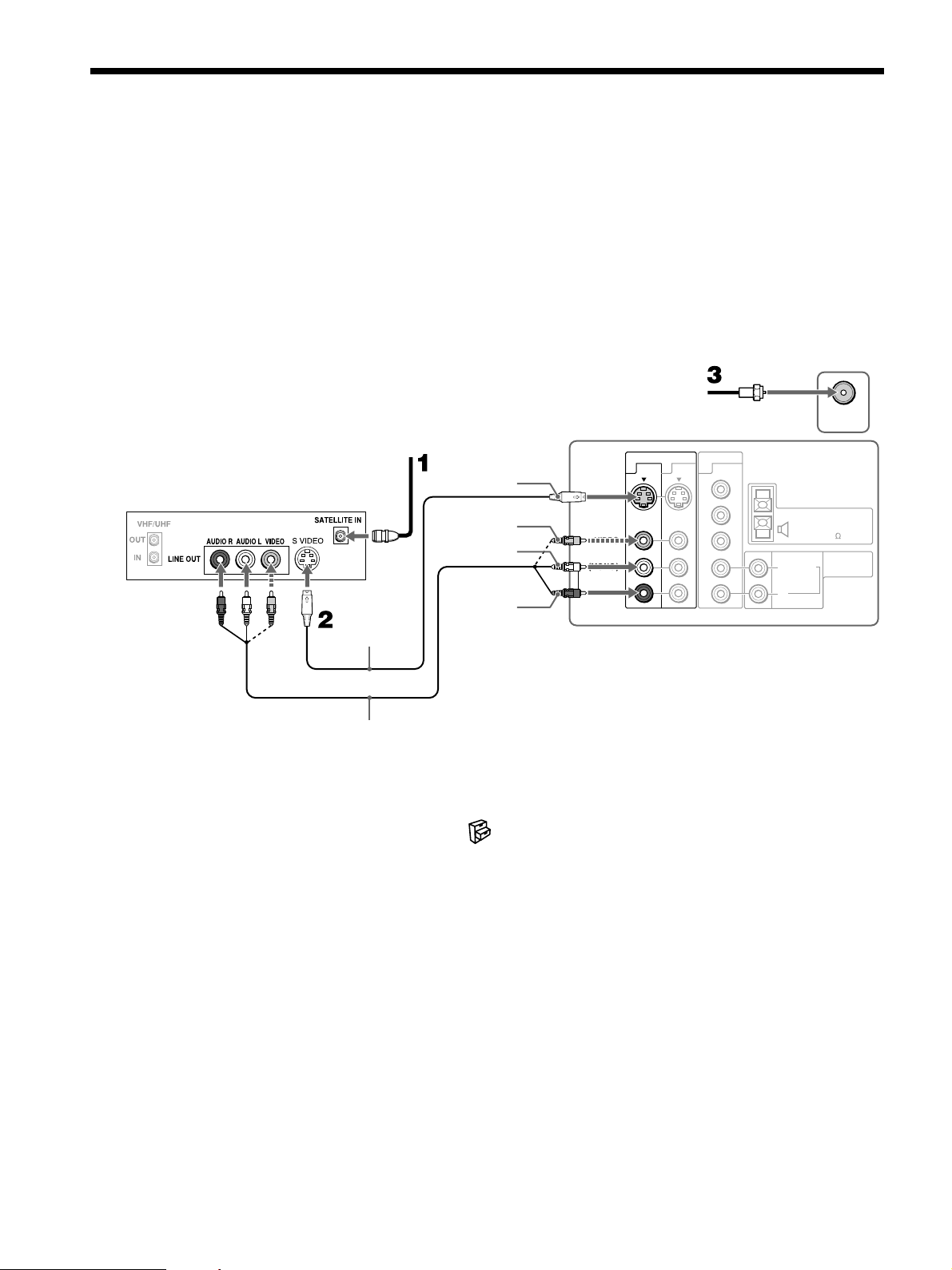
Connecting a Satellite Receiver
Disconnect all power sources before making any connections.
1 Connect the satellite antenna cable to the satellite receiver’s SATELLITE
IN jack.
2 Using AUDIO and S VIDEO cables, connect the satellite receiver’s AUDIO
and S VIDEO OUT jacks to the TV’s AUDIO and S VIDEO IN jacks
(VIDEO IN 1 or 3).
3 Connect the supplied 75-ohm coaxial cable from your cable or antenna to the
TV’s VHF/UHF jack.
Satellite
antenna
Satellite receiver
cable
S VIDEO
cable
(not supplied)
S VIDEO
VIDEO (yellow)
AUDIO-L (white)
AUDIO-R
(red)
75-ohm coaxial
cable (supplied)
Rear of TV
S VIDEO
VIDEO
L(MONO)
AUDIO
R
1
VIDEO IN
3 4
HD/DVD IN
Y
P
B
P
R
L
AUDIO
R
VHF/UHF
CENTER SPEAKER
180W (6 ) MAX
AUDIO OUT
L(MONO)
AUDIO
R
IN
(VAR/FIX)
AUDIO cable (not supplied)
Note
When you connect video equipment to both the VIDEO and the S VIDEO input jacks, make
sure “Auto YC” in the (Setup) menu is set to “On” to view the S VIDEO input (see page
23).
Tips
• You can also use the VIDEO IN 2 jacks located on the front of the TV to connect your
satellite receiver.
• If your satellite receiver is not equipped with S VIDEO, use a VIDEO cable (yellow)
instead of the S VIDEO cable.
• Use VIDEO 1/2/3 on the remote control to select VIDEO IN 1 (or VIDEO IN 3 if you use
the VIDEO IN 3 jacks for this hookup) to watch satellite TV.
24
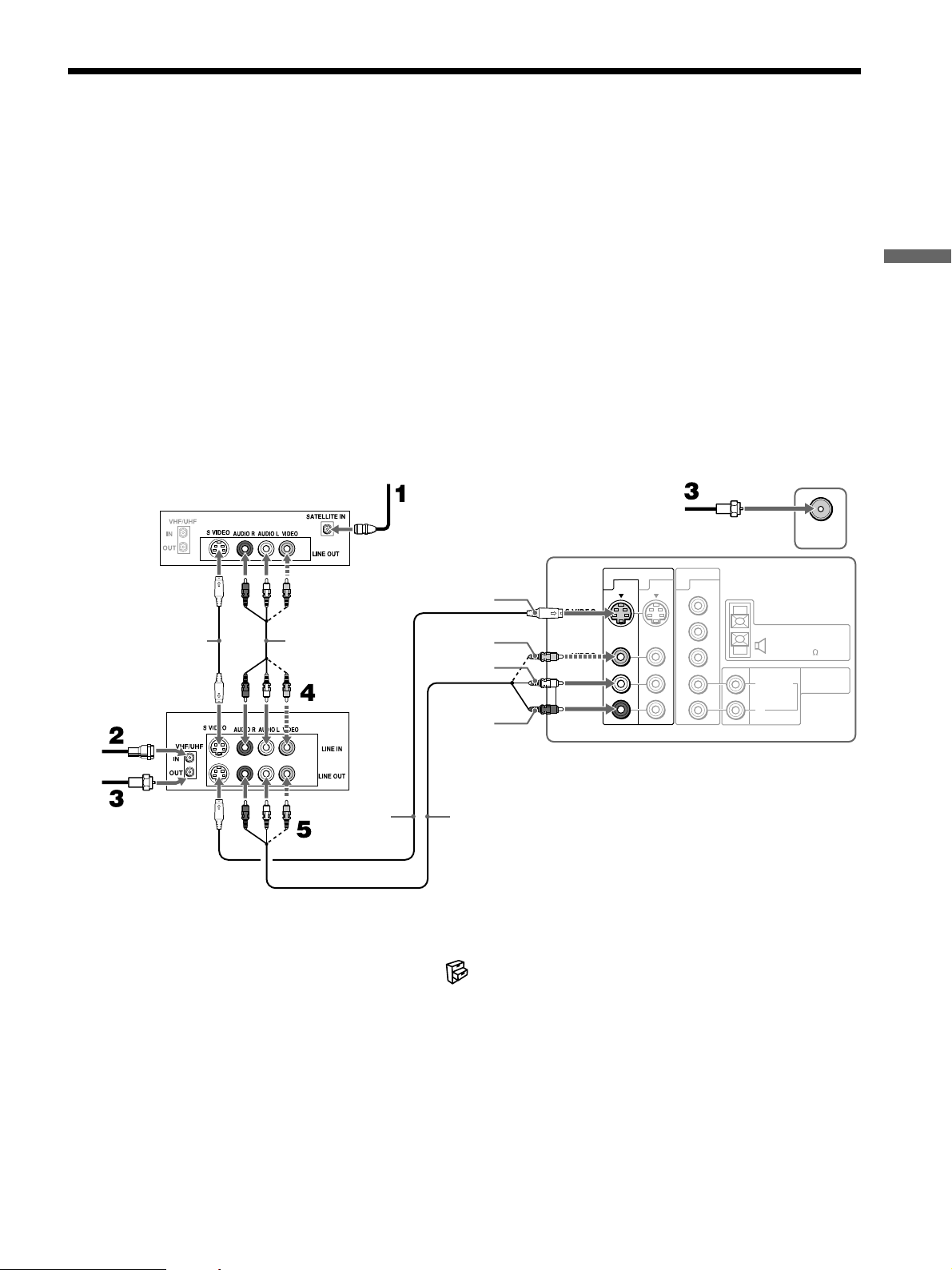
Connecting a Satellite Receiver and a VCR
Disconnect all power sources before making any connections.
1 Connect the satellite antenna cable to the satellite receiver’s SATELLITE
IN jack.
2 Connect the CATV cable to the VCR’s VHF/UHF IN jack.
3 Using the supplied 75-ohm coaxial cable, connect the VCR’s OUT jack
to the TV’s VHF/UHF jack.
4 Using AUDIO and S VIDEO cables, connect the satellite receiver’s
AUDIO and S VIDEO OUT jacks to the VCR’s AUDIO and S VIDEO
IN jacks.
5 Using AUDIO and S VIDEO cables, connect the VCR’s AUDIO and S
VIDEO OUT jacks to the TV’s AUDIO and S VIDEO IN jacks (VIDEO
IN 1 or 3).
Connecting and Setting the TV
S VIDEO cable
(not supplied)
CATV cable
75-ohm coaxial
cable (supplied)
Satellite receiver
VCR
75-ohm coaxial
cable (supplied)
Satellite
antenna
cable
AUDIO cable
(not supplied)
S VIDEO
cable
(not supplied)
S VIDEO
VIDEO
(yellow)
AUDIO-L
(white)
AUDIO-R
(red)
AUDIO cable
(not supplied)
Rear of TV
S VIDEO
VIDEO
L(MONO)
AUDIO
R
1
VIDEO IN
3 4
HD/DVD IN
Y
P
B
P
R
L
AUDIO
R
CENTER SPEAKER
L(MONO)
AUDIO
R
Note
When you connect video equipment to both the VIDEO and the S VIDEO input jacks, make
sure “Auto YC” in the (Setup) menu is set to “On” to view the S VIDEO input (see page
23).
VHF/UHF
IN
180W (6 ) MAX
AUDIO OUT
(VAR/FIX)
Tips
• You can also use the VIDEO IN 2 jacks located on the front of the TV to connect your
VCR.
• Be sure your VCR’s video input is set correctly. Consult your VCR’s operating manual for
instructions.
• Use VIDEO 1/2/3 on the remote control to select VIDEO IN 1 (or VIDEO IN 3 if you use
the VIDEO IN 3 jacks for this hookup) to watch satellite TV or to watch a tape on the VCR
(your VCR must be turned on).
• If your VCR or satellite receiver is not equipped with S VIDEO, use a VIDEO cable
(yellow) instead of the S VIDEO cable.
25
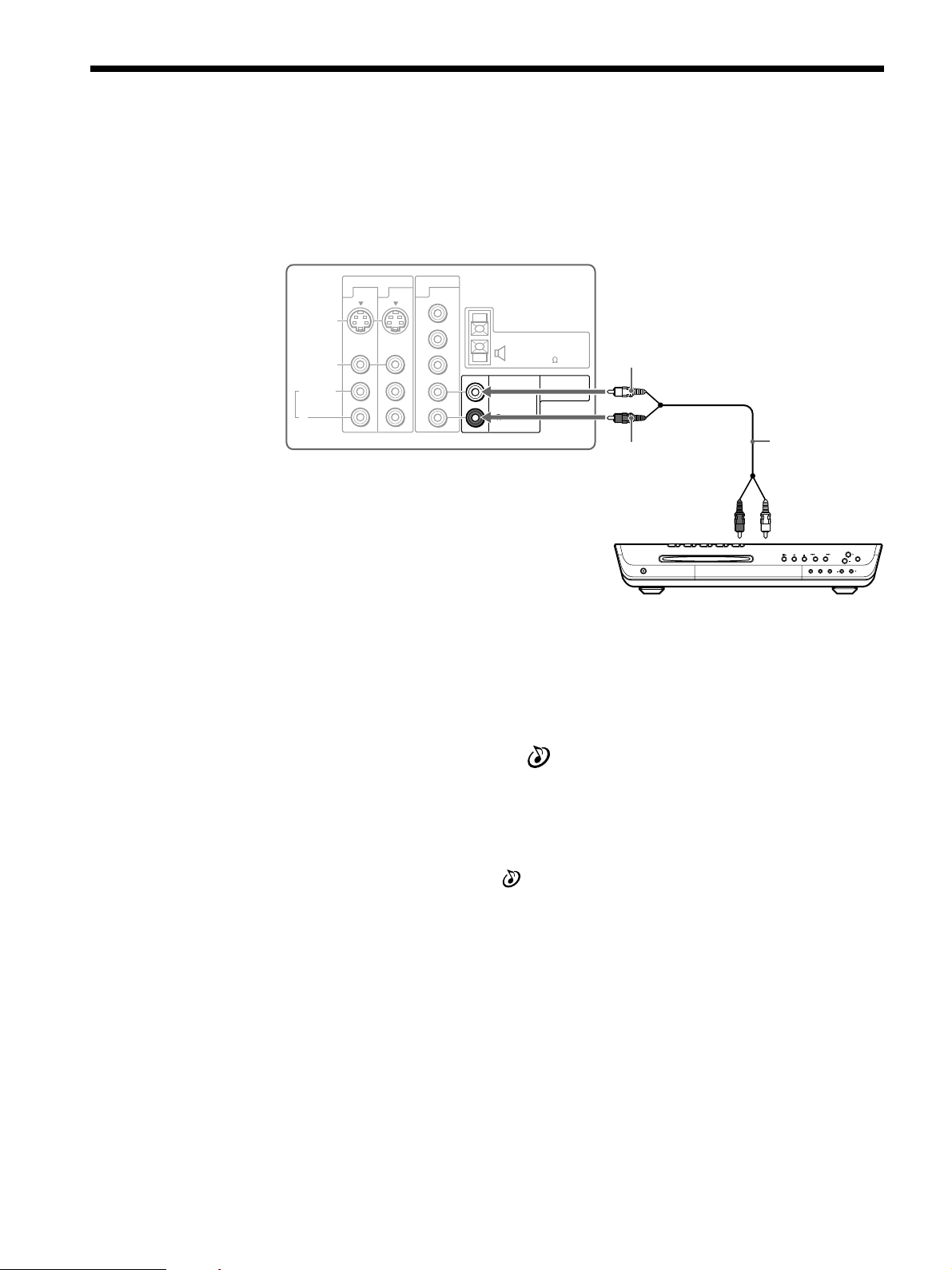
Connecting an Audio Receiver
VIDEO IN
1
S VIDEO
VIDEO
AUDIO
L(MONO)
R
3
HD/DVD IN
AUDIO OUT
(VAR/FIX)
P
R
P
B
Y
CENTER SPEAKER
IN
180W (6 ) MAX
AUDIO
L
R
AUDIO
L(MONO)
R
4
Disconnect all power sources before making any connections.
Using an AUDIO cable, connect the TV’s AUDIO OUT jacks to the audio
receiver’s AUDIO IN jacks.
Rear of TV
AUDIO-L (white)
AUDIO-R (red)
(not supplied)
Audio
input
Audio receiver
(Compact AV system, etc.)
When using your audio system speakers
You can control the volume output from your audio system using the TV’s
remote control (see “Programming the Remote Control” on page 14), by
AUDIO cable
setting “Audio Out” in the
(Audio) menu to “Variable.”
If you want to adjust the volume through your audio system, set “Audio Out”
to “Fixed.”
Notes
• The video signal is not output through the AUDIO OUT jacks.
• When “Audio Out” in the
check if the speaker volume is moderate before switching “Speaker” from “Off” to “On.”
Otherwise, the speaker volume may get too loud.
(Audio) menu is set to “Variable,” “Speaker” is to “Off,”
26
