Sony KDS-R60XBR2, KDS-R70XBR2 User Manual
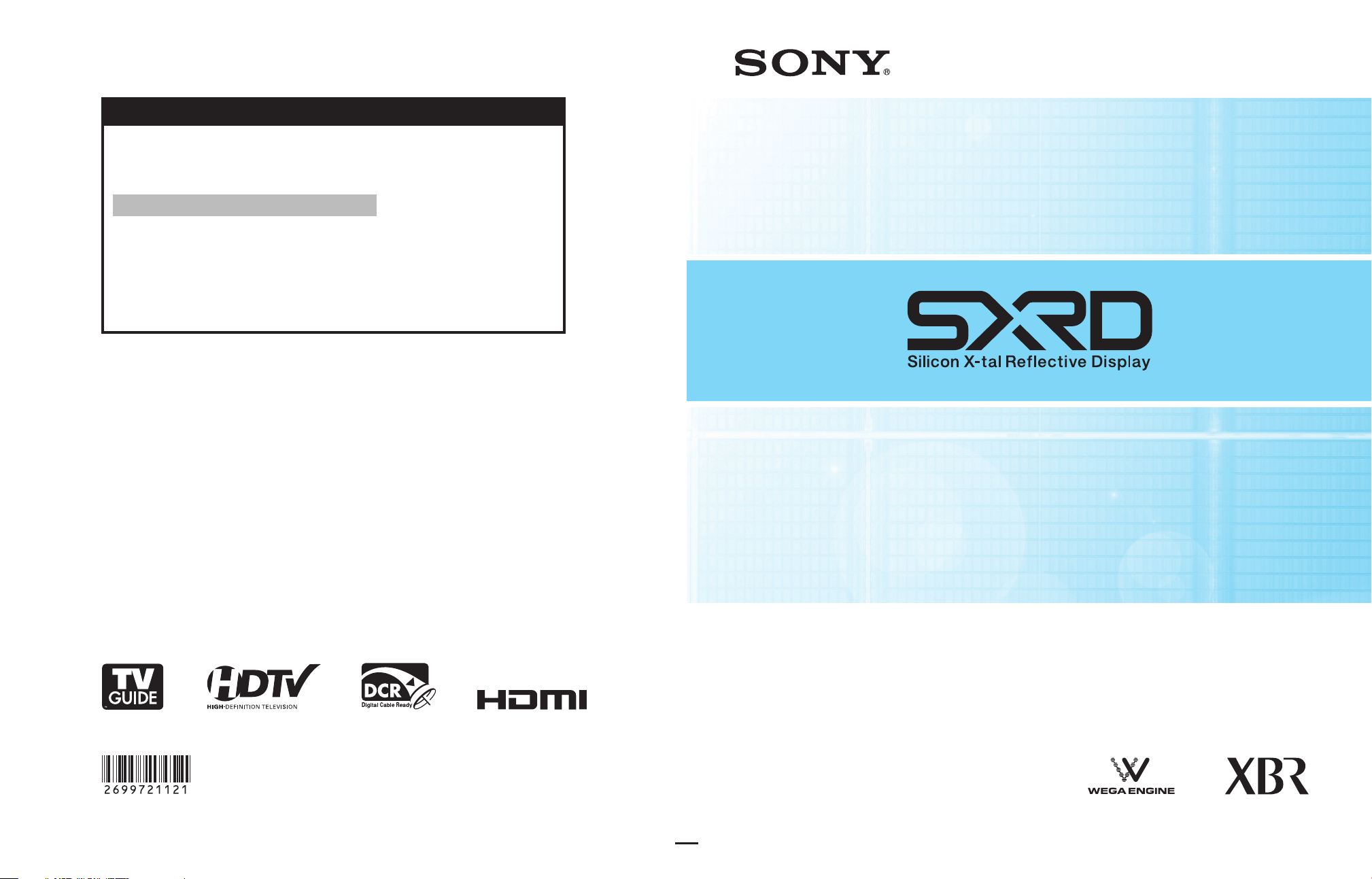
For Your Convenience
Please contact Sony directly if you:
· Have questions on the use of your television after reading your manual
· Experience diffi culty operating your television
Contact Sony Customer Support at:
http://www.sony.com/tvsupport
or to speak with a support representative:
United States Canada
1-800-222-SONY (7669) 1-877-899-SONY (7669)
8:00 AM - 10:00 PM (EST) Mon - Fri 8:00 AM - 6:00 PM (Eastern)
10:30 AM - 7:15 PM (EST) Sat - Sun 8:00 AM - 5:00 PM (Western)
Sony will work to resolve your questions more quickly than your retailer or place of purchase.
Please Do Not Return the Product to the Store
2-699-721-12(1)
http://www.sony.net/
Printed in U.S.A.
SXRD Projection TV
Operating Instructions
KDS-R60XBR2
KDS-R70XBR2
™
© 2006 Sony Corporation
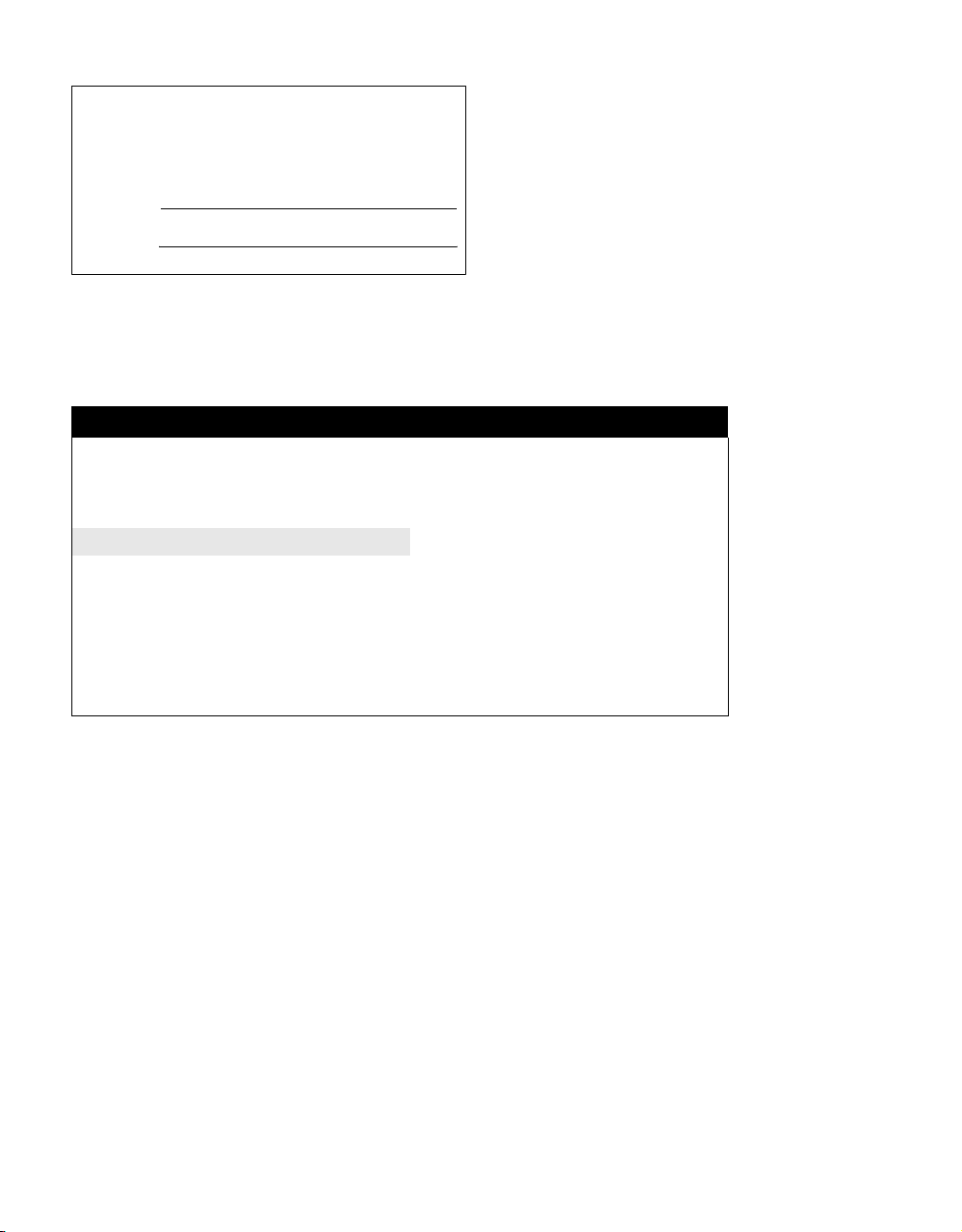
Owner’s Record
The model and serial numbers are located at the rear of the TV. Record
these numbers in the spaces provided below. Refer to them whenever
you call upon your Sony dealer regarding this product.
Model No.
Serial No.
For Your Convenience
Please contact Sony directly if you:
z
Have questions on the use of your television after reading your manual
z
Experience difficulty operating your television
Contact Sony Customer Support at:
http://www.sony.com/tvsupport
oor to speak with a support representative:
United States
1-800-222-SONY (7669)
8:00 AM - 10:00 PM (EST) Mon - Fri
10:30 AM - 7:15 PM (EST) Sat - Sun
Sony will work to resolve your questions more quickly than your retailer or place of purchase.
Please Do Not Return the Product to the Store
Canada
1-877-899-SONY (7669)
8:00 AM - 6:00 PM (Eastern)
8:00 AM - 5:00 PM (Western)
2
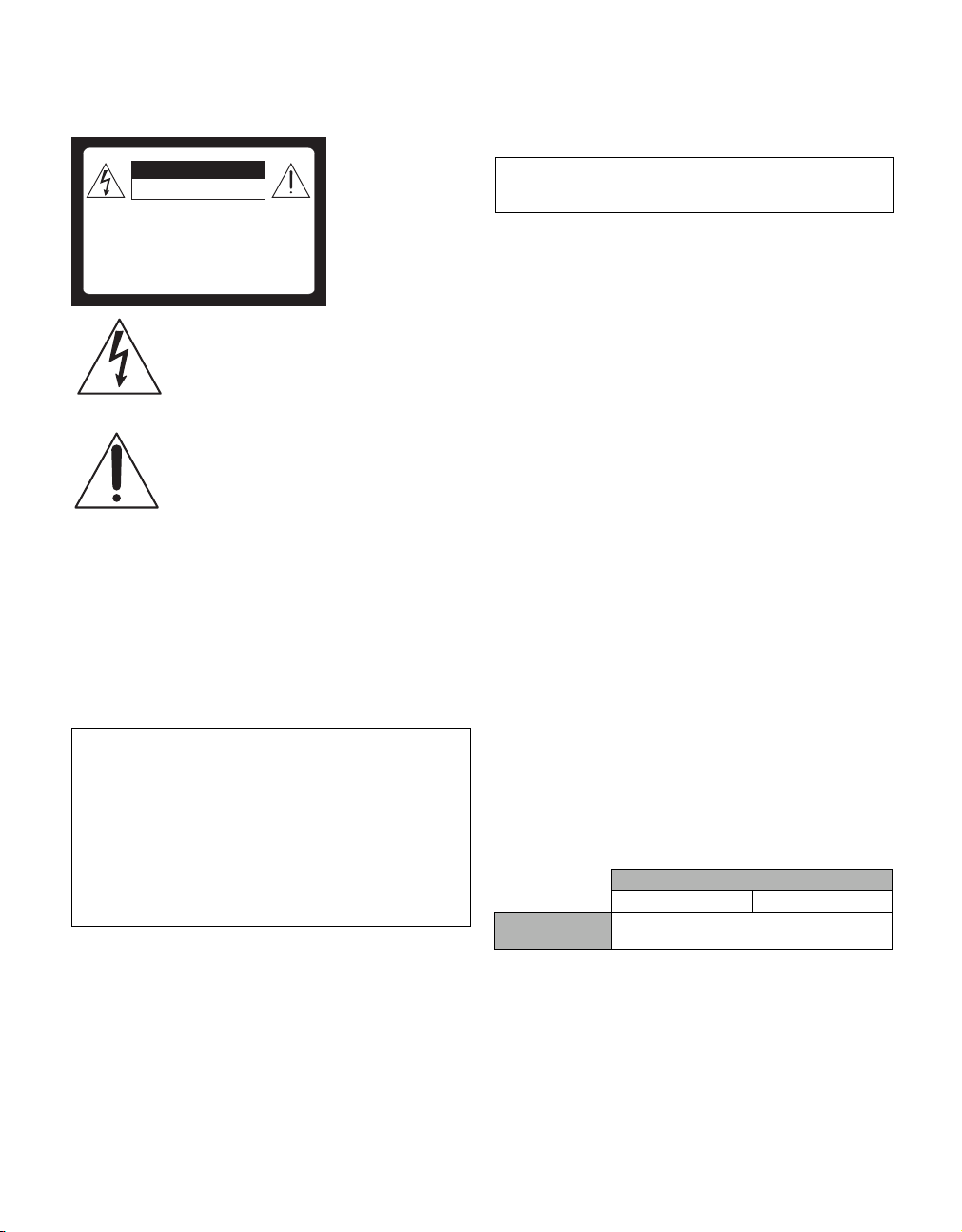
WARNING
To reduce the risk of fire or electric shock, do not expose this apparatus to
rain or moisture.
CAUTION
RISK OF ELECTRIC SHOCK
DO NOT OPEN
ATTENTION
RISQUE DE CHOC ELECTRIQUE,
NE PAS OUVRIR
PRECAUCION
RIESGO DE CHOQUE ELECTRICO
NO ABRIR
This symbol is intended to alert the user to the presence
of uninsulated “dangerous voltage” within the
product’s enclosure that may be of sufficient
magnitude to constitute a risk of electric shock to
persons.
This symbol is intended to alert the user to the presence
of important operating and maintenance (servicing)
instructions in the literature accompanying the
appliance.
The apparatus shall not be exposed to dripping or splashing and no objects
filled with liquids, such as vases, shall be placed on the apparatus.
CAUTION
To prevent electric shock, do not use this polarized AC plug with an
extension cord, receptacle or other outlet unless the blades can be fully
inserted to prevent blade exposure.
Note on Caption Vision
This TV provides display of TV closed captioning in accordance with
§15.119 of the FCC rules.
Declaration of Conformity
Trade Name: SONY
Model: KDS-R60XBR2/KDS-R70XBR2
Responsible Party: Sony Electronics Inc.
Address: 16530 Via Esprillo,
San Diego, CA 92127 U.S.A.
Telephone Number: 858-942-2230
This device complies with part 15 of the FCC rules. Operation is subject
to the following two conditions: (1) This device may not cause harmful
interference, and (2) this device must accept any interference received,
including interference that may cause undesired operation.
NOTIFICATION
This equipment has been tested and found to comply with the limits for a
Class B digital device, pursuant to Part 15 of the FCC Rules. These limits
are designed to provide reasonable protection against harmful interference
in a residential installation. This equipment generates, uses and can radiate
radio frequency energy and, if not installed and used in accordance with the
instructions, may cause harmful interference to radio communications.
However, there is no guarantee that interference will not occur in a
particular installation. If this equipment does cause harmful interference to
radio or television reception, which can be determined by turning the
equipment off and on, the user is encouraged to try to correct the
interference by one or more of the following measures:
s Reorient or relocate the receiving antenna.
s Increase the separation between the equipment and receiver.
s Connect the equipment into an outlet on a circuit different from that
to which the receiver is connected.
s Consult the dealer or an experienced radio/TV technician for help.
Pursuant to FCC regulations, you are cautioned that any changes or
modifications not expressly approved in this manual could void your
authority to operate this equipment.
For Customers in Canada
This Class B digital apparatus complies with Canadian ICES-003.
Safety
s Operate the TV only on 120 V AC.
s The plug is designed, for safety purposes, to fit into the wall outlet
only one way. If you are unable to insert the plug fully into the out let,
contact your dealer.
s If any liquid or solid object should fall inside the cabinet, unplug the
TV immediately and have it checked by qualified service personnel
before operating it further.
s If you will not be using the TV for several days, disconnect the power
by pulling the plug itself. Never pull on the cord.
s For details concerning safety precautions, see “Important Safety
Instructions” on page 5.
Installing
s The TV should be installed near an easily accessible power outlet.
s To prevent internal heat buildup, do not block the ventilation
openings.
s Do not install the TV in a hot or humid place, or in a place subject to
excessive dust or mechanical vibration.
s Use the TV at temperatures between 41°F (5°C) and 95°F (35°C).
s If the TV is transported directly from a cold to a warm location, or if
the room temperature changes suddenly, the picture may be blurred
or show poor color due to moisture condensation. In this case, please
wait a few hours to let the moisture evaporate before turning on the
TV.
s To obtain the best picture, do not expose the screen to direct
illumination or direct sunlight. It is recommended to use spot lighting
directed down from the ceiling or to cover the windows that face the
screen with opaque drapery. It is desirable to install the TV in a room
where the floor and walls are not of a reflective material.
s See pages 11-14 for more information on the installation.
CAUTION
Use the following Sony appliance(s) only with the following TV STAND.
Use with other TV STAND may cause instability and possibly result in
injury.
SONY APPLIANCE MODEL NO.
KDS-R60XBR2 KDS-R70XBR2
SONY TV STAND
MODEL NO.
SU-RS51U
To Customers
Sufficient expertise is required for installing the specified product. Be sure
to subcontract the installation to Sony dealers or licensed contractors and
pay adequate attention to safety during the installation.
(Continued)
3
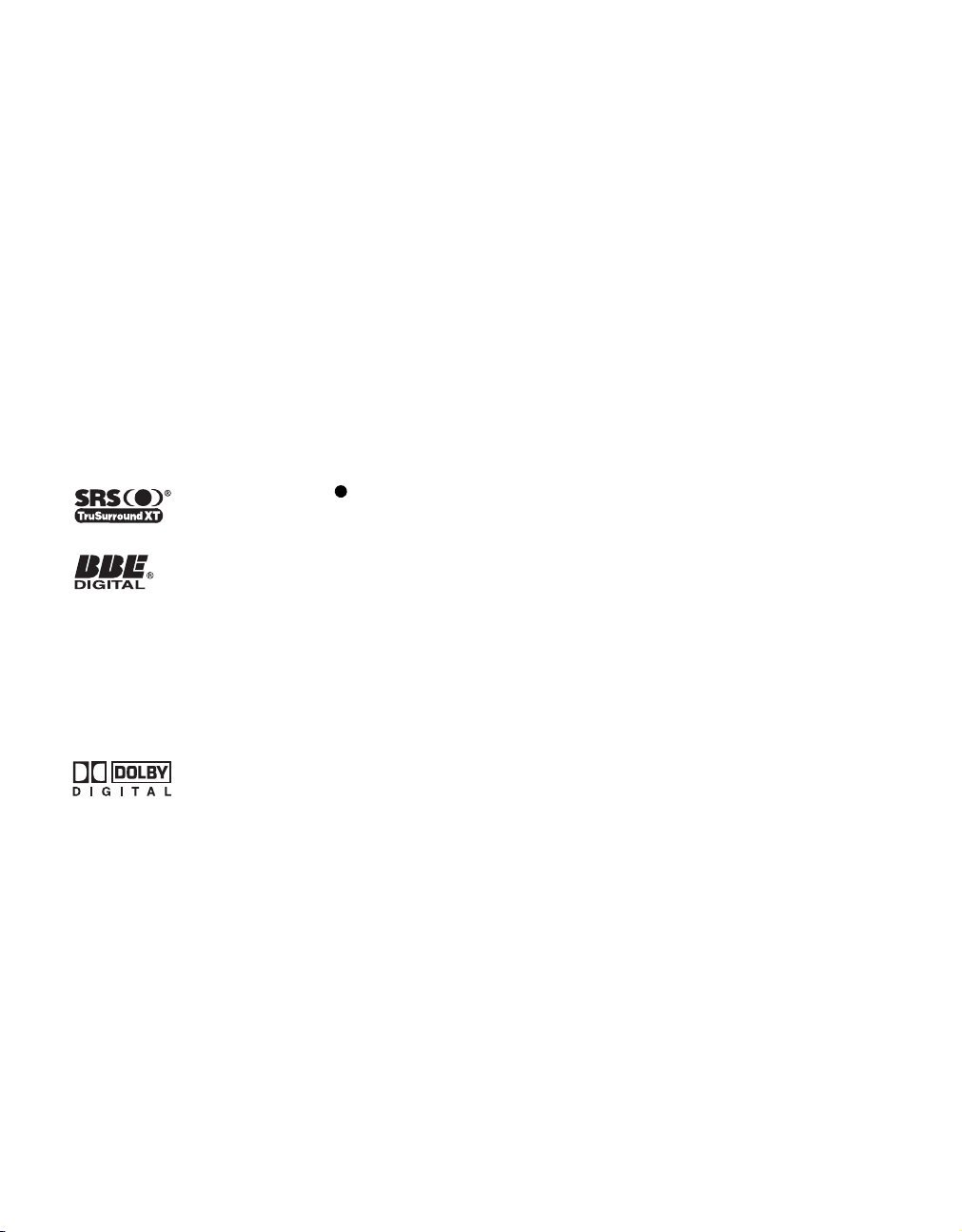
Note
This digital television is capable of receiving analog basic and digital basic
television programming by direct connection to a cable system providing
such programming. Certain premium, advanced and interactive digital
cable services such as video-on-demand, a cable operator’s enhanced
program guide and data-enhanced television services may require the use
of a set-top box. For more information call your local cable operator.
This television includes a QAM demodulator which should allow you to
receive unscrambled digital cable television programming via subscription
service to a cable service provider. Availability of digital cable television
programming in your area depends on the type of programming and signal
provided by your cable service provider.
Trademark Information
In the United States, TV Guide and other related marks are registered
marks of Gemstar-TV Guide International, Inc. and/or one of its affiliates.
In Canada, TV Guide is a registered mark of Transcontinental Inc., and is
used under license by Gemstar-TV Guide International, Inc.
The TV Guide On Screen system is manufactured under license from
Gemstar-TV Guide International, Inc. and/or one of its affiliates.
The TV Guide On Screen system is protected by one or more of the
following United States patents 4,908,713; 6,498,895; 6,850,693;
6,396,546; 5,940,073; 6,239,794 to Gemstar-TV Guide International, Inc.
and/or its subsidiaries.
CableCARD™ is a trademark of Cable Television Laboratories, Inc.
TruSurround XT, SRS and ( ) symbol are
trademarks of SRS Labs, Inc. TruSurround XT
technology is incorporated under license from SRS
Labs, Inc.
Manufactured under license from BBE Sound, Inc.
Licensed by BBE Sound, Inc. under one or more of the
symbol are registered trademarks of BBE Sound, Inc.
Macintosh is a trademark licensed to Apple Computer, Inc., registered in
the U.S.A and other countries.
Blu-ray Disc is a trademark.
SXRD, WEGA, Grand WEGA, Steady Sound, Digital Reality Creation,
CineMotion and Twin View are registered trademarks of Sony
Corporation.
following US patents: 5510752, 5736897. BBE and BBE
This TV is manufactured under license from Dolby
Laboratories. “Dolby” and the double-D symbol are
trademarks of Dolby Laboratories.
This TV incorporates High-Definition Multimedia Interface (HDMI™)
technology. HDMI, the HDMI logo and High-Definition Multimedia
Interface are trademarks or registered trademarks of HDMI Licensing
LLC.
4
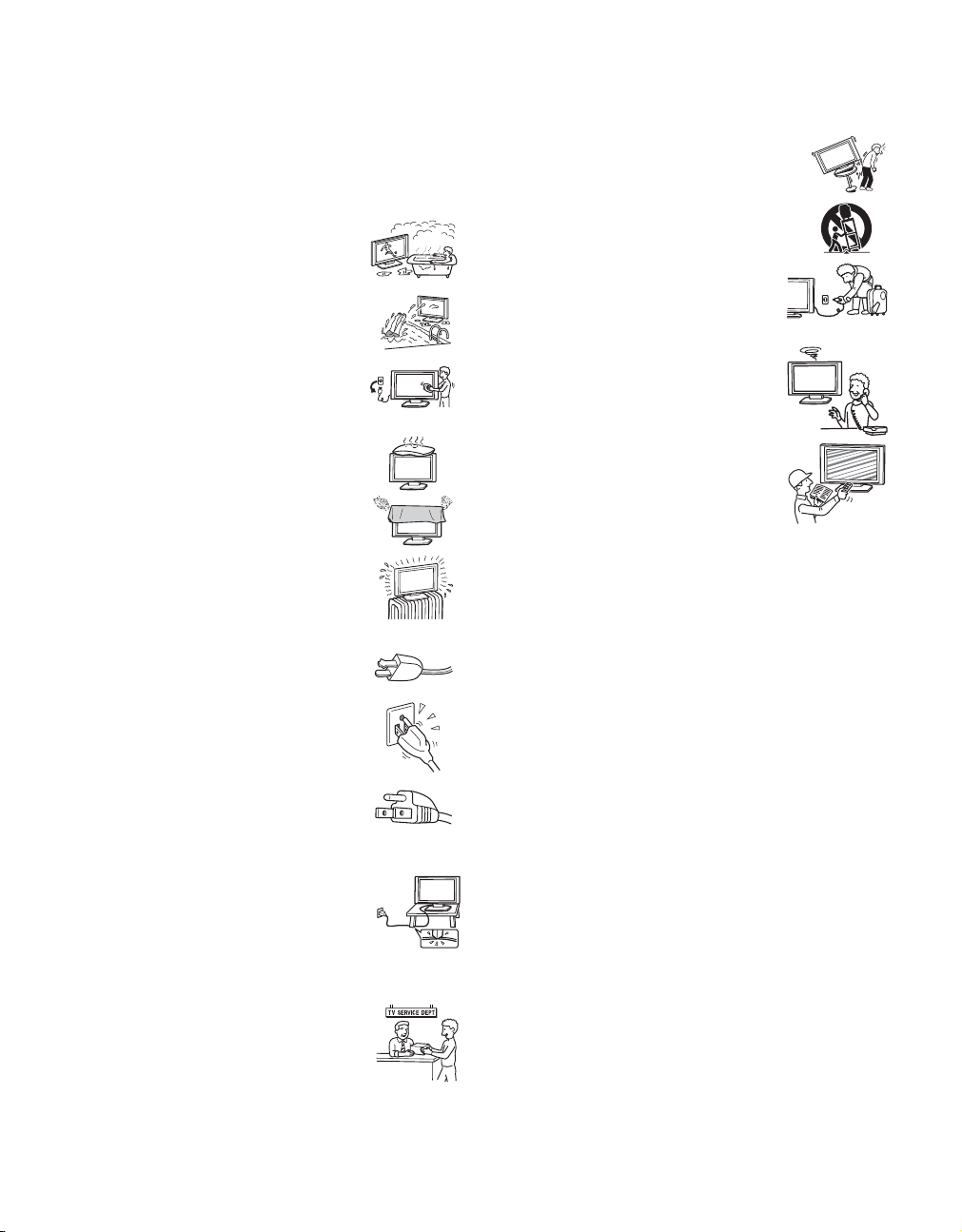
Important Safety Instructions
1) Read these instructions.
2) Keep these instructions.
3) Heed all warnings.
4) Follow all instructions.
5) Do not use this apparatus near water.
6) Clean only with dry cloth.
7) Do not block any ventilation openings. I nstall in
accordance with the manufacturer’s
instructions.
8) Do not install near any heat sources such as
radiators, heat registers, stoves, or other
apparatus (including amplifiers) that produce
heat.
9) Do not defeat the safety purpose of the polarized
or grounding-type plug. A polarized plug has
two blades with one wider than the other. A
grounding type plug has two blades and a third
grounding prong. The wide blade or the third
prong are provided for your safety. If the
provided plug does not fit into your outlet,
consult an electrician for replacement of the
obsolete outlet.
10) Protect the power cord from being walked on or
pinched particularly at plugs, convenience
receptacles, and the point where they exit from
the apparatus.
12) Use only with the cart, stand, tripod, bracket, or
table specified by the manufacturer, or sold with
the apparatus. When a cart is used, use caution
when moving the cart/apparatus combination to
avoid injury from tip-over.
13) Unplug this apparatus during lightning storms
or when unused for long periods of time.
14) Refer all servicing to qualified service
personnel. Servicing is required when the
apparatus has been damaged in any way, such
as power-supply cord or plug is damaged,
liquid has been spilled or objects have fallen
into the apparatus, the apparatus has been
exposed to rain or moisture, does not operate
normally, or has been dropped.
s Be sure to observe the TV’s “For Safety”
section on page 6.
Antennas
Outdoor Antenna Grounding
If an outdoor antenna is installed, follow the precautions below. An
outdoor antenna system should not be located in the vicinity of overhead
power lines or other electric light or power circuits, or where it can come
in contact with such power lines or circuits.
WHEN INSTALLING AN OUTDOOR ANTENNA SYSTEM,
EXTREME CARE SHOULD BE TAKEN TO KEEP FROM
CONTACTING SUCH POWER LINES OR CIRCUITS AS CONTACT
WITH THEM IS ALMOST INVARIABLY FATAL.
Be sure the antenna system is grounded so as to provide some protection
against voltage surges and built-up static charges.
Section 810 of the National Electrical Code (NEC) in USA and Section 54
of the Canadian Electrical Code in Canada provides information with
respect to proper grounding of the mast and supporting structure,
grounding of the lead-in wire to an antenna discharge unit, size of
grounding conductors, location of antenna discharge unit, connection to
grounding electrodes, and requirements for the grounding electrode.
11) Only use attachments/accessories specified by
the manufacturer.
(Continued)
5
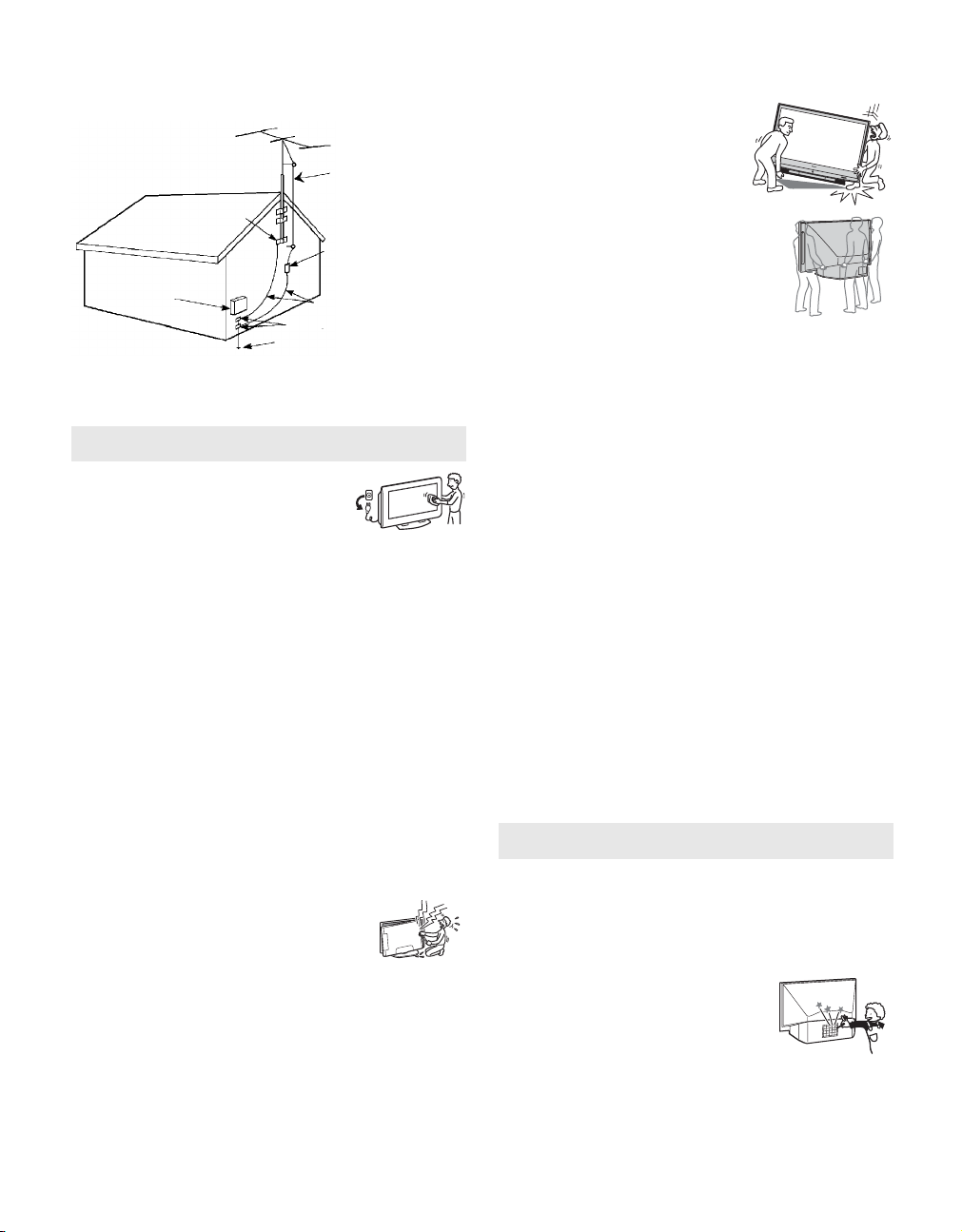
Antenna Grounding According to the NEC
t
Refer to section 54-300 of Canadian Electrical Code for Antenna
Grounding.
Antenna lead-in wire
For Safety
Be Careful When Moving the
TV
When you place the TV in position, be careful
not to drop it on your foot or fingers.
Watch your footing while installing the TV.
S
T
D
/D
U
O
P
O
W
E
R
Ground clamp
Antenna discharge uni
Electrical
service
equipment
(NEC Section 810-20)
Grounding conductors
(NEC section 810-21)
Ground clamps
Power service grounding
NEC: National
Electrical Code
electrode system (NEC Ar t
250 Part H)
Cleaning
s Clean the rear cover area of the TV regularly. Dust in the rear cover
area may cause a problem with the cooling system of the TV set.
s Clean the cabinet of the TV with a dry soft
cloth. To remove dust from the screen, wipe it
gently with a soft cloth. Stubborn stains may be
removed with a cloth slightly dampened with
solution of mild soap and warm water. Never
use strong solvents such as thinner or benzine for cleaning. If the
picture becomes dark after using the TV for a long period of time, it
may be necessary to clean the inside of the TV. Consult qualified
service personnel.
s Unplug the AC power cord when cleaning this unit. Cleaning this
unit with a plugged AC power cord may result in electric shock.
On Contamination on the Screen Surface
The screen surface has a special coating to reduce reflections. To prevent
screen damage, clean the screen as follows:
s Clean the screen with a soft cloth.
s To remove hard contamination, use a cloth moistened with a
solution of mild soap and warm water. Do not spray cleaning
solution directly onto the TV. It should only be sprayed to moisten
the cleaning cloth.
s Do not use any type of abrasive pad, alkaline cleaner, acid cleaner,
scouring powder, chemical cloth, or solvent such as alcohol,
benzene or thinner, as these may scratch the screen’s coating.
Service
Damage Requiring Service
Do not attempt to service the set by yourself since opening
the cabinet may expose you to dangerous voltage or other
hazards.
Unplug the set from the wall outlet and refer servicing to
qualified service personnel.
Replacement Parts
When replacement parts are required, be sure the service technician
certifies in writing that he has used replacement parts specified by the
manufacturer that have the same characteristics as the original parts.
Unauthorized substitutions may result in fire, electric shock or other
hazards.
See “Replacing the Lamp” on page 66.
Carry the TV in the Specified
Manner
If you carry the TV in a manner other than the specified
manner and without the specified number of persons, it
may drop and a serious injury may be caused. Be sure
to follow the instructions mentioned below.
s Carry the TV with the specified number of
persons (see page 11).
s Hold the TV tightly when carrying it.
s Before carrying the TV, disconnect any accessories or cables.
About the TV
Although the TV is made with high-precision technology, black dots may
appear or bright points of light (red, blue, or green) may appear constantly
on the screen. This is a structural property of the panel and is not a defect.
Installation
s If direct sunlight or other strong illumination shines on the screen,
part of the screen may appear white due to reflections from behind
the screen. This is a structural property of the TV.
Do not expose the screen to direct illumination or direct sunlight.
s The picture quality may be affected by your viewing position. For
the best picture quality, install your TV according to
“Recommended Viewing Area” on page 15.
s When installing your TV against a wall, keep it at least 4 inches (10
cm) away from the wall.
Projection Lamp
s Your TV uses a projection lamp as its light source. It is time to
replace the lamp with a new one (not supplied) when:
• the message, “Projection lamp is nearing end of life. Please
replace the lamp.” appeared on the screen,
• the lamp replacement indicator on the front panel blinks in red,
• screen images become dark,
• no image appears on the display after prolonged use.
s In rare instances, the b ulb may pop inside the lamp unit, but the lamp
unit is designed to contain all of broken glass pieces inside the lamp
unit. (See “Replacing the Lamp” on page 66.)
s When the lamp eventually burns out, you may hear a noticeable pop
sound. This is normal and is inherent in this type of lamp.
Cooling Fan
This TV uses a cooling fan. You may hear the noise of fan running,
depending on the placement of your TV. The noise may be more noticeable
during the night or when the background noise level is low.
Objects and Ventilation Holes
Never push objects of any kind into the unit through
the cabinet slots as they may touch dangerous
voltage points or short out parts that could result in
a fire or electric shock. Never spill liquid of any
kind on the unit.
Disposal of Used Batteries
To preserve our environment, dispose of used batteries according to your
local laws or regulations.
6
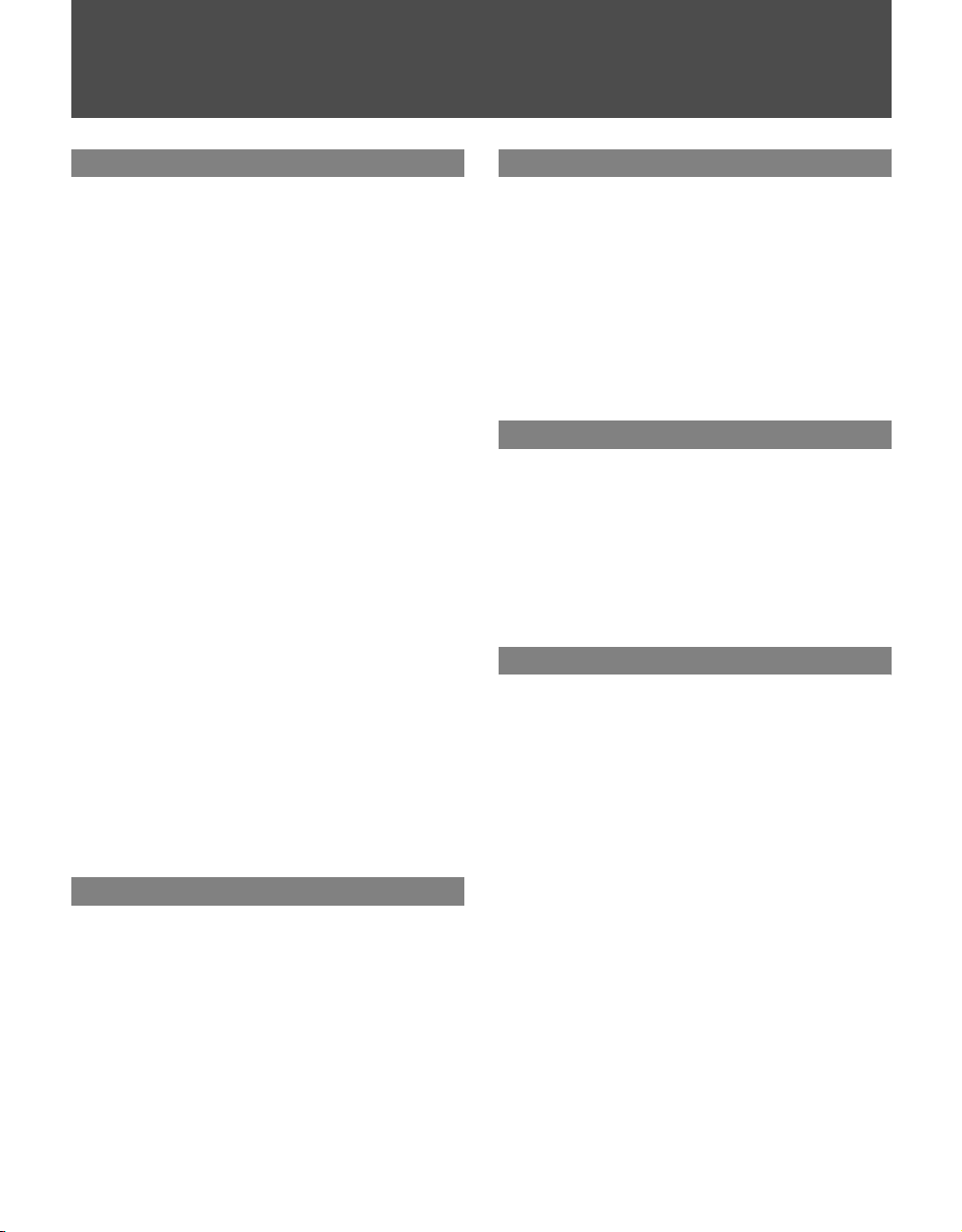
Contents
Getting Started
Welcome.............................................................8
Features........................................................8
Notes on the TV............................................9
Screen.........................................................10
Projection Lamp..........................................10
Installing the TV...............................................11
Carrying Your TV ........................................11
Take Precaution during Installation.............11
Preventing the TV from Toppling Over .......11
When Installing Your TV against a Wall......12
Detaching the Speakers
(KDS-R70XBR2 only) .................................13
Recommended Viewing Area .....................15
Connecting the TV...........................................16
Cable System and VHF/UHF
Antenna System..........................................16
Cable Box/Digital Cable Box
and Antenna................................................16
Cable Box/Digital Cable Box.......................17
Satellite Receiver and Cable/Antenna ........17
VCR and Cable...........................................18
VCR and Cable Box/Digital Cable Box .......19
Using the CableCARD Device.........................20
About Using the CableCARD Device..........20
Activating CableCARD Service...................20
Removing the CableCARD Device .............21
When Connecting to Optional Equipment.....22
Front Panel .................................................22
Rear Panel..................................................23
Setting Up the Channel List - Initial Setup ....26
Basic Operations
Remote Control................................................28
Programming the Remote Control.................32
Using Other Equipment with
Your Remote Control.......................................34
TV Controls .....................................................37
Using the TV Guide On Screen System
Overview of the
TV Guide On Screen System ......................... 38
Navigating the
TV Guide On Screen System ......................... 39
TV Guide On Screen System
Components.................................................... 40
LISTINGS Service............................................ 42
SEARCH Service............................................. 43
SCHEDULE Service ........................................ 45
SETUP Service ................................................ 46
Using the Menus
Overview of MENU.......................................... 47
Picture Settings............................................... 49
Sound Settings................................................ 52
Screen Settings............................................... 54
Channel Settings............................................. 56
Parental Lock Settings................................... 57
Setup Settings................................................. 60
PC Settings...................................................... 64
Other Information
Replacing the Lamp........................................ 66
How to Replace the Lamp.......................... 66
Troubleshooting.............................................. 70
TV Guide On Screen System..................... 70
Remote Control.......................................... 71
CableCARD Device.................................... 72
Twin View................................................... 72
Picture........................................................ 72
Sound......................................................... 74
Channels.................................................... 74
General ...................................................... 75
PC Input Signal Reference Chart................... 77
Specifications.................................................. 78
Index................................................................. 79
7
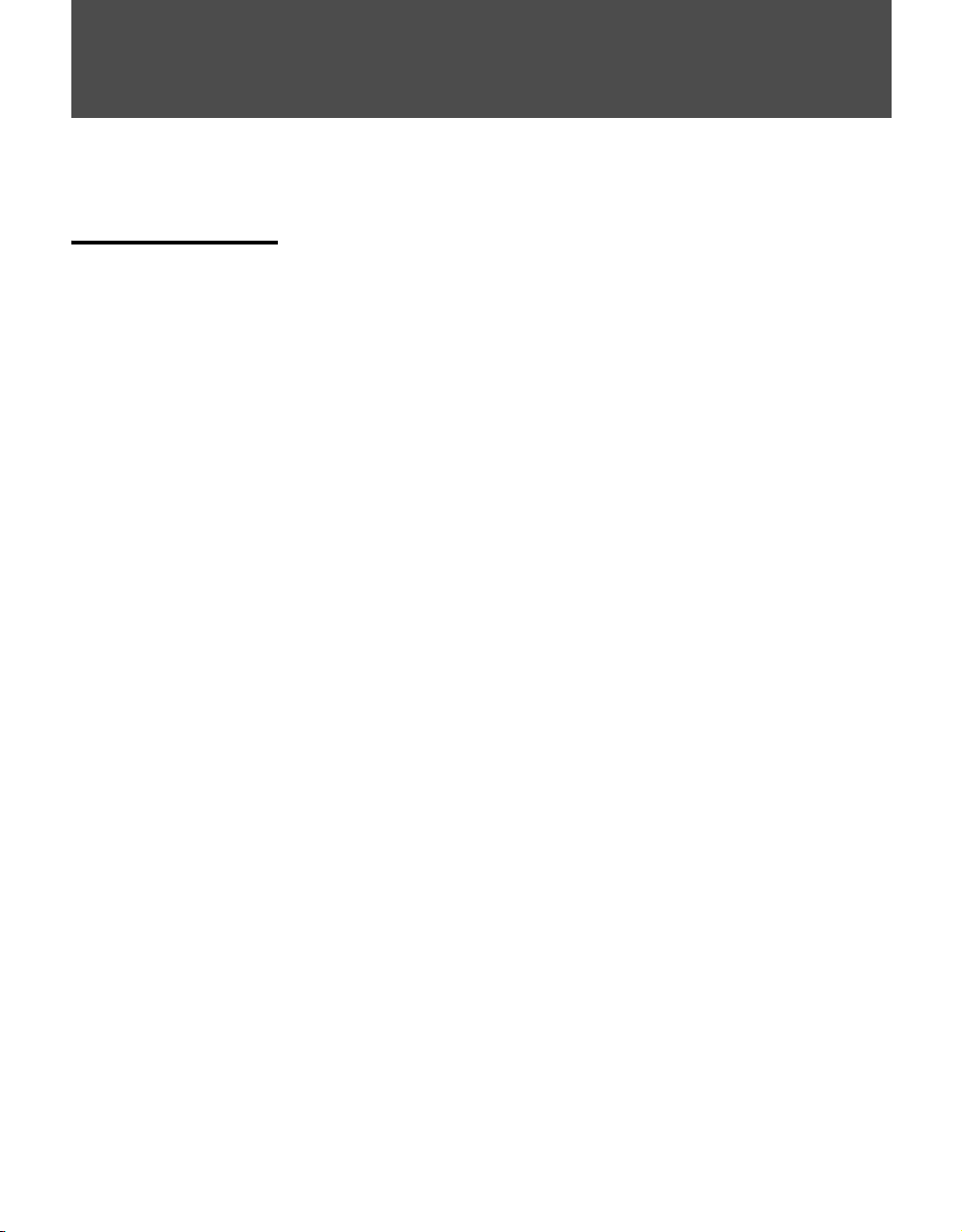
Getting Started
Welcome
TM
Thank you for purchasing this Sony SXRD
for models KDS-R60XBR2 and KDS-R70XBR2.
Features Some of the features that you will enjoy with your new TV include:
❑ SXRD
❑ WEGA Engine: Delivers superb picture quality from any video source
❑ Integrated HDTV: You can watch digital televised programs and enjoy
❑ Advanced Iris: Automatically detects the brightness of the screen. By
❑ Wide Screen Mode: Allows you to watch 4:3 normal broadcasts in
❑ CineMotion
❑ Twin Vi e w
❑ MENU: Sony’s unique user interface provides easy access to the
❑ Parental Control: Downloadable digital rating and V-Chip technology
TM
: SXRD is a Silicon X-tal Reflective Display technology that
delivers high-level resolution, greater contrast ratio, faster response
speed and film-like reproduction compared to other conventional
devices.
by minimizing the signal deterioration caused by digital-to-analog
conversion and stabilizing the signal processing. This engine features
unique Sony technology, including:
• DRC
®
(Digital Reality Creation)-MF V2.5: Unlike conventional
line doublers, the DRC Multifunction feature replaces the signal’s
NTSC waveform with the near-HD equivalent by digital mapping
processing. The DRC Palette option lets you customize the level
of detail (Reality) and smoothness (Clarity).
the improved audio/video quality offered by these programs.
adjusting the iris shutter, this feature can provide you with the best
contrast and brightness from one scene to the next for your TV viewing.
wide screen mode (16:9 aspect ratio).
®
: Using the reverse 3-2 pull down technology, the
CineMotion feature provides smoother picture movement when playing
back movies or other video sources on film.
®
: Twin View allows you to watch two programs side by
side with the ability to zoom in on one picture and listen to the program
in the selected window. You can watch pictures from two different
sources (480i) simultaneously.
popular and useful TV functions such as external inputs (switch among
connected equipment), favorite channels (create a list of your favorite
channels), TV Guide On Screen
TM
channels), antenna channels (view antenna channels) or to customize
your TV settings.
allows parents to block unsuitable programming from younger viewers.
projection TV. This manual is
system, cable channels (view cable
8
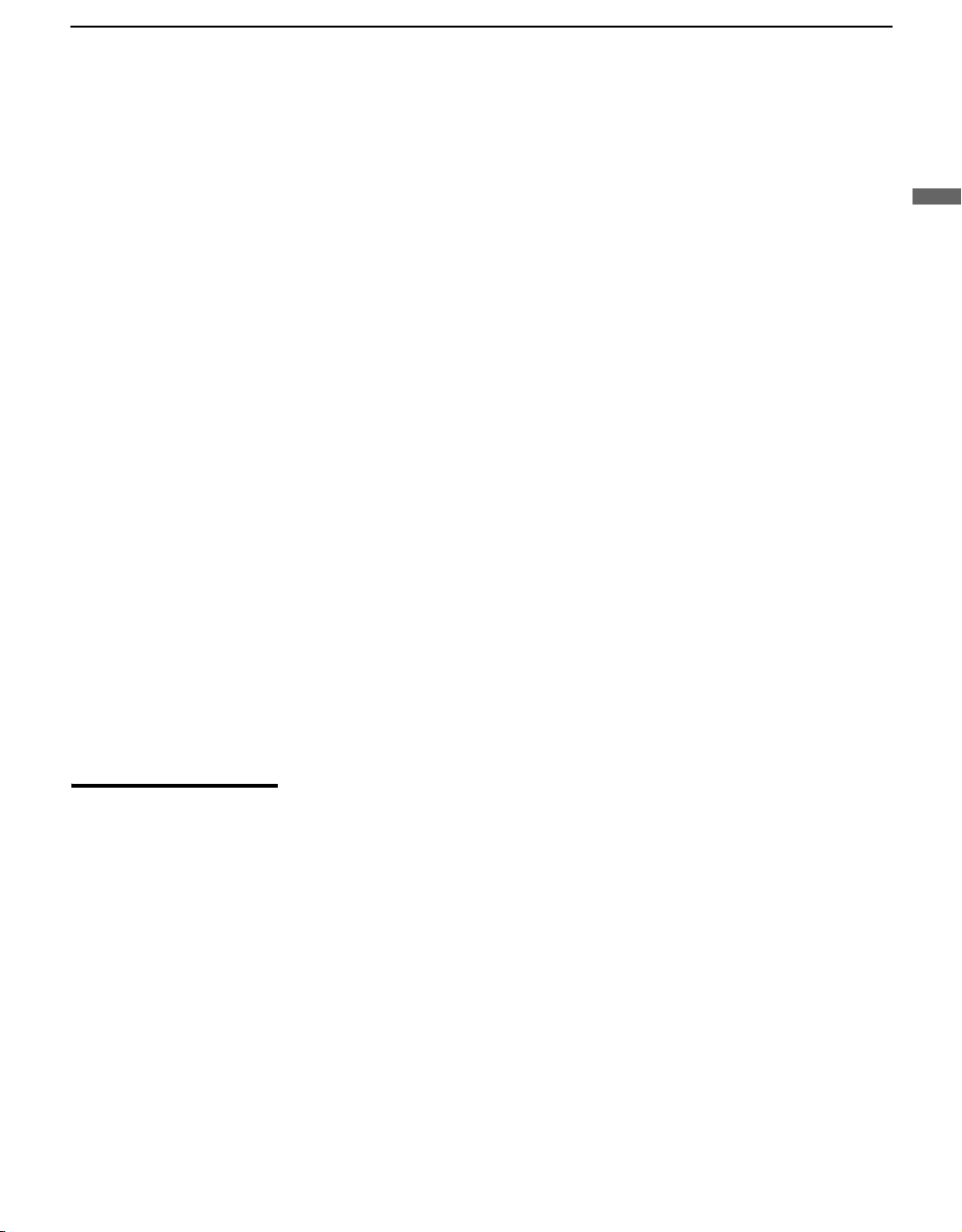
Getting Started
❑ CableCARD™ slot: Provides cable subscribers with access to digitally
encrypted cable channels — without the need for a set-top box — that
will enable you to receive not only standard definition but also high
definition television. The CableCARD device, which is provided by
your cable TV company, is inserted into the TV’s rear panel
CableCARD slot. After the service is activated with your cable TV
company, the card replaces the need for a separate set-top box. (Check
with your cable TV company about CableCARD service details,
limitations, pricing, and availability. For more information about
CableCARD device in this manual, see page 20.)
❑ Component Video Inputs: Offers a high-quality video for DVD (480p,
480i) and digital set-top box (1080i, 720p, 480p, 480i) connections.
❑ S VIDEO Inputs: Provides high-quality image from connected
equipment.
❑ Favorite Channels: Using the MENU function, you can view and
select from a list of up to 16 favorite channels without leaving the
current channel.
❑ TV Guide On Screen™ System: The interactive program guide offers
up to eight days of program listings, as well as program search and
reminder features.
❑ Steady Sound
®
: Equalizes volume levels so there is consistent output
between programs and commercials.
❑ PC Input: Allows you to connect your PC and display the PC screen on
your TV.
❑
HDMI (High-Definition Multimedia Interface):
Provides an
uncompressed, all-digital audio/video interface between this TV and any
HDMI-equipped audio/video component, such as a set-top box, Blu-ray
Disc
™
Player (BD), DVD player, and A/V receiver. HDMI supports
enhanced, or high-definition video, plus two-channel digital audio.
Getting Started
Notes on the TV To enjoy clear picture
Prevent sunlight or other light sources from shining directly onto the
❑
screen.
❑ The screen surface is easily scratched. Do not rub, touch, or tap it with
sharp or abrasive objects (see “On Contamination on the Screen
Surface” on page 6).
When not using the TV for a long period of time
Unplug the AC power cord from the outlet if you anticipate not using
❑
the TV for more than a week.
When turning off the power
❑
The cooling fan will continue to operate for about two minutes. Allow
several minutes before unplugging from the outlet or switching the
breaker off.
(Continued)
9
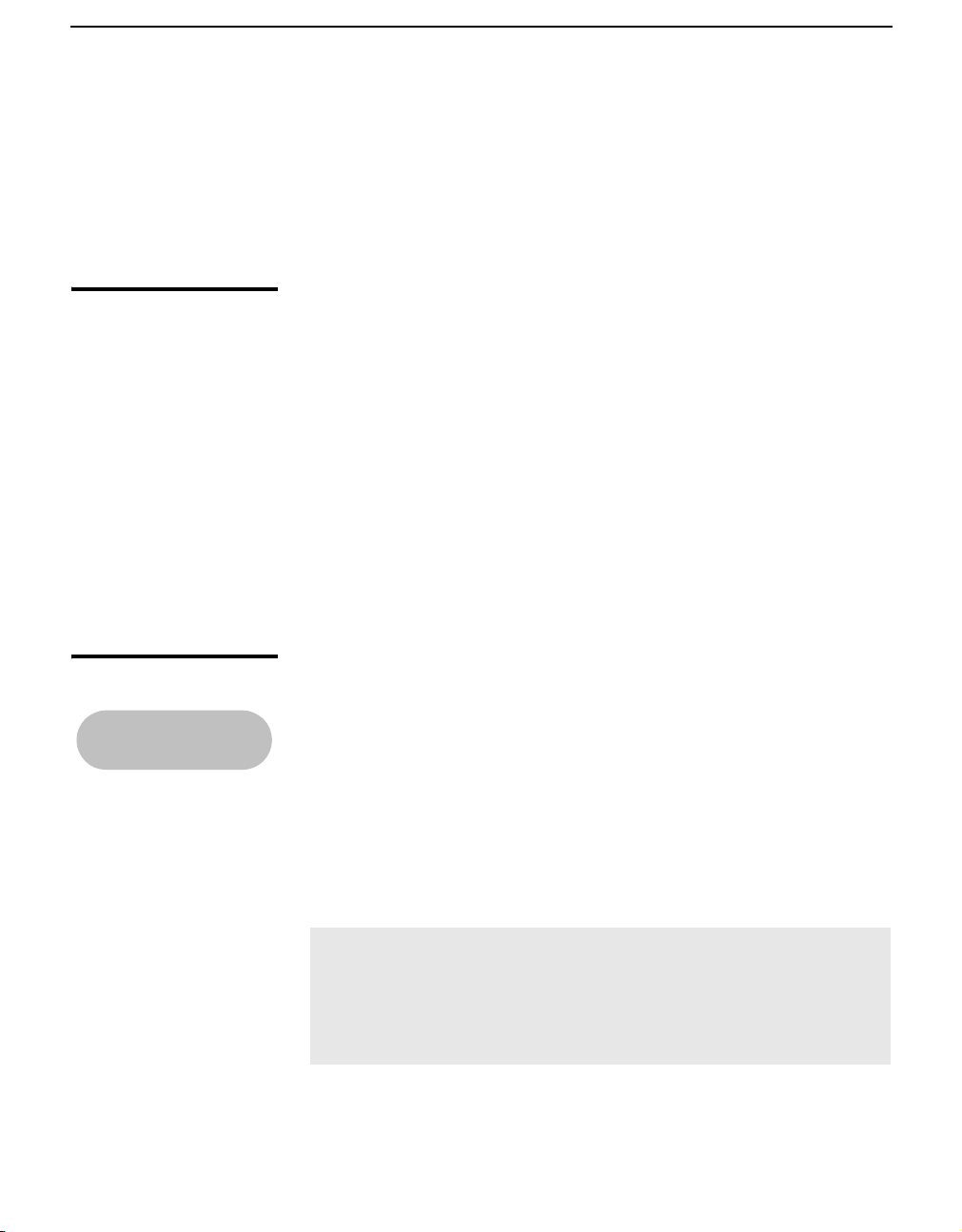
Getting Started
On moisture condensation
❑ If your TV is moved directly from a cold to a warm location or is placed
in a humid room, or if the room temperature changes suddenly, the
picture may blur or show poor color. This is caused by moisture
condensation on the lenses inside. Wait a few hours to let the moisture
evaporate before turning on the TV. When the condensation has
evaporated, the picture will return to normal.
Screen To minimize reflection, the screen surface has a special coating.
Inappropriate cleaning methods could damage the screen surface. Special
care is required.
Cleaning the Screen Surface
Dust and dirt on the screen can affect the picture quality. To dust off the
screen use a soft cloth. Be sure to follow the cleaning instruction on page 6
for stubborn stains and dirt.
Temporary Image Retention
When high contrast non-moving images such as station logos and channel
numbers are displayed for a long period of time, there may be some image
retention on the screen. This is only a temporary condition. Turning off the
power for a while or letting the TV run on another channel will eliminate the
retained image.
Projection Lamp Your TV uses a projection lamp as its light source. As with any lamp, it has a
lifespan and needs to be replaced when the LAMP LED blinks or the screen
To replace the lamp,
see page 66.
becomes darker. Your TV also has a function to display a message
“Projection lamp is nearing end of life. Please replace the lamp.” to let you
know that the lamp has reached its expected lifespan. Note the following:
❑ After turning on your TV, it may take a while (1 minute or less) before
the picture appears.
❑ When the projection lamp wears out, the screen goes dark. Replace the
lamp with the supplied Sony XL-5300 lamp.
❑ After the lamp is replaced, set the Lamp Replacement option in the
Setup settings (see page 62).
✍ Until you set the Lamp Replacement option, a message announcing
that the lamp is at the end of its life will appear every time you turn on
your TV.
✍ The light emitted from the lamp is quite bright when your TV is in use.
To avoid eye discomfort or injury, do not look into the light housing when
the power is on.
10
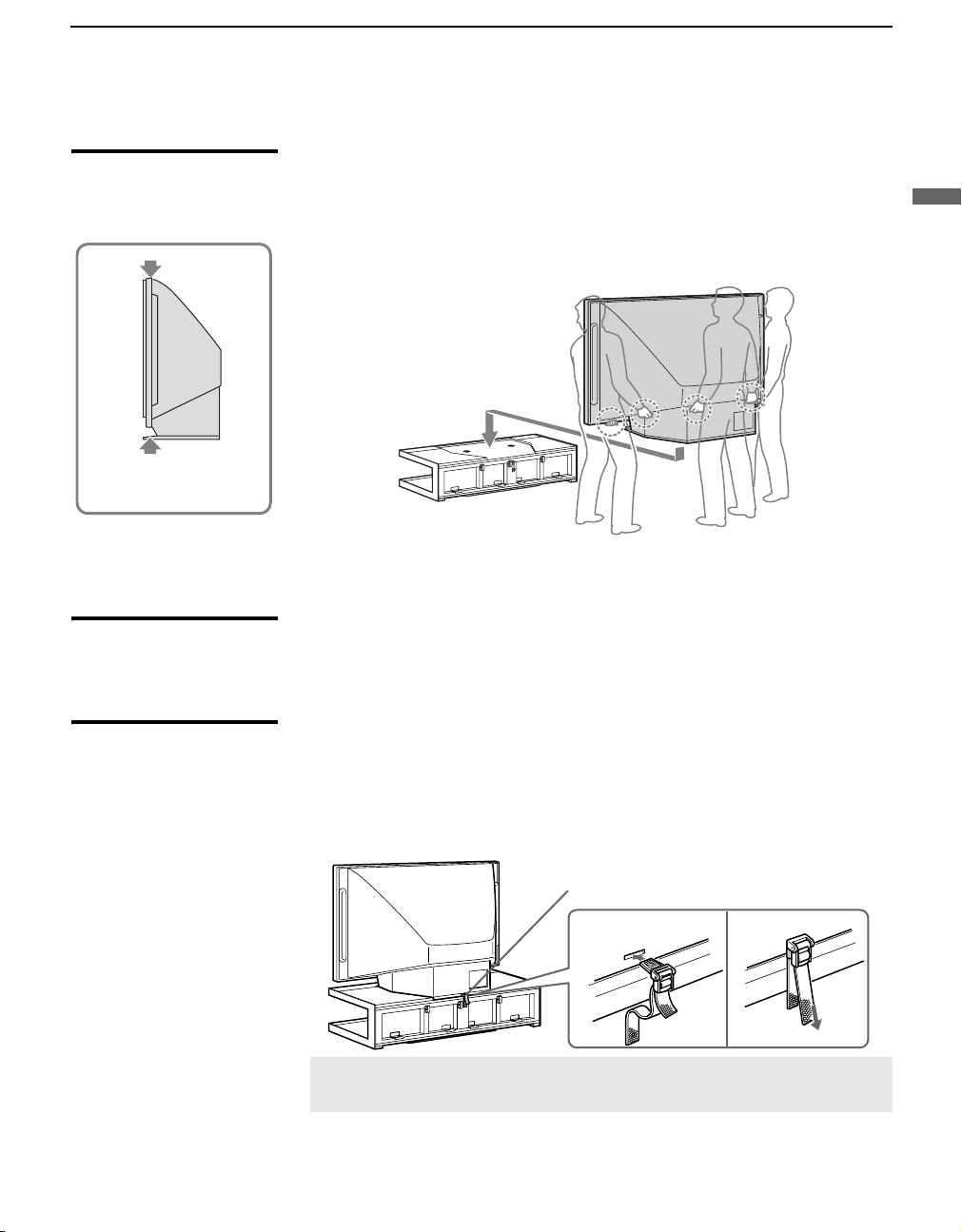
Getting Started
Installing the TV
Carrying Your TV Carrying the TV requires at least three people. Do not hold by the pedestal
or the speakers of the TV. Doing so may cause these parts to break off.
When moving the TV, one person should lift the back, and the other two
people should lift the front and sides. Support the TV by placing your hands
in the holes on the lower part of the TV set, and then lift carefully.
Do not grasp the pedestal
or the speakers of the TV.
If you have connected cables and cords, be sure to unplug them before
moving the TV.
Getting Started
Take Precaution during Installation
Preventing the TV from Toppling Over
To ensure the safety of children and the TV, keep children away from the TV
during installation. Climbing on or pushing the TV or its stand may cause it
to fall and damage the TV.
As a protective measure, secure the TV as follows.
Using the TV stand with support belts
Sony strongly recommends using the TV stand SU-RS51U with a
❑
support belt designed for your TV.
Support belt
✍ When using the SU-RS51U stand for your TV, you must use the support
belt.
11
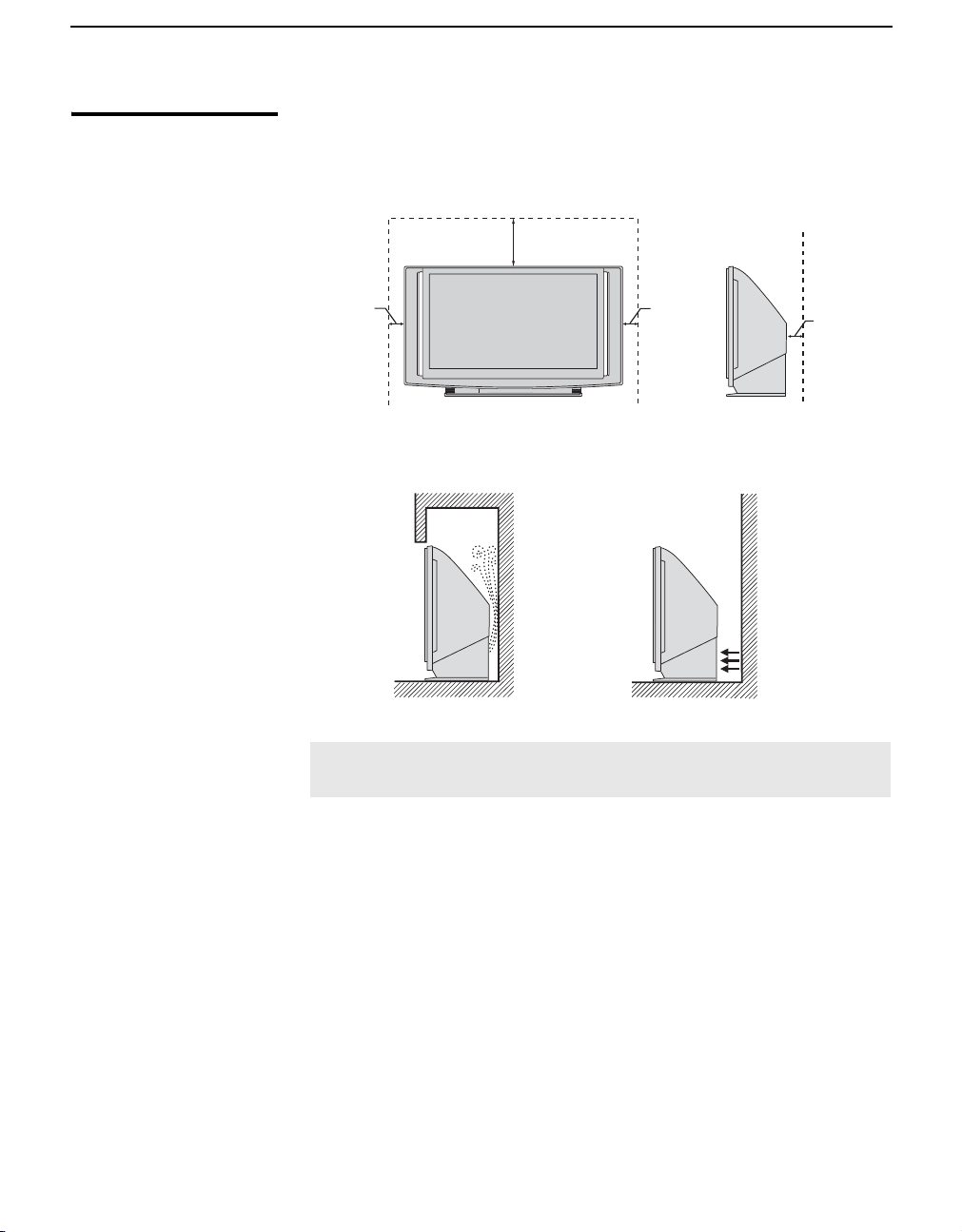
Getting Started
When Installing Your TV against a Wall
Keep your TV at least 4 inches (10 cm) away from the wall to provide proper
ventilation. Blocking the ventilation opening of the cooling fan may damage
the TV.
12 inches
(approx. 30cm)
4 inches
(10cm)
Never install the TV as follows
Air circulation is blocked
4 inches
(10cm)
Air blown into the cooling fan
4 inches
(10cm)
12
✍ Do not install the TV near any ventilation, as it may affect the normal TV
operating temperature.
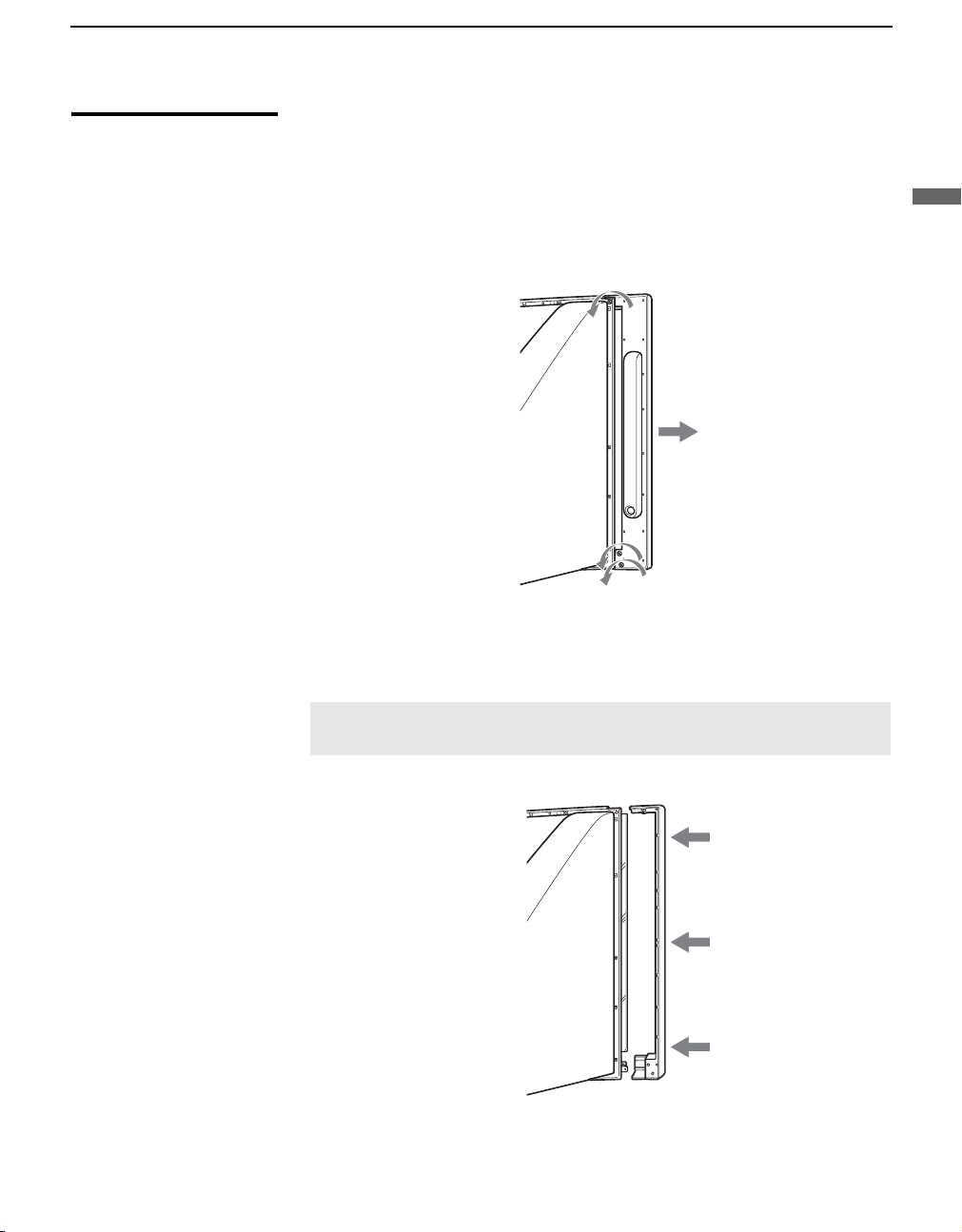
Getting Started
Detaching the
Speakers
(KDS-R70XBR2 only)
The speakers on the KDS-R70XBR2 can be detached if required. If you use
a multi-channel surround speaker system and there is insufficient space to
install the display unit, we recommend using the speakers detached.
1 Remove the three screws that are located on the rear of the speaker, and
pull the speaker straight out to detach it from the panel.
When removing the screws, use a coin to turn them counterclockwise.
2 Attach the side cover that came in the box.
Press the cover at the top, middle, and bottom to make sure that it is
attached securely (see illustration).
Getting Started
✍ Facing the TV, make sure that the side covers marked “R” (right) and “L”
(left) are attached to the corresponding sides of the TV.
(Continued)
13
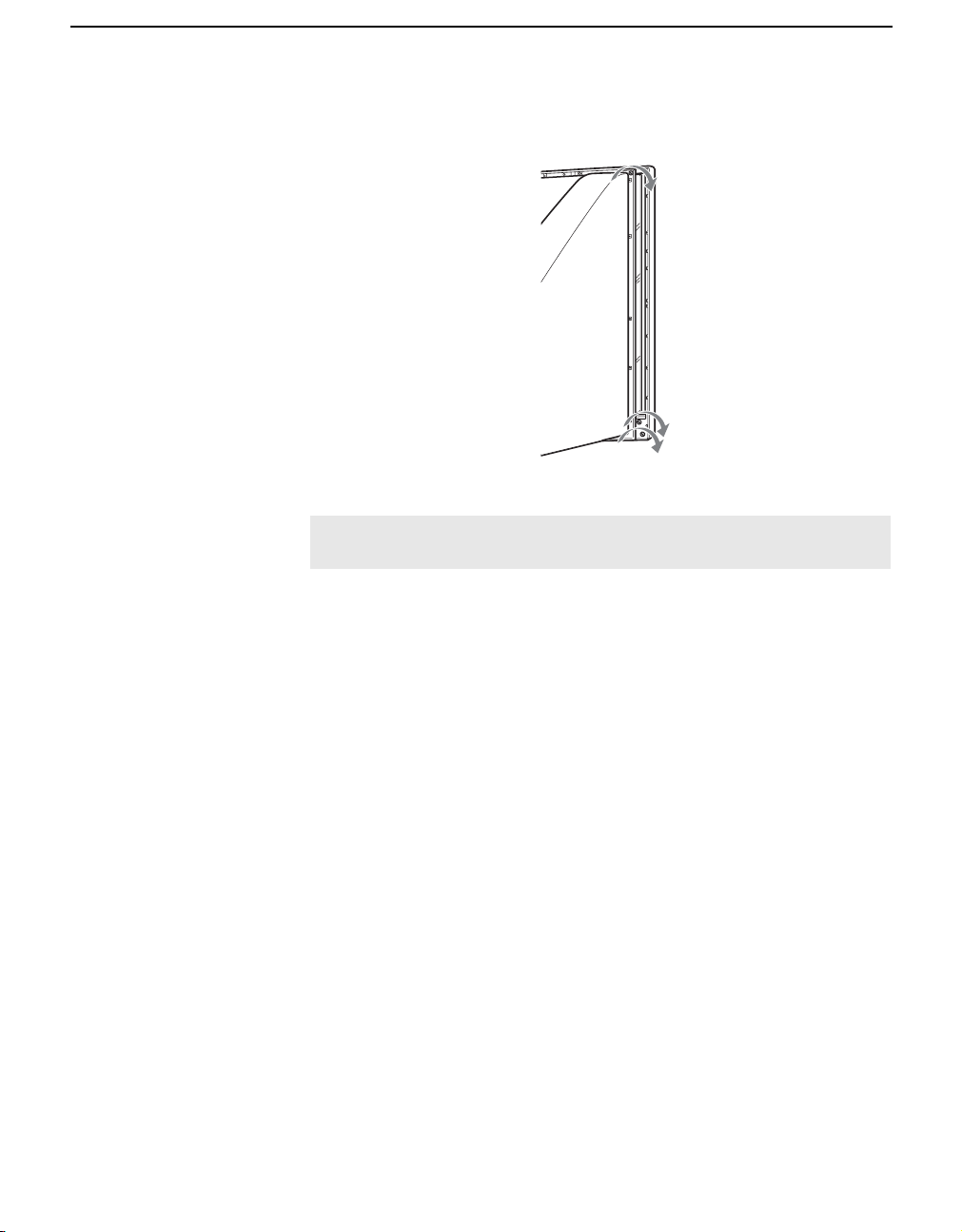
Getting Started
3 Tighten the side cover with the three screws that you removed in step 1.
When attaching the screws, use a coin to turn them clockwise.
4 Repeat steps 1 through 3 with the speaker on the other side.
✍ After you remove the speakers, place them in the box that originally
contained the side cover.
14
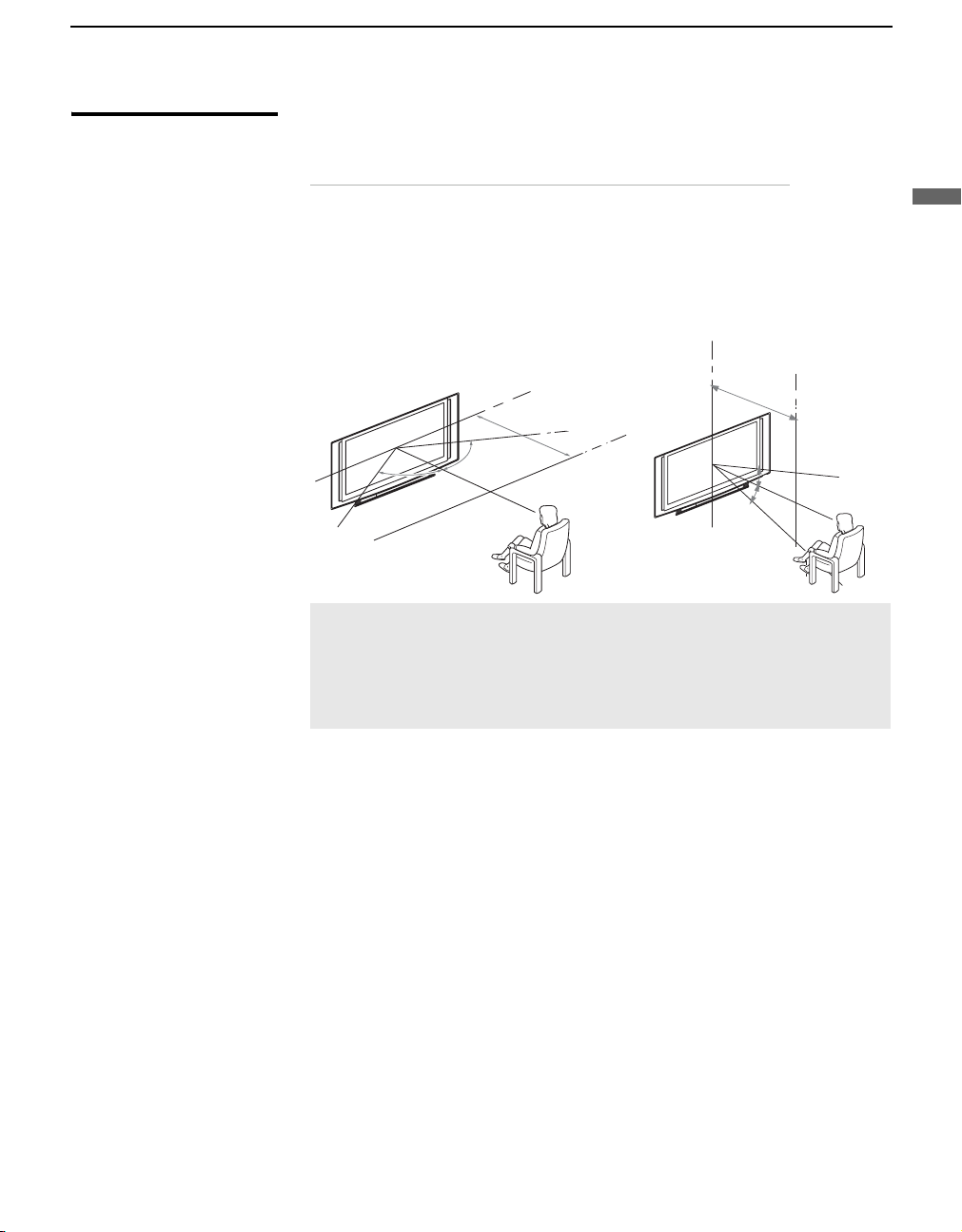
Getting Started
65.
65
Recommended Viewing Area
Your viewing position may affect the picture quality.
For the best picture quality, install your TV within the areas shown below.
Model Viewing distance
KDS-R60XBR2 min. 7.0 ft. (approx. 2.2 m)
KDS-R70XBR2 min. 8.0 ft. (approx. 2.4 - 2.5 m)
Horizontal Viewing Area
70 inches min.
60
in
c
8.0 ft.
h
e
s
m
in
. 7.0
65
˚
65˚
65˚
65.
(approx.
ft
. (a
p
p
ro
2.4-2.5 m
x
. 2.2
m
)
)
Vertical Viewing Area
70 inches min.
60 inches min. 7.0 ft. (approx. 2.2 m)
8.0 ft.
(approx.
2.4-2.5 m
30
˚
30
˚
)
✍ Install the TV in a location that avoids reflections from external light
sources.
✍ Reflections from external light sources may cause unwanted
illuminations in certain areas of the picture (typically dark areas). These
types of illuminations can occur with the TV’s power on or off.
Getting Started
15
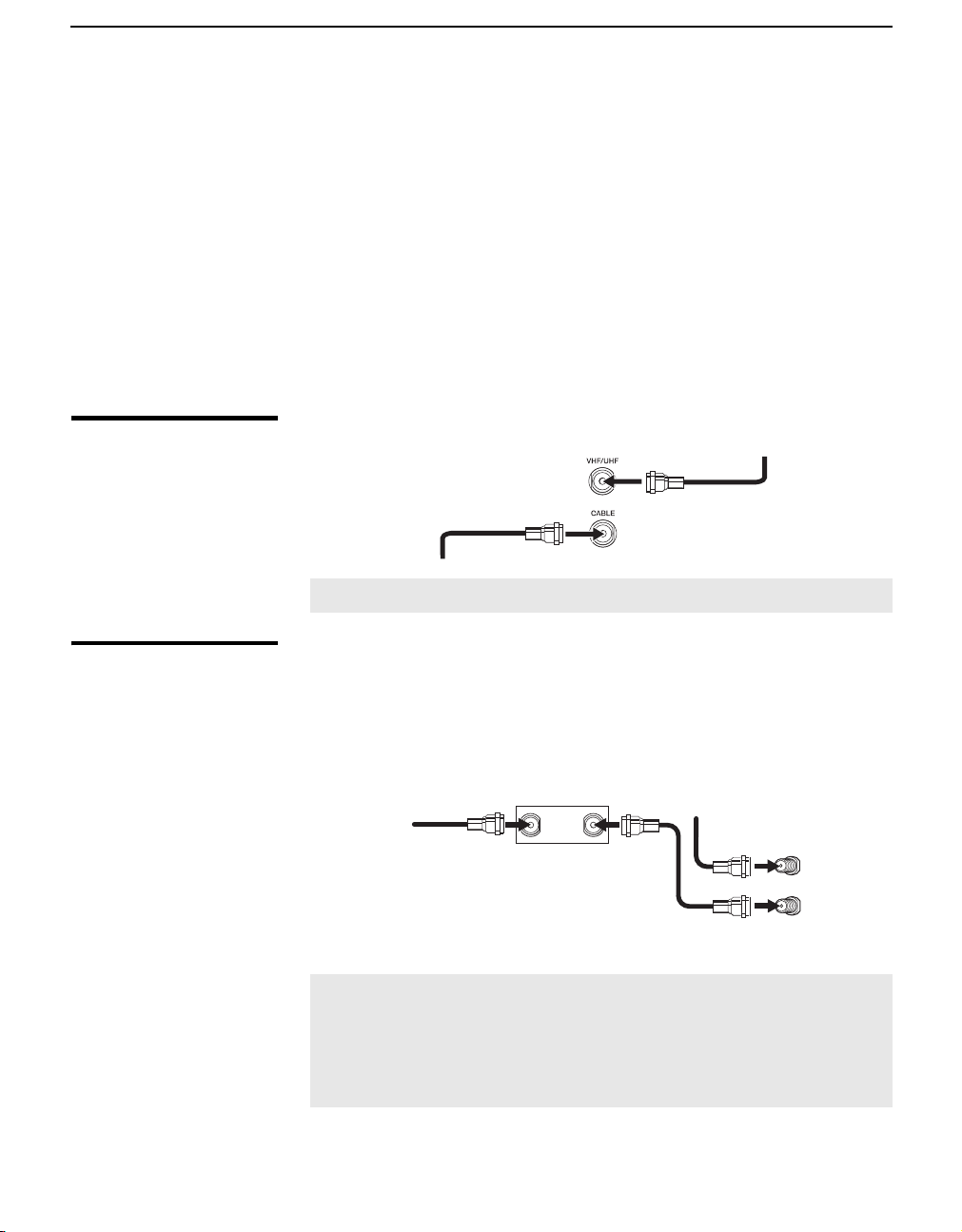
Getting Started
Connecting the TV
Cable System and VHF/UHF Antenna System
To display clear crisp pictures, you must connect your TV correctly and
select the correct Wide Mode to display the picture in the correct aspect
ratio (see “Changing the Wide Screen Mode” on page 31). It is strongly
recommended that you connect the antenna/cable input using 75-ohm
coaxial cable to receive optimum picture quality signal. A 300-ohm twin
lead cable can be easily affected by radio noise and the like, resulting in
signal deterioration. If you use a 300-ohm twin lead cable, keep it as far
away from the TV as possible. Do not use an indoor antenna, which is
especially susceptible to radio noise.
You can also connect a variety of optional equipment to your TV (see page
17). For multiple equipment connections, please refer to the separate Quick
Setup Guide.
CATV cable
Antenna cable
✍ Press ANT to switch between VHF/UHF and cable.
Cable Box/Digital Cable Box and Antenna
To change channels
using the cable box, set
your TV to channel 3 or
4 depending on the
cable box channel
output.
16
Use this hookup if
❑ Your cable company scrambles some channels, such as premium
channels. Viewing all channels requires a cable box.
❑ You do not intend to hook up any other audio or video equipment to
your TV.
CATV cable
IN OUT
Cable box
Coaxial
cable
Antenna
cable
VHF/UHF
CABLE
Rear of TV
✍ To set up the TV remote control, see “Programming the Remote
Control” on page 32.
✍ Press SAT/CABLE to begin operating the cable box with the remote
control (see page 28). The indicator will light up.
✍ Press ANT to switch between VHF/UHF and cable.
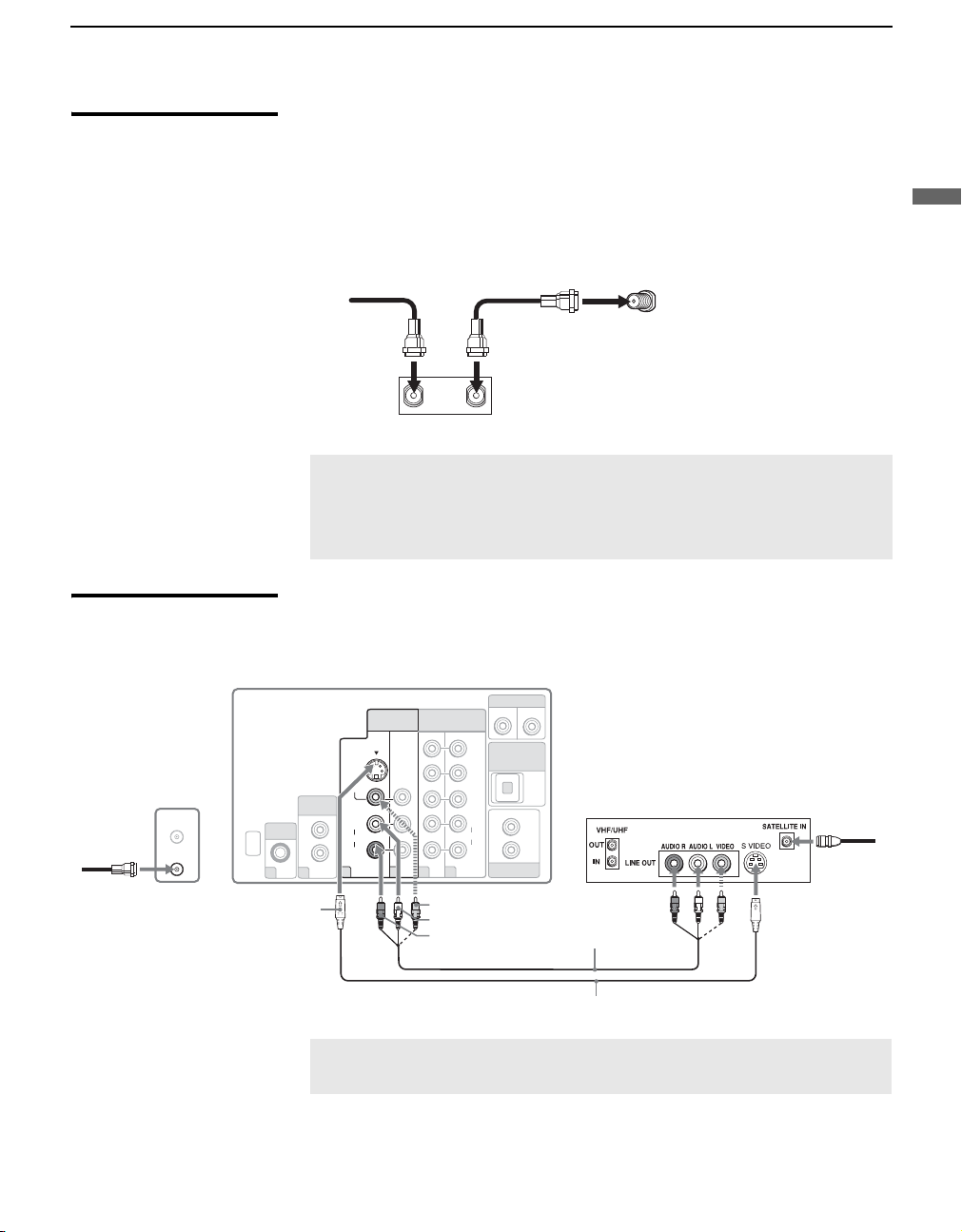
Getting Started
Cable Box/ Digital Cable Box
To change channels
using the cable box, set
your TV to channel 3 or
4 depending on the
cable box channel
output.
Satellite Receiver and Cable/Antenna
VHF/UHF
CABLE
Coaxial
cable
SERVICE
ONLY
PC IN
AUDIO
9
S VIDEO
Use this hookup if
❑ You subscribe to a cable TV system that uses scrambled or encoded
signals requiring a cable box to view all channels, and
❑ You do not intend to hook up any other audio or video equipment to
your TV.
CATV cable
Cable box
Coaxial cable
IN OUT
CABLE
Rear of TV
✍ To set up the TV remote control, see “Programming the Remote
Control” on page 32.
✍ Press SAT/CABLE to begin operating the cable box with the remote
control (see page 28). The indicator will light up.
Rear of TV
CONTROL S
IN
P
B
P
R
L
DIGIT
AL OUT
(OPTICAL)
AUDIO OUT
(VAR/FIX)
OUT
Satellite receiver
L
R
Satellite
antenna
cable
A/V cable
HDMI
IN AUDIO
L
R
8
VIDEO
(
AUDIO
1
MONO
L
R
S VIDEO
)
VIDEO IN
4
HD/DVD IN
(1080i/720p/480p/480i)
Y
AUDIO
R
6
5
VIDEO (yellow)
AUDIO-L (white)
AUDIO-R (red)
Getting Started
S VIDEO cable
✍ If your satellite receiver is not equipped with S VIDEO, use a VIDEO
cable (yellow) instead of the S VIDEO cable.
17
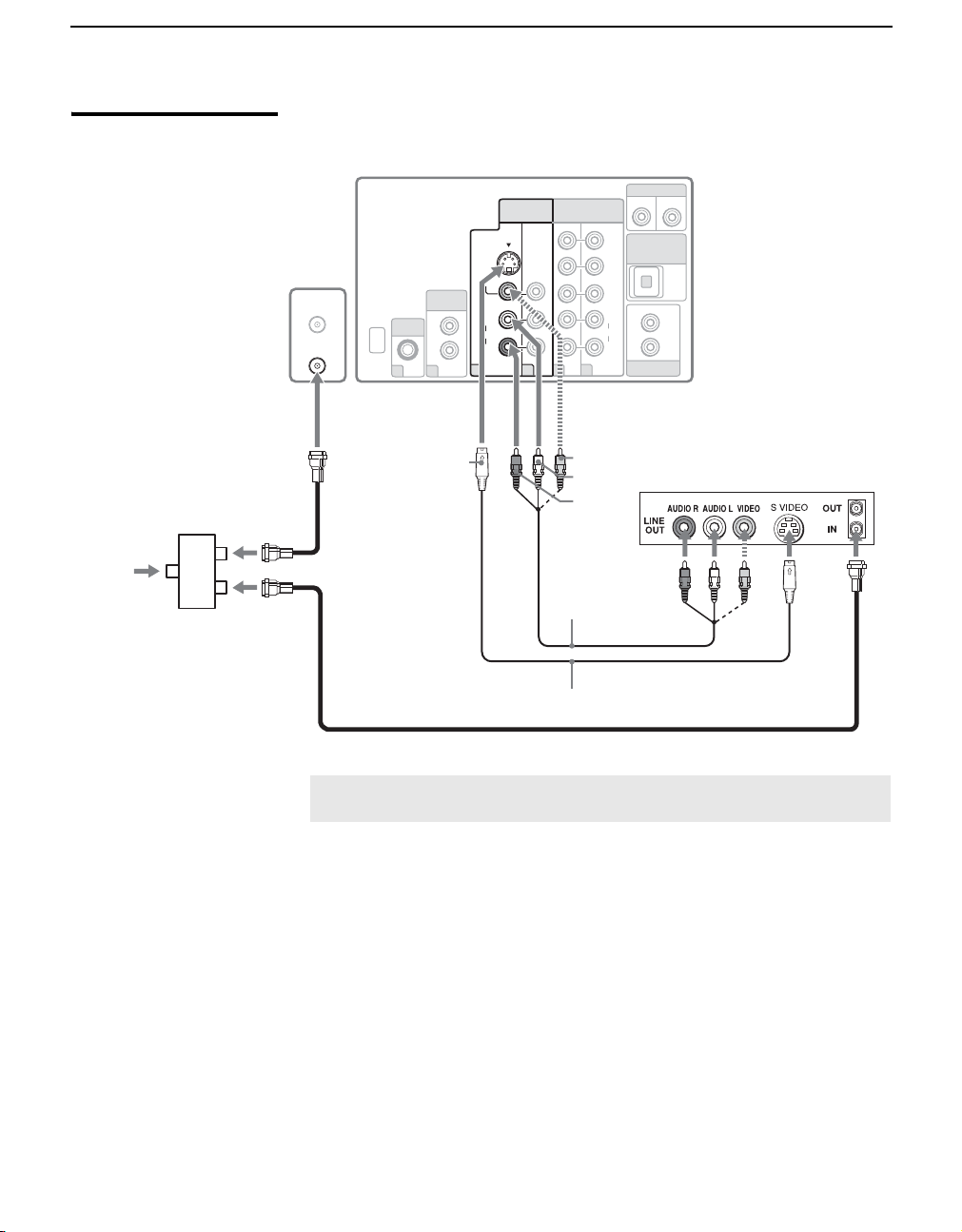
Getting Started
VCR and Cable
VHF/UHF
CABLE
SERVICE
ONLY
PC IN
AUDI O
9
HDMI
IN AUDIO
L
R
8
VIDEO
(
MONO
AUDIO
1
L
R
S VIDEO
)
VIDEO IN
4
Rear of TV
HD/DVD IN
(1080i/720p/480p/480i)
Y
P
B
P
R
L
AUDIO
R
6
5
CONTROL S
IN
DIGITAL OUT
(OPTICAL)
L
R
AUDIO OUT
(VAR/FIX)
OUT
CATV
cable
Splitter
S VIDEO
Coaxial
cable
VIDEO (yellow)
AUDIO-L (white)
AUDIO-R
(red)
VCR
A/V cable
S VIDEO cable
Coaxial cable
✍ If your VCR is not equipped with S VIDEO, use a VIDEO cable (yellow)
instead of the S VIDEO cable.
18
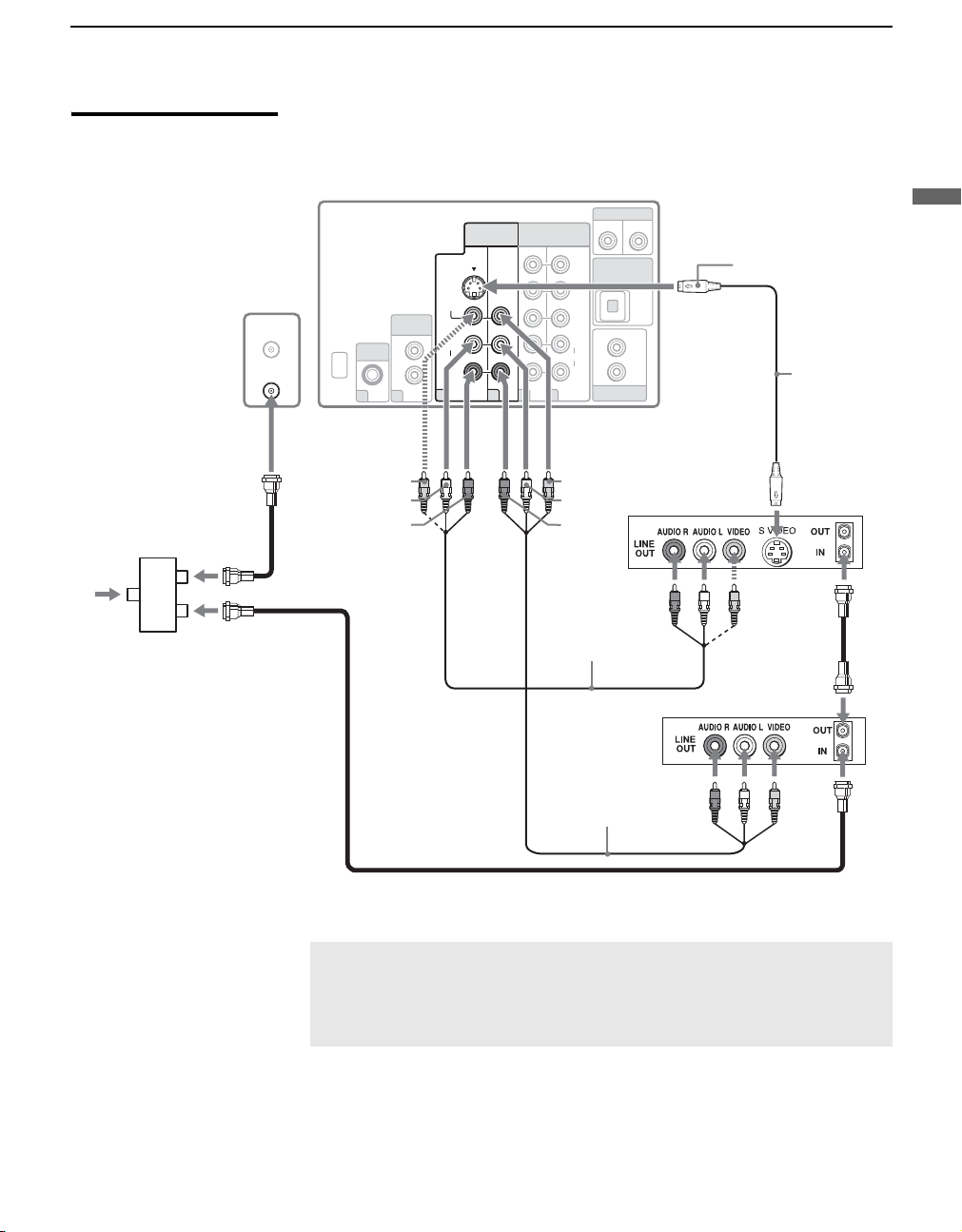
VCR and Cable Box/ Digital Cable Box
VHF/UHF
CABLE
SERVICE
ONLY
PC IN
AUDI O
9
HDMI
IN AUDIO
L
R
8
VIDEO
AUDIO
1
(
MONO
L
R
S VIDEO
)
VIDEO IN
4
Rear of TV
HD/DVD IN
(1080i/720p/480p/480i)
Y
P
B
P
R
L
AUDIO
R
6
5
CONTROL S
IN
DIGIT
AL OUT
(OPTICAL)
L
R
AUDIO OUT
(VAR/FIX)
Getting Started
OUT
S VIDEO
S VIDEO
cable
Getting Started
CATV
cable
Splitter
z To change
channels using the
cable box, set your
TV to channel 3 or
4 depending on
the cable box
channel output.
Coaxial
cable
VIDEO (yellow)
AUDIO-L (white)
AUDIO-R (red)
VIDEO (yellow)
AUDIO-L (white)
AUDIO-R
(red)
VCR
Coaxial
A/V cable
cable
Cable box
A/V cable
Coaxial cable
✍ If your VCR is not equipped with S VIDEO, use a VIDEO cable (yellow)
instead of the S VIDEO cable.
✍ If you are connecting a digital cable box, you will need a special
bidirectional splitter designed to work with your cable box.
19
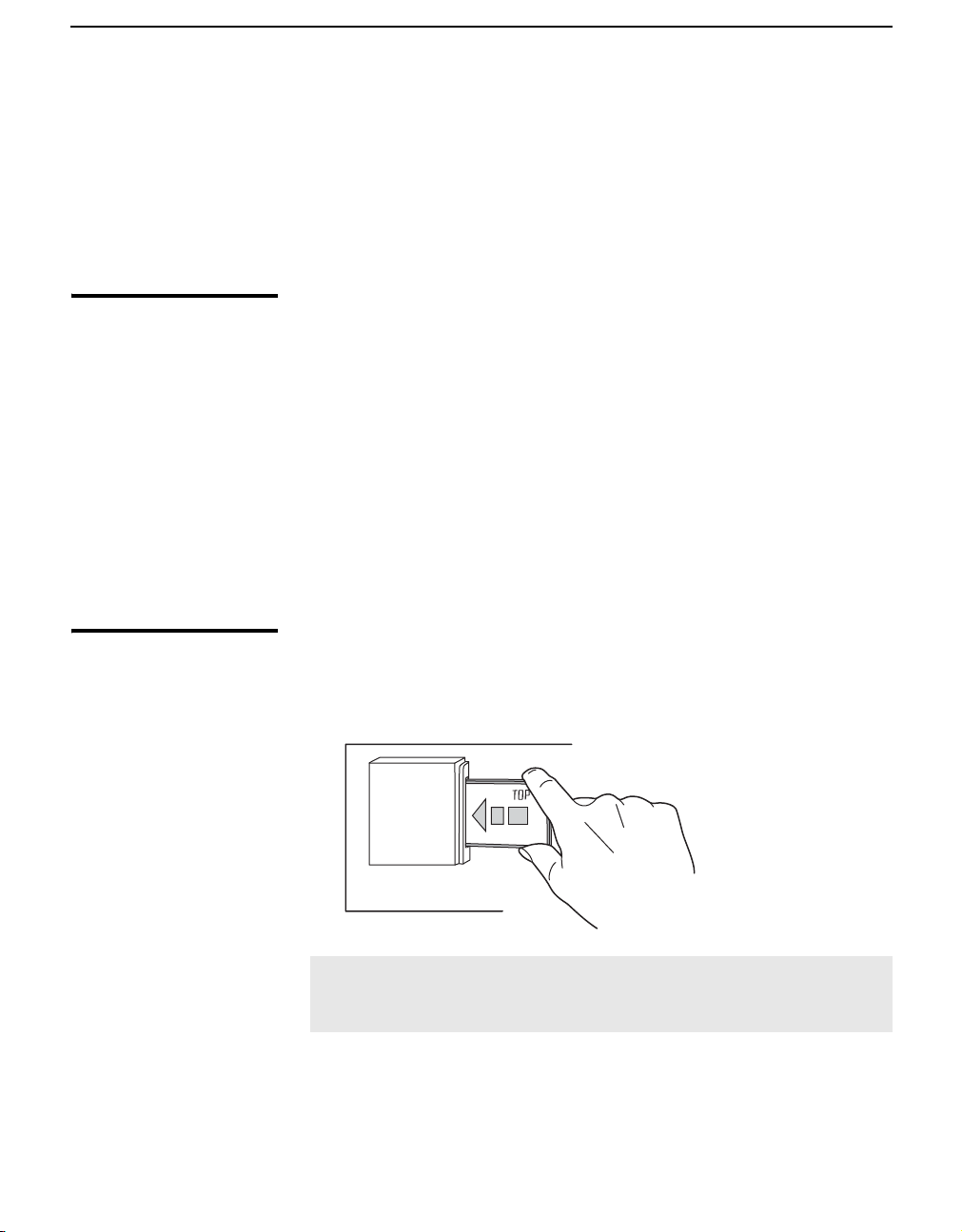
Getting Started
Using the CableCARD Device
The CableCARD device provides cable subscribers with access to digitally
encrypted cable channels — without the need for a set-top box — that will
enable you to receive not only standard definition but also high definition
television. The CableCARD device, which is provided by your cable TV
company, is inserted into the TV’s rear panel CableCARD slot. After the
service is activated with your cable TV company, the card replaces the need
for a separate set-top box.
About Using the CableCARD Device
Activating CableCARD Service
If you are planning to use a separate cable box for digital cable TV services,
you may be able to receive programming using this TV with the
CableCARD device instead — except in the following circumstances:
❑ Your cable TV company does not provide CableCARD service in your
viewing area.
❑ You want to access your cable TV company’s interactive or advanced
features (such as video-on-demand or, in some cases, pay-per-view). At
this time, these services require a bidirectional link, which are only
available through the use of a separate set-top box. CableCARD device
is currently a unidirectional device only, and cannot provide these
advanced services.
Check with your cable TV company for CableCARD service details,
limitations, pricing, and availability, all of which are determined by your
cable TV company — not Sony.
Before you can use CableCARD service, you need to insert the CableCARD
device (supplied by your cable TV company) and activate the service, as
described below:
1 Insert the CableCARD device into the CableCARD slot.
20
✍ CAUTION: When inserting the CableCARD device, the top side of the
card should face front. Inserting the CableCARD incorrectly may result
in permanent damage to the card and the TV.
2 Gently push the card into the slot until it locks into place.
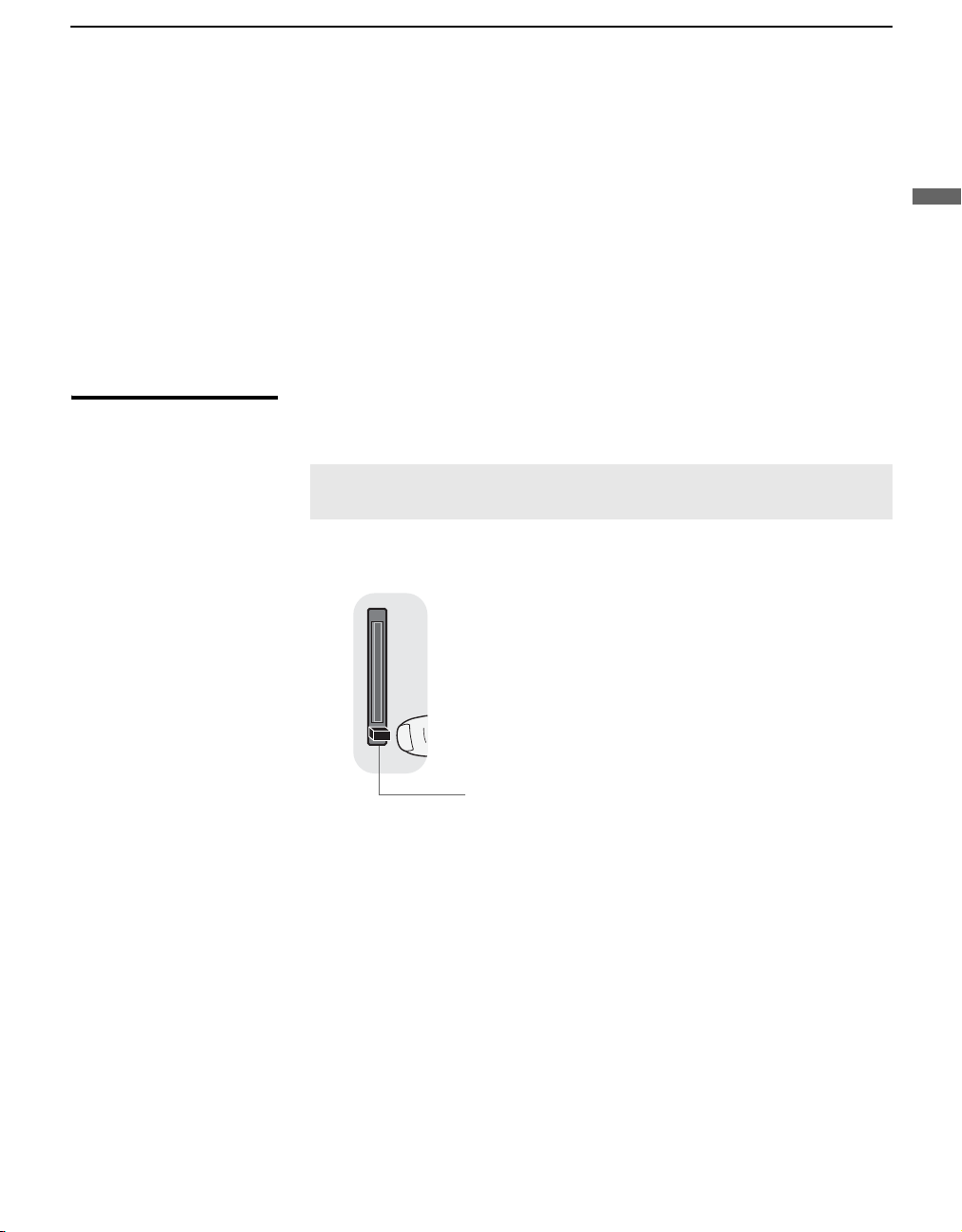
z You can also access
information about your
CableCARD device in
the Channel settings
(see page 56).
Getting Started
3 The CableCARD device setup screen is automatically displayed. This
screen includes information your cable TV company will request before
they can activate your service.
4 Follow the displayed instructions: Phone your cable TV company. A
representative will guide you through the activation process.
5 After your CableCARD device is activated, your cable TV company
will download the service information, including the channel list, to the
CableCARD device. After the CableCARD device has acquired
channels from your cable TV company, the TV tunes to the lowest
available channel.
Getting Started
Removing the CableCARD Device
In the event you want to cancel your service, contact your cable TV
company.
✍ Once the CableCARD device is removed, your TV will no longer decrypt
digital cable TV programming services that require CableCARD.
1 Push the eject button on the CableCARD slot to release the card.
Eject button
2 Pull the CableCARD device straight out of the slot to remove it.
To install a different CableCARD device, follow the instructions in
“Activating CableCARD Service” on page 20.
21
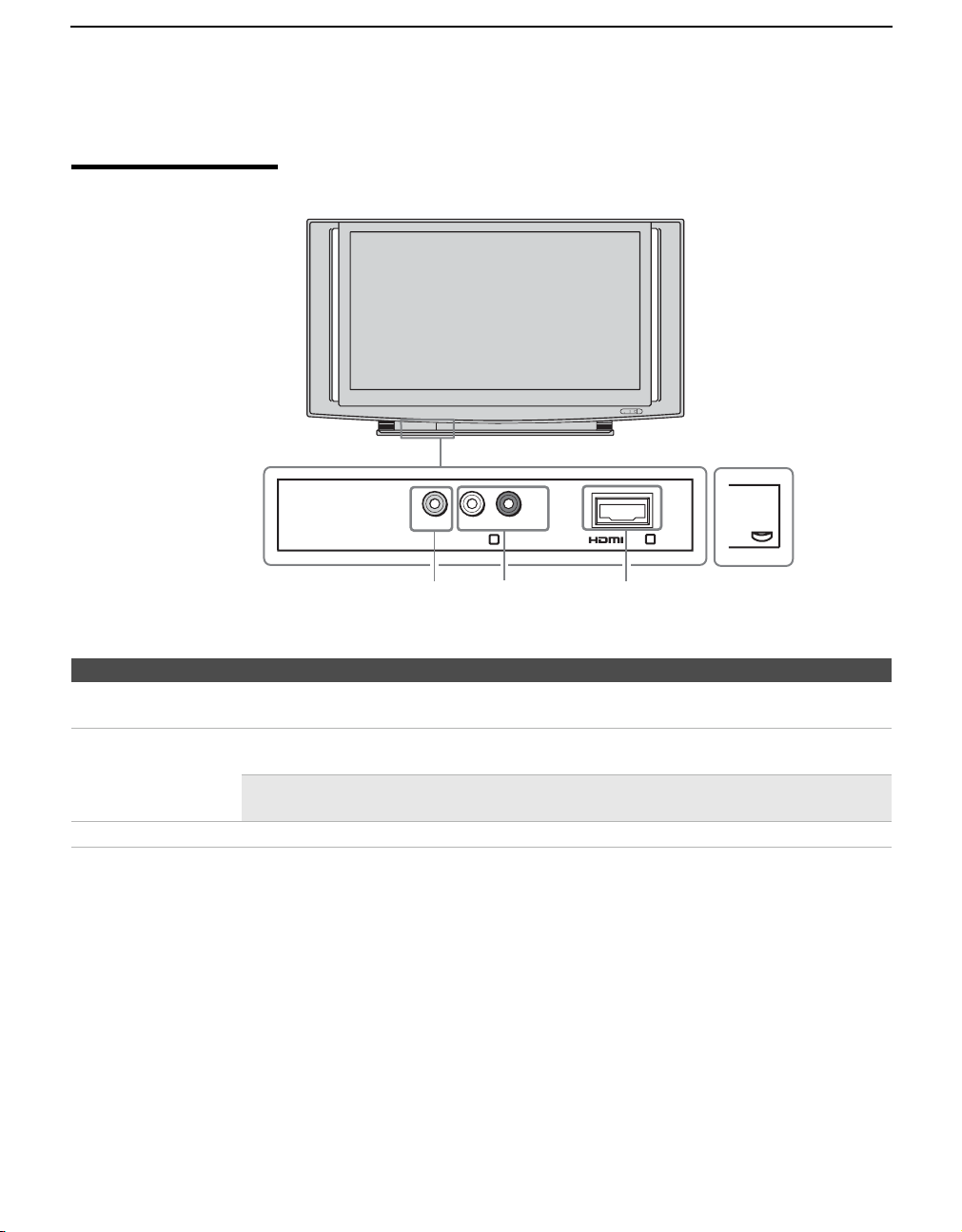
Getting Started
When Connecting to Optional Equipment
Front Panel
L
(MONO)
VIDEO IN
-R-AUDIO
2
21
VIDEO
TIMER
3
POWER
POWER
LAMP
3
IN
Push up to open the front
panel using the small lip on
the panel.
Jack Description
1 VIDEO IN 2
VIDEO
2 AUDIO IN 2
L (MONO)-RAUDIO
Connect to the composite video output jacks on your camcorder or other video equipment such
as video game equipment.
Connects to the audio (L/R) output jacks of your equipment, including camcorders, video
game equipment, to which you want easy access.
✍ If you have mono equipment, connect its audio output jack to the TV’s L (MONO)
audio input jack.
3 HDMI IN 3 For information about HDMI IN, see page 24.
22
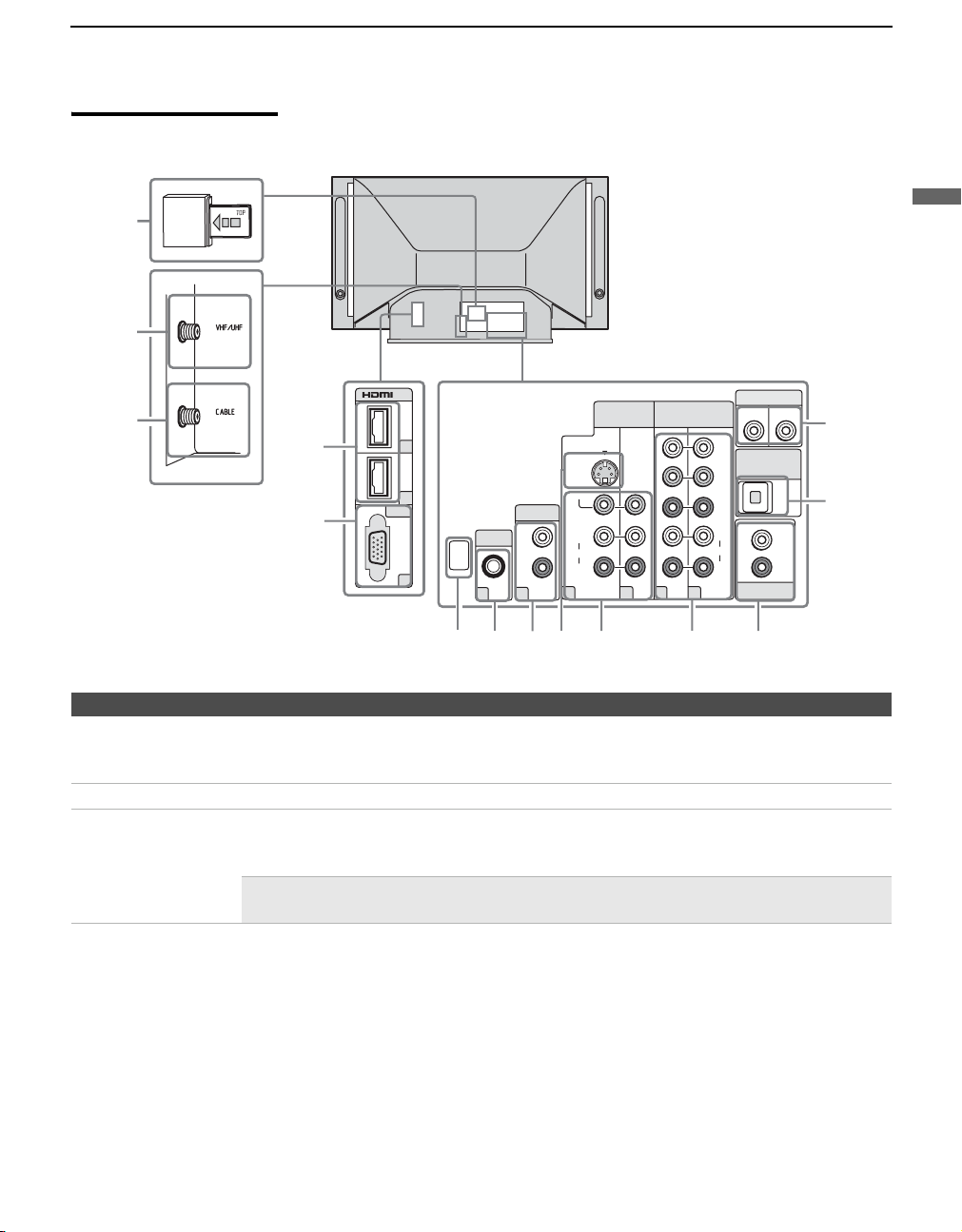
Rear Panel
q
Getting Started
1
2
3
4
5
For service use only
PC IN
RGB
IN
VIDEO IN
VIDEO
(
MONO
AUDIO
1
L
R
S VIDEO
)
9
7
8
SERVICE
ONLY
9
HDMI
IN AUDIO
PC IN
L
AUDIO
R
8
9
68 0
7
4
HD/DVD IN
(1080i/720p/480p/480i)
5
Jack Description
1 CableCARD slot CableCARD provides cable subscribers with access to secure, digitally encrypted cable
channels — without the need for a set-top box — that will enable you to receive not only
standard definition but also high definition television. For details, see page 20.
2 VHF/UHF Connects to your VHF/UHF antenna.
3 CABLE Connects to your cable signal. This CABLE input jack, in conjunction with the VHF/UHF
input jack, lets you set up your TV to switch between scrambled channels (coming through a
cable box) and unscrambled cable channels. For details, see page 16.
CONTROL S
OUT
IN
Y
DIGI
TAL OUT
(OPTICAL)
P
B
P
R
L
AUDIO
R
AUDIO OUT
6
(VAR/FIX)
qd
qs
L
R
a
✍ VHF/UHF input receives over-the-air broadcast signal frequencies and CABLE
input receives CATV signal frequencies.
Getting Started
(Continued)
23
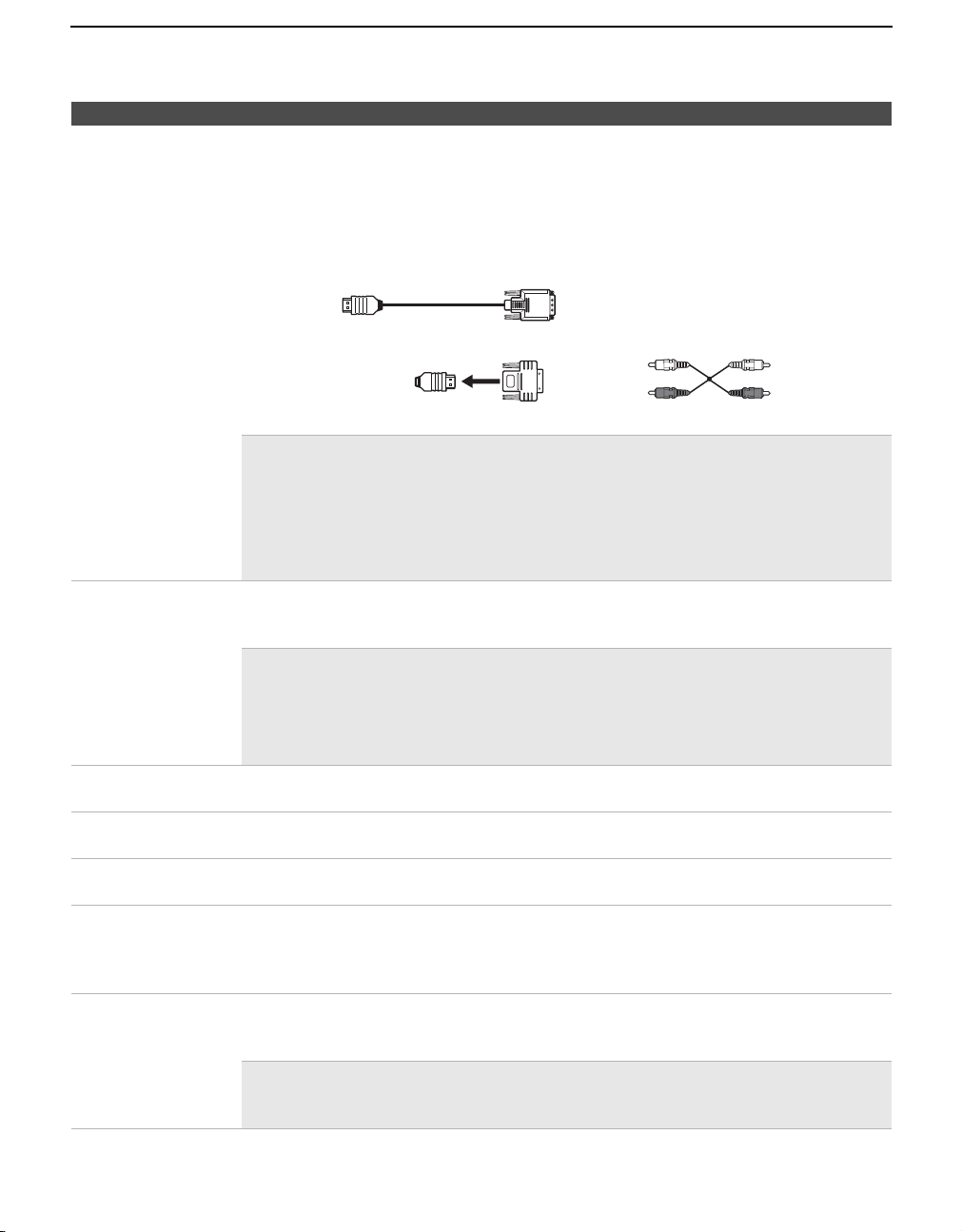
Getting Started
Jack Description
4 HDMI IN 7/8 HDMI (High-Definition Multimedia Interface) provides an uncompressed, all-digital
audio/video interface between this TV and any HDMI-equipped audio/video equipment, such
as a set-top box, Blu-ray Disc Player, DVD player, and A/V receiver. HDMI supports
enhanced, or high-definition video, plus two-channel digital audio.
If the equipment has a DVI jack and not an HDMI jack, connect the DVI jack to the HDMI IN
8 (with HDMI-to-DVI cable and/or adapter) jack (rear panel), and connect the audio jack to
the HDMI IN AUDIO 8 (rear panel). (DVI connector is for video signals only.)
HDMI-to-DVI cable
Audio cableHDMI adapter
✍ Be sure to use only an HDMI cable that bears the HDMI logo.
✍ Do not connect a PC to the TV’s HDMI input. Use the PC IN (RGB IN) input
instead when connecting a PC.
✍ HDMI connection is necessary to view 480i, 480p, 720p, 1080i, and 1080p
formats. Note that this TV displays all format types of picture in a resolution of
1,920 dots × 1,080 lines.
5 PC IN 9
RGB
Connect to a personal computer’s video output connector using an HD15-HD15 cable (analog
RGB, not supplied). Can also be connected to other analog RGB devices.
See “PC Input Signal Reference Chart” on page 77 for the signals that can be displayed.
✍ For some Apple Macintosh computers, it may be necessary to use an adapter
(not supplied). If this is the case, connect the adapter to the computer before
connecting the HD15-HD15 cable.
✍ If the picture is noisy, flickering or not clear, adjust the Phase and Pitch of the PC
settings, as described on page 65.
6 PC IN
AUDIO 9
7 HDMI IN
AUDIO 8
8 VIDEO IN 1
S VIDEO
9 VIDEO IN 1/4
VIDEO/
L (MONO)AUDIO-R
0 HD/DVD IN 5/6
(1080i/720p/
480p/480i)/
L-AUDIO-R
Connect to the audio output jack on your personal computer.
Connect to the audio output jack on your DVI-equipped device.
Connects to the S VIDEO output jack of your VCR or other video equipment that has
S VIDEO. S VIDEO provides better picture quality than the composite video (9).
Connect to the composite video and audio output jacks on your A/V equipment such as a VCR
or other video equipment. A third composite video and audio jack (VIDEO 2) is located on the
front panel of the TV.
Connect to your equipment’s component video (YP
video provides better picture quality than the S VIDEO (8) or the composite video (9)
connections.
BPR) and audio (L/R) jacks. Component
✍ Component video (YPBPR) connection is necessary to view 480i, 480p, 720p,
and 1080i formats. Note that this TV displays all format types of picture in a
resolution of 1,920 dots × 1,080 lines.
24
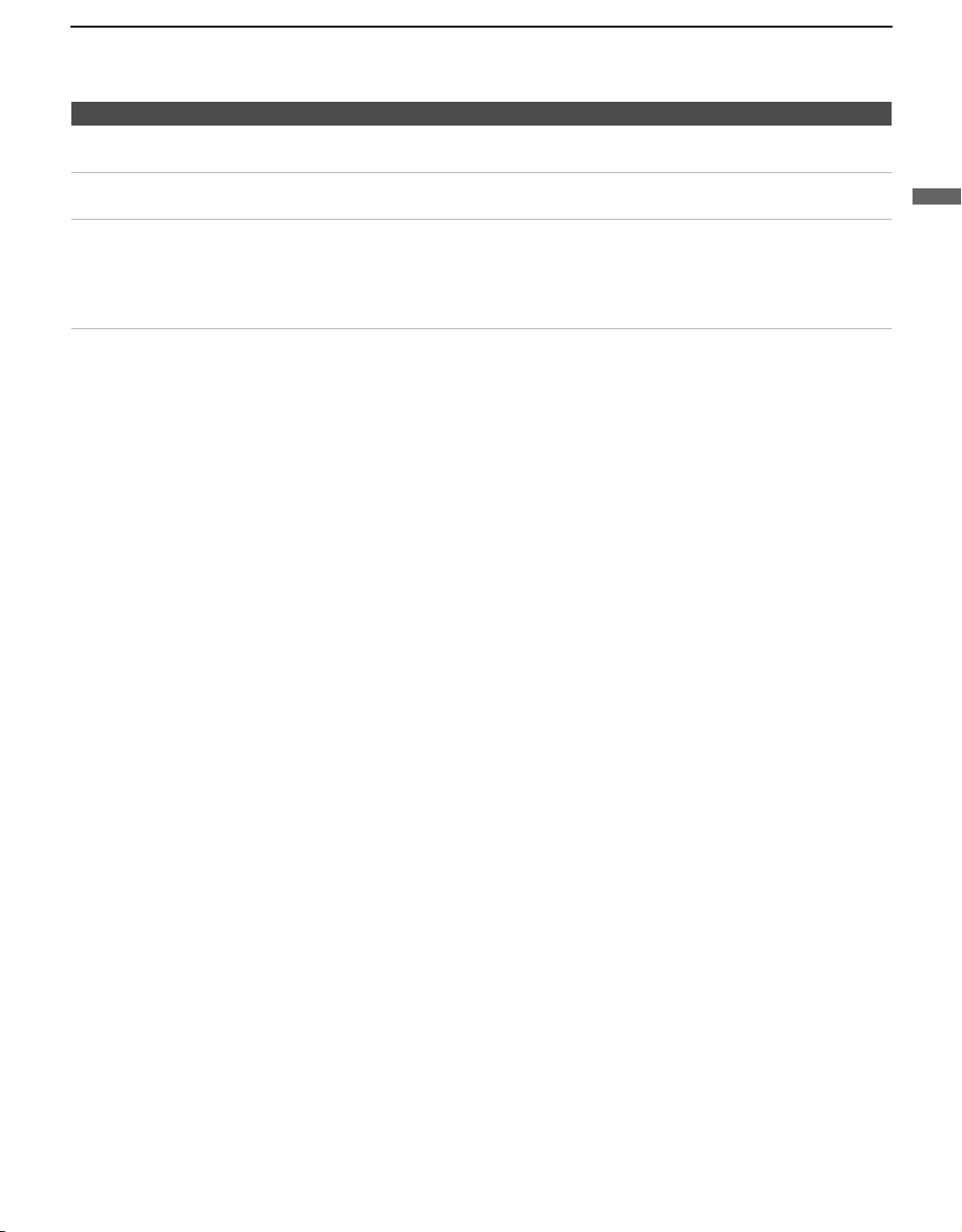
Getting Started
Jack Description
qa AUDIO OUT
(VAR/FIX)
qs DIGITAL OUT
(OPTICAL)
qd CONTROL S
IN/OUT
* Manufactured under license from Dolby Laboratories. “Dolby” and the double-D symbol are trademarks of
Dolby Laboratories.
Connect to the left and right audio input jacks of your audio or video equipment. You can use
these outputs to listen to your TV’s audio through your stereo system.
Connects to the optical audio input of digital audio equipment that is PCM/Dolby* digital
compatible. (DIGITAL OUT (OPTICAL) is only available for digital channels.)
To control other Sony equipment with the TV’s remote control, connect the CONTROL S IN
jack of the equipment to the CONTROL S OUT jack on the TV with the CONTROL S cable.
To control the TV with the remote control of another Sony product, connect the CONTROL S
OUT jack of the equipment to the CONTROL S IN jack on the TV with the CONTROL S
cable.
Getting Started
25
