Sony KDL-50R450A Owner’s Manual

SONY
4-470-897-11(1 )
LCD TV
Introducing Your New
BRAVIA®
Getting Started
Operating the TV
Using Features
Using the Menus
Other Information
BRAVlA
Sony Customer Support
U.S.A.: http://www.sony.com/tvsupport
Canada: http://www.sony.ca/support
United States Canada
1.800.222.SONY 1.877.899.SONY
Please Do Not Return
the Product to the Store

Owner's Record
The model and serial numbers are located at the side
and rear of the TV. Record these numbers in the spaces
provided below. Refer to them whenever you call upon
your Sony dealer regarding this TV.
Model Name
Serial No.
CAUTION
To prevent electric shock and blade exposure, do not use
this polarized AC plug with an extension cord, receptacle or
other outlet unless the blades can be fully inserted.
[] Operate the TV only on 110-240 V AC
(USA/Canada 120 V AC).
[] Avoid operating the TV at temperatures
below 41°F (5°C).
Licensing Information
MHL, Mobile High-Definition Link and the MHL Logo are
trademarks or registered trademarks of MHL Licensing, LLC.
HDMI, the HDMI logo, and High-Definition Multimedia
Interface are trademarks or registered trademarks of HDMI
Licensing, LLC in the United States and other countries.
Fergason Patent Properties, LLC:
U.S. Patent No. 5,717,422
U.S. Patent No. 6,816,141
Manufactured under license from Dolby Laboratories.
Blu-ray Disc is a trademark.
"BRAVIA" and BRAVlA, BRAVlA Sync, and [] are
trademarks or registered marks of Sony Corporation.
"PlayStation" is a registered trademark and "PS3" is a
trademark of Sony Computer Entertainment Inc.
Cleaning
When cleaning, be sure to unplug the power
cord to avoid any chance of electric shock.
• Wipe the LCD screen gently with a soft cloth.
• Stubborn stains may be removed with a
cloth slightly moistened with a solution of
mild soap and warm water.
• Ifusing a chemically pretreated cloth, 31ease
follow the instruction provided on the
package.
• Never use strong solvents such as a thinner,
alcohol or benzine for cleaning.
• See the supplied Safety Booklet for
additional information.
Your BRAVlA TV is ENERGY STAR @qualified
in the "Home" mode. It meets strict energy
efficiency guidelines set by the U.S.
Environmental Protection Agency and
Department of Energy.
ENERGY STAR is a joint program of these
government agencies, designed to promote energy efficient
products and practices. Changes to certain features,
settings, and functionalities of this TV (i.e. Picture/Sound,
Light Sensor, Power Savings, Picture Scene) can increase or
change the power consumption. The Auto and General
picture scenes are default settings optimized for the input
signal selected. Your BRAVlA TV is tested in these settings
for ENERGY STAR qualification. Depending upon such
changed settings, the power consumption may exceed the
limits required for the ENERGY STAR qualification in the
"Home" mode.
HIGH-DEFINITION TELEVISION
i,,,,ll rnj TM
HiGH'DEFINiTiON MULTiMEDiA iNTERFACE
I The 50 class has a 49.5 inch viewable image size (measured diagonally).
2
H_bi|_ _,-_igh-_::_e[inition Link
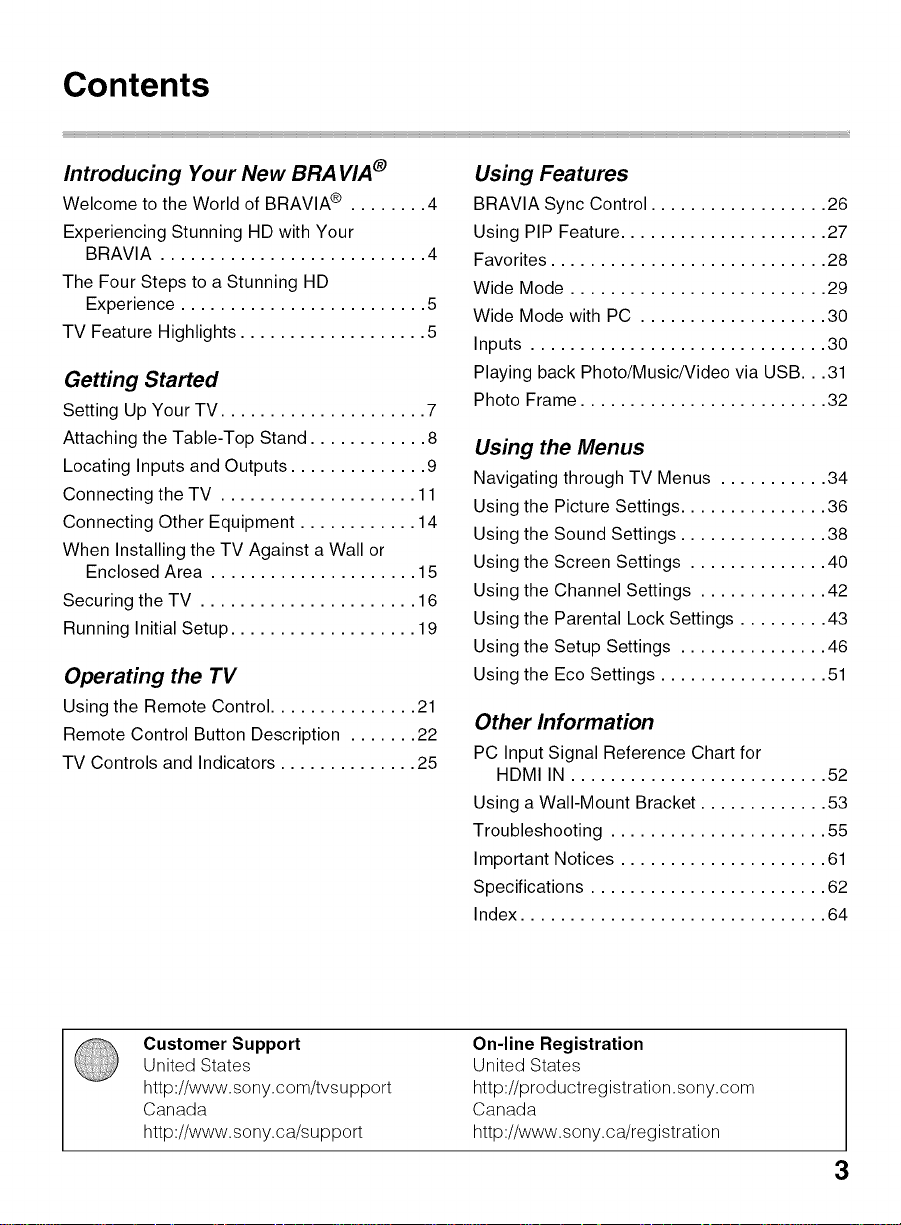
Contents
Introducing Your New BRA VIA ®
Welcome to the World of BRAVIA ® ........ 4
Experiencing Stunning HD with Your
BRAVIA ........................... 4
The Four Steps to a Stunning HD
Experience ......................... 5
TV Feature Highlights ................... 5
Getting Started
Setting Up Your TV ..................... 7
Attaching the Table-Top Stand ............ 8
Locating Inputs and Outputs .............. 9
Connecting the TV .................... 11
Connecting Other Equipment ............ 14
When Installing the TV Against a Wall or
Enclosed Area ..................... 15
Securing the TV ...................... 16
Running Initial Setup ................... 19
Operating the TV
Using the Remote Control ............... 21
Remote Control Button Description ....... 22
TV Controls and Indicators .............. 25
Using Features
BRAVIA Sync Control .................. 26
Using PIP Feature ..................... 27
Favorites ............................ 28
Wide Mode .......................... 29
Wide Mode with PC ................... 30
Inputs .............................. 30
Playing back Photo/Music/Video via USB...31
Photo Frame ......................... 32
Using the Menus
Navigating through TV Menus ........... 34
Using the Picture Settings ............... 36
Using the Sound Settings ............... 38
Using the Screen Settings .............. 40
Using the Channel Settings ............. 42
Using the Parental Lock Settings ......... 43
Using the Setup Settings ............... 46
Using the Eco Settings ................. 51
Other Information
PC Input Signal Reference Chart for
HDMI IN .......................... 52
Using a Wall-Mount Bracket ............. 53
Troubleshooting ...................... 55
Important Notices ..................... 61
Specifications ........................ 62
Index ............................... 64
Customer Support
United States
http://www.sony.com/tvsu pport
Canada
http://www.sony.ca/su pport
On-line Registration
United States
http://prod uctregistration .sony.com
Canada
http://www.sony.ca/registration
3

Welcome to the World of BRAVIA ®
Thank you for choosing this Sony BRAVIA®high-definition television. Use the
documentation listed below to get the most out of your TV.
Safety Booklet
Contains precautionary
measures to keep you and
your TV safe. Read this
information prior to setting up
your TV.
Operating Instructions
Provides the most detailed
information to operate your
TV.
Quick Setup Guide
Provides TV setup information with sample
connection diagrams.
Experiencing Stunning HD with Your
BRAVIA
The quality of the image you see on your BRAVlA TV is only as good as the quality of the
signal it receives. To experience the stunning detail of your new BRAVlA TV, you need
access to HD programming. Your BRAVlA TV can receive and display HD programming
from:
• Over-the-air broadcasting via HD-quality antenna
• HD cable subscription
• Blu-ray Disc TM player or other HD compatible external equipment
Contact your cable, satellite or HD service provider for information on upgrading to HD
programming.
4

The Four Steps to a Stunning HD
Experience
Along with your BRAVIA TV set, a complete HD system requires a source of HD
programming, an HD sound system, and a proper connection setup. Refer to the Quick
Setup Guide, enclosed separately, for connecting optional equipment.
You can enjoy crisp, clear images, smooth
movement, and high-impact visuals from 1080 HD
signals as shown here,
When you compare a high-definition signal to a
standard analog signal, you will notice a big
difference in picture quality, If black bars appear as
shown here, press WIDE on the remote control to fill
the screen,
TV Feature Highlights
Your BRAVlA comes with many convenient features, such as:
MHL (Mobile High-Definition Link) input: You can connect your MHL device
using an MHL cable (page 13).
BRAVlA ®SyncTM: Allows your BRAVlA TV to communicate with other Sony
equipment supporting the BRAVlA Sync Control function (page 26).
Digital Media Accessibility: Use the Photo, Music, and Video icons to
access photo, music, and video files from Sony USB equipment (page 31).
PIP (Picture in Picture): You can work on your PC and watch your favorite TV
program simultaneously (page 27).
Favorites: Your favorite channels and inputs are at your finger tips for easy
access (page 28).
Auto Wide Mode: Set your TV to automatically adjust the screen based on the
signal resolution (page 29).
Input Selection: Allows you to easily switch between the connected equipment
(page 30).
(Continued) 5

Scene Select: Allows you to easily adjust your TV to the most suitable picture
and sound settings based on the scenes for the best quality result for the
contents genre you are watching.
> Photo Frame: You can enjoy the large photo frame display with music (page
32).
On Timer: Set timer to wake up TV automatically with preferred setting of input
and volume. You can also wake up with your favorite photo and music through
photo frame feature (page 48).
6
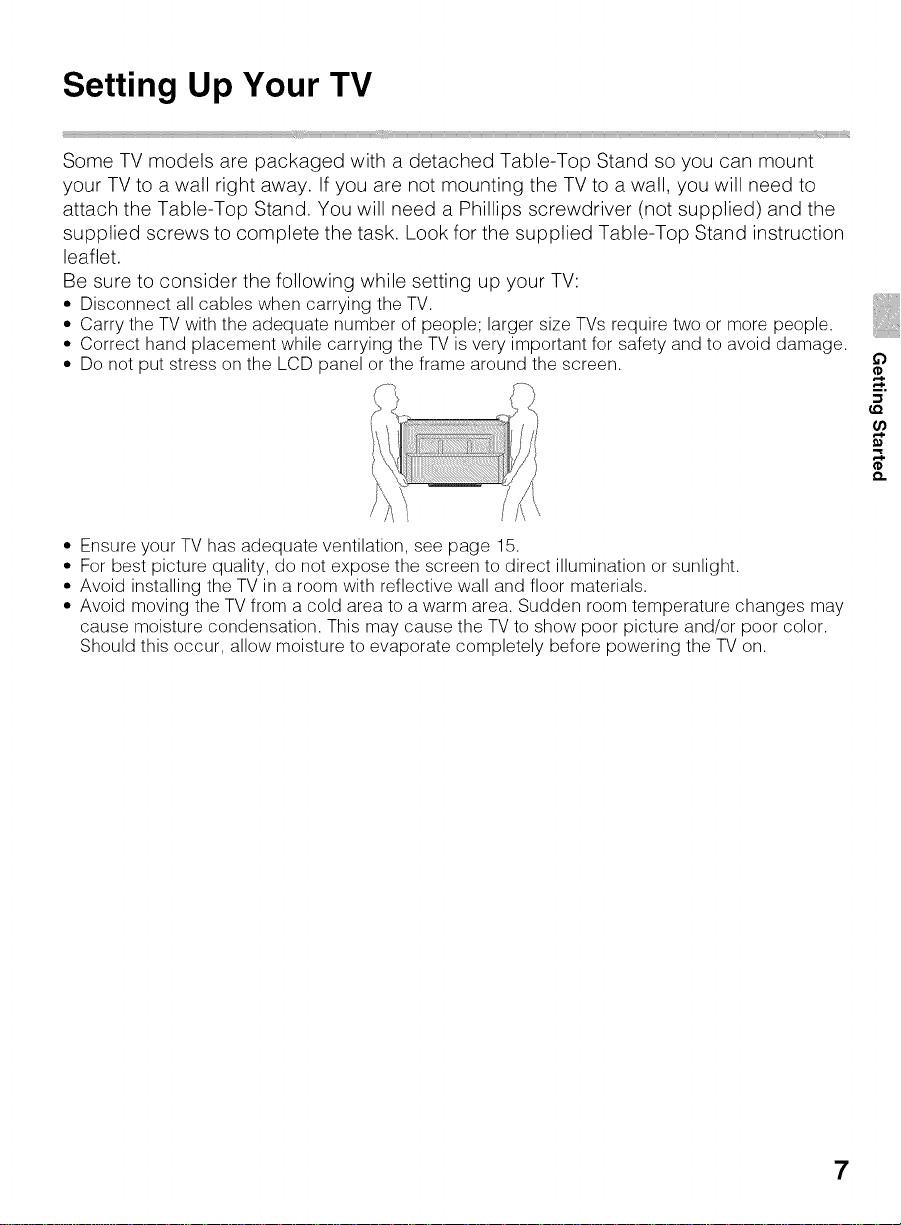
Setting Up Your TV
.............................................................................................................................................................................................................................................._iiiiiii iiiiii HHHHHHHHHHHHHHHHHHHHHHHHHHHHHHHHHHHHHHHHHHHHHHHHHHHHHHHHHHHHHHHHHHHHHHHHHHHH_HHHHHHHHHHHHHHHHHHHHHHHHHHHHHHHHHHHHHHHHHH__ iiiiiiiiiiiiiiiiiiii_
Some TV models are packaged with a detached Table-Top Stand so you can mount
your TV to a wall right away. If you are not mounting the TV to a wall, you will need to
attach the Table-Top Stand. You will need a Phillips screwdriver (not supplied) and the
supplied screws to complete the task. Look for the supplied Table-Top Stand instruction
leaflet.
Be sure to consider the following while setting up your TV:
• Disconnect all cables when carrying the TV.
• Carry the TV with the adequate number of people; larger size TVs require two or more people.
• Correct hand placement while carrying the TV is very important for safety and to avoid damage.
• Do not put stress on the LCD panel or the frame around the screen.
• Ensure your TV has adequate ventilation, see page 15.
• For best picture quality, do not expose the screen to direct illumination or sunlight.
• Avoid installing the TV in a room with reflective wall and floor materials.
• Avoid moving the TV from a cold area to a warm area. Sudden room temperature changes may
cause moisture condensation. This may cause the TV to show poor picture and/or poor color.
Should this occur, allow moisture to evaporate completely before powering the TV on.
LQ
7
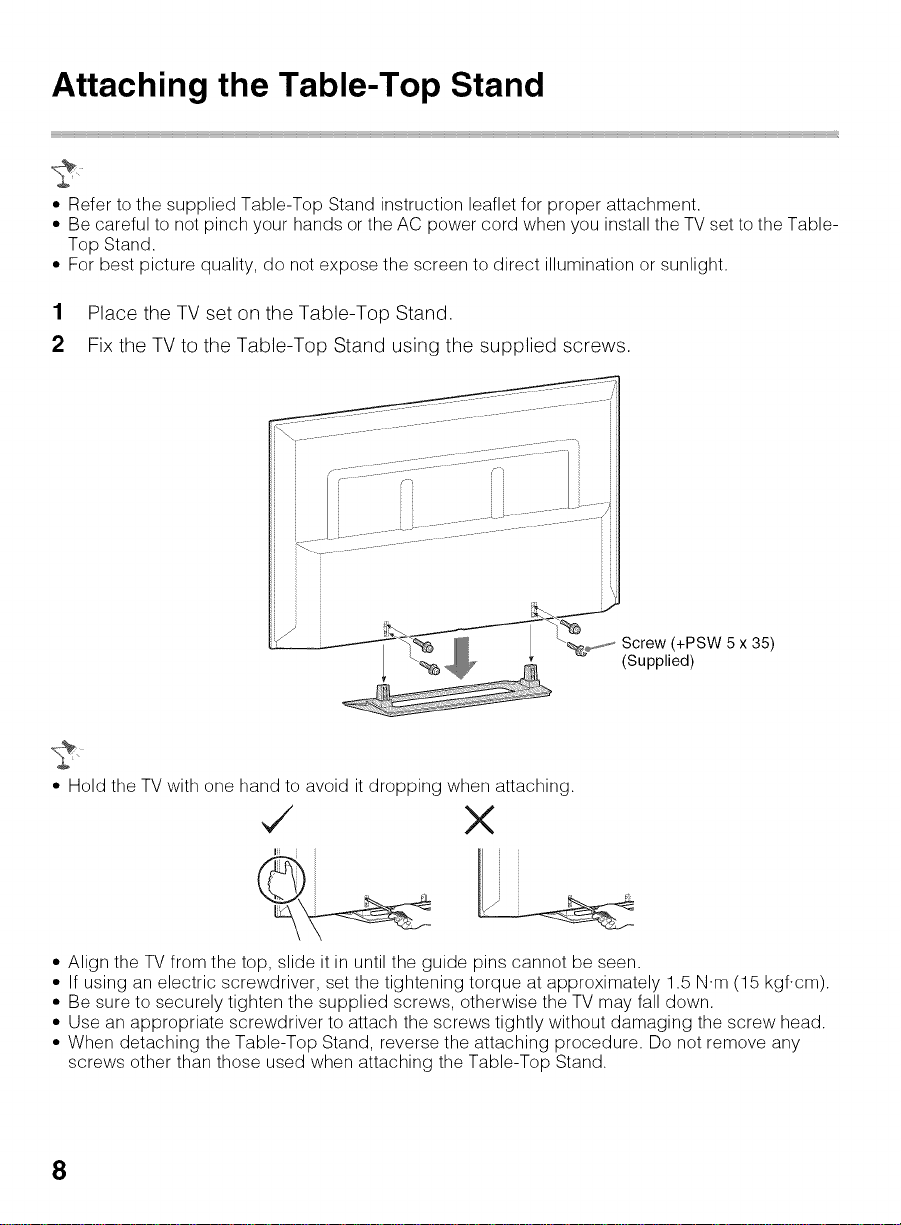
Attaching the Table-Top Stand
• Refer to the supplied Table-Top Stand instruction leaflet for proper attachment.
• Be careful to not pinch your hands or the AC power cord when you install the TV set to the Table-
Top Stand.
• For best picture quality, do not expose the screen to direct illumination or sunlight.
1 Place the TV set on the Table-Top Stand.
2 Fix the TV to the Table-Top Stand using the supplied screws.
Screw (+PSW 5 x 35)
(Supplied)
• Hold the TV with one hand to avoid it dropping when attaching.
,/ X
• Align the TV from the top, slide it in until the guide pins cannot be seen.
• If using an electric screwdriver, set the tightening torque at approximately 1.5 N.m (15 kgf.cm).
• Be sure to securely tighten the supplied screws, otherwise the TV may fall down.
• Use an appropriate screwdriver to attach the screws tightly without damaging the screw head.
• When detaching the Table-Top Stand, reverse the attaching procedure. Do not remove any
screws other than those used when attaching the Table-Top Stand.
8

Locating Inputs and Outputs
Rear Panel
CABLE/
ANTENNA
_COM PONENT I
AUl)IO
Side Panel
[] CABLE/ RF input that connects to your Cable or VHF/UHF antenna.
ANTENNA
[] VIDEO IN/ This input port can be used as a composite video input (VIDEO) or as a
COMPONENT component video input (COMPONENT). For composite use, connect the
IN/R-AUDIO-L yellow jack to Y for video and use audio L (mono) and R for audio signal.
(MONO) For component connection, use Y, PB, PRfor video signals and also
connect the audio L (mono) and R for audio signal.
This TV can auto detect and switch between the VIDEO and COMPONENT
when VIDEO or COMPONENT is connected.
To set to auto detection, press HOME, select Settings, and then select the
Setup settings. Select the Video/Component Selection option in AV
Setup then set to Auto.
(Continued) 9

[]
HDMI IN 1 (ARC) HDMI (High-Definition Multimedia Interface) provides an uncompressed,
[]
HDMI IN 2/MHL all-digital audio/video interface between this TV and any HDMI-equipped
audio/video equipment, such as a set-top box, DVD player, and A/V
receiver. HDMI supports enhanced, or high-definition video, plus digital
audio.
You can also connect your MHL (Mobile High-Definition Link) device to
HDMI IN 2/MHL using an MHL cable. In addition, when you connect
BRAVlA Sync-compatible equipment, communication with the connected
device is supported.
If connecting a digital audio system that is compatible with Audio Return
Channel (ARC) technology, use HDMI IN 1 (ARC). If not, an additional
connection with DIGITAL AUDIO OUT (OPTICAL) is necessary.
[]
DIGITAL AUDIO Connects to the optical audio input of digital audio equipment that is PCM/
OUT (OPTICAL) Dolby .1 Digital compatible.
[]
AUDIO OUT Connects to the audio input jacks of your analog audio equipment. You
can use these outputs to listen to your TV's audio through your stereo
system.
[]
USB Connects to USB equipment to access photo, music, and video files.
.1 Manufactured under
• An HDMI or Component video (YPBPR) connection is required to view 480i, 480p, 720p, 1080i
and 1080p video formats. 1080/24p is available only with HDMI/MHL connection.
• Be sure to use only an authorized HDMI cable bearing the HDMI logo. We recommend that you
use a Sony HDMI cable (high speed type).
license from Dolby Laboratories.
10

Connecting the TV
You can enjoy high-definition and standard-definition digital programming (if available in
your area) along with standard-definition analog programming.
This TV is capable of receiving unscrambled digital programming for both cable (QAM
and 8VSB) and external VHF/UHF antenna (ATSC).
l Cable or VHF/UHF (or VHF only)
75-ohm coaxial cable _ _ Rear of TV
CABLE/ANTENNA
• It is strongly recommended that you connect the CABLE/ANTENNA input using a 75-ohm
coaxial cable to receive optimum picture quality. A 300-ohm twin lead cable can easily be
affected by radio frequency interference, resulting in signal degradation.
Use an optional A-B RF switch (not supplied) to switch between the cable and over-the-
air antenna programming, as indicated below.
A/B RF Switch
Cable _,_ _
_p___ Rear of TV
Antenna _ _-_ CABLE/ANTENNA
• Be sure to set the Signal Type setting to Cable or Antenna found under the Channel settings
for your input signal (page 42).
£3
11

You can enjoy high-definition programming by subscribing to a high-definition cable
service or a high-definition satellite service. For the best possible picture, make sure you
connect this equipment to your TV via the HDMI or component video (with audio) input
located on the back of your TV.
l Shown with HDMI connection
CATV/Satellite
antenna cable
Rear of TV
HD cable box/
HD satellite box
_(i I.....
HDMI cable
9
_Hz3ml IN
l Shown with component connection
Rear of TV
CATV/Satellite
antenna cable
12
HD cable box/
HD satellite box
Component video cable
1
Audio cable
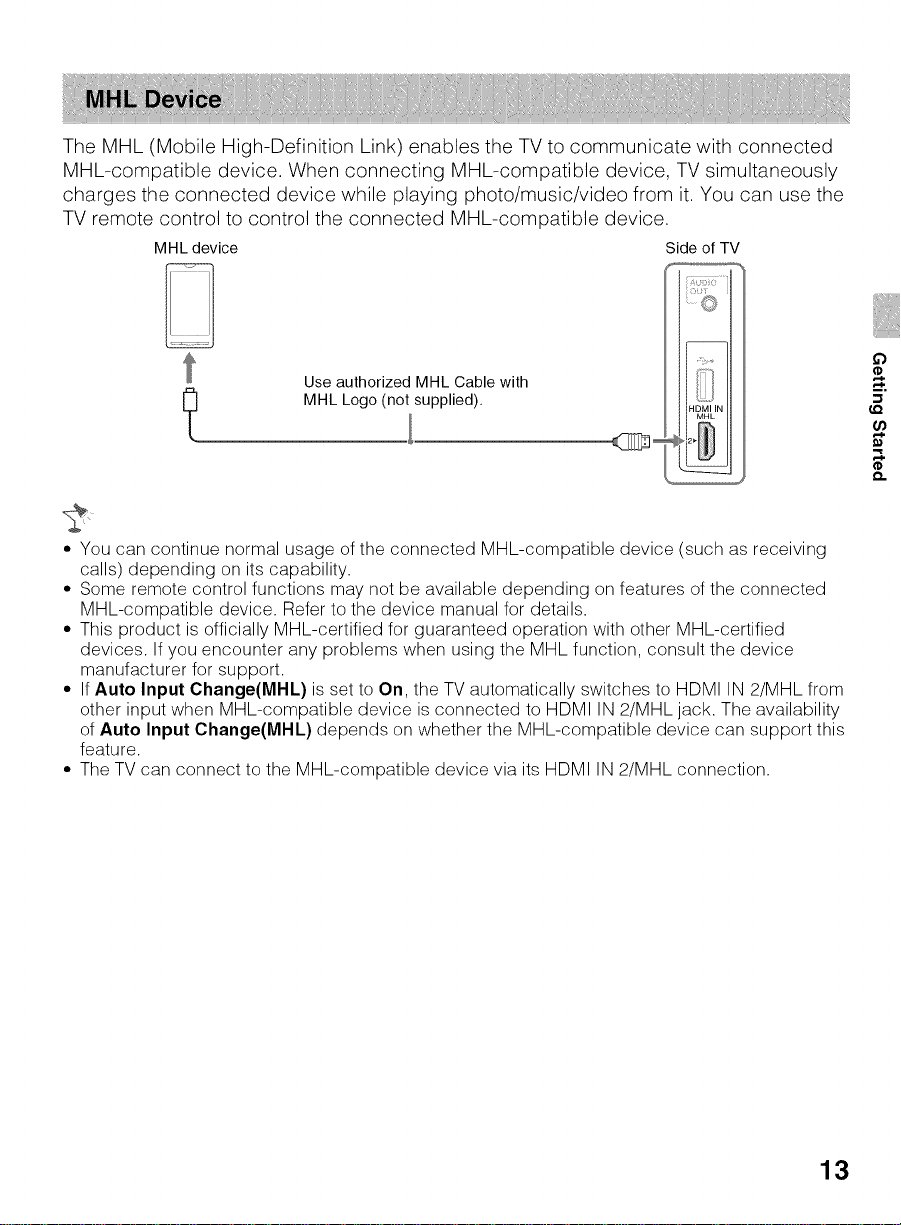
The MHL (Mobile High-Definition Link) enables the TV to communicate with connected
MHL-compatible device. When connecting MHL-compatible device, TV simultaneously
charges the connected device while playing photo/music/video from it. You can use the
TV remote control to control the connected MHL-compatible device.
MHL device Side of TV
Use authorized MHL Cable with
MHL Logo (not supplied).
• You can continue normal usage of the connected MHL-compatible device (such as receiving
calls) depending on its capability.
• Some remote control functions may not be available depending on features of the connected
MHL-compatible device. Refer to the device manual for details.
• This product is officially MHL-certified for guaranteed operation with other MHL-certified
devices. If you encounter any problems when using the MHL function, consult the device
manufacturer for support.
• If Auto Input Change(l_lHL) is set to On, the TV automatically switches to HDMI IN 2/MHL from
other input when MHL-compatible device is connected to HDMI IN 2/MHL jack. The availability
of Auto Input Change(MHL) depends on whether the MHL-compatible device can support this
feature.
• The TV can connect to the MHL-compatible device via its HDMI IN 2/MHL connection.
£3
13

Connecting Other Equipment
(AN Receiver/Home Theater) Analog audio equipment
CABLE/ANTENNA (A/V Receiver/HomeTheater)
!_ Digital audio equipment
Digital recorder t
MHL device USB
I 1 /
Blu-ray Disc Player/ DVD Digital satellite Digital Audio
"PS3" player receiver cable box system
• Refer to the Quick Setup Guide (supplied) when connecting other equipment to your TV.
14

When Installing the TV Against a
Wall or Enclosed Area
Make sure that your TV has adequate ventilation. Allow enough space around the TV as
shown below. Avoid operating the TV at temperatures below 41 °F (5 °C).
Installed with stand
11 7/8inches '
(30 cm)
_t_!!........................[, i_},_£_ I I I!/ 6;;i .....
r/,°c_/lit, -
Leave at least this much space around the set.
Never install the TV set as follows:
Air circulation is blocked. Air circulation is blocked.
• Inadequate ventilation can lead to overheating of the TV and may cause damage to your TV or
cause a fire.
Installed on the wall
(3o cm)
(lOcm) _ _/(lOcm)
_ Leave at least
_4 inches (10 c_j around the set.
[ _..... this much space
£3
15

Securing the TV
z_ Sony strongly recommends taking measures to prevent the TV from toppling
[] Secure the TV to a wall and/or stand.
[] Do not allow children to play or climb on furniture and TV sets.
[] Avoid placing or hanging items on the TV.
[] Never install theTVon:
[] Install the TV where it cannot be pulled, pushed, or knocked over.
[] Route all AC power cords and connecting cables so that they are not accessible to curious
over. Unsecured TVs may topple and result in property damage, serious bodily
injury or even death.
• slippery, unstable and/or uneven surfaces.
• furniture that can easily be used as steps, such as a chest of drawers.
children.
Consider the following measures when securing your TV to a TV stand (not supplied).
1 Secure the stand for the TV.
Make sure the TV stand can adequately support the weight of the TV. Use two angle
braces (not supplied) to secure the stand.
For each angle brace use the appropriate hardware to:
• attach one side of the angle brace to the wall stud.
• attach the other side to the TVstand.
16
,,I,o,, Angle braces
_ ........................................Stand

2 Secure the TV to the stand.
Use the optional hardware listed below (not supplied):
• M4 machine screw (screwed into the screw holeof the TV).
• A screw or similar (attach itto the TVstand).
• Rope orchain (strong enoughto support the weight of the TV). Make sure thatthere is
no excess slack inthe rope or chain.
An alternative way to secure the TV is with an optional Sony Support Belt Kit.
The Sony Support Belt Kit is available as an optional accessory, depending on your
TV model.
M4 machine
screw (not supplied)
The length of the M4 machine screw differs depending on the rope or chain
diameter. Please refer to below illustration.
6-8 mm
£3
Screw M4
TV Rope or chain
(Continued) 17

3 Anchor the TV to the wall.
Secure the Attachment Parts to the rear of the TV.
Anchor the TV to the wall by using bolts, wall anchor and chain (or rope).
Attachment parts
(supplied)
Anchor bolts Rope or chain
(not supplied) (not supplied)
• Contact Sony Customer Support to obtain the optional Support Belt Kit by providing your TV
model name.
For United States call: 1-800-488-7669 or visit: http://www.sony.com/accessories
For Canada call: 1-877-899-7669
• Securing the TV to the stand without securing the TV and the stand to the wall provides minimum
protection against the TV toppling over. For further protection, be sure to follow the three
measures recommended.
Wall-anchor
(not supplied)
18

Running Initial Setup
During initial setup, you will perform the following:
• Set the language for the On Screen Display (OSD) text
• Choose your viewing environment
• Scan for digital and analog channels
• Set the current date and time after Auto Program.
Complete your cable connections before beginning the Initial Setup. Refer to the Quick
Setup Guide (supplied) for sample connection diagrams.
1 Turn on the TV.
The Initial Setup screen will appear.
2
Use the remote control buttons described below to navigate through the Initial
Setup.
• /_/_./._,buttons:
Allow you to navigateand highlight options where applicable.
button:
Allows you to select the highlighted option and advance to the next screen.
LQ
O.
3 Auto Program will scan for available channels from the signal source directly
connected to the TV's CABLE/ANTENNA input. Follow the help text provided on the
screen to run the Auto Program.
4 Set the current date and time.
(Continued) 19

• If you cancel the Auto Program, any channels you have selected are not registered. To rescan
for available channels, run Auto Program.
• Connect either your cable or antenna to the TV (you can connect both using an A-B RF switch
(not supplied)); for more details see page 11.
2O
