
LCD TV
Operating Instructions
4-463-328-14(1)
KDL-55W808A / 55W804A / 55W800A / 50W708A / 50W704A / 50W700A / 47W804A / 47W800A
KDL-46W708A / 46W704A / 46W700A / 42W804A / 42W800A
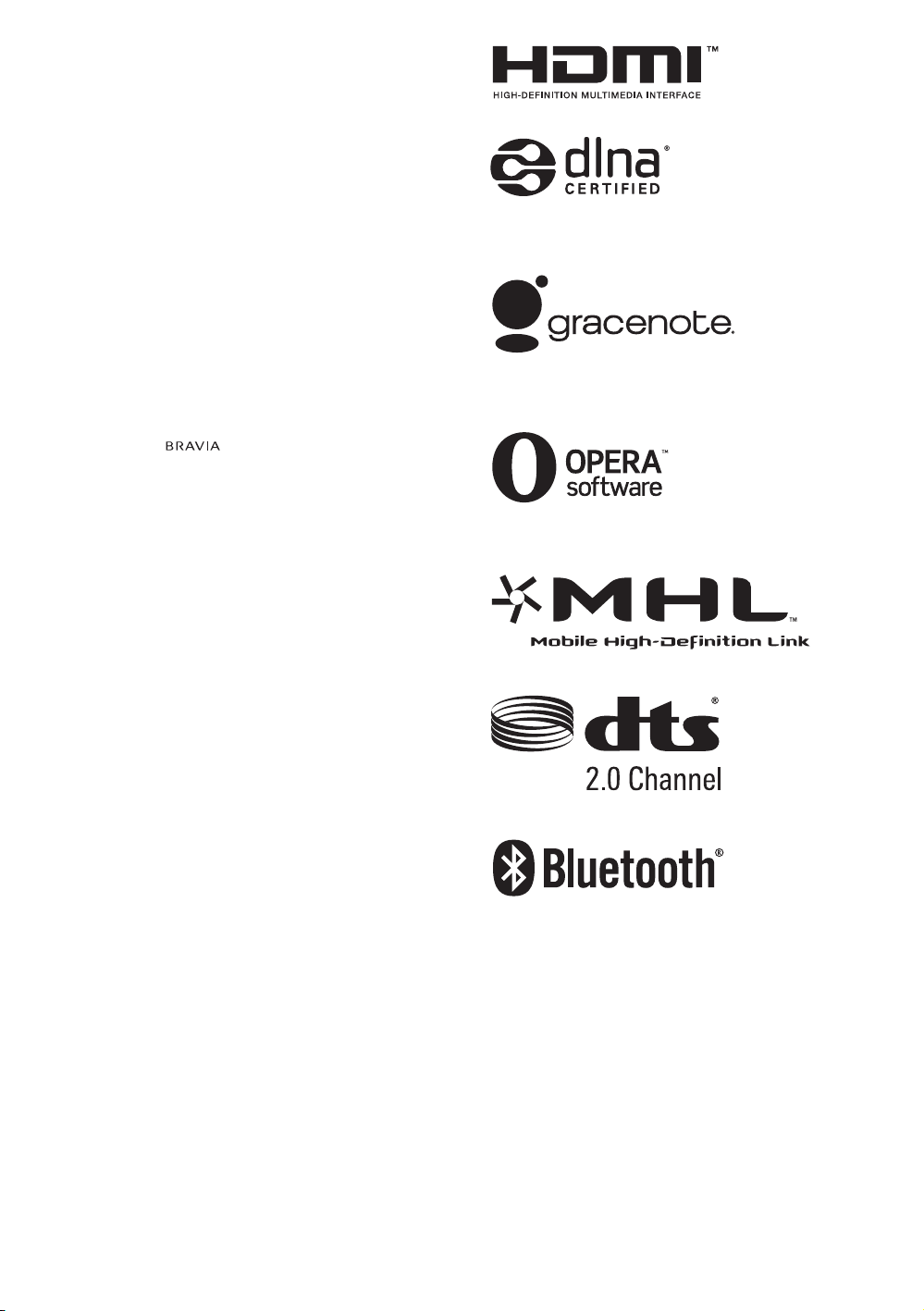
Introduction
Thank you for choosing this Sony product. Before operating
the TV, please read this manual thoroughly and retain it for
future reference.
~
• Instructions about “Installing Wall Mount Bracket” are
included within this TV’s instructions manual.
• The illustrations used in this manual may differ depending on
your TV model.
• The illustrations of the remote control used in this manual are
of the RM-GD027 unless otherwise stated.
• Before operating the TV, please read page 27 (Safety
Information). Retain this manual for future reference.
Trademark information
The terms HDMI and HDMI High-Definition Multimedia
Interface, and the HDMI Logo are trademarks or registered
trademarks of HDMI Licensing LLC in the United States and
other countries.
DLNA®, the DLNA Logo and DLNA CERTIFIED® are
trademarks, service marks, or certification marks of the Digital
Living Network Alliance.
Manufactured under license from Dolby Laboratories.
“BRAVIA” and are trademarks of Sony Corporation.
TrackID is a trademark or registered trademark of Sony Mobile
Communications AB.
Music and video recognition technology and related data are
provided by Gracenote®. Gracenote is the industry standard
in music recognition technology and related content delivery.
For more information, please visit www.gracenote.com.
CD, DVD, Blu-ray Disc, and music and video-related data from
Gracenote, Inc., copyright © 2000-present Gracenote.
Gracenote Software, copyright © 2000-present Gracenote.
One or more patents owned by Gracenote apply to this
product and service. See the Gracenote website for a
non-exhaustive list of applicable Gracenote patents.
Gracenote, MusicID, VideoID, Video Explore, the Gracenote
logo and logotype, and the “Powered by Gracenote” logo are
either registered trademarks or trademarks of Gracenote in
the United States and/or other countries.
Opera® Devices SDK from Opera Software ASA. Copyright
1995-2013 Opera Software ASA. All rights reserved.
Wi-Fi, Wi-Fi Direct and Miracast are marks or registered marks
of the Wi-Fi Alliance.
“Blu-ray Disc”, “Blu-ray” and “Blu-ray Disc” logo are
trademarks of Blu-ray Disc Association.
“Sony Entertainment Network logo” and “Sony Entertainment
Network” are trademarks of Sony Corporation.
MHL, Mobile High-Definition Link and the MHL Logo are
trademarks or registered trademarks of MHL Licensing, LLC.
Manufactured under license from DTS Licensing Limited. For
U.S. and worldwide patent and trademark information, see
www.dts.com/patents/legacy.aspx.
(c) DTS Licensing Limited and DTS, Inc. 2012.
The Bluetooth® word mark and logos are owned by the
Bluetooth SIG, Inc. and any use of such marks by Sony
Corporation is under license. Other trademarks and trade
names are those of their respective owners.
GB
2
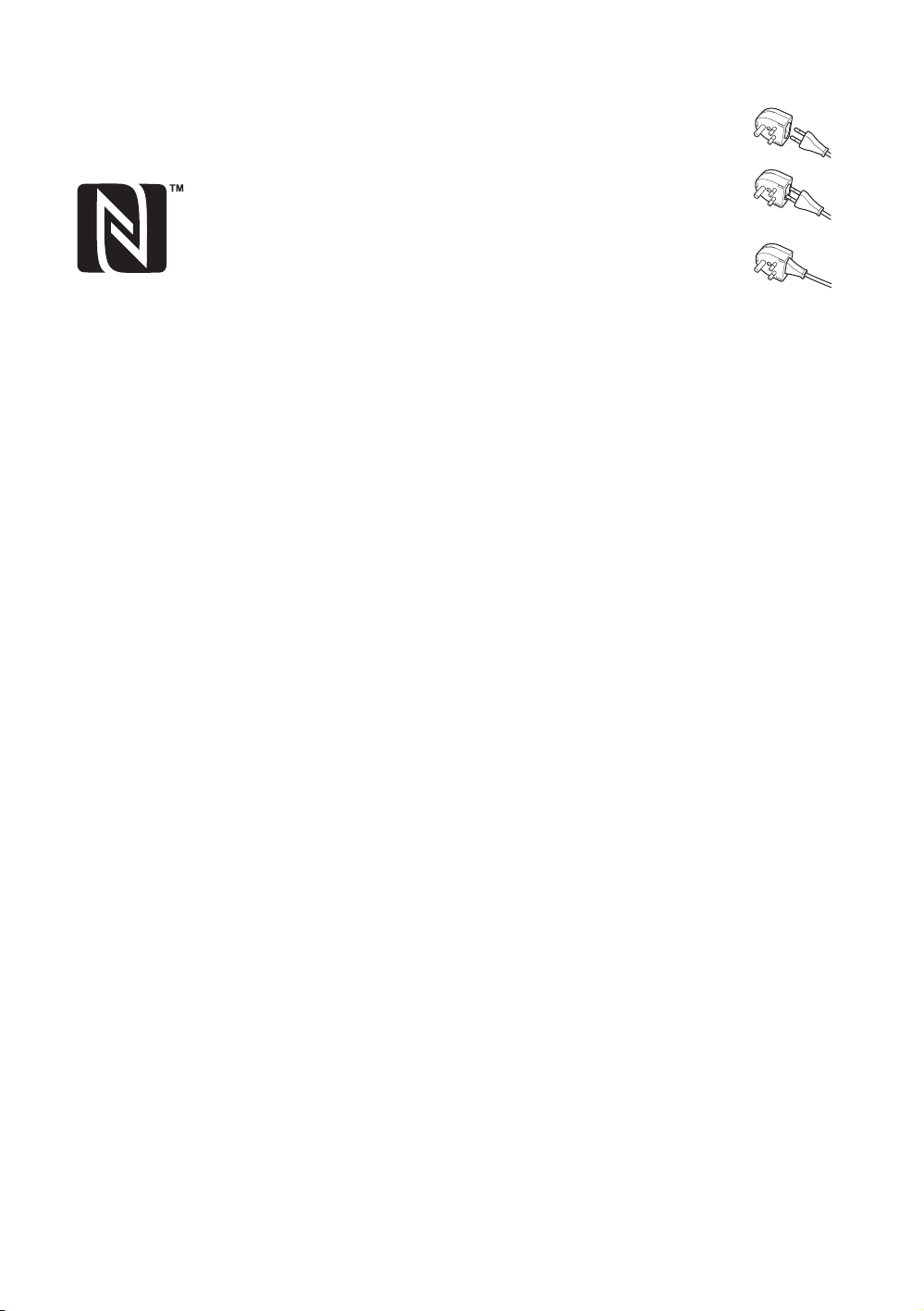
Australia and New Zealand model
KDL-55/47W800A, KDL-50/46W700A
only:
The N Mark is a trademark or registered trademark of NFC
Forum, Inc. in the United States and in other countries.
Notice for customers in the South Africa
The Euro/South Africa converter plug should be fitted as
follows.
1 Insert the power supply or CEE7 plug in to
the converter plug.
2 Use an appropriate screwdriver to attach
the screw tightly without damaging the
screw head.
3 TEST: Grip the converter plug, and pull the
VDE cord set/transformer to ensure it is
fully secure, if not then increase the torque
setting and further tighten.
Re-test.
The converter plug is now ready for use.
Notes for Australia and New Zealand
model
This product is ENERGY RATING qualified in the “Home”
mode. ENERGY RATING is a program designed to promote
energy efficient products and practices.
• When the TV is initially set up, it is designed to meet
ENERGY RATING requirements while maintaining optimum
picture quality.
• Changes to certain features, settings, and functionalities of
this TV (e.g. TV Guide, Picture/Sound, Eco-Setting) can
slightly change the power consumption.
Depending upon such changed settings (e.g. “Shop” mode),
the power consumption may vary which possibly could
exceed the stated energy rating.
To reset the TV to ENERGY RATING qualified settings, select
“Home” mode from the initial set-up procedure in “Factory
Settings” under the “Set-up” menu.
IMPORTANT INFORMATION
If a television is not positioned in a sufficiently stable location,
it can be potentially hazardous due to falling. Many injuries,
particularly to children, can be avoided by taking simple
precautions such as:
• Using cabinets or stands recommended by the
manufacturer of the television.
• Only using furniture that can safely support the television.
• Ensuring the television is not overhanging the edge of the
supporting furniture.
• Not placing the television on tall furniture (for example,
cupboards or bookcases) without anchoring both the
furniture and the television to a suitable support.
• Not standing the televisions on cloth or other materials
placed between the television and supporting furniture.
• Educating children about the dangers of climbing on
furniture to reach the television or its controls.
Location of the identification label
Labels for Model No. and Power Supply rating (in accordance
with applicable safety regulation) are located on the rear of
the TV.
GB
3
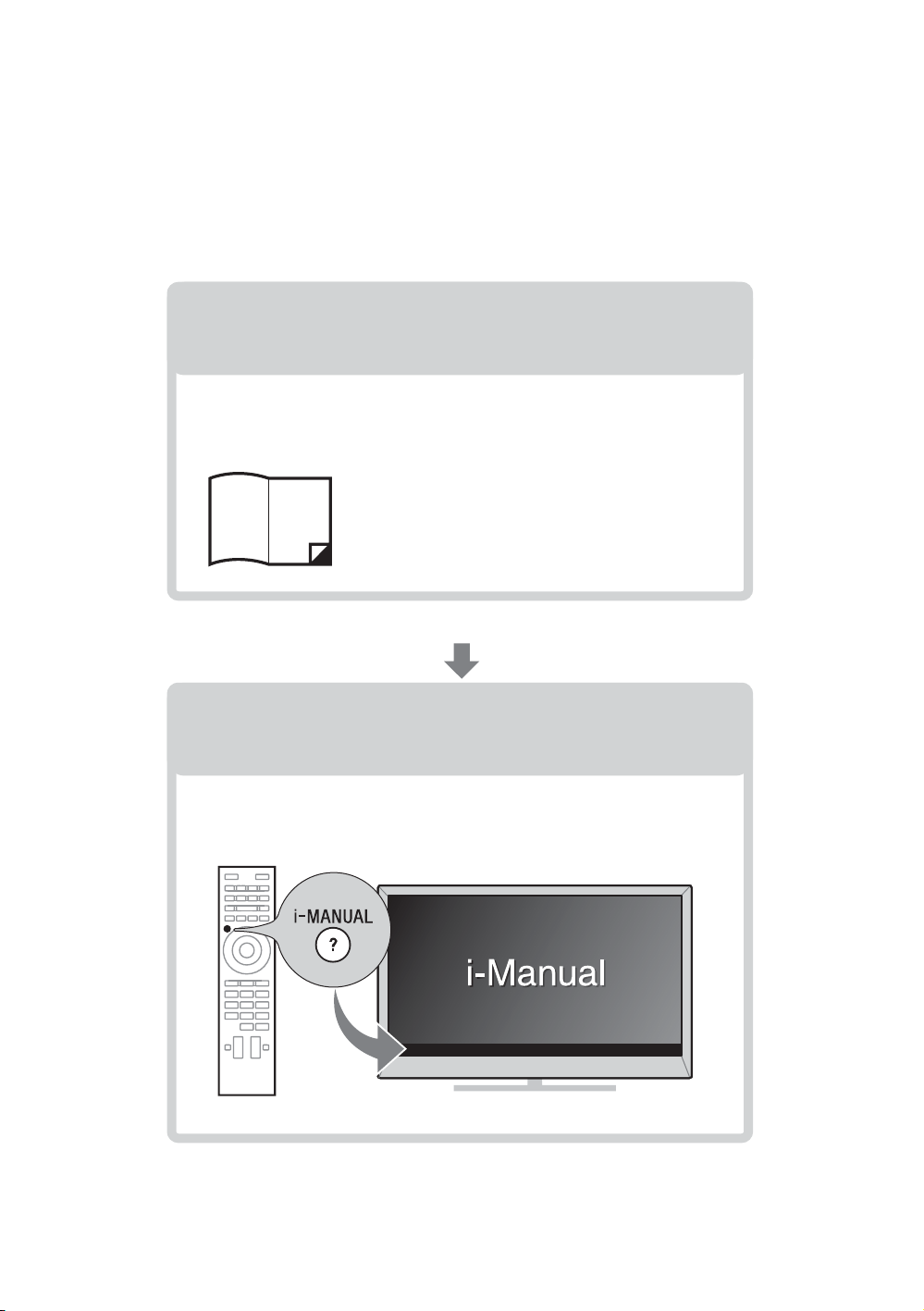
About this manual
This manual explains how to set up your TV. For more
information on how to use BRAVIA TV, refer to the “Electronic
manual”.
Operating Instructions
Electronic manual
(i-Manual)
Explains how to set up your TV such as connections,
initial set-up, and basic operations.
For more information, press the i-MANUAL button
Explains how to use all the features. See page 19 on
how to use the i-Manual.
Images and illustrations used in this manual may differ from
the actual screen.
(Operating Instructions)
GB
4
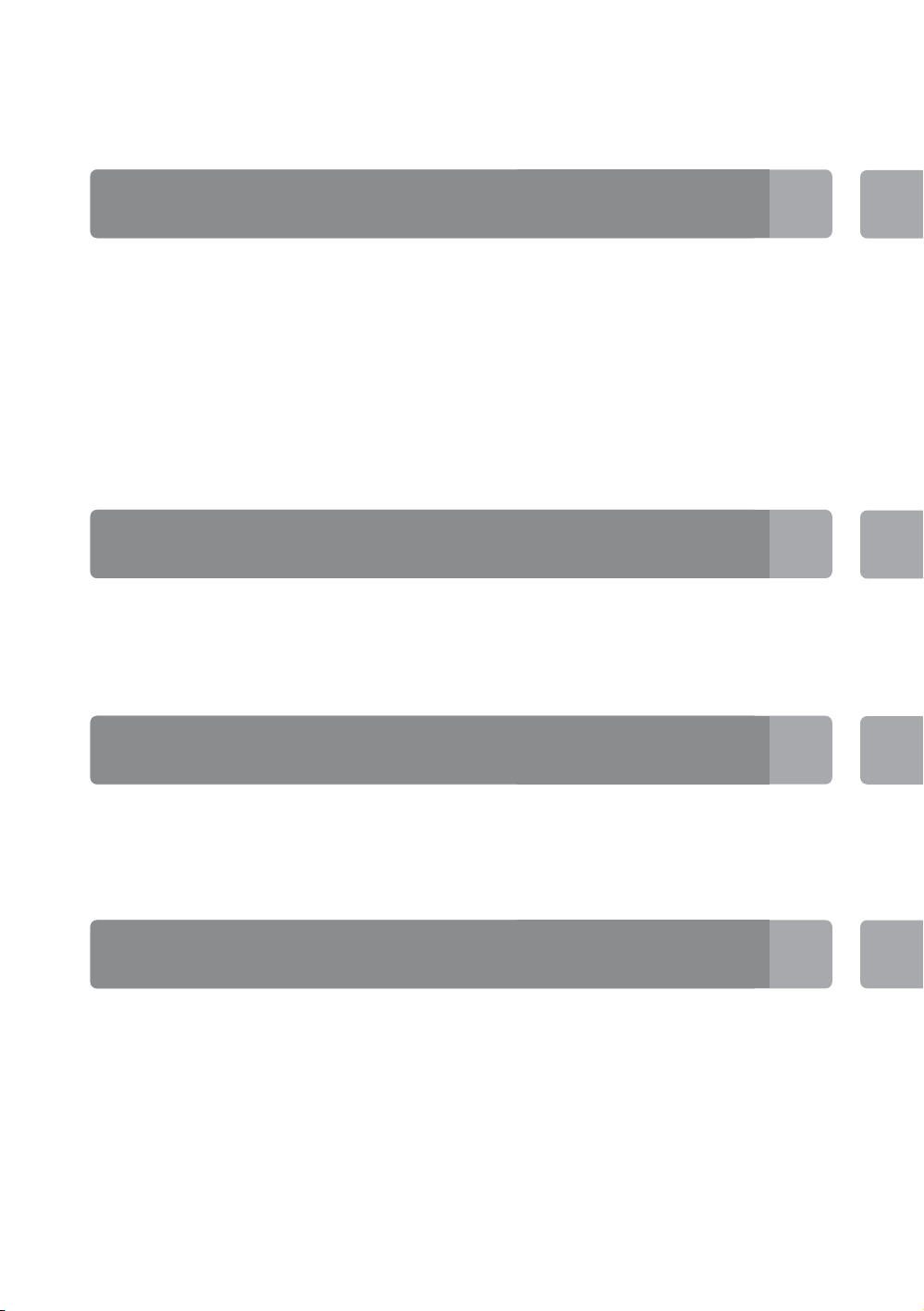
Table of Contents
Getting Started
Checking the accessories.........................................................................6
Inserting batteries into the remote control................................................. 6
1: Attaching the Table-Top Stand .............................................................7
2: Adjusting the viewing angle of the TV...................................................7
3: Connections ..........................................................................................8
4: Preventing the TV from toppling over..................................................10
5: Bundling the cables ............................................................................11
6: Connecting the TV to the Internet........................................................11
7: Performing the initial set-up.................................................................12
Using Your BRAVIA TV
Watching TV
Selecting various functions and settings (Home Menu).......................... 16
Watching Internet Video..........................................................................18
B
............................. qf
Looking for Instructions
Looking for instructions in the
electronic manual
(i-Manual)
B
.................................. ql
Additional Information
Troubleshooting....................................................................................... 21
Specifications ..........................................................................................22
Installing the Accessories (Wall-Mount Bracket)..................................... 24
Safety Information....................................................................................27
Precautions..............................................................................................28
GB
5
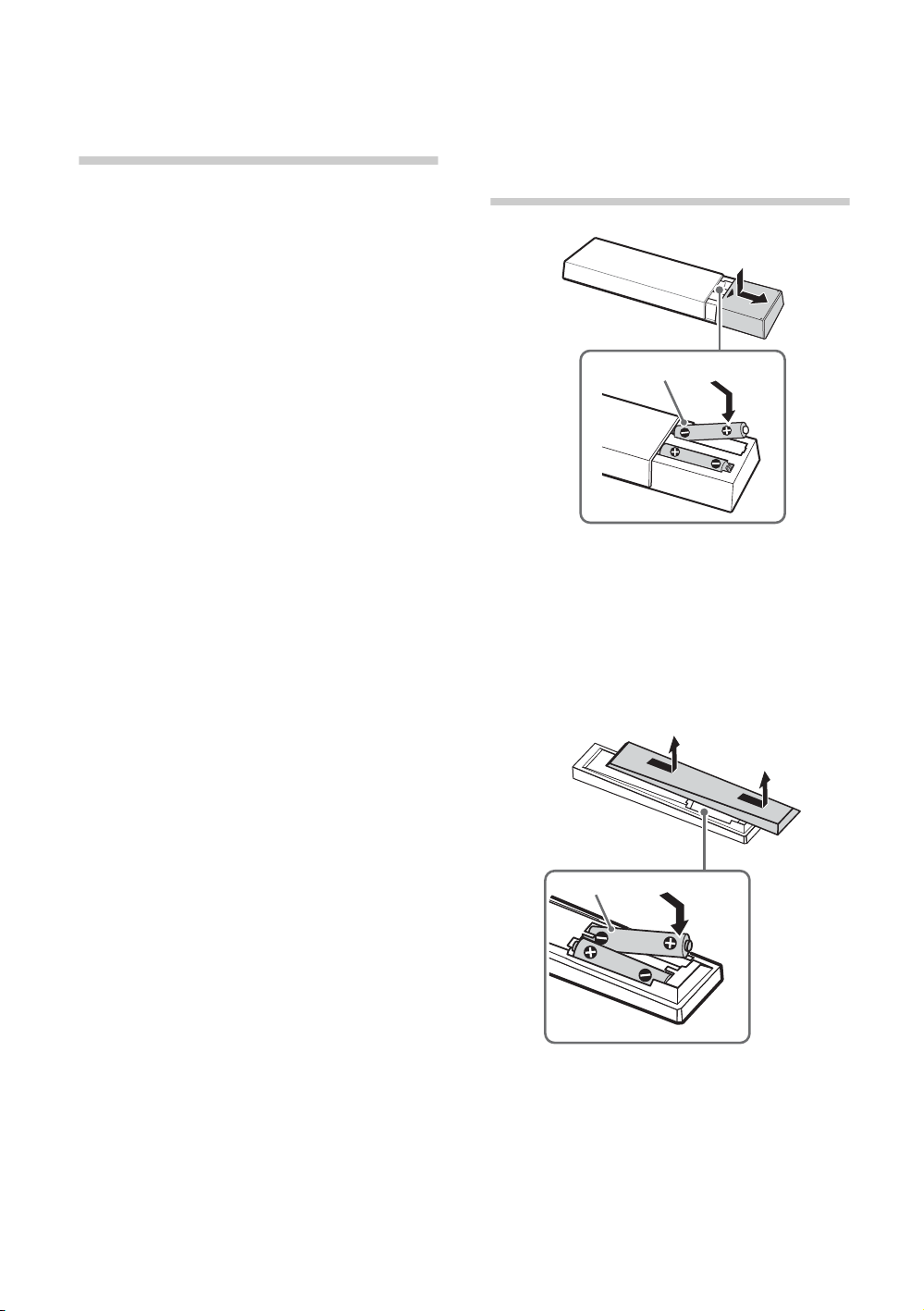
Getting Started
R03 type batteries
LR03 type batteries
Checking the accessories
Remote Control (1)
One-touch Remote Control (1)
(Australia and New Zealand model
KDL-55/47W800A, KDL-50/46W700A only)
Size AAA batteries (R03 type) (2)
Size AAA batteries (LR03 type) (2)
(Australia and New Zealand model
KDL-55/47W800A, KDL-50/46W700A only)
Table-Top Stand (1)*
Fixing screws for Table-Top Stand
(M5 × 16) (4)
Assembling screws for Table-Top Stand
(M5 x 16) (3)
Passive 3D Glasses (4)
(KDL-55/47/42W804A, KDL-55/47/42W800A only)
Operating Instructions (this manual) and other
documents
* Refer to the supplied Table-Top Stand leaflet to
assemble the Table-Top Stand.
Inserting batteries into the remote control
1 Remove the protection sheet.
2 Push and slide the cover to open.
Australia and New Zealand model
KDL-55/47W800A, KDL-50/46W700A only
1 Remove the protection sheet.
2 Push and slide the cover to open.
GB
6
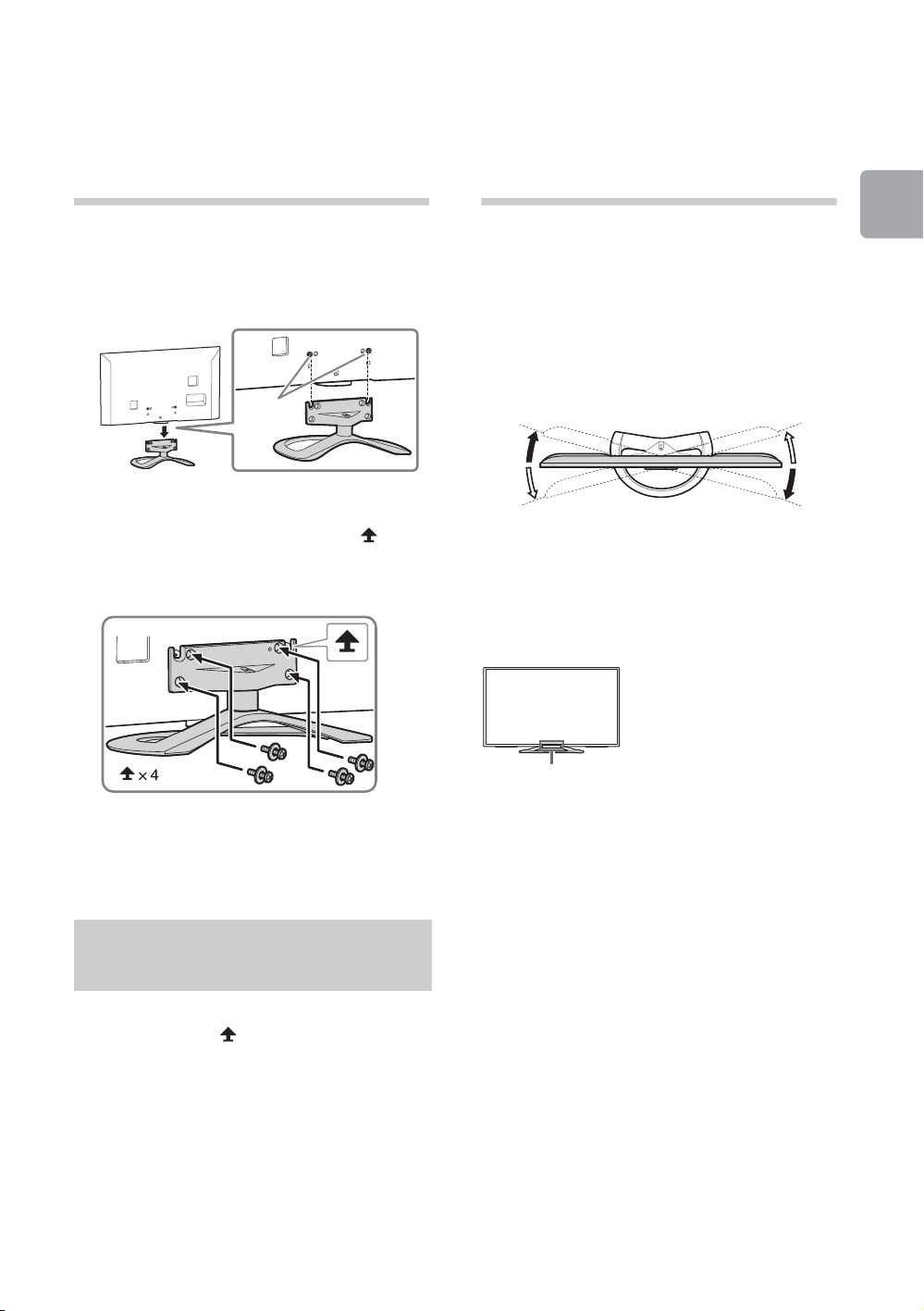
1: Attaching the
Guide
pins
*15°
*15°
*15°
*15°
IR Sensor
2: Adjusting the
Table-Top
Stand
Refer to the supplied Table-Top Stand leaflet for
proper attachment.
1 Place the TV set on the Table-Top Stand.
2 Fix the TV to the Table-Top Stand using the
supplied screws. The arrow marks
indicate the location of the screw holes used
for securing the Table-Top Stand.
viewing angle
of the TV
This TV can be adjusted within the angles as
illustrated.
x Angle adjustment (Swivel)
~
• When adjusting the angle, hold the stand with
one hand to avoid having the stand slip or TV tip
over.
* The angle is approximate value.
~
• Ensure that there are no objects in front of the
TV.
Getting Started
~
• If using an electric screwdriver, set the
torque at approximately 1.5 N·m
{15 kgf·cm}.
Detaching the Table-Top
Stand from the TV
To detach the Table-Top Stand from the TV,
remove the screws fixed in step 2.
~
• Do not remove the Table-Top Stand for any
reason other than to install corresponding
accessories on the TV.
• When removing the Table-Top Stand from the
TV, lay the display face down on a stable work
surface that is larger than the TV.
• To prevent damaging the surface of the LCD
display, make sure to place a soft cloth on the
work surface.
GB
7
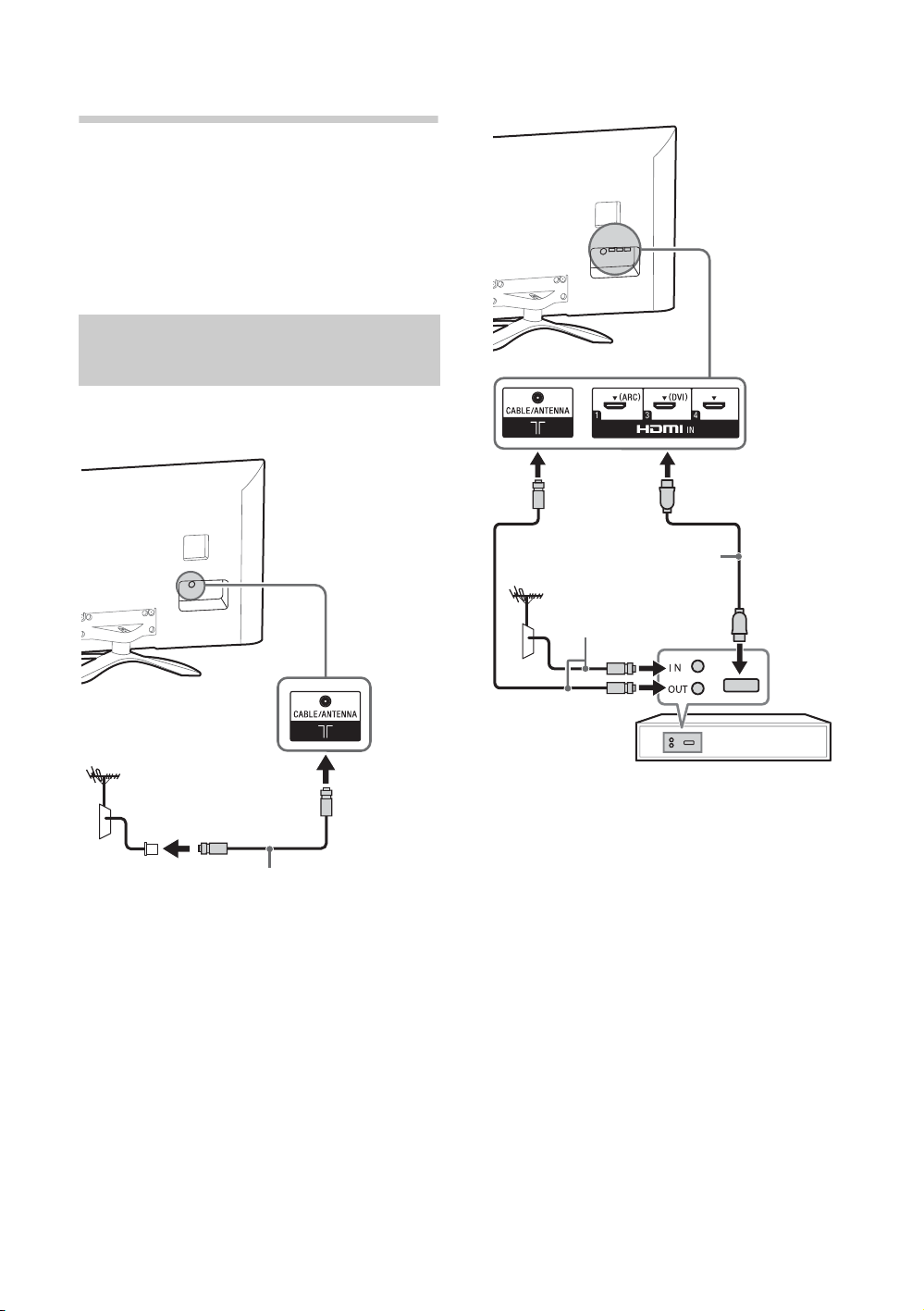
3: Connections
Antenna (aerial) cable
(not supplied)
Set Top Box/recorder (e.g. DVD recorder)
Antenna (aerial) cable
(not supplied)
HDMI cable
(not supplied)
~
• Use an antenna (aerial) cable connector no
greater than 14 mm in thickness.
• Use an HDMI cable connector within 12 mm
(thickness) × 21 mm (width).
• For more information on connections, refer to the
i-Manual.
Connecting an antenna
(aerial)/cable/VCR
x To connect an antenna (aerial)/cable
x To connect a Set Top Box/recorder
(e.g. DVD recorder) with HDMI
GB
8
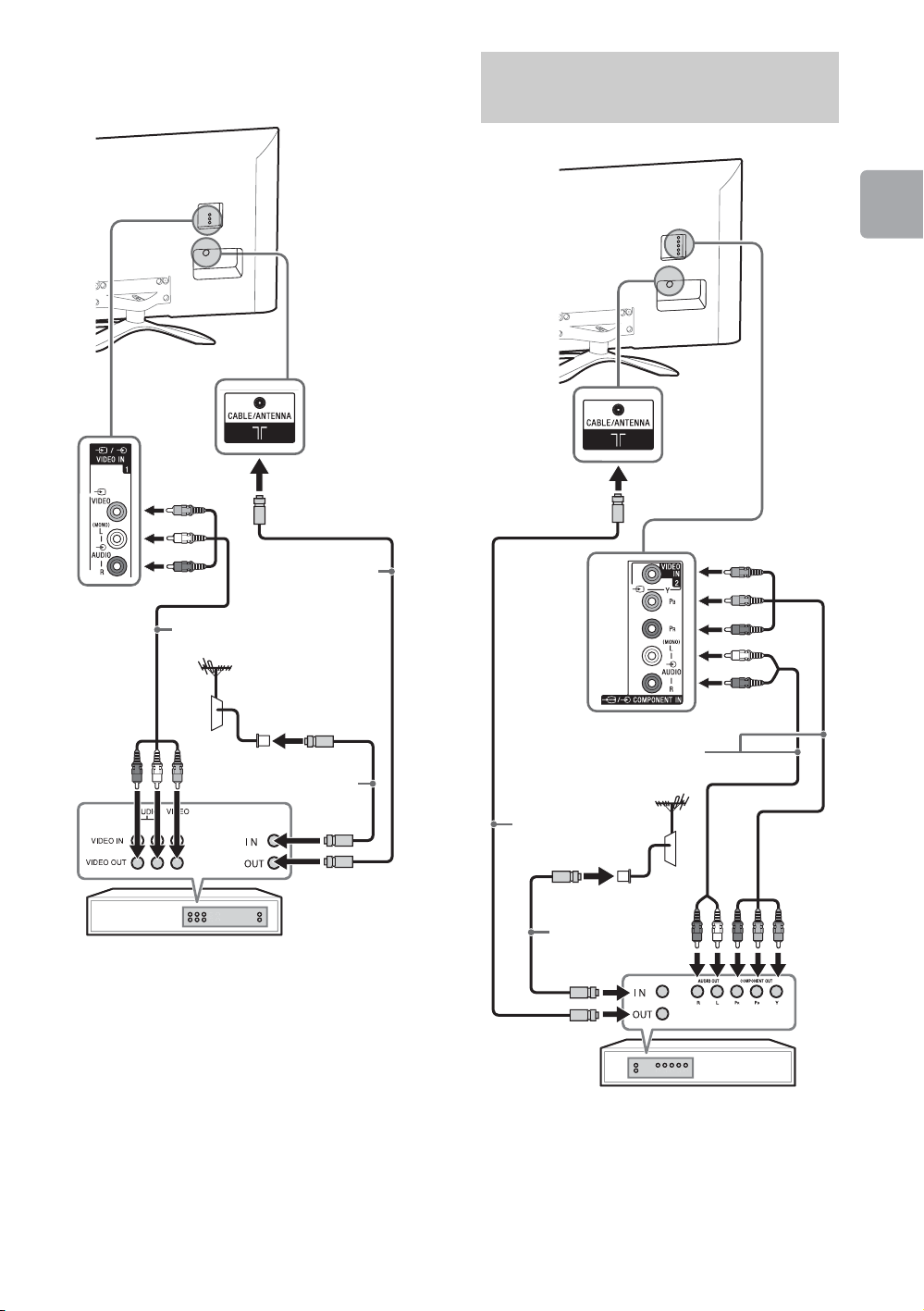
x Connecting an antenna (aerial)/cable
Antenna (aerial)
cable
(not supplied)
Antenna (aerial)
cable (not supplied)
AV cable
(not supplied)
VCR
DVD recorder
Antenna (aerial)
cable
(not supplied)
AV cable
(not supplied)
Antenna (aerial)
cable
(not supplied)
and VCR
Connecting audio/video
devices
Getting Started
(Continued)
GB
9
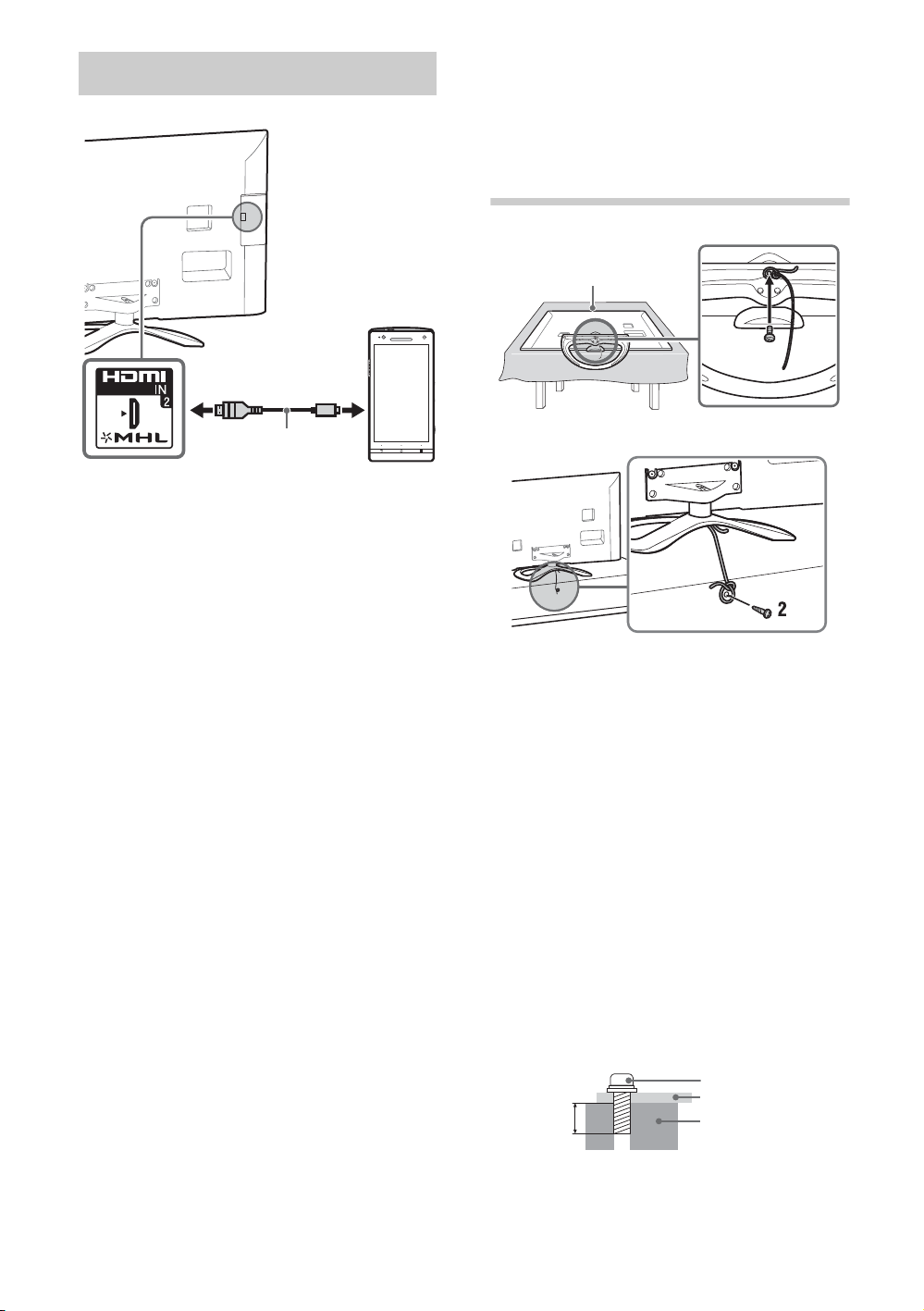
Connecting MHL device
Use authorized
MHL2 cable with
MHL logo
(not supplied)
MHL device
1
Soft cloth
6-8 mm
Screw M4
Cord
TV’s Table-Top
Stand
The MHL (Mobile High-Definition Link) enables
the TV to communicate with a connected
MHL-compatible device. The TV can charge the
connected MHL-compatible device while
playing photo/music/video from it. You can use
the TV remote control to control the connected
MHL-compatible device.
~
• If “Auto Input Change (MHL)” is set to “On”, the
TV automatically switches to HDMI IN 2/MHL
from other input when MHL-compatible device is
connected to HDMI IN 2/MHL jack. The
availability of “Auto Input Change (MHL)”
depends on whether the MHL-compatible device
can support this feature.
• You can continue normal usage of the connected
MHL-compatible device (such as receiving calls)
depending on its capability.
• Some remote control functions may not be
available depending on features of the
connected MHL-compatible device. Please refer
to the device manual for details.
• If “MHL Charging during Standby” is set to “On”,
you can continue charging the MHL-compatible
device even when the TV is in standby mode.
• This product is officially MHL-certified for
operation with other MHL-certified devices. If you
encounter any problems when using the MHL
function, please consult the device manufacturer
for support.
4: Preventing the
TV from
toppling over
~
• Before install the machine screw, lay the display
face down on a stable work surface that is larger
than the TV.
• To prevent damaging the surface of the LCD
display, make sure to place a soft cloth on the
work surface.
1 Install a machine screw (M4, not supplied)
into the screw hole of the TV and tie with a
strong cord (not supplied).
2 Install a wood screw (not supplied) in the TV
stand. Then, tie the strong cord to the wood
screw.
The length of the M4 machine screw differs
depending on the cord diameter.
Please see below illustration.
GB
10
