Sony KDL-40M4000, KDL-26M4000, KDL-32M4000, KDL-37M4000 User Guide
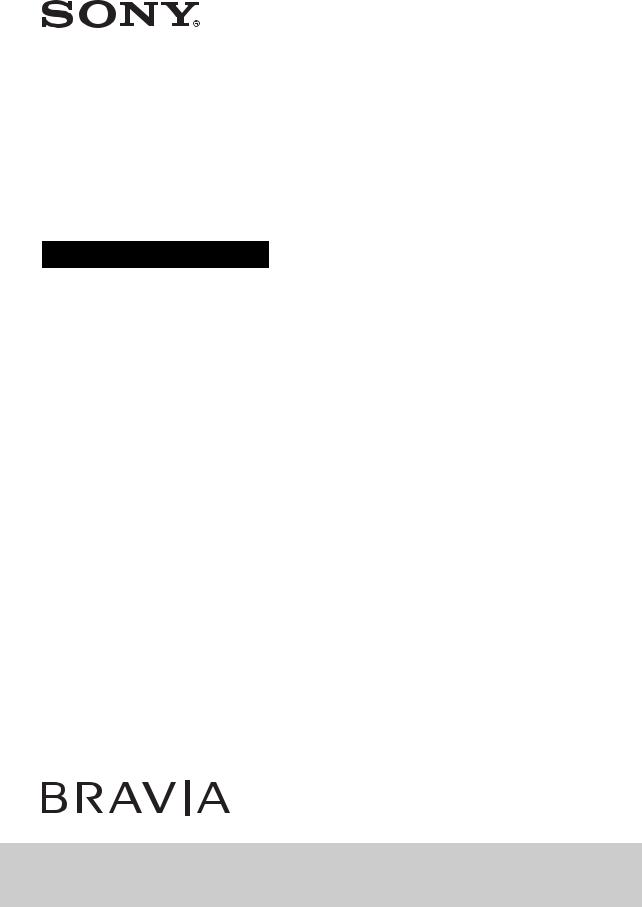
4-270-481-12(1)
LCD
Digital Colour TV
Operating Instructions
KDL-40NX520 / 40BX420 / 37BX420 / 32NX520 / 32BX420 / 32BX321 / 32BX320 / 26BX321 KDL-26BX320
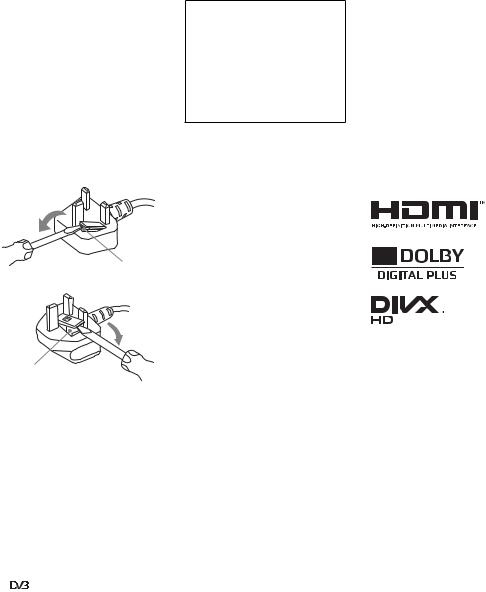
NOTICE FOR CUSTOMERS IN THE UNITED KINGDOM
A moulded plug complying with BS1363 is fitted to this equipment for your safety and convenience.
Should the fuse in the plug supplied need to be replaced with the same rating of fuse approved by ASTA or BSI to BS 1362 (i.e., marked with  or
or  ) must be used.
) must be used.
When an alternative type of plug is used it should be fitted with the same rating of fuse, otherwise the circuit should be protected by a 10 AMP FUSE at the distribution board.
If the plug supplied with this equipment has a detachable fuse cover, be sure to attach the fuse cover after you change the fuse. Never use the plug without the fuse cover. If you should lose the fuse cover, please contact your nearest Sony service station.
FUSE
•Your cable provider may charge a fee for their services, or require you to agree to its terms and conditions of business.
•This TV set complies with DVB-T and DVB-C specifications, but compatibility with future DVB-T digital terrestrial and DVB-C digital cable broadcasts are not guaranteed.
•Some Digital TV functions may not be available in some countries/areas and DVB-C cable may not operate correctly with some providers.
The manufacturer of this product is Sony Corporation, 1-7-1 Konan Minato-ku Tokyo, 108-0075 Japan. The Authorized Representative for EMC and product safety is Sony Deutschland GmbH, Hedelfinger Strasse 61, 70327 Stuttgart, Germany. For any service or guarantee matters please refer to the addresses given in separate service or guarantee documents.
~
•The illustration used in this manual are of the KDL-32BX320 unless otherwise state.
Trademark information
• is a registered trademark of the DVB Project.
is a registered trademark of the DVB Project.
•HDMI, the HDMI Logo, and HighDefinition Multimedia Interface are trademarks or registered trademarks of HDMI Licensing LLC in the United States and other countries.
•Manufactured under license from Dolby Laboratories. Dolby and the double-D symbol are trademarks of Dolby Laboratories.
•DivX®, DivX Certified® and associated logos are registered trademarks of DivX, Inc. and are used under license.
ABOUT DIVX VIDEO: DivX® is a digital video format created by DivX, Inc. This is an official DivX Certified device that plays DivX video. Visit www.divx.com for more information and software tools to convert your files into DivX video.
ABOUT DIVX VIDEO-ON-DEMAND: This DivX Certified® device must be registered in order to play DivX Video- on-Demand (VOD) content. To generate the registration code, locate the DivX VOD section in the device setup menu. Go to vod.divx.com with this code to complete the registration process and learn more about DivX VOD.
•“BRAVIA” and 



 are trademarks of Sony Corporation.
are trademarks of Sony Corporation.
FUSE
How to replace the fuse
Open the fuse compartment with a blade screwdriver, and replace the fuse.
Please refer to the illustration that actually equipped with the product.
Introduction
Thank you for choosing this Sony product.
Before operating the TV, please read this manual thoroughly and retain it for future reference.
Notice for Digital TV function
• Any functions related to Digital TV ( ) will only work in countries or areas where DVB-T (MPEG-2 and
H.264/MPEG-4 AVC) digital terrestrial signals are broadcast or where you have access to a compatible DVB-C (MPEG- 2 and H.264/MPEG-4 AVC) cable service. Please confirm with your local dealer if you can receive a DVB-T signal where you live or ask your cable provider if their DVB-C cable service is suitable for integrated operation with this TV.
Location of the identification label
Labels for Model No., Production Date (month/year) and Power Supply rating (in accordance with applicable safety regulation) are located on the rear of the TV or package.
2 GB
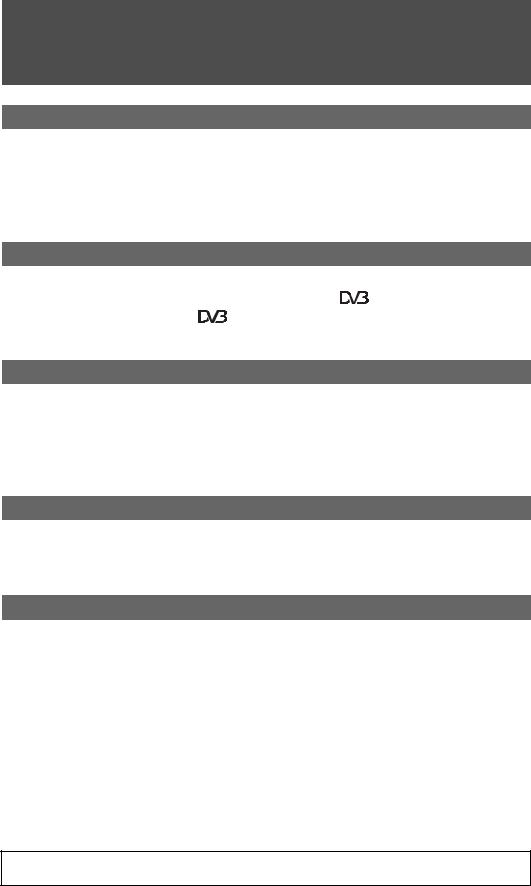
Table of Contents |
|
Start-up Guide |
4 |
Safety Information............................................................................................................. |
9 |
Precautions...................................................................................................................... |
10 |
Overview of the remote .................................................................................................. |
12 |
Overview of the TV buttons and indicators .................................................................. |
14 |
Watching TV |
|
Watching TV .................................................................................................................... |
15 |
Using the Digital Electronic Programme Guide (EPG) ....................................... |
17 |
Using the Digital Favourite list ............................................................................. |
18 |
Using Optional Equipment |
|
Connecting optional equipment .................................................................................... |
19 |
Viewing pictures from connected equipment .............................................................. |
20 |
Playing Back Photo/Music/Video via USB .................................................................... |
21 |
Using BRAVIA Sync with Control for HDMI.................................................................. |
24 |
Using MENU Functions |
|
Navigating through TV Menu ......................................................................................... |
25 |
Settings ............................................................................................................................ |
26 |
Additional Information |
|
Installing the Accessories (Wall-Mount Bracket)......................................................... |
36 |
Specifications.................................................................................................................. |
39 |
Troubleshooting.............................................................................................................. |
42 |
 : for digital channels only
: for digital channels only
•Before operating the TV, please read “Safety Information” (page 9). Retain this manual for future reference.
•Instructions about “Installing Wall Mount Bracket” are included within this TV’s instructions manual.
3 GB
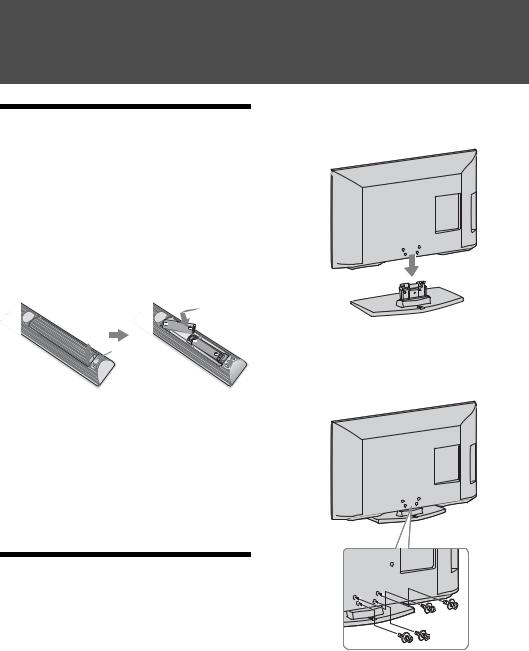
Start-up Guide
1: Checking the accessories
Table-Top Stand (1)
Screws for stand (4 + 3) (for KDL-40/32NX520 (8)) Remote RM-ED046 (1)
Size AA batteries (2)
To insert batteries into the remote
Push to
 open
open
~
•Observe the correct polarity when inserting batteries.
•Do not use different types of batteries together or mix old and new batteries.
•Dispose of batteries in an environmentally friendly way. Certain regions may regulate the disposal of batteries. Please consult your local authority.
•Handle the remote with care. Do not drop or step on it, or spill liquid of any kind onto it.
•Do not place the remote in a location near a heat source, a place subject to direct sunlight, or a damp room.
2: Attaching the stand
~
•For best picture quality, do not expose the screen to direct illumination or sunlight.
•If the TV is brought directly from a cold to a warm location, or is placed in a very damp room, or is placed in a room in which heating has just been turned on, moisture may condense on the surface or inside the TV. Should this occur, turn off the TV and leave the TV off until the moisture evaporates, and then the TV can be used. If you notice moisture condensation between the glass panel and the LCD, turn on the TV and the condensation will evaporate after the TV has warmed up.
Follow the assembling steps required to place on a TV stand.
1 Refer to the supplied Table-Top Stand leaflet for proper attachment for some TV models.
2 Place the TV set on the stand. Take care not to interfere with cables.
3 Fix the TV to the stand according to the arrow marks  that guide the screw holes using the supplied screws.
that guide the screw holes using the supplied screws.
~
•If using an electric screwdriver, set the tightening torque at approximately 1.5 N·m (15 kgf·cm).
4 GB
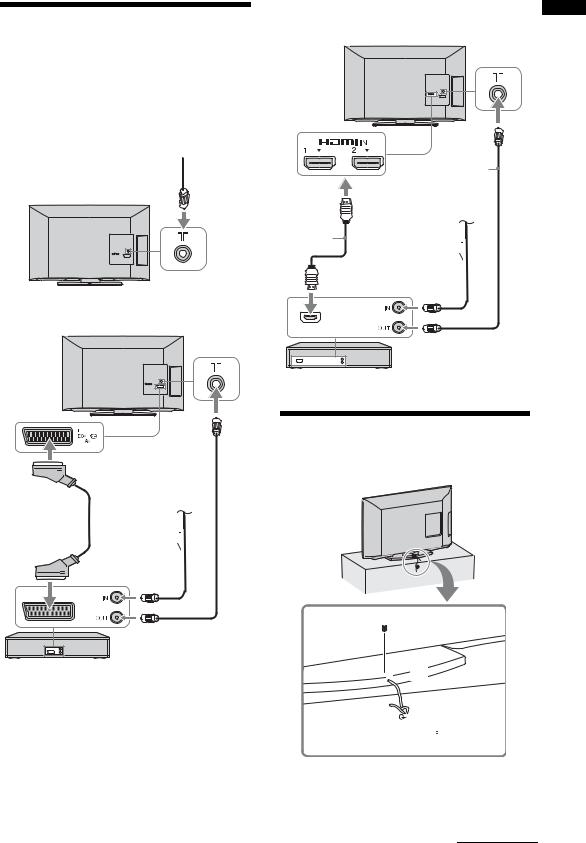
3: Connecting an aerial/cable/VCR/DVD recorder
Connecting an aerial/cable only
Terrestrial signal
 or cable
or cable
Coaxial cable 

Connecting an aerial/cable/VCR/DVD recorder with
HDMI
up-Start
Guide
Coaxial
cable
Terrestrial signal
or cable
HDMI cable
Coaxial cable 
Connecting an aerial/cable/VCR/DVD recorder with
SCART
VCR/DVD recorder
Coaxial cable 
Terrestrial signal or cable
Scart lead 
Coaxial cable 
4: Preventing the TV from toppling over
VCR/DVD recorder
 2
2
 3
3


 1
1
1 Install a wood screw (4 mm in diameter, not supplied) in the TV stand.
Continued
5 GB
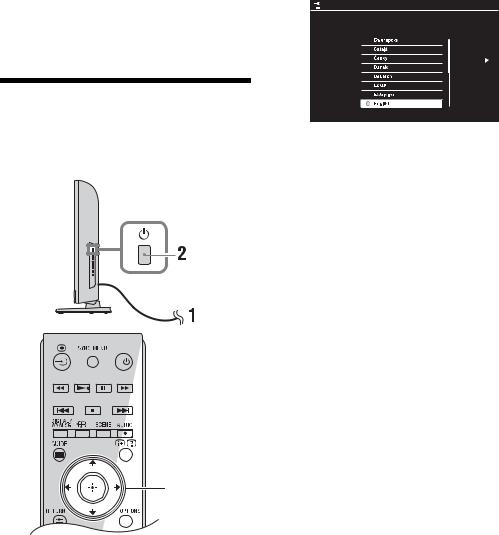
2 Install a machine screw (M4 × 16, not supplied) into the screw hole of the TV.
3 Tie the wood screw and the machine screw with a strong cord (not supplied).
z
•An optional Sony support belt kit is used to secure the TV. Contact your nearest Sony Service Centre to purchase a kit. Have your TV model name ready for reference.
5: Selecting the language, country/region and location
3,4,5,6
1 Connect the TV to your mains socket
(220-240V AC, 50Hz).
2 Press 1 on the side of the TV.
When you turn on the TV for the first time, the Language menu appears on the screen.
~
•When you turn on the TV, the power indicator lights up in green.
3 Press F/f/G/g to select the language displayed on the menu screens, then press  .
.

 Language
Language
Select language.
 Select
Select  Next
Next
4 Follow the on-screen instructions to select the country/region in which you will operate the TV.
If the country/region which you want to use on the TV does not appear in the list, select “-” instead of a country/region.
5 Follow the on-screen instructions to set the PIN code.
z
•Any PIN code can be used, except 0000. To change the PIN code later, see page 33.
6 Follow the on-screen instructions to select the location type in which you will operate the TV.
This option selects the initial picture mode appropriate for the typical lighting condition in these environments.
In Shop mode, some settings will be periodically reset for Shop usage.
6 GB
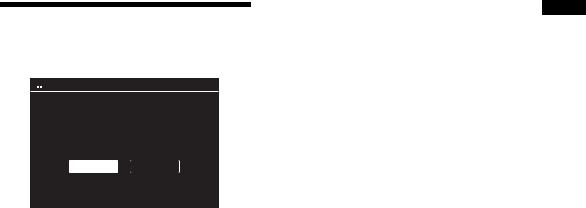
6: Auto-tuning the TV
1 Press G/g to select “Start”, then press  .
.

 Auto Tuning
Auto Tuning
Do you want to start Auto Tuning?
Start |
Skip |
2 Press F/f to select “Antenna” or “Cable”, then press  .
.
If you select “Cable”, the screen for selecting the scan type appears. See “To tune the TV for Cable connection” (page 7).
The TV then starts searching for all available digital channels, followed by all available analogue channels. This may take some time, so do not press any buttons on the TV or remote while proceeding.
If a message appears for you to confirm the aerial connection
No digital or analogue channels were found. Check all the aerial/cable connections and press  to start auto-tuning again.
to start auto-tuning again.
3 Programme Sorting (Only in analogue mode): Changes the order in which the analogue channels are stored on the TV.
1 Press F/f to select the channel you want to move to a new position, then press g.
2 Press F/f to select the new position for your channel, then press  .
.
If you do not change the order in which the analogue channels are stored on the TV, press HOME to go to next step.
~
•This step will not appear if any analogue channel is found.
The message “Set-up complete” will appear on the screen. Press  .
.
The TV has now tuned in all the available channels.
z
•USB System Update
You can update the TV system using USB memory. Obtain information from the website below. http://support.sony-europe.com/TV/
To tune the TV for Cable connection
1 Press  and F/f to select “Quick Scan” or “Full Scan”, then press
and F/f to select “Quick Scan” or “Full Scan”, then press  .
.
“Quick Scan” : channels are tuned according to the cable operator information within the broadcast signal.
Recommended setting for “Frequency” and “Network ID” is “Auto”.
This option is recommended for fast tuning when supported by your cable operator.
If the “Quick Scan” does not tune, please use the “Full Scan” method below.
“Full Scan” : All available channels are tuned and stored. This procedure may take some time. This option is recommended when “Quick Scan” is not supported by your cable provider.
2 Press f to select “Start”.
The TV starts searching for channels. Do not press any buttons on the TV or remote.
~
•Some cable providers do not support “Quick Scan”. If no channels are detected using “Quick Scan”, perform “Full Scan”.
Guide up-Start
7 GB
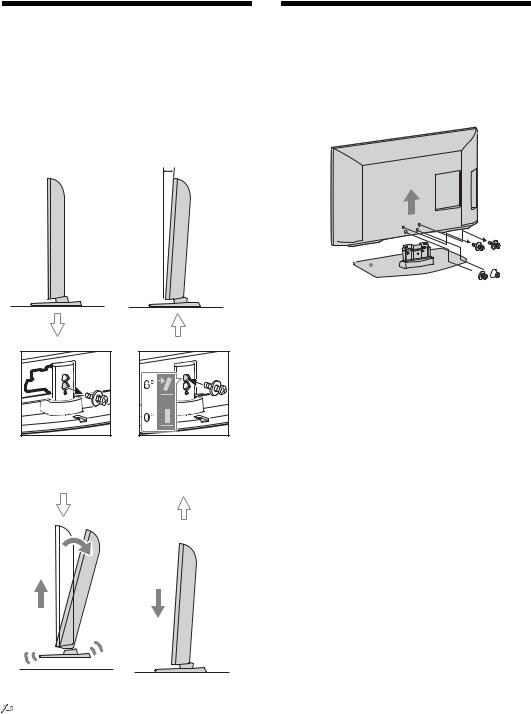
Adjusting the viewing angle of the TV (NX520 models only)
This TV can be adjusted within the angles shown below.
0º |
6º |
1 |
4 |
Remove screw as shown.
Install screw into the top screw hole of the Table-Top Stand.
2 |
3 |
Detaching the TableTop Stand from the TV
~
•Do not remove the Table-Top Stand for any reason other than to wall-mount the TV.
Table-Top



Stand
z
•Be sure the TV is on the vertical position before switching on. TV set must not be powered on with LCD panel face down to avoid uneven picture uniformity.
Lift up and tilt. |
Slide in. |
• To return to 0°, reverse the above procedure.
8 GB
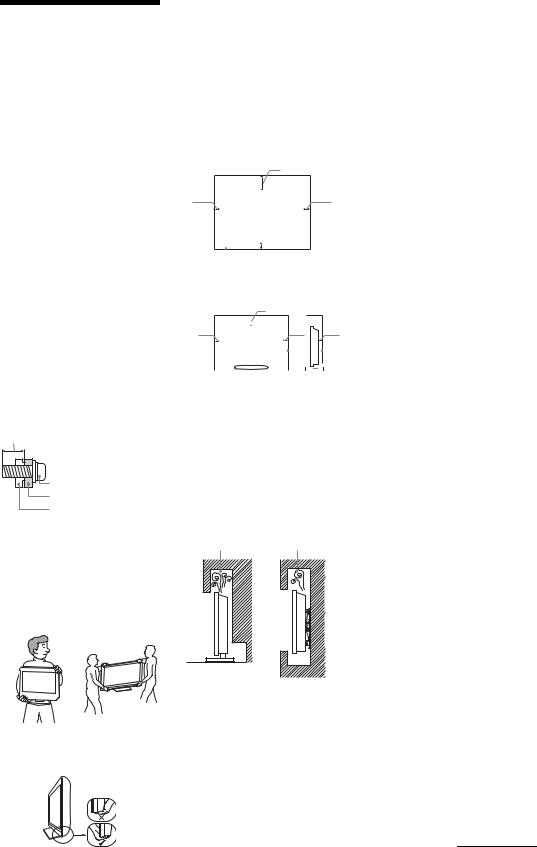
Safety
Information
Installation/Set-up
Install and use the TV set in accordance with the instructions below in order to avoid any risk of fire, electrical shock or damage and/or injuries.
Installation
•The TV set should be installed near an easily accessible mains socket.
•Place the TV set on a stable, level surface.
•Only qualified service personnel should carry out wall installations.
•For safety reasons, it is strongly recommended that you use Sony accessories, including:
–Wall-mount bracket SU-WL500
(except KDL-26BX321/KDL- 26BX320)
SU-WL100 (KDL-26BX321/KDL-26BX320)
•Be sure to use the screws supplied with the Wall-mount bracket when attaching the mounting hooks to the TV set. The supplied screws are designed as indicated by illustration when measured from the attaching surface of the mounting hook. The diameter and length of the screws differ depending on the Wall-mount bracket model. Use of screws other than those supplied may result in internal damage to the TV set or cause it to fall, etc.
Min. ~ 26 TV: 6.5 ~ 10mm 32 TV ~ Max.: 8 ~ 12mm
Screw (supplied with the |
Wall-mount bracket) |
Mounting Hook |
Hook attachment on rear of TV set
Transporting
•Before transporting the TV set, disconnect all cables.
•Two or three people are needed to transport a large TV set.
•When transporting the TV set by hand, hold it as shown in the illustration. Do not put stress on the LCD panel and the frame around the screen.
Except KDL-26BX321/ KDL-26BX321/ KDL-26BX320 KDL-26BX320
•When lifting or moving the TV set, hold it firmly from the bottom.
•When transporting the TV set, do not subject it to jolts or excessive vibration.
•When transporting the TV set for repairs or when moving, pack it using the original carton and packing material.
Ventilation
•Never cover the ventilation holes or insert anything in the cabinet.
•Leave space around the TV set as shown below.
•It is strongly recommended that you use a Sony wall-mount bracket in order to provide adequate air-circulation.
Installed on the wall
30 cm
10 cm |
|
|
|
10 cm |
|
|
|
||
|
|
|
|
|
|
|
|
|
|

 10 cm Leave at least this space around the set.
10 cm Leave at least this space around the set.
Installed with stand
30 cm
10 cm |
|
|
|
|
|
10 cm |
|
6 cm |
|||||
|
|
|
|
|
|
|
|
|
|
|
|
|
|
|
|
|
|
|
|
|
|
|
|
|
|
|
|
|
|
|
|
|
|
|
|
|
|
|
|
|
|
|
|
|
|
|
|
|
|
|
|
|
|
|
|
Leave at least this space around the set.
•To ensure proper ventilation and prevent the collection of dirt or dust:
–Do not lay the TV set flat, install upside down, backwards, or sideways.
–Do not place the TV set on a shelf, rug, bed or in a closet.
–Do not cover the TV set with a cloth, such as curtains, or items such as newspapers, etc.
–Do not install the TV set as shown below.
Air circulation is blocked.
Wall Wall
Mains lead
Handle the mains lead and socket as follows in order to avoid any risk of fire, electrical shock or damage and/or injuries:
–Use only mains leads supplied by Sony, not other suppliers.
–Insert the plug fully into the mains socket.
–Operate the TV set on a 220–240 V AC supply only.
–When wiring cables, be sure to unplug the mains lead for your safety and take
care not to catch your feet on the cables.
–Disconnect the mains lead from the mains socket before working on or moving the TV set.
–Keep the mains lead away from heat sources.
–Unplug the mains plug and clean it regularly. If the plug is covered with dust and it picks up moisture, its insulation may deteriorate, which could result in a fire.
Notes
•Do not use the supplied mains lead on any other equipment.
•Do not pinch, bend, or twist the mains lead excessively. The core conductors may be exposed or broken.
•Do not modify the mains lead.
•Do not put anything heavy on the mains lead.
•Do not pull on the mains lead itself when disconnecting the mains lead.
•Do not connect too many appliances to the same mains socket.
•Do not use a poor fitting mains socket.
Prohibited Usage
Do not install/use the TV set in locations, environments or situations such as those listed below, or the TV set may malfunction and cause a fire, electrical shock, damage and/or injuries.
Location:
•Outdoors (in direct sunlight), at the seashore, on a ship or other vessel, inside a vehicle, in medical institutions, unstable locations, near water, rain, moisture or smoke.
•If the TV is placed in the changing room of a public bath or hot spring, the TV may be damaged by airborne sulfur, etc.
Environment:
•Places that are hot, humid, or excessively dusty; where insects may enter; where it might be exposed to mechanical vibration, near flammable objects (candles, etc). The TV set shall not be exposed to dripping or splashing and no objects filled with liquids, such as vases, shall be placed on the TV.
•Do not place the TV in a humid or dusty space, or in a room with oily smoke or steam (near cooking tables or humidifiers). Fire, electric shock, or warping may result.
Situation:
•Do not use when your hands are wet, with the cabinet removed, or with attachments not recommended by the manufacturer. Disconnect the TV set from mains socket and aerial during lightning storms.
•Do not install the TV so that it sticks out into an open space. Injury or damage from a person or object bumping into the TV may result.
Broken pieces:
•Do not throw anything at the TV set. The screen glass may break by the impact and cause serious injury.
•If the surface of the TV set cracks, do not touch it until you have unplugged the mains lead. Otherwise electric shock may result.
Continued
9 GB

•Do not subject the LCD screen to any strong impact or shock. The screen glass may crack or shatter and cause injury.
When not in use
•If you will not be using the TV set for several days, the TV set should be disconnected from the mains for environmental and safety reasons.
•As the TV set is not disconnected from the mains when the TV set is just turned off, pull the plug from the mains to disconnect the TV set completely.
•However, some TV sets may have features that require the TV set to be left in standby to work correctly.
For children
•Do not allow children to climb on the TV set.
•Keep small accessories out of the reach of children, so that they are not mistakenly swallowed.
If the following problems
occur...
Turn off the TV set and unplug the mains lead immediately if any of the following problems occur.
Ask your dealer or Sony service centre to have it checked by qualified service personnel.
When:
–Mains lead is damaged.
–Poor fitting of mains socket.
–TV set is damaged by being dropped, hit or having something thrown at it.
–Any liquid or solid object falls through openings in the cabinet.
Warning
To prevent the spread of fire, keep candles or other open flames away from this product at all time.
Precautions
Viewing the TV
•View the TV in moderate light, as viewing the TV in poor light or during long period of time, strains your eyes.
•When using headphones, adjust the volume so as to avoid excessive levels, as hearing damage may result.
LCD Screen
•Although the LCD screen is made with high-precision technology and 99.99%
or more of the pixels are effective, black dots may appear or bright points of light (red, blue, or green) may appear constantly on the LCD screen. This is a structural property of the LCD screen and is not a malfunction.
•Do not push or scratch the front filter, or place objects on top of this TV set. The image may be uneven or the LCD screen may be damaged.
•If this TV set is used in a cold place, a smear may occur in the picture or the picture may become dark. This does not indicate a failure. These phenomena disappear as the temperature rises.
•Ghosting may occur when still pictures are displayed continuously. It may disappear after a few moments.
•The screen and cabinet get warm when this TV set is in use. This is not a malfunction.
•The LCD screen contains a small amount of liquid crystal. Some fluorescent tubes used in this TV set also contain mercury. Follow your local ordinances and regulations for disposal.
Handling and cleaning the screen surface/cabinet of the TV set
Be sure to unplug the mains lead connected to the TV set from mains socket before cleaning.
To avoid material degradation or screen coating degradation, observe the following precautions.
•To remove dust from the screen surface/ cabinet, wipe gently with a soft cloth. If dust is persistent, wipe with a soft cloth slightly moistened with a diluted mild detergent solution.
•Do not spray water or detergent directly on the TV set. It may drip to the bottom of the screen or exterior parts, and may cause a malfunction.
•Never use any type of abrasive pad, alkaline/acid cleaner, scouring powder, or volatile solvent, such as alcohol, benzene, thinner or insecticide. Using such materials or maintaining prolonged contact with rubber or vinyl materials may result in damage to the screen surface and cabinet material.
•Periodic vacuuming of the ventilation openings is recommended to ensure to proper ventilation.
•When adjusting the angle of the TV set, move it slowly so as to prevent the TV set from moving or slipping off from its table stand.
Optional Equipment
•Keep optional components or any equipment emitting electromagnetic radiation away from the TV set. Otherwise picture distortion and/or noisy sound may occur.
•This equipment has been tested and found to comply with the limits set out in the EMC Directive using a connection signal cable shorter than 3 meters.
Batteries
•Observe the correct polarity when inserting batteries.
•Do not use different types of batteries together or mix old and new batteries.
•Dispose of batteries in an environmentally friendly way. Certain regions may regulate the disposal of
batteries. Please consult your local authority.
•Handle the remote with care. Do not drop or step on it, or spill liquid of any kind onto it.
•Do not place the remote in a location near a heat source, a place subject to direct sunlight, or a damp room.
Disposal of the TV set
Disposal of Old Electrical & Electronic Equipment (Applicable in the European
Union and other European countries with separate collection systems)
This symbol on the product or on its packaging indicates that this product shall not be treated as household waste. Instead it shall be handed over to the applicable collection point for the recycling of electrical and electronic equipment. By ensuring this product is disposed of correctly, you will help prevent potential negative consequences for the environment and human health, which could otherwise be caused by inappropriate waste handling of this product. The recycling of materials will help to conserve natural resources. For more detailed information about recycling of this product, please contact your local Civic Office, your household waste disposal service or the shop where you purchased the product.
Disposal of waste batteries (applicable in the European Union and other European
countries with separate collection systems)
This symbol on the battery or on the packaging indicates that the battery provided with this product shall not be treated as household waste. On certain batteries this symbol might be used in combination with a chemical symbol. The chemical symbols for mercury (Hg) or lead (Pb) are added if the battery contains more than 0.0005% mercury or 0.004% lead. By ensuring these batteries are disposed of correctly, you will help prevent potentially negative consequences for the environment and human health which could otherwise be caused by inappropriate waste handling of the battery. The recycling of the materials will help to conserve natural resources. In case of products that for safety, performance or data integrity reasons require a permanent connection with an incorporated battery, this battery should be replaced by qualified
10 GB
service staff only. To ensure that the battery will be treated properly, hand over the product at end-of-life to the applicable collection point for the recycling of electrical and electronic equipment. For all other batteries, please view the section on how to remove the battery from the product safely. Hand the battery over to the applicable collection point for the recycling of waste batteries. For more detailed information about recycling of this product or battery, please contact your local Civic Office, your household waste disposal service or the shop where you purchased the product.
11 GB
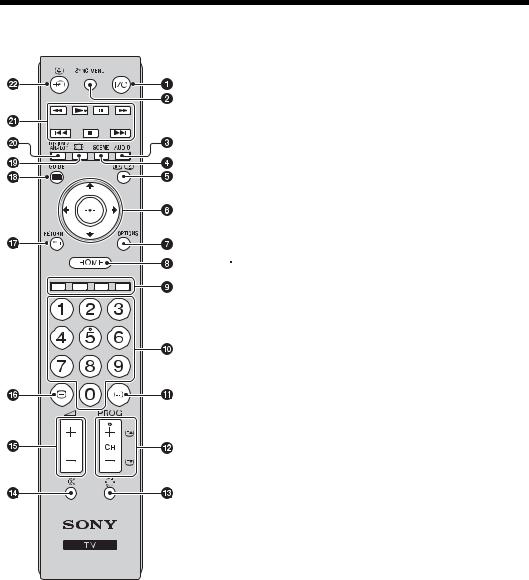
Overview of the remote
1 "/1 – TV standby
Turns the TV on and off from standby mode.
2 SYNC MENU
Displays the menu of connected HDMI equipment. While viewing other input screens or TV programmes, “HDMI Device Selection” is displayed when the button is pressed.
~
• “Control for HDMI” (BRAVIA Sync) is only available with the connected Sony equipment that has the BRAVIA Sync or BRAVIA Theatre Sync logo or is compatible with Control for HDMI.
3 AUDIO
Press to change the dual sound mode (page 28).
4 SCENE – Scene Select mode (page 16)
5  /
/ – Info/Text reveal
– Info/Text reveal
• In digital mode: Displays brief details of the programme currently being watched.
•In analogue mode: Displays information such as current channel number and screen format.
•In Text mode (page 16): Reveals hidden information (e.g. answers to
a quiz).
6 F/f/G/g/
7 OPTIONS
Press to display a list that contains shortcuts to some setting menus. The listed options vary depending on the current input and content.
8 HOME (page 25)
9 Coloured buttons (page 16, 18)
0 Number buttons
• In TV mode: Selects channels. For channel numbers 10 and above, press the second and third digit in quick succession.
• In Text mode: Enters the three digit page number to select the page. qa  – Subtitle setting
– Subtitle setting
Press to change the subtitle language (page 32) (in digital mode only).
qs PROG/CH +/–/ /
/
•In TV mode: Selects the next (+) or previous (-) channel.
•In Text mode (page 16): Selects the next ( ) or previous (
) or previous ( ) page.
) page.
qd  – Previous channel
– Previous channel
Press to return to the channel that was last viewed (for more than five seconds).
qf % – Mute the sound qg 2 +/– – Volume qh /– Text (page 16)
12 GB
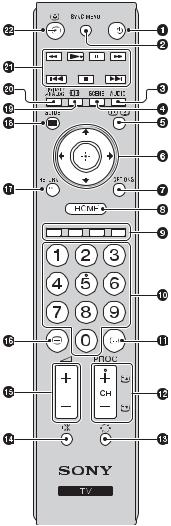
qj RETURN /
Returns to the previous screen of any displayed menu.
qk GUIDE /  – EPG (Digital Electronic Programme Guide)
– EPG (Digital Electronic Programme Guide)
(page 17)
ql  – Screen mode (page 16)
– Screen mode (page 16)
w; DIGITAL – Digital mode (page 15)
ANALOG – Analogue mode (page 15) wa BRAVIA Sync (page 24)
m/N/X/M/./x/>: You can operate the BRAVIA Synccompatible equipment that is connected to the TV.
ws  /
/ – (Input select)
– (Input select)
• In TV mode: Press to display a list of inputs.
z
•The number 5, N, PROG/CH + and AUDIO buttons have tactile dots. Use the tactile dots as references when operating the TV.
13 GB
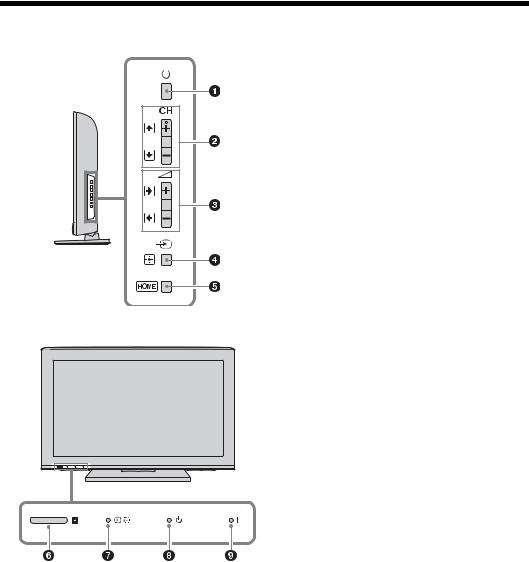
Overview of the TV buttons and indicators
1 1 – Power
Turns the TV on or off.
~
• To disconnect the TV completely, pull the plug from the mains.
• When you turn on the TV, the power indicator lights in green.
2 CH +/–/ /
/
• In TV mode: Selects the next (+) or previous (-) channel.
• In TV menu: Moves through the options up ( ) or down (
) or down ( ).
).
3 2 +/–/ /
/
• In TV mode: Increases (+) or decreases (-) the volume.
• In TV menu: Moves through the options right ( ) or left (
) or left ( ).
).
4  /
/ – Input select / OK
– Input select / OK
• In TV mode: Selects the input source from equipment connected to the TV sockets (page 20).
• In TV menu: Selects the menu or option, and confirms the setting.
5 HOME (page 25)
6 Light sensor
Do not put anything over the sensor, doing so may affect its function (page 35).
Remote control sensor
• Receives IR signals from the remote.
• Do not put anything over the sensor, as its function may be affected.
7 

 – Picture Off / Sleep Timer indicator
– Picture Off / Sleep Timer indicator
• Lights up in green when the picture is switched off (page 35).
• Lights up in orange when the sleep timer is set (page 34).
8 1 – Standby indicator
Lights up in red when the TV is in standby mode.
9 " – Power indicator
Lights up in green when the TV is turned on.
~
• Make sure that the TV is completely turned off before unplugging the mains lead. Unplugging the mains lead while the TV is turned on may cause the indicator to remain lit or may cause the TV to malfunction.
14 GB
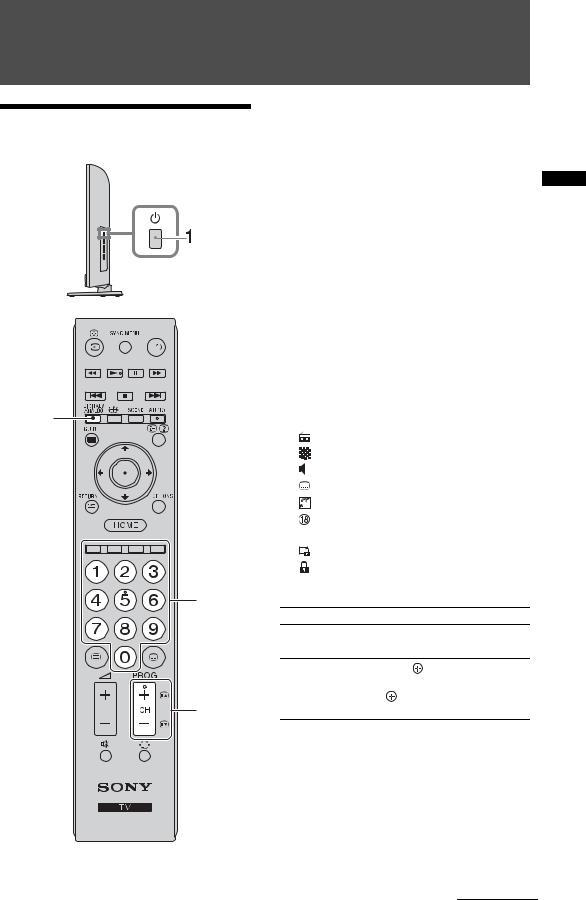
Watching TV
Watching TV |
1 Press 1 on the side of the TV to turn on |
||
the TV. |
|
||
|
When the TV is in standby mode (the 1 |
||
|
(standby) indicator on the TV front panel is red), |
||
|
press "/1 on the remote to turn on the TV. |
||
|
2 Press DIGITAL/ANALOG to switch |
||
|
between digital and analogue modes. |
||
|
The channels available vary depending on the |
||
|
mode. |
|
|
|
3 Press the number buttons or PROG/CH |
||
|
+/– to select a TV channel. |
||
|
To select channel numbers 10 and above using |
||
|
the number buttons, press the second and third |
||
|
digits in quick succession. |
||
|
To select a digital channel using the Digital |
||
|
Electronic Programme Guide (EPG), see |
||
|
page 17. |
|
|
|
In digital mode |
|
|
|
An information banner appears briefly. The |
||
2 |
following icons may be indicated on the banner. |
||
|
|
|
|
|
: |
Radio service |
|
|
: |
Scrambled/Subscription service |
|
|
: |
Multiple audio languages available |
|
|
: |
Subtitles available |
|
|
: Subtitles available for the hearing impaired |
||
|
: Recommended minimum age for current |
||
|
|
programme (from 4 to 18 years) |
|
|
: |
Parental Lock |
|
|
: |
Digital Programme Lock |
|
3 |
Additional operations |
||
|
To |
|
Do this |
|
Adjust the volume |
Press 2 + (increase)/ |
|
|
|
|
- (decrease). |
|
Access the |
Press . To select an analogue |
|
|
Programme index |
channel, press F/f, then press |
|
3 |
table (in analogue |
. |
|
mode only) |
|
||
TV Watching
Continued
15 GB
