Page 1
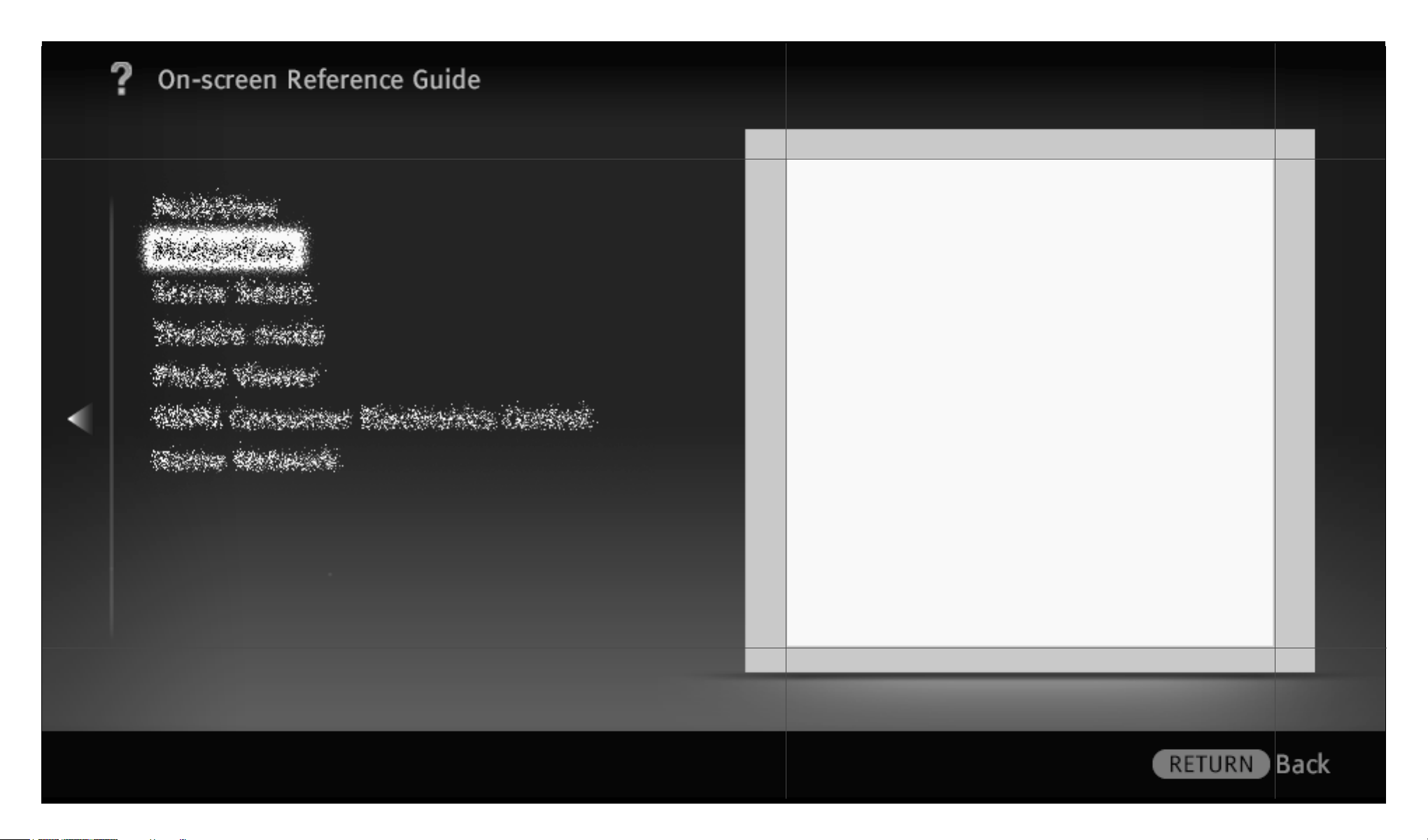
OSIM | Project: Odyssey | Resolution-Width: 960 | Resolution-Height: 540 | Language: egb
3D Integrated
1/ 452 | File Bravia_Reference_BRBD_EGB_AEP.fm | Created at March 19, 2008 | Modified at June 19, 2010 2:57 pm | Section Entry Point 3Dintegrated | App Link
Page 2
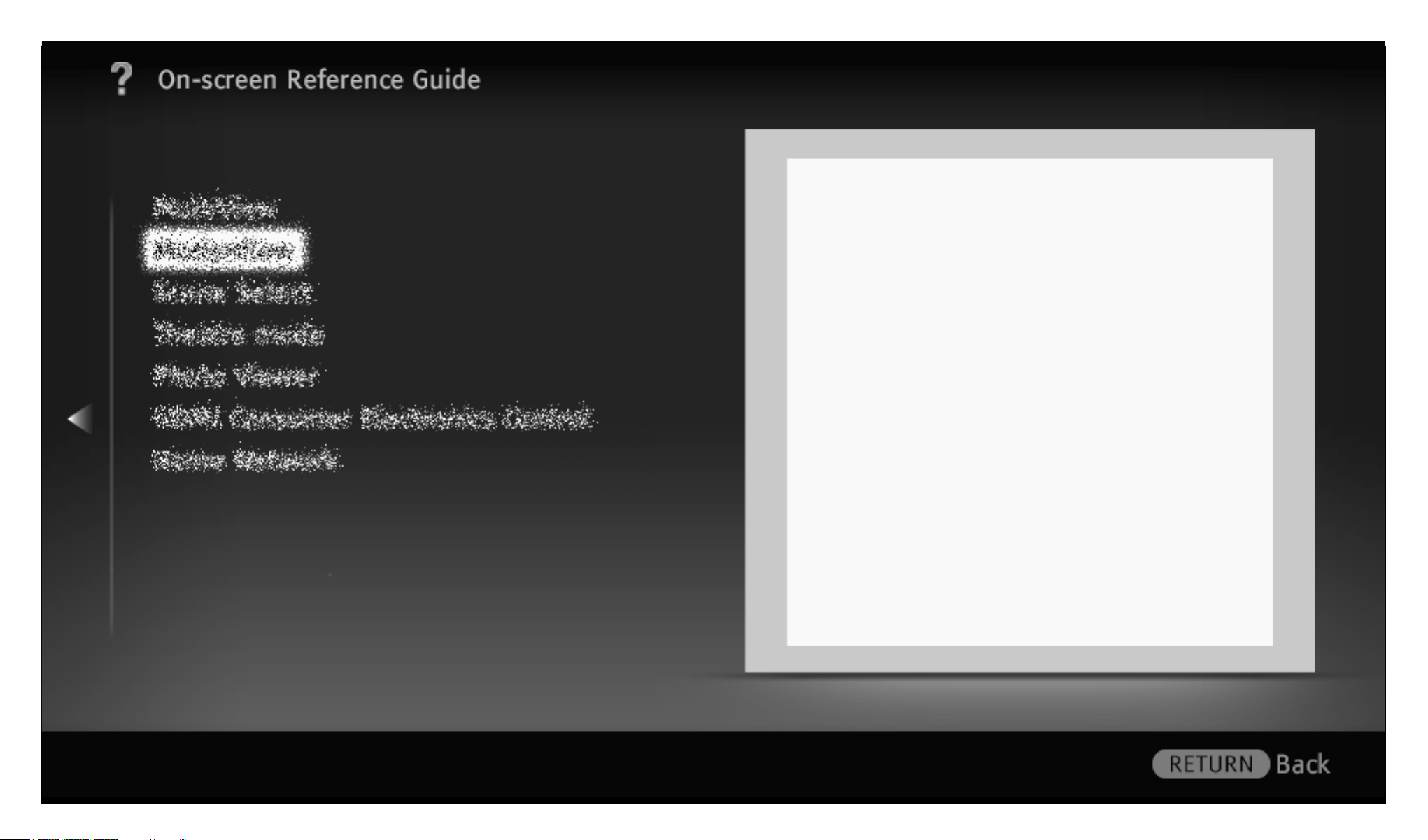
OSIM | Project: Odyssey | Resolution-Width: 960 | Resolution-Height: 540 | Language: egb
3D Ready
2/ 452 | File Bravia_Reference_BRBD_EGB_AEP.fm | Created at March 19, 2008 | Modified at June 19, 2010 2:57 pm | Section Entry Point 3Dready | App Link
Page 3
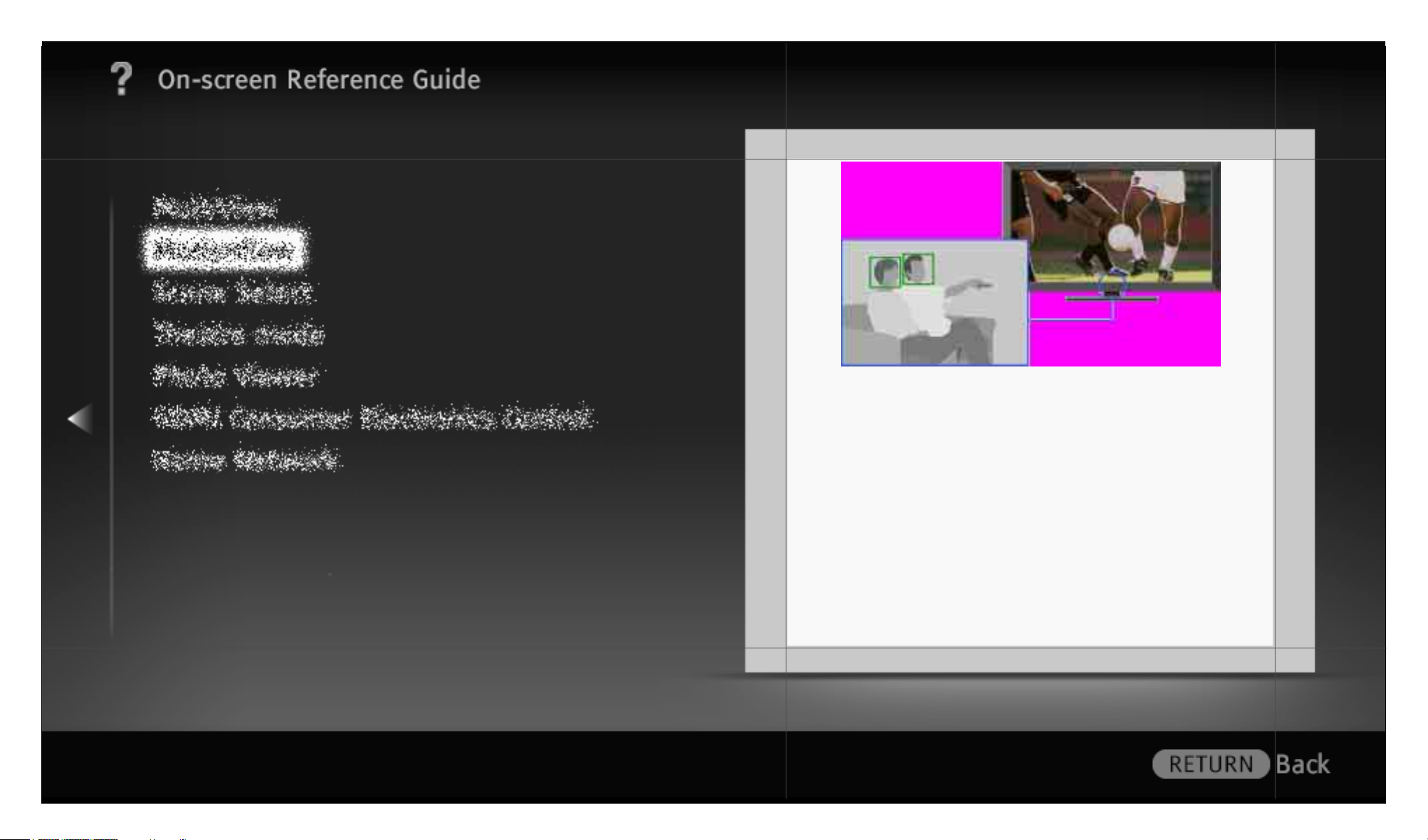
OSIM | Project: Odyssey | Resolution-Width: 960 | Resolution-Height: 540 | Language: egb
Detects body movements and facial
expressions of the audience through the
built-in camera-based sensor, and offers
three functions for comfortable TV watching.
3/ 452 | File Bravia_Reference_BRBD_EGB_AEP.fm | Created at March 19, 2008 | Modified at June 19, 2010 2:57 pm | Section Entry Point BReye | App Link
Page 4
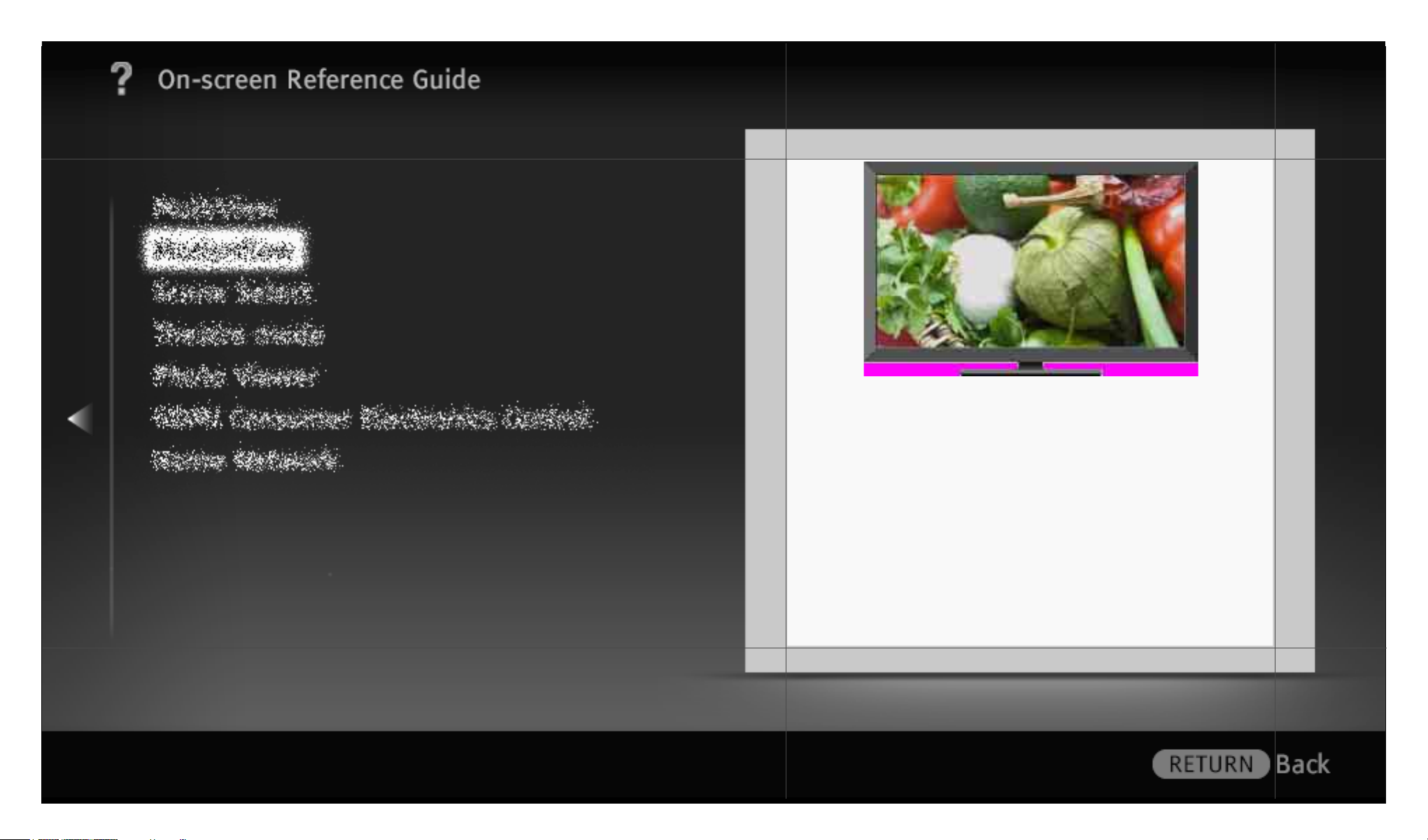
OSIM | Project: Odyssey | Resolution-Width: 960 | Resolution-Height: 540 | Language: egb
Presents a clear and sharp picture without
artifacts.
4/ 452 | File Bravia_Reference_BRBD_EGB_AEP.fm | Created at March 19, 2008 | Modified at June 19, 2010 2:57 pm | Section Entry Point IDenhancer | App Link
Page 5
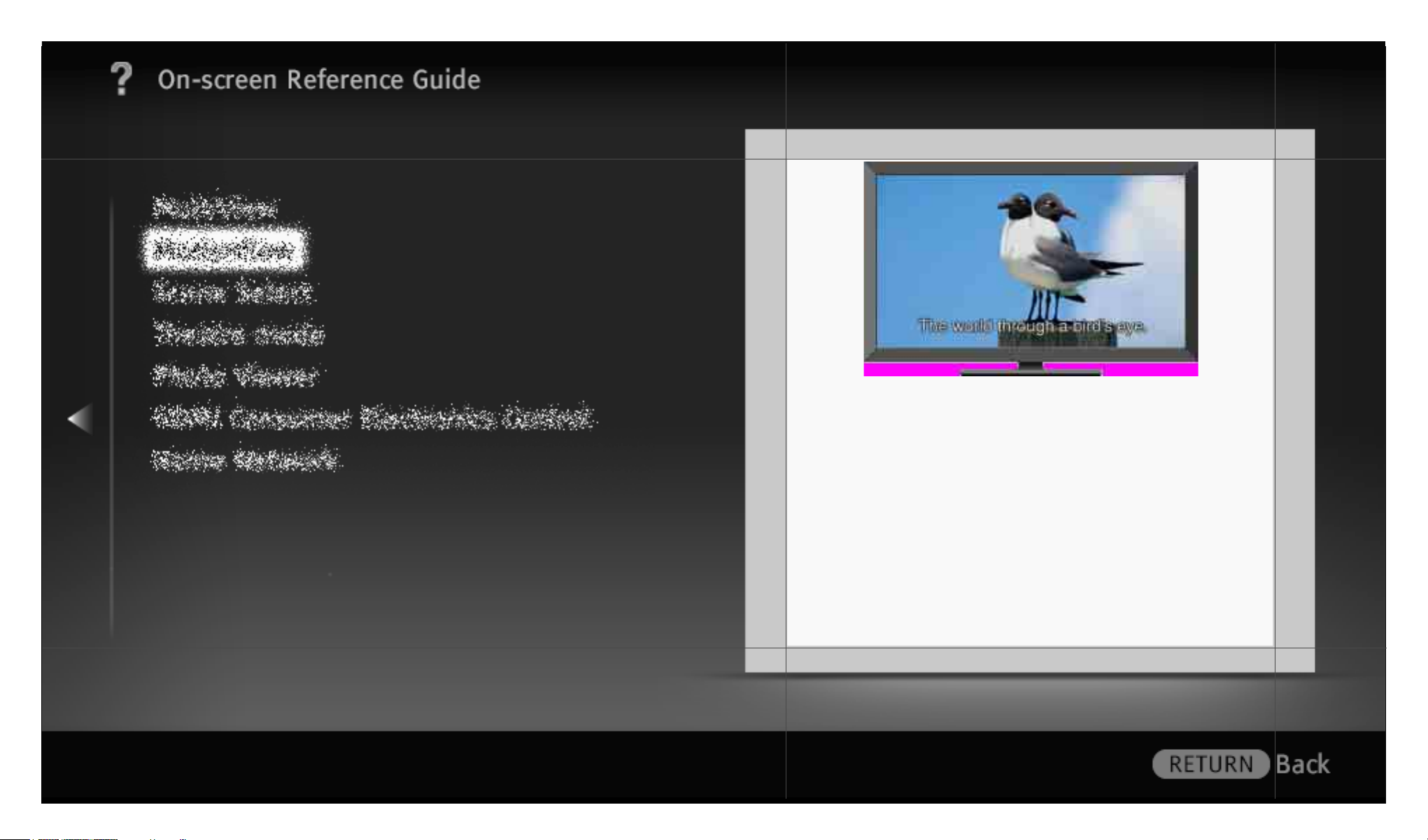
OSIM | Project: Odyssey | Resolution-Width: 960 | Resolution-Height: 540 | Language: egb
Reduces picture noise in MPEG-compressed
video for more refined images.
5/ 452 | File Bravia_Reference_BRBD_EGB_AEP.fm | Created at March 19, 2008 | Modified at June 19, 2010 2:57 pm | Section Entry Point IMPEGNR | App Link
Page 6
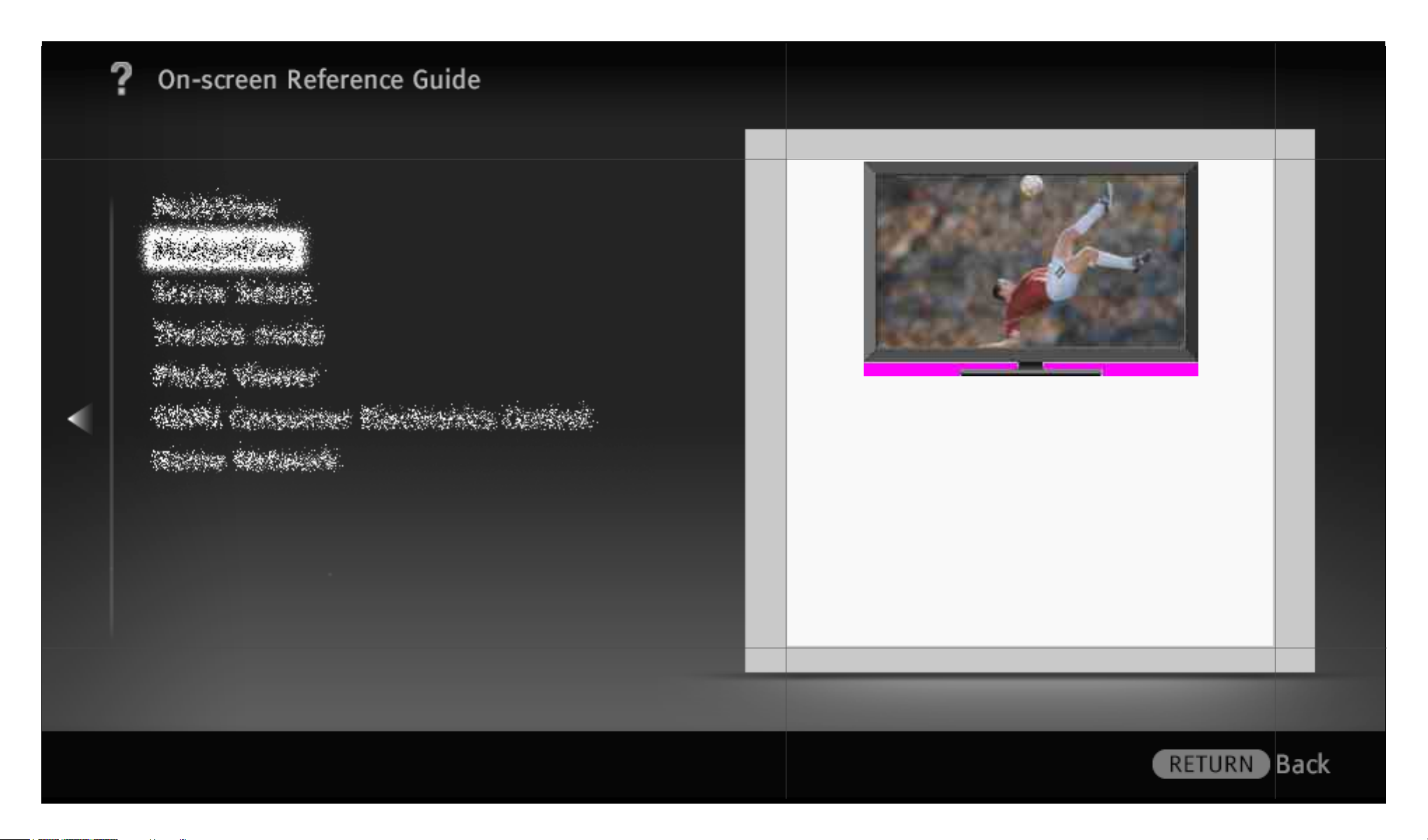
OSIM | Project: Odyssey | Resolution-Width: 960 | Resolution-Height: 540 | Language: egb
Enhances the smoothness of picture
movement and reduces blur.
6/ 452 | File Bravia_Reference_BRBD_EGB_AEP.fm | Created at March 19, 2008 | Modified at June 19, 2010 2:57 pm | Section Entry Point Mflow | App Link
Page 7
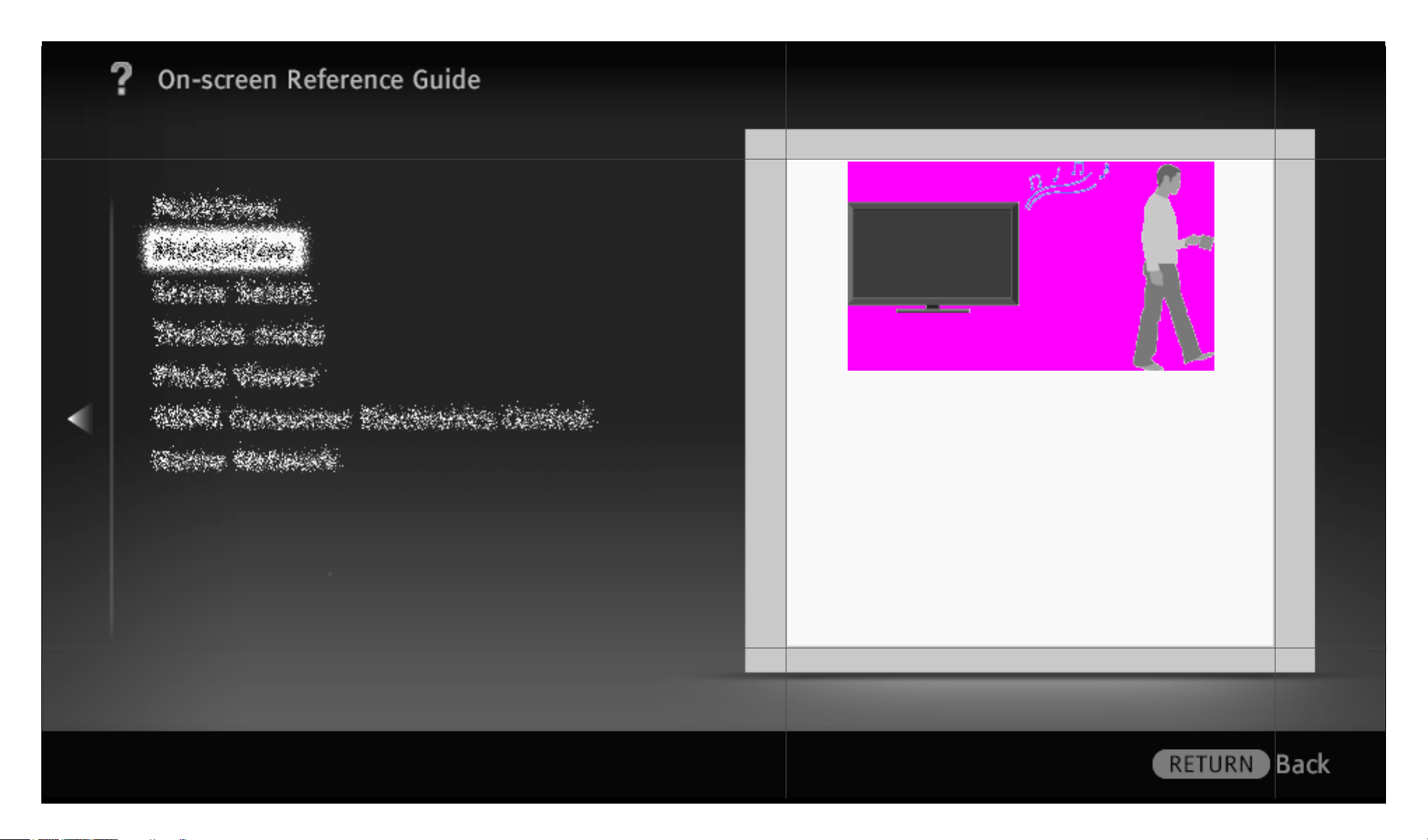
OSIM | Project: Odyssey | Resolution-Width: 960 | Resolution-Height: 540 | Language: egb
Automatically turns the picture off when the
sensor detects no audience for a preset
time, and then switches the TV to standby
mode.
7/ 452 | File Bravia_Reference_BRBD_EGB_AEP.fm | Created at March 19, 2008 | Modified at June 19, 2010 2:57 pm | Section Entry Point Psensor | App Link
Page 8
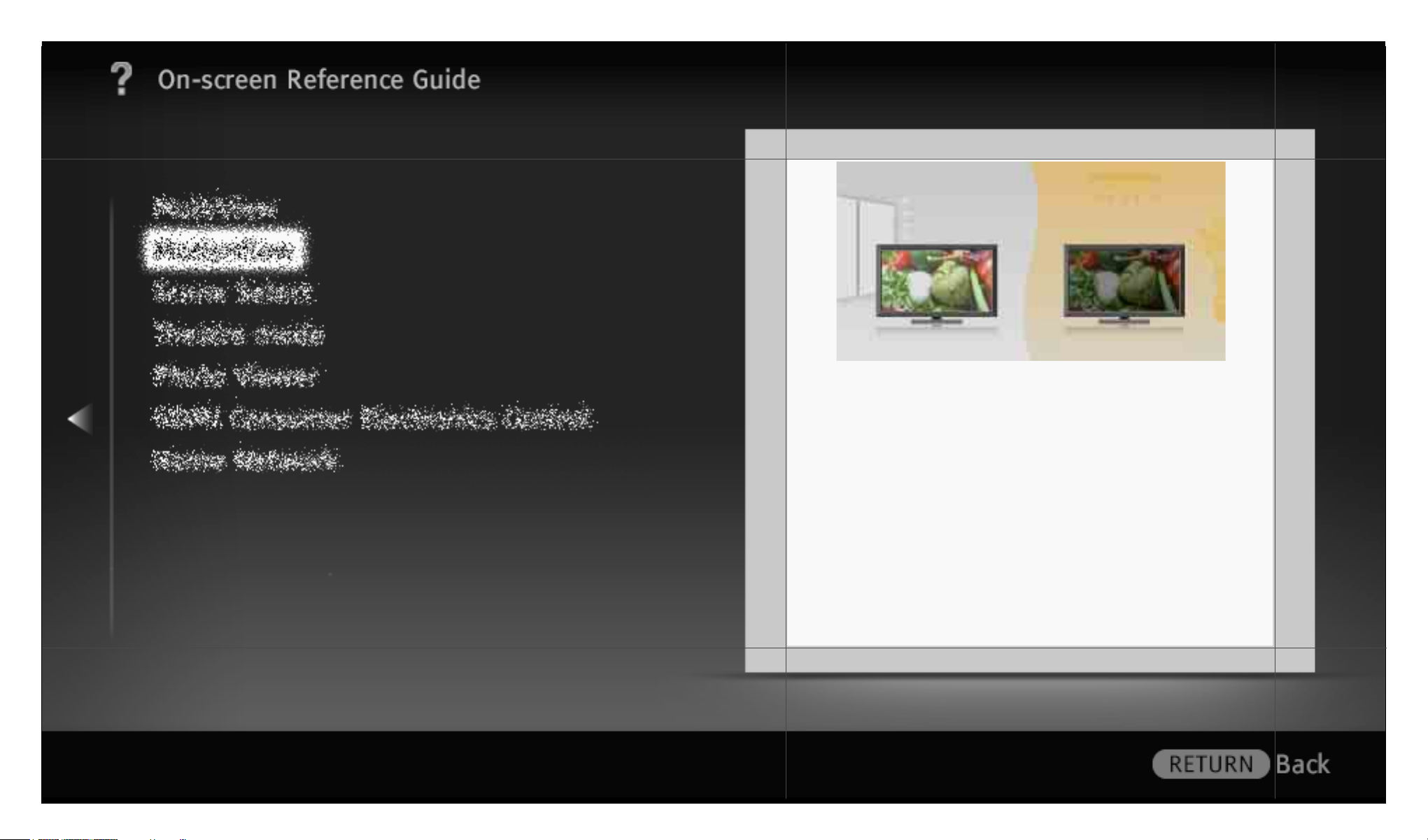
OSIM | Project: Odyssey | Resolution-Width: 960 | Resolution-Height: 540 | Language: egb
Automatically senses ambient lighting
conditions and changes the display settings
to optimise picture quality.
8/ 452 | File Bravia_Reference_BRBD_EGB_AEP.fm | Created at March 19, 2008 | Modified at June 19, 2010 2:57 pm | Section Entry Point Asensor | App Link
Page 9

OSIM | Project: Odyssey | Resolution-Width: 960 | Resolution-Height: 540 | Language: egb
Brings videos, movies and much more
through the broadband Internet connection
to your TV.
9/ 452 | File Bravia_Reference_BRBD_EGB_AEP.fm | Created at March 19, 2008 | Modified at June 19, 2010 2:57 pm | Section Entry Point BRIvideo | App Link
Page 10
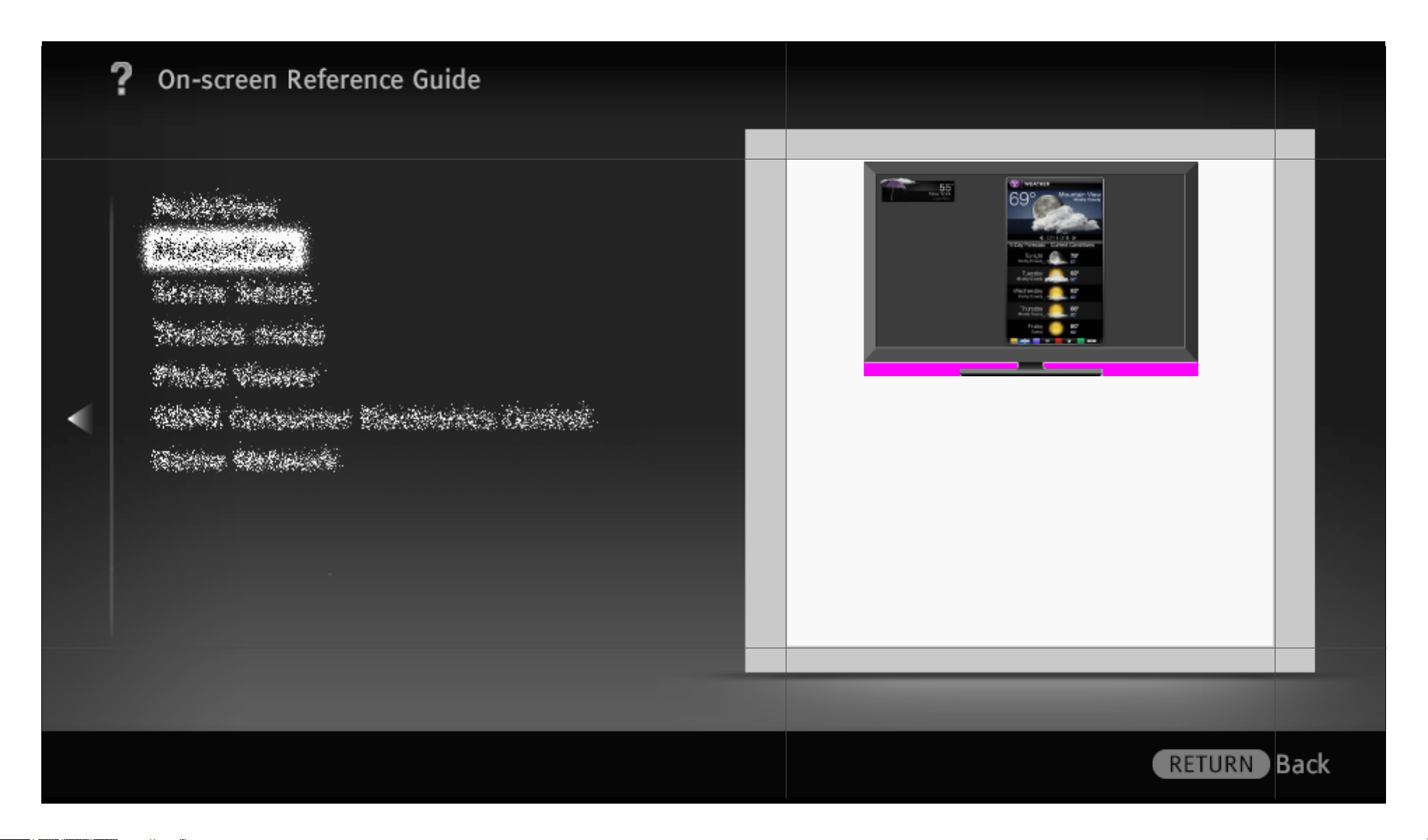
OSIM | Project: Odyssey | Resolution-Width: 960 | Resolution-Height: 540 | Language: egb
Delivers interactive content when your TV is
connected to the Internet.
10/ 452 | File Bravia_Reference_BRBD_EGB_AEP.fm | Created at March 19, 2008 | Modified at June 19, 2010 2:57 pm | Section Entry Point widgets | App Link
Page 11
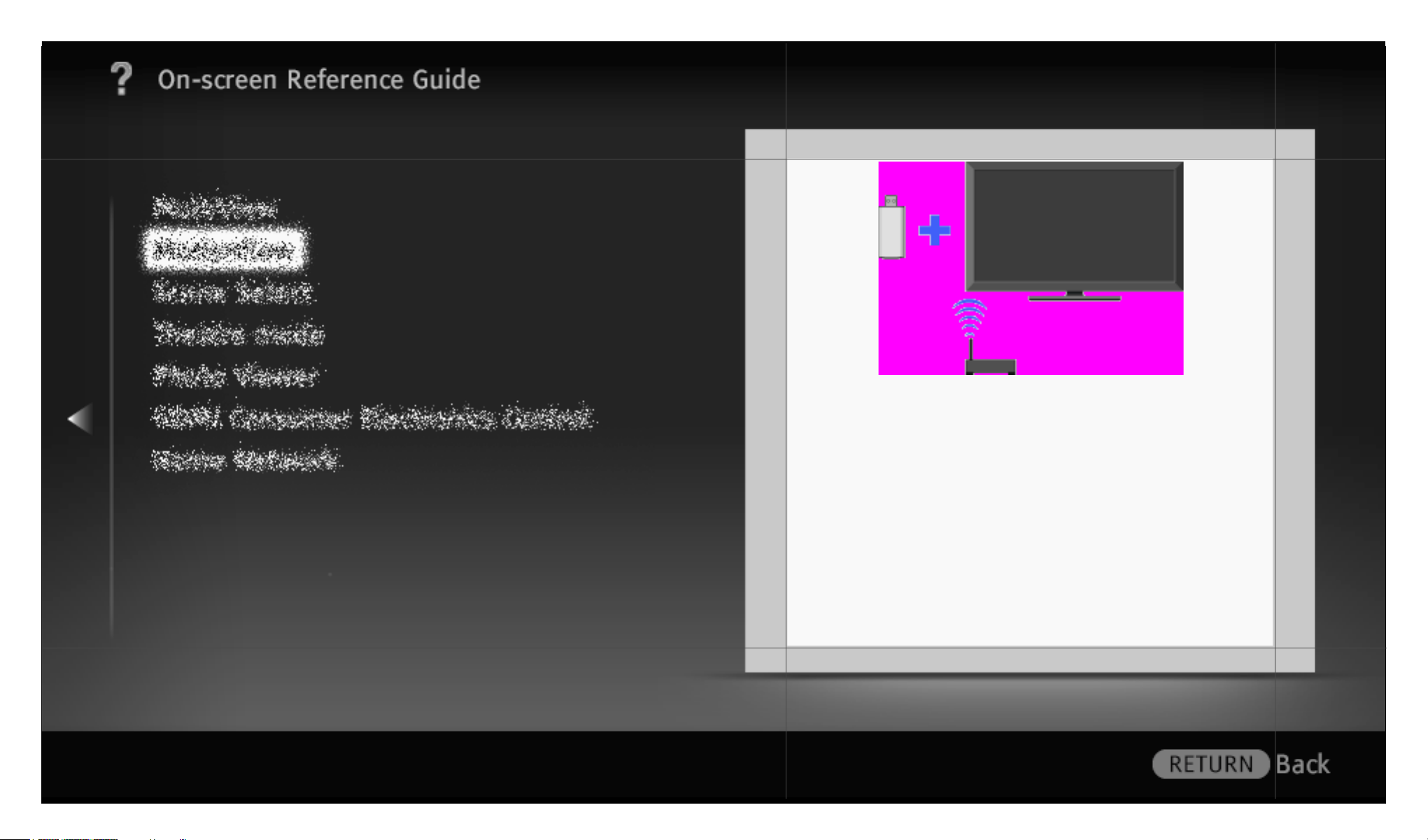
OSIM | Project: Odyssey | Resolution-Width: 960 | Resolution-Height: 540 | Language: egb
Provides a wireless network connection for
your TV by inserting a USB Wireless LAN
Adapter into your TV’s USB port.
11/ 452 | File Bravia_Reference_BRBD_EGB_AEP.fm | Created at March 19, 2008 | Modified at June 19, 2010 2:57 pm | Section Entry Point WFready | App Link
Page 12

OSIM | Project: Odyssey | Resolution-Width: 960 | Resolution-Height: 540 | Language: egb
Provides a wireless network connection for
your TV with easy and quick set-up.
12/ 452 | File Bravia_Reference_BRBD_EGB_AEP.fm | Created at March 19, 2008 | Modified at June 19, 2010 2:57 pm | Section Entry Point WFintegrated | App Link
Page 13
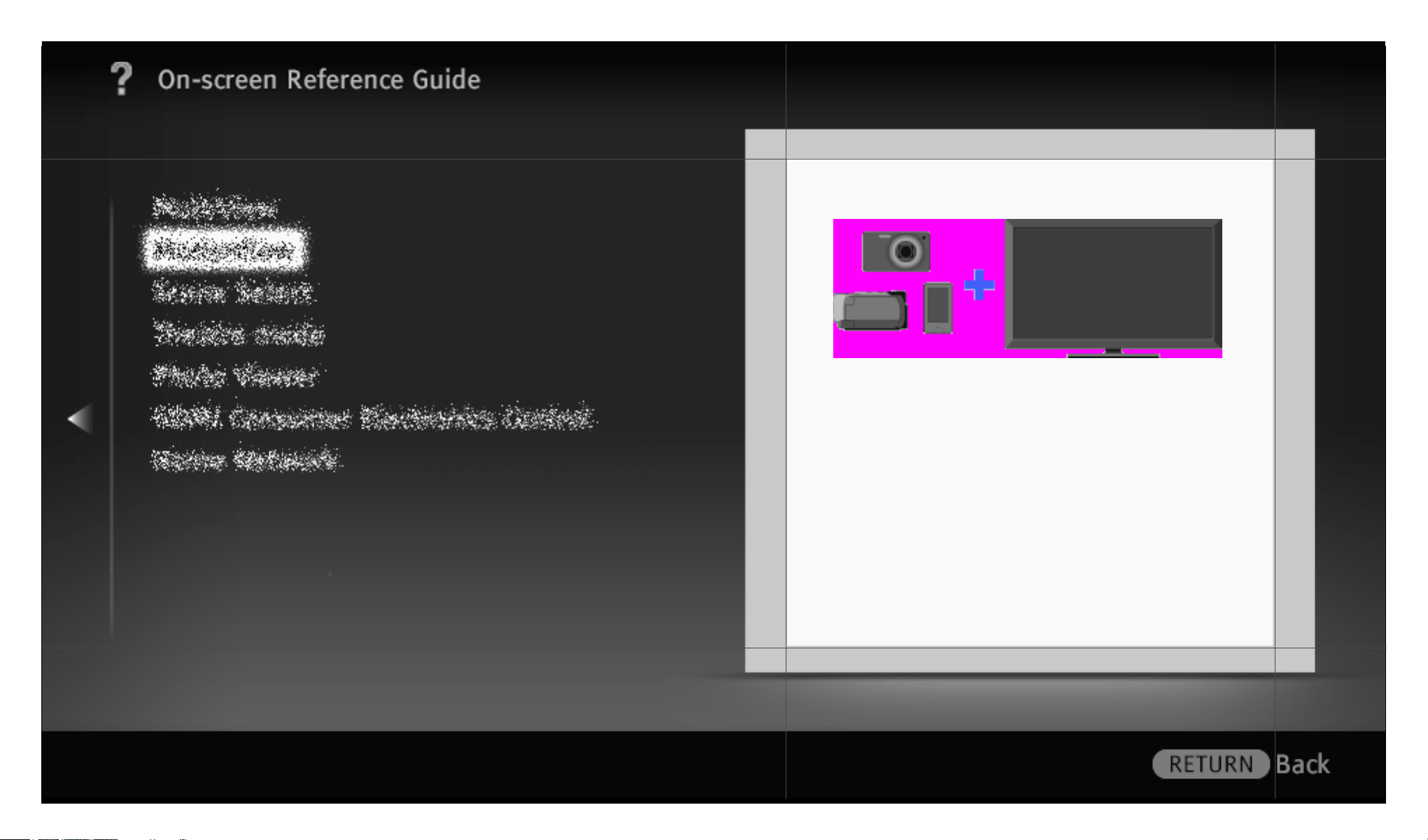
OSIM | Project: Odyssey | Resolution-Width: 960 | Resolution-Height: 540 | Language: egb
Plays back photos, music and videos on the
TV screen by connecting a Sony digital still
camera or other USB-compatible device.
13/ 452 | File Bravia_Reference_BRBD_EGB_AEP.fm | Created at March 19, 2008 | Modified at June 19, 2010 2:57 pm | Section Entry Point USB_AEP | App Link
Page 14
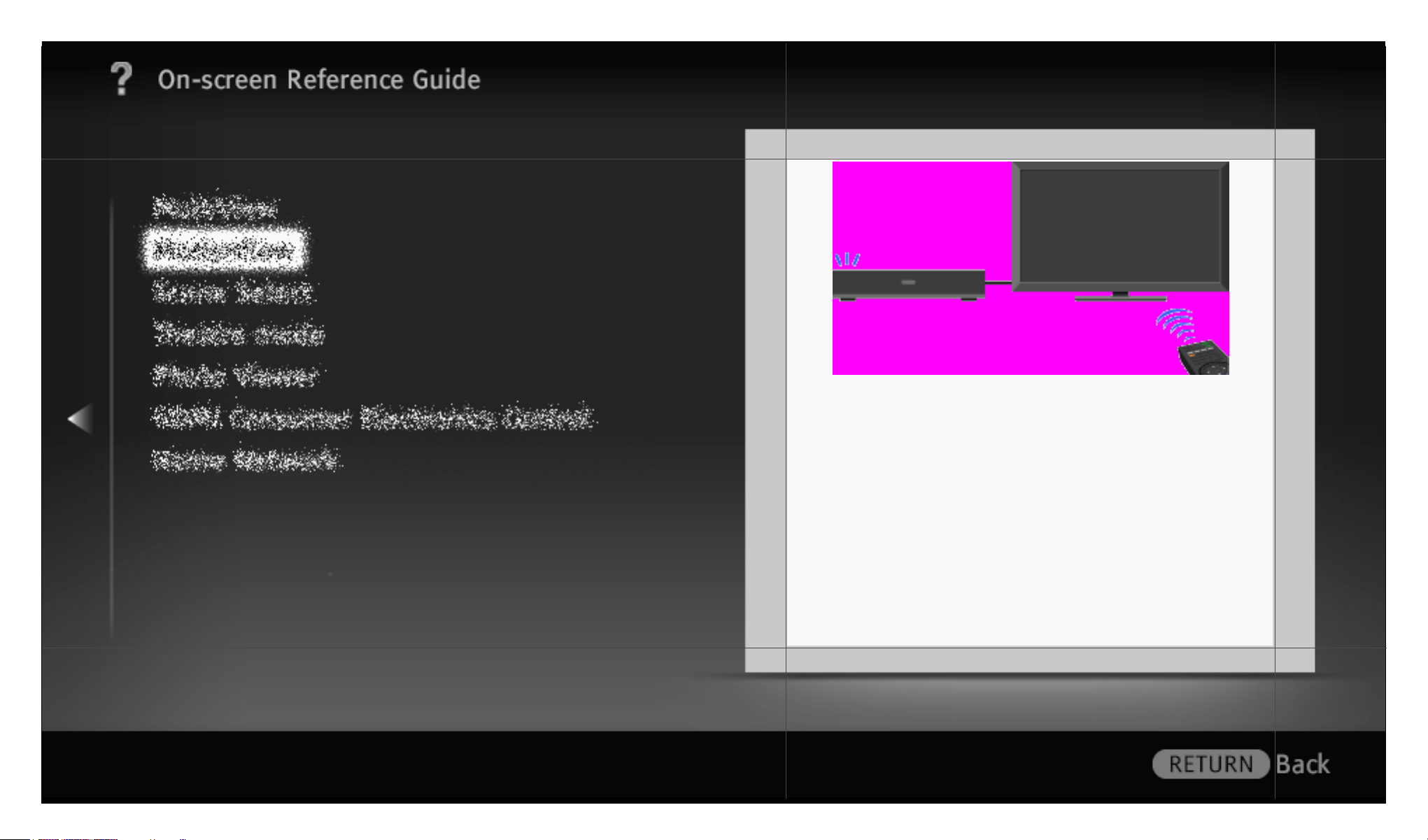
OSIM | Project: Odyssey | Resolution-Width: 960 | Resolution-Height: 540 | Language: egb
Helps you connect compatible HDMI
equipment, such as a BD player or AV
amplifier, to your TV and you can control the
external equipment using the TV’s remote.
14/ 452 | File Bravia_Reference_BRBD_EGB_AEP.fm | Created at March 19, 2008 | Modified at June 19, 2010 2:57 pm | Section Entry Point BRsync | App Link
Page 15

OSIM | Project: Odyssey | Resolution-Width: 960 | Resolution-Height: 540 | Language: egb
Manages your preferred TV channels,
photos, music, video content and external
inputs for quick and easy access.
15/ 452 | File Bravia_Reference_BRBD_EGB_AEP.fm | Created at March 19, 2008 | Modified at June 19, 2010 2:57 pm | Section Entry Point favourites_AEP | App Link
Page 16
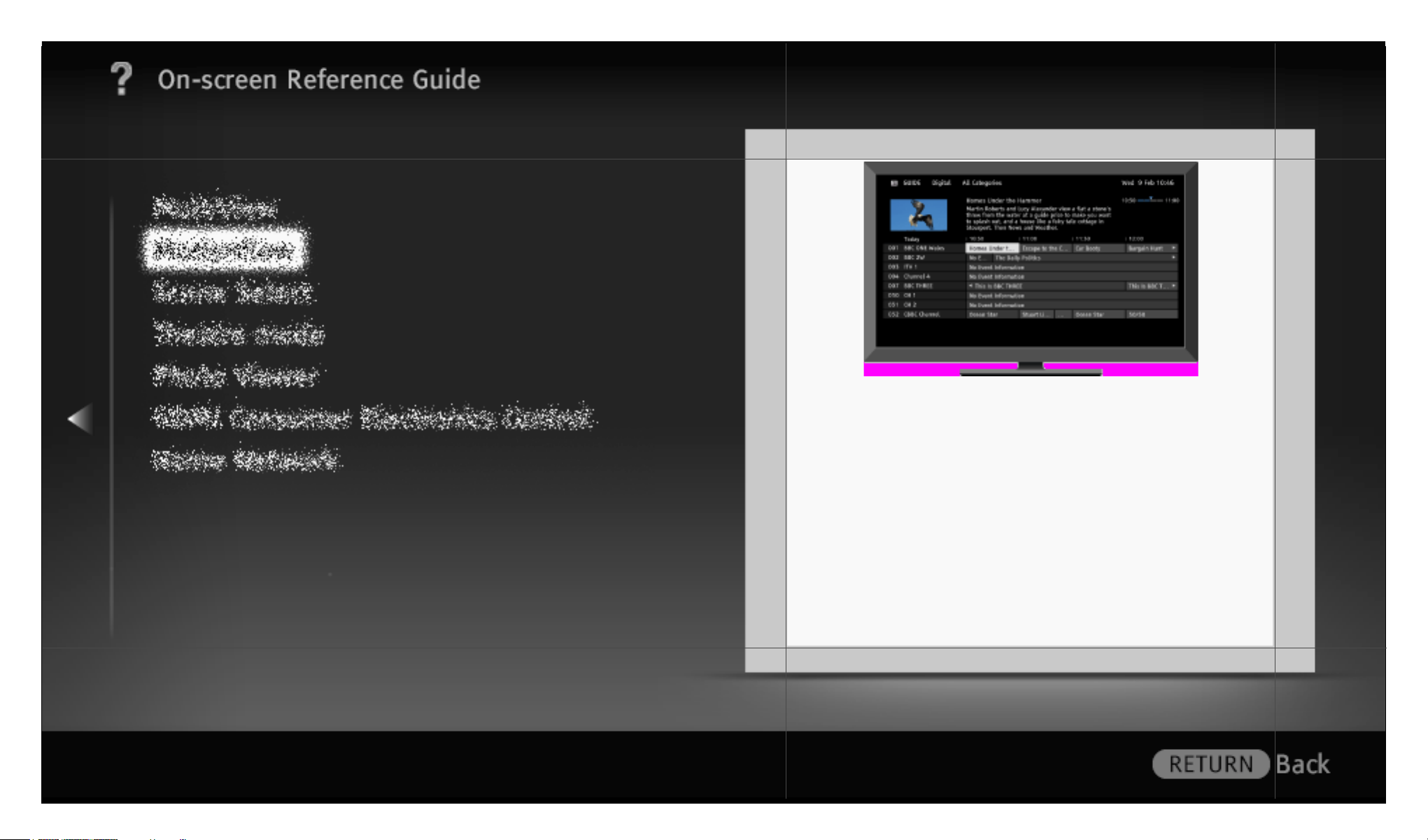
OSIM | Project: Odyssey | Resolution-Width: 960 | Resolution-Height: 540 | Language: egb
Helps you find and manage the programmes
you want to watch using the genre search
and registration functions.
16/ 452 | File Bravia_Reference_BRBD_EGB_AEP.fm | Created at March 19, 2008 | Modified at June 19, 2010 2:57 pm | Section Entry Point EPGsony | App Link
Page 17
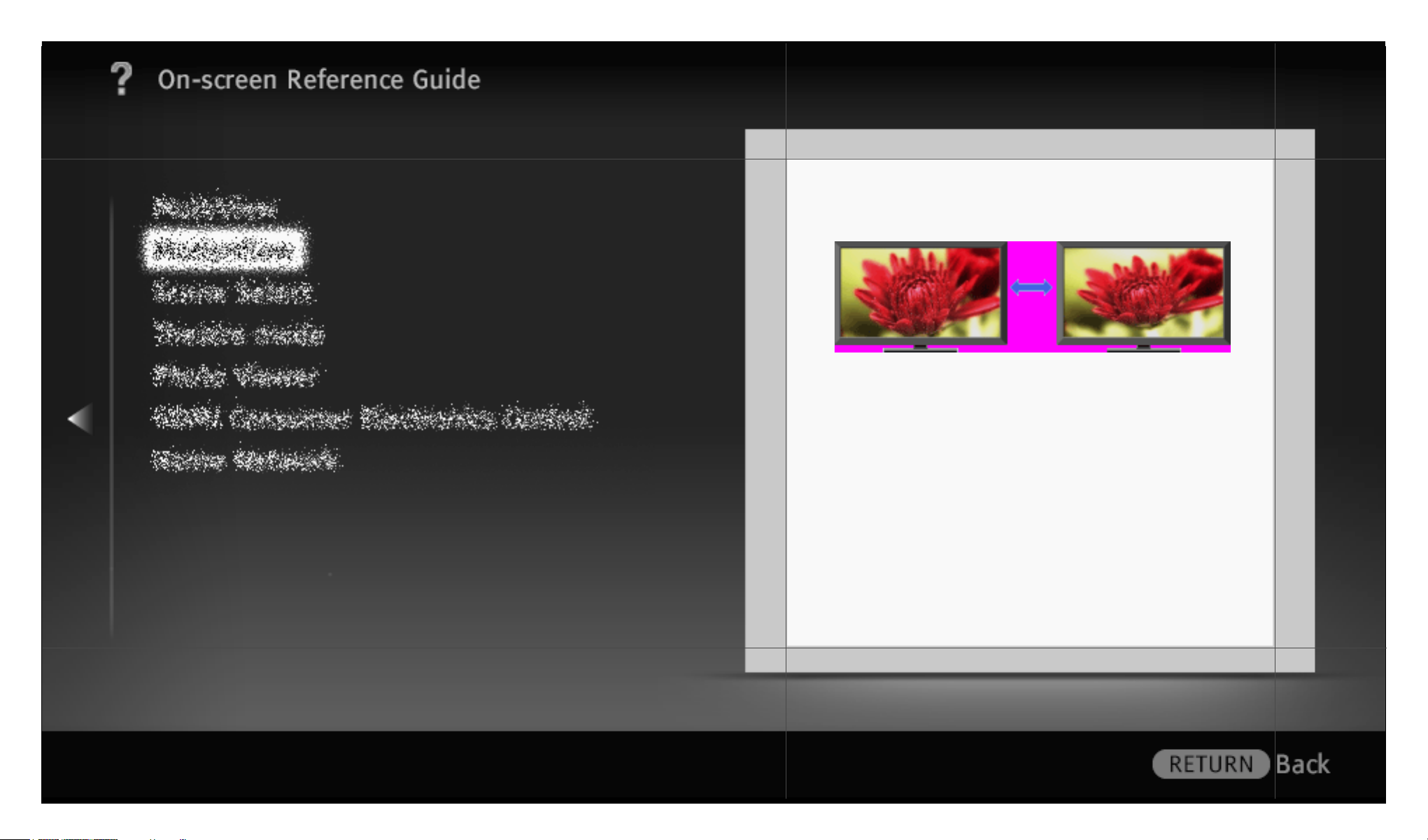
OSIM | Project: Odyssey | Resolution-Width: 960 | Resolution-Height: 540 | Language: egb
Selects a screen format from a range of
screen types according to your preferences.
17/ 452 | File Bravia_Reference_BRBD_EGB_AEP.fm | Created at March 19, 2008 | Modified at June 19, 2010 2:57 pm | Section Entry Point Sformat_AEP | App Link
Page 18
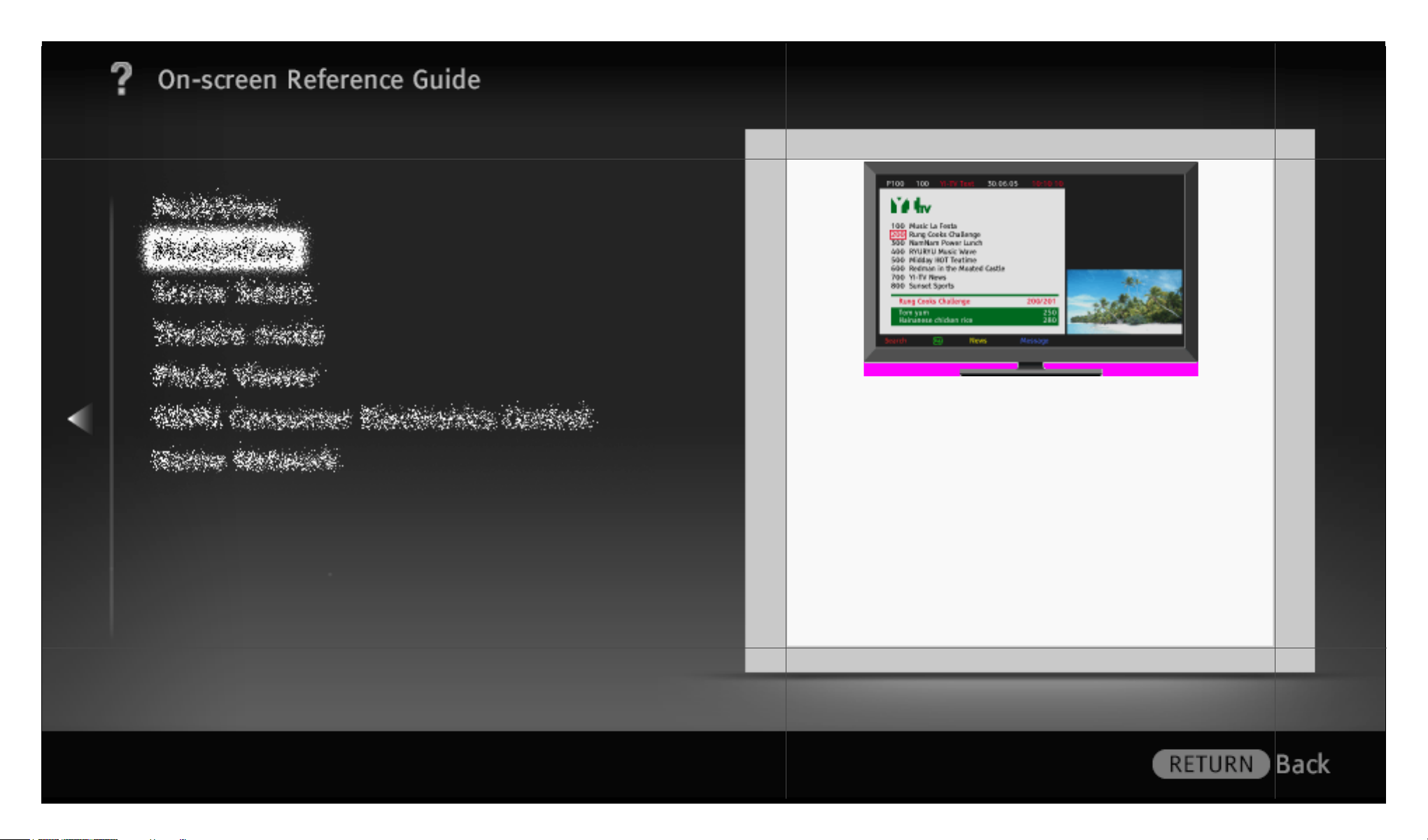
OSIM | Project: Odyssey | Resolution-Width: 960 | Resolution-Height: 540 | Language: egb
Delivers text information that includes
programme related items such as subtitles.
All content is provided by broadcasters and
varies accordingly.
18/ 452 | File Bravia_Reference_BRBD_EGB_AEP.fm | Created at March 19, 2008 | Modified at June 19, 2010 2:57 pm | Section Entry Point text_info | App Link
Page 19
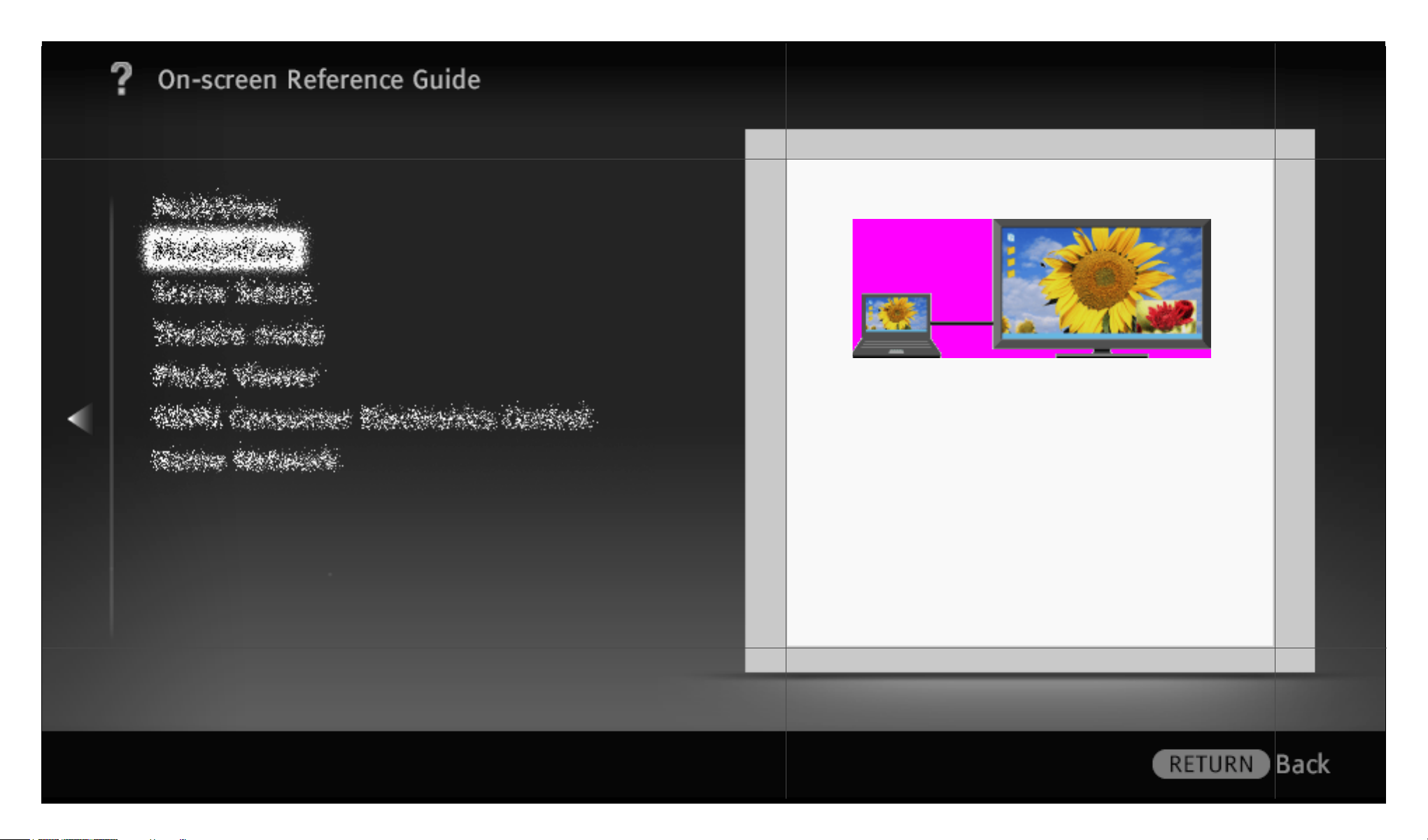
OSIM | Project: Odyssey | Resolution-Width: 960 | Resolution-Height: 540 | Language: egb
Displays two pictures (PC input and TV
programme/composite video) on the screen
simultaneously.
19/ 452 | File Bravia_Reference_BRBD_EGB_AEP.fm | Created at March 19, 2008 | Modified at June 19, 2010 2:57 pm | Section Entry Point PIP_AEP | App Link
Page 20
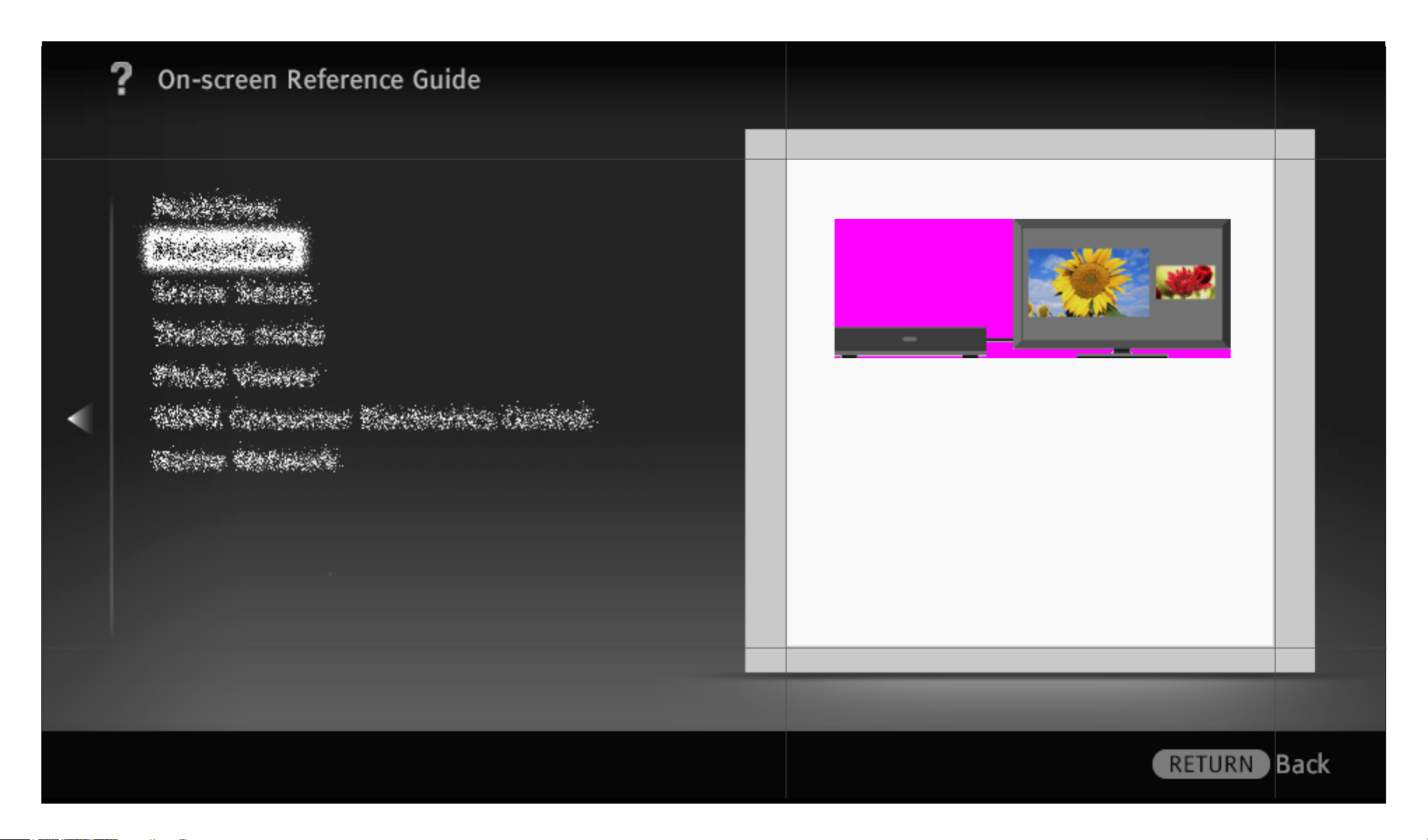
OSIM | Project: Odyssey | Resolution-Width: 960 | Resolution-Height: 540 | Language: egb
Displays two pictures side-by-side (TV
programme/composite video and external
inputs) on the screen simultaneously.
20/ 452 | File Bravia_Reference_BRBD_EGB_AEP.fm | Created at March 19, 2008 | Modified at June 19, 2010 2:57 pm | Section Entry Point PAP_AEP | App Link
Page 21
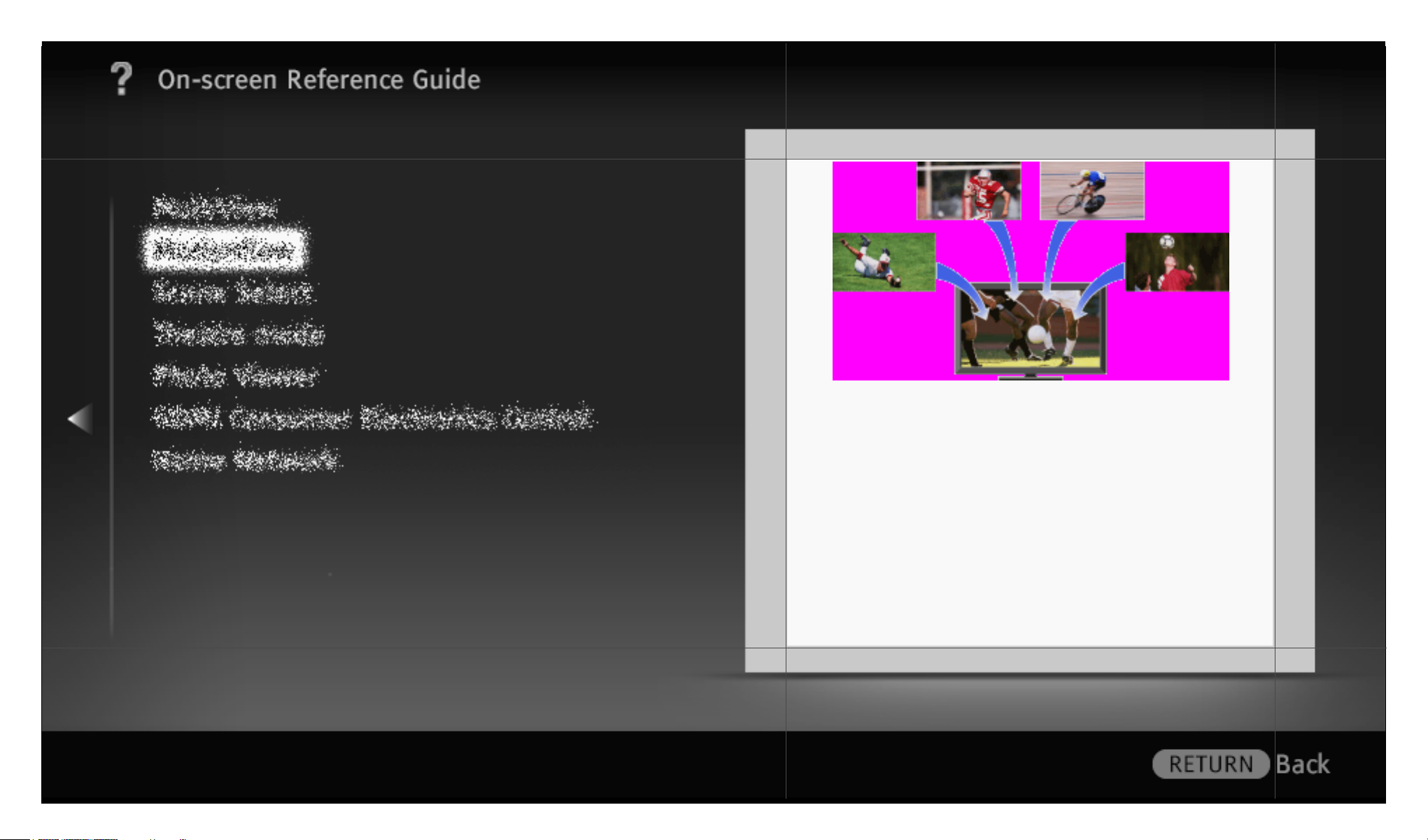
OSIM | Project: Odyssey | Resolution-Width: 960 | Resolution-Height: 540 | Language: egb
Displays the same programme at different
times in one channel, or allows you to select
the desired programme from several
programmes in one channel.
21/ 452 | File Bravia_Reference_BRBD_EGB_AEP.fm | Created at March 19, 2008 | Modified at June 19, 2010 2:57 pm | Section Entry Point NVOD_MF | App Link
Page 22
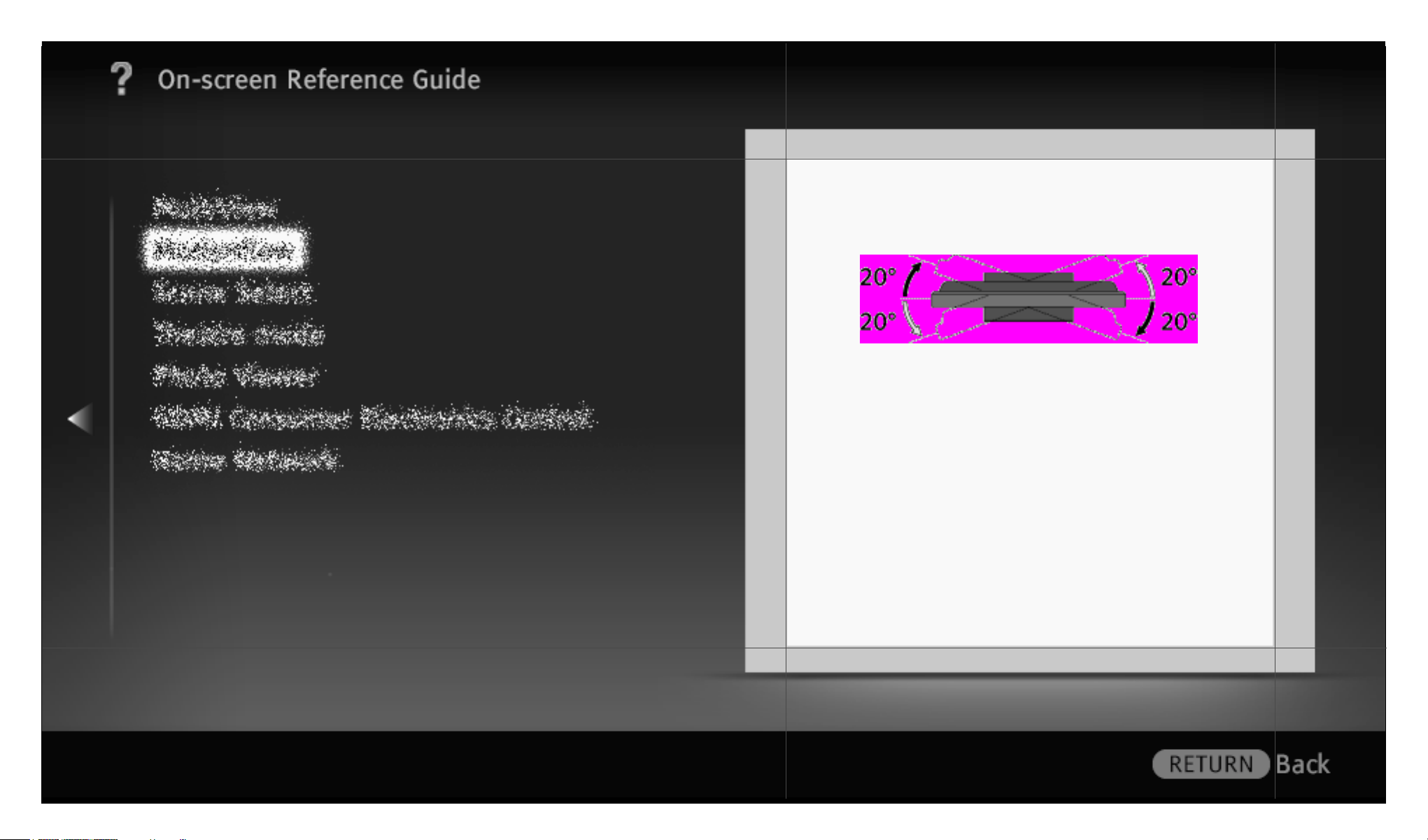
OSIM | Project: Odyssey | Resolution-Width: 960 | Resolution-Height: 540 | Language: egb
Adjust the viewing angle left and right as
shown in the illustration.
22/ 452 | File Bravia_Reference_BRBD_EGB_AEP.fm | Created at March 19, 2008 | Modified at June 19, 2010 2:57 pm | Section Entry Point Swivel | App Link
Page 23
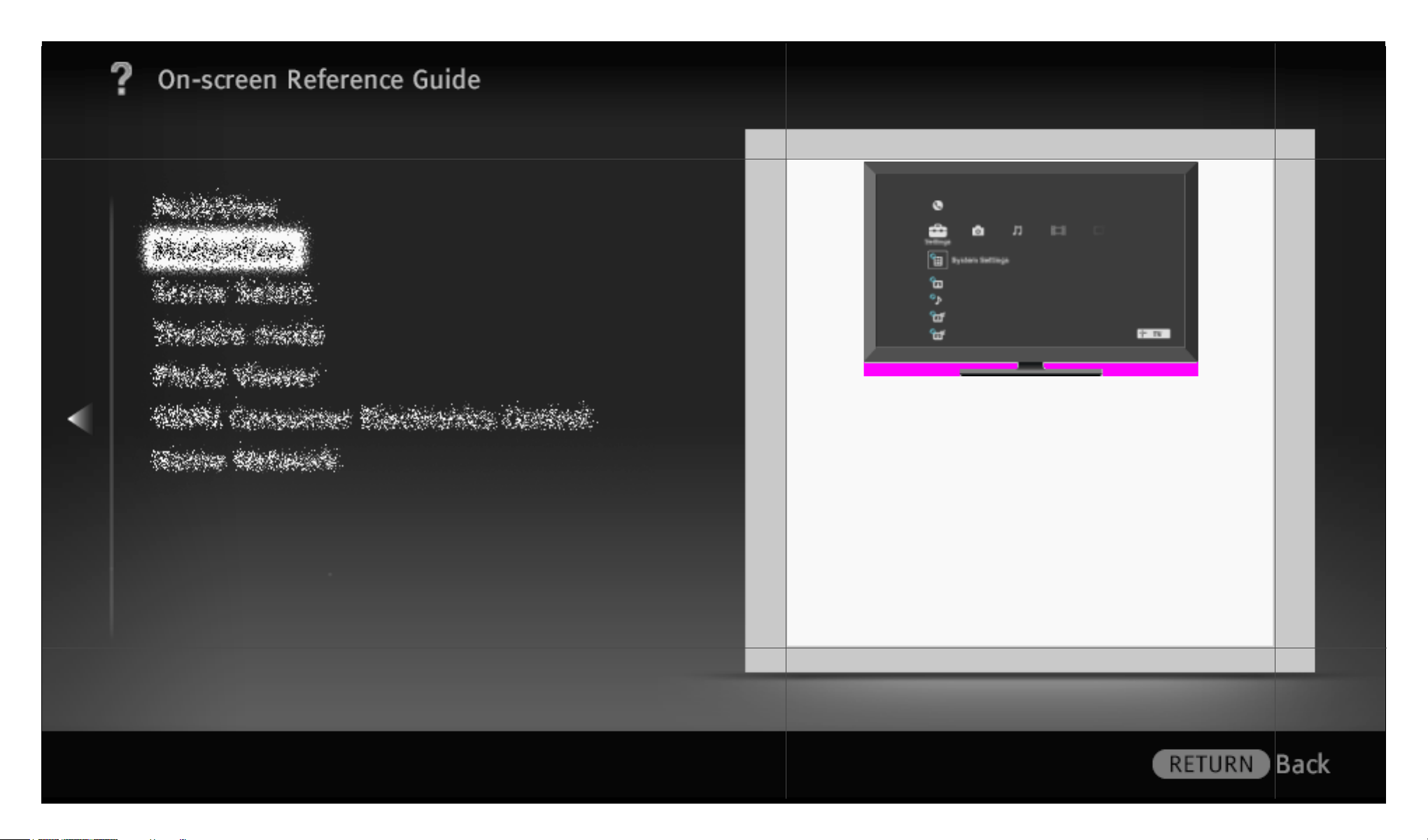
OSIM | Project: Odyssey | Resolution-Width: 960 | Resolution-Height: 540 | Language: egb
The Home Menu of the “XMB”
(XrossMediaBar) provides quick access to
programme listings, input sources, the
settings menu of your TV and more.
23/ 452 | File Bravia_Reference_BRBD_EGB_AEP.fm | Created at March 19, 2008 | Modified at June 19, 2010 2:57 pm | Section Entry Point aboutHM_AEP | App Link
Page 24
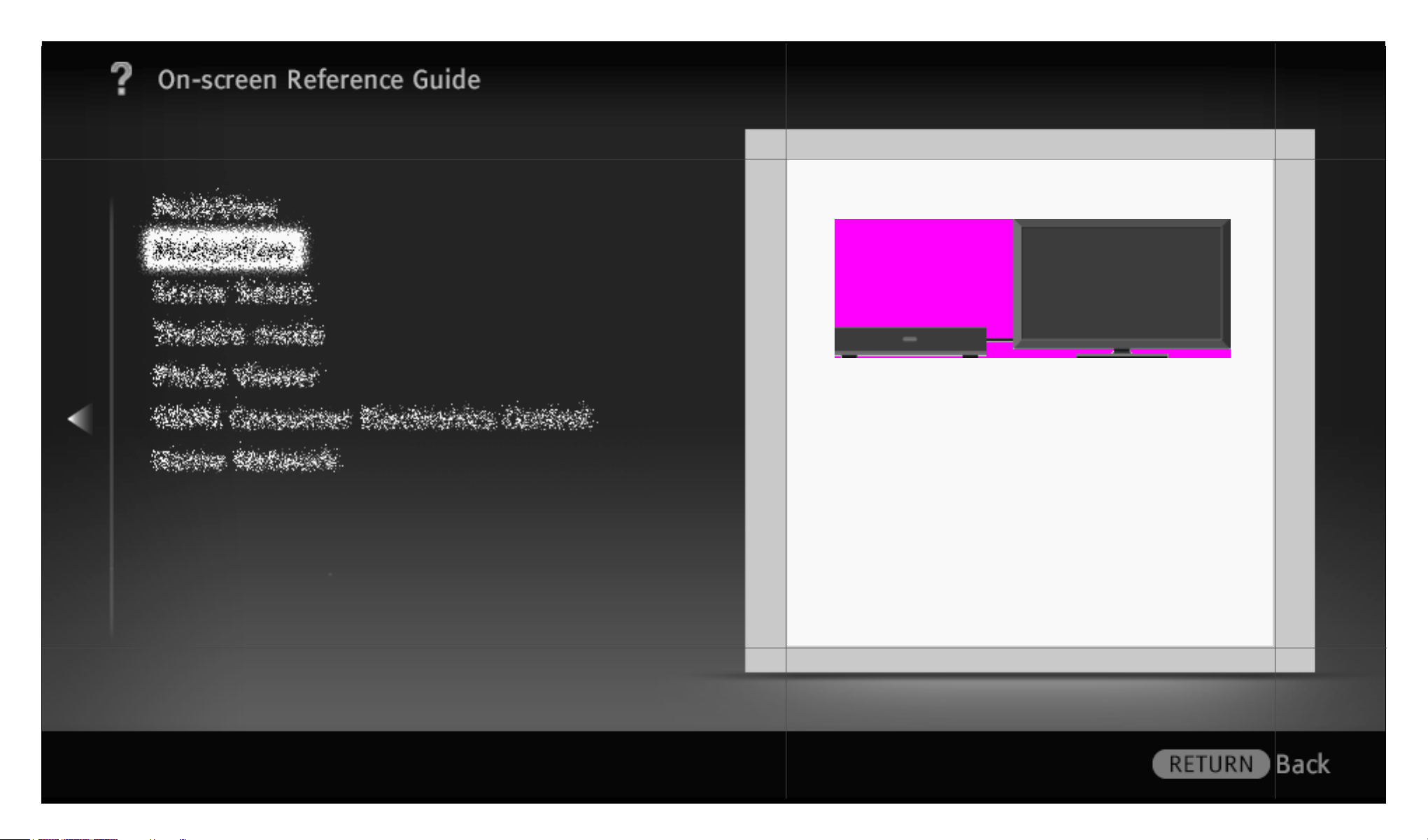
OSIM | Project: Odyssey | Resolution-Width: 960 | Resolution-Height: 540 | Language: egb
Connect a VCR or DVD player to your TV. The
type of cable depends on your player’s
output.
24/ 452 | File Bravia_Reference_BRBD_EGB_AEP.fm | Created at March 19, 2008 | Modified at June 19, 2010 2:57 pm | Section Entry Point VCRDVD_AEP | App Link
Page 25
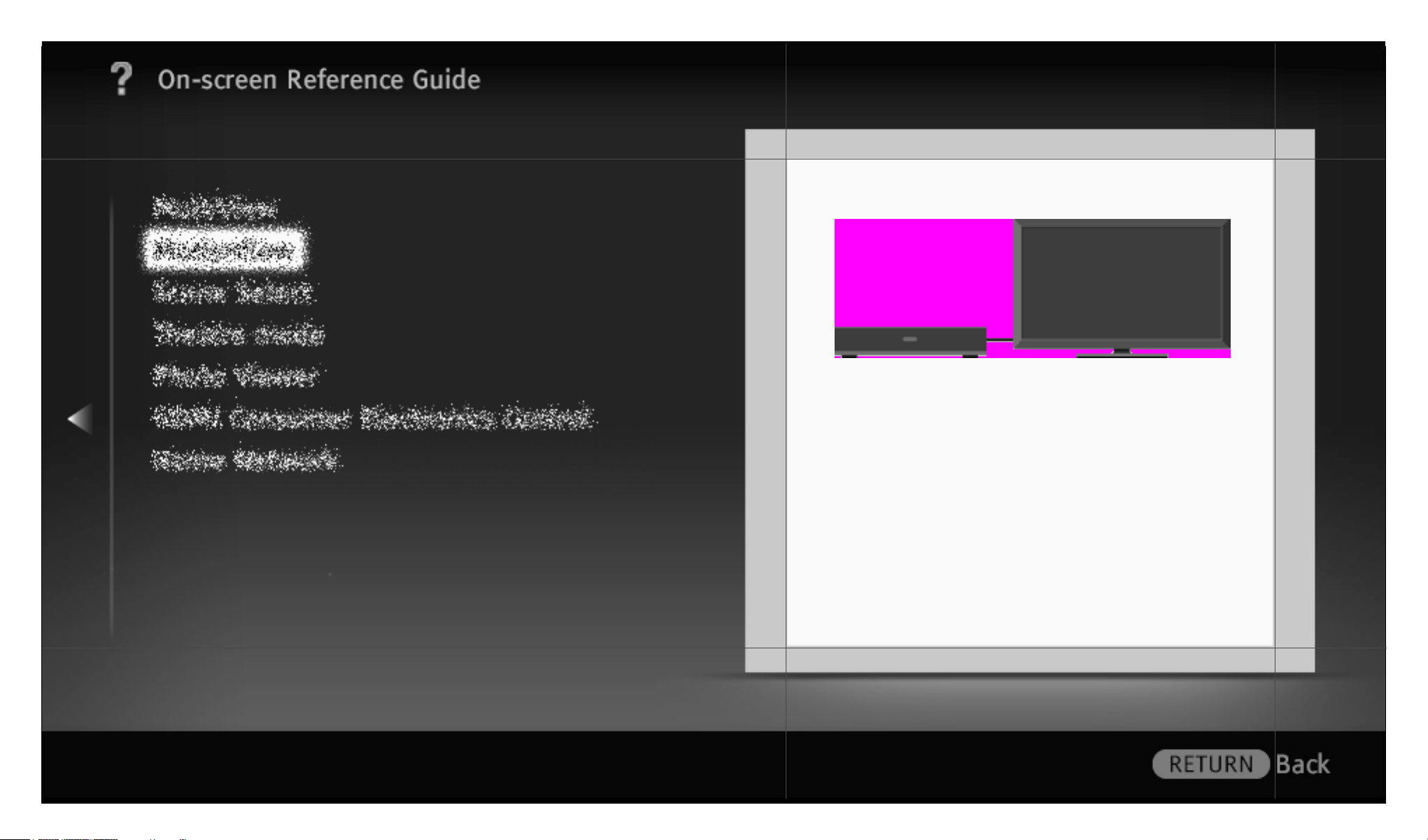
OSIM | Project: Odyssey | Resolution-Width: 960 | Resolution-Height: 540 | Language: egb
Connect a VCR or DVD player to your TV. The
type of cable depends on your player’s
output.
25/ 452 | File Bravia_Reference_BRBD_EGB_AEP.fm | Created at March 19, 2008 | Modified at June 19, 2010 2:57 pm | Section Entry Point VCRDVD_AEP_2a2_2a3 | App Link
Page 26
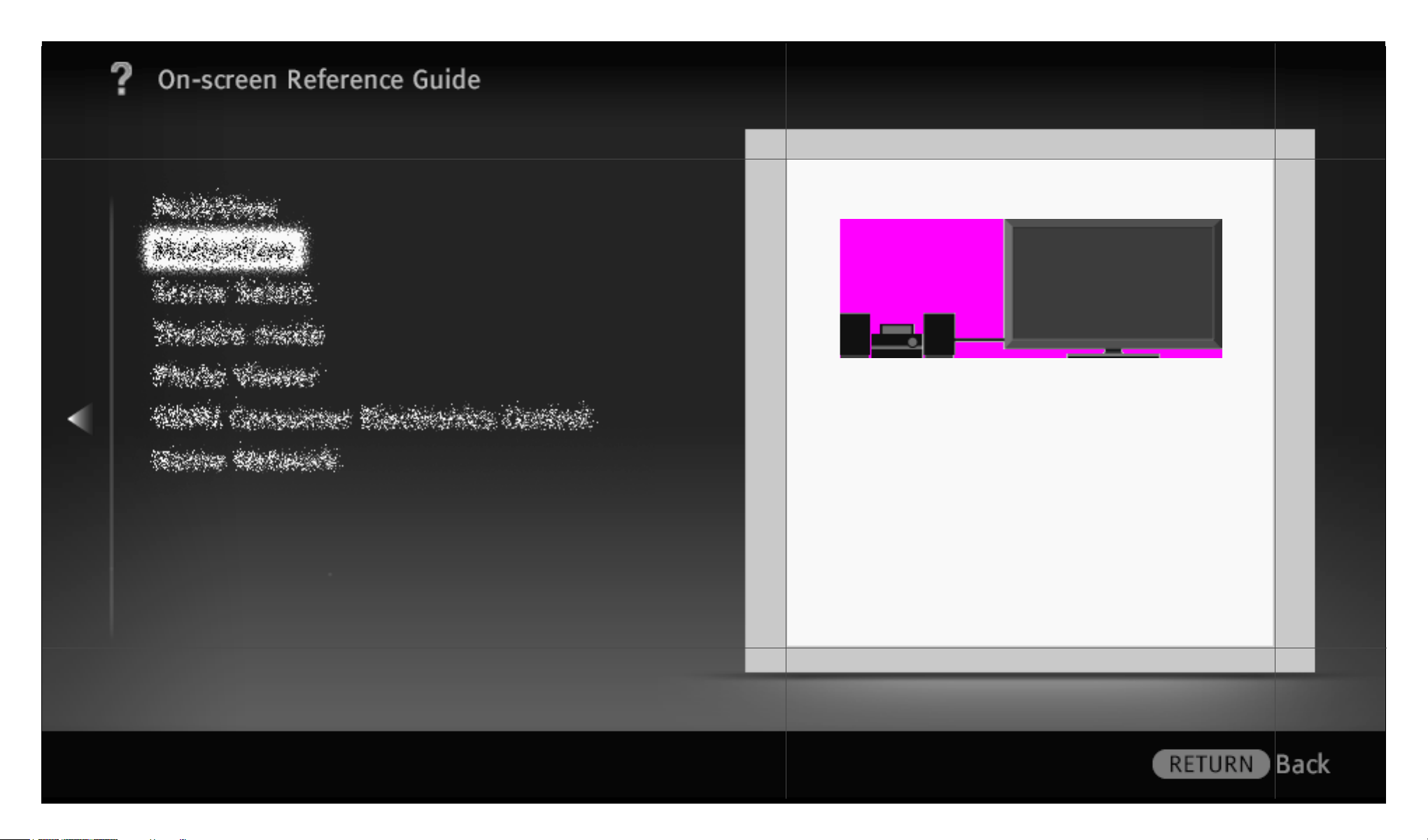
OSIM | Project: Odyssey | Resolution-Width: 960 | Resolution-Height: 540 | Language: egb
Connect an audio amplifier or home theatre
system with digital input to your TV.
26/ 452 | File Bravia_Reference_BRBD_EGB_AEP.fm | Created at March 19, 2008 | Modified at June 19, 2010 2:57 pm | Section Entry Point Asystem_AEPGA | App Link
Page 27
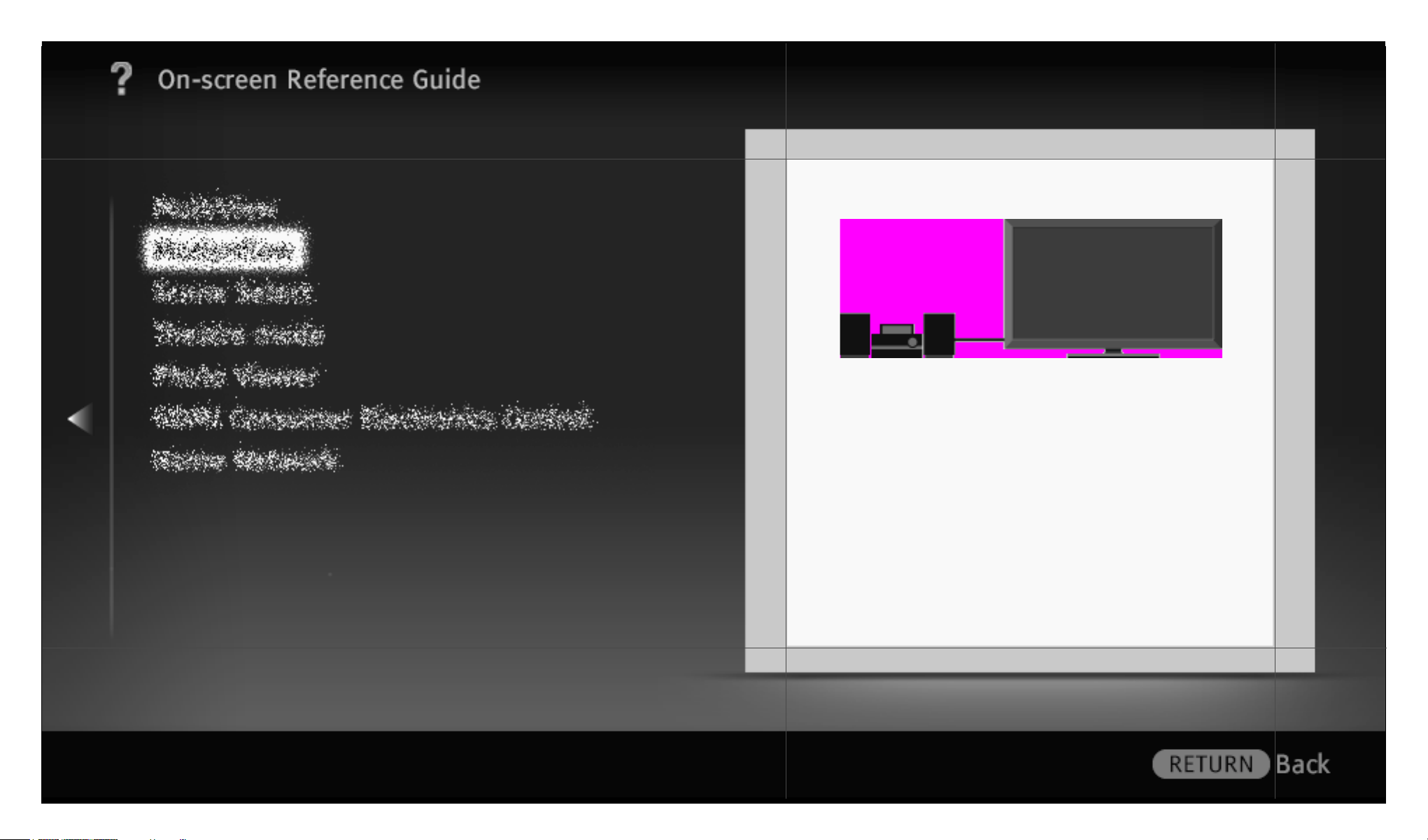
OSIM | Project: Odyssey | Resolution-Width: 960 | Resolution-Height: 540 | Language: egb
Connect an audio amplifier or home theatre
system with digital input to your TV.
27/ 452 | File Bravia_Reference_BRBD_EGB_AEP.fm | Created at March 19, 2008 | Modified at June 19, 2010 2:57 pm | Section Entry Point Asystem_AEP_2a2_2a3 | App Link
Page 28
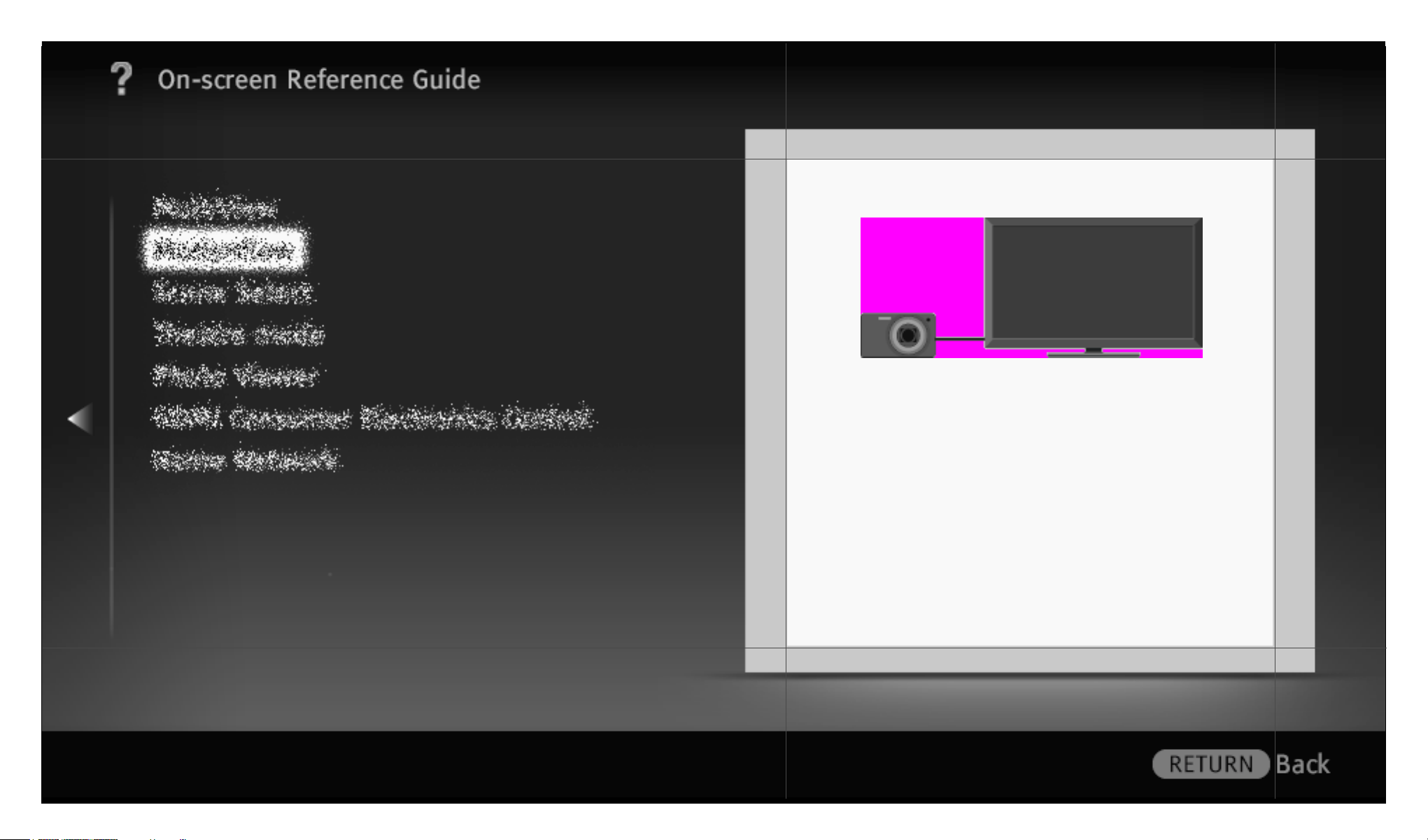
OSIM | Project: Odyssey | Resolution-Width: 960 | Resolution-Height: 540 | Language: egb
Plays back photos, music and videos on the
TV screen by connecting a Sony digital still
camera or camcorder that has a USB
interface.
28/ 452 | File Bravia_Reference_BRBD_EGB_AEP.fm | Created at March 19, 2008 | Modified at June 19, 2010 2:57 pm | Section Entry Point DScamera | App Link
Page 29
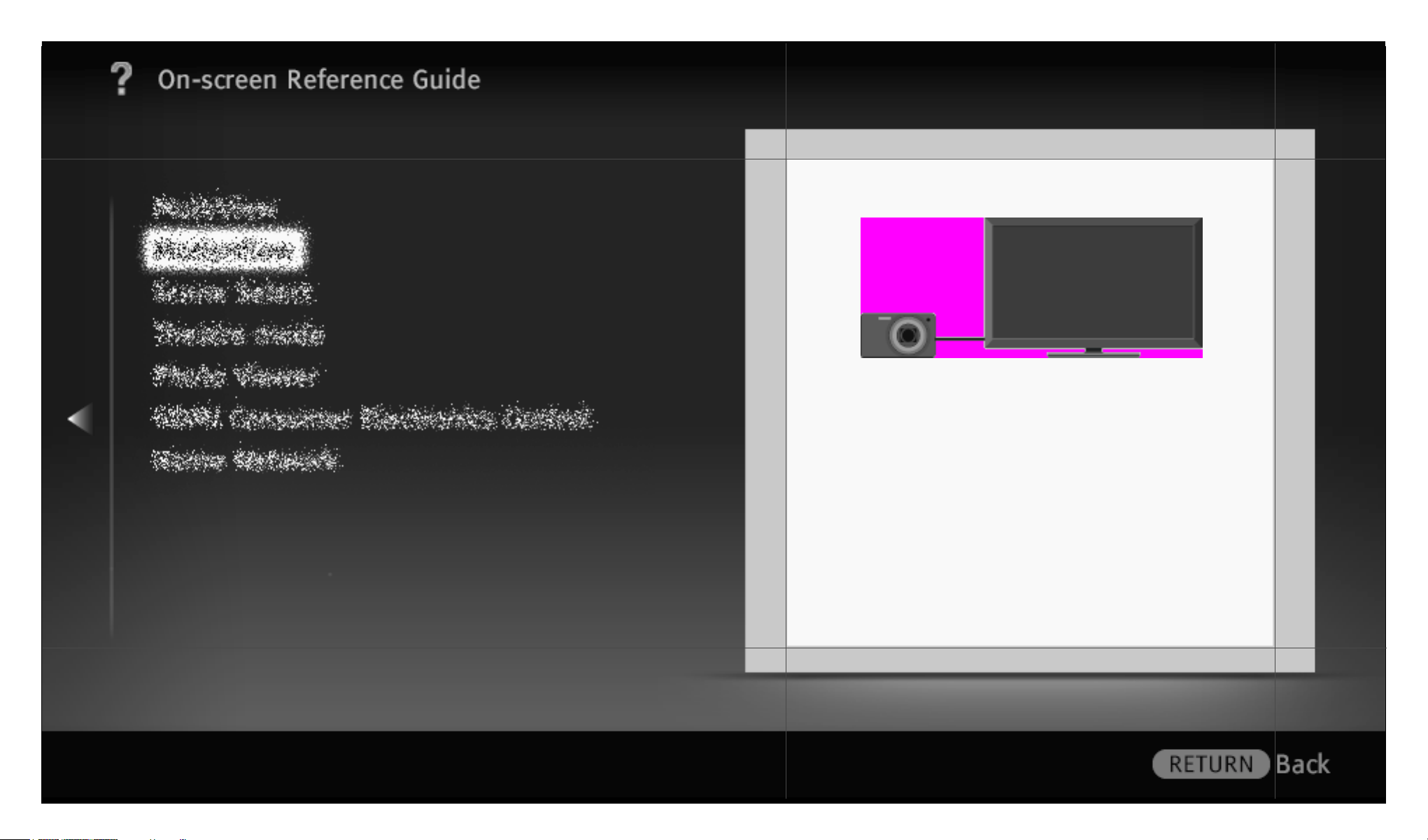
OSIM | Project: Odyssey | Resolution-Width: 960 | Resolution-Height: 540 | Language: egb
Plays back photos, music and videos on the
TV screen by connecting a Sony digital still
camera or camcorder that has a USB
interface.
29/ 452 | File Bravia_Reference_BRBD_EGB_AEP.fm | Created at March 19, 2008 | Modified at June 19, 2010 2:57 pm | Section Entry Point DScamera_2a2_2a3 | App Link
Page 30
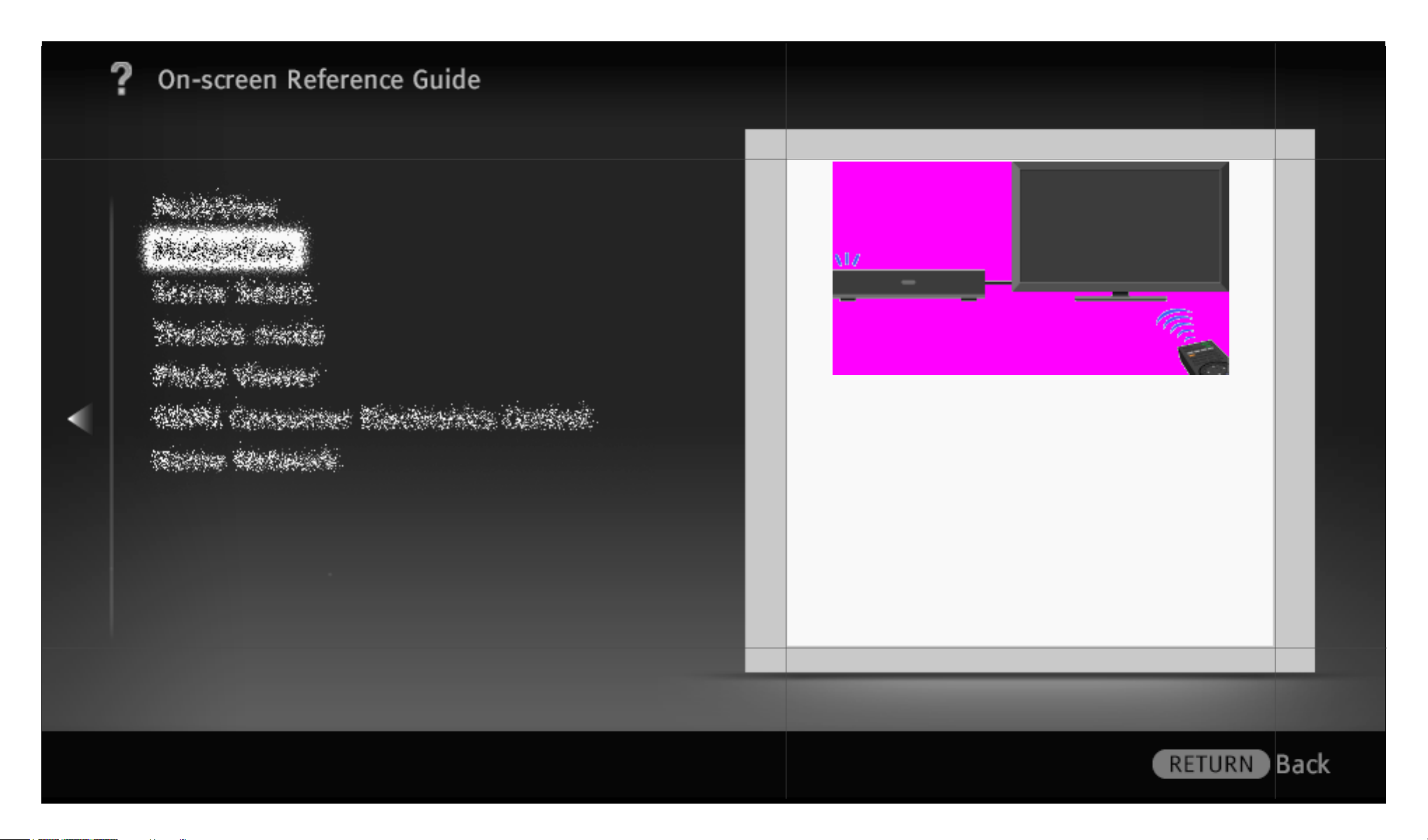
OSIM | Project: Odyssey | Resolution-Width: 960 | Resolution-Height: 540 | Language: egb
Connect HDMI equipment, such as a BD
player or AV amplifier, to your TV. You can
control the equipment by using the TV’s
remote.
30/ 452 | File Bravia_Reference_BRBD_EGB_AEP.fm | Created at March 19, 2008 | Modified at June 19, 2010 2:57 pm | Section Entry Point HDMI_AEP | App Link
Page 31

OSIM | Project: Odyssey | Resolution-Width: 960 | Resolution-Height: 540 | Language: egb
Connect HDMI equipment, such as a BD
player or AV amplifier, to your TV. You can
control the equipment by using the TV’s
remote.
31/ 452 | File Bravia_Reference_BRBD_EGB_AEP.fm | Created at March 19, 2008 | Modified at June 19, 2010 2:57 pm | Section Entry Point HDMI_AEP_2a2_2a3 | App Link
Page 32

OSIM | Project: Odyssey | Resolution-Width: 960 | Resolution-Height: 540 | Language: egb
Connect a LAN cable or add your TV to a
wireless LAN to enjoy “BRAVIA” Internet
features.
32/ 452 | File Bravia_Reference_BRBD_EGB_AEP.fm | Created at March 19, 2008 | Modified at June 19, 2010 2:57 pm | Section Entry Point Isettings | App Link
Page 33

OSIM | Project: Odyssey | Resolution-Width: 960 | Resolution-Height: 540 | Language: egb
Displays a map of the location where a
photo was shot along with the photo itself.
33/ 452 | File Bravia_Reference_BRBD_EGB_AEP.fm | Created at March 19, 2008 | Modified at June 19, 2010 2:57 pm | Section Entry Point photomap | App Link
Page 34

OSIM | Project: Odyssey | Resolution-Width: 960 | Resolution-Height: 540 | Language: egb
Connect a LAN cable or add your TV to a
wireless LAN to enjoy “BRAVIA” home
network features.
34/ 452 | File Bravia_Reference_BRBD_EGB_AEP.fm | Created at March 19, 2008 | Modified at June 19, 2010 2:57 pm | Section Entry Point homenetwork | App Link
Page 35

OSIM | Project: Odyssey | Resolution-Width: 960 | Resolution-Height: 540 | Language: egb
Connect a LAN cable or add your TV to a
wireless LAN to enjoy “BRAVIA” home
network features.
35/ 452 | File Bravia_Reference_BRBD_EGB_AEP.fm | Created at March 19, 2008 | Modified at June 19, 2010 2:57 pm | Section Entry Point homenetwork_2a2_2a3 | App Link
Page 36

OSIM | Project: Odyssey | Resolution-Width: 960 | Resolution-Height: 540 | Language: egb
Enjoy music, pictures and other content
from your PC by connecting it with
dedicated cables.
36/ 452 | File Bravia_Reference_BRBD_EGB_AEP.fm | Created at March 19, 2008 | Modified at June 19, 2010 2:57 pm | Section Entry Point connectPC | App Link
Page 37

OSIM | Project: Odyssey | Resolution-Width: 960 | Resolution-Height: 540 | Language: egb
Enjoy music, pictures and other content
from your PC by connecting it with
dedicated cables.
37/ 452 | File Bravia_Reference_BRBD_EGB_AEP.fm | Created at March 19, 2008 | Modified at June 19, 2010 2:57 pm | Section Entry Point connectPC_2a2_2a3 | App Link
Page 38

OSIM | Project: Odyssey | Resolution-Width: 960 | Resolution-Height: 540 | Language: egb
Programme the remote so as to control
other manufacturers’ equipment connected
to the TV.
38/ 452 | File Bravia_Reference_BRBD_EGB_AEP.fm | Created at March 19, 2008 | Modified at June 19, 2010 2:57 pm | Section Entry Point ProgrammingRC_AEP | App Link
Page 39

OSIM | Project: Odyssey | Resolution-Width: 960 | Resolution-Height: 540 | Language: egb
• (Favourites)
• GUIDE
• / (Info/Text
reveal)
• ////
• RETURN/BACK
• OPTIONS
• HOME
39/ 452 | File Bravia_Reference_BRBD_EGB_AEP.fm | Created at March 19, 2008 | Modified at June 19, 2010 2:57 pm | Section Entry Point RCmiddle_AEP_all | App Link
Page 40

OSIM | Project: Odyssey | Resolution-Width: 960 | Resolution-Height: 540 | Language: egb
• Coloured buttons
• Number buttons/
Alphabet buttons
• (Text)
• (Subtitle
Setting)
40/ 452 | File Bravia_Reference_BRBD_EGB_AEP.fm | Created at March 19, 2008 | Modified at June 19, 2010 2:57 pm | Section Entry Point RClower_AEP_all | App Link
Page 41

OSIM | Project: Odyssey | Resolution-Width: 960 | Resolution-Height: 540 | Language: egb
• +/– (Volume)
• PROG +/–/ /
• (Muting)
• AUDIO
41/ 452 | File Bravia_Reference_BRBD_EGB_AEP.fm | Created at March 19, 2008 | Modified at June 19, 2010 2:57 pm | Section Entry Point RCbottom_AEP_GA_all | App Link
Page 42

OSIM | Project: Odyssey | Resolution-Width: 960 | Resolution-Height: 540 | Language: egb
• Ambient sensor
• Remote control
sensor
• (Picture Off/
Timer)
• (Standby)
• I (Power)
42/ 452 | File Bravia_Reference_BRBD_EGB_AEP.fm | Created at March 19, 2008 | Modified at June 19, 2010 2:57 pm | Section Entry Point TVCfront_AEP_3a_50 | App Link
Page 43

OSIM | Project: Odyssey | Resolution-Width: 960 | Resolution-Height: 540 | Language: egb
• No information from connected
equipment.
• Ghosting or double images appear.
• Only noise appears on the screen.
• There is picture or sound noise when
viewing a TV channel.
• Tiny black points and/or bright points
appear on the screen.
• The pictures are distorted.
• No picture colour.
• No picture colour from equipment
connected to the COMPONENT IN
jacks (sockets).
43/ 452 | File Bravia_Reference_BRBD_EGB_AEP.fm | Created at March 19, 2008 | Modified at June 19, 2010 2:57 pm | Section Entry Point Tspicture_AEP_3aBD | App Link
For more
Page 44

OSIM | Project: Odyssey | Resolution-Width: 960 | Resolution-Height: 540 | Language: egb
• There is no sound.
44/ 452 | File Bravia_Reference_BRBD_EGB_AEP.fm | Created at March 19, 2008 | Modified at June 19, 2010 2:57 pm | Section Entry Point TSsound | App Link
Page 45

OSIM | Project: Odyssey | Resolution-Width: 960 | Resolution-Height: 540 | Language: egb
• You cannot select the desired channels.
• Some channels are blank.
• You cannot view digital channels.
45/ 452 | File Bravia_Reference_BRBD_EGB_AEP.fm | Created at March 19, 2008 | Modified at June 19, 2010 2:57 pm | Section Entry Point Tschannels_AEP | App Link
Page 46

OSIM | Project: Odyssey | Resolution-Width: 960 | Resolution-Height: 540 | Language: egb
• Connection fails.
• No server is found, no list is retrieved,
and playback fails.
• Changes on the server are not made
correctly.
• No photo, music, or video files are
displayed.
• The TV cannot be found from a renderercompatible device.
• Wireless LAN connection fails or radio
reception conditions are bad.
46/ 452 | File Bravia_Reference_BRBD_EGB_AEP.fm | Created at March 19, 2008 | Modified at June 19, 2010 2:57 pm | Section Entry Point TSnetwork | App Link
Page 47

OSIM | Project: Odyssey | Resolution-Width: 960 | Resolution-Height: 540 | Language: egb
• Connection fails.
• No server is found, no list is retrieved,
and playback fails.
• Changes on the server are not made
correctly.
• No photo, music, or video files are
displayed.
• The TV cannot be found from a renderercompatible device.
• You cannot access Widgets, even though
Widgets are already installed.
• Wireless LAN connection fails or radio
reception conditions are bad.
47/ 452 | File Bravia_Reference_BRBD_EGB_AEP.fm | Created at March 19, 2008 | Modified at June 19, 2010 2:57 pm | Section Entry Point TSnetwork_1a_2a | App Link
Page 48

OSIM | Project: Odyssey | Resolution-Width: 960 | Resolution-Height: 540 | Language: egb
• Remote does not operate./Replace the
batteries.
48/ 452 | File Bravia_Reference_BRBD_EGB_AEP.fm | Created at March 19, 2008 | Modified at June 19, 2010 2:57 pm | Section Entry Point TSremote | App Link
Page 49

OSIM | Project: Odyssey | Resolution-Width: 960 | Resolution-Height: 540 | Language: egb
• Poor picture on “BRAVIA” Internet Video.
• Small picture on “BRAVIA” Internet
Video.
• Certain Internet video programmes
display a loss of detail, especially during
fast-motion or dark scenes.
• Good picture quality but no sound on the
Internet video content.
• You do not see many videos in the
Internet Video Guide.
• Distorted picture and/or sound.
• TV turns off automatically.
• TV turns on automatically.
49/ 452 | File Bravia_Reference_BRBD_EGB_AEP.fm | Created at March 19, 2008 | Modified at June 19, 2010 2:57 pm | Section Entry Point Tsgeneral_AEP | App Link
For more
Page 50

OSIM | Project: Odyssey | Resolution-Width: 960 | Resolution-Height: 540 | Language: egb
• Poor picture on “BRAVIA” Internet Video.
• Small picture on “BRAVIA” Internet
Video.
• Certain Internet video programmes
display a loss of detail, especially during
fast-motion or dark scenes.
• Good picture quality but no sound on the
Internet video content.
• You do not see many videos in the
Internet Video Guide.
• Distorted picture and/or sound.
• TV turns off automatically.
• TV turns on automatically.
50/ 452 | File Bravia_Reference_BRBD_EGB_AEP.fm | Created at March 19, 2008 | Modified at June 19, 2010 2:57 pm | Section Entry Point Tsgeneral_AEP_3aBD | App Link
For more
Page 51

OSIM | Project: Odyssey | Resolution-Width: 960 | Resolution-Height: 540 | Language: egb
Automatically plays a disc when inserted
into the slot. Enjoy your favourite disc with
quick and easy access.
51/ 452 | File Bravia_Reference_BRBD_EGB_AEP.fm | Created at March 19, 2008 | Modified at June 19, 2010 2:57 pm | Section Entry Point Playback_3aBD | App Link
Page 52

OSIM | Project: Odyssey | Resolution-Width: 960 | Resolution-Height: 540 | Language: egb
Downloads bonus content and other data for
your BD with “BD-LIVE Logo”.
52/ 452 | File Bravia_Reference_BRBD_EGB_AEP.fm | Created at March 19, 2008 | Modified at June 19, 2010 2:57 pm | Section Entry Point BDLIVE_3aBD | App Link
Page 53

OSIM | Project: Odyssey | Resolution-Width: 960 | Resolution-Height: 540 | Language: egb
Shows playable disc types. You can play
different types of discs inserted into the
disc slot.
53/ 452 | File Bravia_Reference_BRBD_EGB_AEP.fm | Created at March 19, 2008 | Modified at June 19, 2010 2:57 pm | Section Entry Point PlayableDF_3aBD | App Link
Page 54

OSIM | Project: Odyssey | Resolution-Width: 960 | Resolution-Height: 540 | Language: egb
• / (Input
select/Text hold)
• (TV standby)
• THEATRE
• BD/DVD buttons
• SYNC MENU
54/ 452 | File Bravia_Reference_BRBD_EGB_AEP.fm | Created at March 19, 2008 | Modified at June 19, 2010 2:57 pm | Section Entry Point RCtop_AEP_3aBD | App Link
Page 55

OSIM | Project: Odyssey | Resolution-Width: 960 | Resolution-Height: 540 | Language: egb
• i-MANUAL
• TOP MENU
• POP UP/MENU
• DIGITAL/ANALOG
• (Screen
Format)
• EXIT
• INTERNET VIDEO
55/ 452 | File Bravia_Reference_BRBD_EGB_AEP.fm | Created at March 19, 2008 | Modified at June 19, 2010 2:57 pm | Section Entry Point RCupper_AEP_3aBD | App Link
Page 56

OSIM | Project: Odyssey | Resolution-Width: 960 | Resolution-Height: 540 | Language: egb
• DISC / /
• (Power)
• PROG +/–
• +/– (Volume)
• (Input select)
• HOME
56/ 452 | File Bravia_Reference_BRBD_EGB_AEP.fm | Created at March 19, 2008 | Modified at June 19, 2010 2:57 pm | Section Entry Point TVCright_AEP_3aBD | App Link
Page 57

OSIM | Project: Odyssey | Resolution-Width: 960 | Resolution-Height: 540 | Language: egb
• LAN
• / PC IN
• HDMI IN 1
• DIGITAL AUDIO
OUT (OPTICAL)
• (VAR/FIX)
• /
COMPONENT IN
57/ 452 | File Bravia_Reference_BRBD_EGB_AEP.fm | Created at March 19, 2008 | Modified at June 19, 2010 2:57 pm | Section Entry Point Tback_AEP_3aBD | App Link
• / AV 1/2
•
• Disc slot
• EXT slot
Page 58

OSIM | Project: Odyssey | Resolution-Width: 960 | Resolution-Height: 540 | Language: egb
• CAM
(Conditional
Access Module)
• USB
• HDMI IN 2/3
• AV3, AV3
• Headphones
58/ 452 | File Bravia_Reference_BRBD_EGB_AEP.fm | Created at March 19, 2008 | Modified at June 19, 2010 2:57 pm | Section Entry Point Tright_AEP_3aBD | App Link
Page 59

OSIM | Project: Odyssey | Resolution-Width: 960 | Resolution-Height: 540 | Language: egb
• No sound or sound is not correctly
output when using a Home Theatre
System.
• The disc does not play.
• The player does not respond to any
button.
• The HD Audio (Dolby Digital Plus, Dolby
TrueHD, DTS-HD High Resolution Audio,
and DTS-HD Master Audio) is not output
in bitstream format.
59/ 452 | File Bravia_Reference_BRBD_EGB_AEP.fm | Created at March 19, 2008 | Modified at June 19, 2010 2:57 pm | Section Entry Point TSDisc_3aBD | App Link
For more
Page 60

OSIM | Project: Odyssey | Resolution-Width: 960 | Resolution-Height: 540 | Language: egb
• Remote does not operate./Replace the
batteries.
60/ 452 | File Bravia_Reference_BRBD_EGB_AEP.fm | Created at March 19, 2008 | Modified at June 19, 2010 2:57 pm | Section Entry Point TSremote_3aBD | App Link
Page 61

OSIM | Project: Odyssey | Resolution-Width: 960 | Resolution-Height: 540 | Language: egb
3D Int
d
egrate
61/ 452 | File Bravia_Reference_BRBD_EGB_AEP.fm | Created at March 19, 2008 | Modified at June 19, 2010 2:57 pm| Entry Point 3Dintegrated | App Link
Page 62

OSIM | Project: Odyssey | Resolution-Width: 960 | Resolution-Height: 540 | Language: egb
3D Read
y
62/ 452 | File Bravia_Reference_BRBD_EGB_AEP.fm | Created at March 19, 2008 | Modified at June 19, 2010 2:57 pm| Entry Point 3Dready | App Link
Page 63

OSIM | Project: Odyssey | Resolution-Width: 960 | Resolution-Height: 540 | Language: egb
Intelli
t P
Watchi
Not Watchi
In Mod
Mod
gen
resence Sensor
Intelligent Presence Sensor allows for more comfortable
TV watching by monitoring activity in front of the TV
through the built-in camera-based sensor and controlling a
variety of functions accordingly. You can select “Presence
Sensor”, “Distance Alert” and “Position Control” features.
Press HOME, then select ≩ System Settings ≩ the
desired option.
erate
ng
ng
e
63/ 452 | File Bravia_Reference_BRBD_EGB_AEP.fm | Created at March 19, 2008 | Modified at June 19, 2010 2:57 pm| Entry Point BReye | App Link
Page 64

OSIM | Project: Odyssey | Resolution-Width: 960 | Resolution-Height: 540 | Language: egb
Presence Sensor
Detects subtle changes in audience body movements and facial expressions. When the sensor detects
that you are not watching TV, it turns the picture off, leaving only the TV sound on.
Distance Alert
Identifies child viewers by analysing facial patterns, and ensures that a suitable viewing distance is
maintained. If children watch too closely, the picture turns off with a warning message and additional
warning sound.
Position Control
Detects the viewing position of the audience. “Position Control” adjusts the balance between the left
and right speakers according to the audience viewing position.
64/ 452 | File Bravia_Reference_BRBD_EGB_AEP.fm | Created at March 19, 2008 | Modified at June 19, 2010 2:57 pm| Entry Point BReye | App Link
Page 65

OSIM | Project: Odyssey | Resolution-Width: 960 | Resolution-Height: 540 | Language: egb
Intelli
t I
gen
mage Enhancer
Intelligent Image Enhancer enhances the details and
outlines of the picture while suppressing artifacts.
Press HOME, then select ≩ Display ≩ Picture ≩
Advanced Settings ≩ Detail Enhancer or Edge Enhancer ≩
the desired option.
65/ 452 | File Bravia_Reference_BRBD_EGB_AEP.fm | Created at March 19, 2008 | Modified at June 19, 2010 2:57 pm| Entry Point IDenhancer | App Link
Page 66

OSIM | Project: Odyssey | Resolution-Width: 960 | Resolution-Height: 540 | Language: egb
Intelli
t MPEG Noise Reducti
gen
on
Intelligent “MPEG Noise Reduction” automatically reduces
picture noise, such as mosquito noise and/or block noise,
in compressed videos (e.g. MPEG, AVC). It improves
picture quality in Digital broadcast and DVD/BD/HDD
players.
Press HOME, then select ≩ Display ≩ Picture ≩ MPEG
Noise Reduction ≩ the desired option.
66/ 452 | File Bravia_Reference_BRBD_EGB_AEP.fm | Created at March 19, 2008 | Modified at June 19, 2010 2:57 pm| Entry Point IMPEGNR | App Link
Page 67

OSIM | Project: Odyssey | Resolution-Width: 960 | Resolution-Height: 540 | Language: egb
Moti
onflow
“Motionflow” is a proprietary technology that displays TV
broadcasts at outstandingly high-frame rate. By displaying
pictures at higher frame rate than standard, Motionflow
reduces motion artifacts in high-speed sports footage for
smooth, natural motion reproduction.
Press HOME, then select ≩ Display ≩ Picture ≩
Motionflow ≩ the desired option.
67/ 452 | File Bravia_Reference_BRBD_EGB_AEP.fm | Created at March 19, 2008 | Modified at June 19, 2010 2:57 pm| Entry Point Mflow | App Link
Page 68

OSIM | Project: Odyssey | Resolution-Width: 960 | Resolution-Height: 540 | Language: egb
P
resence Sensor
“Presence Sensor” is an audience monitoring function.
When the sensor detects no audience in front of the TV for
a certain period, it turns the picture off automatically,
leaving only the TV sound on. Additionally, if no presence
is detected after 30 minutes in picture off mode, the TV
switches to standby mode.
Press HOME, then select ≩ System Settings ≩ Eco ≩
Presence Sensor ≩ the desired option.
68/ 452 | File Bravia_Reference_BRBD_EGB_AEP.fm | Created at March 19, 2008 | Modified at June 19, 2010 2:57 pm| Entry Point Psensor | App Link
Page 69

OSIM | Project: Odyssey | Resolution-Width: 960 | Resolution-Height: 540 | Language: egb
P
Side Vi
P
O
d Vi
resence Sensor Detection Range
[H]
• Sensor detection range illustrated in the figure is based
on normal living conditions.
ew
• Even if a person is in front of the TV, the sensor may
not detect anything if the person does not move.
• The sensor may not work when the ambient
temperature changes due to air conditioning, etc.
• The sensor is sensitive to movement from side to side
and up and down. Less sensitivity to the viewer's
forward or backward movement may be apparent.
• Sensor detection range may vary depending on the TV's
location, room temperature and lighting conditions.
resence Sensor
verhea
ew
69/ 452 | File Bravia_Reference_BRBD_EGB_AEP.fm | Created at March 19, 2008 | Modified at June 19, 2010 2:57 pm| Entry Point Psensor | App Link
Page 70

OSIM | Project: Odyssey | Resolution-Width: 960 | Resolution-Height: 540 | Language: egb
Ambi
t S
en
ensor
“Ambient Sensor” automatically optimises the picture
settings according to the ambient light in the room. The
sensor detects ambient light levels to adjust the
brightness and colour temperature of the picture. With this
feature you can have the best picture quality under your
room’s lighting conditions.
Press HOME, then select ≩ Display ≩ Ambient Sensor ≩
On.
70/ 452 | File Bravia_Reference_BRBD_EGB_AEP.fm | Created at March 19, 2008 | Modified at June 19, 2010 2:57 pm| Entry Point Asensor | App Link
Page 71

OSIM | Project: Odyssey | Resolution-Width: 960 | Resolution-Height: 540 | Language: egb
“BRAVIA” Int
t Vid
INTERNET
erne
eo
“BRAVIA” Internet Video serves as a gateway to Internet
content, delivering a variety of on-demand entertainment
straight to your TV. By making a broadband Internet
connection, you can enjoy video content, including movies
and cartoons.
[H]
• Be sure to connect your TV to the broadband Internet
and complete the initial set-up and “Network Set-up”.
VIDEO
71/ 452 | File Bravia_Reference_BRBD_EGB_AEP.fm | Created at March 19, 2008 | Modified at June 19, 2010 2:57 pm| Entry Point BRIvideo | App Link
Page 72

OSIM | Project: Odyssey | Resolution-Width: 960 | Resolution-Height: 540 | Language: egb
Selecting the “BRAVIA” Internet Video
Highlight the video icon you want to watch by using the remote, then press to make a selection.
• Information about the highlighted icon appears in the information banner.
72/ 452 | File Bravia_Reference_BRBD_EGB_AEP.fm | Created at March 19, 2008 | Modified at June 19, 2010 2:57 pm| Entry Point BRIvideo | App Link
Page 73

OSIM | Project: Odyssey | Resolution-Width: 960 | Resolution-Height: 540 | Language: egb
[L]
• The interface to Internet content depends on the Internet content providers.
• Services block video content based on the “Parental Lock” setting of the TV. Some service providers
do not support this function.
• To update “BRAVIA” Internet Video content services, press HOME, then select ≩ Network ≩
Refresh Internet Content.
73/ 452 | File Bravia_Reference_BRBD_EGB_AEP.fm | Created at March 19, 2008 | Modified at June 19, 2010 2:57 pm| Entry Point BRIvideo | App Link
Page 74

OSIM | Project: Odyssey | Resolution-Width: 960 | Resolution-Height: 540 | Language: egb
P
the
Using the Internet Video
You can seek forward or seek backward in the video content. (This feature is available depending on
Internet content services.)
ress
74/ 452 | File Bravia_Reference_BRBD_EGB_AEP.fm | Created at March 19, 2008 | Modified at June 19, 2010 2:57 pm| Entry Point BRIvideo | App Link
corresponding buttons on your remote.
Page 75

OSIM | Project: Odyssey | Resolution-Width: 960 | Resolution-Height: 540 | Language: egb
“BRAVIA” Int
t Wid
INTERNET
erne
gets
With the Widgets feature, you can display a variety of
information on the screen. Widgets are small
downloadable applications that provide easy access to
interactive content when your TV is connected to the
Internet.
[H]
• Be sure to connect your TV to the Internet, and
complete the initial set-up and “Network Set-up”.
• This feature may not be available in some regions/
countries.
• Available Widgets depend on your region/country.
WIDGETS
75/ 452 | File Bravia_Reference_BRBD_EGB_AEP.fm | Created at March 19, 2008 | Modified at June 19, 2010 2:57 pm| Entry Point widgets | App Link
Page 76

OSIM | Project: Odyssey | Resolution-Width: 960 | Resolution-Height: 540 | Language: egb
Installing Widgets
You can install Widgets using “Widget Gallery” under the “Network” category in the “XMB”.
1 Press HOME, then select ≩ Widget Gallery.
2 Select the desired Widget to install.
[L]
• To delete Widgets, highlight a Widget in the “XMB”, press OPTIONS, then select “Delete”.
76/ 452 | File Bravia_Reference_BRBD_EGB_AEP.fm | Created at March 19, 2008 | Modified at June 19, 2010 2:57 pm| Entry Point widgets | App Link
Page 77

OSIM | Project: Odyssey | Resolution-Width: 960 | Resolution-Height: 540 | Language: egb
Launching Widgets
Hidden or closed Widgets can be launched from the “Network” category in the “XMB”.
1 Press HOME to display the “XMB”.
2 Select the desired Widget icon listed on the “Network” category.
77/ 452 | File Bravia_Reference_BRBD_EGB_AEP.fm | Created at March 19, 2008 | Modified at June 19, 2010 2:57 pm| Entry Point widgets | App Link
Page 78

OSIM | Project: Odyssey | Resolution-Width: 960 | Resolution-Height: 540 | Language: egb
Expanding Snippet to Widget
Highlight a minimised view of a Widget, called a “Snippet”, and press to expand it into a Widget.
78/ 452 | File Bravia_Reference_BRBD_EGB_AEP.fm | Created at March 19, 2008 | Modified at June 19, 2010 2:57 pm| Entry Point widgets | App Link
Page 79

OSIM | Project: Odyssey | Resolution-Width: 960 | Resolution-Height: 540 | Language: egb
Moving Snippets on the Screen
Move Snippets by using the remote and set them in your preferred position on the screen.
1 Press OPTIONS after highlighting the Snippet you want to move.
2 Select “Move Snippet” from the OPTIONS Menu list.
3 Set the Snippet in your preferred position, then press .
79/ 452 | File Bravia_Reference_BRBD_EGB_AEP.fm | Created at March 19, 2008 | Modified at June 19, 2010 2:57 pm| Entry Point widgets | App Link
Page 80

OSIM | Project: Odyssey | Resolution-Width: 960 | Resolution-Height: 540 | Language: egb
Wirel
LAN Read
Wireless LAN Ready lets you easily access the Internet and
your home network with the USB Wireless LAN Adapter
UWA-BR100 (as of January 2010). By inserting the USB
Wireless LAN Adapter into your TV’s USB port, you can
easily create a cable-free network.
[H]
• Before setting up the wireless LAN function of the TV,
be sure to set up a wireless LAN router.
• The USB Wireless LAN Adapter is supplied or available
as an optional accessory, depending on your TV model.
In some regions/countries, the USB Wireless LAN
Adapter may not be available.
ess
y
80/ 452 | File Bravia_Reference_BRBD_EGB_AEP.fm | Created at March 19, 2008 | Modified at June 19, 2010 2:57 pm| Entry Point WFready | App Link
Page 81

OSIM | Project: Odyssey | Resolution-Width: 960 | Resolution-Height: 540 | Language: egb
S
LAN?
Do
LAN
tible
YES
NO
(3)
(2)
(1)
Connecting to Your Wireless LAN
Using the Wireless LAN Ready feature you can connect the TV to your wireless LAN. The set-up
procedure differs depending on the type of wireless LAN and wireless LAN router.
Before setting up a wireless LAN, check your wireless LAN environment using the following chart.
ecure wireless
you use a wireless
router compa
with Wi-Fi Protected Set-up (WPS)?
(1) Follow the configuration for “Network Set-up” and “Secured Network with Wi-Fi Protected Setup (WPS)”.
81/ 452 | File Bravia_Reference_BRBD_EGB_AEP.fm | Created at March 19, 2008 | Modified at June 19, 2010 2:57 pm| Entry Point WFready | App Link
Page 82

OSIM | Project: Odyssey | Resolution-Width: 960 | Resolution-Height: 540 | Language: egb
(2) Follow the configuration for “Network Set-up” and “Secured Network without Wi-Fi Protected
Set-up (WPS)”.
(3) Follow the configuration for “Network Set-up” and “Unsecured Network with Any Type of
Wireless LAN Router”.
82/ 452 | File Bravia_Reference_BRBD_EGB_AEP.fm | Created at March 19, 2008 | Modified at June 19, 2010 2:57 pm| Entry Point WFready | App Link
Page 83

OSIM | Project: Odyssey | Resolution-Width: 960 | Resolution-Height: 540 | Language: egb
Network Set-up
“Network Set-up” helps you configure network settings with the settings wizard. Follow the
instructions on the screen.
Press HOME, then select ≩ Network ≩ Network Set-up.
The start-up screen allows you to select a setting procedure according to your network environment.
“View Network Status”: Select to confirm your network status.
“Wired Set-up”: Use to connect to a wired network.
“Wireless Set-up”: Use to connect to a wireless network.
83/ 452 | File Bravia_Reference_BRBD_EGB_AEP.fm | Created at March 19, 2008 | Modified at June 19, 2010 2:57 pm| Entry Point WFready | App Link
Page 84

OSIM | Project: Odyssey | Resolution-Width: 960 | Resolution-Height: 540 | Language: egb
Secured Network with Wi-Fi Protected Set-up (WPS)
The WPS standard makes set-up of a secure wireless home network as straightforward as pressing the
WPS button on the wireless LAN router. Before setting up a wireless LAN, check the position of the
WPS button on the router and verify how to use it.
1 Select “Wireless Set-up” from the “Network Set-up” start-up screen.
2 Select “WPS (Push Button)” for Push Button method or “WPS (PIN)” for PIN method.
3 Follow the instructions that appear on the set-up screen.
[H]
• To connect to a wireless LAN with WPS, your wireless LAN router needs to support the WPS
standard.
84/ 452 | File Bravia_Reference_BRBD_EGB_AEP.fm | Created at March 19, 2008 | Modified at June 19, 2010 2:57 pm| Entry Point WFready | App Link
Page 85

OSIM | Project: Odyssey | Resolution-Width: 960 | Resolution-Height: 540 | Language: egb
Secured Network without Wi-Fi Protected Set-up (WPS)
For setting up a wireless LAN, SSID (wireless network name) and security key (WEP or WPA key) will
be required. If you do not know them, consult the instruction manual of your router.
1 Select “Wireless Set-up” from the “Network Set-up” start-up screen.
2 Select “Scan”, then select a network from the list of scanned wireless networks.
3 Follow the instructions that appear on the set-up screen.
85/ 452 | File Bravia_Reference_BRBD_EGB_AEP.fm | Created at March 19, 2008 | Modified at June 19, 2010 2:57 pm| Entry Point WFready | App Link
Page 86

OSIM | Project: Odyssey | Resolution-Width: 960 | Resolution-Height: 540 | Language: egb
Unsecured Network with Any Type of Wireless LAN Router
For setting up a wireless LAN, SSID (wireless network name) will be required. Security key (WEP or
WPA key) will not be required because you need to select no security method in this procedure.
1 Select “Wireless Set-up” from the “Network Set-up” start-up screen.
2 Select “Scan”, then select a network from the list of scanned wireless networks.
3 Follow the instructions that appear on the set-up screen.
86/ 452 | File Bravia_Reference_BRBD_EGB_AEP.fm | Created at March 19, 2008 | Modified at June 19, 2010 2:57 pm| Entry Point WFready | App Link
Page 87

OSIM | Project: Odyssey | Resolution-Width: 960 | Resolution-Height: 540 | Language: egb
Built-in Wirel
LAN
ess
The built-in Wireless LAN device allows you to access the
Internet and your home network. With this feature, you
can easily connect to a wireless LAN and enjoy the
benefits of networking in a cable-free environment.
[H]
• Before setting up the wireless LAN function of the TV,
87/ 452 | File Bravia_Reference_BRBD_EGB_AEP.fm | Created at March 19, 2008 | Modified at June 19, 2010 2:57 pm| Entry Point WFintegrated | App Link
be sure to set up a wireless LAN router.
Page 88

OSIM | Project: Odyssey | Resolution-Width: 960 | Resolution-Height: 540 | Language: egb
S
LAN?
Do
LAN
tible
YES
NO
(3)
(2)
(1)
Connecting to Your Wireless LAN
Using the Built-in Wireless LAN feature you can connect the TV to your wireless LAN. The set-up
procedure differs depending on the type of wireless LAN and wireless LAN router.
Before setting up a wireless LAN, check your wireless LAN environment using the following chart.
ecure wireless
you use a wireless
router compa
with Wi-Fi Protected Set-up (WPS)?
(1) Follow the configuration for “Network Set-up” and “Secured Network with Wi-Fi Protected Setup (WPS)”.
88/ 452 | File Bravia_Reference_BRBD_EGB_AEP.fm | Created at March 19, 2008 | Modified at June 19, 2010 2:57 pm| Entry Point WFintegrated | App Link
Page 89

OSIM | Project: Odyssey | Resolution-Width: 960 | Resolution-Height: 540 | Language: egb
(2) Follow the configuration for “Network Set-up” and “Secured Network without Wi-Fi Protected
Set-up (WPS)”.
(3) Follow the configuration for “Network Set-up” and “Unsecured Network with Any Type of
Wireless LAN Router”.
89/ 452 | File Bravia_Reference_BRBD_EGB_AEP.fm | Created at March 19, 2008 | Modified at June 19, 2010 2:57 pm| Entry Point WFintegrated | App Link
Page 90

OSIM | Project: Odyssey | Resolution-Width: 960 | Resolution-Height: 540 | Language: egb
Network Set-up
“Network Set-up” helps you configure network settings with the settings wizard. Follow the
instructions on the screen.
Press HOME, then select ≩ Network ≩ Network Set-up.
The start-up screen allows you to select a setting procedure according to your network environment.
“View Network Status”: Select to confirm your network status.
“Wired Set-up”: Use to connect to a wired network.
“Wireless Set-up”: Use to connect to a wireless network.
90/ 452 | File Bravia_Reference_BRBD_EGB_AEP.fm | Created at March 19, 2008 | Modified at June 19, 2010 2:57 pm| Entry Point WFintegrated | App Link
Page 91

OSIM | Project: Odyssey | Resolution-Width: 960 | Resolution-Height: 540 | Language: egb
Secured Network with Wi-Fi Protected Set-up (WPS)
The WPS standard makes set-up of a secure wireless home network as straightforward as pressing the
WPS button on the wireless LAN router. Before setting up a wireless LAN, check the position of the
WPS button on the router and verify how to use it.
1 Select “Wireless Set-up” from the “Network Set-up” start-up screen.
2 Select “WPS (Push Button)” for Push Button method or “WPS (PIN)” for PIN method.
3 Follow the instructions that appear on the set-up screen.
[H]
• To connect to a wireless LAN with WPS, your wireless LAN router needs to support the WPS
standard.
91/ 452 | File Bravia_Reference_BRBD_EGB_AEP.fm | Created at March 19, 2008 | Modified at June 19, 2010 2:57 pm| Entry Point WFintegrated | App Link
Page 92

OSIM | Project: Odyssey | Resolution-Width: 960 | Resolution-Height: 540 | Language: egb
Secured Network without Wi-Fi Protected Set-up (WPS)
For setting up a wireless LAN, SSID (wireless network name) and security key (WEP or WPA key) will
be required. If you do not know them, consult the instruction manual of your router.
1 Select “Wireless Set-up” from the “Network Set-up” start-up screen.
2 Select “Scan”, then select a network from the list of scanned wireless networks.
3 Follow the instructions that appear on the set-up screen.
92/ 452 | File Bravia_Reference_BRBD_EGB_AEP.fm | Created at March 19, 2008 | Modified at June 19, 2010 2:57 pm| Entry Point WFintegrated | App Link
Page 93

OSIM | Project: Odyssey | Resolution-Width: 960 | Resolution-Height: 540 | Language: egb
Unsecured Network with Any Type of Wireless LAN Router
For setting up a wireless LAN, SSID (wireless network name) will be required. Security key (WEP or
WPA key) will not be required because you need to select no security method in this procedure.
1 Select “Wireless Set-up” from the “Network Set-up” start-up screen.
2 Select “Scan”, then select a network from the list of scanned wireless networks.
3 Follow the instructions that appear on the set-up screen.
93/ 452 | File Bravia_Reference_BRBD_EGB_AEP.fm | Created at March 19, 2008 | Modified at June 19, 2010 2:57 pm| Entry Point WFintegrated | App Link
Page 94

OSIM | Project: Odyssey | Resolution-Width: 960 | Resolution-Height: 540 | Language: egb
Playback via USB
You can enjoy photo, music and video files stored in a Sony
digital still camera, camcorder or USB storage device by
connecting the device via a USB cable.
[H]
• Photo playback automatically starts when you connect
a USB storage device after turning on the TV, and
“Slideshow” or “Thumbnail View” is selected in the
“USB Auto Start” settings.
• When connecting a Sony digital camera to the TV with a
USB cable, USB connection settings on your camera
need to be set to “Auto” or “Mass Storage” mode.
94/ 452 | File Bravia_Reference_BRBD_EGB_AEP.fm | Created at March 19, 2008 | Modified at June 19, 2010 2:57 pm| Entry Point USB_AEP | App Link photo_viewer
Page 95

OSIM | Project: Odyssey | Resolution-Width: 960 | Resolution-Height: 540 | Language: egb
Files f
USB device
d to be
tible with the
•
rom a
nee
compa
following file formats.
- Still images: JPEG format or RAW format (preview
only)
- Music: MP3 format
- Video: AVCHD, MP4 (AVC) or MPEG1 format (not
playable in some cases)
• Video files are located in the following folder structure
(hierarchal position):
/AVCHD/BDMV/STREAM/00000.MTS
/PRIVATE/AVCHD/BDMV/STREAM/00000.MTS
/MP_ROOT/100ANV01/MAHA0001.MP4
95/ 452 | File Bravia_Reference_BRBD_EGB_AEP.fm | Created at March 19, 2008 | Modified at June 19, 2010 2:57 pm| Entry Point USB_AEP | App Link photo_viewer
Page 96

OSIM | Project: Odyssey | Resolution-Width: 960 | Resolution-Height: 540 | Language: egb
Avoid losing
files by backing up all
•
• Check the website below for updated information about
your
your media
files stored on a USB device. Sony cannot accept
responsibility for lost or damaged data stored on a USB
device.
compatible USB devices.
http://support.sony-europe.com/TV/compatibility/
96/ 452 | File Bravia_Reference_BRBD_EGB_AEP.fm | Created at March 19, 2008 | Modified at June 19, 2010 2:57 pm| Entry Point USB_AEP | App Link
Page 97

OSIM | Project: Odyssey | Resolution-Width: 960 | Resolution-Height: 540 | Language: egb
Picture Frame – Displaying a Photograph
“Picture Frame” displays a photo for a selected period of time. You can select a photo from the
connected USB device or preset picture folder.
1 While the desired photo is displayed, press OPTIONS, then select File Options ≩ Picture Frame
Image.
2 Press HOME, then select ≩ Picture Frame.
97/ 452 | File Bravia_Reference_BRBD_EGB_AEP.fm | Created at March 19, 2008 | Modified at June 19, 2010 2:57 pm| Entry Point USB_AEP | App Link picture_frame
Page 98

OSIM | Project: Odyssey | Resolution-Width: 960 | Resolution-Height: 540 | Language: egb
“BRAVIA” Sync with Control for HDMI
With the “Control for HDMI” function, “BRAVIA” Sync helps to communicate with “BRAVIA” Synccompatible equipment using HDMI CEC (Consumer Electronics Control). Use the following settings and
tips to help unify control of your connected equipment.
Press HOME, then select ≩ External Inputs ≩ HDMI Set-up ≩ Control for HDMI ≩ On.
[L]
• “Control for HDMI” (“BRAVIA” Sync) is only available for the connected Sony equipment that has
the “BRAVIA” Sync logo or is compatible with “Control for HDMI”.
• The “Control for HDMI” settings must be set on both the TV and connected equipment. For settings
on the connected equipment, refer to their instruction manuals.
• When specific Sony equipment compatible with “Control for HDMI” (“BRAVIA” Sync) is connected,
“BRAVIA” sync is automatically activated on the equipment.
98/ 452 | File Bravia_Reference_BRBD_EGB_AEP.fm | Created at March 19, 2008 | Modified at June 19, 2010 2:57 pm| Entry Point BRsync | App Link
Page 99

OSIM | Project: Odyssey | Resolution-Width: 960 | Resolution-Height: 540 | Language: egb
C
lli
“BRAVIA” S
tible E
t
ontro
ng
ync-Compa
quipmen
“BRAVIA” Sync-compatible equipment is listed as a new
input source under (External Inputs) in the Home
Menu. To control the equipment by using the remote,
press SYNC MENU and select the desired equipment from
“HDMI Device Selection”.
99/ 452 | File Bravia_Reference_BRBD_EGB_AEP.fm | Created at March 19, 2008 | Modified at June 19, 2010 2:57 pm| Entry Point BRsync | App Link
Page 100

OSIM | Project: Odyssey | Resolution-Width: 960 | Resolution-Height: 540 | Language: egb
BD/DVD Player
• Automatically turns the “BRAVIA” Sync-compatible equipment on and switches the input to that
equipment when you select it from the Home Menu or Sync Menu.
• Automatically turns the TV on and switches the input to the connected equipment when the
equipment starts to play.
• Automatically turns the connected equipment off when you switch the TV to standby mode.
100/ 452 | File Bravia_Reference_BRBD_EGB_AEP.fm | Created at March 19, 2008 | Modified at June 19, 2010 2:57 pm| Entry Point BRsync | App Link
