Page 1
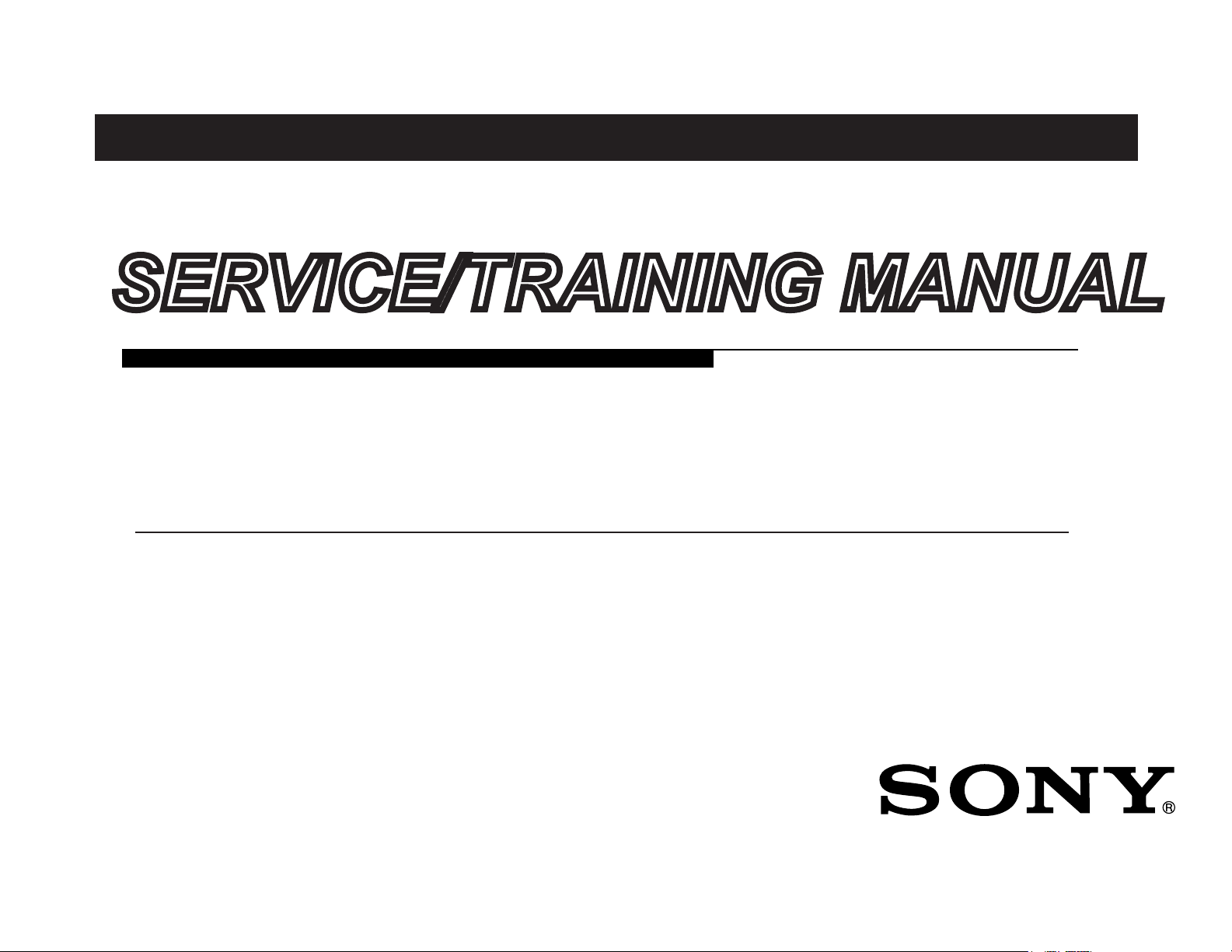
HISTORY INFORMATION FOR THE FOLLOWING MANUAL:
SERVICE/TRAINING MANUAL
AZ2-UK Chassis
ORIGINAL MANUAL ISSUE DATE: 1/2011
Version Date Subject
1.0 1/17/2011 No revisions or updates are applicable at this time.
2.0 1/24/2011 Reissue entire manual.
Segment: P-2F
LCD Digital Color TV
9-883-851-02
Page 2

SERVICE/TRAINING MANUAL
AZ2-UK Chassis
Segment: P-2F
KDL-40BX420
LCD Digital Color TV
9-883-851-02
Page 3

MODEL LIST
MODEL COMMANDER DESTINATION MODEL COMMANDER DESTINATION
KDL-32BX320 RM-YD065 MX/LA
KDL-46BX420 RM-YD065 MX/LA
KDL-32BX320 RM-YD065 US/CND
KDL-32BX321 RM-YD065 MX/LA
KDL-32BX420 RM-YD065 MX
KDL-32BX420 RM-YD065 US/CND
KDL-32BX421 RM-YD065 MX
KDL-32BX421 RM-YD065 US/CND
KDL-40BX420 RM-YD065 MX/LA
KDL-40BX420 RM-YD065 US/CND
KDL-40BX421 RM-YD065 MX
KDL-40BX421 RM-YD065 US/CND
KDL-46BX420 RM-YD065 US/CND
KDL-46BX421 RM-YD065 US/CND
9-883-851-02
Page 4

TABLE OF CONTENTS
Section 1 - Safety and Features.................................................1
Warnings and Cautions - English ...............................................1
Safety-Related Warnings ............................................................ 3
Warnings and Cautions - French ...............................................4
Safety Check-Out ....................................................................... 7
Self Diagnosis Function .............................................................9
Overview ..................................................................................10
Features ................................................................................... 10
Scene Select ............................................................................. 10
USB Input ................................................................................. 10
LightSensor™ Technology ........................................................ 10
5 HD Inputs ............................................................................... 10
BRAVIA® Sync™ Compatible ...................................................11
KDL-32BX320/32BX321 Models Only .......................................11
All Except KDL-32BX320/32BX321 Models ..............................11
Specications ........................................................................... 12
Section 2 - Software Requirements.........................................14
Overview ..................................................................................14
Software Updates for customers .............................................. 14
Software Updates for Servicers ...............................................15
Software Update Responsibility ................................................ 15
Checking the Software Version ................................................. 15
Section 3 - Chassis Overview .................................................. 17
Overview ..................................................................................17
Overall Circuit Description .......................................................19
A Board ..................................................................................... 19
Power Supply ............................................................................ 19
Inverter ...................................................................................... 20
Switch Unit ................................................................................ 20
H Board ..................................................................................... 20
Section 4 - Troubleshooting .....................................................22
Overview ..................................................................................22
Updating the software ............................................................... 22
Video Failures ..........................................................................22
No Video ................................................................................... 22
Video Distortion ........................................................................ 23
Audio Troubleshooting .............................................................24
Power Supply Troubleshooting ................................................25
Completely Dead Set ................................................................ 25
TV Won’t Power On .................................................................. 25
Backlight Issues .......................................................................25
No Backlight, No Shutdown ...................................................... 25
Protection Shutdown ................................................................ 26
Standby LED Flash Count ........................................................ 26
Examples of Software Correctable Symptoms ......................... 16
KDL-32BX320/32BX321/32BX420/32BX421/40BX420/40BX421/46BX420/46BX421 i
Page 5

TABLE OF CONTENTS
Diagnostic Code Descriptions .................................................. 28
Viewing the Self Check Diagnostic History ............................... 29
Clearing the Self Check Diagnostic List .................................... 30
Exiting the Self Check diagnostic screen.................................. 30
Test Points ...............................................................................30
Section 5 - Flow Charts and Diagrams ...................................31
Video Information .....................................................................31
Power Supply Information ........................................................ 33
Protection Information .............................................................. 34
Section 6 - Disassembly/Part Number Information ...............36
Table-Top Stand Assembly Removal .......................................36
Rear Cover and Speakers Removal ........................................38
KDL-32BX320/32BX321/32BX420/32BX421 Only ................... 38
KDL-40BX420/40BX421 Only................................................... 40
KDL-46BX420/46BX421 Only................................................... 42
A (Main) Board, G13/G14/G3 (Power Supply) Board and LCD
Panel Removal.........................................................................43
KDL-32BX320/32BX321 Only................................................... 43
Connectors ............................................................................... 50
KDL-32BX320/32BX321/32BX420/32BX421 Only ................... 50
KDL-40BX420/40BX421 Only................................................... 51
KDL-46BX420/46BX421 Only................................................... 52
Accessories and Packaging ..................................................... 53
Miscellaneous ..........................................................................53
Remote Commander ................................................................ 53
Wire Dressing ..........................................................................54
Section 7 - Service Adjustments .............................................56
Overview ..................................................................................56
Updating the software ..............................................................56
Accessing Service Adjustment Mode ....................................... 56
Accessing Factory Adjustment Mode ....................................... 57
Selecting the Panel ID Code ..................................................... 58
Adjusting the Color Temperature .............................................. 59
Appendix A - Triage Sheets .................................................... A-1
Appendix B - Operating Instructions .................................... B-1
KDL-32BX420/32BX421 Only................................................... 45
KDL-40BX420/40BX421 Only................................................... 47
KDL-46BX420/46BX421 Only................................................... 49
Cleaning the LCD Panel ........................................................... 49
Screw Legend ..........................................................................50
KDL-32BX320/32BX321/32BX420/32BX421/40BX420/40BX421/46BX420/46BX421 ii
Page 6

SECTION 1 - SAFETY AND FEATURES
WARNINGS AND CAUTIONS - ENGLISH
CAUTION
These servicing instructions are for use by qualied service personnel only. To reduce the risk of electric shock, do not perform any servicing other
than that contained in the operating instructions unless you are qualied to do so.
CARRYING THE TV
• Disconnect all cables when carrying the TV.
•Carry the TV with the adequate number of people; larger size TVs require two or more people.
•Correct hand placement while carrying the TV is very important for safety and to avoid damage.
WARNING!!
An isolation transformer should be used during any service to avoid possible shock hazard, because of live chassis. The chassis of this receiver is
directly connected to the AC power line.
!
SAFETY-RELATED COMPONENT WARNING!!
Components identied by shading and
Replace all components with Sony parts whose part numbers appear as shown in this manual or in supplements published by Sony. It is essential
that all critical parts be replaced only with the part number specied in this manual to prevent electric shock, re, or other hazard.
Circuit adjustments that are critical for safe operation are identied in this manual.
Follow these procedures whenever critical components are replaced or improper operation is suspected.
NOTE: Do not modify the original design without obtaining written permission from the manufacturer or you will void the original parts and labor
guarantee.
KDL-32BX320/32BX321/32BX420/32BX421/40BX420/40BX421/46BX420/46BX421 1
!
mark on the exploded views are critical for safe operation.
Page 7

SECTION 1 - SAFETY AND FEATURES
CAUTION
W Do Not use paper towels, any type of abrasive pad, rags, rubber or vinyl materials to clean the screen. Using these materials could easily
scratch the screen which may result in permanent damage.
W Do Not use any cleaning product containing alkaline/acid cleaner, scouring powder, or volatile solvent, such as alcohol, ammonia,
benzene, thinner or insecticide. Using any of these harsh cleaners may result in permanent damage to the screen.
W Do Not spray water or detergent directly onto the TV screen . If liquid drips into the bottom of the screen it may cause a failure.
CLEANING THE LCD PANEL
CAUTION: When cleaning the TV, be sure to unplug the power cord to avoid any chance of electric shock.
Clean the cabinet of the TV with a dry soft cloth.
Wipe the LCD screen gently with a soft cloth.
R Stubborn stains may be removed with a cloth slightly moistened with a solution of mild soap and warm water.
R If using a chemically pretreated cloth, please follow the instruction provided on the package.
R Never use strong solvents such as a thinner, alcohol or benzine for cleaning.
R Periodic vacuuming of the ventilation openings is recommended to ensure to proper ventilation.
KDL-32BX320/32BX321/32BX420/32BX421/40BX420/40BX421/46BX420/46BX421 2
Page 8

SECTION 1 - SAFETY AND FEATURES
SAFETY-RELATED WARNINGS
USE CAUTION WHEN HANDLING THE LCD PANEL
When repairing the LCD panel, be sure you are grounded by using a wrist band.
When installing the LCD panel on a wall, the LCD panel must be secured using the 4 mounting holes on the rear cover.
1. Do not press on the panel or frame edge to avoid the risk of electric shock.
2. Do not scratch or press on the panel with any sharp objects.
3. Do not leave the module in high temperatures or in areas of high humidity for an extended period of time.
4. Do not expose the LCD panel to direct sunlight.
5. Avoid contact with water. It may cause a short circuit within the module.
6. Disconnect the AC power when replacing the backlight or inverter circuit.
(High voltage occurs at the inverter circuit at 650Vrms.)
7. Always clean the LCD panel with a soft cloth material.
8. Use care when handling the wires or connectors of the inverter circuit. Damaging the wires may cause a short.
9. Protect the panel from ESD to avoid damaging the electronic circuit (C-MOS).
10. During the repair, DO NOT leave the Power On for more than 1 hour while the TV is face down on a cloth.
KDL-32BX320/32BX321/32BX420/32BX421/40BX420/40BX421/46BX420/46BX421 3
Page 9

SECTION 1 - SAFETY AND FEATURES
•Transportez le téléviseur avec le nombre de personnes approprié ; un téléviseur de grande
WARNINGS AND CAUTIONS - FRENCH
ATTENTION!!
Ces instructions de service sont à l’usage du personnel de service qualié seulement. Pour prévenir le risque de choc électrique, ne pas faire
l’entretien autre que celui contenu dans le Mode d’emploi à moins que vous soyez qualié faire ainsi.
POUR TRANSPORTER LE TÉLÉVISEUR
taille doit être transporté par au moins deux personnes.
• Lors du transport du téléviseur , l’emplacement des mains est très important pour votre
sécurité, ainsi que pour éviter de causer des dommages.
ALERTE!!
An d’eviter tout risque d’electrocution provenant d’un chássis sous tension, un transformateur d’isolement doit etre utilisé lors de tout dépannage.
Le chássis de ce récepteur est directement raccordé à l’alimentation du secteur.
!
ATTENTION AUX COMPOSANTS RELATIFS A LA SECURITE!!
Les composants identies par une trame et par une marque
d’une importance critique pour la securite du fonctionnement. Ne les remplacer que par des composants Sony dont le numero de piece est
indique dans le present manuel ou dans des supplements publies par Sony. Les reglages de circuit dont l’importance est critique pour la securite
du fonctionnement sont identies dans le present manuel. Suivre ces procedures lors de chaque remplacement de composants critiques, ou
lorsqu’un mauvais fonctionnement suspecte.
KDL-32BX320/32BX321/32BX420/32BX421/40BX420/40BX421/46BX420/46BX421 4
!
sur les schemas de principe, les vues explosees et les listes de pieces sont
Page 10
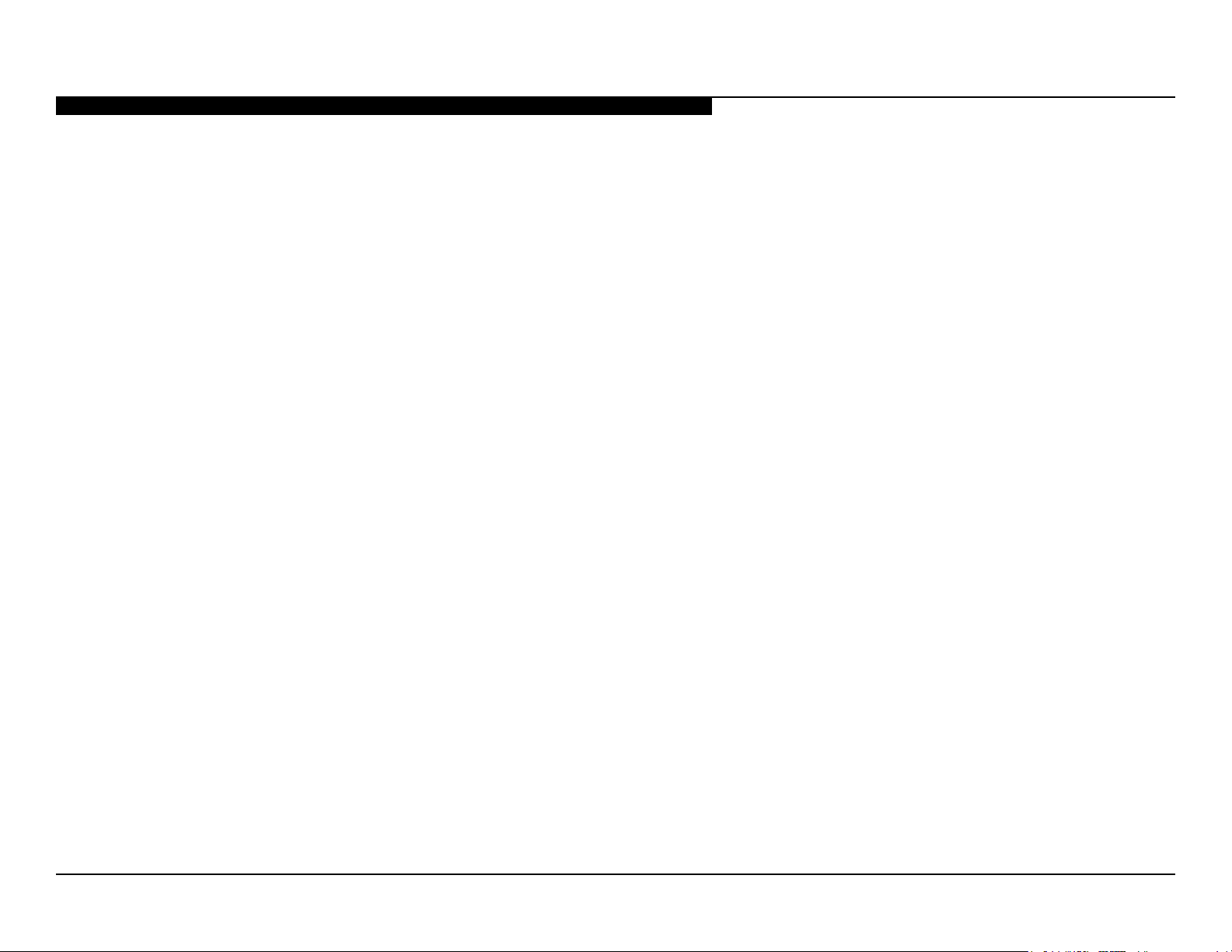
SECTION 1 - SAFETY AND FEATURES
AVERTISSEMENT
W N’utilisez pas de serviettes en papier, tout type de tampons ou chiffons abrasifs, ou matériaux en caoutchouc ou en vinyle pour nettoyer
l’écran. Ces types de matériaux peuvent facilement rayer l’écran, entraînant ainsi un dommage permanent.
W N’utilisez pas de produit de nettoyage contenant un nettoyant alcalin/acide, poudre abrasive ou solvant volatil, comme de l’alcool ou de
l’ammoniaque, du benzène, un diluant ou un insecticide. L’usage de ces types de nettoyants peut causer des dommages permanents à
l’écran.
W Ne vaporisez pas d’eau ou de détergent directement sur l’écran du téléviseur. Si du liquide s’insère dans le bas de l’écran, cela peut causer
une panne.
NETTOYER L’ÉCRAN ACL
AVERTISSEMENT : Au moment de nettoyer le téléviseur, assurez-vous de débrancher le cordon d’alimentation an d’éviter tout risque
de choc électrique.
Nettoyez le caisson du téléviseur avec un chiffon doux et sec.
Essuyez l’écran ACL doucement avec un chiffon doux.
R Les taches tenaces peuvent être enlevées avec un chiffon légèrement humecté d’une solution de savon doux et d’eau tiède.
R Si vous utilisez un chiffon chimique prétraité, suivez les directives gurant à l’emballage.
R N’utilisez jamais de solvants puissants comme un diluant, de l’alcool ou du benzène pour nettoyer.
R Nous recommandons de passer l’aspirateur de façon périodique sur les ouvertures de ventilation an d’assurer une ventilation appropriée.
KDL-32BX320/32BX321/32BX420/32BX421/40BX420/40BX421/46BX420/46BX421 5
Page 11

SECTION 1 - SAFETY AND FEATURES
AVERTISSEMENTS DE SÉCURITÉ
FAITES ATTENTION LORS DE LA MANIPULATION DE L’ÉCRAN ACL
Au moment de réparer l’écran ACL, assurez-vous d’être mis à la terre à l’aide d’un bracelet à cet effet.
Au moment d’installer le panneau ACL sur un mur, il doit être maintenant en place à l’aide des 4 orices de xation présents au
couvercle arrière.
1. N’appuyez par sur le bord du panneau ou du cadre an d’éviter le risque de choc électrique.
2. Ne rayez pas ou n’appuyez pas sur le panneau avec des objets pointus.
3. Ne laissez pas le module exposé à des températures élevées ou dans des secteurs à haut niveau d’humidité pour une
période prolongée.
4. N’exposez pas le panneau ACL à l’ensoleillement direct.
5. Évitez le contact avec l’eau, car elle peut causer un court-circuit dans le module.
6. Déconnectez l’alimentation c.a. au moment de remplacer le rétroéclairage ou le circuit inverseur (Un voltage élevé se produit
dans le circuit inverseur à 650Vrms).
7. Nettoyez toujours le panneau ACL avec un chiffon doux.
8. Faites attention lors de la manipulation des ls ou connecteurs du circuit inverseur. Le fait d’endommager les lms peut
causer un court-circuit.
9. Protégez le panneau des décharges électrostatiques an d’éviter d’endommager le circuit électronique (C-MOS).
10. Pendant la réparation, NE LAISSEZ PAS l’alimentation en fonction pendant plus de 1 heure pendant que l’écran du téléviseur
repose sur un tissu.
KDL-32BX320/32BX321/32BX420/32BX421/40BX420/40BX421/46BX420/46BX421 6
Page 12

SECTION 1 - SAFETY AND FEATURES
SAFETY CHECK-OUT
After correcting the original service problem, perform the following safety checks before releasing the set to the customer:
1. Check the area of your repair for unsoldered or poorly soldered connections. Check the entire board surface for solder
splashes and bridges.
2. Check the interboard wiring to ensure that no wires are “pinched” or touching high-wattage resistors.
3. Check that all control knobs, shields, covers, ground straps, and mounting hardware have been replaced. Be absolutely
certain that you have replaced all the insulators.
4. Look for unauthorized replacement parts, particularly transistors, that were installed during a previous repair. Point them out
to the customer and recommend their replacement.
5. Look for parts which, though functioning, show obvious signs of deterioration. Point them out to the customer and
recommend their replacement.
6. Check the line cords for cracks and abrasion. Recommend the replacement of any such line cord to the customer.
7. Check the antenna terminals, metal trim, “metallized” knobs, screws, and all other exposed metal parts for AC leakage.
Check leakage as described below.
KDL-32BX320/32BX321/32BX420/32BX421/40BX420/40BX421/46BX420/46BX421 7
Page 13

SECTION 1 - SAFETY AND FEATURES
Trouble Light
AC Outlet Box
Ohmmeter
Cold-water Pipe
To Exposed Metal
Parts on Set
0.15 µF
Earth Ground
AC
Voltmete
r
(0.75V)
LEAKAGE TEST
The AC leakage from any exposed metal part to earth ground and from all exposed
metal parts to any exposed metal part having a return to chassis, must not exceed
0.5 mA(500 microamperes). Leakage current can be measured by any one of three
methods.
1. A commercial leakage tester, such as the Simpson 229 or RCA
WT-540A. Follow the manufacturers’ instructions to use these
instructions.
2. A battery-operated AC milliampmeter. The Data Precision 245 digital
multimeter is suitable for this job.
3. Measuring the voltage drop across a resistor by means of a VOM
or battery-operated AC voltmeter. The “limit” indication is 0.75 V, so
analog meters must have an accurate low voltage scale.
The Simpson’s 250 and Sanwa SH-63TRD are examples of
passive VOMs that are suitable. Nearly all battery-operated digital
multimeters that have a 2 VAC range are suitable (see Figure A).
Figure A. Using an AC voltmeter to check AC leakage.
HOW TO FIND A GOOD EARTH GROUND
A cold-water pipe is a guaranteed earth ground; the cover-plate retaining screw on
most AC outlet boxes is also at earth ground.
If the retaining screw is to be used as your earth ground, verify that it is at ground
by measuring the resistance between it and a cold-water pipe with an ohmmeter.
The reading should be zero ohms.
If a cold-water pipe is not accessible, connect a 60-to 100-watt trouble-light (not a
neon lamp) between the hot side of the receptacle and the retaining screw. Try both
slots, if necessary, to locate the hot side on the line; the lamp should light at normal
brilliance if the screw is at ground potential (see Figure B).
KDL-32BX320/32BX321/32BX420/32BX421/40BX420/40BX421/46BX420/46BX421 8
Figure B. Checking for earth ground.
Page 14

Self Diagnosis
Supported model
SECTION 1 - SAFETY AND FEATURES
SELF DIAGNOSIS FUNCTION
The TVs in this manual contain a self-diagnostic function. If an error occurs, the STANDBY LED will automatically begin to ash. The number of
times the LED ashes translates to a probable source of the problem. A denition of the STANDBY LED ash indicator is listed in the Operating
Instruction manual for the user’s reference.
If an error symptom cannot be reproduced, the remote commander can be used to review the failure occurrence data stored in memory to reveal
past problems and how often these problems occur.
For complete information, refer to Section 4 - Troubleshooting on page 22.
KDL-32BX320/32BX321/32BX420/32BX421/40BX420/40BX421/46BX420/46BX421 9
Page 15

SECTION 1 - SAFETY AND FEATURES
OVERVIEW
The AZ2-UK chassis is one of several designs for the 2011 model line
of Sony Bravia® LCD televisions. This manual covers the following
models:
KDL32BX320
KDL32BX321
KDL32BX420
KDL32BX421
KDL40BX420
KDL40BX421
KDL46BX420
KDL46BX421
The chassis design revolves around the video processing circuits
located on the A board. The key difference between models is
determined by the size of the LCD panel and its manufacturing source.
This manual will describe the new circuit features and individually
describe the models based on these differences.
FEATURES
Several new features are introduced in this chassis model lineup
along with some carryovers from the previous year.
SCENE SELECT
Easily manage your settings for the best HDTV experience with Scene
Select. Choose from ve different packages each with precongured
picture and audio settings, including Sports, Photo, Game, Cinema
and Music.
USB INPUT
Share your photos on the big screen or listen to your favorite music.
Simply connect your digital camera, USB-enabled MP3 player, or
USB storage device directly to your HDTV’s USB input.
LIGHTSENSOR™ TECHNOLOGY
Enjoy customized picture brightness and save energy without lifting
a nger. The built-in Light Sensor automatically adjusts the picture
brightness based on the amount of light in the room.
5 HD INPUTS
Get versatile HD connection options with ve HD inputs, including
two HDMI™ inputs, two HD component inputs provide added HDcapable connectivity in addition a PC input (HD-15 pin) lets you use
your HDTV as a computer monitor.
KDL-32BX320/32BX321/32BX420/32BX421/40BX420/40BX421/46BX420/46BX421 10
Page 16

SECTION 1 - SAFETY AND FEATURES
BRAVIA® SYNC™ COMPATIBLE
Conveniently operate and control other BRAVIA® Sync™ compatible
devices - including BRAVIA® HDTVs, Blu-ray Disc™ Players,
surround sound systems, Handycam® camcorders and Cyber-shot®
digital still cameras, all with one remote control.
KDL-32BX320/32BX321 MODELS ONLY
HD 720P RESOLUTION PANEL
Enjoy crisp, detailed and vibrant images in 720p picture quality while
watching movies, sports and primetime HD television broadcasts via
the 16:9 wide screen panel (1366 x 768).
ALL EXCEPT KDL-32BX320/32BX321 MODELS
FULL HD 1080P RESOLUTION
Experience amazing Full HD 1080p picture quality, the highest athome resolution. Take full advantage of HD sources like a Blu-ray
Disc™ Player or PlayStation®3 gaming console via the 16:9 wide
screen panel (1920 x 1080).
KDL-32BX320/32BX321/32BX420/32BX421/40BX420/40BX421/46BX420/46BX421 11
Page 17

SPECIFICATIONS
Licensing Information
System
SECTION 1 - SAFETY AND FEATURES
Television system NTSC: American TV standard
Channel coverage Analog terrestrial: 2 - 69 / Digital terrestrial: 2 - 69
Panel system LCD (Liquid Crystal Display) Panel
Speaker output
(except KDL-22BX321/BX320)
Speaker output
(KDL-22BX321/BX320 only)
Input/Output jacks
CABLE/ANTENNA 75-ohm external terminal for RF inputs
VIDEO IN 1/2 VIDEO: 1 Vp-p, 75 ohms unbalanced, sync negative
COMPONENT IN YP
AUDIO OUT 500 mVrms (typical)
DIGITAL AUDIO OUT
(OPTICAL)
PC/HDMI IN 1 AUDIO INPUT Stereo mini jack, 500 mVrms, (Typical) / Impedance: 47 kilohms
ATSC (8VSB terrestrial): AT SC compliant 8VSB
QAM on cable: ANSI/SCTE 07 2000 (Does not include CableCARD functionality)
Analog Cable: 1 - 135 / Digital Cable: 1 - 135
8 W + 8 W
5 W + 5 W
AUDIO: 500 mVrms (Typical) / Impedance: 47 kilohms
BPR (Component Video): Y: 1.0 Vp-p, 75 ohms unbalanced, sync negative /
P
B: 0.7 Vp-p, 75 ohmsPR: 0.7 Vp-p, 75 ohms /
Signal format: 480i, 480p, 720p, 1080i, 1080p
AUDIO: 500 mVrms (Typical) / Impedance: 47 kilohms
Audio: Two channel linear PCM 32, 44.1 and 48 kHz, 16, 20 and 2 4bits,
Dolby Digital
PC Input
PCM/Dolby Digital optical signal
See the PC Input Signal Reference Chart for PC and HDMI IN in the OI manual.
p42/0801 ,p0801 ,i0801 ,p027 ,p084 ,i084 :oediV :IMDHNI IMDH
evitisop ,smho 57 ,p-pV 7.0 ,BGR golana ,nip-51 bus-DNI CP
Macintosh is a trademark of Apple Inc., registered in the U.S. and
other countries.
HDMI, the HDMI logo, and High-Denition Multimedia Interface
are trademarks or registered trademarks of HDMI Licensing, LLC
in the United States and other countries.
Fergason Patent Properties, LLC:
U.S. Patent No. 5,717,422
U.S. Patent No. 6,816,141
Manufactured under license from Dolby Laboratories. Dolby and
the double-D symbol are trademarks of Dolby Laboratories.
Blu-ray Disc is a trademark.
“BRAVIA” and , BRAVIA Sync, and are trademarks
or registered marks of Sony Corporation.
“PlayStation” is a registered trademark and “PS3” is a trademark of
Sony Computer Entertainment Inc.
Your BRAVIA TV is ENERGY STAR
in the “Home” mode. It meets strict energy
eciency guidelines set by the U.S.
Environmental Protection Agency and
Department of Energy.
ENERGY STAR is a joint program of these
government agencies, designed to promote energy
ecient products and practices. Changes to certain features,
settings, and functionalities of this TV (i.e. Picture/Sound, Power
Savings) can increase or change the power consumption. Depending
upon such changed settings, the power consumption may exceed the
limits required for the ENERGY STAR qualication in the “Home”
mode.
®
qualied
KDL-32BX320/32BX321/32BX420/32BX421/40BX420/40BX421/46BX420/46BX421 12
Page 18

SECTION 1 - SAFETY AND FEATURES
Model name KDL- 46BX421
40BX421
32BX421
32BX321
Power and others
Power requirement110-240 V AC, 50/60 Hz (U.S.A./Canada/Mexico 120 V AC, 60 Hz)
Power consumption
in use
in standby Less than 0.25 W with 120 V AC and with 240 V AC less than 0.35 W
Screen size
(inches measured diagonally)
Speaker/Full range (2) (mm)
Dimensions with stand (mm)
wall-mount hole pattern (mm)
Mass with stand (kg)
Supplied accessories Remote control RM-YD065 (1)/Size AA batteries (2)/Operating Instructions (1)/Quick Setup Guide
common to all models
individual models Screw (7)
Optional accessories Connecting cables / Support Belt Kit / Wall-Mount Bracket: SU-WL500
(inches)
(inches)
without stand (mm)
without stand (kg)
(inches)
(lb.)
(lb.)
(1)/Warranty Card (1)/Safety and Regulatory Booklet (1)/Software License (1)/Stand installation
guide (1)/Table-Top Stand (1 set)
46BX420
1,120 × 707 × 294
1
44
/8 × 27 7/8 × 11 5/
1,120 × 674 × 97
1
44
/8 × 26 5/8 × 3 7/8
20.1
44.3
17.7
39.0
8
003 × 003
40BX420
0464
40 × 100
5
(1
/8 × 4)
988 × 632 × 250
39 × 25 × 9
988 × 600 × 94
5
39 × 23
/8 × 3 3/4
15.7
34.6
13
.6
30.0
9.1
W 511W 081W 012
002 × 002
32BX320
4
× )latnoziroh( stod 883,1
)lacitrev( senil 867
32BX420
31.5
)lacitrev( senil 080,1 × )latnoziroh( stod 029,1 noituloser yalpsiD
7
8
/
m in Operating Instruction manual)argaid ot refer :htgnel( 6M)mm( ezis wercs tnuom-llaw
(32 class)
800 × 528 × 220
1
31
/2 × 20 7/8 × 8 3/
800 × 496 × 91
1
31
/2 × 19 5/8 × 3 5/8
10.7
23.6
20.1
KDL-32BX320/32BX321/32BX420/32BX421/40BX420/40BX421/46BX420/46BX421 13
Page 19

SECTION 2 - SOFTWARE REQUIREMENTS
OVERVIEW
There are 2 reasons for updating the software on the TVs.
• Software updates for customers
These updates are for enhancements or improvements that
have been made to the software after the TV was released.
These updates are accessed by the customer from the Sony
Support Site at http://esupport.sony.com.
• Software update for servicers
These updates are specically for servicers to use during a
service call and are only available on the Sony Authorized
Servicer Portal at http://www.sony.com/asp.
SOFTWARE UPDATES FOR CUSTOMERS
The subject of software updates is a very important. The televisions
of today have advanced to the point where they are not simply a
television anymore. They are evolving into devices that are designed
to integrate with numerous other devices found in the home. Some
examples are: Portable audio and video devices, still cameras, home
computer networks and accessing the internet to name a few.
Communications with these varying devices requires that the
television be compatible with varying communications protocols.
Although standards are detailed for each of these protocols, the real
world dictates that occasional errors may occur that could prevent
devices from operating or communicating properly.
Keeping the software in the television up-to-date is a procedure that
is normally handled by the owner of the television. Most customers
who own computers and other digital devices are familiar with and are
accustomed to updating the software in their products. If a customer
contacts the Sony Customer Support Center and it is deemed to
be correctable with a software update, the issue is handled at the
customer level.
Software updates can be performed by:
• Customer Manual Downloads: Software updates can be
accessed by the customer from the Sony Support Site at
http://esupport.sony.com where they can be downloaded
and placed on a USB thumb drive to be loaded onto the TV.
The instructions for downloading the software le vary from
chassis to chassis and sometimes from model to model. The
customer is provided with the instructions to properly format
the USB thumb drive, unzip the le, and the procedures for
loading the software into the television.
KDL-32BX320/32BX321/32BX420/32BX421/40BX420/40BX421/46BX420/46BX421 14
Page 20

SECTION 2 - SOFTWARE REQUIREMENTS
SOFTWARE UPDATES FOR SERVICERS
The models in this manual utilize a “generic” type main board. In
the past, many different main boards needed to be stocked due to
differences in software requirements. The software loaded on the
board was specic to the model and its features along with the type
of LCD panel installed during production.
Replacement main boards are now stocked with basic software.
Once the replacement board is installed in the unit, the most current
software needs to be installed using a USB thumb drive containing
the necessary software downloaded.
This new method of supplying main boards signicantly reduces
the complexity of replacing LCD panels and main boards.
Information about the LCD panel is stored on the TCON circuits.
This information is automatically loaded onto the main board
when the TV is powered up. With the correct software version the
main board and/or the TCON or LCD panel can be replaced more
efciently. The software update and procedures for the software
installation are located on the Sony Authorized Servicer Portal at
http://www.sony.com/asp.
SOFTWARE UPDATE RESPONSIBILITY
Software updates are designed to be performed by the customer.
Warranty repairs in which the issue can be resolved by a software
update are not reimbursable. Most issues involving software
updates are handled by the customer service center and should not
be directed to an authorized service center. It is the responsibility
of the servicer to prevent service calls for issues that involve
software updates. Exceptions to this are certain cases whereby the
customer is unable or unwilling to perform the task. In this situation,
the servicer will be notied and receive the proper authorization for
reimbursement.
It is the servicer’s responsibility, however, to make certain that any
TV requiring a legitimate service is running the latest software
version and to install it if necessary.
CHECKING THE SOFTWARE VERSION
The easiest way to check the version of software that is currently on
the TV is to access the Contact Sony screen by using the customer
menu.
In addition to software installation, service adjustment information
may need to be modied or veried to complete the service of the
TV. Service adjustment information is covered in Section 7 - Service
Adjustments on page <?>.
FIGURE 2-1. SOFTWARE VERSION ON THE CONTACT SONY SCREEN
KDL-32BX320/32BX321/32BX420/32BX421/40BX420/40BX421/46BX420/46BX421 15
Page 21

SECTION 2 - SOFTWARE REQUIREMENTS
EXAMPLES OF SOFTWARE CORRECTABLE SYMPTOMS
Always check the Sony Authorized Servicer Portal at www.sony.
com/asp site for any known and/or listed issues that are software
related. Most symptoms that are correctable by software updates
involve communications issues with other devices or minor glitches
in the operation of a specic function. Below is a list of some of the
symptoms that may be corrected with a software update:
• Fluctuations in picture brightness
• Intermittent picture freezing or noise
• Problems with certain inputs (especially HDMI)
• Intermittent or distorted audio
• Erratic remote control operation
• Unit turns on and off by itself
• Loss of color
• Internet connectivity
• Certain features not working correctly
(photo or video le viewing)
KDL-32BX320/32BX321/32BX420/32BX421/40BX420/40BX421/46BX420/46BX421 16
Page 22

SECTION 3 - CHASSIS OVERVIEW
OVERVIEW
The primary circuits contained in this chassis consists of a main circuit board (designated as the A board), power supply board (G13 for the 32”,
G14 for the 40”, and G3 for the 46”), Timing Control (TCON), and the LCD panel assembly. The remaining boards contain switches and LED’s.
NOTE: For connector part number information, refer to Connectors on page 50. For Wire Dressing information, refer to Wire Dressing on page 54.
A
G13 (32” MODELS ONLY)
SWITCH UNIT
H
FIGURE 3-1. CIRCUIT BOARD LOCATION FOR KDL-32BX320/32BX321/32BX420/32BX421 ONLY
KDL-32BX320/32BX321/32BX420/32BX421/40BX420/40BX421/46BX420/46BX421 17
Page 23

SECTION 3 - CHASSIS OVERVIEW
G14 (40” MODELS ONLY)
A
G3 (46” MODELS ONLY)
H
SWITCH UNIT
FIGURE 3-2. CIRCUIT BOARD LOCATION FOR KDL-40BX420/40BX421/46BX420/46BX421 ONLY
KDL-32BX320/32BX321/32BX420/32BX421/40BX420/40BX421/46BX420/46BX421 18
Page 24

SECTION 3 - CHASSIS OVERVIEW
OVERALL CIRCUIT DESCRIPTION
Figure 3-3. Block Diagram on page 21 provides an overview of
the AZ2-UK chassis. Below is a description of the components and
their functions.
A BOARD
Common to all models utilizing the AZ2-UK chassis, the A board
contains most of the video processing circuitry along with all audio
processing. Control of the television is accomplished via a CPU
embedded within the MT5388 processor. Below is a list of the key
components located on the A board.
TUNER
The tuner is a combination ATSC/NTSC unit. It can receive traditional
analog NTSC signals via cable or terrestrial along with ATSC digital
signals via terrestrial (8VSB) or cable (64 or 256 QAM).
MT5388 PROCESSOR
IC U3 performs the majority of the necessary audio and video
processing on the A board.
Analog Video Input Switch: All analog video sources are selected
and A/D converted and scaled (if necessary) to 1280 X 720p 60HZ
resolution.
digitally. Digital audio from the tuner and HDMI sources is also input
and processed. Class D amplier U8 provides the drive for the
speakers.
HDMI Input and Switching: The customer can select the HDMI1 or
HDMI2 input. Each HDMI input contains a dedicated EDI NVM (not
shown) to provide display information data to any device connected
via the HDMI inputs.
CPU: The CPU internal to the MT5388 processor controls all aspects
of the television functions. Input from the user along with monitoring
of critical circuits is also performed by this CPU.
LVDS Transmitter: Integrated into U3 is a Low Voltage Differential
Signaling (LVDS) transmitter. This circuit converts the 8-bit parallel
RGB video information into a set of high speed serial lines for noisefree transmission to the TCON circuits located internally to the LCD
panel.
POWER SUPPLY
There are 3 different power supply boards used in the models in this
manual. The type of board depends on the size of LCD panel. They
are:
G13 for the 32” models
G14 for the 40” models
G3 for the 46’ models
Digital Audio and Video Decoder: The MPEG2 and Digital Dolby
audio streams are received from the tuner for decompression. All
video sources which are not native 1280 X 720p 60HZ are scaled to
this resolution. Digital audio content is output to the class D amplier
for processing and amplication.
Audio Processing: Analog audio sources are selected and A/D
converted directly by U3. The audio information is then processed
There are 2 distinct sections on the power supply:
Standby Supply: Continuously operational as long as AC power
is applied, the standby supply generates 3.3VDC for the circuits
requiring power while the unit is turned off. An unregulated 15-volt
line is present to provide power to the main relay, PFC and main
power supply at turn-on.
KDL-32BX320/32BX321/32BX420/32BX421/40BX420/40BX421/46BX420/46BX421 19
Page 25

SECTION 3 - CHASSIS OVERVIEW
Main Supply: Once the power supply receives a power-on command
from the CPU on the A board, the main switching supply is turned
on to provide a regulated 12V source, a dedicated un-regulated 15V
for the audio circuits and an unregulated 24V source for the inverter
circuit.
INVERTER
The inverter receives the unregulated 24V from the power supply
board and generates the required high voltage AC to power the
backlight lamps. A control line to turn on the inverter (backlights on)
is used in conjunction with a dimmer control to vary the light level of
the CCFL lamps.
As of the writing of this manual, the inverter is not available as a
replacement part. The LCD panel assembly must be replaced.
SWITCH UNIT
This board contains the power, channel and volume up/down and
menu buttons.
H BOARD
The power, standby and timer LED’s are located on this board along
with the IR remote receiver and light sensor.
KDL-32BX320/32BX321/32BX420/32BX421/40BX420/40BX421/46BX420/46BX421 20
Page 26

SECTION 3 - CHASSIS OVERVIEW
RF
COMPOSITE OR
COMPONENT 1
COMPONENT 2
HDMI 1
HDMI 2
*HDMI 3
*BX421 MODELS
ONLY
PC HD15
USB2.0
AC IN
TUNER
A/V DECODER
A/V PROCESS
SWITCH
UNIT
U3
MT5388
CPU
LED
IR RX
LIGHT
SENSOR
H
U8
CLASS D
AUDIO
AMP
IC4305
TEMP
SENSE
L
R
ANALOG AUDIO OUT
OPTICAL AUDIO OUT
LVDS
INVERTER
LCD PANEL
A
24V B+
POWER SUPPLY
AND CTL
G13 (32")
G14 (40")
G3 (46")
FIGURE 3-3. BLOCK DIAGRAM
KDL-32BX320/32BX321/32BX420/32BX421/40BX420/40BX421/46BX420/46BX421 21
Page 27

SECTION 4 - TROUBLESHOOTING
OVERVIEW
Most troubleshooting for this chassis focuses on the 3 major
components used:
• The Main Board (A)
• Power Supply
• LCD Panel
This chapter provides practical troubleshooting procedures based
on the various symptoms that will appear when a particular circuit
fails to operate properly. Typical failure symptoms will be discussed
in this chapater with troubleshooting owcharts for each symptom in
the Section 5 - Flow Charts and Diagrams on page 31.
NOTE: Always remember to check the Sony Authorized Servicer
Portal at www.sony.com/asp to access the latest technical bulletins
along with triage charts to quickly identify the most like part to
complete the repair based on the symptom.
UPDATING THE SOFTWARE
As mentioned in Section 2 - Software Requirements, there are
several issues that may be resloved by updating the software to the
latest version. For a list of possible correctable issues see Checking
the Software Version on page 16.
VIDEO FAILURES
Problems that develop in the video circuits can appear as subtle or
major distortions, a loss of one or more colors, improper video level,
or a complete loss of video. When troubleshooting LCD display
devices the problem must be isolated to 2 major components: The
main board where the video processing is performed or the LCD
panel. In some cases the TCON may not be available as a separate
component and replacement of the LCD panel is required to rectify
a TCON problem.
Distortion in the video signal that affects all inputs can be challenging
at times since any of the above mentioned components can be the
cause. Fortunately, each of these components tends to generate
unique symptoms when a problem occurs. Some distortions may
occur that could be caused by either of these components but a
good understanding of the circuits and further investigation will
isolate the suspected circuit. The following sections will cover the
various scenarios of problems that may occur in the video processing
circuits.
NO VIDEO
A “no video” complaint can be caused by a number of reasons. The
rst step is to determine if the condition is present from all input
sources. If any video source is working properly, the TCON (located
within the LCD panel) can be assumed to be OK. The backlights are
also functioning properly. Although it is unusual for a backlight failure
to cause a complete loss of video (the TV will shut down if a backlight
power or open LED is detected) there have been cases where the
backlights have failed to turn on without the unit shutting down.
KDL-32BX320/32BX321/32BX420/32BX421/40BX420/40BX421/46BX420/46BX421 22
Page 28

SECTION 4 - TROUBLESHOOTING
If the loss of video occurs on all inputs, the problem will require
additional diagnostic work. The presence of audio is an important
sign to check for. Missing audio accompanying a loss of video helps
to eliminate the TCON as the cause and would point to the main
board as the culprit. If audio is present, the next step is to determine
if the video loss is occurring in the video process circuits on the main
board, or the LVDS cable link from the main board to the LCD panel.
Service Tip: If a service call is made for a “no video” complaint, a
warranty repair would require the technician to bring the main board
to the location. Install the main board and if the video problem is not
resloved it is safe to assume the problem might reside in the TCON.
If the TCON is not available as a replacement part, this issue would
require replacing the LCD panel.
HINT: One method to test a TCON, which works rather well in most
cases, is to remove the LVDS connector at the panel connection
while the TV is running. Be certain to release the lock tabs and
handle the connector carefully to avoid damage. If there is any tape
securing the cable to the panel near the input, temporarily remove
the tape to allow free movement of the cable.
Carefully insert and remove the connector while slightly rocking it.
Observe the screen as you do this. If any activity appears on the
screen (ashes, lines or patterns) The TCON is OK. The TV may shut
down within a 10 to 20 second period because the protect circuits
have detected a TCON failure. If this happens, simply re-insert the
LVDS connector, turn the TV back on, and try the procedure again.
Normally, you should be able to detect something on the screen
within a matter of seconds.
Figure 5-2. Video Distortion Flowchart on page 32 should provide
assistance in isolating the cause of the video loss.
VIDEO DISTORTION
This is, perhaps, the more difcult failure to diagnose. It is difcult
when talking to the customer on the phone because an accurate
description of the problem must be obtained in order to determine
which part (or parts) to bring to the location. It may also be difcult
for the technician when the problem is witnessed.
If the problem is specic to one or more inputs it should be easy to
determine if the fault lies on the main board or a device that is plugged
into it. If the distortion occurs at all inputs it must be analyzed based
on what appears on the display and isolated to the main board,
TCON, or LCD panel. These components usually cause distortions
that are unique to the specic circuit. Below is an example of the
typical distortions:
Main Board (A Board): Since the video signal is processed on
a frame-by-frame basis it is very unlikely that a distortion that is
occurring on a specic part of the display panel is originating here.
Distortion problems originating in the video process circuits tend to
affect the entire picture. The following are some examples:
• Improper color reproduction or no color
• Improper luminance levels
• Lack of detail in the picture
• Distortions that change with movement in the video
• Diagonal lines
• No video
KDL-32BX320/32BX321/32BX420/32BX421/40BX420/40BX421/46BX420/46BX421 23
Page 29

SECTION 4 - TROUBLESHOOTING
TCON: Since the TCON allocates the RGB video information based
on specic timing information, the distortions tend to be xed and
usually appears as symmetrical patterns that occupy most (or a
signicant portion) of the display. The TCON circuits in this chassis
are integrated within the LCD panel which requires replacement of
the entire panel to remedy a TCON failure. Some examples of TCON
errors:
• No video
• Thin vertical lines spanning most or all of the display
• More that one column of wide vertical columns which may
appear black or any color, or may contain distorted video.
• Multi-colored vertical line patterns with a repetitive pattern
Service Tip: Whenever vertical lines of distortion appear, select an
inactive input or disconnect the antenna in the tuner mode. The idea
is to not have a high-denition signal as the source. This allows the
picture zoom functions to operate.
Change the zoom mode from the remote commander. If the lines
follow the normal and zoom modes the problem resides on the main
board. If the lines remain xed throughout the various zoom modes
the TCON is at fault.
LCD Panel: Distortions originating from the LCD panel tend to be
localized with the exception of horizontal line issues. A failure of a
gate driver can cause a horizontal distortion with all video content
below that point appearing distorted. Depending on which gate driver
has failed, the distortion may only cover a small area of the bottom of
the screen if the driver failed near the bottom of the panel, or a large
area of the screen if the driver failed near the top of the panel. With
the exception of visible physical damage, the following are some
examples of LCD panel related distortions:
• Any single, thin vertical line (regardless of color)
• Any thin vertical lines isolated to a specic area of the screen
• A singe vertical column of lines of any color or containing
distorted video
• Any xed horizontal lines
• Blotches of black or improperly colored areas
• Ghosting of images in which the entire image is repeated one
or more times
A thorough understanding of how the video is processed throughout
the chain of circuits all the way to the panel is important. A past
article written for the Sony Newsletter described, in detail, how this
process works.
Figure 5-2. Video Distortion Flowchart on page 32 will assist in isolating
which component is causing the distortion.
AUDIO TROUBLESHOOTING
Since all audio signals are input, processed and amplied by the
main board, any issue involving the loss of audio or audio distortions
which are present at all inputs would dictate that the issue can be
resolved by replacing the main board. It is possible that a software
update might also resolve the issue, but it is very unusual for a
software update to affect all sources. Once again, always check
the Sony Authorized Servicer Portal at www.sony.com/asp for any
known and/or listed issues that are software related.
Audio problems that are input specic (especially the HDMI and
digital sources such as the USB input and tuner) are more likely to
point to the need for a software update and this is especially true if
the problem is intermittent.
KDL-32BX320/32BX321/32BX420/32BX421/40BX420/40BX421/46BX420/46BX421 24
Page 30

SECTION 4 - TROUBLESHOOTING
POWER SUPPLY TROUBLESHOOTING
Failures in the power supply circuits that prevent the TV from turning
on are caused by one of the following scenarios:
• Complete failure of the standby and main power supplies.
• Failure of the main supply including the main switching regulator,
PFC circuit, main relay and other components required to turn
the circuits on.
• The power supply is not receiving a turn-on command from the
CPU.
COMPLETELY DEAD SET
A complete power supply failure is generally the result of severe
transients in the AC line such as those incurred during an electrical
storm. This model line utilizes a red standby LED located on the
lower left front bezel that is lit whenever the TV is receiving AC
power and is turned off. If it is not lit, and AC power to the television
is conrmed, replacement of the power supply board should rectify
the problem.
TV WON’T POWER ON
This situation assumes that the red standby LED is lit when AC power
is applied to the TV. A lit standby LED indicates that the standby
power supply is operational, and the CPU on the main board is at
least partly operational. In this case it is likely that the main power
supply is either not being turned on or it has failed. Use the power-on
button on the right side of the TV to attempt a turn-on and eliminate a
defective remote control system. Figure 5-3. Power Supply Flowchart
on page 33 will assist in isolating the power problem.
BACKLIGHT ISSUES
Under normal circumstances, any failures in the backlighting system
will cause the unit to shut down. If any section of the inverter circuits
fails to operate properly, the unit will shut down and blink the standby
LED in groups of 6.
If one or more of the uorescent backlights fails to light, the over-
voltage protection circuit of the inverter is activated. The inverter
shuts down and the same 6-blink protect event occurs.
The recommended approach for a 6-blink shutdown is to determine
if the backlights are turning on before the shutdown. The easiest
way to determine this is to watch for the Sony logo to appear on the
screen. The television will make 2 or 3 attempts to achieve proper
lighting of the lamps. If the Sony logo appears, the backlights are
turning on and the problem is likely due to one of the lamps not
lighting. If the lamps never turn on and no Sony logo appears on the
screen, the inverter is the likely suspect.
NO BACKLIGHT, NO SHUTDOWN
It is possible for a symptom of no backlighting to occur that does not
cause the television to go into protective shutdown. Dynamic dimming
control of the backlights is performed by monitoring information from
the TCON circuits. This is in the form of data and determines the
brightness level of the backlights based on video content.
If the TCON fails to process the RGB video data, or if the dimmer
data line fails, the backlights will not turn on. Audio will be present
if the selected input has it available. The television will remain on
indenitely with the green Power LED lit. In this scenario, the LCD
panel must be replaced.
KDL-32BX320/32BX321/32BX420/32BX421/40BX420/40BX421/46BX420/46BX421 25
Page 31

SECTION 4 - TROUBLESHOOTING
PROTECTION SHUTDOWN
Self Diagnosis
Critical voltages and circuit operations are monitored by the CPU
on the main board. If a fault is detected the Self-Diagnostic function
in the TV will force the TV to shut down by the CPU. The monitored
circuit in which the fault occurred will cause the CPU to ash the
Stand-By LED in groups of repeating sequences. The number of
blinks in these groups identies which voltage or circuit caused the
protection event.
Not all of the available protect codes are used in every model.
For example, models that are LED backlit do not use the 4-blink
balancer error as this circuit is found in models that are backlit with
uorescent lamps. The following list contains the protect circuits and
diagnostics codes used in the models listed in this manual. Figure
5-4. Protection Shutdown Flowchart on page 34 provides guidance in
locating the possible component causing the shutdown.
Supported model
STANDBY LED FLASH COUNT
FIGURE 4-1. LED DISPLAY
2 times
5 times
LED ON 0.3 sec.
LED OFF 0.3 sec.
LED OFF
3 sec.
FIGURE 4-2. BLINK COUNT
KDL-32BX320/32BX321/32BX420/32BX421/40BX420/40BX421/46BX420/46BX421 26
Page 32

SECTION 4 - TROUBLESHOOTING
2X Blink - Main Power Error
A loss of REG12V from the power supply triggers this protect
event. This symptom is usually remedied by replacing the power
supply board. If the error continues after the power supply board
is replaced, suspect excessive loading which is causing the power
supply to shut down. This is usually caused by a failure of the inverter
circuits. Unplug the inverter and turn the TV back on. If a 6X error is
displayed, the inverter (or LCD panel) must be replaced.
3X Blink- DC Regulator/Audio Error
The REG 5V and D3.3V source originating on the main board is
monitored for low-voltage conditions by the CPU. A failure causing a
3X shutdown would require replacing the main board.
5X Blink - TCON Error
A communications error with the timing control circuits (TCON) has
occurred. If the TCON is available for replacement, replace the
TCON. If the TCON is not available, the LCD panel must be replaced
since the TCON circuit is part of the LCD panel assembly. In rare
cases a loose or defective LVDS cable could also be the cause.
6X Blink - Backlight System Failure
If the inverter circuits fails to generate high voltage or one or more
of the backlight lamps fails to light, the television will shut down
and display this diagnostics error. Observing for the presence of
backlighting is crucial in determining which component is likely at
fault.
If the backlights turn on before the 6X shutdown occurs, it is safe
to assume that the inverter circuits are functioning and one of the
lamps failed to ignite. Replacing the LCD panel is necessary. If the
backlights never turn on before the 6X shutdown, the inverter has
failed. If the inverter is available for replacement, replace the inverter.
If the inverter is not available, replace the LCD Panel.
7X Blink - Temperature Failure
A digital thermometer IC located on the main board provides a
temperature reading of the chassis and LCD panel. If the temperature
exceeds a pre-determined point the TV will shut down. If this problem
occurs immediately at turn-on, the temperature sensing IC has failed
and replacing the main board is required. If this occurs after the TV
has been running for a while, check for ventilation issues that could
cause the TV to run hotter than normal.
KDL-32BX320/32BX321/32BX420/32BX421/40BX420/40BX421/46BX420/46BX421 27
Page 33

SECTION 4 - TROUBLESHOOTING
DIAGNOSTIC CODE DESCRIPTIONS
The Diagnotic Table provides an overview of the number of times the Standby LED blinks and the possible location. To access the Triage
documents for the models listed in this manual, login into the Sony Authorized Servicer Portal at www.sony.com/asp.
Diagnostic Item
Diagnostic Item
MAIN_POWER Main Power Over Voltage Protection 2
DC_ALERT AUD_PORT
BALANCER Panel Balancer Error 4 NOT USED
TCON ERR TCON Error
BACKLITE Backlight Error 6
TEMP_ERR Temperature Error
Description
DC Alert
Audio Error Detection
FIGURE 4-3. DIAGNOSTIC TABLE
Number of times
Standby LED blinks
3
5 LCD Panel
7
Possible Location
G13 (Power) Board (for 32" models only)
G14 (Power) Board (for 40" models only)
G3 (Power) Board (for 46" models only)
A Board
A Board
G13 (Power) Board (for 32" models only)
G14 (Power) Board (for 40" models only)
G3 (Power) Board (for 46" models only)
LCD Panel
G13 (Power) Board (for 32" models only)
G14 (Power) Board (for 40" models only)
G3 (Power) Board (for 46" models only)
A Board
NOTE: To provide information to customers regarding how to use their TV features or FAQs, refer the customer to the Sony esupport webstie
at http://esupport.sony.com/.
KDL-32BX320/32BX321/32BX420/32BX421/40BX420/40BX421/46BX420/46BX421 28
Page 34

SECTION 4 - TROUBLESHOOTING
R
R
VIEWING THE SELF CHECK DIAGNOSTIC HISTORY
It is possible to bring up past occurrences of a failure for conrmation on the Self Check diagnostic history screen. This feature is useful for
failures which are intermittent or when the customer is not sure what is causing the television to shut down.
1. 1. TV must be in standby mode. (Power off).
2. Press the following buttons on the Remote Commander within a second of each other:
DISPLAY
* NOTE: This differs from accessing Service Adjustments Mode (Volume +)
Channel 5 Volume -
SELF CHECK
Back <<
002 MAIN_POWE 001 001 indicates an error was detected
003 AUD_PORT 000 000 indicates no error was detected
003 DC_ALERT 000
004 BALANCE
005 TCON_ERR 000
005 HFR_ERR 000
005 P_ID_ER
005 PANEL_POWE 000
006 BACKLITE 000
007 TEMP_ERR 000
000
000
POWER
.
00000 00010 00000 [Menu] Exit
Panel Operation Time by Hour (max 99999)
Boot Count (max 99999)
Total Operation Time by Hour (max 99999)
KDL-32BX320/32BX321/32BX420/32BX421/40BX420/40BX421/46BX420/46BX421 29
Page 35

SECTION 4 - TROUBLESHOOTING
CLEARING THE SELF CHECK DIAGNOSTIC LIST
Since the diagnostic results displayed on the screen are not
automatically cleared, always check the self-diagnostic history after
you have completed the repairs to be sure you have cleared the
result display to “0”.
1. To clear the Error history and Error count: Press the
Channel 8 Channel 0.
To clear the Panel operation time: Press the Channel 7
Channel 0.
EXITING THE SELF CHECK DIAGNOSTIC SCREEN
1. To exit the Self Diagnostic Self Check screen, turn off
the power to the TV by pressing the POWER button on
the remote or the POWER button on the TV.
TEST POINTS
Figure 5-5. Power and Control Block Diagram on page 35 contains the
board-to-board connector and pin information to identify voltages,
signal and control lines for troubleshooting purposes. All critical
voltages and control signals are easily accessed at the power supply
board. Use this drawing in conjunction with the previously discussed
troubleshooting techniques and owcharts availalbe in Section 5 -
Flow Charts and Diagrams on page 31 for testing operating voltages
and control signals.
KDL-32BX320/32BX321/32BX420/32BX421/40BX420/40BX421/46BX420/46BX421 30
Page 36

SECTION 5 - FLOW CHARTS AND DIAGRAMS
VIDEO INFORMATION
No Video
Backlights
turned on?
Yes
Any OSD
graphics
present?
No
Unplug LVDS
connector at
TCON while unit
is running. This
may need to be
done more than
once
No
Yes
TCON
(LCD Panel)
A Board
Any flashes
seen on
screen?
Yes
No
TCON
(LCD Panel)
A Board
FIGURE 5-1. NO VIDEO FLOWCHART
KDL-32BX320/32BX321/32BX420/32BX421/40BX420/40BX421/46BX420/46BX421 31
Page 37

SECTION 5 - FLOW CHARTS AND DIAGRAMS
Video Distortion
Is distortion
across entire
screen?
No
Any horizontal
lines?
No
Any single or
isolated vertical
lines?
Yes
Yes
Yes
Improper of
missing colors?
Yes
A Board
LCD Panel
LCD Panel
No
Vertical lines
or bars?
No
Yes
Lines move
when wide-
mode
changed?
No
TCON
(LCD Panel)
Yes
A Board
No
More than 1
vertical band?
Yes
TCON
(LCD Panel)
FIGURE 5-2. VIDEO DISTORTION FLOWCHART
KDL-32BX320/32BX321/32BX420/32BX421/40BX420/40BX421/46BX420/46BX421 32
Page 38

SECTION 5 - FLOW CHARTS AND DIAGRAMS
POWER SUPPLY INFORMATION
No Power
Does red standby
LED on front panel
light?
Yes
Press power
button while
monitoring pin 3 of
CN6401 on power
supply board
High (3.3V)
on pin 3?
Yes
G13 board (32")
G14 board (40")
G3 board (46")
No
Is standby LED
blinking?
No
G13 board (32")
G14 board (40")
G3 board (46")
Yes
See protection
flowchart
G13 board (32")
G14 board (40")
G3 board (46")
FIGURE 5-3. POWER SUPPLY FLOWCHART
No
High (3.3V)
on pin 2?
No
Yes
A Board
KDL-32BX320/32BX321/32BX420/32BX421/40BX420/40BX421/46BX420/46BX421 33
Page 39

SECTION 5 - FLOW CHARTS AND DIAGRAMS
PROTECTION INFORMATION
Protect
Shutdown.
Standby LED
Blinking
2X
No
No
5X
Yes
LCD Panel
Yes
Yes
No
G13 board (32")
G14 board (40")
G3 board (46")
A Board3X
6X
Yes
“SONY” logo
appears before
shutdown?
Yes
No
No
7X
Immediately
A Board
G13 board (32")
G14 board (40")
G3 board (46")
After a While
Check room
temperature and
ventilation around
unit
LCD Panel
FIGURE 5-4. PROTECTION SHUTDOWN FLOWCHART
KDL-32BX320/32BX321/32BX420/32BX421/40BX420/40BX421/46BX420/46BX421 34
Page 40

SECTION 5 - FLOW CHARTS AND DIAGRAMS
CN6402
11
12
13
14
UNREG24V
GND
BL_ERR
BL-ON
N/C
DIMMER
TO
INVERTER
AC IN (N)
AC IN (H)
1~5
6~10
1
2
G13 (32")
1
2
3
4
5
6, 7
8, 9
10
11
12
13
14
15
CN6401
STBY3.3V
AC_OFF_DET
POWER_ON
AUDIO_12V
AUDIO_GND
REG12V_GND
REG12V
BL_ERR
BL_ON
DIMMER
N/C
TCON_12V
TCON_ON
CN202
REG 12V
GND
AUDIO_12V
N/C
DIMMER
BL_ERR
BL_ON
TCON_12V
AC_FF_DET
TCON_ON
STBY 3.3V
N/C
POWER_ON
1,3
2, 4, 6
5
7
8
9
10
11
12
13
14
15
16
G14 (40")
G3 (46")
A
FIGURE 5-5. POWER AND CONTROL BLOCK DIAGRAM
KDL-32BX320/32BX321/32BX420/32BX421/40BX420/40BX421/46BX420/46BX421 35
Page 41

SECTION 6 - DISASSEMBLY/PART NUMBER INFORMATION
TABLE-TOP STAND ASSEMBLY REMOVAL
FOR SERIAL RANGES LISTED BELOW:
KDL-32BX320 6000001 - 7400000
KDL-32BX321 7100001 - 7400000
KDL-32BX420 6000001 - 7200000
KDL-32BX421 6000001 - 7200000
KDL-40BX420 6000001 - 7400000
KDL-40BX421 6000001 - 7200000
KDL-46BX420 6000001 - 7400000
KDL-46BX421 6000001 - 7100000
Remove 4 screws from Table-Top Stand Assembly
A
Lift up TV set to detach from Table-Top Stand Assembly
B
Components not identied by a part number or
description are not stocked because they are seldom
required for routine service.
NOTE: The components identied by shading
and ! mark are critical for safety. Replace only
with part number specied.
The component parts of an assembly are indicated by the
reference numbers in the far right column of the parts list
and within the dotted lines of the diagram.
NOTE: Les composants identies per un trame et
une marque ! sont critiques pour la securite.
Ne les remplacer que par une piece portant le
numero specie.
Items marked with an asterisk are not stocked since
*
they are seldom required for routine service. Expect
some delay when ordering these components.
NOTE: The components identied by a red outline and a mark contain
condential information. Specic instructions must be adhered to whenever
these components are repaired and/or replaced.
See Appendix A: Encryption Key Components in the back of this manual.
(Check the Sony Authorized Servicer Portal at www.sony.com/asp for any additional service related issues for this model.)
A
B
1
2
4
Gently place the TV set face down onto a soft cloth
C
Soft Cloth
3
C
REF. NO. PART NO. DESCRIPTION [ASSEMBLY INCLUDES] REF. NO. PART NO. DESCRIPTION [ASSEMBLY INCLUDES]
1 X-2581-429-1 BASE (M3B) ASSEMBLY (FOR US/CND)
(KDL-32BX320/32BX420/32BX421 ONLY)
1 X-2546-085-2 BASE (M5B) ASSEMBLY (FOR MX)
(KDL-32BX321/32BX421 ONLY)
1 X-2581-430-1 BASE (ML3B) ASSEMBLY
(KDL-40BX420/40BX421 ONLY)
1 X-2581-431-1 STAND ASSEMBLY (L3B)
(KDL-46BX420/46BX421 ONLY)
2 4-166-867-01 COVER, NECK (M3B)
(KDL-32BX320/32BX321/32BX420/32BX421 ONLY)
2 4-166-871-01 COVER, NECK (ML3B)
(KDL-40BX420/40BX421/46BX420/46BX421 ONLY)
3 4-166-864-01 NECK (M3B)
(KDL-32BX320/32BX321/32BX420/32BX421 ONLY)
3 4-166-868-01 NECK (ML3B)
(KDL-40BX420/40BX421/46BX420/46BX421 ONLY)
4 2-580-608-01 SCREW, +PSW M5X16
(SCREWS TO ATTACH TABLE-TOP STAND TO LCD TV
For product protection and safety reasons, Sony strongly recommends
that you use the screws provided with the TV
CAUTION: These screws cannot be used to secure the TV to
the Wall Mount Brackets
2-580-608-01 SCREW, +PSW M5X16
KDL-32BX320/32BX321/32BX420/32BX421/40BX420/40BX421/46BX420/46BX421 36
Page 42

SECTION 6 - DISASSEMBLY/PART NUMBER INFORMATION
FOR SERIAL RANGES LISTED BELOW:
KDL-32BX320 3000001 - 3800000
KDL-32BX320 5000001 - 5500000
KDL-32BX321 5000001 - 5500000
KDL-32BX420 3000001 - 3800000
KDL-32BX420 5000001 - 5300000
KDL-32BX421 3000001 - 3800000
KDL-32BX421 5000001 - 5300000
KDL-40BX420 3000001 - 3800000
KDL-40BX420 5000001 - 5500000
KDL-40BX421 3000001 - 3800000
KDL-40BX421 5000001 - 5300000
Remove 4 screws from Table-Top Stand Assembly
A
Lift up TV set to detach from Table-Top Stand Assembly
B
NOTE: The components identied by shading
and ! mark are critical for safety. Replace only
with part number specied.
NOTE: Les composants identies per un trame et
une marque ! sont critiques pour la securite.
Ne les remplacer que par une piece portant le
numero specie.
NOTE: The components identied by a red outline and a mark contain
condential information. Specic instructions must be adhered to whenever
these components are repaired and/or replaced.
See Appendix A: Encryption Key Components in the back of this manual.
(Check the Sony Authorized Servicer Portal at www.sony.com/asp for any additional service related issues for this model.)
51
52
A
53
B
54
55
Gently place the TV set face down onto a soft cloth
C
Soft Cloth
C
REF. NO. PART NO. DESCRIPTION [ASSEMBLY INCLUDES] REF. NO. PART NO. DESCRIPTION [ASSEMBLY INCLUDES]
51 X-2581-429-1 BASE (M3B) ASSEMBLY (FOR US/CND)
(KDL-32BX320/32BX420/32BX421 ONLY)
51 X-2580-731-1 BASE (M5B) ASSEMBLY (FOR MX)
(KDL-32BX321/32BX421 ONLY)
51 X-2581-430-1 BASE (ML3B) ASSEMBLY
(KDL-40BX420/40BX421 ONLY)
51 X-2580-732-1 BASE (ML5B) ASSEMBLY
(KDL-40BX421 ONLY)
52 4-166-866-01 COVER, STAND (M3B) (FOR US/CND) [51]
(KDL-32BX320/32BX420/32BX421 ONLY)
52 4-273-641-01 COVER, STAND (M5B) (FOR MX) [51]
(KDL-32BX321/32BX421 ONLY)
52 4-166-870-01 COVER, STAND (ML3B) [51]
(KDL-40BX420/40BX421 ONLY)
52 4-266-672-01 COVER, STAND (ML5B) [51]
(KDL-40BX421 ONLY)
53 4-166-867-01 COVER, NECK (M3B)
(KDL-32BX320/32BX321/32BX420/32BX421 ONLY)
53 4-166-871-01 COVER, NECK (ML3B)
(KDL-40BX420/40BX421 ONLY)
54 4-166-864-01 NECK (M3B)
(KDL-32BX320/32BX321/32BX420/32BX421 ONLY)
54 4-166-868-01 NECK (ML3B)
(KDL-40BX420/40BX421 ONLY)
55 2-580-608-01 SCREW, +PSW M5X16
(SCREWS TO ATTACH TABLE-TOP STAND TO LCD TV)
For product protection and safety reasons, Sony strongly recommends
that you use the screws provided with the TV
CAUTION: These screws cannot be used to secure the TV to
the Wall Mount Brackets
2-580-608-01 SCREW, +PSW M5X16
KDL-32BX320/32BX321/32BX420/32BX421/40BX420/40BX421/46BX420/46BX421 37
Page 43

SECTION 6 - DISASSEMBLY/PART NUMBER INFORMATION
REAR COVER AND SPEAKERS REMOVAL
KDL-32BX320/32BX321/32BX420/32BX421 ONLY
FOR SERIAL RANGES LISTED BELOW:
KDL-32BX320 6000001 - 7400000
KDL-32BX321 7100001 - 7400000
KDL-32BX420 6000001 - 7200000
KDL-32BX421 6000001 - 7200000
Remove 9 screws from Rear Cover
A
Remove 1 screw from Side Bracket position
B
Remove 1 screw from Terminal Area position
C
Remove 2 screws from Rear Cover
D
Gently lift up Rear Cover from bottom side to detach from Bezel
E
Lift up AC Power Cord and disconnect 1 connector from G13 Board
F
to detach from Under Cover
Remove 1 screw from Under Cover
G
Remove 1 screw from Left Speaker Bracket to detach
H
from Bezel
Remove 2 screws from Speaker to detach from
I
Left Speaker Bracket
Release clips and disconnect 1 connector
J
to detach H Board from LED Guide
Remove 1 screw from Right Speaker
K
Brackets to detach from Bezel
Remove 2 screws from Speaker
L
to detach from Right Speaker Bracket
Lift up Switch Unit and disconnect
M
1 connector to detach from Bezel
M
L
NOTE: The components identied by shading
and ! mark are critical for safety. Replace only
with part number specied.
(Check the Sony Authorized Servicer Portal at www.sony.com/asp for any additional service related issues for this model.)
109
J
I
A
H
G
F
K
D
E
B
C
REF. NO. PART NO. DESCRIPTION [ASSEMBLY INCLUDES]
101 4-270-691-11 REAR COVER (GW32)
(KDL-32BX320/32BX321/32BX420 ONLY)
(KDL-32BX421 FOR MX ONLY)
101 4-270-691-01 REAR COVER (GW32)
(KDL-32BX421 FOR US/CND ONLY)
102 4-266-658-01 BRACKET, VESA (M6) (GW) [101]
!
103 1-838-980-11 POWER SUPPLY CORD (WITH CORE)
(KDL-32BX320/32BX321/32BX420/32BX421 ONLY
104 4-264-311-01 COVER, UNDER (GW26)
(KDL-32BX320/32BX321/32BX420/32BX421 ONLY)
NOTE: Les composants identies per un trame et
une marque ! sont critiques pour la securite.
Ne les remplacer que par une piece portant le
numero specie.
107
105
107
106
104
103
REF. NO. PART NO. DESCRIPTION [ASSEMBLY INCLUDES]
105 4-264-313-01 BRACKET, SP (GW32L)
(KDL-32BX320/32BX321/32BX420/32BX421 ONLY)
106 4-264-312-01 BRACKET, SP (GW32R)
(KDL-32BX320/32BX321/32BX420/32BX421 ONLY)
107 1-858-572-11 LOUDSPEAKER (4.0X10.0CM)
108 1-857-898-21 H BOARD, MOUNTED
109 1-489-627-11 SWITCH UNIT
7-685-647-79 SCREW, +BVTP2 3X12
7-685-648-79 SCREW, +BVTP 3X12 TYPE2 IT-3
2-580-640-01 SCREW, +BVTP2 4X16
2-580-595-01 SCREW, +PSW M3X12
2-580-600-01 SCREW, +PSW M4X8
NOTE: The components identied by a red outline and a mark contain
condential information. Specic instructions must be adhered to whenever
these components are repaired and/or replaced.
See Appendix A: Encryption Key Components in the back of this manual.
108
102
101
KDL-32BX320/32BX321/32BX420/32BX421/40BX420/40BX421/46BX420/46BX421 38
Page 44

SECTION 6 - DISASSEMBLY/PART NUMBER INFORMATION
FOR SERIAL RANGES LISTED BELOW:
KDL-32BX320 3000001 - 3800000
KDL-32BX320 5000001 - 5500000
KDL-32BX321 5000001 - 5500000
KDL-32BX420 3000001 - 3800000
KDL-32BX420 5000001 - 5300000
KDL-32BX421 3000001 - 3800000
KDL-32BX421 5000001 - 5300000
Remove 9 screws from Rear Cover
A
Remove 1 screw from Side Bracket position
B
Remove 1 screw from Terminal Area position
C
Remove 2 screws from Rear Cover
D
Gently lift up Rear Cover from bottom side to detach from Bezel
E
Lift up AC Power Cord and disconnect 1 connector from G13 Board
F
to detach from Under Cover
Remove 1 screw from Under Cover
G
Remove 1 screw from Left Speaker Bracket to detach
H
from Bezel
Remove 2 screws from Speaker to detach from
I
Left Speaker Bracket
Release clips and disconnect 1 connector
J
to detach H Board from LED Guide
Remove 1 screw from Right Speaker
K
Brackets to detach from Bezel
Remove 2 screws from Speaker
L
to detach from Right Speaker Bracket
Lift up Switch Unit and disconnect
M
1 connector to detach from Bezel
NOTE: The components identied by shading
and ! mark are critical for safety. Replace only
with part number specied.
(Check the Sony Authorized Servicer Portal at www.sony.com/asp for any additional service related issues for this model.)
159
J
I
A
NOTE: Les composants identies per un trame et
une marque ! sont critiques pour la securite.
Ne les remplacer que par une piece portant le
numero specie.
157
155
157
156
154
153
NOTE: The components identied by a red outline and a mark contain
condential information. Specic instructions must be adhered to whenever
these components are repaired and/or replaced.
See Appendix A: Encryption Key Components in the back of this manual.
158
152
151
H
M
L
F
K
G
B
C
D
E
REF. NO. PART NO. DESCRIPTION [ASSEMBLY INCLUDES] REF. NO. PART NO. DESCRIPTION [ASSEMBLY INCLUDES]
151 4-288-558-11 REAR COVER (GF32)
(KDL-32BX320/32BX321/32BX420 ONLY)
(KDL-32BX421 FOR MX ONLY)
151 4-288-558-01 REAR COVER (GF32)
(KDL-32BX421 FOR US/CND ONLY)
152 4-266-658-01 BRACKET, VESA (M6) (GW) [151]
!
153 1-838-980-11 POWER SUPPLY CORD (WITH CORE)
(KDL-32BX320/32BX321/32BX420/32BX421 ONLY)
154 4-264-311-01 COVER, UNDER (GW26)
(KDL-32BX320/32BX321/32BX420/32BX421 ONLY)
155 4-264-313-01 BRACKET, SP (GW32L)
(KDL-32BX320/32BX321/32BX420/32BX421 ONLY)
156 4-264-312-01 BRACKET, SP (GW32R)
(KDL-32BX320/32BX321/32BX420/32BX421 ONLY)
157 1-858-572-11 LOUDSPEAKER (4.0X10.0CM)
158 1-895-019-11 H BOARD, MOUNTED
159 1-489-627-11 SWITCH UNIT
7-685-647-79 SCREW, +BVTP2 3X12
7-685-648-79 SCREW, +BVTP 3X12 TYPE2 IT-3
2-580-640-01 SCREW, +BVTP2 4X16
2-580-595-01 SCREW, +PSW M3X12
2-580-600-01 SCREW, +PSW M4X8
KDL-32BX320/32BX321/32BX420/32BX421/40BX420/40BX421/46BX420/46BX421 39
Page 45

SECTION 6 - DISASSEMBLY/PART NUMBER INFORMATION
KDL-40BX420/40BX421 ONLY
FOR SERIAL RANGES LISTED BELOW:
KDL-40BX420 6000001 - 7400000
KDL-40BX421 6000001 - 7200000
Remove 7 screws from Rear Cover
A
Remove 1 screw from Side Bracket position
B
Remove 1 screw from Terminal Area position
C
Remove 4 screws from Rear Cover
D
Gently lift up Rear Cover from bottom side to detach from Bezel
E
Lift up AC Power Cord and disconnect 1 connector from G14 Board
F
to detach from Under Cover
Remove 1 screw from Under Cover
G
Remove 1 screw from Left Speaker Bracket to detach from Bezel
H
Remove 2 screws from Speaker to detach from Left Speaker Bracket
I
Release clips and disconnect 1 connector to detach H Board
J
from LED Guide
Remove 1 screw from Right Speaker Brackets to detach
K
from Bezel
Remove 2 screws from Speaker to detach from
L
Right Speaker Bracket
Lift up Switch Unit and disconnect
M
1 connector to detach from Bezel
NOTE: The components identied by shading
and ! mark are critical for safety. Replace only
with part number specied.
(Check the Sony Authorized Servicer Portal at www.sony.com/asp for any additional service related issues for this model.)
209
J
NOTE: Les composants identies per un trame et
une marque ! sont critiques pour la securite.
Ne les remplacer que par une piece portant le
numero specie.
207
205
207
206
204
203
NOTE: The components identied by a red outline and a mark contain
condential information. Specic instructions must be adhered to whenever
these components are repaired and/or replaced.
See Appendix A: Encryption Key Components in the back of this manual.
208
202
201
I
A
H
M
L
F
K
G
B
C
D
E
REF. NO. PART NO. DESCRIPTION [ASSEMBLY INCLUDES] REF. NO. PART NO. DESCRIPTION [ASSEMBLY INCLUDES]
201 4-270-695-11 REAR COVER (GW40)
(KDL-40BX420 ONLY)
(KDL-40BX421 FOR MX ONLY)
201 4-270-695-01 REAR COVER (GW40)
(KDL-40BX421 FOR US/CND ONLY)
202 4-266-658-01 BRACKET, VESA (M6) (GW) [201]
!
203 1-838-981-11 POWER SUPPLY CORD (WITH CORE)
(KDL-40BX420/40BX421 ONLY)
204 4-264-314-01 COVER, UNDER (GW37)
(KDL-40BX420/40BX421 ONLY)
205 4-264-316-01 BRACKET, SP (GW40L)
(KDL-40BX420/40BX421 ONLY)
206 4-264-315-01 BRACKET, SP (GW40R)
(KDL-40BX420/40BX421 ONLY)
207 1-858-572-11 LOUDSPEAKER (4.0X10.0CM)
208 1-857-898-21 H BOARD, MOUNTED
209 1-489-627-11 SWITCH UNIT
7-685-647-79 SCREW, +BVTP2 3X12
7-685-648-79 SCREW, +BVTP 3X12 TYPE2 IT-3
2-580-640-01 SCREW, +BVTP2 4X16
4-159-298-01 SCREW, +PSW M4X10
KDL-32BX320/32BX321/32BX420/32BX421/40BX420/40BX421/46BX420/46BX421 40
Page 46

SECTION 6 - DISASSEMBLY/PART NUMBER INFORMATION
FOR SERIAL RANGES LISTED BELOW:
KDL-40BX420 3000001 - 3800000
KDL-40BX420 5000001 - 5500000
KDL-40BX421 3000001 - 3800000
KDL-40BX421 5000001 - 5300000
Remove 7 screws from Rear Cover
A
Remove 1 screw from Side Bracket position
B
Remove 1 screw from Terminal Area position
C
Remove 4 screws from Rear Cover
D
Gently lift up Rear Cover from bottom side to detach from Bezel
E
Lift up AC Power Cord and disconnect 1 connector from G14 Board
F
to detach from Under Cover
Remove 1 screw from Under Cover
G
Remove 1 screw from Left Speaker Bracket to detach from Bezel
H
Remove 2 screws from Speaker to detach from Left Speaker Bracket
I
Release clips and disconnect 1 connector to detach H Board
J
from LED Guide
Remove 1 screw from Right Speaker Brackets to detach
K
from Bezel
Remove 2 screws from Speaker to detach from
L
Right Speaker Bracket
Lift up Switch Unit and disconnect
M
1 connector to detach from Bezel
NOTE: The components identied by shading
and ! mark are critical for safety. Replace only
with part number specied.
(Check the Sony Authorized Servicer Portal at www.sony.com/asp for any additional service related issues for this model.)
259
J
NOTE: Les composants identies per un trame et
une marque ! sont critiques pour la securite.
Ne les remplacer que par une piece portant le
numero specie.
257
255
257
256
254
253
NOTE: The components identied by a red outline and a mark contain
condential information. Specic instructions must be adhered to whenever
these components are repaired and/or replaced.
See Appendix A: Encryption Key Components in the back of this manual.
258
252
251
I
A
H
M
L
F
K
G
B
C
D
E
REF. NO. PART NO. DESCRIPTION [ASSEMBLY INCLUDES] REF. NO. PART NO. DESCRIPTION [ASSEMBLY INCLUDES]
251 4-288-560-11 REAR COVER (GF40)
(KDL-40BX420 ONLY)
(KDL-40BX421 FOR MX ONLY)
251 4-288-560-01 REAR COVER (GF40)
(KDL-40BX421 FOR US/CND ONLY)
252 4-266-658-01 BRACKET, VESA (M6) (GW) [251]
!
253 1-838-981-11 POWER SUPPLY CORD (WITH CORE)
(KDL-40BX420/40BX421 ONLY)
254 4-264-314-01 COVER, UNDER (GW37)
(KDL-40BX420/40BX421 ONLY)
255 4-264-316-01 BRACKET, SP (GW40L)
(KDL-40BX420/40BX421 ONLY)
256 4-264-315-01 BRACKET, SP (GW40R)
(KDL-40BX420/40BX421 ONLY)
257 1-858-572-11 LOUDSPEAKER (4.0X10.0CM)
258 1-895-019-11 H BOARD, MOUNTED
259 1-489-627-11 SWITCH UNIT
7-685-647-79 SCREW, +BVTP2 3X12
7-685-648-79 SCREW, +BVTP 3X12 TYPE2 IT-3
2-580-640-01 SCREW, +BVTP2 4X16
4-159-298-01 SCREW, +PSW M4X10
KDL-32BX320/32BX321/32BX420/32BX421/40BX420/40BX421/46BX420/46BX421 41
Page 47

SECTION 6 - DISASSEMBLY/PART NUMBER INFORMATION
KDL-46BX420/46BX421 ONLY
Remove 8 screws from Rear Cover
A
Remove 1 screw from Side Bracket position
B
Remove 1 screw from Terminal Area position
C
Remove 4 screws from Rear Cover
D
Gently lift up Rear Cover from bottom side to detach from Bezel
E
Lift up AC Power Cord and disconnect 1 connector from G3 Board to detach
F
from Under Cover
Remove 1 screw from Under Cover
G
Remove 1 screw from Left Speaker Bracket to detach from Bezel
H
Remove 2 screws from Speaker to detach from Left Speaker Bracket
I
Release clips and disconnect 1 connector to detach H Board from LED Guide
J
Remove 1 screw from Right Speaker Brackets to detach from Bezel
K
Remove 2 screws from Speaker to detach from Right Speaker Bracket
L
Lift up Switch Unit and disconnect 1 connector to detach from Bezel
M
NOTE: The components identied by shading
and ! mark are critical for safety. Replace only
with part number specied.
(Check the Sony Authorized Servicer Portal at www.sony.com/asp for any additional service related issues for this model.)
309
J
NOTE: Les composants identies per un trame et
une marque ! sont critiques pour la securite.
Ne les remplacer que par une piece portant le
numero specie.
307
305
307
306
304
303
NOTE: The components identied by a red outline and a mark contain
condential information. Specic instructions must be adhered to whenever
these components are repaired and/or replaced.
See Appendix A: Encryption Key Components in the back of this manual.
308
302
301
I
A
H
M
L
F
K
G
B
C
D
E
REF. NO. PART NO. DESCRIPTION [ASSEMBLY INCLUDES] REF. NO. PART NO. DESCRIPTION [ASSEMBLY INCLUDES]
301 4-270-697-11 REAR COVER (GW46)
(KDL-46BX420 ONLY)
301 4-270-697-01 REAR COVER (GW46)
(KDL-46BX421 ONLY)
302 4-266-658-01 BRACKET, VESA (M6) (GW) [301]
!
303 1-838-981-11 POWER SUPPLY CORD (WITH CORE)
(KDL-46BX420/46BX421 ONLY)
304 4-266-609-01 COVER, UNDER (GW46)
(KDL-46BX420/46BX421 ONLY)
305 4-266-611-01 BRACKET, SP (GW46L)
(KDL-46BX420/46BX421 ONLY)
306 4-266-610-01 BRACKET, SP (GW46R)
(KDL-46BX420/46BX421 ONLY)
307 1-858-572-11 LOUDSPEAKER (4.0X10.0CM)
308 1-857-898-21 H BOARD, MOUNTED
309 1-489-627-11 SWITCH UNIT
7-685-647-79 SCREW, +BVTP2 3X12
7-685-648-79 SCREW, +BVTP 3X12 TYPE2 IT-3
2-580-640-01 SCREW, +BVTP2 4X16
4-159-298-01 SCREW, +PSW M4X10
KDL-32BX320/32BX321/32BX420/32BX421/40BX420/40BX421/46BX420/46BX421 42
Page 48

SECTION 6 - DISASSEMBLY/PART NUMBER INFORMATION
A (MAIN) BOARD, G13/G14/G3 (POWER SUPPLY) BOARD AND LCD PANEL REMOVAL
KDL-32BX320/32BX321 ONLY
FOR SERIAL RANGES LISTED BELOW:
KDL-32BX320 6000001 - 7400000
KDL-32BX321 7100001 - 7400000
Remove 4 screws and disconnect 5 connectors from A Board to detach from MB Brackets
A
Release 2 clips and slide-out Side Bracket to detach from A Board
B
Remove 4 screws and disconnect 3 connectors from G13 Board to detach from PSU
C
Brackets
Remove 2 screws from MB Brackets to detach from Bezel
D
Remove 2 screws from MB Brackets to detach from PSU Bracket Left
E
Remove 2 screws from Vesa Brackets to detach from PSU Brackets
F
Remove 4 screws from PSU Brackets to detach from
G
LCD Panel and Top Frame
Remove 2 screws from Bottom Frame to detach from
H
LCD Panel
Remove 2 screws from Top Frame to detach from
I
LCD Panel
Slide-out 2 Panel Brackets to detach from Bezel
J
Carefully lift up LCD Panel to remove from Bezel
K
J
K
NOTE: The components identied by shading
and ! mark are critical for safety. Replace only
with part number specied.
(Check the Sony Authorized Servicer Portal at www.sony.com/asp for any additional service related issues for this model.)
NOTE: Les composants identies per un trame et
une marque ! sont critiques pour la securite.
Ne les remplacer que par une piece portant le
numero specie.
351
352
NOTE: The components identied by a red outline and a mark contain
condential information. Specic instructions must be adhered to whenever
these components are repaired and/or replaced.
See Appendix A: Encryption Key Components in the back of this manual.
353
354
355
357
356
E
REF. NO. PART NO. DESCRIPTION [ASSEMBLY INCLUDES] REF. NO. PART NO. DESCRIPTION [ASSEMBLY INCLUDES]
D
A
G
I
B
F
H
C
351 4-270-690-11 BEZEL (GW32)
(KDL-32BX320/32BX321 ONLY)
352 4-264-319-01 SUPPORT, PANEL(C) (GW)
(KDL-32BX320/32BX321 ONLY)
353 NA LCD PANEL
FOR ALL LCD PANEL AND TCON BOARD PART NUMBER
INFORMATION REFER TO THE LCD PANELS SERVICE MANUAL
354 4-264-318-01 BRACKET, SIDE (US) (GW)
355 1-857-903-21 A BOARD, COMPLETE
(KDL-32BX320/32BX321 ONLY)
AFTER REPLACING THE MAIN BOARD OR THE LCD PANEL,
YOU MUST UPDATE THE SOFTWARE TO THE LATEST VERSION.
356 1-474-297-12 G13 BOARD, COMPLETE
(KDL-32BX320/32BX321 ONLY)
* 357 4-266-636-01 BRACKET, VESA (GW32)
(KDL-32BX320/32BX321 ONLY)
2-580-640-01 SCREW, +BVTP2 4X16
2-580-592-01 SCREW, +PSW M3X8
2-580-599-01 SCREW, +PSW M4X6
KDL-32BX320/32BX321/32BX420/32BX421/40BX420/40BX421/46BX420/46BX421 43
Page 49

SECTION 6 - DISASSEMBLY/PART NUMBER INFORMATION
FOR SERIAL RANGES LISTED BELOW:
KDL-32BX320 3000001 - 3800000
KDL-32BX320 5000001 - 5500000
KDL-32BX321 5000001 - 5500000
Remove 4 screws and disconnect 5 connectors from A Board to detach from PSU and MB
A
Brackets
Release 2 clips and slide-out Side Bracket to detach from A Board
B
Remove 4 screws and disconnect 3 connectors from G13 Board to detach from PSU Brackets
C
Remove 2 screws from MB Bracket to detach from LCD Panel
D
Remove 1 screw from PSU Bracket-Left to detach from LCD Panel
E
Remove 1 screw from PSU Bracket-Left to detach from Bottom Frame
F
Remove 2 screws from PSU Bracket-Right to detach from Bottom Frame and LCD Panel
G
Remove 2 screws from Vesa Brackets to detach from PSU Brackets
H
Remove 2 screws from Bottom Frame to detach from LCD Panel
I
Slide-out 2 Panel Brackets to detach from Bezel
J
Carefully lift up LCD Panel to remove from Bezel
K
NOTE: The components identied by shading
and ! mark are critical for safety. Replace only
with part number specied.
(Check the Sony Authorized Servicer Portal at www.sony.com/asp for any additional service related issues for this model.)
401
NOTE: Les composants identies per un trame et
une marque ! sont critiques pour la securite.
Ne les remplacer que par une piece portant le
numero specie.
402
403
NOTE: The components identied by a red outline and a mark contain
condential information. Specic instructions must be adhered to whenever
these components are repaired and/or replaced.
See Appendix A: Encryption Key Components in the back of this manual.
PSU
PSU
Bracket
Right
Bracket
Left
407
MB Bracket
404
405
Bottom
Frame
406
J
K
E
G
H
I
C
D
A
REF. NO. PART NO. DESCRIPTION [ASSEMBLY INCLUDES] REF. NO. PART NO. DESCRIPTION [ASSEMBLY INCLUDES]
401 4-288-557-01 BEZEL (GF32)
(KDL-32BX320/32BX321 ONLY)
B
F
402 4-264-319-01 SUPPORT, PANEL(C) (GW)
(KDL-32BX320/32BX321 ONLY)
403 NA LCD PANEL
FOR ALL LCD PANEL AND TCON BOARD PART NUMBER
INFORMATION REFER TO THE LCD PANELS SERVICE MANUAL
404 4-264-318-01 BRACKET, SIDE (US) (GW)
405 1-895-018-11 A BOARD, COMPLETE
(KDL-32BX320/32BX321 ONLY)
AFTER REPLACING THE MAIN BOARD OR THE LCD PANEL,
YOU MUST UPDATE THE SOFTWARE TO THE LATEST VERSION.
406 1-474-297-12 G13 BOARD, COMPLETE
(KDL-32BX320/32BX321 ONLY)
407 4-266-636-01 BRACKET, VESA (GW32)
(KDL-32BX320/32BX321 ONLY)
2-580-600-01 SCREW, +PSW M4X8
2-580-592-01 SCREW, +PSW M3X8
KDL-32BX320/32BX321/32BX420/32BX421/40BX420/40BX421/46BX420/46BX421 44
Page 50

SECTION 6 - DISASSEMBLY/PART NUMBER INFORMATION
KDL-32BX420/32BX421 ONLY
FOR SERIAL RANGES LISTED BELOW:
KDL-32BX420 6000001 - 7200000
KDL-32BX421 6000001 - 7200000
Remove 4 screws and disconnect 5 connectors from A Board to detach from LCD Panel
A
Release 2 clips and slide-out Side Bracket to detach from A Board
B
Remove 4 screws and disconnect 3 connectors from G13 Board
C
Remove 2 screws from MB Bracket to detach from LCD Panel
D
Remove 2 screws from Vesa Brackets to detach from Bottom Frame
E
Remove 2 screws from Bottom Frame to detach from LCD Panel
F
Slide-out 2 Panel Brackets to detach from Bezel
G
Carefully lift up LCD Panel to remove from Bezel
H
G
NOTE: The components identied by shading
and ! mark are critical for safety. Replace only
with part number specied.
NOTE: Les composants identies per un trame et
une marque ! sont critiques pour la securite.
Ne les remplacer que par une piece portant le
numero specie.
NOTE: The components identied by a red outline and a mark contain
condential information. Specic instructions must be adhered to whenever
these components are repaired and/or replaced.
See Appendix A: Encryption Key Components in the back of this manual.
(Check the Sony Authorized Servicer Portal at www.sony.com/asp for any additional service related issues for this model.)
452
451
453
454
455
A Board
Bracket
456
H
A
REF. NO. PART NO. DESCRIPTION [ASSEMBLY INCLUDES] REF. NO. PART NO. DESCRIPTION [ASSEMBLY INCLUDES]
B
D
E
F
C
451 4-270-690-11 BEZEL (GW32)
(KDL-32BX420/32BX421 ONLY)
452 4-165-056-01 PANEL SUPPORT (B)
(KDL-32BX420/32BX421 ONLY)
453 NA LCD PANEL
FOR ALL LCD PANEL AND TCON BOARD PART NUMBER
INFORMATION REFER TO THE LCD PANELS SERVICE MANUAL
454 4-264-318-01 BRACKET, SIDE (US) (GW)
455 1-857-903-31 A BOARD, COMPLETE
(KDL-32BX420 ONLY)
(KDL-32BX421 FOR MX ONLY)
AFTER REPLACING THE MAIN BOARD OR THE LCD PANEL,
YOU MUST UPDATE THE SOFTWARE TO THE LATEST VERSION.
455 1-857-903-41 A BOARD, COMPLETE
(KDL-32BX421 FOR US/CND ONLY)
AFTER REPLACING THE MAIN BOARD OR THE LCD PANEL,
YOU MUST UPDATE THE SOFTWARE TO THE LATEST VERSION.
456 1-474-297-12 G13 BOARD, COMPLETE
(KDL-32BX420/32BX421 ONLY)
* 457 4-266-636-01 BRACKET, VESA (GW32)
(KDL-32BX420/32BX421 ONLY)
2-580-592-01 SCREW, +PSW M3X8
2-580-599-01 SCREW, +PSW M4X6
457
Bottom
Frame
KDL-32BX320/32BX321/32BX420/32BX421/40BX420/40BX421/46BX420/46BX421 45
Page 51

SECTION 6 - DISASSEMBLY/PART NUMBER INFORMATION
FOR SERIAL RANGES LISTED BELOW:
KDL-32BX420 3000001 - 3800000
KDL-32BX420 5000001 - 5300000
KDL-32BX421 3000001 - 3800000
KDL-32BX421 5000001 - 5300000
Remove 4 screws and disconnect 5 connectors from A Board to detach from LCD Panel
A
Release 2 clips and slide-out Side Bracket to detach from A Board
B
Remove 4 screws and disconnect 3 connectors from G13 Board
C
Remove 2 screws from MB Bracket to detach from LCD Panel
D
Remove 2 screws from Vesa Brackets to detach from Bottom Frame
E
Remove 2 screws from Bottom Frame to detach from LCD Panel
F
Slide-out 2 Panel Brackets to detach from Bezel
G
Carefully lift up LCD Panel to remove from Bezel
H
G
NOTE: The components identied by shading
and ! mark are critical for safety. Replace only
with part number specied.
NOTE: Les composants identies per un trame et
une marque ! sont critiques pour la securite.
Ne les remplacer que par une piece portant le
numero specie.
NOTE: The components identied by a red outline and a mark contain
condential information. Specic instructions must be adhered to whenever
these components are repaired and/or replaced.
See Appendix A: Encryption Key Components in the back of this manual.
(Check the Sony Authorized Servicer Portal at www.sony.com/asp for any additional service related issues for this model.)
502
501
503
504
505
A Board
Bracket
506
H
A
REF. NO. PART NO. DESCRIPTION [ASSEMBLY INCLUDES] REF. NO. PART NO. DESCRIPTION [ASSEMBLY INCLUDES]
501 4-288-557-01 BEZEL (GF32)
B
D
E
F
C
(KDL-32BX420/32BX421 ONLY)
502 4-165-056-01 PANEL SUPPORT (B)
(KDL-32BX420/32BX421 ONLY)
503 NA LCD PANEL
FOR ALL LCD PANEL AND TCON BOARD PART NUMBER
INFORMATION REFER TO THE LCD PANELS SERVICE MANUAL
504 4-264-318-01 BRACKET, SIDE (US) (GW)
505 1-895-018-21 A BOARD, COMPLETE
(KDL-32BX420 ONLY)
(KDL-32BX421 FOR MX ONLY)
AFTER REPLACING THE MAIN BOARD OR THE LCD PANEL,
YOU MUST UPDATE THE SOFTWARE TO THE LATEST VERSION.
505 1-895-018-31 A BOARD, COMPLETE
(KDL-32BX421 FOR US/CND ONLY)
AFTER REPLACING THE MAIN BOARD OR THE LCD PANEL,
YOU MUST UPDATE THE SOFTWARE TO THE LATEST VERSION.
506 1-474-297-12 G13 BOARD, COMPLETE
(KDL-32BX420/32BX421 ONLY)
* 507 4-266-636-01 BRACKET, VESA (GW32)
(KDL-32BX420/32BX421 ONLY)
2-580-592-01 SCREW, +PSW M3X8
2-580-599-01 SCREW, +PSW M4X6
507
Bottom
Frame
KDL-32BX320/32BX321/32BX420/32BX421/40BX420/40BX421/46BX420/46BX421 46
Page 52

SECTION 6 - DISASSEMBLY/PART NUMBER INFORMATION
KDL-40BX420/40BX421 ONLY
FOR SERIAL RANGES LISTED BELOW:
KDL-40BX420 6000001 - 7400000
KDL-40BX421 6000001 - 7200000
Remove 4 screws and disconnect 5 connectors from A Board to detach from LCD Panel
A
Release 2 clips and slide-out Side Bracket to detach from A Board
B
Remove 5 screws and disconnect 3 connectors from G14 Board
C
Remove 2 screws from MB Bracket to detach from LCD Panel
D
Remove 3 screws from Bottom Frame to detach from LCD Panel
E
Remove 2 screws from LCD Panel to detach from Bezel
F
Slide-out 2 Panel Brackets to detach from Bezel
G
Carefully lift up LCD Panel to remove from Bezel
H
G
NOTE: The components identied by shading
and ! mark are critical for safety. Replace only
with part number specied.
NOTE: Les composants identies per un trame et
une marque ! sont critiques pour la securite.
Ne les remplacer que par une piece portant le
numero specie.
NOTE: The components identied by a red outline and a mark contain
condential information. Specic instructions must be adhered to whenever
these components are repaired and/or replaced.
See Appendix A: Encryption Key Components in the back of this manual.
(Check the Sony Authorized Servicer Portal at www.sony.com/asp for any additional service related issues for this model.)
552
551
553
554
555
A Board
Bracket
556
H
A
REF. NO. PART NO. DESCRIPTION [ASSEMBLY INCLUDES] REF. NO. PART NO. DESCRIPTION [ASSEMBLY INCLUDES]
B
D
E
C
F
551 4-270-694-11 BEZEL (GW40)
(KDL-40BX420/40BX421 ONLY)
552 4-163-795-01 PANEL SUPPORT (A)
(KDL-40BX420/40BX421 ONLY)
553 NA LCD PANEL
FOR ALL LCD PANEL AND TCON BOARD PART NUMBER
INFORMATION REFER TO THE LCD PANELS SERVICE MANUAL
554 4-264-318-01 BRACKET, SIDE (US) (GW)
555 1-857-903-51 A BOARD, COMPLETE
(KDL-40BX420 ONLY)
(KDL-40BX421 FOR MX ONLY)
AFTER REPLACING THE MAIN BOARD OR THE LCD PANEL,
YOU MUST UPDATE THE SOFTWARE TO THE LATEST VERSION.
555 1-857-903-61 A BOARD, COMPLETE
(KDL-40BX421 FOR US/CND ONLY)
AFTER REPLACING THE MAIN BOARD OR THE LCD PANEL,
YOU MUST UPDATE THE SOFTWARE TO THE LATEST VERSION.
556 1-474-310-11 G14 BOARD, COMPLETE
(KDL-40BX420/40BX421 ONLY)
2-580-640-01 SCREW, +BVTP2 4X16
2-580-600-01 SCREW, +PSW M4X8
2-580-592-01 SCREW, +PSW M3X8
Bottom
Frame
KDL-32BX320/32BX321/32BX420/32BX421/40BX420/40BX421/46BX420/46BX421 47
Page 53

SECTION 6 - DISASSEMBLY/PART NUMBER INFORMATION
FOR SERIAL RANGES LISTED BELOW:
KDL-40BX420 3000001 - 3800000
KDL-40BX420 5000001 - 5500000
KDL-40BX421 3000001 - 3800000
KDL-40BX421 5000001 - 5300000
Remove 4 screws and disconnect 5 connectors from A Board to detach from LCD Panel
A
Release 2 clips and slide-out Side Bracket to detach from A Board
B
Remove 5 screws and disconnect 3 connectors from G14 Board
C
Remove 2 screws from MB Bracket to detach from LCD Panel
D
Remove 3 screws from Bottom Frame to detach from LCD Panel
E
Remove 2 screws from LCD Panel to detach from Bezel
F
Slide-out 2 Panel Brackets to detach from Bezel
G
Carefully lift up LCD Panel to remove from Bezel
H
G
NOTE: The components identied by shading
and ! mark are critical for safety. Replace only
with part number specied.
NOTE: Les composants identies per un trame et
une marque ! sont critiques pour la securite.
Ne les remplacer que par une piece portant le
numero specie.
NOTE: The components identied by a red outline and a mark contain
condential information. Specic instructions must be adhered to whenever
these components are repaired and/or replaced.
See Appendix A: Encryption Key Components in the back of this manual.
(Check the Sony Authorized Servicer Portal at www.sony.com/asp for any additional service related issues for this model.)
602
601
603
604
605
A Board
Bracket
606
H
A
REF. NO. PART NO. DESCRIPTION [ASSEMBLY INCLUDES] REF. NO. PART NO. DESCRIPTION [ASSEMBLY INCLUDES]
B
D
E
C
F
601 4-288-559-01 BEZEL (GF40)
(KDL-40BX420/40BX421 ONLY)
602 4-163-795-01 PANEL SUPPORT (A)
(KDL-40BX420/40BX421 ONLY)
603 NA LCD PANEL
FOR ALL LCD PANEL AND TCON BOARD PART NUMBER
INFORMATION REFER TO THE LCD PANELS SERVICE MANUAL
604 4-264-318-01 BRACKET, SIDE (US) (GW)
605 1-895-018-21 A BOARD, COMPLETE
(KDL-40BX420 ONLY)
(KDL-40BX421 FOR MX ONLY)
AFTER REPLACING THE MAIN BOARD OR THE LCD PANEL,
YOU MUST UPDATE THE SOFTWARE TO THE LATEST VERSION.
605 1-895-018-31 A BOARD, COMPLETE
(KDL-40BX421 FOR US/CND ONLY)
AFTER REPLACING THE MAIN BOARD OR THE LCD PANEL,
YOU MUST UPDATE THE SOFTWARE TO THE LATEST VERSION.
606 1-474-310-11 G14 BOARD, COMPLETE
(KDL-40BX420/40BX421 ONLY)
2-580-640-01 SCREW, +BVTP2 4X16
2-580-600-01 SCREW, +PSW M4X8
2-580-592-01 SCREW, +PSW M3X8
Bottom
Frame
KDL-32BX320/32BX321/32BX420/32BX421/40BX420/40BX421/46BX420/46BX421 48
Page 54

SECTION 6 - DISASSEMBLY/PART NUMBER INFORMATION
KDL-46BX420/46BX421 ONLY
Remove 4 screws and disconnect 5 connectors from A Board to detach from LCD Panel
A
Release 2 clips and slide-out Side Bracket to detach from A Board
B
Remove 5 screws and disconnect 3 connectors from G3 Board
C
Remove 2 screws from MB Bracket to detach from LCD Panel
D
Remove 2 screws from Bottom Frame to detach from LCD Panel
E
Remove 3 screws from LCD Panel to detach from Bezel
F
Slide-out 2 Panel Brackets to detach from Bezel
G
Carefully lift up LCD Panel to remove from Bezel
H
NOTE: The components identied by shading
and ! mark are critical for safety. Replace only
with part number specied.
(Check the Sony Authorized Servicer Portal at www.sony.com/asp for any additional service related issues for this model.)
G
H
A
NOTE: Les composants identies per un trame et
une marque ! sont critiques pour la securite.
Ne les remplacer que par une piece portant le
numero specie.
652
651
NOTE: The components identied by a red outline and a mark contain
condential information. Specic instructions must be adhered to whenever
these components are repaired and/or replaced.
See Appendix A: Encryption Key Components in the back of this manual.
653
654
655
B
D
E
C
F
CLEANING THE LCD PANEL
CAUTION: When cleaning the TV, be sure to unplug the power cord to avoid any chance of electric shock.
Clean the cabinet of the TV with a dry soft cloth.
Wipe the LCD screen gently with a soft cloth.
Stubborn stains may be removed with a cloth slightly moistened with a solution of mild soap and
warm water.
If using a chemically pretreated cloth, please follow the instruction provided on the package.
Never use strong solvents such as a thinner, alcohol or benzine for cleaning.
Periodic vacuuming of the ventilation openings is recommended to ensure to proper ventilation.
provided on the package.
A Board
Bracket
656
Bottom
Frame
REF. NO. PART NO. DESCRIPTION [ASSEMBLY INCLUDES] REF. NO. PART NO. DESCRIPTION [ASSEMBLY INCLUDES]
651 4-270-696-11 BEZEL (GW46)
(KDL-46BX420/46BX421 ONLY)
652 4-163-795-01 PANEL SUPPORT (A)
(KDL-46BX420/46BX421 ONLY)
653 NA LCD PANEL
FOR ALL LCD PANEL AND TCON BOARD PART NUMBER
INFORMATION REFER TO THE LCD PANELS SERVICE MANUAL
654 4-264-318-01 BRACKET, SIDE (US) (GW)
655 1-857-903-51 A BOARD, COMPLETE
(KDL-46BX421 FOR MX ONLY)
AFTER REPLACING THE MAIN BOARD OR THE LCD PANEL,
YOU MUST UPDATE THE SOFTWARE TO THE LATEST VERSION.
655 1-857-903-61 A BOARD, COMPLETE
(KDL-46BX421 FOR US/CND ONLY)
AFTER REPLACING THE MAIN BOARD OR THE LCD PANEL,
YOU MUST UPDATE THE SOFTWARE TO THE LATEST VERSION.
656 1-474-296-11 G3 BOARD, COMPLETE
(KDL-46BX420/46BX421 ONLY)
2-580-640-01 SCREW, +BVTP2 4X16
2-580-592-01 SCREW, +PSW M3X8
4-159-298-01 SCREW, +PSW M4X10
KDL-32BX320/32BX321/32BX420/32BX421/40BX420/40BX421/46BX420/46BX421 49
Page 55

SECTION 6 - DISASSEMBLY/PART NUMBER INFORMATION
KDL-32BX320 (SERIAL NO. RANGE 6000001-7400000)/32BX321 (SERIAL NO. RANGE 7100000-7400000)
SWITCH UNIT
SCREW LEGEND
P/N DESCRIPTION REMARKS TOTAL
▲ 2-580-608-01 SCREW, +PSW M5X16 TABLE-TOP STAND(4) 4
△ 7-685-647-79 SCREW, +BVTP2 3X12 SPKR-L(2), SPKR-R(2) 4
■ 7-685-648-79 SCREW, +BVTP 3X12 TYPE2 IT-3 RC to TRMNL AREA(1), RC to SIDE BRKT(1) 2
□ 2-580-640-01 SCREW, +BVTP2 4X16 RC(9), SPKR BRKT-L(1), SPKR BRKT-R(1), MB BRKTS to BEZ(2) 13
◆ 2-580-595-01 SCREW, +PSW M3X12 RC to PNL TOP CNTR(2) 2
◇ 2-580-600-01 SCREW, +PSW M4X8 UNDR CVR(1) 1
● 2-580-592-01 SCREW, +PSW M3X8 A BOARD(4), G13 BOARD(4) 8
○ 2-580-599-01 SCREW, +PSW M4X6 VESA BRKTS(2), BTM FRM(2), TOP FRM(2), PSU BRKTS(4), MB BRKTS to PSU BRKT-L(2) 12
★ 4-159-298-01 SCREW, +PSW M4X10 NOT IN THIS MODEL 0
KDL-32BX320 (SERIAL NO. RANGE 3000001-3800000 and 5000001-5500000)/32BX321 (SERIAL NO. RANGE 5000001-5500000)
P/N DESCRIPTION REMARKS TOTAL
▲ 2-580-608-01 SCREW, +PSW M5X16 TABLE-TOP STAND(4) 4
△ 7-685-647-79 SCREW, +BVTP2 3X12 SPKR-L(2), SPKR-R(2) 4
■ 7-685-648-79 SCREW, +BVTP 3X12 TYPE2 IT-3 RC to TRMNL AREA(1), RC to SIDE BRKT(1) 2
□ 2-580-640-01 SCREW, +BVTP2 4X16 RC(9), SPKR BRKT-L(1), SPKR BRKT-R(1) 11
◆ 2-580-595-01 SCREW, +PSW M3X12 RC to PNL TOP CNTR(2) 2
◇ 2-580-600-01 SCREW, +PSW M4X8 UNDR CVR(1), VESA BRKTS(2), BTM FRM(2), PSU BRKT-R(2), PSU BRKT-L to BTM FRM(1) 8
● 2-580-592-01 SCREW, +PSW M3X8 A BOARD(4), G13 BOARD(4), PSU BRKT-L to PNL(1), MB BRKT to PNL(2) 11
○ 2-580-599-01 SCREW, +PSW M4X6 NOT IN THIS MODEL 0
★ 4-159-298-01 SCREW, +PSW M4X10 NOT IN THIS MODEL 0
KDL-32BX420/32BX421 (ALL SERIAL NUMBER RANGES)
P/N DESCRIPTION REMARKS TOTAL
▲ 2-580-608-01 SCREW, +PSW M5X16 TABLE-TOP STAND(4) 4
△ 7-685-647-79 SCREW, +BVTP2 3X12 SPKR-L(2), SPKR-R(2) 4
■ 7-685-648-79 SCREW, +BVTP 3X12 TYPE2 IT-3 RC to TRMNL AREA(1), RC to SIDE BRKT(1) 2
□ 2-580-640-01 SCREW, +BVTP2 4X16 RC(9), SPKR BRKT-L(1), SPKR BRKT-R(1) 11
◆ 2-580-595-01 SCREW, +PSW M3X12 RC to PNL TOP CNTR(2) 2
◇ 2-580-600-01 SCREW, +PSW M4X8 UNDR CVR(1) 1
●
2-580-592-01 SCREW, +PSW M3X8 A BOARD(4), G13 BOARD(4), MB BRKT to PANEL(2) 10
○ 2-580-599-01 SCREW, +PSW M4X6 VESA BRKTS(2), BTM FRM(2) 4
★ 4-159-298-01 SCREW, +PSW M4X10 NOT IN THIS MODEL 0
NOTE: The components identied by shading
and ! mark are critical for safety. Replace only
with part number specied.
NOTE: Les composants identies per un trame et
une marque ! sont critiques pour la securite.
Ne les remplacer que par une piece portant le
numero specie.
NOTE: The components identied by a red outline and a mark contain
condential information. Specic instructions must be adhered to whenever
these components are repaired and/or replaced.
See Appendix A: Encryption Key Components in the back of this manual.
(Check the Sony Authorized Servicer Portal at www.sony.com/asp for any additional service related issues for this model.)
CONNECTORS
KDL-32BX320/32BX321/32BX420/32BX421 ONLY
FOR SERIAL RANGES LISTED BELOW:
KDL-32BX320 6000001 - 7400000
KDL-32BX321 7100001 - 7400000
KDL-32BX420 6000001 - 7200000
KDL-32BX421 6000001 - 7200000
TCON
701
INV
G13
A
KDL-40BX420/40BX421 (ALL SERIAL NUMBER RANGES)
P/N DESCRIPTION REMARKS TOTAL
▲ 2-580-608-01 SCREW, +PSW M5X16 TABLE-TOP STAND(4) 4
△ 7-685-647-79 SCREW, +BVTP2 3X12 SPKR-L(2), SPKR-R(2) 4
■ 7-685-648-79 SCREW, +BVTP 3X12 TYPE2 IT-3 RC to TRMNL AREA(1), RC to SIDE BRKT(1) 2
□ 2-580-640-01 SCREW, +BVTP2 4X16 RC(7), SPKR BRKT-L(1), SPKR BRKT-R(1), PNL to BEZ(2) 11
◆ 2-580-595-01 SCREW, +PSW M3X12 NOT IN THIS MODEL 0
◇ 2-580-600-01 SCREW, +PSW M4X8 BTM FRM(3) 3
● 2-580-592-01 SCREW, +PSW M3X8 A BOARD(4), G14 BOARD(5), MB BRKT to PNL(2) 11
○ 2-580-599-01 SCREW, +PSW M4X6 NOT IN THIS MODEL 0
★ 4-159-298-01 SCREW, +PSW M4X10 RC(4), UNDR CVR(1) 5
KDL-46BX420/46BX421 (ALL SERIAL NUMBER RANGES)
P/N DESCRIPTION REMARKS TOTAL
▲ 2-580-608-01 SCREW, +PSW M5X16 TABLE-TOP STAND(4) 4
△ 7-685-647-79 SCREW, +BVTP2 3X12 SPKR-L(2), SPKR-R(2) 4
■ 7-685-648-79 SCREW, +BVTP 3X12 TYPE2 IT-3 RC to TRMNL AREA(1), RC to SIDE BRKT(1) 2
□ 2-580-640-01 SCREW, +BVTP2 4X16 RC(8), SPKR BRKT-L(1), SPKR BRKT-R(1), PNL to BEZ(3) 13
◆ 2-580-595-01 SCREW, +PSW M3X12 NOT IN THIS MODEL 0
◇ 2-580-600-01 SCREW, +PSW M4X8 NOT IN THIS MODEL 0
● 2-580-592-01 SCREW, +PSW M3X8 A BOARD(4), G3 BOARD(5), MB BRKT to PNL(2) 11
○ 2-580-599-01 SCREW, +PSW M4X6 NOT IN THIS MODEL 0
★ 4-159-298-01 SCREW, +PSW M4X10 RC(4), BTM FRM(2), UNDR CVR(1) 7
REF. NO. PART NO. DESCRIPTION [ASSEMBLY INCLUDES] REF. NO. PART NO. DESCRIPTION [ASSEMBLY INCLUDES]
701 1-910-103-38 (LVDS) CONNECTOR ASSEMBLY 32 51P
(KDL-32BX320/32BX321 ONLY)
701 1-910-103-41 (LVDS) CONNECTOR ASSEMBLY 32 51P
(KDL-32BX420/32BX421 ONLY) (FOR CMO PANEL)
701 1-910-103-42 (LVDS) CONNECTOR ASSEMBLY 32 51P
(KDL-32BX420/32BX421 ONLY) (FOR S-LCD PANEL)
SPSP
H
KDL-32BX320/32BX321/32BX420/32BX421/40BX420/40BX421/46BX420/46BX421 50
Page 56

SECTION 6 - DISASSEMBLY/PART NUMBER INFORMATION
SWITCH UNIT
FOR SERIAL RANGES LISTED BELOW:
KDL-32BX320 3000001 - 3800000
KDL-32BX320 5000001 - 5500000
KDL-32BX321 5000001 - 5500000
KDL-32BX420 3000001 - 3800000
KDL-32BX420 5000001 - 5300000
KDL-32BX421 3000001 - 3800000
TCON
751
INV
G13
NOTE: The components identied by shading
and ! mark are critical for safety. Replace only
with part number specied.
NOTE: Les composants identies per un trame et
une marque ! sont critiques pour la securite.
Ne les remplacer que par une piece portant le
numero specie.
NOTE: The components identied by a red outline and a mark contain
condential information. Specic instructions must be adhered to whenever
these components are repaired and/or replaced.
See Appendix A: Encryption Key Components in the back of this manual.
(Check the Sony Authorized Servicer Portal at www.sony.com/asp for any additional service related issues for this model.)
KDL-40BX420/40BX421 ONLY
FOR SERIAL RANGES LISTED BELOW:
KDL-40BX420 6000001 - 7400000
KDL-40BX421 6000001 - 7200000
801
A
INV
G14
A
SWITCH UNIT
SPSP
H
REF. NO. PART NO. DESCRIPTION [ASSEMBLY INCLUDES] REF. NO. PART NO. DESCRIPTION [ASSEMBLY INCLUDES]
751 1-910-104-57 (LVDS) CONNECTOR ASSEMBLY 32W 51P
(KDL-32BX320/32BX321 ONLY)
751 1-910-104-58 (LVDS) CONNECTOR ASSEMBLY 32F 51P
(KDL-32BX420/32BX421 ONLY)
SPSP
H
REF. NO. PART NO. DESCRIPTION [ASSEMBLY INCLUDES] REF. NO. PART NO. DESCRIPTION [ASSEMBLY INCLUDES]
801 1-910-103-39 (LVDS) CONNECTOR ASSEMBLY 40 51P
(KDL-40BX420/40BX421 ONLY)
KDL-32BX320/32BX321/32BX420/32BX421/40BX420/40BX421/46BX420/46BX421 51
Page 57

SECTION 6 - DISASSEMBLY/PART NUMBER INFORMATION
SWITCH UNIT
SWITCH UNIT
FOR SERIAL RANGES LISTED BELOW:
KDL-40BX420 3000001 - 3800000
KDL-40BX420 5000001 - 5500000
KDL-40BX421 3000001 - 3800000
KDL-40BX421 5000001 - 5300000
851
INV
G14
NOTE: The components identied by shading
and ! mark are critical for safety. Replace only
with part number specied.
NOTE: Les composants identies per un trame et
une marque ! sont critiques pour la securite.
Ne les remplacer que par une piece portant le
numero specie.
NOTE: The components identied by a red outline and a mark contain
condential information. Specic instructions must be adhered to whenever
these components are repaired and/or replaced.
See Appendix A: Encryption Key Components in the back of this manual.
(Check the Sony Authorized Servicer Portal at www.sony.com/asp for any additional service related issues for this model.)
KDL-46BX420/46BX421 ONLY
901
A
INV
G3
A
SPSP
H
REF. NO. PART NO. DESCRIPTION [ASSEMBLY INCLUDES] REF. NO. PART NO. DESCRIPTION [ASSEMBLY INCLUDES]
* 851 1-910-104-59 (LVDS) CONNECTOR ASSEMBLY 40 51P
(KDL-40BX420/40BX421 ONLY)
REF. NO. PART NO. DESCRIPTION [ASSEMBLY INCLUDES] REF. NO. PART NO. DESCRIPTION [ASSEMBLY INCLUDES]
901 1-910-103-40 (LVDS) CONNECTOR ASSEMBLY 46 51P
(KDL-46BX420/46BX421 ONLY)
SPSP
H
KDL-32BX320/32BX321/32BX420/32BX421/40BX420/40BX421/46BX420/46BX421 52
Page 58

SECTION 6 - DISASSEMBLY/PART NUMBER INFORMATION
ACCESSORIES AND PACKAGING
3-299-071-05 FLYER, SAFETY
4-275-988-11 GUIDE, QUICK SET UP
(ALL MODELS EXCEPT KDL-32BX321)
4-275-988-21 GUIDE, QUICK SET UP
(ALL MODELS EXCEPT KDL-32BX321)
4-275-988-31 GUIDE, QUICK SET UP
(ALL MODELS EXCEPT KDL-46BX421)
4-270-476-11 MANUAL, INSTRUCTION
(ALL MODELS EXCEPT KDL-32BX321)
4-270-476-21 MANUAL, INSTRUCTION
(ALL MODELS EXCEPT KDL-32BX321)
4-270-476-31 MANUAL, INSTRUCTION
(ALL MODELS EXCEPT KDL-46BX421)
* 4-275-368-11 SUPPLEMENT(STAND INSTALLATION)
(REFER TO SN RANGE LISTED ON PAGE 36)
* 4-291-757-11 SUPPLEMENT(STAND INSTALLATION)
2-580-608-01 SCREW, +PSW M5X16
(SCREWS TO ATTACH TABLE-TOP STAND TO LCD TV)
For product protection and safety reasons, Sony strongly recommends
that you use the screws provided with the TV
CAUTION: These screws cannot be used to secure the TV to
the Wall Mount Brackets
MISCELLANEOUS
4-283-209-01 INSULATION SHEET (GW32) G(A,L)
(KDL-32BX320/32BX321 ONLY)
(REFER TO SN RANGE LISTED ON PAGE 36)
4-281-008-01 SHEET, INSULATION (GW32)B
(ALL MODELS EXCEPT KDL-32BX320/32BX321)
(REFER TO SN RANGE LISTED ON PAGE 36)
4-290-627-01 SHEET, INSULATION (GF32) G
(KDL-32BX320/32BX321/32BX420/32BX421 ONLY)
4-290-626-01 SHEET, INSULATION (GF32) B
(KDL-32BX420/32BX421/40BX420/40BX421 ONLY)
4-289-497-01 SHEET, INSULATION (GF40) G
(KDL-40BX420/40BX421 ONLY)
4-087-858-41 SHEET, VIBRATION PROOF
(KDL-32BX420/32BX421/40BX420/40BX421 ONLY)
X-2348-140-3 SUPPORT BELT KIT
REMOTE COMMANDER
1-489-459-11 REMOTE COMMANDER (RM-YD065)
KDL-32BX320/32BX321/32BX420/32BX421/40BX420/40BX421/46BX420/46BX421 53
Page 59

SECTION 6 - DISASSEMBLY/PART NUMBER INFORMATION
WIRE DRESSING
FIGURE 6-1. KDL-32BX320 OVERALL WIRE DRESSING
(SERIAL NO. RANGE 6000001-7400000)
FIGURE 6-2. KDL-32BX420 OVERALL WIRE DRESSING
KDL-32BX320/32BX321/32BX420/32BX421/40BX420/40BX421/46BX420/46BX421 54
FIGURE 6-3. KDL-32BX320 OVERALL WIRE DRESSING
(SERIAL NO. RANGE 3000001-3800000 AND 5000001-5500000)
Page 60

SECTION 6 - DISASSEMBLY/PART NUMBER INFORMATION
FIGURE 6-4. KDL-40BX420 OVERALL WIRE DRESSING
FIGURE 6-5. KDL-46BX420 OVERALL WIRE DRESSING
KDL-32BX320/32BX321/32BX420/32BX421/40BX420/40BX421/46BX420/46BX421 55
Page 61

SECTION 7 - SERVICE ADJUSTMENTS
OVERVIEW
As mentioned in Section 2 - Software Requirements on page 14, the
models in this manual utilize a “generic” type main board, therefore
certain service adjustments settings must be changed or conrmed
when either the main Board, LCD Panel, or TCON Board are
replaced.
UPDATING THE SOFTWARE
After replacing the main Board, LCD Panel, or TCON Board, you
MUST UPDATE the SOFTWARE to the latest version. Instructions
for updating the software are included with the software package on
the Sony Authorized Service Portal website.
ACCESSING SERVICE ADJUSTMENT MODE
This set does not use Service Mode for adjustments. To make
adjustments, refer to Accessing Factory Adjustment Mode on page 57.
However, you can access the Self diagnosis history page from Service
Mode.
1. TV must be in Standby mode. (Power On).
2. Press the following buttons on the Remote Commander
within a second of each other:
DISPLAY
POWER
Channel 5 Volume +
POWER
DISPLAY
Onscreen cursor
and select button
5
VOLUME+
RM-YD065
KDL-32BX320/32BX321/32BX420/32BX421/40BX420/40BX421/46BX420/46BX421 56
Page 62

SECTION 7 - SERVICE ADJUSTMENTS
t
R
R
K
r
V
y
Service Mode
Sound Adjust… >>
Wide Band Tuning >>
Range Scan… >>
Self diagnosis history >>
Status Information… >>
LVDS Spectrum(%0) <[ 20 ]>
DPMS <[ Off ]>
Low of HPD <[ 5 ]>
TVD_MCDONE_CNT <[ 20 ]>
Demo Special >>
Bypass AVI Info Detec
Panel Selection <[ W-CM22 ]>
[</>]Set [Menu] Exit
<[ Off ]>
3. To access the Self Diagnosis history page, press until
Self diagnosis history is highlighted, and then press .
SELF CHEC
Back <<
002 MAIN_POWE 001
003 AUD_PORT 000
003 DC_ALERT 000
004 BALANCE
005 TCON_ERR 000
005 HFR_ERR 000
005 P_ID_ER
005 PANEL_POWE 000
006 BACKLITE 000
007 TEMP_ERR 000
00000 00010 00000 [Menu] Exit
000
000
4. To exit service mode, turn the power off.
ACCESSING FACTORY ADJUSTMENT MODE
For these models, adjusment data is changed in Factory Mode.
1. TV must be ON.
2. Press the following buttons on the Remote Commander
within a second of each other:
Input Source <[ TV ]>
Aging Mode <[ Off ]>
Internal Pattern <[ Off ]>
EDID WP Protection
Site Air Channels <[ Off ]>
Site Cable Channels <[ Off ]>
Panel_ID Off
Color Temp >>
ADC Calibration >>
Factory Reset (limited) <[ Off ]>
Auto Phase <[ Off ]>
Factory Reset (default) <[ Off ]>
System 0.12.300D
Model Name KDL-40BX420
Serial Numbe
Picture Quality PQ0.009
Audio Qualit
Panel F_SS40(10)
Panel Info MT001.0028.000?LT
MUTING
[</>]Set [Menu] Exit
Factory Mode
See rear or side of T
AQ4.1000
MUTING
HOME
KDL-32BX320/32BX321/32BX420/32BX421/40BX420/40BX421/46BX420/46BX421 57
Page 63

SECTION 7 - SERVICE ADJUSTMENTS
r
V
y
SELECTING THE PANEL ID CODE
After replacing the main Board or the LCD Panel, you must update
the software to the latest version and then select the Panel ID from
Factory Mode. Instructions for updating the software are included
with the software package on the Sony Authorized Service Portal
site.
3. In Factory Mode, use the button to scroll down to select
Panel_ID.
Factory Mode
Input Source <[ TV ]>
Aging Mode <[ Off ]>
Internal Pattern <[ Off ]>
EDID WP Protection
Site Air Channels <[ Off ]>
Site Cable Channels <[ Off ]>
Panel_ID Off
Color Temp >>
ADC Calibration >>
Factory Reset (limited) <[ Off ]>
Auto Phase <[ Off ]>
Factory Reset (default) <[ Off ]>
Modle Name Panel Code Panel Type Panel ID
KDL-32BX320
KDL-32BX321
KDL-32BX420
KDL-32BX421
KDL-32BX420
KDL-32BX421
KDL-40BX420
KDL-40BX421
KDL-46BX420
KDL-46BX421
F_SS32 SLCD LTY320HN02-001
W-LG32 LGD LC320WXN-SCB1
F_CM32 CMI V315H3L01
F_SS40 SLCD LTU400HM02-A01
F_SS46 SLCD LTY460HN01-A01
5. To exit Factory Mode without turning Off the TV, press the
RETURN
button.
System 0.12.300D
Model Name KDL-40BX420
Serial Numbe
Picture Quality PQ0.009
Audio Qualit
Panel F_SS40(10)
Panel Info MT001.0028.000?LT
[</>]Set [Menu] Exit
See rear or side of T
AQ4.1000
4. Using the table below, press the or Onscreen cursor
buttons to select the Panel_ID.
KDL-32BX320/32BX321/32BX420/32BX421/40BX420/40BX421/46BX420/46BX421 58
Page 64

SECTION 7 - SERVICE ADJUSTMENTS
r
V
y
r
V
y
ADJUSTING THE COLOR TEMPERATURE
The default White Balance data values ae set for optimal viewing. The
following instructions are for technicians who have been requested
to customize calibrations for their customers.
1. TV must be ON.
2. Press the following buttons on the Remote Commander
within a second of each other:
Input Source <[ TV ]>
Aging Mode <[ Off ]>
Internal Pattern <[ Off ]>
EDID WP Protection
Site Air Channels <[ Off ]>
Site Cable Channels <[ Off ]>
Panel_ID Off
Color Temp >>
ADC Calibration >>
Factory Reset (limited) <[ Off ]>
Auto Phase <[ Off ]>
Factory Reset (default) <[ Off ]>
System 0.12.300D
Model Name KDL-40BX420
Serial Numbe
Picture Quality PQ0.009
Audio Qualit
Panel F_SS40(10)
Panel Info MT001.0028.000?LT
MUTING
Factory Mode
MUTING
See rear or side of T
AQ4.1000
HOME
Factory Mode
Input Source <[ TV ]>
Aging Mode <[ Off ]>
Internal Pattern <[ Off ]>
EDID WP Protection
Site Air Channels <[ Off ]>
Site Cable Channels <[ Off ]>
Panel_ID Off
Color Temp >>
ADC Calibration Off
Factory Reset (limited) <[ Off ]>
Auto Phase <[ Off ]>
Factory Reset (default) <[ Off ]>
System 0.12.300D
Model Name KDL-40BX420
Serial Numbe
Picture Quality PQ0.009
Audio Qualit
Panel F_SS40(10)
Panel Info MT001.0028.000?LT
[</>]Set [Menu] Exit
See rear or side of T
AQ4.1000
4. Press to access Color Temp adjustments.
[</>]Set [Menu] Exit
3. Using the button, scroll down to select Color Temp.
KDL-32BX320/32BX321/32BX420/32BX421/40BX420/40BX421/46BX420/46BX421 59
Page 65

SECTION 7 - SERVICE ADJUSTMENTS
Factory Mode
--Color Temperature--
Back >>
Color Temp <[ Cool ]>
R Gain <[ 443 ]>
G Gain <[ 443 ]>
B Gain <[ 443 ]>
R Offset <[ 512 ]>
G Offset <[ 512 ]>
B Offset <[ 512 ]>
Recall Data <[ Off ]>
Data Backup <[ Off ]>
[</>]Set [Menu] Exit
5. Press the or buttons to select the Color Temp type.
(Cool, Neutral, Warm1, or Warm2.)
6. After the correct Color Temperature is selected, press the
to select the Temperature type that needs to be modied.
7. After the correct Temperature type is selected, press the
to increase the data value, or press to decrease the data
value.
9. To save the changes, press the to select Data Backup,
then press .
Factory Mode
--Color Temperature--
Back >>
Color Temp <[ Cool ]>
R Gain <[ 443 ]>
G Gain <[ 443 ]>
B Gain <[ 443 ]>
R Offset <[ 512 ]>
G Offset <[ 512 ]>
B Offset <[ 512 ]>
Recall Data <[ Off ]>
Data Backup <[ W/B ]>
[</>]Set [Menu] Exit
10. Do one of the following:
a. To make changes to one of the other Temperature
types, repeat steps 5 through 9.
b. To exit Factory mode, press
POWER
8. Complete the data value adjustments to the remaining
temperature items within the selected temperature type.
NOTE: Changes to the data value must be saved within the
Temperature type selected before making changes to one
of the other Temperature types.
KDL-32BX320/32BX321/32BX420/32BX421/40BX420/40BX421/46BX420/46BX421 60
Page 66

is a trademark of Sony Electronics
Reproduction in whole or part without written permission is prohibited. All rights reserved
English
© 2011.1
9-883-851-02
Sony Corporation
Sony Technology Center
Technical Services
Service Publication Department
2011AJ74WEB-1
Printed in USA
KDL-32BX320/32BX321/32BX420/32BX421/40BX420/40BX421/46BX420/46BX421 61
Page 67

APPENDIX A - TRIAGE SHEETS
yp
The following Triage documents are for general reference purposes. To access the most recent version of theTriage documents for the models
listed in this manual, login into the Sony Authorized Servicer Portal at www.sony.com/asp.
Sony KDL32BX320/32BX321 Technical Triage Summary Sheet
Before you make the service call…
Reference
A BOARD
G13 BOARD
H BOARD
LCD Panel
1. Confirm the symptom from the customer.
2. Select that symptom from the chart.
3. Bring all the boards listed for that symptom.
4. Follow the troubleshooting charts in the technical guides to isolate the board.
5. Chart Color Code
RED DOT: Most likely defective part
BLUE TRIANGLE: Secondary possible defective part
BLACK TEXT: Board and Part # that may correct the symptom
Power LED
blinking red diagnostics
23567
▲▲
No
Power
No Green
Power LED
(Dead Set)
▲
Video - missing or distorted
Stationary
colored lines
or dots
Video 2
0nly
Tuner Only
▲
▲ ▲
Remote Audio
No video
all InputsNoRemote
LAST UPDATED: 1/18/11
No Audio
Part #
1-857-903-21
1-474-297-12
1-857-898-21
SEE LCD PANEL
MANUAL
AZ2UKCHASSIS:
REF #
105
106
57
Problem POWER POWER
PANEL INV TEMP
FIGURE APPENDIX A-1. KDL-32BX320/32BX321 MODELS ONLY
KDL-32BX320/32BX321/32BX420/32BX421/40BX420/40BX421/46BX420/46BX421 A-1
Page 68

Reference
yp
A BOARD
G13 BOARD
H BOARD
LCD Panel
Sony KDL32BX420 Technical Triage Summary Sheet
Before you make the service call…
1. Confirm the symptom from the customer.
2. Select that symptom from the chart.
3. Bring all the boards listed for that symptom.
4. Follow the troubleshooting charts in the technical guides to isolate the board.
5. Chart Color Code
RED DOT: Most likely defective part
BLUE TRIANGLE: Secondary possible defective part
BLACK TEXT: Board and Part # that may correct the symptom
Power LED
blinking red diagnostics Video - missing or distorted
23567
▲▲
No
Power
No Green
Power LED
(Dead Set)
▲
Stationary
colored lines or
dots
Video 2
0nly
Tuner Only
▲
▲ ▲
Remote Audio
No video
all InputsNoRemote
No Audio
CHASSIS: AZ2UK
LAST UPDATED: 1/18/11
Part #
1-857-903-31
1-474-297-12
1-857-898-21
SEE LCD PANEL
MANUAL
REF #
155
156
57
Problem POWER POWER
PANEL INV TEMP
FIGURE APPENDIX A-2. KDL-32BX420 MODELS ONLY
KDL-32BX320/32BX321/32BX420/32BX421/40BX420/40BX421/46BX420/46BX421 A-2
Page 69

Reference
yp
A BOARD
G13 BOARD
H BOARD
LCD Panel
Sony KDL32BX421 Technical Triage Summary Sheet
Before you make the service call…
1. Confirm the symptom from the customer.
2. Select that symptom from the chart.
3. Bring all the boards listed for that symptom.
4. Follow the troubleshooting charts in the technical guides to isolate the board.
5. Chart Color Code
RED DOT: Most likely defective part
BLUE TRIANGLE: Secondary possible defective part
BLACK TEXT: Board and Part # that may correct the symptom
Power LED
blinking red diagnostics Video - missing or distorted
23567
▲▲
▲
No
Power
No Green
Power LED
(Dead Set)
▲
Stationary
colored lines
or dots
Video 2
0nly
Tuner Only
▲ ▲
No video
all InputsNoRemote
Remote Audio
No Audio
CHASSIS: AZ2UK
LAST UPDATED: 1/18/11
Part #
1-857-903-41
(FOR US/CND MODELS)
1-857-903-31
(FOR MX/LA MODELS)
1-474-297-12
1-857-898-21
SEE LCD PANEL
MANUAL
REF #
155
156
57
Problem POWER POWER
PANEL INV TEMP
FIGURE APPENDIX A-3. KDL-32BX421 MODELS ONLY
KDL-32BX320/32BX321/32BX420/32BX421/40BX420/40BX421/46BX420/46BX421 A-3
Page 70

Reference
yp
A BOARD
G14 BOARD
H BOARD
LCD Panel
Sony KDL40BX420 Technical Triage Summary Sheet
Before you make the service call…
1. Confirm the symptom from the customer.
2. Select that symptom from the chart.
3. Bring all the boards listed for that symptom.
4. Follow the troubleshooting charts in the technical guides to isolate the board.
5. Chart Color Code
RED DOT: Most likely defective part
BLUE TRIANGLE: Secondary possible defective part
BLACK TEXT: Board and Part # that may correct the symptom
Power LED
blinking red diagnostics Video - missing or distorted
23567
▲▲
No
Power
No Green
Power LED
(Dead Set)
▲
Stationary
colored lines or
dots
Video 2
0nly
Tuner Only
▲
▲ ▲
Remote Audio
No video
all InputsNoRemote
No Audio
CHASSIS: AZ2UK
LAST UPDATED: 1/18/11
Part #
1-857-903-51
1-474-310-11
1-857-898-21
SEE LCD PANEL
MANUAL
REF #
155
156
57
Problem POWER POWER
PANEL INV TEMP
FIGURE APPENDIX A-4. KDL-40BX420 MODELS ONLY
KDL-32BX320/32BX321/32BX420/32BX421/40BX420/40BX421/46BX420/46BX421 A-4
Page 71

Reference
yp
A BOARD
G14 BOARD
H BOARD
LCD Panel
Sony KDL40BX421 Technical Triage Summary Sheet
Before you make the service call…
1. Confirm the symptom from the customer.
2. Select that symptom from the chart.
3. Bring all the boards listed for that symptom.
4. Follow the troubleshooting charts in the technical guides to isolate the board.
5. Chart Color Code
RED DOT: Most likely defective part
BLUE TRIANGLE: Secondary possible defective part
BLACK TEXT: Board and Part # that may correct the symptom
Power LED
blinking red diagnostics Video - missing or distorted
23567
▲▲
▲
No
Power
No Green
Power LED
(Dead Set)
▲
Stationary
colored lines
or dots
Video 2
0nly
Tuner Only
▲ ▲
No video
all InputsNoRemote
Remote Audio
No Audio
CHASSIS: AZ2UK
LAST UPDATED: 1/18/11
Part #
1-857-903-61
(FOR US/CND MODELS)
1-857-903-51
(FOR MX/LA MODELS)
1-474-310-11
1-857-898-21
SEE LCD PANEL
MANUAL
REF #
155
156
57
Problem POWER POWER
PANEL INV TEMP
FIGURE APPENDIX A-5. KDL-40BX421 MODELS ONLY
KDL-32BX320/32BX321/32BX420/32BX421/40BX420/40BX421/46BX420/46BX421 A-5
Page 72

Reference
yp
A BOARD
G3 BOARD
H BOARD
LCD Panel
Sony KDL46BX420 Technical Triage Summary Sheet
Before you make the service call…
1. Confirm the symptom from the customer.
2. Select that symptom from the chart.
3. Bring all the boards listed for that symptom.
4. Follow the troubleshooting charts in the technical guides to isolate the board.
5. Chart Color Code
RED DOT: Most likely defective part
BLUE TRIANGLE: Secondary possible defective part
BLACK TEXT: Board and Part # that may correct the symptom
Power LED
blinking red diagnostics Video - missing or distorted
23567
▲▲
No
Power
No Green
Power LED
(Dead Set)
▲
Stationary
colored lines or
dots
Video 2
0nly
Tuner Only
▲
▲ ▲
Remote Audio
No video
all InputsNoRemote
No Audio
CHASSIS: AZ2UK
LAST UPDATED: 1/18/11
Part #
1-857-903-51
1-474-296-11
1-857-898-21
SEE LCD PANEL
MANUAL
REF #
155
156
57
Problem POWER POWER
PANEL INV TEMP
FIGURE APPENDIX A-6. KDL-46BX420 MODELS ONLY
KDL-32BX320/32BX321/32BX420/32BX421/40BX420/40BX421/46BX420/46BX421 A-6
Page 73

Reference
yp
A BOARD
G3 BOARD
H BOARD
LCD Panel
Sony KDL46BX421 Technical Triage Summary Sheet
Before you make the service call…
1. Confirm the symptom from the customer.
2. Select that symptom from the chart.
3. Bring all the boards listed for that symptom.
4. Follow the troubleshooting charts in the technical guides to isolate the board.
5. Chart Color Code
RED DOT: Most likely defective part
BLUE TRIANGLE: Secondary possible defective part
BLACK TEXT: Board and Part # that may correct the symptom
Power LED
blinking red diagnostics Video - missing or distorted
23567
▲▲
▲
No
Power
No Green
Power LED
(Dead Set)
▲
Stationary
colored lines
or dots
Video 2
0nly
Tuner Only
▲ ▲
No video
all InputsNoRemote
Remote Audio
No Audio
CHASSIS: AZ2UK
LAST UPDATED: 1/18/11
Part #
1-857-903-61
(FOR US/CND MODELS)
1-857-903-51
(FOR MX/LA MODELS)
1-474-296-11
1-857-898-21
SEE LCD PANEL
MANUAL
REF #
155
156
57
Problem POWER POWER
PANEL INV TEMP
FIGURE APPENDIX A-7. KDL-46BX421 MODELS ONLY
KDL-32BX320/32BX321/32BX420/32BX421/40BX420/40BX421/46BX420/46BX421 A-7
Page 74

APPENDIX B - OPERATING INSTRUCTIONS
The Operating Instructions are the documents that are included with the television. Sony’s BRAVIA TVs now come with an on-screen i-Manual.
To learn more about the TVs features access the i-Manual using the customers remote control.
KDL-32BX320/32BX321/32BX420/32BX421/40BX420/40BX421/46BX420/46BX421 B-1
