Page 1
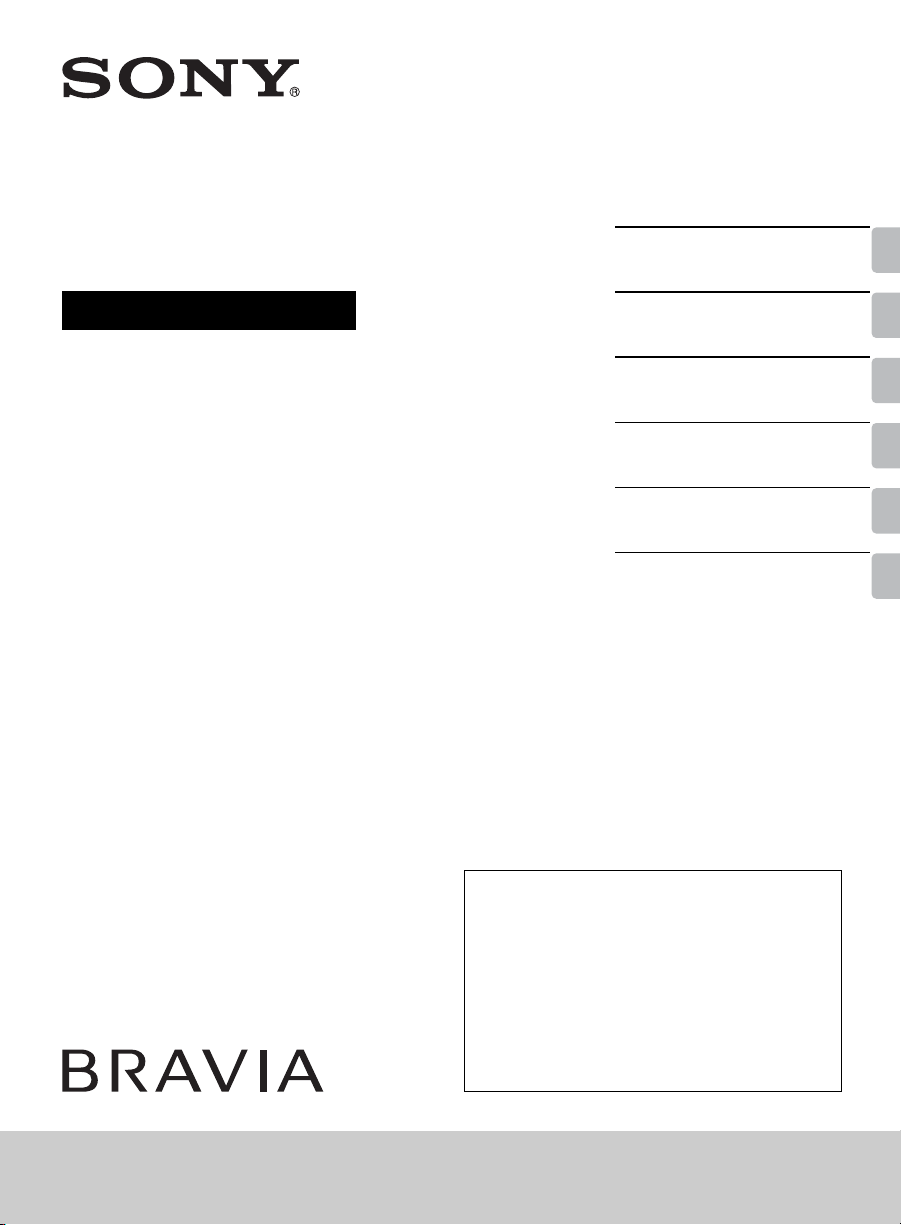
4-458-509-12(1)
LCD TV
Operating Instructions
Introducing Your New
BRAVIA
Getting Started
Operating the TV
Using Features
Using the Menus
Other Information
®
Sony Customer Support
U.S.A.: http://www.sony.com/tvsupport
Canada: http://www.sony.ca/support
United States
1.800.222.SONY
Please Do Not Return
the Product to the Store
KDL-46R453A / 46R450A / 40R471A / 40R450A / 32R421A / 32R400A
Canada
1.877.899.SONY
Page 2
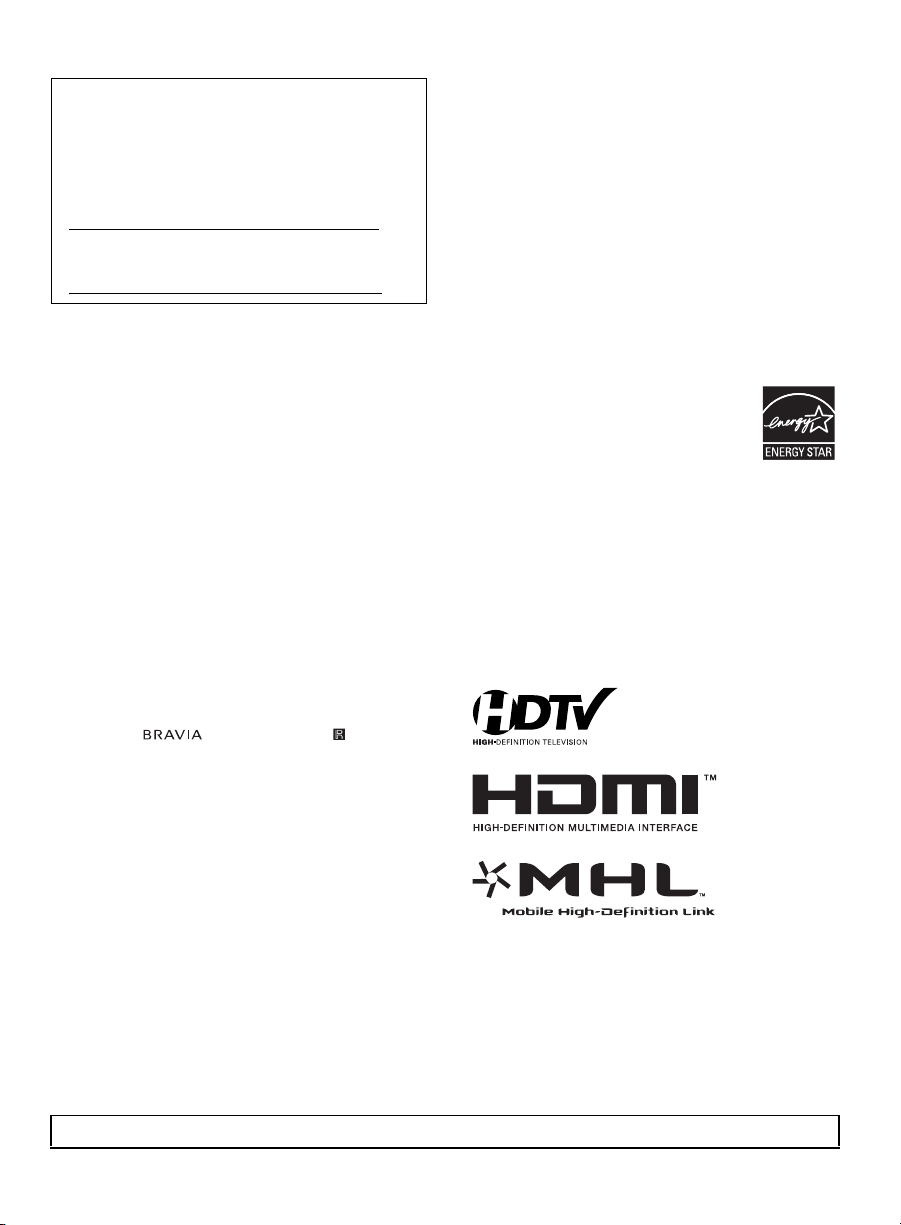
Owner’s Record
The model and serial numbers are located at the side
and rear of the TV. Record these numbers in the spaces
provided below. Refer to them whenever you call upon
your Sony dealer regarding this TV.
Model Name
Serial No.
CAUTION
To prevent electric shock and blade exposure, do not use
this polarized AC plug with an extension cord, receptacle or
other outlet unless the blades can be fully inserted.
❑ Operate the TV only on 110-240 V AC
(USA/Canada 120 V AC).
❑ Avoid operating the TV at temperatures
below 41°F (5°C).
Licensing Information
MHL, Mobile High-Definition Link and the MHL Logo are
trademarks or registered trademarks of MHL Licensing, LLC.
HDMI, the HDMI logo, and High-Definition Multimedia
Interface are trademarks or registered trademarks of HDMI
Licensing, LLC in the United States and other countries.
Fergason Patent Properties, LLC:
U.S. Patent No. 5,717,422
U.S. Patent No. 6,816,141
Manufactured under license from Dolby Laboratories.
Blu-ray Disc is a trademark.
“BRAVIA” and , BRAVIA Sync, and are
trademarks or registered marks of Sony Corporation.
“PlayStation” is a registered trademark and “PS3” is a
trademark of Sony Computer Entertainment Inc.
Cleaning
When cleaning, be sure to unplug the power
cord to avoid any chance of electric shock.
• Wipe the LCD screen gently with a soft cloth.
• Stubborn stains may be removed with a
cloth slightly moistened with a solution of
mild soap and warm water.
• If using a chemically pretreated cloth, please
follow the instruction provided on the
package.
• Never use strong solvents such as a thinner,
alcohol or benzine for cleaning.
• See the supplied Safety Booklet for
additional information.
Your BRAVIA TV is ENERGY STAR® qualified
in the “Home” mode. It meets strict energy
efficiency guidelines set by the U.S.
Environmental Protection Agency and
Department of Energy.
ENERGY STAR is a joint program of these
government agencies, designed to promote energy efficient
products and practices. Changes to certain features,
settings, and functionalities of this TV (i.e. Picture/Sound,
Light Sensor, Power Savings, Picture Scene) can increase or
change the power consumption. The Auto and General
picture scenes are default settings optimized for the input
signal selected. Your BRAVIA TV is tested in these settings
for ENERGY STAR qualification. Depending upon such
changed settings, the power consumption may exceed the
limits required for the ENERGY STAR qualification in the
“Home” mode.
The 32 class has a 31.5 inch viewable image size (measured diagonally).
2
Page 3
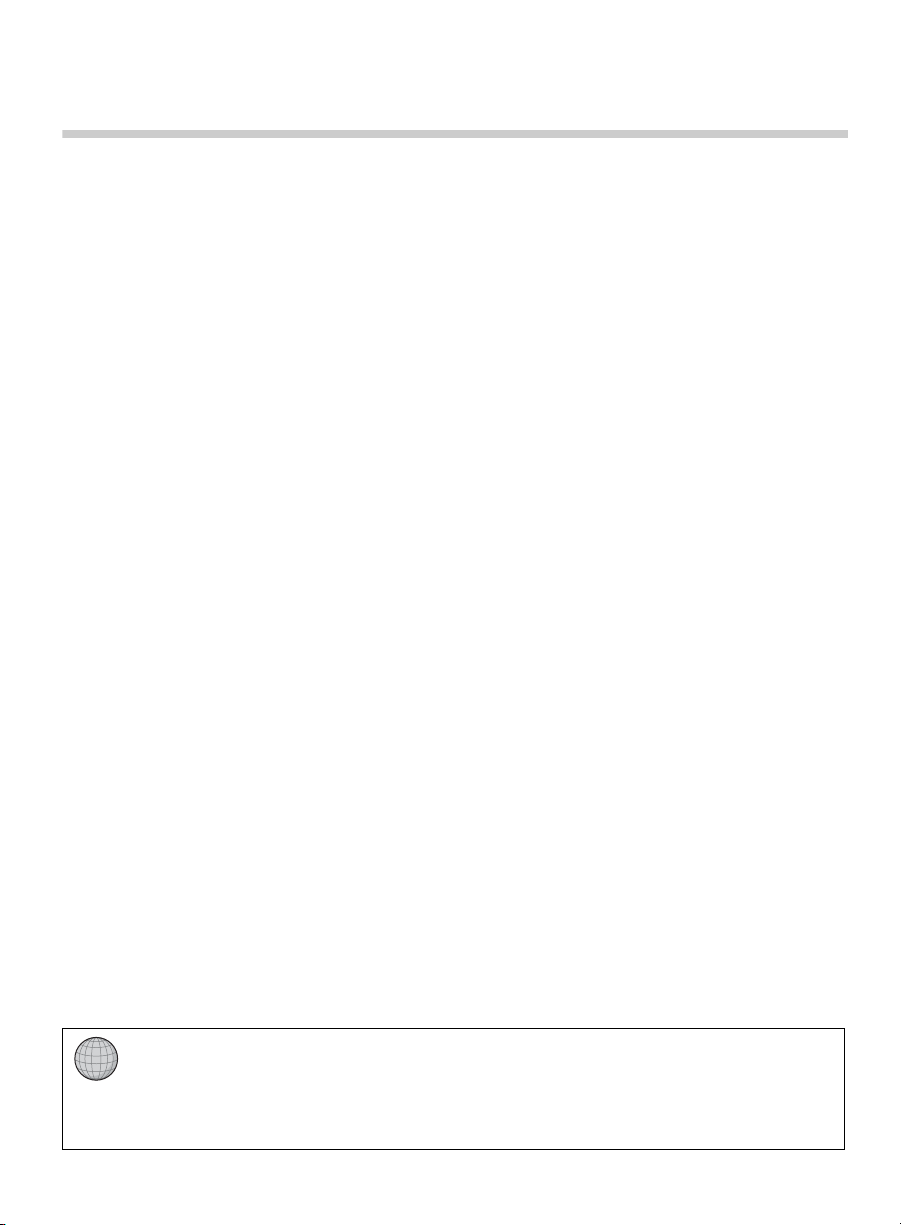
Contents
Introducing Your New BRAVIA
Welcome to the World of BRAVIA® . . . . . . . .4
Experiencing Stunning HD with Your
BRAVIA . . . . . . . . . . . . . . . . . . . . . . . . . . .4
The Four Steps to a Stunning HD
Experience . . . . . . . . . . . . . . . . . . . . . . . . .5
TV Feature Highlights . . . . . . . . . . . . . . . . . . .5
®
Getting Started
Setting Up Your TV. . . . . . . . . . . . . . . . . . . . .7
Attaching the Table-Top Stand . . . . . . . . . . . .8
Locating Inputs and Outputs . . . . . . . . . . . . .10
Connecting the TV . . . . . . . . . . . . . . . . . . . .12
Connecting Other Equipment . . . . . . . . . . . .15
When Installing the TV Against a Wall or
Enclosed Area . . . . . . . . . . . . . . . . . . . . .16
Securing the TV . . . . . . . . . . . . . . . . . . . . . .17
Running Initial Setup. . . . . . . . . . . . . . . . . . .20
Operating the TV
Using the Remote Control. . . . . . . . . . . . . . . 22
Remote Control Button Description . . . . . . .23
TV Controls and Indicators . . . . . . . . . . . . . .26
Using Features
BRAVIA Sync Control . . . . . . . . . . . . . . . . . . 27
Using PIP Feature. . . . . . . . . . . . . . . . . . . . .28
Favorites . . . . . . . . . . . . . . . . . . . . . . . . . . . .29
Wide Mode . . . . . . . . . . . . . . . . . . . . . . . . . .30
Wide Mode with PC . . . . . . . . . . . . . . . . . . .31
Inputs . . . . . . . . . . . . . . . . . . . . . . . . . . . . . .31
Playing back Photo/Music/Video via USB. . .32
Photo Frame . . . . . . . . . . . . . . . . . . . . . . . . .33
Using the Menus
Navigating through TV Menus . . . . . . . . . . .35
Using the Picture Settings. . . . . . . . . . . . . . .37
Using the Sound Settings . . . . . . . . . . . . . . .39
Using the Screen Settings . . . . . . . . . . . . . .41
Using the Channel Settings . . . . . . . . . . . . .43
Using the Parental Lock Settings . . . . . . . . .44
Using the Setup Settings . . . . . . . . . . . . . . .47
Using the Eco Settings . . . . . . . . . . . . . . . . .52
Other Information
PC Input Signal Reference Chart for
HDMI IN . . . . . . . . . . . . . . . . . . . . . . . . . . 53
Using a Wall-Mount Bracket . . . . . . . . . . . . .54
Troubleshooting . . . . . . . . . . . . . . . . . . . . . .56
Important Notices . . . . . . . . . . . . . . . . . . . . .62
Specifications . . . . . . . . . . . . . . . . . . . . . . . . 63
Index . . . . . . . . . . . . . . . . . . . . . . . . . . . . . . .65
Customer Support
United States
http://www.sony.com/tvsupport
Canada
http://www.sony.ca/support
On-line Registration
United States
http://productregistration.sony.com
Canada
http://www.sony.ca/registration
3
Page 4
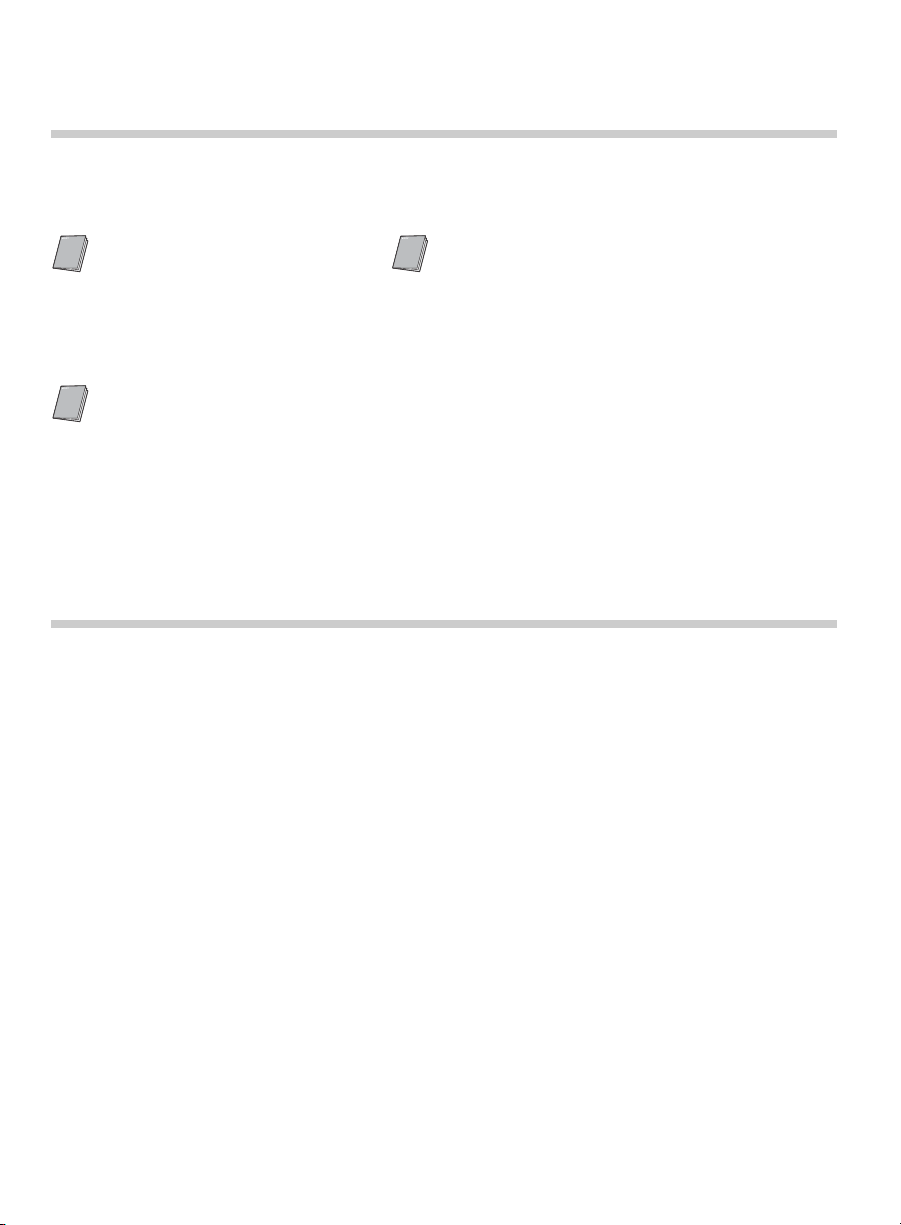
Introducing Your New BRAVIA
®
Welcome to the World of BRAVIA
®
Thank you for choosing this Sony
documentation listed below to get the most out of your TV.
Safety Booklet
Contains precautionary
measures to keep you and
your TV safe. Read this
information prior to setting up
your TV.
Operating Instructions
Provides the most detailed
information to operate your
TV.
BRAVIA® high-definition television. Use the
Quick Setup Guide
Provides TV setup information with sample
connection diagrams.
Experiencing Stunning HD with Your BRAVIA
The quality of the image you see on your BRAVIA
signal it receives. To experience the stunning detail of your new
access to HD programming. Your
from:
BRAVIA
TV can receive and display HD programming
TV is only as good as the quality of the
BRAVIA
TV, you need
• Over-the-air broadcasting via HD-quality antenna
• HD cable subscription
• HD satellite subscription
• Blu-ray Disc™ player or other HD compatible external equipment
Contact your cable, satellite or HD service provider for information on upgrading to HD
programming.
4
Page 5

The Four Steps to a Stunning HD Experience
Set, Source, Sound, and Setup
Along with your BRAVIA TV set, a complete HD system requires a source of HD
programming, an HD sound system, and a proper connection setup. Refer to the Quick
Setup Guide, enclosed separately, for connecting optional equipment.
You can enjoy crisp, clear images, smooth
movement, and high-impact visuals from 1080 HD
signals as shown here.
When you compare a high-definition signal to a
standard analog signal, you will notice a big
difference in picture quality. If black bars appear as
shown here, press WIDE on the remote control to fill
the screen.
TV Feature Highlights
Introducing Your New BRAVIA
®
Your BRAVIA comes with many convenient features, such as:
➢ MHL (Mobile High-Definition Link) input: You can connect your MHL device
using an MHL cable (page 14).
➢ BRAVIA
equipment supporting the BRAVIA Sync Control function (page 27).
➢ Digital Media Accessibility: Use the Photo, Music, and Video icons to
access photo, music, and video files from Sony USB equipment (page 32).
➢ PIP (Picture in Picture): You can work on your PC and watch your favorite TV
program simultaneously (page 28).
➢ Favorites: Your favorite channels and inputs are at your finger tips for easy
access (page 29).
➢ Auto Wide Mode: Set your TV to automatically adjust the screen based on the
signal resolution (page 30).
➢ Input Selection: Allows you to easily switch between the connected equipment
(page 31).
®
SyncTM: Allows your BRAVIA TV to communicate with other Sony
(Continued)
5
Page 6
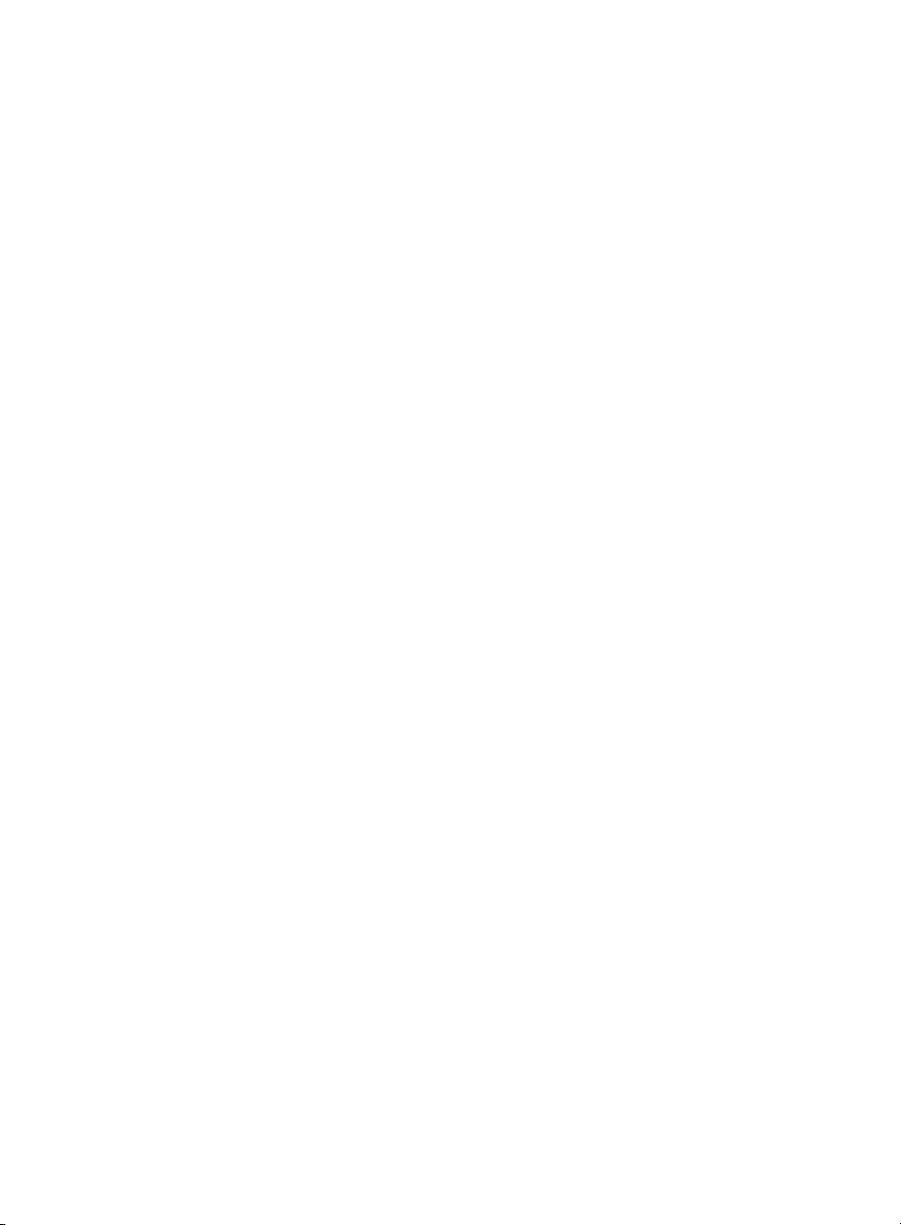
➢ Scene Select: Allows you to easily adjust your TV to the most suitable picture
and sound settings based on the scenes for the best quality result for the
contents genre you are watching.
➢ Photo Frame: You can enjoy the large photo frame display with music (page
33).
➢ On Timer: Set timer to wake up TV automatically with preferred setting of input
and volume. You can also wake up with your favorite photo and music through
photo frame feature (page 49).
6
Page 7
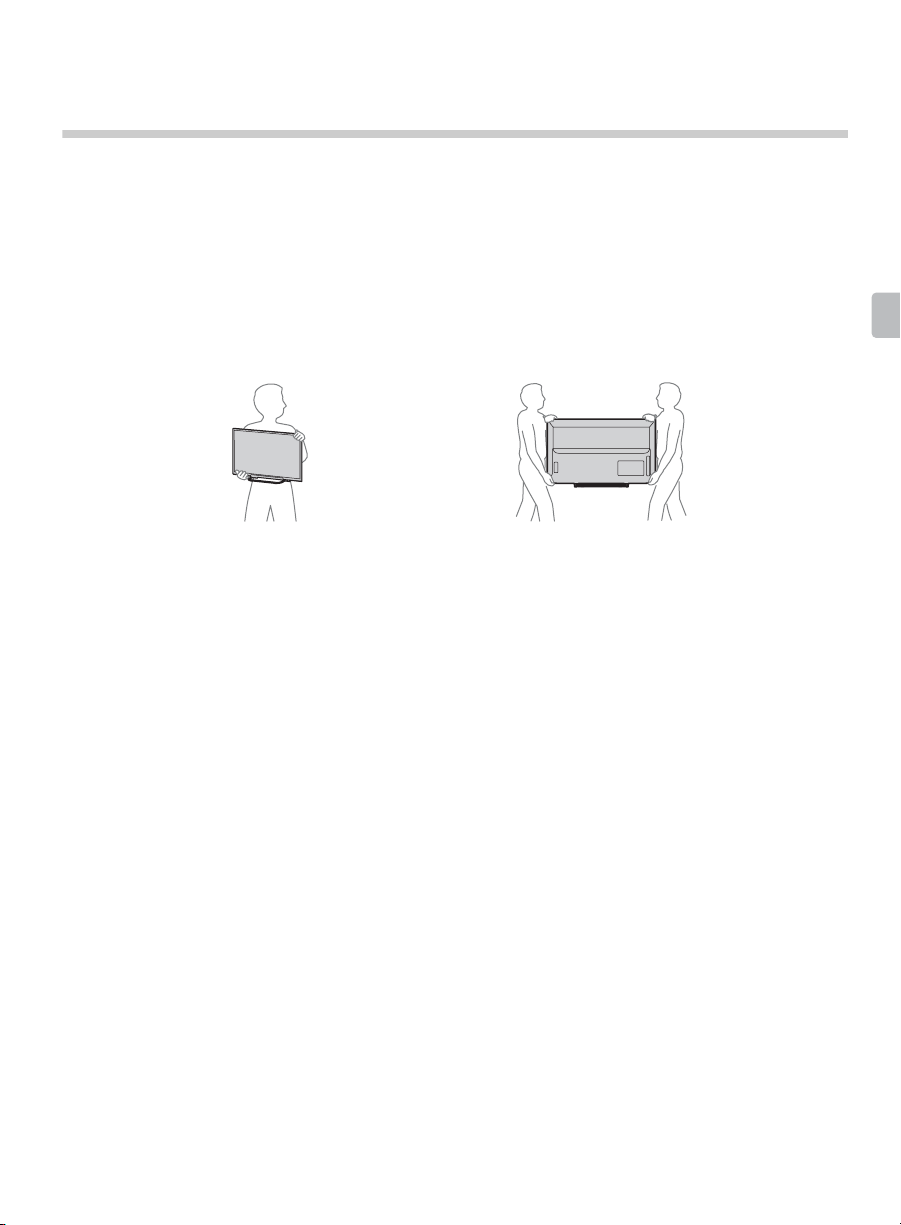
Getting Started
Setting Up Your TV
Some TV models are packaged with a detached Table-Top Stand so you can mount
your TV to a wall right away. If you are not mounting the TV to a wall, you will need to
attach the Table-Top Stand. You will need a Phillips screwdriver (not supplied) and the
supplied screws to complete the task. Look for the supplied Table-Top Stand instruction
leaflet.
Be sure to consider the following while setting up your TV:
• Disconnect all cables when carrying the TV.
• Carry the TV with the adequate number of people; larger size TVs require two or more people.
• Correct hand placement while carrying the TV is very important for safety and to avoid damage.
• Do not put stress on the LCD panel or the frame around the screen.
Getting Started
KDL-32R421A/
32R400A
• Ensure your TV has adequate ventilation, see page 16.
• For best picture quality, do not expose the screen to direct illumination or sunlight.
• Avoid installing the TV in a room with reflective wall and floor materials.
• Avoid moving the TV from a cold area to a warm area. Sudden room temperature changes may
cause moisture condensation. This may cause the TV to show poor picture and/or poor color.
Should this occur, allow moisture to evaporate completely before powering the TV on.
KDL-46R453A/46R450A/
40R471A/40R450A
7
Page 8
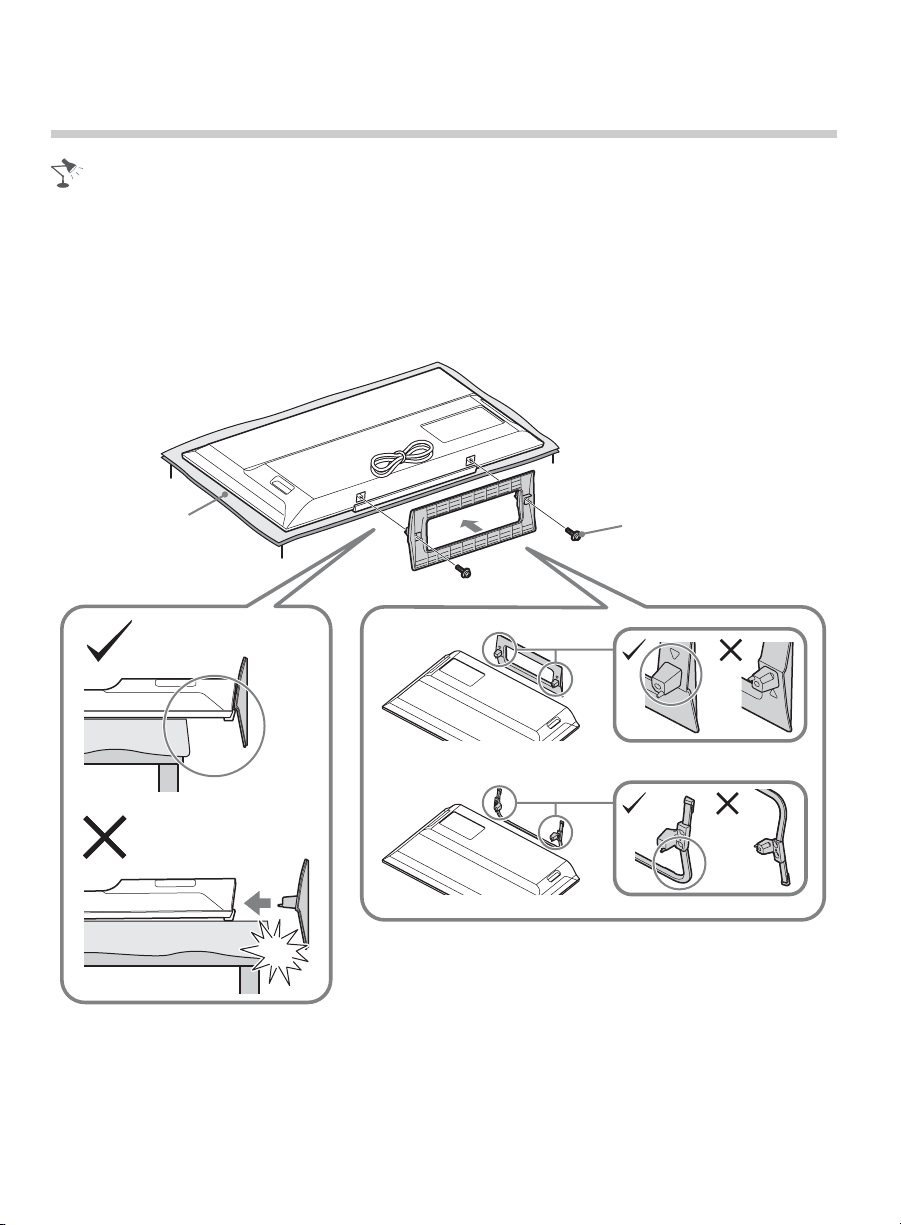
Attaching the Table-Top Stand
• Refer to the supplied Table-Top Stand instruction leaflet for proper attachment.
• For best picture quality, do not expose the screen to direct illumination or sunlight.
1 Place the TV with its screen facing down on a level and stable surface covered with
a thick and soft cloth.
2 Fix the TV to the Table-Top Stand using the supplied screws.
Thick and soft cloth
* Be careful not to hit the Table-
Top Stand against the edge of
the surface when attaching it.
Screw (+PSW 5 x 16)
(Supplied)
8
Page 9
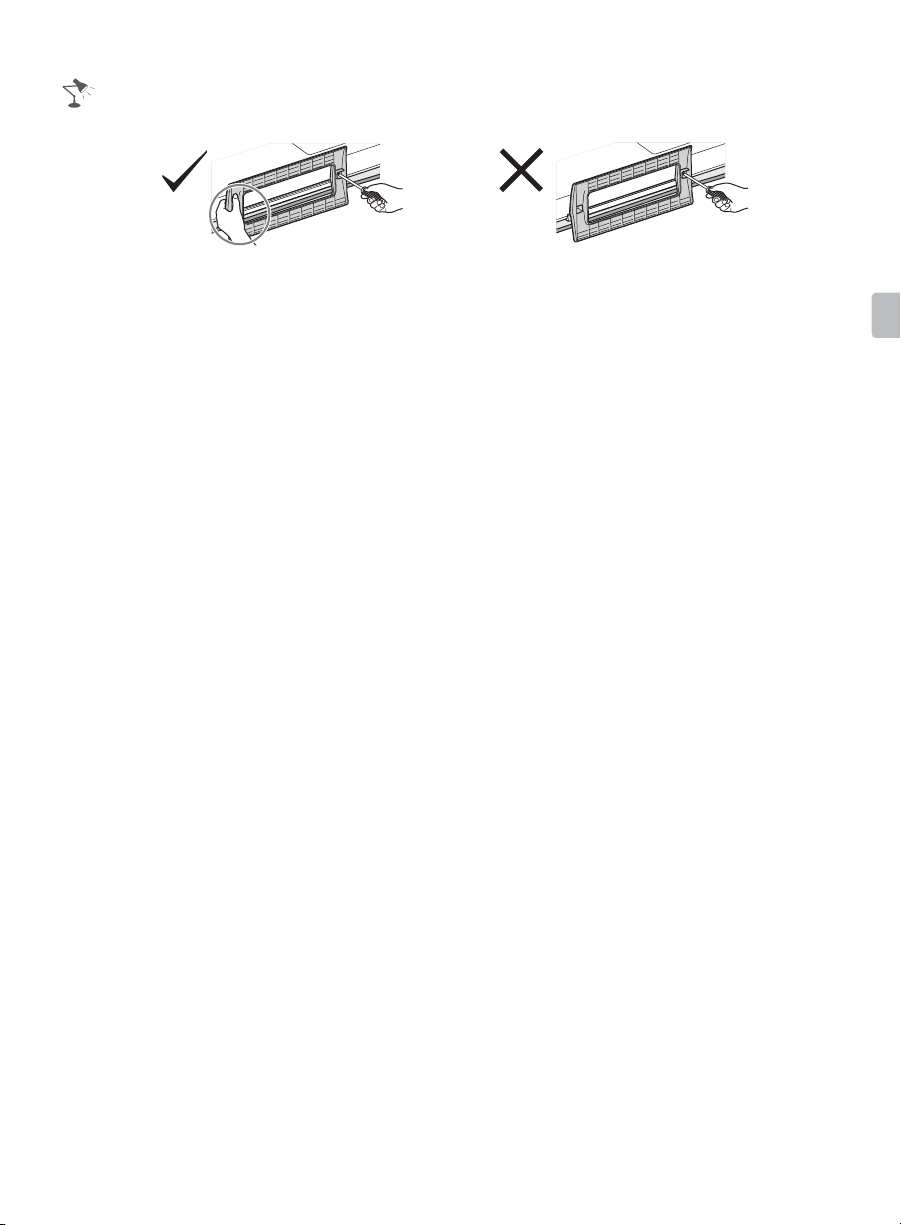
• Hold the Table-Top Stand with one hand to avoid it dropping when attaching.
• This TV is very heavy, so two people should place the TV onto thick and soft cloth.
• If using an electric screwdriver, set the tightening torque at approximately 1.5 N·m (15 kgf·cm).
• Be sure to securely tighten the supplied screws, otherwise the TV may fall down.
• Use an appropriate screwdriver to attach the screws tightly without damaging the screw head.
• Please ensure the AC power cord is away from the Table-Top Stand installation location when
you attach the Table-Top Stand.
• When detaching the Table-Top Stand, reverse the attaching procedure. Do not remove any
screws other than those used when attaching the Table-Top Stand. Do not power on the TV with
its LCD panel facing down to avoid uneven picture uniformity.
Getting Started
9
Page 10
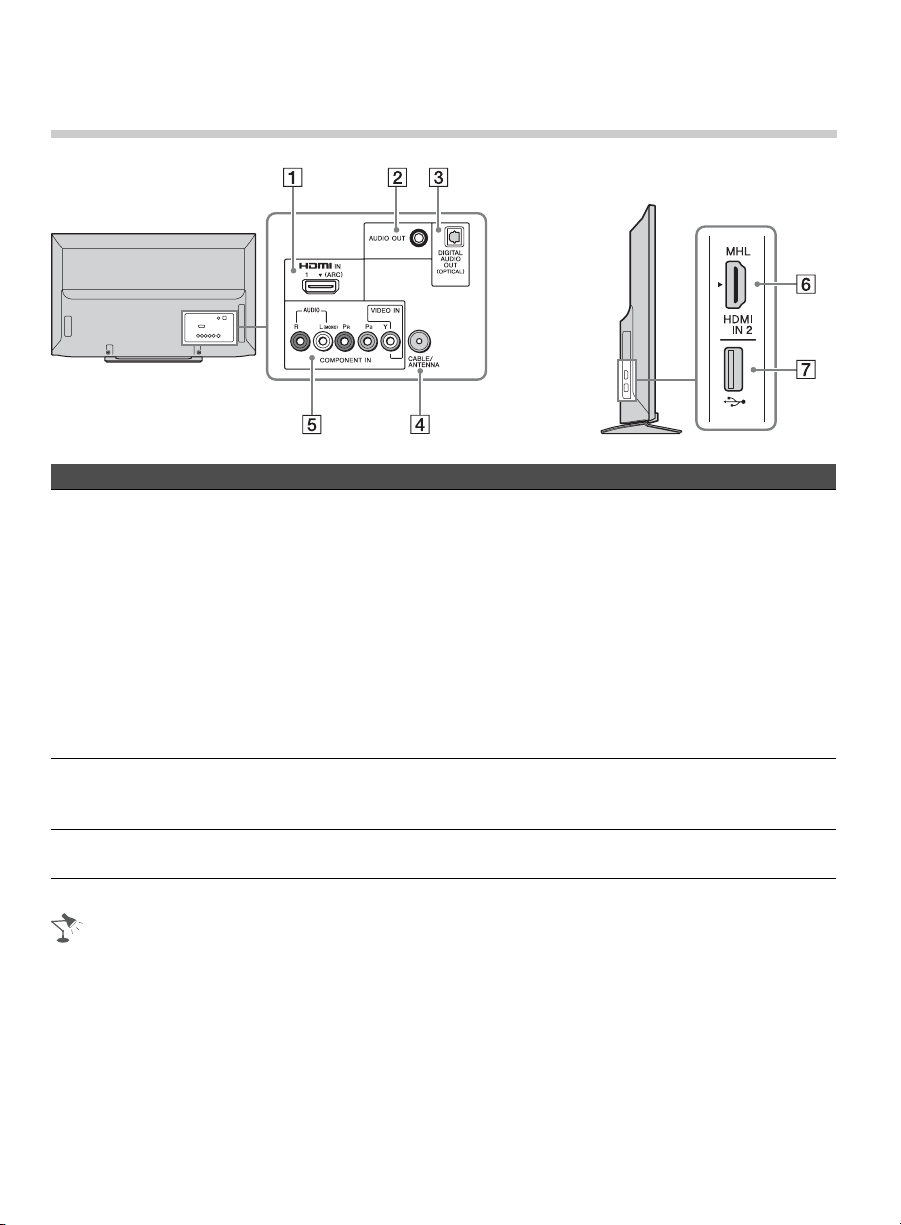
Locating Inputs and Outputs
Side PanelRear Panel
Item Description
16HDMI IN 1 (ARC)
HDMI IN 2/MHL
2 AUDIO OUT Connects to the audio input jacks of your analog audio equipment. You
3 DIGITAL AUDIO
OUT (OPTICAL)
1
Manufactured under license from Dolby Laboratories.
*
HDMI (High-Definition Multimedia Interface) provides an uncompressed,
all-digital audio/video interface between this TV and any HDMI-equipped
audio/video equipment, such as a set-top box, DVD player, and A/V
receiver. HDMI supports enhanced, or high-definition video, plus digital
audio.
You can also connect your MHL (Mobile High-Definition Link) device to
HDMI IN 2/MHL using an MHL cable. In addition, when you connect
BRAVIA Sync-compatible equipment, communication with the connected
device is supported.
If connecting a digital audio system that is compatible with Audio Return
Channel (ARC) technology, use HDMI IN 1 (ARC). If not, an additional
connection with DIGITAL AUDIO OUT (OPTICAL) is necessary.
can use these outputs to listen to your TV’s audio through your stereo
system.
Connects to the optical audio input of digital audio equipment that is PCM/
1
Dolby*
Digital compatible.
• An HDMI or Component video (YPBPR) connection is required to view 480i, 480p, 720p, 1080i
and 1080p video formats. 1080/24p is available only with HDMI/MHL connection.
• Be sure to use only an authorized HDMI cable bearing the HDMI logo. We recommend that you
use a Sony HDMI cable (high speed type).
10
Page 11
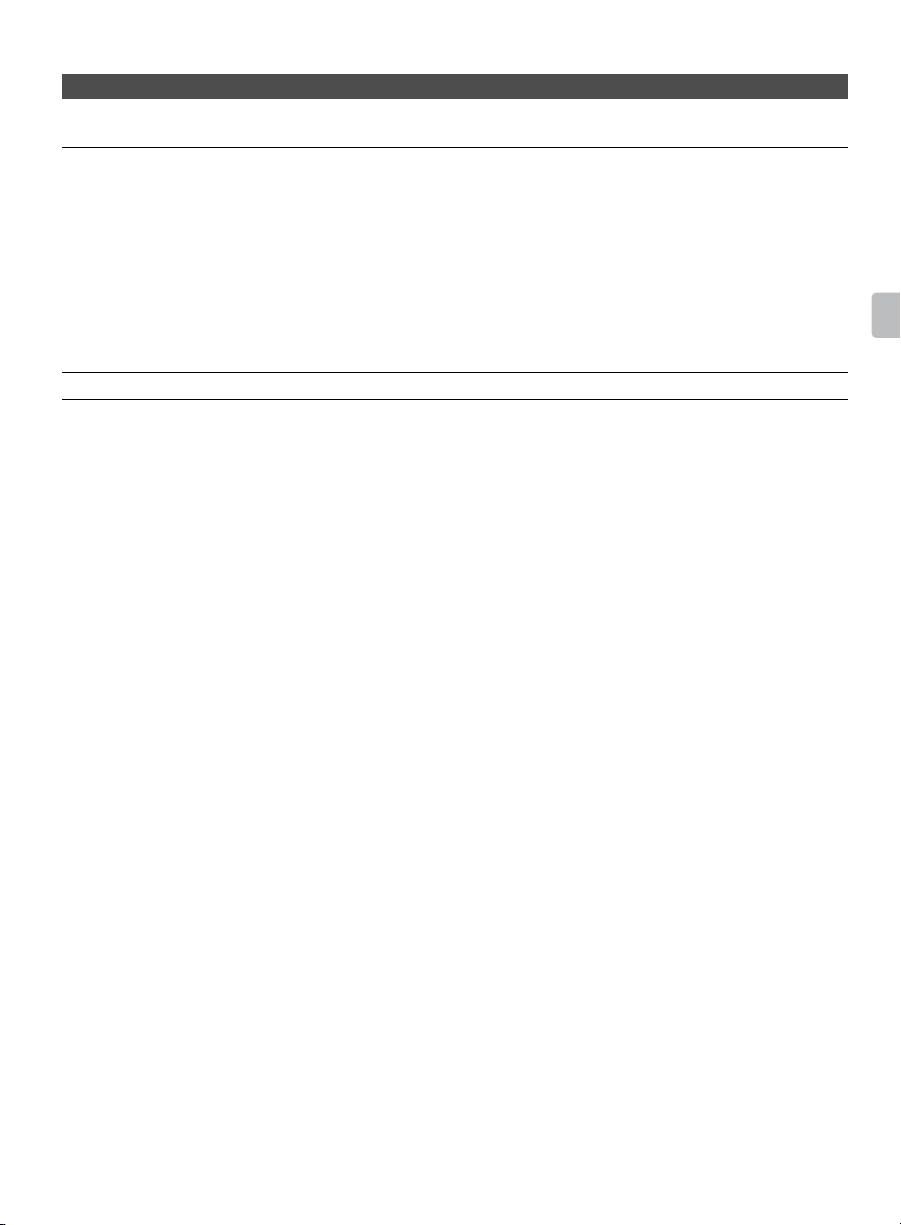
Item Description
4 CABLE/
ANTENNA
5 VIDEO IN/
COMPONENT
IN/R-AUDIO-L
(MONO)
7 USB Connects to USB equipment to access photo, music, and video files.
RF input that connects to your Cable or VHF/UHF antenna.
This input port can be used as a composite video input (VIDEO) or as a
component video input (COMPONENT). For composite use, connect the
yellow jack to Y for video and use audio L (mono) and R for audio signal.
For component connection, use Y, P
connect the audio L (mono) and R for audio signal.
This TV can auto detect and switch between the VIDEO and COMPONENT
when VIDEO or COMPONENT is connected.
To set to auto detection, press HOME, select Settings, and then select the
Setup settings. Select the Video/Component Selection option in AV
Setup then set to Auto.
, PR for video signals and also
B
Getting Started
11
Page 12
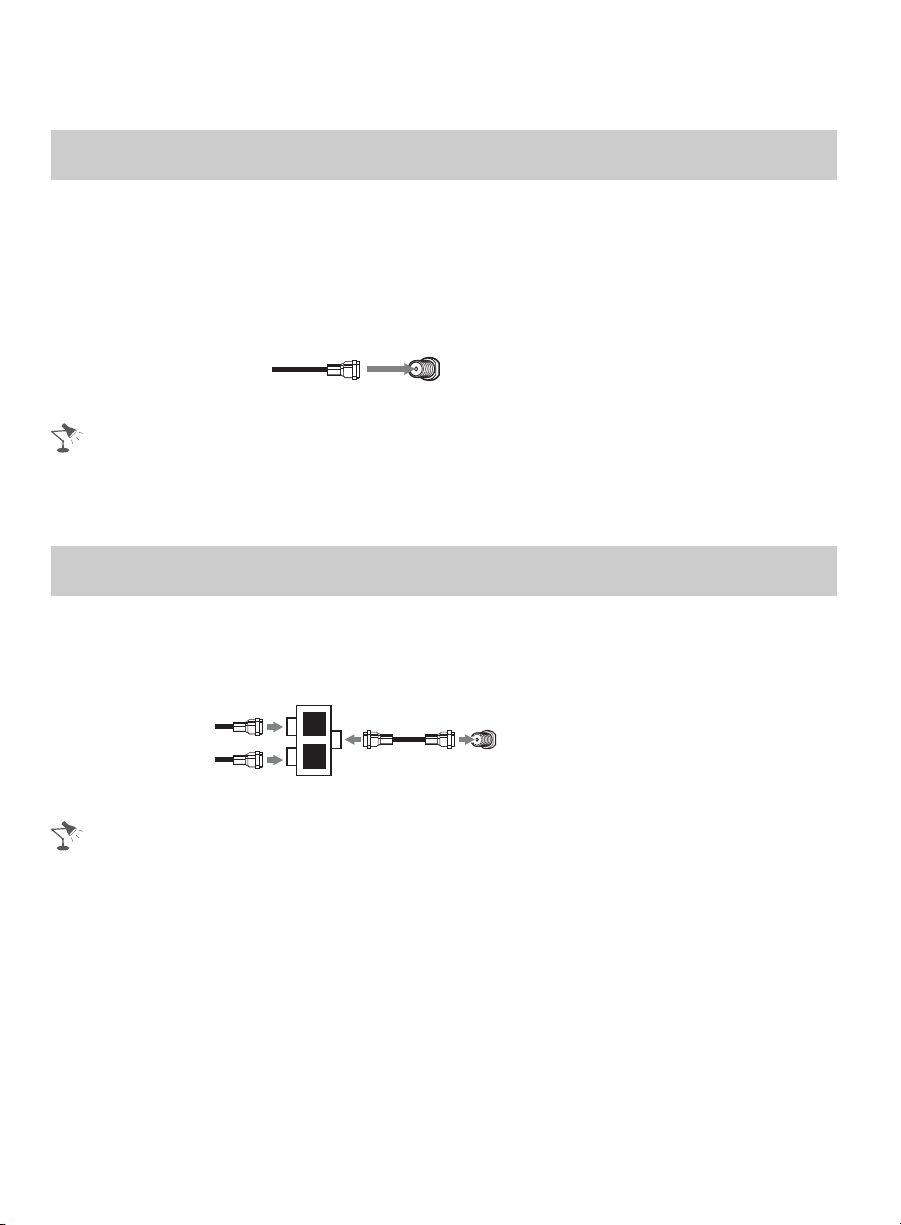
Connecting the TV
Cable System or VHF/UHF Antenna System
You can enjoy high-definition and standard-definition digital programming (if available in
your area) along with standard-definition analog programming.
This TV is capable of receiving unscrambled digital programming for both cable (QAM
and 8VSB) and external VHF/UHF antenna (ATSC).
x Cable or VHF/UHF (or VHF only)
75-ohm coaxial cable Rear of TV
CABLE/ANTENNA
• It is strongly recommended that you connect the CABLE/ANTENNA input using a 75-ohm
coaxial cable to receive optimum picture quality. A 300-ohm twin lead cable can easily be
affected by radio frequency interference, resulting in signal degradation.
Cable System and VHF/UHF Antenna System
Use an optional A-B RF switch (not supplied) to switch between the cable and over-theair antenna programming, as indicated below.
A/B RF Switch
Cable
Antenna
• Be sure to set the Signal Type setting to Cable or Antenna found under the Channel settings
for your input signal (page 43).
A
B
Rear of TV
CABLE/ANTENNA
12
Page 13
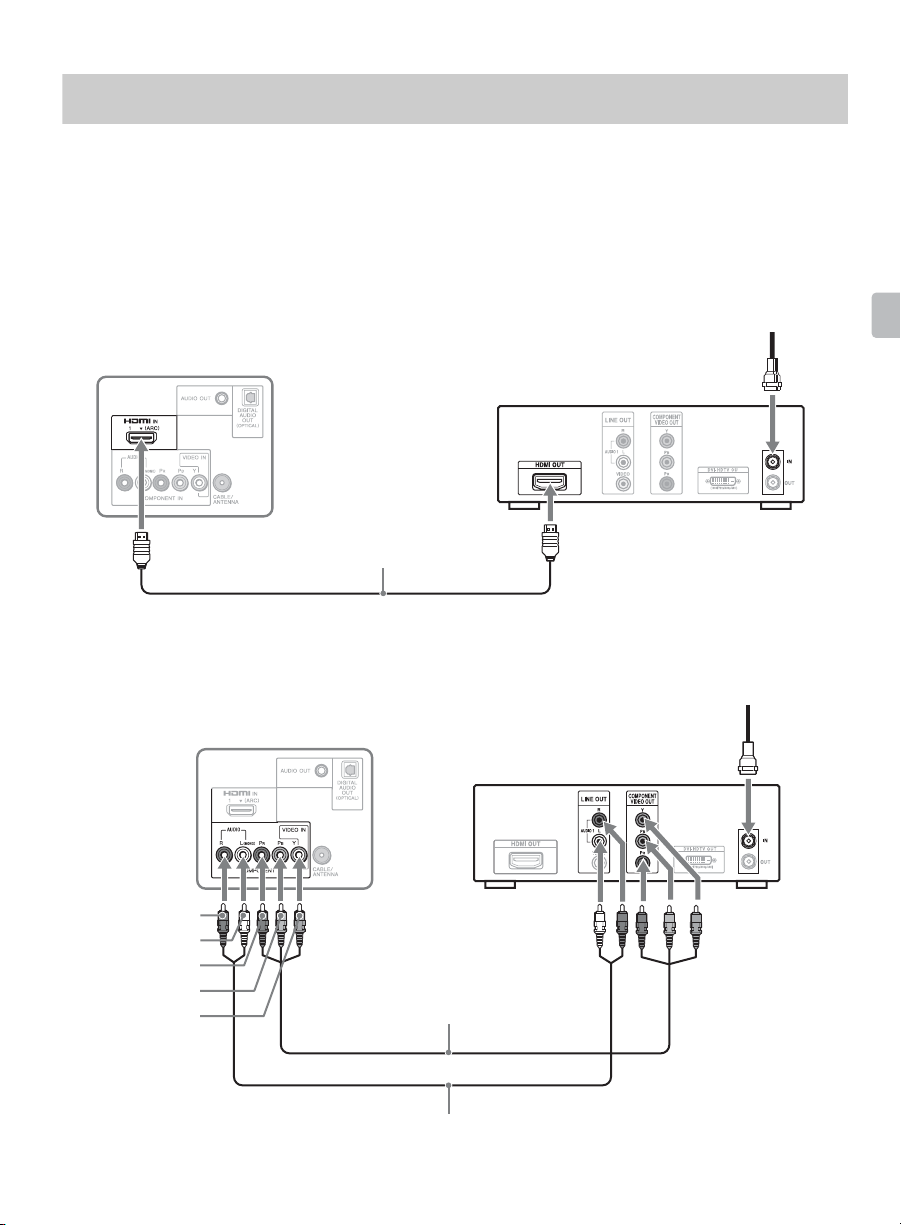
HD Cable Box/HD Satellite Box
You can enjoy high-definition programming by subscribing to a high-definition cable
service or a high-definition satellite service. For the best possible picture, make sure you
connect this equipment to your TV via the HDMI or component video (with audio) input
located on the back of your TV.
x Shown with HDMI Connection
CATV/Satellite
antenna cable
Rear of TV
HDMI cable
x Shown with Component Connection
HD cable box/
HD satellite box
CATV/Satellite
antenna cable
Getting Started
AUDIO-R (red)
AUDIO-L (white)
(red)
P
R
(blue)
P
B
Y (green)
Rear of TV
HD cable box/
HD satellite box
Component video cable
Audio cable
(Continued)
13
Page 14
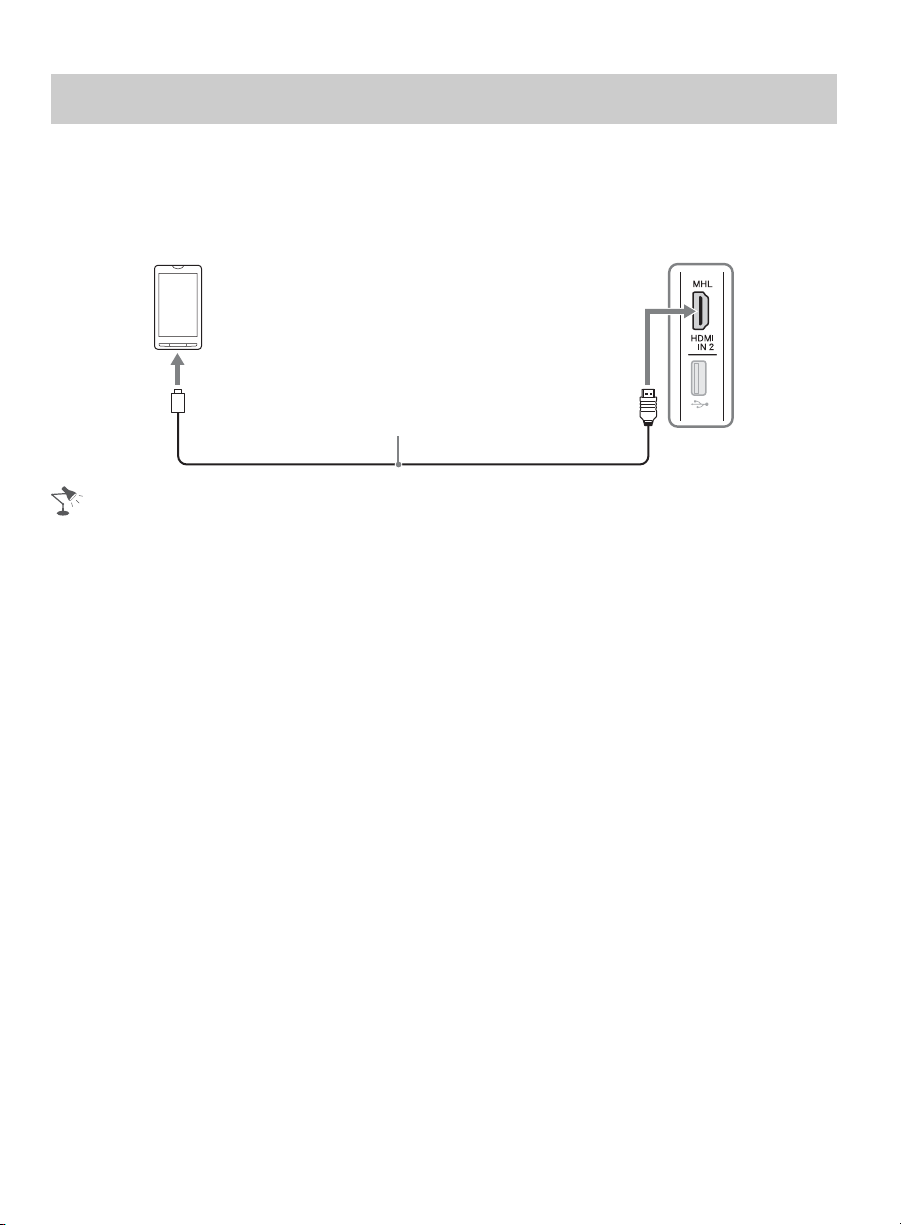
MHL device
The MHL (Mobile High-Definition Link) enables the TV to communicate with connected
MHL-compatible device. When connecting MHL-compatible device, TV simultaneously
charges the connected device while playing photo/music/video from it. You can use the
TV remote control to control the connected MHL-compatible device.
MHL device
Use authorized MHL Cable with
MHL Logo (not supplied).
• You can continue normal usage of the connected MHL-compatible device (such as receiving
calls) depending on its capability.
• Some remote control functions may not be available depending on features of the connected
MHL-compatible device. Refer to the device manual for details.
• This product is officially MHL-certified for guaranteed operation with other MHL-certified
devices. If you encounter any problems when using the MHL function, consult the device
manufacturer for support.
• If Auto Input Change(MHL) is set to On, the TV automatically switches to HDMI IN 2/MHL from
other input when MHL-compatible device is connected to HDMI IN 2/MHL jack. The availability
of Auto Input Change(MHL) depends on whether the MHL-compatible device can support this
feature.
• The TV can connect to the MHL-compatible device via its MHL 2 connection.
Side of TV
14
Page 15
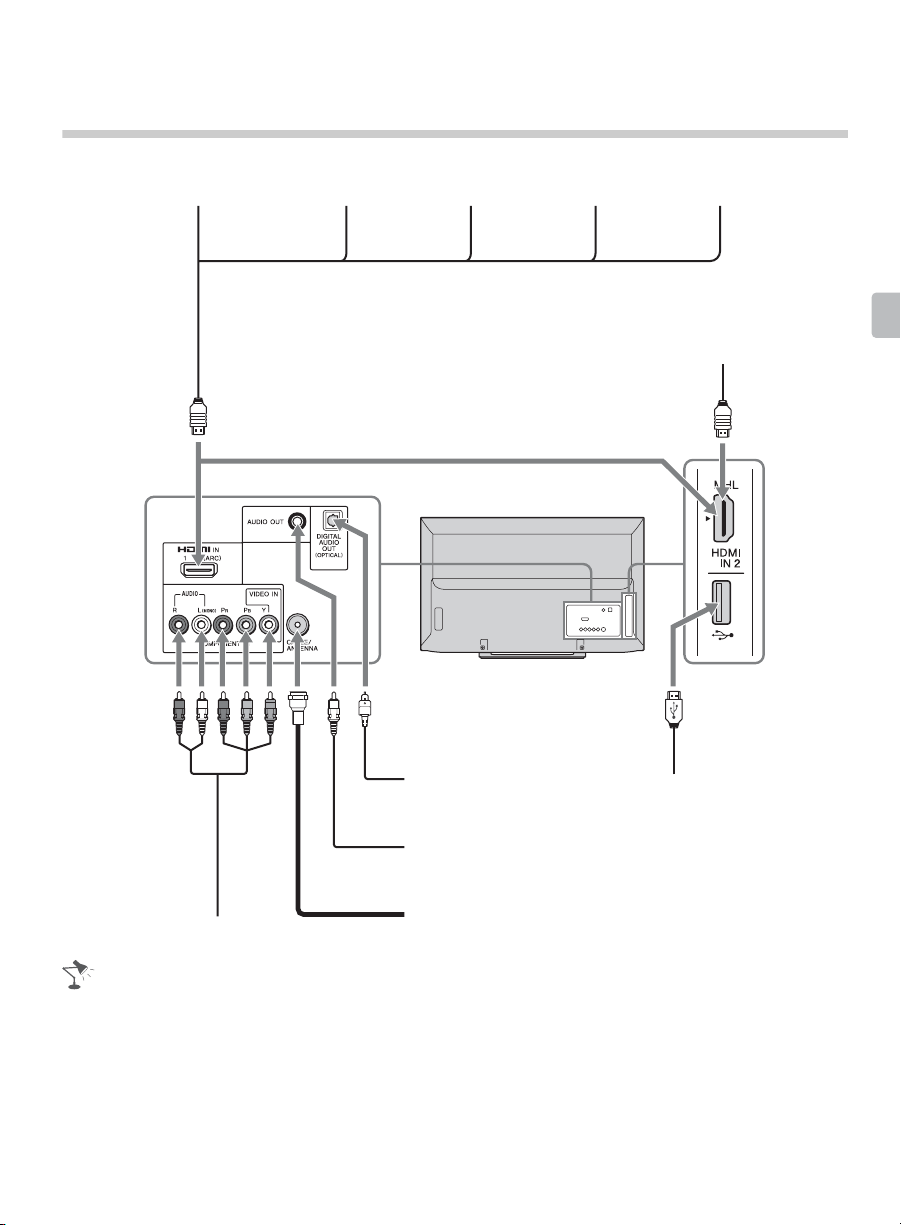
Connecting Other Equipment
Blu-ray Disc Player/
“PS3”
DVD
player
Digital satellite
receiver
Digital
cable box
Audio
system
MHL device
Getting Started
Digital recorder
Digital audio equipment
(A/V Receiver/Home Theater)
Analog audio equipment
(A/V Receiver/HomeTheater)
CABLE/ANTENNA
USB
• Refer to the Quick Setup Guide (supplied) when connecting other equipment to your TV.
15
Page 16
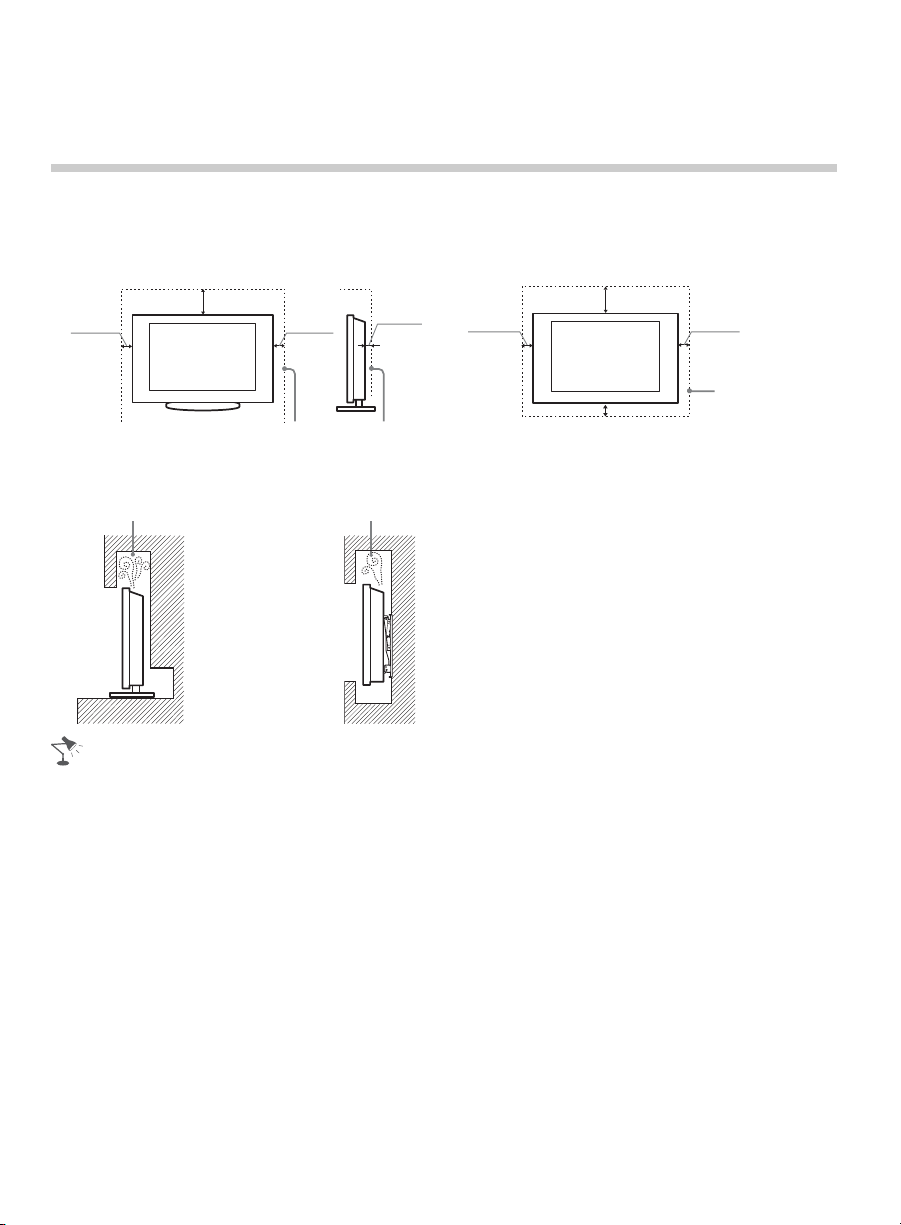
When Installing the TV Against a Wall or Enclosed Area
Make sure that your TV has adequate ventilation. Allow enough space around the TV as
shown below. Avoid operating the TV at temperatures below 41 °F (5 °C).
Installed with stand
11
4 inches
(10 cm)
7
/
8
(30 cm)
inches
4 inches
(10 cm)
3
inches
/
2
8
(6 cm)
Installed on the wall
11
4 inches
(10 cm)
7
/
8
(30 cm)
inches
4 inches
(10 cm)
Leave at least
this much space
4 inches (10 cm)
around the set.
Leave at least this much space around the set.
Never install the TV set as follows:
Air circulation is blocked.
Wall Wall
Air circulation is blocked.
• Inadequate ventilation can lead to overheating of the TV and may cause damage to your TV or
cause a fire.
16
Page 17
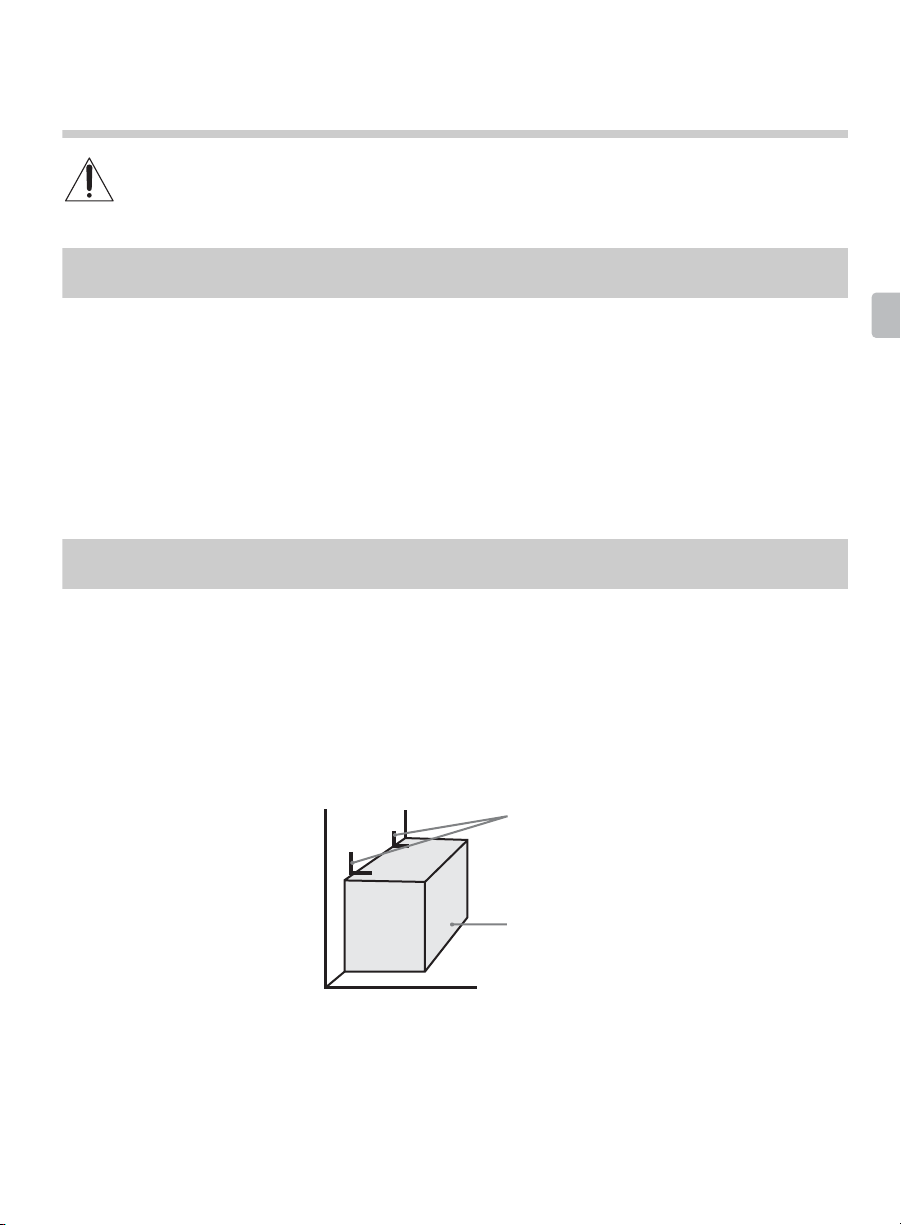
Securing the TV
Sony strongly recommends taking measures to prevent the TV from toppling
over. Unsecured TVs may topple and result in property damage, serious bodily
injury or even death.
Preventing the TV from Toppling
❑ Secure the TV to a wall and/or stand.
❑ Do not allow children to play or climb on furniture and TV sets.
❑ Avoid placing or hanging items on the TV.
❑ Never install the TV on:
• slippery, unstable and/or uneven surfaces.
• furniture that can easily be used as steps, such as a chest of drawers.
❑ Install the TV where it cannot be pulled, pushed, or knocked over.
❑ Route all AC power cords and connecting cables so that they are not accessible to curious
children.
Recommended Measures to Secure the TV
Consider the following measures when securing your TV to a TV stand (not supplied).
1 Secure the stand for the TV.
Make sure the TV stand can adequately support the weight of the TV. Use two angle
braces (not supplied) to secure the stand.
For each angle brace use the appropriate hardware to:
• attach one side of the angle brace to the wall stud.
• attach the other side to the TV stand.
Getting Started
Angle braces
Stand
(Continued)
17
Page 18
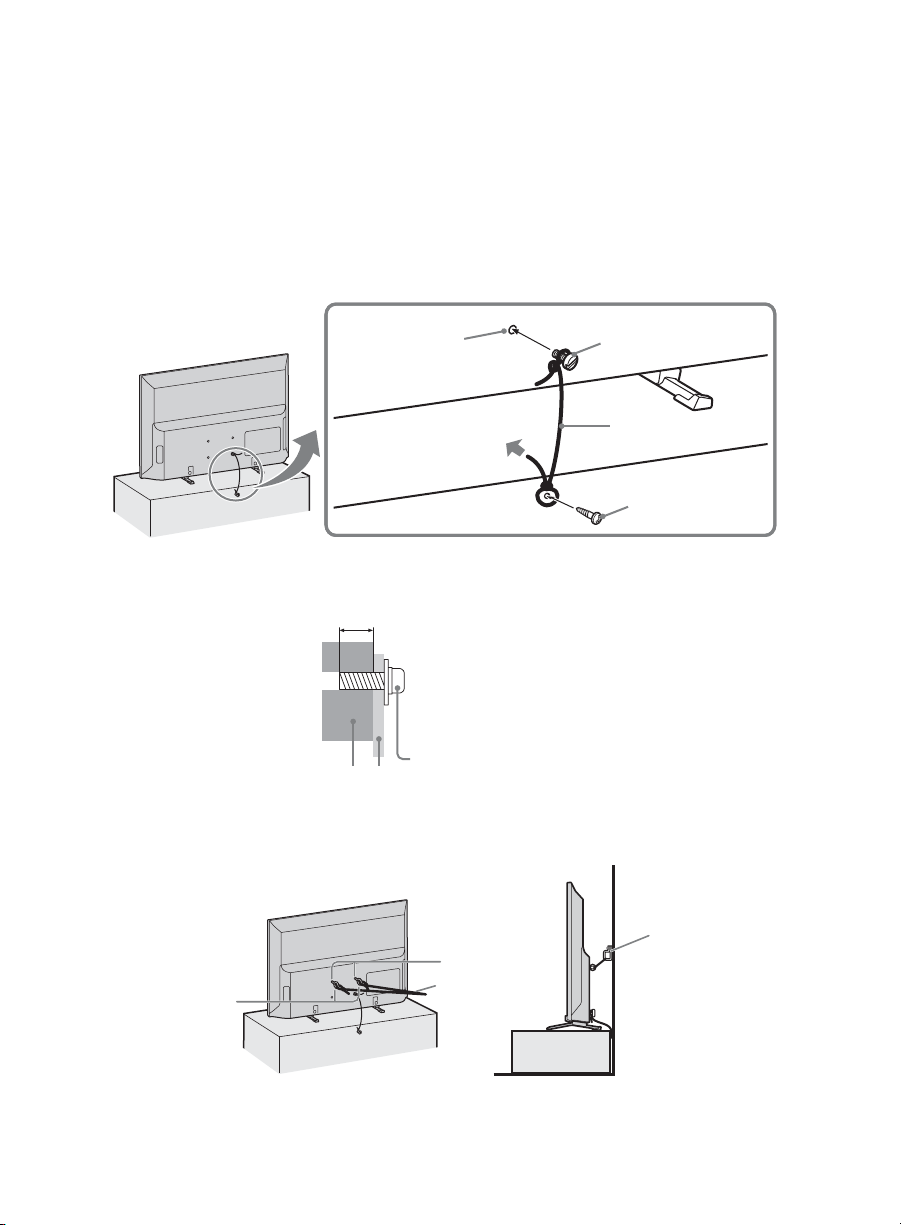
2 Secure the TV to the stand.
Use the optional hardware listed below (not supplied):
• M4 machine screw (screwed into the screw hole of the TV).
• A screw or similar (attach it to the TV stand).
• Rope or chain (strong enough to support the weight of the TV). Make sure that there is
no excess slack in the rope or chain.
An alternative way to secure the TV is with an optional Sony Support Belt Kit.
The Sony Support Belt Kit is available as an optional accessory, depending on your
TV model.
Screw hole of
the TV
M4 machine
screw (not supplied)
Rope or chain
(not supplied)
Screw
(not supplied)
The length of the M4 machine screw differs depending on the rope or chain
diameter. Please refer to below illustration.
6-8 mm
Screw M4
Rope or chainTV
3 Anchor the TV to the wall.
Anchor the TV to the wall by using bolts, wall anchor and chain (or rope).
18
Anchor bolts
(not supplied)
Wall-mount
holes
Rope or chain
(not supplied)
Wall-anchor
(not supplied)
Page 19
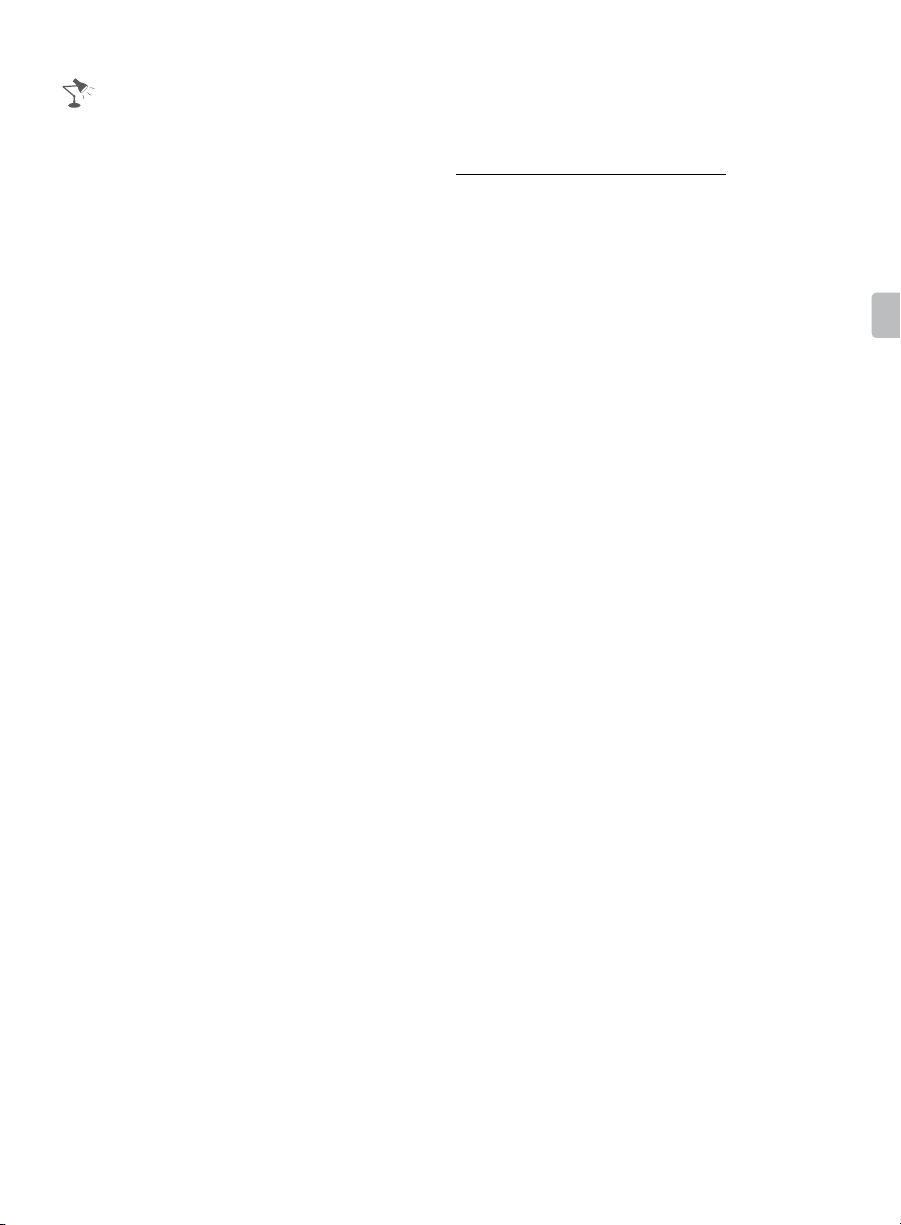
• Contact Sony Customer Support to obtain the optional Support Belt Kit by providing your TV
model name.
For United States call: 1-800-488-7669 or visit: http://www.sony.com/accessories
For Canada call: 1-877-899-7669
• Securing the TV to the stand without securing the TV and the stand to the wall provides minimum
protection against the TV toppling over. For further protection, be sure to follow the three
measures recommended.
Getting Started
19
Page 20

Running Initial Setup
During initial setup, you will perform the following:
• Set the language for the On Screen Display (OSD) text
• Choose your viewing environment
• Scan for digital and analog channels
• Set the current date and time after Auto Program.
Complete your cable connections before beginning the Initial Setup. Refer to the Quick
Setup Guide (supplied) for sample connection diagrams.
1 Turn on the TV.
The Initial Setup screen will appear.
2 Use the remote control buttons described below to navigate through the Initial
Setup.
V/v/B/b buttons:
Allow you to navigate and highlight options where applicable.
button:
Allows you to select the highlighted option and advance to the next screen.
3 Auto Program will scan for available channels from the signal source directly
connected to the TV’s CABLE/ANTENNA input. Follow the help text provided on the
screen to run the Auto Program.
4 Set the current date and time.
20
Page 21
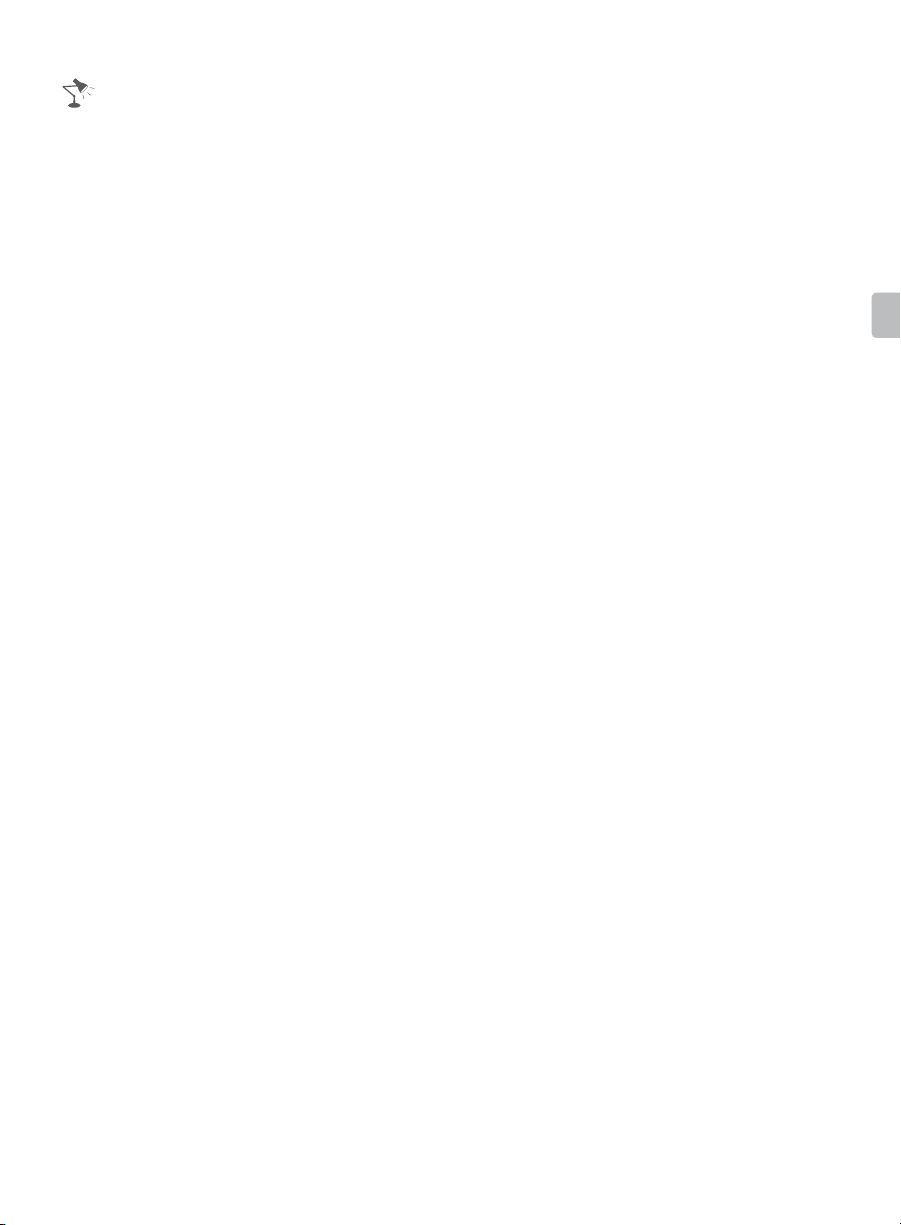
• If you cancel the Auto Program, any channels you have selected are not registered. To rescan
for available channels, run Auto Program.
• Connect either your cable or antenna to the TV (you can connect both using an A-B RF switch
(not supplied)); for more details see page 12.
Getting Started
21
Page 22

Operating the TV
Using the Remote Control
To Insert Batteries into the Remote Control
Insert two size AAA batteries (supplied) by matching e and E on the batteries to the
diagram inside the battery compartment of the remote control.
Push to
open
Guidelines to follow
• Point your remote control directly at the IR sensor
located on your TV.
• Make sure that no objects are blocking the path
between the remote control and the IR sensor on your
TV.
• Fluorescent lamps can interfere with your remote
control; try turning off the fluorescent lamps.
• If you are having problems with the remote control,
reinsert or replace your batteries and make sure that
they are correctly inserted.
22
Page 23

Remote Control Button Description
Button Description
1 SYNC
MENU
2 INPUT Press to display the list of External Inputs and TV
3 PIC OFF Press to turn picture off, and sound remains on.
4 0-9 Press 0-9 to select a channel.
5 Use with 0-9 to select digital channels.
6 Colored
buttons
7 SLEEP Press repeatedly until the TV displays the time in
8 V/v/B/b Press V/v/B/b to move focus/highlight. Press
9 RETURN Press to go back to the previous screen or exit
0 HOME Press to display the menu with TV functions and
qa VOL +/– Press to adjust the volume.
Press to display the BRAVIA Sync Menu and then
select connected HDMI/MHL equipment from
Device Selection
mode. Press repeatedly to toggle through the
inputs. See page 31.
For example, to enter 2.1, press , ,
and .
When the colored buttons are available, an
operation guide appears on the screen.
minutes (Off/15/30/45/60/90/120) that you want
the TV to remain on before shutting off. To cancel
the sleep timer, press SLEEP repeatedly until Off
appears.
to select/confirm an item.
from the screen when displaying menu items and
settings.
settings. See “Using the Menus” on page 35.
.
Operating the TV
• The 5, N and CH + buttons have a tactile dot. Use them as a reference when operating the TV.
(Continued)
23
Page 24

Button Description
qs POWER Press to turn on and off the TV.
qd WIDE Press repeatedly to cycle through the available
Wide Mode settings. See page 30.
qf CC/
SUBTITLE
qg DISPLAY Press once to display the banner with channel/
qh OPTIONS Press to display a list of convenient functions and
qj JUMP Press to jump back and forth between two
qk CH +/– Press to scan through channels. To scan quickly
ql MUTING Press to mute the sound. Press again or press
Press to cycle through the available settings for
Closed Captions (CC) : On, Off, and On when
Muting.
program information you are watching. The
banner will time out in a few seconds or press
again to exit.
menu shortcuts. The options menu items vary
based on current input and content.
channels and external inputs. The TV alternates
between the current/last channel or external input
selected.
through channels, press and hold down either CH
+/–.
VOL + to restore the sound.
24
Page 25

Button Description
w; Equipment
Control
These buttons are used to control the equipment
connected to the TV by using the BRAVIA Sync
Control function (not available on all BRAVIA
Sync Control equipment). Some other buttons on
the remote control may also operate BRAVIA
TM
Sync
equipment.
m (fast reverse): Press to play a program in
fast rewind mode.
N (PLAY): Press to play a program at a normal
speed.
M (fast forward): Press to play a program in
fast forward mode.
(PREV): Press to replay the current program
.
from the previous chapter mark.
X (PAUSE): Press to pause playback.
x (STOP): Press to stop playback.
(NEXT): Press to advance forward to the
>
next chapter mark.
®
Operating the TV
25
Page 26

TV Controls and Indicators
Item Description
1 (IR) Infrared
Receiver/
Light sensor
2 "/1 LED • Lights up in red when the TV is in standby mode.
3 "/1 (Power) Press to turn on and off the TV.
4 – 2 +Press to adjust the volume, or select a channel/external input. When the
5 CH/INPUT Switches between the channel Up/Down screen and input select screen.
6 Speaker Outputs audio signal.
Receives IR signal from the remote control.
Senses room light level and adjusts the screen brightness accordingly. Do not
put anything over the sensor, doing so may affect its function.
• Lights up in green when the TV is turned on.
• Lights up in orange when the timer is set or the TV is in Photo Frame Mode.
Lights up in green when the Power Saving is set to Picture Off.
volume Up/Down screen is displayed by pressing 2 +/–, volume can be
adjusted. When the channel Up/Down screen is displayed by pressing CH/
INPUT, channels can be selected. When the input select screen is displayed
by pressing CH/INPUT, external input can be selected.
• For more information about setting up the external inputs labels, see page 49.
• The 2 + button has a tactile dot. Use it as a reference when operating the TV.
• Make sure that the TV is completely switched off before unplugging the power cord.
26
Page 27

Using Features
BRAVIA Sync Control
With the BRAVIA Sync Control function,
BRAVIA Sync helps to communicate with
BRAVIA Sync-compatible equipment
using HDMI CEC (Consumer Electronics
Control). Use the following settings and
tips to help unify control of your
connected equipment.
1 Press HOME and select Settings,
then select the Setup settings.
2 Select the BRAVIA Sync Settings,
then highlight BRAVIA Sync Control,
and set to On.
x Controlling BRAVIA Sync-
Compatible Equipment
To control the equipment by using the
remote control, press SYNC MENU and
select the desired equipment from Device
Selection.
x BD/DVD Player
• Automatically turns the BRAVIA Sync-
compatible equipment on and switches the
input to that equipment when you select it
from the Sync Menu.
• Automatically turns the TV on and switches
the input to the connected equipment when
the equipment starts to play.
• Automatically turns the connected
equipment off when you switch the TV to
standby mode.
x AV Amplifier
• Automatically turns the connected AV
amplifier on and switches the sound output
from the TV speaker to the audio system
when you turn the TV on.
• Automatically switches the sound output to
the AV amplifier by turning the AV amplifier
on when the TV is turned on.
• Automatically turns the connected AV
amplifier off when you switch the TV to
standby mode.
• Adjusts the volume (VOL +/-) and mutes the
sound (MUTING) of the connected AV
amplifier through the TV’s remote control.
x Video Camera
• Automatically turns the TV on and switches
the input to the connected video camera
when the connected video camera is turned
on.
• Automatically turns the connected video
camera off when you switch the TV to
standby mode.
• BRAVIA Sync Control is only available for
the connected Sony equipment that has the
BRAVIA Sync or is compatible with BRAVIA
Sync Control.
•The BRAVIA Sync Control settings must be
set on both the TV and connected
equipment. For settings on the connected
equipment, refer to their instruction manuals.
• When specific Sony equipment compatible
with BRAVIA Sync Control is connected,
BRAVIA sync is automatically activated on
the equipment.
Using Features
27
Page 28

Using PIP Feature
PIP (picture in picture) displays a picture
from a connected PC in full screen, and a
TV program or other external input (see
below “To Enter PIP” table) in an inset
window. (Closed Captions (CC) is not
available with PIP mode.)
Sub Window
(Location of the
Main
Window
(PC)
To Enter PIP
PIP Supported Inputs
In main window In sub window
HDMI IN (PC timing) TV channel (CABLE/
ANTENNA), VIDEO
IN, COMPONENT IN
1 Press OPTIONS while images from a
PC appear on the screen.
2 Select PIP from the OPTIONS menu.
3 The sub window will appear.
Sub Window
can be moved
by pressing
V/v/B/b.)
x To Swap Audio
You can swap audio between the main
and sub window.
1 Press OPTIONS.
2 Press V/v to highlight Audio Swap
and press .
3 Press V/v to highlight the window to
be audible, then press .
x To Change Channels
You can change the channel of the sub
window by pressing CH +/– or entering
the channel number using the 0-9 numeric
and buttons.
x To Exit from PIP
You can exit from PIP, using any of the
following methods:
1 Press OPTIONS, press V/v to highlight
Exit PIP, then press to exit to the full PC
screen.
2 Press RETURN.
28
Page 29

Favorites
Your favorite channels and external inputs
can be accessed by pressing the HOME
button once they are added to the list.
1 Press HOME.
2 Press V/v to select Favorites, then
press .
The favorites list appears.
3 Press V/v to select a channel or input,
then press .
• Favorite channels and external inputs can
also be added using the OPTIONS button
on the remote control.
•Your Favorites list will be cleared each time
you run the Auto Program.
Using Features
x To add to Favorites
While tuned to the channel you want to
watch or viewing connected equipment,
press HOME and select Favorites to
display the list. Press the yellow button to
add to the list. Your newly added item will
be listed at the top of the list. When you
continue to add items beyond the 18th
item, the item listed at the bottom of the
list will be automatically removed from the
list.
x To delete from Favorites
Select the item to delete, then press the
blue button.
x To move items in Favorites
Select the item to move, then press the
red/green button.
29
Page 30

Wide Mode
The Wide Mode feature allows you to
select the screen display of your
preference. Based on the original signal
source, you may see black bars around
the picture or just on the both sides of the
screen. Sometimes you will see the
picture filled the full screen. This is due to
the signals your TV receives.
You can manually select available Wide
Mode settings as you watch your TV by
pressing the WIDE button on your remote
control or you can set your TV to Auto
Wide.
x To set Auto Wide
Press HOME and select Settings, then
select the Screen settings.
Select Auto Wide and set to On.
x To change the Wide Screen Mode
Press WIDE repeatedly to cycle through
the available modes.
4:3 Original source 16:9 Original source
Standarddefinition source
High-definition source
4:3 Original source 16:9 Original source
Zoom Zoom
Normal is available with 480i or 480p
sources only.
mm
Wide Zoom Wide Zoom
Normal Normal
This mode is not
available.
Full Full
30
Page 31

Wide Mode with PC
Inputs
Wide Mode is also available for the PC
settings. When a PC is connected to the
TV and HDMI input is selected, you can
change the PC Screen settings.
x To change the Wide Screen Mode for
PC Timing
Press WIDE repeatedly to cycle through
the available modes while in the HDMI
input (PC timing) mode.
Incoming PC signal
800 × 600
m
Normal
Press INPUT to display the Input menu
and toggle through the external inputs to
select your video signal for viewing
including the TV mode. The inputs list
consists of TV mode and other equipment
connected to the TV.
You can label your external inputs to
identify them easily.
x To Manage on Input
Press HOME and select Settings, then
select the Setup settings. Select the
Manage Inputs option in AV Setup. Press
V/v to highlight the video input (HDMI 1-2,
Video, Component) to which you want to
assign a label; press to select the
input of your choice.
x To Manage Label
Press B/b to highlight one of the
displayed labels that corresponds to your
connected equipment, then press .
x To Manage Enable
1 Press B/b to select enable column.
2 Press V/v to select Auto, Always or
Off. The selected input will be listed
always.
Using Features
Full 1
Full 2
31
Page 32

Playing back Photo/ Music/Video via USB
You can enjoy photo/music/video files
stored in a Sony digital still camera or
camcorder through a USB cable or USB
storage device on your TV.
1 Connect a supported USB device to
the TV.
2 Press HOME.
3 Press V/v to select Photo, Music, or
Video, then press .
The file or folder list appears.
4 Press V/v/B/b to select a file or folder,
then press .
When you select a folder, select a file,
then press .
Playback starts.
• If you connect the USB device when USB
Auto Start is set to On (page 47), the
thumbnail view of the last played Photo/
Music/Video appears automatically.
x Notes when playing back files
• While the TV is accessing the data on
the USB device, observe the following:
– Do not turn off the TV.
– Do not disconnect the USB cable.
– Do not remove the USB device.
The data on the USB device may be
damaged.
• Sony will not be held liable for any
damage to, or loss of, data on the
recording media due to a malfunction of
any connected devices or the TV.
• USB playback is supported for the
following photo file formats:
– JPEG (JPEG format files with the extension
“.jpg” and conforming to DCF 2.0 or Exif
2.21)
• USB playback is supported for the
following music file format:
– MP3 (files with the extension “.mp3” that
have not been copyrighted)
• USB playback is supported for the
following video file format:
– MPEG1, MPEG2 (files with the extension
“.mpg”)
• USB Auto Start shows photo files in the
newest digital still camera folder (DCFcompliant, highest-numbered “DCIM”
folder).
• USB Auto Start may not work
automatically when some digital still
cameras are connected.
• The file name and folder name are only
supported in English.
• When you connect a Sony digital still
camera, set the camera’s USB
connection mode to “Auto” or “Mass
Storage.” For more information about
USB connection mode, refer to the
instructions supplied with your digital
camera.
32
Page 33

• Use a USB storage device that is
compliant with USB Mass Storage Class
standards.
• The file system on the USB device
supports FAT16, FAT32 and NTFS.
Photo Frame
You can enjoy looking at photos, listening
to music, or seeing the clock and
calendar, at the same time.
You can enter photo frame mode using
any of the following methods:
Using Features
1 Press HOME, and then select Photo
Frame Mode.
2 Press OPTIONS, when you are playing
back the photo/music files.
You can switch the frame, e.g. image and
clock, full screen image or full screen
clock.
For more details, see page 47.
x To select photo
You can select photos from USB memory,
using any of the following methods:
1 Press HOME and select Settings, then
Setup > Photo Frame Settings > Image
Selection.
Press to select the file from thumbnail
view.
2 In photo frame mode, press OPTIONS >
Image Selection. Press to select the
file from thumbnail view.
3 Press HOME, and select Photo. When
playing back a photo, press OPTIONS >
Photo Frame Mode to launch Photo
Frame with the selected photo.
(Continued)
33
Page 34

x To select music
You can select music from USB memory,
using any of the following methods:
1 Press HOME and select Settings, then
Setup > Photo Frame Settings > Music
Selection.
Press to select the file from thumbnail
view.
2 In photo frame mode, press OPTIONS >
Music Selection.
Press to select the file from thumbnail
view.
3 Press HOME, and select Music. When
playing back music, press OPTIONS >
Photo Frame Mode to launch Photo
Frame with the selected music.
x To select Display mode
You can change the photo frame display
by selecting Display Mode (page 47).
• Image and Clock
x To select Clock Display mode
There are five calendar display modes.
When the Display Mode setting is set to
Image and Clock, you can set to
Calendar, Analog Clock or Digital
Clock. When the Display Mode setting is
set to Full Screen Clock, you can set to
Calendar, Calendar and Clock or Clock.
For more details, see page 47:
•Calendar
• Analog Clock
• Digital Clock
• Calendar and Clock
•Clock
x Duration
To save power, photo frame mode will
shut down after 24 hours of TV with power
off automatically. After running photo
frame mode for 24 hours, not use this
mode for at least one hour, to avoid panel
burn-in.
Duration time can be set to Duration in
Photo Frame Settings. For more details,
see page 47.
• Full Screen Image
• Full Screen Clock
34
To avoid panel burn-in, the position of the
photo, clock and calendar are switched
automatically every hour.
Page 35

Using the Menus
Navigating through TV Menus
The HOME button allows you to access a variety of TV settings and USB media files.
1 Press on the remote control to display the
menu options.
2 Press V/v/B/b to navigate on the menu or adjust the
settings.
3 Press to select or confirm.
4 Press to exit.
The Favorites feature provides quick access to your frequently used items,
Favorites
Photo
Music
such as preferred TV channels or external inputs (e.g. game console, DVD
player). For details, see page 29.
The Photo, Music, and Video icons organize your photo, music, and video
files from USB connected equipment. Be sure to select the correct icon when
accessing files. Refer to the feature section for more information on these
icons (page 32).
Using the Menus
Video
Photo Frame
Mode
You can select Photo Frame Mode which enables you to enjoy photo, music
and clock. For details, see page 33.
(Continued)
35
Page 36

Settings
The Settings icon contains all of the necessary configurations to customize
your TV settings. The options you can select may vary. Unavailable options
are grayed out or not displayed.
Picture: adjust the picture on your TV to fit your viewing preference.
Sound: customize your sound settings to suit your audio preference. You can
also change the settings to output the sound to your connected audio
equipment.
Screen: adjust the size and shape of the images you see on the screen.
Channel: navigate your favorite channels and inputs and select the signal type,
as well as autoprogram channels. You can also customize the channels you see
and the labels assigned to them.
Parental Lock: set the password and limit access to programming based on
rating levels. You can also block channels and inputs.
Setup: modify and customize a variety of general setting options.
Eco: changes the settings related to power consumption.
36
Page 37

Using the Picture Settings
Option Description
Picture Mode
Customized
picture viewing
Reset Resets the current Picture settings to their defaults, except Picture Mode.
Backlight Adjust to brighten or darken the backlight.
Picture Adjust to increase or decrease picture contrast.
Brightness Adjust to brighten or darken the picture.
Color Adjust to increase or decrease color intensity.
Hue Adjust to increase or decrease the green tones.
Sharpness Adjust to sharpen or soften the picture.
Color
Temperature
White adjustment
Noise Reduction Select to reduce the picture noise level. Select from Auto, High, Medium,
MPEG Noise
Reduction
CineMotion Provides improved picture movement and reduces picture blur and graininess
Displays the options selected in the Scene Select settings. When Scene
Select is set to General, the first three options below can be selected.
Vivid Select for enhanced picture contrast and sharpness.
Standard Select for standard picture settings. Recommended for home
entertainment.
Custom Select to store your preferred settings.
Cinema For film-based content. Suitable in a theater-like environment.
Graphics Optimizes picture quality for viewing graphics.
Cool Select to give the white colors a bluish tint.
Neutral Select to give the white colors a neutral tint.
Warm Select to give the white colors a reddish tint.
Low and Off.
Select to reduce the picture noise in MPEG-compressed videos. This is
effective when viewing a DVD or digital broadcast. Select from High, Medium,
Low and Off.
for film-based content. Select Auto to represent original film-based content as
is.
Using the Menus
(Continued)
37
Page 38

Option Description
Advanced
Settings
• Available Picture options, including options in Advanced Settings depend on Scene Select
and Picture Mode.
Reset Resets the advanced settings to the default values.
Adv. Contrast
Enhancer
Black
Corrector
Gamma Adjusts the balance between bright and dark areas of the
Clear White Emphasizes white colors. Select from High, Low and Off.
Live Color Makes colors more vivid. Select from High, Medium, Low
LED Motion
Mode
Automatically adjusts backlight and contrast to the most
suitable settings judging from the brightness of the screen.
This setting is especially effective for dark scenes, and will
increase the contrast distinction of the darker picture scenes.
Select from High, Medium, Low and Off.
Enhances black areas of the picture for stronger contrast.
Select from High, Medium, Low and Off.
picture.
and Off.
Lights up the backlight adequately, reducing blur in movies,
but the brightness decreases.
38
Page 39

Using the Sound Settings
Option Description
Sound Mode
Customized
sound listening
Reset Resets the current Sound settings to their defaults, except MTS Audio,
Equalizer Adjust allows you to select your frequency response curve. Select Reset to
Sound Booster Select On to enhance treble/bass and reproduces dynamic sound, or Off to
Clear Voice Select On for spoken dialog.
Steady Sound Select On to stabilize the volume across all programs and commercials.
Balance Adjust to emphasize left or right speaker balance.
Volume Offset Adjust the volume level of the current input relative to other inputs.
MTS Audio
Enjoy stereo,
bilingual and
mono programs
Alternate Audio
Digital channels
only
Speakers TV Speakers Select to use the TV speakers.
Audio Out Variable Adjusts the volume with the TV’s remote control, when using
Sets a sound mode. Sound Mode includes options best suited for video and
photographs, respectively.
Standard Optimizes sound quality for general content.
Music Lets you experience dynamic and clear sound, like that of a
concert.
Cinema Optimizes surround sound for movies.
Game Broadens your game-playing experience with superb sound
quality.
Sports Reproduces realistic sound, like that in a stadium.
Alternate Audio and Speakers.
reset the Equalizer settings to the default values.
provide natural sound.
Select Off to disable this function.
Stereo Select for stereo reception when viewing a program
broadcast in stereo.
Auto SAP Select to automatically switch the TV to second audio
programs when a signal is received. If no SAP signal is
present, the TV remains in Stereo mode.
Mono Select for mono reception. Use to reduce noise during weak
stereo broadcasts.
Select among the available options to switch among the alternate audio
streams. The program you are tuned to may be broadcasted in a different
language in the alternate audio streams.
Audio System Select to use an external audio system for the TV sound. By
selecting this option you are disabling the TV speakers.
an external audio system.
Fixed Adjusts the volume using the connected audio system’s
remote control.
Using the Menus
(Continued)
39
Page 40

• MTS Audio is only available for analog programs.
• Alternate Audio is only available if the program is broadcast with alternate audio streams.
• You can also access Sound Mode, MTS Audio and Alternate Audio by using the OPTIONS
button on the remote control.
40
Page 41

Using the Screen Settings
Option Description
Wide Mode Wide Zoom Fills the screen with minimum distortion.
Normal Select to display 4:3 picture in original size when the original
source is 4:3.
Full Select to enlarge the picture horizontally to fill the screen when
the original source is 4:3 (Standard definition source). When the
original source is 16:9 (High-definition source), select this mode
to display the 16:9 picture in its original size.
Zoom Select to enlarge the original picture without distorting the aspect
ratio.
Auto Wide On Select On to automatically change Wide Mode setting based on
the content.
Off If frequent screen changes are disturbing to you, select Off.
Choose one of the Wide Mode options when this function is set
to Off.
4:3 Default
Select the default
Screen Mode to
use for 4:3
sources
Auto Display
Area
Display Area Full Pixel Displays pictures in their original size when parts of the picture
Horizontal
Center
Wide Zoom Enlarges the 4:3 picture to fill the 16:9 screen, displaying as
much of the original image as possible.
Normal Select to display the 4:3 picture in its original size.
Off Select to continue using the current Wide Mode setting when the
channel or input is changed.
Select On to automatically adjust the picture to the most appropriate display
area.
Select Off to disable this function.
are cut off (available depending on the TV model).
+1 Displays pictures in their original size.
This option is only available for Digital TV and HDMI/MHL input
signals (non 1080i and 1080p video formats).
Normal Displays pictures in their recommended size.
-1 Enlarges the picture so that the edges are outside the visible
display area.
Allows you to move the position of the picture left and right. (Available in Wide
Zoom and Zoom.)
Using the Menus
• Normal in the Wide Mode setting is not available when you are watching a 720p, 1080i or 1080p
source.
• If 4:3 Default is set to anything but Off, the Wide Mode setting changes only for the current
channel. When you change channels (or inputs), Wide Mode is automatically replaced with the
4:3 Default setting for 4:3 sources. To retain the current Wide Mode setting as channels and
inputs are changed, set 4:3 Default to Off.
• 4:3 Default is not available if Auto Wide is set to Off.
(Continued)
41
Page 42

Option Description
Vertical Center Allows you to move the position of the picture up and down. (Available in Wide
Zoom and Zoom.)
PC Settings When a PC is connected to the TV, the PC settings screen appears instead of
the Screen settings.
You can also select the PIP feature which allows you to view two pictures
simultaneously from OPTIONS button (page 28).
Wide Mode Normal Select to display in the original image size.
Full 1 Select to enlarge the picture to fill the display area,
keeping its original aspect ratio.
Full 2 Select to enlarge the picture to fill the display area.
Reset Resets all PC settings to the default values.
Horizontal
Center
Vertical
Center
• For the PC Input Signal Reference Chart, see page 53.
Allows you to move the position of the picture left and right.
Allows you to move the position of the picture up and down.
42
Page 43

Using the Channel Settings
Option Description
Signal Type Cable Select if you are receiving cable channels via Cable TV
provider.
Antenna Select if you are using an antenna.
Auto Program Automatically sets up the channel list on the TV for all receivable channels.
1 Select Auto Program.
2 Select OK to start Auto Program.
Add Digital
Channels
Show/Hide
Channels
Edit Channel
Labels
Analog Fine
Tune
1 Select Add Digital Channels.
2 Select OK to add digital channels.
Allows you to show or hide channels that appear when you use the CH +/–
buttons.
1 Press V/v to scroll through the channels until you find the channel you
want to show or hide. Then press to select it.
2 Press V/v to determine if the channel will be shown or hidden. Then press
to select it.
Allows you to assign labels (such as station call letters) to channel numbers.
1 Press V/v to scroll through the channel numbers. Then press to select
the channel number that you want to assign a label.
2 Press V/v to scroll through the label characters (A-Z, 0-9, etc.). Press b to
move to the next character. Repeat the previous steps to add up to seven
characters to the label. When finished, press .
Allows you to fine-tune the selected analog channel manually if you feel that a
slight tuning adjustment may improve picture quality. Select Auto to adjust to
the most appropriate analog channel.
Using the Menus
• You should run Auto Program after changing the Signal Type setting.
• Running Auto Program will clear the Favorites list.
• Channels that you set to be hidden can be accessed by the 0-9 and buttons.
• You can set channels to be hidden that are automatically set in Auto Program.
43
Page 44

Using the Parental Lock Settings
Option Description
Password The Parental Lock settings allow you to set up the TV to block programs
according to their content and rating levels. Use 0-9 on the remote control to
enter a four-digit password. The first time you create a password, confirm the
password by entering it again.
Change
Password
Country U.S.A. Select to use U.S.A. ratings (page 45).
Rating Off Turn Parental Lock off. No programs are blocked from
Downloadable
U.S. Rating
(Available only
in U.S.A.
where advanced
ratings exist)
Unrated
(Available only
when Country is
set to U.S.A.)
Channel Block Allows you to block channels regardless of program ratings.
External Input
Block
Select to change your password.
Canada Select to use Canadian ratings (page 46).
viewing.
Child Maximum ratings permitted are:
U.S.: TV-Y, TV-G, G
Canada: C, G, TV-Y
Youth Maximum ratings permitted are:
U.S.: TV-PG, PG
Canada: C8+, PG, 8 ans+, TV-PG
Young Adult Maximum ratings permitted are:
U.S.: TV-14, PG-13
Canada: 14+, 13 ans+, TV-14
Custom Select to set ratings manually.
U.S.: See page 45 for details.
Canada: See page 46 for details.
Off Turn Downloadable U.S. Rating off. No programs that contain
downloadable ratings are blocked from viewing.
Custom Select to block programs based on downloadable ratings.
Clear All Select to clear the entire downloadable rating system.
Allow Allows programs and movies that are broadcasted without a
rating.
Block Blocks all programs and movies that are broadcasted without
a rating.
To View a Blocked Channel
Press when tuned to the blocked channel then enter the password.
Allows you to block external inputs regardless of program ratings.
To View a Blocked External Input
Press when tuned to the blocked input then enter the password.
44
Page 45

• You need your password for any future access into the Parental Lock settings. If you lose your
password, see “Lost password” on page 61.
• Selecting Clear All will delete the current Downloadable U.S. Rating menu and the menu will
no longer be available until the TV is tuned to a channel that contains downloadable ratings.
• If you block unrated TV programs, be aware that the following types of programs may be
blocked: programs broadcasted from another country, emergency broadcasts, political
programs, sports, news, public service announcements, religious programs and weather.
US Models: Selecting Custom Parental Lock Rating Options
To select custom rating options for the U.S., select U.S.A. in the Country setting (page
44).
Option Description
Movie Rating G All children and general audience.
PG Parental guidance suggested.
PG-13 Parental guidance for children under 13.
R Restricted viewing, parental guidance is suggested for
children under 17.
NC-17 and X No one 17 or under allowed.
TV Rating
Block programs
by their rating,
content or both
Age-Based Ratings
TV-Y All children.
TV-Y7 Directed to children age 7 and older.
TV-G General audience.
TV-PG Parental guidance suggested.
TV-14 Parents strongly cautioned.
TV-MA Mature audience only.
Content-Based Ratings
FV Fantasy violence.
D Suggestive dialog.
L Strong language.
S Sexual situations.
V Violence.
Using the Menus
• To ensure maximum blocking capability, set the Age-Based Ratings.
45
Page 46

Canadian Models: Selecting Custom Parental Lock Rating
Options
To select custom rating options for Canada, select Canada in the Country setting (page
44).
Option Description
English Rating C All children.
C8+ Children 8 years and older.
G General programming.
PG Parental guidance.
14+ Viewers 14 and older.
18+ Adult programming.
French Rating G General programming.
8 ans+ Not recommended for young children.
13 ans+ Not recommended for ages under 13.
16 ans+ Not recommended for ages under 16.
18 ans+ Programming restricted to adults.
U.S.A. Rating See “US Models” on page 45 for details.
Viewing Blocked Programs
You can view blocked programs by entering your password. Press when tuned to a
blocked program, then enter the password. This temporarily deactivates the parental
control feature. To reactivate the Parental Lock settings, turn off the TV. When the TV is
turned on again, your Parental Lock settings are reactivated.
46
Page 47

Using the Setup Settings
Option Description
Photo Frame
Settings
USB Auto
Start
Display Mode Allows you to select the display mode. Select from Image and
Clock Display Allows you to select the clock display. Select from Calendar,
Audio
Application
Image
Selection
Music
Selection
Slideshow
Setting
Music
Playback
Setting
Duration Selects the time period (1 h, 2 h, 4 h or 24 h) after which the TV
First day of the
week
Select On to show the thumbnail view automatically when the TV is turned on and
a digital still camera or other device containing photo, music or video files is still
connected to the USB port then turned on.
Clock, Full Screen Image or Full Screen Clock. See page 34.
Analog Clock, Digital Clock, Calendar and Clock or Clock.
Calendar and Clock and Clock can be displayed only when
Display Mode is Full Screen Clock.
Music You can enjoy music with this function.
Off Turns off the music.
Select image.
Select music.
Slideshow You can play a slideshow of photos.
Single View Displays one photo only.
All Tracks Listen to all music tracks.
Single Track Set to listen to a single music track.
automatically switches to standby mode.
Set Sunday or Monday as the first day of the week on the
calendar.
Using the Menus
(Continued)
47
Page 48

Option Description
Closed
Captions
(CC)
Audio
Description
Allows you to select from several closed caption modes (for programs that are
broadcast with closed captioning).
CC Display On Closed Captions (CC) is turned on.
Analog CC Allows you to select basic analog (EIA-608) closed caption
Digital CC When the digital closed caption service is available, select from
Digital CC
Options
Provides an audio description (narration) of visual information, when available.
Off Closed Captions (CC) is turned off.
On when
Muting
options.
CC1, CC2,
CC3, CC4
Text1, Text2,
Text3, Text4
the Service 1-6 or CC1-4.
Allows you to make additional settings for digital closed caption
options. Select As Broadcast or Custom. The Custom option is
available on the Digital CC setting.
Custom Allows you to customize the following settings:
Closed Captions (CC) is turned on when the TV
is muted.
Displays a printed version of the dialog or sound
effects of a program. (Should be set to CC1 for
most programs.)
Displays network/station information presented
using either half or the whole screen (if available).
Character
Size
Character
Style
Character
Color
Character
Opacity
Edge Type None, Raised, Depressed,
Edge Color Color 1-8
Background
Color
Background
Opacity
Small, Standard, Large
Style 1-7
Color 1-8
Solid, Translucent
Outline, Left Shadow,
Right Shadow
Color 1-8
Solid, Translucent
• You can turn on Closed Captions (CC) options (On, Off or On when Muting) by pressing the
CC button on the remote control.
48
Page 49

Option Description
Info
Banner
Clock/Timers Sleep Timer Set the time in minutes (Off, 15, 30, 45, 60, 90, or 120) that you
Initial Setup If you miss the Initial Setup when you first connect the TV or if you want to scan
Language Select to display all on-screen settings in your language of choice: English,
Startup Logo Select On to display the logo when the TV is turned on. Select Off to disable it.
AV Setup Manage Inputs Assigns a name to external equipment.
Displays the information related to the input signal you are watching. Select Small
to display minimal channel and program title or select Large to display detailed
channel and program information along with the TV icon if you are viewing the TV.
Select Hidden to hide information about the TV channel or program. This
information will appear if it is available from the broadcaster.
Info Banner appears on the screen each time the channel and external inputs
are changed or when DISPLAY on the remote control is pressed.
would like the TV to remain on before shutting off automatically.
On Timer Turns on the TV from standby mode at a time you set, and tuned
to a TV channel or input of your preference. Before setting this
function, make sure you set the correct current Time.
Current Time You can set the current time manually. Select Date (Month/Day/
Year) to set the date, then select Time to set the time.
• This TV does not have a battery powered backup for the
clock. Therefore, if there is a power failure or if you disconnect
the power cord, be sure to reset the current date and time.
all receivable channels, select Initial Setup. Follow the instructions on the screen.
Some settings such as Picture, Sound, and Parental Lock will not be affected
by this Initial Setup. If you wish to return your TV to factory settings, please see
the Troubleshooting section on page 56.
Español, Français.
Select Auto to display names when the equipment is connected
and/or the signal of the equipment is ready to be shown, or
Always to display regardless of connection status or Off to
disable input (only for TV).
Video/
Component
Selection
Select Auto to have the TV detect and switch between the
Video or Component when Video or Component is connected.
Using the Menus
• You can assign following labels for each input (except TV):
–, Cable, Satellite, VCR, DVD/BD, Home Theater, Game, Camcorder, Digital Camera, PC,
Edit
•“–” indicates that no labels are assigned.
• If you select Edit, you can edit video labels. Follow the same steps for Edit Channel Labels on
page 43.
(Continued)
49
Page 50

Option Description
BRAVIA Sync
Settings
Picture
Adjustments
Lock
Communicates with equipment compatible with the BRAVIA Sync Control
function.
BRAVIA Sync
Control
Device Auto
Power Off
TV Auto Power OnSelect On to control your TV’s power on from your connected
Auto Input
Change(MHL)
BRAVIA Sync
Device List
Device Control
Keys
•Press OPTIONS while the equipment supporting BRAVIA Sync Control is
connected to display the Device Control options. The Device Control option
provides access to the Home (Menu), Options and Content List of your
connected equipment with your TV remote control.
• Some equipment with BRAVIA Sync Control does not support the Device
Control feature.
• BRAVIA Sync Settings must be setup on the connected equipment.
Select Lock so no adjustment can be made to items grayed out, except Picture
Mode and CineMotion.
Select Unlock to allow adjustment to any of the Picture settings.
Links the operations of the TV and the equipment.
For specific Sony equipment compatible with BRAVIA Sync
Control, this setting is applied automatically to the connected
equipment when set to On.
Select On to have your connected equipment with BRAVIA
Sync Control function power off automatically when the TV is
turned off.
Select Off to disable this function. This feature is available when
BRAVIA Sync Control is On.
equipment (except MHL-compatible device) with BRAVIA Sync
Control function. Select Off to disable this function. This feature
is available when BRAVIA Sync Control is On.
Select On to switch the TV input to the corresponding device
connected with an MHL cable.
Displays a list of equipment with BRAVIA Sync Control
function connected to the TV.
Select button functions of the TV’s remote control to operate the
connected equipment.
None Deactivates the control by the TV’s remote
control.
Normal Enables basic operations, such as navigation
buttons (up, down, left or right, etc.).
Tuning Keys For basic operations and operation of channel-
related buttons, such as CH +/– or 0-9, etc. Useful
when you control a tuner or set-top box, etc; via
the remote control.
Menu Keys For basic operations and operation of the HOME/
OPTIONS buttons. Useful when you select menus
of a BD player, etc; via the remote control.
Tuning and
Menu Keys
For basic operations and operation of channelrelated buttons and HOME/OPTIONS buttons.
50
Page 51

Option Description
Product
Support
Contact Sony Sony contact information is available on this screen for your
Signal
Diagnostics
convenience. TV specific information such as Model Name,
Serial Number, Software Version and downloadable ratings (if
available from the TV) are displayed here.
Press to display the diagnostics information for the current
signal.
Using the Menus
51
Page 52

Using the Eco Settings
Option Description
Reset Resets the current Eco settings to the default values.
Power Saving Select from Off, Low, High, Picture Off to adjust your TV’s power consumption.
By selecting the High option, you will reduce the power consumption more than
the other available settings.
While Picture Off is set, pressing VOL +/– or MUTING buttons will not disable this
function. Press other buttons to disable it.
Idle TV
Standby
Light Sensor Optimizes the picture settings according to the ambient lighting.
Auto Shut Off Select On to automatically power off the TV when no input signal is detected for a
Select to automatically power off the TV after 1 h, 2 h, or 4 h when no buttons are
pressed on the remote control or the TV. Select Off to disable this function.
certain period of time. Select Off to disable this function.
52
Page 53

Other Information
PC Input Signal Reference Chart for HDMI IN
After connecting the PC to the TV, set the output signal from the PC according to the
chart below.
x KDL-32R421A/32R400A
Resolution
Signals Horizontal
(Pixel)
VGA 640 × 480 31.5 60 VGA
SVGA 800 × 600 37.9 60 VESA Guidelines
XGA 1,024 × 768 48.4 60 VESA Guidelines
WXGA 1,280 × 768 47.4 60 VESA
1,280 × 768 47.8 60 VESA
1,360 × 768 47.7 60 VESA
× Vertical
(Line)
x KDL-46R453A/46R450A/40R471A/40R450A
Resolution
Signals Horizontal
(Pixel)
VGA 640 × 480 31.5 60 VGA
SVGA 800 × 600 37.9 60 VESA Guidelines
XGA 1,024 × 768 48.4 60 VESA Guidelines
WXGA 1,280 × 768 47.4 60 VESA
1,280 × 768 47.8 60 VESA
1,360 × 768 47.7 60 VESA
SXGA 1,280 × 1,024 64.0 60 VESA
HDTV* 1,920 × 1,080 67.5 60 CEA-861*
× Vertical
(Line)
Horizontal
frequency (kHz)
Horizontal
frequency (kHz)
Vertical
frequency (Hz)
Vertical
frequency (Hz)
Standard
Standard
Other Information
* The 1080p timing when applied to the HDMI input will be treated as a video timing and not PC
timing. This affects Picture settings and Wide Mode settings. To view PC content set Wide
Mode to Full, and Display Area to Full Pixel.
• This TV’s HDMI input does not support Sync on Green or Composite Sync.
• Your PC must support one of the above PC input signals to display on the television.
• In plug and play, signals with a 60 Hz vertical frequency will be detected automatically. (PC
reboot may be necessary.)
53
Page 54

Using a Wall-Mount Bracket
Your TV can be mounted on a wall using a Wall-Mount Bracket (not supplied) out of the
box as packaged. If the Table-Top Stand is attached to the TV, the TV may require
detaching the Table-Top Stand.
Prepare the TV for the Wall-Mount Bracket before making cable connections.
Sony does not supply the Wall-Mount Bracket or the installing service. For product
protection and safety reasons, Sony strongly recommends that installing of your
TV on the wall be performed by qualified professionals. Do not attempt to install it
yourself.
• Follow the instruction guide provided with the Wall-Mount Bracket for your model.
Sufficient expertise is required in installing this TV, especially to determine the strength
of the wall for withstanding the TV’s weight.
• The length of the screw for Wall-Mount Bracket differs depending on the mounting
hook thickness. Please see below illustration.
KDL-40R471A/40R450A/32R421A/32R400A: 6.5~10 mm
KDL-46R453A/46R450A: 8~12 mm
Screw
KDL-40R471A/40R450A/32R421A/32R400A: M4
KDL-46R453A/46R450A: M6
Mounting Hook
Hook attachment on rear of TV set
• Be sure to store the unused screws and Table-Top Stand in a safe place until you are
ready to attach the Table-Top Stand. Keep the screws away from small children.
• Read the supplied Safety Booklet for additional safety information.
54
Page 55

For KDL-46R453A/46R450A only
Secure the Attachment Parts to the rear of the TV using the supplied screws.
Screw (+PSW 6 × 16)
(not supplied)
Screw (+PSW 4 × 12)
(supplied)
Mounting Hook
(not optional accessory)
Thick and soft cloth
Attachment parts for Wall-Mount
Bracket (supplied)
Other Information
55
Page 56

Troubleshooting
Many of the poor pictures and poor sound conditions are related to improper connection
of the cables; refer to the Quick Setup Guide provided for connections.
If you have questions, service needs, or require technical assistance related to the use
of your Sony TV even after you read this operating instructions manual, contact the
following:
For US Support:
http://www.sony.com/tvsupport
For Canadian Support:
http://www.sony.ca/support
x Things to consider
• Check the input selection by pressing the INPUT button. You may be watching the
wrong input.
• If you cannot hear sound from the TV, you may have accidentally pressed the MUTING
button on your remote control; press the MUTING button again or press VOL + to
deactivate muting, or set Speakers to Audio System.
• If the remote control is not functioning properly, the batteries may be installed
incorrectly or may be low or an object or light may be interfering with the remote
control.
• To reset the TV to factory default settings:
1 Turn on the TV.
2 Press and hold down the V button on the remote, press the "/1 button on the TV set.
(The TV will turn itself off, then back on again.)
3 Release the V button when the TV is turned on.
IMPORTANT: The factory reset will clear all of your customized settings including the
Parental Lock setting.
When the Password is lost or cannot be remembered, enter the master password: 4357.
This password clears your previous password and allows you to enter a new password.
or call 1-800-222-SONY (7669)
or call 1-877-899-SONY (7669)
Condition Explanation/Solution
No picture
No picture • Check the Power Saving settings (see page 52).
Cannot receive any
channels
• Make sure the power cord is connected securely.
• Turn on the power of the TV.
• Check cable/antenna connections.
• Make sure the Signal Type setting is correct for your TV signal
source.
56
Page 57

Condition Explanation/Solution
TV is locked to one
channel
Cannot receive or select
channels
The TV turns off
automatically
No picture from some
video sources
Poor picture
Picture quality not as
good as viewed at the
store
Broadcast HD formats
have poor quality
Double images or ghosts • Check cable/antenna connections.
Only snow and noise
appear on the screen
Dotted lines or stripes • Keep the TV away from noise sources such as cars, motorcycles,
No color / Dark picture /
Color is not correct / The
picture is too bright
Noisy picture • Make sure that the antenna is connected using a 75-ohm coaxial
•Perform Auto Program to add receivable channels that are not
present in the TV’s memory (see pages 20 and 43).
•Perform Auto Program to add receivable channels that are not
present in the TV’s memory (see pages 20 and 43).
• To receive or select cable channels, make sure that Signal Type
in the Channel settings is set to Cable (see page 43). To receive
or select UHF channels over an antenna, make sure Signal Type
is set to Antenna.
• Check if Sleep Timer is activated (see page 49).
• Check Idle TV Standby in the Eco settings.
• Check Duration of Photo Frame Settings.
• Check Duration if TV is turned on by On Timer.
• Check the connection between the optional video equipment
and the TV.
•Press INPUT on the remote control (see page 31).
• Picture quality depends on the signal content. See Quick Setup
Guide (supplied) to display the best possible picture for that
signal.
• Content and signal quality are controlled by the signal provider.
Many HD channels and content are actually upscaled versions of
standard-definition broadcasts. The picture is affected by the
quality of the signal received, which varies between channel and
program.
• Check the antenna location and direction.
• Check if the antenna is broken or bent.
• Check if the antenna has reached the end of its serviceable life.
(3-5 years in normal use, 1-2 years at the seaside.)
or hair-dryers.
• If using 300 ohm twin lead, move the excess lead away from the
TV or try using 75-ohm coaxial cable instead.
• Adjust the Picture Mode options in the Picture settings (see
page 37).
• If you set the Power Saving mode to Low or High, it will
enhance the black level.
cable (not supplied).
• Keep the antenna cable away from other connecting cords.
• To avoid TV interference, make sure to use an undamaged
antenna cable.
Other Information
(Continued)
57
Page 58

Condition Explanation/Solution
Blurry picture / Poor color • Transporting the TV from a cold to a warm location or a sudden
No sound / Noisy sound
No sound but good
picture
Audio noise • Make sure that the antenna is connected using a 75-ohm coaxial
No audio or low audio
with Home Theater
System
No color / Irregular
picture
BRAVIA Sync
Cannot find connected
BRAVIA Sync HDMI
device
Second A/V receiver is
not listed on the BRAVIA
Sync Device List
change in room temperature may cause moisture condensation,
resulting in a blurry picture or poor color. Turn off your TV and
wait a few hours before powering on again.
• Check the volume control.
•Press MUTING or VOL + so that “Muting” disappears from the
screen (see pages 23 and 24).
•Set Speakers to TV Speakers in the Sound settings (see page
39). If it is set to Audio System, sound is not output from the TV’s
speakers regardless of the TV’s volume control.
• When using HDMI input with Super Audio CD or DVD-Audio,
DIGITAL AUDIO OUT (OPTICAL) may not provide an audio
signal.
• When tuned to a digital channel with Alternate Audio, the
broadcaster may not be broadcasting your preferred Alternate
Audio language. Press OPTIONS, highlight and select Alternate
Audio, and change the Alternate Audio language (see page
39).
cable (not supplied).
• Keep the antenna cable away from other connecting cords.
• To avoid TV interference, make sure to use an undamaged
antenna cable.
•Set Speakers to Audio System in the Sound settings (see page
39).
•Set Audio Out to Fixed in the Sound settings (see page 39).
• Verify that the Video/Component Selection (see page 49) is set
to the current input type in use. We suggest leaving this setting to
Auto.
• Make sure that the BRAVIA Sync Control is set up on both the
TV and the optional device compatible with BRAVIA Sync (see
page 27).
• Only one A/V receiver may be used with the BRAVIA Sync and
BRAVIA Sync Control functions at one time (see page 50).
58
Page 59
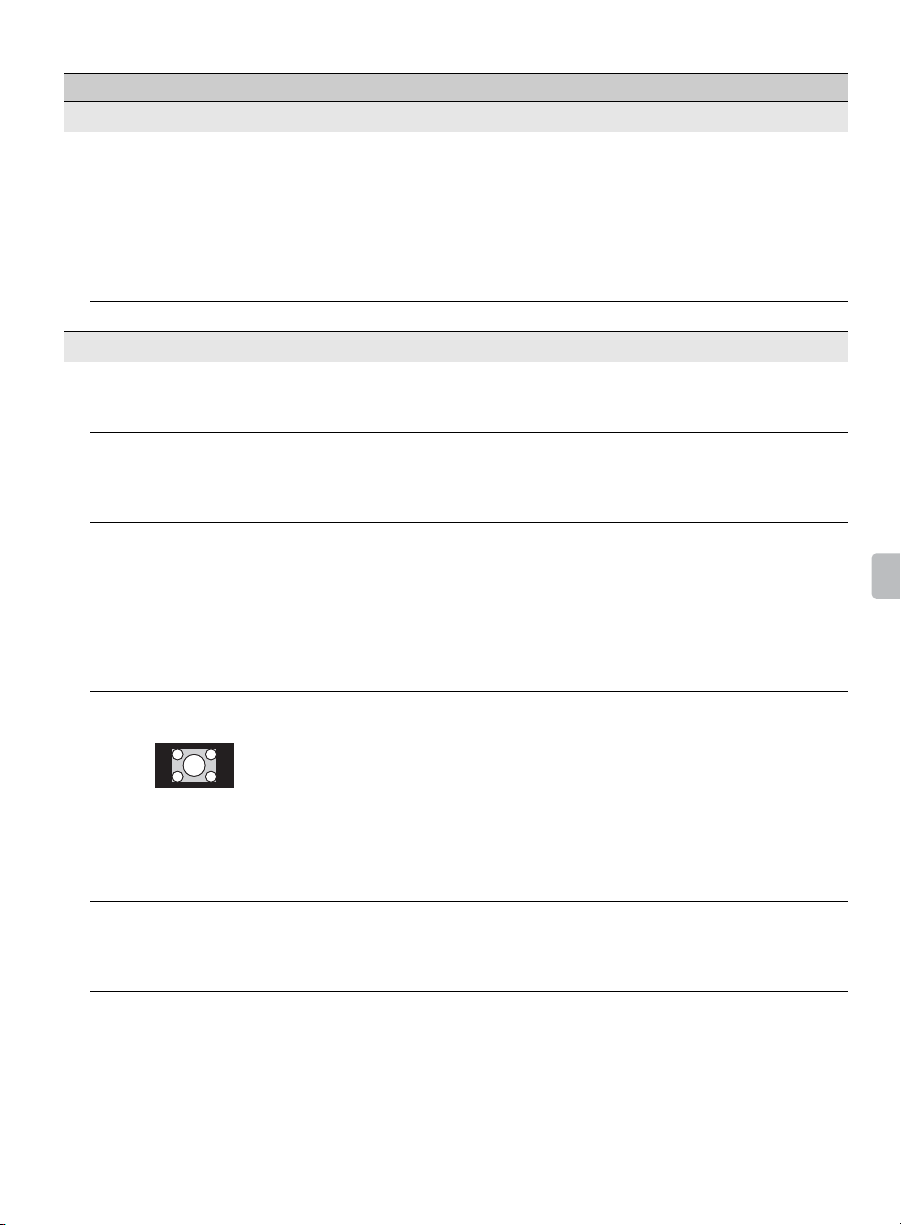
Condition Explanation/Solution
PC connection
No picture / No signal • Confirm the PC is correctly connected to the TV with the HDMI
Poor Picture • Adjust the resolution (see page 53).
General
TV screen feels warm • Due to the thin profile of this television, the heat generated by the
One or more promotional
logo(s) appears (appear)
on the screen. (Demo
Mode)
Wide Mode changes
automatically
Suddenly the picture
gets smaller
“Black box” on screen • You have selected a text option and no text is available (see
IN.
• Ensure the output signal from the PC is one of the formats listed
on page 53.
• Turn the PC off. Confirm the PC connection and restart the PC.
Plug-and-play will auto-detect the TV and correctly set up PC
timing.
• Verify the PC is not in standby or hibernation mode.
LCD panel backlight and supporting electronics will be more
noticeable. This is normal operation and not a cause for concern.
•Press RETURN on the remote control to suspend Demo Mode.
Then, press HOME, select Settings and proceed with Initial
Setup in the Setup settings. Be sure to select Home on the
viewing environment (Location) step.
• The current Wide Mode setting is automatically replaced with the
4:3 Default setting when you change the channel or video input,
if 4:3 Default in the Screen settings is set to other than Off. If you
want to lock in Wide Mode selected with WIDE on the remote
control, set 4:3 Default to Off in the Screen settings (see page
41).
• Check the Auto Wide option in the Screen settings (see page
41).
• The picture gets smaller during the commercials due to the
method in which the provider broadcasts their content. When HD
content channels switch to SD content (commercials), the picture
may be small with a black border.
• Auto Wide will not expand the picture during these content
changes since the content information is regulated by the
channel signal provider. You can manually change the Wide
Mode if you prefer (see page 30). This setting will remain in
effect until you change the channel or input or manually change
the Wide Mode again.
page 48). To turn off this feature, set the CC Display option to
Off. If you were trying to select closed captioning, select CC1
instead of Text1-4.
Other Information
(Continued)
59
Page 60

Condition Explanation/Solution
Black bands appear at
the edges of the screen
Certain programs on
DVD or other digital
sources display a loss of
detail, especially during
fast-motion or dark
scenes
Remote control does not
operate
Some digital cable
channels are not being
displayed
Some photo, music, or
video files are not
displaying from my USB
equipment
Photo images appear
small in the screen
• Some wide screen programs are filmed in aspect ratios that are
greater than 16:9 (this is especially common with theatrical
releases). Your TV will show these programs with black bands at
the top and bottom of the screen. For more details, check the
documentation that came with your DVD/Blu-ray (or contact your
program provider).
• Programs in 4:3 aspect ratio will have bands on left and right
sides of the screen.
• Programs broadcast in HD formats (720p and 1080i) with 4:3
content will commonly have black bands on the left and right
sides of the screen which are added by the broadcaster (see
image on left).
• Some cable and satellite set-top boxes can also control the size
of the picture. If you are using a set-top box, refer to the
manufacturer of the set-box for more information.
• Auto Wide will not expand the picture when the black bands on
the sides of the screen are added by the broadcaster. You can
manually change the Wide Mode to Wide Zoom, or Zoom to fill
the screen, which will remain in affect until you change the
channel or input or manually change the Wide Mode again.
• This is due to the digital compression of the source content used
by certain digital broadcasts and DVDs which may cause your
TV’s screen to display less detail than usual, or cause artifacts
(small blocks or dots, pixelations) to appear on your screen.
These signal compressions are more visible and are dependent
on the clarity and resolution of the TV.
• To determine if the problem is with the remote control or not,
press a button on the TV.
• Check the polarity of the batteries or replace the batteries.
• Point the remote control at the remote control sensor located at
the front of the TV.
• Keep the remote control sensor area clear from obstacles.
• Fluorescent lamps can interfere with your remote control
operation; try turning off the fluorescent lamps.
• Certain cable companies have limitations on the broadcast of
digital cable channels. Check with your cable company for more
information.
• The digital cable channel may be set to Hidden in the Show/
Hide Channels setting (see page 43).
• The accessible file or folder limit in a directory is 1,000 for USB
connected equipment. This limit includes non-supported files or
just folders. Files or folders are populated based on their time
stamps. Photo, music files or folders exceeding the limit will not
be displayed.
• Set display size to expanded.
• Whether or not photo images can or cannot be displayed in fullscreen depends on the resolution or aspect ratio of the file.
60
Page 61

Condition Explanation/Solution
Photo images or folders
take time to display
Lost password • Select the Password settings on the Parental Lock settings,
How to reset the TV to
factory settings
The TV surrounds
become warm
• Depending on the image dimension, file size, and number of files
in a folder, some photo images or folders take time to display.
• The first time a camera is connected to the TV via USB cable, it
may take up to a couple of minutes for the photos to display.
then enter the following master password: 4357. This password
clears your previous password and allows you to enter a new
password (see page 44).
• Turn on the TV. While holding down V on the remote control,
press "/1 on the TV. (The TV will turn itself off, then back on
again.) Release V.
IMPORTANT: The reset will clear all of your customized settings
including the Parental Lock setting.
• When the TV is used for an extended period, the TV surrounds
become warm. You may feel hot when touching there by the
hand.
Other Information
61
Page 62

Important Notices
Declaration of Conformity
Trade Name: SONY
Model: KDL-46R453A/KDL-46R450A/KDL-40R471A/
KDL-40R450A/KDL-32R421A/KDL-32R400A
Responsible Party: Sony Electronics Inc.
Address: 16530 Via Esprillo,
San Diego, CA 92127 U.S.A.
Telephone Number: 858-942-2230
This device complies with part 15 of the FCC rules.
Operation is subject to the following two conditions: (1)
This device may not cause harmful interference, and (2)
this device must accept any interference received,
including interference that may cause undesired
operation.
For Customers in Canada
This Class B digital apparatus complies with Canadian
ICES-003.
Pour les clients résidant au Canada
Cet appareil numérique de la classe B est conforme à la
norme NMB-003 du Canada.
FCC Related Information
This equipment has been tested and found to comply with
the limits for a Class B digital device, pursuant to Part 15 of
the FCC Rules. These limits are designed to provide
reasonable protection against harmful interference in a
residential installation. This equipment generates, uses and
can radiate radio frequency energy and, if not installed and
used in accordance with the instructions, may cause harmful
interference to radio communications. However, there is no
guarantee that interference will not occur in a particular
installation. If this equipment does cause harmful
interference to radio or television reception, which can be
determined by turning the equipment off and on, the user is
encouraged to try to correct the interference by one or more
of the following measures:
❑ Reorient or relocate the receiving antenna.
❑ Increase the separation between the equipment and
receiver.
❑ Connect the equipment into an outlet on a circuit
different from that to which the receiver is connected.
❑ Consult the dealer or an experienced radio/TV
technician for help.
Pursuant to FCC regulations, you are cautioned that any
changes or modifications not expressly approved in this
manual could void your authority to operate this
equipment.
Note
This television includes a QAM demodulator which should
allow you to receive unscrambled digital cable television
programming via subscription service to a cable service
provider. Availability of digital cable television programming
in your area depends on the type of programming and signal
provided by your cable service provider.
62
Page 63

Specifications
System
Television system NTSC: American TV standard
Channel coverage Analog terrestrial: 2 - 69 / Digital terrestrial: 2 - 69
Panel system LCD (Liquid Crystal Display) Panel, LED Backlight
Speaker output 8 W + 8 W
Input/Output jacks
CABLE/ANTENNA 75-ohm external terminal for RF inputs
VIDEO IN VIDEO: 1 Vp-p, 75 ohms unbalanced, sync negative
COMPONENT IN YP
HDMI IN 1(ARC)
HDMI IN 2/MHL
AUDIO OUT 500 mVrms (typical)
DIGITAL AUDIO OUT
(OPTICAL)
USB Photo, Music and Video
Model name KDL-46R450A
Power and others
Power requirement 110-240 V AC, 50/60 Hz (U.S.A./Canada 120 V AC, 60 Hz)
Power consumption
in use
in standby Less than 0.2 W with 120 V AC and less than 0.3 W with 240 V AC
Screen size*
(measured diagonally)
Display resolution 1,920 dots (horizontal) × 1,080 lines (vertical)
Speaker/Full range (2) (mm)
Dimensions* with stand (mm)
without stand (mm)
wall-mount hole pattern
(mm)
wall-mount screw size
(mm)
Mass* with stand (kg)
without stand (kg)
(inches)
(inches)
(inches)
ATSC (8VSB terrestrial): ATSC compliant 8VSB
QAM on cable: ANSI/SCTE 07 2000 (Does not include CableCARD functionality)
Analog Cable: 1 - 135 / Digital Cable: 1 - 135
AUDIO: 500 mVrms (Typical) / Impedance: 47 kilohms
BPR (Component Video): Y: 1.0 Vp-p, 75 ohms unbalanced, sync negative / PB: 0.7 Vp-p,
75 ohms / P
AUDIO: 500 mVrms (Typical) / Impedance: 47 kilohms
HDMI: Video: 480i, 480p, 720p, 1080i, 1080p, 1080/24p
MHL: Video: 480i, 480p, 720p, 720/30p, 1080i, 1080/30p, 1080/24p
PC Input (see page 53)
PCM/Dolby Digital optical signal
R: 0.7 Vp-p, 75 ohms / Signal format: 480i, 480p, 720p, 1080i, 1080p
Audio: Two channel linear PCM 32, 44.1 and 48 kHz, 16, 20 and 24bits, Dolby Digital
KDL-40R471A KDL-40R450A
KDL-46R453A
109 W 89 W
(inches)
(cm) 116.8 101.6
M6 (length: refer to diagram
(lb.)
(lb.)
46 40
40 × 100
5
/8 × 4)
(1
1053 × 641 × 181
1
/2 × 25 1/4 × 7 1/
41
1053 × 622 × 76
1
41
/2 × 24 1/2 × 3
300 × 300 200 × 100
on page 54)
9.4
20.8
9.1
20.1
4
923 × 574 × 184
3
/8 × 22 5/8 × 7 1/
36
923 × 548 × 76
36 3/8 × 21 5/8 × 3
M4 (length: refer to diagram on page 54)
4
7.4
16.3
7.1
15.7
923 × 567 × 181
3
/8 × 22 3/8 × 7 1/
36
(Continued)
Other Information
4
63
Page 64

Model name KDL-46R450A
KDL-40R471A KDL-40R450A
KDL-46R453A
Supplied accessories Remote control RM-YD092 (1)/Size AAA batteries (2)/Operating Instructions (1)/Quick Setup
common to all models
Optional accessories Connecting cables / Support Belt Kit
Guide (1)/Warranty Card (1)/Safety and Regulatory Booklet (1)/Software License (1)/Stand
installation guide (1)/Table-Top Stand (1 set)/Screw (4) (KDL-46R453A/46R450A), Screw (2)
(KDL-40R471A/40R450A)/Attachment Parts (2) (KDL-46R453A/46R450A only)
Model name KDL-32R421A KDL-32R400A
Power and others
Power requirement 110-240 V AC, 50/60 Hz (U.S.A./Canada 120 V AC, 60 Hz)
Power consumption
in use
60 W
in standby Less than 0.3 W with 120 V AC and less than 0.4 W with 240 V AC
Screen size*
(measured diagonally)
31.5 (32 class)
(inches)
(cm) 80.0
Display resolution 1,366 dots (horizontal) × 768 lines (vertical)
Speaker/Full range (2) (mm)
(inches)
Dimensions* with stand (mm)
(inches)
without stand (mm)
(inches)
wall-mount hole pattern
(mm)
wall-mount screw size
(mm)
Mass* with stand (kg)
(lb.)
without stand (kg)
(lb.)
731 × 466 × 171
7
/8 × 18 3/8 × 6 3/
28
M4 (length: refer to diagram on page 54)
4
731 × 441 × 76
28
40 × 100
5
/8 × 4)
(1
7
/8 × 17 3/8 × 3
100 × 100
5.0
11.1
4.8
10.6
731 × 461 × 163
7
/8 × 18 1/4 × 6 1/
28
2
Supplied accessories Remote control RM-YD092 (1)/Size AAA batteries (2)/Operating Instructions (1)/Quick Setup
common to all models
Guide (1)/Warranty Card (1)/Safety and Regulatory Booklet (1)/Software License (1)/Stand
installation guide (1)/Table-Top Stand (1 set)/Screw (2)
Optional accessories Connecting cables / Support Belt Kit
• Optional accessories availability depends on its stock.
• Design and specifications are subject to change without notice.
* Dimensions and mass are approximate values.
64
Page 65

Index
"/1 LED 26
0-9 buttons 23
4:3 Default 41
A
Add Digital Channels 43
Advanced Settings 38
Alternate Audio 39
Analog Fine Tune 43
Audio Description 48
AUDIO OUT 10
Audio Out 39
Auto Display Area 41
Auto Program 20, 43
Auto Shut Off 52
Auto Wide 41
AV Setup 49
B
Backlight 37
Balance 39
BRAVIA Sync Settings 50
Brightness 37
C
CABLE/ANTENNA 11
CC/SUBTITLE button 24
CH +/– button 24
CH/INPUT button 26
Change Password 44
Channel Block 44
CineMotion 37
Clear Voice 39
Clock/Timers 49
Closed Captions (CC) 48
Color 37
Color Temperature 37
Colored buttons 23
COMPONENT IN 11
Country 44
D
DIGITAL AUDIO OUT (OPTICAL)
10
Display Area 41
DISPLAY button 24
Downloadable U.S. Rating 44
E
Edit Channel Labels 43
English Rating 46
Equalizer 39
Equipment Control button 25
External Input Block 44
F
French Rating 46
H
HDMI IN 10
HOME button 23
Horizontal Center 41
Hue 37
I
Idle TV Standby 52
Info Banner 49
Infrared Receiver (IR) 26
Initial Setup 49
INPUT button 23
Installing the TV on a wall 54
J
JUMP button 24
L
Language 49
Light sensor 26, 52
M
Movie Rating 45
MPEG Noise Reduction 37
MTS Audio 39
Music 32
MUTING button 24
N
Noise Reduction 37
O
OPTIONS button 24
P
Password 44
PC Settings 42
Photo 32
Photo Frame 33
Photo Frame Settings 47
PIC OFF button 23
Picture 37
Picture Adjustments Lock 50
Picture Mode 37
PIP 28
Power ("/1) button 26
Power Saving 52
Product Support 51
R
Rating 44
Reset 37, 39, 52, 61
RETURN button 23
S
Scene Select 37
Settings
Sharpness 37
Show/Hide Channels 43
Signal Type 43
SLEEP button 23
Sound Booster 39
Sound Mode 39
Speaker 26
Speakers 39
Startup Logo 49
Steady Sound 39
SYNC MENU button 23
43
Channel
Eco 52
Parental Lock 44
Picture 37
Screen 41
Setup 47
Sound 39
T
Troubleshooting 56–61
TV Rating 45
U
U.S.A. Rating 46
Unrated 44
USB 11
USB Auto Start 47
V
Vertical Center 42
Video 32
VIDEO IN 11
Viewing Blocked Programs 46
VOL (2) +/– button 23, 26
Volume Offset 39
W
WIDE button 24
Wide Mode 41
Other Information
65
Page 66

Page 67

Page 68

Online
Registration:
For Your Convenience
Be sure to register your TV.
United States
Canada
http://productregistration.sony.com
http://www.sony.ca/registration
© 2013 Sony Corporation Printed in U.S.A.
4-458-509-12(1)
