SONY KDL-32EX7 User Manual
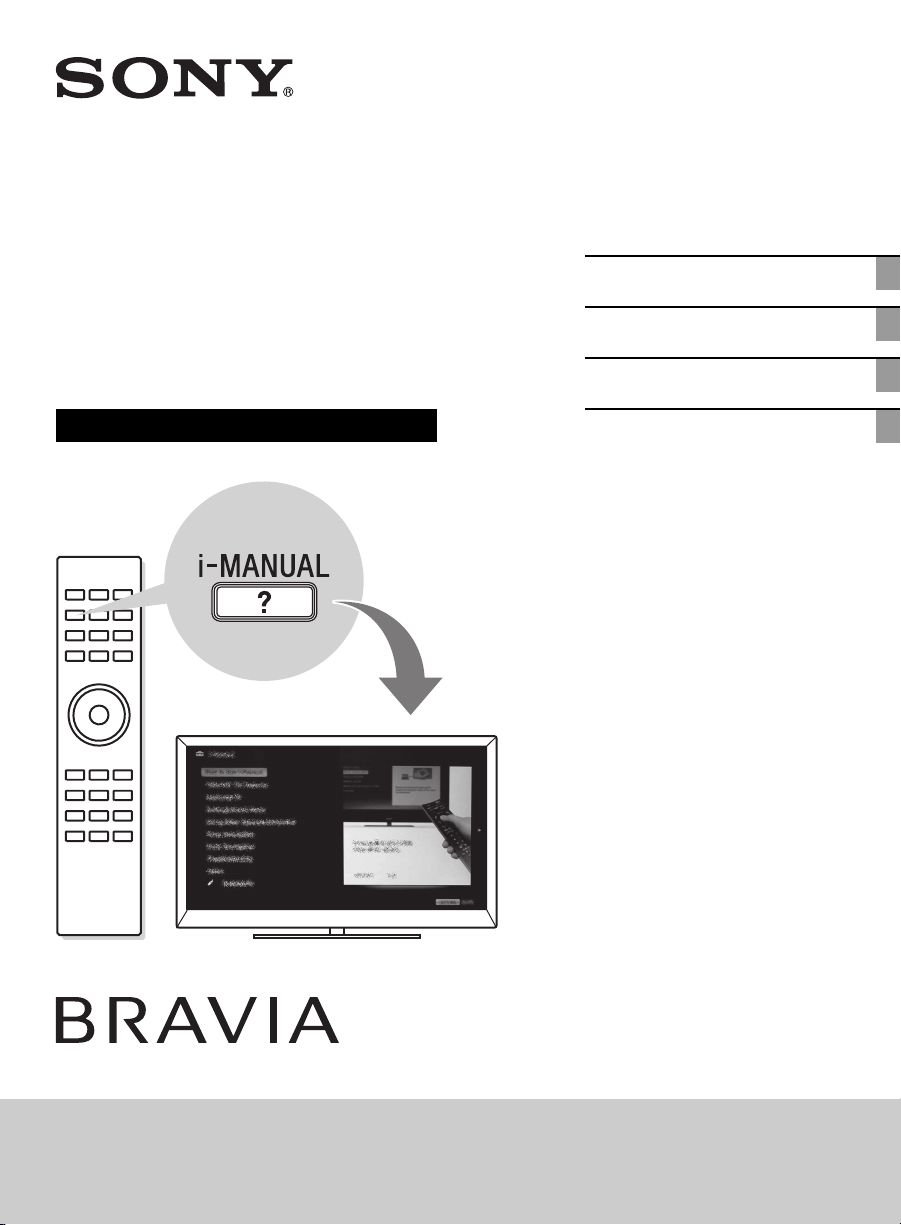
4-275-462-12(1)
LCD
Digital Color TV
Setup Guide (Operating Instructions)
Getting Started
Using Your BRAVIA TV
Network Setup
Additional Information
KDL-60EX723 / 60EX720 / 55HX729 / 55EX723 / 55EX720 / 55EX621 / 55EX620 / 46HX729
KDL-46EX729 / 46EX723 / 46EX720 / 46EX621 / 46EX620 / 40EX729 / 40EX723 / 40EX720
KDL-40EX621 / 40EX620 / 32EX729 / 32EX720
Sony Customer Support
U.S.A.: www.sony.com/tvsupport
Canada: www.sony.ca/support
United States Canada
1.800.222.SONY 1.877.899.SONY
Please Do Not Return
the Product to the Store
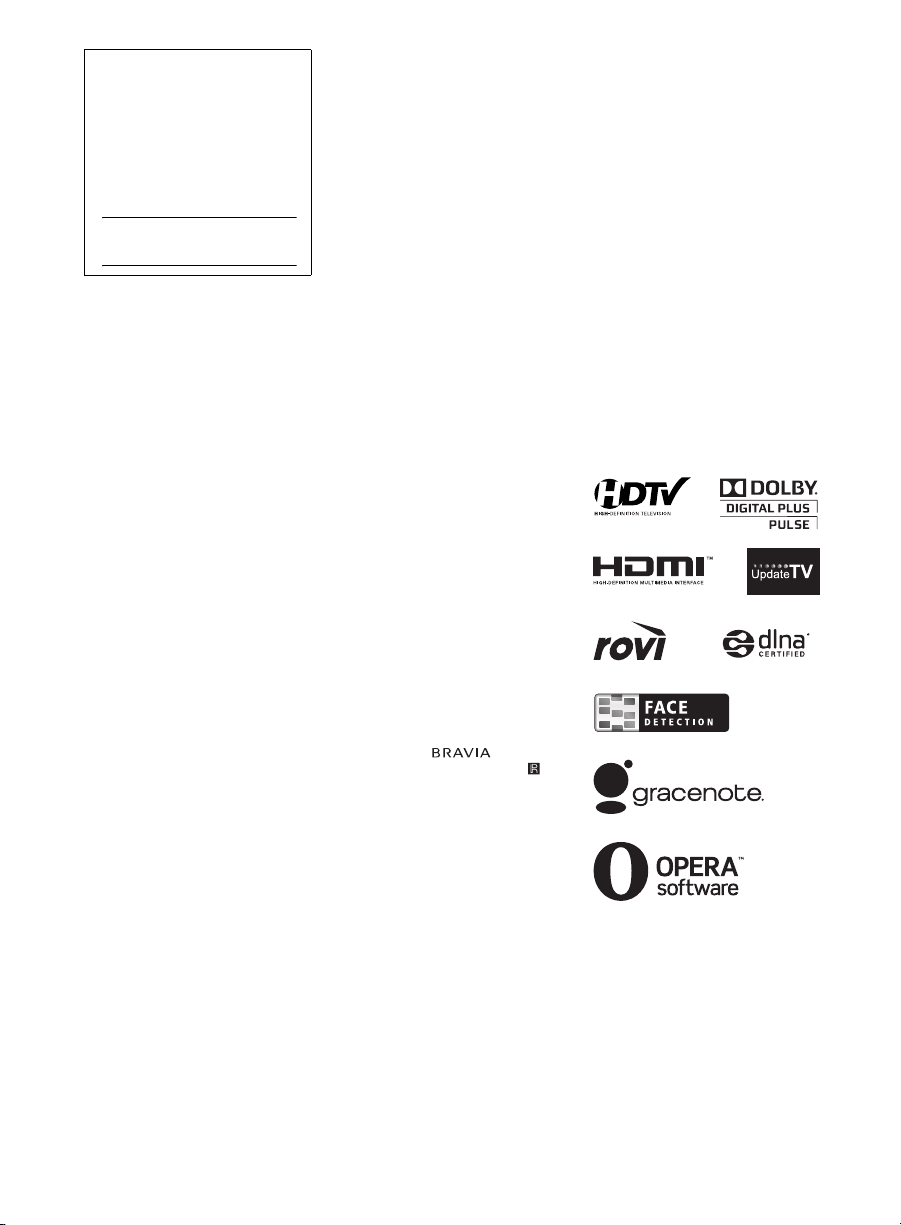
2
CAUTION
To prevent electric shock and blade
exposure, do not use this polarized AC
plug with an extension cord, receptacle
or other outlet unless the blades can be
fully inserted.
• Some people may experience
discomfort (such as eye strain, fatigue,
or nausea) while watching 3D video
images or playing stereoscopic 3D
games. Sony recommends that all
viewers take regular breaks while
watching 3D video images or playing
stereoscopic 3D games. The length
and frequency of necessary breaks
will vary from person to person. You
must decide what works best. If you
experience any discomfort, you
should stop watching the 3D video
images or playing stereoscopic 3D
games until the discomfort ends;
consult a doctor if you believe
necessary. You should also review (i)
the instruction manual of any other
device or media used with this
television and (ii) our website
(www.sony.com/tvsupport) for the
latest information. The vision of
young children (especially those
under six years old) is still under
development. Consult your doctor
(such as a pediatrician or eye doctor)
before allowing young children to
watch 3D video images or play
stereoscopic 3D games. Adults should
supervise young children to ensure
they follow the recommendations
listed above.
• When using the simulated 3D
function, please note that the
displayed image is modified from the
original due to the conversion done by
this television.
• Operate the TV only on 110-240 V
AC (U.S.A./Canada 120 V AC)
Licensing Information
Macintosh is a trademark of Apple Inc.,
registered in the U.S. and other
countries.
HDMI, the HDMI Logo, and High-
Definition Multimedia Interface are
trademarks or registered trademarks of
HDMI Licensing LLC in the United
States and other countries.
Fergason Patent Properties, LLC:
U.S. Patent No. 5,717,422
U.S. Patent No. 6,816,141
Manufactured under license from Dolby
Laboratories. Dolby and the double-D
symbol are trademarks of Dolby
Laboratories.
Rovi and Rovi On Screen Guide are
trademarks of Rovi Corporation and/or
its subsidiaries.
The Rovi On Screen Guide system is
manufactured under license from Rovi
Corporation and/or its subsidiaries.
The Rovi On Screen Guide system is
protected by one or more United States
patents of Rovi Corporation and/or its
subsidiaries.
Rovi Corporation and/or its subsidiaries
and related affiliates are not in any way
liable for the accuracy or availability of
the program schedule information or
other data in the Rovi On Screen Guide
system and cannot guarantee service
availability in your area. In no event
shall Rovi Corporation and/or its related
affiliates be liable for any damages in
connection with the accuracy or
availability of the program schedule
information or other data in the Rovi On
Screen Guide system.
Blu-ray Disc is a trademark.
“BRAVIA” and , S-Force,
Motionflow, BRAVIA Sync, and are
trademarks or registered marks of Sony
Corporation.
“PlayStation” is a registered trademark
and “PS3” is a trademark of Sony
Computer Entertainment Inc.
DLNA
®
, the DLNA Logo and DLNA
CERTIFIED
®
are trademarks, service
marks, or certification marks of the
Digital Living Network Alliance.
“FACE DETECTION” logo is
trademark of Sony Corporation.
TrackID is a trademark or registered
trademark of Sony Ericsson Mobile
Communications AB.
Music and video recognition technology
and related data are provided by
Gracenote
®
. Gracenote is the industry
standard in music recognition
technology and related content delivery.
For more information, please visit
www.gracenote.com.
CD, DVD, Blu-ray Disc, and music and
video-related data from Gracenote, Inc.,
copyright © 2000-present Gracenote.
Gracenote Software, copyright © 2000-
present Gracenote. One or more patents
owned by Gracenote apply to this
product and service. See the Gracenote
website for a nonexhaustive list of
applicable Gracenote patents.
Gracenote, CDDB, MusicID,
MediaVOCS, the Gracenote logo and
logotype, and the “Powered by
Gracenote” logo are either registered
trademarks or trademarks of Gracenote
in the United States and/or other
countries.
Opera
®
Browser from Opera Software
ASA. Copyright 1995-2010 Opera
Software ASA. All rights reserved.
Owner’s Record
The model and serial numbers are
located at the side and rear of the
TV. Record these numbers in the
spaces provided below. Refer to
them whenever you call upon your
Sony dealer regarding this TV.
Model Name
Serial No.
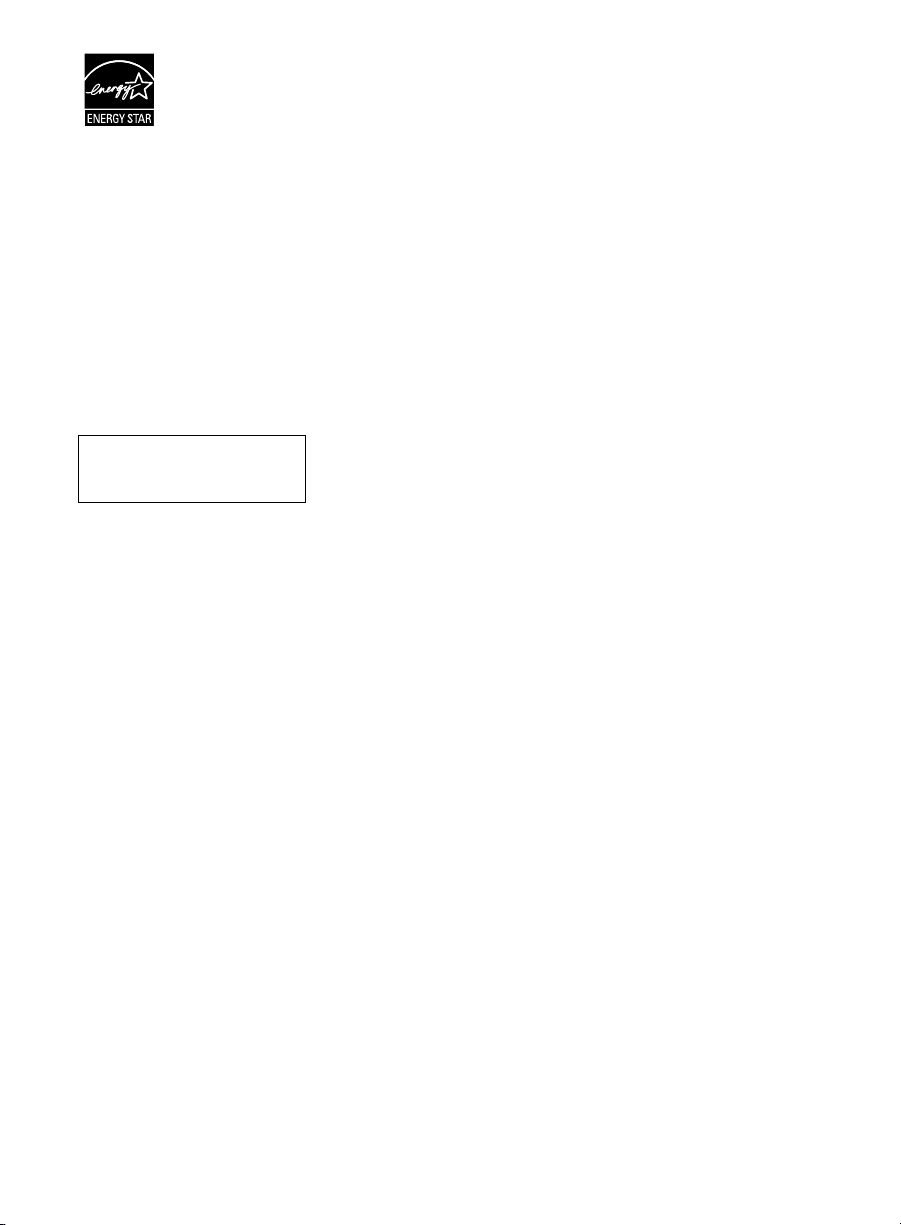
3
Your BRAVIA TV is
ENERGY STAR
®
qualified in the “Home”
mode.
It meets strict energy
efficiency guidelines
set by the U.S.
Environmental Protection Agency and
Department of Energy. ENERGY
STAR is a joint program of these
government agencies, designed to
promote energy efficient products and
practices.
Changes to certain features, settings,
and functionalities of this TV (i.e. Rovi
On Screen Guide, Picture/Sound, Light
Sensor, Power Savings) can increase or
change the power consumption.
Depending upon such changed settings,
the power consumption may exceed the
limits required for the ENERGY STAR
qualification in the “Home” mode.
~
• The “x” that appears in the model
name corresponds to a numeric digit,
related to design, color or TV system.
• Features may differ depending on the
model/region/area.
• The illustrations of the remote control
used in this manual are of the
RM-YD059 unless otherwise stated.
• The illustrations used in this manual
may differ depending on your TV
model.
• Retain this manual for future
reference.
The 32 class has a 31.5 inch viewable
image size and the 55 class has a 54.6
inch viewable image size (measured
diagonally).
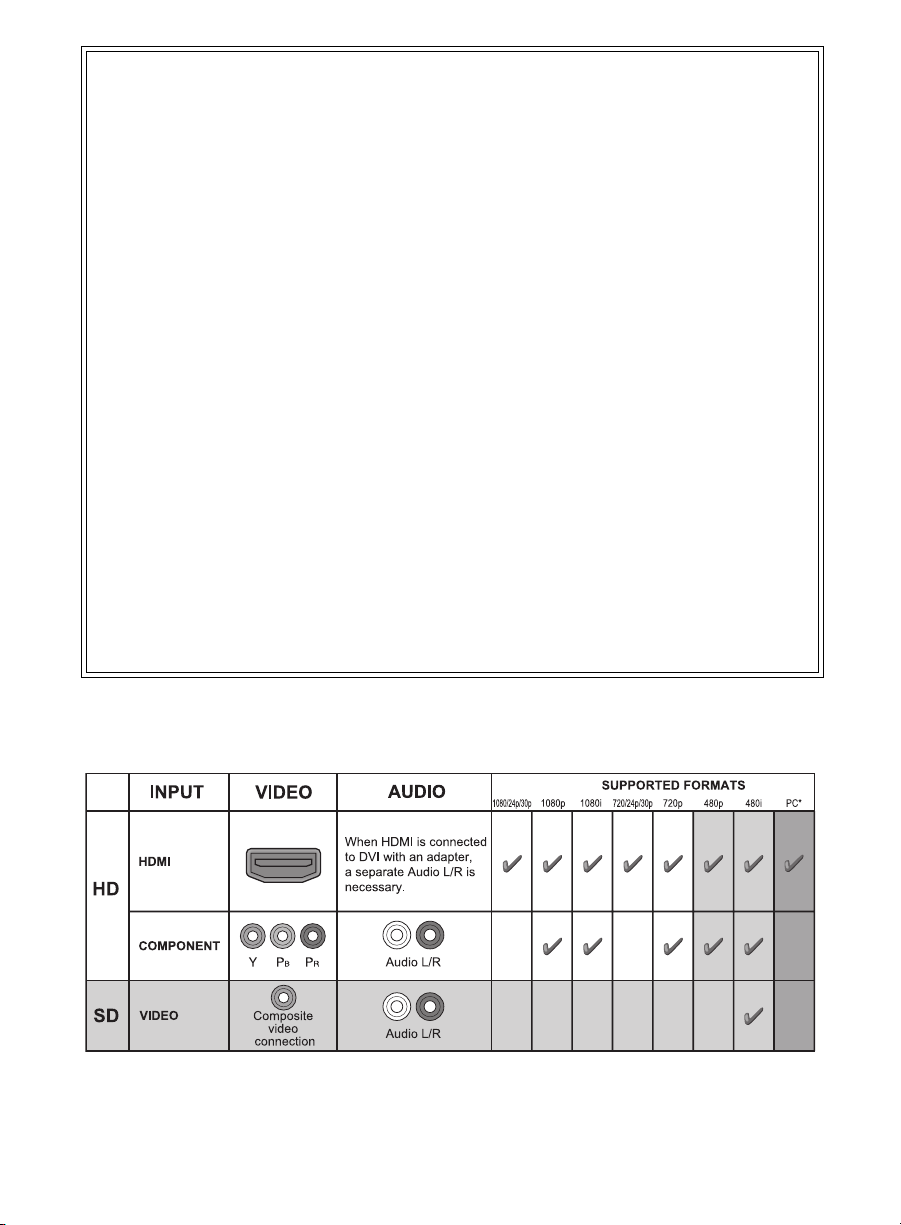
4
The following chart shows the high-definition (HD) and standard-definition (SD) video
formats supported by your BRAVIA TV inputs.
* For supported PC formats refer to the i-Manual.
The BRAVIA
®
Full HDTV
Experience
Thank you for choosing Sony! Your new
BRAVIA
®
TV opens the door to the “Full
HDTV Experience.” This document will help
you get the most out of your TV.
Please take a moment to register your TV at:
U.S.A.: http://productregistration.sony.com
Canada: http://www.SonyStyle.ca/registration
Four Steps to a Full HD Experience
Set, Source, Sound, and Setup.
1 Set
Now that you have made the best selection in
LCD TV technology, be sure to remove all
accessory contents from the packaging before
setting up your TV.
2 Source
To experience the stunning detail of your
BRAVIA TV, you need access to HD
programming.
• Upgrade your signal or content source to
high-definition (HD) by contacting your
HD service provider.
• Receive over-the-air HD broadcasts with
an HD-quality antenna connected directly
to the back of your TV.
Visit www.antennaweb.org for more
information on antenna selection and setup.
• Discover the wealth of entertainment now
available on super-high resolution Blu-ray
Disc™ player and other Sony HD
equipment.
3 Sound
Complete the high-definition experience with
a BRAVIA Sync™ surround sound system
or A/V receiver from Sony.
4 Setup
Install your TV and connect your sources.
See page 12 for sample connection diagrams.
To help assure the highest quality for your
HD experience, use Sony HDMI (High-
Definition Multimedia Interface) cables.
To learn more about HDTV, visit:
U.S.A.: http://www.sony.com/HDTV
Canada: http://www.SonyStyle.ca/hd
This TV displays all video input signals in a resolution of 1,920 dots × 1,080 lines.
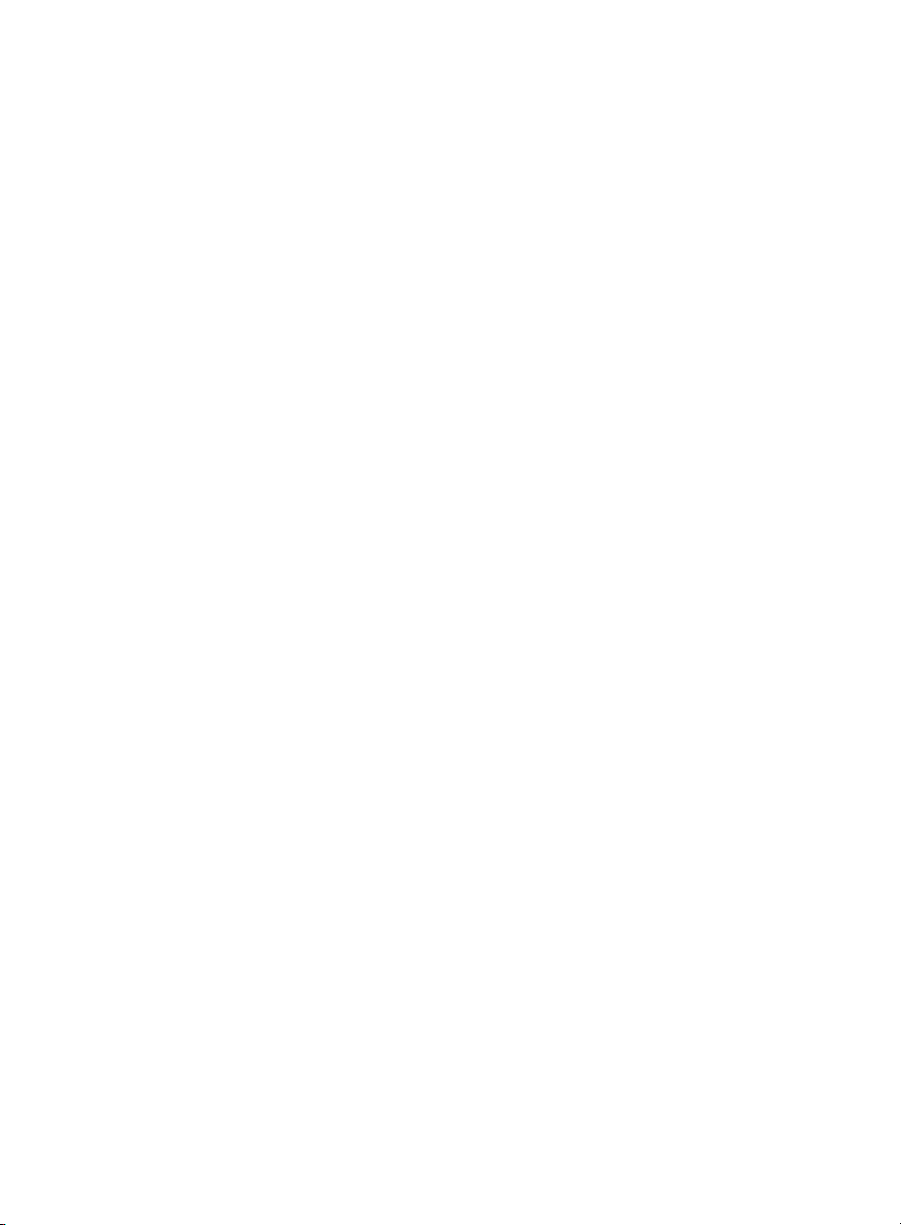
5
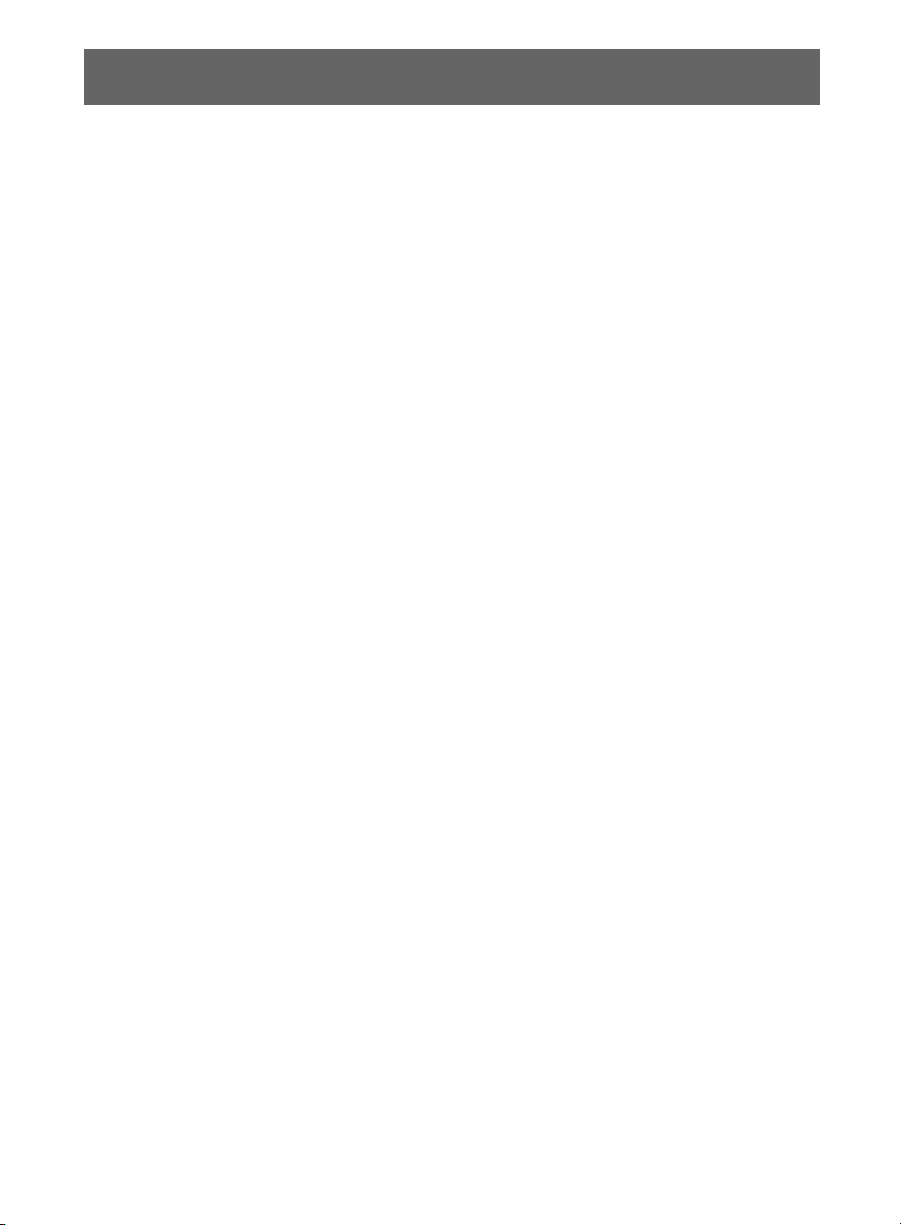
6
Getting Started
Checking the accessories ...........................................................................................8
Inserting batteries into the remote control...................................................................8
Before setting up your TV ...........................................................................................9
1: Attaching the Table-Top Stand .............................................................................10
2: Adjusting the viewing angle of the TV ...................................................................11
3: Connecting the TV ................................................................................................12
4: Securing the TV ....................................................................................................15
5: Bundling the cables...............................................................................................16
6: Running initial setup..............................................................................................17
Using a Wall-Mount Bracket......................................................................................17
Installing the TV Against a Wall or Enclosed Area .................................................... 18
Using Your BRAVIA TV
Watching the TV........................................................................................................20
Selecting various functions and settings (Home Menu) ............................................22
Displaying Operating Instructions (i-Manual) ............................................................24
Network Setup
Preparing a wired network ........................................................................................26
Preparing a wireless LAN..........................................................................................26
Setting up the Internet connection ............................................................................27
If you cannot connect to the Internet.........................................................................28
Adjusting the server display settings.........................................................................29
Additional Information
Troubleshooting ........................................................................................................30
Specifications............................................................................................................32
Table of Contents
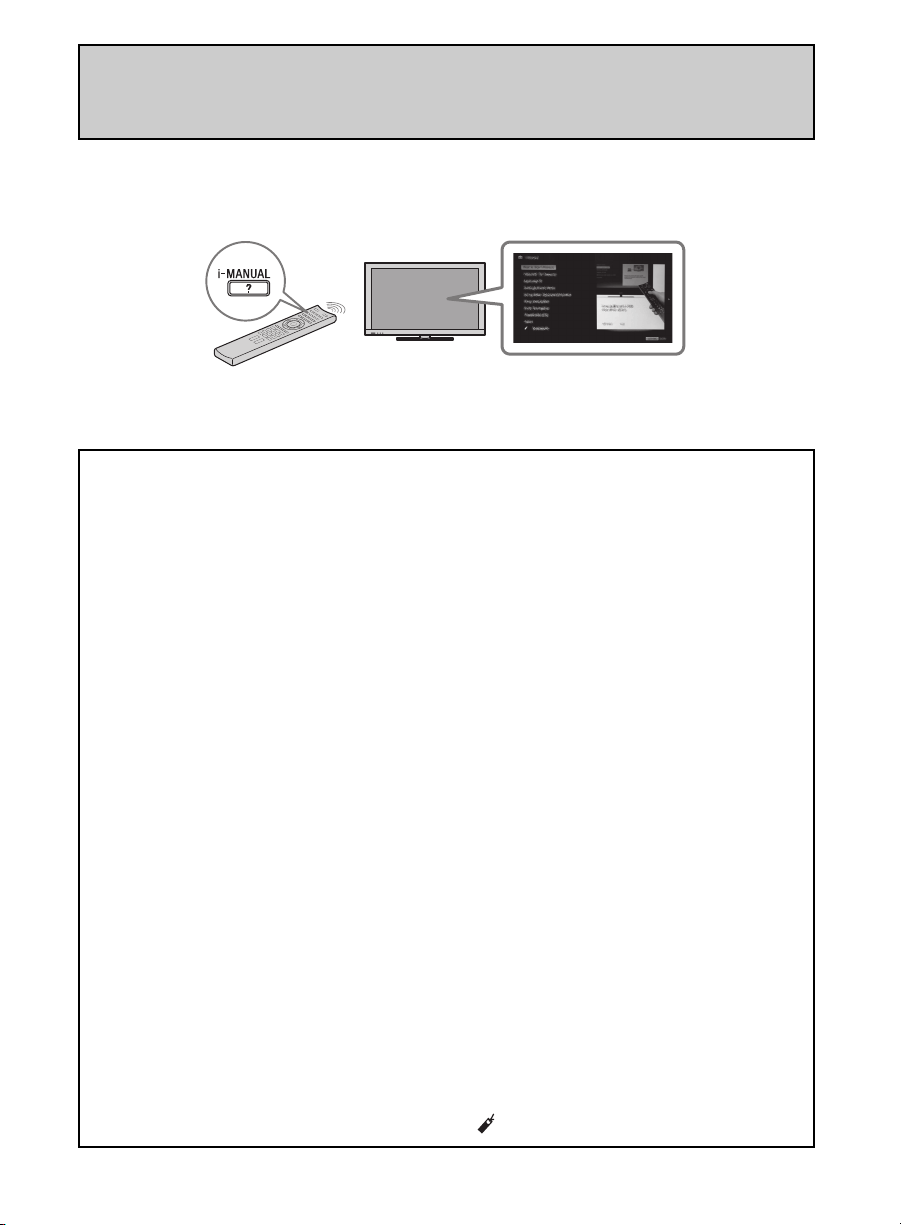
7
This TV has a built-in manual (i-Manual). To access the i-Manual, press i-MANUAL on the
remote control, and select an item. For details, see page 24 of this manual. Contents of the
i-Manual may differ depending on the model/region/area.
Contents of the i-Manual
After setting up your BRAVIA TV and learning basic
operations with this manual, see the built-in manual (i-Manual)
for further explanation of the features of your TV.
How to Use i-Manual
“BRAVIA” TV Features
3D Feature
Presence Sensor
“BRAVIA” Internet Video
“BRAVIA” Internet Widgets
Wireless LAN / Wireless LAN Ready
“BRAVIA” Sync with “Control for
HDMI”
TrackID™/Music Search/Video
Search
Watching TV
3D Feature
Rovi On Screen Guide™
Favorites
Wide Mode
Picture Mode
Photos/Music/Videos
Twin Picture (PIP)
Twin Picture (P&P)
Settings/Home Menu
About the Home Menu
Settings
Picture & Display
Sound
Preferences
i-Manual
Channels & Inputs
Network
Product Support
Using Other Equipment/
Internet
VCR/DVD Player
Audio System
USB Device (e.g. Digital Camera)
Picture Frame
HDMI Equipment
Internet/Wireless LAN
Home Network
PC
Parts Description
Remote Control
TV Controls and Indicators
Terminals
Troubleshooting
Index
Bookmarks
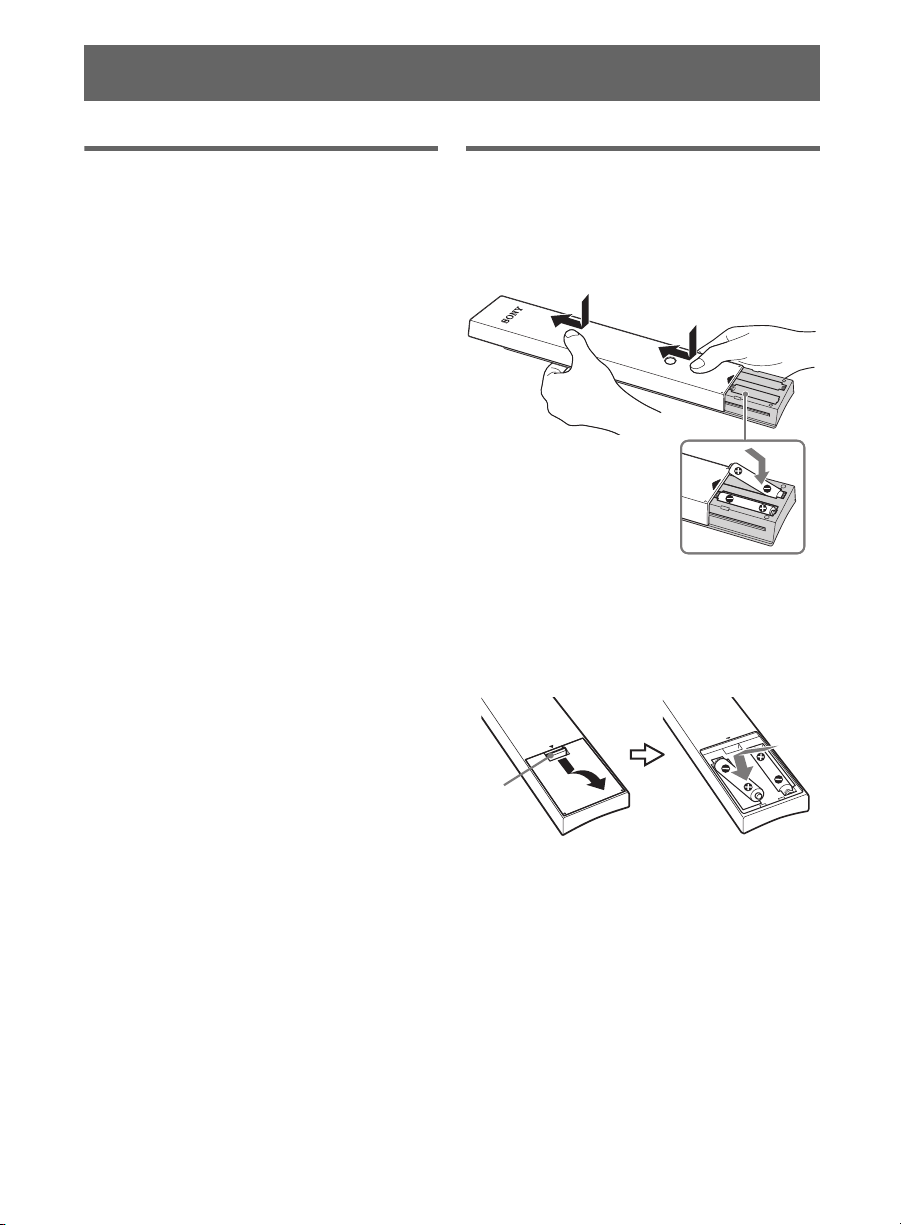
8
Checking the accessories
Remote control (1)
*1
Size AAA batteries (2)
Table-Top Stand (1)
*2
Fixing screws for Table-Top Stand
(M5 × 16) (3) (except KDL-60EX72x)
Assembling screws for Table-Top
Stand (M6 × 14) (4) (for
KDL-60/55/46EX72x/KDL-55/46HX72x/
KDL-55/46EX62x)
Assembling screws for Table-Top
Stand (M6 × 14) (3) (for
KDL-40/32EX72x/KDL-40EX62x)
Hexagon wrench (1)
Operating Instructions (this manual)
and other documents
*1Please refer to the model name printed on the
remote control.
*2Assembling the Table-Top Stand is required.
Refer to the supplied Table-Top Stand leaflet
to assemble the Table-Top Stand.
Inserting batteries into the
remote control
B KDL-60/55/46/40/32EX72x and
KDL-55/46HX72x
1 Remove the protection sheet.
2 Push and slide the cover upward.
B KDL-55/46/40EX62x
1 Remove the protection sheet.
2 Push and lift the cover to open.
Getting Started
Push to
open
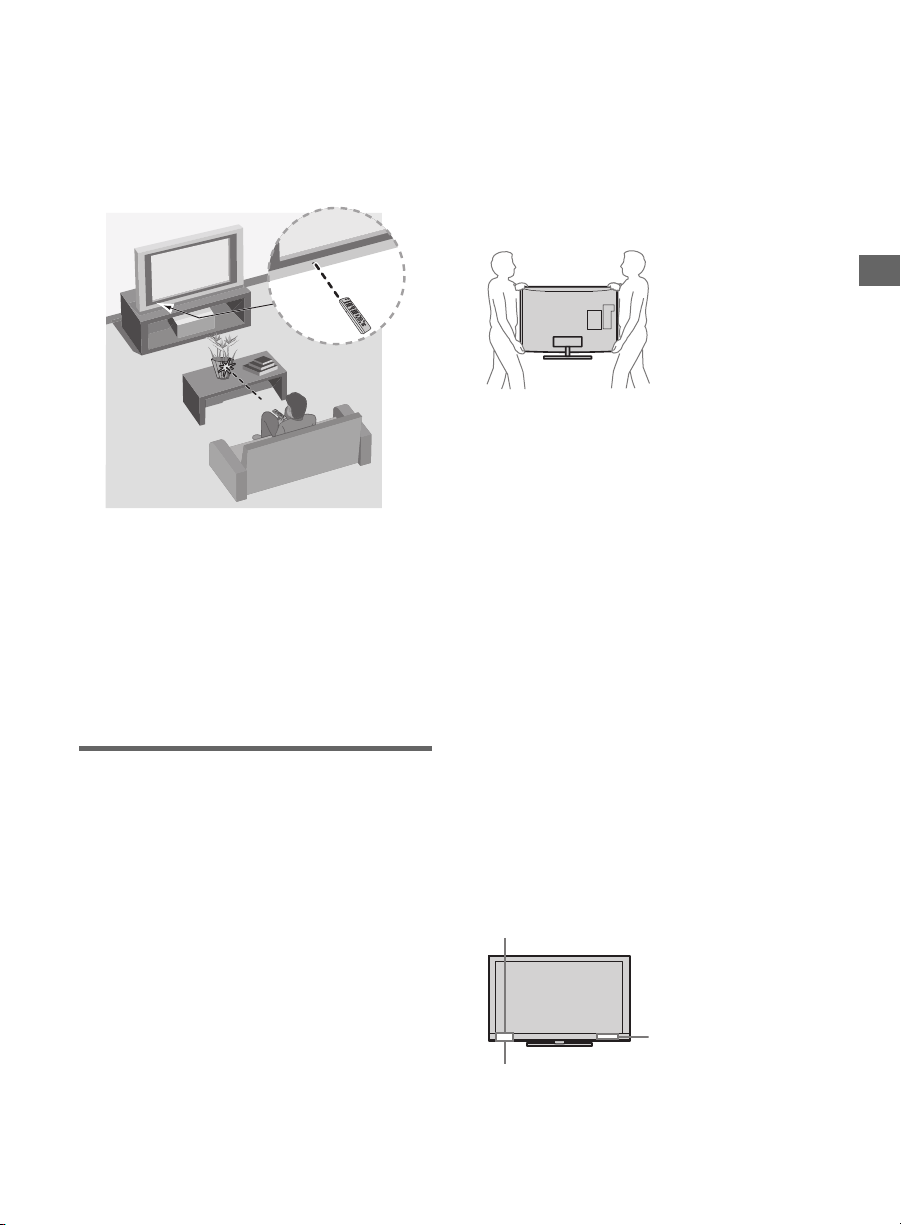
9
Getting Started
Guidelines for Remote Control
• Point your remote control directly at the
IR sensor located on your TV.
• Make sure that no objects are blocking
the path between the remote control and
the IR sensor on your TV.
• Fluorescent lamps can interfere with
your remote control; try turning off the
fluorescent lamps.
• If you are having problems with the
remote control, reinsert or replace your
batteries and make sure that they are
correctly inserted.
Before setting up your TV
Some TV models are packaged with a
detached Table-Top Stand so you can
mount your TV to a wall right away. If you
are not mounting the TV to a wall, you will
need to attach the Table-Top Stand. You
will need a Phillips screwdriver (not
supplied) and maybe also a hexagon wrench
(supplied with some models) and the
supplied screws to complete the task. Look
for the supplied Table-Top Stand instruction
leaflet.
Be sure to consider the following while
setting up your TV:
• Disconnect all cables when carrying the
TV.
• Carry the TV with the adequate number
of people; larger size TVs require two or
more people.
• Correct hand placement while carrying
the TV is very important for safety and
to avoid damage.
• Ensure your TV has adequate
ventilation, see page 18.
• For best picture quality, do not expose
the screen to direct illumination or
sunlight.
• Avoid installing the TV in a room with
reflective wall and floor materials.
• Avoid moving the TV from a cold area
to a warm area. Sudden room
temperature changes may cause moisture
condensation. This may cause the TV to
show poor picture and/or poor color.
Should this occur, allow moisture to
evaporate completely before powering
the TV on.
• Ensure that there are no objects in front
of the TV.
• Do not expose the Presence Sensor to
direct sunlight or other strong light, as
malfunction may occur.
Presence Sensor
IR Sensor
3D Sync Transmitter
(KDL-60/55/46/40/
32EX72x, KDL-55/
46HX72x only)
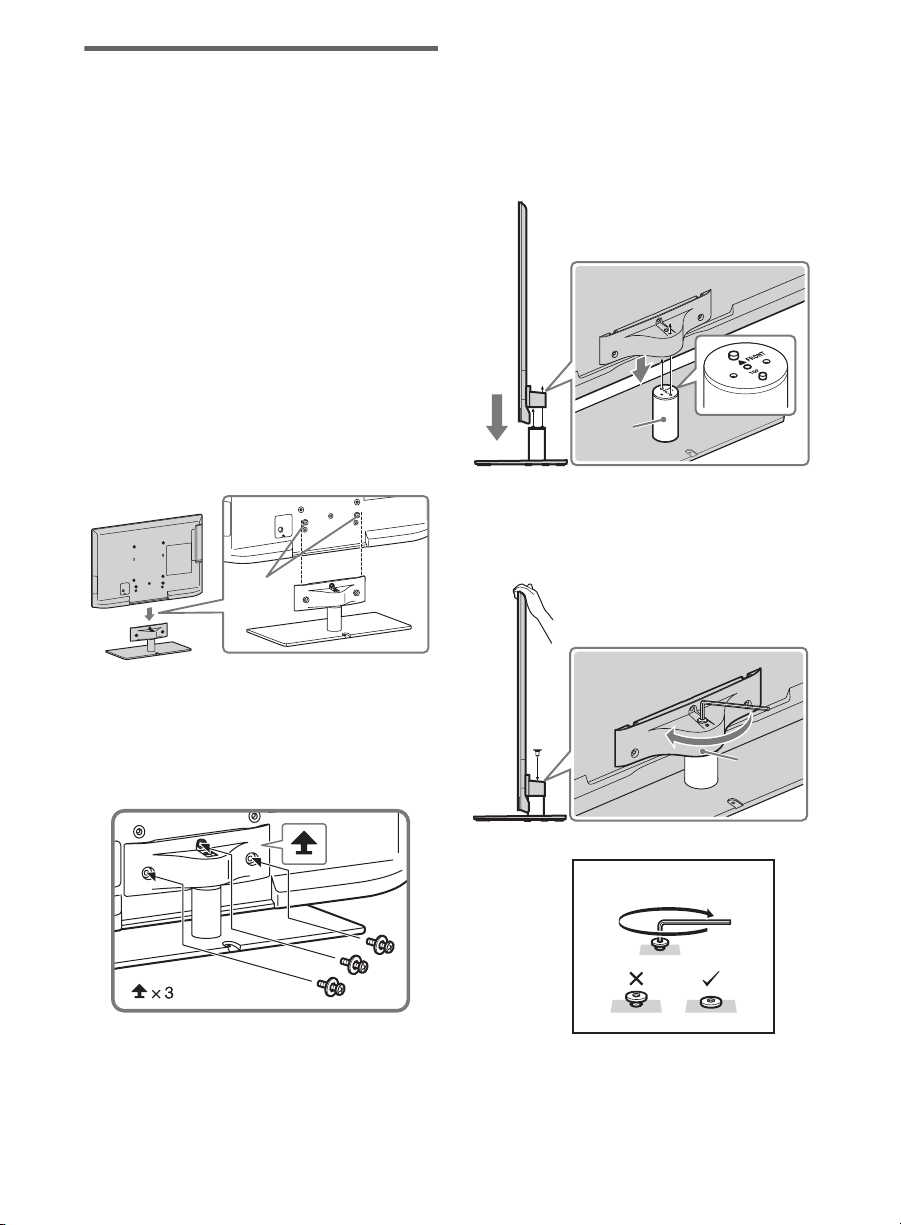
10
1: Attaching the Table-Top
Stand
Refer to the supplied Table-Top Stand
instruction leaflet for proper attachment.
~
• Do not put stress on the LCD panel or the
frame around the screen.
• Be careful to not pinch your hands or the AC
power cord when you install the TV unit to the
Table-Top Stand.
For KDL-55/46HX72x,
KDL-55/46/40/32EX72x and
KDL-55/46/40EX62x
1 Place the TV unit on the Table-Top
Stand.
~
• Align the TV from the top, slide it in until the
guide pins cannot be seen.
2 Use the supplied screws to attach the
TV unit to the Table-Top Stand.
~
• If you use an electric screwdriver, set the
torque at approximately 1.5 N·m {15 kgf·cm}.
For KDL-60EX72x
1 Align with the two dowels of the
Table-Top Stand, and gently place
the TV, checking that the f mark is
facing the front.
2 Attach the TV and Table-Top Stand
with the supplied screw and hexagon
wrench.
~
• Tighten to approximately 3 N·m {30 kgf·cm}.
Guide
pins
Neck
*
Head
* 3 N·m {30 kgf·cm}
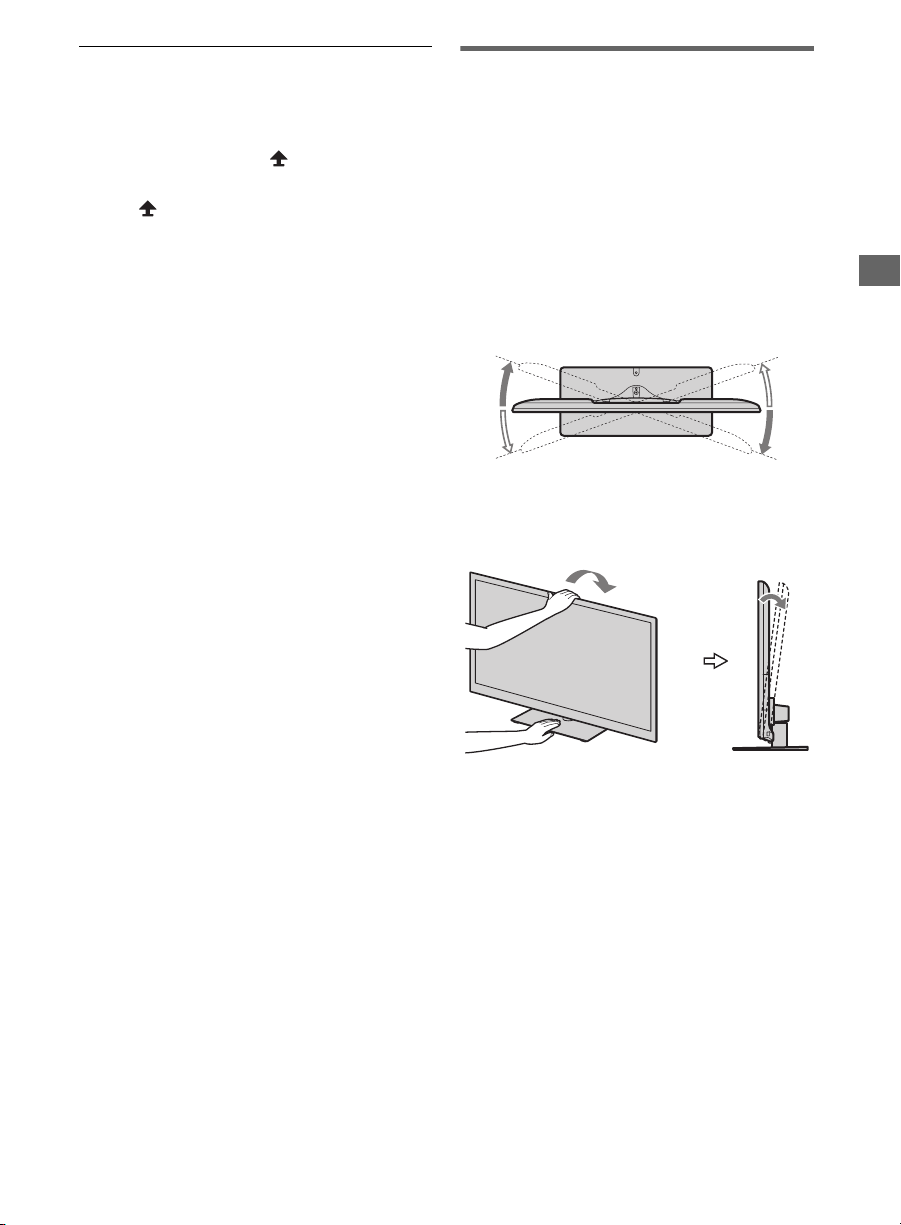
11
Getting Started
Detaching the Table-Top
Stand from the TV
To detach the Table-Top Stand from the
TV, remove the screws fixed in step 2.
For KDL-60EX72x, be sure to remove the
screws
for detaching the head when the
Table-Top Stand is not attached to the TV.
~
• Do not remove the Table-Top Stand for any
reason other than to install corresponding
accessories on the TV.
• When removing the Table-Top Stand from the
TV, lay the display face down on a stable work
surface that is larger than the TV.
• To prevent damaging the surface of the LCD
display, make sure to place a soft cloth on the
work surface.
• When installing the TV on a wall, remove the
screws from the rear of the TV. The screws and
number of screws depends on the TV model.
(They are fastened in the screw holes for wall
mounting.) Be sure to store the removed
screws in a safe place, keeping them away
from children.
• When attaching the Table-Top Stand again, be
sure to fasten the screws (previously removed)
to the original holes on the rear of the TV.
2: Adjusting the viewing
angle of the TV
This TV can be adjusted within the angles
as illustrated.
Angle adjustment (Swivel)
(except KDL-60EX72x)
~
• When adjusting the angle, hold the stand with
one hand to avoid having the stand slip or TV
tip over.
Angle adjustment (Tilt)
(except KDL-60EX72x)
20°
20°
20°
20°
0° - 6°
