Page 1
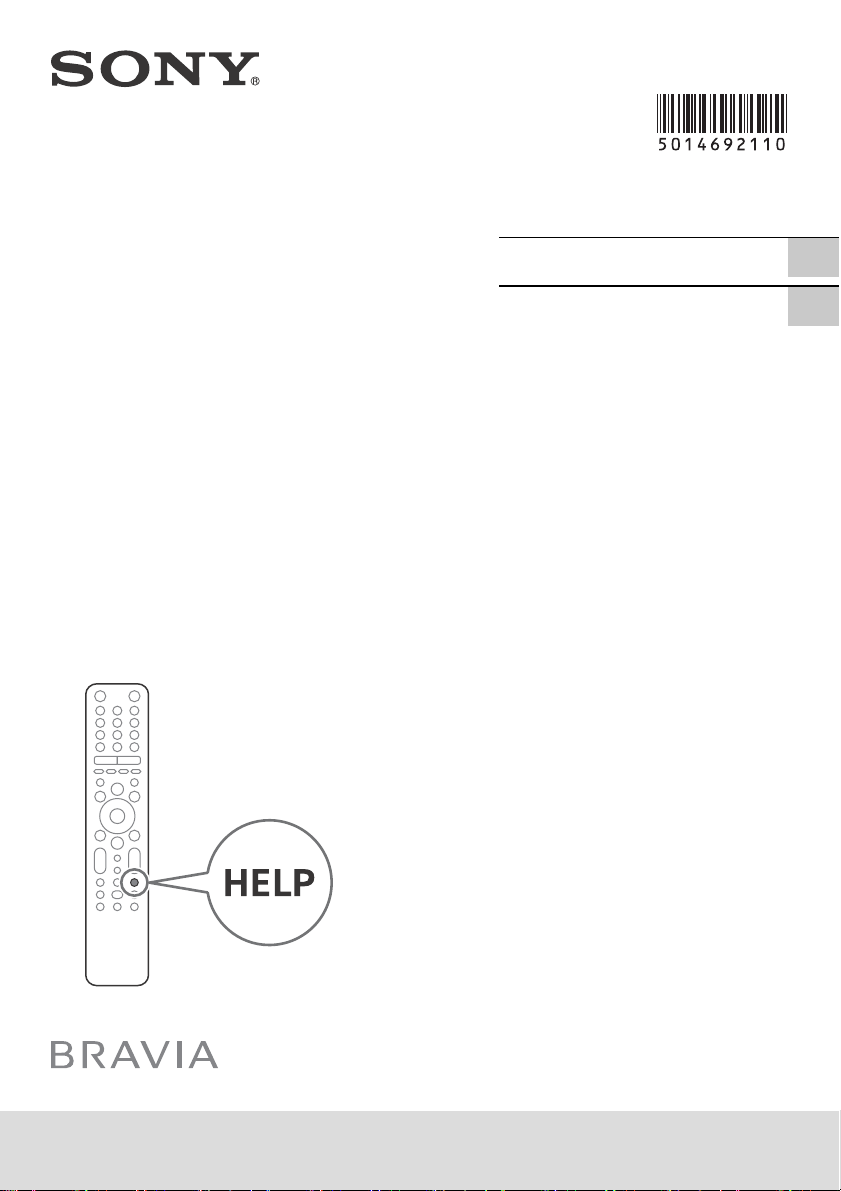
5-014-692-11(1)
Television
Reference Guide
參考指南
GB
CT
KD-85Z8H / 75Z8H
Page 2
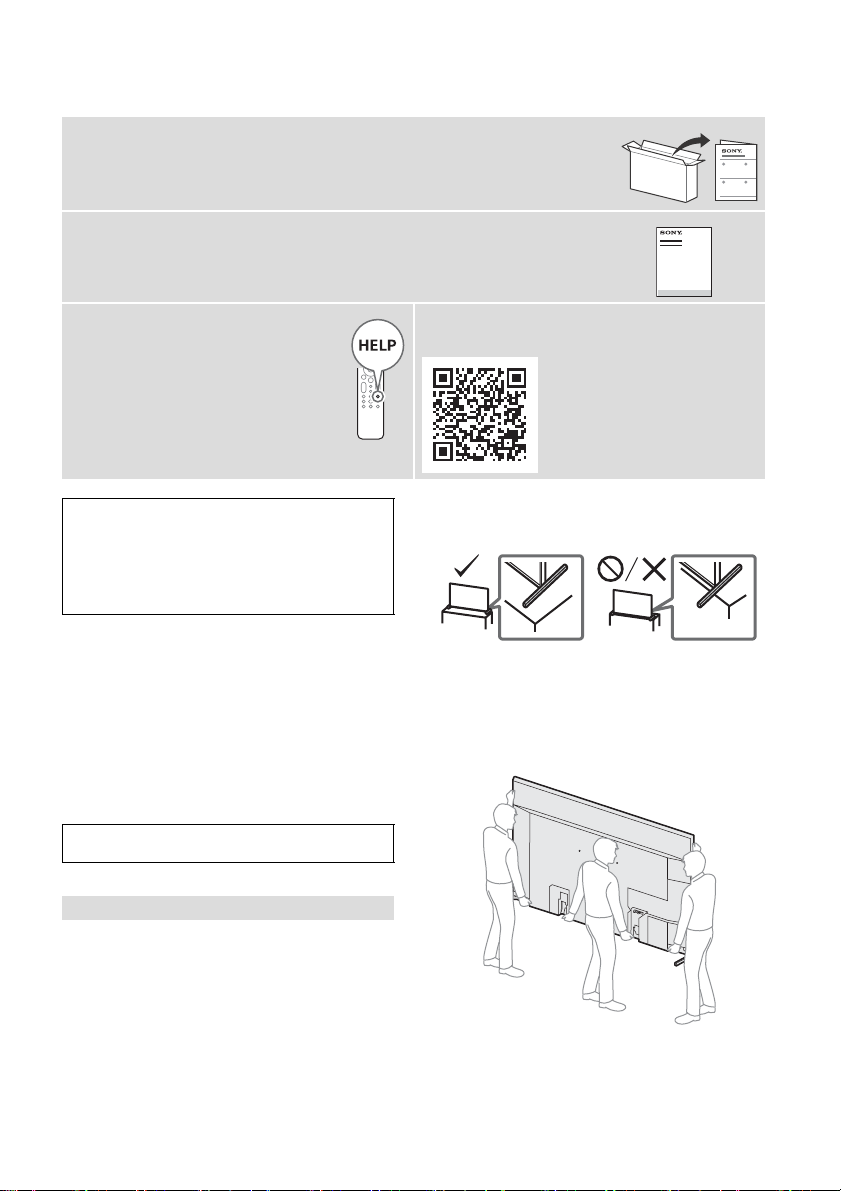
About Manuals
This TV comes with the following manuals. Please retain the manuals for future reference.
Setup Guide
• TV installation and setup.
Reference Guide (this manual) / Safety Documentation
• Safety information, remote control, troubleshooting, wall-mount
installation, specification, etc.
Help Guide (On screen Manual)
• Settings, Android TV functions,
Internet connection, troubleshooting,
etc.
• To open it, press the HELP button on
the remote control and select Help
Guide.
IMPORTANT – Read the End User Software Licence
Agreement before using your Sony product. Using your
product indicates your acceptance of the End User Software
Licence Agreement. The software licence agreement between
you and Sony is available online at Sony website (http://
www.sony.net/tv-software-licenses/) or on your product
screen. Go to [Settings] [Device Preferences] [About]
[Legal information] [Notices and licences].
Note
• Before operating the TV, please read the “Safety Information”.
• Read the supplied safety documentation for additional safety
information.
• Instructions about “Installing the TV to the Wall” are included
within this TV’s instruction manual.
• Images and illustrations used in the Setup Guide and this
manual are for reference only and may differ from the actual
product.
Location of the identification label
Labels for the TV Model No. and Power Supply rating are located
on the rear of the TV. They can be found by removing the terminal
cover.
This television is designed for use in Hong Kong and ensured
the usage in Hong Kong only.
• You can refer to the Help Guide with your
smartphone.
https://rd1.sony.net/help/
tv/hga1/h_ga/
• Install the TV so that the TV’s Table-Top Stand does not protrude
out from the TV stand (not supplied). If the Table-Top Stand
protrudes out from the TV stand, it may cause TV set to topple
over, fall down, and cause personal injury or damage to the TV.
Tran spo rti ng
• Before transporting the TV set, disconnect all cables.
• Two or more people (three or more people for KD-85Z8H) are
needed to transport a large TV set.
• When transporting the TV set by hand, hold it as shown below.
Do not put stress on the LCD panel and the frame around the
screen.
KD-85Z8H
Safety Information
Installation/Set-up
Install and use the TV set in accordance with the instructions
below in order to avoid any risk of fire, electric shock or damage
and/or injuries.
Installation
• The TV set should be installed near an easily accessible AC
power outlet (mains socket).
• Place the TV set on a stable, level surface to prevent it from
falling over and causing personal injury or property damage.
• Install the TV where it cannot be pulled, pushed, or knocked
over.
GB
2
Page 3
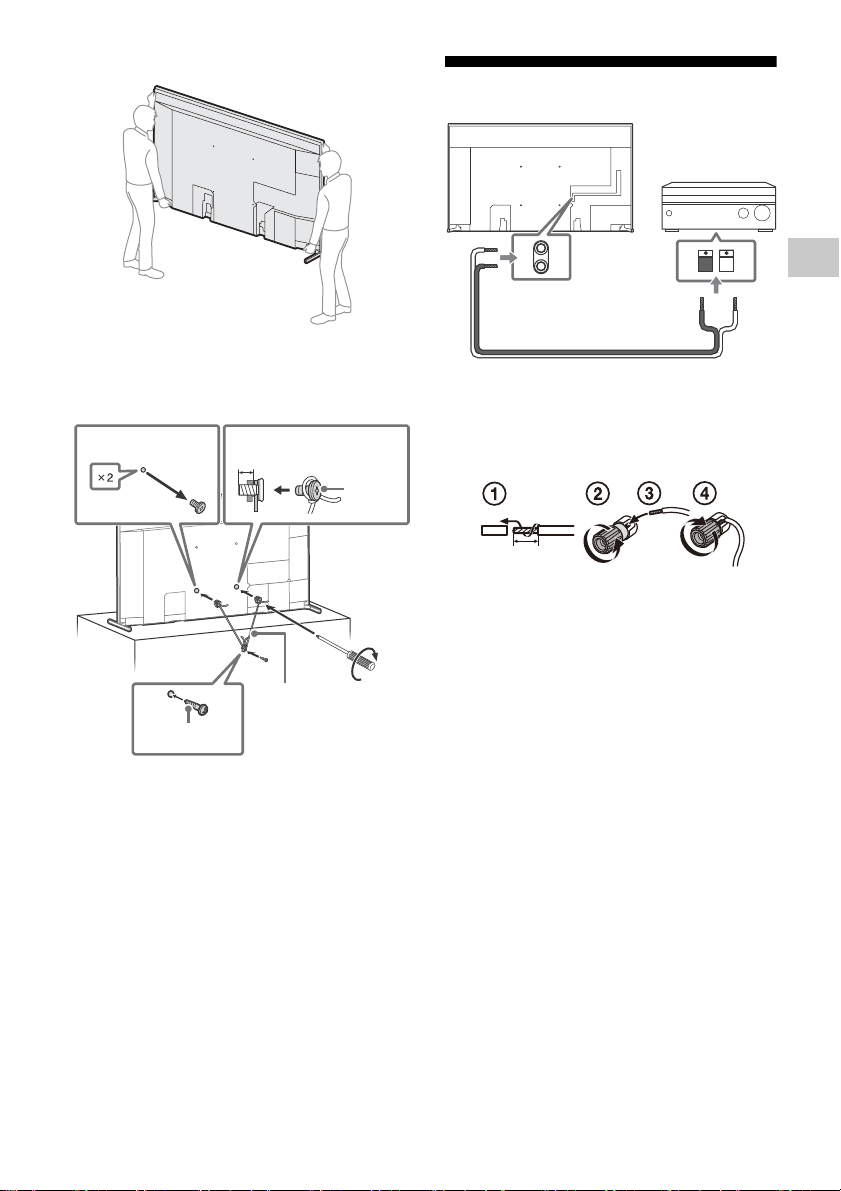
KD-75Z8H
4
3
12
10 mm – 12 mm
M6 screw
(not
supplied)
Screw
(not supplied)
Cord
(not supplied)
1.5 N·m
{15 kgf·cm}
AV Re ceiv er
Speaker cable
10 mm
GB
• When transporting the TV set, do not subject it to jolts or
excessive v ibration.
• When transporting the TV set for repairs or when moving, pack
it using the original carton and packing material.
Topple prevention
Using TV as Centre Speaker
• Before connecting cables, disconnect the AC
power cord (mains lead) of both TV and AV
receiver.
• Make sure the [Speakers] is set to [Audio
system].
To prevent hiss when not connecting the
CENTER SPEAKER IN to an AV receiver, disable
[TV centre speaker mode]. For details, refer to
the Help Guide.
GB
3
Page 4
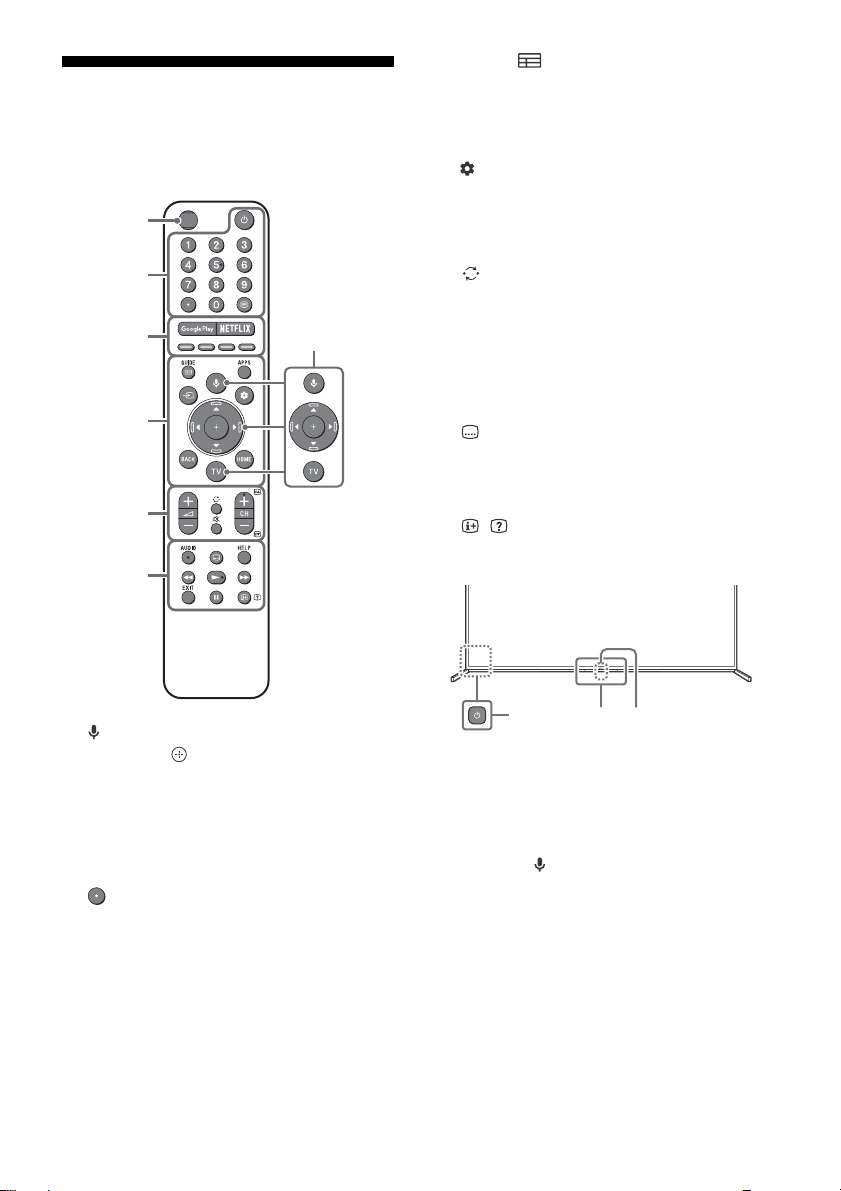
Remote Control and TV
Ȫ
ȫ
Ȭ
ȭ
Ȯ
ȩ
MIC / Light
sensor*
1
The remote control shape, location,
availability and function of remote control
buttons may vary depending on your region/
country/TV model.
GUIDE/ : Display the digital programme
guide.
APPS: Display a list of installed apps.
(Input select): Display and select the
input source, etc.
(Quick settings): Display Quick Settings.
BACK
HOME
+/– (Volume)
(Jump)
(Mute)*
4
CH +/–//: Select the channel, or
next () / previous () page.
AUDIO: Select the sound of multilingual
source or dual sound (depend on
programme source).
(Subtitle setting)
Display the Help menu.
HELP:
///
EXIT
/ (Info/Text reveal):
Display
information.
(Microphone): Use voice search*2.
////: On screen menu navigation
and selection.
TV: Display TV channel list or switch to
input.
(TV standby)
Number buttons
(dot)
(Text):
Display text information.
Google Play / NETFLIX*
buttons
GB
4
3
/ Colour
(Power)
Remote Control sensor / Light sensor /
Built-in MIC*
LED*
5
2*3*6
: To enable the built-in
MIC, press (Microphone) button on the
remote control and follow the on-screen
instructions.
*1 The remote control backlight will illuminate when
the light sensor detects the ambient light is low.
Automatic illumination of the backlight can be
turned off.
*2 The voice search requires an Internet connection.
*3 Only on limited region/country/TV model/
language.
*4 Accessibility shortcut is available by pressing and
holding (Mute).
*5 The built-in MIC LED is also included.
Page 5

*6 Standby power consumption will increase because
Screw (M6)
Wall-Mount Bracket
10 mm - 12 mm
TV’s rear cover
GB
the built-in MIC is always listening when it is
enabled.
For more i nformation, refer to
the Help Guide.
Installing the TV to the Wall
Using the optional Wall-Mount Bracket
(SU-WL450)* (not supplied)
To Customers:
For product protection and safety reasons, Sony
strongly recommends that installation of your
TV be performed by Sony dealers or licensed
contractors. Do not attempt to install it yourself.
To Sony Dealers and Contractors:
Provide full attention to safety during the
installation, periodic maintenance and
examination of this product.
Wall-Mount Bracket Installation Information
This TV’s instruction manual only provides the
steps to prepare the TV for Wall-Mount
installation before it is installed on the wall.
For instructions on Wall-Mount Bracket
installation, see the Installation Information
(Wall-Mount Bracket) on the product page for
your TV model.
https://www.sony-asia.com/support
Preparing for Wall-Mount Installation
Make sure to attach the Table-Top Stand before
installing the TV to the wall by referring to the
Setup Guide.
• Prepare the TV for the Wall-Mount Bracket
before making cable connections.
• Follow the instruction guide provided with the
Wall-Mount Bracket for your model. Sufficient
expertise is required in installing this TV,
especially to determine the strength of the
wall for withstanding the TV’s weight.
• Be sure to entrust the attachment of this
product to the wall to Sony dealers or licensed
contractors and pay adequate attention to
safety during the installation. Sony is not liable
for any damage or injury caused by
mishandling or improper installation.
• The screws for Wall-Mount Bracket are not
supplied.
• Only qualified service personnel should carry
out wall-mount installations.
• For safety reasons, it is strongly recommended
that you use Sony accessories, including:
Wall-Mount Bracket SU-WL450
• Be sure to use the screws supplied with the
Wall-Mount Bracket when attaching the
Wall-Mount Bracket to the TV set. The
supplied screws are designed as indicated by
illustration when measured from the attaching
surface of the Wall-Mount Bracket.
The diameter and length of the screws differ
depending on the Wall-Mount Bracket model.
Use of screws other than those supplied may
result in internal damage to the TV set or
cause it to fall, etc.
• Be sure to store the unused screws and
Table-Top Stand in a safe place until you are
ready to attach the Table-Top Stand. Keep the
screws away from small children.
* Only on limited region/country/TV model.
1 Remove the terminal covers.
KD-85Z8H
GB
5
Page 6
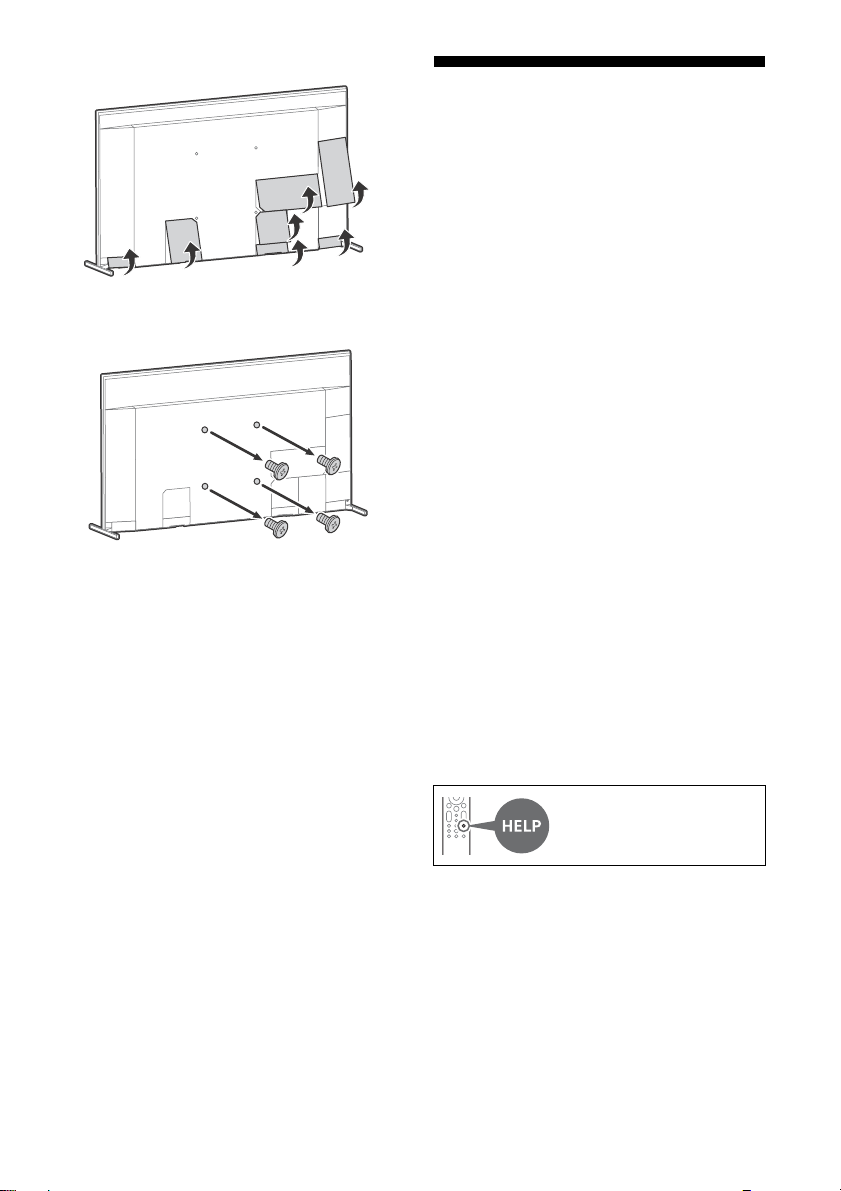
KD-75Z8H
2 Remove the screws from the rear of the
TV.
Troubleshooting
General troubleshooting for issues like: black
screen, no sound, frozen picture, TV does not
respond, or network is lost, do the following
steps.
1 Restart your TV by pressing the power button
on the remote control for about five seconds.
The TV will restart. If the TV does not recover,
try unplugging the AC power cord (mains
lead). Then press the power button on the TV,
and release it. Wait for two minutes, and plug
in the AC power cord (mains lead).
2 Refer to the Help menu by pressing HELP on
the remote control.
3 Connect your TV to the Internet and perform
a software update. Sony recommends you to
keep your TV software updated. Software
updates provide new features and
performance improvements.
4 Visit Sony support website (information
provided at the end of this manual).
When you plug in the TV, the TV may not be
able to turn on for a while even if you press
the power button on the remote control or
the TV.
It takes time to initialize the system. Wait for
about one minute, then operate it again.
The remote control does not function.
• Replace the batteries.
The parental lock password has been
forgotten.
• Enter 9999 for the PIN and enter the new PIN.
For more information on
troubleshooting, refer to the
Help Guide.
GB
6
Page 7
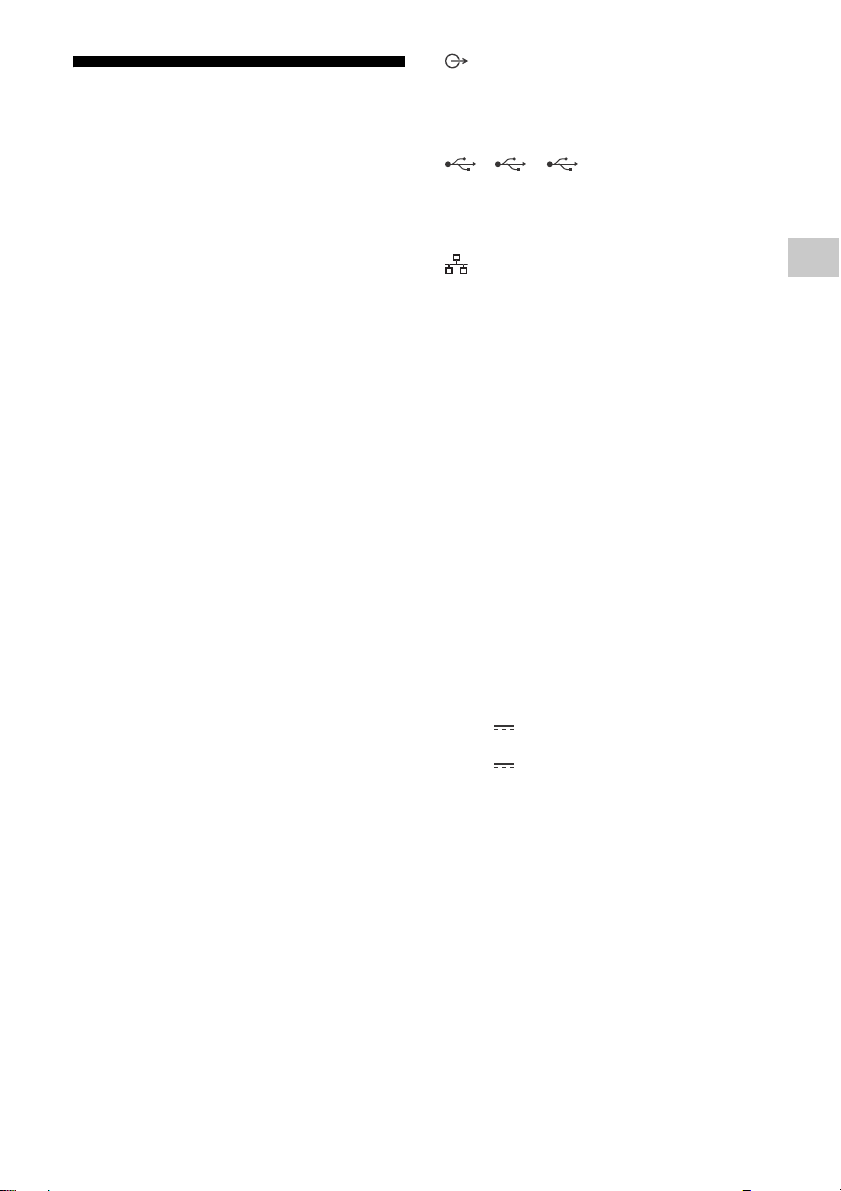
Specifications
GB
System
Panel system: LCD (Liquid Crystal Display) Panel,
LED Backlight
TV system:
Analogue: I, D/K, B/G, M
Digital: DTMB
Colour system: PAL/SECAM/NTSC3.58/
NTSC4.43
Channel coverage:
Analogue: UHF/VHF/Cable
Digital: UHF
Sound output: 12.5 W + 12.5 W + 12.5 W +
12.5 W + 5 W + 5 W
Wireless technology
Protocol IEEE 802.11a/b/g/n/ac
Bluetooth® Version 4.2
Input/Output jacks
Antenna (aerial)/cable
75 ohm external terminal for VHF/UHF
/ VIDEO IN
Video/Audio input (mini jack)
HDMI IN 1/2/3/4 (HDCP 2.3-compatible)
Video:
4096 × 2160p (50, 60 Hz)*1*2, 4096 × 2160p
(24 Hz)*1, 3840 × 2160p (50, 60 Hz)*2, 3840 ×
2160p (24, 25, 30 Hz), 1080p (30, 50, 60, 100,
120 Hz), 1080/24p, 1080i (50, 60 Hz), 720p
(30, 50, 60 Hz), 720/24p, 576p, 480p, PC
Formats*
7680 × 4320p (24, 25, 30, 50, 60 Hz)*3*4,
3840 × 2160p (100, 120 Hz)*3*
Audio:
In eARC (Enhanced Audio Return Channel)
mode
Except eARC mode
eARC/ARC (Enhanced Audio Return Channel/
Audio Return Channel) (HDMI IN 3 only)*
In eARC mode
Refer to the Help Guide for details.
In ARC mode
Two channel linear PCM: 48 kHz 16 bits,
Dolby Audio, Dolby Atmos, DTS
3
4
Refer to the Help Guide for details.
5.1 channel linear PCM: 32/44.1/48/88.2/
96/176.4/192 kHz 16/20/24 bits, Dolby
Audio, Dolby Atmos, DTS
5
DIGITAL AUDIO OUT (OPTICAL)
Digital optical jack (Two channel linear PCM:
48 kHz 16 bits, Dolby Audio, DTS)
(Stereo mini jack)
Headphone
1, 2, 3
USB port 1 and 2 support High Speed USB
(USB 2.0)
USB port 3 supports Super Speed USB (USB 3.1
Gen 1)
LAN
10BASE-T/100BASE-TX connector (Depending
on the operating environment of the network,
connection speed may differ. The
communication rate and quality are not
guaranteed.)
CENTER SPEAKER IN
Centre speaker input (Binding post)
Power and others
Power requirements
220V – 240V AC, 50Hz
Screen size (measured diagonally) (Approx.)
KD-85Z8H: 85 inches / 214.8 cm
KD-75Z8H: 75 inches / 189.3 cm
Power consumption
Indicated on the rear of the TV
Standby power consumption*6*
0.5 W
Display resolution
7,680 pixels (horizontal) × 4,320 lines (vertical)
Output Rating
USB 1/2
5 V , 500 mA MAX
USB 3
5 V , 900 mA MAX
7
Dimensions (Approx.) (w × h × d) (mm)
with Table-Top Stand
Standard position:
KD-85Z8H: 1,920 × 1,117 × 428
KD-75Z8H: 1,696 × 986 × 356
Narrow position:
KD-85Z8H: 1,904 × 1,120 × 428
KD-75Z8H: 1,680 × 989 × 356
without Table-Top Stand
KD-85Z8H: 1,904 × 1,109 × 84
KD-75Z8H: 1,680 × 977 × 84
Stand width (Approx.) (mm)
Standard position:
KD-85Z8H: 1,920
KD-75Z8H: 1,696
GB
7
Page 8

Narrow position:
KD-85Z8H: 865
KD-75Z8H: 623
Mass (Approx.) (kg)
with Table-Top Stand
Standard position:
KD-85Z8H: 67.8
KD-75Z8H: 49.9
Narrow position:
KD-85Z8H: 67.3
KD-75Z8H: 49.4
without Table-Top Stand
KD-85Z8H: 65.6
KD-75Z8H: 47.9
Others
Optional accessories
Wall-Mount Bracket: SU-WL450
Operating temperature: 0 ºC – 40 ºC
Operating humidity: 10 % – 80 % RH
(non-condensing)
*1 When 4096 × 2160p is input and [Wide mode] is set
to [Normal], the resolution is displayed as 3840 ×
2160p. To display 4096 × 2160p, set [Wide mode]
setting to [Full 1] or [Full 2].
*2 To support 18 Gbps, set [HDMI signal format] to
Enhanced format.
*3 Refer to the online Help Guide for details.
*4 HDMI IN 4 only.
*5 Connect your audio system to the HDMI IN 3 to route
TV audio to your audio system.
*6 Specified standby power is reached after the TV
finishes necessary internal processes.
*7 Standby power consumption will increase when
your TV is connected to the network.
Note
• Optional accessories availability depends on
countries/region/TV model/stock.
• Design and specifications are subject to change
without notice.
Trademark Information
• The terms HDMI, HDMI High-Definition
Multimedia Interface, and the HDMI Logo are
trademarks or registered trademarks of HDMI
Licensing Administrator, Inc.
• Dolby, Dolby Vision, Dolby Atmos, Dolby
Audio, and the double-D symbol are
trademarks of Dolby Laboratories.
Manufactured under license from Dolby
Laboratories. Confidential unpublished works.
Copyright © 2012-2018 Dolby Laboratories. All
rights reserved.
• Gracenote, the Gracenote logo and logotype,
“Powered by Gracenote” logo are either
registered trademarks or trademarks of
Gracenote, Inc. in the United States and/or
other countries.
• Google, Google Play, Chromecast, YouTube,
Android TV and other related marks and logos
are trademarks of Google LLC.
• For DTS patents, see http://patents.dts.com.
Manufactured under license from DTS, Inc.
DTS, the Symbol, DTS and the Symbol
together, and Digital Surround are registered
trademarks or trademarks of DTS, Inc. in the
United States and/or other countries.
© DTS, Inc. All Rights Reserved.
• Netflix is a registered trademark of Netflix, Inc.
• © 2019 RealNetworks, Inc. All rights reserved.
Patents issued. RealMedia, RealNetworks, and
their logos are trademarks or registered
trademarks of RealNetworks, Inc.
• TUXERA is a registered trademark of Tuxera
Inc. in the US and other countries.
• All other trademarks are the property of their
respective owners.
GB
8
Page 9

Page 10

關於說明書
本電視機附帶以下說明書。請保管好這些說明書,以供日後參考。
安裝指南
• 電視機安裝和設定。
參考指南 (本說明書)/ 安全檔案
• 安全資訊、遙控器、故障排除、壁掛式安裝、規格等。
說明指南 (電子說明書)
• 設定、Android TV 功能、網際網路連
線、故障排除等。
• 想要打開說明指南,請按遙控器上的
HELP 按鈕,選擇說明指南。
重要 – 在使用 Sony 產品之前,請先閱讀終端使用者軟體授權
合約。若使用您的產品,則表示您接受終端使用者軟體授權合
約。您與 Sony 之間的軟體授權合約可在 Sony 網站 (http://
www.sony.net/tv-software-licenses/)上線上獲取,也可在您
產品的螢幕上獲取。進入 [ 設定 ] [ 裝置偏好設定 ]
[關於] [ 法律資訊 ] [ 注意事項和授權 ]。
註
• 使用電視機之前,請詳讀 “ 安全資訊 ”。
• 有關其他安全資訊,請閱讀隨附的安全檔案。
• 有關 “將電視機安裝在牆上 ”的指示已包含在這台電視機的使用說
明書。
• 安裝指南和本說明書中使用的影像和插圖僅作參考並可能與實際產
品不同。
識別標籤的位置
電視機型號和電源等級的標籤位於電視機背面。拆除端子蓋即可找到
這些標籤。
本電視設計在香港使用,只保證能在香港使用。
安全資訊
安裝/設定
為了避免火災、觸電或損壞及 / 或受傷等危險,請遵照下列指示來安
裝和使用電視機。
安裝
• 應將電視機安裝在易於插拔的 AC 電源插座附近。
• 將電視機放在一個穩定的平面,以防止墜落和引起個人傷害或財產
損壞。
• 應將電視機安裝在不容易被拉、推或碰倒之處。
• 安裝電視機,使電視機的桌面底座不會從電視機櫃 (非附帶)凸
出。如果桌面底座從電視機櫃凸出,可能導致電視機翻倒、掉落及
人身傷害或對電視機造成損壞。
• 您可以使用您的智能手機來查閱說明指南。
https://rd1.sony.net/help/
tv/hga1/h_ga/
搬動
• 搬動電視機之前,請斷開所有纜線的連接。
• 大尺寸電視機需要兩人或更多人搬動 (KD-85Z8H 需要三人或更多
人)。
• 用手搬動電視機時,請如下圖所示抓握。請勿對液晶面板以及螢幕
周圍的框邊施加壓力。
KD-85Z8H
CT
2
Page 11

KD-75Z8H
4
3
12
10 毫米 – 12 毫米
M6 螺絲
(非附帶)
螺絲
(非附帶)
導線
(非附帶)
1.5 N·m
{15 kgf·cm}
AV 接收器
喇叭纜線
10 毫米
CT
• 搬動電視機時,請勿使其受到搖晃或過度震動。
• 搬動電視機以進行維修或移動時,請使用原有的紙箱和包裝材料進
行包裝。
防止傾倒
將電視機作為中置喇叭使用
• 連接纜線前,請先斷開電視機與 AV 接收器的 AC
電源線。
• 確保 [ 喇叭 ] 設為 [ 音訊系統 ]。
若要防止 CENTER SPEAKER IN 未連接至 AV 接收
器時的嘶嘶聲,請停用 [ 電視中置喇叭模式 ]。
詳情請參閱說明指南。
CT
3
Page 12

遙控器和電視機
Ȫ
ȫ
Ȭ
ȭ
Ȯ
ȩ
MIC / 光感
應器
*1
遙控器外形、按鈕的位置、可用性與功能視您的國
家 / 區域 / 電視機型號而可能略有不同。
+/- (音量)
(跳轉)
(靜音)
CH +/-//:
上一頁 (
AUDIO:選擇多語言源的聲音或雙聲道 (視乎
*4
選擇頻道,或下一頁()/
)。
節目源而定)。
(字幕設定)
顯示說明選單。
HELP:
///
EXIT
/ (顯現資訊 / 文字):
顯示資訊。
(電源)
遙控器感應器 / 光感應器 / LED
內建 MIC
*2*3*6
: 若要啟用內建 MIC,請按下
*5
遙控器上的 (麥克風)按鈕,並依螢幕上的
指示操作。
(麥克風):使用語音搜尋*2。
////:在螢幕選單導航和選擇上。
TV:顯示電視機頻道清單或切換為輸入。
(電視待機)
數字按鈕
(點)
(文字):
顯示文字資訊。
Google Play / NETFLIX
GUIDE/ :顯示數位節目指南。
APPS:顯示已安裝應用程式的清單。
(輸入選擇):顯示並選擇輸入來源等。
(快速設定):顯示快速設定。
BACK
HOME
CT
4
*3
/ 顏色按鈕
*1 當光感應器檢測到環境光不足時,遙控器背光源將亮
起。背光源的自動照明可以關閉。
*2 語音搜尋需要網際網路連線。
*3 僅限限制的區域 / 國家 / 電視機型號 / 語言。
*4 按住 (靜音)可使用輔助使用快捷鍵。
*5 也包含內建 MIC LED。
*6 待機耗電量會增加,因為啟用內建 MIC 時,一直在聆
聽內建 MIC。
有關更多資訊,請參閱說明指
南。
Page 13

將電視機安裝在牆上
螺絲 (M6)
壁掛式支架
10 毫米 – 12 毫米
電視機後蓋
CT
使用選購的壁掛式支架 (SU-WL450)
(非附帶)
致客戶:
出於產品保護及安全原因,Sony 強烈建議由 Sony
經銷商或授權的承包商安裝電視機。請勿嘗試自行
安裝電視機。
致 Sony 經銷商和承包商:
安裝、定期維護及檢查本產品時,請充分注意安
全。
壁掛式支架安裝資訊
本電視機使用說明書僅提供將電視機安裝到牆上前
準備電視機進行壁掛式安裝的步驟。
有關壁掛式支架安裝的說明,請參閱您的電視機型
號的產品頁上的安裝訊息 (壁掛式支架)。
https://www.sony-asia.com/support
準備壁掛式安裝
請參閱 《安裝指南》,確保先連接桌面底座,然後
將電視機安裝到牆上。
• 讓電視機準備用於壁掛式支架,然後連接纜線。
• 請遵循適合您的型號的壁掛式支架隨附的使用說
明手冊。安裝本電視機須具備充足的專業知識,
確定牆壁是否能夠承受電視重量時尤為如此。
• 務必委託 Sony 經銷商或授權的承包商將本產品
安裝至牆壁上,並在安裝期間充分注意安全。對
於因錯誤操作或安裝不當引致的任何損害,Sony
概不負責。
• 未附帶壁掛式支架的螺釘。
• 僅可由合格的維修人員執行掛壁安裝。
• 為了安全起見,強烈建議您使用 Sony 配件,包
括:
壁掛式支架 SU-WL450
• 將壁掛式支架安裝於電視機上時,務必要使用隨
附於壁掛式支架的螺絲。隨附螺絲如插圖所示設
計從壁掛式支架安裝表面量起。
螺絲的直徑和長度會因為壁掛式支架的型號而有
所不同。使用隨附螺絲以外的螺絲可能會造成電
視機內部損壞或者掉落等等。
*
1 拆除端子蓋。
KD-85Z8H
KD-75Z8H
2 從電視機背面卸下螺絲。
• 務必將未使用的螺絲及桌面底座存放於安全位
置,直到您已準備好連接桌面底座。請將螺絲存
放在兒童接觸不到的位置。
* 僅限限制的區域 / 國家 / 電視機型號。
CT
5
Page 14

故障排除
以下問題的一般故障排除:黑螢幕、沒有聲音、凍
結畫面、電視機沒有反應或網絡丟失,請依照以下
步驟操作。
1 按遙控器上的電源按鈕大約五秒重新啟動電視
機。電視機將重新啟動。如果電視機未恢復正
常,請嘗試拔下 AC 電源線。然後按電視機上的
電源按鈕,再鬆開此按鈕。等候兩分鐘,隨後
插入 AC 電源線。
2 請按遙控器上的 HELP 以參閱說明選單。
3 將電視機連接至網路,然後執行軟件更新。
Sony 建議您不斷更新您的電視機軟件。軟件更
新將提供新功能和效能改善。
4 造訪 Sony 支持網站 (本說明書末尾提供的資
訊)。
在插入電視機時,即使按遙控器或電視機上的電源
按鈕,電視機也可能在一定時間不能開啟。
系統初始化需要一定時間。等待大約一分鐘,然後
再次操作。
遙控器無效。
• 更換電池。
忘記家長鎖定的密碼。
• PIN 碼輸入 9999,然後輸入新的 PIN 碼。
有關故障排除的更多資訊,請
參閱說明指南。
規格
系統
面板系統:LCD (液晶顯示)面板,LED 背光源
電視系統:
模擬:I,D/K,B/G,M
數位:DTMB
彩色系統:PAL/SECAM/NTSC3.58/NTSC4.43
頻道涵蓋範圍:
模擬:UHF/VHF/ 纜線
數位:UHF
聲音輸出:12.5 瓦 + 12.5 瓦 + 12.5 瓦 +
12.5 瓦 + 5 瓦 + 5 瓦
無線技術
IEEE 802.11a/b/g/n/ac 協議
藍牙 ® 版本 4.2
輸入 / 輸出插孔
天線 / 纜線
VHF/UHF 的 75 歐姆外接端子
/ VIDEO IN
視訊 / 音訊輸入 (迷你插孔)
HDMI IN 1/2/3/4 (HDCP 2.3 相容)
視訊:
4096 × 2160p (50,60 Hz)
2160p (24 Hz)*1,3840 × 2160p (50,
60 Hz)*2,3840 × 2160p (24,25,30 Hz),
1080p (30,50,60,100,120 Hz),
1080/24p,1080i (50,60 Hz),720p (30,
50,60 Hz),720/24p,576p,480p,
*3
PC 格式
7680 × 4320p (24,25,30,50,60 Hz)
3840 × 2160p (100,120 Hz)
音訊:
在 eARC (Enhanced Audio Return Channel)
模式下
有關詳情,請參閱說明指南。
eARC 模式除外
5.1 聲道線性 PCM:32/44.1/48/88.2/96/
176.4/192 kHz 16/20/24 位元,Dolby
Audio,Dolby Atmos,DTS
eARC/ARC (Enhanced Audio Return Channel/
Audio Return Channel)(僅限 HDMI IN 3)
在 eARC 模式下
有關詳情,請參閱說明指南。
在 ARC 模式下
兩聲道線性 PCM:48 kHz 16 位元,Dolby
Audio,Dolby Atmos,DTS
DIGITAL AUDIO OUT (OPTICAL)
數位光纖插孔 (兩聲道線性 PCM:48 kHz
16 位元,Dolby Audio,DTS)
(立體聲迷你插孔)
耳機
1、 2、 3
USB 連接埠 1 和 2 支援高速 USB (USB 2.0)
USB 連接埠 3 支援超快速 USB (USB 3.1
Gen 1)
LAN
10BASE- T/100BASE- TX 接頭 (視網絡的作業環境
而定,連線速度可能不同。不保證通訊率和通訊
品質。)
CENTER SPEAKER IN
中置喇叭輸入 (接線柱)
*1*2
,4096 ×
*3*4
*5
電源和其他規格
電源需求
220 V - 240 V AC,50 Hz
螢幕尺寸 (對角測量)(大約)
KD-85Z8H:85 英寸 / 214.8 厘米
KD-75Z8H:75 英寸 / 189.3 厘米
*3*4
,
CT
6
Page 15
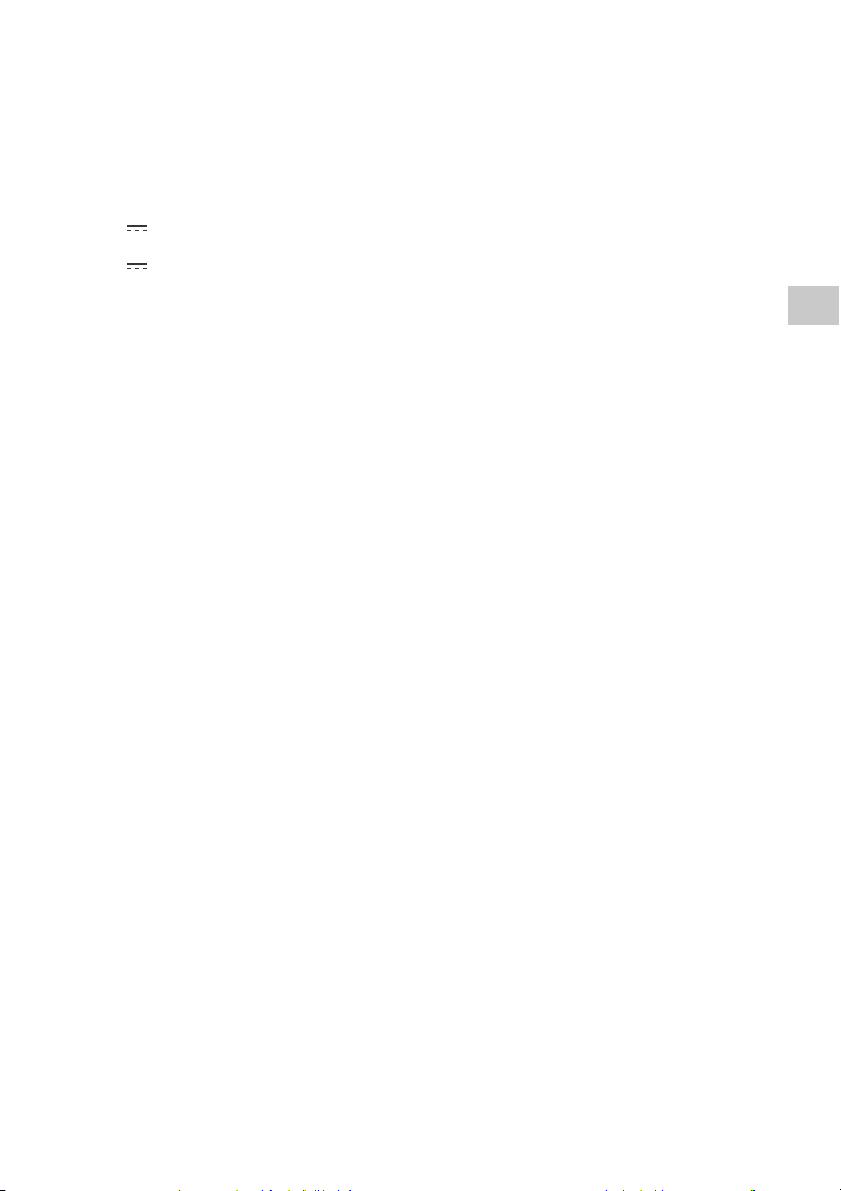
耗電量
CT
見電視機背面
待機耗電量
*6*7
0.5 瓦
顯示解析度
7680 畫素 (水平)× 4320 條線 (垂直)
輸出率
USB 1/2
5V ,500mA 最大值
USB 3
5V ,900mA 最大值
尺寸 (大約)(寬 × 高 × 深)(毫米)
包含桌面底座
標準位置:
KD-85Z8H:1920 × 1117 × 428
KD-75Z8H:1696 × 986 × 356
狹窄位置:
KD-85Z8H:1904 × 1120 × 428
KD-75Z8H:1680 × 989 × 356
不含桌面底座
KD-85Z8H:1904 × 1109 × 84
KD-75Z8H:1680 × 977 × 84
底座寬度 (大約)(毫米)
標準位置:
KD-85Z8H:1920
KD-75Z8H:1696
狹窄位置:
KD-85Z8H:865
KD-75Z8H:623
重量 (大約)(千克)
包含桌面底座
標準位置:
KD-85Z8H:67.8
KD-75Z8H:49.9
狹窄位置:
KD-85Z8H:67.3
KD-75Z8H:49.4
不含桌面底座
KD-85Z8H:65.6
KD-75Z8H:47.9
*1 當輸入 4096 × 2160p 且 [ 寬螢幕模式 ] 設為
[ 正常模式 ] 時,解析度將顯示為 3840 × 2160p。
要顯示 4096 × 2160p,請將 [ 寬螢幕模式 ] 設定設
為 [ 全螢幕模式 1] 或 [ 全螢幕模式 2]。
*2 若要支援 18 Gbps,將 [HDMI 訊號格式 ] 設定為增強
格式。
*3 有關詳情,請參閱線上說明指南。
*4 僅限 HDMI IN 4。
*5 將音訊系統連接至 HDMI IN 3 以傳送電視機音訊至音
訊系統。
*6 電視機完成所需的內部處理后,達到規定的待機功率。
*7 當您的電視機連接至網絡時,待機耗電量將有所增加。
註
• 選購配件的供應視國家 / 區域 / 電視機型號 / 存貨而定。
• 設計與規格可能變更而不事先通知。
商標資訊
• HDMI、HDMI 高畫質多媒體介面及 HDMI 標誌為
HDMI Licensing Administrator, Inc. 在美國及
其他國家的商標或註冊商標。
• Dolby、杜比、Dolby Vision、Dolby Atmos、
Dolby Audio、和雙 D 符號是杜比實驗室的商
標。本產品經過杜比實驗室的許可而製造。未公
佈的機密作品。版權所有 © 2012-2018 杜比實
驗室。保留所有權利。
• Gracenote、Gracenote 標誌和標誌字型以及
“Powered by Gracenote” 標誌是 Gracenote,
Inc. 在美國和 / 或其他國家的註冊商標或商標。
• Google、Google Play、Chromecast、YouTube、
Android TV 和其他相關標記和徽標是 Google
LLC 的商標。
• 有關 DTS 專利,請參閱
http://patents.dts.com。由 DTS, Inc. 授權製
造。DTS、其標誌、DTS 連同其標誌、以及
Digital Surround 是 DTS, Inc. 在美國和 /
或其他國家的註冊商標或商標。 © DTS, Inc.
保留所有權利。
• Netflix 是 Netflix, Inc. 的註冊商標。
•© 2019 RealNetworks, Inc. 保留所有權利。已
頒發專利。RealMedia,RealNetworks 以及它們
的標誌是 RealNetworks, Inc. 的商標或註冊商
標。
• TUXERA 是 Tuxera Inc. 在美國及其他國家/地區
的註冊商標。
• 所有其他商標屬於其各自的所有者。
其他
選用的配件
壁掛式支架:SU-WL450
作業溫度:0 ºC - 40 ºC
操作濕度:10 % - 80 % 相對濕度 (非冷凝)
CT
7
Page 16
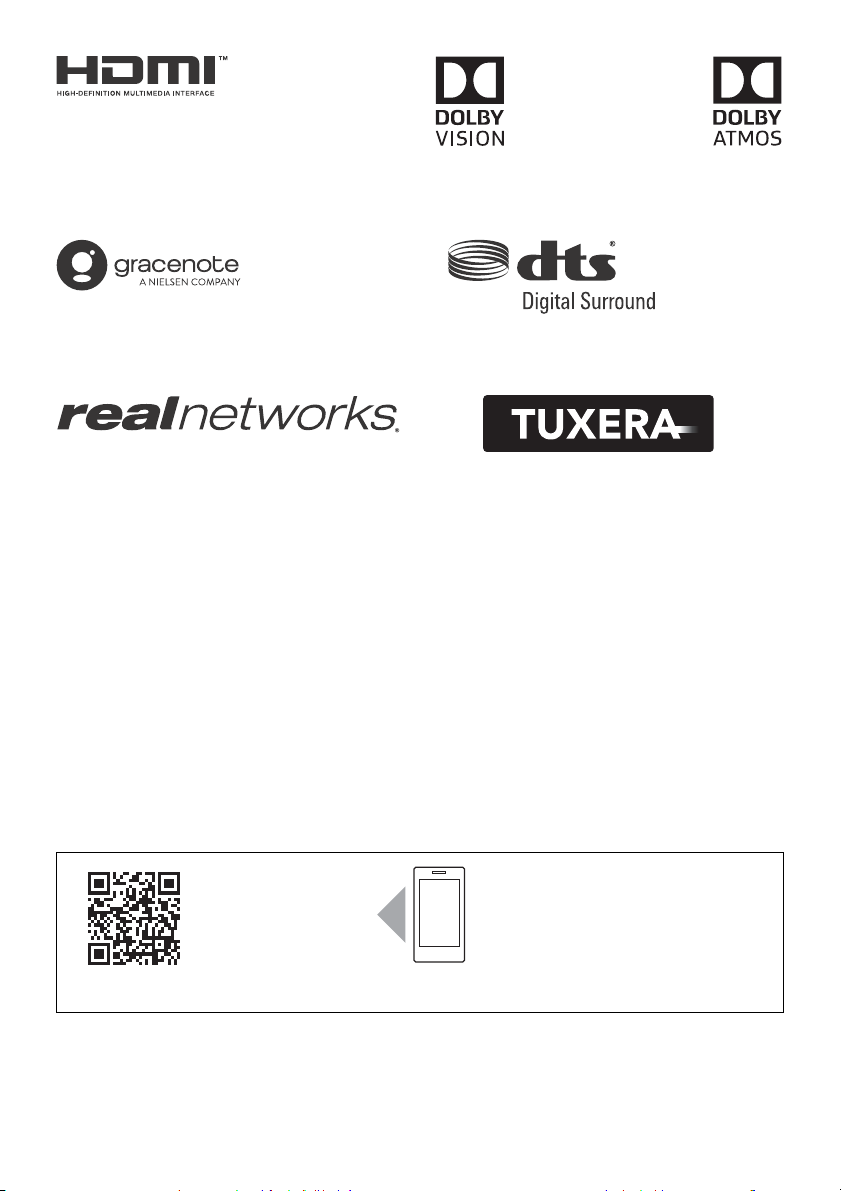
https://www.sony-asia.com/support
© 2020 Sony Corporation Printed in Japan
Support
支援
