Page 1
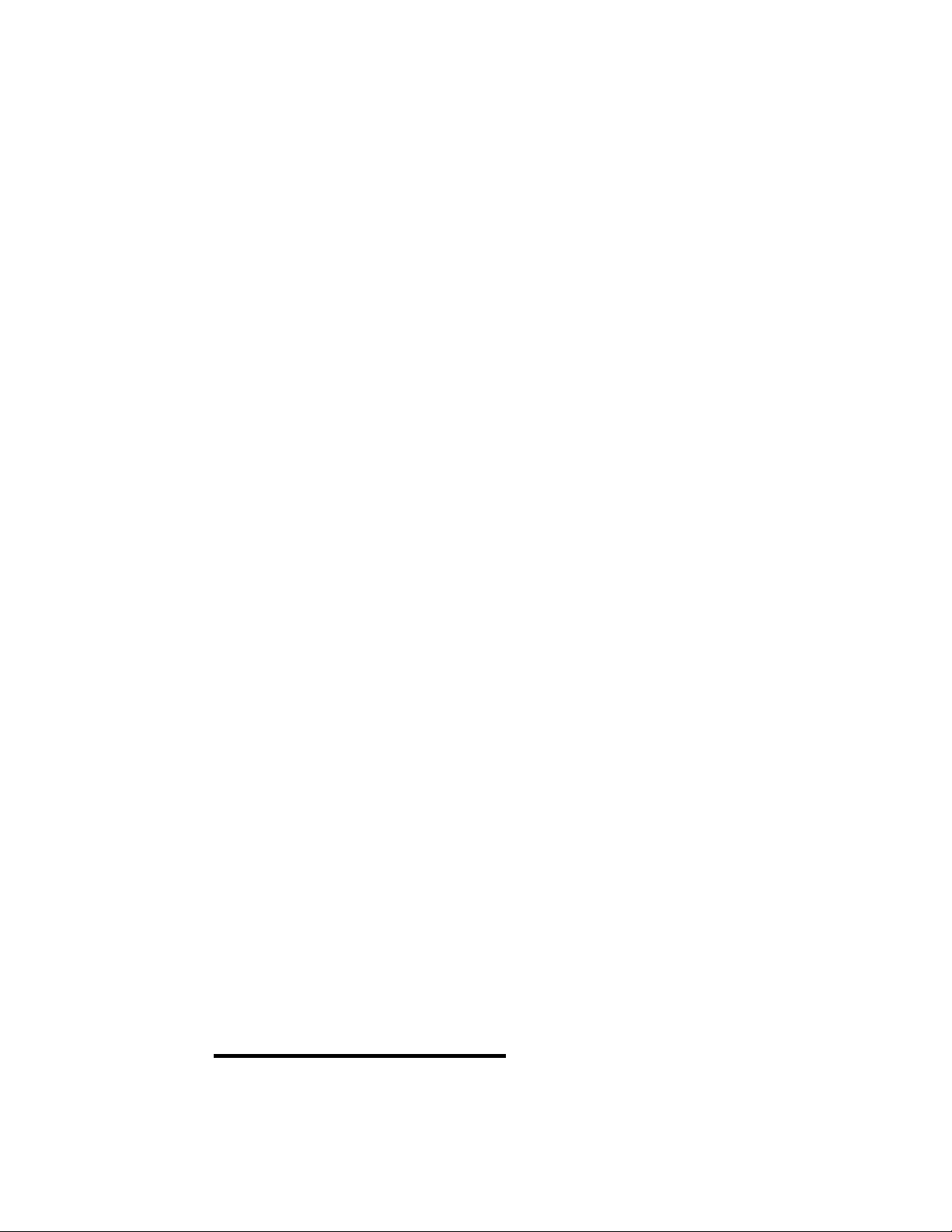
2-Line ID
Telephone
Operating Instructions
Manual de instrucciones
3-864-042-11 (1)
CALLERTH
with call waiting
IT-M602
©1998 by Sony Corporation
Page 2
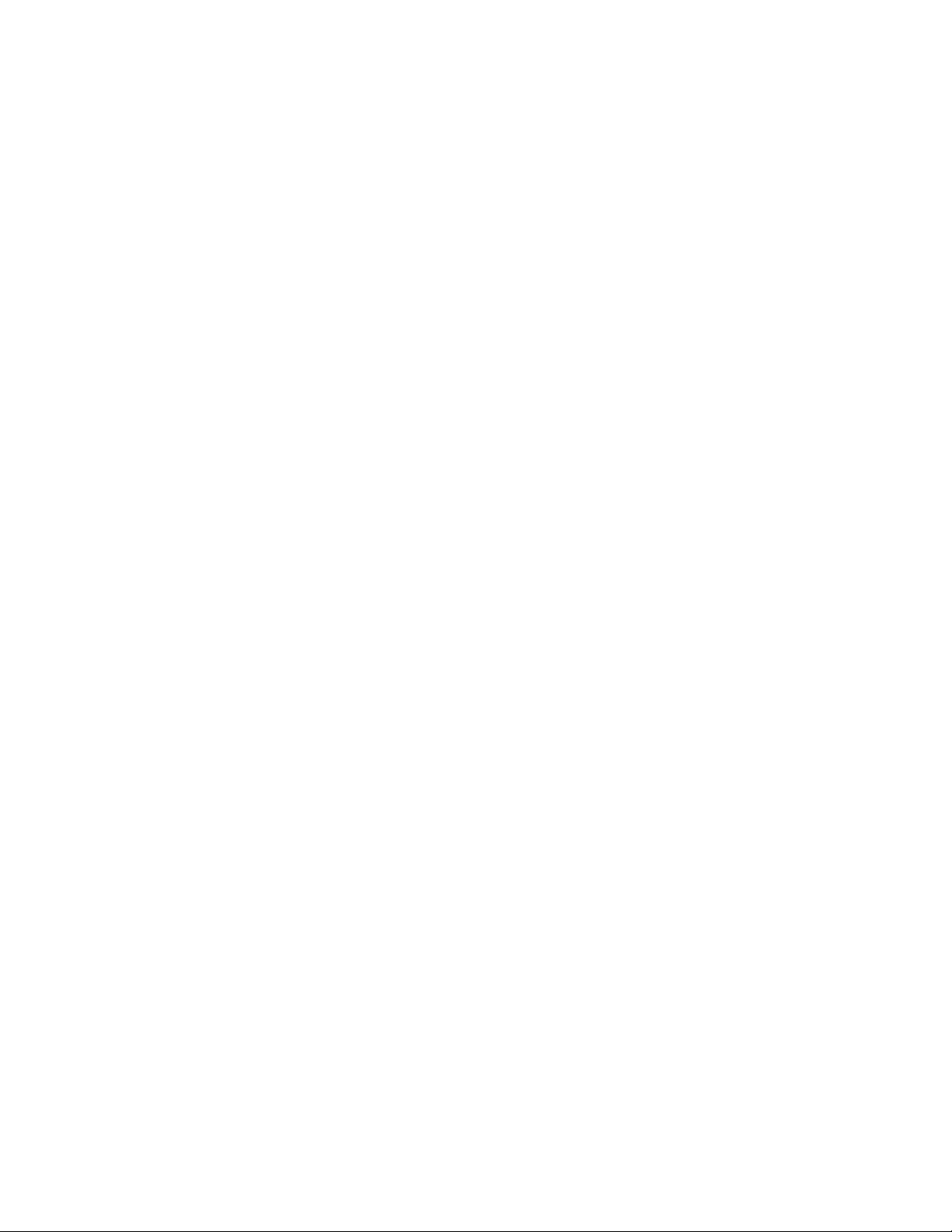
Owner's Record
The model and the serial numbers are
located at the bottom of the unit. Record
the serial number in the space provided
below. Refer to these numbers
whenever you call upon vour Sony
dealer regarding this product.
Model No.
Serial No.
T-M602
IMPORTANT
SAFETY
INSTRUCTIONS
When using your telephone ecjuipment,
basic safety precautions should always
be followed to reduce the risk of fire,
electric shock and injury to persons,
including the following:
1. Read and understand all instructions.
2. Follow all warnings and instructions
marked on the product.
3. Unplug this prociuct from the wall
outlet before cleaning. Do not use
liquid cleaners or aerosol cleaners.
Use a damp cloth for cleaning.
4. Do not use this product near water,
for example, near a bath tub, wash
bowl, kitchen sink, or laundry tub, in
a wet basement, or near a swimming
pool.
5. Do not place this product on an
unstable cart, stand, or table. The
product may fall, causing serious
damage to the product.
6. Slots and openings in the cabinet and
the back or bottom are provided for
ventilation. To protect it from
overheating, these openings must not
be blocked or covered. The openings
should never be blocked by placing
the product on the bed, sofa, rug, or
other similar surface. This product
should never be placed near or over a
radiator or heat register. This product
should not be placed in a built-in
installation unless proper ventilation
is provided.
7. This product should be operated only
from the type of power source
indicated on the marking label. If you
are not sure of the type of power
supply to your home, consult your
dealer or local power company.
8. Do not allow anything to rest on the
power cord. Do not locate this
product where the cord will be abused
by persons walking on it.
9. Do not overload wall outlets and
extension cords as this can result in
the risk of fire or electric shock.
10. Never push objects of any kind into
this product through cabinet slots as
they may touch dangerous voltage
points or short out parts that could
result in a risk of fire or electric shock.
Never spill lic|uid of any kind on the
product.
11. To reduce the risk of electric shock,
do not disassemble this product, but
take it to a tjualified service personnel
when some service or repair work is
rec]uired. Opening or removing
covers may expose you to dangerous
voltages or other risks. Incorrect
reassembly can cause electric shock
when the appliance is subsec'juently
used.
12. Unplug this product from the wall
outlet and refer servicing to c}ualified
service personnel under the following
conditions:
2CV
Page 3
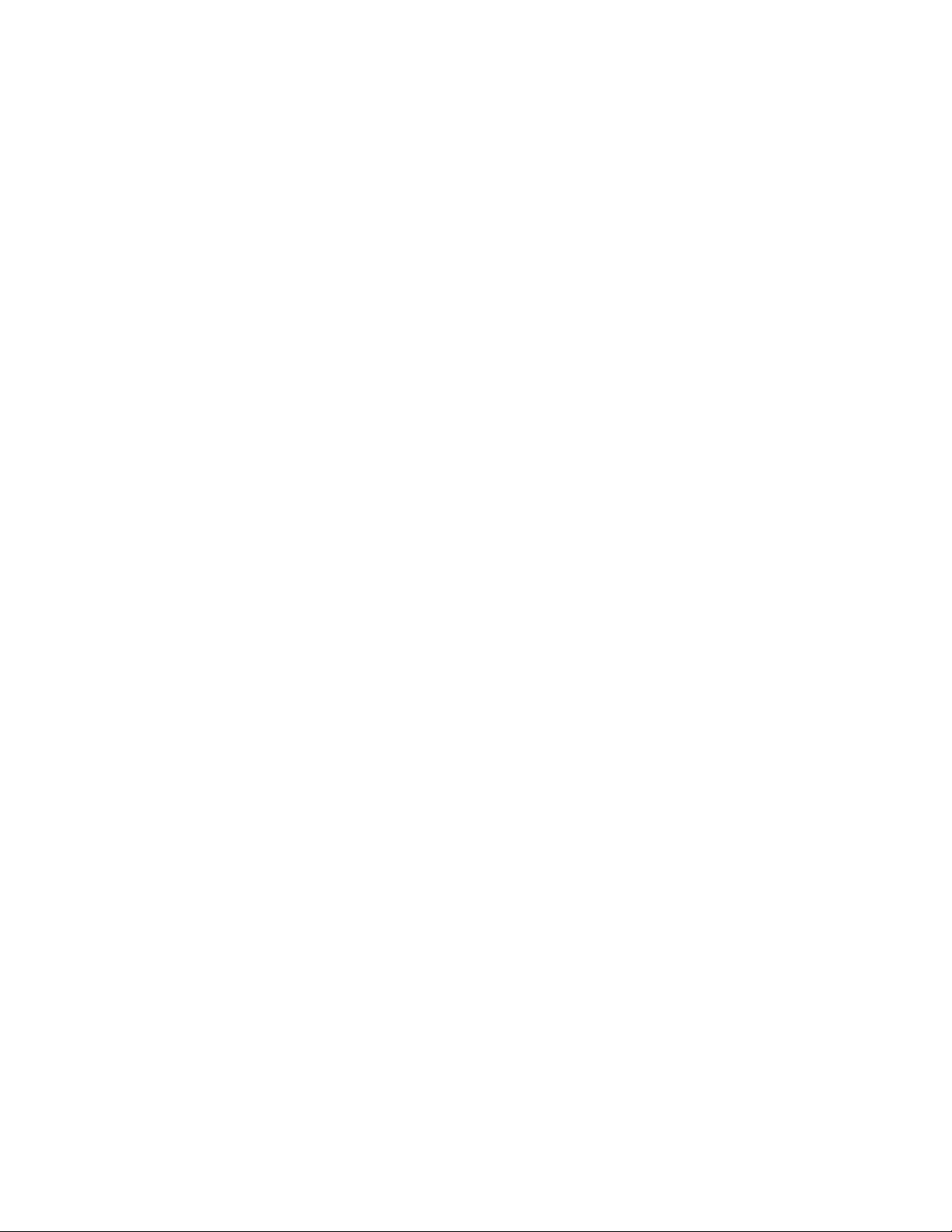
A. When the power cord or plug is
damaged or frayed.
B. If liquid has been spilled into the
product.
C. If the product has been exposed to
rain or water.
D. If the product docs not operate
normally by following the operating
instructions. Adjust only those
controls that are covered by the
operating instructions because
improper adjustment of other controls
may result in damage and will often
recjuire extensive work by a qualified
technician to restore the product to
normal operation.
E. If the product has been dropped or
the cabinet has been damaged.
F. If the product exhibits a distinct
change in performance.
13. Avoid using a telephone (other than
a cordless type) during an electrical
storm. There may be a remote risk of
electric shock from lightning.
14. Do not use the telephone to report a
gas leak in the vicinity of the leak.
SAVE THESE
INSTRUCTIONS
INFORMATION FOR
GENERAL TELEPHONES
1. This equipment complies with Part 68 of the
FCC rules. On the bottom of this equipment
is a label that contains, among other
information, the FCC registration number and
ringer equivalence number (REN) for this
equipment. If requested, this information
must be provided to the telephone company.
2. The applicable registration jacks (connectors)
USOC-RjnC/RJ14C are used for this
equipment.
3. This equipment is designed to be connected to
the telephone network or premises wiring
using a compatible modular jack which is Part
68 compliant.
The FCC compliant telephone cord and
modular plug is provided with this
equipment.
4. The REN is used to determine the ciuantity of
devices which may be connected to the
telephone line. Excessive RENs on the
telephone line may result in the devices not
ringing in response to an incoming call. In
most, but not all areas, the sum of the RENs
should not exceed five (5.0).To be certain of
the number of devices that mav be connected
to a line, ns cietermineci by the total RENs,
contact the local telephone company.
5. If your equipment (1T-M602) causes harm to
the telephone network, the telephone
company will notify you in advance that
temporary discontinuance of service may be
required. But if advance notice isn't practical,
the telephone company will notify the
customer as soon as possible. Also, you will
be advised of your right to file a complaint
with the FCC if you believe it is necessary.
6. The telephone company may make changes in
its facilities, equipment, operations or
procedures that could affect the operation of
the equipment. If this happens the telephone
company will provide advance notice in order
for you to make necessary modifications to
maintain uninterrupted service.
7. If trouble is experienced with this equipment
(IT-1V16()2), for repair or warranty information,
please contact Sony Direct Response Center;
Tel 1-800-222-7669. If the equipment is
causing harm to the telephone network, the
telephone company may request that you
disconnect the equipment until the problem is
resolved.
8. All repairs will be performed in an authorized
Sonv service station.
9. This equipment cannot be used to party lines
or coin lines.
10. This equipment is hearing aid compatible.
If your telephone is equipped with automatic dialers
When programming emergency numbers and
(or) making test calls to emergency numbers:
1. Remain on the line and briefly explain to
the dispatcher the reason for the call.
2. Perform such activities in the off-peak
hours, such as early morning or late
evenings.
m
Page 4
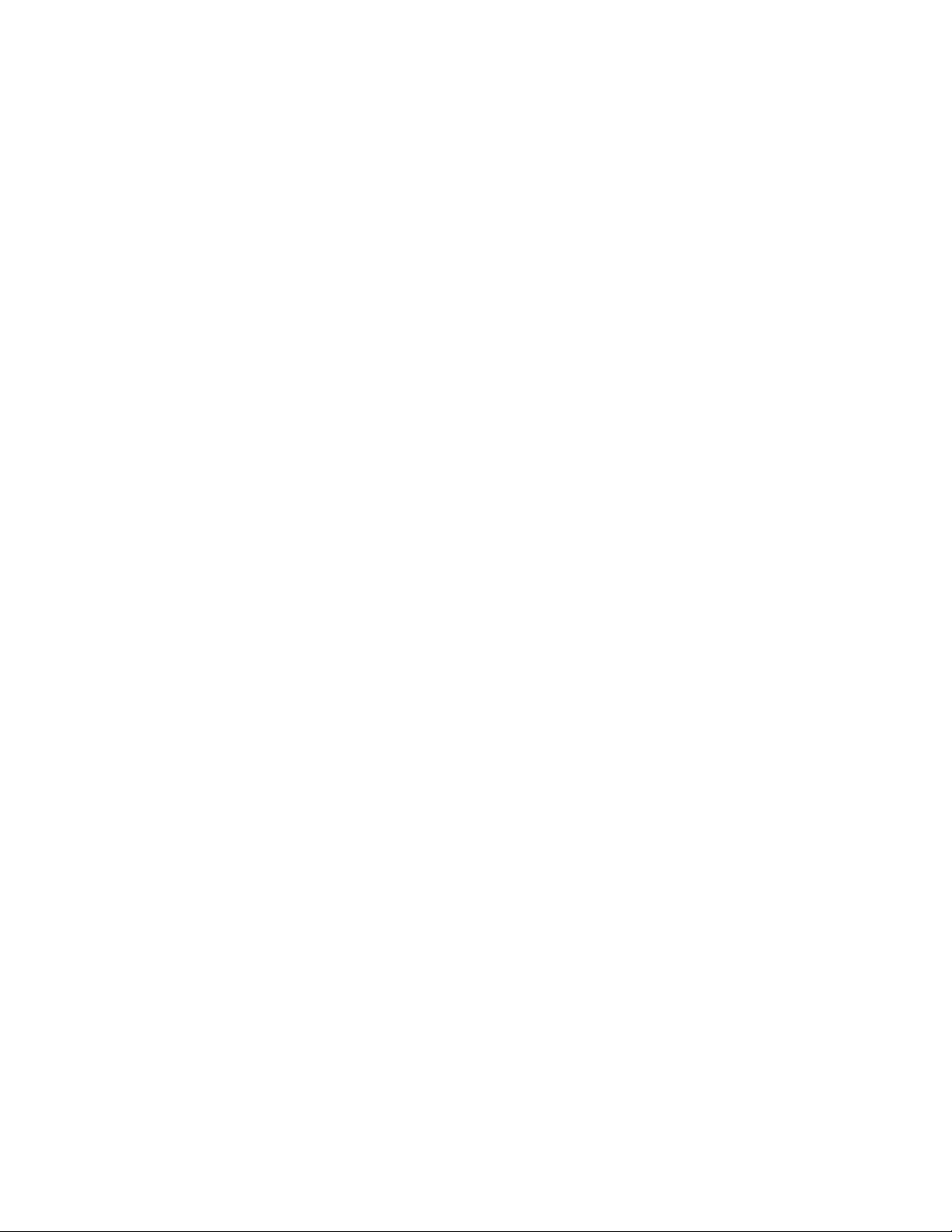
Caution
You are cautioned that any changes or
modifications not expressly approved in this
manual could void your authority to operate this
equipment.
Note
This equipment has been tested and found to
comply with the limits for a Class B digital
device, pursuant to Part 15 of the FCC Rules.
These limits are designed to provide reasonable
protection against harmful interference in a
residential installation. This equipment
generates, uses and can radiate radio frequency
energy and, if not installed and used in
accordance with the instructions, may cause
harmful interference to radio communications.
However, there is no guarantee that interference
will not occur in a particular installation. If this
equipment does cause harmful interference to
radio or television reception, which can be
determined by turning the equipment off and
on, the user is encouraged to try to correct the
interference by one or more of the following
measures:
- Reorient or relocate the receiving antenna.
- Increase the separation between the
equipment and receiver.
- Connect the equipment into an outlet on a
circuit different from that to which the
receiver is connected.
- Consult the dealer or an experienced radio/
TV technician for help.
Page 5
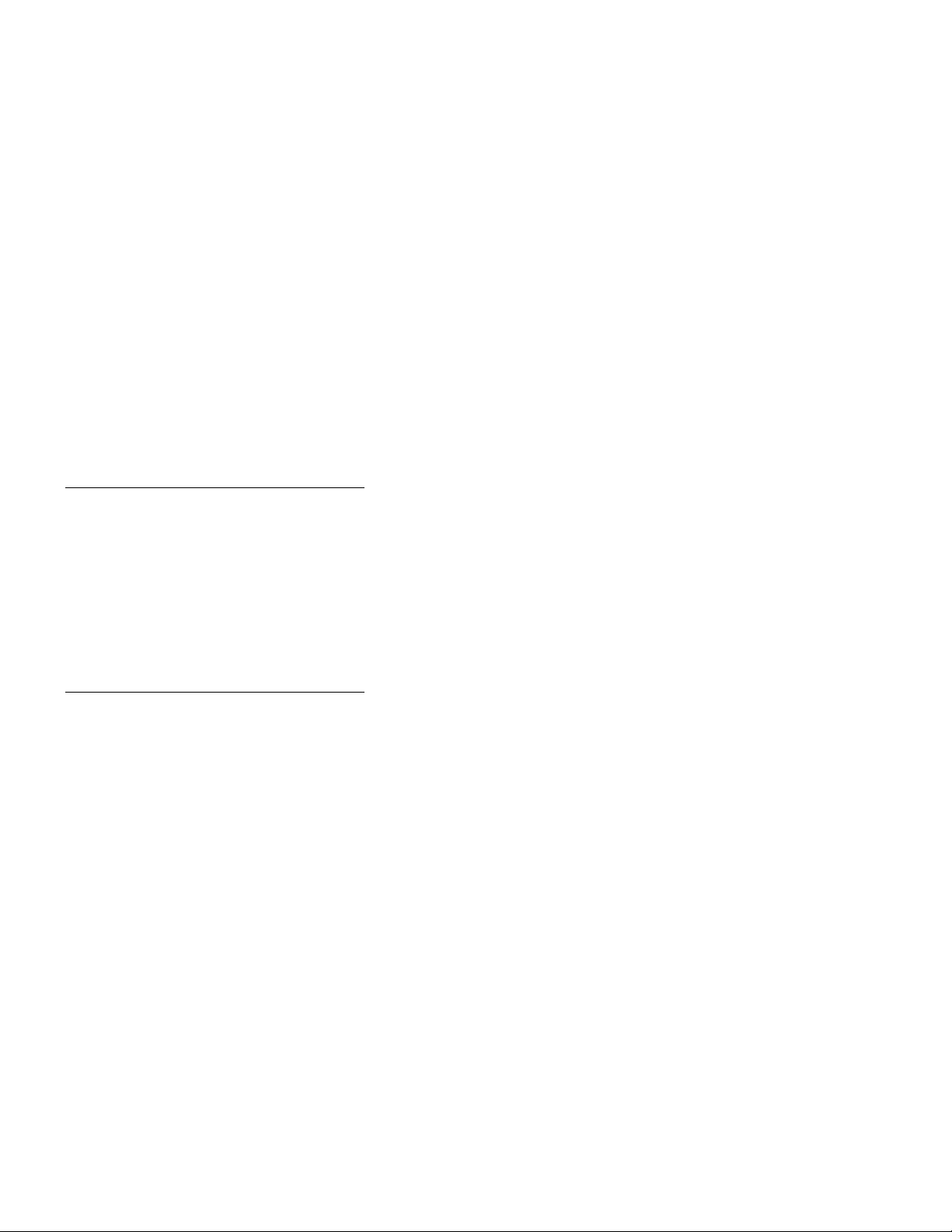
Table of contents
Getting Started
Step 1; Checking the package
6
contents
Step 2: Setting up the phone
7
Step 3: Entering your area code
12
Basics
Making calls
13
15
16
17
18 Receiving a call while talking
19 One-touch dialing
19
21
22
23
23
24
Redialing
Making another call while
talking
Receiving calls
Advanced Features
Storing phone numbers and
names
Changing a stored name
and/or phone number
Making calls with one-touch
dialing
Having a conference call
Making another call while
talking
Receiving a call while talking
Caller ID Features
25
Understanding the Caller ID
service
25
26
26
27
28
29
29
30
31 To change the number of
32
When you receive a call
Looking at the Caller ID list
Viewing the Caller ID list
Saving the phone numbers
in the Caller ID list
Erasing data from the Caller
ID list
Using the Caller ID list
Calling back a number from
the Caller ID list
Storing a number of the
Caller ID list into one-touch
dial buttons
digits of the phone number
Using "Caller ID with call
waiting" service
33 Using visual message waiting
service
Additional Information
34
Mounting the phone on a wall
35
Using the phone during a power
failure
35
Maintenance
36
T roubleshooting
38
Specifications
39
Index
Table of contents I 5^'
Page 6
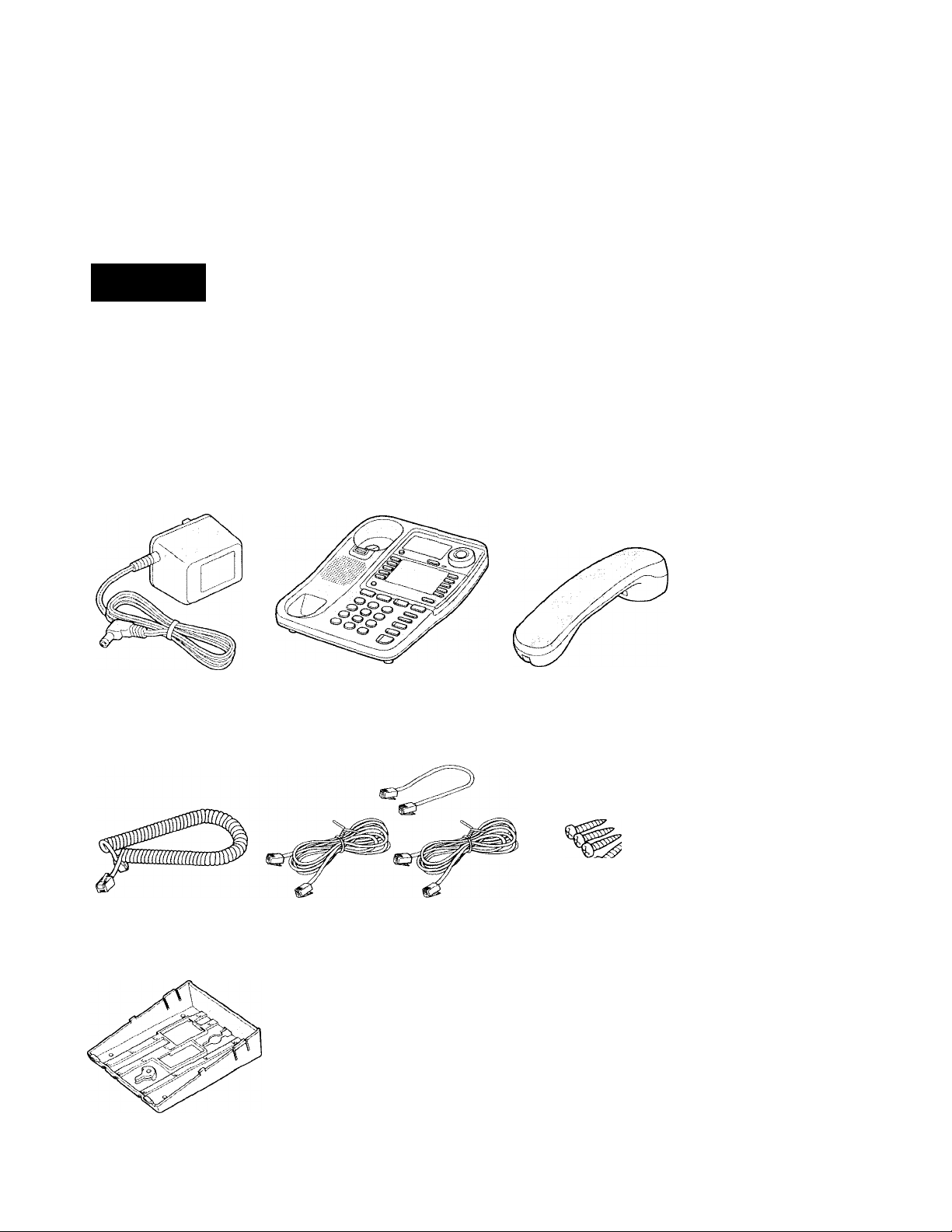
Getting Started
Step 1
Checking the package contents
Make sure you have received the following items in the package. If
anything is missing, contact your k:)cal Sony dealer.
AC power adaptor (AC-T69) Phone Handset
Handset cord
Wall bracket for phone
Telephone line cords (3)
Screws (4)
I Getting Started
Page 7
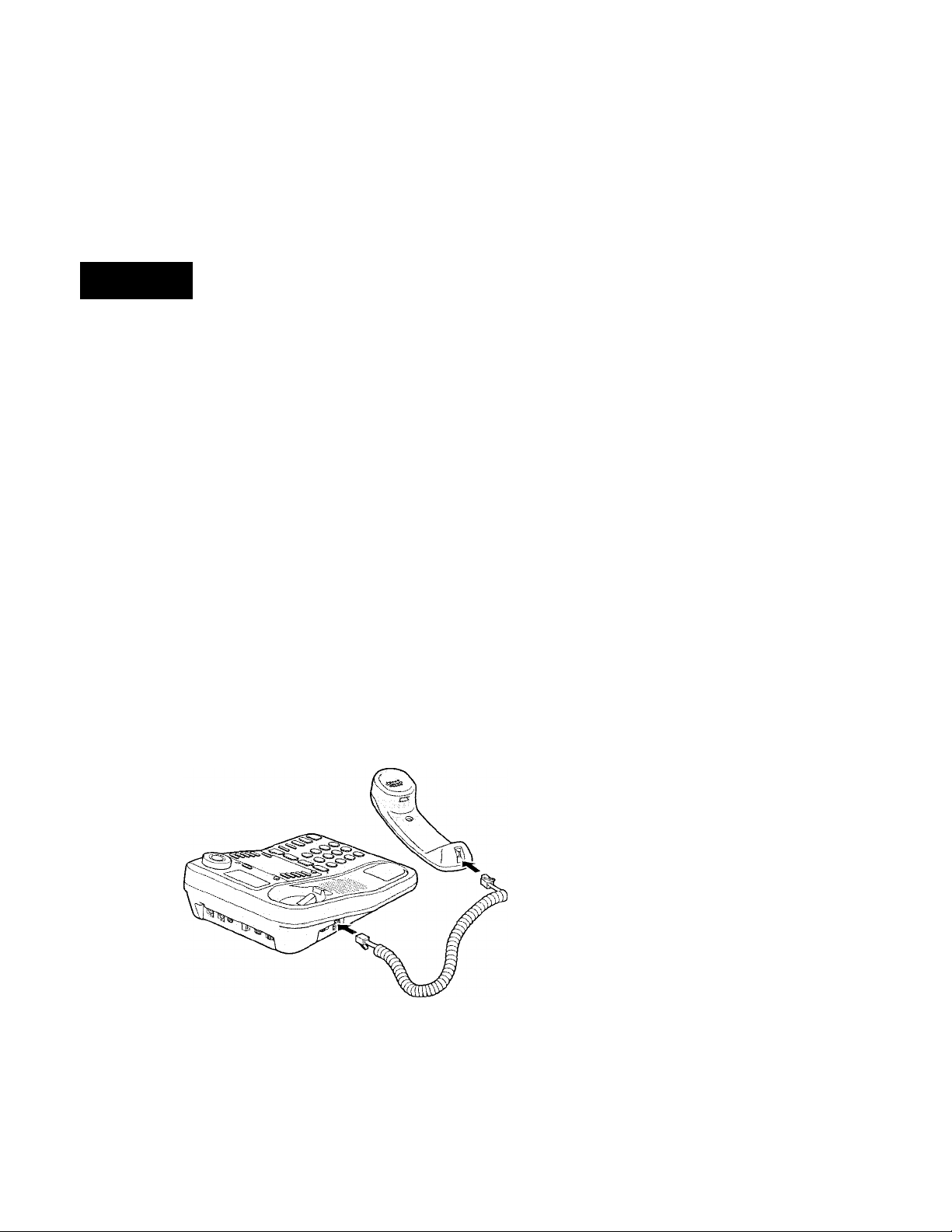
step 2
Setting up the phone
Do the following steps:
• Connect the phone
• Choose the dialing mode
Note on installation
Install the unit:
• on a level surface
• away from heat sources, such as radiators, airducts, and sunlight
• away from excessive moisture, extremely low temperatures, dust, mechanical
vibration, or shock
Connect the phone
[f you want to hang the phone on the wall, mount the phone first (see
page 34).
To connect the handset
Connect one enci of the handset cord to the hanciset and the other end
to the HANDSET jack on the phone.
(Q
cs
o
»+
3
to
r+
o
a.
continued
Getting Started | 7^'
Page 8
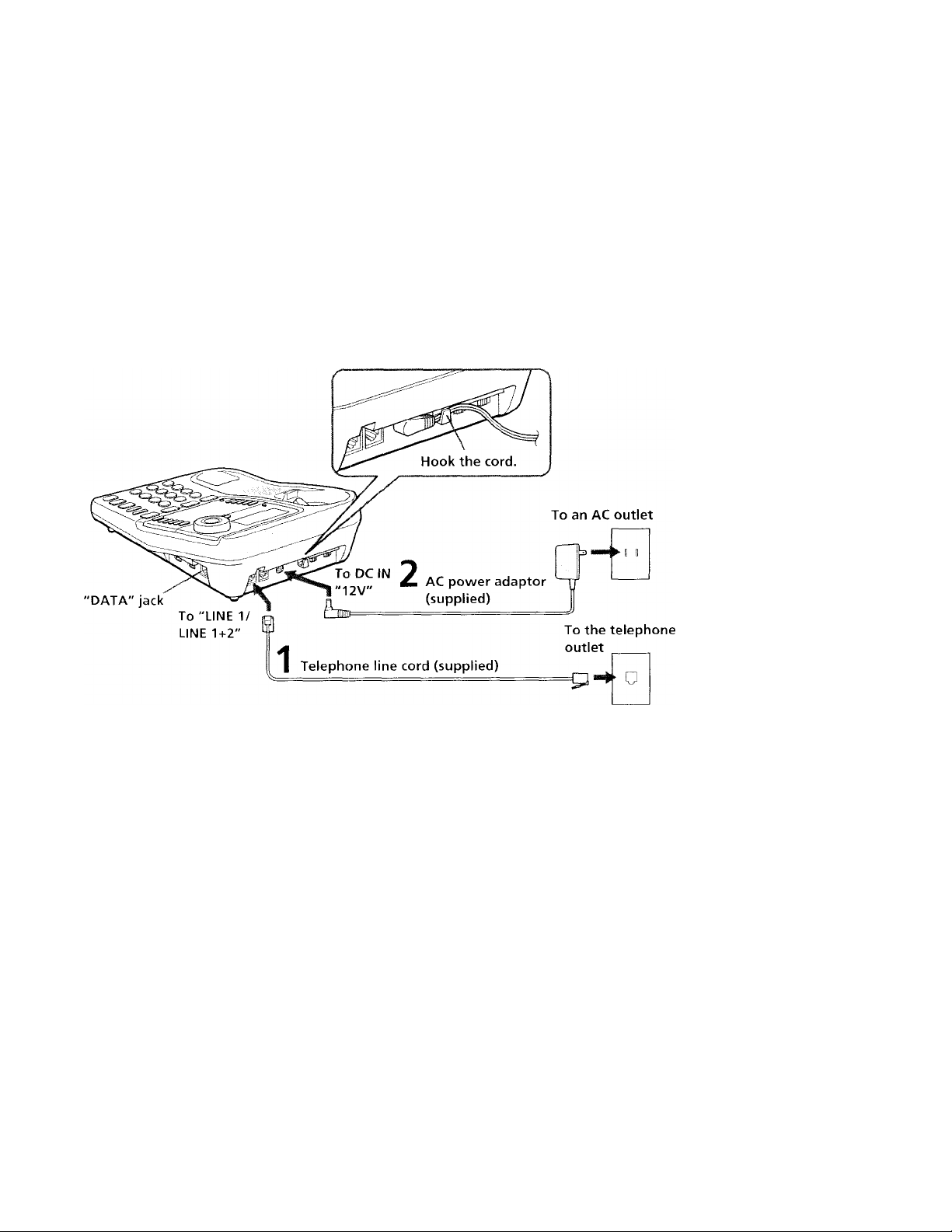
step 2: Setting up the phone (continued)
To connect the phone to a single outlet having two lines
8™ I Getting Started
1
Connect the telephone line cord to the “LINE
1/LINE 1+2" jack and to a telephone outlet.
Connect the AC power adaptor to the DC IN
2
“12V" jack and to an AC outlet.
Page 9
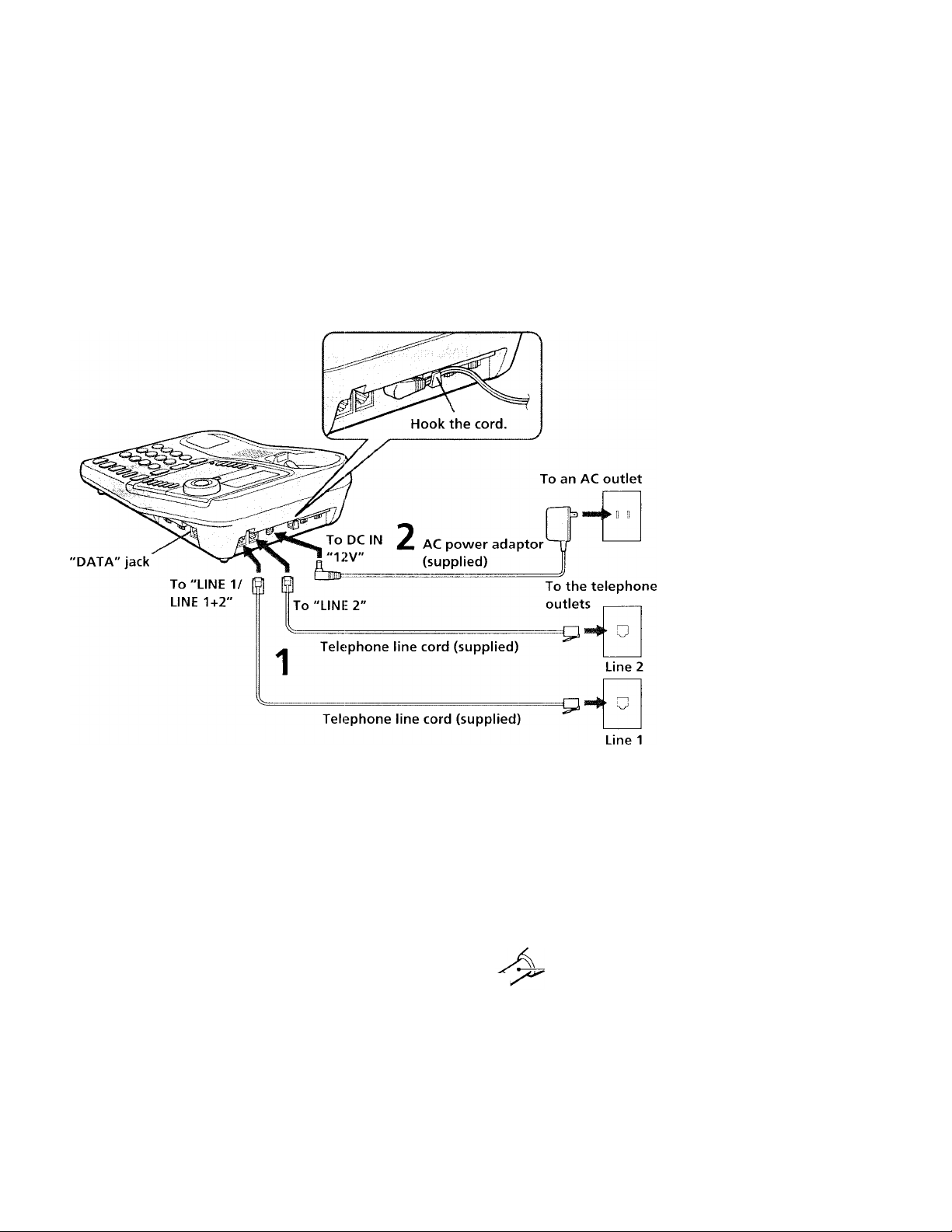
To connect the phone to two separate outlets
(Q
o
fD
3
U)
1+
fil
;i
fD
a
1 Connect the telephone line cords to the "LINE
1/LINE 1+2" and "LINE 2" jacks and to the
telephone outlets.
2 Connect the AC power adaptor to the DC IN
"12V" jack and to an AC outlet.
Notes
• Use only the supplied AC-T69 AC pe)vver adaptor. Do
not use any other AC power adaptor.
• Connect the AC power adaptor to a continuous power
supply.
• Place the phone close to the AC outlet so that you can
unplug the AC power adaptor easily.
Tips
• If your telephone outlet is not modular, contact your
telephone service company for assistance.
• LI is the first phone line connected to center pair of
wires. L2 is the second phone line connected to outer
pair of wires.
Polarity of the plug
Modular
10^
LI
L2
continued
Getting Started I 9®
Page 10
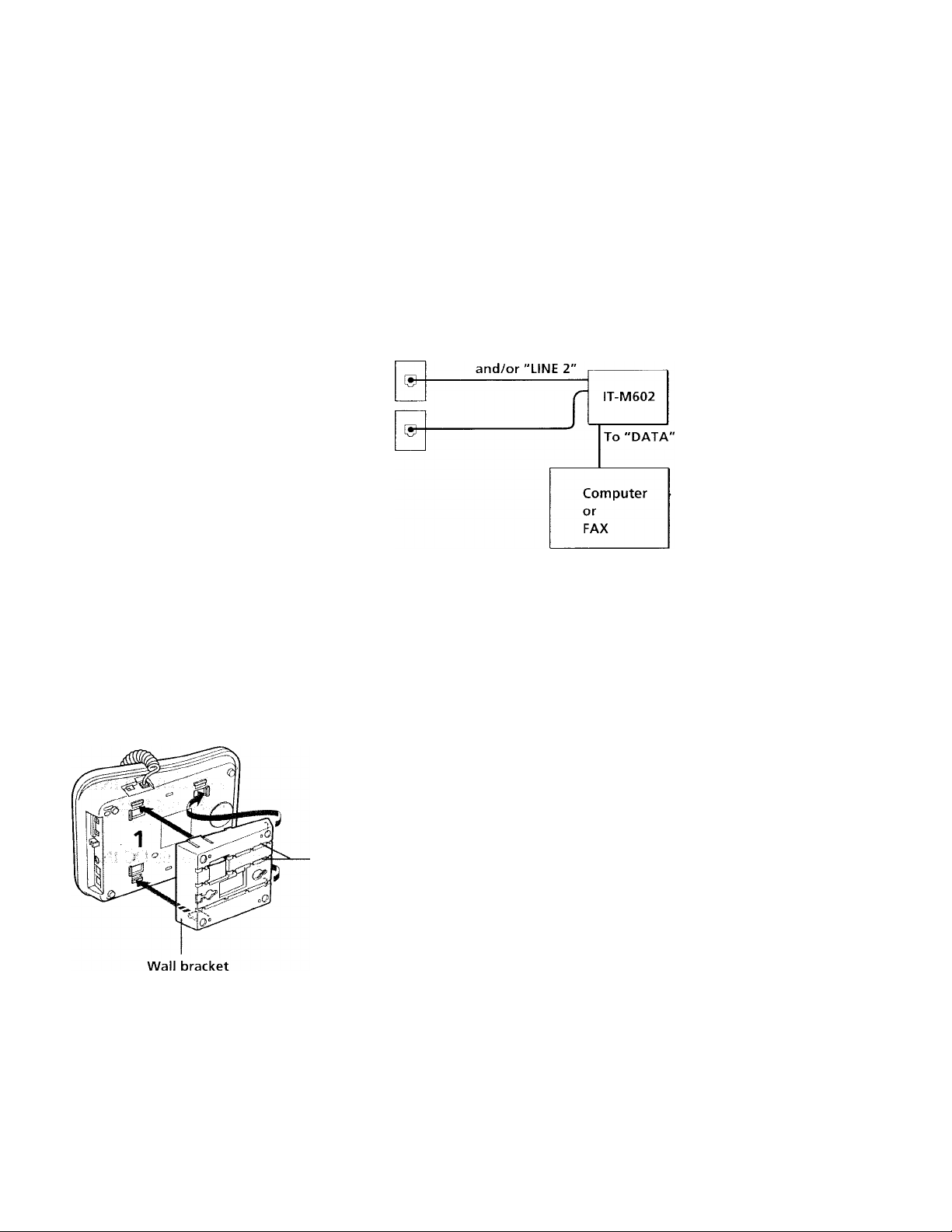
step 2: Setting up the phone (continued)
Connecting a computer or FAX
You can connect a crmiputer or FAX, etc. to the
"DATA" jack.
Notes
• "UNE 2" i.s used for receiving or sending
computer or FAX data in adciition to making
or receiving calls. If a call comes in on
" LINE 2" with the "call waiting" service
while a computer or FAX connected to the
"DATA" jack is receiving or sending data,
that data may be effected. If you have data
communication frec]uently, we recommend
that you and your callers use "LINE 2 "for
data communication only.
• If you have only single outlet having one line,
connect the telephone line cord to the
"LINE 2" jack.
To tilt the phone
If you want to tilt the phone, attach the supplied wall bracket on the
bottom of the phone.
To "LINE 1/LINE 1+2"
10“ I Getting Started
groove
1
Attach the wall bracket to the
telephone.
2
Connect the telephcane line
cord(s) and AC power adaptor
by following the procedure on
page 8 or 9.
Page 11
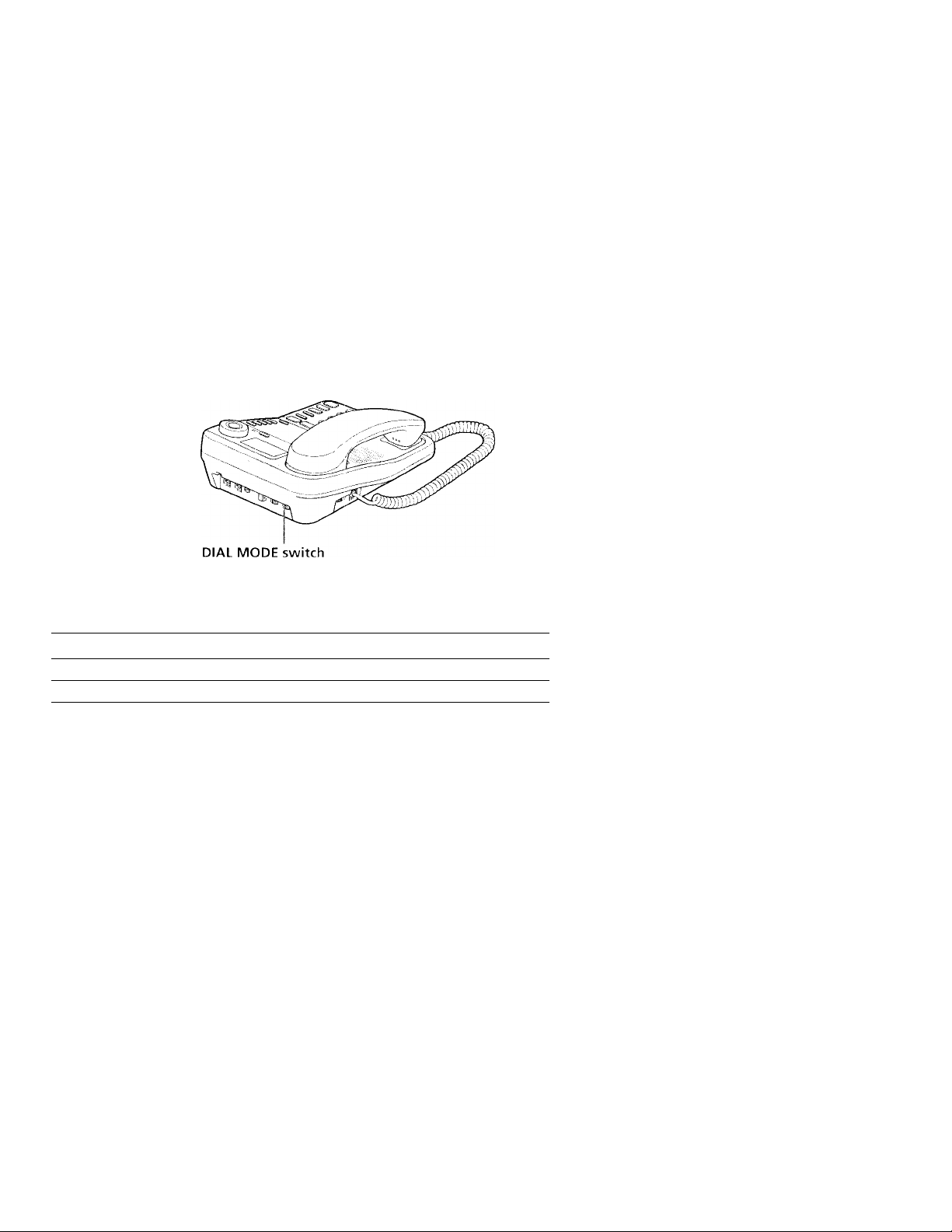
Choose the dialing mode
For the telephone to work properly, select an appropriate dialing nu)de
(tone or pulse).
Depending on your dialing system, set the DlAl. MODH switch as
follows:
(S
C\
(Ù
3
(/)
r+
01
:x
(0
a
If your dialing system is
Tone
Pulse P
Set the switch to
T
If you aren't sure of your dialing system
Make a trial call with the D1/\L MODE switch set to T.
If the call connects, leave the switch as is; otherwise, set to P.
Getting Started | 11 ^
Page 12
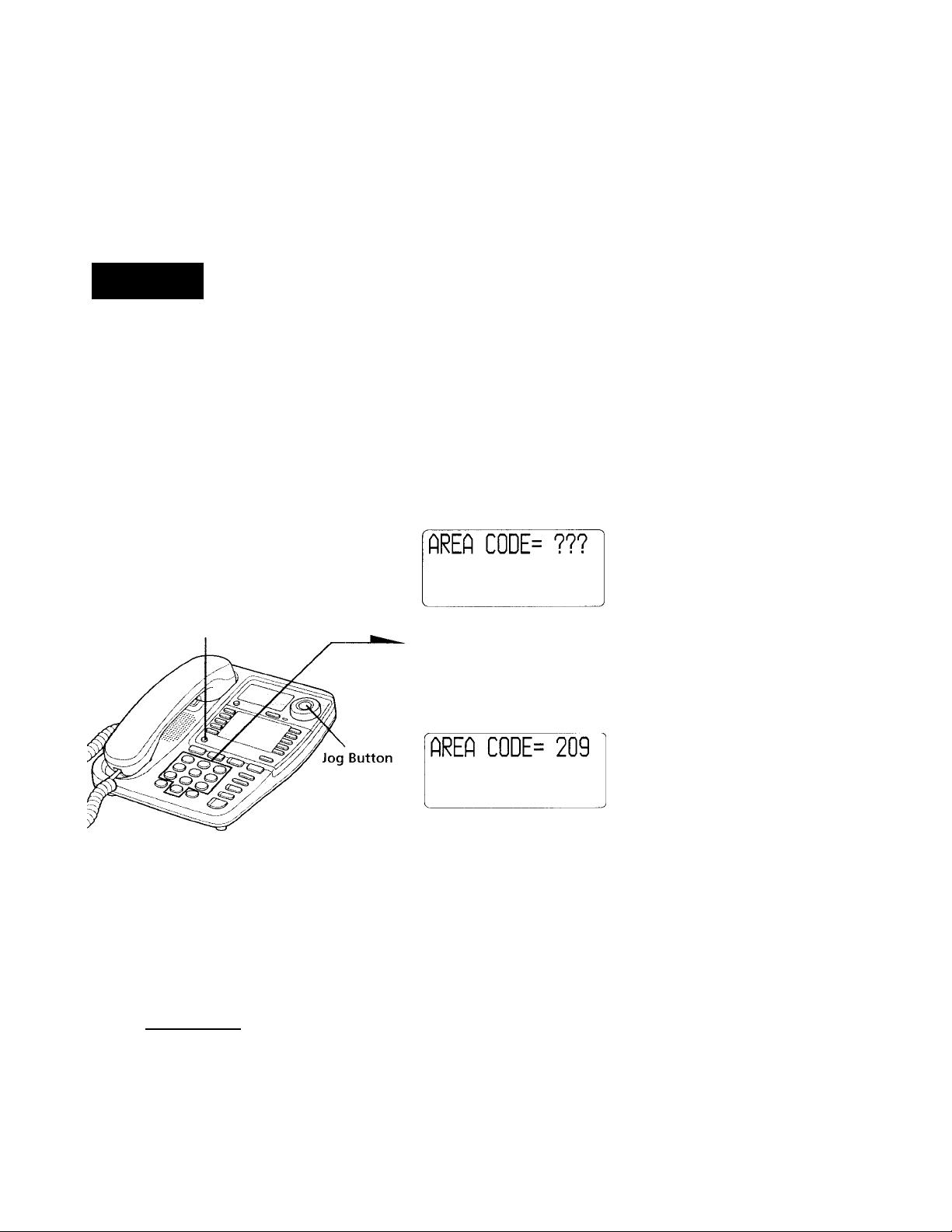
step 3
Entering your area code
When you use this phone for the first time, or move to an area
that has a different area code, you must enter your area code.
Otherwise, you cannot use some functions of this phone and the
Caller ID functions.
This is also necessary because the phone must be able to
distinguish between local and long distance calls to properly dial
calls from the Caller ID list.
When you connect the AC power iidaptor to
an AC outlet for the first time or if the area
code is erased, the following display appears.
(PROGRAM)
When "AREA CODE= ???" is
displayed, enter your three
digits area code using the
dialing keys.
To check the area code
Press Jog Button.
The area code appears on the display for 20 seconcis.
To change the area code
1 Press (PROGRAM).
2 Press Jog Button.
The current area code appears on the display.
3 Enter a new area code using the dialing keys.
You will hear a confirmation beep.
1 I Getting Started
You will hear a confirmation
beep.
Page 13

Basics
Making calls
1
Pick up the handset (or press
(SPEAKERPHONE)).
"=== TALK ===" appears on
the display and you will hear a
dial tone. The connected LINE 1
or LINE 2 button lights up.
When you want to select the line
beforehand, press (LlNE~T) or
(LINE 2).
The corresponding LINE I or
LINE 2 button lights up.
Dial the phone number.
The phone number dialed
appears on the display.
00
!C.
ft'
When you're done talking,
replace the handset in the cradle
(or press (SPEAKERPHONE)).
The LINE 1 or LINE 2 button
goes off.
continued
Basics 1 13®
Page 14

Making calls (continued)
Additional tasks
To
.Adjust the handse't volume
/\djust the speaker c'olume
Adjust the ringe'r volume
I’ut a call on hole! Press (iiOLD). The LINE 1 e>r LINE 2 button
Mute vour \'e)ice‘
Switch to tone elialing
tempeirariiv
Do this
During ph'One conve-rsation, set the' 1 LXNDSFT
VOLUME switch. Yeni can select from three
level peisitieins.
Slide theSI’FAKFR VOLUME cemtrol.
You can adjust the ringer level eif line 1 and 2
respectively. Set the RINGER LEVEL I.INE 1 e>r
LINE 2 switch te> H (high) e>r L (low); to turn the
ringer off, set te> OFF.
will Hash slenviv.
Press (JJNE: p) eir ( LINE 2) ter resume the
conversation.
Press (MUTiNGy to disable the microphone. The
MU riNG lamp lights up. Press (muting) again
to cancel.
Press TONE' ( v) alter you're connected,
'the line w.ll remain in tone dialing until
disconnected.
Notes
• When another extension connected to ld\'F 1 or UNF 2 is in use', the FINF I
or LINE 2 buthtn tlashes.
• When aiu)ther call e'omes in on the other line', the corresponding line button
flashes, but the phone wein't ring, (se-e page 18).
14'
Tips
• Ye)u can switch te> speakerphone during conversation by pressing
(SPEAKERPHONEf). Then vou can replace' the' handset in the cradle.
To switch back to the handset, pick up tlie handset again.
• It you pick up anothe'r phone' e'onnected to the same phone line, the heild will
be auteimaticallv released anel vou will be able to re'sume' cenu'ersation ein
that phone'.
• When you pick up the' handset or press (SPEAKERPHONEf), the vacant line is
auteimaticallV eonnecteel. When neither line is in use, line I is connecle'd.
Basics
Page 15

To obtain the best speakerphone performance
• You may not be able to hear the other party's voice in a noisy place. Therefore, use
the speakerphone in a quiet room.
• Do not bring your hand or other objects too close to the microphone or you will
hear a shrill noise ("feedback”).
• When the speaker volume is loud, or the telephone has been placed close to a wall,
you may find that the volume drops suddenly. This is due to a circuit in the
telephone designed to protect against feedback. In such cases, lower the speaker
volume slightly.
Redialing
1 Pick up the handset (or press (SPEAKERPHONE).
"=== TALK ===" appears on the display.
Press Cline i ) or Cline 2) to select the line, if necessary.
The corresponding line button lights up.
2 Press Credial) to redial the last number dialeci.
The last number cfialed appears on the display and is
automatically redialed.
Notes
• The last number dialed cannot be stored separately for each line. It is the very
last one you have dialed using either line.
• It the last number dialed exceeds 32 digits or if it is erased, the number
cannot be redialed.
To check the last phone number dialed
When not making a call, press C REDIAL) .
The number appears on the display for 20 seconds.
Note
"N(.) DATA" will appear on the display if the last dialed number exceeds 32
digits or if it is erased.
To erase the last phone number dialed
While the phone is not in use, press CREDIAQ twice within 20 seconds.
The number will be erased from the memory.
09
01
!2.
n!‘
VI
continued
Basics 15^'
Page 16

Making calls (continued)
Busy redialing
If the line is busy when you make a call, the phone will automatically
redial the last number dialed up to 10 times every 30 seconds until the
call is connected.
When not making a call, press (BUSY RErplAL) .
The BUSY REDIAL lamp, MUTING lamp and SPEAKERPHONE lamp light up and
the last number dialed appears on the display.
Notes
Busy redialing is canceled when you press ( SPEAKERPHOnG) . or receive or
make a call during busy redialing.
If the last number dialed exceeds 32 digits or if it is erased, the number
cannot be redialed.
Making another call while talking
Example; Making a call on line 2 while talking on line 1
1 Press (HOLiJ) while talking.
The line 1 is put on hold and the LINE 1 button flashes slowly.
2 Press (LINE 2).
3 Dial a phone number for the second party.
Now ycHi can talk to the second party on line 2.
To put on hold line 2 and resume the conversation on line 1, press
CH^L^, and then (LINE Q.
To disconnect line 2 and resume the conversation on line 1, press
CuneT).
Note
If you do not press CHOLDb in step 1, line 1 will be disconnected.
To talk with two parties at the same time using both line f and line 2,
"Having a conference call" on page 23.
Basics
Page 17

Receiving calis
1
When you hear the phone ring;
• Pick up the handset from the
phone (or press
CspeakerphonF)).
or
• Press ( LINE 1 ) or c LINE 2)
whichever button is flashing.
The SPEAKERPHONE lamp
lights up and you can talk
through the speakerphone.
To talk through the handset,
pick up it from the cradle.
The connected LINE 1 or LINE 2
button lights up and
"=== TALK ===" appears on
the display.
When you're done talking,
replace the handset in the cradle
(or press (SPEAKERPHONE)).
00
fi}
!2,
ñ'
VI
Tip
The ringer tone on line 1 is lower and line 2 is higher.
The LINE 1 or LINE 2 button
goes off.
When calls come in on line 1 and line 2 at the same time
When you pick up the handset from
the phone or press
(SPEAKERPHONE), line 1 is
connected and the LINE 2 button
flashes.
To put a call c^n hold or disconnect
the line, see "Receiving a call while
talking" on page 18.
continued
Basics 17®
Page 18

Receiving calls (continued)
Additional tasks
To
Put a call on hold
Switch to another call on Press ( CALL WAITING/FLASLn.
("call waiting" service’^)
* Contact your telephone company to subscribe to this service.
Do this
Press (TiiOLEr), The LINE 1 or LINE 2 button will
flash slowly.
Press ( LINE 1 ) or C LINE 2) to resume the
conversation.
Press CCALL WAITING/FLASLO again to return to the
first caller.
If you have subscribed to the Caller ID service;
- the caller's number and/or name appears on the display, and the date and
time are automatically set when you receive a call (see page 25). Note that
you cannot set the date ancf time manually.
Note
When another extension connected to LINE 1 or LINE 2 is in use, the LINE 1 or
LINE 2 button flashes.
Receiving a call while talking
If another call comes in while talking on the other line, the
corresponding line button will flash.
Example: Receiving a call on line 2 while talking on line 1
1 Press (TiOLg).
Line 1 is put on hold and the LINE 1 button flashes slowly.
2 Press (Tine 2/).
Now you can talk to the other caller on line 2.
To put line 2 on hold and resume the conversation on line 1, press
Chold), and then Cune 1).
To disconnect line 2 and resume the conversation on line 1, press
Tine 1).
Note
If you do not press (HOLD) in step 1, line 1 will be disconnected.
To talk with two parties at the same time using both line 1 and line 2,
"Having a conference call" on page 23.
8“ Basics
Page 19

Advanced Features
One-touch dialing
You can dial with a one-touch dial button by stcaring a phone number
to that button. Since two phone numbers can be stored in a one-touch
dial button, up to twenty phone numbers can be stored.
Storing phone numbers and names
1
Press (PROGRAM).
"== PROGRAM ==
the display.
Select the first memory or
second memory of the onetouch dial button by pressing
C LOWERh.
When you store the phone
number in the first memory of a
one-touch dial button, make sure
that the LOWER button is not lit.
When you store the phone
number in the second memory
of a one-touch dial button, press
(Towera so that the LOWER
button lights up.
Press one of the one-touch dial
3
button.
4
Enter the name using Jog Dial.
The characters appear in the
following order when you turn
Jog Dial left or right.
ABC...XYZ <—► [ Y I ^
abc...xyz -<—► I I 1 —► •<— space !
0-9 ■ >-* :;< = >?&
You can enter up to 15
characters.
Turn jog Dial until the desired
character appears and press jog
Button.
Enter successive characters in
the same way.
____
.11.
appears on
>
a
<
fi)
3
n
(0
a.
■n
ij>
a
to
VI
continued
Advanced Features 19^'
Page 20

One-touch dialing (continued)
Press (PROGRAM).
5
6
Enter the phone number by pressing the
dialing keys.
You can enter up to 16 digits, including a tone
and a pause, each of which is counted as one
digit.
/ Press (PROGRAM).
You will hear a long confirmation beep, and the name and the number
are stored. The display goes off.
Note
Do not allow more than 20 seconds to elapse between each step of the
procedure.
Tip
If you have entered a number incorrectly in step 6, press fPROGRAM), then start
from the beginning.
To store a number to be dialed via Private Branch Exchange
(PBX)
Before entering a phone number in Step 6, do as follows:
1 Enter the outside line access digit (e.g., 9).
2 Press (PAUSE).
Advanced Features
Page 21

Changing a stored name and/or phone
number
1 Display the name you want to change by doing
steps from 1 to 3 on page 19.
The cursor flashes at the first character of the
name.
2 Press Jog Button successively until the character
to be changed flashes.
3 Turn Jog Dial until the desired character appears
and press Jog Button.
Repeat steps 2 and 3 to change the name. If you
want to change only the number, skip these steps.
4 Press (PROGRAM).
The phone number appears.
5 Enter the new phone number as described
previously by pressing the dialing keys.
If you don't want to change the number, skip this
step.
6 Press (PROGRAM).
You will hear a long confirmation beep and the
name and/or the number is changed.
(S^N^
J
>
a
<
u
3
ft
(D
a
■n
n
u
c
n
v>
continued
Advanced Features 21
Page 22

One-touch dialing (continued)
Making calls with one-touch dialing
1 Pick up the handset, or press (^EAKERPhiONE).
When you want to select the phone number stored in the
second memory of the one-touch dial button, press
(LOWER).
2 Press the desired one-touch dial button.
The phone number stored in the one-touch dial button will
be dialed.
To check the phone number before one-touch dialing
When not making a call, press the desired one-touch dial button. Each
time the button is pressed, the display shows the name, the phone
number, and then the display goes off successively.
To check the phone number stored in the second memory of the one-
touch dial button, first press (LOWER) and then press the one-touch
dial button.
The number stored in the button appears on the display for 20 seconds.
To dial the number, pick up the handset or press (SPEAKERPHONE)
while the number is displayed.
Note
When there is no name stored to a one-touch dial button, “NO NAME" appears
on the display. The display shows “NO DATA" when there is neither a phone
number nor a name stored.
Advanced Features
Page 23

Having a conference call
You can talk on two lines at the same time.
Making another call while talking
You can talk with two parties at the same time using both line 1 and
line 2, (Three-way conference)
1
Press (hold) while talking on
one line.
The line in use is put on hold.
^ Press Cline O or (UNr2),
whichever is not used.
3 Dial a phone number for the
second party.
4 Press CCONF) (conference) after
you're connected to the second
party.
The CONF lamp lights up. Now
you can talk to both parties.
Note
If you do not press CHbLiT) in step 1, the first line will be disconnected.
continued
>
a
<
3
n
0)
a
m
it
(0
v>
Advanced Features 23
Page 24

Having a conference call (continued)
Receiving a call while talking
If another call comes in while talking, the LINE f or LINE 2 button on
which another call is coming will flash.
1 Press (HOLD').
The line in use is put on hold.
2 Press (TjiTeT) or (Tine 2), in which another cull is coming.
3 Press CCONF).
Now you can talk to both parties. (Three-way conference)
Note
If vt)u do iu)t press Chold) in step I, the first line will be disconnected.
To disconnect the lines during a three-way conference
To disconnect both lines at the same time, replace the handset in the
cradle.
It you talk through the speakerphone, press CSPEAKERPHOnT).
To disconnect line I anct continue talking on line 2 only:
Press (LINE 2).
To disconnect line 2 and continue talking on line 1 only.
Press (TineT).
To put the lines on hold during a three-way conference
Press (TtoLir). Both lines are put on hold.
To resume the conversations on both lines, press (conF).
To resume the conversation only on one line, press ( LINE 1) or
(TIneT(), for the line you w'nnt.
Tip
During a three-way conterence, you cannot use the "call waiting" service.
1"'' Advanced Features
Page 25

Caller ID Features
Understanding the Caller ID service
Caller ID allows the caller's phone number to be shown on the display
before the call is answered. In order to use this feature, you must first
subscribe to the Caller ID service. The name of this service may vary
depending on your telephone company.
To use this feature, be sure to enter your area code (see page 12).
When you receive a call
The phone number appears on the display with the date and time as
shown in the following example.
If your Caller ID service includes the caller name service, the caller's
name also appears on the display (up to 15 letters).
Caller's name
Caller's phone number
-------
The date and time received •
-SMITH JOHN
LIHE1 I ~in I ("(*(» 1C C
------I LLI I IL J lJU I
~l nij u-c ■<
i.u I PM rjj
If you have subscribed to the Caller ID service, the date and time are
automatically set when you received a call.
When you answer the call, the Caller ID display changes to the
"=== TALK ===" display.
Notes
• The caller's phone number and/or name will not appear in the following
- "OUT OF AREA": when the call is made through a telephone company
which does not offer Caller ID service (including international calls).
- "PRIVATE": when the call is "blocked." Eor privacy reasons, many states
allow callers the option to prevent his or her telephone data from being
displayed on the other party's Caller ID display.
• If the call is from an office which uses multiple lines, the displayed phone
number may not match the number you use to call the extension.
• The time is renewed each time the phone receives the Caller ID.
Since the Caller ID sends time information by the unit of one minute, the time
indication may be one minute behind at most.
Tip
If a call comes in on both line f and 2 simultaneously, the display will show the
data on line 1 and 2 alternately.
n
Si.
-n
0)
01
in
Caller ID Features
25"
Page 26

Looking at the Caller ID list
The phone stores data for the last 50 calls received including
"OUT OF AREA” and "PRIVATE" calls. It keeps track of all calls
received; even if they were not answered.
Viewing the Caller ID list
When the phone is not in use, the display shows the following.
Number of calls which
you have not viewed
NEW 12
Number of calls which
you have already viewed
Today's date and current time ■
You can look through the data in the Caller ID list to check the number
and/or name of the calls received.
--------------------
_______
1
OLD 23
ZIZ]
ni 1 1 <.r '7
I.U 1 PM IJJ
Turn Jog Dial.
Notes
• "NEW" data will not be changed to "OLD" data unless all "NEW" data is
viewed at one time. If only some "NEW” data is viewed, that data will not be
counted as "OLD" data if there is "NEW" data that has not yet been viewed.
• When you have checked all data by turning Jog Dial to the left,
"TOP OF LIST" appears.
• When you have checked all data by turning jog Dial to the right,
"END OF LIST" appears.
Tip
When there is "NEW" data, the NEW CALL lamp flashes.
Caller ID Features
26"
Data for the newest call appears
for 20 seconds.
SMITH JOHN
UNE1 I ~in I l~l~l ) ir r ~l
I LU I IL J iJU I
NEWn~l ~l ni I I I'l
Turn Jog Dial to the right to
display older data or to the left
to display newer data.
-----------------------------------------
UL I.U I PM I JJ
1
Page 27

About the "REPEAT" and "SAVE" display
"SAVE" appears if the call is "saved" (see
below).
SMITH JOHN
LINE1 t ''tn I UCC
I L U I fL J IJU t
NEWnZt rnj U'C i_
UL t.u t PM l‘J REPEAT
"REPEAT" appears if there are more than
two calls from the same caller. The older data
will be replaced by the new data, so the calls
are counted as only one call (for "NEW" calls
only). When all "NEW" data is viewed,
"REPEAT" goes off.
Saving the phone numbers in the Caller ID list
As the phone stores data for up to 50 calls, if a 51st call comes in, the
oldest data is erased automatically.
To prevent important data from being erased, you can "save" them.
The "saved" data will not be erased until you erase them manually
(see page 28).
You can save up to 20 phone numbers.
n
Si.
n
□
-n
(D
0»
1
Display the phone number you
want to save from the Caller ID
list by turning Jog Dial.
Press C PROGRAM").
You will hear a confirmation
beep and "SAVE" appears.
Note
If you try to save a 21st phone number, you will hear five short error beeps and
you cannot save the phone number. To save the phone number, erase one of the
saved phone numbers (see page 28).
continued
Caller ID Features
m
in
27"
Page 28

Looking at the Caller ID list (continued)
Erasing data from the Caller ID list
To erase phone numbers one by one
To erase the entire list at once
1
Display the phone number you
want to erase by turning Jog
Dial.
Press (HMD-
You will hear a confirmation
beep and the data is erased.
1 Make sure that no data or
"END OF LIST" is displayed.
NEW 0 OLD 35
r#u Li‘C '’t
UJ t PM VJJ
— 2
Press (ERASE).
You will hear a confirmation
beep and the entire list is erased.
NEW 0 OLD 0
~l rnj I l.l-----------1
I.U I PM I JJ
Notes
• If you intend to erase the entire list with any new calls remaining, you will
hear five short error beeps and you cannot erase the list.
• The "saved" numbers (see page 27) arc not erased even if you erase the entire
list To erase the "saved" numbers in the Caller ID list, follow the procedure
in "To erase phone numbers one by one."
Caller ID Features
Page 29

Using the Caller ID list
Using the Caller ID list, you can call back a phone number from the
Caller ID list easily, or store numbers from the Caller ID list to one-
touch dial buttons.
Calling back a number from the Caller ID list
1
Display the phone number you
want to call by turning Jog Dial.
SMITH JOHN
LINE1 t nn t UC
NEW n
^ 2 Confirm the number and press
jog Button.
The phone automatically dials
the displayed number.
uC
rCU I IL J lJU I
I.U I
PM t‘JJ
n
Jd"
Notes
• If the number displayed in step 1 is not the one you should call back, you can
change the number of digits of the phone number ns described on page 31.
• If the phone is connected to a Private Branch Exchange (PBX), you may not
be able to call back from the Caller ID list because an outside line access digit
is necessary.
continued
Caller ID Features
n>
0)
n
in
29‘
Page 30

Using the Caller ID list (continued)
Storing a number of the Caller ID list into one-touch dial buttons
1
Display the phone number you
want to store by turning Jog
Dial.
— 2
SMITH JOHN
LINE1 I. -»ri t l^lZt f fCr '7
NEW n n rt$ t M*C Z*
Confirm the number and press
one of the one-touch dial
buttons.
Press CEROGRA^.
You will hear a confirmation
beep and the phone stores the
number.
I L LI I IL J IJLI I
LIL UJ I PM f J J
Notes
• Do not allow more than 20 seconds to elapse between each step of the
procedure.
• If the number displayed in step 1 is not the one you should store, you can
change the number of digits of the phone number as described on page 31.
• If the phone is connected to a Private Branch Exchange (PBX), you may need
to add an outside line access digit.
)'" Caller ID Features
Page 31

To change the number of digits of the phone
number
If the number of digits of the phone number in the Caller ID list is
different from the actual phone number, you need to adjust the
number of digits of the phone number to call back or store into the
one-touch dialing number.
1 While the phone number from the Caller ID list is displayed,
press (dT) repeatedly until the phone number with the
correct number of digits appears on the display.
Each time you press (5)/ the number of digits changes as
follows.
When the area code does not match
[SMITH JOHN
LINEI 1 ''tn 1 1 If" 1-------------------------1
NEWri"! "inn U-f
I'LLI t' IllJ tJU (
--------------------------------
UL f,U f PM t'JJ
[SMITH JOHN
LINEI l"l"l 1 IIZ r "1
NEW nZl ^1 ni 1 l_i.r "1
\ /
UL UJ t PM rjj
IL J lJU 1
*
[SMITH JOHN
LINEI 1 Ilili.UCC'i
NEWnZf "1 rif 1 J
\ y
L U 1 ÌL J lJU f
UL f.U i PM rjJ
SMITH JOHN
LINEI 1 t"l"l 1 ir r "1
NEWnj "inn U’C
UL UJ 1 PM rjJ
r IL J lJU 1
When the area code matches
(smTH JOHN
LINEI m"l 1 n" r "1
UL f.U f PM f'JJ
SMITH JOHN
LINEI 1 l"l"l 1 II" I" "i
NEW n "I "1 ni 1 1 l.r "1
\ /
1 tL J fJCf 1
UL f.U 1 PM fJj
IL J iJU 1
NEW nZf "1
SMITH JOHN
LINEI l_ "in 1 l"l"l 1 IIZ C ''1
NEW n "1 "1 ni 1 U-C
SMITH JOHN
<-
NEW n "1 "1 ni 1 IJ’f'' J
f L Li f (L J IJU I
UL f.U f PM f’JJ
LINEI "in 1 I"I"IJJIZC ~l
UL f.U t PM fJJ
LU f tL J tJU t
2 Continue the operation to call or store the phone number
with the correct number of digits (pages 29 and 30).
Notes
• You need to adjust the number of digits each time you call back from the
Caller ID list as the changes to the Caller ID data is not stored in memory.
• You may not be able to change the number of digits depending on the Caller
ID data.
Tip
You can call the caller by pressing Jog Button after the correct phone number is
displayed.
Caller ID Features
n
5L
¡B
a
■n
fD
SU
(D
V)
3V
Page 32

Using "Caller ID with call waiting
service
This telephone is compatible with the "Caller ID with call waiting"
service. Make sure that your telephone company offers this service.
Like the basic Caller ID service, you need to subscribe to "Caller ID
with call waiting" in order to use this service.
Even though you may have already subscribed to "Caller ID" and
"call waiting" as two separate services, you need to request a
subscription to "Caller ID with call waiting" as a single service.
This is a new service that combines the two services.
Even though you now have a "Caller ID with call waiting"
compatible phone, unless you subscribe to the combined "Caller ID
with call waiting" service, you will not be able to see the name
and number of the second caller.
When a new call comes in while you are talking, "CALL WAITING"
appears on the display and then the caller's name and/or phone
number of the new call appears on the display for about 20 seconds.
##
To switch to another caller
2^^^ Caller ID Features
1
To switch to the new caller,
press c CALL WATTING/FLASIT) .
To switch back to the first caller,
press ( CALL waiting/flasFT)
again.
Page 33

Using visual message waiting service
If you subscribe to your telephone company's message service which
includes this feature, the display will show that you have messages
waiting to be retrieved.
CHASE)
Note
You cannot use thi.s feature, if you have not subscribed to your telephone
company's message service.
For details on the availability of this service, please ask your telephone
company.
Display
If you have messages
"MESSAGE WAITING" will appear
on the display.
This display will be cleareci when you
retrieve your messages.
To erase "MESSAGE WAITING" on the display
If "MESSAGE WAITING" remains on the display, press ( ERASE).
n
Si.
5"
5
T1
o
0)
to
l/l
Caller ID Features 33"
Page 34

Additional Information
Mounting the phone on a wall
1 Remove the hang-up tab and
replace it upside down.
Attach the AC power adaptor
cord and the telephone line
cord(s) to the wall bracket.
Use the shorter line cord for
mounting.
Hook the wall bracket to the
wall plate, and plug the
telephone line cord(s) into the
telephone outlet(s). Plug the
telephone line cord into the
input jack on the computer or
FAX, etc., if necessary.
Instead of hooking to the wall
plate, you can mount the wall
bracket directly using the four
supplied screws.
Plug the other end of the
telephone line cord(s) into the
LINE 1/LINE 1+2, LINE 2 and/
or DATA jacks.
Insert the upper tabs first, then
press the phone into the wall
bracket so that the lower tabs on
the wall bracket go into the
phone.
Page 35

Using the phone during a power
failure
During a power failure, you can making or receiving calls.
When making a call, can only use the dialing keys.
Notes
• You cannot operate the phone t)ther than for making or receiving calks.
• Since the speakerphone does not function during a power failure, you shoulci
use the hancfset when making or receiving calls.
• There is no effect on the memory and area code.
Setting the LINE SELECT AT POWER FAILURE
switch
You cannot switch line 1 and 2 during power failure, so set the LINE
SELECT AT POWER FAILURE switch to L (line) 1 or L (line) 2 to set
the active line. Only the selected line is used for making or receiving
calls during a power failure.
For example, if a power failure occurs while you are using line 2 with
the LINE SELECT AT POWER FAILURE switch set to LI, the
connecting line automatically changes to line 1, and line 2 is
disconnected.
FAILURE switch
Maintenance
• Clean the cabinets with a soft cloth slightly moistened with water or a mild
detergent solution. Do not use any type of abrasive pad, scouring powder or
solvent such as alcohol or benzine as they may damage the finish of the cabinet.
• If you have any cjuestions or problems concerning your phone, please consult your
nearest Sony dealer.
Additional Information I 35^
>
Q.
a.
o'
3
SL
3
o
3
o
r+
5'
3
Page 36

Troubleshooting
[f you've experienced any of the following difficulties while using your
phone, use this troubleshooting guide to help you remedy the
problem. Should any problem persist, consult your nearest Sony
dealer.
Symptom
You hear no dial tone.
The telephone does not connect
Remedy
• Make sure the telephone line cord is securely
connected to the telephone outlet.
• Make sure the dial mode is set correctly (page 11).
1/) at all, even though the number
"f5
you dial is correct.
u
The phone does not redial
?
correctly.
>
u
You hear five short error beeps
when you try to redial.
c
You cannot hear anything from
the speaker.
The phone does not ring. • Set the RINGER LEVEL switches to H or L (page 14).
You hear five short error beeps
and cannot store a one-touch
oi
c
dialing number.
You hear five short error beeps
a>
c
when you try to make a one-
O
touch dialing call.
One-touch dialing is incorrect. • Store the correct number (page 19).
• Make sure the last dialed number is really the one you
want to dial.
• Make sure your area code is entered.
• Make sure the number you last dialed (including the
tone and pause digits, if used) does not exceed 32
digits.
• The number you last dialed is erased.
• Use the SPEAKER VOLUME control on the phone to
increase the speaker volume.
Make sure you follow the procedure for storing the
number correctly (page 19).
Make sure the number (including the tone and pause
digits) does not exceed 16 digits.
Make sure your area code is entered.
You have pressed a one-touch dial button for which
no phone number has been stored.
36“ I Additional Information
Page 37

Symptom Remedy
The caller's name and/or
phone numbers does not
appear on the display.
The caller's name and/or
phone numbers does not
nj
U
appear on the display during
call waiting.
You cannot dial the number
from the Caller ID list.
The memory match function
does not work.
Make sure you have subscribed to Caller ID service.
Caller ID service may not work when the phone is
connected to a Private Branch Exchange (PBX).
The call is made through company which does not
offer Caller ID service. "OUT OF AREA" will appear
on the display.
The call was "blocked." "PRIVATE" will appear on
the display.
You have answered the call while "t^RINGING^*"
was displayed. Be sure to answer after the Caller ID
data is displayed.
Make sure your area code is entered.
Make sure you have subscribed to "Caller ID with call
waiting" service (see page 32).
Make sure you entered your area code correctly
(pagel2).
This function may not work when the phone is
connected to a Private Branch Exchange (PBX).
If the call is from an office which uses multiple lines,
the phone number may not match the number you put
in the memory.
If you have stored the phone number with an outside
line access digit on the one-touch dial buttons because
the phone is connected to a Private Branch Exchange
(PBX), the phone number will not match the Caller ID
data.
>
a.
a.
Additional Information 137'
o
3
Si.
3
o
3
su
r+
o'
3
Page 38

Specifications
I’owcr source
LX' 12V from AC power adaptor
Dial signal
Tone, 10 PPS (pulse) selectaLile
Dimensions
Approx. 7 'i X 2 к X 9 '/-I inches
(w/h/d)
(apprc)X. 1H3 X 65 X 233 mm)
Mtiss
Approx. 1 lb 14 ox,
(approx. 850 g)
Supplied accessories
See page 6.
Design and specifications are subject to
change without notice.
38^ Additional Information
Page 39

Index
A, B
Adjusting the volume
handset 14
ringer 14
speaker 14
Area code 12
Call v/aiting service 18,32
Caller ID 25
Caller ID list 26
calling back 29
date and time 25
memory match function
25
saving Caller ID data 27
storing into one-touch
dial buttons 30
Caller ID with call
waiting 32
Conference 23
Connection 7
P, Q
Package contents 6
Power failure 35
PRIVATE 25
Pulse dialing 11
Receiving calls 17
Redialing 15
REPEAT 27
s
SAVE 27
Saving Caller ID data 27
Setting up
dialing mode 11
phone 7
Speakerphone performance
15
Specifications 38
Storing Caller ID data into
one-touch dial buttons 30
D, E, F, G
Dialing mode
choosing 11
switching to tone dialing
temporarily 14
H, I.
Hold 14,16,18
J, K , L
M, N
Making calls 13
Memory match function 25
Mounting the phone on a
wall 34
One-touch dialing 19
OUT OF AREA 25
T, u
Three-way conference
23
Tone
dialing 11
switching to 14
Troubleshooting 36
V, W, X, Y, Z
Visual message waiting
service 33
VOLUME
handset 14
ringer 14
speaker 14
Additional Information I 39^'
>
a
Q.
rf
5‘
3
Si.
3
o
3
OJ
r*
5'
3
Page 40

Registro del propietario
Los números de modelo y de serie se
encuentran en la parte inferior del
telefono. Anote el número de serie en el
espacio que se proporciona a
continuación. Refiérase a estos números
cada vez que se comunique con su
ciistribuidor Sony con respecto al
producto.
Modelo N"
Serie N" _
1T-M602
IMPORTANTES INSTRUCCIONES DE SEGURIDAD
A fin de reducir el riesgo de incendio,
descarga eléctrica y lesiones a las
personas cuando usted use su equipo
telefònici), siempre debe observar
precauciones básicas de seguridad, entre
ellas:
1. Lea y entienda todas las instrucciones.
2. Siga todas las advertencias e
instrucciones indicadas en el
producto.
3. Desconecte este producto de la línea
telefónica antes de limpiarlo. No use
limpiadores líquidos ni en aerosol.
Use un paño húmedo para limpiarlo.
4. No use este prociucto cerca del agua.,
por ejemplo, cerca de una bañera,
lavabo, fregadero de cocina o
lavadora, en un sótano mojado o cerca
de una piscina.
5. No ponga este producto sobre un
carrito, estante o mesa inestables. El
aparato se puecáe caer y ocasionar
daños graves al teléfono.
6. Las ranuras y aberturas situadas en la
parte posterior o inferior son parte del
sistema efe ventilación. Para evitar el
calentamiento del aparato, no
obstruya o cubra las ranuras de
ventilación y evite dejarlo sobre la
cama, sofá, sillón o superficie similar.
Este producto nunca debe colocarse
cerca efe un raefiador o calefaccicm, o
encima de éste. Este producto no debe
colocarse en una instalación
empotrada salvo que se provea
ventilación apropiada.
7. Este producto sólo debe operarse
desde el tipo de fuente de
alimentación indicada en la etiejueta
efe especificaciones. Si no está seguro
del tipo de fuente de alimentación en
su hogar, consulte con su distribuidor
o ccampañía efe electriciefaei local.
8. No deje e|ue nada descanse sobre el
cable eléctrico. No sitúe este producto
en un lugar donde el cable esté
expuesto a abuso debido al tránsito de
la gente.
9. No sobrecargue los tomacorrientes de
pareef y cables de extensitfn, ya c]ue
esto puede ocasionar el riesgo de
incendio o shock eléctrico.
10. Nunca introduzca a presión objetos
de ningún tipo en este producto a
través de las ranuras del gabinete, ya
t]ue pueden hacer contacto con un
punto de voltaje peligroso u ocasionar
un cortocircuito entre piezas cjue
podría conducir a incendios o shock
eléctrico. Nunca derrame líquidos de
ningún tipo sobre el producto.
11. Para reducir el riesgo de shock
eléctrico, no desarme este producto;
en caso de necesitarse servicio o
reparación, llévelo a personal de
servicio calificado. El abrir o t]uitar las
tapas puede exponerle a voltaje
peligroso u otros riesgos. El
reensamblaje incorrecto puede
ocasionar shock eléctriccr cuando el
aparato se use posteriormente.
