Sony ICD-SX30, ICD-SX40, ICD-SX20 User Manual
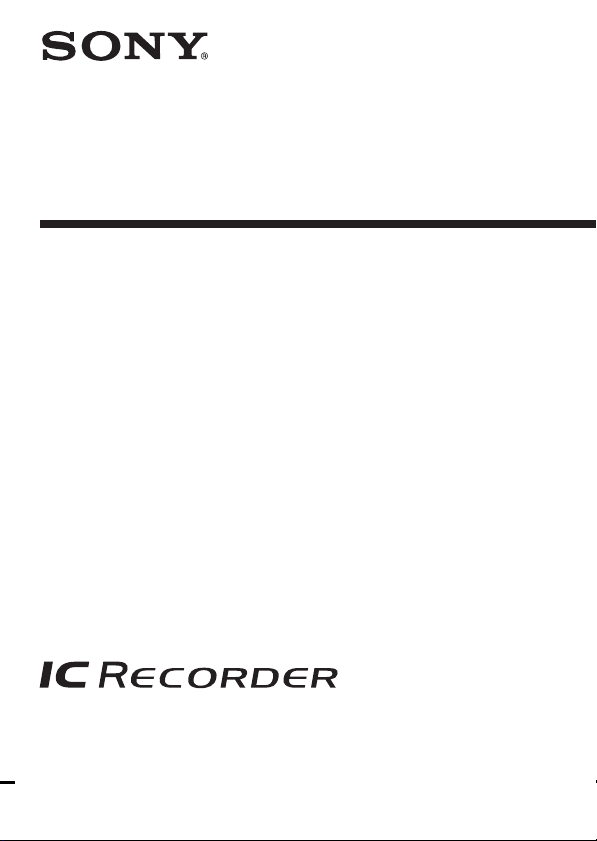
IC Recorder
Operating Instructions
3-259-112-11(1)
ICD-SX20/SX30/SX40
© 2004 Sony Corporation
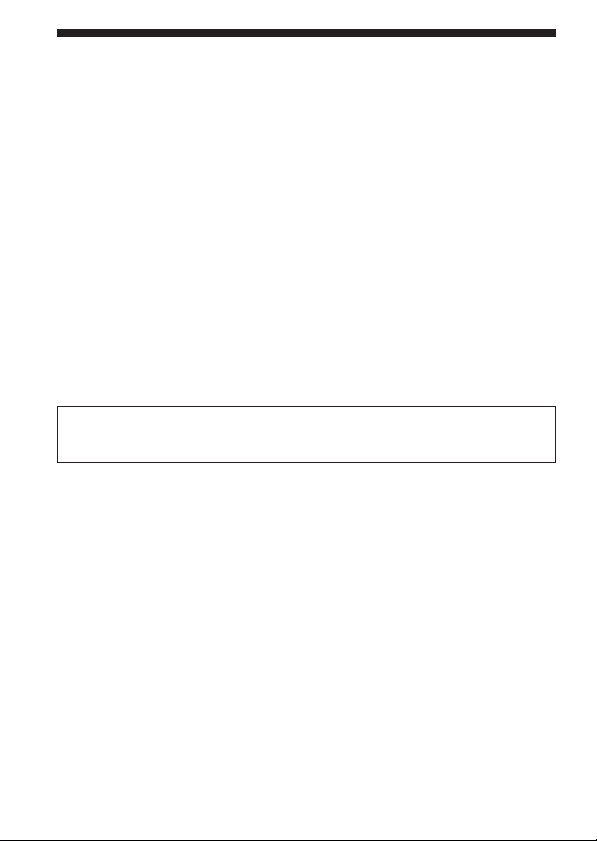
Notice for users
Program © 1999, 2000, 2001, 2002, 2003, 2004 Sony Corporation
Documentation ©2004 Sony Corporation
All rights reserved. This manual or the software described herein, in whole or in part,
may not be reproduced, translated or reduced to any machine readable form without
prior written approval from Sony Corporation.
IN NO EVENT SHALL SONY CORPORATION BE LIABLE FOR ANY INCIDENTAL,
CONSEQUENTIAL OR SPECIAL DAMAGES, WHETHER BASED ON TORT,
CONTRACT, OR OTHERWISE, ARISING OUT OF OR IN CONNECTION WITH
THIS MANUAL, THE SOFTWARE OR OTHER INFORMATION CONTAINED
HEREIN OR THE USE THEREOF.
Sony Corporation reserves the right to make any modification to this manual or the
information contained herein at any time without notice.
The software described herein may also be governed by the terms of a separate user
license agreement.
• This software is for Windows and cannot be used for Macintosh.
• The supplied connecting cable is for the IC recorder ICD-SX20/SX30/SX40.
You cannot connect other IC recorders.
Information
I
N NO EVENT SHALL SELLER BE LIABLE FOR ANY DIRECT, INCIDENTAL OR
CONSEQUENTIAL DAMAGES OF ANY NATURE, OR LOSSES OR EXPENSES
RESULTING FROM ANY DEFECTIVE PRODUCT OR THE USE OF ANY PRODUCT.
GB
2
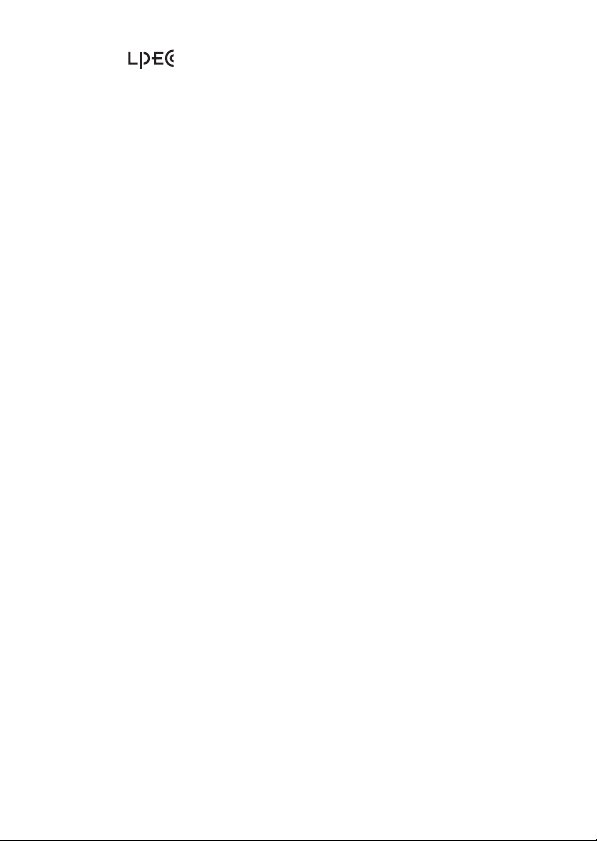
Trademarks
• “LPEC” and are the trademarks of Sony Corporation.
• IBM and PC/AT are registered trademarks of International Business Machines
Corporation.
• Microsoft, Windows and Outlook are trademarks of Microsoft Corporation,
registered in the U.S.A. and other countries.
Copyright ©1995 Microsoft Corporation.
All rights reserved.
Portion Copyright ©1995 Microsoft Corporation
• Apple and Macintosh are trademarks of Apple Computer Inc., registered in the
U.S.A. and other countries.
• Pentium is a registered trademark of Intel Corporation.
• NaturallySpeaking, Dragon Systems are trademarks owned by ScanSoft, Inc. and
are registered in the United States and/or other countries.
• All other trademarks and registered trademarks are trademarks or registered
trademarks of their respective holders. Furthermore, “™” and “
mentioned in each case in this manual.
The “Digital Voice Editor” uses software modules as shown below:
®
Microsoft
©2001 Microsoft Corporation. All rights reserved.
DirectX
®
®
” are not
GB
3
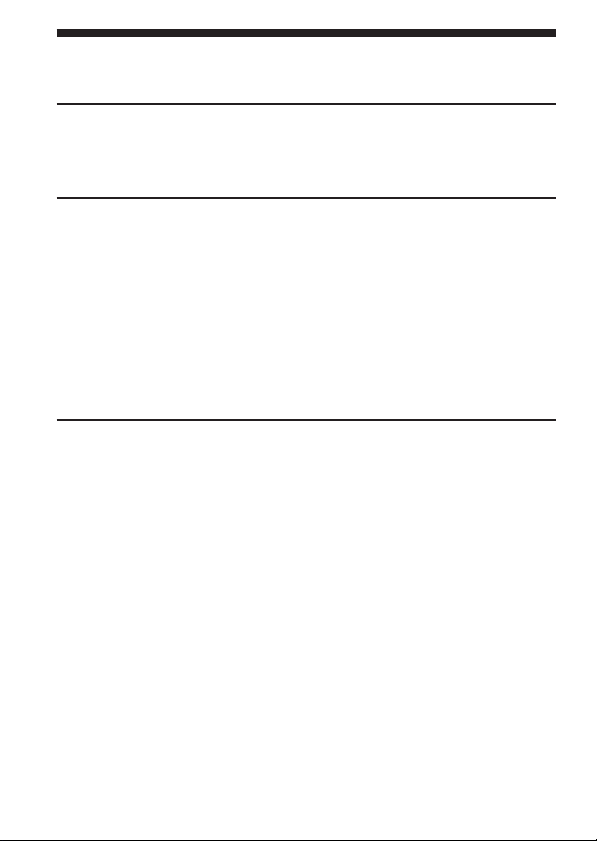
Table of Contents
Getting Started
Step 1: Installing the Batteries ............................................................................. 6
Replacing the Batteries ................................................................................. 7
Step 2: Setting the Clock ...................................................................................... 8
Basic Operations
Recording Messages ............................................................................................ 10
Tips for Using the Built-in Microphone ................................................... 13
Using Convenient Functions while Recording ....................................... 14
Recording with an External Microphone or Other Equipment .................... 16
Recording with an External Microphone................................................. 16
Recording from Other Equipment ............................................................ 16
Recording with Other Equipment ............................................................ 17
Playing Back Messages ....................................................................................... 18
Using the Display Window ................................................................................ 23
Selecting the Display Mode ............................................................................... 26
Turning off the Display............................................................................... 28
Various Ways of Playback
Adjusting the playback sound by amplifying inaudible sound
— Digital Voice Up function ..................................................................... 29
Adjusting the Playback Speed
— DPC (Digital Pitch Control) ................................................................. 30
Adding a Bookmark ............................................................................................ 32
Playing Back the Specified Section Repeatedly — A-B Repeat .................... 33
GB
4
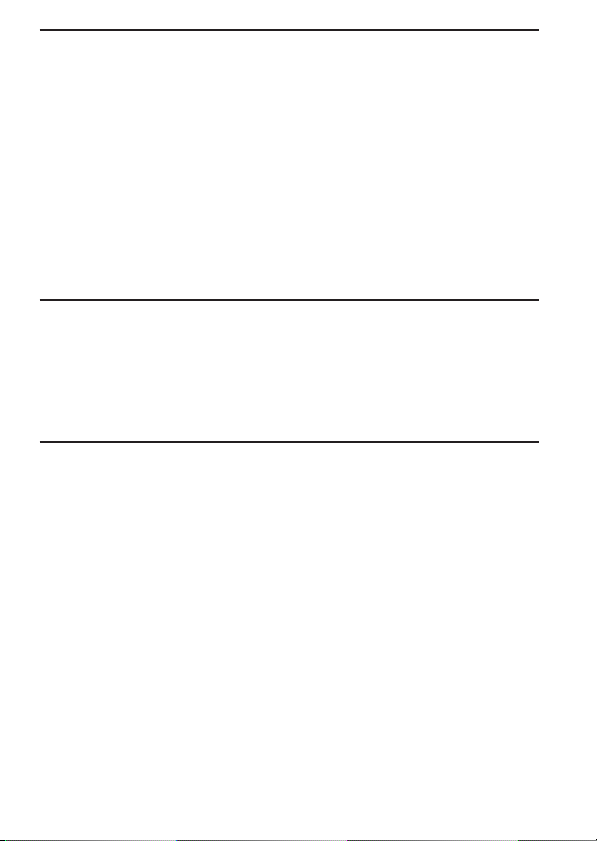
Editing Messages
Adding a Recording ............................................................................................ 34
Adding a Recording to a Previously Recorded Message ...................... 34
Adding an Overwrite Recording during Playback ................................ 35
Erasing Messages ................................................................................................ 36
Erasing Messages one by one .................................................................... 36
Erasing All Messages in a Folder .............................................................. 38
Dividing a Message into Two/Combining Messages.................................... 39
Dividing a Message ..................................................................................... 39
Combining Messages .................................................................................. 41
Moving Messages to a Different Folder ........................................................... 42
Adding Priority Mark(s)
— Priority Mark Function .......................................................................... 43
Adding Priority Mark(s) in the Stop Mode ............................................. 43
Adding Priority Mark(s) during Playback .............................................. 44
Other Functions
Playing Back a Message at a Desired Time with an Alarm ........................... 45
Turning off the OPR Indicator (LED) ............................................................... 49
Preventing Accidental Operation — HOLD Function ................................... 50
Using an Adding Recording .............................................................................. 51
Changing the Settings — MENU ...................................................................... 52
Using the ”Digital Voice Editor“ Software ...................................................... 55
Additional Information
Precautions ........................................................................................................... 57
Troubleshooting ................................................................................................... 58
Error Messages of the IC Recorder ........................................................... 61
System Limitations ...................................................................................... 63
Specifications ....................................................................................................... 64
Index to Parts and Controls ............................................................................... 65
Index ...................................................................................................................... 67
GB
5
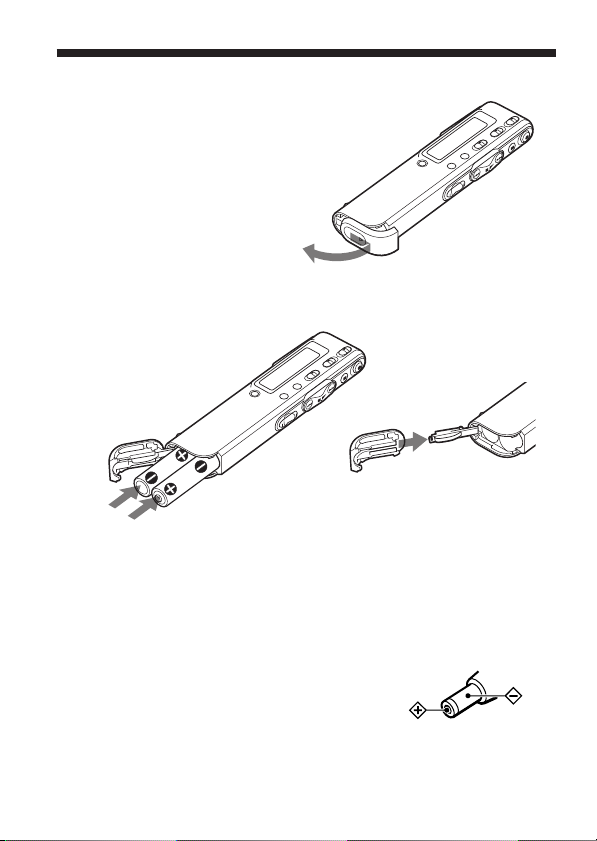
BGetting Started
Step 1: Installing the Batteries
1 Slide and lift the battery compartment lid.
2 Insert two LR03 (size AAA) alkaline batteries with correct
polarity, and close the lid.
If the battery compartment lid is
accidentally detached, attach it
as illustrated.
Clock setting display appears when you insert batteries for the first time,
or when you insert batteries after the unit has been without batteries for a
certain period of time. Please refer to steps 3 to 6 in “Step 2: Setting the
Clock” on pages 8 and 9 to set the date and time.
Using on house current (excluding the Korean and the
People’s Republic of China models)
Connect the AC power adaptor AC-E30HG (not
supplied) to the DC IN 3V jack of the unit and to
the wall outlet. Do not use any other AC power
adaptor.
Polarity of the plug
GB
6
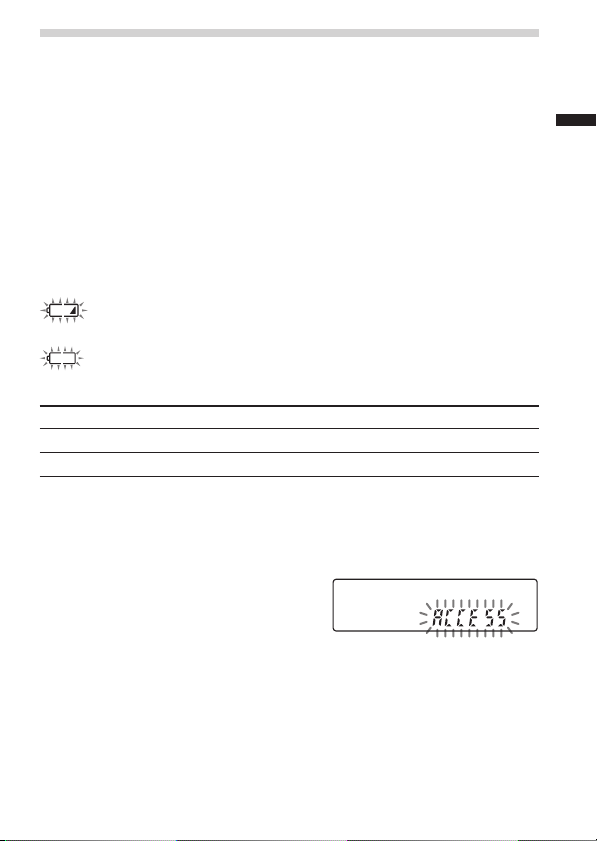
Replacing the Batteries
The battery indicator on the display window shows the battery condition.
Notes
• Do not use manganese batteries for this unit.
• When you replace the batteries, insert the new ones within 3 minutes after you
remove the exhausted ones. Otherwise, the display may show the clock setting
display or incorrect date and time when you re-insert the batteries. In this
case, set the date and time again. The recorded messages and alarm setting,
however, will remain.
• Do not charge dry batteries.
• When you are not going to use the unit for a long time, remove the batteries to
prevent damage from battery leakage and corrosion.
Battery remain indication
: Replace both of the two batteries with new ones.
m
: The unit will stop operation.
Battery life (Using Sony alkaline batteries LR03 (SG))
(Recording mode:) ST (Stereo) SP LP
In continuous recording: Approx. 11 hours Approx. 14 hours Approx. 16.5 hours
In continuous playback: Approx. 9.5 hours Approx. 13.5 hours Approx. 15 hours
* When playing back through the internal speaker with the medium volume
level
* The battery life may shorten depending on the operation of the unit.
Note on the “ACCESS” message
The unit is accessing data while
“ACCESS“ appears in the display
window or the OPR indicator flashes in
orange. While accessing, do not remove
the batteries or AC adaptor (excluding
the Korean and the People’s Republic of
China models). Doing so may damage
the data.
Note
If the unit is required to process excessive amount of data, “ACCESS” may be
displayed for an extended period of time. This is not a malfunction of the unit.
Wait until the message disappears before starting operation.
7
Getting Started
GB
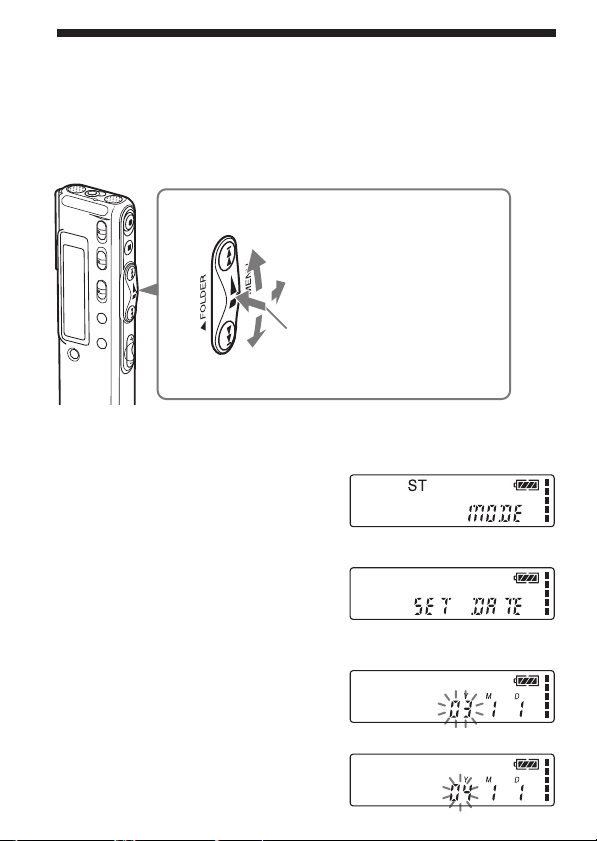
Step 2: Setting the Clock
You need to set the clock to use the alarm function or record the date and
time.
Clock setting display appears when you insert batteries for the first time,
or when you insert batteries after the unit has been without batteries for a
certain period of time. In this case, proceed from step 4.
Jog lever
Press up (>).
Turn toward MENU.
Press the center
(x•B).
Press down (.).
1 Turn the jog lever toward
MENU.
The menu mode will be displayed in
the display window.
2
Press the jog lever up or down
(>/.) to select “SET DATE”.
3 Press the jog lever (x•B).
The date and time setting window is
displayed. The year digits will flash.
4 Set the date.
1 Press the jog lever up or down
(>/.) to select the digits of
GB
the year.
8
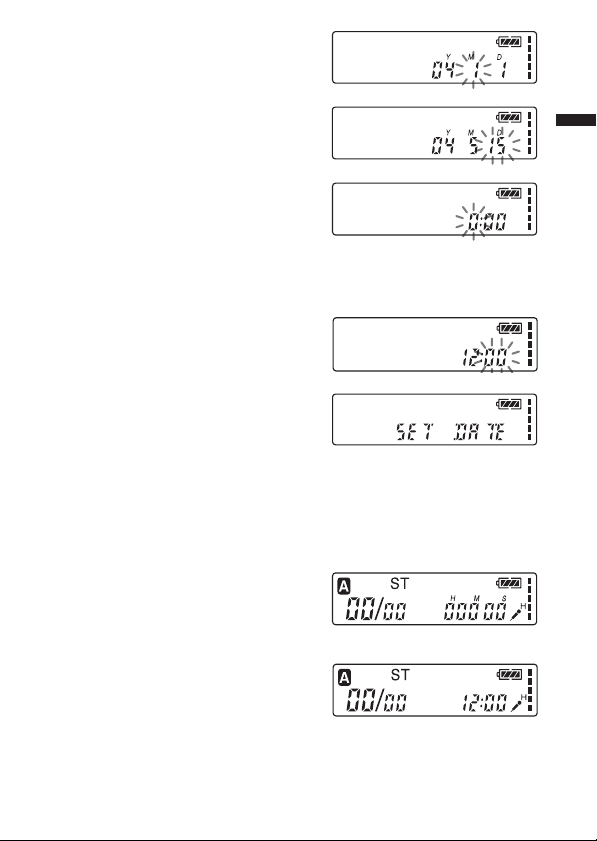
2 Press the jog lever (x•B).
The month digits will flash.
3 Set the month and day in
sequence, then press the jog lever
(x•B).
The hour digits will flash.
5 Set the time.
1 Press the jog lever up or down
(>/.) to select the digits of
the hour.
2 Press the jog lever (x•B).
The minute digits will flash.
3 Set the minute.
4 Press the jog lever (x•B).
The menu mode will be
displayed again.
Note
If you do not press the jog lever
(x•B) for more than one minute,
the clock setting mode is cancelled
and the window will return to
normal display.
6 Turn the jog lever toward
MENU.
The window will return to normal
display.
1 If the unit is left unused for more than 3
seconds in the stop mode after the clock
is set, the display will show the current
time (page 26).
Getting Started
v
GB
9
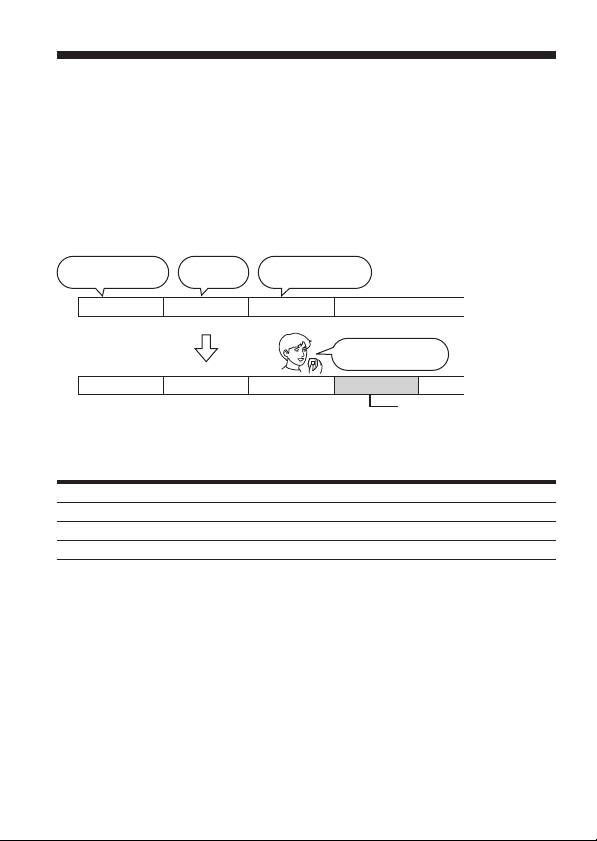
BBasic Operations
Recording Messages
You can record the maximum of 99 messages in each of the three (A, B,
and C) folders. You can record messages in the following three ways:
• Add a recording behind the last recorded message
• Add a recording to a previously recorded message (page 34)
•
Add an overwrite recording
This section explains how to add a recording behind the last recorded
message.
11:30, November 1 12:00, November 1 10:00, November 2
Meet Mr. Brown at
2 p.m. tomorrow.
Don’t forget
to call Mary
Message 1 Message 2 Message 3 Blank space
Message 1 Message 2
Maximum recording time
The maximum recording time of all the folders is as follows. You can
record messages for the maximum recording time in a single folder.
Recording mode: ST* SP** LP***
ICD-SX20 1hr 25 min. 4 hr 20 min. 11 hr 35 min.
ICD-SX30 2 hr 50 min. 8 hr 50 min. 23 hr 40 min.
ICD-SX40 5 hr 50 min. 17 hr 50 min. 47 hr 35 min.
* ST: Stereo recording mode
** SP: Standard play recording mode (monaural sound)
***LP: Long play recording mode (monaural sound)
Notes
• To record in better sound quality, select the ST mode. For switching the
recording mode, see page 53.
Before making a long recording, be sure to check the battery indicator (page 7).
•
• The maximum recording time and the number of messages you can make
varies depending on the conditions of use.
• To avoid replacing batteries during long time recording, use the AC power
adaptor (not supplied) (excluding the Korean and the People’s Republic of
China models).
• Depending on the areas, available models may differ.
GB
10
(page 35)
Make remittance
at ABC bank
9:00, November 4
Send a card to
Miss Smith
Message 3 Message 4
(hr: hours/min.: minutes)
Recorded after the last
recorded message
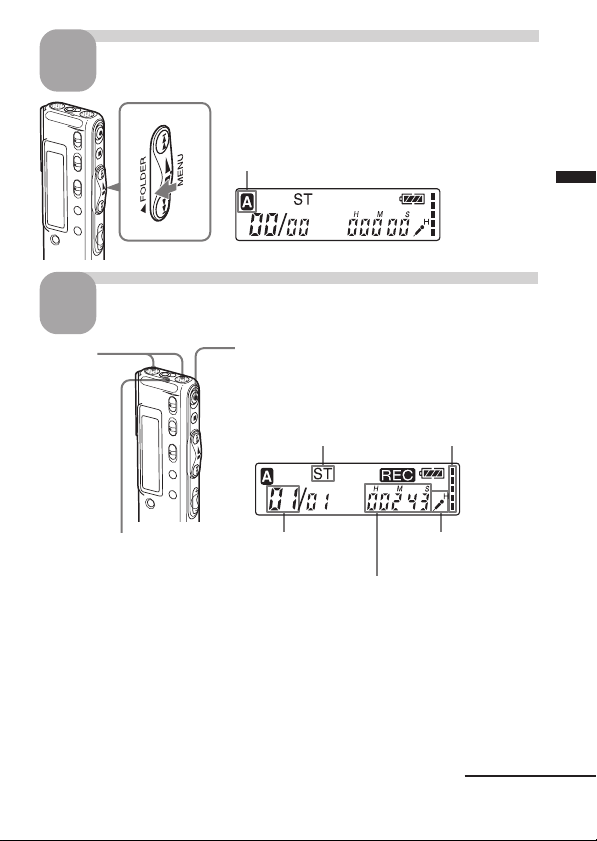
1
2
Built-in microphone
Select the folder.
Turn the jog lever toward FOLDER
repeatedly to display the folder (A, B, or C) in
which you wish to record messages.
Selected folder
Start recording.
1 Press zREC/REC PAUSE button.
You do not need to keep pressing
zz
zREC/REC PAUSE while recording.
zz
2 Speak into the built-in microphone.
Recording mode
Basic Operations
Used memory indication
OPR indicator
(lights in red during
recording**)
* The display selected with the DISP in the menu (page 26) appears.
**
When the LED in the menu is set to “OFF”, the OPR indicator turns off (page 49).
Notes
• While the OPR indicator flashes or turns in orange, do not remove the
batteries or the AC adaptor (excluding the Korean and the People’s Republic
of China models). Doing so may damage the data.
• Noise may be recorded if an object, such as your finger, etc., accidentally rubs
or scratches the unit during recording.
Current message
number
Counter display*
Microphone
sensitivity
Continued
11
GB
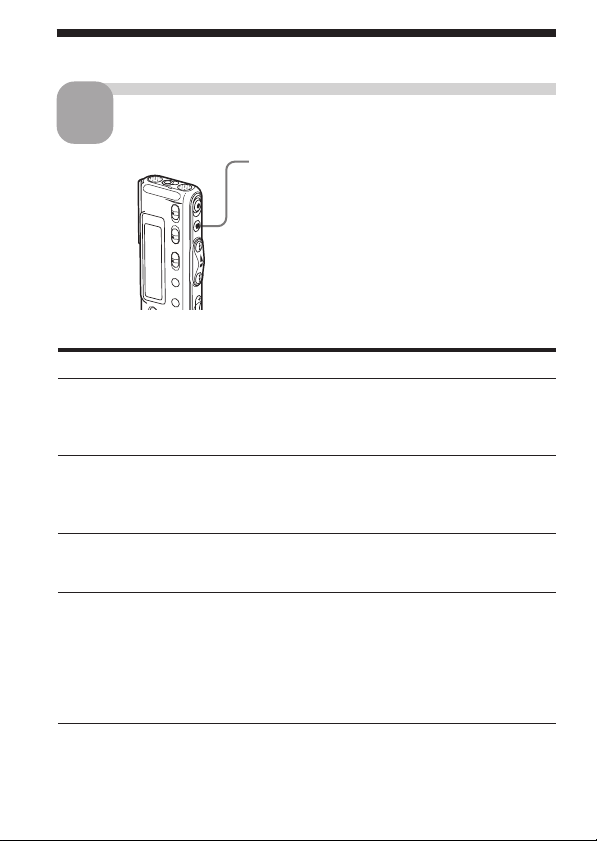
Recording Messages (continued)
Stop recording.
3
xx
Press
xSTOP.
xx
The unit stops at the beginning of the current
recording.
If you do not change the folder after you stop
recording, the next time you record you will
record in the same folder.
Other operations
To Do this
pause recording* Press zREC/REC PAUSE.
release pause and Press zREC/REC PAUSE again.
resume recording Recording resumes from that point.
review the current Press the jog lever (x•B).
recording instantly Recording stops and playback starts from
review during recording Keep pressing the jog lever down (.)
* 1 hour after you pause recording, recording pause is automatically released
and the unit goes into the stop mode.
During recording pause, the OPR indicator
flashes in red and “PAUSE” flashes in the
display window.
(To stop recording after pausing
recording, press xSTOP.)
the beginning of the message just recorded.
during recording or recording pause.
Recording stops and you can search
backwards while listening to fast playback
sound. After you release the jog lever,
playback starts from that point. You can
add an overwrite recording from that point.
12
GB
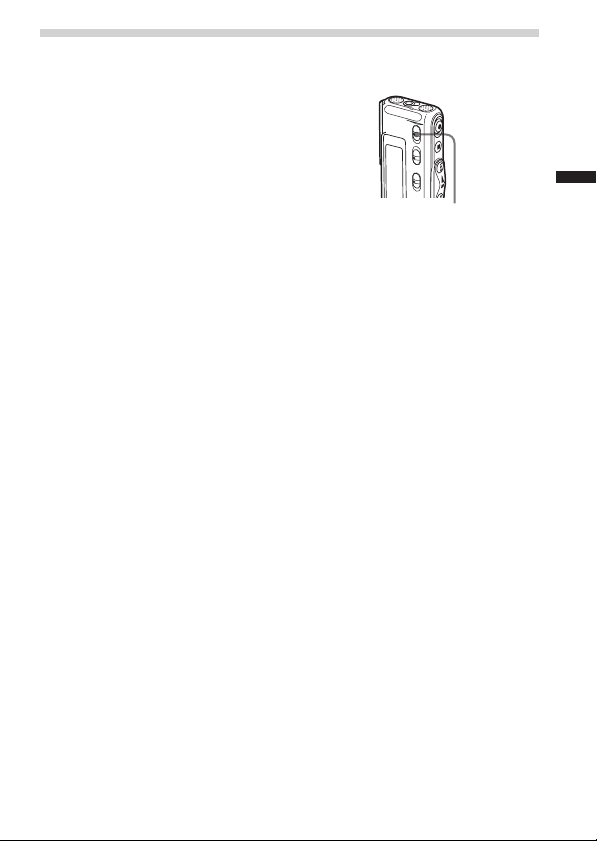
Tips for Using the Built-in Microphone
To record a sound centering on a specific direction
To record a sound centering on a specific
direction, slide the DIRECTNL switch to
“ON” position. When you record a
sound at a conference/meeting or in a
spacious place etc., use this setting.
Note
The DIRECTNL switch functions only in the “SP” or
“LP” recording mode. In the ST mode where the
high-performance sound reproduction is important,
sound is recorded in the stereo mode without regard
to the DIRECTNL switch “ON”/“OFF” position. For
details of recording modes, see page 53.
To record a sound not centering on a specific direction (alldirectional recording)
Slide the DIRECTNL switch to “OFF” position.
To select the sensitivity of the built-in microphone
You can select the microphone sensitivity by setting the SENS (page 53) in
the menu according to the recording conditions:
•H (high): To record a small sound at a meeting or in a quiet and/or
spacious place.
•L (low): To record for dictation or in a noisy place.
You can change the SENS setting with the menu during recording.
DIRECTNL
Basic Operations
13
GB
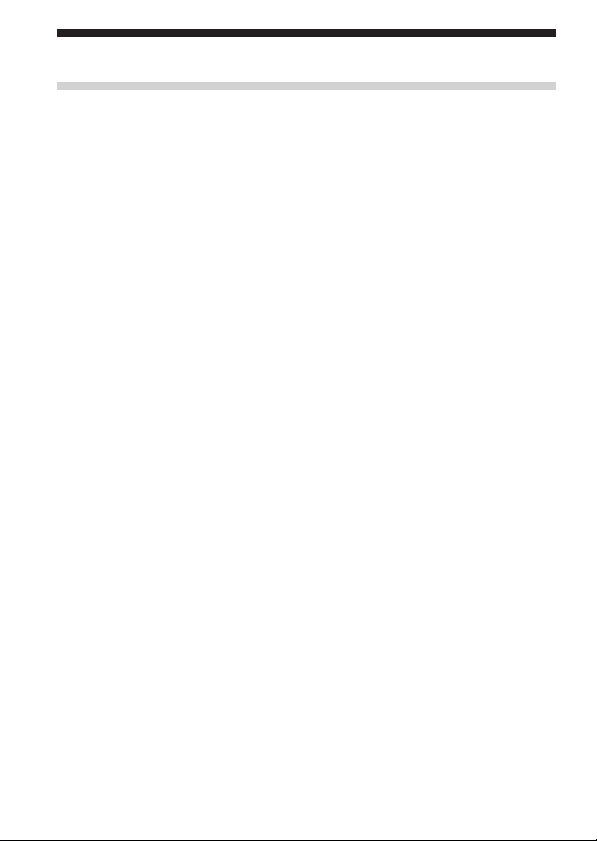
Recording Messages (continued)
Using Convenient Functions while Recording
To monitor the recording
When recording from the built-in microphone, you connect an ear receiver
supplied or not supplied to the i (headphones) jack and monitor the
recording from the connected ear receiver. You can adjust the volume with
VOL +/–, but the recording level is fixed.
Note
If you turn up the volume excessively or place the ear receiver near the
microphone while monitoring recording, the microphone may pick up the
sound from the ear receiver, causing acoustic feedback (howling sound).
Starting recording automatically in response to the sound
— Advanced VOR function
You can set the VOR (voice operated recording) function in the menu.
With VOR set to “on”, recording starts when the recorder detects sound,
and “VOR” appears in the display window. The recording pauses when
no sound is detected, and “VOR PAUSE” appears. You can change the
VOR setting with the menu during recording (page 53).
Note
VOR function is affected by the sound around you. Set the SENS (page 53)
according to the recording conditions. If recording is not satisfactory after you
have changed the microphone sensitivity, or for important recording, set the
VOR to “OFF”.
14
GB
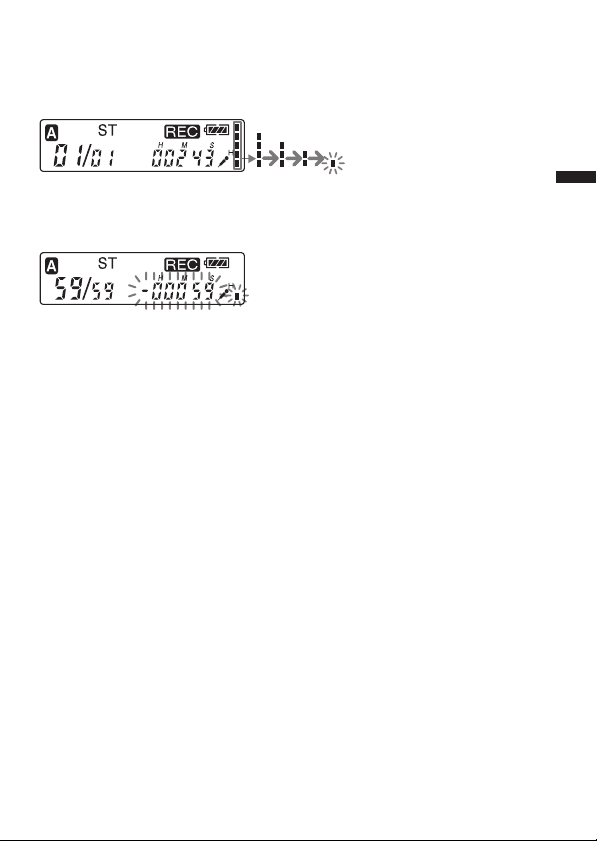
Used memory indication
During recording, the used memory indicator decreases one by one.
When the remaining recording time reaches 5 minutes, the used memory
indication flashes.
When the remaining time reaches 1 minute, the used memory indication
will flash in the display window regardless of the display mode (page 26).
When the memory is full, recording automatically stops and “FULL” will
be displayed with an alarm sound. To continue recording, first erase some
of the messages (page 36).
Note
When you set the BEEP (page 54) to “OFF”, an alarm sound (beep) does not
sound.
Basic Operations
15
GB
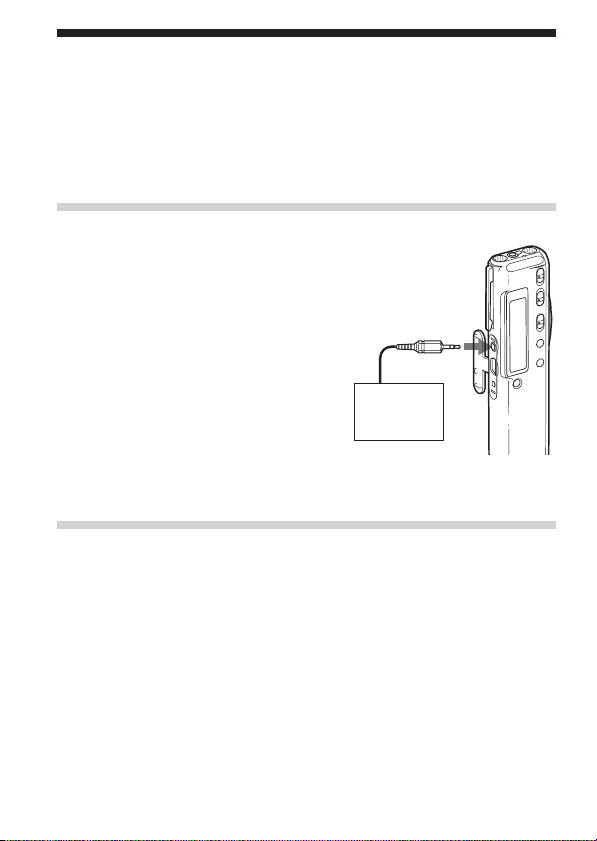
Recording with an External Microphone or Other Equipment
You can record sound of an external microphone or other equipment (tape
recorder, MiniDisc player, or etc.) with the IC recorder. Depending on the
device you use, connect the IC recorder as follows. For available
accessories, consult with your nearest Sony dealer.
Recording with an External Microphone
Connect an external microphone to
the m (microphone) jack.
When you connect an external
microphone, the built-in
microphone is automatically cut off.
When a plug in power type
microphone is connected, power is
automatically supplied to the
microphone from the IC recorder.
1 Recommended types of microphones
You can use the ECM-CS10 Sony electret condenser microphone (not supplied).
Recording from Other Equipment
To record sound of other equipment with the IC recorder, connect the m
(microphone) jack of the IC recorder to the earphone jack of other
equipment (tape recorder etc.) by using a resistance audio connecting
cable.
Before you start recording, set the microphone sensitivity by setting the
SENS (page 53) in the menu to “H” (high).
Note
If you use an audio connecting cable without a resistor, sound may be recorded
interrupted. Make sure to use a resistance audio connecting cable.
mini-plug (stereo)
Stereo
microphone
16
GB

Recording with Other Equipment
To record the sound of the IC recorder with other equipment, connect the
i (headphones) jack of the IC recorder to the audio input connector
(minijack, stereo) of other equipment.
mini-plug (stereo)
Basic Operations
mini-plug (stereo)
Tape recorder, etc.
17
GB
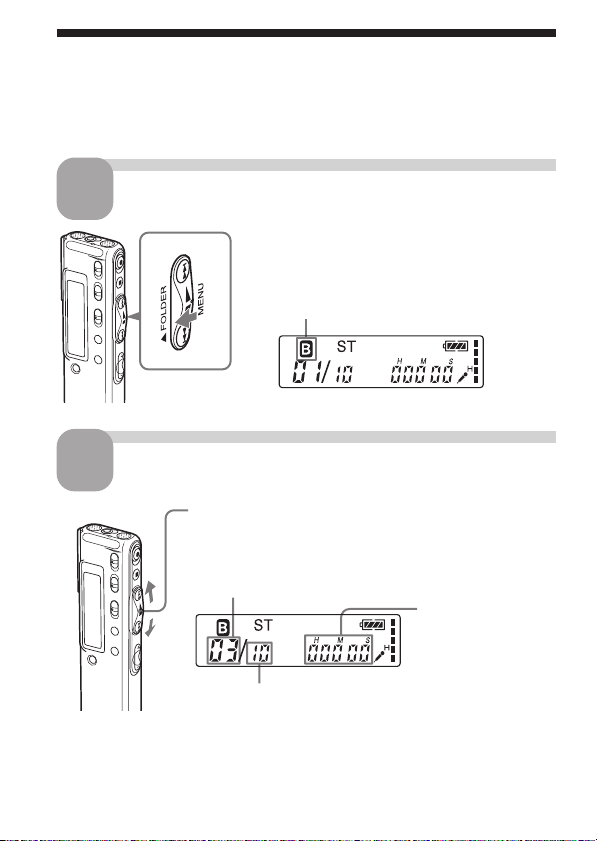
Playing Back Messages
When playing back a previously recorded message, start from step 1.
When playing back a message you have just finished recording, start from
step 3.
Select the folder.
1
Turn the jog lever toward FOLDER
repeatedly to display the folder (A, B, or
C) in which you wish to play messages.
Selected folder
Select the message number.
2
Press the jog lever up or down (>/.) to display
the desired message number.
• Press up (>): for next message number.
• Press down (.): for previous message number.
Selected message number
Counter display*
18
The number of messages in a folder
* The display selected with the DISP in the menu (page
26) appears.
GB
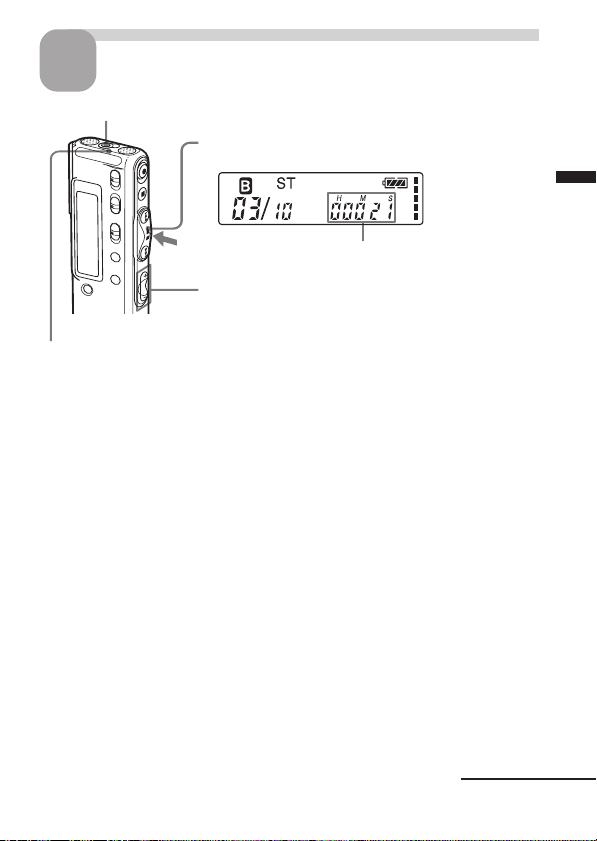
Start playback.
3
i (headphones) jack
1 Press the jog lever (x•B).
Counter display*
2 Adjust the volume with VOL +/– .
* The display selected with the DISP in the menu
OPR indicator
(lights in green during
playback**)
After playing back one message, the unit stops at the beginning of the next
message.
When the last message in a folder has been played back, the unit stops at
the beginning of the last message.
Listening in better sound quality
You can enjoy better sound quality as follows:
• To listen from an ear receiver
Connect the stereo ear receiver supplied or a stereo ear receiver (not
supplied) mentioned in the “Specifications” (page 64) as optional
accessories to the i (headphones) jack. The built-in speaker will be
automatically disconnected.
•To listen from an external speaker
Connect an active or passive speaker (not supplied) to the i
(headphones) jack.
(page 26) appears.
**When the LED in the menu is set to “OFF”, the OPR
indicator turns off (page 49).
Basic Operations
Continued
19
GB
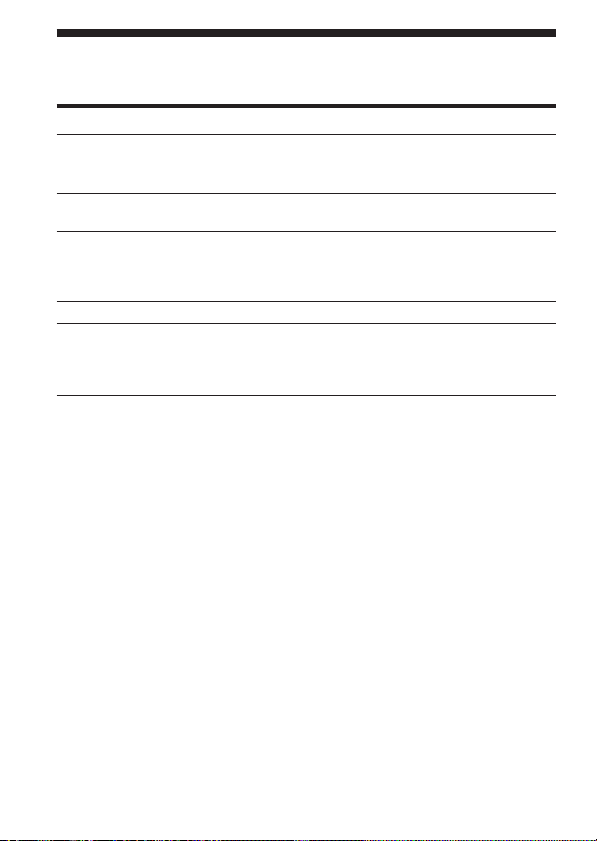
Playing Back Messages (continued)
Other operations
To Do this
stop at the current position Press xSTOP or the jog lever (x•B).
(Playback Pause function) To resume playback from that point,
go back to the beginning Press the jog lever down (.)
of the current message* once.**
go back to previous Press the jog lever down (.)
messages repeatedly. (During stop mode, keep the
skip to the next message* Press the jog lever up (>) once.**
skip to the succeeding messages Press the jog lever up (>) repeatedly.
* If you have set a bookmark on the message, the unit stops at the bookmark.
** These operations are for when EASY-S is set to “OFF”. For operations when
EASY-S is set to “on”, see page 54.
Adjusting the playback sound by amplifying inaudible
sound–Digital Voice Up function
When you slide the VOICE UP switch to “ON”, low-level part of a
recorded message is amplified, allowing you to hear even small voices
more easily. By adjusting the overall recording to its optimum level, you
can make playback sound well-balanced and more audible (page 29).
Note
Depending on the area you purchased the unit, the Digital Voice Up switch
name shown on the unit may differ.
press the jog lever (x•B) again.
jog lever pressed to go back the
messages continuously.)
(During stop mode, keep the jog lever
pressed to skip the messages
continuously.)
Playing back a message rapidly or slowly — DPC (Digital
Pitch Control)
When you adjust the playback speed with the DPC in the menu (page 30),
you can play back a message rapidly or slowly by sliding the DPC switch
to “ON”. When you set the playback speed faster or slower of the normal
speed, “FAST” or “SLOW” appears. You can change the setting during
playback.
GB
20
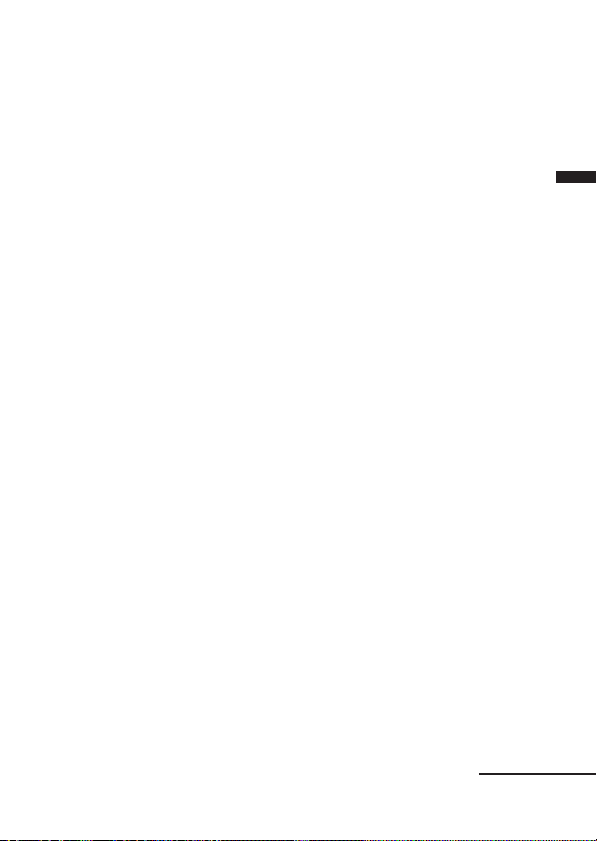
Locating quickly the point you wish to start playback (Easy
Search)
When EASY-S is set to “on” (page 54) in the menu, you can quickly locate
the point you wish to start playback by pressing the jog lever up or down
(>/.) repeatedly during playback or playback pause.
You can go back approx. 3 seconds by pressing the jog lever down (.)
once, or advance approx. 10 seconds by pressing the jog lever up (>)
once. This function is useful when locating a desired point in a long
recording.
Searching forward/backward during playback (Cue/Review)
• To search forward (Cue): Keep pressing the jog lever up (>) during
playback and release it at the point you wish to resume playback.
• To search backward (Review): Keep pressing the jog lever down
(.) during playback and release it at the point you wish to resume
playback.
The unit searches at slow speed with playback sound. It is useful to check
one word forward or behind. Then, if you keep pressing the jog lever up or
down, the unit starts to search at higher speed. During cue/review, the
counter will be displayed, regardless of the display mode setting (page 26).
1 When playback is done to the end of the last message
• When playback or fast playback is done to the end of the last message, “END”
flashes for 5 seconds and the OPR indicator lights up in green. (You cannot
hear the playback sound.)
• When “END” stops flashing and the OPR indicator goes off, the unit will stop
at the beginning of the last message.
• If you keep pressing the jog lever down (.) while “END” is flashing, the
messages are played back rapidly, and normal playback will start at the point
you release the button.
• If the last message is long and you wish to start playback at a later part of the
message, keep pressing the jog lever up (>) to go to the end of the message
and then press the jog lever down (.) while “END” is flashing to go back to
the desired point.
• For messages other than the last one, go to the beginning of the next message
and play backward to the desired point.
Basic Operations
Continued
GB
21
