Page 1
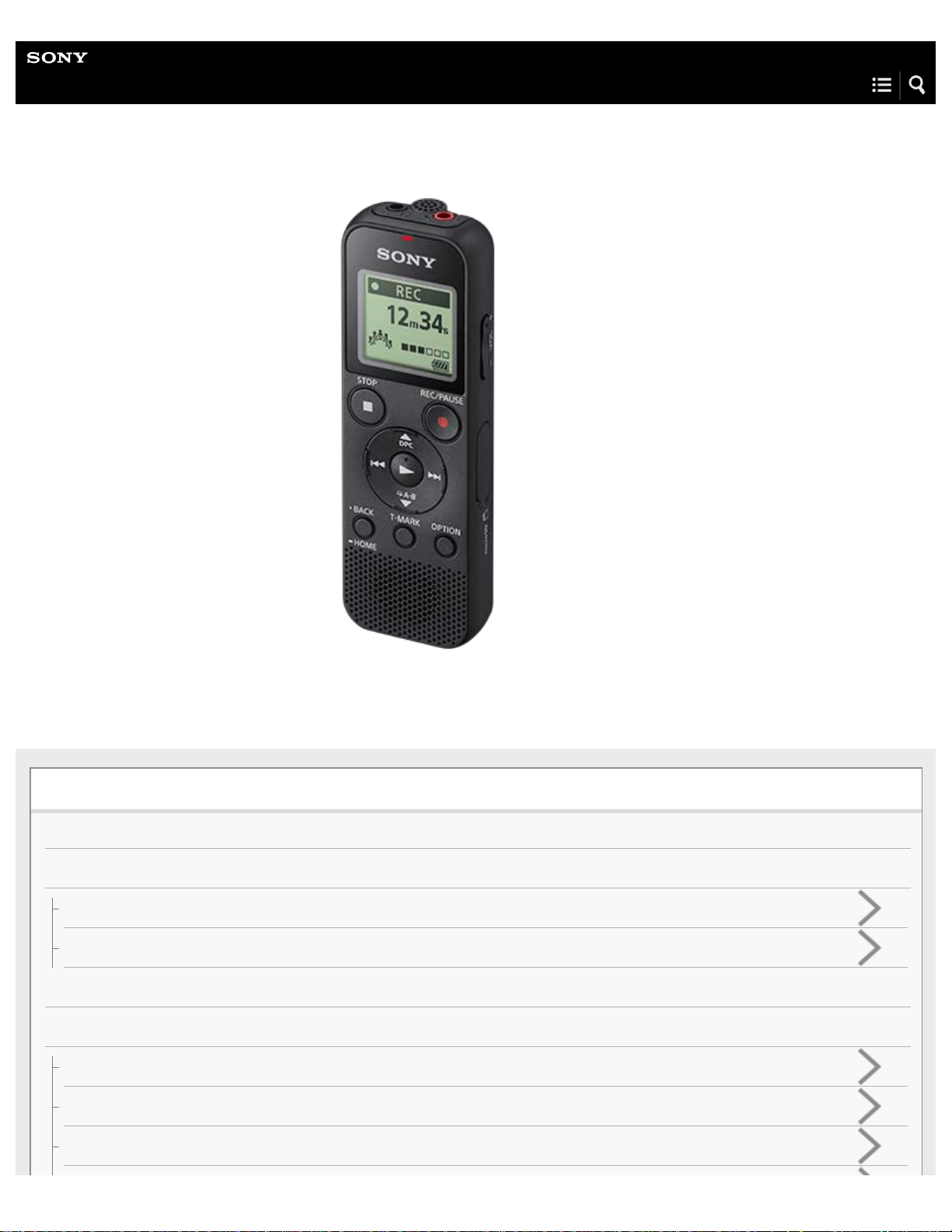
Help Guide
IC Recorder
ICD-PX370
Use this Help Guide when you have any questions on how to use your IC recorder.
Preparation
Parts and controls
HOME menu/OPTION menu
Using the HOME menu
Using the OPTION menu
About folders and files
Display window
While the HOME menu is displayed
While recording is in progress or on standby
While playback is in progress
Page 2
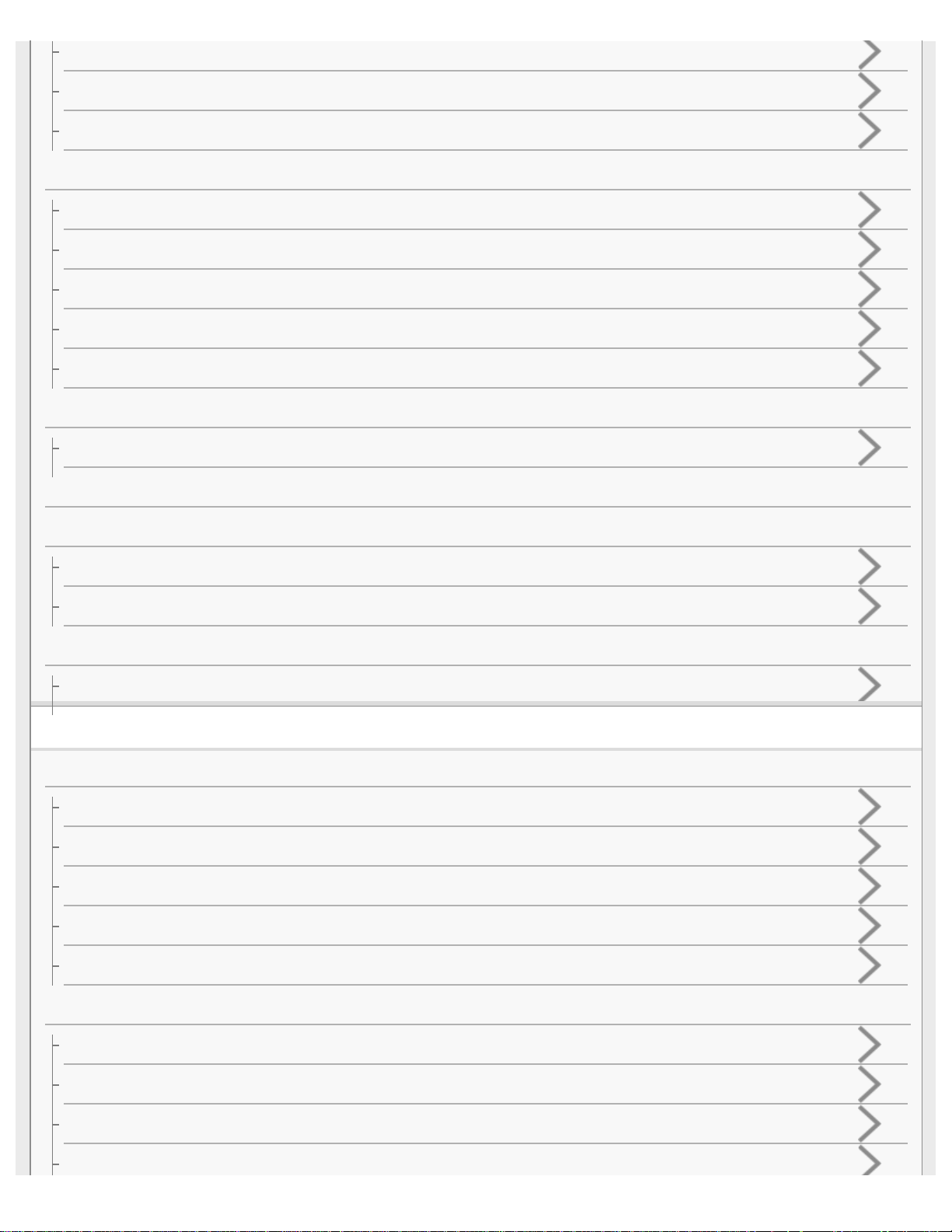
While the recording information is displayed
While the current file information is displayed
While the file search categories are displayed
Power
Inserting batteries
Using the IC recorder with the USB AC adaptor
Disconnecting the IC recorder from the USB AC adaptor
Turning the power on
Turning the power off
Memory card
Inserting a memory card
Making the initial settings
Preventing unintentional operations
Placing the IC recorder into the HOLD state (HOLD)
Releasing the IC recorder from the HOLD state
Maintaining the volume level (European model only)
Maintaining the moderate volume level (European models only)
Recording
Recording
Recording with the built-in microphone
About the recording level guide
Monitoring the recording audio
Additional operations available during recording
Changing the file storage destination folder
Additional recording operations/settings
Selecting a recording scene for an individual situation
Tips for better recording
Default settings for the recording scenes of the Scene Select function
Recording automatically in response to the input sound volume – the VOR function
Page 3

Recording with other devices
Recording with an external microphone
Recording audio from an external device
Using external devices for recording
Recording the playback audio of the IC recorder on an external device
Playback
Playing
Playing a file
Selecting a file
Additional operations available during playback
Additional playback operations/settings
Reducing noise in the playback audio to make human voices sound clearer – the Clear Voice function
Using the transcription playback mode
Adjusting the playback speed – the DPC (Digital Pitch Control) function
Selecting the playback mode
Specifying a segment of a file to play repeatedly (A-B repeat)
Continually playing the current file (Button-hold repeat playback)
Specifying the playback range in the stored file list
Listening to sound with better quality
Searching forward/backward (Cue/Review)
Locating the desired playback point quickly (Easy Search)
Editing
Deleting
Deleting a file
Deleting all files in the searched folder or list
Deleting a folder
Organizing files
Moving a file to a different folder
Page 4
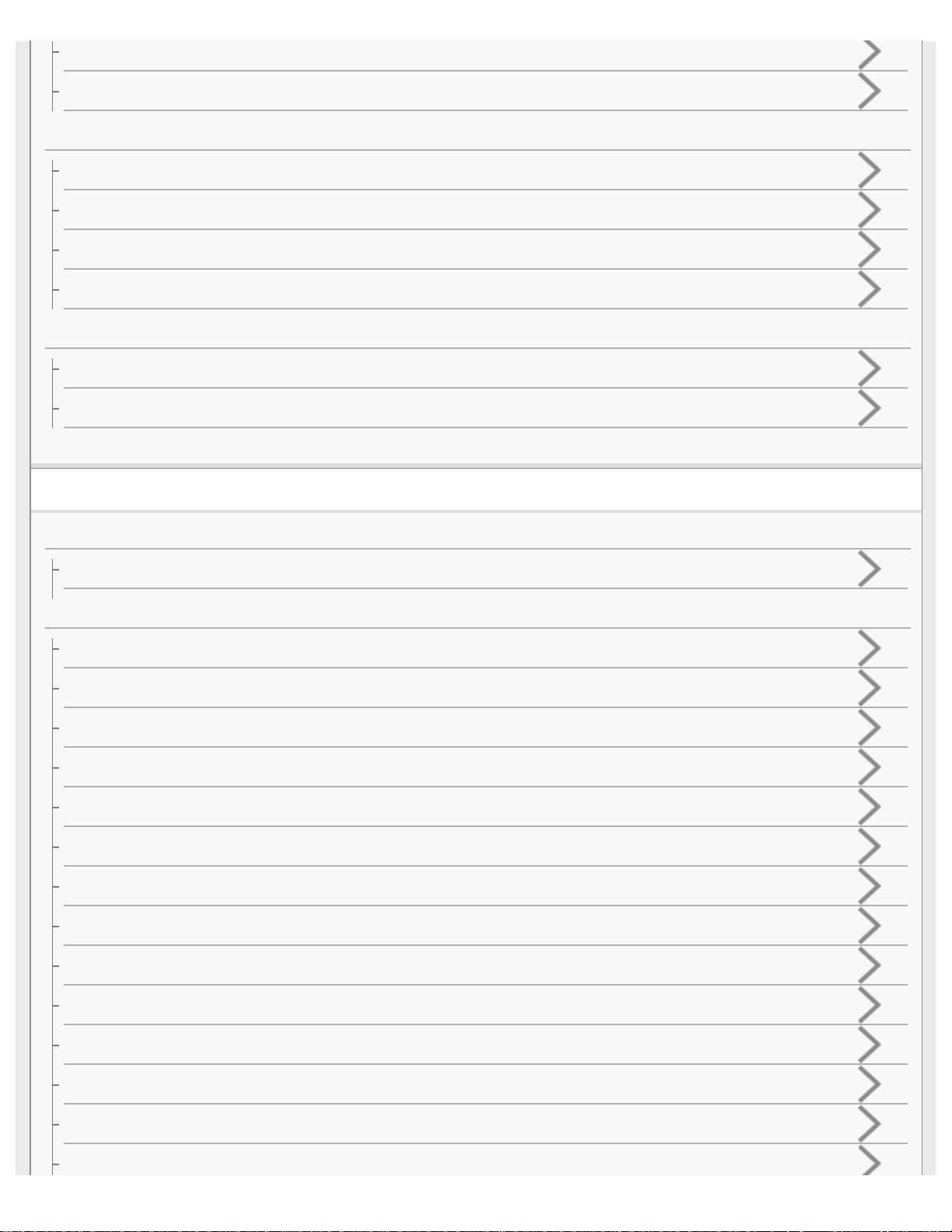
Copying a file to a different folder
Creating a folder
Using track marks
Adding a track mark
Adding track marks automatically
Deleting a track mark
Deleting all the track marks in the selected file at one time
Dividing files
Dividing a file at the current playback point
Dividing a file at all the track mark points
Protecting a file
Settings menu
Using the Settings menu
List of the Settings menu items
Menu items with selectable setting items
Selecting the recording mode (REC Mode)
Selecting the sensitivity level of the built-in microphone (Built-In Mic Sensitivity)
Reducing noise during recording (Recording Filter)
Selecting the audio input type and the sensitivity level of the external microphone (Ext. Input Setting)
Turning the operation indicator on or off (LED)
Selecting the display language (Language)
Setting the clock (Date&Time)
Selecting the date display format (Date Display Format)
Selecting the clock display format (Time Display)
Turning the beep sound on or off (Beep)
Setting the time period before the IC recorder automatically turns off (Auto Power Off)
Resetting all menu settings to the default ones (Reset All Settings)
Formatting the memory (Format Built-In Memory/Format SD Card)
Checking the remaining recording time (Available Rec. Time)
Page 5
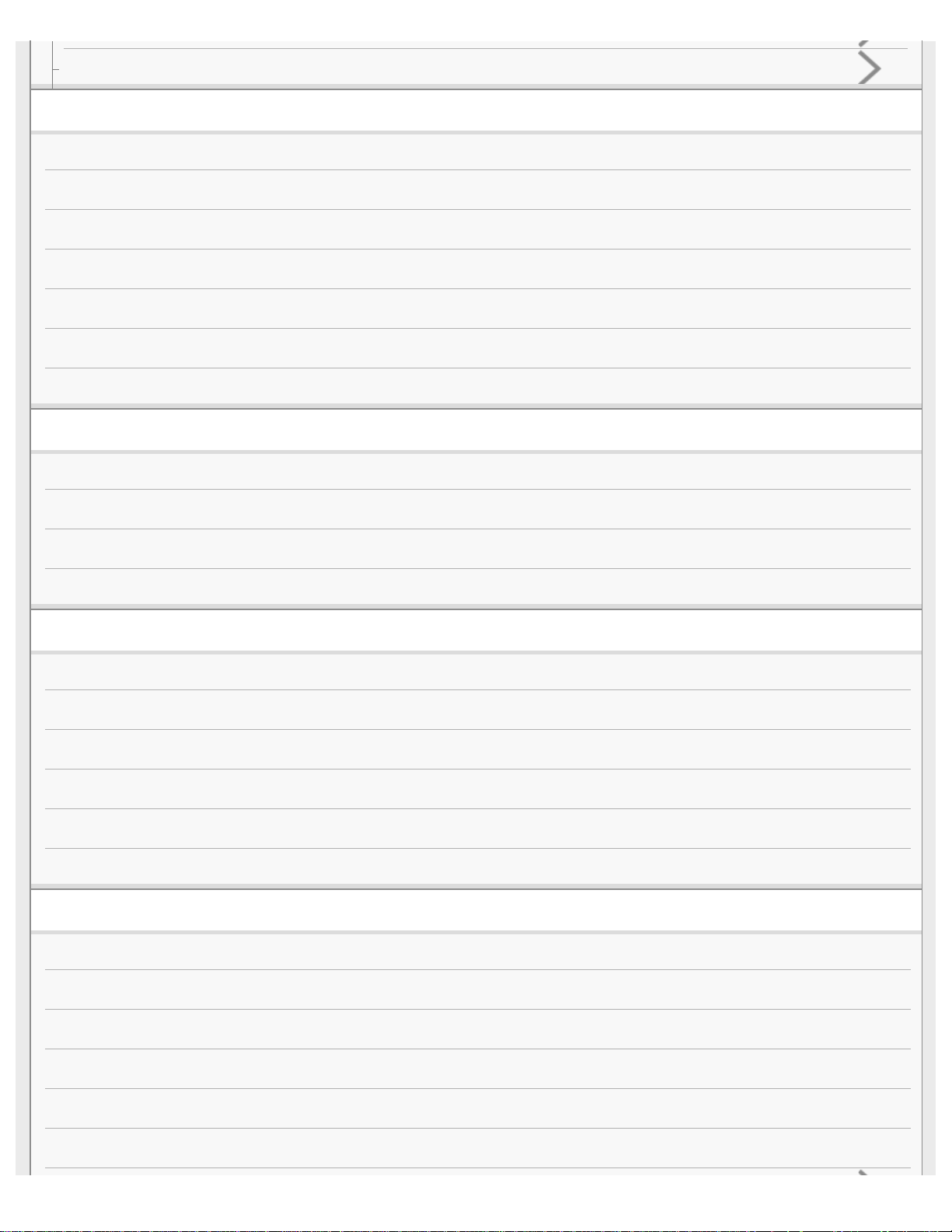
Checking the information about the IC recorder (System Information)
Computer
Connecting the IC recorder to a computer
Disconnecting the IC recorder from the computer
Structure of folders and files
Copying files from the IC recorder to a computer
Copying music files from a computer to the IC recorder
Playing music files on the IC recorder that were copied from a computer
Using the IC recorder as a USB storage device
Software
What you can do with Sound Organizer 2 (for Windows only)
System requirements for Sound Organizer 2
Installing Sound Organizer 2 (for Windows only)
The Sound Organizer 2 window (for Windows only)
Specifications
Compatible memory cards
System requirements
Technical specifications
Maximum recording time
Maximum playback time/number of music files
Battery life
Announcements
Precautions
Safety regulations
Trademarks
Notice for users
License
Support website
Page 6
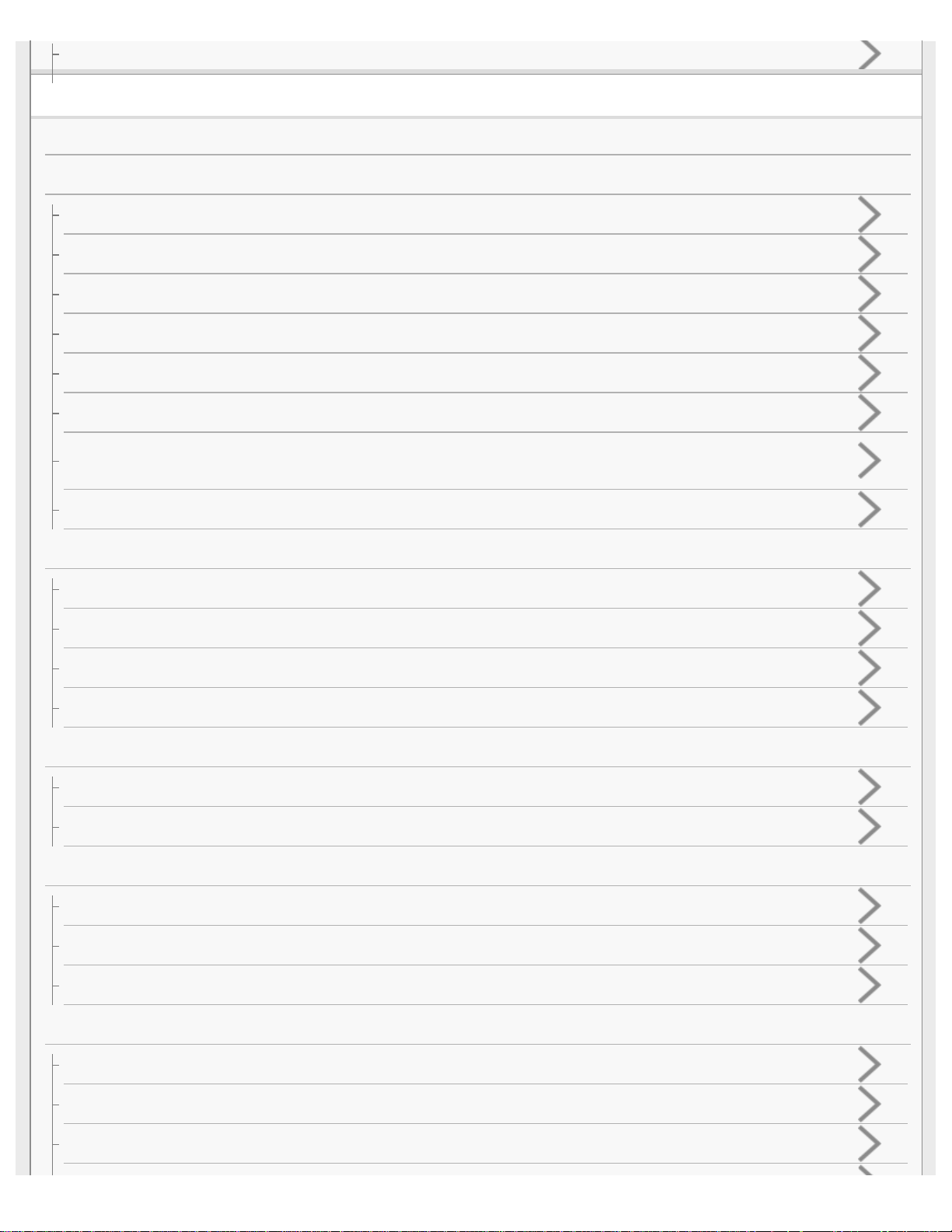
Customer support websites
If you have problems/Troubleshooting
Troubleshooting
Noise
The recorded file is noisy and is hard to understand.
The recorded file is noisy and you want to record with less noise.
A rustling noise is recorded.
A buzzing or humming noise is recorded.
Noise is recorded when you use an external microphone (not supplied) for recording.
You hear noise when using headphones (not supplied) for playback.
The volume of the audio you recorded from an external device is low or you hear squeaking noises when you listen to the audio via the builtin speaker.
You hear noise during playback even with the Clear Voice function turned on.
Power
The IC recorder does not turn on or pressing any button does not work.
The IC recorder does not turn off.
The IC recorder automatically turns off.
The battery life is short.
General operations
The IC recorder does not operate correctly.
The operation indicator does not light.
Recording
You cannot record a file.
Recording is interrupted.
The input audio volume is too loud or not loud enough when you record audio from an external device.
Playback
The playback volume is low.
You hear no sound from the built-in speaker.
You hear sound from the built-in speaker even when headphones (not supplied) are connected.
Page 7
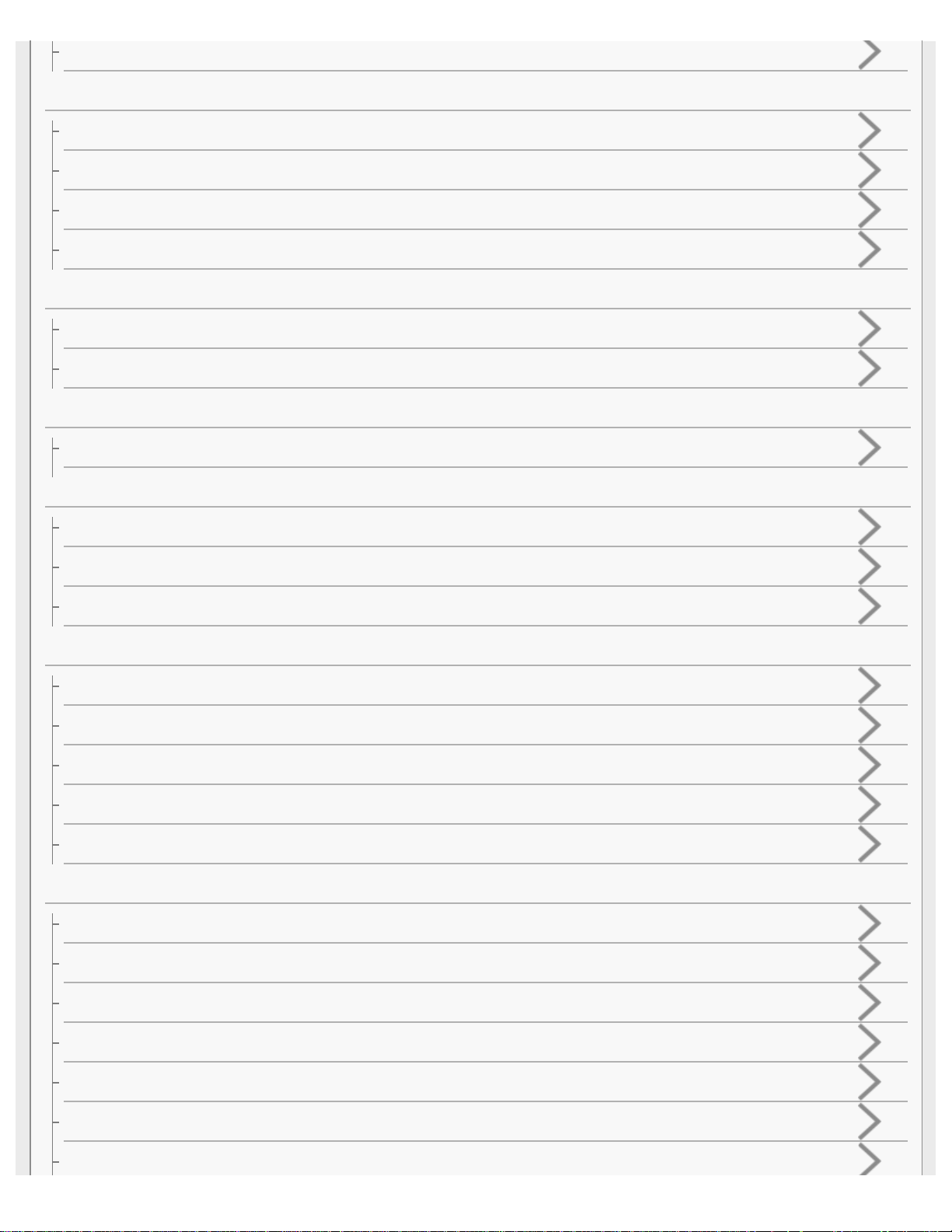
Playback speed is too fast or too slow.
Editing
You cannot divide a file.
You cannot move a file.
You cannot copy a file to a different folder.
The folder or file you created is not displayed.
Clock
The recording date of a file appears as “----/--/--” or “--:--.”
The clock setting is reset.
Display
The remaining recording time on the display window is shorter than the one displayed on the computer.
Files
The “Memory Full” message appears and you cannot start recording.
The “File Full” message appears and you cannot operate the IC recorder.
The microSD card is not detected.
Computer
A folder or file name appears in unreadable characters.
Copying a file takes time.
The IC recorder is not detected by the computer and you cannot transfer folders/files from the computer.
The file you transferred from the computer does not appear on the IC recorder and you cannot play the file.
The computer does not start.
Software operations (Sound Organizer 2)
You cannot install Sound Organizer 2.
The IC recorder is not detected by Sound Organizer 2.
The playback volume of the computer is low or you hear no audio from the computer.
You cannot play or edit stored files.
The counter or slider does not operate correctly or you hear noise.
Operations slow down as the number of stored files increases.
The computer seems to freeze while a file is being saved, added, or deleted.
Page 8
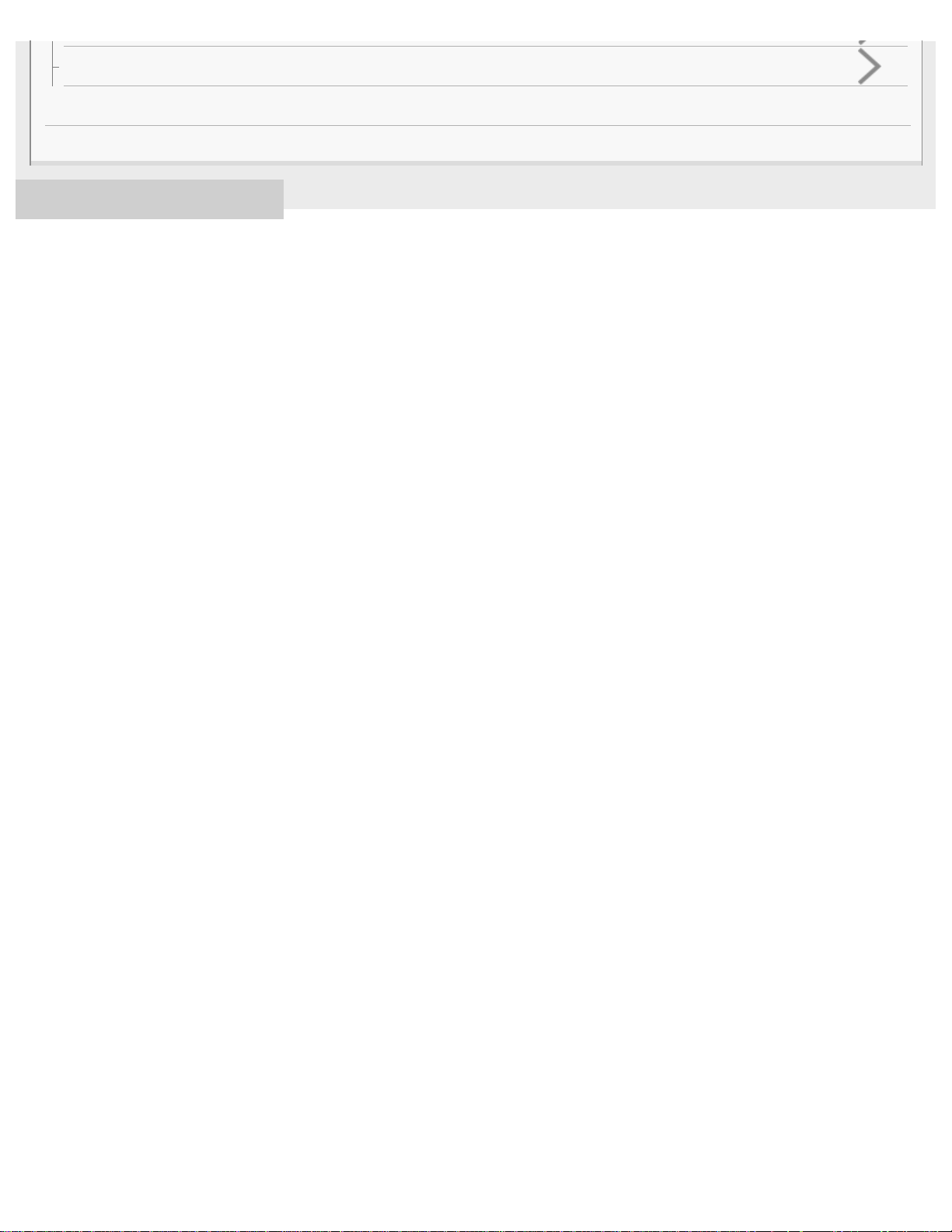
Sound Organizer 2 freezes during start-up.
List of messages
System limitations
4-595-551-11(1) Copyright 2016 Sony Corporation
Page 9
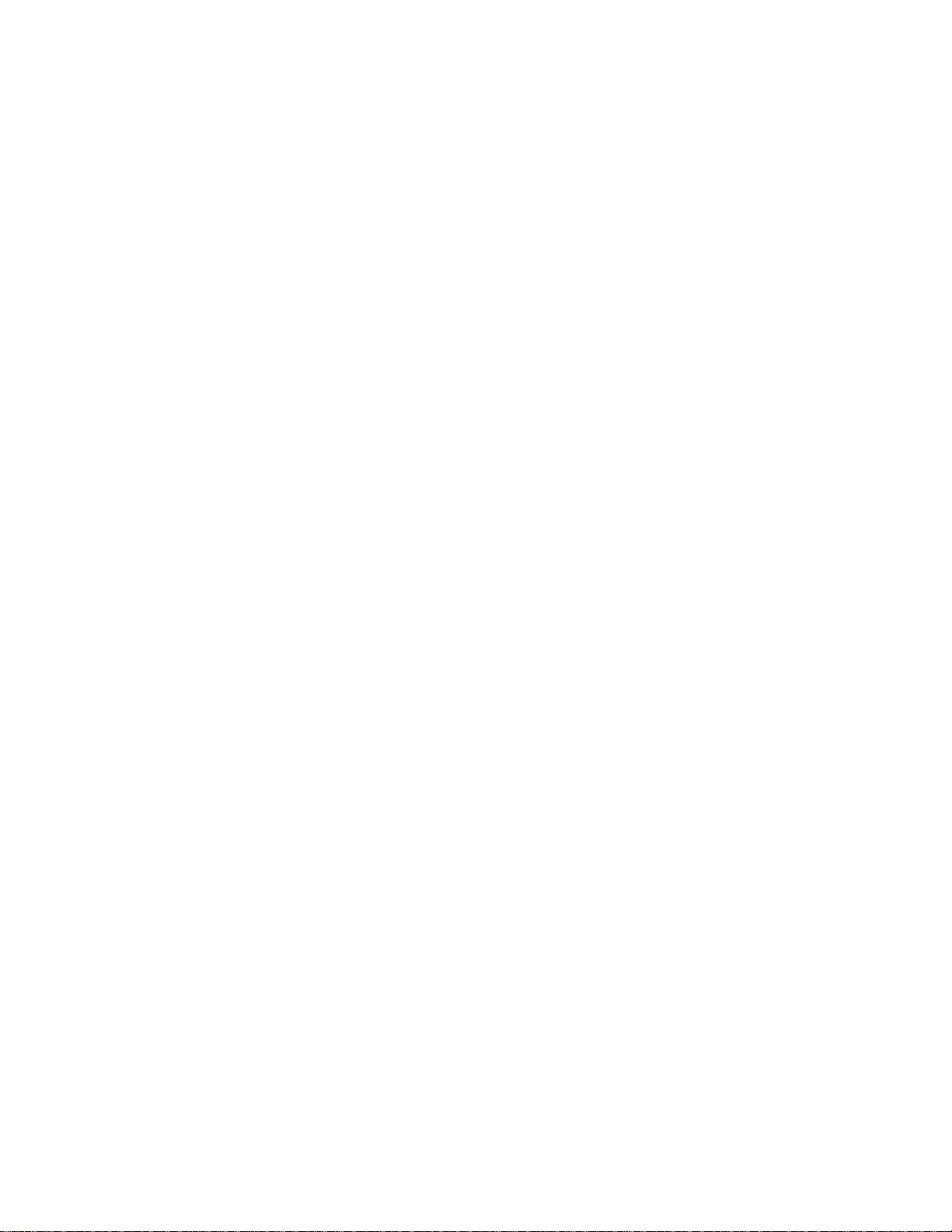
Table Of Contents
TOC-1
Help Guide ICD-PX370 i....................................................................................................................
Preparation i......................................................................................................................................
Parts and controls 1...........................................................................................................................
HOME menu/OPTION menu i...........................................................................................................
Using the HOME menu 3.............................................................................................................
Using the OPTION menu 5..........................................................................................................
About folders and files 7....................................................................................................................
Display window i................................................................................................................................
While the HOME menu is displayed 9.........................................................................................
While recording is in progress or on standby 10.........................................................................
While playback is in progress 12.................................................................................................
While the recording information is displayed 14..........................................................................
While the current file information is displayed 16........................................................................
While the file search categories are displayed 18.......................................................................
Power ii..............................................................................................................................................
Inserting batteries 20...................................................................................................................
Using the IC recorder with the USB AC adaptor 21....................................................................
Disconnecting the IC recorder from the USB AC adaptor 22......................................................
Turning the power on 23..............................................................................................................
Turning the power off 24..............................................................................................................
Memory card ii...................................................................................................................................
Inserting a memory card 25.........................................................................................................
Making the initial settings 27.............................................................................................................
Preventing unintentional operations ii................................................................................................
Placing the IC recorder into the HOLD state (HOLD) 30.............................................................
Releasing the IC recorder from the HOLD state 32.....................................................................
Maintaining the volume level (European model only) ii.....................................................................
Maintaining the moderate volume level (European models only) 33...........................................
Recording ii........................................................................................................................................
Recording with the built-in microphone 34..................................................................................
About the recording level guide 37..............................................................................................
Monitoring the recording audio 38...............................................................................................
Additional operations available during recording 39....................................................................
Changing the file storage destination folder 40...........................................................................
Additional recording operations/settings ii.........................................................................................
Selecting a recording scene for an individual situation 41...........................................................
Tips for better recording 43.........................................................................................................
Default settings for the recording scenes of the Scene Select function 45.................................
Page 10
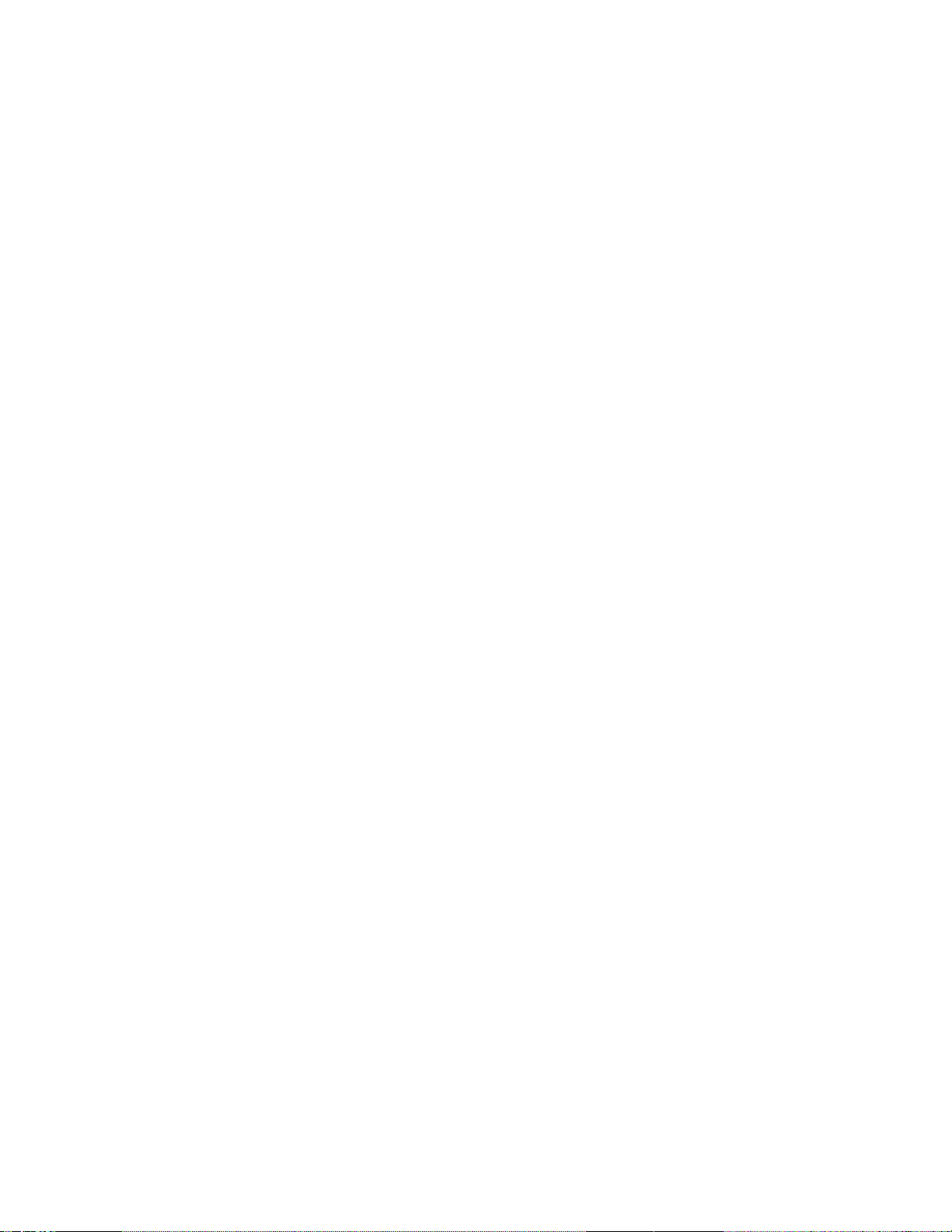
Recording automatically in response to the input sound volume – the VOR
TOC-2
function 46...................................................................................................................................
Recording with other devices iii.........................................................................................................
Recording with an external microphone 48.................................................................................
Recording audio from an external device 49...............................................................................
Using external devices for recording iii..............................................................................................
Recording the playback audio of the IC recorder on an external device 51................................
Playing iii...........................................................................................................................................
Playing a file 52...........................................................................................................................
Selecting a file 54........................................................................................................................
Additional operations available during playback 55.....................................................................
Additional playback operations/settings iii.........................................................................................
Reducing noise in the playback audio to make human voices sound
clearer – the Clear Voice function 56.........................................................................................
Using the transcription playback mode 57...................................................................................
Adjusting the playback speed – the DPC (Digital Pitch Control) function 59.............................
Selecting the playback mode 61..................................................................................................
Specifying a segment of a file to play repeatedly (A-B repeat) 63...............................................
Continually playing the current file (Button-hold repeat playback) 65.........................................
Specifying the playback range in the stored file list 66................................................................
Listening to sound with better quality 68.....................................................................................
Searching forward/backward (Cue/Review) 69...........................................................................
Locating the desired playback point quickly (Easy Search) 70...................................................
Deleting iii..........................................................................................................................................
Deleting a file 71..........................................................................................................................
Deleting all files in the searched folder or list 73.........................................................................
Deleting a folder 75.....................................................................................................................
Organizing files iii..............................................................................................................................
Moving a file to a different folder 77............................................................................................
Copying a file to a different folder 79...........................................................................................
Creating a folder 81.....................................................................................................................
Using track marks iv..........................................................................................................................
Adding a track mark 82................................................................................................................
Adding track marks automatically 84...........................................................................................
Deleting a track mark 86..............................................................................................................
Deleting all the track marks in the selected file at one time 88....................................................
Dividing files iv...................................................................................................................................
Dividing a file at the current playback point 90............................................................................
Dividing a file at all the track mark points 92...............................................................................
Protecting a file 94.............................................................................................................................
Page 11
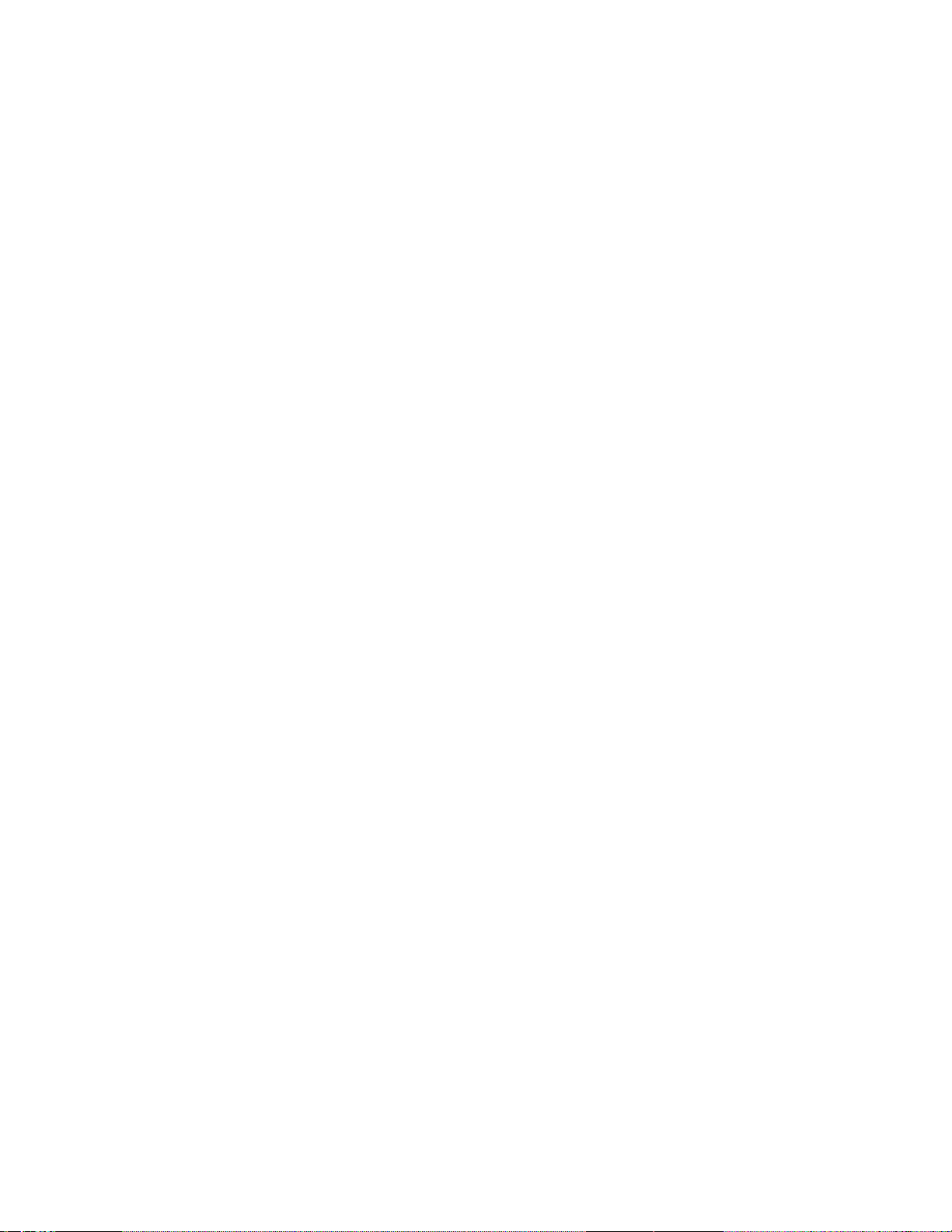
Settings menu iv................................................................................................................................
TOC-3
Using the Settings menu iv................................................................................................................
List of the Settings menu items 95..............................................................................................
Menu items with selectable setting items iv.......................................................................................
Selecting the recording mode (REC Mode) 98............................................................................
Selecting the sensitivity level of the built-in microphone (Built-In Mic
Sensitivity) 99..............................................................................................................................
Reducing noise during recording (Recording Filter) 101.............................................................
Selecting the audio input type and the sensitivity level of the external
microphone (Ext. Input Setting) 103............................................................................................
Turning the operation indicator on or off (LED) 105....................................................................
Selecting the display language (Language) 106.........................................................................
Setting the clock (Date&Time) 107..............................................................................................
Selecting the date display format (Date Display Format) 109.....................................................
Selecting the clock display format (Time Display) 111................................................................
Turning the beep sound on or off (Beep) 112..............................................................................
Setting the time period before the IC recorder automatically turns off (Auto
Power Off) 113............................................................................................................................
Resetting all menu settings to the default ones (Reset All Settings) 115....................................
Formatting the memory (Format Built-In Memory/Format SD Card) 116....................................
Checking the remaining recording time (Available Rec. Time) 118.............................................
Checking the information about the IC recorder (System Information) 119.................................
Computer v........................................................................................................................................
Connecting the IC recorder to a computer 120.................................................................................
Disconnecting the IC recorder from the computer 121......................................................................
Structure of folders and files 123.......................................................................................................
Copying files from the IC recorder to a computer 125.......................................................................
Copying music files from a computer to the IC recorder 127............................................................
Playing music files on the IC recorder that were copied from a computer 128.................................
Using the IC recorder as a USB storage device 129.........................................................................
Software v..........................................................................................................................................
What you can do with Sound Organizer 2 (for Windows only) 130...................................................
System requirements for Sound Organizer 2 132.............................................................................
Installing Sound Organizer 2 (for Windows only) 134.......................................................................
The Sound Organizer 2 window (for Windows only) 137..................................................................
Specifications v..................................................................................................................................
Compatible memory cards 139..........................................................................................................
System requirements 140..................................................................................................................
Technical specifications 142..............................................................................................................
Maximum recording time 144............................................................................................................
Page 12
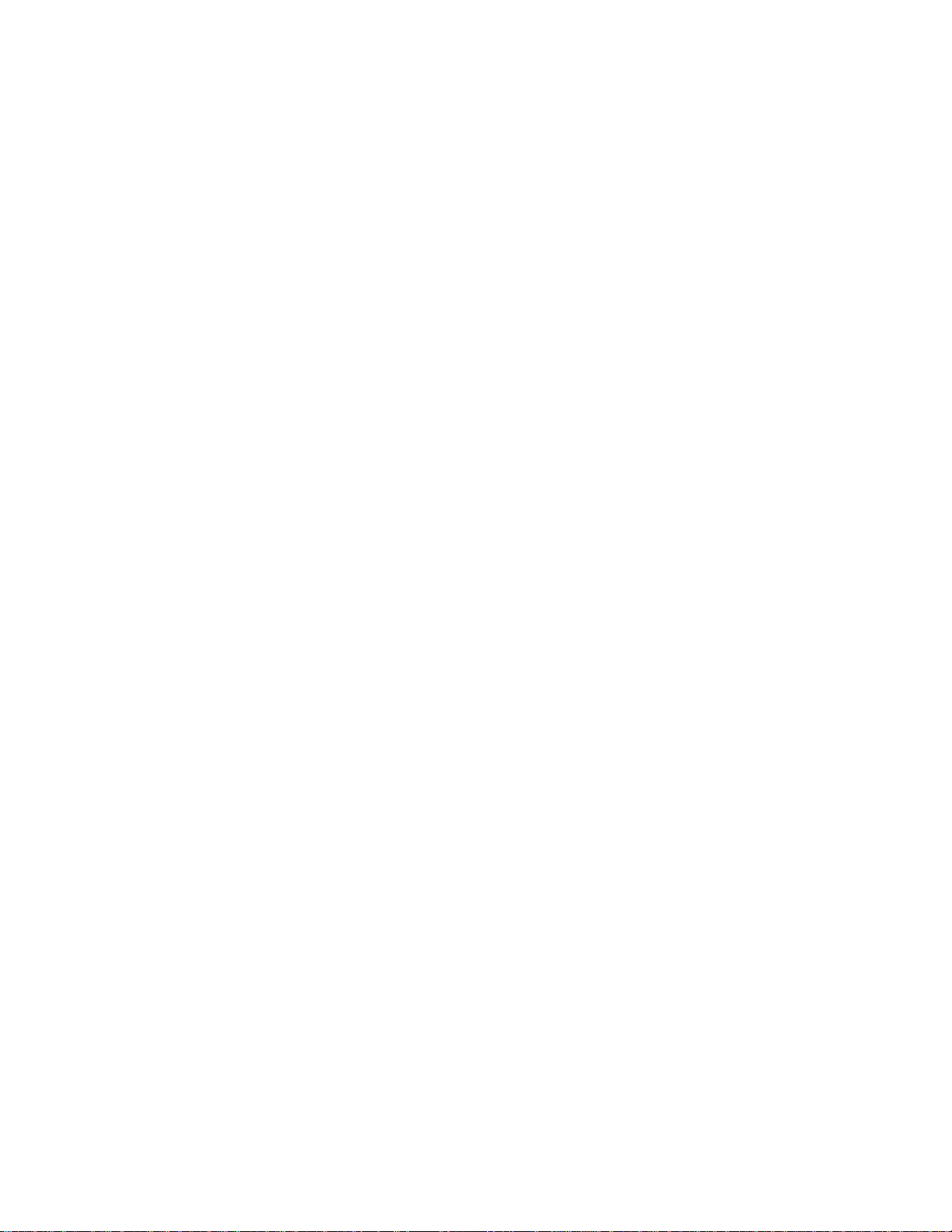
Maximum playback time/number of music files 145..........................................................................
TOC-4
Battery life 146...................................................................................................................................
Precautions 148.................................................................................................................................
Safety regulations 151.......................................................................................................................
Trademarks 153................................................................................................................................
Notice for users 154..........................................................................................................................
License 155.......................................................................................................................................
Support website v..............................................................................................................................
Customer support websites 156..................................................................................................
If you have problems/Troubleshooting vi...........................................................................................
Troubleshooting 157..........................................................................................................................
Noise vi..............................................................................................................................................
The recorded file is noisy and is hard to understand. 158...........................................................
The recorded file is noisy and you want to record with less noise. 159.......................................
A rustling noise is recorded. 160.................................................................................................
A buzzing or humming noise is recorded. 161............................................................................
Noise is recorded when you use an external microphone (not supplied) for
recording. 162..............................................................................................................................
You hear noise when using headphones (not supplied) for playback. 163.................................
The volume of the audio you recorded from an external device is low or you
hear squeaking noises when you listen to the audio via the built-in speaker. 164......................
You hear noise during playback even with the Clear Voice function turned on. 165...................
Power vi.............................................................................................................................................
The IC recorder does not turn on or pressing any button does not work. 166............................
The IC recorder does not turn off. 167........................................................................................
The IC recorder automatically turns off. 168...............................................................................
The battery life is short. 169........................................................................................................
General operations vi........................................................................................................................
The IC recorder does not operate correctly. 170.........................................................................
The operation indicator does not light. 171.................................................................................
Recording vi.......................................................................................................................................
You cannot record a file. 172.......................................................................................................
Recording is interrupted. 173......................................................................................................
The input audio volume is too loud or not loud enough when you record audio
from an external device. 174.......................................................................................................
Playback vi........................................................................................................................................
The playback volume is low. 175.................................................................................................
You hear no sound from the built-in speaker. 176.......................................................................
You hear sound from the built-in speaker even when headphones (not
supplied) are connected. 177......................................................................................................
Page 13
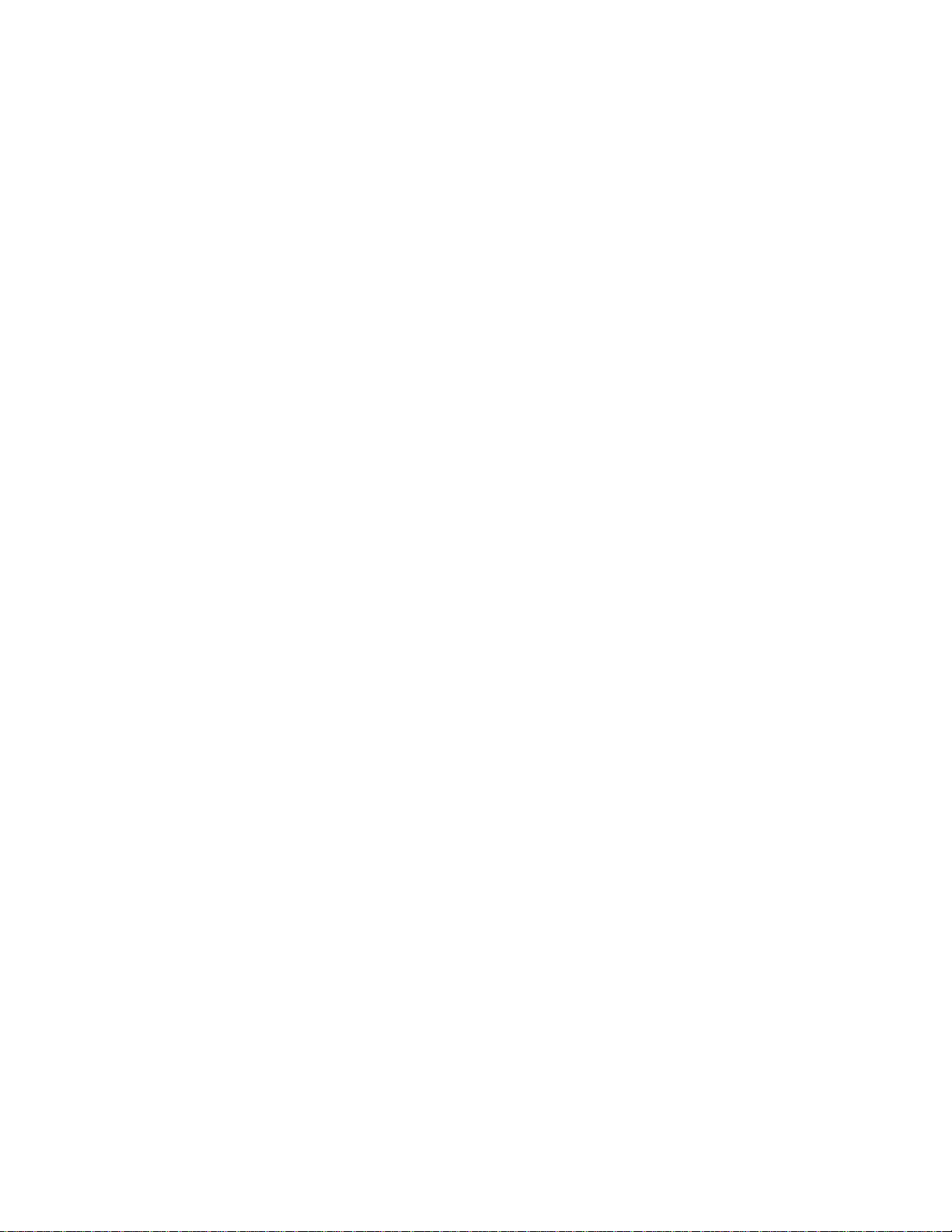
Playback speed is too fast or too slow. 178................................................................................
TOC-5
Editing vii...........................................................................................................................................
You cannot divide a file. 179.......................................................................................................
You cannot move a file. 180........................................................................................................
You cannot copy a file to a different folder. 181..........................................................................
The folder or file you created is not displayed. 182.....................................................................
Clock vii.............................................................................................................................................
The recording date of a file appears as “----/--/--” or “--:--.” 183.................................................
The clock setting is reset. 184.....................................................................................................
Display vii..........................................................................................................................................
The remaining recording time on the display window is shorter than the one
displayed on the computer. 185..................................................................................................
Files vii...............................................................................................................................................
The “Memory Full” message appears and you cannot start recording. 186...............................
The “File Full” message appears and you cannot operate the IC recorder. 187........................
The microSD card is not detected. 188.......................................................................................
Computer vii......................................................................................................................................
A folder or file name appears in unreadable characters. 189......................................................
Copying a file takes time. 190.....................................................................................................
The IC recorder is not detected by the computer and you cannot transfer
folders/files from the computer. 191............................................................................................
The file you transferred from the computer does not appear on the IC
recorder and you cannot play the file. 192..................................................................................
The computer does not start. 193................................................................................................
Software operations (Sound Organizer 2) vii.....................................................................................
You cannot install Sound Organizer 2. 194.................................................................................
The IC recorder is not detected by Sound Organizer 2. 195.......................................................
The playback volume of the computer is low or you hear no audio from the
computer. 196..............................................................................................................................
You cannot play or edit stored files. 197.....................................................................................
The counter or slider does not operate correctly or you hear noise. 198....................................
Operations slow down as the number of stored files increases. 199..........................................
The computer seems to freeze while a file is being saved, added, or deleted. 200....................
Sound Organizer 2 freezes during start-up. 201.........................................................................
List of messages 202.........................................................................................................................
System limitations 207.......................................................................................................................
Page 14
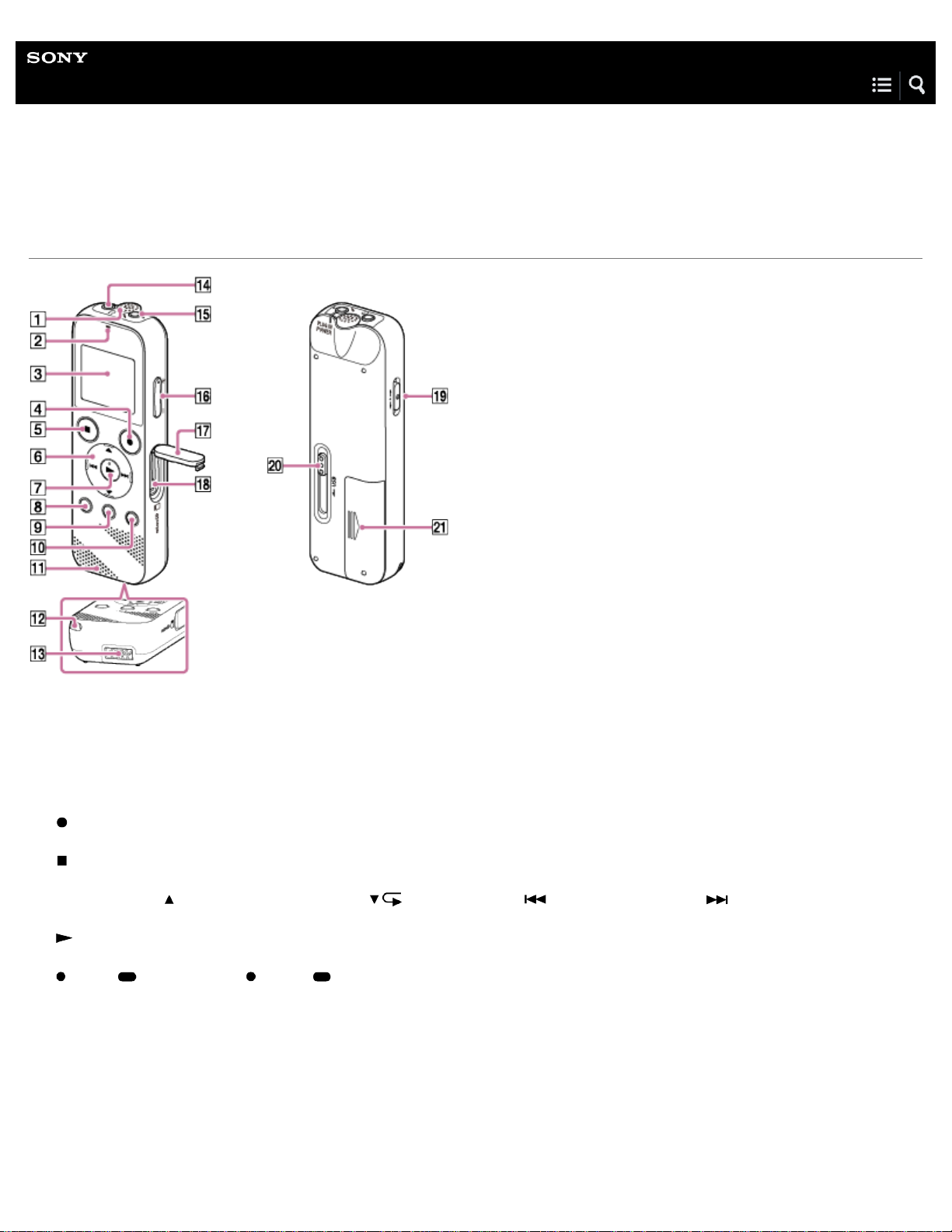
Help Guide
USB connector compartment
1
IC Recorder
ICD-PX370
Parts and controls
Built-in microphone (monaural)
1.
Operation indicator
2.
Display window
3.
REC/PAUSE (record/pause) button
4.
STOP button
5.
Control button ( DPC ( Digital Pitch Control), A-B (repeat A -B)/ (review/fast backward), (cue/fast forward))
6.
(play/enter) button (*)
7.
BACK/ HOME button ( : press, : press and hold)
8.
T-MARK (track mark) button
9.
OPTION button
10
.
Built-in speaker
11
.
Strap hole (No strap is supplied with your IC recorder.)
12
.
Page 15
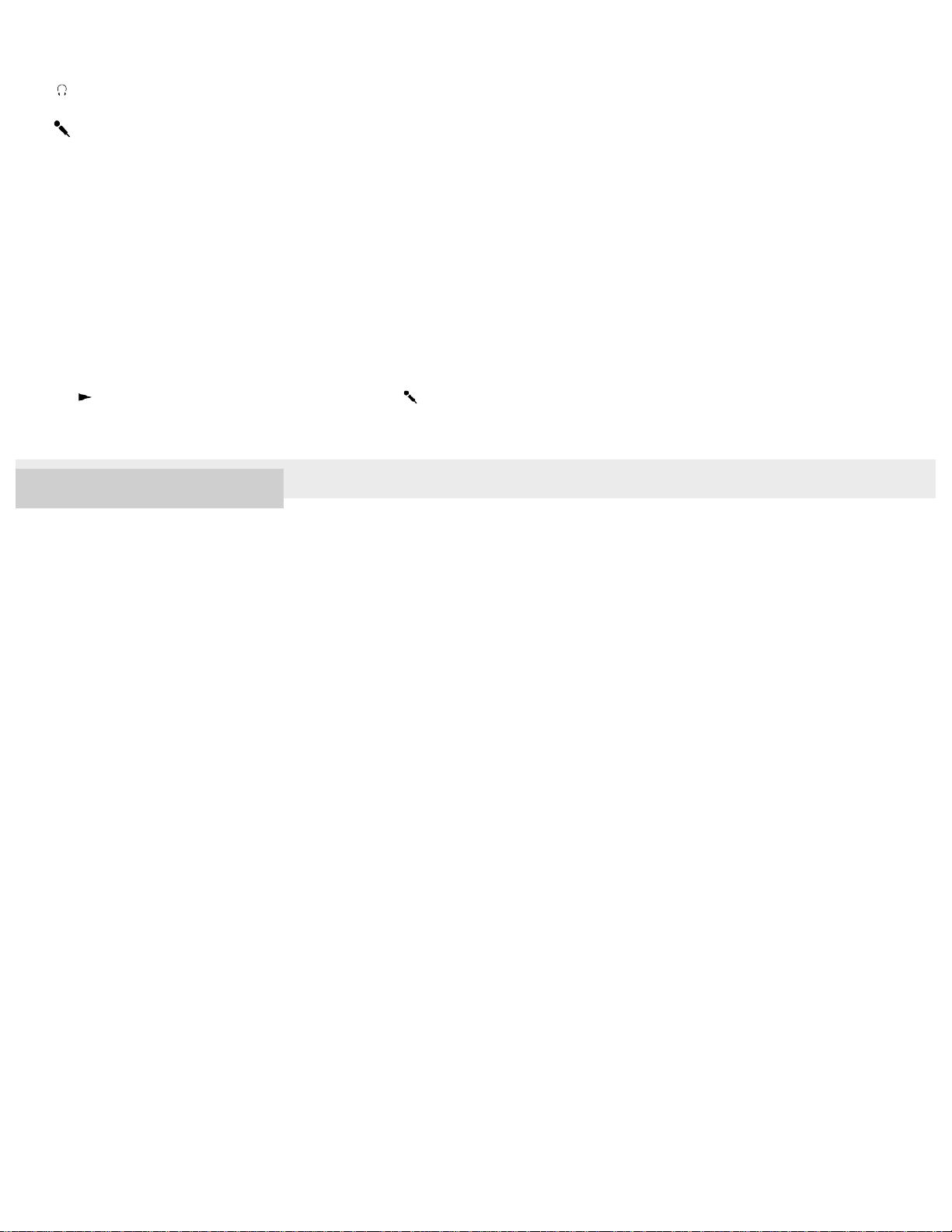
13
.
2
(headphones) jack
14
.
(microphone) ( PLUG IN POWER) jack (*)
15
.
VOL –/+ (volume –/+) button (*)
16
.
Slot cover
17
.
microSD card slot (The card slot is located under the cover.)
18
.
HOLD•POWER switch
19
.
USB slide lever
20
.
Battery compartment
21
.
*
The (play/enter) button, VOL –/+ (volume –/+) button, and (microphone) (PLUG IN POWER) jack have a tactile dot. Use the tactile dot as a
reference when operating the IC recorder.
4-595-551-11(1) Copyright 2016 Sony Corporation
Page 16

Help Guide
Record:
3
IC Recorder
ICD-PX370
Using the HOME menu
On your IC recorder, the HOME menu is the starting point for all functions.
The HOME menu allows you to select a function, search for recorded files, or change the settings on the IC recorder.
Press and hold BACK/HOME.
1
The HOME menu appears.
Press
2
You can select the following functions:
Music:
Recorded Files:
or to select the function you want to use, and then press .
You can select music files imported from a computer for playback.
To locate a music file, you can select one of the file search categories: “All Songs ,” “Albums,” “ Artists,” and “Folders.”
You can select files recorded by the IC recorder for playback.
To locate a recorded file, you can select one of the file search categories: “Latest Recording,” “Search by REC Date,”
“Search by REC Scene,” and “Folders.”
Page 17
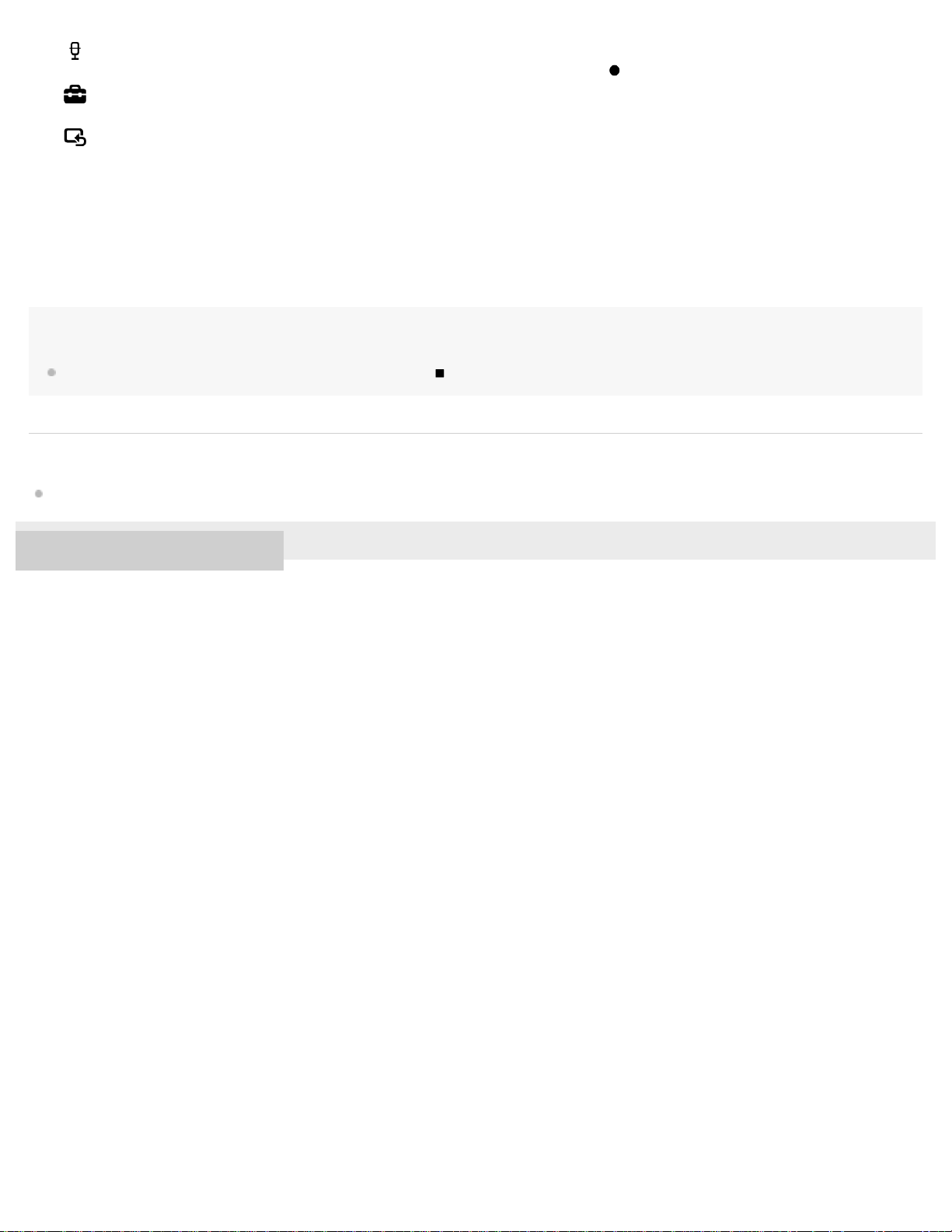
You can display the recording standby screen. To start recording, press REC/PAUSE.
4
Settings:
You can display the Settings menu and change various settings on the IC recorder.
Return to XX(*):
Select this function to return to the screen before you displayed the HOME menu.
*
The function you are currently using is displayed in “XX.”
Hint
While the HOME menu is on the display window, you can press STOP to return to the screen before you displayed the HOME menu.
Related Topic
Using the OPTION menu
4-595-551-11(1) Copyright 2016 Sony Corporation
Page 18
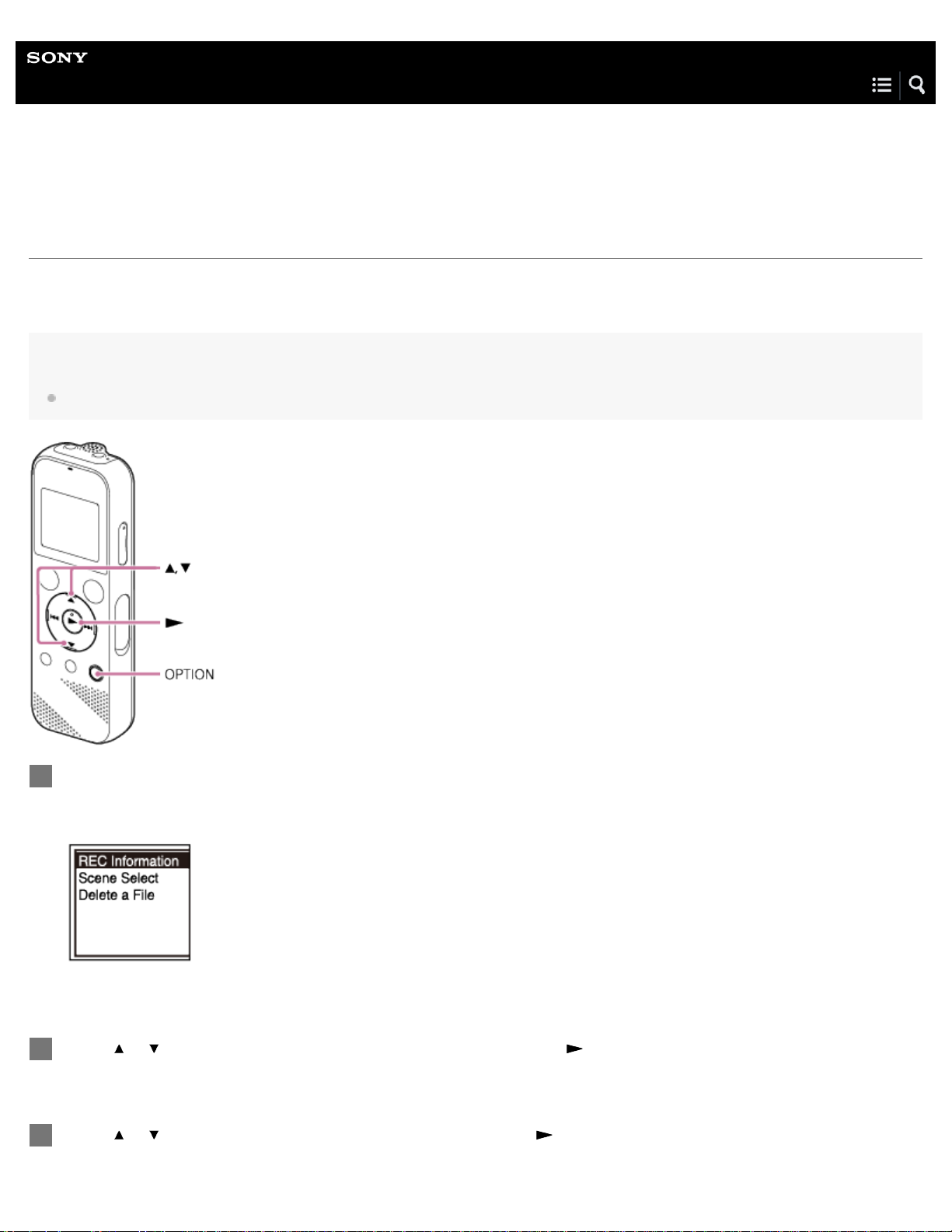
Help Guide
5
IC Recorder
ICD-PX370
Using the OPTION menu
You can display the OPTION menu by pressing OPTION. The OPTION menu items vary depending on the selected function of
your IC recorder.
Note
The OPTION menu may not appear, depending on the screen on the display window.
Select the function you want to use on the HOME menu, and then press OPTION.
1
The OPTION menu associated with the selected function appears.
Press
2
Press
3
or to select the desired menu item, and then press .
or to select the desired setting, and then press .
Page 19
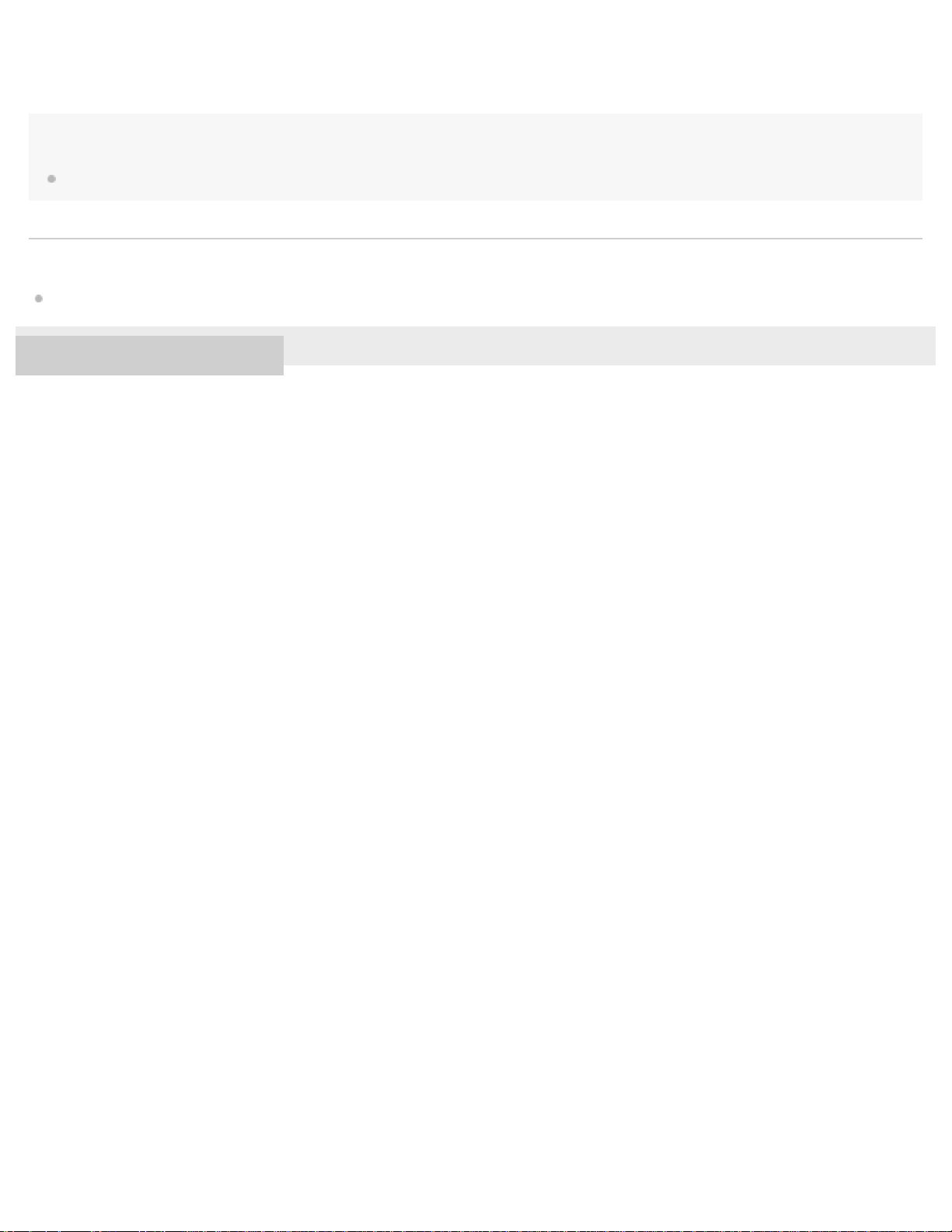
Hint
6
To return to the previous screen, press BACK/HOME while the OPTION menu is on the display window.
Related Topic
Using the HOME menu
4-595-551-11(1) Copyright 2016 Sony Corporation
Page 20
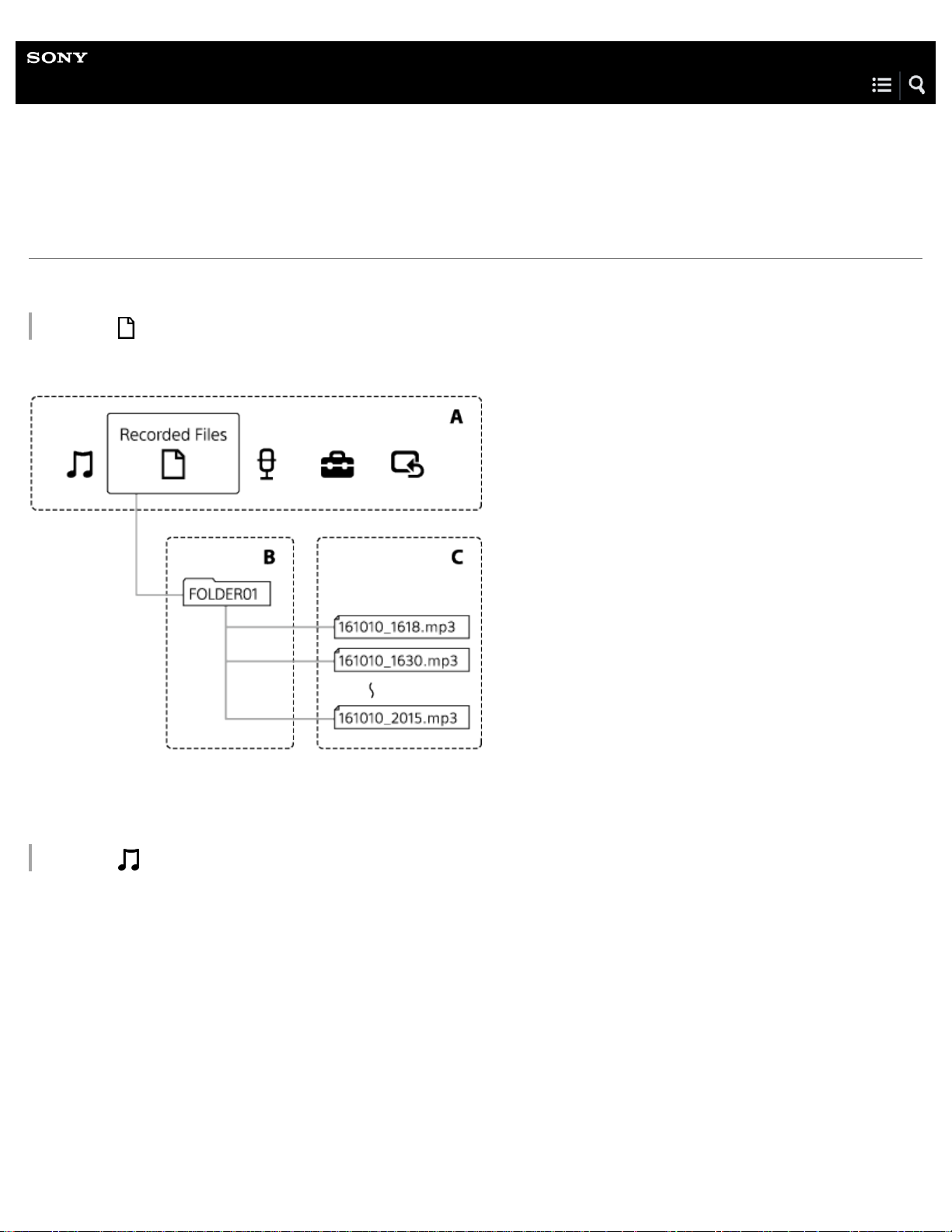
Help Guide
7
IC Recorder
ICD-PX370
About folders and files
The following illustrates the structure of folders and files that you can view on your IC recorder.
Under “ Recorded Files”
“FOLDER01”: Files recorded via the built-in microphone are stored.
A: HOME menu
B: Folders
C: Files
Under “ Music”
Page 21
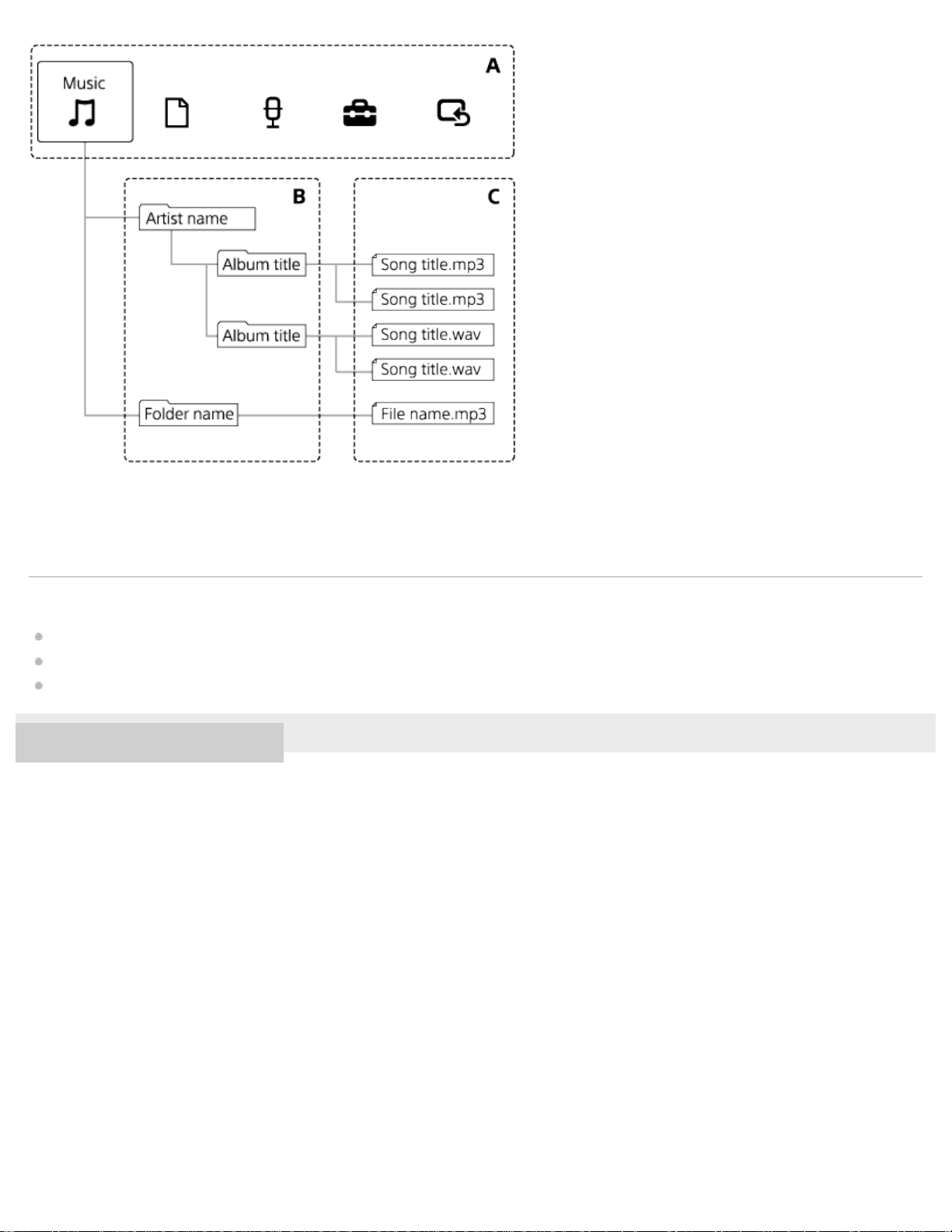
A: HOME menu
8
B: Folders
C: Files
Related Topic
Moving a file to a different folder
Copying a file to a different folder
Structure of folders and files
4-595-551-11(1) Copyright 2016 Sony Corporation
Page 22
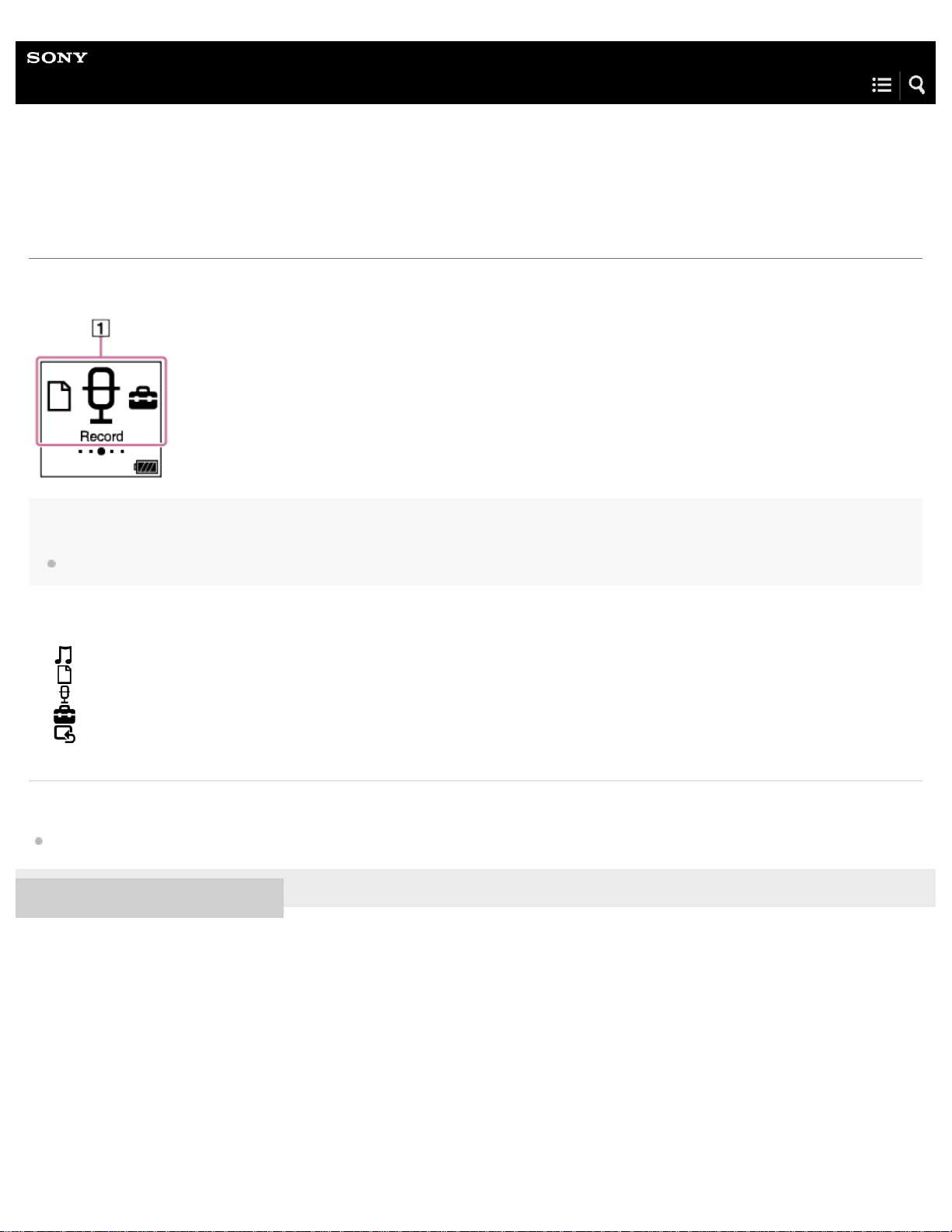
Help Guide
9
IC Recorder
ICD-PX370
While the HOME menu is displayed
The following describes the HOME menu on the display window.
Note
The above screen is provided for explanatory purposes. It may look different from what you actually see on your IC recorder.
HOME menu items
1.
You can select one of the following:
: Music
: Recorded Files
: Record
: Settings
: Return to XX (The function you are currently using is displayed in “XX.”)
Related Topic
Using the HOME menu
4-595-551-11(1) Copyright 2016 Sony Corporation
Page 23
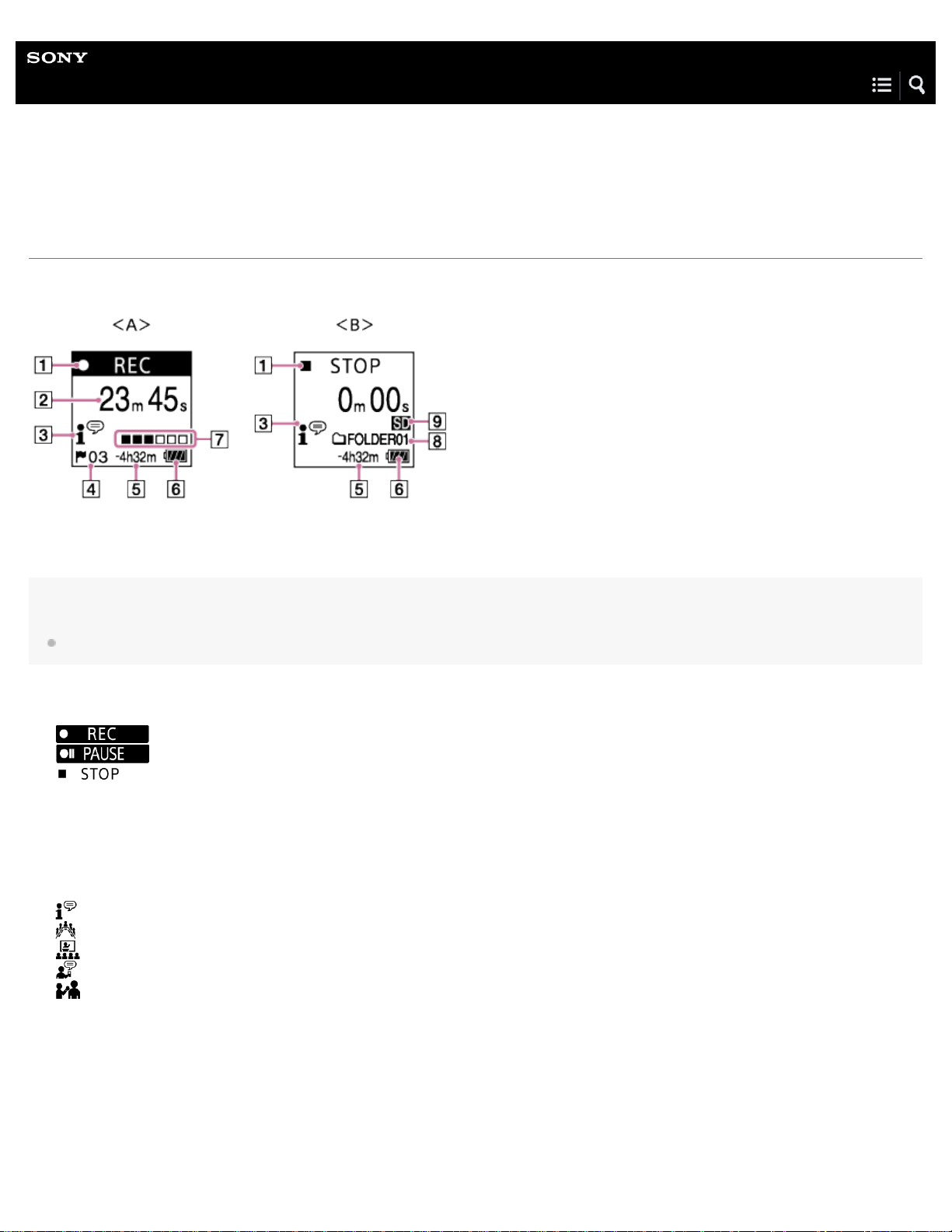
Help Guide
10
IC Recorder
ICD-PX370
While recording is in progress or on standby
The following describes the display window while recording is in progress or on standby.
A: While recording is in progress
B: While recording is on standby
Note
The above screen is provided for explanatory purposes. It may look different from what you actually see on your IC recorder.
Recording status indicator
1.
Indicates the current recording status of your IC recorder.
: recording
: paused
: stopped
Elapsed time
2.
Indicates the elapsed time of the current recording.
Scene Select indicator
3.
Indicates the recording scene that is currently selected.
: Auto Voice Rec
: Meeting
: Lecture
: Voice Notes
: Interview
Track mark number
4.
Indicates the number of added track marks.
Remaining recording time
5.
Indicates the remaining time available for recording in hours, minutes, and seconds.
10 hours or more: no indication
10 minutes to 10 hours: indicated in hours and minutes
Less than 10 minuets: indicated in minutes and seconds
Page 24
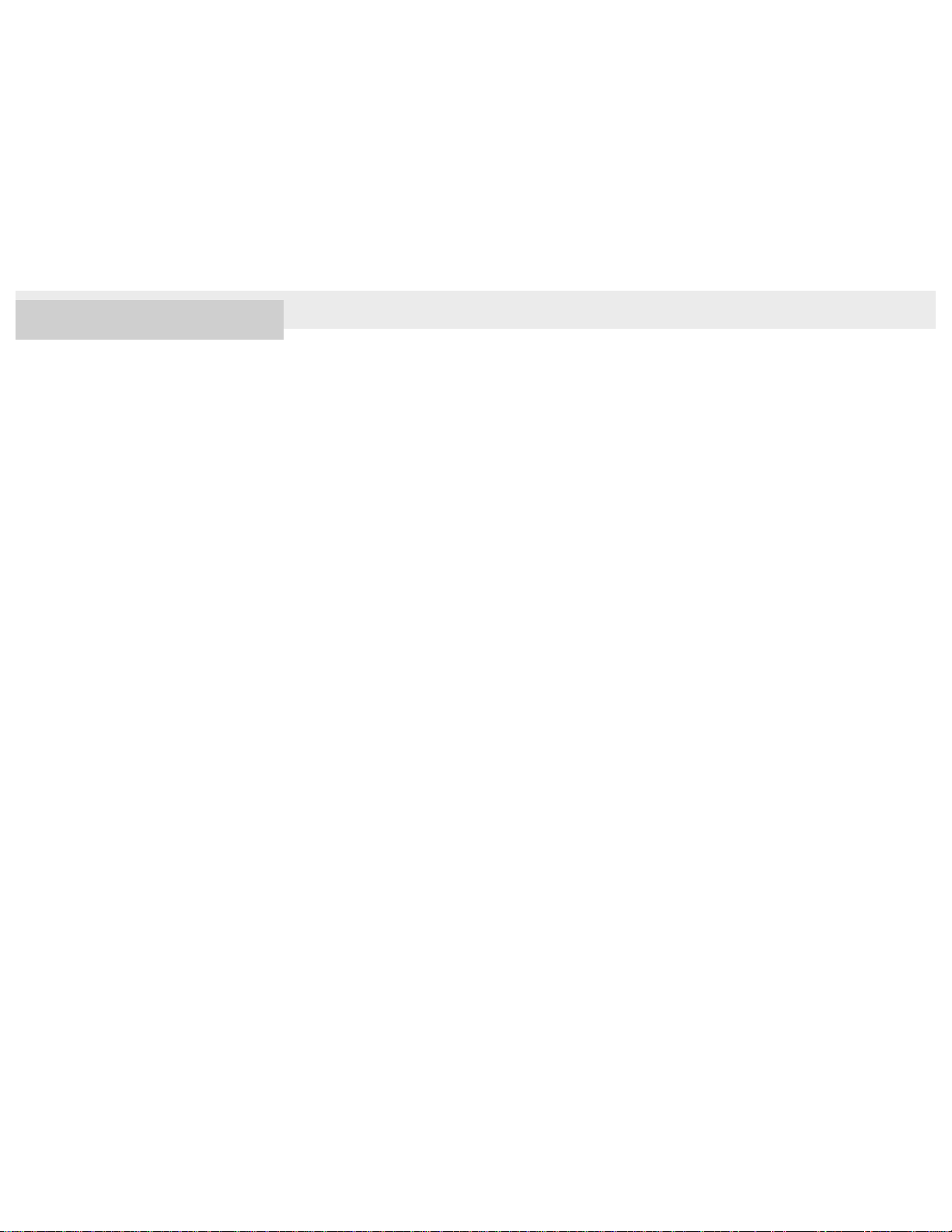
Battery indicator
11
6.
Recording level guide
7.
Indicates the current recording volume level of input sound for your reference.
File storage destination folder
8.
Indicates the destination folder for storing recorded files.
Memory storage indicator
9.
Appears when the memory card is selected for storing recorded files.
4-595-551-11(1) Copyright 2016 Sony Corporation
Page 25
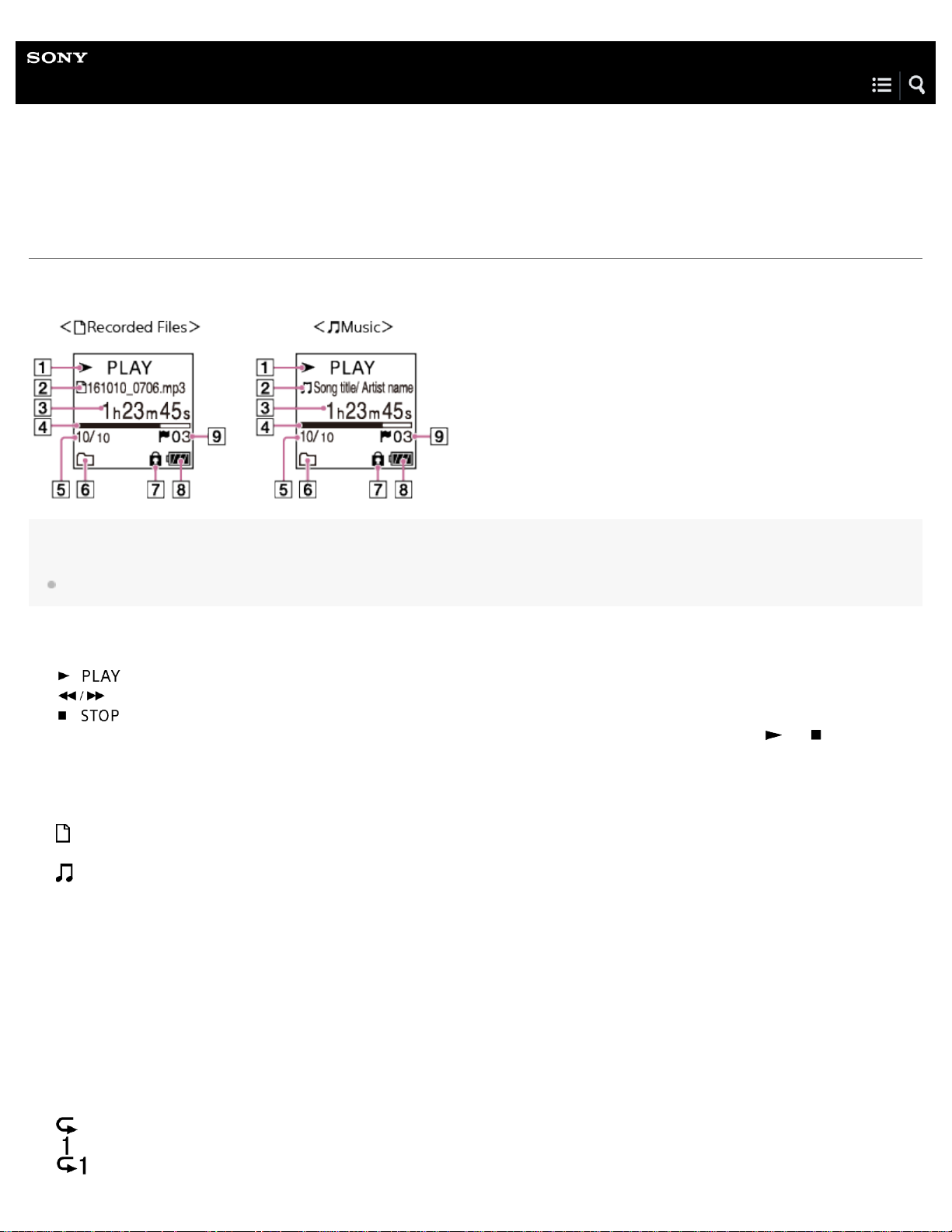
Help Guide
12
IC Recorder
ICD-PX370
While playback is in progress
The following describes the display window during playback.
Note
The above screens are provided for explanatory purposes. They may look different from what you actually see on your IC recorder.
Playback status indicator
1.
Indicates the current playback status of your IC recorder.
: playing
: reviewing (fast -rewinding)/cueing (fast- forwarding)
: on standby
If the playback speed is modified, the DPC ( Digital Pitch Control ) speed will be indicated to the right of
File information
2.
Indicates information about the file you are playing.
Files recorded with your IC recorder are indicated as follows:
: File name: recording date_recording time.file format (e.g. 161010_0706.mp3)
Music files are indicated as follows:
: Song title/Artist name
Elapsed time
3.
Indicates the elapsed time of the current playback.
Playback progress bar
4.
Indicates how far playback of the file has progressed.
or .
File number information
5.
Indicates the file number of the playing file in the format (current file number)/(total number of files to play).
Play Mode /Playback Range indicator
6.
No indication: Normal (Play Mode )
: Repeat (Play Mode )
: 1 File Play (Play Mode )
: 1 File Repeat ( Play Mode )
Page 26
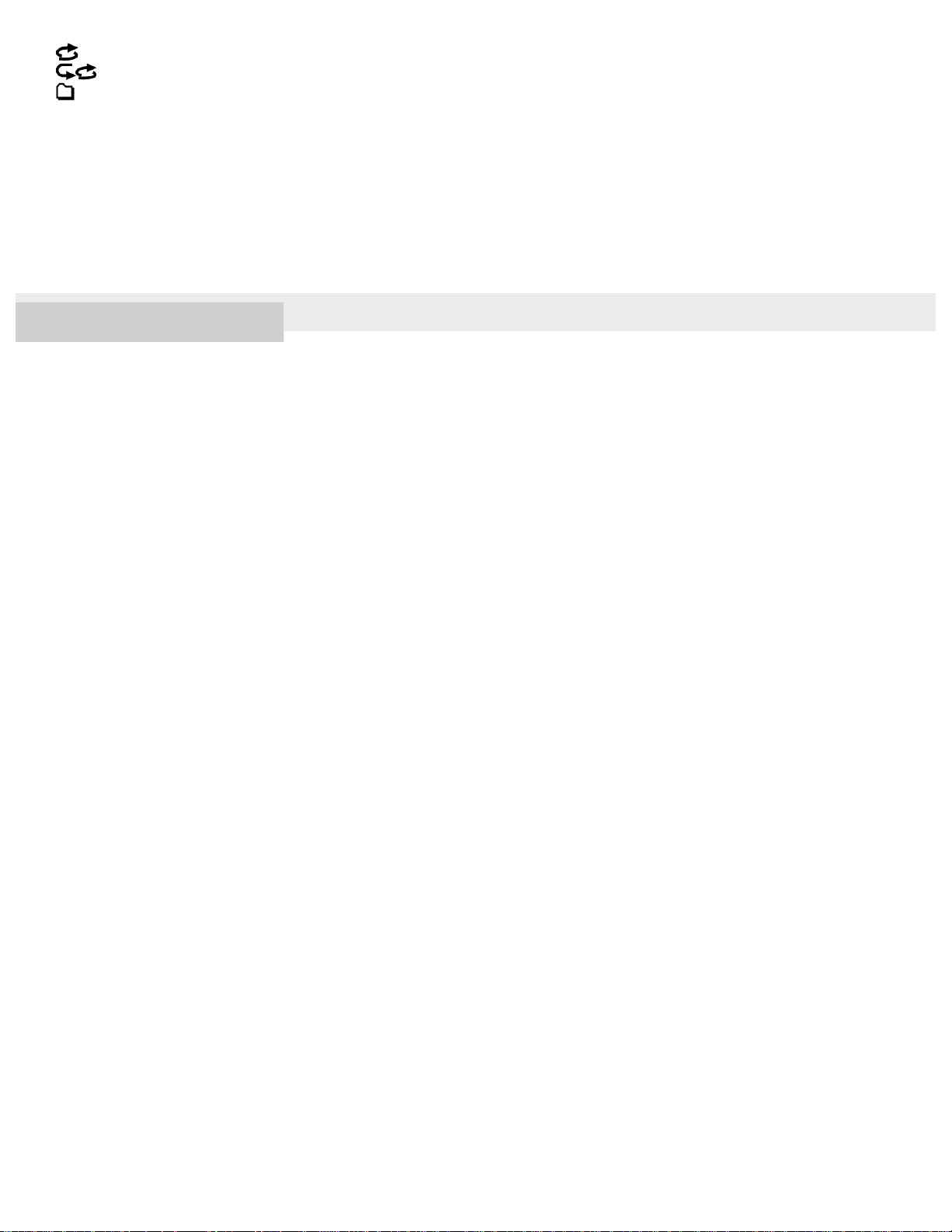
: Shuffle ( Play Mode )
: Shuffle Repeat ( Play Mode )
13
: Selected Range (Playback Range)
Protect indicator
7.
Indicates that the file you are playing is protected.
Battery indicator
8.
Track mark number
9.
Indicates the track mark number, if added, of the current playback point.
4-595-551-11(1) Copyright 2016 Sony Corporation
Page 27
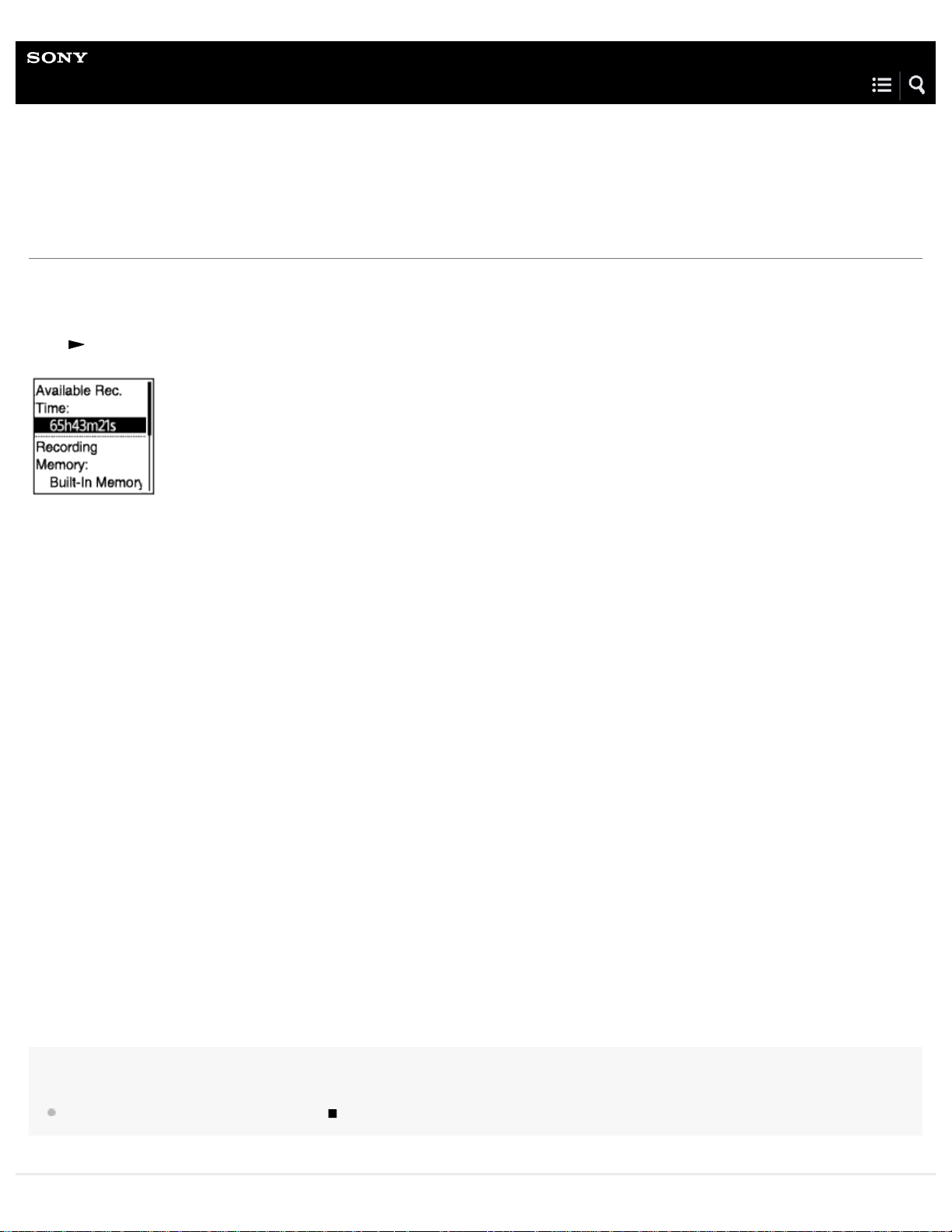
Help Guide
14
IC Recorder
ICD-PX370
While the recording information is displayed
You can view the recording information of your IC recorder, including the remaining recording time, the memory storage for
recorded files, and the folder setting.
To display the recording information, while recording is on standby, select “REC Information” on the OPTION menu, and then
press
The following recording information is available:
.
Available Rec. Time:
Remaining time available for recording.
Recording Memory:
Memory storage (“ Built- In Memory” or “ SD Card”) for recorded files.
Recording Folder:
Storage folder for recorded files.
Scene Select:
Recording scene currently selected.
If the default settings for the Scene Select function are modified, “*” will appear to the left of the recording scene.
For information about the default settings, see Default settings for the recording scenes of the Scene Select function .
REC Mode:
Recording mode currently selected.
Input:
Audio input type currently selected.
Mic Sensitivity:
Sensitivity level of the microphone currently selected.
Recording Filter:
Recording filter currently selected.
VOR:
VOR (Voice Operated Recording) setting currently selected.
Auto Track Marks:
Automatic track mark setting currently selected.
Hint
While recording is on standby, you can press STOP to view the recording information of your IC recorder.
Page 28
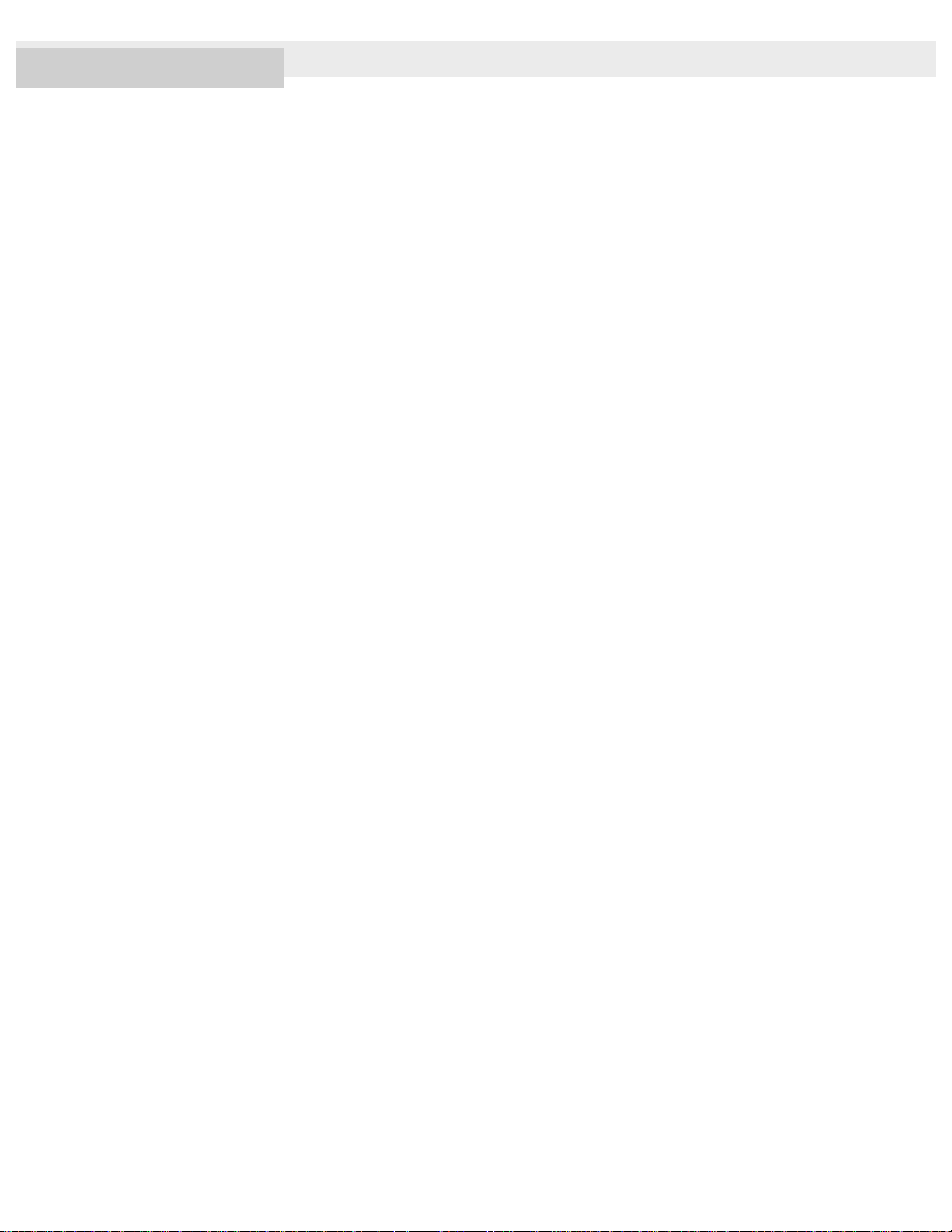
4-595-551-11(1) Copyright 2016 Sony Corporation
15
Page 29
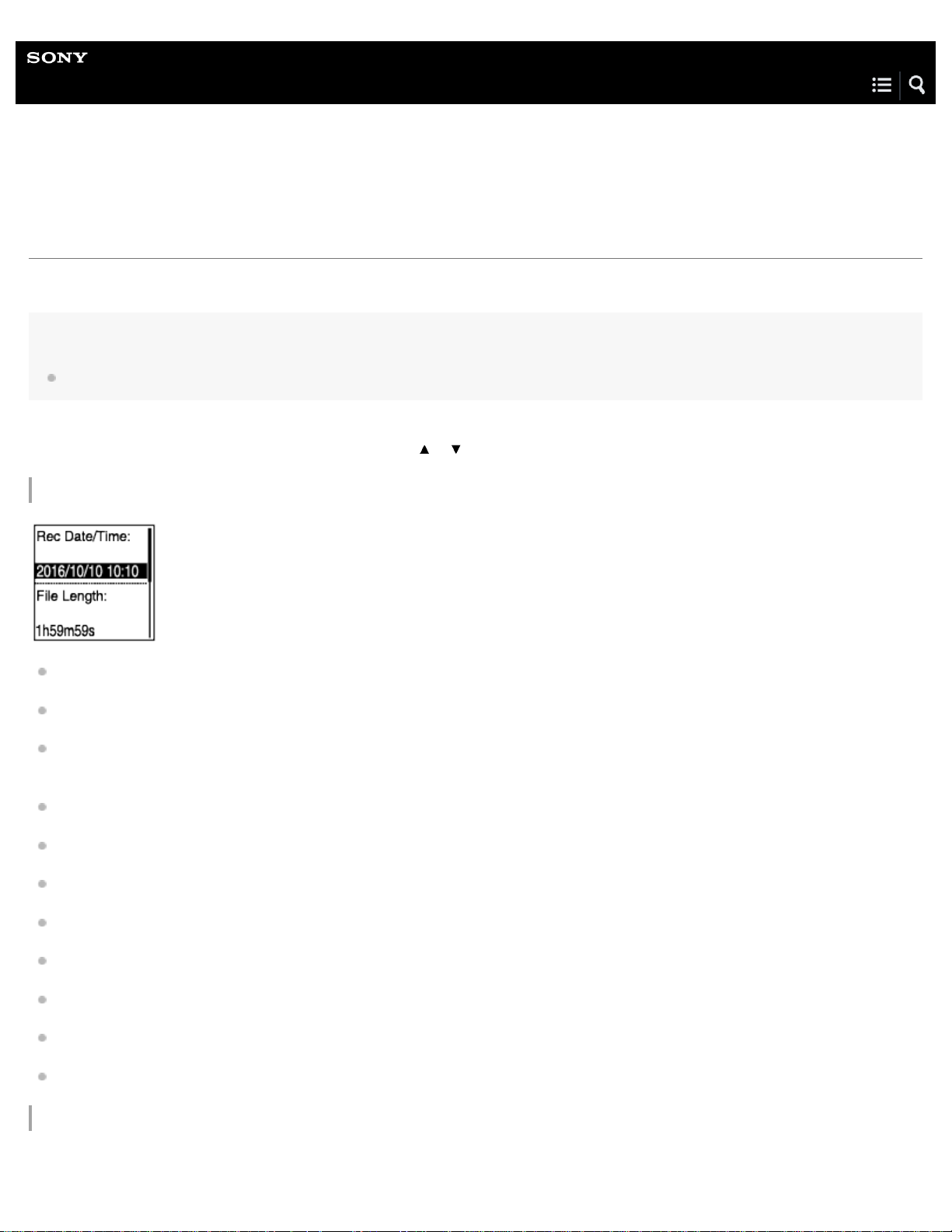
Help Guide
16
IC Recorder
ICD-PX370
While the current file information is displayed
You can view the information (recording date and time, file length, etc.) about the recorded file you selected.
Note
The following screens are provided for explanatory purposes. They may look different from what you actually see on your IC recorder.
To view the information about a particular file, select a file you recorded with your IC recorder or a music file and select “ File
Information” on the OPTION menu. Then, you can press
Information about the recorded file
or to scroll up or down to view the following:
Rec Date/Time: Date and time when the file was recorded (year/month/day/time).
File Length: Playback length of the file indicated in hours, minutes, and seconds.
Model Name: Device by which the file was recorded. The same information for “Model:” in the “ System Information” of the
Settings menu appears.
Scene Select: Recording scene selected at the time of recording.
REC Mode: Recording mode selected at the time of recording.
Mic Sensitivity: Sensitivity level of the microphone selected at the time of recording.
Recording Filter: Recording filter selected at the time of recording.
VOR: VOR (Voice Operated Recording) setting selected at the time of recording.
Input: Audio input type (“ Built- In Mic,” “ External Mic,” or “Audio IN”) selected at the time of recording.
Location: Memory storage containing the file.
File Path: Path to the file.
Information about the music file
Page 30
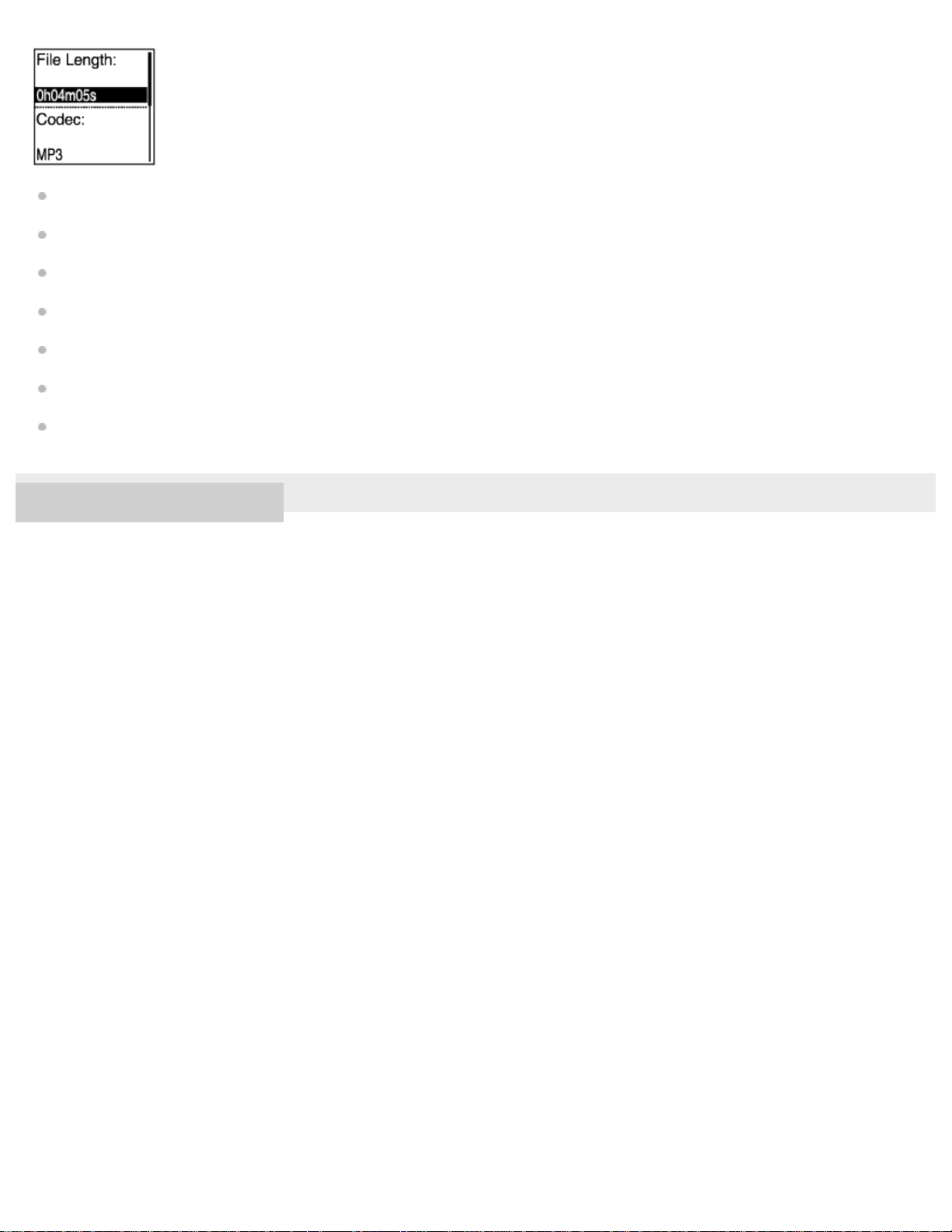
File Length: Playback length of the file indicated in hours, minutes, and seconds.
17
Codec: Codec type for music files.
Bit Rate: Bit rate for music files.
Sample Rate: Sampling rate for music files.
Bit Depth: Bit depth for music files.
Location: Memory storage containing the file.
File Path: Path to the file.
4-595-551-11(1) Copyright 2016 Sony Corporation
Page 31

Help Guide
18
IC Recorder
ICD-PX370
While the file search categories are displayed
When you select “ Recorded Files ” or “ Music” on the HOME menu, the search categories of the stored files appear on the
display window.
Note
The following screens are provided for explanatory purposes. They may look different from what you actually see on your IC recorder.
When “ Recorded Files” is selected
You can select one of the following search categories:
Latest Recording:
Starts playing the latest recording.
Search by REC Date:
Recorded files are sorted by recording date.
Search by REC Scene:
Recorded files are sorted by recording scene.
Folders:
Recorded files in the selected folder are listed.
When “ Music” is selected
You can select one of the following search categories:
All Songs:
All music files are listed.
Albums:
Music files are sorted by album title.
Artists:
Page 32

Music files are sorted by artist name.
19
Folders:
Music files in the selected folder are listed.
4-595-551-11(1) Copyright 2016 Sony Corporation
Page 33

Help Guide
20
IC Recorder
ICD-PX370
Inserting batteries
Insert batteries.
1
Slide and lift the battery compartment lid in the direction of arrow, insert the supplied LR03 (size AAA) alkaline batteries with
the correct polarity, and then close the lid.
Note
Before replacing batteries, be sure to turn off your IC recorder.
When replacing batteries, be sure to use two brand-new alkaline batteries or two fully charged rechargeable batteries.
Your IC recorder is not capable of charging rechargeable batteries. Use the battery charger (not supplied) for battery charging.
Hint
Your IC recorder supports the following: (*)
LR03 (size AAA) alkaline battery (Two batteries are supplied with your IC recorder.)
Rechargeable battery (not supplied): NH-AAA-B2KN, NH-AAA-B2GN
Battery charger (not supplied): BCG-34HS2GN, BCG-34HW2GN
*
Depending on the country or region of your purchase, some of the models or optional accessories are not available.
4-595-551-11(1) Copyright 2016 Sony Corporation
Page 34

Help Guide
21
IC Recorder
ICD-PX370
Using the IC recorder with the USB AC adaptor
You can use your IC connector with a USB AC adaptor (not supplied) connected to an AC outlet. It is helpful to use the IC
recorder with AC power when you want to record for a long time.
Connect a USB AC adaptor (not supplied) to an AC outlet.
1
Slide the USB slide lever of the IC recorder and connect the USB connector to the USB AC adaptor.
2
A: USB AC adaptor (not supplied)
Note
While recording is in progress (the operation indicator lights in red) or paused (the operation indicator flashes in red), or while data is being
accessed (the “Accessing” message is on the display window), observe the following to avoid data corruption:
Do not connect/disconnect your IC recorder to/from the USB AC adaptor while the adaptor is connected to an AC outlet.
Do not connect/disconnect the USB AC adaptor to/from an AC outlet while your IC recorder is connected to the adaptor.
Be sure to connect the USB AC adaptor to a power outlet within reach so that you can immediately disconnect it when you detect any
malfunctions.
Related Topic
Disconnecting the IC recorder from the USB AC adaptor
Battery life
4-595-551-11(1) Copyright 2016 Sony Corporation
Page 35

Help Guide
22
IC Recorder
ICD-PX370
Disconnecting the IC recorder from the USB AC adaptor
Be sure to follow the procedure below, otherwise you may not be able to play the files stored on your IC recorder due to data
corruption.
If recording or playback is in progress, press STOP to stop the IC recorder.
1
Make sure that the “Accessing” message is not on the display window.
2
Disconnect the IC recorder from the USB AC adaptor, and then disconnect the USB AC adaptor from
3
the AC outlet.
Note
While recording is in progress (the operation indicator lights in red) or on standby (the operation indicator flashes in red), or while data is being
accessed (the “Accessing” message is on the display window), observe the following to avoid data corruption:
Do not connect/disconnect your IC recorder to/from the USB AC adaptor while the adaptor is connected to an AC outlet.
Do not connect/disconnect the USB AC adaptor to/from an AC outlet while your IC recorder is connected to the adaptor.
Related Topic
Using the IC recorder with the USB AC adaptor
4-595-551-11(1) Copyright 2016 Sony Corporation
Page 36

Help Guide
23
IC Recorder
ICD-PX370
Turning the power on
Slide the HOLD•POWER switch to “POWER” and hold it until the display window turns on.
1
Hint
The Auto Power Off function on your IC recorder is set to “10min” by default to save battery power. If you leave the IC recorder unused for 10
minutes, it will automatically turn off.
Related Topic
Turning the power off
4-595-551-11(1) Copyright 2016 Sony Corporation
Page 37

Help Guide
24
IC Recorder
ICD-PX370
Turning the power off
Slide the HOLD•POWER switch to “POWER” and hold it until “Power Off” appears on the display
1
window.
Note
Before you replace the batteries, be sure to turn off the power.
Hint
The Auto Power Off function on your IC recorder is set to “10min” by default to save battery power. If you leave the IC recorder unused for 10
minutes, it will automatically turn off.
Related Topic
Turning the power on
4-595-551-11(1) Copyright 2016 Sony Corporation
Page 38

Help Guide
25
IC Recorder
ICD-PX370
Inserting a memory card
In addition to the built - in memory, you can record files on a microSD card (not supplied).
Make sure that no IC recorder operations are in progress, and then open the cover of the microSD card
1
slot.
Hold a microSD card with the terminal side facing toward you and insert it into the microSD card slot
2
until it clicks into place.
Close the cover of the microSD card slot.
3
Note
Your IC recorder does not support microSDXC cards.
If the microSD card is not detected by your IC recorder, remove it from the slot and then insert it back in.
Page 39

Successful operations with all types of supported microSD cards are not guaranteed.
26
Keep any liquid and any metal or flammable object away from the microSD card slot to avoid a fire or shock hazard or malfunctions of your IC
recorder.
Before you start recording with a microSD card, we recommend that you copy all the data stored on the memory card to a computer and format
the memory card on your IC recorder so it contains no data. For instructions on formatting the microSD card, see Formatting the memory (Format
Built-In Memory/Format SD Card).
Hint
To remove the memory card, push the microSD card into the slot. When it pops out, remove it from the microSD card slot.
Related Topic
Structure of folders and files
Compatible memory cards
4-595-551-11(1) Copyright 2016 Sony Corporation
Page 40

Help Guide
27
IC Recorder
ICD-PX370
Making the initial settings
When you turn on your IC recorder for the first time, the Configure Initial Settings screen appears on the display window. You can
then select the display language, set the clock, and turn on/off the beep sound.
Press to select “Yes.”
1
Press
2
You can select from the following languages:
Deutsch (German), English, Español (Spanish), Français (French), Italiano (Italian), Русский (Russian), Türkçe (Turkish),
Set the current date and time.
3
Press
Repeat the actions to set all items.
To move the focus backward or forward, press
item.
or to select the display language, and then press .
(Korean), (Simplified Chinese), (Traditional Chinese).
or to set an item, and then press .
or . You can also press BACK/HOME to move the focus to the previous
Page 41

When you are finished with the last item, press to apply the settings to the clock.
28
Press or to select “Next,” and then press .
4
The setting window for turning the beep sound on or off is displayed.
5
Press
or to select “ON” or “OFF” to turn on or off the beep sound, and then press .
When the initial settings finish, the completion message and then the HOME menu appears.
Note
The default date display format depends on the country or region of your purchase.
The clock may tell the time either in 12-Hour format with “AM” or “PM” or in the 24-Hour format, depending on the selected clock display format
(Time Display) on the Settings menu. In addition, the default clock display format depends on the country or region of your purchase.
The number of language options you can select and the default setting differ depending on the country or region of your purchase.
Hint
You can change the clock setting and the beep sound setting at any time later by selecting “ Settings” - “Common Settings” from the HOME
menu.
Once you have removed the batteries from the compartment and inserted them back in or you have replaced the batteries with new ones, the Set
Date/Time screen appears on the display widow. On this screen, you see the date and time of the last operation you made with your IC recorder
before you removed the batteries. Be sure to change the date and time to the current ones.
When you are finished with the initial settings, placing your IC recorder into the HOLD state displays the current date and time on the display
window.
Page 42

Related Topic
29
Setting the clock ( Date&Time)
Turning the beep sound on or off (Beep)
While the HOME menu is displayed
4-595-551-11(1) Copyright 2016 Sony Corporation
Page 43

Help Guide
30
IC Recorder
ICD-PX370
Placing the IC recorder into the HOLD state (HOLD)
You can disable all the buttons ( HOLD) on your IC recorder in order to prevent unintentional operations while you carry around
the IC recorder.
Slide the HOLD•POWER switch to “HOLD.”
1
While the IC recorder is turned on, sliding the HOLD•POWER switch to “HOLD” displays “HOLD” and the current time for
approximately 3 seconds on the display window, indicating that all the buttons are disabled.
Note
Placing your IC recorder into the HOLD state disables all the buttons. Be sure to release it from the HOLD state before you use the IC recorder
again.
The clock may tell the time either in 12-Hour format with “AM” or “PM” or in the 24-Hour format, depending on the selected clock display format
(Time Display) on the Settings menu. In addition, the default clock display format depends on the country or region of your purchase.
Related Topic
Releasing the IC recorder from the HOLD state
Page 44

4-595-551-11(1) Copyright 2016 Sony Corporation
31
Page 45

Help Guide
32
IC Recorder
ICD-PX370
Releasing the IC recorder from the HOLD state
When all the buttons on your IC recorder are disabled, pressing any button displays “HOLD... Slide HOLD Switch to Activate.” on
the display window.
Release the IC recorder from the HOLD state before you use it.
Slide the HOLD•POWER switch to the center dot.
1
Related Topic
Placing the IC recorder into the HOLD state (HOLD)
4-595-551-11(1) Copyright 2016 Sony Corporation
Page 46

Help Guide
33
IC Recorder
ICD-PX370
Maintaining the moderate volume level (European models only)
The IC recorder limits the maximum volume to allow you to listen to the sound at a moderate volume level when using the
headphones. When you try to adjust the volume to a level that exceeds the specified level, the “ Check The Volume Level”
message appears.
4-595-551-11(1) Copyright 2016 Sony Corporation
Page 47

Help Guide
34
IC Recorder
ICD-PX370
Recording with the built - in microphone
The following describes the basic recording steps with the selected sensitivity level of the built-in microphone and recording mode.
Note
If you accidentally touch your IC recorder or let an object come in contact with it while recording is in progress, rustling or scratching noises may be
recorded.
Hint
Before you start recording, we recommend you first make a trial recording or monitor the recording. For instructions on monitoring the recording,
see Monitoring the recording audio.
Recorded files are stored in “FOLDER01” under “ Recorded Files” by default. To change the file storage destination folder for recorded file, see
Changing the file storage destination folder.
Select “ Record” on the HOME menu, and then press .
1
The recording standby screen appears on the display window.
Page 48

Turn your IC recorder so that its built-in microphone ( ) points in the direction of the target sound
35
2
source.
Press
3
The Record screen appears to indicate that recording has started, and the operation indicator (
If you press and hold
REC/PAUSE.
) lights in red.
REC/PAUSE, the IC recorder will pause. It will not start recording.
While recording is in progress, the recording level guide ( ) is displayed on the Record screen.
As illustrated below, three or four black squares (
) on the recording level guide indicate the optimum recording volume
levels for the sound source. Adjust the orientation of the built-in microphone, the distance from the sound source, or the
sensitivity setting of the microphone to keep the volume within the optimum range.
For more information about the recording level guide, see About the recording level guide.
4
Press
STOP to stop recording.
The “ Saving...” message and then the recording standby screen appear.
Now you can press
to play the file you have just recorded.
Page 49

Note
36
While the “Saving...” message is on the display window, your IC recorder is saving the file to the memory storage. If the IC recorder is running on
AC power, do not disconnect the USB AC adaptor (not supplied) to avoid data corruption.
Hint
You can still press REC/PAUSE to start recording while playback is in progress or a menu is on the display window.
You can still press
Recorded files are named as “(recording date)_(recording time).(file format)” (e.g. 161010_0706.mp3).
While playback is in progress or on standby, you can press and hold
adjust the recording volume level without recording unnecessary audio data.
REC/PAUSE to pause the ongoing recording while a menu is on the display window.
Related Topic
Additional operations available during recording
4-595-551-11(1) Copyright 2016 Sony Corporation
REC/PAUSE to make your IC recorder pause for recording. This helps you
Page 50

Help Guide
37
IC Recorder
ICD-PX370
About the recording level guide
While recording is in progress, the recording level guide ( ) appears on the Record screen.
As illustrated above, three or four black squares ( ) on the recording level guide indicate the optimum recording volume levels
for the sound source. Adjust the orientation of the built-in microphone, the distance from the sound source, or the sensitivity
setting of the microphone to keep the volume within the optimum range. See Selecting the sensitivity level of the built-in
microphone (Built- In Mic Sensitivity ) for selecting the microphone sensitivity level.
Hint
When the input sound volume is low, it is recommended you move your IC recorder closer to the sound source or increase the microphone
sensitivity level.
While playback is in progress or on standby, you can press and hold REC/PAUSE to make your IC recorder pause for recording. This helps you
adjust the recording volume level without recording unnecessary audio data.
Related Topic
Recording with the built - in microphone
4-595-551-11(1) Copyright 2016 Sony Corporation
Page 51

Help Guide
38
IC Recorder
ICD-PX370
Monitoring the recording audio
You can monitor the ongoing recording by connecting headphones (not supplied) to the (headphones) jack.
Connect headphones (not supplied) to the (headphones) jack.
1
Press VOL –/+ to adjust the monitoring volume.
2
Changing the monitoring volume does not affect the recording volume.
Related Topic
Recording with the built - in microphone
4-595-551-11(1) Copyright 2016 Sony Corporation
Page 52

Help Guide
39
IC Recorder
ICD-PX370
Additional operations available during recording
You can perform the following operations during recording.
To pause a recording
Press REC/PAUSE.
While a recording is paused, the operation indicator flashes in red and
If you leave the recording paused for 1 hour, it will stop automatically.
To restart the recording from a pause
Press REC/PAUSE again.
The recording restarts from the paused point. (To completely stop recording after you paused the recording, press
appears on the display window.
STOP.)
To review the ongoing recording from the beginning
While recording is on standby, press .
The recording stops and plays from the beginning.
Related Topic
Recording with the built - in microphone
4-595-551-11(1) Copyright 2016 Sony Corporation
Page 53

Help Guide
40
IC Recorder
ICD-PX370
Changing the file storage destination folder
By default, the recorded files via the built-in microphone are stored in “ FOLDER01” under “ Recorded Files .”
You can change this storage folder setting by following the steps below:
Select “ Settings” - “Recording Settings” - “Recording Folder” from the HOME menu, and then press
1
.
The Memory Selection screen appears.
2
3
Press
Press
or to select “Built-In Memory” or “SD Card,” and then press .
or to select the desired folder, and then press .
Hint
For instructions on creating a new folder, see Creating a folder.
4-595-551-11(1) Copyright 2016 Sony Corporation
Page 54

Help Guide
41
IC Recorder
ICD-PX370
Selecting a recording scene for an individual situation
According to a particular recording situation, you can change some recording settings, including the recording mode and the
sensitivity level of the built-in microphone, at once by selecting one of the recording scenes ( Scene Select).
While recording is on standby, select “Scene Select” on the OPTION menu, and then press .
1
Press
2
Description of menu items
You can select one of the following items:
Scene Select Off:
Available for the situation where no recording scene selection is required.
Auto Voice Rec:
Suitable for recording human voices in general (default setting).
Meeting:
Suitable for recording human voices in large spaces, including conference rooms.
Lecture:
Suitable for recording seminars and lectures.
Voice Notes:
Suitable for speaking into the built-in microphone to record voice notes.
Interview:
Suitable for recording human voices from a distance of 1 to 2 meters (40 to 80 inches), such as interviews and small
meetings.
or to select a scene you want, and then press .
Page 55

Related Topic
42
Default settings for the recording scenes of the Scene Select function
List of the Settings menu items
4-595-551-11(1) Copyright 2016 Sony Corporation
Page 56

Help Guide
43
IC Recorder
ICD-PX370
Tips for better recording
Recording at a meeting
Place your IC recorder close to speakers of the meeting. You can reduce noise (vibrations from the desk, etc.) by placing the IC
recorder on a soft cloth, such as a handkerchief.
For recording a meeting, it is suitable to select “Auto Voice Rec” or “ Meeting” of the Scene Select function.
Recording a lecture/presentation
Place your IC recorder so that its built-in microphone points in the direction of the lecturer/presenter.
For recording a lecture/presentation, it is suitable to select “Lecture” of the Scene Select function.
Recording a voice note
When you speak into the built-in microphone, hold your IC recorder slightly off to the side of your mouth so that the built-in
microphone will not pick up breathing noises.
For recording a voice note, it is suitable to select “Auto Voice Rec” or “Voice Notes” of the Scene Select function.
Note
While you are holding your IC recorder, make sure that the built-in microphone will not pick up rustling noises.
Page 57

Recording an interview
44
Place your IC recorder so that the built-in microphone points in the direction of the interviewee.
For recording an interview, it is suitable to select “Auto Voice Rec” or “ Interview” of the Scene Select function.
Related Topic
Selecting a recording scene for an individual situation
Reducing noise during recording ( Recording Filter)
Selecting the sensitivity level of the built-in microphone ( Built- In Mic Sensitivity )
4-595-551-11(1) Copyright 2016 Sony Corporation
Page 58

Help Guide
45
IC Recorder
ICD-PX370
Default settings for the recording scenes of the Scene Select function
By default, the settings for the recording scenes of the Scene Select function are as follows:
Auto Voice Rec Meeting Lecture Voice Notes
REC Mode MP3 192kbps MP3 192kbps MP3 192kbps MP3 128kbps
Built-In Mic Sensitivity Auto Medium Medium Low
Ext. Input Setting (MIC IN) Auto Medium Medium Low
VOR OFF OFF OFF OFF
Recording Filter LCF(Low Cut) NCF(Noise Cut) NCF(Noise Cut) LCF(Low Cut)
Interview OFF
REC Mode MP3 128kbps MP3 192kbps
Built-In Mic Sensitivity Medium Medium
Ext. Input Setting (MIC IN) Medium Medium
VOR OFF OFF
Recording Filter NCF(Noise Cut) OFF
Related Topic
Selecting a recording scene for an individual situation
4-595-551-11(1) Copyright 2016 Sony Corporation
Page 59

Help Guide
46
IC Recorder
ICD-PX370
Recording automatically in response to the input sound volume – the VOR function
You can set your IC recorder to automatically start when the input sound volume reaches the predefined level, and pause when
the volume decreases below the level.
Select “ Settings” - “Recording Settings” - “VOR” from the HOME menu, and then press .
1
2
Press
or to select “ON,” and then press .
“VOR” is set to “OFF” by default.
3
Press
REC/PAUSE.
appears on the display window.
When the input sound volume decreases below the predefined level, flashing
appears and the recording pauses.
When the volume reaches the level once again, the recording restarts.
Note
The VOR function is affected by the ambient sound conditions. Select the sensitivity level of the built-in microphone suitable to your ambient sound
conditions. For instructions on selecting the sensitivity level, see Selecting the sensitivity level of the built-in microphone (Built-In Mic Sensitivity).
If the selected sensitivity level does not work as you expected or when you want make an important recording, follow the above steps to set “VOR”
to “OFF.”
Hint
To cancel the VOR function setup process, set “VOR” to “OFF” in step 2.
Page 60

Related Topic
47
Recording audio from an external device
4-595-551-11(1) Copyright 2016 Sony Corporation
Page 61

Help Guide
48
IC Recorder
ICD-PX370
Recording with an external microphone
You can connect an external microphone to your IC recorder and use it for recording.
While no IC recorder operations are in progress, connect an external microphone ( ) to the
1
(microphone) jack.
“ Ext. Input Setting ” appears on the display window. If not, select “ Settings” - “Recording Settings” - “Ext. Input Setting ”
from the HOME menu.
2
3
Press
Press
or to select “MIC IN,” and then press .
REC/PAUSE to start recording.
The built-in microphone is disabled and audio via the external microphone is recorded.
If the input audio volume is not loud enough, select “
Settings” - “Recording Settings” - “Ext. Input Setting ” - “MIC IN” “Sensitivity setting” from the HOME menu to change the sensitivity level of the external microphone.
When a plug in power type microphone is connected, power is automatically supplied to the microphone from the IC recorder.
Related Topic
Selecting the audio input type and the sensitivity level of the external microphone (Ext. Input Setting)
Selecting the sensitivity level of the built-in microphone ( Built- In Mic Sensitivity )
4-595-551-11(1) Copyright 2016 Sony Corporation
Page 62

Help Guide
49
IC Recorder
ICD-PX370
Recording audio from an external device
You can make music files without using a computer by recording audio/music from the device (a radio cassette recorder, a tape
recorder, TV, etc.) connected to your IC recorder.
Hint
If the input audio volume is not loud enough, connect the audio connection cable from your IC recorder to the headphones jack (stereo mini-jack)
on the external device, adjust the volume of the external device while checking on the recording level guide on the IC recorder's display window.
While no IC recorder operations are in progress, connect an external device ( ) to the (microphone)
1
jack on the IC recorder.
Use an audio connection cable to connect the audio output jack (stereo mini-jack) on the external device and the
(microphone) jack on the IC recorder.
“Ext. Input Setting ” appears on the display window. If not, select “ Settings” - “Recording Settings” - “Ext. Input Setting ”
from the HOME menu.
2
3
Press
Press
or to select “Audio IN,” and then press .
REC/PAUSE to start recording.
appears on the display window and the IC recorder starts recording audio from the connected external device.
Start playback on the connected external device.
4
Page 63

Related Topic
50
Recording the playback audio of the IC recorder on an external device
Selecting the audio input type and the sensitivity level of the external microphone (Ext. Input Setting)
4-595-551-11(1) Copyright 2016 Sony Corporation
Page 64

Help Guide
51
IC Recorder
ICD-PX370
Recording the playback audio of the IC recorder on an external device
You can connect an external device to your IC recorder and record playback audio from the IC recorder.
Before you start recording, we recommend you make a trial recording first.
Connect one end of an audio connection cable to the (headphones) jack on the IC recorder and the
1
other end to the external input jack on the external device.
2
Press
on the IC recorder and the record button on the external device simultaneously to start
playback on the IC recorder and recording on the external device.
The playback audio from the IC recorder is recorded on the external device.
3
Press
STOP on the IC recorder and the stop button on the external device.
Hint
When connecting an external device to your IC recorder, use an audio connecting cable without resistance.
4-595-551-11(1) Copyright 2016 Sony Corporation
Page 65

Help Guide
52
IC Recorder
ICD-PX370
Playing a file
You can select a file from the HOME menu for playback.
Select “ Music” or “ Recorded Files” on the HOME menu, and then press .
1
Search and select a file.
2
For instructions on searching a file, see Selecting a file.
Press
3
Playback starts.
Press VOL –/+ to adjust the playback volume.
4
.
Note
Page 66

For the customers in Europe only:
53
When you try to adjust the volume to a level that exceeds the specified level, the “Check The Volume Level” message appears.
Hint
To stop playback, press STOP.
When you stop recording and the recording standby screen is on the display window, you can press
Related Topic
Additional operations available during playback
Playing music files on the IC recorder that were copied from a computer
4-595-551-11(1) Copyright 2016 Sony Corporation
to play the file you have just recorded.
Page 67

Help Guide
54
IC Recorder
ICD-PX370
Selecting a file
You can select a file from the HOME menu for playback or editing.
Select “ Music” or “ Recorded Files” on the HOME menu, and then press .
1
Select a file search category.
2
Press
or to select one of the following file search categories, and then press .
Music: “All Songs ,” “Albums,” “ Artists,” and “ Folders”
Recorded Files : “ Latest Recording,” “Search by REC Date ,” “Search by REC Scene ,” and “ Folders”
Selecting “ Folders” as the file search category displays the Memory Selection screen. Select either “ Built- In Memory” or “ SD
Card” as the memory storage.
If you insert the microSD card that has previously been used in another IC recorder, “SD Card(Other Models)” may appear in
addition to “SD Card .”
Select a list or folder from the search results, and then select a file.
3
Press
or to select a list or folder, and then select the file.
Hint
By default, your IC recorder has the “FOLDER01” folder created under “ Recorded Files.”
4-595-551-11(1) Copyright 2016 Sony Corporation
Page 68

Help Guide
55
IC Recorder
ICD-PX370
Additional operations available during playback
You can perform the following operations while playback is in progress .
To stop at the current position
Press STOP.
To resume playback from that point, press
To go back to the beginning of the current file
Press once.
If track marks are added and the Easy Search function is turned off, the previous track mark point toward the beginning of the file
is located.
.
To go back to previous files
Press repeatedly.
To skip to the next file
Press once.
If track marks are added and the Easy Search function is turned off, the next track mark point toward the end of the file is
located.
To skip to the succeeding files
Press repeatedly.
Related Topic
Adding a track mark
Locating the desired playback point quickly (Easy Search)
4-595-551-11(1) Copyright 2016 Sony Corporation
Page 69

Help Guide
56
IC Recorder
ICD-PX370
Reducing noise in the playback audio to make human voices sound clearer – the Clear Voice function
The Clear Voice function reduces ambient noises to make human voices distinctive. You will hear human voices more clearly in
the playback audio.
While playback is on standby or in progress, select “Clear Voice” on the OPTION menu, and then press
1
.
2
Press
or to select “Clear Voice 1” or “Clear Voice 2,” and then press .
Description of menu items
You can select one of the following items:
OFF:
Turns off the Clear Voice function (default setting).
Clear Voice 1:
Reduces ambient noises and adjust loudness of human voices to the optimum level to make human voices sound more
clearly.
Clear Voice 2:
Reduces ambient noises further than "Clear Voice 1 " to make human voices sound much more clearly.
Note
While playback with the built-in speaker or playback of the files in “ Music” is in progress, the Clear Voice function does not work.
4-595-551-11(1) Copyright 2016 Sony Corporation
Page 70

Help Guide
57
IC Recorder
ICD-PX370
Using the transcription playback mode
In the transcription playback mode, you can fast-forward or fast - rewind to search for a particular point as well as use the DPC
(Digital Pitch Control) function to slow down the playback speed. This is useful when you want to transcribe a recorded file of a
meeting, etc.
While playback is on standby, select “Transcription Playback Mode” on the OPTION menu, and then
1
press
.
Press to start playback.
2
You can use the following functions while your IC recorder is in the transcription playback mode.
DPC: You can change the playback speed to help you understand what you are listening more easily. Press
(Digital Pitch Control) to display the DPC setting screen.
Press
Easy Search : You can quickly search the file for the desired point by pressing
/ to adjust the playback speed, press or to select “ ON,” and then press .
/ .
Cue/Review: You can search the file for the desired point by pressing and holding
DPC
/ .
Note
When your IC recorder is placed in the transcription playback mode, you cannot:
use the playback mode.
Page 71

turn on the A-B repeat playback function.
58
turn on the button-hold repeat playback function.
Hint
To stop playback, press STOP.
To exit the transcription playback mode, select “End Transcription Playback Mode” on the OPTION menu while your IC recorder is in the
transcription playback mode or playback is on standby.
To listen to other files, press BACK/HOME to display the file list, and then select a file.
Related Topic
Adjusting the playback speed – the DPC (Digital Pitch Control) function
Locating the desired playback point quickly (Easy Search)
4-595-551-11(1) Copyright 2016 Sony Corporation
Page 72

Help Guide
59
IC Recorder
ICD-PX370
Adjusting the playback speed – the DPC (Digital Pitch Control) function
You can adjust the playback speed in a range from 0.25 times to 3.00 times. Changing the playback speed does not affect the
playback audio. Files will play in natural tones, thanks to digital processing.
You can also change the playback speed while your IC recorder is in the “ Transcription Playback Mode .”
While playback is on standby or in progress, press DPC (Digital Pitch Control).
1
The DPC setting screen is displayed.
Press
2
The speed decreases by 0.05 times (from x 0.25 to x 1.00).
The speed increases by 0.10 times (from x 1.00 to x 3.00).
When you press and hold either button, you can change the speed continuously.
The playback speed is set to “x 1.00” by default.
or to adjust the playback speed.
3
Press
or to select “ON.”
Page 73

Press to set the playback speed.
60
4
Hint
To resume the normal playback speed, select “OFF” in step 3.
Related Topic
Using the transcription playback mode
4-595-551-11(1) Copyright 2016 Sony Corporation
Page 74

Help Guide
61
IC Recorder
ICD-PX370
Selecting the playback mode
You can select the playback mode that suits your needs.
While playback is on standby or in progress, select “Play Mode” on the OPTION menu, and then press
1
.
2
Press
or to select a playback mode, and then press .
Description of menu items
You can select one of the following items:
Normal:
Plays the files in the specified range one by one.
Repeat:
Plays the files in the specified range repeatedly.
1 File Play:
Plays the current file to the end and stops.
1 File Repeat:
Plays the current file repeatedly.
Shuffle:
Plays the files in the specified range at random.
Shuffle Repeat:
Plays the files in the specified range repeatedly at random.
Related Topic
Specifying a segment of a file to play repeatedly (A-B repeat)
Continually playing the current file (Button - hold repeat playback)
Page 75

4-595-551-11(1) Copyright 2016 Sony Corporation
62
Page 76

Help Guide
63
IC Recorder
ICD-PX370
Specifying a segment of a file to play repeatedly (A- B repeat)
You can specify the starting point A and the finishing point B in a file to play the segment between the specified points repeatedly.
While playback is on standby or in progress, press A-B to specify the starting point A.
1
“A- B B? ” is displayed.
2
Press
A-B again to specify the finishing point B.
“ A-B” is displayed and the specified segment plays repeatedly.
Note
If you specify the starting point A and then specify the same point as the finishing point B while playback is on standby, the specified starting point
A will be cancelled.
You cannot turn on the button-hold repeat playback function while the A-B repeat playback function is active.
Hint
To turn off the A-B repeat playback function and resume the normal playback, press A-B again.
To change the segment specified for the A-B repeat playback function, resume the normal playback and then repeat steps 1 and 2 once again.
Page 77

Related Topic
64
Selecting the playback mode
Continually playing the current file (Button - hold repeat playback)
4-595-551-11(1) Copyright 2016 Sony Corporation
Page 78

Help Guide
65
IC Recorder
ICD-PX370
Continually playing the current file (Button- hold repeat playback)
You can repeat playback of the file you are currently playing with a simple operation.
While playback is in progress, press and hold .
1
appears on the playback screen and the current file plays repeatedly.
Note
You cannot turn on the button-hold repeat playback function while the A-B repeat playback function is active.
Hint
To turn off the button-hold repeat playback function and resume the normal playback, press or STOP.
You can turn on the button-hold repeat playback function while your IC recorder is in a particular playback mode.
Related Topic
Specifying a segment of a file to play repeatedly (A-B repeat)
4-595-551-11(1) Copyright 2016 Sony Corporation
Page 79

Help Guide
66
IC Recorder
ICD-PX370
Specifying the playback range in the stored file list
You can specify the playback range in the playback file list. The contents in the playback range vary depending on the selected
file search category for the recorded files or music.
Select “ Recorded Files” or “ Music” on the HOME menu, and then press .
1
Press
2
Select a file you want to play, and then press
3
While playback is on standby or in progress, select “Playback Range” on the OPTION menu, and then
4
press
Press
5
or to select a file search category, and then press .
.
.
or select “All Range” or “Selected Range,” and then press .
Descriptions of menu items
You can select one of the following items:
All Range:
Plays all files that belong to the file search category you selected for “
Selected Range:
Plays all files that are contained in the folder (recording date, recording scene, artist name, album title, etc.), including the
current playing file.
Selecting “
Selected Range ” displays the folder icon on the playback screen.
Recorded Files ” or “ Music.”
Page 80

Related Topic
67
Selecting a file
4-595-551-11(1) Copyright 2016 Sony Corporation
Page 81

Help Guide
68
IC Recorder
ICD-PX370
Listening to sound with better quality
Use headphones:
Connect headphones (not supplied) to the
(headphones) jack. This disables the built-in speaker.
Use external speakers:
Connect active speakers (not supplied) to the
4-595-551-11(1) Copyright 2016 Sony Corporation
(headphones) jack.
Page 82

Help Guide
69
IC Recorder
ICD-PX370
Searching forward/backward (Cue/Review)
To search forward (Cue):
While playback is on standby or in progress, press and hold
and release it at the point you want to resume playback.
To search backward (Review):
While playback is on standby or in progress, press and hold
and release it at the point you want to resume playback.
Forward or backward search begins at a slow speed, which helps you check the file word by word. If you keep holding either
button, forward or backward search will continue at a faster speed.
Related Topic
Locating the desired playback point quickly (Easy Search)
4-595-551-11(1) Copyright 2016 Sony Corporation
Page 83

Help Guide
70
IC Recorder
ICD-PX370
Locating the desired playback point quickly ( Easy Search)
The Easy Search function helps you quickly locate the point from which you want to play.
While playback is on standby or in progress, select “Easy Search” on the OPTION menu, and then
1
press
.
2
Press
or to select “ON,” and then press .
Description of menu items
You can select one of the following items:
ON:
Turns on the Easy Search function. While playback is in progress, pressing
fast-rewinds by 3 seconds.
OFF:
Turns off the Easy Search function (default setting).
4-595-551-11(1) Copyright 2016 Sony Corporation
fast-forwards by 10 seconds and pressing
Page 84

Help Guide
71
IC Recorder
ICD-PX370
Deleting a file
You can select a file and delete it.
Note
Once you have deleted a file, you will not be able to restore it.
Select a file you want to delete.
1
Select “Delete a File” on the OPTION menu, and then press
2
“Delete?” appears and the specified file plays for confirmation.
3
Press
or to select “Yes,” and then press .
.
The “ Please Wait” message appears on the display window and the selected file will be deleted.
Note
You cannot delete a protected file. To delete a protected file, remove protection from the file first, then delete the file. For instructions on protecting
Page 85

a file, see Protecting a file.
72
Hint
To cancel the deleting process, select “No” in step 3, and then press .
To delete a part of a file, first divide the file into two files, select the file you want to delete, and proceed with step 2 and step 3. For instructions on
dividing a file, see Dividing a file at the current playback point.
Related Topic
Selecting a file
Deleting all files in the searched folder or list
Deleting a folder
4-595-551-11(1) Copyright 2016 Sony Corporation
Page 86

Help Guide
73
IC Recorder
ICD-PX370
Deleting all files in the searched folder or list
You can select a folder or list from the file search results and delete all of the contained files.
Select “ Music” or “ Recorded Files” on the HOME menu, and then press .
1
Press
2
Press
3
Select “Delete All Files” or “Delete All in List” on the OPTION menu, and then press
4
or to select a file search category, and then press .
or to select the folder or list containing the files you want to delete, and then press .
“Delete All Files in This Folder?” or “ Delete All Files in This List? ” appears on the display window.
5
Press
or to select “Yes,” and then press .
.
The “ Please Wait” message appears on the display window and all files in the selected folder or list will be deleted.
Note
You cannot delete a protected file. To delete a protected file, remove protection from the file first, then delete the file. For instructions on protecting
a file, see Protecting a file.
Hint
Page 87

To cancel the deleting process, select “No” in step 5, and then press .
74
Related Topic
Deleting a file
Deleting a folder
4-595-551-11(1) Copyright 2016 Sony Corporation
Page 88

Help Guide
75
IC Recorder
ICD-PX370
Deleting a folder
You can select a folder and delete it.
Select “ Music” or “ Recorded Files” on the HOME menu, and then press .
1
Press
2
Press
3
Select “Delete Folder” on the OPTION menu, and then press
4
or to select “Folders” and the memory storage, and then press .
or to select the desired folder.
“Delete Folder?” appears on the display window.
5
Press
or to select “Yes,” and then press .
.
The selected folder is deleted.
If the selected folder contains files, “Delete All Files in This Folder ? ” appears. Press
or to select “ Yes,” and then press to
delete the folder and its files. If the selected folder contains sub- folders, however, you cannot delete the sub- folders and their files.
Note
If the selected folder contains protected files, an attempt to delete the folder only deletes unprotected files, leaving the folder and the protected files
undeleted. Remove protection from such files first, then delete the folder. For instructions on protecting a file, see Protecting a file.
Page 89

Hint
76
To cancel the deleting process, select “No” in step 5, and then press .
If you delete the current file storage destination folder, “Switch Recording Folder” appears on the display window and “FOLDER01” (default
destination folder) is assigned as the new file storage destination folder.
If you delete all of the file storage destination folders, “No Folders - Creating New Recording Folder” appears on the display window and
“FOLDER01” is automatically created.
Related Topic
Deleting a file
Deleting all files in the searched folder or list
4-595-551-11(1) Copyright 2016 Sony Corporation
Page 90

Help Guide
77
IC Recorder
ICD-PX370
Moving a file to a different folder
You can select a file and move it to another folder.
Select the file you want to move.
1
While playback is on standby, select “Move/Copy File” on the OPTION menu, and then press
2
3
4
Press
Press
or to select “Move to Built-In Memory” or “Move to SD Card,” and then press .
or to select the destination folder, and then press .
.
The “ Please Wait” message appears and the file will be moved from the source folder to the destination folder.
Note
You cannot move a protected file. To move the file, remove the protection first, and then move the file. For instructions on removing protection, see
Protecting a file.
You cannot move music files.
Page 91

Related Topic
78
Selecting a file
Copying a file to a different folder
4-595-551-11(1) Copyright 2016 Sony Corporation
Page 92

Help Guide
79
IC Recorder
ICD-PX370
Copying a file to a different folder
You can select a file and copy it to another folder, which is useful in making a backup copy.
Select the file you want to copy.
1
While playback is on standby, select “Move/Copy File” on the OPTION menu, and then press
2
3
4
Press
Press
or to select “Copy to Built-In Memory” or “Copy to SD Card,” and then press .
or to select the destination folder, and then press .
.
The “ Please Wait” message appears and the file will be copied from the source folder to the destination folder with the same
name.
Note
You cannot copy a protected file. To copy the file, you must remove the protection first. For instructions on removing protection, see Protecting a
file.
You cannot copy music files.
Related Topic
Selecting a file
Moving a file to a different folder
Page 93

4-595-551-11(1) Copyright 2016 Sony Corporation
80
Page 94

Help Guide
81
IC Recorder
ICD-PX370
Creating a folder
Recorded files are stored in “FOLDER01” under “ Recorded Files ” by default. You can create a new folder and change this
default folder to it.
Select “ Settings” - “Recording Settings” - “Create Folder” from the HOME menu, and then press .
1
Select “Built-In Memory” or “SD Card” on the Memory Selection screen, and then press
2
3
Select
or to select a folder name from the template, and then press .
A new folder is created.
Note
You cannot create a folder in “ Music.”
4-595-551-11(1) Copyright 2016 Sony Corporation
.
Page 95

Help Guide
82
IC Recorder
ICD-PX370
Adding a track mark
You can add a track mark at a point where you want to divide a file later or you want to locate during playback. You can add a
maximum of 98 track marks to a single file.
While recording is in progress or paused, or while playback is in progress or on standby, press T-MARK
1
at the point you want to add a track mark.
The
(track mark) indicator flashes three times, and a track mark is added.
Note
You cannot add track marks to a protected file. To add track marks to a protected file, remove protection from the file first, then add track marks.
For instructions on protecting a file, see Protecting a file.
Hint
Page 96

To locate a track mark and start playback at the track mark, press or while playback is on standby or in progress. While playback is on
83
standby, wait for the
You can add track marks while your IC recorder is in the transcription playback mode.
With the HOME menu on the display window, you can still add a track mark by pressing T-MARK while:
recording is in progress or paused.
playback is in progress or on standby.
(Track mark) indicator to flash once, and then press to start playback.
Related Topic
Adding track marks automatically
Deleting a track mark
4-595-551-11(1) Copyright 2016 Sony Corporation
Page 97

Help Guide
84
IC Recorder
ICD-PX370
Adding track marks automatically
You can add track marks automatically at specified intervals while you are recording.
Select “ Settings” - “Recording Settings” - “Auto Track Marks” from the HOME menu, and then
1
press
.
2
3
Press
Press
or to select “Interval,” and then press .
or to select the interval length and then press .
You can select from “ 5min,” “10min,” “ 15min,” or “30min.”
The Auto Track Marks function is turned on.
Press and hold BACK/HOME to return to the HOME menu.
4
Hint
To cancel the Auto Track Marks function setup process, select “OFF” in step 2.
While the Auto Track Marks function is turned on, you can still press T-MARK during recording to add a track mark at any point.
Related Topic
Adding a track mark
Deleting a track mark
Page 98

4-595-551-11(1) Copyright 2016 Sony Corporation
85
Page 99

Help Guide
86
IC Recorder
ICD-PX370
Deleting a track mark
You can delete the closest track mark before the point where you stopped playback.
Select the file from which you want to delete track marks.
1
Play the file and stop at a point after the track mark you want to delete.
2
Select “Delete Track Marks” - “This Track Mark” from the OPTION menu, and then press
3
“Delete Track Mark ?” appears on the display window.
Press
4
The “ Please Wait” message appears in the display window and the selected track mark will be deleted.
or to select “Yes,” and then press .
.
A. Before deleting a track mark: indicates the point where you stopped playback.
B. After deleting a track mark: The closest track mark before the point where you stopped playback will be deleted.
Note
Page 100

You cannot delete track marks from a protected file. To delete track marks from a protected file, remove protection from the file first, then delete the
87
track marks. For instructions on protecting a file, see Protecting a file.
While recording is on standby, you cannot delete track marks with the OPTION menu. Use the HOME menu to select the file containing the track
mark that you want to delete.
Hint
To cancel the deleting process, select “No” in step 4, and then press .
Related Topic
Selecting a file
Deleting all the track marks in the selected file at one time
4-595-551-11(1) Copyright 2016 Sony Corporation
