Sony HT-DDW7000 User Manual
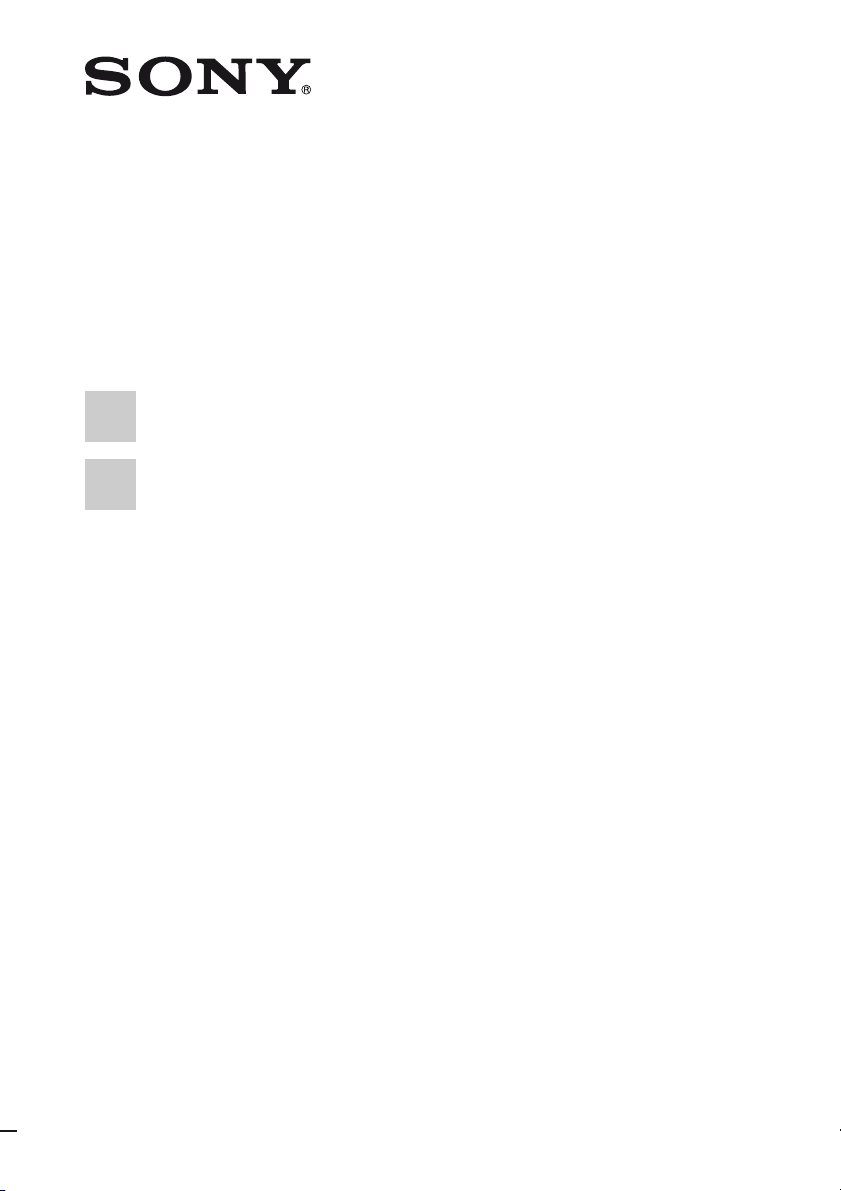
Home Theatre
System
3-291-667-12(1)
Operating Instructions
HT-DDW7000
©2008 Sony Corporation
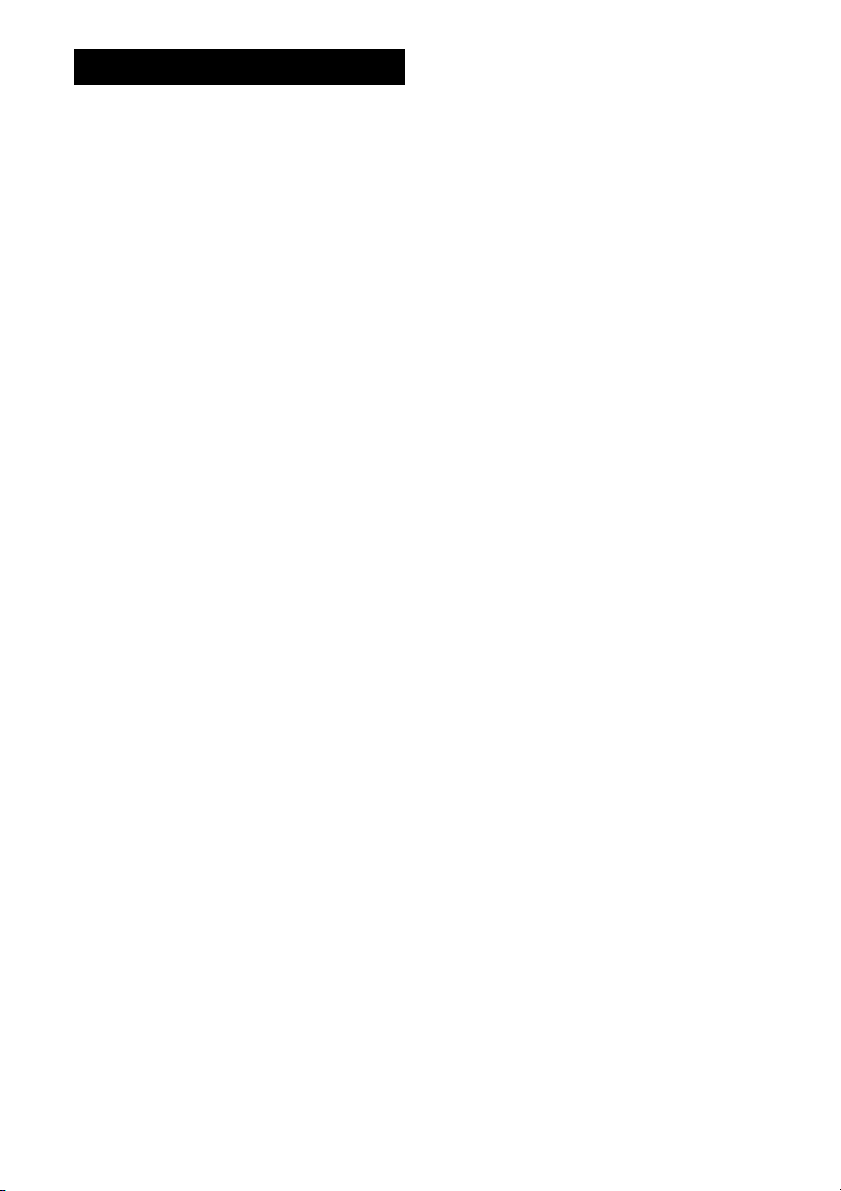
WARNING
To reduce the risk of fire or electric
shock, do not expose this apparatus to
rain or moisture.
To reduce the risk of fire, do not cover the
ventilation opening of the apparatus with
newspapers, tablecloths, curtains, etc.
Do not place the naked flame sources such as lighted
candles on the apparatus.
To reduce the risk of fire or electric shock, do not
expose this apparatus to dripping or splashing, and
do not place objects filled with liquids, such as
vases, on the apparatus.
Do not install the appliance in a confined space, such
as a bookcase or built-in cabinet.
As the main plug is used to disconnect the unit from
the mains, connect the unit to an easily accessible
AC outlet. Should you notice an abnormality in the
unit, disconnect the main plug from the AC outlet
immediately.
Do not expose batteries or apparatus with batteryinstalled to excessive heat such as sunshine, fire or
the like.
GB
2
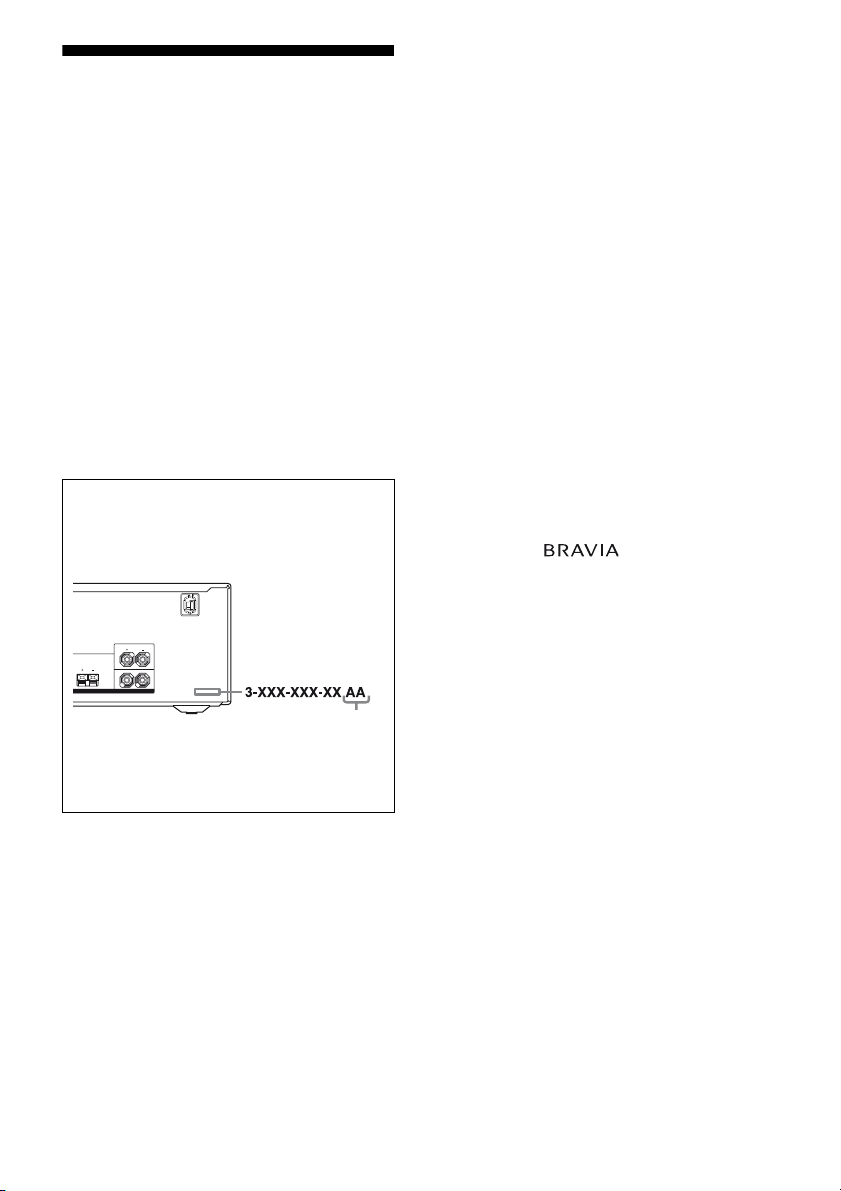
About This Manual
R
O
Y
• The instructions in this manual are for model
HT-DDW7000. In this manual, models of area
code SP is used for illustration purposes unless
stated otherwise. Any difference in operation is
clearly indicated in the text, for example, “Models
of area code AU only”.
• The instructions in this manual describe the
controls on the supplied remote. You can also use
the controls on the receiver if they have the same
or similar names as those on the remote.
The HT-DDW7000 consists of:
• Receiver STR-KM7000
• Speaker system
– Front speaker SS-MSP5000
– Center speaker SS-CNP5000
– Surround/Surround back
speaker SS-SRP5000
– Subwoofer SA-WP5000
This receiver incorporates Dolby* Digital and Pro
Logic Surround and the DTS** Digital Surround
System.
* Manufactured under license from Dolby
Laboratories. Dolby, Pro Logic, and the doubleD symbol are trademarks of Dolby Laboratories.
** Manufactured under license under U.S. Patent
#’s: 5,451,942; 5,956,674; 5,974,380; 5,978,762;
6,226,616; 6,487,535; 7,003,467; 7,212,872 &
other U.S. and worldwide patents issued &
pending. DTS, DTS Digital Surround, ES, and
Neo:6 are registered trademarks and the DTS
logos, Symbol and DTS 96/24 are trademarks of
DTS, Inc. © 1996-2007 DTS, Inc. All Rights
Reserved.
This receiver incorporates High-Definition
Multimedia Interface (HDMI
TM
) technology.
HDMI, the HDMI logo and High-Definition
Multimedia Interface are trademarks or registered
trademarks of HDMI Licensing LLC.
About area codes
The area code of the receiver you purchased is
shown on the lower right portion of the rear panel
(see the illustration below).
SS-MSP5000
FRONT
R SS-CNP5000
L
FOR SS-SRP5000
CENTER
R
SPEAKERS
Area code
Any differences in operation, according to the area
code, are clearly indicated in the text, for example,
“Models of area code AA only”.
“x.v.Colour” and “x.v.Colour” logo are trademarks
of Sony Corporation.
“BRAVIA” and are trademarks of
Sony Corporation.
GB
3
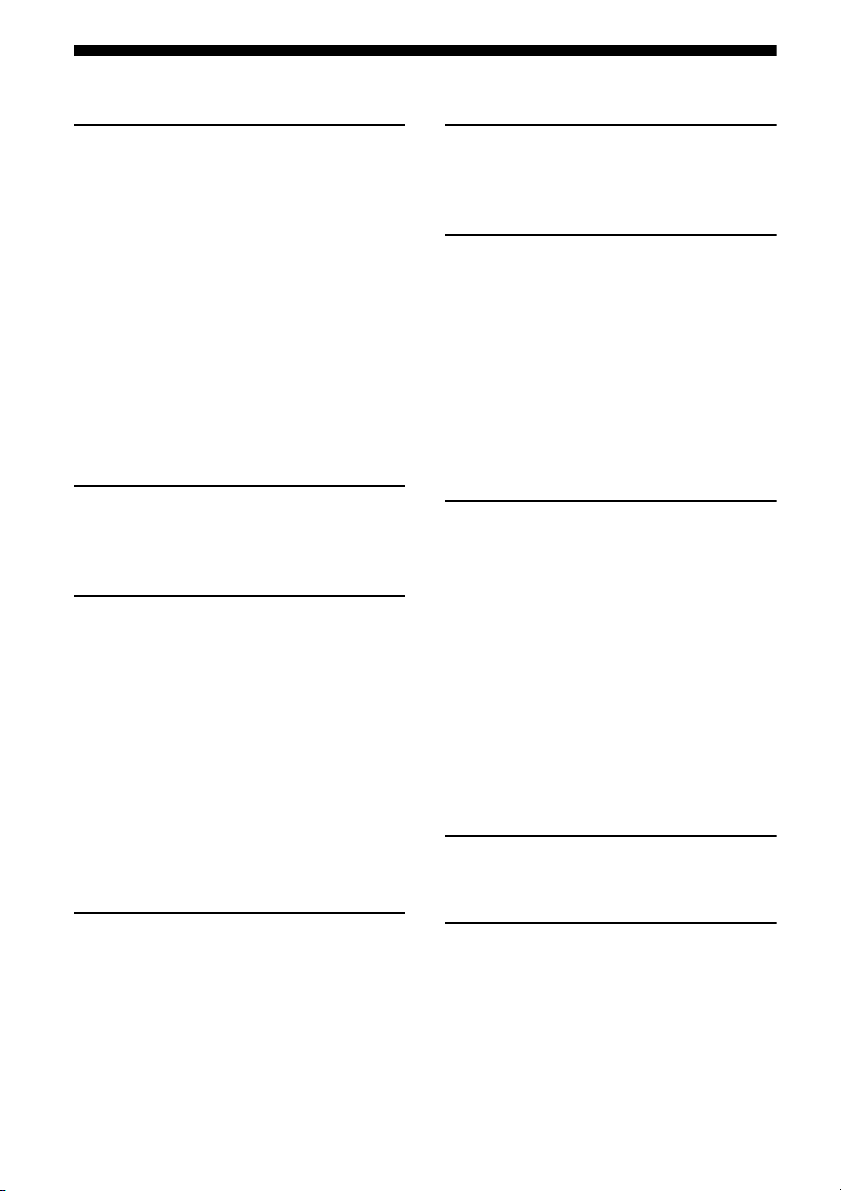
Table of Contents
Getting Started
Description and location of parts...................5
1: Installing the speakers .............................14
2: Connecting the speakers..........................16
3: Connecting the TV ..................................18
4a: Connecting the audio components.........19
4b: Connecting the video components ........20
5: Connecting the antennas..........................27
6: Preparing the receiver and the remote .....28
7: Calibrating the appropriate settings
automatically
(AUTO CALIBRATION).......................30
8: Adjusting the speaker levels and
balance (TEST TONE) ...........................34
Playback
Selecting a component.................................35
Listening/Watching a component ................37
Amplifier Operations
Navigating through menus...........................39
Adjusting the level (LEVEL menu).............42
Adjusting the tone (TONE menu) ...............43
Settings for the surround sound
(SUR menu)............................................43
Settings for the tuner (TUNER menu).........45
Settings for the audio (AUDIO menu).........45
Settings for the video (VIDEO menu).........46
Settings for the system (SYSTEM menu) ...47
Calibrating the appropriate settings
automatically (A. CAL menu)................49
Tuner Operations
Listening to FM/AM radio.......................... 55
Presetting radio stations.............................. 57
Control for HDMI
Using the Control for HDMI function for
“BRAVIA” Sync ....................................59
Preparing Control for HDMI function ........ 61
Watching a DVD (One-Touch Play) ........... 62
Enjoying the TV sound from the speakers
connected to the receiver
(System Audio Control)......................... 63
Turning off the receiver with the TV
(System Power Off) ............................... 64
Other Operations
Switching between digital and analog audio
(INPUT MODE) .................................... 65
Listening to digital sound from other inputs
(DIGITAL ASSIGN) ............................. 65
Enjoying the DIGITAL MEDIA PORT
(DMPORT) ............................................ 66
Creating a party environment
(X-ROUND) .......................................... 68
Naming inputs............................................. 69
Changing the display .................................. 70
Using the Sleep Timer ................................ 70
Recording using the receiver....................... 71
Using the Remote
Changing button assignments..................... 72
Enjoying Surround Sound
Enjoying Dolby Digital and DTS Surround
sound (AUTO FORMAT DIRECT) .......50
Selecting a pre-programmed sound field.....52
Using only the front speakers and subwoofers
(2CH + STEREO SUBWOOFER).........54
Resetting sound fields to the initial
settings....................................................55
GB
4
Additional Information
Glossary ...................................................... 73
Precautions.................................................. 75
Troubleshooting .......................................... 76
Specifications.............................................. 81
Index ............................................. Back cover
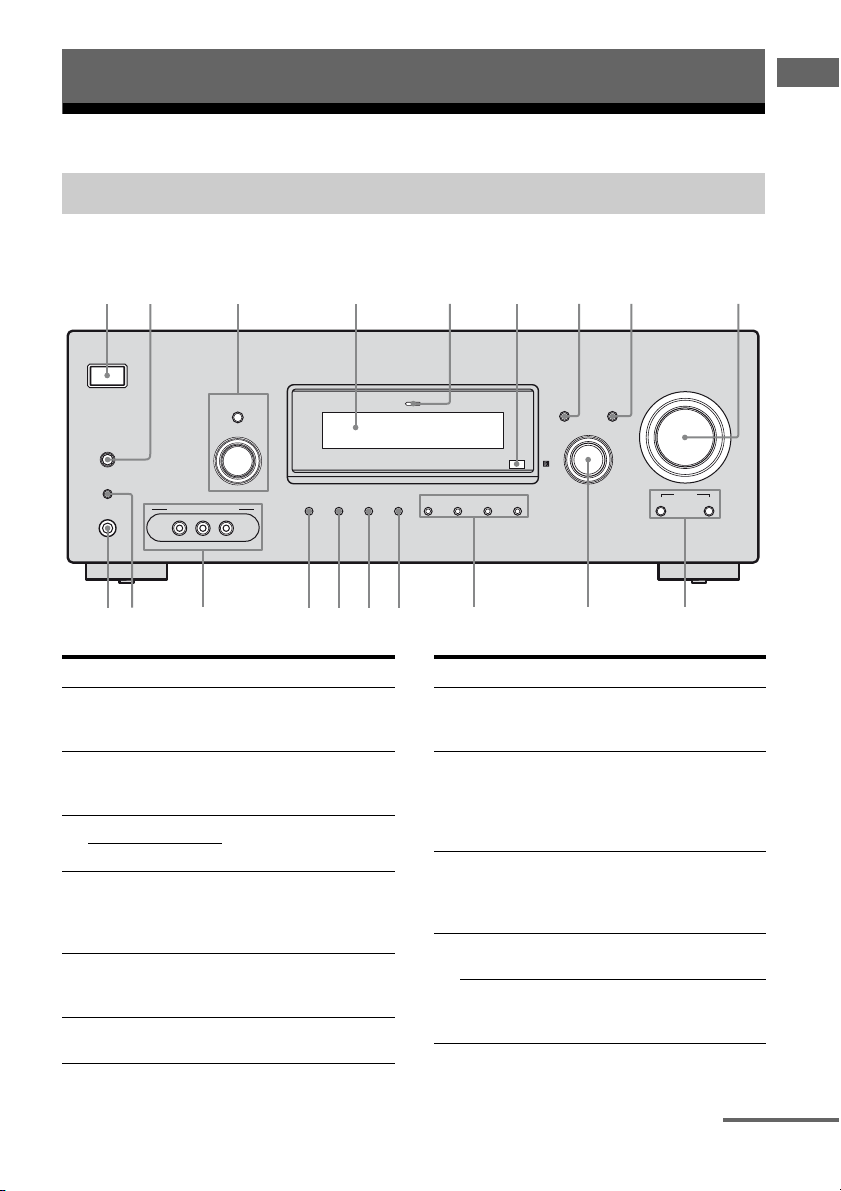
Getting Started
6
q
1
345 789
Description and location of parts
Receiver
Front panel
2
Getting Started
?/1
TUNING MODE
TUNING
AUTO CAL
AUTO CAL MIC
PHONES
– +
VIDEO 2 IN/PORTABLE AV IN
VIDEO L AUDIO R
MEMORY/
ENTER SLEEPDIMMER
l
Name Function
A ?/1
(on/standby)
B AUTO CAL Press to activate the Auto
C TUNING MODE Press or turn to operate the
TUNING +/–
D Display The current status of the
E MULTI CHANNEL
DECODING
lamp
F Remote sensor Receives signals from
Press to turn the receiver
on or off (page 29, 37, 38,
55, 72).
Calibration functi on (page
31).
tuner (FM/AM) (page 55).
selected component or a
list of selectable items
appears here (page 7).
Lights up when multi
channel audio signals are
decoded (page 38).
remote commander.
MULTI CHANNEL DECODING
SUR BACK
2CH A.F.D. MOVIE MUSIC
DECODING
qdqfqgqh
DISPLAY INPUT MODE
INPUT SELECTOR
qaqsqjqk
Name Function
G DISPLAY Press to select information
H INPUT MODE Press to select the input
I MASTER
VOLUM E
J X-ROUND MODE Press to select the X-
X-ROUND
SPEED
displayed on the display
(page 69, 70).
mode when the same
components are conn ected
to both digital and analog
jacks (page 65).
Turn to adjust the volume
level of all speakers at the
same time (page 34, 35,
37, 38).
ROUND mode (page 68).
Press to adjust the speed of
the X-ROUND effect
(page 69).
MASTER VOLUME
X-ROUND
MODE SPEED
q;
continued
GB
5
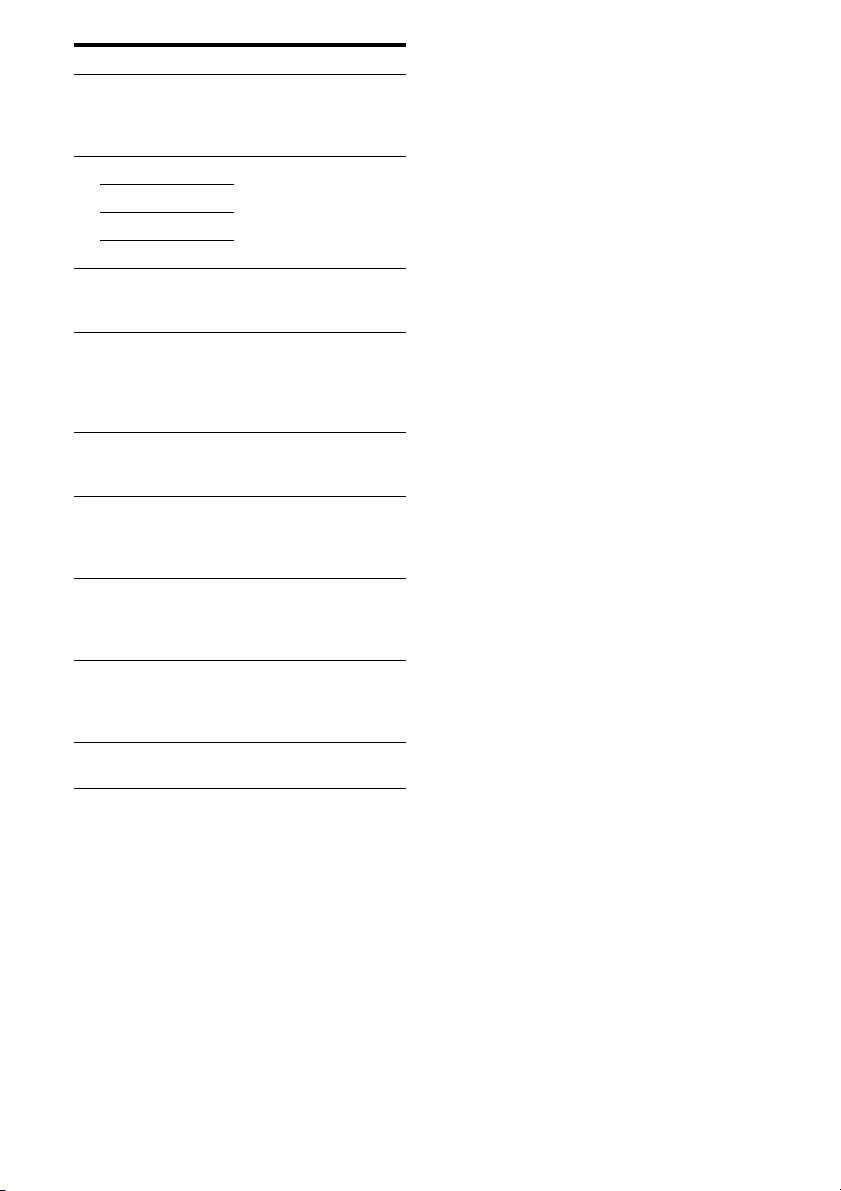
Name Function
K INPUT
SELECTOR
L 2CH Press to select a sound
A.F.D.
MOVIE
MUSIC
M SUR BACK
DECODING
N SLEEP Press to activate the Sleep
O DIMMER Press to change the
P MEMORY/
ENTER
Q VIDEO 2 IN/
PORTABLE AV
IN jacks
R AUTO CAL MIC
jack
S PHONES jack Connects to headphones
Turn to select the input
source to play back (page
35, 37, 38, 56, 57, 65, 68,
69, 71).
field (page 50).
Press to select the
surround back decoding
mode (page 44).
Timer function and the
duration which the
receiver turns off
automatically (page 70).
brightness of the display
(page 49).
Press to store a station or
enter the selection when
selecting the settings
(page 29).
Connect to a portable
audio/video component
such as a camcorder or
video game (page 25, 35).
Connects to the supplied
optimizer microphone for
the Auto Calibration
function (page 30).
(page 77).
GB
6
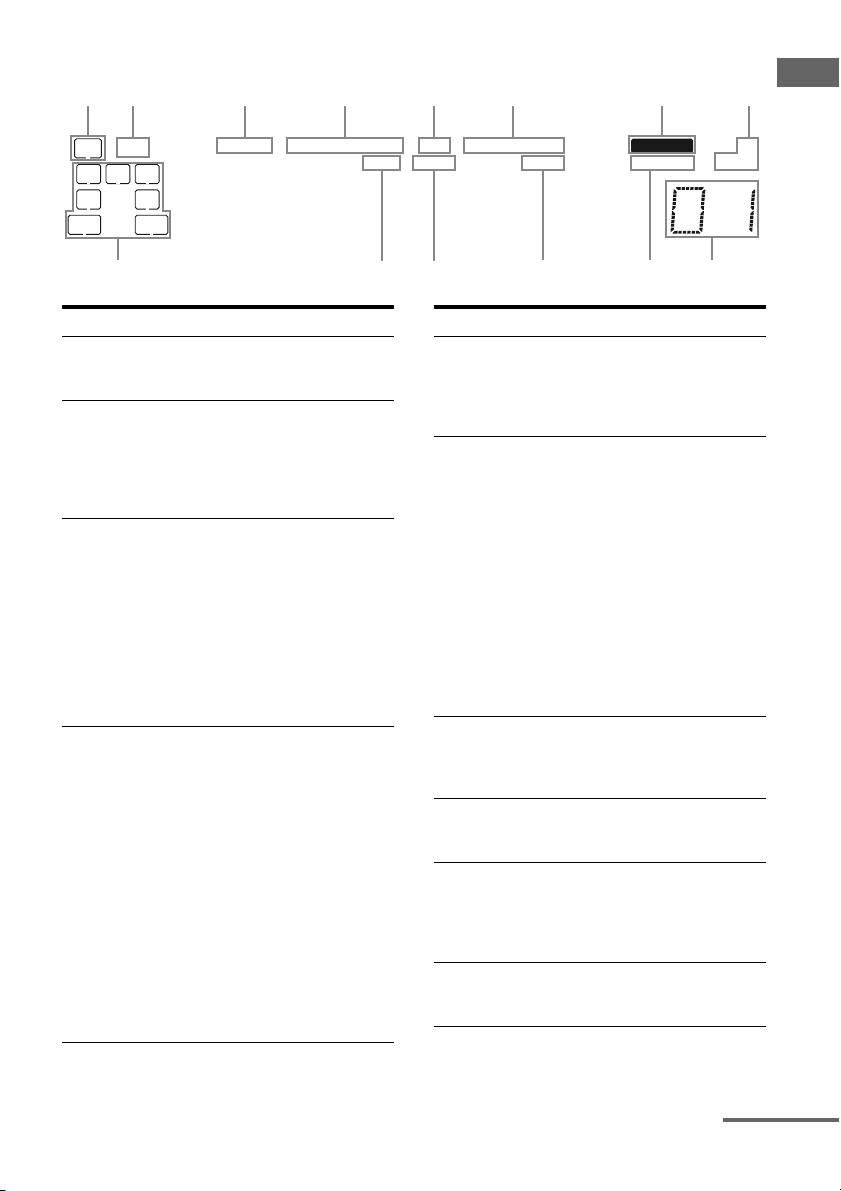
About the indicators on the display
1 2 3 54 6 87
D EX;PLIIx;PL OPT DTS -ES 96/24 MEMORY ST
LFE
SW
LC
R
SL S
SR
SB
SBL SBR
;
Getting Started
MONOD.RANGECOAXHDMI NEO:6
9q;qf qsqd qa
Name Function
A SW Lights up when the audio signal
B LFE Lights up when the disc being
C ; D/
; D EX
D ; PL/
; PLII/
; PLIIx
is output from the
SUBWOOFER jack.
played back contains an LFE
(Low Frequency Effect)
channel and the LFE channel
signal is actually being
reproduced.
“; D” lights up when Dolby
Digital signals are input.
“; D EX” lights up when
Dolby Digital Surround EX
signals are decoded.
Note
When playing a Dolby Digital
format disc, be sure that you
have made digital connections
and that INPUT MODE is set to
“AUTO” (page 65).
“; PL” lights up when the
receiver applies Pro Logic
processing to 2 channel signals
in order to output the center and
surround channel signals.
“; PLII” lights up when the
Pro Logic II Movie/Music/
Game decoder is activated.
“; PLIIx” lights up when the
Pro Logic IIx Movie/Music/
Game decoder is activated.
Note
Dolby Pro Logic IIx decoding
does not function for DTS
format signals or for signals
with a sampling frequency of
more than 48 kHz.
Name Function
E OPT Lights up when INPUT MODE
F DTS/
DTS-ES/
DTS 96/24
G MEMORY Lights up when a memory
H Tuner
indicators
I Preset
station
indicators
J D.RANGE Lights up when dynamic range
is set to “AUTO ” and the source
signal is a digital signal being
input through the OPTICAL
jack (page 65).
“DTS” lights up when the
receiver is decoding DTS
signals.
“DTS-ES” lights up when the
receiver is decoding DTS-ES
signals.
“DTS 96/24” lights up when the
receiver is decoding DTS 96
kHz/24 bit signals.
Note
When playing a DTS format
disc, be sure that you have made
digital connections and that
INPUT MODE is set to
“AUTO” (page 65).
function, such as Preset
Memory (page 57), etc., is
activated.
Lights up when using the
receiver to tune in radio stations
(page 55), etc.
Lights up when using the
receiver to tune in radio stations
you have preset. For details on
presetting radio stations, see
page 57.
compression is activated (page
42).
continued
GB
7
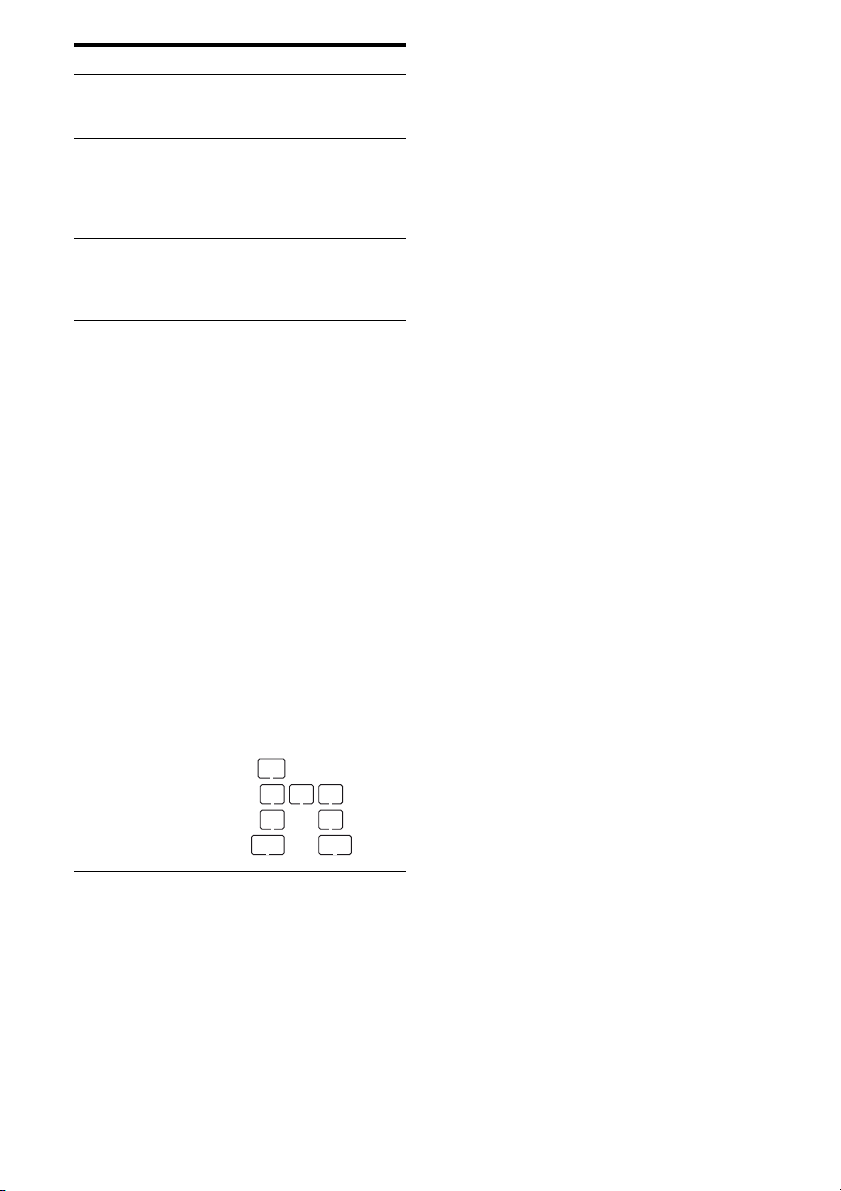
Name Function
K NEO:6 Lights up when DTS Neo:6
L COAX Lights up when INPUT MODE
M HDMI Lights up when the receiver
N Playback
channel
indicators
L
R
C
SL
SR
S
SBL
SBR
SB
Cinema/Music decoder is
activated (page 51).
is set to “AUTO” and the source
signal is a digital signal being
input through the COAXIAL
jack (page 65).
recognizes a component
connected via an HDMI IN jack
(page 21).
The letters (L, C, R, etc.)
indicate the channels being
played back. The boxes around
the letters vary to show how the
receiver downmixes the source
sound.
Front Left
Front Right
Center (monaural)
Surround Left
Surround Right
Surround (monaural or the
surround components obtained
by Pro Logic processing)
Surround Back Left
Surround Back Right
Surround Back (the surround
back components obtained by
6.1 channel decoding)
Example:
Recording format (Front/
Surround): 3/2.1
Sound Field: A.F.D. AUTO
SW
R
LC
SR
SL
GB
8
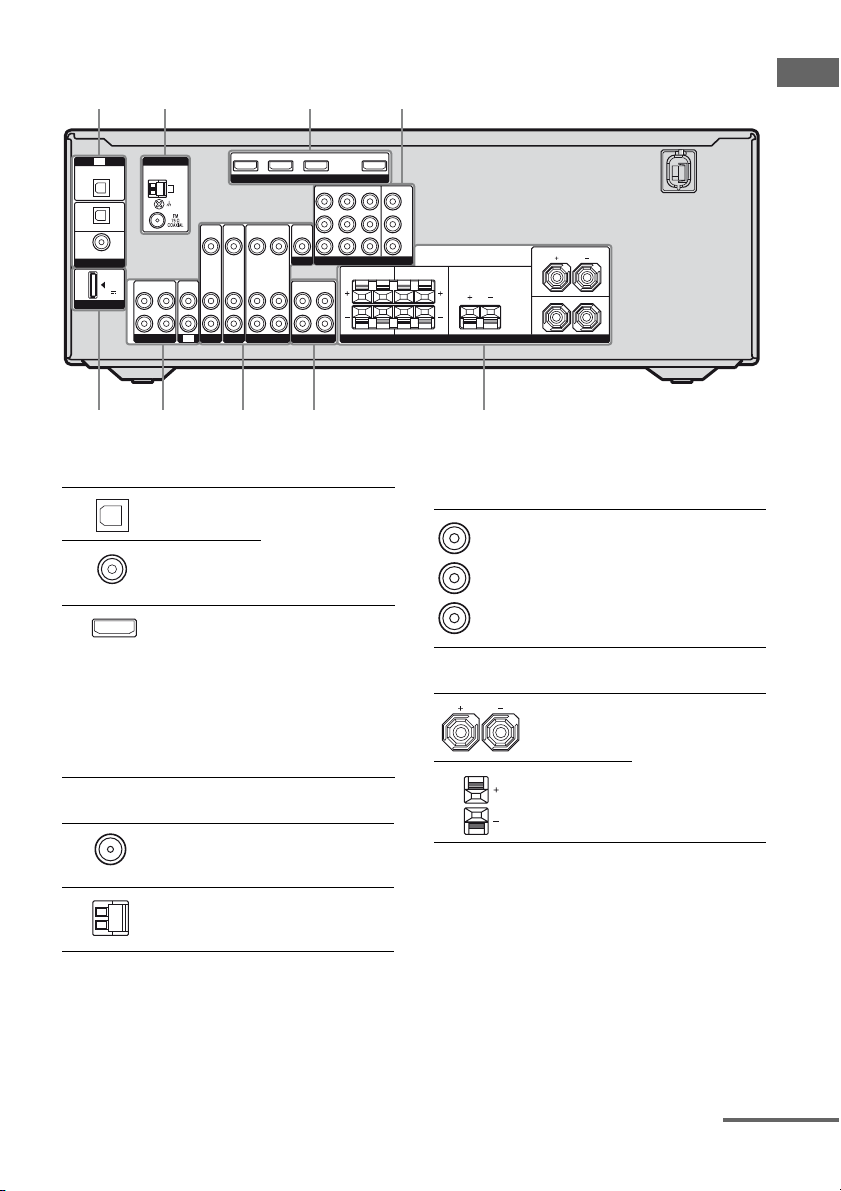
Rear panel
31 2 1
Getting Started
OPTICAL
IN
SAT
IN
OPTICAL
DVD
IN
COAXIAL
DIGITAL
DMPORT
TV
(ASSIGNABLE)
DC5V
0.7A MAX
ANTENNA
L
R
SA-CD/CD/CD-R
AM
SAT IN DVD IN BD IN OUT
VIDEO
VIDEO
VIDEO
OUT
IN
IN
AUDIO
AUDIO
AUDIO
IN
IN
ININOUT
TV
OUT
SAT DVD VIDEO 1
VIDEO
AUDIO
IN
IN
HDMI
DVD IN VIDEO 1 IN MONITOR OUT
SAT IN
VIDEO
OUT
COMPONENT VIDEO
MONITOR
SURROUND BACK CENTER
AUDIO
OUT
L
R
SUBWOOFER
65 57
A DIGITAL INPUT/OUTPUT section
OPTICAL
IN jacks
COAXIAL IN
jack
HDMI IN/
OUT* jacks
Connects to a DVD
player, etc. The
COAXIAL jack
provides a better
sound quality (page
23, 24).
Connects to a DVD
player, etc. The
image is output to a
TV or projector
while the sound can
be output from a TV
or/and speakers
connected to this
receiver (page 21).
Y
B
/
P
C
B
PR/
C
R
FRONT: ONLY FOR SS-MSP5000
CENTER: ONLY FOR SS-CNP5000
SURROUND: ONLY FOR SS-SRP5000
SURROUND
LRLR
SPEAKERS
FRONT
L
R
4
C COMPONENT VIDEO INPUT/
OUTPUT section
Y, PB/CB,
Green
(Y)
Blue
(P
B/CB)
R/CR IN/
P
OUT* jacks
Red
(P
R/CR)
D SPEAKERS section
Connects to a DVD
player, TV, satellite
tuner, etc. You can
enjoy high quality
image (page 18, 23,
24).
Connects to the
supplied speakers
(page 16).
B ANTENNA section
FM
ANTENNA
jack
AM
ANTENNA
terminals
Connects to the
supplied FM wire
antenna (page 27).
Connects to the
supplied AM loop
antenna (page 27).
continued
GB
9
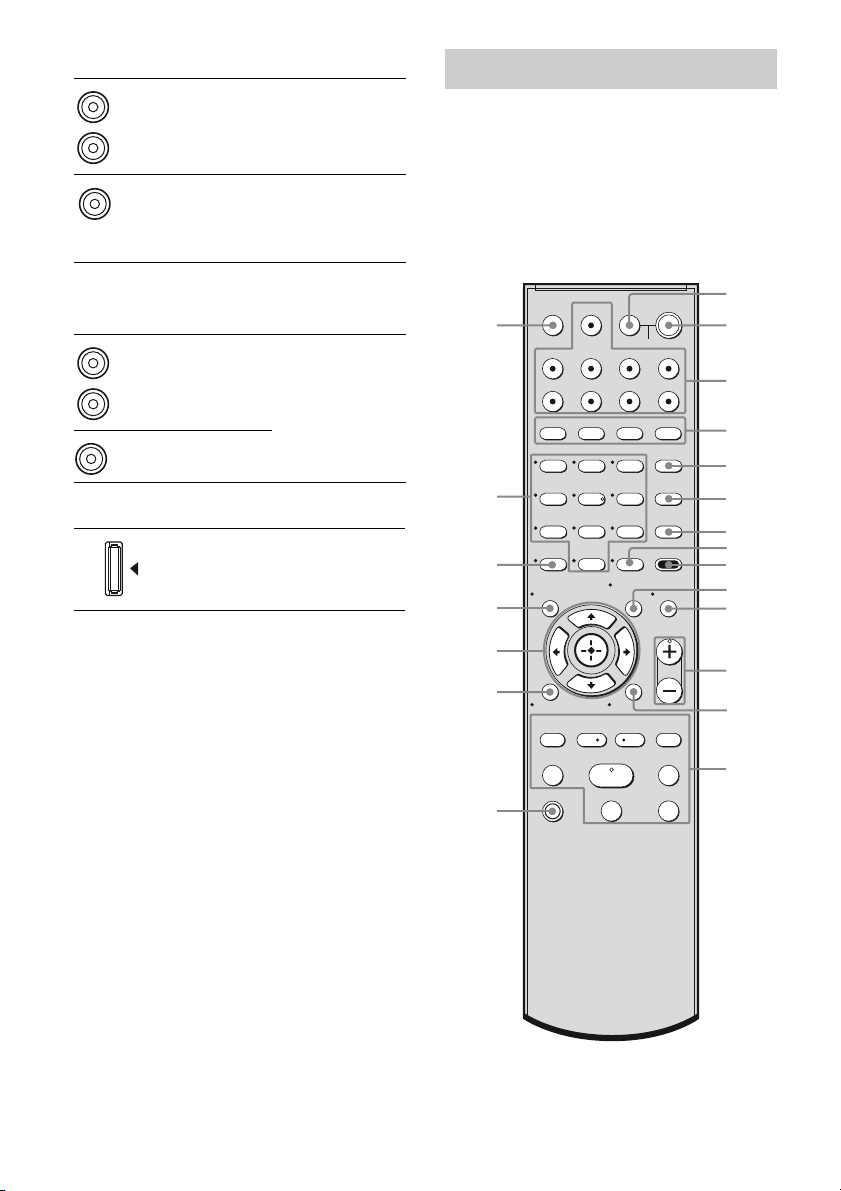
E AUDIO INPUT/OUTPUT section
White (L)
Red (R)
Black
AUDIO IN/
OUT jacks
AUDIO OUT
jacks
Connects to a Super
Audio CD player,
etc. (page 19).
Connects to the
supplied
subwoofers
(page 16).
Remote commander
You can use the supplied remote to operate the
receiver and to control the Sony audio/video
components that the remote is assigned to
operate. For details, see “Changing button
assignments” (page 72).
RM-AAU023
F VIDEO/AUDIO INPUT/OUTPUT
section
White (L)
Red (R)
Yellow
AUDIO IN/
OUT jacks
VIDEO IN/
OUT* jacks
Connects to a VCR,
DVD player, etc.
(page 18, 23, 24,
25).
G DMPORT
DMPORT
jack
* You can watch the selected input image when you
connect the HDMI OUT or MONITOR OUT jack
to a TV or projector (page 18).
Connects to a
DIGITAL MEDIA
PORT adapter
(page 67).
wa
w;
ql
qk
qj
qh
qg
TV INPUT
SLEEP
VIDEO1 VIDEO2 BD DVD
SAT TV SA-CD/CD TUNER
2CH A.F.D.
123
46
78
>10
-
CLEAR
DISPLAY
O
RETURN/EXIT
TV CH –
PRESET –
.
TUNING –
TV
TV
?/1
DMPORT
0/10
REPLAY ADVANCE
<
AV
?/1
SYSTEM STANDBY
MOVIE MUSIC
THEATRE
DVD/BD
5
MENU
AUTO CAL
D.TUNING
9
D.SKIP
AMP MENU
MEMORY
ENTER
TOOLS/
MUTING
OPTIONS
TV VOL
MASTER VOL
MENU/HOME
TV CH +
PRESET +
<
TUNING +
HmM
FM MODE
Xx
?/1
>
1
2
3
4
5
6
7
8
9
q;
qa
qs
qd
qf
10
GB
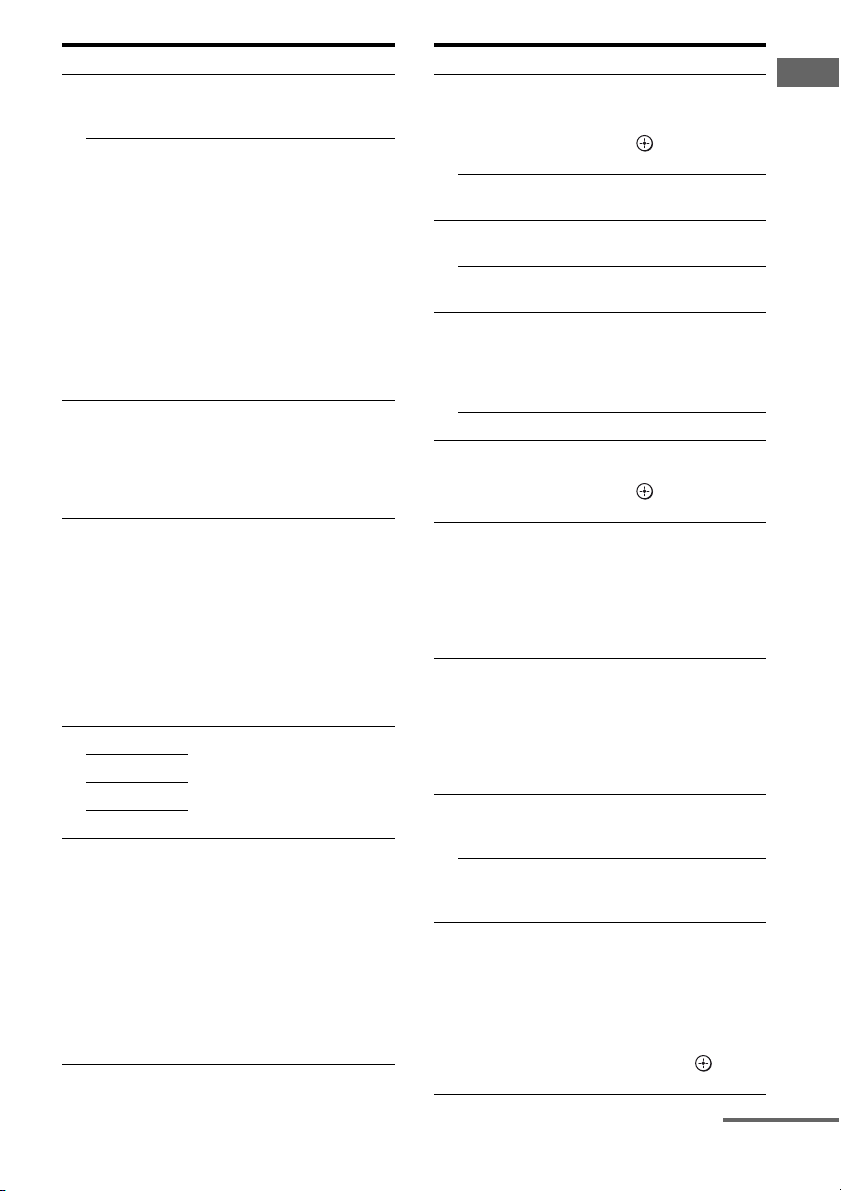
Name Function
A TV ?/1
(on/standby)
AV ?/1
(on/standby)
B ?/1
(on/standby)
C Input
buttons
D 2CH Press to select a sound field.
A.F.D.
MOVIE
MUSIC
E THEATRE Press to enjoy optimal image
Press TV ?/1 and TV (O) at
the same time to turn the TV on
or off.
Press to turn on or off the Sony
audio/video components that
the remote is assigned to
operate (page 72).
If you press ?/1 (B) at the
same time, it will turn off the
receiver and other Sony
components (SYSTEM
STANDBY).
Note
The function of the AV ?/1
switch changes automatically
each time you press the input
buttons (C).
Press to turn the receiver on or
off.
To turn off all Sony
components, press ?/1 and AV
?/1 (A) at the same time
(SYSTEM STANDBY).
Press one of the buttons to
select the component you want
to use. When you press any of
the input buttons, the receiver
turns on. The buttons are
factory assigned to control Sony
components. You can change
the button assignments
following the steps in
“Changing button assignments”
on page 72.
suited for movies and to output
the sound from the speakers
connected to this receiver
automatically.
Note
This button will only function if
your TV is compatible with
Theatre Mode.
Refer to the operating
instructions supplied with the
TV for details.
Name Function
F DVD/BD
MENU
AUTO CAL Press to activate the Auto
G D.TUNING Press to enter direct tuning
D.SKIP Press to skip a disc when
H ENTER Press to enter the value after
MEMORY Press to store a station.
I AMP MENU Press to display the menu of
J TOOLS/
OPTIONS
K MUTING Press to turn off the sound
L TV VOL
a)
/–
+
MASTER
a)
VOL +
M MENU/HOME Press to display the menu of
Press to display the menu of
the DVD or Blu-ray disc on
the TV screen . Then, use V, v,
B, b and (Q) to perform
menu operations.
Calibration function.
mode.
using a multi-disc changer.
selecting a channel, disc or
track using the numeric
buttons of the TV, VCR or
satellite tuner.
the receiver. Then, use V, v,
B, b and (Q) to perform
menu operations.
Press to display and select the
options of the DVD player or
Blu-ray disc player.
Press TOOLS/OPTIONS and
TV (O) at the same time to
display the options applicable
to the Sony TV.
temporarily.
Press MUTING again to
restore the sound.
Press MUTING and TV (O)
at the same time to activate
the TV’s muting function.
Press TV VOL +/– and TV
(O) at the same time to adjust
the volume level of the TV.
Press to adjust the volume
/–
level of all speakers at the
same time.
the VCR, DVD player,
satellite tuner or Blu-ray disc
player on the TV screen.
Press MENU/HOME and TV
(O) at the same time to
display the TV’s menu. Then,
use V, v, B, b and (Q) to
perform menu operations.
Getting Started
continued
11
GB
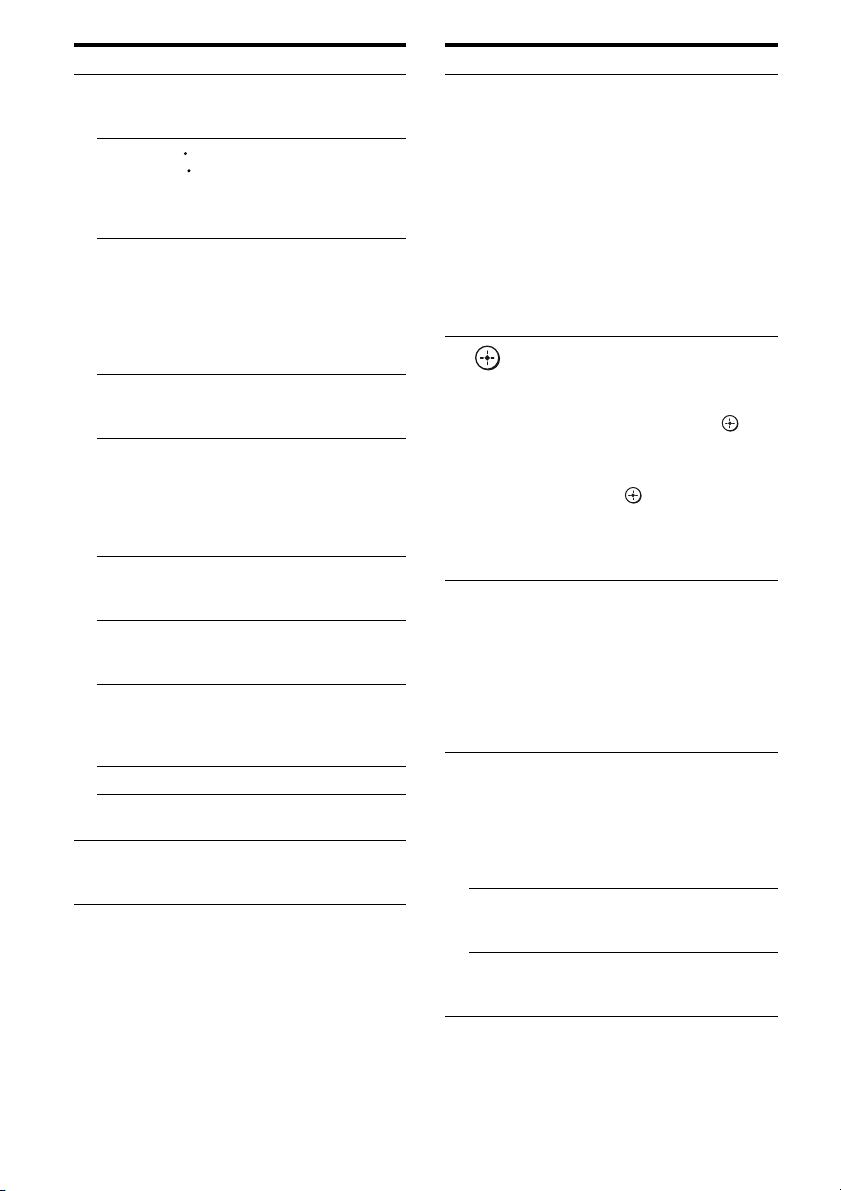
Name Function
N ./>
REPLAY /
ADVANCE
m/M
H
X
x
TV CH +/– Press TV CH + /– and TV (O)
PRESET +/– Press to select
TUNING +/– Press to scan a station.
FM MODE Press to select the FM
O TV Press TV and the button with
b)
Press to skip a track of the CD
player, DVD player or Bluray disc player.
<
Press to replay the previous
<
scene or fast forward the
current scene of the VCR,
DVD player or Blu-ray disc
player.
b)
Press to
– search tracks in the forward/
reverse direction of the
DVD player.
– start fast forward/rewind of
the VCR, CD player or Bluray disc player.
a)b)
Press to start playback of the
VCR, CD player, DVD player
or Blu-ray disc player.
b)
Press to pause playback or
recording of the VCR, CD
player, DVD player or Bluray disc player. (Also starts
recording with components in
recording standby.)
b)
Press to stop playback of the
VCR, CD player, DVD player
or Blu-ray disc player.
at the same time to select
preset TV channels.
– preset stations.
– preset channels of the VCR
or satellite tuner.
monaural or stereo reception.
orange printing at the same
time to enable TV operation.
Name Function
P RETURN/
EXIT O
Q
V/v/B/b
R DISPLAY Press to select information
S -/-- Press to select the channel
>10 Press to select the track
CLEAR Press to clear a mistake when
Press to
– return to the previous menu.
– exit the menu while the
menu or on-screen guide of
the VCR, DVD player,
satellite tuner or Blu-ray
disc player is displayed on
the TV screen.
Press RETURN/EXIT O
and TV (O) at the same time
to return to the previous menu
or exit the TV’s menu while
the menu is displayed on the
TV screen.
After pressing DVD/BD
MENU (F), AMP MENU
(I) or MENU/HOME (M),
press V, v, B or b to select the
settings. Then, press to
enter the selection if you have
pressed DVD/BD MENU or
MENU/HOME previously.
Press also to enter the
selection of the receiver,
VCR, satellite tuner, CD
player, DVD player or Bluray disc player.
displayed on the TV screen of
the VCR, satellite tuner, CD
player, DVD player or Bluray disc player.
Press DISPLAY and TV (O)
at the same time to display
TV’s information on the TV
screen.
entry mode, either one or two
digits of the VCR.
Press -/-- and TV (O) at the
same time to select the
channel entry mode, either
one or two digits of the TV.
numbers over 10 of the CD
player.
you press the incorrect
numeric button.
12
GB
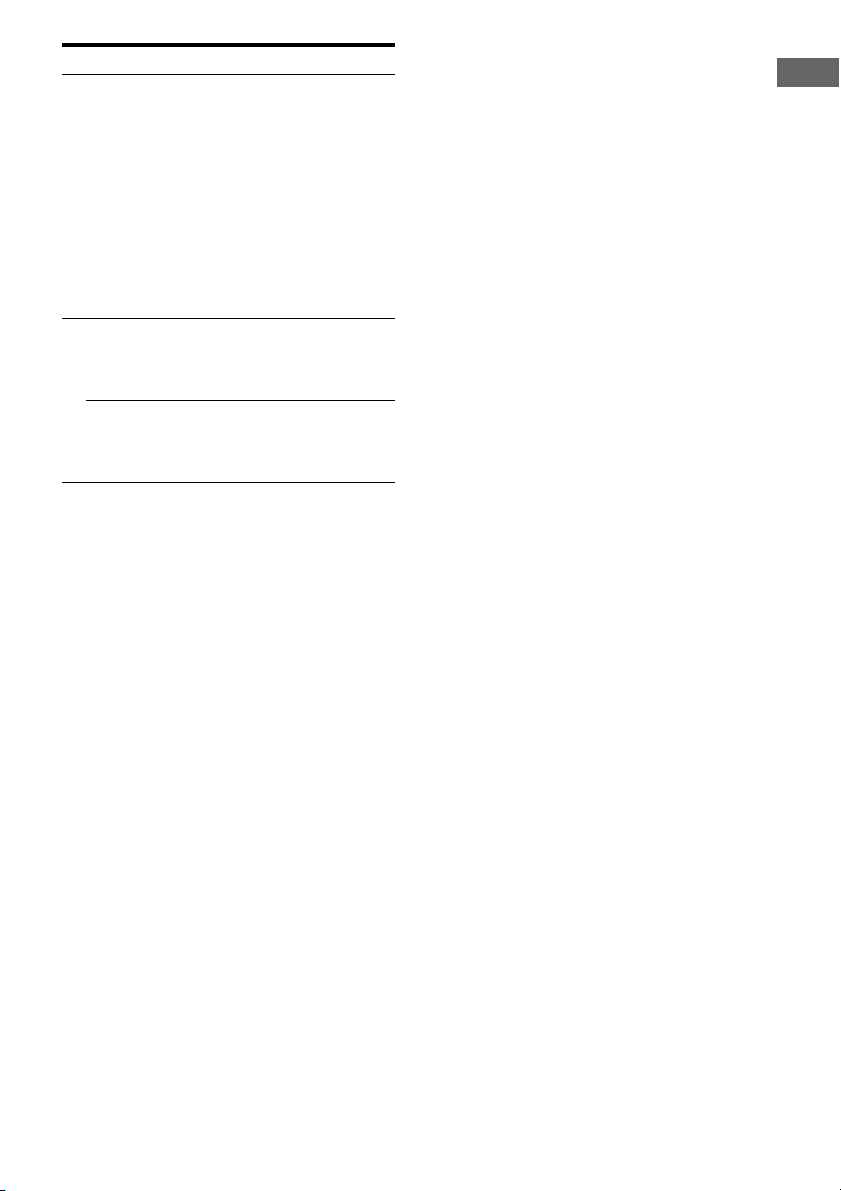
Name Function
T Numeric
buttons
(number 5
U TV INPUT Press TV INPUT and TV (O)
SLEEP Press to activate the Sleep
a)
The number 5, TV VOL +, MASTER VOL + and
H buttons have tactile dots. Use the tactile dots
as references when operating the receiver.
b)
This button is also available for DIGITAL
MEDIA PORT adapter operation. For details on
the function of the button, refer to the operating
instructions supplied with the DIGITAL MEDIA
PORT adapter.
Press to
– preset/tune to preset
a)
)
stations.
– select track numbers of the
CD player, DVD player or
Blu-ray disc player. Press
0/10 to select track number
10.
– select channel numbers of
the VCR or satellite tuner.
Press the numeric buttons and
TV (O) at the same time to
select the TV channels.
at the same time to select the
input signal (TV input or
video input).
Timer function and the
duration which the receiver
turns off automatically.
Notes
• Some functions explained in this section may not
work depending on the model.
• The above explanation is intended to serve as an
example only. Therefore, depending on the
component, the above operation may not be
possible or may operate differently than described.
Getting Started
13
GB
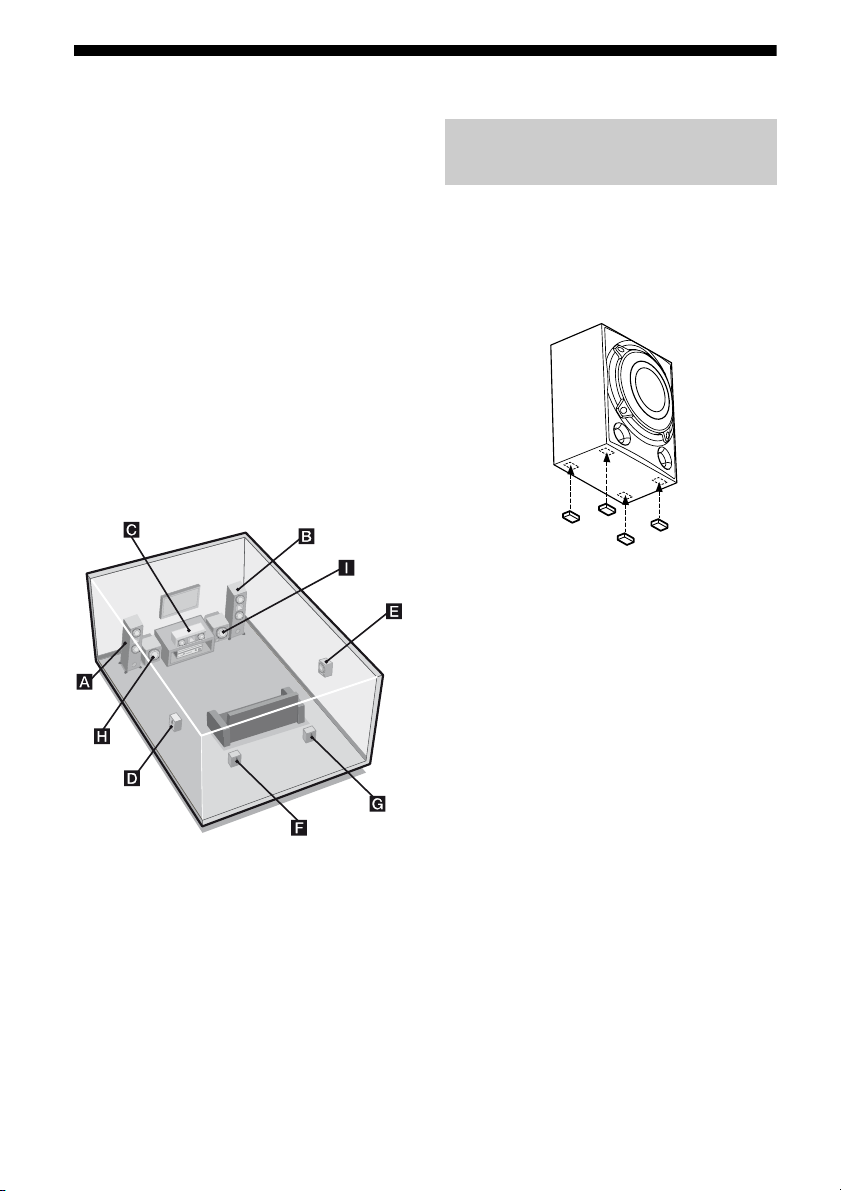
1: Installing the speakers
This receiver allows you to use a 7 channel
speaker with 4 subwoofer system.
To fully enjoy theater-like multi channel
surround sound requires five speakers (two
front speakers, a center speaker and two
surround speakers) and a subwoofer (5.1
channel).
You can enjoy high fidelity reproduction of
DVD software recorded sound in the Surround
EX format if you connect two surround back
speakers (7.1 channel). See “Using the
surround back decoding mode (SUR BACK
DECODING)” (page 44).
Example of a 7 channel speaker
with 2 subwoofer system
configuration
Installing the speakers on a flat
surface
Before you install the center speaker, surround
speakers, surround back speakers and
subwoofers, be sure to attach the supplied foot
pads to prevent vibration or movement as
shown in the illustration below.
AFront speaker (left)
BFront speaker (right)
CCenter speaker
DSurround speaker (left)
ESurround speaker (right)
FSurround back speaker (left)
GSurround back speaker (right)
HSubwoofer
ISubwoofer
GB
14
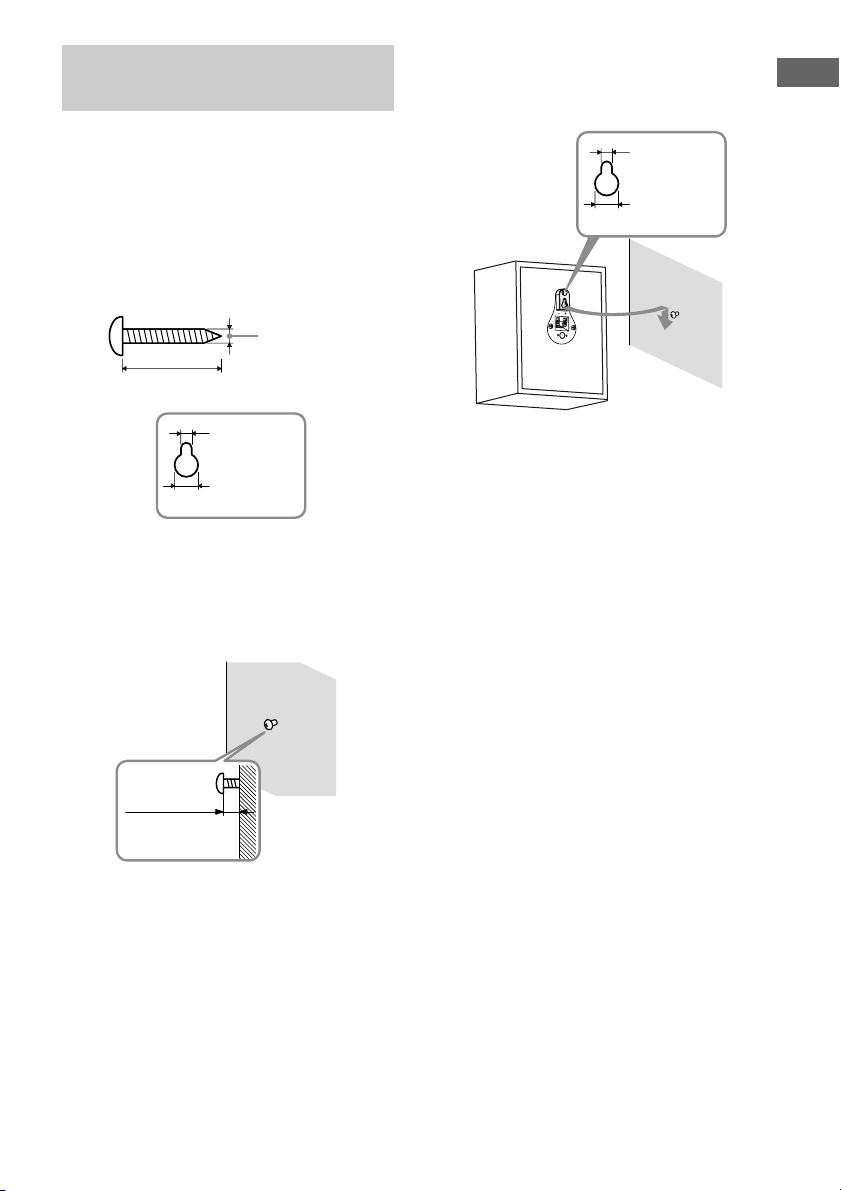
Installing the speakers on the
wall
You can install your surround and surround
back speakers on the wall.
3 Hang the speakers on the
screws.
Getting Started
Hook on the back of the speaker
4.6 mm
1 Prepare screws (not supplied)
that are suitable for the hook on
the back of each speaker as
shown in the illustrations
below.
4 mm
more than 25 mm
4.6 mm
10 mm
Hook on the back of the speaker
2 Fasten the screws to the wall.
The screws should protrude 5
to 7 mm.
10 mm
Notes
• Use screws that are suitable for the wall material
and strength. As a plaster board wall is especially
fragile, attach the screws securely to a beam and
fasten them to the wall. Install the speakers on a
vertical and flat wall where reinforcement is
applied.
• Contact a screw shop or installer regarding the wall
material or screws to be used.
• Sony is not responsible for accident or damage
caused by improper installation, insufficient wall
strength or improper screw installation, natural
calamity, etc.
5 to 7 mm
15
GB
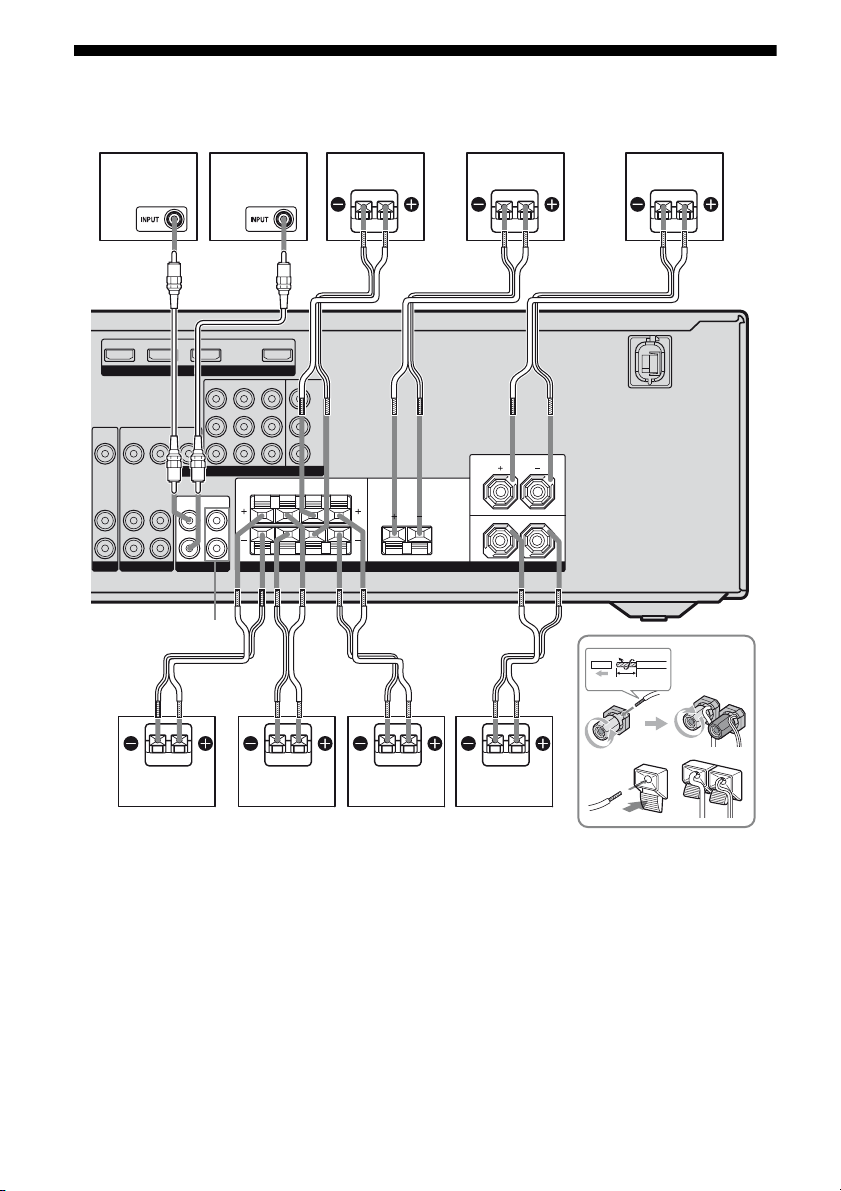
2: Connecting the speakers
Before connecting the cords, be sure to disconnect the AC power cord.
A
SAT IN DVD IN BD IN OUT
HDMI
DVD IN VIDEO 1 IN MONITOR OUT
SAT IN
VIDEO
VIDEO
VIDEO
IN
AUDIO
IN
DVD VIDEO 1
VIDEO
OUT
IN
OUT
MONITOR
AUDIO
AUDIO
IN
SUBWOOFER
b)
AUDIO
OUT
R
L
OUT
SUBWOOFER
jacks
COMPONENT VIDEO
IH
AB
Y
P
B
/
C
B
PR/
C
R
FRONT: ONLY FOR SS-MSP5000
CENTER: ONLY FOR SS-CNP5000
SURROUND: ONLY FOR SS-SRP5000
SURROUNDSURROUND BACK CENTER
LRLR
SPEAKERS
FRONT
L
R
B
10 mm
ACE
G
A Monaural audio cord (supplied)
B Speaker cord (supplied)
c)
AFront speaker (left)
BFront speaker (right)
CCenter speaker
DSurround speaker (left)
ESurround speaker (right)
FSurround back speaker (left)
GSurround back speaker (right)
HSubwoofer (left)
ISubwoofer (right)
GB
16
BDF
a)
a)
Before connecting the cords, be sure to attach the
supplied monaural audio cord labels to both ends
of the cord.
For details, see “To connect the subwoofers
correctly” (page 17).
b)
If you have additional subwoofers, connect them
to the SUBWOOFER jacks.
c)
Use the long speaker cords to connect the surround
and surround back speakers and the short speaker
cords to connect the front and center speakers.
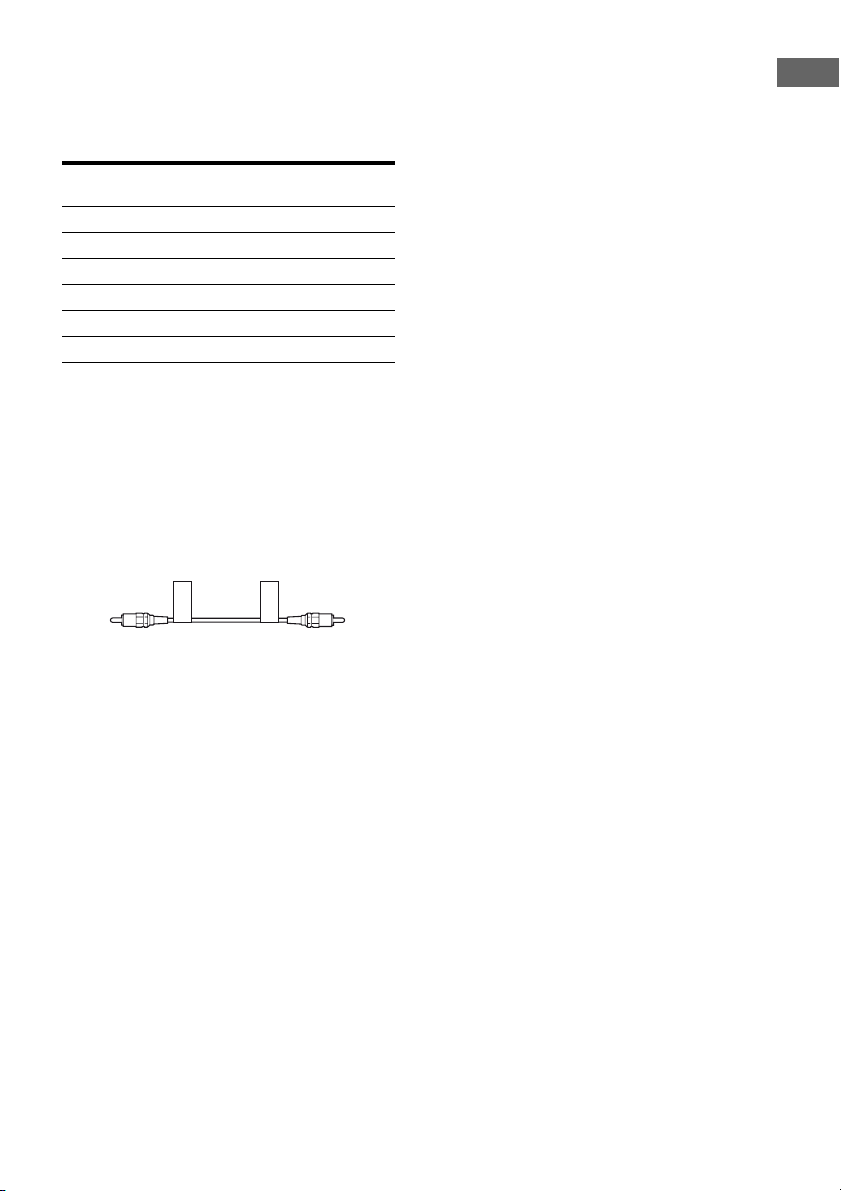
To connect the speakers
correctly
Check the speaker type by referring to the
speaker label* on the rear panel of the
speakers.
Character on
speaker label
L Front left
R Front right
SL Surround left
SR Surround right
SBL Surround back left
SBR Surround back right
* The center speaker and subwoofers do not have
any character on the speaker label. For details on
the speaker type, see page 3.
Speaker type
To connect the subwoofers
correctly
1 Attach the supplied “SW-L” labels to the
supplied monaural audio cord as shown
below.
Getting Started
SW-L
SW-L
Repeat the procedure above for the other
supplied monaural audio cord using the
“SW-R” labels.
2 Connect the monaural audio cord attached
with the “SW-L” labels (and “SW-R” labels)
to the subwoofer placed at left (and right)
and to the SUBWOOFER L jack (and
SUBWOOFER R jack) on the receiver.
Tip
Use the supplied speakers to optimize the system’s
performance.
17
GB
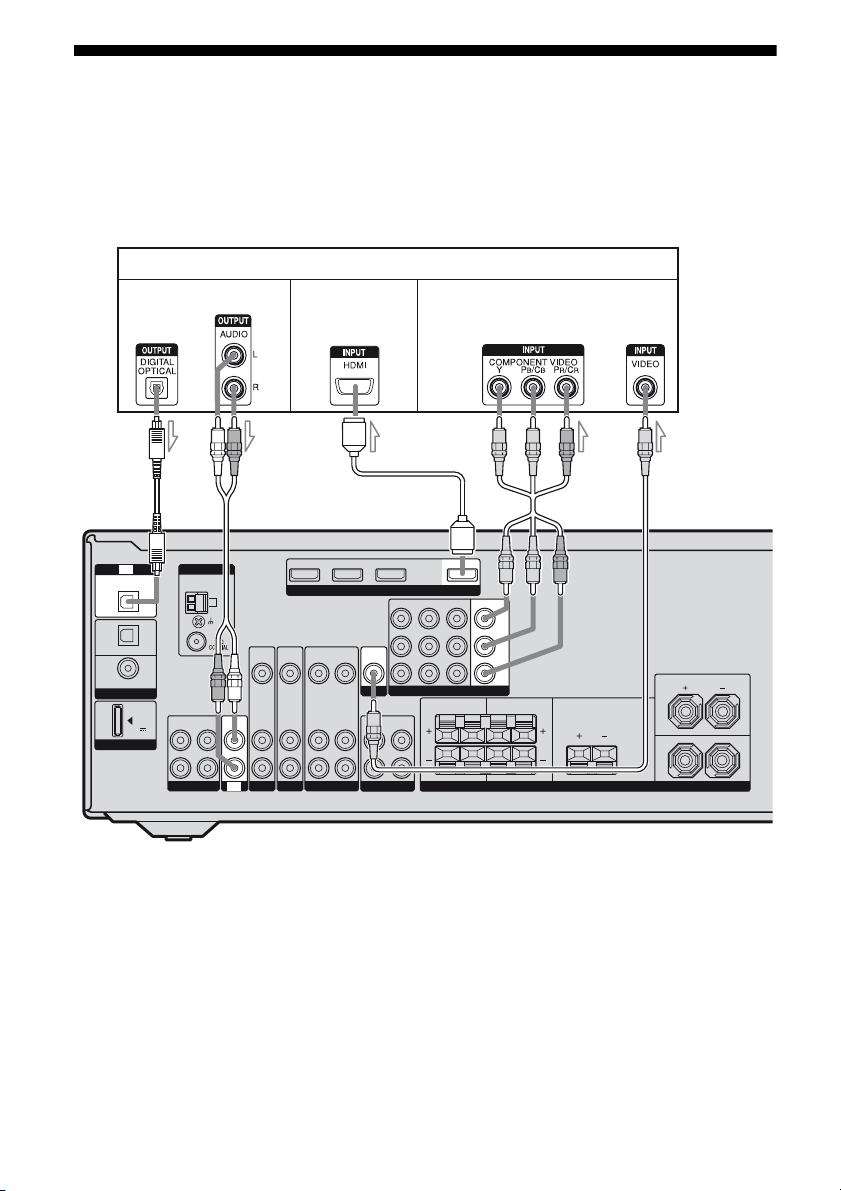
3: Connecting the TV
You can watch the selected input image when
you connect the HDMI OUT or MONITOR
OUT jack to a TV.
TV
Audio signals Video signals
Audio/video
signals
CB
VIDEO
AUDIO
IN
IN
BD IN
HDMI
VIDEO
OUT
MONITOR
AUDIO
OUT
L
R
SUBWOOFER
OPTICAL
IN
SAT
IN
OPTICAL
DVD
IN
COAXIAL
DIGITAL
DMPORT
TV
(ASSIGNABLE)
DC5V
0.7A MAX
ANTENNA
L
R
SA-CD/CD/CD-R
AM
INOUT
IN
TV
TV
SAT IN DVD IN OUT
VIDEO
VIDEO
VIDEO
OUT
IN
IN
AUDIO
AUDIO
AUDIO
IN
IN
OUT
SAT DVD VIDEO 1
It is not necessary to connect all the cords.
Connect audio and video cords according to
the jacks of your components. Before
connecting the cords, be sure to disconnect the
AC power cord.
D
SAT IN DVD IN VIDEO 1 IN
COMPONENT VIDEO
MONITOR OUT
Y
PB/
C
B
PR/
C
R
FRONT: ONLY FOR SS-MSP5000
CENTER: ONLY FOR SS-CNP5000
SURROUND: ONLY FOR SS-SRP5000
SURROUND BACK CENTER
SURROUND
LRLR
SPEAKERS
EA
FRONT
L
R
A Optical digital cord (not supplied)
B Audio cord (not supplied)
C HDMI cable (not supplied)
We recommend that you use a Sony HDMI cable.
D Component video cord (not supplied)
E Video cord (not supplied)
GB
18
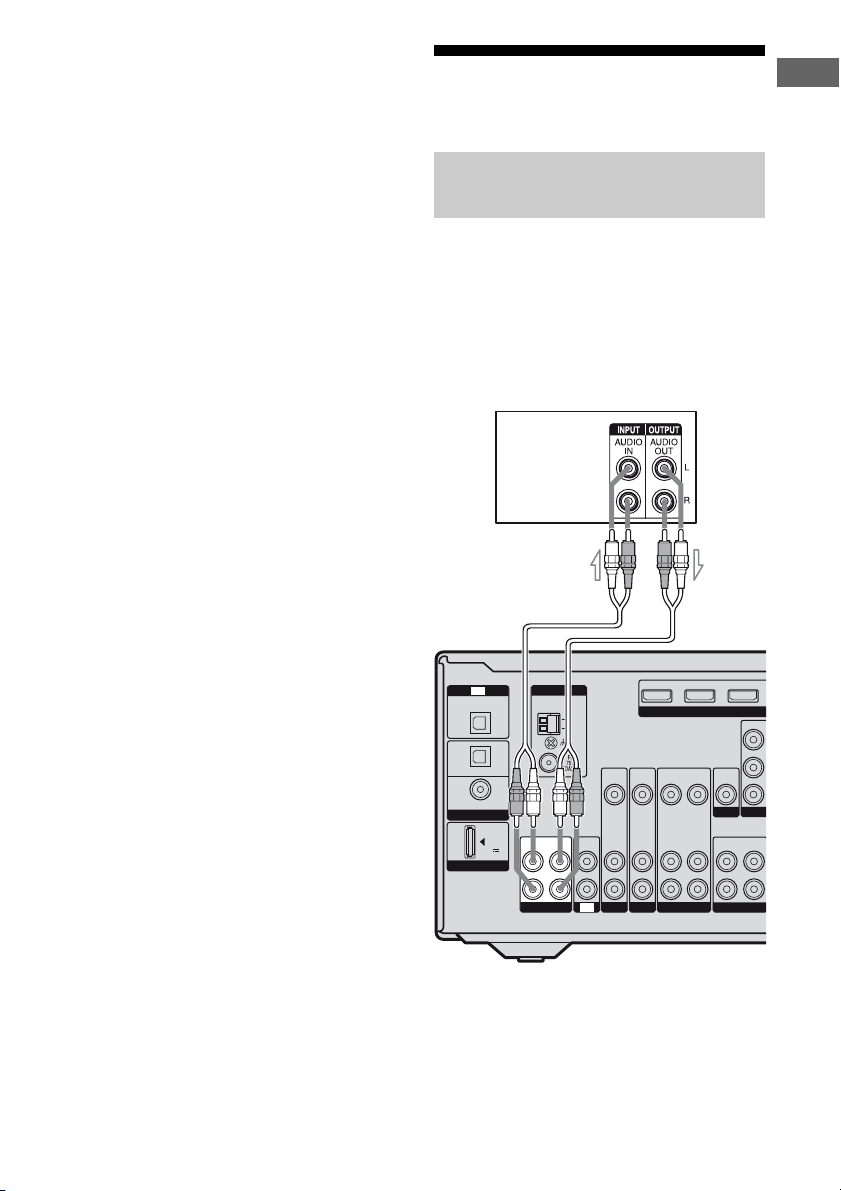
Notes
C
• Be sure to turn on the receiver when the video and
audio signals of a playback component are being
output to a TV via the receiver. Unless the power is
turned on, neither video nor audio signals will be
transmitted.
• When connecting optical digital cords, insert the
plugs straight in until they click into place.
• Do not bend or tie optical digital cords.
Tips
• To output the sound of the TV from the speakers
connected to the receiver, be sure to
– connect the audio output jacks of the TV to the
TV IN jack of the receiver.
– turn off the TV’s volume or activate the TV’s
muting function.
• All the digital audio jacks are compatible with
32 kHz, 44.1 kHz, 48 kHz, and 96 kHz sampling
frequencies.
4a: Connecting the audio components
Connecting a Super Audio CD
player/CD player or CD recorder
The following illustration shows how to
connect a Super Audio CD player, CD player
or CD recorder. Before connecting the cords,
be sure to disconnect the AC power cord.
After connecting your audio component,
proceed to “4b: Connecting the video
components” (page 20).
Super Audio
CD player/
CD player/
CD recorder
A
Getting Started
OPTICAL
IN
SAT
IN
OPTICAL
DVD
IN
COAXIAL
DIGITAL
DMPORT
TV
(ASSIGNABLE)
DC5V
0.7A MAX
ANTENNA
L
R
SA-CD/CD/CD-R
AM
IN
INOUT
TV
SAT IN DVD IN BD IN
VIDEO
VIDEO
VIDEO
OUT
IN
IN
AUDIO
AUDIO
AUDIO
IN
IN
OUT
SAT DVD VIDEO 1
VIDEO
IN
AUDIO
IN
HDMI
SAT IN
VIDEO
OUT
MONITOR
AUDIO
OUT
L
R
SUBWOOFER
A Audio cord (not supplied)
GB
19

4b: Connecting the video components
How to hook up your
components
This section describes how to hook up your
components to this receiver. Before you begin,
refer to “Component to be connected” below
for the pages which describe how to connect
each component.
Before connecting the cords, be sure to
disconnect the AC power cord.
After hooking up all your components,
proceed to “5: Connecting the antennas” (page
27).
Component to be connected
Component Page
TV 18
With HDMI jack 21
DVD player 23
Satellite tuner/Set-top box 24
DVD recorder, VCR 25
Camcorder, video game, etc. 25
If you want to connect several
digital components, but cannot
find an unused input
See “Listening to digital sound from other
inputs (DIGITAL ASSIGN)” (page 65).
Video input/output jack to be
connected
The image quality depends on the connecting
jack. Refer to the illustration that follows.
Select the connection according to the jacks on
your components.
Y
PB/C
HDMI
B
PR/C
R
COMPONENT VIDEO
Digital Analog
High quality image
Note
Be sure to turn on the receiver when the video and
audio signals of a playback component are being
output to a TV via the receiver. Unless the power is
turned on, neither video nor audio signals will be
transmitted.
VIDEO
20
GB
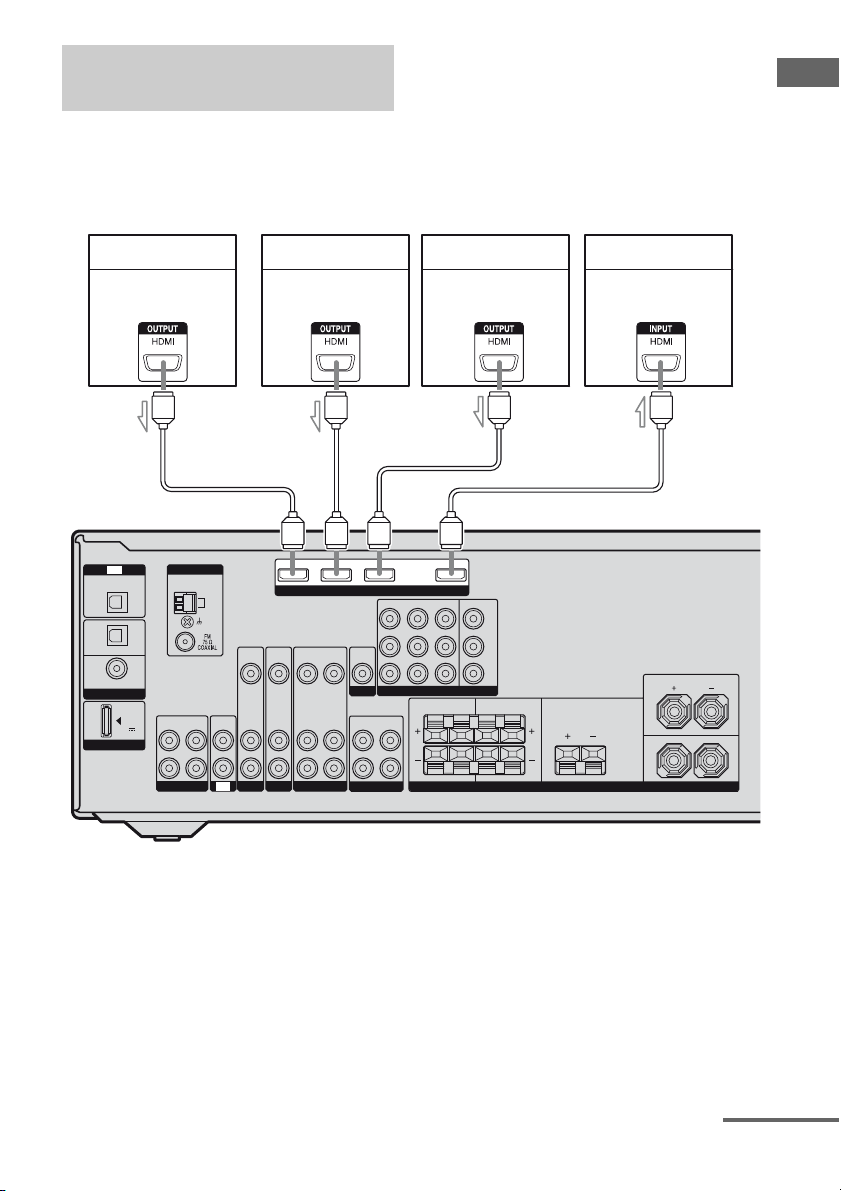
Connecting components with
HDMI jacks
HDMI is the abbreviated name for HighDefinition Multimedia Interface. It is an
interface which transmits video and audio
signals in digital format.
Notes
• Be sure to change the factory setting of the DVD
input button on the remote so that you can use the
button to control your DVD player. For details, see
“Changing button assignments” (page 72).
• You can also rename the DVD input so that it can
be displayed on the receiver’s display. For details,
see “Naming inputs” (page 69).
Getting Started
OPTICAL
IN
SAT
IN
OPTICAL
DVD
IN
COAXIAL
DIGITAL
DMPORT
TV
(ASSIGNABLE)
DC5V
0.7A MAX
Satellite tuner
Audio/video
signals
AAAA
ANTENNA
L
R
SA-CD/CD/CD-R
AM
VIDEO
AUDIO
ININOUT
SAT DVD VIDEO 1
TV
DVD player Blu-ray disc player TV, projector, etc.
Audio/video
signals
SAT IN DVD IN BD IN OUT
HDMI
VIDEO
VIDEO
VIDEO
IN
IN
AUDIO
IN
IN
OUT
AUDIO
OUT
IN
AUDIO
IN
VIDEO
OUT
MONITOR
AUDIO
SUBWOOFER
SAT IN
OUT
L
R
Audio/video
signals
DVD IN VIDEO 1 IN MONITOR OUT
COMPONENT VIDEO
SURROUND BACK CENTER
Y
P
B
/
C
B
PR/
C
R
FRONT: ONLY FOR SS-MSP5000
CENTER: ONLY FOR SS-CNP5000
SURROUND: ONLY FOR SS-SRP5000
SURROUND
LRLR
SPEAKERS
Audio/video
signals
FRONT
L
R
A HDMI cable (not supplied)
We recommend that you use a Sony HDMI cable.
continued
21
GB
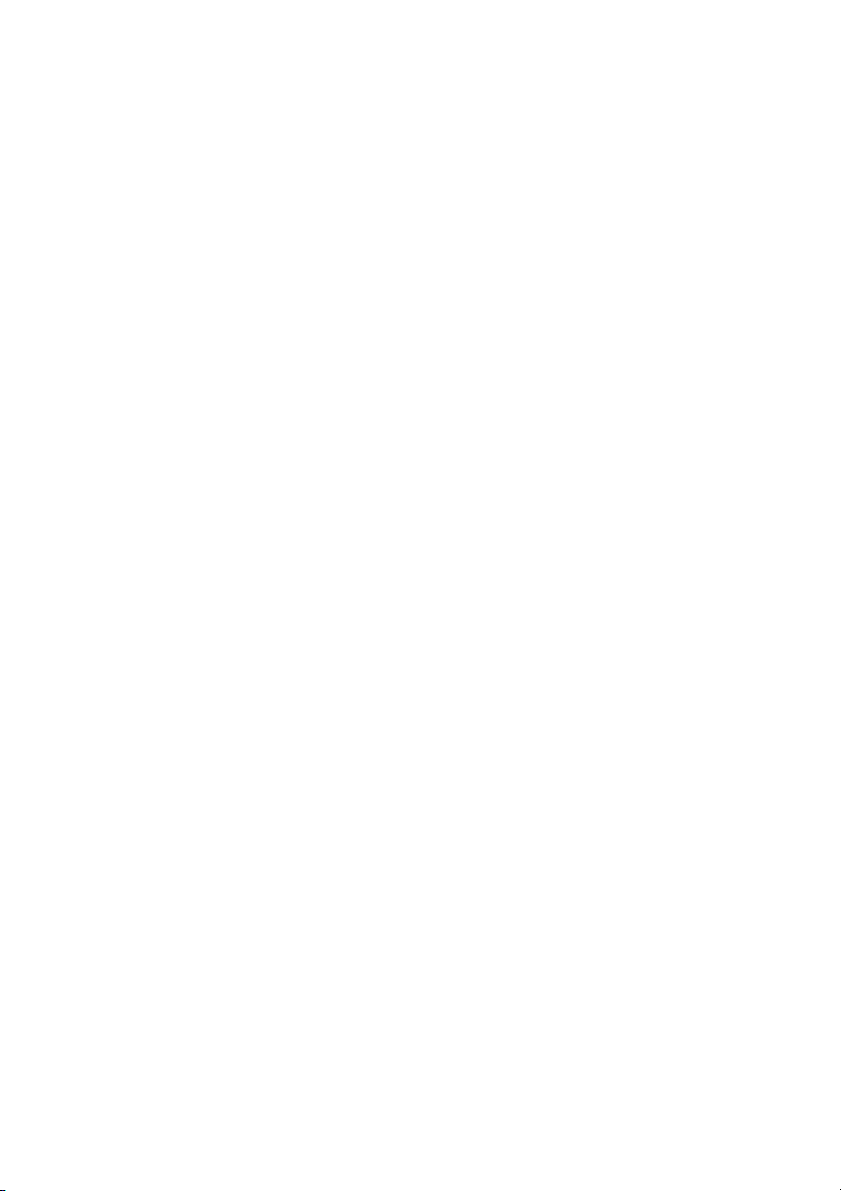
HDMI features
• A digital audio signal transmitted by HDMI
can be output from the speakers connected to
this receiver. This signal supports Dolby
Digital, DTS, and Linear PCM.
• This receiver supports xvYCC transmission.
• This receiver supports the Control for HDMI
function. For details, see “Control for
HDMI” (page 59).
Notes on HDMI connections
• An audio signal input to the HDMI IN jack
is output from the speaker output jack and
HDMI OUT jack. It is not output from any
other audio jacks.
• Video signals input to the HDMI IN jack can
only be output from the HDMI OUT jack.
The video input signals cannot be output
from the VIDEO OUT jacks or MONITOR
OUT jacks.
• When you want to listen to the sound from
the TV speaker, set “AUDIO FOR HDMI” to
“TV+AMP” in the VIDEO menu (page 46).
If you cannot play back multi channel
software, set to “AMP”. However, the sound
will not output from the TV speaker.
• The multi/stereo area audio signals of a
Super Audio CD are not output.
• Audio signals (sampling frequency, bit
length, etc.) transmitted from an HDMI jack
may be suppressed by the connected
component. Check the setup of the
connected component if an image is poor or
the sound does not come out of a component
connected via the HDMI cable.
• Sound may be interrupted when the
sampling frequency, the number of channels
or the audio format of the audio output
signals from the playback component is
switched.
• When the connected component is not
compatible with copyright protection
technology (HDCP), the image and/or the
sound from the HDMI OUT jack may be
distorted or may not be output.
In this case, check the specification of the
connected component.
• You can enjoy multi channel Linear PCM
only with an HDMI connection.
• Set the image resolution of the playback
component to 720p, 1080i or 1080p when
you output 96 kHz multi-channel sound over
an HDMI connection.
• You may need to make certain settings on the
image resolution of the player before you
can enjoy multi channel Linear PCM. Refer
to the operating instructions of the player.
• Refer to the operating instructions of each
component connected for details.
• We do not recommend using an HDMI-DVI
conversion cable. When you connect an
HDMI-DVI conversion cable to a DVI-D
component, the sound and/or the image may
not be output.
22
GB
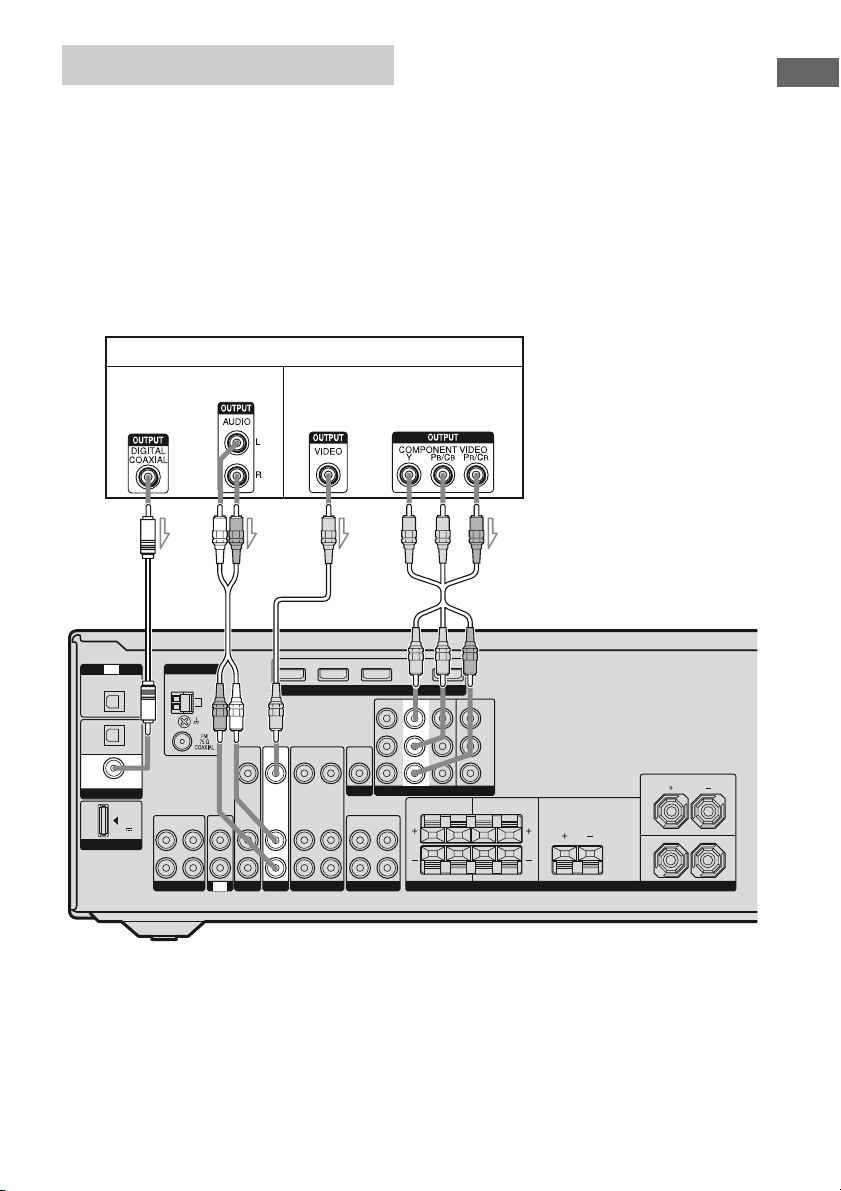
Connecting a DVD player
The following illustration shows how to
connect a DVD player.
It is not necessary to connect all the cords.
Connect audio and video cords according to
the jacks of your components.
DVD player
Audio signals Video signals
Notes
• Be sure to change the factory setting of the DVD
input button on the remote so that you can use the
button to control your DVD player. For details, see
“Changing button assignments” (page 72).
• To input multi channel digital audio from the DVD
player, set the digital audio output setting on the
DVD player. Refer to the operating instructions
supplied with the DVD player.
Tip
All the digital audio jacks are compatible with
32 kHz, 44.1 kHz, 48 kHz, and 96 kHz sampling
frequencies.
Getting Started
AB
OPTICAL
IN
SAT
IN
OPTICAL
DVD
IN
COAXIAL
DIGITAL
DMPORT
TV
(ASSIGNABLE)
DC5V
0.7A MAX
ANTENNA
L
R
SA-CD/CD/CD-R
AM
ININOUT
TV
SAT IN DVD IN BD IN OUT
VIDEO
VIDEO
AUDIO
DVD
VIDEO
OUT
AUDIO
OUT
AUDIO
IN
IN
VIDEO
OUT
MONITOR
SUBWOOFER
IN
IN
VIDEO
IN
AUDIO
IN
SAT VIDEO 1
HDMI
AUDIO
OUT
SAT IN
L
R
A Coaxial digital cord (not supplied)
B Audio cord (not supplied)
C Video cord (not supplied)
D Component video cord (not supplied)
DC
DVD IN
VIDEO 1 IN MONITOR OUT
Y
P
B
/
C
B
PR/
C
R
FRONT: ONLY FOR SS-MSP5000
COMPONENT VIDEO
SURROUND BACK CENTER
CENTER: ONLY FOR SS-CNP5000
SURROUND: ONLY FOR SS-SRP5000
SURROUND
LRLR
SPEAKERS
FRONT
L
R
23
GB
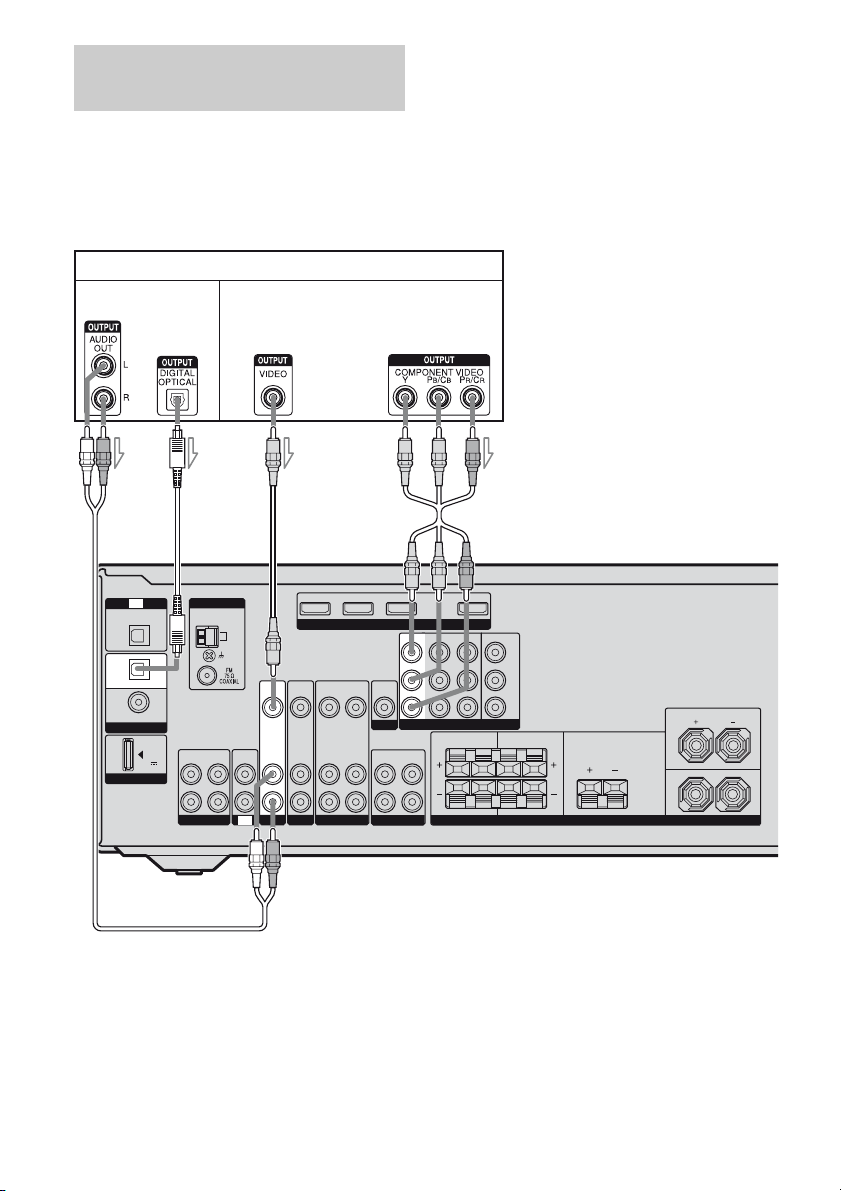
Connecting a satellite tuner/
Set-top box
The following illustration shows how to
connect a satellite tuner or set-top box.
It is not necessary to connect all the cords.
Connect audio and video cords according to
the jacks of your components.
Satellite tuner/Set-top box
Audio signals
Video signals
Notes
• When connecting optical digital cords, insert the
plugs straight in until they click into place.
• Do not bend or tie optical digital cords.
Tip
All the digital audio jacks are compatible with
32 kHz, 44.1 kHz, 48 kHz, and 96 kHz sampling
frequencies.
OPTICAL
IN
SAT
IN
OPTICAL
DVD
IN
COAXIAL
DIGITAL
DMPORT
TV
(ASSIGNABLE)
DC5V
0.7A MAX
BA
ANTENNA
L
R
SA-CD/CD/CD-R
AM
TV
ININOUT
C
SAT IN DVD IN BD IN OUT
VIDEO
VIDEO
OUT
AUDIO
OUT
IN
AUDIO
IN
VIDEO
OUT
MONITOR
SUBWOOFER
VIDEO
AUDIO
SAT
IN
IN
VIDEO
IN
AUDIO
IN
DVD VIDEO 1
HDMI
AUDIO
A Audio cord (not supplied)
B Optical digital cord (not supplied)
C Video cord (not supplied)
D Component video cord (not supplied)
D
SAT IN VIDEO 1 INDVD IN
COMPONENT VIDEO
COMPONENT VIDEO
OUT
L
R
MONITOR OUT
Y
P
B
/
C
B
PR/
C
R
FRONT: ONLY FOR SS-MSP5000
CENTER: ONLY FOR SS-CNP5000
SURROUND: ONLY FOR SS-SRP5000
SURROUND BACK CENTER
SURROUND
FRONT
LRLR
SPEAKERS
L
R
24
GB
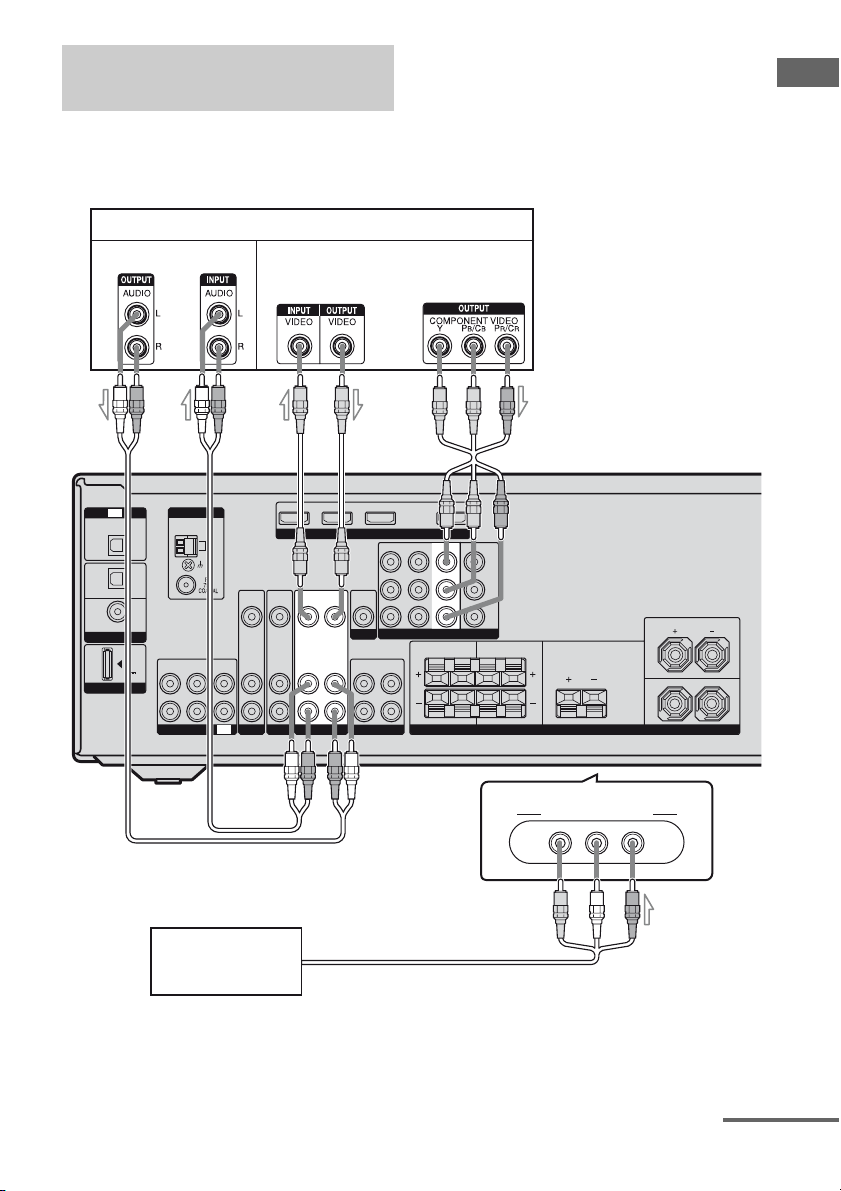
Connecting components with
analog video and audio jacks
The following illustration shows how to
connect a component which has analog jacks
such as a DVD recorder, VCR, etc.
DVD recorder, VCR
Audio signals Video signals
It is not necessary to connect all the cords.
Connect audio and video cords according to
the jacks of your components.
Getting Started
A
OPTICAL
IN
SAT
IN
OPTICAL
DVD
IN
COAXIAL
DIGITAL
DMPORT
VIDEO
IN
AUDIO
IN
B
HDMI
SAT IN DVD IN
VIDEO
OUT
MONITOR
AUDIO
OUT
L
R
SUBWOOFER
MONITOR OUTVIDEO 1 IN
Y
P
B
/
C
B
PR/
C
R
FRONT: ONLY FOR SS-MSP5000
COMPONENT VIDEO
COMPONENT VIDEO
SURROUND BACK CENTER
CENTER: ONLY FOR SS-CNP5000
SURROUND: ONLY FOR SS-SRP5000
SURROUND
LRLR
AB C
TV
(ASSIGNABLE)
DC5V
0.7A MAX
ANTENNA
L
R
SA-CD/CD/CD-R
AM
ININOUT
TV
Camcorder/
video game
SAT IN DVD IN BD IN OUT
VIDEO
VIDEO
VIDEO
IN
IN
OUT
AUDIO
AUDIO
AUDIO
OUT
IN
IN
DVD
SAT
VIDEO 1
SPEAKERS
(On the front panel)
VIDEO 2 IN/PORTABLE AV IN
VIDEO L AUDIO R
FRONT
L
R
D
A Audio cord (not supplied)
B Video cord (not supplied)
C Component video cord (not supplied)
D Audio/video cord (not supplied)
continued
25
GB
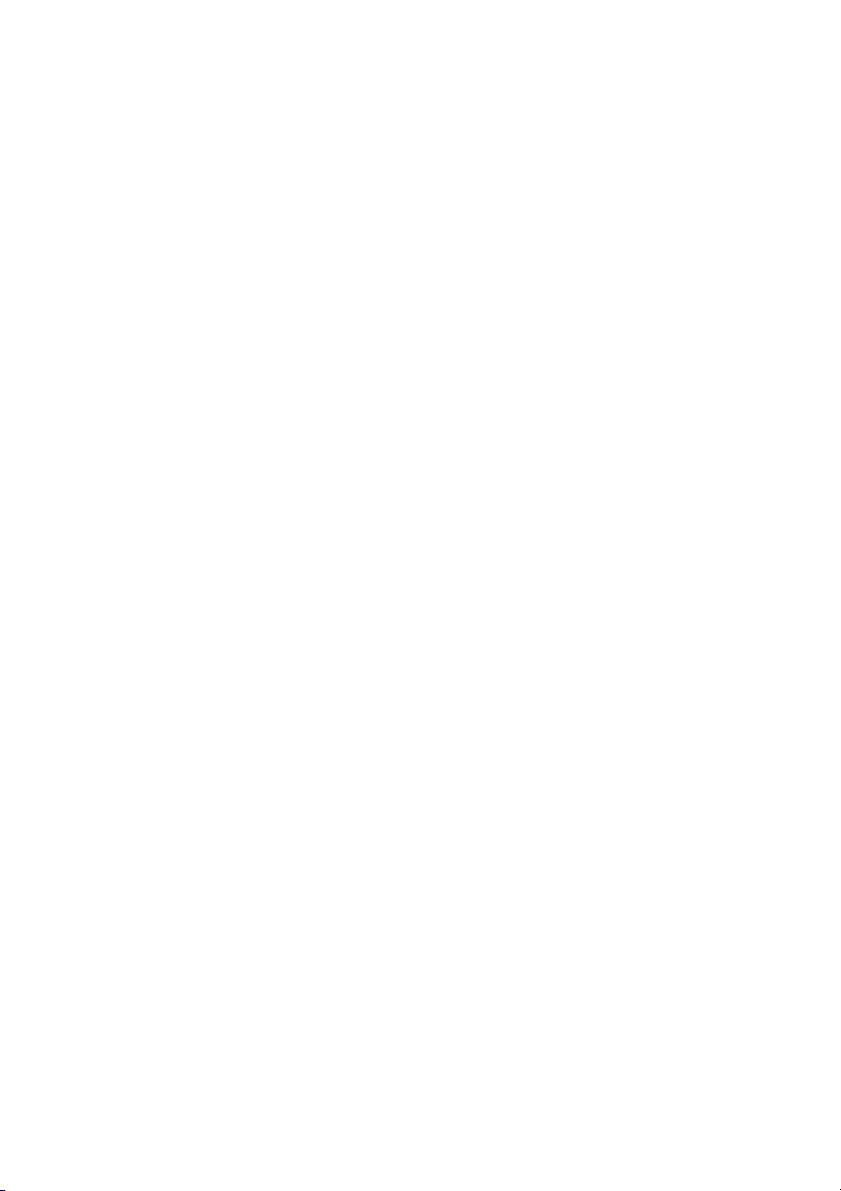
Notes
• Be sure to change the factory setting of the
VIDEO 1 input button on the remote so that you
can use the button to control your DVD recorder.
For details, see “Changing button assignments”
(page 72).
• You can also rename the VIDEO 1 input so that it
can be displayed on the receiver’s display. For
details, see “Naming inputs” (page 69).
26
GB
