Sony HT-DDW685, HT-DDW790 User Manual
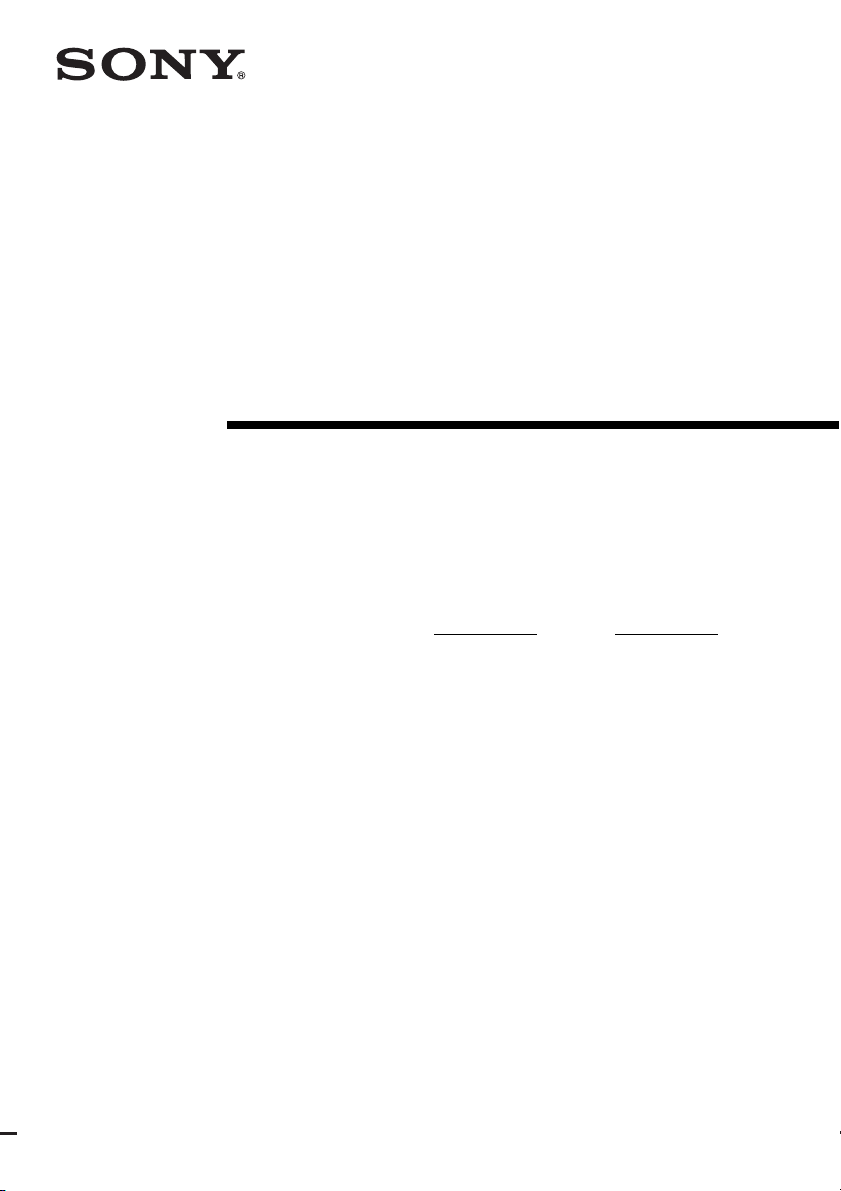
2-898-426-11(2)
Home Theatre
System
Operating Instructions
Owner’s Record
The model and serial numbers are located on the rear of the unit. Record the
serial number in the space provided below. Refer to them whenever you call
upon your Sony dealer regarding this product.
Model No.
Serial No.
HT-DDW790
HT-DDW685
©2007 Sony Corporation
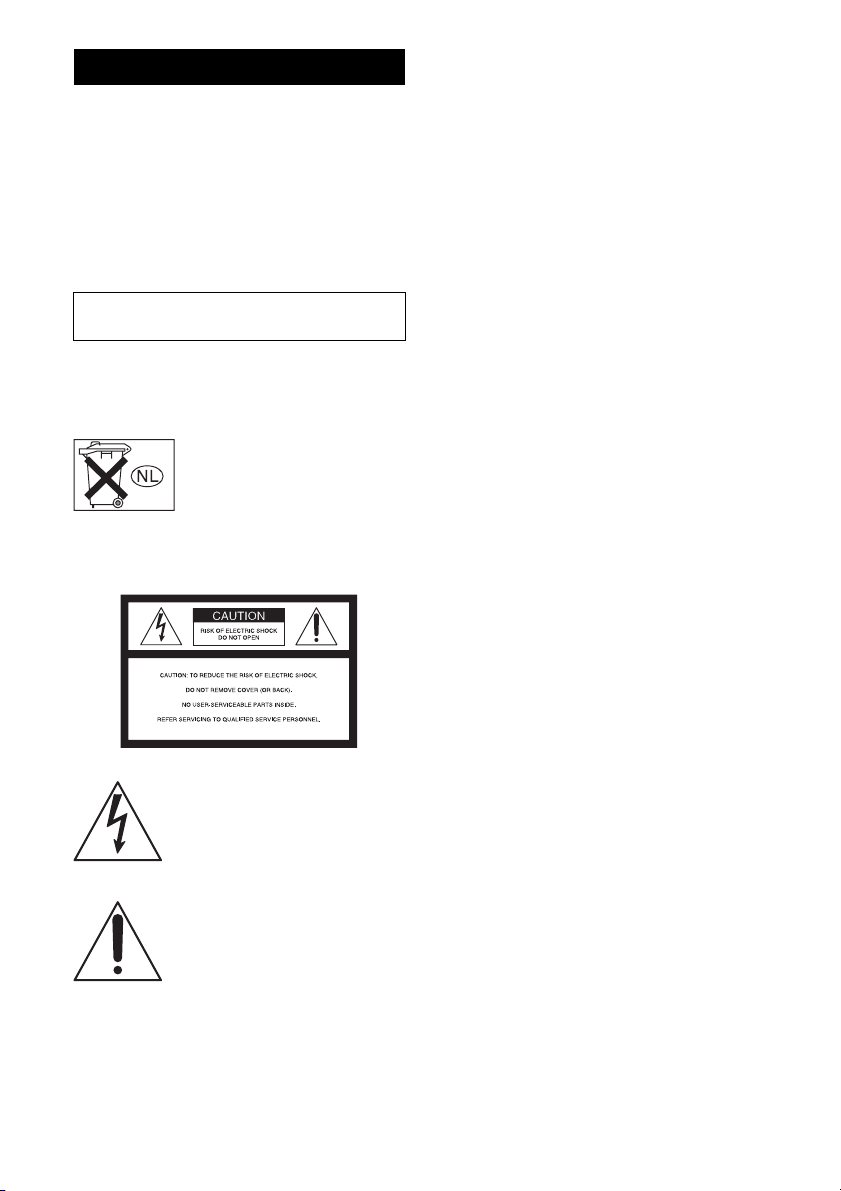
WARNING
To reduce the risk of fire or electric
shock, do not expose this apparatus to
rain or moisture.
To prevent fire, do not cover the ventilation of the
apparatus with newspapers, table-cloths, curtains,
etc. And don’t place lighted candles on the
apparatus.
To prevent fire or shock hazard, do not place objects
filled with liquids, such as vases, on the apparatus.
Do not install the appliance in a confined space,
such as a bookcase or built-in cabinet.
Install this system so that the power cord can be
unplugged from the wall socket immediately in the
event of trouble.
Don’t throw away batteries with
general house waste; dispose of
them correctly as chemical waste.
For customers in the United
States
WARNING
This equipment has been tested and found to comply
with the limits for a Class B digital device, pursuant
to Part 15 of the FCC Rules. These limits are
designed to provide reasonable protection against
harmful interference in a residential installation.
This equipment generates, uses, and can radiate
radio frequency energy and, if not installed and used
in accordance with the instructions, may cause
harmful interference to radio communications.
However, there is no guarantee that interference will
not occur in a particular installation. If this
equipment does cause harmful interference to radio
or television reception, which can be determined by
turning the equipment off and on, the user is
encouraged to try to correct the interference by one
or more of the following measures:
– Reorient or relocate the receiving antenna.
– Increase the separation between the equipment and
receiver.
– Connect the equipment into an outlet on a circuit
different from that to which the receiver is
connected.
– Consult the dealer or an experienced radio/TV
technician for help.
CAUTION
You are cautioned that any changes or modification
not expressly approved in this manual could void
your authority to operate this equipment.
Note to CATV system installer:
This reminder is provided to call CATV system
installer’s attention to Article 820-40 of the NEC
that provides guidelines for proper grounding and, in
particular, specifies that the cable ground shall be
This symbol is intended to alert the
user to the presence of uninsulated
“dangerous voltage” within the
product’s enclosure that may be of
sufficient magnitude to constitute a
risk of electric shock to persons.
This symbol is intended to alert the
user to the presence of important
operating and maintenance
(servicing) instructions in the
literature accompanying the
appliance.
GB
2
connected to the grounding system of the building,
as close to the point of cable entry as practical.
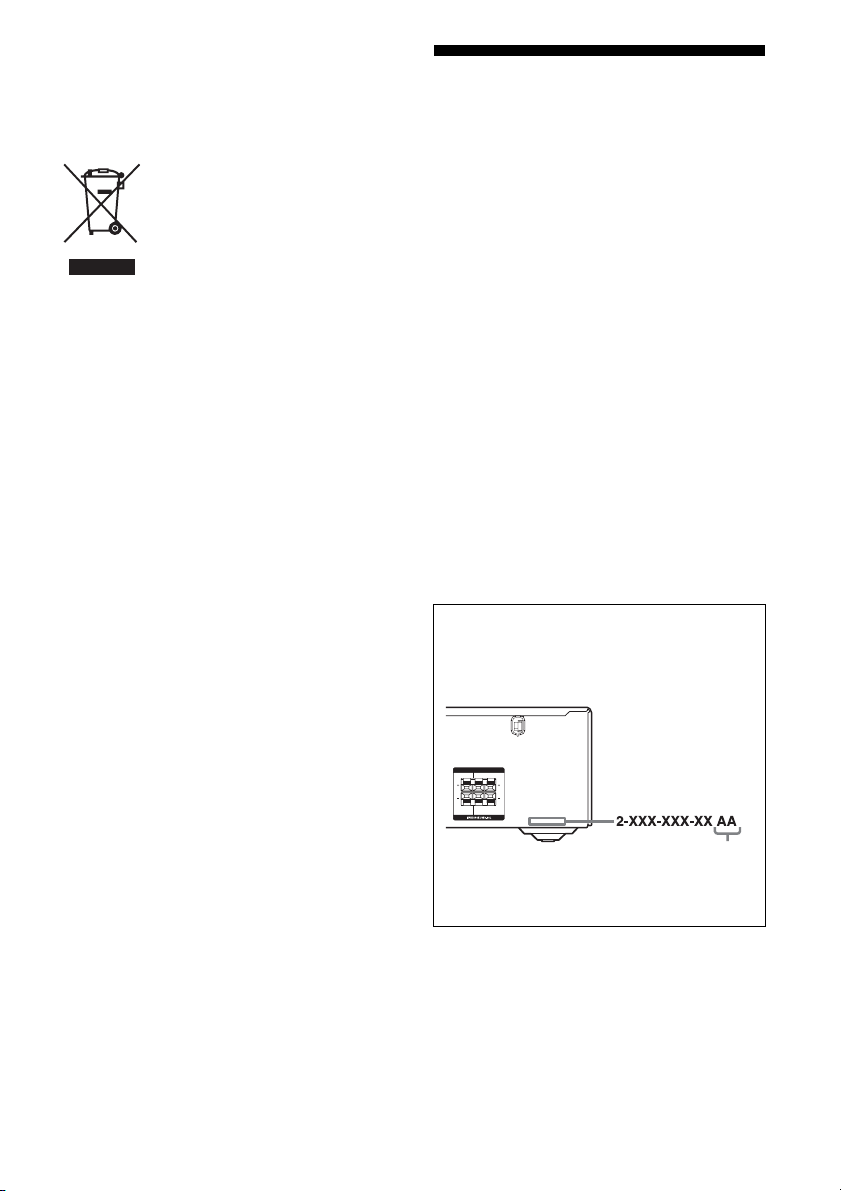
For customers in Europe
Disposal of Old Electrical & Electronic
Equipment (Applicable in the European
Union and other European countries
with separate collection systems)
This symbol on the product or on its
packaging indicates that this product
shall not be treated as household
waste. Instead it shall be handed over
to the applicable collection point for
the recycling of electrical and
electronic equipment. By ensuring this
product is disposed of correctly, you
will help prevent potential negative
consequences for the environment and
human health, which could otherwise
be caused by inappropriate waste
handling of this product. The recycling
of materials will help to conserve
natural resources. For more detailed
information about recycling of this
product, please contact your local
Civic Office, your household waste
disposal service or the shop where you
purchased the product.
About This Manual
• The instructions in this manual are for model
HT-DDW790 and HT-DDW685. In this manual,
the HT-DDW685 is used for illustration purposes
unless stated otherwise. Any difference in
operation is clearly indicated in the text, for
example, “HT-DDW685 only”.
• The instructions in this manual describe the
controls on the supplied remote. You can also use
the controls on the receiver if they have the same
or similar names as those on the remote.
The HT-DDW790 consists of:
• Receiver STR-K790
• Speaker system
– Front speakers SS-MSP700
– Center speaker SS-CNP700
– Surround speakers SS-SRP700
– Sub woofer SS-WP700
The HT-DDW685 consists of:
• Receiver STR-K685
• Speaker system
– Front speakers SS-MSP685
– Center speaker SS-CNP685
– Surround speakers SS-SRP685
– Sub woofer SS-WP685
About area codes
The area code of the receiver you purchased is
shown on the lower right portion of the rear panel
(see the illustration below).
SPEAKERS
LR
LR
FRONTCENTER
Area code
Any differences in operation, according to the area
code, are clearly indicated in the text, for example,
“Models of area code AA only”.
This receiver incorporates Dolby* Digital and Pro
Logic Surround and the DTS** Digital Surround
System.
* Manufactured under license from Dolby
Laboratories.
“Dolby”, “Pro Logic” and the double-D symbol
are trademarks of Dolby Laboratories.
**“DTS” and “DTS Digital Surround” are
registered trademarks of DTS, Inc.
GB
3
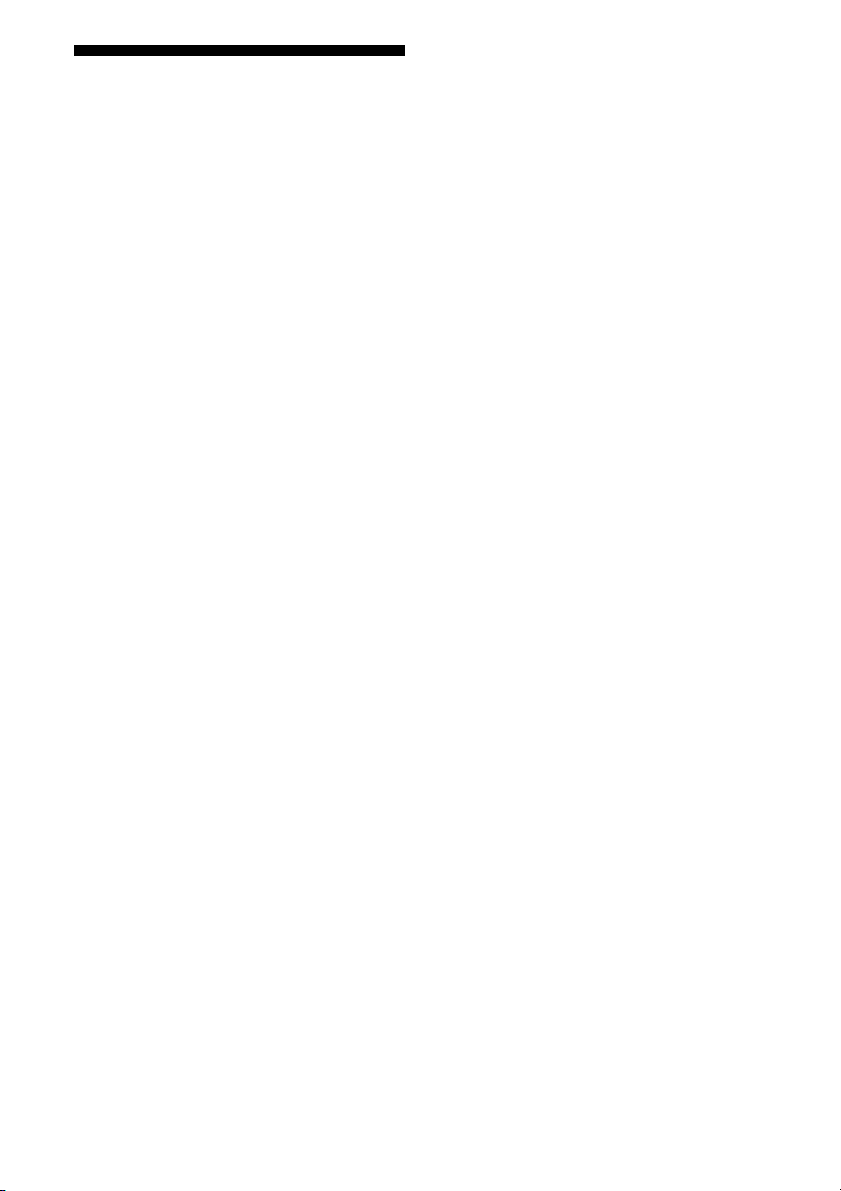
Note for the supplied remote
(RM-AAU013)
The VIDEO 3 button on the remote is not
available for receiver operation.
GB
4
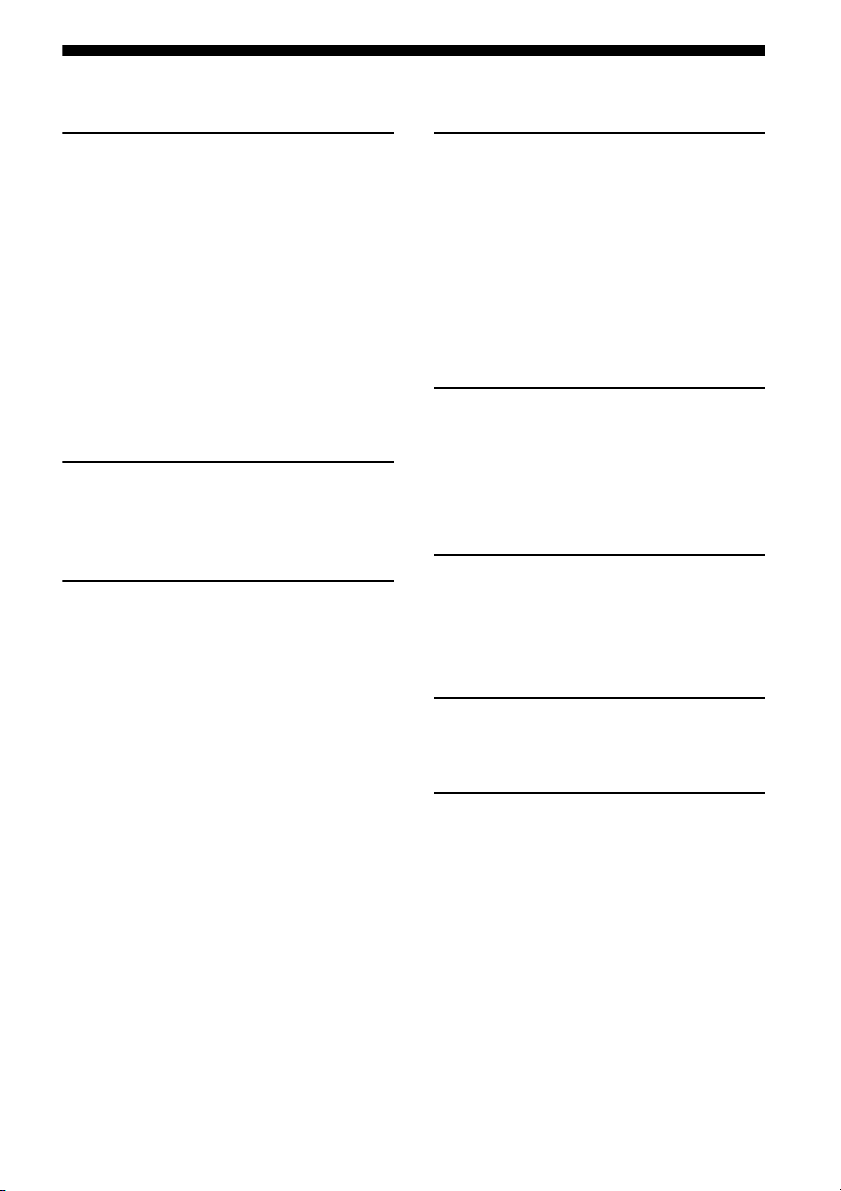
Table of Contents
Getting Started
Description and location of parts .................. 6
1: Installing speakers................................... 13
2: Connecting speakers ............................... 15
3: Connecting the audio/video components 16
4: Connecting the antennas ......................... 21
5: Preparing the receiver and the remote..... 22
6: Calibrating the appropriate settings
automatically
(AUTO CALIBRATION) ...................... 23
7: Adjusting the speaker levels and
balance (TEST TONE)........................... 26
Playback
Selecting a component ................................ 28
Listening/Watching a component................ 29
Amplifier Operations
Navigating through menus.......................... 31
Adjusting the level (LEVEL menu) ............ 34
Adjusting the tone (TONE menu)............... 35
Settings for the surround sound
(SUR menu) ........................................... 35
Settings for the tuner (TUNER menu)........ 36
Settings for the audio (AUDIO menu) ........ 36
Settings for the system (SYSTEM menu)... 37
Calibrating the appropriate settings
automatically (A. CAL menu) .............. 39
Enjoying Surround Sound
Enjoying Dolby Digital and DTS Surround
sound (AUTO FORMAT DIRECT) .......40
Selecting a pre-programmed sound field.....42
Using only the front speakers and
sub woofer
(2CH STEREO)...................................... 45
Resetting sound fields to the initial
settings.................................................... 45
Tuner Operations
Listening to FM/AM radio .......................... 46
Presetting radio stations............................... 48
Using the Radio Data System (RDS) ..........50
(Models of area code CEL, CEK only)
Other Operation
Naming inputs .............................................52
Changing the display ...................................52
Using the Sleep Timer .................................53
Using the Remote
Changing button assignments...................... 53
Additional Information
Glossary.......................................................54
Precautions .................................................. 55
Troubleshooting...........................................57
Specifications .............................................. 60
Index.............................................. Back cover
GB
5
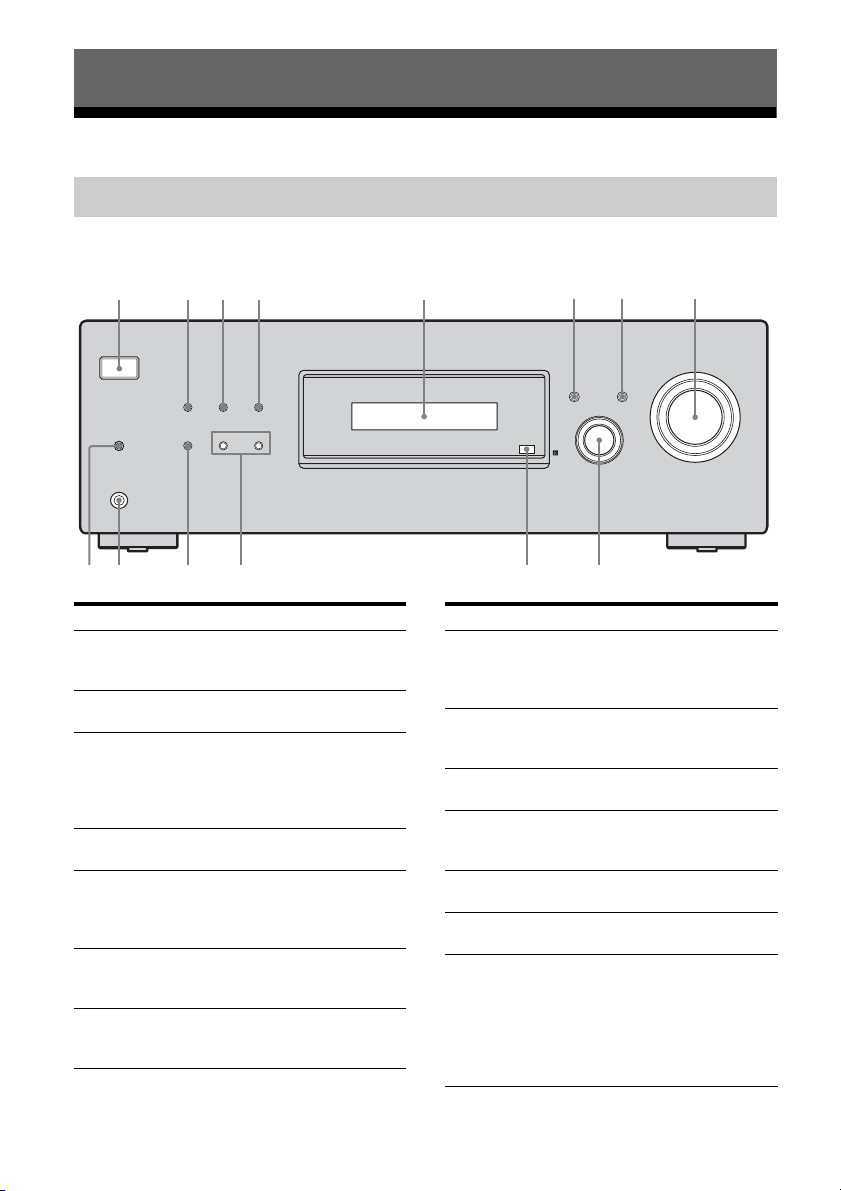
Getting Started
76 8
Description and location of parts
Receiver
Front panel
15
?/1
VIDEO 1 IN/
PORTABLE AUDIO IN/
AUTO CAL MIC
PHONES
qf
Name Function
A ?/1
(on/standby)
B DIMMER Press to adjust the
C SLEEP Press to activate the Sleep
D 2CH Press to select 2CH
E Display The current status of the
F DISPLAY Press to select information
G AUTO CAL Press to activate the Auto
2 3 4
DIMMER SLEEP 2CH
A.F.D. MOVIE MUSIC
qaqd
qs
Press to turn the receiver
on or off (page 22, 29, 30,
45, 61).
brightness of the display.
Timer function and the
duration which the receiver
turns off automatically
(page 53).
STEREO mode (page 45).
selected component or a
list of selectable items
appears here (page 7).
displayed on the display
(page 51, 58).
Calibration function (page
24).
DISPLAY
AUTO CAL
INPUT SELECTOR
q;
9
Name Function
H MASTER
VOLUME
I INPUT
SELECTOR
J Remote sensor Receives signals from
K MOVIE, MUSIC Press to select sound fields
L A.F.D. Press to select A.F.D. mode
M PHONES jack Connects to a headphone
N VIDEO 1 IN/
PORTABLE
AUDIO IN/
AUTO CAL MIC
jack
Turn to adjust the volume
level of all speakers at the
same time (page 27, 28, 29,
30).
Turn to select the input
source to playback (page
28, 29, 30, 52).
remote commander.
(MOVIE, MUSIC) (page
42).
(page 40).
(page 57).
– Connects to the supplied
optimizer microphone for
the Auto Calibration
function (page 23).
– To connect a portable
audio such as MP3
player, etc. (page 17).
MASTER VOLUME
GB
6
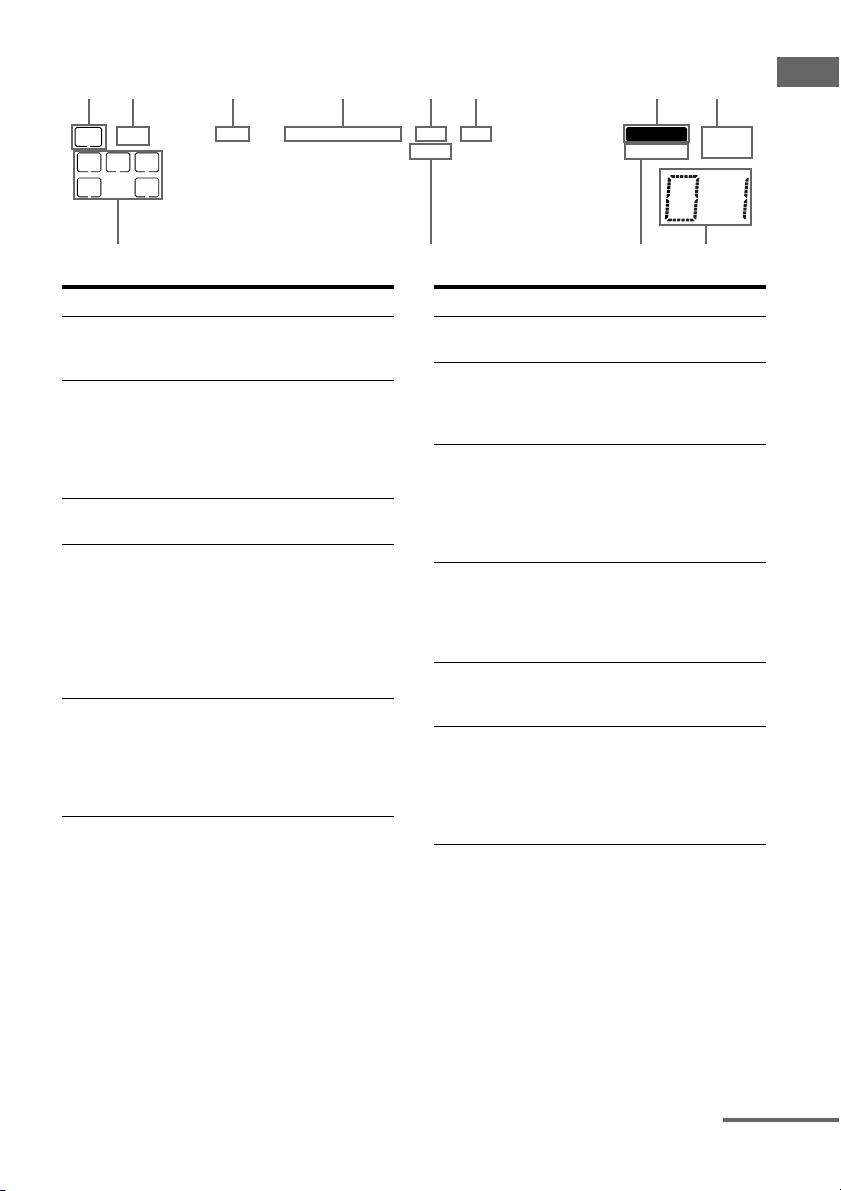
About the indicators on the display
1 2 3 4 5 6 87
LFE
SW
LCR
SL S SR
;
D
;
PLII
PL OPT DTS MEMORY RDS ST
;
qs qa 9q;
Name Function
A SW Lights up when audio signal is
B LFE Lights up when the disc being
C ; D Lights up when the receiver is
D ; PL/
; PLII
E OPT Lights up when VIDEO 2 input
output from the SUB WOOFER
jack.
played back contains an LFE
(Low Frequency Effect)
channel and the LFE channel
signal is actually being
reproduced.
decoding Dolby Digital signals.
“; PL” lights up when the
receiver applies Pro Logic
processing to 2 channel signals
in order to output the center and
surround channel signals.
“; PLII” lights up when the
Pro Logic II Movie/Music
decoder is activated.
is selected. However,
“UNLOCK” appears on the
display if no digital signal is
input through the OPTICAL
jack.
Name Function
F DTS Lights up when the receiver is
G MEMORY Lights up when a memory
H Tuner
Indicators
I Preset
station
indicators
J D.RANGE Lights up when dynamic range
K COAX Lights up when DVD input is
decoding DTS signals.
function, such as Name Input,
Preset Memory (page 48), etc.,
is activated.
Lights up when using the
receiver to tune in radio stations
(page 46), etc.
Note
“RDS” appears for models of
area code CEL, CEK only.
Lights up when using the
receiver to tune in radio stations
you have preset. For details on
presetting radio stations, see
page 48.
compression is activated (page
34).
selected. However,
“UNLOCK” appears on the
display if no digital signal is
input through the COAXIAL
jack.
Getting Started
MONOD.RANGECOAX
continued
GB
7
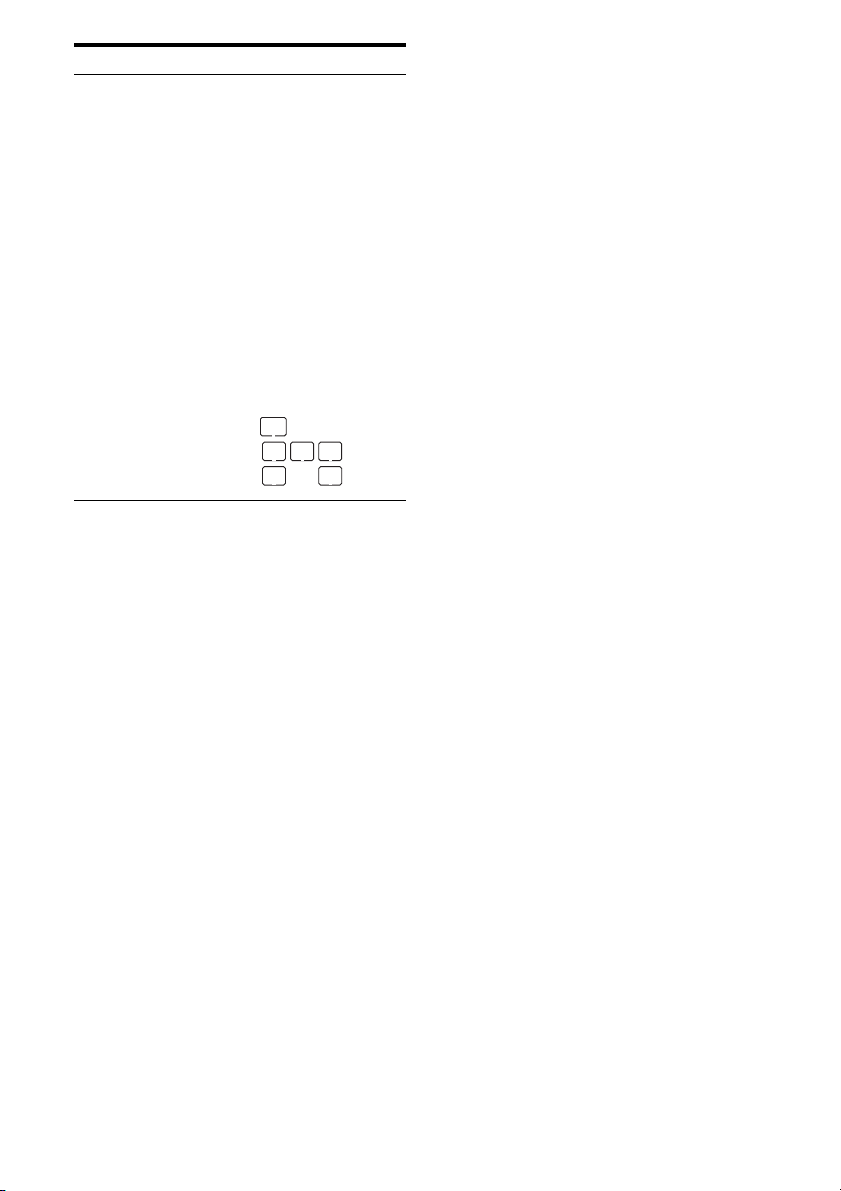
Name Function
L Playback
channel
indicators
L
R
C
SL
SR
S
The letters (L, C, R, etc.)
indicate the channels being
played back. The boxes around
the letters vary to show how the
receiver downmixes the source
sound.
Front Left
Front Right
Center (monaural)
Surround Left
Surround Right
Surround (monaural or the
surround components obtained
by Pro Logic processing)
Example:
Recording format (Front/
Surround): 3/2.1
Sound Field: A.F.D. AUTO
LFE
SW
LCR
SL SR
GB
8
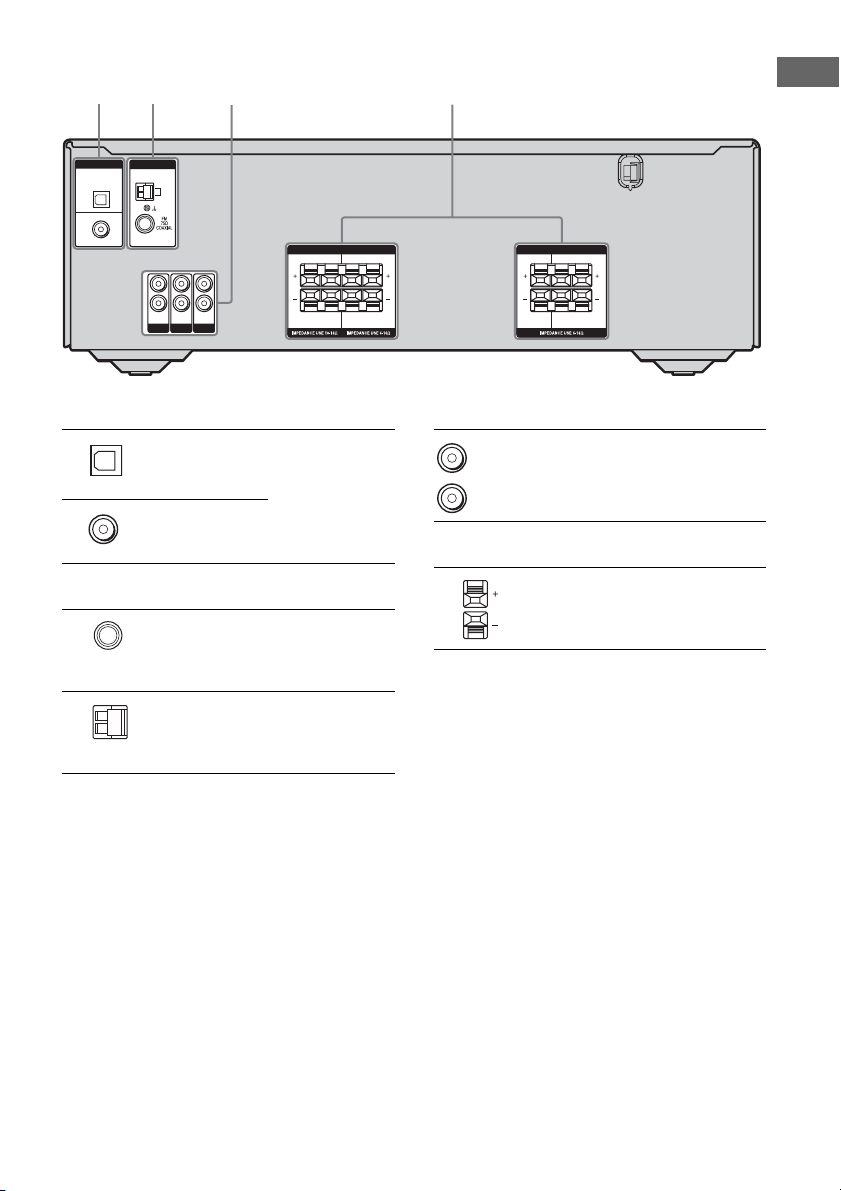
Rear panel
1 2
ANTENNA
DIGITAL
OPTICAL
VIDEO 2/
BD IN
COAXIAL
DVD
IN
AM
L
R
AUDIO INTVAUDIO IN
SA-CD/CD
AUDIO IN
SAT
A DIGITAL INPUT section
OPTICAL
IN jack
COAXIAL IN
jack
B ANTENNA section
FM
ANTENNA
jack
AM
ANTENNA
terminals
43
SPEAKERS SPEAKERS
LR
SUB
LR
SURROUND
WOOFER
C AUDIO INPUT section
Connects to a DVD
player, etc. The
COAXIAL jack
provides a better
quality of loud
sound (page 19).
D SPEAKER section
Connects to the
FM wire antenna
supplied with this
receiver (page 21).
Connects to the
AM loop antenna
supplied with this
receiver (page 21).
* The numbers of the SUB WOOFER terminals
varies depending on the models.
White (L)
Red (R)
LR
LR
FRONTCENTER
AUDIO IN
jacks
Getting Started
Connects to a CD
player, etc. (page
17).
Connects to the
speakers and sub
woofer* (page 15).
GB
9
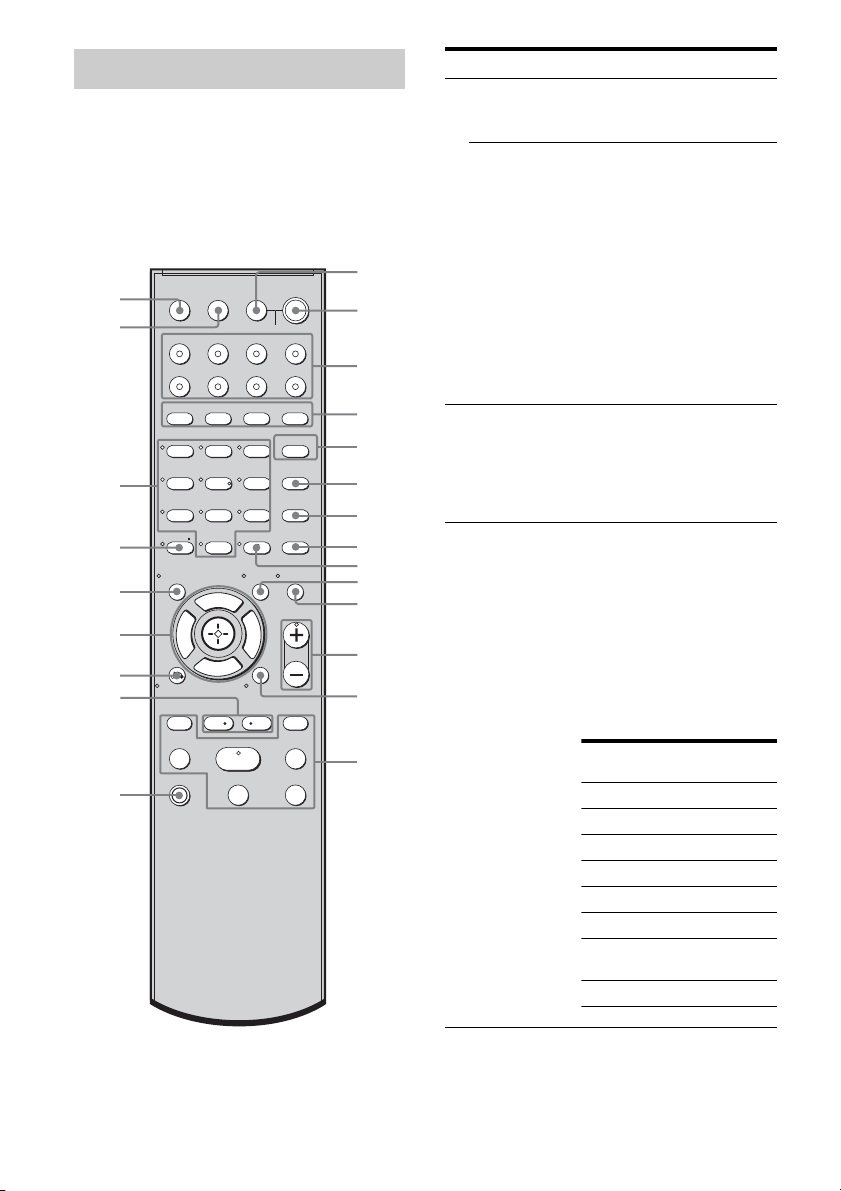
Remote commander
You can use the supplied remote
RM-AAU013 to operate the receiver and to
control the Sony audio/video components that
the remote is assigned to operate (page 53).
RM-AAU013
1
2
3
4
5
6
7
8
9
q;
qa
qs
qd
qf
wd
ws
wa
w;
ql
qk
qj
qh
qg
TV INPUT
AUTO
TV
?/1
AV
SLEEP
VIDEO 1 VIDEO 2 VIDEO 3 DVD
SAT TV SA-CD/CD TUNER
2CH A.F.D.
123
46
78
>10/
-
CLEAR
Gg
RETURN/EXIT
TV CH –
PRESET –
.
TUNING –
TV
?/1
CAL
SYSTEM STANDBY
MOVIE MUSIC
AMP MENU
5
0/10
F
f
REPLAY ADVANCE
<
FM MODE
D.TUNING
9
D.SKIP
MEMORY DVD MENU
ENTER
MUTING
TOOLSDISPLAY
TV VOL
MASTER VOL
MENU
TV CH +
PRESET +
<
TUNING +
HmM
Xx
?/1
>
Name Function
A TV ?/1
(on/standby)
AV ?/1
(on/standby)
B ?/1
(on/standby)
C Input buttons Press one of the buttons to
Press TV ?/1 and TV (O) at
the same time to turn the TV
on or off.
Press to turn on or off the
Sony audio/video components
that the remote is assigned to
operate.
If you press ?/1 (B) at the
same time, it will turn off the
receiver and other
components (SYSTEM
STANDBY).
Note
The function of the AV ?/1
switch changes automatically
each time you press the input
buttons (C).
Press to turn the receiver on or
off.
To turn off all components,
press ?/1 and AV ?/1 (A) at
the same time (SYSTEM
STANDBY).
select the component you
want to use. When you press
any of the input buttons, the
receiver turns on. The buttons
are factory assigned to control
Sony components as follows.
You can change the button
assignments following the
steps in “Changing button
assignments” on page 53.
Button Assigned Sony
component
VIDEO 1 VCR (VTR mode 3)
VIDEO 2 VCR (VTR mode 2)
VIDEO 3 Not assigned
DVD DVD player
SAT Satellite tuner
TV Television
SA-CD/CD Super Audio CD/CD
player
TUNER Built-in tuner
10
GB
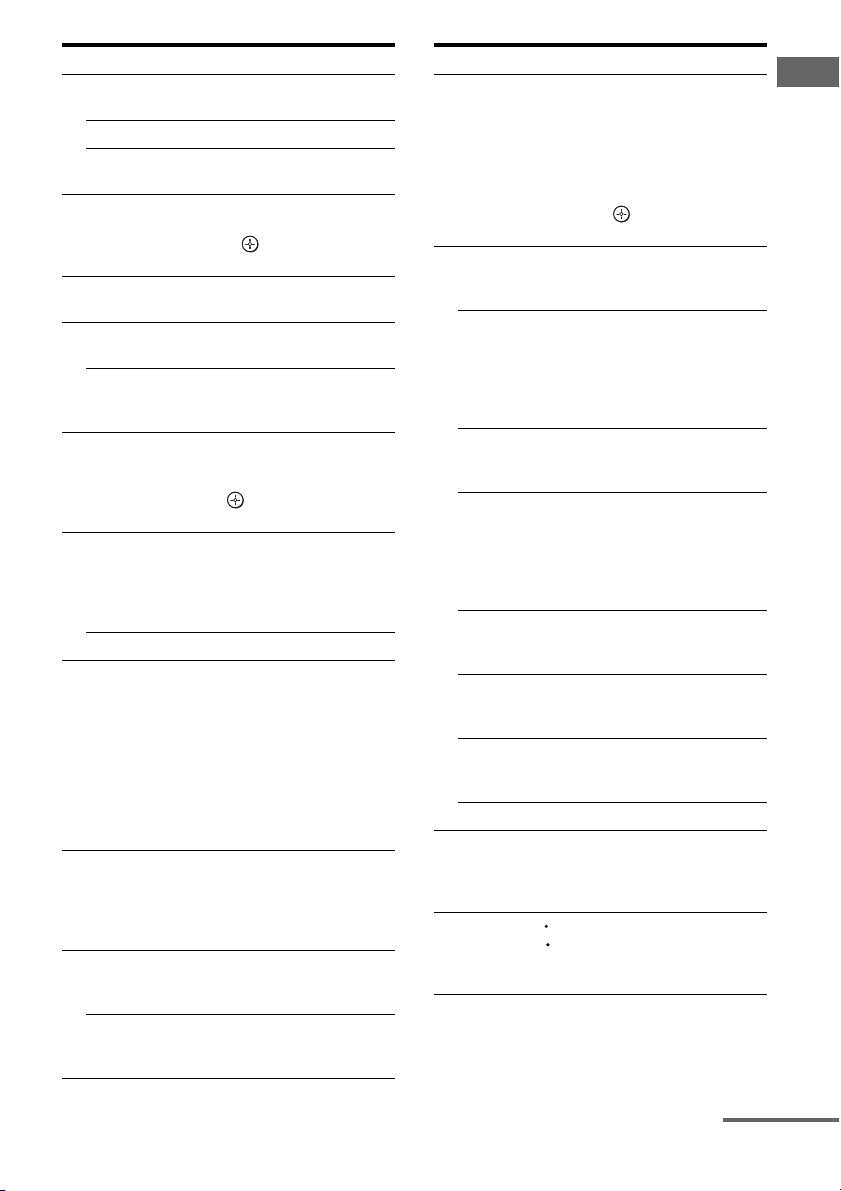
Name Function
D 2CH Press to select 2CH STEREO
A.F.D. Press to select A.F.D. mode.
MOVIE,
MUSIC
E AMP MENU Press to display the menu of
F FM MODE Press to select FM monaural or
G D.TUNING Press to enter direct tuning
D.SKIP Press to skip disc of the CD
H DVD MENU Press to display the menu of
I ENTER Press to enter the value after
MEMORY Press to store a station.
J TOOLS Press to display options
K MUTING Press to activate muting
L TV VOL
+*/–
MASTER VOL
+*/–
mode.
Press to select sound fields
(MOVIE, MUSIC).
the receiver. Then, use V, v, B,
b and to perform menu
operations.
stereo reception.
mode.
player or DVD player (multidisc changer only).
the DVD player on the TV
screen. Then, use V, v, B, b
and to perform menu
operations.
selecting a channel, disc or
track using the numeric
buttons of the TV, VCR or
satellite tuner.
applicable to the entire disc
(e.g. disc protection), recorder
(e.g. audio settings during
recording), or multiple items
on a list menu (e.g. erasing
multiple titles).
Press TOOLS and TV (O) at
the same time to display
options applicable to the TV.
function.
Press MUTING and TV (O)
at the same time to activate the
TV’s muting function.
Press TV VOL +/– and TV
(O) at the same time to adjust
the TV volume level.
Press to adjust the volume
level of all speakers at the
same time.
Name Function
M MENU Press to display the menus of
N ./> Press to skips tracks of the CD
m/M Press to search tracks in the
H* Press to start playback of the
X Press to pause playback or
x Press to stop playback of the
TV CH +/– Press TV CH +/– and TV (O)
PRESET +/– Press to select preset stations
TUNING +/– Press to scan a station.
O TV Press TV and the button you
P REPLAY /
ADVANCE
the VCR, DVD player, Blu-ray
disc player or satellite tuner on
the TV screen.
Press MENU and TV (O) at
the same time to display the
TV’s menu. Then, use V, v, B,
b and to perform menu
operations.
player, DVD player or Blu-ray
disc player.
forward/backward direction of
the DVD player or to fast
forward/rewind of the VCR,
CD player or Blu-ray disc
player.
VCR, CD player, DVD player
or Blu-ray disc player.
recording of the VCR, CD
player, DVD player or Blu-ray
disc player. (Also starts
recording with components in
recording standby.)
VCR, CD player, DVD player
or Blu-ray disc player.
at the same time to select
preset TV channels.
or preset channels of the VCR
or satellite tuner.
want at the same time to
activate the buttons with
orange printing.
<
Press to replay the previous
<
scene or fast forward the
current scene of the VCR, Bluray disc player or DVD player.
Getting Started
continued
11
GB
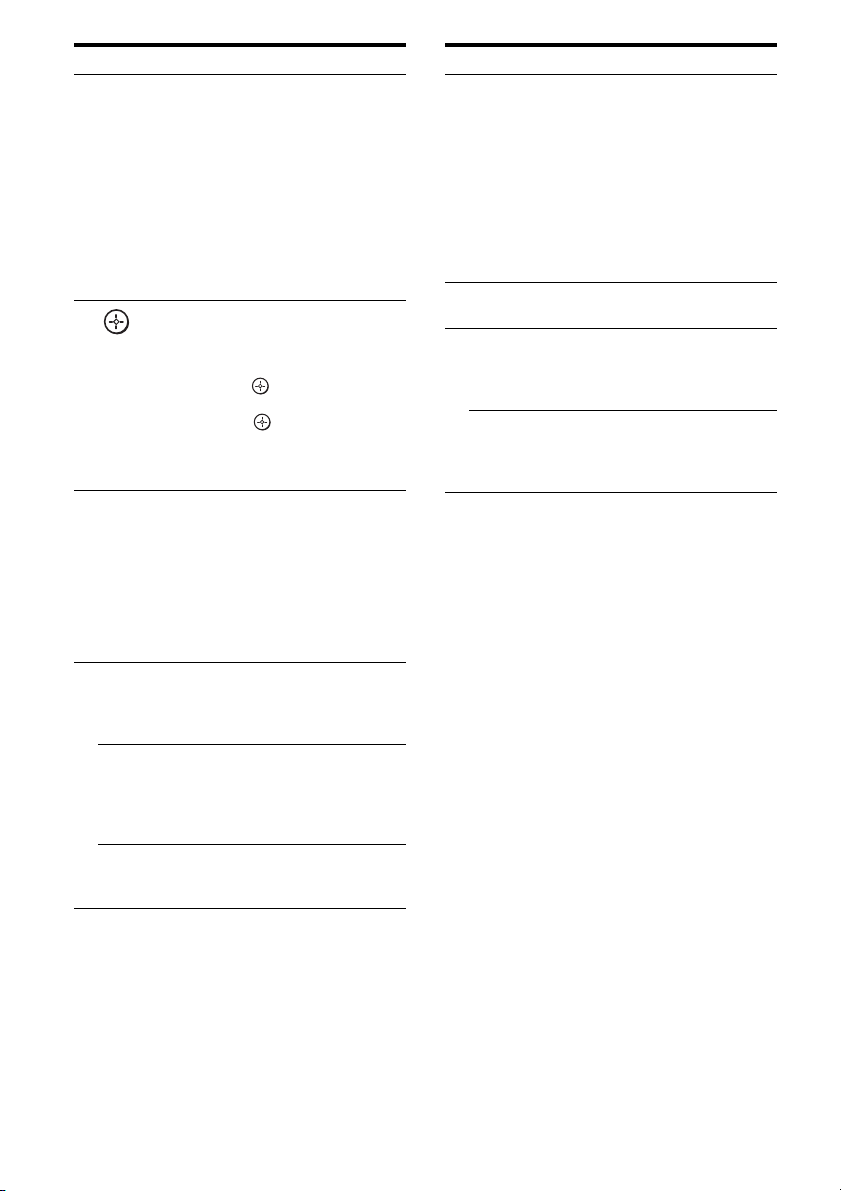
Name Function
Q RETURN/
EXIT O
R
V/v/B/b
S DISPLAY Press to select the information
T -/-- Press -/-- and TV (O) at the
x
>10/
CLEAR Press to clear a mistake when
Press to return to the previous
menu or exit the menu while
the menu or on-screen guide
of the VCR, DVD player, or
satellite tuner is displayed on
the TV screen.
Press RETURN/EXIT O
and TV (O) at the same time
to return to the previous menu
or exit the TV’s menu while
the menu is displayed on the
TV screen.
After pressing AMP MENU
(E), DVD MENU (H), or
MENU (M), press V, v, B or
b to select the settings. Then,
press to enter the selection
for DVD MENU or MENU.
Press also to enter the
selection of the receiver,
VCR, satellite tuner, Blu-ray
disc player or DVD player.
displayed on the TV screen of
the VCR, satellite tuner, CD
player, Blu-ray disc player or
DVD player.
Press DISPLAY and TV (O)
at the same time to select TV
information displayed on the
TV screen.
same time to select the
channel entry mode, either
one or two digits of the TV.
Press to select track numbers
over 10 of the VCR, satellite
tuner or CD player or to select
channel numbers of the
Digital CATV terminal.
you press the incorrect
numeric buttons.
Name Function
U Numeric
buttons
(number 5*)
V AUTO C AL Press to activate the Auto
W TV INPUT Press TV INPUT and TV (O)
SLEEP Press to activate the Sleep
* The number 5, MASTER VOL +, TV VOL +, and
H buttons have tactile dots. Use the tactile dots as
references when operating the receiver.
Press to preset/tune to preset
stations or to select track
numbers of the CD player,
Blu-ray disc player or DVD
player or to select channel
numbers of the VCR or
satellite tuner. Press 0/10 to
select track number 10. Press
the numeric buttons and TV
(O) at the same time to select
the TV channels.
Calibration function.
at the same time to select the
input signal (TV input or
video input).
Timer function and the
duration which the receiver
turns off automatically.
Notes
• Some functions explained in this section may not
work depending on the model.
• The above explanation is intended to serve as an
example only. Therefore, depending on the
component, the above operation may not be
possible or may operate differently than described.
• The VIDEO 3 button on the remote is not available
for receiver operation.
12
GB
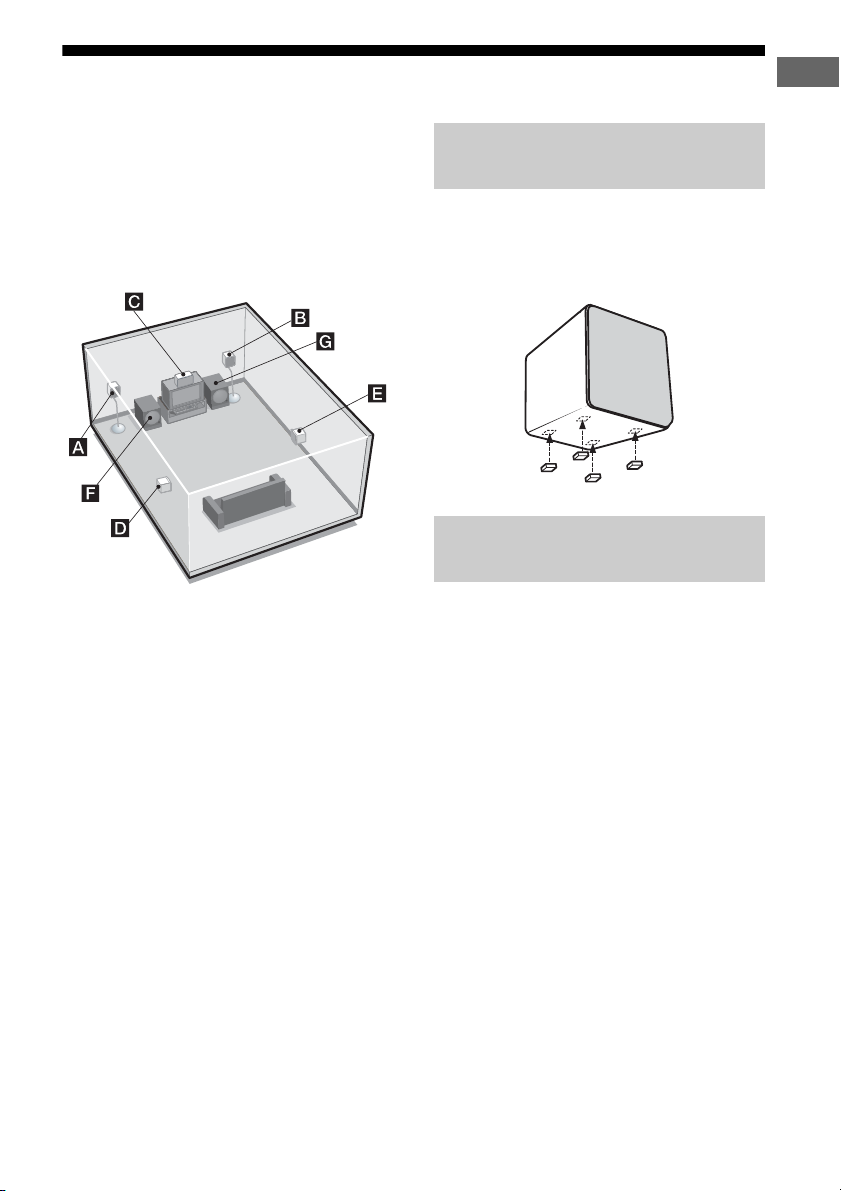
1: Installing speakers
HT-DDW685 allows you to use a 5 channel
speaker with 2 sub woofer system.
To fully enjoy theater-like multi channel
surround sound requires five speakers (two
front speakers, a center speaker, and two
surround speakers) and a sub woofer (5.1
channel).
Getting Started
Installing the speakers on a flat
surface
Before you install the speakers and sub
woofer, be sure to attach the supplied foot pads
to prevent vibration or movement as shown in
the illustration below.
Installing the speakers on the
speaker stand
AFront speaker (L)
BFront speaker (R)
CCenter speaker
DSurround speaker (L)
ESurround speaker (R)
FSub woofer
GSub woofer (HT-DDW685 only)
Tip
Since the sub woofer does not emit highly
directional signals, you can place it wherever
you want.
For greater flexibility in positioning the
speakers, use the optional WS-FV11 or
WS-FV10D speaker stand (available only in
certain countries). Be sure to detach the screw
from the speaker and use it when you install
the speaker to the speaker stand. For details,
refer to the operating instructions supplied
with the speaker stand.
13
GB
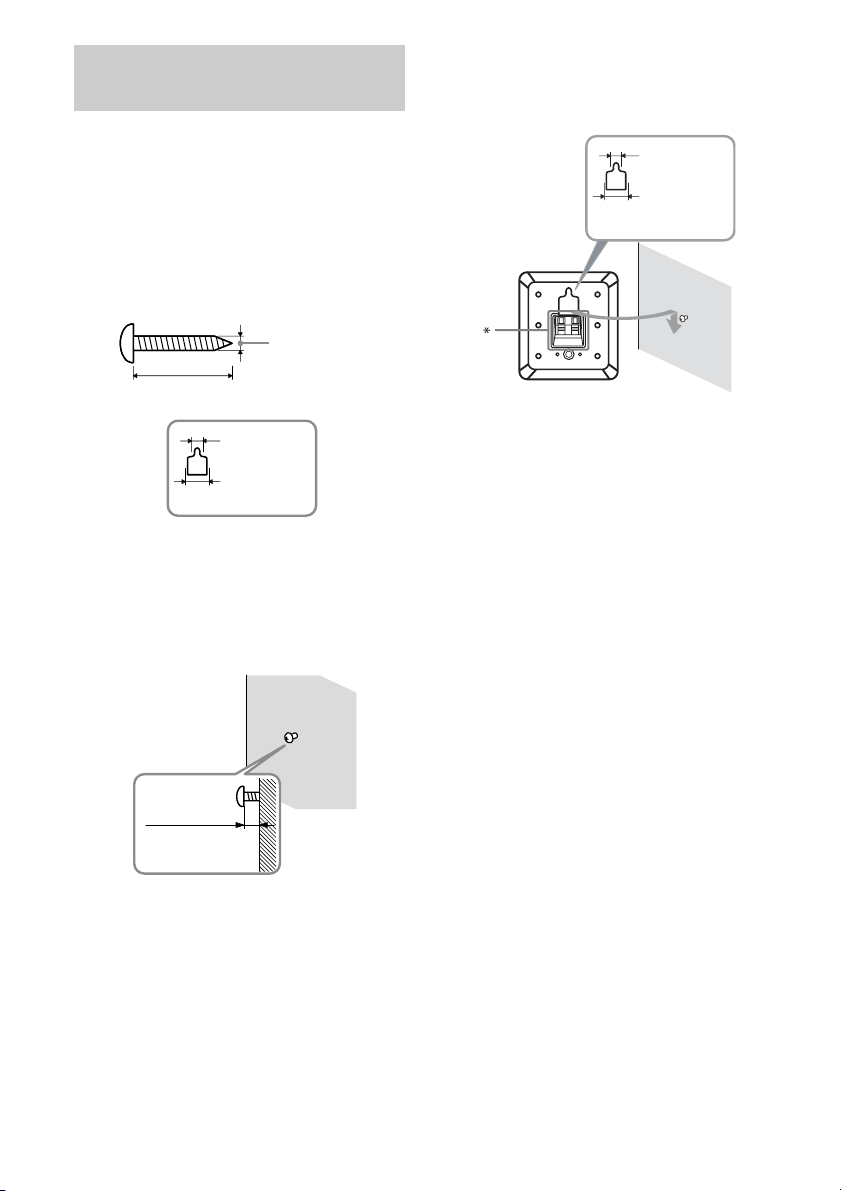
Installing the speakers on the
wall
You can install your front and surround
speakers on the wall.
1 Prepare screws (not supplied)
that are suitable for the hook on
the back of each speaker as
shown in the illustrations
below.
more than 4 mm
(5/32 inch)
more than 25 mm (1 inch)
4.6 mm
(3/16 inch)
10 mm
(13/32 inch)
Hook on the back of the speaker
2 Fasten the screws to the wall.
The screws should protrude to
5 to 7 mm (7/32 to 9/32 inch).
3 Hang the speakers on the
screws.
Hook on the back of the speaker
4.6 mm
(3/16 inch)
10 mm
(13/32 inch)
* The shape of the terminals varies depending on the
area code of this receiver.
Notes
• Use screws that are suitable for the wall material
and strength. As a plaster board wall is especially
fragile, attach the screws securely to a beam and
fasten them to the wall. Install the speakers on a
vertical and flat wall where reinforcement is
applied.
• Contact a screw shop or installer regarding the wall
material or screws to be used.
• Sony is not responsible for accident or damage
caused by improper installation, insufficient wall
strength or improper screw installation, natural
calamity, etc.
14
GB
5 to 7 mm
(7/32 to 9/32 inch)
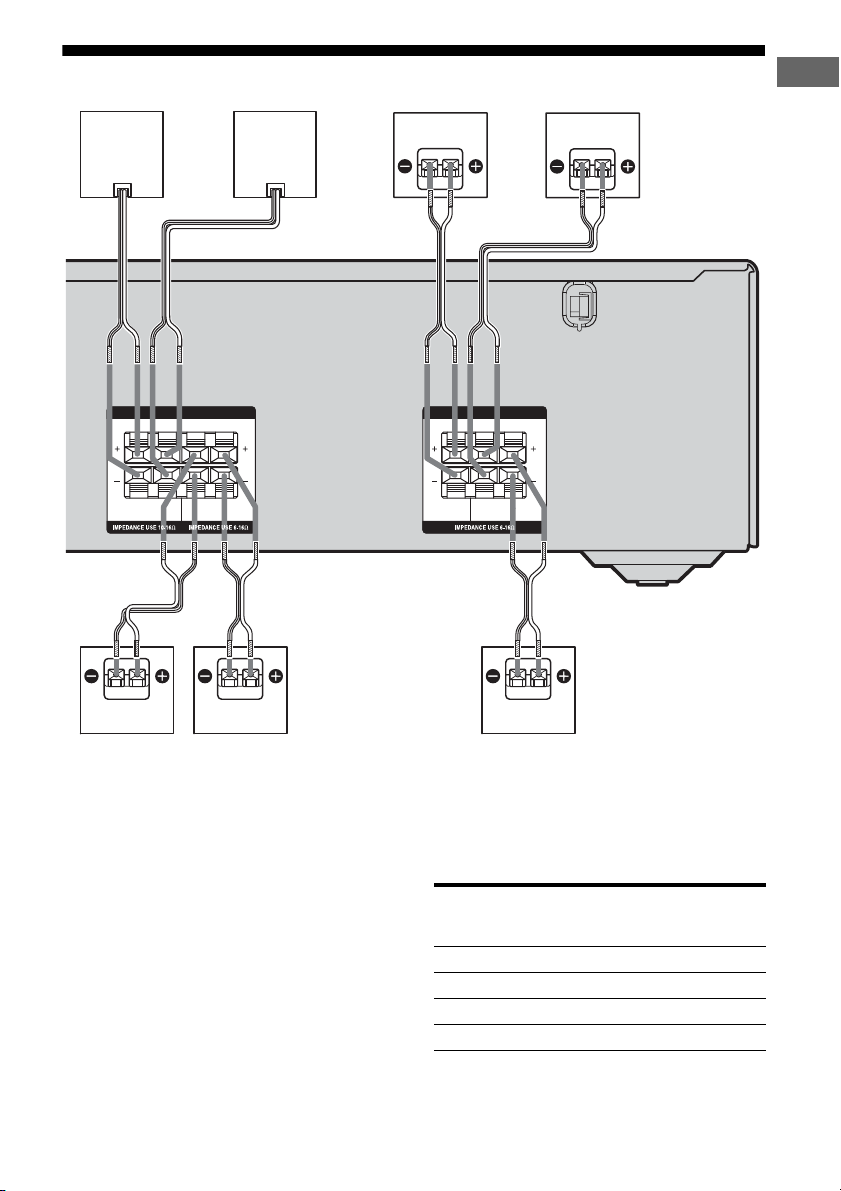
2: Connecting speakers
Getting Started
GB
CF
AA
SPEAKERS SPEAKERS
SUB
WOOFER
LR
LR
SURROUND
LR
LR
FRONTCENTER
AA A
A Speaker cord (supplied)
a)
AFront speaker (L)
BFront speaker (R)
CCenter speaker
DSurround speaker (L)
ESurround speaker (R)
FSub woofer
GSub woofer (HT-DDW685 only)
Tip
Use the supplied speakers to optimize the system’s
performance.
a)
Use the long speaker cords to connect the surround
speakers and the short speaker cords to connect the
front and center speakers.
AED
To connect the speakers
correctly
Check the speaker type by referring to the
speaker label* on the speaker.
Character
on speaker
label
L Front left Bottom
R Front right Bottom
SL Surround left Bottom
SR Surround right Bottom
* The sub woofer and center speaker does not have
the character on the speaker label.
Speaker type Location of
speaker label
15
GB
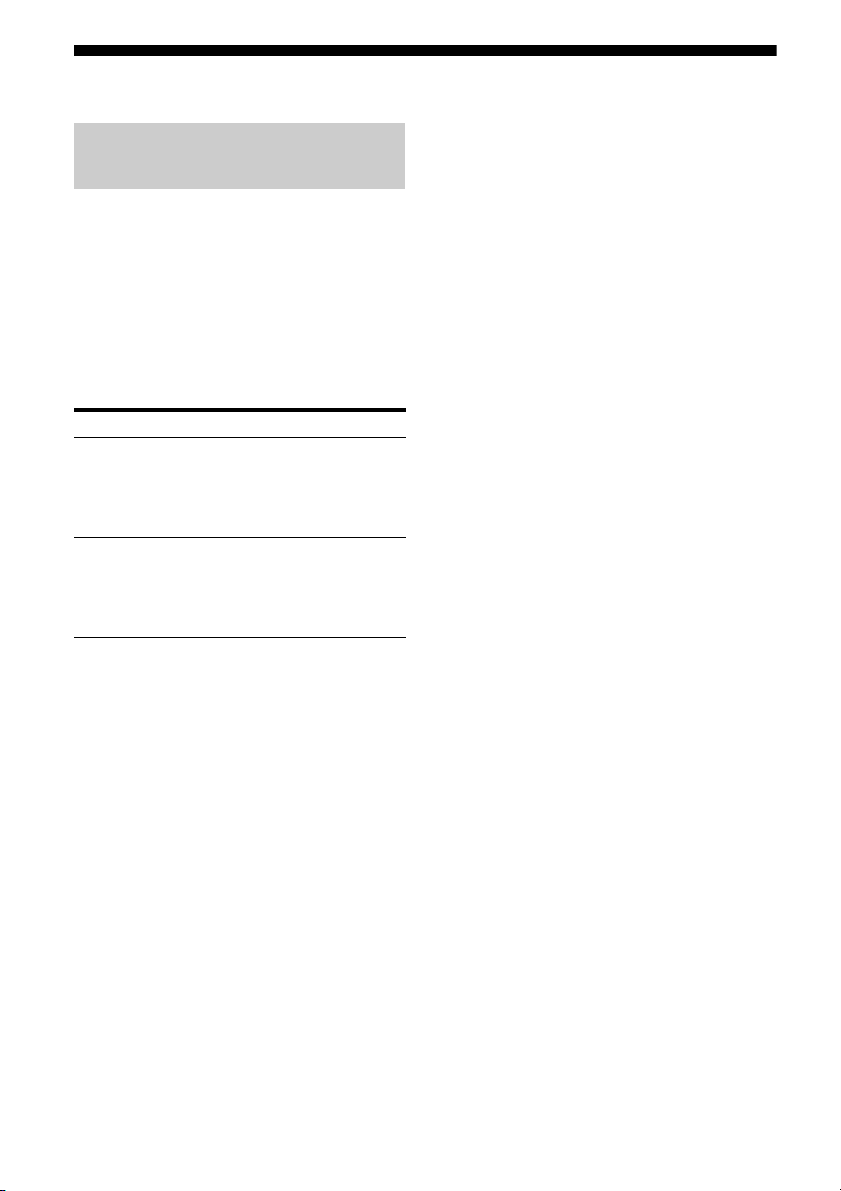
3: Connecting the audio/video components
How to connect your
components
This section describes how to hook up your
components to this receiver. Before you begin,
refer to “Component to be connected” below
for the pages which describe how to connect
the audio/video components.
After connect all your components, proceed to
“4: Connecting the antennas” (page 21).
Component to be connected
To connect See
Audio components
• Super Audio CD player/
CD player
• Portable audio such as MP3
player, etc.
Video components
• DVD player
• Satellite tuner
• Blu-ray disc player
• Television
page 17
page 19
16
GB
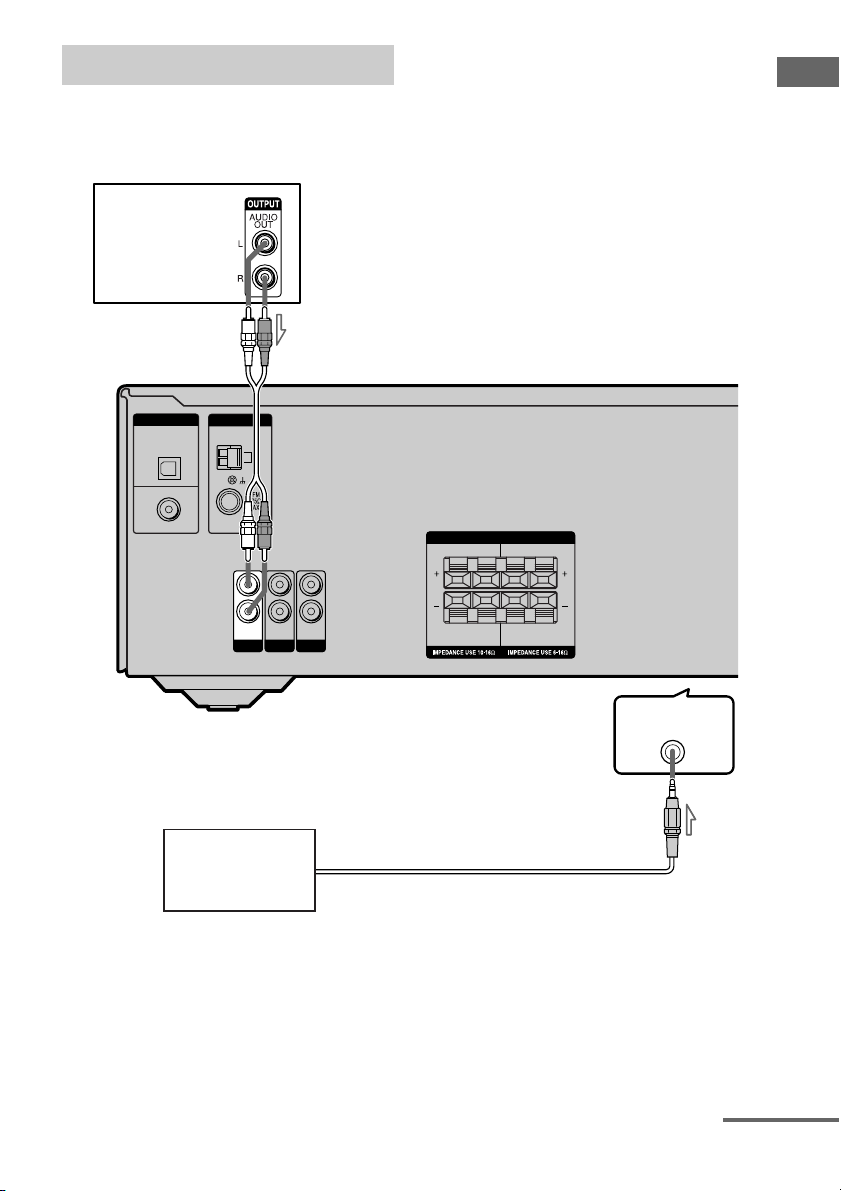
Connecting audio components
SUB
WOOFER
SURROUND
DVD
IN
DIGITAL
OPTICAL
VIDEO 2/
BD IN
COAXIAL
ANTENNA
LR
LR
AM
L
R
TV
AUDIO IN
SAT
AUDIO IN
SPEAKERS
SA-CD/CD
AUDIO IN
The following illustration shows how to
connect audio components such as MP3
player, Super Audio CD player or CD player.
Super Audio CD
player/CD player
A
Getting Started
To the VIDEO 1 IN/PORTABLE AUDIO IN/
AUTO CAL MIC jack (Front panel)
Portable audio
A Audio cord (not supplied)
B RCA cable with stereo headphone jack (not supplied)
B
VIDEO 1 IN/
PORTABLE AUDIO IN/
AUTO CAL MIC
continued
17
GB
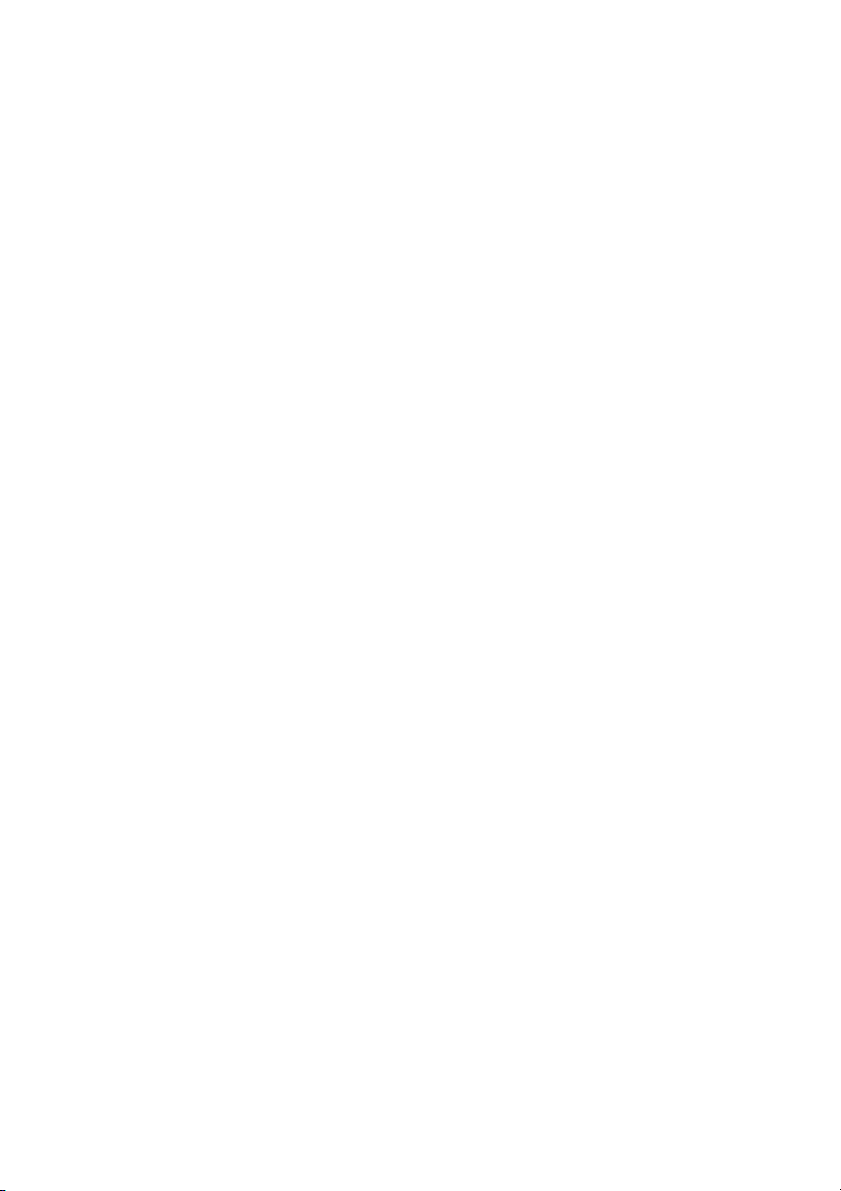
Notes
• When listening to a component connected to the
VIDEO 1 IN/PORTABLE AUDIO IN/AUTO
CAL MIC jack on the front panel of this receiver,
sound may be distorted or interrupted. This is not a
malfunction and will depend on the connected
component.
• If the sound from the component connected to the
VIDEO 1 IN/PORTABLE AUDIO IN/AUTO
CAL MIC jack is very low, you may increase the
volume level. However, before you select other
component, be sure to reduce the volume level to
avoid damaging your speaker.
Tip
You are recommended to use “PORTABLE” sound
field if the source is MP3 or other compressed
source.
18
GB
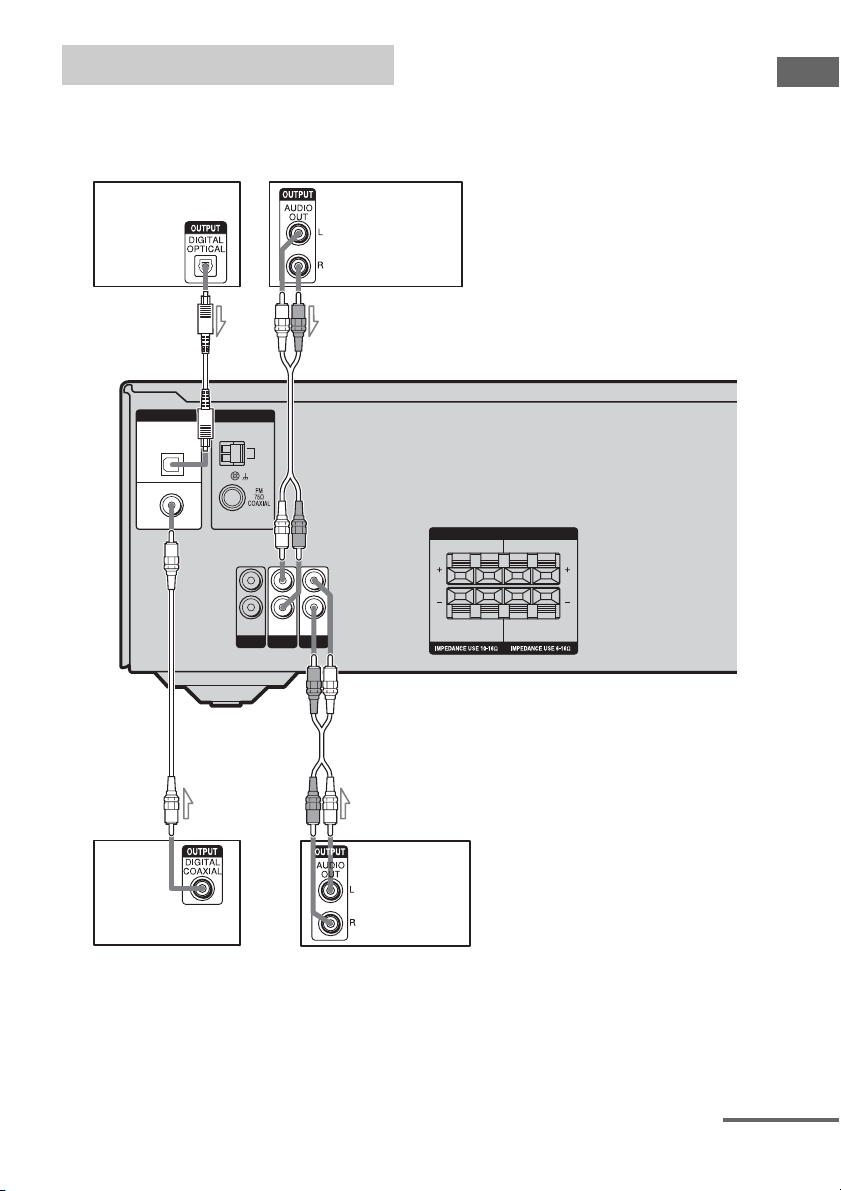
Connecting video components
The following illustration shows how to
connect video components such as DVD
player, satellite tuner or blu-ray disc player.
Blu-ray disc player TV
Getting Started
DIGITAL
OPTICAL
VIDEO 2/
BD IN
COAXIAL
DVD
IN
ANTENNA
C
B
AM
L
R
AUDIO INTVAUDIO IN
SA-CD/CD
AUDIO IN
SAT
A
A
SPEAKERS
SUB
WOOFER
LR
LR
SURROUND
DVD player Satellite tuner
A Audio cord (not supplied)
B Optical digital cord (not supplied)
C Coaxial digital cord (supplied)
continued
19
GB

Notes
• To input multi channel digital audio from the DVD
player, set the digital audio output setting on the
DVD player. Refer to the operating instructions
supplied with the DVD player.
• As this receiver does not have analog audio input
jacks for DVD, connect your DVD player to the
DIGITAL COAXIAL DVD IN jack on the
receiver. To output sound from front left/right
speakers only, press 2CH.
• When connecting optical digital cords, insert the
plugs straight in until they click into place.
• Do not bend or tie optical digital cords.
Tips
• All the digital audio jacks are compatible with
32 kHz, 44.1 kHz, 48 kHz, and 96 kHz sampling
frequencies.
• The sound of the TV is output from the speakers
connected to the receiver if you connect the audio
output jacks of the TV and the TV AUDIO IN jacks
of the receiver.
20
GB
