Page 1

2-549-040-11(1)
Home Theatre
System
Operating Instructions
Owner’s Record
The model and serial numbers are loeated on the rear of the unit. Reeord the serial
number in the spaee provided below. Refer to them whenever you eall upon your
Sony dealer regarding this produet.
Model No.____________ Serial No.______________
HT-DDW675
©2005 Sony Corporation
Page 2

WARNING
To prevent fire or shock hazard, do not
expose the unit to rain or moisture.
To prevent fire, do not cover the ventilation of the
apparatus with newspapers, table-cloths, curtains, etc.
And don’t place lighted candles on the apparatus.
To prevent fire or shock hazard, do not place objects
filled with liquids, such as vases, on the apparatus.
Do not install the appliance in a confined space,
such as a bookcase or built-in cabinet.
Don’t throw away batteries with
general house waste; dispose of
them correctly as chemical waste.
A A
CAimON: TO REDUCE THE RISK OF ELECTRIC SHOCK,
DO NOT REMOVE COVER (OR ВАСЮ.
NO USER-SERVICEABLE PARTS INSIDE.
REFER 8ERVICINQ TO QUAUFED SERVICE PERSONNEL.
This symbol is intended to alert
the user to the presence of
uninsulated “dangerous voltage”
within the product’s enclosure
that may be of sufficient
magnitude to constitute a risk of
electric shock to persons.
This symbol is intended to alert
the user to the presence of
important operating and
maintenance (servicing)
instructions in the literature
accompanying the appliance.
WARNING
This equipment has been tested and found to comply
with the limits for a Class B digital device, pursuant to
Part 15 ofthe FCC Rules. These limits are designed to
provide reasonable protection against harmful
interference in a residential installation. This
equipment generates, uses, and can radiate radio
frequency energy and, if not installed and used in
accordance with the instructions, may cause harmful
interference to radio communications. However, there
is no guarantee that interference will not occur in a
particular installation. If this equipment does cause
harmful interference to radio or television reception,
which can be determined by turning the equipment off
and on, the user is encouraged to try to correct the
interference by one or more of the following measures:
- Reorient or relocate the receiving antenna.
- Increase the separation between the equipment and
receiver.
- Connect the equipment into an outlet on a circuit
different from that to which the receiver is
connected.
- Consult the dealer or an experienced radio/TV
technician for help.
CAUTION
You are cautioned that any changes or modification not
expressly approved in this manual could void your
authority to operate this equipment.
Note to CATV system installer:
This reminder is provided to call CATV system
installer’s attention to Article 820-40 ofthe NEC that
provides guidelines for proper grounding and, in
particular, specifies that the cable ground shall be
connected to the grounding system of the building, as
close to the point of cable entry as practical.
ENERGY STAR® is a U.S. registered
mark. As an ENERGY STAR® partner,
Sony Corporation has determined that
this product meets the ENERGY STAR®
guidelines for energy efficiency.
2US
Page 3

About This Manual
• The instructions in this manual are for model
HT-DDW675. Check your receiver’s model number
by looking at the lower right corner of the front
panel.
• The instructions in this manual describe the controls
on the receiver. You can also use the controls on the
supplied remote if they have the same or similar
names as those on the receiver. For details on the use
of your remote, see pages
The HT-DDW675 consists of:
• Receiver STR-K675P
• Speaker system
- Front speaker (left) SS-MSP67L
- Front speaker (right) SS-MSP67R
- Centerspeaker SS-CNP67
- Surround speaker (le^) SS-MSP67SL
- Surround speaker (right) SS-MSP67SR
- Sub woofer SA-WMSP87
About area codes
The area code of the receiver you purchased is
shown on the lower portion of the rear panel (see
the illustration below).
31-33.
Any differences in operation, according to the area
code, are clearly indicated in the text, for example,
“Models of area code AA only^’.
This receiver incorporates Dolby* Digital and Pro
Logic Surround and the DTS** Digital Surround
System.
* Manufactured under license from Dolby
Laboratories.
“Dolby”, “Pro Logic” and the double-D symbol are
trademarks of Dolby Laboratories.
**“DTS” and “DTS Digital Surround” are trademarks
of Digital Theater Systems, Inc.
3US
Page 4

Table of Contents
Getting Started
1: Check how to hookup your
components
1a: Connecting components with
1b: Connecting components with only
2: Connecting the antennas
3: Connecting speakers
4: Connecting the AC power cord
5: Setting up the speakers....................16
6: Setting up the sub woofer
7: Adjusting the speaker levels and
balance
— TEST TONE
.....................................
digital audio outputjacks
analog audio jacks
..........................................
....................
.................
.......................
...............
Amplifier Operation
Selecting the component
Listening to FM/AM radio
Presetting radio stations
Changing the display
About the indications in the display
.....................
..................
......................
..........................
Enjoying Surround Sound
Using only the front speakers and sub
woofer
...........................................
— 2CH STEREO
Enjoying higher fidelity sound
— AUTO FORMAT DIRECT
Selecting a sound field
............
........................
...........
........
.....
11
12
18
18
19
19
20
21
23
23
24
15
22
Other Operations
Naming preset stations and inputs
5
Operations Using the Remote
RM-AAU004
7
9
Before you use your remote
Remote button description
Additional Information
Precautions
Troubleshooting
Specifications
List ofbutton locations and reference
Index.......................................Back cover
..........................................
..................................
......................................
pages
.............................................
........
................
..................
30
31
31
34
35
37
39
Advanced Adjustments and
Settings
Switching the audio input mode for digital
components
— INPUT MODE
Customizing sound fields
Adjusting the tone
Advanced settings
...................................
....................
...............................
...............................
lUS
26
26
28
28
Page 5

Getting Started
1: Check how to hookup your components
Steps lathrough lb beginning on page 7 deseribe how to hook up your eomponents to this reeeiver.
Before you begin, refer to “Conneetable eomponents” below for the pages whieh deseribe how to
eonneet eaeh eomponent.
After hooking up all your eomponents, proeeed to “2: Conneeting the antennas” (page ll).
Connectable components
Component to be connected Page
DVD player
With digital audio output
With analog audio output only
TV monitor
With eomposite video input only 10
Super Audio CD/CD player
With digital audio output
With analog audio output only
VCR 7, 10
a)
Model with a DIGITAL OPTICAL OUTPUT or DIGITAL COAXIAL OUTPUTjack, etc.
b)
Model equipped only with AUDIO OUT L/Rjaeks, ete.
a)
b)
a)
b)
7
10
8
9
(S
(D
CA
a.
<D
Q.
continued m
^US
Page 6
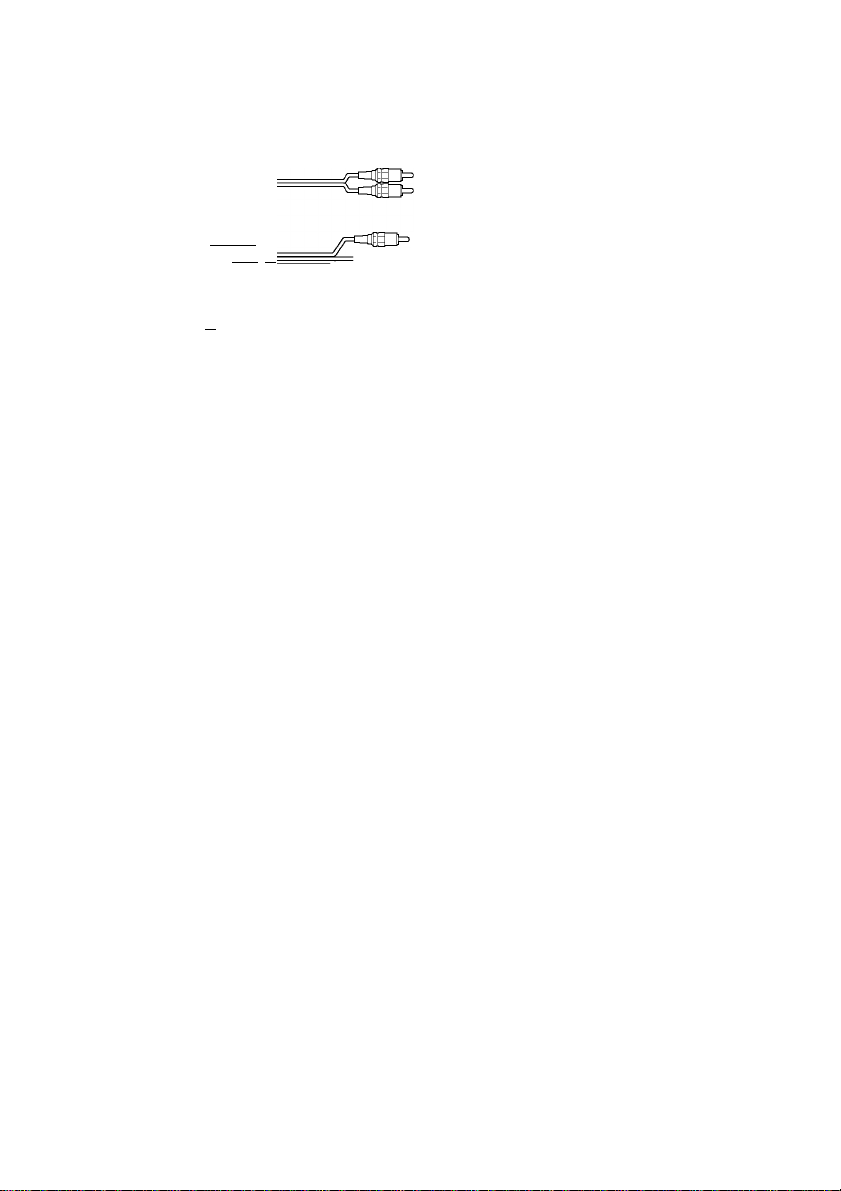
Required cords
The hookup diagrams on the subsequent pages assume the use of the following optional eonneetion
eords (□ to B) (not supplied unless indieated).
□ Audio cord
White (L)
Red (R) ^
B Audio/video cord
Yellow (video) c=l bJfd=^
White (L/audio) c=rT31tP^~
Red (R/audio) dQJjErt/"
qffrih^
B Video cord
Yellow c=f^lp=
Notes
• Turn off the power to all eomponents before making any eonneetions.
• Be sure to make eonneetions firmly to avoid hum and noise.
• When eonneeting an audio/video eord, be s^e to mateh the eolor-eoded pins to the appropriatejaeks on the
eomponents: yellow (video) to yellow; white (left, audio) to white; and red (right, audio) to red.
• When eonneeting optieal digital eords, insert the eord plugs straight in until they eliek into plaee.
• Do not bend or tie optieal digital eords.
D Optical digital cord
E Coaxial digital cord (supplied)
Orange e^r^llE3=
60S
Page 7

1a: Connecting components with digital audio output jacks
Hooking up a DVD player and VCR
For details on the required eords (0-0), see page 6.
(fi
O
<D
O)
a.
<D
Q.
Notes
• If you eonneet other eomponents, use the remote and operating instruetions supplied with the eonneeted
eomponents for operation.
• You ean also listen to the sound of your TV by eonneeting your TV’s audio outputjaeks to the VIDEO 2 AUDIO
IN jaeks on the reeeiver. In this ease, do not eonneet the TV’s video outputjaek to the VIDEO 2 VIDEO IN jaek
on the reeeiver.
continued m
7 US
Page 8
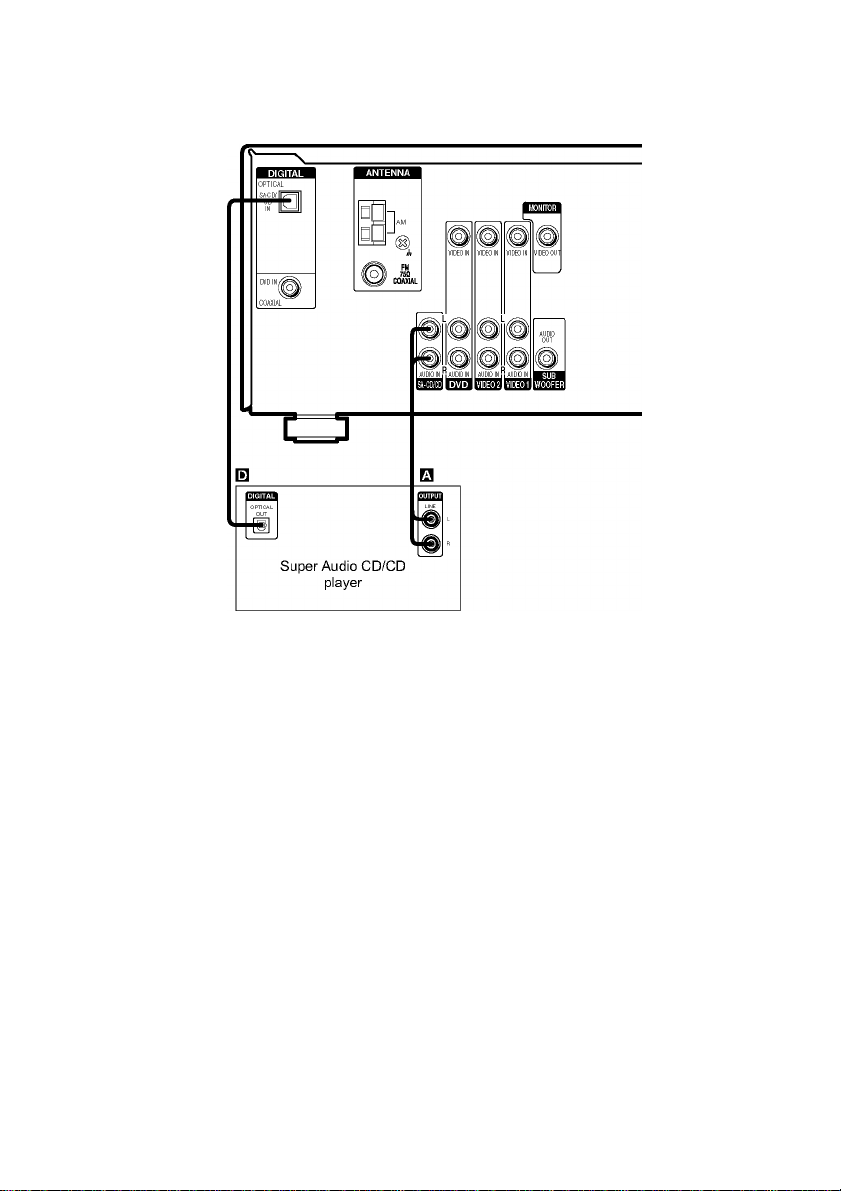
Hooking up a Super Audio CD/CD player
For details on the required eords (0-0), see page 6.
Tip
All the digital audiojaeks are eompatible with 32 kHz, 44.1 kHz, 48 kHz and 96 kHz sampling frequeneies.
Note
The sound is not output when you play a Super Audio CD on the Super Audio CD player eonneeted to the
SA-CD/CD OPTICAL INjaek on this reeeiver. Conneet to the analog input jaeks (SA-CD/CD IN jaeks). Refer to
the operating instruetions supplied with the Super Audio CD player.
8US
Page 9
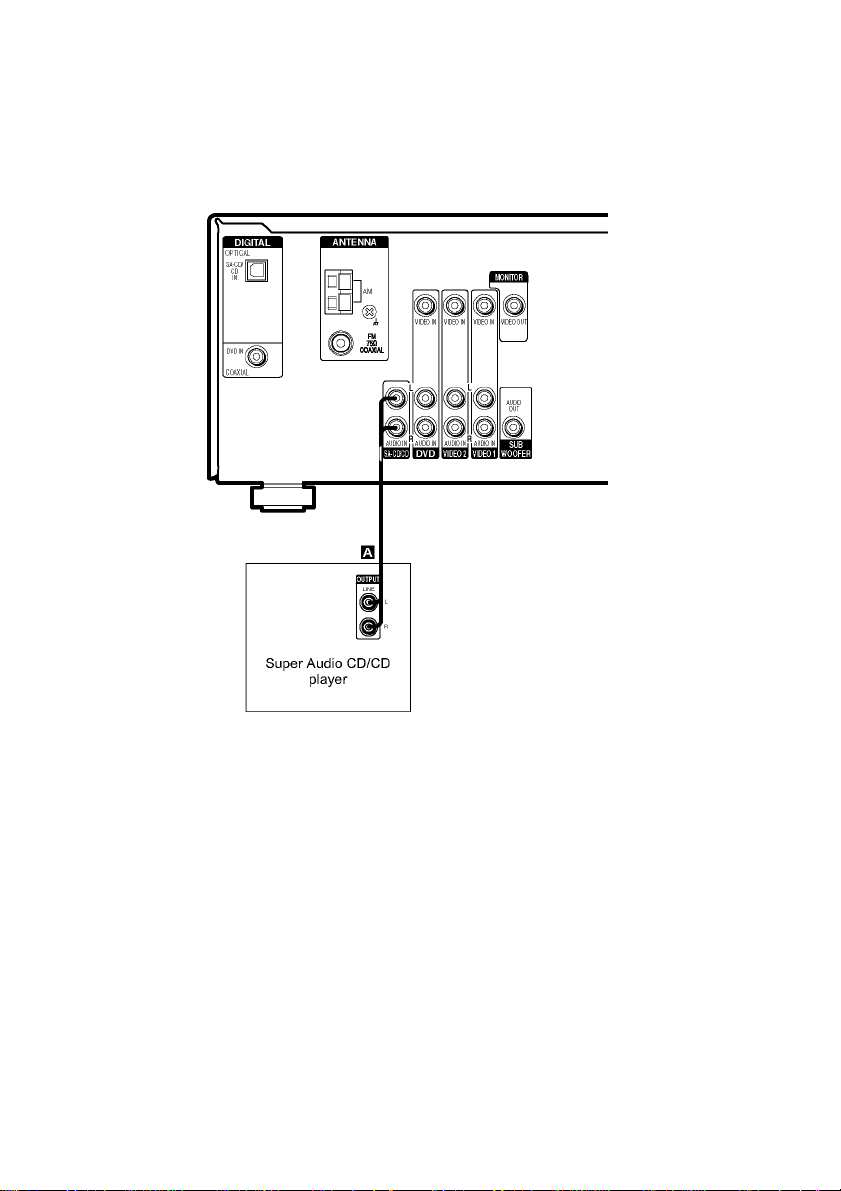
1b: Connecting components with only analog audio jacks
Hooking up audio components
For details on the required eords (0-0), see page 6.
(fi
O
<D
O)
a.
<D
Q.
continued-
9US
Page 10
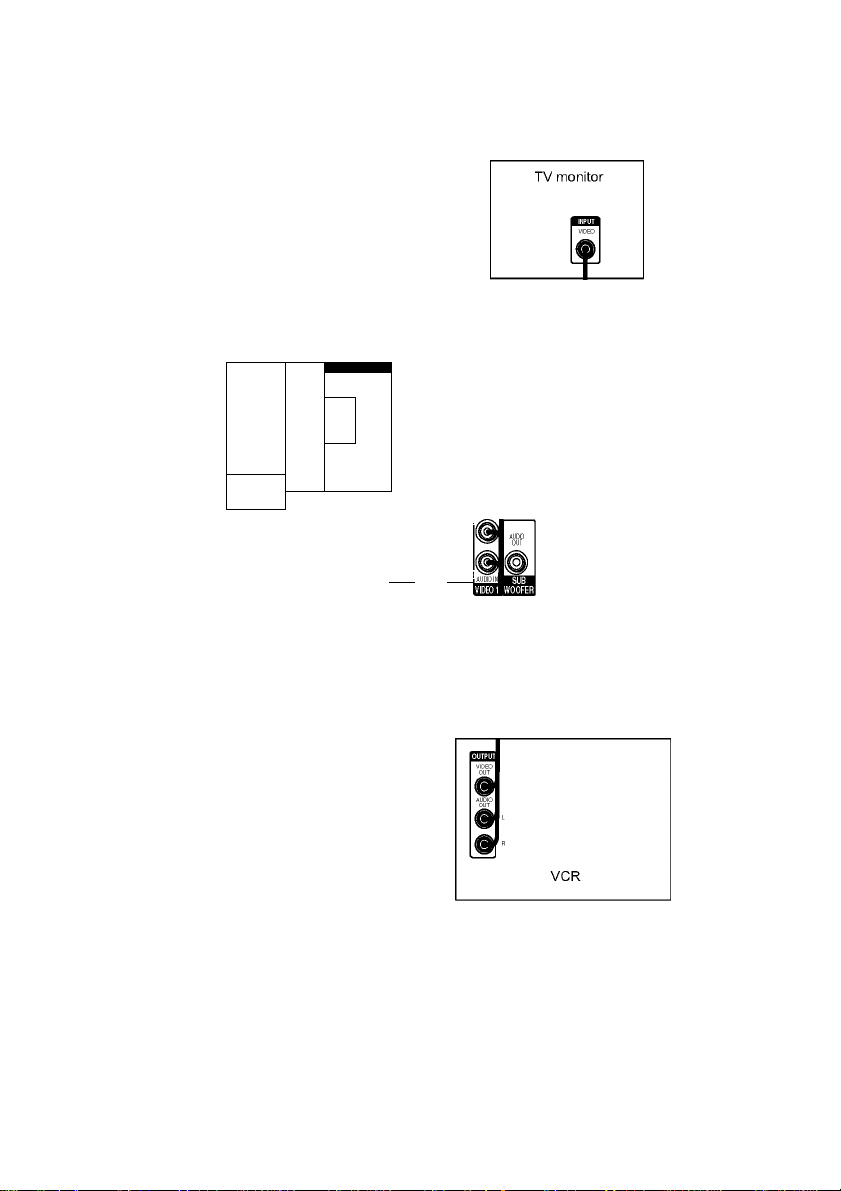
Hooking up video components
If you connect your TV to the MONITOR VIDEO OUT j ack, you can watch the video from the selected
input (page 19). For details on the required cords (0-0), see page 6.
B
OPTICAL
SAifD
'
D
DVD IM
(i|
COAXIAL
DVD player
ANTENNA
$
□P
©
]a.
'ih
.
FM
COAXIAL
Q
AUDIO IMi AUDIO IM
VIDEO IN VIDEO IN
AUDIO IN
IN IN
10OS
Page 11

2: Connecting the antennas
Connect the supplied AM loop antenna and FM wire antenna.
Notes
• To prevent noise pickup, keep the AM loop antenna away from the receiver and other components.
• Be sure to fully extend the FM wire antenna.
• A^er connecting the FM wire antenna, keep it as horizontal as possible.
(S
(D
CA
a.
<D
Q.
Page 12
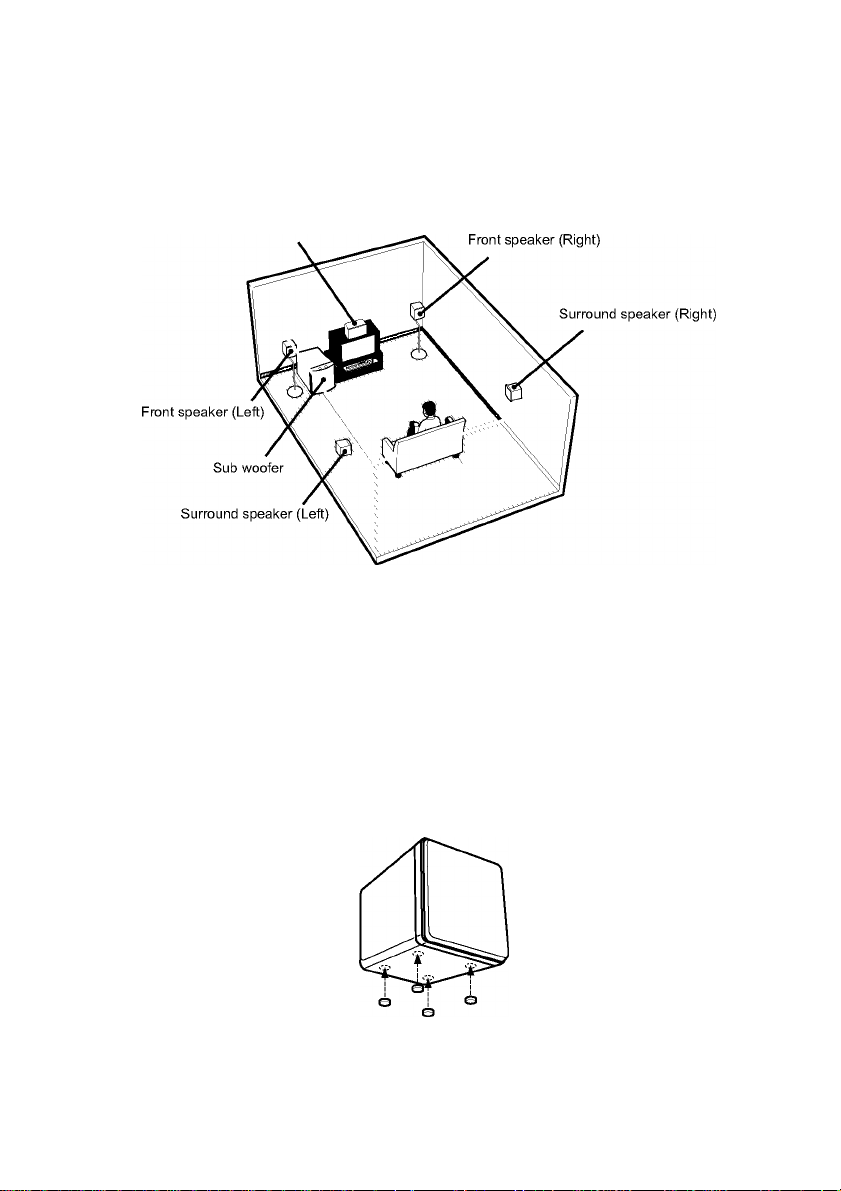
3: Connecting speakers
Connect your speakers to the receiver. This receiver allows you to use a5.1 channel speaker system.
To fully enjoy theater-like multi channel surround sound requires five speakers (two front speakers, a
center speaker, and two surround speakers) and a sub woofer (5.1 channel).
Example of 5.1 channel speaker system configuration
Center speaker
Tips
• Since the sub woofer does not emit highly directional signals, you can place it wherever you want.
• For greater flexibility in the positioning of the speakers, use the optional WS-FVll or WS-FVIOD floor stand
(available only in certain countries).
• You can also install the front and surround speakers on the wall (page l4).
Note
Connect the long speaker connecting cords to the surround and surround back speaker terminals and the short speaker
connecting cords to the front and center speaker terminals.
Attaching foot pads
To prevent speaker vibration or movement, attach the supplied foot pads to the speaker as shown in the
illustration below.
Note
Be sure to attach the supplied foot pads to the sub woofer as well.
12US
Page 13

Required cord
□ Speaker cords (supplied)
(+)
(-)
Black
Monaural audio cord (supplied)
(fi
<D
C/)
a.
(D
Q.
Page 14

Installing the speakers on the wall
You can install your front and surround speakers
on the wall.
1 Prepare screws (not supplied) that are
suitable for the hole on the back of
each speaker. See the illustrations
below.
f \\\\\\\\\\\\\\I>4
\J............................. f (5/32 inch) (5/32 inch)
Fasten the screws to the wall. The
2
screws should protrude 5 to 7 mm (7/32
to 9/32 inch).
-------------------------
\>
------------
more than 25 mm (1 inch)
Hole on the back of the speaker
»1
4.6 mm
(3/16 inch)
10 mm
(13/32 inch)
than 4 r
Notes
• Use screws that are suitable for the wall material and
strength. As a plaster board wall is especially fragile,
attach the screws securely to a beam and fasten them
to the wall. Install the speakers on a vertical and flat
wall where reinforcement is applied.
• Contact a screw shop or installer regarding the wall
material or screws to be used.
• Sony is not responsible for accident or damage
caused by improper installation, insufficient wall
strength or improper screw installation, natural
calamity, etc.
3 Hang the speakers on the screws.
Hole on the back of the speaker
14US
Page 15

4: Connecting the AC
power cord
Connect the AC power cord to a wall outlet.
Performing initial setup operations
Before using the receiver for the first time,
initialize the receiver by performing the
following procedure.
This procedure can also be used to return
settings you have made to their factory defaults.
Use the buttons on the receiver for the operation.
1 Press 1/1 to turn off the receiver.
2 Hold down 1/1 for 5 seconds.
“PUSH” and “ENTER” appears in the
display alternatingly.
3 Press ENTER.
“CLEARING” appears in the display for a
while, then “CLEARED” appears.
The following are reset to their factory
settings.
• All settings in the SET UP, LEVEL,
TONE and CUSTOMIZE menus.
• The sound field memorized for each
input and preset station.
• All sound field parameters.
• All preset stations.
• All index names for inputs and preset
stations.
• MASTERVOLUME-/+issetto
“VOL MIN”.
(S
(D
CA
a.
<D
Q.
continued m
Page 16

5: Setting up the speakers
You can use the SET UP menu to set the
distance and location of the speakers connected
to this receiver.
1 Press 1/1 to turn on the receiver.
2 Press MAIN MENU repeatedly to select
^SET U^”.
3 Press< or> repeatedly to select the
parameter you want to adjust.
For details, see “Speaker setup parameters”
below.
Note
Some speaker setup items may appear dimmed in
the display. This means that they have been
adjusted automatically due to other speaker
settings or may not be adjustable.
4 Press +or-repeatedly toselectthe
setting you want.
The setting is entered automatically.
5 Repeat steps 3 and 4 until you have set
all of the items that follow.
Speaker setup parameters
The initial setting is underlined.
DIST. XX ft
(Front speaker distance)
Initial setting: 10 ft
Lets you set the distance from your listening position
to the front speakers (O)- You can adjust from 3 feet
to 23 feet in 1 foot steps.
If both front speakers are not placed an equal distance
from your listening position, set the distance to the
closest speaker.
DIST. XX ft
(Center speaker distance)
Initialsetting: 10 ft
Lets you set the distance from your listening position
to the center speaker. Center speaker distance should
be set from a distance equal to the front speaker
distance (©) to a distance 5 feet closer to your
listening position (B).
m
Initialsetting: 10 ft
Lets you set the distance from your listening position
to the surround speakers. Surround speaker distance
should be set from a distance equal to the front speaker
distance (A) to a distance 15 feet closer to your
listening position (C).
If both surround speakers are not placed an equal
distance from your listening position, set the distance
to the closest speaker.
Tip
The receiver lets you to input the speaker position in
terms of distance. However, it is not possible to set the
center speaker further than the front speakers. Also, the
center speaker cannot be set more than 5 feet closer
than the front speakers.
Likewise, the surround speakers cannot be set further
away from the listening position than the front
speakers. And they can be no more than 15 feet closer.
This is because incorrect speaker placement is not
conducive to the enjoyment of surround sound.
Please note that, setting the speaker distance closer than
the actual location of the speakers will cause a delay in
the output of the sound from that speaker. In other
words, the speaker will sound like it is further away.
For example, setting the center speaker distance 3-6
feet closer than the actual speaker position will create
a fairly realistic sensation of being “inside” the screen.
If you cannot obtain a satisfactory surround effect
because the surround speakers are too close, setting the
surround speaker distance closer (shorter) than the
actual distance will create a larger sound stage.
Adjusting these parameter while listening to the sound
often results in much better surround sound. Give it a
try!
DIST. XX ft
(Surround speaker distance)
Page 17

■ xxxx/xx
(Surround speaker position)
Lets you specify the location of your surround speakers
for proper implementation of the surround effects in
the Cinema Studio EX modes
(page 24).
B \ B
Nevertheless, each listening environment has many
variables, such as wall reflections, and you may obtain
better results using “BEHD/HI” ifyour speakers are
located high above the listening position, even if they
are to the immediate le^ and right.
Therefore, although it may result in a setting contrary
to the above explanation, we recommend that you
playback multi channel surround encoded so^ware and
select the setting that provides a good sense of
spaciousness and that best succeeds in forming a
cohesive space between the surround sound from the
surround speakers and the sound of the front speakers.
If you are not sure which sounds best, select “BEHD/
EO” or “BEHD/HI” and then use the speaker distance
parameter and speaker level adjustments to obtain
proper balance.
(fi
o
<D
O)
a.
(D
Q.
Select if the l
corresponds t
• SIDE/HI
Select if the l
corresponds t
• BEHD/EO
Select if the l
corresponds t
• BEHD/HI
Select if the l
corresponds t
Tip
Surround speaker position is designed specifically for
implementation of the Cinema Studio EX modes.
For other sound fields, speaker position is not so
critical. Those sound fields were designed under the
premise that the surround speakers would be located
behind the listening position, but presentation remains
fairly consistent even with the surround speakers
positioned at a rather wide angle. However, ifthe
speakers are pointing toward the listener from the
immediate left and right of the listening position, the
surround effects becomes unclear unless set to
“SIDE/EO” or “SIDE/HI”.
i location of your surround speakers
s to section o and e.
i location of your surround speakers
s to section o and ©.
i location of your surround speakers
s to section B and e.
i location of your surround speakers
s to section B and B.
nus
Page 18

6: Setting up the sub
7: Adjusting the speaker
woofer
Listening to the sub woofer
POWER indicator
POWER
Before playing the program souree, set the
volume to minimum on the reeeiver.
1
Turn on the receiver.
2
Press input buttons (e.g., DVD) to
select the program source (e.g., DVD
player).
Press POWER on the sub woofer.
3
The POWER indieator on the sub woofer
lights up.
4
Play the program source.
Adjusting the level
Slight adjustments to the system ean enhanee
your sound enjoyment.
LEVEL
Turn LEVEL to adjust the volume.
Set the volume level to best suit your preferenee
aeeording to the program souree.
Note
Do not set the volume of the sub woofer to maximum.
Extraneous noise may be heard.
levels and balance
— TEST TONE
Adjust the speaker levels and balanee while
listening to the test tone from your listening
position. Use the remote for the operation.
Tip
The reeeiver employs a test tone with a frequeney
eentered at 800 Hz.
1 Press 1/1 to turn on the receiver.
2 Press TEST TONE.
“T. TONE” appears in the display and the
test tone is output from eaeh speaker in
sequenee.
Front (left) —► Center —► Front (right) —►
Surround (right) —t Surround (left) —t Sub
woofer
Adjust the speaker levels and balance
3
using the LEVEL menu so that the level
of the test tone sounds the same from
each speaker.
For details on the LEVEL menu settings,
see page 26.
Tips
• To adjust the level of all speakers at the same
time, press MASTER VOL +/- on the remote or
t^ MASTER VOLUME -/+ on the reeeiver.
• The adjusted value are shown in the display
d^ng adjustment.
4 Press TEST TONE again after
adjustment.
The test tone turns off.
Note
Although these adjustments can also be made via the
front panel using the LEVEL menu (when the test tone
is output, the reeeiver switehes to the LEVEL menu
automatieally), we reeommend you follow the
proeedure deseribed above and adjust the speaker
levels from your listening position using the remote.
Page 19

Amplifier Operation
Selecting the component
1 Press input buttons to select the input.
To select the Press
VCR VIDEO 1 or
DVD player DVD
Super Audio CD or SA-CD/CD
CD player
Built-in tuner (FM/AM) FM or AM
The selected input appears in the display.
Turn on the component and start
2
playback.
Note
If you select any video components, set the TV’s
video input to match the component you selected.
Turn MASTER VOLUME -/+ to adjust
3
the volume.
Note
To avoid damaging your speakers, make sure that
you turn down the volume before you turn off the
receiver.
To mute the sound
Press MUTING on the remote.
The muting function will be canceled when you
do the following.
• Press MUTING on the remote again.
• Turn the power off.
• Increase the volume.
To use the headphones
Connect the headphones to the PHONESjack.
• When the headphones are connected, speaker output
is automatically canceled and “SP” does not light up
in the display.
• When the headphones are connected, you can select
only the following sound fields (page 25).
- HP2CH(HEADPHONE 2CH)
- HP THEA (HEADPHONE THEATER)
VIDEO 2
Listening to FM/AM radio
You can listen to FM and AM broadcasts
through the built-in tuner. Before operation,
make sure you have connected the FM and AM
antennas to the receiver (
Tip
The tuning scale is:
FM: 100 kHz
AM: 10 kHz*
* The AM tuning scale can be changed (see page 38).
see page 11).
Automatic tuning
If you do not know the frequency of the station
you want, you can let the receiver scan all
available stations in your area.
1 Press FM or AM to select the FM or AM
band.
The last received station is tuned in.
2 Press TUNING + or TUNING -.
Press TUNING + to scan from low to high;
press TUNING - to scan from high to low.
The receiver stops scanning whenever a
station is received.
Tip
If “STEREO” flashes in the display and the FM stereo
reception is poor, press FM MODE to change to
monaural (MONO). You will not be able to enjoy the
stereo effect, but the sound will be less distorted. To
return to stereo mode, press FM MODE again.
■o
■o
>
3
o
<D
S
5'
19US
Page 20

Direct tuning
You can enter the frequency of the station you
want directly. Use the remote for the operation.
1 Press FM or AM to select the FM or AM
band.
The last received station is tuned in.
Tip
You can also use FM or AM on the receiver.
Press D.TUNING.
2
Press the numeric buttons to enter the
3
frequency.
Example 1: FM 102.50 MHz
Press 1b0b2b5b0
Example 2: AM 1,350 kHz
Press 1 b 3 b 5 b 0
(You do not have to enter the last “0” when
the tuning scale issetto 10 kHz)
If you have tuned in an AM station, adjust
the direction of the AM loop antenna for
optimum reception.
If you cannot tune in a station
and the entered numbers flash
Make sure you have entered the right frequency.
If not, repeat steps 2 and 3. If the entered
numbers still flash, the frequency is not used in
your area.
Presetting radio stations
You can preset up to 30 FM or AM stations.
Then you can easily tune in the stations you
often listen to.
Presetting radio stations
1 Press FM or AM to select the FM or AM
band.
The last received station is tuned in.
2 Tune in the station that you want to
preset using Automatic Tuning
(page 19) or Direct Tuning (page 20).
3 Press MEMORY.
“MEMORY” appears in the display for a
few seconds. Do steps
display goes out.
4to 5 before the
4 Press PRESET TUNING + or PRESET
TUNING - repeatedly to select a preset
station number.
Each time you press the button, you can
select the preset station number as follows:
■►At y—►A2<—►... y—►AG^—►Bt y—►B2<—►... y—►BGt
*C0y...yC2yClT
If “MEMORY” goes out before you select
the preset station number, start again from
step
3.
Tip
You can also use the remote to select a preset
station number. Press SHIFT repeatedly to select
a memory page (A, B or C) and then press the
numeric buttons to select a preset number.
Press MEMORY again.
5
The station is stored to the selected preset
number.
If “MEMORY” goes out before you press
MEMORY, start again from step 3.
Repeat steps 2 toS to preset another
6
station.
*
20OS
Page 21

Tuning to preset stations
1 Press FM or AM to select the FM or AM
band.
The last received station is tuned in.
2 Press PRESET TUNING + or PRESET
TUNING - repeatedly to select the
preset station you want.
Each time you press the button, you can
select the preset station as follows:
■►At y——►... y—►AG^—►Bt y—yB2y—►... y— ►BGt
♦CG—C2—Ct*
Using the remote
1 Press FM or AM to select the FM or AM
band.
2 PressCH/PRESET/TRACKING+/-
repeatedly to select the preset station you
want.
To select the preset station
directly
Press the numeric buttons on the remote.
The preset station of the selected number in the
current memory page is tuned in. Press SHIFT
repeatedly on the remote to change the memory
page.
Changing the display
Changing the information in the display
You can check the sound field etc. by changing
the information in the display.
Press DISPLAY repeatedly.
Each time you press DISPLAY, the display will
change cyclically as follows.
Index name of the input —► Selected input —►
Sound field currently applied
When the tuner is selected
Preset station name —t Frequency —t Sound
field currently applied
* Index name appears only when you have assigned
one to the input or preset station (page 30). Index
name does not appear when only blank spaces have
been entered, or it is the same as the input name.
Adjusting the brightness of the display
Press DIMMER repeatedly.
The brightness of the display will change in 3
steps.
>
3
■D
o
■D
(D
3
5'
21^5
Page 22

A SW: Lights up when audio signal is output
irom the SUB WOOFERjack.
B LFE: Lights up when the disc being played
back contains the LFE (Low Frequency
Effect) channel and the LFE channel signal is
actually being reproduced.
C SP: Lights up when you turn on the receiver.
Turns off when you connect headphones to the
PHONESjack.
D ; DIGITAL: Lights up when the receiver is
decoding signals recorded in the Dolby Digital
format.
E ; PRO LOGIC II: PRO LOGIC” lights
up when the receiver applies Pro Logic
processing to 2 channel signals in order to
output the center and surround channel
signals. PRO LOGIC II” lights up when
the Pro Logic II Movie/Music decoder is
activated.
F DTS: Lights up when DTS signals are input.
Note
When playing a DTS format disc, be sure that you
have made digital connections and that INPUT
MODE is not set to “ANALOG”
(page 26).
G Tuner indicators: Lights up when using the
receiver to tune in radio stations, etc. See
19-20 for tuner operations.
pages
H D.RANGE: Lights up when dynamic range
compression is activated
I COAX: Lights up when the source signal is a
digital signal being input through the
COAXIAL terminal.
J OPT: Lights up when the source signal is a
digital signal being input through the
OPTICAL terminal.
K Playback channel indicators: The letters
(L, C, R, etc.) indicate the channels being
played back. The boxes around the letters vary
to show how the receiver downmixes the
source sound.
L (Front Left), R (Front Right), C (Center
(monaural)), SL (Surround Left), SR
(Surround Right), S (Surround (monaural or
the surround components obtained by Pro
Logic processing))
Example:
Recording format (Front /Surround): 3/2
Sound Field: A.F.D. AUTO
(page 27).
E[C[r]
22US
Page 23

Enjoying Surround Sound
Using only the front speakers and sub woofer
— 2CH STEREO
In this mode, the reeeiver outputs the sound
from the front left/right speakers and sub
woofer.
When multi ehannel surround formats are input,
the signals are downmixed to 2 ehannel with
bass frequeneies being output from the sub
woofer.
When standard 2 ehannel stereo sourees are
input, the reeeiver’s bass redireetion eireuitry
will be aetivated. The front ehannel bass
frequeneies will be output from the sub woofer.
Press 2CH.
“2CH ST.” appears in the display and the
reeeiver switehes to the 2CH STEREO mode.
Enjoying higher fidelity
sound
— AUTO FORMAT DIRECT
The Auto Format Direet (A.F.D.) mode allows
you to seleet the deeoding mode you want for
your audio sound.
A.F.D. mode
(Display)
A.F.D. AUTO
(A.F.D. AUTO)
PRO LOGIC
(DOLBY PL)
PRO LOGIC II MOVIE
(PLII MV)
PRO LOGIC II MUSIC
(PLII MS)
MULTI STEREO
(MULTI ST.)
Decoding the input audio signal automatically
In this mode, the reeeiver automatieally deteets
the type of audio signal being input (Dolby
Digital, DTS, standard 2 ehannel stereo, ete.)
and performs the proper deeoding if neeessary.
This mode presents the sound as it was reeorded/
eneoded, without adding any surround effeets.
However, if there are no low frequeney signals
(Dolby Digital LFE, ete.) it will generate a low
frequeney signal for output to the sub woofer.
Press A.F.D. repeatedly to select “A.F.D.
AUTO”.
The reeeiver automatieally deteets the type of
audio signal being input and performs the proper
deeoding if neeessary.
Decoding mode
As encoded
Dolby Pro Logic
Dolby Pro Logic II
<
m
о
СЛ
c
о
c
3
Q.
СЛ
о
c
2305
Page 24

Enjoying stereo sound in multi channel (2 channel decoding mode)
This mode lets you speeify the type of deeoding
for 2 ehannel audio sourees. This reeeiver ean
reproduee 2 ehannel sound in 5 ehannels
through Dolby Pro Logie II or 4 ehannels
through Dolby Pro Logie.
Press A.F.D. repeatedly to select the 2
channel decoding mode.
The seleeted type of deeoding appears in the
display.
■ DOLBY PL (PRO LOGIC)
Performs Dolby Pro Logic decoding. The source
recorded in 2 ehannel is deeoded into 4.1 ehannels.
■ PLII MV (PRO LOGIC II MOVIE)
Performs Dolby Pro Logie II Movie mode deeoding.
This setting is ideal for movies eneoded in Dolby
Surround. In addition, this mode ean reproduee sound
in 5.1 ehannel when watehing videos of overdubbed or
old movies.
■ PLII MS (PRO LOGIC II MUSIC)
Performs Dolby Pro Logie II Musie mode deeoding.
This setting is ideal for normal stereo sourees sueh as
CDs.
■ MULTI ST. (MULTI STEREO)
Outputs the 2 ehannel L/R signals from all speakers.
Selecting a sound field
You can take advantage of surround sound
simply by selecting one of the receiver’s pre
programmed sound fields. They bring the
exciting and powerful sound of movie theaters
and concert halls into your home.
Selecting a sound field for movies
Press MOVIE repeatedly to select the
sound field you want.
The seleeted sound field appears in the display.
Sound field Display
CINEMA STUDIO EX A PIWM C.ST.EX A
CINEMA STUDIO EX B PCS C.ST.EX B
CINEMA STUDIO EX C PCS C.ST.EX C
About DCS (Digital Cinema
Sound)
Sound fields with marks use DCS
technology.
DCS is the concept name of the surround
technology for home theater developed by Sony.
DCS uses the DSP (Digital Signal Processor)
technology to reproduce the sound
characteristics of an actual cinema cutting studio
in Hollywood.
When played at home, DCS will create a
powerful theater effect that mimics the artistic
combination of sound and action as envisioned
by the movie director.
■ C.ST.EX A (CINEMA STUDIO EX A) PICS
Reproduces the sound characteristics of the Sony
Pictures Entertainment “Cary Grant Theater^’ cinema
production studio. This is a standard mode, great for
watching most any type of movies.
■ C.ST.EX B (CINEMA STUDIO EX B) PICS
Reproduces the sound characteristics of the Sony
Pictures Entertainment “Kim Novak Theater^’ cinema
production studio. This mode is ideal for watching
science-fiction or action movies with lots of sound
effects.
24US
Page 25

■ C.ST.EX C (CINEMA STUDIO EX C) DTCS
Reproduces the sound characteristics of the Sony
Pictures Entertainment scoring stage. This mode is
ideal for watching musicals or films where orchestra
music is featured in the soundtrack.
About CINEMA STUDIO EX modes
CINEMA STUDIO EX modes are suitable for
watching motion picture DVDs (etc.), with
multi channel surround effects. You can
reproduce the sound characteristics of Sony
Pictures Entertainment’s dubbing studio in your
home.
The CINEMA STUDIO EX modes consist of
the following three elements.
• Virtual Multi Dimension
Creates 5 sets of virtual speakers from a single
pair of actual surround speakers.
• Screen Depth Matching
Creates the sensation that the sound is coming
from inside the screen like in theaters.
• Cinema Studio Reverberation
Reproduces the type of reverberation found in
theaters.
The CINEMA STUDIO EX modes integrate
these three elements simultaneously.
Notes
• The effects provided by the virtual speakers may
cause increased noise in the playback signal.
• When listening with so^d fields that employ the
virtual speakers, you will not be able to hear any
so^d coming directly from the s^o^d speakers.
Selecting a sound field for music
Press MUSIC repeatedly to select the
sound field you want.
The selected sound field appears in the display.
Sound field Display
HALL HALL
JAZZ CLUB JAZZ
LIVE CONCERT CONCERT
■ HALL
Reproduces the acoustics of a classical concert hall.
■ JAZZ (JAZZ CLUB)
Reproduces the acoustics of ajazz club.
■ CONCERT (LIVE CONCERT)
Reproduces the acoustics of a 300-seat live house.
When the headphones are
connected
You can select only from the following sound
fields.
■ HP 2CH (HEADPHONE 2CH)
Outputs the sound in 2 channel (stereo). Standard 2
channel stereo sources completely bypass the sound
field processing and multi channel surround formats
are downmixed to 2 channels.
■ HP THEA (HEADPHONE THEATER)
гаян
Allows you to experience a theater-like environment
while listening through a pair of headphones.
Note
If you connect a pair of headphones while a sound field
is operating, the system will automatically switch to
HEADPHONE 2CH if using a sound field selected
with the 2CH or A.F.D. button, or to HEADPHONE
THEATER if using a sound field selected with the
MOVIE or MUSIC button.
To turn off the surround effect
Press 2CH to select “2CH ST.” or press A.F.D.
repeatedly to select “A.F.D. AUTO”.
Tips
• The receiver lets you apply the last selected sound
field to an input whenever it is selected (Sound Field
Eink). For example, if you select HAEE for the
SA-CD/CD input, then change to a different input
and then return to SA-CD/CD, HAEE will
automatically be applied again.
• You can identify the encoding format of DVD
so^ware, etc. by looking at the logo on the package.
^ : Dolby Digital discs
-
programs
^ : DTS Digital Surround encoded programs
Note
Sound fields do not function for the signals with a
sampling frequency of more than 48 kHz.
ii] : Dolby Surround encoded
m
о
<
C/)
c
О
c
3
Q.
C/)
о
c
Page 26

Advanced Adjustments and Settings
Switching the audio input
mode for digital
components
— INPUT MODE
You can switch the audio input mode for
components which have digital audio input
jacks.
1 Press input buttons to select the input.
2 Press INPUT MODE repeatedly to
select the audio input mode.
The selected audio input mode appears in
the display.
Audio input modes
• AUTOIN
Gives priority to digital signals when there are
both digital and analog connections. Ifthere
are no digital signals, analog is selected.
• COAXIN
Specifies the digital audio signals input to the
DIGITAL COAXIAL inputjack.
• OPT IN
Specifies the digital audio signals input to the
DIGITAL OPTICAL inputjacks.
• ANALOG
Specifies the analog audio signals input to the
AUDIO IN (L/R)jacks.
Notes
• When signals with a sampling frequency of more
than 48 kHz is input, the tone and sound field cannot
be used.
• Some audio input modes may be dimmed depending
on the input. This means that the selected input is
unavailable.
Customizing sound fields
By adjusting the LEVEL menu, you can
customize the sound fields to suit your particular
listening situation.
Note on the displayed items
The setup items you can adjust in each menu vary
depending on the sound field. Certain setup parameters
may be dimmed in the display. This means that the
selected parameter is either unavailable or fixed and
unchangeable.
Adjusting the LEVEL menu
You can adjust the balance and level of each
speaker. These settings are applied to all sound
fields except for effect level parameter. The
effect level parameter settings are stored
individually for each sound field.
1 Start playing a source encoded with
multi channel surround effects (DVD,
etc.).
2 Press MAIN MENU repeatedly to select
XLEVEO-”.
3 Press< or> repeatedly to select the
parameter you want to adjust.
For details, see “LEVEL menu parameters”
below.
4 While monitoring the sound, press + or
- repeatedly to select the setting you
want.
The setting is entered automatically.
5 Repeat steps 3 and 4 to adjust the other
parameters.
LEVEL menu parameters
The initial setting is underlined.
BAL. L/R XX
(Front speaker balance)
Initial setting: BALANCE (0)
Lets you adjust the balance between front le^ and right
speakers. You can adjust in the range of BAL. L (+1 to
+8), BALANCE (0), BAL. R (+1 to +8) in 17 steps.
260S
Page 27

■ CTRXXXdB
(Center speaker level)
■ SUR.L. XXXdB
(Surround speaker (left) level)
■ SUR.R. XXXdB
(Surround speaker (right) level)
■ S.W. XXX dB
(Sub woofer level)
Initial setting: 0 dB
You can adjust from -10 dB to +10 dB in 1 dB steps.
■
Jd*RANGE|
COMP. XXX
(Dynamic range compressor)
Lets you compress the dynamic range of the sound
track. This may be useful when you want to watch
movies at low volumes late at night.
• OFF
The dynamic range is not compressed.
• STD
The dynamic range is compressed as intended by the
recording engineer.
• MAX
The dynamic range is compressed dramatically.
Tip
Dynamic range compressor lets you compress the
dynamic range of the soundtrack based on the dynamic
range information included in the Dolby Digital signal.
“STD” is the setting, but it only enacts light
compression. Therefore, we recommend using the
“MAX” setting. This greatly compresses the dynamic
range and lets you view movies late at night at low
volumes. Unlike analog limiters, the levels are
predetermined and provide a very natural compression.
Note
Dynamic range compression is possible with Dolby
Digital sources only.
■ EFCT. XXX (Effect level)
Initial setting: STD
Lets you adjust the “presence” of the surround effect in
3 levels - MIN (minimum effect), STD (standard
effect) and MAX (maximum effect).
Note
This parameter is valid only when you use a sound
field selected with the MOVIE or MUSIC button.
Resetting sound fields to the initial settings
Use the buttons on the receiver for the operation.
1 Press 1/1 to turn off the power.
2 While holding down 2CH, press
1/1.
“SF. CLR.” appears in the display and all
sound fields are reset to the initial setting.
(fi
>
Q.
<
3
o
<D
Q.
>
c'
(fl
3
<D
3
(fl
O)
<D
(fl
2JUS
Page 28

Adjusting the tone
Advanced settings
You can adjust the tonal quality (bass, treble
level) of the front speakers using the TONE
menu.
1 Start playing a source encoded with
multi channel surround effects (DVD,
etc.).
Press MAIN MENU repeatedly to select
2
^TON^”.
Press< or> repeatedly to select the
3
parameter you want to adjust.
For details, see “TONE menu parameters”
below.
While monitoring the sound, press + or
4
- repeatedly to select the setting you
want.
The setting is entered automatically.
Repeat steps 3 and 4 to adjust the other
5
items.
Note
You cannot adjust the tone when the receiver is
decoding signals with a sampling frequency of more
than 48 kHz.
TONE menu parameters
■ BASS XX dB
(Front speaker bass level)
■ TREB. XXdB
(Front speaker treble level)
Initial setting: 0 dB
You can adjust from -6 dB to+6 dBin 1 dB steps.
Using the CUSTOMIZE menu
to adjust the receiver
You can adjust various receiver settings using
the CUSTOMIZE menu.
Press MAIN MENU repeatedly to select
1
^CUSTO^”.
2
Press< or> repeatedly to select the
parameter you want to adjust.
For details, see “CUSTOMIZE menu
parameters” below.
Press + or - repeatedly to select the
3
setting you want.
The setting is entered automatically.
4
Repeat steps 2 and 3 to adjust the other
items.
CUSTOMIZE menu parameters
The initial settings are underlined.
■ A.V.SYNC.X
(Time alignment)
• Y (Yes) (delay time : 68 ms)
The audio output is delayed so that the time gap
between the audio output and visual display is
minimized.
• N (No) (delay time : 0 ms)
The audio output is not delayed.
Notes
• This parameter is useful when you use a large LCD
or Plasma monitor or projection TV.
• This parameter is only valid when you use a sound
field selected with the 2CH or A.F.D. buttons.
• This parameter is not valid when PCM 96 kHz or
DTS 2048 signals are input.
28
US
Page 29

■ DEC.XXXX
(Digital audio input decoding priority)
Lets you specify the input mode for the digital signal
input to the DIGITAL IN jacks.
• AUTO
Automatically switches the input mode between
DTS, Dolby Digital, or PCM.
• PCM
PCM signals are given priority (to prevent the
interruption when playback starts). Even when other
signals are input, the sound is output. However, this
receiver cannot decode DTS-CD when set to “DEC.
PCM”.
Note
When set to “DEC. AUTO” and the sound from the
digital audio jacks (for CD, etc.) is interrupted when
playback starts, set to “DEC. PCM”.
■ DUAL XXX
(Digital broadcast language selection)
Lets you select the language you want to listen to
during digital broadcast. This feature only functions
for Dolby Digital sources.
• M/S (Main/Sub)
Sound of the main language will be output through
the front left speaker and sound of the sub language
will be output through the front right speaker
simultaneously.
• M (Main)
Sound of the main language will be output.
• S (Sub)
Sound of the sub language will be output.
• M+S (Main + Sub)
Mixed sound of both the main and sub languages will
be output.
■ NAME IN
(Naming preset stations and inputs)
Lets you set the name of preset stations and inputs
selected with input buttons. For details,
preset stations and inputs” on page 30.
see “Naming
(fi
>
Q.
<
3
o
<D
Q.
>
c'
tii
3
<D
3
(fl
O)
<D
(fl
29US
Page 30

Other Operations
Naming preset stations
and inputs
You can enter a name of up to 8 characters for
preset stations and inputs selected with input
buttons, and display it in the receiver’s display.
1
To index a preset station
Press FM or AM to select the FM or AM
band, then tune in the preset station
you want to create an index name for
(page 21).
To index an input
Press the input button to select the
input you want to create an index name
for.
2
Press MAIN MENU repeatedly to select
^CUSTO^”.
3 Press< or> repeatedly to select
“NAME IN”.
4 Press ENTER.
The cursor flashes and you can select a
character.
5 Use< or>and + or- to create an
index name.
Press + or - repeatedly to select a character,
then press > to move the cursor to the next
position.
Tips
• You can select the character type as follows by
pressing + or - repeatedly.
Alphabet (upper case) —► Numbers —► Symbols
• To enter a blank space, press + or - repeatedly
until a blank space appears in the display.
• If you made a mistake, press < or > repeatedly
until the character you want to change flashes,
then press + or - repeatedly to select the correct
character.
6 Press ENTER to store the index name.
Page 31

Operations Using the Remote RM-AAU004
You can use the remote RM-AAU004 to operate
the components in your system.
Remote button
description
Before you use your
remote
Inserting batteries into the
remote
Insert R6 (size-AA) batteries with the + and properly oriented in the battery compartment.
When using the remote, point it at the remote
sensor® on the receiver.
Under normal conditions, the batteries should last for
about 6 months. When the remote no longer operates
the receiver, replace all batteries with new ones.
Notes
• Do not leave the remote in an extremely hot or humid
place.
• Do not use a new battery with an old one.
• Do not expose the remote sensor to direct sunlight or
lighting apparatuses. Doing so may cause a
malfunction.
• If you don’t use the remote for an extended period of
time, remove the batteries to avoid possible damage
from battery leakage and corrosion.
■o
o
<D
5'
3
tii
c
tii
73
<D
3
o
<D
73
C
o
o
* The H, MASTER VOL +, TV CH + and
TV VOL + buttons have a tactile dot. Use the tactile
dot as a reference when operating the receiver and
other audio/video components.
continued m
31
US
Page 32

The tables below show the settings of each
button.
Remote
Button
A.F.D. 6
Operations Function
Receiver Selects the decoding
mode for audio sound.
AM^a Receiver To select the AM band.
ANTg; DVD PLAYER/
VIDEO
CASSETTE
RECORDER
Selects output signal
from the antenna
terminal: TV signal or
VCR program.
(VIDEO mode)
AUDIO9DVD PLAYER/ Changes the sound to
VIDEO Multiplex or Bilingual.
CASSETTE
RECORDER
AVl/1 VCR/ Turns the audio and
CD PEAYER/
DVD
video components on or
off.
PEAYER
CH/ Receiver Selects preset stations.
PRESET/
TRACKING
+/-S3
DVD PLAYER/
VIDEO
CASSETTE
Selects preset channel.
RECORDER
(VIDEO
mode)
DVD PLAYER/ Adjust the tracking
VIDEO when distortion occurs.
CASSETTE
RECORDER
(VIDEO
mode)
CEEAR DVD PLAYER/Clears a mistake when
SI
CD PLAYER/
VIDEO
CASSETTE
RECORDER
you press the incorrect
numeric buttons or
returns to continuous
playback etc.
(DVD mode)
DISPEAY VIDEO
CASSETTE
RECORDER/
Selects information
displayed on the TV
screen.
DVD PLAYER
D.TUNING
Sd
dvdII Receiver To watch DVD player/
Receiver Enters direct tuning
mode.
Video cassette recorder
(DVD mode).
Remote
Button
ENTER Sa
Operations Function
TV/VIDEO
Enters the selection
CASSETTE
RECORDER/
CD PLAYER
ENTER Wf
Receiver/
Enters the selection.
VIDEO
CASSETTE
RECORDER/
DVD PLAYER
FM ei Receiver To select the FM
band.
MAIN
MENU SI
Receiver Selects the menu of
the receiver.
MENU Wf VCR/ Displays menu.
DVD PLAYER
MASTER
VOE +/-
Sj
MOVIE/
MUSIC 7
Receiver/TV Adjusts the master
volume of the
receiver.
Receiver Selects the
preprogrammed
sound fields.
MUTING SI Receiver
Mutes the sound from
the receiver.
RETURN/
oWf
DVD PLAYER/
VIDEO
CASSETTE
Returns to the
previous menu or
exits the menu.
RECORDER
(DVD mode)
SCAN/
SEOWy
Sd
DVD PLAYER/ Playback in slow
VIDEO motion.
CASSETTE
RECORDER
SET UP w; DVD PLAYER/
VIDEO
Selects the SET UP
MENU.
CASSETTE
RECORDER
SHIFT Wj Receiver Selects a memory
page for presetting
radio stations or
tuning to preset
stations.
SHUTTEEwmDVD PLAYER/ Changes the playback
VIDEO speed.
CASSETTE
RECORDER
32US
Page 33

Remote
Button
SYSTEM Receiver/TV/
STANDBY DVD and other Sony audio/
(Press AV PLAYER/ video components.
1/11 and
1/1 2 at
the same
time)
T.TONE 8 Receiver Outputs test tone.
TUNER Wj Receiver To listen to radio
TOP MENU VIDEO Display DVD title.
Wf
TV CH +/- TV Selects preset TV
ws
TV/VIDEO TV Selects input signal:
Sk
TV VOL TV Adjusts the volume of
+/-W1
TV 1/1 еэ
VIDEO 1 ed Receiver To watch VCR.
VIDEO 2 3
WIDE wa TV Selects the wide
1-9 and
0/10 Wi
2CH 5
>10/11 Wi
1/12
Operations Function
Turns off the receiver
VIDEO
CASSETTE
RECORDER
programs.
CASSETTE
RECORDER
(DVD mode)
channels.
TV input or video
input.
the TV.
TV Turns the TV on or
Receiver To watch VCR.
Receiver Use with SHIFT to
CD PLAYER/ Selects track
DVD PLAYERnumbers.
VCR Selects channel
Receiver Selects 2CH
CD PLAYER/ Selects track numbers
VCD
PLAYER
Receiver Turns the receiver on
off.
(VTR mode 3)
(VTR mode 1)
picture mode.
preset radio station or
tuning to preset
stations and with
D.TUNING for direct
tuning.
0/10 selects track 10.
numbers.
STEREO mode.
over 10.
or off.
Remote
Button
m/M CD PLAYER/ Searches tracks in the
S1103
HWh
ПЦ VIDEO Pauses playback or
■m
4/Vf Receiver Selects a menu item.
B/bWf
V/V/B/b Wf VIDEO
Notes
• The above explanation is intended to serve as an
example only. Therefore, depending on the
component the above operation may not be possible
or may operate differently than described.
• When you press input buttons (VIDEO 1, VIDEO 2
or DVD PLAYER), the input mode of the TV might
not switch to the corresponding input mode that you
want. In this case, press TV/VIDEO button to switch
the input mode of the TV.
Operations Function
VIDEO Skips tracks.
CASSETTE
RECORDER/
CD PLAYER/
DVD
PLAYER
DVD forward or backward
PLAYER direction.
VIDEO Eastforwards or
CASSETTE
RECORDER
VIDEO
CASSETTE
RECORDER/
CD PLAYER/
DVD
PLAYER
CASSETTE recording. (Also starts
RECORDER/ recording with
CD PLAYER/ components in
DVD
PLAYER
VIDEO
CASSETTE
RECORDER/
CD PLAYER/
DVD
PLAYER
Receiver Adjusts or changes
CASSETTE
RECORDER/
DVD
PLAYER
rewinds.
Starts playback.
recording standby).
Stops playback.
the setting.
Selects a menu item.
О
■о
ф
fi)
5'
3
tu
с
tu
73
ф
3
о
Ф
73
С
о
о
33^^
Page 34

Additional Information
Precautions
On safety
Should any solid object or liquid fall into the cabinet,
unplug the receiver and have it checked by qualified
personnel before operating it any further.
On power sources
• Before operating the receiver, check that the
operating voltage is identical with your local power
supply. The operating voltage is indicated on the
nameplate at the rear of the receiver.
• The receiver is not disconnected from the AC power
source (mains) as long as it is connected to the wall
outlet, even if the receiver itself has been turned off.
• If you are not going to use the receiver for a long
time, be sure to disconnect the receiver from the wall
outlet. To disconnect the AC power cord, grasp the
plug itself; never pull the cord.
• (Models of area code U only)
One blade of the plug is wider than the other for the
purpose of safety and will fit into the wall outlet only
one way. If you are unable to insert the plug fully into
the outlet, contact your dealer.
• AC power cord must be changed only at the qualified
service shop.
On heat buildup
Although the receiver heats up during operation, this is
not a malfunction. If you continuously use this receiver
at a large volume, the cabinet temperature of the top,
side and bottom rises considerably. To avoid burning
yourself, do not touch the cabinet.
On placement
• Place the receiver in a location with adequate
ventilation to prevent heat buildup and prolong the
life of the receiver.
• Do not place the receiver near heat sources, or in a
place subject to direct sunlight, excessive dust or
mechanical shock.
• Do not place anything on top of the cabinet that
might block the ventilation holes and cause
malfunctions.
• Use caution when placing the receiver or speakers on
surfaces that have been specially treated (with wax,
oil, polish, etc.) as staining or discoloration of the
surface may result.
On operation
Before connecting other components, be sure to turn
off and unplug the receiver.
If you encounter color irregularity on a
nearby TV screen
The front and center speakers and the sub woofer are
magnetically shielded to allow it to be installed near
a TV set. However, color irregularities may still be
observed on certain types of TV sets. As the surround
speakers are not magnetically shielded, we
recommend that you place the surround speakers
slightly further away from TV set
(page 12).
If color irregularity is observed...
Turn off the TV set once, then turn it on again a^er
15 to30 minutes.
If color irregularity is observed again...
Place the speaker further away from the TV set.
If howling occurs
Reposition the speakers or turn down the volume on
the receiver.
On cleaning
Clean the cabinet, panel and controls with a so^ cloth
slightly moistened with a mild detergent solution. Do
not use any type of abrasive pad, scouring powder or
solvent such as alcohol or benzine.
If you have any question or problem concerning your
receiver, please consult your nearest Sony dealer.
340s
Page 35

Troubleshooting
If you experience any of the following
difficulties while using the receiver, use this
troubleshooting guide to help you remedy the
problem.
There is no sound or only a very low-level
sound no matter which component is
selected.
• Check that the speakers and components are
connected securely and correctly.
• Check that both the receiver and all components
are turned on.
• Check that you have selected the correct
component on the receiver.
• Check that MASTER VOLUME -/+ is not set at
“VOL MIN”.
• Check that the headphones are not connected.
• Press MUTING on the remote to cancel the
muting function.
There is no sound from a specific component.
• Check that the component is connected correctly
to the audio inputjacks for that component.
• Check that the cord(s) used for the connection is
(are) fully inserted into thejacks on both the
receiver and the component.
• Check that you have selected the correct
component on the receiver.
There is no sound from one of the front
speakers.
• Connect a pair of headphones to the PHONES
jack to verify that sound is output from the
headphones. If only one channel is output from the
headphones, the component may not be connected
to the receiver correctly. Check that all the cords
are fully inserted into the jacks on both the
receiver and the component. Ifboth channels are
output from the headphones, the front speaker
may not be connected to the receiver correctly.
Check the connection of the front speaker which is
not outputting any sound.
There is no sound from analog 2 channel
sources.
• Check that the INPUT MODE is not set to
“COAX IN” or “OPT IN” ^age 26).
There is no sound from digital sources (from
COAXIAL or OPTICAL inputjack).
• Check that the INPUT MODE is not set to
“ANALOG”
MODE is not set to “COAX IN” for the sources
from OPTICAL inputjack, or set to “OPT IN” for
the sources from COAXIAL inputjack.
The left and right sounds are unbalanced or
reversed.
• Check that the speakers and components are
connected correctly and securely.
• Adjust balance parameters in the LEVEL menu.
There is severe hum or noise.
• Check that the speakers and components are
connected securely.
• Check that the connecting cords are away from a
transformer or motor, and at least 10 feet away
from a TV set or fluorescent light.
• Move your TV away from the audio components.
• The plugs andjacks are dirty. Wipe them with a
cloth slightly moistened with alcohol.
There is no sound or only a very low-level
sound is heard from the center/surround
speakers.
• Select a CINEMA STUDIO EX mode (page 24).
• Adjust the speaker level (page 18).
There is no sound from the sub woofer.
• Check that the sub woofer is connected correctly
and securely.
The surround effect cannot be obtained.
• Make sure the sound field function is on (press
MOVIE or MUSIC).
• Sound fields do not function for the signals with a
sampling frequency ofmore than 48 kHz.
(page 26). Check that the INPUT
>
Q.
Q.
5'
3
3
continued Ш
Page 36

Dolby Digital or DTS multi channel sound is
not reproduced.
• Check that the playing DVD, etc. is recorded in
Dolby Digital or DTS format.
• When connecting the DVD player, etc. to the
digital inputjacks ofthis receiver, checkthe audio
setting (settings for the audio output) of the
connected component.
The FM reception is poor.
• Use a 75-ohm coaxial cable (not supplied) to
connect the receiver to an outdoor FM antenna as
shown below. If you connect the receiver to an
outdoor antenna, ground it against lightning. To
prevent a gas explosion, do not connect the ground
wire to a gas pipe.
Outdoor FM antenna
Remote control
The remote does not function.
• Point the remote at the remote sensor ^ on the
receiver.
• Remove any obstacles in the path between the
remote and the receiver.
• Replace all the batteries in the remote with new
ones, if they are weak.
• Make sure you select the correct input on the
remote.
• Before you use the V/V/B/b button for receiver
operation, press MAIN MENU. To operate other
components, press TOP MENU or MENU after
pressing the input button.
Radio stations cannot be tuned in.
• Check that the antennas are connected securely.
Adjust the antennas and connect an external
antenna if necessary.
• The signal strength ofthe stations is too weak
(when tuning in with automatic tuning). Use direct
tuning.
• Make sure you set the tuning interval correctly
(when tuning in AM stations with direct tuning).
• No stations have been preset or the preset stations
have been cleared (when tuning by scanning
preset stations). Preset the stations
(page 20).
• Press DISPLAY repeatedly so that the frequency
appears in the display.
There is no picture or an unclear picture
appears on the TV screen or monitor.
• Select the appropriate input on the receiver.
• Set your TV to the appropriate input mode.
• Move your TV away from the audio components.
Page 37

Error messages
If there is a malfimetion, the display shows a
message. You ean eheek the eondition of the
reeeiver by the message. Refer to the following
table to solve the problem.
DEC. EROR
Appears when the signal whieh the reeeiver eannot
deeode (ex. DTS-CD) is input when “DEC. XXXX”
is set to “DEC. PCM”. Set to “DEC. AUTO”.
PROTECT
Irregular eurrent is output from the speakers. The
reeeiver will automatieally turn off a^er a few
seeonds. Cheek the speaker eonneetion and turn on
the power again. If this problem persists, eonsult
your nearest Sony dealer.
If you are unable to remedy the
problem using the
troubleshooting guide
Clearing the reeeiver’s memory may remedy the
problem
(page 15). However, note that all
memorized settings will be reset to their faetory
settings and you will have to readjust all settings
on the reeeiver.
If the problem persist
Consult your nearest Sony dealer.
Reference sections for clearing
the receiver’s memory
To clear See
All memorized settings page 15
Customized sound fields page 27
Specifications
AUDIO POWER SPECIFICATIONS
POWER OUTPUT AND TOTAL HARMONIC
DISTORTION:
With 6 ohm loads, both ehannels driven, from
120 - 20,000 Hz; rated 70 watts per ehannel
minimum RMS power, with no more than 0.7%
total harmonie distortion from 250 milliwatts to
rated output.
Amplifier section
Power Output
(6 ohms 1 kHz, THD 10%)
FR0NT2): 110W/eh
CENTER2): 110 W
SURR2): 110 W/eh
1) Measured under the following eonditions:
2) Depending on the sound field settings and the
souree, there may be no sound output.
Inputs (Analog)
SA-CD/CD, DVD,
VIDEO 1, 2
Inputs (Digital)
DVD (Coaxial) Sensitivity: -
SA-CD/CD (Optieal) Sensitivity: -
Outputs (Analog)
SUB WOOFER Voltage: 2 V
1)
120 VAC, 60 Hz
Sensitivity: 800 mV
Impedance: 50 k ohms
Impedanee: 75 ohms
Impedanee: -
Impedance: 1 kohm
>
Q.
Q.
5'
3
3
Reproduetion frequeney range:
28-20,000 Hz
Tone
Gain levels ±6 dB, 1 dB step
continued m
37
US
Page 38

FM tuner section
Tuning range
Antenna
Antenna terminals
Intermediate frequency
AM tuner section
Tuning range
With 10-kHz tuning scale: 530 - 1,710 kHz^^
With9-kHztuning scale: 531 - 1,710kHz3^
Antenna Loop antenna
Intermediate Frequency 450 kHz
3) You can change the AM tuning scale to 9 kHz or
10 kHz. A^er tuning in any AM station, turn off the
receiver. While holding down PRESET TUNING +
or TUNING +, press 1/1. All preset stations will be
erased when you change the tuning scale. To reset
the scale to 10 kHz (or 9 kHz), repeat the procedure.
General
Power requirements 120 V AC, 60 Hz
Power consumption 170 W
Power consumption (during standby mode)
Dimensions (w/h/d) (Approx.)
Mass (Approx.) 6.5 kg (14 lb 6 oz)
Speaker section
87.5- 108.0 MHz
FM wire antenna
75 ohms, unbalanced
10.7 MHz
0.2 W
430 X 145 x 301.5 mm
(17 X 5 6/8 X 117/8 inches)
including projecting parts
and controls
Front speakers (SS-MSP67L/
SS-MSP67R)
Center speaker (SS-CNP67)
Surround speakers (SS-MSP67SL/
SS-MSP67SR)
Front/center speakers
Surround speakers
Speaker units
Enclosure type
Rated Impedance
Dimension (w/h/d) (Approx.)
Front/surround speakers 91 x 96 x 102 mm
Center speaker
Mass (Approx.)
Front speaker
Center speaker
Surround speaker
Full range, magnetically
shielded
Full range
70 mm cone type
Closed type
6 ohms
(3 1/2 x 3 3/4 x4 inches)
155 x 96.2 x 102 mm
(6 1/8 x 3 3/4 x4 inches)
0.65 kg (1 lb 7 oz)
0.75 kg(1 lb 11 oz)
0.6 kg (1 lb 6 oz)
Sub woofer (SA-WMSP87)
Speaker system
Speaker unit
Enclosure type
RMS output
Input
Power requirements
Power consumption
Dimensions (w/h/d) (Approx.)
Mass (Approx.) 9.0 kg (19 lb12 oz)
Supplied accessories
FM wire antenna (1)
AM loop antenna (1)
Speaker connecting cord, long (2)
Speaker connecting cord, short (3)
Monaural connecting cord (1)
Coaxial digital cord (1)
Foot pads (speakers) (20)
Foot pads (subwoofer) (4)
Remote commander (1)
R6 (size-AA) batteries (2)
Speakers
• Front speakers (2)
• Center speaker (1)
• Surround speakers (2)
• Sub woofer (1)
For details on the area code of the component you
are using,
Design and specifications are subject to change
without notice.
see page 3.
Active subwoofer,
magnetically shielded
200 mm cone type
Acoustically loaded bass
reflex
155 W (5 ohms, 100 Hz,
THD 10%)
LINE IN (input pinjacks)
120 VAC, 60 Hz
100 W
270 x 325 x 398 mm
(10 6/8 x 12 7/8 x15 1/4
inches)
including front panel
Page 39

List of button locations and reference pages
How to use this page
Use this page to find the loeation ofbuttons that are
mentioned in the text.
Main unit
ALPHABETICAL ORDER
A-H
A.F.D. 2(23,24, 25)
AM Eh (
19, 20, 30)
DIMMER 3(21)
DISPLAY 2
Display 5 (21)
DVDg9](
ENTER 7 (15,30)
FM 5T](
FM MODE Wg (19)
(21,36)
19)
19, 20, 30)
I-O P -z
INPUT MODE 03] (26)
IR (reeeptor) 4 (31, 36)
MAIN MENU 6 (16, 26, 28, 30)
MASTER VOLUME -/+ 02] (15,
18, 19, 35)
MEMORY Wf (20)
MOVIE 0 (24, 25, 35)
MUSIC 0a (25, 35)
Illustration number
r
DISPLAY 2(21, 36)
Name of button/part Reference page
R i
PHONES (jaek) H (19, 35)
PRESET TUNING -/+ WS (20)
SA-CD/CD 08] (
TUNING -/+ Wd (19)
VIDEO 1 Wa(19)
VIDEO 2 W|(19)
NUMBERS AND SYMBOLS
2CH 8 (23,25,27)
1/1 (power) 1 (15, 16, 19, 27)
</>03(
16, 26,28,30)
+/-0g(16, 26,28,30)
19)
>
Q.
Q.
5'
3
3
39^^
Page 40

Index
A
Adjusting
CUSTOMIZE parameters 28
LEVEL parameters 26
SETUP parameters 16
speaker levels and
TONE parameters 28
Automatic tuning 19
balance 18
C
Changing
display 21
Clearing receiver’smemory 15
CUSTOMIZE menu 28
D
Digital Cinema Sound 24
Direct tuning 20
Dual Mono 29
I
Indexing. See Naming
Installing the speakers 14
L
Labeling. See Naming
LEVEL menu 26
S
Selecting
component 19
sound field 24—25
SETUP menu 16
Sound field
customizing 26
pre-programmed 24—25
resetting 27
selecting
24—25
Speakers
adjusting speaker levels and balance 18
connection 12
installing 14
placement
Suppliedaccessories 38
12
T
Test tone 18
TONE menu 28
Tuning
automatically 19
directly 20
to preset stations 20
N
Naming 30
P
Preset stations
how to
20
how to tune 21
Sony Corporation Printed in Malaysia
http://www.sony.net/
