Page 1
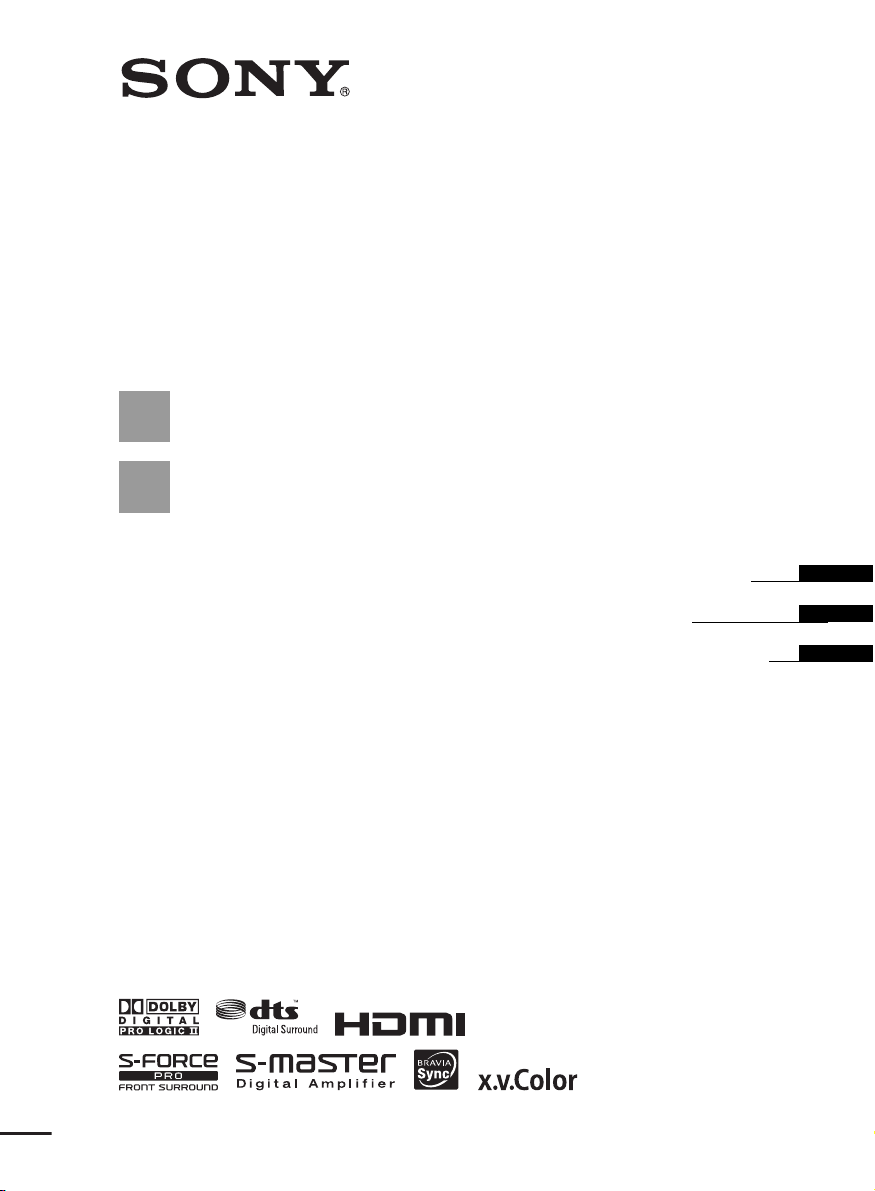
Home Theatre
System
3-289-639-11(1)
HT-CT100
©2008 Sony Corporation
Operating Instructions
Mode d’emploi
Manual de instrucciones
US
FR
ES
Page 2
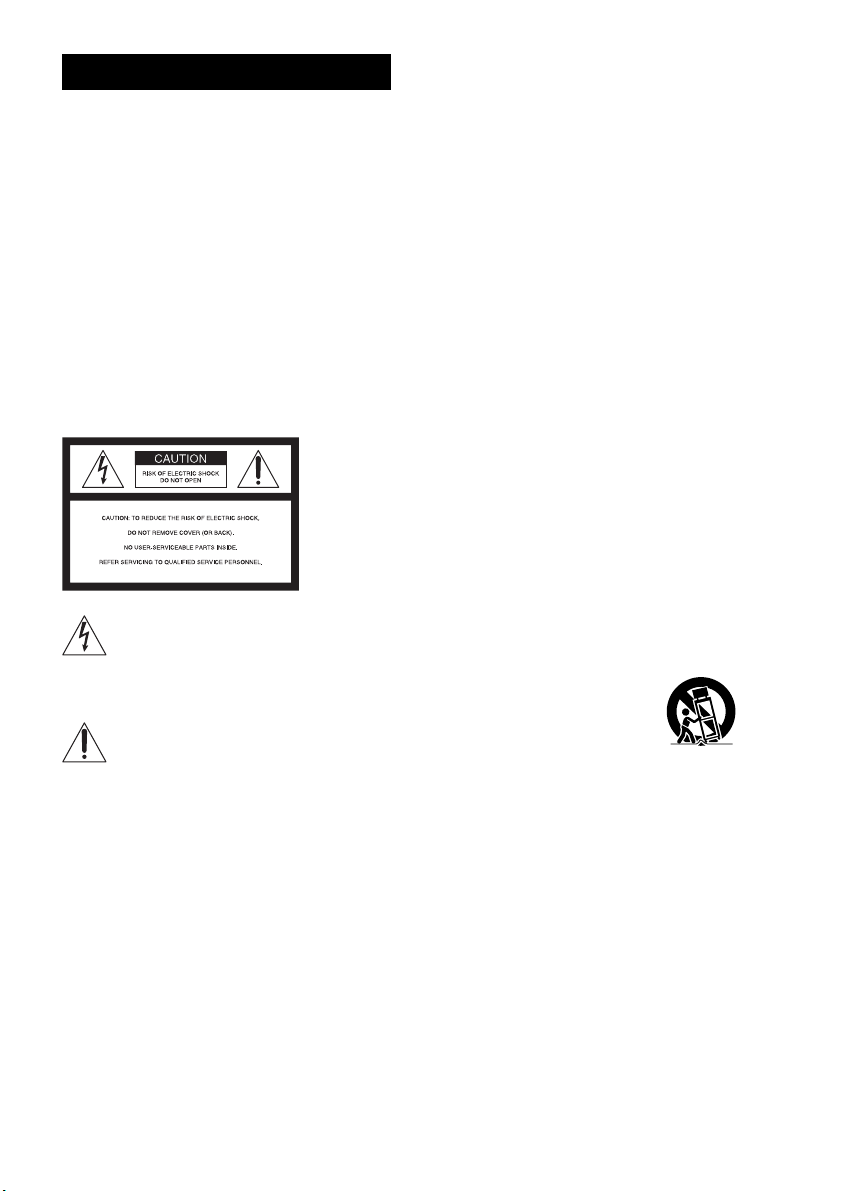
3
WARNING
To reduce the risk of fire or electric
shock, do not expose this apparatus to
rain or moisture.
The unit is not disconnected from the AC power source
(mains) as long as it is connected to the wall outlet,
even if the unit itself has been turned off.
Batteries or batteries installed apparatus shall not be
exposed to excessive heat such as sunshine, fire or the
like.
Do not install the appliance in a confined space, such as
a bookcase or built-in cabinet.
For the customers in the U.S.A
This symbol is intended to alert the user to
the presence of uninsulated “dangerous
voltage” within the product’s enclosure that
may be of sufficient magnitude to constitute a risk of
electric shock to persons.
This symbol is intended to alert the user to
the presence of important operating and
maintenance (servicing) instructions in the
literature accompanying the appliance.
For the customers in Canada
To prevent fire or shock hazard, do not place objects
filled with liquids, such as vases, on the apparatus.
This Class B digital apparatus complies with Canadian
ICES-003.
Important Safety Instructions
1) Read these instructions.
2) Keep these instructions.
3) Heed all warnings.
4) Follow all instructions.
5) Do not use this apparatus near water.
6) Clean only with dry cloth.
7) Do not block any ventilation openings. Install in
accordance with the manufacturer’s instructions.
8) Do not install near any heat sources such as
radiators, heat registers, stoves, or other apparatus
(including amplifiers) that produce heat.
9) Do not defeat the safety purpose of the polarized or
grounding-type plug. A polarized plug has two
blades with one wider than the other. A grounding
type plug has two blades and a third grounding
prong. The wide blade or the third prong are
provided for your safety. If the provided plug does
not fit into your outlet, consult an electrician for
replacement of the obsolete outlet.
10) Protect the power cord from being walked on or
pinched particularly at plugs, convenience
receptacles, and the point where they exit from the
apparatus.
11) Only use attachments/accessories specified by the
manufacturer.
12) Use only with the cart, stand, tripod, bracket, or
table specified by the manufacturer, or sold with t he
apparatus. When a cart is used, use caution when
moving the cart/apparatus combination to avoid
injury from tip-over.
13) Unplug this apparatus during lightning storms or
when unused for long periods of time.
14) Refer all servicing to qualified service personnel.
Servicing is required when the apparatus has been
damaged in any way, such as power-supply cord or
plug is damaged, liquid has been spilled or objects
have fallen into the apparatus, the apparatus has
been exposed to rain or moisture, does not operate
normally, or has been dropped.
US
2
Page 3
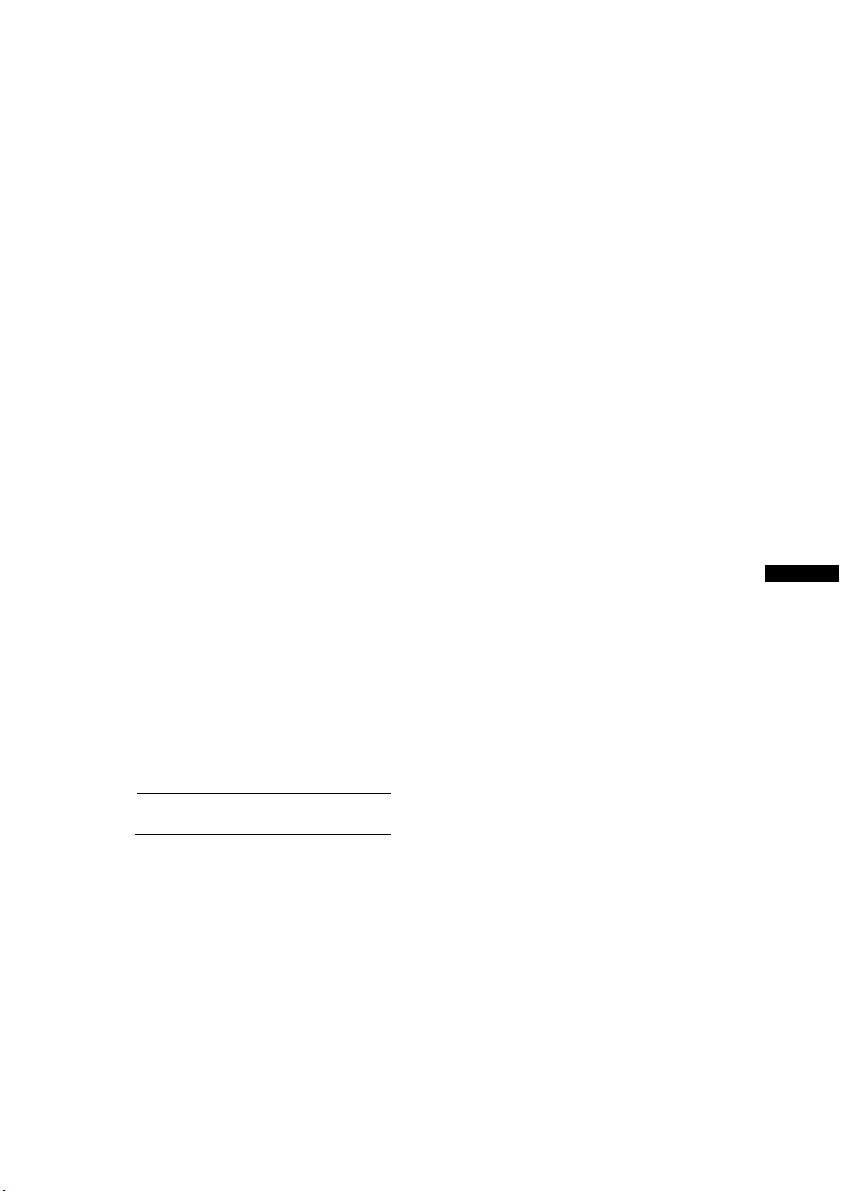
WARNING
This equipment has been tested and found to comply
with the limits for a Class B digital device, pursuant to
Part 15 of the FCC Rules. These limits are designed to
provide reasonable protection against harmful
interference in a residential installation. This
equipment generates, uses, and can radiate radio
frequency energy and, if not installed and used in
accordance with the instructions, may cause harmful
interference to radio communications. However, there
is no guarantee that interference will not occur in a
particular installation. If this equipment does cause
harmful interference to radio or television reception,
which can be determined by turning the equipment off
and on, the user is encouraged to try to correct the
interference by one or more of the following measures:
– Reorient or relocate the receiving antenna.
– Increase the separation between the equipment and
receiver.
– Connect the equipment into an outlet on a circuit
different from that to which the receiver is
connected.
– Consult the dealer or an experienced radio/TV
technician for help.
CAUTION
You are cautioned that any changes or modifications
not expressly approved in this manual could void your
authority to operate this equipment.
This system incorporates Dolby* Digital and Pro Logic
Surround and the DTS** Digital Surround System.
* Manufactured under license from Dolby
Laboratories.
Dolby, Pro Logic and the double-D symbol are
trademarks of Dolby Laboratories.
**Manufactured under license under U.S. Patent
#'s: 5,451,942; 5,956,674; 5,974,380; 5,978,762;
6,487,535 & other U.S. and worldwide patents
issued & pending. DTS and DTS Digital Surround
are registered trademarks and the DTS logos and
Symbol are trademarks of DTS, Inc. © 1996-2007
DTS, Inc. All Rights Reserved.
This system incorporates High-Definition Multimedia
Interface (HDMI™) technology.
HDMI, the HDMI logo and High-Definition
Multimedia Interface are trademarks or registered
trademarks of HDMI Licensing LLC.
“BRAVIA” is a trademark of Sony Corporation.
US
Owner’s Record
The model and serial numbers are located at the rear of the
active subwoofer. Record the serial numbers in the spaces
provided below. Refer to them whenever you call upon
your Sony dealer regarding this product.
Model No. HT-CT100
Serial N o.
US
3
Page 4
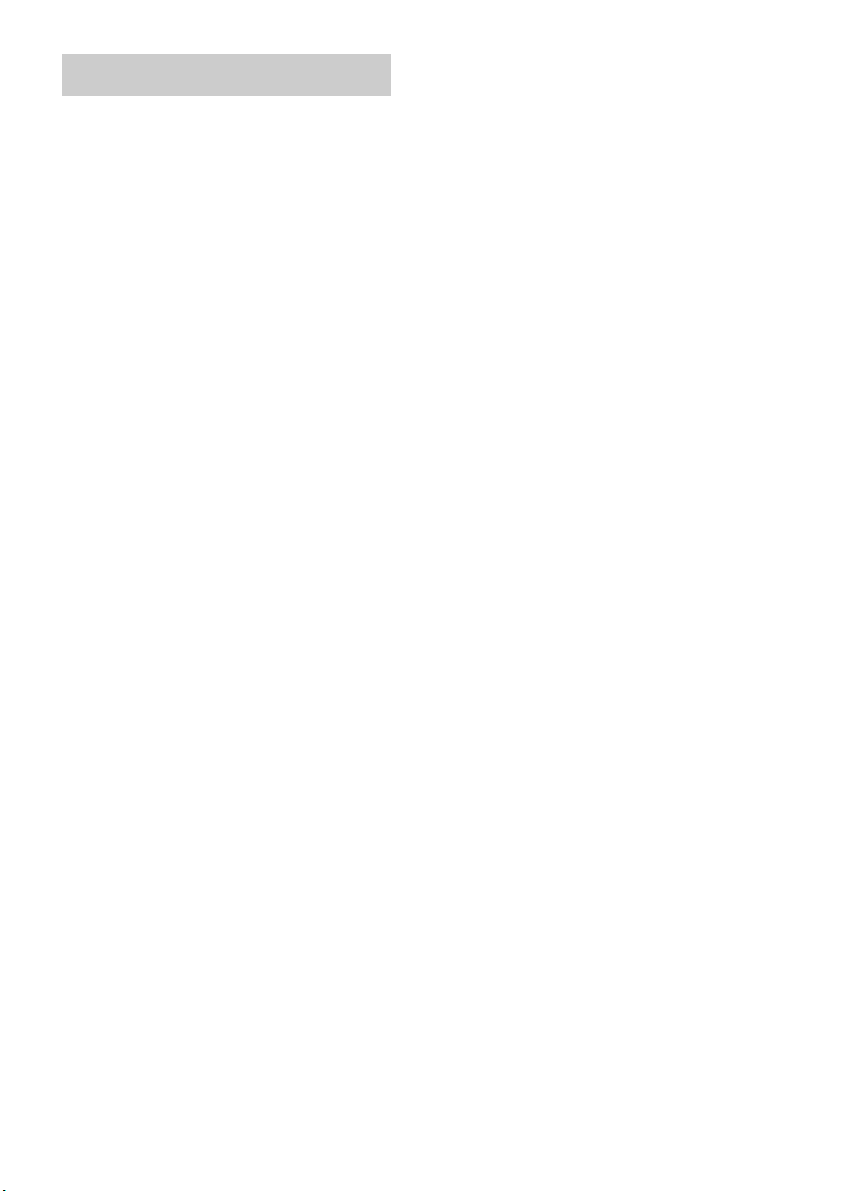
Precautions
On safety
• Should any solid object or liquid fall into the system,
unplug the system and have it checked by qualified
personnel before operating it any further.
• Do not climb on the active subwoofer , as you may fall
down and injure yourself, or system damage may
result.
On power sources
• Before operating the system, check that the operating
voltage is identical to your local power supply. The
operating voltage is indicated on the nameplate at the
rear of the active subwoofer.
• If you are not going to use the system for a long time,
be sure to disconnect the system from the wall outlet
(mains). To disconnect the AC power cord (mains
lead), grasp the plug itself; never pull the cord.
• One blade of the plug is wider than the other for the
purpose of safety and will fit into the wall outlet
(mains) only one way. If you are unable to insert the
plug fully into the outlet, contact your dealer.
• AC power cord (mains lead) must be changed only at
the qualified service shop.
• Install this system so that the power cord can be
unplugged from the wall socket immediately in the
event of trouble.
On heat buildup
Although the system heats up during operation, this is
not a malfunction. If you continuously use this system
at a large volume, the system temperature of the back
and bottom rises considerably. To avoid burning
yourself, do not touch the system.
On placement
• Place the system in a location with adequate
ventilation to prevent heat buildup and prolong the
life of the system.
• Do not place the system near heat sources, or in a
place subject to direct sunlight, excessive dust, or
mechanical shock.
• Do not place anything under the speakers that might
block the ventilation holes and cause malfunctions.
• Do not place the system near equipment such as a TV,
VCR, or tape deck. (If the system is being used in
combination with a TV, VCR, or tape deck, and is
placed too close to that equipment, noise may result,
and picture quality may suffer. This is especially
likely when using an indoor antenna. Therefore, we
recommend using an outdoor antenna.)
• Use caution when placing the system on surfaces that
have been specially treated (wi th wax, oil, polish, etc.)
as staining or discoloration of the surface may result.
On operation
Before connecting other compon ents, be sure to turn off
and unplug the system.
If you encounter color irregularity on
a nearby TV screen
Color irregularitie s may be observed on certain types of
TV sets.
If color irregularity is observed...
Turn off the TV set, then turn it on again after 15 to 30
minutes.
If color irregularity is observed
again...
Place the active subwoofer or satellite speaker further
away from the TV set.
On cleaning
Clean the system with a soft dry cloth. Do not use any
type of abrasive pad, scouring powder or solvent such
as alcohol or benzine.
If you have any question or problem concerning your
system, please consult your nearest Sony dealer.
US
4
Page 5
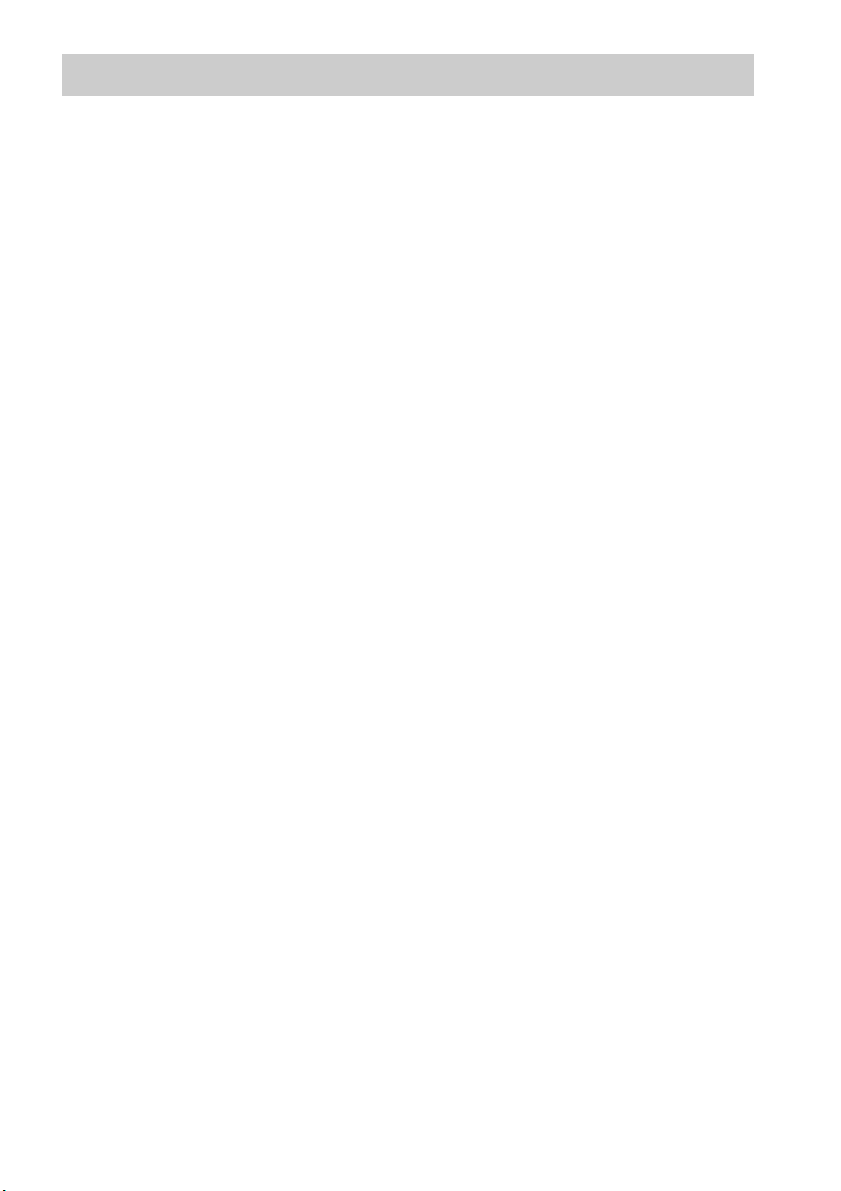
Table of Contents
Precautions...............................................4
Getting Started
Supplied accessories ................................6
Installing the system ................................7
Connecting components with HDMI
jacks...................................................9
Connecting components without HDMI
jacks.................................................11
Setting up the sound output of the
connected component......................12
Connecting the DIGITAL MEDIA PORT
adapter .............................................13
Playback Options
Index to parts and controls.....................14
Enjoying TV...........................................17
Enjoying other components ...................18
Surround Function
Enjoying the surround effect..................20
“BRAVIA” Sync Features
What is “BRAVIA” Sync?.....................21
Preparing for the “BRAVIA” Sync........21
Enjoying Blu-ray Disc/DVD..................24
(One-Touch Play)
Enjoying the TV sound from the
speakers ...........................................24
(System Audio Control)
Turning off the TV, system and connected
components......................................26
(System Power Off)
Advanced Settings
Controlling the connected Sony
components with the remote............27
Changing the input button assignments of
the remote ........................................29
Setting up the speakers level..................31
Settings and adjustments using the
amplifier menu.................................31
Additional Information
Troubleshooting .................................... 36
Specifications........................................ 38
Glossary................................................. 39
Index...................................................... 41
US
5
Page 6
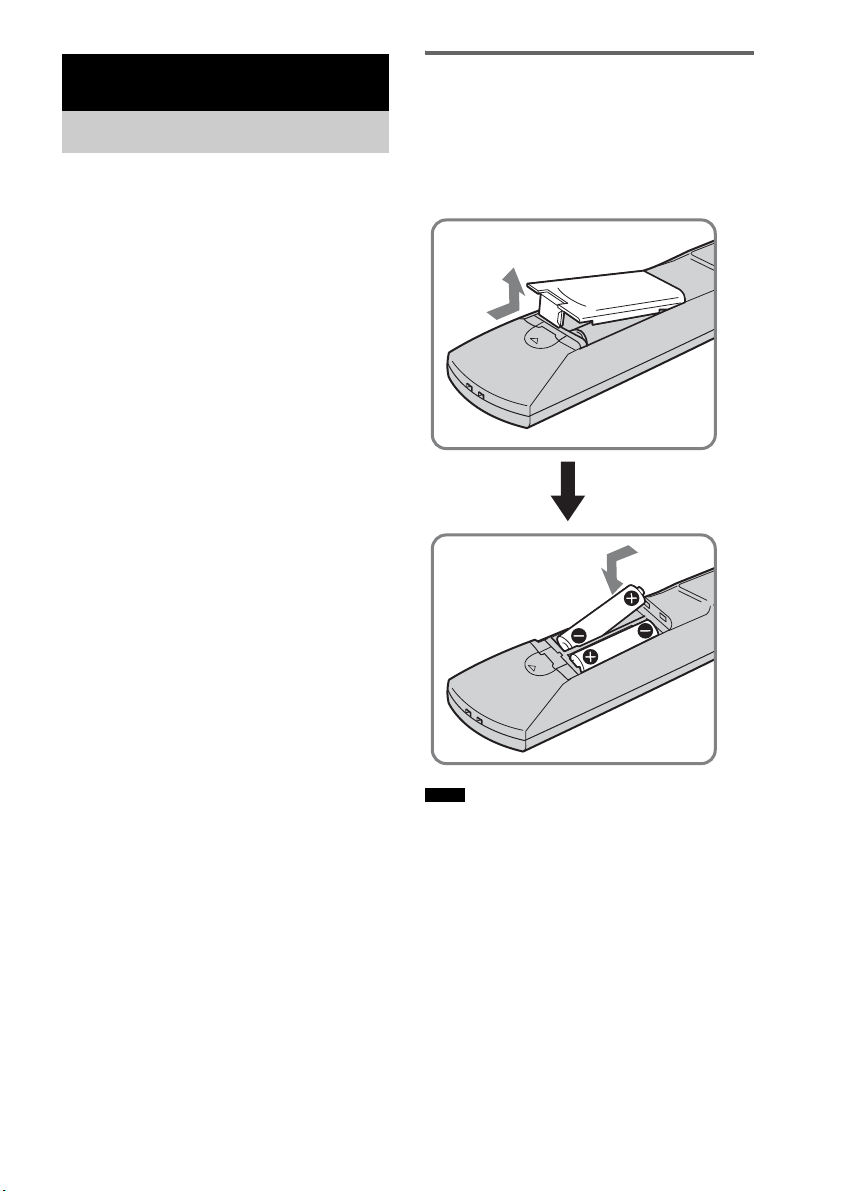
Getting Started
Supplied accessories
Please check the following accessories in the
package.
Optical cable (2.5 m) (8 feet 2 inches) (1)
Remote commander (RM-AAU029) (1)
Size AA (R6) batteries (2)
Operating Instructions (1)
Inserting batteries into the
remote
You can control the system using the supplied
remote. Insert two size AA (R6) batteries by
matching the + and – ends on the batteries to the
markings inside the compartment.
Notes
• Do not leave the remote in an extremely hot or humid
place.
• Do not use a new battery with an old one.
• Do not drop any foreign object into the remote casing,
particularly when replacing the batteries.
• Do not expose the remote sensor to direct light from
the sun or lighting apparatus. Doing so may cause a
malfunction.
• If you do not intend to use the remote for an extended
period of time, remove the batteries to avoid possible
damage from battery leakage and corrosion.
US
6
Page 7
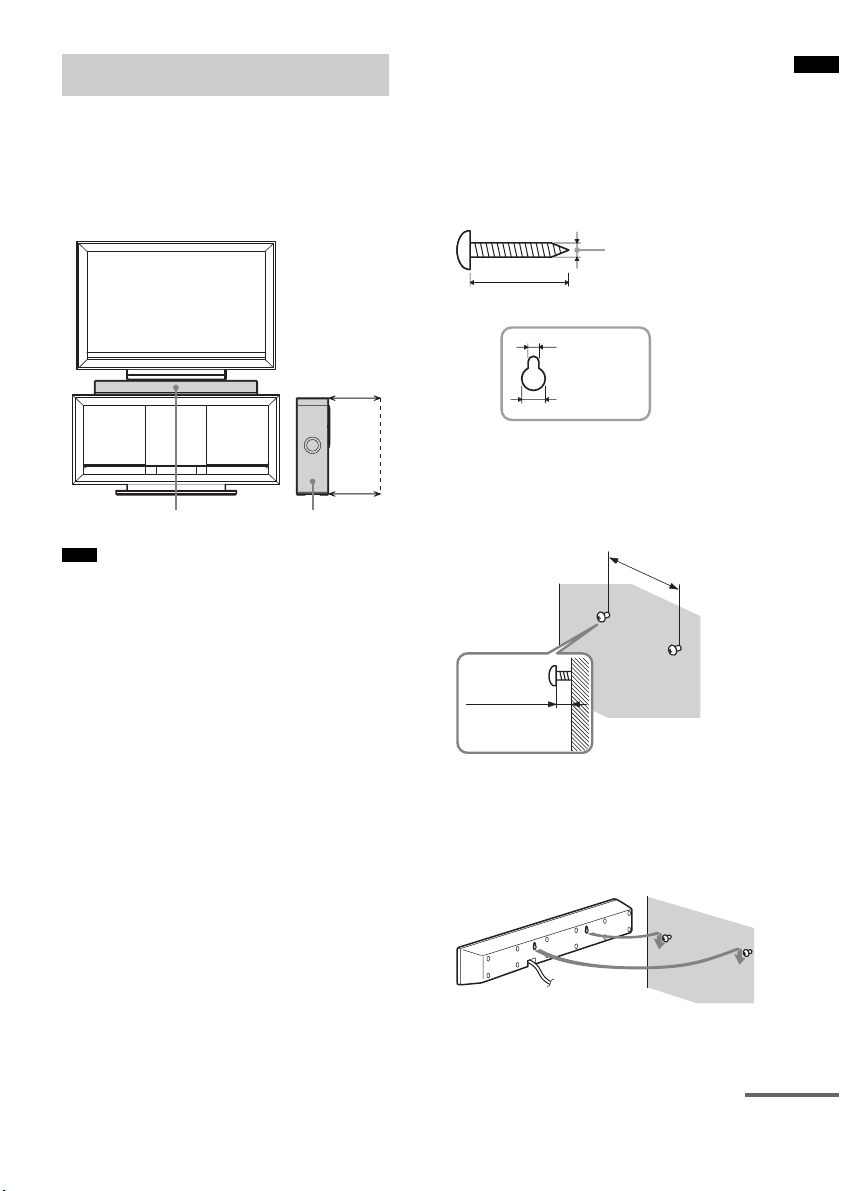
Installing the system
Install an active subwoofer and a satellite
speaker as shown in the illustration below.
When you install the active subwoofer, allow for
a space of at least 30 cm (12 inches) on the active
subwoofer’s right side.
At least 30 cm
(12 inches)
HT-CASUAL
Satellite speaker
Note
• Do not block the heat ventilation on the rear panel of
the active subwoofer.
To hang the satellite speaker
onto the TV stand
You can hang the satellite speaker onto the
following TV stand models (not supplied):
• SU-FL300M
• SU-FL300L
Use the speaker hook (supplied with the TV
stand) to hang the satellite speaker onto the TV
stand, in the same way as for SS-CT74. For
details, refer to the operating instructions
supplied with the TV stand.
Active subwoofer
To install the satellite speaker on
the wall
You can install the satellite speaker on the wall.
1 Prepare screws (not supplied) that are
suitable for the hook on the back of the
satellite speaker. See the illustrations
below.
1
4 mm or
more than 25 mm (1 inch)
5mm
1
/5 inches)
(
10 mm
2
(
/5 inches)
Hook on the back of the satellite speaker
/6 inches
2 Fasten the screws to the wall. The
screws should protrude 6 to 7 mm
(approx.
6 to 7 mm
(approx. 1/4inches)
1
/4 inches).
265 mm
2
/5 inches)
(10
3 Hang the satellite speaker onto the
screws.
Align the hooks on the back of the satellite
speaker to the screws, then hang the satellite
speaker onto the two screws.
Getting Started
continued
US
7
Page 8
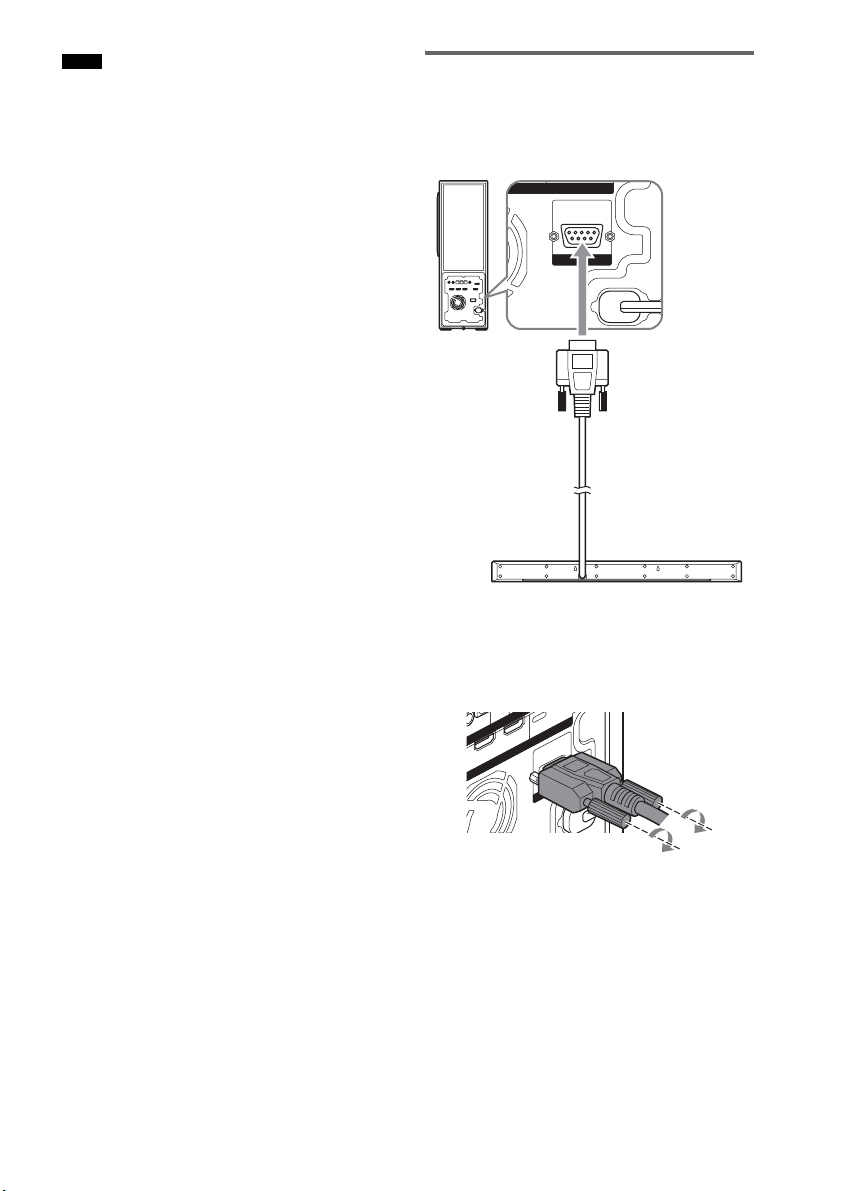
Notes
HDMI
SPEAKER
ONLY FOR
SS-MCT100
ININ
D
V
D
U
T
• Use screws that are suitable for the wall material and
strength. As a plaster board wall is especially fragile,
attach the screws securely to a wall beam. Install the
satellite speaker on a vertical and flat reinforced area
of the wall.
• Be sure to subcontract the installation to Sony dealers
or licensed contractors and pay special attention to
safety during the installation.
• Sony is not responsible for accidents or damage
caused by improper installation, insufficient wall
strength, improper screw installation or natural
calamity, etc.
Connecting the system
Connect the active subwoofer and the satellite
speaker as shown in the illustration below.
Rear of the active subwoofer
Speaker cord
(approx. 3 m (10 feet))
Rear of the satellite speaker
Connect the speaker cord to the active
subwoofer.
Secure the jack by tightening the two screws.
US
8
TV O
I
T IN
R
M
D
H
Y FO
0
L
N
T10
O
IN SA
D
V
D
C
-M
SS
R
E
K
A
E
P
S
Page 9
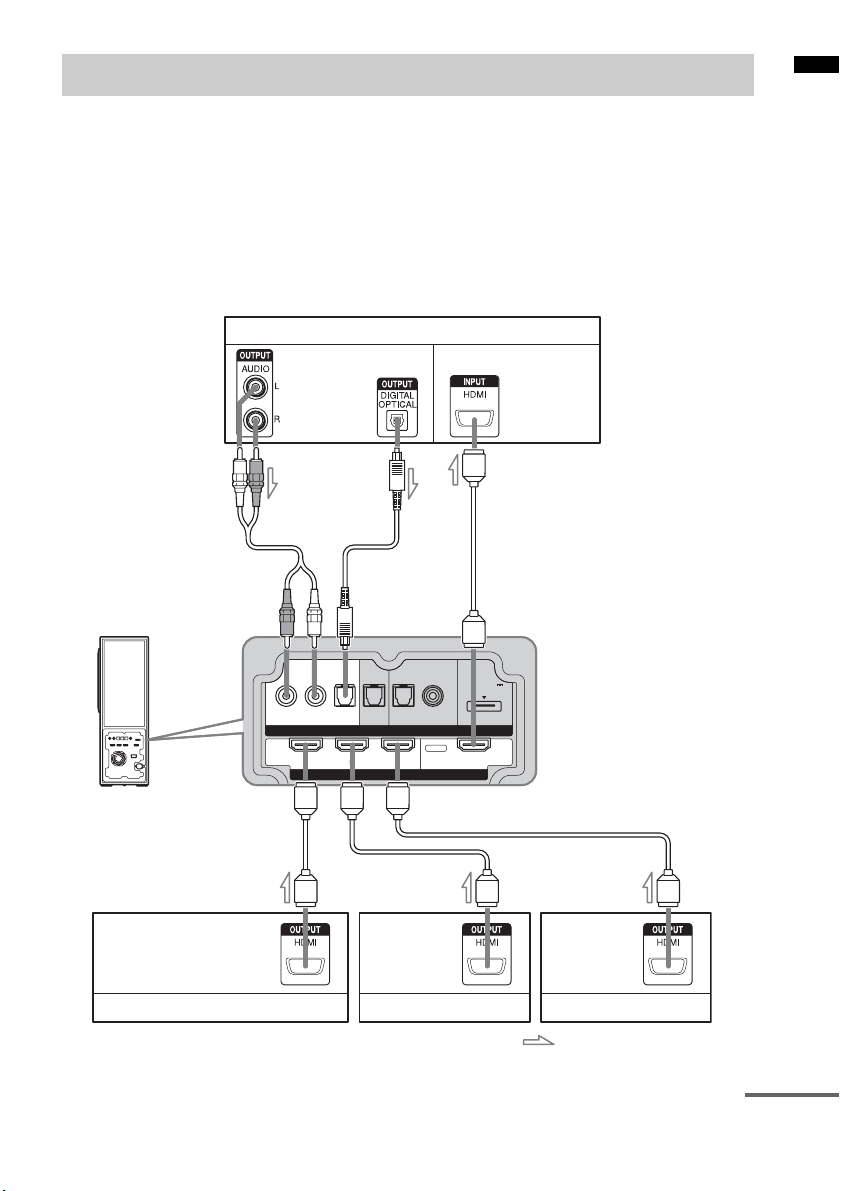
Connecting components with HDMI jacks
INPUTINPUT
HDMI
RL
OPT OPT OPT
COAX
DC 5V
0.7A MAX
DVD SAT DMPORTTV
BD IN DVD IN SAT IN TV OUT
Getting Started
We recommend that you connect components to
the system using an HDMI cable.
With HDMI, you can easily enjoy both high
quality sound and high quality images.
However, it is necessary to connect the audio
output of the TV to the audio input of the
system using an optical cable or an audio cord
TV monitor, projector, etc.
Audio signal
or
CBA
in order listen to the TV’s sound from the
system.
For details on the Control for HDMI function,
refer to ““BRAVIA” Sync Features”
(page 21).
Connect the AC power cord (mains lead) after
you have finished connecting all components to
the system.
Audio/video signal
Audio/video
signal
Blu-ray Disc player (recorder), “PlayStation 3”
A HDMI cable (not supplied)
B Optical cable (supplied)
C Audio cord (not supplied)
AAA
Audio/video
signal
DVD player (recorder)
Audio/video
signal
Satellite tuner
: Signal flow
continued
US
9
Page 10
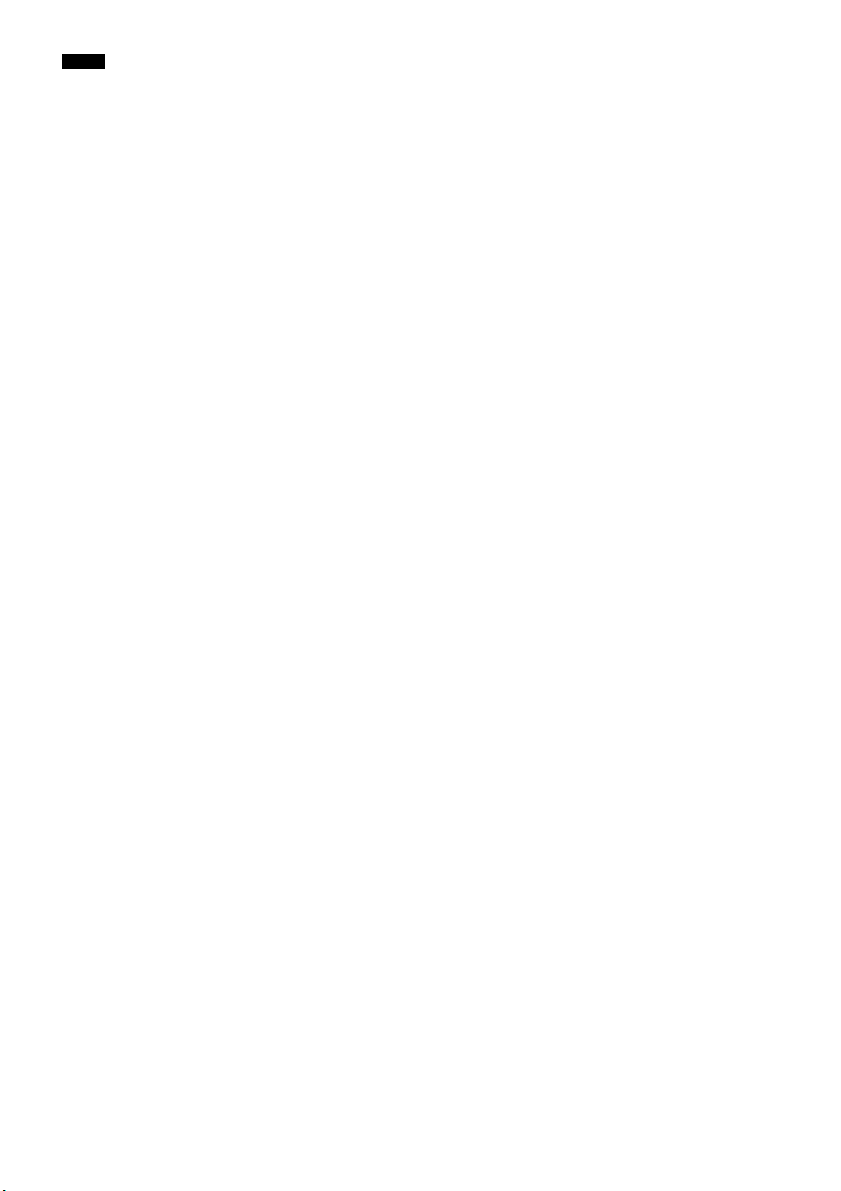
Notes
• Refer to page 11 for how to connect a component
without an HDMI jack.
• The HDMI jack has priority when you connect the
component to the system using HDMI, INPUT
COAX and INPUT OPT together.
• The INPUT OPT jack has priority when you connect
both the audio output of the TV to the INPUT OPT
and AUDIO jack of the system.
Notes on HDMI connections
• You can enjoy high quality images using an
HDMI cable with an HDMI logo. We
recommend that you use a Sony HDMI cable.
• Check the setup of the connected component if
an image is poor or the sound does not come
out of a component connected via the HDMI
cable.
• Audio signals (sampling frequency, bit length,
etc.) transmitted from an HDMI jack may be
suppressed by the connected component.
• Sound may be interrupted when the sampling
frequency or the number of channels of audio
output signals from the playback component is
switched.
• When the connected component is not
compatible with copyright protection
technology (HDCP), the image and/or the
sound from the HDMI TV OUT jack may be
distorted or may be not output.
In this case, check the specification of the
connected component.
• We do not recommend using an HDMI-DVI
conversion cable.
• No matter what input is selected for the system,
video signals from the HDMI input jack (BD,
DVD, SAT) that was selected last time are
output from the HDMI TV OUT jack.
10
US
Page 11
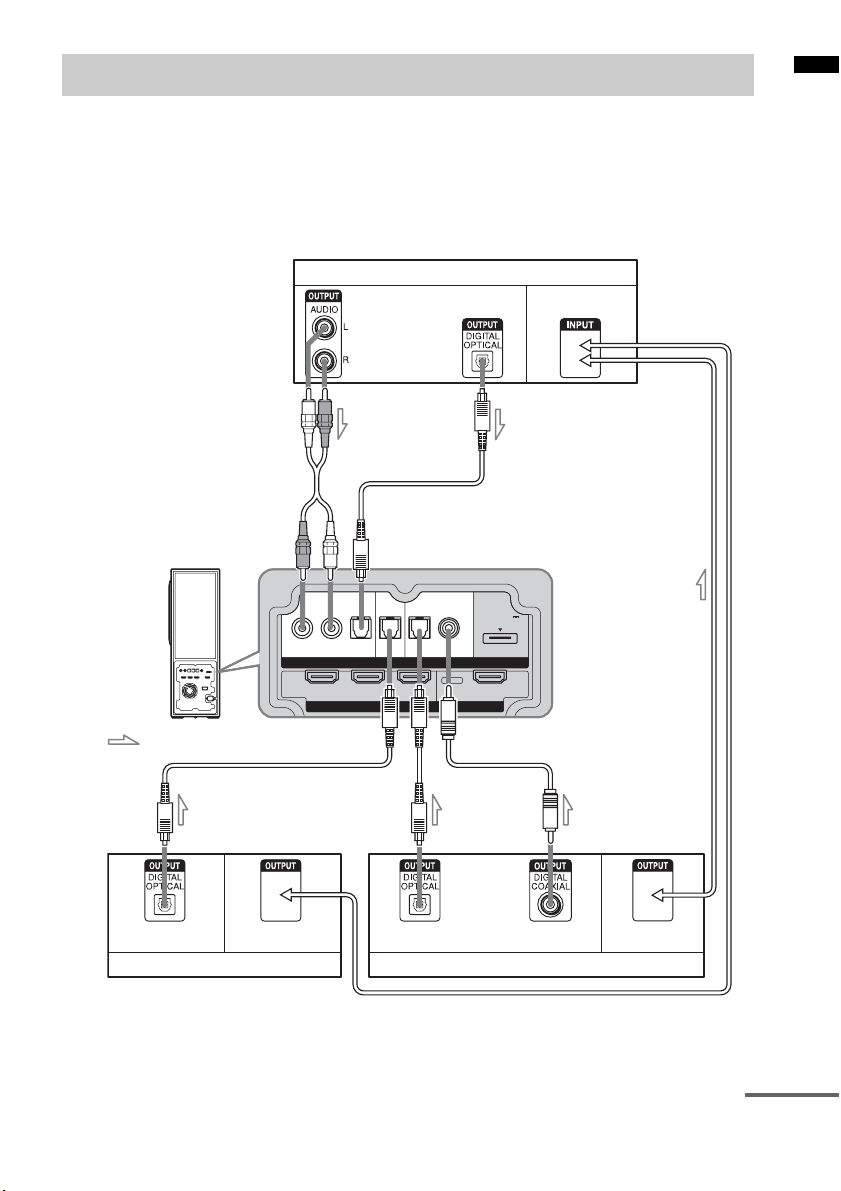
Connecting components without HDMI jacks
INPUTINPUT
HDMI
RL
OPT OPT OPT
COAX
DC 5V
0.7A MAX
DVD SAT DMPORTTV
BD IN DVD IN SAT IN TV OUT
Getting Started
When you connect a DVD player (recorder),
satellite tuner, “PlayStation 2”, etc., that has no
HDMI jacks, connect to the system using the
INPUT OPT or INPUT COAX jack.
If the satellite tuner does not have the OPTICAL
OUT jack, connect the system using the INPUT
Audio signal
CB
COAX jack. In this case, it is not necessary to
connect all the cables. Connect the audio cords
according to the jacks of your components.
Connect the AC power cord (mains lead) last.
* “PlayStation 2” is a trademark of Sony Computer
Entertainment Inc.
TV monitor, projector, etc.
Video signal
or
Video signal
: Signal flow
A
Audio signal Video signal
DVD player (recorder), “PlayStation 2”, etc.
A Optical cable (not supplied)
B Optical cable (supplied)
C Audio cord (not supplied)
D Coaxial digital cord (not supplied)
A
or
Audio signal
Satellite tuner
D
Video signal
continued
US
11
Page 12
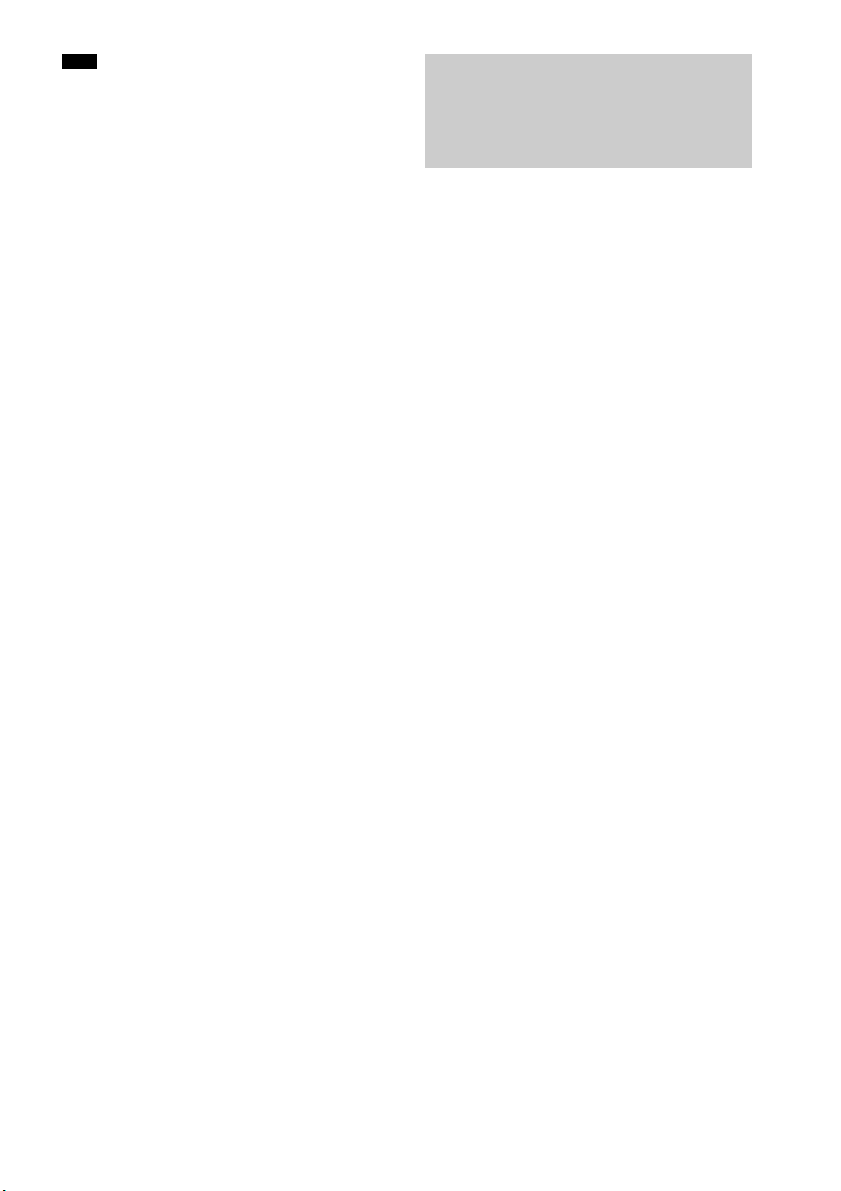
Note
• The INPUT OPT jack has priority when you connect
both the audio output of the TV to the INPUT OPT
and AUDIO jack of the system.
If you connect any of the
components with HDMI jacks,
and the Control for HDMI function
is set to on
Set “CTRL: HDMI” to “OFF” in the AMP menu
of the system for the component connected to the
system using the INPUT OPT or INPUT COAX
jack (except a TV) individually. For details, refer
to “Setting the Control for HDMI function to off
for a component without HDMI jacks”
(page 23).
Setting up the sound
output of the connected
component
Depending on the audio output settings of the
connected component, the sound may output in 2
channel sound format only. In this case, set the
connected component to output the sound in
multi channel sound format (PCM, DTS, Dolby
Digital). For details on audio output settings,
refer to the operating instructions supplied with
the connected component.
12
US
Page 13
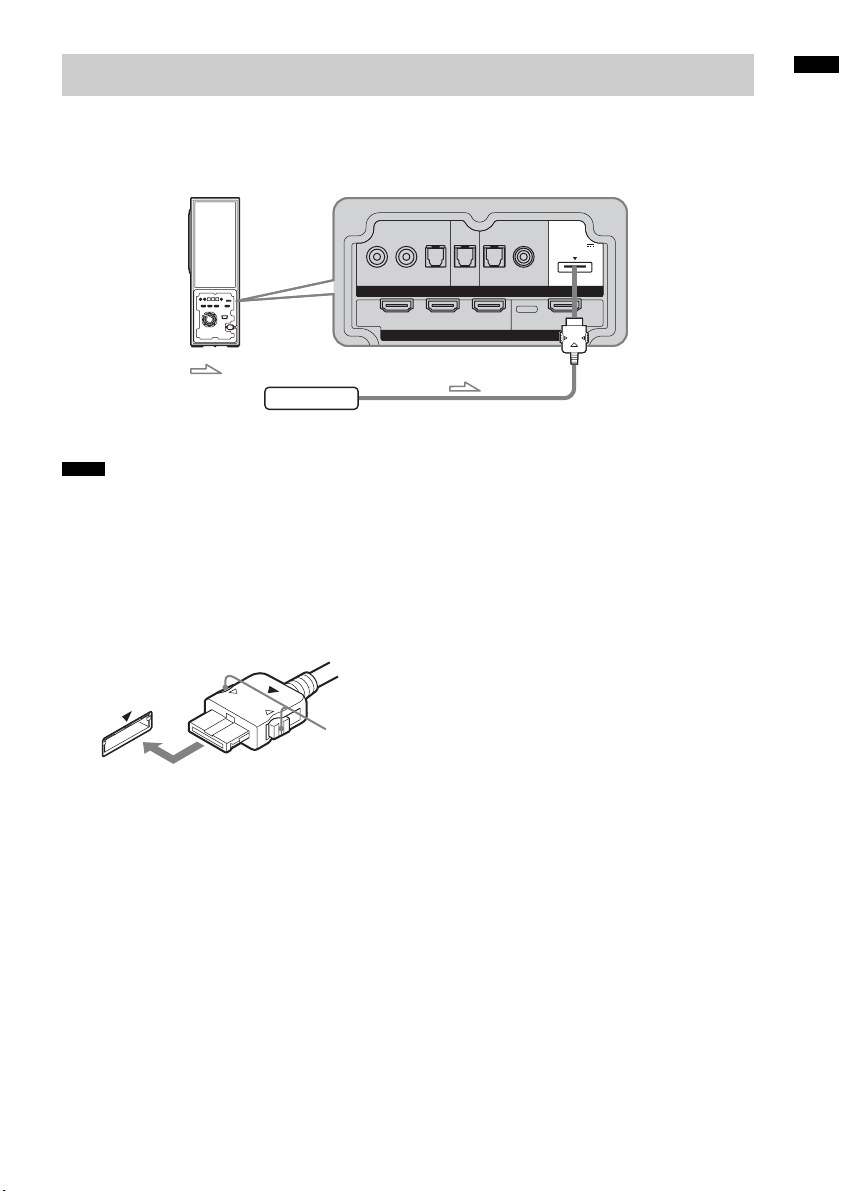
Connecting the DIGITAL MEDIA PORT adapter
INPUTINPUT
HDMI
RL
OPT OPT OPT
COAX
DC 5V
0.7A MAX
DVD SAT DMPORTTV
BD IN DVD IN SAT IN TV OUT
Getting Started
You can enjoy sound from the connected
component on the system by connecting the
DIGITAL MEDIA PORT adapter.
: Signal flow
DIGITAL MEDIA PORT adapter
Notes
• Do not connect or disconnect the DIGITAL MEDIA
PORT adapter while the system is turned on.
• When you connect the DIGITAL MEDIA PORT
adapter, be sure the connector is inserted with the
arrow mark facing toward the arrow mark on the
DMPORT jack. To detach the DIGITAL MEDIA
PORT adapter, press and hold
connector.
A and then pull out the
Connect the AC power cord (mains lead) last.
A
US
13
Page 14
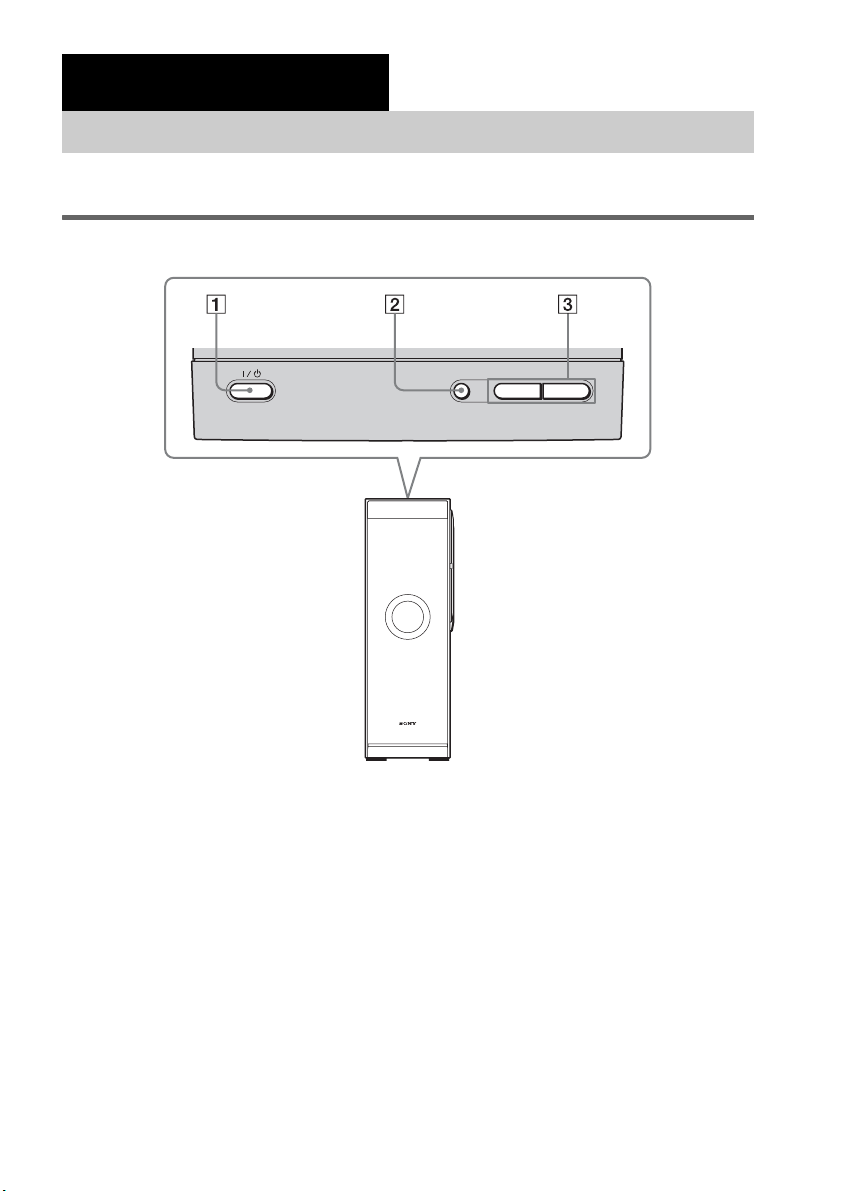
Playback Options
Index to parts and controls
For more information, refer to the pages indicated in parentheses.
Top panel (Active subwoofer)
INPUT SELECTOR- VOLUME +
A ?/1 (on/standby)
Press to turn the system on or off.
B INPUT SELECTOR
Press to select the input source to play back.
C VOLUME +/–
Press to adjust the volume level.
US
14
Page 15
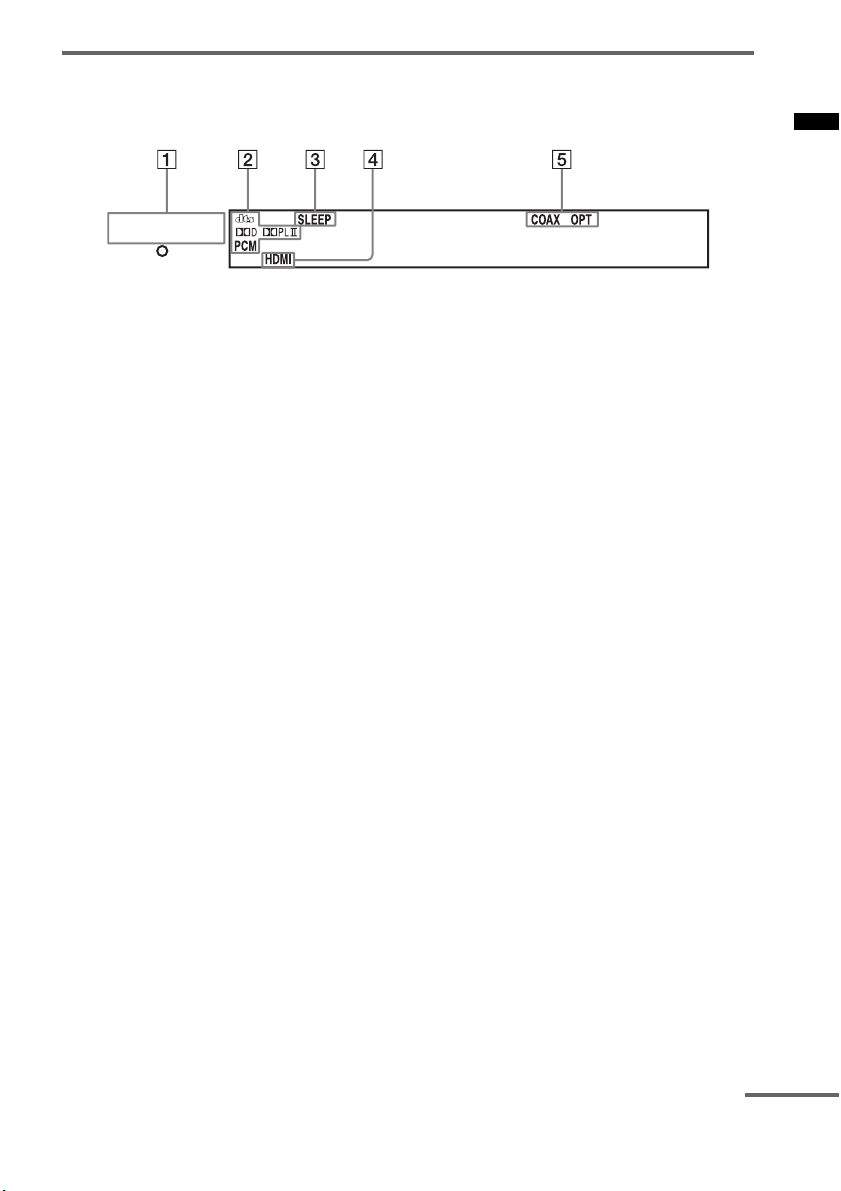
Front panel display (Active subwoofer)
About the indications in the front panel display
POWER /
ACTIVE STANDBY
A POWER / ACTIVE STANDBY indicator
Lights as follows:
Green: The system is turned on.
Amber: Control for HDMI function is
working while the system is turned
off.
Off: The system is turned off, and the
Control for HDMI function is not
working.
B Lights up according to the audio input
signals.
C SLEEP (35)
Flashes when the sleep timer function is
active.
D HDMI (9, 37)
Lights up when the HDMI equipment is
being used.
E COAX/OPT
Lights up according to the cable which you
are using.
Playback Options
continued
15
US
Page 16
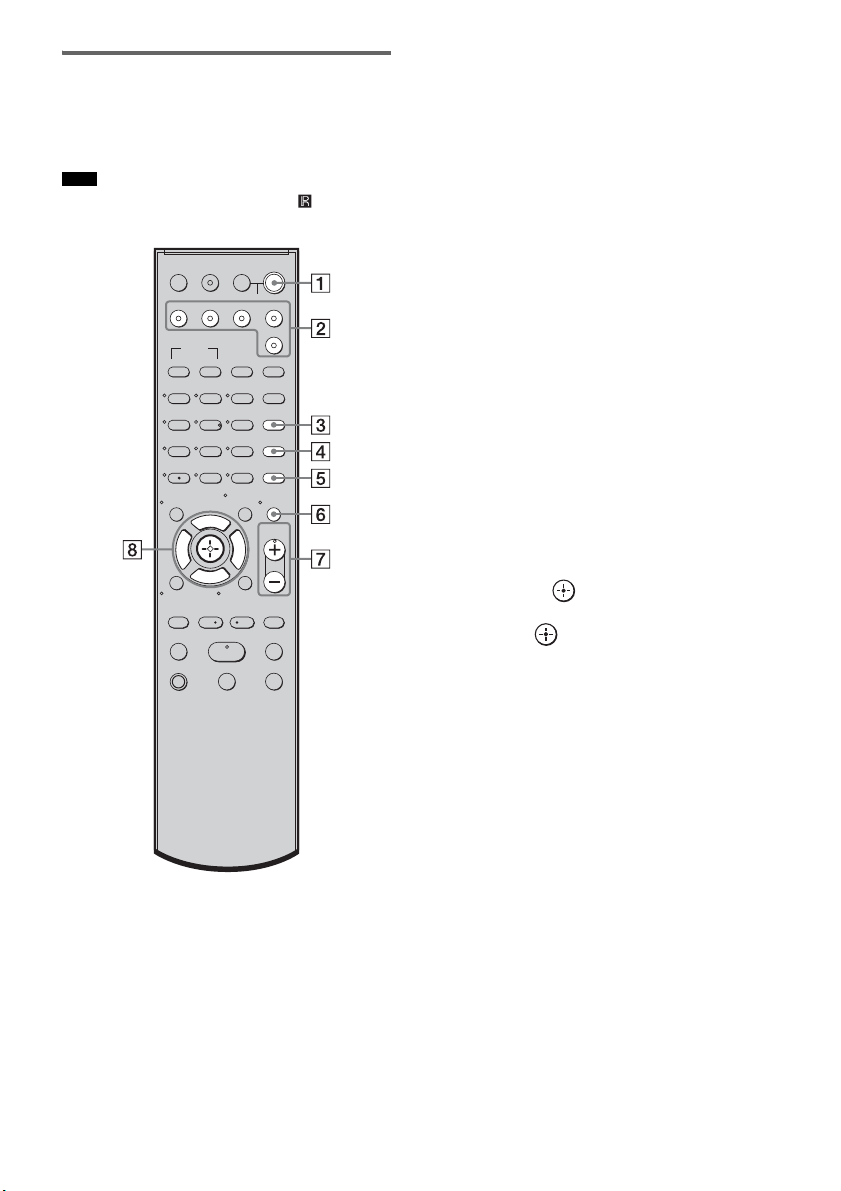
Remote control
Here describes the buttons for amplifier
operation only. See page 27 for the buttons for
operation of the connected components.
Note
• Point the remote at the remote sensor on the
satellite speaker.
?/1
TV
TV INPUTTHEATER
TV BD DVD SAT
BD/DVD
TOP MENU MENU
123
46
78
CLEAR
DISPLAY
Gg
RETURN/EXIT
REPLAY ADVANCE
TV CH - TV CH +
<
.
TV
?/1
AV
?/1
SYSTEM STANDBY
DMPORT
F1 F2
FAVORITEWIDEPICTUREJUMP
GUIDE
SOUND
FIELD
5
LEVEL
MODE
9
AMP MENU
ENTER
0
TOOLS/
MUTING
OPTIONS
F
TV VOL
MASTER VOL
f
MENU/HOME
<
>
HmM
Xx
A ?/1 (on/standby)
Press to turn the system on or off.
B Input buttons
Press one of the buttons to select the
component you want to use.
The buttons are factory assigned to control
Sony components. You can change the
factory settings of the input buttons to suit
the components in your system. For details,
refer to “Changing the input button
assignments of the remote” (page 29).
C SOUND FIELD
Press to select the sound field (page 20).
D LEVEL MODE
Press to adjust the level of the center speaker
and the subwoofer (page 31).
E AMP MENU
Press to display the menu of the system
(page 31).
F MUTING
Press to turn off the sound.
G MASTER VOL +/–
Press to adjust the volume.
H C, X, x, c or
Press C, X, x or c to select the settings.
Then press to enter the selection.
* The 5, H and MASTER VOL + buttons have a
tactile dot. Use it as a guide during operation.
US
16
Page 17
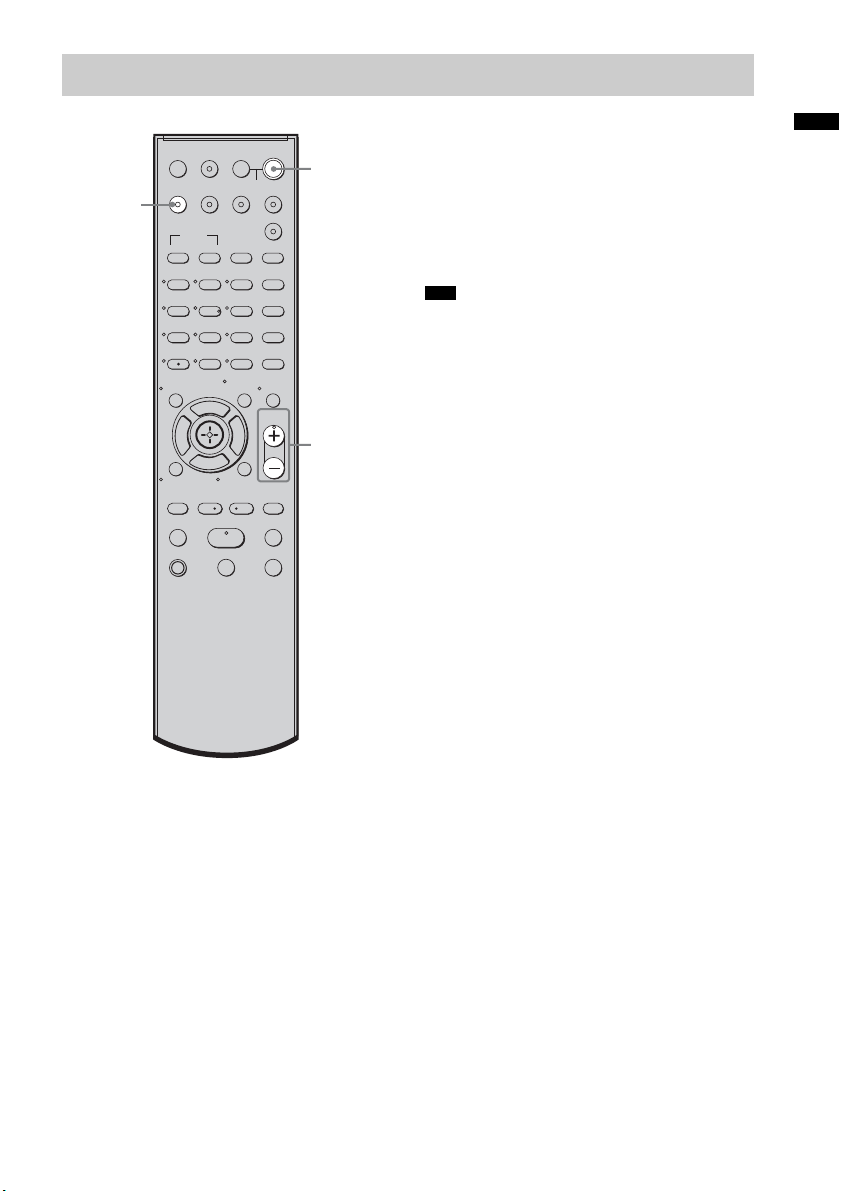
Enjoying TV
TV
(white)
?/1
TV
TV INPUTTHEATER
TV BD DVD SAT
BD/DVD
TOP MENU MENU
123
46
5
78
CLEAR
DISPLAY
F
Gg
f
RETURN/EXIT
REPLAY ADVANCE
TV CH - TV CH +
<
.
TV
?/1
AV
?/1
SYSTEM STANDBY
DMPORT
F1 F2
FAVORITEWIDEPICTUREJUMP
GUIDE
SOUND
FIELD
LEVEL
MODE
9
AMP MENU
ENTER
0
TOOLS/
MUTING
OPTIONS
TV VOL
MASTER VOL
MENU/HOME
<
>
HmM
Xx
?/1
MASTER
VOL +/–
1 Turn on the TV and choose a program.
Refer to the operating instructions of your
TV for details.
2 Turn the system on.
3 Press TV (white) on the remote.
4 Adjust the volume of the system.
Tips
• When you connect a Sony TV, the audio input of the
TV is switched and the image from the TV tuner is
displayed on the TV screen automatically, by pr essing
the TV (white) button. To change this setting, refer to
“Changing the input button assignments of the
remote” (page 29).
• The sound may be output from the TV’s speaker. In
this case, turn the volume of the TV’s speaker down
to the minimum.
Playback Options
17
US
Page 18
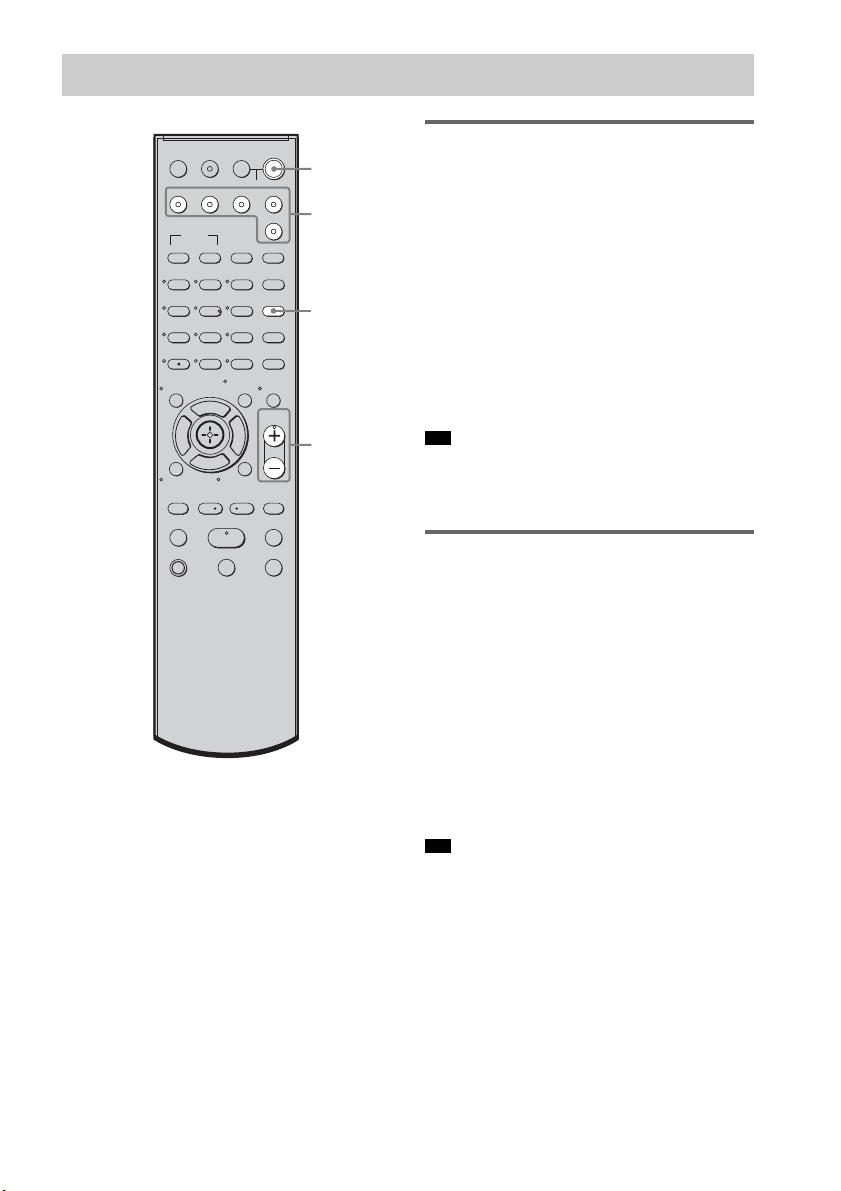
Enjoying other components
?/1
TV
TV INPUTTHEATER
AV
?/1
TV BD DVD SAT
TOP MENU MENU
123
46
78
CLEAR
DISPLAY
RETURN/EXIT
TV CH - TV CH +
.
TV
SYSTEM STANDBY
BD/DVD
Gg
REPLAY ADVANCE
DMPORT
F1 F2
FAVORITEWIDEPICTUREJUMP
GUIDE
SOUND
FIELD
5
LEVEL
MODE
9
AMP MENU
ENTER
0
TOOLS/
MUTING
OPTIONS
F
TV VOL
MASTER VOL
f
MENU/HOME
<
<
HmM
Xx
?/1
?/1
Input
buttons
Enjoying satellite tuner
1 Turn on the TV.
Refer to the operating instructions of your
TV for details.
2 Turn the satellite tuner and the system
on.
SOUND
FIELD
3 Press SAT on the remote.
4 Change the TV input.
Refer to the operating instructions of your
TV for details.
5 Adjust the volume of the system.
MASTER
VOL +/–
>
Tip
• The sound may be output from the TV’s speaker. In
this case, turn the volume of the TV’s speaker down
to the minimum.
Enjoying Blu-ray Disc, DVD or
“PlayStation 3”
1 Turn on the TV.
2 Turn the Blu-ray Disc/DVD player
(recorder) or “PlayStation 3” and the
system on.
3 Press BD or DVD on the remote.
4 Change the TV input.
Refer to the operating instructions of your
TV for details.
5 Play back the disc.
Tip
• Even if you playback Dolby True HD, Dolby Digital
Plus or DTS HD with a connected component
compatible with these sound formats, the system
accepts as Dolby Digital or DTS. When you playback
these high-quality sound formats, set the connected
component to outpu t the sound in multi channel PCM,
if possible.
18
US
Page 19
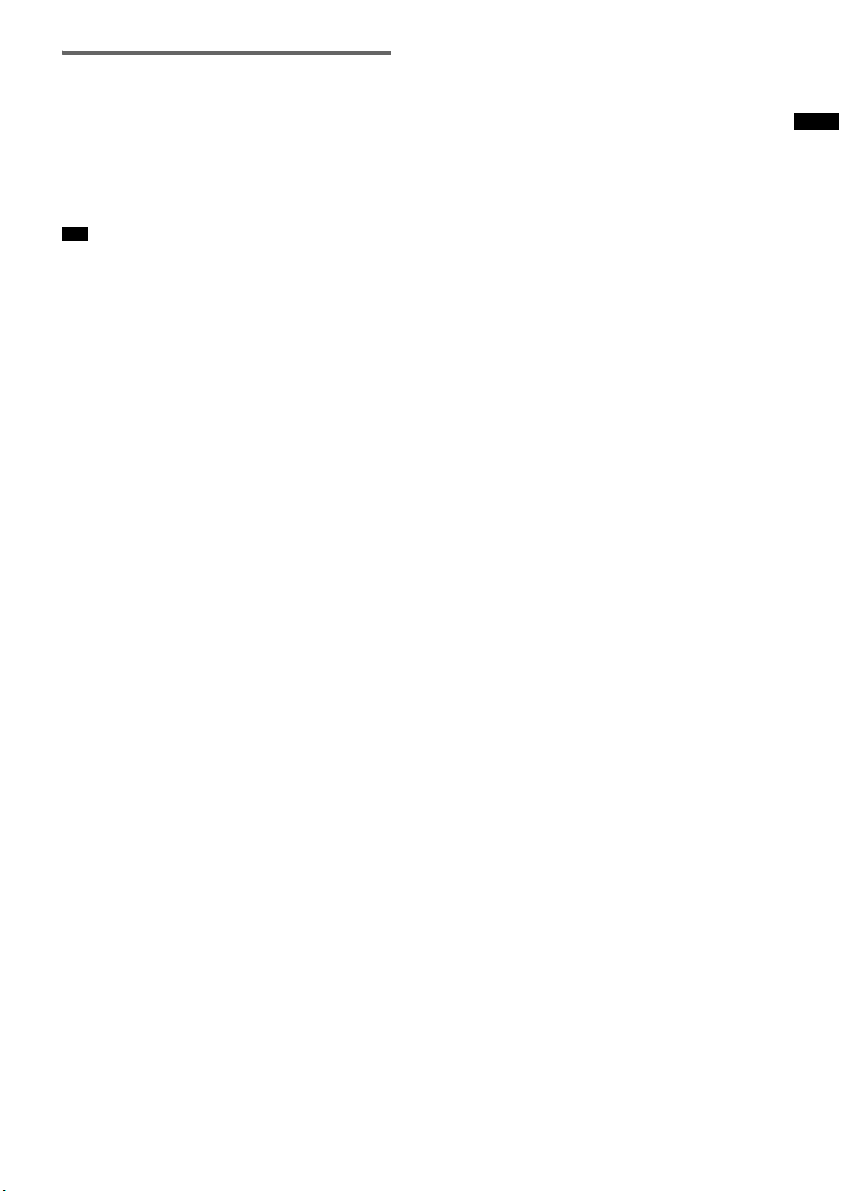
Enjoying a connected
component through DMPORT
connection
1 Press DMPORT on the remote.
2 Start playback of the connected
component.
Tip
• When listening to MP3 or other compressed music
files using a portable audio source, you can enhance
the sound. Press SOUND FIELD repeatedly until “P.
AUDIO” appears in the front panel display.
Playback Options
19
US
Page 20
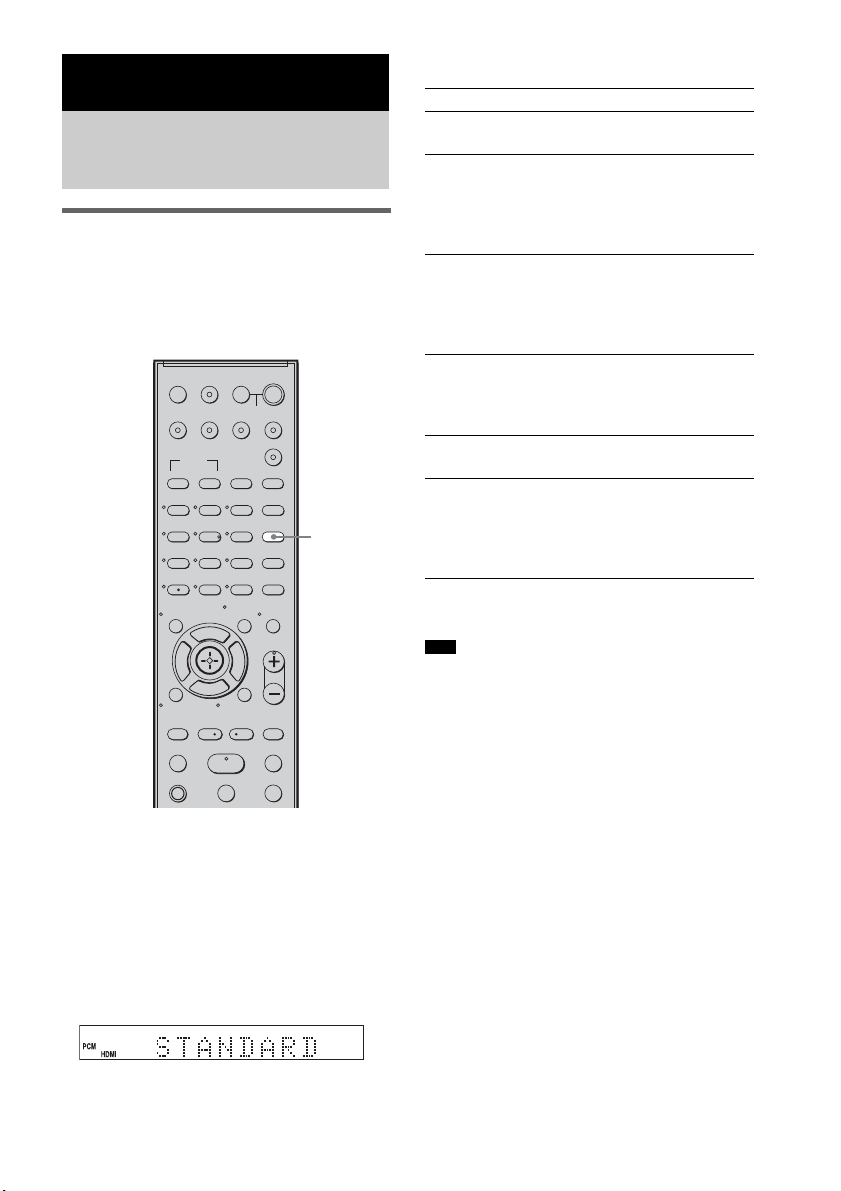
Available sound fields
Surround Function
Enjoying the surround
effect
Selecting the sound field
This system can create multi channel surround
sound. You can select one of the optimized
sound fields from system’s preprogrammed
sound fields.
?/1
TV
TV INPUTTHEATER
TV BD DVD SAT
BD/DVD
TOP MENU MENU
123
46
5
78
0
CLEAR
DISPLAY
F
Gg
f
RETURN/EXIT
REPLAY ADVANCE
TV CH - TV CH +
<
.
TV
?/1
AV
?/1
SYSTEM STANDBY
DMPORT
F1 F2
FAVORITEWIDEPICTUREJUMP
GUIDE
SOUND
FIELD
SOUND
LEVEL
FIELD
MODE
9
AMP MENU
ENTER
TOOLS/
MUTING
OPTIONS
TV VOL
MASTER VOL
MENU/HOME
<
>
HmM
Xx
Sound field Effect
STANDARD You can enjoy normal
sound.
MOVIE You can enjoy powerful
sound in which lowpitched sound is
emphasized, with
enhanced presence.
MUSIC This sound field is the best
for listening to music, and
you can enjoy the full
surround sound
experience.
SPORTS You can enjoy the
atmosphere of a game, and
listen to the exciting playby-play description.
GAME This sound field is best for
playing video games.
P. AUDIO* You can enjoy enhanced
sound when you listen to
MP3 or other compressed
music files using a portable
audio source.
* “P. AUDIO” appears only when DMPORT is
selected for the input source to playback.
Tips
• The sound fields memorized for each input are
retained even if you disconnect the AC power cord
(mains lead).
• Multi-channel sound is processed by the surround
feature in any sound field. Also, multi-channel sound
is processed by the surround feature for any sound in
“MOVIE” or “SPORTS.”
Press SOUND FIELD.
The present sound field appears.
Each time you press the SOUND FIELD button,
the display changes cyclically as follows:
STANDARD t MOVIE t MUSIC t
SPORTS t GAME t P.AUDIO*
Press SOUND FIELD repeatedly until the sound
field you want appears.
US
20
Page 21
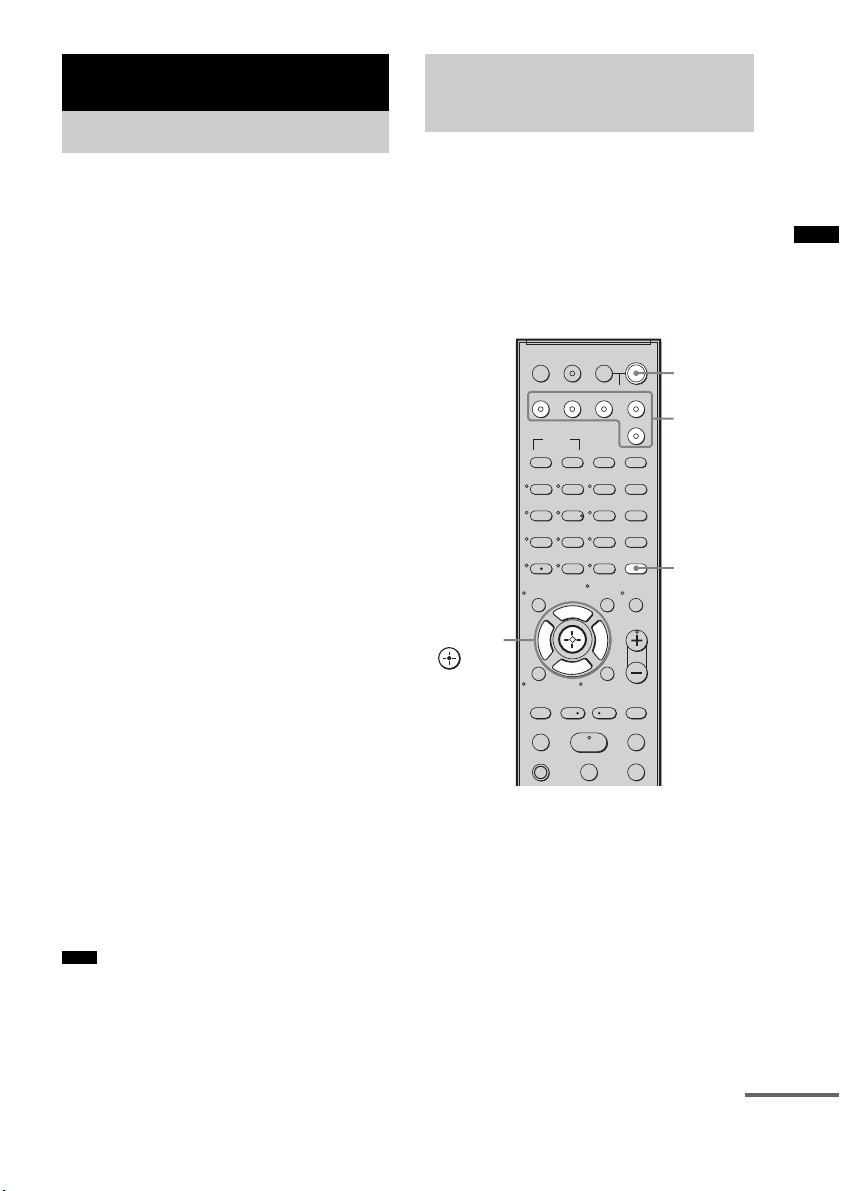
“BRAVIA” Sync Features
What is “BRAVIA” Sync?
By connecting Sony components that are
compatible with the “BRAVIA” Sync with an
HDMI cable (not supplied), operation is
simplified as below:
• One-Touch Play: When you play back a
component such as a Blu-ray Disc/DVD player
(recorder), the system and the TV are turned on
automatically and switch to the appropriate
HDMI input.
• System Audio Control: While watching TV,
you can select to output the sound from the TV
speaker or the speakers of the system.
• System Power Off: When you turn off the TV,
the system and the connected components are
also turned off simultaneously.
“BRAVIA” Sync is compatible with a Sony TV,
Blu-ray Disc/DVD player, AV amplifier, etc.,
with the Control for HDMI function.
CONTROL FOR HDMI is a mutual control
function standard used by CEC (Consumer
Electronics Control) for HDMI (High-Definition
Multimedia Interface).
The Control for HDMI function will
not operate in the following
cases:
• When you connect this system to a component
which is not correspond with the Control for
HDMI function.
• When you connect the system and components
using other than HDMI connection.
We recommend that you connect this system to
products featuring “BRAVIA” Sync.
Note
• Depending on the connected component, the Control
for HDMI function may not work. See the operating
instructions of the component.
Preparing for the
“BRAVIA” Sync
To use the “BRAVIA” Sync, set the Control for
HDMI function to on for the system and the
connected component.
When you connect a Sony TV with the Control
for HDMI function, the Control for HDMI
function for the system and the connected
component can be set simultaneously by setting
the Control for HDMI function of the TV.
?/1
TV
?/1
?/1
AV
SYSTEM STANDBY
F1 F2
5
9
ENTER
0
TOOLS/
OPTIONS
F
MASTER VOL
f
MENU/HOME
<
HmM
Xx
DMPORT
FAVORITEWIDEPICTUREJUMP
GUIDE
SOUND
FIELD
LEVEL
MODE
AMP MENU
MUTING
TV VOL
>
?/1
Input
buttons
AMP
MENU
C, X, x, c,
TV INPUTTHEATER
TV BD DVD SAT
BD/DVD
TOP MENU MENU
123
46
78
CLEAR
DISPLAY
Gg
RETURN/EXIT
REPLAY ADVANCE
TV CH - TV CH +
<
.
TV
1 Make sure that the system is connected
to the TV and the connected
components (which should be
compatible with the Control for HDMI
function) using HDMI cables (not
supplied).
2 Turn on the system, the TV and the
connected components.
“BRAVIA” Sync Features
continued
21
US
Page 22
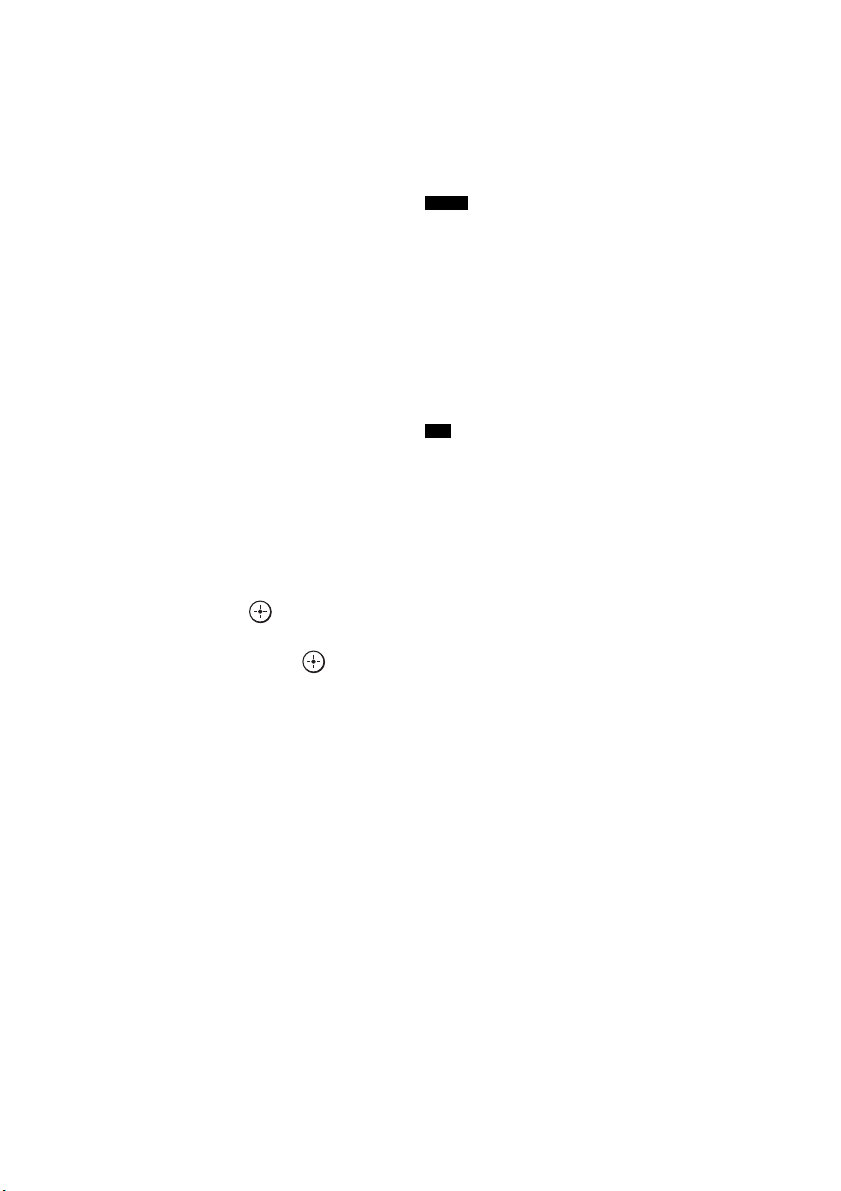
3 Select the input of the system
connected to the component you want
to watch (BD, DVD, SAT), and switch
the HDMI input of the TV, so that an
image from the connected component
is displayed.
4 Set the Control for HDMI function of the
TV to on.
The Control for HDMI function for the
system and the connected component is
simultaneously set to on.
During the setting, “SCANNING” appears
in the front panel display. After you finish
the setting, “COMPLETE” appears in the
front panel display. Wait until the setting is
complete.
If “SCANNING” or “COMPLETE”
does not appear after performing
the steps above
Set the Control for HDMI function to on for the
system and the connected component
individually.
1 Press AMP MENU.
2 Press x/X repeatedly until “SET HDMI”
appears, then press or c.
3 Press x/X repeatedly until “CTRL:
HDMI” appears, then press or c.
4 Press x/X to select “ON.”
5 Press AMP MENU.
The AMP menu turns off. The Control for
HDMI function is set to on.
6 Set the Control for HDMI function of the
connected component to on.
For details on setting the connected
component, refer to its operating
instructions.
7 Select the input of the system
connected to the component you want
to use the Control for HDMI function for
(BD, DVD, SAT), and repeat step 6.
If you add or reconnect the
component
Perform steps of “Preparing for the “BRAVIA”
Sync” and “If “SCANNING” or “COMPLETE”
does not appear after performing the steps
above” again.
Notes
• During the setting of the Control for HDMI function
for the system, the System Audio Control function
does not work.
• If the Control for HDMI function for the connected
component cannot be set simultaneously by setting
“CONTROL FOR HDMI” of the TV, set the Control
for HDMI function using the menu of the connected
component.
• For details on setting the TV and the connected
components, refer to their operating instructions.
Tip
• The default setting of the Control for HDMI function
of the system is “OFF.”
22
US
Page 23
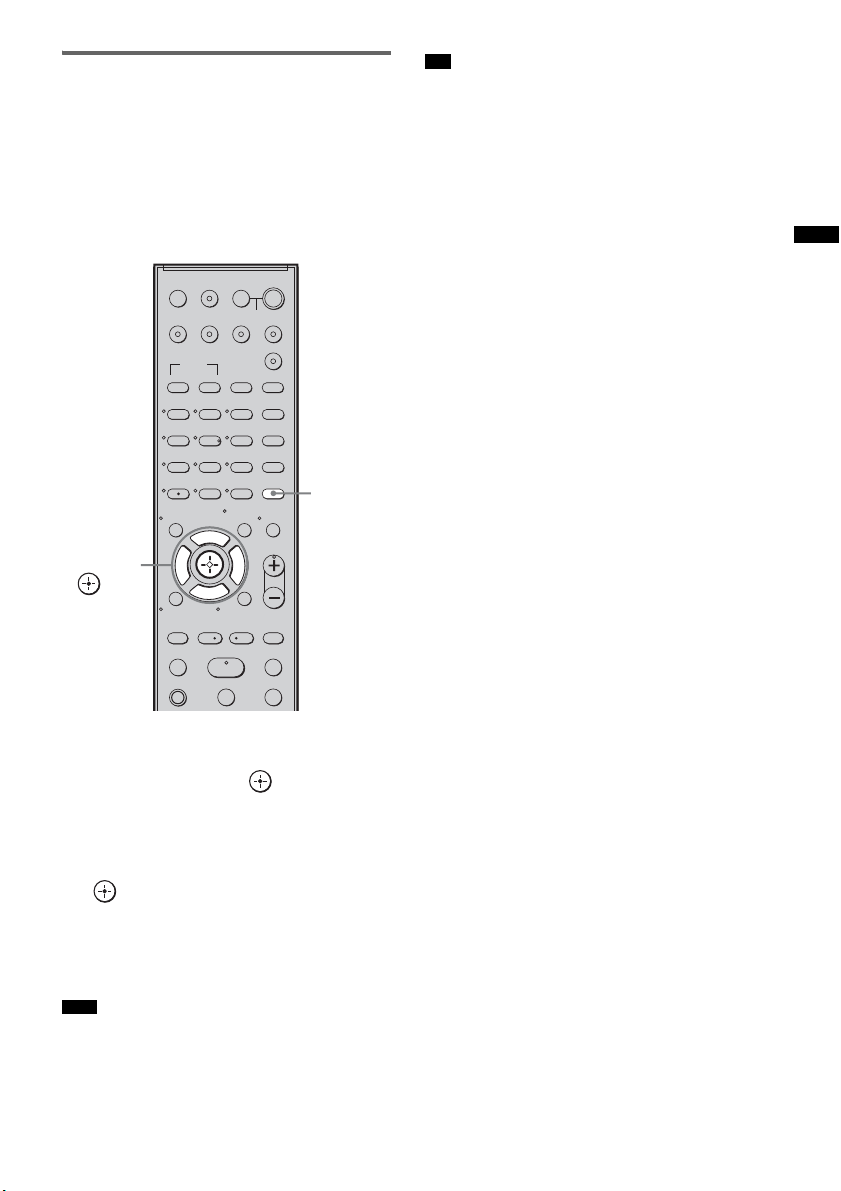
Setting the Control for HDMI
function to off for a
component without HDMI
jacks
To listen to the sound of the component without
HDMI jacks when the Control for HDMI
function is set to on, set it to off for that
component individually.
?/1
TV
?/1
AV
?/1
SYSTEM STANDBY
DMPORT
F1 F2
FAVORITEWIDEPICTUREJUMP
GUIDE
SOUND
FIELD
LEVEL
MODE
9
AMP MENU
ENTER
TOOLS/
OPTIONS
MASTER VOL
MENU/HOME
<
HmM
Xx
MUTING
TV VOL
>
AMP
MENU
C, X, x, c,
TV INPUTTHEATER
TV BD DVD SAT
BD/DVD
TOP MENU MENU
123
46
5
78
0
CLEAR
DISPLAY
F
Gg
f
RETURN/EXIT
REPLAY ADVANCE
TV CH - TV CH +
<
.
TV
Tip
• When you connect the video output of the DIGITAL
MEDIA PORT adapter to the video input of the TV,
set the “DMPORT. CTRL” to “OFF.”
When you connect the DIGITAL MEDIA PORT
adapter without video output jack, set the “DM PORT.
CTRL” to “ON.”
“BRAVIA” Sync Features
1 Press AMP MENU.
2 Press x/X repeatedly until “SET HDMI”
appears, then press or c.
3 Press x/X to select the component you
want to set the Control for HDMI
function to off for (DVD CTRL, SAT
CTRL or DMPORT. CTRL), then press
or c.
4 Press x/X to select “OFF.”
5 Press AMP MENU.
The AMP menu turns off.
Note
• Unless the Control for HDMI function is set to off for
a component without HDMI jacks, the sound of that
component may not be output from the system.
23
US
Page 24
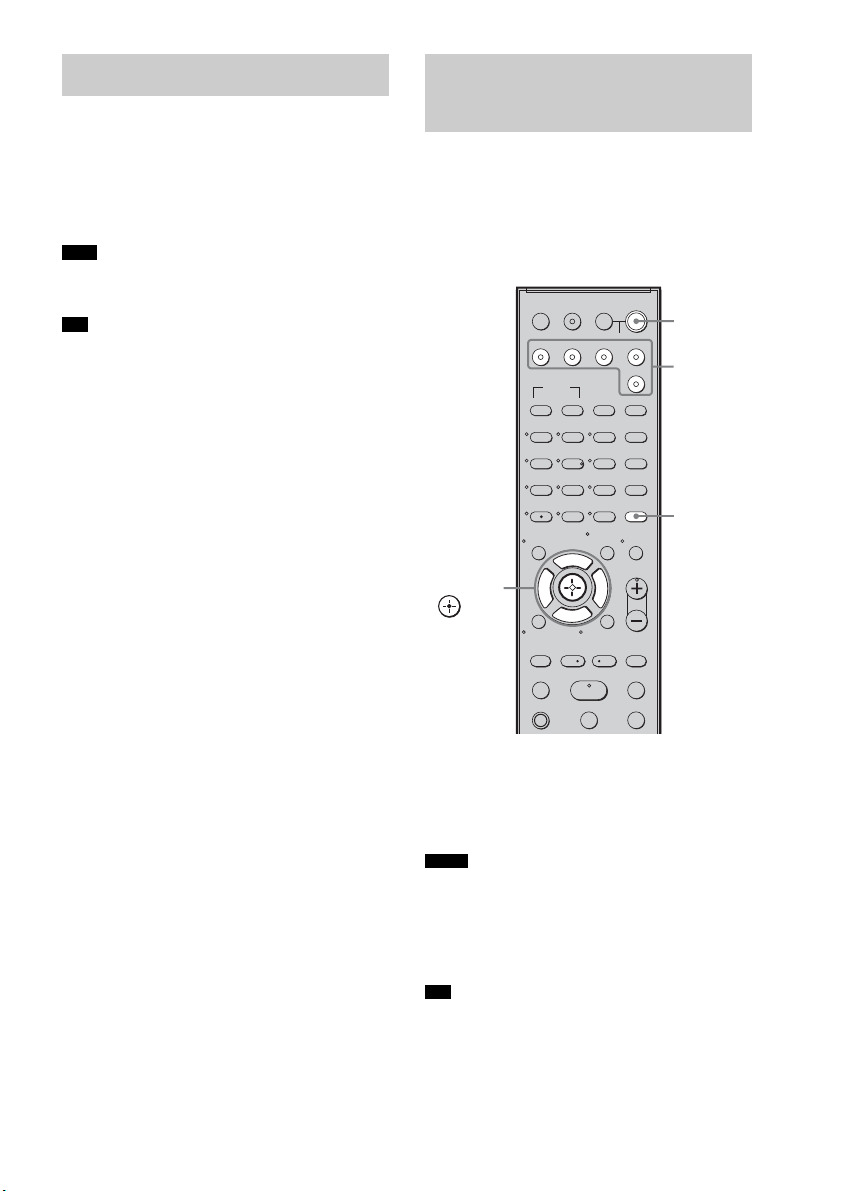
Enjoying Blu-ray Disc/DVD
Enjoying the TV sound
(One-Touch Play)
Play back a connected component.
The system and the TV are turned on
automatically and switch to the appropriate
HDMI input.
Note
• Depending on the TV, the start of the content may not
be output.
Tip
• You can enjoy the Blu-ray Disc/DVD player
(recorder) connected to the system, even if you turn
the system off. The POWER / ACTIVE STANDBY
indicator lights up in amber at this time.
from the speakers
(System Audio Control)
You can enjoy the TV sound from the speakers
of the system by means of a simple operation.
For details, see the operating instructions of the
TV.
?/1
TV
?/1
?/1
AV
SYSTEM STANDBY
F1 F2
5
9
ENTER
0
TOOLS/
OPTIONS
F
MASTER VOL
f
MENU/HOME
<
HmM
Xx
DMPORT
FAVORITEWIDEPICTUREJUMP
GUIDE
SOUND
FIELD
LEVEL
MODE
AMP MENU
MUTING
TV VOL
>
?/1
Input
buttons
AMP
MENU
C, X, x, c,
TV INPUTTHEATER
TV BD DVD SAT
BD/DVD
TOP MENU MENU
123
46
78
CLEAR
DISPLAY
Gg
RETURN/EXIT
REPLAY ADVANCE
TV CH - TV CH +
<
.
TV
24
Press ?/1 to turn on the system.
The sound is output from the speaker of the
system. The sound is output from the TV's
speaker when you turn the system off.
Notes
• When the TV is turned on before this system is turned
on, the TV sound will not be output for a moment.
• When you connect a TV that does not have System
Audio Control function, the System Audio Control
function does not work.
Tip
• You can adjust the volume and turn off the sound of
the system using the TV remote.
US
Page 25
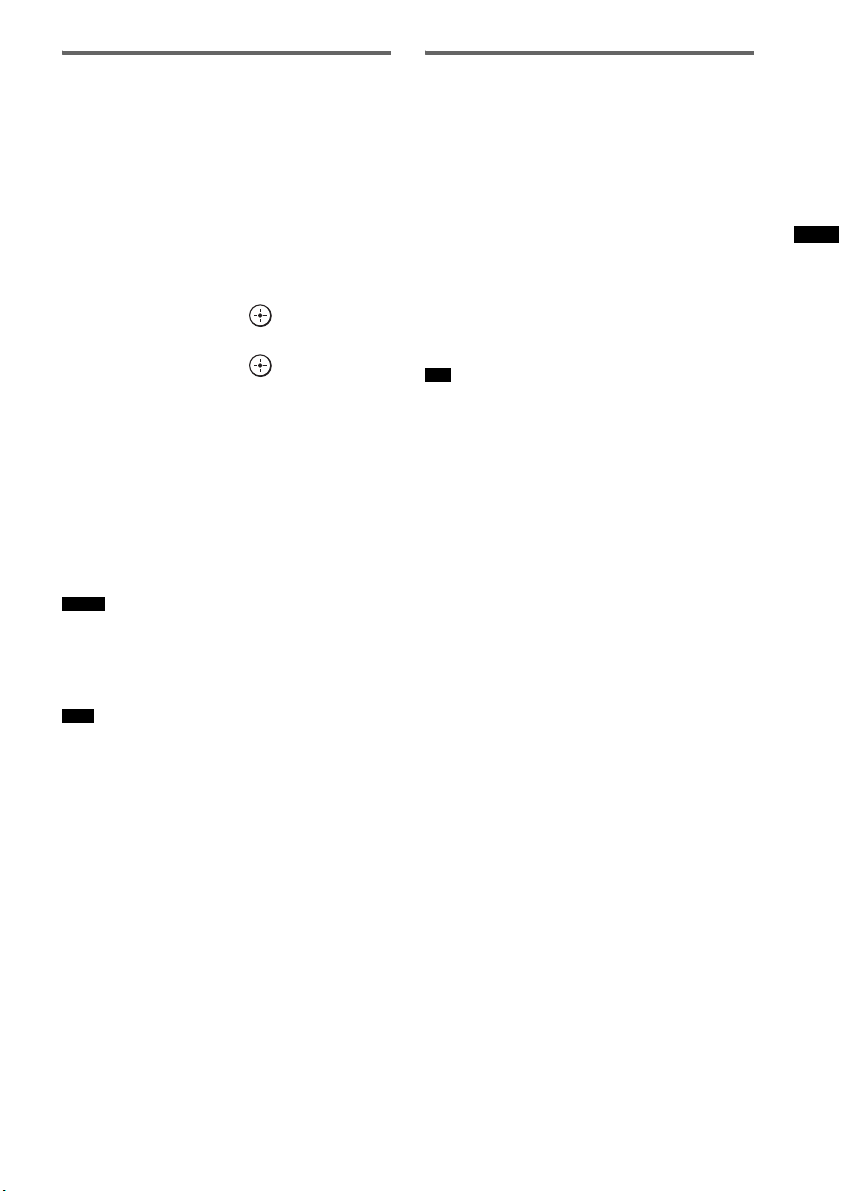
Using the Volume Limit
function
When the System Audio Control function is
active, and the output method changes from the
TV speaker to the system speaker automatically,
loud sound may be output depending on the
volume level of the system. You can prevent this
by limiting the maximum volume level.
1 Press AMP MENU.
2 Press x/X repeatedly until “SET HDMI”
appears, then press or c.
3 Press x/X repeatedly until “VOL LIMIT”
appears, then press or c.
4 Press x/X to select the maximum
volume level you want.
The maximum volume level changes as
follows:
MAX y 49 y 48.....2 y 1 y MIN
5 Press AMP MENU.
The AMP menu turns off.
Notes
• This function is available only when the Control for
HDMI function is set to on.
• This function is not available when the output method
changes from the system speaker to the TV speaker.
Tips
• We recommend that you set the maximum volume
level to a little lower than the volume you usually
listen to.
• Regardless of the maximum volume level you set, the
VOLUME +/– button of the system and the MASTER
VOL +/– button of the remote are operable.
• If you do not want to limit the maximum volume
level, select “MAX.”
Using the input buttons of the
remote
The input buttons (TV (white), BD, DVD, SAT)
work as follows when the Control for HDMI
function is set to on.
• BD, DVD, SAT: Since the input of the TV is
also switched automatically, you can watch the
image of the selected component on the TV
simply by pressing the buttons.
• TV: The input of the TV switches
automatically. When you connect a Sony TV,
you can watch the TV simply by pressing the
buttons.
Tip
• You can control connected Sony components by
pressing the input buttons. For details, refer to
“Controlling the connected Sony components with the
remote” (page 27).
“BRAVIA” Sync Features
25
US
Page 26

Turning off the TV, system
and connected
components
(System Power Off)
When you turn the TV off by using the POWER
button on the TV’s remote, the system and the
connected components turns off automatically.
Also, when you turn the TV off by using the
system’s remote, the system and the connected
components turn off automatically.
?/1
TV
?/1
?/1
AV
SYSTEM STANDBY
F1 F2
9
ENTER
TOOLS/
OPTIONS
MASTER VOL
MENU/HOME
<
HmM
Xx
DMPORT
FAVORITEWIDEPICTUREJUMP
GUIDE
SOUND
FIELD
LEVEL
MODE
AMP MENU
MUTING
TV VOL
>
AV ?/1
TV
(orange)
TV INPUTTHEATER
TV BD DVD SAT
BD/DVD
TOP MENU MENU
123
46
5
78
0
CLEAR
DISPLAY
F
Gg
f
RETURN/EXIT
REPLAY ADVANCE
TV CH - TV CH +
<
.
TV
1 Hold down TV (orange), and press AV
?/1.
The TV, the system and the connected
component are turned off.
Note
• Depending on the status, the connected components
may not be turned off. For details, see operating
instructions supplied with the connected components.
US
26
Page 27
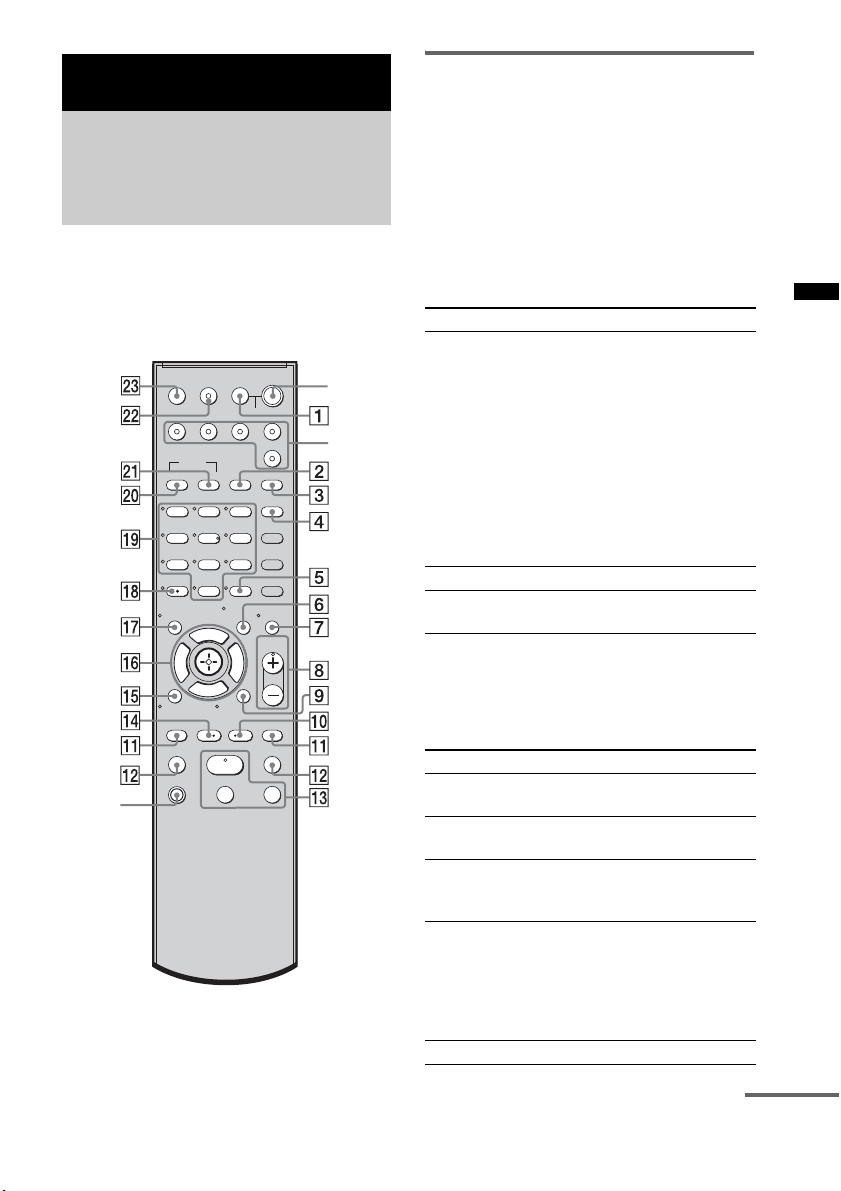
Advanced Settings
Controlling the connected
Sony components with the
remote
You can control connected Sony components
with the remote of this system.
Some functions cannot be selected depending on
the equipment. In that case, select them using the
remote control supplied with the equipment.
?/1
TV
TV INPUTTHEATER
TV BD DVD SAT
BD/DVD
TOP MENU MENU
123
46
78
CLEAR
DISPLAY
Gg
RETURN/EXIT
REPLAY ADVANCE
TV CH - TV CH +
<
.
TV
TV
(orange)
* The 5, H and MASTER VOL + buttons have a
tactile dot. Use it as a guide during operation.
?/1
AV
?/1
SYSTEM STANDBY
DMPORT
F1 F2
FAVORITEWIDEPICTUREJUMP
GUIDE
SOUND
FIELD
5
LEVEL
MODE
9
AMP MENU
ENTER
0
TOOLS/
MUTING
OPTIONS
F
TV VOL
MASTER VOL
f
MENU/HOME
<
>
HmM
Xx
?/1
Input
buttons
Controlling the component
1 Press one of the input buttons (TV, BD,
DVD or SAT) to select the component
you want to operate.
The component assigned to the selected
input button becomes operable.
2 Referring to the following table, press
the corresponding button for the
operation.
Common operations
Remote Button Function
1 TV ?/1
AV ?/1
(on/standby)
5 ENTER Enters the selection.
ql Number buttons Selects channels and tracks
To control the TV
Press and hold the TV (orange) button while
pressing the buttons with an orange dot or orange
printing to control the TV.
Remote Button Function
2 WIDE Press to set the Wide
3 FAVORITE Press to display the stored
4 GUIDE Press to display the guide
6 TOOLS/
OPTIONS
7 MUTING Press to turn off the sound.
Turns on or off the Sony
TV or audio/video
components that the
remote is assigned to
operate.
?/1 and 1 TV ?/1/
Press
?/1 at the sam e time to
AV
turn off the system and all
other components that the
remote is assigned to
operate (SYSTEM
STANDBY).
directly.
Mode.
favorite channel list.
when you are watching
analog or digital channels.
Enables you to access
various viewing options
and change/make
adjustments according to
the source and screen
format.
Advanced Settings
continued
27
US
Page 28
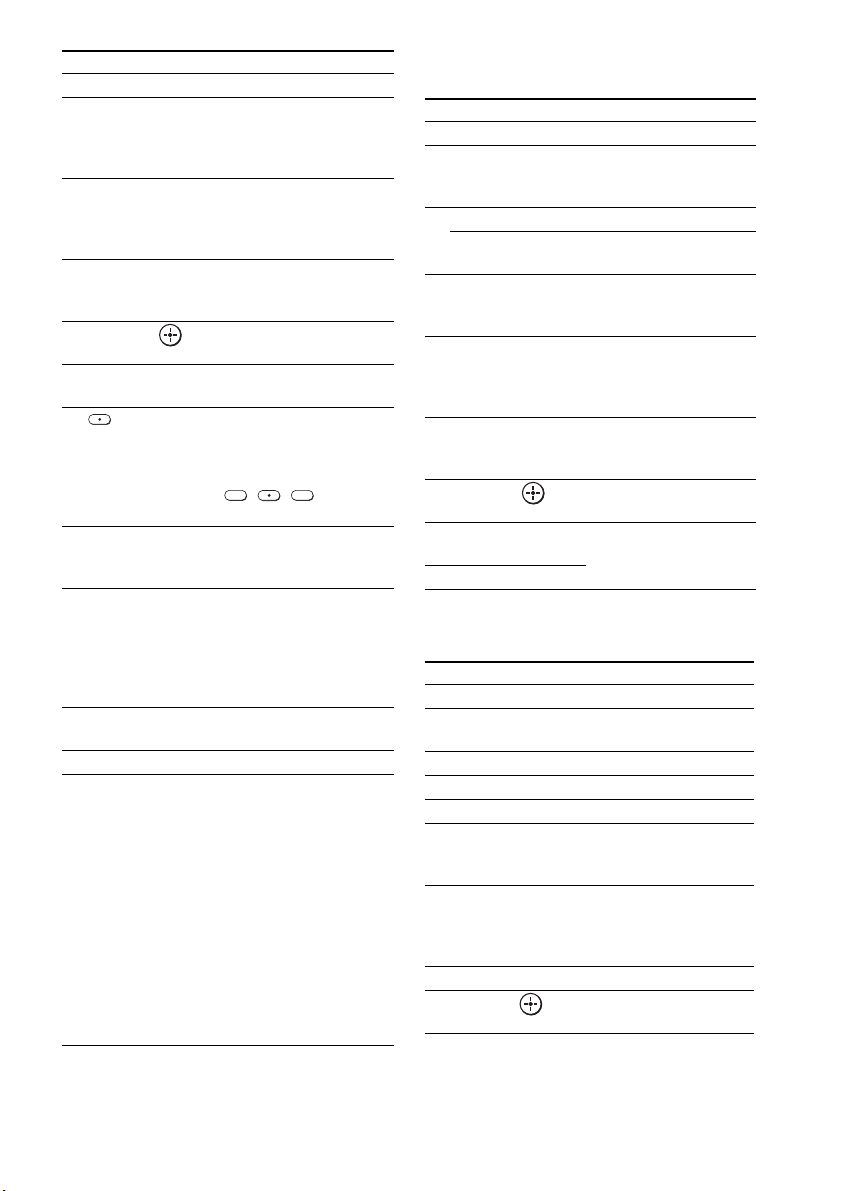
Remote Button Function
8 TV VOL +/– Press to adjust the volume.
9 MENU/HOME Allows you to select
qa TV CH +/– Press to scan through
qg RETURN/EXIT Returns to the previous
qh C, X, x, c, Selects a menu item and
qj DISPLAY Press to display the current
qk Use with the 0-9 and
ql Number buttons Selects channels. Press 5
w; JUMP Press to jump back and
wa PICTURE Press to display the
ws TV INPUT Selects input.
wd THEATER Press to automatically set
channels or input sources
and change the settings for
your TV.
channels. To scan quickly
through channels, press
and hold down either +/–.
screen of any displayed
menu.
enters the selection.
channel number, etc.
ENTER buttons to select
digital channels. For
example, to enter 2.1, press
2 1
, , and
ENTER.
ENTER to change
channels immediately.
forth between two
channels. The TV
alternates between the
current channel and the last
channel that was selected.
available picture mode.
the optimal picture set tings
for watching movies, wh en
you connect a Sony TV
which is compatible with
the THEATER button.
Also, the audio is
automatically switched to
the audio output of this
system when you connect
the TV and the system with
HDMI connection, and the
Control for HDMI function
is set to on.
To control the Blu-ray Disc/DVD/
Hard disc recorder
Remote Button Function
9 MENU/HOME Displays the MENU.
q; •
, Jumps forward while
qa . Skips chapters.
> Jumps forward to the next
qs m/M To fast reverse or to fast
qd H (playback)/X
(pause, press again to
resume normal
playback)/x (stop)
qf
< • Jumps backward while
qh C, X, x, c, Selects a menu item and
w; BD/DVD
TOP MENU
wa BD/DVD MENU
viewing recorded
programs.
available chapter.
forward the disc when
pressed during playback.
Play mode buttons.
viewing live or recorded
programs.
enters the selection.
Displays the top menu/d isc
menu.
To control the Blu-ray Disc/DVD
player
Remote Button Function
2 F1 Selects the HDD.
3 F2 Selects the Blu-ray disc/
9 MENU/HOME Displays the MENU.
q; •
, Jumps forward.
qa ./> Skips chapters.
qs m/M To fast reverse or to fast
qd H (playback)/X
(pause, press again to
resume normal
playback)/x (stop)
qf
< • Jumps backward.
qh C, X, x, c, Selects a menu item and
DVD.
forward the disc when
pressed during playback.
Play mode buttons.
enters the selection.
28
US
Page 29
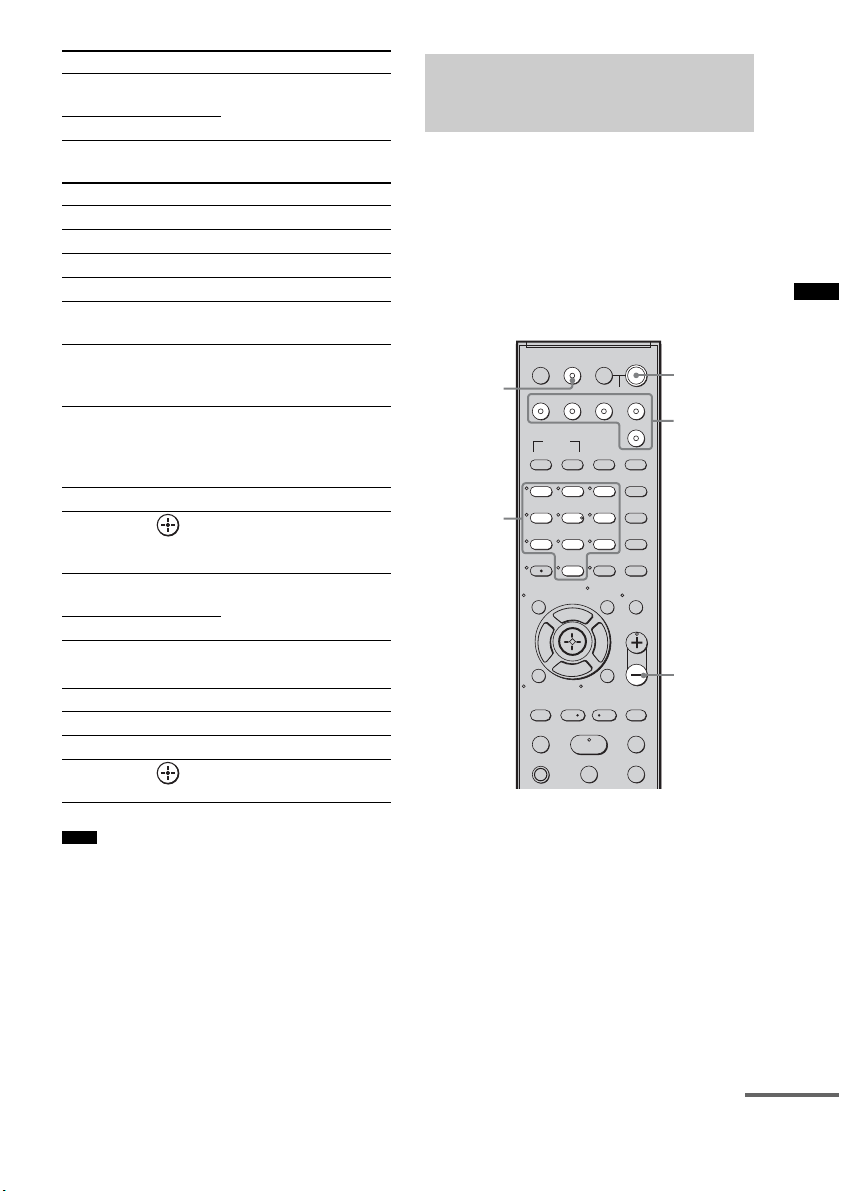
Remote Button Function
w; BD/DVD
TOP MENU
Displays the top menu/ disc
menu.
wa BD/DVD MENU
To control the HDD/DVD COMBO
Remote Button Function
2 F1 Selects the HDD.
3 F2 Selects the DVD.
9 MENU/HOME Displays the MENU.
q; •
, Advance.
qa ./> Specifies the previous/next
chapter/track.
qs m/M To fast reverse or to fast
forward the disc when
pressed during playback.
qd H (playback)/X
Play mode buttons.
(pause, press again to
resume normal
playback)/x (stop)
qf
< • Changes to replay mode.
qh C, X, x, c, Moves the highlight
(cursor) and selects the
item.
w; BD/DVD
TOP MENU
Displays the top menu/ disc
menu.
wa BD/DVD MENU
To control the SAT
Remote Button Function
4 GUIDE Displays the guide menu.
9 MENU/HOME Displays the MENU.
qh C, X, x, c, Selects a menu item and
enters the selection.
Changing the input button
assignments of the remote
You can change the factory settings of the input
buttons to suit the components in your system.
For example, if you connect a Blu-ray disc
player to the DVD jack on the system, you can
set the DVD button on this remote to control the
Blu-ray disc player.
You cannot assign any component other than a
TV to the TV (white) button of the remote.
?/1
TV
?/1
?/1
AV
SYSTEM STANDBY
F1 F2
5
9
ENTER
0
TOOLS/
OPTIONS
F
MASTER VOL
f
MENU/HOME
<
HmM
Xx
DMPORT
FAVORITEWIDEPICTUREJUMP
GUIDE
SOUND
FIELD
LEVEL
MODE
AMP MENU
MUTING
TV VOL
>
?/1
Input
buttons
MASTER
VOL –
TV INPUT
Number
buttons
TV INPUTTHEATER
TV BD DVD SAT
BD/DVD
TOP MENU MENU
123
46
78
CLEAR
DISPLAY
Gg
RETURN/EXIT
REPLAY ADVANCE
TV CH - TV CH +
<
.
TV
Advanced Settings
Note
• The above explanations are intended to serve as an
example only. Depending on the component, the
above operations may not be possible, or may operate
differently than described.
1 Hold down the input button you want to
change the assignment of.
Example: Hold down DVD.
2 Referring to the following table, press
the corresponding button for the
category you want.
Example: Press 6.
Now you can use the DVD button to control
the Blu-ray disc player.
continued
29
US
Page 30
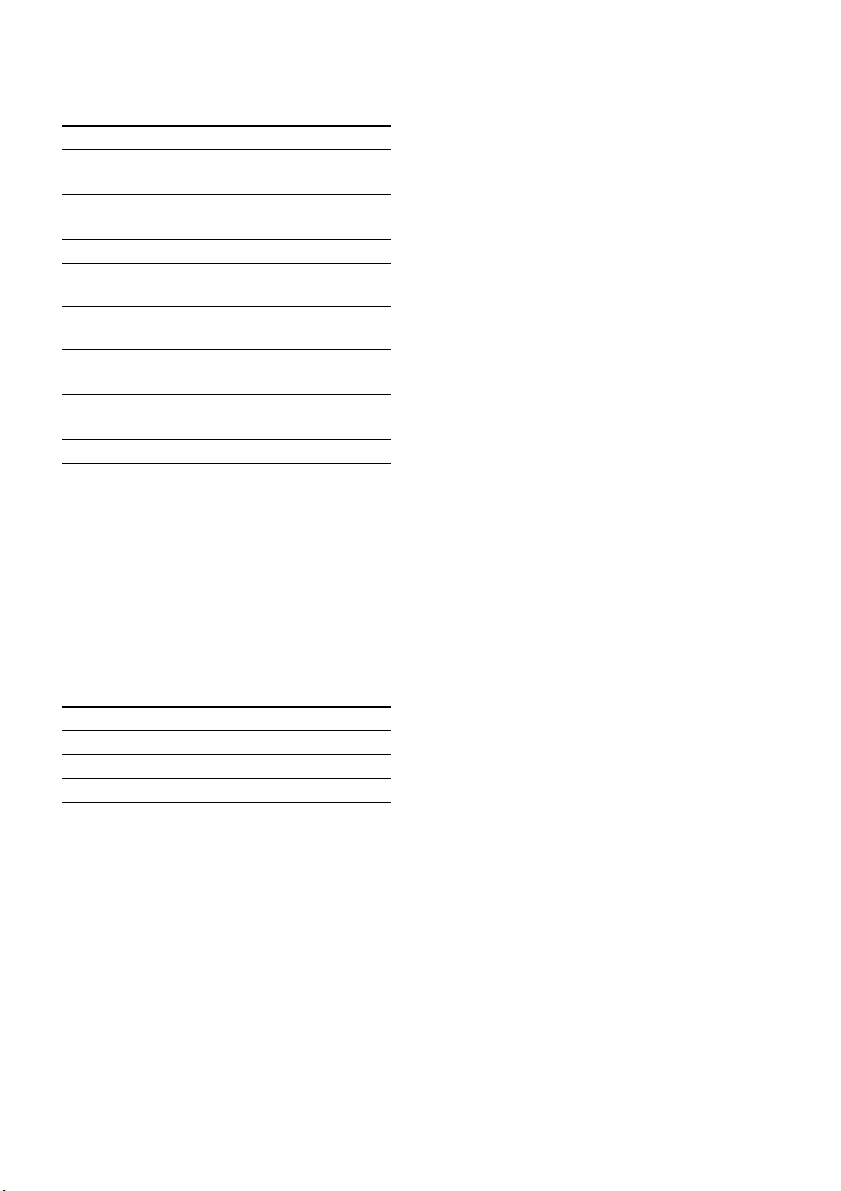
Categories and the
corresponding buttons for BD,
DVD and SAT
Categories Press
DVD player/DVD recorder
(command mode DVD1)*
DVD recorder
(command mode DVD3)
Euro Digital Satellite Receiver 3
DVR
(Digital CATV terminal)
DSS
(Digital Satellite Receiver)**
Blu-ray disc player
(command mode BD1)***
Blu-ray disc recorder
(command mode BD3)
Not assigned 0/10
* The default setting of the DVD button.
Sony DVD recorders are operated with a DVD1 or
DVD3 setting. For details, refer to the operating
instructions supplied with the DVD recorders.
** The default setting of the SAT button.
*** The default setting of the BD button.
For details on the BD1 or BD3 setting, refer to the
operating instructions supplied with the Blu-ray
disc player or Blu-ray disc recorder.
1
2
4
5
6
7
Categories and the
corresponding buttons for TV
Categories Press
TV* 8
TV** 9
Not assigned 0/10
* The default setting of the TV (white) button.
When this setting is selected, the audio input of the
TV is switched and the image from the TV tuner is
displayed on the TV screen automatically, by
pressing the TV (white) button.
** When this setting is selected, the audio input of the
TV is switched automatically, by pressing the TV
(white) button.
To clear all remote button
assignments
Press and hold MASTER VOL –, ?/1, and then
press TV INPUT. The remote is reset to its
factory settings.
30
US
Page 31

Setting up the speakers
Settings and adjustments
level
You can adjust the level of the center speaker
and the subwoofer. This setting is applied to all
sound fields.
?/1
TV
?/1
?/1
AV
SYSTEM STANDBY
DMPORT
F1 F2
FAVORITEWIDEPICTUREJUMP
GUIDE
SOUND
FIELD
LEVEL
MODE
MUTING
TV VOL
>
LEVEL
MODE
9
AMP MENU
ENTER
TOOLS/
OPTIONS
MASTER VOL
MENU/HOME
<
HmM
Xx
C, X, x, c,
TV INPUTTHEATER
TV BD DVD SAT
BD/DVD
TOP MENU MENU
123
46
5
78
0
CLEAR
DISPLAY
F
Gg
f
RETURN/EXIT
REPLAY ADVANCE
TV CH - TV CH +
<
.
TV
1 Start playing a source encoded with
multi channel surround effects (DVD,
etc.).
2 Press LEVEL MODE.
3 Press x/X to select “CNT LEVEL (center
speaker level)” or “SW LEVEL
(subwoofer level).”
4 Press or c.
5 While monitoring the sound, press x/X
to select the setting you want.
Default setting: 0 (dB)
You can adjust from –6 (dB) to +6 (dB) in 1
(dB) steps.
6 Press LEVEL MODE.
using the amplifier menu
Using the AMP menu
You can set the following items with AMP
MENU on the remote.
The default settings are underlined.
AMP MENU
SET
HDMI*
DUAL
MONO
A/V
SYNC
AUDIO
DRC
DIMMER
DISPLAY
SLEEP
* Refer to ““BRAVIA” Sync Features” (page 21).
**This setting appears only when “CTRL: HDMI” is
set to “ON.”
CTRL: HDMI
ON
OFF
DVD CTRL**
ON
OFF
SAT CTRL**
ON
OFF
DMPORT. CTRL
ON
**
OFF
VOL LIMIT**
MAX, 49,
48 ….. 2, 1,
MIN
MAIN
SUB
MAIN+SUB
ON
OFF
MAX
STD
OFF
ON
OFF
ON
OFF
OFF, 10M, 20M, ….. 80M, 90M
1 Press AMP MENU to turn on the AMP
menu.
Advanced Settings
continued
31
US
Page 32

2 Press C/X/x/c repeatedly to select the
item and the setting.
3 Press AMP MENU to turn off the AMP
menu.
The following pages show details for each
setting.
Enjoying multiplex broadcast
sound (DUAL MONO)
You can enjoy multiplex broadcast sound when
the system receives an AC-3 multiplex broadcast
signal.
Note
• To receive AC-3 signal, you need to connect a digital
satellite tuner to the system with an optical cable or
coaxial cable, and set the digital output mode of the
digital satellite tuner to AC-3.
?/1
TV
?/1
AV
?/1
SYSTEM STANDBY
DMPORT
F1 F2
FAVORITEWIDEPICTUREJUMP
GUIDE
SOUND
FIELD
5
LEVEL
MODE
9
AMP MENU
ENTER
0
TOOLS/
OPTIONS
F
MASTER VOL
f
MENU/HOME
<
HmM
Xx
MUTING
TV VOL
>
AMP
MENU
C, X, x, c,
TV INPUTTHEATER
TV BD DVD SAT
BD/DVD
TOP MENU MENU
123
46
78
CLEAR
DISPLAY
Gg
RETURN/EXIT
REPLAY ADVANCE
TV CH - TV CH +
<
.
TV
32
1 Press AMP MENU.
2 Press x/X repeatedly until “DUAL
MONO”
appears, then press or c.
3 Press x/X to select the sound you want.
• MAIN: Plays back only the main
channel.
• SUB: Plays back only the sub
channel.
• MAIN+SUB: Main sound is output from
the left speaker and sub
sound is output from the
right speaker.
US
Page 33

4 Press AMP MENU.
The AMP menu turns off.
Adjusting the delay between
the sound and the image (A/V
SYNC)
You can delay the sound using this function
when the image is slower than the sound.
?/1
TV
?/1
?/1
AV
SYSTEM STANDBY
DMPORT
F1 F2
FAVORITEWIDEPICTUREJUMP
GUIDE
SOUND
FIELD
5
LEVEL
MODE
9
AMP MENU
ENTER
0
TOOLS/
OPTIONS
F
MASTER VOL
f
MENU/HOME
<
HmM
Xx
MUTING
TV VOL
>
AMP
MENU
C, X, x, c,
TV INPUTTHEATER
TV BD DVD SAT
BD/DVD
TOP MENU MENU
123
46
78
CLEAR
DISPLAY
Gg
RETURN/EXIT
REPLAY ADVANCE
TV CH - TV CH +
<
.
TV
Advanced Settings
1 Press AMP MENU.
2 Press X/x repeatedly until “A/V SYNC”
appears, then press or c.
3 Press X/x to select the setting.
• OFF: Does not adjust.
• ON: Adjusts the difference between
image and sound.
4 Press AMP MENU.
The AMP menu turns off.
Notes
• You may not be able to adjust the delay between
sound and image perfectly using this function.
• This function is useful only for Dolby Digital, DTS
and Linear PCM (2ch) input by coaxial (audio),
optical (audio) or HDMI.
continued
33
US
Page 34

Enjoying Dolby Digital sound
at low volume (AUDIO DRC)
Narrows the dynamic range of the sound track.
Useful for enjoying movies at low volume.
AUDIO DRC only applies to Dolby Digital
sources.
?/1
TV
?/1
?/1
AV
SYSTEM STANDBY
DMPORT
F1 F2
FAVORITEWIDEPICTUREJUMP
GUIDE
SOUND
FIELD
LEVEL
MODE
9
AMP MENU
ENTER
TOOLS/
OPTIONS
MASTER VOL
MENU/HOME
<
HmM
Xx
MUTING
TV VOL
>
AMP
MENU
C, X, x, c,
TV INPUTTHEATER
TV BD DVD SAT
BD/DVD
TOP MENU MENU
123
46
5
78
0
CLEAR
DISPLAY
F
Gg
f
RETURN/EXIT
REPLAY ADVANCE
TV CH - TV CH +
<
.
TV
1 Press AMP MENU.
2 Press x/X repeatedly until “AUDIO
DRC” appears, then press or c.
3 Press x/X to select the setting.
• OFF: No compression of dynamic range.
• STD: Reproduces the sound track with
the kind of dynamic range that the
recording engineer intended.
• MAX: Compresses dynamic range fully.
4 Press AMP MENU.
The AMP menu turns off.
Changing the brightness of
the front panel display
(DIMMER)
The brightness of the front panel display can be
set to one of 2 levels.
?/1
TV
?/1
?/1
AV
SYSTEM STANDBY
DMPORT
F1 F2
FAVORITEWIDEPICTUREJUMP
GUIDE
SOUND
FIELD
5
LEVEL
MODE
9
AMP MENU
ENTER
0
TOOLS/
OPTIONS
F
MASTER VOL
f
MENU/HOME
<
HmM
Xx
MUTING
TV VOL
>
AMP
MENU
C, X, x, c,
TV INPUTTHEATER
TV BD DVD SAT
BD/DVD
TOP MENU MENU
123
46
78
CLEAR
DISPLAY
Gg
RETURN/EXIT
REPLAY ADVANCE
TV CH - TV CH +
<
.
TV
1 Press AMP MENU.
2 Press X/x repeatedly until “DIMMER”
appears, then press or c.
3 Press X/x to select the brightness of
the front panel display.
• OFF: Bright lighting.
• ON: Low lighting.
4 Press AMP MENU.
The AMP menu turns off.
34
US
Page 35

Changing the display setting
(DISPLAY)
You can change the display setting.
?/1
TV
?/1
AV
?/1
SYSTEM STANDBY
DMPORT
F1 F2
FAVORITEWIDEPICTUREJUMP
GUIDE
SOUND
FIELD
LEVEL
MODE
9
AMP MENU
ENTER
TOOLS/
OPTIONS
MASTER VOL
MENU/HOME
<
HmM
Xx
MUTING
TV VOL
>
AMP
MENU
C, X, x, c,
TV INPUTTHEATER
TV BD DVD SAT
BD/DVD
TOP MENU MENU
123
46
5
78
0
CLEAR
DISPLAY
F
Gg
f
RETURN/EXIT
REPLAY ADVANCE
TV CH - TV CH +
<
.
TV
1 Press AMP MENU.
2 Press x/X repeatedly until “DISPLAY”
appears, then press or c.
3 Press x/X to select the setting of the
front panel display.
• ON: The display appears all the time.
• OFF: The display appears for a moment
when you operate the system.
Note
• The display appe ars all the time when the muting
or protection function is working, even if you set
the “DISPLAY” to “OFF.”
4 Press AMP MENU.
The AMP menu turns off.
Using the sleep timer
(SLEEP)
You can set the system to turn off at a preset time
when you sleep listening to music. You can
preset the time in 10 minutes decrements.
?/1
TV
?/1
AV
?/1
SYSTEM STANDBY
DMPORT
F1 F2
FAVORITEWIDEPICTUREJUMP
GUIDE
SOUND
FIELD
5
LEVEL
MODE
9
AMP MENU
ENTER
0
TOOLS/
OPTIONS
F
MASTER VOL
f
MENU/HOME
<
HmM
Xx
MUTING
TV VOL
>
AMP
MENU
C, X, x, c,
TV INPUTTHEATER
TV BD DVD SAT
BD/DVD
TOP MENU MENU
123
46
78
CLEAR
DISPLAY
Gg
RETURN/EXIT
REPLAY ADVANCE
TV CH - TV CH +
<
.
TV
1 Press AMP MENU.
2 Press x/X repeatedly until “SLEEP”
appears, then press or c.
3 Press x/X to select the preset time.
The minutes display (the remaining time)
changes as follows:
OFF y 10M y 20M
YY
90M y 80M ..... 30M
4 Press AMP MENU.
The AMP menu turns off.
Note
• This function is only for this system, not for the
connected TV or other components.
Advanced Settings
35
US
Page 36

Additional Information
Troubleshooting
If you experience any of the following
difficulties while using the system, use this
troubleshooting guide to help remedy the
problem before requesting repairs. Should any
problem persist, consult your nearest Sony
dealer. When bringing the system in for repairs,
be sure to bring in the entire system.
General
The power is not turned on.
• Check that the AC power cord (mains lead)
is connected securely.
If “PROTECTOR” and “PUSH POWER”
appears alternately in the front panel display.
Press ?/1 to turn off the system, and check
the following item after “STANDBY”
disappears.
• Is anything blocking the ventilation holes of
the system?
After checking the above item and fixing
any problems, turn on the system. If the
cause of the problem cannot be found even
after checking the above item, consult your
nearest Sony dealer.
Dolby Digital or DTS multi channel sound is
not reproduced.
• Check that the playing Blu-ray Disc, DVD,
etc., is recorded in Dolby Digital or DTS
format.
• Check that audio setting (settings for the
audio output) of the connected component.
The surround effect cannot be obtained.
• Install the active subwoofer allowing for a
space of at least 30 cm (12 inches) or more
on the active subwoofer’s right side
(page 7).
• Depending on the digital signal, the
surround processing may not work
(page 20).
No sound or only a very low-level sound is
heard from the speakers.
• Press MASTER VOL + and check the
volume level.
• Press MUTING or MASTER VOL + to
cancel the muting function.
• Press SOUND FIELD and check the
selected sound field.
• Depending on the source, the sound effect of
the speakers may be less noticeable.
The sound is delayed compared to the image
of the TV.
• Set “A/V SYNC” to “OFF” when “A/V
SYNC” is set to “ON.”
Connected components
There is no sound or only a very low-level
sound no matter which component is selected.
• Check that this system and components are
connected correctly and securely.
• Check that both this system and the selected
component are turned on.
There is no sound from the selected
component.
• Check that the component is connected
correctly to the audio input jacks for that
component.
• Check that the cords are fully inserted into
the jacks on both the component and this
system.
• Check that the component is selected
correctly.
• If you resume play a disc when volume is
maximum, there may be no sound. In this
case, turn down the volume, turn off the
system and turn on again.
Sound is interrupted or there is noise.
• Check the output audio formats supported
by this system on page 38.
There is no picture on the TV screen.
• Check that the TV is selected correctly.
• Set the TV to the appropriate input mode.
36
US
Page 37

Control for HDMI
The Control for HDMI function does not work.
• Check the HDMI connection (page 9).
• Make sure “CTRL: HDMI” is set to “ON” in
AMP menu.
• Make sure the connected component is
compatible with the Control for HDMI
function.
• Check the Control for HDMI settings on the
connected component. Refer to the
operating instructions supplied with the
connected component.
• If you change the HDMI connection, or
connect/disconnect the AC power cord
(main lead), or if there is a power failure,
repeat the procedures of “Preparing for the
“BRAVIA” Sync” (page 21).
• The system may not work correctly if you
select a component that is not compatible
with the Control for HDMI function on the
TV side.
• Make sure “DVD CTRL”, “SAT CTRL” or
“DMPORT. CTRL” is set to “ON” in AMP
menu.
No sound is output from the system and the
TV’s speaker.
• Check the volume of the system and the TV.
• Select the input of the system correctly.
The sound is output from both the system and
the TV.
• If the Control for HDMI function is set to
off, or the selected component is not
compatible with the Control for HDMI
function, turn off the sound of the system or
the TV.
The System Power Off function does not work.
• Change the setting of the TV to turn
connected components off automatically
when you turn off the TV. For details, refer
to the operating instructions of the TV.
An image does not appear on the TV.
• Check whether HDMI IN and HDMI OUT
are connected correctly.
A message stating that the output method has
changed from the system speaker to the TV
speaker, appears on the TV screen.
• The Control for HDMI function for the
selected component is set to off. For details,
refer to “Setting the Control for HDMI
function to off for a component without
HDMI jacks” (page 23).
Other
The remote does not function.
• Check that the active subwoofer and the
satellite speaker are connected correctly and
securely.
• Point the remote at the remote sensor on
the satellite speaker.
• Remove any obstacles in the path between
the remote and the satellite speaker.
• Replace both batteries in the remote with
new ones, if they are weak.
• Make sure you select the correct input on the
remote.
The volume turns down when the output
method changes from the TV speaker to the
system speaker.
• The Volume Limit function is working. For
details, refer to “Using the Volume Limit
function” (page 25).
If the system still does not
operate properly after performing
the above measures, reset the
system as follows:
Use buttons on the system for the operation.
1 Press ?/1 to turn on the power.
2 Press INPUT SELECTOR, VOLUME –
and ?/1 at the same time.
“COLD RESET” appears and the system is
reset. AMP menu, sound field etc., return to
the default settings.
Additional Information
37
US
Page 38

Specifications
Formats supported by this
system
Digital input formats supported by this system
are as follows.
Format Supported/Not supported
Dolby Digital a
DTS a
Linear PCM (2ch)* a
Linear PCM (5.1ch,
7.1ch)* (Only on
HDMI)
Dolby Digital Plus ×
Dolby True HD ×
DTS-HD ×
* Linear PCM accepts sampling frequencies of no
more than 48 kHz.
AUDIO POWER SPECIFICATIONS
POWER OUTPUT AND TOTAL HARMONIC
DISTORTION (Stereo mode):
With 8 ohms loads, both channels driven, from 180 20,000 Hz; rated 40 Watts per channel minimum RMS
power, with no more than 1 % total harmonic distortion
from 250 milli Watts to rated output.
Amplifier section
Reference Output Power
Surround mode Front: 50 Watts/ch
(8 ohms at 1 kHz,
THD 10 %)
Center*: 50 Watts/ch
(8 ohms at 1 kHz, THD
10 %)
Subwoofer: 100 Watts/ch
(4 ohms at 100 Hz,
THD 10 %)
* Depending on the sound field settings and the source,
there may be no sound output.
Inputs (Analog)
TV Impedance: 30 kohms
Inputs (Digital)
TV, DVD Optical
SAT Coaxial, optical
a
HDMI section
Connector HDMI 19pin-standard
Video inputs/outputs BD, DVD, SAT:
Audio inputs BD, DVD, SAT: Linear
connector
640 × 480p@60 Hz
720 × 480p@59.94/60 Hz
1440 × 480p@59.94/60 Hz
(pixel sent 2 times)
1280 × 720p@59.94/60 Hz
1920 × 1080i@59.94/
60 Hz
1920 × 1080p@59.94/
60 Hz
720 × 576p@50 Hz
1440 × 576p@50 Hz
(pixel sent 2 times)
1280 × 720p@50 Hz
1920 × 1080i@50 Hz
1920 × 1080p@50 Hz
1920 × 1080p@24 Hz
PCM 7.1ch/
Dolby Digital/DTS
Satellite
speaker (SS-MCT100)
Speaker system Bass reflex, magnetically
Speaker units 40 × 70 mm (1
Dimensions (approx.) 800 × 68 × 65 mm (31
Mass (approx.) 2 kg (4 lb 7 oz)
shielded
inches) cone type
3
/4 × 2 5/8 inches) (w/h/d)
2
5
/8 × 2 7/8
1
Active subwoofer (SA-WCT100)
Speaker system Bass reflex
Speaker unit 160 mm (6
type
Dimensions (approx.) 160 × 500 × 360 mm (6
× 19
(w/h/d)
Mass (approx.) 10 kg (22 lb 1 oz)
Power requirements AC 120 V/60 Hz
Power consumption
On: 70 Watts
Active Standby (Control for HDMI is on):
Signal in: 5 Watts (maximum)
No signal: 1.5 Watts (minimum)
Standby (Control for HDMI is off): 0.3 Watts
1
/2 inches) con e
3
/4 × 14 1/4 inches)
/2 ×
3
/8
38
US
Page 39

Supplied accessories
Optical cable (2.5 m)
(8 feet 2 inches) (1)
Remote commander (RM-AAU029) (1)
Size AA (R6) batteries (2)
Operating Instructions (1)
Design and specifications a re subject to change without
notice.
• Standby power consumption 0.3 W.
• Halogenated flame retardants are not
used in the printed wiring boards.
• Over 85 % power efficiency of
amplifier block is achieved with the full
digital amplifier, S-Master.
• Halogenated flame retardants are not
used in cabinets.
Glossary
Dolby Digital
This movie theater sound format is more
advanced than Dolby Surround Pro Logic. In this
format, the surround speakers output stereo
sound with an expanded frequency range, and a
subwoofer channel for deep bass is
independently provided. This format is also
called “5.1” with the subwoofer channel
designed as the 0.1 channel (since it functions
only when a deep bass effect is needed). All six
channels in this format are recorded separately
for superior channel separation. Furthermore,
since all the signals are processed digitally, less
signal degradation occurs.
Dolby Pro Logic II
Dolby Pro Logic II creates five full-bandwidth
output channels from 2 channel sources. This is
done using an advanced, high-purity matrix
surround decoder that extracts the spatial
properties of the original recording without
adding any new sounds or tonal colorations.
DTS
Digital audio compression technology
developed by Digital Theater Systems, Inc. This
technology conforms to 5.1-channel surround.
This format comprises of stereo rear channel and
there is discrete subwoofer channel in this
format. DTS provides the same 5.1 discrete
channels of high quality digital audio. The good
channel separation is realized due to the all
channel data being recorded discretely and
processed in digitally.
HDMI
HDMI (High-Definition Multimedia Interface)
is an interface that supports both video and audio
on a single digital connection, allowing you to
enjoy high quality digital picture and sound. The
HDMI specification supports HDCP (Highbandwidth Digital Contents Protection), a copy
protection technology that incorporates coding
technology for digital video signals.
Additional Information
continued
39
US
Page 40

PCM (Pulse Code Modulation)
A method of converting analog audio to digital
audio for easy enjoyment of digital sound.
S-Force PRO Front Surround
Sony’s long-term involvement in surround
technology (and the vast amounts of acoustic
data accumulated as a result) has led to the
development of all-new processing method and
advanced DSP to handle this task effectively,
which we call S-Force PRO Front Surround.
Compared with previous front surround
technologies, S-Force PRO Front Surround
reproduces a more convincing sense of distance
and space, resulting in a true surround sound
experience without the need for rear speakers.
S-Master
S-Master is an all-digital amplifier technology
developed by Sony, which effectively minimizes
the occurrence of sound fragmentation and jitter,
delivering superb dialog clarity and faithful
reproduction of the original sound. The compact
amplifier section supports a higher power
efficiency and improved thermal performance.
x.v.Color
x.v.Color is a more familiar term for the xvYCC
standard proposed by Sony, and is a trademark of
Sony. xvYCC is an international standard for
color space in video.
This standard can express a wider color range
than the currently used broadcast standard.
40
US
Page 41

Index
A
A/V SYNC 33
AMP menu
AUDIO DRC
31
34
B
Blu-ray Disc player (recorder)
connecting
9
D
DIGITAL MEDIA PORT
connecting
DIMMER
DISPLAY
DUAL MONO
DVD player (recorder)
connecting 9, 11
13
34
35
32
H
HDMI
connecting
9
I
Installing 7
S
Satellite tuner
connecting
Sleep timer
Sound field
Speakers level
35
20
9, 11
31
Additional Information
P
“PlayStation 3”
connecting
R
Remote
assignments
before use
operating
9
29
6
16, 27
41
US
Page 42

3
AVERTISSEMENT
Afin de réduire les risques d’incendie ou
de choc électrique, n’exposez pas cet
appareil à la pluie ni à l’humidité.
Le récepteur n’est pas déconnecté du secteur tant qu’il
reste branché sur la prise secteur, même si l’appareil
proprement dit a été mis hors tension.
Les piles ou les app areils contenant des piles ne doivent
pas être exposés à une chaleur excessive comme aux
rayons du soleil, à du feu, etc.
N’installez pas cet appareil dans un endroit confiné,
comme sur une étagère ou un meuble TV intégré.
Pour les clients aux États-Unis
Ce symbole est destiné à avertir l’utilisateur
de la présence d’une « tension dangereuse »
non isolée dans le boîtier du produit don’t
l’amplitude peut être suffisante pour constituer un
risque d’électrocution.
Ce symbole est destiné à avertir l’utilisateur
de la présence d’instructions d’utilisation et
de maintenance (entretien) importantes dans
la documentation qui accompagne l’appareil.
Consignes de sécurité importantes
1) Lisez ces instructions.
2) Conservez ces instructions.
3) Tenez compte de tous les avertissements.
4) Respectez toutes les instructions.
5) N’utilisez pas cet appareil à proximité de l’eau.
6) Nettoyez l’appareil uniquement avec un chiffon sec.
7) Ne bloquez pas les ouvertures de ventilation.
Installez l’appareil conformément aux instructions
du fabricant.
8) N’installez pas l’appareil à proximité d’une source
de chaleur, telle qu’un radiateur, un poêle, une
cuisinière ou d’autres appareils (notamment des
amplificateurs) qui dégagent de la chaleur.
9) Pour des raisons de sécurité, veillez à utiliser une
fiche polarisée ou une fiche avec terre. Une fiche
polarisée possède deux lames dont une est plus
large que l’autre. Une fiche avec terre possède deux
lames et une broche de mise à la masse. La lame
large ou la troisième broc he sont prévues pour votre
sécurité. Si la fiche fournie n’est pas adaptée à la
prise, consultez un électricien pour remplacer la
prise obsolète.
10) Protégez le cordon d’alimentation afin d’éviter
qu’il soit piétiné ou pincé, en particulier au niveau
des fiches, des prises multiples et du point de sortie
de l’appareil.
11) Utilisez uniquement des options/accessoires
spécifiés par le fabricant.
12) Utilisez l’appareil uniquement avec le chariot, le
socle, le trépied, le support ou la table spécifiés par
le fabricant ou vendus avec l’appareil. Si vous
utilisez un chariot, soyez prudent lors du
déplacement de la combinaison chariot/appareil
afin d’éviter de vous blesser lors du transport.
Pour les clients au Canada
Pour prévenir tout risque d’in cendie ou d’électrocution,
ne placez pas d’objets remplis de liquides, comme des
vases, sur l’appareil.
Cet appareil numérique de la classe B est conforme à la
norme NMB-003 du Canada.
FR
2
13) Débranchez l’appareil pendant les orages ou
lorsque vous ne l’utilisez pas pendant des périodes
prolongées.
14) Tout entretien ne peut être effectué que par un
technicien qualifié. Un entretien est nécessaire si
l’appareil a été endommagé d’une quelconque
manière, par exemple si le cordon ou la fiche
d’alimentation est endommagé, si du liquide a
pénétré dans l’appareil ou si des objets sont tombés
à l’intérieur de celui-ci, s’il a été exposé à la pluie
ou à l’humidité, s’ il ne fonctionne pas normalement
ou s’il a subi une chute.
Page 43

AVERTISSEMENT
Cet appareil a été soumis à l’essai et s’est avéré
conforme aux limites pour un appareil numérique de
classe B, conformément à la section 15 de la
réglementation FCC. Ces normes sont conçues pour
assurer une protection raisonnable contre les
interférences nuisibles dans un environnement
résidentiel. Cet appareil génère, utilise et peut émettre
de l’énergie radioélectrique et, s’il n’est pas installé ou
utilisé selon les directive s, peut causer des interfé rences
nuisibles aux communications radio. Cependant, il
n’existe aucune garantie que des interférences ne se
produiront pas dans une installation particulière. Si ce
matériel est la source d’interférences nuisibles pour la
réception radio ou télévision, ce qui peut être déterminé
en éteignant, puis en rallumant l’appareil, il est
recommandé d’élimine r ces interférences en appliquant
une ou plusieurs des mesures suivantes :
– Réorienter ou déplacer l’antenne réceptrice ;
– Éloigner l’appareil du récepteur ;
– Brancher l’appareil dans une prise d’un circuit
différent de celui qui alimente le récepteur ;
– Consulter le détaillant ou un technicien radio ou
télévision qualifié pour obtenir de l’aide.
PRÉCAUTIONS
L’utilisateur est avisé que toute modification non
expressément approuvée dans ce mode d’emploi
pourrait entraîner l’annulation des droits d’utilisation
de cet appareil.
Ce système intègre les systèmes Dolby* Digital et Pro
Logic Surround, ainsi que DTS** Digital Surround
System.
* Fabriqué sous licence de Dolby Laboratories.
Les termes Dolby et Pro Logic, ainsi que le sigle
double D sont des marques commerciales de Dolby
Laboratories.
**Fabriqué sous licence des brevets américains
suivants : 5 451 942 ; 5 956 674 ; 5 974 380 ;
5 978 762 ; 6 487 535, ainsi que d’autres brevets
délivrés ou en instance aux États-Unis et dans le
monde. DTS et DTS Digital Surround sont des
marques déposées et les logos et le symbole DTS
sont des marques de commerce de DTS, Inc.
© 1996-2007 DTS, Inc. Tous droits réservés.
Ce système intègre la technologie High-Definition
Multimedia Interface (HDMI™).
HDMI, le logo HDMI et High-Definition Multimedia
Interface sont des marques ou des marques déposées de
HDMI Licensing LLC.
« BRAVIA » est une marque de Sony Corporation.
FR
Archives du propriétaire
Les numéros de modèle et de série se trouvent à l’arrière du
caisson de graves actif. Indiquez les numéros de série dans
les espaces prévus à cet effet ci-dessous. Vous devrez vous
y référer lors d’un appel à votre revendeur Sony au sujet de
ce produit.
N° de modèle HT-CT100
N° de sér ie
FR
3
Page 44

Précautions
Concernant la sécurité
• Si un objet ou du liquide venait à pénétrer à l’in térieur
du système, débranchez-le et faites-le vérifier par un
technicien qualifié avant de le remettre en marche.
• Ne grimpez pas sur le caisson de graves actif, car
vous risqueriez de tomber et de vous blesser, ou
encore d’endommager le système.
Concernant les sources
d’alimentation
• Avant de mettre en marche le système, vérifiez que la
tension de fonctionnement est identique à celle de
votre source d’alimentation locale. La tension de
fonctionnement est indiquée sur l’étiquette située à
l’arrière du caisson de graves actif.
• Si vous prévoyez de ne pas utiliser le système pendant
une période prolongée, assurez-vous de le
déconnecter de la prise secteur. Pour déconnecter le
cordon d’alimentation se cteur, tirez sur la fiche et non
sur le cordon.
• Une des lames de la fiche est plus large que l’autre
pour assurer une meilleure sécurité et ne peut être
insérée dans la pri se secteur que dans un sens. Si vous
ne pouvez pas insérer la fiche dans la prise secteur,
contactez votre revendeur.
• Le cordon d’alimentation secteur doit être remplacé
uniquement dans un centre de service après-vente
qualifié.
• Installez ce système de façon à ce que vous puissiez
débrancher immédiatement le cordon d’alimentation
de la prise murale en cas de problème.
Concernant l’accumulation de
chaleur
Bien que le système chauffe lors du fonctionnement, il
ne s’agit pas d’un dysfonctionnement. Si vous utilisez
le système continuellement à un volume élevé, la
température augmente considérablement au niveau de
ses faces inférieure et latérales. Pour éviter de vous
brûler, ne touchez pas le système.
Concernant l’emplacement
• Installez le système dans un endroit correctement
ventilé afin d’éviter l’accumulation de chaleur et de
prolonger la durée de vie de votre système.
• N’installez pas le système à proximité des sources de
chaleur ou dans un endroit exposé aux rayons directs
du soleil, à la poussière excessive ou à des chocs
mécaniques.
• Ne posez sous les enceintes aucun objet susceptible
d’obstruer leurs orifices de ventilation et de
provoquer des dysfonctionnements.
• Ne disposez pas le système à proximité d’appareils
tels qu’un téléviseu r, un magnétoscope ou une platine
à cassette. (Si vous utilisez le système conjointement
avec un téléviseur, un magnétoscope ou une platine à
cassette et si vous le placez trop près d’un tel appareil,
cela peut provoquer du bruit et altérer la qualité de
l’image. Ce risque est très élevé lorsque vous utilisez
une antenne intérieure. Nous vous conseillons donc
d’utiliser une antenne extérieure.)
• Faites attention lorsque vous installez le système sur
des surfaces traitées (avec de la cire, de l’huile, etc.),
car vous risquez de les tacher et de les décolorer.
Concernant le fonctionnement
Avant de raccorder d’autres composants, assurez-vous
d’éteindre et de débrancher le système.
Si vous remarquez des anomalies de
couleur sur l’écran d’un téléviseur
situé à proximité
Des anomalies de couleur peuvent être observées sur
certains types de téléviseurs.
Si vous remarquez des anomalies de
couleur...
Mettez immédiatement le téléviseur hors tension, puis
remettez-le sous tension après 15 à 30 minutes.
Si vous remarquez encore des
anomalies de couleur...
Eloignez davantage le caisson de graves actif ou
l’enceinte satellite par rapport au téléviseur.
Concernant l’entretien
Nettoyez le système avec un chiffon doux et sec.
N’utilisez pas de tampons abrasifs, de poudre à récurer
ou de solvant tel que de l’alcool ou de la benzine.
Si vous avez des questions ou si vous rencontrez des
problèmes avec votre système, consultez votre
revendeur Sony le plus proche.
FR
4
Page 45

Table des matières
Précautions...............................................4
Mise en route
Accessoires fournis..................................6
Installation du système.............................7
Raccordement de composants équipés de
prises HDMI ......................................9
Raccordement de composants dépourvus
de prises HDMI ...............................11
Réglage du son reproduit par le composant
raccordé ...........................................12
Raccordement de l’adaptateur DIGITAL
MEDIA PORT.................................13
Options de lecture
Index des composants et des
commandes ......................................14
Regarder la télévision ............................17
Utilisation d’autres composants.............18
Fonction surround
Reproduction de l’effet surround...........20
Fonction « BRAVIA » Sync
Qu’est-ce que « BRAVIA » Sync ? .......21
Préparation pour « BRAVIA » Sync .....22
Utilisation d’un Blu-ray Disc/DVD.......24
(Lecture une touche)
Reproduction du son du téléviseur par
l’intermédiaire des enceintes ...........25
(Commande du son du système)
Mise hors tension du téléviseur, du
système et des composants
raccordés..........................................26
(Mise hors tension du système)
Configuration avancée
Utilisation de la télécommande pour
piloter les composants Sony
raccordés..........................................27
Modification de l’affectation de la touche
d’entrée de la télécommande ...........30
Réglage du niveau des enceintes............31
Sélections et réglages à l’aide du menu de
l’amplificateur .................................32
Informations
complémentaires
Dépannage............................................. 38
Caractéristiques..................................... 41
Glossaire................................................ 42
Index...................................................... 44
FR
5
Page 46

Mise en route
Accessoires fournis
Vérifiez que les accessoires suivants sont fournis
dans l’emballage.
Câble optique (2,5 m) (8 pieds 2 pouces) (1)
Télécommande (RM-AAU029) (1)
Piles AA (R6) (2)
Mode d’emploi (1)
Insertion des piles dans la
télécommande
Vous pouvez commander le système au moyen
de la télécommande fournie. Insérez deux piles
AA (R6) en faisant correspondre les pôles + et –
des piles avec les inscriptions situées à l’intérieur
du compartiment.
Remarques
• Ne laissez pas la télécommande dans un endroit
extrêmement chaud ou humide.
• N’utilisez pas simultanément une pile neuve et une
pile usagée.
• Ne laissez rien tomber dans le boîtier de la
télécommande, en particulier lorsque vous remplacez
les piles.
• N’exposez pas le capteur de télécommande à la
lumière directe du soleil ou d’une lampe. Vous
risqueriez de l’endommager.
• Si vous ne prévoyez pas d’utiliser la télécommande
pendant une période prolongée, retirez les piles pour
éviter qu’elles fuient et génèrent de la corrosion,
endommageant ainsi la télécommande.
FR
6
Page 47

Installation du système
Installez un caisson de graves actif et une
enceinte satellite de la manière illustrée cidessous.
Lorsque vous installez le caisson de graves actif,
laissez un espace d’au moins 30 cm (12 pouces)
sur son côté droit.
Au moins
30 cm
(12 pouces)
HT-CASUAL
Pour installer l’enceinte satellite
au mur
Vous pouvez installer l’enceinte satellite au mur.
1 Préparez les vis (non fournies)
adaptées aux crochets situés à l’arrière
de l’enceinte satellite. Reportez-vous
aux illustrations ci-dessous.
1
4 mm ou
plus de 25 mm (1 pouce)
5mm
1
(
/5 pouces)
10 mm
2
(
/5 pouces)
Crochet situé à l’arrière de l’enceinte satellite
/6 pouce
Mise en route
Enceinte satellite
Remarque
• N’obstruez pas les orifices de ventilation du panneau
arrière du caisson de graves actif.
Caisson de graves actif
Pour accrocher l’enceinte
satellite au meuble TV
Vous pouvez accrocher l’enceinte satellite aux
modèles de meubles TV suivants (non fournis) :
• SU-FL300M
• SU-FL300L
Utilisez le crochet pour enceinte (fourni avec le
meuble TV) pour accrocher l’enceinte satellite
au meuble TV, comme pour le SS-CT74. Pour
plus d’informations, reportez-vous au mode
d’emploi fourni avec le meuble TV.
2 Fixez les vis au mur. Laissez dépasser
les vis de 6 à 7 mm (approx.
6 à 7 mm
1
/4 pouce)
(approx.
1
/4 pouce).
265 mm
2
(10
/5 pouces)
3 Accrochez l’enceinte satellite aux vis.
Alignez les crochets à l’arrière de l’enceinte
satellite sur les vis, puis accrochez
l’enceinte satellite aux vis.
suite
FR
7
Page 48

Remarques
HDMI
SPEAKER
ONLY FOR
SS-MCT100
ININ
D
V
D
U
T
• Utilisez des vis adaptées au matériau et à la résistance
du mur. Comme les plaques de plâtre sont
particulièrement fragiles, fixez fermement les vis à
une poutre du mur. Installez l’enceinte satellite sur
une partie verticale et plate du mur qui est renforcée.
• Veillez à confier l’installation à des revendeurs Sony
ou à des installateurs agréés et portez une attention
particulière aux consignes de sécurité pendant
l’installation.
• Sony ne peut être tenu responsable de tout accident ou
dégât entraîné par une installation incorrecte, une
résistance insuffisante du mur, une mauvaise fixation
des vis, une catastrophe naturelle, etc.
Raccordement du système
Raccordez le caisson de graves actif et l’enceinte
satellite de la manière illustrée ci-dessous.
Arrière du caisson de graves actif
Cordon d’enceinte
(approx. 3 m (10 pieds))
Arrière de l’enceinte satellite
Raccordez le cordon d’enceinte au caisson
de graves actif.
Fixez la fiche en serrant les deux vis.
FR
8
TV O
I
T IN
R
M
D
H
Y FO
0
L
N
T10
O
IN SA
D
V
D
C
-M
SS
R
E
K
A
E
P
S
Page 49

Raccordement de composants équipés de prises HDMI
INPUTINPUT
HDMI
RL
OPT OPT OPT
COAX
DC 5V
0.7A MAX
DVD SAT DMPORTTV
BD IN DVD IN SAT IN TV OUT
Mise en route
Il est recommandé de raccorder les composants
au système à l’aide d’un câble HDMI.
HDMI permet de bénéficier aisément d’un son et
d’images de haute qualité.
Il est toutefois nécessaire de raccorder la
sortie audio du téléviseur à l’entrée audio du
système à l’aide d’un câble optique ou d’un
Téléviseur, projecteur, etc.
Signal audio
ou
CBA
cordon audio pour que le système reproduise
le son du téléviseur.
Pour plus d’informations sur la fonction
Commande pour HDMI, reportez-vous à la
section « Fonction « BRAVIA » Sync »
(page 21).
Lorsque vous avez connecté tous les composants
au système, raccordez le cordon d’alimentation
secteur.
Signal audio/vidéo
Signal audio/
vidéo
Lecteur (enregistreur) Blu-ray Disc, « PlayStation 3 »
A Câble HDMI (non fourni)
B Câble optique (fourni)
C Cordon audio (non fourni)
AAA
Signal audio/
vidéo
Lecteur (enregistreur) DVD
Signal audio/
vidéo
Tuner satellite
: Sens du signal
suite
FR
9
Page 50

Remarques
• Pour savoir comment raccorder un composant
dépourvu de prise HDMI, reportez-vous à la page 11.
• La prise HDMI a la priorité lorsque vous connectez le
composant au système en utilisant simultanément les
prises HDMI, INPUT COAX et INPUT OPT.
• La prise INPUT OPT est prioritaire lorsque vous
raccordez à la fois la sortie audio du téléviseur à la
prise INPUT OPT et à la prise AUDIO du système.
Remarques sur les connexions
HDMI
• Vous pouvez profiter d’images de haute qualité
en utilisant un câble HDMI portant le logo
HDMI. Nous vous recommandons d’utiliser un
câble HDMI Sony.
• Si la qualité d’image est médiocre ou si le son
n’est pas reproduit par un composant connecté
à l’aide du câble HDMI, vérifiez la
configuration de ce composant.
• Il se peut que les signaux audio (fréquence
d’échantillonnage, longueur binaire, etc.)
transmis par une prise HDMI soient supprimés
par le composant connecté.
• Le son peut être interrompu en cas de
modification d e la fréquence d’échantillon nage
ou du nombre de canaux des signaux audio
provenant du composant utilisé pour la lecture.
• Si le composant raccordé n’est pas compatible
avec la technologie de protection des droits
d’auteur (HDCP), l’image et/ou le son
provenant de la prise HDMI TV OUT peuvent
être déformés ou absents.
Dans ce cas, vérifiez les caractéristiques du
composant connecté.
• Nous déconseillons d’utiliser un câble de
conversion HDMI-DVI.
• Quelle que soit l’entrée sélectionnée pour le
système, les signaux vidéo provenant de la
prise d’entrée HDMI (BD, DVD, SAT)
sélectionnée en dernier sont reproduits par la
prise de sortie HDMI TV OUT.
10
FR
Page 51

Raccordement de composants dépourvus de prises HDMI
INPUTINPUT
HDMI
RL
OPT OPT OPT
COAX
DC 5V
0.7A MAX
DVD SAT DMPORTTV
BD IN DVD IN SAT IN TV OUT
Mise en route
Lorsque vous raccordez un lecteur (enregistreur)
DVD, un tuner satellite, une « PlayStation 2 »,
etc. dépourvu de prises HDMI, raccordez-le au
système à l’aide de la prise INPUT OPT ou
INPUT COAX.
Si le tuner satellite est dépourvu de prise
OPTICAL OUT, raccordez le système à l’aide de
Signal audio
CB
la prise INPUT COAX. Dans ce cas, il n’est pas
nécessaire de raccorder tous les câbles.
Raccordez les cordons audio aux prises
correspondantes de vos composants.
Raccordez le cordon d’alimentation secteur en
dernier.
* « PlayStation 2 » est une marque de Sony Computer
Entertainment Inc.
Téléviseur, projecteur, etc.
Signal vidéo
ou
Signal vidéo
: Sens du signal
A
Signal audio Signal vidéo
Lecteur (enregistreur) DVD, « PlayStation 2 », etc.
A Câble optique (non fourni)
B Câble optique (fourni)
C Cordon audio (non fourni)
D Câble numérique coaxial (non fourni)
A
ou
Signal audio
Tuner satellite
D
Signal vidéo
suite
FR
11
Page 52

Remarque
• La prise INPUT OPT est prioritaire lorsque vous
raccordez à la fois la sortie audio du téléviseur à la
prise INPUT OPT et à la prise AUDIO du système.
Si vous raccordez un composant
équipé de prises HDMI et que la
fonction Commande pour HDMI
est activée
Réglez individuellement « CTRL: HDMI » sur
« OFF » dans le menu AMP du système pour le
composant qui lui est raccordé par
l’intermédiaire de la prise INPUT OPT ou
INPUT COAX (à l’exception d’un téléviseur).
Pour plus de détails, reportez-vous à la section
« Désactivation de la fonction Commande pour
HDMI pour un composant dépourvu de prises
HDMI » (page 23).
Réglage du son reproduit
par le composant raccordé
Selon les réglages de la sortie audio du
composant raccordé, il est possible que le son ne
soit reproduit qu’au format 2 canaux. Dans ce
cas, réglez la sortie du composant raccordé de
manière à ce que le son soit reproduit au format
multi-canaux (PCM, DTS, Dolby Digital). Pour
plus de détails sur les réglages de sortie audio,
reportez-vous au mode d’emploi fourni avec le
composant raccordé.
12
FR
Page 53

Raccordement de l’adaptateur DIGITAL MEDIA PORT
INPUTINPUT
HDMI
RL
OPT OPT OPT
COAX
DC 5V
0.7A MAX
DVD SAT DMPORTTV
BD IN DVD IN SAT IN TV OUT
Mise en route
Vous pouvez profiter du son provenant du
composant raccordé au système en connectant
l’adaptateur DIGITAL MEDIA PORT.
: Sens du signal
Adaptateur DIGITAL MEDIA PORT
Remarques
• Ne raccordez ou ne débranchez pas l’adaptateur
DIGITAL MEDIA PORT alors que le système est
sous tension.
• Lorsque vous raccordez l’adaptateur DIGITAL
MEDIA PORT, veillez à ce que la flèche du
connecteur se trouve en regard de celle du port
DMPORT. Pour débrancher l’adaptateur DIGITAL
MEDIA PORT, appuyez su r
retirez le connecteur.
A, maintenez enfoncé et
Raccordez le cordon d’alimentation secteur en
dernier.
A
FR
13
Page 54

Options de lecture
Index des composants et des commandes
Pour plus de détails, reportez-vous aux pages indiquées entre parenthèses.
Panneau supérieur (caisson de graves actif)
INPUT SELECTOR- VOLUME +
A ?/1 (marche/veille)
Appuyez pour mettre le système sous
tension ou hors tension.
B INPUT SELECTOR
Appuyez pour sélectionner la source
d’entrée à lire.
C VOLUME +/–
Appuyez pour régler le niveau de volume.
FR
14
Page 55

Affichage du panneau frontal (caisson de graves actif)
A propos des indications de l’affichage du panneau frontal
POWER /
ACTIVE STANDBY
A Témoin POWER / ACTIVE STANDBY
S’allume comme suit :
Vert : Le système est sous tension.
Orange : La fonction Commande pour
HDMI est activée alors que le
système est hors tension.
Eteint : Le système est hors tension et la
fonction Commande pour HDMI
est désactivée.
B S’allume en fonction des signaux
d’entrée audio.
C SLEEP (36)
Clignote lorsque la minuterie
d’endormissement est active.
D HDMI (9, 39)
S’allume en cas d’utilisation de l’appareil
HDMI.
E COAX/OPT
S’allume en fonction du câble que vous
utilisez.
Options de lecture
suite
15
FR
Page 56

Télécommande
Seules sont décrites les touches concernant le
fonctionnement de l’amplificateur. Reportezvous à la page 27 pour la description des touches
concernant le fonctionnement des composants
raccordés.
Remarque
• Dirigez la télécommande vers le capteur de la
télécommande situé sur l’enceinte satellite.
?/1
TV
TV INPUTTHEATER
TV BD DVD SAT
BD/DVD
TOP MENU MENU
123
46
78
CLEAR
DISPLAY
F
Gg
f
RETURN/EXIT
REPLAY ADVANCE
TV CH - TV CH +
<
.
TV
?/1
AV
?/1
SYSTEM STANDBY
DMPORT
F1 F2
FAVORITEWIDEPICTUREJUMP
GUIDE
SOUND
FIELD
5
LEVEL
MODE
9
AMP MENU
ENTER
0
TOOLS/
MUTING
OPTIONS
TV VOL
MASTER VOL
MENU/HOME
<
>
HmM
Xx
A ?/1 (marche/veille)
Appuyez pour mettre le système sous
tension ou hors tension.
B Touches de sélection d’entrée
Appuyez sur une des touches pour
sélectionner le composant que vous
souhaitez utiliser.
Par défaut, les touches sont affectées à la
commande de composants Sony. Vous
pouvez modifier les réglages d’origine des
touches de sélection d’entrée en fonction
des composants de votre système. Pour plus
de détails, reportez-vous à la section
« Modification de l’affectation de la touche
d’entrée de la télécommande » (page 30).
C SOUND FIELD
Appuyez pour sélectionner le champ
acoustique (page 20).
D LEVEL MODE
Appuyez pour régler le niveau de l’enceinte
centrale et du caisson de graves (page 31).
E AMP MENU
Appuyez pour afficher le menu du système
(page 32).
F MUTING
Appuyez pour couper le son.
G MASTER VOL +/–
Appuyez pour régler le volume.
H C, X, x, c ou
Appuyez sur C, X, x ou c pour sélectionner
les réglages. Ensuite, appuyez sur pour
valider la sélection.
* Les touches 5, H et MASTER VOL + possède nt un
point tactile qui vous servira de guide au cours de
leur utilisation.
FR
16
Page 57

Regarder la télévision
TV
(blanche)
?/1
TV
TV INPUTTHEATER
AV
?/1
TV BD DVD SAT
TOP MENU MENU
123
46
78
CLEAR
DISPLAY
RETURN/EXIT
TV CH - TV CH +
.
TV
SYSTEM STANDBY
BD/DVD
Gg
REPLAY ADVANCE
DMPORT
F1 F2
FAVORITEWIDEPICTUREJUMP
GUIDE
SOUND
FIELD
5
LEVEL
MODE
9
AMP MENU
ENTER
0
TOOLS/
MUTING
OPTIONS
F
TV VOL
MASTER VOL
f
MENU/HOME
<
<
HmM
Xx
1 Mettez le téléviseur sous tension et
?/1
?/1
choisissez un programme.
Pour plus de détails, reportez-vous au mode
Options de lecture
d’emploi de votre téléviseur.
2 Mettez le système sous tension.
3 Appuyez sur la touche TV (blanche) de
la télécommande.
4 Réglez le volume du système.
Conseils
• En cas de raccordement à un téléviseur Sony, l’entrée
audio du téléviseur est basculée et l’image du tuner du
téléviseur apparaît automatiquement sur l’écran du
téléviseur, lorsque vous appuyez sur la touche TV
MASTER
VOL +/–
>
(blanche). Pour modifier ce réglage, reportez-vous à
la section « Modification de l’affectation de la touche
d’entrée de la télécommande » (page 30).
• Il se peut que le son soit reproduit par le haut-parleur
du téléviseur. Dans ce cas, réduisez le volume de ce
dernier au minimum.
17
FR
Page 58

Utilisation d’autres composants
?/1
TV
TV INPUTTHEATER
AV
?/1
TV BD DVD SAT
TOP MENU MENU
123
46
78
CLEAR
DISPLAY
RETURN/EXIT
TV CH - TV CH +
.
TV
SYSTEM STANDBY
BD/DVD
Gg
REPLAY ADVANCE
DMPORT
F1 F2
FAVORITEWIDEPICTUREJUMP
GUIDE
SOUND
FIELD
5
LEVEL
MODE
9
AMP MENU
ENTER
0
TOOLS/
MUTING
OPTIONS
F
TV VOL
MASTER VOL
f
MENU/HOME
<
<
HmM
Xx
?/1
>
?/1
Touches de
sélection
d’entrée
SOUND
FIELD
MASTER
VOL +/–
Utilisation d’un tuner satellite
1 Mettez le téléviseur sous tension.
Pour plus de détails, reportez-vous au mode
d’emploi de votre téléviseur.
2 Mettez le tuner satellite et le système
sous tension.
3 Appuyez sur la touche SAT de la
télécommande.
4 Changez l’entrée du téléviseur.
Pour plus de détails, reportez-vous au mode
d’emploi de votre téléviseur.
5 Réglez le volume du système.
Conseil
• Il se peut que le son soit reproduit par le haut-parleur
du téléviseur. Dans ce cas, réduisez le volume de ce
dernier au minimum.
Utilisation d’un Blu-ray Disc,
d’un DVD ou d’une
« PlayStation 3 »
1 Mettez le téléviseur sous tension.
2 Mettez le lecteur (enregistreur) Blu-ray
Disc/DVD ou la « PlayStation 3 » et le
système sous tension.
3 Appuyez sur la touche BD ou DVD de la
télécommande.
4 Changez l’entrée du téléviseur.
Pour plus de détails, reportez-vous au mode
d’emploi de votre téléviseur.
5 Lisez le disque.
Conseil
• Même en cas de lecture Dolby True HD, Dolby
Digital Plus ou DTS HD à partir d’un composant
raccordé compatible à ces formats de son, le système
accepte le son en tant que Dolby Digital ou DTS.
Lorsque vous lisez ces formats de son de haute
qualité, réglez le composant raccordé de manière à
reproduire le son au format PCM multi-canaux, si cela
est possible.
18
FR
Page 59

Utilisation d’un composant
raccordé par l’intermédiaire
d’une connexion DMPORT
1 Appuyez sur la touche DMPORT de la
télécommande.
2 Démarrez la lecture sur le composant
raccordé.
Conseil
• Lorsque vous écoutez des fichiers MP3 ou d’autres
fichiers musicaux compressés, en utilisant une source
audio portable, vous pouvez améliorer le son.
Appuyez plusieurs fois sur SOUND FIELD jusqu’à ce
que « P. AUDIO »apparaisse sur l’affichage du
panneau frontal.
Options de lecture
19
FR
Page 60

Fonction surround
Reproduction de l’effet
surround
Sélection du champ
acoustique
Ce système peut créer un son surround multicanaux. Vous pouvez sélectionner un des
champs acoustiques optimisés parmi les champs
acoustiques préprogrammés sur le système.
?/1
TV
TV INPUTTHEATER
TV BD DVD SAT
BD/DVD
TOP MENU MENU
123
46
5
78
0
CLEAR
DISPLAY
F
Gg
f
RETURN/EXIT
REPLAY ADVANCE
TV CH - TV CH +
<
.
TV
Appuyez sur SOUND FIELD.
Le champ acoustique en cours apparaît.
À chaque pression sur la touche SOUND FIELD,
l’affichage change de manière cyclique dans
l’ordre suivant :
STANDARD t MOVIE t MUSIC t
SPORTS t GAME t P.AUDIO*
Appuyez plusieurs fois sur SOUND FIELD
jusqu’à ce que le champ acoustique de votre
choix apparaisse.
?/1
AV
?/1
SYSTEM STANDBY
DMPORT
F1 F2
FAVORITEWIDEPICTUREJUMP
GUIDE
SOUND
FIELD
SOUND
LEVEL
FIELD
MODE
9
AMP MENU
ENTER
TOOLS/
MUTING
OPTIONS
TV VOL
MASTER VOL
MENU/HOME
<
>
HmM
Xx
Champs acoustiques disponibles
Champ acoustique Effet
STANDARD Vous pouvez écouter un
son normal.
MOVIE Vous pouvez bénéficier
d’un son puissant dans
lequel les tonalités graves
dominent, avec une
présence accrue.
MUSIC Ce champ acoustique est
idéal pour écouter de la
musique et permet de
bénéficier de toute
l’expérience d’un son
surround.
SPORTS Vous pouvez profiter de
l’atmosphère d’un jeu et
écouter la description
exaltante partie par partie.
GAME Ce champ acoustique est
particulièrement adapté
aux jeux vidéo.
P. AUDIO* Vous pouvez profiter d’un
son amélioré lorsque vous
écoutez des fichiers MP3
ou d’autres fichiers
musicaux compressés à
partir d’une source audio
portable.
* « P. AUDIO » n’apparaît que si DMPORT est
sélectionné comme source d’entrée pour la lecture.
Conseils
• Les champs acoustiques mémorisés pour chaque
entrée sont gardés en mémoire, même si vous
déconnectez le cordon d’alimentation secteur.
• Le son multi-canaux est traité par la fonction
surround, quel que soit le champ acoustique. En
outre, le son multi-canaux est traité par la fonction
surround quel que so it le son reproduit dans les m odes
« MOVIE » ou « SPORTS ».
20
FR
Page 61

Fonction « BRAVIA » Sync
Qu’est-ce que « BRAVIA »
Sync ?
En raccordant des composants Sony compatibles
avec « BRAVIA » Sync à l’aide d’un câble
HDMI (non fourni), l’utilisation est simplifiée de
la manière suivante :
• Lecture une touche : Lorsque la lecture
s’effectue à partir d’un composant tel qu’un
lecteur (enregistreur) Blu-ray Disc/DVD, le
système et le téléviseur sont automatiquement
mis sous tension et basculent vers l’entrée
HDMI appropriée.
• Commande du son du système : Lorsque vous
regardez la télévision, vous pouvez décider que
le son est reproduit par le haut-parleur du
téléviseur ou par les enceintes du système.
• Mise hors tension du système : Lorsque vous
regardez la télévision, il est également possible
de mettre simultanément hors tension le
système et les composants qui lui sont
raccordés.
« BRAVIA » Sync est compatible avec un
téléviseur Sony, un lecteur Blu-ray Disc/DVD,
un amplificateur AV, etc. équipé de la fonction
Commande pour HDMI.
Remarque
• Il est possible que la fonction Commande pour HDMI
ne fonctionne pas. Cela dépend du composant
connecté. Reportez-vous au mode d’emploi du
composant.
Fonction « BRAVIA » Sync
COMMANDE POUR HDMI est une norme de
commande normalisée utilisée par CEC
(Consumer Electronics Control) pour HDMI
(High-Definition Multimedia Interface).
La fonction Commande pour
HDMI ne fonctionne pas dans les
cas suivants :
• Lorsque vous raccordez ce système à un
composant qui ne correspond pas à la fonction
Commande pour HDMI.
• Lorsque vous raccordez le système et des
composants en n’utilisant pas la connexion
HDMI.
Nous vous recommandons de raccorder ce système
à des produits possédant «BRAVIA » Sync.
21
FR
Page 62

Préparation pour
« BRAVIA » Sync
Pour utiliser « BRAVIA » Sync, activez la
fonction Commande pour HDMI pour le
système et le composant raccordé.
Lorsque vous raccordez un téléviseur Sony
équipé de la fonction Commande pour HDMI,
celles du système et du composant raccordé
peuvent être activées simultanément en réglant la
fonction Commande pour HDMI du téléviseur.
?/1
TV
?/1
?/1
AV
SYSTEM STANDBY
F1 F2
9
ENTER
TOOLS/
OPTIONS
MASTER VOL
MENU/HOME
<
HmM
Xx
DMPORT
FAVORITEWIDEPICTUREJUMP
GUIDE
SOUND
FIELD
LEVEL
MODE
AMP MENU
MUTING
TV VOL
>
?/1
Touches de
sélection
d’entrée
AMP
MENU
C, X, x, c,
TV INPUTTHEATER
TV BD DVD SAT
BD/DVD
TOP MENU MENU
123
46
5
78
0
CLEAR
DISPLAY
F
Gg
f
RETURN/EXIT
REPLAY ADVANCE
TV CH - TV CH +
<
.
TV
1 Assurez-vous que le système est
raccordé au téléviseur et aux
composants raccordés (qui doivent
être compatibles avec la fonction
Commande pour HDMI) à l’aide de
câbles HDMI (non fournis).
2 Mettez sous tension le système, le
téléviseur et les composants
raccordés.
3 Sélectionnez l’entrée du système
raccordé au composant que vous
souhaitez regarder (BD, DVD, SAT) et
réglez l’entrée HDMI du téléviseur afin
d’afficher l’image du composant
raccordé.
4 Activez la fonction Commande pour
HDMI du téléviseur.
La fonction Commande pour HDMI
s’active simultanément sur le système et le
composant raccordé.
Quand ce réglage est en cours,
« SCANNING » apparaît sur l’affichage du
panneau frontal. Une fois le réglage terminé,
« COMPLETE » apparaît sur l’affichage du
panneau frontal. Attendez que le réglage
soit terminé.
Si « SCANNING » ou
« COMPLETE » n’apparaît pas au
terme de la procédure ci-dessus
Activez séparément la fonction Commande pour
HDMI sur le système et sur le composant
raccordé.
1 Appuyez sur AMP MENU.
2 Appuyez plusieurs fois sur x/X jusqu’à
ce que « SET HDMI » apparaisse, puis
appuyez sur ou sur c.
3 Appuyez plusieurs fois sur x/X jusqu’à
ce que « CTRL: HDMI » apparaisse,
puis appuyez sur ou sur c.
4 Appuyez sur x/X pour sélectionner
«ON».
5 Appuyez sur AMP MENU.
Le menu AMP est désactivé. La fonction
Commande pour HDMI est activée.
6 Activez la fonction Commande pour
HDMI du composant connecté.
Pour plus de détails sur le réglage du
composant raccordé, reportez-vous à son
mode d’emploi.
22
FR
Page 63

7 Sélectionnez l’entrée du système
raccordé au composant pour lequel
vous souhaitez utiliser la fonction
Commande pour HDMI (BD, DVD, SAT)
et répétez l’étape 6.
Si vous ajoutez ou reconnectez le
composant
Recommencez les pr océdures « Pr éparation pour
« BRAVIA » Sync » et « Si « SCANNING » ou
« COMPLETE » n’apparaît pas au terme de la
procédure ci-dessus ».
Remarques
• La fonction Commande du son du système ne
fonctionne pas pendant le réglage de la fonction
Commande pour HDMI pour le système.
• Si la fonction Commande pour HDMI du composant
raccordé ne peut pas être réglée simultanément au
moyen de « COMMANDE POUR HDMI » du
téléviseur, réglez la fonction Commande pour HDMI
à l’aide du menu du composant raccordé.
• Pour plus de détails sur le réglage du téléviseur et des
composants raccordés, reportez-vous à leurs modes
d’emploi.
Conseil
• Par défaut, la fonction Commande pour HDMI du
système est réglée sur « OFF ».
Désactivation de la fonction
Commande pour HDMI pour un
composant dépourvu de
prises HDMI
Pour écouter le son du composant dépourvu de
prises HDMI alors que la fonction Commande
pour HDMI est activée, désactivez-la pour ce
composant uniquement.
?/1
TV
?/1
AV
?/1
SYSTEM STANDBY
DMPORT
F1 F2
FAVORITEWIDEPICTUREJUMP
GUIDE
SOUND
FIELD
5
LEVEL
MODE
9
AMP MENU
ENTER
0
TOOLS/
OPTIONS
F
MASTER VOL
f
MENU/HOME
<
HmM
Xx
MUTING
TV VOL
>
AMP
MENU
C, X, x, c,
TV INPUTTHEATER
TV BD DVD SAT
BD/DVD
TOP MENU MENU
123
46
78
CLEAR
DISPLAY
Gg
RETURN/EXIT
REPLAY ADVANCE
TV CH - TV CH +
<
.
TV
Fonction « BRAVIA » Sync
1 Appuyez sur AMP MENU.
2 Appuyez plusieurs fois sur x/X jusqu’à
ce que « SET HDMI » apparaisse, puis
appuyez sur ou sur c.
3 Appuyez sur x/X pour sélectionner le
composant pour lequel vous souhaitez
activer ou désactiver la fonction
Commande pour HDMI (DVD CTRL,
SAT CTRL ou DMPORT. CTRL), puis
appuyez sur ou c.
4 Appuyez sur x/X pour sélectionner
«OFF».
5 Appuyez sur AMP MENU.
Le menu AMP est désactivé.
suite
23
FR
Page 64

Remarque
• Si la fonction Commande pour HDMI n’est pas
désactivée pour un composant dépourvu de prises
HDMI, le son de ce composant risque de ne pas être
reproduit par le système.
Conseil
• Lorsque vou s raccordez la sortie vidéo de l’adaptateur
DIGITAL MEDIA PORT à l’entrée vidéo du
téléviseur, réglez « DMPORT. CTRL » sur « OFF ».
Lorsque vous raccordez l’adaptateur DIGITAL
MEDIA PORT sans prise de sortie vidéo, réglez
« DMPORT. CTRL » sur « ON ».
Utilisation d’un Blu-ray
Disc/DVD
(Lecture une touche)
Lisez le contenu d’un composant raccordé.
Le système et le téléviseur sont
automatiquement mis sous tension et basculent
vers l’entrée HDMI appropriée.
Remarque
• Selon le téléviseur, il est possible que le début du
contenu ne soit pas reproduit.
Conseil
• Vous pouvez utiliser le lecteur (enregistreur) Blu-ray
Disc/DVD raccordé au système, même si vous mettez
celui-ci hors tension. Le témoin POWER/ACTIVE
STANDBY s’allume alors en orange.
24
FR
Page 65

Reproduction du son du
téléviseur par
l’intermédiaire des
enceintes
(Commande du son du système)
Vous pouvez reproduire le son du téléviseur par
l’intermédiaire des enceintes du système en
suivant une procédure très simple. Pour plus de
détails, reportez-vous au mode d’emploi du
téléviseur.
?/1
TV
TV INPUTTHEATER
TV BD DVD SAT
BD/DVD
TOP MENU MENU
123
46
5
78
0
CLEAR
DISPLAY
F
C, X, x, c,
Gg
f
RETURN/EXIT
REPLAY ADVANCE
TV CH - TV CH +
<
.
TV
Appuyez sur ?/1 pour mettre le système
sous tension.
Le son est reproduit par les enceintes du système.
Le son est reproduit par le haut-parleur du
téléviseur lorsque vous mettez le système hors
tension.
Remarques
• Lorsque le téléviseur est mis sous tension avant ce
système, il faut quelques instants avant que le son du
téléviseur soit reproduit.
?/1
?/1
AV
SYSTEM STANDBY
F1 F2
9
ENTER
TOOLS/
OPTIONS
MASTER VOL
MENU/HOME
<
HmM
Xx
DMPORT
FAVORITEWIDEPICTUREJUMP
GUIDE
SOUND
FIELD
LEVEL
MODE
AMP MENU
MUTING
TV VOL
>
?/1
Touches de
sélection
d’entrée
AMP
MENU
• La fonction Commande du son du système ne
fonctionne pas si vous raccordez un téléviseur qui en
est dépourvu.
Conseil
• Vous pouvez régler le volume et couper le son du
système à l’aide de la télécommande du téléviseur.
Utilisation de la fonction
Limitation du volume
Lorsque la fonction Commande du son du
système est active, les enceintes du système
reproduisent automatiquement le son en lieu et
place du haut-parleur du téléviseur, ce qui peut
entraîner une augmentation du niveau du son en
fonction du niveau de volume du système. Vous
pouvez l’empêcher en limitant le niveau de
volume maximal.
1 Appuyez sur AMP MENU.
2 Appuyez plusieurs fois sur x/X jusqu’à
ce que « SET HDMI » apparaisse, puis
appuyez sur ou sur c.
3 Appuyez plusieurs fois sur x/X jusqu’à
ce que « VOL LIMIT » apparaisse, puis
appuyez sur ou sur c.
4 Appuyez sur x/X pour sélectionner le
niveau de volume maximal souhaité.
Le niveau de volume maximal change
comme suit :
MAX y 49 y 48.....2 y 1 y MIN
5 Appuyez sur AMP MENU.
Le menu AMP est désactivé.
Remarques
• Cette fonction n’est disponible que si la fonction
Commande pour HDMI est activée.
• Cette fonction n’est pas disponible lorsque le son est
reproduit par le haut-parleur du téléviseur plutôt que
par les enceintes du système.
Conseils
• Nous vous recommandons de régler le niveau de
volume maximal à un niveau légèrement inférieur au
volume habituel.
• Quel que soit le niveau de volume maximal que vous
réglez, vous pouvez continuer à utiliser la touche
suite
25
Fonction « BRAVIA » Sync
FR
Page 66

VOLUME +/– du système et la touche MASTER
VOL +/– de la télécommande.
• Si vous ne souhaitez pas limiter le niveau de volume
maximal, sélectionnez « MAX ».
Mise hors tension du
téléviseur, du système et
Utilisation des touches de
sélection d’entrée de la
télécommande
Les touches de sélection d’entrée (TV (blanche),
BD, DVD, SAT) ont les effets suivants lorsque la
fonction Commande pour HDMI est activée.
• BD, DVD, SAT : Comme l’entrée du
téléviseur est également commutée
automatiquement, vous pouvez regarder sur le
téléviseur l’image du composant sélectionné en
appuyant simplement sur les touches.
• TV : L’entrée du téléviseur est
automatiquement commutée. Lorsque vous
raccordez un téléviseur Sony, vous pouvez
regarder la télévision en appuyant simplement
sur les touches.
Conseil
• Vous pouvez commander des composants Sony
raccordés en appuyant sur les touches de sélection
d’entrée. Pour plus de détails, reportez-vous à la
section « Utilisation de la télécommande pour piloter
les composants Sony raccordés » (page 27).
des composants
raccordés
(Mise hors tension du système)
Lorsque vous mettez le téléviseur hors tension à
l’aide de la touche POWER de sa télécommande,
le système et les composants raccordés sont
automatiquement mis hors tension.
De même, lorsque vous mettez le téléviseur hors
tension à l’aide de la télécommande du système,
ce dernier et les composants raccordés sont
automatiquement mis hors tension.
?/1
TV
?/1
AV
?/1
SYSTEM STANDBY
F1 F2
5
9
ENTER
0
TOOLS/
OPTIONS
F
MASTER VOL
f
MENU/HOME
<
HmM
Xx
DMPORT
FAVORITEWIDEPICTUREJUMP
GUIDE
SOUND
FIELD
LEVEL
MODE
AMP MENU
MUTING
TV VOL
>
AV ?/1
TV
(orange)
TV INPUTTHEATER
TV BD DVD SAT
BD/DVD
TOP MENU MENU
123
46
78
CLEAR
DISPLAY
Gg
RETURN/EXIT
REPLAY ADVANCE
TV CH - TV CH +
<
.
TV
26
1 Maintenez la touche TV (orange)
enfoncée et appuyez sur AV ?/1.
Le téléviseur, le système et le composant
raccordé sont mis hors tension.
Remarque
• Selon l’état, il est possible que les composants
raccordés ne soient pas mis hors tension. Pour plus de
détails, reportez-vous aux modes d’emploi fournis
avec les composants raccordés.
FR
Page 67

Configuration avancée
* Les touches 5, H et MASTER VOL + possède nt un
point tactile qui vous servira de guide au cours de
leur utilisation.
Utilisation de la
télécommande pour
piloter les composants
Sony raccordés
Vous pouvez commander des composants Sony
raccordés à l’aide de la télécommande de ce
système.
Selon l’appareil, certaines fonctions ne peuvent
pas être sélectionnées. Dans ce cas, sélectionnezles à l’aide de la télécommande fournie avec
l’appareil.
?/1
TV
?/1
AV
?/1
SYSTEM STANDBY
DMPORT
F1 F2
FAVORITEWIDEPICTUREJUMP
GUIDE
SOUND
FIELD
5
LEVEL
MODE
9
AMP MENU
ENTER
0
TOOLS/
MUTING
OPTIONS
F
TV VOL
MASTER VOL
f
MENU/HOME
<
>
HmM
Xx
?/1
Touches
de
sélection
d’entrée
TV
(orange)
TV INPUTTHEATER
TV BD DVD SAT
BD/DVD
TOP MENU MENU
123
46
78
CLEAR
DISPLAY
Gg
RETURN/EXIT
REPLAY ADVANCE
TV CH - TV CH +
<
.
TV
Commande du composant
1 Appuyez sur une touche de sélection
d’entrée (TV, BD, DVD ou SAT) pour
sélectionner le composant que vous
souhaitez commander.
Le composant affecté à la touche de
sélection d’entrée sélectionnée peut alors
être commandé.
2 En vous reportant au tableau suivant,
appuyez sur la touche correspondant à
l’opération souhaitée.
Opérations communes
Télécommande Fonction
1 TV ?/1
AV ?/1
(marche/veille)
5 ENTER Permet de valider la
ql Touches numériques Permettent de sélectionner
Pour commander le téléviseur
Pour commande le téléviseur, maintenez la
touche TV (orange) enfoncée tout en appuyant
sur les touches qui possèdent un point orange ou
sur lesquelles figure une mention orange.
Télécommande Fonction
2 WIDE Appuyez pour activer le
3 FAVORITE Appuyez pour afficher la
Met sous ou hors tension
les composants audio/
vidéo ou le téléviseur Sony
qui sont pilotés par la
télécommande.
Appuyez simultanément
sur
?/1 et 1 TV ?/1/AV
?/1 pour mettre hors
tension le système et tous
les autres composants
pilotés par la
télécommande (SYSTEM
STANDBY).
sélection.
directement les stations et
les plages.
mode Ecran large.
liste des chaînes préférées
que vous avez mémorisées.
Configuration avancée
suite
27
FR
Page 68

Télécommande Fonction
4 GUIDE Appuyez pour afficher le
guide lorsque vous
regardez des chaînes
analogiques ou
numériques.
6 TOOLS/
OPTIONS
Permet d’accéder à
différentes options
d’affichage et de modifier/
effectuer des réglages
selon la source et le format
d’affichage.
7 MUTING Appuyez pour couper le
son.
8 TV VOL +/– Appuyez pour régler le
volume.
9 MENU/HOME Permet de sélectionner des
chaînes ou des sources
d’entrée et de modifier les
réglages de votre
téléviseur.
qa TV CH +/– Appuyez pour balayer les
chaînes. Pour balayer
rapidement les chaînes,
appuyez sur une des
touches +/– et maintenezla enfoncée.
qg RETURN/EXIT Permet de revenir à l’écran
précédent d’un menu
affiché.
qh C, X, x, c, Permettent de sélectionner
un élément du menu et
d’entrer dans la sélection.
qj DISPLAY Appuyez pour afficher le
menu de la chaîne en cours ,
etc.
qk Utilisez les touches 0-9 et
ENTER pour sélectionner
les chaînes numériques.
Par exemple, pour entrer
2.1, appuyez sur , ,
1
et ENTER.
2
ql Touches numériques Permettent de sélectionner
les chaînes. Appuyez sur
5 ENTER pour changer
immédiatement de chaîne.
Télécommande Fonction
w; JUMP Appuyez pour basculer
entre deux chaînes. Le
téléviseur bascule entre la
chaîne en cours et la
dernière chaîne
sélectionnée.
wa PICTURE Appuyez pour afficher le
mode d’image disponible.
ws TV INPUT Permet de sélectionner
l’entrée.
wd THEATER Appuyez pour définir
automatiquement les
réglages d’image optima ux
pour regarder des films,
lorsque vous raccordez un
téléviseur Sony co mpatible
avec la touche THEATER.
En outre, le son est
automatiquement basculé
vers la sortie audio de ce
système lorsque vous
raccordez le téléviseur et le
système à l’aide d’une
connexion HDMI et que la
fonction Commande pour
HDMI est activée.
Pour commander l’enregistreur
avec disque dur/Blu-ray Disc/DVD
Télécommande Fonction
9 MENU/HOME Permet d’afficher le
, Permet de faire un saut en
q; •
qa . Permet de passer d’un
> Permet de passer au
qs m/M Permettent d’effectuer un
MENU.
avant lors d u visionnage de
programmes enregistrés.
chapitre à l’autre.
chapitre suivant
disponible.
retour ou une avance
rapides sur le disque
lorsque vous appuyez sur
ces touches pendant la
lecture.
28
FR
Page 69

Télécommande Fonction
qd H (lecture)/X
(pause, appuyez à
nouveau pour
reprendre une lecture
normale)/x (arrêt)
qf
< • Permet de faire un saut en
qh C, X, x, c, Permettent de sélectionner
w; BD/DVD
TOP MENU
wa BD/DVD MENU
Touches de mode de
lecture.
arrière lors du visionnage
de programmes en direct
ou enregistrés.
un élément du menu et
d’entrer dans la sélection.
Permet d’afficher le menu
principal/menu du disque.
Pour commander un HDD/DVD
COMBO
Télécommande Fonction
2 F1 Permet de sélectionner le
3 F2 Permet de sélectionner le
9 MENU/HOME Permet d’afficher le
q; •
qa ./> Permet de spécifier le
qs m/M Permettent d’effectuer un
Pour commander le lecteur
Blu-ray Disc/DVD
Télécommande Fonction
2 F1 Permet de sélectionner le
3 F2 Permet de sélectionner le
9 MENU/HOME Permet d’afficher le
, Saute vers l’avant.
q; •
qa ./> Permet de passer d’un
qs m/M Permettent d’effectuer un
qd H (lecture)/X
(pause, appuyez à
nouveau pour
reprendre une lecture
normale)/x (arrêt)
qf
< • Saute vers l’arrière.
qh C, X, x, c, Permettent de sélectionner
w; BD/DVD
TOP MENU
wa BD/DVD MENU
disque dur.
Blu-ray disc/DVD.
MENU.
chapitre à l’autre.
retour ou une avance
rapides sur le disque
lorsque vous appuyez sur
ces touches pendant la
lecture.
Touches de mode de
lecture.
un élément du menu et
d’entrer dans la sélection.
Permet d’afficher le menu
principal/menu du disque.
qd H (lecture)/X
qf < • Permet de passer en mode
qh C, X, x, c, Permettent de déplacer la
w; BD/DVD
wa BD/DVD MENU
Pour commander le satellite
Télécommande Fonction
4 GUIDE Permet d’afficher le menu
9 MENU/HOME Permet d’afficher le
qh C, X, x, c, Permettent de sélectionner
Remarque
• Les explications ci-dessus sont données à titre
disque dur.
DVD.
MENU.
, Permet d’avancer.
chapitre/la plage
précédent(e)/suivant(e).
retour ou une avance
rapides sur le disque
lorsque vous appuyez sur
ces touches pendant la
lecture.
(pause, appuyez à
nouveau pour
reprendre une lecture
normale)/x (arrêt)
TOP MENU
d’exemple. Selon le composant, il est possible que ces
opérations fonctionnent différemment ou que vous ne
puissiez pas les réaliser.
Touches de mode de
lecture.
de relecture.
surbrillance (curseur) et de
sélectionner l’élément.
Permet d’afficher le menu
principal/menu du disque.
de guidage.
MENU.
un élément du menu et
d’entrer dans la sélection.
Configuration avancée
29
FR
Page 70

Modification de
l’affectation de la touche
d’entrée de la
télécommande
Vous pouvez modifier les réglages d’origine des
touches de sélection d’entrée en fonction des
composants de votre système.
Par exemple, si vous raccordez un lecteur Bluray disc à la prise DVD du système, vous pouvez
régler la touche DVD de la télécommande afin
qu’elle pilote le lecteur Blu-ray disc.
Vous ne pouvez affecter qu’un téléviseur comme
composant de la touche TV (blanche) de la
télécommande.
?/1
TV
?/1
?/1
AV
SYSTEM STANDBY
F1 F2
9
ENTER
TOOLS/
OPTIONS
MASTER VOL
MENU/HOME
<
HmM
Xx
DMPORT
FAVORITEWIDEPICTUREJUMP
GUIDE
SOUND
FIELD
LEVEL
MODE
AMP MENU
MUTING
TV VOL
>
?/1
Touches de
sélection
d’entrée
MASTER
VOL –
TV INPUT
Touches
numériques
TV INPUTTHEATER
TV BD DVD SAT
BD/DVD
TOP MENU MENU
123
46
5
78
0
CLEAR
DISPLAY
F
Gg
f
RETURN/EXIT
REPLAY ADVANCE
TV CH - TV CH +
<
.
TV
1 Maintenez enfoncée la touche de
sélection d’entrée dont vous souhaitez
modifier l’affectation.
Exemple : Maintenez la touche DVD
enfoncée.
2 En vous reportant au tableau suivant,
appuyez sur la touche correspondant à
la catégorie souhaitée.
Exemple : Appuyez sur 6.
Vous pouvez maintenant utiliser la touche
DVD pour commander le lecteur Blu-ray
disc.
Catégories et touches
correspondantes pour BD, DVD et
SAT
Catégories Appuyez sur
Lecteur DVD/enregistreur DVD
(mode de commande DVD1)*
Enregistreur DVD
(mode de commande DVD3)
Récepteur satellite numérique
européen
Enregistreur vidéo numérique
(Borne câble numérique)
DSS
(Récepteur satellite numérique)**
Lecteur Blu-ray disc
(mode de commande BD1)***
Enregistreur Blu-ray disc
(mode de commande BD3)
Non affecté 0/10
* Le réglage par défaut de la touche DVD.
Les enregistreurs DVD Sony sont commandés à
l’aide d’un réglage DVD1 ou DVD3. Pour plus de
détails, reportez-vous aux modes d’emploi fournis
avec les enregistreurs DVD.
** Le réglage par défaut de la touche SAT.
*** Le réglage par défaut de la touche BD.
Pour plus de détails sur les réglages BD1 ou BD3,
reportez-vous aux modes d’emploi fournis avec le
lecteur Blu-ray disc ou l’enregistreur Blu-ray disc.
Catégories et touches
correspondantes pour TV
Catégories Appuyez sur
TV* 8
TV** 9
Non affecté 0/10
* Le réglage par défaut de la touche TV (blanche).
Lorsque ce réglage est sélectionné, l’entrée audio
du téléviseur est permutée et l’image du tuner TV
1
2
3
4
5
6
7
30
FR
Page 71

apparaît automatiq uement sur l’écran du téléviseu r,
en appuyant sur la touche TV (blanche).
** Lorsque ce réglage est sélectionné, l’entrée audio
du téléviseur est automatiquement permutée, en
appuyant sur la touche TV (blanche).
Pour effacer toutes les
affectations des touches de la
télécommande
Appuyez simultanément sur les touches
MASTER VOL – et
?/1, maintenez-les
enfoncées et appuyez sur TV INPUT. La
télécommande est réinitialisée et retrouve ses
réglages d’origine.
Réglage du niveau des
enceintes
Vous pouvez régler le niveau de l’enceinte
centrale et du caisson de graves. Ce réglage
s’applique à tous les champs acoustiques.
?/1
TV
?/1
?/1
AV
SYSTEM STANDBY
DMPORT
F1 F2
FAVORITEWIDEPICTUREJUMP
GUIDE
SOUND
FIELD
5
LEVEL
MODE
MUTING
TV VOL
>
LEVEL
MODE
9
AMP MENU
ENTER
0
TOOLS/
OPTIONS
F
MASTER VOL
f
MENU/HOME
<
HmM
Xx
C, X, x, c,
TV INPUTTHEATER
TV BD DVD SAT
BD/DVD
TOP MENU MENU
123
46
78
CLEAR
DISPLAY
Gg
RETURN/EXIT
REPLAY ADVANCE
TV CH - TV CH +
<
.
TV
Configuration avancée
1 Reproduisez une source encodée avec
des effets surround multi-canaux (DVD,
etc.).
2 Appuyez sur LEVEL MODE.
3 Appuyez sur x/X pour sélectionner
« CNT LEVEL (niveau de l’enceinte
centrale) » ou « SW LEVEL (niveau du
caisson de graves) ».
4 Appuyez sur ou c.
5 Tout en contrôlant le son, appuyez sur
x/X pour sélectionner le réglage de
votre choix.
Réglage par défaut : 0 (dB)
Vous pouvez sélectionner une valeur
comprise entre –6 (dB) et +6 (dB) par
incréments de 1 (dB).
6 Appuyez sur LEVEL MODE.
31
FR
Page 72

Sélections et réglages à
l’aide du menu de
l’amplificateur
Utilisation du menu AMP
Vous pouvez effectuer les réglages suivants avec
la touche AMP MENU de la télécommande.
Les réglages par défaut sont soulignés.
AMP MENU
SET
HDMI*
DUAL
MONO
A/V
SYNC
AUDIO
DRC
DIMMER
DISPLAY
SLEEP
CTRL: HDMI
DVD CTRL**
SAT CTRL**
DMPORT. CTRL
VOL LIMIT**
MAIN
SUB
MAIN+SUB
ON
OFF
MAX
STD
OFF
ON
OFF
ON
OFF
OFF, 10M, 20M, ….. 80M, 90M
**
ON
OFF
ON
OFF
ON
OFF
ON
OFF
MAX, 49,
48 ….. 2, 1,
MIN
1 Appuyez sur la touche AMP MENU pour
activer le menu AMP.
2 Appuyez plusieurs fois sur C/X/x/c
pour sélectionner l’élément et le
réglage.
3 Appuyez sur la touche AMP MENU pour
quitter le menu AMP.
Les pages suivantes décrivent chaque réglage.
* Reportez-vous à la section « Fonction « BRAVIA »
Sync » (page 21).
** Ce réglage n’apparaît que si « CTRL: HDMI » est
réglé sur « ON ».
FR
32
Page 73

Reproduction d’un son diffusé
en multiplex (DUAL MONO)
Vous pouvez écouter un son diffusé en multiplex
lorsque le système reçoit un signal diffusé en
multiplex AC-3.
Remarque
• Pour recevoir un signal AC-3, vous devez raccorder
un tuner satellite numérique au système à l’aide d’un
câble optique ou coaxial et régler le mode de sortie
numérique du tuner satellite numérique sur AC-3.
?/1
TV
?/1
?/1
AV
SYSTEM STANDBY
DMPORT
F1 F2
FAVORITEWIDEPICTUREJUMP
GUIDE
SOUND
FIELD
LEVEL
MODE
9
AMP MENU
ENTER
TOOLS/
OPTIONS
MASTER VOL
MENU/HOME
<
HmM
Xx
MUTING
TV VOL
>
AMP
MENU
C, X, x, c,
TV INPUTTHEATER
TV BD DVD SAT
BD/DVD
TOP MENU MENU
123
46
5
78
0
CLEAR
DISPLAY
F
Gg
f
RETURN/EXIT
REPLAY ADVANCE
TV CH - TV CH +
<
.
TV
4 Appuyez sur AMP MENU.
Le menu AMP est désactivé.
Configuration avancée
1 Appuyez sur AMP MENU.
2 Appuyez plusieurs fois sur x/X jusqu’à
« DUAL MONO » apparaisse,
ce que
puis appuyez sur ou sur c.
3 Appuyez sur x/X pour sélectionner le
son de votre choix.
• MAIN : Lecture du canal principal
seulement.
• SUB : Lecture du canal se condaire
seulement.
• MAIN+SUB : Le son principal est
reproduit par l’enceinte
gauche et le son secondaire
par l’enceinte droite.
suite
33
FR
Page 74

Réglage du décalage entre le
son et l’image (A/V SYNC)
Vous pouvez retarder le son à l’aide de cette
fonction lorsque l’image est plus lente que le
son.
?/1
TV
?/1
AV
?/1
SYSTEM STANDBY
DMPORT
F1 F2
FAVORITEWIDEPICTUREJUMP
GUIDE
SOUND
FIELD
LEVEL
MODE
9
AMP MENU
ENTER
TOOLS/
OPTIONS
MASTER VOL
MENU/HOME
<
HmM
Xx
MUTING
TV VOL
>
AMP
MENU
C, X, x, c,
TV INPUTTHEATER
TV BD DVD SAT
BD/DVD
TOP MENU MENU
123
46
5
78
0
CLEAR
DISPLAY
F
Gg
f
RETURN/EXIT
REPLAY ADVANCE
TV CH - TV CH +
<
.
TV
1 Appuyez sur AMP MENU.
2 Appuyez plusieurs fois sur X/x jusqu’à
ce que « A/V SYNC » apparaisse, puis
appuyez sur ou sur c.
3 Appuyez sur X/x pour sélectionner le
réglage.
• OFF : Aucun réglage.
• ON : Règle le décalage entre l’image et
le son.
4 Appuyez sur AMP MENU.
Le menu AMP est désactivé.
Remarques
• Il se peut que vous soyez incapable de régler
parfaitement le décalage entre le son et l’image à
l’aide de cette fonction.
• Cette fonction n’est utile qu’en cas d’entrée Dolby
Digital, DTS ou PCM linéaire (2 canaux) via une
prise coaxiale (audio), optique (audio) ou HDMI.
Reproduction du son Dolby
Digital à faible volume (AUDIO
DRC)
Permet de réduire la gamme dynamique du son
de la plage. Utile pour regarder des films à faible
volume. AUDIO DRC s’applique uniquement
aux sources Dolby Digital.
?/1
TV
?/1
?/1
AV
SYSTEM STANDBY
DMPORT
F1 F2
FAVORITEWIDEPICTUREJUMP
GUIDE
SOUND
FIELD
5
LEVEL
MODE
9
AMP MENU
ENTER
0
TOOLS/
OPTIONS
F
MASTER VOL
f
MENU/HOME
<
HmM
Xx
MUTING
TV VOL
>
AMP
MENU
C, X, x, c,
TV INPUTTHEATER
TV BD DVD SAT
BD/DVD
TOP MENU MENU
123
46
78
CLEAR
DISPLAY
Gg
RETURN/EXIT
REPLAY ADVANCE
TV CH - TV CH +
<
.
TV
1 Appuyez sur AMP MENU.
2 Appuyez plusieurs fois sur x/X jusqu’à
ce que « AUDIO DRC » apparaisse, puis
appuyez sur ou sur c.
3 Appuyez sur x/X pour sélectionner le
paramètre de votre choix.
• OFF : Aucune compression de la gamme
dynamique.
• STD : Reproduit la plage audio en
respectant la gamme dynamique
prévue par l’ingénieur du son au
moment de l’enregistrement.
• MAX : Compresse complètement la
gamme dynamique.
34
FR
Page 75

4 Appuyez sur AMP MENU.
Le menu AMP est désactivé.
Modification de la luminosité
de l’affichage du panneau
frontal (DIMMER)
La luminosité de l’affichage du panneau frontal
peut être réglée sur l’un ou l’autre de ces
2 niveaux.
?/1
TV
?/1
?/1
AV
SYSTEM STANDBY
DMPORT
F1 F2
FAVORITEWIDEPICTUREJUMP
GUIDE
SOUND
FIELD
5
LEVEL
MODE
9
AMP MENU
ENTER
0
TOOLS/
OPTIONS
F
MASTER VOL
f
MENU/HOME
<
HmM
Xx
MUTING
TV VOL
>
AMP
MENU
C, X, x, c,
TV INPUTTHEATER
TV BD DVD SAT
BD/DVD
TOP MENU MENU
123
46
78
CLEAR
DISPLAY
Gg
RETURN/EXIT
REPLAY ADVANCE
TV CH - TV CH +
<
.
TV
Configuration avancée
1 Appuyez sur AMP MENU.
2 Appuyez plusieurs fois sur X/x jusqu’à
ce que « DIMMER » apparaisse, puis
appuyez sur ou sur c.
3 Appuyez sur X/x pour sélectionner la
luminosité dans la fenêtre d’affichage
du panneau frontal.
• OFF : Eclairage lumineux.
• ON : Eclairage faible.
4 Appuyez sur AMP MENU.
Le menu AMP est désactivé.
suite
35
FR
Page 76

Modification du réglage de
l’affichage (DISPLAY)
Vous pouvez modifier le réglage de l’affichage.
?/1
TV
?/1
AV
?/1
SYSTEM STANDBY
DMPORT
F1 F2
FAVORITEWIDEPICTUREJUMP
GUIDE
SOUND
FIELD
LEVEL
MODE
9
AMP MENU
ENTER
TOOLS/
OPTIONS
MASTER VOL
MENU/HOME
<
HmM
Xx
MUTING
TV VOL
>
AMP
MENU
C, X, x, c,
TV INPUTTHEATER
TV BD DVD SAT
BD/DVD
TOP MENU MENU
123
46
5
78
0
CLEAR
DISPLAY
F
Gg
f
RETURN/EXIT
REPLAY ADVANCE
TV CH - TV CH +
<
.
TV
1 Appuyez sur AMP MENU.
2 Appuyez plusieurs fois sur x/X jusqu’à
ce que « DISPLAY » apparaisse, puis
appuyez sur ou sur c.
3 Appuyez sur x/X pour sélectionner le
réglage de l’affichage du panneau
frontal.
• ON : L’affichage apparaît en
permanence.
• OFF : L’affichage apparaît
momentanément lorsque vous
utilisez le système.
Remarque
• L’affichage apparaît en permanence lorsque la
fonction de mise en sourdine ou de protection est
activée, même si vous réglez « DISPLAY » sur
« OFF ».
4 Appuyez sur AMP MENU.
Le menu AMP est désactivé.
Utilisation de la minuterie
d’endormissement
(SLEEP)
Vous pouvez programmer l’extinction du
système à une heure déterminée et vous
endormir ainsi au son de la musique. Vous
pouvez régler cette heure par incréments de
10 minutes.
?/1
TV
?/1
?/1
AV
SYSTEM STANDBY
DMPORT
F1 F2
FAVORITEWIDEPICTUREJUMP
GUIDE
SOUND
FIELD
5
LEVEL
MODE
9
AMP MENU
ENTER
0
TOOLS/
OPTIONS
F
MASTER VOL
f
MENU/HOME
<
HmM
Xx
MUTING
TV VOL
>
AMP
MENU
C, X, x, c,
TV INPUTTHEATER
TV BD DVD SAT
BD/DVD
TOP MENU MENU
123
46
78
CLEAR
DISPLAY
Gg
RETURN/EXIT
REPLAY ADVANCE
TV CH - TV CH +
<
.
TV
1 Appuyez sur AMP MENU.
2 Appuyez plusieurs fois sur x/X jusqu’à
ce que « SLEEP » apparaisse, puis
appuyez sur ou sur c.
3 Appuyez sur x/X pour sélectionner
l’heure prédéfinie.
L’affichage des minutes (temps restant)
change comme suit :
OFF y 10M y 20M
YY
90M y 80M ..... 30M
36
FR
Page 77

4 Appuyez sur AMP MENU.
Le menu AMP est désactivé.
Remarque
• Cette fonction est disponible uniquement sur ce
système et ne fonctionne pas sur le téléviseur raccordé
ou sur d’autres composants.
Configuration avancée
37
FR
Page 78

Informations complémentaires
Dépannage
Si vous rencontrez l’une des difficultés suivantes
lors de l’utilisation de ce système, consultez ce
guide de dépannage pour tenter de remédier au
problème. Si le problème persiste, consultez
votre revendeur Sony le plus proche. Vous devez
rapporter la totalité du système lorsque vous le
faites réparer.
Caractéristiques générales
L’appareil ne se met pas sous tension.
• Vérifiez que le cordon d’alimentation est
correctement raccordé.
Si les messages « PROTECTOR » ou « PUSH
POWER » apparaissent en alternance sur
l’affichage du panneau frontal.
Appuyez sur ?/1 pour désactiver le système,
puis vérifiez le point suivant une fois le
message « STANDBY » disparu.
• Les orifices de ventilation du système ne
sont-ils pas obstrués ?
Une fois le point ci-dessus vérifié et les
problèmes éventuels résolus, mettez le
système sous tension. Si vous ne trouvez pas
la cause du problème alors que vous avez
vérifié le point ci-dessus, consultez le
revendeur Sony le plus proche.
Le son multi-canaux Dolby Digital ou DTS
n’est pas reproduit.
• Vérifiez que le Blu-ray Disc, le DVD, etc. en
cours de lecture est enregistré en Dolby
Digital ou DTS.
• Vérifiez le réglage audio (réglages de la
sortie audio) du composant raccordé.
Vous n’arrivez pas à obtenir les effets
surround.
• Installez le caisson de graves actif en laissant
un espace d’au moins 30 cm (12 pouces) sur
son côté droit (page 7).
• Il est possible que le traitement surround ne
fonctionne pas. Cela dépend du signal
numérique (page 20).
Aucun son ou un son très faible uniquement
est diffusé par les enceintes.
• Appuyez sur MASTER VOL + et vérifiez le
niveau du volume.
• Appuyez sur MUTING ou MASTER VOL +
pour annuler la fonction de mise en sourdine.
• Appuyez sur SOUND FIELD, puis vérifiez
le champ acoustique sélectionné.
• Selon la source, il est possible que l’effet de
son des enceintes soit moins perceptible.
Le son est décalé par rapport à l’image du
téléviseur.
•Réglez «A/V SYNC» sur «OFF» si «A/V
SYNC » est réglé sur « ON ».
Composants raccordés
Aucun son n’est reproduit ou le son est
extrêmement faible, indépendamment du
composant sélectionné.
• Vérifiez que ce système et les composants
sont raccordés correctement.
• Vérifiez que ce système et le composant
sélectionné sont sous tension.
Le composant sélectionné ne reproduit aucun
son.
• Vérifiez que le composant est correctement
raccordé aux prises d’entrée audio
correspondantes.
• Vérifiez que les cordons sont bien insérés
dans les bornes du composant et du système.
• Vérifiez que le composant est correctement
sélectionné.
• Si vous reprenez la lecture d’un disque alors
que le volume est réglé au maximum, il est
possible qu’aucun son ne soit émis. Le cas
échéant, diminuez le volume, éteignez le
système et rallumez-le.
Le son est interrompu ou s’accompagne de
parasites.
• Vérifiez les formats audio de sortie pris en
charge par ce système à la page 41.
38
FR
Page 79

L’écran du téléviseur ne reproduit aucune
image.
• Vérifiez que le téléviseur est correctement
sélectionné.
• Réglez le téléviseur sur le mode d’entrée
adéquat.
Commande pour HDMI
La fonction Commande pour HDMI ne
fonctionne pas.
• Vérifiez la connexion HDMI (page 9).
• Assurez-vous que « CTRL: HDMI » est
réglé sur « ON » dans le menu AMP.
• Assurez-vous que le composant raccordé est
compatible avec la fonction Commande
pour HDMI.
• Vérifiez les paramètres de la Commande
pour HDMI au niveau du composant
raccordé. Reportez-vous au mode d’emploi
fourni avec le composant raccordé.
• Si vous modifiez la connexion HDMI ou si
vous branchez/débranchez le cordon
d’alimentation secteur, ou en cas de panne
de courant, répétez les procédures de la
section « Préparation pour « BRAVIA »
Sync » (page 22).
• Il est possible que le système ne fonctionne
pas correctement si vous sélectionnez un
composant qui n’est pas compatible avec la
fonction Commande pour HDMI au niveau
du téléviseur.
• Assurez-vous que « DVD CTRL », « SAT
CTRL » ou « DMPORT. CTRL » est réglé
sur « ON » dans le menu AMP.
Aucun son n’est reproduit par les enceintes du
système et le haut-parleur du téléviseur.
• Vérifiez le volume du système et du
téléviseur.
• Sélectionnez correctement l’entrée du
système.
Le son est reproduit à la fois par le système et
le téléviseur.
• Si la fonction Commande pour HDMI est
désactivée ou si le composant sélectionné
n'est pas compatible avec la fonction
Commande pour HDMI, coupez le son du
système ou du téléviseur.
La fonction Mise hors tension du système ne
fonctionne pas.
• Modifiez le réglage du téléviseur pour
éteindre automatiquement les composants
raccordés lorsque vous éteignez le
téléviseur. Pour plus de détails, reportezvous au mode d’emploi du téléviseur.
Aucune image n’apparaît sur l’écran du
téléviseur.
• Vérifiez si HDMI IN et HDMI OUT sont
correctement raccordées.
L’écran du téléviseur affiche un message
signalant que la méthode de sortie a changé et
que le son n’est plus reproduit par les
enceintes du système, mais bien par le hautparleur du téléviseur.
• La fonction Commande pour HDMI est
désactivée pour le composant sélectionné.
Pour plus de détails, reportez-vous à la
section « Désactivation de la fonction
Commande pour HDMI pour un composant
dépourvu de prises HDMI » (page 23).
Autres
La télécommande ne fonctionne pas.
• Vérifiez que le caisson de graves actif et
l’enceinte satellite sont correctement et
solidement raccordés.
• Dirigez la télécommande vers le capteur de
la télécommande situé sur l’enceinte
satellite.
• Retirez tous les obstacles se trouvant entre la
télécommande et l’enceinte satellite.
• Si les piles de la télécommande sont usées,
remplacez-les.
• Assurez-vous de sélectionner la bonne
entrée sur la télécommande.
Le volume diminue lorsque la méthode de
sortie change et que le son n’est plus
reproduit par le haut-parleur du téléviseur,
mais par les enceintes du système.
• La fonction Limitation du volume est active.
Pour plus de détails, reportez-vous à la
section « Utilisation de la fonction
Limitation du volume » (page 25).
suite
39
Informations complémentaires
FR
Page 80

Si après avoir suivi les étapes cidessus le système ne fonctionne
toujours pas correctement,
réinitialisez-le en procédant
comme suit :
Utilisez les touches situées sur le système.
1 Appuyez sur ?/1 pour mettre l’appareil
sous tension.
2 Appuyez simultanément sur INPUT
SELECTOR, VOLUME – et ?/1.
« COLD RESET » s’affiche et le système
est réinitialisé. Le menu AMP, le champ
acoustique, etc. retrouvent leurs réglages
par défaut.
40
FR
Page 81

Caractéristiques
Formats pris en charge par ce
système
Ce système prend en charge les formats d’entrée
numériques ci-dessous.
Format Pris en charge/Non pris en
Dolby Digital a
DTS a
PCM linéaire
(2 canaux)*
PCM linéaire
(5.1 canaux,
7.1 canaux)*
(Uniquement sur
HDMI)
Dolby Digital Plus ×
Dolby True HD ×
DTS-HD ×
* PCM linéaire accepte des fréquences
d’échantillonnage jusqu’à 48 kHz.
CARACTERISTIQUES DE PUISSANCE
AUDIO
PUISSANCE DE SORTIE ET DISTORSION
HARMONIQUE TOTALE (Mode stéréo) :
Avec des charges de 8 ohms, les deux canaux étant
excités, de 180 à 20 000 Hz ; puissance RMS minimale
de 40 W par canal, avec une distorsion harmonique
totale de 1 % max. de 250 mW à la puissance de sortie
nominale.
Partie amplificateur
Puissance de sortie de référence
Mode surround Avant : 50 W/canal
* Suivant les réglages du champ acoustique et de la
source, il est possible qu’aucun son ne soit émis.
charge
a
a
(8 ohms à 1 kHz,
DHT 10 %)
Centre* : 50 W/canal
(8 ohms à 1 kHz, DHT
10 %)
Caisson de graves : 100 W/
canal
(4 ohms à 100 Hz,
DHT 10 %)
Entrées (analogiques)
TV Impédance : 30 kilohms
Entrées (numériques)
TV, DVD Optique
SAT Coaxial, optique
Partie HDMI
Connecteur Connecteur HDMI
Entrées/sorties vidéo BD, DVD, SAT:
Entrées audio BD, DVD, SAT : PCM
standard 19 broches
640 × 480p@60 Hz
720 × 480p@59,94/60 Hz
1440 × 480p@59,94/60 Hz
(pixel transmis 2 fois)
1280 × 720p@59,94/60 Hz
1920 × 1080i@59,94/
60 Hz
1920 × 1080p@59,94/
60 Hz
720 × 576p@50 Hz
1440 × 576p@50 Hz
(pixel transmis 2 fois)
1280 × 720p@50 Hz
1920 × 1080i@50 Hz
1920 × 1080p@50 Hz
1920 × 1080p@24 Hz
linéaire 7.1 canaux/
Dolby Digital/DTS
Enceinte
satellite (SS-MCT100)
Enceinte Bass reflex, blindée
Haut-parleurs Coniques de 40 × 70 mm
Dimensions (approx.) 800 × 68 × 65 mm (31
Poids (approx.) 2 kg (4 li. 7 on.)
5
(1
/8 × 2 7/8 pouces)
3
/4 × 2 5/8 pouces) (l/h/p)
2
1
Caisson de graves actif (SA-WCT100)
Enceinte Bass reflex
Haut-parleurs Coniques de 160 mm
Dimensions (approx.) 160 × 500 × 360 mm
Poids (approx.) 10 kg (22 li. 1 on.)
Puissance requise 120 V CA/60 Hz
1
(6
/2 pouces)
3
/8 × 19 3/4 × 14 1/4
(6
pouces) (l/h/p)
suite
41
Informations complémentaires
/2 ×
FR
Page 82

Consommation électrique
Marche : 70 W
Veille active (Commande pour HDMI activée) :
Entrée de signal : 5 W (maximum)
Absence de signal : 1,5 W (minimum)
Veille (Commande pour HDMI désactivée) :
0,3 W
Accessoires fournis
Câble optique (2,5 m)
(8 pieds 2 pouces) (1)
Télécommande (RM-AAU029) (1)
Piles AA (R6) (2)
Mode d’emploi (1)
La conception et les spécifications sont sujettes à
modification sans préavis.
Glossaire
Dolby Digital
Ce format de son pour les cinémas est plus
avancé que la technologie Dolby Surround Pro
Logic. Dans ce format, le son stéréo émis par les
enceintes surround avec une gamme de
fréquences étendue et un canal de caisson de
graves pour les graves profonds est produit
indépendamment. Ce format est aussi appelé
« 5.1 », car le canal du caisson de graves compte
pour 0.1 canal (étant donné qu’il ne fonctionne
que lorsqu’un effet de graves renforcé est
requis). Les six canaux de ce format sont
enregistrés séparément pour obtenir une
meilleure séparation des canaux. De plus, étant
donné que tous les signaux sont traités
numériquement, ils sont moins dégradés.
Dolby Pro Logic II
La technologie Dolby Pro Logic II crée cinq
canaux de sortie à large bande passante à partir
de sources limitées à 2 canaux. Ceci est réalisé à
l’aide d’un décodeur surround à matrice hautefidélité qui extrait les propriétés spatiales de
l’enregistrement original sans l’ajout de
nouveaux sons ou de colorations sonores.
DTS
Technologie de compression audio numérique
développée par Digital Theater Systems, Inc.
Cette technologie est compatible avec le son
surround à 5.1 canaux. Ce format comprend le
canal arrière stéréo et intègre également un canal
de caisson de graves discret. Le DTS fournit les
mêmes 5.1 canaux discrets de haute qualité
audio numérique. Une séparation efficace des
canaux est possible car toutes les données des
canaux sont enregistrées de façon discrète et
traitées de façon numérique.
42
FR
Page 83

HDMI
Interface prenant en charge à la fois les signaux
audio et vidéo sur une même connexion
numérique, vous permettant de bénéficier d’un
son et d’une image numériques de haute qualité.
La spécification HDMI (High-Definition
Multimedia Interface) prend en charge la
technologie HDCP (High-bandwidth Digital
Contents Protection) de protection contre la
copie qui intègre une technologie de codage des
signaux vidéo numériques.
PCM (Pulse Code Modulation)
Méthode de conversion du son analogique en son
numérique permettant de bénéficier aisément
d’un son numérique.
S-Force PRO Front Surround
Sony est impliqué depuis longtemps dans la
technologie surround (et a ainsi pu accumuler
une somme considérable de données
acoustiques), ce qui a permis le développement
d’une toute nouvelle méthode de traitement et
d’un nouveau DSP avancé pour mener à bien
cette tâche. Cette nouvelle technologie, nous
l’avons baptisée S-Force PRO Front Surround.
Par rapport aux anciennes technologies surround
avant, S-Force PRO Front Surround restitue une
impression d’espace et de distance plus
convaincante, recréant ainsi un véritable son
surround sans nécessiter d’enceintes arrière.
S-Master
S-Master est une technologie d’amplification
entièrement numérique développée par Sony,
qui réduit efficacement la fragmentation du son
et le scintillement pour restituer des voix
cristallines et le son original avec une parfaite
fidélité. La section d’amplification compacte
présente une puissance élevée et des
performances thermiques améliorées.
x.v.Color
x.v.Color est un terme plus familier pour la
norme xvYCC proposée par Sony, et est une
marque de Sony. xvYCC est une norme
internationale pour l’espace couleur de vidéo.
Cette norme peut exprimer une plus grande plage
de couleurs que la norme de diffusion utilisée
actuellement.
Informations complémentaires
43
FR
Page 84

Index
A
A/V SYNC 34
AUDIO DRC
34
C
Champ acoustique 20
D
DIGITAL MEDIA PORT
raccordement
DIMMER
DISPLAY
DUAL MONO
13
35
36
33
H
HDMI
raccordement
9
I
Installation 7
L
Lecteur (enregistreur) Blu-ray Disc
raccordement
Lecteur (enregistreur) DVD
raccordement 9, 11
9
T
Télécommande
affectations
avant l’utilisation
utilisation
Tuner satellite
raccordement 9, 11
30
6
16, 27
M
Menu AMP 32
Minuterie d’endormissement
N
Niveau des enceintes 31
P
« PlayStation 3 »
raccordement
FR
44
9
36
Page 85

Page 86

3
ADVERTENCIA
Para reducir el riesgo de incendio o
descarga eléctrica, no exponga este
aparato a la lluvia ni a la humedad.
Aunque apague la unidad, no se desconectará de la
fuente de alimentación de CA mientras permanezca
conectada a la toma de pared.
Este símbolo tiene por objeto advertir al
usuario de la presencia de instrucciones
importantes de funcionamiento y
mantenimiento (servicio técnico) en la documentación
que acompaña a este aparato.
Para los clientes en Canadá
Para evitar el riesgo de incendio o electrocución, no
coloque sobre el aparato objetos que contengan
líquidos como, por ejemplo, un jarrón.
Las pilas o los aparatos instalados con pilas no deben
exponerse al calor excesivo como a la luz solar, el
fuego o similar.
No instale el aparato en un espacio cerrado, como una
estantería o un armario empotrado.
Para los clientes en Estados Unidos
La traducción del texto de las etiquetas es la siguiente:
PRECAUCIÓN
RIESGO DE DESCARGA ELÉCTRICA
NO ABRIR
PRECAUCIÓN: PARA REDUCIR EL RIESGO DE
DESCARGA ELÉCTRICA, NO RETIRE LA
CUBIERTA (O TAPA POSTERIOR).
EL INTERIOR DE LA UNIDAD NO CONTIENE
NINGÚN COMPONENTE QUE PUEDA REPARAR
EL USUARIO.
ACUDA A PERSONAL CUALIFICADO PARA
CUALQUIER TAREA DE REPARACIÓN.
Este símbolo tiene por objeto advertir al
usuario de la presencia de “voltaje peligroso”
desprovisto de aislamiento en el interior del
producto que puede ser de suficiente magnitud como
para presentar un riesgo de descarga eléctrica para las
personas.
Este aparato digital de la Clase B cumple con la
normativa canadiense ICES-003.
Instrucciones importantes de
seguridad
1) Lea estas instrucciones.
2) Conserve estas instrucciones.
3) Respete todas las advertencias.
4) Siga todas las instrucciones.
5) No utilice este aparato cerca del agua.
6) Limpie el aparato únicamente con un paño seco.
7) No bloquee las aberturas de ventilación. Siga las
instrucciones del fabricante para instalar el aparato.
8) No instale el aparato cerca de fuentes de calor como
radiadores, salidas de calefacción, estufas u otros
aparatos (incluidos amplificadores) que generen
calor.
9) No ponga a prueba la función de seguridad del
enchufe polarizado o de tipo de conexión a tierra.
Un enchufe polarizado tiene dos patas, una más
ancha que la otra. Un enchufe de tipo conexión a
tierra tiene dos patas y una tercera de conexión a
tierra. La pata ancha o la tercera clavija se
suministra para su seguridad. Si el enchufe
suministrado no cabe en la toma de corriente,
póngase en contacto con un electricista para
sustituir la toma de corriente obsoleta.
10) Para proteger el cable de alimentación, sitúelo en un
lugar fuera de paso o donde pueda ser aplastado,
especialmente en los enchufes, los receptáculos y el
punto donde sale del aparato.
11) Utilice únicamente los accesorios que especifica el
fabricante.
ES
2
Page 87

12) Utilice el aparato únicamente con el carro, base,
trípode, soporte o mesa que especifique el
fabricante o que se venda con el aparato. Si utiliza
un carro, tenga precaución al mover el conjunto del
carro y el aparato para evitar dañarse en el caso de
una caída.
Registro del propietario
Los números de modelo y de serie están situ ados en la parte
posterior del altavoz potenciador de graves activo. Anote
los números de serie en los espacios indicados a
continuación. Utilícelos siempre que consulte a un
distribuidor Sony acerca de este producto.
N.º de modelo HT-CT100
N.º d e se rie
13) Desconecte el aparato durante tormentas eléctricas
o si no lo va a utilizar durante períodos prolongados
de tiempo.
14) Ponga cualquier tipo de reparación en manos de
personal de asistencia técnica cualificado. Es
necesario llevar a cabo una reparación cuando se ha
deteriorado el aparato de alguna manera, como
cuando se ha dañado un cable de fuente de
alimentación o enchufe, se ha vertido líquido o se
ha caído algún objeto dentro del aparato, el aparato
se ha expuesto a la lluvia o a la humedad, no
funciona normalmente o se ha caído.
ADVERTENCIA
Este equipo se ha probado y cumple con las
restricciones de los aparatos digitales de Clase B, de
acuerdo con la sección 15 del reglamento de la FCC.
Estas restricciones se han diseñado para proporcionar
protección suficiente contra interferencias nocivas en
instalaciones domésticas. Este equipo genera, utiliza y
puede irradiar energía de radio frecuencia y, si no se
instala y utiliza siguiendo las instrucciones, puede
provocar interferencias en las radiocomunicaciones.
Sin embargo, no se garantiza que no se produzcan
interferencias en una instalación determinada. Si el
equipo produce interferencias en la recepción de radio
y televisión, lo que se puede determinar conectando y
desconectando el equipo, el usuario debería intentar
corregir las interferencias siguiendo uno o varios de los
siguientes procedimientos:
– Reorientar o reubicar la antena receptora.
– Aumentar la separación entre el equipo y el receptor.
– Conectar el equipo a una toma o a un circuito distinto
al que está conectado el receptor.
– Ponerse en contacto con el distribuidor o con un
técnico con experiencia en radio y televisión para
obtener asistencia.
PRECAUCIÓN
Le advertimos de que cualquier cambio o modificación
que no se apruebe de modo explícito en este manual
podría anular su autorización para utilizar este equipo.
Este sistema incorpora Dolby* Digital, Pro Logic
Surround y el sistema DTS** Digital Surround.
* Fabricado bajo licencia de Dolby Laboratories.
Dolby, Pro Logic y el símbolo de la doble D son
marcas comerciales de Dolby Laboratories.
** Fabricado bajo licencia amparado por las pa tentes de
los Estados Unidos: 5.451.942, 5.956.674,
5.974.380, 5.978.762, 6.487.535 y otras patentes
estadounidenses e internacionales emitidas y
pendientes. DTS y DTS Digital Surround son
marcas comerciales registradas y los logotipos y el
símbolo de DTS son marcas comerciales de DTS,
Inc. © 1996-2007 DTS, Inc. Todos los derechos
reservados.
Este sistema incorpora tecnología High-Definition
Multimedia Interface (HDMI™).
HDMI, el logotipo de HDMI y High-Definition
Multimedia Inte rface son marcas comerciales o marcas
comerciales registradas de HDMI Licensing LLC.
“BRAVIA” es una marca comercial de Sony
Corporation.
ES
ES
3
Page 88

Precauciones
Seguridad
• Si se introduce algún objeto o cae líquido en el
sistema, desenchúfelo y haga que lo revise un técnico
especializado antes de volver a utilizarlo.
• No se suba en el altavoz potenciador de graves.
Podría caerse o dañar el sistema.
Fuente de alimentación
• Antes de utilizar el sistema, verifique que el voltaje
de funcionamiento coincide con el suministro de
alimentación del país en el que va a utilizarlo. Puede
encontrar el voltaje de funcionamiento en la placa
situada en la parte posterior del altavoz potenciador
de graves activo.
• Si no va a utilizar el sistema durante un período
prolongado de tiempo, no olvide desconectarlo de la
toma de pared. Para desconectar el cable de
alimentación de CA, tire del enchufe, nunca del
cable.
• Una punta del enchufe es más ancha que el resto por
motivos de seguridad: sólo encaja en la toma de pared
de una sola forma. Si no consigue insertar el enchufe
por completo en la toma, póngase en contacto con su
distribuidor.
• El cable de alimentación de CA sólo deberá ser
sustituido en un establecimiento cualificado.
• Instale este sistema de tal forma que pueda
desenchufar el cable de alimentación de la toma de
pared inmediatamente en caso de emergencia.
Acumulación de calor
Aunque el sistema se caliente durante el
funcionamiento, no se trata de un funcionamiento
defectuoso. Si utiliza este sistema de manera
continuada y con el volumen alto, la temperatura de las
partes posterior e inferior del sistema aumenta
considerablemente. Para evitar quemaduras, no toque
el sistema.
Ubicación
• Coloque el sistema en un lugar con ventilación
adecuada para evitar la acumulación de calor y
prolongar la vida del sistema.
• No coloque el sistema junto a fuentes de calor ni bajo
la luz solar directa, expuesto a polvo excesivo o a
sacudidas mecánicas.
• No coloque ningún objeto que pueda bloquear los
orificios de ventilación o causar fallos de
funcionamiento bajo los altavoces.
• No coloque el sistema junto a equipos tales como
televisores, videograba doras o pletinas de casetes. (Si
el sistema se utiliza en combinación con uno de estos
equipos y se coloca demasiado cerca de él, puede
generarse ruido y puede disminuir la calidad de
imagen. Las probabilidades de que esto suceda son
especialmente altas si se utiliza una antena interior.
Por tanto, se recomienda utilizar una antena exterior.)
• Tenga cuidado cuando coloque el sistema en
superficies con tratamientos especiales (de cera,
aceite, abrillantador, etc.), ya que podría desteñir o
decolorar la superficie.
Funcionamiento
Antes de conectar otros componentes, verifique que ha
apagado y desenchufado el sistema.
Si el color es irregular habiendo una
pantalla de televisión cerca
Es posible que se observen irregularidades cromáticas
en determinados tipos de televisores.
Si observa irregularidades
cromáticas...
Apague el equipo de televisión y vuelva a encenderlo
transcurridos de 15 a 30 minutos.
Si vuelve a observar irregularidades
cromáticas...
Aleje el altavoz potenciador de graves activo o el
altavoz satélite del equipo de televisión.
Limpieza
Limpie el sistema con un paño suave y seco. No utilice
estropajos abrasivos, detergente en polvo ni
disolventes, como alcohol o bencina.
Si desea realizar alguna consulta o solucionar algún
problema relacionado con el sistema, póngase en
contacto con el distribuidor Sony más cercano.
ES
4
Page 89

Índice
Precauciones ............................................4
Procedimientos iniciales
Accesorios suministrados.........................6
Instalación del sistema.............................7
Conexión de componentes con tomas
HDMI ................................................9
Conexión de componentes sin tomas
HDMI...............................................11
Configuración de la salida de sonido del
componente conectado ....................12
Conexión del adaptador DIGITAL
MEDIA PORT.................................13
Opciones de reproducción
Índice de componentes y controles........14
Ver la televisión.....................................17
Utilización de otros componentes..........18
Función de sonido envolvente
Cómo disfrutar del efecto de sonido
envolvente........................................20
Características “BRAVIA”
Sync
¿Qué es “BRAVIA” Sync? ....................21
Cómo preparar el sistema para utilizar
“BRAVIA” Sync .............................21
Disfrute de discos Blu-ray Disc/DVD ...24
(Reproducción mediante una
pulsación)
Escuchar el sonido del televisor desde los
altavoces ..........................................24
(Control de audio del sistema)
Apagar el televisor, el sistema y los
componentes conectados .................26
(Apagado del sistema)
Ajustes avanzados
Control de los componentes Sony
conectados con el mando a
distancia ..........................................27
Cómo cambiar las asignaciones de botón
de entrada del mando a distancia .... 30
Ajuste del nivel de los altavoces........... 31
Configuración y ajustes mediante el menú
del amplificador.............................. 32
Información complementaria
Solución de problemas .......................... 37
Especificaciones....................................39
Glosario................................................. 41
Índice alfabético.................................... 42
ES
5
Page 90

Procedimientos iniciales
Accesorios suministrados
Compruebe que se incluyen los siguientes
accesorios en el paquete.
Cable óptico (2,5 m) (8 pies y 2 pulgadas)
(1)
Mando a distancia (RM-AAU029) (1)
Pilas de tamaño AA (R6) (2)
Manual de instrucciones (1)
Inserción de las pilas en el
mando a distancia
Es posible controlar el sistema mediante el
mando a distancia suministrado. Inserte dos pilas
de tamaño AA (R6) de modo que los polos + y –
de éstas coincidan con las marcas del interior del
compartimento.
Notas
• No deje el mando a distancia en lugares
extremadamente cálidos o húmedos.
• No utilice pilas nuevas con pilas usadas.
• No permita que se introduzcan sustancias extrañas en
el mando a distancia, especialmente al sustituir las
pilas.
• No exponga el sensor del mando a distancia a la luz
directa del sol ni a dispositivos de iluminación. De lo
contrario, podría ocasionar un fallo de
funcionamiento.
• Cuando no vaya a utilizar el mando a distancia
durante mucho tiempo, extraiga las pilas para evitar
posibles daños por fugas y corrosión de las mismas.
ES
6
Page 91

Instalación del sistema
Instale un altavoz potenciador de graves activo y
un altavoz satélite tal y como muestra la
ilustración a continuación.
Al instalar el altavoz potenciador de graves
activo, deje un espacio de al menos 30 cm
(12 pulgadas) en el lateral derecho de éste.
Por lo menos
30 cm
(12 pulgadas)
HT-CASUAL
Altavoz satélite
Nota
• No bloquee la ventilación térmica del panel posterior
del altavoz potenciador de graves activo.
Cómo colgar el altavoz satélite
del soporte del televisor
Puede colgar el altavoz satélite en estos modelos
de soporte de televisor (no suministrados):
• SU-FL300M
• SU-FL300L
Utilice el enganche del altavoz (suministrado
con el soporte del televisor) para colgar el
altavoz satélite en el soporte del televisor, tal y
como lo haría con el modelo SS-CT74. Para
obtener más información, consulte el manual de
instrucciones incluido con el soporte del
televisor.
Altavoz potenciador de
graves activo
Cómo instalar el altavoz satélite
en la pared
Puede instalar el altavoz satélite en la pared.
1 Prepare unos tornillos (no
suministrados) adecuados para el
enganche de la parte posterior del
altavoz satélite. Consulte las
ilustraciones que se incluyen a
continuación.
1
4 mm o
/6 pulgadas
más de 25 mm
(1 pulgadas)
5mm
1
/5 pulgadas)
(
10 mm
2
/5 pulgadas)
(
Enganche de la parte posterior del altavoz satélite
2 Fije los tornillos a la pared. Los
tornillos deben sobresalir de 6 a 7 mm
1
(aprox.
/4 pulgadas).
6 a 7 mm
(aprox. 1/4 pulgadas)
265 mm
2
(10
/5 pulgadas)
3 Cuelgue el altavoz satélite de los
tornillos.
Alinee los ganchos de la parte posterior del
altavoz satélite con los tornillos y, a
continuación, cuelgue el altavoz satélite en
los dos tornillos.
Procedimientos iniciales
continúa
ES
7
Page 92

Notas
HDMI
SPEAKER
ONLY FOR
SS-MCT100
ININ
D
V
D
U
T
• Utilice tornillos adecuados para el material y la
resistencia de la pared. Puesto que una pared de placa
de yeso es especialmente frágil, introduzca los
tornillos en una viga y fíjelos en la pared. Coloque el
altavoz satélite en una zona reforzada, vertical y plana
de la pared.
• Asegúrese de subcontratar la instalación a
distribuidores Sony o contratistas con licencia y preste
especial atención a la seguridad durante la instalación.
• Sony no se hace responsable de ningún accidente o
daño originado por una instalación inadecuada, por el
uso de paredes sin resistencia suficiente, por una mala
colocación de los tornillos, desastres naturales, etc.
Conexión del sistema
Conecte el altavoz potenciador de graves activo
y el altavoz satélite tal y como muestra la
ilustración a continuación.
Parte posterior del altavoz potenciador
de graves activo
Cable del altavoz
(aprox. 3 m (10 pies))
Parte posterior del altavoz satélite
Conecte el cable del altavoz al altavoz
potenciador de graves activo.
Fije la toma apretando correctamente los dos
tornillos.
ES
8
TV O
I
T IN
R
M
D
H
Y FO
0
L
N
T10
O
IN SA
D
V
D
C
-M
SS
R
E
K
A
E
P
S
Page 93

Conexión de componentes con tomas HDMI
INPUTINPUT
HDMI
RL
OPT OPT OPT
COAX
DC 5V
0.7A MAX
DVD SAT DMPORTTV
BD IN DVD IN SAT IN TV OUT
Procedimientos iniciales
Se recomienda que conecte los componentes al
sistema mediante un cable HDMI.
Con la interfaz HDMI, es posible disfrutar
fácilmente de sonido e imágenes de alta calidad.
Sin embargo, para poder escuchar el sonido
de televisión desde el sistema, es necesario
conectar la salida de audio del televisor a la
Monitor del televisor, proyector, etc.
Señal de audio
o
CBA
entrada de audio del sistema mediante un
cable óptico o un cable de audio.
Para obtener más información acerca de la
función Control por HDMI, consulte
“Características “BRAVIA” Sync” (página 21).
Conecte el cable de alimentación de CA cuando
haya finalizado la conexión de todos los
componentes al sistema.
Señal de audio/vídeo
Señal de
audio/vídeo
Reproductor de Blu-ray Disc (grabadora), “PlayStation 3”
A Cable HDMI (no suministrado)
B Cable óptico (suministrado)
C Cable de audio (no suministrado)
AAA
Señal de
audio/vídeo
Reproductor de DVD (grabadora)
Señal de
audio/vídeo
Sintonizador vía satélite
: flujo de la señal
continúa
ES
9
Page 94

Notas
• Consulte página 11 para saber cómo conectar un
componente que no disponga de toma HDMI.
• La toma HDMI tiene prioridad cuando conecta el
componente al sistema mediante HDMI, INPUT
COAX y INPUT OPT simultáneamente.
• La toma INPUT OPT tiene prioridad al conectar la
salida de audio del televisor a las tomas INPUT OPT
y AUDIO del sistema.
Notas acerca de las conexiones
HDMI
• Podrá disfrutar de imágenes con la más alta
calidad con un cable HDMI que tenga el
logotipo de HDMI. Se recomienda utilizar el
cable HDMI de Sony.
• Compruebe la configuración del componente
conectado si la imagen es de baja calidad o si el
componente no emite audio mediante el cable
HDMI.
• Es posible que el componente conectado
cancele las señales de audio (frecuencia de
muestreo, longitud de bits, etc.) que se
transmiten desde una toma HDMI.
• Es posible que se interrumpa el sonido si se
modifican la frecuencia de muestro o el
número de canales de las señales de emisión de
audio del componente en reproducción.
• Si el componente conectado no es compatible
con la tecnología de protección de derechos de
autor (HDCP), es posible que la imagen y/o el
sonido de la toma HDMI TV OUT aparezca
distorsionado o no se emita.
En este caso, compruebe las especificaciones
del componente conectado.
• No es recomendable el uso de un cable de
conversión HDMI-DVI.
• Independientemente de la entrada que se
seleccione para el sistema, las señales de vídeo
de la toma de entrada HDMI (BD, DVD, SAT)
seleccionadas la última vez se emiten desde la
toma HDMI TV OUT.
10
ES
Page 95

Conexión de componentes sin tomas HDMI
INPUTINPUT
HDMI
RL
OPT OPT OPT
COAX
DC 5V
0.7A MAX
DVD SAT DMPORTTV
BD IN DVD IN SAT IN TV OUT
Procedimientos iniciales
Al conectar un reproductor de DVD (grabadora),
un sintonizador vía satélite, un sistema
“PlayStation 2”, etc., sin tomas HDMI,
conéctelo al sistema mediante la toma INPUT
OPT o INPUT COAX.
Si el sintonizador vía satélite no dispone de toma
OPTICAL OUT, conecte el sistema mediante la
Monitor del televisor, proyector, etc.
Señal de audio
CB
toma INPUT COAX. En este caso no es
necesario conectar todos los cables. Conecte el
cable de audio según las tomas de los
componentes.
Conecte el cable de alimentación de CA por
último.
* “PlayStation 2” es una marca comercial de Sony
Computer Entertainment Inc.
Señal de vídeo
o
Señal de vídeo
: flujo de la señal
A
Señal de audio Señal de vídeo
Reproductor de DVD (grabadora), “PlayStation 2”, etc.
A Cable óptico (no suministrado)
B Cable óptico (suministrado)
C Cable de audio (no suministrado)
D Cable digital coaxial (no suministrado)
A
D
o
Señal de audio
Sintonizador vía satélite
Señal de vídeo
continúa
11
ES
Page 96

Nota
• La toma INPUT OPT tiene prioridad al conectar la
salida de audio del televisor a las tomas INPUT OPT
y AUDIO del sistema.
Si conecta alguno de los
componentes con tomas HDMI y
la función Control por HDMI está
activada
Ajuste “CTRL: HDMI” en “OFF” en el menú
AMP del sistema para el componente conectado
al sistema mediante la toma INPUT OPT o
INPUT COAX (excepto un televisor) por
separado. Para obtener más información,
consulte la página “Desactivar la función
Control por HDMI para un componente sin
tomas HDMI” (página 23).
Configuración de la salida
de sonido del componente
conectado
En función de los ajustes de salida de audio del
componente conectado, el sonido puede emitirse
exclusivamente en formato de sonido de 2
canales. En tal caso, ajuste el componente
conectado para que emita el sonido en formato
de sonido multicanal (PCM, DTS, Dolby
Digital). Para obtener más información sobre los
distintos ajustes de salida de audio, consulte el
manual de instrucciones suministrado con el
componente conectado.
12
ES
Page 97

Conexión del adaptador DIGITAL MEDIA PORT
INPUTINPUT
HDMI
RL
OPT OPT OPT
COAX
DC 5V
0.7A MAX
DVD SAT DMPORTTV
BD IN DVD IN SAT IN TV OUT
Procedimientos iniciales
Si conecta el adaptador DIGITAL MEDIA
PORT, podrá disfrutar del sonido del
componente conectado en el sistema.
: flujo de la señal
Adaptador DIGITAL MEDIA PORT
Notas
• No conecte ni desconecte el adaptador DIGITAL
MEDIA PORT mientras el sistema esté encendido.
• Al conectar el adaptador DIGITAL MEDIA PORT,
asegúrese de que el conector está insertado con la
marca en forma de flecha señalando hacia la marca en
forma de flecha de la toma DMPORT. Para
desconectar el adaptador DIGITAL MEDIA PORT,
mantenga pulsado
conector para extraerlo.
A y, a continuación, tire del
Conecte el cable de alimentación de CA por
último.
A
ES
13
Page 98

Opciones de reproducción
Índice de componentes y controles
Para obtener más información, consulte las páginas indicadas entre paréntesis.
Panel superior (altavoz potenciador de graves activo)
INPUT SELECTOR- VOLUME +
A ?/1 (encendido/en espera)
Pulse este botón para encender y apagar el
sistema.
B INPUT SELECTOR
Pulse este botón para seleccionar la fuente
de entrada que desea reproducir.
C VOLUME +/–
Pulse este botón para ajustar el nivel de
volumen.
ES
14
Page 99

Visor del panel frontal (altavoz potenciador de graves activo)
Acerca de las indicaciones del visor del panel frontal
POWER /
ACTIVE STANDBY
A Indicador POWER / ACTIVE STANDBY
Se ilumina de la siguiente manera:
Verde: el sistema está encendido.
Ámbar: la función Cont rol por HDMI está
funcionando mientras el sistema
se encuentra apagado.
Apagado: el sistema se encuentra apagado y
la función Control por HDMI está
desactivada.
B Se enciende en función de las señales
de entrada de audio.
C SLEEP (36)
Parpadea cuando la función de
temporizador de apagado se encuentra
activa.
D HDMI (9, 38)
Se ilumina al utilizar el equipo HDMI.
E COAX/OPT
Se ilumina según el cable que utiliza.
Opciones de reproducción
continúa
15
ES
Page 100

Mando a distancia
A continuación se describen los botones
únicamente para el funcionamiento del
amplificador. Consulte la página 27 para saber
qué botones se utilizan en los componentes
conectados.
Nota
• Oriente el mando a distancia hacia el sensor remoto
del altavoz satélite.
?/1
TV
TV INPUTTHEATER
TV BD DVD SAT
BD/DVD
TOP MENU MENU
123
46
78
CLEAR
DISPLAY
F
Gg
f
RETURN/EXIT
REPLAY ADVANCE
TV CH - TV CH +
<
.
TV
?/1
AV
?/1
SYSTEM STANDBY
DMPORT
F1 F2
FAVORITEWIDEPICTUREJUMP
GUIDE
SOUND
FIELD
5
LEVEL
MODE
9
AMP MENU
ENTER
0
TOOLS/
MUTING
OPTIONS
TV VOL
MASTER VOL
MENU/HOME
<
>
HmM
Xx
A ?/1 (encendido/en espera)
Pulse este botón para encender y apagar el
sistema.
B Botones de entrada
Pulse uno de los botones para seleccionar el
componente que desea utilizar.
Los botones están asignados de fábrica para
controlar componentes Sony. Puede
cambiar los ajustes de fábrica de los botones
de entrada para adaptarlos a los
componentes del sistema. Para obtener más
información, consulte la página “Cómo
cambiar las asignaciones de botón de
entrada del mando a distancia” (página 30).
C SOUND FIELD
Pulse este botón para seleccionar el campo
acústico (página 20).
D LEVEL MODE
Pulse este botón para ajustar el nivel del
altavoz central y del altavoz potenciador de
graves (página 31).
E AMP MENU
Pulse este botón para que aparezca el menú
del sistema (página 32).
F MUTING
Pulse este botón para desactivar el sonido.
G MASTER VOL +/–
Pulse este botón para ajustar el volumen.
H C, X, x, c o
Pulse C, X, x o c para seleccionar los
ajustes. A continuación, pulse para
introducir la selección.
* Los botones 5, H y MASTER VOL+ disponen de
un punto táctil. Utilice los puntos táctiles como guía
durante el uso del mando a distancia.
ES
16
