Page 1
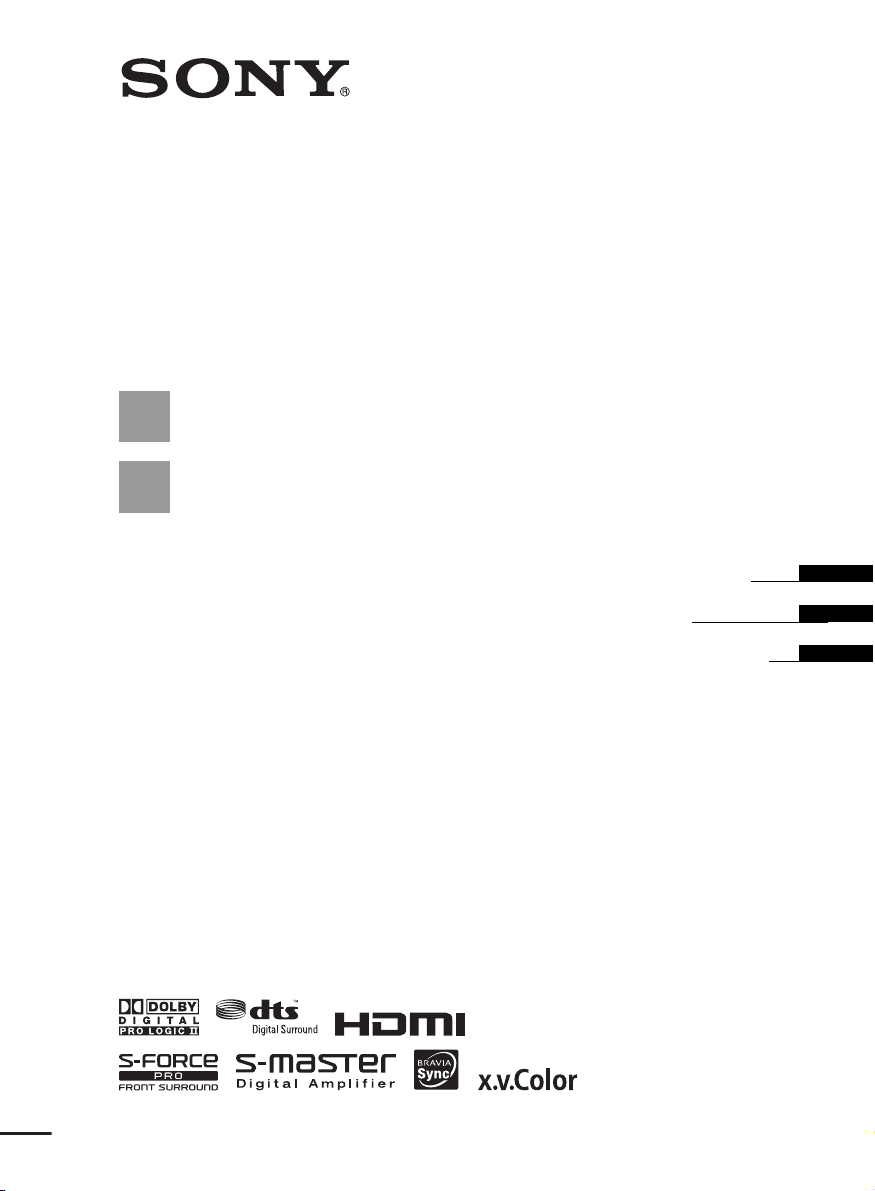
Home Theatre
System
3-289-639-11(1)
HT-CT100
©2008 Sony Corporation
Operating Instructions
Mode d’emploi
Manual de instrucciones
US
FR
ES
Page 2

3
WARNING
To reduce the risk of fire or electric
shock, do not expose this apparatus to
rain or moisture.
The unit is not disconnected from the AC power source
(mains) as long as it is connected to the wall outlet,
even if the unit itself has been turned off.
Batteries or batteries installed apparatus shall not be
exposed to excessive heat such as sunshine, fire or the
like.
Do not install the appliance in a confined space, such as
a bookcase or built-in cabinet.
For the customers in the U.S.A
This symbol is intended to alert the user to
the presence of uninsulated “dangerous
voltage” within the product’s enclosure that
may be of sufficient magnitude to constitute a risk of
electric shock to persons.
This symbol is intended to alert the user to
the presence of important operating and
maintenance (servicing) instructions in the
literature accompanying the appliance.
For the customers in Canada
To prevent fire or shock hazard, do not place objects
filled with liquids, such as vases, on the apparatus.
This Class B digital apparatus complies with Canadian
ICES-003.
Important Safety Instructions
1) Read these instructions.
2) Keep these instructions.
3) Heed all warnings.
4) Follow all instructions.
5) Do not use this apparatus near water.
6) Clean only with dry cloth.
7) Do not block any ventilation openings. Install in
accordance with the manufacturer’s instructions.
8) Do not install near any heat sources such as
radiators, heat registers, stoves, or other apparatus
(including amplifiers) that produce heat.
9) Do not defeat the safety purpose of the polarized or
grounding-type plug. A polarized plug has two
blades with one wider than the other. A grounding
type plug has two blades and a third grounding
prong. The wide blade or the third prong are
provided for your safety. If the provided plug does
not fit into your outlet, consult an electrician for
replacement of the obsolete outlet.
10) Protect the power cord from being walked on or
pinched particularly at plugs, convenience
receptacles, and the point where they exit from the
apparatus.
11) Only use attachments/accessories specified by the
manufacturer.
12) Use only with the cart, stand, tripod, bracket, or
table specified by the manufacturer, or sold with t he
apparatus. When a cart is used, use caution when
moving the cart/apparatus combination to avoid
injury from tip-over.
13) Unplug this apparatus during lightning storms or
when unused for long periods of time.
14) Refer all servicing to qualified service personnel.
Servicing is required when the apparatus has been
damaged in any way, such as power-supply cord or
plug is damaged, liquid has been spilled or objects
have fallen into the apparatus, the apparatus has
been exposed to rain or moisture, does not operate
normally, or has been dropped.
US
2
Page 3
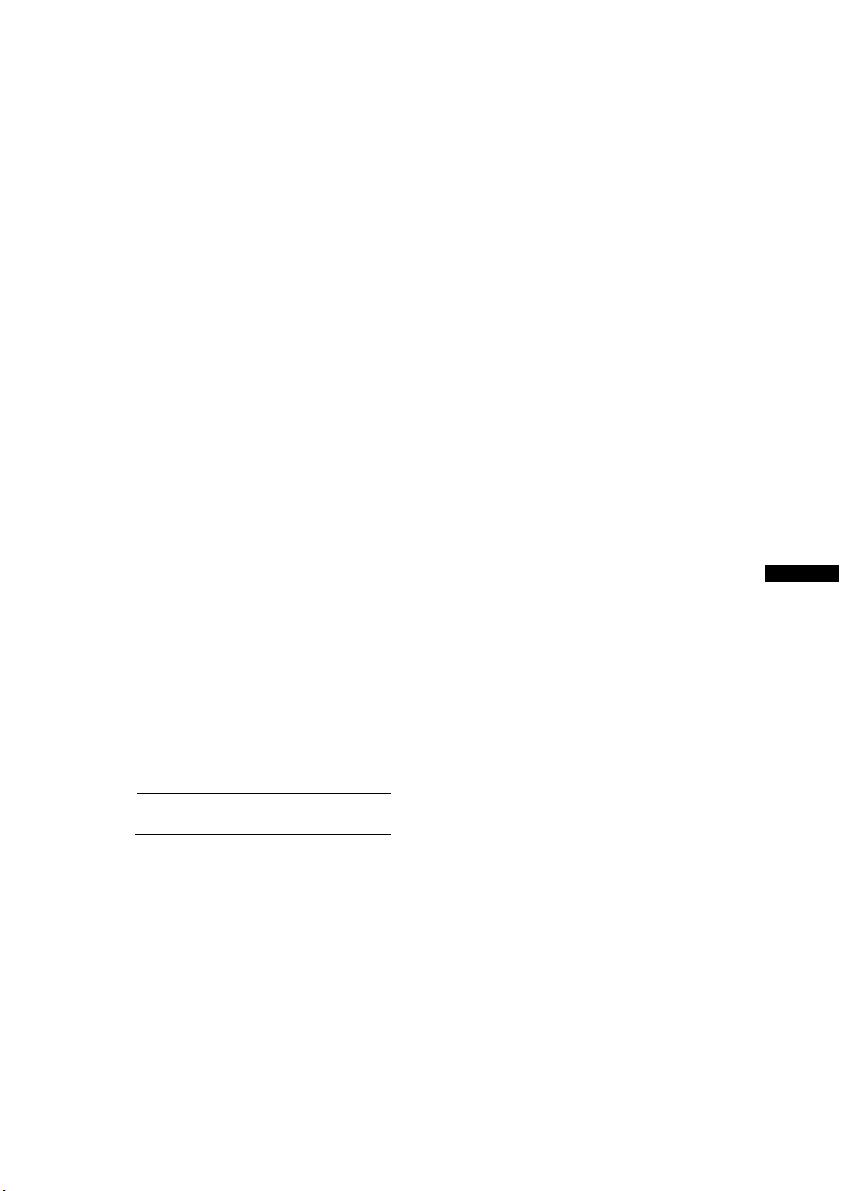
WARNING
This equipment has been tested and found to comply
with the limits for a Class B digital device, pursuant to
Part 15 of the FCC Rules. These limits are designed to
provide reasonable protection against harmful
interference in a residential installation. This
equipment generates, uses, and can radiate radio
frequency energy and, if not installed and used in
accordance with the instructions, may cause harmful
interference to radio communications. However, there
is no guarantee that interference will not occur in a
particular installation. If this equipment does cause
harmful interference to radio or television reception,
which can be determined by turning the equipment off
and on, the user is encouraged to try to correct the
interference by one or more of the following measures:
– Reorient or relocate the receiving antenna.
– Increase the separation between the equipment and
receiver.
– Connect the equipment into an outlet on a circuit
different from that to which the receiver is
connected.
– Consult the dealer or an experienced radio/TV
technician for help.
CAUTION
You are cautioned that any changes or modifications
not expressly approved in this manual could void your
authority to operate this equipment.
This system incorporates Dolby* Digital and Pro Logic
Surround and the DTS** Digital Surround System.
* Manufactured under license from Dolby
Laboratories.
Dolby, Pro Logic and the double-D symbol are
trademarks of Dolby Laboratories.
**Manufactured under license under U.S. Patent
#'s: 5,451,942; 5,956,674; 5,974,380; 5,978,762;
6,487,535 & other U.S. and worldwide patents
issued & pending. DTS and DTS Digital Surround
are registered trademarks and the DTS logos and
Symbol are trademarks of DTS, Inc. © 1996-2007
DTS, Inc. All Rights Reserved.
This system incorporates High-Definition Multimedia
Interface (HDMI™) technology.
HDMI, the HDMI logo and High-Definition
Multimedia Interface are trademarks or registered
trademarks of HDMI Licensing LLC.
“BRAVIA” is a trademark of Sony Corporation.
US
Owner’s Record
The model and serial numbers are located at the rear of the
active subwoofer. Record the serial numbers in the spaces
provided below. Refer to them whenever you call upon
your Sony dealer regarding this product.
Model No. HT-CT100
Serial N o.
US
3
Page 4
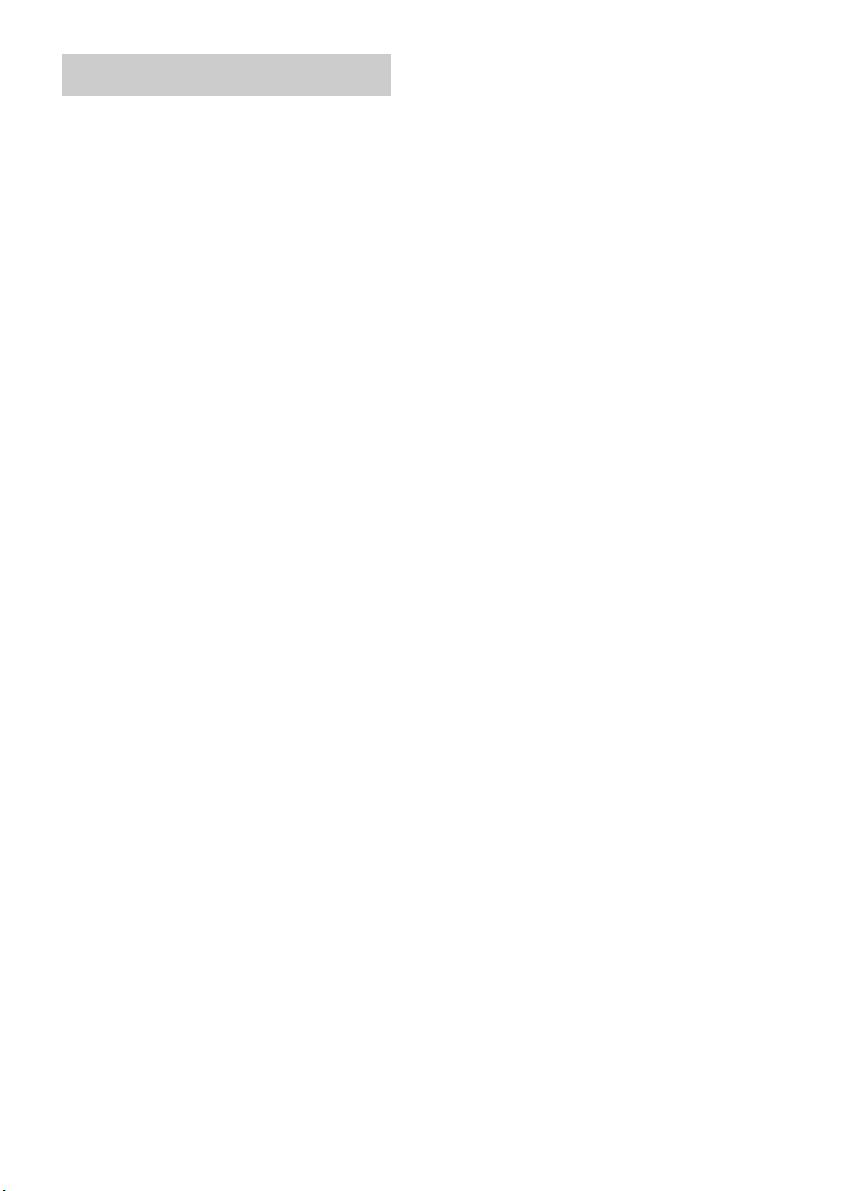
Precautions
On safety
• Should any solid object or liquid fall into the system,
unplug the system and have it checked by qualified
personnel before operating it any further.
• Do not climb on the active subwoofer , as you may fall
down and injure yourself, or system damage may
result.
On power sources
• Before operating the system, check that the operating
voltage is identical to your local power supply. The
operating voltage is indicated on the nameplate at the
rear of the active subwoofer.
• If you are not going to use the system for a long time,
be sure to disconnect the system from the wall outlet
(mains). To disconnect the AC power cord (mains
lead), grasp the plug itself; never pull the cord.
• One blade of the plug is wider than the other for the
purpose of safety and will fit into the wall outlet
(mains) only one way. If you are unable to insert the
plug fully into the outlet, contact your dealer.
• AC power cord (mains lead) must be changed only at
the qualified service shop.
• Install this system so that the power cord can be
unplugged from the wall socket immediately in the
event of trouble.
On heat buildup
Although the system heats up during operation, this is
not a malfunction. If you continuously use this system
at a large volume, the system temperature of the back
and bottom rises considerably. To avoid burning
yourself, do not touch the system.
On placement
• Place the system in a location with adequate
ventilation to prevent heat buildup and prolong the
life of the system.
• Do not place the system near heat sources, or in a
place subject to direct sunlight, excessive dust, or
mechanical shock.
• Do not place anything under the speakers that might
block the ventilation holes and cause malfunctions.
• Do not place the system near equipment such as a TV,
VCR, or tape deck. (If the system is being used in
combination with a TV, VCR, or tape deck, and is
placed too close to that equipment, noise may result,
and picture quality may suffer. This is especially
likely when using an indoor antenna. Therefore, we
recommend using an outdoor antenna.)
• Use caution when placing the system on surfaces that
have been specially treated (wi th wax, oil, polish, etc.)
as staining or discoloration of the surface may result.
On operation
Before connecting other compon ents, be sure to turn off
and unplug the system.
If you encounter color irregularity on
a nearby TV screen
Color irregularitie s may be observed on certain types of
TV sets.
If color irregularity is observed...
Turn off the TV set, then turn it on again after 15 to 30
minutes.
If color irregularity is observed
again...
Place the active subwoofer or satellite speaker further
away from the TV set.
On cleaning
Clean the system with a soft dry cloth. Do not use any
type of abrasive pad, scouring powder or solvent such
as alcohol or benzine.
If you have any question or problem concerning your
system, please consult your nearest Sony dealer.
US
4
Page 5

Table of Contents
Precautions...............................................4
Getting Started
Supplied accessories ................................6
Installing the system ................................7
Connecting components with HDMI
jacks...................................................9
Connecting components without HDMI
jacks.................................................11
Setting up the sound output of the
connected component......................12
Connecting the DIGITAL MEDIA PORT
adapter .............................................13
Playback Options
Index to parts and controls.....................14
Enjoying TV...........................................17
Enjoying other components ...................18
Surround Function
Enjoying the surround effect..................20
“BRAVIA” Sync Features
What is “BRAVIA” Sync?.....................21
Preparing for the “BRAVIA” Sync........21
Enjoying Blu-ray Disc/DVD..................24
(One-Touch Play)
Enjoying the TV sound from the
speakers ...........................................24
(System Audio Control)
Turning off the TV, system and connected
components......................................26
(System Power Off)
Advanced Settings
Controlling the connected Sony
components with the remote............27
Changing the input button assignments of
the remote ........................................29
Setting up the speakers level..................31
Settings and adjustments using the
amplifier menu.................................31
Additional Information
Troubleshooting .................................... 36
Specifications........................................ 38
Glossary................................................. 39
Index...................................................... 41
US
5
Page 6

Getting Started
Supplied accessories
Please check the following accessories in the
package.
Optical cable (2.5 m) (8 feet 2 inches) (1)
Remote commander (RM-AAU029) (1)
Size AA (R6) batteries (2)
Operating Instructions (1)
Inserting batteries into the
remote
You can control the system using the supplied
remote. Insert two size AA (R6) batteries by
matching the + and – ends on the batteries to the
markings inside the compartment.
Notes
• Do not leave the remote in an extremely hot or humid
place.
• Do not use a new battery with an old one.
• Do not drop any foreign object into the remote casing,
particularly when replacing the batteries.
• Do not expose the remote sensor to direct light from
the sun or lighting apparatus. Doing so may cause a
malfunction.
• If you do not intend to use the remote for an extended
period of time, remove the batteries to avoid possible
damage from battery leakage and corrosion.
US
6
Page 7

Installing the system
Install an active subwoofer and a satellite
speaker as shown in the illustration below.
When you install the active subwoofer, allow for
a space of at least 30 cm (12 inches) on the active
subwoofer’s right side.
At least 30 cm
(12 inches)
HT-CASUAL
Satellite speaker
Note
• Do not block the heat ventilation on the rear panel of
the active subwoofer.
To hang the satellite speaker
onto the TV stand
You can hang the satellite speaker onto the
following TV stand models (not supplied):
• SU-FL300M
• SU-FL300L
Use the speaker hook (supplied with the TV
stand) to hang the satellite speaker onto the TV
stand, in the same way as for SS-CT74. For
details, refer to the operating instructions
supplied with the TV stand.
Active subwoofer
To install the satellite speaker on
the wall
You can install the satellite speaker on the wall.
1 Prepare screws (not supplied) that are
suitable for the hook on the back of the
satellite speaker. See the illustrations
below.
1
4 mm or
more than 25 mm (1 inch)
5mm
1
/5 inches)
(
10 mm
2
(
/5 inches)
Hook on the back of the satellite speaker
/6 inches
2 Fasten the screws to the wall. The
screws should protrude 6 to 7 mm
(approx.
6 to 7 mm
(approx. 1/4inches)
1
/4 inches).
265 mm
2
/5 inches)
(10
3 Hang the satellite speaker onto the
screws.
Align the hooks on the back of the satellite
speaker to the screws, then hang the satellite
speaker onto the two screws.
Getting Started
continued
US
7
Page 8
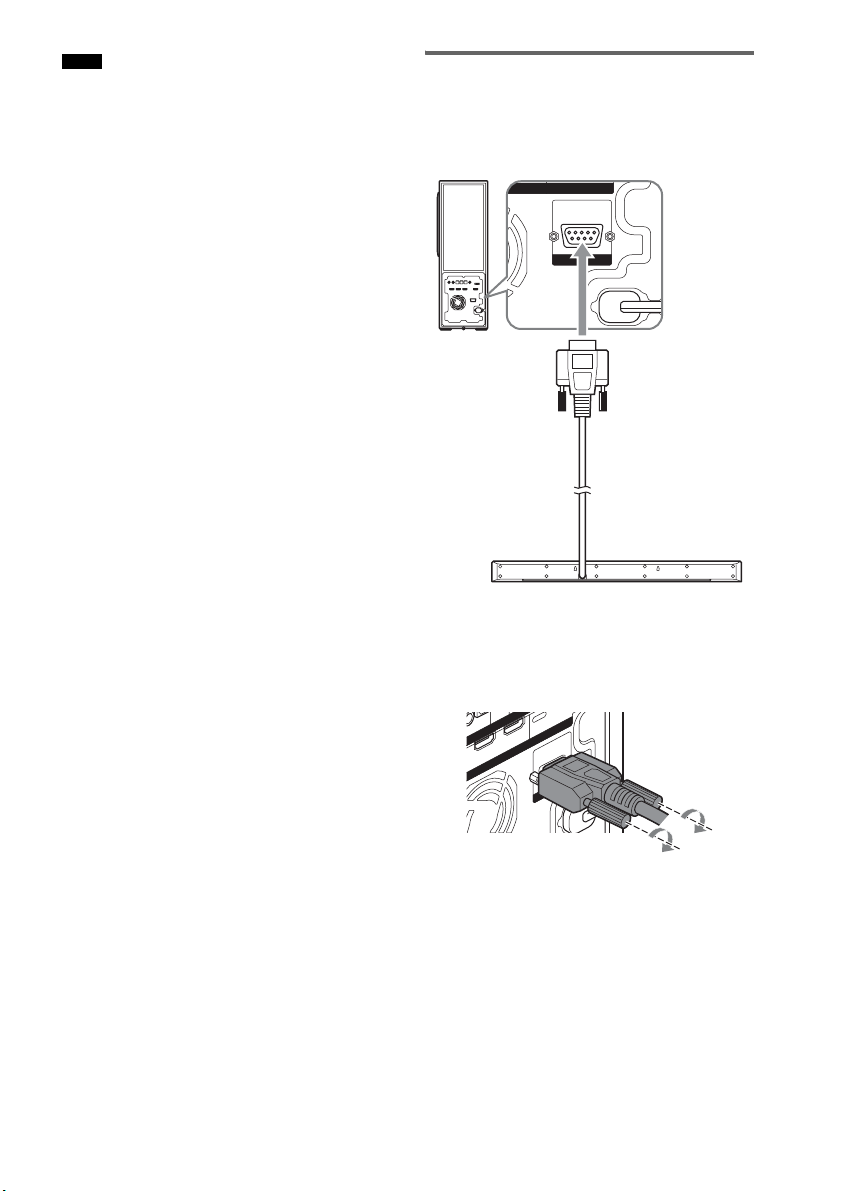
Notes
HDMI
SPEAKER
ONLY FOR
SS-MCT100
ININ
D
V
D
U
T
• Use screws that are suitable for the wall material and
strength. As a plaster board wall is especially fragile,
attach the screws securely to a wall beam. Install the
satellite speaker on a vertical and flat reinforced area
of the wall.
• Be sure to subcontract the installation to Sony dealers
or licensed contractors and pay special attention to
safety during the installation.
• Sony is not responsible for accidents or damage
caused by improper installation, insufficient wall
strength, improper screw installation or natural
calamity, etc.
Connecting the system
Connect the active subwoofer and the satellite
speaker as shown in the illustration below.
Rear of the active subwoofer
Speaker cord
(approx. 3 m (10 feet))
Rear of the satellite speaker
Connect the speaker cord to the active
subwoofer.
Secure the jack by tightening the two screws.
US
8
TV O
I
T IN
R
M
D
H
Y FO
0
L
N
T10
O
IN SA
D
V
D
C
-M
SS
R
E
K
A
E
P
S
Page 9
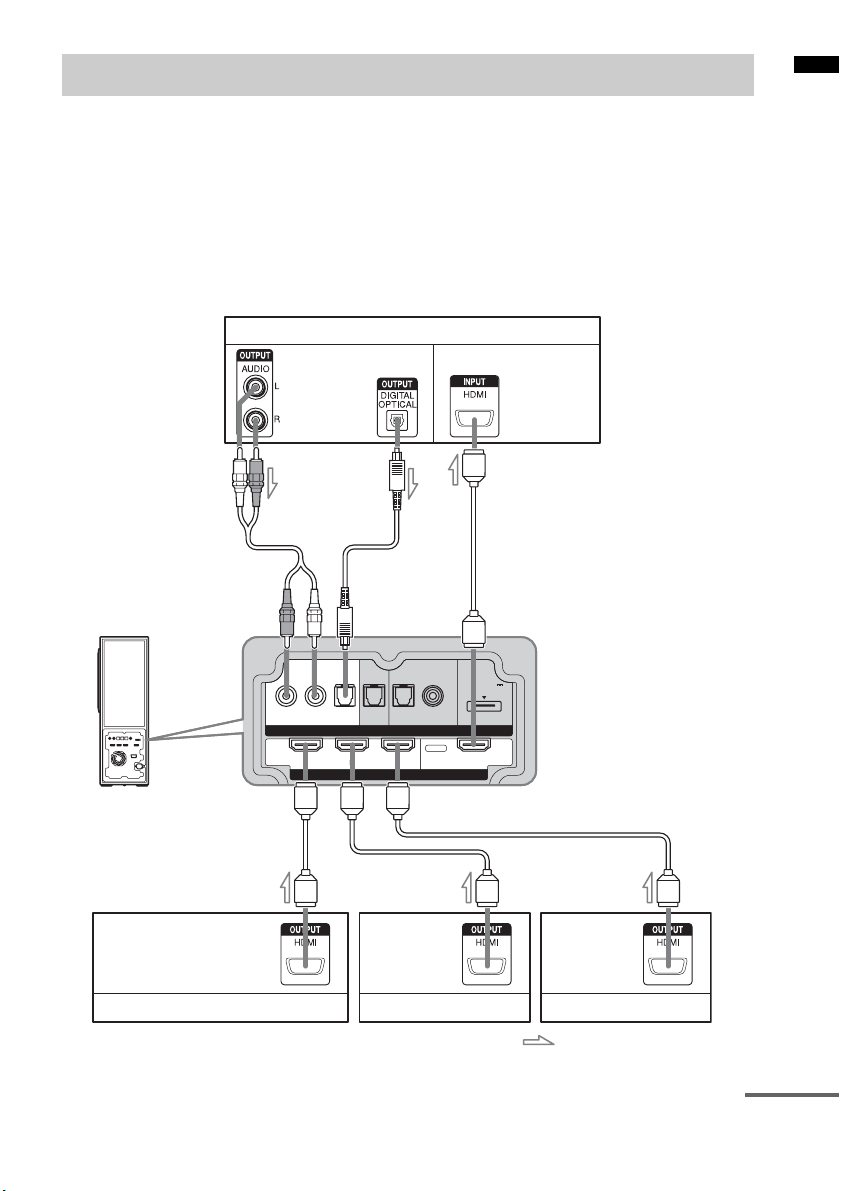
Connecting components with HDMI jacks
INPUTINPUT
HDMI
RL
OPT OPT OPT
COAX
DC 5V
0.7A MAX
DVD SAT DMPORTTV
BD IN DVD IN SAT IN TV OUT
Getting Started
We recommend that you connect components to
the system using an HDMI cable.
With HDMI, you can easily enjoy both high
quality sound and high quality images.
However, it is necessary to connect the audio
output of the TV to the audio input of the
system using an optical cable or an audio cord
TV monitor, projector, etc.
Audio signal
or
CBA
in order listen to the TV’s sound from the
system.
For details on the Control for HDMI function,
refer to ““BRAVIA” Sync Features”
(page 21).
Connect the AC power cord (mains lead) after
you have finished connecting all components to
the system.
Audio/video signal
Audio/video
signal
Blu-ray Disc player (recorder), “PlayStation 3”
A HDMI cable (not supplied)
B Optical cable (supplied)
C Audio cord (not supplied)
AAA
Audio/video
signal
DVD player (recorder)
Audio/video
signal
Satellite tuner
: Signal flow
continued
US
9
Page 10
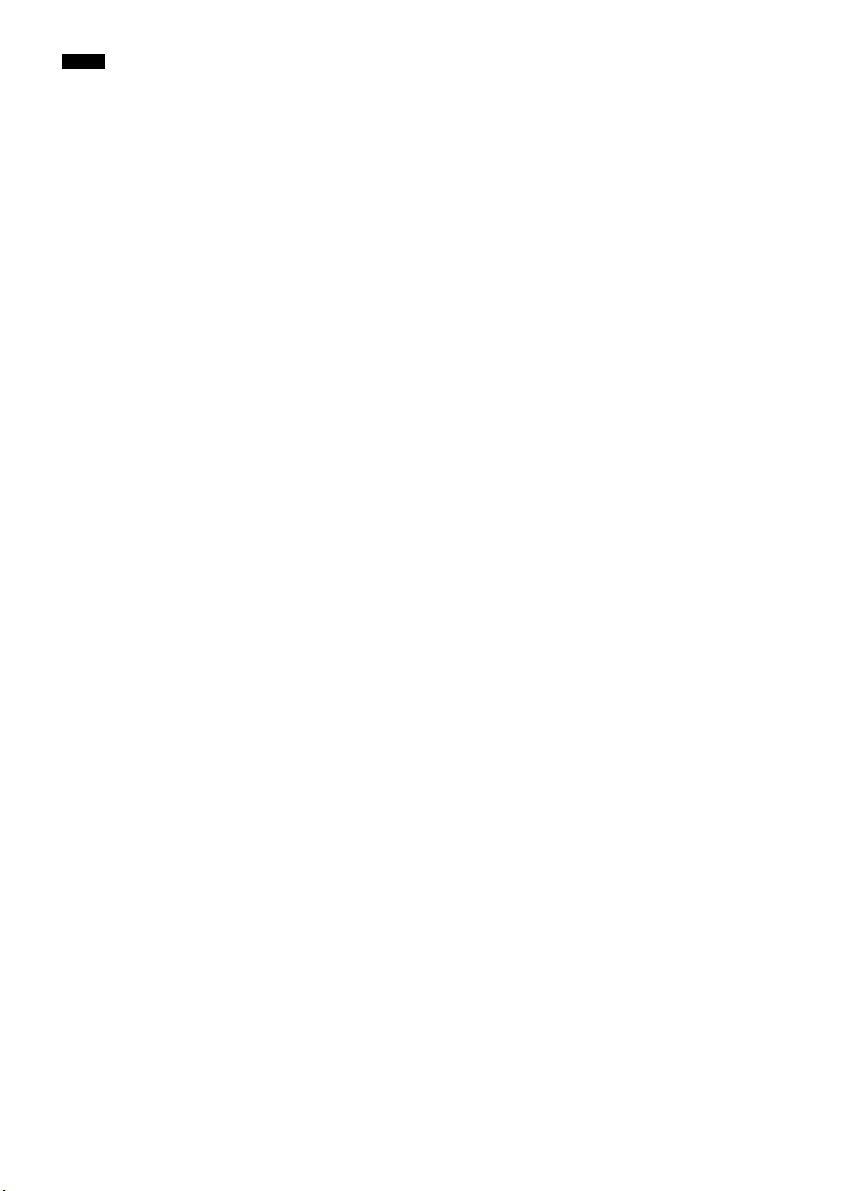
Notes
• Refer to page 11 for how to connect a component
without an HDMI jack.
• The HDMI jack has priority when you connect the
component to the system using HDMI, INPUT
COAX and INPUT OPT together.
• The INPUT OPT jack has priority when you connect
both the audio output of the TV to the INPUT OPT
and AUDIO jack of the system.
Notes on HDMI connections
• You can enjoy high quality images using an
HDMI cable with an HDMI logo. We
recommend that you use a Sony HDMI cable.
• Check the setup of the connected component if
an image is poor or the sound does not come
out of a component connected via the HDMI
cable.
• Audio signals (sampling frequency, bit length,
etc.) transmitted from an HDMI jack may be
suppressed by the connected component.
• Sound may be interrupted when the sampling
frequency or the number of channels of audio
output signals from the playback component is
switched.
• When the connected component is not
compatible with copyright protection
technology (HDCP), the image and/or the
sound from the HDMI TV OUT jack may be
distorted or may be not output.
In this case, check the specification of the
connected component.
• We do not recommend using an HDMI-DVI
conversion cable.
• No matter what input is selected for the system,
video signals from the HDMI input jack (BD,
DVD, SAT) that was selected last time are
output from the HDMI TV OUT jack.
10
US
Page 11
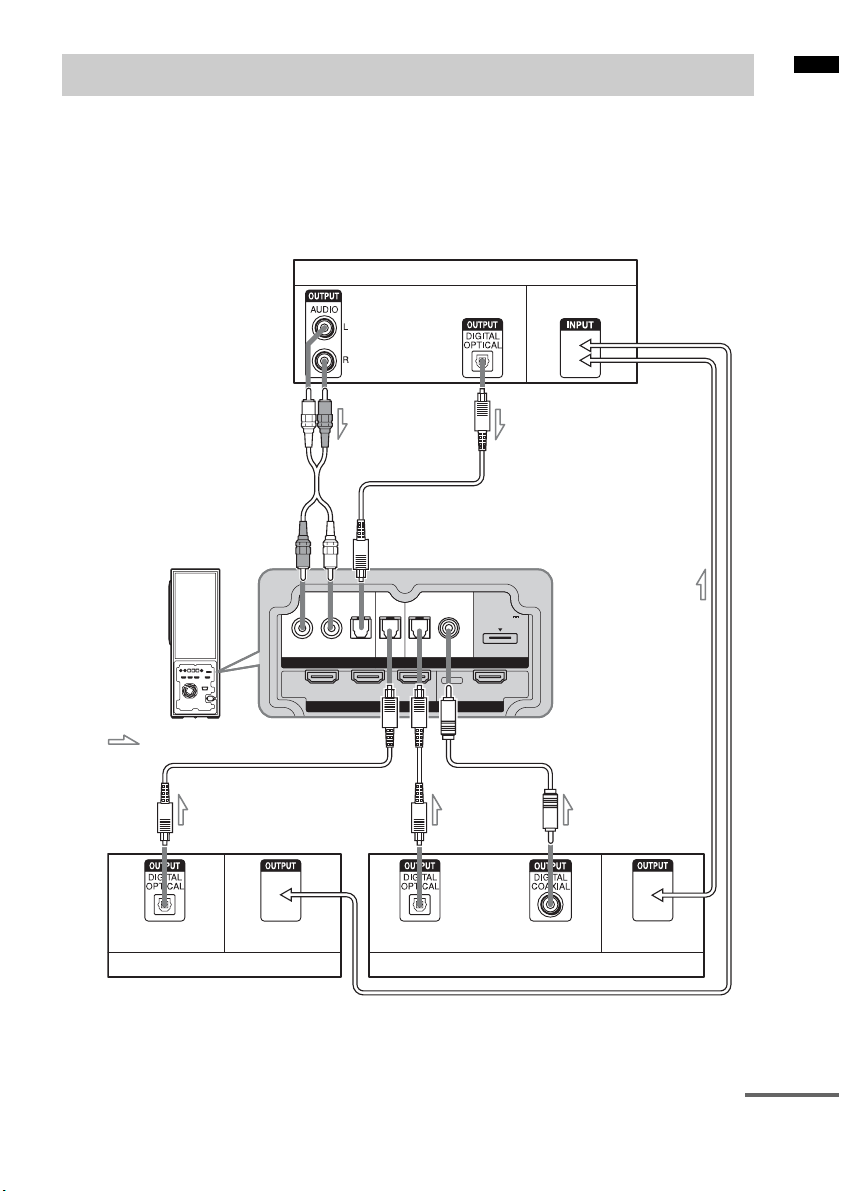
Connecting components without HDMI jacks
INPUTINPUT
HDMI
RL
OPT OPT OPT
COAX
DC 5V
0.7A MAX
DVD SAT DMPORTTV
BD IN DVD IN SAT IN TV OUT
Getting Started
When you connect a DVD player (recorder),
satellite tuner, “PlayStation 2”, etc., that has no
HDMI jacks, connect to the system using the
INPUT OPT or INPUT COAX jack.
If the satellite tuner does not have the OPTICAL
OUT jack, connect the system using the INPUT
Audio signal
CB
COAX jack. In this case, it is not necessary to
connect all the cables. Connect the audio cords
according to the jacks of your components.
Connect the AC power cord (mains lead) last.
* “PlayStation 2” is a trademark of Sony Computer
Entertainment Inc.
TV monitor, projector, etc.
Video signal
or
Video signal
: Signal flow
A
Audio signal Video signal
DVD player (recorder), “PlayStation 2”, etc.
A Optical cable (not supplied)
B Optical cable (supplied)
C Audio cord (not supplied)
D Coaxial digital cord (not supplied)
A
or
Audio signal
Satellite tuner
D
Video signal
continued
US
11
Page 12

Note
• The INPUT OPT jack has priority when you connect
both the audio output of the TV to the INPUT OPT
and AUDIO jack of the system.
If you connect any of the
components with HDMI jacks,
and the Control for HDMI function
is set to on
Set “CTRL: HDMI” to “OFF” in the AMP menu
of the system for the component connected to the
system using the INPUT OPT or INPUT COAX
jack (except a TV) individually. For details, refer
to “Setting the Control for HDMI function to off
for a component without HDMI jacks”
(page 23).
Setting up the sound
output of the connected
component
Depending on the audio output settings of the
connected component, the sound may output in 2
channel sound format only. In this case, set the
connected component to output the sound in
multi channel sound format (PCM, DTS, Dolby
Digital). For details on audio output settings,
refer to the operating instructions supplied with
the connected component.
12
US
Page 13
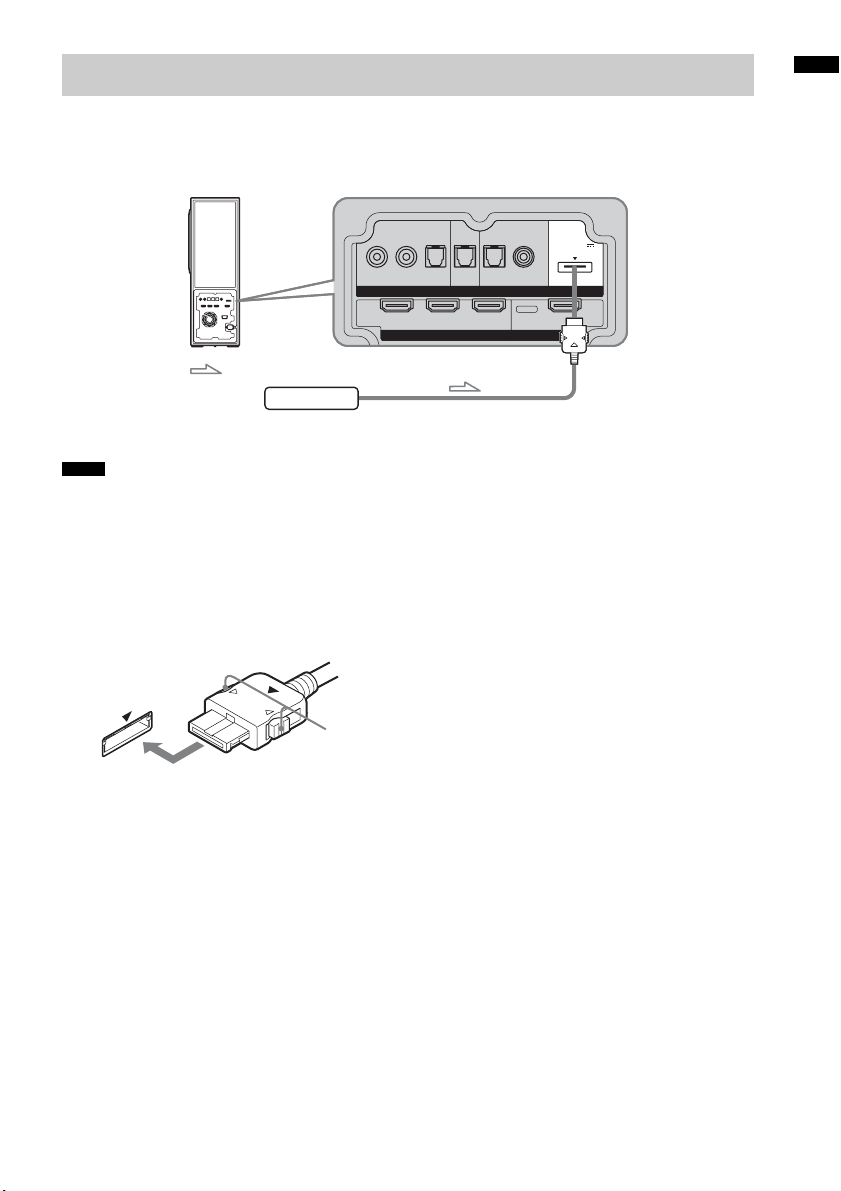
Connecting the DIGITAL MEDIA PORT adapter
INPUTINPUT
HDMI
RL
OPT OPT OPT
COAX
DC 5V
0.7A MAX
DVD SAT DMPORTTV
BD IN DVD IN SAT IN TV OUT
Getting Started
You can enjoy sound from the connected
component on the system by connecting the
DIGITAL MEDIA PORT adapter.
: Signal flow
DIGITAL MEDIA PORT adapter
Notes
• Do not connect or disconnect the DIGITAL MEDIA
PORT adapter while the system is turned on.
• When you connect the DIGITAL MEDIA PORT
adapter, be sure the connector is inserted with the
arrow mark facing toward the arrow mark on the
DMPORT jack. To detach the DIGITAL MEDIA
PORT adapter, press and hold
connector.
A and then pull out the
Connect the AC power cord (mains lead) last.
A
US
13
Page 14

Playback Options
Index to parts and controls
For more information, refer to the pages indicated in parentheses.
Top panel (Active subwoofer)
INPUT SELECTOR- VOLUME +
A ?/1 (on/standby)
Press to turn the system on or off.
B INPUT SELECTOR
Press to select the input source to play back.
C VOLUME +/–
Press to adjust the volume level.
US
14
Page 15

Front panel display (Active subwoofer)
About the indications in the front panel display
POWER /
ACTIVE STANDBY
A POWER / ACTIVE STANDBY indicator
Lights as follows:
Green: The system is turned on.
Amber: Control for HDMI function is
working while the system is turned
off.
Off: The system is turned off, and the
Control for HDMI function is not
working.
B Lights up according to the audio input
signals.
C SLEEP (35)
Flashes when the sleep timer function is
active.
D HDMI (9, 37)
Lights up when the HDMI equipment is
being used.
E COAX/OPT
Lights up according to the cable which you
are using.
Playback Options
continued
15
US
Page 16

Remote control
Here describes the buttons for amplifier
operation only. See page 27 for the buttons for
operation of the connected components.
Note
• Point the remote at the remote sensor on the
satellite speaker.
?/1
TV
TV INPUTTHEATER
TV BD DVD SAT
BD/DVD
TOP MENU MENU
123
46
78
CLEAR
DISPLAY
Gg
RETURN/EXIT
REPLAY ADVANCE
TV CH - TV CH +
<
.
TV
?/1
AV
?/1
SYSTEM STANDBY
DMPORT
F1 F2
FAVORITEWIDEPICTUREJUMP
GUIDE
SOUND
FIELD
5
LEVEL
MODE
9
AMP MENU
ENTER
0
TOOLS/
MUTING
OPTIONS
F
TV VOL
MASTER VOL
f
MENU/HOME
<
>
HmM
Xx
A ?/1 (on/standby)
Press to turn the system on or off.
B Input buttons
Press one of the buttons to select the
component you want to use.
The buttons are factory assigned to control
Sony components. You can change the
factory settings of the input buttons to suit
the components in your system. For details,
refer to “Changing the input button
assignments of the remote” (page 29).
C SOUND FIELD
Press to select the sound field (page 20).
D LEVEL MODE
Press to adjust the level of the center speaker
and the subwoofer (page 31).
E AMP MENU
Press to display the menu of the system
(page 31).
F MUTING
Press to turn off the sound.
G MASTER VOL +/–
Press to adjust the volume.
H C, X, x, c or
Press C, X, x or c to select the settings.
Then press to enter the selection.
* The 5, H and MASTER VOL + buttons have a
tactile dot. Use it as a guide during operation.
US
16
Page 17

Enjoying TV
TV
(white)
?/1
TV
TV INPUTTHEATER
TV BD DVD SAT
BD/DVD
TOP MENU MENU
123
46
5
78
CLEAR
DISPLAY
F
Gg
f
RETURN/EXIT
REPLAY ADVANCE
TV CH - TV CH +
<
.
TV
?/1
AV
?/1
SYSTEM STANDBY
DMPORT
F1 F2
FAVORITEWIDEPICTUREJUMP
GUIDE
SOUND
FIELD
LEVEL
MODE
9
AMP MENU
ENTER
0
TOOLS/
MUTING
OPTIONS
TV VOL
MASTER VOL
MENU/HOME
<
>
HmM
Xx
?/1
MASTER
VOL +/–
1 Turn on the TV and choose a program.
Refer to the operating instructions of your
TV for details.
2 Turn the system on.
3 Press TV (white) on the remote.
4 Adjust the volume of the system.
Tips
• When you connect a Sony TV, the audio input of the
TV is switched and the image from the TV tuner is
displayed on the TV screen automatically, by pr essing
the TV (white) button. To change this setting, refer to
“Changing the input button assignments of the
remote” (page 29).
• The sound may be output from the TV’s speaker. In
this case, turn the volume of the TV’s speaker down
to the minimum.
Playback Options
17
US
Page 18

Enjoying other components
?/1
TV
TV INPUTTHEATER
AV
?/1
TV BD DVD SAT
TOP MENU MENU
123
46
78
CLEAR
DISPLAY
RETURN/EXIT
TV CH - TV CH +
.
TV
SYSTEM STANDBY
BD/DVD
Gg
REPLAY ADVANCE
DMPORT
F1 F2
FAVORITEWIDEPICTUREJUMP
GUIDE
SOUND
FIELD
5
LEVEL
MODE
9
AMP MENU
ENTER
0
TOOLS/
MUTING
OPTIONS
F
TV VOL
MASTER VOL
f
MENU/HOME
<
<
HmM
Xx
?/1
?/1
Input
buttons
Enjoying satellite tuner
1 Turn on the TV.
Refer to the operating instructions of your
TV for details.
2 Turn the satellite tuner and the system
on.
SOUND
FIELD
3 Press SAT on the remote.
4 Change the TV input.
Refer to the operating instructions of your
TV for details.
5 Adjust the volume of the system.
MASTER
VOL +/–
>
Tip
• The sound may be output from the TV’s speaker. In
this case, turn the volume of the TV’s speaker down
to the minimum.
Enjoying Blu-ray Disc, DVD or
“PlayStation 3”
1 Turn on the TV.
2 Turn the Blu-ray Disc/DVD player
(recorder) or “PlayStation 3” and the
system on.
3 Press BD or DVD on the remote.
4 Change the TV input.
Refer to the operating instructions of your
TV for details.
5 Play back the disc.
Tip
• Even if you playback Dolby True HD, Dolby Digital
Plus or DTS HD with a connected component
compatible with these sound formats, the system
accepts as Dolby Digital or DTS. When you playback
these high-quality sound formats, set the connected
component to outpu t the sound in multi channel PCM,
if possible.
18
US
Page 19

Enjoying a connected
component through DMPORT
connection
1 Press DMPORT on the remote.
2 Start playback of the connected
component.
Tip
• When listening to MP3 or other compressed music
files using a portable audio source, you can enhance
the sound. Press SOUND FIELD repeatedly until “P.
AUDIO” appears in the front panel display.
Playback Options
19
US
Page 20

Available sound fields
Surround Function
Enjoying the surround
effect
Selecting the sound field
This system can create multi channel surround
sound. You can select one of the optimized
sound fields from system’s preprogrammed
sound fields.
?/1
TV
TV INPUTTHEATER
TV BD DVD SAT
BD/DVD
TOP MENU MENU
123
46
5
78
0
CLEAR
DISPLAY
F
Gg
f
RETURN/EXIT
REPLAY ADVANCE
TV CH - TV CH +
<
.
TV
?/1
AV
?/1
SYSTEM STANDBY
DMPORT
F1 F2
FAVORITEWIDEPICTUREJUMP
GUIDE
SOUND
FIELD
SOUND
LEVEL
FIELD
MODE
9
AMP MENU
ENTER
TOOLS/
MUTING
OPTIONS
TV VOL
MASTER VOL
MENU/HOME
<
>
HmM
Xx
Sound field Effect
STANDARD You can enjoy normal
sound.
MOVIE You can enjoy powerful
sound in which lowpitched sound is
emphasized, with
enhanced presence.
MUSIC This sound field is the best
for listening to music, and
you can enjoy the full
surround sound
experience.
SPORTS You can enjoy the
atmosphere of a game, and
listen to the exciting playby-play description.
GAME This sound field is best for
playing video games.
P. AUDIO* You can enjoy enhanced
sound when you listen to
MP3 or other compressed
music files using a portable
audio source.
* “P. AUDIO” appears only when DMPORT is
selected for the input source to playback.
Tips
• The sound fields memorized for each input are
retained even if you disconnect the AC power cord
(mains lead).
• Multi-channel sound is processed by the surround
feature in any sound field. Also, multi-channel sound
is processed by the surround feature for any sound in
“MOVIE” or “SPORTS.”
Press SOUND FIELD.
The present sound field appears.
Each time you press the SOUND FIELD button,
the display changes cyclically as follows:
STANDARD t MOVIE t MUSIC t
SPORTS t GAME t P.AUDIO*
Press SOUND FIELD repeatedly until the sound
field you want appears.
US
20
Page 21

“BRAVIA” Sync Features
What is “BRAVIA” Sync?
By connecting Sony components that are
compatible with the “BRAVIA” Sync with an
HDMI cable (not supplied), operation is
simplified as below:
• One-Touch Play: When you play back a
component such as a Blu-ray Disc/DVD player
(recorder), the system and the TV are turned on
automatically and switch to the appropriate
HDMI input.
• System Audio Control: While watching TV,
you can select to output the sound from the TV
speaker or the speakers of the system.
• System Power Off: When you turn off the TV,
the system and the connected components are
also turned off simultaneously.
“BRAVIA” Sync is compatible with a Sony TV,
Blu-ray Disc/DVD player, AV amplifier, etc.,
with the Control for HDMI function.
CONTROL FOR HDMI is a mutual control
function standard used by CEC (Consumer
Electronics Control) for HDMI (High-Definition
Multimedia Interface).
The Control for HDMI function will
not operate in the following
cases:
• When you connect this system to a component
which is not correspond with the Control for
HDMI function.
• When you connect the system and components
using other than HDMI connection.
We recommend that you connect this system to
products featuring “BRAVIA” Sync.
Note
• Depending on the connected component, the Control
for HDMI function may not work. See the operating
instructions of the component.
Preparing for the
“BRAVIA” Sync
To use the “BRAVIA” Sync, set the Control for
HDMI function to on for the system and the
connected component.
When you connect a Sony TV with the Control
for HDMI function, the Control for HDMI
function for the system and the connected
component can be set simultaneously by setting
the Control for HDMI function of the TV.
?/1
TV
?/1
?/1
AV
SYSTEM STANDBY
F1 F2
5
9
ENTER
0
TOOLS/
OPTIONS
F
MASTER VOL
f
MENU/HOME
<
HmM
Xx
DMPORT
FAVORITEWIDEPICTUREJUMP
GUIDE
SOUND
FIELD
LEVEL
MODE
AMP MENU
MUTING
TV VOL
>
?/1
Input
buttons
AMP
MENU
C, X, x, c,
TV INPUTTHEATER
TV BD DVD SAT
BD/DVD
TOP MENU MENU
123
46
78
CLEAR
DISPLAY
Gg
RETURN/EXIT
REPLAY ADVANCE
TV CH - TV CH +
<
.
TV
1 Make sure that the system is connected
to the TV and the connected
components (which should be
compatible with the Control for HDMI
function) using HDMI cables (not
supplied).
2 Turn on the system, the TV and the
connected components.
“BRAVIA” Sync Features
continued
21
US
Page 22

3 Select the input of the system
connected to the component you want
to watch (BD, DVD, SAT), and switch
the HDMI input of the TV, so that an
image from the connected component
is displayed.
4 Set the Control for HDMI function of the
TV to on.
The Control for HDMI function for the
system and the connected component is
simultaneously set to on.
During the setting, “SCANNING” appears
in the front panel display. After you finish
the setting, “COMPLETE” appears in the
front panel display. Wait until the setting is
complete.
If “SCANNING” or “COMPLETE”
does not appear after performing
the steps above
Set the Control for HDMI function to on for the
system and the connected component
individually.
1 Press AMP MENU.
2 Press x/X repeatedly until “SET HDMI”
appears, then press or c.
3 Press x/X repeatedly until “CTRL:
HDMI” appears, then press or c.
4 Press x/X to select “ON.”
5 Press AMP MENU.
The AMP menu turns off. The Control for
HDMI function is set to on.
6 Set the Control for HDMI function of the
connected component to on.
For details on setting the connected
component, refer to its operating
instructions.
7 Select the input of the system
connected to the component you want
to use the Control for HDMI function for
(BD, DVD, SAT), and repeat step 6.
If you add or reconnect the
component
Perform steps of “Preparing for the “BRAVIA”
Sync” and “If “SCANNING” or “COMPLETE”
does not appear after performing the steps
above” again.
Notes
• During the setting of the Control for HDMI function
for the system, the System Audio Control function
does not work.
• If the Control for HDMI function for the connected
component cannot be set simultaneously by setting
“CONTROL FOR HDMI” of the TV, set the Control
for HDMI function using the menu of the connected
component.
• For details on setting the TV and the connected
components, refer to their operating instructions.
Tip
• The default setting of the Control for HDMI function
of the system is “OFF.”
22
US
Page 23

Setting the Control for HDMI
function to off for a
component without HDMI
jacks
To listen to the sound of the component without
HDMI jacks when the Control for HDMI
function is set to on, set it to off for that
component individually.
?/1
TV
?/1
AV
?/1
SYSTEM STANDBY
DMPORT
F1 F2
FAVORITEWIDEPICTUREJUMP
GUIDE
SOUND
FIELD
LEVEL
MODE
9
AMP MENU
ENTER
TOOLS/
OPTIONS
MASTER VOL
MENU/HOME
<
HmM
Xx
MUTING
TV VOL
>
AMP
MENU
C, X, x, c,
TV INPUTTHEATER
TV BD DVD SAT
BD/DVD
TOP MENU MENU
123
46
5
78
0
CLEAR
DISPLAY
F
Gg
f
RETURN/EXIT
REPLAY ADVANCE
TV CH - TV CH +
<
.
TV
Tip
• When you connect the video output of the DIGITAL
MEDIA PORT adapter to the video input of the TV,
set the “DMPORT. CTRL” to “OFF.”
When you connect the DIGITAL MEDIA PORT
adapter without video output jack, set the “DM PORT.
CTRL” to “ON.”
“BRAVIA” Sync Features
1 Press AMP MENU.
2 Press x/X repeatedly until “SET HDMI”
appears, then press or c.
3 Press x/X to select the component you
want to set the Control for HDMI
function to off for (DVD CTRL, SAT
CTRL or DMPORT. CTRL), then press
or c.
4 Press x/X to select “OFF.”
5 Press AMP MENU.
The AMP menu turns off.
Note
• Unless the Control for HDMI function is set to off for
a component without HDMI jacks, the sound of that
component may not be output from the system.
23
US
Page 24

Enjoying Blu-ray Disc/DVD
Enjoying the TV sound
(One-Touch Play)
Play back a connected component.
The system and the TV are turned on
automatically and switch to the appropriate
HDMI input.
Note
• Depending on the TV, the start of the content may not
be output.
Tip
• You can enjoy the Blu-ray Disc/DVD player
(recorder) connected to the system, even if you turn
the system off. The POWER / ACTIVE STANDBY
indicator lights up in amber at this time.
from the speakers
(System Audio Control)
You can enjoy the TV sound from the speakers
of the system by means of a simple operation.
For details, see the operating instructions of the
TV.
?/1
TV
?/1
?/1
AV
SYSTEM STANDBY
F1 F2
5
9
ENTER
0
TOOLS/
OPTIONS
F
MASTER VOL
f
MENU/HOME
<
HmM
Xx
DMPORT
FAVORITEWIDEPICTUREJUMP
GUIDE
SOUND
FIELD
LEVEL
MODE
AMP MENU
MUTING
TV VOL
>
?/1
Input
buttons
AMP
MENU
C, X, x, c,
TV INPUTTHEATER
TV BD DVD SAT
BD/DVD
TOP MENU MENU
123
46
78
CLEAR
DISPLAY
Gg
RETURN/EXIT
REPLAY ADVANCE
TV CH - TV CH +
<
.
TV
24
Press ?/1 to turn on the system.
The sound is output from the speaker of the
system. The sound is output from the TV's
speaker when you turn the system off.
Notes
• When the TV is turned on before this system is turned
on, the TV sound will not be output for a moment.
• When you connect a TV that does not have System
Audio Control function, the System Audio Control
function does not work.
Tip
• You can adjust the volume and turn off the sound of
the system using the TV remote.
US
Page 25

Using the Volume Limit
function
When the System Audio Control function is
active, and the output method changes from the
TV speaker to the system speaker automatically,
loud sound may be output depending on the
volume level of the system. You can prevent this
by limiting the maximum volume level.
1 Press AMP MENU.
2 Press x/X repeatedly until “SET HDMI”
appears, then press or c.
3 Press x/X repeatedly until “VOL LIMIT”
appears, then press or c.
4 Press x/X to select the maximum
volume level you want.
The maximum volume level changes as
follows:
MAX y 49 y 48.....2 y 1 y MIN
5 Press AMP MENU.
The AMP menu turns off.
Notes
• This function is available only when the Control for
HDMI function is set to on.
• This function is not available when the output method
changes from the system speaker to the TV speaker.
Tips
• We recommend that you set the maximum volume
level to a little lower than the volume you usually
listen to.
• Regardless of the maximum volume level you set, the
VOLUME +/– button of the system and the MASTER
VOL +/– button of the remote are operable.
• If you do not want to limit the maximum volume
level, select “MAX.”
Using the input buttons of the
remote
The input buttons (TV (white), BD, DVD, SAT)
work as follows when the Control for HDMI
function is set to on.
• BD, DVD, SAT: Since the input of the TV is
also switched automatically, you can watch the
image of the selected component on the TV
simply by pressing the buttons.
• TV: The input of the TV switches
automatically. When you connect a Sony TV,
you can watch the TV simply by pressing the
buttons.
Tip
• You can control connected Sony components by
pressing the input buttons. For details, refer to
“Controlling the connected Sony components with the
remote” (page 27).
“BRAVIA” Sync Features
25
US
Page 26

Turning off the TV, system
and connected
components
(System Power Off)
When you turn the TV off by using the POWER
button on the TV’s remote, the system and the
connected components turns off automatically.
Also, when you turn the TV off by using the
system’s remote, the system and the connected
components turn off automatically.
?/1
TV
?/1
?/1
AV
SYSTEM STANDBY
F1 F2
9
ENTER
TOOLS/
OPTIONS
MASTER VOL
MENU/HOME
<
HmM
Xx
DMPORT
FAVORITEWIDEPICTUREJUMP
GUIDE
SOUND
FIELD
LEVEL
MODE
AMP MENU
MUTING
TV VOL
>
AV ?/1
TV
(orange)
TV INPUTTHEATER
TV BD DVD SAT
BD/DVD
TOP MENU MENU
123
46
5
78
0
CLEAR
DISPLAY
F
Gg
f
RETURN/EXIT
REPLAY ADVANCE
TV CH - TV CH +
<
.
TV
1 Hold down TV (orange), and press AV
?/1.
The TV, the system and the connected
component are turned off.
Note
• Depending on the status, the connected components
may not be turned off. For details, see operating
instructions supplied with the connected components.
US
26
Page 27

Advanced Settings
Controlling the connected
Sony components with the
remote
You can control connected Sony components
with the remote of this system.
Some functions cannot be selected depending on
the equipment. In that case, select them using the
remote control supplied with the equipment.
?/1
TV
TV INPUTTHEATER
TV BD DVD SAT
BD/DVD
TOP MENU MENU
123
46
78
CLEAR
DISPLAY
Gg
RETURN/EXIT
REPLAY ADVANCE
TV CH - TV CH +
<
.
TV
TV
(orange)
* The 5, H and MASTER VOL + buttons have a
tactile dot. Use it as a guide during operation.
?/1
AV
?/1
SYSTEM STANDBY
DMPORT
F1 F2
FAVORITEWIDEPICTUREJUMP
GUIDE
SOUND
FIELD
5
LEVEL
MODE
9
AMP MENU
ENTER
0
TOOLS/
MUTING
OPTIONS
F
TV VOL
MASTER VOL
f
MENU/HOME
<
>
HmM
Xx
?/1
Input
buttons
Controlling the component
1 Press one of the input buttons (TV, BD,
DVD or SAT) to select the component
you want to operate.
The component assigned to the selected
input button becomes operable.
2 Referring to the following table, press
the corresponding button for the
operation.
Common operations
Remote Button Function
1 TV ?/1
AV ?/1
(on/standby)
5 ENTER Enters the selection.
ql Number buttons Selects channels and tracks
To control the TV
Press and hold the TV (orange) button while
pressing the buttons with an orange dot or orange
printing to control the TV.
Remote Button Function
2 WIDE Press to set the Wide
3 FAVORITE Press to display the stored
4 GUIDE Press to display the guide
6 TOOLS/
OPTIONS
7 MUTING Press to turn off the sound.
Turns on or off the Sony
TV or audio/video
components that the
remote is assigned to
operate.
?/1 and 1 TV ?/1/
Press
?/1 at the sam e time to
AV
turn off the system and all
other components that the
remote is assigned to
operate (SYSTEM
STANDBY).
directly.
Mode.
favorite channel list.
when you are watching
analog or digital channels.
Enables you to access
various viewing options
and change/make
adjustments according to
the source and screen
format.
Advanced Settings
continued
27
US
Page 28

Remote Button Function
8 TV VOL +/– Press to adjust the volume.
9 MENU/HOME Allows you to select
qa TV CH +/– Press to scan through
qg RETURN/EXIT Returns to the previous
qh C, X, x, c, Selects a menu item and
qj DISPLAY Press to display the current
qk Use with the 0-9 and
ql Number buttons Selects channels. Press 5
w; JUMP Press to jump back and
wa PICTURE Press to display the
ws TV INPUT Selects input.
wd THEATER Press to automatically set
channels or input sources
and change the settings for
your TV.
channels. To scan quickly
through channels, press
and hold down either +/–.
screen of any displayed
menu.
enters the selection.
channel number, etc.
ENTER buttons to select
digital channels. For
example, to enter 2.1, press
2 1
, , and
ENTER.
ENTER to change
channels immediately.
forth between two
channels. The TV
alternates between the
current channel and the last
channel that was selected.
available picture mode.
the optimal picture set tings
for watching movies, wh en
you connect a Sony TV
which is compatible with
the THEATER button.
Also, the audio is
automatically switched to
the audio output of this
system when you connect
the TV and the system with
HDMI connection, and the
Control for HDMI function
is set to on.
To control the Blu-ray Disc/DVD/
Hard disc recorder
Remote Button Function
9 MENU/HOME Displays the MENU.
q; •
, Jumps forward while
qa . Skips chapters.
> Jumps forward to the next
qs m/M To fast reverse or to fast
qd H (playback)/X
(pause, press again to
resume normal
playback)/x (stop)
qf
< • Jumps backward while
qh C, X, x, c, Selects a menu item and
w; BD/DVD
TOP MENU
wa BD/DVD MENU
viewing recorded
programs.
available chapter.
forward the disc when
pressed during playback.
Play mode buttons.
viewing live or recorded
programs.
enters the selection.
Displays the top menu/d isc
menu.
To control the Blu-ray Disc/DVD
player
Remote Button Function
2 F1 Selects the HDD.
3 F2 Selects the Blu-ray disc/
9 MENU/HOME Displays the MENU.
q; •
, Jumps forward.
qa ./> Skips chapters.
qs m/M To fast reverse or to fast
qd H (playback)/X
(pause, press again to
resume normal
playback)/x (stop)
qf
< • Jumps backward.
qh C, X, x, c, Selects a menu item and
DVD.
forward the disc when
pressed during playback.
Play mode buttons.
enters the selection.
28
US
Page 29

Remote Button Function
w; BD/DVD
TOP MENU
Displays the top menu/ disc
menu.
wa BD/DVD MENU
To control the HDD/DVD COMBO
Remote Button Function
2 F1 Selects the HDD.
3 F2 Selects the DVD.
9 MENU/HOME Displays the MENU.
q; •
, Advance.
qa ./> Specifies the previous/next
chapter/track.
qs m/M To fast reverse or to fast
forward the disc when
pressed during playback.
qd H (playback)/X
Play mode buttons.
(pause, press again to
resume normal
playback)/x (stop)
qf
< • Changes to replay mode.
qh C, X, x, c, Moves the highlight
(cursor) and selects the
item.
w; BD/DVD
TOP MENU
Displays the top menu/ disc
menu.
wa BD/DVD MENU
To control the SAT
Remote Button Function
4 GUIDE Displays the guide menu.
9 MENU/HOME Displays the MENU.
qh C, X, x, c, Selects a menu item and
enters the selection.
Changing the input button
assignments of the remote
You can change the factory settings of the input
buttons to suit the components in your system.
For example, if you connect a Blu-ray disc
player to the DVD jack on the system, you can
set the DVD button on this remote to control the
Blu-ray disc player.
You cannot assign any component other than a
TV to the TV (white) button of the remote.
?/1
TV
?/1
?/1
AV
SYSTEM STANDBY
F1 F2
5
9
ENTER
0
TOOLS/
OPTIONS
F
MASTER VOL
f
MENU/HOME
<
HmM
Xx
DMPORT
FAVORITEWIDEPICTUREJUMP
GUIDE
SOUND
FIELD
LEVEL
MODE
AMP MENU
MUTING
TV VOL
>
?/1
Input
buttons
MASTER
VOL –
TV INPUT
Number
buttons
TV INPUTTHEATER
TV BD DVD SAT
BD/DVD
TOP MENU MENU
123
46
78
CLEAR
DISPLAY
Gg
RETURN/EXIT
REPLAY ADVANCE
TV CH - TV CH +
<
.
TV
Advanced Settings
Note
• The above explanations are intended to serve as an
example only. Depending on the component, the
above operations may not be possible, or may operate
differently than described.
1 Hold down the input button you want to
change the assignment of.
Example: Hold down DVD.
2 Referring to the following table, press
the corresponding button for the
category you want.
Example: Press 6.
Now you can use the DVD button to control
the Blu-ray disc player.
continued
29
US
Page 30

Categories and the
corresponding buttons for BD,
DVD and SAT
Categories Press
DVD player/DVD recorder
(command mode DVD1)*
DVD recorder
(command mode DVD3)
Euro Digital Satellite Receiver 3
DVR
(Digital CATV terminal)
DSS
(Digital Satellite Receiver)**
Blu-ray disc player
(command mode BD1)***
Blu-ray disc recorder
(command mode BD3)
Not assigned 0/10
* The default setting of the DVD button.
Sony DVD recorders are operated with a DVD1 or
DVD3 setting. For details, refer to the operating
instructions supplied with the DVD recorders.
** The default setting of the SAT button.
*** The default setting of the BD button.
For details on the BD1 or BD3 setting, refer to the
operating instructions supplied with the Blu-ray
disc player or Blu-ray disc recorder.
1
2
4
5
6
7
Categories and the
corresponding buttons for TV
Categories Press
TV* 8
TV** 9
Not assigned 0/10
* The default setting of the TV (white) button.
When this setting is selected, the audio input of the
TV is switched and the image from the TV tuner is
displayed on the TV screen automatically, by
pressing the TV (white) button.
** When this setting is selected, the audio input of the
TV is switched automatically, by pressing the TV
(white) button.
To clear all remote button
assignments
Press and hold MASTER VOL –, ?/1, and then
press TV INPUT. The remote is reset to its
factory settings.
30
US
Page 31

Setting up the speakers
Settings and adjustments
level
You can adjust the level of the center speaker
and the subwoofer. This setting is applied to all
sound fields.
?/1
TV
?/1
?/1
AV
SYSTEM STANDBY
DMPORT
F1 F2
FAVORITEWIDEPICTUREJUMP
GUIDE
SOUND
FIELD
LEVEL
MODE
MUTING
TV VOL
>
LEVEL
MODE
9
AMP MENU
ENTER
TOOLS/
OPTIONS
MASTER VOL
MENU/HOME
<
HmM
Xx
C, X, x, c,
TV INPUTTHEATER
TV BD DVD SAT
BD/DVD
TOP MENU MENU
123
46
5
78
0
CLEAR
DISPLAY
F
Gg
f
RETURN/EXIT
REPLAY ADVANCE
TV CH - TV CH +
<
.
TV
1 Start playing a source encoded with
multi channel surround effects (DVD,
etc.).
2 Press LEVEL MODE.
3 Press x/X to select “CNT LEVEL (center
speaker level)” or “SW LEVEL
(subwoofer level).”
4 Press or c.
5 While monitoring the sound, press x/X
to select the setting you want.
Default setting: 0 (dB)
You can adjust from –6 (dB) to +6 (dB) in 1
(dB) steps.
6 Press LEVEL MODE.
using the amplifier menu
Using the AMP menu
You can set the following items with AMP
MENU on the remote.
The default settings are underlined.
AMP MENU
SET
HDMI*
DUAL
MONO
A/V
SYNC
AUDIO
DRC
DIMMER
DISPLAY
SLEEP
* Refer to ““BRAVIA” Sync Features” (page 21).
**This setting appears only when “CTRL: HDMI” is
set to “ON.”
CTRL: HDMI
ON
OFF
DVD CTRL**
ON
OFF
SAT CTRL**
ON
OFF
DMPORT. CTRL
ON
**
OFF
VOL LIMIT**
MAX, 49,
48 ….. 2, 1,
MIN
MAIN
SUB
MAIN+SUB
ON
OFF
MAX
STD
OFF
ON
OFF
ON
OFF
OFF, 10M, 20M, ….. 80M, 90M
1 Press AMP MENU to turn on the AMP
menu.
Advanced Settings
continued
31
US
Page 32

2 Press C/X/x/c repeatedly to select the
item and the setting.
3 Press AMP MENU to turn off the AMP
menu.
The following pages show details for each
setting.
Enjoying multiplex broadcast
sound (DUAL MONO)
You can enjoy multiplex broadcast sound when
the system receives an AC-3 multiplex broadcast
signal.
Note
• To receive AC-3 signal, you need to connect a digital
satellite tuner to the system with an optical cable or
coaxial cable, and set the digital output mode of the
digital satellite tuner to AC-3.
?/1
TV
?/1
AV
?/1
SYSTEM STANDBY
DMPORT
F1 F2
FAVORITEWIDEPICTUREJUMP
GUIDE
SOUND
FIELD
5
LEVEL
MODE
9
AMP MENU
ENTER
0
TOOLS/
OPTIONS
F
MASTER VOL
f
MENU/HOME
<
HmM
Xx
MUTING
TV VOL
>
AMP
MENU
C, X, x, c,
TV INPUTTHEATER
TV BD DVD SAT
BD/DVD
TOP MENU MENU
123
46
78
CLEAR
DISPLAY
Gg
RETURN/EXIT
REPLAY ADVANCE
TV CH - TV CH +
<
.
TV
32
1 Press AMP MENU.
2 Press x/X repeatedly until “DUAL
MONO”
appears, then press or c.
3 Press x/X to select the sound you want.
• MAIN: Plays back only the main
channel.
• SUB: Plays back only the sub
channel.
• MAIN+SUB: Main sound is output from
the left speaker and sub
sound is output from the
right speaker.
US
Page 33

4 Press AMP MENU.
The AMP menu turns off.
Adjusting the delay between
the sound and the image (A/V
SYNC)
You can delay the sound using this function
when the image is slower than the sound.
?/1
TV
?/1
?/1
AV
SYSTEM STANDBY
DMPORT
F1 F2
FAVORITEWIDEPICTUREJUMP
GUIDE
SOUND
FIELD
5
LEVEL
MODE
9
AMP MENU
ENTER
0
TOOLS/
OPTIONS
F
MASTER VOL
f
MENU/HOME
<
HmM
Xx
MUTING
TV VOL
>
AMP
MENU
C, X, x, c,
TV INPUTTHEATER
TV BD DVD SAT
BD/DVD
TOP MENU MENU
123
46
78
CLEAR
DISPLAY
Gg
RETURN/EXIT
REPLAY ADVANCE
TV CH - TV CH +
<
.
TV
Advanced Settings
1 Press AMP MENU.
2 Press X/x repeatedly until “A/V SYNC”
appears, then press or c.
3 Press X/x to select the setting.
• OFF: Does not adjust.
• ON: Adjusts the difference between
image and sound.
4 Press AMP MENU.
The AMP menu turns off.
Notes
• You may not be able to adjust the delay between
sound and image perfectly using this function.
• This function is useful only for Dolby Digital, DTS
and Linear PCM (2ch) input by coaxial (audio),
optical (audio) or HDMI.
continued
33
US
Page 34

Enjoying Dolby Digital sound
at low volume (AUDIO DRC)
Narrows the dynamic range of the sound track.
Useful for enjoying movies at low volume.
AUDIO DRC only applies to Dolby Digital
sources.
?/1
TV
?/1
?/1
AV
SYSTEM STANDBY
DMPORT
F1 F2
FAVORITEWIDEPICTUREJUMP
GUIDE
SOUND
FIELD
LEVEL
MODE
9
AMP MENU
ENTER
TOOLS/
OPTIONS
MASTER VOL
MENU/HOME
<
HmM
Xx
MUTING
TV VOL
>
AMP
MENU
C, X, x, c,
TV INPUTTHEATER
TV BD DVD SAT
BD/DVD
TOP MENU MENU
123
46
5
78
0
CLEAR
DISPLAY
F
Gg
f
RETURN/EXIT
REPLAY ADVANCE
TV CH - TV CH +
<
.
TV
1 Press AMP MENU.
2 Press x/X repeatedly until “AUDIO
DRC” appears, then press or c.
3 Press x/X to select the setting.
• OFF: No compression of dynamic range.
• STD: Reproduces the sound track with
the kind of dynamic range that the
recording engineer intended.
• MAX: Compresses dynamic range fully.
4 Press AMP MENU.
The AMP menu turns off.
Changing the brightness of
the front panel display
(DIMMER)
The brightness of the front panel display can be
set to one of 2 levels.
?/1
TV
?/1
?/1
AV
SYSTEM STANDBY
DMPORT
F1 F2
FAVORITEWIDEPICTUREJUMP
GUIDE
SOUND
FIELD
5
LEVEL
MODE
9
AMP MENU
ENTER
0
TOOLS/
OPTIONS
F
MASTER VOL
f
MENU/HOME
<
HmM
Xx
MUTING
TV VOL
>
AMP
MENU
C, X, x, c,
TV INPUTTHEATER
TV BD DVD SAT
BD/DVD
TOP MENU MENU
123
46
78
CLEAR
DISPLAY
Gg
RETURN/EXIT
REPLAY ADVANCE
TV CH - TV CH +
<
.
TV
1 Press AMP MENU.
2 Press X/x repeatedly until “DIMMER”
appears, then press or c.
3 Press X/x to select the brightness of
the front panel display.
• OFF: Bright lighting.
• ON: Low lighting.
4 Press AMP MENU.
The AMP menu turns off.
34
US
Page 35

Changing the display setting
(DISPLAY)
You can change the display setting.
?/1
TV
?/1
AV
?/1
SYSTEM STANDBY
DMPORT
F1 F2
FAVORITEWIDEPICTUREJUMP
GUIDE
SOUND
FIELD
LEVEL
MODE
9
AMP MENU
ENTER
TOOLS/
OPTIONS
MASTER VOL
MENU/HOME
<
HmM
Xx
MUTING
TV VOL
>
AMP
MENU
C, X, x, c,
TV INPUTTHEATER
TV BD DVD SAT
BD/DVD
TOP MENU MENU
123
46
5
78
0
CLEAR
DISPLAY
F
Gg
f
RETURN/EXIT
REPLAY ADVANCE
TV CH - TV CH +
<
.
TV
1 Press AMP MENU.
2 Press x/X repeatedly until “DISPLAY”
appears, then press or c.
3 Press x/X to select the setting of the
front panel display.
• ON: The display appears all the time.
• OFF: The display appears for a moment
when you operate the system.
Note
• The display appe ars all the time when the muting
or protection function is working, even if you set
the “DISPLAY” to “OFF.”
4 Press AMP MENU.
The AMP menu turns off.
Using the sleep timer
(SLEEP)
You can set the system to turn off at a preset time
when you sleep listening to music. You can
preset the time in 10 minutes decrements.
?/1
TV
?/1
AV
?/1
SYSTEM STANDBY
DMPORT
F1 F2
FAVORITEWIDEPICTUREJUMP
GUIDE
SOUND
FIELD
5
LEVEL
MODE
9
AMP MENU
ENTER
0
TOOLS/
OPTIONS
F
MASTER VOL
f
MENU/HOME
<
HmM
Xx
MUTING
TV VOL
>
AMP
MENU
C, X, x, c,
TV INPUTTHEATER
TV BD DVD SAT
BD/DVD
TOP MENU MENU
123
46
78
CLEAR
DISPLAY
Gg
RETURN/EXIT
REPLAY ADVANCE
TV CH - TV CH +
<
.
TV
1 Press AMP MENU.
2 Press x/X repeatedly until “SLEEP”
appears, then press or c.
3 Press x/X to select the preset time.
The minutes display (the remaining time)
changes as follows:
OFF y 10M y 20M
YY
90M y 80M ..... 30M
4 Press AMP MENU.
The AMP menu turns off.
Note
• This function is only for this system, not for the
connected TV or other components.
Advanced Settings
35
US
Page 36

Additional Information
Troubleshooting
If you experience any of the following
difficulties while using the system, use this
troubleshooting guide to help remedy the
problem before requesting repairs. Should any
problem persist, consult your nearest Sony
dealer. When bringing the system in for repairs,
be sure to bring in the entire system.
General
The power is not turned on.
• Check that the AC power cord (mains lead)
is connected securely.
If “PROTECTOR” and “PUSH POWER”
appears alternately in the front panel display.
Press ?/1 to turn off the system, and check
the following item after “STANDBY”
disappears.
• Is anything blocking the ventilation holes of
the system?
After checking the above item and fixing
any problems, turn on the system. If the
cause of the problem cannot be found even
after checking the above item, consult your
nearest Sony dealer.
Dolby Digital or DTS multi channel sound is
not reproduced.
• Check that the playing Blu-ray Disc, DVD,
etc., is recorded in Dolby Digital or DTS
format.
• Check that audio setting (settings for the
audio output) of the connected component.
The surround effect cannot be obtained.
• Install the active subwoofer allowing for a
space of at least 30 cm (12 inches) or more
on the active subwoofer’s right side
(page 7).
• Depending on the digital signal, the
surround processing may not work
(page 20).
No sound or only a very low-level sound is
heard from the speakers.
• Press MASTER VOL + and check the
volume level.
• Press MUTING or MASTER VOL + to
cancel the muting function.
• Press SOUND FIELD and check the
selected sound field.
• Depending on the source, the sound effect of
the speakers may be less noticeable.
The sound is delayed compared to the image
of the TV.
• Set “A/V SYNC” to “OFF” when “A/V
SYNC” is set to “ON.”
Connected components
There is no sound or only a very low-level
sound no matter which component is selected.
• Check that this system and components are
connected correctly and securely.
• Check that both this system and the selected
component are turned on.
There is no sound from the selected
component.
• Check that the component is connected
correctly to the audio input jacks for that
component.
• Check that the cords are fully inserted into
the jacks on both the component and this
system.
• Check that the component is selected
correctly.
• If you resume play a disc when volume is
maximum, there may be no sound. In this
case, turn down the volume, turn off the
system and turn on again.
Sound is interrupted or there is noise.
• Check the output audio formats supported
by this system on page 38.
There is no picture on the TV screen.
• Check that the TV is selected correctly.
• Set the TV to the appropriate input mode.
36
US
Page 37

Control for HDMI
The Control for HDMI function does not work.
• Check the HDMI connection (page 9).
• Make sure “CTRL: HDMI” is set to “ON” in
AMP menu.
• Make sure the connected component is
compatible with the Control for HDMI
function.
• Check the Control for HDMI settings on the
connected component. Refer to the
operating instructions supplied with the
connected component.
• If you change the HDMI connection, or
connect/disconnect the AC power cord
(main lead), or if there is a power failure,
repeat the procedures of “Preparing for the
“BRAVIA” Sync” (page 21).
• The system may not work correctly if you
select a component that is not compatible
with the Control for HDMI function on the
TV side.
• Make sure “DVD CTRL”, “SAT CTRL” or
“DMPORT. CTRL” is set to “ON” in AMP
menu.
No sound is output from the system and the
TV’s speaker.
• Check the volume of the system and the TV.
• Select the input of the system correctly.
The sound is output from both the system and
the TV.
• If the Control for HDMI function is set to
off, or the selected component is not
compatible with the Control for HDMI
function, turn off the sound of the system or
the TV.
The System Power Off function does not work.
• Change the setting of the TV to turn
connected components off automatically
when you turn off the TV. For details, refer
to the operating instructions of the TV.
An image does not appear on the TV.
• Check whether HDMI IN and HDMI OUT
are connected correctly.
A message stating that the output method has
changed from the system speaker to the TV
speaker, appears on the TV screen.
• The Control for HDMI function for the
selected component is set to off. For details,
refer to “Setting the Control for HDMI
function to off for a component without
HDMI jacks” (page 23).
Other
The remote does not function.
• Check that the active subwoofer and the
satellite speaker are connected correctly and
securely.
• Point the remote at the remote sensor on
the satellite speaker.
• Remove any obstacles in the path between
the remote and the satellite speaker.
• Replace both batteries in the remote with
new ones, if they are weak.
• Make sure you select the correct input on the
remote.
The volume turns down when the output
method changes from the TV speaker to the
system speaker.
• The Volume Limit function is working. For
details, refer to “Using the Volume Limit
function” (page 25).
If the system still does not
operate properly after performing
the above measures, reset the
system as follows:
Use buttons on the system for the operation.
1 Press ?/1 to turn on the power.
2 Press INPUT SELECTOR, VOLUME –
and ?/1 at the same time.
“COLD RESET” appears and the system is
reset. AMP menu, sound field etc., return to
the default settings.
Additional Information
37
US
Page 38

Specifications
Formats supported by this
system
Digital input formats supported by this system
are as follows.
Format Supported/Not supported
Dolby Digital a
DTS a
Linear PCM (2ch)* a
Linear PCM (5.1ch,
7.1ch)* (Only on
HDMI)
Dolby Digital Plus ×
Dolby True HD ×
DTS-HD ×
* Linear PCM accepts sampling frequencies of no
more than 48 kHz.
AUDIO POWER SPECIFICATIONS
POWER OUTPUT AND TOTAL HARMONIC
DISTORTION (Stereo mode):
With 8 ohms loads, both channels driven, from 180 20,000 Hz; rated 40 Watts per channel minimum RMS
power, with no more than 1 % total harmonic distortion
from 250 milli Watts to rated output.
Amplifier section
Reference Output Power
Surround mode Front: 50 Watts/ch
(8 ohms at 1 kHz,
THD 10 %)
Center*: 50 Watts/ch
(8 ohms at 1 kHz, THD
10 %)
Subwoofer: 100 Watts/ch
(4 ohms at 100 Hz,
THD 10 %)
* Depending on the sound field settings and the source,
there may be no sound output.
Inputs (Analog)
TV Impedance: 30 kohms
Inputs (Digital)
TV, DVD Optical
SAT Coaxial, optical
a
HDMI section
Connector HDMI 19pin-standard
Video inputs/outputs BD, DVD, SAT:
Audio inputs BD, DVD, SAT: Linear
connector
640 × 480p@60 Hz
720 × 480p@59.94/60 Hz
1440 × 480p@59.94/60 Hz
(pixel sent 2 times)
1280 × 720p@59.94/60 Hz
1920 × 1080i@59.94/
60 Hz
1920 × 1080p@59.94/
60 Hz
720 × 576p@50 Hz
1440 × 576p@50 Hz
(pixel sent 2 times)
1280 × 720p@50 Hz
1920 × 1080i@50 Hz
1920 × 1080p@50 Hz
1920 × 1080p@24 Hz
PCM 7.1ch/
Dolby Digital/DTS
Satellite
speaker (SS-MCT100)
Speaker system Bass reflex, magnetically
Speaker units 40 × 70 mm (1
Dimensions (approx.) 800 × 68 × 65 mm (31
Mass (approx.) 2 kg (4 lb 7 oz)
shielded
inches) cone type
3
/4 × 2 5/8 inches) (w/h/d)
2
5
/8 × 2 7/8
1
Active subwoofer (SA-WCT100)
Speaker system Bass reflex
Speaker unit 160 mm (6
type
Dimensions (approx.) 160 × 500 × 360 mm (6
× 19
(w/h/d)
Mass (approx.) 10 kg (22 lb 1 oz)
Power requirements AC 120 V/60 Hz
Power consumption
On: 70 Watts
Active Standby (Control for HDMI is on):
Signal in: 5 Watts (maximum)
No signal: 1.5 Watts (minimum)
Standby (Control for HDMI is off): 0.3 Watts
1
/2 inches) con e
3
/4 × 14 1/4 inches)
/2 ×
3
/8
38
US
Page 39

Supplied accessories
Optical cable (2.5 m)
(8 feet 2 inches) (1)
Remote commander (RM-AAU029) (1)
Size AA (R6) batteries (2)
Operating Instructions (1)
Design and specifications a re subject to change without
notice.
• Standby power consumption 0.3 W.
• Halogenated flame retardants are not
used in the printed wiring boards.
• Over 85 % power efficiency of
amplifier block is achieved with the full
digital amplifier, S-Master.
• Halogenated flame retardants are not
used in cabinets.
Glossary
Dolby Digital
This movie theater sound format is more
advanced than Dolby Surround Pro Logic. In this
format, the surround speakers output stereo
sound with an expanded frequency range, and a
subwoofer channel for deep bass is
independently provided. This format is also
called “5.1” with the subwoofer channel
designed as the 0.1 channel (since it functions
only when a deep bass effect is needed). All six
channels in this format are recorded separately
for superior channel separation. Furthermore,
since all the signals are processed digitally, less
signal degradation occurs.
Dolby Pro Logic II
Dolby Pro Logic II creates five full-bandwidth
output channels from 2 channel sources. This is
done using an advanced, high-purity matrix
surround decoder that extracts the spatial
properties of the original recording without
adding any new sounds or tonal colorations.
DTS
Digital audio compression technology
developed by Digital Theater Systems, Inc. This
technology conforms to 5.1-channel surround.
This format comprises of stereo rear channel and
there is discrete subwoofer channel in this
format. DTS provides the same 5.1 discrete
channels of high quality digital audio. The good
channel separation is realized due to the all
channel data being recorded discretely and
processed in digitally.
HDMI
HDMI (High-Definition Multimedia Interface)
is an interface that supports both video and audio
on a single digital connection, allowing you to
enjoy high quality digital picture and sound. The
HDMI specification supports HDCP (Highbandwidth Digital Contents Protection), a copy
protection technology that incorporates coding
technology for digital video signals.
Additional Information
continued
39
US
Page 40

PCM (Pulse Code Modulation)
A method of converting analog audio to digital
audio for easy enjoyment of digital sound.
S-Force PRO Front Surround
Sony’s long-term involvement in surround
technology (and the vast amounts of acoustic
data accumulated as a result) has led to the
development of all-new processing method and
advanced DSP to handle this task effectively,
which we call S-Force PRO Front Surround.
Compared with previous front surround
technologies, S-Force PRO Front Surround
reproduces a more convincing sense of distance
and space, resulting in a true surround sound
experience without the need for rear speakers.
S-Master
S-Master is an all-digital amplifier technology
developed by Sony, which effectively minimizes
the occurrence of sound fragmentation and jitter,
delivering superb dialog clarity and faithful
reproduction of the original sound. The compact
amplifier section supports a higher power
efficiency and improved thermal performance.
x.v.Color
x.v.Color is a more familiar term for the xvYCC
standard proposed by Sony, and is a trademark of
Sony. xvYCC is an international standard for
color space in video.
This standard can express a wider color range
than the currently used broadcast standard.
40
US
Page 41

Index
A
A/V SYNC 33
AMP menu
AUDIO DRC
31
34
B
Blu-ray Disc player (recorder)
connecting
9
D
DIGITAL MEDIA PORT
connecting
DIMMER
DISPLAY
DUAL MONO
DVD player (recorder)
connecting 9, 11
13
34
35
32
H
HDMI
connecting
9
I
Installing 7
S
Satellite tuner
connecting
Sleep timer
Sound field
Speakers level
35
20
9, 11
31
Additional Information
P
“PlayStation 3”
connecting
R
Remote
assignments
before use
operating
9
29
6
16, 27
41
US
