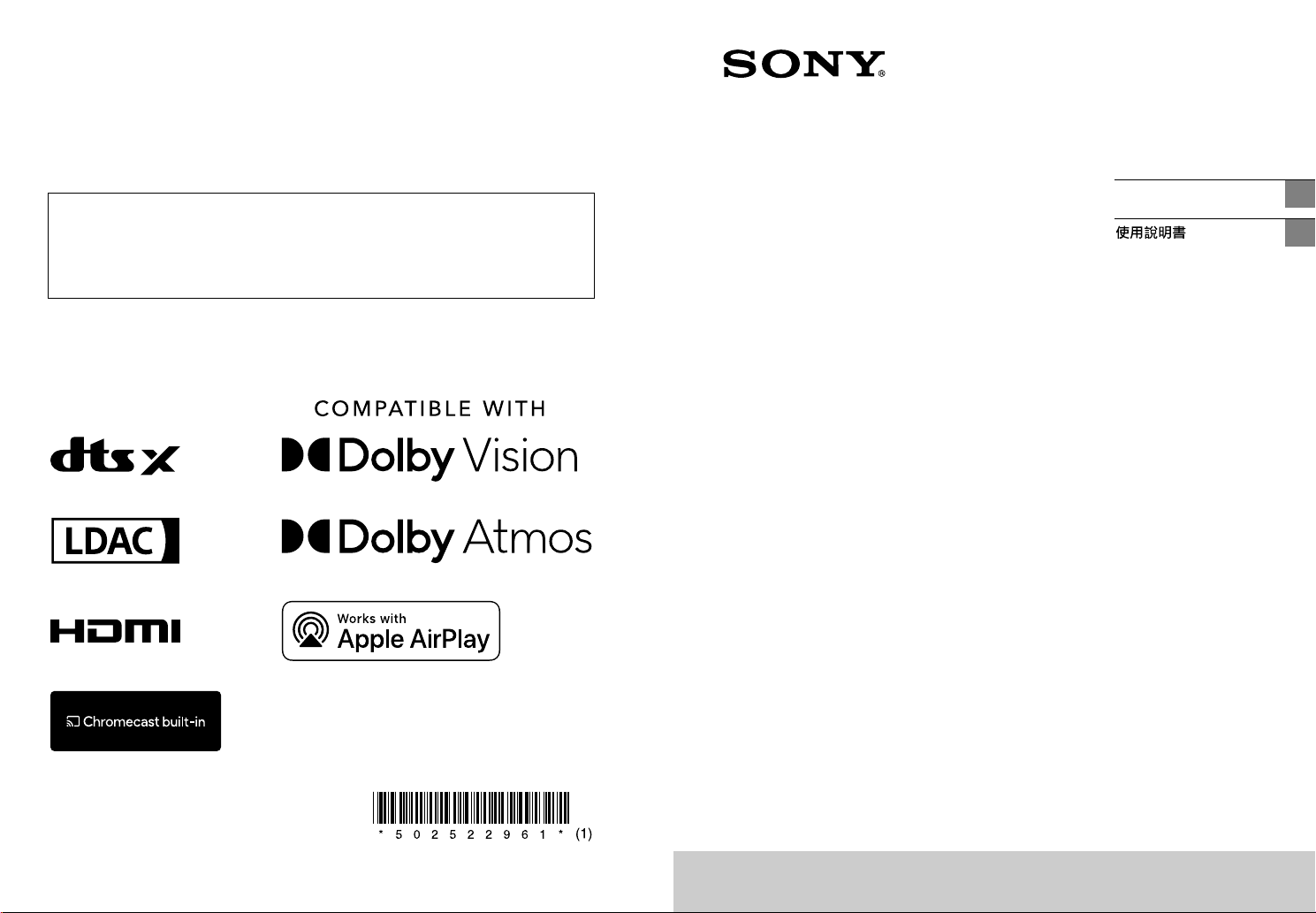
The software of this system may be updated in the future. To find out details on any available
updates, please visit the following URL.
https://www.sony-asia.com/support
本系統軟體將來可能會有更新。若想找到有關任何可用更新的詳情,請造訪以下網址:
https://www.sony-asia.com/support
Home Theatre System
Operating Instructions
GB
CT
©2021 Sony Corporation Printed in Malaysia 5-025-229-61(1)
HT-A9
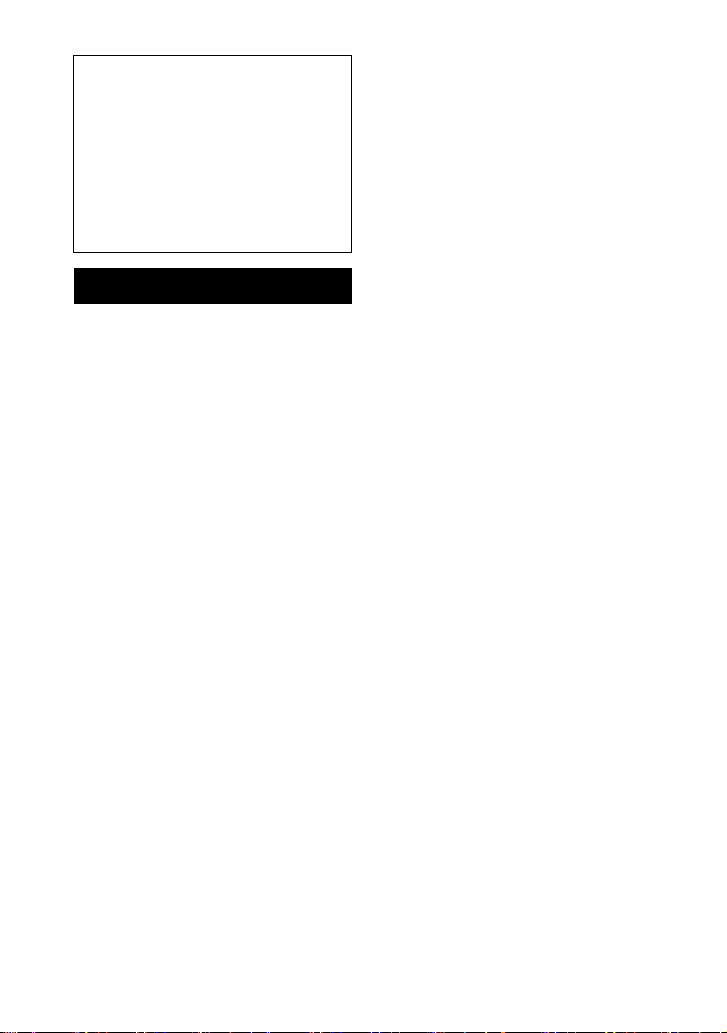
IMPORTANT – Read the End User
Software License Agreement before
using your Sony product. Using your
product indicates your acceptance of
the End User Software License
Agreement. The software license
agreement between you and Sony is
available at the following URL:
https://rd1.sony.net/help/ht/eula21/
h_zz/
WARNING
Do not install the speaker system in a
confined space, such as a bookcase or
built-in cabinet.
To reduce the risk of fire, do not cover
the ventilation opening of the speaker
system with newspapers, tablecloths,
curtains, etc.
Do not expose the speaker system to
naked flame sources (for example,
lighted candles).
To reduce the risk of fire or electric
shock, do not expose this speaker
system to dripping or splashing, and do
not place objects filled with liquids, such
as vases, on the speaker system.
The AC adaptor and speaker system are
not disconnected from the mains as long
as they are connected to the AC outlets,
even if the speaker system itself has
been turned off.
As the mains plugs of the AC power
cords and the AC power adaptor are
used to disconnect the speaker system
from the mains, connect the speaker
system to an easily accessible AC outlet.
Should you notice an abnormality in the
speaker system, disconnect the mains
plugs of the AC power cords and the AC
power adaptor from the AC outlets
immediately.
CAUTION
Risk of explosion if the battery is
replaced by an incorrect type.
Do not expose batteries or appliances
with battery-installed to excessive heat,
such as sunshine and fire.
Do not place this product close
to medical devices.
This product (including accessories) has
magnet(s) which may interfere with
pacemakers, programmable shunt
valves for hydrocephalus treatment, or
other medical devices. Do not place this
product close to persons who use such
medical devices. Consult your doctor
before using this product if you use any
such medical device.
For the network connection of the
speaker system, establish the
connection via the router or LAN port
with the router function. If these
connections are not established, a
security problem may occur.
Indoor use only.
Recommended cables
Properly shielded and grounded cables
and connectors must be used for
connection to host computers and/or
peripherals.
For the control box and the
speakers
The nameplate is located on the bottom
of the control box and the speakers.
For the AC adaptor
Labels for AC adaptor model number
and serial number are located on the
bottom of the AC adaptor.
This equipment has been tested and
found to comply with the li mits set out in
the EMC regulation using a connection
cable shorter than 3 meters.
The operations near the radar system
shall not be influenced.
The directed antenna with high gain
must apply to the fixed point-to-point
system only.
GB
2
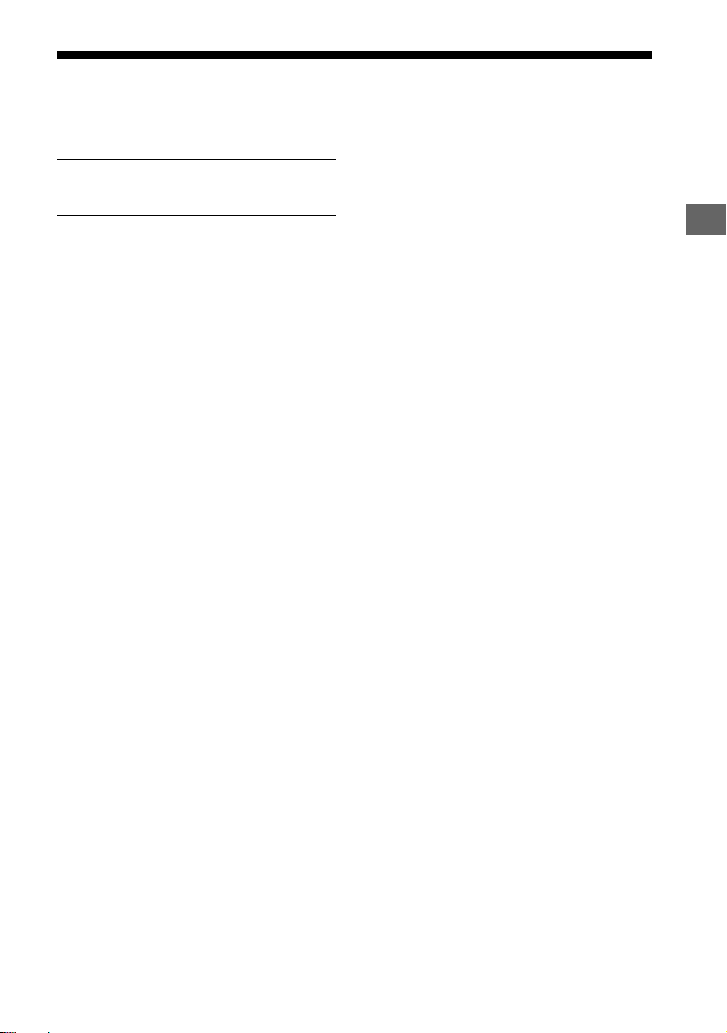
Table of Contents
About Manuals of the Speaker
System ......................................5
Startup Guide
What’s in the Box
What You Can Do with the Speaker
System ..................................... 6
Guide to Parts and Controls .......... 8
Using the Home Menu .................12
(separate
document)
Setting Up
Installing the Speaker System ......13
Connecting to a TV .......................14
When Your TV Has the S-CENTER
SPEAKER IN Jack .....................15
Connecting an AV Device .............16
Connecting to the AC Outlet
(mains) ....................................18
Performing Initial Settings ...........19
If the Speakers Are not Connected
Correctly ................................ 20
Watching Images
Watching TV .................................22
Playing the Connected AV
Device .....................................22
Listening to Music/Sound
Listening to Sony TV Sound with the
BLUETOOTH® Function ...........23
Listening to Music/Sound with the
BLUETOOTH Function .............25
Listening to Sound of the Connected
TV or Device Using
Headphones ...........................27
Listening to Music by
Connecting to a Network
What You Can Do by Connecting the
Speaker System to a
Network ................................. 30
Adjusting the Volume and
Sound Quality
Adjusting the Volume ..................32
Enjoying Immersive Surround
Experience
(IMMERSIVE AE) ......................33
Setting the Sound Effect That Is
Tailored to Sound Sources
(Sound Mode) .........................34
Making Dialogs Clearer
(VOICE) ....................................35
Enjoying Clear Sound with Low
Volume at Midnight
(NIGHT) ...................................35
Adjusting the Delay Between the
Picture and Sound ..................36
Enjoying Multiplex Broadcast Sound
(AUDIO) ...................................36
Adjusting the Dialog Volume While
the DTS:X Content is Played
Back ........................................37
Using the Speaker System by
Interlocking with a TV
Operating the Speaker System by
Interlocking with a TV (Control
for HDMI Function) .................38
Operating the Speaker System by
Interlocking with a TV
Compatible with the “BRAVIA”
Sync Function .........................39
Changing the Settings
Changing the Brightness of the
Front Panel Display and
Indicators (DIMMER) ..............41
Saving Power in Standby
Mode ......................................42
Performing Easy Setup .................42
Performing Advanced
Settings ..................................43
Updating the Software ................ 44
GB
GB
3
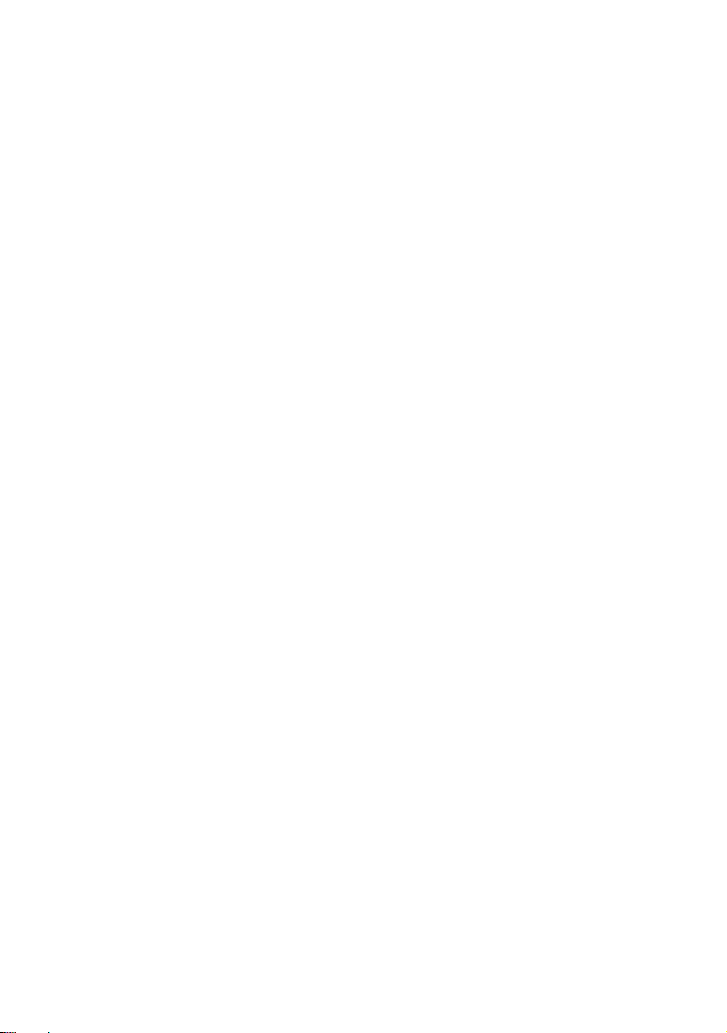
Troubleshooting
Troubleshooting .......................... 45
Resetting the Speaker System .... 53
Additional Information
Specifications ............................... 55
Supported Input Audio
Formats ...................................57
On BLUETOOTH
Communication ..................... 58
Precautions .................................. 59
Copyrights and Trademarks ........60
Index ............................................ 63
GB
4
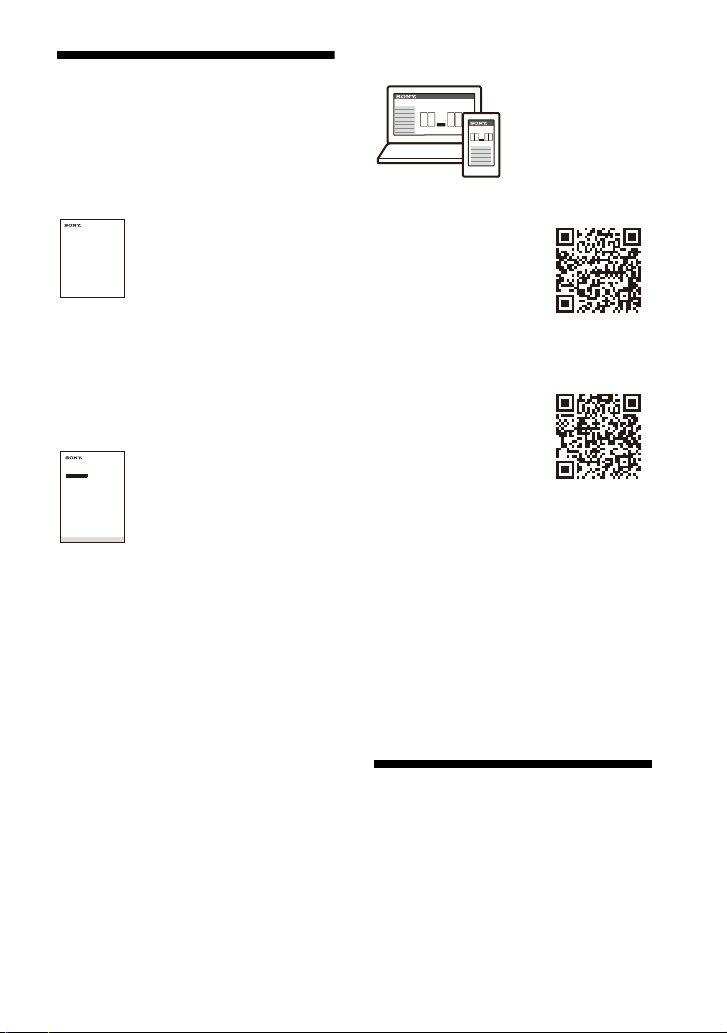
About Manuals of the
Home Theatre System
Startup Guide
Home Theatre System
Speaker System
The information included in each
manual is as shown below.
Startup Guide
Introduces the initial procedures
concerning installation and connection
for using the speaker system, and
operations until you play music.
Operating Instructions
(this document)
Explains the basic operations.
– Connection with a TV or other devices
– Playback for music/sound of devices
connected with an HDMI cable or the
BLUETOOTH function
– Sound adjustment, etc.
Help Guide (Web manual)
For customers in Americas
https://rd1.sony.net/
help/ht/a9/h_uc/
For customers in other countries/
regions
https://rd1.sony.net/
help/ht/a9/h_zz/
Provides all operations including
advanced usage.
– Playback for music/sound with the
network function
– Details on menu items, etc.
Tips
• The instructions in these manuals
describe operations using the controls on
the remote control.
• Characters in brackets [ ] appear on the TV
screen or front panel display.
• Details are omitted from the illustrations.
What’s in the Box
Refer to Startup Guide (separate
document).
GB
5

What You Can Do with the Speaker System
The speaker system supports object-based audio formats such as Dolby Atmos
and DTS:X as well as HDR video formats such as HDR10, HLG, and Dolby Vision.
“Playing the Connected AV Device”
(page 22)
TV
• “Watching TV” (page 22)
• “Listening to Sony TV
Sound with the
BLUETOOTH® Function”
(page 23)
Blu-ray Disc™ player, set-top
box, gaming console, etc.
“Listening to Sound of
the Connected TV or
Device Using
Headphones” (page 27)
“Listening to Music/Sound with the
BLUETOOTH Function” (page 25)
Headphones
Mobile device
Supplied speakers
GB
6
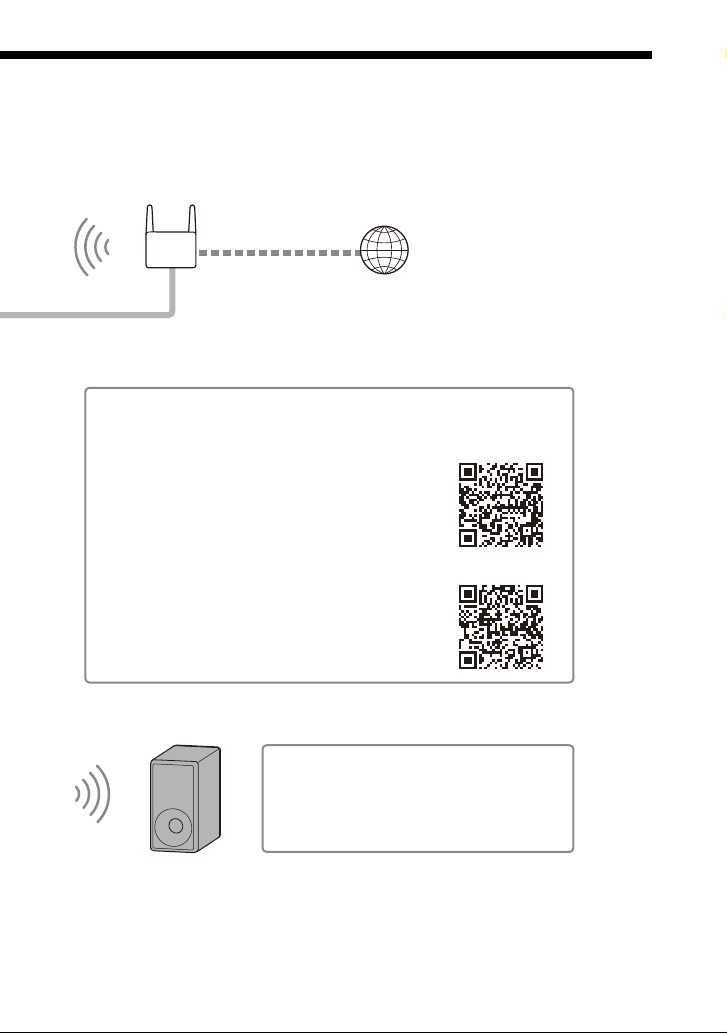
Internet
Wireless LAN
router
For the operations of the optional
subwoofer, refer to its operating
instructions.
For the supported optional subwoofer,
confirm on the Sony website.
Network
“What You Can Do by Connecting the Speaker System to a Network”
(page 30)
Optional subwoofer
For the connecting method to the network and functions enabled
with the network connection, refer to Help Guide (Web manual).
For customers in Americas
https://rd1.sony.net/help/ht/a9/h_uc/
For customers in other countries/regions
https://rd1.sony.net/help/ht/a9/h_zz/
GB
7
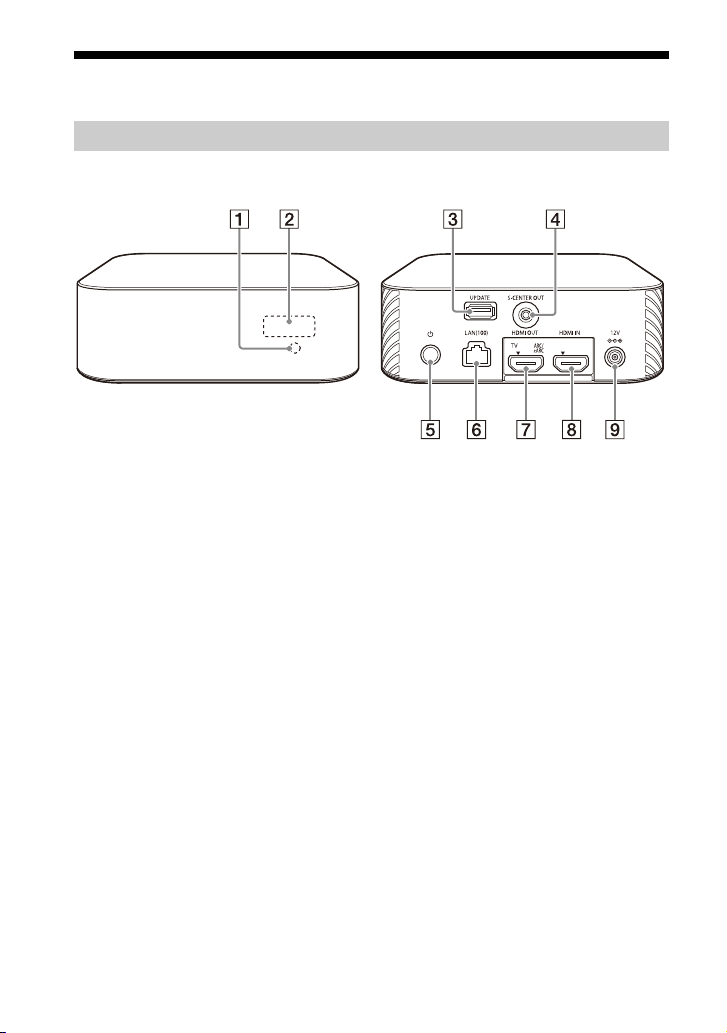
Guide to Parts and Controls
Front
Rear
Control Box
Remote control sensor
Point the remote control at the
remote control sensor to operate
the speaker system.
Front panel display
UPDATE port (page 44)
Connect the USB memory when
updating the speaker system.
S-CENTER OUT jack (page 15)
(power) button
Turns on the speaker system or
sets it to standby mode.
LAN(100) port
GB
8
HDMI OUT (TV ARC/eARC) jack
Connect a TV that has an HDMI
input jack with an HDMI cable.
The speaker system is compatible
with eARC and ARC. ARC is the
function that sends TV sound to
an AV device such as the speaker
system from the TV’s HDMI jack.
eARC is an extension of ARC and
enables transmission of the
object audio and multi-channel
LPCM content that cannot be
transmitted with ARC.
HDMI IN jack
DC IN terminal
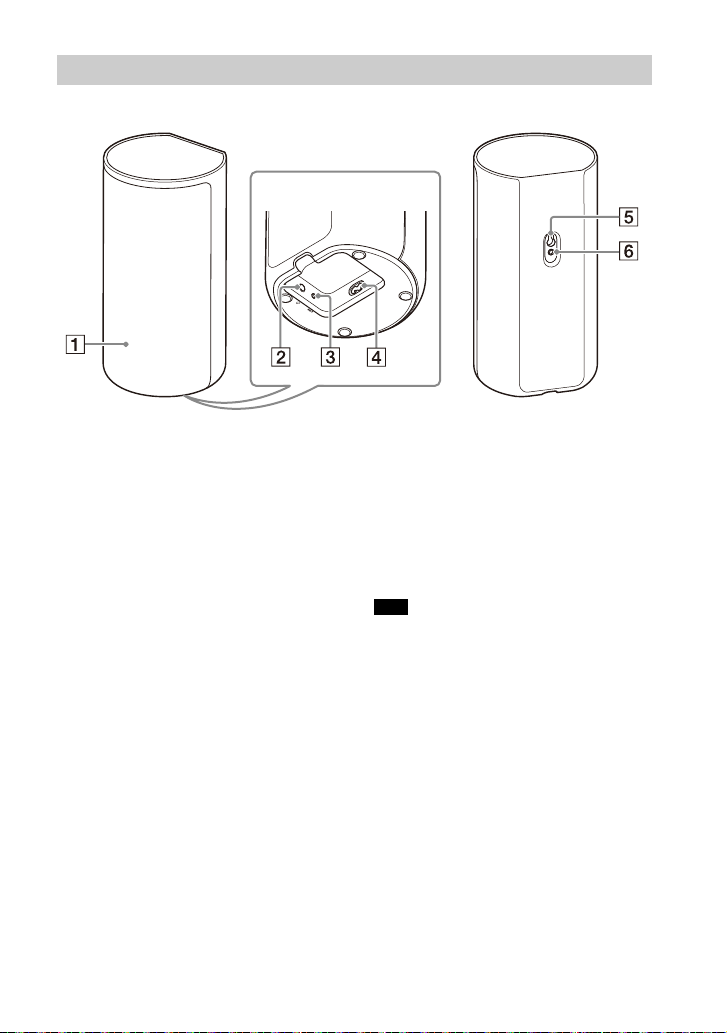
Speakers
Front
Rear
Bottom
Power indicator
Displays the connecting status
between the control box and
speaker as well as the power
condition of the speaker.
Red
– Lights up: The speaker is in
standby mode.
Green
– Lights up: The speaker is
connected to the control box.
– Flashes slowly: The speaker is
attempting to connect to the
control box.
– Flashes twice repeatedly: The
speaker is in the pairing standby
status via manual connection.
Turns off
– The speaker is turned off.
(power) button
Turns on/off the speaker.
LINK button (page 20)
AC inlet
Wall mounting hole
Mounting hole for the general
speaker stand
Note
When using the wall mounting hole () or
mounting hole for the general speaker
stand (), peel off the cover on them with
a safety-pin, etc. (page 13).
9
GB
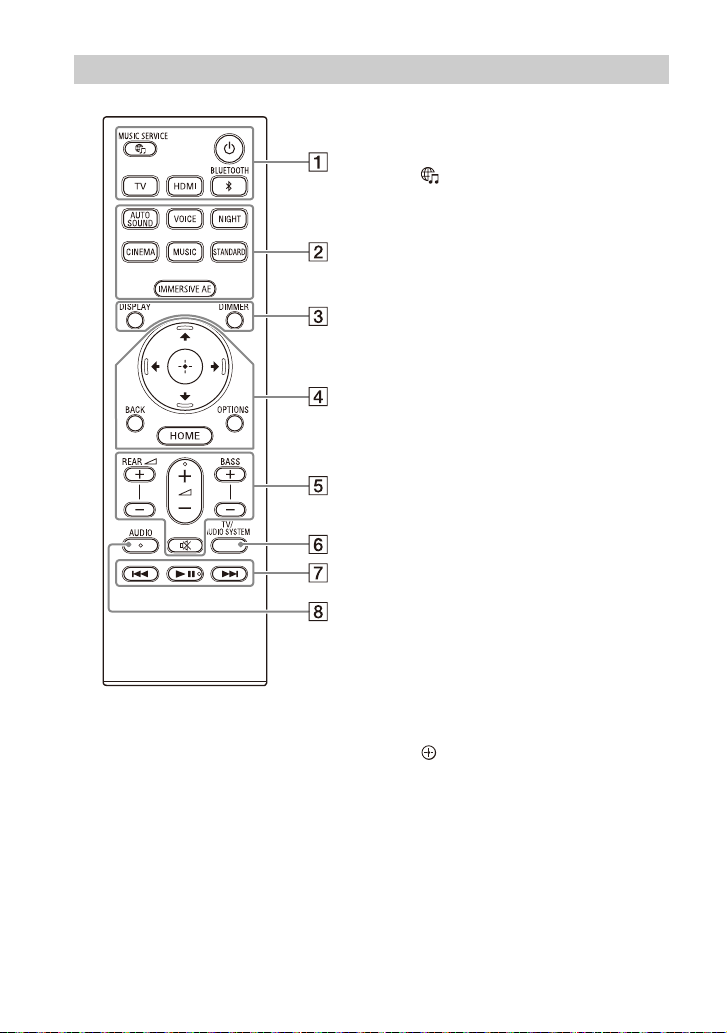
Remote Control
(power)
Turns on the speaker system or
sets it to standby mode.
(MUSIC SERVICE) button
If you have previously played
music on Spotify on the speaker
system, you can resume playback
by pressing this button.
This button may not be available
in some countries/regions.
BLUETOOTH (page 26)
TV (page 22)
HDMI (page 22)
AUTO SOUND (page 34)
VOICE (page 35)
NIGHT (page 35)
CINEMA (page 34)
MUSIC (page 34)
STANDARD (page 34)
IMMERSIVE AE (page 33)
DIMMER (page 41)
DISPLAY
Displays playback information on
the TV screen.
Playback information is displayed
in the front panel display for TV
input.
/// (page 12)
(enter) (page 12)
BACK (page 12)
OPTIONS (page 37)
Displays the options menu on the
TV screen.
The options menu is displayed in
the front panel display for TV
input.
HOME (page 12)
10
GB
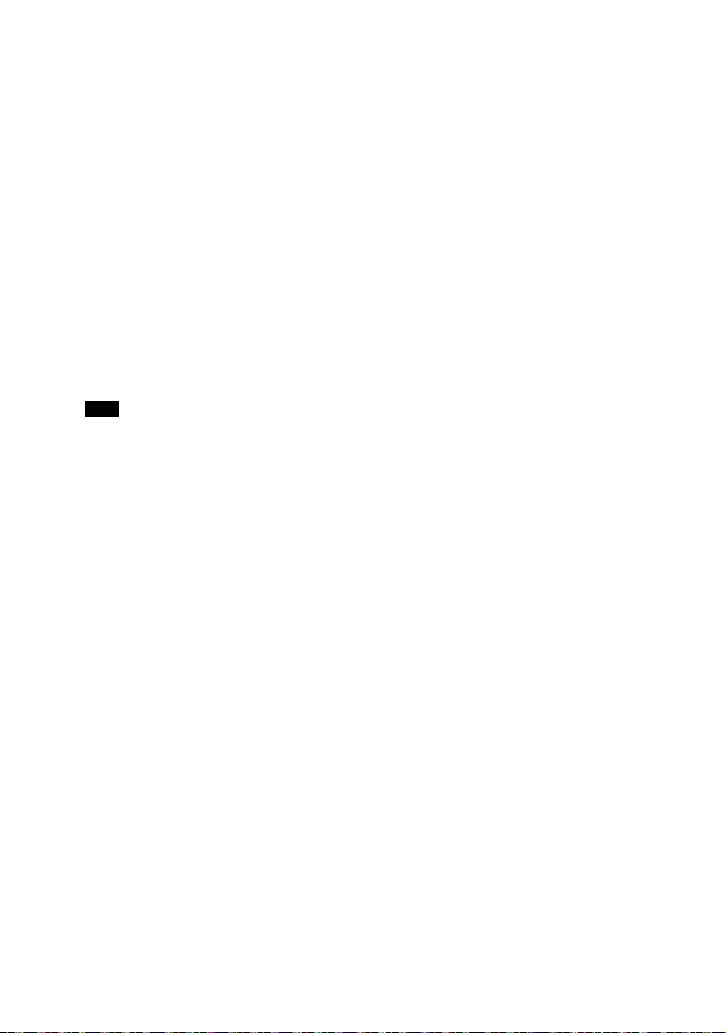
REAR (rear speakers volume)
+/–
Adjusts the volume of the rear
speakers.
(volume) +*/–
Adjusts the volume.
BASS (bass sound volume) +/–
Adjusts the volume of the bass
sound or optional subwoofer
when connecting it.
(muting)
Turns off the sound temporarily.
TV/AUDIO SYSTEM
Switches the output for the
connected TV sound between the
TV and speaker system.
Note
This button works in the following
conditions.
– The connected TV is compatible with
the System Audio Control function.
– The Control for HDMI function of the
speaker system is set to on (page 38).
Playback operation buttons
/ (previous/next)
Selects the previous/next track or
file.
Pressing and holding it searches
backward or forward (rewind/fast
forward) during playback.
(play/pause)*
Starts, pauses, or re-starts
playback (resume play).
AUDIO* (page 36)
About the replacement of
batteries for the remote control
When the speaker system does not
respond by operating with the remote
control, replace two batteries with new
batteries.
Use R03 (size AAA) manganese batteries
for replacement.
*The AUDIO, (play/pause), and
(volume) + buttons have a tactile dot. Use
it as a guide during operation.
GB
11
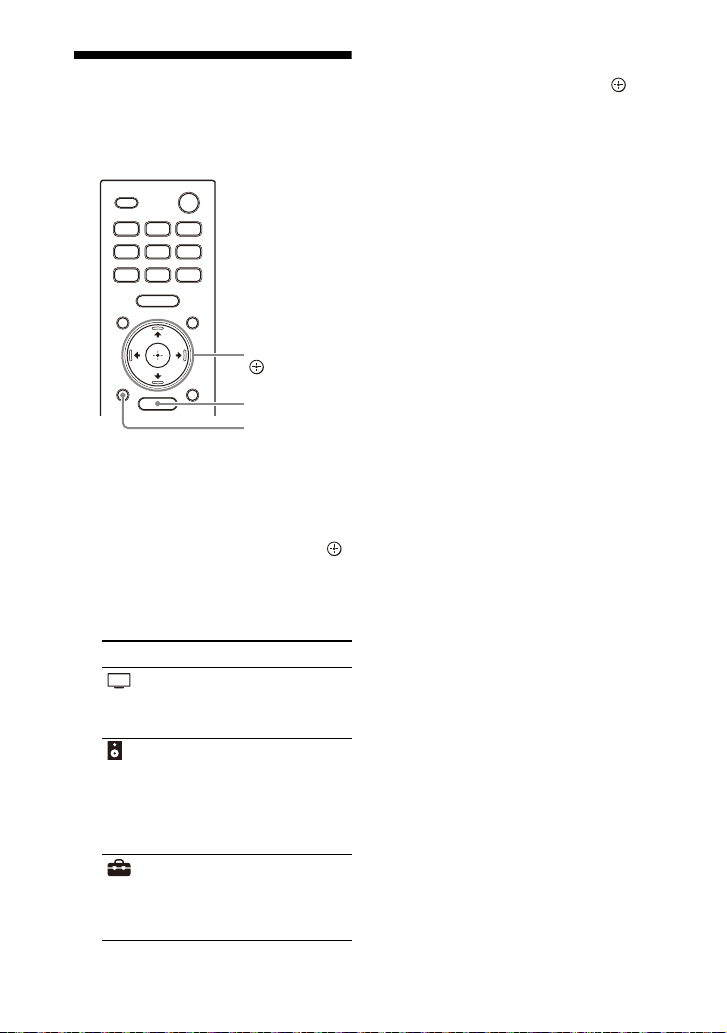
Using the Home Menu
HOME
BACK
///,
(enter)
You can display the home menu on the
TV screen by connecting the speaker
system and TV with an HDMI cable.
1 Press HOME.
The home menu appears on the
TV screen.
2 Press // to select the category
that you want, then press or
(enter).
The items for the selected
category appear under the
category list on the TV screen.
Category Explanation
[Watch] Selects the input of th e
[Listen] Selects the input of th e
[Setup] Performs the basic
TV or AV device that is
connected to the
speaker system.
audio device that is
connected to the
speaker system or
music service for
playing back on the
speaker system.
initial settings by using
[Easy Setup] or various
advanced settings of
the speaker system.
3 Press /// to select the item
that you want, then press
(enter).
The selected input or setting
display appears on the TV screen.
To return to the previous screen,
press BACK.
12
GB
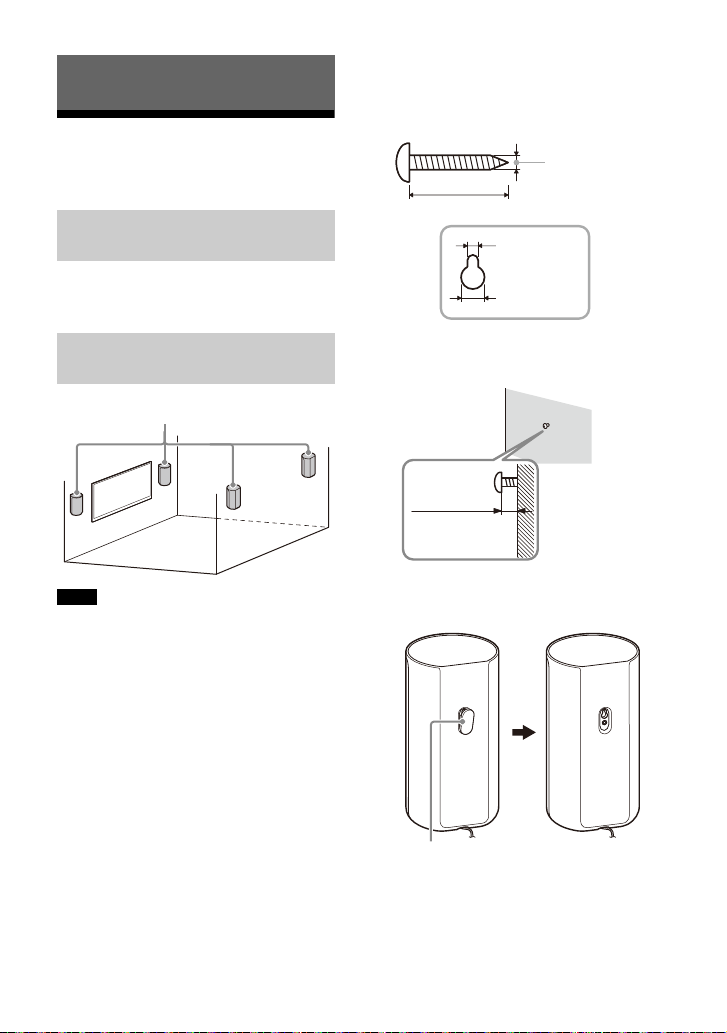
Setting Up
Speakers
Hole on the rear of the speaker
4mm (5/32 in)
More than 30 mm (1 3/16 in)
4.2 mm
(11/64 in)
9.6 mm
(3/8 in)
Approx.
7.35 mm
(approx.
19/64 in)
Cover
Installing the Speaker
System
Installing the Control Box
and Speakers
For the installation, refer to Startup
Guide (separate document).
1 Prepare screws (not supplied) that
are suitable for the wall mounting
hole on the rear of the speaker.
Mounting the Speakers on a
Wall
Notes
• Prepare screws (not supplied) that are
suitable for the wall material and stability.
Depending on the wall material, the wall
may be damaged.
• Fasten the screws securely in the wall
beam.
• Hang the speakers horizontally on the
reinforced wall.
• Have the installation done by a Sony
dealer or licensed contractor and pay
special attention to safety during the
installation.
• Sony shall not be held responsible for
accidents or damage caused by improper
installation, insufficient wall stability,
improper screw installation, natural
disasters, etc.
2 Fasten the screw in the wall.
3 Peel off the cover on the rear of the
speaker with a safety-pin, etc.
13
GB
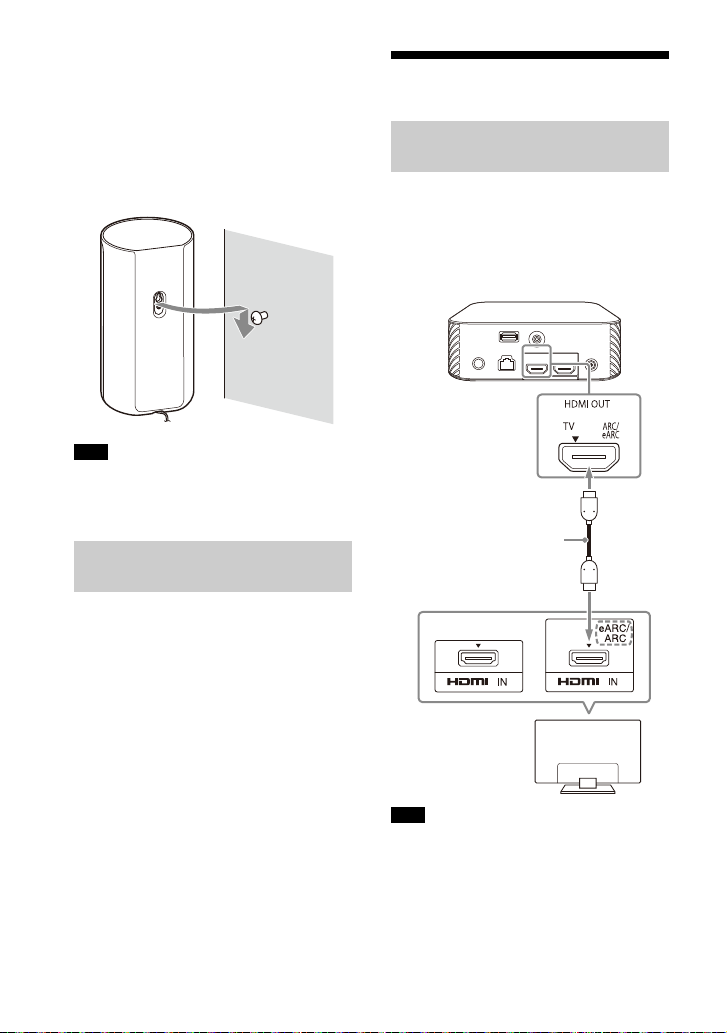
4 Hang the speakers by confirming
TV
HDMI cable
(supplied)
the type of the speakers.
Check the label on the bottom of the
speaker.
•“FL”: Front left
• “FR”: Front right
• “RL”: Rear left
• “RR”: Rear right.
Note
Keep the cover that is peeled off in step 3
for use when you do not mount the speaker
on a wall.
Installing the Optional
Speakers
Refer to the operating instruc tions of the
optional speakers.
Connecting to a TV
Connecting a TV Compatible
with ARC/eARC
1 Connect the HDMI IN jack
compatible with ARC/eARC on the
TV and HDMI OUT (TV ARC/eARC)
jack on the speaker system with
the HDMI cable (supplied).
14
GB
Note
Make sure that the connectors are firmly
inserted.
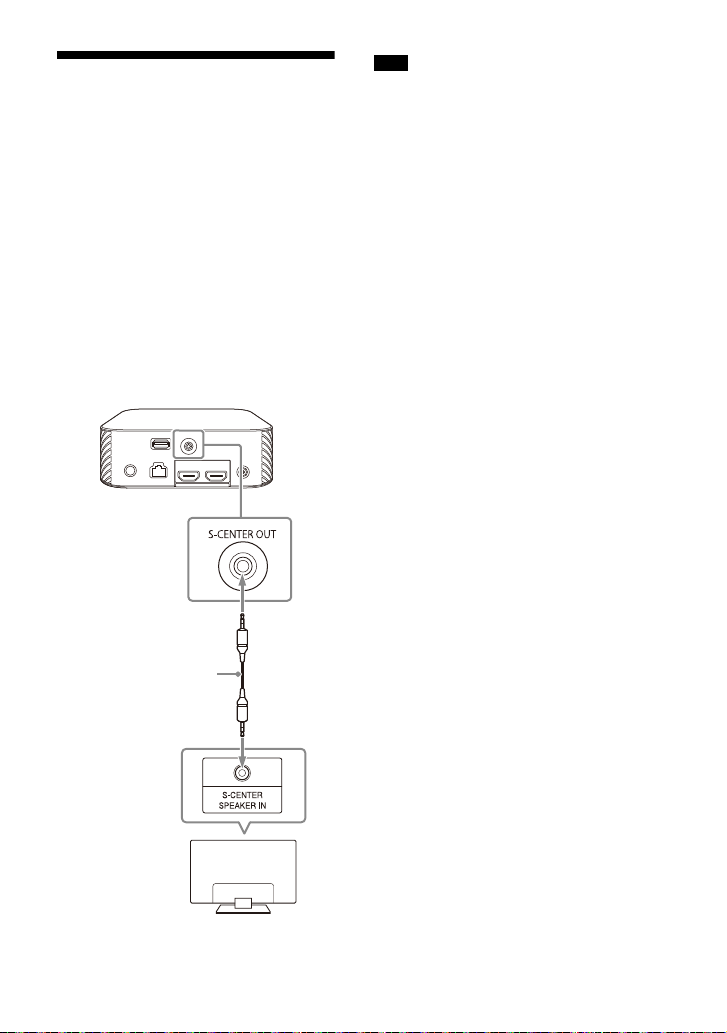
When Your TV Has the S-
TV
TV center speaker
mode cable
(supplied)
CENTER SPEAKER IN Jack
You can output the center part of the
speaker system sound from the TV by
connecting the TV with the following
method.
1 Connect the speaker system and
TV with the HDMI cable (supplied)
(page 14).
2 Connect the S-CENTER SPEAKER IN
jack on the TV and the S-CENTER
OUT jack on the speaker system
with the TV center speaker mode
cable (supplied).
Note
Make sure that the connectors are firmly
inserted.
Tip
If the length of the TV center speaker mode
cable is not sufficient, use a commercially
available stereo mini cable.
GB
15

Connecting an AV Device
Blu-ray Disc player, set-top
box, gaming console, etc.
HDMI cable
(not supplied)
Connecting an AV Device
Compatible with the 2K/4K
Video Format
You can output sound such as Dolby
Atmos, Dolby TrueHD, and DTS:X in high
quality by connecting an AV device to
the speaker system.
1 Connect the HDMI OUT jack on the
AV device and HDMI IN jack on the
speaker system with an HDMI
cable (not supplied).
Tips
• If a TV is compatible with eARC, you can
also output the high quality sound by
connecting an AV device to the HDMI IN
jack on the TV. In this case, enable the
eARC function of the TV.
• Select the appropriate HDMI cable and
[HDMI Signal Format] setting according to
the video formats output from the device
connected to the speaker system. For
details, refer to Help Guide.
Connecting an AV Device
Compatible with the 8K
Video Format
When you connec t an AV device with the
following methods, you can play 8K
video and high quality sound such as
Dolby Atmos, Dolby TrueHD, or DTS:X.
1 Connect the speaker system and
TV with the HDMI cable (supplied)
(page 14).
2 Check that the eARC compatible
HDMI IN jack on the TV is
compatible with the 8K video
input.
Refer to the operating instructions
of the TV.
3 Connect an AV device with one of
the following methods.
Note
Make sure that the connectors are firmly
inserted.
GB
16
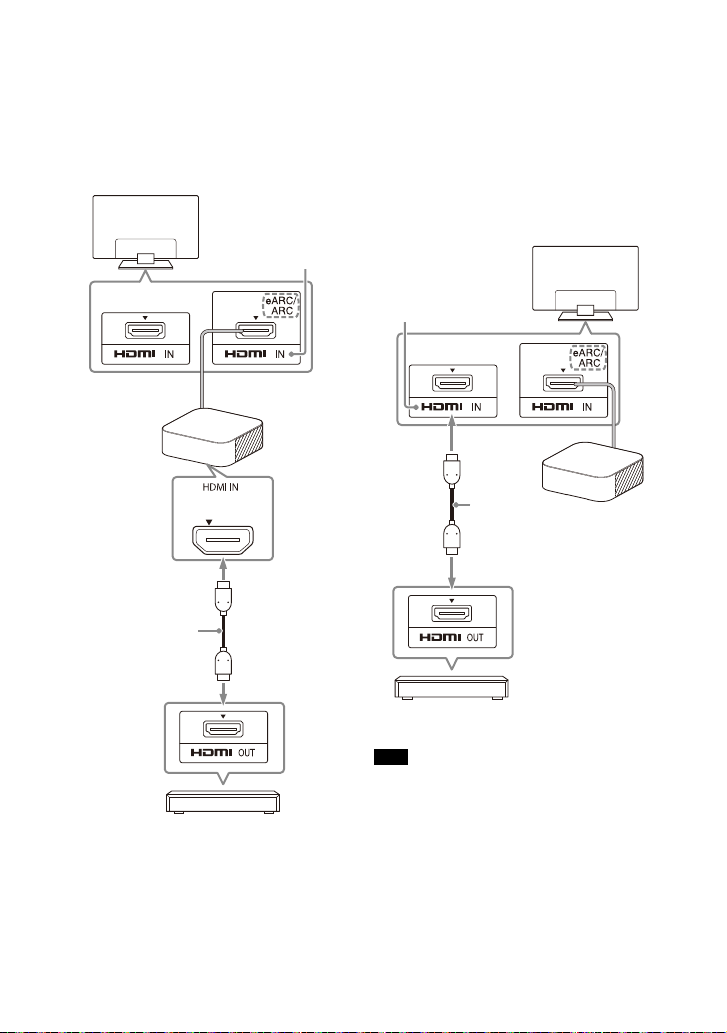
When the eARC compatible
Blu-ray Disc player, set-top
box, gaming console, etc.
HDMI cable
(not supplied)
TV
Compatible with
8K video input
Blu-ray Disc player, set-top
box, gaming console, etc.
HDMI cable
(not supplied)
TV
Compatible with
8K video input
HDM I IN jack on the TV supports
the 8K video input:
Connect the HDMI IN jack on the
speaker system and HDMI OUT jack
on an AV device with an HDMI cable
(not supplied).
When the eARC compatible
HDMI IN jack on the TV does not
support the 8K video input:
Connect the HDMI OUT jack on an
AV device to the HDMI IN jack
compatible with the 8K video input
on a TV with an HDMI cable (not
supplied).
Make sure that the eARC function of
the TV is on.
Note
Make sure that the connectors are firmly
inserted.
Tip
Select the appropriate HDMI cable and
[HDMI Signal Format] setting according to
the video formats output from the device
connected to the speaker system. For
details, refer to Help Guide.
17
GB
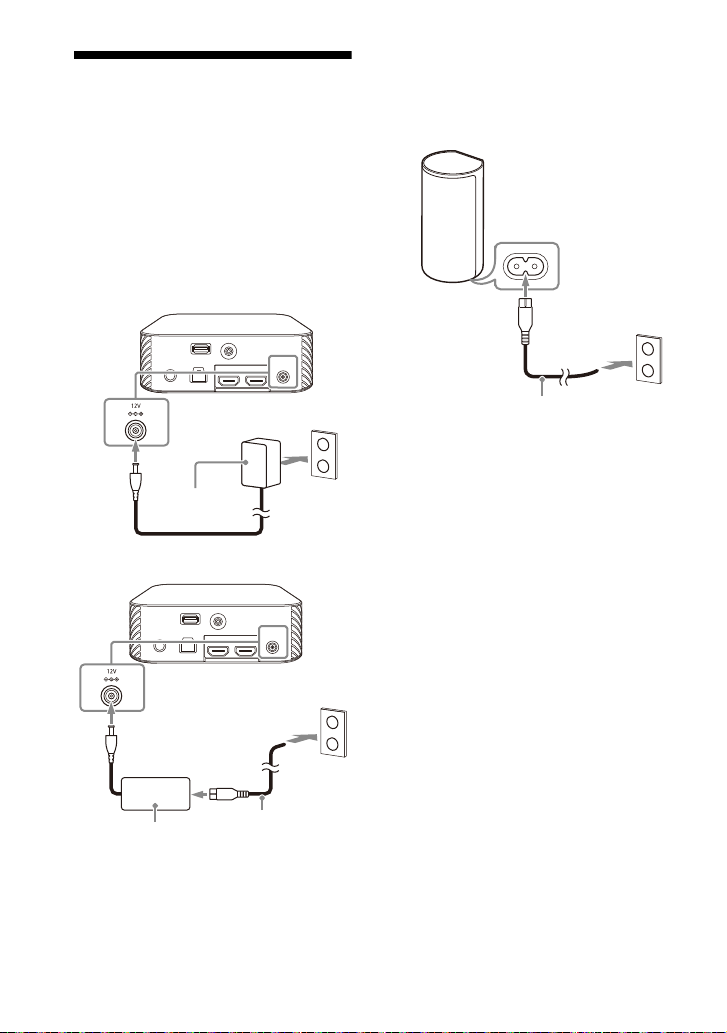
Connecting to the AC
AC adaptor
(supplied)
AC power cord
(mains lead)
(supplied)
AC adaptor
(supplied)
AC power cord (mains lead)
(supplied)
Outlet (mains)
1 Connect the AC adaptor (supplied)
and AC power cord (mains lead)
(supplied)* to the DC IN terminal of
the control box, then connect to
the AC outlet (mains).
*Except for North American models
For North American models
For other models
2 Connect the AC power cords
(mains leads) (supplied) to the AC
inlets on four speakers, then
connect to the AC outlets (mains).
GB
18

Performing Initial
PLEASE WAIT SETUP
(power)
Speaker connection check
Next
Speaker connection successful.
[ Speaker connection check]
Sound Field Optimization
Later
Language
Select your language.
Easy Network Setup - Start
Optimize the surround sound for your environment.
Connect this unit to the Internet to:
Optimization takes about a minute. A loud sound
may come from your speakers during optimization.
Do not make loud noises, walk or stand in front of
the speakers during optimization.
- Use your mobile device to play streaming music on the unit.
- Install software updates to keep the latest functions available.
You can do this later from [Easy Setup] > [Easy Network Setup].
Start
Next Later
Français (France)
English
Français (Canada)
Español
Deutsch
[ Language]
[ Sound Field Optimization]
[ Easy Network Setup - Start]
Settings
1 Press (power) on the remote
control supplied with the speaker
system to turn on the speaker
system.
Operate the remote control by
pointing it toward the front of the
control box.
When the speaker system turns on,
[SETUP] appears in the front panel
display.
The sound for connection
completion is output after the check
marks appear on all the speakers.
The power indicator of the speaker
lights in green when connecting to
the control box.
4 Perform initial settings by
following the on-screen
instructions.
2 Turn on the TV.
If the [Speaker connection check]
screen does not appear on the TV
screen, change the TV input setting
to the input that the speaker system
is connected.
3
Check that the connection between
the control box and four speakers
is completed on the TV screen.
The control box and speakers are
connected automatically.
Once [Setup is complete.] appears,
select [Finish].
19
GB
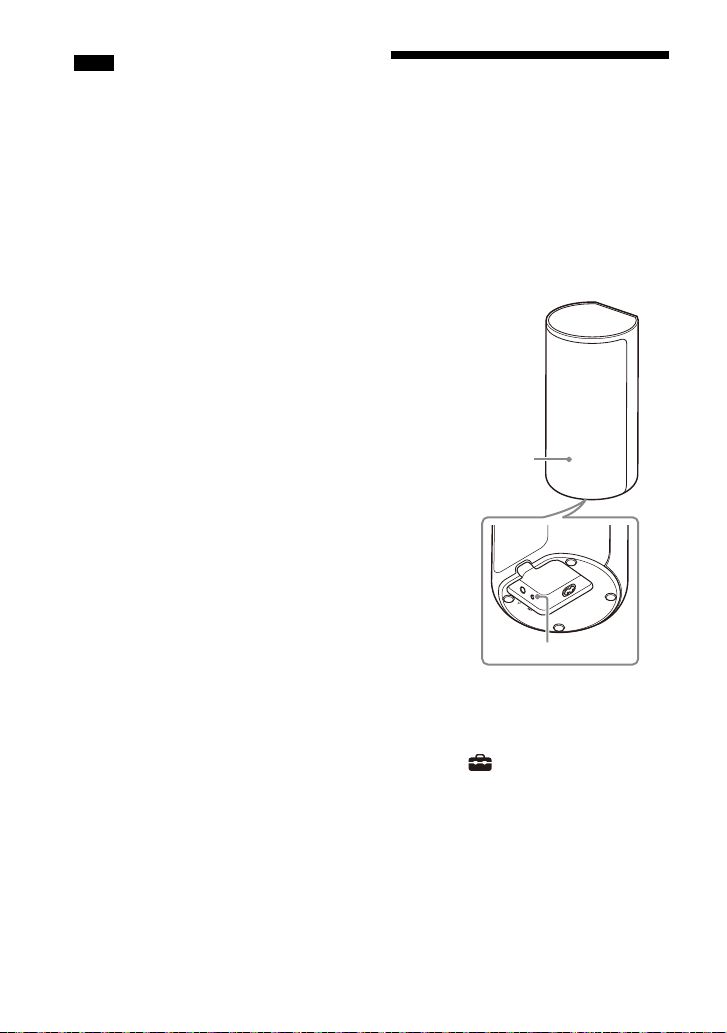
Notes
LINK
Power indicator
• Depending on the order in which you turn
on the TV and the speaker system, the
speaker system may be muted and
[MUTING] is displayed on the front panel
display of the speaker system. If this
happens, turn all devices off, then turn on
the speaker system after turning on the
TV.
• During [Sound Field Optimization], a
measuring sound is output for about 1
minute.
• The speaker system does not output
sound until completing the wireless
connection between the control box and
four speakers.
• If the control box and speakers are not
connected automatically in step 3, reset
the speakers (page 54).
If the Speakers Are not
Connected Correctly
The speakers are connected to the
control box automatically when they are
turned on.
If you use multiple speaker systems and
want to specify the control box that is
connected wirelessly to the speakers,
perform the manual connection by
following the steps below.
GB
20
1 Press HOME.
The home menu appears on the TV
screen.
2 Select [Setup] - [Advanced
Settings] on the home menu.
3 Select [Speaker Settings] -
[Wireless Speaker Settings] - [Start
manual linking].
The [Start manual linking] screen
appears on the TV screen.
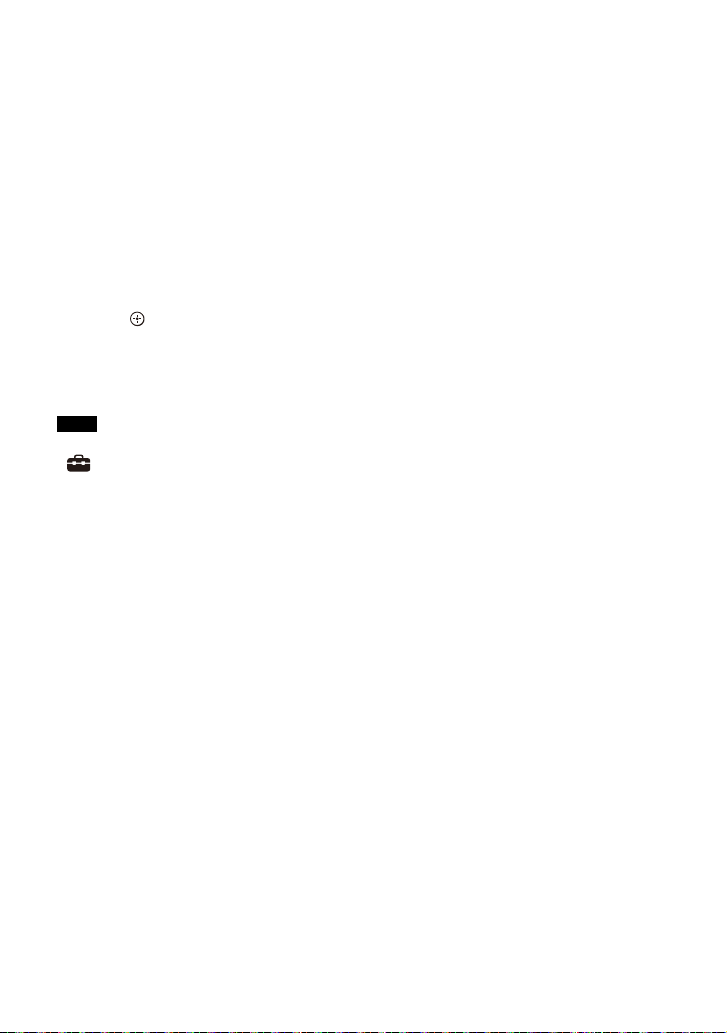
4 Press LINK on all the speakers.
The power indicators of the
speakers flash twice repeatedly in
green.
5 Select [Start].
The manual connection starts.
The connecting process appears on
the TV screen.
To cancel the manual connection,
select [Cancel].
6 When all the speakers display
[Connected], select [Finish].
7 Press (enter).
The manual connection is
established and the power
indicators of the speakers light in
green.
Notes
• If you perform [Start manual linking],
[Setup] - [Advanced Settings] -
[Speaker Settings] - [Wireless Speaker
Settings] - [Link mode] is set to [Manual]
automatically.
• Only the speakers for which [Connected]
has been displayed in step 6 connect to
the control box. If the connection of the
speakers cannot be established, perform
the operation again from step 1.
21
GB

Watching Images
Watching TV
1 Press HOME.
The home menu appears on the TV
screen.
2 Select [Watch] - [TV] on the
home menu.
3 Select the program using the TV
remote control.
The selected TV program appears
on the TV screen and the TV sound is
output from the speaker system.
4 Adjust the volume (page 32).
Tip
You can select [TV] directly by pressing TV
on the remote control.
Playing the Connected AV
Device
1 Press HOME.
The home menu appears on the TV
screen.
2 Select [Watch] - [HDMI] on the
home menu.
The image of the selected device
appears on the TV screen and the
sound is output from the speaker
system.
3 Adjust the volume (page 32).
Tip
You can select [HDMI] directly by pressing
HDMI on the remote control.
22
GB
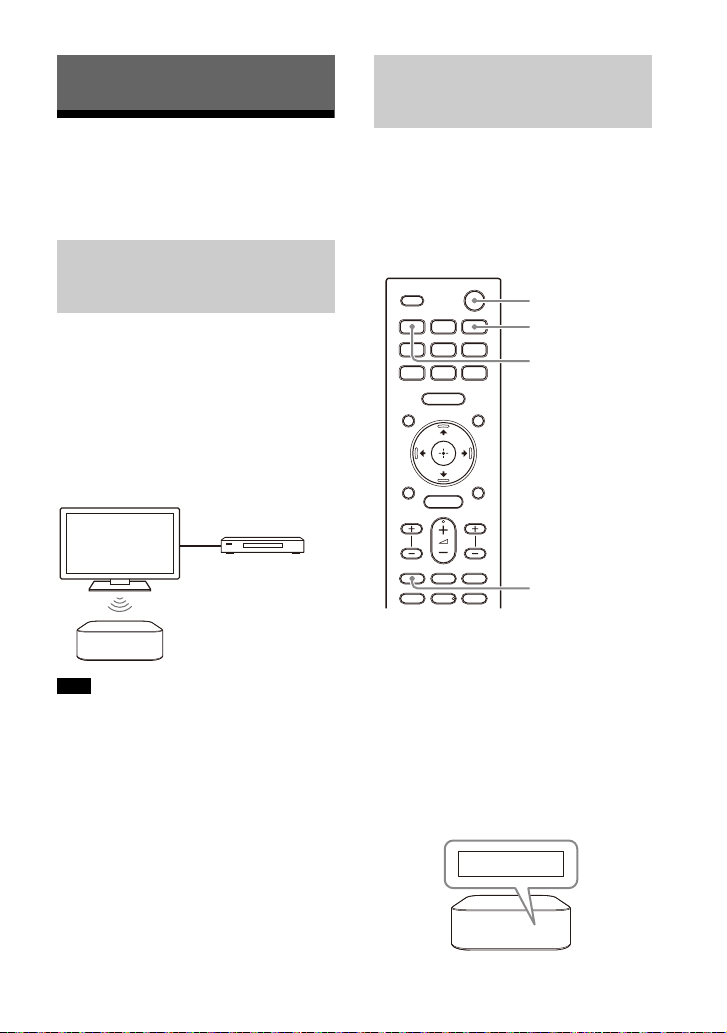
Listening to Music/Sound
Blu-ray Disc player,
set-top box, gaming
console, etc.
Sony TV
TV
(power)
AUDIO
BLUETOOTH
PAIRING
Listening to Sony TV
Sound with the
BLUETOOTH® Function
What You Can Do by
Connecting a TV with the
BLUETOOTH Function
When using Sony TV* with the
BLUETOOTH function, you can listen to
sound of the TV or device that is
connected to the TV by connecting the
speaker system and TV wirelessly.
* T he TV n ee ds t o be co mpa ti ble wit h A 2DP
(Advanced Audio Distribution Profile) of
the BLUETOOTH profile.
Note
If connecting the speaker system and TV by
using the BLUETOOTH function, you cannot
display the operation screen for the
speaker system such as the home menu on
the TV screen, and use functions of the
speaker system other than the listening
function for the sound of the TV or device
that is connected to the TV.
To use all the functions of the speaker
system, connect the speaker system and TV
with the HDMI cable (supplied) (page 14).
Listening to TV Sound by
Connecting the Speaker
System and TV Wirelessly
You need to perform pairing of the
speaker system and TV by using the
BLUETOOTH function.
Pairing is the process required to
mutually register the information on
BLUETOOTH devices to be connected
wirelessly in advance.
1 Turn on the TV.
2 Press (power) to turn on the
speaker system.
3 Press TV, AUDIO, then BLUETOOTH
on the remote control in sequence.
4 Make sure that [PAIRING] appears
in the front panel display.
The speaker system enters the
BLUETOOTH pairing mode.
23
GB
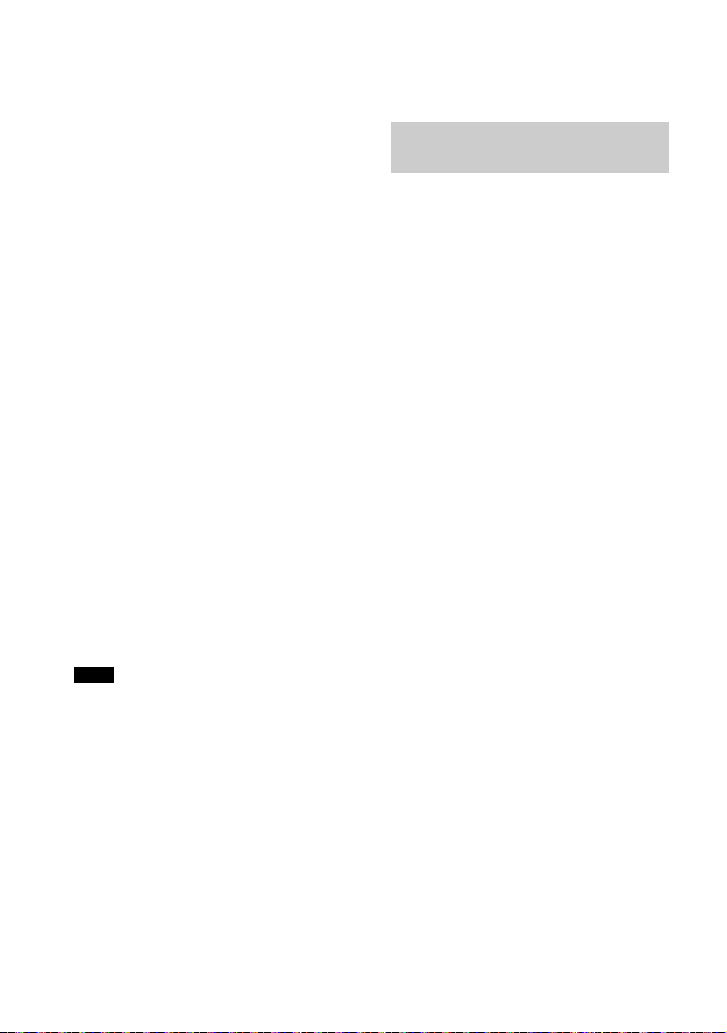
5 On the TV, search the speaker
system by performing the pairing
operation.
The list of the BLUETOOTH devices
that are detected appears on the TV
screen.
For the operation method to pair the
BLUETOOTH device to the TV, refer
to the operating instructions of the
TV.
6 Pair the speaker system and TV by
selecting “HT-A9” from the list on
the TV screen.
7 Make sure that [TV (BT)] appears in
the front panel display.
A connection between the speaker
system and TV has been
established.
8 Select the program or input of the
device by using the TV remote
control.
The sound of the displayed image
on the TV screen is output from the
speaker system.
9 Adjust the volume of the speaker
system by using the TV remote
control.
When pressing the muting button
on the TV remote control, the sound
is muted temporarily.
Notes
• If the TV sound is not output from the
speaker system, press TV and check the
status of the front panel display.
– [TV (BT)] appears in the front panel
display: The speaker system and TV are
connected, and TV sound is output from
the speaker system.
– [PAIRING] appears in the front panel
display: Perform pairing on the TV.
– [TV] appears in the front panel display:
Perform steps from the start.
• When you connect the speaker system
and TV with an HDMI cable, the
BLUETOOTH connection is canceled. To
connect the speaker system and TV with
the BLUETOOTH function again,
disconnect the HDMI cable, then perform
the connecting operation from the start.
Listening to Sound of the
Paired TV
1 Turn on the TV with the TV remote
control.
The speaker system is turned on by
interlocking with the TV power and
TV sound is output from the speaker
system.
2 Select the program or input of the
device by using the TV remote
control.
The sound of the displayed image
on the TV screen is output from the
speaker system.
3 Adjust the volume of the speaker
system by using the TV remote
control.
When pressing the muting button
on the TV remote control, the sound
is muted temporarily.
Tip
When the TV is turned off, the speaker
system is also turned off by interlocking
with the TV power.
24
GB
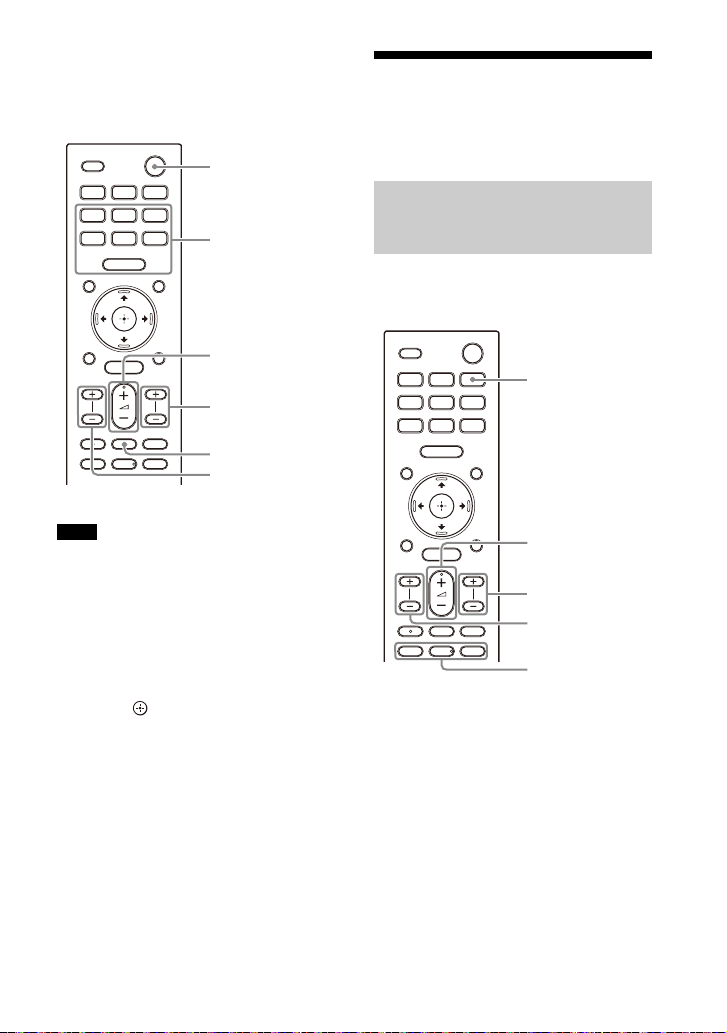
About operations with the remote
(power)
BASS +/–
(volume) +/–
(muting)
REAR (rear
speakers volume)
+/–
AUTO SOUND,
VOICE,
NIGHT,
CINEMA,
MUSIC,
STANDARD,
IMMERSIVE AE
BLUETOOTH
BASS +/–
(volume) +/–
(play/
pause), /
(previous /next)
REAR (rear
speakers volume)
+/–
control that is supplied with the
speaker system
You can use the following buttons.
Notes
• If you select the input other than TV on the
remote control supplied with the speaker
system, the TV sound is not output from
the speaker system. To output the TV
sound, press TV on the remote control to
change to the TV input.
• While the TV is connected with the
BLUETOOTH function, the following
remote control buttons do not work.
///, (enter), BACK, HOME,
DISPLAY, OPTIONS, (play/pause),
/ (previous/next)
Listening to Music/Sound
with the BLUETOOTH
Function
Listening to Music by Pairing
the Mobile Device That Is
Connected for the First Time
To use the BLUETOOTH function, you
need to perform pairing of the speaker
system and mobile device in advance.
1 Press and hold the BLUETOOTH
button for 2 seconds.
25
GB

2 Make sure that [PAIRING] appears
PAIRING
BLUETOOTH
BASS +/–
(volume) +/–
(play/
pause), /
(previous /next)
REAR (rear
speakers volume)
+/–
in the front panel display.
The speaker system enters the
pairing mode.
3 On the mobile device, search the
speaker system by performing the
pairing operation.
The list of the BLUETOOTH devices
that are detected appears on the
screen of the mobile device.
For the operation method to pair the
BLUETOOTH device to the mobile
device, refer to the operating
instructions of the mobile device.
4 Pair the speaker system and
mobile device by selecting “HTA9” from the list on the screen of
the mobile device.
If a passkey is requested, enter
“0000.”
5 Make sure that [BT] appears in the
front panel display.
A connection between the speaker
system and mobile device has been
established.
6 Start audio playback with the
music app on the connected
mobile device.
Sound is output from the speaker
system.
7 Adjust the volume (page 32).
You can play or pause the content
by using the playback operation
buttons on the remote control.
Tips
• If there is no mobile device that has been
paired (ex. immediately after the purchase
of the speaker system), the speaker
GB
26
system goes into pairing mode simply by
changing the input to the BLUETOOTH
input.
• Perform pairing for the second and
subsequent mobile devices.
Listening to Music from the
Paired Device
1 Turn the BLUETOOTH function of
the mobile device to on.
2 Press the BLUETOOTH button.
The speaker system automatically
reconnects to the mobile device it
was most recently connected to.
3 Make sure that [BT] appears i n the
front panel display.
A connection between the speaker
system and mobile device has been
established.
4 Start audio playback with the
music app on the connected
mobile device.
Sound is output from the speaker
system.
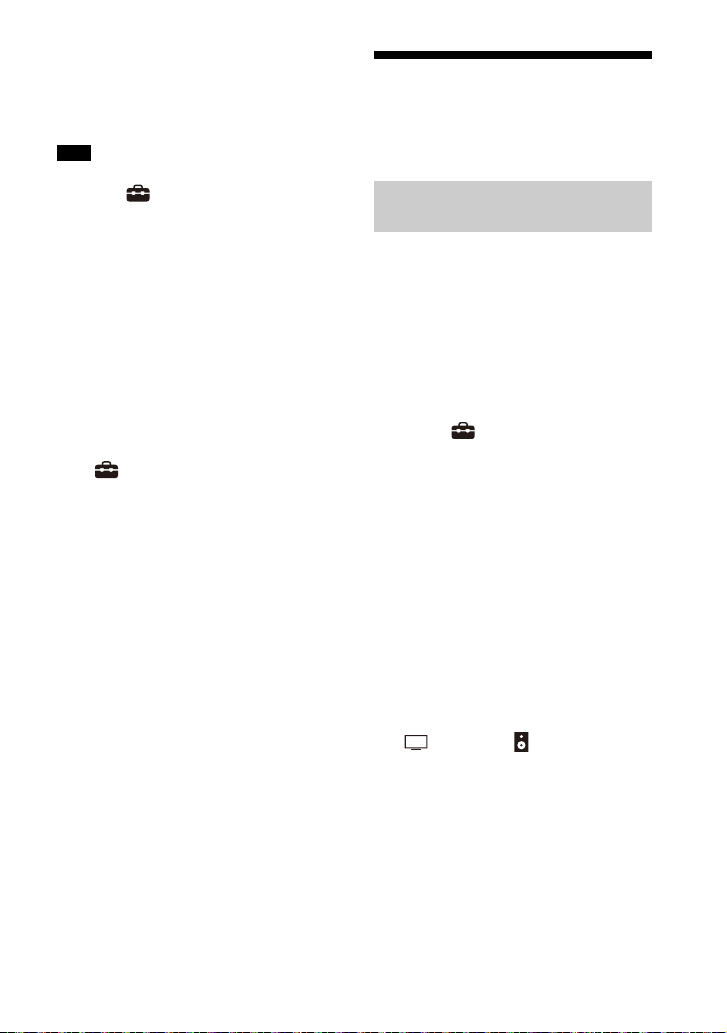
5 Adjust the volume (page 32).
You can play or pause the content
by using the playback operation
buttons on the remote control.
Note
If sound delay occurs, it may be improved
by setting [Setup] - [Advanced
Settings] - [Bluetooth Settings] - [Bluetooth
Connection Quality] to [Priority on Stable
Connection].
Tip
When the connection is not established,
select “HT-A9” on the mobile device.
To disconnect the mobile device
Perform any of the following items.
• Disable the BLUETOOTH function on
the mobile device.
• Press the BLUETOOTH button while the
[Bluetooth Audio] screen appears on
the TV screen.
• Set [Setup] - [Advanced Settings] [Bluetooth Settings] - [Bluetooth
Mode] to [Transmitter] or [Off].
• Turn off the speaker system or mobile
device.
Listening to Sound of the
Connected TV or Device
Using Headphones
Listening to Sound by Pairing
with Headphones
1 Set the BLUETOOTH compatible
headphones to pairing mode.
Refer to the operating instructions
of the headphones for the pairing
method.
2 Press HOME.
The home menu appears on the TV
screen.
3 Select [Setup] - [Advanced
Settings] on the home menu.
4 Select [Bluetooth Settings] -
[Bluetooth Mode] - [Transmitter].
The speaker system enters
BLUETOOTH transmission mode.
5 Select the name of the
headphones from the [Device List]
in [Bluetooth Settings].
When the BLUETOOTH connection is
established, [Connected] appears.
If you cannot find the name of your
headphones in [Device List], select
[Scan].
6 Return to the home menu, select
[Watch] or [Listen], and
select the input.
The image of the selected input
appears on the TV screen, [BT TX]
appears in the front panel display,
then the sound is output from the
headphones.
Sound from the speaker system is
muted at the same time.
27
GB
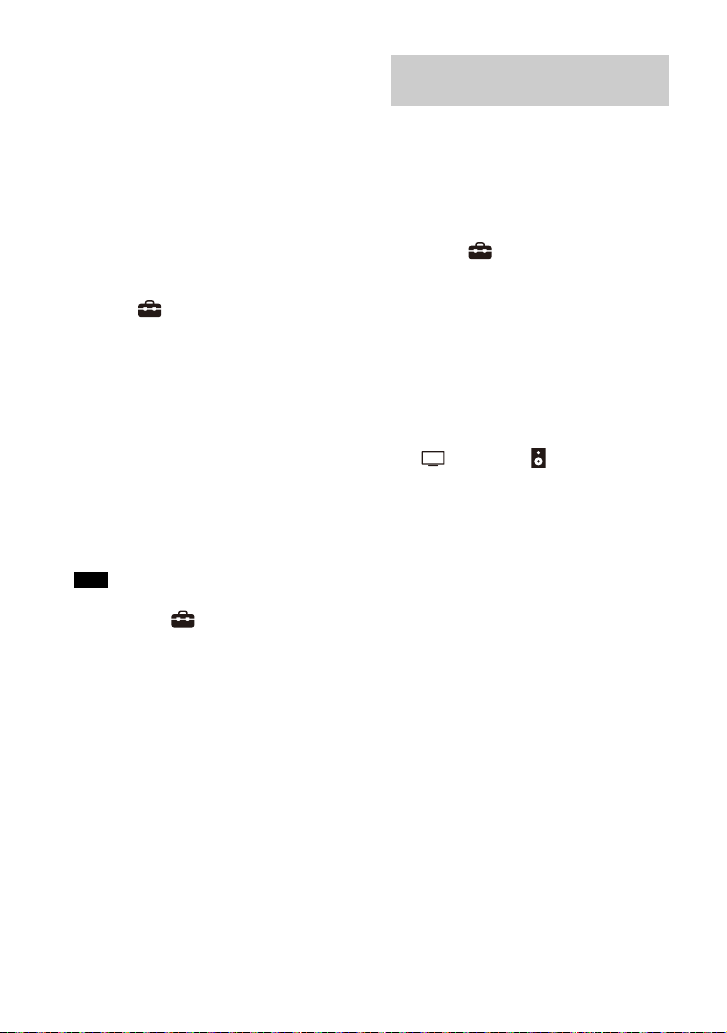
7 Adjust the volume.
Adjust the volume level of the
headphones first. Then, adjust the
volume level of the headphones
with (volume) +/– on the remote
control.
To remove the paired
headphones from the device list
1 Press HOME.
The home menu appears on the TV
screen.
2 Select [Setup] - [Advanced
Settings] on the home menu.
3 Select [Bluetooth Settings] - [Device
List].
4 Move the cursor to the name of the
headphones that you want to remove,
and then press DISPLAY.
To remove all the paired headphones
from the device list, press AUDIO.
5 Follow the on-screen instructions to
remove the desired headphones from
the device list.
Note
To display the paired headphones on the
device list, Set [Setup] - [Advanced
Settings] - [Bluetooth Settings] - [Bluetooth
Mode] to [Transmitter].
Listening to Sound with
Paired Headphones
1 Set the BLUETOOTH function of the
headphones to on.
2 Press HOME.
The home menu appears on the TV
screen.
3 Select [Setup] - [Advanced
Settings] on the home menu.
4 Select [Bluetooth Settings] -
[Bluetooth Mode] - [Transmitter].
The speaker system enters
BLUETOOTH transm ission mode and
the speaker system automatically
reconnects to the headphones that
was most recently connected to.
5 Return to the home menu, select
[Watch] or [Listen], and
select the input.
The image of the selected input
appears on the TV screen, [BT TX]
appears in the front panel display,
then the sound is output from the
headphones.
Sound from the speaker system is
muted at the same time.
6 Adjust the volume.
Adjust the volume level of the
headphones first. Then, adjust the
volume level of the headphones
with (volume) +/– on the remote
control.
28
GB

To disconnect the paired
headphones
Perform any of the following items.
– Disable the BLUETOOTH function on
the headphones.
– Set [Setup] - [Advanced Settings] -
[Bluetooth Settings] - [Bluetooth
Mode] to [Receiver] or [Off].
– Turn off the speaker system or
headphones.
– Select the device name of the
connected headphones from
[Setup] - [Advanced Settings] [Bluetooth Settings] - [Device List].
[Connected] of the device name
disappears.
About the Connection of the
Headphones
• You may not be able to adjust the
volume level depending on the
BLUETOOTH compatible headphones.
• Input of BLUETOOTH is disabled when
[Setup] - [Advanced Settings] [Bluetooth Settings] - [Bluetooth
Mode] is set to [Off] or [Transmitter].
• You can register up to 9 BLUETOOTH
devices. If a 10th BLUETOOTH device is
registered, the oldest connected
BLUETOOTH device will be overwritten
by the new one.
• The speaker system can display up to
15 detected BLUETOOTH devices in the
[Device List] (page 28).
• You cannot change the sound effect or
settings while transmitting sound to
the BLUETOOTH compatible
headphones.
• Playback of audio/music on the
BLUETOOTH device is delayed
compared to that on the speaker
system due to the characteristics of
BLUETOOTH wireless technology.
• You can enable or disable the
reception of LDAC audio from the
BLUETOOTH device in [Bluetooth
Settings].
29
GB

Listening to Music by Connecting to a Network
iOS device/smartphone/
tablet
• 360 Reality Audio
•Spotify
• Chromecast built-in
•AirPlay
•Sony | Music Center
Computer
•AirPlay
• Home Network
Speaker system
What You Can Do by Connecting the Speaker System to
a Network
You can perform streaming playback of music content via the speaker system by
operating a smartphone, tablet, or iOS device, or play music stored on a computer via
the speaker system by connecting to the network.
For details of functions and operations, refer to Help Guide.
360 Reality Audio
You can play 360 Reality Audio contents
on the speaker system by selecting it on
the streaming service app compatible
with 360 Reality Audio.
Spotify
You can select music on the Spotify app
and play it on the speaker system.
Use your phone, tablet or computer as a
remote control for Spotify.
Go to spotify.com/connect to learn how.
GB
30
Chromecast built-in™
You can select music on the
Chromecast-enabled app and play it on
the speaker system.
AirPlay
The speaker system supports AirPlay.
You can play music on the speaker
system by operating an iOS device or a
computer.

Sony | Music Center
You can control the speaker system
wirelessly by installing the “Sony | Music
Center” app on your smartphone or
tablet device.
Home Network
You can play music files stored on your
computer on a network location via your
home network.
31
GB
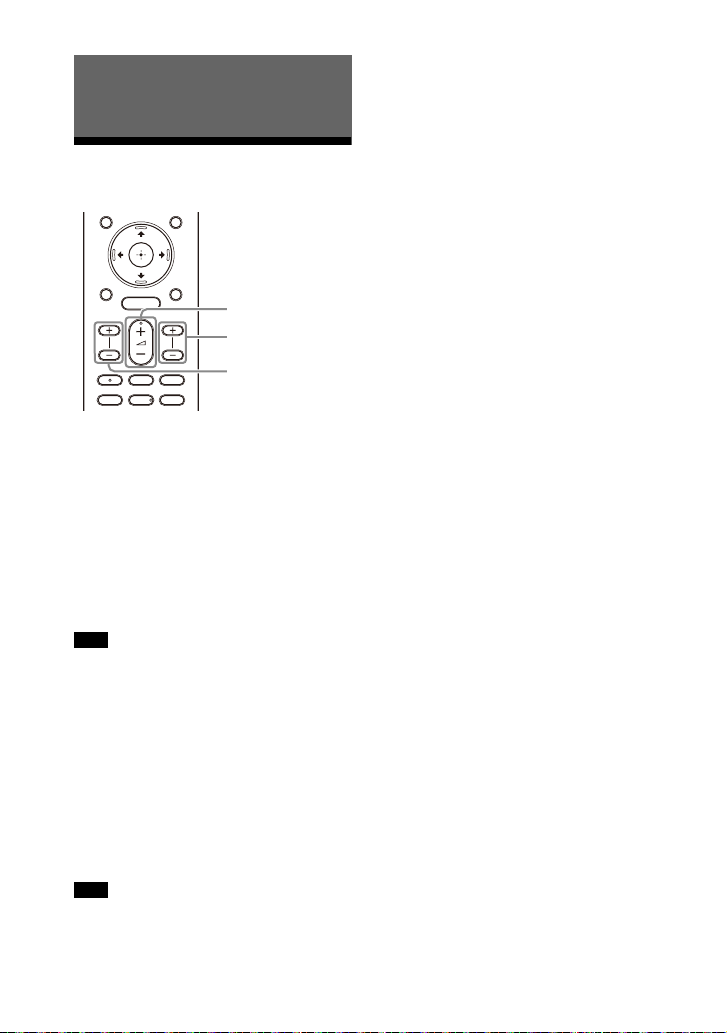
Adjusting the Volume and Sound
BASS +/–
REAR (rear
speakers volume)
+/–
(volume) +/–
Quality
Adjusting the Volume
To adjust the speaker system
volume
Press (volume) +/–.
The volume level appears in the front
panel display.
To adjust the bass sound volume
Press BASS (bass sound volume) +/–.
The volume level appears in the front
panel display.
Note
The subwoofer is designed for playback of
bass or low frequency sound. When the
input source, such as in TV programs, does
not contain much bass sound, the bass
sound from the subwoofer may be difficult
to hear.
created from the 2-channel sound using
virtual processing. When the input source
does not contain much surround sound,
the surround sound from the rear speakers
may be difficult to hear.
To adjust the rear speaker volume
Press REAR (rear speakers volume)
+/–.
The volume level appears in the front
panel display.
Note
The rear speakers are designed for
playback of the surround part of the multichannel sound and surround sound that is
GB
32
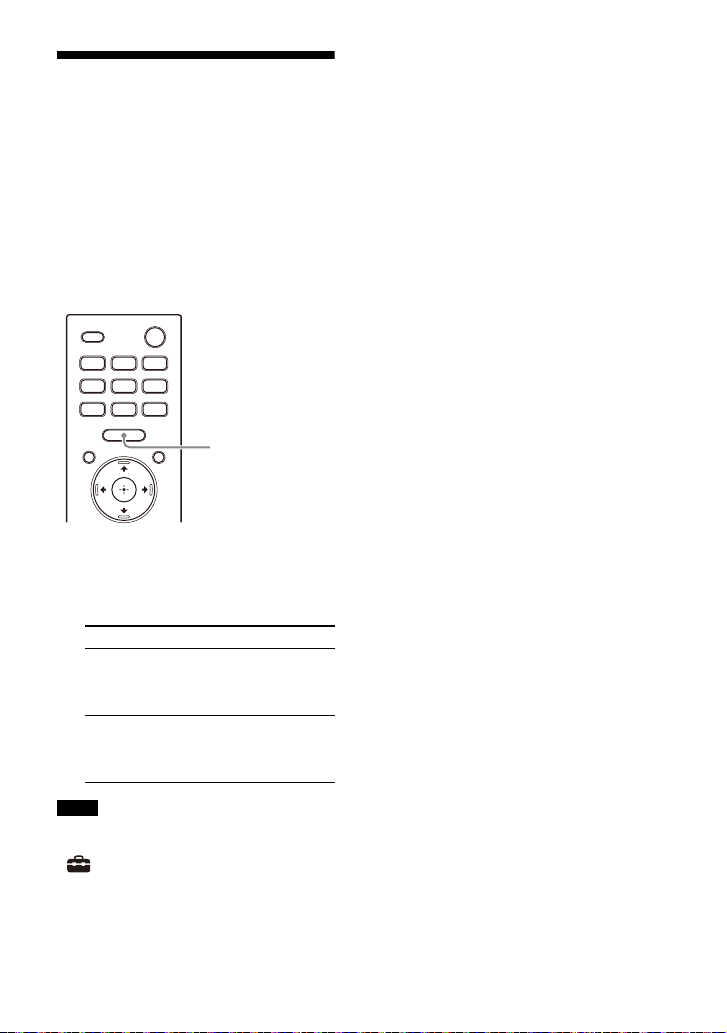
Enjoying Immersive
IMMERSIVE AE
Surround Experience
(IMMERSIVE AE)
You can feel immersed by the sound
from not only the horizontal direction,
but also from the upward direction by
working sound modes effectively
(page 34). This function also works for
the 2.0 channel signal such as TV
programs.
1 Press IMMERSIVE AE to set the
function on or off.
The Immersive Audio Enhancement
setting appears on the TV screen.
Mode Explanation
[Immersive
Audio
Enhancement:
On]
[Immersive
Audio
Enhancement:
Off]
Activates the
Immersive Audio
Enhancement
function.
Deactivates the
Immersive Audio
Enhancement
function.
• The Immersive Audio Enhancement
setting does not appear on the TV screen
while the TV input is selected. In this case,
you can check the Immersive Audio
Enhancement setting in the front panel
display.
• Depending on the source, this setting is
fixed and cannot be changed.
Notes
• The Immersive Audio Enhancement
function is available only when
[Setup] - [Advanced Settings] [Audio Settings] - [Sound Effect] is set to
[Sound Mode On].
• The surround effect from all directions
differs depending on the sound source.
33
GB
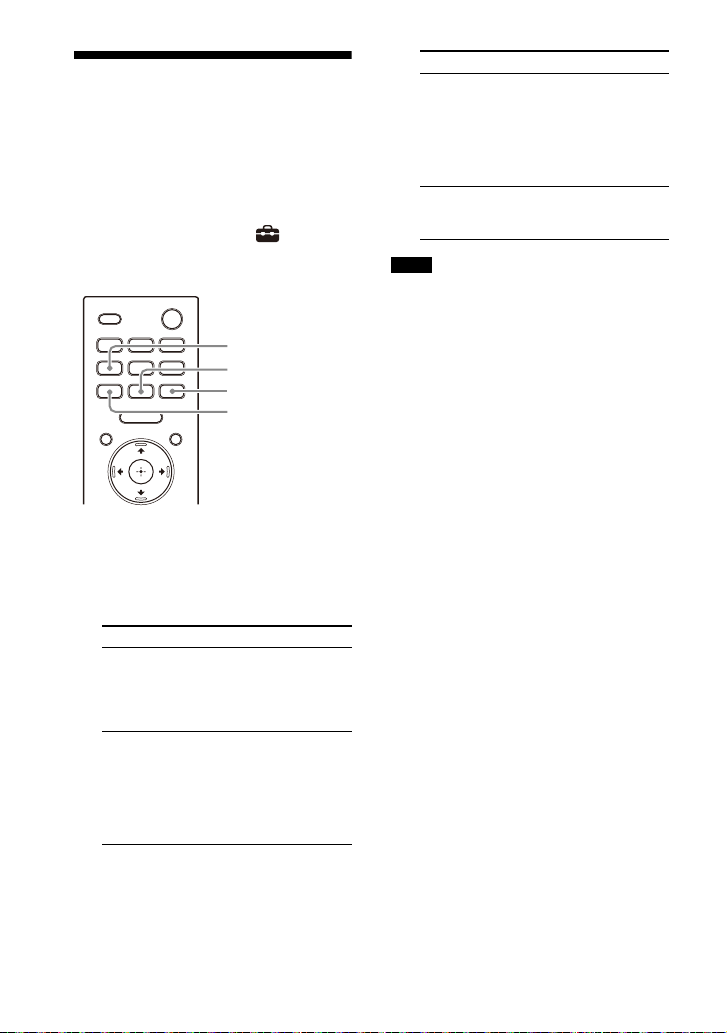
Setting the Sound Effect
CINEMA
MUSIC
AUTO SOUND
STANDARD
That Is Tailored to Sound
Sources (Sound Mode)
You can easily enjoy pre-programmed
sound effects that are tailored to
different kinds of sound sources.
This function works when [Setup] [Advanced Settings] - [Audio Settings] [Sound Effect] is set to [Sound Mode On].
1 Press AUTO SOUND, CINEMA,
MUS IC, or STANDARD to select the
sound mode.
The selected sound mode appears
on the TV screen.
Sound mode Explanation
[Auto Sound]
[Cinema]
The appropriate
sound setting is
automatically
selected for the
sound source.
You feel immersed by
the sound th at travels
behind you and
surrounds your entire
body. This mode is
suitable for watching
movies.
Sound mode Explanation
[Music]
[Standard
Surround]
Notes
• The sound mode function is disabled in
the following conditions.
– Chromecast built-in is used.
– AirPlay is used.
–The BLUETOOTH device is connected in
BLUETOOTH transmission mode
(page 27).
– A test tone is emitted.
• The sound mode does not appear on the
TV screen while the TV input is selected. In
this case, you can check the sound mode
in the front panel display.
• Depending on the combination of the
sound mode setting and sound source,
the effect of [Sound Field Optimization]
may not be applied.
Vividness and
glossiness of the
sound are expressed
in detail. Th is mode is
suitable for enjoying
music in a way that
moves you.
The sound of a TV
program can be
heard clearly.
34
GB
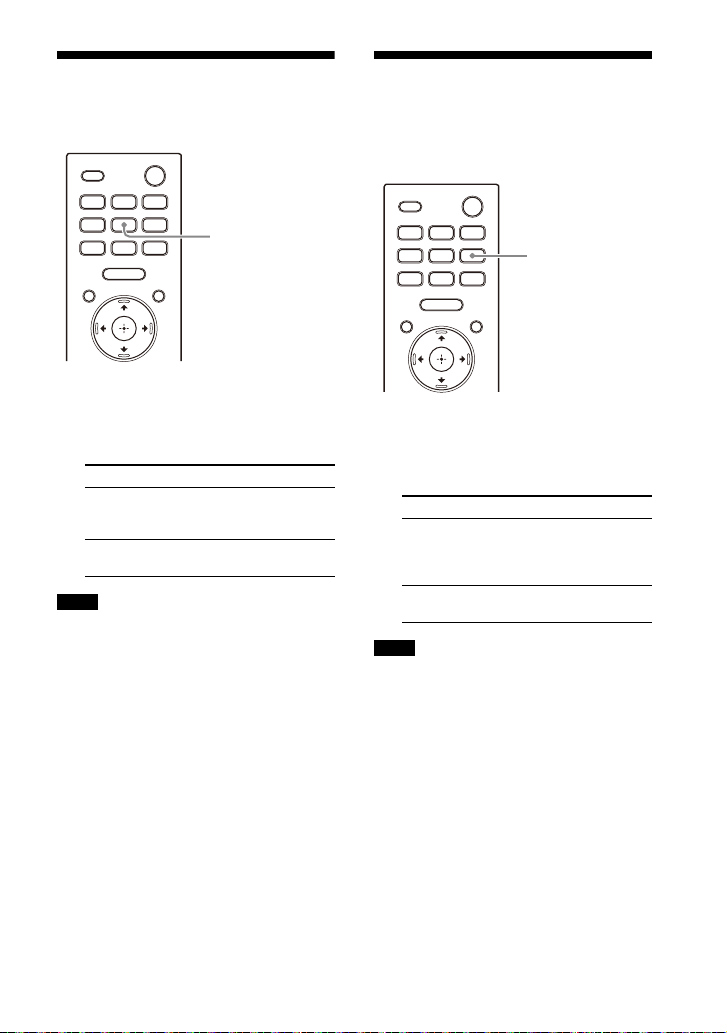
Making Dialogs Clearer
VOICE
NIGHT
(VOICE)
1 Press VOICE to set the function on
or off.
The voice mode setting appears on
the TV screen.
Mode Explanation
[Voice: On] Dialog is easily heard by
[Voice: Off] Deactivates the voice
Notes
• The voice mode setting does not appear
on the TV screen while the TV input is
selected. In this case, you can check the
voice mode setting in the front panel
display.
• When the BLUETOOTH device is
connected in BLUETOOTH transmission
mode (page 27), the voice mode is
disabled.
enhancing dialog
range.
mode function.
Enjoying Clear Sound
with Low Volume at
Midnight (NIGHT)
1 Press NIGHT to set the function on
or off.
The night mode setting appears on
the TV screen.
Mode Explanation
[Night: On] Sound is output at low
[Night: Off] Deactivates the night
Notes
• When you turn the speaker system off,
this setting is set to [Night: Off]
automatically.
• The night mode setting does not appear
on the TV screen while the TV input is
selected. In this case, you can check the
night mode setting in the front panel
display.
• When the BLUETOOTH device is
connected in BLUETOOTH transmission
mode (page 27), the night mode is
disabled.
volume with minimum
loss of fidelity and
clarity of dialog.
mode function.
35
GB

Adjusting the Delay
AUDIO
Between the Picture and
Sound
When the sound does not match the
pictures on the TV screen, you can adjust
the delay between the picture and
sound.
The setting method differs depending
on the input.
For details, refer to Help Guide.
Enjoying Multiplex
Broadcast Sound (AUDIO)
You can enjoy multiplex broadcast
sound when the speaker system
receives a Dolby Digital multiplex
broadcast signal.
1 Press AUDIO repeatedly to select
the desired audio signal.
The audio signal appears on the TV
screen
.
Audio signal Explanation
[Audio:
Main]
[Audio: Sub] Sound of the sub
[Audio:
Main/Sub]
Sound of the main
language is output.
language is output.
Main sound is output
from the left speaker
and sub sound is
output from the right
speaker.
36
Notes
• To output Dolby Digital sound, you need
to connect a TV that is compatible with
eARC or ARC (page 14) to the HDMI OUT
(TV ARC/eARC) jack with the HDMI cable
(supplied), or other devices to the HDMI IN
jack with an HDMI cable (not supplied).
• The audio signal does not appear on the
TV screen while the TV input is selected. In
this case, you can check the audio signal
in the front panel display.
GB
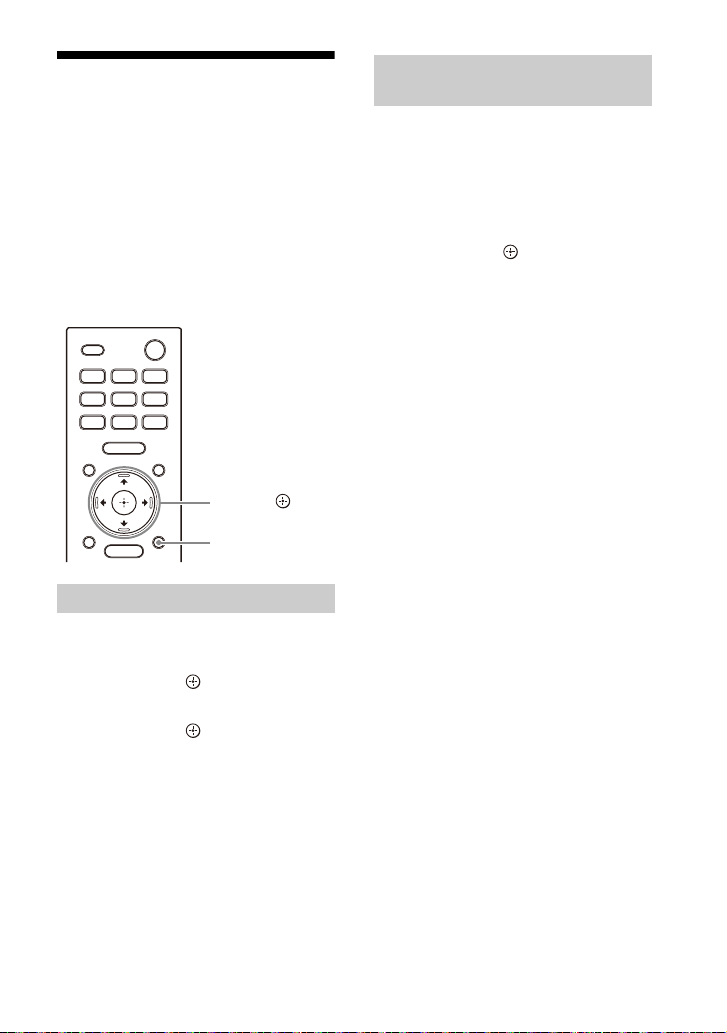
Adjusting the Dialog
OPTIONS
///,
(enter)
Volume While the DTS:X
Content is Played Back
By adjusting the dialog volume, you can
easily listen to dialog since it stands out
from the ambient noise. This function
works while playing content that is
compatible with the DTS:X dialog
control function.
The setting method differs depending
on the input.
When Watching the TV
1 Press OPTIONS, display [DIALOG]
in the front panel display using /
, then press (enter).
2 Adjust the dialog volume using /
, then press (enter).
You can adjust from 0.0 dB to 6.0 dB
in 1.0 dB increments.
3 Press OPTIONS.
The options menu in the front panel
display turns off.
When Playing Content on an
AV Device
1 Press OPTIONS.
The options menu appears on the
TV screen.
2 Select [DTS Dialog Control].
3 Adjust the dialog volume using /
, then press (enter).
You can adjust from 0.0 dB to 6.0 dB
in 1.0 dB increments.
37
GB

Using the Speaker System by
TV remote control
Interlocking with a TV
Operating the Speaker
System by Interlocking
with a TV (Control for
HDMI Function)
Connecting a TV compatible with the
Control for HDMI function using an HDMI
cable enables you to interlock the
speaker system opera tion such as power
on/off or volume adjustment with a TV.
About the Control for HDMI
function
The Control for HDMI function is a
function that enables operation of
devices connected with an HDMI (HighDefinition Multimedia Interface) cable by
interlocking them.
Although this function works for devices
compatible with the Control for HDMI
function, it may not work if connecting
devices other than those manufactured
by Sony.
Preparing to Operate by
Interlocking with a TV
Enable the Control for HDMI function
settings of the TV connected to the
speaker system with an HDMI cable.
The default setting of the Control for
HDMI function of the speaker system is
[On].
Tips
• When connecting a device such as a Blura y D isc pl aye r to a T V w ith an H DM I ca bl e,
enable its Control for HDMI function.
• To enable the Control for HDMI function of
a TV or Blu-ray Disc player, refer to their
operating instructions.
• If you enable the Control for HDMI
(“BRAVIA” sync) function when using a TV
manufactured by Sony, the Control for
HDMI function of the speaker system is
also enabled automatically. When the
setting is complete , [DONE] appears in the
front panel display.
Performing Power Operation
or Volume Adjustment by a
TV Remote Control
When turning the TV on/off or adjusting
the volume using the TV remote control,
the speaker system power operation or
volume adjustment is interlocked.
Power interlocking
When you turn on or off the TV, the
speaker system will turn on or off
automatically.
Note
If you turn off the speaker system before
turning off the TV, the speaker system may
not turn on automatically even though you
turn on the TV next time. In this case,
perform the following operation.
– Select the speaker system for the sound
output device in the TV menu.
– When using Sony TV, turn on the
speaker system while the TV is turned
on.
38
GB
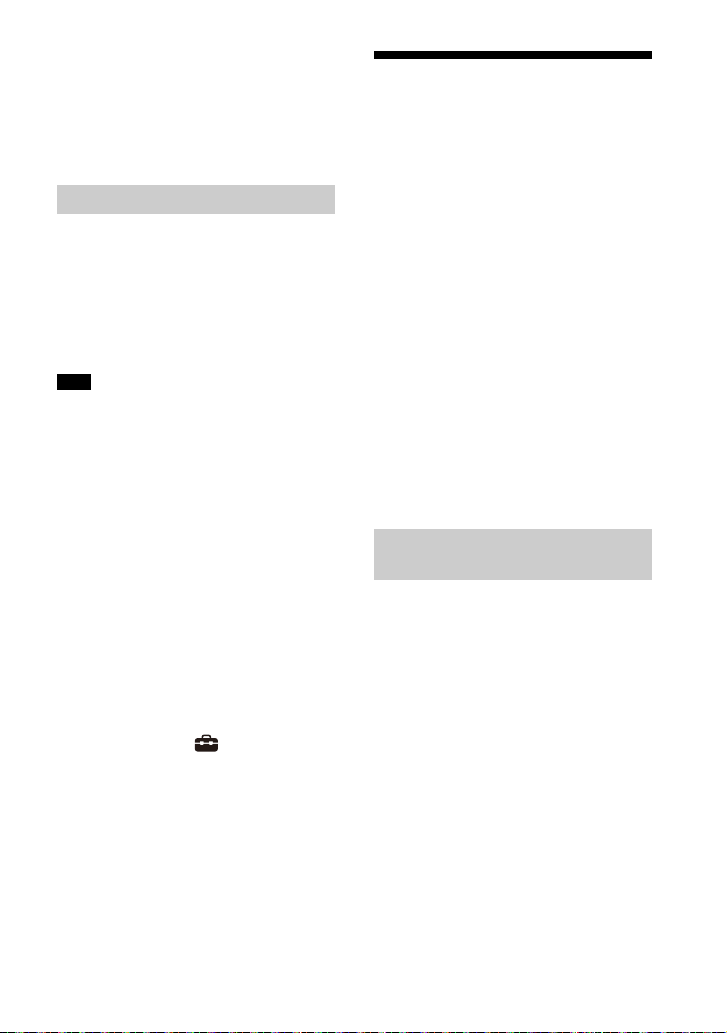
Volume adjustment
The sound of the TV you are watching is
output from the speaker system
automatically. You can adjust the
speaker system volume by the TV
remote control.
Other Interlocking Functions
Menu Operation by TV Remote
Control
You can operate the menu of the
speaker system by selec ting the name of
the speaker system when changing
input or operating the Sync Menu on the
TV.
Note
Some Sony TVs support the Sync Menu.
Refer to the operating instructions of your
TV to see if your TV supports the Sync
Menu.
Language Follow
When you change the language for the
on-screen display of the TV, the speaker
system’s on-screen display language is
also changed.
Operating the Speaker
System by Interlocking
with a TV Compatible with
the “BRAVIA” Sync
Function
“BRAVIA” Sync is an extended function
developed by Sony based on the Control
for HDMI function. By connecting
“BRAVIA” Sync-compatible devices such
as a TV or a Blu-ray Disc player using an
HDMI cable, you can control the devices
by interlocking them with each other.
To use “BRAVIA” Sync
“BRAVIA” Sync is enabled by enabling
the Control for HDMI function of the
Sony device. For the operation to enable
the Control for HDMI function, see
“Preparing to Operate by Interlocking
with a TV” (page 38).
What You Can Do with
“BRAVIA” Sync
One-Touch Play Function
When you play content on a Blu-ray Disc
player or “PlayStation
to the TV, the speaker system and TV are
turned on automatically.
Tip
You can change the Control for HDMI
settings by selecting [Setup] [Advanced Settings] - [HDMI Settings] on
the home menu.
4,” etc. conn ected
®
Control for HDMI function
•Power interlocking (page38)
• Volume adjustment (page 39)
• Menu Operation by TV Remote Control
(page 39)
• Language Follow (page 39)
• One-Touch Play Function (page 39)
Sound mode/Scene Select
Function
The sound mode of the speaker system
is automatically switched according to
the setting of the TV’s Scene Select
function or sound mode. To use this
function, you need to set the sound
mode to [Auto Sound] (page 34).
39
GB
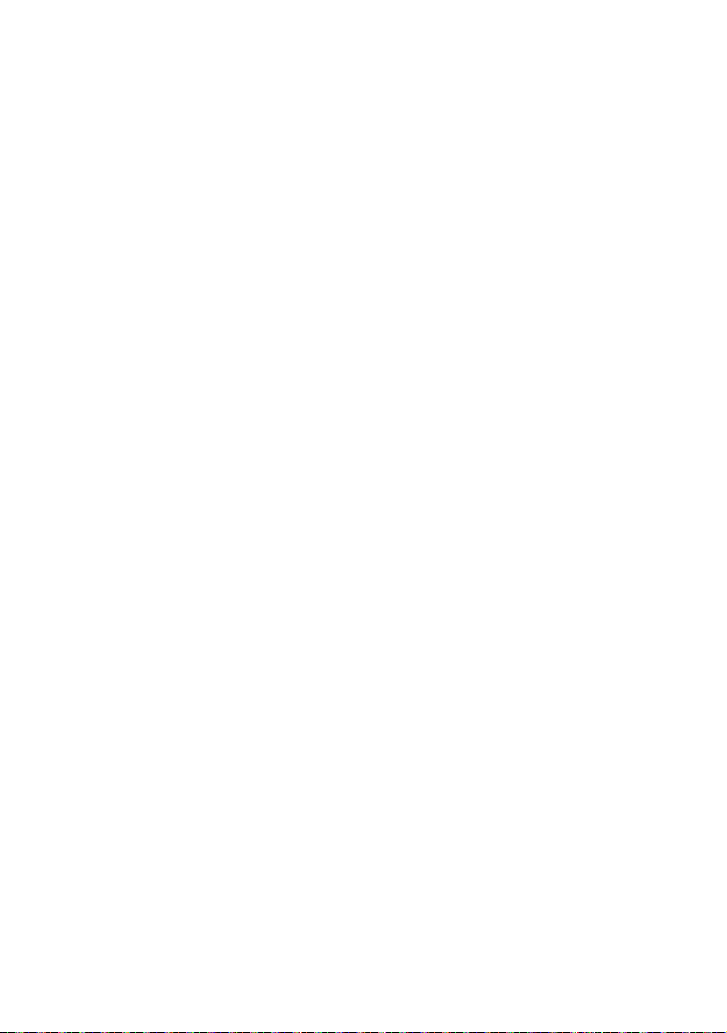
Home Theatre Control
Function
Setting the speaker system, setting the
sound mode settings, input switching,
etc. can be done without switching the
TV input.
40
GB
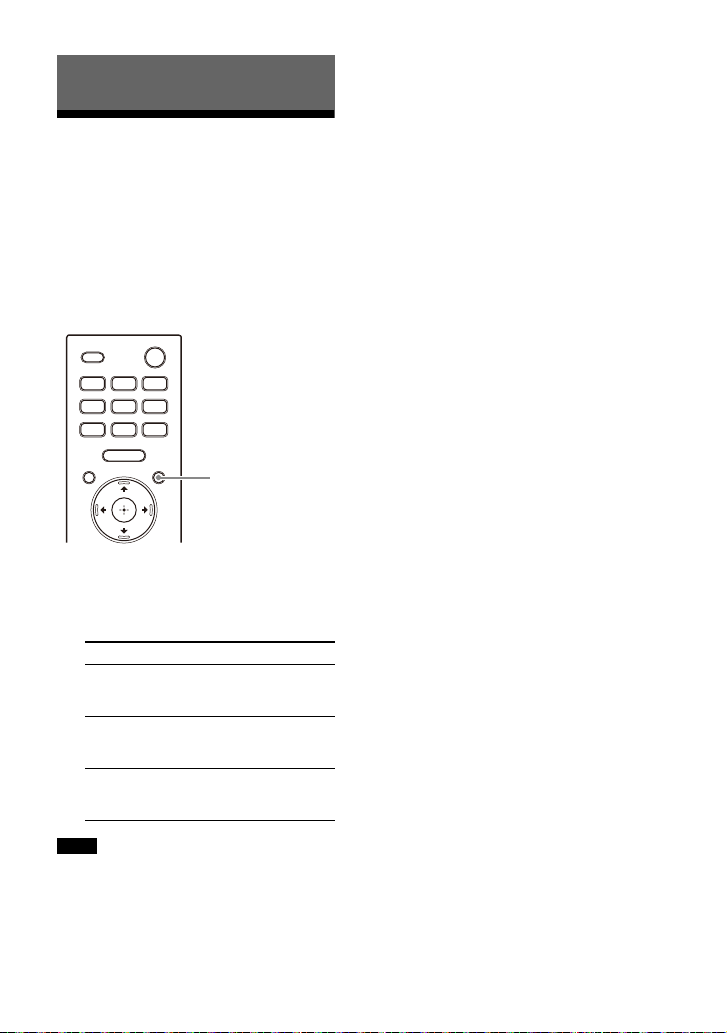
Changing the Settings
DIMMER
Changing the Brightness
of the Front Panel Display
and Indicators (DIMMER)
You can change the brightness of the
front panel display and power indicator
of the speaker. The brightness of the
power indicator for the optional
subwoofer also changes.
1 Press DIMMER repeatedly to select
the desired display mode.
The display mode appears on the TV
screen.
Mode Explanation
[Dimmer:
Bright]
[Dimmer:
Dark]
[Dimmer:
Off]
The front panel display
and indicators light
brightly.
The front panel display
and indicators light
darkly.
The front panel display
and indicators are
turned off.
about 10 seconds. However, in some
cases, the front panel display and
indicators may not turn off. In this case,
the brightness of the front panel display
and indicators are the same as [Dimmer:
Dark].
• The display mode does not appear on the
TV screen while the TV input is selected. In
this case, you can check the display mode
in the front panel display.
Notes
• The front panel display and indicators are
turned off when [Dimmer: Off] is se lected.
They turn on automatically when you
press any button, then turn off again if you
do not operate the speaker system for
41
GB

Saving Power in Standby
Mode
Check that you have made the following
settings:
– [Setup] - [Advanced Settings] -
[HDMI Settings] - [Standby Through] is
set to [Off].
– [Setup] - [Advanced Settings] -
[System Settings] - [Network/
Bluetooth Standby] is set to [Off].
Performing Easy Setup
You can make basic initial settings,
speaker settings, and network settings
for the speaker system easily by
performing Easy Setup.
1 Press HOME.
The home menu appears on the TV
screen.
2 Select [Setup] - [Easy Setup]
on the home menu.
The [Easy Setup] screen appears on
the TV screen.
3 Select the desired setting.
• [Easy Initial Setup]: Performs the
basic initial settings including the
speaker settings and network
settings.
• [Easy Sound Setup]: Performs the
basic speaker settings for
optimizing the surround sound for
your environment.
• [Easy Network Setup]: Performs
the basic network settings.
4 Perform settings by following the
on-screen instructions.
42
GB

Performing Advanced Settings
Using the [Advanced Settings] Menu
You can make various adjustments to items such as picture and sound on the
[Advanced Settings] menu.
1 Press HOME.
The home menu appears on the TV screen.
2 Select [Setup] - [Advanced Settings] on the home menu.
The [Advanced Settings] screen appears on the TV screen.
3 Select the setting item.
For details about the setting items, refer to Help Guide.
Setting item Explanation
[Speaker Settings]
[Audio Settings] Makes the audio output settings.
[HDMI Settings] Makes the HDMI settings.
[Bluetooth Settings]
[System Settings] Makes the speaker system-related settings.
[Network Settings] Makes detailed settings for the Internet.
[Resetting]
[Software Update]
Makes the speakers settings for installing and
connections.
Makes detailed settings for the BLUETOOTH
function.
Resets the speaker system to the factory default
settings.
Updates the software of the speaker system or
optional subwoofer.
43
GB

Updating the Software
By updating your software to the latest
version, you can take advantage of the
newest functions.
For information about update functions,
visit the following website:
• For customers in Americas
https://www.sony.com/am/support
• For customers in Europe
https://www.sony.eu/support
• For customers in Asia-Pacific, Oceania,
Middle East, and Africa
https://www.sony-asia.com/support
Notes
• It may take up to 20 minutes for the
update to be completed.
• An Internet environment is necessary to
perform updates via the Internet.
• While the updating operation is in
progress, do not turn on or off the speaker
system, disconnect the AC power cord
(mains lead), disconnect/connect an
HDMI cable, or operate the speaker
system or TV. Wait for the software
update to complete.
• Set [Setup] - [Advanced Settings] -
[Network Settings] - [Auto Update
Settings] - [Auto Update] to [On] when you
want to perform software updates
automatically. Software update may be
performed even if you select [Off] in [Auto
Update] depending on the details of the
updates. For details, refer to Help Guide.
1 Make sure that the speakers are
turned on and connected to the
speaker system. When using the
optional subwoofer, make sure
that it is turned on and connected
to the speaker system.
The power indicators of the
speakers and optional subwoofer
light in green.
2 Press HOME.
The home menu appears on the TV
screen.
3 Select [Setup] - [Advanced
Settings] on the home menu.
If the speaker system detects
update information for the speaker
system on the network, the update
notification and [Software Update]
appear on the home menu. In this
case, select [Software Update] and
follow the on-screen instructions.
4 Select [Software Update].
The [Software Update] screen
appears on the TV screen.
5 Select the item for updating.
Select the updating item from the
following items by pressing / and
, then update the software by
following the on-screen
instructions.
When a software update starts, the
speaker system automatically
reboots.
During a software update, [UPDATE]
appears in the front panel display.
After the update is complete, the
speaker system automatically
reboots.
[Network Update]
Updates the software using the available
network. Make sure that the network is
connected to the Internet.
[USB Update]
Updates the software using a USB
memory. For details on updating, refer
to the instructions that are displayed
when downloading the update file.
[Wireless Speakers Update]
Updates the software of the speakers or
optional subwoofer when the software
of the speaker system is the latest
version.
Note
If updating of the speakers or optional
subwoofer does not work, move them to a
location near the control box and update.
44
GB

Troubleshooting
Troubleshooting
If the speaker system does not work
properly, handle it in the following order.
1 Search for the cause and
solution of the issue by referring
to these Operating Instructions
or Help Guide.
The troubleshooting method is
listed in “Troubleshooting.”
For the functions that are not
mentioned in Operating
Instructions, refer to Help Guide.
• For customers in Americas
https://
rd1.sony.net /help/
ht/a9/h_uc/
• For customers in other countries/
regions
https://
rd1.sony.net /help/
ht/a9/h_zz/
2 Search for the cause and
solution of the issue on the Sony
support site.
Sony support site provides latest
support information and
Frequently Asked Questions.
• For customers in Americas
https://www.sony.com/am/
support
• For customers in Europe
https://www.sony.eu/support
• For customers in Asia-Pacific,
Oceania, Middle East, and Africa
https://www.sony-asia.com/
support
3 Reset the speaker system.
All the settings of the speaker
system return to their initial
status.
4 Should any problems persist,
consult your nearest Sony
dealer.
Be sure to bring your control box
and speakers, even if it seems as
though only one has a problem,
when you request to repair.
45
GB

Power
The speaker system does not power
up.
Check that the AC power cord (mains
lead) is connected securely.
Disconnect the AC power cord (mains
lead) from the wall outlet (mains), and
then reconnect after several minutes.
The speaker system does not turn
on even when the TV is turned on.
Set [Setup] - [Advanced Settings]
- [HDMI Settings] - [Control for HDMI]
to [On]. The TV must support the
Control for HDMI function (page 38).
For details, refer to the operating
instructions of your TV.
Check the speaker settings of the TV.
The speaker system power syncs with
the speaker settings of the TV. For
details, refer to the operating
instructions of your TV.
Depending on the TV, if the sound
was output from the speakers of the
TV the previous time, the speaker
system may not turn on by
interlocking with the TV power even
when the TV is turned on.
The speaker system turns off when
the TV is turned off.
Check the setting of [Setup] -
[Advanced Settings] - [HDMI Settings]
- [Standby Linked to TV]. When
[Standby Linked to TV] is set to [On] or
[Auto], the speaker system turns off
automatically when you turn off the
TV.
The speaker system does not turn
off even when the TV is turned off.
Check the setting of [Setup] -
[Advanced Settings] - [HDMI Settings]
- [Standby Linked to TV]. To turn the
speaker system off automatically,
regardless of the input when you turn
off the TV, set [Standby Linked to TV]
to [On]. The TV must support the
Control for HDMI function (page 38).
For details, refer to the operating
instructions of your TV.
The speaker system cannot be
turned off.
The speaker system may be in demo
mode. To cancel demo mode, reset
the speaker system. Press and hold
(power) on the control box for more
than 10 seconds (page 53).
Picture
There is no picture or the picture is
not output correctly.
Select the appropriate input
(page 22).
When there is no picture while the TV
input is selected, select the TV
channel that you want using the TV
remote control.
When there is no picture while the
HDMI input is selected, press the
playback button of the connected
device.
Disconnect an HDMI cable, then
connect it again. Make sure that the
cable is firmly inserted.
When there is no picture from the
connected device or the picture from
the connected device is not output
correctly, change the setting of
[Setup] - [Advanced Settings] [HDMI Settings] - [HDMI Signal
Format] - [HDMI IN]. For details, refer
to Help Guide.
The speaker system is connected to
an input device that is not HDCP
(High-bandwidth Digital Content
Protection) compliant. In this case,
check the specifications of the
connected device.
The picture on the TV screen is
distorted.
Interference of the wireless function
between the TV/other wireless
devices and the control box may have
occurred. Move the control box,
change the direction of the control
46
GB

box, or install the control box far away
from the TV/other wireless devices.
There is an interference of the
frequency band between the wireless
LAN and the wireless connection of
the speakers. Switch the band of the
wireless LAN connection of the TV or
device that is playing an image to 2.4
GHz.
3D content from the HDMI IN jack
does not appear on the TV screen.
Depending on the TV or video device,
3D content may not appea r. Check the
supported HDMI video format. For
details, refer to Help Guide.
High definition video signal (4K/60p
4:4:4, 4:2:2 and 4K/60p 4:2:0 10 bit,
etc.) from the HDMI IN jack does not
appear on the TV screen.
Depending on the TV or the video
device, high definition video signals
such as 4K may not appear. Check the
video capability and settings of your
TV and video device.
Change the setting of [Setup] -
[Advanced Settings] - [HDMI Settings]
- [HDMI Signal Format] - [HDMI IN]
according to the video signal that is
supported by a connected TV or
device. For details, refer to Help
Guide.
When you play high definition video
signals such as 4K video content that
is protected by copyright, connect the
speaker system to the H DMI input jack
that supports HDCP2.2 or HDCP2.3 on
the TV. For details, refer to the
operating instructions of your TV.
An image is not displayed on the
entire TV screen.
The aspect ratio on the media is fixed.
Picture and sound of the device that
is connected to the speaker system
are not output from the TV when the
speaker system is not turned on.
Set [Setup] - [Advanced Settings]
- [HDMI Settings] - [Control for HDMI]
to [On] on the speaker system, and
then set [Standby Through] to [Auto]
or [On].
Turn on the speaker system, and then
switch the input for the device
playing.
If connected to devices other than
those manufactured by Sony that
support the Control for HDMI function ,
set [Setup] - [Advanced Settings]
- [HDMI Settings] - [Standby Through]
to [On].
HDR contents cannot be shown in
high-dynamic range.
Check the settings of the TV and
connected device. For details, refer to
the operating instructions of your TV
and the connected device.
Depending on the [HDMI Signal
Format] setting, an AV device may not
be able to output HDR contents in
HDR format. Change the setting of
[Setup] - [Advanced Settings] [HDMI Settings] - [HDMI Signal
Format] - [HDMI IN] according to the
video format that is supported by the
AV device. For details, refer to Help
Guide.
Sound
No sound is output from the
speaker system.
Check that the AC power cords (mains
leads) of the control box and sp eakers
are connected securely.
If the power indicator of the speaker is
turned off, try the following.
– Check that the AC power cord
(mains lead) of the speaker is
connected securely.
– Press (power) on the bottom of
the speaker to turn on the speaker.
If the power indicator on the speaker
flashes slowly in green or lights in red,
try the following.
– Move the speaker to a location near
the control box so that the power
47
GB
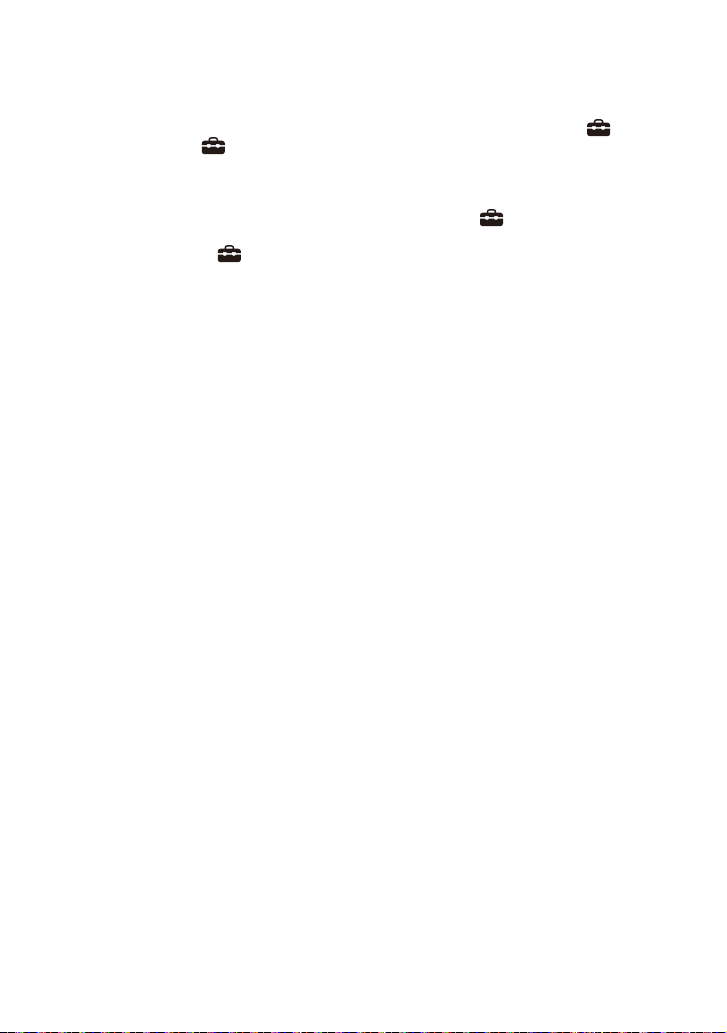
indicator on the speaker lights in
green.
– Connect the speaker and control
box manually (page 20).
– Check the status of the wireless
connection in [Setup] [Advanced Settings] - [Speaker
Settings] - [Wireless Speaker
Settings] - [Check wireless
connection].
It may take about 1 minute until the
sound is output if [Setup] [Advanced Settings] - [Speaker
Settings] - [Wireless Speaker Settings]
- [RF Channel] is switched from [Off] to
[On].
Press (volume) + on the remote
control to increase the volume or
cancel muting (page 10).
The speakers may be connected to
another compatible device. Try
manual connection (page 20).
The speaker system cannot connect
to a TV with the BLUETOOTH
function.
When you connect the speaker
system and TV with an HDMI cable,
the BLUETOOTH connection is
canceled.
No TV sound is output from the
speaker system.
Check the type and connection of an
HDMI cable or TV center speaker
mode cable that is connected to the
speaker system and the TV (page 14).
Disconnect the cables that are
connected to the TV and the speaker
system, then connect them firmly
again. Disconnect the AC power cords
(mains leads) of the TV and the
speaker system from the AC outlets
(mains), then connect them again.
When the speaker system and TV are
connected with an HDMI cable, check
the following.
– Th e H DM I j ac k o f t he co nne ct ed TV is
labeled with “eARC” or “ARC.”
– The Control for HDMI function of the
TV is set to on.
– The eARC or ARC function of the TV
is enabled.
– On the speaker system, [Setup]
- [Advanced Settings] - [HDMI
Settings] - [Control for HDMI] is set
to [On].
If your TV is not compatible with
eARC, set [Setup] - [Advanced
Settings] - [HDMI Settings] - [eARC] to
[Off].
Switch the input of the speaker
system to the TV input.
Increase the volume on the speaker
system or cancel muting.
If sound of a Blu-ray Disc player, set-
top box, gaming console, etc.
connected to the TV is not output,
connect the dev ice to the HDMI IN jack
of the speaker system and switch
input of the speaker system to the
input for the connected device
([HDMI]) (page 16).
Depending on the order in which you
turn on the TV and the speaker
system, the speaker system may be
muted and [MUTING] is displayed on
the front panel display of the speaker
system. If this happens, turn on the TV
first, then the speaker system.
Press TV/AUDIO SYSTEM on the
remote control to switch the output
for the connected TV sound or set the
speakers setting of your TV to Audio
System. Refer to the operating
instructions of your TV regarding how
to set the TV.
The sound skips or noise is
generated.
If a device that generates
electromagnetic radiation, such as a
wireless LAN device or a microwave
oven is nearby, move the speaker
system away from the device.
Interference may occur by a wireless
LAN connection of a peripheral
device. Change the network
48
GB
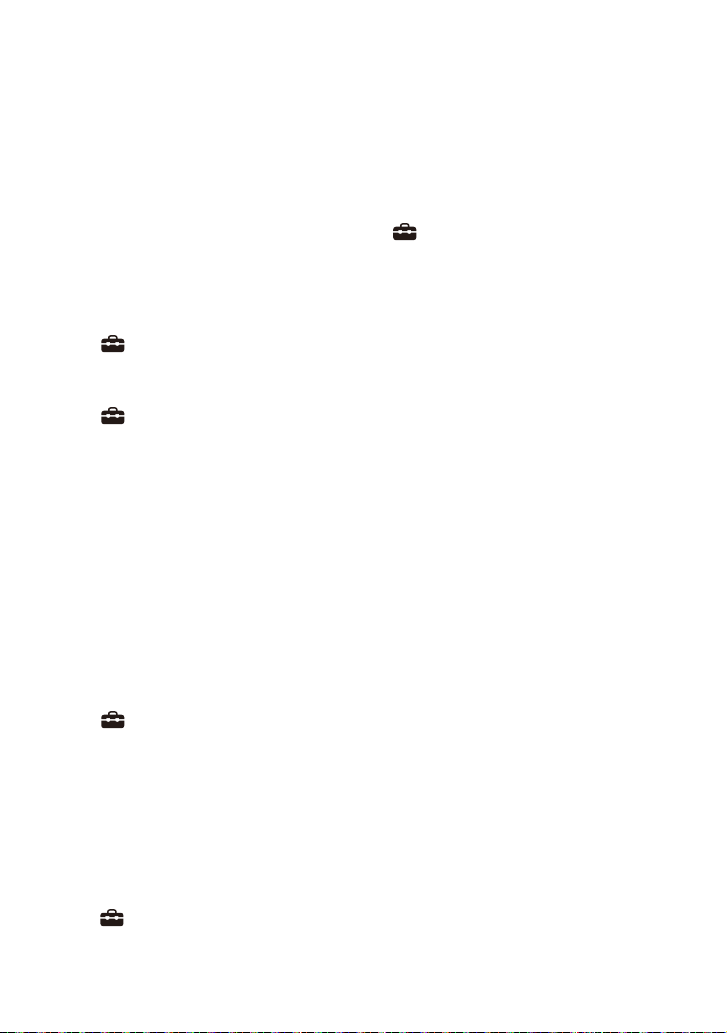
connection of the peripheral device to
the wired LAN.
The control box and speakers are
installed too far away from each
other. Bring them closer together.
If there is any obstacle between the
control box and speakers, remove it or
move the control box and speakers
away from the obstacle.
Do not install the control box in the
inner position of a shelf. Install the
control box in or on a shelf so that the
front panel display is not hidden.
Move the control box, change the
direction of the control box, or install
the control box far away from a TV.
Set [Setup] - [Advanced Settings]
- [Speaker Settings] - [Wireless
Speaker Settings] - [Wireless Playback
Quality] to [Connection].
Set [Setup] - [Advanced Settings]
- [Speaker Settings] - [Wireless
Speaker Settings] - [RF Channel] to
[Off], then set to [On].
Interference of wireless bandwidth
between the network connection and
speaker connection may occur.
Change the wireless LAN connection
of the speaker system to the wired
LAN connection, or switch the band of
the wireless LAN connection to 2.4
GHz.
Picture and sound of the device that
is connected to the speaker system
are not output from the TV when the
speaker system is not turned on.
Set [Setup] - [Advanced Settings]
- [HDMI Settings] - [Control for HDMI]
to [On] on the speaker system, and
then set [Standby Through] to [Auto]
or [On].
Turn on the speaker system, and then
switch the input for the device
playing.
If connected to devices other than
those manufactured by Sony that
support the Control for HDMI function,
set [Setup] - [Advanced Settings]
- [HDMI Settings] - [Standby Through]
to [On].
The sound is output from both the
speaker system and TV.
Mu te the sound of the speaker system
or TV.
When you connect the speaker
system and TV with the TV center
speaker mode cable and set
[Setup] - [Advanced Settings] [Speaker Settings] - [TV Center
Speaker Mode] to [On], the c enter part
of the speaker system sound is output
from the TV. For detail, refer to Help
Guide.
The sound is interrupted while
watching a TV program or content
on a Blu-ray Disc, etc.
Check the sound mode setting
(page 34). If the sound mode is set to
[Auto Sound], the sound may be
interrupted when the sound mode is
changed automatically according to
the information of the program that is
being played. If you do not want to
change the sound mode
automatically, set the sound mode to
a setting other than [Auto Sound].
The TV sound from this speaker
system lags behind the image.
Set the adjustment value of the delay
between the picture and sound to 0
msec if it is set to the range between
25 msec and 300 msec. For details,
refer to Help Guide.
A time gap between the sound and
picture may occur depending on the
sound source. If your TV has a
function that delays the image, use it
for adjustment. For details, refer to
the operating instructions of your TV.
No sound or only a very low-level
sound of the device connected to
the speaker system is heard.
Press (volume) + on the remote
control and check the volume level
(page 10).
49
GB
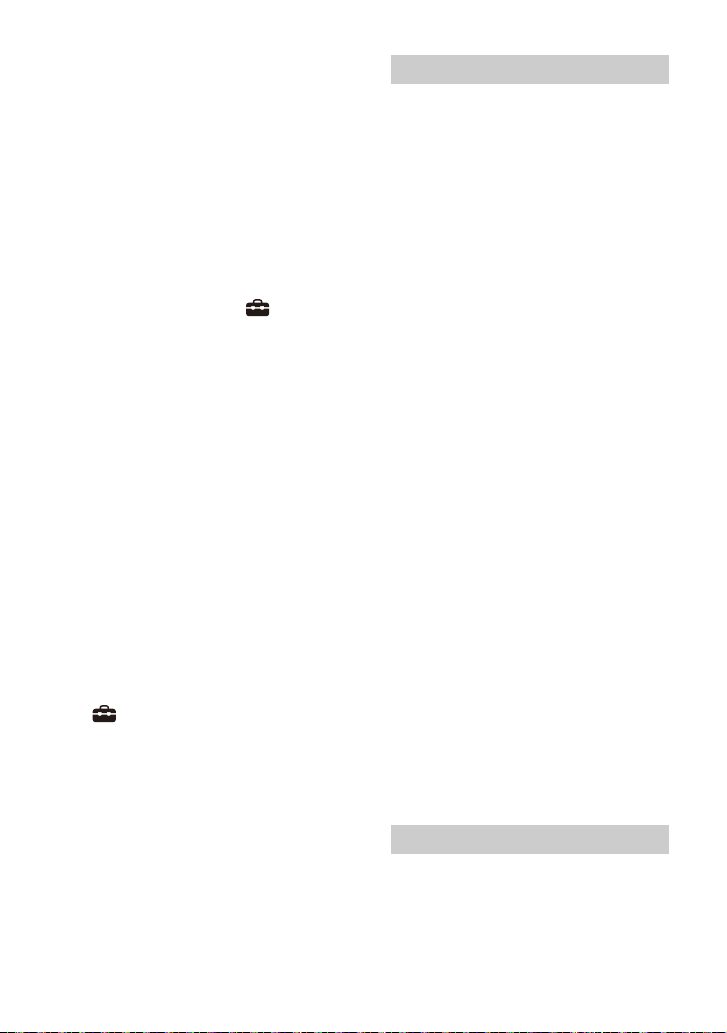
Press or (volume) + on the
remote control to cancel the muting
function (page 10).
Make sure the input source is selected
correctly. You should try other input
sources by pressing the input select
button on the remote control (TV/
HDMI/BLUETOOTH).
Make sure that the connectors are
firmly inserted.
When you play content compatible
with copyright protection technology
(HDCP), sound may not be output
from the speaker system.
Change the setting of [Setup] -
[Advanced Settings] - [HDMI Settings]
- [HDMI Signal Format] - [HDMI IN]. For
details, refer to Help Guide.
The surround effect cannot be
obtained.
Depending on the input signal and
the sound mode setting, surround
sound processing may not work
effectively. The surround effect may
be subtle, depending on the program
or disc.
To play multi-channel audio, check
the digital audio output setting on the
device connected to the speaker
system. For details, refer to the
operating instructions of the
connected device.
No sound is output from the
optional subwoofer.
It may be improved by setting
[Setup] - [Advanced Settings] [Speaker Settings] - [Wireless Speaker
Settings] - [Wireless Playback Quality]
to [Connection].
Refer to the operating instructions of
the optional subwoofer.
Sound is not output from some
speakers.
Some speakers may not output sound
depending on the contents or sound
mode.
Sound Field Optimization
Sound Field Optimization failed.
Speakers may not be correctly
located. Check the installation
location on the labels on the bottom
of the four speakers and install them
in the correct location.
Instal l the speakers upright so that the
labels on the bottom of the speakers
are directed downwards.
– If the speaker is installed sideways,
Sound Field Optimization cannot be
performed properly.
– If the speaker is installed in an
inclined state, the microphone for
measurement of the speaker is also
inclined and the sound for
measurement ceiling distance is
output in an inclined state. These
may be the cause that the Sound
Field Optimization failed.
Perform Sound Field Optimization
again in a situation where the
surrounding is quiet.
Install the speakers with a distance of
more than 50 cm (19 3/4 in). If the
distance between speakers is too
close, Sound Field Optimization
cannot be performed properly.
Bring the speakers closer if the
speakers are installed at a distance far
away from each other.
If there is any obstacle between
speakers or the microphone for
measurement of the speaker is
blocked by an obstacle, Sound Field
Optimization cannot be performed
properly. Remove it if there is any
obstacle between speakers or in front
of speakers.
Mobile Device Connection
Pairing cannot be achieved.
Bring this speaker system and the
BLUETOOTH device closer together.
50
GB
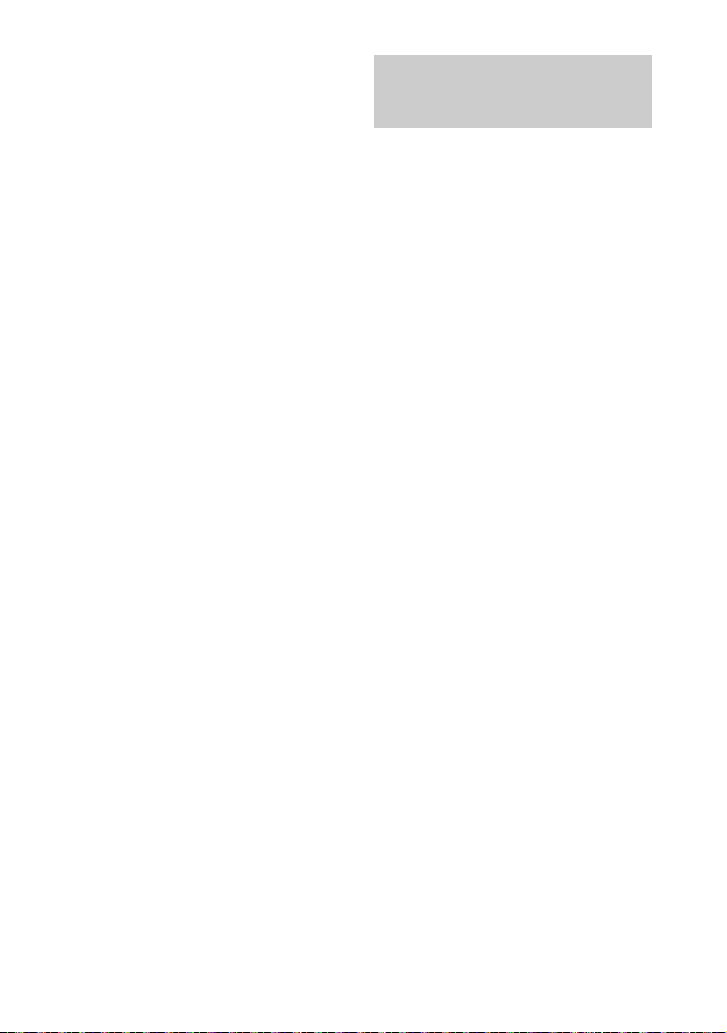
Make sure this speaker system is not
receiving interference from a wireless
LAN device, other 2.4 GHz wireless
devices, or a microwave oven. If a
device that generates
electromagnetic radiation is nearby,
move the device away from this
speaker system.
BLUETOOTH connection cannot be
completed.
Make sure that [BT] appears in the
front panel display (page 25).
Make sure the BLUETOOTH device to
be connected with is turned on and
the BLUETOOTH function is enabled.
Bring this speaker system and the
BLUETOOTH device closer together.
Pair this speaker system and the
BLUETOOTH device again. You may
need to cancel the pairing with this
speaker system using your
BLUETOOTH device first.
Pairing information may be deleted.
Perform the pairing operation again
(page 25).
Sound of the connected BLUETOOTH
mobile device is not output from the
speaker system.
Make sure that [BT] appears in the
front panel display (page 25).
Bring this speaker system and the
BLUETOOTH device closer together.
If a device that generates
electromagnetic radiation, such as a
wireless LAN device, other
BLUETOOTH devices, or a microwave
oven is nearby, move the device away
from this speaker system.
Remove any obstacle between this
speaker system and the BLUETOOTH
device or move this speaker system
away from the obstacle.
Reposition the connected
BLUETOOTH device.
Switch the wireless LAN frequency of
any nearby wireless LAN router or PC
to the 5 GHz range.
In crease the volume on the connected
BLUETOOTH device.
Headphones Connection
with the BLUETOOTH
Function
Pairing cannot be achieved.
Bring this speaker system and the
BLUETOOTH headphones closer
together.
Make sure this speaker system is not
receiving interference from a wireless
LAN device, other 2.4 GHz wireless
devices, or a microwave oven. If a
device that generates
electromagnetic radiation is nearby,
move the device away from this
speaker system.
BLUETOOTH connection cannot be
completed.
Make sure that [BT TX] appears in the
front panel display (page 27).
Make sure the BLUETOOTH
headphones to be connected with is
turned on and the BLUETOOTH
function is enabled.
Bring this speaker system and the
BLUETOOTH headphones closer
together.
Pair this speaker system and the
BLUETOOTH headphones again. You
may need to cancel the pairing for the
BLUETOOTH headphones with this
speaker system first. See “To remove
the paired headphones from the
device list” (page 28).
Pairing information may be deleted.
Perform the pairing operation again
(page 27).
No sound is output from the
connected BLUETOOTH
headphones.
Make sure that [BT TX] appears in the
front panel display (page 27).
Bring this speaker system and the
BLUETOOTH headphones closer
together.
If a device that generates
electromagnetic radiation, such as a
51
GB
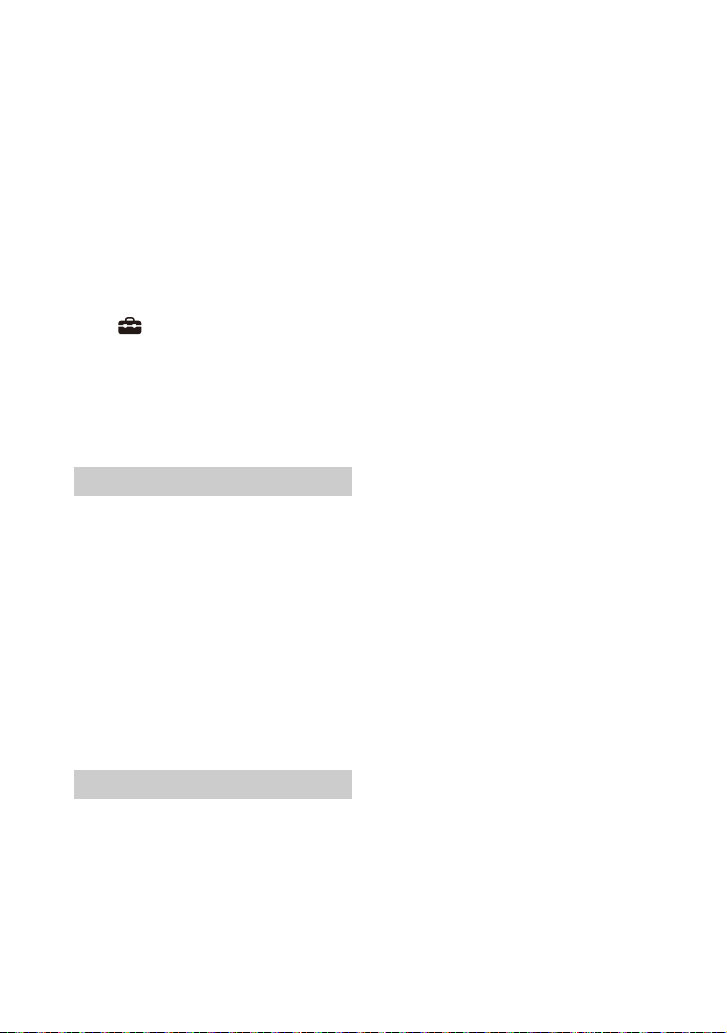
wireless LAN device, other
BLUETOOTH devices, or a microwave
oven is nearby, move the device away
from this speaker system.
Remove any obstacle between this
speaker system and the BLUETOOTH
headphones, or move this speaker
system away from the obstacle.
Reposition the connected
BLUETOOTH headphones.
Switch the wireless LAN frequency of
any nearby wireless LAN router or PC
to the 5 GHz range.
Increa se the volume on the connected
BLUETOOTH headphones.
Set [Setup] - [Advanced Settings]
- [Bluetooth Settings] - [Wireless
Playback Quality] to [LDAC Stable
Connection (Auto)] or [SBC Stable
Connection (Auto)].
Some content may not be output due
to content protection.
Remote Control
The remote control of this speaker
system does not function.
Point the remote control at the
remote control sensor on the control
box (page 8).
Remove any obstacles in the path
between the remote control and the
speaker system.
Replace both batteries in the remote
control with new ones if they are
weak.
Make sure you are pressing the
correct button on the remote control.
Others
The Control for HDMI function does
not work properly.
Check the connection with the
speaker system (page 14).
Enable the Control for HDMI function
on the TV. For details, refer to the
operating instructions of your TV.
Wait a while, and then try again. If you
unplug the speaker syste m, it will take
a while before operations can be
made. Wait for 15 seconds or longer,
and then try again.
Make sure the devices connected to
the speaker system support the
Control for HDMI function.
Enable the Control for HDMI function
on the devices connected to the
speaker system. For details, refer to
the operating instructions of your
device.
The type and number of devices that
can be controlled by the Control for
HDMI function are restricted by the
HDMI CEC standard as follows:
– Recording devices (Blu-ray Disc
recorder, DVD recorder, etc.): up to 3
devices
– Playback devices (Blu-ray Disc
player, DVD player, etc.): up to 3
devices (this speaker system uses
one of them)
– Tuner-related devices: up to 4
devices
– Audio system (receiver/
headphones): up to 1 device (used
by this speaker system)
[PRTCT], [PUSH], speake r name ([FL],
[FR], [RL], [RR], or [SUB]), and
[POWER] flash alternately in the
front panel display.
Press (power) on the corresponding
speaker ([FL]: left front speaker, [FR]:
right front speaker, [RL]: left rear
speaker, [RR]: right rear speaker,
[SUB]: optional subwoofer) to turn
each off. For the speaker, disconnect
the AC power cord (mains lead), then
restart the speaker system. For the
optional subwoofer, disconnect the
AC power cord (mains lead) and make
sure nothing is obstructing the
ventilation holes of the optional
subwoofer, then restart the speaker
system. If they are reconnected
properly, the display in the front panel
display returns to the normal display.
52
GB

[HIGH], [TEMP], and [ERROR] appear
alternately for 2 seconds each in the
front panel display, [STANDBY]
appears in the front panel display,
then the speaker system is turned
off.
High-temperature is detected in the
speaker system. Press (power) to
restart the speaker system.
[BT TX] appears in the front panel
display.
Set [Setup] - [Advanced Settings]
- [Bluetooth Settings] - [Bluetooth
Mode] to [Receiver]. [BT TX] appears
in the front panel display if [Bluetooth
Mode] is set to [Transmitter].
Wireless functions (wireless LAN,
the BLUETOOTH function, speakers,
or optional subwoofer) are
unstable.
Do not place metal objects other than
a TV around the speaker system.
The speaker system restarts.
When connecting to a TV with a
resolution that is different from that of
the speaker system, the speaker
system may restart to reset the
picture output setting.
Resetting the Speaker
System
If the speaker system still does not
operate properly, reset the speaker
system as follows.
1 Press HOME.
The home menu appears on the TV
screen.
2 Select [Setup] - [Advanced
Settings] on the home menu.
3 Select [Resetting].
4 Select the menu item you want to
reset.
5 Select [Start].
To cancel resetting
Select [Cancel] in step 5.
If You Cannot Perform
Resetting Using the Home
Menu
1 Press and hold (power) on the
control box for more than 10
seconds.
The settings return to their initial
status.
Note
By resetting, the link with the speakers and
optional subwoofer may be lost. In this
case, reconnect the speakers (page 2 0) and
optional subwoofer by referring to its
operating instructions.
53
GB

Resetting the Speakers
1 Press and hold (power) on the
bottom of the speaker for more
than 10 seconds.
The power indicator of the speaker
flashes slowly in red and resetting
starts.
The power indicator of the speaker
flashes in green and orange
alternately when resetting is
completed.
When resetting is completed,
disconnect the AC power cord
(mains lead), then connect the AC
power cord (mains lead) after the
power indicator turns off.
54
GB
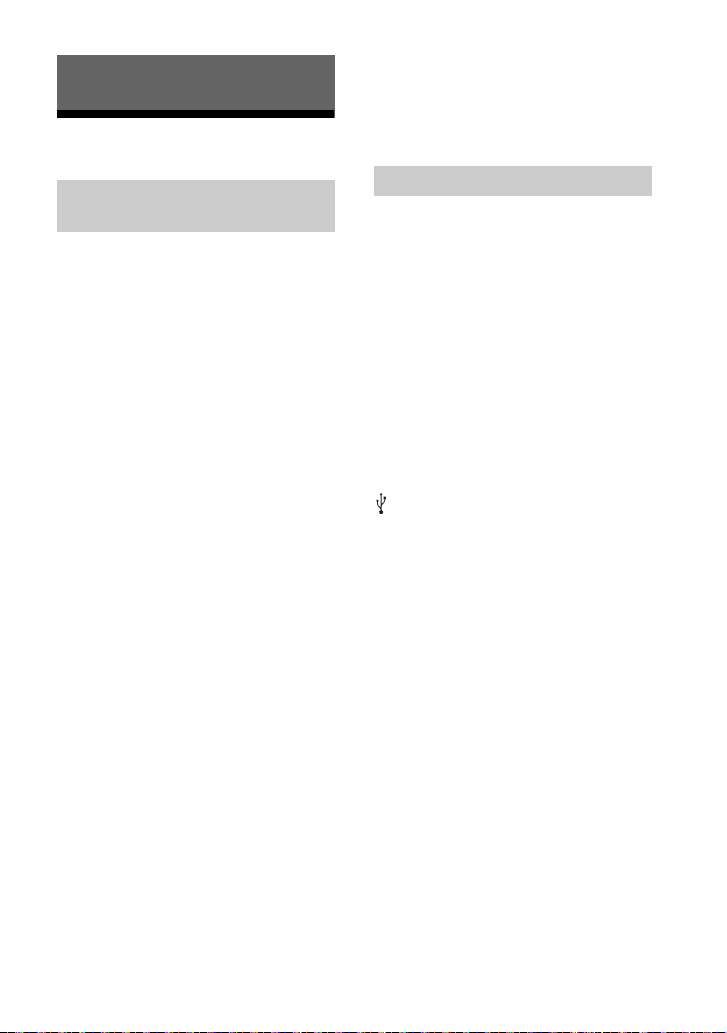
Additional Information
Specifications
Dimensions* (approx.) (w/h/d)
160 mm × 313 mm × 147 mm
* Not including projection portion
Mass (approx.)
2.7 kg
Speakers (SA-FLA9/SAFRA9/SA-RLA9/SA-RRA9)
The following descriptions are the
specifications per speaker.
Amplifier section
POWER OUTPUT (rated)
Top speaker: 35 W (at 6 ohms, 1 kHz, 1%
THD)
Tweeter: 25 W (at 6 ohms, 10 kHz, 1%
THD)
Woofer: 35 W (at 6 ohms, 100 Hz, 1%
THD)
POWER OUTPUT (reference)
Top speaker: 42 W (at 6 ohms, 1 kHz)
Tweeter: 42 W (at 6 ohms, 10 kHz)
Woofer: 42 W (at 6 ohms, 100 Hz)
Front speaker section
Speaker system
2way speaker system bass reflex type
Woofer
70 mm × 82 mm cone type
Tweeter
19 mm soft dome type
Top speaker section
Speaker system
Full range speaker system acoustic
suspension type
Speaker
46 mm × 54 mm cone type
General
Power requirements
Models for Taiwan:
120 V AC, 50 Hz/60 Hz
Models for other countries/regions:
220 V - 240 V AC, 50 Hz/60 Hz
Power consumption
On: 22 W
Stand by mode: 1 W or less
Turned off: 0.5 W or less
Control Box (TMR-A9WT)
Inputs
HDMI IN*
Outputs
HDMI OUT (TV ARC/eARC)*
S-CENTER OUT
* HDMI IN and HDMI OUT (TV ARC/eARC)
jacks support HDCP2.2 and HDCP2.3
protocols. HDCP2.2 and HDCP2.3 are
newly enhanced copyright protection
technology that is used to protect
content such as 4K movies.
HDMI Section
Connector
Type A (19pin)
USB section (For update use only)
(USB) port: Type A (For connecting USB
memory)
LAN section
LAN(100) terminal
100BASE-TX Terminal
Wireless LAN section
Communication system
IEEE 802.11 a/b/g/n/ac
Frequency band
2.4 GHz, 5 GHz
BLUETOOTH section
Communication system
BLUETOOTH Specification version 5.0
Output
BLUETOOTH Specification Power
Class 1
Maximum communication range
Line of sight approx. 30 m
Maximum number of devices to be
registered
9 devices
Frequency band
2.4 GHz band (2.4000 GHz -
2.4835 GHz)
1)
55
GB
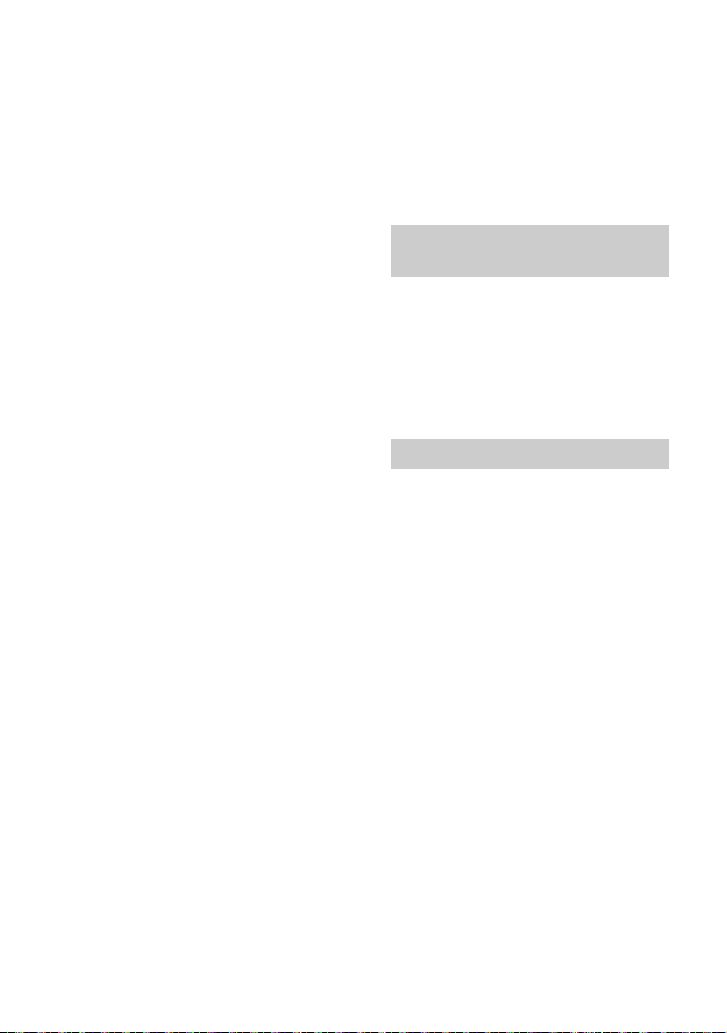
Modulation method
FHSS (Freq Hopping Spread Spectrum)
Compatible BLUETOOTH profiles
2)
A2DP (Advanced Audio Distribution
Profile)
AVRCP (Audio Video Remote Control
Profile)
Supported Codecs
4)
SBC
3)
, AAC5), LDAC
Transmission range (A2DP)
20 Hz - 40,000 Hz (LDAC sampling
frequency 96 kHz with 990 kbps
transmission)
20 Hz - 20,000 Hz (Sampling frequency
44.1 kHz)
1)
The actual range will vary depending on
factors such as obstacles between
devices, magnetic fields around a
microwave oven, static electricity,
cordless phone use, reception
sensitivity, the operating system,
software applications, etc.
2)
BLUETOOTH standard profiles indicate
the purpose of BLUETOOTH
communication between devices.
3)
Codec: Audio signal compression and
conversion format
4)
Abbreviation for Subband Codec
5)
Abbreviation for Advanced Audio
Coding
General
Power requirements
DC 12 V (using the supplied AC adaptor
connected to AC 100 V - 240 V, 50 Hz/
60 Hz power supply)
Power consumption
On: 15 W
[Network/Bluetooth Standby] - [On]:
Less than 2.4 W
[Network/Bluetooth Standby] - [Off]:
Less than 0.5 W*
* When [Standby Through] is set to
[Off], or [Standby Through] is set to
[Auto] while the connected TV is
turned off.
Dimensions* (approx.) (w/h/d)
150 mm × 52 mm × 150 mm
* Not including projection portion
Mass (approx.)
730 g
Devices you can stream audio from
• iPhone, iPad, or iPod touch with iOS 11.4 or
later
• Apple TV 4K or Apple TV HD with tvOS11.4
or later
• HomePod with iOS 11.4 or later
• Mac with either iTunes 12.8 or later or
macOS Catalina
• PC with iTunes 12.8 or later
Wireless Transmitter/
Receiver Section
Communication system
Wireless Sound Specification version
4.0
Frequency band
5 GHz
Modulation method
OFDM
Supplied Accessories
• Remote control (1)
• R03 (size AAA) battery (2)
• HDMI cable (4K, 8K transmission
supported) (1)
• TV center speaker mode cable (1)
• AC adaptor (1), AC power cord (mains l ead)
(1)
• AC power cord (mains lead) for the
speaker (4)
•Startup Guide
• Operating Instructions (this document)
Design and specifications are subject to
change without notice.
56
GB

Supported Input Audio Formats
Supported audio formats differ depending on the input setting of the speaker system.
“” indicates the supported audio format and “–” indicates the unsupported audio
format in the table below.
Format HDMI
LPCM 2ch
LPCM 5.1ch –
LPCM 7.1ch –
Dolby Digital
Dolby TrueHD –
Dolby Digital Plus
Dolby Atmos –
Dolby Atmos - Dolby TrueHD –
Dolby Atmos - Dolby Digital Plus
DTS
DTS-ES Discrete 6.1, DTS-ES Matrix 6.1
DTS 96/24
DTS-HD High Resolution Audio –
DTS-HD Master Audio –
DTS:X –
Note
input
The HDMI IN jack does not support audio formats that contain copy protections, such as Super
Audio CD or DVD-Audio.
TV input
(eARC)
TV input
(ARC)
57
GB

On BLUETOOTH
Communication
• BLUETOOTH devices should be used
within approximately 10 meters (33 feet)
(unobstructed distance) of each other.
The effective communication range may
become shorter under the following
conditions.
– When a person, metal object, wall or
other obstruction is between the
devices with a BLUETOOTH connection
– Locations where a wireless LAN is
installed
– Around microwave ovens that are in use
– Locations where other electromagnetic
waves occur
• BLUETOOTH devices and wireless LAN
(IEEE 802.11 b/g/n) use the same
frequency band (2.4 GHz). When using
your BLUETOOTH device near a device
with wireless LAN capability,
electromagnetic interference may occur.
This could result in lower data transfer
rates, noise, or inability to connect. If this
happens, try the following remedies:
– Use this speaker system at least
10 meters (33 feet) away from the
wireless LAN device.
– Turn off the power to the wireless LAN
device when using your BLUETOOTH
device within 10 meters (33 feet).
– Install this speaker system and
BLUETOOTH device as closer to each
other as possible.
• The radio waves broadcast by this speaker
system may interfere with the operation
of some medical devices. Since this
interference may result in malfunction,
always turn off the power on this speaker
system and BLUETOOTH device in the
following locations:
– In hospitals, on trains, in airplanes, at
gas stations, and any place where
flammable gasses may be present
– Near automatic doors or fire alarms
• This speaker system supports security
functions that comply with the
BLUETOOTH specification to ensure
secure connection during communication
using BLUETOOTH technology. However,
this security may be insufficient
depending on the setting content and
other factors, so always be careful when
performing communication using
BLUETOOTH technology.
• Sony cannot be held liable in any way for
damages or other loss resulting from
information leaks during communication
using BLUETOOTH technology.
• BLUETOOTH communication is not
necessarily guaranteed with all
BLUETOOTH devices that have the same
profile as this speaker system.
• BLUETOOTH devices connected with this
speaker system must comply with the
BLUETOOTH specification prescribed by
the Bluetooth SIG, Inc., and must be
certified to comply. However, even when
a device complies with the BLUETOOTH
specification, there may be cases where
the characteristics or specifications of the
BLUETOOTH device make it impossible to
connect, or may result in different control
methods, display or operation.
• Noise may occur or the audio may cut off
depending on the BLUETOOTH device
connected with this speaker system, the
communications environment, or
surrounding conditions.
If you have any questions or problems
concerning your speaker system, please
consult your nearest Sony dealer.
58
GB

Precautions
On safety
• Should any solid object or liquid fall into
the speaker system, unplug the speaker
system and have it checked by qualified
personnel before operating it any further.
• Do not climb on the speaker system, as
you may fall down and injure yourself, or
speaker system damage may result.
On power sources
• Before operating the speaker system,
check that the operating voltage is
identical to your local power supply. The
operating voltage is indicated on the
nameplate on the bottom of the control
box.
• If you are not going to use the speaker
system for a long time, be sure to
disconnect the speaker system from the
wall outlet (mains). To disconnect the AC
power cord (mains lead), grasp the plug
itself; never pull the cord.
• One blade of the plug is wider than the
other for the purpose of safety and will fit
into the wall outlet (mains) only one way.
If you are unable to insert the plug fully
into the outlet, contact your dealer.
• AC power cord (mains lead) must be
changed only at a qualified service shop.
On heat buildup
Although the speaker system heats up
during operation, this is not a malfunction.
If you continuously use this speaker system
at high volume, the speaker system
temperature at the rear and bottom rises
considerably. To avoid burning yourself, do
not touch the speaker system.
On placement
• Do not place the speaker system near
heat sources or in a place subject to direct
sunlight, excessive dust, or mechanical
shock.
• Do not place anything at the side of the
control box that might block the
ventilation holes and cause malfunctions.
• Do not place metal objects other than a TV
around the speaker system. Wireless
functions may be unstable.
• If the speaker system is being used in
combination with a TV, VCR, or tape deck,
noise may result and picture quality may
suffer. In such a case, place the speaker
system away from the TV, VCR, or tape
deck.
• Use caution when placing the speaker
system on a surface that has been
specially treated (with wax, oil, polish,
etc.), as staining or discoloration of the
surface may result.
• Take care to avoid any possible injury from
the corners of the speaker system.
• Keep 3 cm (1 3/16 in) or more space under
the speaker system when you hang it on a
wall.
• The speakers of this speaker system are
not of magnetically shielded type. Do not
place magnetic cards on the speaker
system or near it.
On operation
Be for e c onn ec tin g o the r de vi ces , be su re t o
turn off and unplug the speaker system.
If you encounter color irregularity
on a nearby TV screen
Color irregularities may be observed on
certain types of TV sets.
If color irregularity is observed...
Turn off the TV set, then turn it on again
after 15 to 30 minutes.
If color irregularity is observed
again...
Place the speaker system further away from
the TV set.
On cleaning
Clean the speaker system with a soft, dry
cloth. Do not use any type of abrasive pad,
scouring powder, or solvent such as alcohol
or benzine.
If you have any question or problem
concerning your speaker system, please
consult your nearest Sony dealer.
59
GB

Disclaimer regarding services
offered by third parties
Network services, content and the
(operating system and) software of this
product may be subject to individual terms
and conditions and ch anged, interrupted or
discontinued at any time and may require
fees, registration and credit card
information.
Notes on updating
This speaker system allows you to update
the software automatically when
connected to the Internet via a wireless or
wired network.
You can add new features and use the
speaker system with more convenience
and safety by updating the speaker system.
If you do not want to update automatically,
you can disable the function by using Sony
| Music Center installed on your
smartphone or tablet. However, the
speaker system may update the software
automatically for reasons such as safety,
even if this function is disabled. You can
also update the software using the settings
menu when this function is disabled. For
details, refer to Help Guide.
You may not use the speaker system while
the software is being updated.
Copyrights and
Trademarks
This speaker system incorporates Dolby*
Digital and the DTS** Digital Surround
System.
* Manufactured under license from Dolby
Laboratories. Dolby, Dolby Vision, Dolby
Atmos, and the double-D symbol are
registered trademarks of Dolby
Laboratories Licensing Corporation.
Confidential unpublished works.
Copyright © 2012–2020 Dolby
Laboratories. All rights reserved.
**For DTS patents, see http://
patents.dts.com. Manufactured under
license from DTS, Inc. DTS, DTS:X, and the
DTS:X logo are registered trademarks or
trademarks of DTS, Inc. in the United
States and other countries. © 2020 DTS,
Inc. ALL RIGHTS RESERVED.
The BLUETOOTH
registered trademarks owned by Bluetooth
SIG, Inc. and any use of such marks by Sony
Corporation is under license. Other
trademarks and trade names are those of
their respective owners.
The terms HDMI, HDMI High-Definition
Multimedia Interface, and the HDMI Logo
are trademarks or registered trademarks of
HDMI Licensing Administrator, Inc.
Google, Google Play, Google Home and
Chromecast built-in are trademarks of
Google LLC. Google Assistant is not
available in certain languages and
countries.
Apple, AirPlay, iPad, iPhone and iPod touch
are trademarks of Apple Inc., registered in
the U.S. and other countries.
®
word mark and logos are
60
Use of the Works with Apple badge means
that an accessory has been designed to
work specifically with the technology
identified in the badge and has been
certified by the developer to meet Apple
performance standards.
GB

“BRAVIA” logo is a trademark of Sony
Corporation.
WALKMAN® and WALKMAN® logo are
registered trademarks of Sony Corporation.
“PlayStation” is a registered trademark or
trademark of Sony Interactive
Entertainment Inc.
MPEG Layer-3 audio coding technology and
patents licensed from Fraunhofer IIS and
Thomson.
Windows Media is either a registered
trademark or trademark of Microsoft
Corporation in the United States and/or
other countries.
This product is protected by certain
intellectual property rights of Microsoft
Corporation. Use or distribution of such
technology outside of this product is
prohibited without a license from Microsoft
or an authorized Microsoft subsidiary.
Wi-Fi®, Wi-Fi Protected Access® and Wi-Fi
Alliance® are registered trademarks of Wi-Fi
Alliance.
Wi-Fi CERTIFIED™, WPA™, and WPA2™ are
trademarks of Wi-Fi Alliance.
LDAC™ and LDAC logo are trademarks of
Sony Corporation.
LDAC is an audio coding technology
developed by Sony that enables the
transmission of High-Resolution (Hi-Res)
Audio content, even over a Bluetooth
connection. Unlike other Bluetooth
compatible coding technologies such as
SBC, it operates without any downconversion of the Hi-Res Audio content*,
and allows approximately three times more
data** than those other technologies to be
transmitted over a Bluetooth wireless
network with unprecedented sound
quality, by means of efficient coding and
optimized packetization.
* excluding DSD format contents
**in comparison with SBC (Subband
Coding) when the bitrate of 990 kbps (96/
48 kHz) or 909 kbps (88.2/44.1 kHz) is
selected
This product contains software that is
subject to the GNU General Public License
(“GPL”) or GNU Lesser General Public
License (“LGPL”). These establish that
customers have the right to acquire,
modify, and redistribute the source code of
said software in accordance with the terms
of the GPL or the LGPL.
For details of the GPL, LGPL and other
software licenses, please refer to [Software
License Information] under [Setup] [Advanced Settings] - [System Settings] on
the product.
The software included in this product
contains copyrighted software that is
licensed under the GPLv2 and other
licenses which may require access to
source code. You may find a copy of the
relevant source code as required under the
GPLv2 (and other licenses) at
http://www.sony.net/Products/Linux/.
You may obtain the source code as
required by the GPLv2 on a physical
medium from us for a period of three years
after our last shipment of this product by
applying through the form at
http://www.sony.net/Products/Linux/.
This offer is valid to anyone in r eceipt of this
information.
Please note that Sony cannot answer or
respond to any inquiries regarding the
content of this source code.
“TRILUMINOS” and “TRILUMINOS” logo are
a registered trademark of Sony
Corporation.
The Spotify Software is subject to third
party licenses found here:
https://www.spotify.com/connect/
third-party-licenses.
Spotify and Spotify logos are trademarks of
the Spotify Group.*
* Depending on the country and region,
this function may not be available.
61
GB

All other trademarks are trademarks of their
respective owners.
62
GB

Index
Buttons
AUDIO 36
BLUETOOTH
DIMMER
IMMERSIVE AE
NIGHT
VOICE
25
41
33
35
35
A
ARC 8
Audio format
Audio Return Channel
57
8
B
BLUETOOTH
Function
Pairing
“BRAVIA” Sync
25
25
39
C
Connection (See “Wired connection”
or “Wireless connection” in “Index”)
Control for HDMI
38
D
DTS Dialog control 37
E
eARC 8
Easy Setup
Enhanced Audio Return Channel
42
8
I
Immersive Audio Enhancement 33
Initial settings
Installation
42
13
M
Multiplex broadcast sound 36
N
Night mode 35
P
PRTCT 52
R
Remote control 10
Resetting
53
S
Settings
Resetting
Setting item
Software update
Sound Mode
53
43
44
34
V
Voice mode 35
32
Volume
W
Wall mount 13
Wired connection
AV devices
14
TV
Wireless connection
BLUETOOTH devices
Headphones
23
TV
16
27
25
63
GB
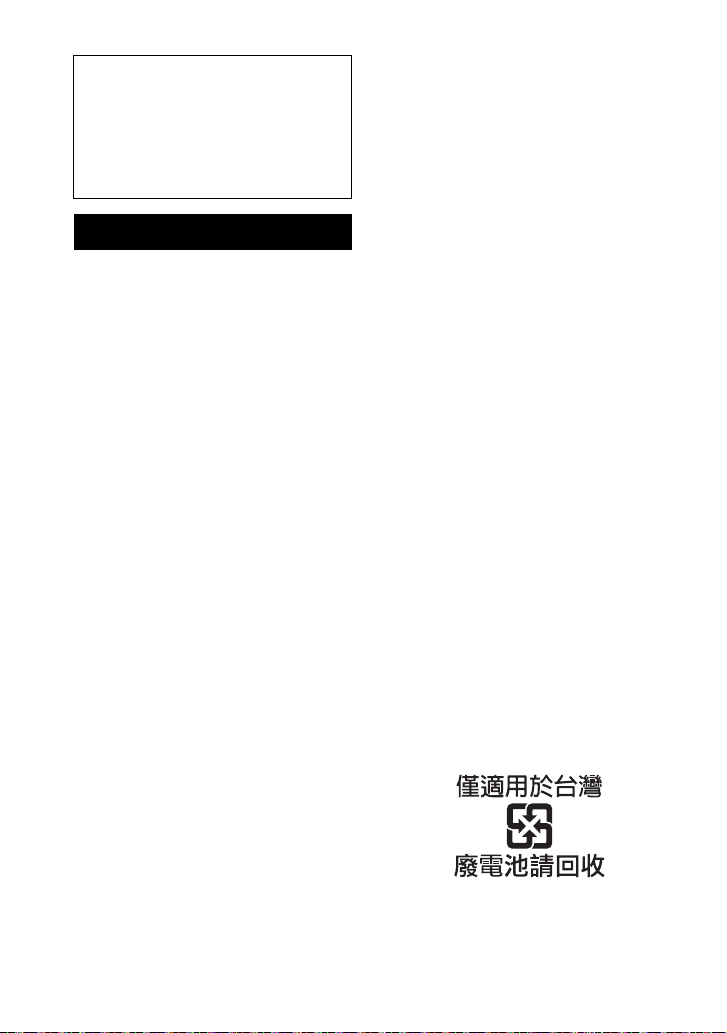
重要 - 在使用 Sony 產品前,請先閱讀
本最終使用者軟體授權協議。 使用本產
品表示接受最終使用者軟體授權協議。
以下 URL 提供您與 Sony 間的軟體授權協
議:
https://rd1.sony.net/help/ht/
eula21/h_zz/
警告
切勿將揚聲器系統安裝在狹窄的空間內,
如書櫃或壁櫥內。
為了降低發生火災的危險,請勿使用報
紙、桌布、窗簾等物品蓋住揚聲器系統的
通風孔。
請勿將點燃的蠟燭等明火源放置於揚聲器
系統上。
為了降低發生火災或觸電的危險,請勿讓
揚聲器系統受到液體潑濺,也不要將花瓶
等裝滿液體的物體放置於揚聲器系統上。
只要交流轉接器和揚聲器系統連接在交流
插座上,即使揚聲器系統已經關閉,交流
轉接器和揚聲器系統仍然未與電源斷開連
接。
由於交流電源線和交流電源轉接器的主插
頭用於斷開揚聲器系統和電源的連接,請
將揚聲器系統連接至易於插拔的交流電源
插座。若發現揚聲器系統異常狀況,請立
即從交流電源插座斷開連接交流電源線和
交流電源轉接器的主插頭。
注意
若替換電池類型不正確,則有爆炸風險。
請勿讓電池或安裝電池的設備暴露在過熱
的環境中,例如:陽光、火等。
請勿將本產品放在醫療器材的附
近。
本產品 (含配件)有磁力,可能會干擾心
律調節器、用於腦積水治療的可調式引流
閥或其他醫療器材。請勿將本產品放在此
類醫療器材使用者的附近。如果您使用任
何此類醫療器材,請在使用本產品前諮詢
您的醫生。
有關揚聲器系統的網路連接,請透過路由
器或具有路由器功能的 LAN 連接埠建立連
接。如果未建立連接,可能會發生安全性
問題。
限室內使用。
建議的電纜
必須使用妥善包覆及接地的電纜和連接器
來連接主機電腦和 / 或週邊設備。
對於控制器和主動式揚聲器
此標示牌位於控制器和主動式揚聲器的底
部。
交流變壓器
交流變壓器型號和序號的標籤位於交流變
壓器的底部。
本設備經測試並證實符合 EMC 規定中對於
使用 3 米以下連接線的限制。
對於台灣客戶
取得審驗證明之低功率射頻器材,非經核
准,公司、商號或使用者均不得擅自變更
頻率、加大功率或變更原設計之特性及功
能。
低功率射頻器材之使用不得影響飛航安全
及干擾合法通信;經發現有干擾現象時,
應立即停用,並改善至無干擾時方得繼續
使用。前述合法通信,指依電信管理法規
定作業之無線電通信。低功率射頻器材須
忍受合法通信或工業、科學及醫療用電波
輻射性電機設備之干擾。
應避免影響附近雷達系統之操作。
高增益指向性天線只得應用於固定式點對
點系統。
委製廠商:SONY CORPORATION
進 口 商:台灣索尼股份有限公司
地 址:台北市中山北路二段 42 號 5 樓
洽詢專線:4499111 (手機撥號請加 02)
CT
2

設備名稱:主動式揚聲器組合,型號 (型式):
HT-A9 (控制器:TMR-A9WT ;主動式揚聲器 (左前):SA-FLA9 ;
主動式揚聲器 (右前):SA-FRA9 ;主動式揚聲器 (左後):SA-RLA9 ;
主動式揚聲器 ( 右後):SA-RRA9)
限用物質及其化學符號
單元
鉛
(Pb)汞(Hg)鎘(Cd)
六價鉻
+6
(Cr
)
(PBB)
多溴聯苯
多溴二苯醚
(PBDE)
電路板-○○ ○ ○ ○
外殼 -○○ ○ ○ ○
揚聲器-○○ ○ ○ ○
配件 (遙
-○○ ○ ○ ○
控器、 AC
電源供應
器、電源
線等)
備考1.“○”係指該項限用物質之百分比含量未超出百分比含量基準值。
備考2.“-”係指該項限用物質為排除項目。
CT
CT
3
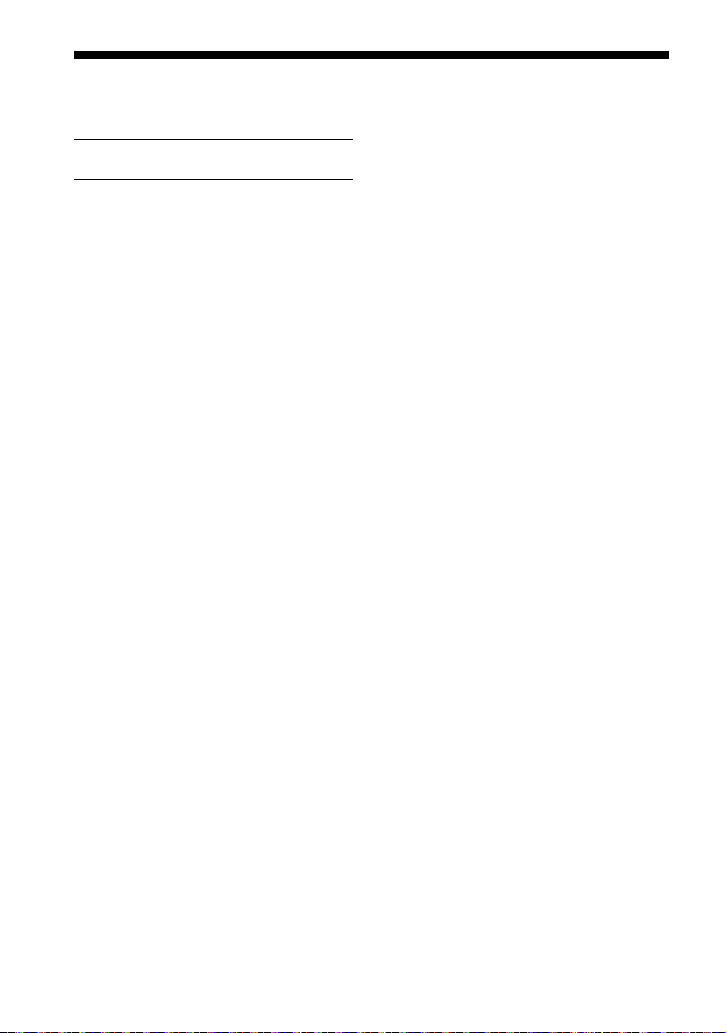
目錄
關於本揚聲器系統各手冊 ........ 5
盒中內容
揚聲器系統的功能 .............. 6
部件與控制器的指南 ............ 8
使用主選單 ................... 11
入門指南 (另外
的文件)
設置
安裝揚聲器系統 ............... 12
連接電視機 ................... 13
如果電視機有 S-CENTER SPEAKER IN
插孔 ..................... 14
連接 AV 裝置 .................. 14
連接至交流電源插座 ........... 16
執行初始設定 ................. 17
若未正確連接主動式揚聲器 ..... 19
觀看影像
觀賞電視 ..................... 20
播放連接的 AV 裝置 ............ 20
聆聽音樂 / 聲音
透過 BLUETOOTH® 功能聆聽 Sony 電視
聲音 ..................... 21
透過 BLUETOOTH 功能聆聽音樂 /
聲音 ..................... 23
使用耳機聆聽所連接電視機或裝置的
聲音 ..................... 25
透過連接網路聆聽音樂
將揚聲器系統連接至網路有何
作用 ..................... 28
調節音量和音質
調節音量 ..................... 29
享受令人沈醉忘我的環繞體驗
(IMMERSIVE AE) .......... 29
設定針對音源的音效 (聲音
模式) .................... 30
讓對話更清楚 (VOICE) ........ 31
深夜時以低音量欣賞清晰的聲音
(NIGHT) ................. 31
調整圖像與聲音之間的延遲 ..... 32
欣賞多路廣播聲音 (AUDIO) .... 32
在播放 DTS:X 內容時,調整對話
音量 ...................... 33
透過連結電視機使用揚聲器
系統
透過連結電視機操作揚聲器系統
(HDMI 控制功能) .......... 34
透過連結與 “BRAVIA” 同步功能
相容的電視機來操作揚聲器
系統 ...................... 35
變更設定
變更前顯示面板與指示燈的亮度
(DIMMER) ................. 36
待機模式中省電 ............... 36
執行簡易設置 ................. 37
執行進階設定 ................. 38
更新軟體 ..................... 39
故障排除
故障排除 ..................... 40
重設揚聲器系統 ............... 46
其他資訊
規格 ......................... 47
支援的輸入音訊格式 ........... 49
關於 BLUETOOTH 通訊 ........... 50
預先注意事項 ................. 51
版權與商標 ................... 52
索引 ......................... 54
CT
4
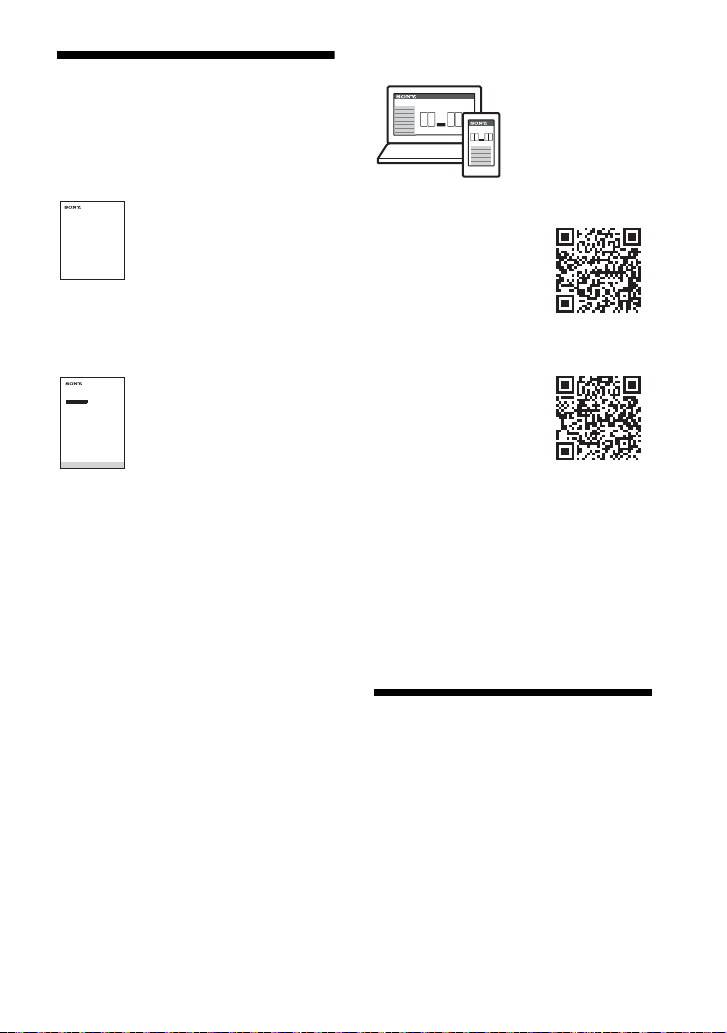
關於本揚聲器系統各手
Home Theatre System
Startup Guide
Home Theatre System
冊
各手冊所含資訊說明如下。
入門指南
介紹有關使用本揚聲器系統的安裝和連
接,以及開始播放音樂之前的初始操作。
使用說明書 (本文件)
說明指南 (網路手冊)
對於美洲客戶
https://
rd1.sony.net/help/
ht/a9/h_uc/
對於其他國家 / 地區客戶
https://
rd1.sony.net/help/
ht/a9/h_zz/
講解基本操作。
– 連接電視機或其他裝置
– 透過HDMI連接線或BLUETOOTH功能連接的
設備播放音樂 / 聲音。
– 音效調節等。
提供含進階用法的所有操作。
– 透過網路功能播放音樂 / 聲音
– 關於選單項目等詳細說明。
提示
• 這些手冊中的講解皆採用遙控器上的控制鍵
介紹操作。
• 括號 [] 中的字元出現在電視機螢幕或前顯示
面板中。
• 插圖省略細節。
盒中內容
請參閱入門指南 (另外的文件)。
5
CT
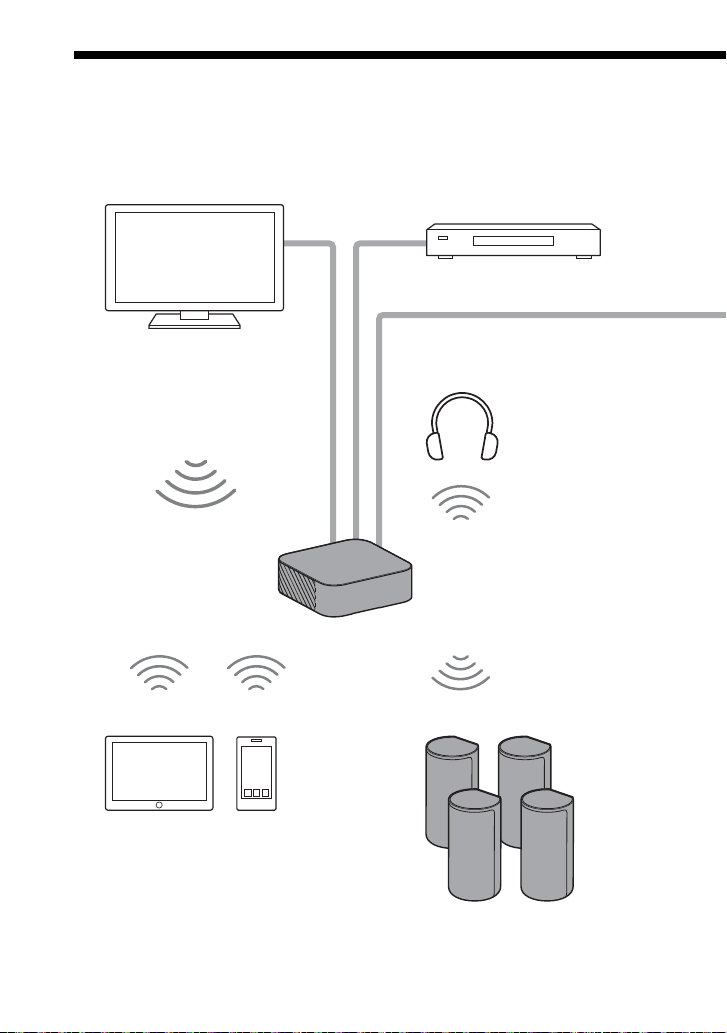
揚聲器系統的功能
揚聲器系統支援 Dolby Atmos 和 DTS:X 等基於物件的音訊格式,以及 HDR10、HLG 和
Dolby Vision 等 HDR 視訊格式。
“ 播放連接的 AV 裝置 ” (第 20 頁)
電視機
• “ 觀賞電視 ” (第 20 頁)
• “ 透過 BLUETOOTH® 功能聆聽
Sony電視聲音”(第21頁)
Blu-ray Disc™ 播放器、機上盒、
電玩等
“ 使用耳機聆聽所連接電視機或
裝置的聲音”(第25頁)
“ 透過 BLUETOOTH 功能聆聽音樂 /
聲音”(第23頁)
耳機
行動裝置
附帶主動式揚聲器
CT
6
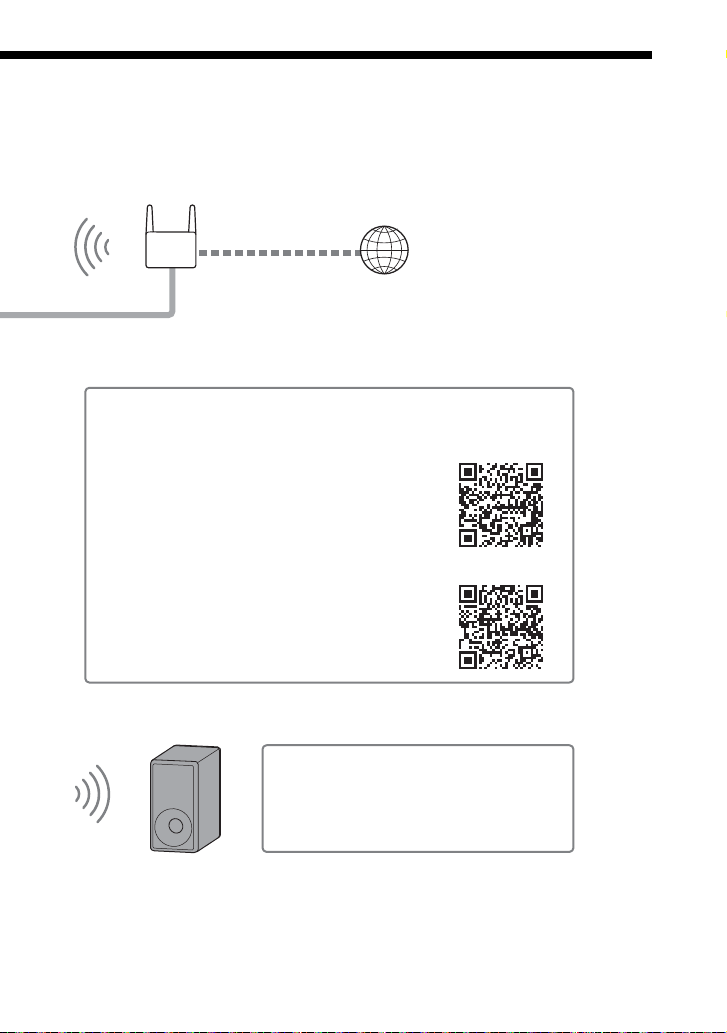
網際網路
無線 LAN 路由器
有關選購的重低音揚聲器之操作,請參閱其
使用說明書。
有關支援的選購的重低音揚聲器,請造訪
Sony 網站進行確認。
網路
“ 將揚聲器系統連接至網路有何作用 ” (第 28 頁)
選購重低音揚聲器
有關網路連接方式,以及透過網路連接可使用的功能,請參閱說明指
南 (網路手冊)。
對於美洲客戶
https://rd1.sony.net/help/ht/a9/h_uc/
對於其他國家 / 地區客戶
https://rd1.sony.net/help/ht/a9/h_zz/
CT
7
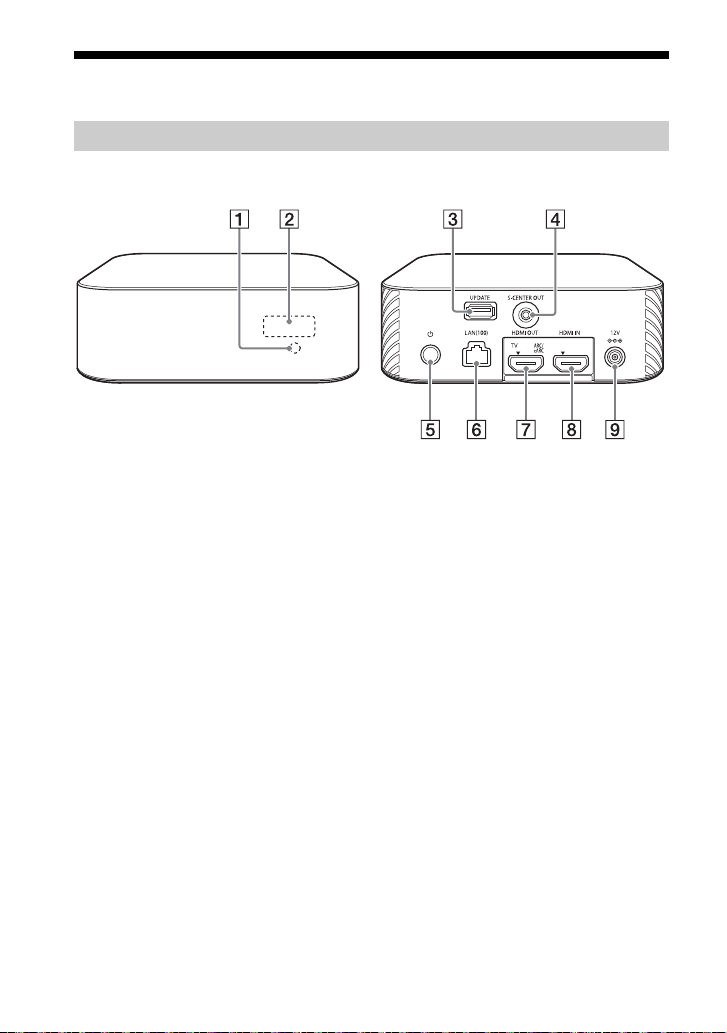
部件與控制器的指南
正面
背面
控制器
遙控器感應器
將遙控器指向遙控器感應器以操作揚
聲器系統。
前顯示面板
UPDATE 連接埠 (第 39 頁)
更新揚聲器系統時連接 USB 記憶
體。
S-CENTER OUT 插孔 (第 14 頁)
(電源)按鈕
開啟揚聲器系統或設至待機模式。
LAN(100) 連接埠
CT
8
HDMI OUT (TV ARC/eARC) 插孔
使用 HDMI 連接線連接具有 HDMI 輸
入插孔的電視機。
揚聲器系統相容於 eARC 和 ARC。
ARC 是將電視機的聲音從電視機的
HDMI 插孔傳送到揚聲器系統等 AV
裝置的功能。eARC 是 ARC 的一項延
伸,能傳送無法以 ARC 傳送的物件
音訊與多聲道 LPCM 內容。
HDMI IN 插孔
DC IN 端子
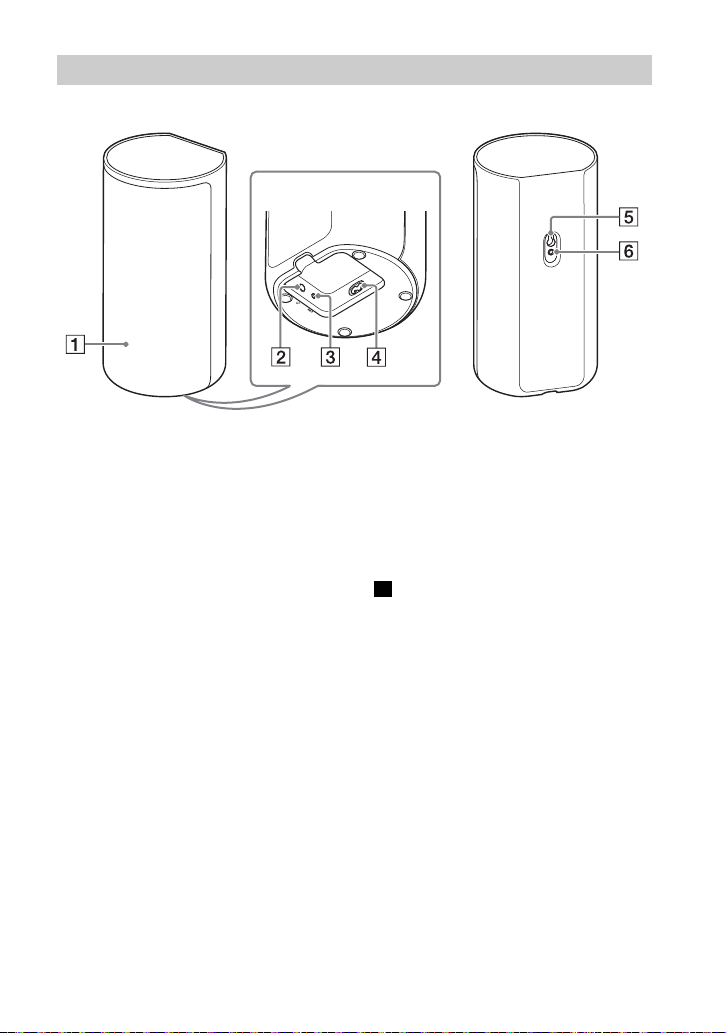
主動式揚聲器
正面
背面
底部
電源指示燈
顯示控制器與主動式揚聲器之間的
連接狀態,以及主動式揚聲器的電
源情況。
紅色
– 點亮:主動式揚聲器處於待機模式。
綠色
– 點亮:主動式揚聲器已連接控制器。
– 緩慢閃爍:主動式揚聲器正在嘗試
連接控制器。
– 反覆雙閃:主動式揚聲器透過手動
連接處於配對等待狀態。
熄滅
– 主動式揚聲器關閉。
(電源)按鈕
開啟 / 關閉主動式揚聲器。
LINK 按鈕 (第 19 頁)
交流輸入插孔
壁掛孔
適用於一般揚聲器底座的壁掛孔
註
使用壁掛孔 () 或用於一般揚聲器底座壁
掛孔 () 時,請用安全別針等工具將壁掛孔
上的蓋子撬下(第12頁)。
9
CT
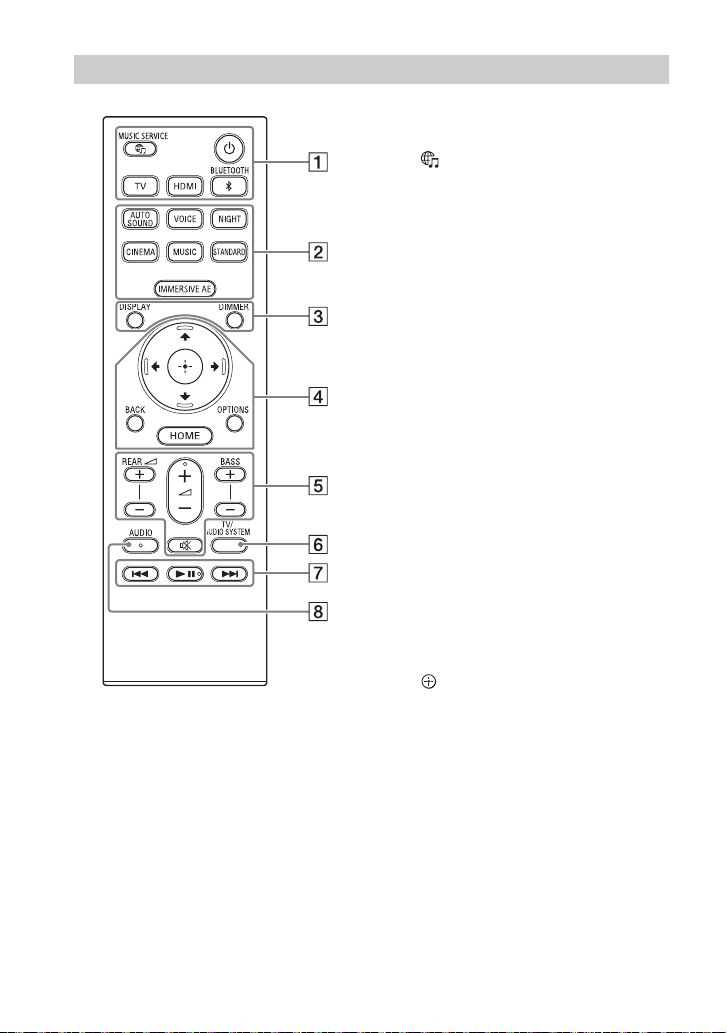
遙控器
(電源)
開啟揚聲器系統或設至待機模式。
(MUSIC SERVICE)按鈕
如果之前在揚聲器系統的 Spotify
上播放過音樂,則按此按鈕即可繼
續播放。
某些國家 / 地區可能無法使用此按
鈕。
BLUETOOTH (第 24 頁)
TV (第20頁)
HDMI (第 20 頁)
AUTO SOUND (第 30 頁)
VOICE (第31頁)
NIGHT (第31頁)
CINEMA (第 30 頁)
MUSIC (第30頁)
STANDARD (第 30 頁)
IMMERSIVE AE (第 29 頁)
DIMMER (第 36 頁)
DISPLAY
在電視機螢幕上顯示播放資訊。
在 TV 輸入時,在前顯示面板中顯示
播放資訊。
/// (第11頁)
(輸入)(第 11 頁)
BACK (第 11 頁)
OPTIONS (第 33 頁)
在電視機螢幕上顯示選項選單。
在 TV 輸入時,在前顯示面板中顯示
選項選單。
HOME (第 11 頁)
REAR (後置主動式揚聲器音
量)+/-
調整後置主動式揚聲器音量。
(音量)+*/-
調節音量。
10
CT
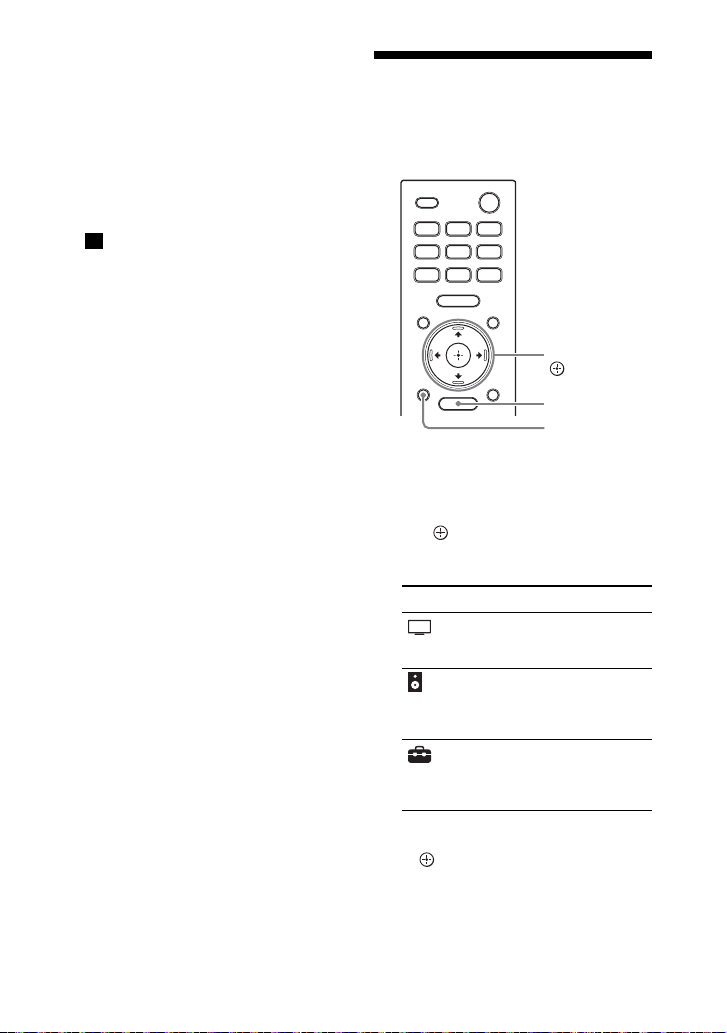
BASS (低音音量)+/-
HOME
BACK
///、
(輸入)
調節低音音量,或在連接了選購重
低音揚聲器的情況下調節其音量。
(靜音)
暫時關閉聲音。
TV/AUDIO SYSTEM
在電視機與揚聲器系統之間切換所
連接電視機聲音的輸出。
註
此按鈕在以下情況下有效。
– 所連接的電視機與系統音訊控制功能相
容。
– 揚聲器系統的 HDMI 控制功能設為開啟
(第 34 頁)。
播放操作按鈕
/ (上一個 / 下一個)
選擇上一 / 下一曲目或檔案。
在播放期間按住此按鈕可向後或向
前搜尋 (倒轉 / 快轉)。
(播放 / 暫停) *
開始、暫停或重新開始播放 (繼續
播放)。
AUDIO* (第32頁)
* AUDIO、 (播放 / 暫停)和 (音
量)+ 按鈕有觸覺點。操作時,可將其作為
參考點。
關於更換遙控器電池
本揚聲器系統無法回應遙控器操作時,請
更換兩顆新電池。
使用 R03 (AAA 大小)錳電池進行更換。
使用主選單
您可以使用 HDMI 連接線連接本揚聲器系統
和電視機,以便在電視機螢幕上顯示主選
單。
1 按 HOME。
主選單出現在電視機螢幕上。
2 按 // 選擇您想要的類別,然後按
或(輸入)。
所選類別的項目會出現在電視機螢
幕上的類別清單下。
類別 說明
[影視] 選擇揚聲器系統所連接
[音樂] 選擇要在揚聲器系統上
[設置] 使用[簡易設置]執行
電視機或 AV 裝置的輸
入。
播放的音樂服務或揚聲
器系統所連接音訊裝置
的輸入。
基本初始設定,或執行
揚聲器系統的各種進階
設定。
3 按 /// 選擇您想要的項目,然後
按 (輸入)。
所選輸入或設定顯示出現在電視機
螢幕上。
要返回上一個畫面,按 BACK。
11
CT

設置
主動式揚聲器
主動式揚聲器背面的孔
4mm
超過 30 mm
4.2 mm
9.6 mm
約 7.35 mm
蓋子
安裝揚聲器系統
安裝控制器和主動式揚聲器
關於安裝,請參閱入門指南 (另外的文
件 )。
在牆壁上安裝主動式揚聲器
註
• 準備適合牆壁材料和穩定性的螺絲 (無附
帶)。視牆壁材料而定,可能會損壞牆壁。
• 將螺絲穩固擰緊在牆柱上。
• 將主動式揚聲器水平掛在堅固的牆上。
• 讓 Sony 經銷商或授權承包商完成安裝,並在
安裝期間特別注意安全事宜。
• 對因安裝錯誤、牆壁不夠穩固、螺絲安裝錯
誤或自然災害等引起的事故或損壞,Sony
概不負責。
1 準備適合主動式揚聲器背面壁掛孔的
螺絲 (無附帶)。
2 在牆上鎖緊螺絲。
3 使用安全別針等工具撬下主動式揚聲
器背面的蓋子。
CT
12
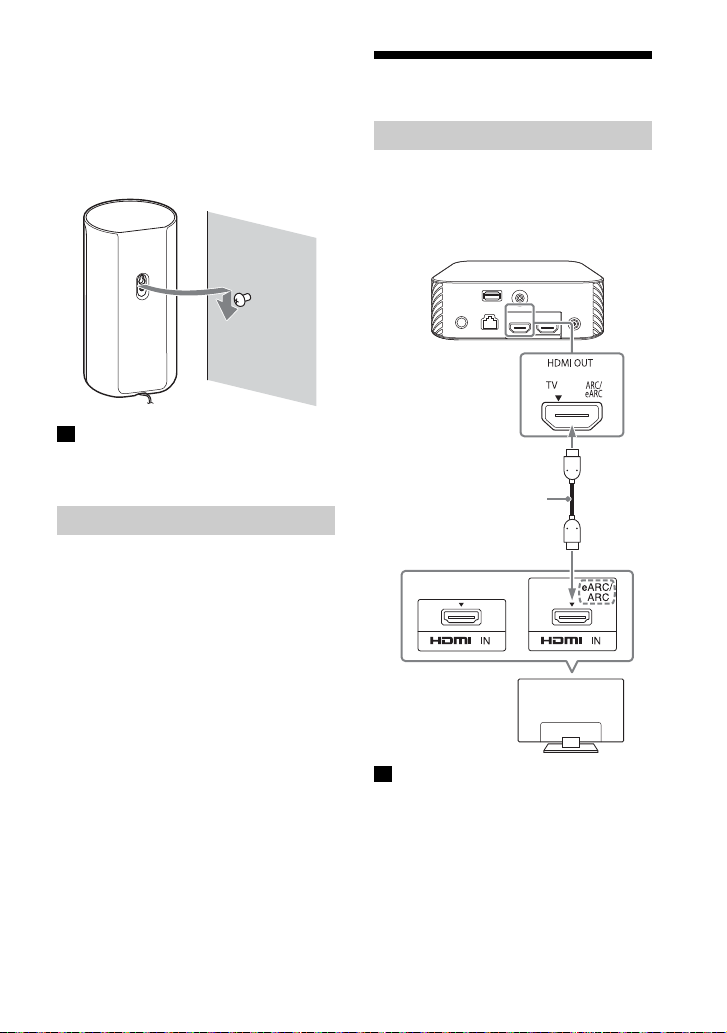
4 確認主動式揚聲器的類型以懸掛主動
電視機
HDMI 連接線
(附帶)
式揚聲器。
檢查主動式揚聲器底部的標籤。
• “FL”: 左前
• “FR”: 右前
• “RL”: 左後
• “RR”: 右後
註
若主動式揚聲器不安裝在牆壁上,則將步驟 3
中撬下的蓋子恢復原狀。
安裝選購的揚聲器
請參閱選購揚聲器的使用說明書。
連接電視機
連接與 ARC/eARC 相容的電視機
1 透過 HDMI 連接線 (附帶)連接電視機
上相容 ARC/eARC 的 HDMI IN 插孔和揚
聲器系統上的 HDMI OUT (TV ARC/
eARC) 插孔。
註
確定連接器已插牢。
13
CT

如果電視機有S-CENTER
電視機
中心揚聲器模式
訊號線 (附帶)
Blu-ray Disc 播放器、
機上盒、電玩等
HDMI 連接線
(無附帶)
SPEAKER IN 插孔
透過以下方式連接電視機,即可從電視機
輸出揚聲器系統音效的中置部分。
1 透過 HDMI 連接線 (附帶)連接揚聲器
系統和電視機 (第 13 頁)。
2 透過中心揚聲器模式訊號線 (附帶)
連接電視機上的 S-CENTER SPEAKER IN
插孔和揚聲器系統上的 S-CENTER OUT
插孔。
連接 AV 裝置
連接與 2K/4K 視訊格式相容的
AV 裝置
透過將 AV 裝置連接至揚聲器系統,可以高
品質輸出 Dolby Atmos、Dolby TrueHD 和
DTS:X 等音效。
1 透過 HDMI 連接線(無附帶)連接 AV 裝
置上的 HDMI OUT 插孔和揚聲器系統上
的 HDMI IN 插孔。
註
確定連接器已插牢。
提示
如果中心揚聲器模式訊號線長度不足,請使
用市售的立體聲迷你連接線。
CT
14
註
確定連接器已插牢。
提示
• 如果電視機與 eARC 相容,則將 AV 裝置連接至
電視機上的 HDMI IN 插孔,也可以輸出高品
質音效。在此狀況下,請啟用 TV 上的 eARC
功能。

• 請根據與揚聲器系統連接的裝置所輸出的視
Blu-ray Disc 播放器、
機上盒、電玩等
HDMI 連接線
(無附帶)
電視機
相容 8K 視訊輸入
訊格式,選擇適當的 HDMI 連接線和 [HDMI
訊號格式 ] 設置。詳情請參閱說明指南。
連接與 8K 視訊格式相容的 AV
裝置
透過以下方式連接 AV 裝置時,可以播放
8K 視訊和 Dolby Atmos、Dolby TrueHD 和
DTS:X 等高品質音效。
1 透過 HDMI 連接線 (附帶)連接揚聲器
系統和電視機 (第 13 頁)。
2 確認電視機上的 eARC 相容 HDMI IN插孔
與 8K 視訊輸入相容。
請參閱電視機的使用說明書。
3 透過以下方式之一連接 AV 裝置。
電視機上的 eARC 相容 HDMI IN 插孔
支援 8K 視訊輸入時:
透過 HDMI 連接線 (無附帶)連接揚
聲器系統上的 HDMI IN 插孔和 AV 裝置
上的 HDMI OUT 插孔。
15
CT

Blu-ray Disc 播放器、
機上盒、電玩等
HDMI 連接線
(無附帶)
電視機
相容 8K 視訊輸入
交流轉接器
(附帶)
交流電源線
(附帶)
交流轉接器 (附帶)
電視機上的 eARC 相容 HDMI IN 插孔
不支援 8K 視訊輸入時:
透過 HDMI 連接線 (無附帶),將 AV
裝置上的 HDMI OUT 插孔連接至電視機
上與 8K 視訊輸入相容的 HDMI IN 插
孔。
確定電視機的 eARC 功能開啟。
連接至交流電源插座
1 將交流轉接器 (附帶)和交流電源線
(附帶) * 連接至控制器上的 DC IN 端
子,然後連接至交流電源插座。
*非北美機型
北美機型
其他機型
註
確定連接器已插牢。
提示
請根據與揚聲器系統連接的裝置所輸出的視
訊格式,選擇適當的 HDMI 連接線和 [HDMI 訊
號格式 ] 設置。詳情請參閱說明指南。
CT
16

2 將交流電源線 (附帶)連接至四個主
交流電源線 (附帶)
PLEASE WAIT SETUP
(電源)
動式揚聲器上的交流輸入插孔,然後
連接至交流電源插座。
執行初始設定
1 按揚聲器系統附帶遙控器上的 (電
源)開啟揚聲器系統。
將遙控器指向控制器正面進行操作。
揚聲器系統開啟後,[SETUP] 出現在
前顯示面板中。
2 打開電視機。
若電視機螢幕上未出現 [ 揚聲器連線
檢查 ] 畫面,請將電視機輸入設定變
更為揚聲器系統所連接的輸入。
3 在電視機螢幕上查看控制器和四個主
動式揚聲器之間的連接確已完成。
控制器和主動式揚聲器為自動連接。
在所有主動式揚聲器上出現確認標記
後,將會輸出示意連接完成的聲音。
當連接至控制器時,主動式揚聲器的
電源指示燈亮起綠燈。
CT
17
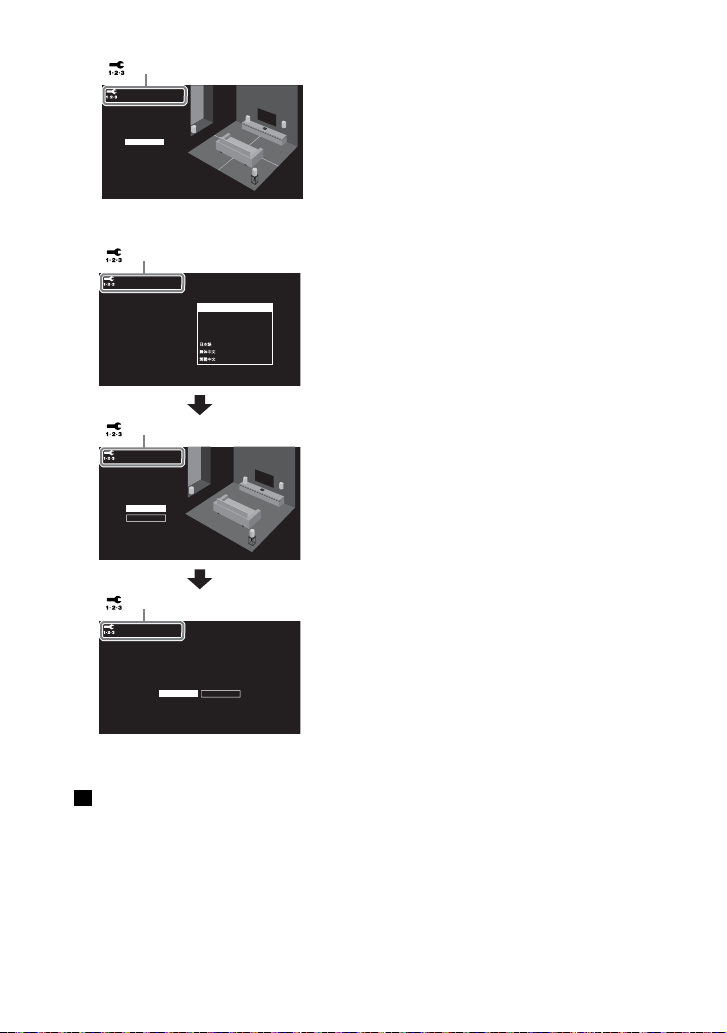
Speaker connection check
Next
Speaker connection successful.
[ 揚聲器連線檢查 ]
Sound Field Optimization
Later
Language
Select your language.
Easy Network Setup - Start
Optimize the surround sound for your environment.
Connect this unit to the Internet to:
Optimization takes about a minute. A loud sound
may come from your speakers during optimization.
Do not make loud noises, walk or stand in front of
the speakers during optimization.
- Use your mobile device to play streaming music on the unit.
- Install software updates to keep the latest functions available.
You can do this later from [Easy Setup] > [Easy Network Setup].
Start
Next Later
Français (France)
English
Français (Canada)
Español
Deutsch
[ 語言 ]
[ 音場最佳化 ]
[ 簡易網路設定 - 開始 ]
4 按照螢幕上的指示執行初始設定。
• 在控制器與四個主動式揚聲器之間的無線連
接完成之前,揚聲器系統不會輸出聲音。
• 在步驟 3 中,若控制器與主動式揚聲器未自
動連接,請重設主動式揚聲器 (第 46
頁)。
一旦出現 [ 設置已完成。],請選擇
[完成]。
註
• 視您開啟電視機與揚聲器系統的順序而定,
揚聲器系統可能會靜音,而且揚聲器系統前
顯示面板上會顯示 [MUTING]。如果出現此
情況,請關閉所有裝置,然後先開啟電視
機,再開啟揚聲器系統。
• 在 [ 音場最佳化 ] 期間,將會輸出1 分鐘左右
18
的測量聲音。
CT
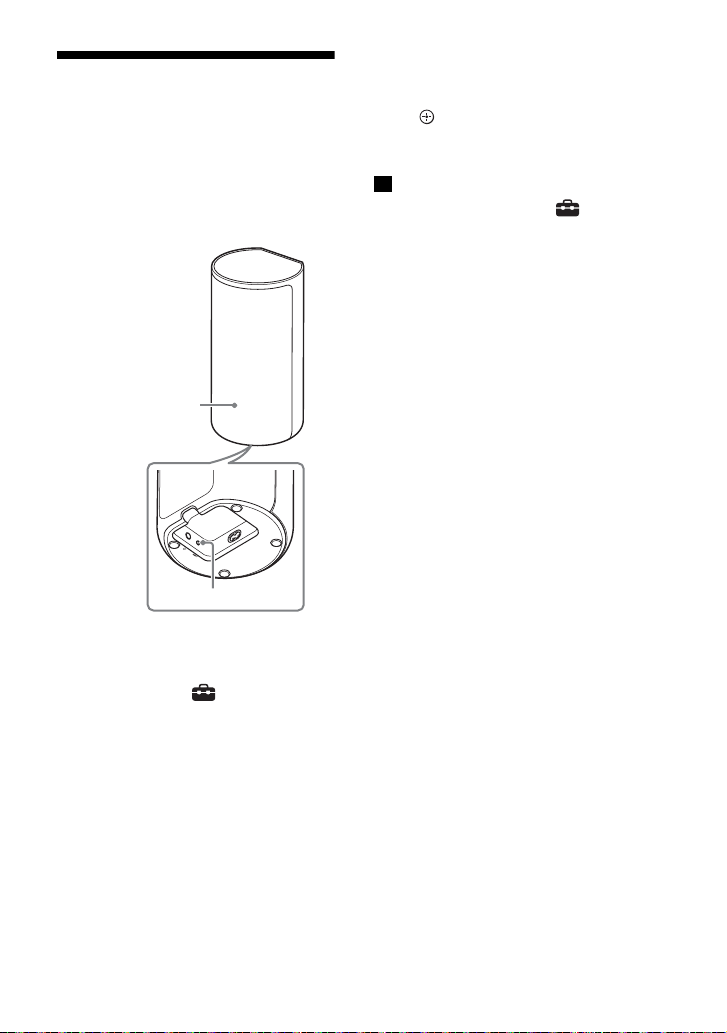
若未正確連接主動式揚
LINK
電源指示燈
聲器
主動式揚聲器開啟時會自動連接至控制
器。
若您使用多個揚聲器系統,且想要指定與
主動式揚聲器無線連接的控制器,則按照
以下步驟執行手動連接。
1 按HOME。
主選單出現在電視機螢幕上。
2 選擇主選單上的 [ 設置 ] - [ 進階
設定 ]。
3 選擇 [ 揚聲器設定 ] - [ 無線揚聲器設
定 ] - [ 開始手動連接 ]。
[ 開始手動連接 ] 畫面出現在電視機
螢幕上。
4 按所有主動式揚聲器上的 LINK。
主動式揚聲器的電源指示燈反覆雙閃
綠燈。
5 選擇[開始]。
手動連接開啟。
連接程序出現在電視機螢幕上。
若要取消手動連接,選擇 [ 取消 ]。
6 當所有主動式揚聲器顯示 [ 已連線 ]
時,選擇 [ 完成 ]。
7 按 (輸入)。
手動連接已建立,主動式揚聲器的電
源指示燈亮起綠燈。
註
• 如果執行 [ 開始手動連接 ], [ 設置 ] -
[ 進階設定 ] - [ 揚聲器設定 ] - [ 無線揚
聲器設定 ] - [ 連接模式 ] 會自動設定為
[手動]。
• 僅步驟 6 中已顯示 [ 已連線 ] 的主動式揚聲器
連接至控制器。若未能建立主動式揚聲器的
連接,請從步驟 1 開始再次執行操作。
19
CT

觀看影像
觀賞電視
1 按 HOME。
主選單出現在電視機螢幕上。
2 選擇主選單上的 [ 影視 ] - [TV]。
3 使用電視機遙控器選擇節目。
所選電視節目出現在電視機螢幕上,
電視聲音從揚聲器系統輸出。
4 調節音量 (第 29 頁)。
提示
您可以按下遙控器上的 TV 直接選擇 [TV]。
播放連接的 AV 裝置
1 按 HOME。
主選單出現在電視機螢幕上。
2 選擇主選單上的 [ 影視 ] -
[HDMI]。
所選裝置的影像出現在電視機螢幕
上,聲音從揚聲器系統輸出。
3 調節音量 (第 29 頁)。
提示
您可以按下遙控器上的 HDMI 直接選擇
[HDMI]。
20
CT

聆聽音樂 / 聲音
Blu-ray Disc 播放
器、機上盒、電玩等
Sony 電視機
TV
(電源)
AUDIO
BLUETOOTH
PAIRING
透過 BLUETOOTH® 功能
聆聽 Sony 電視聲音
連接具有 BLUETOOTH 功能的電
視機有何作用
使用具有 BLUETOOTH 功能的 Sony 電視機 *
時,您可以透過無線連接揚聲器系統和電
視機來聆聽電視機或電視機所連接裝置的
聲音。
* 電視機需要相容於 BLUETOOTH 模式的 A2DP
(Advanced Audio Distribution
Profile)。
註
如果透過 BLUETOOTH 功能連接揚聲器系統和
電視機,您無法在電視機螢幕上顯示主選單
等揚聲器系統的操作畫面,並且無法使用除
聆聽電視機或電視機所連接裝置的聲音以外
的揚聲器系統功能。
若要使用揚聲器系統的完整功能,請使用
HDMI 連接線 (附帶)連接揚聲器系統和電視
機(第13頁)。
透過無線連接揚聲器系統和電
視機來聆聽電視聲音
您必須使用 BLUETOOTH 功能執行揚聲器系
統和電視機的配對。
配對是預先在要無線連接的 BLUETOOTH 裝
置上互相註冊資訊所需的程序。
1 打開電視機。
2 按 (電源)開啟揚聲器系統。
3 依次按遙控器上的 TV、AUDIO、
BLUETOOTH。
4 確認 [PAIRING] 出現在前顯示面板中。
揚聲器系統進入 BLUETOOTH 配對模
式。
21
CT

5 在電視機上,透過執行配對操作搜尋
揚聲器系統。
偵測到的 BLUETOOTH 裝置清單出現在
電視機螢幕上。
有關將 BLUETOOTH 裝置與電視機配對
的操作方法,請參閱電視機的使用說
明書。
6 從電視機螢幕上的清單中選擇 “HT-
A9” 以配對揚聲器系統和電視機。
7 確認 [TV (BT)] 出現在前顯示面板中。
揚聲器系統和電視機之間的連線已建
立。
8 使用電視機遙控器選擇節目或裝置的
輸入。
電視機螢幕上所顯示影像的聲音從揚
聲器系統輸出。
9 使用電視機遙控器調整揚聲器系統音
量。
按下電視機遙控器上的靜音按鈕時,
會暫時靜音。
註
• 如果電視機的聲音未從揚聲器系統輸出,請
按 TV 並檢查前顯示面板的狀態。
– [TV (BT)] 出現在前顯示面板中:揚聲器系
統和電視機已連線,且電視機的聲音從揚
聲器系統輸出。
– [PAIRING] 出現在前顯示面板中:在電視
機上執行配對。
– [TV] 出現在前顯示面板中:從頭開始執行
步驟。
• 使用 HDMI 連接線連接揚聲器系統和電視機
時,BLUETOOTH 連線取消。若要再次透過
BLUETOOTH 功能連接揚聲器系統和電視機,
斷開 HDMI 連接線,然後從頭開始執行連接
操作。
2 使用電視機遙控器選擇節目或裝置的
輸入。
電視機螢幕上所顯示影像的聲音從揚
聲器系統輸出。
3 使用電視機遙控器調整揚聲器系統音
量。
按下電視機遙控器上的靜音按鈕時,
會暫時靜音。
提示
電視機關閉時,也會透過連結電視機電源關
閉揚聲器系統。
聆聽配對電視機的聲音
1 使用電視機遙控器開啟電視機。
透過連結電視機電源開啟揚聲器系
統,且電視機的聲音從揚聲器系統輸
出。
CT
22
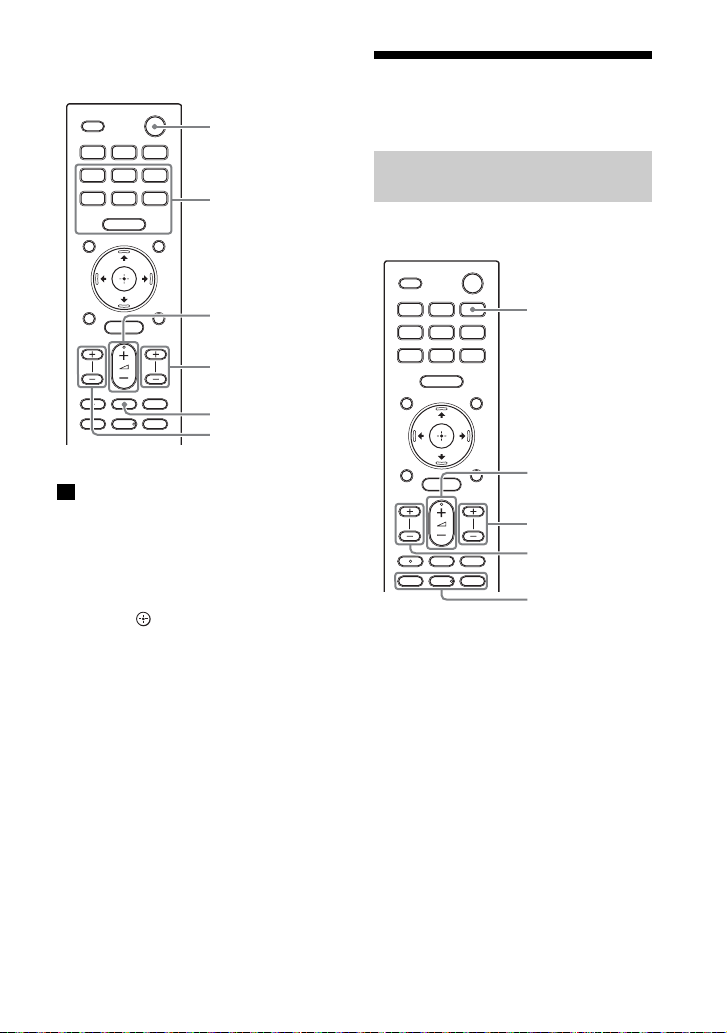
關於揚聲器系統附帶遙控器的操作
(電源)
BASS +/-
(音量)+/-
(靜音)
REAR (後置主
動式揚聲器音量)
+/-
AUTO SOUND,
VOICE,
NIGHT,
CINEMA,
MUSIC,
STANDARD,
IMMERSIVE AE
BLUETOOTH
BASS +/-
(音量)+/-
(播放/暫
停), /
(上一個 / 下一個)
REAR (後置主動
式揚聲器音量)+/-
您可以使用以下按鈕。
註
• 如果在揚聲器系統附帶的遙控器上選擇 TV 以
外的輸入,電視機的聲音不會從揚聲器系統
輸出。若要輸出電視機的聲音,按遙控器上
的TV可切換到TV輸入。
• 當電視機處於透過 BLUETOOTH 功能連接時,
以下遙控器按鈕沒有作用。
///、 (輸入)、BACK、HOME、
DISPLAY、OPTIONS、 (播放 / 暫
停)、 / (上一個 / 下一個)
透過 BLUETOOTH 功能聆
聽音樂 / 聲音
透過配對首次連接的行動裝置
來聆聽音樂
若要使用 BLUETOOTH 功能,您需要預先執
行揚聲器系統與行動裝置的配對。
1 按住 BLUETOOTH 按鈕 2 秒。
23
CT
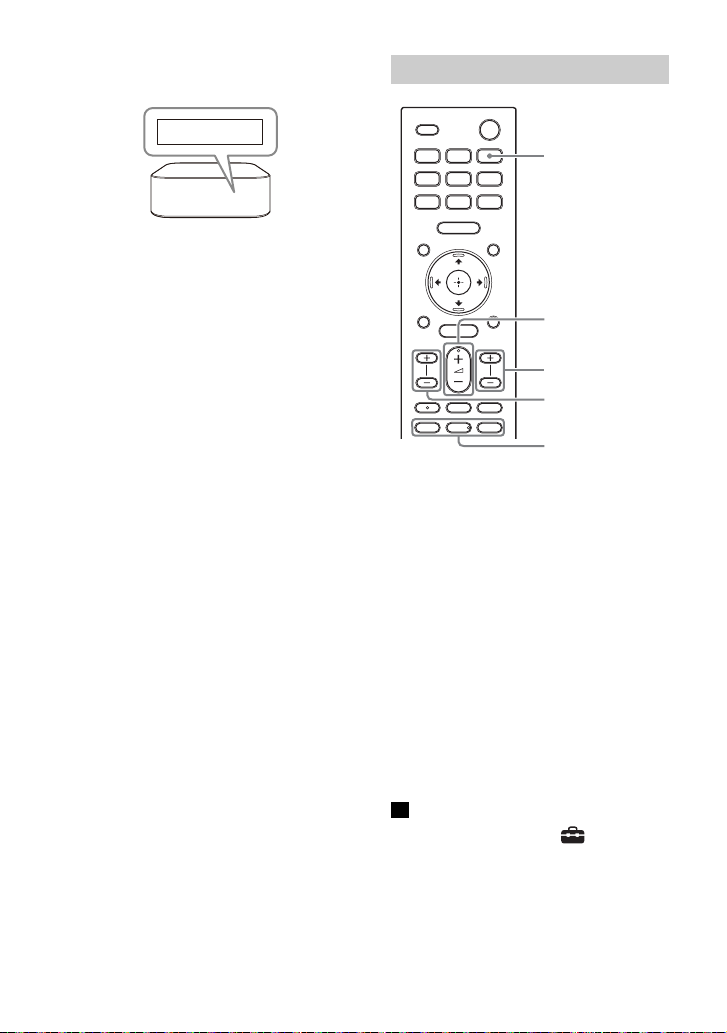
2 確認 [PAIRING] 出現在前顯示面板中。
PAIRING
BLUETOOTH
BASS +/-
(音量)+/-
(播放/暫
停), /
(上一個 / 下一個)
REAR (後置主動
式揚聲器音量)+/-
揚聲器系統進入配對模式。
3 在行動裝置上,透過執行配對操作搜
尋揚聲器系統。
偵測到的 BLUETOOTH 裝置清單出現在
行動裝置的螢幕上。
有關將 BLUETOOTH 裝置與行動裝置配
對的操作方法,請參閱行動裝置的使
用說明書。
4 從行動裝置螢幕上的清單中選擇 “HT-
A9” 以配對揚聲器系統和行動裝置。
如需密碼,請輸入 “0000”。
5 確認 [BT] 出現在前顯示面板中。
揚聲器系統與行動裝置之間的連線已
建立。
6 使用所連線行動裝置上的音樂應用程
式開始播放音訊。
聲音從揚聲器系統輸出。
7 調節音量 (第 29 頁)。
您可以使用遙控器上的播放操作按鈕
播放或暫停內容。
提示
• 如果沒有已配對的行動裝置 (例如剛買揚
聲器系統後),只要將輸入變更為
BLUETOOTH 輸入,揚聲器系統就會進入配對
模式。
• 為第二個和之後的行動裝置執行配對。
CT
24
聆聽已配對裝置中的音樂
1 開啟行動裝置的 BLUETOOTH 功能。
2 按 BLUETOOTH 按鈕。
揚聲器系統會自動重新連接最近連線
的行動裝置。
3 確認 [BT] 出現在前顯示面板中。
揚聲器系統與行動裝置之間的連線已
建立。
4 使用所連線行動裝置上的音樂應用程
式開始播放音訊。
聲音從揚聲器系統輸出。
5 調節音量 (第 29 頁)。
您可以使用遙控器上的播放操作按鈕
播放或暫停內容。
註
如果聲音有延遲,透過設定 [ 設置 ] [ 進階設定 ] - [Bluetooth 設定 ] [Bluetooth 連線品質 ] 至 [ 穩定連線優先 ],
可能會有改善。
提示
若未建立連線,請選擇行動裝置上的 “HTA9”。
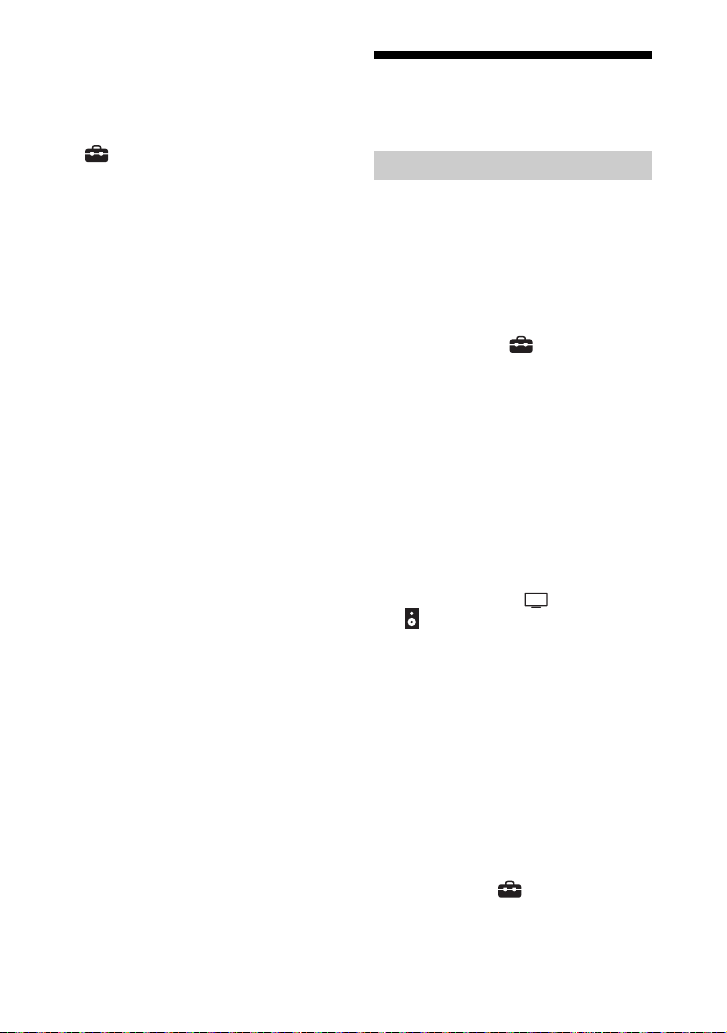
斷開行動裝置
執行下列任何項目。
• 停用行動裝置的 BLUETOOTH 功能。
• [Bluetooth Audio] 畫面出現在電視機螢
幕上時按 BLUETOOTH 按鈕。
• 將 [ 設置 ] - [ 進階設定 ] -
[Bluetooth 設定 ] - [Bluetooth 模式 ]
設為[傳送]或[關]。
• 關閉揚聲器系統或行動裝置。
使用耳機聆聽所連接電
視機或裝置的聲音
透過與耳機配對聆聽聲音
1 將BLUETOOTH相容的耳機設定為配對模
式。
請參閱耳機的使用說明書中有關配對
方式的資訊。
2 按 HOME。
主選單出現在電視機螢幕上。
3 選擇主選單上的 [ 設置 ] - [ 進階
設定 ]。
4 選擇 [Bluetooth 設定 ] - [Bluetooth
模式 ] - [ 傳送 ]。
揚聲器系統進入 BLUETOOTH 傳輸模
式。
5 從[Bluetooth設定 ]中的[ 裝置清單 ],
選擇耳機的名稱。
BLUETOOTH 連線建立時,會出現 [ 已
連線 ]。
如果在 [ 裝置清單 ] 中找不到您的耳
機的名稱,請選擇 [ 掃描 ]。
6 返回主選單,選擇 [ 影視 ] 或
[ 音樂 ],然後選擇輸入。
所選輸入的影像出現在電視機螢幕
上,[BT TX] 出現在前顯示面板中,然
後聲音從耳機輸出。
揚聲器系統的聲音也同時靜音。
7 調節音量。
先調節耳機的音量。然後,透過遙控
器上的 (音量)+/- 調節耳機的音
量。
若要從裝置清單中移除已配對的耳機
1 按 HOME。
主選單出現在電視機螢幕上。
2 選擇主選單上的 [設置 ] - [ 進階設
定]。
3 選擇 [Bluetooth 設定 ] - [ 裝置清單 ]。
25
CT
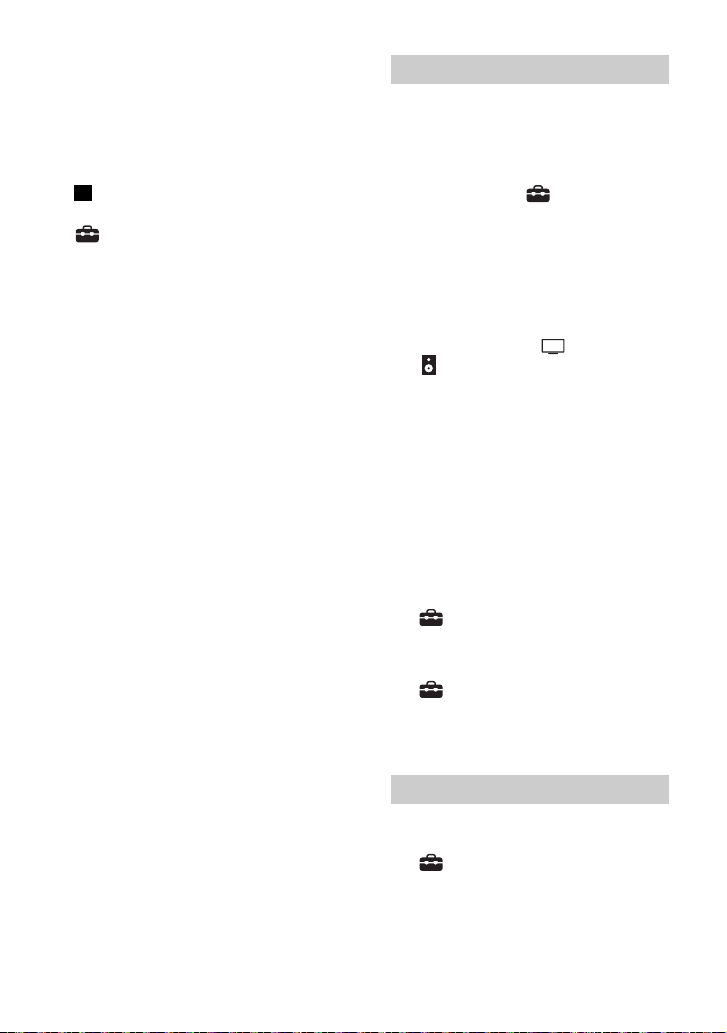
4 將游標移至想要移除耳機的名稱上,然
後按 DISPLAY。
若要從裝置清單中移除所有已配對的耳
機,請按 AUDIO。
5 依照畫面上的指示將所需的耳機從裝置
清單中刪除。
註
若要在裝置清單上顯示已配對的耳機,請將
[ 設置 ] - [ 進階設定 ] - [Bluetooth
設定 ] - [Bluetooth 模式 ] 設定為 [ 傳送 ]。
透過已配對的耳機聆聽聲音
1 將耳機的 BLUETOOTH 功能設為開啟。
2 按 HOME。
主選單出現在電視機螢幕上。
3 選擇主選單上的 [ 設置 ] - [ 進階
設定 ]。
4 選擇 [Bluetooth 設定 ] - [Bluetooth
模式 ] - [ 傳送 ]。
揚聲器系統進入 BLUETOOTH 傳輸模
式,揚聲器系統會自動重新連接最近
連線的耳機。
5 返回主選單,選擇 [ 影視 ] 或
[ 音樂 ],然後選擇輸入。
所選輸入的影像出現在電視機螢幕
上,[BT TX] 出現在前顯示面板中,然
後聲音從耳機輸出。
揚聲器系統的聲音也同時靜音。
6 調節音量。
先調節耳機的音量。然後,透過遙控
器上的 (音量)+/- 調節耳機的音
量。
若要斷開已配對的耳機
執行下列任何項目。
– 停用耳機的 BLUETOOTH 功能。
– 將 [ 設置 ] - [ 進階設定 ] -
[Bluetooth 設定 ] - [Bluetooth 模式 ]
設為[接收]或[關]。
– 關閉揚聲器系統或耳機。
– 從 [ 設置 ] - [ 進階設定 ] -
[Bluetooth 設定 ] - [ 裝置清單 ] 選擇
已連接耳機的裝置名稱。裝置名稱的
[ 已連線 ] 消失。
26
關於耳機的連接
• 視 BLUETOOTH 相容的耳機而定,可能無法
調整音量。
• 將 [ 設置 ] - [ 進階設定 ] -
[Bluetooth 設定 ] - [Bluetooth 模式 ]
設定為[關]或[傳送]時,BLUETOOTH
的輸入會停用。
CT
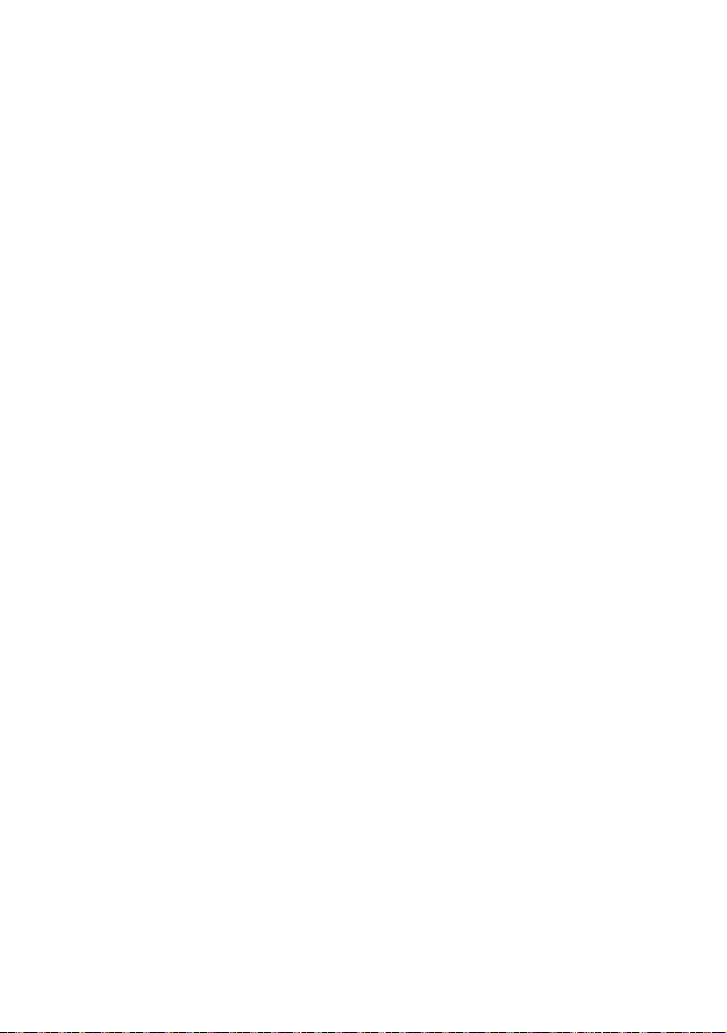
• 您最多可以註冊9個BLUETOOTH 裝置。如
果註冊第 10 個 BLUETOOTH 裝置,新的裝
置將覆寫最早連接的 BLUETOOTH 裝置。
• 揚聲器系統在 [ 裝置清單 ] 中最多可顯示
15 個偵測到的 BLUETOOTH 裝置 (第 25
頁)。
• 傳送聲音至 BLUETOOTH 相容的耳機時,您
無法變更音效或設定。
• 由於 BLUETOOTH 無線技術的特性,在
BLUETOOTH 裝置上播放音訊 / 音樂跟在揚
聲器系統上播放相比可能會延遲。
• 在 [Bluetooth 設定 ] 中,您可啟用或停用
接收來自 BLUETOOTH 裝置的 LDAC 音訊。
27
CT

透過連接網路聆聽音樂
iOS 裝置 / 智慧型手機 /
平板電腦
• 360 Reality Audio
• Spotify
• Chromecast built-in
• AirPlay
• Sony | Music Center
電腦
• AirPlay
• 家庭網路
揚聲器系統
將揚聲器系統連接至網路有何作用
透過操作智慧型手機、平板電腦或 iOS 裝置,可以從揚聲器系統進行音樂內容串流播放,
或透過連接網路,從揚聲器系統播放電腦中儲存的音樂。
有關功能與操作的詳情,請參閱說明指南。
360 Reality Audio
在 360 Reality Audio 相容串流服務應用
程式上選擇 360 Reality Audio 內容,即
可在揚聲器系統上進行播放。
Spotify
您可以在 Spotify 應用程式上選擇音樂,
並在揚聲器系統上播放。
將你的手機、平板或電腦用作 Spotify 遙
控器。
前往 spotify.com/connect 了解如何使用
Chromecast built-in™
您可以在具備 Chromecast 功能的應用程式
上選擇音樂,並在揚聲器系統上播放。
CT
28
AirPlay
揚聲器系統支援 AirPlay。
可以透過操作 iOS 裝置或電腦,在揚聲器
系統上播放音樂。
Sony | Music Center
在您的智慧型手機或平板裝置上安裝
“Sony | Music Center” 應用程式,即可
無線控制揚聲器系統。
家庭網路
您可以透過家庭網路播放儲存在某一網路
位置的電腦上的音樂檔案。
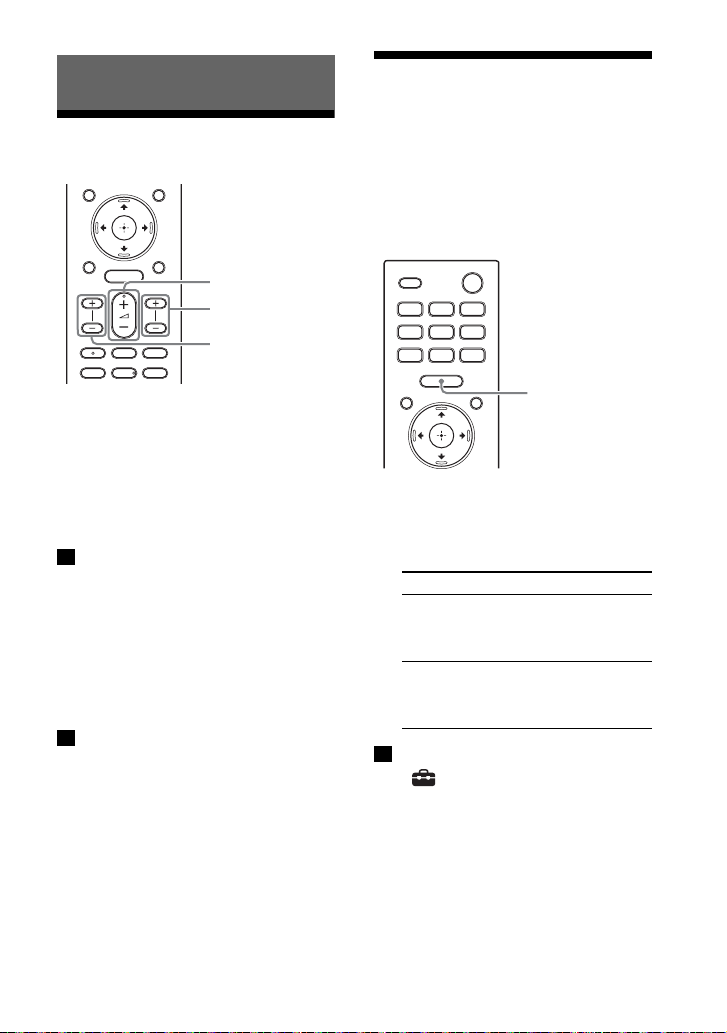
調節音量和音質
BASS +/-
REAR (後置主
動式揚聲器音量)
+/-
(音量)+/-
IMMERSIVE AE
調節音量
調節揚聲器系統音量
按 (音量)+/-。
音量等級出現在前顯示面板中。
享受令人沈醉忘我的環
繞體驗 (IMMERSIVE
AE)
透過有效的工作聲音模式,不僅能讓您沈
醉在來自水平方向的聲音,還能享受向上
傳送的聲音(第30頁)。此功能也適用於
電視節目等 2.0 聲道訊號。
調節低音音量
按 BASS (低音音量)+/-。
音量等級出現在前顯示面板中。
註
重低音揚聲器專為播放低音或低頻聲音而設
計。當電視節目等輸入來源未含有太多低音
時,可能會難以聽見重低音揚聲器的低音。
調整後置主動式揚聲器音量
按 REAR (後置主動式揚聲器音量)
+/-。
音量等級出現在前顯示面板中。
註
後置主動式揚聲器設計為播放多聲道聲音的
環繞部分和透過虛擬處理從 2 聲道聲音產生
的環繞聲。當輸入來源未含有太多環繞聲時,
可能會難以聽見後置主動式揚聲器的環繞聲。
1 按 IMMERSIVE AE 將此功能設定為開啟
或關閉。
Immersive Audio Enhancement 設定出
現在電視機螢幕上。
模式 說明
[Immersive
Audio
Enhancement:
On]
[Immersive
Audio
Enhancement:
Off]
註
•
僅當 [ 設置 ] - [進階設定 ] - [ 音訊設
定 ] - [ 聲音效果 ] 設定為 [Sound Mode 開
啟 ] 時,Immersive Audio Enhancement 功
能才起作用。
• 來自所有方向的環繞效果依據音源而異。
• 選擇 TV 輸入時,電視機螢幕上不會顯示
Immersive Audio Enhancement 設定。在此
情況下,您可以在前顯示面板上查看
Immersive Audio Enhancement 設定。
• 視播放來源而定,此設定是固定的,且無法
變更。
啟動 Immersive Audio
Enhancement 功能。
停用 Immersive Audio
Enhancement 功能。
29
CT

設定針對音源的音效
CINEMA
MUSIC
AUTO SOUND
STANDARD
(聲音模式)
您可輕鬆欣賞針對不同的音源而預先編程
的音效。
當 [ 設置 ] - [ 進階設定 ] - [ 音訊
設定 ] - [ 聲音效果 ] 設定為 [Sound Mode
開啟 ] 時,此功能才起作用。
1 按 AUTO SOUND、CINEMA、MUSIC 或
STANDARD 選擇聲音模式。
所選聲音模式出現在電視機螢幕上。
聲音模式 說明
[Auto Sound]
[Cinema]
[Music]
[Standard
Surround]
為音源自動選擇適合
的聲音設定。
您會感覺聲音在您背
後傳出,環繞您的整
個身體,讓您沈醉在
音效當中。這個模式
適合觀賞影片。
細膩呈現生動與華麗
的音效。這個模式適
合以令人感動的方式
聆聽音樂。
可以清楚聽到電視節
目的聲音。
• 選擇 TV 輸入時,電視機螢幕上不會顯示聲音
模式。在此情況下,您可以在前顯示面板上
查看聲音模式。
• 視聲音模式設定與聲音來源的搭配而定,可
能不應用 [ 音場最佳化 ] 音效。
註
• 在下列情形,聲音模式功能停用。
– 使用 Chromecast built-in。
– 使用 AirPlay。
– BLUETOOTH 裝置以 BLUETOOTH 傳輸模式連接
(第 25 頁)。
– 發出測試音調。
CT
30

讓對話更清楚
VOICE
NIGHT
(VOICE)
深夜時以低音量欣賞清
晰的聲音 (NIGHT)
1 按 VOICE 將此功能設定為開啟或關閉。
語音模式設定出現在電視機螢幕上。
模式 說明
[Voice: On] 增強對話音域,因此容
[Voice: Off] 停用語音模式功能。
註
• 選擇 TV 輸入時,電視機螢幕上不會顯示語音
模式。在此情況下,您可以在前顯示面板上
查看語音模式設定。
• 當以 BLUETOOTH傳輸模式連接BLUETOOTH裝置
時 (第 25 頁),將停用語音模式。
易聆聽對話。
1 按 NIGHT 將此功能設定為開啟或關閉。
深夜模式設定出現在電視機螢幕上。
模式 說明
[Night: On] 在失真度最低且對話清
[Night: Off] 停用夜間模式功能。
註
• 關閉揚聲器系統時,此設定會自動設為
[Night: Off]。
• 選擇 TV 輸入時,電視機螢幕上不會顯示夜間
模式。在此情況下,您可以在前顯示面板上
查看夜間模式設定。
• 當以 BLUETOOTH傳輸模式連接BLUETOOTH裝置
時 (第 25 頁),將停用夜間模式。
晰的狀況下以低音量輸
出聲音。
31
CT

調整圖像與聲音之間的
AUDIO
延遲
欣賞多路廣播聲音
(AUDIO)
當聲音對不上電視機螢幕上的圖像時,您
可以調整圖像和聲音之間的延遲時間。
設定方式會視輸入而不同。
詳情請參閱說明指南。
當揚聲器系統接收 Dolby Digital 多路廣
播訊號時,可以欣賞多路廣播聲音。
1 重複按下AUDIO按鈕選擇所需的音訊訊
號。
音訊訊號出現在電視機螢幕上。
音訊訊號 說明
[Audio: Main] 輸出主要語言的聲音。
[Audio: Sub] 輸出次要語言的聲音。
[Audio: Main/
Sub]
註
• 若要輸出 Dolby Digital 聲音,您需使用
HDMI 連接線 (附帶)將相容於 eARC 或 ARC
(第 13 頁)的電視機連接至 HDMI OUT (TV
ARC/eARC) 插孔,或使用 HDMI 連接線 (無
附帶)將其他裝置連接至 HDMI IN 插孔。
• 選擇 TV 輸入時,電視機螢幕上不會顯示音訊
訊號。在此情況下,您可以在前顯示面板上
查看音訊訊號。
主要聲音從左主動式揚
聲器輸出,次要語言從
右主動式揚聲器輸出。
32
CT

在播放 DTS:X 內容時,
OPTIONS
///、
(輸入)
調整對話音量
透過調整對話音量,就能輕鬆聽到對話,
因為對話會從環境噪音中突顯出來。播放
與 DTS:X 對話控制功能相容的內容時,這
項功能會運作。
設定方式會視輸入而不同。
觀賞電視時
1 按 OPTIONS,使用 / 在前顯示面板中
顯示 [DIALOG],然後按 (輸入)。
2 使用 / 調整對話音量,然後按
(輸入)。
您可以使用 1.0 dB 增幅在 0.0 dB 至
6.0 dB 之間調整。
3 按 OPTIONS。
在前顯示面板中的選項選單關閉。
在 AV 裝置上播放內容時
1 按 OPTIONS。
選項選單出現在電視機螢幕上。
2 選擇 [DTS 對話控制 ]。
3 使用 / 調整對話音量,然後按
(輸入)。
您可以使用 1.0 dB 增幅在 0.0 dB 至
6.0 dB 之間調整。
33
CT

透過連結電視機使用揚聲器
電視機遙控器
系統
透過連結電視機操作揚
聲器系統 (HDMI 控制
功能)
使用 HDMI 連接線連接與 HDMI 控制功能相
容的電視機,能讓您將揚聲器系統操作與
電視機連結,諸如開機 / 關機或音量調
整。
關於 HDMI 控制功能
HDMI 控制功能是透過與使用 HDMI (高解
析度多媒體介面)連接線連接的裝置進行
連結,從而操作這些裝置。
儘管本功能可與相容 HDMI 控制功能的裝置
配合使用,但如果連接非 Sony 品牌裝置,
則本功能可能不起作用。
與電視機連結的準備操作
在透過 HDMI 連接線與揚聲器系統連接的電
視機上啟用 HDMI 控制功能設定。
揚聲器系統的 HDMI 控制功能的預設設定為
[開]。
提示
• 當透過 HDMI 連接線將 Blu-ray Disc播放器等
裝置連接至電視機時,啟用該裝置的 HDMI
控制功能。
• 若要啟用電視機或 Blu-ray Disc 播放器的
HDMI 控制功能,請參閱各自的使用說明書。
• 如果您在使用 Sony 製造的電視機時啟用 HDMI
控制 (“BRAVIA” 同步)功能,揚聲器系
統的 HDMI 控制功能也會自動啟用。設定完
成後,[DONE] 出現在前顯示面板中。
透過電視機遙控器執行電源操
作或音量調整
使用電視機遙控器開啟 / 關閉電視機或調
節音量時,將連結揚聲器系統電源操作或
音量調整。
電源連結
開啟 / 關閉電視機時,也會自動開啟 / 關
閉揚聲器系統。
註
如果在關閉電視機之前先關閉揚聲器系統,
則下次開啟電視機時,揚聲器系統可能不會
開啟。在此情況下,請執行以下操作。
– 在電視機選單中選擇揚聲器系統作為聲音
輸出裝置。
– 當時用 Sony 電視機時,在電視機開啟狀態
下開啟揚聲器系統。
音量調整
您正在觀看的電視聲音從揚聲器系統自動
輸出。您可以透過電視機遙控器調節揚聲
器系統音量。
其他連結功能
34
CT
透過電視機遙控器進行選單操作
當在電視機上變更輸入或操作同步選單
時,透過選擇揚聲器系統的名稱,可以操
作揚聲器系統的選單。
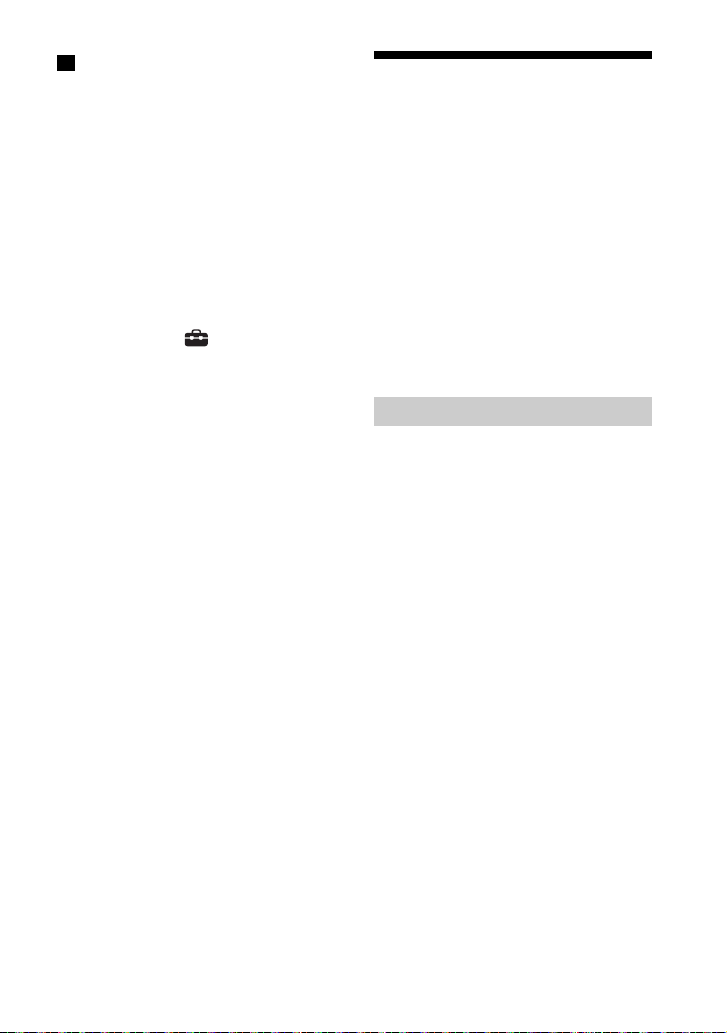
註
某些 Sony 電視機支援同步選單。請參閱您電
視機的使用說明書,查看您的電視機是否支
援同步選單。
語言連動
當您更改電視機畫面顯示語言,揚聲器系
統的畫面顯示語言也會隨著更改。
觸控播放功能
當您在與電視機連接的 Blu-ray Disc 播放
器或 “PlayStation
時,揚聲器系統和電視機將自動開啟。
提示
透過在主選單上選擇 [ 設置 ] - [ 進階
設定 ] - [HDMI 設定 ],即可變更 HDMI 控制
設定。
4” 等上播放內容
®
透過連結與 “BRAVIA”
同步功能相容的電視機
來操作揚聲器系統
“BRAVIA” 同步是 Sony 根據 HDMI 控制功
能開發出的一個擴展功能。使用 HDMI 連接
線連接電視機或 Blu-ray Disc 播放器等
“BRAVIA” 同步相容裝置後,即可透過各
裝置之間的相互連結來控制裝置。
使用 “BRAVIA” 同步
透過啟用 Sony 裝置的 HDMI 控制功能,即
可啟用 “BRAVIA” 同步。關於啟用 HDMI
控制功能的操作,請參閱 “ 與電視機連
結的準備操作 ”( 第 34 頁 )。
“BRAVIA” 同步的功能
HDMI 控制功能
• 電源連結 (第 34 頁)
• 音量調整 (第 34 頁)
• 透過電視機遙控器進行選單操作(第 34
頁)
• 語言連動 (第 35 頁)
• 觸控播放功能 (第 35 頁)
聲音模式 / 場景選擇功能
揚聲器系統的聲音模式會根據電視機的場
景選擇功能或聲音模式的設定自動切換。
若要使用此功能,需要將聲音模式設定為
[Auto Sound] (第 30 頁)。
家庭劇院控制功能
無需切換 TV 輸入,即可設定揚聲器系統、
設定聲音模式、進行輸入切換等等。
35
CT
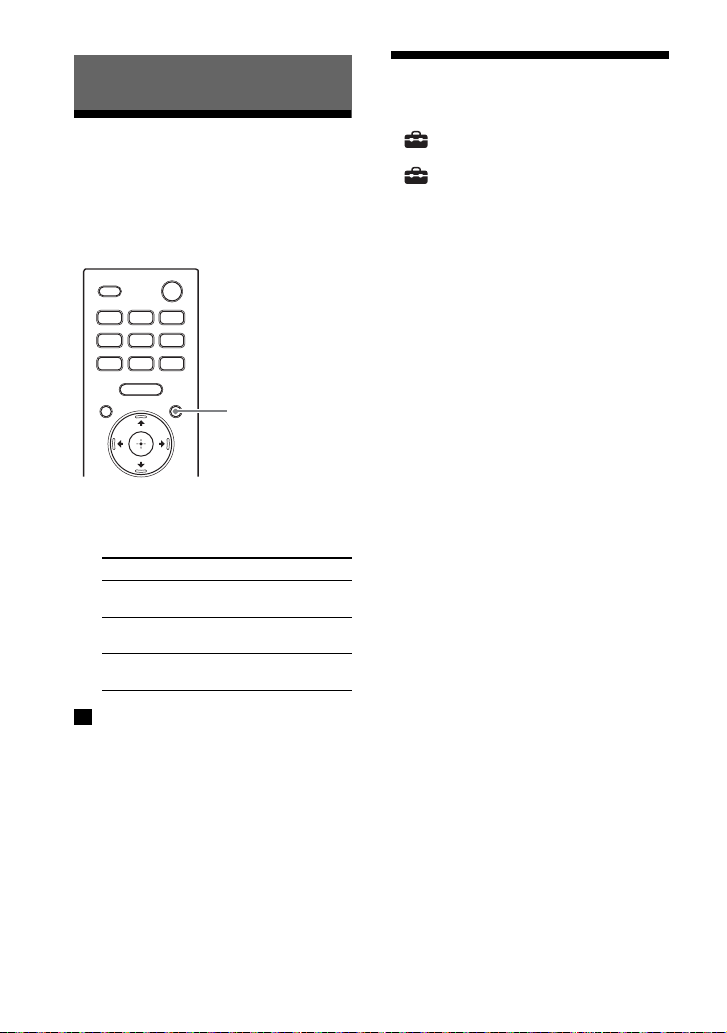
變更設定
DIMMER
變更前顯示面板與指示
燈的亮度 (DIMMER)
您可以變更前顯示面板與主動式揚聲器電
源指示燈的亮度。選購的重低音揚聲器的
電源指示燈亮度也會改變。
1 重複按下 DIMMER 按鈕選擇所需的顯示
模式。
顯示模式出現在電視機螢幕上。
模式 說明
[Dimmer:
Bright]
[Dimmer:
Dark]
[Dimmer: Off] 前顯示面板和指示燈關
前顯示面板和指示燈亮
起強光。
前顯示面板和指示燈亮
起微光。
閉。
待機模式中省電
確認您進行了以下設定 :
– [ 設置 ] - [ 進階 設 定 ] - [ H D M I 設
定 ] - [ 待機直通 ] 設定為 [ 關 ]。
– [ 設置 ] - [ 進階 設 定 ] - [ 系統 設
定 ] - [ 網路 /Bluetooth 待機 ] 設定
為[關]。
註
• 選取 [Dimmer: Off] 時,前顯示面板和指示
燈關閉。當您按下任何按鈕時會自動開啟,
如果約 10 秒未操作揚聲器系統,將再次關
閉。但在某些情況下,前顯示面板和指示燈
可能不會關閉。在此情況下,前顯示面板和
指示燈的亮度與 [Dimmer: Dark] 相同。
• 選擇 TV 輸入時,電視機螢幕上不會顯示顯示
模式。在此情況下,您可以在前顯示面板上
查看顯示模式。
CT
36
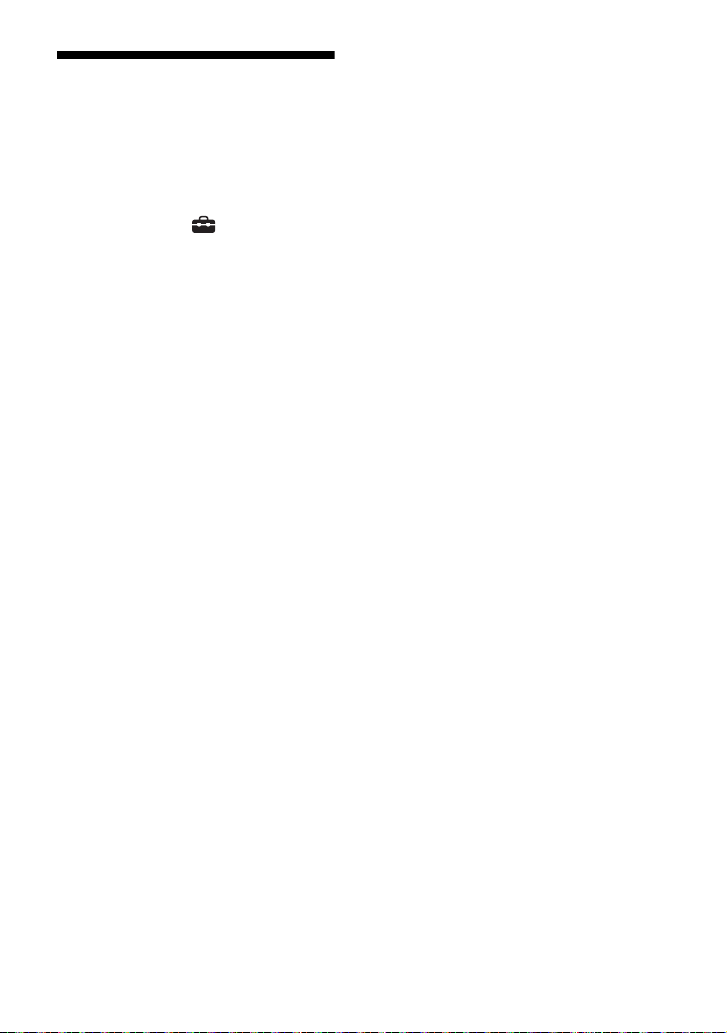
執行簡易設置
執行簡易設置即可輕鬆為揚聲器系統進行
基本初始設定、揚聲器設定和網路設定。
1 按HOME。
主選單出現在電視機螢幕上。
2 選擇主選單上的 [ 設置 ] - [ 簡易
設置 ]。
[ 簡易設置 ] 畫面出現在電視機螢幕
上。
3 選擇所需的設定。
• [ 簡易初始設置 ]:執行基本初始設
定,包括揚聲器設定和網路設定。
• [ 簡易聲音設定 ]:執行基本揚聲器
設定,實現環繞聲環境的最佳化。
• [ 簡易網路設定 ]:執行基本網路設
定。
4 按照螢幕上的指示執行設定。
37
CT
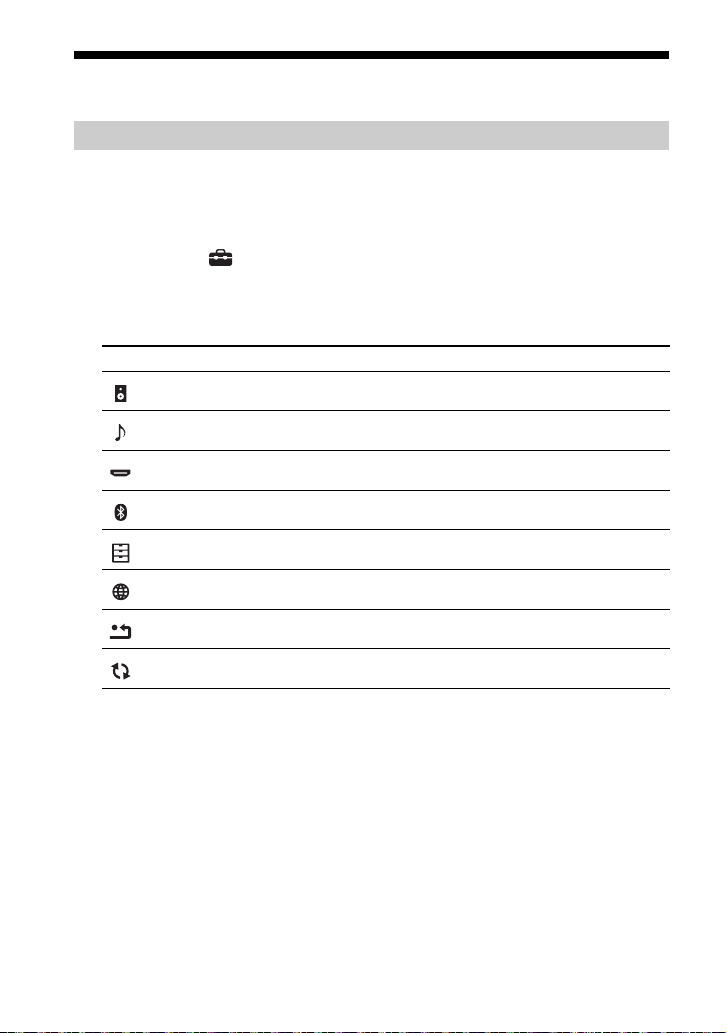
執行進階設定
使用 [ 進階設定 ] 選單
在 [ 進階設定 ] 選單上,您可對例如圖像和聲音等項目進行各種調節。
1 按 HOME。
主選單出現在電視機螢幕上。
2 選擇主選單上的 [ 設置 ] - [ 進階設定 ]。
[ 進階設定 ] 畫面出現在電視機螢幕上。
3 選擇設定項目。
有關設定項目詳情,請參閱說明指南。
設定項目 說明
[ 揚聲器設定 ] 為安裝和連接進行揚聲器設定。
[音訊設定] 進行音訊輸出設定。
[HDMI 設定 ] 進行 HDMI 設定。
[Bluetooth 設定 ] 進行 BLUETOOTH 功能的詳細設定。
[系統設定] 進行與揚聲器系統有關的設定。
[網路設定] 進行網際網路的詳細設定。
[重設] 將揚聲器系統重設為原廠預設設定。
38
[軟體更新] 更新揚聲器系統或選購的重低音揚聲器的軟體。
CT
