Page 1

The software of this system may be updated in the future. To find out details on any available
updates, please visit the following URL.
https://www.sony.com/am/support
Le logiciel de ce système est susceptible d’être mis à jour. Pour en savoir plus sur les
éventuelles mises à jour disponibles, visitez l’URL suivante.
https://www.sony.com/am/support
El software de este sistema podría actualizarse en el futuro. Para obtener más información
sobre las actualizaciones disponibles, visite la siguiente URL.
https://www.sony.com/am/support
Sound Bar
Barre de son
Operating Instructions
Mode d’emploi
Manual de instrucciones
US
FR
ES
©2021 Sony Corporation
Printed in China
Imprimé en China
5-029-478-13(2)
HT-A5000
Page 2

Owner’s Record
The model and serial numbers are
located on the bottom of the bar
speaker. Record the serial number in the
space provided below. Refer to them
whenever you call upon your Sony
dealer regarding the speaker system.
Model No. HT-A5000
Serial No.
WARNING
To reduce the risk of fire or electric
shock, do not expose this speaker
system to rain or moisture.
The speaker system is not disconnected
fr om t he ma ins a s lo ng as it is conn ecte d
to the AC outlet, even if the speaker
system itself has been turned off.
To reduce the risk of fire, do not cover
the ventilation opening of the speaker
system with newspapers, tablecloths,
curtains, etc.
Do not expose the speaker system to
naked flame sources (for example,
lighted candles).
To reduce the risk of fire or electric
shock, do not expose this speaker
system to dripping or splashing, and do
not place objects filled with liquids, such
as vases, on the speaker system.
As the mains plug is used to disconnect
the speaker system from the mains,
connect the speaker system to an easily
accessible AC outlet. Should you notice
an abnormality in the speaker system,
disconnect the mains plug from the AC
outlet immediately.
Do not install the speaker system in a
confined space, such as a bookcase or
built-in cabinet.
CAUTION
Risk of explosion if the battery is
replaced by an incorrect type.
Do not expose batteries or appliances
with battery-installed to excessive heat,
such as sunshine and fire.
Do not place this product close
to medical devices.
This product (including accessories) has
magnet(s) which may interfere with
pacemakers, programmable shunt
valves for hydrocephalus treatment, or
other medical devices. Do not place this
product close to persons who use such
medical devices. Consult your doctor
before using this product if you use any
such medical device.
When connecting the speaker system to
the Internet, use the router (ADSL
modem or optical line termination
device with the router function supplied
with the Internet provider, or Wi-Fi
access point). If you connect to the
Internet without using the router, a
security problem may occur. If you are
not sure that the wall outlet for the
network line has the router function, ask
your manager of the apartment house or
Internet provider.
Indoor use only.
For the bar speaker
The nameplate is located on the bottom
of the bar speaker.
For customers in the U.S.A.
NOTE:
This speaker system has been tested
and found to comply with the limits for a
Class B digital device, pursuant to Part 15
of the FCC Rules. These limits are
designed to provide reasonable
protection against harmful interference
in a residential installation. This speaker
system generates, uses and can radiate
radio frequency energy and, if not
installed and used in accordance with
US
2
Page 3

the instructions, may cause harmful
interference to radio communications.
However, there is no guarantee that
interference will not occur in a particular
installation. If this speaker system does
cause harmful interference to radio or
television reception, which can be
determined by turning the speaker
system off and on, the user is
encouraged to try to correct the
interference by one or more of the
following measures:
– Reorient or relocate the receiving
antenna.
– Increase the separation between the
speaker system and receiver.
– Connect the speaker system into an
outlet on a circuit different from that
to which the receiver is connected.
– Consult the dealer or an experienced
radio/TV technician for help.
Properly shielded and grounded cables
and connectors must be used for
connection to host computers and/or
peripherals in order to meet FCC
emission limits.
If you have any questions about this
speaker system:
Visit: https://www.sony.com/
electronics/support
Contact: Sony Customer Information
Service Center at 1-800-222-SONY (7669)
Write: Sony Customer Information
Service Center 12451 Gateway Blvd., Fort
Myers, FL 33913
Supplier’s Declaration of Conformity
Trade Name: SONY
Model No.: HT-A5000
Responsible Party: Sony Electronics Inc.
Address: 16535 Via Esprillo, San Diego,
CA 92127 USA
Telephone No.: 858-942-2230
This device complies with Part 15 of the
FCC Rules. Operation is subject to the
following two conditions: (1) This device
may not cause harmful interference, and
(2) this device must accept any
interference received, including
interference that may cause undesired
operation.
CAUTION
You are cautioned that any changes or
modifications not expressly approved in
this manual could void your authority to
operate this speaker system.
This speaker system must not be colocated or operated in conjunction with
any other antenna or transmitter.
This speaker system complies with FCC
radiation exposure limits set forth for an
uncontrolled environment and meets
the FCC radio frequency (RF) Exposure
Guidelines. This speaker system should
be installed and operated keeping the
radiator at least 20 cm or more away
from person’s body.
Compliance with FCC requirement
15.407(c)
Data transmission is always initiated by
software, which is the passed down
through the MAC, through the digital
and analog baseband, and finally to the
RF chip. Several special packets are
initiated by the MAC. These are the only
ways the digital baseband portion will
turn on the RF transmitter, which it then
turns off at the end of the packet.
Therefore, the transmitter will be on only
while one of the aforementioned
packets is being transmitted. In other
words, this device automatically
discontinue transmission in case of
either absence of information to
transmit or operational failure.
Frequency Tolerance: ±20 ppm or less
For customers in Canada
Properly shielded and grounded cables
and connectors must be used for
connection to host computers and/or
peripherals.
US
US
3
Page 4

This speaker system contains licenseexempt transmitter(s)/receiver(s) that
comply with Innovation, Science and
Economic Development Canada’s
license-exempt RSS(s). Operation is
subject to the following two conditions:
(1) This speaker system may not cause
interference; and
(2) This speaker system must accept a ny
interference, including interference
that may cause undesired operation
of the speaker system.
This speaker system complies with ISED
radiation exposure limits set forth for an
uncontrolled environment and meets
RSS-102 of the ISED radio frequency (RF)
Exposure rules. This speaker system
should be installed and operated
keeping the radiator at least 20 cm or
more away from person’s body.
5.15 - 5.35 GHz band is restricted to
indoor operations only.
Data transmission is always initiated by
software, which is the passed down
through the MAC, through the digital
and analog baseband, and finally to the
RF chip. Several special packets are
initiated by the MAC.
These are the only ways the digital
baseband portion will turn on the RF
transmitter, which it then turns off at the
end of the packet. Therefore, the
transmitter will be on only while one of
the aforementioned packets is being
transmitted. In other words, this device
automatically discontinue transmission
in case of either absence of information
to transmit or operational failure.
Caution for mounting the bar
speaker on a wall
Make sure to use the supplied
wall mounting brackets when
mounting the bar speaker on a
wall.
Make sure to use the supplied wall
mounting brackets when mounting the
bar speaker on a wall. Do not mount the
bar speaker on a wall directly. The
temperature inside the bar speaker rises
considerably, and it may cause damage
or malfunction.
US
4
Page 5

Table of Contents
About Manuals of the Speaker
System ......................................7
Startup Guide
What’s in the Box
What You Can Do with the Speaker
System ..................................... 8
Guide to Parts and Controls .........10
Using the Home Menu .................14
(separate
document)
Setting Up
Installing the Speaker System ......15
Connecting to a TV .......................18
When Your TV Has the S-CENTER
SPEAKER IN Jack .....................19
Connecting an AV Device ............ 20
Connecting to the AC Outlet
(mains) ....................................22
Performing Initial Settings ...........23
Connecting the Optional
Speaker .................................. 24
Watching Images
Watching TV ................................ 26
Playing the Connected AV
Device .................................... 26
Listening to Music/Sound
Listening to Sony TV Sound with the
BLUETOOTH® Function ...........27
Listening to Music/Sound with the
BLUETOOTH Function ............ 29
Listening to Music on a USB
Device .....................................31
Listening to Sound of the Connected
TV or Device Using
Headphones ...........................32
Listening to Music by
Connecting to a Network
What You Can Do by Connecting the
Speaker System to a
Network ................................. 34
Adjusting the Volume and
Sound Quality
Adjusting the Volume ..................36
Enjoying Surround Effect
(SOUND FIELD) ........................37
Making Dialogs Clearer
(VOICE) ....................................38
Enjoying Clear Sound with Low
Volume at Midnight
(NIGHT) ...................................38
Adjusting the Delay Between the
Picture and Sound ..................39
Enjoying Multiplex Broadcast Sound
(AUDIO) ...................................39
Adjusting the Dialog Volume While
the DTS:X Content is Played
Back ....................................... 40
Using the Speaker System by
Interlocking with a TV
Operating the Speaker System by
Interlocking with a TV (Control
for HDMI Function) .................41
Operating the Speaker System by
Interlocking with a TV
Compatible with the “BRAVIA”
Sync Function .........................42
Changing the Settings
Changing the Brightness of the
Front Panel Display and
Indicators (DIMMER) ..............43
Saving Power in Standby
Mode ..................................... 44
Performing Easy Setup ................ 44
Performing Advanced
Settings ..................................45
Updating the Software ................ 46
Troubleshooting
Troubleshooting .......................... 48
Resetting the Speaker System .....57
US
5
Page 6

Additional Information
Specifications ...............................58
Playable Types of Audio Files ......60
Supported Input Audio
Formats ...................................61
On BLUETOOTH
Communication ..................... 62
END USER LICENSE
AGREEMENT ........................... 63
Precautions .................................. 67
Copyrights and Trademarks ........69
Index .............................................71
US
6
Page 7

About Manuals of the
Sound Bar
Speaker System
The information included in each
manual is as shown below.
Startup Guide
Introduces the initial procedures
concerning installation and connection
for using the speaker system, and
operations until you play music.
Operating Instructions
(this document)
Explains the basic operations.
– Connection with a TV or other devices
– Playback for music/sound of devices
connected with an HDMI cable or the
BLUETOOTH function
– Sound adjustment, etc.
Help Guide (Web manual)
For customers in Americas
https://rd1.sony.net/
help/ht/a5000/h_uc/
For customers in other countries/
regions
https://rd1.sony.net/
help/ht/a5000/h_zz/
Provides all operations including
advanced usage.
– Playback for music/sound with the
network function
– Details on menu items, etc.
Tips
• The instructions in these manuals
describe operations using the controls on
the remote control.
You can use the buttons on the bar
speaker if they have the same or similar
names as those on the remote control.
• Characters in brackets [ ] appear on the TV
screen or front panel display.
• Details are omitted from the illustrations.
What’s in the Box
Refer to Startup Guide (separate
document).
US
7
Page 8

What You Can Do with the Speaker System
“Listening to Music on a USB
Device” (page 31)
“Playing the Connected AV Device”
(page 26)
TV
The speaker system supports object-based audio formats such as Dolby Atmos
and DTS:X as well as HDR video formats such as HDR10, HLG, and Dolby Vision.
•“Watching TV” (page 26)
•“Listening to Sony TV
Sound with the
BLUETOOTH® Function”
(page 27)
Blu-ray Disc™ player, set-top
box, gaming console, etc.
USB device
“Listening to Sound of the Connected
TV or Device Using Headphones”
(page 32)
“Listening to Music/Sound with the
BLUETOOTH Function” (page 29)
Mobile device
Headphones
US
8
Page 9

InternetWireless LAN router
Network
Optional subwoofer
Optional rear
speakers
For the operations of the optional rear speakers and subwoofer,
refer to their operating instructions.
For the supported optional speakers and subwoofer, confirm on
the Sony website.
For the connecting method to the network and functions enabled
with the network connection, refer to Help Guide (Web manual).
For customers in Americas
https://rd1.sony.net/help/ht/a5000/h_uc/
For customers in other countries/regions
https://rd1.sony.net/help/ht/a5000/h_zz/
Optional speakers
“What You Can Do by Connecting the Speaker System to a Network”
(page 34)
US
9
Page 10

Guide to Parts and Controls
Bar Speaker
Front
(power) button
Turns on the speaker system or
sets it to standby mode.
(input select) button
Selects the input for playback on the
speaker system.
BLUETOOTH button (page 27)
(MUSIC SERVICE) button
If you have previously played
music on Spotify on the speaker
system, you can resume playback
by pressing this button.
This button may not be available
in some countries/regions.
+/– (volume) buttons
US
10
Top speakers
Output the sound upward.
Note
Do not put anything on the top speaker
or touch the top speaker carelessly.
BLUETOOTH indicator
– Flashes quickly in blue: During
pairing standby status
– Flashes in blue: BLUETOOTH
connection is being attempted.
– Lights in blue: BLUETOOTH
connection has been established.
Front panel display
Remote control sensor
Point the remote control at the
remote control sensor to operate
the speaker system.
Page 11

Rear
IR repeater
Transmits the remote signal of the
TV remote control to the TV.
AC inlet
TV IN (OPT) jack
S-CENTER OUT jack (page 19)
HDMI IN jack
(USB) port (page 31)
HDMI OUT (TV eARC/ARC) jack
Connect a TV that has an HDMI
input jack with an HDMI cable.
The speaker system is compatible
with eARC and ARC. ARC is the
function that sends TV sound to
an AV device such as the speaker
system from the TV’s HDMI jack.
eARC is an extension of ARC and
enables transmission of the
object audio and multi-channel
LPCM content that cannot be
transmitted with ARC.
US
11
Page 12

Remote Control
(power)
Turns on the speaker system or
sets it to standby mode.
(MUSIC SERVICE) button
If you have previously played
music on Spotify on the speaker
system, you can resume playback
by pressing this button.
This button may not be available
in some countries/regions.
BLUETOOTH (page 29)
TV (page 26)
HDMI (page 26)
USB (page 31)
VOICE (page 38)
NIGHT (page 38)
Playback operation buttons
/ (previous/next)
Selects the previous/next track or
file.
Pressing and holding it searches
backward or forward (rewind/fast
forward) during playback.
(play/pause)*
Starts, pauses, or re-starts
playback (resume play).
SOUND FIELD (page 37)
DIMMER (page 43)
DISPLAY
Displays playback information on
the TV screen.
Playback information is displayed
in the front panel display for TV
input.
12
US
Page 13

/// (up/down/left/right)
(page 14)
(enter) (page 14)
BACK (page 14)
OPTIONS (page 40)
Displays the options menu on the
TV screen.
The options menu is displayed in
the front panel display for TV
input.
HOME (page 14)
REAR (rear speakers volume)
+/–
Adjusts the volume of the
optional rear speakers when
connecting them.
(volume) +*/–
Adjusts the volume.
SW (subwoofer volume) +/–
Adjusts the volume of the built-in
subwoofer or optional subwoofer
when connecting it.
(muting)
Turns off the sound temporarily.
TV/AUDIO SYSTEM
Switches the output for the
connected TV sound between the
TV and speaker system.
Note
This button works in the following
conditions.
– The connected TV is compatible with
the System Audio Control function.
– The Control for HDMI function of the
speaker system is set to on (page 41).
AUDIO* (page 39)
About the replacement of
batteries for the remote control
When the speaker system does not
respond by operating with the remote
control, replace two batteries with new
batteries.
Use R03 (size AAA) manganese batteries
for replacement.
*The AUDIO, (play/pause), and
(volume) + buttons have a tactile dot. Use
it as a guide during operation.
13
US
Page 14

Using the Home Menu
HOME
BACK
/// (up/
down/left/
right),
(enter)
You can display the home menu on the
TV screen by connecting the speaker
system and TV with an HDMI cable.
1 Press HOME.
The home menu appears on the
TV screen.
2 Press // (up/left/right) to
select the category that you want,
then press (down) or (enter).
The items for the selected
category appear under the
category list on the TV screen.
Category Explanation
[Watch] Selects the input of th e
[Listen] Selects the input of the
[Setup] Performs the basic
US
14
TV or AV device that is
connected to the
speaker system.
audio device that is
connected to the
speaker system or
music service for
playing back on the
speaker system.
initial settings by using
[Easy Setup] or various
advanced settings of
the speaker system.
3 Press /// (up/down/left/
right) to select the item that you
want, then press (enter).
The selected input or setting
display appears on the TV screen.
To return to the previous screen,
press BACK.
Page 15

Setting Up
Bar speaker
Hole on the
wall mounting
bracket
4mm (3/16 in)
More than 30 mm (1 3/16 in)
5.0 mm
(13/64 in)
10 mm
(13/32 in)
Bar speaker
TV
(A)
(B)
Installing the Speaker
System
Installing the Bar Speaker
For the installation, refer to Startup
Guide (separate document).
Mounting the Bar Speaker on
a Wall
Notes
• Prepare screws (not supplied) that are
suitable for the wall material and stability.
Depending on the wall material, the wall
may be damaged.
• Fasten the screws securely in the wall
beam.
• Hang the bar speaker horizontally on the
reinforced wall.
• Have the installation done by a Sony
dealer or licensed contractor and pay
special attention to safety during the
installation.
• Sony shall not be held responsible for
accidents or damage caused by improper
installation, insufficient wall stability,
improper screw installation, natural
disasters, etc.
• Two or more persons are required to hang
the bar speaker for safety.
1 Prepare two screws (not supplied)
that are suitable for the holes on
the wall mounting bracket
(supplied).
2 Measure the depth of the
mounted TV (A) and find out the
required space between the
bottom of the TV and the top of the
bar speaker (B) in the table below.
Space is required to ensure that the
TV does not interfere with the
output surround sound from the bar
speaker towards the ceiling.
Depth of the
mounted TV (A)
Less than 110 mm
(4 3/8 in)
110 mm (4 3/8 in) or
more
Required space
between the
bottom of the TV
and the top of the
bar speaker (B)
120 mm (4 3/4 in) or
more
200 mm (7 7/8 in) or
more
15
US
Page 16

3 Align the vertical line above the
Center of the TV
WALL MOUNT
TEMPLATE
WALL MOUNT
TEMPLATE
Adhesive
tape, etc.
(B)
Marks
470 mm
(18 5/8 in)
2.0 mm to
3.0 mm
Screws
470 mm
(18 5/8 in)
(approx.
1/8 in)
Wall mounting
bracket
“ TV CENTER LINE” printed on
the WALL MOUNT TEMPLATE
(supplied) with the center of the
width of your TV.
4 Align the “ BAR SPEAKER TOP
LINE” printed on the WALL MOUNT
TEMPLATE with the bottom of the
required space between the
bottom of TV and the top of the bar
speaker (B) measured in step 2,
then adhere the WALL MOUNT
TEMPLATE on the wall with a
commercially available adhesive
tape, etc.
5 Fasten the screws prepared in step
1 securely into the screw marks on
the “ SCREW LINE” printed on
the WALL MOUNT TEMPLATE.
6 Remove the WALL MOUNT
TEMPLATE.
7 Hang the wall mounting brackets
on the screws on the wall.
16
US
Page 17

8 Put the bar speaker on the wall
Screws (2)
Wall mounting
bracket
Bottom of the
bar speaker
mounting brackets.
9 Align the positions of the screw
holes on the bottom of the bar
speaker and holes of the wall
mounting bracket, then fix the bar
speaker to the wall mounting
brackets by fastening the screws
(supplied) securely.
Notes
• When adhering the WALL MOUNT
TEMPLATE on the wall, smooth it out fully.
• Make sure to use the supplied wall
mounting brackets when mounting the
bar speaker on a wall. Do not mount the
bar speaker on a wall directly. The
temperature inside the bar speaker rises
considerably, and it may ca use damage or
malfunction.
Installing the Optional
Speakers
Refer to the operating instruc tions of the
optional speakers.
US
17
Page 18

Connecting to a TV
TV
HDMI cable
(supplied)
TV
HDMI cable
(supplied)
Connecting a TV That Is not
Compatible with ARC/eARC
Connecting a TV Compatible
with ARC/eARC
1 Connect the HDMI IN jack
compatible with ARC/eARC on the
TV and HDMI OUT (TV eARC/ARC)
jack on the speaker system with
the HDMI cable (supplied).
1 Connect the HDMI IN jack on the TV
and HDMI OUT (TV eARC/ARC) jack
on the speaker system with the
HDMI cable (supplied).
Notes
• Make sure that the connectors are firmly
inserted.
• Enable the Control for HDMI function on
the TV. If the Control for HDMI function on
the TV is not enabled, TV sound will not be
output from the speaker system.
US
18
Page 19

2 Connect the optical digital output
TV
Optical digital cable
(not supplied)
TV
TV center speaker
mode cable
(supplied)
jack on the TV and the TV IN (OPT)
jack on the speaker system with an
optical digital cable (not supplied).
When Your TV Has the SCENTER SPEAKER IN Jack
You can output the center part of the
speaker system sound from the TV by
connecting the TV with the following
method.
1 Connect the speaker system and
TV with the HDMI cable (supplied)
(page 18).
2 Connect the S-CENTER SPEAKER IN
jack on the TV and the S-CENTER
OUT jack on the speaker system
with the TV center speaker mode
cable (supplied).
Notes
• Make sure that the connectors are firmly
inserted.
• Insert a plug of the optical digital cable in
the correct direction by checking the
shape of the plug and connector on the
bar speaker and TV. If the plug is forcibly
inserted in the wrong direction, the
connector and plug may be damaged.
19
US
Page 20

Note
Blu-ray Disc player, set-top
box, gaming console, etc.
HDMI cable
(not supplied)
Make sure that the connectors are firmly
inserted.
Tip
If the length of the TV center speaker mode
cable is not sufficient, use a commercially
available stereo mini cable.
Connecting an AV Device
Connecting an AV Device
Compatible with the 2K/4K
Video Format
You can output sound such as Dolby
Atmos, Dolby TrueHD, and DTS:X in high
quality by connecting an AV device to
the speaker system.
1 Connect the HDMI OUT jack on the
AV device and HDMI IN jack on the
speaker system with an HDMI
cable (not supplied).
US
20
Note
Make sure that the connectors are firmly
inserted.
Page 21

Tips
Blu-ray Disc player, set-top
box, gaming console, etc.
HDMI cable
(not supplied)
TV
Compatible with
8K video input
• If a TV is compatible with eARC, you can
also output the high quality sound by
connecting an AV device to the HDMI IN
jack on the TV. In this case, enable the
eARC function of the TV.
• Select the appropriate HDMI cable and
[HDMI Signal Format] setting according to
the video formats output from the device
connected to the speaker system. For
details, refer to Help Guide.
Connecting an AV Device
Compatible with the 8K
Video Format
When you connec t an AV device with the
following methods, you can play 8K
video and high quality sound such as
Dolby Atmos, Dolby TrueHD, or DTS:X.
1 Connect the speaker system and
TV with the HDMI cable (supplied)
(page 18).
2 Check that the eARC compatible
HDMI IN jack on the TV is
compatible with the 8K video
input.
Refer to the operating instructions
of the TV.
3 Connect an AV device with one of
the following methods.
When the eARC compatible
HDMI IN jack on the TV supports
the 8K video input:
Connect the HDMI IN jack on the
speaker system and HDMI OUT jack
on an AV device with an HDMI cable
(not supplied).
US
21
Page 22

Blu-ray Disc player, set-top
box, gaming console, etc.
HDMI cable
(not supplied)
TV
Compatible with
8K video input
AC power cord (mains lead)
(supplied)
When the eARC compatible
HDMI IN jack on the TV does not
support the 8K video input:
Connect the HDMI OUT jack on an
AV device to the HDMI IN jack
compatible with the 8K video input
on a TV with an HDMI cable (not
supplied).
Make sure that the eARC function of
the TV is on.
Connecting to the AC
Outlet (mains)
1 Connect the AC power cord (mains
lead) (supplied) to the AC inlet on
the speaker system, then connect
to the AC outlet (mains).
Note
Make sure that the connectors are firmly
inserted.
Tip
Select the appropriate HDMI cable and
[HDMI Signal Format] setting according to
the video formats output from the device
connected to the speaker system. For
details, refer to Help Guide.
US
22
Page 23

Performing Initial
HOME
/// (up/
down/left/
right),
(enter)
PLEASE WAIT
Initial settings screen
Settings
4 Follow the instructions on the
screen displayed on the TV to
perform initial settings.
If the initial setting screen is not
displayed, use the TV re mote control
to switch the input on the TV to the
HDMI input that is connected to the
speaker system, then press HOME
on the remote control of the speaker
system.
1 Press HOME on the remote control
supplied with the speaker system
to turn on the speaker system.
Operate the remote control by
pointing it toward the front of the
bar speaker.
2 Wait until [PLEASE WAIT] in the
front panel display disappears and
the next indication appears in the
front panel display.
3 Turn on the TV.
•Press /// (up/down/left/
right) and (enter) to select the
item as instructed on the screen.
• If you use the optional subwoofer/
rear speakers, connect them by
following the instructions on the
[Checking Wireless Speaker
Connection] screen.
• Once [Setup is complete.] appears,
select [Learn more].
Note
Depending on the order in which you turn
on the TV and the speaker system, the
speaker system may be muted and
[MUTING] is displayed on the front panel
display of the speaker system. If this
happens, turn all devices off, then turn on
the speaker system after turning on the TV.
23
US
Page 24

Connecting the Optional
Speaker
Connecting the Optional
Speaker with the Manual
Connection
The optional speaker is connected to the
speaker system automatically when it is
turned on. For details, refer to the
operating instructions of the optional
speaker.
If the optional speaker cannot be
connected to the speaker system
automatically, perform the manual
connection by following the steps
below.
1 Press HOME.
The home menu appears on the TV
screen.
2 Select [Setup] - [Advanced
Settings] on the home menu.
3 Select [Speaker Settings] -
[Wireless Speaker Settings] - [Start
manual linking].
The [Start manual linking] screen
appears on the TV screen.
4 Press LINK on the optional
speaker.
The power indicator of the optional
speaker that had LINK pressed
flashes twice repeatedly in green.
5 Select [Start].
The manual connection starts.
The connecting process appears on
the TV screen.
To cancel the manual connection,
select [Cancel].
6 When the optional speaker which
you want to connect displays
[Connected], select [Finish].
7 Press (enter).
The manual connection is
established and the power indicator
of the optional speaker lights in
green.
Notes
• If you perform [Start manual linking],
[Setup] - [Advanced Settings] -
[Speaker Settings] - [Wireless Speaker
Settings] - [Link mode] is set to [Manual]
automatically.
• Only the speakers for which [Connected]
has been displayed in step 6 connect to
the speaker system. If the optional
speaker is not properly connected,
perform the operation again from step 1.
If Wireless Transmission Is
Unstable
If you use multiple wireless systems,
such as a wireless LAN, the wireless
signals may become unstable. In this
case, the transmission may be improved
by changing the following setting.
1 Press HOME.
The home menu appears on the TV
screen.
2 Select [Setup] - [Advanced
Settings] on the home menu.
3 Select [Speaker Settings] -
[Wireless Speaker Settings] - [RF
Channel].
4 Select the setting you want.
• [On]: Normally select this. The
speaker system automatically
selects the better channel for
transmission. A stronger mode for
wireless interference.
• [Off]: The speaker system selects a
channel from the limited
frequency band to prevent
external wireless interference. If
sound dropping occurs while [On]
24
US
Page 25

is selected, it may be improved by
selecting [Off].
Notes
• If you change the [RF Channel] setting
from [Off] to [On], it may take 1 minute to
reconnect.
• This setting does not appear depending
on countries/regions.
25
US
Page 26

Watching Images
Watching TV
1 Press HOME.
The home menu appears on the TV
screen.
2 Select [Watch] - [TV] on the
home menu.
3 Select the program using the TV
remote control.
The selected TV program appears
on the TV screen and the TV sound is
output from the speaker system.
4 Adjust the volume (page 36).
Note
When the bar speaker obstructs the remote
control sensor of the TV and you cannot
operate the TV by the TV remote control,
enable the IR repeater function of the
speaker system. For details, refer to Help
Guide.
Tip
You can select [TV] directly by pressing TV
on the remote control.
Playing the Connected AV
Device
1 Press HOME.
The home menu appears on the TV
screen.
2 Select [Watch] - [HDMI] on the
home menu.
The image of the selected device
appears on the TV screen and the
sound is output from the speaker
system.
3 Adjust the volume (page 36).
Tip
You can select [HDMI] directly by pressing
HDMI on the remote control.
26
US
Page 27

Listening to Music/Sound
Blu-ray Disc
player, set-top
box, gaming
console, etc.
Sony TV
TV
(power)
BLUETOOTH
button
Listening to Sony TV
Sound with the
BLUETOOTH® Function
What You Can Do by
Connecting a TV with the
BLUETOOTH Function
When using Sony TV* with the
BLUETOOTH function, you can listen to
sound of the TV or device that is
connected to the TV by connecting the
speaker system and TV wirelessly.
* Th e T V ne ed s to be c om pat ibl e w ith A2 DP
(Advanced Audio Distribution Profile) of
the BLUETOOTH profile.
Note
If connecting the speaker system and TV by
using the BLUETOOTH function, you cannot
display the operation screen for the
speaker system such as the home menu on
the TV screen, and use functions of the
speaker system other than the listening
function for the sound of the TV or device
that is connected to the TV.
To use all the functions of the speaker
system, connect the speaker system and TV
with the HDMI cable (supplied) (page 18).
Listening to TV Sound by
Connecting the Speaker
System and TV Wirelessly
You need to perform pairing of the
speaker system and TV by using the
BLUETOOTH function.
Pairing is the process required to
mutually register the information on
BLUETOOTH devices to be connected
wirelessly in advance.
1 Turn on the TV.
2 Press (power) to turn on the
speaker system.
3 Press and hold the BLUETOOTH
button on the bar speaker and TV
on the remote control
simultaneously for 5 seconds.
The speaker system enters the
BLUETOOTH pairing mode.
[TV (BT) ON] and [PAIRING] appears
in order in the front panel display.
27
US
Page 28

4 Make sure that the BLUETOOTH
PAIRING
indicator on the bar speaker
flashes quickly in blue and
[PAIRING] appears in the front
panel display.
5 On the TV, search the speaker
system by performing the pairing
operation.
The list of the BLUETOOTH devices
that are detected appears on the TV
screen.
For the operation method to pair the
BLUETOOTH device to the TV, refer
to the operating instructions of the
TV.
6 Pair the speaker system and TV by
selecting “HT-A5000” from the list
on the TV screen.
7 Make sure that the BLUETOOTH
indicator on the bar speaker lights
in blue and [TV (BT)] appears in the
front panel display.
A connection between the speaker
system and TV has been
established.
8 Select the program or input of the
device by using the TV remote
control.
The sound of the displayed image
on the TV screen is output from the
speaker system.
9 Adjust the volume of the speaker
system by using the TV remote
control.
When pressing the muting button
on the TV remote control, the sound
is muted temporarily.
Notes
• If the TV sound is not output from the
speaker system, press TV and check the
status of the front panel display and
indicators on the bar speaker.
– [TV (BT)] appears in the front panel
display: The speaker system and TV are
connected, and TV sound is output from
the speaker system.
– The BLUETOOTH indicator flashes
quickly and [PAIRING] appears in the
front panel display: Perform pairing on
the TV.
– [TV] appears in the front panel display:
Perform steps from the start.
• When you connect the speaker system
and TV with an HDMI cable, the
BLUETOOTH connection is canceled. To
connect the speaker system and TV with
the BLUETOOTH function again,
disconnect the HDMI cable, then perform
the connecting operation from the start.
Listening to Sound of the
Paired TV
1 Turn on the TV with the TV remote
control.
The speaker system is turned on by
interlocking with the TV power and
TV sound is output from the speaker
system.
2 Select the program or input of the
device by using the TV remote
control.
The sound of the displayed image
on the TV screen is output from the
speaker system.
3 Adjust the volume of the speaker
system by using the TV remote
control.
When pressing the muting button
on the TV remote control, the sound
is muted temporarily.
28
US
Page 29

Tip
(power)
SW (subwoofer
volume) +/–
(volume) +/–
(muting)
REAR (rear
speakers volume)
+/–
VOICE,
NIGHT
SOUND FIELD
BLUETOOTH
SW (subwoofer
volume) +/–
(volume) +/–
(play/
pause), /
(previous/next)
REAR (rear
speakers volume)
+/–
When the TV is turned off, the speaker
system is also turned off by interlocking
with the TV power.
About operations with the remote
control that is supplied with the
speaker system
You can use the following buttons.
Notes
• If you select the input other than TV on the
remote control supplied with the speaker
system, the TV sound is not output from
the speaker system. To output the TV
sound, press TV on the remote control to
change to the TV input.
• While the TV is connected with the
BLUETOOTH function, the following
remote control buttons do not work.
/// (up/down/left/right),
(enter), BACK, HOME, DISPLAY, OPTIONS,
(play/pause), / (previous/
next)
Listening to Music/Sound
with the BLUETOOTH
Function
Listening to Music by Pairing
the Mobile Device That Is
Connected for the First Time
To use the BLUETOOTH function, you
need to perform pairing of the speaker
system and mobile device in advance.
1 Press and hold the BLUETOOTH
button for 2 seconds.
29
US
Page 30

2 Make sure that the BLUETOOTH
PAIRING
BLUETOOTH
SW (subwoofer
volume) +/–
(volume) +/–
(play/
pause), /
(previous/next)
REAR (rear
speakers volume)
+/–
indicator on the bar speaker
flashes quickly in blue and
[PAIRING] appears in the front
panel display.
The speaker system enters the
pairing mode.
3 On the mobile device, search the
speaker system by performing the
pairing operation.
The list of the BLUETOOTH devices
that are detected appears on the
screen of the mobile device.
For the operation method to pair the
BLUETOOTH device to the mobile
device, refer to the operating
instructions of the mobile device.
4 Pair the speaker system and
mobile device by selecting “HTA5000” from the list on the screen
of the mobile device.
If a passkey is requested, enter
“0000.”
5 Make sure that the BLUETOOTH
indicator on the bar speaker lights
in blue and [BT] appears in the
front panel display.
A connection between the speaker
system and mobile device has been
established.
6 Start audio playback with the
music app on the connected
mobile device.
Sound is output from the speaker
system.
7 Adjust the volume (page 36).
You can play or pause the content
by using the playback operation
buttons on the remote control.
30
US
To check the connection status of
the BLUETOOTH function
Status BLUETOOTH indicator
During pairing
standby status
Connection is
being attempted
Connection has
been established
Tips
• If there is no mobile device that has been
paired (ex. immediately after the purchase
of the speaker system), the speaker
system goes into pairing mode simply by
changing the input to the BLUETOOTH
input.
• Perform pairing for the second and
subsequent mobile devices.
Flashes quickly in blue
Flashes in blue
Lights in blue
Listening to Music from the
Paired Device
1 Turn the BLUETOOTH function of
the mobile device to on.
Page 31

2 Press the BLUETOOTH button.
The speaker system automatically
reconnects to the mobile device it
was most recently connected to.
3 Make sure that the BLUETOOTH
indicator on the bar speaker lights
in blue and [BT] appears in the
front panel display.
A connection between the speaker
system and mobile device has been
established.
4 Start audio playback with the
music app on the connected
mobile device.
Sound is output from the speaker
system.
5 Adjust the volume (page 36).
You can play or pause the content
by using the playback operation
buttons on the remote control.
Note
If sound delay occurs, it may be improved
by setting [Setup] - [Advanced
Settings] - [Bluetooth Settings] - [Bluetooth
Connection Quality] to [Priority on Stable
Connection].
Tip
When the connection is not established,
select “HT-A5000” on the mobile device.
To disconnect the mobile device
Perform any of the following items.
• Disable the BLUETOOTH function on
the mobile device.
• P ress the BLUETOOTH button while the
[Bluetooth Audio] screen appears on
the TV screen.
• Set [Setup] - [Advanced Settings] [Bluetooth Settings] - [Bluetooth
Mode] to [Transmitter] or [Off].
• Turn off the speaker system or mobile
device.
Listening to Music on a
USB Device
You can play music files stored on a
connected USB device.
For playable types of files, see “Playable
Types of Audio Files” (page 60).
1 Connect the USB device to the
(USB) port.
2 Press HOME.
The home menu appears on the TV
screen.
3 Select [Listen] - [USB
(Connected)] on the home menu.
4 Select the folder on which songs
are stored, then select a song.
The selected song is played and
sound is output from the speaker
system.
5 Adjust the volume (page 36).
Note
Do not remove the USB device during
operation. To avoid data corruption or
damage to the USB device, turn the speaker
system off before connecting or removing
the USB device.
Tip
You can select the USB input directly by
pressing USB on the remote control.
US
31
Page 32

Listening to Sound of the
Connected TV or Device
Using Headphones
Listening to Sound by Pairing
with Headphones
1 Set the BLUETOOTH compatible
headphones to pairing mode.
Refer to the operating instructions
of the headphones for the pairing
method.
2 Press HOME.
The home menu appears on the TV
screen.
3 Select [Setup] - [Advanced
Settings] on the home menu.
4 Select [Bluetooth Settings] -
[Bluetooth Mode] - [Transmitter].
The speaker system enters
BLUETOOTH transmission mode.
5 Select the name of the
headphones from the [Device List]
in [Bluetooth Settings].
When the BLUETOOTH connection is
established, [Connected] appears.
If you cannot find the name of your
headphones in [Device List], select
[Scan].
6 Return to the home menu, select
[Watch] or [Listen], and
select the input.
The image of the selected input
appears on the TV screen, [BT TX]
appears in the front panel display,
then the sound is output from the
headphones.
Sound from the speaker system is
muted at the same time.
7 Adjust the volume.
Adjust the volume level of the
headphones first. Then, adjust the
volume level of the headphones
with +/– on the bar speaker or
(volume) +/– on the remote
control.
To remove the paired
headphones from the device list
1 Press HOME.
The home menu appears on the TV
screen.
2 Select [Setup] - [Advanced
Settings] on the home menu.
3 Select [Bluetooth Settings] - [Device
List].
4 Move the cursor to the name of the
headphones that you want to remove,
and then press DISPLAY.
To remove all the paired headphones
from the device list, press AUDIO.
5 Follow the on-screen instructions to
remove the desired headphones from
the device list.
Note
To display the paired headphones on the
device list, Set [Setup] - [Advanced
Settings] - [Bluetooth Settings] - [Bluetooth
Mode] to [Transmitter].
32
US
Page 33

Listening to Sound with
Paired Headphones
1 Set the BLUETOOTH function of the
headphones to on.
2 Press HOME.
The home menu appears on the TV
screen.
3 Select [Setup] - [Advanced
Settings] on the home menu.
4 Select [Bluetooth Settings] -
[Bluetooth Mode] - [Transmitter].
The speaker system enters
BLUETOOTH transmissi on mode and
the speaker system automatically
reconnects to the headphones that
was most recently connected to.
5 Return to the home menu, select
[Watch] or [Listen], and
select the input.
The image of the selected input
appears on the TV screen, [BT TX]
appears in the front panel display,
then the sound is output from the
headphones.
Sound from the speaker system is
muted at the same time.
6 Adjust the volume.
Adjust the volume level of the
headphones first. Then, adjust the
volume level of the headphones
with +/– on the bar speaker or
(volume) +/– on the remote
control.
To disconnect the paired
headphones
Perform any of the following items.
– Disable the BLUETOOTH function on
the headphones.
– Set [Setup] - [Advanced Settings] -
[Bluetooth Settings] - [Bluetooth
Mode] to [Receiver] or [Off].
– Turn off the speaker system or
headphones.
– Select the device name of the
connected headphones from
[Setup] - [Advanced Settings] [Bluetooth Settings] - [Device List].
[Connected] of the device name
disappears.
About the Connection of the
Headphones
• You may not be able to adjust the
volume level depending on the
BLUETOOTH compatible headphones.
• Input of BLUETOOTH is disabled when
[Setup] - [Advanced Settings] [Bluetooth Settings] - [Bluetooth
Mode] is set to [Off] or [Transmitter].
• You can register up to 9 BLUETOOTH
devices. If a 10th BLUETOOTH device is
registered, the oldest connected
BLUETOOTH device will be overwritten
by the new one.
• The speaker system can display up to
15 detected BLUETOOTH devices in the
[Device List] (page 32).
• You cannot change the sound effect or
settings while transmitting sound to
the BLUETOOTH compatible
headphones.
• Playback of audio/music on the
BLUETOOTH device is delayed
compared to that on the speaker
system due to the characteristics of
BLUETOOTH wireless technology.
• You can enable or disable the
reception of LDAC audio from the
BLUETOOTH device in [Bluetooth
Settings].
33
US
Page 34

Listening to Music by Connecting to a Network
iOS device/smartphone/
tablet
• 360 Reality Audio
•Spotify
•Chromecast built-in
•AirPlay
•Sony | Music Center
Computer
•AirPlay
• Home Network
Speaker system
What You Can Do by Connecting the Speaker System to
a Network
You can perform streaming playback of music content via the speaker system by
operating a smartphone, tablet, or iOS device, or play music stored on a computer via
the speaker system by connecting to the network.
For details of functions and operations, refer to Help Guide.
360 Reality Audio
You can play 360 Reality Audio contents
on the speaker system by selecting it on
the streaming service app compatible
with 360 Reality Audio.
Spotify
You can select music on the Spotify app
and play it on the speaker system.
Use your phone, tablet or computer as a
remote control for Spotify.
Go to spotify.com/connect to learn how.
US
34
Chromecast built-in™
You can select music on the
Chromecast-enabled app and play it on
the speaker system.
AirPlay
The speaker system supports AirPlay.
You can play music on the speaker
system by operating an iOS device or a
computer.
Page 35

Sony | Music Center
You can control the speaker system
wirelessly by installing the “Sony | Music
Center” app on your smartphone or
tablet device.
Home Network
You can play music files stored on your
computer on a network location via your
home network.
35
US
Page 36

Adjusting the Volume and Sound
SW (subwoofer
volume) +/–
REAR (rear
speakers volume)
+/–
(volume) +/–
Quality
Adjusting the Volume
To adjust the speaker system
volume
Press (volume) +/–.
The volume level appears in the front
panel display.
To adjust the subwoofer volume
Press SW (subwoofer volume) +/–.
The volume level appears in the front
panel display.
Note
The subwoofer is designed for playback of
bass or low frequency sound. When the
input source, such as in TV programs, does
not contain much bass sound, the bass
sound from the subwoofer may be difficult
to hear.
Tip
When connecting the optional subwoofer,
the optional subwoofer level is adjusted
instead of the built-in subwoofer level.
The volume level appears in the front
panel display.
Notes
• The optional rear speakers are designed
for playback of the surround part of the
multi-channel sound and surround sound
that is created from the 2-channel sound
using virtual processing. When the input
source does not contain much surround
sound, the surround sound from the
optional rear speakers may be difficult to
hear.
•REAR +/– does not work when the
optional rear speakers are not connected.
To adjust the optional rear
speaker volume
Press REAR (rear speakers volume)
+/–.
36
US
Page 37

Enjoying Surround Effect
SOUND FIELD
(SOUND FIELD)
You can turn the surround effect on or
off to suit sound sources.
1 Press SOUND FIELD to select the
setting.
The setting appears on the TV
screen.
Setting Explanation
[Sound Field:
Effect On]
[Sound Field:
Effect Off]
The sound is output
with the surround
effect.
This setting is suitable
for experiencing the
surround sound with
presence regardless
of the genre.
The sound is output
without the surround
effect.
This setting is suitable
for listening to highresolution audio
sound or news.
• The setting does not appear on the TV
screen while the TV input is selected. In
this case, you can check the setting in the
front panel display.
• Depending on the source, such as Dolby
Atmos, this setting is fixed and cannot be
changed.
Tip
You can select the type of the surround
effect in [Setup] - [Advanced Settings]
- [Audio Settings] - [Sound Field Setting].
You cannot change the setting of [Sound
Field Setting] when [Setup] [Advanced Settings] - [Audio Settings] [360 Spatial Sound Mapping] is set to [On].
Notes
• You cannot change the setting in the
following conditions even if you press
SOUND FIELD.
– The BLUETOOTH device is connected in
BLUETOOTH transmission mode
(page 32).
– A test tone is emitted.
37
US
Page 38

Making Dialogs Clearer
VOICE
NIGHT
(VOICE)
1 Press VOICE to select the setting.
The setting appears on the TV
screen.
Setting Explanation
[Voice: On] Dialog is easily heard by
[Voice: Off] Deactivates the voice
Notes
• The setting does not appear on the TV
screen while the TV input is selected. In
this case, you can check the setting in the
front panel display.
• When the BLUETOOTH device is
connected in BLUETOOTH transmission
mode (page 32), the voice mode is
disabled.
enhancing dialog
range.
mode function.
Enjoying Clear Sound
with Low Volume at
Midnight (NIGHT)
1 Press NIGHT to select the setting.
The setting appears on the TV
screen.
Setting Explanation
[Night: On] Sound is output at low
[Night: Off] Deactivates the night
Notes
• When you turn the speaker system off,
this setting is set to [Night: Off]
automatically.
• The setting does not appear on the TV
screen while the TV input is selected. In
this case, you can check the setting in the
front panel display.
• When the BLUETOOTH device is
connected in BLUETOOTH transmission
mode (page 32), the night mode is
disabled.
volume with minimum
loss of fidelity and
clarity of dialog.
mode function.
38
US
Page 39

Adjusting the Delay
AUDIO
Between the Picture and
Sound
When the sound does not match the
pictures on the TV s creen, you can adjust
the delay between the picture and
sound.
The setting method differs depending
on the input.
For details, refer to Help Guide.
Enjoying Multiplex
Broadcast Sound (AUDIO)
You can enjoy multiplex broadcast
sound when the speaker system
receives a Dolby Digital multiplex
broadcast signal.
1 Press AUDIO to select the setting.
The setting appears on the TV
screen.
Setting Explanation
[Audio:
Main]
[Audio: Sub] Sound of the sub
[Audio:
Main/Sub]
Sound of the main
language is output.
language is output.
Main sound is output
from the left speaker
and sub sound is
output from the right
speaker.
Notes
• To output Dolby Digital sound, you need
to connect a TV that is compatible with
eARC or ARC (page 18) to the HDMI OUT
(TV eARC/ARC) jack with the HDMI cable
(supplied), or other devices to the HDMI IN
jack with an HDMI cable (not supplied).
• If your TV’s HDMI IN jack is not compatible
with eARC or ARC (page 18), connect the
TV to the TV IN (OPT) jack with an optical
digital cable (not supplied) to output
Dolby Digital sound.
• The setting does not appear on the TV
screen while the TV input is selected. In
this case, you can check the setting in the
front panel display.
39
US
Page 40

Adjusting the Dialog
OPTIONS
/// (up/
down/left/
right),
(enter)
Volume While the DTS:X
Content is Played Back
By adjusting the dialog volume, you can
easily listen to dialog since it stands out
from the ambient noise. This function
works while playing content that is
compatible with the DTS:X dialog
control function.
The setting method differs depending
on the input.
When Watching the TV
1 Press OPTIONS, display [DIALOG]
in the front panel display using /
(up/down), then press
(enter).
2 Adjust the dialog volume using /
(up/down), then press
(enter).
You can adjust from 0.0 dB to 6.0 dB
in 1.0 dB increments.
3 Press OPTIONS.
The options menu in the front panel
display turns off.
When Playing Content on an
AV Device
1 Press OPTIONS.
The options menu appears on the
TV screen.
2 Select [DTS Dialog Control].
3 Adjust the dialog volume using /
(up/down), then press
(enter).
You can adjust from 0.0 dB to 6.0 dB
in 1.0 dB increments.
40
US
Page 41

Using the Speaker System by
TV remote control
Interlocking with a TV
Operating the Speaker
System by Interlocking
with a TV (Control for
HDMI Function)
Connecting a TV compatible with the
Control for HDMI function using an HDMI
cable enables you to interlock the
speaker system opera tion such as power
on/off or volume adjustment with a TV.
About the Control for HDMI
function
The Control for HDMI function is a
function that enables operation of
devices connected with an HDMI (HighDefinition Multimedia Interface) cable by
interlocking them.
Although this function works for devices
compatible with the Control for HDMI
function, it may not work if connecting
devices other than those manufactured
by Sony.
Preparing to Operate by
Interlocking with a TV
Enable the Control for HDMI function
settings of the TV connected to the
speaker system with an HDMI cable.
The default setting of the Control for
HDMI function of the speaker system is
[On].
Tips
• When connecting a device such as a Bluray Disc player to a TV with an HDMI cable,
enable its Control for HDMI function.
• To enable the Control for HDMI function of
a TV or Blu-ray Disc player, refer to their
operating instructions.
• If you enable the Control for HDMI
(“BRAVIA” sync) function when using a TV
manufactured by Sony, the Control for
HDMI function of the speaker system is
also enabled automatically. When the
setting is complete, [DONE] appe ars in the
front panel display.
Performing Power Operation
or Volume Adjustment by a
TV Remote Control
When turning the TV on/off or adjusting
the volume using the TV remote control,
the speaker system power operation or
volume adjustment is interlocked.
Power interlocking
When you turn on or off the TV, the
speaker system will turn on or off
automatically.
Note
If you turn off the speaker system before
turning off the TV, the speaker system may
not turn on automatically even though you
turn on the TV next time. In this case,
perform the following operation.
– Select the speaker system for the sound
output device in the TV menu.
– When using Sony TV, turn on the
speaker system while the TV is turned
on.
41
US
Page 42

Volume adjustment
The sound of the TV you are watching is
output from the speaker system
automatically. You can adjust the
speaker system volume by the TV
remote control.
Other Interlocking Functions
Menu Operation by TV Remote
Control
You can operate the menu of the
speaker system by select ing the name of
the speaker system when changing
input or operating the Sync Menu on the
TV.
Note
Some Sony TVs support the Sync Menu.
Refer to the operating instructions of your
TV to see if your TV supports the Sync
Menu.
Language Follow
When you change the language for the
on-screen display of the TV, the speaker
system’s on-screen display language is
also changed.
Operating the Speaker
System by Interlocking
with a TV Compatible with
the “BRAVIA” Sync
Function
“BRAVIA” Sync is an extended function
developed by Sony based on the Control
for HDMI function. By connecting
“BRAVIA” Sync-compatible devices such
as a TV or a Blu-ray Disc player using an
HDMI cable, you can control the devices
by interlocking them with each other.
To use “BRAVIA” Sync
“BRAVIA” Sync is enabled by enabling
the Control for HDMI function of the
Sony device. For the operation to enable
the Control for HDMI function, see
“Preparing to Operate by Interlocking
with a TV” (page 41).
What You Can Do with
“BRAVIA” Sync
One-Touch Play Function
When you play content on a Blu-ray Disc
player or “PlayStation
to the TV, the speaker system and TV are
turned on automatically.
Tip
You can change the Control for HDMI
settings by selecting [Setup] [Advanced Settings] - [HDMI Settings] on
the home menu.
US
42
4,” etc. conne cted
®
Control for HDMI function
•Power interlocking (page41)
• Volume adjustment (page 42)
• Menu Operation by TV Remote Control
(page 42)
• Language Follow (page 42)
•One-Touch Play Function (page42)
Home Theatre Control
Function
Setting the speaker system, input
switching, etc. can be done without
switching the TV input.
Page 43

Changing the Settings
DIMMER
Changing the Brightness
of the Front Panel Display
and Indicators (DIMMER)
You can change the brightness of the
front panel display and BLUETOOTH
indicator. The brightness of the power
indicator for the optional subwoofer and
rear speakers also changes.
1 Press DIMMER to select the
setting.
The setting appears on the TV
screen.
Setting Explanation
[Dimmer:
Bright]
[Dimmer:
Dark]
[Dimmer:
Off]
The front panel display
and indicators light
brightly.
The front panel display
and indicators light
darkly.
The front panel display
and indicators are
turned off.
about 10 seconds. However, in some
cases, the front panel display and
indicators may not turn off. In this case,
the brightness of the front panel display
and indicators are the same as [Dimmer:
Dark].
• The setting does not appear on the TV
screen while the TV input is selected. In
this case, you can check the setting in the
front panel display.
Notes
• The front panel display and indicators are
turned off when [Dimmer: Off] is se lected.
They turn on automatically when you
press any button, then turn off again if you
do not operate the speaker system for
43
US
Page 44

Saving Power in Standby
Mode
Check that you have made the following
settings:
– [Setup] - [Advanced Settings] -
[HDMI Settings] - [Standby Through] is
set to [Off].
– [Setup] - [Advanced Settings] -
[System Settings] - [Network/
Bluetooth Standby] is set to [Off].
Performing Easy Setup
You can make basic initial settings,
speaker settings, and network settings
for the speaker system easily by
performing Easy Setup.
1 Press HOME.
The home menu appears on the TV
screen.
2 Select [Setup] - [Easy Setup]
on the home menu.
The [Easy Setup] screen appears on
the TV screen.
3 Select the desired setting.
• [Easy Initial Setup]: Performs the
basic initial settings including the
speaker settings and network
settings.
• [Easy Sound Setup]: Performs the
basic speaker settings for
optimizing the surround sound for
your environment.
• [Easy Network Setup]: Performs
the basic network settings.
4 Perform settings by following the
on-screen instructions.
44
US
Page 45

Performing Advanced Settings
Using the [Advanced Settings] Menu
You can make various adjustments to items such as picture and sound on the
[Advanced Settings] menu.
1 Press HOME.
The home menu appears on the TV screen.
2 Select [Setup] - [Advanced Settings] on the home menu.
The [Advanced Settings] screen appears on the TV screen.
3 Select the setting item.
For details about the setting items, refer to Help Guide.
Setting item Explanation
[Speaker Settings]
[Audio Settings] Makes the audio output settings.
[HDMI Settings] Makes the HDMI settings.
[Bluetooth Settings]
[System Settings] Makes the speaker system-related settings.
[Network Settings] Makes detailed settings for the Internet.
[Resetting]
[Software Update]
Makes the speakers settings for installing and
connections.
Makes detailed settings for the BLUETOOTH
function.
Resets the speaker system to the factory default
settings.
Updates the software of the speaker system or
optional subwoofer/rear speakers.
45
US
Page 46
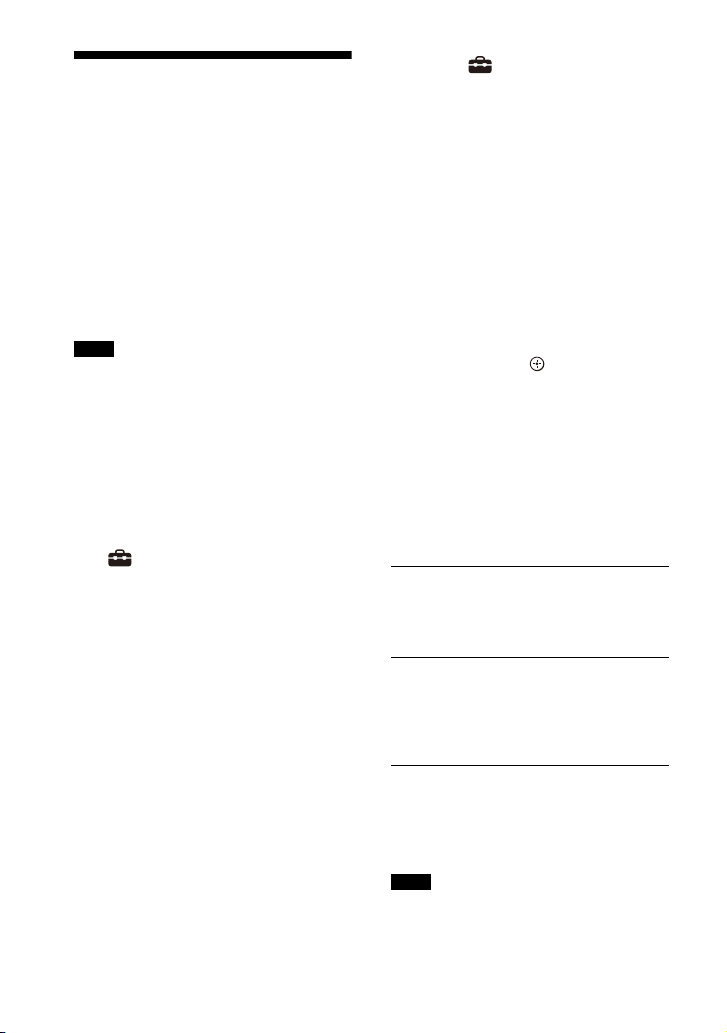
Updating the Software
By updating your software to the latest
version, you can take advantage of the
newest functions.
For information about update functions,
visit the following website:
• For customers in Americas
https://www.sony.com/am/support
• For customers in Europe
https://www.sony.eu/support
• For customers in Asia-Pacific, Oceania,
Middle East, and Africa
https://www.sony-asia.com/support
Notes
• It may take up to 20 minutes for the
update to be completed.
• An Internet environment is necessary to
perform updates via the Internet.
• While the updating operation is in
pr og res s, d o n ot t ur n on or o ff the spe ak er
system, disconnect the AC power cord
(mains lead), disconnect/connect an
HDMI cable, or operate the speaker
system or TV. Wait for the software
update to complete.
• Set [Setup] - [Advanced Settings] -
[Network Settings] - [Auto Update
Settings] - [Auto Update] to [On] when you
want to perform software updates
automatically. Software update may be
performed even if you select [Off] in [Auto
Update] depending on the details of the
updates. For details, refer to Help Guide.
1 When using the optional
subwoofer or rear speakers, make
sure that they are turned on and
connected to the speaker system.
The power indicator(s) of the
optional subwoofer and/or rear
speaker light(s) in green.
2 Press HOME.
The home menu appears on the TV
screen.
3 Select [Setup] - [Advanced
Settings] on the home menu.
If the speaker system detects
update information for the speaker
system on the network, the update
notification and [Software Update]
appear on the home menu. In this
case, select [Software Update] and
follow the on-screen instructions.
4 Select [Software Update].
The [Software Update] screen
appears on the TV screen.
5 Select the item for updating.
Select the updating item from the
following items by pressing /
(up/down) and (enter), then
update the software by following
the on-screen instructions.
When a software update starts, the
speaker system automatically
reboots.
During a software update, [UPDATE]
appears in the front panel display.
After the update is complete, the
speaker system automatically
reboots.
[Network Update]
Updates the software using the available
network. Make sure that the network is
connected to the Internet.
[USB Update]
Updates the software using a USB
memory. For details on updating, refer
to the instructions that are displayed
when downloading the update file.
[Wireless Speakers Update]
Updates the software of the optional
subwoofer and rear speakers when the
software of the speaker system is the
latest version.
Notes
• You can perform [USB Update] by pressing
and holding the BLUETOOTH and
46
US
Page 47

(power) button on the bar speaker for 7
seconds.
• If updating of the optional subwoofer or
rear speakers does not work, move them
to a location near the bar speaker and
update.
47
US
Page 48

Troubleshooting
Troubleshooting
If the speaker system does not work
properly, handle it in the following order.
1 Search for the cause and
solution of the issue by referring
to these Operating Instructions
or Help Guide.
The troubleshooting method is
listed in “Troubleshooting.”
For the functions that are not
mentioned in Operating
Instructions, refer to Help Guide.
• For customers in Americas
https://
rd1.sony.net/
help/ht/a5000/
h_uc/
2 Search for the cause and
solution of the issue on the Sony
support site.
Sony support site provides latest
support information and
Frequently Asked Questions.
• For customers in Americas
https://www.sony.com/am/
support
• For customers in Europe
https://www.sony.eu/support
• For customers in Asia-Pacific,
Oceania, Middle East, and Africa
https://www.sony-asia.com/
support
3 Reset the speaker system.
All the settings of the speaker
system return to their initial
status.
4 Should any problems persist,
consult your nearest Sony
dealer.
• For customers in other countries/
regions
https://
rd1.sony.net/
help/ht/a5000/
h_zz/
US
48
Page 49

Power
The speaker system does not power
up.
Check that the AC power cord (mains
lead) is connected securely.
Disconnect the AC power cord (mains
lead) from the wall outlet (mains), and
then reconnect after several minutes.
The speaker system does not turn
on even when the TV is turned on.
Set [Setup] - [Advanced Settings]
- [HDMI Settings] - [Control for HDMI]
to [On]. The TV must support the
Control for HDMI function (page 41).
For details, refer to the operating
instructions of your TV.
Check the speaker settings of the TV.
The speaker system power syncs with
the speaker settings of the TV. For
details, refer to the operating
instructions of your TV.
Depending on the TV, if the sound
was output from the speakers of the
TV the previous time, the speaker
system may not turn on by
interlocking with the TV power even
when the TV is turned on.
The speaker system turns off when
the TV is turned off.
Check the setting of [Setup] -
[Advanced Settings] - [HDMI Settings]
- [Standby Linked to TV]. When
[Standby Linked to TV] is set to [On] or
[Auto], the speaker system turns off
automatically when you turn off the
TV.
The speaker system does not turn
off even when the TV is turned off.
Check the setting of [Setup] -
[Advanced Settings] - [HDMI Settings]
- [Standby Linked to TV]. To turn the
speaker system off automatically,
regardless of the input when you turn
off the TV, set [Standby Linked to TV]
to [On]. The TV must support the
Control for HDMI function (page 41).
For details, refer to the operating
instructions of your TV.
The speaker system cannot be
turned off.
The speaker system may be in demo
mode. To cancel demo mode, reset
the speaker system. Press and hold
(power) and – (volume) on the bar
speaker for more than 5 seconds
(page 57).
Picture
There is no picture or the picture is
not output correctly.
Select the appropriate input
(page 26).
When there is no picture while the TV
input is selected, select the TV
channel that you want using the TV
remote control.
When there is no picture while the
HDMI input is selected, press the
playback button of the connected
device.
Disconnect an HDMI cable, then
connect it again. Make sure that the
cable is firmly inserted.
When there is no picture from the
connected device or the picture from
the connected device is not output
correctly, change the setting of
[Setup] - [Advanced Settings] [HDMI Settings] - [HDMI Signal
Format] - [HDMI IN]. For details, refer
to Help Guide.
The speaker system is connected to
an input device that is not HDCP
(High-bandwidth Digital Content
Protection) compliant. In this case,
check the specifications of the
connected device.
The picture on the TV screen is
distorted.
Interference of the wireless function
between the TV/other wireless
devices and the speaker system may
have occurred. Install the speaker
49
US
Page 50

system far away from the TV/other
wireless devices.
There is an interference of the
frequency band between the wireless
LAN and the wireless connection of
the optional speakers. Switch the
band of the wireless LAN connection
of the TV or device that is playing an
image to 2.4 GHz.
3D content from the HDMI IN jack
does not appear on the TV screen.
Depending on the TV or video device,
3D content may not appear. C heck the
supported HDMI video format. For
details, refer to Help Guide.
High definition video signal (4K/60p
4:4:4, 4:2:2 and 4K/60p 4:2:0 10 bit,
etc.) from the HDMI IN jack does not
appear on the TV screen.
Depending on the TV or the video
device, high definition video signals
such as 4K may not appear. Check the
video capability and settings of your
TV and video device.
Change the setting of [Setup] -
[Advanced Settings] - [HDMI Settings]
- [HDMI Signal Format] - [HDMI IN]
according to the video signal that is
supported by a connected TV or
device. For details, refer to Help
Guide.
When you play high definition video
signals such as 4K video content that
is protected by copyright, connect the
speaker system to the H DMI input jack
that supports HDCP2.2 or HDCP2.3 on
the TV. For details, refer to the
operating instructions of your TV. If
the HDMI input jack that supports
HDCP2.2 or HDCP2.3 on the TV is not
compatible with eARC or ARC,
connect the optical digital output jack
on the TV and the TV IN (OPT) jack on
the speaker system with an optical
digital cable.
An image is not displayed on the
entire TV screen.
The aspect ratio on the media is fixed.
Picture and sound of the device that
is connected to the speaker system
are not output from the TV when the
speaker system is not turned on.
Set [Setup] - [Advanced Settings]
- [HDMI Settings] - [Control for HDMI]
to [On] on the speaker system, and
then set [Standby Through] to [Auto]
or [On].
Turn on the speaker system, and then
switch the input for the device
playing.
If connected to devices other than
those manufactured by Sony that
support the Control for HDMI function,
set [Setup] - [Advanced Settings]
- [HDMI Settings] - [Standby Through]
to [On].
HDR contents cannot be shown in
high-dynamic range.
Check the settings of the TV and
connected device. For details, refer to
the operating instructions of your TV
and the connected device.
Depending on the [HDMI Signal
Format] setting, an AV device may not
be able to output HDR contents in
HDR format. Change the setting of
[Setup] - [Advanced Settings] [HDMI Settings] - [HDMI Signal
Format] - [HDMI IN] according to the
video format that is supported by the
AV device. For details, refer to Help
Guide.
Sound
The speaker system cannot connect
to a TV with the BLUETOOTH
function.
When you connect the speaker
system and TV with an HDMI cable,
the BLUETOOTH connection is
canceled.
50
US
Page 51

No TV sound is output from the
speaker system.
Check the type and connection of an
HDMI cable, TV center speaker mode
cable, or optical digital cable that is
connected to the speaker system and
the TV (page 18).
Disconnect the cables that are
connected to the TV and the speaker
system, then connect them firmly
again. Disconnect the AC power cords
(mains leads) of the TV and the
speaker system from the AC outlets
(mains), then connect them again.
When the speaker system and TV are
connected with an HDMI cable, check
the following.
– Th e H DM I j ac k o f t he co nn ec te d T V is
labeled with “eARC” or “ARC.”
– The Control for HDMI function of the
TV is set to on.
– The eARC or ARC function of the TV
is enabled.
– The number of connected devices
that can be controlled by the Control
for HDMI function has not exceeded
the limit.
– On the speaker system, [Setup]
- [Advanced Settings] - [HDMI
Settings] - [Control for HDMI] is set
to [On] and [Setup] - [Advanced
Settings] - [HDMI Settings] - [TV
Audio Input Mode] is set to [Auto].
If your TV is not compatible with
eARC, set [Setup] - [Advanced
Settings] - [HDMI Settings] - [eARC] to
[Off].
If your TV is not compatible with eARC
or ARC, connect an optical digital
cable (page 18). If the TV is not
compatible with eARC or ARC, TV
sound will not be output from the
speaker system even if the speaker
system is connected to the TV’s HDMI
IN jack.
Switch the input of the speaker
system to the TV input.
Increase the volume on the speaker
system or cancel muting.
If sound of a Blu-ray Disc player, set-
top box, gaming console, etc.
connected to the TV is not output,
connect the device to the HDMI IN jack
of the speaker system and switch
input of the speaker system to the
input for the connected device
([HDMI]) (page 20).
Depending on the order in which you
turn on the TV and the speaker
system, the speaker system may be
muted and [MUTING] is displayed on
the front panel display of the speaker
system. If this happens, turn on the TV
first, then the speaker system.
Press TV/AUDIO SYSTEM on the
remote control to switch the output
for the connected TV sound or set the
speakers setting of your TV to Audio
System. Refer to the operating
instructions of your TV regarding how
to set the TV.
Picture and sound of the device that
is connected to the speaker system
are not output from the TV when the
speaker system is not turned on.
Set [Setup] - [Advanced Settings]
- [HDMI Settings] - [Control for HDMI]
to [On] on the speaker system, and
then set [Standby Through] to [Auto]
or [On].
Turn on the speaker system, and then
switch the input for the device
playing.
If connected to devices other than
those manufactured by Sony that
support the Control for H DMI function,
set [Setup] - [Advanced Settings]
- [HDMI Settings] - [Standby Through]
to [On].
The sound is output from both the
speaker system and TV.
Mu te the sound of the speaker system
or TV.
When you connect the speaker
system and TV with the TV center
speaker mode cable and set
[Setup] - [Advanced Settings] -
51
US
Page 52

[Speaker Settings] - [TV Center
Speaker Settings] - [TV Center Speaker
Mode] to [On], the center part of the
speaker system sound is output from
the TV. For detail, refer to Help Guide.
The TV sound from this speaker
system lags behind the image.
Set the adjustment value of the delay
between the picture and sound to 0
msec if it is set to the range between
25 msec and 300 msec. For details,
refer to Help Guide.
A time gap between the sound and
picture may occur depending on the
sound source. If your TV has a
function that delays the image, use it
for adjustment. For details, refer to
the operating instructions of your TV.
No sound or only a very low-level
sound of the device connected to
the speaker system is heard.
Press (volume) + on the remote
control and check the volume level
(page 12).
Press (muting) or (volume) + on
the remote control to cancel the
muting function (page 12).
Make sure the input source is selected
correctly. You should try other input
sources by pressing the input select
button on the remote control (TV/
HDMI/USB/BLUETOOTH).
Make sure that the connectors are
firmly inserted.
When you play content compatible
with copyright protection technology
(HDCP), sound may not be output
from the speaker system.
Change the setting of [Setup] -
[Advanced Settings] - [HDMI Settings]
- [HDMI Signal Format] - [HDMI IN]. For
details, refer to Help Guide.
The surround effect cannot be
obtained.
Depending on the combination of the
setting of SOUND FIELD (page 37) and
input signal, surround sound
processing may not work effectively.
The surround effect may be subtle,
depending on the program or disc.
To play multi-channel audio, check
the digital audio output setting on the
device connected to the speaker
system. For details, refer to the
operating instructions of the
connected device.
Sound is not output from some
speakers.
Depending on the combination of the
setting of SOUND FIELD (page 37) and
sound source, some speakers may not
output sound.
Sound Field Optimization
Sound Field Optimization failed.
When using the optional rear
speakers, install them upright so that
the labels on the bottom of the
speakers are directed downwards.
Perform Sound Field Optimization
again in a situation where the
surrounding is quiet.
If the distance between the bar
speaker and optional rear speakers/
subwoofer is too close or far away
from each other, Sound Field
Optimization cannot be performed
properly. Adjust the distance between
speakers and perform Sound Field
Optimization again.
If there is any obstacle between
speakers or the microphone for
measurement of the speaker is
blocked by an obstacle, Sound Field
Optimization cannot be performed
properly. Remove it if there is any
obstacle between speakers or in front
of speakers.
52
US
Page 53

USB Device Connection
The USB device is not recognized.
Try the following:
Turn the speaker system off.
Remove and reconnect the USB
device.
Turn the speaker system on.
Make sure that the USB device is
securely connected to the (USB)
port (page 31).
Check to see if the USB device is
damaged.
Make sure that the USB device is
turned on.
If the USB device is connected via a
USB hub or cable, disconnect it and
connect the USB device directly to the
speaker system.
When connecting a WALKMAN® or
smartphone, its internal storage or
external storage (such as a memory
card) may not be recognized.
Mobile Device Connection
Pairing cannot be achieved.
Bring this speaker system and the
BLUETOOTH device closer together.
Make sure this speaker system is not
receiving interference from a wireless
LAN device, other 2.4 GHz wireless
devices, or a microwave oven. If a
device that generates
electromagnetic radiation is nearby,
move the device away from this
speaker system.
BLUETOOTH connection cannot be
completed.
Make sure that the BLUETOOTH
indicator of the bar speaker is lit
(page 30).
Make sure the BLUETOOTH device to
be connected with is turned on and
the BLUETOOTH function is enabled.
Bring this speaker system and the
BLUETOOTH device closer together.
Pair this speaker system and the
BLUETOOTH device again. You may
need to cancel the pairing with this
speaker system using your
BLUETOOTH device first.
Pairing information may be deleted.
Perform the pairing operation again
(page 29).
Sound of the connected BLUETOOTH
mobil e d ev ic e is not outp ut fr om th e
speaker system.
Make sure that the BLUETOOTH
indicator of the bar speaker is lit
(page 30).
Bring this speaker system and the
BLUETOOTH device closer together.
If a device that generates
electromagnetic radiation, such as a
wireless LAN device, other
BLUETOOTH devices, or a microwave
oven is nearby, move the device away
from this speaker system.
Remove any obstacle between this
speaker system and the BLUETOOTH
device or move this speaker system
away from the obstacle.
Reposition the connected
BLUETOOTH device.
Switch the wireless LAN frequency of
any nearby wireless LAN router or PC
to the 5 GHz range.
Inc rease the volume on the connecte d
BLUETOOTH device.
Headphones Connection
with the BLUETOOTH
Function
Pairing cannot be achieved.
Bring this speaker system and the
BLUETOOTH headphones closer
together.
Make sure this speaker system is not
receiving interference from a wireless
LAN device, other 2.4 GHz wireless
devices, or a microwave oven. If a
device that generates
electromagnetic radiation is nearby,
53
US
Page 54

move the device away from this
speaker system.
BLUETOOTH connection cannot be
completed.
Make sure that the BLUETOOTH
indicator of the bar speaker is lit
(page 30).
Make sure the BLUETOOTH
headphones to be connected with is
turned on and the BLUETOOTH
function is enabled.
Bring this speaker system and the
BLUETOOTH headphones closer
together.
Pair this speaker system and the
BLUETOOTH headphones again. You
may need to cancel the pairing for the
BLUETOOTH headphones with this
speaker system first. See “To remove
the paired headphones from the
device list” (page 32).
Pairing information may be deleted.
Perform the pairing operation again
(page 32).
No sound is output from the
connected BLUETOOTH
headphones.
Make sure that the BLUETOOTH
indicator of the bar speaker is lit
(page 30).
Bring this speaker system and the
BLUETOOTH headphones closer
together.
If a device that generates
electromagnetic radiation, such as a
wireless LAN device, other
BLUETOOTH devices, or a microwave
oven is nearby, move the device away
from this speaker system.
Remove any obstacle between this
speaker system and the BLUETOOTH
headphones, or move this speaker
system away from the obstacle.
Reposition the connected
BLUETOOTH headphones.
Switch the wireless LAN frequency of
any nearby wireless LAN router or PC
to the 5 GHz range.
Inc rease the volume on the connecte d
BLUETOOTH headphones.
Set [Setup] - [Advanced Settings]
- [Bluetooth Settings] - [Wireless
Playback Quality] to [LDAC Stable
Connection (Auto)] or [SBC Stable
Connection (Auto)].
Some content may not be output due
to content protection.
Remote Control
The remote control of this speaker
system does not function.
Point the remote control at the
remote control sensor on the bar
speaker (page 10).
Remove any obstacles in the path
between the remote control and the
speaker system.
Replace both batteries in the remote
control with new ones if they are
weak.
Make sure you are pressing the
correct button on the remote control.
TV remote control does not work.
This problem might be solved by
enabling the IR repeater function. For
details, refer to Help Guide.
Optional Speakers
No sound or only a very low-level
sound is heard from the optional
speaker.
Press SW (subwoofer volume) + on
the remote control to increase the
subwoofer volume, or press REAR
(rear speakers volume) + to increase
the rear speaker volume (page 36).
Check the wireless connection status
in [Setup] - [Advanced Settings] [Speaker Settings] - [Wireless Speaker
Settings] - [Check wireless
connection].
Set the night mode to off (page 38).
If you change the [Setup] -
[Advanced Settings] - [Speaker
54
US
Page 55

Settings] - [Wireless Speaker Settings]
- [RF Channel] setting from [Off] to
[On], it may take 1 minute for the
sound to be output (page 24).
Refer to the operating instructions of
the optional rear speakers/
subwoofer.
Sound skips or has noise.
If there is a device nearby that
generates electromagnetic waves,
such as a wireless LAN or a microwave
oven in use, set the optional speaker
and the speaker system apart from it.
If there is an obstacle between the
optional speaker and the speaker
system, move or remove it.
Set the optional speaker and the
speaker system in a position as close
as possible.
Change the [Setup] - [Advanced
Settings] - [Speaker Settings] [Wireless Speaker Settings] - [RF
Channel] setting to [Off], and then
change to [On] again.
Switch the network connection of the
TV or Blu-ray Disc player from wireless
to wired.
Set [Setup] - [Advanced Settings]
- [Speaker Settings] - [Wireless
Speaker Settings] - [Wireless Playback
Quality] to [Connection].
Others
The Control for HDMI function does
not work properly.
Check the connection with the
speaker system (page 18).
Enable the Control for HDMI function
on the TV. For details, refer to the
operating instructions of your TV.
Wait a while, and then try again. If you
unplug the speaker system, it will take
a while before operations can be
made. Wait for 15 seconds or longer,
and then try again.
Make sure the devices connected to
the speaker system support the
Control for HDMI function.
Enable the Control for HDMI function
on the devices connected to the
speaker system. For details, refer to
the operating instructions of your
device.
The type and number of devices that
can be controlled by the Control for
HDMI function are restricted by the
HDMI CEC standard as follows:
– Recording devices (Blu-ray Disc
recorder, DVD recorder, etc.): up to 3
devices
– Playback devices (Blu-ray Disc
player, DVD player, etc.): up to 3
devices (this speaker system uses
one of them)
– Tuner-related devices: up to 4
devices
– Audio system (receiver/
headphones): up to 1 device (used
by this speaker system)
[PRTCT] flashes in the front panel
display for 5 seconds and the
speaker system is turned off.
Disconnect the AC power cord (mains
lead) and make sure nothing is
obstructing the ventilation holes of
the speaker system.
[PRTCT], [PUSH], speaker name
([SUB], [RL], or [RR]), and [POWER]
flash alternately in the front panel
display.
Press (power) on the corresponding
speaker ([SUB]: optional subwoofer,
[RL]: optional left rear speaker, [RR]:
optional right rear speaker) to turn
each off. For the optional rear
speaker, disconnect the AC power
cord (mains lead), then restart the
speaker system. For the optional
subwoofer, disconnect the AC power
cord (mains lead) and make sure
nothing is obstructing the ventilation
holes of the optional subwoofer, then
restart the speaker system. If they are
reconnected properly, the display in
the front panel display returns to the
normal display.
55
US
Page 56

[HIGH], [TEMP], and [ERROR] appear
alternately for 2 seconds each in the
front panel display, [STANDBY]
appears in the front panel display,
then the speaker system is turned
off.
High-temperature is detected in the
speaker system. Press (power) to
restart the speaker system.
[BT TX] appears in the front panel
display.
Set [Setup] - [Advanced Settings]
- [Bluetooth Settings] - [Bluetooth
Mode] to [Receiver]. [BT TX] appears
in the front panel display if [Bluetooth
Mode] is set to [Transmitter].
Sensors of the TV do not work
properly.
The bar speaker may block some
sensors (such as the brightness
sensor), the remote control receiver of
your TV or the emitter for 3D glasses
(infrared transmission) of a 3D TV that
supports the infrared 3D glass sys tem,
or wireless communication. Move the
bar speaker away from the TV within a
range that allow those parts to
operate properly. For the locations of
the sensors and remote control
receiver, refer to the operating
instructions of the TV.
Wireless functions (wireless LAN,
the BLUETOOTH function, or
optional subwoofer/rear speakers)
are unstable.
Do not place metal objects other than
a TV around the speaker system.
Music that you are not familiar with
suddenly plays.
The pre-installed sample music may
have been played. Press (input
select) on the bar speaker to stop
playback.
The speaker system cannot be
turned off or [Advanced Settings]
cannot be used./When pressing
(power), [.DEMO] appears in the
front panel display and the speaker
system cannot be turned off.
The speaker system may be in demo
mode. To cancel demo mode, reset
the speaker system (page 57). Press
and hold (power) and – (volume) on
the bar speaker for more than 5
seconds.
The speaker system restarts.
When connecting to a TV with a
resolution that is different from that of
the speaker system, the speaker
system may restart to reset the
picture output setting.
56
US
Page 57

Resetting the Speaker
System
If the speaker system still does not
operate properly, reset the speaker
system as follows.
1 Press HOME.
The home menu appears on the TV
screen.
2 Select [Setup] - [Advanced
Settings] on the home menu.
3 Select [Resetting].
4 Select the menu item you want to
reset.
5 Select [Start].
To cancel resetting
Select [Cancel] in step 5.
If You Cannot Perform
Resetting Using the Home
Menu
1 Press and hold (power) and –
(volume) on the bar speaker for
more than 5 seconds.
The settings return to their initial
status.
Note
By resetting, the link with the optional
subwoofer and rear speakers may be lost.
In this case, reconnect them by referring to
their operating instructions.
57
US
Page 58

Additional Information
Specifications
Sound Bar (HT-A5000)
Amplifier section
U.S. models:
POWER OUTPUT AND TOTAL HARMONIC
DISTORTION:
(FTC)
Front L + Front R:
With 6 ohms loads, both channels
driven, from 20 - 20k Hz; rated 33 W per
channel minimum RMS power, with no
more than 1% to tal harmonic distortion
from 250 mW to rated output.
POWER OUTPUT (reference)
Front L/Front R speaker blocks: 50 W
(per channel at 6 ohms, 1 kHz)
Center speaker block: 50 W (at 6 ohms,
1 kHz)
Top L/Top R speaker blocks: 50 W (per
channel at 6 ohms, 1 kHz)
Subwoofer blocks: 50 W (per channel
at 6 ohms, 100 Hz)
Beam Tweeter L/ Beam Tweeter R
speaker blocks: 50 W (per channel at 6
ohms, 15 kHz)
Canadian models:
POWER OUTPUT (rated)
Front L + Front R: 33 W + 33 W (at 6
ohms, 1 kHz 1 %THD)
POWER OUTPUT (reference)
Front L/Front R speaker blocks: 50 W
(per channel at 6 ohms, 1 kHz)
Center speaker block: 50 W (at 6 ohms,
1 kHz)
Top L/Top R speaker blocks: 50 W (per
channel at 6 ohms, 1 kHz)
Subwoofer blocks: 50 W (per channel
at 6 ohms, 100 Hz)
Beam Tweeter L/ Beam Tweeter R
speaker blocks: 50 W (per channel at 6
ohms, 15 kHz)
Inputs
HDMI IN*
TV IN (OPT)
Outputs
HDMI OUT (TV eARC/ARC)*
S-CENTER OUT
* HDMI IN and HDMI OUT (TV eARC/ARC)
jacks support HDCP2.2 and HDCP2.3
protocols. HDCP2.2 and HDCP2.3 are
newly enhanced copyright protection
technology that is used to protect
content such as 4K movies.
HDMI Section
Connector
Type A (19pin)
USB section
(USB) port: 1 A
Type A (For connecting USB memory)
Wireless LAN section
Communication system
IEEE 802.11 a/b/g/n/ac
Frequency band
2.4 GHz, 5 GHz
BLUETOOTH section
Communication system
BLUETOOTH Specification version 5.0
Output
BLUETOOTH Specification Power
Class 1
Maximum communication range
Line of sight approx. 30 m
Maximum number of devices to be
registered
9 devices
Frequency band
2.4 GHz band (2.4000 GHz -
2.4835 GHz)
Modulation method
FHSS (Freq Hopping Spread Spectrum)
Compatible BLUETOOTH profiles
A2DP (Advanced Audio Distribution
Profile)
AVRCP (Audio Video Remote Control
Profile)
Supported Codecs
4)
SBC
Transmission range (A2DP)
20 Hz - 40,000 Hz (LDAC sampling
frequency 96 kHz with 990 kbps
3)
, AAC5), LDAC
1)
2)
58
US
Page 59

transmission)
20 Hz - 20,000 Hz (Sampling frequency
44.1 kHz)
1)
The actual range will vary depending on
factors such as obstacles between
devices, magnetic fields around a
microwave oven, static electricity,
cordless phone use, reception
sensitivity, the operating system,
software applications, etc.
2)
BLUETOOTH standard profiles indicate
the purpose of BLUETOOTH
communication between devices.
3)
Codec: Audio signal compression and
conversion format
4)
Abbreviation for Subband Codec
5)
Abbreviation for Advanced Audio
Coding
Front L/Front R/Center speaker block
section
Speaker
46 mm × 54 mm (1 13/16 in × 2 1/4 in)
cone type
Speaker system
Acoustic suspension
Built-in subwoofer section
Speaker
45 mm × 108 mm (1 13/16 in × 4 3/8 in)
cone type
Speaker system
Bass reflex
Top L/Top R speaker section
Speaker
46 mm × 54 mm (1 13/16 in × 2 1/4 in)
cone type
Speaker system
Acoustic suspension
Beam Tweeter section
Speaker
16mm (21/32 in) soft dome
Speaker System
Acoustic tube
General
Power requirements
120 V AC, 60 Hz
Power consumption
On: 86 W
[Network/Bluetooth Standby] - [On]:
Less than 3 W
[Network/Bluetooth Standby] - [Off]:
Less than 0.5 W*
* When [Standby Through] is set to
[Off], or [Standby Through] is set to
[Auto] while the connected TV is
turned off.
Dimensions* (approx.) (w/h/d)
1,210 mm × 67 mm × 140 mm (47 3/4 in
× 2 3/4 in × 5 5/8 in)
* Not including projection portion
Mass (approx.)
6.1 kg (13 lb 8 oz)
Devices you can stream audio from
• iPhone, iPad, or iPod touch with iOS 11.4 or
later
• Apple TV 4K or Apple TV HD with tvOS11.4
or later
• HomePod with iOS 11.4 or later
• Mac with either iTunes 12.8 or later or
macOS Catalina
• PC with iTunes 12.8 or later
Wireless Transmitter/
Receiver Section
Communication system
Wireless Sound Specification version
4.0
Frequency band
5 GHz
Modulation method
OFDM
Supplied Accessories
• Remote control (1)
• R03 (size AAA) battery (2)
• WALL MOUNT TEMPLATE (1)
• HDMI cable (4K, 8K transmission
supported) (1)
• TV center speaker mode cable (1)
• AC power cord (mains lead) (1)
• Wall mounting bracket (2), Screw (4)
•Startup Guide
• Operating Instructions (this document)
Design and specifications are subject to
change without notice.
59
US
Page 60

Playable Types of Audio
Files
Codec Extension
MP3 (MPEG-1 Audio
Layer III)
AAC/HE-AAC .m4a, .aac, .mp4,
WMA9 Standard .wma
LPCM .wav
FLAC .flac
DSF .dsf
DSDIFF* .dff
AIFF .aiff, .aif
ALAC .m4a
Vorbis .ogg
Monkey’s Audio .ape
* The speaker system does not play DST
encoded files.
Notes
• Some files may not play depending on the
file format, file encoding, recording
condition, or other conditions.
• Some files edited on a PC may not play.
• Fast forward or fast reverse may not be
available with some files.
• The speaker system does not play coded
files such as DRM.
• The speaker system cannot recognize a
file/folder depending on the name/metadata.
• Some USB devices may not work with this
speaker system.
• The speaker system can recognize Mass
Storage Class (MSC) devices (such as flash
memory).
.mp3
.3gp
60
US
Page 61

Supported Input Audio Formats
Supported audio formats differ depending on the input setting of the speaker system.
“” indicates the supported audio format and “–” indicates the unsupported audio
format in the table below.
Format HDMI
LPCM 2ch
LPCM 5.1ch ––
LPCM 7.1ch ––
Dolby Digital
Dolby TrueHD ––
Dolby Digital Plus –
Dolby Atmos ––
Dolby Atmos - Dolby TrueHD ––
Dolby Atmos - Dolby Digital Plus –
DTS
DTS-ES Discrete 6.1, DTS-ES Matrix 6.1
DTS 96/24
DTS-HD High Resolution Audio ––
DTS-HD Master Audio ––
DTS:X ––
Note
input
The HDMI IN jack does not support audio formats that contain copy protections, such as Super
Audio CD or DVD-Audio.
TV input
(eARC)
TV input
(ARC)
TV input
(OPT)
61
US
Page 62

On BLUETOOTH
Communication
• BLUETOOTH devices should be used
within approximately 10 meters (33 feet)
(unobstructed distance) of each other.
The effective communication range may
become shorter under the following
conditions.
– When a person, metal object, wall or
other obstruction is between the
devices with a BLUETOOTH connection
– Locations where a wireless LAN is
installed
– Around microwave ovens that are in use
– Locations where other electromagnetic
waves occur
• BLUETOOTH devices and wireless LAN
(IEEE 802.11 b/g/n) use the same
frequency band (2.4 GHz). When using
your BLUETOOTH device near a device
with wireless LAN capability,
electromagnetic interference may occur.
This could result in lower data transfer
rates, noise, or inability to connect. If this
happens, try the following remedies:
– Use this speaker system at least
10 meters (33 feet) away from the
wireless LAN device.
– Turn off the power to the wireless LAN
device when using your BLUETOOTH
device within 10 meters (33 feet).
– Install this speaker system and
BLUETOOTH device as closer to each
other as possible.
• The radio waves broadcast by this speaker
system may interfere with the operation
of some medical devices. Since this
interference may result in malfunction,
always turn off the power on this speaker
system and BLUETOOTH device in the
following locations:
– In hospitals, on trains, in airplanes, at
gas stations, and any place where
flammable gasses may be present
– Near automatic doors or fire alarms
• This speaker system supports security
functions that comply with the
BLUETOOTH specification to ensure
secure connection during communication
using BLUETOOTH technology. However,
this security may be insufficient
depending on the setting content and
other factors, so always be careful when
performing communication using
BLUETOOTH technology.
• Sony cannot be held liable in any way for
damages or other loss resulting from
information leaks during communication
using BLUETOOTH technology.
• BLUETOOTH communication is not
necessarily guaranteed with all
BLUETOOTH devices that have the same
profile as this speaker system.
• BLUETOOTH devices connected with this
speaker system must comply with the
BLUETOOTH specification prescribed by
the Bluetooth SIG, Inc., and must be
certified to comply. However, even when
a device complies with the BLUETOOTH
specification, there may be cases where
the characteristics or specifications of the
BLUETOOTH device make it impossible to
connect, or may result in different control
methods, display or operation.
• Noise may occur or the audio may cut off
depending on the BLUETOOTH device
connected with this speaker system, the
communications environment, or
surrounding conditions.
If you have any questions or problems
concerning your speaker system, please
consult your nearest Sony dealer.
62
US
Page 63

END USER LICENSE
AGREEMENT
IMPORTANT:
BEFORE USING THE SOFTWARE, PLEASE
READ THIS END USER LICENSE
AGREEMENT (“EULA”) CAREFULLY. BY
USING THE SOFTWARE YOU ARE
ACCEPTING THE TERMS OF THIS EULA. IF
YOU DO NOT ACCEPT THE TERMS OF
THIS EULA, YOU MAY NOT USE THE
SOFTWARE.
This EULA is a legal agreement between
you and Sony Electronics Inc. (“SONY”).
This EULA governs your rights and
obligations regarding the SONY
software of SONY and/or its third party
licensors (including SONY’s affiliates)
and their respective affiliates
(collectively, the “THIRD-PARTY
SUPPLIERS”), together with any
updates/upgrades provided by SONY,
any printed, on-line or other electronic
documentation for such software, and
any data files created by operation of
such software (collectively, the
“SOFTWARE”).
Notwithstanding the foregoing, any
software in the SOFTWARE having a
separate end user license agreement
(including, but not limited to, GNU
General Public license and Lesser/
Library General Public License) shall be
covered by such applicable separate end
user license agreement in lieu of the
terms of this EULA to the extent required
by such separate end user license
agreement (“EXCLUDED SOFTWARE”).
SOFTWARE LICENSE
The SOFTWARE is licensed, not sold. The
SOFTWARE is protected by copyright
and other intellectual property laws and
international treaties.
COPYRIGHT
All right and title in and to the
SOFTWARE (including, but not lim ited to,
any images, photographs, animation,
video, audio, music, text and “applets”
incorporated into the SOFTWARE) is
owned by SONY or one or more of the
THIRD-PARTY SUPPLIERS.
GRANT OF LICENSE
SONY grants you a limited license to use
the SOFTWARE solely in connection with
your compatible device (“DEVICE”) and
only for your individual, noncommercial use. SONY and the THIRDPARTY SUPPLIERS expressly reserve all
rights, title and interest (including, but
not limited to, all intellectual property
rights) in and to the SOFTWARE that this
EULA does not specifically grant to you.
REQUIREMENTS AND
LIMITATIONS
You may not copy, publish, adapt,
redistribute, attempt to derive source
code, modify, reverse engineer,
decompile, or disassemble any of the
SOFTWARE, whether in whole or in part,
or create any derivative works from or of
the SOFTWARE unless such derivative
works are intentionally facilitated by the
SOFTWARE. You may not modify or
tamper with any digital rights
management functionality of the
SOFTWARE. You may not bypass,
modify, defeat or circumvent any of the
functions or protections of the
SOFTWARE or any mechanisms
operatively linked to the SOFTWARE.
You may not separate any individual
component of the SOFTWARE for use on
more than one DEVICE unless expressly
authorized to do so by SONY. You may
not remove, alter, cover or deface any
trademarks or notices on the
SOFTWARE. You may not share,
distribute, rent, lease, sublicense,
assign, transfer or sell the SOFTWARE.
63
US
Page 64

The software, network services or other
products other than SOFTWARE upon
which the SOFTWARE’S performance
depends might be interrupted or
discontinued at the discretion of the
suppliers (software suppliers, service
suppliers, or SONY). SONY and such
suppliers do not warrant that the
SOFTWARE, network services, contents
or other products will continue to be
available, or will operate without
interruption or modification.
USE OF SOFTWARE WITH
COPYRIGHTED MATERIALS
The SOFTWARE may be capable of being
used by you to view, store, process and/
or use content created by you and/or
third parties. Such content may be
protected by copyright, other
intellectual property laws, and/or
agreements. You agree to use the
SOFTWARE only in compliance with all
such laws and agreements that apply to
such content. You acknowledge and
agree that SONY may take appropriate
measures to protect the copyright of
content stored, processed or used by
the SOFTWARE. Such measures include,
but are not limited to, counting the
frequency of your backup and
restoration through certain SOFTWARE
features, refusal to accept your request
to enable restoration of data, and
termination of this EULA in the event of
your illegitimate use of the SOFTWARE.
CONTENT SERVICE
PLEASE ALSO NOTE THAT THE
SOFTWARE MAY BE DESIGNED TO BE
USED WITH CONTENT AVAILABLE
THROUGH ONE OR MORE CONTENT
SERVICES (“CONTENT SERVICE”). USE OF
THE SERVICE AND THAT CONTENT IS
SUBJECT TO THE TERMS OF SERVICE OF
THAT CONTENT SERVICE. IF YOU DECLINE
TO ACCEPT THOSE TERMS, YOUR USE OF
THE SOFTWARE WILL BE LIMITED. You
acknowledge and agree that certain
content and services available through
the SOFTWARE may be provided by third
parties over which SONY has no control.
USE OF THE C ONTENT SERVICE RE QUIRES
AN INTERNET CONNECTION. THE
CONTENT SERVICE MAY BE
DISCONTINUED AT ANY TIME.
INTERNET CONNECTIVITY AND
THIRD PARTY SERVICES
You acknowledge and agree that access
to certain SOFTWARE features may
require an Internet connection for which
you are solely responsible. Further, you
are solely responsible for payment of
any third party fees associated with your
Internet connection, including but not
limited to Internet service provider or
airtime charges. Operation of the
SOFTWARE may be limited or restricted
depending on the capabilities,
bandwidth or technical limitations of
your Internet connection and service.
The provision, quality and security of
such Internet connectivity are the sole
responsibility of the third party providing
such service.
EXPORT AND OTHER
REGULATIONS
You agree to comply with all applicable
export and re-export restrictions and
regulations of the area or country in
which you reside, and not to transfer, or
authorize the transfer, of the SOFTWARE
to a prohibited country or otherwise in
violation of any such restrictions or
regulations.
HIGH RISK ACTIVITIES
The SOFTWARE is not fault-tolerant and
is not designed, manufactured or
intended for use or resale as on-line
control equipment in hazardous
environments requiring fail-safe
performance, such as in the operation of
nuclear facilities, aircraft navigation or
communication systems, air traffic
control, direct life support machines, or
weapons systems, in which the failure of
64
US
Page 65

the SOFTWARE could lead to death,
personal injury, or severe physical or
environmental damage (“HIGH RISK
ACTIVITIES”). SONY, each of the THIRDPARTY SUPPLIERS, and each of their
respective affiliates specifically disclaim
any express or implied warranty, duty or
condition of fitness for HIGH RISK
ACTIVITIES.
EXCLUSION OF WARRANTY ON
SOFTWARE
You acknowledge and agree that use of
the SOFTWARE is at your sole risk and
that you are responsible for use of the
SOFTWARE. The SOFTWARE is provided
“AS IS,” without warranty, duty or
condition of any kind.
SONY AND EACH OF THE THIRD-PARTY
SUPPLIERS (for purposes of this Section,
SONY and each of the THIRD-PARTY
SUPPLIERS shall be collectively referred
to as “SONY”) EXPRESSLY DISCLAIM ALL
WARRANTIES, DUTIES OR CONDITIONS,
EXPRESS OR IMPLIED, INCLUDING, BUT
NOT LIMITED TO, THE IMPLIED
WARRANTIES OF MERCHANTABILITY,
NONINFRINGEMENT AND FITNESS FOR A
PARTICULAR PURPOSE. SONY DOES NOT
WARRANT OR MAKE ANY CONDITIONS
OR REPRESENTATIONS (A) THAT THE
FUNCTIONS CONTAINED IN ANY OF THE
SOFTWARE WILL MEET YOUR
REQUIREMENTS OR THAT THEY WILL BE
UPDATED, (B) THAT THE OPERATION OF
ANY OF THE SOFTWARE WILL BE
CORRECT OR ERROR-FREE OR THAT ANY
DEFECTS WILL BE CORRECTED, (C) THAT
THE SOFTWARE WILL NOT DAMAGE ANY
OTHER SOFTWARE, HARDWARE OR
DATA, (D) THAT ANY SOFTWARE,
NETWORK SERVICES (INCLUDING THE
INTERNET) OR PRODUCTS (OTHER THAN
THE SOFTWARE) UPON WHICH THE
SOFTWARE’S PERFORMANCE DEPENDS
WILL CONTINUE TO BE AVAILABLE,
UNINTERRUPTED OR UNMODIFIED, AND
(E) REGARDING THE USE OR THE RESULTS
OF THE USE OF THE SOFTWARE IN TERMS
OF ITS CORRECTNESS, ACCURACY,
RELIABILITY, OR OTHERWISE.
NO ORAL OR WRITTEN INFORMATION
OR ADVICE GIVEN BY SONY OR AN
AUTHORIZED REPRESENTATIVE OF SONY
SHALL CREATE A WARRANTY, DUTY OR
CONDITION OR IN ANY WAY INCREASE
THE SCOPE OF THIS WARRANTY.
SHOULD THE SOFTWARE PROVE
DEFECTIVE YOU ASSUME THE ENTIRE
COST OF ALL NECESSARY SERVICING,
REPAIR OR CORRECTION. SOME
JURISDICTIONS DO NOT ALLOW THE
EXCLUSION OF IMPLIED WARRANTIES,
SO THESE EXCLUSIONS MAY NOT APPLY
TO YOU.
LIMITATION OF LIABILITY
SONY AND EACH OF THE THIRD-PARTY
SUPPLIERS (for purposes of this Section,
SONY and each of the THIRD-PARTY
SUPPLIERS shall be collectively referred
to as “SONY”) SHALL NOT BE LIABLE FOR
ANY INCIDENTAL OR CONSEQUENTIAL
DAMAGES FOR BREACH OF ANY EXPRESS
OR IMPLIED WARRANTY, BREACH OF
CONTRACT, NEGLIGENCE, STRICT
LIABILITY OR UNDER ANY OTHER LEGAL
THEORY RELATED TO THE SOFTWARE,
INCLUDING, BUT NOT LIMITED TO, ANY
DAMAGES ARISING OUT OF LOSS OF
PROFITS, LOSS OF REVENUE, LOSS OF
DATA, LOSS OF USE OF THE SOFTWARE
OR ANY ASSOCIATED HARDWARE,
DOWN TIME AND USER’S TIME, EVEN IF
ANY OF THEM HAVE BEEN ADVISED OF
THE POSSIBILITY OF SUCH DAMAGES. IN
ANY CASE, EACH AND ALL OF THEIR
AGGREGATE LIABILITY UNDER ANY
PROVISION OF THIS EULA SHALL BE
LIMITED TO THE AMOUNT ACTUALLY
PAID FOR THE PRODUCT. SOME
JURISDICTIONS DO NOT ALLOW THE
EXCLUSION OR LIMITATION OF
INCIDENTAL OR CONSEQUENTIAL
DAMAGES, SO THE ABOVE EXCLUSION
OR LIMITATION MAY NOT APPLY TO
YOU.
65
US
Page 66

AUTOMATIC UPDATE FEATURE
From time to time, SONY or the THIRDPARTY SUPPLIERS may automatically
update or otherwise modify the
SOFTWARE, including, but no t limited to,
for purposes of enhancement of security
functions, error correction and
improvement of functions, at such time
as you interact with SONY’s or third
parties’ servers, or otherwise. Such
updates or modifications may delete or
change the nature of features or other
aspects of the SOFTWARE, including, but
not limited to, functions you may rely
upon. You acknowledge and agree that
such activities may occur at SONY’s sole
discretion and that SONY may condition
continued use of the SOFTWARE upon
your complete installation or acceptance
of such update or modifications. Any
updates/ modifications shall be de emed
to be, and shall constitute part of, the
SOFTWARE for purposes of this EULA. By
acceptance of this EULA, you consent to
such update/modification.
ENTIRE AGREEMENT, WAIVER,
SEVERABILITY
This EULA and SONY’s privacy policy,
each as amended and modified from
time to time, together constitute the
entire agreement between you and
SONY with respect to the SOFTWARE.
The failure of SONY to exercise or
enforce any right or provision of this
EULA shall not constitute a waiver of
such right or provision. If any part of this
EULA is held invalid, illegal, or
unenforceable, that provision shall be
enforced to the maximum extent
permissible so as to maintain the intent
of this EULA, and the other parts will
remain in full force and effect.
GOVERNING LAW AND
JURISDICTION
The United Nations Convention on
Contracts for the International Sale of
Goods shall not apply to this EULA. This
EULA shall be governed by the laws of
Japan, without regards to conflict of laws
provisions. Any dispute arising out of
this EULA shall be subject to the
exclusive venue of the Tokyo District
Court in Japan, and the parties hereby
consent to the venue and jurisdiction of
such courts.
EQUITABLE REMEDIES
Notwithstanding anything contained in
this EULA to the contrary, you
acknowledge and agree that any
violation of or non-compliance with this
EULA by you will cause irreparable harm
to SONY, for which monetary damages
would be inadequate, and you consent
to SONY obtaining any injunctive or
equitable relief that SONY deems
necessary or appropriate in such
circumstances. SONY may also take any
legal and technical remedies to prevent
violation of and/or to enforce this EULA,
including, but not limited to, immediate
termination of your use of the
SOFTWARE, if SONY believes in its sole
discretion that you are violating or
intend to violate this EULA. These
remedies are in addition to any other
remedies SONY may have at law, in
equity or under contract.
TERMINATION
Without prejudice to any of its other
rights, SONY may terminate this EULA if
you fail to comply with any of its terms.
In case of such termination, you must
cease all use, and destroy any copies, of
the SOFTWARE.
AMENDMENT
SONY RESERVES THE RIGHT TO AMEND
ANY OF THE TERMS OF THIS EULA AT ITS
SOLE DISCRETION BY POSTING NOTICE
ON A SONY DESIGNATED WEB SITE, BY
EMAIL NOTIFICATION TO AN EMAIL
ADDRESS PROVIDED BY YOU, BY
PROVIDING NOTICE AS PART OF THE
PROCESS IN WHICH YOU OBTAIN
66
US
Page 67

UPGRADES/UPDATES OR BY ANY OTHER
LEGALLY RECOGNIZABLE FORM OF
NOTICE. If you do not agree to the
amendment, you should promptly
contact SONY for instructions. Your
continued use of the SOFTWARE after
the effective date of any such notice
shall be deemed your agreement to be
bound by such amendment.
THIRD-PARTY BENEFICIARIES
Each THIRD-PARTY SUPPLIER is an
express intended third-party beneficiary
of, and shall have the right to enforce,
each provision of this EULA with respect
to the SOFTWARE of such party.
Should you have any questions
concerning this EULA, you may contact
SONY by writing to SONY at applicable
contact address of each area or country.
Copyright © 2021 Sony Electronics Inc.
All rights reserved.
Precautions
On safety
• Should any solid object or liquid fall into
the speaker system, unplug the speaker
system and have it checked by qualified
personnel before operating it any further.
• Do not climb on the speaker system, as
you may fall down and injure yourself, or
speaker system damage may result.
On power sources
• Before operating the speaker system,
check that the operating voltage is
identical to your local power supply. The
operating voltage is indicated on the
nameplate on the bottom of the bar
speaker.
• If you are not going to use the speaker
system for a long time, be sure to
disconnect the speaker system from the
wall outlet (mains). To disconnect the AC
power cord (mains lead), grasp the plug
itself; never pull the cord.
• One blade of the plug is wider than the
other for the purpose of safety and will fit
into the wall outlet (mains) only one way.
If you are unable to insert the plug fully
into the outlet, contact your dealer.
• AC power cord (mains lead) must be
changed only at a qualified service shop.
On heat buildup
Although the speaker system heats up
during operation, this is not a malfunction.
If you continuously use this speaker system
at high volume, the speaker system
temperature at the rear and bottom rises
considerably. To avoid burning yourself, do
not touch the speaker system.
On placement
• Do not place the speaker system near
heat sources or in a place subject to direct
sunlight, excessive dust, or mechanical
shock.
• Do not place anything at the rear of the
speaker system that might block the
ventilation holes and cause malfunctions.
67
US
Page 68

• Do not place metal objects other than a TV
around the speaker system. Wireless
functions may be unstable.
• If the speaker system is being used in
combination with a TV, VCR, or tape deck,
noise may result and picture quality may
suffer. In such a case, place the speaker
system away from the TV, VCR, or tape
deck.
• Use caution when placing the speaker
system on a surface that has been
specially treated (with wax, oil, polish,
etc.), as staining or discoloration of the
surface may result.
• Take care to avoid any possible injury from
the corners of the speaker system.
• Keep 3 cm (1 3/16 in) or more space under
the speaker system when you hang it on a
wall.
• The speakers of this speaker system are
not of magnetically shielded type. Do not
place magnetic cards on the speaker
system or near it.
On operation
Before connecting other devices, be sure to
turn off and unplug the speaker system.
If you encounter color irregularity
on a nearby TV screen
Color irregularities may be observed on
certain types of TV sets.
If color irregularity is observed...
Turn off the TV set, then turn it on again
after 15 to 30 minutes.
Disclaimer regarding services
offered by third parties
Network services, content and the
(operating system and) software of this
product may be subject to individual terms
and conditions and ch anged, interrupted or
discontinued at any time and may require
fees, registration and credit card
information.
Notes on updating
This speaker system allows you to update
the software automatically when
connected to the Internet via a wireless
network.
You can add new features and use the
speaker system with more convenience
and safety by updating the speaker system.
If you do not want to update automatically,
you can disable the function by using Sony
| Music Center installed on your
smartphone or tablet. However, the
speaker system may update the software
automatically for reasons such as safety,
even if this function is disabled. You can
also update the software using the settings
menu when this function is disabled. For
details, refer to Help Guide.
You may not use the speaker system while
the software is being updated.
If color irregularity is observed
again...
Place the speaker system further away from
the TV set.
On cleaning
Clean the speaker system with a soft, dry
cloth. Do not use any type of abrasive pad,
scouring powder, or solvent such as alcohol
or benzine.
If you have any question or problem
concerning your speaker system, please
consult your nearest Sony dealer.
US
68
Page 69

Copyrights and
Trademarks
This speaker system incorporates Dolby*
Digital and the DTS** Digital Surround
System.
* Manufactured under license from Dolby
Laboratories. Dolby, Dolby Vision, Dolby
Atmos, and the double-D symbol are
registered trademarks of Dolby
Laboratories Licensing Corporation.
Confidential unpublished works.
Copyright © 2012–2020 Dolby
Laboratories. All rights reserved.
**For DTS patents, see http://
patents.dts.com. Manufactured under
license from DTS, Inc. DTS, DTS:X, and the
DTS:X logo are registered trademarks or
trademarks of DTS, Inc. in the United
States and other countries. © 2020 DTS,
Inc. ALL RIGHTS RESERVED.
The BLUETOOTH® word mark and logos are
registered trademarks owned by Bluetooth
SIG, Inc. and any use of such marks by Sony
Corporation is under license. Other
trademarks and trade names are those of
their respective owners.
The terms HDMI, HDMI High-Definition
Multimedia Interface, and the HDMI Logo
are trademarks or registered trademarks of
HDMI Licensing Administrator, Inc.
Google, Google Play, Google Home and
Chromecast built-in are trademarks of
Google LLC. Google Assistant is not
available in certain languages and
countries.
Apple, AirPlay, iPad, iPhone and iPod touch
are trademarks of Apple Inc., registered in
the U.S. and other countries.
Use of the Works with Apple badge means
that an accessory has been designed to
work specifically with the technology
identified in the badge and has been
certified by the developer to meet Apple
performance standards.
“BRAVIA” logo is a trademark of Sony
Corporation.
WALKMAN® and WALKMAN® logo are
registered trademarks of Sony Corporation.
“PlayStation” is a registered trademark or
trademark of Sony Interactive
Entertainment Inc.
MPEG Layer-3 audio coding technology and
patents licensed from Fraunhofer IIS and
Thomson.
Windows Media is either a registered
trademark or trademark of Microsoft
Corporation in the United States and/or
other countries.
This product is protected by certain
intellectual property rights of Microsoft
Corporation. Use or distribution of such
technology outside of this product is
prohibited without a license from Microsoft
or an authorized Microsoft subsidiary.
Wi-Fi®, Wi-Fi Protected Access® and Wi-Fi
Alliance® are registered trademarks of Wi-Fi
Alliance.
Wi-Fi CERTIFIED™, WPA™, and WPA2™ are
trademarks of Wi-Fi Alliance.
LDAC™ and LDAC logo are trademarks of
Sony Corporation.
LDAC is an audio coding technology
developed by Sony that enables the
transmission of High-Resolution (Hi-Res)
Audio content, even over a Bluetooth
connection. Unlike other Bluetooth
compatible coding technologies such as
SBC, it operates without any downconversion of the Hi-Res Audio content*,
and allows approximately three times mor e
data** than those other technologies to be
transmitted over a Bluetooth wireless
network with unprecedented sound
quality, by means of efficient coding and
optimized packetization.
* excluding DSD format contents
**in comparison with SBC (Subband
Coding) when the bitrate of 990 kbps (96/
69
US
Page 70

48 kHz) or 909 kbps (88.2/44.1 kHz) is
selected
This product contains software that is
subject to the GNU General Public License
(“GPL”) or GNU Lesser General Public
License (“LGPL”). These establish that
customers have the right to acquire,
modify, and redistribute the source code of
said software in accordance with the terms
of the GPL or the LGPL.
For details of the GPL, LGPL and other
software licenses, please refer to [Software
License Information] under [Setup] [Advanced Settings] - [System Settings] on
the product.
The software included in this product
contains copyrighted software that is
licensed under the GPLv2 and other
licenses which may require access to
source code. You may find a copy of the
relevant source code as required under the
GPLv2 (and other licenses) at
http://www.sony.net/Products/Linux/.
You may obtain the source code as
required by the GPLv2 on a physical
medium from us for a period of three years
after our last shipment of this product by
applying through the form at
http://www.sony.net/Products/Linux/.
This offer is valid to anyone in r eceipt of this
information.
Please note that Sony cannot answer or
respond to any inquiries regarding the
content of this source code.
All other trademarks are trademarks of their
respective owners.
“TRILUMINOS” and “TRILUMINOS” logo are
a registered trademark of Sony
Corporation.
The Spotify Software is subject to third
party licenses found here:
https://www.spotify.com/connect/
third-party-licenses.
Spotify and Spotify logos are trademarks of
the Spotify Group.*
* Depending on the country and region,
this function may not be available.
US
70
Page 71

Index
Buttons
AUDIO 39
BLUETOOTH
DIMMER
NIGHT
SOUND FIELD
VOICE
29
43
38
37
38
A
ARC 11
Audio files
Audio format
Audio Return Channel
60
61
11
B
BLUETOOTH
Function
Pairing
“BRAVIA” Sync
29
29
42
C
Connection
See “Wired connection” or “Wire-
less connection”
Control for HDMI
41
D
DTS Dialog control 40
E
eARC 11
Easy Setup
Enhanced Audio Return Channel
44
I
Installation 15
M
Multiplex broadcast sound 39
N
Night mode 38
P
PRTCT 55
11
R
Remote control 12
Resetting
57
S
Settings
Resetting
Setting item
Software update
Sound Field
57
45
46
37
U
USB device 31
V
Voice mode 38
36
Volume
W
Wall mount 15
Wired connection
AV devices
18
TV
USB device
Wireless connection
BLUETOOTH devices
Headphones
27
TV
20
31
32
29
US
71
Page 72

Enregistrement du propriétaire
Les numéros de modèle et de série sont
situés sur le dessous de l’enceinte-barre.
Notez le numéro de série dans l’espace
ci-dessous. Reportez-vous à ces
numéros lorsque vous contactez votre
détaillant Sony à propos du système
d’enceintes.
N° de modè le HT-A5 000
N° de série
AVERTISSEMENT
Pour réduire les risques d’incendie ou
d’électrocution, gardez ce système
d’enceintes à l’abri de la pluie et de
l’humidité.
Le système d’enceintes n’est pas
déconnecté du secteur tant qu’il reste
branché sur la prise murale, même si le
système d’enceintes proprement dit a
été mis hors tension.
Pour réduire le risque d’incendie,
n’obstruez pas l’orifice de ventilation du
système d’enceintes avec un journal,
une nappe, une tenture, etc.
N’exposez pas le système d’enceintes à
une source de flamme nue (par
exemple, une bougie allumée).
Pour réduire le risque d’incendie ou
d’électrocution, n’exposez pas ce
système d’enceintes à des
éclaboussures ou des gouttes d’eau et
ne posez pas des objets remplis de
liquides, notamment des vases, sur ce
système d’enceintes.
La fiche principale étant utilisée pour
débrancher le système d’enceintes du
secteur, branchez le système
d’enceintes sur une prise secteur
facilement accessible. Si vous observez
une anomalie sur le système
d’enceintes, débranchez
immédiatement la fiche principale de la
prise secteur.
N’installez pas le système d’enceintes
dans un espace confiné, tel qu’une
bibliothèque ou un meuble encastré.
ATTENTION
Risque d’explosion si la batterie est
remplacée par une batterie de type non
équivalent.
N’exposez pas les piles ou un appareil
contenant des piles à une chaleur
excessive, notamment aux rayons
directs du soleil ou à des flammes.
Ne placez pas ce produit près
d’appareils médicaux.
Ce produit (y compris les accessoires)
comporte un ou des aimants qui
peuvent perturber les stimulateurs
cardiaques, les valves de dérivation
programmables pour le traitement de
l’hydrocéphalie ou d’autres appareils
médicaux. Ne placez pas ce produit près
de personnes utilisant c e type d’appareil
médical. Consultez votre médecin avant
d’utiliser ce produit si vous utilisez ce
type d’appareil médical.
Lorsque vous connectez le système
d’enceintes à Internet, utilisez le routeur
(modem ADSL ou unité de réseau
optique avec fonc tion de routeur fournie
par le fournisseur Internet, point d’accès
Wi-Fi, etc.). Si vous vous connectez à
Internet sans utiliser de routeur, un
problème de sécurité peut survenir. Si
vous n’êtes pas certain que le dispositif
à prise murale de la ligne réseau
possède une fonction de routeur,
interrogez le gestionnaire de votre
appartement ou votre fournisseur
Internet.
Utilisation en intérieur uniquement.
FR
2
Page 73

Pour l’enceinte-barre
La plaque signalétique est située sur le
dessous de l’enceinte-barre.
Pour les clients aux États-Unis
REMARQUE :
Ce système d’enceintes a été testé et
s’est révélé conforme aux limites des
appareils numériques de Classe B,
conformément à l’alinéa 15 de la
réglementation FCC. Ces limites sont
conçues pour assurer une protection
raisonnable contre les interférences
nuisibles dans une installation
résidentielle. Ce système d’enceintes
génère, utilise et peut rayonner de
l’énergie de fréquence radio qui, en cas
d’installation et d’utilisation non
conformes aux instructions, peut
engendrer des interférences nuisibles
avec les communications radio.
Il n’est toutefois pas garanti qu’aucune
interférence ne surviendra dans une
installation particulière. Si ce système
d’enceintes altère effectivement la
réception radio ou télévisée, ce qui peut
être déterminé en mettant le système
d’enceintes hors tension, puis à
nouveau sous tension, nous vous
encourageons à essayer de remédier à
la situation en prenant une ou plusieurs
des mesures ci-après :
– Réorientez ou repositio nnez l’antenne
de réception.
– Augmentez la distance qui sépare le
système d’enceintes du récepteur.
– Raccordez le système d’enceintes à la
prise d’un circuit différent de celui
auquel le récepteur est raccordé.
– Sollicitez l’aide de votre revendeur ou
d’un technicien en radio/télévision
expérimenté.
Des câbles et connecteurs correctement
blindés et mis à la terre doivent être
utilisés pour le raccordement à des
ordinateurs hôtes ou des périphériques
afin de satisfaire aux limites d’émission
du FCC.
Pour toute question au sujet de ce
système d’enceintes :
Visitez : https://www.sony.com/
electronics/support
Contactez : Sony Customer Information
Service Center au 1-800-222-SONY
(7669)
Écrivez : Sony Customer Information
Service Center 12451 Gateway Blvd., Fort
Myers, FL 33913
Déclaration de conformité du
fournisseur
Nom commercial : SONY
No de modèle : HT-A5000
Responsable : Sony Electronics Inc.
Adresse : 16535 Via Esprillo, San Diego,
CA 92127 É.-U.
No de téléphone : 858-942-2230
Cet appareil est conforme à la Partie 15
de la réglementation de la FCC des ÉtatsUnis. Son utilisation est sujette aux deux
conditions suivantes : (1) Cet appareil ne
doit pas générer d’interférences
nuisibles et (2) il doit être en mesure
d’accepter toute interférence reçue, y
compris les interférences pouvant
générer un fonctionnement indésirable.
ATTENTION
Vous êtes prévenu que toute
modification ou tout changement non
expressément approuvé dans ce manuel
peut annuler votre autorisation à utiliser
ce système d’enceintes.
Ce système d’enceintes ne doit pas se
trouver à proximité d’un autre émetteur
ou d’une autre antenne, ou encore être
utilisé en même temps que ceux-ci.
Ce système d’enceintes est conforme
aux limites d’exposition au
rayonnement du FCC déterminées pour
un environnement incontrôlé et répond
aux recommandations d’exposition aux
radiofréquences (RF) du FCC. Ce système
d’enceintes devrait être installé et utilisé
en gardant l’émetteur à au moins 20 cm
ou plus du corps d’une personne.
FR
FR
3
Page 74

Conformité à la réglementation de la
FCC 15.407(c)
La transmission de données est toujours
initiée par le logiciel, puis les données
sont transmises par l’intermédiaire du
MAC, vers la bande de base numérique
et analogique et, enfin, à la puce RF.
Plusieurs paquets spéciaux sont initiés
par le MAC. Ce sont les seuls moyens
d’activer l’émetteur RF par le biais de la
partie de bande de base numérique, qui
active l’émetteur RF, puis désactive
celui-ci à la fin du paquet. Par
conséquent, l’émetteur demeure activé
uniquement lors de la transmission d’un
des paquets susmentio nnés. En d’autres
termes, cet appareil interrompt
automatiquement la transmi ssion en cas
d’absence d’information à transmettre
ou en cas de panne.
Tolérance de fréquence: ±20ppm ou
moins
Pour les clients au Canada
Il est impératif d’utiliser des câbles et
des connecteurs correctement blindés
et mis à la terre pour la connexion à des
ordinateurs hôtes et/ou aux
périphériques.
L’émetteur/récepteur exempt de licence
contenu dans le présent système
d’enceintes est conforme aux CNR
d’Innovation, Sciences et
Développement économique Canada
applicables aux deux conditions
suivantes :
(1) le système d’enceintes ne doit pas
produire de brouillage ; et
(2) l’utilisateur du système d’enceintes
doit accepter tout brouillage
radioélectrique subi, même si le
brouillage est susceptible de
compromettre le fonctionnement du
système d’enceintes.
rayonnements d’ISED énoncées pour un
environnement non contrôlé et res pecte
les règles d’exposition aux fréquences
radioélectriques (RF) CNR-102 d’ISED. Ce
système d’enceintes doit être installé et
utilisé en gardant une distance de 20 cm
ou plus entre le radiateur et le corps
humain.
La bande de 5,15 à 5,35GHz est limitée à
une utilisation en intérieur uniquement.
La transmission de données est toujours
initiée par le logiciel, puis les données
sont transmises par l’intermédiaire du
MAC, vers la bande de base numérique
et analogique et, enfin, à la puce RF.
Plusieurs paquets spéciaux sont initiés
par le MAC. Ce sont les seuls moyens
d’activer l’émetteur RF par le biais de la
partie de bande de base numérique, qui
active l’émetteur RF, puis désactive
celui-ci à la fin du paquet. Par
conséquent, l’émetteur demeure activé
uniquement lors de la transmission d’un
des paquets susmentio nnés. En d’autres
termes, cet appareil interrompt
automatiquement la t ransmission en cas
d’absence d’information à transmettre
ou en cas de panne.
Avertissement pour la fixation
de l’enceinte-barre sur un mur.
Assurez-vous d’utiliser les
supports de fixation murale
fournis lorsque vous fixez
l’enceinte-barre sur un mur.
Assurez-vous d’utiliser les supports de
fixation murale fournis lorsque vous
fixez l’enceinte-barre sur un mur. Ne
fixez pas l’enceinte-barre directement
sur un mur. La température à l’intérieur
de l’enceinte-barre augmente
considérablement, et pourrait entraîner
des dommages ou des défaillances.
Ce système d’enceintes est conforme
aux limites d’exposition aux
FR
4
Page 75

Table des matières
À propos des manuels du système
d’enceintes ...............................7
Guide de
Contenu de
l’emballage
Ce que vous pouvez faire avec le
système d’enceintes ............... 8
Guide des pièces et des
commandes ...........................10
Utilisation du menu d’accueil ......14
démarrage
(document
séparé)
Installation
Installation du système
d’enceintes .............................15
Connexion d’un téléviseur ...........18
Lorsque votre téléviseur dispose
d’une prise S-CENTER SPEAKER
IN .............................................19
Connexion d’un dispositif AV ...... 20
Raccordement à la prise
secteur ....................................22
Exécution des réglages initiaux ...23
Connexion des enceintes en
option .................................... 24
Visualisation d’images
Regarder la télévision .................. 26
Lecture du dispositif AV
connecté ................................ 26
Écoute de la musique/du son
Écoute du son d’un téléviseur Sony à
l’aide de la fonction
BLUETOOTH® ..........................27
Écoute de la musique/du son avec la
fonction BLUETOOTH ............ 30
Écoute de la musique stockée sur un
dispositif USB .........................32
Écoute du son du téléviseur ou du
dispositif connecté en utilisant
un casque ...............................33
Écoute de la musique par
connexion à un réseau
Ce que vous pouvez faire en
connectant le système
d’enceintes à un réseau ........36
Réglage du volume et de la
qualité du son
Réglage du volume ......................38
Profiter de l’effet Surround (SOUND
FIELD) ......................................39
Rendre les dialogues plus audibles
(VOICE) ................................... 40
Profiter d’un son clair associé à un
niveau de volume réduit durant
la nuit (NIGHT) ....................... 40
Réglage de l’écart temporel entre
l’image et le son .....................41
Profiter d’un son de diffusion
multiplex (AUDIO) ..................41
Réglage du volume des dialogues
pendant la lecture de contenus
DTS:X ......................................42
Utilisation du système
d’enceintes par
interverrouillage avec un
téléviseur
Commande du système d’enceintes
par interverrouillage avec un
téléviseur (fonction Commande
pour HDMI) ............................ 44
Commande du système d’enceintes
par interverrouillage avec un
téléviseur compatible avec la
fonction « BRAVIA » Sync ..... 46
Modification des réglages
Modification de la luminosité de
l’afficheur du panneau avant et
des indicateurs (DIMMER) ......47
FR
5
Page 76

Économie d’énergie en mode de
veille .......................................48
Exécution de Régl. facile ............. 48
Exécution de Réglages
avancés ..................................49
Mise à jour du logiciel ..................50
Dépannage
Dépannage .................................. 52
Réinitialisation du système
d’enceintes ............................ 62
Informations
complémentaires
Spécifications ............................... 63
Types de fichiers audio pouvant être
lus .......................................... 66
Formats audio en entrée pris en
charge .................................... 67
Communication BLUETOOTH ...... 68
CONTRAT DE LICENCE
D’UTILISATEUR FINAL ............69
Précautions .................................. 74
Droits d’auteur et marques
commerciales ........................ 76
Index ............................................ 78
FR
6
Page 77

À propos des manuels du
Sound Bar
système d’enceintes
Les informations incluses dans chaque
manuel s’organisent comme indiqué cidessous.
Guide de démarrage
Présente les procédures initiales
relatives à l’installation et à
l’établissement des connexions
nécessaires pour utiliser le système
d’enceintes, ainsi que les opérations à
effectuer avant de lire de la musique.
Mode d’emploi (ce document)
Explique les opérations de base.
– Connexion à un téléviseur ou à
d’autres dispositifs
– Lecture de la musique/du son des
dispositifs connectés à l’aide d’un
câble HDMI ou via la fonction
BLUETOOTH
– Réglage du son, etc.
Guide d’aide (manuel web)
Pour les clients des Amériques
https://rd1.sony.net/
help/ht/a5000/h_uc/
Pour les clients dans les autres pays/
régions
https://rd1.sony.net/
help/ht/a5000/h_zz/
Décrit toutes les opérations, y compris
l’utilisation avancée.
– Lecture de la musique/du son avec la
fonction réseau
– Détails des éléments de menu, etc.
Conseils
• Les instructions figurant dans ces manuels
décrivent les opérations utilisant les
commandes de la télécommande.
Vous pouvez utiliser les touches de
l’enceinte-barre si elles portent des noms
identiques ou similaires à ceux de la
télécommande.
• Les caractères entre crochets [ ]
apparaissent sur l’écran du téléviseur ou
sur l’afficheur du panneau avant.
• Certains détails ne figurent pas sur les
illustrations.
Contenu de l’emballage
Reportez-vous au Guide de démarrage
(document séparé).
FR
7
Page 78

Ce que vous pouvez faire avec le système d’enceintes
« Écoute de la musique stockée sur
un dispositif USB » (page 32)
« Lecture du dispositif AV
connecté » (page 26)
Téléviseur
Le système d’enceintes prend en charge des formats audio basés sur des objets tels que Dolby
Atmos et DTS:X ainsi que des formats vidéo HDR tels que HDR10, HLG et Dolby Vision.
•« Regarder la télévision »
(page 26)
•« Écoute du son d’un téléviseur
Sony à l’aide de la fonction
BLUETOOTH® » (page 27)
Lecteur Blu-ray Disc™, décodeur,
console de jeu, etc.
Dispositif USB
« Écoute du son du téléviseur ou du
dispositif connecté en utilisant un
casque » (page 33)
« Écoute de la musique/du son avec la
fonction BLUETOOTH » (page 30)
Dispositif mobile
Casque
FR
8
Page 79

InternetRouteur LAN sans fil
Réseau
Caisson de graves en option
Enceintes arrière en
option
Pour ce qui concerne les opérations relatives aux enceintes arrière
et au caisson de graves en option, reportez-vous à leurs modes
d’emploi.
Vérifiez la prise en charge des enceintes et du caisson de graves en
option sur le site web Sony.
Pour ce qui concerne la méthode de connexion au réseau et les
fonctions activées avec la connexion réseau, reportez-vous au
Guide d’aide (manuel web).
Pour les clients des Amériques
https://rd1.sony.net/help/ht/a5000/h_uc/
Pour les clients dans les autres pays/régions
https://rd1.sony.net/help/ht/a5000/h_zz/
Enceintes en option
« Ce que vous pouvez faire en connectant le système d’enceintes à un
réseau » (page 36)
FR
9
Page 80

Guide des pièces et des commandes
Enceinte-barre
Avant
Touche (alimentation)
Met le système d’enceintes sous
tension ou en mode de veille.
Touche (sélection d’entrée)
Sélectionne l’entrée de lecture sur le
système d’enceintes.
Touche BLUETOOTH (page 27)
Touche (MUSIC SERVICE)
Si vous avez précédemment lu de
la musique sur Spotify sur le
système d’enceintes, vous
pouvez reprendre la lecture en
appuyant sur cette touche.
Cette touche peut ne pas être
disponible dans certains pays/
certaines régions.
Touches +/– (volume)
FR
10
Enceintes supérieures
Reproduisent le son vers le haut.
Remarque
Ne posez rien sur les enceintes
supérieures et manipulez-les avec
précaution.
Indicateur BLUETOOTH
– Clignote rapidement en bleu :
lorsque le jumelage est en mode
veille
– Clignote en bleu : tentative de
connexion BLUETOOTH.
– S’allume en bleu : la connexion
BLUETOOTH a été établie.
Afficheur du panneau avant
Capteur de télécommande
Dirigez la télécommande vers le
capteur de télécommande afin
d’utiliser le système d’enceintes.
Page 81

Arrière
IR repeater
Transmet au téléviseur le signal à
distance de la télécommande du
téléviseur.
Entrée secteur
Prise TV IN (OPT)
Prise S-CENTER OUT (page 19)
Prise HDMI IN
Port (USB) (page 32)
Prise HDMI OUT (TV eARC/ARC)
Permet de connecter un
téléviseur possédant une prise
d’entrée HDMI à l’aide d’un câble
HDMI.
Le système d’enceintes est
compatible eARC et ARC. ARC est
la fonction qui envoie le son du
téléviseur vers un dispositif AV tel
que le système d’enceintes à
partir de la prise HDMI du
téléviseur. eARC est une
extension d’ARC et permet la
transmission de l’objet audio et
des contenus LPCM multicanal qui
ne peuvent être transmis par ARC.
FR
11
Page 82

Télécommande
(alimentation)
Met le système d’enceintes sous
tension ou en mode de veille.
Touche (MUSIC SERVICE)
Si vous avez précédemment lu de
la musique sur Spotify sur le
système d’enceintes, vous
pouvez reprendre la lecture en
appuyant sur cette touche.
Cette touche peut ne pas être
disponible dans certains pays/
certaines régions.
BLUETOOTH (page 30)
TV (page 26)
HDMI (page 26)
USB (page 32)
VOICE (page 40)
NIGHT (page 40)
Touches de lecture
/ (précédent/suivant)
Sélectionne la plage ou le fichier
précédent/suivant.
Le maintien enfoncé effectue une
recherche vers l’arrière ou l’avant
(retour/avance rapide) pendant la
lecture.
(lecture/pause)*
Démarre, interrompt ou
redémarre la lecture (reprise).
SOUND FIELD (page 39)
DIMMER (page 47)
DISPLAY
Affiche sur l’écran du téléviseur
les informations de lecture.
Les informations de lecture
apparaissent sur l’afficheur du
panneau avant pour l’entrée TV.
12
FR
Page 83

/// (haut/bas/gauche/
droite) (page 14)
(entrée) (page 14)
BACK (page 14)
OPTIONS (page 42)
Affiche le menu des options sur
l’écran du téléviseur.
Le menu des options apparaît sur
l’afficheur du panneau avant pour
l’entrée TV.
HOME (page 14)
REAR (volume des enceintes
arrière) +/–
Permet de régler le volume des
enceintes arrière en option
lorsque vous les raccordez.
(volume) +*/–
Règle le volume.
SW (volume du caisson de
graves) +/–
Permet de régler le volume du
caisson de graves incorporé ou
d’un caisson de graves en option
lorsque vous le raccordez.
(silencieux)
Coupe temporairement le son.
TV/AUDIO SYSTEM
Bascule la sortie du son du
téléviseur connecté entre le
téléviseur et le système
d’enceintes.
Remarque
Cette touche fonctionne dans les
conditions suivantes.
– Le téléviseur connecté est
compatible avec la fonction
Commande du son du système.
– La fonction Commande pour HDMI
du système d’enceintes est activée
(page 44).
AUDIO* (page 41)
*Les touches AUDIO, (lecture/pause)
et (volume) + comportent un point
tactile. Laissez-le vous guider pendant
l’utilisation.
À propos du remplacement des
piles de la télécommande
Lorsque le système d’enceintes ne
réagit plus aux commandes de la
télécommande, remplacez les deux
piles par des neuves.
Utilisez des piles au manganèse R03
(taille AAA) pour le remplacement.
13
FR
Page 84
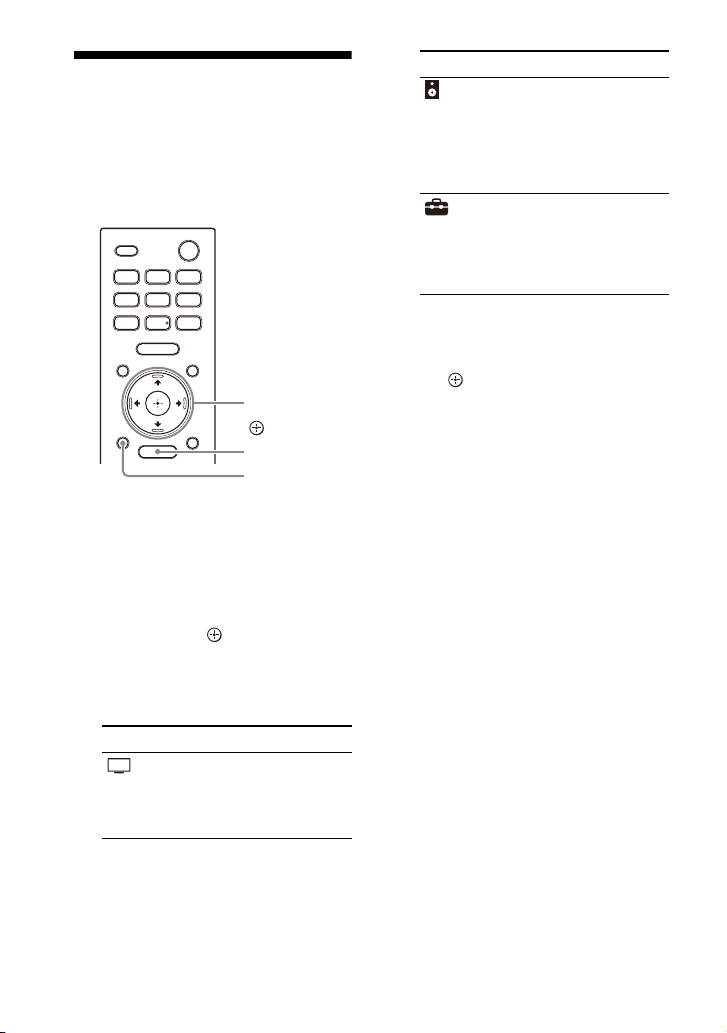
Utilisation du menu
HOME
BACK
/// (haut/
bas/gauche/
droite),
(entrée)
d’accueil
Vous pouvez afficher le menu d’accueil
sur l’écran du téléviseur en connectant
le système d’enceintes et le téléviseur
avec un câble HDMI.
1 Appuyez sur HOME.
Le menu d’accueil apparaît sur
l’écran du téléviseur.
2 Appuyez sur // (haut/gauche/
droite) pour sélectionner la
catégorie souhaitée, puis appuyez
sur (bas) ou (entrée).
Les éléments de la catégorie
sélectionnée apparaissent dans la
liste de catégorie sur l’écran du
téléviseur.
Catégorie Description
[Regarder]
Sélectionne l’entrée du
téléviseur ou du
dispositif AV connecté
au système
d’enceintes.
Catégorie Description
[Écouter] Sélectionne l’entrée du
[Config.] Effectue les réglages
dispositif audio
connecté au système
d’enceintes ou le
service de musique
pour le lire sur le
système d’enceintes.
initiaux de base en
utilisant la fonction
[Régl. facile] ou divers
paramètres avancés du
système d’enceintes.
3 Appuyez sur /// (haut/bas/
gauche/droite) pour sélectionner
l’élément souhaité, puis appuyez
sur (entrée).
L’entrée sélectionnée ou
l’affichage de réglage apparaît sur
l’écran du téléviseur.
Pour revenir à l’écran précédent,
appuyez sur BACK.
14
FR
Page 85

Installation
Enceinte-barre
Orifice du
support de
fixation murale
4mm (3/16po)
Plus de 30 mm (1 3/16 po)
5,0 mm
(13/64 po)
10 mm
(13/32 po)
Enceinte-barre
Téléviseur
(A)
(B)
Installation du système
d’enceintes
Installation de l’enceintebarre
Pour l’installation, reportez-vous au
Guide de démarrage (document
séparé).
Fixation de l’enceinte-barre
au mur
Remarques
• Préparez des vis (non fournies) convenant
au matériau et à la solidité du mur. Si le
matériau du mur n’est pas suffisamment
résistant, le mur risque d’être
endommagé.
• Fixez fermement les vis dans une poutre
du mur.
• Accrochez l’enceinte-barre à l’horizontale
sur le mur renforcé.
• Confiez l’installation à un revendeur Sony
ou à un entrepreneur agréé et soyez
particulièrement attentif à la sécurité
pendant l’installation.
• Sony décline toute responsabilité en cas
d’accidents ou de dommages provoqués
par une installation incorrecte, la solidité
insuffisante du mur, la mauvaise fixation
des vis, des catastrophes naturelles, etc.
• Deux personnes ou plus sont requises
pour suspendre l’enceinte-barre en toute
sécurité.
1 Préparez deux vis (non fournies)
adaptées aux orifices du support
de fixation murale (fourni).
2 Mesurez la profondeur du
téléviseur monté (A) et vérifiez
l’espace requis entre le bas du
téléviseur et le haut de l’enceintebarre (B) dans le tableau cidessous.
L’espace requis évite que le
téléviseur interfère avec le son
surround de sortie de l’enceintebarre vers le plafond.
15
FR
Page 86

Profondeur du
Centre du téléviseur
CALIBRE DE
MONTAGE
MURAL
CALIBRE DE
MONTAGE
MURAL
Ruban
adhésif, etc.
(B)
Repères
470 mm
(18 5/8 po)
2,0 mm à
3,0 mm
Vis
470 mm
(18 5/8 po)
(env. 1/8 po)
téléviseur monté (A)
Moins de 110 mm
(4 3/8 po)
110 mm (4 3/8 po ) ou
plus
Espace requis entre
le bas du téléviseur
et le haut de
l’enceinte-barre (B)
120 mm (4 3/4 po) ou
plus
200 mm (7 7/8 po)
ou plus
3 Alignez la ligne verticale au-
de ssu s d e la « L IGNE CENT RALE DU
TÉLÉVISEUR » imprimée sur le
CALIBRE DE MONTAGE MURAL
(fourni) avec le centre de la largeur
de votre téléviseur.
5 Fixez fermement les vis préparées
à l’étape 1 dans les repères de vis
sur la « LIGNE DE VIS »
imprimée sur le CALIBRE DE
MONTAGE MURAL.
4 Alignez la « LIGNE SUPÉRIEURE DE
L’ENCEINTE-BARRE »
imprimée sur le CALIBRE DE
MONTAGE MURAL avec le bas de
l’espace requis entre le bas du
téléviseur et le haut de l’enceintebarre (B) calculé à l’étape 2, puis
collez le CALIBRE DE MONTAGE
MURAL au mur en utilisant du
ruban adhésif disponible dans le
commerce, etc.
16
FR
6 Retirez le CALIBRE DE MONTAGE
MURAL.
Page 87

7 Suspendez les supports de
Support de
fixation murale
Vis (2)
Support de
fixation murale
Dessous de
l’enceintebarre
fixation murale sur les vis sur le
mur.
8 Placez l’enceinte-barre sur les
supports de fixation murale.
9 Alignez les positions des trous de
vis sur le dessous de l’enceintebarre et les trous du support de
fixation murale, puis fixez
l’enceinte-barre sur les supports
de fixation murale en serrant
fermement les vis (fourni).
Remarques
• Lorsque vous collez le CALIBRE DE
MONTAGE MURAL au mur, aplanissez-le
complètement.
• Veillez à utiliser les supports de fixation
murale fournis lorsque vous fixez
l’enceinte-barre sur un mur. Ne fixez pas
directement l’enceinte-barre sur un mur.
La température à l’intérieur de l’enceintebarre augmente considérablement et
peut occasionner des dommages ou des
dysfonctionnements.
Installation des enceintes en
option
Reportez-vous au mode d’emploi des
enceintes en option.
FR
17
Page 88

Connexion d’un
Téléviseur
Câble HDMI
(fourni)
Téléviseur
Câble HDMI
(fourni)
téléviseur
Connexion d’un téléviseur
compatible ARC/eARC
Remarques
• Assurez-vous que les connecteurs sont
correctement insérés.
• Activez la fonction Commande pour HDMI
du téléviseur. Si la fonction Commande
pour HDMI n’est pas activée, le son du
téléviseur ne sera reproduit à partir du
système d’enceintes.
1 Connectez la prise HDMI IN
compatible ARC/eARC du
téléviseur et la prise HDMI OUT (TV
eARC/ARC) du système
d’enceintes avec le câble HDMI
(fourni).
Connexion d’un téléviseur
non compatible ARC/eARC
1 Connectez la prise HDMI IN du
téléviseur et la prise HDMI OUT (TV
eARC/ARC) du système
d’enceintes avec le câble HDMI
(fourni).
FR
18
Page 89

2 Connectez la prise de sortie
Téléviseur
Câble numérique
optique (non fourni)
Téléviseur
Câble du mode hautparleur central TV
(fourni)
numérique optique du téléviseur
et la prise TV IN (OPT) du système
d’enceintes avec un câble
numérique optique (non fourni).
Lorsque votre téléviseur
dispose d’une prise SCENTER SPEAKER IN
Vous pouvez reproduire la partie
centrale du son du système d’enceintes
par le téléviseur en raccordant le
téléviseur comme suit.
1 Raccordez le système d’enceintes
et le téléviseur avec le câble HDMI
(fourni) (page 18).
2 Connectez la prise S-CENTER
SPEAKER IN du téléviseur et la
prise S-CENTER OUT du système
d’enceintes avec le câble du mode
haut-parleur central TV (fourni).
Remarques
• Assurez-vous que les connecteurs sont
correctement insérés.
• Insérez la fiche du câble numérique
optique dans le bon sens en vérifiant la
forme de la fiche et celle du connecteur
situé sur l’enceinte-barre et le téléviseur.
Si la fiche est insérée en force dans le
mauvais sens, le connecteur et la fiche
peuvent être endommagés.
19
FR
Page 90

Remarque
Lecteur Blu-ray Disc, décodeur,
console de jeu, etc.
Câble HDMI
(non fourni)
Assurez-vous que les connecteurs sont
correctement insérés.
Conseil
Si la longueur du câble du mode hautparleur central TV n’est pas suffisante,
utilisez un mini-câble stéréo disponible
dans le commerce.
Connexion d’un dispositif
AV
Connexion d’un dispositif AV
compatible avec les formats
vidéo 2K/4K
Vous pouvez reproduire du son Dolby
Atmos ou Dolby TrueHD et du DTS:X en
haute qualité en connectant un
dispositif AV au système d’enceintes.
1 Connectez la prise HDMI OUT du
dispositif AV et la prise HDMI IN du
système d’enceintes avec un câble
HDMI (non fourni).
FR
20
Page 91

Remarque
Lecteur Blu-ray Disc, décodeur,
console de jeu, etc.
Câble HDMI
(non fourni)
Téléviseur
Compatible avec
entrée vidéo 8K
Assurez-vous que les connecteurs sont
correctement insérés.
Conseils
• Si le téléviseur est compatible eARC, vous
pouvez également reproduire du son
haute qualité en connectant un dispositif
AV à la prise HDMI IN du téléviseur. Dans
ce cas, activez la fonction eARC du
téléviseur.
• Choisissez le câble HDMI et le réglage
[Format du signal HDMI] appropriés en
fonction des formats vidéo en sortie du
dispositif connecté au système
d’enceintes. Pour plus d’informations,
reportez-vous au Guide d’aide.
Connexion d’un dispositif AV
compatible avec le format
vidéo 8K
Lorsque vous connectez un dispositif AV
en procédant comme suit, vous pouvez
lire de la vidéo 8K et du son haute
qualité, tel que Dolby Atmos, Dolby
TrueHD ou DTS:X.
1 Raccordez le système d’enceintes
et le téléviseur avec le câble HDMI
(fourni) (page 18).
2 Vérifiez que la prise HDMI IN
compatible eARC du téléviseur est
compatible avec l’entrée vidéo 8K.
Reportez-vous au mode d’emploi
du téléviseur.
3 Connectez un dispositif AV en
procédant comme suit, selon le
cas.
Lorsque la prise HDMI IN
compatible eARC du téléviseur
prend en charge l’entrée vidéo
8K :
Connectez la prise HDMI IN du
système d’enceintes et la prise
HDMI OUT d’un dispo sitif AV avec un
câble HDMI (non fourni).
FR
21
Page 92

Lecteur Blu-ray Disc, décodeur,
console de jeu, etc.
Câble HDMI
(non fourni)
Téléviseur
Compatible avec
entrée vidéo 8K
Cordon d’alimentation
secteur (fourni)
Lorsque la prise HDMI IN
compatible eARC du téléviseur
ne prend pas en charge l’entrée
vidéo 8K :
Connectez la prise HDMI OUT d’un
dispositif AV à la prise HDMI IN
compatible avec l’entrée vidéo 8K
du téléviseur avec un câble HDMI
(non fourni).
Assurez-vous que la fonction eARC
du téléviseur est activée.
Raccordement à la prise
secteur
1 Raccordez le cordon
d’alimentation secteur (fourni) à
l’entrée secteur du système
d’enceintes, puis raccordez à la
prise secteur.
Remarque
Assurez-vous que les connecteurs sont
correctement insérés.
Conseil
Choisissez le câble HDMI et le réglage
[Format du signal HDMI] appropriés en
fonction des formats vidéo en sortie du
dispositif connecté au système
d’enceintes. Pour plus d’informations,
reportez-vous au Guide d’aide.
FR
22
Page 93

Exécution des réglages
HOME
/// (haut/
bas/gauche/
droite),
(entrée)
PLEASE WAIT
Écran des réglages initiaux
initiaux
4 Suivez les instructions de l’écran
affiché sur le téléviseur pour
effectuer les réglages initiaux.
Si l’écran des réglages initiaux ne
s’affiche pas, utilisez la
télécommande du téléviseur pour
basculer l’entrée du téléviseur sur
l’entrée HDMI connectée au
système d’enceintes, puis appuyez
sur HOME sur la télécommande du
système d’enceintes.
1 Appuyez sur HOME sur la
télécommande fournie avec le
système d’enceintes pour mettre
le système d’enceintes sous
tension.
Utilisez la télécommande en la
dirigeant vers l’avant de l’enceintebarre.
2 Patientez jusqu’à ce que [PLEASE
WAIT] disparaisse de l’afficheur du
panneau avant et que l’indication
suivante apparaisse sur l’afficheur
du panneau avant.
3 Mettez le téléviseur sous tension.
• Appuyez sur /// (haut/bas/
gauche/droite) et sur pour
sélectionner l’élément en suivant
les instructions affichées à l’écran.
• Si vous utilisez le caisson de
graves/les enceintes arrière en
option, connectez-les en suivant
les instructions de l’écran
[Vérification de la connexion des
enceintes sans fil].
• Une fois que [La configuration est
terminée.] apparaît, sélectionnez
[Pour en savoir plus].
Remarque
En fonction de l’ordre dans lequel vous
mettez sous tension le téléviseur et le
système d’enceintes, le système
d’enceintes peut être silencieux et
l’indication [MUTING] peut apparaître sur
l’afficheur du panneau avant du système
d’enceintes. Si cela se produit, mettez tous
les dispositifs hors tension, puis, après
avoir mis le téléviseur sous tension, mettez
le système d’enceintes sous tension.
23
FR
Page 94

Connexion des enceintes
en option
Connexion des enceintes en
option par la connexion
manuelle
L’enceinte en option est connectée au
système d’enceintes automatiquement
lorsqu’elle est mise sous tension. Pour
plus de détails, reportez-vous au mode
d’emploi de l’enceinte en option.
Si l’enceinte en option ne peut pas être
connectée au système d’enceintes
automatiquement, établissez la
connexion manuelle en suivant les
étapes ci-dessous.
1 Appuyez sur HOME.
Le menu d’accueil apparaît sur
l’écran du téléviseur.
2 Sélectionnez [Config.] -
[Réglages avancés] dans le menu
d’accueil.
3 Sélectionnez [Réglages
d’enceinte] - [Réglages des
enceintes sans fil] - [Démarrer la
connexion manuelle].
L’écran [Démarrer la connexion
manuelle] apparaît sur l’écran du
téléviseur.
4 Appuyez sur LINK sur l’enceinte en
option.
L’indicateur d’alimentation de
l’enceinte en option dont la touche
LINK a été enfoncée clignote à deux
reprises en vert.
5 Sélectionnez [Démarrer].
La connexion manuelle démarre.
Le processus de connexion apparaît
sur l’écran du téléviseur.
Pour annuler la connexi on manuelle,
sélectionnez [Annuler].
6 Lorsque l’enceinte en option que
vous souhaitez connecter affiche
[Connecté], sélectionnez
[Terminer].
7 Appuyez sur (entrée).
La connexion manuelle est établie et
l’indicateur d’alimentation de
l’enceinte en option brille en vert.
Remarques
• Si vous exécutez les commandes
[Démarrer la connexion manuelle],
[Config.] - [Réglages avancés] [Réglages d’enceinte] - [Réglages des
enceintes sans fil] - [Mode Liaison] est
réglé sur [Manuel] automatiquement.
• Seules les enceintes ayant affiché
[Connecté] à l’étape 6 sont connectées au
système d’enceintes. Si l’enceinte en
option n’est pas correctement connectée,
exécutez l’opération à nouveau à partir de
l’étape 1.
Si la transmission sans fil est
instable
Si vous utilisez plusieurs systèmes sans
fil, notamment un LAN sans fil, les
signaux sans fil deviennent instables.
Dans ce cas, la transmission peut être
améliorée en modifiant le réglage
suivant.
1 Appuyez sur HOME.
Le menu d’accueil apparaît sur
l’écran du téléviseur.
2 Sélectionnez [Config.] -
[Réglages avancés] dans le menu
d’accueil.
3 Sélectionnez [Réglages
d’enceinte] - [Réglages des
enceintes sans fil] - [Canal RF].
4 Sélectionnez le réglage souhaité.
• [Marche] : en principe, vous
sélectionnez ce réglage. Le
système d’enceintes sélectionne
24
FR
Page 95

automatiquement le meilleur
canal de transmission. Un mode le
plus puissant pour les
interférences sans fil.
• [Non] : le système d’enceintes
sélectionne un canal à partir de la
bande de fréquences limitée pour
éviter les interférences sans fil
externes. Si une perte de son se
produit lorsque [Marche] est
sélectionné, il peut être amélioré
en sélectionnant [Non].
Remarques
• Si vous modifiez le réglage [Canal RF] en
passant de [Non] à [Marche], la
reconnexion peut prendre 1 minute.
• Ce réglage n’apparaît pas selon les pays/
régions.
25
FR
Page 96

Visualisation d’images
Regarder la télévision
1 Appuyez sur HOME.
Le menu d’accueil apparaît sur
l’écran du téléviseur.
2 Sélectionnez [Regarder] - [TV]
dans le menu d’accueil.
3 Sélectionnez le programme à
l’aide de la télécommande du
téléviseur.
Le programme de télévision
sélectionné apparaît sur l’écran du
téléviseur et le son du téléviseur est
reproduit par le système
d’enceintes.
4 Réglez le volume (page 38).
Remarque
Lorsque l’enceinte-barre fait obstruction
devant le capteur de télécommande du
téléviseur et que vous ne pouvez pas
commander le téléviseur à l’aide de la
télécommande, activez la fonction IR
repeater du système d’enceintes. Pour plus
d’informations, reportez-vous au Guide
d’aide.
Conseil
Vous pouvez sélectionner [TV] directement
en appuyant sur TV sur la télécommande.
Lecture du dispositif AV
connecté
1 Appuyez sur HOME.
Le menu d’accueil apparaît sur
l’écran du téléviseur.
2 Sélectionnez [Regarder] -
[HDMI] dans le menu d’accueil.
L’image du dispositif sélectionné
apparaît sur l’écran du téléviseur et
le son est reproduit par le système
d’enceintes.
3 Réglez le volume (page 38).
Conseil
Vous pouvez sélectionner [HDMI]
directement en appuyant sur HDMI sur la
télécommande.
26
FR
Page 97

Écoute de la musique/du son
Lecteur Blu-ray
Disc, décodeur,
console de jeu,
etc.
Téléviseur Sony
TV
(alimentation)
système d’enceintes, connectez le système
d’enceintes et le téléviseur avec le câble
HDMI (fourni) (page 18).
Écoute du son d’un
téléviseur Sony à l’aide
de la fonction
BLUETOOTH®
Ce que vous pouvez faire en
connectant un téléviseur à
l’aide de la fonction
BLUETOOTH
Lorsque vous utilisez le téléviseur Sony*
avec la fonction BLUETOOTH, vous
pouvez écouter le son du téléviseur ou
du dispositif connecté au téléviseur en
connectant le système d’enceintes et le
téléviseur sans fil.
* Le téléviseur doit être compatible avec le
profil A2DP (Advanced Audio Distribution
Profile) du profil BLUETOOTH.
Remarque
Si vous connectez le système d’enceintes et
le téléviseur à l’aide de la fonction
BLUETOOTH, vous ne pouvez pas afficher
l’écran de commande du système
d’enceintes tel que l’écran d’accueil sur le
téléviseur ; vous ne pouvez pas non plus
utiliser des fonctions du système
d’enceintes autres que la fonction d’écoute
du son du téléviseur ou du dispositif
connecté au téléviseur.
Pour utiliser toutes les fonctions du
Écoute du son du téléviseur
en connectant le système
d’enceintes et le téléviseur
sans fil
Vous devez jumeler le système
d’enceintes et le téléviseur à l’aide de la
fonction BLUETOOTH.
Le jumela ge est le proces sus requis pour
enregistrer mutuellement à l’avance les
informations sur les dispositifs
BLUETOOTH à connecter.
1 Mettez le téléviseur sous tension.
2 Appuyez sur (alimentation)
pour mettre le système
d’enceintes sous tension.
3 Maintenez simultanément
enfoncées la touche BLUETOOTH
de l’enceinte-barre et la touche TV
de la télécommande pendant
5secondes.
Le système d’enceintes entre en
mode de jumelage BLUETOOTH.
[TV (BT) ON] et [PAIRING]
apparaissent sur l’afficheur du
panneau avant.
27
FR
Page 98

4 Assurez-vous que l’indicateur
Touche
BLUETOOTH
PAIRING
BLUETOOTH de l’enceinte-barre
clignote rapidement en bleu et
que l’indication [PAIRING]
apparaît sur l’afficheur du
panneau avant.
5 Sur le téléviseur, recherchez le
système d’enceintes en effectuant
l’opération de jumelage.
La liste des dispositifs BLUETOOTH
détectés apparaît sur l’écran du
téléviseur.
Pour savoir comment jumeler le
dispositif BLUETOOTH au téléviseur,
reportez-vous au mode d’emploi du
téléviseur.
6 Jumelez le système d’enceintes et
le téléviseur en sélectionnant
« HT-A5000 » dans la liste affichée
sur l’écran du téléviseur.
7 Assurez-vous que l’indicateur
BLUETOOTH de l’enceinte-barre
s’allume en bleu et que
l’indication [TV (BT)] apparaît sur
l’afficheur du panneau avant.
Une connexion entre le système
d’enceintes et le téléviseur a été
établie.
8 Sélectionnez le programme ou
l’entrée du dispositif avec la
télécommande du téléviseur.
Le son de l’image affichée sur
l’écran du téléviseur est reproduit à
partir du système d’enceintes.
9 Réglez le volume du système
d’enceintes avec la télécommande
du téléviseur.
Lorsque vous appuyez sur la touche
Silencieux de la télécommande du
téléviseur, le son est coupé
temporairement.
Remarques
• Si le son du téléviseur n’est pas reproduit
à partir du système d’enceintes, appuyez
sur TV et vérifiez l’état de l’afficheur du
panneau avant et des indicateurs sur
l’enceinte-barre.
– [TV (BT)] apparaît sur l’afficheur du
panneau avant : le système d’enceintes
et le téléviseur sont connectés et le son
du téléviseur est reproduit à partir du
système d’enceintes.
– L’indicateur BLUETOOTH clignote
rapidement et [PAIRING] apparaît sur
l’afficheur du panneau avant : le
jumelage est en cours de réalisation sur
le téléviseur.
– [TV] apparaît sur l’afficheur du panneau
avant : exécutez les étapes depuis le
début.
• Lorsque vous connectez le système
d’enceintes et le téléviseur avec un câble
HDMI, la connexion BLUETOOTH est
annulée. Pour connecter à nouveau le
système d’enceintes et le téléviseur avec
la fonction BLUETOOTH, débranchez le
câble HDMI, puis recommencez la
procédure de connexion depuis le début.
28
FR
Page 99

Écoute du son du téléviseur
(alimentation)
SW (volume du
caisson de graves)
+/–
(volume) +/–
(silencieux)
REAR (volume
des enceintes
arrière) +/–
VOICE,
NIGHT
SOUND FIELD
jumelé
1 Allumez le téléviseur avec la
télécommande du téléviseur.
Le système d’enceintes est mis sous
tension par interverrouillage avec
l’alimentation du téléviseur et le son
du téléviseur est reproduit à partir
du système d’enceintes.
2 Sélectionnez le programme ou
l’entrée du dispositif avec la
télécommande du téléviseur.
Le son de l’image affichée sur
l’écran du téléviseur est reproduit à
partir du système d’enceintes.
3 Réglez le volume du système
d’encein tes avec la téléco mmande
du téléviseur.
Lorsque vous appuyez sur la touche
Silencieux de la télécommande du
téléviseur, le son est coupé
temporairement.
Conseil
Quand le téléviseur est mis hors tension, le
système d’enceintes l’est aussi à cause de
l’interverrouillage avec l’alimentation du
téléviseur.
À propos des commandes de la
télécommande fournie avec le
système d’enceintes
Vous pouvez utiliser les touches
suivantes.
Remarques
• Si vous sélectionnez une entrée autre que
TV sur la télécommande fournie avec le
système d’enceintes, le son du téléviseur
n’est pas reproduit à partir du système
d’enceintes. Pour reproduire le son du
téléviseur, appuyez sur TV sur la
télécommande afin de basculer sur
l’entrée TV.
• Pendant que le téléviseur est connecté
avec la fonction BLUETOOTH, les touches
suivantes de la télécommande ne
fonctionnent pas. /// (haut/bas/
gauche/droite), (e ntrée), BACK, HOME,
DISPLAY, OPTIONS, (lecture/pause),
/ (précédent/suivant)
29
FR
Page 100

Écoute de la musique/du
BLUETOOTH
SW (volume du
caisson de graves)
+/–
(volume) +/–
(lecture/
pause), /
(précédent/
suivant)
REAR (volume
des enceintes
arrière) +/–
PAIRING
son avec la fonction
BLUETOOTH
Écoute de la musique par
jumelage du dispositif
mobile connecté pour la
première fois
Pour utiliser la fonction BLUETOOTH,
vous devez au préalable jumeler le
système d’enceintes et le dispositif
mobile.
1 Maintenez la touche BLUETOOTH
enfoncée pendant 2 secondes.
30
FR
2 Assurez-vous que l’indicateur
BLUETOOTH de l’enceinte-barre
clignote rapidement en bleu et
que l’indication [PAIRING]
apparaît sur l’afficheur du
panneau avant.
Le système d’enceintes entre en
mode de jumelage.
3 Sur le dispositif mobile,
recherchez le système d’enceintes
en effectuant l’opération de
jumelage.
La liste des dispositifs BLUETOOTH
détectés apparaît sur l’écran du
dispositif mobile.
Pour savoir comment jumeler le
dispositif BLUETOOTH au dispositif
mobile, reportez-vous au mode
d’emploi du dispositif mobile.
4 Jumelez le système d’enceintes et
le dispositif mobile en
sélectionnant « HT-A5000 » dans
la liste affichée sur l’écran du
dispositif mobile.
Si une clé d’accès est demandée,
saisissez « 0000 ».
5 Assurez-vous que l’indicateur
BLUETOOTH de l’enceinte-barre
s’allume en bleu et que
l’indication [BT] apparaît sur
l’afficheur du panneau avant.
Une connexion a été établie entre le
système d’enceintes et le dispositif
mobile.
6 Démarrez la lecture audio à l’aide
de l’application musicale du
dispositif mobile connecté.
Le son est reproduit par le système
d’enceintes.
