Page 1

HISTORY INFORMATION FOR THE FOLLOWING MANUAL:
SERVICE MANUAL
HMD-A240
HMD-A240
US/Canada Model
Chassis No: SCC-L38A-A
17VC
CHASSIS
ORIGINAL MANUAL ISSUE DATE: 1/8/2002
ALL REVISIONS AND UPDATES TO THE ORIGINAL MANUAL ARE APPENDED TO THE END OF THE PDF FILE.
REVISION DATE REVISION TYPE SUBJECT
1/8/2002 No revisions or updates are applicable at this time.
TRINITRON® COLOR MONITOR
9-978-884-01
Page 2
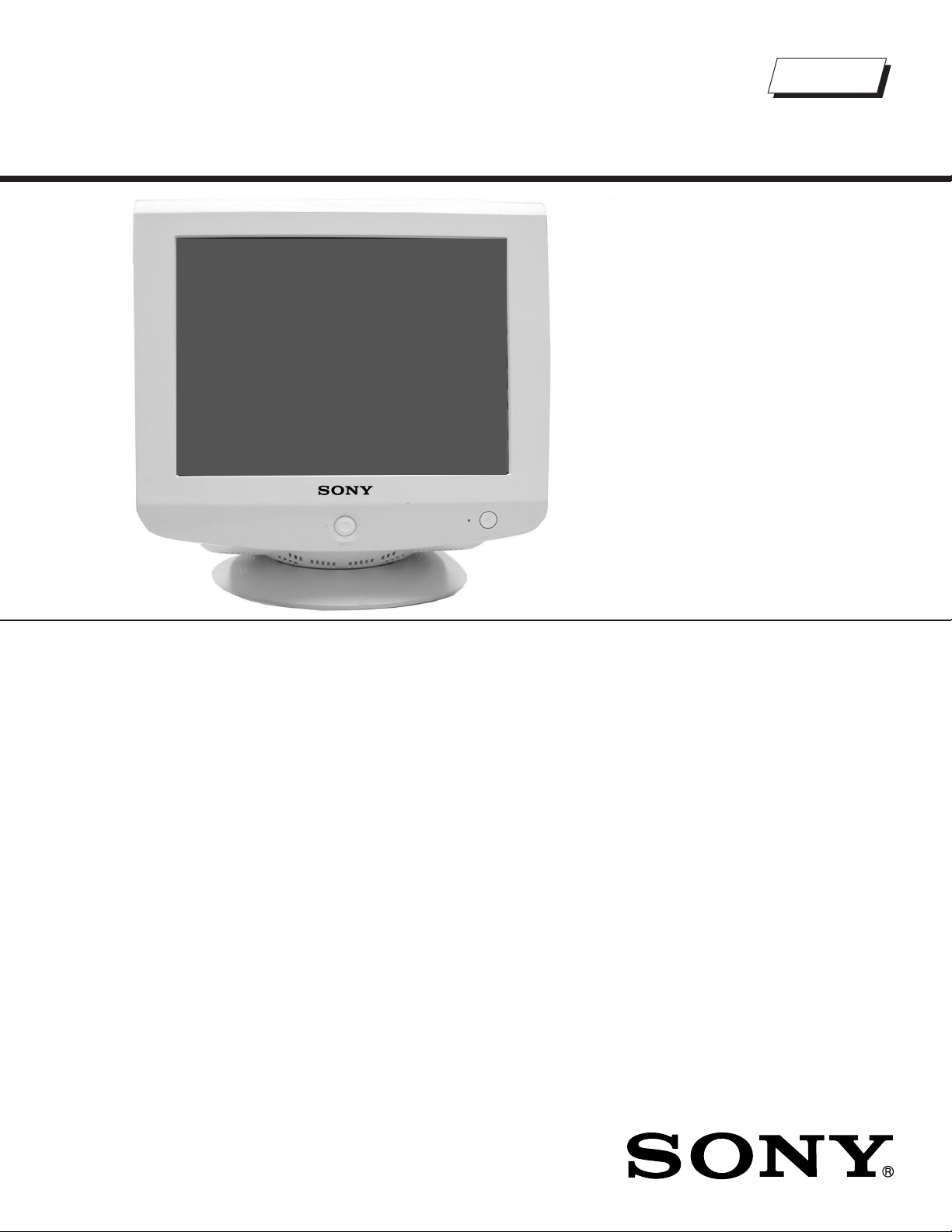
Self Diagnosis
Supported model
SERVICE MANUAL
Trinitron
HMD-A240
HMD-A240
US/Canada Model
Chassis No: SCC-L38A-A
17VC
CHASSIS
SPECIFICATIONS
Picture tube 0.24 mm aperture grill pitch (center)
17 inches measured diagonally
90-degree defl ection
Video image area (16.1" maximum viewing image)
Approx. 328 X 242 mm (w/h)
(13 x 9
Resolution Horizontal: Max. 1280 dots
Vertical: Max. 1024 lines
Standard image area Approx. 312 x 234 mm (w/h)
(12
Input signal
Video Analog RGB (75 ohms typical)
0.7 Vp-p, ±5%, Positive
Sync Separate HD/VD,
TTL Polarity Free
External Composite,
TTL Polarity Free
(2k ohms impedance)
Sync on Green
3/8
x 9
5/8
inches)
1/4
inches)
Power Consumption 100 W
Defl ection frequency Horizontal: 30 to 75 kHz
Vertical: 48 to 120 Hz
AC input voltage/current
Dimensions
(16
Mass Approx. 19 kg (41 lb 14 oz.)
Design and specifi cations are subject to change without notice.
100 to 120 V, 50/60 Hz, 1.7A
422 x 426 x 426 mm (w/h/d)
1/2
5/8
x 16
5/8
inches)
x 16
9-978-884-01
TRINITRON® COLOR MONITOR
Page 3
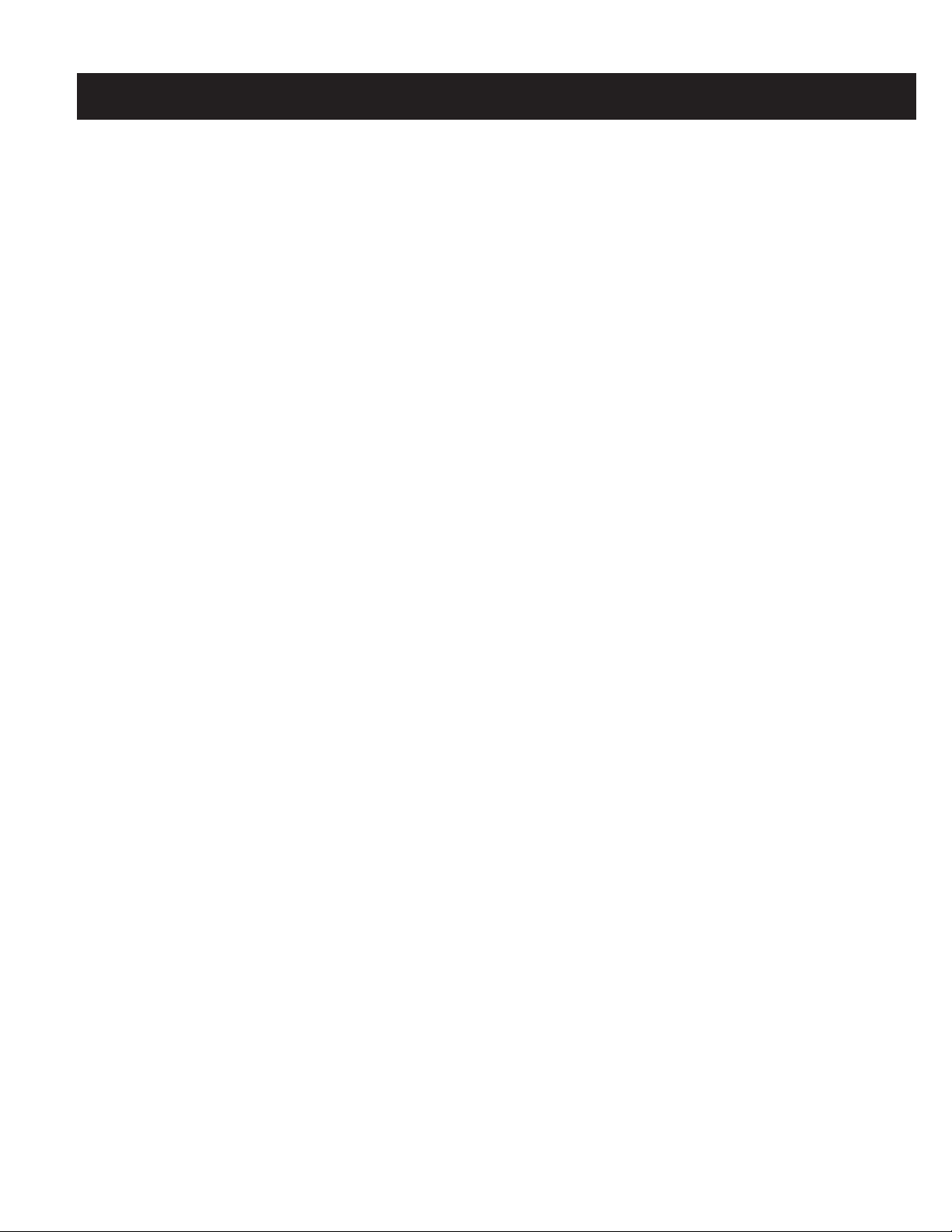
TABLE OF CONTENTS
SECTION TITLE PAGE
Power Management.................................................................................................................................. 4
Self Diagnosis Function ............................................................................................................................ 4
Timing SpeciÞ cation.................................................................................................................................. 4
Warnings and Cautions............................................................................................................................. 5
Safety Check Out ..................................................................................................................................... 6
1. Disassembly
1-1. Cabinet Removal ............................................................................................................................... 7
1-2. Service Position................................................................................................................................. 7
1-3. A & D Board Removal........................................................................................................................ 8
1-4. Picture Tube Removal ....................................................................................................................... 9
Anode Cap Removal ......................................................................................................................... 9
HMD-A240
2. Safety Related Adjustments
2-1. HV Regulator Check........................................................................................................................ 10
2-2. HV Protector Circuit Check.............................................................................................................. 10
2-3. Beam Protector Check (Software Logic) ......................................................................................... 10
2-4. B+ Voltage Check............................................................................................................................ 10
3. Adjustments
3-1. Landing Rough Adjustment ..............................................................................................................11
3-2. Landing Fine Adjustment..................................................................................................................11
3-3. Convergence Rough Adjustment......................................................................................................11
3-4. Convergence and V. Key (H. TRP) Fine Adjustment........................................................................ 11
3-5. Vertical and Horizontal Position and Size SpeciÞ cation .................................................................. 12
3-6. Focus Adjustment ............................................................................................................................ 13
3-7. Digital Convergence Adjustment ..................................................................................................... 13
3-8. Convergence SpeciÞ cation .............................................................................................................. 13
4. Diagrams
4-1. Circuit Boards Location ................................................................................................................... 14
4-2. Printed Wiring Board and Schematic Diagram Information ............................................................. 14
4-3. Block Diagram and Schematics
Block Diagrams ............................................................................................................................... 15
A Board - Schematic Diagram......................................................................................................... 17
D Board - Schematic Diagram ........................................................................................................ 19
H1 Board - Schematic Diagram ...................................................................................................... 23
J Board - Schematic Diagram ......................................................................................................... 24
4-4. Semiconductors............................................................................................................................... 25
5. Exploded Views
5-1. Picture Tube .................................................................................................................................... 26
5-2. Chassis............................................................................................................................................ 27
5-2. Packing Materials ............................................................................................................................ 28
6. Electrical Parts List ....................................................................................................................................... 29
— 3 —
Page 4
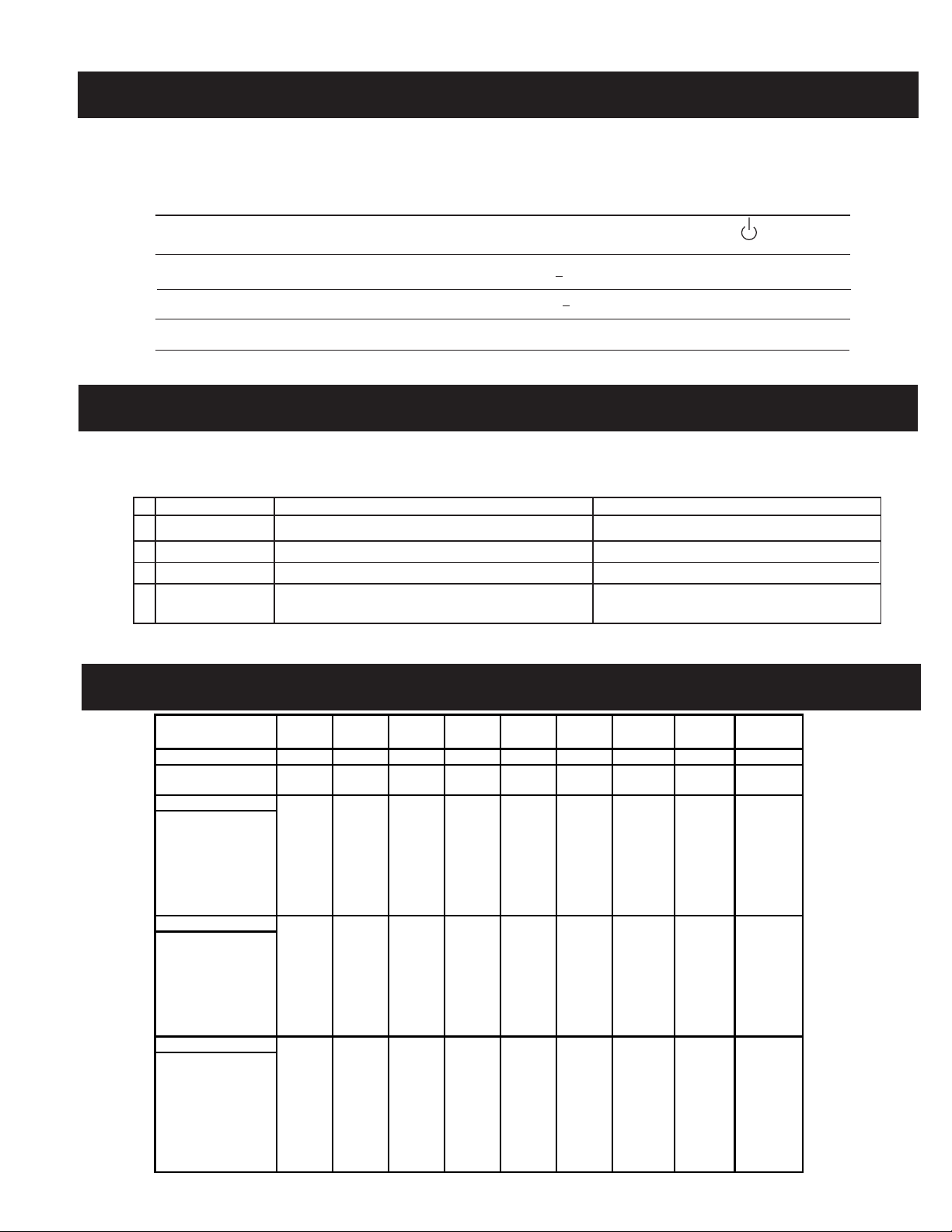
HMD-A240
POWER MANAGEMENT
The power saving mode complies with the VESA Display Power Management Signaling standard. Each state of power management shall be activated
by the host computer terminating the appropriate sync signals. Blanking the video must precede termination of the sync signals. The elapsed time
counter shall also be controlled by the host computer. Reactivation of the monitor shall be accomplished from the host computer by re-establishing the
normal sync signal.
Power consumption Screen Horizontal Vertical Power Recovery time Indicator
mode (video) sync signal sync signal consumption
1 Normal operation active yes yes < 100 W -- Green
2 Active-off (3rd mode) blank no* no* < 3 W Approx. 10 sec. Amber
3 Power-off -- -- -- 0 W (approx) -- Off
* In this mode, the signal will appear in one of three ways: The Horizontal Sync Signal alone off, the Vertical Sync Signal
alone off, or both signals off.
SELF DIAGNOSIS FUNCTION
When a failure occurs, the STANDBY/TIMER lamp will ß ash a set number of times to indicate the possible cause of the problem. If there is more than
one error, the lamp will identify the Þ rst of the problem areas.
Status
1
Failure 1
2
Failure 2
3
Failure 3
4
Aging/Self Test
Area of Failure
HV or +B
H Stop, V Stop or S Correction FET Failure
ABL
Amber (0.5 second) / Off (0.5 second)
Amber (1.5 second) / Off (0.5 second)
Amber (0.5 second) / Off (1.5 second)
Amber (0.5 second) / Off (0.5 second)/
Green (0.5 second) / Off (0.5 second)
LED Indication
TIMING SPECIFICATION
PRIM E
MODE
MODE 1 2 3 4 5 6 7 8 9
RESOLUTION 640 X 480 640 X 480 720 X 400 800 X 600 800 X 600 832 X 624 1024 X 768 1024 X 768 1280 X 1024
CLOCK 25.175 36 28.322 49.5 56.25 57.283 78.75 94.5 108
HORIZONT AL
H. FREQ 31.469 43.269 31.469 46.875 53.674 49.725 60.023 68.677 63.981
H. TOTAL 31.778 23.111 31.777 21.333 18.631 20.111 16.660 14.561 15.630
H. BLK 6.356 5.333 6.355 5.172 4.409 5.586 3.657 3.725 3.778
H. FP 0.636 1.556 0.636 0.323 0.569 0.559 0.203 0.508 0.444
H. SYNC 3.813 1.556 3.813 1.616 1.138 1.117 1.219 1.016 1.037
H. BP 1.907 2.222 1.907 3.232 2.702 3.910 2.235 2.201 2.296
H. ACTIV 25.422 17.778 25.422 16.162 14.222 14.524 13.003 10.836 11.852
VERTI CAL
V. FREQ 59.940 85.008 70.087 75.000 85.061 74.550 75.029 84.997 60.020
V. TOTAL 16.683 11.764 14.268 13.333 11.756 13.414 13.328 11.765 16.661
V. BLK 1.430 0.670 1.557 0.533 0.578 0.865 0.533 0.582 0.656
V. FP 0.318 0.023 0.381 0.021 0.019 0.020 0.017 0.015 0.016
V. SYNC 0.064 0.069 0.064 0.064 0.056 0.060 0.050 0.044 0.047
V. BP 1.049 0.578 1.112 0.448 0.503 0.784 0.466 0.524 0.594
V. ACTIV 15.253 11.093 12.711 12.800 11.179 12.549 12.795 11.183 16.005
SYNC
EXT (H/V) / POLARITY YES YE S YES YES YES YES YE S YES YES
EXT (CS) / POLARITY NO NO NO NO NO NO NO NO NO
INT (G)NONONONONONO NO NO NO
SERRATION NO NO NO NO NO NO NO NO NO
SYNC LEVEL TTL TTL TTL TTL TTL TTL TTL TTL TTL
VIDEO
VIDEO LEVEL 0.7 0.7 0.7 0.7 0.7 0.7 0.7 0.7 0.7
SET UP 000000 0 0 0
— 4 —
Page 5
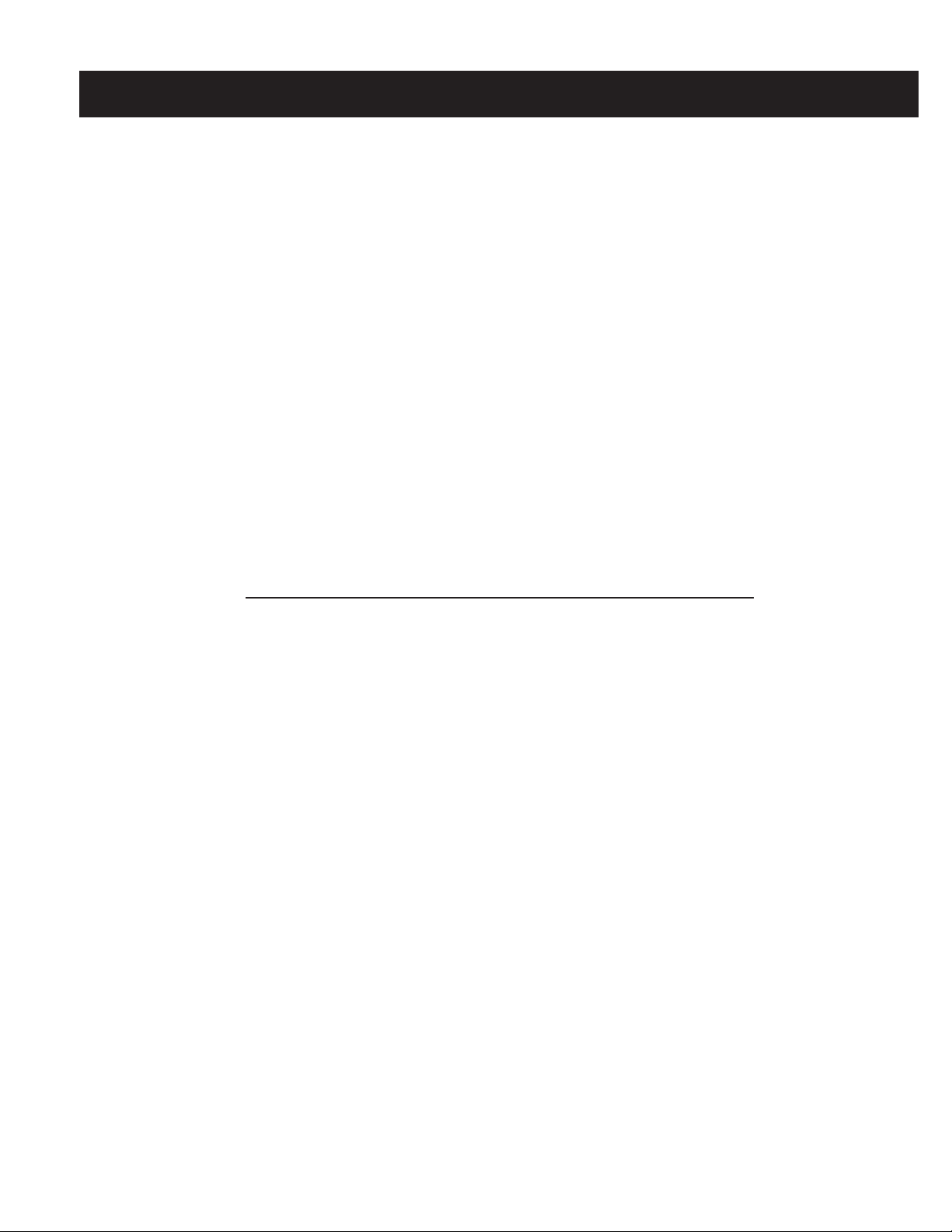
HMD-A240
WARNINGS AND CAUTIONS
CAUTION
Short circuit the anode of the picture tube and the anode cap to the metal chassis, CRT shield, or carbon painted on the CRT, after
removing the anode.
WARNING!!
An isolation transformer should be used during any service to avoid possible shock hazard, because of live chassis. The chassis of this
receiver is directly connected to the AC power line.
! SAFETY-RELATED COMPONENT WARNING!!
Components identiÞ ed by shading and ! mark on the schematic diagrams, exploded views, and in the parts list are critical for safe
operation. Replace these components with sony parts whose part numbers appear as shown in this manual or in supplements published
by sony. Circuit adjustments that are critical for safe operation are identiÞ ed in this manual. Follow these procedures whenever critical
components are replaced or improper operation is suspected.
ATTENTION!!
Apres avoir deconnecte le cap de l’anode, court-circuiter l’anode du tube cathodique et celui de l’anode du cap au chassis metallique de
l’appareil, ou la couche de carbone peinte sur le tube cathodique ou au blindage du tube cathodique.
AÞ n d’eviter tout risque d’electrocution provenant d’un chássis sous tension, un transformateur d’isolement doit etre utilisé lors de tout
dépannage. Le chássis de ce récepteur est directement raccordé à l’alimentation du secteur.
! ATTENTION AUX COMPOSANTS RELATIFS A LA SECURITE!!
Les composants identiÞ es par une trame et par une marque ! sur les schemas de principe, les vues explosees et les listes de pieces
sont d’une importance critique pour la securite du fonctionnement. Ne les remplacer que par des composants sony dont le numero
de piece est indique dans le present manuel ou dans des supplements publies par sony. Les reglages de circuit dont l’importance est
critique pour la securite du fonctionnement sont identiÞ es dans le present manuel. Suivre ces procedures lors de chaque remplacement
de composants critiques, ou lorsqu’un mauvais fonctionnement suspecte.
— 5 —
Page 6
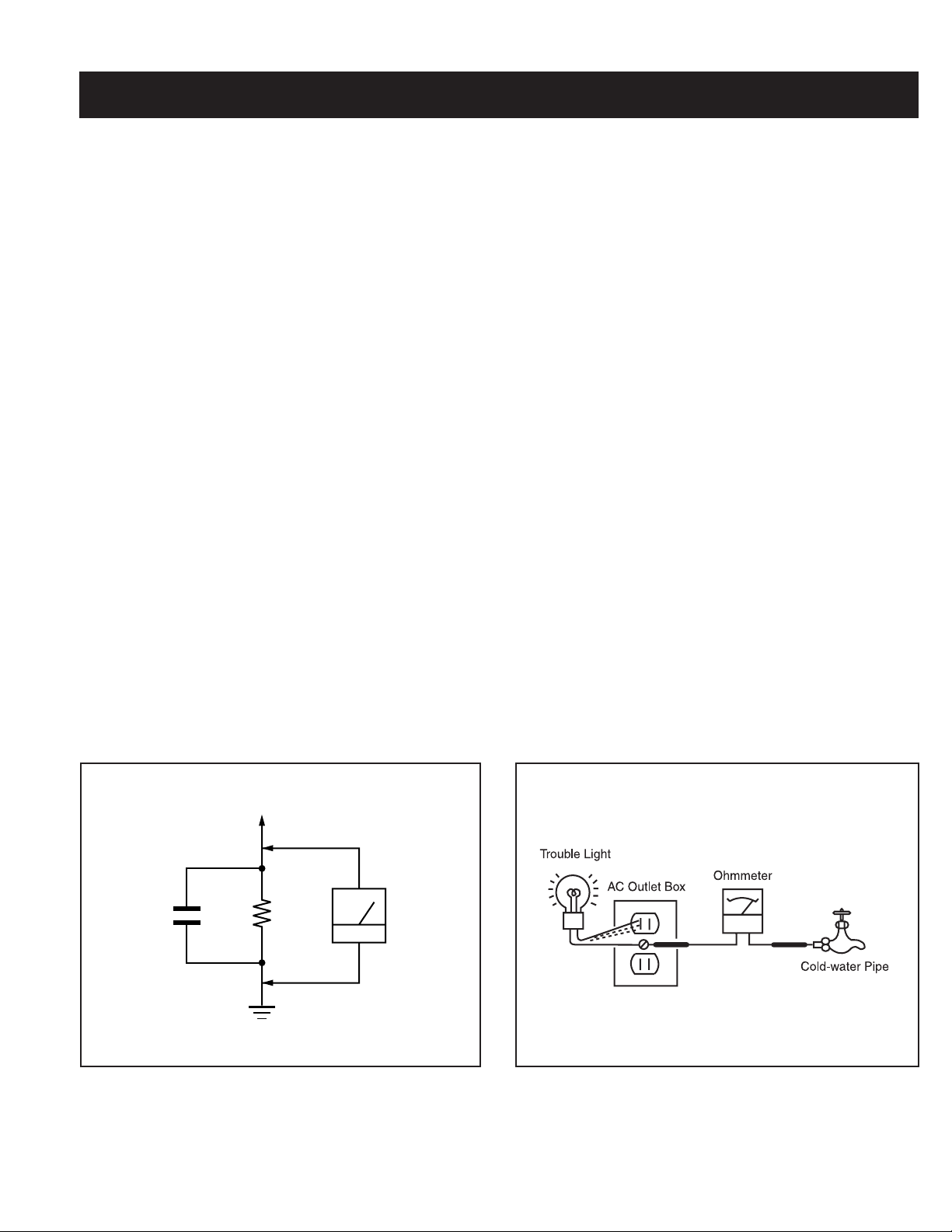
SAFETY CHECK-OUT
HMD-A240
After correcting the original service problem, perform the following
safety checks before releasing the set to the customer:
1. Check the area of your repair for unsoldered or poorly soldered
connections. Check the entire board surface for solder splashes and
bridges.
2. Check the interboard wiring to ensure that no wires are “pinched” or
touching high-wattage resistors.
3. Check that all control knobs, shields, covers, ground straps, and
mounting hardware have been replaced. Be absolutely certain that
you have replaced all the insulators.
4. Look for unauthorized replacement parts, particularly transistors,
that were installed during a previous repair. Point them out to the
customer and recommend their replacement.
5. Look for parts which, though functioning, show obvious signs of
deterioration. Point them out to the customer and recommend their
replacement.
6. Check the line cords for cracks and abrasion. Recommend the
replacement of any such line cord to the customer.
7. Check the B+ and HV to see if they are speciÞ ed values. Make sure
your instruments are accurate; be suspicious of your HV meter if
sets always have low HV.
8. Check the antenna terminals, metal trim, “metallized” knobs,
screws, and all other exposed metal parts for AC leakage. Check
leakage as described below.
Leakage Test
The AC leakage from any exposed metal part to earth ground and from all
exposed metal parts to any exposed metal part having a return to chassis,
must not exceed 0.5 mA (500 microamperes). Leakage current can be
measured by any one of three methods.
1. A commercial leakage tester, such as the Simpson 229 or RCA
2. A battery-operated AC milliammeter. The Data Precision 245 digital
3. Measuring the voltage drop across a resistor by means of a VOM
How to Find a Good Earth Ground
A cold-water pipe is a guaranteed earth ground; the cover-plate retaining
screw on most AC outlet boxes is also at earth ground. If the retaining
screw is to be used as your earth ground, verify that it is at ground
by measuring the resistance between it and a cold-water pipe with an
ohmmeter. The reading should be zero ohms.
If a cold-water pipe is not accessible, connect a 60- to 100-watt troublelight (not a neon lamp) between the hot side of the receptacle and the
retaining screw. Try both slots, if necessary, to locate the hot side on the
line; the lamp should light at normal brilliance if the screw is at ground
potential (see Figure B).
WT-540A. Follow the manufacturers’ instructions to use these
instructions.
multimeter is suitable for this job.
or battery-operated AC voltmeter. The “limit” indication is 0.75
V, so analog meters must have an accurate low voltage scale.
The Simpson’s 250 and Sanwa SH-63TRD are examples of
passive VOMs that are suitable. Nearly all battery-operated digital
multimeters that have a 2 VAC range are suitable (see Figure A).
Parts on Set
.15 µF
1.5 K Ω
AC
Voltmeter
(0.75 V)
Figure A. Using an AC voltmeter to check AC leakage. Figure B. Checking for earth ground.
— 6 —
Page 7
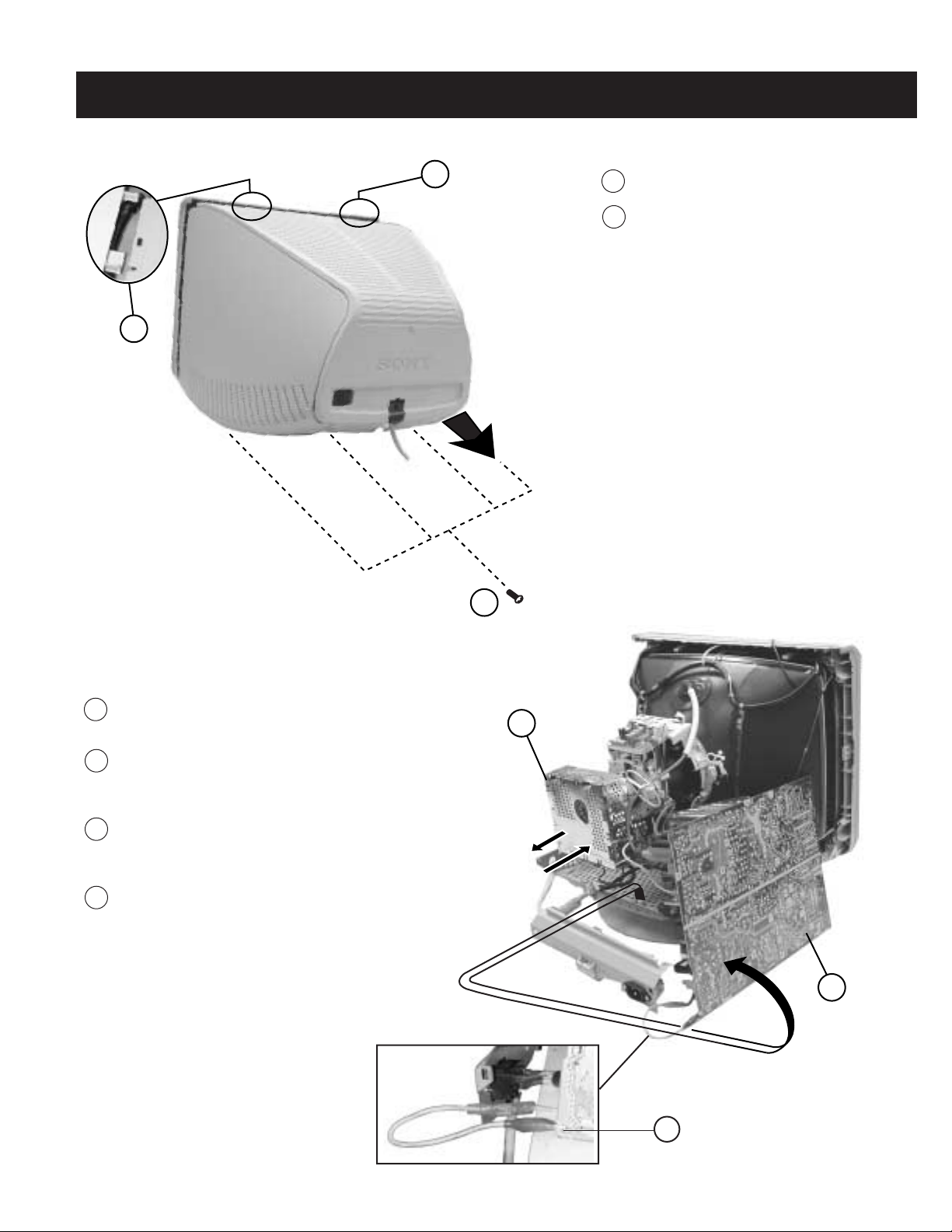
1-1. CABINET REMOVAL
2
2
1
SECTION 1: DISASSEMBLY
Remove (4) Screws (+BVTP 4 x 16)
Release top claws - Insert the tip of a ß athead
HMD-A240
1
2
screwdriver approximately 0.25" to unlock the
claw. Gently lift up and then back to remove
the cabinet.
1-2. SERVICE POSITION
Gently wiggle the A board back and forth to unplug
1
it from the Neck Assembly.
Remove all necessary connections and rotate the
2
D Board and rest it on its side to expose the bottom.
Be sure to reconnect all wires.
Fabricate a temporary ground wire with a male
3
stakon connector on one end and an alligator clip
on the other.
Reconnect ground as shown below.
4
1
2
4
— 7 —
Page 8
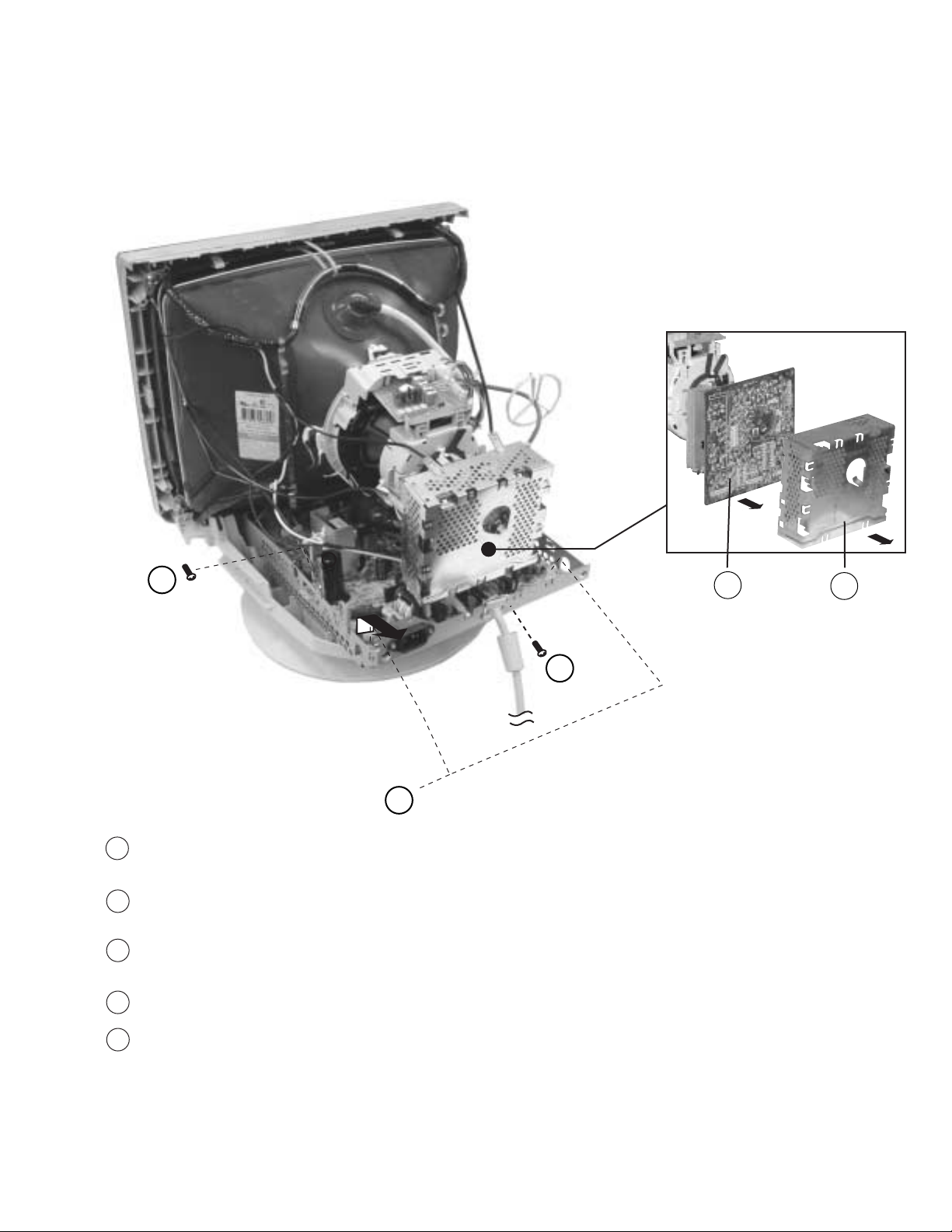
1-3. A & D BOARD REMOVAL
HMD-A240
3
2
Remove (1) screw (+BVTP 3 x 8) from the cable holder
1
at the rear of the chassis base to release the cable.
Remove (2) screws (+BVTP 3 x 8) from the rear of the D
2
Board and remove the rear of the chassis base.
Remove remaining (7) screws (+BVTP 3 x 8) from the D
3
Board. Lift the board up and out to remove.
Remove the shield cover from the A board.
4
5
4
1
Gently wiggle the A board back and forth, and pull it to
5
remove.
— 8 —
Page 9
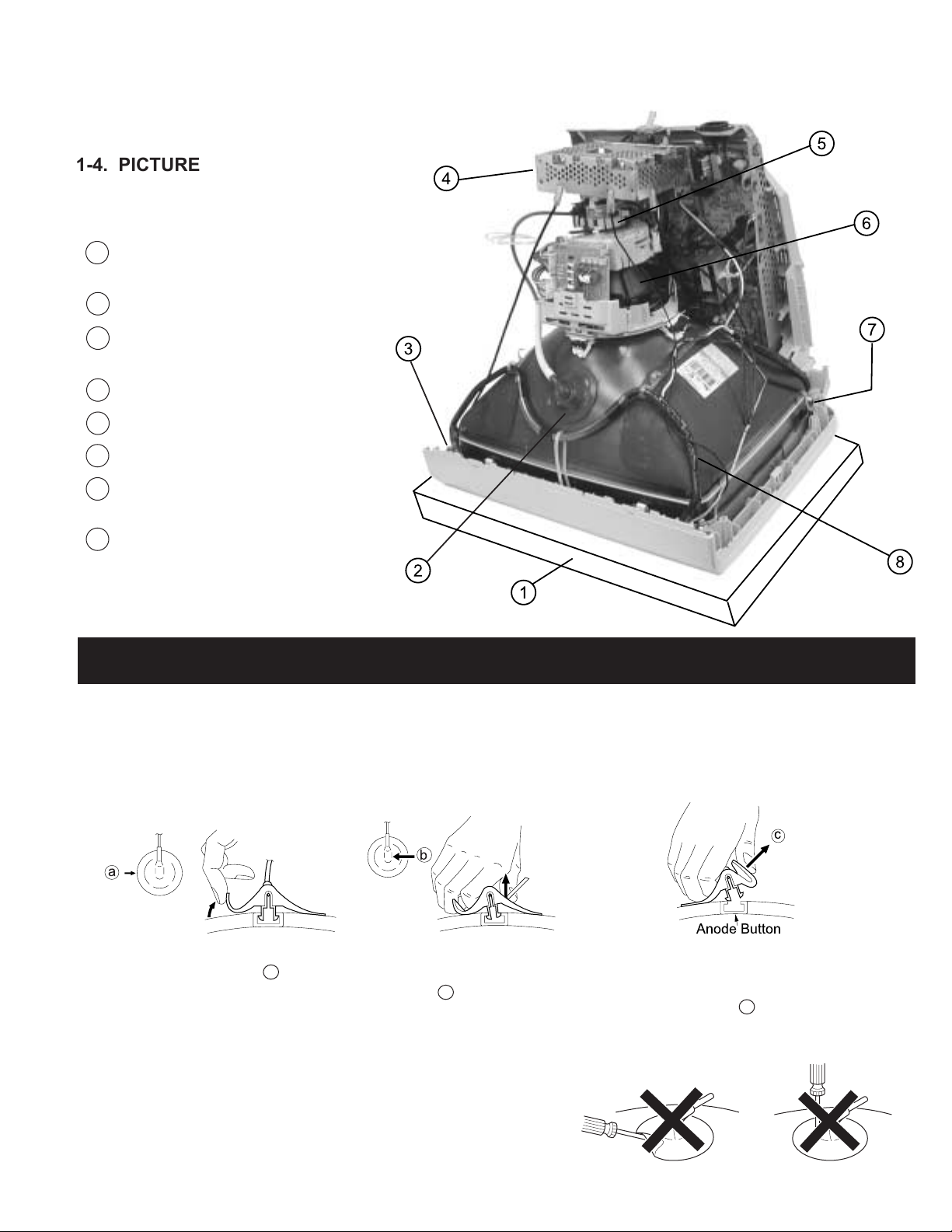
1-4. PICTURE TUBE REMOVAL
Place the unit face down on a cushion to avoid
1
scratching.
Remove the anode cap.
2
Remove (4) screws (Screw (5) Tapping) from
3
the CRT.
Remove the A board.
4
Remove the neck assembly.
5
Remove the deß ection yoke.
6
Remove (2) screws (BVTP 4 x 16) from the
7
base assembly and slide out to remove.
HMD-A240
8
Remove the demagnetization coil.
ANODE CAP REMOVAL
WARNING: High voltage remains in the CRT even after the power is disconnected. To avoid electric shock, discharge CRT before attempting to remove
the anode cap. Short between anode and coated earth ground strap of CRT.
NOTE: After removing the anode cap, short circuit the anode of the picture tube and the anode cap to either the metal chassis, CRT shield, or carbon
painted on the CRT.
REMOVAL PROCEDURES
c
b
a
Anode Button
Turn up one side of the rubber cap in the
direction indicated by arrow
a
.
Use your thumb to pull the rubber
cap Þ rmly in the direction indicated
by arrow
.
b
When one side of the rubber cap separates from
the anode button, the anode cap can be removed
by turning the rubber cap and pulling it in the
direction of arrow
c
.
HOW TO HANDLE AN ANODE CAP
1. Do not use sharp objects which may cause damage to the surface of the
anode cap.
2. To avoid damaging the anode cap, do not squeeze the rubber covering too
hard. A material Þ tting called a shatter-hook terminal is built into the rubber.
3. Do not force turn the foot of the rubber cover. This may cause the shatter-hook
terminal to protrude and damage the rubber.
— 9 —
Page 10
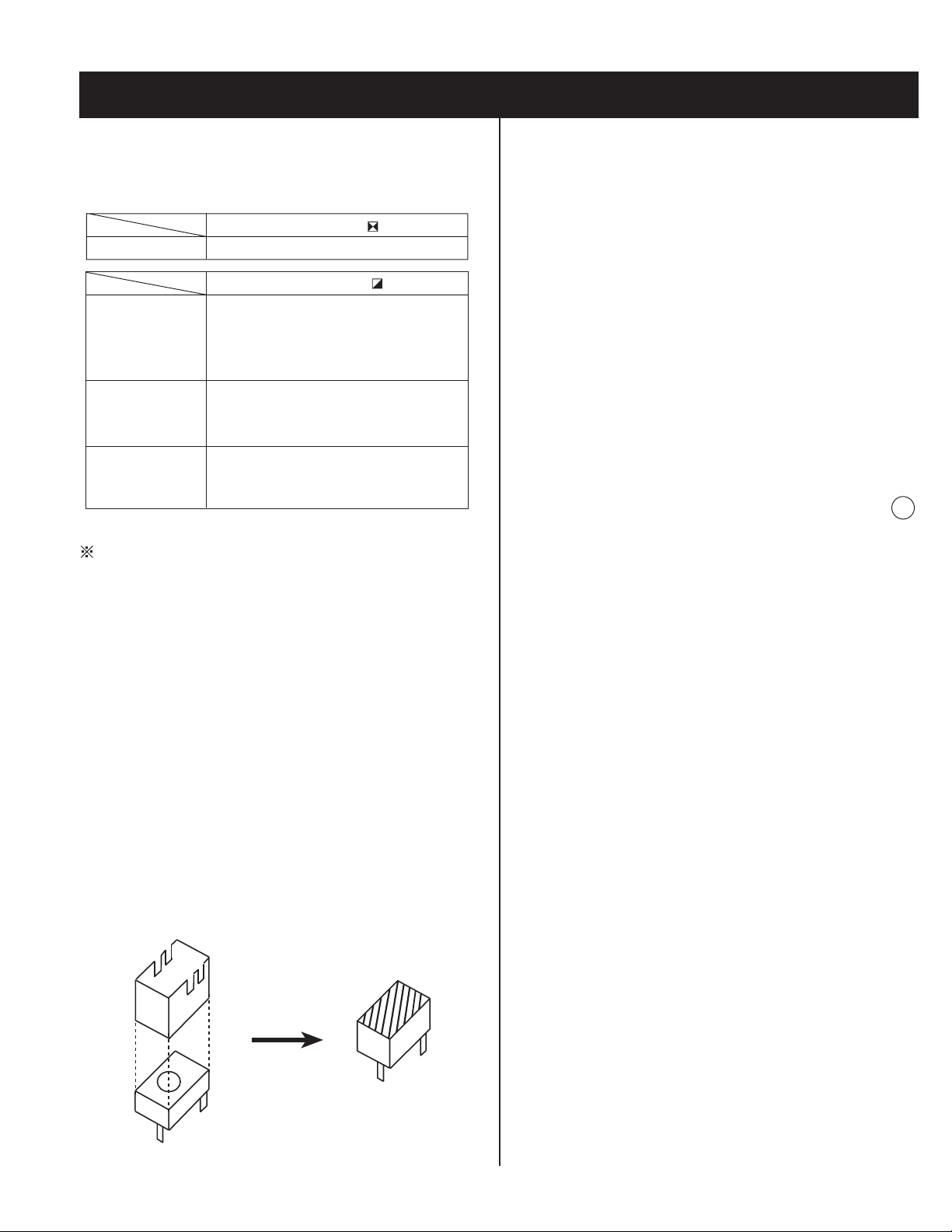
SECTION 2: SAFETY RELATED ADJUSTMENTS
HMD-A240
When replacing parts shown in the table below, the following
operational checks must be performed as a safety precaution
against X-ray emissions from the unit.
Part Replaced ( )
HV ADJ
HV Regulator
Circuit
HV HOLD
DOWN Circuit
Beam Current
Protector Circuit
Allow the unit to warm up for one minute prior to checking the
following conditions.
D Board T501, IC501, RV501, R540,
R541, R542, R544, R564, R567,
R568, C532, C534, C539, C553,
C554, C555, C556, C558, C561
D Board
D Board
T501, R510, R543, R547, R549,
R552, R595, D515, D517, C540,
C542, C544, IC607, IC901, C951
T501, R545, R546, R548, R550,
R596, R934, C535, C541, IC605,
IC607, IC901
RV501
Part Replaced ( )
2-1. HV REGULATOR CHECK
1. Input white cross hatch signal (fH = 80 kHz).
2. CONT maximum and BRT center.
3. Cut off Screen VR (G2).
4. Input voltage: 120 ± 2 VAC.
5. ConÞ rm that the voltage is within the voltage range shown below:
Standard voltage: 26.0 +0.3, -0.5 kV
6. When replacing components identiÞ ed by
the High Voltage.
7. Verify the High Voltage as shown above (26.0 +0.3, -0.5 kV) is
within speciÞ cation. If not, set H. SIZE data at minimum (-127)
and then adjust RV501 on D Board (Adjustment target = 26.0 ±
0.2 kV).
8. After adjusting the High Voltage within speciÞ cation, put the RV
cover on RV501 as shown below and apply sufÞ cient amount of RTV
around RV501.
Y
, make sure to recheck
2-2. HV PROTECTOR CIRCUIT CHECK
1. ConÞ rm that the voltage between cathode of D517 and GND is
more than 27.0 VDC.
2. Using an external DC Power supply, apply the volt age shown below
between cathode of D517 on D Board and GND, and conÞ rm that
the HV Hold-Down circuit works (Raster disappears). Apply DC
Voltage: Less than 35.9 VDC.
Check Condition
• Input voltage: 120 ± 2 VAC
• Input signal: (fH =69 kHz), White Cross Hatch
• Controls: CONT (max) & BRT (center)
• B+ Voltage: 179 ± 3.0 VDC
2-3. BEAM PROTECTOR CHECK
(SOFTWARE LOGIC)
1. Using an external current source, apply < 1.55mA between pin 11
of FBT (T501) and GND, and conÞ rm that the raster fades out.
Check Condition
• Input voltage: 120 ± 2 VAC
• Input signal : (fH = 69 kHz), White Cross Hatch
• Controls: CONT (max) & BRT (center)
2-4. B+ VOLTAGE CHECK
1. Input white cross hatch (fH = 69 kHz) signal.
2. CONT (max) & BRT (center).
3. Input voltage: 110 ± 10 VAC.
Note: Use NF power supply or make sure that dis tortion factor is
3% or less.
4. ConÞ rm that the voltage is within the range shown below:
Standard voltage: 179 ± 3.0 VDC
104
RV501
— 10 —
Page 11
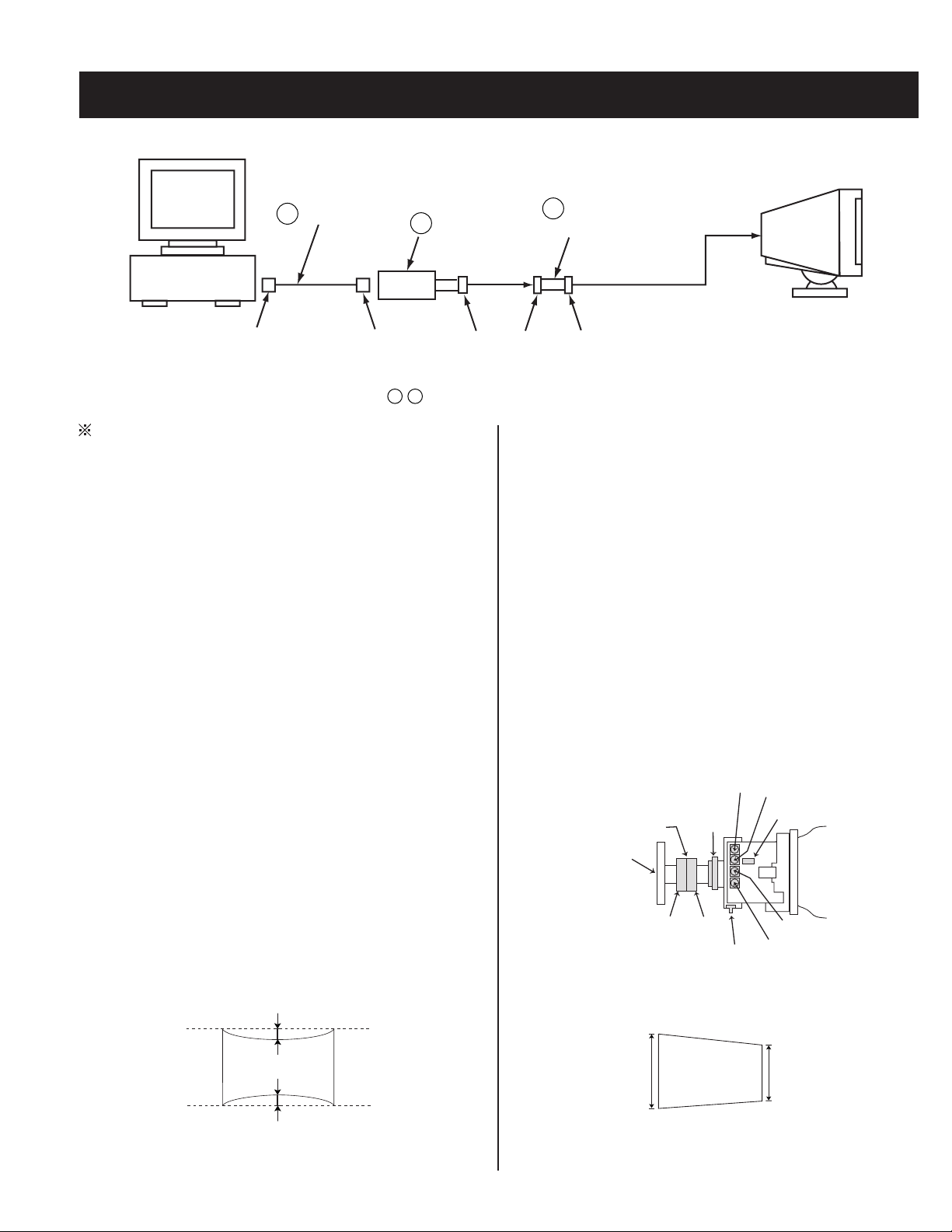
HMD-A240
SECTION 3: ADJUSTMENTS
Connect the communication cable of the connector located on the D Board on the monitor. Run the service software and then follow the instructions.
3-702-691-01
1
1-690-391-21
A-150-919-A
2
Interface Unit
3
Connector Attachment
IBM at Computer
as a Jig
D-Sub
(9 Pin [female])
* The Parts above ( ) are necessary for DAS Adjustment.
Allow a 30 minute warm-up period prior to making the following
adjustments.
Mini Din
(8 Pin)
4 Pin
-
1
3
3-1. LANDING ROUGH ADJUSTMENT
1. Display the all white pattern.
2. Adjust the contrast to maximum value.
3. Display plain green pattern.
4. Slide the DY back and roughly adjust the plain green pattern with
the purity magnet so that it is centered on the screen.
5. Adjust HCENTER by HCENTER Volume (RV502 on D Board).
6. Moving the DY forward, adjust so that an entire screen be comes
pure green.
7. Adjust the DY tilt and lightly tighten the DY screw.
To BUS CONNECTOR
4 Pin
13. Adjust V.Key (= H.Trapezoid) with H.TRP VR so that [a] is equal to
14. If the corner landing is out of speciÞ cation, use a disk magnet for
15. If disk magnets were used, perform an auto degauss.
16. Remove the wobbling coil and sensor.
17. Fix the purity magnet on DY with white paint.
4 Pin
[b] (See Section 3-4.).
the landing correction.
3-3. CONVERGENCE ROUGH ADJUSTMENT
1. Enter the white crosshatch signal.
2. Roughly adjust the horizontal (H.STAT) and vertical (V.STAT)
convergence at four-pole magnet.
3. Roughly adjust HMC and VMC at six-pole magnet.
3-2. LANDING FINE ADJUSTMENT
1. Place the monitor in the Helmholtz coil.
2. Set TLH plate to zero position.
3. Display plain green pattern.
4. Degauss CRT face and iron parts with degauss equipment or handdegausser.
5. Perform auto degauss.
6. Attach a wobbling coil to the speciÞ ed position of CRT neck.
7. Put the sensor of landing checker to CRT face.
8. Adjust purity, DY position and DY tilt.
9. Tighten DY screw.
10. Perform auto degauss.
11. Adjust top and bottom pin by pitching DY up and down with two
wedges so that [a] is equal to [b].
[a]
[b]
12. Adjust top and bottom pins to zero with TB. H.PIN VR. Also, V.SIZE
should be adjusted at the same time becasue it is changed by TB.
H.PIN VR.
— 11 —
3-4. CONVERGENCE AND V. KEY (H. TRP)
FINE ADJUSTMENT
H-TRP VR
Purity
6-pole
Mg
Magnet
4-pole
Mg
Neck Ass'y
A Board
1. Display crosshatch pattern with green lines and black Þ eld.
2. Adjust V. Key (=H. Trapezoid) with H.TRP VR so that [a] is equal
to [b].
[a]
3. Adjust the TB Pin with TB Pin VR.
TLV VR
TLH Plate
XCV VR
CRT
DY
YCV VR
TB Pin VR
[b]
Page 12
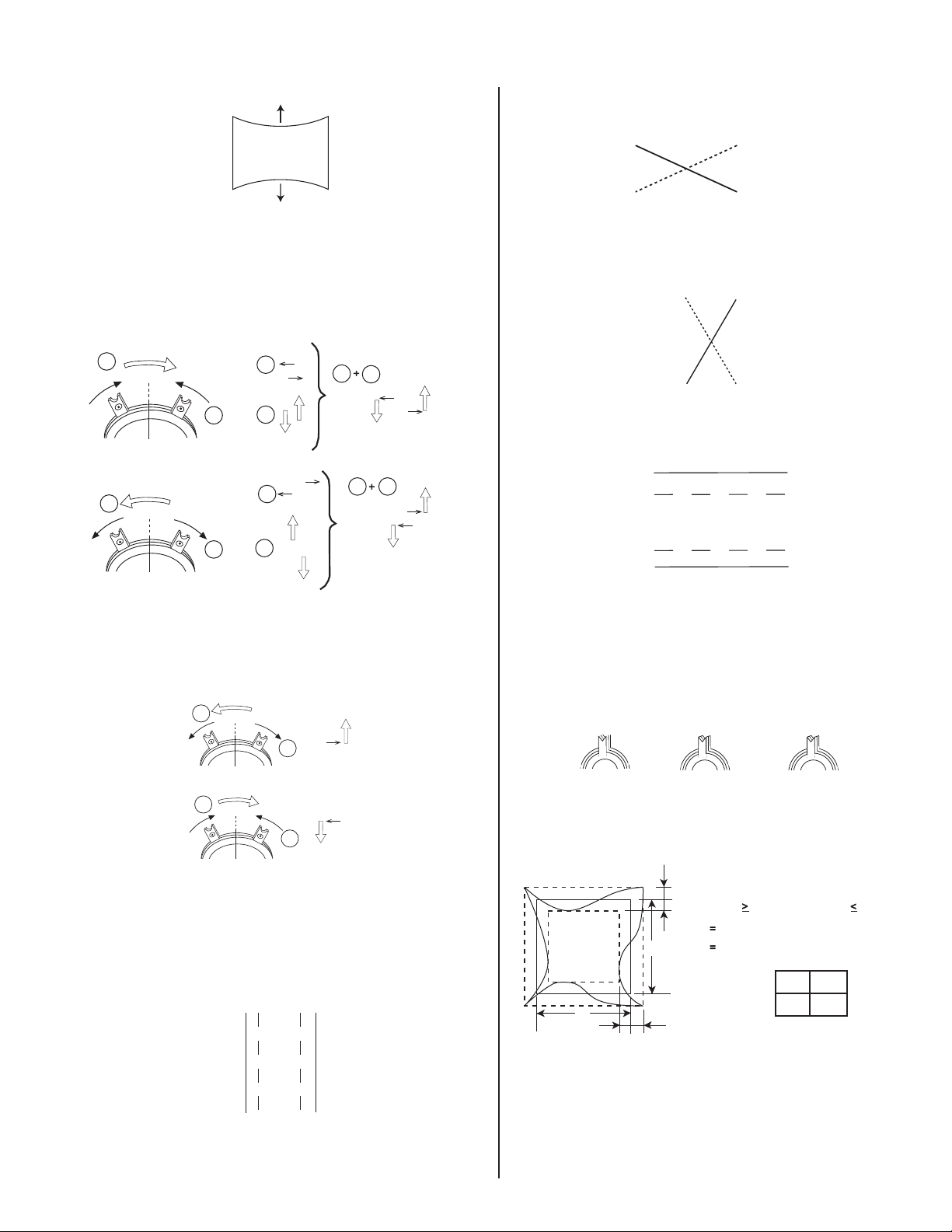
HMD-A240
TB Pin Movement
4. Adjust V.SIZE with "VSIZE".
5. Change "CONV_SW" to "0" and "MCR2" to "153".
6. Display crosshatch pattern with red and blue lines and black Þ eld.
7. Adjust H.STAT and V.STAT with 4 pole magnet. Use 4 pole magnet,
not "HSTAT" and "VSTAT".
4 Pole Magnet
1
2
1
2
R
1
B
R
2
1
2
R
1
2
R
B
B
R
B
B
1 2
R
B
14. Adjust XCV with XCV VR.
XCV Movement
15. Adjust YCH with YCH VR.
YCH Movement
R
16. Adjust V.TILT with TLV VR.
TLV Movement
R
B
B
R
B
R
B
8. Display crosshatch pattern with white lines and black Þ eld.
9. Adjust HMC and VMC with 6 pole magnet.
6 Pole Magnet
2
G
1
2
G
1
10. Display crosshatch pattern with red and blue lines and black Þ eld.
11. If necessary, repeat steps 5-8.
12. Change "CONV_SW" to "6".
13. Adjust H.TILT with TLH plate.
TLH Movement
BB
R
R
17. If necessary, repeat steps 3-14 to make the optimum condition for
the entire screen.
18. Fix 4-pole magnet, 6-pole magnet, TLH plate and XCV VR with
white paint.
Zero Position Neck Ass'y
Purity
4-Pole Mg
6-Pole Mg
3-5. VERTICAL AND HORIZONTAL POSITION
AND SIZE SPECIFICATION
a
f
0kHz
H
a
2.0 mm
A
B
b
2.0 mm
234 312
b
f
H
BA
60kHz
2.4 mm
2.4 mm
— 12 —
Page 13
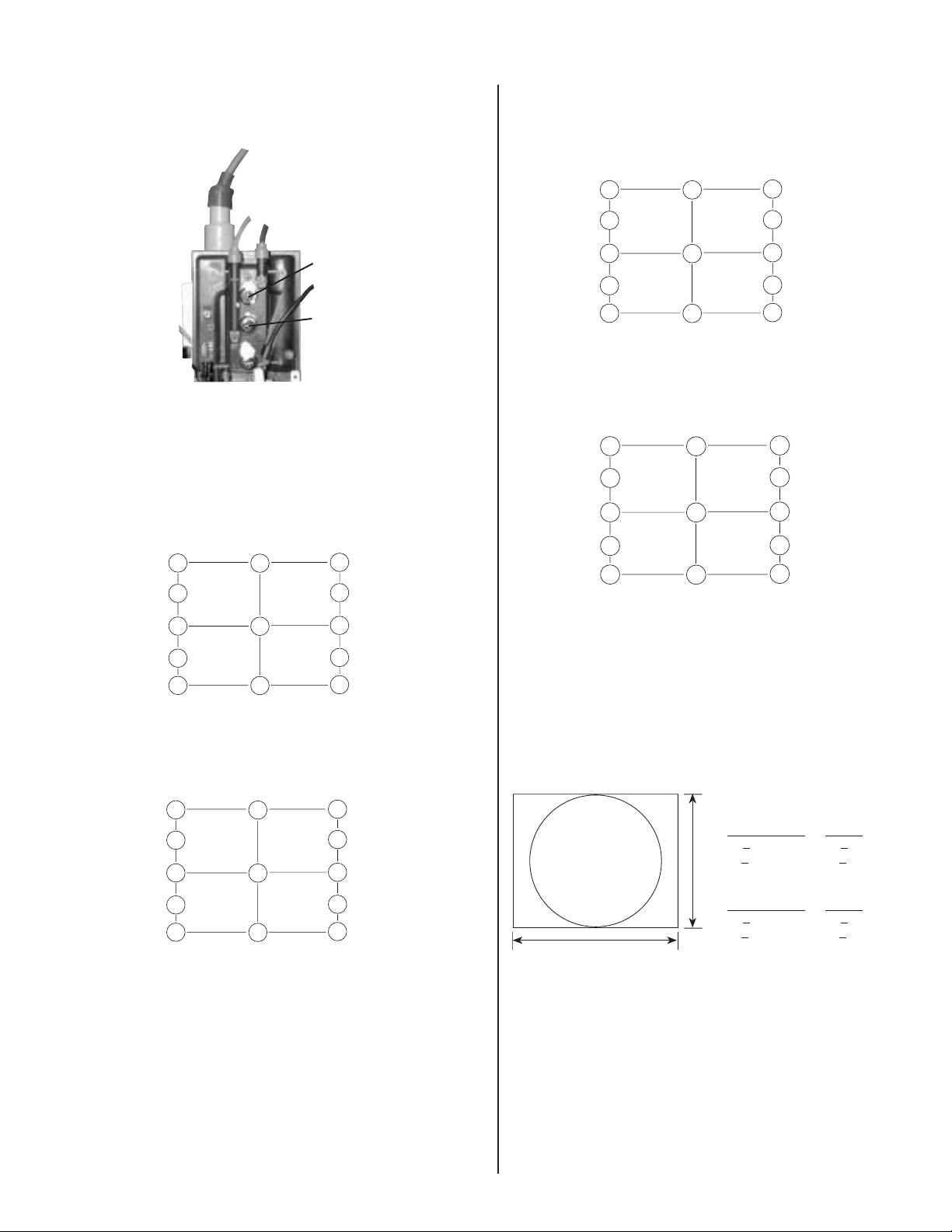
HMD-A240
3-6. FOCUS ADJUSTMENT
1. Adjust Focus (V) and Focus (H) for optimum focus.
Focus (V)
Focus (H)
3-7. DIGITAL CONVERGENCE ADJUSTMENT
Convergence (Low) Mode
1. Adjust the H.STAT and V.STAT with "HSTAT" and "VSTAT".
2. Change "CONV_SW" to "7".
A. Horizontal Convergence
CBH-T-LO
MBH-T-L-LO
9
17
YBH-T-LO
5
CBH-T-R-LO
10
18
MBH-T-R-LO
Convergence (High) Mode
1. Adjust the H.STAT and V.STAT with "HSTAT-HI" and "VSTAT-HI".
A. Horizontal Convergence
YBH-T-HI
5
HSTAT-HI
6
YBH-B-HI
CBH-T-R-HI
10
18
MBH-T-R-HI
2
APH-R-HI
20
MBH-B-R-HI
12
CBH-B-R-HI
CBH-T-HI
MBH-T-L-HI
APH-L-HI
MBH-B-L-HI
CBH-B-L-HI
9
17
1
19
11
Adjust each misconvergence point in sequence.
B. Vertical Convergence
V STAT-T-HI
7
V STAT-HI
8
V STAT-B-HI
14
CCV-T-R-HI
22
MCV-T-R-HI
4
XBV-R-HI
24
MCV-B-R-HI
16
CCV-B-R-HI
CCV-T-L-HI
MCV-T-L-HI
XBV-L-HI
MCV-B-L-HI
CCV-B-L-HI
13
21
3
23
15
APH-L-LO
MBH-B-L-LO
CBH-B-L-LO
1
HSTAT
19
11
6
YBH-B-LO
2
APH-R-LO
20
MBH-B-R-LO
CBH-B-R-LO
12
Adjust each misconvergence point in sequence.
B. Vertical Convergence
CCV-T-L-LO
MCV-T-L-LO
XBV-L-LO
MCV-B-L-LO
CCV-B-L-LO
13
21
3
23
15
V STAT-T-LO
7
V STAT
8
V STAT-B-LO
14
CCV-T-R-LO
22
MCV-T-R-LO
4
XBV-R-LO
24
MCV-B-R-LO
16
CCV-B-R-LO
Adjust each misconvergence point in sequence.
3. Repeat the procedure of A and B so that the convergence of the
entire screen is within the speciÞ cation.
Adjust each misconvergence point in sequence.
2. Repeat the procedure of A and B so that the convergence of the
entire screen is within the speciÞ cation.
3. Change "MCR2" to "170".
3-8. CONVERGENCE SPECIFICATION
B
A
312 mm
A Zone:
Primary Mode Others
234 mm
H: < 0.25 mm H: < 0.3 mm
V: < 0.25 mm V: < 0.3 mm
B Zone:
Primary Mode Others
H: < 0.3 mm H: < 0.4 mm
V: < 0.3 mm V: < 0.4 mm
— 13 —
Page 14
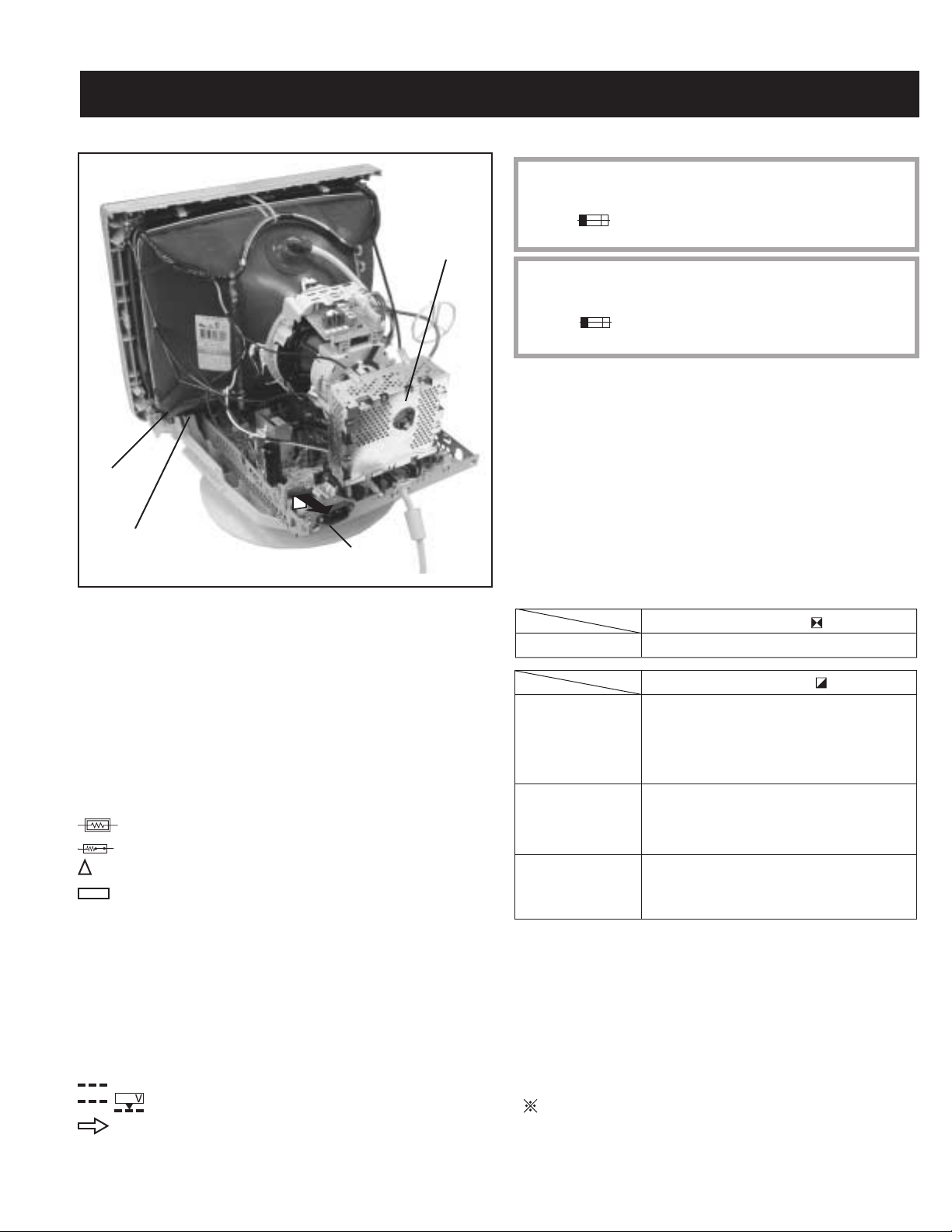
4-1. CIRCUIT BOARDS LOCATION
HMD-A240
SECTION 4: DIAGRAMS
The components identiÞ ed by shading and ! symbol are critical for safety. Replace
only with part number speciÞ ed.
A Board
J Board
H Board
D Board
4-2. PRINTED WIRING BOARD AND
SCHEMATIC DIAGRAM INFORMATION
All capacitors are in µF unless otherwise noted. pF : µµF 50WV or less
are not indicated except for electrolytics and tantalums.
All electrolytics are in 50V unless otherwise speciÞ ed.
All resistors are in ohms. kΩ=1000Ω, MΩ=1000kΩ
Indication of resistance, which does not have one for rating
electrical power, is as follows: Pitch : 5mm
Rating electrical power :
1
/
W in resistance, 1/
4
W and 1/
10
W in chip resistance.
8
: nonß ammable resistor.
: fusible resistor.
: internal component.
: panel designation and adjustment for repair.
All variable and adjustable resistors have characteristic curve B, unless
otherwise noted.
Readings are taken with a color-bar signal input.
Readings are taken with a 10MΩ digital multimeter.
Voltages are DC with respect to ground unless otherwise noted.
Voltage variations may be noted due to normal production tolerances.
All voltages are in V.
S : Measurement impossibillity.
: B+line.
: B-line (Actual measured value may be different).
: signal path (RF).
Circled numbers are waveform references.
1
/
W
4
The symbol
side of the board. Replace only with fuse of the same rating as marked.
Les composants identiÞ es per un trame et une marque
securite. Ne les remplacer que par une piece portant le numero speciÞ e.
Le symbole indique une fusible a action rapide. Doit etre remplace par une
fusible de meme yaleur, comme maque.
indicates a fast operating fuse and is displayed on the component
!
sont critiques pour la
The components identiÞ ed by X in this basic schematic diagram
have been carefully factory-selected for each set in order to
satisfy regulations regarding X-ray radiation. Should replacement be
necessary, replace only with the value originally used.
When replacing components identiÞ ed by
Y
, make the necessary
adjustments as indicated. If the results do not meet the speciÞ ed value,
change the component identiÞ ed by
X
and repeat the adjustment until
the speciÞ ed value is achieved. (See page 10)
When replacing the parts listed in the table below, it is important to
perform the related adjustments.
Part Replaced ( )
HV ADJ
RV501
Part Replaced ( )
HV Regulator
Circuit
D Board T501, IC501, RV501, R540,
R541, R542, R544, R564, R567,
R568, C532, C534, C539, C553,
C554, C555, C556, C558, C561
HV HOLD
DOWN Circuit
D Board
T501, R510, R543, R547, R549,
R552, R595, D515, D517, C540,
C542, C544, IC607, IC901, C951
Beam Current
Protector Circuit
D Board
T501, R545, R546, R548, R550,
R596, R934, C535, C541, IC605,
IC607, IC901
REFERENCE INFORMATION
RESISTOR
: RN METAL FILM
: RC SOLID
: FPRD NONFLAMMABLE CARBON
: FUSE NONFLAMMABLE FUSIBLE
: RW NONFLAMMABLE WIREWOUND
: RS NONFLAMMABLE METAL OXIDE
: RB NONFLAMMABLE CEMENT
: ADJUSTMENT RESISTOR
COIL
: LF-8L MICRO INDUCTOR
CAPACITOR
: TA TANTALUM
: PS STYROL
: PP POLYPROPYLENE
: PT MYLAR
: MPS METALIZED POLYESTER
: MPP METALIZED POLYPROPYLENE
: ALB BIPOLAR
: ALT HIGH TEMPERATURE
: ALR HIGH RIPPLE
— 14 —
Page 15
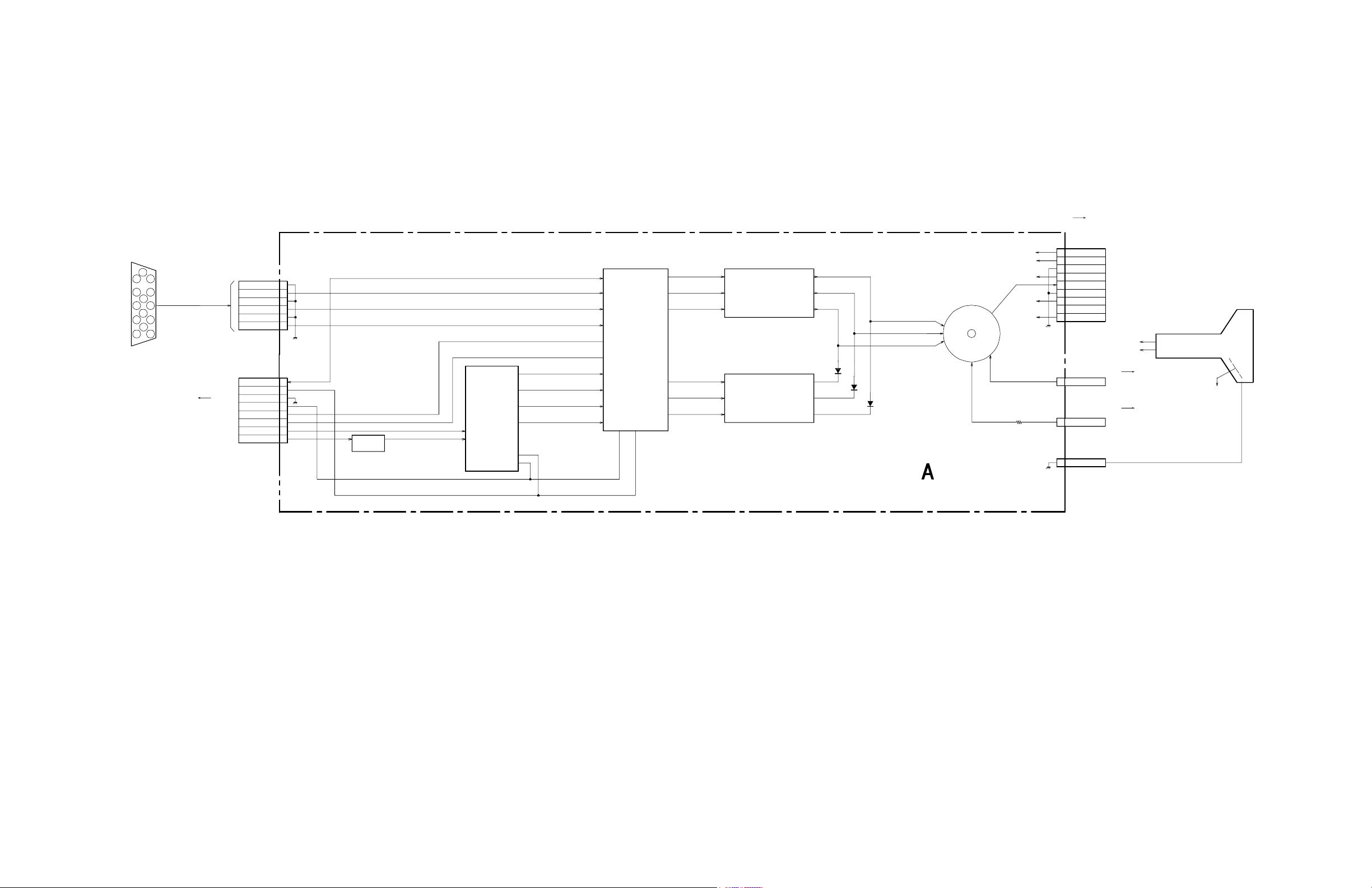
4-3 BLOCK DIAGRAMS AND SCHEMATICS
1
1
1
1
2
3
4
5
6
1
2
3
4
5
6
7
8
9
1
2
3
4
5
6
7
8
B
G
N
D
G
R
E
E
N
R
G
N
D
R
E
D
G
N
D
+
1
2
V
4
K
R
K
G
K
B
G
2
7
8
9
J
0
0
1
+
8
0
V
+
1
2
V
P
I
C
T
U
R
E
T
U
B
E
(
V
I
D
E
O
)
C
N
3
0
9
H
V
(
T
O
F
B
T
)
S
I
G
N
A
L
I
N
C
O
N
N
E
C
T
O
R
1
5
P
I
N
D
-
S
U
B
B
-
I
N
G
-
I
N
R
-
I
N
1
3
1
4
1
5
I
C
0
0
3
O
S
D
R
-
O
S
D
G
-
O
S
D
B
-
O
S
D
B
-
O
S
D
G
-
O
S
D
R
-
O
S
D
R
-
I
N
G
-
I
N
B
-
I
N
R
-
O
U
T
G
-
O
U
T
B
-
O
U
T
R
-
O
U
T
G
-
O
U
T
B
-
O
U
T
R
-
I
N
G
-
I
N
B
-
I
N
I
C
0
0
4
C
U
T
O
F
F
A
M
P
I
C
0
0
2
8
9
1
1
8
5
3
1
G
N
D
+
8
0
V
N
C
H
H
1
C
N
3
0
1
1
.
2
K
V
B
L
K
C
L
A
M
P
1
0
V
F
L
B
5
H
F
L
B
S
C
L
2
1
S
D
A
I
C
0
0
1
1
2
O
S
D
-
B
L
K
O
S
D
-
B
L
K
S
C
L
8
S
D
A
7
R
-
O
U
T
G
-
O
U
T
B
-
O
U
T
R
-
B
K
G
G
-
B
K
G
B
-
B
K
G
4
T
O
J
O
O
1
A
B
O
A
R
D
G
N
D
3
0
C
S
Y
N
C
P
R
E
-
A
M
P
S
W
Q
0
0
6
1
1
7
1
2
1
5
1
4
1
3
1
7
3
5
3
4
5
2
0
2
4
2
7
C
R
T
D
R
I
V
E
+
1
8
0
V
+
1
8
0
V
1
8
S
T
B
Y
+
5
V
+
5
V
S
T
B
Y
+
5
V
+
5
V
9
7
C
N
3
0
2
B
L
U
E
G
G
N
D
C
N
3
0
4
I
I
C
S
C
L
I
I
C
S
D
A
C
B
L
K
B
P
C
L
P
G
N
D
V
R
T
R
C
H
R
T
R
C
C
S
Y
N
C
C
N
3
0
6
C
N
3
0
7
C
N
9
0
2
T
O
D
B
O
A
R
D
T
O
D
B
O
A
R
D
G
1
-
3
3
V
T
O
D
B
O
A
R
D
C
N
5
1
0
T
O
D
B
O
A
R
D
F
B
T
9
-
9
7
8
-
8
8
4
-
0
1
<
1
7
V
C
>
B
L
K
1
O
F
2
C
N
6
0
6
1
0
9
1
2
3
4
5
6
7
8
1
0
1
1
1
2
1
3
1
4
1
5
3
BLOCK DIAGRAM (1/2)
HMD-A240
— 15 —
Page 16
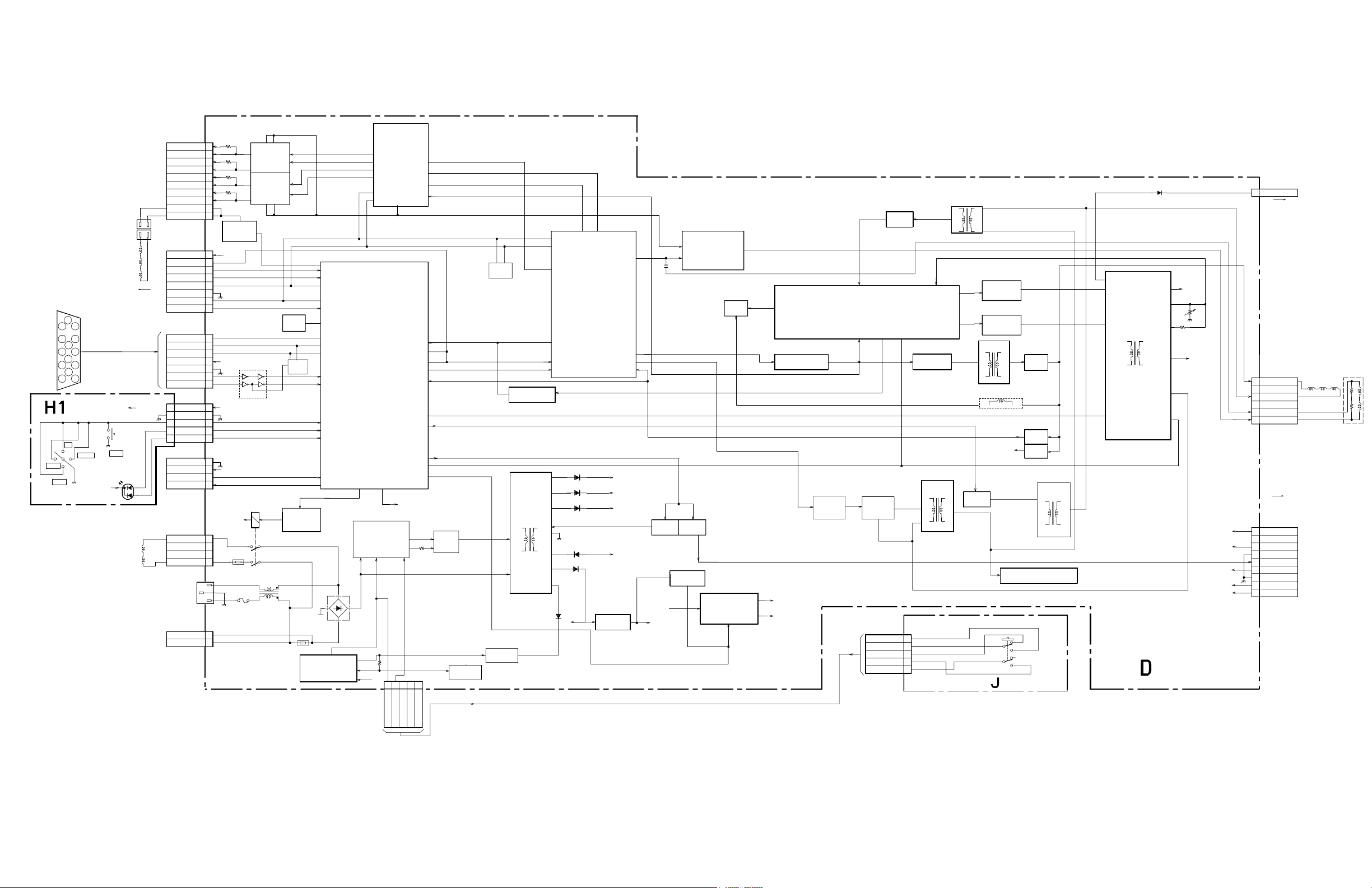
1
2
1
2
3
4
5
6
1
2
3
4
5
6
7
8
9
1
2
3
4
5
6
7
8
9
1
0
1
2
3
4
5
6
7
8
1
2
3
4
5
1
2
3
4
5
1
2
3
4
5
1
2
3
4
1
1
2
3
4
5
6
7
1
2
3
4
1
2
3
4
5
C
N
5
0
1
C
N
5
1
0
S
1
0
0
7
S
1
0
0
3
S
1
0
0
1
C
N
1
0
0
1
C
N
6
0
7
5
P
5
P
4
2
6
3
1
5
+
1
2
V
D
G
C
1
N
C
D
G
C
2
C
N
6
0
0
D
G
N
D
R
X
D
T
X
D
D
A
T
A
C
L
K
R
E
S
E
T
C
P
U
I
C
9
0
1
2
2
B
P
C
L
A
M
P
2
6
+
I
N
-
I
N
S
W
-
R
E
G
O
U
T
Q
6
0
2
I
C
6
0
1
3
1
I
N
1
,
2
D
I
S
A
B
L
E
O
U
T
O
U
T
G
N
D
N
C
B
U
F
F
R
O
T
A
T
I
O
N
8
0
V
D
F
T
T
5
0
3
S
-
C
A
P
C
H
A
N
G
E
T
O
S
-
C
A
P
C
H
A
N
G
E
R
E
M
O
T
E
O
N
/
O
F
F
V
-
O
U
T
I
C
4
0
1
H
D
T
T
5
0
4
H
.
D
R
I
V
E
O
U
T
H
.
O
U
T
Q
5
0
7
Q
5
1
0
Q
5
0
3
H
V
H
D
Y
+
H
D
Y
-
V
D
Y
-
H
S
T
T
5
0
5
O
U
T
P
O
W
E
R
)
(
A
C
I
N
S
W
-
R
E
G
C
O
N
T
D
G
C
V
D
Y
+
F
B
T
T
5
0
1
L
F
T
1
R
V
5
0
1
D
6
0
1
I
C
6
0
3
+
8
0
V
G
N
D
H
1
+
1
2
V
+
5
V
L
F
6
0
2
Q
6
0
1
I
C
6
0
4
1
5
V
P
B
4
1
5
3
4
3
5
5
4
3
7
3
6
R
X
D
T
X
D
3
8
3
9
2
0
2
8
3
0
C
-
S
Y
N
C
V
-
S
Y
N
C
H
-
S
Y
N
C
D
E
F
.
C
O
N
T
R
O
L
I
C
9
0
2
2
8
2
6
1
7
Q
9
0
3
,
Q
5
0
1
,
Q
5
0
2
Q
5
1
1
8
P
C
N
7
0
1
C
Y
4
-
C
Y
4
+
C
Y
3
-
C
Y
3
+
C
Y
2
-
C
Y
2
+
C
Y
1
-
C
Y
1
+
I
C
7
0
2
C
B
L
A
N
K
7
4
9
-
5
3
S
0
-
S
4
-
1
5
V
6
+
1
2
V
+
5
V
I
C
5
0
2
V
-
I
N
H
-
I
N
4
6
D
D
C
S
C
L
D
D
C
S
D
A
H
.
O
U
T
V
.
D
E
F
1
2
Q
5
0
5
Q
5
0
4
C
O
N
V
-
C
O
N
T
R
O
L
I
C
7
0
1
3
3
P
C
I
Q
5
2
1
B
U
F
F
E
R
1
8
P
B
1
I
C
5
0
1
P
W
M
-
C
O
N
T
1
9
1
8
8
3
3
4
6
1
2
0
H
-
R
E
G
Q
5
2
0
+
8
0
V
+
1
2
V
V
.
S
A
W
8
V
-
O
U
T
H
-
O
U
T
2
7
2
3
2
L
O
C
K
3
4
1
6
1
7
S
C
L
S
C
L
S
D
A
4
8
4
7
P
A
5
P
A
6
D
E
G
A
U
S
S
5
4
1
4
D
A
3
1
4
H
.
F
L
Y
3
2
H
F
B
1
3
2
3
2
7
1
0
H
-
S
T
A
T
I
C
O
U
T
V
-
S
T
A
T
I
C
O
U
T
V
-
S
I
N
V
P
O
S
I
N
H
D
.
I
N
V
.
D
I
V
V
.
S
I
N
1
2
Q
5
0
8
+
1
5
V
B
4
+
B
1
O
H
-
D
R
I
V
E
R
E
F
B
2
O
B
3
O
O
P
2
+
E
P
R
O
M
I
C
9
0
5
H
V
-
R
E
G
H
V
-
O
U
T
4
S
Y
N
C
L
O
C
K
Q
5
1
9
S
W
I
T
C
H
P
H
2
C
O
N
V
E
R
G
E
N
C
E
R
O
T
A
T
I
O
N
+
R
O
T
A
T
I
O
N
-
R
O
T
A
T
I
O
N
D
C
O
N
V
O
U
T
S
C
O
N
V
O
U
T
I
C
7
0
3
9
1
4
6
7
3
V
-
C
O
N
V
O
U
T
H
-
C
O
N
V
O
U
T
S
D
A
S
T
B
Y
+
5
V
S
T
B
Y
+
5
V
T
H
P
6
0
0
T
H
P
6
0
0
A
R
C
C
C
O
N
T
R
O
L
P
H
O
T
O
C
O
U
P
L
E
R
V
C
N
T
R
L
O
O
B
V
I
N
1
4
P
B
3
1
6
Q
5
2
2
,
Q
5
2
4
7
1
5
1
8
0
V
+
1
8
0
V
+
1
8
0
V
T
6
0
1
S
R
T
S
T
B
Y
+
5
V
+
5
V
S
T
B
Y
+
5
V
9
8
6
2
7
5
2
4
H
O
U
T
H
O
U
T
Q
5
2
5
V
D
F
-
A
M
P
I
C
6
0
7
1
2
V
5
V
I
C
6
0
5
,
6
0
8
H
E
A
T
E
R
S
W
Q
6
0
3
H
E
A
T
E
R
R
E
G
I
C
6
0
2
1
4
D
E
G
A
U
S
S
Q
6
0
4
Q
6
0
5
4
D
R
I
V
E
1
2
V
G
N
D
C
S
Y
N
C
C
B
L
K
B
P
C
L
P
I
I
C
S
C
L
I
I
C
S
D
A
H
R
T
R
C
V
R
T
R
C
C
N
9
0
2
H
O
S
T
G
N
D
1
D
D
C
S
D
A
1
D
D
C
S
C
L
1
G
N
D
H
S
Y
N
C
V
S
Y
N
C
H
O
S
T
5
V
/
S
T
B
Y
5
V
C
N
9
0
3
S
T
B
Y
+
5
V
N
C
A
C
-
R
E
C
T
9
T
5
0
6
L
C
T
T
O
C
N
9
0
1
P
I
N
1
F
R
O
M
Q
5
2
5
2
5
L
O
C
K
V
R
T
R
C
S
T
B
Y
5
V
G
N
D
K
E
Y
L
E
D
R
E
D
L
E
D
G
R
N
S
T
B
Y
+
5
V
M
E
N
U
U
P
R
I
G
H
T
L
E
F
T
D
O
W
N
S
T
B
Y
+
5
V
S
T
B
Y
+
5
V
D
A
4
5
F
R
O
N
T
P
A
N
E
L
C
N
9
0
1
C
N
6
0
2
C
N
9
0
4
T
O
A
B
O
A
R
D
C
N
3
0
9
S
I
G
N
A
L
I
N
C
O
N
N
E
C
T
O
R
1
5
P
I
N
D
-
S
U
B
T
O
A
B
O
A
R
D
C
N
3
0
4
I
C
9
0
8
S
Y
N
C
I
N
V
.
I
C
9
0
6
E
P
R
O
M
I
C
9
0
4
R
E
S
E
T
3
1
2
V
L
5
0
3
N
C
N
C
-
3
3
V
T
O
A
B
O
A
R
D
C
N
3
0
6
S
V
T
O
C
R
T
T
O
A
B
O
A
R
D
C
N
3
0
1
Q
5
1
2
,
Q
5
1
3
,
Q
5
1
4
S
T
B
Y
O
F
F
C
N
T
S
T
B
Y
S
T
B
Y
O
N
C
N
T
O
N
M
A
I
N
M
A
I
N
(
P
O
W
E
R
S
W
I
T
C
H
)
STBY ON
STBY CNT
STBY OFF
MAIN ON
MAIN CNT
9
-
9
7
8
-
8
8
4
-
0
1
<
1
7
V
C
>
B
L
K
2
O
F
2
C
N
8
0
1
C
N
6
0
6
5
V
,
1
2
V
R
E
G
E
R
R
O
R
A
M
P
V
.
R
E
F
O
U
T
2
3
V
-
R
E
F
1
3
V
.
R
E
F
I
N
5
I
S
E
N
S
E
5
V
R
E
G
P
R
O
T
E
C
T
S
T
B
Y
C
N
T
R
L
H
.
D
R
I
V
E
1
2
3
4
5
6
7
8
1
0
1
1
1
2
1
3
1
4
1
5
BLOCK DIAGRAM (2/2)
HMD-A240
— 16 —
Page 17
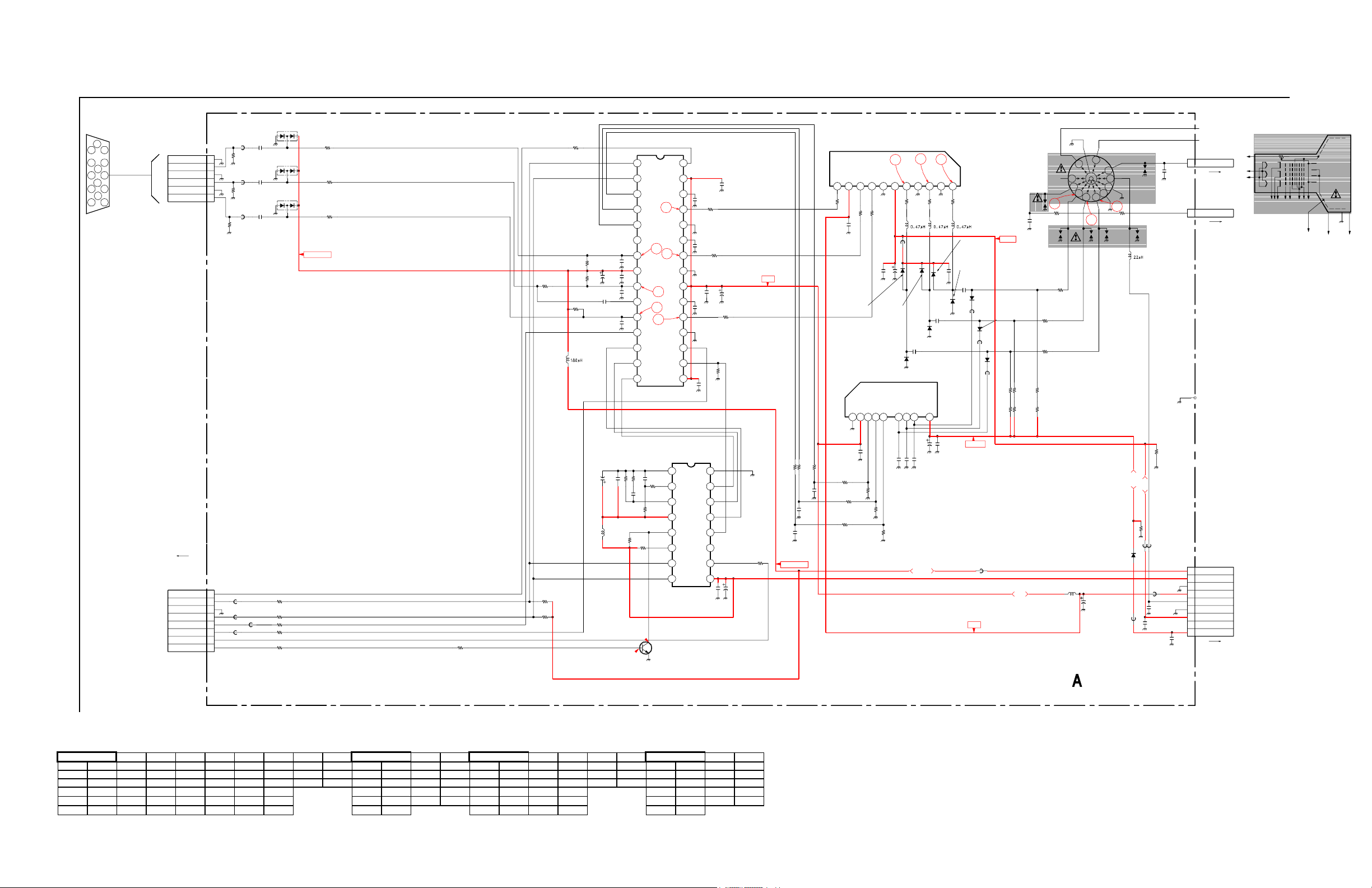
1 | 2 | 3 | 4 | 5 | 6 | 7 | 8 | 9 | 10 | 11 | 12 | 13 | 14 | 15 |
A
—
B
—
C
—
D
—
E
—
F
—
G
—
H
H
K
B
K
G
K
R
G
1
G
2
G
M
G
4
R
C
V
H
V
1
3
4
5
6
7
8
9
1
0
1
1
1
3
K
R
K
R
K
G
K
B
G
2
G
2
G
1
G
3
H
H
R
C
V
1
2
3
4
5
6
7
8
9
101
1
1
2
3
4
5
6
7
8
9
1
0
1
1
1
2
1
3
1
4
1
5
1
6
1
2
3
4
5
6
7
8
9
1
0
1
1
1
2
1
3
1
4
1
5
1
6
1
7
1
8
1
9
2
0
2
1
2
2
2
3
2
4
2
5
2
6
2
7
2
8
2
9
3
0
123457891
1
1
2
3
4
5
6
1
1
2
3
4
5
6
7
8
9
1
2
3
4
5
6
7
8
1
C
0
2
2
C
0
4
7
S
G
1
0
1
S
G
2
0
1
S
G
3
0
1
S
G
0
0
2
J
0
0
1
D
0
0
1
R
1
3
0
R
3
3
0
R
2
0
4
R
3
0
4
R
0
1
4
R
0
0
3
R
2
1
9
R
3
1
9
R
1
1
9
F
B
0
0
8
C
0
0
7
C
0
1
6
C
0
1
1
C
0
3
6
C
N
3
0
7
R
0
3
2
R
3
1
1
R
3
5
1
R
2
5
1
R
1
5
1
C
N
3
0
4
C
0
0
1
C
0
0
2
I
C
0
0
4
D
1
0
6
D
2
0
6
D
3
0
6
I
C
0
0
2
D
1
0
4
D
2
0
4
D
3
0
4
D
1
0
5
D
2
0
5
D
3
0
5
I
C
0
0
1
R
0
0
4
R
0
0
2
R
0
0
5
Q
0
0
6
R
0
2
4
R
0
2
8
C
0
0
9
F
B
3
0
1
C
0
4
6
C
0
9
2
R
1
0
7
R
2
0
7
R
3
0
7
R
3
0
6
R
0
3
3
FB001
F
B
0
0
3
FB004
F
B
0
0
5
F
B
0
0
6
F
B
0
0
9
F
B
0
1
0
F
B
2
0
1
C
0
5
4
C
1
0
2
C
2
0
2
C
3
0
2
C
1
0
6
C
2
0
6
C
3
0
6
C
N
3
0
6
S
G
0
0
3
L
0
0
1
R
1
1
7
R
2
1
7
C
0
1
0
C
0
1
2
C
0
1
5
C
0
4
9
C
0
5
0
C
0
5
3
C
1
0
4
C
1
0
5
C
1
5
1
C
2
0
4
C
2
0
5
C
2
5
1
C
3
0
4
C
3
0
5
C
3
5
1
C
0
4
2
R
0
0
9
R
0
5
2
L
0
0
5
R
1
0
2
R
1
0
9
R
2
0
2
R
2
0
9
R
3
0
2
R
3
0
9
F
B
1
0
2
F
B
2
0
2
F
B
3
0
2
R
0
5
1
C
0
4
4
R
0
0
1
I
C
0
0
3
S
G
0
0
1
C
N
3
0
1
L
1
0
5
L
2
0
5
L
3
0
5
R
2
1
8
R
2
3
0
C
0
1
3
C
0
0
3
C
0
1
4
R
0
6
4
R
3
1
7
R
1
0
8
R
2
0
8
R
3
0
8
C
0
0
4
R
1
6
1
R
2
6
1
R
3
6
1
C
2
1
2
C
3
1
2
C
1
1
2
L
0
0
7
C
N
3
0
2
R
1
0
4
R
2
0
6
R
C
N
3
0
9
R
0
1
7
R
0
0
6
R
0
1
8
R
0
2
0
R
0
2
1
R
0
3
0
F
B
1
0
1
D
3
1
1
D
2
1
1
D
1
1
1
C
0
3
5
R
0
4
8
V
9
0
1
C
0
1
8
L
0
0
2
R
1
1
1
R
2
1
1
F
B
0
1
6
F
B
0
1
7
4
7
2
5
V
4
7
2
5
V
1
S
R
1
3
9
7
5
:
C
H
I
P
7
5
:
C
H
I
P
J
W
(
5
)
4
7
0
1
6
V
4
7
2
5
V
1
0
0
0
p
5
0
0
V
1
P
1
0
0
:
F
P
R
D
4
7
1
/
2
W
:
S
U
R
G
E
4
7
1
/
2
W
:
S
U
R
G
E
4
7
1
/
2
W
:
S
U
R
G
E
9
P
W
H
T
(
L
T
Y
P
E
)
1
0
0
0
p
5
0
0
V
H
8
D
2
9
5
7
:
C
U
T
-
O
F
F
A
M
P
H
S
S
8
2
:
C
L
A
M
P
H
S
S
8
2
:
C
L
A
M
P
H
S
S
8
2
:
C
L
A
M
P
L
M
2
4
1
5
T
:
V
I
D
E
O
O
U
T
P
U
T
H
S
S
8
2
:
P
R
O
T
E
C
T
I
O
N
H
S
S
8
2
:
P
R
O
T
E
C
T
I
O
N
H
S
S
8
2
:
P
R
O
T
E
C
T
I
O
N
H
S
S
8
2
:
P
R
O
T
E
C
T
I
O
N
H
S
S
8
2
:
P
R
O
T
E
C
T
I
O
N
2
S
C
2
4
1
2
K
:
B
U
F
F
E
R
H
S
S
8
2
:
P
R
O
T
E
C
T
I
O
N
1
0
0
0
p
5
0
0
V
B
7
5
:
C
H
I
P
0
.
1
2
5
V
B
:
C
H
I
P
0
.
1
2
5
V
B
:
C
H
I
P
0
.
1
2
5
V
B
:
C
H
I
P
1
0
0
p
B
:
C
H
I
P
0
.
0
1
B
:
C
H
I
P
0
.
1
2
5
V
B
:
C
H
I
P
0
.
1
2
5
V
B
:
C
H
I
P
0
.
1
2
5
V
B
:
C
H
I
P
0
.
0
1
B
:
C
H
I
P
0
.
1
2
5
V
B
:
C
H
I
P
0
.
1
2
5
V
B
:
C
H
I
P
0
.
1
2
5
V
B
:
C
H
I
P
0
.
1
2
5
V
B
:
C
H
I
P
0
.
1
2
5
V
B
:
C
H
I
P
0
.
1
2
5
V
B
:
C
H
I
P
0
.
1
2
5
V
B
:
C
H
I
P
0
.
1
2
5
V
B
:
C
H
I
P
0
.
1
2
5
V
B
:
C
H
I
P
1
k
:
R
N
-
C
P
1
k
:
R
N
-
C
P
1
0
:
C
H
I
P
8
.
2
k
:
R
N
-
C
P
1
k
:
R
N
-
C
P
0
:
C
H
I
P
0
:
C
H
I
P
0
:
C
H
I
P
5
6
0
:
C
H
I
P
8
.
2
k
:
C
H
I
P
1
.
8
k
:
C
H
I
P
3
3
0
k
:
C
H
I
P
1
0
k
:
C
H
I
P
1
0
0
:
C
H
I
P
2
.
2
k
:
C
H
I
P
2
.
2
k
:
C
H
I
P
1
k
:
C
H
I
P
1
0
k
:
C
H
I
P
4
7
0
k
:
C
H
I
P
4
7
0
k
:
C
H
I
P
1
M
:
C
H
I
P
4
7
0
k
:
C
H
I
P
2
2
:
C
H
I
P
4
7
0
k
:
C
H
I
P
1
M
:
C
H
I
P
4
7
0
k
:
C
H
I
P
2
2
:
C
H
I
P
4
7
0
k
:
C
H
I
P
1
M
:
C
H
I
P
0
.
1
2
5
0
V
:
M
P
S
0
.
1
2
5
0
V
:
M
P
S
0
.
1
2
5
0
V
:
M
P
S
0
.
1
2
5
0
V
:
M
P
S
0
.
1
2
5
0
V
:
M
P
S
0
.
1
2
5
0
V
:
M
P
S
0
.
1
2
5
0
V
:
M
P
S
4
7
1
0
0
V
3
3
0
k
1
0
0
0
p
5
0
0
V
1
0
0
0
1
0
V
0
.
1
1
0
0
V
1
0
0
0
p
5
0
0
V
:
B
1
0
0
0
p
B
:
C
H
I
P
N
E
W
C
X
A
2
0
6
7
A
S
:
P
R
E
-
A
M
P
C
X
D
9
6
2
0
P
:
O
S
D
J
W
(
5
)
0
:
C
H
I
P
1
0
0
k
:
C
H
I
P
J
W
(
1
5
)
5
6
5
6
5
6
9
.
1
k
:
R
N
-
C
P
9
.
1
k
:
R
N
-
C
P
9
.
1
k
:
R
N
-
C
P
0
.
0
1
B
:
C
H
I
P
7
5
7
5
7
5
1
5
p
F
1
2
p
F
1
5
p
F
6
P
2
2
:
C
H
I
P
8
.
2
8
P
1
0
0
:
C
H
I
P
1
0
0
:
C
H
I
P
1
0
0
:
C
H
I
P
47:
C
H
I
P
47:
C
H
I
P
1
k
1
P
S
2
2
6
-
1
1
5
P
R
O
T
.
1
P
S
2
2
6
-
1
1
5
P
R
O
T
.
1
P
S
2
2
6
-
1
1
5
P
R
O
T
.
0
.
0
0
4
7
2
k
V
:
B
2
.
2
M
1
W
P
I
C
T
U
R
E
T
U
B
E
2
.
2
2
5
0
V
0
1
0
0
:
F
P
R
D
1
0
0
:
F
P
R
D
5
.
0
M
M
5
.
0
M
M
+
1
2
V
+
8
0
V
+
1
8
0
V
S
T
B
Y
+
5
V
2
3
4
5
6
7
8
9
1
0
1
1
1
2
1
V
B
I
A
S
G
N
D
3
V
C
C
G
N
D
2
G
N
D
1
G
N
D
+
1
2
V
H
1
G
N
D
N
C
1
.
2
K
V
+
8
0
V
V
S
S
A
V
C
O
R
P
V
D
D
A
H
F
L
B
S
S
S
D
A
S
C
L
V
D
D
V
F
L
B
I
N
T
O
S
D
_
B
L
K
B
_
O
S
D
G
_
O
S
D
R
_
O
S
D
V
S
S
B
_
I
N
G
_
I
N
R
_
I
N
R
_
O
U
T
G
_
O
U
T
B
_
O
U
T
B
_
O
U
T
G
_
O
U
T
+
1
8
0
V
I
I
C
S
C
L
I
I
C
S
D
A
C
B
L
K
B
P
C
L
P
S
D
A
S
C
L
G
2
G
B
K
G
+
5
V
S
Y
N
C
I
N
C
L
A
M
P
G
O
S
D
C
.
S
Y
N
C
G
G
N
D
G
O
U
T
B
L
K
O
S
D
B
L
K
S
/
H
G
G
N
D
B
I
N
R
I
N
B
B
K
G
R
B
K
G
G
I
N
R
G
N
D
R
O
U
T
S
/
H
R
B
G
N
D
B
O
U
T
S
/
H
B
B
O
S
D
R
O
S
D
V
R
T
R
C
H
R
T
R
C
+
5
V
G
N
D
V
C
C
R
_
I
N
G
_
I
N
B
_
I
N
R
_
O
U
T
+
B
V
C
C
B
V
C
C
G
V
C
C
R
C
S
Y
N
C
F
R
O
M
F
B
T
F
R
O
M
F
B
T
G
1
B
.
G
N
D
B
L
U
E
G
.
G
N
D
G
R
E
E
N
R
.
G
N
D
R
E
D
S
T
B
Y
5
V
C
N
9
0
2
T
O
D
B
O
A
R
D
T
O
D
B
O
A
R
D
C
N
6
0
6
(
V
I
D
E
O
)
0
.
2
4
.
2
C
O
N
N
E
C
T
O
R
1
5
P
I
N
D
-
S
U
B
S
I
G
N
A
L
I
N
T
O
D
B
O
A
R
D
C
N
5
1
0
T
O
D
B
O
A
R
D
F
B
T
9
-
9
7
8
-
8
8
4
-
0
1
<
1
7
V
C
>
A
B
O
A
R
D
S
T
B
Y
5
V
S
T
B
Y
5
V
1
2
V
1
2
V
+
1
8
0
V
+
8
0
V
7
8
9
1
0
1
1
1
2
T
O
D
B
O
A
R
D
T
O
A
B
O
A
R
D
C
N
3
0
7
1
2
3
4
5
6
7
8
1
0
1
1
1
2
1
3
1
4
1
5
6
5
4
1
2
3
A BOARD - SCHEMATIC DIAGRAM
6NC13020
2.1271.9679.465.01306NC
pin
volt72.1140213.3283.3
pin
volt7GND
pin
volt74.7140
pin
volt767.314.784.71502211.92911.9156.682.110.584.51501GND861.024.592.11611.923GND300.062GND92.021.095.016GND211.9962.4
3 2.5 10 3 17 0 24 2 3 56.3 10 11.9 3 1.0 10 0 3 4.8 10 NC
4 2.3 11 2 18 0.8 25 3.3 4 GND 11 2 4 5.0 11 NC 4 4.8 11 178.8
5 2.8 12 0.07 19 GND 26 GND 5 54.4 5 4.2 12 0 5 4.8
All voltages are in V
A BOARD IC VOLTAGE LIST
HMD-A240
— 17 —
Page 18
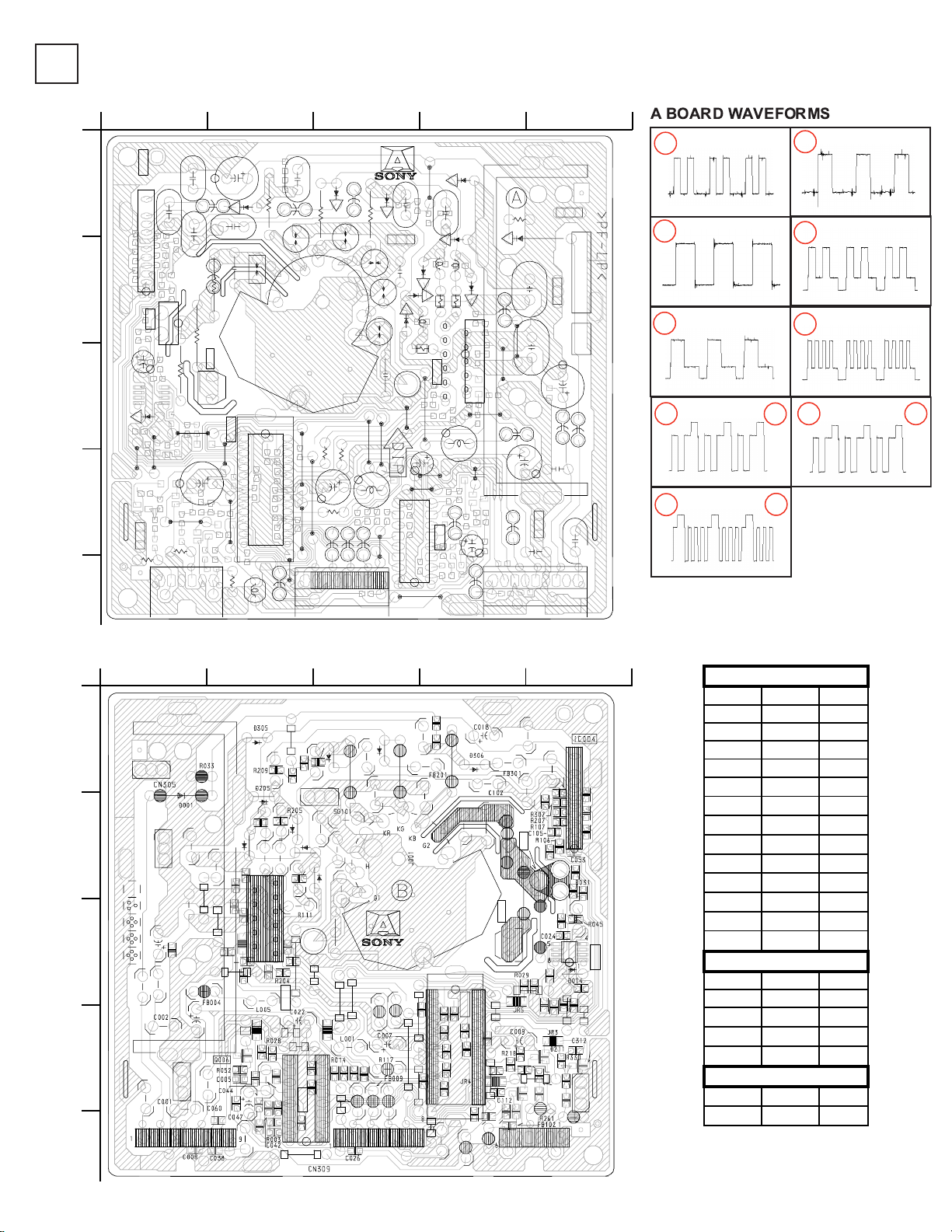
J
W
4
J
W
6
J
W
7
J
W
1
0
J
W
1
4
J
W
1
8
J
W
1
9
JW2
0
J
W
2
1
J
W
2
2
C00
2
C
0
0
6
C
0
0
7
C
0
0
9
C
0
1
1
C
0
1
6
C
0
2
2
C
0
2
8
C
0
4
7
F
B
0
0
1
F
B
0
0
4
F
B
0
0
6
F
B
0
0
8
F
B
0
1
6
L
0
0
2
L00
5
R
0
4
8
R
0
5
3
SG001
C
1
0
2
D30
6
F
B
3
0
1
F
B
2
0
1
C
3
0
6
D
2
0
6
F
B
1
0
1
S
G
3
0
1
S
G
1
0
1
S
G
2
0
1
D
2
0
4
C
1
0
6
J
W
2
3
C
2
0
6
L
2
0
5
D
1
0
6
D20
5
D30
5
L
3
0
5
D
3
0
4
R
3
1
1
R
2
1
1
R11
1
SG003
S
G
0
0
2
R03
3
D00
1
C
0
3
6
C00
1
C
0
1
3
JW1
5
J
W
2
D01
4
F
B
009
F
B
0
1
7
F
B
0
1
0
JW1
6
J
W
8
J
W
9
J
0
0
1
J
W
1
3
J
W
1
1
R
3
5
1
R
2
5
1
R
1
5
1
F
B
0
0
3
D
1
0
5
J
W
2
4
JW1
7
JW1
C
2
0
2
C
3
0
2
C
0
5
4
C
0
0
3
L
0
0
1
R
1
6
1
R36
1
R
261
J
W
3
JW5
R
3
1
7
R
2
1
7
R11
7
D10
4
L
1
0
5
L
0
0
7
R
0
6
4
C01
8
C
0
3
5
C
0
1
4
F
B
0
0
5
C
N
3
0
8
C
N
3
0
5
C
N
3
0
4
C
N
309
C
N
3
0
2
I
C
0
0
4
Q
0
0
1
I
C
0
0
2
I
C
0
0
3
I
C
0
0
1
C
N
3
0
1
C
N
3
1
0
CN3
0
7
C
N
3
0
6
C
N
3
0
3
F
B
0
0
2
1
2
1
0
1
1
1
B
E
1
8
9
1
6
1
6
1
8
9
I
I
C
S
D
A
G
N
D
I
I
C
S
C
L
B
P
C
L
P
V
R
T
R
C
H
R
T
R
C
N
C
+
8
0
V
G
N
D
H
1
+
1
2
V
G
N
D
+
5
V
1
1
1
1
1
5
1
6
3
0
7
C
B
L
K
G
1
1
.
2
K
V
N
C
R
E
D
R
.
G
N
D
G
R
E
E
N
G
.
G
N
D
B
L
U
E
B
.
G
N
D
S
T
B
Y
5
V
1
+
1
8
0
V
A
1
2
9
9
-
(
1
7
1
9
6
4
2
2
1
)
1
6
8
0
9
1
2
2
1
5
1
4
A
1
A
B
C
D
E
2 3 4 5
R
2
1
1
R
3
1
1
D
3
1
1
C
0
1
1
C
0
1
4
C
0
1
6
C
0
3
6
C
0
5
4
F
B
0
0
1
C
2
0
7
C
3
0
7
C
2
0
4
C
3
0
5
C
2
0
5
R
3
0
4
R
1
0
5
R
1
0
2
R
1
0
9
R
3
0
2
R
3
0
9
R
1
0
8
R
2
0
8
R
3
0
8
R
2
0
6
C
3
0
2
C
0
3
0
Q
0
0
1
R
3
0
6
C
0
2
8
R
0
5
0
C
0
2
7
R
0
4
7
R
2
3
0
C
2
5
1
R
1
3
0
C
0
0
4
D
1
1
1
R
1
1
9
R
0
1
8
R
1
6
1
F
B
0
1
6
F
B
0
1
0
R
0
0
9
R
0
2
1
R
2
1
9
C
3
0
4
C
0
5
0
C
0
1
2
C
0
1
0
C
1
0
4
C
0
4
9
R
0
3
0
R
0
1
9
C
0
9
2
C
3
0
6
D
2
0
6
S
G
2
0
1
D
1
0
6
C
1
0
6
D
1
0
5
S
G
0
0
2
C
0
0
6
C
2
0
6
D
2
0
4
D
1
0
4
L
3
0
5
C
0
3
7
C
0
3
9
D
3
0
4
R
0
0
6
C
0
4
6
R
0
5
1
C
1
0
7
C
0
1
5
J
R
8
C
0
5
1
C
0
5
5
R
1
0
4
R
0
3
2
F
B
0
0
6
F
B
0
1
7
R
3
1
9
R
3
5
1
R
2
5
1
R
1
5
1
C
0
0
3
J
R
2
R
2
1
7
R
3
1
7
S
G
0
0
1
R
0
5
3
C
0
2
9
R
0
4
0
C
0
2
3
R
0
4
9
R
0
4
6
C
2
1
2
F
B
2
0
2
C
1
5
1
L
0
0
7
R
0
1
7
R
0
2
0
S
G
0
0
3
R
0
0
2
R
0
0
4
R
0
0
5
F
B
0
0
8
L
0
0
2
R
0
0
1
R
0
2
4
J
R
7
F
B
0
0
3
R
3
6
1
F
B
3
0
2
C
3
5
1
C
2
0
2
F
B
1
0
1
S
G
3
0
1
L
1
0
5
F
B
0
0
5
R
3
0
5
R
2
0
2
L
2
0
5
R
0
4
8
C
0
3
5
R
0
6
4
C
0
1
3
C
N
3
0
8
C
N
3
0
7
C
N
3
0
1
I
C
0
0
2
C
N
3
0
6
C
N
3
0
2
I
C
0
0
1
I
C
0
0
3
C
N
3
0
4
C
N
3
0
3
C
N
3
1
0
I
C
0
0
5
F
B
0
0
2
1
2
111
0
E
B
C
S
Y
N
C
I
I
C
S
D
A
G
N
D
I
I
C
S
C
L
B
P
C
L
P
C
B
L
K
V
R
T
R
C
H
R
T
R
C
+
1
8
0
V
N
C
+
8
0
V
G
N
D
H
1
+
1
2
V
G
N
D
+
5
V
3
0
1
1
5
1
6
1
1
1
G
1
1
.
2
K
V
1
1
6
9
8
S
T
B
Y
5
V
B
.
G
N
D
B
L
U
E
G
.
G
N
D
G
R
E
E
N
R
.
G
N
D
R
E
D
1
-
6
8
0
-
9
1
2
-
2
1
(
1
-
7
1
9
-
6
4
2
-
2
1
)
1
A
B
C
D
E
2 3 4 5
[Video]
1
2
3
.725 Vp-p (H) .705 Vp-p (H)
.701 Vp-p (H)
4
5
6
3.188 Vp-p (H)
2.938 Vp-p (H) 2.769 Vp-p (H)
7 8
9
40.94 Vp-p (H) 38.75 Vp-p (H)
35.94 Vp-p (H)
10
11
12
COMP
COND
D001 A-4 -D104 B-3 -D105 B-3 -D106 A-3 -D111 -- D-4
D204 B-3 -D205 A-4 -D206 A-3 -D211 -- D-4
D304 B-4 -D305 A-4 -D306 A-2 -D311 -- D-5
COMP
COND
IC001 D-2 -IC002 C-4 -IC003 D-3 -IC004 B-1 --
COMP COND
Q006 -- D-2
DIODE
IC
TRANSISTOR
A
COMPONENT SIDE
HMD-A240
CONDUCTOR SIDE A BOARD LOCATOR LIST
— 18 —
Page 19
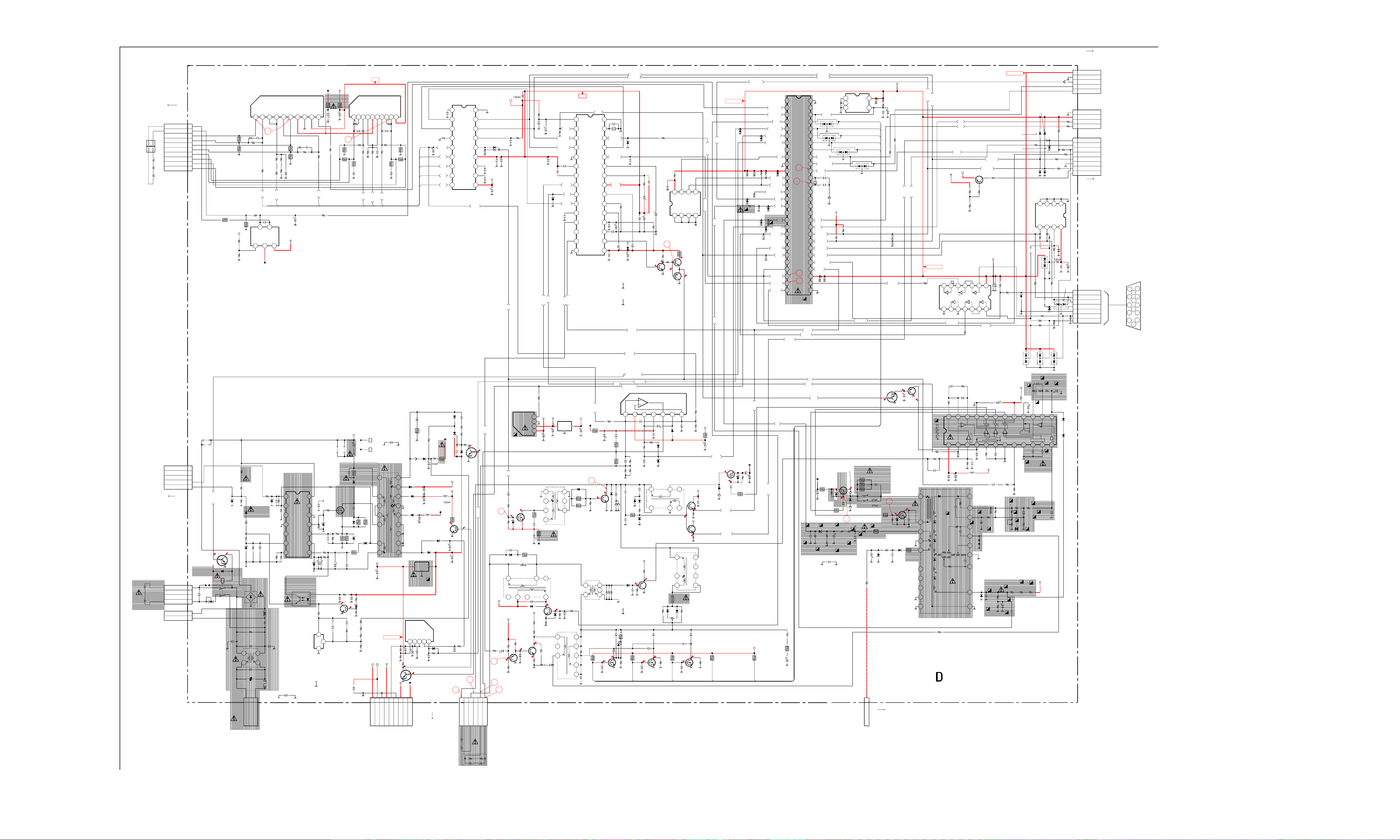
D BOARD - SCHEMATIC DIAGRAM
1 | 2 | 3 | 4 | 5 | 6 | 7 | 8 | 9 | 10 | 11 | 12 | 13 | 14 | 15 | 16 | 17 | 18 | 19 | 20 | 21 | 22 |
A
—
B
—
C
—
D
—
E
—
F
—
G
—
H
—
I
—
J
—
K
—
L
—
M
—
N
—
O
TO CONVERGENCE
S-MICRO
ROTATION+
ROTATION-
TO J BOARD
CN1001
YOKE
CN701
10P
STBY ON
STBY CNT
STBY OFF
MAIN ON
MAIN CNT
CN601
THP600
THP600A
CN602
CY1+
CY1-
CY2+
CY2-
CY3+
CY3-
CY4+
CY4-
CN607
2P
HMD-A240
TO H1 BOARD
CN801
CN904
5P
5
STBY 5V
4
GND
3
KEY
2
LED RED
1
LED GRN
CN901
4P
WHT
:S-MICRO
1
D GND
2
STBY 5V
5V
3
RXD
4
TXD
R904
1k
:CHIP
R924
100
10k
C944
0.01
C950
D909
:CHIP
CN902
8P
1
H RTRC
2
V RTRC
3
CBLK
4
BPCLP
5
IIC SCL
6
GND
7
IIC SDA
CSYNC
8
TO A BOARD
CN309
100
16V
CN903
7P
1
HOST GND1
DDC SDA1
2
3
DDC SCL1
HOST 5V /STBY 5V
4
5
GND
HSYNC
6
VSYNC
7
R972
2.2k
1
S
S
1
1
D
9
5
2
2
3
5
T
D
11
12
13
14
15
CONNECTOR
15PIN D-SUB
SIGNAL IN
1
6
2
7
3
8
4
5
10
R982
470
18k
47p
0.1
:PT
R546
33k
:RN
UDZS-TE17-5.1B
5V
C949
100
16V
UDZS-TE17-5.6B
C562
100
16V
R
C548
0.001
:PT
R597
2.2M
:RN-CP
R906
B3
R
R545
47k
STBY 5V
1SS355TE-17
D507
10k
R912
1k
D901
D911
1PS226-115
SAW GEN2 NON AGC TYPE
R583
10k
R540
200k
:RN
R548
1.2k
C541
4.7
FB902
JW(5)
D905
1SS355TE-17
D906
1k
R918
D907
1SS355TE-17
JR602
0
:CHIP
:CHIP
R957
JW904
JW(5)
R937
R936
R938
100 :CHIP
D914
1PS226-115
C553
2200p
B:CHIP
12V
C555
0.1
:PT
R564
R550
1.2k
:RN
C557
22
R
R
SAW GEN1 AGC TYPE
C554
0.1
25V
B:CHIP
R568
47k
C539
0.01
100V
R544
270k
R596
1.2k
:RN
33k
:RN-CP
12V
9-978-884-01<17VC>DBOARD
L513
JW(5)
R584
4.7k
:CHIP
R541
1k
:RN
RV501
100k
:RN
R920
2.2k
R923
JW(5)
R914
R913
D908
1SS355TE-17
IC906
M24C08-MN6T
EEPROM
2
1
S
A
A
S
V
K
L
A
L
C
D
C
V
S
S
5 6 7 8
R916 R917
15k
:CHIP
:CHIP
D943
MA151
L902
R940
47k
47
R958
47
D912
100
100
R971
2.2k
:CHIP
1PS226-115
R567
C558
10k
1SS119-25TD
131415161718192021222324
R
REF
11 12
C561
0.001
B:CHIP
C556
220p
CH:CHIP
R903
1k :CHIP
R935
47
15k
C942
0.01
B:CHIP
1
470 :CHIP
47
1234
0
A
C
C
V
R939
:CHIP
B:CHIP
AZ23C6V2
D917
D522
IIC SCL
15V
IC702
STK391-120
D CONV OUT
)
)
)
)
)
)
Y
(
B
T
U
O
1 2 3 4 5 6 7 8 9
1
2
3
4
5
6
7
8
9
10
JW614
JW(17.5)
JW615
JW(17.5)
R712
33
R731
1W
0
:RS
:CHIP
R709
2.2k
:RN-CP
R711
0.56
1W
:RS
R707
2.7k
:RN-CP
R562
18k
:RN
R563
1.5
:FPRD
5V
STBY
R566
LA6500P-FA
22
1W
ROTATION
:RS
R558
10k
:RN-CP
R559
2.7k
:RN
12345
X
Y
Y
(
(
B
B
N
N
I
I
+
-
X
X
(
(
(
A
A
A
N
I
+
E
T
N
E
U
I
V
O
-
15
C706
68p
CH:CHIP
:RN-CP
R735
2.7k
:RN-CP
R720
0
:CHIP
F
C
E
D
R
Y
V
A1 A3
1
2
A
A
C549
0.068
:PT
IC502
-15V
R733
R716
0
33
:CHIP
R737
1W
2.2k
:RS
R710
R713
2.2k
0.68
:RN-CP
1W
:RS
C723
0.01
B:CHIP
R721
27
:CHIP
C547
1.0
15V
-15V
15V
R743
R741
0.82
0.82
:FPRD
:FPRD
A
T
Y
B
C
C709
T
C
470
S
V
25V
10
C710
470
25V
C707
68p
CH
:CHIP
R739
10k
:CHIP
R708
2.7k
:RN-CP
C
D
X
3
A
R560
15k
:RN-CP
JW613
JW(7.5)
U
O
I
1 2 3 4 5 6 7 8 9
R745
2.2
:CHIP
C729
330p
B:CHIP
15
:RN-CP
R724
22
1W
:RS
R718
100
1W
:RS
380V-3
R605
JW(7.5)
C610
330
400V
5P
1
2
3
4
5
S
S
U
A
G
E
D
MTZJ-T-77-12B
0
Q601
DTC143ESA-TP
RELAY DRV.
12V
D602
1SS119-25TD
4P
1
DGC2
NC
NC
DGC1
C631
2
470p
250V
3
4
1
2
SG601
21
220VRMS
RY601
TH601
4.5
:POS
R613
4.7M
1/2W
R602
4.7M
1/2W
R615
680k
:CHIP
D623
C665
0
:CHIP
R618
220
:RN-CP
12.1
MTZJ-T-77-4.7B
21
65
43
C660
4700p
250V
2 3
1
CN600
3P
UDZ-TE-17-13B
1SS119-25TD
D610
R604
680k
1/2W
:RC
C604
0.47
250V
VA601
1
N
:RN-CP
C605
0.22
250V
2
C
N
D609
R610
1k
D4SB60L
AC RECT
R693
470
B:CHIP
D625
R616
1.0M
:CHIP
R698
:CHIP
C615
0.022
:CHIP
:RN-CP
D601
TH600
3.9
3.84A
R600
1
10W
C643
4700p
250V
LF602
:LFT
4
FH2
F601
5A
250V
FH1
3
L
IC601
TEA1504-N2
SW REG
CONTROL
C614
0.01
4
OOB
1
3
DEM
1
2
NC
1
56k
1
GND
DRIVER
1
0
NC
ISENSE
1
9
VCTRL
R620
33k
:RN-CP
8
IREF
R606
MTZJ-T-77-18
470k
TLP621D4-Y
PHOTOCOUPLER
RCC CONTROL
4
3
ERROR AMP
C609
1000p
250V
VAUX
D638
IC603
IC604
AS431LAN
C647
470p
500V
1
VIN
B
2
HVS
3
NC
4
R603
1.8k
:RC
5
C650
6800p
:CHIP
6
R655
100
7
DS
C681
4.7
50V
1
2
R642
390
:RN-CP
3
2
CLP005
TO Q602
HEATSINK
:RN-CP
C616
25V
R612
MTZJ-18
R623
22
2SC3311A
C611
680p
:CHIP
1
C612
0.068
250V
R621
75k
:CHIP
Q602
2SK2843
SW REG.
OUT
22
33
C613
270p
S
D608
2kV
D607
UF4007G23
R654
R614
R624
0.39
0.47
22
1W
1W
:RN-CP
:RS
:RS
R622
22
:CHIP
Q604
R640
1
:FPRD
C617
C618
0.1
22
:PT
25V
C656
R617
0.1
100
25V
:CHIP
:CHIP
C633
0.1
:CHIP
8.2
0
PROT
C634
4700p
:CHIP
R650
R643
120k
82k
:RN
:RN-CP
R609
3.9k
:RN-CP
C653
1000p
B:CHIP
A
T
U
O
R719
15k
R705
15k
:RN
R717
2.2
1W
:RS
C708
0.1
:PT
4
A
R635
22k
3W
:RS
D606
UF4007G23
R619 R656
1.5k
2W
:RS
MTZJ-T-77-4.7B
RGP10DG23
R611
22
:CHIP
MTZJ-T-77-12B
R647
10k
CN606
9P
WHT
:S-MICRO
A
N
I
:RN-CP
C
S
X
1.5k
R608
150k
:RN
:RN-CP
STBY
S CONV OUT
+
A
N
I
B:CHIP
R753
15k
2W
:RS
D616
D620
C608
D605
R648
5.6k
5V
IC703
LA6510
B
T
B
-
+
C
U
T
B
B
E
E
V
C725
0.01
R755
15k
:RN-CP
F
E
R
V
2
A
A
B
STBY
220
5V-2
9
V
5
Y
B
T
S
C
O
U
N
N
V
I
O
I
I
10
R747
2.2 :CHIP
C733
330p
B:CHIP
R727
15k
:RN-CP
R730
10
R706
1W
15k
:RS
:RN-CP
R729
2.2
R728
1W
100
:RS
1W
:RS
C711
0.1
:PT
C
S
Y
A5
5
A
C640
0.0047
250V
E
D611
FMC-26UA
T601
SRT
NEW
9
7
6
5
4
1
2
5V
STBY 5V
:RN-CP
:RN-CP
12V
8
7
6
5
V
1
D
V
5
H
N
2
+
G
1
+
FB601
0UH
10
D617
RGP10JPKG23
11
D618
FMN-G12S
12
C632
1000
25V
13
D622
FMN-G12S
15
16
17
18
14
IC607
BA05T
5V REG
J
D
T
A
U
V
O
R628
9.1k
C641
R649
100
2.2k
C637
16V
220
16V
R665
0
3.3k
:CHIP
80V
4.8
180V
180V
80V5V-2
4
3
2
1
C
D
V
V
N
N
0
TO A BOARD
0
G
8
8
+
1
+
C716
0.033
25V
CHIP
C718
0.033
25V
CHIP
A2
V REF
C702
4.7
A1
A3
A4
A4
A5
C663
47p
UF4007G23
2kV
R667
100
3W
R625
2.2k
1/2W
R627
0.47
1/2W
L602
C621
47
250V
C622
100
100V
-15V
L606
100
C603
1000
25V
Q612
2SC3311A
D619
FMN-G12S
D614
D1NS6-TA2
3
IO
G
1
BA00AST-V5
HEATER REG.
C
D
L
C
N
T
G
V
C
12345
D603
1SS119-25TD
C630
1.0
10V
R607
C601
22k
47
:CHIP
10V
Q605
DTC114EKA
STBY CONTROL
CN304 TO A BOARD
YDC
XDC
XSC
YSC
D612
D613
BT149G
180V
0.0022
B:CHIP
1SS119-25TD
L604
14.7
SW
IC602
CONV. CONTROL
1
2
3
4
5
6
7
8
9
C619
D621
80V
15V
C625
2200
25V
C682
0.47
25V
F:CHIP
CN501
6P
:WHT
IC701
CXA8070AP
H CONV_CLP
V_SIN
VPOSIN
V CONV_CLP
VREF OUT
V_CONVOUT
H_CONVOUT
H-SAW_CAP
H_STATICOUT
H-AGC_CAP
V_STATICOUT
R699
220
C624
3300
16V
R697
1.2
1W
:RS
5
V_REFIN
C620
100p
500V
R636
47k
1W
R660
47k
1W
R626
2.2k
:CHIP
DTC114EKA
0
6
+
Y
D
H
8
1
D_GND
7
1
SCL
6
1
SDA
5
1
D_VCC
HD.IN
A_VCC
V-REF
B
0
CH:CHIP
4
1
3
1
2
1
1
1
0
1
D704
C714
1SS119-25TD
390p
R704
15k :RN
C701
0.1
25V
B:CHIP
C704
220p
CH:CHIP
C703
12V
0.22
:MPS
C715
100
16V
F
D
.
V
4.7
Q603
SW
W
S
R
W
P
R501
100
13
6
4
5
C
-
N
Y
D
H
7
3
2
1
C
-
+
N
Y
Y
D
D
V
V
L901
5V-2
R907
100
1/2W
C902
R703
270
C712
0.1
:PT
C713
100
16V
D
H
IC605
PQ12RD08S
12V REG.
D
H
C502
0.01
:PT
-11.2
NNCD12A-T1
C581
2200p
1kV
D505
D1NL20U
0
1
1
B:CHIP
12V
12V
2SA1037
-1.2
D501
C509
0.1
2SC3941A-QR
V.DF AMP
Q505
BUFFER
2
1SS355TE
Q504
R505
10k
B:CHIP
STD5NE10-1
H.DRIVE OUT
S
R577
L508
HLC
NEW
D508
1.23
C503
0.01
C510
470p
500V
B
C508
100
25V
100
3W
:RS
7
3
R565
330k
:RN
0.69
R508
100
10
R509
22k
12V
R502
200k
:RN-CP
C501
10
0.63
R503
10k
:RN-CP
470
16V
C901
0.01
B:CHIP
4
3
2
1
C628
100
25V
Q511
R513
220
:RS
8
7
270V-2
270V-2
R506
330k
:RN
145.2
R507
2.7k
:RN
2W
JW(7.5)
C938
100
16V
R633
10k
15V
8
R511
:FPRD
C504
330p
500V
C505
C906
1.0
:MPS
UDZS-TE17-5.6B
W
W
/
A
E
S
V
12V
15V
C626
220
16V
T504
HDT
NEW
1
2
3
4
1
-15V
6
5
8.99
R514
39
:RN
MTZJ-T-77-5.6B
B
C571
22p
2kV
D937
T506
LCT
2SC3311A
:CHIP
D519
IIC SDA
IIC SCL
L7805CV
5V REG
IO
Q519
SW
1.15
R571
6.8k
7
8
LOCK
4.7k :CHIP
C905
0.068
:PT
V SAW
E/W
V.SIN
F
D
.
V
IC608
G
8
7
6
T503
:DFT
R915
C913
0.1
:PT
Y
L
F
H
6
4
C506
0.01
B:CHIP
2.7 3W :RS
R528
2.2k
:CHIP
5V
1
D VCC
2
LOCK
3
SDA
4
SCL
5
V.GND
6
V.OSC
7
V.AGC
8
V.SAW
9
E/W
0
V.SIN
1
1
H.AGC
1
2
V.DF
1
3
H.DF
1
4
H.FLY
1
5
H.GND
1
CXA8071CP
DEF. CONTROL
5V-2
C627
220
10V
D502
D3S4M
R517
R518
2.7
3W
:RS
56
4
3
2
1
DELAY CAP
IC902
-15V
-15V
14
-0.6
T505
2 3
1 5
R512
4.7
R515
1k
:FPRD
C507
0.3
400V
LOCK
D.GND
X5
V.IN
V.DIV
H.IN
H.PH.FI
AFC1
REF
VCO.FI
R.F/V
9V
AFC2
H.OUT
VCC
W
A
S
V
2W
FMQ-G1FS
32.2
R522
47
Q507
2SC5681
H. OUT
HST
NEW
4
D1NL40-TA
C511
0.12 250V :PP
5.01
C512
0.01
B:CHIP
S CAP CHANGE
4
S
0
3
9
2
8
2
7
2
6
2
5
2
4
2
3
2
2
2
1
2
0
2
9
1
8
1
7
1
6
1
LA78040
:RN-CP
D506
R592
150
1/4W
:RN
D511
2SK2098
B:CHIP
IC401
V.OUT
R406
12k
C401
1000
25V
R402
R591
150
1/4W
:RN
Q514
B:CHIP
330
:RS
FB507
8
IIC SDA
STBY 5V
C936
100p
CH:CHIP
C923
470p
CH:CHIP
C921
470
16V
0.4
Q903
2SC2412
H.DRIVE
C410
0.47
F:CHIP
R407
2.2k
:CHIP
C405
0.047
B:CHIP
MTZJ-T-77-4.7B
UDZS-TE17-5.1B
0
2SA1037AK
0.4
Q513
2SK2098
S CAP CHANGE
R951
100
:CHIP
C911
0.01
B:CHIP
C924
3.3
R950
1.2k
:CHIP
R933
1k
5.3
C403
220
50V
D402
L503
HOC
NEW
1
8
D527
Q521
SW
D531
D1NL20U
R529
82
2W
0.24
250V
:PP
C530
0.068 250V :PP
19.9
R524
SS
R901
5MM
9
R594
220
:CHIP
5.34
Q502
2SA1037
H.DRIVE
D403
1SS335TE-17
56k
:RN
P
C
W
C
V
0
1
A
A
1 2 3 4
IC905
BR24C08F-E2
EEPROM
R504
0.47
:FPRD
11.7
2SC2412
H.DRIVE
C407
0.1
:CHIP
D401
D1NL40
3
546
0.5
1
3
4
PS501
500MA
IC LINK
R526
RV502
C531
0.047
250V
:PP
R525
1k
5.01
:FPRD
C520
0.01
B:CHIP
S CAP CHANGE
2
S
Q501
2SC2412K
0.9
82
2W
100
2SK2098
C
N
Y
S
U
V
5678
A
L
D
C
S
S
C
N
Y
S
U
-
S
H
2
S
A
V
5.4
R410
12k
:RN-CP
R409
15V
5.6k
:RN-CP
R412R413
JW(7.5)1.0
C404
1000
25V
2SJ449
D516
12V
Q508
D2L40-TA
H.OUT
C569
0.1
:PT
0.9
R587
1k
:CHIP
12V
Q525
2SC2412K
H.OUT
R599
1k
:CHIP
8
L510
HCC
7
6
5
D530
D1NL20U
C523C516
0.082
250V
:PP
0
R523
56k
:RN
S
Q512
X902
V-USYNC
D920
RB441Q-40T-77
H-USYNC
C933
100p
:CHIP
R929
2.2k
V-REF
C952
0.1
C917
0.01
C918
22
C925
0.01
B:CHIP
1W
0UH
1SS119-25TD
C514
1
250V
:PP
0
:CHIP
C922
3.3
R931
2.2k
:RN-CP
C920
0.1
B:CHIP
C916
22
D903
RB441Q-40T-77
12V
C935
0.47
B:CHIP
C926
1000
16V
CLP001
CLP004
H FLY
V-REF
DEGAUSS SW
E/W E/W
C518
4300p
1800V
FB508
0UH
R516
150
1/4W
:RN
PWR SW
REMOTE SW
1 2 3 4 5 6 7
C408
0.01
B:CHIP
C402
0.47
100V
NEW
R401
R408
1.5
10k
:FPRD
:CHIP
C406
0.0068
:PT
R404
5.6k
:RN-CP
R403
R405
1.5
1.5
1/4W
1/4W
:RN
:RN
D512
L505
4.7mH
D524
HSS83
C579
C521
22p
100p
2kV
2kV
SL
SL
D525
HSS83
R585
1k
R586
2.2k
:FPRD
C522
0.0022
100V
:PT
12V
R589
4.7k
:CHIP
4.91
C517
0.01
:PT
R590
22k
:RN-CP
CLP003
R575
100
1/2W
:FPRD
C572
4.7
250V
R521
1k
:FPRD
R519
1M
C515
0.01
B:CHIP
3
S
H.REG
FB504
V FLY
Q520
0UH
1
S
UDZS-TE17-5.6B
Y
E
K
L
B
A
L
B
A
-32.4
177.7
R533
1k
:FPRD
D904
D518
NNCD12A-T1
C574
0.01
250V
H FLY
H RTRC
D924
UDZS-TE17-5.6B
RB441Q-40T-77
FB506
0UH
S
R581
10k
R582
33
:FPRD
KEY SCAN
UDZS-TE17-5.6B
C943
0.1
B:CHIP
C930
0.01
B:CHIP
R981
4.7k
:CHIP
R919
10k
:CHIP
UDZS-TE17-5.6B
R934
10k
C928
0.01
B:CHIP
D404
CH:CHIP
180V
C575
33
200V
5V
STBY
0
S
D936
MTZJ-T-77-5.6B
D918
UDZS-TE17-5.6B
C931
470p
Y
L
F
H
R536
1k
:FPRD
DCONV SW
ROTATION
POWER SW
REMOTE SW
DEGAUSS SW
R905
4.7k
:CHIP
D902
EEP SDA
EEP SCL
INPUT SEL
D919
C951
0.01 B:CHIP
V-SYNC
BPCLAMP
C939
100p
CH:CHIP
V-USYNC
H-USYNC
C-SYNC
C
R
T
R
H
1
DA0
DA1
2
DA2
3
DA3
4
HLIN
5
DA4
DA5
6
DA6
7
DA7
8
9
DA8
WP
0
VSS2
1
1
VDD2
1
2
PB7
1
3
PB6
1
4
PB5
1
5
PB4
KEY
1
6
PB3
ABL
1
7
PB2
1
8
PB1
HV
1
9
PFV
V FLY
1
VSI1
0
2
VSI2
1
2
2
CLP
2
3
ITA
LOCK
2
4
PD4
2
5
PD3
2
6
VSO
2
7
HSO
2
8
CSI VSS
2
IC901
MASK ROM
H RTRC
HV
L506
3.9mH
R578
82
1/2W
:RS
C573
2.2
250V
1
2
DDC SDA
DDC SCL
3
4
IIC SCL
IIC SDA
IC904
PST9143NL
6
TEST
5
5
IR
5
4
RESET
CBLK
OSCIN
OSCOUT
HSI1
V-SYNC
RESET
5
3
PA0
S0
5
2
PA1
5
S1
1
PA2
5
S2
0
PA3
S3
5
9
PA4
S4
4
8
PA5
LED RED
4
7
PA6
LED GREEN
4
6
CBLK
4
15pF CH:CHIP
5
4
X901
24MHz
4
4
C915
15pF
3
NC
4
CH:CHIP
FB904
2
NC
4
1
NC
4
0
NC
4
9
TDO
TXD
3
8
RDI
RXD
3
7
SDA
IIC SDA
3
6
SCL
IIC SCL
3
5
DDC SDA
3
4
DDC SCL
3
3
PC1
HOST GND1
3
2
HFB
H FLY
3
1
VDD
3
B:CHIP
0
3
C909
100
16V
9
2
H FLY
HD
LOCK
180V
D509
NNCD12A-T1
R572
0.47
1/2W
:FPRD
C524
33
200V
R534
R552
D517
56k
:RN
HZT33-02TE
R549
C544
62k
0.01
:RN
:PT
R510
9.1k
:RN
RESET
STBY
C908
0.01
R527
C537
100p
500V
10k
C914
C542
10
50V
D929
5V
2.2k :CHIP
2SJ449
HV REG
178.1
C527
0.01
250V
100 :FPRD
Q503
S
220k
:RN
D931
AZ23C6V2
D930
AZ23C6V2
AZ23C6V2
R908
11
1
NC
2
SUB
3
GND
R909
2.2k :CHIP
FB503
0UH
53.2
D1NL40
FB502
R547R595
220k
:RN
C540
0.01
630V
5
VCC
4
OUT
D928
AZ23C6V2
V RETRC
Q522
DTA114EKA
SYNC LOCK
R561
82
3W
:RS
R531
82 3W :RS
D513
0UH
270V-2
D515
ERA34-10TP1
C533
1.0
50V
HZT33-02TE
R570
10k
1/2W
:SURGE
C912
100 16V
B:CHIP
S0
S1
S2
S3
S4
R530
82
3W
:RS
L501
L502
R543
:FPRD
STBY
5V
A
C
R
T
R
V
TC74HCT04AF
SYNC INVERTER
Q524
6.28
53.2
C519
1200p
2kV
:PP
10
IC908
2
1
7
6
4
3
5
8
9
D
S
L
C
C
I
S
I
C
I
I
RXD
TXD
CBLK
IIC SCL
5V-2
12V
R985
68k
:CHIP
R984
47k
:CHIP
STBY 5V
8 9
R969
100
IC501
R569
470
:RN-CP
R551
33k
:RN-CP
C543
100p
CH:CHIP
R538
1/2W
:SURGE
10 11 12 13 14
D
N
G
BPCLAMP
R556
C545
47k
0.022
:RN-CP
B:CHIP
C546
220p
CH:CHIP
R554
150k
:RN-CP
PWR CONT
1 2 3 4 5 6 7 8109
C582
0.022
B:CHIP
R553
91k
:RN-CP
C550
C564
470
0.47
B:CHIP
T501
NEW
:FBT
1k
16V
IIC SDA
Q901
2SA1037
R983
100
:CHIP
STBY
C947
0.01
B:CHIP
C
C
V
1234567
CSYNC
R973
1k
:CHIP
L507
JW(5)
HV
13
16
15
SV
14
11
12
C552
0.01
B:CHIP
C563
470p
B:CHIP
C532
0.22
100V
SG501
D514
HSS82
B1 B2
CP1 CP2 CP3
RR R R R
R557
:CHIP
12V
C576
CH:CHIP
C534
0.033
100V
R542
1k
:RN
C535
DP1 B4
B4
FV1
FV2
R925
4.7k
:CHIP
R926
0
:CHIP
C910
0.1
C929
4.7
50V
R910
330
R911
1.2k
C
R
T
R
H
C940
47p
CH:CHIP
C941
47p
CH:CHIP
H-SYNC
2SA1037
SYNC LOCK
5.75
C566
22
4.86
25V
C526
2200p
500V
Q510
12
STP4NB80FP
HV OUT
R520
100
178.1
:FPRD
D504
NNCD12A-T1
D510
D1NL40-TA
C528
0.01
200V
:PT
S
R532
2.2
:FPRD
R574
2.2k
4.7
R539
10k
:RN
D503
(POWER)
(CONVERGENCE)
1
CN510
V
3
3
-
CN306
—
— 19 —
Page 20
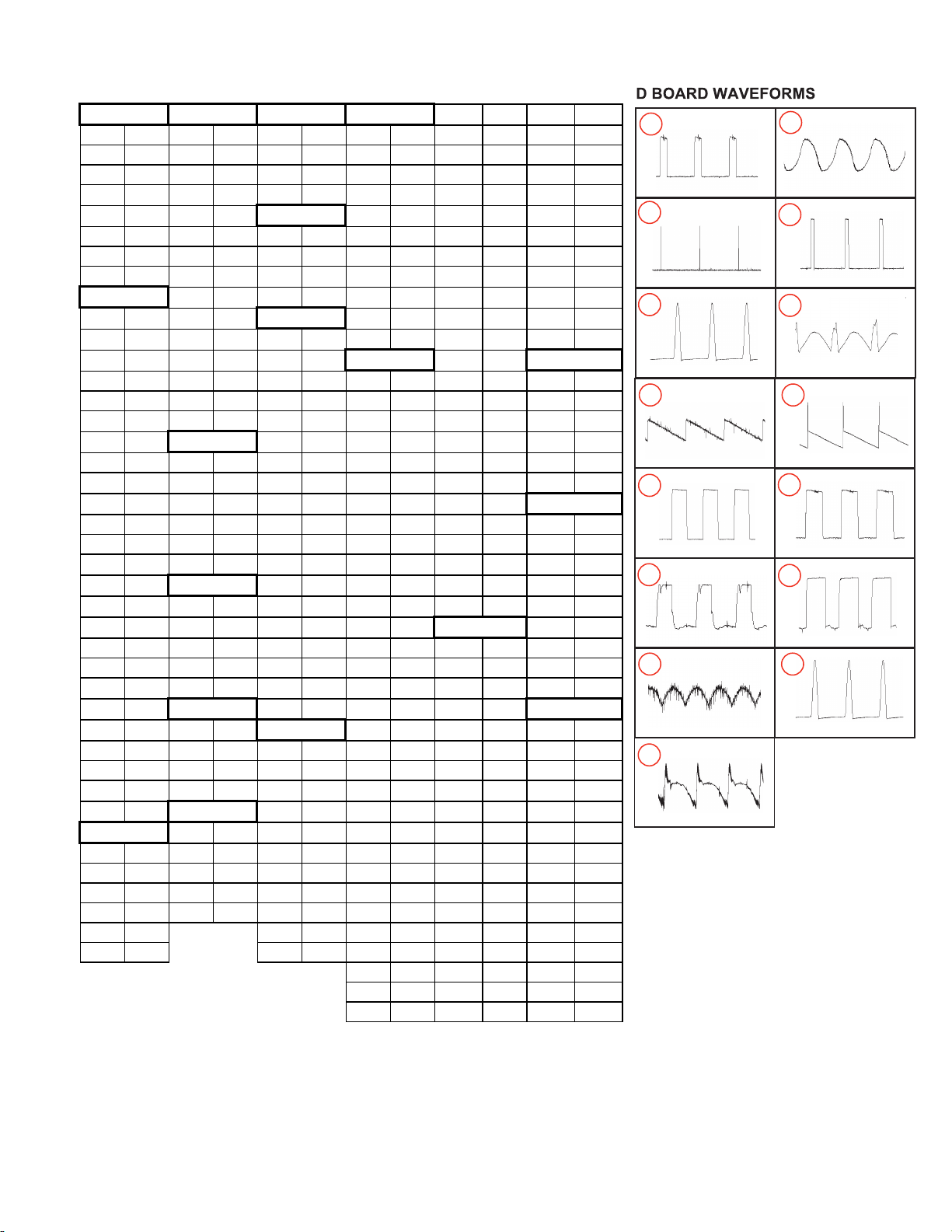
32 0.4 19 10.7
pin volt pin volt pin volt pin volt 33 0.5 20 9.9
1 1.6 1 77.4 1 5 1 -0.1 34 5 21 1.5
2 14.3 2 NC 2 0 2 0.0 35 5 22 10.4
3 -13.3 3 GND 3 GND 3 2.5 36 4.4 23 4.9
4 -14.4 4 -75.7 4 2.5 37 4.7 24 5.1
5 0.3 5 0.0 pin volt 5 -14.8 38 5 25 4
6 13.8 6 -65.7 1 12.1 6 2.5 39 5 26 0.4
7 1.6 7 -66.1 2 5 7 2.5 40 NC 27 4.9
8 -75.1 3 GND 8 0.2 41 NC 28 0
pin volt 9 -74.9 9 0.2 42 NC 29 0.4
1 12.1 10 NC pin volt 10 14.7 43 NC 30 GND
2 4.7 11 GND 1 4.8 44 0.1
3 4 12 NC 2 4.9 pin volt 45 2.4 pin volt
4 6.3 13 0 3 4.9 1 0.1 46 0.5 1 GND
5 8.8 14 6.1 4 4.8 2 4.9 47 0.5 2 GND
6 6.2 5 4.9 3 2.7 48 3.7 3 GND
7 GND pin volt 6 4.9 4 1.6 49 5 4 5.0
8 0.2 1 3.0 7 4.9 5 4.8 50 0.3 5 5.0
9 GND 2 8.7 8 4.9 6 4.8 51 5
10 8.4 3 GND 9 4.8 7 0 52 5 pin volt
11 4.6 4 6.3 10 12.1 8 NC 53 5 1 GND
12 5.8 5 1.2 11 4.1 9 5 54 5 2 GND
13 5.8 12 4.9 10 GND 55 NC 3 GND
14 5.8 pin volt 13 4.9 11 5 56 GND 4 GND
15 7.1 1 9.3 14 4.4 12 5 5 5
16 11.6 2 8.2 15 1.1 13 5 pin volt 6 5
17 12.1 3 -73.9 16 4.7 14 0.5 1 2.2 7 5
18 8.8 4 -65.3 17 4.4 15 5 2 4.9 8 5
19 9.4 18 GND 16 4.3 3 4.7
20 8.2 pin volt 17 NC 4 4.5 pin volt
21 0 1 2.5 pin volt 18 4 5 GND 1 0
22 4.7 2 GND 1 -0.1 19 -0.2 6 3.9 2 5
23 4 3 6.9 2 0.0 20 0.1 7 6 3 5
24 4 3 2.2 21 NC 8 4.9 4 0
pin volt 4 2.2 22 0.1 9 4 5 GND
pin volt 1 14.7 5 2.2 23 4.9 10 5 6 NC
1 1.1 2 12.1 6 0.0 24 5 11 6.8 7 GND
2 1.1 3 GND 7 -14.8 25 0.0 12 4.6 8 5
3 -14.9 4 4.8 8 GND 26 0 13 NC 9 0
4 -2.8 9 14.7 27 0.4 14 0.4 10 0.4
5 14.7 10 3.2 28 0.1 15 GND 11 4.7
29 GND 16 11.7 12 4.7
30 0.4 17 0.4 13 0
31 5 18 4.9 14 5
All voltages are in V
IC605
IC502
IC902
IC908
IC604
IC702
IC904
IC602
IC905
IC603
IC901
IC608
IC501
IC701
IC401
IC601
IC607
IC703
D BOARD IC VOLTAGE LIST
1
2
4.43 Vp-p (H) 3.14 Vp-p (H)
5
6
1.165 kVp-p (H) 92.00 Vp-p (H)
7 8
9
1.44 Vp-p (H) 56.31 Vp-p (H)
11.56 Vp-p (H)
4
5.51 Vp-p (H)
3
5.11 Vp-p (H)
10
11
12
9.83 Vp-p (H)
9.23 Vp-p (H) 11.56 Vp-p (H)
13 14
1.46 Vp-p (H) 1.175 kVp-p (H)
15
1.56 Vp-p (H)
— 20 —
HMD-A240
Page 21

C54
8
C54
9
C60
4
C60
5
C61
2
C
6
1
8
C62
0
C
6
3
5
C63
6
C64
3
C67
7
C
7
1
1
C
7
1
2
C90
5
C
9
2
2
C
N
6
0
2
CN6
0
5
FB601
L
5
1
3
L
6
0
2
L
6
0
4
L
6
0
7
L
F
6
0
2
Q60
1
Q
6
0
2
R50
4
R
6
0
0
R60
4
R61
4
R61
9
R62
7
R63
5
R
6
4
0
R
7
0
3
R
7
4
1
R
9
0
1
R
Y
6
0
1
SG601
T
H
6
0
0
T
H
6
0
1
VA601
V
A
603
VA604
X90
1
X90
2
C
6
7
4
R60
5
C
6
4
6
R
6
6
7
R56
6
C70
3
C55
5
C92
7
C
4
0
6
C
5
0
2
C
5
0
7
C51
0
C
5
1
4
C51
6
C51
7
C52
2
C
5
2
5
C52
9
C54
4
C56
8
C56
9
C
5
7
4
C
5
7
9
FB5
0
4
F
B
506
IC401
L50
5
L
5
0
6
L
508
Q
5
1
1
Q
5
1
3
Q
5
1
4
Q51
9
Q
5
2
0
R
4
0
1
R40
2
R40
5
R
4
1
2
R41
3
R50
8
R
511
R51
3
R51
4
R51
7
R
5
1
8
R52
2
R
5
2
4
R
5
7
5
R
5
7
7
R58
1
R
5
8
2
R59
3
TH502
C
5
0
4
C52
7
C53
5
D
5
1
4
L
5
0
1
Q50
3
Q
5
0
4
R
5
2
0
R
5
3
2
R53
4
R
5
4
0
R54
3
R56
1
S
G
5
0
1
D
5
1
5
R
V
5
0
1
C
N51
2
C
5
3
2
C53
9
D
517
R57
4
D
5
2
9
C
5
3
4
Q51
0
R40
3
R
5
0
1
D
634
F
B
902
T60
1
T
6
0
2
T50
5
T50
6
L51
0
EY7
0
EY7
1
C
6
2
7
C
6
1
6
C
5
4
2
C62
8
C50
8
C
7
1
5
C
5
7
2
C90
9
C
7
1
0
C
7
0
9
C40
1
C40
3
C
4
0
4
C
6
2
2
C57
5
C52
4
C
7
1
3
C
6
2
1
C
6
6
0
D
6
0
1
D
5
1
3
D60
2
D
6
2
1
D61
1
D
6
1
7
D
6
1
8
D62
2
D
6
1
4
D
6
1
9
D
6
0
3
D60
4
D60
6
D
6
0
7
D60
8
D61
0
D
6
3
3
D60
9
D63
6
D63
5
D
5
2
2
D52
3
D94
0
D90
3
D
9
2
0
D40
4
D
5
1
6
D40
1
D
5
2
5
D
4
0
2
D52
4
D
5
0
2
IC901
IC902
IC701
C
N
7
0
1
I
C61
0
IC604
IC6
0
8
IC502
IC501
I
C
6
0
2
IC601
I
C
603
C
N
6
0
6
CN510
C
N
9
0
2
CN901
C
N
9
0
3
C
N
9
0
4
I
C
9
0
3
D
512
R65
1
D61
2
I
C
6
0
5
D
7
0
4
Q60
4
R
6
0
3
L
9
0
1
R69
5
R69
4
C60
9
R53
8
R
5
9
5
R
5
4
9
R50
7
R51
0
R55
2
R
5
1
9
R
5
4
2
R
5
9
7
R
5
4
1
R54
4
R54
8
R52
7
R55
0
R59
6
R
5
4
7
R56
5
R50
6
L
5
0
2
R53
1
R53
0
R53
6
R53
3
R52
5
R
5
2
1
R
5
1
5
R
5
2
3
R
5
3
5
R
5
3
7
R
5
1
2
R50
9
R
5
8
5
R65
4
R
6
1
2
R65
6
R
6
5
5
C61
7
D
6
2
0
R69
3
C
6
7
5
C67
6
C
6
7
8
R
6
6
1
R
6
2
5
L
6
0
6
C60
3
C
6
2
5
C
6
3
7
C
6
4
1
C
6
0
1
C
6
7
3
C
6
7
0
R
6
0
8
R
6
5
0
R
6
3
3
C
5
6
2
C55
8
C
5
5
7
C
7
0
2
C51
3
R56
8
R
5
5
9
L50
7
R
7
0
4
C54
7
R
7
2
4
R
7
3
0
R
7
2
8
R72
9
R74
3
R71
8
R71
7
R71
6
R
7
1
3
R
7
1
1
R
7
1
2
C
7
0
8
C
5
6
6
C
5
4
1
C
9
3
8
C90
2
C
9
1
3
R
5
4
6
R
9
3
4
C
5
0
1
C
9
2
9
C91
6
C92
4
C
9
1
8
C92
1
R
9
1
0
R
9
1
1
C
9
1
2
C
9
4
9
C
9
0
4
C95
0
L
9
0
2
R91
3
R91
4
R92
0
R93
5
R
9
1
8
R
9
2
3
R91
2
R95
7
R
958
R
9
3
6
R
9
3
7
R94
2
R
9
4
8
R96
9
C90
3
R
5
6
2
R
7
0
5
R
5
6
3
F
B
5
0
2
C93
7
R92
1
R93
3
D50
3
C
5
3
3
R53
9
C52
8
D
5
1
0
S
6
0
2
C
9
2
6
C55
0
P
S
5
0
1
IC607
I
C
6
1
1
C
5
8
1
C62
4
R57
8
R58
6
L50
3
RV5
0
2
C58
3
R57
0
Q
5
1
2
F60
1
C
5
6
0
C68
1
F
B
5
0
7
F
B
5
0
8
C66
3
D61
6
D63
8
EY112
EY110
EY111
EY2
1
E
Y22
EY23EY2
4
R
9
8
2
D
5
1
1
C
5
3
7
R63
6
R66
0
R52
6
R52
9
R
6
9
7
PH601
E
Y
107
EY108
EY105
EY1
0
6
E
Y
1
8
R90
7
C
N
5
0
1
E
Y
8
8
E
Y
9
5
C
N
6
0
0
EY1
EY2
C
N
6
0
1
I
C
7
0
3
C61
3
C
6
3
1
C
5
2
3
C53
1
C51
1
C
5
1
8
EY7
7
EY7
8
C51
9
EY1
6
EY1
7
C52
1
C
5
2
6
C54
0
C
6
3
2
C67
2
D50
1
D
5
0
4
D50
9
D51
8
D
5
0
5
D53
0
D53
1
T
5
0
3
EY6
4
C
6
2
6
C57
3
Q
6
1
2
R
5
7
2
D
6
1
3
I
C
7
0
2
Q50
7
EY8
4
EY7
6
C53
0
D50
6
EY6
7
EY7
4
T
504
C
4
0
2
V
A
6
0
5
D
9
0
2
D51
9
J
W74
J
W
2
5
JW134
JW2
7
J
W
1
3
J
W
4
5
JW156
JW7
1
JW172
J
W
1
4
3
J
W
1
1
1
J
W
1
4
5
JW5
0
JW1
9
J
W
7
J
W
2
1
JW2
0
J
W
2
2
J
W
1
4
1
J
W
8
JW1
7
J
W
1
4
J
W
9
JW147
J
W
1
1
6
J
W
2
3
J
W
9
8
J
W
6
J
W
2
6
JW153
J
W
7
8
J
W
4
1
JW148
J
W
1
1
3
JW9
2
JW1
8
JW8
6
J
W
1
2
5
JW904
J
W
1
0
4
J
W
1
3
8
JW120
JW2
4
JW1
5
JW3
6
JW3
5
JW9
3
J
W
7
9
J
W
4
4
JW108
J
W
9
7
JW107
JW9
1
JW135
J
W
1
1
J
W
4
2
JW7
0
J
W
4
6
JW6
8
J
W
3
9
J
W
4
7
J
W
4
8
J
W
6
2
J
W
6
1
JW1
6
J
W
6
0
J
W
1
2
J
W
3
8
JW9
4
J
W
8
1
J
W
1
1
0
JW9
9
JW8
7
J
W
8
9
JW8
8
J
W
8
0
J
W75
J
W
8
4
JW8
5
J
W
5
9
JW8
3
JW7
2
JW1
0
JW7
3
JW8
2
J
W
1
1
2
JW118
JW119
JW117
JW121
JW1
2
6
JW6
9
J
W
1
1
5
J
W
1
1
4
JW6
3
JW9
6
J
W
1
5
1
JW6
4
JW6
5
J
W67
J
W
6
6
JW128
JW129
JW127
JW122
J
W
1
2
4
J
W51
JW131
JW133
J
W
1
2
3
JW132
J
W
5
8
J
W
5
7
J
W
1
0
1
JW5
2
J
W
5
6
J
W
1
0
2
J
W
1
0
0
J
W
1
0
3
JW1
3
0
J
W
1
4
9
JW5
4
J
W
1
5
4
J
W
5
5
JW4
9
JW5
3
J
W
1
4
6
JW137
JW109
J
W
9
5
J
W
4
0
J
W
2
8
JW142
JW4
3
J
W
5
J
W
7
6
J
W
1
5
0
JW152
J
W17
1
EY5
2
EY50EY5
1
EY5
4
R
6
4
1
EY5
3
E
Y
8
1
E
Y
8
0
E
Y
9
1
EY5
6
E
Y55
EY9
9EY79
EY7
5
EY85EY8
6
E
Y
8
2
E
Y83
E
Y
9
2
E
Y
4
7
E
Y
1
0
1
EY4
6
EY109
EY4
9
EY4
5
EY4
4
E
Y
4
3
E
Y48
EY5
7
EY5
9
EY9
0
EY8
9
EY72E
Y
7
3
E
Y
6
5
EY66EY100
E
Y
6
3
E
Y
6
2
E
Y69
E
Y68
E
Y
6
1
E
Y
6
0
EY9
6
EY9
7
EY2
0
EY1
9
EY1
3
EY5
8
EY1
5
EY1
4
E
Y
8
EY7
EY6
EY5
EY4
EY3
E
Y
4
1
C90
6
R51
6
R59
1
R59
2
R69
9
F
B
503
CN502
C
5
0
5
Q
5
1
6
Q
5
1
5
C
5
7
1
C
5
7
0
R
6
3
7
F
H
1
F
H
2
D60
5
Q61
0
C
6
0
8
J
W
3
7
R
6
6
4
C
602
C
6
3
8
J
W
9
0
Q60
8
Q
6
1
3
D
6
2
4
C
6
4
0
JW6
1
3
R61
3
R63
5
VA603
C
6
4
7
R60
2
D
6
0
1
D
6
2
3
R
6
8
5
R
6
8
6
R68
8
R
6
8
9
R
6
7
2
D
6
3
9
D
6
2
8
D
6
3
1
R
Y
602
D
6
3
0
J
W
625
JW626
JW614
JW615
JW621
JW622
JW205
JW207
L
6
5
1
EY201
EY202
EY203
EY204
EY205
EY206
E
Y20
7
EY208
EY209
EY210
EY211
EY212
EY213
EY214
JW204
JW208
JW201
JW202
JW624
J
W
623
JW2
1
0
JW206
J
W
2
0
9
C
6
6
8
C
6
6
6
Q
6
0
7
E
Y
9
E
Y
1
0
E
Y
1
1
E
Y
1
2
EY4
1
E
Y
4
2
E
Y
4
3
EY4
4
JW3
1
JW3
2
C68
3
EY1
0
7
C61
0
EY3
9
EY4
0
CLP00
2
J
W
203
R
6
7
9
T50
1
EY2
6
EY2
5
EY1
0
2
EY2
7
EY2
8
EY2
9
E
Y
3
0
EY3
1
CLP00
5
C
L
P00
3
CLP
004
CLP00
1
CN607
D
6
5
0
C
5
8
5
1
9
1
5
1
1
0
1
4
+
-
4
5
2
1
1
7
8
1
4
1
5
2
4
A
K
I
O
A
K
1
9
1
0
1
8
1
2
8
2
9
5
6
1
1
5
1
6
3
0
O
I
1
2
3
4
E
B
G
S
E
B
4
3
2
1
G
O
1
7
6
2
G
S
G
S
G
S
G
S
E
B
G
S
G
S
1
6
1
1
1
1
8
1
7
ROTATION-
ROTATION+
G
S
E
B
G
S
L
N
CY1
+
CY1
-
CY2
+
CY2
-
CY3
+
CY3
-
CY4
+
CY4
-
DGC
2
+
180
N
C
+80
GND
H
1
+12
V
GND
5
V
STBY 5V
H
D
Y
+
H
D
Y
-
V
D
Y
-
V
D
Y
+
6
.
5
V
6
.
5
V
G
N
D
G
N
D
P
W
R
S
W
STBY 5V
GND
KEY
L
E
D RED
LED G
R
N
I
N
P
U
T
SEL S
W
HOST GND1
DDC SDA
1
DDC SCL
1
HOST5V/STBY5V
GND
HSYNC
VSYNC
CSYNC
HOST GND2
INPUT SEL S
W
POW
E
R S
W
D
G
N
D
S
T
B
Y
5
V
R
X
D
T
X
D
H
R
T
R
C
V
R
T
R
C
C
B
L
K
B
P
C
L
P
I
I
C
S
C
L
G
N
D
I
I
C
S
D
A
C
S
Y
N
C
1
1
2
1
3
2
4
A
A
B
I
G
O
F
6
0
1
(
2
)
DGC
1
-33
V
5A250
V
4
3
2
1
6
1
1
4
1
1
0
E
B
1
1
0
B
E
F
O
R
2
I
N
P
U
T
M
O
D
E
L
G
S
G
S
E
B
E
B
E
B
L
DGC
2
F
6
0
1
(
1
)
F
6
0
1
(
2
)
DGC
1
E
B
1
6
7
1
2
5A250
V
B
F
O
R
O
T
H
E
R
F
O
R
U
/
C
CAUTI
ON:
F
O
R
F
O
R
C
O
NTINUED PROTECTION AGAINST FIRE REPLA
C
E ONLY WITH SAM
E
TYPE RATING FUSE. REFER TO SERVIC
E
MANUAL FOR PROPER SELECTIO
N
OF FUSE
.
1
6
A-164
2
-
1-6
80-91
3
-32
180
V
80V
15V
-15
V
5
V
H
O
U
T
V OUT
1
A
B
C
D
E
F
G
H
I
2 3 4 5 6 7 8 9 10 11 12
[POWER] [CONVERGENCE]
COMP
COND
COMP
COND
COMP
COND
D401 D-4 -- D611 F-8 -- IC401 D-5 -D402 D-5 -- D612
F-8 -- IC501 E-2 --
D403 -- F-5 D613 F-9 -- IC502 G-3 -D404 B-2 -- D614 F-6 -- IC601 I-7 -D501 B-5 -- D616 H-7 -- IC602
F-5 --
D502 B-5 -- D617 F-7 -- IC603
I-5 --
D503 D-10 -- D618
F-7 -- IC604 H-5 --
D504 E-9 -- D619
E-6 -- IC605 F-4 --
D505 C-6 -- D620
H-6 -- IC607 F-5 --
D506 A-7 -- D621
F-9 -- IC608 F-4 --
D507 -- I-4 D622
F-6 -- IC701 F-1 --
D508 -- F-7 D623
I-7 -- IC702 G-2 --
D509 D-11 -- D625 --
I-7 IC703 G-2 --
D510
D-11 -- D638 H-6 -- IC901 B-1 --
D511
C-8 -- D704 F-2 -- IC902 D-1 --
D512
D-7 -- D901 -- I-3 IC904 -- F-2
D513 D-12 -- D902 -- G-2 IC905 -- H-2
D514
C-11
-- D903
D-2
-- IC908 --
I-2
D515
B-11
-- D904 --
H-3
TRANSISTOR
D516 C-5 -- D905 -- H-4 COMP COND
D517
A-11 -- D906 -- H-3 Q501 -- F-2
D518 C-4 -- D907 -- H-3 Q502 -- F-2
D519 F-6 -- D908 -- H-4 Q503 -- E-11
D522 E-3 -- D909 -- I-4 Q504 A-11 --
D523 E-3 -- D911 -- H-4 Q505 -- F-3
D524 C-5 -- D912 -- I-3 Q507 -- I-6
D525 C-5 -- D914 -- H-4 Q508 -- G-5
D527 -- F-5 D917 -- H-4 Q510 -- E-10
D530 A-7 -- D918 -- H-2 Q511 -- H-5
D531 A-7 -- D919 -- G-2 Q512 -- F-9
D601 G-10 -- D920 D-1 -- Q513 -- G-9
D602 E-11 -- D924 -- H-2 Q514 -- G-8
D603 F-5 -- D928 -- G-2 Q519 -- F-6
D605 -- B-5 D929 -- G-3 Q520 C-5 --
D606 H-7 -- D930 -- G-3 Q521 -- F-6
D607 -- B-6 D931 -- G-3 Q522 -- E-2
D608 H-7 -- D936 -- H-2 Q524 -- D-2
D609 I-5 -- D937 -- F-1 Q525 -- F-4
D610 I-6 -- D943 -- H-3 Q601 -- E-10
Q602 -- B-7
Q603 -- E-9
Q604 -- B-5
Q605 -- D-5
Q612 F-6 --
Q901 -- G-4
Q903 -- F-2
DIODE
DIODE
IC
D
HMD-A240
COMPONENT SIDE
D BOARD LOCATOR LIST
— 21 —
Page 22

C54
9
C
604
C
6
0
5
C61
2
C61
8
C62
0
C63
6
C64
3
C67
7
C71
2
FB601
L60
2
L60
4
Q52
4
Q
601
Q
6
0
2
Q60
3
Q
6
0
4
Q
9
0
3
R
504
R60
0
R60
4
R
6
1
4
R61
9
R63
5
R74
1
VA601
VA603
VA604
X90
1
X90
2
R60
5
R56
6
C70
3
C55
5
Q52
2
C92
7
C50
7
C51
0
C51
4
C51
6
C
5
1
7
C52
2
C52
9
C54
4
C56
8
C56
9
C57
9
FB504
FB506
L
5
0
8
Q50
8
Q51
1
Q51
3
Q
5
1
4
Q52
5
R
402
R40
5
R
413
R50
8
R51
1
R
5
1
3
R51
4
R51
7
R52
2
R58
1
R
593
T
H
502
C52
7
C53
5
Q50
3
R52
0
R
5
3
4
R54
3
R56
1
RV501
C
532
C53
9
D51
7
R
5
7
4
Q51
0
Q52
1
R40
3
R59
9
R40
9
R
408
R40
6
R40
4
R41
0
D63
4
FB902
T60
1
T60
2
T50
5
T50
6
L51
0
C65
3
C65
5
R67
1
C61
1
R64
4
R64
8
C63
3
C66
5
R63
1
R71
9
R72
7
R55
1
R55
3
C
553
R56
7
R56
4
C54
5
R55
5
R55
4
C72
5
R
7
5
3
R75
5
R70
8
R73
5
C70
6
R70
9
C90
1
R91
5
C93
3
C93
5
R
9
2
9
C93
6
C90
7
C90
8
R92
8
R98
1
R90
5
R90
8
C94
1
C91
5
C91
4
R92
5
R95
0
R50
3
R92
4
R60
7
C62
8
C50
8
C
909
C71
0
C
4
0
1
C
4
0
3
C57
5
C52
4
C
713
D61
1
D60
6
D60
7
D60
8
D61
0
D
622
D
6
1
4
D60
4
D60
9
D60
3
D63
6
D63
5
D52
3
IC501
D94
0
D60
2
D51
2
D52
4
D40
1
D90
3
D40
4
D94
3
D91
7
D91
4
CN512
IC601
IC4
0
1
IC602
C
N60
5
IC608
I
C90
8
I
C
9
0
6
IC9
0
5
IC904
IC502
I
C
610
I
C70
1
IC901
CN901
CN510
R
6
9
4
R69
5
C68
0
C
679
R65
1
D61
2
I
C
6
0
5
R61
7
R62
8
R50
5
R71
0
R
7
3
3
C60
9
R50
7
R51
0
R55
2
R54
1
R54
4
R54
8
R52
7
R55
0
R
5
9
6
R56
5
R50
6
R53
1
R53
0
R
5
3
6
R53
3
R52
5
R50
9
R65
4
R65
6
C61
7
D62
0
R69
3
C67
6
C60
3
C67
0
R
6
5
0
C55
8
C51
3
R56
8
R55
9
C54
7
R72
9
R74
3
R71
8
R71
7
R71
6
C93
8
C91
3
C91
6
C92
4
C92
1
R91
3
R91
4
R92
0
R93
5
R91
8
R95
7
R94
2
R94
8
R96
9
C90
3
C55
0
R63
8
R
624
R64
3
C95
0
R92
1
C93
7
R92
2
R92
3
C95
1
C92
9
R93
3
C93
4
C54
8
L50
7
C62
3
SG601
R53
8
D
503
R53
9
R40
7
C62
4
R57
8
R
5
8
6
L50
3
D92
8
D92
9
D93
0
RV502
C58
3
R57
0
Q51
2
F60
1
C68
1
C66
3
D61
6
D63
8
R57
1
R92
6
R98
2
R98
5
C71
7
R63
6
R66
0
R52
6
R52
9
Q90
1
C
4
0
8
R72
1
C72
3
R
7
2
0
R90
7
C61
3
C53
1
C51
1
C51
9
C52
1
C54
0
C67
2
D50
1
D50
9
D51
8
D53
0
D53
1
T50
3
C57
3
Q61
2
R57
2
D61
3
Q50
7
C53
0
D50
6
T50
4
C64
2
C64
4
R91
6
R91
7
D
5
1
9
C
9
4
3
R95
8
J
R
5
JR2
2
JR3
JR2
JR6
JR2
9
JR9
JR8
JR1
4
JR1
5
J
R
1
0
JR1
3
J
R
2
4
JR4
7
JR3
1
J
R
9
0
2
R51
6
R
591
R
5
9
2
R69
9
FB503
CN5
0
2
Q51
6
Q51
5
C94
2
Q60
5
R63
0
D60
5
Q61
0
R65
2
Q61
1
C63
9
R66
4
C60
2
Q61
3
Q60
8
R
9
3
9
R61
3
R63
5
VA603
R
6
0
2
D62
3
R68
8
RY602
L65
1
R67
6
R68
7
R68
3
R68
1
IC613IC61
2
C
6
8
3
R70
0
C68
5
C64
9
Q61
4
Q
615
R90
0
JR2
5
JR2
7
CN607
1
5
1
4
1
2
4
5
1
7
8
1
4
A
K
1
1
8
1
0
9
1
2
8
2
9
5
6
1
1
5
1
6
3
0
1
4
3
2
B
E
G
S
E
1
2
3
4
1
2
6
7
G
S
B
E
1
7
G
S
G
S
STBY 5V
5
V
GND
+12
V
H
1
GND
+80
N
C
+18
0
DGC
1
DGC
2
ROTATION+
ROTATION-
CY1
+
CY1
-
CY2
+
CY2
-
CY3
+
CY3
-
CY4
+
CY4
-
S
T
BY 5V
GND
KEY
LED RED
LED GRN
INPUT
SEL S
W
1
7
8
1
4
1
1
2
1
3
2
4
1
4
8
5
1
-33
V
5
A
250
V
1
2
3
4
B
E
B
E
B
E
B
E
STBY 5V
5
V
GND
+12
V
H
1
GND
+80
N
C
+18
0
DGC
1
DGC
2
1
6
7
1
2
1
1
4
558
8
5
A
250
V
1
6
1-680-9
1
3-3
2
1
A
B
C
D
E
F
G
H
I
2 3 4 5 6 7 8 9 10 11 12
[POWER] [CONVERGENCE]
D
CONDUCTOR SIDE
HMD-A240
— 22 —
Page 23

H1 BOARD - SCHEMATIC DIAGRAM
1 | 2 | 3 | 4 | 5 |
D
R
A
O
B
1
H
O
T
4
0
9
N
C
A
—
B
C
8
N
0
1
5
P
1
V
5
Y
B
T
S
D
N
G
2
3
Y
E
K
D
R
E
D
E
L
D
E
L
4
5
N
G
R
0
1
C
8
.
1
0
P
T
:
1
1
—
1
0
R
8
k
7
2
C
—
.
0
2
8
R
7
0
4
HMD-A240
0
1
D
8
W
N
5
7
5
7
6
L
S
3
0
D
1
8
0
D
D
T
2
5
-
1
9
S
1
S
2
8
0
D
D
T
2
5
-
1
9
S
1
S
0
3
8
R
0
5
6
8
D
5
T
-
2
9
1
1
S
1
S
4
0
D
8
D
5
T
-
2
9
1
1
S
1
S
0
5
8
0
4
8
R
0
k
.
1
R
5
k
.
1
M
A
G
6
0
R
8
k
3
3
.
D
—
E
—
H1
A
[Front Panel]
1
4
0
8
R
L
2
8
0
C
0
1
0
0
.
B
:
U
N
P
U
1
2
T
F
E
L
3
N
W
O
D
E
M
6
5
T
H
G
I
R
4
1
8
0
S
L
E
N
P
A
T
O
N
R
F
D
R
A
O
B
1
H
>
C
V
7
1
<
1
0
-
4
8
8
-
8
7
9
-
9
23456
5
U
P
3
M
E
N
0
8
R
1
E
F
T
U
D
O
W
N
S
6
0
0
8
8
R
R
I
G
H
T
R
1
8
0
2
5
3
-
A
-
1
6
4
B
6
-
2
0
8
R
1
8
0
C
8
C
V
5
Y
B
T
S
5
2
0
N
E
E
D
R
E
G
R
D
D
Y
D
E
N
E
E
K
L
L
G
1
1
0
N
8
C
6
5
2
3
4
1
0
0
8
8
D
R
1
0
0
0
0
0
8
D
8
8
D
8
8
D
D
D
1
-
6
8
2
(
1
-
7
2
0
G
0
8
1
D
R
9
5
0
-
1
3
-
-
5
0
1
-
1
3
)
— 23 —
Page 24

J BOARD - SCHEMATIC DIAGRAM
1 | 2 | 3 | 4 | 5 |
A
—
B
—
7
0
6
N
C
C
N
1
0
1
0
P
5
Y
B
T
S
T
S
T
S
A
M
A
M
N
O
1
Y
B
B
I
I
T
C
N
2
Y
F
O
F
3
N
O
N
N
4
T
N
C
5
D
R
A
O
B
D
O
T
C
—
HMD-A240
S
1
0
1
0
4
3
2
6
1
5
)
H
C
T
I
W
S
R
E
W
O
P
(
D
J
D
R
A
O
B
J
>
C
V
7
1
<
1
0
-
4
8
8
-
8
7
9
-
9
1
9
-
2
8
6
-
1
1
0
0
1
S
-
A
1
-
9
4
6
4
-
5
1
1
6
1
5
N
1
0
0
1
C
3
B
-
-
0
2
7
-
1
(
)
3
1
-
1
0
5
— 24 —
Page 25

4-4. SEMICONDUCTORS
HMD-A240
2SC2610
E
C
2SA1175-HFE
2SC2785-HFE
DTC114TSA
2SC3311A-QRSTA
LETTER SIDE
2SC4634LS-CB11DTC143ESA
2SC1623-L5L6
2SA1037AK-T146-R
2SC3941A-Q(TA)
DTA114EKA-T146
C
B
E
B
2SK2605LBSONY
2SK3155-01
2SK2098-01MR-F119
2SK2843LBS2SONY
IRFU110A
C
B
MTZJ-T-77-12B
ERC81-004
EGP10D
RGP10JPKG23
RGP10DG23
RL3Z-LF014-302
B
C
CATHODE
E
HZU5.6B2TRF
D1NS6
D1NL40-TA2
UF4007G23
RGP02-20EL-6394
ERB91-02
E
CATHODE
E
C
B
1SS119-25
RD5.1ESB2
RD5.6ESB2
RD18ESB2
RD10ESB2
MTZJ-4.7C
MTZJ-T-77-18
RB441Q-40T-77
CATHODE
ANODE
D4SB60L
G
D
S
ANODE
ANODE
HSS83TD
1SS355TE-17
HSS82
{
‘
‘
|
ANODE
{
‘
‘
|
CATHODE
— 25 —
Page 26

SECTION 5: EXPLODED VIEWS
SONY
HMD-A240
Components not identiÞ ed by a part number or
description are not stocked because they are seldom
required for routine service.
NOTE: The components identiÞ ed by shading and ! mark are critical for safety.
Replace only with part number speciÞ ed.
The component parts of an assembly are indicated by
the reference numbers in the far right column of the parts
list and within the dotted lines of the diagram.
5-1. PICTURE TUBE
7-685-663-71 SCREW +BVTP 4x16
4-083-928-01 SCREW, TAPPING 5+CROWN WASHER
10
8
9
Items marked with an asterisk are not stocked since
*
they are seldom required for routine service. Expect
some delay when ordering these components.
NOTE: Les composants identiÞ es par un trame et une marque ! sont critiques pour
la securite. Ne les remplacer que par une piece portant le numero speciÞ e.
16
18
19
17
20
15
21
7
14
13
12
11
6
SONY
1
5
4
3
REF. NO. PART NO. DESCRIPTION [Assembly Includes] REF. NO. PART NO. DESCRIPTION [Assembly Includes]
1 X-4039-841-1 BEZEL ASSY 2-6
2 4-081-485-01 SPRING, COMPRESSION
3 4-086-076-01 BUTTON, POWER
4 4-086-077-01 GUIDE, LED
* 5 4-086-075-01 BUTTON, MENU
6 4-042-353-42 EMBLEM(NO.7), SONY
7 1-452-032-00 MAGNET,DISC
!
8 8-738-556-05 CRT 17TKB(SDS)(LIGHT GLASS)
9 4-040-897-01 SPACER, DY
!
10 1-452-923-41 NECK ASSEMBLY (NA-2915)
!
11 8-451-522-21 DY Y17TKJ3-S
2
12 4-045-123-31 HOLDER, DEGAUSSING COIL
!
13 1-419-092-21 COIL, DEGAUSSING
* 14 4-080-810-21 BAND (L), DEGAUSS COIL
* 15 A-1300-165-A A COMPLETE PC BOARD
* 16 X-4039-842-1 CABINET ASSY 17-21
17 4-086-081-01 COVER, SIDE(L)
18 4-086-084-01 COVER, TOP
* 19 4-086-695-01 LABEL, INFORMATION
20 4-086-080-01 COVER, SIDE(R)
21 4-086-082-01 COVER,BOTTOM
— 26 —
Page 27

HMD-A240
NOTE: The components identiÞ ed by shading and ! mark are critical for safety.
Replace only with part number speciÞ ed.
5-2. CHASSIS
7-685-646-79 SCREW +BVTP 3x8
4-052-345-01 SCREW, (3x8) (+K) TAPPING
27
26
28
29
NOTE: Les composants identiÞ es par un trame et une marque ! sont critiques pour
la securite. Ne les remplacer que par une piece portant le numero speciÞ e.
32
33
31
30
25
24
23
22
35
34
36
37
REF. NO. PART NO. DESCRIPTION [Assembly Includes] REF. NO. PART NO. DESCRIPTION [Assembly Includes]
* 22 A-1400-274-A J MOUNTED PC BOARD
* 23 A-1400-275-A H1 MOUNTED PC BOARD
* 24 A-1300-166-A D COMPLETE PC BOARD
THE HIGH VOLTAGE LEADS ASSOCIATED WITH THE FBT ON THIS
BOARD ARE NOT INCLUDED AND MUST BE ORDERED SEPARATELY.
(SEE 26-28)
!
25 1-453-365-11 FBT ASSY (NX-4405/VQ) 26-28
26 1-900-805-62 CONNECTOR ASSY, G2
27 1-900-805-55 WIRE ASSY, FOCUS LEAD
28 1-251-643-31 CAP ASSY, HIGH-VOLTAGE
29 3-704-372-71 HOLDER, HV CABLE
!
30 1-816-348-11 INLET, AC
* 31 4-086-073-01 HOLDER, CABLE
32 1-757-472-61 CABLE, CABLE ASSY (15D-SUB CONNECTOR)
33 4-086-078-01 COVER, CABLE
34 X-4039-843-1 BASE ASSY, STAND 35-37
35 4-080-491-01 RING, TILT
* 36 4-060-533-01 CUSHION
37 4-080-252-03 STOPPER
— 27 —
Page 28

HMD-A240
NOTE: The components identiÞ ed by shading and ! mark are critical for safety.
Replace only with part number speciÞ ed.
5-3. PACKING MATERIALS
38
NOTE: Les composants identiÞ es par un trame et une marque ! sont critiques pour
la securite. Ne les remplacer que par une piece portant le numero speciÞ e.
39
40
41
42
43
REF. NO. PART NO. DESCRIPTION
38 4-086-970-11 MANUAL, INSTRUCTION
!
39 1-790-881-11 CORD SET, POWER
40 4-086-966-01 CUSHION, UPPER
41 4-041-254-01 BAG, PROTECTION
* 42 4-086-969-01 CUSHION, LOWER
* 43 4-086-967-01 CARTON, INDIVIDUAL
— 28 —
Page 29

SECTION 6: ELECTRICAL PARTS LIST
HMD-A240
NOTE: The components identiÞ ed by shading
and ! mark are critical for safety. Replace only
with part number speciÞ ed.
NOTE: Les composants identiÞ es par un trame et
une marque ! sont critiques pour la securite.
Ne les remplacer que par une piece portant le
numero speciÞ e.
REF. NO. PART NO. DESCRIPTION VALUES
The components in this manual identiÞ ed by the following
symbol: indicate parts that have been carefully factoryselected to satisfy regulations regarding X-ray radiation for
each set.
Should replacement be required for one of these
components, replace only with the value originally used.
Items marked with an asterisk are not stocked since they
*
are seldom required for routine service. Expect some delay
when ordering these components.
A
* A-1300-165-A A BOARD, COMPLETE
4-086-072-01 CASE, VIDEO
4-382-854-01 SCREW (M3X8), P, SW (+)
CAPACITOR
C001 1-162-318-11 CERAMIC 0.001µF 10% 500V
C002 1-162-318-11 CERAMIC 0.001µF 10% 500V
C003 1-102-050-00 CERAMIC 0.01µF 20% 500V
C004 1-163-021-91 CERAMIC CHIP 0.01µF 10% 50V
C007 1-126-935-11 ELECT 470µF 20% 16V
C009 1-126-926-11 ELECT 1000µF 20% 10V
C010 1-164-004-11 CERAMIC CHIP 0.1µF 10% 25V
C011 1-130-777-00 MYLAR 0.1µF 10% 100V
C012 1-164-004-11 CERAMIC CHIP 0.1µF 10% 25V
C013 1-162-318-11 CERAMIC 0.001µF 10% 500V
C014 1-128-562-11 ELECT 47µF 20% 100V
C015 1-164-004-11 CERAMIC CHIP 0.1µF 10% 25V
C016 1-126-947-11 ELECT 47µF 20% 25V
C018 1-107-649-11 ELECT 2.2µF 20% 250V
C022 1-126-947-11 ELECT 47µF 20% 25V
RESISTORS
• All resistors are in ohms
• F : nonß ammable
• All variable and adjustable resistors
have characteristic curve B, unless
otherwise noted.
When ordering parts by reference
number, please include the board name.
REF. NO. PART NO. DESCRIPTION VALUES
C112 1-163-231-11 CERAMIC CHIP 15pF 5% 50V
C151 1-164-004-11 CERAMIC CHIP 0.1µF 10% 25V
C202 1-137-528-11 MYLAR 0.1µF 10% 250V
C204 1-164-004-11 CERAMIC CHIP 0.1µF 10% 25V
C205 1-164-004-11 CERAMIC CHIP 0.1µF 10% 25V
C206 1-137-528-11 MYLAR 0.1µF 10% 250V
C212 1-163-231-11 CERAMIC CHIP 15pF 5% 50V
C251 1-164-004-11 CERAMIC CHIP 0.1µF 10% 25V
C302 1-137-528-11 MYLAR 0.1µF 10% 250V
C304 1-164-004-11 CERAMIC CHIP 0.1µF 10% 25V
C305 1-164-004-11 CERAMIC CHIP 0.1µF 10% 25V
C306 1-137-528-11 MYLAR 0.1µF 10% 250V
C312 1-163-229-11 CERAMIC CHIP 12pF 5% 50V
C351 1-164-004-11 CERAMIC CHIP 0.1µF 10% 25V
CONNECTOR
CN301 1-785-879-11 CONNECTOR, ONE TOUCH
* CN302 1-815-022-11 PIN,CONNECTOR (WITH PWB) 6P
* CN304 1-564-524-11 PLUG,CONNECTOR 9P
CN306 1-506-108-41 PIN,CONNECTOR (TERMINAL PIN)
CN307 1-695-915-11 TAB (CONTACT)
* CN309 1-564-523-11 PLUG,CONNECTOR 8P
A
C035 1-162-114-00 CERAMIC .0047µF 2KV
C036 1-162-318-11 CERAMIC 0.001µF 10% 500V
C042 1-163-009-91 CERAMIC CHIP 0.001µF 10% 50V
C044 1-163-251-11 CERAMIC CHIP 100pF 5% 50V
C046 1-163-021-91 CERAMIC CHIP 0.01µF 10% 50V
C047 1-126-947-11 ELECT 47µF 20% 25V
C049 1-164-004-11 CERAMIC CHIP 0.1µF 10% 25V
C050 1-164-004-11 CERAMIC CHIP 0.1µF 10% 25V
C053 1-164-004-11 CERAMIC CHIP 0.1µF 10% 25V
C054 1-137-528-11 MYLAR 0.1µF 10% 250V
C092 1-163-021-91 CERAMIC CHIP 0.01µF 10% 50V
C102 1-137-528-11 MYLAR 0.1µF 10% 250V
C104 1-164-004-11 CERAMIC CHIP 0.1µF 10% 25V
C105 1-164-004-11 CERAMIC CHIP 0.1µF 10% 25V
C106 1-137-528-11 MYLAR 0.1µF 10% 250V
— 29 —
DIODE
D001 8-719-970-02 DIODE 1SR139-400T31
D104 8-719-970-83 DIODE HSS82-TJ
D105 8-719-970-83 DIODE HSS82-TJ
D106 8-719-970-83 DIODE HSS82-TJ
D111 8-719-062-51 DIODE 1PS226-115
D204 8-719-970-83 DIODE HSS82-TJ
D205 8-719-970-83 DIODE HSS82-TJ
D206 8-719-970-83 DIODE HSS82-TJ
D211 8-719-062-51 DIODE 1PS226-115
D304 8-719-970-83 DIODE HSS82-TJ
D305 8-719-970-83 DIODE HSS82-TJ
D306 8-719-970-83 DIODE HSS82-TJ
D311 8-719-062-51 DIODE 1PS226-115
Page 30

HMD-A240
NOTE: The components identiÞ ed by shading and
!
mark are critical for safety. Replace only with
part number speciÞ ed.
REF. NO. PART NO. DESCRIPTION VALUES REF. NO. PART NO. DESCRIPTION VALUES
FERRITE BEAD
FB001 1-412-911-11 FERRITE 0µH
FB003 1-412-911-11 FERRITE 0µH
FB004 1-412-911-11 FERRITE 0µH
FB005 1-412-911-11 FERRITE 0µH
FB006 1-412-911-11 FERRITE 0µH
FB009 1-412-911-11 FERRITE 0µH
FB010 1-412-911-11 FERRITE 0µH
FB101 1-412-911-11 FERRITE 0µH
FB102 1-216-295-91 SHORT
FB201 1-412-911-11 FERRITE 0µH
FB202 1-216-295-91 SHORT
FB301 1-412-911-11 FERRITE 0µH
FB302 1-216-295-91 SHORT
IC
IC001 8-752-094-09 IC CXA2067AS
IC002 8-759-596-65 IC LM2415T
IC003 8-759-698-56 IC CXD9620P
IC004 8-749-016-27 IC H8D2957
JACK
!
J001 1-451-524-11 SOCKET, CRT
CHIP CONDUCTOR
JR002 1-216-296-11 SHORT
JR003 1-216-296-11 SHORT
JR004 1-216-296-11 SHORT
JR005 1-216-296-11 SHORT
JR007 1-216-296-11 SHORT
JR008 1-216-296-11 SHORT
COIL
L002 1-412-911-11 FERRITE 0µH
L005 1-400-054-21 INDUCTOR 22µH
L007 1-410-485-21 INDUCTOR 180µH
L105 1-410-750-41 INDUCTOR 0.47µH
L205 1-410-750-41 INDUCTOR 0.47µH
L305 1-410-750-41 INDUCTOR 0.47µH
TRANSISTOR
Q006 8-729-120-28 TRANSISTOR 2SC2412K-T-146-QR
NOTE: Les composants identiÞ es par un trame et une
marque ! sont critiques pour la securite. Ne les
remplacer que par une piece portant le numero speciÞ e.
RESISTOR
R001 1-216-295-91 SHORT
R002 1-216-043-91 RES-CHIP 560 5% 1/10W
R003 1-216-071-00 RES-CHIP 8.2K 5% 1/10W
R004 1-216-055-00 RES-CHIP 1.8K 5% 1/10W
R005 1-216-109-00 RES-CHIP 330K 5% 1/10W
R006 1-216-025-11 RES-CHIP 100 5% 1/10W
R009 1-216-073-91 RES-CHIP 10K 5% 1/10W
R014 1-216-025-11 RES-CHIP 100 5% 1/10W
R017 1-216-025-11 RES-CHIP 100 5% 1/10W
R018 1-216-025-11 RES-CHIP 100 5% 1/10W
R020 1-216-017-91 RES-CHIP 47 5% 1/10W
R021 1-216-017-91 RES-CHIP 47 5% 1/10W
R024 1-216-057-00 RES-CHIP 2.2K 5% 1/10W
R028 1-216-057-00 RES-CHIP 2.2K 5% 1/10W
R030 1-216-049-11 RES-CHIP 1K 5% 1/10W
R032 1-216-097-11 RES-CHIP 100K 5% 1/10W
R033 1-247-891-00 CARBON 330K 5% 1/4W
R048 1-219-398-51 METAL 2.2M 5% 1W
R051 1-216-049-11 RES-CHIP 1K 5% 1/10W
R052 1-216-073-91 RES-CHIP 10K 5% 1/10W
R102 1-216-113-00 RES-CHIP 470K 5% 1/10W
R104 1-216-009-91 RES-CHIP 22 5% 1/10W
R106 1-216-673-11 METAL CHIP 8.2K 0.50% 1/10W
R107 1-216-651-11 METAL CHIP 1K 0.50% 1/10W
R108 1-216-674-11 METAL CHIP 9.1K 0.50% 1/10W
R109 1-216-113-00 RES-CHIP 470K 5% 1/10W
R111 1-249-405-11 CARBON 100 5% 1/4W
R117 1-249-402-11 CARBON 56 5% 1/4W
R119 1-216-121-11 RES-CHIP 1M 5% 1/10W
R130 1-216-022-00 RES-CHIP 75 5% 1/10W
R151 1-219-742-11 CARBON 47 5% 1/2W
R161 1-215-394-00 METAL 75 1% 1/4W
R202 1-216-113-00 RES-CHIP 470K 5% 1/10W
R204 1-216-009-91 RES-CHIP 22 5% 1/10W
R206 1-216-673-11 METAL CHIP 8.2K 0.50% 1/10W
R207 1-216-651-11 METAL CHIP 1K 0.50% 1/10W
R208 1-216-674-11 METAL CHIP 9.1K 0.50% 1/10W
R209 1-216-113-00 RES-CHIP 470K 5% 1/10W
R211 1-249-405-11 CARBON 100 5% 1/4W
R217 1-249-402-11 CARBON 56 5% 1/4W
R218 1-216-022-00 RES-CHIP 75 5% 1/10W
R219 1-216-121-11 RES-CHIP 1M 5% 1/10W
R230 1-216-001-00 RES-CHIP 10 5% 1/10W
R251 1-219-742-11 CARBON 47 5% 1/2W
R261 1-215-394-00 METAL 75 1% 1/4W
A
— 30 —
Page 31

HMD-A240
NOTE: The components identiÞ ed by shading and
!
mark are critical for safety. Replace only with
part number speciÞ ed.
REF. NO. PART NO. DESCRIPTION VALUES REF. NO. PART NO. DESCRIPTION VALUES
R302 1-216-113-00 RES-CHIP 470K 5% 1/10W
R304 1-216-009-91 RES-CHIP 22 5% 1/10W
R306 1-216-673-11 METAL CHIP 8.2K 0.50% 1/10W
R307 1-216-651-11 METAL CHIP 1K 0.50% 1/10W
R308 1-216-674-11 METAL CHIP 9.1K 0.50% 1/10W
R309 1-216-113-00 RES-CHIP 470K 5% 1/10W
R311 1-249-405-11 CARBON 100 5% 1/4W
R317 1-249-402-11 CARBON 56 5% 1/4W
R319 1-216-121-11 RES-CHIP 1M 5% 1/10W
R330 1-216-022-00 RES-CHIP 75 5% 1/10W
R351 1-219-742-11 CARBON 47 5% 1/2W
R361 1-215-394-00 METAL 75 1% 1/4W
SPARK GAP
!
SG001 1-519-422-11 GAP, SPARK
!
SG002 1-517-499-21 GAP, SPARK
!
SG003 1-517-499-21 GAP, SPARK
!
SG101 1-517-499-21 GAP, SPARK
!
SG201 1-517-499-21 GAP, SPARK
!
SG301 1-517-499-21 GAP, SPARK
D
* A-1300-166-A D BOARD, COMPLETE
THE HIGH VOLTAGE LEADS ASSOCIATED WITH THE FBT ON THIS
BOARD ARE NOT INCLUDED AND MUST BE ORDERED SEPARATELY.
1-251-643-31 CAP ASSY, HIGH-VOLTAGE
1-900-805-55 WIRE ASSY, FOCUS LEAD
1-900-805-62 CONNECTOR ASSY, G2
3-710-578-01 COVER, VOLUME, 6 MOLD
4-382-854-01 SCREW (M3X8), P, SW (+)
4-382-854-11 SCREW (M3X10), P, SW (+)
*7-322-065-48 RUBBER, SILICONE RTV (KE-3490)
CAPACITOR
NOTE: Les composants identiÞ es par un trame et une
marque ! sont critiques pour la securite. Ne les
remplacer que par une piece portant le numero speciÞ e.
C502 1-137-150-11 MYLAR 0.01µF 5% 50V
C503 1-163-021-91 CERAMIC CHIP 0.01µF 10% 50V
C504 1-102-030-00 CERAMIC 330pF 10% 500V
C506 1-163-021-91 CERAMIC CHIP 0.01µF 10% 50V
C507 1-125-979-11 FILM 0.3µF 5% 400V
C508 1-128-526-11 ELECT 100µF 20% 25V
C509 1-164-004-11 CERAMIC CHIP 0.1µF 10% 25V
C510 1-102-228-00 CERAMIC 470pF 10% 500V
C511 1-117-660-21 FILM 0.12µF 5% 250V
C512 1-163-021-91 CERAMIC CHIP 0.01µF 10% 50V
C514 1-115-522-11 FILM 1µF 5% 250V
C515 1-163-021-91 CERAMIC CHIP 0.01µF 10% 50V
C516 1-117-412-11 FILM 0.24µF 5% 250V
C517 1-137-150-11 MYLAR 0.01µF 5% 50V
C518 1-137-718-11 FILM 4300pF 3% 1.8KV
!
C519 1-117-621-21 FILM 1200pF 3% 1.2KV
C520 1-163-021-91 CERAMIC CHIP 0.01µF 10% 50V
C521 1-107-444-11 CERAMIC 100pF 5% 2KV
C522 1-136-684-51 MYLAR 0.0022µF 10% 100V
C523 1-119-860-11 FILM 0.082µF 5% 250V
C524 1-135-843-51 ELECT 33µF 20% 200V
!
C526 1-164-646-11 CERAMIC 2200pF 10% 500V
!
C527 1-137-105-11 MYLAR 0.01µF 10% 250V
C528 1-107-364-11 MYLAR 0.01µF 10% 200V
C530 1-119-858-11 FILM 0.068µF 5% 250V
C531 1-113-979-51 FILM 0.047µF 5% 250V
!
C532 1-137-401-11 MYLAR 0.22µF 10% 100V
C533 1-126-960-11 ELECT 1µF 20% 50V
!
C534 1-137-419-11 MYLAR 0.033µF 10% 100V
!
C535 1-130-495-00 MYLAR 0.1µF 5% 50V
C537 1-162-117-00 CERAMIC 100pF 10% 500V
!
C539 1-137-150-11 MYLAR 0.01µF 10% 100V
!
C540 1-136-203-11 FILM 10000pF 5% 630V
!
C541 1-126-963-11 ELECT 4.7µF 20% 50V
!
C542 1-126-964-11 ELECT 10µF 20% 50V
A D
C401 1-107-491-91 ELECT 1000µF 20% 25V
C402 1-137-959-51 MYLAR 0.47µF 5% 100V
C403 1-128-749-91 ELECT 220µF 20% 50V
C404 1-126-942-61 ELECT 1000µF 20% 25V
C405 1-104-760-11 CERAMIC CHIP 0.047µF 10% 50V
C406 1-130-481-00 MYLAR 0.0068µF 5% 50V
C407 1-164-004-11 CERAMIC CHIP 0.1µF 10% 25V
C408 1-163-021-91 CERAMIC CHIP 0.01µF 10% 50V
C410 1-164-005-11 CERAMIC CHIP 0.47µF 25V
C501 1-126-964-11 ELECT 10µF 20% 50V
— 31 —
C543 1-163-251-11 CERAMIC CHIP 100pF 5% 50V
!
C544 1-137-150-11 MYLAR 0.01µF 5% 50V
C545 1-163-037-11 CERAMIC CHIP 0.022µF 10% 50V
C546 1-163-259-91 CERAMIC CHIP 220pF 5% 50V
C547 1-128-740-91 ELECT 1µF 20% 50V
C548 1-130-471-00 MYLAR 0.001µF 5% 50V
C549 1-137-375-11 MYLAR 0.068µF 5% 50V
C550 1-126-935-11 ELECT 470µF 20% 16V
C552 1-163-021-91 CERAMIC CHIP 0.01µF 10% 50V
!
C553 1-164-161-11 CERAMIC CHIP 0.0022µF 10% 50V
Page 32

HMD-A240
NOTE: The components identiÞ ed by shading and
!
mark are critical for safety. Replace only with
part number speciÞ ed.
REF. NO. PART NO. DESCRIPTION VALUES REF. NO. PART NO. DESCRIPTION VALUES
!
C554 1-164-004-11 CERAMIC CHIP 0.1µF 10% 25V
!
C555 1-130-495-00 MYLAR 0.1µF 5% 50V
!
C556 1-163-259-91 CERAMIC CHIP 220pF 5% 50V
C557 1-128-745-91 ELECT 22µF 20% 50V
!
C558 1-126-960-11 ELECT 1µF 20% 50V
!
C561 1-163-009-91 CERAMIC CHIP 0.001µF 10% 50V
C562 1-107-882-91 ELECT 100µF 20% 16V
C563 1-163-005-91 CERAMIC CHIP 470pF 10% 50V
C564 1-107-823-11 CERAMIC CHIP 0.47µF 10% 16V
C566 1-128-551-11 ELECT 22µF 20% 25V
C569 1-130-495-00 MYLAR 0.1µF 5% 50V
C571 1-109-879-11 CERAMIC 22pF 5% 2KV
C572 1-107-651-11 ELECT 4.7µF 20% 250V
C573 1-107-649-11 ELECT 2.2µF 20% 250V
C574 1-137-105-11 MYLAR 0.01µF 10% 250V
C575 1-135-843-51 ELECT 33µF 20% 200V
C576 1-163-243-11 CERAMIC CHIP 47pF 5% 50V
C579 1-109-879-11 CERAMIC 22pF 5% 2KV
C581 1-107-782-81 CERAMIC 2200pF 1KV
C582 1-163-037-11 CERAMIC CHIP 0.022µF 10% 50V
C601 1-107-909-11 ELECT 47µF 20% 10V
C603 1-126-942-61 ELECT 1000µF 20% 25V
!
C604 1-104-708-11 FILM 0.47µF 20% 275V
!
C605 1-104-706-11 MYLAR 0.22µF 20% 250V
C608 1-104-653-91 ELECT 220µF 20% 16V
C609 1-117-699-11 CERAMIC 0.001µF 20% 250V
!
C610 1-107-852-11 ELECT(BLOCK) 330µF 20% 400V
C611 1-163-007-11 CERAMIC CHIP 680pF 10% 50V
!
C612 1-119-858-11 FILM 0.068µF 5% 250V
!
C613 1-162-132-00 CERAMIC 270pF 10% 2KV
C614 1-163-021-91 CERAMIC CHIP 0.01µF 10% 50V
C615 1-163-037-11 CERAMIC CHIP 0.022µF 10% 50V
C616 1-131-869-91 ELECT 22µF 20% 25V
C617 1-131-869-91 ELECT 22µF 20% 25V
C618 1-130-495-00 MYLAR 0.1µF 5% 50V
C619 1-164-161-11 CERAMIC CHIP 0.0022µF 10% 50V
C620 1-162-117-00 CERAMIC 100pF 10% 500V
C621 1-135-842-51 ELECT 47µF 20% 250V
C622 1-128-763-91 ELECT 100µF 20% 100V
C624 1-131-868-91 ELECT 3300µF 20% 16V
C625 1-126-943-11 ELECT 2200µF 20% 25V
C626 1-104-653-91 ELECT 220µF 20% 16V
C627 1-126-934-11 ELECT 220µF 20% 10V
C628 1-128-526-11 ELECT 100µF 20% 25V
C630 1-127-573-11 CERAMIC CHIP 1µF 10% 16V
C631 1-113-910-11 CERAMIC 470pF 10% 250V
C632 1-128-954-11 ELECT 1000µF 20% 25V
C633 1-164-004-11 CERAMIC CHIP 0.1µF 10% 25V
NOTE: Les composants identiÞ es par un trame et une
marque ! sont critiques pour la securite. Ne les
remplacer que par une piece portant le numero speciÞ e.
C634 1-163-017-00 CERAMIC CHIP .0047µF 10% 50V
C637 1-104-653-91 ELECT 220µF 20% 16V
C640 1-117-703-11 CERAMIC .0047µF 20% 250V
C641 1-107-882-91 ELECT 100µF 20% 16V
!
C643 1-117-703-11 CERAMIC .0047µF 20% 250V
C647 1-102-228-00 CERAMIC 470pF 10% 500V
C650 1-163-019-00 CERAMIC CHIP 0.0068µF 10% 50V
C653 1-163-009-91 CERAMIC CHIP 0.001µF 10% 50V
C656 1-164-004-11 CERAMIC CHIP 0.1µF 10% 25V
!
C660 1-117-703-11 CERAMIC .0047µF 20% 250V
C663 1-107-974-11 CERAMIC 47pF 5% 2KV
C665 1-216-295-91 SHORT
C681 1-107-905-11 ELECT 4.7µF 20% 50V
C682 1-164-005-11 CERAMIC CHIP 0.47µF 25V
C701 1-164-004-11 CERAMIC CHIP 0.1µF 10% 25V
C702 1-126-963-11 ELECT 4.7µF 20% 50V
C703 1-136-169-00 FILM 0.22µF 5% 50V
C704 1-163-259-91 CERAMIC CHIP 220pF 5% 50V
C706 1-163-247-91 CERAMIC CHIP 68pF 5% 50V
C707 1-163-247-91 CERAMIC CHIP 68pF 5% 50V
C708 1-130-495-00 MYLAR 0.1µF 5% 50V
C709 1-126-941-11 ELECT 470µF 20% 25V
C710 1-126-941-11 ELECT 470µF 20% 25V
C711 1-130-495-00 MYLAR 0.1µF 5% 50V
C712 1-130-495-00 MYLAR 0.1µF 5% 50V
C713 1-126-933-11 ELECT 100µF 20% 16V
C714 1-163-131-00 CERAMIC CHIP 390pF 5% 50V
C715 1-126-933-11 ELECT 100µF 20% 16V
C716 1-163-989-11 CERAMIC CHIP 0.033µF 10% 25V
C718 1-163-989-11 CERAMIC CHIP 0.033µF 10% 25V
C723 1-163-021-91 CERAMIC CHIP 0.01µF 10% 50V
C725 1-163-021-91 CERAMIC CHIP 0.01µF 10% 50V
C729 1-163-003-11 CERAMIC CHIP 330pF 10% 50V
C733 1-163-003-11 CERAMIC CHIP 330pF 10% 50V
C901 1-163-021-91 CERAMIC CHIP 0.01µF 10% 50V
C902 1-126-935-11 ELECT 470µF 20% 16V
C905 1-137-375-11 MYLAR 0.068µF 5% 50V
C906 1-136-177-00 FILM 1µF 5% 50V
C908 1-163-021-91 CERAMIC CHIP 0.01µF 10% 50V
C909 1-126-933-11 ELECT 100µF 20% 16V
C910 1-164-004-11 CERAMIC CHIP 0.1µF 10% 25V
C911 1-163-021-91 CERAMIC CHIP 0.01µF 10% 50V
C912 1-126-933-11 ELECT 100µF 20% 16V
C913 1-130-495-00 MYLAR 0.1µF 5% 50V
C914 1-163-231-11 CERAMIC CHIP 15pF 5% 50V
C915 1-163-231-11 CERAMIC CHIP 15pF 5% 50V
C916 1-126-965-91 ELECT 22µF 20% 50V
C917 1-163-021-91 CERAMIC CHIP 0.01µF 10% 50V
D
— 32 —
Page 33

HMD-A240
NOTE: The components identiÞ ed by shading and
!
mark are critical for safety. Replace only with
part number speciÞ ed.
REF. NO. PART NO. DESCRIPTION VALUES REF. NO. PART NO. DESCRIPTION VALUES
C918 1-126-965-91 ELECT 22µF 20% 50V
C920 1-164-004-11 CERAMIC CHIP 0.1µF 10% 25V
C921 1-126-935-11 ELECT 470µF 20% 16V
C922 1-107-712-11 ELECT 3.3µF 20% 50V
C923 1-163-133-00 CERAMIC CHIP 470pF 5% 50V
C924 1-126-962-11 ELECT 3.3µF 20% 50V
C925 1-163-021-91 CERAMIC CHIP 0.01µF 10% 50V
C926 1-126-767-11 ELECT 1000µF 20% 16V
C928 1-163-021-91 CERAMIC CHIP 0.01µF 10% 50V
C929 1-126-963-11 ELECT 4.7µF 20% 50V
C930 1-163-021-91 CERAMIC CHIP 0.01µF 10% 50V
C931 1-163-133-00 CERAMIC CHIP 470pF 5% 50V
C933 1-163-251-11 CERAMIC CHIP 100pF 5% 50V
C935 1-107-823-11 CERAMIC CHIP 0.47µF 10% 16V
C936 1-163-251-11 CERAMIC CHIP 100pF 5% 50V
C938 1-126-933-11 ELECT 100µF 20% 16V
C939 1-163-251-11 CERAMIC CHIP 100pF 5% 50V
C940 1-163-243-11 CERAMIC CHIP 47pF 5% 50V
C941 1-163-243-11 CERAMIC CHIP 47pF 5% 50V
C942 1-163-021-91 CERAMIC CHIP 0.01µF 10% 50V
C943 1-164-004-11 CERAMIC CHIP 0.1µF 10% 25V
C944 1-163-021-91 CERAMIC CHIP 0.01µF 10% 50V
C947 1-163-021-91 CERAMIC CHIP 0.01µF 10% 50V
C949 1-126-933-11 ELECT 100µF 20% 16V
C950 1-126-933-11 ELECT 100µF 20% 16V
!
C951 1-163-021-91 CERAMIC CHIP 0.01µF 10% 50V
C952 1-164-004-11 CERAMIC CHIP 0.1µF 10% 25V
CONNECTOR
* CN501 1-793-239-11 PIN,CONNECTOR (PC BOARD) 6P
*
!
CN600 1-691-960-11 PIN,CONNECTOR (PC BOARD) 3P
* CN601 1-580-689-11 PIN,CONNECTOR (PC BOARD) 4P
* CN602 1-506-371-00 PIN,CONNECTOR 2P
* CN606 1-564-512-11 PLUG,CONNECTOR 9P
* CN607 1-564-508-11 PLUG,CONNECTOR 5P
* CN701 1-764-333-11 PLUG,CONNECTOR 10P
* CN901 1-508-879-11 BASE POST 4P
* CN902 1-564-511-11 PLUG,CONNECTOR 8P
* CN903 1-785-704-21 PIN,CONNECTOR (PC BOARD) 7P
* CN904 1-564-508-11 PLUG,CONNECTOR 5P
DIODE
D401 8-719-052-90 DIODE D1NL40-TA
D402 8-719-921-40 DIODE MTZJ-T-77-4.7B
D403 8-719-988-61 DIODE 1SS355TE-17
D404 8-719-050-84 DIODE RB441Q-40T-77
D501 8-719-110-30 DIODE NNCD12A-T1
NOTE: Les composants identiÞ es par un trame et une
marque ! sont critiques pour la securite. Ne les
remplacer que par une piece portant le numero speciÞ e.
D502 8-719-981-00 DIODE D3S4M
D503 8-759-157-40 DIODE HZT33-02TE
!
D504 8-719-110-30 DIODE NNCD12A-T1
D505 8-719-063-70 DIODE D1NL20U-TA
D506 8-719-082-77 DIODE FMQ-G1FSLF681
D507 8-719-420-90 DIODE MA8051-M-TX
D508 8-719-988-61 DIODE 1SS355TE-17
D509 8-719-110-30 DIODE NNCD12A-T1
D510 8-719-052-90 DIODE D1NL40-TA
D511 8-719-052-90 DIODE D1NL40-TA
D512 8-719-911-19 DIODE 1SS119-25TD
!
D513 8-719-052-90 DIODE D1NL40-TA
D514 8-719-970-83 DIODE HSS82-TJ
!
D515 8-719-018-82 DIODE ERA34-10TP1
D516 8-719-052-86 DIODE D2L40-TA
!
D517 8-759-157-40 DIODE HZT33-02TE
D518 8-719-110-30 DIODE NNCD12A-T1
D519 8-719-109-89 DIODE MTZJ-T-77-5.6B
D522 8-719-911-19 DIODE 1SS119-25TD
D523 8-719-911-19 DIODE 1SS119-25TD
D524 8-719-051-85 DIODE HSS83TD
D525 8-719-051-85 DIODE HSS83TD
D527 8-719-420-90 DIODE MA8051-M-TX
D530 8-719-063-70 DIODE D1NL20U-TA
D531 8-719-063-70 DIODE D1NL20U-TA
!
D601 8-719-510-53 DIODE D4SB60L-F
!
D602 8-719-911-19 DIODE 1SS119-25TD
D603 8-719-911-19 DIODE 1SS119-25TD
D605 8-719-110-31 DIODE MTZJ-T-77-12B
!
D606 8-719-053-19 DIODE µF4007G23
D607 8-719-053-19 DIODE µF4007G23
D608 8-719-110-49 DIODE MTZJ-T-77-18
!
D609 8-719-911-19 DIODE 1SS119-25TD
D610 8-719-921-40 DIODE MTZJ-T-77-4.7B
D611 8-719-067-68 DIODE FMC-26UA
D612 8-719-053-19 DIODE µF4007G23
D613 8-719-083-22 DIODE BT149G-112-OT384
D614 8-719-032-12 DIODE D1NS6-TA2
D616 8-719-921-40 DIODE MTZJ-T-77-4.7B
D617 8-719-947-06 DIODE RGP10JPKG23
D618 8-719-058-38 DIODE FMN-G12S
D619 8-719-058-38 DIODE FMN-G12S
D620 8-719-300-76 DIODE RGP10DG23
D621 8-719-911-19 DIODE 1SS119-25TD
D622 8-719-058-38 DIODE FMN-G12S
D623 8-719-110-31 DIODE MTZJ-T-77-12B
D625 8-719-061-22 DIODE MA8130-M-TX
D
— 33 —
Page 34

HMD-A240
NOTE: The components identiÞ ed by shading and
!
mark are critical for safety. Replace only with
part number speciÞ ed.
REF. NO. PART NO. DESCRIPTION VALUES REF. NO. PART NO. DESCRIPTION VALUES
D638 8-719-110-49 DIODE MTZJ-T-77-18
D704 8-719-911-19 DIODE 1SS119-25TD
D901 8-719-977-03 DIODE MA8056-M-TX
D902 8-719-109-89 DIODE MTZJ-T-77-5.6B
D903 8-719-050-84 DIODE RB441Q-40T-77
D904 8-719-977-03 DIODE MA8056-M-TX
D905 8-719-988-61 DIODE 1SS355TE-17
D906 8-719-988-61 DIODE 1SS355TE-17
D907 8-719-988-61 DIODE 1SS355TE-17
D908 8-719-988-61 DIODE 1SS355TE-17
D909 8-719-067-40 DIODE AZ23C6V2
D911 8-719-062-51 DIODE 1PS226-115
D912 8-719-977-03 DIODE MA8056-M-TX
D914 8-719-062-51 DIODE 1PS226-115
D917 8-719-062-51 DIODE 1PS226-115
D918 8-719-977-03 DIODE MA8056-M-TX
D919 8-719-977-03 DIODE MA8056-M-TX
D920 8-719-050-84 DIODE RB441Q-40T-77
D924 8-719-977-03 DIODE MA8056-M-TX
D928 8-719-067-40 DIODE AZ23C6V2
D929 8-719-067-40 DIODE AZ23C6V2
D930 8-719-067-40 DIODE AZ23C6V2
D931 8-719-067-40 DIODE AZ23C6V2
D936 8-719-977-03 DIODE MA8056-M-TX
D937 8-719-977-03 DIODE MA8056-M-TX
D943 8-719-801-78 DIODE MA151WK-TX
FUSE
!
F601 1-576-232-11 FUSE (H.B.C.) 5A/250V
FERRITE BEAD
FB502 1-412-911-11 FERRITE 0µH
FB503 1-412-911-11 FERRITE 0µH
FB504 1-412-911-11 FERRITE 0µH
FB506 1-412-911-11 FERRITE 0µH
FB507 1-412-911-11 FERRITE 0µH
FB508 1-412-911-11 FERRITE 0µH
FB601 1-412-911-11 FERRITE 0µH
FB904 1-543-961-22 FERRITE 0µH
FUSE HOLDER
FH1 1-533-223-11 CLIP, FUSE
FH2 1-533-223-11 CLIP, FUSE
NOTE: Les composants identiÞ es par un trame et une
marque ! sont critiques pour la securite. Ne les
remplacer que par une piece portant le numero speciÞ e.
IC502 8-759-803-42 IC LA6500P-FA
!
IC601 8-759-594-75 IC TEA1504/N2
IC602 8-759-592-79 IC BA00AST-V5
!
IC603 8-749-019-06 IC K1010HA01
IC604 8-759-586-17 IC SPX431LAN-TR
!
IC605 8-759-637-83 IC PQ12RD8S
!
IC607 8-759-450-47 IC BA05T
IC608 8-759-231-53 IC L7805CV
IC701 8-759-595-52 IC CXA8070AP
IC702 8-749-018-54 IC STK391-120
IC703 8-759-822-38 IC LA6510
!
IC901 6-800-150-01 IC ST72T751N9B1/ABO
IC902 8-759-594-40 IC CXA8071CP
IC904 8-759-352-91 IC PST9143NL
IC905 8-759-675-64 IC M24C08-MN6T(A)
IC906 8-759-675-64 IC M24C08-MN6T(A)
IC908 8-759-584-98 IC SN74AHCT04NSR
CHIP CONDUCTOR
JR001 1-216-295-91 SHORT
JR002 1-216-296-11 SHORT
JR003 1-216-296-11 SHORT
JR006 1-216-296-11 SHORT
JR007 1-216-295-91 SHORT
JR008 1-216-295-91 SHORT
JR009 1-216-295-91 SHORT
JR010 1-216-296-11 SHORT
JR011 1-216-296-11 SHORT
JR012 1-216-296-11 SHORT
JR013 1-216-296-11 SHORT
JR014 1-216-296-11 SHORT
JR021 1-216-296-11 SHORT
JR022 1-216-296-11 SHORT
JR028 1-216-295-91 SHORT
JR031 1-216-296-11 SHORT
JR047 1-216-296-11 SHORT
JR602 1-216-295-91 SHORT
COIL
!
L501 1-406-663-21 INDUCTOR 47µH
!
L502 1-406-663-21 INDUCTOR 47µH
L503 1-419-862-11 INDUCTOR 5µH
L505 1-414-493-41 INDUCTOR 4.7MH
L506 1-414-492-25 INDUCTOR 3.9MH
D
IC
IC401 8-759-593-28 IC LA78040
!
IC501 8-759-570-29 IC UPC6757CS
L508 1-428-942-11 COIL, HORIZONTAL LINEARITY
L510 1-419-863-11 COIL, HORIZONTAL CENTER
L602 1-400-054-21 INDUCTOR 22µH
L604 1-406-665-11 INDUCTOR 100µH
— 34 —
Page 35

HMD-A240
NOTE: The components identiÞ ed by shading and
!
mark are critical for safety. Replace only with
part number speciÞ ed.
REF. NO. PART NO. DESCRIPTION VALUES REF. NO. PART NO. DESCRIPTION VALUES
L606 1-406-665-11 INDUCTOR 100µH
L901 1-414-857-11 INDUCTOR 100µH
L902 1-414-857-11 INDUCTOR 100µH
FILTER
!
LF602 1-429-180-11 TRANSFORMER, LINE FILTER
IC LINK
!
PS501 1-532-605-00 LINK, IC 0.4A/150V
TRANSISTOR
Q501 8-729-120-28 TRANSISTOR 2SC2412K-T-146-QR
Q502 8-729-026-49 TRANSISTOR 2SA1037AK-T146-QR
!
Q503 8-729-035-54 TRANSISTOR 2SJ449(1)
Q504 8-729-031-89 TRANSISTOR 2SC3941A-QR(TA)
Q505 8-729-026-49 TRANSISTOR 2SA1037AK-T146-QR
Q507 8-729-055-02 TRANSISTOR 2SC5681-CA
Q508 8-729-120-28 TRANSISTOR 2SC2412K-T-146-QR
!
Q510 8-729-046-60 TRANSISTOR STP4NB80FP(025Y)
Q511 8-729-043-53 TRANSISTOR STD5NE10-1
Q512 8-729-043-41 TRANSISTOR 2SK2098-01MR-F119
Q513 8-729-043-41 TRANSISTOR 2SK2098-01MR-F119
Q514 8-729-043-41 TRANSISTOR 2SK2098-01MR-F119
Q519 8-729-423-33 TRANSISTOR 2SC3311A-QRSTA
Q520 8-729-035-54 TRANSISTOR 2SJ449(1)
Q521 8-729-026-49 TRANSISTOR 2SA1037AK-T146-QR
Q522 8-729-027-23 TRANSISTOR DTA114EKA-T146
Q524 8-729-026-49 TRANSISTOR 2SA1037AK-T146-QR
Q525 8-729-120-28 TRANSISTOR 2SC2412K-T-146-QR
Q601 8-729-029-92 TRANSISTOR DTC143ESA-TP
!
Q602 8-729-048-61 TRANSISTOR 2SK2843LBS2SONY
Q603 8-729-900-53 TRANSISTOR DTC114EKA-T146
Q604 8-729-119-78 TRANSISTOR 2SC3311A-RTA
Q605 8-729-900-53 TRANSISTOR DTC114EKA-T146
Q612 8-729-423-33 TRANSISTOR 2SC3311A-QRSTA
Q901 8-729-026-49 TRANSISTOR 2SA1037AK-T146-QR
Q903 8-729-120-28 TRANSISTOR 2SC2412K-T-146-QR
NOTE: Les composants identiÞ es par un trame et une
marque ! sont critiques pour la securite. Ne les
remplacer que par une piece portant le numero speciÞ e.
R409 1-216-669-11 METAL CHIP 5.6K 0.50% 1/10W
R410 1-216-677-11 METAL CHIP 12K 0.50% 1/10W
R413 1-216-369-00 METAL OXIDE 1 5% 2W
R501 1-247-807-31 CARBON 100 5% 1/4W
R502 1-218-759-11 METAL CHIP 200K 0.50% 1/10W
R503 1-216-675-91 METAL CHIP 10K 0.50% 1/10W
R504 1-249-377-11 CARBON 0.47 5% 1/4W
R505 1-216-073-91 RES-CHIP 10K 5% 1/10W
R506 1-215-481-00 METAL 330K 1% 1/4W
R507 1-215-431-00 METAL 2.7K 1% 1/4W
R508 1-247-807-31 CARBON 100 5% 1/4W
R509 1-249-433-11 CARBON 22K 5% 1/4W
!
R510 1-215-444-00 METAL 9.1K 1% 1/4W
!
R511 1-249-381-11 CARBON 1 5% 1/4W
R512 1-249-389-11 CARBON 4.7 5% 1/4W
R513 1-215-888-00 METAL OXIDE 220 5% 2W
R514 1-215-387-00 METAL 39 1% 1/4W
R515 1-249-417-11 CARBON 1K 5% 1/4W
R516 1-214-844-81 METAL 150 1% 1/2W
R517 1-216-394-00 METAL OXIDE 2.7 5% 3W
R518 1-216-394-00 METAL OXIDE 2.7 5% 3W
R519 1-247-903-00 CARBON 1M 5% 1/4W
!
R520 1-249-405-11 CARBON 100 5% 1/4W
R521 1-249-417-11 CARBON 1K 5% 1/4W
R522 1-249-401-11 CARBON 47 5% 1/4W
R523 1-215-463-00 METAL 56K 1% 1/4W
R524 1-215-463-00 METAL 56K 1% 1/4W
R525 1-249-417-11 CARBON 1K 5% 1/4W
R526 1-216-450-00 METAL OXIDE 82 5% 2W
!
R527 1-249-429-11 CARBON 10K 5% 1/4W
R528 1-216-057-00 RES-CHIP 2.2K 5% 1/10W
R529 1-216-450-00 METAL OXIDE 82 5% 2W
!
R530 1-216-474-11 METAL OXIDE 82 5% 3W
!
R531 1-216-474-11 METAL OXIDE 82 5% 3W
!
R532 1-249-385-11 CARBON 2.2 5% 1/4W
R533 1-249-417-11 CARBON 1K 5% 1/4W
R534 1-249-405-11 CARBON 100 5% 1/4W
D
RESISTOR
R401 1-249-383-11 CARBON 1.5 5% 1/4W
R402 1-215-866-11 METAL OXIDE 330 5% 1W
R403 1-214-661-21 METAL 1.5 1% 1/4W
R404 1-216-669-11 METAL CHIP 5.6K 0.50% 1/10W
R405 1-214-661-21 METAL 1.5 1% 1/4W
R406 1-216-677-11 METAL CHIP 12K 0.50% 1/10W
R407 1-216-057-00 RES-CHIP 2.2K 5% 1/10W
R408 1-216-073-91 RES-CHIP 10K 5% 1/10W
— 35 —
R536 1-249-417-11 CARBON 1K 5% 1/4W
R538 1-219-746-11 CARBON 1K 5% 1/2W
R539 1-215-445-00 METAL 10K 1% 1/4W
!
R540 1-215-476-00 METAL 200K 1% 1/4W
!
R541 1-215-421-00 METAL 1K 1% 1/4W
!
R542 1-215-421-00 METAL 1K 1% 1/4W
!
R543 1-249-389-11 CARBON 4.7 5% 1/4W
!
R544 1-247-889-00 CARBON 270K 5% 1/4W
!
R545 1-216-691-11 METAL CHIP 47K 0.50% 1/10W
!
R546 1-215-457-00 METAL 33K 1% 1/4W
Page 36

HMD-A240
NOTE: The components identiÞ ed by shading and
!
mark are critical for safety. Replace only with
part number speciÞ ed.
REF. NO. PART NO. DESCRIPTION VALUES REF. NO. PART NO. DESCRIPTION VALUES
!
R547 1-215-477-00 METAL 220K 1% 1/4W
!
R548 1-215-423-00 METAL 1.2K 1% 1/4W
!
R549 1-215-464-00 METAL 62K 1% 1/4W
!
R550 1-215-423-00 METAL 1.2K 1% 1/4W
R551 1-216-687-11 METAL CHIP 33K 0.50% 1/10W
!
R552 1-215-463-00 METAL 56K 1% 1/4W
R553 1-216-698-11 METAL CHIP 91K 0.50% 1/10W
R554 1-218-756-11 METAL CHIP 150K 0.50% 1/10W
R556 1-216-691-11 METAL CHIP 47K 0.50% 1/10W
R557 1-216-079-00 RES-CHIP 18K 5% 1/10W
R558 1-216-675-91 METAL CHIP 10K 0.50% 1/10W
R559 1-215-431-00 METAL 2.7K 1% 1/4W
R560 1-216-679-11 METAL CHIP 15K 0.50% 1/10W
!
R561 1-216-474-11 METAL OXIDE 82 5% 3W
R562 1-215-451-00 METAL 18K 1% 1/4W
R563 1-249-383-11 CARBON 1.5 5% 1/4W
!
R564 1-216-687-11 METAL CHIP 33K 0.50% 1/10W
R565 1-215-481-00 METAL 330K 1% 1/4W
R566 1-215-859-00 METAL OXIDE 22 5% 1W
!
R567 1-216-073-91 RES-CHIP 10K 5% 1/10W
NOTE: Les composants identiÞ es par un trame et une
marque ! sont critiques pour la securite. Ne les
remplacer que par une piece portant le numero speciÞ e.
R603 1-249-420-11 CARBON 1.8K 5% 1/4W
!
R604 1-219-754-11 CARBON 680K 5% 1/2W
R606 1-218-768-11 METAL CHIP 470K 0.50% 1/10W
R607 1-216-081-00 RES-CHIP 22K 5% 1/10W
R608 1-215-473-00 METAL 150K 1% 1/4W
R609 1-216-665-11 METAL CHIP 3.9K 0.50% 1/10W
R610 1-216-651-11 METAL CHIP 1K 0.50% 1/10W
R611 1-216-009-91 RES-CHIP 22 5% 1/10W
R612 1-247-791-91 CARBON 22 5% 1/4W
!
R613 1-219-513-11 CARBON 4.7M 5% 1/2W
R614 1-216-345-11 METAL OXIDE 0.47 5% 1W
R615 1-216-117-00 RES-CHIP 680K 5% 1/10W
R616 1-216-121-11 RES-CHIP 1M 5% 1/10W
R617 1-216-025-11 RES-CHIP 100 5% 1/10W
R618 1-216-635-11 METAL CHIP 220 0.50% 1/10W
R619 1-215-893-11 METAL OXIDE 1.5K 5% 2W
R620 1-216-687-11 METAL CHIP 33K 0.50% 1/10W
R621 1-216-094-00 RES-CHIP 75K 5% 1/10W
R622 1-216-009-91 RES-CHIP 22 5% 1/10W
R623 1-216-615-91 METAL CHIP 33 0.50% 1/10W
D
!
R568 1-249-437-11 CARBON 47K 5% 1/4W
R569 1-216-643-11 METAL CHIP 470 0.50% 1/10W
R570 1-219-749-91 CARBON 10K 5% 1/2W
R571 1-216-069-00 RES-CHIP 6.8K 5% 1/10W
R572 1-260-288-11 CARBON 0.47 5% 1/2W
!
R574 1-249-421-11 CARBON 2.2K 5% 1/4W
R575 1-260-316-51 CARBON 100 5% 1/2W
R577 1-215-911-11 METAL OXIDE 100 5% 3W
R578 1-260-315-71 CARBON 82 5% 1/2W
R581 1-249-429-11 CARBON 10K 5% 1/4W
R582 1-249-399-11 CARBON 33 5% 1/4W
R583 1-216-073-91 RES-CHIP 10K 5% 1/10W
R584 1-216-065-91 RES-CHIP 4.7K 5% 1/10W
R585 1-249-417-11 CARBON 1K 5% 1/4W
R586 1-249-421-11 CARBON 2.2K 5% 1/4W
R587 1-216-049-11 RES-CHIP 1K 5% 1/10W
R589 1-216-065-91 RES-CHIP 4.7K 5% 1/10W
R590 1-216-683-11 METAL CHIP 22K 0.50% 1/10W
R591 1-214-844-81 METAL 150 1% 1/2W
R592 1-214-844-81 METAL 150 1% 1/2W
R594 1-216-033-00 RES-CHIP 220 5% 1/10W
!
R595 1-215-477-00 METAL 220K 1% 1/4W
!
R596 1-215-423-00 METAL 1.2K 1% 1/4W
R597 1-259-880-11 CARBON 2.2M 5% 1/4W
R599 1-216-049-11 RES-CHIP 1K 5% 1/10W
R624 1-216-611-11 METAL CHIP 22 0.50% 1/10W
R625 1-260-332-51 CARBON 2.2K 5% 1/2W
R626 1-216-057-00 RES-CHIP 2.2K 5% 1/10W
!
R627 1-260-288-11 CARBON 0.47 5% 1/2W
R628 1-216-674-11 METAL CHIP 9.1K 0.50% 1/10W
R633 1-249-429-11 CARBON 10K 5% 1/4W
R635 1-215-925-11 METAL OXIDE 22K 5% 3W
R636 1-215-879-11 METAL OXIDE 47K 5% 1W
R640 1-249-381-11 CARBON 1 5% 1/4W
R642 1-216-641-11 METAL CHIP 390 0.50% 1/10W
R643 1-216-697-91 METAL CHIP 82K 0.50% 1/10W
R647 1-216-073-91 RES-CHIP 10K 5% 1/10W
R648 1-216-669-11 METAL CHIP 5.6K 0.50% 1/10W
R649 1-216-659-11 METAL CHIP 2.2K 0.50% 1/10W
R650 1-215-471-00 METAL 120K 1% 1/4W
R654 1-216-344-00 METAL OXIDE 0.39 5% 1W
R655 1-247-807-31 CARBON 100 5% 1/4W
R656 1-215-893-11 METAL OXIDE 1.5K 5% 2W
R660 1-215-879-11 METAL OXIDE 47K 5% 1W
R665 1-216-061-91 RES-CHIP 3.3K 5% 1/10W
R667 1-215-911-11 METAL OXIDE 100 5% 3W
R693 1-249-413-11 CARBON 470 5% 1/4W
R697 1-216-350-11 METAL OXIDE 1.2 5% 1W
R698 1-216-091-00 RES-CHIP 56K 5% 1/10W
R699 1-215-865-11 METAL OXIDE 220 5% 1W
!
R600 1-205-998-11 CEMENTED 1 5% 10W
R602 1-219-513-11 CARBON 4.7M 5% 1/2W
— 36 —
R703 1-249-410-11 CARBON 270 5% 1/4W
R704 1-215-449-00 METAL 15K 1% 1/4W
Page 37

HMD-A240
NOTE: The components identiÞ ed by shading
and ! mark are critical for safety. Replace only
with part number speciÞ ed.
REF. NO. PART NO. DESCRIPTION VALUES
R705 1-215-449-00 METAL 15K 1% 1/4W
R706 1-216-679-11 METAL CHIP 15K 0.50% 1/10W
R707 1-216-661-11 METAL CHIP 2.7K 0.50% 1/10W
R708 1-216-661-11 METAL CHIP 2.7K 0.50% 1/10W
R709 1-216-659-11 METAL CHIP 2.2K 0.50% 1/10W
R710 1-216-659-11 METAL CHIP 2.2K 0.50% 1/10W
R711 1-216-346-00 METAL OXIDE 0.56 5% 1W
R712 1-215-860-11 METAL OXIDE 33 5% 1W
R713 1-216-347-11 METAL OXIDE 0.68 5% 1W
R716 1-215-860-11 METAL OXIDE 33 5% 1W
R717 1-216-353-00 METAL OXIDE 2.2 5% 1W
R718 1-215-863-11 METAL OXIDE 100 5% 1W
R719 1-216-679-11 METAL CHIP 15K 0.50% 1/10W
R720 1-216-295-91 SHORT
R721 1-216-011-00 RES-CHIP 27 5% 1/10W
R724 1-215-859-00 METAL OXIDE 22 5% 1W
R727 1-216-679-11 METAL CHIP 15K 0.50% 1/10W
R728 1-215-863-11 METAL OXIDE 100 5% 1W
R729 1-216-353-00 METAL OXIDE 2.2 5% 1W
R730 1-215-857-71 METAL OXIDE 10 5% 1W
A component identiÞ ed by this symbol indicates that it
has been carefully factory-selected to satisfy regulations
regarding X-ray radiation. Should replacement be required,
replace only with the value originally used.
D
REF. NO. PART NO. DESCRIPTION VALUES
R919 1-216-073-91 RES-CHIP 10K 5% 1/10W
R920 1-249-421-11 CARBON 2.2K 5% 1/4W
R924 1-216-041-00 RES-CHIP 470 5% 1/10W
R925 1-216-065-91 RES-CHIP 4.7K 5% 1/10W
R926 1-216-295-91 SHORT
R929 1-216-057-00 RES-CHIP 2.2K 5% 1/10W
R931 1-216-659-11 METAL CHIP 2.2K 0.50% 1/10W
R933 1-249-417-11 CARBON 1K 5% 1/4W
!
R934 1-249-429-11 CARBON 10K 5% 1/4W
R935 1-247-807-31 CARBON 100 5% 1/4W
R936 1-247-807-31 CARBON 100 5% 1/4W
R937 1-247-807-31 CARBON 100 5% 1/4W
R938 1-216-025-11 RES-CHIP 100 5% 1/10W
R939 1-216-073-91 RES-CHIP 10K 5% 1/10W
R940 1-216-089-91 RES-CHIP 47K 5% 1/10W
R950 1-216-051-00 RES-CHIP 1.2K 5% 1/10W
R951 1-216-025-11 RES-CHIP 100 5% 1/10W
R957 1-249-401-11 CARBON 47 5% 1/4W
R958 1-249-401-11 CARBON 47 5% 1/4W
R969 1-247-807-31 CARBON 100 5% 1/4W
R731 1-216-295-91 SHORT
R733 1-216-295-91 SHORT
R735 1-216-661-11 METAL CHIP 2.7K 0.50% 1/10W
R737 1-216-659-11 METAL CHIP 2.2K 0.50% 1/10W
R739 1-216-073-91 RES-CHIP 10K 5% 1/10W
!
R741 1-249-380-11 CARBON 0.82 5% 1/4W
!
R743 1-249-380-11 CARBON 0.82 5% 1/4W
R745 1-216-298-00 RES-CHIP 2.2 5% 1/10W
R747 1-216-298-00 RES-CHIP 2.2 5% 1/10W
R753 1-216-679-11 METAL CHIP 15K 0.50% 1/10W
R755 1-216-679-11 METAL CHIP 15K 0.50% 1/10W
R902 1-216-295-91 SHORT
R903 1-216-049-11 RES-CHIP 1K 5% 1/10W
R904 1-216-049-11 RES-CHIP 1K 5% 1/10W
R905 1-216-065-91 RES-CHIP 4.7K 5% 1/10W
R906 1-216-073-91 RES-CHIP 10K 5% 1/10W
R907 1-260-316-51 CARBON 100 5% 1/2W
R908 1-216-057-00 RES-CHIP 2.2K 5% 1/10W
R909 1-216-057-00 RES-CHIP 2.2K 5% 1/10W
R910 1-249-411-11 CARBON 330 5% 1/4W
R911 1-249-418-11 CARBON 1.2K 5% 1/4W
R912 1-249-417-11 CARBON 1K 5% 1/4W
R913 1-249-401-11 CARBON 47 5% 1/4W
R914 1-249-401-11 CARBON 47 5% 1/4W
R915 1-216-065-91 RES-CHIP 4.7K 5% 1/10W
R971 1-216-057-00 RES-CHIP 2.2K 5% 1/10W
R972 1-216-057-00 RES-CHIP 2.2K 5% 1/10W
R973 1-216-049-11 RES-CHIP 1K 5% 1/10W
R981 1-216-065-91 RES-CHIP 4.7K 5% 1/10W
R982 1-249-413-11 CARBON 470 5% 1/4W
R983 1-216-025-11 RES-CHIP 100 5% 1/10W
R984 1-216-089-91 RES-CHIP 47K 5% 1/10W
R985 1-216-093-91 RES-CHIP 68K 5% 1/10W
VARIABLE RESISTOR
X!
RV501 1-241-767-21 RES, ADJ, CERMET 100K
RV502 1-227-387-11 RES, VAR 100
RELAY
!
RY601 1-755-067-21 RELAY
SPARK GAP
!
SG501 1-519-422-11 GAP, SPARK
SG601 1-533-982-21 GAP, SPARK
TRANSFORMER
!
T501 1-453-365-11 FBT ASSY NX-4405/VQ
T503 1-435-975-11 TRANSFORMER, FERRITE (DFT)
T504 1-433-978-11 TRANSFORMER, HORIZONTAL DRIVE
R916 1-216-077-91 RES-CHIP 15K 5% 1/10W
R917 1-216-077-91 RES-CHIP 15K 5% 1/10W
R918 1-249-417-11 CARBON 1K 5% 1/4W
— 37 —
T505 1-435-766-11 TRANSFORMER, FERRITE (HST)
T506 1-435-765-31 TRANSFORMER, FERRITE (LCT)
!
T601 1-435-768-11 TRANSFORMER, CONVERTER (SRT)
Page 38

JD
HMD-A240
REF. NO. PART NO. DESCRIPTION VALUES
THERMISTOR
!
TH600 1-803-339-11 THERMISTOR, NTC
TH601 1-803-540-11 THERMISTOR, PTC
VARISTOR
!
VA601 1-801-073-31 VARISTOR TNR14V471K660
CRYSTAL
X901 1-767-826-21 VIBRATOR, CRYSTAL
X902 1-767-933-11 OSCILLATOR, CERAMIC
J
*A-1400-274-A J BOARD, MOUNTED
CONNECTOR
* CN1001 1-564-508-11 PLUG,CONNECTOR 5P
SWITCH
S1001 1-554-472-00 SWITCH PUSH (1 KEY)
REF. NO. PART NO. DESCRIPTION VALUES
*A-1400-275-A H1 BOARD, MOUNTED
CAPACITOR
C801 1-130-495-00 MYLAR 0.1µF 5% 50V
C802 1-102-074-00 CERAMIC 0.001µF 10% 50V
CONNECTOR
* CN801 1-564-520-11 PLUG,CONNECTOR 5P
DIODE
D801 8-719-911-19 DIODE 1SS119-25TD
D802 8-719-911-19 DIODE 1SS119-25TD
D803 8-719-911-19 DIODE 1SS119-25TD
D804 8-719-911-19 DIODE 1SS119-25TD
D810 8-719-081-89 DIODE SML76755WNTP15
RESISTOR
R801 1-249-422-11 RES, SMALL TYPE CARBON 2.7K
R802 1-243-758-91 CARBON 470 5% 1/4W
R803 1-249-414-11 CARBON 560 5% 1/4W
9-978-884-01
R804 1-243-762-91 CARBON 1K 5% 1/4W
R805 1-249-419-11 CARBON 1.5K 5% 1/4W
R806 1-247-843-11 CARBON 3.3K 5% 1/4W
S801 1-771-734-11 SWITCH TACTILE
Sony Corporation
Sony Technology Center
Technical Services
Service Promotion Department
SWITCH
English
2002AJ74WEB-1
Printed in USA
© 2001.1
— 38 —
Page 39

D BOARD - SCHEMATIC DIAGRAM
6
-
T
0
1 | 2 | 3 | 4 | 5 | 6 | 7 | 8 | 9 | 10 | 11 | 12 | 13 | 14 |
A
—
B
—
C
—
D
—
E
—
F
TO CONVERGENCE
S-MICRO
ROTATION+
ROTATION-
IIC SCL
C936
100p
CH:CHIP
X902
V-USYNC
RB441Q-40T-77
H-USYNC
V-REF
C952
0.1
C917
0.01
C918
22
C925
0.01
B:CHIP
D920
C933
100p
:CHIP
R931
2.2k
:RN-CP
B:CHIP
C916
22
RB441Q-40T-77
CLP001
CLP004
IIC SDA
KEY SCAN
STBY 5V
D904
R951
100
:CHIP
C923
470p
CH:CHIP
R929
2.2k
:CHIP
C922
3.3
C920
C921
0.1
470
16V
D903
12V
C935
0.47
B:CHIP
C926
1000
16V
2SC2412
H.DRIVE
R901
5MM
C911
0.01
B:CHIP
C
C
V
C924
3.3
:CHIP
R950
1.2k
0
A
1 2 3 4
9
R933
R594
1k
220
:CHIP
5.3
0.4
Q903
5.34
Q502
2SA1037
H.DRIVE
P
W
1
A
IC905
BR24C08F-E2
EEPROM
:FPRD
2SC2412
H.DRIVE
5678
A
L
D
C
S
S
S
2
S
A
V
R504
0.47
11.7
Q501
5.4
UDZS-TE17-5.6B
Y
E
K
C
N
Y
S
U
V
C
N
Y
S
U
H
L
B
A
D924
UDZS-TE17-5.6B
RB441Q-40T-77
D936
UDZS-TE17-5.6B
C943
0.1
B:CHIP
C930
0.01
B:CHIP
R981
4.7k
:CHIP
R919
10k
:CHIP
UDZS-TE17-5.
R934
10k
C928
0.01
B:CHIP
D404
CH:CHIP
MTZJ-
D918
UDZS
C931
470p
15V
IC702
STK391-120
D CONV OUT
)
)
)
)
)
)
Y
(
B
YOKE
CN701
10P
1
2
3
CY1+
4
CY1-
5
CY2+
6
CY2-
7
CY3+
8
CY3-
9
CY4+
10
CY4-
R711
0.56
:RS
R563
1.5
:FPRD
STBY
R558
10k
:RN-CP
R559
2.7k
:RN
T
U
O
1 2 3 4 5 6 7 8 9
R712
33
R731
1W
0
:RS
:CHIP
R709
2.2k
:RN-CP
1W
R707
2.7k
:RN-CP
R562
18k
:RN
5V
R566
LA6500P-FA
22
1W
ROTATION
:RS
12345
X
Y
Y
(
(
B
B
N
N
I
I
+
-
X
X
(
(
(
A
A
A
N
I
+
E
T
N
E
U
I
V
O
-
15
C706
68p
CH:CHIP
:RN-CP
R735
2.7k
:RN-CP
R720
0
:CHIP
F
C
E
D
R
Y
V
A1 A3
1
2
A
A
C549
0.068
:PT
IC502
-15V
R733
R716
0
33
:CHIP
R737
1W
2.2k
:RS
R710
R713
2.2k
0.68
:RN-CP
1W
:RS
C723
0.01
B:CHIP
R721
27
:CHIP
C547
1.0
15V
-15V
15V
R743
R741
0.82
0.82
:FPRD
:FPRD
A
T
Y
B
C
C709
T
C
470
S
V
25V
10
C710
470
25V
C707
68p
CH
:CHIP
R739
10k
:CHIP
R708
2.7k
:RN-CP
C
D
X
3
A
R560
15k
:RN-CP
U
O
I
R745
2.2
:CHIP
C729
330p
B:CHIP
15
R724
22
1W
:RS
R718
100
1W
:RS
IC703
LA6510
S CONV OUT
B
-
+
+
-
A
A
T
N
U
I
O
1 2 3 4 5 6 7 8 9
R719
15k
:RN-CP
R705
15k
:RN
R753
15k
R717
:RN-CP
2.2
1W
:RS
C708
0.1
:PT
C
S
X
4
A
T
B
B
E
A
U
N
N
E
N
O
I
I
V
I
C725
R727
0.01
15k
B:CHIP
:RN-CP
R706
15k
:RN-CP
R755
R729
15k
2.2
:RN-CP
1W
:RS
C711
0.1
:PT
C
F
S
E
Y
R
V
A5
2
5
A
A
B
T
U
O
I
2.2 :CHIP
C733
330p
B:CHIP
R730
:RS
IC701
CXA8070AP
CONV. CONTROL
C
C
V
10
R747
C718
0.033
25V
CHIP
10
1W
R728
100
1W
:RS
A2
C702
A1
A3
A4
A4
A5
H CONV_CLP
C716
1
0.033
25V
CHIP
V_SIN
2
VPOSIN
3
V CONV_CLP
4
VREF OUT
5
V REF
4.7
V_CONVOUT
6
YDC
H_CONVOUT
7
XDC
H_STATICOUT
8
XSC
V_STATICOUT
9
YSC
H-SAW_CAP
H-AGC_CAP
V_REFIN
8
1
D_GND
7
1
SCL
6
1
SDA
5
1
D_VCC
HD.IN
A_VCC
V-REF
CH:CHIP
4
1
3
1
2
1
1
1
0
1
D704
C714
1SS119-25TD
390p
R704
15k :RN
C701
0.1
25V
B:CHIP
C704
220p
CH:CHIP
C703
12V
0.22
:MPS
C715
L901
5V-2
R907
100
1/2W
C902
R703
270
C712
0.1
:PT
C713
100
16V
100
16V
D
H
470
16V
C901
0.01
B:CHIP
C938
100
16V
W
A
S
V
C906
1.0
:MPS
D937
UDZS-TE17-5.6B
W
/
E
IIC SDA
IIC SCL
LOCK
4.7k :CHIP
C905
0.068
:PT
V SAW
E/W
V.SIN
F
D
.
V
5V
LOCK
IC902
DELAY CAP
H.PH.FI
0
D.GND
3
9
X5
2
8
V.IN
2
7
V.DIV
2
6
H.IN
2
5
2
4
AFC1
2
3
REF
2
2
VCO.FI
2
1
R.F/V
2
0
2
B:CHIP
9
9V
1
8
AFC2
1
B:CHIP
7
H.OUT
1
6
VCC
1
1
D VCC
2
LOCK
R915
3
SDA
4
SCL
5
V.GND
6
V.OSC
7
V.AGC
8
V.SAW
9
E/W
0
V.SIN
1
1
H.AGC
1
C913
0.1
:PT
2
V.DF
1
3
H.DF
1
4
H.FLY
1
5
H.GND
1
CXA8071CP
DEF. CONTROL
Y
L
F
H
—
G
—
H
—
I
—
STBY ON
STBY CNT
STBY OFF
MAIN ON
CN607
L
B
A
H FLY
V-REF
DEGAUSS SW
E/W
IC401
R633
10k
C620
C663
47p
2kV
JW(17.5)
JW614
JW(17.5)
JW615
JW(7.5)
JW613
JW(7.5)
380V-3
R605
C610
330
400V
5P
1
2
3
4
R613
4.7M
1/2W
IC601
TEA1504-N2
SW REG
CONTROL
R621
75k
:CHIP
R635
C612
22k
0.068
3W
250V
:RS
D606
UF4007G23
C640
0.0047
250V
A
B
E
D611
FMC-26UA
10
RGP10JPKG23
FB601
0UH
C621
250V
D617
T601
SRT
NEW
9
D612
UF4007G23
R667
100
3W
47
C622
100
100V
D613
BT149G
R625
180V
2.2k
1/2W
R627
0.47
1/2W
L602
1SS119-25TD
100p
500V
B
R636
47k
1W
R660
47k
1W
R626
2.2k
:CHIP
C619
0.0022
B:CHIP
D621
DTC114EKA
80V
F
D
.
V
0
4.7
Q603
SW
D
H
IC605
PQ12RD08S
12V REG.
4
3
2
1
C628
100
25V
IC608
L7805CV
15V
12V
5V REG
IO
15V
C626
220
16V
T504
HDT
NEW
5V-2
G
C627
220
10V
D502
D3S4M
LA78040
V.OUT
W
A
S
V
R406
12k
:RN-CP
-15V
-15V
C401
1000
25V
2W
R402
0.0068
330
1W
:RS
C518
D506
14
FMQ-G1FS
4300p
1800V
PWR SW
REMOTE SW
1 2 3 4 5 6 7
C408
0.01
B:CHIP
C402
0.47
100V
NEW
R401
1.5
:FPRD
C406
:PT
R404
5.6k
:RN-CP
R403
R405
1.5
1.5
1/4W
1/4W
:RN
:RN
C403
220
C410
50V
0.47
F:CHIP
R408
R407
10k
2.2k
:CHIP
:CHIP
C405
0.047
B:CHIP
D402
MTZJ-T-77-4.7B
HSS83
D524
L503
HOC
NEW
D403
1SS335TE-17
:CHIP
D1NL40
Y
L
F
R410
12k
:RN-CP
C407
R409
0.1
D401
15V
5.6k
:RN-CP
R412R413
JW(7.5)1.0
C404
1000
25V
V FLY
D518
NNCD12A-T1
-32.4
Q520
2SJ449
H.REG
177.7
H
180V
FB506
0UH
S
R581
C575
Page 40

| 15 | 16 | 17 | 18 | 19 | 20 | 21 | 22 |
H
F
L
Y
53.2
TO H1 BOARD
CN801
CN904
5P
5
STBY 5V
4
GND
3
KEY
2
LED RED
1
LED GRN
CN901
4P
WHT
:S-MICRO
1
D GND
2
STBY 5V
5V
3
RXD
4
TXD
R904
1k
100
16V
R972
2.2k
1
2
V RTRC
3
4
5
IIC SCL
6
IIC SDA
7
CSYNC
8
TO A BOARD
CN903
1
HOST GND1
DDC SDA1
2
3
DDC SCL1
HOST 5V /STBY 5V
4
5
GND
HSYNC
6
VSYNC
7
CN902
H RTRC
CBLK
BPCLP
GND
CN309
7P
8P
:CHIP
R924
100
10k
C944
0.01
C950
D909
:CHIP
SCAN
D936
17-5.6B
0
1
IP
MTZJ-T-77-5.6B
81
7k
HIP
D918
-TE17-5.6B
928
.01
CHIP
7
C931
470p
H:CHIP
DCONV SW
ROTATION
POWER SW
REMOTE SW
DEGAUSS SW
R905
4.7k
:CHIP
D902
INPUT SEL
D919
UDZS-TE17-5.6B
0.01 B:CHIP
C939
100p
CH:CHIP
C951
EEP SDA
EEP SCL
V-SYNC
BPCLAMP
V-USYNC
H-USYNC
C-SYNC
R982
470
C949
100
16V
1SS355TE-17
UDZS-TE17-5.1B
5V
R906
10k
R912
D901
UDZS-TE17-5.6B
STBY 5V
D507
1k
FB902
JW(5)
D905
1SS355TE-17
D906
1k
R918
D907
1SS355TE-17
JR602
0
:CHIP
:CHIP
R957
JW904
JW(5)
R937
R936
R938
100 :CHIP
D914
1PS226-115
1k :CHIP
R920
2.2k
R923
JW(5)
R914
R913
D908
1SS355TE-17
IC906
M24C08-MN6T
EEPROM
2
1
S
A
A
S
V
K
L
A
L
C
D
C
V
S
S
5 6 7 8
R916 R917
15k
15k
:CHIP
:CHIP
D943
MA151
L902
R940
47k
B:CHIP
47
R958
47
D912
100
100
R971
2.2k
:CHIP
R903
470 :CHIP
R935
47
47
C942
0.01
1234
0
A
C
C
V
R939
:CHIP
B:CHIP
AZ23C6V2
IIC SCL
IIC SDA
IC904
PST9143NL
IC901
6
TEST
5
5
IR
5
4
RESET
1
CBLK
OSCIN
2
OSCOUT
DDC SDA
DDC SCL
3
4
HSI1
V-SYNC
RESET
5
3
PA0
S0
5
2
PA1
S1
5
1
PA2
5
S2
0
PA3
S3
5
9
PA4
S4
4
8
PA5
LED RED
4
7
PA6
LED GREEN
4
6
CBLK
4
15pF CH:CHIP
5
4
X901
24MHz
4
4
C915
15pF
3
NC
4
CH:CHIP
FB904
2
NC
4
1
NC
4
0
NC
4
9
TDO
TXD
3
8
RDI
RXD
3
7
SDA
IIC SDA
3
6
SCL
IIC SCL
3
5
DDC SDA
3
4
DDC SCL
3
3
PC1
HOST GND1
3
2
HFB
H FLY
3
1
VDD
3
B:CHIP
0
3
C909
100
16V
9
2
H FLY
1
DA0
DA1
2
DA2
3
DA3
4
HLIN
5
DA4
DA5
6
DA6
7
DA7
8
9
DA8
WP
0
VSS2
1
1
VDD2
1
2
PB7
1
3
PB6
1
4
PB5
1
5
PB4
KEY
1
6
PB3
ABL
1
7
PB2
1
8
PB1
HV
1
9
PFV
V FLY
1
VSI1
0
2
VSI2
1
2
2
CLP
2
3
ITA
LOCK
2
4
PD4
2
5
PD3
2
6
VSO
2
7
HSO
2
8
CSI VSS
2
MASK ROM
H RTRC
RESET
STBY
C908
0.01
C914
D929
2.2k :CHIP
5V
AZ23C6V2
AZ23C6V2
AZ23C6V2
R908
1
2
3
D931
D930
2.2k :CHIP
5
VCC
NC
SUB
4
GND
OUT
D928
AZ23C6V2
R909
V RETRC
C912
100 16V
B:CHIP
S0
S1
S2
S3
S4
STBY
5V
A
R925
4.7k
:CHIP
R926
0
:CHIP
C910
0.1
C929
4.7
50V
R910
330
R911
1.2k
C
R
T
R
H
C940
47p
CH:CHIP
C941
47p
CH:CHIP
D
S
L
C
C
I
S
I
C
I
I
RXD
TXD
CBLK
IIC SCL
5V-2
12V
C
R
T
R
V
R985
:CHIP
R984
:CHIP
IIC SDA
Q901
2SA1037
R983
68k
100
:CHIP
47k
STBY
STBY 5V
H-SYNC
R969
IC908
TC74HCT04AF
SYNC INVERTER
100
8 9
D
N
G
BPCLAMP
10 11 12 13 14
C947
0.01
B:CHIP
C
C
V
1234567
CSYNC
R973
1k
:CHIP
11
12
13
14
15
CONNECTOR
15PIN D-SUB
SIGNAL IN
HMD-A240
1
6
2
7
3
8
4
5
10
D911
1PS226-115
Q524
2SA1037
HD
E/W
Q522
DTA114EKA
LOCK
HV
180V
D509
NNCD12A-T1
Q503
2SJ449
HV REG
SYNC LOCK
4.86
FB503
0UH
R561
82
3W
R530
:RS
82
3W
:RS
C526
SYNC LOCK
5.75
6.28
C566
22
25V
R554
150k
:RN-CP
IC501
PWR CONT
R569
470
:RN-CP
R551
33k
:RN-CP
C543
100p
CH:CHIP
C564
0.47
B:CHIP
R556
C545
47k
0.022
:RN-CP
B:CHIP
C546
220p
CH:CHIP
DP1 B4
B4
B1 B2
CP1 CP2 CP3
RR R R R
1 2 3 4 5 6 7 8109
R557
C552
C582
0.022
B:CHIP
R553
91k
:RN-CP
C550
470
16V
18k
0.01
:CHIP
B:CHIP
C563
470p
B:CHIP
12V
L507
C576
JW(5)
CH:CHIP
47p
12V
C562
100
L513
16V
JW(5)
B3
R
R
SAW GEN2 NON AGC TYPE
C548
0.001
:PT
R583
10k
C553
2200p
B:CHIP
C555
0.1
:PT
R564
33k
C557
:RN-CP
22
R
R
SAW GEN1 AGC TYPE
C554
0.1
25V
B:CHIP
R567
10k
11 12
C561
0.001
B:CHIP
C558
131415161718192021222324
R
REF
1PS226-115
D917
1
D522
1SS119-25TD
1
S
S
1
1
D
9
5
2
2
3
5
T
D
Page 41

J
Q520
:RN
:RN
250V
1/2W
3W
H
—
K
—
L
—
M
—
N
—
O
3
STBY OFF
MAIN ON
4
MAIN CNT
5
S
S
U
Q601
D602
SG601
C631
470p
250V
21
A
G
E
D
12V
TO J BOARD
CN1001
DTC143ESA-TP
RELAY DRV.
1SS119-25TD
CN601
4P
1
DGC2
2
NC
3
NC
4
DGC1
1
THP600
2
THP600A
CN602
2P
MTZJ-T-77-12B
0
TH601
4.5
220VRMS
:POS
R602
4.7M
1/2W
R615
680k
:CHIP
D623
UDZ-TE-17-13B
1SS119-25TD
C665
0
:CHIP
R618
R610
220
:RN-CP
:RN-CP
12.1
D610
MTZJ-T-77-4.7B
RY601
21
65
43
C660
4700p
250V
CN600
3P
D4SB60L
AC RECT
R604
680k
1/2W
C605
:RC
0.22
250V
2 3
1
C604
0.47
250V
VA601
1
2
C
N
N
C614
R693
0.01
470
B:CHIP
D625
R616
1.0M
D609
:CHIP
R698
:CHIP
1k
C615
0.022
:CHIP
R606
470k
:RN-CP
D601
TH600
3.9
3.84A
R600
1
10W
C643
4700p
250V
LF602
:LFT
4
FH2
F601
5A
250V
FH1
3
L
IC601
TEA1504-N2
SW REG
CONTROL
4
OOB
VIN
1
3
DEM
HVS
1
2
NC
NC
1
56k
1
GND
DRIVER
1
0
NC
ISENSE
1
9
VCTRL
C609
1000p
250V
8
IREF
MTZJ-T-77-18
TLP621D4-Y
PHOTOCOUPLER
RCC CONTROL
4
3
VAUX
D638
IC603
IC604
AS431LAN
ERROR AMP
DS
C681
4.7
50V
1
2
R620
33k
:RN-CP
R621
75k
:CHIP
C647
470p
500V
1
2
3
4
R603
1.8k
:RC
5
6
7
R642
390
:RN-CP
CLP005
2SK2843
TO Q602
B
HEATSINK
SW REG.
R612
22
D608
MTZJ-18
R623
33
:RN-CP
C650
6800p
:CHIP
R614
R624
0.47
R655
22
1W
100
:RN-CP
:RS
R622
22
:CHIP
C616
C617
22
22
25V
25V
C633
0.1
:CHIP
Q604
2SC3311A
PROT
C634
4700p
:CHIP
C611
680p
:CHIP
:RN-CP
3
1
2
:RS
UF4007G23
Q602
OUT
R619 R656
1.5k
C613
2W
270p
S
:RS
2kV
D607
UF4007G23
MTZJ-T-77-4.7B
R654
0.39
1W
:RS
R640
1
:FPRD
C618
0.1
:PT
C656
R617
0.1
100
25V
:CHIP
:CHIP
R611
8.2
:CHIP
0
MTZJ-T-77-12B
R650
R643
120k
82k
:RN
R609
3.9k
:RN-CP
C653
1000p
B:CHIP
CN606
9P
WHT
:S-MICRO
D606
RGP10DG23
22
R647
10k
:RN-CP
9
10
RGP10JPKG23
11
7
12
6
1.5k
2W
:RS
D616
D620
STBY
C608
220
13
5
15
4
16
17
18
1
14
2
5V
D605
R608
150k
:RN
R648
5.6k
STBY
STBY 5V
R628
9.1k
:RN-CP
R649
2.2k
:RN-CP
12V
5V-2
5V
9
V
5
Y
B
T
S
R665
3.3k
:CHIP
80V
8
V
5
+
80V5V-2
7
6
5
4
3
1
D
D
V
V
H
N
N
2
0
G
G
1
8
+
+
FMN-G12S
FMN-G12S
C641
100
16V
0
2
C
N
C622
D617
100
100V
D618
C632
1000
25V
L606
D622
100
C603
1000
25V
FMN-G12S
D614
D1NS6-TA2
IO
G
1
IC607
BA05T
5V REG
J
D
C
D
L
T
A
C
N
T
U
V
G
V
C
O
12345
C630
1.0
10V
C601
C637
47
220
10V
16V
4.8
DTC114EKA
STBY CONTROL
180V
180V
1
V
TO A BOARD
0
8
CN304
1
+
-15V
2SC3311A
D619
3
BA00AST-V5
HEATER REG.
1SS119-25TD
R607
22k
:CHIP
Q605
80V
15V
L604
W
S
R
W
R699
220
14.7
Q612
P
0
SW
C625
2200
25V
C624
3300
16V
IC602
R697
1.2
D603
1W
:RS
C682
0.47
25V
F:CHIP
6
5
6
4
5
3
C
C
+
-
N
CN501
6P
:WHT
N
Y
Y
D
D
H
H
C502
0.01
:PT
R508
100
10
-11.2
R509
22k
NNCD12A-T1
C581
2200p
1kV
D505
D1NL20U
0
1
12V
1
B:CHIP
12V
12V
R502
200k
:RN-CP
R501
C501
100
10
13
0.63
R503
10k
:RN-CP
2SA1037
7
-1.2
D501
C509
0.1
2SC3941A-QR
V.DF AMP
Q505
BUFFER
2
1SS355TE
Q504
R505
10k
B:CHIP
STD5NE10-1
H.DRIVE OUT
S
R577
L508
HLC
NEW
D508
1.23
C503
0.01
Q511
C510
470p
500V
B
C508
100
25V
100
3W
:RS
7
3
R565
330k
:RN
0.69
R507
2.7k
:RN
8
2
1
-
+
Y
Y
D
D
V
V
270V-2
T504
HDT
NEW
1
2
3
R513
220
2W
8
:RS
4
R511
1
:FPRD
-15V
8
6
7
T506
LCT
Q519
5
2SC3311A
8.99
1.15
270V-2
R506
330k
145.2
:RN
JW(7.5)
MTZJ-T-77-5.6B
C504
330p
500V
B
C571
C505
R571
R514
6.8k
39
:CHIP
:RN
D519
7
8
22p
2kV
D502
14
D3S4M
6
8
R517
2.7 3W :RS
R518
56
4
3
2
1
2.7
3W
:RS
-0.6
T505
2 3
1 5
R512
4.7
R515
1k
:FPRD
C507
0.3
400V
R522
47
2SC5681
H. OUT
HST
NEW
0.12 250V :PP
C512
0.01
B:CHIP
4
S
7
4
6
SW
R528
2.2k
:CHIP
C506
0.01
B:CHIP
T503
:DFT
Q507
FMQ-G1FS
32.2
4
D1NL40-TA
C511
D506
R592
150
1/4W
:RN
R591
150
1/4W
:RN
D511
5.01
Q514
2SK2098
S CAP CHANGE
FB507
0UH
FB508
1SS119-25TD
R516
1/4W
C514
1
250V
:PP
0
C518
4300p
1800V
0UH
D512
150
:RN
L505
4.7mH
D524
HSS83
C579
C521
22p
100p
2kV
2kV
SL
SL
D525
HSS83
R585
1k
R586
2.2k
:FPRD
C522
0.0022
100V
:PT
12V
R589
4.7k
:CHIP
4.91
C517
0.01
:PT
R590
22k
:RN-CP
CLP003
R575
100
1/2W
:FPRD
C572
4.7
250V
R521
1k
:FPRD
R519
1M
C515
0.01
B:CHIP
3
S
UDZS-TE17-5.1B
0
2SA1037AK
0.4
2SK2098
S CAP CHANGE
1
8
D527
Q521
SW
D531
D1NL20U
R529
82
2W
0.24
250V
:PP
0.068 250V :PP
19.9
SS
Q513
L503
HOC
NEW
3
Q508
2SC2412K
H.OUT
546
0.5
0.9
1
3
4
PS501
500MA
IC LINK
R526
82
2W
RV502
100
C531
0.047
250V
:PP
C530
R525
1k
5.01
:FPRD
R524
56k
:RN
C520
0.01
Q512
B:CHIP
2SK2098
S CAP CHANGE
2
S
D1NL20U
S
2SJ449
H.REG
8
7
6
5
12V
:CHIP
:CHIP
0.9
R587
1k
2SC2412K
R599
1k
177.7
D516
D2L40-TA
FB504
0UH
C569
0.1
:PT
12V
Q525
H.OUT
L510
HCC
R581
C574
0.01
250V
H FLY
H RTRC
C575
10k
33
200V
R582
33
:FPRD
D530
C523C516
0.082
250V
:PP
0
R533
1k
R523
:FPRD
56k
:RN
1
S
5V
STBY
R536
1k
:FPRD
0
S
—
— 19 —
Page 42

C543
R530
3W
180V
C
R
T
R
H
C524
33
200V
R552
56k
:RN
HZT33-02TE
C544
0.01
:PT
R510
9.1k
:RN
NNCD12A-T1
R572
0.47
1/2W
:FPRD
D517
R549
62k
:RN
Q503
2SJ449
D509
HV REG
S
R527
178.1
10k
C527
0.01
250V
R534
100 :FPRD
220k
:RN
C542
10
50V
C537
100p
500V
:RS
82
3W
:RS
53.2
D513
D1NL40
FB502
0UH
11
270V-2
R547R595
220k
:RN
C540
0.01
ERA34-10TP1
630V
C533
1.0
50V
R570
10k
1/2W
:SURGE
R531
82 3W :RS
D515
HZT33-02TE
C526
2200p
500V
L501
L502
R543
4.7
:FPRD
D503
Q510
12
STP4NB80FP
HV OUT
R520
100
:FPRD
R574
2.2k
NNCD12A-T1
D1NL40-TA
R539
10k
:RN
53.2
178.1
C519
S
1200p
2kV
:PP
D504
D510
R532
2.2
:FPRD
C528
0.01
200V
:PT
100p
CH:CHIP
C564
0.47
B:CHIP
2
T501
NEW
:FBT
1
7
6
4
3
5
8
9
10
L507
C550
470
16V
HV
13
16
FV1
C576
JW(5)
47p
CH:CHIP
C534
0.033
100V
R542
C532
0.22
:RN
100V
R583
10k
R584
4.7k
:CHIP
R541
R568
1k
47k
:RN
R540
R597
200k
2.2M
:RN
1k
RV501
100k
C556
C539
220p
0.01
CH:CHIP
100V
R544
270k
15
SG501
SV
14
FV2
R548
1.2k
11
12
HSS82
C535
0.1
:PT
D514
:RN
R545
47k
:RN-CP
R546
C541
33k
4.7
:RN
12V
R550
R596
1.2k
1.2k
:RN
:RN
L506
3.9mH
5V
R536
1k
:FPRD
R578
82
1/2W
:RS
C573
2.2
250V
R538
1k
1/2W
:SURGE
(POWER)
(CONVERGENCE)
1
CN510
V
3
3
TO A BOARD
-
CN306
9-978-884-01<17VC>DBOARD
Page 43

4-086-970-12 (1)
â
Trinitron Color
Computer Display
Operating Instructions
Mode d’emploi
Manual de instrucciones
US
FR
ES
HMD-A240
HMD-A440
© 2002 Sony Corporation
Page 44

Owner’s Record
The model and serial numbers are located at the rear of the unit.
Record these numbers in the spaces provided below. Refer to them
whenever you call upon your dealer regarding this product.
Model No.
Serial No.
WARNING
To prevent fire or shock hazard, do not expose the
unit to rain or moisture.
Dangerously high voltages are present inside the
unit. Do not open the cabinet. Refer servicing to
qualified personnel only.
FCC Notice
This equipment has been tested and found to comply with the limits
for a Class B digital device, pursuant to Part 15 of the FCC Rules.
These limits are designed to provide reasonable protection against
harmful interference in a residential installation. This equipment
generates, uses, and can radiate radio frequency energy and, if not
installed and used in accordance with the instructions, may cause
harmful interference to radio communications. However, there is no
guarantee that interference will not occur in a particular installation.
If this equipment does cause harmful interference to radio or
television reception, which can be determined by turning the
equipment off and on, the user is encouraged to try to correct the
interference by one or more of the following measures:
– Reorient or relocate the receiving antenna.
– Increase the separation between the equipment and receiver.
– Connect the equipment into an outlet on a circuit different from
that to which the receiver is connected.
– Consult the dealer or an experienced radio/TV technician for help.
You are cautioned that any changes or modifications not expressly
approved in this manual could void your authority to operate this
equipment.
FABRICANTE:
Sony de Tijuana Este S.A. de C.V.
Laguna Mainar No. 5520, Seccion C
Parque Industrial El Lago
Tijuana, B.C. Mexico C.P. 22570
Tel. (6) 625-32-16, RFC STE-961001-959
DISTRIBUIDOR O IMPORTADOR:
Sony de Mexico, S.A. de C.V.
Henry Ford No. 29
Fraccionamiento Industrial San Nicolas
Tlalnepantla, Estado de Mexico C.P. 54030
Tel. (5) 321-10-00, RFC SEM-941001-BJA
IMPORTANTE
Para prevenir cualquier mal funcionamiento y evitar daños, por
favor, lea detalladamente este manual de instrucciones antes de
conectar y operar este equipo.
INFORMATION
This product complies with Swedish National Council for Metrology
(MPR) standards issued in December 1990 (MPR II) for very low
frequency (VLF) and extremely low frequency (ELF).
INFORMATION
Ce produit est conforme aux normes du Swedish National Council
for Metrology de décembre 1990 (MPR II) en ce qui concerne les
fréquences très basses (VLF) et extrêmement basses (ELF).
INFORMACIÓN
Este producto cumple las normas del Consejo Nacional Sueco
para Metrología (MPR) emitidas en diciembre de 1990 (MPR II)
para frecuencias muy bajas (VLF) y frecuencias extremadamente
bajas (ELF).
NOTICE
This notice is applicable for USA/Canada only.
If shipped to USA/Canada, install only a UL LISTED/CSA
LABELLED power supply cord meeting the following
specifications:
SPECIFICATIONS
Plug Type Nema-Plug 5-15p
Cord Type SVT or SJT, minimum 3
Length Maximum 15 feet
Rating Minimum 7 A, 125 V
× 18 AWG
NOTICE
Cette notice s’applique aux Etats-Unis et au Canada
uniquement.
Si cet appareil est exporté aux Etats-Unis ou au Canada, utiliser
le cordon d’alimentation portant la mention UL LISTED/CSA
LABELLED et remplissant les conditions suivantes:
SPECIFICATIONS
Type de fiche Fiche Nema 5-15 broches
Cordon Type SVT ou SJT, minimum 3
Longueur Maximum 15 pieds
Tension Minimum 7 A, 125 V
As an
ENERGY STAR Partner, Sony
Corporation has determined that this
product meets the
guidelines for energy efficiency.
For questions regarding your product or for the Sony Service
Center nearest you call:
or write to:
Sony Customer Information Center
1 Sony Drive, Mail Drop #T1-11, Park Ridge, NJ 07656 USA
The number below is for FCC related matters only.
1-800-222-SONY(7669)
× 18 AWG
ENERGY STAR
Declaration of Conformity
Trade Name: Sony
Model No.: HMD-A240 and HMD-A440
Responsible Party: Sony Electronics Inc.
Address: 680 Kinderkamack Road, Oradell,
Telephone No.: 201-930-6972
This device complies with Part 15 of the FCC Rules. Operation is
subject to the following two conditions: (1) This device may not
cause harmful interference, and (2) this device must accept any
interference received, including interference that may cause
undesired operation.
NJ 07649 USA
2
Page 45

Table of Contents
Precautions . . . . . . . . . . . . . . . . . . . . . . . . . . . . . . . . 3
Setup. . . . . . . . . . . . . . . . . . . . . . . . . . . . . . . . . . . . . . 4
Adjustments. . . . . . . . . . . . . . . . . . . . . . . . . . . . . . . . 4
Technical Features . . . . . . . . . . . . . . . . . . . . . . . . . . 6
Troubleshooting . . . . . . . . . . . . . . . . . . . . . . . . . . . . 6
Specifications . . . . . . . . . . . . . . . . . . . . . . . . . . . . . . 8
Appendix
. . . . . . . . . . . . . . . . . . . . . . . . . . . . . . . . . . . . . i
Preset mode timing table . . . . . . . . . . . . . . . . . . . . . . . i
Precautions
•Trinitronâand FD Trinitronâ are registered trademarks of Sony
Corporation.
• Macintosh is a trademark licensed to Apple Computer, Inc., registered in
the U.S.A. and other countries.
• Windows
Corporation in the United States and other countries.
• IBM PC/AT and VGA are registered trademarks of IBM Corporation of
the U.S.A.
• VESA and DDC
Association.
•
ENERGY STAR is a U.S. registered mark.
• All other product names mentioned herein may be the trademarks or
registered trademarks of their respective companies.
• Furthermore, “
â
and MS-DOS are registered trademarks of Microsoft
ä
are trademarks of the Video Electronics Standard
ä” and “â” are not mentioned in each case in this manual.
Warning on power connections
• Use the supplied power cord.
• Before disconnecting the power cord, wait at least 30 seconds
after turning off the power to allow the static electricity on the
screen’s surface to discharge.
• After the power is turned on, the screen is demagnetized
(degaussed) for about 5 seconds. This generates a strong
magnetic field around the screen which may affect data stored on
magnetic tapes and disks placed near the monitor. Be sure to keep
magnetic recording equipment, tapes, and disks away from the
monitor.
The equipment should be installed near an easily accessible
outlet.
Installation
Do not install the monitor in the following places:
• on surfaces (rugs, blankets, etc.) or near materials (curtains,
draperies, etc.) that may block the ventilation holes
• near heat sources such as radiators or air ducts, or in a place
subject to direct sunlight
• in a place subject to severe temperature changes
• in a place subject to mechanical vibration or shock
• on an unstable surface
• near equipment which generates magnetism, such as a
transformer or high voltage power lines
• near or on an electrically charged metal surface
• in a dusty or smoky environment
• inside an enclosed rack
Protection
• Do not put foreign objects into the monitor.
• Disconnect the monitor if environment exceeds 60°C/140°F.
• Ensure AC power cord is not trapped under furniture, TV, etc.
• Do not overload wall outlets, extension cords, or convenience
receptacles beyond their capacity.
• Never spill liquid of any kind on the monitor.
Notes on cleaning the screen’s surface
• The screen’s surface is covered with a thin anti-reflective coating
to enhance the ergonomic characteristics of the monitor. To
ensure that the coating is not damaged, use a soft cloth to clean
the screen’s surface. If necessary, use a soft cloth lightly
moistened with a mild detergent solution, such as hand soap, to
wipe the screen.
• Do not use any type of abrasive pad, alkaline cleanser, scouring
powder, or solvents such as alcohol or benzene as they might
damage the anti-reflective coating.
• If you use a glass cleaning liquid, do not use any type of cleaner
containing an anti-static solution or similar additive as this may
scratch the screen’s coating.
• Do not rub, touch, or tap the surface of the screen with sharp or
abrasive items such as a ballpoint pen or screwdriver. This type
of contact may result in a scratched picture tube.
Notes on cleaning the cabinet
• Clean the cabinet, panel and controls with a soft cloth lightly
moistened with a mild detergent solution.
• Do not use any type of abrasive pad, scouring powder or solvent,
such as alcohol or benzene.
Transportation
When you transport this monitor for repair or shipment, use the
original carton and packing materials.
Display Stand
Do not remove this monitor’s stand.
Use of the tilt-swivel
This monitor can be adjusted within the angle shown below. To turn
the monitor vertically, hold it at the bottom with both hands. Be
careful not to pinch your fingers at the back of the monitor when
you tilt the monitor up verticaly.
US
90°
Centering line
5°
15°
90°
3
Page 46

Setup
Adjustments
1 Connecting your monitor to your computer
Video signal cable
of the monitor
Connecting to a Macintosh or compatible
computer
When connecting this monitor to a Macintosh computer, use the
Macintosh adapter (not supplied) if necessary. Connect the
Macintosh adapter to the computer before connecting the cable.
The pin assignment of the HD 15 video signal cable
1
678910
11 12 13 14 15
Pin No. Signal
1Red
2
3Blue
4 ID (Ground)
5 DDC Ground*
6 Red Ground
7 Green Ground
8 Blue Ground
* DDC (Display Data Channel) is a standard of VESA.
5432
Green (Sync on
Green)
to HD15 of the
connecting computer
Pin No. Signal
9 DDC HOST 5V*
10 Ground
11 ID (Ground)
12
13 H. Sync
14 V. Sync
15
Bi-Directional
Data (SDA)*
Data Clock
(SCL)*
Navigating the menu
1 Press the center of the joystick to display the main
menu.
Main menu
,
the resolution of the current
input signal (onlyif the signal
matches to one of the
recommended VESA timing
modes).
60.0kHz/ 75Hz
1024
768
2 Move the joystick m/M to highlight the main menu that
you want to adjust and press the center of the joystick.
Sub menu
SIZE/CENTER
,,
3 Move the joystick m/M to highlight the submenu that
you want to adjust. Then move the joystick </, to
make adjustments.
the horizontal
and vertical
frequencies
of the current
input signal
26
2 Turning on the monitor and computer
1 Connect the power cord to the monitor and press the
1 (power) switch to turn on the monitor.
2 Turn on the computer.
No need for specific drivers
This monitor complies with the “DDC” Plug & Play standard and
automatically detects all the monitor’s information. No specific driver
needs to be installed to the computer.
The first time you turn on your PC after connecting the monitor, the setup
Wizard may appear on the screen. In this case, follow the on-screen
instructions. The Plug & Play monitor is automatically selected so that you
can use this monitor.
Notes
• Do not touch the pins of the video signal cable connector.
• Check the alignment of the HD15 connector to prevent bending the pins
of the video signal cable connector.
Adjusting the brightness and contrast
Brightness and contrast adjustments are made using a separate
BRIGHTNESS/CONTRAST menu. These adjustments are
effective for all input signals.
1 Move the joystick in any direction to display the
BRIGHTNESS/CONTRAST menu.
2 Move the joystick m/M to adjust the brightness ( ),
and </, to adjust the contrast ( ).
BRIGHTNESS / CONTRAST
26 26
Note
If you set the brightness and contrast level to “0”, the picture will black out
and no picture will appear.
4
Page 47

On-Screen menu adjustments
Main menu icons and adjustment
items
Adjusting the size or centering of
the picture
1
*
Adjusting the shape of the picture
Adjusting the color of the picture
Sub menu icons and adjustment items
2
*
See “ : To adjust the color of the picture”.
Horizontal position
Horizontal size
Vertical position
Ve r t ic a l si z e
Enlarge/reduce
Rotating the picture
Expanding or contracting the picture sides*
Shifting the picture sides to the left or right*
Adjusting the picture width at the top of the screen*
2
*
1
1
1
Shifting the picture to the left or right at the top of the screen*
1
Adjusting the convergence
2
*
Horizontally shifts red or blue shadows
Vertically shifts red or blue shadows
Selecting language Selecting the on-screen menu language
DEGAUSS: demagnetizes the monitor.
Additional settings
MOIRE ADJUST: minimizes moire
0 See “To reset the adjustment”.
Protecting adjustment data (CONTROL LOCK)
*1This adjustment is effective for the current input signal.
2
*
This adjustment is effective for all input signals.
3
*
Language Menu
• ENGLISH • NEDERLANDS: Dutch
• FRANÇAIS: French • SVENSKA: Swedish
• DEUTSCH: German • : Russian
• ESPAÑOL: Spanish • : Japanese
• ITALIANO: Italian
: To adjust the color of the picture
The COLOR settings allow you to adjust the picture’s color
temperature by changing the color level of the white color field.
Colors appear reddish if the temperature is low, and bluish if the
temperature is high. This adjustment is useful for matching the
monitor’s color to a printed picture’s colors.
x Adjustment items
You can select the preset color temperature from 5000K or 9300K.
The default setting is 9300K.
If necessary, you can make additional fine adjustments to the color
by selecting .
3
*
4
*
5
*
*4Example of Moire
5
*
Only the 1 (power) switch, EXIT, and (CONTROL LOCK) menu
will operate.
US
0 : To reset the adjustment
The RESET option erases your customized settings. To restore
your monitor to the factory settings, refer to the following steps.
x Resetting the adjustment for current input signal
Move the joystick ,.
x Resetting the adjustment for all input signals
Hold the joystick , for 2 seconds.
Note
When “reset the adjustment for allinput signal” is activated, the customized
language selection goes back to the default language of English.
5
Page 48

Technical Features
Preset and user modes
When the monitor receives an input signal, it automatically matches the
signal to one of the factory preset modes stored in the monitor’s memory to
provide a high quality picture
For input signals that do not match one of the factory preset modes, the
digital Multiscan technology of this monitor ensures that a clear picture
appears on the screen for any timing in the monitor’s frequency range (For
A240 horizontal: 30 – 70 kHz, vertical: 48 – 120 Hz and for A440
horizontal: 30 – 96 kHz, vertical: 48 – 170 Hz). If the picture is adjusted, the
adjustment data is stored as a user mode and automatically recalled
whenever the same input signal is received.
Power saving function
This monitor meets the power-saving guidelines set by VESA, ENERGY
STAR, and NUTEK. If no signal is received by the monitor from your
computer, the monitor will automatically reduce power consumption as
shown below.
Power mode Power consumption
normal operation
active off*
power off 0 W (Approx.) 0 W (Approx.) off
* When your computer is in active off mode, MONITOR IS IN POWER
SAVE MODE appears on the screen if you press any button on the
monitor. After a few seconds, the monitor enters the power saving
mode again.
(see “Preset mode timing table” on page i).
A240 A440
≤ 100 W ≤ 130 W green
≤ 3W ≤ 3W orange
1 (power)
indicator
Troubleshooting
x No picture
If the 1 (power) indicator is not lit
• Check that the power cord is properly connected.
• Check that the 1 (power) switch is in the “on” position.
The 1 (power) indicator is orange
• Check that the video signal cable is properly connected and all plugs
are firmly seated in their sockets.
• Check that the HD15 video input connector’s pins are not bent or
pushed in.
• Check that the computer’s power is “on”.
• The computer is in power saving mode. Try pressing any key on the
computer keyboard or moving the mouse.
• Check that the graphic board is completely seated in the proper bus
slot.
If the 1 (power) indicator is green or flashing orange
• Use the Self-diagnosis function.
x Picture flickers, bounces, oscillates, or is scrambled
• Isolate and eliminate any potential sources of electric or magnetic
fields such asother monitors, laser printers, electric fans, fluorescent
lighting, or televisions.
• Move the monitor away from power lines or place a magnetic shield
near the monitor.
• Try plugging the monitor into a different AC outlet, preferably on a
different circuit.
• Try turning the monitor 90° to the left or right.
• Check your graphics board manual for the proper monitor setting.
• Confirm that the graphics mode and the frequency of the input signal
are supported by this monitor (see “Preset mode timing table” on
page i). Even if the frequency is within the proper range, some
graphics board may have a sync pulse that is too narrow for the
monitor to sync correctly.
• Adjust the computer’s refresh rate (vertical frequency) to obtain the
best possible picture.
x Picture is fuzzy
• This monitor has a high luminance mode, so small characters may
not appear clearly if the monitor receives signals over 1280 × 1024
resolution. If this occurs, lower the contrast or set the computer to a
lower resolution.
• Adjust the brightness and contrast.
•Degaussthemonitor.*
• Adjust for minimum moire.
x Picture is ghosting
• Eliminate the use of video cable extensions and/or video switch
boxes.
• Check that all plugs are firmly seated in their sockets.
x Picture is not centered or sized properly
• Adjust the size or centering. Note that with some input signals and/or
graphics board the periphery of the screen is not fully utilized.
• Just after turning on the power switch, the size/center may take a
while to adjust properly.
x Edgesoftheimagearecurved
• Adjust the geometry.
x Wavy or elliptical pattern (moire) is visible
• Adjust for minimum moire.
• Change your desktop pattern.
6
Page 49

x Color is not uniform
• Degauss the monitor.* If you place equipment that generates a
magnetic field, such as a speaker, near the monitor, or if you change
the direction the monitor faces, color may lose uniformity.
On-screen messages
INFORMATION
x White does not look white
• Adjust the color temperature.
x Monitor buttons do not operate ( appears on the
screen)
• If the control lock is set to ON, set it to OFF.
x Letters and lines show red or blue shadows at the
edges
• Adjust the convergence.
x A hum is heard right after the power is turned on
• This is the sound of the auto-degauss cycle. When the power is
turned on, the monitor is automatically degaussed for five seconds.
* If a second degauss cycle is needed, allow a minimum interval of
20 minutes for the best result. A humming noise may be heard, but this is
not a malfunction.
OUT OF SCAN RANGE
1 If “OUT OF SCAN RANGE” appears:
This indicates that the input signal is not supported by the monitor’s
specifications. Refer to the following remedies.
• Check that the video frequency range is within that specified for
the monitor. If you replaced an old monitor with this monitor,
reconnect the old monitor and adjust the frequency range to the
following.
FOR A240
Horizontal:30–70kHz;Vertical:48–120Hz
FOR A440
Horizontal:30–96kHz;Vertical:48–170Hz
1 If “NO INPUT SIGNAL” appears:
This indicates that no input signal is present. Refer to the following
remedies.
• Check that the video signal cable is properly connected and all
plugs are firmly seated in their sockets.
• Check that the HD15 video input connector’s pins are not bent or
pushed in.
• Check that the computer’s power is “on.”
• Check that the graphic board is completely seated in the proper
bus slot.
1 If “MONITOR IS IN POWER SAVE MODE”
appears:
This indicates that the computer is in power saving mode. This
message is displayed only when your computer is in a power saving
mode and you press any one of the buttons on the monitor. Refer to
the following remedies.
Try pressing any key on the computer keyboard or moving the
•
mouse.
• Check that the computer’s power is “on.”
• Check that the graphic board is completely seated in the proper
bus slot.
To display this monitor’s name, serial number, and
date of manufacture.
While the monitor is receiving a video signal, press and hold the
Joystick for more than five seconds to display this monitor’s
information box.
+ I NFORMAT I ON+++++
+++++++++++++++++
+MOD E L : H MD - A 2 4 0 ++
+SER NO: 1234567++
+MANUF ACT URED : 20 0
+++++++++++++++++
+
+ I NFORMAT I ON+++++
+
+
+
+
+++++++++++++++++
+
+
+
+
+
+MODEL : HMD - A 4 4 0++
+
+
+
+
+
+SER NO: 1234567++
+
+
+
+
+
+MANUFACTURED: 20 0
2
-
5
2
+
+
+++++++++++++++++
+
+
+
+
+
+
+
+
+
+
+
+
+
+
+
+
+
+
+
+
+
+
+
+
2
-
5
2
+
+
+
+
+
+
US
7
Page 50

If thin lines appear on the screen
(damper wires)
These lines do not indicate a malfunction; they are a normal
effect of the Trinitron picture tube with this monitor. These are
shadows from the damper wires used to stabilize the aperture
grille. The aperture grille is the essential element that makes a
Trinitron picture tube unique by allowing more light to reach the
screen, resulting in a brighter, more detailed picture.
Damper
wires
Self-diagnosis function
This monitor is equipped with a self-diagnosis function. If there is
a problem with your monitor or computer, the screen will go
blank and the 1 (power) indicator will either light up green or
flash orange. If the 1 (power) indicator is lit in orange, the
computer is in power saving mode. Try pressing any key on the
keyboard or moving the mouse.
x If the 1 (power) indicator is green
1 Disconnect the video input cable or turn off the
connected computer.
2 Press the 1 (power) button twice to turn the monitor
off and then on.
3 Move the joystick , for 2 seconds.
If all 4 color bars appear (white, red, green, blue), the monitor is
working properly. Reconnect the video input cables. Adjust the
brightness and contrast, and check the monitor. If the fault still
exists, check your computer.
If the color bars do not appear, there is a potential monitor failure.
Inform your authorized Sony dealer of the monitor’s condition.
x If the 1 (power) indicator is flashing orange
Turn the monitor OFF and then ON.
If the 1 (power) indicator lights up green, the monitor is working
properly.
If the 1 (power) indicator is still flashing, there is a potential
monitor failure. Count the number of seconds between orange
flashes of the 1 (power) indicator and inform your authorized
Sony dealer of the monitor’s condition. Be sure to note the model
name and serial number of your monitor. Also note the make and
model of your computer and graphics board.
Specifications
HMD-A240
CRT 0.24 mm aperture grille pitch (center)
17 inches measured diagonally
90-degree deflection
FD Trinitron
Viewable image size Approx. 327
Viewing image Approx. 406 mm (16 inches)
Resolution
Maximum Horizontal: 1280 dots
Recommended Horizontal: 1024 dots
Standard image area Approx. 312
Deflection frequency* Horizontal: 30 to 70 kHz
AC input voltage/current 100 - 120 V, 50 - 60 Hz, Max. 1.7 A
Power consumption Approx. 100 W
Operating temperature 10 ºC to 40 ºC
Dimensions Approx. 422
Mass (Monitor Weight) Approx. 18 kg (39.1 lb)
Plug and Play DDC2B/DDC2Bi,
Supplied accessories Power cord (1)
HMD-A440
CRT 0.24 mm aperture grille pitch (center)
Viewable image size Approx. 365
Viewing image Approx. 456 mm (18 inches)
Resolution
Maximum Horizontal: 1920 dots
Recommended Horizontal: 1280 dots
Standard image area Approx. 352
Deflection frequency* Horizontal: 30 to 96 kHz
AC input voltage/current 100 - 120 V, 50 - 60 Hz, Max. 2.0 A
Power consumption Approx. 130 W
Operating temperature 10 ºC to 40 ºC
Dimensions Approx. 461
Mass (Monitor Weight) Approx. 26 kg (57 lb)
Plug and Play DDC2B/DDC2Bi,
Supplied accessories Power cord (1)
7
(12
Vertical: 1024 lines
Vertical: 768 lines
(12
Vertical: 48 to 120 Hz
(16
GTF
Warranty card (1)
This instruction manual (1)
19 inches measured diagonally
90-degree deflection
FD Trinitron
3
(14
Vertical: 1440 lines
Vertical: 1024 lines
(13
Vertical: 48 to 170 Hz
(18
GTF
Warranty card (1)
This instruction manual (1)
× 243 mm (w/h)
/8 × 9 5/8 inches)
× 234 mm (w/h)
3
/8 × 9 1/4 inches)
× 432 × 426 mm (w/h/d)
5
/8 × 17 1/8 × 16 1/2 inches)
× 274 mm (w/h)
/8 × 10 7/8 inches)
× 264 mm (w/h)
7
/8 × 10 3/8 inches)
× 479 × 471 mm (w/h/d)
1
/8 × 19 1/8 × 18 1/2 inches)
* Recommended horizontal and vertical timing condition
• Horizontal sync width should be more than 1.0 µsec.
• Horizontal blanking width should be more than 3.0 µsec.
• Vertical blanking width should be more than 500 µsec.
Design and specifications are subject to change without notice.
8
Page 51

Table des Matières
Précautions . . . . . . . . . . . . . . . . . . . . . . . . . . . . . . . . 3
Configuration . . . . . . . . . . . . . . . . . . . . . . . . . . . . . . . 4
Réglages. . . . . . . . . . . . . . . . . . . . . . . . . . . . . . . . . . . 4
Caractéristiques techniques . . . . . . . . . . . . . . . . . . 6
Dépannage . . . . . . . . . . . . . . . . . . . . . . . . . . . . . . . . . 6
Spécifications . . . . . . . . . . . . . . . . . . . . . . . . . . . . . . 8
Annexe . . . . . . . . . . . . . . . . . . . . . . . . . . . . . . . . . . . . .
Table de synchronisation du mode présélectionné . . . i
Précautions
• Trinitronâ et FD Trinitronâ sont des marques commerciales déposées de
Sony Corporation.
• Macintosh est une marque commerciale sous licence d’Apple Computer, Inc.,
déposée aux Etats-Unis et dans d’autres pays.
•Windows
• IBM PC/AT et VGA sont des marques commerciales déposées d’IBM
• VESA et DDC
•
• Tous les autres noms de produits mentionnés dans le présent mode d’emploi
i
• Les symboles “
â
aux Etats-Unis et dans d’autres pays.
Corporation aux Etats-Unis.
Standard Association.
ENERGY STAR est une marque déposée aux Etats-Unis.
peuvent être des marques commerciales ou des marques commerciales
déposées de leurs sociétés respectives.
présent mode d’emploi.
et MS-DOS sont des marques déposées de Microsoft Corporation
ä
sont des marques commerciales de Video Electronics
ä” et “â” ne sont pas mentionnés systématiquement dans le
Avertissement relatif au raccordement secteur
• Utilisez le cordon d’alimentation fourni.
• Avant de débrancher le cordon d’alimentation, attendez au moins 30
secondes avant de couper l’alimentation afin de permettre le
déchargement de l’électricité statique de la surface de l’écran.
• Après avoir branché l’alimentation, l’écran est démagnétisé pendant
environ 5 secondes. Ceci génère un champ magnétique puissant
autour de l’écran, susceptible d’altérer les données stockées sur les
cassettes ou bandes placées à proximité du moniteur. Assurez-vous
de ne pas placer d’équipement d’enregistrement magnétique, de
bandes ou de disquettes à proximité du moniteur.
La prise électrique doit être installée à proximité de l’appareil et
facile d’accès.
Installation
N’installez pas le moniteur dans les endroits suivantes :
• sur des surfaces textiles (tapis, couvertures, etc.) ni à proximité de
tissus (rideaux, draperies, etc.) qui risquent d’obstruer les orifices de
ventilation
• près de sources de chaleur telles que des radiateurs ou des conduits
d’air chaud ou à un emplacement exposé aux rayons directs du soleil
• dans un endroit sujet à de fortes variations de température
• dans un endroit sujet à des vibrations mécaniques ou à des chocs
• sur une surface instable
• près d’un équipement générant un champ magnétique, tel qu’un
transformateur ou des lignes à haute tension
• près ou sur une surface métallique chargée d’électricité
• dans un endroit poussiéreux ou enfumé
• dans un rack fermé
Protection
• N’introduisez pas de corps étrangers dans le moniteur.
• Débranchez le moniteur si la température ambiante dépasse 60°C/
140°F.
• Vérifiez que le cordon d’alimentation secteur n’est pas coincé sous
un meuble, un téléviseur, etc.
• Ne surchargez pas les prises murales, les rallonges ou les multiprises
au-delà de leur capacité.
• Ne jamais renverser de liquide sur le moniteur.
Remarques sur l’entretien de la surface de l’écran
• La surface de l’écran est traitée au moyen d’un revétement
antireflet dans le but de renforcer les propriétés ergonomiques du
moniteur. Pour éviter d’endommager ce revétement, utilisez un
chiffon doux pour nettoyer la surface de l’écran. Si nécessaire,
employez un chiffon doux légèrement imprégné d’une solution
dètergente neutre, par exemple à base de savon de toilette, pour
nettoyer l’écran.
• N’utilisez aucun type de tampon abrasif, de nettoyant alcalin, de
poudre à récurer ni de solvants tels que de l’alcool ou de la
benzine, qui risqueraient d’endommager le revétement antireflet.
• Si vous utilisez un nettoyant pour vitres, n’utilisez pas de
produits contenant une solution antistatique ou une solution
similaire qui risque d’abîmer le revêtement de l’écran.
• Ne frottez pas, ne touchez pas et ne tapotez pas la surface de
l’écran avec des objets pointus ou abrasifs, tels que la pointe d’un
stylo ou un tournevis. Dans le cas contraire, vous pourriez en
effet rayer le tube de l’écran.
Remarques sur l’entretien de le chàssis
• Nettoyez le châssis, l’écran et les commandes à l’aide d’un
chiffon doux légèrement imbibé d’une solution détergente non
agressive.
• N’utilisez pas d’éponge abrasive, de poudre à récurer ou de
solvant tel que de l’alcool ou de la benzine.
Transport
Lorsque vous transportez ce moniteur, utilisez le carton et les matériaux
d’emballage d’origine.
Support d’écran
Ne retirez pas le support de moniteur.
Utilisation du support
Ce moniteur peut être réglé suivant l’angle précises ci-dessous. Pour
faire pivoter le moniteur verticalement, tenez-le par le bas avec les deux
mains. Faites attention à ne pas vous pincer les doigts à l’arrière du
moniteur lorsque vous le faites pivoter à la verticale
.
FR
90°
ligne de centrage de centrage
15°
5°
90°
3
Page 52

Configuration
e
Réglages
1 Raccordez votre moniteur à votre
ordinateur
Câble de signal vidéo
du moniteur
Raccordement à un Macintosh ou un ordinateur
compatible
Lorsque vous raccordez cemoniteur à un ordinateur Macintosh, utilisez
l’adaptateur Macintosh (non fourni), le cas échéant. Raccordez
l’adaptateur Macintosh à l’ordinateur avant de brancher le câble.
Configuration des broches du câble de signal vidéo HD 15
1
678910
11 12 13 14 15
N° de broche Signal
1 Rouge
2
3Bleu
4 ID (Masse)
5 DDC (Masse)*
6 Masse Rouge
7MasseVert
8MasseBleu
* DDC (Display Data Channel) est une norme de VESA.
5432
Ve r t
(Sync sur Vert)
vers le HD15 de
l’ordinateur raccordé
N° de broche Signal
9 DDC HOST 5V*
10 Masse
11 ID (Masse)
12
13 Sync H
14 Sync V
15
Données
bi-directionnelles
(SDA)*
Horloge de
données (SCL)*
2 Mettez le moniteur et l’ordinateur sous
tension
1 Raccordez le cordon d’alimentation au moniteur puis
appuyez sur l’interrupteur 1 (alimentation) afin de mettre
le moniteur sous tension.
2 Mettez l’ordinateur sous tension.
Vous n’avez pas besoin de pilotes spécifiques
Ce moniteur est conforme à la norme Plug & Play “DDC” et détecte
automatiquement l’ensemble des informations relatives au moniteur. Il n’est pas
nécessaire d’installer un pilote ou un gestionnaire supplémentaire sur
l’ordinateur.
Lorsque vous mettez votre ordinateur sous tension pour la première fois, après
l’avoir raccordé au moniteur, il est possible que l’Assistant d’ajout de nouveau
matériel apparaisse à l’écran. Dans ce cas, suivez les instructions affichées. Le
moniteur Plug & Play approprié est sélectionné automatiquement, vous
permettant ainsi de l’utiliser.
Navigation dans le menu
1 Appuyez au centre du joystick pour afficher le menu
principal.
Menu principal
SORTIR
TAILLE/CENTRE
,
résolution du signal d’entrée en
cours (uniquement si le signal
correspond à l’un des modes
de synchronisation VESA
recommandés).
GEOMETRIE
COULEUR
CONVERGENCE
LANGUAGE
OPTION
60,0kHZ/ 75Hz
1024 768
fréquences
horizontale et
verticale du
signal d’entré
en cours
2 Déplacez le joystick m/M pour mettre en surbrillance le
menu principal que vous souhaitez régler, puis
appuyez au centre du joystick.
Sous-menu
I
A
T
LL
E/C
ENTR
E
,,
26
3 Déplacez le joystick m/M pour mettre en surbrillance le
sous-menu que vous souhaitez régler. Déplacez ensuite
le joystick </, pour procéder aux réglages.
Réglagedelaluminositéetdu
contraste
Vous pouvez modifier la luminosité et le contraste à l’aide du menu
LUMINOSITE/CONTRASTE. Ces réglages s’appliquent à tous les
signaux d’entrée.
1 Déplacez le joystick dans l’une des directions pour
afficher le menu LUMINOSITE/CONTRASTE.
2 Déplacez le joystick vers m/M pour régler la luminosité
()et vers </, pourréglerlecontraste().
LUMINOSITECO
/
NTARSTE
26 26
Remarques
• Ne touchez pas les broches du connecteur du câble de signal vidéo.
• Vérifiez l’alignement du connecteur HD15 pour ne pas tordre les broches du
connecteur du câble de signal vidéo.
4
Remarque
Si vous réglez la luminosité et le contraste sur “0”, l’image disparaît et plus
aucune image ne s’affiche.
Page 53

Réglages du menu d’écran
Icônes du menu principal etéléments
de réglage
Réglage de la taille ou du centrage
de l’image
Réglage de la forme de l’image
Réglage de la couleur de l’image*2Voir “ : pour régler la couleur de l’image”.
1
*
Icônes du sous-menu et éléments de réglage
Position horizontale
Taille horizontale
Position verticale
Taille verticale
Agrandissement/Réduction
Rotation de l’image
Étirement ou contraction des côtés de l’image*
Déplacement des bords de l’image vers la droite ou la gauche*
Réglage de la largeur de l’image en haut de l’écran*
Déplacement de l’image vers la droite ou la gauche en haut de l’écran*
2
*
1
1
1
1
Réglage de la convergence
Sélection de la langue Sélection de la langue du menu d’écran
Réglages supplémentaires
*1Ce réglage est effectif pour le signal d’entrée courant.
2
*
Ce réglage est effectif pour tous les autres signaux d’entrée.
3
*
Menu de langues
• ENGLISH : Anglais • NEDERLANDS : Néerlandais
• FRANÇAIS • SVENSKA : Suédois
• DEUTSCH : Allemand • : Russe
• ESPAÑOL : Espagnol • : Japonais
• ITALIANO : Italien
2
*
Décalage horizontal des ombres rouges ou bleues
Décalage vertical des ombres rouges ou bleues
DEMAGNET : démagnétise le moniteur.
REGLAGE MOIRE : réduit le moirage
0 Voir “Réinitialisation des réglages”.
Protection des données de réglage (VERROU MENU)
: pour régler la couleur de l’image
Les paramètres COULEUR permettent de régler la température des
couleurs de l’image en changeant le niveau de couleur des champs de
couleur blanche. Les couleurs apparaissent rougeâtres lorsque la
température est basse et bleuâtres lorsqu’elle est élevée. Ce réglage
s’avère pratique pour faire correspondre les couleurs du moniteur aux
couleurs d’une image imprimée.
x Eléments de réglage
Vous pouvez sélectionner une température des couleurs prédéfinie, à
savoir 5000K ou 9300K. Le réglage par défaut est 9300K.
Si nécessaire, vous pouvez affiner le réglage de la couleur en
sélectionnant .
3
*
4
*
5
*
*4Exemple de moiré
5
Seul le commutateur 1 (d’alimentation), SORTIR et (VERROU MENU)
*
fonctionnent.
FR
0 : Réinitialisation des réglages
L’option REINITIALISATION permet d’effacer vos réglages
personnalisés. Pour rétablir les réglages effectués en usine, procédez
comme suit.
x Réinitialisation du réglage du signal d’entrée du
courant
Déplacez le joystick ,.
x Réinitialisation du réglage de tous les signaux
d’entrée
Tenezlejoystick, pendant 2 secondes.
Remarque
Lorsque “réinitialisation des réglages pour tousles signaux d’entrée” estactivée,
la sélection de la langue personnalisée revient automatiquement sur la langue par
défaut : l’anglais.
5
Page 54

Caractéristiques
techniques
Modes préréglés et personnalisés
Lorsque le moniteur reçoit un signal d’entrée, il compare automatiquement le
signal à l’un des modes préréglés en usine mémorisés afin de fournir une image
de haute qualité (voir le tableau de modes prédéfinis (Preset mode timing table)
page i). Pourles signaux d’entréequi ne correspondent à aucun modepréréglé en
usine, la technologie Multiscan numérique intégrée à ce moniteur permet
d’afficher une image claire à l’écran pour toutes les synchronisations de la plage
de fréquence du moniteur (Pour A240 horizontale : 30 – 70 kHz, verticale : 48 –
120 Hz et pour A440 horizontale : 30 – 96 kHz, verticale : 48 – 170 Hz). Si
l’image est réglée, les données de réglage sont mémorisées comme un mode
utilisateur et sont rappelées automatiquement chaque fois que le même signal
d’entrée est reçu.
Fonction d’économie d’énergie
Ce moniteur satisfait aux critères d’économie d’énergie VESA, ENERGY
STAR et NUTEK. Si le moniteur ne reçoit aucun signal en provenance de
l’ordinateur, il réduit automatiquement sa consommation d’énergie de la façon
suivante.
Mode
d’alimentation
fonctionnement
normal
inactif*
hors tension
* Lorsque votre ordinateur est en mode inactif, l’indication MONITEUR EN
MODE D’ECONOMIE D’ENERGIE apparaît àl’écran sivous appuyez sur
une touche quelconque du moniteur. Après quelques secondes, le moniteur
repasse en mode d’économie d’énergie.
Consommation électrique
A240 A440
≤ 100 W ≤ 130 W vert
≤ 3W ≤ 3W orange
0W(environ)0W(environ) désactivé
indicateur
1 (alimentation)
Dépannage
x Aucune image
Si l’indicateur 1 (alimentation) est éteint
• Assurez-vous que le cordon d’alimentation est raccordé correctement.
• Vérifiez que l’interrupteur 1 (alimentation) est en position activée (on).
L’indicateur 1 (alimentation) est allumé en orange
• Vérifiez que le câble de signal vidéo est correctement raccordé et que
toutes les prises sont complètement enfichées.
• Vérifiez que les broches du connecteur d’entrée vidéo HD15 ne sont pas
pliées ni enfoncées.
• Assurez-vous que l’ordinateur est sous tension.
• L’ordinateur est en mode d’économie d’énergie. Essayez d’appuyer sur
unetoucheoudedéplacerlasouris.
• Vérifiez que la carte graphique est bien insérée dans le connecteur de bus
approprié.
Si l’indicateur 1 (alimentation) est vert ou orange clignotant
• Utilisez la fonction d’auto-diagnostic.
x L’image scintille, sautille, oscille ou est brouillée
• Isolez et supprimez les sources potentielles de champs électriques ou
magnétiques tels que d’autres moniteurs, des imprimantes laser, des
éclairages fluorescents ou des téléviseurs.
• Éloignez le moniteur des lignes à haute tension ou placez un blindage
magnétique à proximité du moniteur.
• Banchez le moniteur sur une autre prise secteur, de préférence raccordée
àunautrecircuit.
• Faites pivoter le moniteur de 90° vers la gauche ou la droite.
• Vérifiez le réglage adéquat pour le moniteur dans le mode d’emploi de
votre carte graphique.
• Assurez-vous que le mode graphique et la fréquence du signal d’entrée
sont pris en charge par ce moniteur (voir le tableau de modes prédéfinis
(Preset mode timing table) page i). Même si la fréquence est comprise
dans la plage appropriée, il est possible que certaines cartes graphiques
aient une impulsion de synchronisation trop étroite pour que le moniteur
puisse se synchroniser correctement.
• Ajustez le taux de régénération de l’ordinateur (fréquence verticale) de
façon à obtenir la meilleure image possible.
x L’image est floue
• Ce moniteur possède un mode de luminance élevé : par conséquent, il est
possible que lespetits caractères n’apparaissent pas clairement lorsque le
moniteur reçoit des signaux d’une résolution supérieure à 1280
Dans ce cas, abaissez le contraste du moniteur oule niveau de résolution
de l’ordinateur.
• Ajustez la luminosité et le contraste.
• Démagnétisez le moniteur.*
• Réduisez le moirage au maximum.
× 1024.
x Des images fantômes apparaissent
• N’utilisez pas de prolongateurs de câble vidéo et/ou de boîtiers de
commutation vidéo.
• Vérifiez que toutes les fiches sont bien connectées dans leurs prises
respectives.
x L’image n’est pas centrée ou est de taille incorrecte
• Ajustez la taille ou le centrage. Veuillez noter que pour certains signaux
d’entrée et/ou cartes graphiques, il est possible quel’image neremplisse
pas totalement la surface de l’écran.
• Juste après la commutation de l’interrupteur d’alimentation, le réglage
correct de la taille et du centrage peut prendre un certain temps.
x Les bords de l’image sont incurvés
• Réglez la géométrie.
x Un motif ondulatoire ou elliptique (moiré) est visible
• Réduisez le moirage au maximum.
• Changez le motif de votre bureau.
6
Page 55

x Les couleurs ne sont pas uniformes
• Démagnétisez le moniteur.* Si vous placez à côté du moniteur un
appareil qui génère un champ magnétique, comme un haut-parleur, ou si
vous changez l’orientation du moniteur, il est possible que les couleurs
perdent leur uniformité.
x Le blanc n’est pas blanc
• Réglez la température des couleurs.
x Les touches du moniteur ne fonctionnent pas
( apparaît à l’écran)
• Si la fonction de verrouillage des commandes est réglée sur ACTIF,
réglez-la sur INACTIF.
x Les bords des lettres et des lignes sont soulignés d’une
ombre rouge ou bleue
• Réglez la convergence.
x Un bourdonnement est audible juste après la mise sous
tension
• Il s’agit du son provoqué par le cycle de démagnétisation automatique.
Lorsque le moniteur est mis sous tension, il est automatiquement
démagnétisé pendant 5 secondes.
* Si un deuxième cycle de démagnétisation est nécessaire, attendez au
minimum 20 minutes pour un résultat optimal. Un bourdonnement peut être
audible, ceci est normal.
Messages à l’écran
INFORMATIONS
HORS PLAGE DE
BALAYAGE
1 Si “HORS PLAGE DE BALAYAGE” s’affiche :
Indique que les spécifications du moniteur ne prennent pas le signal
d’entrée en charge. Reportez-vous aux remèdes suivants.
Vérifiez si la plage de fréquence vidéo correspond aux spécifications
du moniteur. Si vous remplacez un ancien moniteur par ce moniteur,
reconnectez l’ancien moniteur et ajustez la plage de fréquence comme
suit.
POUR A240
Horizontale:30–70kHz;Verticale:48–120Hz
POUR A440
Horizontale:30–96kHz;Verticale:48–170Hz
1Si “PAS ENTREE VIDEO” s’affiche :
Indique qu’aucun signal n’est entré. Reportez-vous aux remèdes
suivants.
• Vérifiez si le câble de signal vidéo est correctement raccordé et si
toutes les fiches sont bien insérées dans les prises.
• Vérifiez si les broches du connecteur d’entrée vidéo HD15 ne sont
pas tordues ni enfoncées.
• Vérifiez si le commutateur d’alimentation de l’ordinateur est réglé
sur “on”.
• Vérifiez si la carte graphique est complètement enfoncée dans la
fente de bus appropriée.
1 Si “MONITEUR EN MODE D’ECONOMIE
D’ENERGIE” s’affiche :
Indique que l’ordinateur est en mode d’économie d’énergie. Ce
message est uniquement affiché lorsque votre ordinateur est en mode
d’économie d’énergie et que vous appuyez sur l’une des touches du
moniteur. Reportez-vous aux remèdes suivants.
Essayez d’appuyer sur une touche ou de déplacer la souris.
•
• Vérifiez si le commutateur d’alimentation de l’ordinateur est réglé
sur “on”.
• Vérifiez si la carte graphique est complètement enfoncée dans la
fente de bus appropriée.
Affichage de l’identification du moniteur, du
numéro de série et de la date de fabrication.
Pendant que le moniteur reçoit un signal vidéo, appuyez sur le joystick
et maintenez-le enfoncé pendant au moins cinq secondes afin d’afficher
les informations relatives au moniteur.
+ I NFORMAT I ON+++++
+++++++++++++++++
+MOD E L : H MD - A 2 4 0 ++
+ SER NO: 1234567++
+MANUF ACT URED : 20 0
+++++++++++++++++
+
+
+
+
+
+
+
+
+
+
+
+
+
+
+
+
+
+
+
+
2
-
5
2
+
+
+
+
+
+
1
+ I NFORMAT I ON+++++
+++++++++++++++++
+MOD E L : HMD - A 4 4 0 ++
+ SER NO: 1234567++
+MANUFACTURED: 20 0
+++++++++++++++++
+
+
+
+
+
+
+
+
+
+
+
+
+
+
+
+
+
+
+
+
2
-
5
2
+
+
+
+
+
+
FR
7
Page 56

Si des lignes fines apparaissent à
l’écran
Ces lingnes ne constituent aucunement un dysfonctionnement ;
elles résultent de l’utilisation du tube image Trinitron sur ce moniteur.
Ces lignes sont en fait l’ombre des fils d’amortissement employés
pour stabiliser la grille d’ouverture. Cette grille est un composant
essentiel qui rend le tube d’image Trinitron unique en laissant passer
une plus grande quantité de lumière vers l’écran, permettant ainsi
d’obtenir une image plus lumineuse et plus détaillée.
(fils d’amortissement)
Fils d’amortissement
Fonction d’auto-diagnostic
Ce moniteur est équipé d’une fonction d’auto-diagnostic. En cas de
problème avec le moniteur ou l’ordinateur, rien n’est affiché à l’écran
et l’indicateur 1 (alimentation) s’allume en vert ou clignote en
orange. Si l’indicateur 1 (alimentation) est allumé en orange,
l’ordinateur est en mode d’économie d’énergie. Essayez d’appuyer
sur une touche ou de déplacer la souris.
x Si l’indicateur 1 (alimentation) s’allume en vert
1 Débranchez le câble d’entrée vidéo ou mettez
l’ordinateur raccordé hors tension.
2 Appuyez deux fois sur la touche 1 (alimentation) pour
mettre le moniteur hors tension, puis sous tension.
3 Déplacez le joystick dans le sens , pendant 2
secondes.
Si les quatre barres de couleurs apparaissent (blanc, rouge, vert et
bleu), le moniteur fonctionne correctement. Reconnectez les câbles
d’entrée vidéo. Réglez la luminosité et le contraste, puis vérifiez le
moniteur. Si le défaut n’a pas disparu, vérifiez l’état de l’ordinateur.
Si les barres de couleur n’apparaissent pas, il est possible que le
moniteur ne fonctionne pas normalement. Informez votre revendeur
Sony agréé de l’état du moniteur.
x Si l’indicateur 1 (alimentation) clignote en orange
Eteignez puis rallumez le moniteur.
Si l’indicateur 1 (alimentation) est allumé en vert, le moniteur
fonctionne correctement.
Si l’indicateur 1 (alimentation) clignote toujours, il est possible que
le moniteur ne fonctionne pas normalement. Comptez le nombre de
secondes entre les clignotements oranges de l’indicateur
1 (alimentation) et informez votre revendeur Sony agréé de l’état du
moniteur. Notez soigneusement le modèle et le numéro de série du
moniteur. Notez également la marque et le modèle de l’ordinateur et
de la carte graphique.
Spécifications
HMD-A240
Tube cathodique Ouverture de grille de 0,24 mm
Taille d’image affichée
Image affichéee Environ 406 mm (16 pouces)
Résolution
Maximum Horizontale : 1280 points
Recommandée Horizontale : 1024 points
Zone d’image standard
Fréquence de déflexion
Tension/courant d’entrée
Consommation électrique
Température d’utilisation
Dimensions Environ 422
Masse Environ 18 kg (39,1 livres)
Plug and Play DDC2B/DDC2Bi
Accessoires fournis Cordon d’alimentation (1)
HMD-A440
Tube cathodique Ouverture de grille de 0,24 mm
Taille d’image affichée
Image affichéee Environ 456 mm (18 pouces)
Résolution
Maximum Horizontale : 1920 points
Recommandée Horizontale : 1280 points
Zone d’image standard
Fréquence de déflexion
Tension/courant d’entrée
Consommation électrique
Température d’utilisation
Dimensions Environ 461
Masse Environ 26 kg (57 livres)
Plug and Play DDC2B/DDC2Bi
Accessoires fournis Cordon d’alimentation (1)
(centrale)
17 pouces mesurés en diagonale
Déflexion de 90 degrés.
Trinitron FD
Environ 327
7
(12
Verticale : 1024 lignes
Verticale : 768 lignes
Environ 312
(12
Horizontale : 30 à 70 kHz
Verticale : 48 à 120 Hz
100 - 120 V, 50 - 60 Hz, Max. 1,7 A
Environ 100 W
10 ºC à 40 ºC
(16
GTF
Carte de garantie (1)
Le présent mode d’emploi
(centrale)
19 pouces mesurés en diagonale
Déflexion de 90 degrés.
Trinitron FD
Environ 365
(14
Verticale : 1440 lignes
Verticale : 1024 lignes
Environ 352
(13
Horizontale : 30 à 96 kHz
Verticale : 48 à 170 Hz
100 - 120 V, 50 - 60 Hz, Max. 2,0 A
Environ 130 W
10 ºC à 40 ºC
(18
GTF
Carte de garantie (1)
Le présent mode d’emploi
× 243 mm (l/h)
/8 × 9 5/8 pouces)
× 234 mm (l/h)
3
/8 × 9 1/4 pouces)
× 432 × 426 mm (l/h/p)
5
/8 × 17 1/8 × 16 1/2 pouces)
× 274 mm (l/h)
3
/8 × 10 7/8 pouces)
× 264 mm (l/h)
7
/8 × 10 3/8 pouces)
× 479 × 471 mm (l/h/p)
1
/8 × 19 1/8 × 18 1/2 pouces)
* Condition de synchronisation horizontale et verticale recommandée
• La largeur de synchronisation horizontale doit être supérieure à
1,0 µsec.
• La largeur de suppression horizontale doit être supérieure à 3,0 µsec.
• La largeur de suppression verticale doit être supérieure à 500 µsec.
La conception et les spécifications sont sujettes à modifications sans
préavis.
8
Page 57

HMD-A230
Índice
Precauciones . . . . . . . . . . . . . . . . . . . . . . . . . . . . . . . 3
Configuración . . . . . . . . . . . . . . . . . . . . . . . . . . . . . . 4
Ajustes . . . . . . . . . . . . . . . . . . . . . . . . . . . . . . . . . . . . 4
Características técnicas . . . . . . . . . . . . . . . . . . . . . . 6
Solución de problemas. . . . . . . . . . . . . . . . . . . . . . . 6
Especificaciones . . . . . . . . . . . . . . . . . . . . . . . . . . . . 8
Apéndice . . . . . . . . . . . . . . . . . . . . . . . . . . . . . . . . . . .
Tabla de sincronización de modo predefinido . . . . . . . i
Precauciones
• Trinitronâ y FD Trinitronâson marcas comerciales registradas de Sony
Corporation.
• Macintosh es una marca comercial de Apple Computer, Inc., registrada en
EE.UU. y otros países.
•Windows
• IBM PC/AT y VGA son marcas comerciales registradas de IBM Corporation
• VESA y DDC
•
• El resto de los nombres de productos mencionados en este manual pueden ser
i
• Además, “
â
Corporation en Estados Unidos y otros países.
de EE.UU.
Association.
ENERGY STAR es una marca registrada de EE.UU.
marcas comerciales o marcas comerciales registradas de sus respectivas
compañías.
y MS-DOS son marcas comerciales registradas de Microsoft
ä
son marcas comerciales de Video Electronics Standard
ä” y “â” no se mencionan en cada caso en este manual.
Advertencia sobre las conexiones de la alimentación
• Utilice el cable de alimentación suministrado.
• Antes de desconectar el cable de alimentación, espere al menos
30 segundos tras desactivar la alimentación para permitir que se
descargue la electricidad estática de la superficie de la pantalla.
• Tras activar la alimentación, la pantalla se desmagnetiza durante
unos 5 segundos. Esto genera un intenso campo magnético alrededor
de la pantalla que puede afectar a los datos almacenados en discos y
cintas magnéticas que se encuentren cerca del monitor. Asegúrese de
mantener discos, cintas y equipos de grabación magnética alejados
del monitor.
El equipo debe instalarse cerca de una toma de corriente de fácil
acceso.
Instalación
No instale el monitor en los siguientes lugares:
• sobre superficies (alfombras, mantas, etc.) ni cerca de materiales
(cortinas, tapices, etc.) que puedan bloquear los orificios de
ventilación
• cerca de fuentes de calor, como radiadores o conductos de aire
caliente, ni en lugares expuestos a la luz solar directa
• en lugares expuestos a cambios bruscos de temperatura
• en lugares sujetos a vibraciones mecánicas o golpes
• sobre una superficie inestable
• cerca de equipos que generen magnetismo, como transformadores o
líneas eléctricas de alto voltaje
• cerca o sobre superficies metálicas con carga eléctrica
• en lugares polvorientos o con humos
• dentro de un soporte cerrado
Protección
• No introduzca objetos extraños en el monitor.
• Desconecte el monitor si la temperatura ambiente supera los 60°C/
140°F.
• Asegúrese de que el cable de alimentación de CA no queda atrapado
debajo de muebles, un TV, etc.
• No sobrecargue las tomas murales, los cables prolongadores ni los
receptáculos de alimentación por encima de sus capacidades.
• No derrame nunca ningún tipo de líquido sobre el monitor.
Notas sobre la limpieza de la superficie de la pantalla
• La superficie de la pantalla dispone de una fina capa antirreflejos
para realzar las caracteristicas del monitor. Con el fin de evitar dañar
dicha capa, emplee un paño suave para limpiar la superficie de la
pantalla. Si es necesario, utilice un paño suave ligeramente
humedecido con una solución detergente poco concentrada, como
jabón de tocador, para limpiar la pantalla.
• No utilice ningún tipo de estropajo abrasivo, productos de limpieza
alcalinos, detergente en polvo ni disolventes, como alcohol o
bencina, ya que la capa antirreflejos podria dañarse.
• Si utiliza un producto líquido de limpieza de cristales, no emplee
ningún tipo de producto que contenga soluciones antiestáticas ni
aditivos similares, ya que puede dañar el revestimiento de la pantalla.
• No frote, toque, ni golpee la superficie de la pantalla con objetos
afilados o abrasivos, como un bolígrafo o un destornillador. Este tipo
de contacto puede rayar el tubo de imagen.
Notas sobre la limpieza del gabinete
• Limpie el exterior, el panel y los controles con un paño suave
ligeramente humedecido con una solución detergente poco
concentrada.
• No utilice estropajos abrasivos, detergente en polvo ni disolventes,
como alcohol o bencina.
Transporte
Cuando transporte este monitor para su reparación o desplazamiento,
utilice la caja de cartón y materiales de embalaje originales.
Base del monitor
No remueva la base del monitor.
Uso de la base
Este monitor puede ajustarse según el ángulo que aparece abajo. Para
colocar el monitor en posición vertical, sujételo por la parte inferior con
ambas manos. Tenga cuidado de no pellizcarse los dedos con la parte
posterior del monitor cuando lo incline verticalmente.
90°
15°
ES
línea de centrado
5°
90°
3
Page 58

Configuración
Ajustes
1 Conexión del monitor a la computadora
Cabledeseñalde
vídeo del monitor
Conexión de una computadora Macintosh o
compatible
Cuando connecte este monitor a una computadora Macintosh, utilice el
adaptor Macintosh (no suministrado) en caso de ser necesario. Conecte
el adaptador Macintosh a la computadora antes de conectar el cable.
Asignación de pines del cable de señal de vídeo HD 15
1
678910
11 12 13 14 15
Terminal nº Señal
1 Rojo
2
3Azul
4
5 Común DDC*
6Comúnrojo
7 Común verde
8 Común azul
* DDC (Canal de datos de visualización) es un estándar de VESA.
5432
Ve rd e
(Sincronización en
verde)
Identificación
(Común)
aHD15delacomputadora
conectado
Terminal nº Señal
9 DDC HOST 5V*
10 Común
11
12
13 Sincronización H.
14 Sincronización V.
15
Identificación
(Común)
Datos
bidireccionales
(SDA)*
Reloj de datos
(SCL)*
Navegación por el menú
1 Oprima el centro del botón de control para mostrar el
menú principal.
Menú principal
SALIR
TAMANÕ/CENTRO
,
resolución de la señal de
entrada actual (sólo si la
señal coincide con uno de
los modos de temporización
VESA recomendados).
2 Mueva el botón de control m/M para resaltar el menú
principal que desee ajustar y oprima el centro del
botón de control.
,,
3 Mueva el botón de control m/M para resaltar el submenú
que desea ajustar. A continuación, mueva el botón de
control </, para realizar los ajustes.
GEOMETRIA
COLOR
CONVERGENCIA
LANGUAGE
OPCION
60,0kHZ/ 75Hz
1024 768
Submenú
TAMAÑO / ENTROC
frecuencias
horizontal y
vertical de la
señal de
entrada actual
26
2 Encendido del monitor y la computadora
1 Conecte el cable de alimentación al monitor y oprima el
interruptor 1 (alimentación) para encender dicho
monitor.
2 Encienda la computadora.
No necesita controladores específicos
Este monitor cumple con el estándar Plug & Play “DDC” y detecta
automáticamente toda la información de dicho monitor. No es preciso instalar
ningún controlador específico en la computadora.
La primera vez que encienda el PC después deconectar elmonitor, esposible que
aparezca el asistente de instalación en pantalla. En este caso, siga las
instrucciones en pantalla. El monitor Plug & Play se selecciona
automáticamente, por lo que puede utilizar este monitor.
Notas
• No toque los terminales del conector del cable de señal de vídeo.
• Compruebe la alineación del conector HD15 para evitar que se doblen los
pines del conector del cable de señal de vídeo.
Ajuste del brillo y el contraste
El ajuste del brillo y el contraste se efectúa mediante un menú
BRILLO/CONTRASTE separado. Estos ajustes son efectivos para
todo tipo de señales de entrada.
1 Mueva el botón de control en cualquier dirección para
abrir el menú BRILLO/CONTRASTE.
2 Mueva el botón de control m/M para ajustar el brillo ( ) y
</, para ajustar el contraste ( ).
BRILLO
/ CONTRASTE
26 26
Nota
Si establece el nivel de brillo y contraste en “0”, la pantalla se oscurecerá y no
podrá ver ninguna imagen.
4
Page 59

Ajustes de menús en pantalla
Iconos del menú principal y
elementos de ajuste
Ajuste del tamaño o centrado de la
1
*
imagen
Ajuste de la forma de la imagen
Ajuste del color de la imagen*
Iconos del submenú y elementos de ajuste
2
Consulte “ : Para ajustar el color de la imagen”.
Posición horizontal
Tamaño horizontal
Posición vertical
Tamaño vertical
Aumentar/reducir
Giro de la imagen
Expansión o contracción de los lados de la imagen*
Desplazamiento de los lados de la imagen a la izquierda o la derecha*
Ajuste de la anchura de la imagen en la parte superior de la pantalla*
Desplazamiento de la imagen a la izquierda o la derecha en la parte superior de la pantalla*
2
*
1
1
1
1
Ajuste de la convergencia
Selección del idioma Selección del idioma del menú de pantalla
Ajustes adicionales
*1Este ajuste es efectivo para la señal de entrada actual.
2
*
Este ajuste es efectivo para todas las señales de entrada.
3
*
Menú de idiomas
• ENGLISH: Inglés • NEDERLANDS: Holandés
• FRANÇAIS: Francés • SVENSKA: Sueco
• DEUTSCH: Alemán • : Ruso
• ESPAÑOL • : Japonés
• ITALIANO: Italiano
2
*
Desplazamiento de las sombras rojas o azules en sentido horizontal
Desplazamiento de las sombras rojas o azules en sentido vertical
DESMAGNET: desmagnetiza el monitor.
AJUSTE MUARÉ: minimiza el muaré
0 Consulte “Restauración de los ajustes”.
Protección de los datos de ajuste (BLOQUEO DE AJUSTES)
: Para ajustar el color de la imagen
Los ajustes de COLOR permiten definir la temperatura del color de la
imagen cambiando el nivel del color blanco. Los colores aparecerán
conuntonorojizosilatemperaturaesbaja,yconuntonoazuladosies
alta. Este ajuste es útilpara hacer coincidir el color del monitor con los
colores de imágenes impresas.
x Elementosdeajuste
Puede seleccionar la temperatura del color predefinido en 5000K o
9300K. La configuración predeterminada es 9300K.
Si es necesario, puede hacer pequeños ajustes adicionales al color
mediante la selección de .
3
*
4
*
5
*
*4Ejemplo de muaré
5
*
Sólo funcionará el interruptor 1 (alimentación), SALIR y el menú
(BLOQUEO DE AJUSTES).
ES
0 : Restauración de los ajustes
La opción RESTAURAR borra las configuraciones personalizadas.
Para devolver al monitor la configuración de fábrica, siga los pasos
siguientes:
x Para reconfigurar el ajuste para la señal de entrada
actual
Mueva el botón de control ,.
x Para reconfigurar el ajuste para todas las señales de
entrada
Sujete el botón de control , durante 2 segundos.
Nota
Al activar la “restauración del ajuste para todas las señales de entrada”, la
selección de idioma personalizada volverá al idioma original (inglés).
5
Page 60

Características técnicas
Modos predefinidos y de usuario
Cuando el monitor recibe una señal de entrada, hace coincidir automáticamente
la señal con uno de los modos predefinidos en fábrica almacenados en la
memoria del monitor paramostrar una imagen de alta calidad (consulte la “Tabla
de temporización de modo predefinido (Preset mode timing table)” en la página
i). Con respecto a las señales de entrada que no coinciden con ninguno de los
modos predefinidos en fábrica, la tecnología digital Multiscan de este monitor
garantiza la presentación en pantalla de imágenes nítidas para cualquier señal
dentro del rango de frecuencias del monitor (Para A240 horizontal: 30 a 70 kHz,
vertical: 48 a120 Hz y para A440horizontal: 30 a96 kHz, vertical: 48 a170 Hz).
Si la imagen se ajusta, los datos de ajuste se almacenarán como un modo de
usuario y se recuperarán automáticamente siempre que se reciba la misma señal
de entrada.
Función de ahorro de energía
Este monitor cumple con las directrices de ahorro de energía definidas por
VESA,
ENERGY STAR y NUTEK. Si el monitor no recibe ninguna señal de la
computadora conectado, dicho monitor reducirá automáticamente el consumo de
energía como se muestra a continuación.
Modo de
alimentación
funcionamiento
normal
activo inactivo*
alimentación
desactivada
* Cuando el ordenador se encuentra en el modo activo inactivo, el mensaje
MONITOR EN MODO AHORRO ENERGIA apareceen pantalla al pulsar
cualquier botón del monitor. Transcurridos unos segundos, el monitor entra
de nuevo en el modo de ahorro de energía.
Consumo de energía
A240 A440
≤ 100 W ≤ 130 W verde
≤ 3W ≤ 3W naranja
0W(Aprox.) 0W(Aprox.) apagado
Indicador
1 (alimentaci
ón)
Solución de problemas
x No aparece la imagen
Si el indicador 1 (alimentación) no se ilumina
• Compruebe que el cable de alimentación está correctamente conectado.
• Compruebe que el interruptor 1 (alimentación) se encuentra en la
posición de encendido.
El indicador 1 (alimentación) aparece en naranja
• Compruebe que el cable de señal de vídeo está correctamente conectado
y que todos los enchufes están perfectamente insertados en sus clavijas.
• Compruebe quelos pinesdel conector de entrada de vídeo HD15no están
doblados ni aplastados.
• Compruebe que la alimentación de la computadora está activada.
• La computadora está en el modo de ahorro de energía. Pulse cualquier
tecla del teclado de la computadora o mueva el ratón.
• Compruebe que la tarjeta gráfica se encuentra completamente insertada
en la ranura bus adecuada.
Si el indicador 1 (alimentación) se ilumina en verde o parpadea
en naranja
• Utilice la función de autodiagnóstico.
x La imagen parpadea, se ondula, oscila o aparece
codificada
• Aísle y elimine las fuentes potenciales de campos eléctricos o
magnéticos, como otros monitores, impresoras láser, ventiladores
eléctricos, luces fluorescentes o televisores.
• Aleje el monitor de líneas eléctricas o instale una protección magnética
cerca del monitor.
• Enchufe el monitor en una toma de CA diferente, preferiblemente de un
circuito diferente.
• Gire el monitor 90° a la izquierda o la derecha.
• Consulte el manual de la tarjeta gráfica para obtener información sobre
el ajuste adecuado para el monitor.
• Compruebe que este monitor admite el modo gráfico y la frecuencia de
laseñaldeentrada(consultela“Tabladetemporizacióndemodo
predefinido (Preset mode timing table)” en la página i). Aunque la
frecuencia se encuentre dentro del rango adecuado, algunas tarjetas
gráficas pueden tener un pulso de sincronización demasiado estrecho
para que el monitor se sincronice correctamente.
• Ajuste la frecuencia de barrido (frecuencia vertical) de la computadora
para obtener la mejor imagen posible.
x La imagen es borrosa
• Este monitor tiene un alto grado de luminancia. Por consiguiente, es
posible que los caracteres pequeños no se vean claramente cuando el
monitor recibe señalescon una resolución superior a 1280
sucede, reduzca el contraste o ajuste la computadora en una resolución
inferior.
• Ajuste el brillo y el contraste.
• Desmagnetice el monitor.*
• Ajuste para obtener mínimo muaré.
× 1024. Si esto
x Aparecen imágenes fantasma
• Deje de utilizar cables prolongadores de vídeo y/o dispositivos de
conmutación de vídeo.
• Compruebe que todos los enchufes están firmemente insertados en sus
receptáculos.
x La imagen no está centrada o su tamaño no es correcto
• Ajuste el tamaño o el centrado. Tenga en cuenta que con determinadas
señales de entrada y/o tarjetas gráficas, la periferia de la pantalla no se
utiliza por completo.
• Inmediatamente después de activar el interruptor de alimentación, el
tamaño/centrado pueden tardar unos instantes en ajustarse
adecuadamente.
x Los bordes de la imagen aparecen curvos
• Ajuste la geometría.
x Apareceunpatrónonduladooelíptico(muaré)
• Ajuste para obtener mínimo muaré.
• Cambie el patrón de escritorio.
6
Page 61

x El color no es uniforme
• Desmagnetice el monitor.* Si coloca equipos que generen campos
magnéticos, como altavoces, cerca del monitor, o si cambia la
orientación de éste, el color puede perder uniformidad.
Mensajes en pantalla
INFORMACION
x El blanco no parece blanco
• Ajuste la temperatura del color.
x Los botones del monitor no funcionan ( aparece en
pantalla)
• Si el bloqueo de los controles está ajustado en SI, ajústelo en NO.
x Las letras y líneas muestran sombras rojas o azules en
los bordes
• Ajuste la convergencia.
x Se oye un zumbido inmediatamente después de activar la
alimentación
• Este es elsonido del ciclode desmagnetización automática. Al activar la
alimentación,elmonitorsedesmagnetizaautomáticamente durante cinco
segundos.
* Si es necesario aplicar un segundo ciclo de desmagnetización, deje que
transcurra un intervalo mínimo de 20 minutos para obtener resultados
óptimos. Es posible que se oiga un zumbido, pero esto no es falla de
funcionamiento.
FUERA DEL RANGO DE
AJUSTE
1
1 Si aparece “FUERA DEL RANGO DE AJUSTE”:
Indica que la señal de entrada no cumple las especificaciones del
monitor. Consulte las soluciones siguientes.
• Compruebe que el rango de frecuencias de vídeo se encuentra dentro
del especificado para el monitor. Si ha sustituido unmonitor antiguo
por este, vuelva aconectarel antiguo yajuste el rango defrecuencias
en los siguientes valores:
PARA A240
Horizontal:30–70kHz;Vertical:48–120Hz
PARA A440
Horizontal:30–96kHz;Vertical:48–170Hz
1 Si aparece “SIN SEÑAL DE ENTRADA”:
Indica que no se recibe ninguna señal de entrada. Consulte las
soluciones siguientes.
• Compruebe que el cable de señal de vídeo está correctamente
conectado y que todos los enchufes están perfectamente insertados
en sus receptáculos.
• Compruebe que los pines del conector de entrada de vídeo HD15 no
están doblados ni aplastados.
• Compruebe que la alimentación de la computadora está activada.
• Compruebe que la tarjeta gráfica se encuentra completamente
insertada en la ranura bus adecuada.
1 Si aparece “MONITOR EN MODO AHORRO
ENERGIA”:
Indica que la computadora se encuentra en el modo de ahorro de
energía. Este mensaje sólo aparece cuando la computadora se encuentra
en el modo de ahorro de energía y se oprima cualquiera de los botones
del monitor. Consulte las soluciones siguientes.
• Oprima cualquier tecla del teclado de la computadora o mueva el ratón.
• Compruebe que la alimentación de la computadora está activada.
• Compruebe que la tarjeta gráfica se encuentra completamente
insertada en la ranura bus adecuada.
Para ver el nombre, número de serie y fecha de
fabricación de este monitor.
Cuando el monitor reciba una señal de vídeo, mantenga oprimado el
botón de control durante un mínimo de cinco segundos para que
aparezca el cuadro de información de este monitor.
+ I NFORMAT I ON+++++
+++++++++++++++++
+MOD E L : H MD - A 2 4 0 ++
+SER NO: 1234567++
+MANUF ACT URED : 20 0
+++++++++++++++++
+
+ I NFORMAT I ON+++++
+
+
+
+
+++++++++++++++++
+
+
+
+
+
+MODEL : HMD - A 4 4 0++
+
+
+
+
+
+SER NO: 1234567++
+
+
+
+
+
+MANUFACTURED: 20 0
2
-
5
2
+
+
+++++++++++++++++
+
+
+
+
+
+
+
+
+
+
+
+
+
+
+
+
+
+
+
+
+
+
+
+
2
-
5
2
+
+
+
+
+
+
ES
7
Page 62

Si aparecen líneas finas en pantalla
(hilos de amortiguación)
Estas líneas no indican falla de funcionamiento; son un efecto
normal del tubo de imagen Trinitron con este monitor. Se trata de
sombras de los hilos de amortiguación utilizados para estabilizar la
rejilla de apertura. La rejilla de apertura es el elemento esencial que
hace que el tubo de imagen Trinitron sea único al permitir que llegue
más luz a la pantalla, obteniéndose imágenes con mayor brillo y
detalle.
Hilos de
amortiguación
Función de autodiagnóstico
Este monitor dispone de una función de autodiagnóstico. Si existe un
problema con su monitor o con su computadora, la pantalla se
quedará sin imagen y el indicador 1 (alimentación) se iluminará en
verde o parpadeará en naranja. Si el indicador 1 (alimentación) se
ilumina en naranja, significa que la computadora está en el modo de
ahorro de energía. Oprima cualquier tecla del teclado o mueva el
ratón.
x Si el indicador 1 (alimentación) se ilumina en verde
1 Desconecte el cable de entrada de vídeo o apague la
computadora conectado.
2 Oprima el botón 1 (alimentación) dos veces para apagar
el monitor y volver a encenderlo.
3 Mueva el botón de control , durante 2 segundos.
Si aparecen cuatro barras de color (blanco, rojo, verde, azul), significa
que el monitor funciona correctamente. Vuelva a conectar los cables
de entrada de vídeo. Ajuste el brillo y el contraste y pruebe el monitor.
Si el problema persiste, examine la computadora.
Si las barras de color no aparecen, significa que existe una posibilidad
de falla del monitor. Informe a un proveedor Sony autorizado sobre el
estado del monitor.
x Si el indicador 1 (alimentación) parpadea en
naranja
Apague (OFF) el monitor y vuelva a encenderlo (ON).
Si el indicador 1 (alimentación) se ilumina en verde, significa que el
monitor funciona correctamente.
Si el indicador 1 (alimentación) aún parpadea, significa que existe
una posibilidad de falla del monitor. Cuente el número de segundos
entre los parpadeos en naranja del indicador 1 (alimentación) e
informe a un proveedor Sony autorizado sobre el estado del monitor.
Asegúrese de anotar el nombre del modelo y el número de serie del
monitor. Tome nota también del fabricante y modelo de la
computadora y de la tarjeta gráfica.
Especificaciones
HMD-A240
TRC Paso de la rejilla de apertura de
Tamaño de imagen visible
Imagen visible
Resolución
Máxima Horizontal: 1280 puntos
Recomendada Horizontal: 1024 puntos
Área de imagen estándar
Frecuencia de deflexión
Corriente/tensión de entrada de ca
Consumo de energía
Temperatura de funcionamiento
Dimensiones Aprox. 422
Peso Aprox. 18 kg (39,1 lb)
Plug and Play DDC2B/DDC2Bi
Accesorios suministrados
HMD-A440
TRC Paso de la rejilla de apertura de
Tamaño de imagen visible
Imagen visible
Resolución
Máxima Horizontal: 1920 puntos
Recomendada Horizontal: 1280 puntos
Área de imagen estándar
Frecuencia de deflexión
Corriente/tensión de entrada de ca
Consumo de energía
Temperatura de funcionamiento
Dimensiones Aprox. 461
Peso Aprox. 26 kg (57 lb)
Plug and Play DDC2B/DDC2Bi
Accesorios suministrados
0,24 mm (centro)
17 pulgadas, medido en diagonal
90 grados de deflexión
FD Trinitron
Aprox. 327
(12
Aprox. 406 mm (16 pulgadas)
Vertical: 1024 líneas
Vertical: 768 líneas
Aprox. 312
(12
Horizontal: 30 a 70 kHz
Vertical: 48 a 120 Hz
100 - 120 V, 50 - 60 Hz, Máx. 1,7 A
Aprox. 100 W
10 ºC a 40 ºC
(16
GTF
Cable de alimentación (1)
Tarjeta de garantía (1)
Este manual de instrucciones
0,24 mm (centro)
19 pulgadas, medido en diagonal
90 grados de deflexión
FD Trinitron
Aprox. 365
(14
Aprox. 456 mm (18 pulgadas)
Vertical: 1440 líneas
Vertical: 1024 líneas
Aprox. 352
(13
Horizontal: 30 a 96 kHz
Vertical: 48 a 170 Hz
100 - 120 V, 50 - 60 Hz, Máx. 2,0A
Aprox. 130 W
10 ºC a 40 ºC
(18
GTF
Cable de alimentación (1)
Tarjeta de garantía (1)
Este manual de instrucciones
× 243 mm (an/al)
7
/8 × 9 5/8 pulgadas)
× 234 mm (an/al)
3
/8 × 9 1/4 pulgadas)
× 432 × 426 mm (an/al/prf)
5
/8 × 17 1/8 × 16 1/2 pulgadas)
× 274 mm (an/al)
3
/8 × 10 7/8 pulgadas)
× 264 mm (an/al)
7
/8 × 10 3/8 pulgadas)
× 479 × 471 mm (an/al/prf)
1
/8 × 19 1/8 × 18 1/2 pulgadas)
* Condición de sincronización horizontal y vertical recomendada
• La anchura de sincronización horizontal debe ser superior a 1,0 µseg.
• La anchura de supresión horizontal debe ser superior a 3,0 µseg.
• La anchura de supresión vertical debe ser superior a 500 µseg.
El diseño y las especificaciones están sujetos a cambios sin previo aviso.
8
Page 63

Appendix
Preset mode timing table (For HMD-A240)
No. Resolution
(dots × lines)
1640× 480 31.5 kHz 60 Hz VGA-G
2720× 400 31.5 kHz 70 Hz VGA-Text
3800 × 600 37.9 kHz 75 Hz VESA
4800× 600 53.7 kHz 85 Hz VESA
5832× 624 49.7 kHz 75 Hz Macintosh 16"
61024× 768 60.0 kHz 75 Hz VESA
71024× 768 68.7 kHz 85 Hz VESA
81280× 1024 64.0 kHz 60 Hz VESA
Horizontal
Frequency
Vertical
Frequency
Graphics
Mode
Color
Preset mode timing table (For HMD-A440)
No. Resolution
(dots × lines)
1640× 480 31.5 kHz 60 Hz VGA-G
2640× 480 43.3 kHz 85 Hz VESA
3720× 400 31.5 kHz 70 Hz VGA-Text
4800× 600 53.7 kHz 85 Hz VESA
5832× 624 49.7 kHz 75 Hz Macintosh 16"
61152× 870 68.7 kHz 75 Hz Macintosh 21"
71024× 768 68.7 kHz 85 Hz VESA
81280× 1024 91.1 kHz 85 Hz VESA
91600× 1200 93.8 kHz 75 Hz VESA
Horizontal
Frequency
Vertical
Frequency
Graphics
Mode
Color
Color
If the input signal does not match one of the factory preset modes
above, the Generalized Timing Formula feature of this monitor
will automatically provide an optimal image for the screen as long
as the signal is GTF compliant.
i
Page 64

PRINTING THE SERVICE MANUAL
The PDF of this service manual is not designed to be printed from cover to cover. The pages vary in size, and must therefore be printed in sections
based on page dimensions.
NON-SCHEMATIC PAGES
Data that does NOT INCLUDE schematic diagrams are formatted to 8.5 x 11 inches and can be printed on standard letter-size and/or A4-sized paper.
SCHEMATIC DIAGRAMS
The schematic diagram pages are provided in two ways, full size and tiled. The full-sized schematic diagrams are formatted on paper sizes between
8.5” x 11” and 18” x 30” depending upon each individual diagram size. Those diagrams that are LARGER than 11” x 17” in full-size mode have been
tiled for your convience and can be printed on standard 11” x 17” (tabloid-size) paper, and reassembled.
TO PRINT FULL SIZE SCHEMATIC DIAGRAMS
If you have access to a large paper plotter or printer capable of outputting the full-sized diagrams, output as follows:
1) Note the page size(s) of the schematics you want to output as indicated in the middle window at the bottom of the viewing screen.
2) Go to the File menu and select Print Set-up. Choose the printer name and driver for your large format printer. Con fi rm that the printer settings
are set to output the indicated page size or larger.
3) Close the Print Set Up screen and return to the File menu. Select “Print...” Input the page number of the schematic(s) you want to print in the
print range window. Choose OK.
TO PRINT TILED VERSION OF SCHEMATICS
Schematic pages that are larger than 11” x 17” full-size are provided in a 11” x 17” printable tiled format near the end of the document. These can be
printed to tabloid-sized paper and assembled to full-size for easy viewing.
If you have access to a printer capable of outputting the tabloid size (11” x 17”) paper, then output the tiled version of the diagram as follows:
1) Note the page number(s) of the schematics you want to output as indicated in the middle window at the bottom of the viewing screen.
2) Go to the File menu and select Print Set-up. Choose the printer name and driver for your printer. Con fi rm that the plotter settings are set to output
11” x 17”, or tabloid size paper in landscape (
3) Close the Print Set Up screen and return to the File menu. Select “Print...” Input the page number of the schematic(s) you want to print in the
print range window. Choose OK.
TO PRINT SPECIFIC SECTIONS OF A SCHEMATIC
To print just a particular section of a PDF, rather than a full page, access the Graphics Select tool in the Acrobat Reader tool bar.
1) To view the Graphics Select Tool, press and HOLD the mouse button over the Text Select Tool which looks like:
This tool will expand to reveal to additional tools.
Choose the Graphics Select tool by placing the cursor over the button on of the far right that looks like:
) mode.
T
2) After selecting the Graphics Select Tool, place your cursor in the document window and the cursor will change to a plus (+) symbol. Click and
drag the cursor over the area you want to print. When you release the mouse button, a marquee (or dotted lined box) will be displayed outlining
the area you selected.
3) With the marquee in place, go to the fi le menu and select the “Print...” option. When the print window appears, choose the option under the section
called “Print Range” which says “Selected Graphic”.
Select OK and the output will print only the area that you outlined with the marquee.
(continued >)
Page 65

ON-SCREEN SEARCH OPTION
All of the text within the service manual PDF is content searchable. This means that you can enter any text, word, phrase or reference number that
appears in the manual, and the PDF software will search, fi nd and move the cursor to the location where you requested text fi rst appears. This feature
can be particularly useful in locating components on a specifi c schematic or printed wire circuit board (PWB) diagrams.
Follow these steps to effectively locate a component on a schematic diagram:
1) Locate the schematic you want to search by clicking on the corresponding bookmark on the left side of the screen. The view on the right of the
screen will then jump to the desired schematic page.
2) Magnify the diagram to at least 400% before conducting a component search. This will enable you to easily view the reference number when
it is highlighted on screen. To do this, click on the magnifying glass button on the tool bar at the top of the screen. Move the cursor over the
diagram and RIGHT click you mouse. Select the 400% magnifi cation option on the pop-up menu. Click on the button with the icon of the open
hand to deactivate the magnifi cation tool
3) Search the diagram (or the entire manual) by clicking on the binocular button tool at the top of the screen. The “Find” window will appear and
allow you to type in your desired text. Type in a reference designator, such as R502, and click on the “Find” button. If the component is not on the
diagram, but is listed anywhere else in the manual, the cursor will jump to the fi rst location the text is found in the fi le. To fi nd another instance of
that same text, click on the binocular button again and select “Find Again.”
