Page 1
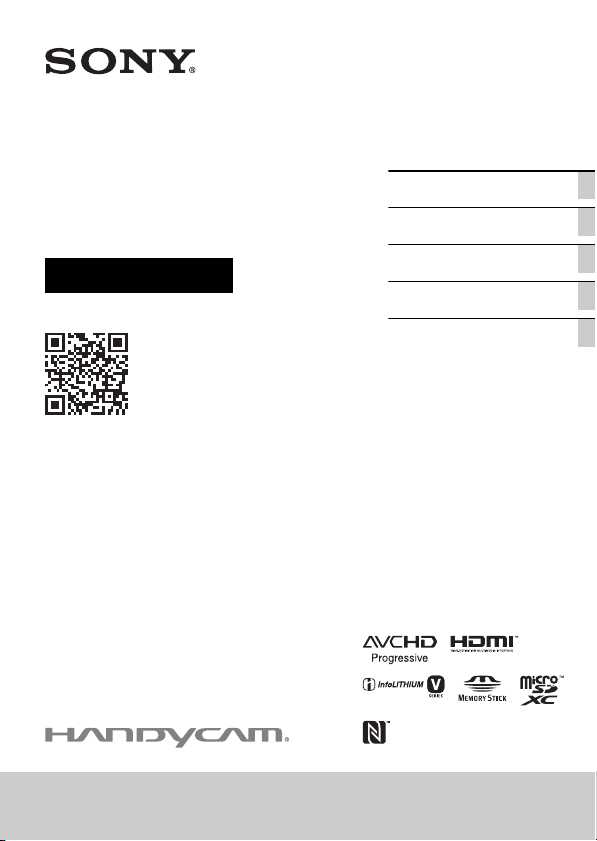
4-530-437-11(1)
Digital HD Video
Camera Recorder
Operating Guide
Please also refer to :
http://www.sony.net/SonyInfo/Support/
Getting started
Recording/Playback
Saving images
Customizing your
camcorder
Others
HDR-CX540/CX610E/PJ530E/PJ540/PJ540E/PJ610E
Page 2
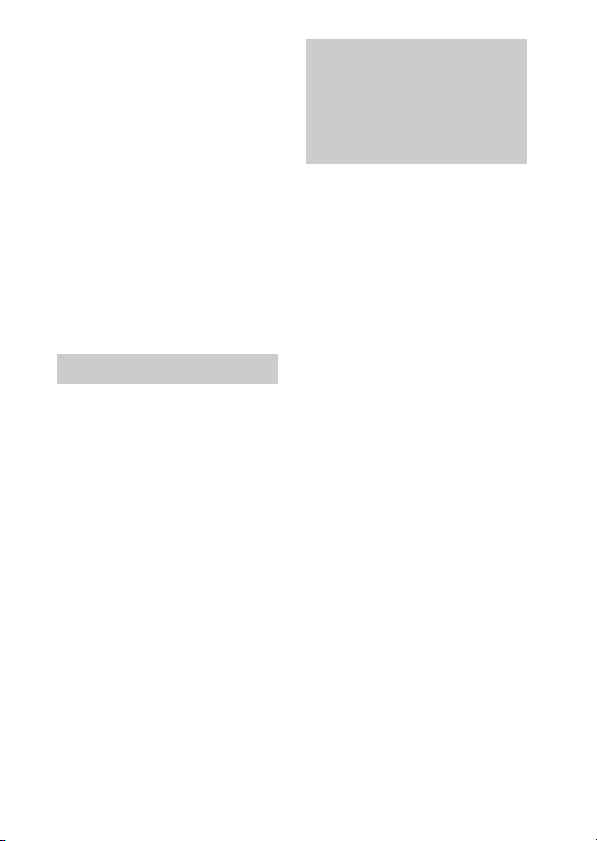
Read this first
Before operating the unit, please
read this manual thoroughly, and
retain it for future reference.
Owner’s Record
The model and serial numbers are
located on the bottom. Record the
serial number in the space provided
below. Refer to these numbers
whenever you call your Sony dealer
regarding this product.
Model No. HDRSerial No. _________________________
Model No. AC- ____________________
Serial No. _________________________
WARNING
To reduce the risk of fire or
electric shock,
1) do not expose the unit to
rain or moisture.
2) do not place objects filled
with liquids, such as vases, on
the apparatus.
Do not expose the batteries to
excessive heat such as
sunshine, fire or the like.
GB
2
IMPORTANT
SAFETY
INSTRUCTIONS
SAVE THESE
INSTRUCTIONS.
DANGER - TO REDUCE
THE RISK OF FIRE OR
ELECTRIC SHOCK,
CAREFULLY FOLLOW
THESE
INSTRUCTIONS.
• Read these instructions.
• Keep these instructions.
• Heed all warnings.
• Follow all instructions.
• Do not use this apparatus near
water.
• Clean only with dry cloth.
• Do not block any ventilation
openings. Install in accordance with
the manufacturer's instructions.
• Do not install near any heat sources
such as radiators, heat registers,
stoves, or other apparatus
(including amplifiers) that produce
heat.
• Do not defeat the safety purpose of
the polarized or grounding-ty pe
plug. A polarized plug has two
blades with one wider than the
other. A grounding type plug has
two blades and a third grounding
prong. The wide blade or the third
prong are provided for your safety.
If the provided plug does not fit into
your outlet, consult an electrician
Page 3
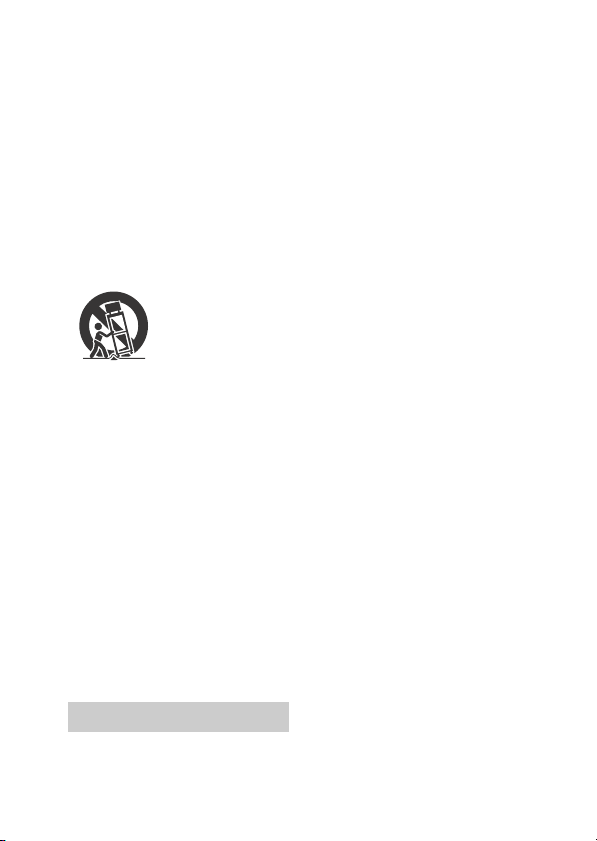
for replacement of the obsolete
outlet.
• Protect the power cord from being
walked on or pinched particularly at
plugs, convenience receptacles,
and the point where they exit from
the apparatus.
• Only use attachments/accessories
specified by the manufacturer.
• Use only with the cart, stand, tripod,
bracket, or table specified by the
manufacturer, or sold with the
apparatus. When a cart is used, use
caution when moving the cart/
apparatus combination to avoid
injury from tip-over.
• Unplug this apparatus during
lightning storms or when unused
for long periods of time.
• Refer all servicing to qualified
service personnel. Servicing is
required when the apparatus has
been damaged in any way, such as
power-supply cord or plug is
damaged, liquid has been spilled or
objects have fallen into the
apparatus, the apparatus has been
exposed to rain or moisture, does
not operate normally, or has been
dropped.
• If the shape of the plug does not fit
the power outlet, use an
attachment plug adaptor of the
proper configuration for the power
outlet.
CAUTION
Battery pack
If the battery pack is mishandled, the
battery pack can burst, cause a fire or
even chemical burns. Observe the
following cautions.
• Do not disassemble.
• Do not crush and do not expose the
battery pack to any shock or force
such as hammering, dropping or
stepping on it.
• Do not short circuit and do not allow
metal objects to come into contact
with the battery terminals.
• Do not expose to high temperature
above 60°C (140°F) such as in direct
sunlight or in a car parked in the
sun.
• Do not incinerate or dispose of in
fire.
• Do not handle damaged or leaking
lithium ion batteries.
• Be sure to charge the battery pack
using a genuine Sony battery
charger or a device that can charge
the battery pack.
• Keep the battery pack out of the
reach of small children.
• Keep the battery pack dry.
• Replace only with the same or
equivalent type recommended by
Sony.
• Dispose of used battery packs
promptly as de scribed in the
instructions.
AC Adaptor
Do not use the AC Adaptor placed in a
narrow space, such as between a wall
and furniture.
Use the nearby wall outlet (wall
socket) when using the AC Adaptor.
Disconnect the AC Adaptor from the
wall outlet (wall socket) immediately
if any malfunction occurs while using
the apparatus.
Even if your camcorder is turned off,
AC power source (mains) is still
supplied to it while connected to the
wall outlet (wall socket) via the AC
Adaptor.
GB
3
Page 4
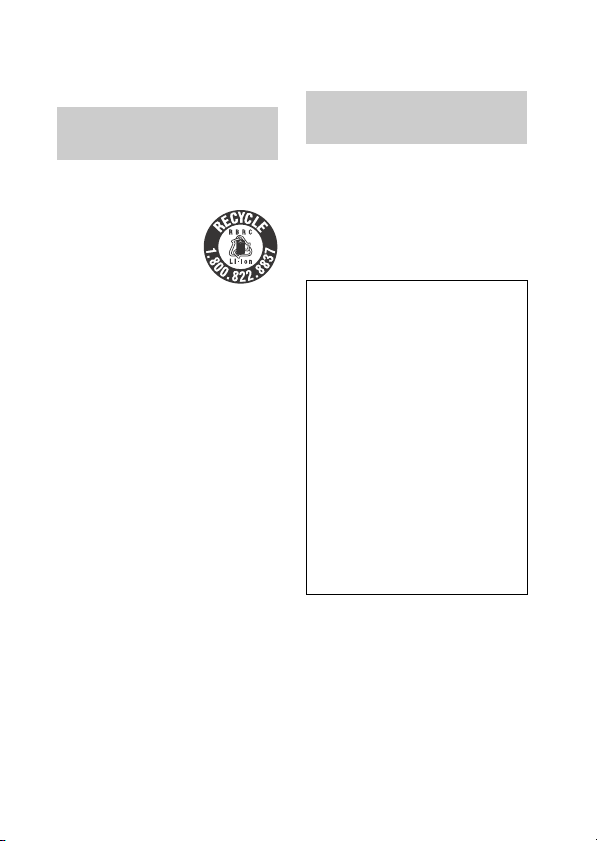
Excessive sound pressure from
earphones and headphones can
cause hearing loss.
without testing of specific absorption
ratio (SAR).
For Customers in the
U.S.A. and Canada
RECYCLING LITHIUM-ION
BATTERIES
Lithium-Ion batteries
are recyclable.
You can help preserve
our environment by
returning your used
rechargeable batteri es
to the collection and recycling
location nearest you.
For more information regarding
recycling of rechargeable batteries,
call toll free
1-800-822-8837, or visit http://
www.call2recycle.org/
Caution: Do not handle damaged or
leaking Lithium-Ion batteries.
Battery pack/AC Adaptor
This device complies with Part 15 of
the FCC Rules. Operation is subject to
the following two conditions:
(1) This device may not cause harmful
interference, and (2) this device must
accept any interference received,
including interfer ence that may cause
undesired operation.
CAN ICES-3 B/NMB-3 B
This equipment complies with FCC/IC
radiation exposure limits set forth for
an uncontrolled environment and
meets the FCC radio frequency (RF)
Exposure Guidelines in Supplement C
to OET65 and RSS-102 of the IC radio
frequency (RF) Exposure rules.
GB
This equipment has very low levels of
4
RF energy that are deemed to comply
For Customers in the
U.S.A.
If you have any questions about this
product, you may call:
Sony Customer Information Center
1-800-222-SONY (7669).
The number below is for the FCC
related matters only.
Regulatory Information
Declaration of Conformity
Trade Name: SONY
Model No.: HDR-CX540
Responsible Party: Sony
Electronics Inc.
Address: 16530 Via Esprillo,
Telephone No.: 858-942-2230
This device complies with Part 15 of
the FCC Rules. Operation is subject
to the following two conditions: (1)
This device may not cause harmful
interference, and (2) this device
must accept any interference
received, including interference
that may cause undesired
operation.
San Diego, CA 92127
U.S.A.
Page 5
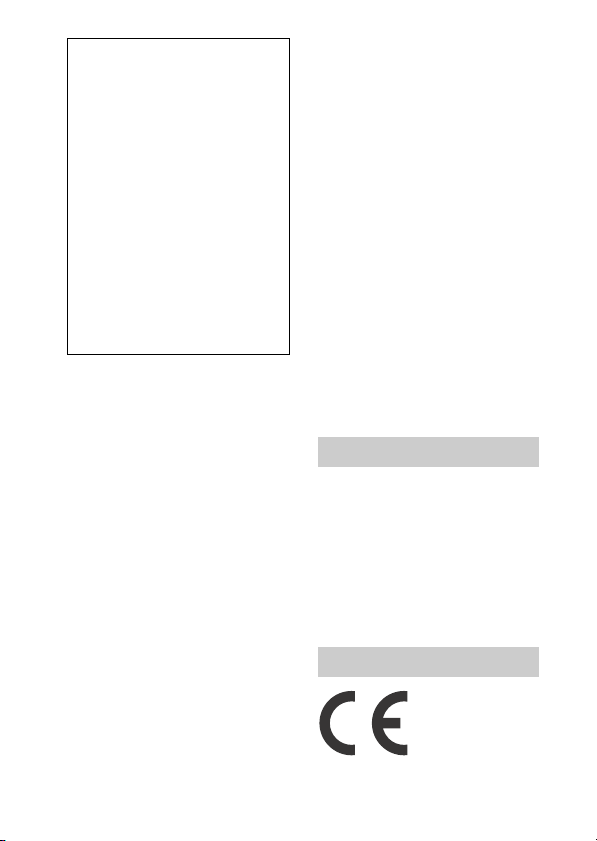
Declaration of Conformity
Trade Name: SONY
Model No.: HDR-PJ540
Responsible Party: Sony
Electronics Inc.
Address: 16530 Via Esprillo,
Telephone No.: 858-942-2230
This device complies with Part 15 of
the FCC Rules. Operation is subject
to the following two conditions: (1)
This device may not cause harmful
interference, and (2) this device
must accept any interference
received, including interference
that may cause undesired
operation.
This equipment must not be colocated or operated in conjunction
with any other antenna or transmitter.
San Diego, CA 92127
U.S.A.
CAUTION
You are cautioned that any changes
or modifications not expressly
approved in this manual could void
your authority to operate this
equipment.
Note:
This equipment has been tested and
found to comply with the limits for a
Class B digital device, pursuant to
Part 15 of the FCC Rules.
These limits are designed to provide
reasonable protection against
harmful interference in a residential
installation. This equipment
generates, uses, and can radiate
radio frequency energy and, if not
installed and used in accordance with
the instructions, may cause harmful
interference to radio
communications. However, there is
no guarantee that interference will
not occur in a particular installation. If
this equipment does cause harmful
interference to radio or television
reception, which can be determined
by turning the equipment off and on,
the user is encouraged to try to
correct the interference by one or
more of the following measures:
– Reorient or relocate the receiving
antenna.
– Increase the separation between
the equipment and receiver.
– Connect the equipment into an
outlet on a circuit different from
that to which the receiver is
connected.
– Consult the dealer or an
experienced radio/TV technician
for help.
The supplied interface cable must be
used with the equipment in order to
comply with the limits for a digital
device pursuant to Subpart B of Part
15 of FCC Rules.
For Customers in Canada
This device complies with Industry
Canada licence-exempt RSS
standard(s).
Operation is subject to the following
two conditions: (1) this device may
not cause interference, and (2) this
device must accept any interference,
including interference that may cause
undesired operation of the device.
For Customers in Europe
Hereby, Sony Corporation, declares
that this equipment is in compliance
GB
5
Page 6
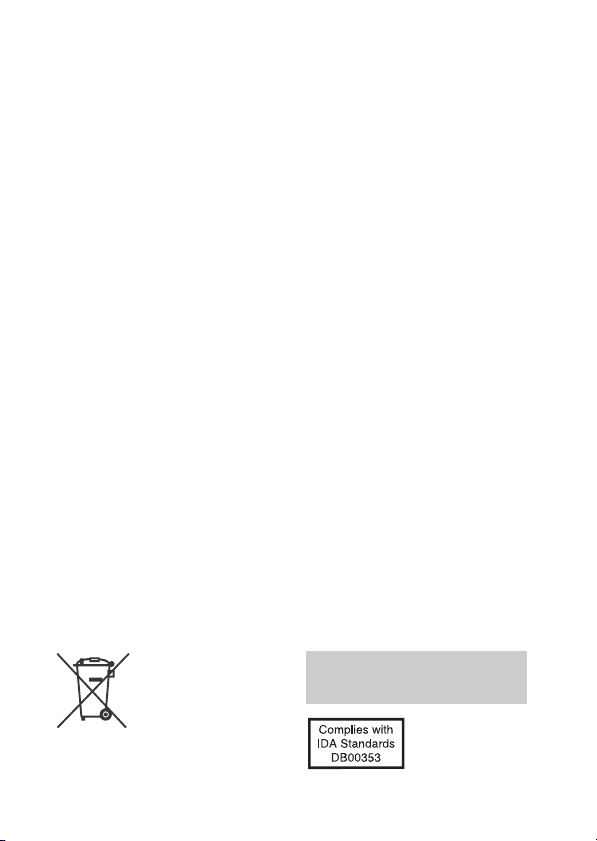
with the essential requirements and
other relevant provisions of Directive
1999/5/EC. For details, please access
the following URL:
http://www.compliance.sony.de/
Notice for the customers in
the countries applying EU
Directives
Manufacturer: Sony Corporation, 1-7-1
Konan Minato-ku Tokyo, 108-0075
Japan
For EU product compliance: Sony
Deutschland GmbH, Hedelfinger
Strasse 61, 70327 Stuttgart, Germany
Notice
If static electricity or
electromagnetism causes data
transfer to discontinue midway (fail),
restart the application or disconnect
and connect the communication
cable (USB, etc.) again.
This product has been tested and
found compliant with the limits set
out in the EMC regulation for using
connection cables shorter than 3
meters (9.8 feet).
The electromagnetic fields at the
specific frequencies may influence
the picture and sound of this unit.
Disposal of waste batteries
and electrical and electronic
equipment (applicable in the
European Union and other
European countries with
separate collection systems)
This symbol on the
product, the battery or
on the packaging
indicates that the
product and the
treated as household waste. On
GB
certain batteries this symbol might be
used in combination with a chemical
6
battery shall not be
symbol. The chemical symbols for
mercury (Hg) or lead (Pb) are added if
the battery contains more than
0.0005% mercury or 0.004% lead. By
ensuring these products and
batteries are disposed of correctly,
you will help prevent potentially
negative consequences for the
environment and human health
which could otherwise be caused by
inappropriate waste handling. The
recycling of the materials will help to
conserve natural resources.
In case of products that for safety,
performance or data integrity reasons
require a permanent connection with
an incorporated battery, this battery
should be replaced by qualified
service staff only. To ensure that the
battery and the electrical and
electronic equipment will be treated
properly, hand over these products at
end-of-life to the applicable
collection point for the recycling of
electrical and electronic equipment.
For all other batteries, please view the
section on how to remove the battery
from the product safely. Hand the
battery over to the applicable
collection point for the recycling of
waste batteries. For more detailed
information about recycling of this
product or battery, please contact
your local Civic Office, your household
waste disposal service or the shop
where you purchased the product or
battery.
For Customers in
Singapore
Page 7
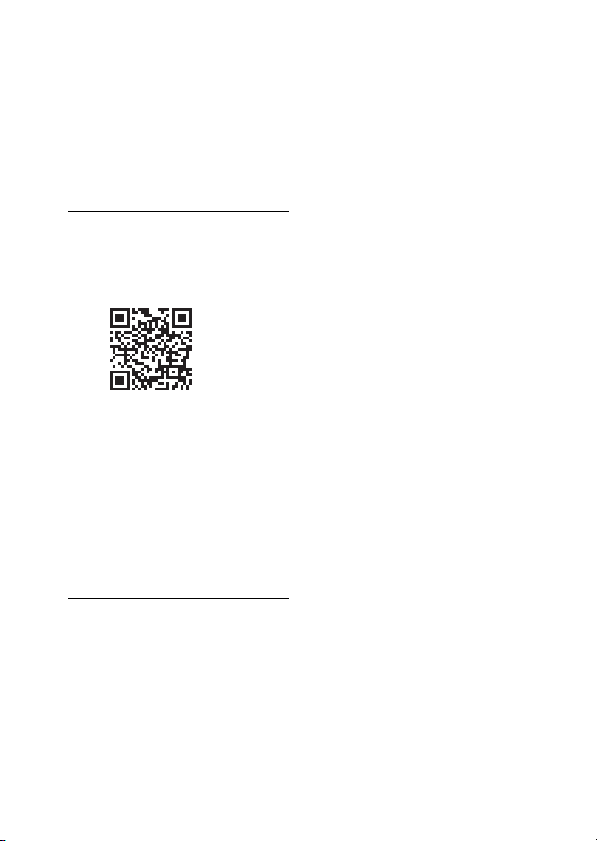
Learning more
about the
camcorder (Help
Guide)
Help Guide is an on-line manual.
Refer to it for in-depth instructions on
the many functions of the camcorder.
Access the Sony
1
support page.
http://www.sony.net/
SonyInfo/Support/
Select your country or
2
region.
Search for the model
3
name of your
camcorder within the
support page.
• Check the model name on
the bottom of your
camcorder.
Table of Contents
Read this first ............................ 2
Learning more about the
camcorder (Help Guide) .......7
Getting started .............8
Supplied items .......................... 8
Charging the battery pack ....... 9
Turning the power on ...............11
Inserting a memory card ......... 12
Recording/Playback ... 13
Recording ................................. 13
Playback .................................... 15
Viewing images at a larger size
.............................................. 17
Saving images ............ 18
Using PlayMemories Home™
.............................................. 18
Connecting an external media
device .................................. 19
Using the Wi-Fi function ......... 20
Customizing your
camcorder ..................24
Using the menus ..................... 24
Others ........................ 25
Precautions .............................. 25
Specifications .......................... 26
Parts and controls ................... 30
GB
7
Page 8
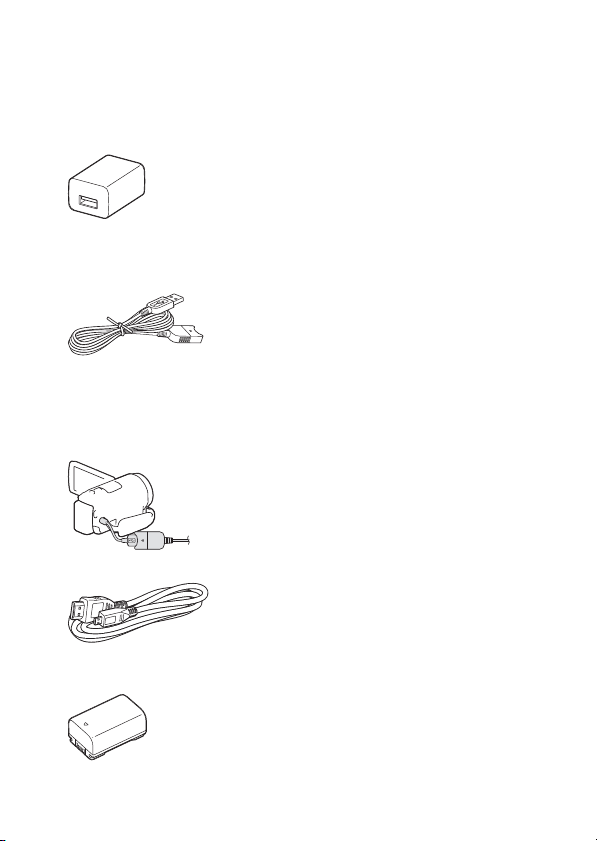
Getting started
Supplied items
The numbers in ( ) indicate the
supplied quantity.
•Camcorder (1)
•AC Adaptor (1)
The shape of the AC Adaptor differs
depending on the countries/
regions.
• USB connection support cable (1)
The USB connection support cable
is designed for use with this
camcorder only. Use this cable
when the Built-in USB Cable of the
camcorder is too short for
connection.
•HDMI cable (1)
• “Operating Guide” (This manual)
(1)
• Rechargeable battery pack NPFV50 (1)
GB
8
Page 9
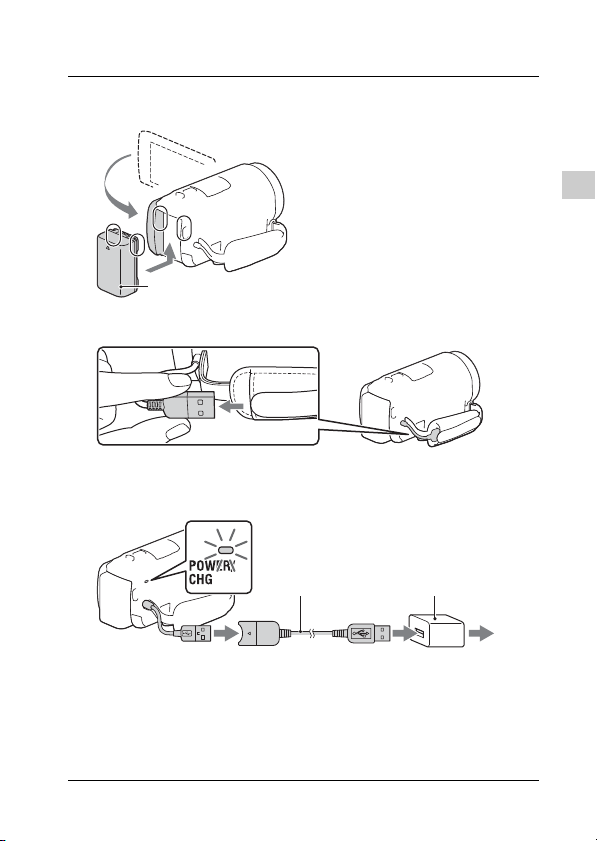
Charging the battery pack
Battery pack
Built-in USB Cable
USB connection
support cable
AC Adaptor
Wall outlet (wall socket)
Turn off your camcorder by closing the LCD monitor,
1
and attach the battery pack.
Pull out the Built-in USB Cable.
2
Connect the AC Adaptor and the camcorder with the
3
USB connection support cable, and connect the AC
Adaptor to the wall outlet (wall socket).
Getting started
• The POWER/CHG (charge) lamp turns orange.
• The POWER/CHG (charge) lamp turns off when the battery pack is
fully charged. Disconnect the USB connection support cable from the
camcorder.
• The shape of the AC Adaptor differs depending on the countries/
regions.
GB
9
Page 10
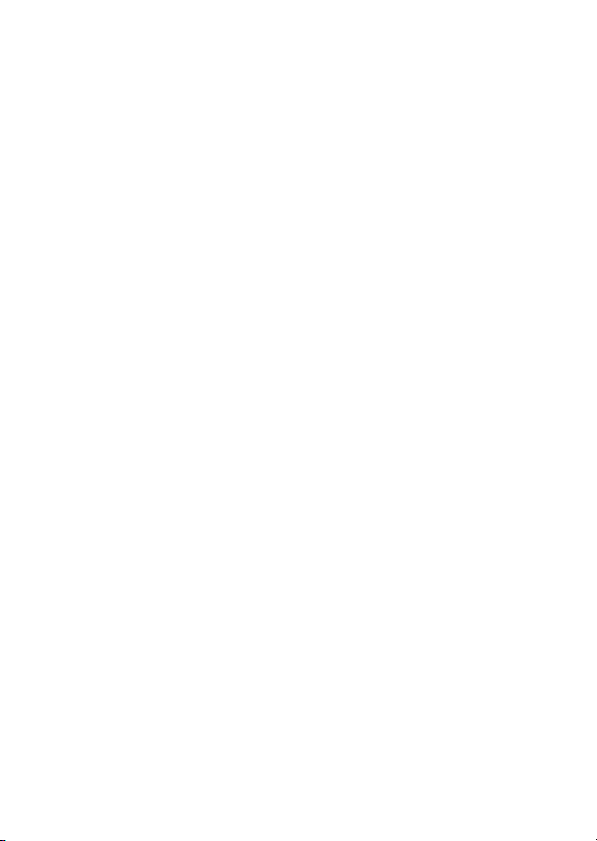
• Turn off your camcorder before you remove the battery pack.
Charging the battery using your computer
Turn off your camcorder and connect the camcorder to a running
computer using the Built-in USB Cable.
To use your camcorder connected to the wall outlet
(wall socket)
Connect the camcorder to the wall outlet (wall socket) in the same
way as “Charging the battery pack.”
• Attach the battery pack to the camcorder.
• The battery pack may be consumed even if the camcorder is connected
to the wall outlet (wall socket).
10
GB
Page 11
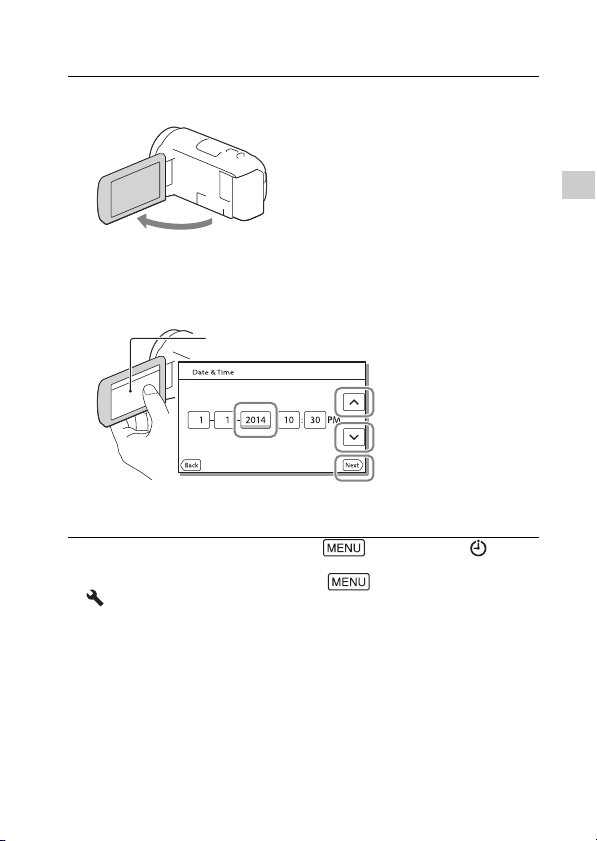
Turning the power on
Touch the button on the LCD monitor.
Open the LCD monitor of your camcorder and turn
1
the power on.
Following the instructions on the LCD monitor, select
2
the language, the geographical area, Daylight
Savings or Summer Time, date format, and the date
and time.
• To go to the next page, touch [Next].
• To turn off the power, close the LCD monitor.
• To set the date and time again, select [Setup] [Clock
Settings] [Date & Time Setting].
• To turn off the operating sound, select [Setup]
[ General Settings] [Beep] [Off].
Getting started
GB
11
Page 12
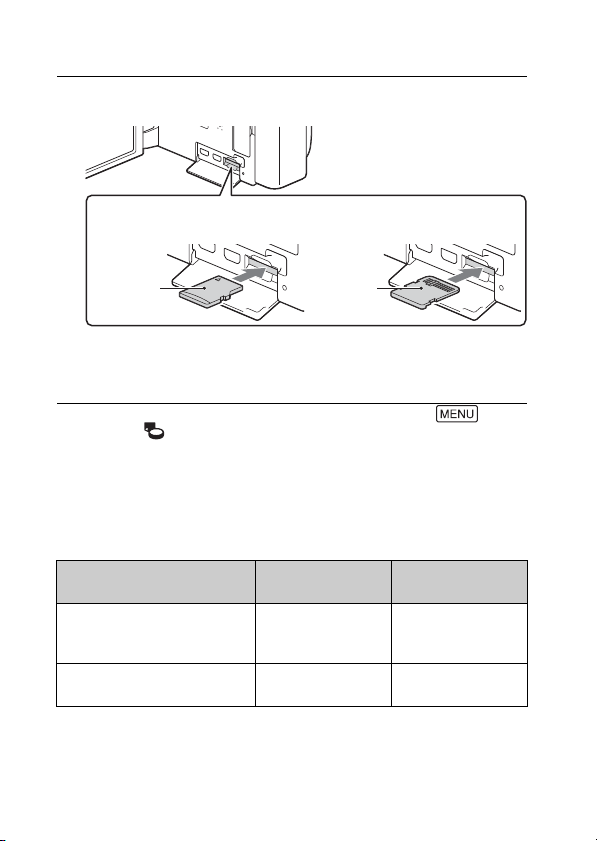
Inserting a memory card
microSD memory card Memory Stick Micro™ (M2)
media
Printed
surface
Terminal
Open the cover, and insert the memory card until it
1
clicks.
• The [Preparing image database file. Please wait.] screen appears if
you insert a new memory card. Wait until the screen disappears.
• Insert the memory card straight in the right direction so that the
camcorder can recognize it.
• To select a memory card as the recording medium, select
[Setup] [ Media Settings] [Media Select] [Memory Card].
(HDR-CX540/CX610E/PJ540/PJ540E/PJ610E)
• To eject the memory card, open the cover and lightly push the memory
card in once.
Types of memory card you can use with your
camcorder
SD Speed Class
microSD memory card/
microSDHC memory card/
microSDXC memory card
Memory Stick Micro (Mark2)
media
GB
12
Class 4 or faster Up to 64 GB
–Up to 16GB
Capacity (operation
verified)
Page 13
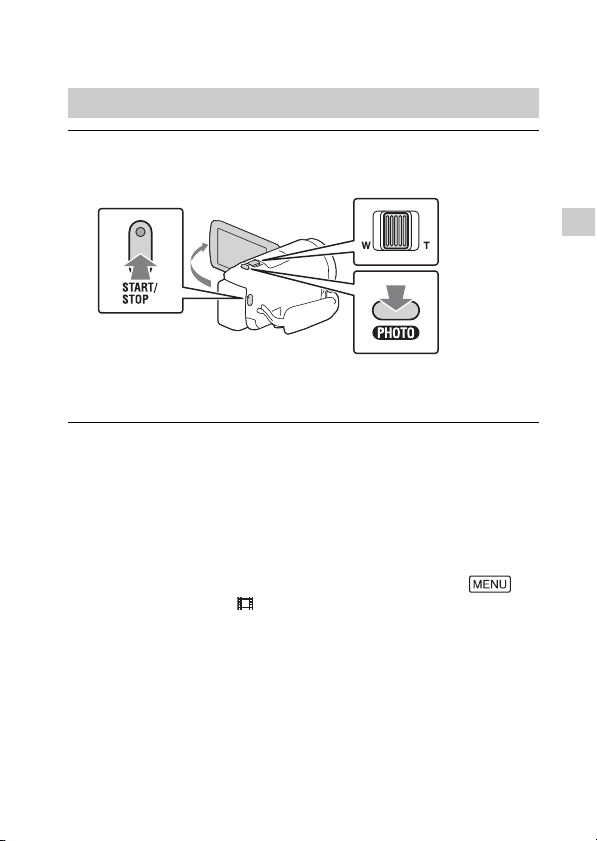
Recording/Playback
Power zoom lever
Recording
Recording movies
Open the LCD monitor, and press START/STOP to
1
start recording.
• To stop recording, press START/STOP again.
• You can record photos during movie recording by pressing PHOTO
(Dual Capture).
• In the default setting, movies are recorded with HD format and MP4
format simultaneously (Dual Video REC). MP4 format is easy for playing
back your movies on a smartphone, for uploading to a network, or for
uploading to the Web.
• Items on the LCD monitor disappear if you do not operate the camcorder
for a few seconds. To display items again, touch anywhere except the
buttons on the LCD monitor.
• You can check the recording time of a medium on the LCD monitor in the
shooting mode.
• To change the image quality of the movies you record, select
[Image Quality/Size] [REC Mode].
Recording/Playback
GB
13
Page 14
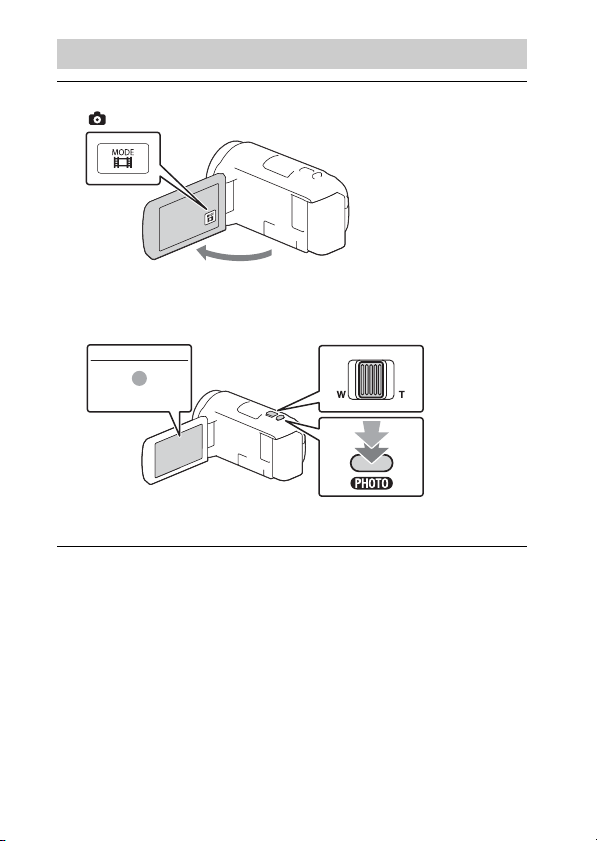
Shooting photos
Power zoom lever
Open the LCD monitor and select [MODE]
1
(Photo).
Press PHOTO lightly to adjust the focus, then press it
2
fully.
• When the focus is adjusted properly, AE/AF lock indicator appears
on the LCD monitor.
14
GB
Page 15

Playback
To the MENU
screen
Event name
To the
previous event
Remaining battery
Events
Change to the
movie/photo
recording
mode
Switch Movie
Format
button (HD/
MP4)
To the next
event
Time-line bar
Change Event Scale buttonPlay short movies
1
2
Open the LCD monitor and press the (View
Images) button on the camcorder to enter the
playback mode.
Select / to move the desired event to the
center, and then select the part circled () in the
figure.
Recording/Playback
GB
15
Page 16

Select the image.
To go back to
the Event View
screen
Previous
Next
Change to the
movie/photo
recording
mode
Event name
Recorded time/
number of photos
Movie
Photo
Last played image
Switch
Image Type
button
3
Playback operations
Volume / Previous/Next
Delete / Fast-reverse/Fast-forward
Context / Play/Pause
Stop Play/Stop slide show
Motion Shot Video Motion Interval ADJ
To select the format of the movie you want to play,
edit, or copy to other devices
In step 2, select at the top right of the LCD monitor [HD
Quality] or [ MP4].
GB
16
Page 17

Viewing images at a larger size
Signal flow
Power zoom lever/PHOTO
*2
PROJECTOR FOCUS lever
*1
Connecting the camcorder to a TV
Connect the HDMI OUT jack of the camcorder to the
1
HDMI IN jack of a TV using the HDMI cable supplied.
• If your TV does not have an HDMI jack, connect the Multi/Micro USB
Terminal of the camcorder to the video/audio input jacks of the TV
using an AV cable (sold separately).
Using the built-in projector (HDR-PJ530E/PJ540/PJ540E/
PJ610E)
Press the PROJECTOR button (page 30).
1
Select [Image Shot on This Device].
2
Follow the operating guide on the LCD monitor, and
3
then select [Project].
Recording/Playback
*1
Adjust the focus of the projected image.
*2
Use the power zoom lever to move the selection frame that appears
on the projected image, then press the PHOTO button.
GB
17
Page 18

Saving images
Viewing
images on
Calendar
Sharing images on
PlayMemories
Online™
Import images from the camcorder.
Creating
movie
discs
Uploading
images to
network services
Playing back
imported images
For Windows, the following functions are
also available.
Using PlayMemories Home™
What you can do with PlayMemories Home
PlayMemories Home allows you to import movies and photos to your
computer to use them in a variety of ways.
To download PlayMemories Home
PlayMemories Home can be downloaded from the following URL.
www.sony.net/pm/
To check the computer system
You can check the computer requirements for the
software at the following URL.
www.sony.net/pcenv/
GB
18
Page 19

Connecting an external media device
External media device
Connect an external media device to the Multi/Micro USB Terminal of
your camcorder using VMC-UAM2 USB Adaptor Cable (sold
separately).
• Movies are copied with high definition image quality (HD).
Recorder without a USB jack
Connect a recorder to the Multi/Micro USB Terminal of your
camcorder using an AV cable (sold separately).
• Movies are copied with standard definition image quality.
Signal flow
Saving images
GB
19
Page 20

Using the Wi-Fi function
Installing PlayMemories
Mobile™ on your
smartphone
For the latest information and
more detailed information on
the functions of PlayMemories
Mobile, visit the following URL.
http://www.sony.net/pmm/
Android OS
Install PlayMemories Mobile
from Google play.
• Android 4.0 or higher is required
to use One-Touch functions
(NFC).
Notes
• If PlayMemories Mobile is already
installed in your smartphone,
update the software to the latest
version.
• The Wi-Fi fun ction described here
is not guaranteed to work on all
smartphones and tablets.
• The Wi-Fi function of the
camcorder cannot be used
connected to a public wireless
LAN.
• To use the One-touch functions
(NFC) of the camcorder, a
smartphone or tablet supporting
the NFC function is required.
• The operation methods and
display screens for the
application are subject to change
without notice by future
upgrades.
iOS
Install PlayMemories Mobile
from App Store.
• One-touch functions (NFC) are
GB
not available with iOS.
20
Page 21

Transferring MP4 movies
Android
and photos to your
smartphone
One-touch connection
with an Android
supporting NFC
On the smartphone, select
1
[Settings], then, select
[More...] to check that [NFC]
is enabled.
On the camcorder, play back
2
an image to be sent to the
smartphone.
You can transfer MP4 movies
•
and photos only.
Touch the camcorder to the
3
smartphone.
Notes
• Cancel the sleep mode or unlock
the screen on the smartphone
beforehand.
• Make sure that is displayed
on the LCD monitor of the
camcorder and the smartphone.
• Continue touching the
camcorder to the smartphone
without moving until
PlayMemories Mobile starts (1 to
2 seconds).
•If the camcorder cannot be
connected with the smartphone
by NFC, see “Connection without
using NFC” (page 21).
Connection without
using NFC
Press the (View Images)
1
button, then select
[Edit/Copy] [Send to
Smartphone] [Select on
This Device] image type.
Select the image you want to
2
transfer, and add , and
then select
.
The SSID and a password are
•
displayed, and the camcorder is
ready to be connected with the
smartphone.
Connect the camcorder to
3
the smartphone, and
transfer images.
Saving images
Start up PlayMemories
Mobile and select the SSID of
the camcorder.
GB
21
Page 22

Input the password
iPhone/iPad
displayed on the camcorder
(first time only).
Selec t [Settings] [Wi-Fi]
the SSID displayed on the
camcorder.
Input the password
displayed on the camcorder
(first time only).
Confirm that the SSID
displayed on the camcorder
is selected.
Return to Home, and start up
PlayMemories Mobile.
Using your smartphone
as a wireless remote
commander
You can record with the
camcorder using your
smartphone as a wireless
remote commander.
On your camcorder, select
1
2
3
• Depending on local electrical
[Camera/Mic]
[ Shooting Assist] [Ctrl
with Smartphone].
On your smartphone,
perform in the same way as
in step 3 in “Connection
without using NFC”
(page 21).
When you use NFC, display the
recording screen on your
camcorder, and touch on the
camcorder to on the
smartphone.
Operate the camcorder on
your smartphone.
Notes
interference or the smartphone’s
capabilities, the live view images
may not be displayed smoothly.
GB
22
Page 23

Saving movies and
photos to your computer
via Wi-Fi
Connect your computer to a
wireless access point or wireless
broadband router in advance.
Install the dedicated
1
software in your computer
(first time only).
Windows: PlayMemories Home
www.sony.net/pm/
Mac: Wireless Auto Import
http://www.sony.co.jp/imsoft/
Mac/
• If the software is already
installed in your computer,
update the software to the latest
version.
Connect your camcorder to
2
an access point as follows
(first time only).
If you cannot register, refer to the
instruction of the access point, or
contact the person who set up the
access point.
If the wireless access point
has a WPS button
On your camcorder, select
Press the WPS button on the
[Setup]
[ Connection] [WPS
Push].
access point you want to
register.
If you know the SSID and
the password of your
wireless access point
On your camcorder, select
Select the access point you
If your computer is not
3
started, turn on the
computer.
Start sending images from
4
the camcorder to the
computer.
Press the (View Images)
Select [Edit/
• Images are automatically
• Only newly recorded images
[Setup]
[ Connection] [Access
point settings].
want to register, enter the
password, then select
.
button on your camcorder.
Copy] [Send to
Computer].
transferred to and saved on
the computer.
are transferred. Importing
movies and multiple photos
may take time.
Saving images
GB
23
Page 24

Customizing your camcorder
Scroll the menu items
up or down.
Using the menus
Select .
1
Select a category.
2
Select a desired menu
3
item.
• Select to finish setting the
menu or to return to the previous
menu screen.
GB
24
Page 25

Others
Precautions
AC Adaptor
Do not short-circuit the battery
terminal with any metallic objects.
This may cause a malfunction.
Playing back images with
other devices
You may not be able to play back
images that were recorded on your
camcorder with other devices
normally. Also, you may not be able
to play back images recorded on
other devices with your camcorder.
Recording and playback
• Avoid rough handling,
disassembling, modifying, physical
shock, or impact such as
hammering, dropping or stepping
on the product. Be particularly
careful with the lens.
• To ensure stable operation of the
memory card, it is recommended to
format the memory card with your
camcorder before the first use.
Formatting the memory card will
erase all the data stored on it and
the data will be irrecoverable. Save
your important data on your PC, etc.
• Confirm the direction of the
memory card. If you forcibly insert
the memory card in the wrong
direction, the memory card,
memory card slot, or image data
may be damaged.
• Before starting to record, test the
recording function to make sure the
image and sound are recorded
without any problems.
• Television programs, films, video
tapes, and other materials may be
copyrighted. Unauthorized
recording of such materials may be
a violation of the copyright laws.
• Compensation for the content of
recordings cannot be provided,
even if recording or playback is not
possible due to a malfunction of the
camcorder, r ecording media, etc.
• The camcorder is not dustproofed,
dripproofed or waterproofed.
• Do not let your camcorder get wet,
for example, from rain or sea water.
If your camcorder gets wet, it may
malfunction. Sometimes this
malfunction cannot be repaired.
• Do not aim the camcorder at the
sun or strong light. Doing so may
cause your camcorder to
malfunction.
• Do not use the camcorder near
strong radio waves or radiation. The
camcorder may not be able to
record or play back images
properly.
• Do not use the camcorder on a
sandy beach or anywhere dusty.
Doing so may cause your
camcorder to malfunction.
• If moisture condensation occurs,
stop using the camcorder until
moisture evaporates.
• Do not subject the camcorder to
mechanical shock or vibration. If
you do so, the camcorder may
operate incorrectly or may not
record images. In addition, the
recording medium or recorded data
may be damaged.
LCD monitor
The LCD monitor is manufactured
using extremely high-precision
technology, so over 99.99% of the
pixels are operational for effective
use. However, there may be some
tiny black points and/or bright points
(white, red, blue, or green in color)
that appear constantly on the LCD
monitor. These points are normal
results of the manufacturing process
and do not affect the recording in any
way.
Camcorder temperature
If you use the camcorder
continuously for a long time, the
camcorder gets very warm. This is not
a malfunction.
Others
GB
25
Page 26

Overheat protection
Depending on the camcorder and
battery temperature, you may be
unable to record movies or the power
may turn off automatically to protect
the camcorder. A message will be
displayed on the LCD monitor before
the power turns off or you can no
longer record movies. In this case,
leave the power off and wait until the
camcorder and battery temperature
goes down. If you turn on the power
without letting the camcorder and
battery cool enough, the power may
turn off again or you may be unable
to record movies.
Deactivating wireless LAN
(Wi-Fi, NFC, etc.) temporarily
When you board an airplane, you can
deactivate the Wi-Fi function
temporarily. Select
[Setup] [ General Settings]
[Airplane Mode] [On].
Wireless LAN
We assume no responsibility
whatsoever for any damage caused
by unauthorized access to, or
unauthorized use of, destinations
loaded on the camcorder, resulting
from loss or theft.
Troubleshooting
If you run into any problems
using your camcorder:
• Check your camcorder referring to
Help Guide (page 7).
• Disconnect the power source,
attach the power source again after
about 1 minute, and turn the
camcorder on.
• Initialize your camcorder.
All settings, including the clock
setting, are reset.
• Contact your Sony dealer or local
GB
authorized Sony service facility.
26
Specifications
System
Signal format:
NTSC color, EIA standards (HDRCX540/PJ540)
PAL color, CCIR standards (HDRCX610E/PJ530E/PJ540E/PJ610E)
HD TV
Movie recording format:
AVCHD (AVCHD format Ver.2.0
compatible):
Video: MPEG-4 AVC/H.264
Audio: Dolby Digital 2ch/5.1ch
Dolby Digital 5.1 Creator
MP4:
Video: MPEG-4 AVC/H.264
Audio: MPEG-4 AAC-LC 2ch
*1
Manufactured under license
from Dolby Laboratories.
Photo file format:
DCF Ver.2.0 Compatible
Exif Ver.2.3 Compatible
MPF Baseline Compatible
Recording media (Movie/Photo):
Internal memory
HDR-CX540/PJ540/PJ540E: 32 GB
HDR-CX610E/PJ610E: 64 GB
Memory Stick Micro (Mark2)
media
microSD card (Class 4 or faster)
The capacity that a user can use
(Approx.)
HDR-CX540/PJ540/PJ540E:
*2
31.1 GB
HDR-CX610E/PJ610E: 62.4 GB
*2
1 GB equals 1 billion bytes, a
portion of which is used for
system management and/or
application files. Only
preinstalled demonstration
movie may be deleted.
Image device:
3.1 mm (1/5.8 type) CMOS Sensor
Recording pixels (photo, 16:9):
Max. 9.2 mega pixels
(4 032 × 2 272)
Gross: Approx. 2 510 000 pixels
Effective (movie, 16:9)
*1
*3
*4
:
*2
Page 27

Approx. 2 290 000 pixels
Effective (photo, 16:9):
Approx. 2 290 000 pixels
Effective (photo, 4:3):
Approx. 1 710 000 pixels
Lens:
G Lens
30× (Optical)
Zoom, while recording movies)
350× (Digital)
Filter diameter: 46 mm (1 13/16
in.)
F1.8 - F4.0
Focal length:
f= 1.9 mm - 57.0 mm (3/32 in. 21/4 in.)
When converted to a 35 mm still
camera
For movies
26.8 mm - 804.0 mm
(1 1/16 in. - 31 3/4 in.) (16:9)
For photos: 26.8 mm - 804.0 mm
(1 1/16 in.- 31 3/4 in.) (16:9)
Color temperature: [Auto], [One
Push], [Indoor], [Outdoor]
Minimum illumination:
6 lx (lux) (in default setting,
shutter speed 1/30 second (HDRCX540/PJ540) or 1/25 second
(HDR-CX610E/PJ530E/PJ540E/
PJ610E))
3 lx (lux) ([Low Lux] is set to [On],
shutter speed 1/30 second (HDRCX540/PJ540) or 1/25 second
(HDR-CX610E/PJ530E/PJ540E/
PJ610E))
*3
The unique image processing
system of Sony’s BIONZ -X
allows still image resolution
equivalent to the sizes
described.
*4
[ SteadyShot] is set to
[Standard] or [Off].
*5
[ SteadyShot] is set to
[Active].
*4
, 60× (Clear Image
*4
:
Input/Output connectors
HDMI OUT jack: HDMI micro
connector
PROJECTOR IN jack (HDR-PJ530E/
PJ540/PJ540E/PJ610E): HDMI
micro connector
MIC input jack: Stereo minijack
*5
(3.5 mm)
,
Headphone jack: Stereo minijack
(3.5 mm)
USB jack: Type A (Built-in USB)
Multi/Micro USB Terminal*
* Supports Micro USB compatible
devices.
USB connection is only for output
(HDR-CX610E/PJ530E/PJ540E/
PJ610E).
LCD monitor
Picture: 7.5 cm (3.0 type, aspect ratio
16:9)
Total number of pixels:
460 800 (960 × 480)
Projector (HDR-PJ530E/PJ540/
PJ540E/PJ610E)
Projection type: DLP
Light source: LED (R/G/B)
Focus: Manual
Throw Distance: 0.5 m (1.6 feet) or
over
Contrast r atio: 1 500:1
Resolution (output): 640 × 360
Continuous projection time (when
using the supplied battery pack):
Approx. 1 h. 35 min.
Wireless LAN
Supported standard:
IEEE 802.11 b/g/n
Frequency: 2.4 GHz
Supported security protocols: WEP/
WPA-PSK/WPA2-PSK
Configuration method: WPS (Wi-Fi
Protected Setup)/manual
Access method: Infrastructure Mode
NFC: NFC Forum Type 3 Tag
compliant
Others
GB
27
Page 28

General
Power requirements: DC 6.8 V/7.2 V
(battery pack), DC 5 V 1 500 mA
(AC Adaptor), DC 8.4 V (DC IN
jack)
USB Charging: DC 5 V 1 500 mA
Average power consumption:
During camera recording using LCD
monitor at normal brightness:
2.4 W
Operating temperature: 0 °C to 40 °C
(32 °F to 104 °F)
Storage temperature: –20 °C to
+60 °C (–4 °F to +140 °F)
Dimensions (approx.):
HDR-CX540/CX610E:
57.5 mm × 66.5 mm × 121 mm
(2 1/4 in. × 2 5/8 in. × 4 7/8 in.)
(w/h/d) including the projecting
parts
57.5 mm × 66.5 mm × 130.5 mm
(2 1/4 in. × 2 5/8 in. × 5 1/4 in.)
(w/h/d) including the projecting
parts, the supplied rechargeable
battery pack attached
HDR-PJ530E/PJ540/PJ540E/
PJ610E:
61.5 mm × 66.5 mm × 121 mm
(2 1/2 in. × 2 5/8 in. × 4 7/8 in.)
(w/h/d) including the projecting
parts
61.5 mm × 66.5 mm × 130.5 mm
(2 1/2 in. × 2 5/8 in. × 5 1/4 in.)
(w/h/d) including the projecting
parts, the supplied rechargeable
battery pack attached
Mass (approx.)
HDR-CX540/CX610E:
305 g (10.8 oz) main unit only
360 g (12.7 oz) including the
supplied rechargeable battery
pack
HDR-PJ530E/PJ540/PJ540E/
PJ610E:
325 g (11.5 oz) main unit only
380 g (13.4 oz) including the
supplied rechargeable battery
pack
GB
28
AC Adaptor AC-UUD11
Power requirements: AC 100 V -
240V, 50Hz/60Hz
Current consumption: 200 mA
Power consumption: 11 W
Output voltage: DC 5.0 V, 1 500 mA
Operating temperature: 0 °C to 50 °C
(32°F to 122°F)
Storage temperature: –20 °C to
+60 °C (–4 °F to +140 °F)
Rechargeable battery
pack NP-FV50
Maximum output voltage: DC 8.4 V
Output voltage: DC 6.8 V
Maximum charge voltage: DC 8.4 V
Maximum charge current: 2.1 A
Capacity
Typical: 7.0 Wh (1 030 mAh)
Minimum: 6.6 Wh (980 mAh)
Type: Li-ion
Design and specifications of your
camcorder and accessories are
subject to change without notice.
Estimated time of
charging, recording, and
playback using the
supplied battery pack
Charging time (minutes)
AC Adaptor
(supplied)
Computer 305
Recording time (minutes)
Continuous 155
Typical 75
Playback time (minutes) 240
• The charging times are measured
when charging the camcorder at a
room temperature of 25 °C (77 °F)
165
Page 29

without using the USB Connection
support cable.
• The recording and playback times
are measured when using the
camcorder at 25 °C (77 °F).
• The recording times are measured
when recording movies with the
default settings ([ REC Mode]:
[Standard ], [Dual Video REC]:
[On]).
• Typical recording time shows the
time when you repeat recording
start/stop, switching the [Shooting
Mode], and zooming.
Trademarks
• AVCHD, AVCHD Progress ive, AVCHD
logotype and AVCHD Progressive
logotype are trademarks of
Panasonic Corporation and Sony
Corporation.
• Memory Stick and are
trademarks or registered
trademarks of Sony Corporation.
• Blu-ray Disc™ and Blu-ray™ are
trademarks of the Blu-ray Disc
Association.
• Dolby and the double-D symbol are
trademarks of Dolby Laboratories.
• The terms HDMI and HDMI High-
Definition Multimedia Interface, and
the HDMI Logo are trademarks or
registered trademarks of HDMI
Licensing LLC in the United States
and other countries.
• Microsoft, Windows, and Windows
Vista are either registered
trademarks or trademarks of
Microsoft Corporation in the United
States and/or other countries.
• Mac and Mac OS are registered
trademarks of Apple Inc. in the
United States and other countries.
• Intel, Intel Core, and Pentium are
trademarks of Intel Corporation in
the U.S. and/or other countries.
• microSDXC logo is a trademark of
SD-3C, LLC.
• Android, Google Play are
trademarks of Google Inc.
• iOS is a registered trademark or
trademark of Cisco Systems, Inc.
• Wi-Fi, the Wi-Fi logo, Wi-Fi
PROTECTED SET-UP are registered
trademarks of the Wi-Fi Alliance.
• The N Mark is a trademark or
registered trademark of NFC Forum,
Inc. in the United States and in other
countries.
• Facebook and the “f” logo are
trademarks or registered
trademarks of Facebook, Inc.
• YouTube and the YouTube logo are
trademarks or registered
trademarks of Google Inc.
• iPhone and iPad are trademarks of
Apple Inc., registered in the U.S. and
other countries.
All other product names mentioned
herein may be the trademarks or
registered trademarks of their
respective companies. Furthermore,
™ and ® are not mentioned in each
case in this manual.
Others
GB
29
Page 30

Parts and controls
Figures in ( ) are reference
pages.
Power zoom lever (13, 14)
PHOTO button (14)
Multi interface shoe
For details on compatible
accessories of the Multi
interface shoe, visit the Sony
web site in your area, or
consult your Sony dealer or
local authorized Sony service
facility.
Operations with other
manufacture’s accessories are
not guaranteed.
If you use a shoe adaptor (sold
separately), you can also use
accessories compatible with an
Active Interface Shoe.
N mark (21)
NFC: Near Field
Communication
Lens (G lens)
Built-in microphone
GB
30
PROJECTOR FOCUS lever (17)
(HDR-PJ530E/PJ540/PJ540E/
PJ610E)
LCD monitor/Touch panel
Projector lens (HDR-PJ530E/
PJ540/PJ540E/PJ610E)
(View Images) button (15)
POWER button
(My Voice Canceling)
button
Suppresses the voice of the
person recording the movie.
PROJECTOR button (17) (HDR-
PJ530E/PJ540/PJ540E/
PJ610E)
Speaker
(microphone) jack (PLUG
IN POWER)
(headphones) jack
Memory card access lamp
(12)
Page 31

Memory card slot (12)
HDMI OUT jack
PROJECTOR IN jack (17) (HDR-
PJ530E/PJ540/PJ540E/
PJ610E)
POWER/CHG (charge) lamp
(9)
START/STOP button (13)
Battery pack (9)
DC IN jack
Loop for a shoulder belt
Grip belt
Built-in USB Cable (9)
Multi/Micro USB Terminal
Supports Micro USB compatible
devices.
This terminal does not support
VMC-AVM1 Adaptor Cable (sold
separately). You cannot use
accessories via an A/V remote
connector.
Tripod receptacle
BATT (battery) release lever
To fasten the grip belt
Others
GB
31
Page 32

Additional information on this product and
answers to frequently asked questions can
be found at our Customer Support
Website.
http://www.sony.net/
© 2014 Sony Corporation Printed in China
GB
Page 33

SONY
FOR
AUX
CANADIAN
CLIENTS
DU
CUSTOMERS
CANADA
ONLY
SEULEMENT
11111111111
4-527-401-01
Page 34

Printed
in
China
111111111
4-527-402-01
II
Page 35

SONY
I
USA:
www.sony.com/camaccy
Europe:
www.sony-europe.com/
Mid
-East:
www.sony-mea.com
Latin
www.sony-Latin .
Asia Paci
America
fic:
:
com/handycam/
www.sony-asia.com/section/product
Page 36

Power
Energie
Energia
ActiFORCE
lU
lnfoUTH/U~
lU
lntoLITHIU~
(
100v-240v
m
l!J
NP-FV50
l!JCJO
)
NP-FV70
NP-FV100
BC-QM1
lU
lnfoUTHIU~
---~--'-----
l!J
BC-TRV
02
Page 37

DLC-HEU15/30
MULTI
VM
C- UAM2
Hom•
HIGH
with
ETHERNET
·
SPEED
Storage
n
B:
OlC-HEUlS
devi~e
Dlsoosltivo
'
'I
' : ..
I
Pe_ripher
de
I .
ll
,
:TJ
I
.
I
I
que
almacenamiento
' ' r;t
DLC-HEU30
de
stockage
03
Page 38

LCS-BBJ
Compatibility • Compatibilite • Compati
HDR
CX530/535/540/610,
HDR-PJ530/540/610
bili
dad :
n
•
Multi
I
Interface
LCS-
Shoe
U11
LCS -U21
Accessory
Gntfe
po
rt
e-accesso
Zapata
para
accesorios
u
es
Shoe
LED
IR
NightShot
IR
pour
Nigh!Shot
IR
para
Nlgh!Shot
for
*
*
On
* Ne fonctionne que pour les appareils avec
*Solo
*
CosMecn1MO
*
fl:fi:
HVL-LEIR1
ly
works
for
cameras wi
funciona para las
ightShot
TOflbKO
Ij)fj€
~
N
th
N
igh
tS hot function.
Ia
fonction
camaras con funci6n NightShot.
c
KaMepaMI-1
~}f'§
t!..I:I
c
¢YHK1..11-1e~
{
'):
.
NightShot.
Nig
h
tShot.
Page 39

Microphone Microphone Micr6fono
·~
-
•
Multi
n
I
Interface
~)
External
Ill(
•~PIJT
Ent!Jda
ECM-W1M
~
---------------.-----.~------,--------==--
n
MIC
e.wtOm•
Mit
I~PUT
•.:ttma
•
Multi
I
Interface
INPUT
~
Shoe
Shoe
~---
GUN/ZOOM
Mode
ECM-GZ1M
•
Multi
n
I
Interface
Accessory
Griffe
porte-accessolres
Zapata
para
accesonos
Shoe
Shoe
ECM-XYST1M
Page 40

MULTI
RDP-CA2
:
HOptional
aut-parleur
Altavoz
:
Tpe6yercs:t AOnon
*
WU!i5Jll!t191ltRAW~
audio
cable
portable
port<Hil. ·
.
H~renbHbH1
required
·
~
ayA~~toKa6enb.
D
Page 41

Tripod
•
Trepied
Tripode
VCT-R640
Multipod
...
...._.-
Multipied
----
MULTI
VCT-VPR1
Multipie
.
MULTI
..
VCT-VPR10
VCT-MP1
07
Page 42

l"!!"n
All
nghts
UU
are
available
photos.
Fea
The
"S
terms
trademarks
other
Some
r:r.!1
W
en
"Acti
registradas
Interface
de
comerc
simuladas
tures
followmg
ony"
, "
Handycam
HDMI
and
or
countries.
1mages
T
odos
los
los
mode
este
catilogo
FORCE
" y
de
. y
ellogotipo
HDMI
Licensing
1ales pertenecen a sus
para
reserved.
1n
all
and
specifications
are
trademarks
". "l
HDMI
H1gh-Defimtion
registered
All
other
are
simu
lated
derechos
los
estin
son
1magenes
sus
respectivos
Sony
Corporation. Los
de
LLC
en
fines ilu
strativos.
Reproduction
in
whole
countnes/reglons.
in
this
or
registered
nfoLITHIUM
". "ActiFORCE" and
Multimedia
trademarks
trademarks
for
illustration
of
are
HDMI
the
reservados. Prohlbida
disponibles
en
todos los
fotograficas
logotipos
son
. "
terminos
HDMI
son
marcas
los
Estados
respectivos
comerciales o marcas
Unidos
prop1etarios.
or
part
1s
are
used
subject
of
prohibited.
in
P1ctures
leaflet
trademarks
their
Interface. and
Licensmg
of
.
Ia
reproducci6n
LLC
their
property
purposes
paises/regiones. Las
Sony"
, "
Handycam
marcas
comerc1ales o marcas
HDMI y HDMI
yen
otros
pafses. Todas
Algunas
Not
th1s leaflet
the
to
change
Sony
are
Corporation
respect1ve
the
HDMI
10
the
United
respective
total o parc1al. No
1magenes
", "
lnfoLITHIUM
High-Definition
comerciales
las
demas
1magenes
all
models
image
Without
notice
logos. The
Logo
are
States
and
owners.
todos
utilizadas
",
comerciales
Multimedia
registradas
marcas
han
s1do
m
Tous
W
cette
sans
modeles
brochure
preavis
.
Corporation: • Sony
respec!ifs. Les
logo
HDMI
Etats-Unls
a
leurs
detenteurs
r:r.:1
Aile
W
Einige
ausschlielllich
vorbehalten
Logos
s1nd
High-Definition
eingetragene
anderen
Ma
nche
droits
reserves.
sont
pas
des
photos. Les
marques
•. •
Handycam
HDMI
marques
Toute
disponibles
su1vantes
pays
ne
sont
Les
termes
son!
des
et
dans d'autres
respec!ifs. Certaines
Rechte
vorbehalten. Reprodukbonen-
Modelle
smd
selbst
.•
Sony
Marken
nicht
produziertes
", .
Handycam
oder
eingetragene
Multimedia Interface
Markenzeichen
Landem. Aile
Bilder
wurden
anderen
zu
Anschauungszwecken
reproduction
dans
caractenstiques
sont
des
•. •lnfoLITHIUM •. •
et
HDMI
High-Definition
commerciales
Toutes
les
images
in
allen
Landern!Reg1onen
Bildmaterial.
", .lnf
oLITHIUM" .AcnFORCE"
Marken
sowie
HDMI
das
Ucens1ng
von
Markenze1chen
totale
tous
les
marques
ou
deposees
autres
marques
sont
auch
lrrtiimer
der
Sony
HDMI-Logo
LLC
s1nd
s1muliert.
ou
paystreg1ons. Les
et
Multimedia
Slmulees a des
Eigentum
partlelle
est
lnterdite.
Illustrations
les
specifications
ou
des
Act1FORCE • et
marques
sont
deposees
leurs
Interface, ainsi
de
HDMI
Ucens1ng
commerciales
fins
d'illustration
auszugswe1se-s1nd
erhiiltlich
und
Corpora
1n
den
Verwendet
technische
und
die
bon. HDMI
smd
Markenze1chen
Vereimgten
der
Jewel
Anderungen
entsprechenden
und
Staaten
ligen
Taus
les
de
mod1f1ables
de
Sony
logos
que
le
LLC
aux
appart1ennent
.
mcht
gestattet.
wurde
HDMI
oder
und
Eigentiimer.
Tutti i dintli
m
Non
utilizzate
essere
"ActiFORCE
termi
ni
marchi o marchi
altri
marchl
cons1derarsi
1"1"1'1
Ai
w.:l
aile
foto'szijn
voorafgaande
gedeponeerde
"
ActiFORCE" en
Multimedia
handelsmerken
andere
afbeeldingen
r.r:l
1¥W:/Ji/i~r.&~l
~
~~-~~·*•~w•~~M~~~~.-~~fi~~
~"""F;Ill:~.IE0~~f,lj~§X.ttllllftli.fl:
"ActiFORCE"
HDMI~filj.
Licensing
M~J:tit!!ftli~nJ:t~~m~A~•~
J:t~tnAIIiiFflm~~
~
Hak
WU
dilarang. Tidak
negara/rantau. Maklumat
tanpa
notis. Yang
Corporation: "Sony", "Handycam
masing-masing.lstilah
HDMI
ialah
Syarikat
pem1lik
riservat1. Nessuna
tutti i modelli
sono
sono
immag1ni
fotografiche. Le
soggette a variaz1om
" e 1
rispettivi
HDMI e HDMI
di
fabbn
loghi
High-Definition
reg1strati
di
ca
appartengono
esclusivamente a scopo
le
rechten
voorbehouden. Niels
modellen
zijn
in
voorbeeldfoto
kennisgeving
's.
aile
De
worden
handelsmerken
hun
respectieve
Interface
en
het
van
handelsmerken
ZIJn
.bHt~§~~n!
HDMI
LLC(f
Cipta
Terpelihara.
HDMI-Iogo
HDMI
LicenSing
zijn
de
gesimuleerd
.
~.lt:ifD:§X.$5t~Hl~
High-Definition
~(jj~J:tit!!Jjj
.
semua
terkandung
berikut
adalah
HDMI
Ianda
dagang a tau
dan
negara-negara
mereka
masmg-masm. Sesetengah
parte
disponibili
in
di
tutte
caratterisbche e le
senza
preawiso. "Sony".
sono
marchi o marchi
Multimedia
HDMI
Ucensmg
ai
nspett1v1
dimostrat1vo
uit
landen/regio's
functies
deze
verkrijgbaar. De
en
spec1ficaties
gewijzigd. De
van
Sony
Corporation: 'Sony", "Handycam", "lnfoUlliiUM
logo's.
De
termen
ZIJn
handelsmerken
LLC
1n
e~gendom
voor
de
van
hun
illustrabeve
"
.
Multimedia
~
~f,lj~§X.tt
Penghasilan
model
yang
ditunjukkan
secara
dalam
cap
dagang
", "lnfoUTHIUM
dan
HDMI
High-Definition
Ianda
dagang
lain. Semua
Ianda
imej
questa
pubblicazione
le
nazioni/regioni.
"Handycam
reg1strab
Interface, cosi
LLC
negli
Stati
proprietari.
pu6
Le
illustrazioni
speciliche
". "lnfoUTHIUM
di
Sony
come
Umt1 e 1n
altri
Alcune
1mmagim
essere
riprodotta
tecn1che
possono
Corporation
illogo
HDMI, sono
paeSI. Tutti
sono
".
. I
gli
da
.
brochure
mag
worden
verveelvoud1gd. Niet
in
deze
brochure
in
deze
volgende
Verenigde
respeclieve
doeleinden
Sony", "Handycam
·
keseluruhan
risalah
atau
cap
",
brochure
merken
HDMI
en
HDMI
H1gh-Defimtion
of
gedeponeerde
Staten
en
andere
eigenaars
.
.
:tt~H/i~IJJ~
", "
lnterface~fili~HDMI.fl~:lil:HDMI
llllftli~
.
atau
boleh
didapati
ini
tertakluk
dagang
"AcbFDRCE"
kkepada
berdaftar
dan
Multimedia
berdaftar
HDMI
dagangan
disimulasi
Licensing
lam
adalah
bag1
tujuan
gebrwkte
kunnen
zijn
zonder
handelsmerken
of
Ianden. Aile
Bepaalde
/
it!!LlU!Iiili'O!Ji/i
.
lnfoLITHIUM
sebahagian
di
semua
',
adalah
pertukaran
bagi
Sony
logonya
Interface, dan
LLC
Ianda
Logo
di
Amerika
dagangan
illustrasi.
r,Tn
Ike
npa8a
Ul!,,
nO<TaH0804HbiMH
xapaKTepHCTMKII
IUIM
.!aperHcrpMpolldHHble
"
ActiFORCE
Interface M nororMn
JHaKaMM
Ike
OCTanbHble
r.t1
W
COXp.lHRIOTCJI.
MOAenM
JIOCTYnHbl
~TOrp.l~HliMH.
MOl)'!
" M
coorsemByiOIJ1Me
HOMI
Ucensing LLC 8
TOI!dpHble
Wszystkie
prawa
Dost~pnosc
wykorzystane w folderze
techmczne
",
odpow1ednie
firmy
logo
Stanach
wtasnosci<l
pogl<ldowy
l"r.''
LWl
~
"
CorporationP.J
Mult
LLC9.J
£E~lle449.J~-R-~~9.J.JJ.-R-~1l~Ll~
~¥
1:"77'1
lUI
'IJDIInllimillln11LU;U\IUUfl~'liDilfllllullii~\Jd'!flu"uJui~\innuLh~ll\\'1
mog<l
ulec
logo
Sony
Corporation.
HDMI
to
znaki
ZJednoczonych i innych
odpow1ednich
.
£E
f!21
£§
21~~9.J
Sony
imedia
o1o1x1e
~it.~;<:~
£'i!IOI
LIIS~
", "Handycam
~ll~e
lnterface2f
~ll~e
:I~S£~
llniiR'IJRl'lj
lll'hi'1nill~jj~,wLbu\11flmlmnflufl:l'IJfiLfl1lt!1i•
Lll~D~IIIJ1Un11ft1li;Difi~B~"IIIJ1U011tl1~fll'\:LUU\Itiallld'LtJ\I'IJB~\J'iMl'l
"Sony"
, "
Handycam
111Jii~
1 A
lri"ll
o~uti
un:
fl:l
HDMI
~o
HDMI
m1tl1111mfl~o~~~IJ1Um1ti"1~fln:Liiuii"UD~
~mi";oLIJ'imun:tlmnfln\1~
Lfi~D~li1J1Un11fi1o11
u1~ltl""LLfi~LY:ou1:noum1annu
3anpeU1aeTCR
80
8CeX
CTp.lHaX/perHOHaX. J.1MIO<Tp.l4MM 8 6poW10pt'
6b1Tb
H3MeHeHbl6eJ
TOI!dpHble
HOM I RBnRIOTCR
nororMnbl. TepMMHbl
CWA M IIJlYrMX
3HaKM
RBJlRIOTCR
zastrzezone. Zabrania
poszczeg61nych
sct
fotografiami.
zmian1e
znakami
. "
towarowymi
sct
Okreslenia
towarowe
lub
firm. N1ekt6re
~e
£§
L.f2.f/XIQ.1o11A~
Oll.:i!
caiOI
".
"lnfoLITHIUM
g~
HOM
g~
~ll~LlO
AI~CJioJ.§.~
,;"11Jn1'lj,IM11"11;1~tMII\flli;D,\'~~~1Jfl
", "l
nfoUTHIUM
fi~D~"IIIJ1
u
High-Definition Multimedia
~
LUIILII1o~~~IJ1Un111i1'11D~wm~ini~i"uilfi'IIDu
80<npoM38eAeHHe
npMBelteHHble 8 6pow10pe
npe~tynpelKJieHMR.
3HaKM
Sony
Corporation:
TOI!dpHbiMH
JHaKaMH
CTJl<lHaX
Co6CTBeHHOCTbiO
si~
model!
zaleiy
BCero
~YHK4HM
HMlKe
"So
ny"
HOM
.
, "
I,
HDMI
H1gh-Defimtion
MnM
.~aperMCTpMpOI!dHHbiMH
COOTBeTCTBYIOU1MX
reprodukcji w ca/osci i we
od
krajulregionu.
Zamieszczone w folderze
Sony
",
"Handycam",
lub
HDMI i HDMI
zare]estrowane
krajach. Wszystkie
obrazy
¥~~£~
J:fDH£Je
~~ti
~-9-7
". 'ActiFORCE"
~ll~Ljcf
I
~.:ile
Dl~
.
",
"ActiFORCE"
HDMI
"lnfoLITHIUM", "ActiFORCE
zare1estrowanymi
High-Definition
znaki
towarowe
pozostale
sct
symulacjam11
All~~e
f
2..!eLlo.
.
HDMI
';.!
71Ef
~~wo
Interface
Licensing
znaki
~.!fle axi
~~
Of';;ILIO.
';.!
Z{Z{P.l
';.!
HDMI
~7fojJA~
.
LLfl:1fl1ri
LLC
TeKCTa
IUIM
ero
4aCTM.
He
RBAAIOTCR
M
TeXHM4e(KHe
npHBOIIRTCR
Handycam
Bn.JIIeflb4eB
TOI!dpHble
", "l
Multimedia
Bee
3HaKM
nfoLITHIUM
TOI!dpHbiMM
.
",
fragmentach
llustracje
funkcje 1 dane
" i
znakami
towarowymi
Multimedia
HDMI
mai<l
Interface
Ucensmg
towarowe
charakter
~Llo
~i!.e
sct
.
Sony
LLC
oraz
w
High-Definition
HOM
I Licensing
1'11;1
f\Drum1i"ll
HDMI
Lii11Lfl~a~~~IJ1u
~1nfl.
l11u1:mfl
•
)
4~
~
.
oY,.Y
Printed
1m
prime
lmpreso
I
J_,.lliJ
in
China
en
en
.;-
HDMI
'-;S;.>-'ii;.>.>.W
Chine
China
··
·o.F'.J'>J .
.
.>J.I.W
)..!
J
•HDMI
I.:J.;
.
<...WI <..)W
I
._,K~
~'1
1;:
I/J_,.lll
~.}
.1
:,. .rO..JI}I .:J.._,l..JI
...,.W
~
I
'J,......J
J
"Handycam" J "Sony"
.It! 4....WI
High-Definition
'J}I
I
~'i
Multimedia Interface J HDMI
.}
HDMI
Licensing
<;~
©
2014
1ikl
··
'-I;·
·
· e--' · .JbA'-'
>_j
_;..
~\.:..,...,_,..I
~,)
I
<;~I ~I
_,w1
I
~.:....;!
.:fi..IJ..!J.J.t>~
Jl
'-!;WJI
:Sony
~
l ).o...:J
'ActiFORCE'
LLC
.:J..::k
..u
-~_,ill
Sony
J "l
:.S~4.4-'>~~
oY.. 'i1
<;~
->'"I
_,t.
Y Olli.
Corporation
4-530-563-12
rlm
~
I'
.:)..)all
Corporation
nfoUTHIUM
.:h!l.....
1
UWWI
~
)_,..II
,_;:-.;
l
"
4s14-i
-~~
.-J~
.
HDMI
-~~
.....
t.f--
.4'i "! J. >V'
..s_,!}
_,..
'""
_r.S _}:;,; ,.....,.
1
r--:-JS"I;
...JU
..S:,.s;l-
.
.>.:...!\.
•
.J.:.S
..; r
._,.;
_;:N
• .r.
.:..5
._H
r
_,...
t")IJ.I
.~
..;J.l-/
..:...;
•;LJ>
IJ.
;_r.S ......
,JJ~
..:..-1
.S;4-i
."Sony"
..s~J.
r} J
"Acti
J .
HDMI
High-Definition Multimedia Interface
~~..,..
1111
..:..'1'41
; >
4'
i
.JL>-
;.;•
.~
FORCE
HDMI
L..o
s ;
.s.il-
1111
. ..:..-1 .J;
_,.
• .>..!
_,s;...
":"
.s4S ;
'.. 4 .S;4-i
:
.>.:...!
" •
"lnfoUTHIUM
Licensing
4-i
s'""
.s
~
.;..~;
_,A>...
J_,A>
_,..W
.f;
'"''""
J
..o...
_,:i>
~
.....
,:r.l
;.>>
_r.
y
.slfS
;'.. •
..,..Sony
.r.)
Corporation
". "Handycam
J
HDMI.s~J.
LLC
.~..:...;
..s
4-i
;
_,10:..
'"''""
"!
1
.s
.;'JL..;
;t.
•..s;l.V
Ill
r.r,'1
111.1
..:..~")1.).
1
.-J~
•
.j
iJ
rl~
;
t.
.r.l-
~
Page 43

SONY.
Garantie
consommateurs
Sony
du
Canada
aux
presentes,
toute
defaillance
garantie
specifies.
survient
produit
en y effectuant
pieces
neuves
main-d'ceuvre.
La
periode
Main-d'ceuvre
Conditions
Modifications,
La
presente
installee
personne
tels
services.
l'unite a subi
usage
contraire
est
sans
Usage
commercial
Ce
produit
cette
unite
periode
de
jours
apres
appel
Exclusions
La
presente
endommages;
decoulant
regulier
des
La
presente
Elle
ne
couvre
de
logiciel
logiciel
sont
logiciel
comprise
comprises
aux
logiciels.
La
presente
livraison
L'unite
doit
Canada, ou
accordant
!'emplacement
a
un
centre
Tousles
accessoires
sur
le
bordereau d'expedition
accessoires
reparer.
Sony
transit
expedies
de
Ia pre
responsable
ou
autres
probable
pendant
pertes.
d'un
ltee
garantit
des
Si
pendant
Ia
ou
remises a neuf
de
garantie
et
pieces:
:
reparations,
garantie
aux
fins d'usage
autre
qu'un
(ii)
le
un
accident,
aux
appel
.
n'est
pas
so
it
utilisee a des
garantie
limitee
Ia
date
:
garantie
les
antennes
de
leur
usure
produits, tels
garantie
aucune
et
ne
couvre
fournis
dans l'emballage.
avec
le
produit
garantie
:
etre
livree
expediee, dans
un
niveau
au
Canada
de
reparation, l'unite
defectueux
n'est
pas
aux
sente
garantie
de
fa
ire
que
vous
que
Ia
auriez
des
donnees,
reparation,
an
(Sony),
sous
le
present
materiaux
un
defaut
periode
taus
les
est
Ia
UN
an a compter
limitee
est
commercial,
centre
de
numero
un
directives
ou
location
congu
pour
fins
pour
d'achat
originelle.
limitee
exclut
normale.
que
limitee
ne
assistance
aucun
"TELS
QUELS
pour
n'est
val
en
personne
son
de
protection
oil
compris
avec
doivent
responsable
centres de
limitee
une
copie
pu
logiciels
et
Sony
protegeant
reserve
produit
entrant
de
fabrication
de
garantie
remplacements
et
suivante
abus
non
nulle
reparation
de
serie
mauvais
du
mode
:
usage
commerciales
les
les
et
stylets
La
le
nettoyage,
couvre
technique
logiciel,
connaltre
ide
qu'au
emballage
equivalent,
I'
unite
reparee
l'
unite
aux
etre
reparation. Toute
devient
de
stocker
n'est
des
contre
dans
specifiee,
ce,
sans
modalites
sa
ou
et
tout
detaut
fabrication
une
detail
Sony
de
pieces
frais
quant
:
de
Ia
date
d'achat
autorises,
si : (i)
de
usage, un
d'emploi.
commercial
pieces
L'opinion
armoires, accessoires
exposes, ou
presente
que
fourni
",saul
Veuillez
vos
etc.
l'unite a ete
ou
reparee
auto
rise
par
l'unite a ete
abus
L'opinion
ou
ou
com
et
Ia
main-d'ceuvre
de
Sony a cet
garantie
Ia
lubrification
l'equipement
quant
al'usage d'equipement
ou
non
aux
termes d'une
consulter
droits
et
:
ou
Sony
altere
ou a ete
location.
me
Ia
limitee
avec
obligations
Canada.
al'un des
peut
fins
expedies a Sony a titre
des
sauvegarde
pas
centres
d'origine
ainsi
etre
retournee.
sera
doivent
etre
de
documentation
pertes
Ia
propriete
ou
conserver
ou
autres
responsable
de
au
un
que
des
retournee
enumeres
ou
dommages
piece
de
toutes
sur
seront
les
conditions
lance
veillera a reparer
necessaires
aux
alteree,
entretenue par
unite
defaillance
ou
fourni
les
reparation
emballage equivalent
directives
Si
l'unite
au
remplacee
de
donnees,
votre
perdus
de
tels
indiquees
de
fabrication
pour
Ia
periode
des
materiaux
par
pieces
ou a Ia
originelle
de
le
ententes
au
detail.
modifiee
afin
d'effectuer
ou
retire,
utilisee
Sony a eel
Advenant
en
est
effet
ou
piles
exclut
les
verifications.
avec
produit.
garantie
client
individuellement
d'expMition. Les
d'article
des
Sony.
une
ou
pour
effet
location,
reduite a 90
est
sans
brises
de
pieces
l'entretien
le
produit.
De
limite
d'usager
relativement
Sony
indiquant
est
expMiee
port
paye.
distinct
articles
aux
termes
Vous
iHes
logiciels
unite.
II
est
ou
reformates
dommages
des
(iii)
que
tels
fort
ou
de
le
ou
de
un
Ia
ou
ou
de
du
en
ou
Preuve
d'achat:
La
presents
garantie
originelle
d'achat
Produit
La
aussi
du
Accessoires
Produits
Cameras
Cameras
Radios-reveil
Lecteurs
lmprimantes I scanners
Enregistreurs
Enregistreurs
Systemes
Systemes
Lecteurs
Produits
Magnetophones a microcassettes
Baladeurs
Baladeurs
Lecteurs
Lecteurs
Radios
Enregistreursllecteurs
Radios
Radios
Recepteurs-enregistreurs
Magnetoscopes a cassettes
Baladeurs video
SAUF
AUTRES
EVANT
COMMERCIALES
NOTAMMENT,
DE
NE
SUPERIEUR
AUCUN
OU
N'
NOM
EXPRESSEMENT
ET
TERRITOIRES.
Enregistrement
Me
des
satisfaction.
vous
www.fr.SonyStyle.ca/enregistrement
Ia
a
Pour
le
899-7669. Pour
Sony
Pour
pouvez
www
ou
au
detail.
originelle
vises
presente
s'appliquer a d'autres
produit
portables
portables
portables
DANS
L'ADAPTABILITE A UNE
SAURAIT EN
CAS
CONSECUTIFS
AUTORISE
UNE
CONDITIONS
rei
d'avoi
produits
demandons de
date
d'achat.
obtenir de
produit
Care, veuillez appeler
le
support
visiter
. fr.
sony.ca/sonyca/vjewlfrenchlsu
appeler
au
par
Ia
garantie
:
audio I video
aud
io I
video
video
et
accessoires
photos
numeriques
munis
numeriques
numeriques
numeriques a circuits
audio
pour
de
cinema-maison
et
enregistreurs
de
navigation
Net
MDIH-MMD
reseau
CD
portables I munis
DVD
portables
de
et
LA
MESURE
GARANTIES
OU
NON
D'UNE
ETABLIES
TOUTE
AUCUN
AU
PRIX
ETRE
RESPONSABLE
SUBIS
AUCUN
OBLIGATION
DECRITES
IMPLICITES
du
produit
r c
hoisi
de
Ia
plus
Atin
d'assurer
I'
aide
ou
concernant
obtenir
technique
le
le
Centre
limitee
s'applique
Par
consequent,
detail.
presente
limitee
s'applique
produits
pour
!'automobile
de
d'un
lecteur
de
mMiasiLecteurs
de
photos
de
Ia
Ia
maison
video
mobile
type
,,
casque d'e
portables a MiniDisques
lecteurs
CD I avec
radiophoniques
et
OU
ET
CONDITIONS,
LOI, D'UN
GARANTIE
FIN
CAS
REEL D'ACHAT
RELATIVEMENT
REPRESENTANT
OU
RESPONSABILITE
AUX
au
le
proprietaire
garantie
connexes
LA LOI
OU
:
aux
s'ils
type Cyber-shot® et
CD
numerisees
parole
integres
pour
Ia
maison
d'un recepteur
coute
lecteur
accessoires
APPLICABLE
ACTE
D'USAGES
IMPLICITE
PARTICULIERE,
ETRE
DU
DE
DOMMAGES
OU
PRESENTES. L'EXCLUSION
N'EST
PAS
:
un
produit
Sony.
Chez
haute
qualite a fin
le
meilleur
remplir
une fic
concernant
!'enregistrement
des
renseignements
le
1-800-773-9667
et
les
d'information a Ia
de
soutien
he
d'enregistrement
dans
le
service
mises a jour
pport
clientele
produit a compter
produits
font
partie
numeriques
radio
stereo
cassettes
combines
connexes
EXPRESSES
LEGISLATIF,
DU
COMMERCE
DE
QUALITE
SONT
RESPONSABLE D'UN
PRODUIT;
SPECIAUX, ACCESSOIRES
AU
PRODUIT.
QUICONOUE A ASSUMER
AUTRE
AUTORISEE
Sony, no
us
renforcer
qui
les
quatre-vingt-dix
ou
obtenir des
du
produit, veuillez
concernant
.
en
ligne
electronics,shtml,
Sony
de
doit
presenter
Sony
suivants,
de
l'emballage
accessoires
de
musique
,
L'INTERDIT,
OU
IMPLICITES,
D'HABITUDES
, Y
MARCHANDE
DESAVOUEES.
ET
SONY
NE
SONY N'ASSUME
QUE
GELLES
DE
DANS
no
us
effor~ons
votre
experience
soil a votre
de
produit
(90)
renseignements
appeler
Ia
gara
en
tout
au
1-877-899-7669.
Ia
TOUTES
SAURAIT
GARANTIES
produit, nous
jours
ntie
temps,
date
d'achat
une
preuve
et
peut
d'origine
connexes
LES
REL-
COMPRIS
OU
SONY
MONTANT
EN
Nl
EN
SON
QUI
SONT
CERTAINS
decreer
et
votre
sur
le
site
suivant
sur
le
1-877-
prolongee
vous
,
Page 44

SONY.
11111111111111111111111111111
Consumer 1 Year
Sony
of
Canada
Ltd.
("Sony")
tions
herein
set
forth,
ship
during
the
specified
workmanship
effecting
without
The
warranty
Labour
Conditions:
Unauthorized
This
limited
fied,
installed
one
other
vices,
unit has
instructions contained
spect
Commercial
This
product
used
ranty
purchase
Exclusions:
This
limited
sories, batteries, exposed
to
normal
maintenance
This limited
product.
and
it
product.
in any
Agreements
spect
This
limited
Delivery:
The
unit
ties
in
s
imil
ar
indicating a location
to the
prepaid. All
ally
on
should
ity
whatsoev
ties.
Any
Sony.
als
you
software,
Sony
during
all
necessary
charge
period
and
Parts:
Modification,
warranty
or
than
(ii)
the
serial
been subject to
to
this
matter
Use
is
at
any
time
period
for
at
retail.
warranty
wear
such
warranty
It
does
does
not
Any
such
enclosed
included
to
the software.
warranty
must
be
Canada,
package
service
facility, the
accessories
the
packing
be
shipped
er
for
parts
replaced
It
is
your
may
have
or
other
will
not
be
for
either
ONE
mounted
the
service
number
shall
or
Rental:
not
intended
for
commercial
parts
The
and
tear.
as
not
cover
cover
software
software limited
delivered
or shipped,
affording
within Canada
slip
to
loss
responsibility
stored
materials will
responsible
this
product
warranty
the
specified
parts
replacements
parts
is
as
follows:
year
from
is
void
for
facilities
on
accident,
in
the
be
final.
and
labour shall be
opinion
does
not
antennas
This
cleaning,
covers
only
technical
any
software
is
with
the
is
valid
in
freight
an
repaired
that
are
for
the
Sony
as a separate
or
damage
under
or
preserved
hereby
or
Repair,
if:
(i)
commercial
the
Owner's
for
commercial
purposes
of
Sony
extend
limited
lubrication
provided
warranty
produ
only
person
equal
enclosed
shipping
this
to
back
for
Warranty
warrants,
against
period.
warranty
labour.
the
date
Abuse,
the
authorized
unit
misuse,
and
warranty
the
hardware
assistance
products
ct for
in
to
prepaid,
degree
to
which
unit
in
transit
limited
be
any
subject
defects
In
the
event
period,
with
either
of
original
Etc
unit
has
Manual.
with
to
Canada
up
on
lost
such
.:
has
been
use,
or
repaired
by
been
altered
abuse
or
The
use
or
or
as a rental
90
days
respect
broken
or
styluses,
"AS
one
will
documentation.
repair
does
or
check-ups.
components
for
whether
IS"
unless
Please
your
rights
.
of
the
in either
of
protection
the
unit
be
returned
with the
item. Sony
of
items shipp
warranty
any
data,
your
unit. It
or
reformatted
damage
or
hardware
refer
nearest
unit
will
to
may
to
the
in
material
of a defect
Sony
will
new
or
purchase
previously
or
Sony
to
or
removed,
operated
opinion
rental.
Should
unit,
from
the
this
matter shall
damaged
to
parts
not
cover
packaged
or
or
not
expressly
to
the
and
obligations
Sony
its
original
and
be
returned.
to
must
Defective
shall
ed
become
software
is
likely
during
or
loss.
terms
and
condi-
and
workman-
of
material
repair
the
same,
refurbished
serviced
render
contrary
of
the
date
cabinets, acceswearing
regular
software
contained
End
with
customer
be
to
or
that
at
retail.
altered,
by
such
or
(iii)
Sony
with
this
unit
limit
ed war-
of
original
be fina
out
product
with
provided
User Lic
with
service
package or
instruction
If
shipped
freig
listed
individu-
accessories
have
no
service
the
property
other
materi
such
service
parts,
modi-
to
usage
in
facili-
liabil
facili-
data,
or
any-
ser-
the
the
re-
be
l.
due
the
the
for
ense
re-
s
ht
of
and
Subject
Products:
This
limited warranty
Products.
product's ori
AudioNideo
Car
Camcorders
Cyber-shot®
Clock
Digital
Digital
Digital
IC
Home
Home
Home
Mobile
Mi
Net
Network
Portable
Portable
Portable
P
P
Portable
Radio
Video
Video
EXCEPT
WARRANTIES
ING
INCLUDING
ABILITY, MERCHANTABLE
POSE
ABLE
THE
AGES
ASSUMES
ASSUME
EXPRESSLY
EXCLUSION
Product
Thank
of
the
registration
-
For
1-877-899-7669. For
ca
For
www.sony.ca/sonyca/view/english/supporLelectronics.sht
or
and
ginal
Accessories
Audio
Nideo
and
Radio/with
Media
Photo Printers/Scanners
Voice
Chip
Recorders
Audio Sys
Thea
tre
Video
Navigation
crocassette recorde
MD/H-MMD
Walkman
CD Players/
DVD
Headset
ortab
le
MiniDisc Recorder/Player
ortable
Radio
Radio
Cassette
Cassette
Walkman
TO
BY
LAW, BY
WITHOUT
ARE
DISCLAIMED.
FOR
AN
UNIT
OR
SUSTAINED
NOR
FOR
SET
Registration:
you
for
the
highest quality
best
support
form
service
assistance,
ll1-800-773-9667.
online
product
call
the
Sony
is
applicable
may
also
be
packaging:
Products
related
accessories
Digital
still
Camera
CD
Players
Players/
Digital
Recorder
tems
System
Player
and
Recorders
Products
r
Walkman
with
Players
Stereo Radios
CD
Players
Combinations
Recorders
THE
EXTENT
AND
CONDITIONS, EXP
STATUTE,
LIMITATION
AMOUNT
FOR
IT
OF
choosing a Sony
GREATER
ANY
SPECIAL,
IN
CONNECTION
AUTHORI
ANY
OBLIGATION
FORTH
HEREIN.
IMPLIED
to
enhance your
for
your
at
www.SonyStyle.ca/registration
product
information
support
Customer
to
applicable
and related
Music
Players
Radio
s
/with
Cassette
and
related
PROHIBITED
BY
COURSE
QUALITY
UNDER
NO
THAN
INC
ZES
ANY
REPRESENTATIVE
OR
SOME
WARRANTIES
product.
product, we
information,
about a Sony
and
updates
Information
the
following
to
other
accessories
BY
RESS
OF
IMPLIED
AND
FITNESS
CIRCUMSTANCES
THE
IDENTAL
WITH
LIABLILITY
JURISDICTIONS
AND
At
expe
request
at
Centre
Sony
Sony
products
accessories
APPLICABLE
OR
IMPLIED, WHETHER
DEALING
SAID
Sony,
rience and
or
any
OR
WARRANTIES
ACTUAL
OR
CONDITIONS
that
product
Care
lime,
at
USAGE
FOR A PARTICULAR
SHALL
PURCHASE
CONSEQUENTIAL
UNIT
AND
OR
OTHER
OTHER
DO
we
strive
enjoyment.
you
complete a product
within
90 days
registration
Extended
please
ml,
1-877-899-7669.
if
enclosed
LAW, ALL
OF
OF
MERCHANT-
SONY
PRICE
SONY
PERSON
THAN
SUCH
NOT
ALLOW
.
to
crea
te
To
of
purchase.
please
Warranty,
visit:
in
the
OTHER
ARIS-
TRADE
,
PUR-
BE
LIOF
DAM-
NEITHER
TO
AS
IS
THE
products
provide
call:
please
Proof
of
Purchase:
This limited
at
retail.
The
4-447-
347-41
warranty
owner
applies
must
to
furnish
the
proof
product
of
from
original
the
original
date
purchase at retail.
of
purcha
se
Printed in China
Page 45

Camcorder
LIMITED
Sony Electronics Inc.
and
as
set forth
Sony will, at its option,
refurbished product. For purposes
returned
Labor: For a period
its option, repair
replace the product after this Labor Warranty has expired
so
Parts: For a period
or
This Limited Warranty covers
assistance
the Product; any such software is provided
Warranty. Please refer
with
Instructions:
or
responsibility
likely
responsible
specific instructions on
to
its original specifications. In
for
the applicable labor charge.
refurbished replacement parts in exchange
for
respect
packaging affording an equal degree
to
To
that
such data, software,
for
("Sony")
below
(i)
of
ninety days
or
replace
of
one year
hardware
to
the software.
obtain warranty service, you
to
backup
any such damage
warrants this product against defects in material
when
purchased directly
repair the product using
with
or
software usage and it does
the End User License Agreements included
any
how
of
this Limited Warranty, "refurbished" means a product
from
new
or
from
the original date
only
the hardware components packaged
data,
software
or
other
or
to
loss. A dated purchase receipt
obtain warranty service
WARRANTY(usonly)
from
new
the
event
of
a defect, these are
the original date
refurbished product, product determined
of
for
"AS
must
of
protection
or
other
materials
Visit Sony's Web Site:
www.sony.com/support
purchase
parts determined
IS" unless expressly provided
deliver the product, freight prepaid, in either its original packaging
materials
will
orworkmanshipforthetime
Sony
or
a Sony Retailer. Pursuant
or
refurbished parts
of
purchase
but
while the Parts Warranty
not
cover any software products
to
the Sony authorized service facility specified.
be
lost
for
your
of
of
product ("Parts Warranty"), Sony
to
with
you
may
or
reformatted
product,
or
(ii) replace the product
your
exclusive remedies.
the product ("Labor Warranty"), Sony will, at
to
be defective.
with
the Product. It does not cover technical
for
in any enclosed software Limited
the Product
have stored
during
from
Sony
or
to
this Limited Warranty,
or
be defective. If Sony elects
below
is still in effect, it
whether
for
your
rights and obligations
or
preserved on
service and
a Sony Retailer is required. For
periods
with a new
part that has been
will
do
will
supply
or
not contained in
your
Sony
It
will
is
unit.
not
new
your
It
be
or
to
is
Or
call the Sony Customer Information Service Center
For an accessory
Repair
I Replacement Warranty: This Limited Warranty shall apply
product
parts
This Limited Warranty
use; it does
I imitations
Sony
Customer Service Call Center
sold AS
factory-applied serial
the United States.
LIMITATION ON DAMAGES: SONY SHALL NOT
FOR
DURATION
WARRANTY
DURATION
Some states
how
Warranty gives you specific legal rights and you
for
or
product replaced under this Limited Warranty
or
a Sony Retailer.
IS
BREACH
long
or
part not available
the remainder
not
cover product issues caused by any other reason, including
of
tech no logy,
or
WITH ALL
OF
ANY
OF
IMPLIED WARRANTIES:
OF
MERCHANTABILITY
TO
THE
do
not
an
implied warranty lasts, so the above limitations
of
only
covers product issues caused
or
modification
To
FAULTS
number
EXPRESS
DURATION
allow
the exclusion
the original Limited Warranty period
determine
or
has been altered
from
go
to
www.sony.com/support. This Limited Warranty does not cover Sony products
or
consumables (such
OR
IMPLIED WARRANTY ON THIS
OR
OF
THIS WARRANTY.
1-800-222-SONY (7669)
your
1-800-488-SONY (7669)
of
or
to
if
a retailer is part
EXCEPT
FITNESS
or
limitation
authorized dealer, call:
to
will
become the property
by
any part
or
removed
BE
TO
FOR
may
of
as
fuses
from
LIABLE
FOR
THE
EXTENT PROHIBITED BY APPLICABLE LAW,
A PARTICULAR
of
incidental
have other rights which vary
or
defects in material
the Sony product
of
the Sony Retailer Network, please contact Sony's
or
batteries). This Limited Warranty is invalid
the product. This Limited Warranty is valid
ANY
INCIDENTAL
or
consequential damages,
or
exclusions
any repair, replacement part
for
ninety
(90)
days, whichever is longer.
of
Sony.
or
workmanship during ordinary
but
not
or
PRODUCT.
PURPOSE
may
limited
product purchased
OR
ON THIS PRODUCT
not
from
to
acts
CONSEQUENTIAL DAMAGES
or
apply
to
state
to
or
replacement
of
God, misuse,
from
other than
if
only
ANY
IMPLIED
IS
LIMITED
allow
limitations on
you. This Limited
state.
Any
the
in
IN
11111111111111111111111111111
4-448-189-01
Printed in China
