Page 1
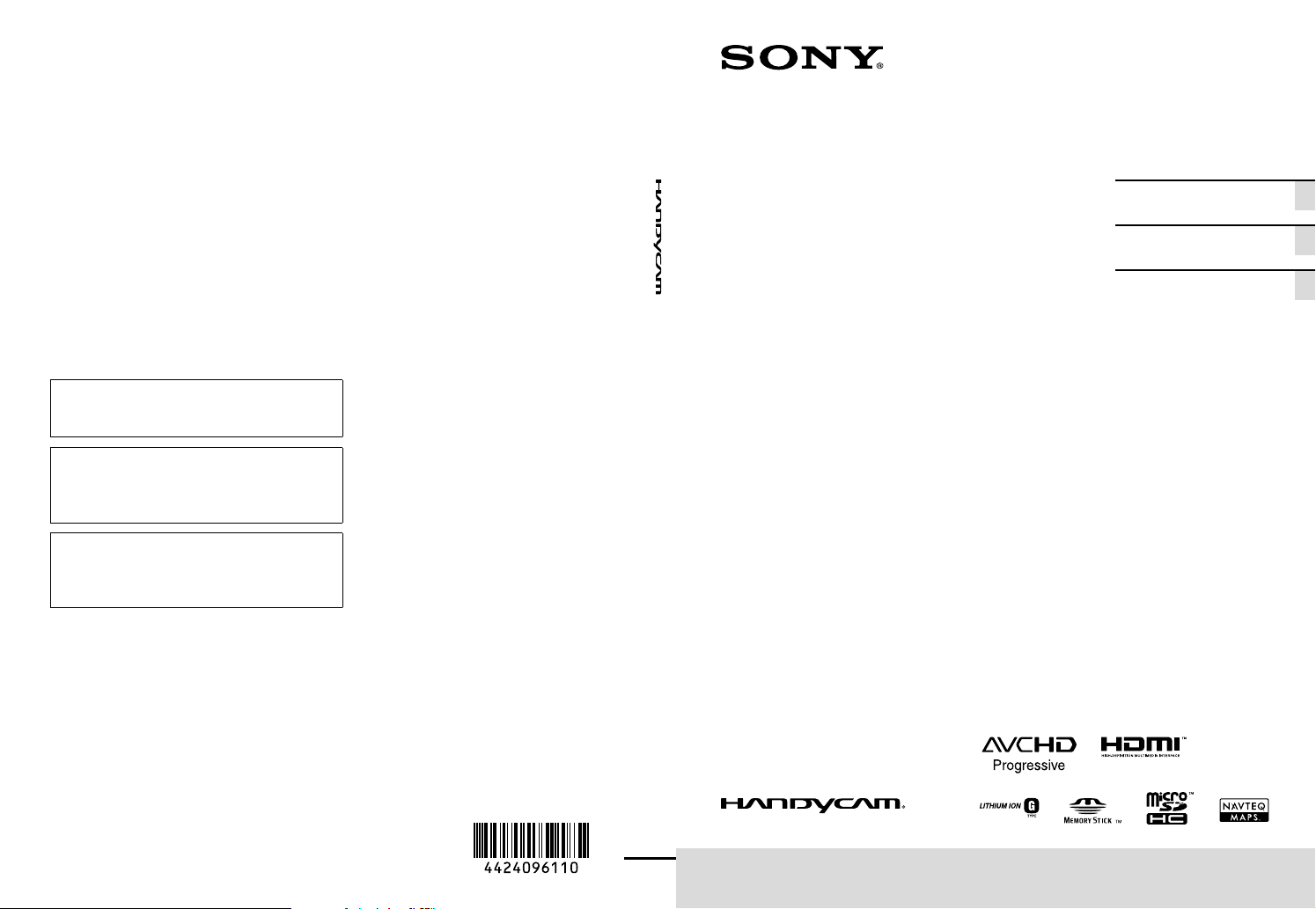
4-424-096-11(2)
Additional information on this product and
answers to frequently asked questions can be
found at our Customer Support Website.
Puede encontrar más información sobre este
producto y respuestas a las preguntas más
frecuentes en nuestro sitio Web de atención al
cliente.
De plus amples renseignements à propos
de ce produit et des réponses aux questions
fréquemment posées sont disponibles sur le site
Web de l’Assistance à la clientèle.
http://www.sony.net/
Printed on 70% or more recycled paper using
VOC (Volatile Organic Compound)-free
vegetable oil based ink.
Impreso en papel reciclado en un 70% o más
utilizando tinta hecha con aceite vegetal exento
de compuesto orgánico volátil (COV).
US/ES/FR
Digital HD Video
Camera Recorder
Videocámara Digital
HD
Caméscope
numérique HD
Please also refer to:
Por favor consulte también:
Consultez également :
http://www.sony.net/SonyInfo/Suppor t/
Operating Guide US
Guía de operaciones ES
Mode d’emploi FR
Imprimé sur papier recyclé à 70 % ou plus avec
de l’encre à base d’huile végétale sans COV
(composés organiques volatils).
2012 Sony Corporation
Printed in Japan
HDR-GW77/GW77V
Page 2
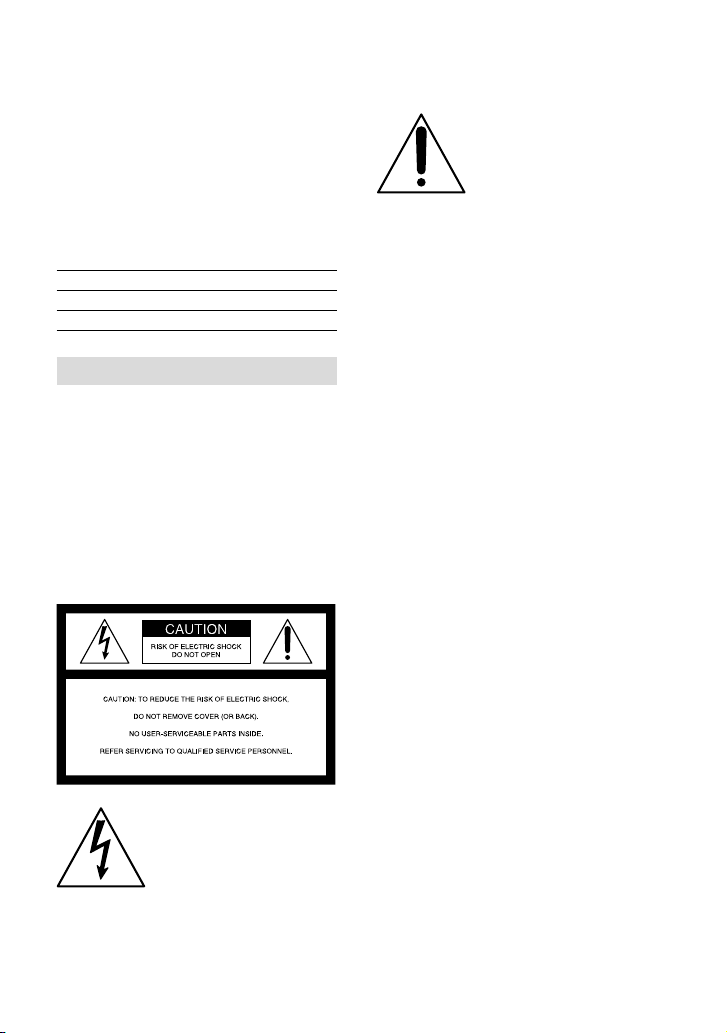
Owner’s Record
The model number is located on the
bottom. The serial number is located on the
side. Record the serial number in the space
provided below. Refer to these numbers
whenever you call upon your Sony dealer
regarding this product.
Model No. HDRSerial No.
Model No. ACSerial No.
WARNING
To reduce the risk of fire or electric
shock,
1) do not expose the unit to rain or
moisture.
2) do not place objects filled with
liquids, such as vases, on the
apparatus.
Do not expose the batteries to
excessive heat such as sunshine, fire or
the like.
This symbol is intended
to alert the user to the
presence of important
operating and maintenance
(servicing) instructions in
the literature accompanying
the appliance.
This symbol is intended
to alert the user to the
presence of uninsulated
“dangerous voltage” within
the product’s enclosure
that may be of sufficient
magnitude to constitute
a risk of electric shock to
persons.
US
2
Page 3
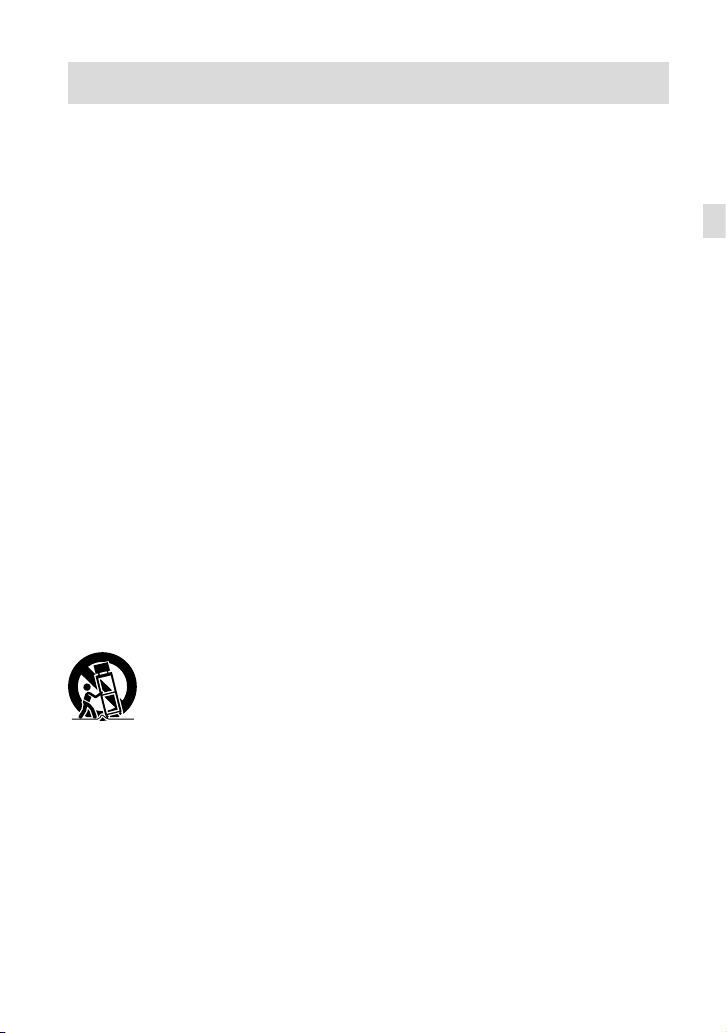
IMPORTANT SAFETY INSTRUCTIONS
SAVE THESE INSTRUCTIONS.
DANGER - TO REDUCE THE RISK OF FIRE
OR ELECTRIC SHOCK,
CAREFULLY FOLLOW THESE
INSTRUCTIONS.
Read these instructions.
Keep these instructions.
Heed all warnings.
Follow all instructions.
Do not use this apparatus near water.
Clean only with dry cloth.
Do not block any ventilation openings. Install in accordance with the manufacturer’s instructions.
Do not install near any heat sources such as radiators, heat registers, stoves, or other apparatus (including
amplifiers) that produce heat.
Do not defeat the safety purpose of the polarized or grounding-type plug. A polarized plug has two
blades with one wider than the other. A grounding type plug has two blades and a third grounding prong.
The wide blade or the third prong are provided for your safety. If the provided plug does not fit into your
outlet, consult an electrician for replacement of the obsolete outlet.
Protect the power cord from being walked on or pinched particularly at plugs, convenience receptacles,
and the point where they exit from the apparatus.
Only use attachments/accessories specified by the manufacturer.
Use only with the cart, stand, tripod, bracket, or table specified by the manufacturer, or sold with the
apparatus. When a cart is used, use caution when moving the cart/apparatus combination to avoid injury
from tip-over.
US
Unplug this apparatus during lightning storms or when unused for long periods of time.
Refer all servicing to qualified service personnel. Servicing is required when the apparatus has been
damaged in any way, such as power-supply cord or plug is damaged, liquid has been spilled or objects
have fallen into the apparatus, the apparatus has been exposed to rain or moisture, does not operate
normally, or has been dropped.
If the shape of the plug does not fit the power outlet, use an attachment plug adaptor of the proper
configuration for the power outlet.
US
3
Page 4
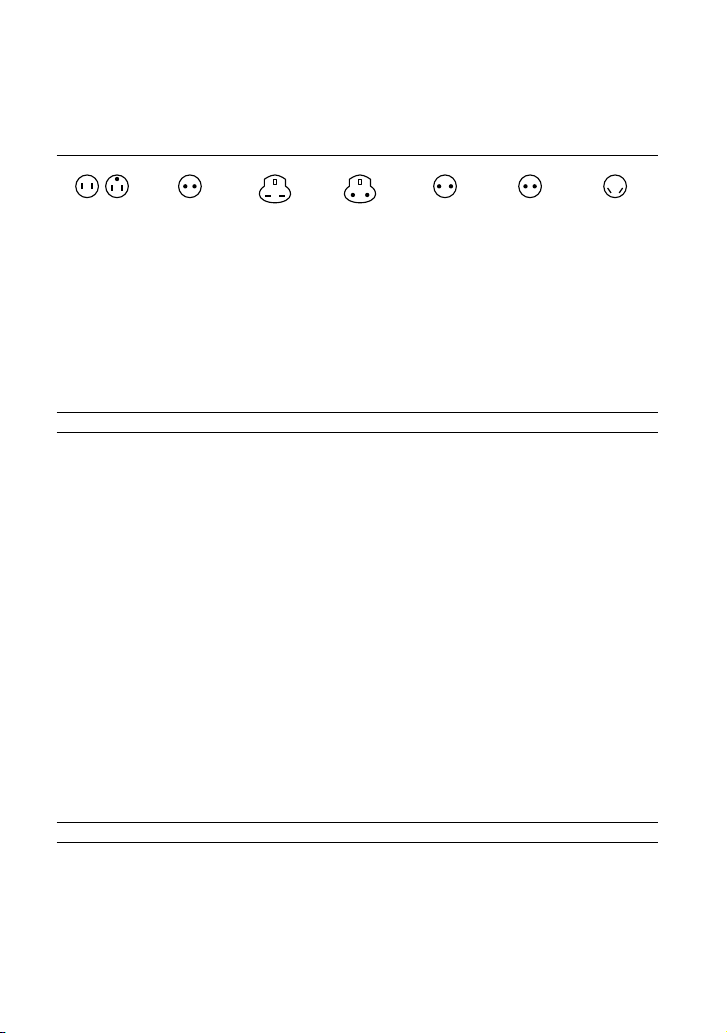
Representative plug of power supply cord of countries/regions around the
world.
A Type
(American
Type)
B Type
(British Type)
BF Type
(British Type)
B3 Type
(British Type)
C Type
(CEE Type)
SE Type
(CEE Type)
The representative supply voltage and plug type are described in this chart.
Depend on an area, Different type of plug and supply voltage are used.
Attention: Power cord meeting demands from each country shall be used.
or only the United States
F
U
se a UL Listed, 1.5-3 m (5-10 ft.), Type SPT-2 or NISPT-2, AWG no. 18 power supply
cord, rated for 125 V 7 A, with a NEMA 1-15P plug rated for 125 V 15 A.”
Europe
Countries/regions Voltage Frequency (Hz) Plug type
Austria 230 50 C
Belgium 230 50 C
Czech 220 50 C
Denmark 230 50 C
Finland 230 50 C
France 230 50 C
Germany 230 50 C
Greece 220 50 C
Hungary 220 50 C
Iceland 230 50 C
Ireland 230 50 C/BF
Italy 220 50 C
Luxemburg 230 50 C
Netherlands 230 50 C
Norway 230 50 C
Poland 220 50 C
Portugal 230 50 C
Romania 220 50 C
Russia 220 50 C
Slovak 220 50 C
Spain 127/230 50 C
Sweden 230 50 C
Switzerland 230 50 C
UK 240 50 BF
Asia
Countries/regions Voltage Frequency (Hz) Plug type
China 220 50 A
Hong Kong 200/220 50 BF
India 230/240 50 C
Indonesia 127/230 50 C
Japan 100 50/60 A
Korea (rep) 220 60 C
Malaysia 240 50 BF
Philippines 220/230 60 A/C
Singapore 230 50 BF
US
Taiwan 110 60 A
4
O Type
(Ocean Type)
Page 5
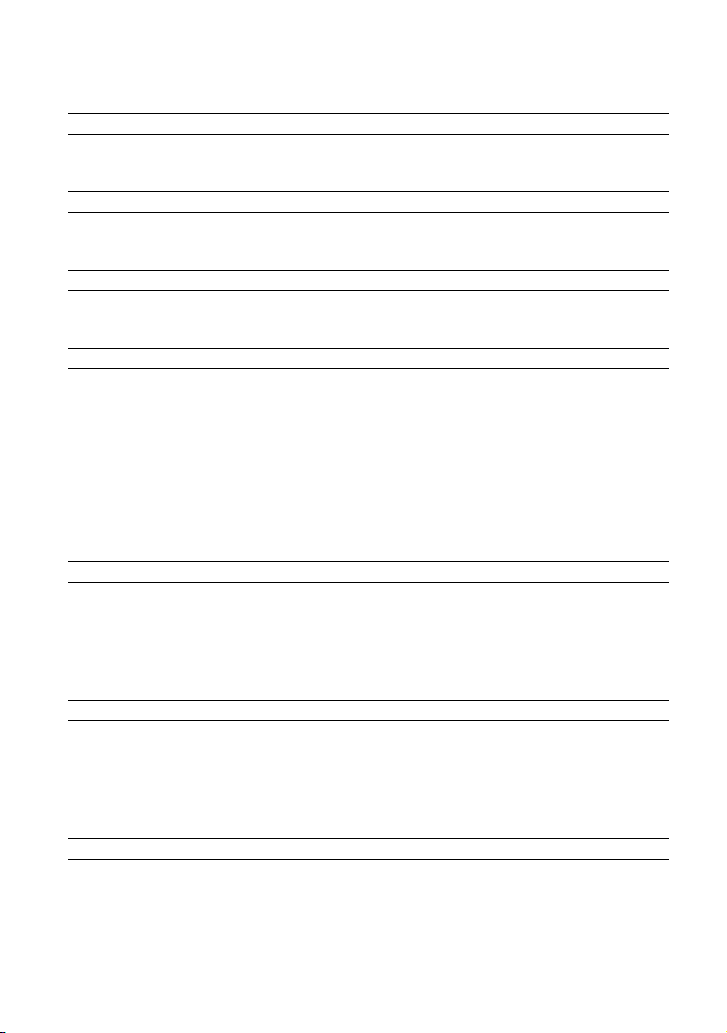
Countries/regions Voltage Frequency (Hz) Plug type
Thailand 220 50 C/BF
Vietnam 220 50 A/C
Oceania
Countries/regions Voltage Frequency (Hz) Plug type
Australia 240 50 O
New Zealand 230/240 50 O
North America
Countries/regions Voltage Frequency (Hz) Plug type
Canada 120 60 A
USA 120 60 A
Central America
Countries/regions Voltage Frequency (Hz) Plug type
Bahamas 120/240 60 A
Costa Rica 110 60 A
Cuba 110/220 60 A/C
Dominican (rep) 110 60 A
El Salvador 110 60 A
Guatemala 120 60 A
Honduras 110 60 A
Jamaica 110 50 A
Mexico 120/127 60 A
Nicaragua 120/240 60 A
Panama 110/220 60 A
South America
Countries/regions Voltage Frequency (Hz) Plug type
Argentina 220 50 C/BF/O
Brazil 127/220 60 A/C
Chile 220 50 C
Colombia 120 60 A
Peru 220 60 A/C
Venezuela 120 60 A
Middle East
Countries/regions Voltage Frequency (Hz) Plug type
Iran 220 50 C/BF
Iraq 220 50 C/BF
Israel 230 50 C
Saudi Arabia 127/220 50 A/C/BF
Turkey 220 50 C
UAE 240 50 C/BF
Africa
Countries/regions Voltage Frequency (Hz) Plug type
Algeria 127/220 50 C
Congo (dem) 220 50 C
Egypt 220 50 C
Ethiopia 220 50 C
Kenya 240 50 C/BF
Nigeria 230 50 C/BF
South Africa 220/230 50 C/BF
Tanzania 230 50 C/BF
Tunisia 220 50 C
US
5
Page 6
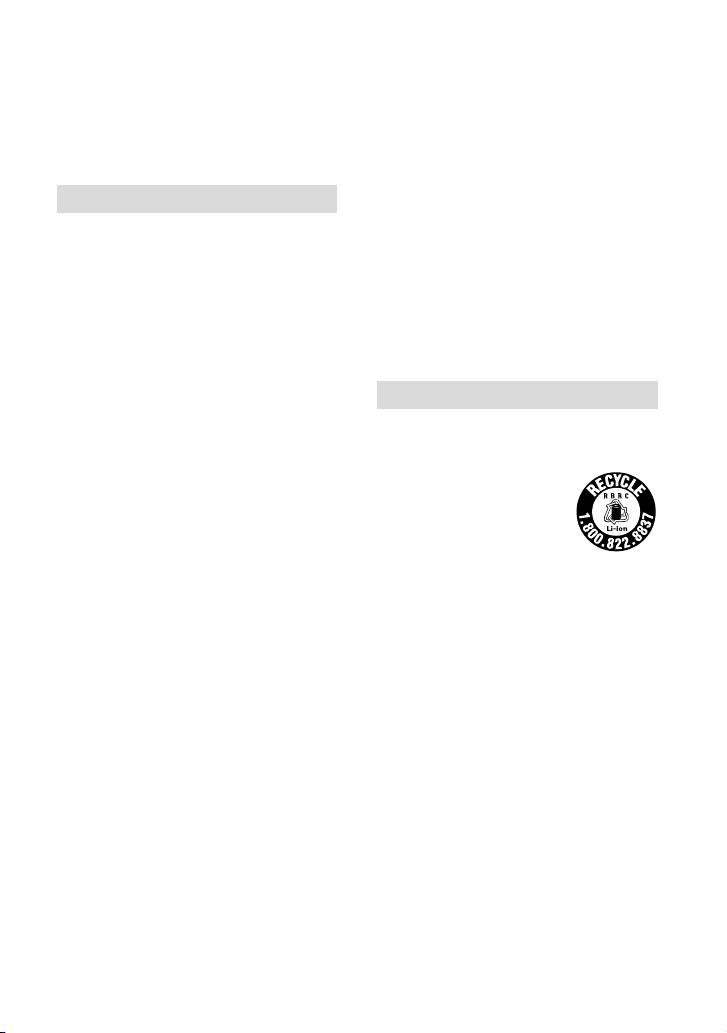
Read this first
Before operating the unit, please read this
manual thoroughly, and retain it for future
reference.
CAUTION
Battery pack
If the battery pack is mishandled, the
battery pack can burst, cause a fire or even
chemical burns. Observe the following
cautions.
Do not disassemble.
Do not crush and do not expose the battery
pack to any shock or force such as hammering,
dropping or stepping on it.
Do not short circuit and do not allow metal
objects to come into contact with the battery
terminals.
Do not expose to high temperature above 60°C
(140°F) such as in direct sunlight or in a car
parked in the sun.
Do not incinerate or dispose of in fire.
Do not handle damaged or leaking lithium ion
batteries.
Be sure to charge the battery pack using a
genuine Sony battery charger or a device that
can charge the battery pack.
Keep the battery pack out of the reach of small
children.
Keep the battery pack dry.
Replace only with the same or equivalent type
recommended by Sony.
Dispose of used battery packs promptly as
described in the instructions.
Replace the battery with the specified type
only. Otherwise, fire or injury may result.
AC Adaptor
Do not use the AC Adaptor placed in a
narrow space, such as between a wall and
furniture.
Use the nearby wall outlet (wall socket)
when using the AC Adaptor. Disconnect
US
6
the AC Adaptor from the wall outlet (wall
socket) immediately if any malfunction
occurs while using your camcorder.
Even if your camcorder is turned off, AC
power source (mains) is still supplied to
it while connected to the wall outlet (wall
socket) via the AC Adaptor.
Note on the power cord (mains lead)
The power cord (mains lead) is designed
specifically for use with this camcorder
only, and should not be used with other
electrical equipment.
For customers in the U.S.A. and CANADA
RECYCLING LITHIUM-ION BATTERIES
Lithium-Ion batteries are
recyclable.
You can help preserve our
environment by returning
your used rechargeable
batteries to the collection and
recycling location nearest you.
For more information
regarding recycling of
rechargeable batteries, call
toll free
1-800-822- 8837, or visit
http://www.rbrc.org/
Caution: Do not handle damaged or
leaking Lithium-Ion batteries.
Battery pack
This device complies with Part 15 of the
FCC Rules. Operation is subject to the
following two conditions:
(1) This device may not cause harmful
interference, and (2) this device must
accept any interference received, including
interference that may cause undesired
operation.
Page 7
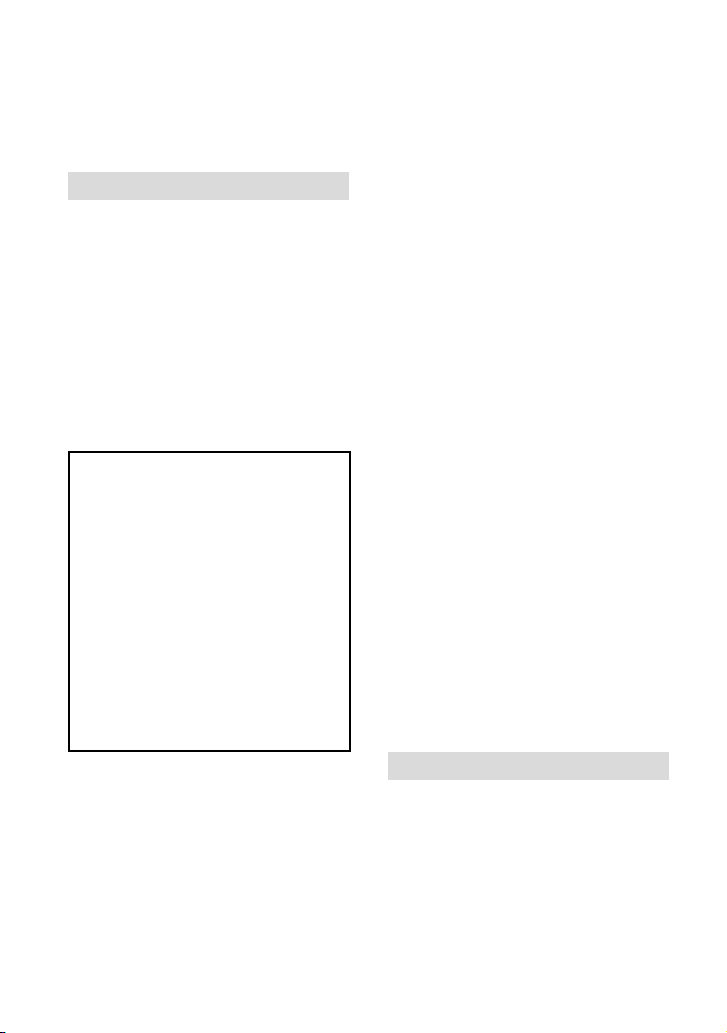
This Class B digital apparatus complies
with Canadian ICES-003.
For Customers in the U.S.A.
UL is an internationally recognized safety
organization.
The UL Mark on the product means it has
been UL Listed.
If you have any questions about this
product, you may call:
Sony Customer Information Center
1-800-222-SONY (7669)
The number below is for the FCC related
matters only.
Regulatory Information
Declaration of Conformity
Trade Name: SONY
Model No.: HDR-GW77V
Responsible Party: Sony Electronics Inc.
Address: 16530 Via Esprillo, San Diego,
CA 92127 U.S.A.
Telephone No.: 858-942-2230
This device complies with Part 15 of the
FCC Rules. Operation is subject to the
following two conditions: (1) This device
may not cause harmful interference,
and (2) this device must accept any
interference received, including
interference that may cause undesired
operation.
CAUTION
You are cautioned that any changes or
modifications not expressly approved in
this manual could void your authority to
operate this equipment.
Note
This equipment has been tested and found
to comply with the limits for a Class B
digital device, pursuant to Part 15 of the
FCC Rules.
These limits are designed to provide
reasonable protection against harmful
interference in a residential installation.
This equipment generates, uses, and
can radiate radio frequency energy and,
if not installed and used in accordance
with the instructions, may cause harmful
interference to radio communications.
However, there is no guarantee that
interference will not occur in a particular
installation. If this equipment does cause
harmful interference to radio or television
reception, which can be determined by
turning the equipment off and on, the
user is encouraged to try to correct the
interference by one or more of the following
measures:
Reorient or relocate the receiving antenna.
Increase the separation between the
equipment and receiver.
Connect the equipment into an outlet on
a circuit different from that to which the
receiver is connected.
Consult the dealer or an experienced radio/
TV technician for help.
The supplied interface cable must be used
with the equipment in order to comply with
the limits for a digital device pursuant to
Subpart B of Part 15 of FCC Rules.
For Customers in Canada
This device complies with RSS-310 of
Industry Canada. Operation is subject to
the condition that this device does not
cause harmful interference.
This Class B digital apparatus complies
with Canadian ICES-003.
US
7
Page 8
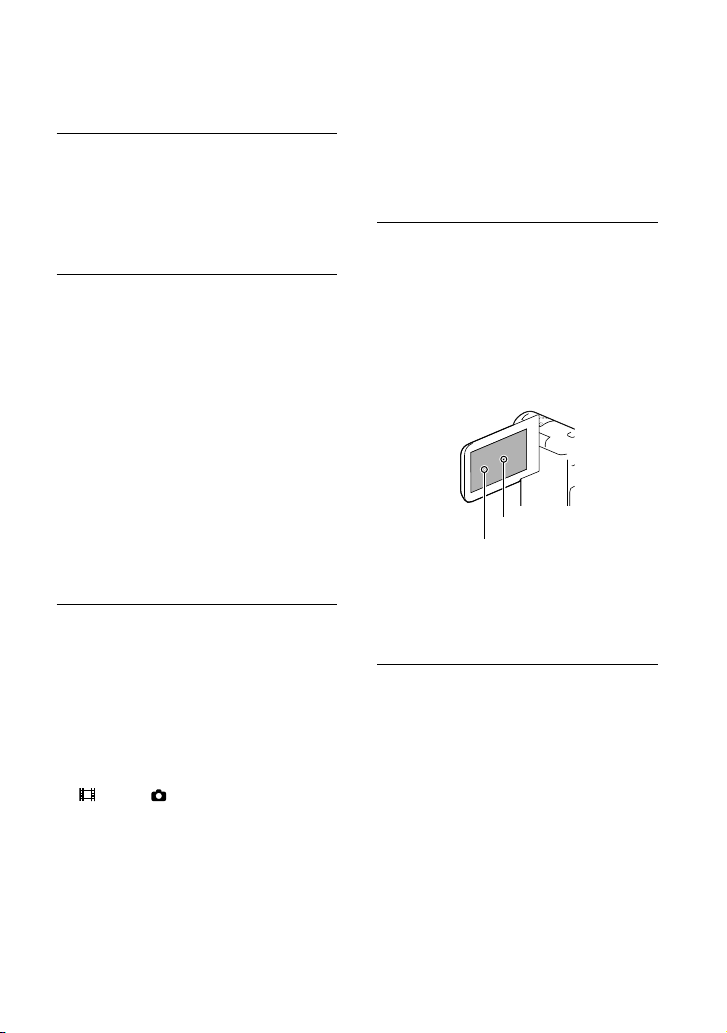
About language setting
The on-screen displays in each local language
are used for illustrating the operating
procedures. Change the screen language before
sin
g the camcorder if necessary (p. 23).
u
On recording
Before starting to record, test the recording
function to make sure the image and sound are
recorded without any problems.
Compensation for the contents of recordings
cannot be provided, even if recording or
playback is not possible due to a malfunction of
the camcorder, recording media, etc.
TV color systems differ depending on the
country/region. To view your recordings on a
TV, you need a NTSC system-based TV.
Television programs, films, video tapes,
and other materials may be copyrighted.
Unauthorized recording of such materials may
be contrary to the copyright laws.
Notes on use
Do not do any of the following. Otherwise, the
recording media may be damaged, recorded
images may be impossible to play back or may
be lost, or other malfunctions could occur.
ejecting the memory card when the access
lamp (p. 24) is lit or flashing
removing the battery pack or AC Adaptor
from the camcorder, or applying mechanical
shock or vibration to the camcorder when the
(Movie)/ (Photo) lamps (p. 26, 27) or
the access lamp (p. 24) are lit or flashing
When the camcorder is connected to other
devices through a USB connection and the
power of the camcorder is turned on, do not
close the LCD panel. The image data that has
been recorded may be lost.
Use the camcorder in accordance with local
regulations. The GPS function of the camcorder
tivated when [GPS Setting] (p. 36) is set to
s ac
i
US
8
[On] even if the camcorder is not turned on.
During takeoff and landing of an airplane, set
[Airplane Mode] to [On] (HDR-GW77V).
LCD Panel
The LCD screen is manufactured using
extremely high-precision technology, so over
99.99% of the pixels are operational for effective
use. However, there may be some tiny black
points and/or bright points (white, red, blue,
or green in color) that appear constantly on the
LCD screen. These points are normal results of
the manufacturing process and do not affect the
recording in any way.
Black points
White, red, blue or green points
About this manual, illustrations and
on-screen displays
The example images used in this manual for
illustration purposes are captured using a
digital still camera, and therefore may appear
different from images and screen indicators that
actually appear on your camcorder. And, the
illustrations of your camcorder and its screen
indication are exaggerated or simplified for
understandability.
Design and specifications of your camcorder
and accessories are subject to change without
notice.
In this manual, the internal memory of the
camcorder and the memory card are called
“recording media.”
Page 9
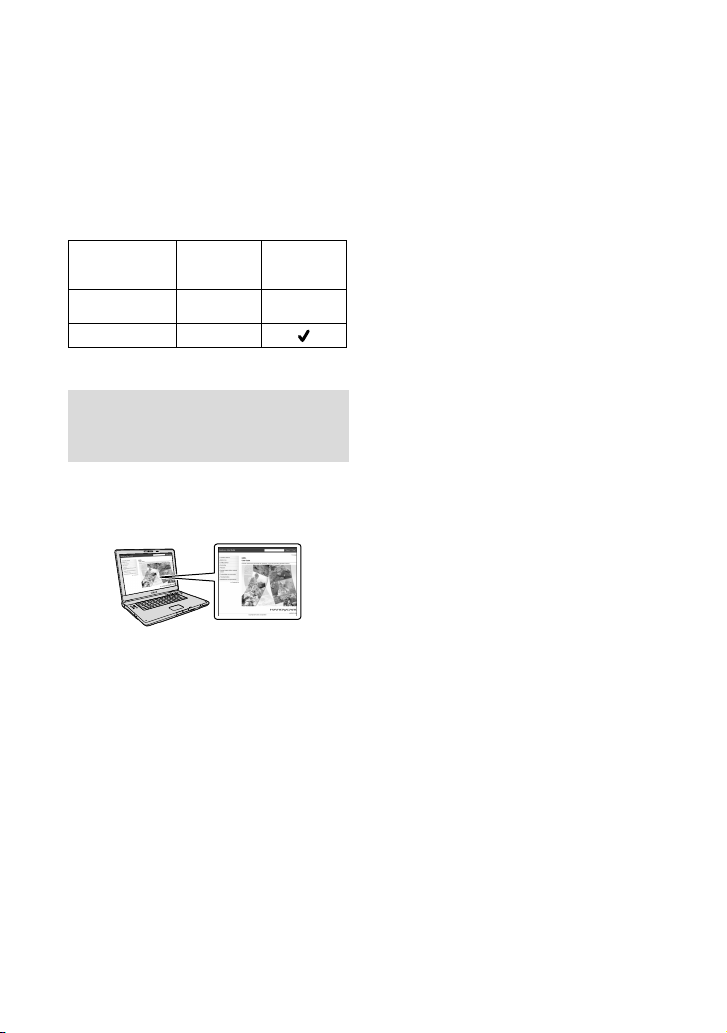
In this manual, the DVD disc recorded with
high definition image quality (HD) is called
AVCHD recording disc.
The model name is shown in this manual when
there is a difference in specification between
models. Confirm the model name on the
bottom of your camcorder.
Capacity
of internal
memory
HDR-GW77 16 GB
HDR-GW77V 16 GB
GPS
Learning more about the
camcorder (“Handycam” User
Guide)
“Handycam” User Guide is an on-line
manual. Refer to it for in-depth instructions
on the many functions of the camcorder.
Access the Sony support page.
1
http://www.sony.net/SonyInfo/
Support/
Select your country or region.
2
Search for the model name
3
of your camcorder within the
support page.
Check the model name on the bottom of your
camcorder.
About water-proof,
dust-proof, and shockproof performance of
the camcorder
This camcorder is equipped to be waterproof, dust-proof and shock-proof.
Damage caused from misuse, abuse
or failure to properly maintain the
camcorder is not covered by the limited
warranty.
This camcorder is water-proof/dust-proof
equivalent to IEC60529 IP58. The camcorder is
erable up to a water depth of 5 m (16 feet) for
op
60 minutes.
Do not subject the camcorder to pressurized
water, such as from a tap.
Do not use in hot springs.
Use the camcorder in the recommended
p
erating water temperature range of 0 °C to
o
40 °C (32 °F to 104 °F).
Meeting MIL-STD 810F Method 516.5-Shock
standards, this product has passed the required
ts when dropped from a height of 1.5 m (4
tes
feet) above a 5 cm (2 in.) -thick plywood board
(with the LCD screen closed, facing toward the
camcorder body)
* Depending on use conditions and
circumstances, no guarantee is made
regarding damage to, malfunction of, or the
water-proof performance of this camcorder.
As for dust-proof/shock-proof performance,
there is no guarantee that the camcorder will
not become scratched or dented.
Sometimes water-proof performance is lost if
the camcorder is subjected to a strong shock
such as from being dropped. We recommend
the camcorder be inspected at an authorized
repair shop for a fee.
Accessories supplied do not meet water-proof,
dust-proof, and shock-proof specifications.
*.
US
9
Page 10
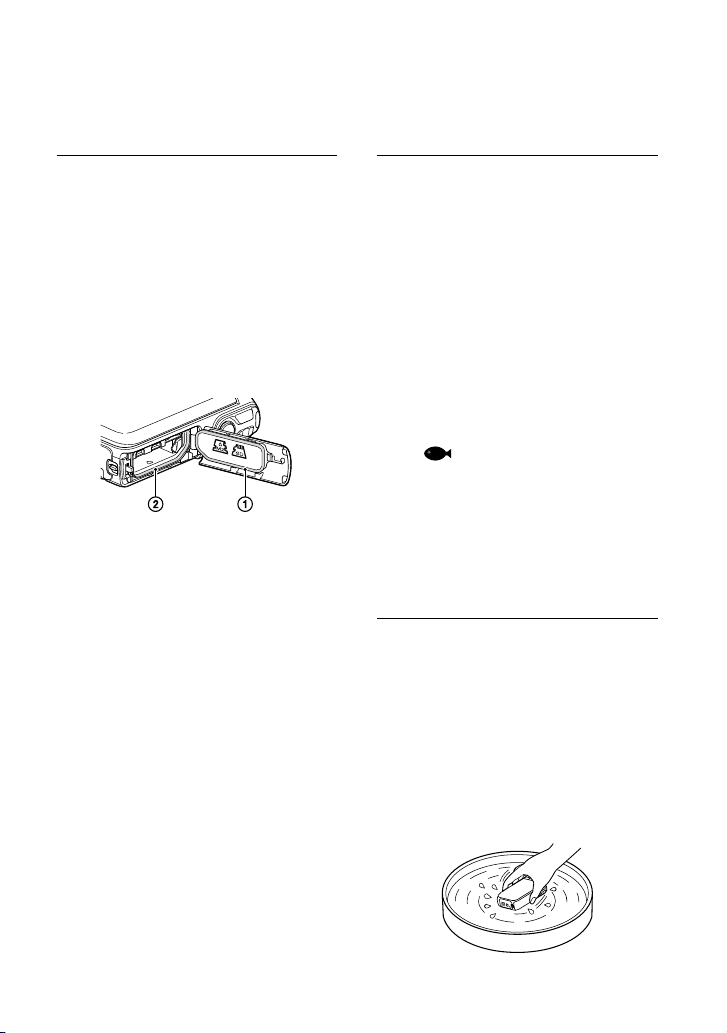
Notes before using the camcorder
under/near water
Make sure that no foreign matter such as sand,
hair, or dirt gets inside the battery/memory
card/jack cover. Even a small amount of
foreign matter may lead to water entering the
camcorder.
Confirm that the sealing gasket and its mating
surfaces have not become scratched. Even a
small scratch may lead to water entering the
camcorder. If the sealing gasket or its mating
surfaces become scratched, take the camcorder
to an authorized repair shop to have the sealing
gasket replaced for a fee.
Sealing gasket
The sealing surfaces of the sealing gasket
If dirt or sand gets on the sealing gasket or its
mating surfaces, wipe the area clean with a
soft cloth that will not leave behind any fibers.
Prevent the sealing gasket from becoming
scratched by touching it while charging a
battery or using a cable.
Do not open/close the battery/memory
card/jack cover with wet or sandy hands or near
water. There is a risk this will lead to sand or
water getting inside. Before opening the cover,
perform the procedure described in “Cleaning
after using the camcorder under/near water”.
Open the battery/memory card/jack cover with
the camcorder completely dry.
Always confirm that the battery/memory card/
jack cover has been securely locked.
Notes on using the camcorder under/
near water
The touch panel may be activated by water
splashes on the screen icons.
The touch panel cannot be operated
underwater. Use the buttons of the camcorder
to perform shooting operations.
Do not subject the camcorder to shock such as
from jumping into water.
Do not open and close the battery/memory
card/jack cover while under/near water.
This camcorder sinks in water. Place your
hand through the wrist strap to prevent the
camcorder from sinking.
Faint, white, circular spots may appear in
under-water flash photos due to reflections off
of floating objects. This is not a malfunction.
Select
(Underwater) in Scene Selection to
shoot underwater with less distortion (p. 47).
If water drops or other foreign matter is present
on the lens, you will not be able to record clear
images.
Cleaning after using the camcorder
under/near water
Always clean the camcorder with water after use
within 60 minutes, and do not open the battery/
memory card/jack cover before cleaning is
finished. Sand or water may get inside places
where it cannot be seen. If not rinsed, waterproof performance will be degraded.
Allow the camcorder to sit in pure water poured
into a cleaning bowl for about 5 minutes. Then,
gently shake the camcorder, press each button
inside the water to clean away any salt, sand or
other matter lodged around the buttons.
10
US
Page 11
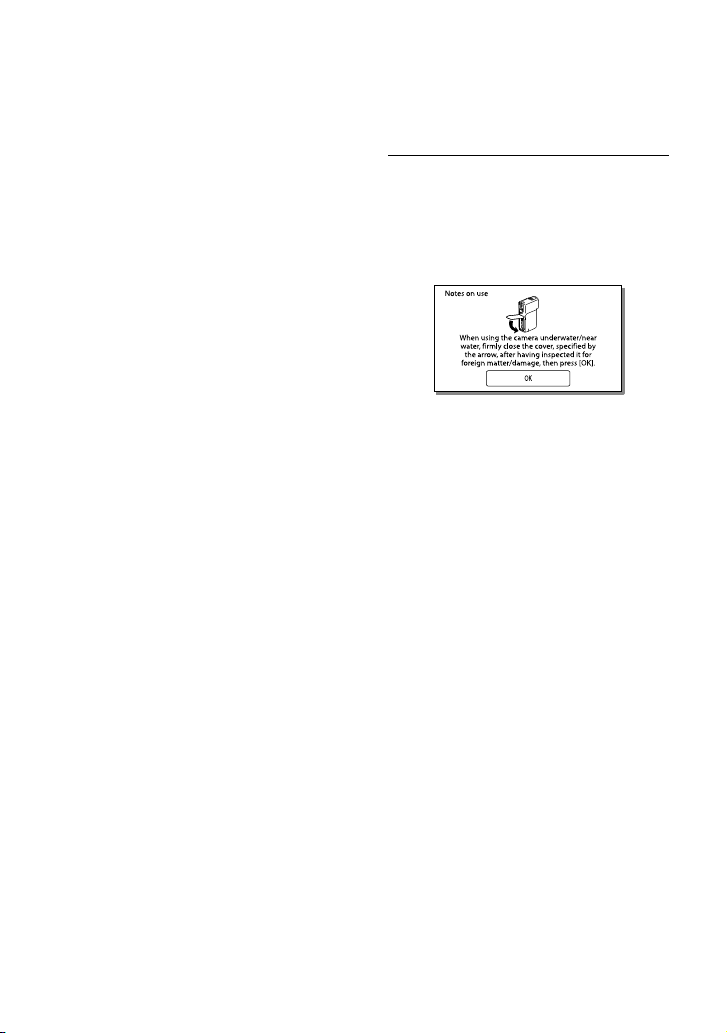
After rinsing, wipe away water drops with a soft
cloth. Allow the camcorder to dry completely
in a shady location with good ventilation. Do
not blow dry with a hair dryer as there is a risk
of deformation and/or degraded water-proof
performance.
Wipe away water drops or dust on the battery/
memory card/jack cover with a soft dry cloth.
This camcorder is constructed to drain water.
Water will drain from openings around the
zoom buttons, etc. After removing from water,
place the camcorder on a dry cloth for a while
to allow water to drain.
Bubbles may appear when the camcorder is
placed under water. This is not a malfunction.
The camcorder body may become discolored
if it comes in contact with sunscreen or suntan
oil. If the camcorder does come in contact with
sunscreen or suntan oil, quickly wipe it clean.
Do not allow the camcorder to sit with salt
water inside or on the surface. This may lead to
corrosion or discoloration, and degradation of
water-proof performance.
Iron sands may adhere to the frame around
the LCD screen. If iron sands adhere to the
camcorder, gently wipe them off with a soft
cloth so that you will not scrape the camcorder
case or the LCD screen.
To maintain the water-proof performance,
we recommend that once a year you take the
camcorder to your dealer, or to an authorized
repair shop, to have the sealing gasket of the
battery/memory card/jack cover replaced for
a fee.
About the message displayed on the
screen
The following message will appear on the
LCD screen of the camcorder after you
replace or charge the battery, or you set
[Scene Selection] to [Beach], [Underwater],
or [Snow].
This does not indicate a malfunction of the
camcorder.
It displays a message that you should
confirm before use to maintain the
waterproof performances.
Touch the area the message is displayed in
order to erase the message.
US
11
Page 12
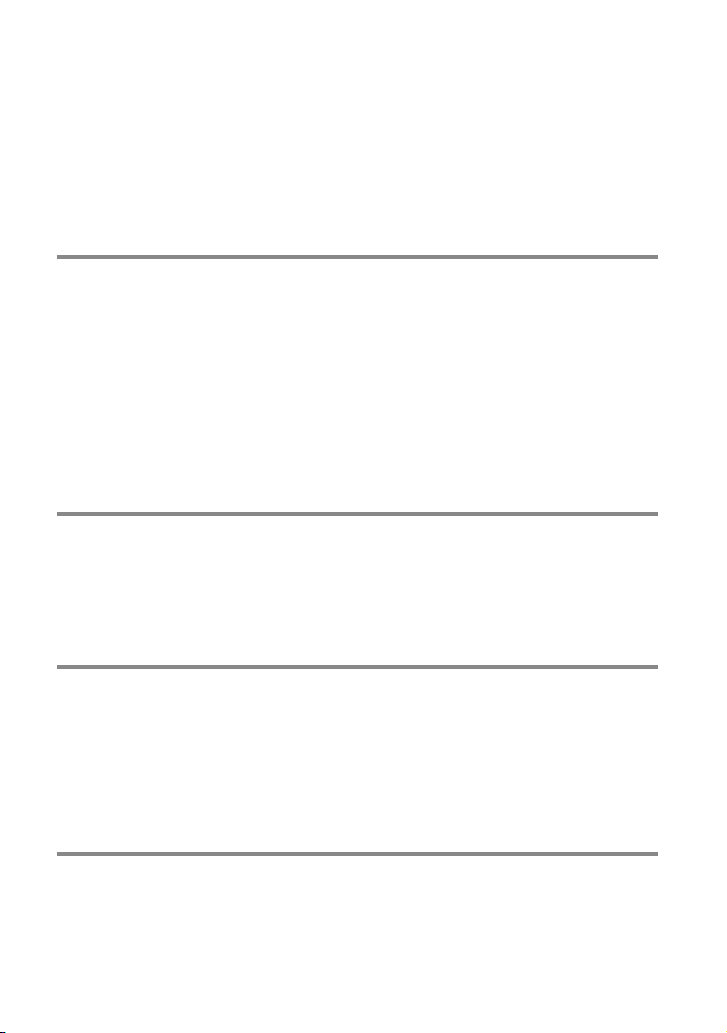
Table of contents
IMPORTANT SAFETY INSTRUCTIONS .. . .. . . .. . .. . . .. . .. . . .. . .. . . .. . .. . . .. . .. . . .. . .. . . .. . .. . . .. . 3
Read this first . . . .. . . . . . .. . . . . . .. . . . . . .. . . . . . .. . . . . . .. . . . . . .. . . . . . .. . . . . . .. . . . . . .. . . . . . .. . . . . . .. . . . . . 6
Learning more about the camcorder (“Handycam” User Guide) . . . . . .. . . . . . .. . . 9
About water-proof, dust-proof, and shock-proof performance of the
camcorder .. . .. . . . . . .. . . . . . .. . . . . . .. . . . . . .. . . . . . .. . . . . . .. . . . . . .. . . . . . .. . . . . . .. . . . . . .. . . . . . .. . . . . . .. . . 9
Parts and controls . . . . . .. . . .. . .. . . .. . .. . . .. . .. . . .. . .. . . .. . .. . . .. . .. . . .. . .. . . .. . .. . . .. . .. . . .. . .. . . . 14
Getting started
Supplied items . . .. . . . . . .. . . . . . .. . . . . . .. . . . . . .. . . . . . .. . . . . . .. . . . . . .. . . . . . .. . . . . . .. . . . . . .. . . . . . .. . . . 16
Charging the battery pack . . . . .. . .. . . .. . .. . . .. . .. . . .. . .. . . .. . .. . . .. . .. . . .. . .. . . .. . .. . . .. . .. . . .. 17
Charging the battery using your computer . . .. . .. . . .. . .. . . .. . .. . . .. . .. . . .. . .. . . .. 19
Charging the battery pack abroad . . .. . . . . . .. . . . . . .. . . . . . .. . . . . . .. . . . . . .. . . . . . .. . . . . 21
Turning the power on, and setting the date and time . .. . . . . . .. . . . . . .. . . . . . .. . . . . . .. . . . . . 22
Changing the language setting . . .. . .. . . .. . .. . . .. . .. . . .. . .. . . .. . .. . . .. . .. . . .. . .. . . .. . 23
Preparing the recording media . . . . .. . . .. . .. . . .. . .. . . .. . .. . . .. . .. . . .. . .. . . .. . .. . . .. . .. . . .. . .. . 24
Selecting a recording medium . . . . .. . . . . . .. . . . . . .. . . . . . .. . . . . . .. . . . . . .. . . . . . .. . . . . . .. 24
Inserting a memory card . . .. . . . . . .. . . . . . .. . . . . . .. . . . . . .. . . . . . .. . . . . . .. . . . . . .. . . . . . .. . . 24
Recording/Playback
Recording . . .. . . . . . .. . . . . . .. . . . . . .. . . . . . .. . . . . . .. . . . . . .. . . . . . .. . . . . . .. . . . . . .. . . . . . .. . . . . . .. . . . . . .. . . 26
Recording movies . . .. . .. . . .. . .. . . .. . .. . . .. . .. . . .. . .. . . .. . .. . . .. . .. . . .. . .. . . .. . .. . . .. . .. 26
Shooting photos . .. . .. . . .. . .. . . .. . .. . . .. . .. . . .. . .. . . .. . .. . . .. . .. . . .. . .. . . .. . .. . . .. . .. . . . 27
Playback . . .. . .. . . .. . .. . . .. . .. . . .. . .. . . .. . .. . . .. . .. . . .. . .. . . .. . .. . . .. . .. . . .. . .. . . .. . .. . . .. . .. . . .. . .. 31
Advanced operations
Recording images with various settings . . . . . . .. . . . . . .. . . . . . .. . . . . . .. . . . . . .. . . . . . .. . . . . . .. . . 34
Selecting the image quality of movies (Recording mode) . . . .. . .. . . .. . .. . . .. . . 34
Capturing smiles automatically (Smile Shutter) . . . .. . .. . . . . . .. . . . . . .. . . . . . .. . . . . . 34
Shooting panoramic photos . . .. . . .. . .. . . .. . .. . . .. . .. . . .. . .. . . .. . .. . . .. . .. . . .. . .. . . .. 34
Recording information on your location (GPS) (HDR-GW77V) . . .. . . .. . .. . . .. . .. . . .. . .. . 36
Playing images on a TV . . . . .. . .. . . . . . .. . . . . . .. . . . . . .. . . . . . .. . . . . . .. . . . . . .. . . . . . .. . . . . . .. . . . . . .. . 36
Editing
Editing on your camcorder . . .. . .. . . .. . .. . . .. . .. . . .. . .. . . .. . .. . . .. . .. . . .. . .. . . .. . .. . . .. . .. . . .. . . 38
Deleting movies and photos . .. . .. . . . . . .. . . . . . .. . . . . . .. . . . . . .. . . . . . .. . . . . . .. . . . . . .. . . 38
Dividing a movie . . . .. . . . . . .. . . . . . .. . . . . . .. . . . . . .. . . . . . .. . . . . . .. . . . . . .. . . . . . .. . . . . . .. . . . . 38
US
12
Capturing a photo from a movie . . . . . .. . . . . . .. . . . . . .. . . . . . .. . . . . . .. . . . . . .. . . . . . .. . . . 39
Page 13
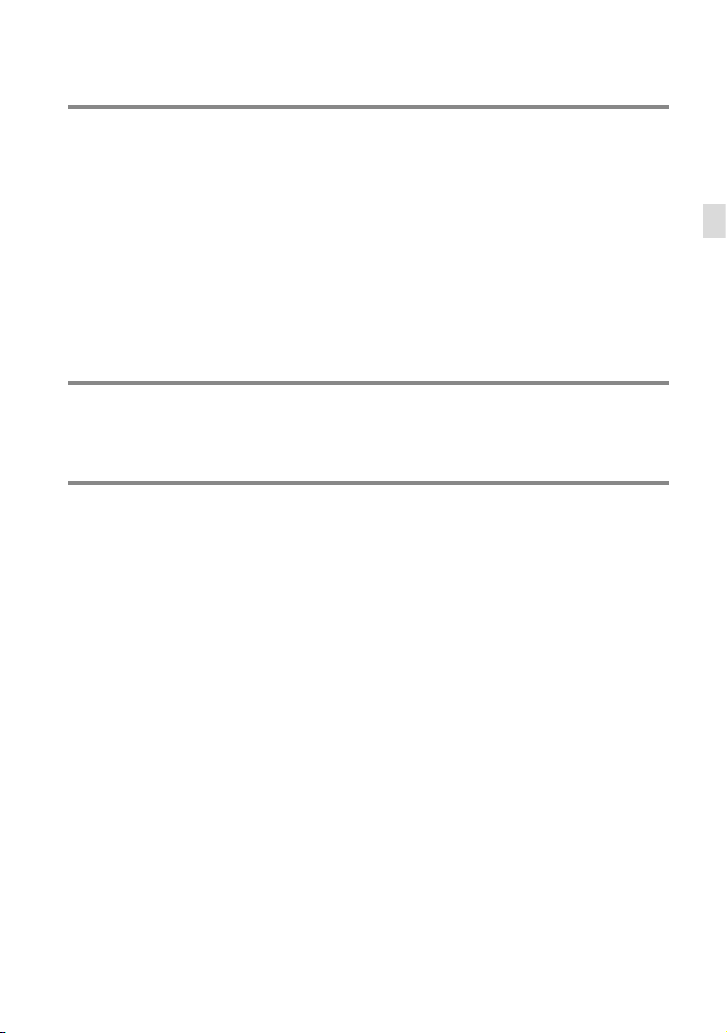
Saving movies and photos with a computer
Useful functions available when connecting the camcorder to your computer . . . . 40
For Windows . .. . .. . . .. . .. . . .. . .. . . .. . .. . . .. . .. . . .. . .. . . .. . .. . . .. . .. . . .. . .. . . .. . .. . . .. . .. . 40
For Mac . . . . .. . .. . . . . . .. . . . . . .. . . . . . .. . . . . . .. . . . . . .. . . . . . .. . . . . . .. . . . . . .. . . . . . .. . . . . . .. . . . . 40
Preparing a computer (Windows) . . . . .. . . . . . .. . . . . . .. . . . . . .. . . . . . .. . . . . . .. . . . . . .. . . . . . .. . . . . . 41
Step 1 Checking the computer system . . . . .. . . .. . .. . . .. . .. . . .. . .. . . .. . .. . . .. . .. . . .. 41
Step 2 Installing the built-in “PlayMemories Home” software . . . . . .. . . . . . .. . . . 41
Starting the “PlayMemories Home” software . .. . .. . . .. . .. . . .. . .. . . .. . .. . . .. . .. . . .. . .. . . .. . . 44
Downloading the dedicated software for the camcorder . . . . . .. . . . . . .. . . . . . .. . . . . . .. . . . 44
Installing Music Transfer . . . . .. . .. . . .. . .. . . .. . .. . . .. . .. . . .. . .. . . .. . .. . . .. . .. . . .. . .. . . .. . 44
Installing software for a Mac . . . .. . .. . . .. . .. . . .. . .. . . .. . .. . . .. . .. . . .. . .. . . .. . .. . . .. . .. 44
Customizing your camcorder
Using menus .. . . . . . .. . . . . . .. . . . . . .. . . . . . .. . . . . . .. . . . . . .. . . . . . .. . . . . . .. . . . . . .. . . . . . .. . . . . . .. . . . . . .. 45
Menu lists . . . .. . .. . . .. . .. . . .. . .. . . .. . .. . . .. . .. . . .. . .. . . .. . .. . . .. . .. . . .. . .. . . .. . .. . . .. . .. . . .. . .. . . .. . 47
Others/Index
Troubleshooting . . . . .. . . . . . .. . . . . . .. . . . . . .. . . . . . .. . . . . . .. . . . . . .. . . . . . .. . . . . . .. . . . . . .. . . . . . .. . . . . . 50
Self-diagnosis display/Warning indicators . . . . .. . .. . . .. . .. . . .. . .. . . .. . .. . . .. . .. . . .. . .. . . .. . . 51
Recording time of movies/number of recordable photos .. . . . . . .. . . . . . .. . . . . . .. . . . . . .. . 52
Expected time of recording and playback with each battery pack .. . . . . . .. . . 52
Expected recording time of movies . . . . . .. . . .. . .. . . .. . .. . . .. . .. . . .. . .. . . .. . .. . . .. . .. 53
Expected number of recordable photos . . . . .. . . . . . .. . . . . . .. . . . . . .. . . . . . .. . . . . . .. . . 54
About handling of your camcorder . . . . .. . .. . . .. . .. . . .. . .. . . .. . .. . . .. . .. . . .. . .. . . .. . .. . . .. . .. 55
Specifications .. . . . . . .. . . . . . .. . . . . . .. . . . . . .. . . . . . .. . . . . . .. . . . . . .. . . . . . .. . . . . . .. . . . . . .. . . . . . .. . . . . . . 58
END-USER LICENSE AGREEMENT FOR MAP DATA FOR VIDEO CAMERA
RECORDER PRODUCTS (HDR-GW77V) . . . . . .. . . . . . .. . . . . . .. . . . . . .. . . . . . .. . . . . . .. . . . . . .. . . . . . . 60
Screen indicators . . . . .. . .. . . . . . .. . . . . . .. . . . . . .. . . . . . .. . . . . . .. . . . . . .. . . . . . .. . . . . . .. . . . . . .. . . . . . .. . . 64
Index . . . . . . .. . . . . . .. . . . . . .. . . . . . .. . . . . . .. . . . . . .. . . . . . .. . . . . . .. . . . . . .. . . . . . .. . . . . . .. . . . . . .. . . . . . .. . . . . 65
Table of contents
US
13
Page 14
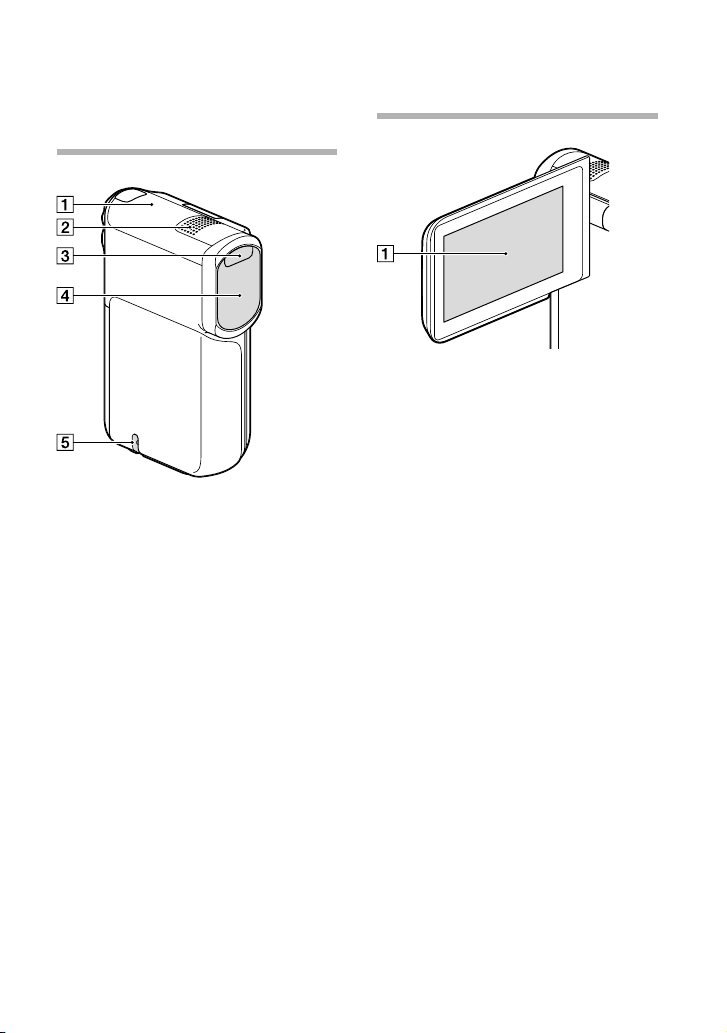
Parts and controls
Figures in ( ) are reference pages.
GPS antenna (HDR-GW77V) (36)
Built-in microphone
Flash
Lens (G lens)
Loop for the Wrist strap
LCD screen/Touch panel (22, 23)
If you rotate the LCD panel 180 degrees, you
can close the LCD panel with the LCD screen
facing out. This is convenient during playback
operations.
14
US
Page 15
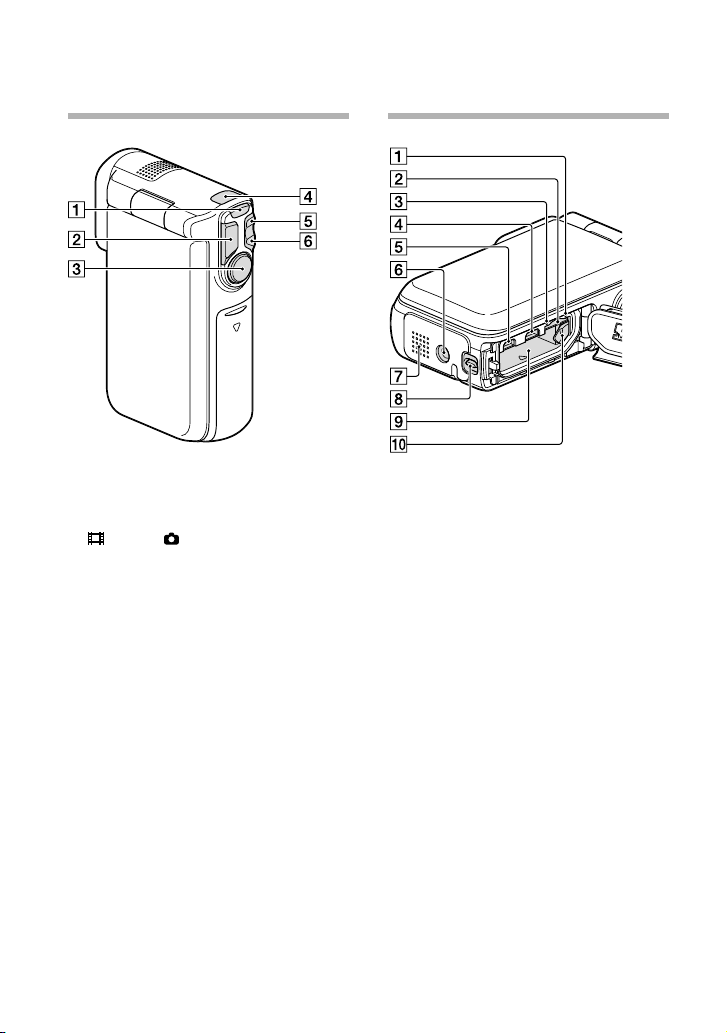
MODE button (26, 27)
PHOTO button (27)
START/STOP button (26)
(Movie)/ (Photo) lamp (26, 27)
W (Wide) zoom button (29)
T (Telephoto) zoom button (29)
Memory card access lamp (24)
While the lamp is lit or flashing, the
camcorder is reading or writing data.
Memory card slot (24)
CHG (charge) lamp (18)
(USB) jack (18, 41)
HDMI OUT jack (36)
Tripod receptacle
Attach a tripod (sold separately: the length of
the screw must be less than 5.5 mm (7/32 in.)).
Speaker
Cover lock lever (17)
Battery slot (17)
Battery release lever (17)
US
15
Page 16
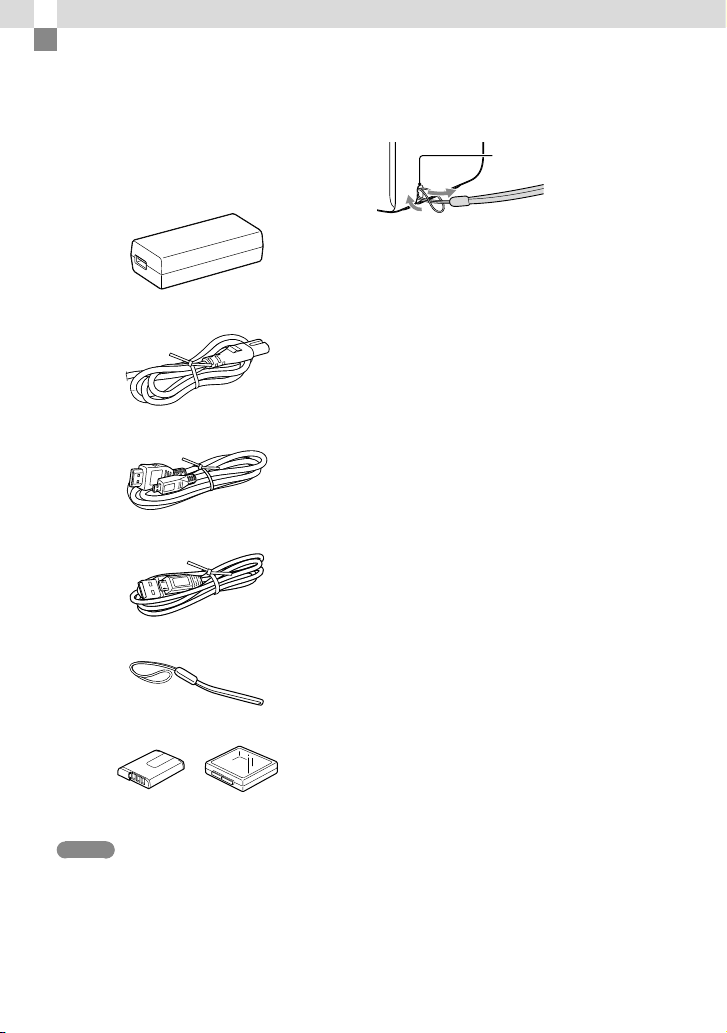
Getting started
Supplied items
The numbers in ( ) are the supplied
quantity.
Camcorder (1)
AC Adaptor (1)
Power cord (Mains lead) (1)
HDMI cable (1)
USB cable (Micro USB cable) (1)
Wrist strap (1)
To attach the Wrist strap
Loop for the Wrist strap
Rechargeable battery pack NP-BG1/battery case (1)
“Operating Guide” ( This manual) (1)
Notes
The “PlayMemories Home” (Lite Version)
software and “PlayMemories Home Help
Guide” are pre-installed in this camcorder
.
41, p. 44).
(p
Expanded Feature” upgrade of the
“
“PlayMemories Home” software can be
w
nloaded from the web (p. 40).
do
US
16
Page 17
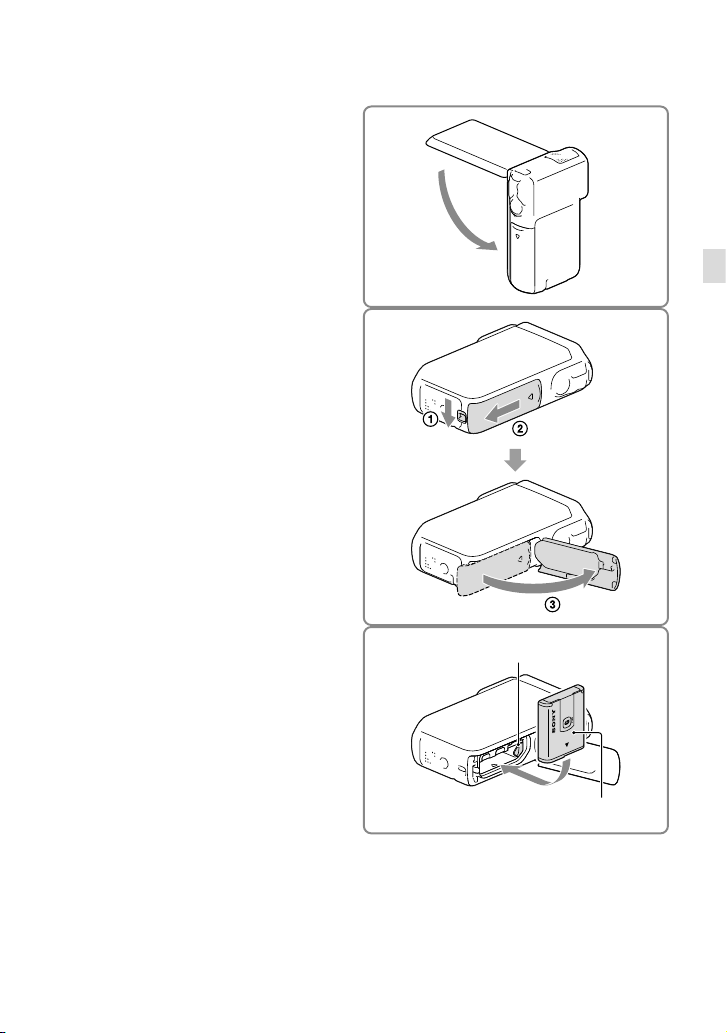
Charging the battery pack
Close the LCD screen.
1
Open the battery/memory card/
2
jack cover.
To open the battery/memory card/jack
cover, slide and hold the cover lock lever
(), then slide the cover down slightly
() and flip it open ().
Getting started
Insert the battery.
3
Insert the battery while pressing and
holding the battery release lever.
Battery release lever
Battery
US
17
Page 18
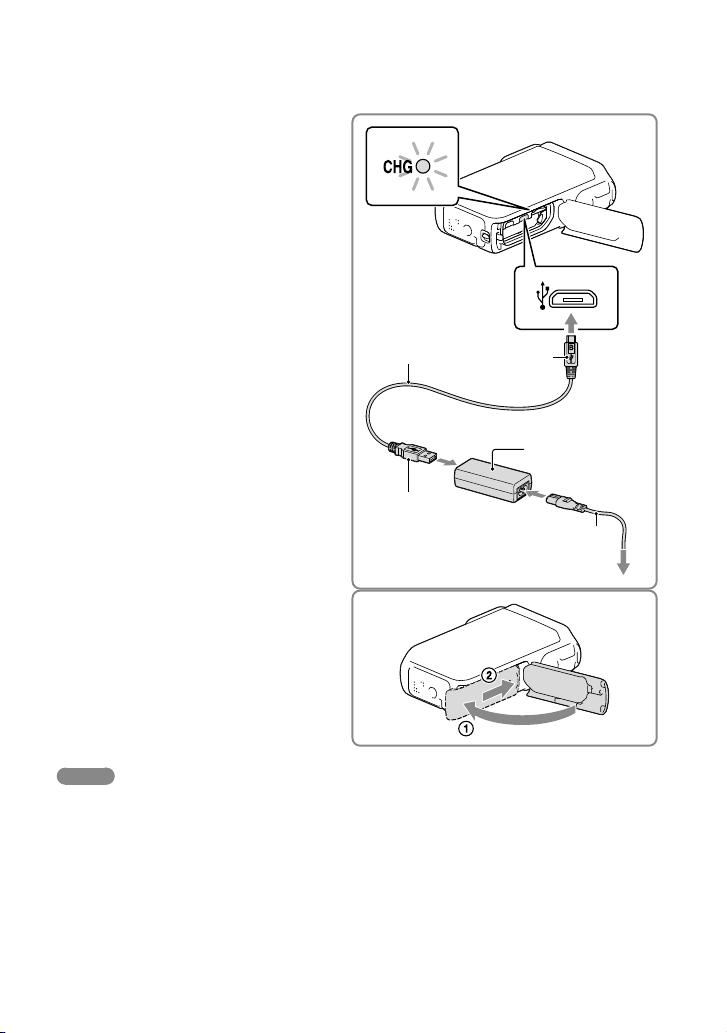
Connect the AC Adaptor (),
4
the power cord (mains lead) ()
and the USB cable () to your
camcorder and the wall outlet
(wall socket).
The CHG (charge) lamp turns on.
The CHG (charge) lamp turns off when the
battery pack is fully charged. Disconnect
the USB cable from the USB jack of your
camcorder.
Close the battery/memory card/
5
jack cover.
Flip the battery/memory card/jack cover
back (), then slide () and close the cover
firmly until the yellow mark of the cover lock
lever is hidden.
CHG
(charge)
lamp
USB plug
(big)
USB plug
(small)
To the wall outlet (wall socket)
Notes
You cannot insert any battery pack other than an NP-B
your camcorder.
u cannot use a Sony CP-AH2R, CP-AL, or AC-UP100 portable power supply device (sold separately)
Yo
to charge the camcorder.
In the default setting, the LCD screen turns dark if you do not operate the camcorder for about 1 minute,
and the power turns off if you do not operate the camcorder for 2 minutes, to save battery power ([Power
Save] p. 49).
US
G1 (supplied) or an NP-FG1 (sold separately) into
18
Page 19
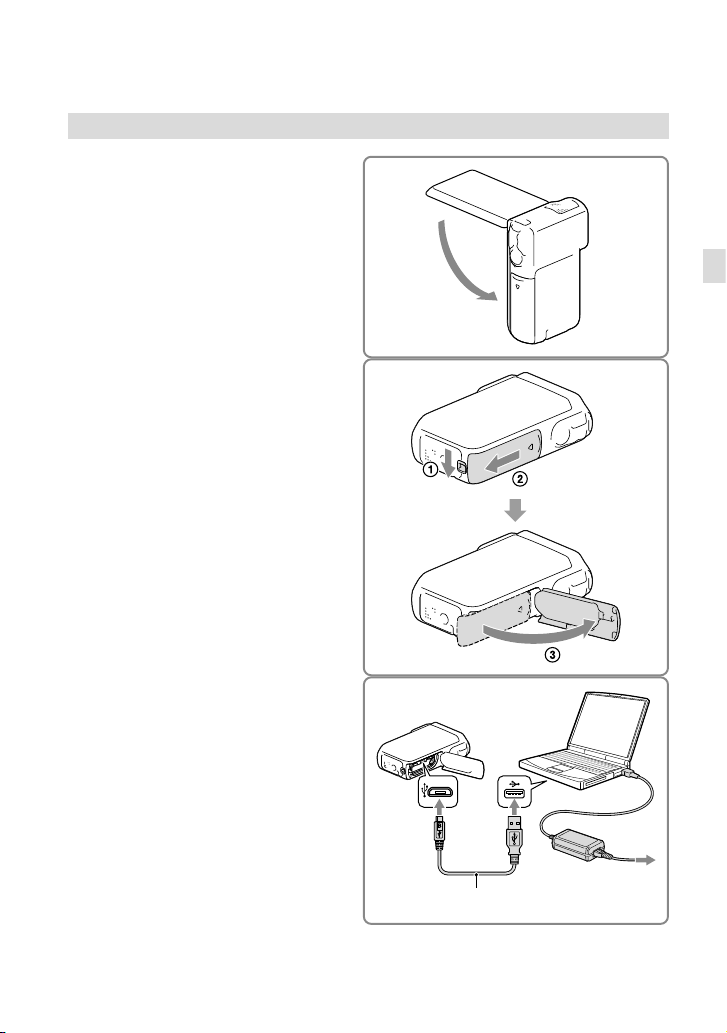
Charging the battery using your computer
Close the LCD screen.
1
Open the battery/memory card/
2
jack cover.
To open the battery/memory card/jack
cover, slide and hold the cover lock lever
(), then slide the cover down slightly
() and flip it open ().
Connect the camcorder to a
3
running computer using the USB
cable.
Getting started
USB cable
To the wall outlet (wall
socket)
US
19
Page 20
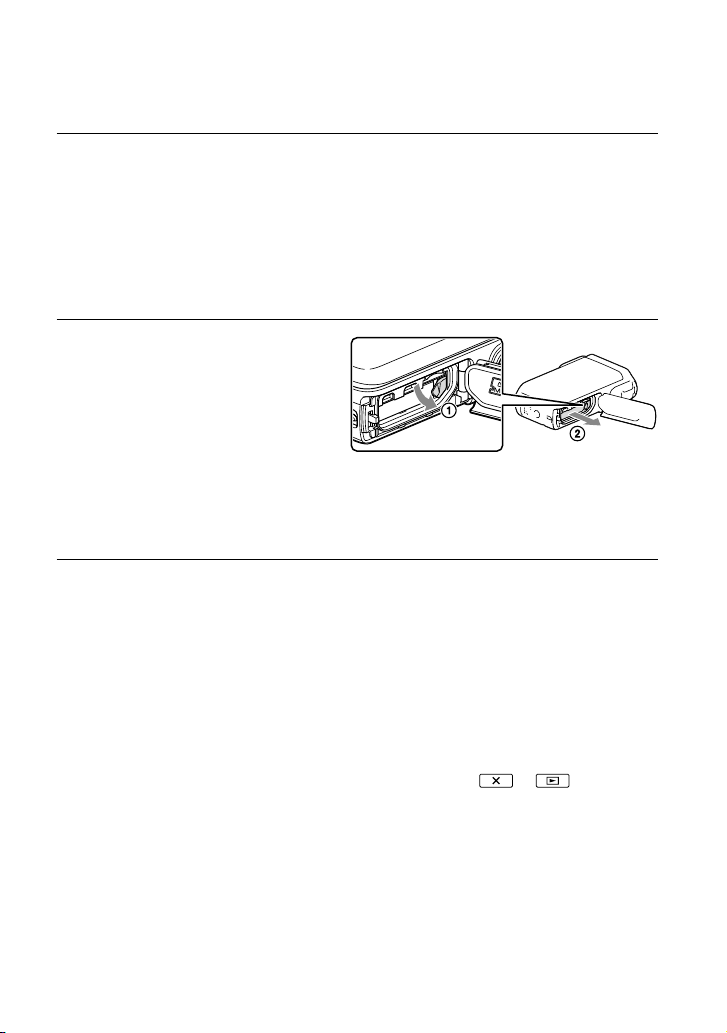
Charging time
Approximate time (min.) required when you fully charge a fully discharged battery pack.
Charging with AC Adaptor: 140 min
Charging with your computer: 200 min
The charging times shown above are measured when charging the camcorder at a temperature of 25 °C
(77 °F). It is recommended that you charge the battery in a temperature range of 10 °C to 30 °C (50 °F to
86 °F).
To remove the battery pack
1 Close the LCD screen, then slide back and
open the battery/memory card/jack cover
while sliding and holding the cover lock
lever.
lide the battery release lever () and
S
2
remove the battery pack ().
Make sure that the battery does not fall out.
On the power supply
You can connect the USB cable to an AC Adaptor that is connected to a wall outlet (wall
socket) so that the power can be supplied to the camcorder.
You can also connect your camcorder to a computer using the USB cable, so that the power
will be supplied from the computer, then you do not have to worry about the amount of
power remaining in the battery while copying images from the camcorder, etc.
Insert the battery into the camcorder before connecting it to a power supply either by connecting the
camcorder to the AC Adaptor or the computer.
The recording mode can be selected only when the camcorder is connected to the AC Adaptor or a
m
puter which is compatible with a 1,500 mA standard power supply.
co
When you connect the camcorder to a computer using the USB cable during playback, the USB
connection screen appears. It will turn to the Playback screen if you press
(View Images).
20
US
Page 21

To check the remaining battery power
An icon indicating the remaining battery power is displayed.
High
It will take approximately 1 minute to display the correct remaining battery power.
The remaining battery power may not be displayed correctly depending on ambient conditions and the
environment in which you are using your camcorder.
Your camcorder cannot display the remaining battery life in minutes using the “InfoLITHIUM” battery.
Low Empty
Notes on the AC Adaptor
Do not short-circuit the USB jack or the battery terminal with a metallic object while the USB cable and
the AC Adaptor are connected. This may cause a malfunction.
When you disconnect the AC Adaptor from the power supply, hold both the camcorder and the USB plug
firmly, and then disconnect the USB cable.
Recording time, Playing time (p. 52)
Charging the battery pack abroad
You can charge the battery pack in any countries/regions using the AC Adaptor supplied with
your camcorder within the AC 100 V - 240 V, 50 Hz/60 Hz range. Do not use an electronic
voltage transformer.
Getting started
US
21
Page 22

Turning the power on, and setting the date
and time
Open the LCD screen of your
1
camcorder and turn the power
on.
Select the desired language, then
2
select [Next].
Select the desired geographical
3
area with
[Next].
/ , then select
Touch the button on the
LCD screen.
Set [Daylight Savings] or [Summer
4
Time], select the date format and
the date and time.
If you set [Daylight Savings] or [Summer
Time] to [On], the clock advances 1 hour.
When you select the date and time, select
one of the items and adjust the value with
/ .
When you select
setting operation is complete.
US
22
, the date and time
Page 23

Changing the language setting
You can change the on-screen displays to show messages in a specified language.
Select [Setup] [ General Settings] [Language Setting] a desired language.
To turn off the power
Close the LCD screen.
To adjust the angle of the LCD panel
Getting started
First open the LCD panel 90 degrees to the
camcorder (), and then adjust the angle
270 degrees (max.)
().
90 degrees to the camcorder
To turn off the beep sound
Select [Setup] [ General Settings] [Beep] [Off].
Notes
The recording date and time are recorded automatically on the recording media. They are not displayed
during recording. However, you can check them as [Data Code] during playback. To display them, select
[Setup] [ Playback Settings] [Data Code] [Date/Time].
Once the clock is set, the clock time is automatically adjusted with [Auto Clock ADJ ] and [Auto Area
ADJ] set to [On]. The clock may not be adjusted to the correct time automatically, depending on the
country/region selected for your camcorder. In this case, set [Auto Clock ADJ ] and [Auto Area ADJ] to
f
] (HDR-GW77V) (p. 49).
[Of
To set the date and time again: [Date & Time Setting] (p. 49)
US
23
Page 24

Preparing the recording media
The recording media that can be used are displayed on the screen of your camcorder as
following icons.
Default recording medium Alternative recording medium
Internal memory Memory card
Notes
You cannot select a different recording medium for movies and for photos.
Selecting a recording medium
Select [Setup]
[
Media Settings] [Media
Select] the desired medium.
Inserting a memory card
Open the battery/memory card/jack
cover, and insert the memory card
until it clicks.
“Memory Stick Micro” (M2) media: Insert
the memory card in the direction shown in
figure A until it clicks.
microSD memory card: Insert the memory
card in the direction shown in figure B until
it clicks.
The [Preparing image database file. Please wait.]
screen appears if you insert a new memory card.
Wait until the screen disappears.
Insert the card squarely in the correct direction,
otherwise it will not be recognized by the
camcorder.
US
24
A
“Memory Stick
Micro” media
Access lamp
B
microSD memory
card
Page 25

To eject the memory card
Open the cover and lightly push the memory card in once.
Notes
To ensure stable operation of the memory card, it is recommended to format the memory card with your
mcorder before the first use (p. 48). Formatting the memory card will erase all the data stored on it and
ca
the data will be irrecoverable. Save your important data on your computer, etc.
If [Failed to create a new Image Database File. It may be possible that there is not enough free space.] is
s
played, format the memory card (p. 48).
di
Confirm the direction of the memory card. If you forcibly insert the memory card in the wrong direction,
the memory card, memory card slot, or image data may be damaged.
Do not insert any memory card other than those that fit into the memory card slot. If you do, it may
cause a malfunction.
When inserting or ejecting the memory card, be careful so that the memory card does not pop out and
drop.
Types of memory card you can use with your camcorder
Getting started
SD Speed
Class
“Memory Stick Micro” (Mark2) media
microSD memory card
microSDHC memory card
Operation with all memory cards is not assured.
— Up to 32 GB
Class 4 or
faster
Notes
The camcorder is guaranteed to operate within the temperature range of 0
Capacity
Described in this
(operation verified)
“Memory Stick Micro”
media
Up to 32 GB microSD card
C to 40 C (32 °F to 104 °F)
manual
but the guaranteed operation temperature range may differ depending on each type of memory card. See
the operating instructions of the memory card for details.
Recording/playback/editing media: Screen indicators during recording (p. 28)
Recording time of movies/number of recordable photos (p. 52)
US
25
Page 26

Recording/Playback
Recording
In the default setting, movies and photos are recorded on the internal memory. Movies are
recorded with high definition image quality (HD).
Recording movies
Open the LCD screen and press
1
MODE to turn on the
lamp.
Press START/STOP to start
2
recording.
To stop recording, press START/STOP
again.
You can record photos during movie
recording by pressing PHOTO (Dual
Capture).
(Movie)
Built-in microphone
Notes
If you close the LCD screen while recording movies, the camcorder stops recording.
ot touch the built-in microphone while recording.
Do n
The maximum continuous recordable time of movies is about 13 hours.
When a movie file exceeds 2 GB, the next movie file is created automatically.
When [
The flash does not work while the
The following states will be indicated if data is still being written onto the recording media after recording
has finished. During this time, do not apply shock or vibration to the camcorder, or remove the battery or
AC Adaptor.
The LCD screen of your camcorder can display recording images across the entire screen (full pixel
display). However, this may cause slight trimming of the top, bottom, right, and left edges of images when
played back on a TV which is not compatible with full pixel display. It is recommended you record images
US
w
26
Frame Rate] is set to [60p], you cannot record photos during movie recording.
cces
s lamp (p. 24) is lit or flashing
A
The media icon in the upper right of the LCD screen is flashing
th [Guide Frame] set to [On] and using the outer frame of [Guide Frame] (p. 48) as a guide.
i
(Movie) lamp is lit.
Page 27

Recording time (p. 52)
Recordable time, remaining capacity: [Media Info] (p. 48)
dia Select] (p. 24)
[Me
Shooting photos
Open the LCD screen and press
1
MODE to turn on the
(Photo)
lamp.
Press PHOTO lightly to adjust the
2
focus, then press it fully.
When the focus is adjusted properly,
AE/AF lock indicator appears on the LCD
screen.
Recording/Playback
Recordable number of photos (p. 54)
[Flash] (p. 47)
To change the image size: [
Image Size] (p. 48)
To record clear images
When the lens is dirty or dusty, clean the surface of the lens.
To display items on the LCD screen
Items on the LCD screen disappear if you do not operate the camcorder for a few seconds
after you turn the camcorder on or switch between the movie recording and photo shooting
modes.
US
27
Page 28

Touch anywhere except the buttons on the LCD screen to display information on icons with
functions convenient for recording.
To display items on the LCD screen all the time: [Display Setting] (p. 48)
Screen indicators during recording
Described here are icons for both movie recording and photo recording modes. Refer to the
page in ( ) for details.
Zoom button (W: Wide/T: Telephoto), START/STOP button (in movie recording mode),
PHOTO button (in photo recording mode)
MENU button (45)
Status detected by Intelligent Auto
Recording status ([STBY]/[REC])
AE/AF (automatic exposure/automatic focus) lock (27)
Touch pad deactivated (Underwater)
GPS triangulating status
Tracking focus: the camcorder tracks the subject that you select. Touch the subject on the
* (36)
LCD screen.
Zoom, Remaining battery
Counter (hour: minute: second), Capturing a photo, Recording/playback/editing media
(24)
Tracking focus cancel button
Intelligent Auto button: the camcorder detects the surrounding conditions automatically
when recording images.
Approximate number of recordable photos, Aspect ratio (16:9 or 4:3), Photo size (L/M/S)
Estimated recording remaining time, Recording image quality (HD/STD), Frame rate
(60p/60i) and recording mode (PS/FX/FH/HQ/LP) (34)
View Images button (31)
US
28
Page 29

My Button (you can assign your favorite functions to icons displayed in this area) (48)
*
HDR-GW77V
To zoom the subjects
Press and hold the power zoom button (W or
T) to magnify or reduce the size of the image.
W (Wide angle): Wider range of view
T (Telephoto): Close view
You can magnify images up to 17 times
(Extended Zoom) the original size with the
power zoom button.
You can switch the zoom speed between high
and low, by changing the pressure on the power
zoom button.
Be sure to keep your finger on the power zoom
buttons. If you move your finger off the power
zoom button, the operation sound of the power
zoom button may also be recorded.
You cannot change the zoom speed with the
/ button on the LCD screen.
The minimum possible distance between
camcorder and subject while maintaining sharp
focus is about 1 cm (about 13/32 in.) for wide
angle and about 80 cm (about 31 1/2 in.) for
telephoto.
You can magnify images up to 10 times using
optical zooming in the following cases:
When [
[Active]
When the
Further zooming: [Digital Zoom] (p. 47)
SteadyShot] is set to other than
(Photo) is lit
Recording/Playback
US
29
Page 30

To record in mirror mode
Open the LCD panel 90 degrees to the
camcorder (), then rotate it 270 degrees to
the lens side ().
A mirror-image of the subject appears on the
LCD screen, but the image will be normal
when recorded.
Using [Self-portrait 1 Person] or [Self-portrait
2 People] of the [
reduce camera shake when shooting photos in
or mode (p. 47).
mirr
Self-Timer] setting will
30
US
Page 31

Playback
You can search for recorded images by date and time of recording (Event View) or location of
recording (Map View) (HDR-GW77V).
Open the LCD screen and select
1
2
3
(View Images) on the LCD
screen to enter the playback
mode.
You can display the Event View when the
LCD screen is folded with the reverse
(screen) side facing out.
Select / to move the desired
event to the center () and then
select it ().
The camcorder displays recorded images as
an event automatically, based on the date
and time.
Select the image.
The camcorder plays from the selected
image to the last image in the event.
Recording/Playback
Select the appropriate buttons
4
on the LCD screen for various
playback operations.
US
31
Page 32

Volume
Delete
Context
Previous/Next
/
Fast-reverse/fast-forward
/
Play/Pause
/
Stop Play/stop slide show
Some buttons described above may not appear, depending on the image being played back.
As you repeat selecting
times about 30 times about 60 times.
/ during pause to play movies slowly.
Select
To repeat Slideshow, select
button.
/ during playback, movies are played as fast as about 5 times about 10
[Slideshow Set] when is selected with the Switch Image Type
Screen display on the Event View screen
Remaining battery
To the MENU screen
To the Map View screen
*
Event name
To the previous event
Change to the movie/
photo recording mode
* HDR-GW77V
To go back to the Event
Reduced-size images which enable you to view many images at the same time on an index screen are
US
called “thumbnails.”
View screen
Previous/next
Change to the movie/
photo recording mode
To play back short movies
(Highlight Playback)
Event name Recorded time/number of photos
Last played image
Events
To the next event
Time-line bar
Change Event Scale button
Switch Image Type button
Movie
Photo
32
Page 33

Notes
To prevent your image data from being lost, save all your recorded images on external media periodically.
40)
(p.
Playing movies and photos from the Map View (HDR-GW77V)
Switch to the Map View by touching
[Map View].
When you use the map data for the first time:
A message appears asking you to confirm whether you agree with the terms of the license agreement of
the map data. You can use the map data by touching [Yes] on the screen after agreeing to the terms of the
s
e agreement (p. 60).
licen
You cannot use the map data if you touch [No]. However, when you try to use the map data for the
second time, the same message will appear on the screen, and you can use the map data by touching
[Yes].
To play back images with other devices
You may not be able to play back normally images recorded on your camcorder with other devices. Also,
you may not be able to play back images recorded on other devices with your camcorder.
Standard definition image quality (STD) movies recorded on SD memory cards cannot be played on AV
equipment of other manufacturers.
Recording/Playback
US
33
Page 34

Advanced operations
Recording images
with various settings
Selecting the image quality of
movies (Recording mode)
You can switch the recording mode to
select the movie quality when recording
high definition image quality (HD)
ies. The recording time (p. 52) or the
mov
type of media device to which the images
can be copied may change, depending on
the recording mode selected.
Select [Image Quality/
1
Size] [
Select the desired recording
2
mode.
Recording mode and the media
devices to which the images can be
copied
Types of media
On this camcorder
Internal memory
Memory card
On external devices
Blu-ray discs
AVCHD recording
discs
* [60p Quality ] can be set only when the
Frame Rate] is set to [60p] (p. 48).
[
REC Mode].
FX
*
PS
— —
FH/
HQ/LP
Capturing smiles automatically
(Smile Shutter)
A photo is recorded automatically when
the camcorder detects the smile of a
person during movie recording (p. 47).
([Dual Capture] is the default setting.)
The camcorder is
The camcorder is
detecting a face.
Notes
When the frame rate and the recording mode
are set to [60i]/[Highest Quality
[60p]/[60p Quality
Smile Shutter function while recording movies.
Smiles may not be detected depending on
recording conditions, subject conditions, and
the setting of your camcorder.
detecting a smile
(orange).
] or
], you cannot use the
Shooting panoramic photos
You can make a panoramic photo by
taking multiple photos as you sweep the
camcorder around, and then combine
them into one.
1
2
[Shooting Mode]
[iSweep Panorama].
Align the camcorder with the
end of the subject to be shot and
press PHOTO.
34
US
Page 35

This part will not be recorded.
You can select the direction in which you
move the camcorder by touching
/ on the LCD screen.
Sweep the camcorder to the
3
end of the guide, following the
indication on the screen.
Guide
You can play back panoramic photos
using the built-in “PlayMemories Home”
software.
/ /
[Wide]
Horizontal: 7,152 × 1,080
Vertical: 4,912 × 1,920
Tips on shooting panoramic photos
Sweep the camcorder around you at a
slow and steady speed (about 5 seconds
for 180 degrees). A message will alert
you if the speed is too fast or too slow.
It is recommended that you practice the
sweeping movement in advance, before you
take a panoramic photo.
For taking good panoramic photos, it is also
important to keep sufficient distance between
the subject and the background or to shoot in
bright places such as outdoors.
Advanced operations
To select the image size of the photo
taken by iSweep Panorama
Select / before you start shooting.
[Standard] (the default setting)
Horizontal: 4,912 × 1,080
Vertical: 3,424 × 1,920
US
35
Page 36

Recording
Playing images on a
information on your
location
GW77V)
When you set [GPS Setting] to [On] (the
default setting), the GPS triangulating
icon will appear on the screen and the
camcorder will start searching for GPS
satellite signals. The icon displayed will
vary according to the intensity of the signal
received. The GPS function is available
when
The following features are available if you
use the GPS (Global Positioning System)
function.
ecording location information on
R
ovies or photos ([On] is the default
m
setting.)
laying movies and photos by searching
P
f
or them from a map (Map View, p. 33)
Displaying a map of your current
cation
lo
If you do not want to record location
information
Select [Setup] [ General
Settings] [GPS Setting] [Off].
Notes
It may take a while before the camcorder starts
triangulating.
Use the GPS function outdoors and in open
areas, as the radio signals can best be received
in such areas.
The map always displays the north at the top.
US
36
(GPS) (HDR-
, or are displayed.
TV
Connect the camcorder to a TV using the
HDMI cable.
HDMI Cable (supplied)
Signal flow
Switch the input on the TV to
1
HDMI IN.
Connect the camcorder to a TV
2
using the HDMI cable.
Play a movie or a photo on the
3
camcorder (p. 31).
Notes
Refer to the instruction manuals of the TV as
well.
Connect the camcorder to the wall outlet (wall
socket) using the supplied AC Adaptor and the
USB cable (p. 20).
When movies are recorded with standard
definition image quality (STD), they are played
back in standard definition image quality (STD)
even on a high definition TV.
Page 37

On “Photo TV HD”
This camcorder is compatible with the
“Photo TV HD” standard. “Photo TV
HD” allows for highly-detailed, photo-like
depiction of subtle textures and colors.
By connecting Sony’s Photo TV HDcompatible devices using an HDMI cable
a whole new world of photos can be
enjoyed in breathtaking HD quality.
* The TV will automatically switch to the
appropriate mode when displaying photos.
*,
Advanced operations
US
37
Page 38

Editing
Editing on your
camcorder
Notes
Some basic editing operations can be done on
the camcorder. If you want to perform advanced
editing operations, install the “Expanded
Feature” for the built-in “PlayMemories Home”
software.
You cannot restore images once they are
deleted. Save important movies and photos in
advance.
Do not remove the battery pack or the AC
Adaptor from your camcorder while deleting
or dividing the images. It may damage the
recording media.
Do not eject the memory card while deleting or
dividing images from the memory card.
If you delete or divide movies/photos that are
included in saved scenarios, the scenarios will
also be deleted.
Deleting movies and photos
Select [Edit/Copy]
1
[Delete].
Select [Multiple Images], and
2
then select the type of image
you want to delete.
To delete all movies/photos in the
selected date at one time
1 In step 2, select [All In Event].
2 Select the date you want to delete using
/ , and then select .
To delete a part of a movie
You can divide a movie and delete it.
Release protection: [Protect] (p. 48)
[Format] (p. 48)
Add check marks to the movies
3
or photos to be deleted and
select
US
.
38
Dividing a movie
Select [Divide] on the
1
movie playback screen.
Page 39

Select the point where you want
2
to divide the movie into scenes
using
/ , and then select
.
A B
A: Returns to the beginning of the selected
movie
B: Adjusts the dividing point with more
precision
Notes
A slight difference may occur from the point
where you select and the actual dividing point,
as your camcorder selects the dividing point
based on about half-second increments.
Capturing a photo from a movie
Select [Photo Capture] that
1
appears on the playback screen
of a movie.
Select the point where you want
2
to capture a photo using
and then select
A B
A: Returns to the beginning of the selected
movie
B: Adjusts the capturing point with more
precision
/ ,
.
If the movie was recorded with one of
the following image quality levels, the
image size will be set as shown below.
High definition image quality (HD): [2.1
M] (16:9)
Wide aspect ratio (16:9) with standard
definition image quality (STD): [0.2 M]
(16:9)
4:3 aspect ratio with standard definition
image quality (STD): [VGA (0.3 M)] (4:3)
On recording date and time of
captured photos
The recording date and time of captured photos
are the same as the recording date and time of
the movies.
If the movie you are capturing from has no data
code, the recording date and time of the photo
will be the date and time you captured from
the movie.
Editing
US
39
Page 40

Saving movies and photos with a computer
Useful functions available when connecting
the camcorder to your computer
For Windows
The built-in “PlayMemories Home” (Lite Version) software allows you to import images in the
camcorder to your computer and play them on the computer easily.
PlaybackImporting images
To use the “Expanded Feature” upgrade for the “PlayMemories Home” software
On the computer that is connected to the Internet, you can download the “Expanded Feature”
upgrade which allows you to use various expanded functions.
Upload
Edit
Joining image files
Network services
Save on a disc
DVD/Blu-ray disc
For Mac
The built-in “PlayMemories Home” software is not supported with Mac computers.
To import images from the camcorder to your Mac and play them, use the appropriate
software on your Mac. For details, visit the following URL.
http://www.sony.co.jp/imsoft/Mac/
US
40
Page 41

Preparing a computer
(Windows)
Step 1 Checking the computer
system
1
OS*
Microsoft Windows XP SP3*2/Windows Vista
3
SP2
*
/Windows 7 SP1
4
*
CPU
Intel Core Duo 1.66 GHz or faster, or Intel
Core 2 Duo 1.66 GHz or faster (Intel Core
2 Duo 2.26 GHz or faster is required when
processing FX or FH movies, and Intel Core
2 Duo 2.40 GHz or faster is required when
processing PS movies.)
wever, Intel Pentium III 1 GHz or faster is
Ho
sufficient for the following operations:
Importing the movies and photos to the
computer
Creating a Blu-ray disc/AVCHD
disc/DVD-video (Intel Core Duo 1.66 GHz
or faster is required when creating a DVD
video by converting high definition image
quality (HD) to standard definition image
quality (STD).)
Processing only the movies with standard
definition image quality (STD)
Memory
Windows XP: 512 MB or more (1 GB or
more is recommended)
Win
dows Vista/ Windows 7: 1 GB or more
Hard disk
Disk volume required for installation:
Ap
proximately 500 MB (10 GB or more
may be necessary when creating AVCHD
cording discs. 50 GB maximum may be
re
necessary when creating Blu-ray discs.)
Display
Minimum 1,024 × 768 dots
Others
USB port (this must be provided as standard,
Hi-Speed USB (USB 2.0 compatible)), Blu-ray
disc/DVD burner
Either NTFS or exFAT file system is
recommended as the hard disk file system.
recording
1
*
Standard installation is required. Operation is
not assured if the OS has been upgraded or in a
multi-boot environment.
2
*
64-bit editions and Starter (Edition) are not
supported. Windows Image Mastering API
(IMAPI) Ver.2.0 or newer is required to use disc
creation function, etc.
3
*
Starter (Edition) is not supported.
4
*
Faster processor is recommended.
Notes
Operation with all computer environments is
not assured.
Step 2 Installing the built-in
“PlayMemories Home” software
Turn on the computer.
1
Log on as an Administrator for
installation.
Close all applications running on the
computer before installing the software.
Connect the camcorder to the
2
computer using the USB cable,
then select [USB Connect] on the
LCD screen of the camcorder.
Saving movies and photos with a computer
US
41
Page 42

When using Windows 7: The Device Stage
window opens.
When using Windows XP/Windows Vista:
The AutoPlay wizard is displayed.
On Windows 7, select
3
[PlayMemories Home] on
the Device Stage window.
On Windows XP/Windows
Vista, select [Computer] (on
Windows XP, [My Computer])
[PMHOME] [PMHOME.EXE].
Follow the instructions that
4
appear on the computer screen
to continue the installation.
When the installation completes,
“PlayMemories Home” starts up.
If the “PlayMemories Home” software
is already installed on your computer,
register your camcorder with the
“PlayMemories Home” software. Functions
that can be used with this camcorder will
then be available.
If the “PMB (Picture Motion Browser)”
software is installed on your computer, it
will be overwritten by the “PlayMemories
Home” software. In this case, you cannot
use some functions that were available
with “PMB” with this “PlayMemories
Home” software.
Instructions for installing the “Expanded
Feature” upgrade appear on the computer
display. Follow the instructions and install
the expansion files.
The computer has to be connected to the
Internet to install the “Expanded Feature”
upgrade. If you did not install the file the
first time you started the “PlayMemories
Home” software, the instructions appear
again when you select a function of the
software that can be used only when the
“Expanded Feature” upgrade has been
installed.
US
42
For details on “PlayMemories Home,”
“PlayMemories Home Help
select
Guide” on the software or visit the
PlayMemories Home support page (http://
www.sony.co.jp/pmh-se/).
Notes
Make sure to set [USB LUN Setting] to [Multi]
when you install the “PlayMemories Home”
software.
If the “Device Stage” does not start up when
you are using Windows 7, click [Start]
[Computer], then double click the camera icon
for this camcorder the Storage media icon
[PMHOME.EXE].
Operation is not guaranteed if you read or write
video data from or to the camcorder using
software other than the built-in “PlayMemories
Home” software. For the information on the
compatibility of the software you are using,
consult the manufacturer of the software.
There may be some types of discs or media
devices on which movies cannot be saved,
depending on the [
selected when you record the movie (p. 34).
Movies recorded with [
[60p Quality
be saved on Blu-ray discs only.
REC Mode] setting
REC Mode] set to
] or [Highest Quality ] can
To disconnect your camcorder from
the computer
1 Click the icon at the bottom right of
the desktop of the computer [Safely
remove USB Mass Storage Device].
2 Select [Yes] on the camcorder
screen.
Page 43

3 Disconnect the USB cable.
If you are using Windows 7, the icon
may not appear on the desktop of the
computer. In this case, you can disconnect
the camcorder from your computer without
following the procedures described above.
Notes
Do not format the internal memory of the
camcorder using a computer. If you do this, the
camcorder will not operate correctly.
Do not insert AVCHD recording discs that have
been created using the built-in “PlayMemories
Home” software to DVD players or recorders,
as these devices do not support the AVCHD
standard. If you do, you may not be able to
remove the disc from these devices.
When you access the camcorder from the
computer, use the built-in “PlayMemories
Home” software. Do not modify the files or
folders on the camcorder from the computer.
The image files may be damaged or may not be
played back.
Operation is not guaranteed, if you operate the
data on the camcorder from the computer.
The camcorder automatically divides an image
file that exceeds 2 GB and saves the parts as
separate files. All image files may be shown as
separate files on a computer, however, the files
will be handled properly by the import function
and the playback function of the camcorder or
the “PlayMemories Home” software.
Use the built-in “PlayMemories Home” software
when you import long movies or edited images
from the camcorder to a computer. If you use
other software, the images may not be imported
correctly.
When you delete image files, follow the steps
on page 38.
To create a Blu-ray disc
You can create a Blu-ray disc with a high
definition image quality (HD) movie
previously imported to a computer.
To create a Blu-ray disc, the “BD Add-on
Software” must be installed.
Visit the following URL to install the
software.
http://support.d-imaging.sony.co.jp/
BDUW/
Your computer must support the creation of
Blu-ray discs.
BD-R (unrewritable) and BD-RE (rewritable)
media are available for creating Blu-ray discs.
You cannot add contents to either type of disc
after creating the disc.
To play back a Blu-ray disc that has been
created with a movie that was recorded in [60p
Quality
] image quality, you need a device
that complies with the AVCHD Ver. 2.0 format.
The devices on which the created
disc can be played back
Blu-ray discs
Blu-ray disc players such as a Sony Blu-ray
disc player or a PlayStation
DVDs with high definition image quality
(HD)
AVCHD format playback devices, such as a
Sony Blu-ray disc player or a PlayStation
Notes
The AVCHD recording disc can be played back
only on AVCHD format compatible devices.
Discs with high definition image quality (HD)
images recorded should not be used in DVD
players/recorders. Because DVD players/
recorders are not compatible with the AVCHD
format, DVD players/recorders may fail to eject
the disc.
Always maintain your PlayStation
the latest version of the PlayStation
software. The PlayStation
available in some countries/regions.
3
3 may not be
3 to use
3 system
Saving movies and photos with a computer
3
US
43
Page 44

Starting the
Downloading the
“PlayMemories
Home” software
Double-click the “PlayMemories
1
Home” icon on the computer
screen.
The “PlayMemories Home” software
starts up.
Double-click the “PlayMemories
2
Home Help Guide” short-cut
icon on the computer screen to
see how to use “PlayMemories
Home.”
If the icon is not displayed on the
computer screen, click [Start] [All
Programs] [PlayMemories Home]
the desired item.
dedicated software
for the camcorder
Installing Music Transfer
Music Transfer allows you to change the
music files that have been supplied with
your camcorder to suit your tastes, or to
delete or add music files.
Furthermore, this software can restore the
music files that were supplied with your
camcorder.
To use this software, you must download
it from the following URL and install it on
your computer.
For Windows: http://www.sony.co.jp/
imsoft/Win/
For Mac: http://www.sony.co.jp/imsoft/
Mac/
For details, refer to the “Music Transfer”
help.
Installing software for a Mac
For details on the software for Mac
computers, refer to the following URL.
http://www.sony.co.jp/imsoft/Mac/
You can access the URL noted above by clicking
[FOR_MAC.URL] in [PMHOME] while your
camcorder is connected to the computer. When
you connect the camcorder to the computer, set
[USB LUN Setting] to [Multi].
44
Notes
The software that can be used with your
camcorder will differ, depending on the
countries/regions.
US
Page 45

Customizing your camcorder
Using menus
The camcorder has various menu items under each of 6 menu categories.
Shooting Mode (Items for selecting a shooting mode) p. 47
Camera/Mic (Items for customized shooting) p. 47
Image Quality/Size (Items for setting up image quality or size) p. 48
Playback Function (Items for playback) p. 48
Edit/Copy (Items for editing images such as protect) p. 48
Setup (Other setup items) p. 48
Select .
1
Select a category.
2
Select your desired menu item.
3
Customizing your camcorder
Notes
Select
Scrolls the
menu items
up or down
to finish setting the menu or to return to the previous menu screen.
US
45
Page 46

46
US
To find a menu item quickly
The [Camera/Mic] and [Setup] menus have
sub-categories. Select the sub-category icon so
that the LCD screen displays the list of menus
in the sub-category selected.
When you cannot select a menu item
Grayed out menu items or settings are not
available.
When you select the grayed out menu item,
your camcorder displays the reason why you
cannot select the menu item or the instruction
of under which condition you can set the
menu item.
Sub-category icons
Page 47

Menu lists
Shooting Mode
Movie ..........................................Records movies.
Photo ........................................... Shoots photos.
Smth Slw REC ...........................Records smooth slow-motion movies.
Golf Shot ....................................Divides two seconds of fast movement into frames which are then
iSweep Panorama ................... T
Camera/Mic
Manual Settings
White Balance ................. Adjusts the color balance to the recording environment.
Spot Meter/Fcs ............... Adjusts the brightness and focus for the selected subject simultaneously.
Spot Meter ....................... Adjusts the brightness of images to a subject you touch on the screen.
Spot Focus ....................... Adjusts the focus on a subject you touch on the screen.
Exposure ........................... Adjusts the brightness of movies and photos. If you select [Manual], adjust
Focus..................................Adjusts the focus manually. If you select [Manual], select
Low Lux ............................. Records bright color images in the dim.
Camera Settings
Scene Selection .............Selects an appropriate recording setting according to the type of scene,
Fader .......................... Fades scenes in or out.
Self-Timer ................. Sets the self-timer when your camcorder is in photo recording mode.
Tele Macro........................Focuses on the subject with its background blurred.
SteadyShot ..............Automatically corrects the camera-shake correction when shooting with
SteadyShot .............. Sets the SteadyShot function when shooting photos.
Digital Zoom ................... Sets the maximum zoom level of the digital zoom.
Auto Back Light .............. Adjusts the exposure for backlit subjects automatically.
Face
Face Detection ............... Automatically detects faces.
Smile Shutter .................. Automatically takes a shot whenever a smile is detected (p
Smile Sensitivity ............Sets the smile detection sensitivity for the Smile Shutter function.
Flash
Flash ................................... Sets how the flash is activated when shooting photos.
Flash Level ....................... Sets the brightness of flash.
Red Eye Reduction ........ Prevents redeye when shooting with flash.
Microphone
Blt-in Zoom Mic .............Records movies with vivid sound appropriate to the zoom position.
Wind Noise Reduct. ...... Reduces the wind noise recorded from the built-in microphone.
Micref Level ..................... Sets the microphone level for recording.
recorded as a movie and photos. Keep the subject in the white frame in the
center of the screen when recording.
akes a panoramic photo (p. 34).
the brightness (exposure) using
the focus for a nearby subject and
subject.
such as night view or beach.
zooming not only when shooting with wide-angle.
/ .
to adjust the focus for a distant
.
34).
to adjust
Customizing your camcorder
US
47
Page 48

48
US
Shooting Assist
My Button ........................Assigns functions to My Buttons.
Guide Frame....................Displays frames as a guide to make sure the subject is horizontal or
Display Setting ............... Sets the duration that icons or indicators are displayed on the LCD screen.
vertical.
Image Quality/Size
REC Mode ..........................Sets the mode to record movies (p. 34).
Frame Rate ........................Sets the frame rate to record movies.
/ Setting................. Sets the image quality for recording (high definition image quality (HD)
Wide Mode ........................ Sets the horizontal to vertical ratio when recording movies with standard
x.v.Color .............................. Records a wider range of colors. Set this item when you watch images with
Image Size ......................... Sets the photo size.
or standard definition image quality (STD)).
definition image quality (STD).
a TV which is compliant with x.v.Color.
Playback Function
Event View ................................. Starts playing images from the Event View display.
Map View*
Highlight Movie ......................Starts playing Highlight Playback scenes or Highlight Scenarios saved with
1
................................ Starts playing the images from the Map View display.
standard definition image quality (STD).
Scenario ...............................Starts playing the scenarios that were saved by Highlight Playback.
Edit/Copy
Delete..........................................Deletes movies or photos (p. 38).
Protect ........................................Protects movies or photos to avoid deleting.
Copy ............................................Copies images.
Setup
Media Settings
Media Select ...................Se
Media Info ........................ Displays information on the recording media.
Format ............................... Deletes and formats all data on the recording media.
Repair Img. DB F. ............ R
File Number ..................... Sets how to assign the file number to photos.
Playback Settings
Data Code ........................Displays information that was recorded automatically at the time of
Volume .............................. Adjusts the volume of playback sound.
Download Music ...........Downloads your favorite music files from the computer to your camcorder
Empty Music ...................Deletes all music files.
lects the type of recording media (p. 24).
airs the image database file on the recording media (p. 52).
ep
recording.
(while the camcorder is connected to the computer) that can be played
with the Highlight Playback scenes.
Page 49

Connection
TV Type .............................Co
nverts the signal depending on the TV connected (p. 36).
HDMI Resolution ...........Selects the output image resolution when connecting your camcorder to a
TV with an HDMI cable.
CTRL FOR HDMI .............Sets whether or not the TV’s Remote Commander is to be used when
the camcorder is connected to a “BRAVIA” Sync compatible TV with the
HDMI cable.
USB Connect ................... Select this item when no instructions appear on the LCD screen when you
connect your camcorder to an external device via USB.
USB Connect Setting ...Sets the connection mode when the camcorder is connected to a computer
or a USB device.
USB Power Supply ........Supplies power to the camcorder using a USB cable.
USB LUN Setting ............ Sets the camcorder to improve the compatibility of a USB connection by
restricting some USB functions.
Disc Burn ..........................Saves images that have not yet been saved onto a disc.
General Settings
Beep ................................... Sets whether the camcorder sounds operation beeps or not.
LCD Brightness .............. Adjusts the brightness of the LCD screen.
Your Location*
Airplane Mode*
GPS Setting*
Language Setting .........Sets t
1
..............Displays the current location on a map.
1
............ Settings to be used when you are on board an airplane.
1
..................Receives the GPS signal (p. 36).
he display language (p. 23).
Power Save ...................... Sets the LCD screen and the power so that they turn off automatically.
Initialize ............................Initializes all the settings to the default settings.
Demo Mode .................... Sets playback of the demonstration movie about the functions of the
camcorder.
Clock Settings
Date & Time Setting ..... Sets t
Area Setting ....................Ad
Auto Clock ADJ *
Auto Area ADJ*
1
*
HDR-GW77V
1
.......... Adjusts the clock automatically by acquiring the time from the GPS
1
............. Corrects time differences automatically by acquiring the current location
he date and time (p. 22).
justs for a time difference without stopping the clock (p. 22).
system.
information from the GPS system.
Customizing your camcorder
US
49
Page 50

Others/Index
Troubleshooting
If you run into any problems using your
camcorder, follow the steps below.
Check the list (p. 50 to 52), and
inspect your camcorder.
Disconnect the power source, attach
the power source again after about 1
minute, and turn the camcorder on.
Touch [Setup]
General Settings] [Initialize].
[
If you press RESET, all settings,
including the clock setting, are reset.
Contact your Sony dealer or local
authorized Sony service facility.
Your camcorder may be required to initialize
or change the current internal memory of your
camcorder, depending on the problem. In the
event of this, the data stored on the internal
memory will be deleted. Be sure to save the
data on the internal memory on other media
(backup) before sending your camcorder for
repair. We will not compensate you for any loss
of internal memory data.
During repair, we may check a minimum
amount of data stored on the internal memory
in order to investigate the problem. However,
your Sony dealer will neither copy nor retain
your data.
e
e the “Handycam” User Guide (p. 9) for
S
details on the symptoms of your camcorder, and
P
layMemories Home Help Guide” (p. 44) on
“
connecting your camcorder to a computer.
The power does not turn on.
Attach a charged battery pack to the
camcorder (p. 17).
The plug of the AC Adaptor has been
disconnected from the wall outlet (wall
socket). Connect it to the wall outlet (wall
s
cket) (p. 18).
o
The camcorder does not operate even
when the power is set to on.
It takes a few seconds for your camcorder to
be ready to shoot after the power is turned on.
This is not a malfunction.
Disconnect the AC Adaptor from the wall
outlet (wall socket) or remove the battery
pack, then reconnect the AC Adaptor or insert
the battery pack again after about 1 minute.
If the functions still do not work, touch
[Setup] [ General Settings]
[Initialize]. (If you touch [Initialize], all
settings, including the clock setting, are reset.)
Your camcorder gets warm.
Your camcorder may become warm during
operation. This is not a malfunction.
The power abruptly turns off.
Use the AC Adaptor (p. 20).
In the default setting, when about 2 minutes
have elapsed while you do not operate your
camcorder, the camcorder automatically turns
o
f. Change the setting of [Power Save] (p. 49),
f
or turn on the power again.
C
arge the battery pack (p. 17).
h
Pressing START/STOP or PHOTO does not
record images.
The playback screen is displayed. Press MODE
to turn on the
(p. 26, 27).
Your camcorder is recording the image you
have just shot on the recording media. You
cannot make new recording during this
period.
The recording medium is full. Delete
(Movie) or (Photo) lamp
50
US
Page 51

unnecessary images (p. 38).
Total number of movie scenes or photos
exceeds the recordable capacity of your
c
mcorder (p. 52). Delete unnecessary images
a
(p.
38).
The camcorder stops operating.
The camcorder may stop recording if the
camcorder is subject to continuous vibration.
“PlayMemories Home” cannot be installed.
Check the computer environment or
installation procedure required to install
“PlayMemories Home.”
“PlayMemories Home” does not work
correctly.
Quit “PlayMemories Home” and restart your
computer.
Self-diagnosis
display/Warning
indicators
If indicators appear on the LCD screen,
check the following.
If the problem persists even after you
have tried to fix a couple of times, contact
your Sony dealer or local authorized Sony
service facility. In this case, when you
contact them, give them all the numbers of
the error code beginning with C or E.
You may hear a melody when some
warning indicators appear on the screen.
The camcorder is not recognized by the
computer.
Disconnect devices from the USB jack of the
computer other than the keyboard, mouse,
and your camcorder.
Disconnect the USB cable from the computer
and your camcorder, and restart the computer,
then connect the computer and your
camcorder again in the correct order.
C:06:
The battery pack temperature is high. Change
the battery pack or place it in a cool place.
C:13: / C:32:
Remove the power source. Reconnect it and
operate your camcorder again.
E::
Follow the steps from on page 50.
The battery pack is nearly used up.
The battery pack temperature is high. Change
the battery pack or place it in a cool place.
No memory card is inserted (p. 24).
When the indicator flashes, there are not
enough free spaces for recording images.
Others/Index
US
51
Page 52

Delete unnecessary images (p. 38), or format
the memory card after storing the images on
ot
her media (p. 48).
The image data base file may be damaged.
Check the data base file by selecting
[Setup] [
Img. DB F.] the recording medium.
The memory card is damaged.
Format the memory card with your camcorder
(p.
48).
Incompatible memory card is inserted (p. 25).
Media Settings] [Repair
Access to the memory card was restricted on
another device.
There is something wrong with the flash.
The amount of lights is not sufficient, so
camera-shake easily occurs. Use the flash.
The camcorder is unsteady, so camera-shake
easily occurs. Hold the camcorder steady with
both hands and record images. However, note
that the camera-shake warning indicator does
not disappear.
The recording medium is full.
Photos cannot be recorded during processing.
Wait for a while, then record.
When [
Quality
capture photos while recording movies.
REC Mode] is set to [Highest
] or [60p Quality ], you cannot
Recording time of
movies/number of
recordable photos
“HD” stands for high definition image
quality, and “STD” stands for standard
definition image quality.
Expected time of recording and
playback with each battery pack
Recording time
Approximate time available when you use a
fully charged battery pack.
(unit: minute)
Battery pack
Continuous
recording time
Image quality HD STD HD STD
NP-BG1
(supplied)
90 100 45 50
NP-FG1 90 100 45 50
Each recording time is measured when the
camcorder is recording high definition image
quality (HD) movies with [
to [Standard
Typical recording time shows the time when
you repeat recording start/stop, switching the
MODE lamp, and zooming.
Times measured when using the camcorder at
C (77 °F). 10 C to 30 C (50 °F to 86 °F) is
25
recommended.
The recording and playback time will be
shorter when you use your camcorder in low
temperatures.
The recording and playback time will be shorter
depending on the conditions under which you
use your camcorder.
].
Typical recording
time
REC Mode] set
52
US
Page 53

Playing time
Approximate time available when you use a
fully charged battery pack.
(unit: minute)
Battery pack
Image quality HD STD
NP-BG1 (supplied) 185 185
NP-FG1 185 185
Your camcorder uses the VBR (Variable Bit
Rate) format to automatically adjust image
quality to suit the recording scene. This
technology causes fluctuations in the recording
time of the media. Movies containing quickly
moving and complex images are recorded at
er bit-rate, and this reduces the overall
h
a hig
recording time.
Notes
The number in ( ) is the minimum recordable
time.
Expected recording time of
movies
Internal memory
High definition image quality (HD) in h (hour) and min
(minute)
Recording mode
[60p Quality
]
[Highest
Quality
[High Quality
]
[Standard
[Long Time
]
Standard definition image quality (STD) in h (hour) and
min (minute)
Recording mode
[Standard ]
You can record movies of a maximum of 3,999
scenes with high definition image quality (HD),
and 9,999 scenes with standard definition image
quality (STD).
The maximum continuous recording time of
movies is approximately 13 hours.
HDR-GW77 HDR-GW77V
1 h 15 min
(1 h 15 min)
1 h 30 min
]
(1 h 30 min)
2 h 5 min
(2 h 5 min)
3 h 45 min
]
(2 h 50 min)
6 h 30 min
(5 h 20 min)
HDR-GW77 HDR-GW77V
3 h 55 min
(3 h 35 min)
1 h
(1 h)
1 h 15 min
(1 h 15 min)
1 h 40 min
(1 h 40 min)
3 h
(2 h 15 min)
5 h 15 min
(4 h 20 min)
3 h 10 min
(2 h 55 min)
Memory card
High definition image quality (HD)
(unit: minute)
2 GB 4 GB 8 GB 16 GB 32 GB
9
(9)15(15)35(35)75(75)
10
(10)20(20)40(40)90(90)
10
(10)25(25)60(60)
25
(15)50(40)
45
(35)90(75)
105
(80)
185
(155)
Standard definition image quality (STD)
2 GB 4 GB 8 GB 16 GB 32 GB
25
(25)55(50)
When using a Sony memory card.
Notes
The recordable time may vary depending on the
recording and subject conditions and [
Mode] and [
The number in ( ) is the minimum recordable
time.
110
(100)
Frame Rate] (p. 48).
150
(150)
180
(180)
120
245
(120)
(245)
215
440
(165)
(330)
380
770
(310)
(630)
(unit: minute)
225
460
(210)
(420)
Others/Index
REC
US
53
Page 54

Expected number of recordable
photos
Internal memory
You can record the maximum 40,000
photos.
Memory card
20.4M
2 GB 230
4 GB 465
8 GB 940
16 GB 1850
32 GB 3800
When using a Sony memory card.
The number of recordable photos of memory
card shown is for the maximum image size
of your camcorder. The actual number of
recordable photos is displayed on the LCD
screen during recording (p. 28).
The number of recordable photos of memory
card may vary depending on the recording
conditions.
Notes
The unique pixel array of Sony’s ClearVid and
the image processing system of Sony’s BIONZ
allows still image resolution equivalent to the
sizes described.
LP: Approx. 5 Mbps (average) 1,440 1,080
pixels/16:9
Standard definition image quality (STD):
HQ: Approx. 9 Mbps (average) 720 480
pixels/16:9, 4:3
The photo recording pixels and the aspect ratio.
Photo recording mode, Dual capture:
6,016 3,384 dots/16:9
4,512 3,384 dots/4:3
4,224 2,376 dots/16:9
2,592 1,944 dots/4:3
1,920 1,080 dots/16:9
640 480 dots/4:3
iSweep Panorama:
4,912 1,080 dots/[Standard], horizontal
3,424 1,920 dots/[Standard], vertical
7,152 1,080 dots/[Wide], horizontal
4,912 1,920 dots/[Wide], vertical
Capturing a photo from a movie:
1,920 1,080 dots/16:9
640 360 dots/16:9
640 480 dots/4:3
On bit-rate and recording pixels
The bit-rate, pixels and aspect ratio of each
recording mode for movies (movie + audio,
etc.)
High definition image quality (HD):
PS: Max. 28 Mbps 1,920 1,080 pixels/16:9
FX: Max. 24 Mbps 1,920 1,080 pixels/16:9
FH: Approx. 17 Mbps (average) 1,920 1,080
pixels/16:9
HQ: Approx. 9 Mbps (average) 1,440 1,080
pixels/16:9
US
54
Page 55

About handling of
your camcorder
On use and care
Do not hold the camcorder by the following
parts.
LCD Screen Battery/memory
card/jack cover
Do not aim at the sun. Doing so might cause
your camcorder to malfunction. Take images
of the sun only in low light conditions, such as
at dusk.
Use the camcorder in accordance with local
regulations.
Do not use or store the camcorder and
accessories in the following locations:
Anywhere extremely hot, cold or humid.
Never leave them exposed to temperatures
b
ove 60 C (140 °F), such as under direct
a
sunlight, near heaters or in a car parked in
the sun. They may malfunction or become
deformed.
Near strong magnetic fields or mechanical
vibration. The camcorder may malfunction.
Near strong radio waves or radiation. The
camcorder may not be able to record properly.
Near tuner devices such as TVs or radio.
Noise may occur.
On a sandy beach or anywhere dusty. If
sand or dust gets in your camcorder, it may
malfunction. Sometimes this malfunction
cannot be repaired.
Near windows or outdoors, where the LCD
screen or the lens may be exposed to direct
sunlight. This damages the inside of the LCD
screen.
Operate your camcorder on DC 3.6 V (battery
pack) or DC 5.0 V (USB jack).
For DC or AC operation, use the accessories
recommended in these operating instructions.
If any solid object or liquid gets inside the
casing, unplug your camcorder and have it
checked by a Sony dealer before operating it
any further.
Avoid rough handling, disassembling,
modifying, physical shock, or impact such
as hammering, dropping or stepping on the
product. Be particularly careful of the lens.
Keep the LCD screen closed when you are not
using your camcorder.
Do not wrap your camcorder with a towel, for
example, and operate it. Doing so might cause
heat to build up inside.
When disconnecting the power cord (mains
lead), pull it by the plug and not the cord.
Do not damage the power cord (mains lead)
such as by placing anything heavy on it.
Do not use a deformed or damaged battery
pack.
Keep metal contacts clean.
If the battery electrolytic liquid has leaked:
Consult your local authorized Sony service
facility.
Wash off any liquid that may have contacted
your skin.
If any liquid gets in your eyes, wash with
plenty of water and consult a doctor.
When not using your camcorder for a
long time
To keep your camcorder in optimum state for a
long time, turn it on and let it run by recording
and playing back images about once a month.
Use up the battery pack completely before
storing it.
Note on the camcorder/battery pack
temperature
When the temperature of the camcorder
or battery pack becomes extremely high or
extremely low, you may not be able to record
Others/Index
US
55
Page 56

or play back on the camcorder, due to the
protection features of the camcorder being
activated in such situations. In this case, an
indicator appears on the LCD screen.
Notes on charging through the USB
cable
Operation with all computers is not assured.
If you connect the camcorder to a laptop
computer that is not connected to a power
source, the battery of the laptop computer will
continue to use up its charge. Do not leave the
camcorder connected to a computer in this
manner.
Charging with a personally assembled
computer, with a converted computer, or
through a USB hub are not guaranteed.
The camcorder may not function correctly
depending on the USB device which is used
with the computer.
While the camcorder is connected to your
computer, do not turn on, restart, wake up
from sleep mode, or shut down the computer.
These operations may cause the camcorder to
malfunction. Disconnect the camcorder from
the computer before you attempt one of these
operations.
When the camcorder is connected to
a computer or accessories
Do not try to format the recording media of the
camcorder using a computer. If you do so, your
camcorder may not operate correctly.
When connecting the camcorder to another
device with communication cables, be sure to
insert the connector plug in the correct way.
Pushing the plug forcibly into the terminal
will damage the terminal and may result in a
malfunction of the camcorder
When the camcorder is connected to other
devices through a USB connection and the
power of the camcorder is turned on, do not
close the LCD panel. The image data that has
US
been recorded may be lost.
56
Notes on optional accessories
We recommend using genuine Sony accessories.
Genuine Sony accessories may not be available
in some countries/regions.
LCD screen
Do not apply excessive pressure on the LCD
screen, as it may cause uneven color and other
damage.
If your camcorder is used in a cold place, a
residual image may appear on the LCD screen.
This is not a malfunction.
While using your camcorder, the back of
the LCD screen may heat up. This is not a
malfunction.
On handling the casing
If the casing is soiled, clean the camcorder body
with a soft cloth lightly moistened with water,
and then wipe the casing with a dry soft cloth.
Avoid the following to avoid damage to the
finish:
Using chemicals such as thinner, benzene,
alcohol, chemical cloths, repellent, insecticide
and sunscreen
Handling the camcorder with above
substances on your hands
Leaving the casing in contact with rubber or
vinyl objects for a long period of time
On handing the LCD screen and the
light-emitting part of flash
If fingerprints or dust make dirty, it is
recommended that you use a soft cloth to
clean it.
Page 57

About care and storage of the lens
Wipe the surface of the lens clean with a soft
cloth in the following instances:
When there are fingerprints on the lens
surface
In hot or humid locations
When the lens is exposed to salty air such as
at the seaside
Store in a well-ventilated location subject to
little dirt or dust.
To prevent mold, periodically clean the lens as
described above.
On charging the pre-installed
rechargeable battery
Your camcorder has a pre-installed
rechargeable battery to retain the date,
time, and other settings even when the
LCD screen is closed. The pre-installed
rechargeable battery is always charged
while your camcorder is connected to the
wall outlet (wall socket) via the AC Adaptor
or while the battery pack is attached. The
rechargeable battery will be fully discharged
in about 3 months if you do not use your
camcorder at all. Use your camcorder after
charging the pre-installed rechargeable
battery.
However, even if the pre-installed
rechargeable battery is not charged, the
camcorder operation will not be affected as
long as you are not recording the date.
Note on disposal/transfer of the
camcorder
Even if you delete all movies and still
images, or perform [Format] (p. 48),
data on the internal memory may not be
completely erased. When you transfer the
camcorder, it is recommended that you
select
[Setup] [ Media
Settings] [Format] [Empty] to
prevent the recovery of your data. Also,
when you dispose of the camcorder, it is
recommended that you destroy the actual
body of the camcorder.
Note on disposal/transfer of the
memory card
Even if you delete data in the memory
card or format the memory card on
your camcorder or a computer, you may
not delete data from the memory card
completely. When you give the memory
card to somebody, it is recommended
that you delete data completely using data
deletion software on a computer. Also,
when you dispose of the memory card, it is
recommended that you destroy the actual
body of the memory card.
Others/Index
How to charge the pre-installed
rechargeable battery
Connect your camcorder to a wall outlet
(wall socket) using the supplied AC
Adaptor, and leave it with the LCD screen
closed for more than 24 hours.
US
57
Page 58

Specifications
System
Signal format: NTSC color, EIA standards
HDTV 1080/60i, 1080/60p specification
Movie recording format:
HD: MPEG-4 AVC/H.264 AVCHD format
Ver.2.0 compatible
STD: MPEG2-PS
Audio recording system:
Dolby Digital 2ch
Dolby Digital Stereo Creator
Photo file format:
DCF Ver.2.0 Compatible
Exif Ver.2.3 Compatible
MPF Baseline Compatible
Recording media (Movie/Photo):
In
ternal memory: 16 GB
“Memory Stick Micro” (Mark2) media
Micro SD card (Class 4 or faster)
The capacity that a user can use:
HDR-GW77
HDR-GW77V
1
*
1
*
: Approx. 15.8 GB
2
*
: Approx 12.8 GB
1 GB equals 1 billion bytes, a portion of
which is used for system management
and/or application files.
2
*
1 GB equals 1 billion bytes, 2.8 GB is
used for pre-installed map and another
portion is used for data management
functions.
Image device:
mm (1/3.91 type) CMOS sensor
4.6
Recording pixels (photo, 16:9):
Max. 20.4 m
Gross: Approx. 5 430 000 pixels
Effective (movie, 16:9)
ega (6 016 3
2
*
:
Approx. 5 020 000 pixels
Effective (photo, 16:9):
prox. 5 020 000 pixels
Ap
Effective (photo, 4:3):
prox. 3 760 000 pixels
Ap
Lens:
G lens
10 × (Optical)
recording movies)
2
*
, 17 × (Extended, while
3
*
, 120 × (Digital)
F1.8 ~ F3.4
Focal length:
mm ~ 32.0 mm (5/32 in. ~ 1 5/16 in.)
f= 3.2
When converted to a 35 mm still camera
For movies
in. ~ 11 3/4 in.) (16:9)
Fo
2
*
: 29.8 mm ~ 298.0 mm (1 3/16
r photos: 29.8 mm ~ 298.0 mm (1 3/16 in.
~ 11 3/4 in.) (16:9)
US
58
384) pixels*
Color temperature: [Auto], [One Push], [Indoor]
200 K), [Outdoor] (5 800 K)
(3
Minimum illumination:
6 lx (lux) (in default setting, shutter speed
1/60 second)
3 lx (lux) ([Low Lux] is set to [On], shutter
speed 1/30 second)
1
*
The unique pixel array of Sony’s ClearVid
and the image processing system
(BIONZ) allow still image resolution
equivalent to the sizes described.
2
*
[ SteadyShot] is set to [Standard] or
[Off].
3
*
[ SteadyShot] is set to [Active].
Input/Output connectors
HDMI OUT jack: HDMI micro connector
USB jack: micro-B
LCD screen
Picture: 7.5 cm (3.0 type, aspect ratio 16:9)
Total number of pixels:
921
600 (1 920 480)
General
Power requirements: DC 3.6 V (battery pack), DC
5.0 V (USB jack)
USB Charging: DC 5 V 500 mA/600 mA
Average power consumption:
During camera recording using LCD screen at
normal brightness:
W STD: 2.1 W
1
HD: 2.3
Operating temperature: 0
104 °F)
orage temperature: ‒20
St
C to 40 C (32 °F to
C to +60 C (‒4 °F to
+140 °F)
Dimensions (approx.):
32.2
mm 105.5
1/4 in. 2 7/8 in.) (w/h/d) including the
4
projecting parts
mm 105.5
32.2
1/4 in. 2 7/8 in.) (w/h/d) including
4
mm 70.2 mm (1 5/16 in.
mm 70.2 mm (1 5/16 in.
the projecting parts, and the supplied
rechargeable battery pack attached
Mass (approx.):
188
g (6.6 oz) main unit only
220 g (7.8 oz) including the supplied
rechargeable battery pack
Water-proof/dust-proof performance:
Equivalent to IEC60529 IP58 (the camcorder
is operable up to a waterdepth of 5 m for 60
minutes.)
Page 59

Shock-proof performance:
Meeting MIL-STD 810F Method 516.5Shock standards, this product has passed the
required tests when dropped from a height
of 1.5 m (4 feet) above a 5 cm (2 in.) -thick
plywood board (with the LCD screen closed,
facing toward the camcorder body).
Water-proof, dust-proof, and shock-proof
performance is based on standard testing by
Sony.
AC Adaptor AC-UD10
Power requirements: AC 100 V - 240 V,
50 Hz/60 Hz
Current consumption: 0.2 A
Power consumption: 11 W
Output voltage: DC 5.0 V, 1 500 mA
Operating temperature: 0
104 °F)
orage temperature: ‒20
St
C to 40 C (32 °F to
C to +60 C (‒4 °F to
+140 °F)
sions (approx.): 78 mm 22 mm
Dimen
36 mm
(3 1/8 in. × 7/8 in. × 1 7/16 in.) (w/h/d)
excluding the projecting parts
ss (approx.): 45 g (1.6 oz) excluding the power
Ma
cord (mains lead)
Rechargeable battery pack NP-BG1
Maximum output voltage: DC 4.2 V
Output voltage: DC 3.6 V
Maximum charge voltage: DC 4.2 V
Maximum charge current: 1.44 A
Capacity:
Typ
ical: 3.4 Wh (960 mAh)
Minimum: 3.3 Wh (910 mAh)
Type: Li-ion
Design and specifications of your camcorder and
accessories are subject to change without notice.
Manufactured under license from Dolby
Laboratories.
On trademarks
“Handycam” and are
registered trademarks of Sony Corporation.
“AVCHD,” “AVCHD Progressive,” “AVCHD”
logotype and “AVCHD Progressive” logotype
are trademarks of Panasonic Corporation and
Sony Corporation.
“Memory Stick,” “
“
“
PRO-HG Duo,” “
“MagicGate,” “
Memory Stick” and “MagicGate Memory Stick
Duo” are trademarks or registered trademarks
of Sony Corporation.
“x.v.Color” is a trademark of Sony Corporation.
“BIONZ” is a trademark of Sony Corporation.
“BRAVIA” is a trademark of Sony Corporation.
Blu-ray Disc and Blu-ray are trademarks
of the Blu-ray Disc Association.
Dolby and the double-D symbol are trademarks
of Dolby Laboratories.
HDMI, the HDMI logo and High-Definition
Multimedia Interface are trademarks or
registered trademarks of HDMI Licensing LLC
in the United States and other countries.
Microsoft, Windows, Windows Vista, and
DirectX are either registered trademarks or
trademarks of Microsoft Corporation in the
United States and/or other countries.
Mac and Mac OS are registered trademarks of
Apple Inc. in the U.S. and other countries.
Intel, Intel Core, and Pentium are trademarks
or registered trademarks of Intel Corporation
or its subsidiaries in the United States and other
countries.
“
” and “PlayStation” are registered
trademarks of Sony Computer Entertainment
Inc..
Adobe, the Adobe logo, and Adobe Acrobat
are either registered trademarks or trademarks
of Adobe Systems Incorporated in the United
States and/or other countries.
NAVTEQ and the NAVTEQ Maps logo are
trademarks of NAVTEQ in the US and other
countries.
The micro SDHC logo is a trademark of SD-3C,
LLC.
,” “Memory Stick Duo,”
,” “Memory Stick Micro,”
,” “Memory Stick
,” “MagicGate
,”
Others/Index
US
59
Page 60

All other product names mentioned herein may
be the trademarks or registered trademarks of
their respective companies. Furthermore, and
are not mentioned in each case in this manual.
Add further enjoyment with your PlayStation 3
by downloading the application for PlayStation 3
from PlayStation Store (where available.)
The application for PlayStation 3 requires
PlayStation Network account and application
download.
Accessible in areas where the PlayStation Store is
available.
END-USER LICENSE
AGREEMENT FOR
MAP DATA FOR
VIDEO CAMERA
RECORDER
PRODUCTS
GW77V)
YOU SHOULD CAREFULLY READ THE
FOLLOWING AGREEMENT BEFORE USING THIS
SOFTWARE.
IMPORTANT-READ CAREFULLY: This End-User
License Agreement (“LICENSE”) is a legal agreement
between you and Sony Corporation (“SONY”), the
licensor of the map data included in your video
camera recorder product (“PRODUCT”). Such
map data, including subsequent updates/upgrades,
is referred to herein as the SOFTWARE. This
LICENSE covers only the SOFTWARE. You may
use the SOFTWARE only in connection with your
use of the PRODUCT. By touching the “AGREE”
button appearing on the screen of the PRODUCT in
connection with this License, you agree to be bound
by the terms of this LICENSE. If you do not agree
to the terms of this LICENSE, SONY is unwilling to
license the SOFTWARE to you. In such event, the
SOFTWARE will not be available and you may not
use the SOFTWARE.
SOFTWARE LICENSE
The SOFTWARE is protected by copyright laws
and international copyright treaties, as well as
other intellectual property laws and treaties. The
SOFTWARE is licensed, not sold.
(HDR-
60
GRANT OF LICENSE
This LICENSE grants you the following rights on a
non-exclusive basis:
SOFTWARE. You may use the SOFTWARE on one
unit of the PRODUCT.
Use. You may use the SOFTWARE for its own use.
DESCRIPTION OF OTHER RIGHTS AND
LIMITATIONS
Restrictions. You may not transfer or distribute
any part of the SOFTWARE in any form for any
purpose except as expressly permitted in this
LICENSE. You may not use the SOFTWARE with
any products, systems or applications other than with
the PRODUCT. Except as otherwise provided in this
LICENSE, you may not use and may not permit any
third party to use the SOFTWARE separated from
US
the PRODUCT (in whole or in part, including, but
Page 61

not limited to, reproductions, outputs or extractions
or other works thereof in any form) for the purpose
of rental or lease whether with any license fee or not.
Some jurisdictions do not allow the restrictions of
such rights, in such case the above restrictions may
not apply to you.
Limitation on Reverse Engineering, Decompilation
and Disassembly. You may not (i) extract the
SOFTWARE from the PRODUCT, (ii) reproduce,
copy, modify, port, translate, or create derivative
works of the SOFTWARE in whole or in part, or
(iii) reverse engineer, decompile, disassemble the
SOFTWARE by any means whatsoever in whole or in
part for any purpose. Some jurisdictions do not allow
the limitation of such rights, in such case the above
limitation may not apply to you.
Trademarks and Notices: You may not remove, alter,
cover or deface any trademarks or copyright notices
on the SOFTWARE.
Data Files. The SOFTWARE may create data files
automatically for use with the SOFTWARE. Any
such data files will be deemed to be part of the
SOFTWARE.
SOFTWARE Transfer. You may permanently transfer
all of your rights under this LICENSE only as part
of a sale or transfer of the PRODUCT, provided you
retain no copies of the SOFTWARE, transfer all of the
SOFTWARE (including all copies (only if permitted
to copy under “Limitation on Reverse Engineering,
Decompilation and Disassembly” Paragraph above),
component parts, the media and printed materials,
all versions and any upgrades of the SOFTWARE and
this LICENSE), and the recipient agrees to the terms
and conditions of this LICENSE.
Termination. Without prejudice to any other rights,
SONY may terminate this LICENSE if you fail
to comply with the terms and conditions of this
LICENSE. In such event, you must stop using the
SOFTWARE and all of its component parts. The
provisions of this LICENSE “COPYRIGHT,” “HIGH
RISK ACTIVITIES,” “EXCLUSION OF WARRANTY
ON SOFTWARE,” “LIMITATION OF LIABILITY,”
“PROHIBITION ON EXPORT,” “SEVERABILITY,”
and “GOVERNING LAW AND JURISDICTION”
Sections, “Confidentiality” Paragraph of this Section
and this Paragraph shall survive any expiration or
termination of this LICENSE.
Confidentiality. You agree to keep information
contained in the SOFTWARE which is not publicly
known confidential to yourself, and not to disclose
such information to others without SONY’s prior
written approval.
COPYRIGHT
All title and copyright in and to the SOFTWARE
(including but not limited to any map data, images,
photographs, animation, video, audio, music, text and
“applets”, incorporated into the SOFTWARE), and
any copies of the SOFTWARE, are owned by SONY,
licensors and suppliers to SONY and their respective
affiliates (such licensors and suppliers to SONY,
together with their respective affiliates, are hereinafter
collectively referred to as “SONY’s Licensors”). All
rights not specifically granted under this LICENSE
are reserved by SONY or SONY’s Licensors.
HIGH RISK ACTIVITIES
The SOFTWARE is not fault-tolerant and is
not designed, manufactured or intended for use
in hazardous environments requiring fail-safe
performance, such as in the operation of nuclear
facilities, aircraft navigation or communication
systems, air traffic control, direct life support
machines, or weapons systems, in which the failure of
the SOFTWARE could lead to death, personal injury,
or severe physical or environmental damage (“High
Risk Activities”). SONY, its affiliates, their respective
suppliers and SONY’s Licensors specifically disclaim
any express or implied warranty of fitness for High
Risk Activities.
EXCLUSION OF WARRANTY ON SOFTWARE
You expressly acknowledge and agree that use of the
SOFTWARE is at your sole risk. The SOFTWARE
is provided “AS IS” and without warranty of any
kind and SONY, its affiliates, its and their respective
suppliers and SONY’s Licensors (in this section,
SONY, its affiliates, their respective suppliers and
SONY’s Licensors shall be collectively referred
to as “SONY”) EXPRESSLY DISCLAIMS ALL
WARRANTIES AND CONDITIONS, EXPRESS OR
IMPLIED, ARISING BY LAW OR OTHERWISE,
INCLUDING, BUT NOT LIMITED TO, THE
IMPLIED WARRANTIES AND CONDITIONS
OF QUALITY, NON-INFRINGEMENT,
MERCHANTABILITY AND FITNESS FOR A
PARTICULAR PURPOSE. SONY DOES NOT
WARRANT THAT THE FUNCTIONS CONTAINED
IN THE SOFTWARE WILL MEET YOUR
REQUIREMENTS, OR THAT THE OPERATION OF
THE SOFTWARE WILL BE UNINTERRUPTED OR
ERROR FREE. SONY DOES NOT WARRANT OR
MAKE ANY REPRESENTATIONS REGARDING
THE USE, INABILITY TO USE OR THE RESULTS
OF THE USE OF THE SOFTWARE IN TERMS OF
ITS CORRECTNESS, ACCURACY, RELIABILITY,
OR OTHERWISE. SOME JURISDICTIONS DO
NOT ALLOW THE EXCLUSION OF IMPLIED
WARRANTIES, IN SUCH CASE THE ABOVE
EXCLUSIONS MAY NOT APPLY TO YOU.
You expressly understand that the data in the
SOFTWARE may contain inaccurate or incomplete
information due to the passage of time, changing
circumstances, sources used and the nature of
collecting comprehensive geographic data, any of
which may lead to incorrect results.
Others/Index
US
61
Page 62

LIMITATION OF LIABILITY
IN THIS SECTION SONY, ITS AFFILIATES, ITS
AND THEIR RESPECTIVE SUPPLIERS AND
SONY’S LICENSORS SHALL BE COLLECTIVELY
REFERRED TO AS “SONY” TO THE MAXIMUM
EXTENT PERMITTED UNDER APPLICABLE
LAW. SONY SHALL NOT BE LIABLE FOR ANY
CLAIM, DEMAND OR ACTION, IRRESPECTIVE
OF THE NATURE OF THE CAUSE OF CLAIM,
DEMAND OR ACTION, ALLEGING ANY LOSS
OR DAMAGES, DIRECT OR INDIRECT, WHICH
MAY RESULT FROM THE USE OR POSSESSION
OF THE SOFTWARE; NOR FOR ANY LOSS
OF PROFIT, REVENUE, CONTRACTS OR
SAVINGS, NOR ANY OTHER DIRECT, INDIRECT,
INCIDENTAL, SPECIAL OR CONSEQUENTIAL
DAMAGES ARISING OUT OF YOUR USE OF
OR INABILITY TO USE THE SOFTWARE,
ANY DEFECT IN THE SOFTWARE, OR THE
BREACH OF THE TERMS AND CONDITIONS,
WHETHER IN AN ACTION IN CONTRACT
OR TORT OR BASED ON A WARRANT Y,
EVEN IF SONY HAS BEEN ADVISED OF THE
POSSIBILITY OF SUCH DAMAGES EXCEPT IN
THE EVENT OF SONY’S GROSS NEGLIGENCE
OR WILLFUL MISCONDUCT, OF DEATH
OR PERSONAL INJURY, AND OF DAMAGES
DUE TO THE DEFECTIVE NATURE OF THE
PRODUCT. IN ANY CASE, SAVE FOR THE
FOREGOING EXCEPTIONS, SONY’S ENTIRE
LIABILITY UNDER ANY PROVISION OF THIS
LICENSE SHALL BE LIMITED TO THE AMOUNT
ACTUALLY PAID ALLOCATABLE TO THE
SOFTWARE. SOME JURISDICTIONS DO NOT
ALLOW THE EXCLUSION OR LIMITATION OF
CONSEQUENTIAL OR INCIDENTAL DAMAGES,
SO THE ABOVE EXCLUSION OR LIMITATION
MAY NOT APPLY TO YOU.
PROHIBITION ON EXPORT
YOU ACKNOWLEDGE THAT THE USE OF THE
SOFTWARE IN SOME COUNTRIES, REGIONS,
AREAS OR FACILITIES, OR THE EXPORT OF
THE PRODUCTS FROM THE COUNTRY WHERE
SUCH PRODUCTS ARE DESIGNED TO BE SOLD,
MAY BE RESTRICTED OR PROHIBITED. YOU
AGREE TO USE THE SOFTWARE OR EXPORT
THE PRODUCTS IN ACCORDANCE WITH THE
APPLICABLE LAWS, ORDINANCES, RULES AND
REGULATIONS OF RELEVANT COUNTRIES,
REGIONS, AREAS AND FACILITIES.
SEVERABILITY
If any part of this LICENSE is held invalid or
unenforceable, the other parts will remain valid.
GOVERNING LAW AND JURISDICTION
This LICENSE shall be governed by the laws of
Japan without giving effect to its conflict of laws
US
62
provisions or the United Nations Convention for
Contracts for the International Sale of Goods, which
is expressly excluded. Any dispute arising out of this
LICENSE shall be subject to the exclusive venue of
the Tokyo District Court, and the parties hereby
consent to the venue and jurisdiction of such court.
THE PARTIES HEREBY WAIVE TRIAL BY JURY
WITH RESPECT TO ANY MATTERS ARISING
UNDER OR RELATING TO THIS LICENSE.
SOME JURISDICTIONS DO NOT ALLOW THE
EXCLUSION OF THE RIGHT OF TRIAL BY JURY,
IN SUCH CASE THE ABOVE EXCLUSION MAY
NOT APPLY TO YOU.
ENTIRE AGREEMENT
These terms and conditions constitute the entire
agreement between SONY and you pertaining to
the subject matter hereof, and supersedes in their
entirety any and all previously existing written or oral
agreements between us with respect to such subject
matter.
GOVERNMENT END USERS
If the SOFTWARE is being acquired by or on
behalf of the United States government or any other
entity seeking or applying rights similar to those
customarily claimed by the United States government,
such SOFTWARE is a “commercial item” as that
term is defined at 48 C.F.R. (“FAR”) 2.101, is
licensed in accordance with this LICENSE, and such
SOFTWARE delivered or otherwise furnished shall
be marked and embedded the “Notice of Use” as
designated by SONY and/or its affiliates and shall be
treated in accordance with such notice.
Copyright and trademark information
1993-2011 NAVTEQ
2012 ZENRIN CO., LTD.
Australia
Hema Maps Pty. Ltd, 2010.
Copyright. Based on data provided under license
from PSMA Australia Limited (www.psma.com.au).
Product incorporates data which is 2010
Telstra Corporation Limited, GM Holden
Limited, Intelematics Australia Pty Ltd, NAVTEQ
International LLC, Sentinel Content Pty Limited and
Continental Pty Ltd.
Austria
Bundesamt für Eich- und Vermessungswesen
Canada
This data includes information taken with permission
from Canadian authorities, including Her Majesty
the Queen in Right of Canada, Queen’s Printer for
Ontario, Canada Post Corporation, GeoBase
,
Page 63

The Department of Natural Resources Canada. All
rights reserved.
Croatia, Estonia, Latvia, Lithuania, Moldova,
Poland , Slovenia and Ukraine
EuroGeographic
France
source: IGN 2009 - BD TOPO
Germany
Die Grundlagendaten wurden mit Genehmigung der
zustaendigen Behoerden entnommen.
Great Britain
Contains Ordnance Survey data Crown copyright
and database right 2010
Contains Royal Mail data Royal Mail copyright
and database right 2010
Greece
Copyright Geomatics Ltd.
Hungary
Copyright 2003; Top-Map Ltd.
Italy
La Banca Dati Italiana è stata prodotta usando quale
riferimento anche cartografia numerica ed al tratto
prodotta e fornita dalla Regione Toscana.
Japan
Norway
Copyright 2000; Norwegian Mapping Authority
Portugal
Source: IgeoE – Portugal
Spain
Información geográfica propiedad del CNIG
Sweden
Based upon electronic data National Land Survey
Sweden.
Switzerland
Topografische Grundlage: Bundesamt für
Landestopographie.
United States
United States Postal Service 2010. Prices are not
established, controlled or approved by the United
States Postal Service
The following trademarks and registrations are owned
by the USPS: United States Postal Service, USPS,
and ZIP+4.
.
Others/Index
Jordan
Royal Jordanian Geographic Centre
Mexico
Fuente: INEGI (Instituto Nacional de Estadística y
Geografía.)
US
63
Page 64

Screen indicators
The following indicators appear when you
change the settings. See page 28 and 31
also for the indicators that appear during
recording or playing.
Center
Left
Bottom
Right
Left
Indicator Meaning
MENU button (45)
Self-timer recording (47)
GPS triangulating status
(36)
[Airplane Mode] set to
[On]
Wide Mode (48)
Fader (47)
[Face Detection] set to
[Off] (47)
[Smile Shutter] set to [Off]
(47)
Manual focus (47)
Scene Selection (47)
White Balance (47)
SteadyShot off (47)
Tele Macro (47)
x.v.Color (48)
Intelligent Auto (face
detection/scene detection/
camera-shake detection/
sound detection) (28)
Center
Indicator Meaning
Slideshow Set
Warning (51)
Playback mode (31)
Right
Indicator Meaning
60i
0:00:00 Counter (hour:minute:
00min Estimated recording
20.4M
100/112 Current playing movie or
Recording image quality
(HD/STD), frame rate
(60p/60i) and recording
mode (PS/FX/FH/HQ/LP)
(34)
Recording/playback/
editing media (24)
second)
remaining time
Photo size
Playback folder
photo/Number of total
recorded movies or photos
Touch pad deactivated
Bottom
Indicator Meaning
101-0005
Indicators and their positions are approximate
and may differ from what you actually see.
Some indicators may not appear, depending on
your camcorder model.
[Micref Level] low (47)
[Wind Noise Reduct.] (47)
Blt-in Zoom Mic (47)
Low Lux (47)
Spot Meter/Fcs (47)/Spot
Meter (47)/ Exposure (47)
Intelligent Auto (28)
Data file name
Protect (48)
Flash (47)/Red Eye
Reduction (47)
64
US
Page 65

Index
A
AVCHD recording disc ..........9, 34
B
Battery pack .................................17
Beep ..............................................23
u-ray disc .................................. 43
Bl
C
Care ..............................................55
Charging the battery pack .........17
arging the battery pack
Ch
abroad ..........................................21
Ch
arging the battery pack
using your computer ..................19
Computer...............................19,
Connection ............................36,
D
Date/Time ..............................22, 23
Daylight Savings .........................22
Delete ...........................................38
Divide ...........................................38
u
al Capture ...............................26
D
E
Editing ..........................................38
Event View ...................................31
anded Feature ....................... 40
Exp
F
FH .................................................34
Full charge ...................................20
FX .................................................34
G
GPS ...............................................36
H
“Handycam” User Guide .............9
HDMI Cable ................................ 36
HQ ................................................34
I
Install ......................................41, 44
iSweep Panorama........................34
L
Language ..................................8, 23
LP ..................................................34
M
Mac .........................................40, 44
Map View .....................................33
dia Settings .............................24
Me
ory card ...............................24
Mem
emory Stick Micro” (Mark2)
“M
media ............................................24
Men
u lists ....................................47
Menus ...........................................45
ir
ror mode ...............................30
M
Movies ..........................................26
41
u
sic Transfer ............................44
M
41
N
Notes on handling of your
camcorder ....................................55
Num
ber of recordable photos ...54
P
Parts and controls ....................... 14
Photo Capture .............................39
Photos ..........................................27
Playback .......................................31
l
ayMemories Home.....16,
P
PlayMemories Home Help
Guide ......................................16,
Power on ......................................22
wer supply ...............................20
Po
PS .................................................. 34
R
REC Mode ...................................34
Recording ....................................26
cording and playback time ...52
Re
cording media.........................24
Re
cording time of movies..........53
Re
Repair ...........................................50
40, 41
S
Screen indicators ..................28, 64
SD card ......................................... 24
lf-diagnosis display .................51
Se
ting the date and time ...........22
Set
le Shutter ...............................34
Smi
Specifications ..............................58
t
arting PlayMemories
S
Home ............................................44
Summ
er Time .............................22
pplied items .............................16
Su
T
Thumbnails .................................32
Tripod...........................................15
Troubleshooting ..........................50
TV .................................................36
U
USB cable ...............................18, 41
W
Wall outlet (wall socket) ............18
Warning indicators .....................51
ter-/dust-/shock-proof
Wa
performances ................................9
Windows ................................40,
Wrist strap ...................................16
Z
44
Zoom ............................................29
You will find the menu lists
on pages 47 to 49.
Others/Index
41
US
65
