Page 1
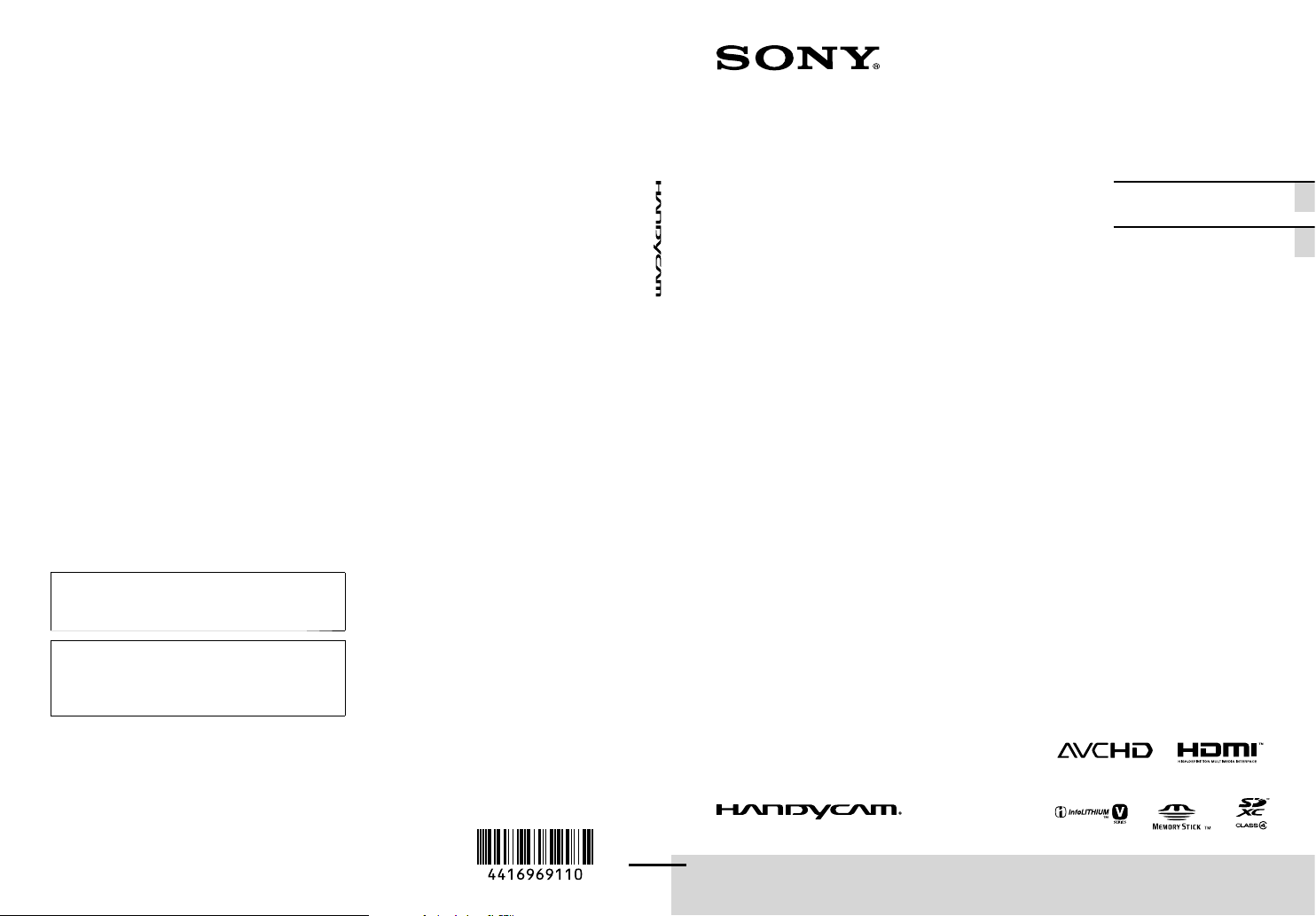
4-416-969-11(1)
Additional information on this product and
answers to frequently asked questions can be
found at our Customer Support Website.
Puede encontrar más información sobre este
producto y respuestas a las preguntas más
frecuentes en nuestro sitio Web de atención al
cliente.
US/ES
Digital HD Video
Camera Recorder
Please also refer to :
También consulte:
http://www.sony.net/SonyInfo/Support/
Operating Guide US
Guía de operaciones ES
http://www.sony.net/
Printed on 70% or more recycled paper.
Impreso en papel reciclado en un 70% o más.
2012 Sony Corporation
Printed in China
HDR-CX190/CX200/CX210/PJ200
Page 2
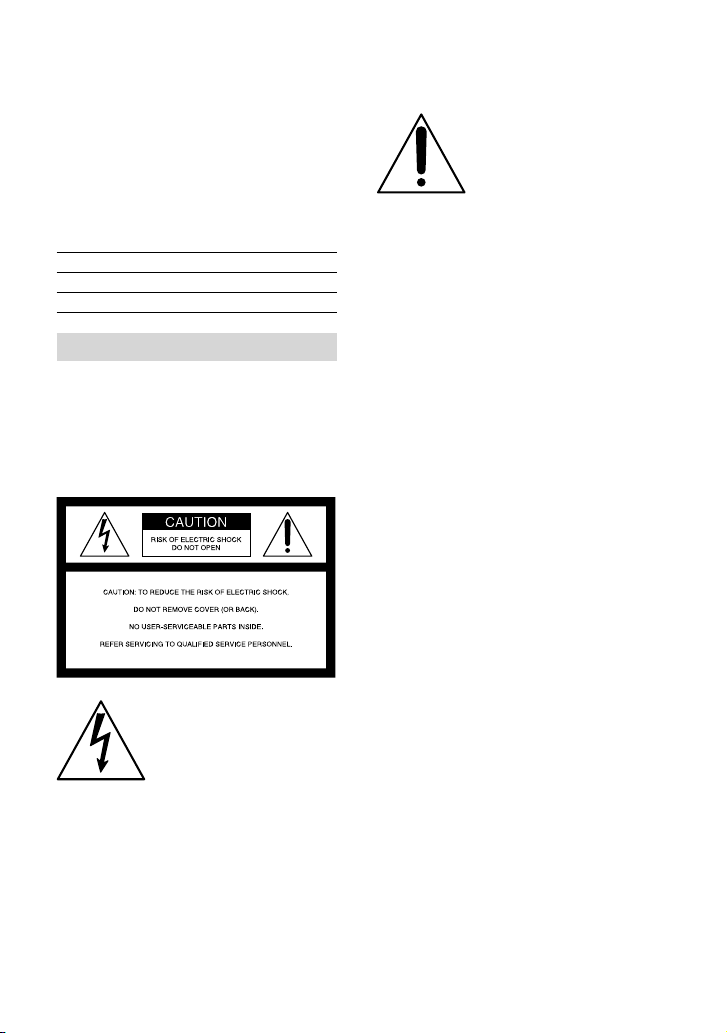
Owner’s Record
The model and serial numbers are located
on the bottom. Record the serial number
in the space provided below. Refer to these
numbers whenever you call upon your Sony
dealer regarding this product.
Model No. HDRSerial No.
Model No. ACSerial No.
WARNING
To reduce fire or shock hazard, do not
expose the unit to rain or moisture.
Do not expose the batteries to
excessive heat such as sunshine, fire or
the like.
This symbol is intended
to alert the user to the
presence of important
operating and maintenance
(servicing) instructions in
the literature accompanying
the appliance.
This symbol is intended
to alert the user to the
presence of uninsulated
“dangerous voltage” within
the product’s enclosure
that may be of sufficient
magnitude to constitute
a risk of electric shock to
persons.
US
2
Page 3
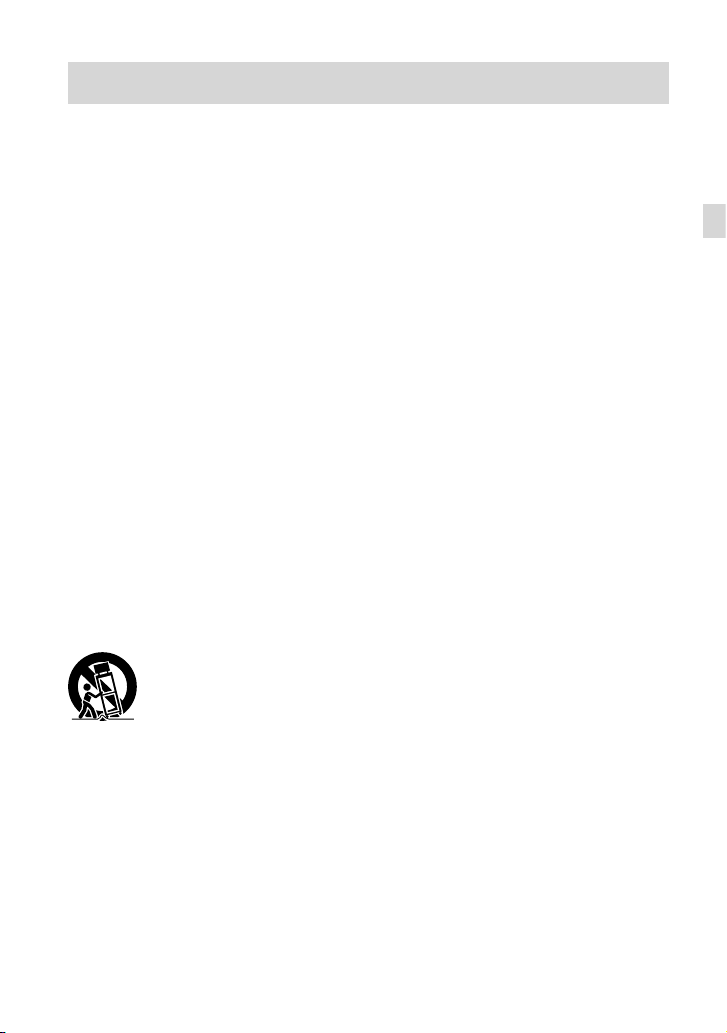
IMPORTANT SAFETY INSTRUCTIONS
SAVE THESE INSTRUCTIONS.
DANGER - TO REDUCE THE RISK OF FIRE
OR ELECTRIC SHOCK,
CAREFULLY FOLLOW THESE
INSTRUCTIONS.
Read these instructions.
Keep these instructions.
Heed all warnings.
Follow all instructions.
Do not use this apparatus near water.
Clean only with dry cloth.
Do not block any ventilation openings. Install in accordance with the manufacturer’s instructions.
Do not install near any heat sources such as radiators, heat registers, stoves, or other apparatus (including
amplifiers) that produce heat.
Do not defeat the safety purpose of the polarized or grounding-type plug. A polarized plug has two
blades with one wider than the other. A grounding type plug has two blades and a third grounding prong.
The wide blade or the third prong are provided for your safety. If the provided plug does not fit into your
outlet, consult an electrician for replacement of the obsolete outlet.
Protect the power cord from being walked on or pinched particularly at plugs, convenience receptacles,
and the point where they exit from the apparatus.
Only use attachments/accessories specified by the manufacturer.
Use only with the cart, stand, tripod, bracket, or table specified by the manufacturer, or sold with the
apparatus. When a cart is used, use caution when moving the cart/apparatus combination to avoid injury
from tip-over.
US
Unplug this apparatus during lightning storms or when unused for long periods of time.
Refer all servicing to qualified service personnel. Servicing is required when the apparatus has been
damaged in any way, such as power-supply cord or plug is damaged, liquid has been spilled or objects
have fallen into the apparatus, the apparatus has been exposed to rain or moisture, does not operate
normally, or has been dropped.
If the shape of the plug does not fit the power outlet, use an attachment plug adaptor of the proper
configuration for the power outlet.
US
3
Page 4
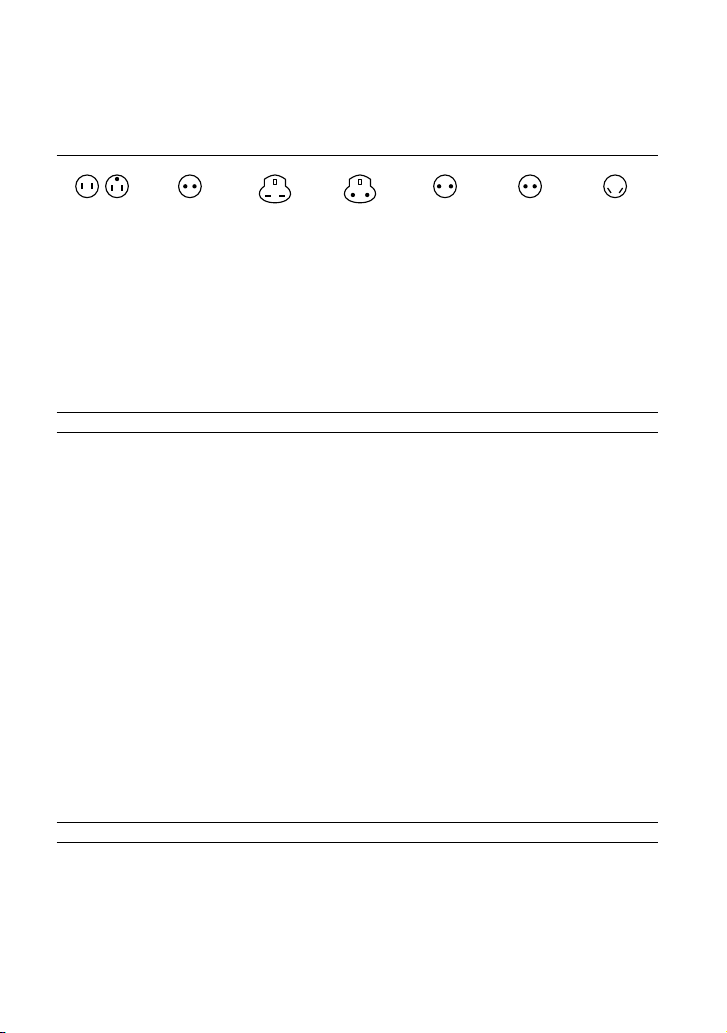
Representative plug of power supply cord of countries/regions around the
world.
A Type
(American
Type)
B Type
(British Type)
BF Type
(British Type)
B3 Type
(British Type)
C Type
(CEE Type)
SE Type
(CEE Type)
The representative supply voltage and plug type are described in this chart.
Depend on an area, Different type of plug and supply voltage are used.
Attention: Power cord meeting demands from each country shall be used.
or only the United States
F
Us
e a UL Listed, 1.5-3 m (5-10 ft.), Type SPT-2 or NISPT-2, AWG no. 18 power supply
cord, rated for 125 V 7 A, with a NEMA 1-15P plug rated for 125 V 15 A.”
Europe
Countries/regions Voltage Frequency (Hz) Plug type
Austria 230 50 C
Belgium 230 50 C
Czech 220 50 C
Denmark 230 50 C
Finland 230 50 C
France 230 50 C
Germany 230 50 C
Greece 220 50 C
Hungary 220 50 C
Iceland 230 50 C
Ireland 230 50 C/BF
Italy 220 50 C
Luxemburg 230 50 C
Netherlands 230 50 C
Norway 230 50 C
Poland 220 50 C
Portugal 230 50 C
Romania 220 50 C
Russia 220 50 C
Slovak 220 50 C
Spain 127/230 50 C
Sweden 230 50 C
Switzerland 230 50 C
UK 240 50 BF
Asia
Countries/regions Voltage Frequency (Hz) Plug type
China 220 50 A
Hong Kong 200/220 50 BF
India 230/240 50 C
Indonesia 127/230 50 C
Japan 100 50/60 A
Korea (rep) 220 60 C
Malaysia 240 50 BF
Philippines 220/230 60 A/C
Singapore 230 50 BF
US
Taiwan 110 60 A
4
O Type
(Ocean Type)
Page 5
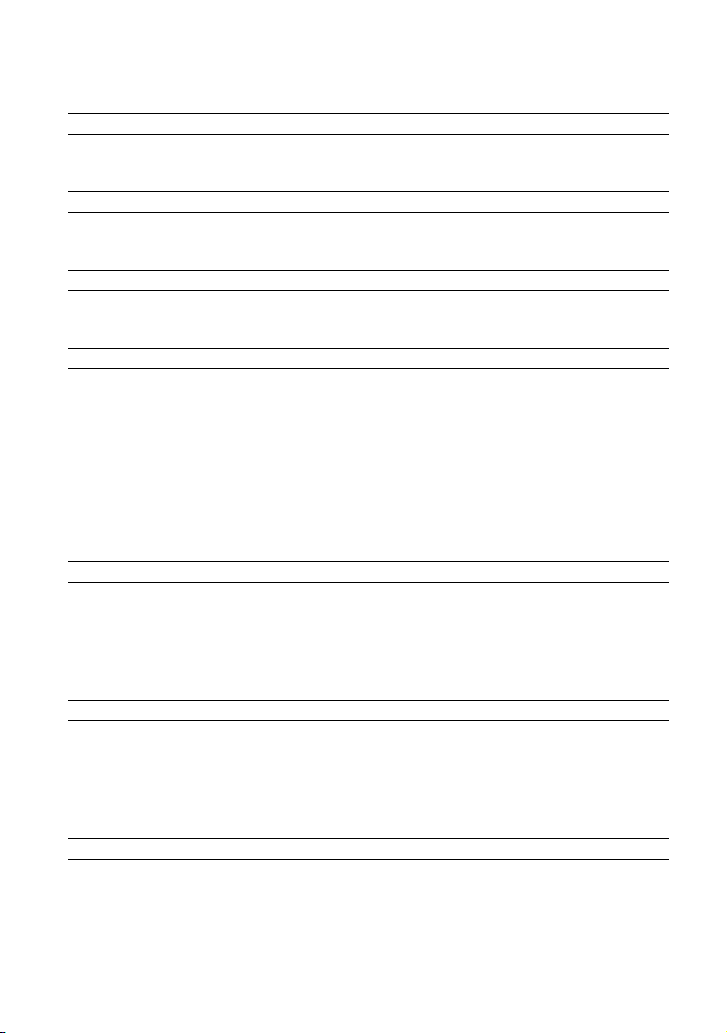
Countries/regions Voltage Frequency (Hz) Plug type
Thailand 220 50 C/BF
Vietnam 220 50 A/C
Oceania
Countries/regions Voltage Frequency (Hz) Plug type
Australia 240 50 O
New Zealand 230/240 50 O
North America
Countries/regions Voltage Frequency (Hz) Plug type
Canada 120 60 A
USA 120 60 A
Central America
Countries/regions Voltage Frequency (Hz) Plug type
Bahamas 120/240 60 A
Costa Rica 110 60 A
Cuba 110/220 60 A/C
Dominican (rep) 110 60 A
El Salvador 110 60 A
Guatemala 120 60 A
Honduras 110 60 A
Jamaica 110 50 A
Mexico 120/127 60 A
Nicaragua 120/240 60 A
Panama 110/220 60 A
South America
Countries/regions Voltage Frequency (Hz) Plug type
Argentina 220 50 C/BF/O
Brazil 127/220 60 A/C
Chile 220 50 C
Colombia 120 60 A
Peru 220 60 A/C
Venezuela 120 60 A
Middle East
Countries/regions Voltage Frequency (Hz) Plug type
Iran 220 50 C/BF
Iraq 220 50 C/BF
Israel 230 50 C
Saudi Arabia 127/220 50 A/C/BF
Turkey 220 50 C
UAE 240 50 C/BF
Africa
Countries/regions Voltage Frequency (Hz) Plug type
Algeria 127/220 50 C
Congo (dem) 220 50 C
Egypt 220 50 C
Ethiopia 220 50 C
Kenya 240 50 C/BF
Nigeria 230 50 C/BF
South Africa 220/230 50 C/BF
Tanzania 230 50 C/BF
Tunisia 220 50 C
US
5
Page 6
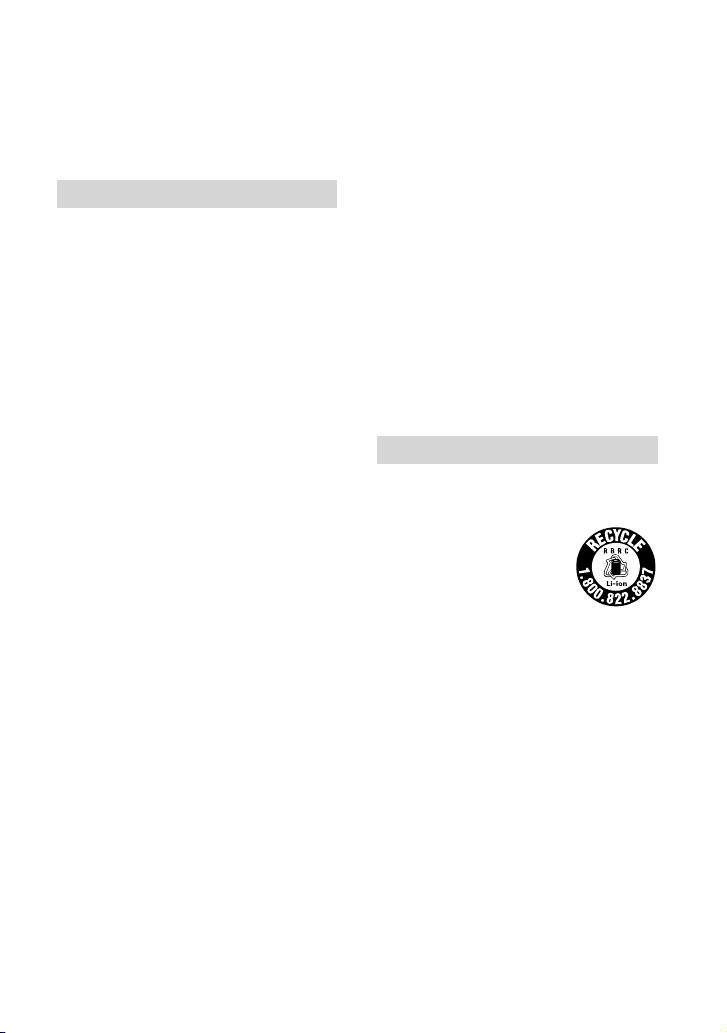
Read this first
Before operating the unit, please read this
manual thoroughly, and retain it for future
reference.
CAUTION
Battery pack
If the battery pack is mishandled, the
battery pack can burst, cause a fire or even
chemical burns. Observe the following
cautions.
Do not disassemble.
Do not crush and do not expose the battery
pack to any shock or force such as hammering,
dropping or stepping on it.
Do not short circuit and do not allow metal
objects to come into contact with the battery
terminals.
Do not expose to high temperature above 60°C
(140°F) such as in direct sunlight or in a car
parked in the sun.
Do not incinerate or dispose of in fire.
Do not handle damaged or leaking lithium ion
batteries.
Be sure to charge the battery pack using a
genuine Sony battery charger or a device that
can charge the battery pack.
Keep the battery pack out of the reach of small
children.
Keep the battery pack dry.
Replace only with the same or equivalent type
recommended by Sony.
Dispose of used battery packs promptly as
described in the instructions.
Replace the battery with the specified type
only. Otherwise, fire or injury may result.
Use the nearby wall outlet (wall socket)
when using the AC Adaptor. Disconnect
the AC Adaptor from the wall outlet (wall
socket) immediately if any malfunction
occurs while using your camcorder.
Even if your camcorder is turned off, AC
power source (mains) is still supplied to
it while connected to the wall outlet (wall
socket) via the AC Adaptor.
Note on the power cord (mains lead)
The power cord (mains lead) is designed
specifically for use with this camcorder
only, and should not be used with other
electrical equipment.
For customers in the U.S.A. and CANADA
RECYCLING LITHIUM-ION BATTERIES
Lithium-Ion batteries are
recyclable.
You can help preserve our
environment by returning
your used rechargeable
batteries to the collection and
recycling location nearest you.
For more information
regarding recycling of
rechargeable batteries, call toll
free 1-800-822- 8837, or visit
http://www.rbrc.org/
Caution: Do not handle
damaged or leaking LithiumIon batteries.
AC Adaptor
Do not use the AC Adaptor placed in a
narrow space, such as between a wall and
furniture.
US
6
Page 7
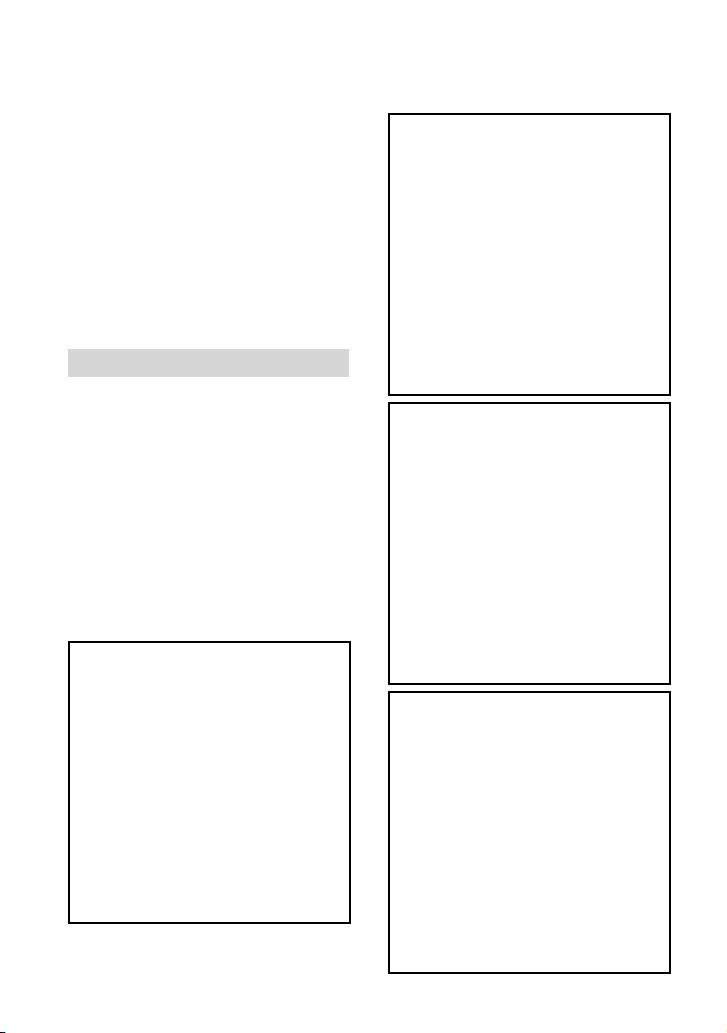
Battery pack
This device complies with Part 15 of the
FCC Rules. Operation is subject to the
following two conditions: (1) This device
may not cause harmful interference, and
(2) this device must accept any interference
received, including interference that may
cause undesired operation.
This class B digital apparatus complies with
Canadian ICES-003.
For the customers in the U.S.A.
UL is an internationally recognized safety
organization.
The UL Mark on the product means it has
been UL Listed.
If you have any questions about this
product, you may call:
Sony Customer Information Center 1-800222-SONY (7669).
The number below is for the FCC related
matters only.
Regulatory Information
Declaration of Conformity
Trade Name: SONY
Model No.: HDR-CX190
Responsible Party: Sony Electronics Inc.
Address: 16530 Via Esprillo, San Diego,
CA 92127 U.S.A.
Telephone No.: 858-942-2230
This device complies with Part 15 of the
FCC Rules. Operation is subject to the
following two conditions: (1) This device
may not cause harmful interference,
and (2) this device must accept any
interference received, including
interference that may cause undesired
operation.
Declaration of Conformity
Trade Name: SONY
Model No.: HDR-CX200
Responsible Party: Sony Electronics Inc.
Address: 16530 Via Esprillo, San Diego,
CA 92127 U.S.A.
Telephone No.: 858-942-2230
This device complies with Part 15 of the
FCC Rules. Operation is subject to the
following two conditions: (1) This device
may not cause harmful interference,
and (2) this device must accept any
interference received, including
interference that may cause undesired
operation.
Declaration of Conformity
Trade Name: SONY
Model No.: HDR-CX210
Responsible Party: Sony Electronics Inc.
Address: 16530 Via Esprillo, San Diego,
CA 92127 U.S.A.
Telephone No.: 858-942-2230
This device complies with Part 15 of the
FCC Rules. Operation is subject to the
following two conditions: (1) This device
may not cause harmful interference,
and (2) this device must accept any
interference received, including
interference that may cause undesired
operation.
Declaration of Conformity
Trade Name: SONY
Model No.: HDR-PJ200
Responsible Party: Sony Electronics Inc.
Address: 16530 Via Esprillo, San Diego,
CA 92127 U.S.A.
Telephone No.: 858-942-2230
This device complies with Part 15 of the
FCC Rules. Operation is subject to the
following two conditions: (1) This device
may not cause harmful interference,
and (2) this device must accept any
interference received, including
interference that may cause undesired
operation.
US
7
Page 8
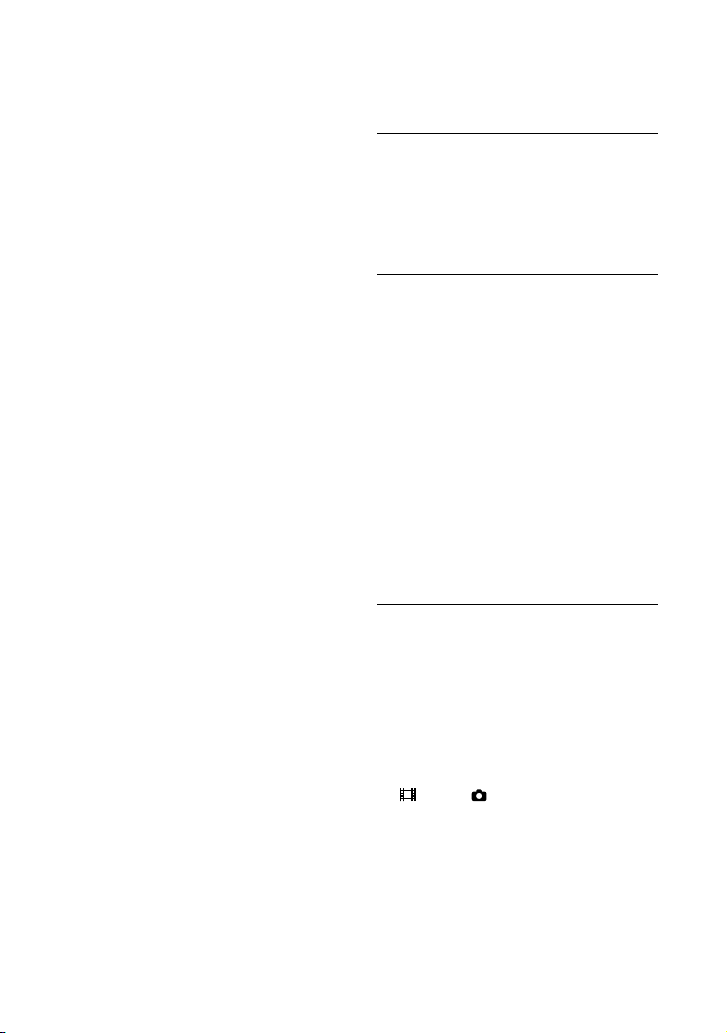
CAUTION
You are cautioned that any changes or
modifications not expressly approved in
this manual could void your authority to
operate this equipment.
Note
This equipment has been tested and found
to comply with the limits for a Class B
digital device, pursuant to Part 15 of the
FCC Rules.
These limits are designed to provide
reasonable protection against harmful
interference in a residential installation.
This equipment generates, uses, and
can radiate radio frequency energy and,
if not installed and used in accordance
with the instructions, may cause harmful
interference to radio communications.
However, there is no guarantee that
interference will not occur in a particular
installation. If this equipment does cause
harmful interference to radio or television
reception, which can be determined by
turning the equipment off and on, the
user is encouraged to try to correct the
interference by one or more of the following
measures:
Reorient or relocate the receiving antenna.
Increase the separation between the
equipment and receiver.
Connect the equipment into an outlet on
a circuit different from that to which the
receiver is connected.
Consult the dealer or an experienced radio/
TV technician for help.
The supplied interface cable must be used
with the equipment in order to comply with
the limits for a digital device pursuant to
Subpart B of Part 15 of FCC Rules.
About language setting
The on-screen displays in each local language
are used for illustrating the operating
procedures. Change the screen language before
sing t
he camcorder if necessary (p. 23).
u
On recording
Before starting to record, test the recording
function to make sure the image and sound are
recorded without any problems.
Compensation for the contents of recordings
cannot be provided, even if recording or
playback is not possible due to a malfunction of
the camcorder, recording media, etc.
TV color systems differ depending on the
country/region. To view your recordings on a
TV, you need a NTSC system-based TV.
Television programs, films, video tapes,
and other materials may be copyrighted.
Unauthorized recording of such materials may
be contrary to the copyright laws.
Notes on use
Do not do any of the following. Otherwise, the
recording media may be damaged, recorded
images may be impossible to play back or may
be lost, or other malfunctions could occur.
ejecting the memory card when the access
lamp (p. 24) is lit or flashing
removing the battery pack or AC Adaptor
from the camcorder, or applying mechanical
shock or vibration to the camcorder when the
(Movie)/ (Photo) lamps (p. 26) or the
access lamp (p. 24) are lit or flashing
When the camcorder is connected to other
devices through a USB connection and the
power of the camcorder is turned on, do not
close the LCD panel. The image data that has
been recorded may be lost.
Use the camcorder in accordance with local
regulations.
US
8
Page 9
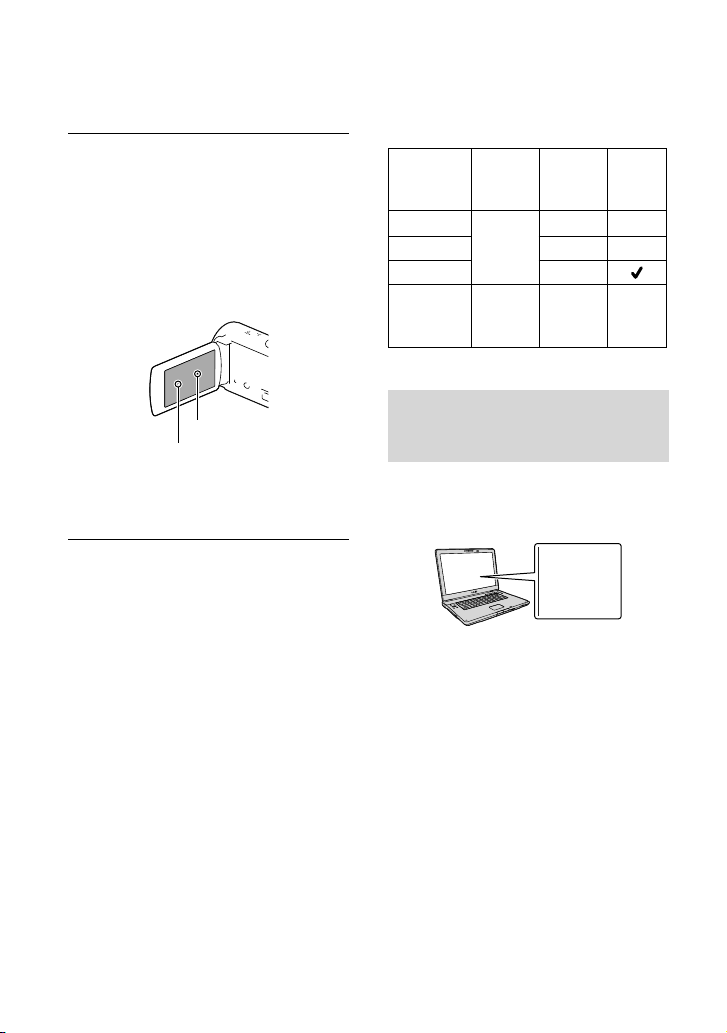
LCD Panel
The LCD screen is manufactured using
extremely high-precision technology, so over
99.99% of the pixels are operational for effective
use. However, there may be some tiny black
points and/or bright points (white, red, blue,
or green in color) that appear constantly on the
LCD screen. These points are normal results of
the manufacturing process and do not affect the
recording in any way.
Black points
White, red, blue or green points
About this manual, illustrations and
on-screen displays
The example images used in this manual for
illustration purposes are captured using a
digital still camera, and therefore may appear
different from images and screen indicators that
actually appear on your camcorder. And, the
illustrations of your camcorder and its screen
indication are exaggerated or simplified for
understandability.
Design and specifications of your camcorder
and accessories are subject to change without
notice.
In this manual, the internal memory (HDRCX210) and the memory card are called
“recording media.”
In this manual, the DVD disc recorded with
high definition image quality (HD) is called
AVCHD recording disc.
The model name is shown in this manual when
there is a difference in specification between
models. Confirm the model name on the
bottom of your camcorder.
Illustrations used in this manual are based on
HDR-CX210 unless otherwise specified.
Recording
media
HDR-CX190 Memory
HDR-CX200
HDR-PJ200
HDR-CX210 Internal
card only
memory +
memory
card
Capacity
of internal
recording
media
8 GB
Projector
Learning more about the
camcorder (“Handycam” User
Guide)
“Handycam” User Guide is an on-line
manual. Refer to it for in-depth instructions
on the many functions of the camcorder.
Access the Sony support page.
1
http://www.sony.net/SonyInfo/
Support/
Select your country or region.
2
Search for the model name
3
of your camcorder within the
support page.
Check the model name on the bottom of
your camcorder
US
9
Page 10
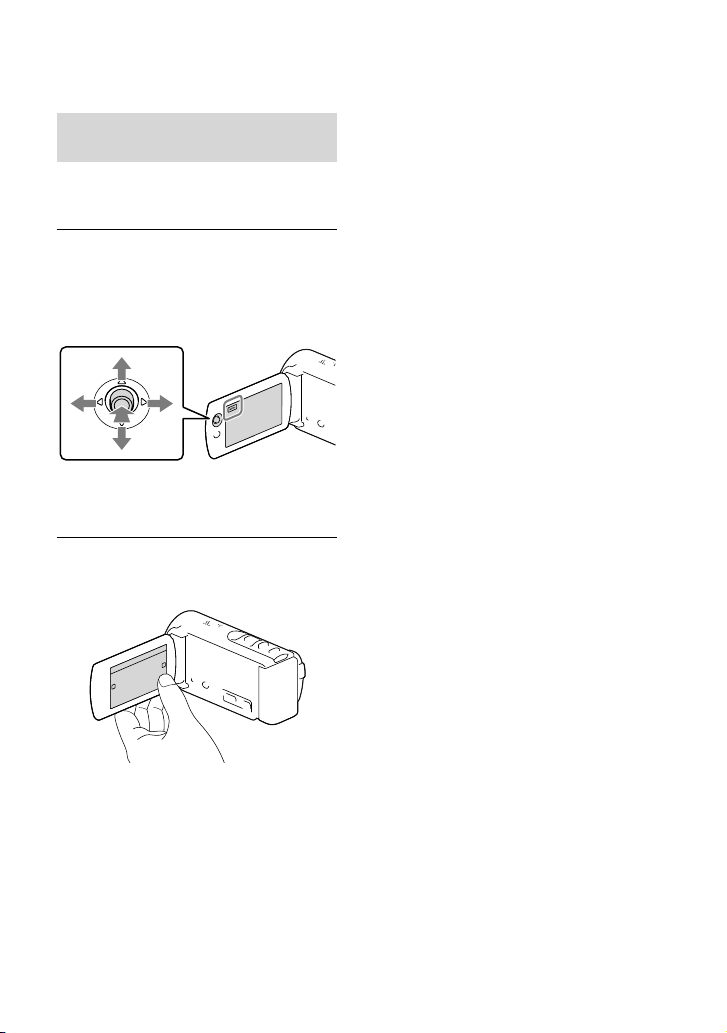
Selecting items on the LCD
screen
HDR-CX190
Move the multi-selector towards
/// to select the desired item,
and then press the center of the
selector to complete the selection.
HDR-CX200/CX210/PJ200
Touch the desired part of the LCD
screen.
10
US
Page 11
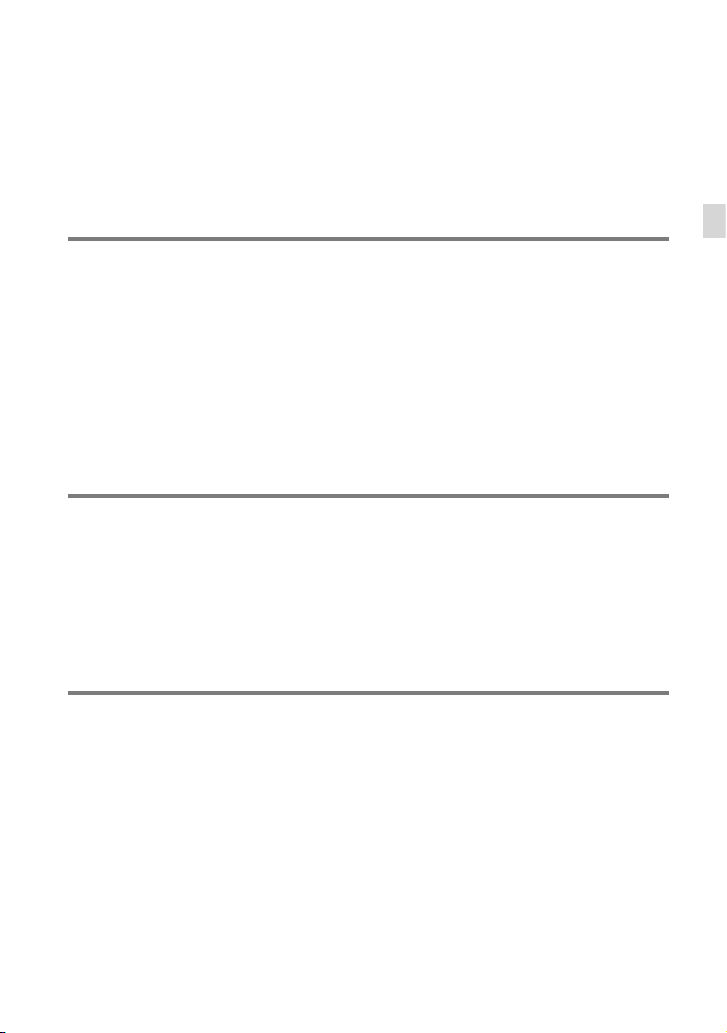
Table of contents
IMPORTANT SAFETY INSTRUCTIONS .. . .. .. . .. . . . .. . .. . . . .. . .. . . . . . .. . .. . . . .. . .. . . . . . .. . .. . . . .. 3
Read this first . .. . .. . . . .. . .. . . . .. . .. . . . . . .. . .. . . . .. . .. . . . . . .. . .. . . . .. . .. . . . . . .. . .. . . . .. . .. . . . . . .. . .. . 6
Learning more about the camcorder (“Handycam” User Guide) . . . .. . .. . . . .. . .. 9
Selecting items on the LCD screen . . . . . . . .. . .. . . . .. . .. . . . . . .. . .. . . . .. . .. . . . . . .. . .. . . 10
Parts and controls . . . .. . .. . . . . . .. . .. . . . .. . .. . . . . . .. . .. . . . .. . .. . . . . . .. . .. . . . .. . .. . . . . . .. . .. . . . .. . .. 14
Getting started
Supplied Items. .. .. . .. . . . .. . .. . . . .. . .. . . . . . .. . .. . . . .. . .. . . . . . .. . .. . . . .. . .. . . . . . .. . .. . . . .. . .. . . . . . . 17
Charging the battery pack . . . .. . . . . . .. . .. . . . .. . .. . . . . . .. . .. . . . .. . .. . . . . . .. . .. . . . .. . .. . . . . . .. . .. 18
Charging the battery using your computer . . . . .. . . . .. . .. . . . . . .. . .. . . . .. . .. . . . . . .. 19
Charging the battery pack abroad . . . . . . .. . .. . . . .. . .. . . . . . .. . .. . . . .. . .. . . . . . .. . .. . . . 21
Turning the power on, and setting the date and time . .. . . . .. . .. . . . . . .. . .. . . . .. . .. . . . . . .. 22
Changing the language setting . . .. . .. . . . . . .. . .. . . . .. . .. . . . . . .. . .. . . . .. . .. . . . . . .. . .. . 23
Preparing the recording media . . . . . .. . .. . . . . . .. . .. . . . .. . .. . . . . . .. . .. . . . .. . .. . . . . . .. . .. . . . .. . . 24
Selecting a recording medium (HDR-CX210) . . . . . .. . . . .. . .. . . . . . .. . .. . . . .. . .. . . . . 24
Inserting a memory card . . . . . . .. . .. . . . .. . .. . . . . . .. . .. . . . .. . .. . . . . . .. . .. . . . .. . .. . . . . . .. 24
Recording/Playback
Recording . . .. . . . .. . .. . . . . . .. . .. . . . .. . .. . . . . . .. . .. . . . .. . .. . . . . . .. . .. . . . .. . .. . . . . . .. . .. . . . .. . .. . . . . . . 26
Recording movies . . .. . .. . . . . . .. . .. . . . .. . .. . . . . . .. . .. . . . .. . .. . . . . . .. . .. . . . .. . .. . . . . . .. . . 26
Shooting photos . .. . .. .. . .. . . . .. . .. . . . .. . .. . . . . . .. . .. . . . .. . .. . . . . . .. . .. . . . .. . .. . . . . . .. . . 27
Zooming . .. . . . . . .. . .. . . . .. . .. . . . . . .. . .. . . . .. . .. . . . . . .. . .. . . . .. . .. . . . . . .. . .. . . . .. . .. . . . . . .. 30
Playback . . .. . .. . . . . . .. . .. . . . .. . .. . . . . . .. . .. . . . .. . .. . . . . . .. . .. . . . .. . .. . . . . . .. . .. . . . .. . .. . . . . . .. . .. . . 31
Operating buttons while playing . . . .. . . . .. . .. . . . . . .. . .. . . . .. . .. . . . . . .. . .. . . . .. . .. . . . 33
Table of contents
Advanced operations
Recording people clearly . .. . .. . . . . . .. . .. . . . .. . .. . . . . . .. . .. . . . .. . .. . . . . . .. . .. . . . .. . .. . . . . . .. . .. . 35
Recording the selected subject clearly (Face Priority) (HDR-CX200/
CX210/PJ200) . . . .. . . . .. . .. . . . . . .. . .. . . . .. . .. . . . . . .. . .. . . . .. . .. . . . . . .. . .. . . . .. . .. . . . . . .. . . 35
Capturing smiles automatically (Smile Shutter) . . .. . . . .. . .. . . . .. . .. . . . . . .. . .. . . . . 35
Recording movies in various situations. . . . .. . . . .. . .. . . . .. . .. . . . . . .. . .. . . . .. . .. . . . . . .. . .. . . . . 36
Selecting the suitable setting automatically for the recording situation
(Intelligent Auto) . . .. . .. . . . . . .. . .. . . . . . .. . .. . . . .. . .. . . . . . .. . .. . . . .. . .. . . . . . .. . .. . . . .. . .. . 36
Recording images with the selected image quality . . . .. .. . .. . . . .. . .. . . . .. . .. . . . . . .. . .. . . . 37
Selecting the image quality of movies (Recording mode) . . . . . . .. . .. . . . .. . .. . . 37
Changing the image quality of photos . . . . . .. . .. . . . .. . .. . . . . . .. . .. . . . .. . .. . . . . . .. . . 38
US
11
Page 12
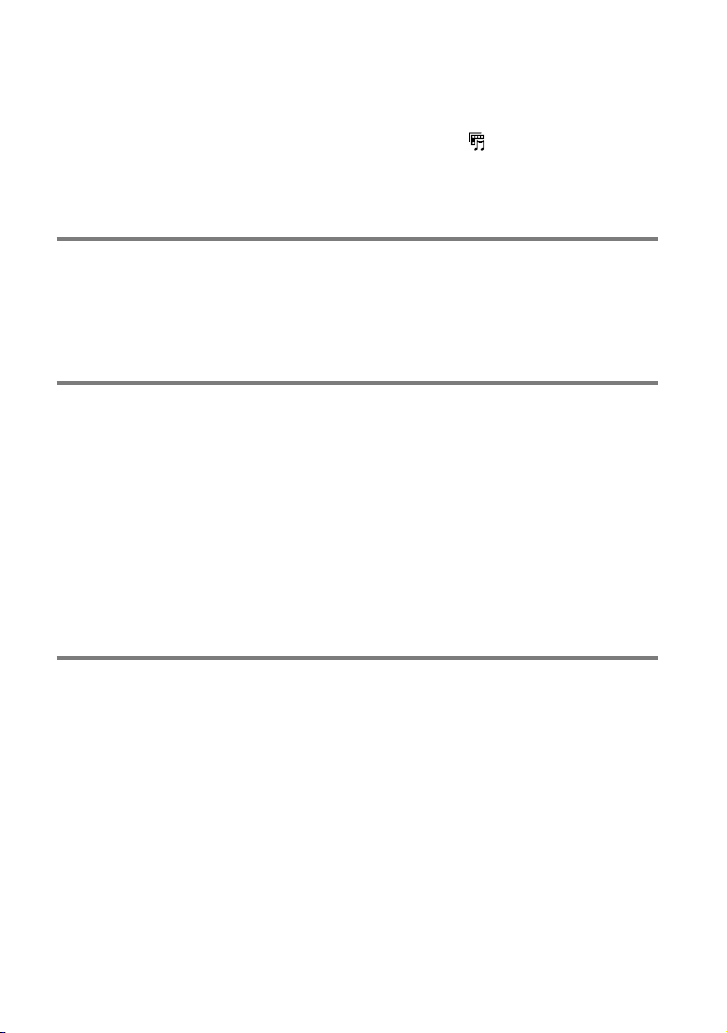
12
US
Enjoying a digest of your movies (Highlight Playback) . . . . . .. .. . .. . . . .. . .. . . . .. . .. . . . . . .. 39
Saving Highlight Playback in HD image quality (
Converting the data format to STD image quality (Highlight Movie) .. . .. . . . 40
Playing images on a TV . . . .. . . . .. . .. . . . .. . .. . . . . . .. . .. . . . .. . .. . . . . . .. . .. . . . .. . .. . . . . . .. . .. . . . .. . 41
Using the built-in projector
(HDR-PJ200) . . .. . .. .. . .. . . . .. . .. . . . .. . .. . . . . . .. . .. . . . .. . .. . . . . . . 43
Scenario Save) . . .. . . . . . . 40
Editing
Editing on your camcorder . . .. . .. . . . . . .. . .. . . . .. . .. . . . . . .. . .. . . . .. . .. . . . . . .. . .. . . . .. . .. . . . . . .. . 45
Deleting movies and photos . .. . .. . . . .. . .. . . . . . .. . .. . . . .. . .. . . . . . .. . .. . . . .. . .. . . . . . .. 45
Dividing a movie . . . . . .. . . . .. . .. . . . . . .. . .. . . . .. . .. . . . . . .. . .. . . . .. . .. . . . . . .. . .. . . . .. . .. . . . 45
Capturing a photo from a movie . . . .. . .. . . . .. . .. . . . .. . .. . . . . . .. . .. . . . .. . .. . . . . . .. . .. 46
Saving movies and photos with a computer
Useful functions available when connecting the camcorder to your computer . . .. 47
For Windows . .. . .. . . . . . .. . .. . . . .. . .. . . . . . .. . .. . . . .. . .. . . . . . .. . .. . . . .. . .. . . . . . .. . .. . . . .. . . 47
For Mac . . . .. . . . .. . .. . . . . . .. . .. . . . .. . .. . . . . . .. . .. . . . .. . .. . . . . . .. . .. . . . .. . .. . . . . . .. . .. . . . .. . 47
Preparing a computer (Windows) . . . . . .. . .. . . . .. . .. . . . . . .. . .. . . . .. . .. . . . . . .. . .. . . . .. . .. . . . . . . 48
Step 1 Checking the computer system . . . . . .. . .. . . . .. . .. . . . . . .. . .. . . . .. . .. . . . . . .. . . 48
Step 2
Installing the built-in “PlayMemories Home” software. . . . .. . .. .. . .. . . . 48
Starting the “PlayMemories Home” software . .. . .. .. . .. . . . .. . .. . . . .. . .. . . . . . .. . .. . . . .. . .. . . 51
Downloading the dedicated software for the camcorder . . . .. . .. . . . .. . .. . . . .. . .. . . . . . .. 51
Installing Music Transfer . . .. . . . .. . .. . . . . . .. . .. . . . .. . .. . . . . . .. . .. . . . .. . .. . . . . . .. . .. . . . . 51
Installing software for Mac . . . . .. . .. . . . .. . .. . . . .. . .. . . . . . .. . .. . . . .. . .. . . . . . .. . .. . . . .. . . 51
Saving images with an external device
Disc creation guide . . .. . . . . . .. . .. . . . . . .. . .. . . . .. . .. . . . . . .. . .. . . . .. . .. . . . . . .. . .. . . . .. . .. . . . . . .. . .. 52
The devices on which the created disc can be played back . . . . . . . .. . .. . . . .. . .. 53
Creating a disc with the DVD writer or recorder . .. . .. . . . . . .. . .. . . . .. . .. . . . . . .. . .. . . . .. . .. . 54
Creating a disc with DVDirect Express . . . .. . .. .. . .. . . . .. . .. . . . .. . .. . . . . . .. . .. . . . .. . . 54
Creating a high definition image quality (HD) disc with a DVD writer .. . . . .. 55
Creating a standard definition image quality (STD) disc with a
recorder, etc. . .. . . . .. . .. . . . .. . .. . . . . . .. . .. . . . .. . .. . . . . . .. . .. . . . .. . .. . . . . . .. . .. . . . .. . .. . . . . 55
Saving images on an external media device . . . . . .. . . . .. . .. . . . . . .. . .. . . . .. . .. . . . . . .. . .. . . . . 57
Page 13
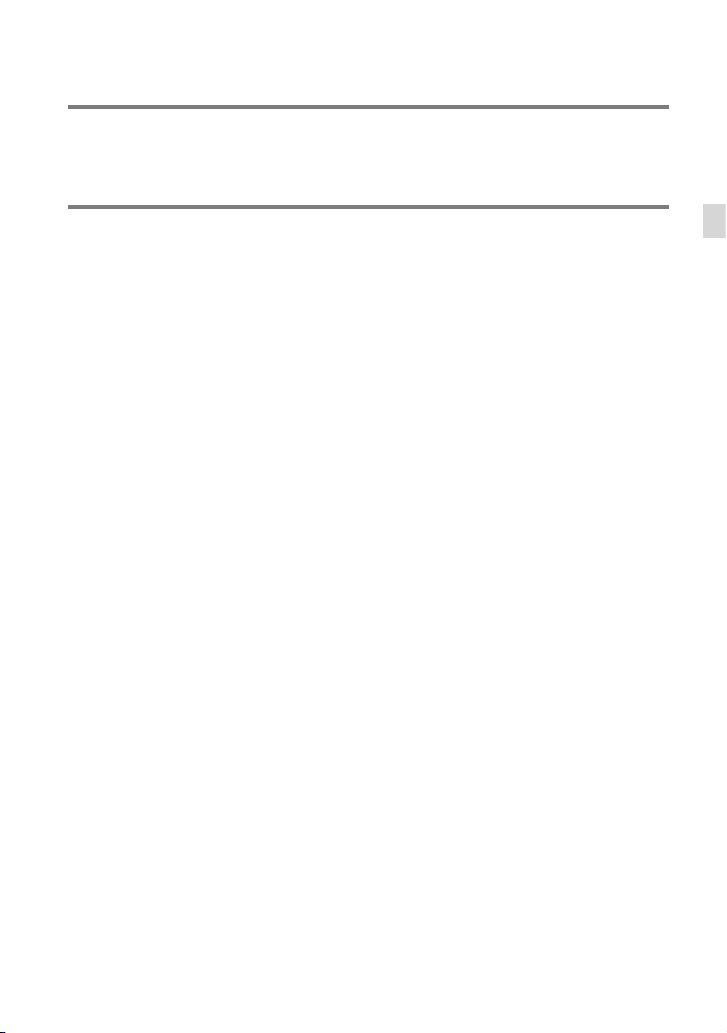
Customizing your camcorder
Using menus .. . . . .. . .. . . . .. . .. . . . . . .. . .. . . . .. . .. . . . . . .. . .. . . . .. . .. . . . . . .. . .. . . . .. . .. . . . . . .. . .. . . . . 59
Menu lists . . . . . .. . . . .. . .. . . . .. . .. . . . . . .. . .. . . . .. . .. . . . . . .. . .. . . . .. . .. . . . . . .. . .. . . . .. . .. . . . . . .. . .. . . . 61
Others/Index
Troubleshooting . . . . . .. . .. . . . .. . .. . . . . . .. . .. . . . .. . .. . . . . . .. . .. . . . .. . .. . . . . . .. . .. . . . .. . .. . . . . . .. . . 64
Self-diagnosis display/Warning indicators . . . .. . . . .. . .. . . . . . .. . .. . . . .. . .. . . . . . .. . .. . . . .. . .. . 66
Recording time of movies/number of recordable photos .. . . . .. . .. . . . . . .. . .. . . . .. . .. . . . 67
Expected time of recording and playback with each battery pack .. . . . .. . .. . 67
Expected recording time of movies . . . .. . .. . . . .. . .. . . . . . .. . .. . . . .. . .. . . . . . .. . .. . . . .. 67
Expected number of recordable photos . . .. . .. . . . .. . .. . . . . . .. . .. . . . .. . .. . . . . . .. . .. 68
About handling of your camcorder . . . .. . . . .. . .. . . . . . .. . .. . . . .. . .. . . . . . .. . .. . . . .. . .. . . . . . .. . . 69
Specifications .. . . . .. . .. . . . .. . .. . . . . . .. . .. . . . .. . .. . . . . . .. . .. . . . .. . .. . . . . . .. . .. . . . .. . .. . . . . . .. . .. . . . 73
Screen indicators . . . .. . .. . . . . . .. . .. . . . . . .. . .. . . . .. . .. . . . . . .. . .. . . . .. . .. . . . . . .. . .. . . . .. . .. . . . . . .. . . 76
Index . . . . .. . .. . . . .. . .. . . . . . .. . .. . . . .. . .. . . . . . .. . .. . . . .. . .. . . . . . .. . .. . . . .. . .. . . . . . .. . .. . . . .. . .. . . . . . .. 78
Table of contents
US
13
Page 14
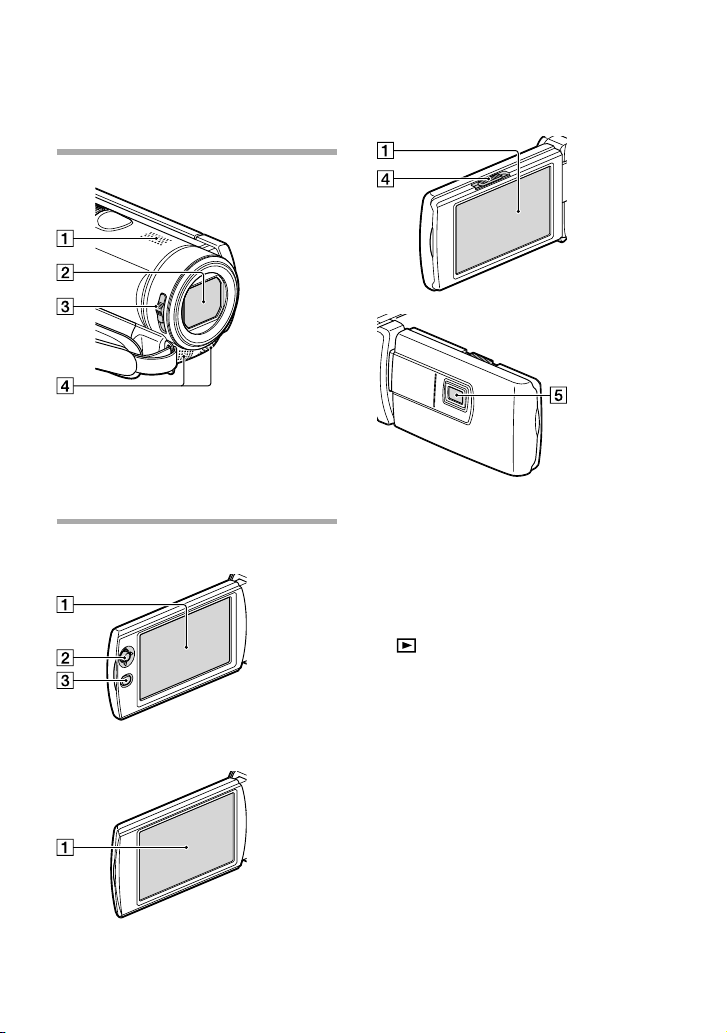
Parts and controls
Figures in ( ) are reference pages.
Speaker
Lens (Carl Zeiss lens)
LENS COVER switch
Built-in microphone
HDR-CX190
HDR-PJ200
LCD screen/Touch panel (HDR-CX200/
CX210/PJ200) (22, 23)
If you rotate the LCD panel 180 degrees, you
can close the LCD panel with the LCD screen
facing out. This is convenient during playback
operations.
Multi selector (10) (HDR-CX190)
(View Images) button (HDR-CX190)
PROJECTOR FOCUS lever (43) (HDRPJ200)
Projector lens (43) (HDR-PJ200)
HDR-CX200/CX210
US
14
Page 15
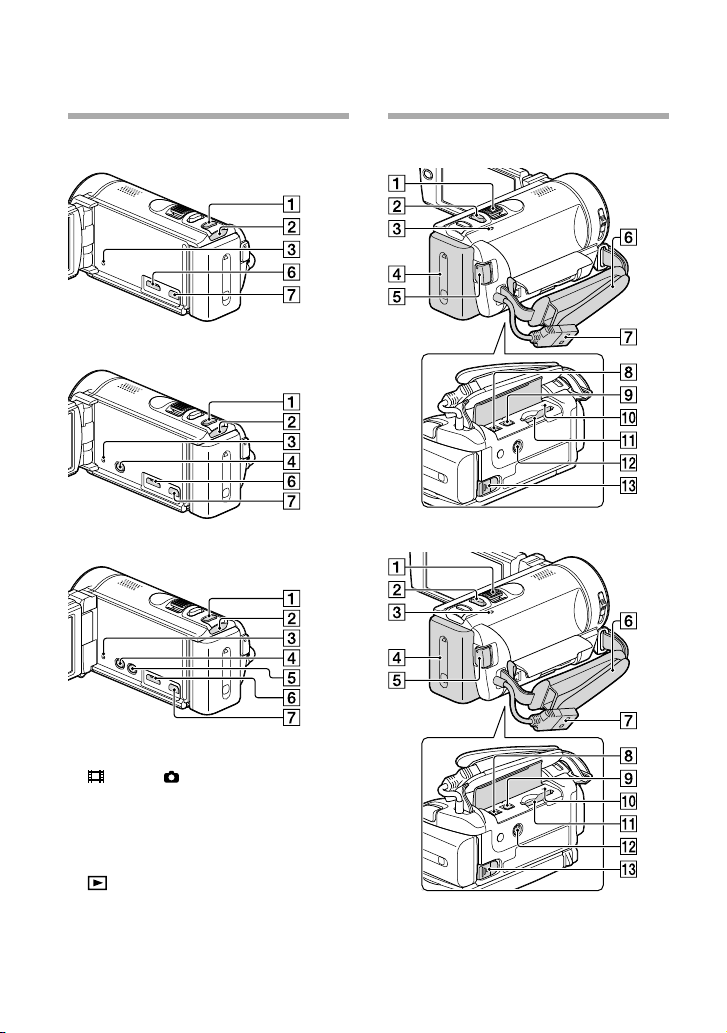
HDR-CX190
HDR-CX200/CX210
HDR-CX190
HDR-PJ200
MODE button
(Movie)/ (Photo) lamp (26, 27)
RESET button
Press RESET using a pointed object.
Press RESET to initialize all the settings
including the clock setting.
(View Images) button (HDR-CX200/
CX210/PJ200)
PROJECTOR button (43) (HDR-PJ200)
HDMI OUT jack (41)
(USB) jack (54, 57)
HDR-CX200/CX210/PJ200
Power zoom lever (30)
PHOTO button (27)
CHG (charge) lamp (18)
US
15
Page 16
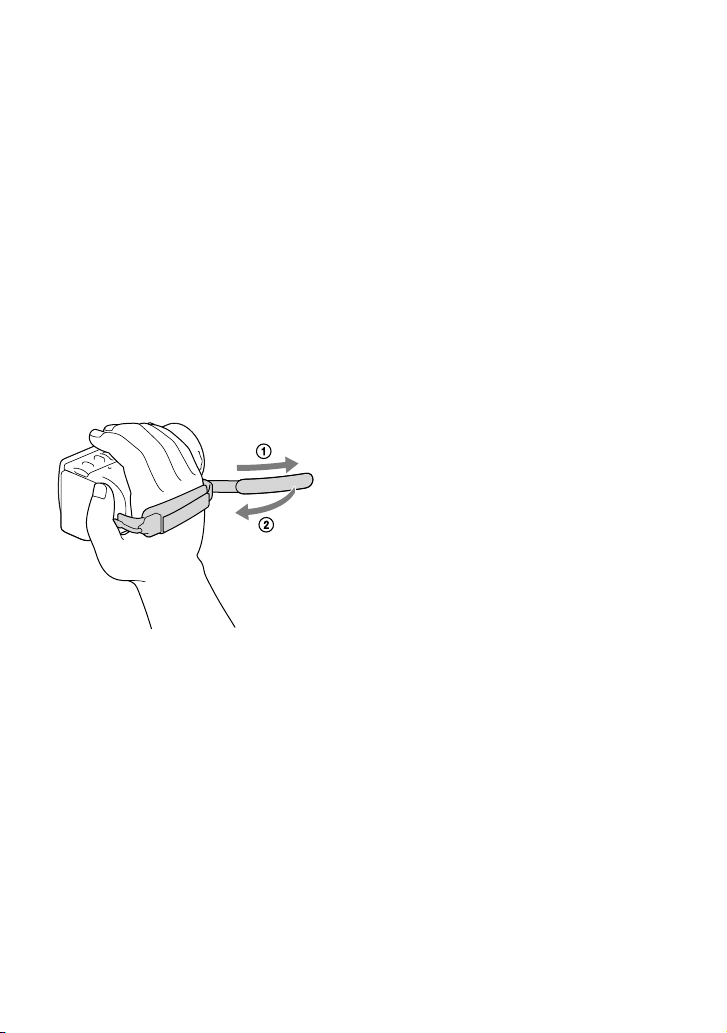
Battery pack (18)
START/STOP button (27)
Grip belt
Built-in USB Cable (19)
DC IN jack (18)
A/V Remote Connector (41)
Memory card access lamp (24)
Memory card slot (24)
Tripod receptacle
Attach a tripod (sold separately: the length of
the screw must be less than 5.5 mm (7/32 in.)).
BATT (battery) release lever (20)
To fasten the grip belt
16
US
Page 17
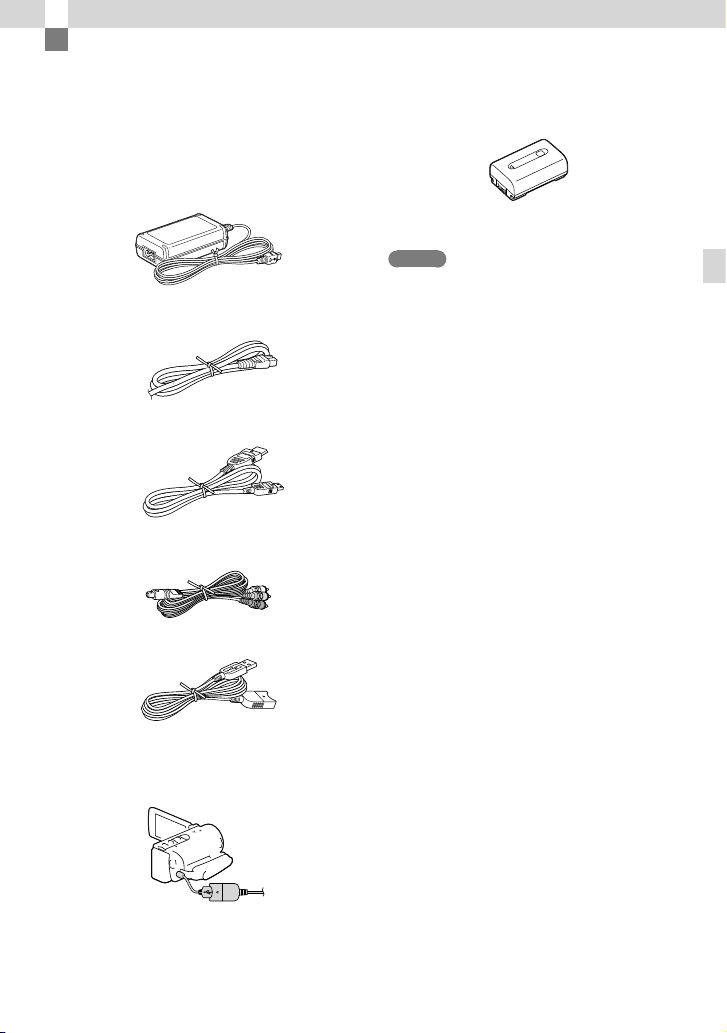
Getting started
Supplied Items
The numbers in ( ) are the supplied
quantity.
Camcorder (1)
AC Adaptor (1)
Power cord (Mains lead) (1)
HDMI cable (1) (only for HDR-CX200/CX210/PJ200)
A/V connecting cable (1)
USB connection support cable (1)
Rechargeable battery pack NP-FV30 (1)
“Operating Guide” (This manual) (1)
Notes
The “PlayMemories Home” (Lite Version)
software and “PlayMemories Home” Help
uide ar
e pre-installed in this camcorder (p 48,
G
p 51).
Getting started
The USB connection support cable is designed
for use with this camcorder only. Use this cable
when the Built-in USB Cable of the camcorder
(p. 19) is too short for connection.
US
17
Page 18
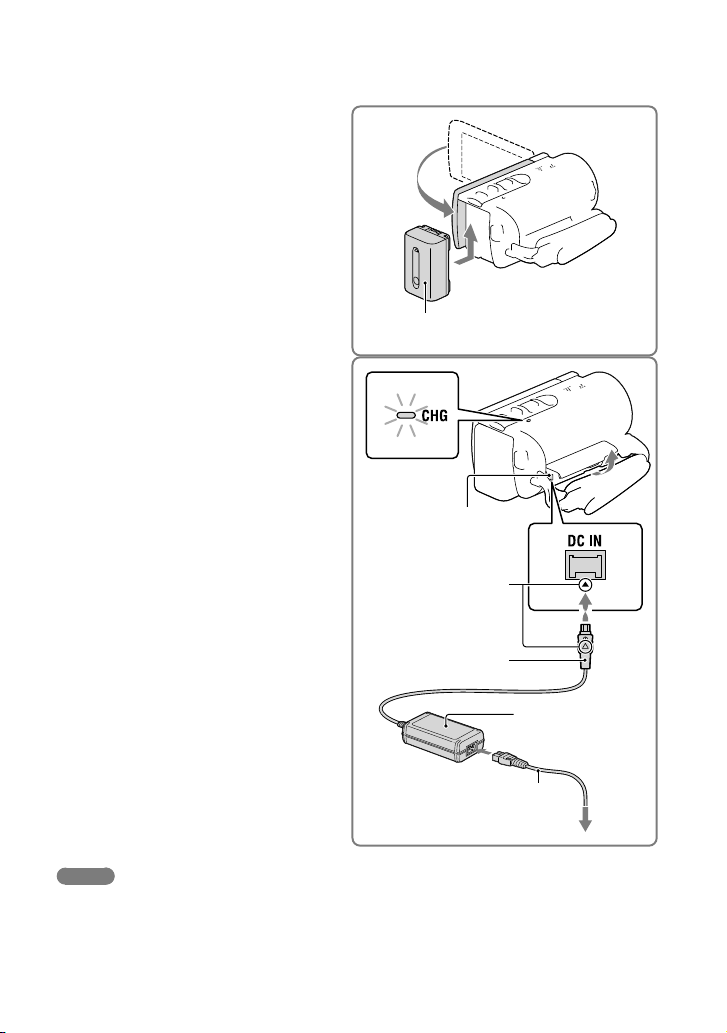
18
US
Charging the battery pack
Close the LCD screen and attach
1
the battery pack.
Connect the AC Adaptor () and
2
the power cord (mains lead) ()
to your camcorder and the wall
outlet (wall socket).
The CHG (charge) lamp turns on.
The CHG (charge) lamp turns off when the
battery pack is fully charged. Disconnect
the AC Adaptor from the DC IN jack of
your camcorder.
CHG (charge)
lamp
Align the mark on the
Battery pack
DC IN jack
DC plug with that on
the DC IN jack.
DC plug
To the wall outlet (wall socket)
Notes
You cannot attach any “InfoLITHIUM” battery pack other than the V series to your camcorder.
Page 19
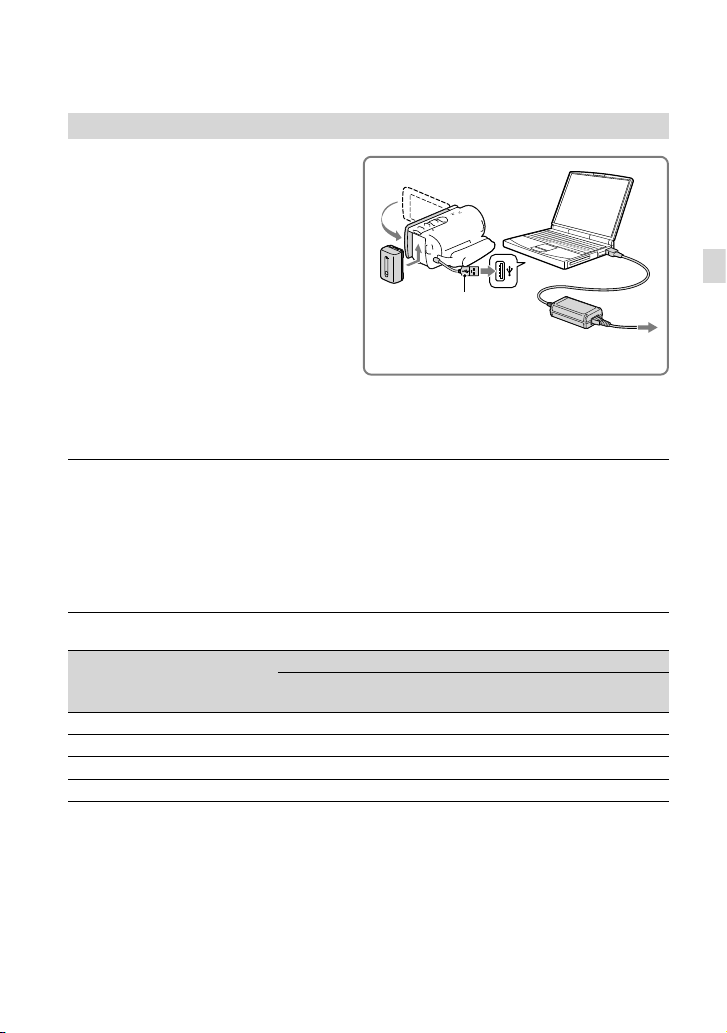
Charging the battery using your computer
Turn off your camcorder and connect
the camcorder to a running computer
using the Built-in USB Cable.
Built-in USB cable
To the wall outlet (wall socket)
To charge the battery from a wall outlet (wall socket) using the Built-in USB
Cable
You can charge the battery by connecting the Built-in USB Cable to a wall outlet (wall socket)
using an AC-UD10 USB charger/AC Adaptor (sold separately). You cannot use a Sony CPAH2R, CP-AL, or AC-UP100 portable power supply device (sold separately) to charge the
camcorder.
Charging time
Approximate time (min.) required when you fully charge a fully discharged battery pack.
Battery pack
NP-FV30 (supplied) 115 150
NP-FV50 155 280
NP-FV70 195 545
NP-FV100 390 1,000
The charging times shown in the table above are measured when charging the camcorder at a
temperature of 25 °C (77 °F). It is recommended that you charge the battery in a temperature range of 10
°C to 30 °C (50 °F to 86 °F).
* The charging times are measured without using the USB connection support cable.
AC Adaptor
Charging time
Built-in USB Cable
using your computer)
* (when
Getting started
US
19
Page 20
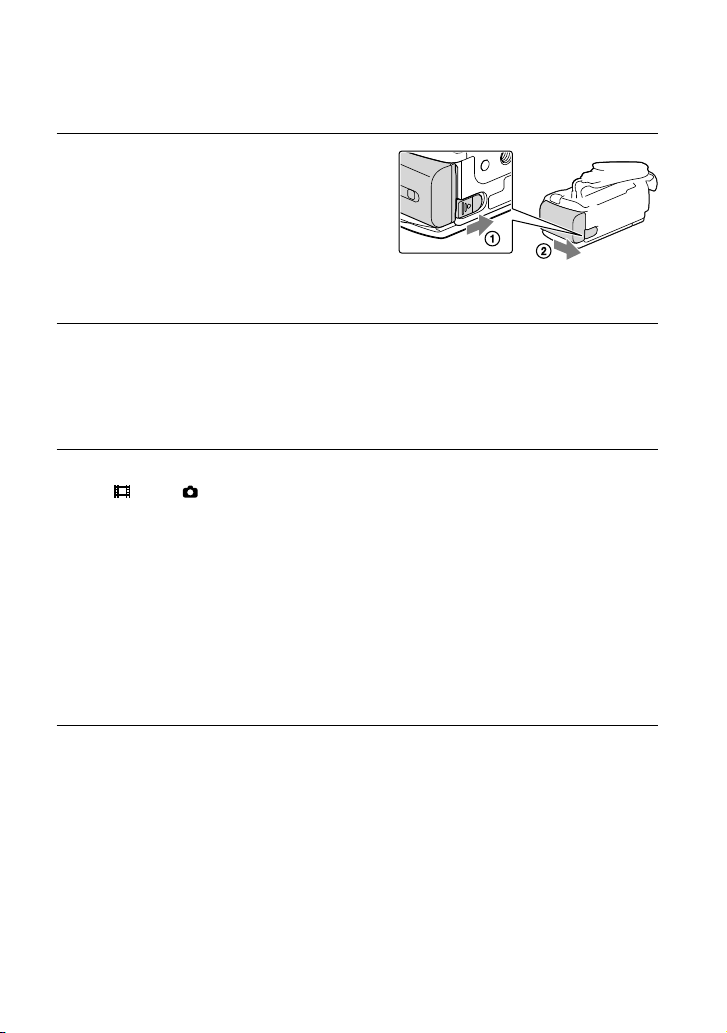
20
US
To remove the battery pack
Close the LCD screen. Slide the BATT
(battery) release lever () and remove the
battery pack ().
To use a wall outlet (wall socket) as a power source
Make the same connections as those for charging the battery pack.
Even if the battery pack is attached, the battery pack is not discharged.
Notes on the battery pack
When you remove the battery pack or disconnect the AC Adaptor, turn the camcorder off and make sure
that the
The CHG (charge) lamp flashes during charging under the following conditions:
In the default setting, the power turns off automatically if you leave your camcorder without any
operation for about 2 minutes, to save battery power ([Eco Mode] p. 63).
(Movie)/ (Photo) lamps (p. 26, 27) and the access lamp (p. 24) are turned off.
The battery pack is not attached correctly.
The battery pack is damaged.
The temperature of the battery pack is low.
Remove the battery pack from your camcorder and put it in a warm place.
The temperature of the battery pack is high.
Remove the battery pack from your camcorder and put it in a cool place.
Notes on the AC Adaptor
Use the nearby wall outlet (wall socket) when using the AC Adaptor. Disconnect the AC Adaptor from
the wall outlet (wall socket) immediately if any malfunction occurs while using your camcorder.
Do not use the AC Adaptor placed in a narrow space, such as between a wall and furniture.
Do not short-circuit the DC plug of the AC Adaptor or battery terminal with any metallic objects. This
may cause a malfunction.
Disconnect the AC Adaptor from the camcorder, holding both the camcorder and the DC plug.
Recording time, Playing time (67)
Remaining battery indicator (28)
Charging the battery pack abroad (21)
Page 21
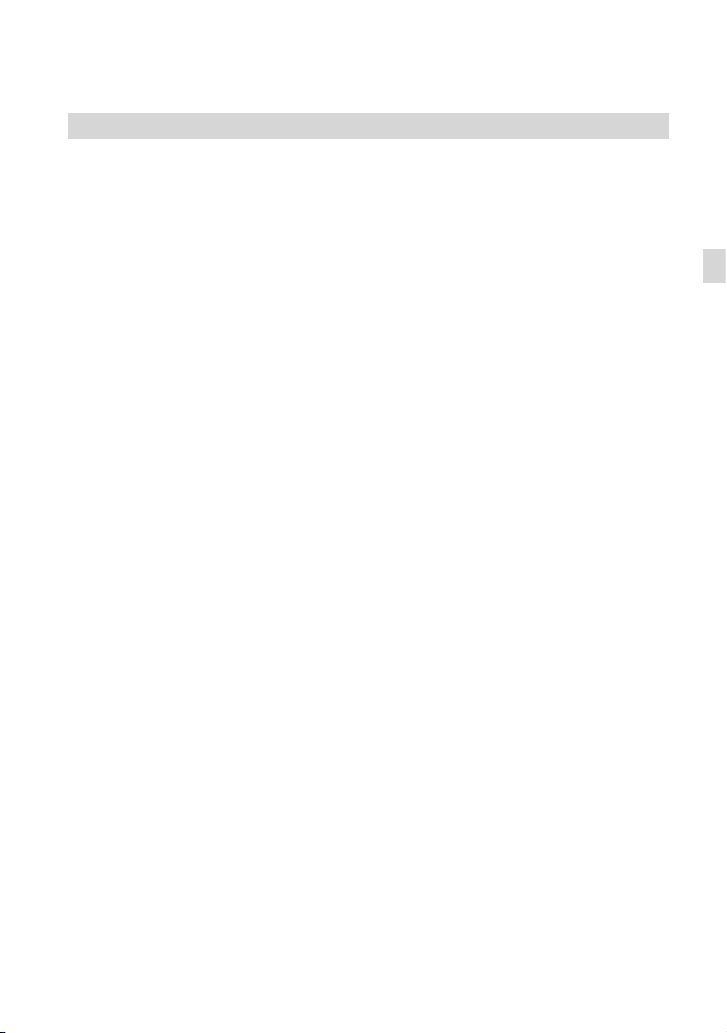
Charging the battery pack abroad
You can charge the battery pack in any countries/regions using the AC Adaptor supplied with
your camcorder within the AC 100 V - 240 V, 50 Hz/60 Hz range. Do not use an electronic
voltage transformer.
Getting started
US
21
Page 22
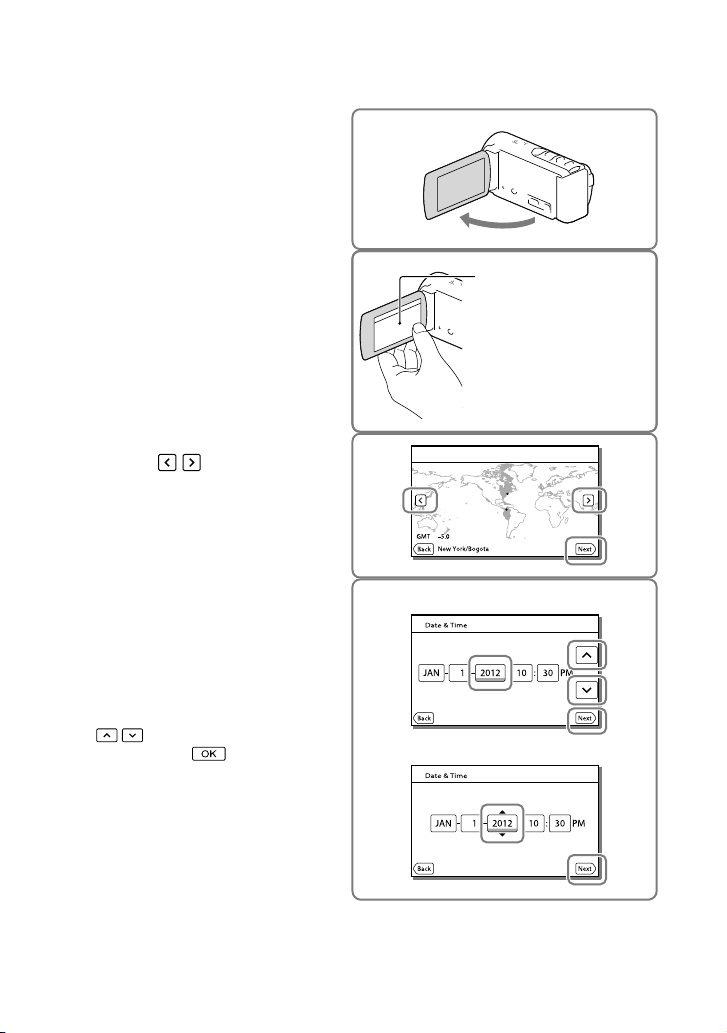
22
US
Turning the power on, and setting the date
and time
Open the LCD screen of your
1
camcorder to turn the power on.
Select the desired language, then
2
select [Next].
Select the desired geographical
3
area with
/ , then select
[Next].
Set [Daylight Savings] or [Summer
4
Time], select the date format and
the date and time.
If you set [Daylight Savings] or [Summer
Time] to [On], the clock advances 1 hour.
When you select the date and time, select
one of the items and adjust the value with
/ .
When you select
setting operation is complete.
, the date and time
HDR-CX200/CX210/PJ200
HDR-CX190
Touch the button on the
LCD screen.
For HDR-CX190, select
the button using the multiselector.
Page 23
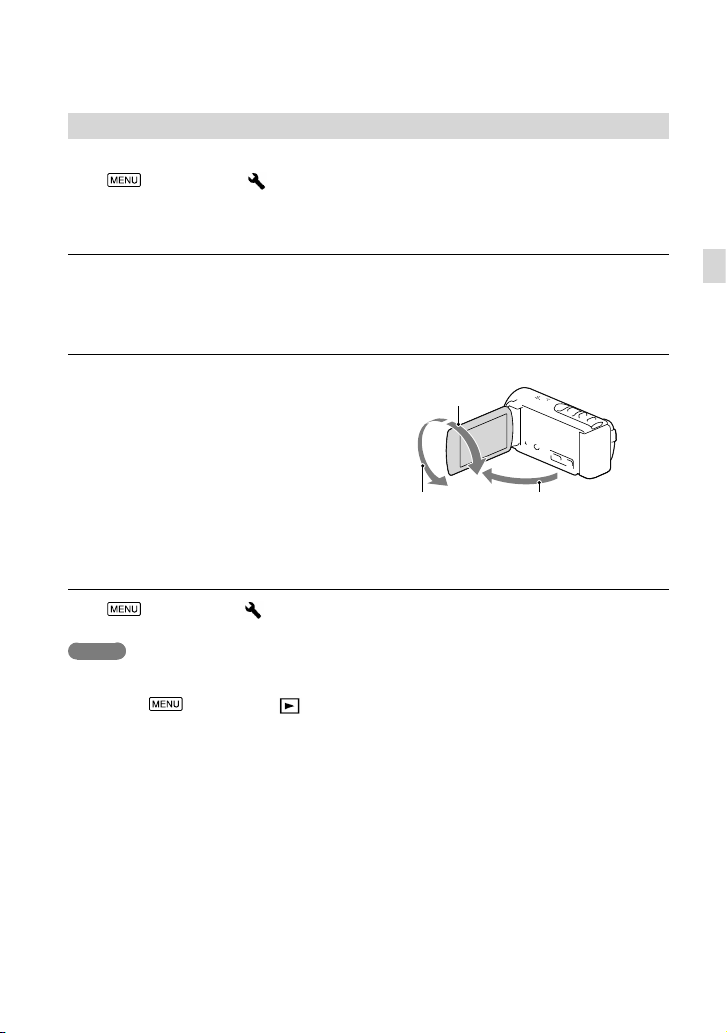
Changing the language setting
You can change the on-screen displays to show messages in a specified language.
Select [Setup] [ General Settings] [Language Setting] a desired language.
To turn off the power
Close the LCD screen.
To adjust the angle of the LCD panel
First open the LCD panel 90 degrees to the
camcorder (), and then adjust the angle
().
90 degrees (max.)
180 degrees (max.)
90 degrees to the camcorder
To turn off the beep sound
Select [Setup] [ General Settings] [Beep] [Off].
Notes
The recording date, time and condition are recorded automatically on the recording media. They are not
displayed during recording. However, you can check them as [Data Code] during playback. To display
them, select
To set the date and time again: [Date & Time Setting] (p. 63)
To calibrate the touch panel: [Calibration] (HDR-CX200/CX210/PJ200) (p. 72)
[Setup] [ Playback Settings] [Data Code] [Date/Time].
Getting started
US
23
Page 24
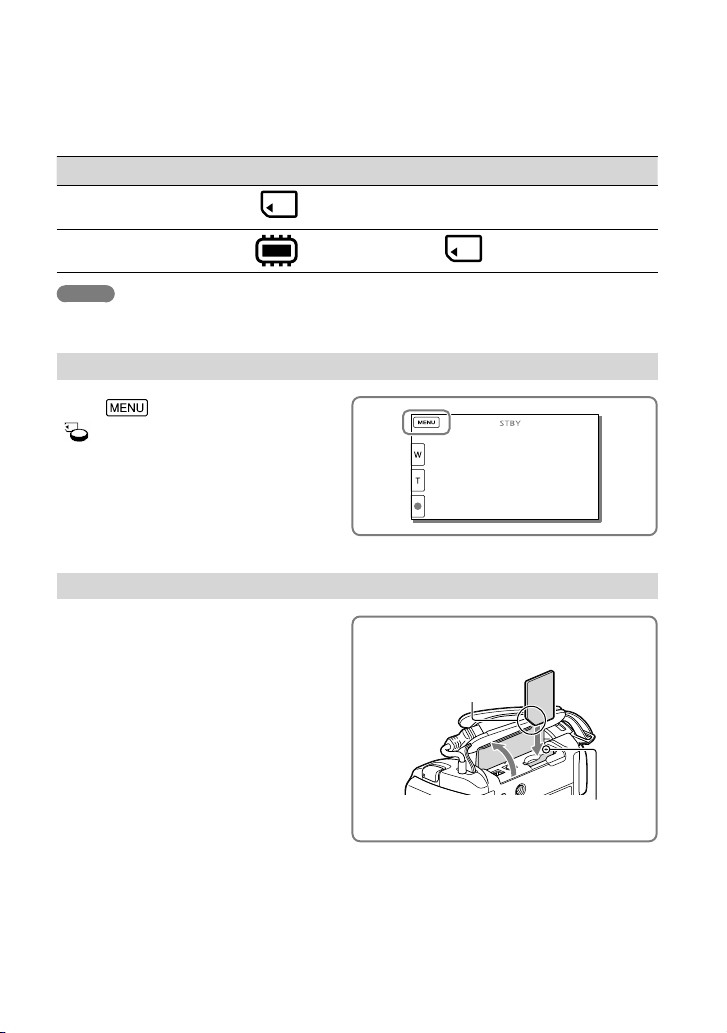
24
US
Preparing the recording media
The recording media that can be used are displayed on the screen of your camcorder as
following icons.
Default recording medium Alternative recording medium
HDR-CX190/CX200/
PJ200
HDR-CX210
Notes
You cannot select a different recording medium for movies and for photos.
Memory card
Internal memory Memory card
Selecting a recording medium (HDR-CX210)
Select [Setup]
[
Media Settings] [Media
Select] the desired medium.
Inserting a memory card
Open the cover, and insert the
memory card until it clicks.
The [Preparing image database file. Please wait.]
screen appears if you insert a new memory card.
Wait until the screen disappears.
Insert the card with the
notched edge in the
direction as illustrated.
—
Access lamp
Page 25

To eject the memory card
Open the cover and lightly push the memory card in once.
Notes
To ensure stable operation of the memory card, it is recommended to format the memory card with your
corder before the first use (p. 62). Formatting the memory card will erase all the data stored on it and
cam
the data will be irrecoverable. Save your important data on your PC, etc.
If [Failed to create a new Image Database File. It may be possible that there is not enough free space.] is
sp
layed, format the memory card (p. 62).
di
Confirm the direction of the memory card. If you forcibly insert the memory card in the wrong direction,
the memory card, memory card slot, or image data may be damaged.
When inserting or ejecting the memory card, be careful so that the memory card does not pop out and
drop.
Types of memory card you can use with your camcorder
Getting started
SD Speed
Class
Capacity
(operation
Described in this
manual
verified)
“Memory Stick PRO Duo”
media (Mark2)
“Memory Stick PRO-HG
— 32 GB
“Memory Stick PRO
Duo” media
Duo” media
SD memory card
SDHC memory card
SDXC memory card
Operation with all memory cards is not assured.
Notes
A MultiMediaCard cannot be used with this camcorder.
Movies recorded on SDXC memory cards cannot be imported to or played back on computers or AV
devices not supporting the exFAT* file system by connecting the camcorder to these devices with the
USB cable. Confirm in advance that the connecting equipment is supporting the exFAT system. If you
connect an equipment not supporting the exFAT system and the format screen appears, do not perform
the format. All the data recorded will be lost.
* The exFAT is a file system that is used for SDXC memory cards.
Class 4 or
faster
64 GB SD card
Recording/playback/editing media: Screen indicators during recording (77)
Recording time of movies/number of recordable photos (67)
US
25
Page 26

Recording/Playback
Recording
In the default setting, movies and photos are recorded on the following media. Movies are
recorded with high definition image quality (HD).
HDR-CX190/CX200/PJ200: Memory card
HDR-CX210: Internal recording media
Recording movies
Open the lens cover.
1
Open the LCD screen and press
2
MODE to turn on the
lamp.
Press START/STOP to start
3
recording.
To stop recording, press START/STOP
again.
You can record photos during movie
recording by pressing PHOTO (Dual
Capture).
(Movie)
26
US
Page 27

Shooting photos
Open the LCD screen and press
1
MODE to turn on the
lamp.
(Photo)
Press PHOTO lightly to adjust the
2
focus, then press it fully.
When the focus is adjusted properly,
AE/AF lock indicator appears on the LCD
screen.
To display items on the LCD screen
Items on the LCD screen disappear if you do not operate the camcorder for a few seconds
after you turn the camcorder on or switch between the movie recording and photo shooting
modes. To display the items again, do as follows.
HDR-CX190: Move the multi-selector.
HDR-CX200/CX210/PJ200: Touch anywhere except the buttons on the LCD screen.
Recording/Playback
US
27
Page 28

Screen indicators during recording
Described here are icons for both movie recording and photo recording modes. Refer to the
page in ( ) for details.
Zoom button (W: Wide/T: Telephoto), START/STOP button (in movie recording mode),
PHOTO button (in photo recording mode)
MENU button (59)
Status detected by Intelligent Auto (36)
Recording status ([STBY]/[REC])
AE/AF (automatic exposure/automatic focus) lock (27)
Tracking focus
Zoom, Remaining battery
Counter (hour: minute: second), Capturing a photo, Recording/playback/editing media
* (35)
(77)
Tracking focus cancel button
Intelligent Auto button (36)
Approximate number of recordable photos, Aspect ratio (16:9 or 4:3), Photo size (L/S)
Estimated recording remaining time, Recording image quality (HD/STD), and recording
* (35)
mode (FX/FH/HQ/LP) (37)
View Images button (31)
My Button (you can assign your favorite functions to icons displayed in this area) (61)
* HDR-CX200/CX210/PJ200
** HDR-CX210
*
**
28
US
Page 29

To record in mirror mode
Open the LCD panel 90 degrees to the
camcorder (), then rotate it 180 degrees to
the lens side ().
A mirror-image of the subject appears on the
LCD screen, but the image will be normal
when recorded.
Notes
If you close the LCD screen while recording movies, the camcorder stops recording.
The maximum continuous recordable time of movies is about 13 hours.
When a movie file exceeds 2 GB, the next movie file is created automatically.
The following states will be indicated if data is still being written onto the recording media after recording
has finished. During this time, do not apply shock or vibration to the camcorder, or remove the battery or
AC Adaptor.
ccess l
amp (p. 24) is lit or flashing
A
The media icon in the upper right of the LCD screen is flashing
The LCD screen of your camcorder can display recording images across the entire screen (full pixel
display). However, this may cause slight trimming of the top, bottom, right, and left edges of images when
played back on a TV which is not compatible with full pixel display. It is recommended you record images
h [Guide Frame] set to [On] and using the outer frame of [Guide Frame] (p. 61) as a guide.
it
w
Recording time, recordable number of photos (p. 67)
[Media Select] (p. 24)
play items on the LCD screen all the time: [Display Setting] (p. 61)
To dis
To change the image size: [
Recordable time, remaining capacity [Media Info] (p. 62)
Image Size] (p. 38)
Recording/Playback
US
29
Page 30

Zooming
Move the power zoom lever to
magnify or reduce the size of the
image.
W (Wide angle): Wider range of view
T (Telephoto): Close view
You can magnify images using optical zooming
up to 25 times the original size with the default
setting.
Move the power zoom lever slightly for a slower
zoom. Move it further for a faster zoom.
To magnify images further (Extended Zoom)
Set [ SteadyShot] to [Standard] or [Off] (p. 61).
You can magnify images up to 30 times the original size by extending the wide angle.
Notes
Be sure to keep your finger on the power zoom lever. If you move your finger off the power zoom lever,
the operation sound of the power zoom lever may also be recorded.
You cannot change the zoom speed with the
(HDR-CX200/CX210/PJ200).
The minimum possible distance between camcorder and subject while maintaining sharp focus is about 1
cm (about 13/32 in.) for wide angle and about 80 cm (about 31 1/2 in.) for telephoto.
Further zooming: [Digital Zoom] (p. 61)
/ button on the LCD screen
30
US
Page 31

Playback
You can search for recorded images by date and time of recording (Event view).
Open the LCD screen and press
1
the
button on the camcorder
to enter the playback mode.
You can enter the playback mode by
selecting
on the LCD screen (p. 28).
HDR-CX200/CX210/PJ200
Select / to move the desired
2
event to the center () and then
select it ().
The camcorder displays recorded images as
an event automatically, based on the date
and time.
Select the image.
3
The camcorder plays from the selected
image to the last image in the event.
HDR-CX190
Recording/Playback
US
31
Page 32

Screen display on the Event View screen
To the MENU screen
Event name
To the previous event
Change to the movie/
photo recording mode
To go back to the Event
Reduced-size images which enable you to view many images at the same time on an index screen are
called “thumbnails.”
Notes
To prevent your image data from being lost, save all your recorded images on external media periodically.
.
(p
In the default setting, a protected demonstration movie is pre-recorded (HDR-CX210).
View screen
Previous/next
Change to the movie/
photo recording mode
52)
To play back short movies (p.
Event name Recorded time/number of photos
Last played image
39)
Remaining battery
Events
To the next event
Time-line bar
Change Event Scale button
Switch image type button
Movie
Photo
32
US
Page 33

Operating buttons while playing
Items on the LCD screen disappear if you do not attempt to operate the camcorder for a few
seconds. To display the items again, do as follows.
HDR-CX190: Move the multi-selector.
HDR-CX200/CX210/PJ200: Touch the LCD screen.
While playing a movie
Volume
Delete
Context
To stop
Previous
To fast-reverse
Next
To fast-forward
To pause/play
While viewing photos
Operating buttons while viewing photos will be changed depends on the setting of Switch
Image Type button (p. 32).
(Movie/photo) (default setting)
Delete
Next
Previous
To play/pause movies
and photos in the order
recorded
Recording/Playback
US
33
Page 34

(photo)
Delete
Context
Previous
Next
To start/stop slide show
As you repeat selecting / during playback, movies are played as fast as about 5 times about 10
times about 30 times about 60 times.
/ during pause to play movies slowly.
Select
To repeat Slideshow, select
[Slideshow Set].
To play back images with other devices
You may not be able to play back normally images recorded on your camcorder with other devices. Also,
you may not be able to play back images recorded on other devices with your camcorder.
Standard definition image quality (STD) movies recorded on SD memory cards cannot be played on AV
equipment of other manufacturers.
34
US
Page 35

Advanced operations
Recording people
clearly
Recording the selected subject
clearly (Face Priority)
CX210/PJ200)
Your camcorder can track a face you select
and adjust the focus, exposure, and skin
tone of the face automatically.
Touch one of the faces targeted.
is displayed.
Notes
The subject you touched may not be detected,
depending on the surrounding brightness or
hairstyle of the subject.
Make sure to set the [Face Detection] setting to
other than [Off] ([Auto] is the default setting).
(HDR-CX200/
Release selectionThe double-lined frame
To record subjects other than people
(Tracking focus)
Touch the subject you want to record.
Your camcorder adjusts the focus
automatically.
Advanced operations
Capturing smiles automatically
(Smile Shutter)
A photo is recorded automatically when
the camcorder detects the smile of a
person during movie recording (p. 61).
([Dual Capture] is the default setting.)
The camcorder is
detecting a face.
The camcorder is
detecting a smile
(orange).
US
35
Page 36

36
US
Notes
When the [
Quality
function while recording movies.
Smiles may not be detected depending on
recording conditions, subject conditions, and
the setting of your camcorder.
REC Mode] is set to [Highest
], you cannot use the Smile Shutter
[Smile Sensitivity] (p. 61)
Recording movies in
various situations
Selecting the suitable setting
automatically for the recording
situation (Intelligent Auto)
Your camcorder records movies after
selecting the most suitable setting for the
subjects or the situation automatically.
([On] is the default setting.) When the
camcorder detects a subject, the icons that
correspond to the detected conditions are
displayed.
Select [On] at the
right bottom of the recording screen
of movies or photos.
Face detection:
The camcorder detects faces, and adjusts
the focus, color and exposure.
(Portrait), (Baby)
Scene detection:
The camcorder selects the most effective
setting automatically, depending on the
scene.
(Backlight),
Scene),
(Macro)
Camera-shake detection:
The camcorder detects whether camerashake occurs or not, and makes the
optimum compensation.
(Tripod)
To cancel the Intelligent Auto function, select
[Off].
(Landscape), (Night
(Spotlight), (Low light),
Page 37

Recording images
with the selected
To record images brighter than those
recorded using the Intelligent Auto
function
Select [Camera/Mic]
Manual Settings] [Low Lux].
[
Notes
The camcorder may not detect the expected
scene or subject, depending on the recording
conditions.
image quality
Selecting the image quality of
movies (Recording mode)
You can switch the recording mode to
select the movie quality when recording
high definition image quality (HD)
es. The recording time (p. 67) or the
movi
type of media device to which the images
can be copied may change, depending on
the recording mode selected. ([Standard
] is the default setting.)
Select [Image Quality/
1
Size] [
Select the desired recording
2
mode.
appears on a medium icon if a movie
recorded with the selected recording mode
cannot be copied on that medium.
REC Mode].
Advanced operations
US
37
Page 38

38
US
Recording mode and the media
devices to which the images can be
copied
Recording standard definition image quality
(STD) movie: [
Guide for creating discs (p. 52)
/ Setting] (p. 62)
Types of media
Recording mode
FX FH/HQ/LP
On this camcorder
Internal recording
*
media
Memory card
On external devices
External media
(USB storage
devices)
Blu-ray discs
AVCHD
recording discs
* HDR-CX210
—
On image quality
The image quality and the bit-rate for each
recording mode can be set as follows.
(“M,” such as in “24M,” means “Mbps.”)
For the high definition image quality (HD)
movies
[Highest Quality ]: 1920 1080/60i
quality, AVC HD 24M (FX)
[High Quality
AVC HD 17M (FH)
[Standard
HD 9M (HQ)
[Long Time ]: 1440 1080/60i quality,
AVC HD 5M (LP)
]: 1920 1080/60i quality,
]: 1440 1080/60i quality, AVC
1
*
For the standard definition image quality
(STD) movies
[Standard ]: Standard quality, STD 9M
2
*
(HQ)
1
*
The default setting
2
*
Standard image quality (STD) is fixed to this
value.
Changing the image quality of
photos
The number of photos you can shoot
differs, depending on the image size
selected.
Select [Image Quality/
1
Size] [
Select the desired image size.
2
Notes
The image size selected with this setting takes
effect for photos taken by the Dual Capture
unc
tion (p. 26).
f
Number of recordable photos (p. 68)
Image Size].
Page 39

Enjoying a digest of
your movies
Playback)
You can enjoy a digest of high definition
image quality (HD) movies and photos,
similar to a short movie.
Press (View Images) (p. 31).
1
(Highlight
B: You can save the Highlight
Playback scenes in standard definition
image quality (STD) and share it
(upload it to the web, etc.).
: You can change the settings for
C
Highlight Playback.
Display the desired event at the
2
center of the Event View, and
select [
Volume
adjustment
Context
Select the desired operation
3
when the highlight playback
Highlight].
To stop
Previous
finishes.
To pause
Next
To change the settings for Highlight
Playback
You can change the Highlight Playback
settings by selecting [Highlight Setting]
on the screen after Highlight Playback has
finished.
You can also change the setting by selecting
[Highlight Setting] while the
camcorder is playing highlight scenes.
[Playback Range]
You can set the playback range (starting and
ending date) of the Highlight Playback.
[Theme]
You can select a theme for Highlight Playback.
[Music]
You can select music.
[Audio mix]
The original sound is played back with the
music.
[Length]
You can set the length of the Highlight Playback
segment.
[Highlight Point]
You can set the points in a movie or photo that
will be used in a Highlight Playback. Play the
desired movie, and select
play the desired photo and select
appears on the movie or photo that is used in a
Highlight Playback.
To erase the points, select
Points].
. Or
.
[Clear All
Advanced operations
A: The camcorder plays the Highlight
Playback scenes again.
US
39
Page 40

40
US
Notes
Highlight Playback scenes will change each time
you select a Highlight Playback.
The [Playback Range] setting is cleared when
the Highlight Playback stops.
After the music file is transferred to the
camcorder, if you cannot play the music, the
music file may be damaged. Delete the music
file by selecting
Playback Settings] [Empty Music], then
[
transfer the music file again. You can restore the
music data recorded on your camcorder at the
default using “Music Transfer.” For operating
instructions, see “Music Transfer” help.
When you connect the camcorder to an
external device, such as a TV, and watch
Highlight Playback or Highlight Scenario, these
images do not appear on the LCD screen of the
camcorder.
[Setup]
Adding your desired music: “Music Transfer”
(p. 51)
Saving Highlight Playback in HD
image quality (
You can save your favorite Highlight
Playback as a “Scenario” with high
definition image quality (HD). Up to 8
scenarios can be saved and these scenarios
can be played on the camcorder only.
Select [Replay] on the screen
1
after a Highlight Playback has
Scenario Save)
finished.
When the Highlight Playback
2
starts again, select
[
Scenario Save].
To play back a saved scenario
Select
[
scenario, and then select
To erase a saved scenario, select [Erase]/
[Erase All] while playing the scenario.
[Playback Function]
Scenario], select the desired
.
Converting the data format to
STD image quality (Highlight
Movie)
You can convert the data format of
Highlight Playback or Highlight Scenarios
to standard definition image quality (STD)
and save them as a “Highlight Movie.”
Highlight movies can be used to create
DVDs or be uploaded to the Web.
Page 41

Playing images on a
TV
Select [Save and Share] on the
1
screen after a Highlight Playback
or Highlight Scenario playback
has finished.
Select the desired operation
2
when the item has been saved.
A: Selecting [Share] allows you to
upload the Highlight movie to the
Web using the built-in “PlayMemories
Home” software (p. 51), or create DVDs
using the “DVDirect Express” DVD
writer (p. 54)
B: Your camcorder plays the Highlight
Movie saved.
To play back a Highlight Movie
Select
[Playback Function]
[Highlight Movie] and select the
desired Highlight Movie.
To erase a Highlight Movie, select while the
Highlight Movie is playing.
Connection methods and the image quality
viewed on the TV screen differ depending
on what type of TV is connected, and the
connectors used.
Connecting to a high
definition TV
HDMI
cable
* If the TV does not have the HDMI input jack,
use the A/V connecting cable for connection.
**
Supplied with HDR-CX200/CX210/PJ200
1
*
**
Switch the input on the TV to the
connected jack.
Connecting to a nonhigh definition 16:9
(wide) or 4:3 TV
A/V
connecting
cable
(supplied)
Input
Yellow
White
Red
Signal flow
Advanced operations
Connect the camcorder to a TV.
2
US
41
Page 42

42
US
Play a movie or a photo on the
3
camcorder (p. 31).
Notes
Refer to the instruction manuals of the TV as
well.
Use the supplied AC Adaptor as the power
source (p. 20).
When movies are recorded with standard
definition image quality (STD), they are played
back in standard definition image quality (STD)
even on a high definition TV.
When you play back standard definition image
quality (STD) movies on a 4:3 TV that is not
compatible with the 16:9 signal, set [
Mode] to [4:3] to record movies with 4:3 aspect
ratio.
If you connect your camcorder to the TV using
more than one type of cable to output images,
HDMI output takes priority.
The camcorder does not support the S-Video
output.
Wide
When your TV is monaural (When
your TV has only one audio input
jack)
Connect the yellow plug of the A/V
connecting cable to the video input jack
and connect the white (left channel) or red
(right channel) plug to the audio input jack
of your TV or VCR.
When connecting to your TV via a
VCR
Connect your camcorder to the LINE
IN input on the VCR using the A/V
connecting cable. Set the input selector on
the VCR to LINE (VIDEO 1, VIDEO 2,
etc.).
Setting the aspect ratio supported by the TV:
[TV Type] (p. 63)
On an HDMI cable
Use an HDMI cable with the HDMI logo.
Use an HDMI mini connector on one end
(for the camcorder), and a plug suitable for
connecting your TV on the other end.
Copyright-protected images are not output
from the HDMI OUT jack of your camcorder.
Some TVs may not function correctly (e.g., no
sound or image) with this connection.
Do not connect the camcorder HDMI OUT
jack to an external device HDMI OUT jack, as
malfunction may result.
HDMI (High Definition Multimedia Interface)
is an interface to send both video/audio signals.
The HDMI OUT jack outputs high quality
images and digital audio.
Using “BRAVIA” Sync
You can operate your camcorder with
the remote commander of your TV by
connecting your camcorder to a “BRAVIA”
Sync compatible TV launched in 2008 or
later with the HDMI cable.
You can operate the menu of your
camcorder by pressing the SYNC MENU
button of the remote commander of your
TV. You can display the camcorder screens
such as Event View, play selected movies
or display selected photos by pressing up/
down/left/right/enter buttons of the remote
commander of your TV.
There may be some operations you cannot do
with the remote commander.
Set [CTRL FOR HDMI] to [On].
Also set your TV accordingly. Refer to the
instruction manual of the TV for details.
Page 43

The operation of “BRAVIA” Sync differs
according to each model of BRAVIA. Refer to
the instruction manual of your TV for details.
If you turn off the TV, your camcorder is turned
off simultaneously.
On “Photo TV HD”
This camcorder is compatible with the
“Photo TV HD” standard. “Photo TV
HD” allows for highly-detailed, photo-like
depiction of subtle textures and colors.
By connecting Sony’s Photo TV HDcompatible devices using an HDMI cable
a whole new world of photos can be
enjoyed in breathtaking HD quality.
* The TV will automatically switch to the
appropriate mode when displaying photos.
Using the built-in
projector
You can use a flat surface such as a wall as
a screen to view recorded images using the
built-in projector.
Notes
*,
The LCD screen turns off while an image is
being projected. Use the power zoom lever/
PHOTO button to operate the camcorder.
Face the projector lens towards a
1
surface, such as a wall, and then
press PROJECTOR.
(HDR-PJ200)
Advanced operations
When the operating guide
2
screen appears, select [Project].
This screen appears the first time you use
the built-in projector.
US
43
Page 44

Adjust the focus of the projected
3
image using the PROJECTOR
FOCUS lever.
PROJECTOR FOCUS lever
The projected image is larger when the
distance between your camcorder and the
reflecting surface increase.
It is recommended that you place the
camcorder about 0.5 m (1.6 feet) or further
away from the surface that the images are
to be projected onto.
Move the power zoom lever to
4
select the image you want to
play, then press PHOTO to begin
playback.
Power zoom lever
Notes
Be careful of the following operations or
situations while using the projector.
Make sure not to project images towards the
eyes.
Make sure not to touch the projector lens.
The LCD screen and the projector lens
become hot while in use.
Using the projector shortens battery life.
The following operations are unavailable while
you are using the projector.
Output of Highlight Playback to a device such
as a TV
Operation of the camcorder with the LCD
screen closed
Several other functions
44
Use the power zoom lever to move the
selection frame that appears on the LCD
screen and press the PHOTO button to
start playing the framed item.
For details on playback, see page 31.
To turn off the projector, press
PROJECTOR.
US
PHOTO button
Page 45

Editing
Editing on your
camcorder
Notes
Some basic editing operations can be done on
the camcorder. If you want to perform advanced
editing operations, install the “Expanded
Feature” for the built-in “PlayMemories Home”
software.
You cannot restore images once they are
deleted. Save important movies and photos in
advance.
Do not remove the battery pack or the AC
Adaptor from your camcorder while deleting
or dividing the images. It may damage the
recording media.
Do not eject the memory card while deleting or
dividing images from the memory card.
If you delete or divide movies/photos that
are included in saved scenarios (p. 40), the
scenarios will also be deleted.
Deleting movies and photos
Select [Edit/Copy]
1
[Delete].
Select [Multiple Images], and
2
then select the type of image
you want to delete.
To delete all movies/photos in the
selected date at one time
1 In step 3, select [All In Event].
2 Select the date you want to delete using
/ , and then select .
To delete a part of a movie
You can divide a movie and delete it.
Release protection: [Protect] (p. 62)
[Format] (p. 62)
Editing
Add check marks to the movies
3
or photos to be deleted and
select
.
Dividing a movie
Select [Divide] on the
1
movie playback screen.
US
45
Page 46

Select the point where you want
2
to divide the movie into scenes
using
/ , and then select
.
A B
A: Returns to the beginning of the selected
movie
B: Adjusts the dividing point with more
precision
Notes
A slight difference may occur from the point
where you select and the actual dividing point,
as your camcorder selects the dividing point
based on about half-second increments.
Some basic editing operations can be
done on the camcorder. If you want to do
advanced editing operations, use the built-in
“PlayMemories Home” software.
Select the point where you want
2
to capture a photo using
and then select
A B
A: Returns to the beginning of the selected
movie
B: Adjusts the capturing point with more
precision
.
If the movie was recorded with one of
the following image quality levels, the
image size will be set as shown below.
High definition image quality (HD): 2.1
M (16:9)
Wide aspect ratio (16:9) with standard
definition image quality (STD): 0.2 M
(16:9)
4:3 aspect ratio with standard definition
image quality (STD): 0.3 M (4:3)
/ ,
Capturing a photo from a movie
Select [Photo Capture] that
1
appears on the playback screen
of a movie.
US
46
On recording date and time of
captured photos
The recording date and time of captured photos
are the same as the recording date and time of
the movies.
If the movie you are capturing from has no data
code, the recording date and time of the photo
will be the date and time you captured from
the movie.
Page 47

Saving movies and photos with a computer
Useful functions available when connecting
the camcorder to your computer
For Windows
The built-in “PlayMemories Home” (Lite Version) software allows you to import images in
the camcorder to your computer and play them on the computer easily.
PlaybackImporting images
Use the USB connection support cable when the Built-in USB Cable of the camcorder is too short for
connection with your computer.
To use the “Expanded Feature” upgrade for the “PlayMemories Home” software
On the computer that is connected to the Internet, you can download the “Expanded Feature”
upgrade which allows you to use various expanded functions.
Upload
Saving movies and photos with a computer
Edit
Network services
Save on a disc
Joining image files
DVD/Blu-ray
For Mac
The built-in “PlayMemories Home” software is not supported with Mac computers.
To import images from the camcorder to your Mac and play them, use the appropriate
software on your Mac. For details, visit the following URL.
http://www.sony.co.jp/imsoft/Mac/
US
47
Page 48

48
US
Preparing a computer
(Windows)
Step 1 Checking the computer
system
1
OS*
Microsoft Windows XP SP3*2/Windows Vista
3
SP2
*
/Windows 7 SP1
4
*
CPU
Intel Core Duo 1.66 GHz or faster, or Intel
Core 2 Duo 1.66 GHz or faster (Intel Core
2 Duo 2.26 GHz or faster is required when
processing FX or FH movies.)
However, Intel Pentium III 1 GHz or faster is
sufficient for the following operations:
Importing the movies and photos to the
computer
Creating a Blu-ray disc/AVCHD
disc/DVD-video (Intel Core Duo 1.66 GHz
or faster is required when creating a DVD
video by converting high definition image
quality (HD) to standard definition image
quality (STD).)
Processing only the movies with standard
definition image quality (STD)
Memory
Windows XP: 512 MB or more (1 GB or
more is recommended)
Windo
ws Vista/ Windows 7: 1 GB or more
Hard disk
Disk volume required for installation:
App
roximately 500 MB (10 GB or more
may be necessary when creating AVCHD
rding discs. 50 GB maximum may be
reco
necessary when creating Blu-ray discs.)
Display
Minimum 1,024 × 768 dots
Others
USB port (this must be provided as standard,
Hi-Speed USB (USB 2.0 compatible)), Blu-ray
disc/DVD burner
Either NTFS or exFAT file system is
recommended as the hard disk file system.
recording
1
*
Standard installation is required. Operation is
not assured if the OS has been upgraded or in a
multi-boot environment.
2
*
64-bit editions and Starter (Edition) are not
supported. Windows Image Mastering API
(IMAPI) Ver.2.0 or newer is required to use disc
creation function, etc.
3
*
Starter (Edition) is not supported.
4
*
Faster processor is recommended.
Notes
Operation with all computer environments is
not assured.
Step 2 Installing the built-in
“PlayMemories Home” software
Turn on the computer.
1
Log on as an Administrator for
installation.
Close all applications running on the
computer before installing the software.
Connect the camcorder to the
2
computer using the Built-in
USB Cable, then select [USB
Connect] on the LCD screen of
the camcorder.
When using Windows 7: The Device Stage
window opens.
When using Windows XP/Windows Vista:
The AutoPlay wizard is displayed.
Page 49

On Windows 7, select
3
[PlayMemories Home] on
the Device Stage window.
On Windows XP/Windows
Vista, select [Computer] (on
Windows XP, [My Computer])
[PMHOME] [PMHOME.EXE].
Follow the instructions that
4
appear on the computer screen
to continue the installation.
When the installation completes,
“PlayMemories Home” starts up.
If the “PlayMemories Home” software
is already installed on your computer,
register your camcorder with the
“PlayMemories Home” software. Functions
that can be used with this camcorder will
then be available.
If the “PMB (Picture Motion Browser)”
software is installed on your computer, it
will be overwritten by the “PlayMemories
Home” software. In this case, you cannot
use some functions that were available
with “PMB” with this “PlayMemories
Home” software.
Instructions for installing the “Expanded
Feature” upgrade appear on the computer
display. Follow the instructions and install
the expansion files.
The computer has to be connected to the
Internet to install the “Expanded Feature”
upgrade. If you did not install the file the
first time you started the “PlayMemories
Home” software, the instructions appear
again when you select a function of the
software that can be used only when the
“Expanded Feature” upgrade has been
installed.
For details on “PlayMemories Home,”
(“PlayMemories Home” Help
select
Guide) on the software or visit the
PlayMemories Home support page (http://
www.sony.co.jp/pmh-se/).
Notes
Make sure to set [USB LUN Setting] to [Multi]
when you install the “PlayMemories Home”
software.
If the “Device Stage” does not start up when you
are using Windows 7, click [Start], then double
click the camera icon for this camcorder the
medium icon on which the desired images are
stored [PMHOME.EXE].
Operation is not guaranteed if you read or write
video data from or to the camcorder using
software other than the built-in “PlayMemories
Home” software. For the information on the
compatibility of the software you are using,
consult the manufacturer of the software.
To disconnect your camcorder from
the computer
1 Click the icon at the bottom right of
the desktop of the computer [Safely
remove USB Mass Storage Device].
2 Select [Yes] on the camcorder
screen.
3 Disconnect the USB cable.
If you are using Windows 7, the icon may
not appear on the desktop of the computer. In
this case, you can disconnect the camcorder
from your computer without following the
procedures described above.
Notes
Do not format the internal recording media of
the camcorder using a computer. If you do this,
Saving movies and photos with a computer
US
49
Page 50

50
US
the camcorder will not operate correctly.
Do not insert AVCHD recording discs that have
been created using the built-in “PlayMemories
Home” software to DVD players or recorders,
as these devices do not support the AVCHD
standard. If you do, you may not be able to
remove the disc from these devices.
This camcorder captures high definition footage
in the AVCHD format. Using the enclosed
PC software, high definition footage can be
copied onto DVD media. However, DVD media
containing AVCHD footage should not be used
with DVD based players or recorders, as the
DVD player/recorder may fail to eject the media
and may erase its contents without warning.
When you access the camcorder from the
computer, use the built-in “PlayMemories
Home” software. Do not modify the files or
folders on the camcorder from the computer.
The image files may be damaged or may not be
played back.
Operation is not guaranteed, if you operate the
data on the camcorder from the computer.
The camcorder automatically divides an image
file that exceeds 2 GB and saves the parts as
separate files. All image files may be shown as
separate files on a computer, however, the files
will be handled properly by the import function
and the playback function of the camcorder or
the “PlayMemories Home” software.
Use the built-in “PlayMemories Home” software
when you import long movies or edited images
from the camcorder to a computer. If you use
other software, the images may not be imported
correctly.
When you delete image files, follow the steps
on page 45.
To create a Blu-ray disc
You can create a Blu-ray disc with a high
definition image quality (HD) movie
previously imported to a computer.
To create a Blu-ray disc, the “BD Add-on
Software” must be installed.
Visit the following URL to install the
software.
http://support.d-imaging.sony.co.jp/
BDUW/
Your computer must support the creation of
Blu-ray discs.
BD-R (unrewritable) and BD-RE (rewritable)
media are available for creating Blu-ray discs.
You cannot add contents to either type of disc
after creating the disc.
Page 51

Starting the
Downloading the
“PlayMemories
Home” software
Double-click the “PlayMemories
1
Home” icon on the computer
screen.
The “PlayMemories Home” software
starts up.
Double-click the ““PlayMemories
2
Home” Help Guide” short-cut
icon on the computer screen to
see how to use “PlayMemories
Home.”
dedicated software
for the camcorder
Installing Music Transfer
Music Transfer allows you to change the
music files that have been supplied with
your camcorder to suit your tastes, or to
delete or add music files.
Furthermore, this software can restore the
music files that were supplied with your
camcorder.
To use this software, you must download
it from the following URL and install it on
your computer.
For Windows: http://www.sony.co.jp/
imsoft/Win/
For Mac: http://www.sony.co.jp/imsoft/
Mac/
For details, refer to the “Music Transfer”
help.
Installing software for Mac
For details on the software for Mac
computers, refer to the following URL.
http://www.sony.co.jp/imsoft/Mac/
Saving movies and photos with a computer
If the icon is not displayed on the
computer screen, click [Start] [All
Programs] [PlayMemories Home]
the desired item.
You can access the URL noted above by clicking
[FOR_MAC.URL] in [PMHOME] while your
camcorder is connected to the computer. When
you connect the camcorder to the computer, set
[USB LUN Setting] to [Multi].
Notes
The software that can be used with your
camcorder will differ, depending on the
countries/regions.
US
51
Page 52

Saving images with an external device
Disc creation guide
You can save high definition image quality (HD) movies using an external device. Select the
method to be used according to the device.
External devices Connecting cable Page
DVDirect Express DVD writer
Saving images on a DVD disc
with high definition image quality
(HD).
DVD writer other than DVDirect
Express
Saving images on a DVD disc
with high definition image quality
(HD) or with standard definition
image quality (STD).
Hard disk recorder, etc.
Saving images on a DVD disc with
standard definition image quality
(STD).
External media device
Saving images on an external
media device with high definition
image quality (HD).
Built-in USB cable of
the DVDirect Express
Built-in USB Cable
A/V connecting cable
(supplied)
USB Adapter Cable
VMC-UAM1 (sold
separately)
54
55
55
57
Movies that are recorded with standard definition image quality (STD)
Use the A/V connecting cable to connect the camcorder to an external device in which images
are saved.
Notes
Delete the demonstration movie when copying or creating discs. If it is not deleted, the camcorder
may not operate correctly. However, you cannot recover the demonstration movie once you delete it
(HDR-CX210).
There may be some types of discs or media devices on which movies cannot be saved, depending on the
REC Mode] setting selected when you record the movie.
[
Dubbing on a computer: the built-in “PlayMemories Home” software (p. 51)
52
US
Page 53

The devices on which the created disc can be played back
DVD disc with high definition image quality (HD)
AVCHD format playback devices, such as a Sony Blu-ray disc player or a PlayStation
DVD disc with standard definition image quality (STD)
Ordinary DVD playback devices, such as a DVD player.
Notes
The AVCHD recording disc can be played back only on AVCHD format compatible devices.
Discs with high definition image quality (HD) images recorded should not be used in DVD players/
recorders. Because DVD players/recorders are not compatible with the AVCHD format, DVD players/
recorders may fail to eject the disc.
Always maintain your PlayStation
PlayStation
3 may not be available in some countries/regions.
3 to use the latest version of the PlayStation3 system software. The
3
Saving images with an external device
US
53
Page 54

Creating a disc with
the DVD writer or
recorder
Notes
Connect your camcorder to the wall outlet (wall
socket) using the supplied AC Adaptor for this
operation (p. 20)
Refer to the instruction manual supplied with
the device connected.
Sony DVD writer may not be available in some
countries/regions.
Creating a disc with DVDirect
Express
Connect your camcorder and the
“DVDirect Express” DVD writer (sold
separately) using the USB cable supplied
with the DVDirect Express.
Connect the DVDirect Express
1
to the (USB) jack of your
camcorder with the USB cable of
the DVDirect Express.
Insert an unused disc into the
2
DVDirect Express, and close the
disc tray.
Press (DISC BURN) on the
3
DVDirect Express.
Movies that have not yet been saved
on any disc can be saved on the disc at
this time.
After the operation is completed, select
US
54
.
To perform [DISC BURN OPTION]
You can also create a standard definition
image quality (STD) disc.
1 Select[DISC BURN OPTION] in step 3
above.
2 Select the recording medium containing
the movie(s) you want to save (HDRCX210).
3 Select the image quality of the disc you
will create.
4 Add check marks
want to copy, and then select
After the operation is completed, select
.
to the images you
.
Remaining disc capacity
To play back a disc in the DVDirect
Express
1 To play back movies from the disc in
the DVDirect Express on the TV screen,
connect the DVDirect Express to the
(USB) jack of your camcorder, and
connect your camcorder to the TV
.
41).
(p
2 Insert a created disc into the DVDirect
Express.
3 Press the play button on the DVDirect
Express.
After the operation is completed, select
.
Page 55

Notes
High definition (HD) and standard definition
(STD) image quality movies will be saved on
individual discs.
If the total memory size of movies to be burnt
by the DISC BURN operation exceeds that of
the disc, disc creation stops when the limit is
reached. The last movie on the disc may be
cut off.
Do not do any of the following when creating
a disc.
Turn off the camcorder
Disconnect the USB cable or the AC Adaptor
Subject the camcorder or the DVDirect
Express to mechanical shock or vibration
Eject the memory card from the camcorder
Disc creation time to copy movies to the limit
of the disc is about 20 to 60 minutes. It may take
more time depending on the recording mode or
the number of scenes.
Creating a high definition image
quality (HD) disc with a DVD
writer
Use the built-in USB cable to connect your
camcorder to a Sony DVD writer other
than DVDirect Express (sold separately),
etc., which is compatible with high
definition image quality (HD) movies.
Connect a DVD writer to your
1
camcorder with the Built-in USB
Cable.
Select [USB Connect] on the
2
camcorder screen.
If the [USB Select] screen does not appear,
select
[
Record movies on the connected
3
device.
After the operation is completed, select
Notes
Always maintain the firmware of the Sony
DVDirect (DVD Writer) to its latest version.
For details, see the following website.
http://sony.storagesupport.com/
[Setup]
Connection] [USB Connect].
.
Creating a standard definition
image quality (STD) disc with a
recorder, etc.
Connect your camcorder to a disc
recorder, a Sony DVD writer, etc., other
than DVDirect Express, with the A/V
connecting cable. You can copy images
played back on your camcorder on a disc or
video cassette.
Insert the recording medium
1
in the recording device (a disc
recorder, etc.).
If your recording device has an input
selector, set it to the input mode.
Saving images with an external device
US
55
Page 56

Connect your camcorder to the
2
recording device with the A/V
connecting cable.
A/V Remote
Connector
A/V
connecting
cable
Red White Yellow
Signal flow
Connect your camcorder to the input jacks
of the recording device.
Start playback on your
3
camcorder, and record it on the
recording device.
Input
Notes
You cannot copy images to recorders connected
with an HDMI cable.
Since copying is performed via analog data
transfer, the image quality may deteriorate.
High definition image quality (HD) movies
will be copied with standard definition image
quality (STD).
When you connect a monaural device, connect
the yellow plug of the A/V connecting cable
to the video input jack, and the white (left
channel) or the red (right channel) plug to the
audio input jack on the device.
Copying date and time information: [Data
Code] (p. 62)
Using 4:3 screen size display device: [TV Type]
(p. 63)
When dubbing is finished, stop
4
the recording device, and then
your camcorder.
US
56
Page 57

Saving images on
an external media
device
You can save movies and photos on an
external media device (USB storage
devices), such as an external hard disk
drive. The following functions will be
available after you have saved your images
on an external media device.
You can connect your camcorder and the
external media device, and then play back
images stored on the external media device
.
57).
(p
You can connect your computer and the
external media device and import images
to your computer using the the built-in
ayMemories Home” software (p. 51).
Pl
“
Notes
For this operation, you need the USB Adaptor
Cable VMC-UAM1 (sold separately).
Connect the AC Adaptor and the power
cord (mains lead) to the DC IN jack of your
camcorder and the wall outlet (wall socket).
Refer to the instruction manual supplied with
the external media device.
Connect your camcorder and
1
the external media device using
the USB Adaptor Cable (sold
separately).
Make sure not to disconnect the USB
cable while [Preparing image database
file. Please wait.] is displayed on the LCD
screen.
If [Repair Img. DB F.] is displayed on the
camcorder screen, select
Select [Copy.] on the camcorder
2
screen.
HDR-CX190/CX200/PJ200
Movies and photos that are stored in the
memory card (inserted in the camcorder),
and that have not yet been saved on to
external media device can be saved on the
connected media device at this time.
HDR-CX210
Movies and photos that are stored on
one of the camcorder’s recording media
selected in [Media Select], and that have
not yet been saved on external media
device can be saved on the connected
media device at this time.
This operation is available only when
there are newly recorded images in your
camcorder.
To disconnect the external media device,
select
playback standby mode (either Event View
or Event Index is displayed).
while the camcorder is in the
.
Saving images with an external device
USB Adaptor Cable
VMC-UAM1
(sold separately)
To play back images in the external
media device on the camcorder
Select [Play without copying.] in step 2 and
select the image you want to view.
You can also view images on a TV connected to
your camcorder (p. 41).
US
57
Page 58

When an external media device is connected,
will appear on the Event View screen.
To delete images in the external
media device
1 Select [Play without copying.] in step 2.
2 Select
[Edit/Copy] [Delete],
and then follow the instructions that
appear on the LCD screen to delete
images.
To save the desired images in the
camcorder to the external media
device
1 Select [Play without copying.] in step 2.
2 Select
[Edit/Copy] [Copy],
and then follow the instructions that
appear on the LCD screen to save images.
If you want to copy images that have not yet
been copied, select
[Direct Copy] while your camcorder is
connected to the external media device.
[Edit/Copy]
To play back high definition image
quality (HD) movies on your
computer
On the “PlayMemories Home” software
(p. 51), select the drive that represents the
external media device connected, and then
play movies.
US
58
Notes
You cannot use the following devices as an
external media device.
media devices with a capacity exceeding 2 TB
ordinary disc drive such as CD or DVD drive
media devices connected via a USB hub
media devices with built-in USB hub
card reader
You may not be able to use external media
devices with a code function.
The FAT file system is available for your
camcorder. If the storage medium of the
external device was formatted for the NTFS file
system, etc., format the external media device
using the camcorder before use. The format
screen appears when an external media device
is connected to your camcorder. Make sure that
important data has not previously been saved
on the external media device before you format
it using the camcorder.
Operation is not assured with every device
satisfying requirements for operating.
For details on available external media devices,
go to the Sony support website in your
country/region.
The number of scenes you can save on the
external media device are as follows. However,
even if the external media device has free space,
you cannot save scenes exceeding the following
number.
High definition image quality (HD) movies:
Max. 3,999
Standard definition image quality (STD)
movies: Max. 9,999
Photos: Max. 40,000
If your camcorder does not recognize the
external media device, try the following
operations.
Reconnect the USB Adaptor Cable to your
camcorder.
If the external media device has the AC power
cord (mains lead), connect it to the wall outlet
(wall socket).
The number of scenes may be smaller
depending on the type of images recorded.
You cannot copy images from an external media
device to the internal recording medium on the
camcorder.
Page 59

Customizing your camcorder
Using menus
The camcorder has various menu items under each of 6 menu categories.
Shooting Mode (Items for selecting a shooting mode) p. 61
Camera/Mic (Items for customized shooting) p. 61
Image Quality/Size (Items for setting up image quality or size) p. 62
Playback Function (Items for playback) p. 62
Edit/Copy (Items for editing images such as copy or protect) p. 62
Setup (Other setup items) p. 62
Select .
1
Select a category.
2
Select your desired menu item.
3
Customizing your camcorder
Notes
Select
Scrolls the
menu items
up or down
to finish setting the menu or to return to the previous menu screen.
US
59
Page 60

60
US
To find a menu item quickly
The [Camera/Mic] and [Setup] menus have
sub-categories. Select the sub-category icon so
that the LCD screen displays the list of menus
in the sub-category selected.
When you cannot select a menu item
Grayed out menu items or settings are not
available.
When you select the grayed out menu item,
your camcorder displays the reason why you
cannot select the menu item or the instruction
of under which condition you can set the
menu item.
Sub-category icons
Page 61

Menu lists
Shooting Mode
Movie ..........................................Records movies.
Photo ........................................... Shoots photos.
Camera/Mic
Manual Settings
White Balance ................. Adjusts the color balance to the brightness of the recording environment.
Spot Meter/Fcs*
Spot Meter*
Spot Focus*
Exposure ...........................Adjusts the brightness of movies and photos. If you select [Manual], adjust
Focus..................................Adjusts the focus manually. If you select [Manual], select
Low Lux ............................. Records bright color images in the dim.
Camera Settings
Scene Selection .............Selects an appropriate recording setting according to the type of scene,
Fader .......................... Fades scenes in or out.
Self-Timer ................. Sets the self-timer when your camcorder is in photo recording mode.
Tele Macro........................Focuses on the subject with its background blurred.
SteadyShot ..............Sets the SteadyShot function when recording movies. If you change this
Digital Zoom ................... Sets the maximum zoom level of the digital zoom.
Auto Back Light .............. Adjusts the exposure for backlit subjects automatically.
Face
Face Detection ............... Automatically detects faces.
Smile Shutter .................. Automatically takes a shot whenever a smile is detected.
Smile Sensitivity ............Sets the smile detection sensitivity for the Smile Shutter function.
Microphone
Blt-in Zoom Mic .............Records movies with vivid sound appropriate to the zoom position.
Wind Noise Reduct. ...... Reduces the wind noise recorded from the built-in microphone.
Micref Level ..................... Sets the microphone level for recording.
Shooting Assist
My Button ........................Assigns functions to My Buttons.
Guide Frame....................Displays frames as a guide to make sure the subject is horizontal or
Display Setting ............... Sets the duration that icons or indicators are displayed on the LCD screen.
1
...........Adjusts the brightness and focus for the selected subject simultaneously.
1
...................Adjusts the brightness of images to a subject you touch on the screen.
1
.................... Adjusts the focus on a subject you touch on the screen.
the brightness (exposure) using
the focus for a nearby subject and
subject.
such as night view or beach.
setting, the setting for the Extended Zoom function will also change
accordingly.
vertical.
/ .
to adjust the focus for a distant
to adjust
Customizing your camcorder
US
61
Page 62

62
US
Image Quality/Size
REC Mode ..........................Sets the mode to record movies.
/ Setting................. Sets the image quality for recording (high definition image quality (HD)
Wide Mode ........................ Sets the horizontal to vertical ratio when recording movies with standard
x.v.Color .............................. Records a wider range of colors. Set this item when you watch images with
Image Size ......................... Sets the photo size.
or standard definition image quality (STD)).
definition image quality (STD).
a TV which is compliant with x.v.Color.
Playback Function
Event View ................................. Starts playing images from the Event View display.
Highlight Movie ......................Starts playing Highlight Playback scenes or Highlight Scenarios saved with
Scenario ...............................Starts playing the scenarios that were saved by Highlight Playback.
standard definition image quality (STD).
Edit/Copy
Delete..........................................Deletes movies or photos.
Protect ........................................Protects movies or photos to avoid deleting.
Copy ............................................Copies images.
Direct Copy ............................... Copies images stored in the camcorder to some type of external media
device.
Setup
Media Settings
Media Select*
Media Info ........................ Displays information on the recording media.
Format ............................... Deletes and formats all data on the recording media.
Repair Img. DB F. ............ R
File Number ..................... Sets how to assign the file number to photos.
Playback Settings
Data Code ........................Displays information that was recorded automatically at the time of
Volume .............................. A
Download Music ...........Downloads your favorite music files from the computer to your camcorder
Empty Music ...................Deletes all music files.
2
................ Selects the type of recording media (p. 24).
irs the image database file on the recording media (p. 66).
epa
recording.
usts the volume of playback sound (p. 33).
dj
(while the camcorder is connected to the computer) that can be played
with the Highlight Playback scenes.
Page 63

Connection
TV Type .............................Con
verts the signal depending on the TV connected (p. 41).
HDMI Resolution ...........Selects the output image resolution when connecting your camcorder to a
TV with an HDMI cable.
CTRL FOR HDMI .............Sets whether or not the TV’s Remote Commander is to be used when
the camcorder is connected to a “BRAVIA” Sync compatible TV with the
HDMI cable.
USB Connect ................... Select this item when no instructions appear on the LCD screen when you
connect your camcorder to an external device via USB.
USB Connect Setting ...Sets the connection mode when the camcorder is connected to a computer
or a USB device.
USB LUN Setting ............ Sets the camcorder to improve the compatibility of a USB connection by
restricting some USB functions.
Disc Burn ..........................Saves images that have not yet been saved onto a disc.
General Settings
Beep ................................... Sets whether the camcorder sounds operation beeps or not.
LCD Brightness .............. Adjusts the brightness of the LCD screen.
e display language (p. 22).
Language Setting .........S
Calibration*
1
.................... Calibrates the touch panel.
ets th
Battery Info ...................... Displays the approximate remaining battery time.
Eco Mode .........................Sets the LCD screen and the power so that they turn off automatically.
Demo Mode .................... Sets playback of the demonstration movie about the functions of the
camcorder.
Clock Settings
Date & Time Setting ..... Sets the date and time.
dj
Area Setting ....................A
1
*
HDR-CX200/CX210/PJ200
2
*
HDR-CX210
usts for a time difference without stopping the clock (p. 22).
Customizing your camcorder
US
63
Page 64

Others/Index
Troubleshooting
If you run into any problems using your
camcorder, follow the steps below.
Check the list (p. 64 to 66), and
inspect your camcorder.
Disconnect the power source, attach
the power source again after about 1
minute, and turn the camcorder on.
Press RESET (p. 15) using a pointed
object, and turn the camcorder
on. If you press RESET, all settings,
including the clock setting, are reset.
Contact your Sony dealer or local
authorized Sony service facility.
Your camcorder may be required to initialize or
change the internal memory (HDR-CX210) of
your camcorder, depending on the problem. In
the event of this, the data stored on the internal
memory will be deleted. Be sure to save the
data on the internal memory on other media
(backup) before sending your camcorder for
repair. We will not compensate you for any loss
of internal memory data.
During repair, we may check a minimum
amount of data stored on the internal memory
in order to investigate the problem. However,
your Sony dealer will neither copy nor retain
your data.
See the “Handycam” User Guide (p. 9) for
details on the symptoms of your camcorder, and
“PlayMemories Home” Help Guide (p. 51) on
connecting your camcorder to a computer.
The power does not turn on.
Attach a charged battery pack to the
camcorder (p. 18).
The plug of the AC Adaptor has been
disconnected from the wall outlet (wall
socket). Connect it to the wall outlet (wall
s
oc
ket) (p. 20).
The camcorder does not operate even
when the power is set to on.
It takes a few seconds for your camcorder to
be ready to shoot after the power is turned on.
This is not a malfunction.
Disconnect the AC Adaptor from the wall
outlet (wall socket) or remove the battery
pack, then reconnect it after about 1 minute.
If the functions still do not work, press RESET
using a pointed object. (If you press RESET
(p
.
15), all settings, including the clock setting,
are reset.)
The temperature of your camcorder is
extremely high. Turn off your camcorder and
leave it for a while in a cool place.
The temperature of your camcorder is
extremely low. Leave your camcorder with the
power of your camcorder on. Turn off your
camcorder and take it to a warm place. Leave
the camcorder there for a while, then turn on
your camcorder.
Your camcorder gets warm.
Your camcorder may become warm during
operation. This is not a malfunction.
The power abruptly turns off.
Use the AC Adaptor (p. 20).
In the default setting, when about 2 minutes
have elapsed while you do not operate your
camcorder, the camcorder automatically turns
o
ff. Change the setting of [Eco Mode] (p. 63),
or turn on the power again.
C
rge the battery pack (p. 18).
ha
64
US
Page 65

Pressing START/STOP or PHOTO does not
record images.
The playback screen is displayed. Press MODE
to turn on the
(Movie) or (Photo) lamp
(p. 26).
Your camcorder is recording the image you
have just shot on the recording media. You
cannot make new recording during this
period.
The recording media is full. Delete
unn
sary images (p. 45).
eces
Total number of movie scenes or photos
exceeds the recordable capacity of your
c
amcorder (p. 67, 68). Delete unnecessary
imag
es (p. 45).
The camcorder stops operating.
The temperature of your camcorder is
extremely high. Turn off your camcorder and
leave it for a while in a cool place.
The temperature of your camcorder is
extremely low. Turn off your camcorder and
take it to a warm place. Leave the camcorder
there for a while, then turn on the camcorder.
“PlayMemories Home” cannot be installed.
Check the computer environment or
installation procedure required to install
“PlayMemories Home.”
When both the Built-in USB Cable and the
USB jack of the camcorder are connected
to the external devices at the same time,
disconnect one that is not connected to a
computer.
Others/Index
“PlayMemories Home” does not work
correctly.
Quit “PlayMemories Home” and restart your
computer.
The camcorder is not recognized by the
computer.
Disconnect devices from the USB jack of the
computer other than the keyboard, mouse,
and your camcorder.
Disconnect the Built-in USB Cable from the
computer and your camcorder, and restart
the computer, then connect the computer and
your camcorder again in the correct order.
US
65
Page 66

Self-diagnosis
display/Warning
indicators
If indicators appear on the LCD screen,
check the following.
If the problem persists even after you
have tried to fix a couple of times, contact
your Sony dealer or local authorized Sony
service facility. In this case, when you
contact them, give them all the numbers of
the error code beginning with C or E.
You may hear a melody when some
warning indicators appear on the screen.
C:04:
The battery pack is not an “InfoLITHIUM”
battery pack (V series). Use an
“InfoLITHIUM” battery pack (V series)
(p
18).
.
Connect the DC plug of the AC Adaptor to the
D
k of your camcorder securely (p. 18).
C IN jac
C:06:
The battery pack temperature is high. Change
the battery pack or place it in a cool place.
C:13: / C:32:
Remove the power source. Reconnect it and
operate your camcorder again.
E::
Follow the steps from on page 64.
The battery pack is nearly used up.
The battery pack temperature is high. Change
the battery pack or place it in a cool place.
No memory card is inserted (p. 24).
When the indicator flashes, there are not
enough free spaces for recording images.
D
e unnecessary images (p. 45), or format
elet
the memory card after storing the images on
o
er media (p. 62).
th
The image data base file may be damaged.
Check the data base file by selecting
[Setup] [
Img. DB F.] the recording medium (HDRCX210).
The memory card is damaged.
Format the memory card with your camcorder
(p.
62).
Incompatible memory card is inserted (p. 25).
Media Settings] [Repair
The memory card is write-protected.
Access to the memory card was restricted on
another device.
The camcorder is unsteady, so camera-shake
easily occurs. Hold the camcorder steady with
both hands and record the image. However,
note that the camera-shake warning indicator
does not disappear.
The recording medium is full.
Photos cannot be recorded during processing.
Wait for a while, then record.
66
US
Page 67

Recording time of
movies/number of
recordable photos
“HD” stands for high definition image
quality, and “STD” stands for standard
definition image quality.
Expected time of recording and
playback with each battery pack
Recording time
Approximate time available when you use a
fully charged battery pack.
(unit: minute)
Battery pack
Image quality HD STD HD STD
NP-FV30
(supplied)
NP-FV50 180 200 90 100
NP-FV70 375 415 185 205
NP-FV100 745 830 370 415
Each recording time is measured when the
camcorder is recording high definition image
quality (HD) movies with [
to [Standard
Typical recording time shows the time when
you repeat recording start/stop, switching the
MODE lamp, and zooming.
Times measured when using the camcorder at
C (77 °F). 10 C to 30 C (50 °F to 86 °F) is
25
recommended.
The recording and playback time will be
shorter when you use your camcorder in low
temperatures.
The recording and playback time will be shorter
depending on the conditions under which you
use your camcorder.
Continuous
recording time
95 105 45 50
].
Typical recording
time
REC Mode] set
Playing time
Approximate time available when you use a
fully charged battery pack.
(unit: minute)
Battery pack
Image quality HD STD
NP-FV30 (supplied) 135 145
NP-FV50 255 280
NP-FV70 525 565
NP-FV100 1045 1120
Expected recording time of
movies
Internal recording media (HDRCX210)
High definition image quality (HD) in h (hour) and min
(minute)
Recording mode Recording time
[Highest Quality
[High Quality
[Standard
[Long Time
]
]
]
]
Standard definition image quality (STD) in h (hour) and
min (minute)
Recording mode Recording time
[Standard
You can record movies of a maximum of 3,999
scenes with high definition image quality (HD),
and 9,999 scenes with standard definition image
quality (STD).
The maximum continuous recording time of
movies is approximately 13 hours.
]
45 min
(45 min)
1 h
(1 h)
1 h 50 min
(1 h 20 min)
3 h 15 min
(2 h 35 min)
1 h 55 min
(1 h 45 min)
Others/Index
US
67
Page 68

If you want to record up to the maximum
recording time indicated in the table, you need
to delete the demonstration movie on your
camcorder. (HDR-CX210)
Your camcorder uses the VBR (Variable Bit
Rate) format to automatically adjust image
quality to suit the recording scene. This
technology causes fluctuations in the recording
time of the media. Movies containing quickly
moving and complex images are recorded at
a higher bit-rate, and this reduces the overall
recording time.
Notes
The number in ( ) is the minimum recordable
time.
Memory card
High definition image quality (HD)
(unit: minute)
2 GB 4 GB 8 GB 16 GB 32 GB
10
(10)20(20)40(40)90(90)
10
(10)25(25)60(60)
25
(15)50(40)
45
(35)90(75)
Standard definition image quality (STD)
2 GB 4 GB 8 GB 16 GB 32 GB
25
(25)55(50)
105
(80)
185
(155)
110
(100)
120
(120)
215
(165)
380
(310)
(unit: minute)
225
(210)
180
(180)
245
(245)
440
(330)
770
(630)
460
(420)
Expected number of recordable
photos
Internal recording media (HDRCX210)
You can record the maximum 34,000
photos.
Memory card
5.3M
2 GB 690
4 GB 1350
8 GB 2800
16 GB 5600
32 GB 11000
When using a Sony memory card.
The number of recordable photos of memory
card shown is for the maximum image size
of your camcorder. The actual number of
recordable photos is displayed on the LCD
en during recording (p. 77).
cre
s
The number of recordable photos of memory
card may vary depending on the recording
conditions.
Notes
The unique image processing system of Sony’s
BIONZ allows still image resolution equivalent
to the sizes described.
When using a Sony memory card.
Notes
The number in ( ) is the minimum recordable
time.
US
68
Page 69

On bit-rate and recording pixels
The bit-rate, pixels and aspect ratio of each
recording mode for movies (movie + audio,
etc.)
High definition image quality (HD):
FX: Max. 24 Mbps 1,920 1,080 pixels/16:9
FH: Approx. 17 Mbps (average) 1,920 1,080
pixels/16:9
HQ: Approx. 9 Mbps (average) 1,440 1,080
pixels/16:9
LP: Approx. 5 Mbps (average) 1,440 1,080
pixels/16:9
Standard definition image quality (STD):
HQ: Approx. 9 Mbps (average) 720 480
pixels/16:9, 4:3
The photo recording pixels and the aspect ratio.
Photo recording mode, Dual capture:
3,072 1,728 dots/16:9
2,304 1,728 dots/4:3
1,536 864 dots/16:9
640 480 dots/4:3
Capturing a photo from a movie:
1,920 1,080 dots/16:9
640 360 dots/16:9
640 480 dots/4:3
About handling of
your camcorder
On use and care
The camcorder is not dustproofed, dripproofed
or waterproofed.
Do not hold the camcorder by the following
parts, and also do not hold the camcorder by
the jack covers.
LCD Screen Battery pack
Built-in USB Cable
Do not aim at the sun. Doing so might cause
your camcorder to malfunction. Take images
of the sun only in low light conditions, such as
at dusk.
Use the camcorder in accordance with local
regulations.
Do not use or store the camcorder and
accessories in the following locations:
Anywhere extremely hot, cold or humid.
Never leave them exposed to temperatures
bo
ve 60 C (140 °F), such as under direct
a
sunlight, near heaters or in a car parked in
the sun. They may malfunction or become
deformed.
Near strong magnetic fields or mechanical
vibration. The camcorder may malfunction.
Near strong radio waves or radiation. The
camcorder may not be able to record properly.
Near tuner devices such as TVs or radio.
Noise may occur.
Others/Index
US
69
Page 70

On a sandy beach or anywhere dusty. If
sand or dust gets in your camcorder, it may
malfunction. Sometimes this malfunction
cannot be repaired.
Near windows or outdoors, where the LCD
screen, or the lens may be exposed to direct
sunlight. This damages the LCD screen.
Operate your camcorder on DC 6.8 V/7.2 V
(battery pack) or DC 8.4 V (AC Adaptor).
For DC or AC operation, use the accessories
recommended in these operating instructions.
Do not let your camcorder get wet, for example,
from rain or sea water. If your camcorder
gets wet, it may malfunction. Sometimes this
malfunction cannot be repaired.
If any solid object or liquid gets inside the
casing, unplug your camcorder and have it
checked by a Sony dealer before operating it
any further.
Avoid rough handling, disassembling,
modifying, physical shock, or impact such
as hammering, dropping or stepping on the
product. Be particularly careful of the lens.
Keep the LCD screen closed when you are not
using your camcorder.
Do not wrap your camcorder with a towel, for
example, and operate it. Doing so might cause
heat to build up inside.
When disconnecting the power cord (mains
lead), pull it by the plug and not the cord.
Do not damage the power cord (mains lead)
such as by placing anything heavy on it.
Do not use a deformed or damaged battery
pack.
Keep metal contacts clean.
If the battery electrolytic liquid has leaked:
Consult your local authorized Sony service
facility.
Wash off any liquid that may have contacted
your skin.
If any liquid gets in your eyes, wash with
plenty of water and consult a doctor.
US
70
When not using your camcorder for a
long time
To keep your camcorder in optimum state for a
long time, turn it on and let it run by recording
and playing back images about once a month.
Use up the battery pack completely before
storing it.
Note on the camcorder/battery pack
temperature
When the temperature of the camcorder
or battery pack becomes extremely high or
extremely low, you may not be able to record
or play back on the camcorder, due to the
protection features of the camcorder being
activated in such situations. In this case, an
indicator appears on the LCD screen.
Notes on charging through the USB
cable
Operation with all computers is not assured.
If you connect the camcorder to a laptop
computer that is not connected to a power
source, the battery of the laptop computer will
continue to use up its charge. Do not leave the
camcorder connected to a computer in this
manner.
Charging with a personally assembled
computer, with a converted computer, or
through a USB hub are not guaranteed.
The camcorder may not function correctly
depending on the USB device which is used
with the computer.
Moisture condensation
If your camcorder is brought directly from
a cold place to a warm place, moisture may
condense inside your camcorder. This may
cause a malfunction to your camcorder.
Page 71

If moisture condensation has occurred
Leave your camcorder for about 1 hour without
turning it on.
Note on moisture condensation
Moisture may condense when you bring your
camcorder from a cold place into a warm place
(or vice versa) or when you use your camcorder
in a humid place as follows:
You bring your camcorder from a ski slope
into a place warmed up by a heating device.
You bring your camcorder from an air
conditioned car or room into a hot place
outside.
You use your camcorder after a squall or a
rain.
You use your camcorder in a hot and humid
place.
How to prevent moisture condensation
When you bring your camcorder from a cold
place into a warm place, put your camcorder in
a plastic bag and seal it tightly. Remove the bag
when the air temperature inside the plastic bag
has reached the surrounding temperature (after
about 1 hour).
Notes on optional accessories
We recommend using genuine Sony accessories.
Genuine Sony accessories may not be available
in some countries/regions.
LCD screen
Do not apply excessive pressure on the LCD
screen, as it may cause uneven color and other
damage.
If your camcorder is used in a cold place, a
residual image may appear on the LCD screen.
This is not a malfunction.
While using your camcorder, the back of
the LCD screen may heat up. This is not a
malfunction.
To clean the LCD screen
If fingerprints or dust make the LCD screen
dirty, it is recommended that you use a soft
cloth to clean it.
When the camcorder is connected to
a computer or accessories
Do not try to format the recording media of the
camcorder using a computer. If you do so, your
camcorder may not operate correctly.
When connecting the camcorder to another
device with communication cables, be sure to
insert the connector plug in the correct way.
Pushing the plug forcibly into the terminal
will damage the terminal and may result in a
malfunction of the camcorder
When the camcorder is connected to other
devices through a USB connection and the
power of the camcorder is turned on, do not
close the LCD panel. The image data that has
been recorded may be lost.
To clean the projector lens (HDRPJ200)
Wipe the lens gently with a soft cloth such as a
cleaning cloth or glass cleaning cloth.
Stubborn stains may be removed with a soft
cloth such as a cleaning cloth or glass cleaning
cloth lightly dampened with water.
Never use a solvent such as alcohol, benzene or
thinner; acid, alkaline or abrasive detergent; or
a chemical cleaning cloth, as they will damage
the lens surface.
Others/Index
US
71
Page 72

On adjustment of the touch panel
([Calibration]) (HDR-CX200/CX210/
PJ200)
The buttons on the touch panel may not
work correctly. If this happens, follow the
procedure below. It is recommended that
you connect your camcorder to the wall
outlet (wall socket) using the supplied AC
Adaptor during the operation.
[Setup] [ General Settings]
[Calibration].
Touch “” displayed on the screen with the
corner of memory card or the like 3 times.
h [Cancel] to cancel calibration.
Touc
Notes
If you did not press the right spot, try the
calibration again.
Do not use a sharp-pointed object for
calibration. Doing so may damage the LCD
screen.
You cannot calibrate the LCD screen if it is
rotated, or closed with the screen facing out.
On handling the casing
If the casing is soiled, clean the camcorder body
with a soft cloth lightly moistened with water,
and then wipe the casing with a dry soft cloth.
Avoid the following to avoid damage to the
finish:
Using chemicals such as thinner, benzine,
alcohol, chemical cloths, repellent, insecticide
and sunscreen
Handling the camcorder with above
substances on your hands
US
72
Leaving the casing in contact with rubber or
vinyl objects for a long period of time
About care and storage of the lens
Wipe the surface of the lens clean with a soft
cloth in the following instances:
When there are fingerprints on the lens
surface
In hot or humid locations
When the lens is exposed to salty air such as
at the seaside
Store in a well-ventilated location subject to
little dirt or dust.
To prevent mold, periodically clean the lens as
described above.
On charging the pre-installed
rechargeable battery
Your camcorder has a pre-installed
rechargeable battery to retain the date,
time, and other settings even when the
LCD screen is closed. The pre-installed
rechargeable battery is always charged
while your camcorder is connected to the
wall outlet (wall socket) via the AC Adaptor
or while the battery pack is attached. The
rechargeable battery will be fully discharged
in about 3 months if you do not use your
camcorder at all. Use your camcorder after
charging the pre-installed rechargeable
battery.
However, even if the pre-installed
rechargeable battery is not charged, the
camcorder operation will not be affected as
long as you are not recording the date.
Page 73

Specifications
How to charge the pre-installed
rechargeable battery
Connect your camcorder to a wall outlet
(wall socket) using the supplied AC
Adaptor, and leave it with the LCD screen
closed for more than 24 hours.
Note on disposal/transfer of the
camcorder (HDR-CX210)
Even if you delete all movies and still
images, or perform [Format] (p. 62), data
on the internal recording media may not
be completely erased. When you transfer
the camcorder, it is recommended that
you select
[Setup] [ Media
Settings] [Format] [Empty] to
prevent the recovery of your data. Also,
when you dispose of the camcorder, it is
recommended that you destroy the actual
body of the camcorder.
Note on disposal/transfer of the
memory card
Even if you delete data in the memory
card or format the memory card on
your camcorder or a computer, you may
not delete data from the memory card
completely. When you give the memory
card to somebody, it is recommended
that you delete data completely using data
deletion software on a computer. Also,
when you dispose of the memory card, it is
recommended that you destroy the actual
body of the memory card.
System
Signal format: NTSC color, EIA standards
HDTV 1080/60i specification
Movie recording format:
HD: MPEG-4 AVC/H.264 AVCHD format
Ver.2.0 compatible
STD: MPEG2-PS
Audio recording system:
Dolby Digital 2ch
Dolby Digital Stereo Creator
Photo file format:
DCF Ver.2.0 Compatible
Exif Ver.2.3 Compatible
MPF Baseline Compatible
Recording media (Movie/Photo):
Internal memory
HDR-CX210: 8
“Memory Stick PRO Duo” media
SD card (Class 4 or faster)
The capacity that a user can use: Approx.
GB (HD
7.88
1 GB equals 1 billion bytes, a portion of
which is used for system management
and/or application files. Only pre-installed
demonstration movie may be deleted.
Image device:
3.1 mm (1/5.8 t
Recording pixels (photo, 16:9):
Max. 5.3 mega (3
Gross: Approx. 1 500 000 pixels
Effective (movie, 16:9)
Approx. 1 310 000 pixels
Effective (photo, 16:9):
rox. 1 330 000 pixels
App
Effective (photo, 4:3):
rox. 1 000 000 pixels
App
Lens: Carl Zeiss Vario-Tessar Lens
25 (Optical)
(Digital)
F1.8 ~ 3.2
Focal length:
f=2.5 mm ~ 62.5
When converted to a 35 mm still camera
For movies
~ 42 5/8 in.) (16:9)
For photos: 36 mm ~ 900 mm (1 7/16 in. ~
35 1/2 in.) (16:9)
Color temperature: [Auto], [One Push], [Indoor]
(3 200
GB
R-CX210)
ype) CMOS sensor
072 1 728) p
3
*
:
2
*
, 30 (Extended)*3, 300
mm (1/8 in. ~ 2 1/2 in.)
3
*
: 36 mm ~ 1 080 mm (1 7/16 in.
K), [Outdoor] (5 800 K)
ixels*
1
Others/Index
US
73
Page 74

Minimum illumination:
11 lx (lux) (in default setting, shutter speed
1/60 second)
3 lx (lux) ([Low Lux] is set to [On], shutter
speed 1/30 second)
1
*
The unique image processing system
of Sony’s BIONZ allows still image
resollution equivalent to the sizes
described.
2
*
[ SteadyShot] is set to [Active].
3
*
[ SteadyShot] is set to [Standard] or
[Off].
Input/Output connectors
A/V Remote Connector: Video and audio output
jack
HDMI OUT jack: HDMI mini connector
USB jack: mini-AB/Type A (Built-in USB)
LCD screen
Picture: 6.7 cm (2.7 type, aspect ratio 16:9)
Total number of pixels: 230 400 (960 240)
Projector (HDR-PJ200)
Projection type: DLP
Light source: LED (R/G/B)
Focus: Manual
Thr
stance: 0.5 m (1.6 feet) or over
ow Di
Contrast ratio: 1500:1
Resolution (output): nHD (640 360)
Continuous projection time (when using the
sup
plied battery pack): Approx. 70 min
General
Power requirements: DC 6.8 V/7.2 V (battery
pack) DC 8.4 V (AC Adaptor)
USB Charging: DC 5 V 500 mA/1.5 A
Average power consumption:
During camera recording using LCD screen
at normal brightness:
W S
HD: 2.1
Operating temperature: 0
104 °F)
rage temperature: ‒20
Sto
TD: 1.9 W
C to 40 C (32 °F to
C to +60 C (‒4 °F to
+140 °F)
US
74
Dimensions (approx.):
HDR-CX190:
mm
51
2 1/4 in. 4 1/4
projecting parts
51 mm
2 1/4 in. 4 1/2
107.5 mm (2 1/8 in.
56 mm
in.) (w/h/d) including the
114 mm (2 1/8 in.
56 mm
in.) (w/h/d) including
the projecting parts, and the supplied
rechargeable battery pack attached
HDR-CX200/HDR-CX210:
mm
51
2 1/4 in. 4 1/4
projecting parts
51 mm
2 1/4 in. 4 1/2
106.5 mm (2 1/8 in.
56 mm
in.) (w/h/d) including the
114 mm (2 1/8 in.
56 mm
in.) (w/h/d) including
the projecting parts, and the supplied
rechargeable battery pack attached
HDR-PJ200:
mm
58
2 1/4 in. 4 1/4
projecting parts
58 mm
2 1/4 in. 4 1/2
106.5 mm (2 3/8 in.
56 mm
in.) (w/h/d) including the
114 mm (2 3/8 in.
56 mm
in.) (w/h/d) including
the projecting parts, and the supplied
rechargeable battery pack attached
Mass (approx.)
HDR-CX190:
oz) main unit only
168 g (5.9
212 g (7.5 oz) including the supplied
rechargeable battery pack
HDR-CX200/HDR-CX210:
g (6.2
oz) main unit only
175
217 g (7.7 oz) including the supplied
rechargeable battery pack
HDR-PJ200:
g (7.4
oz) main unit only
210
252 g (8.9 oz) including the supplied
rechargeable battery pack
AC Adaptor AC-L200C/AC-L200D
Power requirements: AC 100 V - 240 V,
50 Hz/60 Hz
Current consumption: 0.35 A - 0.18 A
Power consumption: 18 W
Output voltage: DC 8.4 V
Operating temperature: 0 C to 40 C (32 °F to
104 °F)
rage temperature: ‒20
Sto
+140 °F)
*
C to +60 C (‒4 °F to
Page 75

Dimensions (approx.): 48 mm 29 mm
81 mm (1 15/16 in. 1 3/16
in. 3 1/4 in.)
(w/h/d) excluding the projecting parts
s (approx.): 170 g (6.0 oz) excluding the
Mas
power cord (mains lead)
* See the label on the AC Adaptor for other
specifications.
Rechargeable battery pack NP-FV30
Maximum output voltage: DC 8.4 V
Output voltage: DC 7.2 V
Maximum charge voltage: DC 8.4 V
Maximum charge current: 2.12 A
Capacity
Typic
al: 3.6 Wh (500 mAh)
Minimum: 3.6 Wh (500 mAh)
Type: Li-ion
Design and specifications of your camcorder and
accessories are subject to change without notice.
Manufactured under license from Dolby
Laboratories.
On trademarks
“Handycam” and are
registered trademarks of Sony Corporation.
“AVCHD” and “AVCHD” logotype are
trademarks of Panasonic Corporation and Sony
Corporation.
“Memory Stick,” “ ,” “Memory Stick Duo,”
“
Duo,” “
Stick PRO-HG Duo,” “
“MagicGate,” “
Memory Stick” and “MagicGate Memory Stick
Duo” are trademarks or registered trademarks of
Sony Corporation.
“InfoLITHIUM” is a trademark of Sony
Corporation.
“x.v.Color” is a trademark of Sony Corporation.
“BIONZ” is a trademark of Sony Corporation.
“BRAVIA” is a trademark of Sony Corporation.
“DVDirect” is a trademark of Sony
Corporation.
Blu-ray Disc and Blu-ray are trademarks
of the Blu-ray Disc Association.
Dolby and the double-D symbol are trademarks
of Dolby Laboratories.
HDMI, the HDMI logo and High-Definition
Multimedia Interface are trademarks or
registered trademarks of HDMI Licensing LLC
in the United States and other countries.
Microsoft, Windows, Windows Vista, and
DirectX are either registered trademarks or
trademarks of Microsoft Corporation in the
United States and/or other countries.
Mac and Mac OS are registered trademarks of
Apple Inc. in the U.S. and other countries.
Intel, Intel Core, and Pentium are trademarks
or registered trademarks of Intel Corporation
or its subsidiaries in the United States and other
countries.
“
” and “PlayStation” are registered
trademarks of Sony Computer Entertainment
Inc.
Adobe, the Adobe logo, and Adobe Acrobat
are either registered trademarks or trademarks
of Adobe Systems Incorporated in the United
States and/or other countries.
SDXC logo is a trademark of SD-3C, LLC.
MultiMediaCard is a trademark of
MultiMediaCard Association.
,” “Memory Stick PRO
,” “Memory
,” “MagicGate
,”
Others/Index
US
75
Page 76

Screen indicators
All other product names mentioned herein may
be the trademarks or registered trademarks of
their respective companies. Furthermore, and
are not mentioned in each case in this manual.
Add further enjoyment with your PlayStation 3
by downloading the application for PlayStation 3
from PlayStation Store (where available.)
The application for PlayStation 3 requires
PlayStation Network account and application
download.
Accessible in areas where the PlayStation Store is
available.
The following indicators appear when you
change the settings. See page 28 and 33
also for the indicators that appear during
recording or playing.
Center
Left
Bottom
Right
Left
Indicator Meaning
MENU button (59)
Self-timer recording (61)
Wide Mode (62)
Fader (61)
[Face Detection] set to
[Off] (61)
[Smile Shutter] set to [Off]
(61)
Manual focus (61)
Scene Selection (61)
White Balance (61)
SteadyShot off (61)
Tele Macro (61)
x.v.Color (62)
Destination (63)
Intelligent Auto (face
detection/scene detection/
camera-shake detection)
(36)
76
US
Page 77

Center
Indicator Meaning
Slideshow Set
Warning (66)
Playback mode (33)
Right
Indicator Meaning
60i
Recording image quality
(HD/STD), frame rate
(60i) and recording mode
(FX/FH/HQ/LP) (37)
60min
Remaining battery
Recording/playback/
editing media (24)
0:00:00 Counter (hour:minute:
second)
00min Estimated recording
remaining time
5.3M
9999
9999
Photo size (38)
Approximate number of
recordable photos and
photo size
Playback folder
100/112 Current playing movie or
photo/Number of total
recorded movies or photos
Connection to the external
media device (57)
Bottom
Indicator Meaning
Micref Level low (61)
Wind Noise Reduct. (61)
Blt-in Zoom Mic (61)
Low Lux (61)
Spot Meter/Fcs (61)/Spot
Meter (61)/Exposure (61)
Intelligent Auto (36)
101-0005
Indicators and their positions are approximate
and may differ from what you actually see.
Some indicators may not appear, depending on
your camcorder model.
Data file name
Protect (62)
Others/Index
US
77
Page 78

Index
A
AVCHD recording disc ..........9, 38
A/V connecting cable.................41
B
Battery pack .................................18
Beep ..............................................23
“BRAVIA” Sync ...........................42
Built-in USB Cable .....................19
C
Calibration ...................................72
Care ..............................................69
Charging the battery pack .........18
Charging the battery pack using
your computer .............................19
Computer.....................................48
Connection ..................................41
Creating discs ........................52, 54
D
Data Code ....................................23
Date/Time ....................................23
Delete ...........................................45
Direct Copy ................................. 58
DISC BURN OPTION ...............54
Disc recorder ...............................55
Display items on the LCD
screen ...........................................27
Divide ...........................................45
Dual Capture ...............................26
Dubbing .......................................52
DVD ............................................. 52
DVDirect Express .......................54
DVD writer..................................55
E
Editing ..........................................45
Empty Music ...............................40
Event View ...................................31
Expanded Feature .......................47
Extended Zoom ..........................30
External media device ................57
F
Face Priority ................................35
FH .................................................38
Full charge ................................... 19
FX .................................................38
G
Grip belt .......................................16
H
“Handycam” User Guide .............9
HDMI Cable ................................ 41
Highlight Movie ..........................40
Highlight Playback .....................39
Highlight Setting ........................39
How to operate the multi-
selector .........................................10
HQ ................................................38
I
Image Size ....................................38
Install ......................................48, 51
Intelligent Auto ...........................36
L
Language ........................................8
LCD screen ..................................27
LP ..................................................38
M
Mac ...............................................51
Media Select ................................24
Media Settings .............................24
Memory card ...............................24
“Memory Stick PRO-HG
Duo” media .................................25
“Memory Stick PRO Duo”
media (Mark2) ............................25
Menu lists ....................................61
Menus ...........................................59
Mirror mode ...............................29
Moisture condensation ..............70
Movies ..........................................26
Music Transfer ......................40, 51
N
Notes on handling of your
camcorder ....................................69
Number of recordable photos ...68
O
Operating buttons ......................33
P
Photo Capture .............................46
Photos ..........................................27
Playback .......................................31
Playing discs ................................53
Playing scenarios ........................40
“PlayMemories
Home” ............................. 17, 47, 48
“PlayMemories Home” Help
Guide ......................................17, 51
Power on ......................................22
Projector ......................................43
R
REC Mode ...................................37
Recording ....................................26
Recording and playback time ...67
Recording media.........................24
Recording time of movies..........67
Repair ...........................................64
RESET ..........................................15
S
Saving images on an external
media device................................57
Scenario Save ...............................40
Screen indicators ..................28, 76
SD card ......................................... 25
Self-diagnosis display .................66
Setting the date and time ...........22
Smile Shutter ...............................35
Specifications ..............................73
Starting PlayMemories Home ...51
Summer Time .............................22
Supplied Items .............................17
78
US
Page 79

T
Thumbnails .................................32
Touch panel .................................27
Tracking focus .............................35
Tripod...........................................16
Troubleshooting ..........................64
TV .................................................41
U
USB .........................................19, 48
USB Adaptor Cable ....................57
USB Connect ...............................55
USB connection support
cable .............................................. 17
V
VBR ..............................................68
W
Wall outlet (wall socket) ............20
Warning indicators .....................66
Wind noise ..................................61
Windows ...................................... 48
Z
Zoom ............................................30
Others/Index
You will find the menu lists
on pages 61 to 63.
US
79
