Page 1

SERVICE MANUAL
DVD RECORDER
SPECIFICATIONS
Ver. 1.1 2009.03
Model Name Using Similar Mechanism NEW
DVD Drive Type DRW-V35A
9-887-340-02
2009C05-1
© 2009.03
Sony Corporation
Audio&Video Business Group
Published by Sony Techno Create Corporation
AEP Model
HCD-X1R
• HCD-X1R is the DVD recorder in DAR-X1R.
• In this set, repair in the state of having connected with
SA-WSX1R.
• This system incorporates with Dolby*1 Digital and Dolby Pro Logic (II) adaptive
matrix surround decoder and the DTS
*2
Digital Surround System.
*1
Manufactured under license from Dolby Laboratories.
“Dolby”, “Pro Logic”, and the double-D symbol are trademarks of Dolby Laboratories.
*2
Manufactured under license from Digital Theater Systems, Inc.
“DTS” and “DTS Digital Surround” are trademarks of Digital Theater Systems, Inc.
Specifications and design are subject to change
without notice.
System
Laser: Semiconductor laser
Channel coverage:
PAL (B/G, D/K, I)
VHF: E2 to E12, R1 to R12, Italian A to H,
Ireland A to J, South Africa 4 to 13
UHF: E21 to E69, R21 to R69, B21 to B69
CATV: S01 to S05, S1 to S20
HYPER: S21 to S41
SECAM (L)
VHF: F2 to F10
UHF: F21 to F69
CATV: France B to Q
HYPER: S21 to S41
The above channel coverage merely ensures the
channel reception within these ranges. It does not
guarantee the ability to receive signals in all
circumstances. For details, see “Receivable
channels”.
Video reception: Frequency synthesizer
system
Audio reception: Split carrier system
Aerial out: 75-ohm asymmetrical aerial
socket
Timer: Clock: Quartz locked/Timer
indication: 24-hour cycle (digital)/Power
back-up duration: 1 hour
Video recording format:
MPEG-2, MPEG-1
Audio recording format/applicable bit
rate: Dolby Digital 2 ch
256 kbps/128 kbps (in EP and SLP mode)
Inputs and outputs
LINE 2 IN
(AUDIO): Phono jack/2 Vrms/more than
22 kilohms
(VIDEO): Phono jack/1.0 Vp-p
LINE 1 – TV: 21-pin
CVBS IN/OUT
S-Video/RGB OUT (upstream)
LINE 3/DECODER: 21-pin
CVBS IN/OUT
S-Video/RGB IN
S-Video OUT (downstream)
Decoder
DV IN: 4-pin/i.LINK S100
LINE 3 DIGITAL IN (OPTICAL): Optical
input jack
COMPONENT VIDEO OUT
(Y, P
B/CB, PR/CR):
Phono jack/Y: 1.0 Vp-p,
P
B/CB: 0.7 Vp-p, PR/CR: 0.7 Vp-p
G-LINK: mini jack
General
Power requirements: 230 V AC, 50/60 Hz
Power consumption:
On: 50 W
Standby: less than 5 W
Dimensions (approx.):
413 × 90 × 355 mm (width/height/depth)
incl. projecting parts
Hard disk drive capacity: 250 GB
Mass (approx.): 5.8 kg
Operating temperature: 5°C to 35°C
Operating humidity: 25% to 80%
Compatible colour systems
This recorder is designed to record using the PAL
colour system and play back using the PAL or
NTSC colour systems.
The signals of the SECAM colour system can be
received or recorded but played back in the PAL
colour system only. Recording of video sources
based on other colour systems cannot be
guaranteed.
Page 2
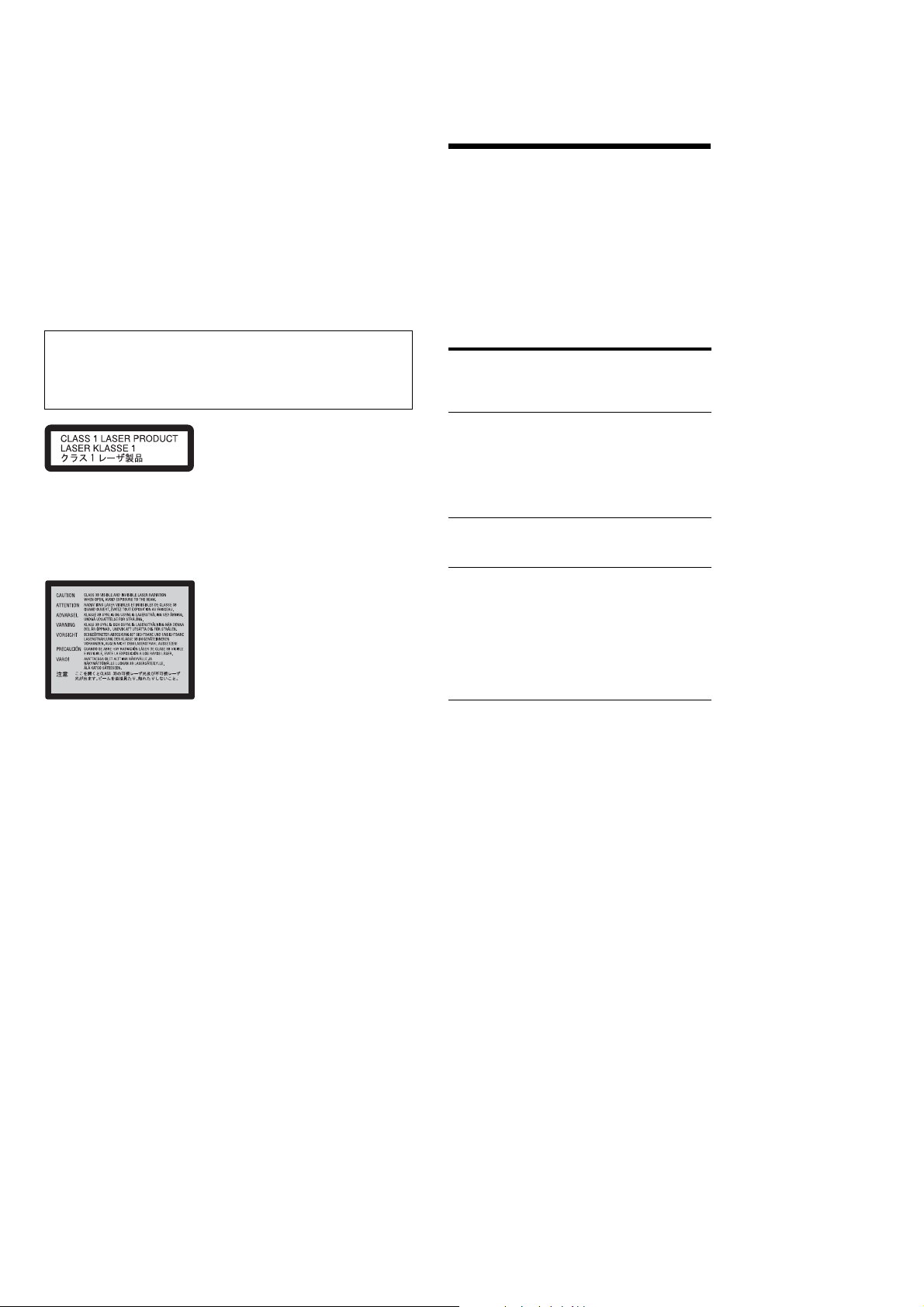
HCD-X1R
This label is located on the laser
protective housing inside the
enclosure.
SELF DIAGNOSIS FUNCTION
Self-diagnosis Function
(When letters/numbers
appear in the display)
When the self-diagnosis function is activated to
prevent the recorder from malfunctioning, a fivecharacter service number (e.g., C 13 00) with a
combination of a letter and four numbers appears
in the front panel display. In this case, check the
following table.
First three
characters of
the service
number
Cause and/or corrective
action
C 13 There is a problem in the HDD.
, Contact your nearest Sony
dealer or local authorized
service facility.
The DVD is dirty.
, Clean the disc with a soft
cloth.
C 31 The DVD/CD is not inserted
correctly.
, Re-insert the disc correctly.
E XX
(xx is a number)
To prevent a malfunction, the
recorder has performed the selfdiagnosis function.
, Contact your nearest Sony
dealer or local authorized
Sony service facility and
give the five-character
service number.
Example: E 61 10
Notes on chip component replacement
• Never reuse a disconnected chip component.
• Notice that the minus side of a tantalum capacitor may be
damaged by heat.
Flexible Circuit Board Repairing
• Keep the temperature of the soldering iron around 270 ˚C
during repairing.
• Do not touch the soldering iron on the same conductor of the
circuit board (within 3 times).
• Be careful not to apply force on the conductor when soldering
or unsoldering.
CAUTION
Use of controls or adjustments or performance of procedures
other than those specified herein may result in hazardous radiation
exposure.
This appliance is classified as a
CLASS 1 LASER product. The
CLASS 1 LASER PRODUCT
MARKING is located on the laser
protective housing inside the
enclosure.
SAFETY-RELATED COMPONENT WARNING!!
COMPONENTS IDENTIFIED BY MARK 0 OR DOTTED LINE
WITH MARK 0 ON THE SCHEMATIC DIAGRAMS AND IN
THE PARTS LIST ARE CRITICAL TO SAFE OPERATION.
REPLACE THESE COMPONENTS WITH SONY PARTS WHOSE
PA RT NUMBERS APPEAR AS SHOWN IN THIS MANUAL OR
IN SUPPLEMENTS PUBLISHED BY SONY.
2
Page 3
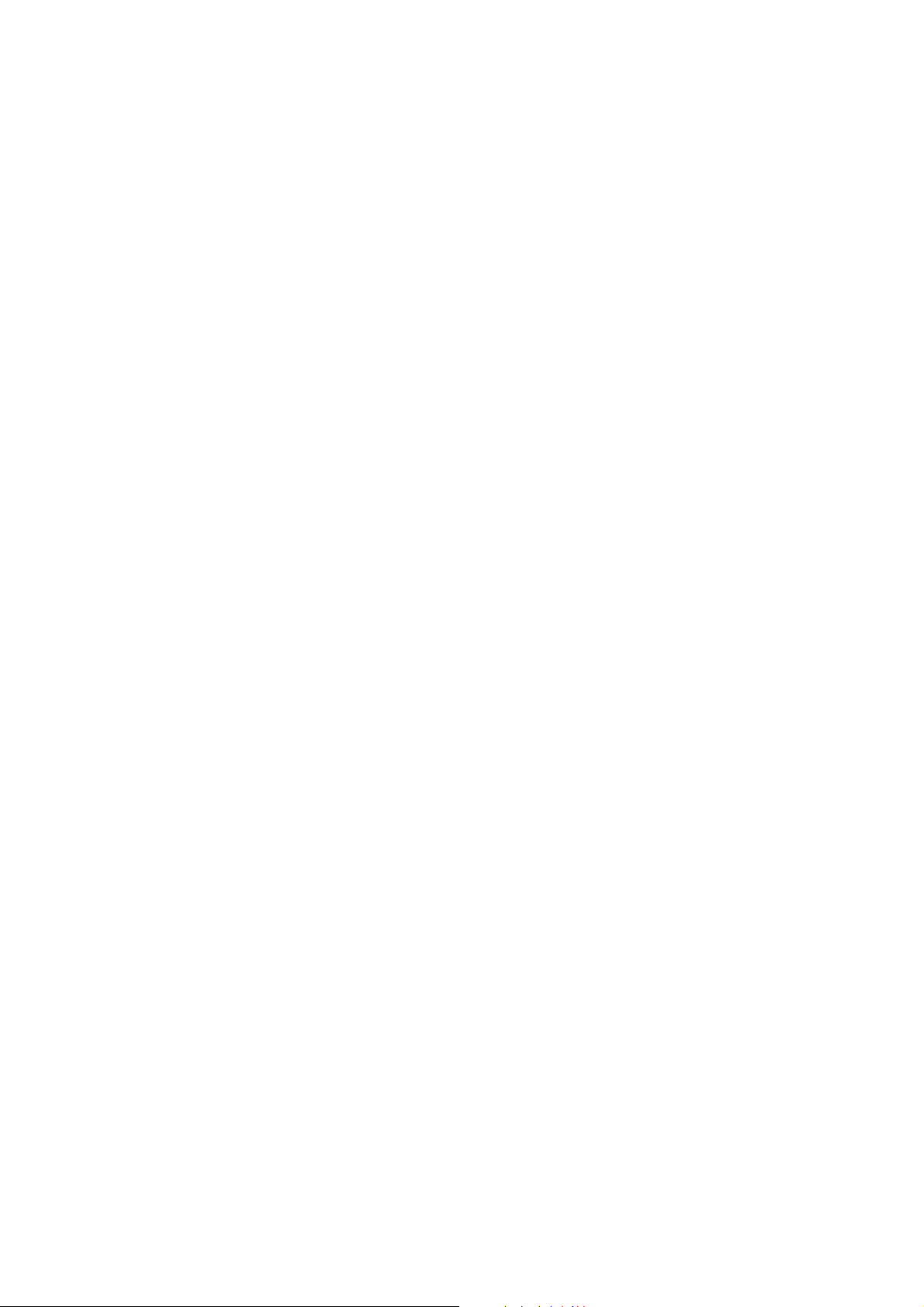
TABLE OF CONTENTS
HCD-X1R
1. SERVICING NOTES
............................................... 4
2. GENERAL ................................................................... 10
3. DISASSEMBLY
3-1. Disassembly Flow ........................................................... 12
3-2. Side Panel (L/R) .............................................................. 13
3-3. Top Panel Section ............................................................ 13
3-4. Loading Assy Panel ......................................................... 14
3-5. Front Panel Section ......................................................... 14
3-6. Panel L Board, Panel R Board......................................... 15
3-7. RD-60AU Board.............................................................. 15
3-8. Hard Disk (250G) ............................................................ 16
3-9. ER Board ......................................................................... 17
3-10. AV-103AU Board ............................................................ 17
3-11. DVD Drive (DRW-V35A) ............................................... 18
3-12. Power Block .................................................................... 19
4. SERVICE MODE ...................................................... 20
5. TEST MODE .............................................................. 23
6. ELECTRICAL ADJUSTMENTS ......................... 23
7. DIAGRAMS
7-1. Block Diagram – VIDEO Section (1/2) – ....................... 24
7-2. Block Diagram – VIDEO Section (2/2) – ....................... 25
7-3. Block Diagram – AUDIO Section – ................................ 26
7-4. Block Diagram – CONTROL Section –.......................... 27
7-5. Block Diagram
– PANEL/POWER SUPPLY Section – ........................... 28
7-6. Printed Wiring Board – RD-60AU Board (Side A) – ...... 30
7-7. Printed Wiring Board – RD-60AU Board (Side B) – ...... 31
7-8. Schematic Diagram – RD-60AU Board (1/8) – .............. 32
7-9. Schematic Diagram – RD-60AU Board (2/8) – .............. 33
7-10. Schematic Diagram – RD-60AU Board (3/8) – .............. 34
7-11. Schematic Diagram – RD-60AU Board (4/8) – .............. 35
7-12. Schematic Diagram – RD-60AU Board (5/8) – .............. 36
7-13. Schematic Diagram – RD-60AU Board (6/8) – .............. 37
7-14. Schematic Diagram – RD-60AU Board (7/8) – .............. 38
7-15. Schematic Diagram – RD-60AU Board (8/8) – .............. 39
7-16. Printed Wiring Board
– AV-103AU Board (Component Side) – ........................ 40
7-17. Printed Wiring Board
– AV-103AU Board (Conductor Side) – .......................... 41
7-18. Schematic Diagram – AV-103AU Board (1/6) – ............. 42
7-19. Schematic Diagram – AV-103AU Board (2/6) – ............. 43
7-20. Schematic Diagram – AV-103AU Board (3/6) – ............. 44
7-21. Schematic Diagram – AV-103AU Board (4/6) – ............. 45
7-22. Schematic Diagram – AV-103AU Board (5/6) – ............. 46
7-23. Schematic Diagram – AV-103AU Board (6/6) – ............. 47
7-24. Printed Wiring Board – CHUKEI Board –...................... 48
7-25. Schematic Diagram – CHUKEI Board – ........................ 48
7-26. Printed Wiring Board – ER Board –................................ 49
7-27. Schematic Diagram – ER Board (1/2) – .......................... 50
7-28. Schematic Diagram – ER Board (2/2) – .......................... 51
7-29. Printed Wiring Board – PANEL R Board – ..................... 52
7-30. Schematic Diagram – PANEL R Board – ....................... 53
7-31. Printed Wiring Board – PANEL L Board – ..................... 54
7-32. Printed Wiring Boards – KEY/POWER SW Boards –.... 55
7-33. Schematic Diagram
– KEY/PANEL L/POWER SW Boards – ....................... 56
8. EXPLODED VIEWS
8-1. Side/Top Panel Section .................................................... 84
8-2. Front Panel Section ......................................................... 85
8-3. DVD Drive, Hard Disk Section ....................................... 86
8-4. Chassis Section ................................................................ 87
9. ELECTRICAL PARTS LIST................................ 88
3
Page 4
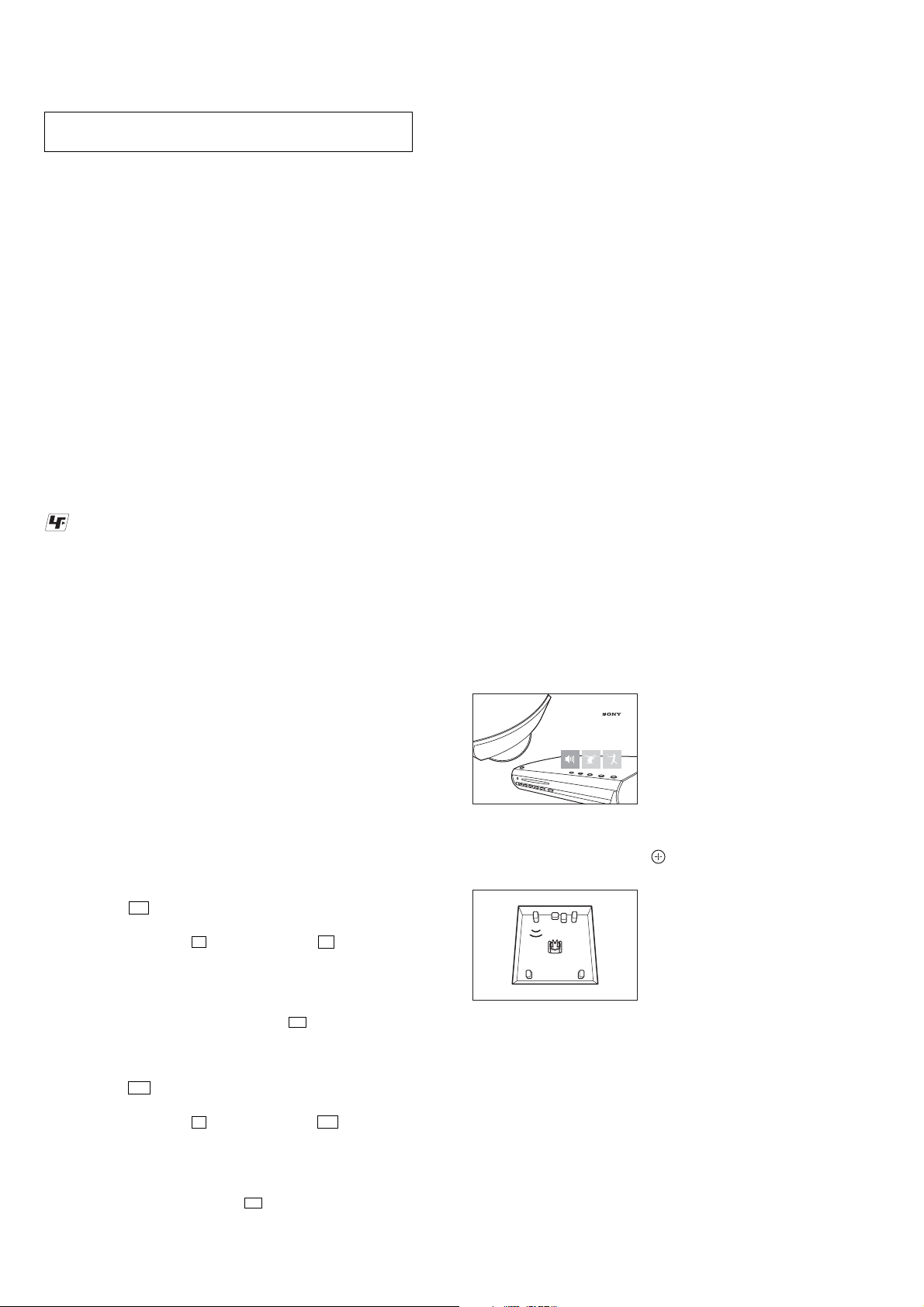
HCD-X1R
DAV-X1 / DAR-X1 Series
This setup disc is common for DAV-X1/DAR-X1 series.
5
Sit in the listening position, then select
one of the three options on the screen
using
</,
, and press H or .
The selected option starts.
6
Listen carefully to how the option sounds to
determine the optimal surround sound
effect.
If a satisfactory surround sound effect cannot
be achieved, adjust the speaker positions.
7
Press x to stop the disc.
8
Press Z (open/close) on the recorder to
eject the disc.
RL RR
FL FR
C
SW
SECTION 1
SERVICING NOTES
NOTES ON HANDLING THE OPTICAL PICK-UP
BLOCK OR BASE UNIT
The laser diode in the optical pick-up block may suffer electrostatic
break-down because of the potential difference generated by the
charged electrostatic load, etc. on clothing and the human body.
During repair, pay attention to electrostatic break-down and also
use the procedure in the printed matter which is included in the
repair parts.
The flexible board is easily damaged and should be handled with
care.
NOTES ON LASER DIODE EMISSION CHECK
The laser beam on this model is concentrated so as to be focused on
the disc reflective surface by the objective lens in the optical pickup block. Therefore, when checking the laser diode emission,
observe from more than 30 cm away from the objective lens.
UNLEADED SOLDER
Boards requiring use of unleaded solder are printed with the leadfree mark (LF) indicating the solder contains no lead.
(Caution: Some printed circuit boards may not come printed with
the lead free mark due to their particular size)
: LEAD FREE MARK
Unleaded solder has the following characteristics.
• Unleaded solder melts at a temperature about 40 °C higher
than ordinary solder.
Ordinary soldering irons can be used but the iron tip has to be
applied to the solder joint for a slightly longer time.
Soldering irons using a temperature regulator should be set to
about 350 °C.
Caution: The printed pattern (copper foil) may peel away if
the heated tip is applied for too long, so be careful!
• Strong viscosity
Unleaded solder is more viscou-s (sticky, less prone to flow)
than ordinary solder so use caution not to let solder bridges
occur such as on IC pins, etc.
• Usable with ordinary solder
It is best to use only unleaded solder but unleaded solder may
also be added to ordinary solder.
NOTES ON REPLACEMENT OF CSP (CHIP SIZE
PACKAGE) IC
Replacement of R8A34012BG (IC103) on the RD-60AU board used
in this set requires a special tool.
NOTE OF HANDLING THE RD-60AU BOARD
(PART No. A-1206-097-A)
When the RD-60AU board is replaced by a repair for a fee, throw
away the RD-60AU board after obtaining consent of not returning
of the RD-60AU board to the customer. When throwing away the
RD-60AU board, be sure to throw away after destroying flash
memory (IC502) physically with the hammer etc.
NOTE OF REPLACING THE FLASH MEMORY (IC502)
ON THE RD-60AU BOARD
Flash memory (IC502) on the RD-60AU board cannot exchange
with single. When flash memory (IC502) on the RD-60AU board is
damaged, exchange the entire mounted board.
S-FORCE FRONT SURROUND OPERATION CHECK
When complaint by the effect of the sound field, check as follows
and confirm abnormality is not found in the set.
Procedure:
1
Press [/1.
The system turns on.
2
Press DVD.
3
Press Z (open/close) on the recorder, and
place the Setup Disc on the disc tray.
4
Press Z (open/close) on the recorder to
close the disc tray.
The Setup Disc menu appears.
RELEASING THE DISC ANTI-THEFT
The disc tray lock function for the antitheft of an demonstration
disc in the store is equipped.
Releasing Procedure :
1. Press the
2. Press the [DVD] button to select “DVD”.
3. While pressing the
“UNLOCKED” appears on the fluorescent indicator tube
(around 5 seconds).
Note: When “TRAYLOCKED” is displayed, the disc anti-theft is not
released by turning power on/off with the
RELEASING THE DEMO MODE
Releasing Procedure :
1. Press the
2. Press the [DVD] button to select “DVD”.
3. While pressing the
“DEMO OFF” appears on the fluorescent indicator tube
(around 5 seconds).
Note: When “DEMO ON” is displayed, the DEMO mode is not released
by turning power on/off with the
I/1 button to turn the power on.
x button, press the Z button until
I/1 button.
I/1 button to turn the power on.
x button, press the N button until
I/1 button.
4
Page 5

Quick Guide to Disc Types
HDD
+
RW
-
RW
VR
-
RW
Video
+
R
-
R
VR
-
R
Video
Usable disc versions
(as of August 2006)
• 8x-speed or slower DVD+RWs
• 6x-speed or slower DVD-RWs
(Ver.1.1, Ver.1.2 with CPRM
*2
)
• 16x-speed or slower DVD+Rs
• 16x-speed or slower DVD-Rs
(Ver.2.0, Ver.2.1 with CPRM
*2
)
• 8x-speed or slower DVD+R DL
(Double Layer) discs
“DVD+RW,” “DVD-RW,” “DVD+R,”
“DVD+R DL,” and “DVD-R” are
trademarks.
*1
When an unformatted DVD-R is
inserted into this recorder, it is
automatically formatted in Video mode.
To format a new DVD-R in VR mode,
format using the “Disc Information”
display.
*2
CPRM (Content Protection for
Recordable Media) is a coding
technology that protects copyrights for
images.
Discs that cannot be recorded on
8 cm d i s cs
••DVD-R DL (Dual Layer) discs
Recordable and playable discs
Type Disc Logo
Hard disk drive
(internal)
DVD+RW
VR mode
DVD-RW
Video mode
Icon used in
this manual
Formatting
(new discs)
Formatting
unnecessary
Automatically
formatted in
+VR mode
(DVD+RW
VIDEO)
Format in VR
mode
Format in
Video mode
Compatibility with other DVD
players (finalising)
Dub HDD contents to a DVD to
play on other DVD players
Playable on DVD+RW
compatible players
(automatically finalised)
Playable only on VR mode
compatible players (finalisation
unnecessary)
Playable on most DVD players
(finalisation necessary)
HCD-X1R
DVD+R
DVD+R DL
DVD-R
VR mode
Video mode
Automatically
formatted in
+VR mode
(DVD+R
Playable on most DVD players
(finalisation necessary)
VIDEO)
Format in VR
*1
mode
Formatting is
performed
using the “Disc
Playable only on DVD-R in VR
mode compatible players
(finalisation necessary)
Information”
display.
Automatically
formatted in
Video mode
Playable on most DVD players
(finalisation necessary)
5
Page 6
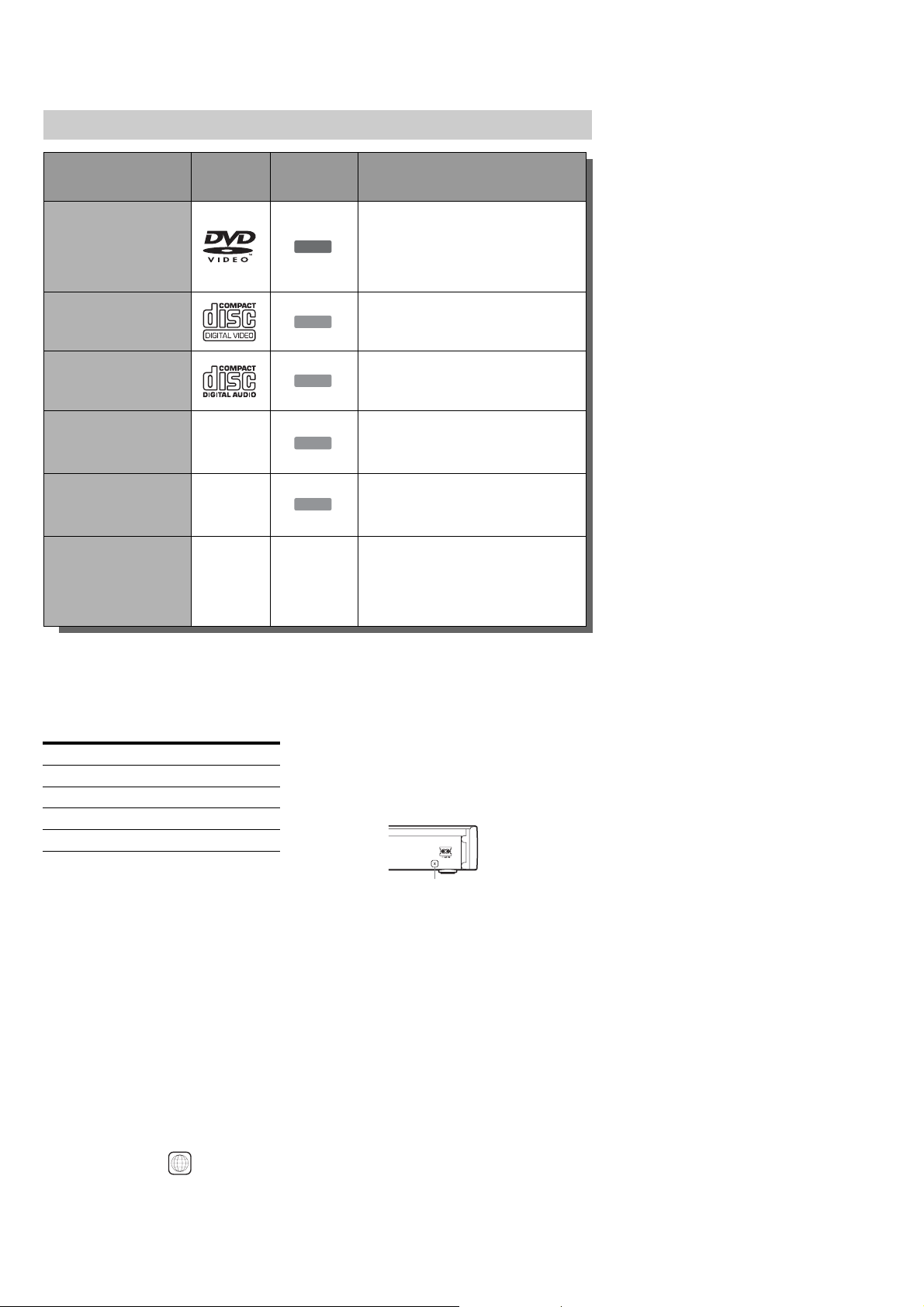
HCD-X1R
DVD
VCD
CD
DATA DVD
DATA CD
Maximum recordable number of titles
*The maximum length for one title is eight hours.
Note on playback operations of DVD
VIDEOs/VIDEO CDs
Some playback operations of DVD VIDEOs/
VIDEO CDs may be intentionally set by
software producers. Since this recorder plays
DVD VIDEOs/VIDEO CDs according to the
disc contents the software producers
designed, some playback features may not be
available. See the instructions supplied with
the DVD VIDEOs/VIDEO CDs.
Region code (DVD VIDEO only)
Your recorder has a region code printed on the
rear of the unit and will only play DVD
VIDEOs (playback only) labelled with
identical region codes. This system is used to
protect copyrights.
DVD VIDEOs labelled will also play on
this recorder.
If you try to play any other DVD VIDEO, the
message “Playback prohibited by region code.”
will appear on the TV screen. Depending on
the DVD VIDEO, no region code indication
may be labelled even though playing the
DVD VIDEO is prohibited by area restrictions.
Music discs encoded with copyright
protection technologies
This product is designed to play back discs
that conform to the Compact Disc (CD)
standard.
Recently, various music discs encoded with
copyright protection technologies are being
marketed by some record companies. Please
be aware that among those discs, there are
some that do not conform to the CD standard
and may not be playable by this product.
Note on DualDiscs
A DualDisc is a two sided disc product which
mates DVD recorded material on one side
with digital audio material on the other side.
However, since the audio material side does
not conform to the Compact Disc (CD)
standard, playback on this product is not
guaranteed.
b Notes
• Some DVD+RWs/DVD+Rs, DVD-RWs/DVD-Rs,
or CD-RWs/CD-Rs cannot be played on this
recorder due to the recording quality or physical
condition of the disc, or the characteristics of the
recording device and authoring software. The disc
will not play if it has not been correctly finalised.
For more information, see the operating
instructions for the recording device.
• You cannot mix VR mode and Video mode on the
same DVD-RW. To change the disc’s format,
reformat the disc. Note that the disc’s contents
will be erased after reformatting.
• You cannot shorten the time required for
recording even with high-speed discs.
• It is recommended that you use discs with “For
Video” printed on their packaging.
• You cannot add new recordings to DVD+Rs,
DVD-Rs, or DVD-RWs (Video mode) that
contain recordings made on other DVD equipment.
• In some cases, you may not be able to add new
recordings to DVD+RWs that contain recordings
made on other DVD equipment. If you do add a
newrecording, note that this recorder will rewrite
the DVD menu.
• You cannot edit recordings on DVD+RWs,
DVD-RWs (Video mode), DVD+Rs, or DVD-Rs
that are made on other DVD equipment.
• If the disc contains PC data unrecognizable by this
recorder, the data may be erased.
• You may not be able to record on some recordable
discs, depending on the disc.
Disc Number of titles*
HDD 300
DVD-RW/DVD-R 99
DVD+RW/DVD+R 49
DVD+R DL 49
ALL
Region code
Playable discs
Type Disc Logo
DVD VIDEO
VIDEO CD
CD
DATA DVD —
DATA CD —
8 cm DVD+RW/
DVD-RW/DVD-R
——
Icon used in
this manual
Characteristics
Discs such as movies that can be purchased
or rented
This recorder also recognizes DVD-R Dual
Layer (Video mode) discs as DVD Video
compatible discs.
VIDEO CDs or CD-Rs/CD-RWs in
VIDEO CD/Super VIDEO CD format
Music CDs or CD-Rs/CD-RWs in music
CD format
DVD+RWs/DVD+Rs/DVD-RWs/DVDRs/DVD-ROMs containing either JPEG
image files or DivX video files
CD-ROMs/CD-Rs/CD-RWs containing
either MP3 audio tracks, JPEG image files
or DivX video files
8 cm DVD+RW, DVD-RW, and
DVD-R recorded with a DVD video
camera
(Still images recorded with a DVD video
camera cannot be played.)
“DVD VIDEO” and “CD” are trademarks.
DivX, DivX Certified, and associated logos
are trademarks of DivX, Inc. and are used
under license.
®
is a video file compression
DivX
technology, developed by DivX, Inc.
Discs that cannot be played
• PHOTO CDs
• CD-ROMs/CD-Rs/CD-RWs that are
recorded in a format different from
the formats mentioned in the table
above.
• Data part of CD-Extras
• DVD-ROMs/DVD+RWs/
DVD-RWs/DVD+Rs/DVD-Rs that
do not contain DVD Video, DivX
video or JPEG image files.
• DVD Audio discs
• Super Audio CDs
• DVD VIDEOs with a different
region code.
• DVDs that were recorded on a
different recorder and not correctly
finalised.
• DVD-RAMs
6
Page 7
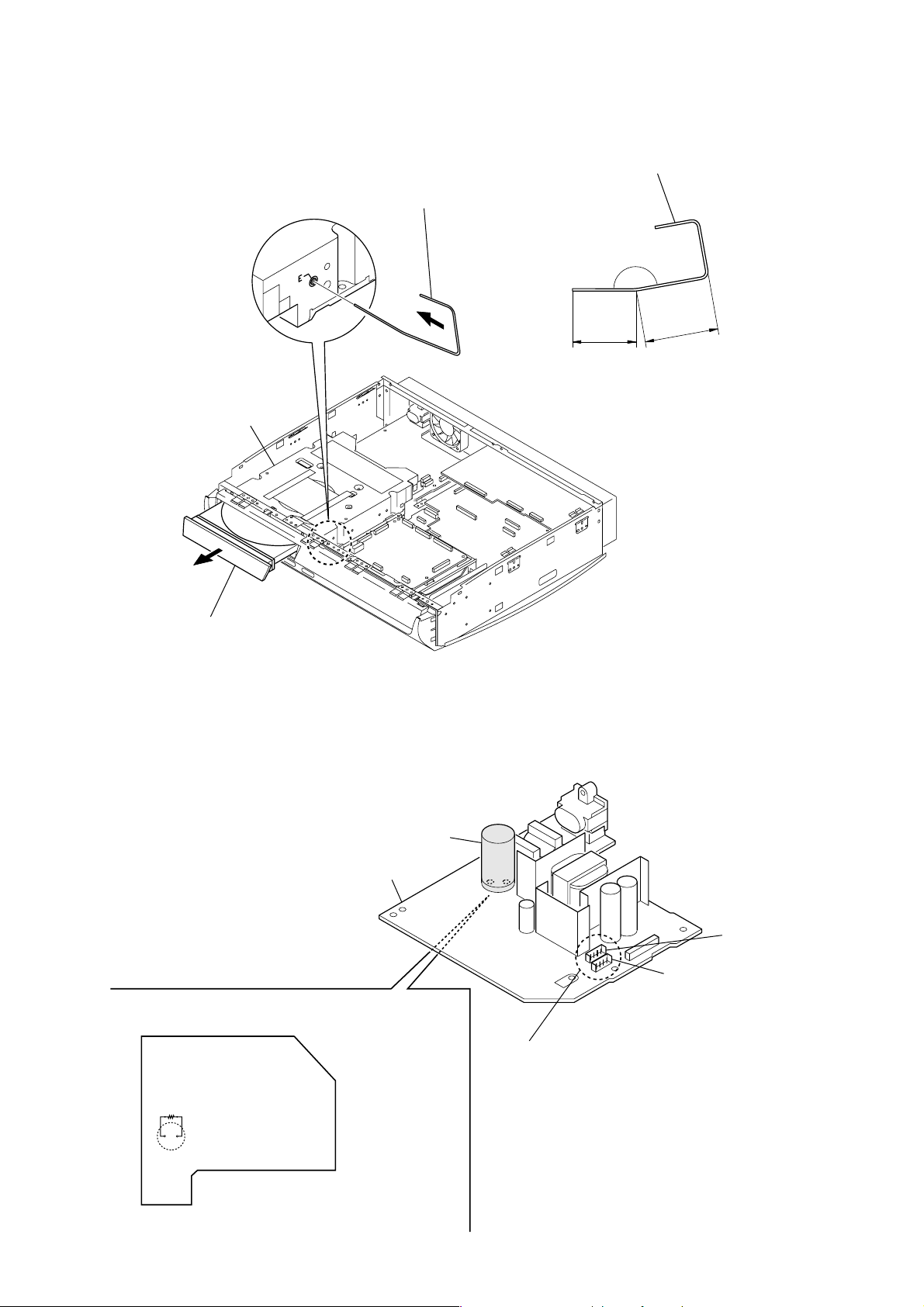
HOW TO DRAW THE TRAY WHEN THE POWER IS IN OFF STATE
25 mm
20 mm
DVD drive
2
Insert the clip into a hole in the DVD drive
to unlock the tray as shown in the figure.
3
Pull the tray.
1
Prepare a clip and bend it as shown in the figure.
160
°
– POWER Block (Conductor Side) –
NOTE OF HANDLING THE POWER BLOCK
C105
CN1
CN2
C105
POWER block
Note: The CN1 and CN2, which are same in color and pin configuration,
are laid side by side.
Each harness from the DVD drive and the hard disk may be
connected to either connector, CN1 or CN2.
Connect the resistor (800Ω/2W) to discharge
as shown in the figure above before handling
the POWER block after turning the power off.
HCD-X1R
NOTES ON POWER BLOCK
7
Page 8
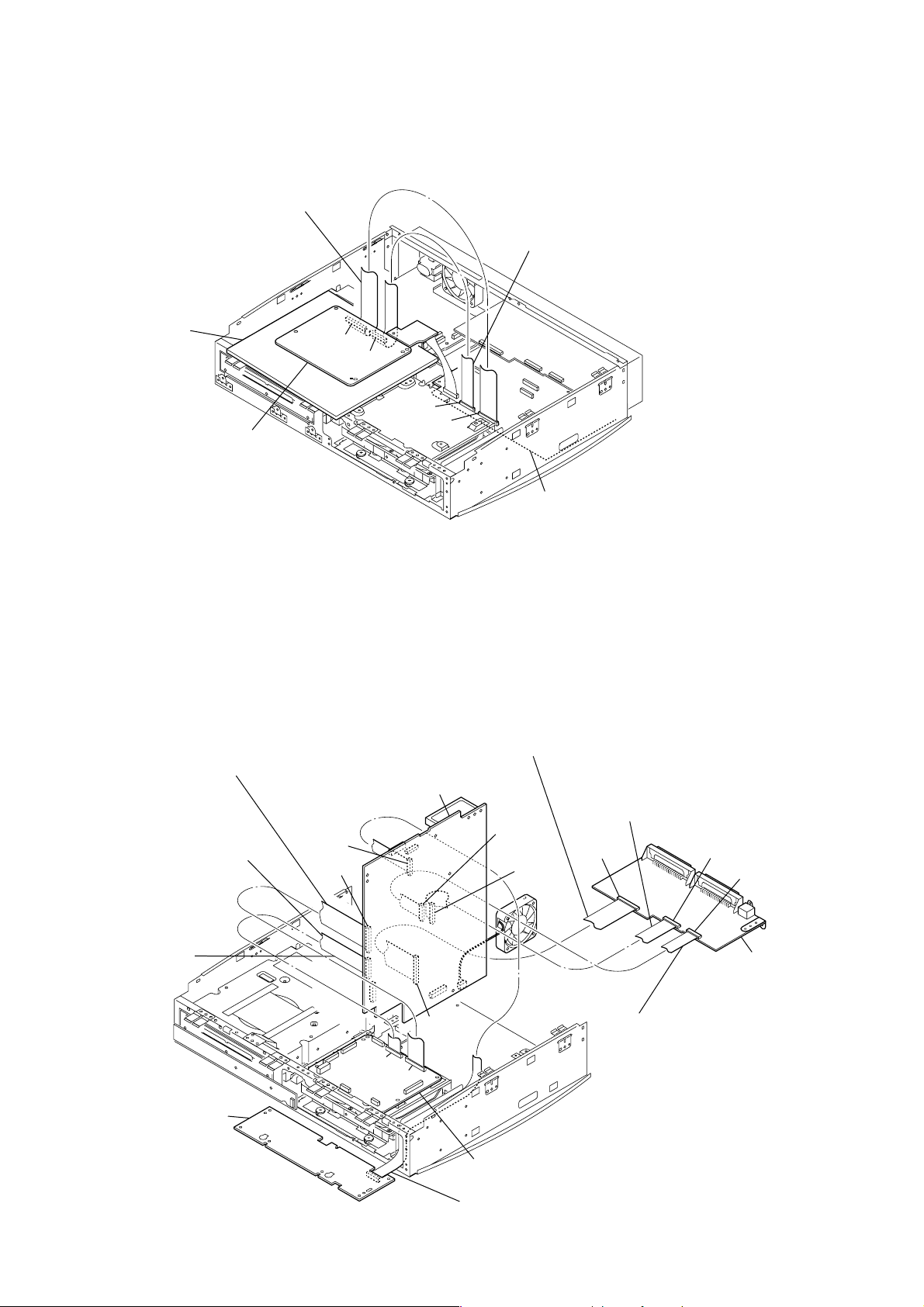
8
HCD-X1R
RD-60AU BOARD SERVICE POSITION
In checking the RD-60AU board, two prepare jigs (extension cable J-2501-244-A: 1.00 mm Pitch, 21 cores, Length 300 mm and extension
cable J-2501-248-A: 1.00 mm Pitch, 27 cores, Length 300 mm).
RD-60AU board
CN603
CN602
CN501
CN502
Connect extension jig (J-2501-244-A) to the
RD-60AU board (CN602) and AV-103AU board (CN501).
Connect extension jig (J-2501-248-A) to the
RD-60AU board (CN603) and AV-103AU board (CN502).
AV-103AU board
Please place a sheet
for insulation.
RD-60AU board
CN603
CN602
CN501
CN502
Connect extension jig (J-2501-103-A) to the
AV-103AU board (CN2801) and ER board (CN2853).
Connect extension jig (J-2501-248-A) to the
AV-103AU board (CN502) and RD-60AU board (CN603).
Connect extension jig (J-2501-231-A)
to the AV-103AU board (CN2603) an
d
ER board (CN3002).
Connect extension jig (J-2501-086-A)
to the AV-103AU board (CN2802) and
ER board (CN2854).
Connect extension jig (J-2501-231-A)
to the AV-103AU board (CN602) and
PANEL R board (CN5004).
Connect extension jig (J-2501-244-A)
to the AV-103AU board (CN501) and
RD-60AU board (CN602).
AV-103AU board
ER board
PANEL R board
CN602
CN2603
CN2802
CN2853
CN2854
CN3002
CN2801
AV-103AU BOARD SERVICE POSITION
In checking the AV-103AU board, six prepare jigs (extension cable J-2501-086-A: 1.00 mm Pitch, 19 cores, Length 300 mm, extension cable
J-2501-103-A: 1.00 mm Pitch, 29 cores, Length 300 mm, two extension cables J-2501-231-A: 1.00 mm Pitch, 15 cores, Length 301 mm,
extension cable J-2501-244-A: 1.00 mm Pitch, 21 cores, Length 300 mm and extension cable J-2501-248-A: 1.00 mm Pitch, 27 cores,
Length 300 mm).
Page 9
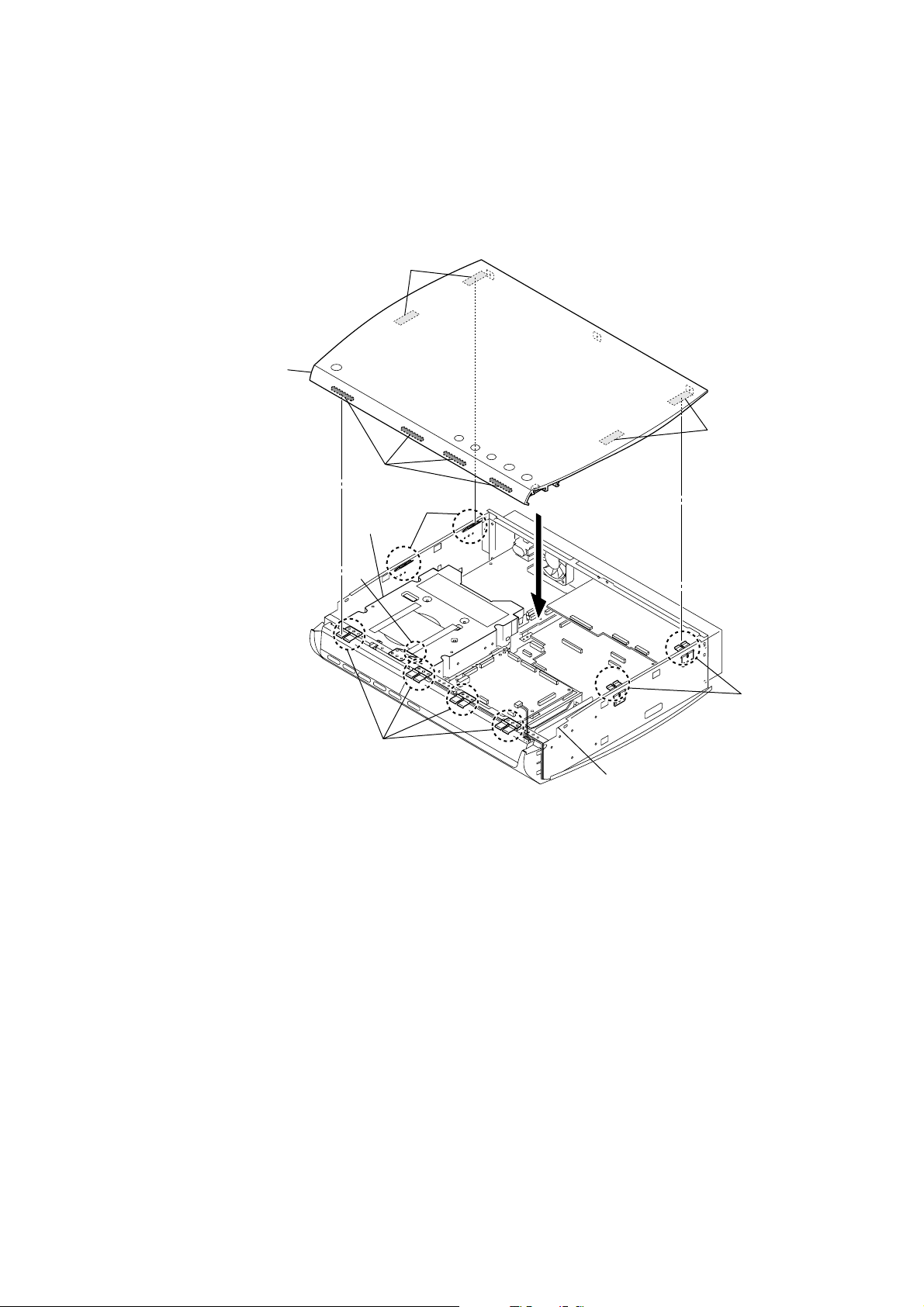
HCD-X1R
A
A
B
B
C
D
E
DVD drive
top panel
chassis
NOTE WHEN INSTALLING THE TOP PANEL (DISCHARGING METHOD)
• Alumite Masking 4 points A of the Top Panel must contact the Plate GND 4 pcs B on the side panels (left and right) of the chassis.
• Gasket 4 pcs C on the front side of Top Panel must contact the Plate GND 4 pcs D on the front side of the chassis.
• Plate GND 1 pc E on the front side of the chassis must contact the top surface of the DVD drive.
Note: The above three items are required, but the Top Panel may be reassembled as it is, on condition that the followings are satisfied:
No Plate GND has bent or No Gasket has been removed.
9
Page 10
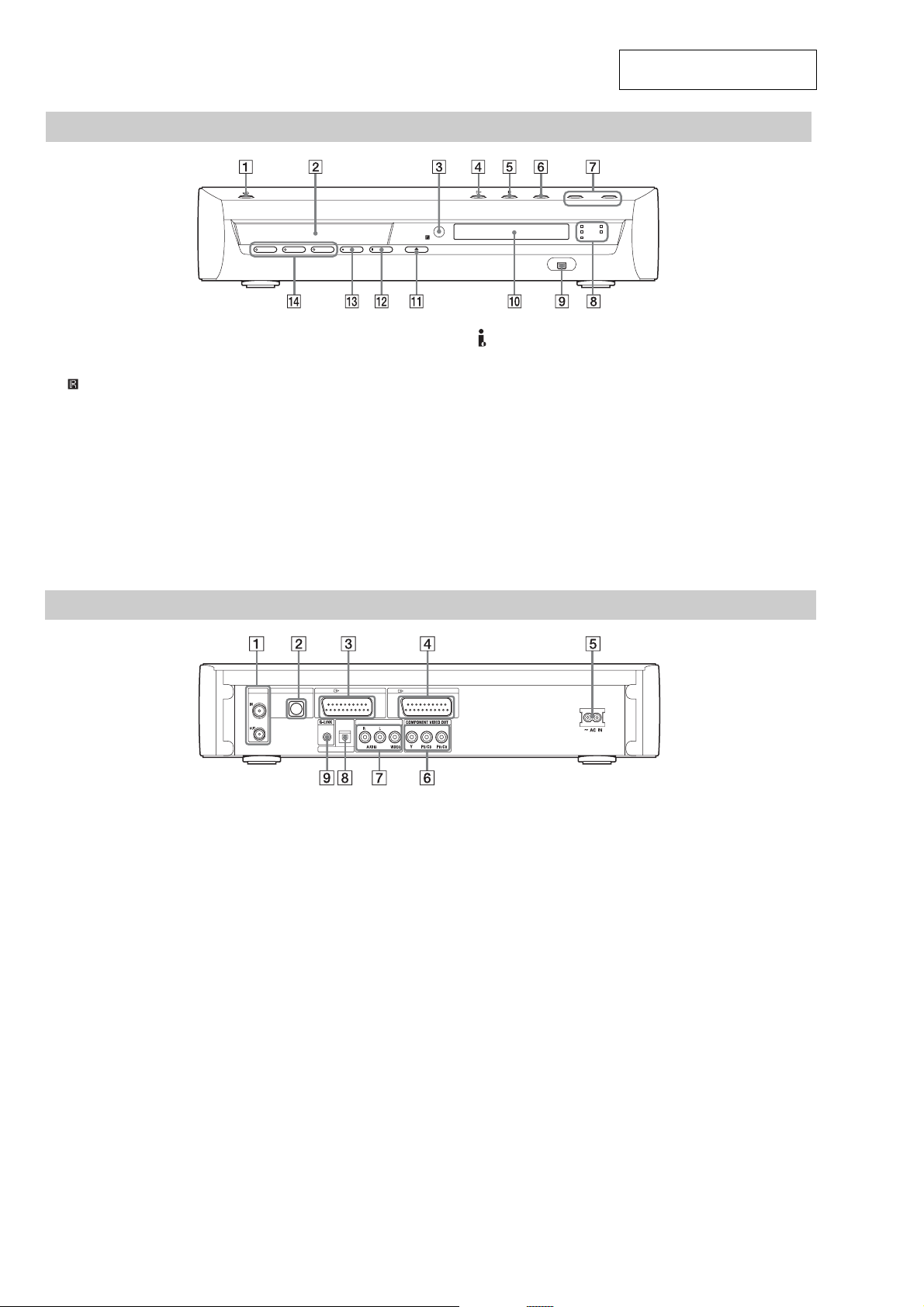
HCD-X1R
A AERIAL IN/OUT jacks
B SYSTEM CONTROL jack
C LINE 1 − TV jack
D LINE 3/DECODER jack
E AC IN terminal
F COMPONENT VIDEO OUT
(Y, P
B/CB
, PR/CR) jacks
G LINE 2 IN (R-AUDIO-L/VIDEO) jacks
H LINE 3 DIGITAL IN (OPTICAL) jack
I G-LINK jack
DVD recorder (rear panel)
LINE 2 IN
LINE 3 DIGITAL IN
OPTICAL
LINE 1 - TV
SYSTEM CONTROL
AERIAL
LINE 3 / DECODER
DVD recorder (front panel)
SECTION 2
GENERAL
This section is extracted from
instruction manual.
A [/1 (on/standby) button
B Disc tray
C (remote sensor)
D N (play) button
E x (stop) button
F INPUT SELECT button
G VOLUME +/− button
H TIMER REC indicator
SYNC REC indicator
FOCUS SUR indicator
WIDE STAGE indicator
2CH STEREO indicator
I DV IN jack
J Front panel display
K Z (open/close) button
L x REC STOP button
M z REC button
N HDD button/indicator
DVD button/indicator
FM/AM button/indicator
10
Page 11
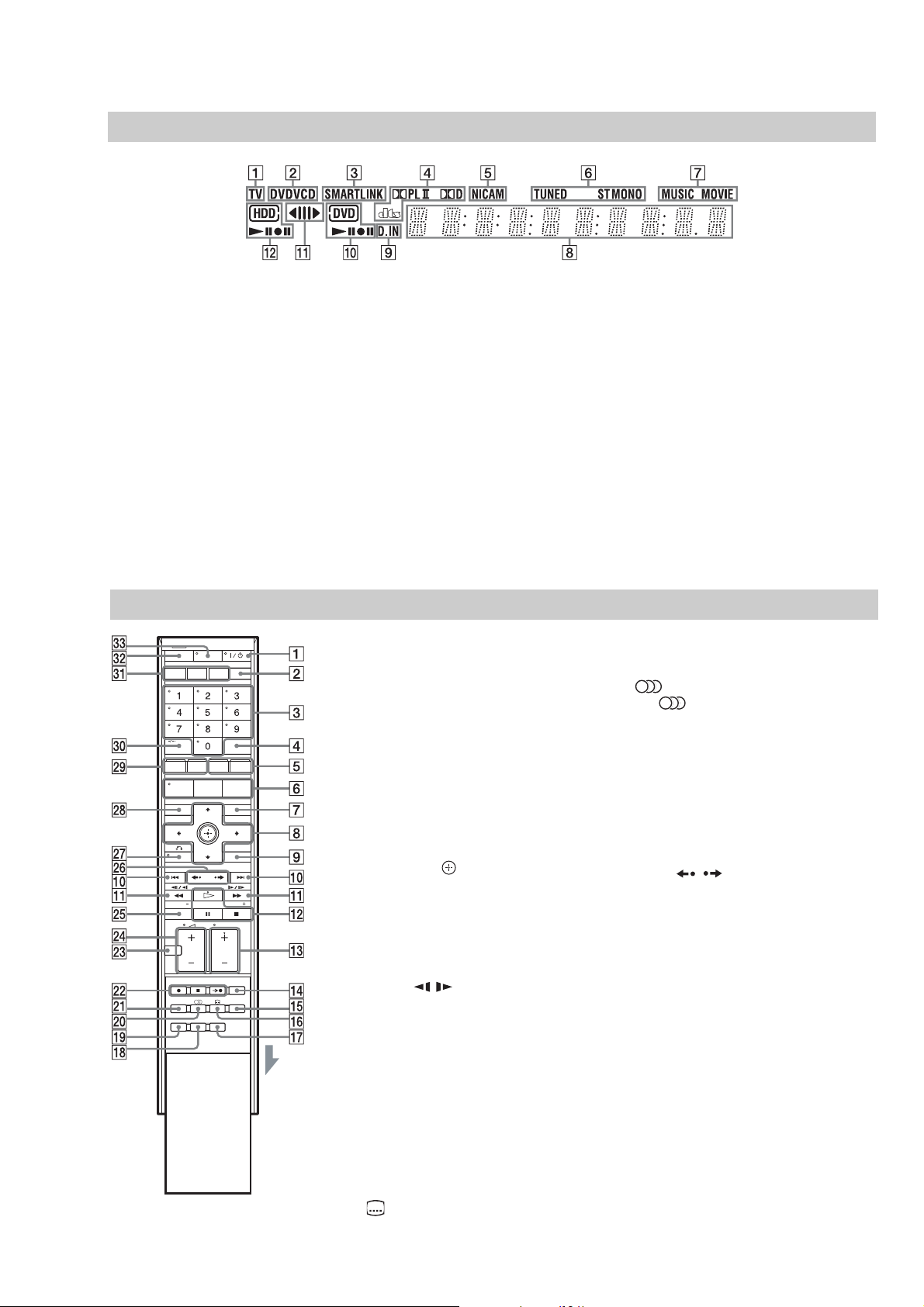
A [/1 (on/standby) button
*1
B INPUT SELECT button
C Number buttons
*1*3
The number 5 button has a tactile dot*2.
D SOUND FIELD button
E CHAPTER MARK/Yellow button
MARK ERASE/Blue button
F SYSTEM MENU button
*1
TITLE LIST button
TV GUIDE button
G INFO (information) button
H </M/m/,/ button
I OPTIONS button
TOOLS button
*3
J ./> (previous/next) buttons
DAYS +/− buttons
PRESET +/− buttons
K mc / CM (search/slow/
freeze frame) buttons
TUNING +/− buttons
L H (play) button
X (pause) button
x (stop) button
The H button has a tactile dot*2.
Remote
M PROG (programme) +/– buttons
*3
The + button has a tactile dot*2.
N ONE TOUCH DUBBING button
O MOVIE/MUSIC button
P (subtitle) button
Q TIME/TEXT button
R DIRECT TUNING button
S FM/AM MENU button
T (audio) button
The
(audio)
button has a tactile dot*2.
U REC MODE button
V z REC button
x REC STOP button
c z SYNCHRO REC button
W MUTING button
X
2 (volume) +/– buttons
*1
Y DISPLAY button
Z PAGE / buttons
wj O RETURN button
*1*3
wk SCHEDULE button
wl DVD TOP MENU/Red button
DVD MENU/Green button
e; BASS/TREBLE button
-/-- button
*3
ea HDD button
DVD button
FM/AM button
es TV button
ed TV/DVD button
*1
*1
You can control TVs when the remote is set to TV
mode by pressing the TV button (the TV indicator on
the remote lights up).
*2
Use the tactile dot as a reference when operating the
recorder.
*3
These buttons work when the remote is set to TV
mode by pressing the TV button (the TV indicator on
the remote lights up).
A TV indicator
B Disc type*
C SMARTLINK indicator
D Current surround format
E NICAM indicator
F Indicators for tuner functions
G MUSIC/MOVIE indicators
H Displays the following:
• Playing time
• Current title/chapter/track/index number
••Recording time/recording mode
Clock
• Programme position
• TV Direct Rec indication:
“TV” appears in the right most two digits.
• Frequency
I Digital input indicator
“D.IN” appears when “Line 3 Input” is set
to “Optical In”.
J DVD indicators
Displays the selected media and the
playing/recording status.
K Dubbing direction indicator
L HDD indicators
Displays the selected media and the
playing/recording status.
*Displays DATA CDs as “CD.”
DVD recorder (front panel display)
HCD-X1R
11
Page 12
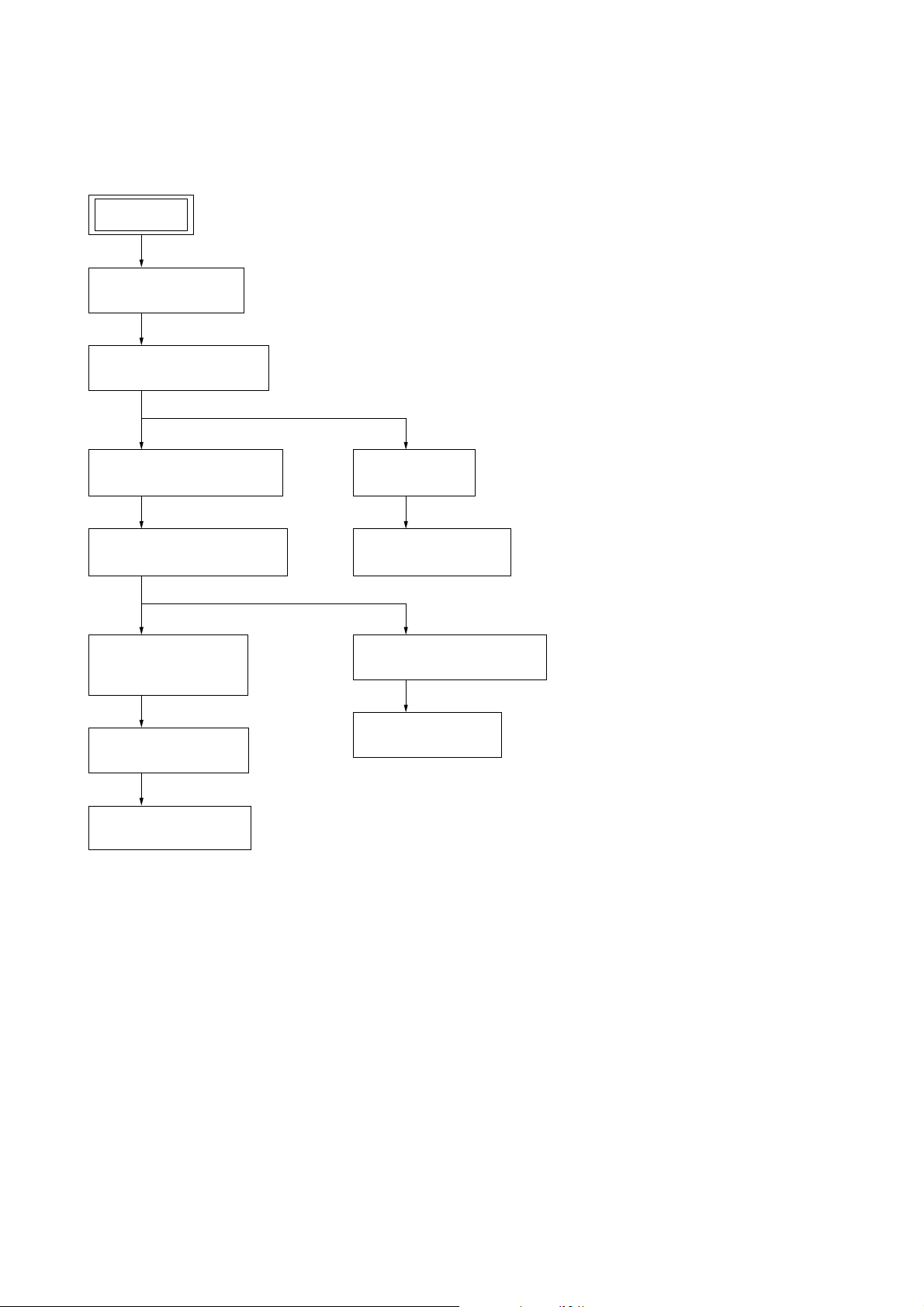
HCD-X1R
3-2. SIDE PANEL (L/R)
(Page 13)
3-3. TOP PANEL SECTION
(Page 13)
3-4. LOADING ASSY PANEL
(Page 14)
3-5. FRONT PANEL SECTION
(Page 14)
3-6. PANEL L BOARD,
PANEL R BOARD
(Page 15)
3-7. RD-60AU BOARD
(Page 15)
3-9. ER BOARD
(Page 17)
3-10. AV-103AU BOARD
(Page 17)
3-11. DVD DRIVE (DRW-V35A)
(Page 18)
3-12. POWER BLOCK
(Page 19)
3-8. HARD DISK (250G)
(Page 16)
SET
• This set can be disassembled in the order shown below.
3-1. DISASSEMBLY FLOW
SECTION 3
DISASSEMBLY
12
Page 13
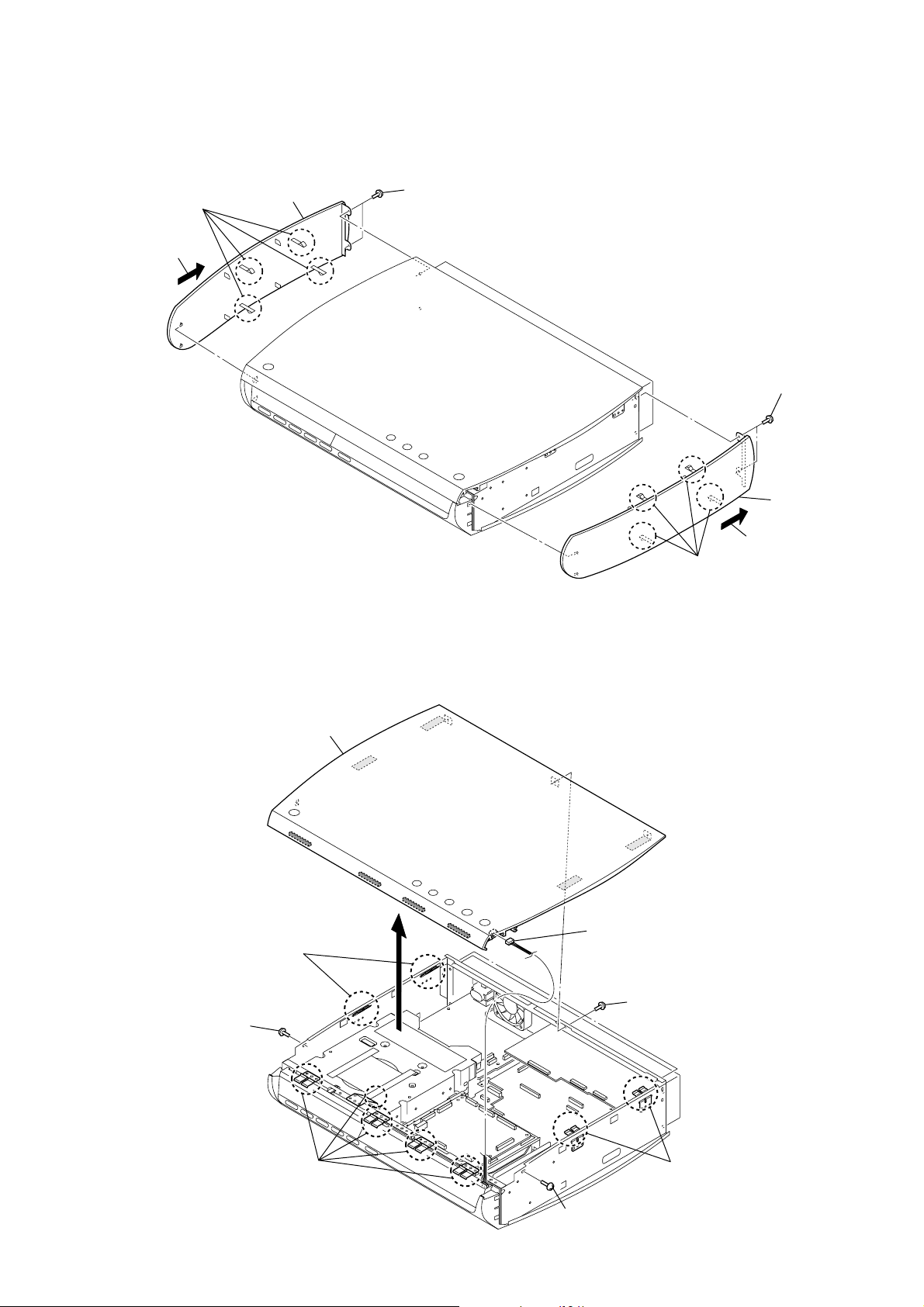
Note: Follow the disassembly procedure in the numerical order given.
4
side panel L
2
Slide the
side panel L.
6
Slide the
side panel R.
3
four claws
8
side panel R
7
four claws
5
two screws
(BVTP3
×
8)
1
two screws
(BVTP3
×
8)
1
three screws
(BV/ring)
4
connector
(CN5101)
5
top panel section
2
screw
(BVTP3
×
6)
2
screw
(BVTP3
×
6)
3
Note: Refer to SERVICING NOTES
“ NOTE WHEN INSTALLING
THE TOP PANEL
(DISCHARGING METHOD)”
(page 9).
Note: Refer to SERVICING NOTES
“ NOTE WHEN INSTALLING
THE TOP PANEL
(DISCHARGING METHOD)”
(page 9).
Note: Refer to SERVICING NOTES
“ NOTE WHEN INSTALLING
THE TOP PANEL
(DISCHARGING METHOD)”
(page 9).
3-2. SIDE PANEL (L/R)
HCD-X1R
3-3. TOP PANEL SECTION
13
Page 14
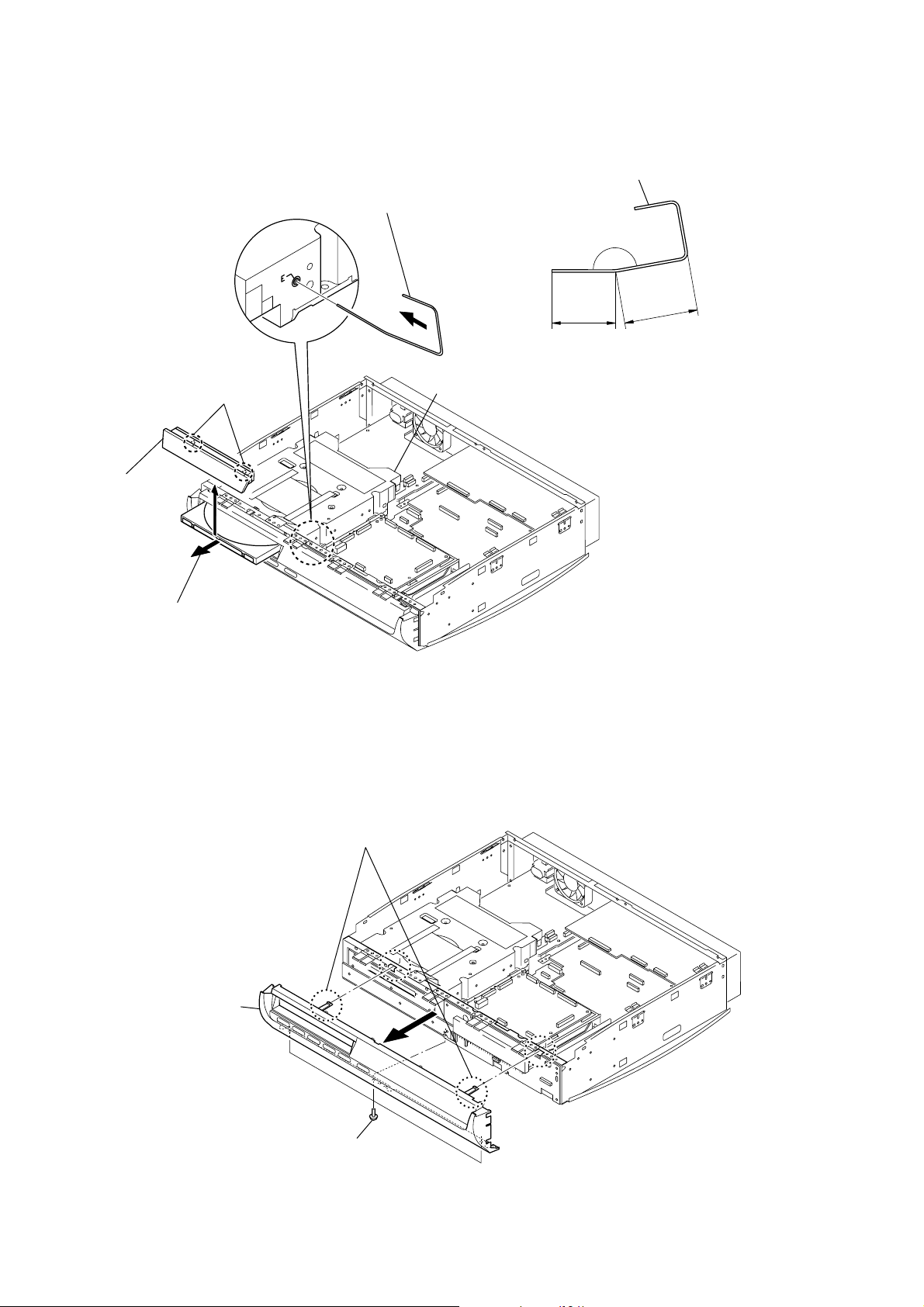
HCD-X1R
14
3-5. FRONT PANEL SECTION
3-4. LOADING ASSY PANEL
25 mm
20 mm
DVD drive
2
Insert the clip into a hole in the DVD drive
to unlock the tray as shown in the figure.
3
Pull the tray.
4
two claws
5
loading assy panel
1
Prepare a clip and bend it as shown in the figure.
160
°
3
front panel section
2
two claws
1
three screws
(BVTT3
×
6)
Page 15

3-6. PANEL L BOARD, PANEL R BOARD
3
PANEL L board
9
PANEL R board
1
flexible flat cable (PL-PR01)
(PANEL L board: CN5300,
PANEL R board: CN5000)
4
flexible flat cable (AV-PR01)
(CN5004)
5
connector
(CN5003)
6
canoe clip
(small)
2
three screws
(BVTT3
×
6)
7
three screws
(BVTT3
×
6)
8
two screws
(BVTT3
×
6)
3-7. RD-60AU BOARD
5
flexible flat cable (AV-PR01)
(CN602)
6
flexible flat cable (AV-PR02)
(CN603)
7
flexible flat cable (RD-RW01)
(CN101)
1
connector
(CN601)
qf
clamp (L35)
qa
Lift up the bracket (RD).
4
CHUKEI board
2
connector
(CN3501)
8
connector
(CN203)
qg
bracket (RD)
qh
RD-60AU board
3
screw
(BVTT3
×
6)
qd
screw
(BVTT3
×
6)
9
two screws
(BVTT3
×
6)
q;
two screws
(BVTT3
×
6)
qs
three screws
(BVTT3
×
6)
HCD-X1R
15
Page 16
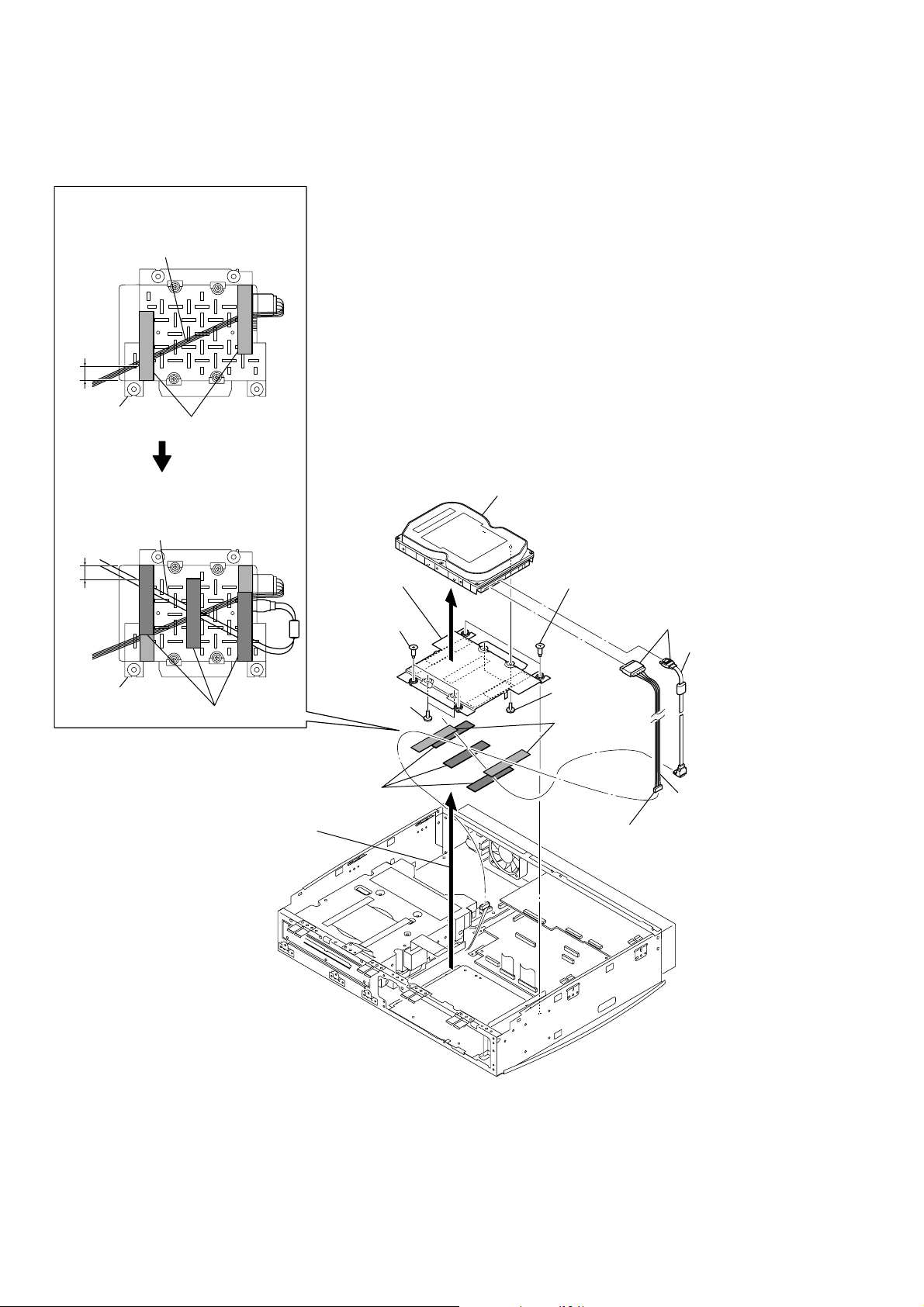
HCD-X1R
HARNESS (SATA POWER001/
SATA SIGNAL001) SETTING
Note1:When harness (SATA POWER001),
set it as shown in the figure.
harness (SATA POWER001)
harness (SATA SIGNAL001)
Note2:When harness (SATA SIGNAL001),
set it as shown in the figure.
1
connector
(CN1)
9
two tapes
(clamp)
4
two connectors
5
two screws
(NO.6-32UNC)
5
two screws
(NO.6-32UNC)
2
two HDD
damper screws
2
two HDD
damper screws
3
Lift up the bracket (HDD).
bracket (HDD)
bracket (HDD)
two tapes (clamp)
three tapes (clamp)
Note: Refer to SERVICING NOTES
“ NOTE ON POWER BLOCK”
(page 7).
6
hard disk (250G)
8
harness
(SATA SIGNAL001
)
7
three tapes (clamp)
q;
harness
(SATA POWER001)
qa
bracket (HDD)
20
±
5 mm 20
±
5 mm
3-8. HARD DISK (250G)
16
Page 17

3-9. ER BOARD
3
flexible flat cable (AV-ERS03)
(CN3002)
2
flexible flat cable (AV-ERA02)
(CN2854)
1
flexible flat cable (AV-ERV01)
(CN2853)
5
screw
(B3)
6
screw
(BV/ring
)
7
ER board
4
four screws
(BVTP3
×
8)
qs
flexible flat cable (AV-PR01)
(CN602)
qd
flexible flat cable (AV-RD02)
(CN502)
qf
flexible flat cable (AV-RD01)
(CN501)
q;
connector
(CN103)
qg
connector
(CN102)
qh
connector
(CN3)
qk
AV-103AU board
qa
back panel section
8
screw
(B3)
9
screw
(BV/ring)
1
four screws
(BVTT3
×
6)
qj
five screws
(BVTT3
×
6)
5
screw (BVTP3 × 8)
6
four screws
(BVTP3
×
10)
7
screw
(BVTP3
×
8)
3
two screws
(BVTT3
×
6)
4
two screws
(BVTT3
×
6)
2
four washers
(LW3)
HCD-X1R
3-10. AV-103AU BOARD
17
Page 18
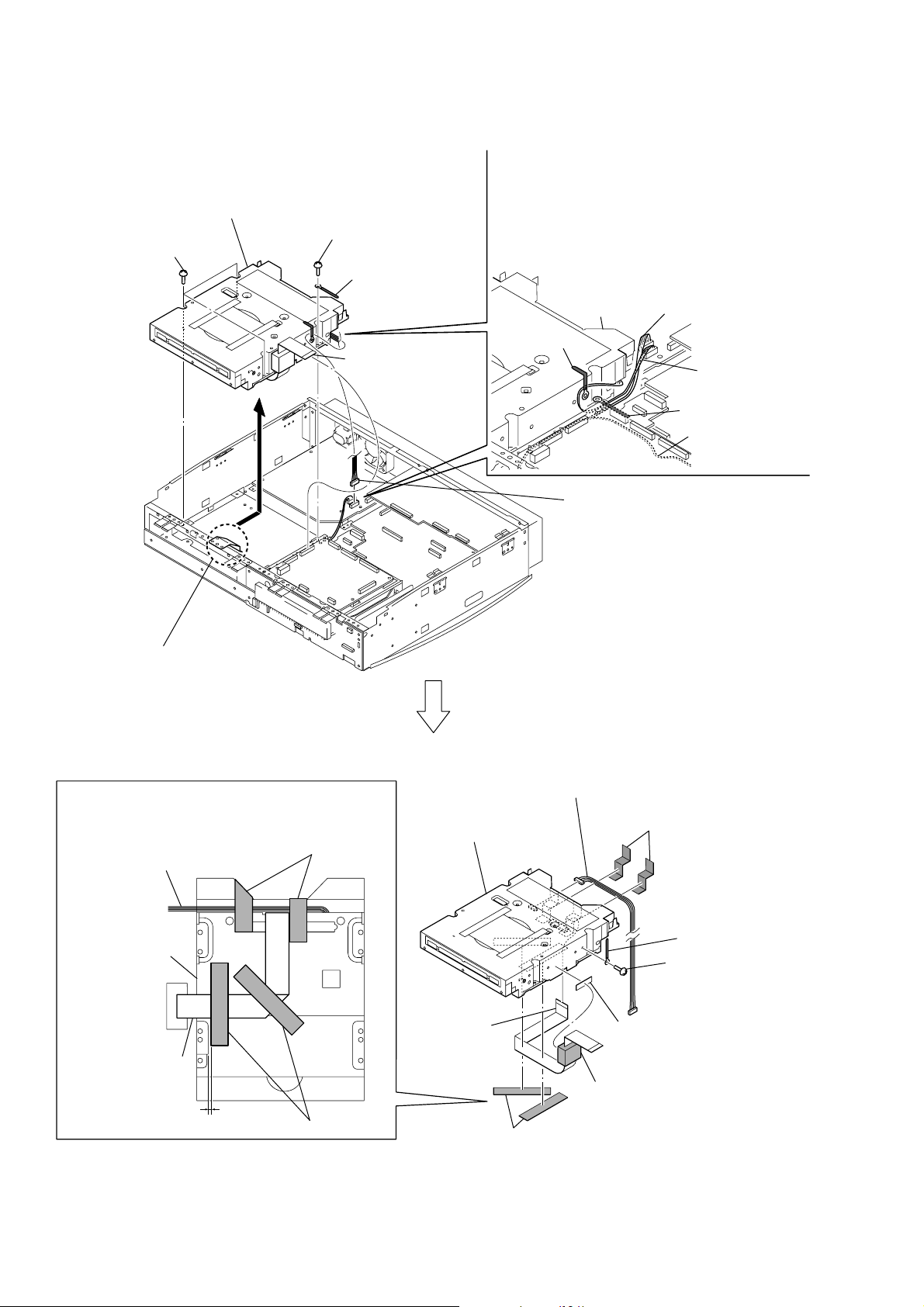
HCD-X1R
18
3-11. DVD DRIVE (DRW-V35A)
2
connector
(CN2)
harness
(POWER-DVDRW)
hard disk
clamp (L35)
clamp (L35)
harness
(SATA POWER001)
Note: Refer to SERVICING NOTES
“ NOTE ON POWER BLOCK”
(page 7).
Note: Refer to SERVICING NOTES
“ NOTE WHEN INSTALLING THE TOP PANEL
(DISCHAGING METHOD)”
(page 9).
Note: When harness (POWER-DVDRW) and
flexible flat cable (RD-RW01), set it as shown
in the figure.
harness (POWER-DVDRW)
flexible flat cable
(RD-RW01)
1 to 5 mm
Note: Bend press the clamp (L35) to down side
(chassis assy) to arrange the
harness (POWER-DVDRW)
from DVD drive (DRW-V35A) and
harness (SATA POWER001)
from hard dick as shown as figure.
1
flexible flat cable
(RD-RW01) (CN101)
9
two tapes (clamp)
qd
two tapes (clamp)
qa
Peel off the cushion (yokan).
qf
flexible flat cable
(RD-RW01)
qs
tape (side)
8
clamp (L35)
qg
DVD drive
(DRW-V35A)
DVD drive
DRW-V35A
DVD drive
(DRW-V35A)
q;
harness (POWER-DVDRW)
6
Remove the DVD drive (DRW-V35A)
section in the derection of the arrow.
4
clamp (L35)
HARNESS (POWER-DVDRW/
SATA POWER001) SETTING
HARNESS (POWER-DVDRW) AND
FLEXIBLE FLAT CABLE (RD-RW01)
SETTING
two tapes (clamp)
two tapes (clamp)
3
screw
(BVTP3
×
10)
7
screw
(B3
×
5)
5
three screws
(BVTP3
×
10)
Page 19
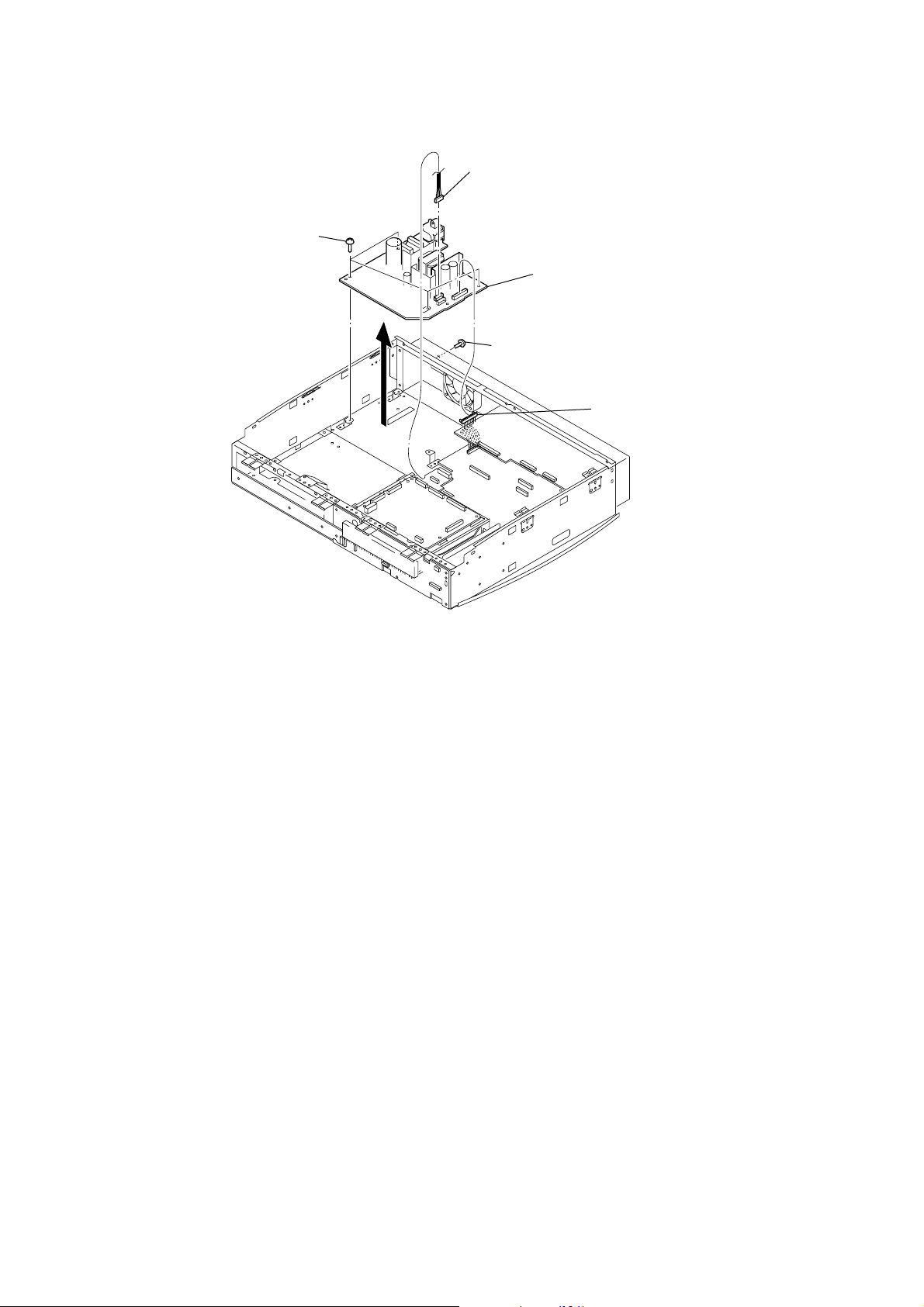
3-12. POWER BLOCK
2
connector
(CN1)
1
connector
(CN3)
5
POWER block
Note: Refer to SERVICING NOTES
“ NOTE ON POWER BLOCK”
(page 7).
Note: Refer to SERVICING NOTES
“ NOTE ON POWER BLOCK”
(page 7).
4
four screws
(BVTT3
×
6)
3
screw
(BVTP3
×
8)
HCD-X1R
19
Page 20
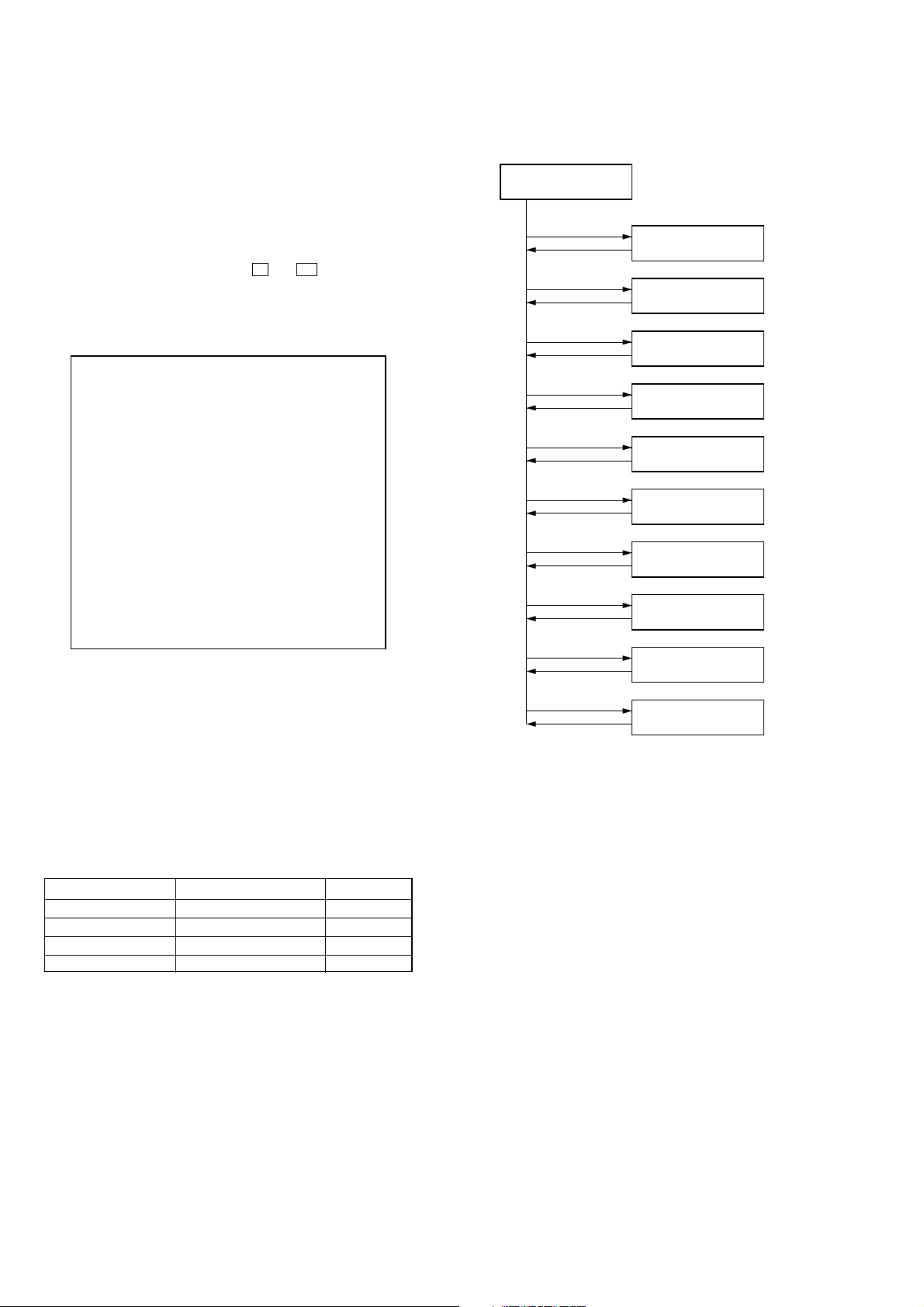
HCD-X1R
Version No
[1]
key
[RETURN]
key
Display Color
[2]
key
[RETURN]
key
To tal Time
[3]
key
[RETURN]
key
Error History
[4]
key
[RETURN]
key
Command History
[5]
key
[RETURN]
key
History Clear
[6]
key
[RETURN]
key
Factory Setup
[7]
key
[RETURN]
key
Device Check
[8]
key
[RETURN]
key
HDD MODE
[9]
key
[RETURN]
key
G-code Setting
[0]
key
[RETURN]
key
SECTION 4
SERVICE MODE
General
• This is the diagnostics to locate cause of fault.
• The diagnostics can be executed using the remote commander
(RM-ADP012) and monitor.
• To execute the service mode connect the i LINE 1 – TV
connector (CN2852) on the ER board to the monitor.
1. Entering The Service Mode
Procedure:
1. While pressing two buttons of
Z and N simultaneously,
connect the AC power cord to the power outlet.
2. The message “S” appears on the fluorescent indicator tube in
around 20 seconds and “Service Mode<<MAIN>>” menu
screen appears on the monitor screen as follows.
Service Mode<< MAIN >>
1) Version No
2) Display Color
3) Total Time
4) Error History
5) Command History
6) History Clear
7) Factory Setup
8) Device Check
9) HDD MODE
0) G-code Setting
MODEL HCX1662EC
SYSCON Version [X.XX]
HDD Serial ID [ XXXXXXXXXXXXXX]
SONY ID XXXXXXXX
• While the diagnostics is in progress, either “OK” or “NG”
appears on the monitor screen to enable the judgement whether
the respective devices or the peripheral are normal or have
any abnormality.
• When an abnormality is detected, the diagnostics is stopped
at that moment and you can select to keep running the
diagnostics or to stop it.
4. Screen Transition in the Service Mode
In the Service Mode, monitor screen is transition as follows.
MAIN
2. Releasing The Service Mode
To release this mode, turn the AC power off.
3. Checking Item
Checking item IC name Ref. No.
EEPROM M24C32-WMN6T (B) IC102
VIDEO DECODER TVP5146M2PFP IC301
SD-RAM HYB25DC512160CE-6 IC105
SD-RAM HYB25DC512160CE-6 IC106
All parts are mounted on the RD-060AU board.
When NG is displayed as the result of the Device Check (Diagnostic
Test), the IC or its peripheral is defective.
20
Page 21
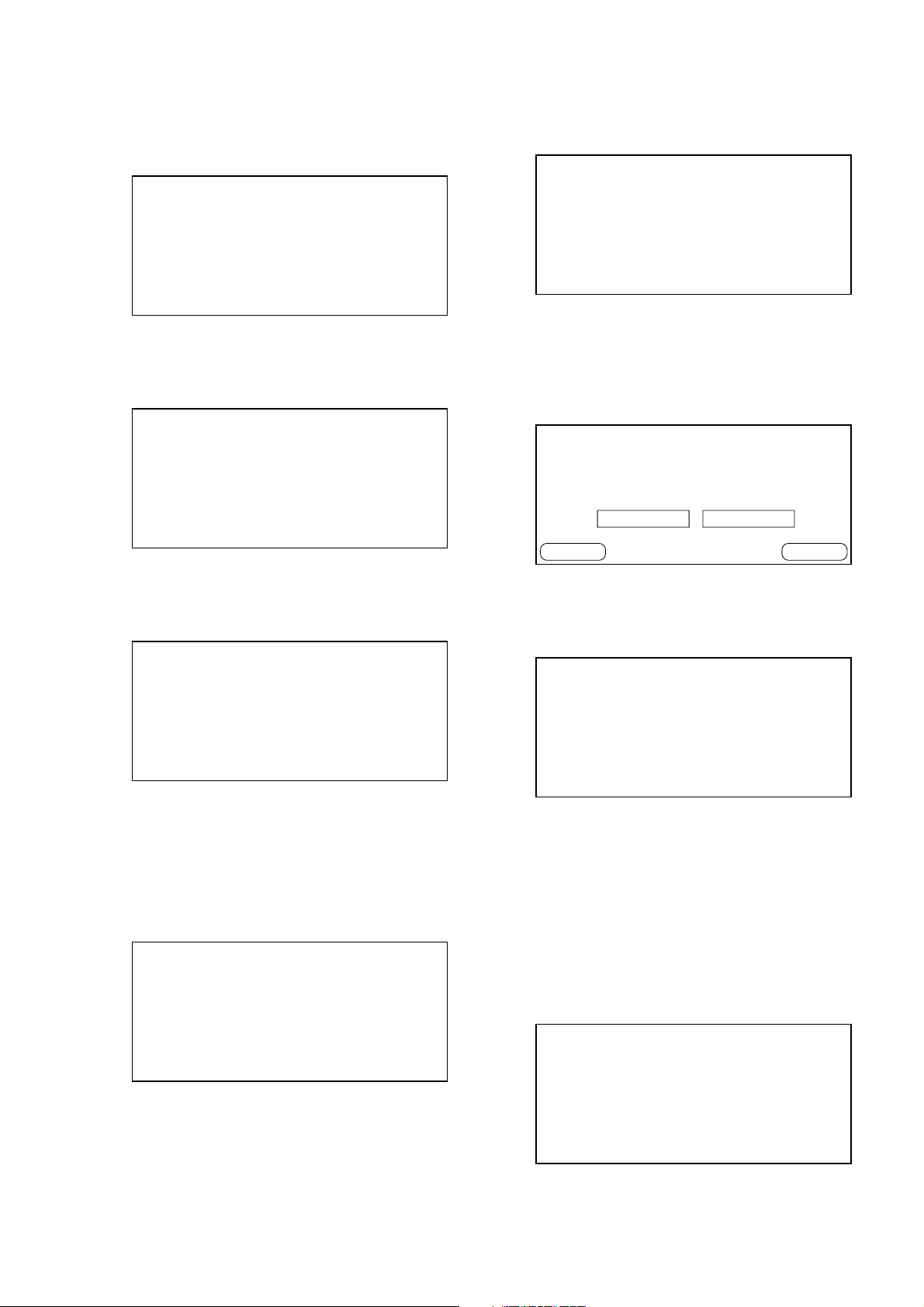
HCD-X1R
5. Items and Description of Service Mode Menu
1) When the [1] key is pressed, the monitor display moves to the
Ve rsion No check menu screen.
Service Mode<< Version No >>
MODEL HCX1662EC
Region Code [X]
SYSCON Version [X.XX]
ITCon Version [XXXXXXX]
Drive Version [X.XX]
• Ve rifying version number of the respective software.
2) When the [2] key is pressed, the monitor display moves to the
Display Color check menu screen.
Service Mode<< Display Color >>
1) White Signal ON
2) White Signal OFF
• Setting ON/OFF of the PAL 100% white signal output.
3) When the [3] key is pressed, the monitor display moves to the
Total Time check menu screen.
Service Mode<< Total Time >>
1) Total[[Power ON]]
2) Total[[DVD Playback]]
3) Total[[DVD Recording]]
5) When the [5] key is pressed, the monitor display moves to the
Command History check menu screen.
Service Mode<< Command History >>
3) ..............................
2) ..............................
1) ..............................
• Displaying history of the buttons pressed in the past.
* Pressed buttons for 400 commands at a maximum can be
stored.
6) When the [6] key is pressed, the monitor display moves to the
History Clear check menu screen.
Service Mode<< History Clear >>
Execute History Clear?
YES NO
RETURN ENTER
• Clearing the Error History and the Command History.
7) When the [7] key is pressed, the monitor display moves to the
Factory Setup check menu screen.
Service Mode<< Factory Setup >>
1) NOR Factory Setup
2) S-AND Factory Setup
3) HDD-Data Factory Setup
• Reading the accumulative operating hours of the drive.
Total power-on hours
Total DVD playback hours
Total DVD recording hours
* Display format: XX hours XX minutes
4) When the [4] key is pressed, the monitor display moves to the
Error History menu screen.
Service Mode<< Error History >>
3) ..............................
2) ..............................
1) ..............................
• Displaying the error history in the past in the error code.
* Maximum 14 errors can be displayed.
• Returning the Set Ups of various functions to default.
8) When the [8] key is pressed, the monitor display moves to the
Device check menu screen. (Refer to “6. Device Check Menu
(Diagnostic Test)” (page 22))
9) When the [9] key is pressed, the monitor display moves to the
hard disk check menu screen. (Refer to “7. Hard Disk Check
Menu” (page 22))
0) When the [0] key is pressed, the monitor display moves to the
G-code Setting menu screen.
G-code OSD Setting Menu
1) G-CODE
2) Show View
3) Video Plus
4) VCR Plus+
21
Page 22
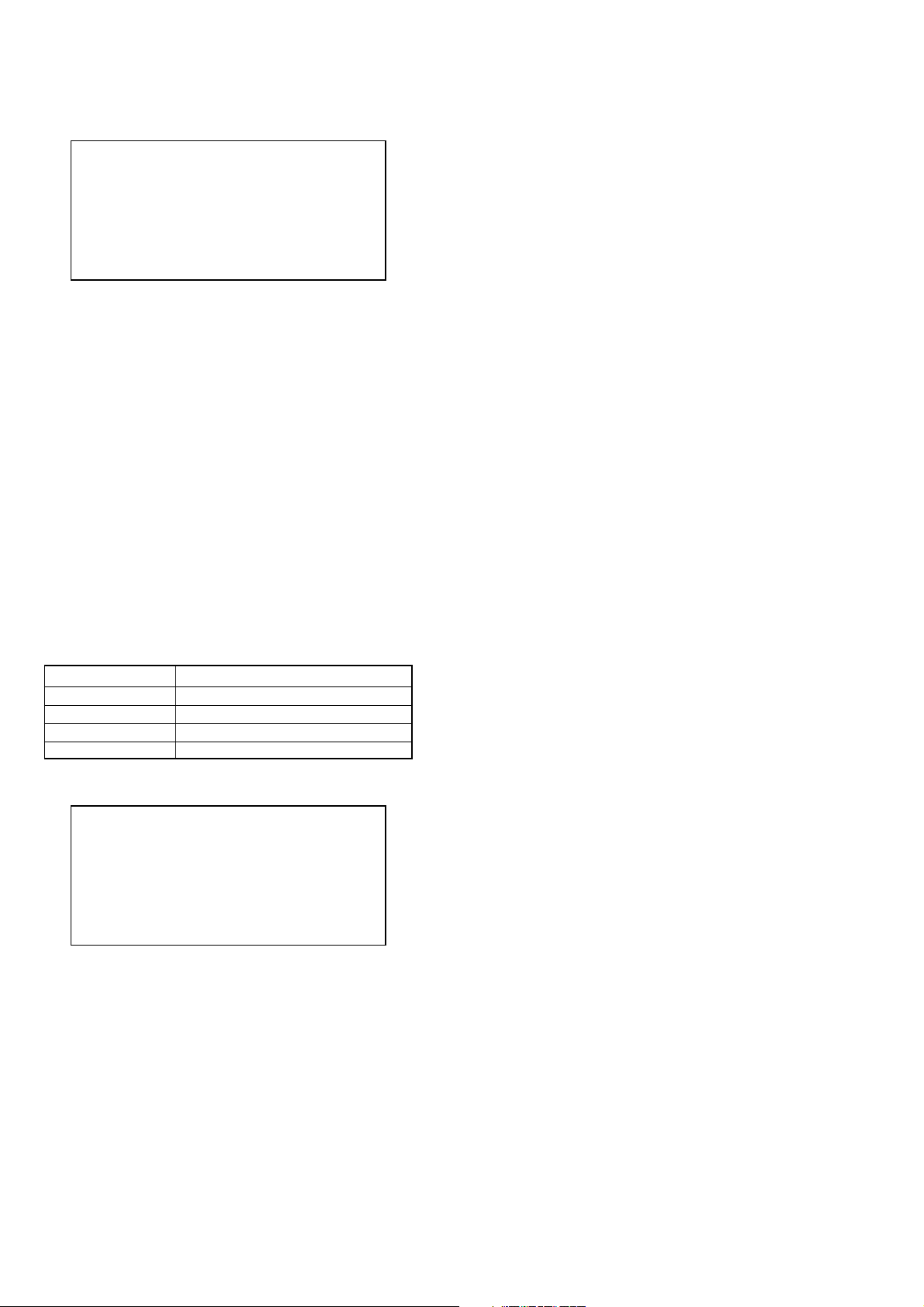
HCD-X1R
6. Device Check Menu (Diagnostic Test)
Service Mode<< Device Check >>
1) EEPROM Check
2) Super AND Check
3) Video Dec Device Check
4) DDR Data Check
5) IT Setting
1) When the [1] key is pressed, EEPROM device check will be
executed. (The EEPROM (IC102) device is checked whether
it is mounted or not, and the I2C communication between
system controller (IC103) on the RD-60AU board and
EEPROM is checked)
2) The [2] key is not used.
3) When the [3] key is pressed, video decoder device check will
be executed. (The video decoder (IC301) device is checked
whether it is mounted or not, and the I2C communication
between system controller (IC103) on the RD-60AU board
and video decoder is checked)
4) When the [4] key is pressed, SD-RAM data device check will
be executed. (The SD-RAM (IC105, IC106) device is checked
whether it is mounted or not, and the I2C communication
between system controller (IC103) on the RD-60AU board
and SD-RAM is checked)
(Refer to the table of following “Check result display”)
5) When the [5] key is pressed, IT controller (IC603) on the AV103AU board will be patched. (Never press the [5] key unless
otherwise specified)
Check result display: IC105 check result/IC106 check result
Display Message Meaning of Display
OK/OK Both IC105 and IC106 are OK
OK/NG IC105: OK, IC106: NG
NG/OK IC105: NG, IC106: OK
NG/NG Both IC105 and IC106 are NG
7. Hard Disk Check Menu
Service Mode<< HDD >>
1) Indicate ID
2) Performance Check
3) Write ID
4) Format
5) Factory Check
6) Write Registration Code
1) When the [1] key is pressed, ID check will be executed as
shown below.
MODEL : Model name of the product
Serial No. : HDD serial No.
Model No. : HDD model No.
F/W Rev : HDD software version
2) When the [2] key is pressed, Performance Check (Power ON/
OFF test and Read/Verify of all tracks) will be executed.
3) When the [3] key is pressed, Write ID (NOR Flash HDD
information write) will be executed.
4) When the [4] key is pressed, Format (Full erase of HDD) will
be executed.
5) When the [5] key is pressed, Factory Check (Aging test in the
same way as in the factory) will be executed.
6) When the [6] key is pressed, Write Registration Code (Writing
the DIVX Registration Code) will be executed.
22
Page 23
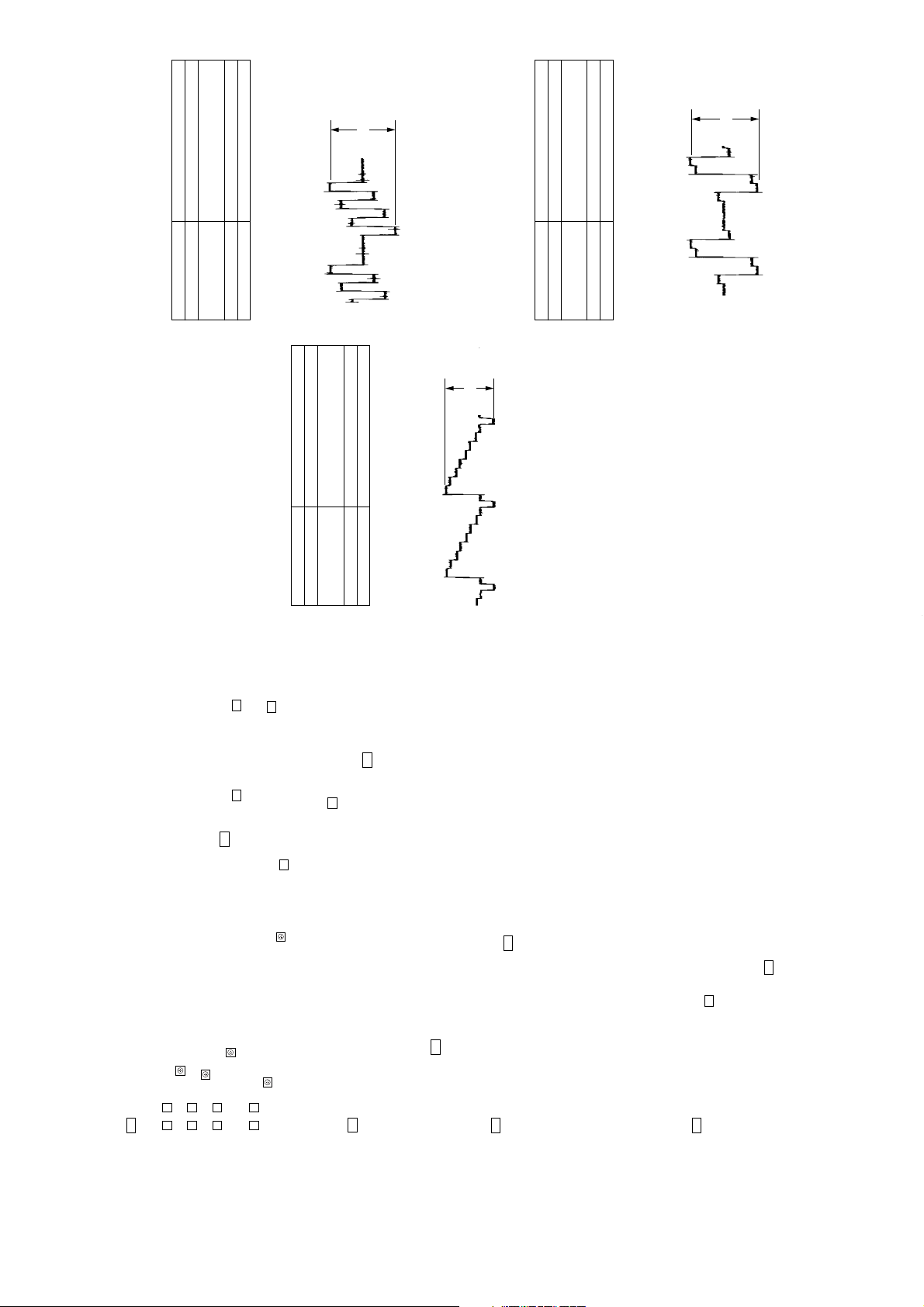
2323
HCD-X1R
HCD-X1R
VIDEO SYSTEM ADJUSTMENT
Instruments required:
1) Color monitor
2) Oscilloscope 1 or 2 phenomena, band width over 100 MHz,
with delay mode
3) DVD reference disc
HLX-507 (PAL single layer) (Part No. J-6090-077-A)
HLX-506 (PAL dual layer) (Part No. J-6090-078-A)
1. Component Video Output Y Check
<Purpose>
This check confirms that the component Y signal output has the
rated amplitude. If this signal level is not correct, brightness of the
video signal will not be too dark or too thin when the COMPONENT
jack output signal is connected to a projector having COMPONENT
input.
Mode Playback mode
Signal Color bars
Check point COMPONENT VIDEO OUT (Y) jack
(J703) (75 Ω terminated)
Instrument Oscilloscope
Specification 1.0 ± 0.07 Vp-p
Checking method:
1) Insert the DVDreference disc and playback the 100% color
bars.
2) Confirm that the Y level is 1.0 ± 0.07 Vp-p.
Fig. 1
SECTION 6
ELECTRICAL ADJUSTMENTS
1.0
±
0.07 Vp-p
2. Component Video Output B-Y Check
<Purpose>
This check confirms that the B-Y signal of the component video
conforms to the PAL standard. If this signal level is not correct,
color of the video signal will have different color when the
COMPONENT jack output signal is connected to a projector having
COMPONENT input.
Mode Playback mode
Signal Color bars
Check point COMPONENT VIDEO OUT (P
B
/C
B
) jack
(J703) (75 Ω terminated)
Instrument Oscilloscope
Specification 700 ± 50 mVp-p
Checking method:
1) Insert the DVD reference disc and playback the 100% color
bars.
2) Confirm that the B-Y level is 700 ± 50 mVp-p.
Fig. 2
3. Component Video Output R-Y Check
<Purpose>
This check confirms that the R-Y signal of the component video
conforms to the PAL standard. If this signal level is not correct,
color of the video signal will have different color when the
COMPONENT jack output signal is connected to a projector having
COMPONENT input.
Mode Playback mode
Signal Color bars
Check point COMPONENT VIDEO OUT (P
R
/C
R
) jack
(J703) (75 Ω terminated)
Instrument Oscilloscope
Specification 700 ± 50 mVp-p
Checking method:
1) Insert the DVD reference disc and playback the 100% color
bars.
2) Confirm that the R-Y level is 700 ± 50 mVp-p.
Fig. 3
700
±
50 mVp-p
700
±
50 mVp-p
SECTION 5
TEST MODE
COLD RESET
Procedure:
1. Connect the i LINE 1 – TV connector (CN2852) on the ER
board to the monitor.
2. Press the I/1 button to turn the power on.
3. Press the [SYSTEM MENU] key on the remote commander to
display menu screen.
4. Press the
X / x key on the remote commander to select
“SETUP” and press the
key on the remote commander.
5. Press the
X / x key on the remote commander to select
“Others” and press the
key on the remote commander.
6. Press the
X / x key on the remote commander to select
“Factory Setup” and press the
key on the remote commander
to the monitor display for selecting a group of settings appears.
7. Press the
X / x key on the remote commander to select
“ALL” and press the
key on the remote commander.
8. To execute the cold reset, select the “Start” and press the
key on the remote commander.
9. The message “Setting are complete” appears on the monitor.
VOLUME TEST MODE
Procedure:
1. Press the
I/1 button to turn the power on.
2. Press three buttons of [INPUT SELECT], [REC STOP] and
[HDD] simultaneously.
3. When the [VOLUME --] button is pressed, the message
“VOLUME MIN” appears on the fluorescent indicator tube.
4. When the [VOLUME +] button is pressed, the message
“VOLUME MAX” appears on the fluorescent indicator tube.
5. To release this mode, press the
I/1 button to execute the COLD
RESET.
VERSION DISPLAY
Procedure:
1. Press the
I/1 button to turn the power on.
2. Press three buttons of [FM/AM], [REC STOP] and
N
simultaneously to display the version on the fluorescent
indicator tube. Each time those three buttons are pressed, it
displays as follows.
SYSCON version (RD-60AU board IC103)
r
ITCON version (AV-103AU board IC603)
r
STR version (IC1002 in the SA-WSX1R)
r
Model name
r
Back to the normal mode
PROGRESSIVE RELEASE
Procedure:
1. Press the
I/1 button to turn the power on.
2. Press two buttons of [INPUT SELECT] and
x simultaneously.
3. Progressive output is turned off.
DVD FORCED RESET
Procedure:
1. In the standby or power on status, press down the
I/1 button
for more than 10 seconds until “WELCOME” appears on the
fluorescent indicator tube.
2. Several seconds later, it returns to the standby mode.
HDD FORCED FORMAT
Note: When this operation is executed, all contents recorded on the HDD
will be erased.
Procedure:
1. The message “HDD ERROR” appears on the fluorescent
indicator tube if error occurred of the HDD as data discord. In
this case, press down the [HDD] button for more than 10
seconds until “FORMAT” appears on the fluorescent indicator
tube.
DISC ANTI-THEFT
Procedure:
1. Press the
I/1 button to turn the power on.
2. While pressing the
x button, press the Z button until
“TRAYLOCKED” appears on the fluorescent indicator tube
(around 5 seconds).
3. To release this mode, while pressing the
x button, press
the
Z button until “UNLOCKED” appears on the fluorescent
indicator tube (around 5 seconds).
DISC FORCED EJECT
1. While pressing the
Z button, connect the AC power cord to
the power outlet.
2. The disc tray is opened in around 20 seconds.
3. To release this mode, press the
I/1 button until “WELCOME”
appears on the fluorescent indicator tube (around 10 seconds).
Note: This operation can use while the disc anti-theft is working.
Page 24
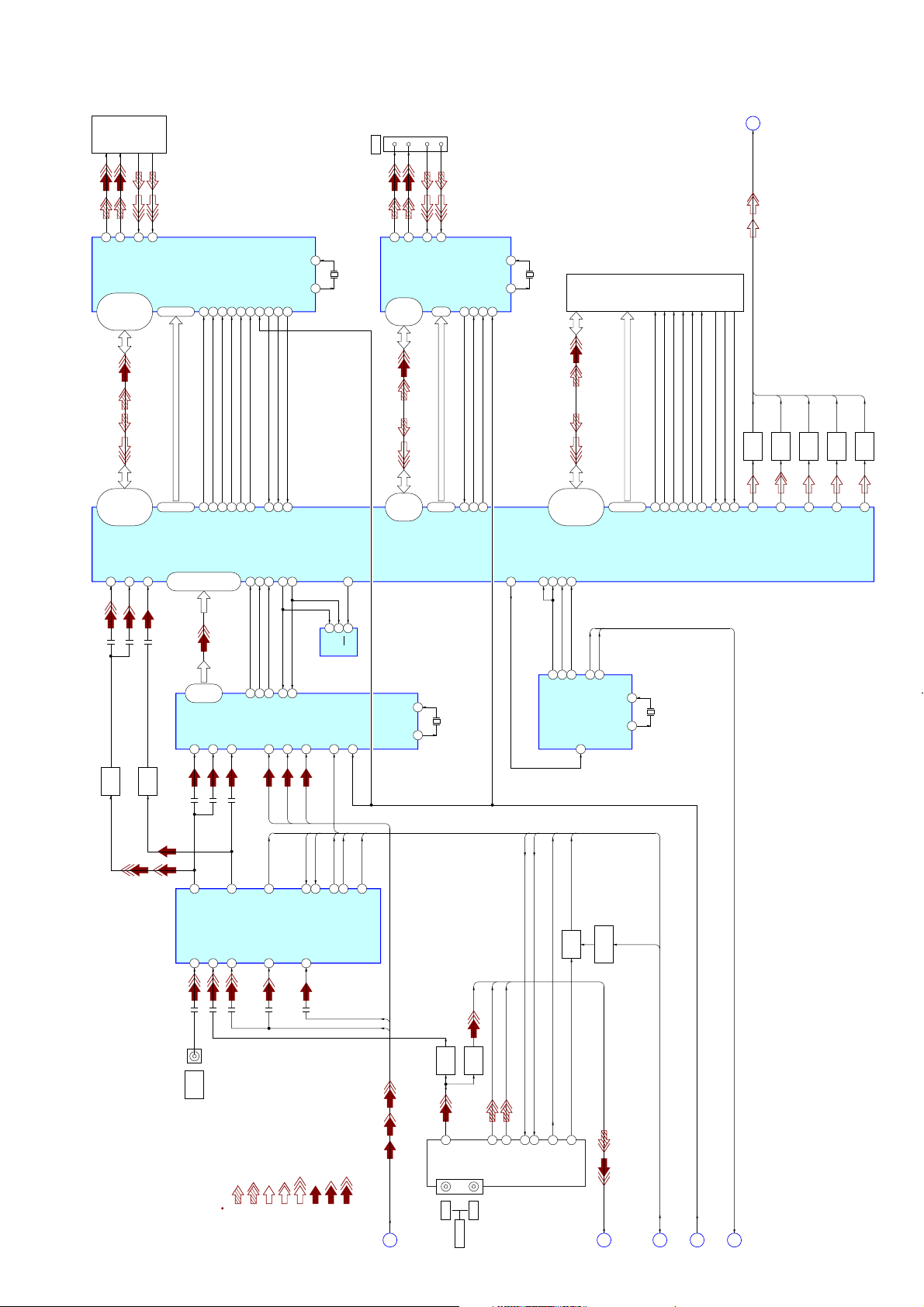
32TX_P
IC201
HARD DISK DRIVER
HARD DISK
31TX_M
(250GB)
27RX_P
28RX_M
H_DD0 – H_DD15
3, 1, 63, 61
14, 12, 10, 6,
7, 11, 13, 15,
62, 64, 2, 5,
H_DA0 – H_DA2
50, 51, 49
48 H_CS_0
54 H_DMACK_N
47 H_CS_1
58 H_DIOR_N
59 H_DIOW_N
60 H_DMARQ
16 H_RESET_N
17 RST_N
H_INTRQ
55 H_IORDY
53
22
XTLIN/OSC
23
XTLOUT
X201
25MHz
CN5002
PHY
IC701
432
DV IN
TPA+
46TPA1P
TPA–
45TPA1N
D0 – D7
17, 18
12, 14, 15,
8, 9, 11,
TPB+
44TPB1P
TPB–
1
43TPB1N
XI
23
X701
24.576MHz
22
XO
DVD DRIVE
(DRW-V35A)
5, 6
CTL1
CTL0,
2 SCLK
63 LREQ
59 LPS
55 RESETB
F
(Page 25)
C, Y, Y/G, CB/B, CR/R
C
Y
Q601
Q602
BUFFER
BUFFER
Y/G
Q603
BUFFER
CB/B
Q604
BUFFER
CR/R
BUFFER
Q605
IC103 (1/3)
SYSTEM CONTROLLER
AD2 CVBSIN
Q607
BUFFER
K4, J2, J4, H2
M4, L2, L4, K2,
K1, L3, L1, M3,
H1, J3, J1, K3,
AT2DATA15
AT2DATA0 –
AE3 YIN
BUFFER
AE5 CIN
F2, F1, F3
– AT2ADR2
AT2ADR0
IC301
VIDEO DECODER
Q606
Y/CVBS/CY/CB
IC702 (1/2)
VIDEO INPUT SELECTOR
F4AT2CS0
2 7 VI_2A
OUT
49 CVBS3
E1AT2CS1
G3AT2DMACK
G1AT2DIOR
H4AT2DIOW
REC656I0 – REC656I7
AD16, AE17, AE18, AC17
AE14, AC14, AD15, AE16,
47 – 43
52 – 50,
Y2 – Y9
16 VI_3A
23 VI_4A
47 CVBS2 6C/CR OUT
45 CVBS1
M1AT2RESET
R656CLKI
REC656H
AE15
AC13
40DATACLK
72HS
L3RC
SLICE
H3AT2DMARQ
G4
AT2INTRQ
REC656V
AB13
73VS
29SDA K25 SDA0
17 VI_3B
L3G
80SLICE OUT
57 Y2
G2AT2IORDY
L21 SDCL0
28SCL
8 VI_2B
L3B
TU_SDA
EEPROM
1 VI_1B
TU_SCL
71SDATA
70SCLOCK
36 C2
IC102
5SDA
6SCL
35 FSS
FSW
HDET
SYNCRO_DET
68VDET1 OUT
K23 WP
7WP
34 INTR
VSYNC
65V_SYNC OUT
75VDET2 OUT
V1, U2, T4
W1, V2, U3,
V3, U4,
– PHYDIO7
PHYDIO0
XTAL1
74
XTAL2
75
Y1, V4
PHYCTL1
PHYCTL0,
X301
14.31818MHz
W3U1W2
PHYSCLK
PHYLREQ
PHYLPS
H25 FSEL
PLL
TU_SDA
IC802
TU_SCL
R2 VCLKI
D22 VMCLKREF27M3 16
TU_AFT
N2 AMCLK1
R4 AMCLK2768FS441K 11
7
768FS48K
TU_G_MAX
BUFFER
384FS48K
6 FSEL
Q405
A2, C3, A3, C4
E4, D2, C2, A1,
B1, C1, D1, E3,
D4, B3, D3, B2,
– AT1DATA15
AT1DATA0
768FSCHG
9
13
384FS48K
768FSCHG
Q407
SWITCHING
X1_IN
X2_OUT
C6, D6, B6
– AT1ADR2
AT1ADR0
3
4
C7AT1CS0
D7AT1CS1
X801
27MHz
TU_AUTOP
B5AT1DMACK
A4AT1DIOW
D5AT1DIOR
E2AT1RESET
B4AT1DMARQ
C5AT1IORDY
A5
AT1INTRQ
AD10
COUT
AE9YOUT
AE7GOUT
AD8BOUT
AD6ROUT
2424
DIAGRAMS
SECTION 7
HCD-X1R
J2701 (1/2)
7-1. BLOCK DIAGRAM – VIDEO Section (1/2) –
VIDEO
LINE 2 IN
: PB (AUDIO)
: REC (AUDIO)
SIGNAL PATH
: PB (CHROMA/Y)
: PB (CHROMA)
: PB (Y)
: REC (CHROMA)
: REC (CHROMA/Y)
: REC (CHROMA)
L3RC
VY_AD
TU401
TUNER
VY_AD, L3RC, L3G, L3B
A
(Page 25)
BUFFER
17
IN VIDEO
Q401
AERIAL
TUDV
Q403
BUFFER
OUT
AM
6AUDIO OUT
SIF
9SCL
7SIF
10SDA
16AFT
11AGC
TUDV, AM, CIFCIT
B
(Page 25)
XSYSRSTE384FS48K, 768FSCHG
D
(Page 27)
(Page 27)
(Page 26)
HCD-X1R
Page 25
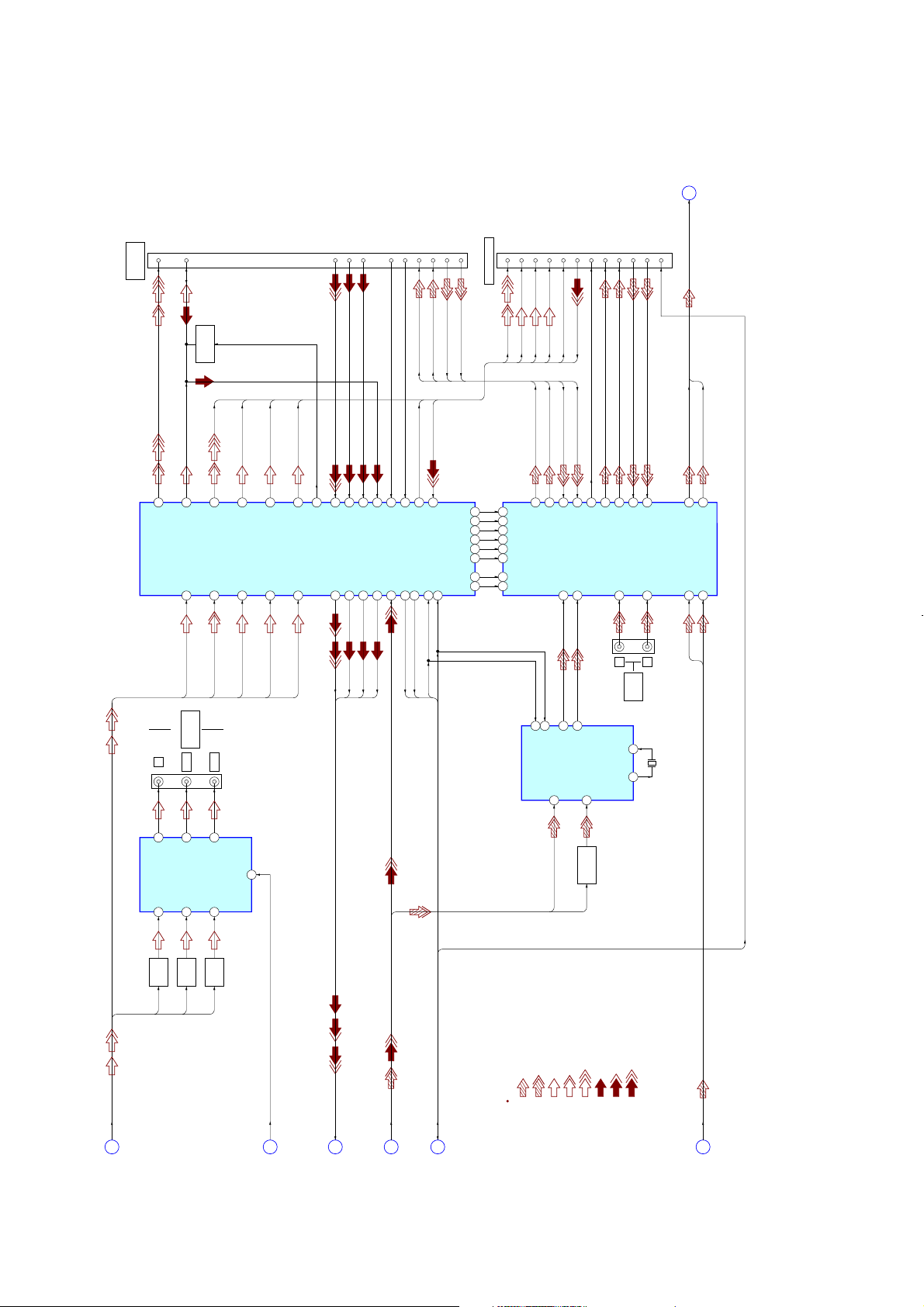
HCD-X1R
CN2851
DECODER
i LINE 3/
19
V/Y_OUT
(Page 26)
K
BI/CO
7
MUTING
Q807, 808
V/Y_OUT
G_OUT
B_OUT
V_IN
G_IN
BLANKING_IN
A (R) OUT
A (L) IN
A (R) IN
A (L) OUT
3
8
1
6
L_OUT
FB_OUT
R_OUT
V_IN
2
L_IN
R_IN
20
15
11
16
CN2852
i LINE 1 – TV
V/Y_OUT
R/C_OUT
191511
R/C_OUT
V/Y_OUT
G_OUT
G_OUT
L_OUT
7
B_OUT
R_OUT
BO/CI
16
V_IN
BLANKING_OUT
20
V_IN
FB_OUT
L_IN
R_IN
A (L) OUT3A (R) OUT
FUNCTION_SW_OUT
8
1
6
A (L) IN
A (R) IN2AVLINK
10
EU_AU_OUT_L, EU_AU_OUT_R
EU_AU_OUT_L
EU_AU_OUT_R
36
CVBS/Y_OUT
IC803
VIDEO SELECTOR
Y
25C-Y OUT
IC702 (2/2)
75Ω DRIVER
16 C-Y IN
_TO _AUX
J703
34
C_OUT
_TO_AUX
4 ENC_C
C
VIDEO OUT
COMPONENT
PB/CB
23CB OUT
18 CB IN
32
_TO _L1
CVBS/Y_OUT
2 ENC_Y
Y
PR/CR
21CR OUT
CR IN
20
28
_TO_L1
R/C_OUT
6 ENC_R
CR/R R/C_OUT
MUTE
_TO_L1
30
B_OUT
10 ENC_B
CB/B
_TO_L1
7
38
PARALLEL1
AUX_CVBS/Y
CVBS/Y_OUT_
14
VY_AD
40 R_IN
42
AUX_G
AUX_R/C
TO_INPUT_AD
18 R/C
20 G
L3RC
L3G
L3B
44
AUX_B
22 B
51
FB
12 TU_CVBS
TUDV
INT
24
31 FUNCTION_SW_IN
FS2
L1_CVBS/Y
L1_FB _OUT 50
52 FSW
45 INT
47 SDA
46 SCL
FSW
TU_SDA
TU_SCL
ASW6
ASW5
ASW4
ASW3
ASW2
ASW1
FSL1
FS_AUX
11
13
15
17
21
23
5
3
ASW6
16
ASW5
15
ASW4
8
ASW3
7
AUX_L_OUT 32
ASW2
4
ASW1
3
FS_L1_IN
27
30
SDA 13
IC1401
AUDIO PROCESSOR
31
AUX_R_OUT
FS_AUX_IN
12
SCL
43 MONO_IN
AM
AUX_L_IN 29
1 TU_L_IN
SC1_OUT_L 31
19
28
AUX_R_IN
FS_L1_OUT
2 TU_R_IN
30
SC1_OUT_R
ANA_IN+
2
BUFFER
Q1401,1402
SIF
23
22
L1_L_OUT
L1_R_OUT
13 L2_L_IN
L
J2701 (2/2)
26
L1_L_IN
AUDIO
LINE 2 IN
XTAL_IN
5
XTAL_OUT
6
25
L1_R_IN
14 L2_R_IN
R
X1401
18.432MHz
17
AD_L_OUT
5 DA_L_IN
DA-L
18
AD_R_OUT
6 DA_R_IN
DA-R
IC802
AUDIO SELECTOR
2525
AVLINK
29
G_OUT
8 ENC_G
Y/G
19
Q709
BUFFER
BUFFER
Y/G
CB/B
C, Y, Y/G, CB/B, CR/R
F
7-2. BLOCK DIAGRAM – VIDEO Section (2/2) –
(Page 24)
Q710
Q711
BUFFER
CR/R
XP_VMUTE
G
(Page 27)
VY_AD, L3RC, L3G, L3B
A
(Page 24)
SIGNAL PATH
TUDV, AM, CIFHINT, FSW, TU_SDA, TU_SCL, AVLINK
B
(Page 24)
(Page 27)
: PB (CHROMA)
: PB (AUDIO)
: REC (AUDIO)
: PB (CHROMA/Y)
: PB (Y)
: REC (CHROMA)
: REC (CHROMA)
: REC (CHROMA/Y)
DA-L, DA-R
J
(Page 26)
HCD-X1R
Page 26
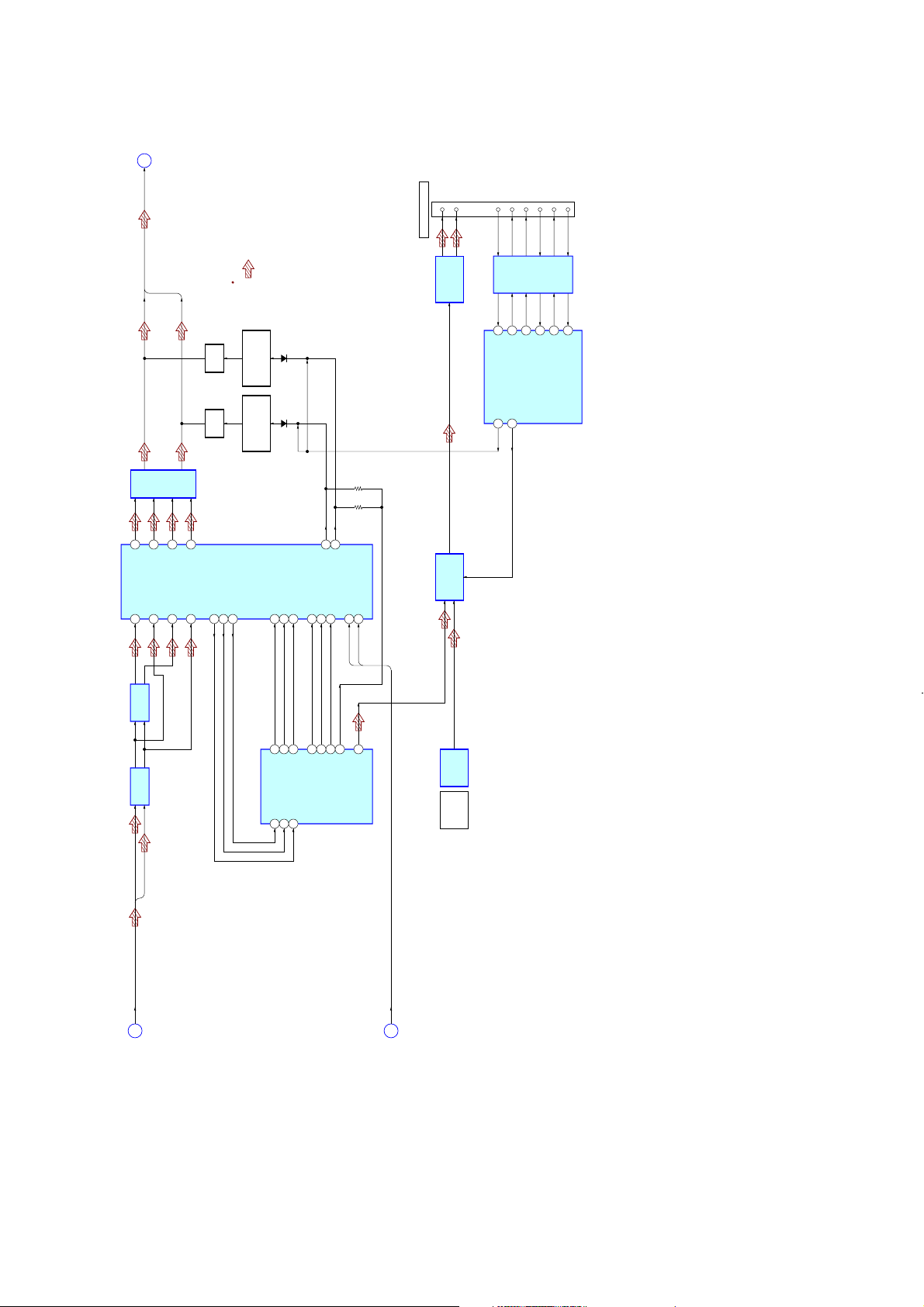
(Page 25)
J
DA-L, DA-R
: PB (AUDIO)
SPDIF+
10
CN3001
SYSTEM CONTROL
SPDIF-
STR_DATA_OUT
STR_DATA_IN
8
11
9
13
STR_BUSY5STR_POW_CONT
STR_CLK
7
CN_DET
4
CODEC
IC803
DA-L
17
AOUTL+
24 AINL+
IC203
LINE AMP
AMP
AUDIO
18AOUTL–
25 AINL–
DA-R
IC302
15AOUTR+
26 AINR+
16AOUTR–
27 AINR–
Q309
MUTING
Q310
MUTING
5 ADCLR
SIGNAL PATH
MUTING
MUTING
6 ADCBC
8 ADCD
Q305, 307, 311
CONTROL SWITCH
D304 D303
Q306, 308, 312
CONTROL SWITCH
DACD
12
10 DACBCK
9 DACLR
IC3001
1STR_CLK
107STR_DATA_OUT
116STR_DATA_IN
56 XP_AMUTE
65 DOUT_SEL
BUFFER
79STR_BUSY
78STR_WAKEUP
75STR_CNT_DET
2626
LVDS
IC3002
TRANSCEIVER
IC603 (1/3)
IT CONTROLLER
4DFLANL
3DFLANR
IC3004
SELECTOR
DIGITAL AUDIO
1 DI
7 ADCMC
2 CL
11 DACMC
28 CE
384FS48K
768FSCHG
IC202
LINE AMP
EU_AU_OUT_R
EU_AU_OUT_L, EU_AU_OUT_R EU_AU_OUT_L
K
7-3. BLOCK DIAGRAM – AUDIO Section –
(Page 25)
P2LRCKO
R3BCKO
ADATAO
IC103 (2/3)
SYSTEM CONTROLLER
T1 A0LRCKI
P3 N4A0DATAI
P4 A0BCKI
C19SCLK1
R1SPDIFO
C24RX1
A23RTS1
IC3005
OPTICAL
RECEIVER
LINE 3
OPTICAL
DIGITAL IN
384FS48K, 768FSCHG
B21TX1
E
(Page 24)
HCD-X1R
HCD-X1R
Page 27
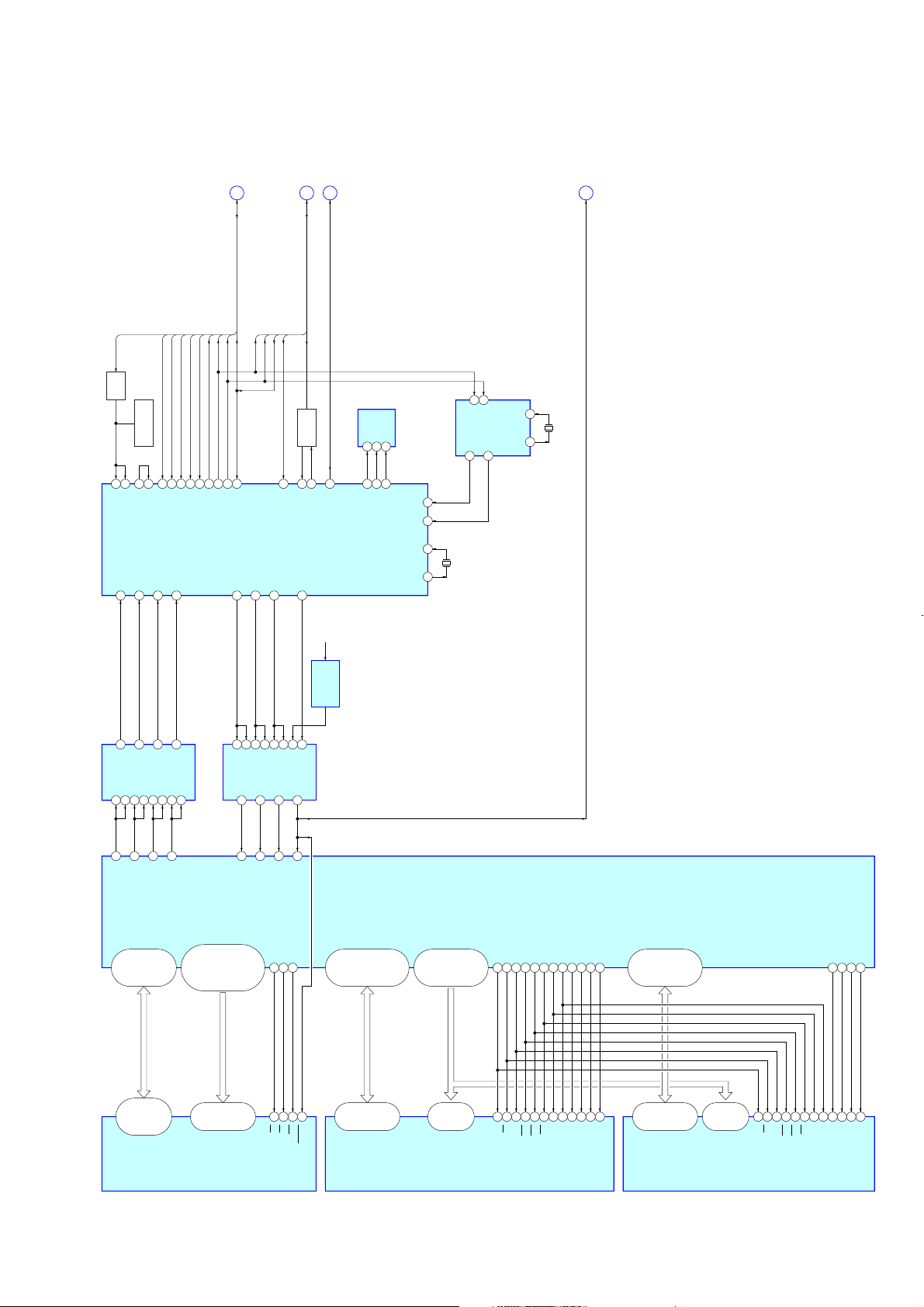
HCD-X1R
(Page 24)
C
IT
(Page 25)
(Page 25)
G
H
XP_VMUTE
INT, FSW, TU_SDA, TU_SCL, AVLINK
(Page 24)
D
XSYSRST
SLICE
Q705
BUFFER
109SYNCIN
113CVIN1
IC603 (2/3)
IT CONTROLLER
39 IT_SIN
11
4Y
IC604
4A
4B
AND GATE SWITCH
12
13
Q702
CLUMP FILTER
37SLICEON
19SLICE
18 IT_REQ
31Y
1B
1 1A
2
4 2A
HDET
SYNCRO_DET
52HDET_1
58SYNCRO_DET
41 MONITOR
62Y
2B
5
9 3A
VSYNC
TU_AFT
TU_AUTOP
TU_G_MAX
80SYNC_V_1
102TU_AFT_1
104TU_G_MAX_1
45 RISM_STATUS1
83Y
3B
10
FSW
TU_SCL
TU_SDA
84AUTO_PRESET_1
29TU_SDA_1
28TU_SCL_1
100FSW
IT_SOUT
38
4
5
2A
2B
IC605
2Y
AND GATE SWITCH
6
TU_SCL
TU_SDA
IT_SCLK
40
93A
83Y
INT
FSW
82INT3
RISM_STATUS2
23
10
124A
13
4B
3B
11 4Y
1
1A
31Y
AVLINK
BUFFER
Q611 – 615
3AVLINK_IN
27AVLINK_OUT
IT_XRST
20
RESET SIGNAL
21B
EEPROM
61XP_VMUTE
UNSW4V
IC606
GENERATOR
IC604
66 5EEP_SDA SDA
6 SCL
7 WP
67EEP_SCL
68XEEP_WP
INT_RTC
17
XCIN
9
XIN
14
XOUT
12
5
SDA
IC605
XINTR
REAL TIME CLOCK
10
X602
10MHz
4
SCL
3 CLKOUT
OSCIN
OSCOUT
13
X603
32.768kHz
12
2727
D19
TX0
IC103 (3/3)
SYSTEM CONTROLLER
7-4. BLOCK DIAGRAM – CONTROL Section –
C20
CTS0
C8HDACKO
A24
RTS0
HDATA0 – HDATA15
E23, D24, E22, C25
E25, E24, D25, F22,
H22, F25, G23, F24,
H24, H23, G25, G24,
45, 47, 49, 51
36, 38, 40, 42,
44, 46, 48, 50,
35, 37, 39, 41,
DQ15/A-1
DQ0 – DQ14,
FLASH
IC502
MEMORY
B20SCLK0
D23RX0
HADRS6 – HADRS30
A11, B11, C11, D11, A10
A13, A12, B12, C12, D12,
B14, A14, D13, C13, B13,
C15, B15, A15, D14, C14,
C16, A17, B16, D15, A16,
12, 15, 2, 1, 56
10 – 3, 54, 19, 20, 11,
31, 26 – 20,
A0 – A24
C9 HCS0
32CE
C10HCS5
AE13
RESET
DDATA0 – DDATA15
Y23, W22, W21, V23
AA21, Y21, AA23, Y22,
B8 HOE
A7 HWS0
34OE
13WE
14RESET
AA25, Y24, W25, V24,
AC25, AB24, AB25, AA24,
59, 60, 62, 63, 65
11, 13, 54, 56, 57,
2, 4, 5, 7, 8, 10,
DQ0 – DQ15
DADRS0 – DADRS12
AA19, AC22, AB22
AB20, AC21, AB21
AA18, AC18, AB18, AC19,
AE20, AD19, AE19,
28, 41, 42
35 – 40,
29 – 32
A11, A12
A0 – A9, A10/AP
IC106
SD-RAM
DCLKO
AD24
45
CK
DCLKNO
DCS
AE24
AD22
46
24CS
CK
DRAS
AE23
23RAS
DCAS
AD23
22CAS
DWE
AC23
21WE
DBA0
AE21
26BA0
DBA1
AD20
27BA1
16LDQS V25 DDQS0
51UDQS U22 DDQS1
20LDM U24 DDM0
47UDM U21 DDM1
DDATA16 – DDATA31
N22, N23, M22, M23
T23, R21, P22, P23,
P25, N21, N24, N25,
R24, R25, P21, P24,
59, 60, 62, 63, 65
11, 13, 54, 56, 57,
2, 4, 5, 7, 8, 10,
DQ0 – DQ15
28, 41, 42
35 – 40,
29 – 32
A11, A12
A0 – A9, A10/AP
IC105
SD-RAM
45CK46
24CS
23RAS
22CAS
21WE
16LDQS U25 DDQS2
51UDQS T22 DDQS3
20LDM T21 DDM2
47UDM U23 DDM3
26BA0
CK
27BA1
HCD-X1R
Page 28
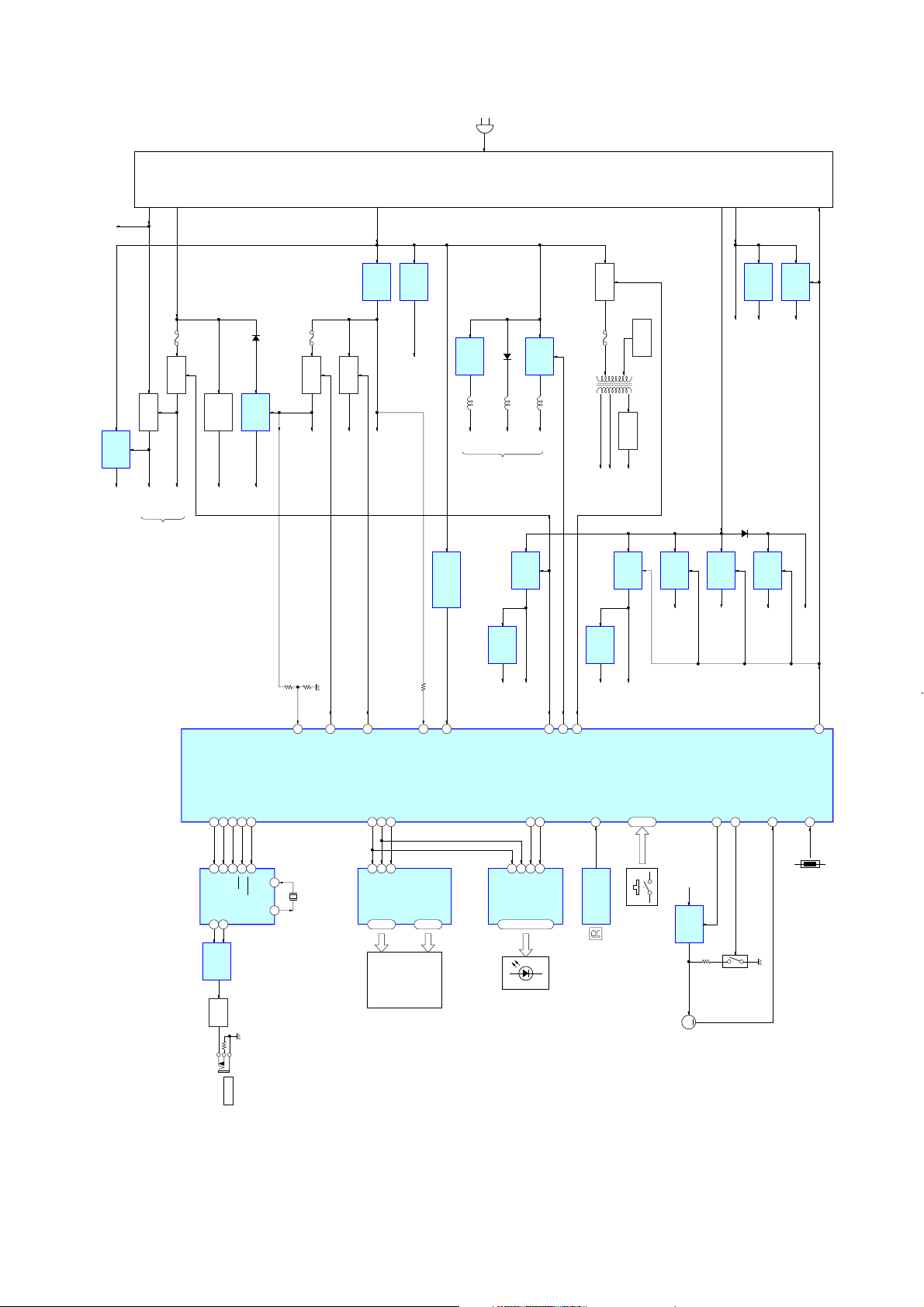
UNSW12V
D101
D1401
PS103
PS102
PS602
UNSW12V
UNSW–8V
UNSW6V
(AC IN)
BLOCK
POWER
UNSW4V
SW5V
P_CONT
+5V
REGULATOR
SWA5V
IC303
Q303, 304
B+ SWITCH
SWA12V
AUDIO AMP
Q301, 302
B– SWITCH
SWA–8V
(IC302)
-5V
REGULATOR
–5V
Q801
D703, 704
–3.3V
REGULATOR
–3.3V
IC701
110SVREF
Q715, 716
B+ SWITCH
VIDEO5V
B+ SWITCH
Q5002, 5003
LED B+
55INSEL_PCONT
+5V
REGULATOR
UNSW5V
21DIMMER
IC104
+5V
REGULATOR
+5V
IC801
11RESET
DC/DC
CONVERTER
30V
IC601
DETECT
POWER FAILURE
51P_FAIL
IC401
5V
TUNER
(TU401)
+1.8V
REGULATOR
VDEC1.8V
IC302
+3.3V
REGULATOR
VDEC3.3V
+5V
REGULATOR
TU5V
IC102
IC402
86VA_PCONT
T5000
83TU_PCONT
90
B+ SWITCH
INVERTER
TRANSFORMER
F1
+1.8V
REGULATOR
SW1.8V
Q601, 616
F2
+3.4V
IC202
OSC
RECT
D5000 –5003
VEE
IC602
REGULATOR
SW3.4V
Q5000, 5001
+3.3V
IC101
REGULATOR
SW3.3V
+3.3V
IC109
REGULATOR
DVDAC3.3V
DVADC3.3V,
SW5V
+3.3V
IC3003
REGULATOR
+3.3V
+2.5V
IC108
REGULATOR
+2.5V
+1V
REGULATOR
SW1V
IC601
UNSW3V
2828
47PCONT
7-5. BLOCK DIAGRAM – PANEL/POWER SUPPLY Section –
IC603 (3/3)
IT CONTROLLER
IC1102
IR CONTROLLER
43 RXD
42 TXD
27
TXD1 28
RXD2
26 TA1OUT
24 TA2OUT
IC1103
SWITCH
NAND GATE
Q1104
BUFFER
J1101
73 BS_BIT_SW
74 BS_BST_CONT
21
33
INT5
TA3IN
G-LINK
FL_PCONT
SIRCSIN
4 FLD_DATA
6 FLD_CLK
IC5000
95 FLD_STB
8CLK
9STB
7DIN
IC5001
ND5001
FLUORESCENT
INDICATOR TUBE
GR1 – GR12
42 – 31 14 – 29
LED DRIVER
D5006 –5010,
SG1 – SG16
77 BS_DEC_SWRESET 10
XIN
13
X1101
XOUT
16MHz
11
TUBE DRIVER
FLUORESCENT INDICATOR
8DATA
D5300 – 5302
9CLK
94 LED_STB
10XSTB
93 LED_XRESET
11XCLR
P1 – P8
12, 13,1 – 3, 5 – 7
2
IC5002
RECEIVER
REMOTE CONTROL
KEY0 – KEY2
96 – 98
S5100 – 5104,
S5200, 5300 – 5305
UNSW12V
+10V
REGULATOR
M
(FAN)
M101
IC107
49 FAN_ONOFF
50 FAN_SPEED
Q101
FAN MOTOR
SWITCH
SPEED CONTROL
48 FAN_DET
101 ONDO
TH601
HCD-X1R
HCD-X1R
Page 29
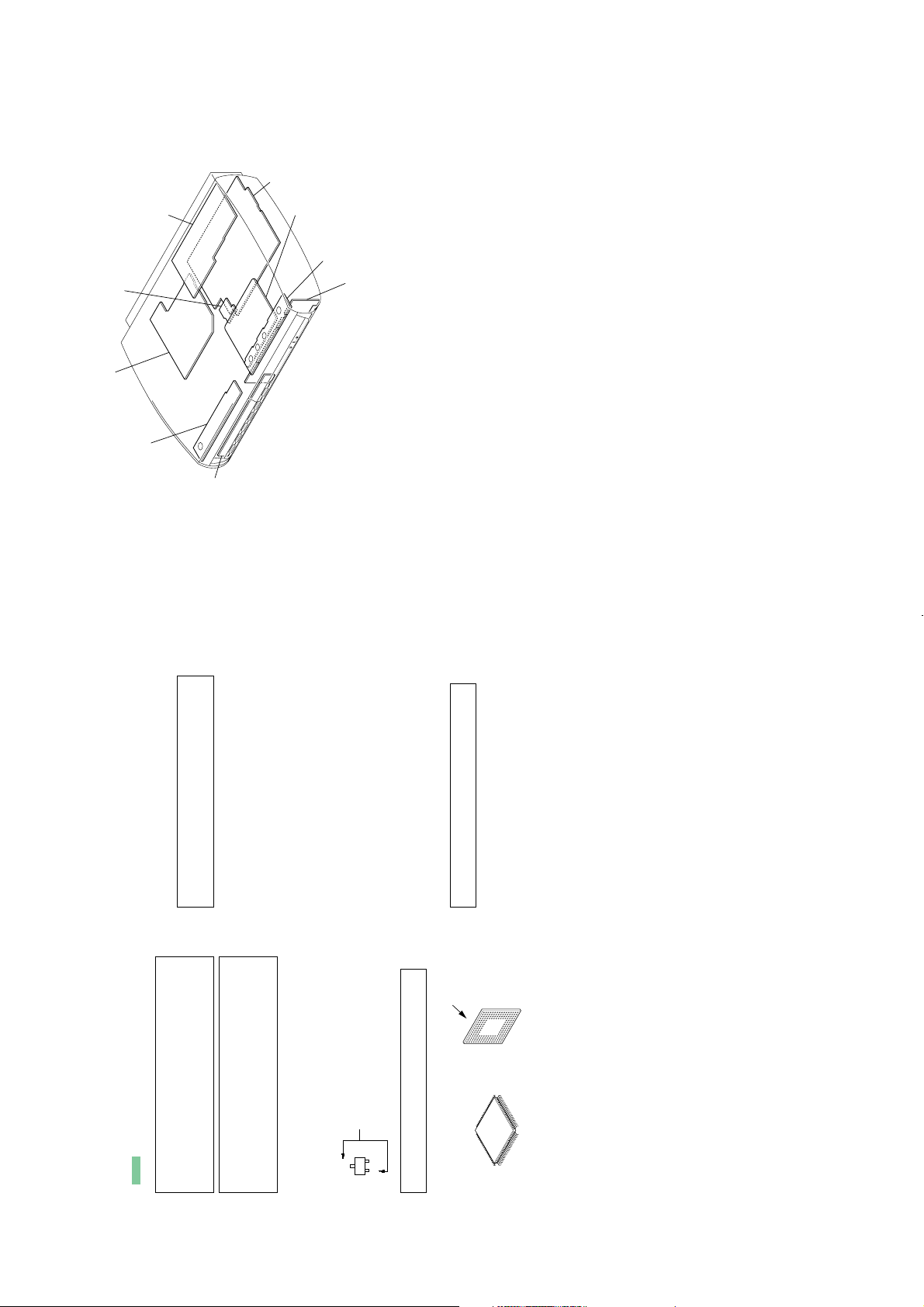
HCD-X1R
• Circuit Boards Location
Note on Schematic Diagram:
• All capacitors are in µF unless otherwise noted. (p: pF)
50 WV or less are not indicated except for electrolytics
and tantalums.
• All resistors are in Ω and
1
/
4
W or less unless otherwise
specified.
• C : panel designation.
Note: The components identified by mark 0 or dotted line
with mark 0 are critical for safety.
Replace only with part number specified.
• A : B+ Line.
• B : B– Line.
• Voltages and waveforms are dc with respect to ground
under no-signal conditions.
no mark : DVD PLAY
∗ : Impossible to measure
• Voltages are taken with a VOM (Input impedance 10 MΩ).
Voltage variations may be noted due to normal produc-
tion tolerances.
• Wavefo rms are taken with a oscilloscope.
Voltage variations may be noted due to normal produc-
tion tolerances.
• Circled numbers refer to waveforms.
• Signal path.
J : PB (AUDIO)
c : REC (AUDIO)
F : PB (CHROMA)
L : PB (Y)
g : PB (CHROMA/Y)
f : REC (CHROMA)
h : REC (Y)
i : REC (CHROMA/Y)
Note on Printed Wiring Board:
• X : parts extracted from the component side.
• Y : parts extracted from the conductor side.
•
: Pattern from the side which enables seeing.
(The other layers' patterns are not indicated.)
Caution:
Pattern face side: Parts on the pattern face side seen from
(Conductor Side) the pattern face are indicated.
Par ts face side: Parts on the parts face side seen from
(Component Side) the parts face are indicated.
Caution:
Pattern face side: Parts on the pattern face side seen from
(Side B) the pattern face are indicated.
Par ts face side: Parts on the parts face side seen from
(Side A) the parts face are indicated.
• The voltage and waveform of CSP (chip size package)
cannot be measured, because its lead layout is different
from that of conventional IC.
* Replacement of IC103 on the RD-60AU board used in
this set requires a special tool.
surfac
e
• Lead Layouts
* Replacement of IC103 on the RD-60AU board used in
this set requires a special tool.
Lead layout of conventional IC CSP (chip size package)
POWER SW board
KEY board
PANEL L board
PANEL R board
CHUKEI board
RD-60AU board
POWER block
ER board
AV-103AU boar
d
2929
These are omitted.
E
C
Q
However, the patterns of intermediate-layer have not been
included in diagram.
• Note for Printed Wiring Boards and Schematic Diagrams
• RD-60AU board is multi-layer printed board.
• Indication of transistor
B
HCD-X1R
Page 30
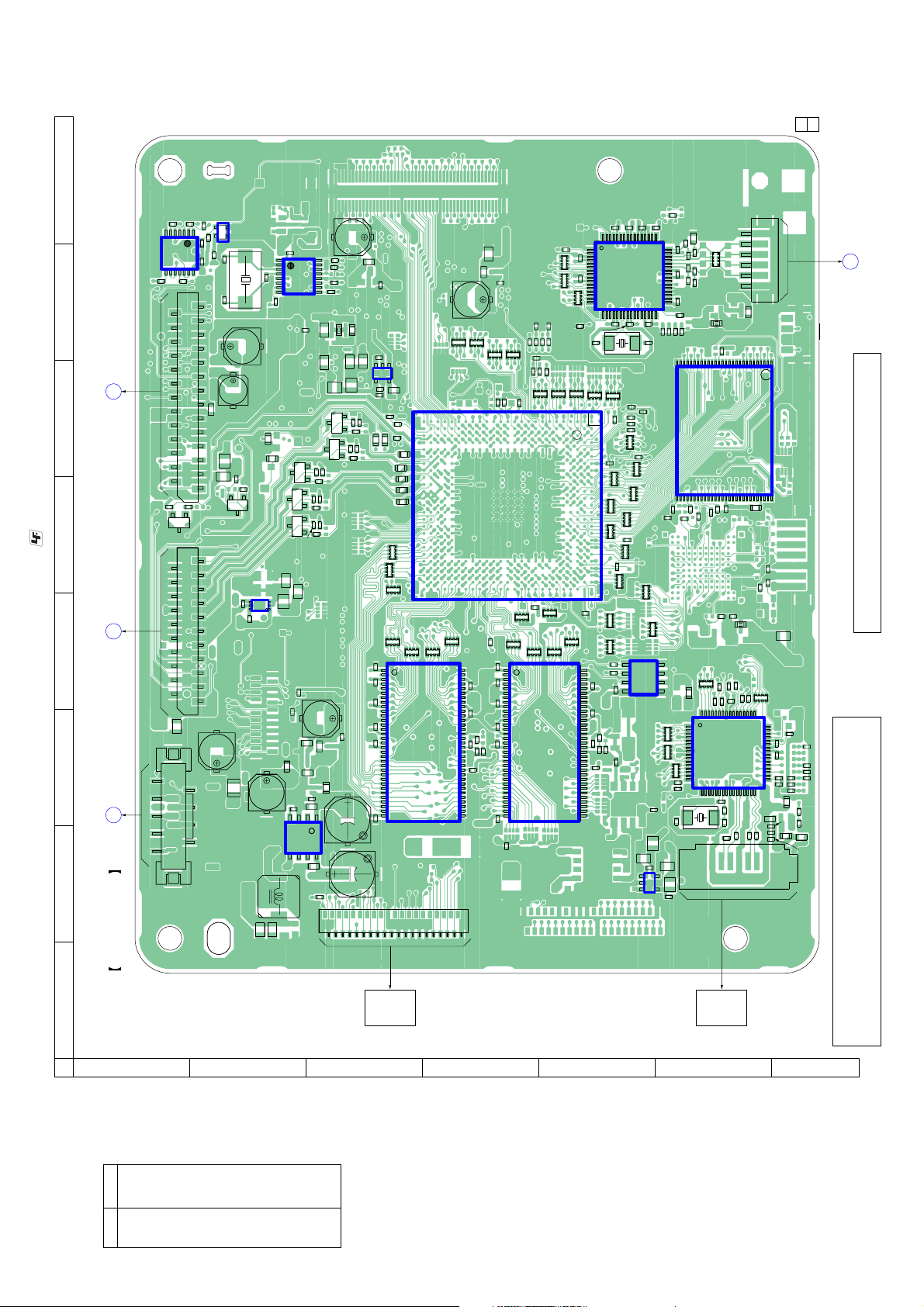
HCD-X1R
3030
HCD-X1R
7-6. PRINTED WIRING BOARD – RD-60AU Board (Side A) –
• See page 29 for Circuit Boards Location.
: Uses unleaded solder.
71
1
9
82
1
2
21
20
2
1
27
26
33
48
32
49
1
16
17 64
1
3
4
5
1
7
8
14
12
34
16
9
1
8
39
40
1
2
1
6
14
5
8
1
66
33
34
1
66
33
34
1
4
589
1
3
4
5
7
3
1
46
56
29
1
28
17
32
49
64
48
1
33
16
R603
R605
R607
CN203
R609
R223
R224
R225
R226
R227
R228
R229
R611
R612
R613
R614
R615
R616
R617
R618
R231
R619
CN601
CN602
R237
CN603
R620
R621
R815
R817
R625
C204
C205
C206
C207
C208
C209
R821
R246
R247
R823
R248
R249
R825
R826
R827
C210
X201
C214
R250
R638
C215
R639
R252
C217
C218
C219
R258
R640
R641
R642
C606
C607
C220
C609
C222
C223
R647
C224
R261
R649
C803
C610
C806
R267
C807
C808
R650
C809
C615
C616
R652
C230
C231
R656
C232
R270
R658
X801
R272
C813
R274
C620
C621
R276
C817
C623
R279
RB106RB107RB108RB109
L101
L102
RB110
RB113
RB115
RB116
L302
RB117
RB118
RB119
IC201
IC202
RB120
RB121
RB122 RB123
RB124
RB701
RB702 RB703
FL501
IC605
IC606
FL702
RB142
IC802
RB143
RB144
FB101
RB145
RB146
FB103
RB149
RB150
C1008
RB151
C1009
RB152
RB154
FB110
RB155
FB111
RB156
FB112
RB157
RB158
C1010
RB159
R105
C1011
C1012
C1013
C1014
C1015
R1066
R504
C1028
R1001
C1029
CN101
R1002
R1003
R1005
RB175
R1006
R1007
R1008
R701
R1009
RB179
R125
R126
C1032
R703
R127
C1033
R128
C1034
R705
C1035
R706
C1036
R513
C1037
R1010
RB180
C1038
R709
R1011
RB182
R518
R519
R131
R132
R133
R710
R134
R711
R135
R712
R136
R713
R137
R714
R138
R715
R139
R522
R717
R523
R718
R524
R719
R525
C104
CN701
C107
R338
R721
C109
R722
R723
C302
R533
C110
C304
C116
C501
C502
C505
C506
R1040
R1041
R1042
R547
R1043
C124
C125
C701
R1046
C702
R162
C126
C703
R163
C127
C704
R164
C705
R165
C706
R166
C707
R167
C708
R168
R169
CL401
R553
R1051
C710
R170
R558
X701
C711
C712
C713
C714
C715
C716
LF701
R1061
R1062
R180
R181
C339
R190
R191
R192
R193
R196
R197
R198
C174
C175
C176
C177
L201
L202
Q601 Q602
Q603
Q604
Q605
IC102
Q606
IC103
Q607
IC105
IC106
C188
IC108
RB219
C189
IC109
IC302
RB220
C190
RB221
L601
C191
RB222
L602
C192
RB223
C193
L603
C194C195C196C197C198
C199
IC502
IC701
FL801
FB201
C233
RD-60AU BOARD (SIDE A)
∗
A
CHUKEI BOARD
CN3502
B
AV-103AU BOARD
CN501
C
AV-103AU BOARD
CN502
D
PANEL R BOARD
CN5003
1-867-082-
24
(24)
DVD
DRIVE
(DRW-V35A)
HARD
DISK
(250GB)
E
E
E
E
E
E
E
A
B
C
D
E
F
G
1 2 3 4 5 6 7 8
(Page 48) (Page 40) (Page 40)
(Page 52)
Note: Flash memory (IC502) cannot exchange with single. When flash
memory (IC502) is damaged, exchange the entire mounted board.
• Semiconductor
Location
Ref. No. Location
IC102 E-4
IC103 D-5
IC105 E-3
IC106 D-3
IC108 B-2
IC109 C-6
IC201 F-3
IC202 E-2
IC302 B-4
IC502 F-6
IC605 A-7
IC606 B-8
IC701 E-7
IC802 B-7
Q601 B-5
Q602 B-5
Q603 C-6
Q604 B-6
Q605 C-6
Q606 B-5
Q607 A-5
Note: When the RD-60AU board is replaced by a repair for a fee, throw away the
RD-60AU board after obtaining consent of not returning of the RD-60AU board
to the customer. When throwing away the RD-60AU board, be sure to throw
away after destroying flash memory (IC502) physically with the hammer etc.
Page 31

HCD-X1R
1
34
5
5
4
1
3
1
78
14
1
14
15
28
13
45
1
20
41 60
40
61
21
80
FB604
FB605
FB606
R233
R811
R812
R238
R816
R623
R624
C201
C202
R626
C203
R627
R240
R628
R243
R245
R635
C601
C602
C603
R643
R644
R645
R839
R646
C804
R840
R265
C805
C611
R841
R842
C614
R269
C617
C618
C619
R655
C810
C811
C235
C812
C236
C816
C622
R661
R282
RB101
RB102
RB103
RB104
RB105
RB301RB302
RB111RB112
RB114
L301
L303
RB501
RB502
RB503
IC601
IC602
IC604
IC803
FB106
FB107
C1006
R103
R104
R106
R107
R108
R109
RB160RB161
RB162RB163
R303
R304
R110
R111
R305
R306
R112
R113
R307
R308
R114
R115
R116
R312
R313
R1004
R314
R315
R316
R123
R317
C1030
R124
R318
C1031
R129
RB181
R322
R1012
RB183
R323
RB184
R130
RB185
R325
RB186
R328
R329
C101
C102
C103
R140
R141
R142
R336
R143
R337
R145
R146
R147
R148
R149
C301
R532
C303
R1030
C111
R535
C305
C112
C113
C114
C308
C115
C309
R1035
C117
R1037
C118
C119
R1039
R733
C310
C311
X301
C312
C313
C120
C314
C121
C315
C122
C316
C123
C317
R1044
C318
R160
R549
R1045
C319
R161
R1047
C128
C129
C320
C321
R551
C322
R552
C323
C130
C324
R554
C131
C325
R555
C132
C326
R556
C133
C327
R1053
R557
C134
C328
R1054
C135
C329
R171
R1055
C136
R172
C137
R173
C138
R174
C139
R175
C330
R560
C331
C332
C333
C140
C334
R1060
C141
C335
C142
C336
C143
C337
R1063
C144
C338
R1064
C145
R1065
R182
C146
C147
R183
R1067
C148
R1068
C149
C340
C150
C151
C152
C153
C154
C155
C156
C157
C158
C159
C160
C161
C162
C163
C164
C165
C166
C167
C168
C169
C170
C171
C172
C173
IC101
RB601
RB602
IC301
FB602
FB603
C237
1-867-082-
24
(24)
RD-60AU BOARD
(SIDE B)
A
B
C
D
E
F
G
1 2 3 4 5 6 7 8
Note: When the RD-60AU board is replaced by a repair for a fee, throw away the
RD-60AU board after obtaining consent of not returning of the RD-60AU board
to the customer. When throwing away the RD-60AU board, be sure to throw
away after destroying flash memory (IC502) physically with the hammer etc.
• Semiconductor
Location
Ref. No. Location
IC101 C-2
IC301 B-4
IC601 C-7
IC602 B-7
IC604 A-3
IC803 B-3
: Uses unleaded solder.
• See page 29 for Circuit Boards Location.
3131
7-7. PRINTED WIRING BOARD – RD-60AU Board (Side B) –
HCD-X1R
Page 32

21
IDE_RST
IDE_D6
IDE_DREQ
IDE_D0
IDE_A3(CS1)
IDE_INT
IDE_D3
IDE_D4
N.C
IDE_HD16
IDE_DACK
DASP
IDE_A4(CS0)
GND
IDE_D13
IDE_W
IDE_D5
N.C
GND
IDE_D8
GND
CSEL
IDE_D1
IDE_A2
GND
IDE_D10
IDE_D2
IDE_A1
IDE_D7
GND
IDE_D9
IDE_D14
IDE_IORDY
IDE_R
IDE_D11
GND
GND
IDE_D15
IDE_D12
IDE_A0
RD-60AU BOARD
(1/8)
IC102
EEPROM
SYSTEM CONTROLLER
IC103
+2.5V REGULATOR
IC108
+3.3V REGULATOR
IC101
IC109
+3.3V REGULATOR
N
5 15
L
K
3
H
J
12
C
M
E
8 20181 2111 1442 13
I
A
710 17
D
B
1669
F
19
G
O
P
Q
DVD
DRIVE
(DRW-V35A)
∗
CSP
(Chip Size Package)
(Page 37)
(Page 37)
(Page 36)
(Page 36)
(Page 39)
(Page 37)
(Page 39)
(Page 36)
(Page 35)
(Page 33)
(Page 33)
(Page 37)
(Page 33)
(Page 35)
(Page 37)
(Page 37)
(Page 37)
(Page 38)
(Page 39)
(Page 39)
(Page 34)
(2/8)
BOARD
RD-60AU
10
(2/8)
BOARD
RD-60AU
DCLKNO
DCLKO
3
2
1
22
R147
4700
R146
R1066
22
R148
DCS
DBA[0]
DBA[1]
DCAS
0.1
DRAS
C1031
DWE
DDM[0]
DDM[1]
DDM[2]
DDM[3]
DDQS[0]
DDQS[1]
DDQS[2]
DDQS[3]
DDATA[31]
DDATA[30]
DDATA[29]
DDATA[28]
DDATA[27]
DDATA[26]
DDATA[25]
DDATA[24]
DDATA[23]
DDATA[22]
DDATA[21]
DDATA[20]
DDATA[19]
DDATA[18]
DDATA[17]
DDATA[16]
DDATA[15]
DDATA[14]
DDATA[13]
DDATA[12]
DDATA[11]
DDATA[10]
DDATA[9]
DDATA[8]
DDATA[7]
DDATA[6]
DDATA[5]
DDATA[4]
DDATA[3]
DDATA[2]
DDATA[1]
DDATA[0]
10k
RB180
10k
RB179
11
(6/8)
BOARD
12
RD-60AU
(2/8)
BOARD
RD-60AU
UNSW3V
P-CONT
GND
2.5V
1
C1028
68
16V
C1038
4.1
5
5
6NC7NC8
VIN
CONT
GND
9
IC108
IC B/D
MM1762FHBE
VOUT2NC3GND4CN
1
2.5
0.7
0.01
C1037
1
C124
0.1
C151
4V
220
C109
0.1
C150
0
1k
R197
R196
0.1
C149
0.1
C148
0.1
C146
C143
0.1
0
0.1
C142
DADRS[0]
DADRS[1]
DADRS[2]
DADRS[3]
DADRS[4]
DADRS[5]
DADRS[6]
DADRS[7]
DADRS[8]
DADRS[9]
DADRS[10]
DADRS[11]
DADRS[12]
0
0.1
4700
R143
C1030
R1060
C137
0.1
C136
0.1
C135
0.1
0.1
C132
C131
0.1
0.1
C130
0.1
C129
0.1
C128
AA15
AB19
VSS
VDD25
AA20
VDD
AC20
VSS
AD14
REC656O0
AB14
REC656O1
AC15
REC656O2
AB15
REC656O3
AC16
REC656O4
AD17
REC656O5
AD18
REC656O6
AB17
REC656O7
AE20
DADRS0
AD19
DADRS1
AE19
DADRS2
AA18
DADRS3
AC18
DADRS4
AB18
DADRS5
AC19
DADRS6
AB20
DADRS7
AC21
DADRS8
AB21
DADRS9
AA19
DADRS10
AC22
DADRS11
AB22
DADRS12
AD21
VDD25
AE22
VSS
AD24
DCLKO
AE24
DCLKNO
AE25
DVREF
AD22
DCS
AE21
DBA0
AD20
DBA1
AD23
DCAS
AE23
DRAS
AC23
DWE
AC24
VDD25
AA22
VDD25
AB23
VSS
AD25
VSS
U24
DDM0
U21
DDM1
T21
DDM2
U23
DDM3
V25
DDQS0
U22
DDQS1
U25
DDQS2
T22
DDQS3
V21
VDD
V22
VDD25
W24
VDD25
W23
VSS
Y25
VSS
M23
DDATA31
M22
DDATA30
N23
DDATA29
N22
DDATA28
P23
DDATA27
P22
DDATA26
R21
DDATA25
T23
DDATA24
N25
DDATA23
N24
DDATA22
N21
DDATA21
P25
DDATA20
P24
DDATA19
P21
DDATA18
R25
DDATA17
R24
DDATA16
V23
DDATA15
W21
DDATA14
W22
DDATA13
Y23
DDATA12
Y22
DDATA11
AA23
DDATA10
Y21
DDATA9
AA21
DDATA8
V24
DDATA7
W25
DDATA6
Y24
DDATA5
AA25
DDATA4
AA24
DDATA3
AB25
DDATA2
AB24
DDATA1
AC25
DDATA0
M21
VDD
R22
VDD25
T24
VDD25
M24
VDD25
T25
VSS
R23
VSS
M25
HWAIT
L25
INT0
L24
INT1
L23
INT2
K23
WP
K22
INT4
J25
INT5
J24
INT6
H25
FSEL
J22
INT8
K25
SDA0
K24
SDA1
L21
SDCL0
L22
SDCL1
K21
VSS
G21
VSS
H21
VDD
VDD
F21
• See page 59 for IC Block Diagrams. • See page 68 for IC Pin Function Description.
4700R1037
2200
2200
2200R125
2200
R127
R126
R124
SDA[0]
SDCL[0]
1
(4/8)
BOARD
RD-60AU
0.1
0.1
0.1
0.1
0.1
0.1
0.1C113
0.1
C112
C114
C118
C111
C117
C120
C119
47
R1041
R1040
47
3.4
3.4
3.4
3.4
5
6WP7
8
SCL
VCC
SDA
IC102
M24C32-WMN6T(B)
NC
VSS
1NC2NC3
4
(8/8)
BOARD
RD-60AU
17
(6/8)
13
BOARD
(4/8)
RD-60AU
BOARD
RD-60AU
14
XSYSRST
REC656V
REC656H
REC656I[2]
REC656I[6]
REC656I[0]
REC656I[3]
REC656I[7]
REC656I[5]
REC656I[4]
REC656I[1]
REC656CLKI
100
R1068
0.01
C1006
10k
0.1C152
0
R1035
AA16
AA17
VDD
VDD33
VDD
VDD33
E20
E21
J21
10k
R123
0.01
C104
R1039
AE15
AE16
AE17
AB13
AC14
AC17
AC12
AA14
AD13
AE14
AE18
AE13
AB16
AC13
AA13
AB12
AD15
AD16
AD12
VSS
VDD
TMS
RESET
PXCLK
REC656V
REC656H
REC656I0
REC656I1
REC656I2
REC656I3
REC656I4
REC656I5
REC656I6
REC656I7
R656CLKI
TESTMOD5
TESTMOD6
TESTMOD7
VDD33
VSS
DBI
CSYNC
TEST
HDATA15
HDATA11
HDATA14
HDATA10
HDATA13
HDATA12
HDATA9
HDATA8
HDATA7
HDATA6
HDATA5
HDATA4
HDATA3
HDATA2
J23
F23
E22
E23
E25
D25
G23
H22
G25
F22
F24
E19
E24
F25
C25
G22
D24
G24
0
0
0
0
RB150
RB151
RB152
RB149
INT[2]
HDATA[7]
HDATA[6]
HDATA[5]
HDATA[4]
HDATA[3]
HDATA[2]
HDATA[9]
HDATA[8]
HDATA[13]
HDATA[12]
HDATA[11]
HDATA[10]
HDATA[15]
HDATA[14]
2
(5/8)
BOARD
RD-60AU
0.1
0.1
C153
C154
AE10
AE12
AD11
AE11
AC11
TESTMOD0
TESTMOD1
TESTMOD2
TESTMOD3
TESTMOD4
DVDD
DVSS
AHVDD
HDATA1
HDATA0
B23
H24
A25
B25
H23
0.1C115
10kRB182 10kRB183
10k
RB181
FSEL
HDATA[1]
HDATA[0]
BOARD
RD-60AU
3
15
(6/8)
16
SPDIFO
COUT
22
R165
0.1
0.1
1500
R163
C159
C160
AE6
AC6
AD10
AA9
AA7
AA8
COUT
VRMB
REXT1
VSSDAD10
VSSAAD10B
VSSAAD10B
CTS2
CTS3
SCLK0
SCLK1
SCLK2
SCLK3
C18
C19
A20
B20
D18
D17
CTS[2]
SCLK[1]
SCLK[0]
5
RECCR
0.1
0.1C161
C174
AE5
AB6
AB7
AC5
CIN
VR0B
VRPB
VCCAAD10B
IC103
R8A34012BG
VDD33
VDD
VDD
VDD
E18
E13
E17
E15
0.1
C116
RX[1]
RTS[1]
(8/8)
BOARD
RD-60AU
(6/8)
BOARD
RD-60AU
RECVY
22K
RB501
10
C177
5600
R535
FB107
5600
0.1
R532
C176
0.1
C169
0.1
C175
0.1
0.1
C162
0.1
C173
C168
0.1
0.1
C163
0.1
C171
C167
0.1
0.1
C172
C164
0.1
C166
0.1
0.1
C170
C165
Y4
U5
W5
AE1
AC4
AA6
AA5
AC7
AD3
AD5
AE2
AE4
AD4
NC
VCCDAD10
VSSAAD10A
VSSAAD10A
VCCAAD10A
VCCAAD10B
MSDATA2
MSDATA3
VSS
VSS
MSDATA0
MSDATA1
E14
A19
C17
E16
B18
A18
10k
RB184
10k
RB175
10K
R513
10K
R518
10K
R519
TX[1]
AA4
AC2
AD2
Y5
V5
AE3
AB4
AB5
AB3
AB2
AC3
AD1
TDI
YIN
TCK
VSS
TDO
VDD
VDD
TRST
VR0A
VRPA
VRMA
VDD33
VDD33
CVBSIN
EVENT0
EVENT1
TRDATA6
TRDATA7
VCCAAD10A
MSCLK
MSBS
MSINS
HADRS6
HADRS7
HADRS8
HADRS9
HADRS10
HADRS11
HADRS12
HADRS13
HADRS14
HADRS15
HADRS16
HADRS17
HADRS18
HADRS19
HADRS20
B17
B19
HADRS21
C16
B16
A16
B15
B14
B13
D14
D13
A17
C15
A15
C14
A14
C13
A13
D16
D15
0
0
0
0
RB156
RB157
RB154
RB155
0
R1042
HADRS[9]
HADRS[8]
HADRS[6]
HADRS[7]
HADRS[16]
HADRS[15]
HADRS[14]
HADRS[13]
HADRS[12]
HADRS[11]
HADRS[10]
HADRS[21]
HADRS[20]
HADRS[19]
HADRS[18]
HADRS[17]
6
(5/8)
BOARD
RD-60AU
BOARD
RD-60AU
ROUT
GOUT
YOUT
BOUT
150
R169
10
C1029
150
R166
150
R167
150
R168
150
R170
22
R164
FB110
0.1
C157
0.1
1500
R162
C156
0.1
0.1
C155
C158
FB106
AE7
AE8
AB8
AD7
AB10
AC10
AA12
AA10
AE9
AC9
AB9
AC8
AD9
AD6
AD8
AB11
AA11
VSS
VDD
BOUT
YOUT
ROUT
GOUT
REXT2
VDD33
VCCADA10
VSSADA10
VSSADA10
VCCADA10
VCCADA10
VSSADA10
VDDDDA10
VSSDDA10B
VSSDDA10A
CTS0
CTS1
RTS3
RTS2
RTS1
AHVSS
PCO
VMCLK
TX0
TX1
TX2
TX3
RX0
RX1
RX2
RX3
RTS0
A21
C21
A23
C23
B21
C24
D22
D20
D21
C20
B22
B24
A22
C22
A24
D19
D23
22R198
0
R103
TX[0]
TX[2]
RX[0]
RX[2]
ITREQ
RTS[0]
VMCLK
(8/8)
4
(6/8)
BOARD
RD-60AU
(7/8)
BOARD
RD-60AU
18
PHYLREQ
PHYDIO[4]
PHYDIO[3]
A768FS441K
A768FS48K
PHYDIO[2]
PHYDIO[1]
PHYDIO[7]
VCLKI
PHYDIO[0]
PHYLPS
PHYSCLK
PHYCTL[1]
PHYDIO[6]
PHYCTL[0]
PHYDIO[5]
L101
10uH
Y3
Y2
V4
U1
N2
W4
AB1
AA2
AA1
AC1
TRDATA2
TRDATA3
TRDATA1
TRDATA4
TRDATA5
HADRS22
HADRS23
HADRS24
HADRS25
HADRS26
A12
C12
A11
B12
D12
0
RB1580RB159
HADRS[26]
HADRS[25]
HADRS[24]
HADRS[23]
HADRS[22]
R2
R14
T4
W3
W2
AA3
TRCLK
TRSYNC
TRDATA0
HADRS27
HADRS28
HADRS29
C11
B11
D11
HADRS[27]
HADRS[29]
HADRS[28]
R15
VSS
VSS
VCLKI
VSS
PHYLPS
PHYCTL1Y1PHYCTL0
PHYSCLK
PHYLREQ
HADRS30
HADRS31
HCS5A9HCS4
HCS3B9HCS2A8HCS1C9HCS0D9HWS1A7HWS0B8HOE
A10
C10
D10
B10
22
0R1043
R104422R1045
HCS[0]
HADRS[30]
7
RD-60AU
R13
AMCLK1R4AMCLK2
PHYDIO7U2PHYDIO6V1PHYDIO5U3PHYDIO4V2PHYDIO3W1PHYDIO2U4PHYDIO1V3PHYDIO0
VSS
VSS
R11
VSS
VSS
P14
VSS
VSS
P12
VSS
N15
VSS
VSS
VSS
N13
VSS
VSS
N11
VSS
VSS
M14
VSS
VSS
M12
VSS
VSS
L15
VSS
VSS
L13
VSS
VSS
L11
VSS
VDD
R5
VDD33
VDD
N5
SPDIFO
SPDIFI
T3
DACCLKO
LRCKO
P2
BCKO
ADATAO
N4
A1LRCKI
A1BCKI
M2
A1DATAI
ADCCLKO
P1
A0LRCKI
P4
A0BCKI
A0DATAI
M5
VSS
VDD33
K5
VDD
VSS
VDD
H5
VDD33
AT2CS0
F4
AT2CS1
F2
AT2ADR0
AT2ADR1
AT2ADR2
F3
AT2IORDY
G4
AT2INTRQ
AT2RESET
AT2DIOR
G1
AT2DIOW
AT2DMACK
G3
AT2DMARQ
H1
AT2DATA0
AT2DATA1
AT2DATA2
J1
AT2DATA3
AT2DATA4
K1
AT2DATA5
AT2DATA6
L1
AT2DATA7
AT2DATA8
M4
AT2DATA9
L4
AT2DATA10
AT2DATA11
K4
AT2DATA12
AT2DATA13
J4
AT2DATA14
AT2DATA15
VSS
F5
VDD
E6
VSS
VDD
C7 AT1CS0
AT1CS1
AT1ADR0
C6
AT1ADR1
AT1ADR2
B6
AT1IORDY
A5
AT1INTRQ
AT1RESET
D5
AT1DIOR
AT1DIOW
B5
AT1DMACK
AT1DMARQ
D4
AT1DATA0
AT1DATA1
AT1DATA2
D3
AT1DATA3
AT1DATA4
B1
AT1DATA5
AT1DATA6
D1
AT1DATA7
E4
AT1DATA8
AT1DATA9
C2
AT1DATA10
AT1DATA11
A2
AT1DATA12
AT1DATA13
A3
AT1DATA14
AT1DATA15
VSS
HDACK1C8HDACK0D8HDREQ1A6HDREQ0
VDD
VDD33E8VDD33
VSS
B7
E12
E11
E9
E10
10k
R1055
10K
R1054
22
R104622R1047
10K
R1053
10k
RB186
10k
R1030
10k
RB185
0.01
C102
51.3
HOE
HWS[0]
RISMSTATUS1
RISMSTATUS2
(5/8)
BOARD
8
(6/8)
BOARD
RD-60AU
IC109
L102
IC B/D
10uH
TK11133CSCL-G
VIN
51.3
CONT
1
GND
2
VOUT
NOISE
3
0.01
C1035
R12
P15
P13
0.1C147
P11
0.1
N14
0.1C144
N12
0.1
M15
0.1
M13
0.1
M11
0.1
L14
0.1
0.1
L12
T5
P5
R1
T2
R3
N3
N1
T1
P3
L5
J5
G5
47k
R137
R145
E1
F1
G2
M1
H4
H3
J3
K3
L3
M3
L2
K2
J2
H2
E5
E7
D7
D6
C5
E2
A4
B4
B3
B2
C1
E3
D2
A1
C3
C4
47
C125
0.1
C1032
47
10V
C127
FB112
FB103
FB101
FB111
0.1
0.1
0.1C122
C121
C123
1k
R113
0.22
C103
IC101
IC B/D
TK11133CSCL-G
NOISE
VOUT
3
4
GND
2
0.22
C101
CONT
VIN
5
1
4.5 3.3
SW1V
SW3.4V
UNSW4V
9
(6/8)
BOARD
RD-60AU
5
4
47k
R138
10V
4.3
3.3
C145
C141
C140
C139
C138
C134
C133
47k
47k
R139
R129
0.1
C110
1
C1036
0.1
C107
100
C126
40P
CN101
GND
C1033
C1034
R1051
47k
R140
33
4V
1234567
19
(8/8)
BOARD
RD-60AU
ABCKO
ADATAO
ALRCKO
A0LRCKI
0.22
0.22
1k
68
R149
1k
47k
47k
R142
R141
R1009
68
RB10668RB10768RB10868RB109
0
100
R105
RB101
8
A0DATAI
A0BCKI
AT2ADR[2]
AT2CS[0]
AT2CS[1]
0
RB142
100
RB102
9
101112131415161718192021222324252627282930313233343536
AT2ADR[0]
100
RB103
AT2ADR[1]
0
R10020R10030R10040R1005
R1001 0
20
(3/8)
BOARD
RD-60AU
AT2DATA[6]
AT2DATA[1]
AT2DATA[0]
AT2DATA[8]
AT2IORDY
AT2INTRQ
AT2RESET
AT2DATA[7]
AT2DMARQ
AT2DIOW
AT2DIOR
AT2DMACK
5600
R1011
10k
R1010
47k
RB163
0R1006
0
47k
R10070R1008
RB162
47k
RB161
47k
RB160
AT2DATA[15]
AT2DATA[5]
AT2DATA[4]
AT2DATA[12]
AT2DATA[11]
AT2DATA[10]
AT2DATA[9]
AT2DATA[14]
AT2DATA[13]
AT2DATA[2]
AT2DATA[3]
68
68
68RB143
68
RB145
RB146
RB144
3232
0
0
0
33
22
R130
R13122R132
4700
R116
5600
R115
100
RB104
10k
0
R114
100
R107
R108
R106
33
22
R136
R133
R135
R134
RB110
0
0
0
0
100
100
R112
R110
R111
R109
RB105
373839
40
7-8. SCHEMATIC DIAGRAM – RD-60AU Board (1/8) –
HCD-X1R
HCD-X1R
Page 33

HCD-X1R
(2/8)
RD-60AU BOARD
IC105
SD-RAM
SD-RAM
IC106
5
L
K
3
H
J
12
C
E
81 1142
I
A
710
D
B
69
F
G
(Page 32)
(Page 32)
(Page 32)
21
(1/8)
BOARD
RD-60AU
DCLKO
DCLKNO
4700
R190
DDT2[31]
DDT2[30]
DDT2[29]
DDT2[28]
DDT2[27]
DDT2[26]
DDT2[25]
DDT2[24]
DDQS1[3]
DDM1[3]
DADR[12]
DADR[11]
DADR[9]
DADR[8]
DADR[7]
DADR[6]
DADR[5]
DADR[4]
DDT2[15]
DDT2[14]
DDT2[13]
DDT2[12]
DDT2[11]
DDT2[10]
DDT2[9]DDT2[6]
4700
4700
R192
R193
DADR[7]
DADR[6]
DADR[8]
DADR[9]
DADR[4]
DADR[11]
DADR[5]
DADR[12]
DDM1[1]
DDQS1[1]
DDT2[8]
4700
R191
22
0.1
C1008
0.5
0.5
2.5
0
61
63
64
65
66
VSS
DQ1362DQ14
DQ15
VSSQ
IC105
HYB25DC512160CE-6
0
0
R1064
R1061
C188
VDDQ
DQ02VDDQ3DQ14DQ25VSSQ6DQ37DQ48VDDQ9DQ510DQ611VSSQ12DQ713NC14VDDQ15LDQS16NC17VDD18NC19LDM20WE21CAS22RAS23CS24NC25BA026BA127A10/AP28A029A130A231A332VDD
VDD
1
0.7
2.5
0.6
0.5
2.5
0.1
0.1
C189
0.1
C1009
0.5
0.5
0.5
0.5
2.5
0.4
54
55
56
57
58
60
DQ8
DQ9
DQ10
DQ1159DQ12
VSSQ
VDDQ
0.7
0.7
2.5
0.7
0.712.5
0.1
C190
0.1
R175
C1013
0.1
C1012
0.8
1.3
2.4
1.2
47
48
49NC50
51
52NC53
VSS
UDM
VREF
VSSQ
UDQS
0.8
2.5
2.3
2.4
22
0.1
0.1
C192
C191
R174
DDT2[19]DADRS[10]
DDT2[16]
DDT2[17]
DDT2[18]
DADR[6]
DADR[8]
DADR[5]
DADR[9]
DADR[4]
DADR[7]
DADR[11]
DADR[12]
R171
DADRS[12]
DADR[10]
33
33
RB111
DADRS[8]
DADRS[4]
DADRS[7]
DADRS[11]
DADRS[9]
DADRS[5]
DADRS[6]
DDT2[20]
RB112
DDT2[23]
DDT2[22]
DDT2[21]
DADR[0]
DADR[1]
DADR[2]
33
DADRS[1]
DADRS[0]
DADRS[2]
DADR[3]
DADRS[3]
DDQS1[2]
DDM1[2]
DWE1
DDM1[2]
DDM1[1]
DDM1[0]
DDM1[3]
DDQS1[3]
DDQS1[0]
DDQS1[1]
DDQS1[2]
0
0
0
0
R161
R128
R160
R1012
33
RB113
DDQS[1]
DDM[0]
DDM[2]
DDM[1]
DDQS[0]
DDQS[2]
DDM[3]
DDQS[3]
1.3
2.2
DCAS1
RB114
220
R182
10k
R180
2.500
44CK45CK46
CKE
2.501.6
DRAS1
DCS1
DWE1
33
DWE
0.1
22
0.1
C1010
1.8
0.7
1.2
1.3
1.4
1.4
200
DADR[10]
DBA1[1]
DBA1[0]
DBA[1]
DBA[0]
DADR[0]
34A435A536A637A738A839A940
VSS
33
1.3
1.2
2.5
0.1
C193
R1063
DADR[1]
DADR[2]
DADR[3]
DDT2[29]
DDT2[25]
DDT2[26]
DDT2[28]
DDT2[27]
DDT2[31]
33
33
RB117
RB116
DDATA[26]
DDATA[27]
DDATA[28]
DDATA[29]
DDATA[30] DDT2[30]
DDATA[31]
DDATA[25]
42NC43
A1141A12
1.3
DBA1[0]
DBA1[1]
DCS1
DCAS1
DRAS1
33
RB115
DRAS
DCAS
DCS
1.2
0.5
0.5
2.5
0.3
0.3
0.3
0.3
56
57
58
59
61
62
64
65
66
VSS
DQ1363DQ14
DQ15
VSSQ
IC106
HYB25DC512162160CE-6
VDD2DQ03VDDQ4DQ15DQ26VSSQ7DQ38DQ49VDDQ10DQ511DQ612VSSQ13DQ714NC15VDDQ16LDQS17NC18VDD19NC20LDM21WE22CAS23RAS24CS25NC26BA027BA128A10/AP29A030A131A232A333VDD
1
2.5
2.5
0.7
0.7
DDT2[21]
DDATA[21]
C194
DDT2[20]
DDATA[20]
0.5
0.1
0.1
C195
DDT2[1]
DDT2[0]
DDT2[2]
DDT2[17]
DDT2[16]
DDT2[19]
DDT2[18]
DDT2[15]
33
33
RB120
RB119
DDATA[19]
DDATA[15]
DDATA[16]
DDATA[17]
DDATA[18]
0
DDT2[24]
DDATA[24]
33
RB118
0
R1067
DDT2[22]
DDT2[23]DDATA[23]
DDATA[22]
DDT2[14]
DDATA[14]
VDDQ
DDT2[13]
DDATA[13]
0.5
DDT2[3]
DDT2[12]
DDATA[12]
DQ9
DQ10
DQ1160DQ12
VSSQ
0.9
2.5
0.7
0.9
0.1
C196
DDT2[5]
DDT2[4]
DDT2[9]
DDT2[8]
DDT2[11]
DDT2[10]
33
RB122
RB121
DDATA[8]
DDATA[9]
DDATA[10]
DDATA[11]
0.1
0.1
R173
C1011
2.5
0.5
55
VDDQ
0.8
DDT2[7]
DDT2[6]
DDT2[7]
33
DDATA[6]
DDATA[7]
C1015
C1014
220
R183
10k
R181
0.8
1.3
2.4
1.2
1.3
2.500
1.8
0.7
1.2
1.3
1.4
1.4
34
43NC44
45CK46CK47
48
49
50NC51
52
53NC54
A1142A12
CKE
DQ8
DDT2[5]
DDATA[5]
VSS
UDM
VREF
VSSQ
UDQS
2.5
0.8
2.5
2.3
2.4
2.2
2.501.6
22
0.1
0.1
C198
R172
C197
DBA1[0]
DCAS1
DWE1
DDM1[0]
DCS1
DDQS1[0]
DDT2[2]
DDT2[1]
DDT2[4]
DDT2[3]
33
RB123
DDATA[1]
DDATA[2]
DDATA[3]
DDATA[4]
DRAS1
DDT2[0]
33
RB124
DDATA[0]
35A436A537A638A739A840A941
VSS
200
1.3
1.3
1.2
2.5
0
R1062
0.1
C199
DBA1[1]
DADR[1]
DADR[10]
DADR[0]
DADR[2]
DADR[3]
3333
7-9. SCHEMATIC DIAGRAM – RD-60AU Board (2/8) –
2.5V
GND
10
RD-60AU
12
(1/8)
BOARD
RD-60AU
123
BOARD
(1/8)
HCD-X1R
Page 34

0.01
GND
HT+
HT-
GND
HR-
HR+
GND
RD-60AU BOARD
(3/8)
IC201
HARD DISK DRIVER
+1.8V REGULATOR
IC202
53
H
12
C
E
81 1142 13
I
A
710
D
B
69
F
G
HARD
DISK
(250GB)
(Page 32)
(Page 37)
0.01C231
SA_A2
SA_A0
SA_A1
SA_INT
SA_DACK
SA_D0
SA_D1
SA_IOR
SA_IOW
SA_D15
SA_D14
SA_IORDY
SA_DREQ
0.1
C210
0
49
0
50
0
51
52
0
53
3.4
54
3.4
55
VDD
1.8
56
GND
57
3.4
58
3.4
59
0
60
0
61
0
62
0
63
0
64
0
R237
H_DA2
H_DA0
H_DA1
H_DD0
H_DD1
H_INTRQ
H_DD15
H_DD14
H_IORDY
H_DIOR_N
H_DIOW_N
H_DMARQ
H_IOCS16_N
H_DMACK_N
10k
R261
SA_CS0
SA_CS1
3.4
3.4
0
45
46
48
UAO
H_CS_N147H_CS_N0
H_PDIAG_N
H_DD13
H_DD22H_DD123VDDIO4H_DD35H_DD116H_DD47GND
1
0
0
0
3.4
1k
R258
3.3
3.4
44
VDDIO
000
C230
1.80003.3
41
42
43
UAI
VDD
GND
IC201
88SA8040-TBC1C000
VDD9H_DD1010H_DD511H_DD912H_DD613H_DD814H_DD715H_RESET_N
8
00000
1.8
0.01
C232
1k
1k
1kR267
10kR265
10k
1k
1k
R270
R274
R272
3.3
3.4
0
33T134T235T336T437T538T639T740
T0
16
0
3.4
0.01
C224
22
(6/8)
BOARD
RD-60AU
SW3.4V
XSYSRST
2
GND3N.C
FB201
R247
X201
25MHz
GND
10
C222
VOUT
4
1.8
0.22
C233
10
C223
0
R252
1K
12p
C205
3434
12p
C204
0
R282
1234567
7P
CN203
L202
10uH
0
IC B/D
0.1
C208
0.01C234
0.01
0.01
0.01
0.1
R248
1
C209
C235
C236
C203
C237
R279
IC202
S-T111B18MC-OGDTFG
12k
R249
3.4
1
CONT
VIN
5
3.4
100
1M
R246
1k
R243
470
R245
R276
R269
0.1
C214
0.1
C215
0.01
0.01
0.01
TX_P
TX_M
VSS2
VAA2
RX_M
RX_P
ISET
VSS1
VAA1
XTLOUT
XTLIN/OSC
ATAIOSEL
CNFG2
CNFG1
CNFG0
RST_N
0.01
C217
C219
C220
C218
32
0.4
31
0.4
30
29
0.3
28
0.3
27
1.3
26
25
24
1.3
23
1.2
22
3.4
21
3.4
20
3.4
19
0
18
3.4
17
1k
1kR238
1k
R233
R240
L201
10uH
0.1
0.01
C206
C207
0
R250
1
• See page 57 for Waveforms. • See page 59 for IC Block Diagrams. • See page 68 for IC Pin Function Description.
HCD-X1R
7-10. SCHEMATIC DIAGRAM – RD-60AU Board (3/8) –
0.1
SA_D5
SA_D6
SA_D7
SA_D8
SA_D9
SA_XRST
82
R223
AT2RESET
AT2DATA[ 7]
SA_D10
68
RB21968RB22068RB22168RB222
AT2DATA[ 8]
AT2DATA[ 6]
AT2DATA[ 9]
AT2DATA[ 5]
AT2DATA[10]
SA_D4
C201
SA_D2
SA_D3
SA_D4
SA_D5
SA_D6
SA_D7
SA_D8
SA_D9
SA_D10
SA_D11
SA_D12
SA_D13
82R226
SA_IOR
AT2DIOR
SA_IORDY
22
R227
AT2IORDY
SA_INT
SA_DACK
22R229
82
R22882R231
AT2INTRQ
AT2DMACK
SA_A1
AT2ADR[1]
SA_D0
SA_D1
SA_D2
SA_D3
SA_D11
SA_D12
SA_D13
SA_D14
SA_D15
SA_IOW
SA_DREQ
22
82
R224
R225
AT2DIOW
AT2DATA[ 3]
AT2DATA[ 2]
AT2DATA[ 4]
AT2DATA[11]
AT2DATA[13]
AT2DATA[12]
AT2DMARQ
AT2DATA[ 1]
AT2DATA[ 0]
AT2DATA[15]
AT2DATA[14]
20
(1/8)
BOARD
RD-60AU
SA_A0
AT2ADR[0]
SA_A2
AT2ADR[2]
SA_CS0
RB223
AT2CS[0]
SA_XRST
SA_CS1
82
AT2CS[1]
0.1
C202
HCD-X1R
Page 35

HCD-X1R
22
22
IC301
VIDEO DECODER
IC302
+1.8V REGULATOR
53
H
J
12
C
E
81 1142 13
I
A
710
D
B
69
F
G
(4/8)
RD-60AU BOARD
10
C303
10
C305
10
C302
10
C304
0.1
C334
10K
R328
100
R325
(Page
37)
(Page
37)
(Page 32)
(Page 32)
13
(1/8)
BOARD
RD-60AU
1
(1/8)
BOARD
RD-60AU
REC656I[3]
REC656I[3]
REC656I[4]
REC656I[4]
REC656I[5]
REC656I[5]
REC656I[6]
REC656I[6]
REC656I[7]
REC656CLKI
REC656I[7]
REC656CLKI
REC656H
REC656H
REC656V
REC656V
REC656I[0]
REC656I[0]
REC656I[1]
REC656I[1]
REC656I[2]
REC656I[2]
0.1
C336
1.8
54
55
56
57
58
59
60
Y153Y0
DVDD
DGND
C9/GPIO/FSO
C6/GPIO/RED
0.1
C335
0.1
22
R317
REC656H
REC656V
22
R315
C333
10k
R336
10k
R337
X301
C331
14.31818MHz
9p
2200
R314 100k
0
R313
9p
C330
3.3
61
62
63
64
65
66
DVDD
1.8
67
DGND
68
0
R323 2200
R322
69
70
1.4
71
HS
3
72
VS
3.2
73
0.8
74
0.7
75
1.8
76
77
1.8
78
79
VI_1A
0
80
2
IC B/D
C8/GPIO/BLUE
C7/GPIO/GREEN
IOVDD
IOGND
C5/GPIO
C4/GPIO/TDO
C3/GPIO/TDI
C2/GPIO/TCK
C1/GPIO/TRST
C0/GPIO/JTMS
FID/GPIO
XTAL1
XTAL2
PLL_A18VDD
PLL_A18GND
CH1_A18VDD
CH1_A18GND
VI_1C2CH1_A33GND3CH1_A33VDD4CH2_A33VDD5CH2_A33GND6VI_2A7VI_2B8VI_2C9CH2_A18GND10CH2_A18VDD11A18VDD_REF12A18GND_REF13CH3_A18VDD14CH3_A18GND15VI_3A16VI_3B17VI_3C18CH3_A33GND19CH3_A33VDD
VI_1B
1
0
0
0
3.3
3.3
0.4
0.1
0.1
C318
C323
• See page 57 for Waveforms. • See page 59 for IC Block Diagrams.
C313 0.1
C317 0.1
0.1
C316
0
R312
0.1
C328
100p
C308
22
R303
C319 0.1
100p
C309
22
R304
REC656I[0]
0.6
0
C314 0.1
100p
C310
R305
22
REC656I[1]
0.6
REC656I[2]
RB301
0.8
1.8
0.1
C324
REC656I[3]
0.1
C337
3.3
49Y450Y351Y252
IOVDD
IOGND
IC301
1.8
1.6
1.3
48
TVP5146M2PFP
1.8
REC656I[4]
22
R306
REC656I[5]
0.8
0.4
0.1
C320
100p
C311
REC656I[6]
0.8
0
0.1
C321
RB302
0.1
C312 100p
REC656I[7]
2.1
0
C315
R307
SDA[0]
SDCL[0]
REC656CLKI
SDA[0]
SDCL[0]
0.1
C338
1.8
41
42Y943Y844Y745Y646Y547
DVDD
DGND
DATACLK
1.6
40
IOGND
39
IOVDD
3.3
38
GLCO/I2CA
0
37
AVID/GPIO/FC
36
FSS/GPIO
0
35
RESETB
3.4
34
PWDN
33
DGND
32
DVDD
1.8
31
INTREQ
30
SDA
3.4
29
SCL
3.4
28
TMS
27
NSUB
26
CH4_A18VDD
25
CH4_A18GND
24
VI_4A
0.5
23
CH4_A33GND
22
CH4_A33VDD
3.3
21
20
3.3
0.1
C325
C326 0.1
22
0
R329
100
1.8
1.8
2
4
VOUT3VOUT
NOISE
GND6STBY7GND
5
3.3
R318 100
R316
10
C301
0.01
C339
0
R338
3.3
1
VIN
SDA[0]
SDCL[0]
0.01
C340
0.1
C332
0.1
C329
0.1
C327
L302
10uH
0.1
L303
C322
10uH
L301
10uH
1.2
IC302
0
R308
IC B/D
BH18MA3WHFV-TR
3535
7-11. SCHEMATIC DIAGRAM – RD-60AU Board (4/8) –
BOARD
GND
XSYSRST
(6/8)
HCD-X1R
FSW
RECB
RECG
RD-60AU
BOARD
RECR
(6/8)
VDEC3.3V
24
RD-60AU
RECVY_V
RECCR_V
23
Page 36

6
RD-60AU BOARD
(5/8)
IC502
FLASH MEMORY
53
C
E
81 1142
A
710
D
B
69
F
G
(Page 32)
(Page 32)
(Page 37)
(Page 32)
Note: Flash memory (IC502) cannot exchange with single. When flash
memory (IC502) is damaged, exchange the entire mounted board.
(1/8)
BOARD
RD-60AU
25
(6/8)
BOARD
RD-60AU
HADRS[13]
HADRS[12]
HADRS[13]
HADRS[12]
0.6
18
A1819A17
1.6
RY/BY
1.4
HADRS[14]
HADRS[15]
3.4
16
17
WP/ACC
0.4
HADRS[15]
3.4
0.4
HADRS[6]
HADRS[6]
HADRS[7]
HADRS[8]
HADRS[9]
HADRS[10]
HADRS[11]
HADRS[29]
HADRS[28]
HADRS[27]
HADRS[26]
HADRS[25]
HADRS[24]
HADRS[23]
HADRS[13]
33.1
3
2.4
2.6
0.8
NC
IC502
S29GL128N90TFIR20
VIO30NC31A032CE33VSS34OE35DQ036DQ837DQ138DQ939DQ240DQ1041DQ342DQ1143VCC44DQ445DQ1246DQ547DQ1348DQ649DQ1450DQ751DQ15/A-152VSS53BYTE54A1655NC56A24
29
3.4
2.8
0
R524
0.1
C506
2.610.6
20A721A622A523A424A325A226A127NC28
2.8
0.5
0.6
1.4
1.3
10k
R523
HADRS[16]
HADRS[16]
HADRS[9]
3.4
15
A21
3.4
RESET
0.1
C505
HADRS[17]
HADRS[17]
HADRS[18]
2.3
13WE14
1.3
HADRS[19]
HADRS[18]
HADRS[19]
HADRS[10]
0.5
0.5
1.6
1.4
HADRS[20]
HADRS[20]
HADRS[11]
HADRS[22]
0.8
A1912A20
0.8
HADRS[21]
HADRS[21]
HADRS[22]
HADRS[21]
2.9
9A910A811
0.7
HADRS[22]
HADRS[23]
HADRS[23]
HADRS[20]
0.6
0.9
1.5
0.7
HADRS[24]
HADRS[24]
HADRS[19]
HADRS[18]
2.1
0.6
HADRS[25]
HADRS[25]
HADRS[26]
HADRS[17]
2.1
HADRS[27]
HADRS[26]
HADRS[27]
HADRS[16]
2.1
2.2
1
3.4
0
R522
HADRS[28]
HADRS[15]
HADRS[7]
HADRS[8]
HADRS[9]
HADRS[10]
HADRS[11]
HADRS[14]
HADRS[12]
HADRS[29]
HADRS[28]
HADRS[29]
HADRS[8]
0.2
0
0
HADRS[30]
HADRS[7]
R533
1
A232A223A154A145A136A127A118A10
HADRS[30]
0
0
0
R560
R549
HADRS[6]
HADRS[14]
SW3.4V
GND
XSYSRST
HWS[0]
3636
7-12. SCHEMATIC DIAGRAM – RD-60AU Board (5/8) –
HCD-X1R
INT[2]
INT[2]
0
0
0
R553
R558
R547
R525 0
HCS[0]
HDATA[7]
HDATA[15]
HADRS[30]HDATA[15]
HOE
HDATA[14]
HDATA[13]
HDATA[12]
HDATA[11]
HDATA[12]
HDATA[11]
HDATA[13]
HDATA[15]
HDATA[14]
0
0
0
R552
R557
HDATA[14]
HDATA[6]
HDATA[9]
HDATA[10]
HDATA[9]
HDATA[10]
0
0
0
0
R551
R554
R556
R555
RB502
HDATA[13]
HDATA[5]
HDATA[12]
HDATA[10]
HDATA[1]
HDATA[11]
HDATA[8]
HDATA[7]
HDATA[6]
HDATA[5]
HDATA[4]
HDATA[7]
HDATA[8]
2
BOARD
RD-60AU
HDATA[4]
HDATA[6]
HDATA[5]
(1/8)
HDATA[4]
HDATA[0]
HDATA[8]
HDATA[3]
HDATA[2]
HDATA[1]
HDATA[0]
HDATA[0]
HDATA[1]
HDATA[2]
HDATA[3]
0
RB503
4700
R504
HDATA[9]
HDATA[2]
HWS[0]
HWS[0]
HDATA[3]
HOE
HCS[0]
HOE
HCS[0]
7
(1/8)
BOARD
RD-60AU
INT[2]
FL501
0.1
C502
10
C501
HCD-X1R
Page 37

HCD-X1R
GND_V
IT-REQ5
AUGND
SPDIFO
GND_V
GND_V
DGND
AOUTR+
GND_V
AOUTL+
RECCCR
IT-SIN5
AINR-
AUGND
AOUTR-
IT-SOUT5
RECB
GND_V
RECVY
RECG
SPD_GND
GND_V
AINL+
AINL-
VIDEO5V
GND_V
FSW
AOUTL-
IT-XRST5
GND_V
RECR
DGND
IT-SCLK5
AUGND
SWA5V
AINR+
GND_V
SW5V
UNSW3V
VDEC3.3V
GND
TX(2)
RX(2)
RISM_STATUS1
RISM_STATUS2
RISM_RTS_0
CR/R
C
Y
Y/G
CB/B
UNSW4V
VSS
VDDNC
OUT
GND
PCONT
XLMUTE
XRMUTE
DIAG
RD-60AU BOARD
(6/8)
IC604
AND GATE SWITCH
RESET SIGNAL GENERATOR
IC606
IC605
AND GATE SWITCH
+3.4V REGULATOR
IC602
IC601
+1V REGULATOR
BUFFER
BUFFER
BUFFER
BUFFER
BUFFER
BUFFER
BUFFER
5
L
K
3
H
J
12
C
E
81 1142 13
I
A
710
D
B
69
F
G
(Page 32)
(Page 35)
(Page 32)
(Page 32)
(Page 39)
(Page 48)
(Page 35)
(Page 34)
(Page 36)
(Page 38)
(Page 32)
(Page 39)
(Page 39)
(Page 32)
(Page 32)
(Page 32)
(Page 45)
(Page 46)
B
(5/6)
CN501
BOARD
AV-103AU
21
21P
CN602
CR/R
Y/G
CB/B
IC604
SN74HCT08APWR
1011121314151617181920
Y
R643
003.1
1234567
VCC
50
3.1
RECVY_V
0
RECB
RECG
RECR
0
R645
0R644
0R646
0.1
C614
GND
891011 12 13 14
100k
RB601
0
R655
C
RECCR_V
0
3.1
4.5
0
4.5
• See page 59 for IC Block Diagrams.
C
Y
RISMSTATUS1
TX[0]
Y/G
ITREQ
RTS[0]
CB/B
Q602
MSB709-RT1
680
R614
1.2
0
R615
0.6
120
R605
Q603
680
MSB709-RT1
R617
1.2
0
R616
0.6
120
R607
Q604
680
MSB709-RT1
R618
1.3
0
R619
0.7
120
R609
Q601
MSB709-RT1
680
R612
1.2
0
R613
0.6
120
R603
COUT
YOUT
GOUT
BOUT
15
(1/8)
BOARD
RD-60AU
7-13. SCHEMATIC DIAGRAM – RD-60AU Board (6/8) –
123456789
27P
CN603
FSW
AINL-
123456789
AINL+
AINR+
AINR-
AOUTR-
AOUTR+
0
R625
3.4
4.3
12
IC606
S-80828CNNB-B8NT2G
34
CR/R
Q605
MSB709-RT1
680
R621
1.3
0
R620
0.7
120
R611
ROUT
C
(4/6)
CN502
BOARD
AV-103AU
1011121314151617181920212223242526
FB606
220p
C620
AOUTL+
AOUTL-
R656
FSW
RECB
RECG
RECR
RECB
RECG
RECR
SPDIFO
23
RD-60AU
RECCR_V
RECVY_V
R661 0
0.001
C616
100k
R642
L603
10uH
10
C623
100
R649
2.6
3.2
470
R647
Q606
MSB709-RT1
470
R650
RECCR
RECVY_V
16
BOARD
RD-60AU
0
RECCR_V
FSW
(4/8)
BOARD
1.6
(1/8)
RECVY
R652
100
1
Q607
MSB709-RT1
C621
0.01
3.43.4
IC605
SN74LV08APWR
SCLK[0]
CTS[2]
27
0
R6380R639
5.1
3.4
4.7
1234567
VCC
0
0
4.9
0
R640
P-CONT
UNSW3V
11
(1/8)
BOARD
RD-60AU
4
RX[2]
0
R641
BOARD
RD-60AU
TX[2]
ITREQ
GND
891011 12 13 14
3.3
0
XLMUTE
26
(1/8)
ITREQ
RTS[0]
XRMUTE
RD-60AU
RX[0]
TX[0]
RTS[0]
TX[0]
0.1
C615
9P
CN601
123456789
(8/8)
BOARD
(1/8)
BOARD
RD-60AU
8
9
(1/8)
BOARD
RD-60AU
RISMSTATUS1
UNSW4V
GND
SW1V
SW3.4V
RISMSTATUS2
RISMSTATUS1
10k
RB602
R635
4700
0.1
C618
0.1
C617
0.1
C622
FB603
FB605
FB602
FB604
A
CHUKEI
BOARD
CN3502
IC B/D
R628
L601
4.7uH
1.1
3
SW
4
5
L602
4.7uH
GND
VDEC3.3V
24
BOARD
RD-60AU
AOUTL-
AOUTL+
AOUTL+
AOUTR+
AOUTL-
0
GND
VIN5FB
XSYSRST
(4/8)
28
AOUTR+
AOUTR-
AOUTR-
5
1EN2
0.6
GND
XSYSRST
22
RD-60AU
(8/8)
BOARD
RD-60AU
AINR-
AINR+
AINR-
AINR+
AINL+
4.3
4
VIN
IC602
3
PQ1MX55M2SPQ
5
18k
R626
IC601
MP2105DJ-LF-Z
SW3.4V
(3/8)
BOARD
AINL+
AINL-
AINL-
GND2CONT
1k
1C611
10
10C606
120k
R623
10
10
0.01
SW3.4V
XSYSRST
25
RD-60AU
AGND
SWA5V
3.4
5
VOUT
ADJ
1
1.2
10k
R627
R658
C6094710V
C607
160k
R624
IC B/D
C603
C602
C601
47
10V
C610
0.1
C619
GND
(5/8)
BOARD
(8/8)
BOARD
RD-60AU
RD-60AU
29
GND
SW3.4V
GND
SW3.4V
27
BOARD
RD-60AU
(1/8)
BOARD
14
XSYSRST
XSYSRST
(7/8)
3737
HCD-X1R
Page 38

DGND
TPA+
TPA-
TPB+
TPB-
DGND
RD-60AU BOARD
(7/8)
IC701
PHY
53
C
E
8142
A
710
D
B
69
F
G
11
(Page 32)
(Page 37)
(Page
53)
D
BOARD
CN5003
PANEL R
6
6P
CN701
1
0.01
C714
C715
12345
LF701
56R718
56
56
56
R721
R719
R722
5100
R723
270p
C716
9100
R717
0.01
C712
0.01
C713
1.8
3.4
3.4
1.8
1.8
45
46
47
48
AVDD
TPA1P
TPA1N
TPBIAS1
R709
10k
R713
0.01
C710
100
10k
R705
0.01
C705
AGND
49
0
3.4
3.4
3.4
3.4
3.4
1.1
0
DIRECT
50
IC(AL)
51
AGND
52
AGND
53
AVDD
54
RESETB
55
DVDD
56
DGND
57
LKON
58
LPS
59
DVDD
60
SPD
61
TEST
62
LREQ
63
DGND
64
DGND2SCLK3IC(DL)4DVDD5CTL06CTL17DGND8D09D110DVDD11D212D313DGND14D415D516DGND
1
0
1.6
3.4
44
TPB1P
0
43
TPB1N
0
AGND
41
42
TPBIAS0
0
3.4
39
40
AVDD
TPA0P
IC701
UPD72852AGB-8EU-A
0
0
0
34
35
36
37
38
TPB0P
TPA0N
0
TPBON
33
RI1
AGND
AGND
0
0
CPS
AVDD
CMC
IC(AL)
PC2
PC1
PC0
AVDD
AGND
XI
XO
DGND
DVDD
SUS/RES
D7
D6
R714
0
32
3.4
31
0
30
29
0
28
0
27
0
26
3.4
25
24
1.6
23
1.7
22
21
3.4
20
0
19
0
18
0
17
10k
C711
0.01
10k
R715
10k
R712
R711
10k
R710
10k
0.01C708
C704
0.01
1kR706
3
FL702
X701
24.576MHz
9p
C707
9p
C706
3838
• See page 57 for Waveforms. • See page 68 for IC Pin Function Description.
HCD-X1R
7-14. SCHEMATIC DIAGRAM – RD-60AU Board (7/8) –
33
R733
PHYLPS
PHYLREQ
0
10
R701
C701
GND
SW3.4V
XSYSRST
27
(6/8)
BOARD
RD-60AU
HCD-X1R
PHYDIO[4]
PHYDIO[5]
PHYDIO[7]
PHYDIO[6]
RB701
0.01
C703
47
0.01
C702
PHYCTL[1]
PHYCTL[0]
RB703
47
100
R703
PHYSCLK
17
(1/8)
BOARD
RD-60AU
PHYDIO[1]
PHYDIO[0]
PHYDIO[3]
PHYDIO[2]
RB702
47
Page 39

HCD-X1R
VDD
GND
X1_IN
X2_OUT
REF27M1
FSEL
768FS48K
GND 384FS48K
VDD
768FS441K
GND
768FSCHG
VDD
REF27M2
REF27M3
RD-60AU BOARD
(8/8)
IC803
CODEC
PLL
IC802
53
H
C
E
8142
A
7
D
B
6
F
G
(Page 32)
(Page 32)
(Page 37)
(Page 32)
(Page 32)
(Page 37)
(Page 37)
18
(1/8)
BOARD
28
(6/8)
26
(6/8)
BOARD
RD-60AU
RD-60AU
BOARD
3
(1/8)
BOARD
RD-60AU
FSEL
XRMUTE
XLMUTE
AINR-
AINR+
AINL+
SWA5V
AINL-
AOUTL-
AOUTL+
AOUTR-
AOUTR+
AGND
VMCLK
VCLKI
RD-60AU
A768FS441K
A768FS48K
• See page 57 for Waveforms. • See page 59 for IC Block Diagrams.
15
47
10V
C817
2.5
16
AOUTR-
2.5
AOUTR+
0.01
C809
15
0.1
C805
10
C804
10
16V
20
REFN
1.7
0
R8390R8400R8410R842
2.5
18
19
AGND
AOUTL-
1.7
1.703.4
2.5
AOUTL+
17
0.22
3.4
2.5
2.5
2.5
25
26
27
IC803
28
CE
WM8590GEDS/RV
1DI2CL3
0
AINL-
AINR-
AINR+
ZFLANR4ZFLANL5ADCLR6ADCBC7ADCMC8ADCD9DACLR10DACBCK11DACMC12DACD13DVDD14DGND
0
0
3.4
IC B/D
C816
C813
0.22
C812
2.5
5
2.5
21
22
23
24
REFP
VMID
AVDD
AINL+
3.4
1.7
1.7
1.3
10k
10k
R812
R811
R823
IC B/D
45
R104
11 10
IC802
ICS650G-42LFT
6
C806
0
68
R82533R826
0.01
C810
1.9
3.4
1.7
1.7
12345678
3.4
1.4
1.6
1.9
0.01
3.4
47
2200
R816
R821
X801
27MHz
15p
15p
C808
C807
R827
3.4
1.6
7
100
1.7
910111213141516
0.01
C811
3939
89
33
R817
10
C803
FL801
7-15. SCHEMATIC DIAGRAM – RD-60AU Board (8/8) –
RX[1]
RTS[1]
TX[1]
SCLK[1]
5
(1/8)
BOARD
RD-60AU
A0LRCKI
A0BCKI
ABCKO
ALRCKO
A0DATAI
19
(1/8)
BOARD
RD-60AU
ADATAO
SW3.4V
GND
29
(6/8)
BOARD
RD-60AU
HCD-X1R
Page 40

E
A
B
C
D
E
F
G
H
1 2 3 4 5 6 7 8 9 10
(Page 49)
(Page 49)
(Page 52)
(Page 30)(Page 30)(Page 48)
(Page 49)
• Semiconductor
Location
Ref. No. Location
D303 B-6
D304 B-6
D701 E-8
D703 D-4
D704 C-4
D1400 C-7
IC104 E-2
IC107 C-2
IC202 C-5
IC303 C-5
IC402 D-8
IC601 E-8
IC604 G-6
IC605 G-8
IC702 C-3
IC1103 D-7
IC1401 B-7
IC3004 E-5
Q303 C-6
Q304 B-6
Q305 B-6
Q306 B-6
Q307 B-6
Q308 B-6
Q309 C-5
Q310 C-5
Q401 D-9
Q403 D-9
Q601 E-8
Q612 F-9
Q615 F-9
Q616 E-8
Q702 E-7
Q705 E-7
Q709 E-3
Q710 E-3
Q711 E-4
Q1104 B-7
Q1401 B-8
CN2854
ER BOARD
G
CN3002
ER BOARD
F
BOARD
CN5004
PANEL R
(NC)
11
(11)
: Uses unleaded solder.
• See page 29 for Circuit Boards Location.
R1106
C1104
E
R1110
R1402
E
Q1401
Q1104
R3041
C1407
1
IC1401
11
C1103
R339
R338
R1408
1
15
R712
R1147
R718
R656
C709
R678
C705
E
R726
4
1
IC3004
CN602
R705
CN601
11
214
C615
R618
R675
R676
R677
R1627
R663
R660
R662
R665
C631
R667
R674
R658
R670
C632
C634
C635
R679
R681
R683
R646
R1628
R648
1
R1613
C628
4
R1636
C652
R622
R604
R609
R633
C616
C617
C629
1
C641
IC604
8
R692
R671
R627
R1626
R629
C627
16
1
IC605
R615
R616
R643
C621
C624
R638
R650
9
R1625
C657
8
R635
R636
C619
C622
R639
R642
C623
Q615
E
R1614
E
Q612
R699
R1602
R617
C646
R659
C625
R1632
C633
C630
C639
R685
R686
R1624
5
R693
R608
R1610
1-869-890-
1
2
CN603
RD-60AU BOARD
CN502
27
1
21
CN501
C
2
CN602
RD-60AU BOARD
4040
B
20 26
R405
L402
R410
C408
R414
C1408
C1406
C1412
44
Q308
R1410
34
12
R335
E
23 33
22
R1409
D303
D304
Q307
E
E
R337
E
Q306
Q309
R1412
C1415
D1400
E
R307
Q304
Q305
R343
R340
R342
E
C320
Q303
R308
E
R304
R365
R344
E
Q310
R219
5
C319
8
C218
R222
C210
R364
13
E
Q401
IC402
C1453
5
4
C308
IC202
L701
Q403
C452
1
3
4
IC303
C307
C209
4
1
R223
R412
R411
E
R420
R1633
Q601
C409
E
3
4
4
5
R1144
1
5
C601
IC601
R1101
R1103
C1111
3
1
R1143
R1142
R1454
5
R475
R1139
R1140
R1141
IC1103
1
R3039
1
2
15
CN2802
18
19
R218
C217
R1105
R606
C650
R2642
CN2603
TH601
R1133
E
R2643
R1134
R1116
PS602
Q616
C702
R713
D701
R719
Q702
E
R714
Q705
R728
R2641
2
R146
14
R3022
5
R2640
8
C3022
7-16. PRINTED WIRING BOARD – AV-103AU Board (Component Side) –
(COMPONENT SIDE)
AV-103AU BOARD
D704
R747
C753
C711
C712
41
R1716
40
21
D703
20
IC702
C725
CN103
1
80
R761
6
4
C118
C120
1
C119
3
C117
R113
IC107
60
61
C704
C710
C723
R755
C724
C726
R111
R2165
3
1
M
(FAN)
M101
R715
1
EEE
228
Q710 Q711
CN2801
Q709
29
PS102
R160
C124
CN102
1
CN3501
CHUKEI BOARD
J
9
IC104
6
15
PS103
R140
R154
H
CN2853
ER BOARD
HCD-X1R
HCD-X1R
Page 41

HCD-X1R
A
B
C
D
E
F
G
H
1 2 3 4 5 6 7 8 9 10
• Semiconductor
Location
Ref. No. Location
D101 G-7
D301 B-4
D608 F-2
D702 B-9
D731 B-8
D732 B-8
D1103 B-4
D1401 C-2
D2701 B-7
D2702 B-6
D2703 B-6
IC102 G-7
IC203 C-6
IC302 C-6
IC401 E-3
IC603 F-4
IC701 D-7
IC1102 D-3
IC3005 B-5
Q101 C-9
Q301 C-4
Q302 C-5
Q311 B-5
Q312 B-5
Q405 C-2
Q407 C-2
Q611 F-2
Q613 F-2
Q614 F-2
Q715 E-8
Q716 E-8
Q1402 B-3
POWER
BLOCK
: Uses unleaded solder.
• See page 29 for Circuit Boards Location.
J703
PB/CB PR/CRY
VIDEO OUT
COMPONENT
VIDEO
L
J2701
LINE IN 2
AUDIO
R
LINE 3
OPTICAL
DIGITAL IN
IC3005
J1101
G-LINK
(CONDUCTOR SIDE)
AERIAL
IN
OUT
AV-103AU BOARD
R1707
D1103
TU401
A
TUNER
A
A
A
KK
R2706
R2703
D2702D2703
KK
KK
R1115
KK
C1405
C1404
R1417
1
FB2702
FB2701
13
R1111
C
1
2
CN101
C
C774
EB
Q716
EB
C
C775
C717
C2777
L703
C2778
L702
C715
6
4
C745
C701
Q715
C718
R740
R751
R752
R742
R753
R744
C714
R716
C123
R135
R1735
R1736
R122
R121
R120
C114
R785
R142
C150
85
IC102
R101
14
C105
C106
D101
R2166
R145
11
(11)
1-869-890-
4141
R791
C3021
C607
R1623
R1622
C656
R1714
C642
87
88
R1715
EB
C
Q611
EB
R1603
C
Q614
R1609
A
R1621
C649
C618
R651
C604
R2645
R2644
R2639
IC1102
1
3
C405
R409
L404
R733
C713
R729
C1110
R1108
X1101
C1109
121
6
4
IC401
R1146
R144
2242
L401
C401
L403
R407
C407
R418
R611
R661
R666
R620
59
58
IC603
1
116
R631
R624
R632
R613
R621
R1604
R1601
EB
C
Q613
K
D608
R1630
R669
R619
R654
R668
R664
C651
C655
R1637
R1638
R1629
R649
R645
R652
R647
R644
C626
R637
C620
30
29
R626
X602
X603
R623
R610
R630
R614
R628
C614
C613
C750
R1717
R224
C309
C1414
C449
15
R115
14
EB
C
Q101
R1720
C751
58
C212
Q302
C
L406
17
Q405
C722
C730
C733
C720
C772
C738
C734
C721
C735
C740
L704
C716
C744
1
3
IC701
C703
C214
R227
C216
C213
C215
C211
R226
14
IC203
C301
R305
EB
Q301
R148
R1451
C1452
R1452
R1453
C410
C453
R114
C3023
Q1402
EB
KK
KK
KK
D2701
C2703
C2702
R422
R1107
R1132
R1148
R1401
R1406
X1401
C454
R2704
R2705
C3024
K
C731
C719
C729
C321
C322
R1403
6
R137
C706
C707
R760
R1719
D1401
K
L405
C732
C739
C752
C1411
C1409
C414
R1418
14
R330
C316
C1418
C1416
C1401
C416
12
A
R1710
C728
C746
C749
C748
C747
R310
R311
R314
C310
R225
C313
R320
R317
R323
C314
R326
C304
EB
C
R309
R306
C1419
C1417
C1402
L1401
C415
R1419
14
C
C456
EB
R415
C
EB
Q407
C727
C736
C737
C741
C742
C708
C743
R313
R312
R315
C312
R316
C311
IC302
R318
58
C315
R321
R327
R331
C317
R3040
C
EB
R334
Q311
C318
R333
R336
C
C306
Q312
EB
R332
A
R366
D301
C1413
C1403
R1411
C1410
R1407
R428
R429
R423
R1416
C455
D702
D731
D732
A
A
A
R1120
7-17. PRINTED WIRING BOARD – AV-103AU Board (Conductor Side) –
HCD-X1R
Page 42

32
UNSW12V
GND
GND
GND
UNSW6V
UNSW6V
SW5V
UNSW-8V
FAN_OUT
FAN_DET
GND
GND
SW5V
UNSW18V
PCONT
UNSW4V
UNSW4V
UNSW4V
UNSW3V
XLMUTE
SW5V
GND
XRMUTE
VDEC3.3V
UNSW4V
GND
PCONT
+10V REGULATOR
IC107
+5V REGULATOR
IC104
(1/6)
AV-103AU BOARD
+3.3V REGULATOR
IC102
FAN MOTOR
SPEED CONTROL
SWITCH
M
M101
(FAN)
POWER
BLOCK
53 12
C
E
81 1142
A
710
D
B
69
F
G
(Page 47)
(Page 44)
(Page 45)
(Page 45)
(Page 45)
(Page 43)
(Page 46)
(Page 46)
(Page 45)
(Page 43)
(Page 48)
SW5V_SYS-CN
AV-103AU
BOARD
(4/6)
(5/6)
BOARD
BOARD
AV-103AU
(5/6)
34
33
AV-103AU
UNSW5V-V
UNSW-8V-V
GND-V
UNSW6V-A
35
(2/6)
BOARD
AV-103AU
UNSW-8V-A
UNSW12V-A
UNSW6V-A
GND-A
AV-103AU
PCONT
BOARD
36
(4/6)
VA_PCONT
FAN_DET
38
(4/6)
37
(4/6)
BOARD
AV-103AU
FAN_CONT
FAN_HI
BOARD
AV-103AU
GND-I
UNSW6V-I
UNSW5V-I
39
40
GND-T
AV-103AU
GND-I
BOARD
(6/6)
SW5V-S
(3/6)
BOARD
AV-103AU
GND-T
UNSW6V-T
32V
PS102
0.63A
0
0.1
C150
ADJ
VO
GND
VCC
CTL
IC104
0
R137
5
1.2
4
5.1
3
2
5.7
1
5.7
TK73400AU3G0L-C
R140
47
25V
C123
0
0
R135
R2166
GND
6
IC B/D
0
R145 0
R146 0
0
32V
0.63A
PS103
R142
1
C114
12k
R122
39k
R121
0
R120
0
R160
0
R154
R144
Q101
0
MUN2213T1
0.5
15k
R114
C117
8200
R115
IC107
IC B/D
1
7.8
2
1.3
3
12.1
100p
VO
ADJ
VI
NP
GND
CTL
TK11100CSCB-G
6
1.3
5
4
5.1
0
R148
120k
R113
0.01
C118
1
C119
4242
0
R101
10k
• See page 59 for IC Block Diagrams.
R111
15P
123456789
1011121314
CN101
15
CN103
3P
1
C120
123
R2165
10
BOARD
CN3501
D101
EC21QS03L-TE12L
C106
1
C105
470
10V
C124
9P
CN102
SENSE
GND
5
6
7
8
IC B/D
0
XLMUTE
XRMUTE
31
(2/6)
BOARD
AV-103AU
4
3.3
VO
GND
3
3.3
VCC
GND
2
4.3
CTL
GND
1
5
IC102
SI-3033KS-TL
123456789
J
CHUKEI
HCD-X1R
7-18. SCHEMATIC DIAGRAM – AV-103AU Board (1/6) –
HCD-X1R
Page 43

HCD-X1R
AV-103AU BOARD
(2/6)
IC302
AUDIO AMP
IC303
+5V REGULATOR
IC203 IC202
LINE AMPLINE AMP
MUTING
MUTING
MUTING
CONTROL SWITCH
Q305,307,311
Q306,308,312
CONTROL SWITCH
MUTING
Q301,302
B- SWITCH
VEE
VCC
VOUT
NC
VSS
ON/
OFF
VIN
53
H
12
C
E
81 1142 13
I
A
710
D
B
69
F
G
B+ SWITCH
Q303,304
(Page 42)
(Page 45)
(Page 42)
(Page 45)
(Page 45)
(Page 45)
(Page 44)
(Page
50)
(Page 46)
(Page 45)
(4/6)
BOARD
AV-103AU
43
AVLINK
AU2INL
E
ER
(1/2)
BOARD
CN2854
(4/6)
11 AU2INR
0
0
12.1
0
0
-12.1
10 AU_GND
9 AU2INL
5678
5678
8 AU_GND
41
BOARD
AV-103AU
TU_L
TU_R
1 TU_R
2 AU_GND
3 TU_L
4 AU_GND
5 DA-R
6 AU_GND
7 DA-L
NJM4558M-TE2
IC202
VEE
-7.4
VEE
NJM4558M-TE2
0
1234
0
-7.4
0
1234
0
VCC
VCC
IC203
42
(5/6)
BOARD
AV-103AU
AU2INR
GND-V
AUGND
18 GND_V
19 AVLINK
16 AU_GND
17 EU-AU-OUT-L
14 AU_GND
15 EU-AU-OUT-R
12 AU_GND
CN2802
19P
22k
R219
10k
R222
10
C216
13 UNSW12V-A
47p
C218
0.1
C210
4700
R225
4700
R224
10
C215
(3/6)
BOARD
AV-103AU
47
SWA5V
AUGND
22k
R218
0.1
C209
C217
0.1
C211
0.1
C212
46
(4/6)
BOARD
AV-103AU
AINL-
AINR-
AINL+
AINR+
10C214
10C213
47p
10k
R223
4700
R226
4700
R227
100k
470
R326
47
25V
C316
• See page 59 for IC Block Diagrams.
5100
R310
0.1
C320
0.1
C319
5600
R323
180p
C314
2200
R320
150p
C310
2200
R317
560p
C313
5600
R314
5100
R311
R344
100k
R343
4700
4700
R340
R342
Q310
0.7
0.7
2SD2704K-T146
0
47k
R330
Q309
2SD2704K-T146
0
47k
R331
470
R327
47
25V
C317
1234
0
1.3
1.3
-7.41.3
IC302
IC B/D
55.7
NJM4558M-TE2
IC303
45
12.1
0
1.3
5678
47
C309
S-T111B50MC-OHJTFG
123
3
C311
4343
9.5
1
BAS16-03W
1k
25V
11.4
10k
R338
10k
R332
C304
R309
Q307
DTC124TKA-T146
0
4.14.1
Q305
MUN2213T1
100
16V
-7.3
5600
Q303
220k
R304
R335
0
MSD601-RST1
-7.4
Q312
9.5
MSB709-RT1
9.5
10k
Q302
2SD1781K-T146-QR
-7.5
R336
1
C322
-7.4
-6.8
10k
R305
47
25V
C301
10k
R306
Q301
MUN2111T1
55
47k
-7.4
-6.8
47k
R308
DTC124TKA-T146
Q308
0
10k
R339
4.1
10k
R333
Q306
MUN2213T1
4.1
0
R337
47k
C318
D303
220
16V
BAS16-03W
D304
BAS16-03W
-7.4
Q311
MSB709-RT1
0.1
25V
C308
33k
R364
100k
R365
5600
R321
C315
180p
2200
R318
560p
C312
2200
R316
150p
5600
R315
5100
R313
5100
R312
9.5
10k
R334
C321
D301
0.22
C307
R366
22
C306
12.112.1
Q304
2SB1561T100Q
10k
R307
7-19. SCHEMATIC DIAGRAM – AV-103AU Board (2/6) –
AOUTR-
AOUTR+
44
(4/6)
BOARD
AV-103AU
AOUTL+
AOUTL-
UNSW6V-A
GND-A
UNSW12V-A
35
(1/6)
BOARD
AV-103AU
UNSW-8V-A
VA_PCONT
45
AV-103AU
BOARD
XP_AMUTE
(4/6)
XLMUTE
AV-103AU
31
BOARD
XRMUTE
(1/6)
HCD-X1R
Page 44

2200
AGC
GND
5V
SDA
SIF
AUDIO OUT
SCL
GND
5V
VIDEO
AFT
30V
IC401
DC/DC CONVERTER
IC402
+5V REGULATOR
IC1401
AUDIO PROCESSOR
AV-103AU BOARD
(3/6)
BUFFER
BUFFER
BUFFER
BUFFER
SWITCHING
BUFFER
IN
OUT
AERIAL
5 153
H
J
12
C
E
81 11 1442 13
I
A
710
D
B
69
F
G
(Page 43)
(Page 45)
(Page 45)
(Page 46)
(Page 42)
100
R422
47
25V
C414
0.001
1.5
4.6
32.2
4.9
2
TUNER
TU401
1678910111214151617
0R1418
4.1
470R429
4.7
4.6
470R428
2.4
0
R1417
4.8
0
R1419
L405
10uH
D1401
BAS16-03W
TU_AFT
AGC
TU_SDA
TU_SCL
R420
10pC449
0.1
22P
0.001
2200
100
16V100
C456
C416
C415
Q1402
10uH
L406
R1406 100
C455
C454
R1416
0
R423
10
50V
C410
0.1
C409
L404
10uH
C453
0.001
• See page 29 for Waveforms. • See page 59 for IC Block Diagrams.
C1417
C1416
R1410
C1412
3.3
C1411
C1410
C1409
C1408 1
MSD601-RST1
2
R1402
47
0.1
10
1500
0.1
R1411
50V
0.1
1.4
4.3
IC B/D
41
(2/6)
BOARD
AV-103AU
TU_R
TU_L
1
1
C1418
C1419
0.22
D1400
R1412
R1409
TU_SDA
10uH
L1401
ADJ
1
GND
2
CONT
3
PQ1MX55M2SPQ
BAS16-03W
120k
100
39k
R1454
270k
R1453
51.2
1k
R1451
C1415
0.1
C1413
0.1
C1402
47
25V
C1401
1k
R407
1k
R405
1
C1453
100k
R1452
0.1
C1452
0.1
C452
4444
IC B/D
25V
10
50V
2200
C1414
4
2.5
50V
2.6
2.5
680
R1407
2.1
Q1401
4.3
MSB709-RT1
5
6
T1
IC401
TK11819MTL
V-IN2OSC3DK
1
5
5
L403
1mH
L401
10uH
0
R475
10uH
L402
TU_AUTOP
AGC
Q405
MSD601-RST1
5
TU_G_MAX
5
GND
5
2.5
2.5
31NC32
33
AHVSUP
SC1_IN_R
C1406
4.1
3.6
AVSUP
1
5
1.5
0.1
1k
R409
0
100
R410
SC1_OUT_L
ANA_IN+2ANA_IN-3TESTN4XTAL_IN
1.5
56p
C1403
100k
R418
10
50V
C407
0.1
C405
47
25V
C401
0.1
C408
Q407
MUN2213T1
100k
R414
CAPL_M
34
AHVSS
35
AGNDC
36
NC
37
NC
38
NC
39
SC1_IN_L
40
41
VREFTOP
42
MONO_IN
43
AVSS
44
56p
C1407
1k
R1401
32.2
4
V-OUT
3.4
4.1
27k
R415
27NC28
29
30
VREF1
DACM_L
SC1_OUT_R
IC1401
MSP3417G-QG-B8V3
XTAL_OUT6TP7D_CTR_I/O_18D_CTR_I/O_009ADR_SEL10STANDBYQ
5
2.4
2.3
X1401
18.432MHz
4p
2p
C1405
C1404
100
R411
1.5
Q403
MSD601-RT1
5
26
DACM_R
R412
Q401
21
100
115
1.5
MSD601-RST1
23NC24
25
NC
VREF2
RESETQ
4.2
22
TP
21
DVSS
20
DVSUP
5
19
TP_CO
18
TP
17
TP
16
TP
15
TP
14
SDA
4.7
13
SCL
4.6
12
11
5
1k
R1403
100
R1408
TU_SCL
VOUT
5
VIN
4
5.7 5
IC402
IC B/D
HCD-X1R
7-20. SCHEMATIC DIAGRAM – AV-103AU Board (3/6) –
TU_AFT
TU_SCL
TU_SDA
TU_AUTOP
TU_G_MAX
TU_AFT
TU_SCL
TU_SDA
TU_AUTOP
TU_PCONT
TU_G_MAX
48
49
(4/6)
(4/6)
BOARD
BOARD
AV-103AU
AV-103AU
TUDV
TU_VIDEO
50
(5/6)
BOARD
AV-103AU
GND_T
UNSW6V-T
39
(1/6)
BOARD
AV-103AU
HCD-X1R
Page 45

HCD-X1R
KEY2
SIRCS_5V
KEY1
LED_DIM
LED_DT
FR_5V
FL_POW_6V
LED_CK
FLD_STB
IT_GND
IT_GND
SIRCS
LED_RST
LED_STB
KEY0
CNVSS
M2
CEVISCK5
RX
SH_RXD2
SH_TXD2
IT_GND
XIT_RST
DIAG
TX
UN5V
5 15
L
K
3
H
J
12
C
M
E
8 20181 11 1442 13
I
A
710 17
D
B
1669
F
19
G
IC605
REAL TIME CLOCK
IC601
POWER FAILURE DEFECT
IC603
IT CONTROLLER
IC604
EEPROM
AV-103AU BOARD
(4/6)
IT-SCLK5
IT-XRST5
AOUTL+
AINL+
SPDIFO
SWA5V
DIAG
RISM_RTS_0
AUGND
AINL-
IT-SIN5
RISM_STATUS_1
AINR-
TX(2)
DGND
DGND
AOUTR+
AINR+
RISM_STATUS_2
IT-SOUT5
AOUTR-
AUGND
IT-REQ5
AUGND
SPD_GND
RX(2)
AOUTL-
Q601,616
B+ SWITCH
BUFFER
Q611-615
(NC)
(Page 43)
(Page 42)
(Page 44)
(Page 42)
(Page 47)
(Page
37)
(Page 43)
(Page 43)
(Page 46)
(Page 53)
(Page 44)
(Page 46)
(Page 42)
(Page 43)
(Page 46)
(Page 51)
(Page 42)
(Page 47)
(Page 47)
(Page 43)
F
BOARD
CN5004
PANEL R
123456789
15P
CN602
10k
10kR674
R675
LED_RST
LED_STB
FLD_STB
KEY0
KEY1
KEY2
FSW
TU_AFT
TU_G_MAX
STR_DATA_OUT
STR_DATA_IN
STR_CLK
• See page 57 for Waveforms. • See page 59 for IC Block Diagrams. • See page 68 for IC Pin Function Description.
DIMMER
10k
R676
0R1627
IC604
10kR677
SIRCS
5.1
S-24CS04AFJ-TB-G
100k
R678
100
R651
100
R2645
FLD_DATA
LED_RST
5.1
7WP8
VCC
1NC2NC3NC4
10k
R670
100
R667
100
R665
100
R663
100
R662
100
R660
100
R659
100
R658
1k
R656
680p
C646
0
R2644
10k
R1632
0.1
C615
100
R2639
15k
R618
0.63A
PS602
Q616
2SB1197K-T-146-R
1011121314
FLD_STB
LED_STB
FLD_CLK
5.1
5.1
5
6
SCL
SDA
VSS
R683
R681
32V
5.6
5.7
15
KEY1
KEY2
KEY0
47
25V
C642
C641
0.1
10k
10k
5.1
88
R679
10k
5.1
89
5.1
90
91
5.1
92
5.1
93
5.1
94
5.1
95
C635
0.1
5.1
96
C634
0.1
5.1
97
C633
0.1
5.1
98
0.1
C632
5.1
99
0.001
C631
0
100
4.1
101
4.6
102
103
3.6
104
5.1
105
5.1
106
3.9
107
5.1
108
1.2
109
1.2
110
111
5.1
112
1.2
113
114
115
0.5
116
0.47
C630
0.1
C629
0.47
C628
0.1
C625
4.9
10k
R606
0.1
C650
TH601
G
ER
(2/2)
BOARD
BOARD
AV-103AU
EURO_INT
FSW
0
R648
75
STR_CNT_DET
2
10MHz
3p
C614
R609
IC B/D
100R1636
100
100
(5/6)
BOARD
FSW
HDET
0
74
BS_BST_CONT
IC603
5.1
0.1
C617
100k
0.1
C657
HDET
73
BS_BIT_SW
VSYNC
VSYNC
0.1
C639
71
72
VSS
INSEL4
INSEL5
M306H5FGFP-304U0
∗
0
5.1
10kR627
470
R628
ITREQ5
10k
R1625
IC605
R2051S03-E2-F
22
R1637
R1638
AV-103AU
37
FAN_CONT
FAN_DET
FAN_HI
FAN_CONT
FAN_HI
FAN_DET
100
R685
100
R686
5.1
5.1
5.1
67
68
69
70
VCC2
EEP_SCL
XEEP_WP
0.4
5.1
5.1
10k
100
R614
R630
DIMMER
10V
1000
C651
C655
1k
R1626
5.1
5.1
16
VCC
VDD
VSB3CLKOUT4SCL5SDA6NC7XVDCC8VSS
1NC2
49
(3/6)
BOARD
AV-103AU
TU_PCONT
TU_G_MAX
TU_AUTOP
TU_AFT
TU_AFT
TU_PCONT
TU_G_MAX
TU_AUTOP
TU_AUTOP
AREA5
AREA6
FL_PCONT
FR_PCONT
S2SW
LED_STB
FLD_STB
KEY0
KEY2
KEY3
ONDO
TU_AFT_1
AVSS
VREF
AVCC
START
SYNCIN
SVREF
TEST2
VDD3
CVIN1
VSS3
TEST3
10k
0
R1628
5.1500055
86
87
AREA4
VA_PCONT
LED_XRESET
TU_G_MAX_1
STR_DATA_OUT
STR_DATA_IN
STR_CLK
SIRCSIN2AVLINK_IN3FLD_DATA4FLD_IN5FLD_CLK6BYTE7CNVSS
1
4.7
5.1
5.1
24
10k
R617
SIRCS
Q601
5.1
MUN2213T1
TU_PCONT
100k
84
85
TU_PCONT_2
AUTO_PRESET_1
000
10kR622
R631
FLD_DATA
83
TU_PCONT
5.1
100
2200
R692
2200
R693
KEY
FSW
R613
1k
R1633
53
SYNCRO_DET
TU_SDA
TU_SCL
SYNCRO_DET
EURO_INT
TU_SCL
TU_SDA
VSYNC
RESET5V
EURO_INT
STR_BUSY
STR_WAKEUP
STR_CNT_DET
100
0R2642
100R2643
R2641
10kR646
5.1
4.4
5.100
76
77
78
79
81
82
INT3
SYNC_V_180SYNC_V_2
STR_BUSY
BS_DEC_SW
STR_WAKEUP
BS_CONV_CONT
XCIN9XCOUT10RESET11XOUT12VSS13XIN14VCC115NMI16INT_RTC17IT_REQ18SLICE19IT_XRST20DIMMER21JUST_CLK_2
8
0
5.1
1.8
2.6
10kR621
0
0.1
C616
R626
100
100
R632
R624
X602
100R633
5p
C613
FLD_CLK
47k
R604
ITSDI5
ITSCK5
ITSDO5
AV-103AU
45
XP_AMUTE
VA_PCONT
XP_AMUTE
DOUT_SEL
0
R2640
64
65
66
INSEL163INSEL2
EEP_SDA
DOUT_SEL
RISM_STATUS223P7524V-SYNC_OUT25P7326AVLINK_OUT27TU_SCL_128TU_SDA_1
22
0
100
R610
4700
R615
RISM_STATUS5_2
23
X603
0.1
32.768kHz
0.1
0.5
13
14NC15
OSCIN
OSCOUT
4.6
4.7
2.6
54
XP_VMUTE
INSEL_PCONT
2 STR_BUSY
1 STR_DATA_IN
15P
CN2603
STR_DATA_IN
STR_BUSY
INSEL_PCONT
XP_VMUTE
XP_VMUTE
10kR608
10kR1624
5.100
0
0
59
60
61
62
INSEL_3
AREA0
XP_VMUTE
AREA1
SYNCHRO_DET
SLICE_V_SW
XP_AMUTE
INSEL_PCONT
HDET_2
CE
HDET_1
P_FAIL
FAN_SPEED
FAN_ONOFF
FAN_DET
PCONT
CLKOUT
RISM_STATUS1
RISM_STATUS3
RXD
TXD
MONITOR
IT_SCLK
IT_SIN
IT_SOUT
SLICEON
M1
TEST1
VDD2
LP4
LP3
LP2
VSS2
29
4.6
4.7
47
25V
C618
10k
R620
100
100
R635
R636
100R1610
0.1
C652
1.2
∗
9
10
11NC12
CIN
XINTR
5.1
(5/6)
BOARD
AV-103AU
(2/6)
(1/6)
BOARD
CN3002
7 STR_POW_CONT
8 CN_DET
9 UNSW5V
3 DGND
4 STR_CLK
5 DGND
6 STR_DATA_OUT
10 DGND
11 3.3V
STR_CLK
STR_DATA_OUT
STR_WAKEUP
STR_CNT_DET
0.3
58
57
5.1
56
5.1
55
0
54
R668
0
53
0.3
52
5.1
51
0
50
5.1
49
0
48
5
47
46
0
45
44
5.1
43
5.1
42
4.5
41
4.9
40
4.5
39
4.7
38
0.4
37
10k
R643
0
36
35
34
33
32
31
30
4700
R616
0.1C627
2.5
5.1
1.2
1.6
0.9
0
R629
0
R638
R16220R1623
ITSCK5
ITREQ5
(1/6)
BOARD
AV-103AU
56
55
(6/6)
32
AV-103AU
SPDIFO_SEL
SPD_GND
SW5V_SYS-CN
12 SW5V
13 SPDIF_GND
14 SPDIF
15 SPDIF_GND
100k
R671
SYNCRO_DET
XP_AMUTE
100R664
100R661
10k
470
10k
100
100
470
100
470
100
C607
C604
C656
0
ITSDI5
ITSDO5
RISM_STATUS5_1
INSEL_PCONT
HDET
0
R666
FAN_HI
FAN_CONT
FAN_DET
R611
R1630
R669
R654
R652
R1629
R649
R647
R644
10k
R650
10k
R619
10kR645
0.1
47p
2200
0.1
R642
47pC622
2200
0.1
R639
47p
510
R637
47
25V
5
N.C.
0.1
IC601
VOUT
VDD2GND
1
0.1
S-80852CNMC-B9DT2G
5.1
5.7
C601
RISM_RTS_0
RISM_STATUS5_2
BOARD
3.3V
DOUT_SEL
C626
C624
C623
C621
C620
0.01
C619
R623
4
N.C.
3
0.01
DOUT_SEL
R1621
150k
R1609
5.1
Q612
MSB709-RT1
10k
R699
10k
R1603
RISM_STATUS5_1
RISM_RTS_0
ITSCK5
ITSDO5
ITSDI5
0
BOARD
AV-103AU
IR_INT
RESET5V
IR_BUSY
RESET5V
D608
33k
BAS16-03W
5
Q614
MSD601-RST1
4.5
4.5
4.5
Q613
MSD601-RST1
0 2.6
(6/6)
STB_RXD
STB_TXD
0.1
C649
4.8
0
4.5
22k
R1613
5.1
TU_SDA
TU_SCL
Q615
MSD601-RST1
0
Q611
MUN2211T1
(2/6)
BOARD
AV-103AU
43
AVLINK
10k
R1614
10k
R1601
10k
R1604
10k
R1602
4545
7-21. SCHEMATIC DIAGRAM – AV-103AU Board (4/6) –
11P
CN601
CVIN1
SVREF
GND-V
SYNCIN
51
(5/6)
BOARD
AV-103AU
123456789
10
11
AOUTL-
AOUTR-
AOUTL+
AOUTR+
44
(2/6)
BOARD
AV-103AU
27P
CN502
27
AINL-
AINR-
AINL+
AINR+
46
(2/6)
BOARD
AV-103AU
1011121314151617181920212223242526
C
(6/8)
CN603
BOARD
RD-60AU
123456789
GND-I
PCONT
SWA5V
TU_SCL
48
BOARD
AV-103AU
TU_SDA
(3/6)
AV-103AU
VA_PCONT
36
(1/6)
BOARD
AUGND
47
(2/6)
BOARD
AV-103AU
HCD-X1R
SPDIFO
UNSW5V-I
UNSW6V-I
52
38
(1/6)
BOARD
AV-103AU
(6/6)
BOARD
AV-103AU
Page 46

P
B/
C
B
Y
P
R/
C
R
R
VIDEO
LINE2 IN
L
AV-103AU BOARD
(5/6)
IC702
VIDEO INPUT SELECTOR
CB/B
RECG
RECVY
RECR
GND_V
GND_V
RECCCR
GND_V
GND_V
GND_V
GND_V
Y/G
GND_V
VIDEO5V
Y
GND_V
GND_V
CR/R
RECB
FSW
C
-3.3V REGULATOR
IC701
75Ω DRIVER
Q715,716
B+ SWITCH
BUFFER
BUFFER
BUFFER
CLAMP FILTER
BUFFER
COMPONENT
VIDEO OUT
3P
5 15
L
K
3
H
J
12
C
M
E
8 181 11 1442 13
I
A
710 17
D
B
1669
F
G
3P
(Page 45)
(Page 43)
(Page 45)
(Page 44)
(Page 42)
(Page 50)
(Page 37)
(Page 42)
(Page 45)
0.1
• See page 59 for IC Block Diagrams.
C743
0.1C742
C741 0.1
C739
0.1
C737
0.1
0.1
C736
0.1C729
0.1
0.1C708
0.1
C719
0.1
C707
C712
0
R733
47
C713
39k
R728
2
22k
470
R726
0.1
C709
6800
R718
5
33k
R712
0
R705
R729
2.6
Q705
1
BC857CE6327
C705
1600
R719
D701
BAS16-03W
Q702
1.4
MSD601-RST1
1.2
680k
R714
10k
R713
D2701
STZ6.8N-T146
D2702
0
R2706
75
0.1
C702
R2703
470
R1714
0R1715
C732
0.1
0.1
C731
0.1C706
C710
0.1
0.1
C727
220k
R2705
220k
R2704
-T146
-T146
D2703
STZ6.8N
STZ6.8N
220p
C2703
220p
C2702
FB2701
FB2702
C5
3.2
41
5
42
CB
3.2
43
5
44
1.5
45
2.5
46
1.5
47
1.2
48
1.5
49
ADR
5
50
1.5
51
52
1.5
53
5
54
CY
3.2
55
56
Y2
1.5
57
58
Y3
1.5
59
60
D732
STZ6.8N-T146
D731
STZ6.8N-T146
D702
STZ6.8N-T146
0.1
0.1
0.1
0.1
C752
C711
C746
C753
3.2
3.2
3.2
3.2
33
34CR35
36C237
38C339
40
C4
D SEL
WIDE SEL1
WIDE SEL2
VCC(C)
VCC(CVBS)
CVBS1
2.5VREGFIL
CVBS2
4VREGFIL
CVBS3
CVBS4
GND(CVBS)
CVBS5
VCC(Y)
GND(Y)
S1/S2 DET
VCC(SYNC-SEP)
Y462VDET1FIL63Y564GND(SYNC-SEP)65V_SYNC OUT66C_SYNC OUT67VDET1 IN68VDET1 OUT69VCC(I2C)70SCLOCK71SDATA72GND(I2C)73C_SYNC2 OUT74VDET2 IN75VDET2 OUT76VDET2FIL77Y/CVBS/CY/CB OUT278AGC IN79AGC CTL80SLICE OUT
61
1.5
0.1
C704
0.8
1.554.6
0.1
0.1
C724
C723
R760
4.5
0.354.6
1k
R755
10k
10k
R1719
5
Q709
MSD601-RST1
0.1
C747
-3.3
5
31
32
VCC-
GND(C)
CVBS OUT
IC702
4.7
0.1C725
1.2
R740
Y/G
Y/G
CB/B
C748
30
VCC+
LA73036M-TBA-E
0.6
22
0.1
29
C OUT
0
4700R761
R1720
CR/R
C749
27
28
GND
0
10k
2200
R751
0.1
1.3050-3.3
S-Y OUT
0.3
R747
J703
75
26
OFFSET CTL2
0.8
1
C726
Q710
25
C-Y OUT
1.7
5
MSD601-RST1
75
24
VCC+
2.8
1.3
CB/B
23
R171775R1716
0.1
0.1
C751
C750
47
25V
C716
0
22
21
VCC-
CB OUT
CR OUT
CR IN
0.7
20
MUTE
5.1
19
CB IN
0.7
18
VCC-
-3.3
17
C-Y IN
0.6
16
VCC+
5
15
S-Y IN
-2.6
14
GND
13
OFFSET CTL1
0.7
12
C IN
-2.6
11
VCC+
5
10
CVBS IN
9
-2.6
VCC-
8
-3.3
GND
7
C/CR OUT
6
2.6
AGCFIL2
5
1.7
CVBS/CB OUT
4
GND
3
Y/CVBS/CY/CB OUT
2
1
AGCFIL1
1
5 5
0.5
IC B/D
10
50V
C722
L703
L702
10uH
10uH
47
25V
0.1
C717
C718
5
0.7
22
2200
R752
R742
Q711
MSD601-RST1
0.7
1.3
22
R744
CR/R
0.1
0.1
0.1
0.1
0.1
0.1
0.1C733
0
0
R1710
47
25V
C721
47
25V
C720
L704
10uH
R753
2200
47
25V
0.1
C714
C715
47
47
25V
25V
C701
C745
47
25V
C744
0.1
C740
C738
C2778
C735
C2777
C734
C772
R791
22
25V
C730
0
R785
1
C728
D704
1SR154-400TE-25
D703
1SR154-400TE-25
-3.3
-6
4
5
6
VEE
GND
VOUT
IC701
CONT2VEE3NP
TK72233CMCL-G
1
-6
2.9
IC B/D
L701
22uH
1.2
0.01
C703
4646
47k
R715
Q715
5
2SB1197K-T-146-R
4.3
5.1
100k
R716
47
25V
C775
1
C774
Q716
MUN2213T1
470
R1735
0.1
5.1
10k
R1736
7-22. SCHEMATIC DIAGRAM – AV-103AU Board (5/6) –
HCD-X1R
0
R1707
FSW
CVIN1
SVREF
GND-V
SYNCIN
51
(4/6)
BOARD
AV-103AU
J2701
AUGND
GND-V
AU2INR
42
BOARD
AV-103AU
HDET
VSYNC
AU2INL
(2/6)
SYNCRO_DET
53
TU_SCL
EURO_INT
(4/6)
BOARD
AV-103AU
TU_SDA
TUDV
TU_VIDEO
50
BOARD
AV-103AU
(3/6)
AV-103AU
29P
CN2801
UNSW6V-A
34
(1/6)
BOARD
1CB/B
2GND_V
3Y/G
4GND_V
5CR/R
6GND_V7C8GND_V
9Y
10GND_V
11TUDV
12GND_V
13EURO_INT
14TU_SCL
15GND_V
16TU_SDA
17FSW
18XP_VMUTE
19GND_V
20RECB(L3B)
21GND_V
22RECG(L3G)
23GND_V
24RECR(L3RC)
H
ER
(1/2)
BOARD
CN2853
25GND_V
26VY_AD
27GND_V
123456789
29UNSW6V-A
28UNSW-8V-V
1011121314151617181920
B
RD-60AU
(6/8)
CN602
BOARD
21P
CN501
21
GND-V
UNSW5V-V
XP_VMUTE
UNSW-8V-V
INSEL_PCONT
33
(1/6)
BOARD
54
AV-103AU
(4/6)
BOARD
AV-103AU
HCD-X1R
Page 47

HCD-X1R
IC1102
IR CONTROLLER
IC1103
NAND GATE SWITCH
AV-103AU BOARD
(6/6)
IC3005
IC3004
DIGITAL
OPTICAL
AUDIO
SELECTOR
RECEIVER
LINE 3
DIGITAL IN
OPTICAL
G-LINK
BUFFER
53 12
C
E
81 1142
A
710
D
B
69
F
G
(Page 45)
(Page 42)
(Page 45)
(Page 45)
56
(4/6)
BOARD
DOUT_SEL
0R3022
3.3V
SPDIFO_SEL
0
R3039
R3040
AV-103AU
J1101
SPD_GND
0
R1115
150
150
150
R1148
0.1
C3023
10
C3024
0
10
C3021
C3022
05
Q1104
2SB1561T100Q
50V
50V
0.001
IC1103
SN74AHC1G00DCKR
R1132
C1104
5
1k
R1106
R1110
5
5
VCC
12
0
0
0
R11420R1143
R1107
470p
2200
5
4
GND
3
D1103
STZ6.8N-T146
R1120
1k
1k
R1111
1
C1103
0
R1146
52
(4/6)
BOARD
AV-103AU
IC3005
TORX147L(SONY)
IC3004
GND
OUT2GND3VCC
1
0.2
TC7WH157FU(TE12R)
3.3
VCC
8
3.3
ST
7
SELECT
6
0
Y
5
1.7
R3041
SPDIFO
0
IC B/D
A
1
1.2
B
2
0.2
Y
3
4
1k
R1144
0
0
0
0
0
0
0
0
0
IC1102
M30263M6A-703FP
• See page 57 for Waveforms. • See page 59 for IC Block Diagrams.
40
AN341AN242AN1
AVSS2AN03VREF4AVCC5TB1/AN316TB0IN/
1
0
1k
R1101
37
38
39
AN6/KI2
AN5/KI1
AN4/KI0
AN30/CLKOUT7CNVSS8XCIN9XCOUT10RESET11XOUT12VSS13XIN14VCC15NMI/SD16INT2/ZP17INT118INT019TA4IN/U20TA4IN/U21TA3IN
5
0
0
0
4700
R1133
36
AN7/KI3
R1103
1k
0
35
INT3/
ADTRG/IDV
0
4700
R1134
34
INT4/IDW
0
5.1
10k
R1139
10k
10k
R1141
R1140
0
0
0
5.1
28
30
31
32
33
INT5
C1109
R1108
CLK1
CTS1/RTS1/
CTS0/CLKS1
2.5
680
X1101
16MHz
20p
TXD129TXD1
RXD1
5
0
2.3
25
12p
C1110
5.100
26
27
RXD2
TA1OUT
0
0
0.1
C1111
R1147
R1116
4700
CTS2/RTS2
0
100k
25
/TA1IN/V/TxD1
4747
1k
R1105
0
0
0
22
23
24
TA3OUT
TA2OUT
TA2IN/W
0
0
0
7-23. SCHEMATIC DIAGRAM – AV-103AU Board (6/6) –
RESET5V
IR_INT
IR_BUSY
STB_TXD
STB_RXD
55
(4/6)
BOARD
AV-103AU
GND-I
SW5V-S
GND-T
40
(1/6)
BOARD
AV-103AU
HCD-X1R
Page 48

CHUKEI BOARD
53142
A
B
(Page 40)
(Page 30)
(Page 42) (Page 37)
CN3502
CN3501
A
(6/8)
CN601
BOARD
RD-60AU
1 XRMUTE
2 XLMUTE
3 SW5V
4 UNSW4V
5 VDEC3.3V
6 UNSW3V
7 GND
8 GND
BOARD
6UNSW3V
(1/6)
CN102
9 PCONT
7GND
8GND
9PCONT
9P
9P
1XRMUTE
2XLMUTE
3SW5V
4UNSW4V
5VDEC3.3V
J
AV-103AU
7-25. SCHEMATIC DIAGRAM – CHUKEI Board –
: Uses unleaded solder.
(COMPONENT SIDE)
11
(11)
11
(11)
1-869-892-
CN102
BOARD
CN3501
AV-103AU
J
(CONDUCTOR SIDE)
19
9
CN3502
28
1
1-862-892-
BOARD
RD-60AU
A
CN601
4848
HCD-X1R
• See page 29 for Circuit Boards Location.
7-24. PRINTED WIRING BOARD – CHUKEI Board –
1 2
CHUKEI BOARD
A
CHUKEI BOARD
B
C
D
E
HCD-X1R
Page 49

HCD-X1R
A
B
C
D
E
F
G
H
I
1 2 3 4 5 6 7 8
(Page 40)
(Page 40)
(Page 40)
• Semiconductor
Location
Ref. No. Location
D801 D-2
D802 H-3
D803 H-3
D804 H-3
D805 H-2
D806 H-2
D807 H-1
D808 H-6
D809 H-6
D810 H-5
D811 H-5
D812 H-5
D813 H-4
D814 H-3
D815 H-2
D816 H-6
D817 H-5
D818 H-3
D819 H-2
D820 H-2
D821 H-6
D822 H-5
D823 H-4
D824 H-2
D825 H-5
D827 H-5
D828 H-2
D3001 B-7
D3002 B-7
D3003 B-7
D3004 C-8
IC801 F-2
IC802 G-5
IC803 C-3
IC3001 C-7
IC3002 G-7
IC3003 C-7
Q801 D-2
Q807 G-2
Q808 G-2
: Uses unleaded solder.
• See page 29 for Circuit Boards Location.
ER BOARD (COMPONENT SIDE)
R3024
11
(11)
IC3001
A
D3004
D3001
K
A
D3002
K
A
D3003
K
A
C851
FB819
C863
R876
C848
R898
FB821
R899
C864
R877
R879
R871
R872
FB804
FB803
FB806
C843
R889
R874
C861
R896
R897
C862
R875
R888
C844
R878
K
C3012
C3020
1
34
IC3003
R3023
5
R852
R866
R868
R869
R870
C836
2739
C867
R864
R861
C842
C837
R858
C832
C835
R854
R3021
C3002
26
40
11
20
IC803
10
1
R835
R820
R803
R822
C817
R802
C827
C818
14
113
52
R841
R840
1-869-891-
R3008
R3007
R3005
R3003
R3001
R3009
15
1
R3038
R836
R821
R823
C823
C822
C821
C819
C820
KA
R804
D801
C804
R3004
R3002
19
1
R3031
R3032
R3033
R3034
R3035
R3036
BOARD
CN2603
AV-103AU
G
CN3002
CN2802
AV-103AU BOARD
E
CN2854
C807
29
CN2801
AV-103AU BOARD
H
CN2853
1
C802
E
Q801
C801
1
6
3
4
IC801
C803
L803
C3001
C3011
R860
R863
1
16
R805
R808
C809
C825
C824
R845
C816
C813
R828
C810
C805
IC802
R819
17 32
R806
R827
R825
R807
R886
R887
C838
C866
C865
R839
R842
C829
E
E
Q807
C834
C828
C826
R844
C833
R885
ER BOARD (CONDUCTOR SIDE)
C3013
R3017
R3011
R3015
R3016
R3018
R3013
C3016
14
C3014
C3017
58
LF3001
IC3002
C839
R873
A
FB809
R1801
FB811
C853
FB810
A
A
KK
D827
A
FB813
FB824
FB814
A
A
AK
C854
FB812
D817
FB820
A
C847
A
FB822
C852
D823
FB801
A
FB802
R862
R859
C840
C841
Q808
C855
A
R867
A
KK
D804
A
C856
D815
FB805
R865
AK
FB807
A
C849
A
FB815
C845
FB816
A
FB818
A
C850
FB817
A
C846
R3012
R3014
C3018
C3019
A
FB808
KK
D808
D816
AK
KK
D809
KK
D810
D825
AK
KK
D811D812
KK
D822
KK
A
KK
D818
A
C830
KK
KK
D802D803
AK
D814
KK
KK
D824
D828
AK
KK
D805D806D807
KK
D819D820
KK
KK
KK
KK
21
1
KK
D813
21
1
11
(11)
1-869-891-
21
543
879 6
SYSTEM CONTROL
CN2852
i LINE 1-TVi LINE 3/DECODER
CN2851
121110 13
(FRONT VIEW)
4949
12
CN3001
63459
10 11 7 12 8 13
D821
20
2
20
2
7-26. PRINTED WIRING BOARD – ER Board –
HCD-X1R
Page 50

21P
CN2851
A(R)OUT1
A(R)IN2
A(L)OUT3
GND(A)4
GND(E)5
A(L)IN6
BI/CO7
FUNCTION_SW_IN8
GND(E)9
AVLINK10
G_IN11
N.C.12
GND(E)13
GND(E)14
R_IN15
BLANKING_IN16
GND(E)17
GND(E)18
V/Y_OUT19
V_IN20
GND(E)21
21P
CN2852
A(R)OUT1
A(R)IN2
A(L)OUT3
GND(A)4
GND(E)5
A(L)IN6
BO/CI7
FUNCTION_SW_OUT8
GND(E)9
AVLINK10
G_OUT11
N.C.12
GND(E)13
GND(E)14
R/C_OUT15
BLANKING_OUT16
GND(E)17
GND(E)18
V/Y_OUT19
V_IN20
GND(E)21
ASW4
ASW3
ASW2
ASW1
ASW6
ASW5
ASW6
ASW5
ASW4
ASW3
ASW2
ASW1
IC802
AUDIO SELECTOR
IC801
+5V REGULATOR
IC803
VIDEO SELECTOR
ER BOARD
(1/2)
-5V REGULATOR
MUTING
MUTING
LINE 1-TV
LINE 3/DECODER
N
5 15
L
K
3
H
J
12
C
M
E
8 20181 2111 1442 13
I
A
710 17
D
B
1669
F
19
G
22 23
S
25V
47
C833
(Page
46)
(Page
43)
D818
NNCD3.9F-T1B
D828
UDZSTE-176.2B
D802
STZ6.8N-T146
D824
100p
100p
C856
C855
UDZSTE-176.2B
UDZSTE-1713B
D804
D803
D815
D814
STZ6.8N-T146
NNCD3.9F-T1B
STZ6.8N-T146
D819
D820
STZ6.8N-T146
STZ6.8N-T146
D805
D806
D807
STZ6.8N-T146
NNCD3.9F-T1B
STZ6.8N-T146
D821
D827
STZ6.8N-T146
NNCD3.9F-T1B
100p
C853
UDZSTE-1713B
D809
D808
D817
STZ6.8N-T146
STZ6.8N-T146
100p
C854
UDZSTE-176.2BD816
D811
D812
D810
STZ6.8N-T146
STZ6.8N-T146
D822
STZ6.8N-T146
STZ6.8N-T146
D825
UDZSTE-176.2B
FB824
D823
STZ6.8N-T146
D813
STZ6.8N-T146
0.1
C837
75R858
75R854
0.1
C835
C834
0.1
C832
R840
0.1
C829
0.1
0.1
C828
75
R844
47
25V
C826
75
R845
R841
100
220
• See page 57 for Waveforms. • See page 59 for IC Block Diagrams.
FB801
FB803
FB802
100p
C830
0
R871
FB806
FB805
FB804
0
R872
68
R864
32 31
75
R861
0.1
C842
1.4
37
38
39
TEST1
DGND1
AUX_CVBS/Y
AUX_R/C
1.4
40
ALL_MUTE
5
41
AUX_G
1.4
42
DVCC1
5
43
AUX_B
1.4
44
INT
0
45
SCL
4.6
46
SDA
4.7
47
ENC_CVBS
1.4
48
DVCC2
5
49
L1_FB_OUT
0
50
FB
0
51
FSW
52
DGND2
ENC_Y2FS_AUX3ENC_C4FSL1
1
IC B/D
1.6
0.3
0.1
0.1
C820
C819
FB807
1
C843
75
75
R866
R865
0.1
C867
0.1
C840
1.5
0.651.500.6
33
34
35
36
AVCC2
AGND2
C_OUT_TO_AUX
CVBS/Y_OUT_TO_AUX
IC803
BH7626KS2
ENC_R6PARALLEL17ENC_G8VREF9ENC_B10ASW611TU_CVBS12ASW5
5
2.8
4.6
1.6
4.9
1.6
10k
R839
0.1
0.1
C822
C821
-5.6
Q801
MSB709-RT1
-7.5 -4.9
2200
R804
FB816
FB815
100k
R867
100k
R862
32
FS2
CVBS/Y_OUT_TO_L1
2.1
10V100
C825
C849
C845
R874
R868
31
C823
C804
220p
220p
100k
470
R896
1
C861
75
100kR859
30
B_OUT_TO_L1
1.602.3
0.1
10
C802
1
D801
-175.6B
UDZSTE
R86975R870
50V
75
0.6
G_OUT_TO_L1
FB818
FB817
220p
C850
0
220p
C846
R878
100k
R875
470
R897
1
1
C862
C844
4.9
Q808
0.6
DTA114TKA-T146
Q807
0
47
25V
C841
0.6
29
28
27
FS1
R/C_OUT_TO_L1
13
0
0.1
C824
IC B/D
L1_C
2.8
26
ADR
25
L1_CVBS/Y
1.4
24
ASW1
0.3
23
B
0.6
22
ASW2
4.7
21
G
0.6
20
AVCC1
5
19
R/C
0.6
18
ASW3
0.2
17
AGND1
16
ASW4
0
15
CVBS/Y_OUT_TO_INPUT_AD
0.6 0
14
L803
10
C803
5.7
5
6
VIN
IC801
TK11250CMCL-G
VCONT2GND3NP
1
5.7
RJK005N03-T146
0
0.1
C816
100
10V
C813
47uH
50V
5
4
GND
VOUT
1.3
0.01
C801
C839
4.9
25V47C866
FB810
FB809
FB811
FB808
100p
0
0
R873
R1801
1M
R842
75
R852
C838
0.1
C836
0.1
R887
0
0
R886
0.1
C865
FB813
FB814
FB819
FB812
1C810
100
R828
00
IC802
BD3826FS
IC B/D
100
R820
FB820
FB821
FB822
220p
C852
220p
C851
0
220p
C847
220p
C848
R879
100k
100k
R877
R876
1
470
1
R889
R860
0.300
FS_AUX_IN
0.3
R821
100k
100
30
AUX_L_IN
4.7
100
R863
4.60000
28
29
AUX_R_IN
0
0
100
R822
C805
100
R819
100k
R888
100k
100
R802
24
25
26
27
GND
L1_L_IN
L1_R_IN
FS_L1_IN
0005000
0.2
-4.9
0.1
C817
100
R823
470
R899
1
C864
0.1
C827
12.100
11.4
19
20
21
22
23
+12V
L1_L_OUT
L1_R_OUT
FS_L1_OUT
FS_AUX_OUT
100k
100k
100
100
0.1C818
R808
R805
R825
R827
100k
R806
1
C809
R898
C863
0
31
32
AUX_L_OUT
AUX_R_OUT
TU_L_IN2TU_R_IN3ASW14ASW25DA_L_IN6DA_R_IN7ASW38ASW49-5V10L4_L_IN11L4_R_IN12+5V13L2_L_IN14L2_R_IN15ASW516ASW6
1
0
100kR836
100kR835
5050
100k
R803
17
18
AD_L_OUT
AD_R_OUT
0
100k
R807
1
C807
HCD-X1R
7-27. SCHEMATIC DIAGRAM – ER Board (1/2) –
29P
CN2853
25CR/R
26GND_V
27Y/G
28GND_V
29CB/B
17EURO_INT
18GND_V
19TUDV
20GND_V
21Y
22GND_V
23C
24GND_V
9GND_V
10RECB(L3B)
11GND_V
12XP_VMUTE
13FSW
14TU_SDA
15GND_V
16TU_SCL
H
(5/6)
BOARD
CN2801
AV-103AU
1UNSW6V-A
2UNSW-8V-V
3GND_V
4VY_AD
5GND_V
6RECR(L3RC)
7GND_V
8RECG(L3G)
19P
CN2854
12AU_GND
13DA-L
14AU_GND
15DA-R
16AU_GND
17TU_L
18AU_GND
19TU_R
4AU_GND
5EU-AU-OUT-R
8AU_GND
9AU2INR
2GND_V
3EU-AU-OUT-L
1AVLINK
6AU_GND
7UNSW12V-A
10AU_GND
11AU2INL
E
(2/6)
BOARD
CN2802
AV-103AU
HCD-X1R
Page 51

HCD-X1R
LVDS TRANSMITTER
IC3002
+3.3V REGULATOR
IC3003
BUFFER
IC3001
ER BOARD
(2/2)
SYSTEM
CONTROL
TO
SA-WSX1R
()
53 12
C
E
81 1142
A
710
D
B
69
(Page 45)
1 DGND
2 DGND
3 NC(STR_MUTE_REQ)
4 CN_DET
13P
CN3001
LF3001
C3019
C3018
C3017
R3024
100p
100p
100p
D3001 UDZSTE-176.2B
0
R3017
100
100
R3011
0
R30121kR3013
100p
1.2
VCC23NC4GND
1
1.7
C3016
5NC6NC78
IC B/D
50V10
0.001
C3001
C3002
1.2
IC3002
SN65LVDS1DR
3.3
0.001
C3014
9 STR_DATA_IN
5 STR_BUSY
6 GND
7 STR_POW_CONT
8 STR_DATA_OUT
10 SPDIF+
11 SPDIF-
UDZSTE-176.2B
UDZSTE-176.2B
0
D3003
D3002
5.1
VCC
IC3001
TC74VHCT541AF(EL)
1G12A13A24A35A46A57A68A79A810
10k
R3009
100
R3014
0
1M
R3001
100
R3015
0
0
1M
R3002
5.1
5.102.5
1M
1MR3004
R3003
R3018
12 NC(STR_CS)
1k
R3016
3.9
4.7
1M
R30051MR3007
13 STR_CLK
4.7
2.9
4.3
0.3
100k
R3008
2.1
D3004
11Y812Y713Y614Y515Y416Y317Y218Y119G220
GND
UDZSTE-176.2B
5151
• See page 59 for IC Block Diagrams.
7-28. SCHEMATIC DIAGRAM – ER Board (2/2) –
0
R3023
R3038
10
50V
C3013
0
0.001
1.35
IC3003
TK11133CSCL-G
15P
CN3002
C3012
0.01
C3020
1k
R3021
1SPDIF_GND
2SPDIF
3SPDIF_GND
4SW5V
C3011
R3033
0
R3031
0
0
R3032
11DGND
12STR_CLK
13DGND
14STR_BUSY
15STR_DATA_IN
0
0R3036
0
R3034
R3035
10
50V
53.3V
6DGND
7UNSW5V
8CN_DET
9STR_POW_CONT
10STR_DATA_OUT
G
(4/6)
BOARD
CN2603
AV-103AU
NP
3.3
VOUT
3
4
GND
2
VIN
5
1
VCONT
5
IC B/D
HCD-X1R
Page 52

11
A
B
C
D
E
F
1 2 3 4 5 6 7 8 9
(Page 54)
(Page 30)
(Page 40)
(Page 55)
Ref. No. LocationRef. No. Location
D5000 D-3
D5001 D-3
D5002 D-3
D5003 D-3
• Semiconductor Location
Ref. No. Location Ref. No. Location Ref. No. Location
D5004 E-3
D5006 B-8
D5007 A-8
D5008 B-7
D5009 B-7
D5010 A-7
IC5000 B-4
IC5001 E-8
IC5002 E-2
Q5000 E-4
Q5001 E-4
Q5002 B-8
Q5003 B-7
(11)
11
(11)
CN5101
KEY BOARD
K
13
CN5001
K
D5007
KAKAK
D5010
FOCUS SURR
K
A
TIMER REC
D5008
R5016
C5030
R5015
C5029
A
D5006
SYNC REC
D5009
WIDE STAGE
A
2CH STEREO
R5018
R5017
R5009
C5000
1-870-240-
1-870-240-
IC5001
7
15
CN602
BOARD
AV-103AU
F
CN5004
1
E
Q5002
R5008
Q5003
E
R5005
1
2
3
4
DV IN
CN5002
C5031
L5000
8
14
1
14
C5026
R5007
2
R5010
R5011
R5012
R5014
R5013
: Uses unleaded solder.
• See page 29 for Circuit Boards Location.
C5022
44
1
R5003
R5019
R5020
11
R5021
C5019
12
C5028
PANEL R BOARD (COMPONENT SIDE)
C5023
R5006
16
34
IC5000
23 33
22
C5008
2
1
CN5003
CN5000
7
D
CN701
BOARD
RD-60AU
2
C5002
3
1
A
K
E
R5001
Q5000
Q5001
E
5
4
6
7
C5004
8
9
10
D5000
A
D5002
C5006
K
R5002
K
A
D5004
C5012
14 51 54
T5000
INVERTER
TRANSFORMER
D5001
K
D5003
A
K
A
8
C5007
ND5001
FLUORESCENT INDICATOR TUBE
C5025
13
C5027
IC5002
5252
PANEL R BOARD (CONDUCTOR SIDE)
HCD-X1R
7-29. PRINTED WIRING BOARD – PANEL R Board –
L
BOARD
CN5300
PANEL L
HCD-X1R
Page 53

HCD-X1R
PANEL R BOARD
IC5001
LED DRIVER
IC5002
REMOTE
CONTROL
RECEIVER
FLUORESCENT INDICATOR
IC5000
TUBE DRIVER
TRANSFORMER
INVERTER
OSC
OSC
FOCUS SURR
2CH STEREO
WIDE STAGE
TIMER REC
SYNC REC
Q5002,5003
B+ SWITCH
DV IN
5 15
K
3
H
J
12
C
E
81 11 1442 13
I
A
710 17
D
B
1669
F
G
(Page
56)
(Page 56)
(Page 38)
(Page 45)
11 FR_5V
12 LED_DIM
13 FL_POW_6V
14 IT_GND
15 IT_GND
15P
CN5004
LEDIM
3.1
5.1
4.7
Q5003
BC857CE6327
Q5002
4700
MUN2211T1
R5008
2200
R5009
2.5
5.1
LEDIM
0.01
C5026
0
R5007
IC5001
IC B/D
GR9
-20.6
34
GR8
-20.6
35
GR7
-20.6
36
GR6
-20.6
37
GR5
-20.6
38
GR4
-20.6
39
GR3
-20.6
40
GR2
-20.6
41
GR1
-20.6
42
VDD
5.15.1
43
VSS
44
IC B/D
• See page 57 for Waveforms. • See page 59 for IC Block Diagrams.
F2
54
1G
GRD1
51
2G
GRD2
50
3G
GRD3
49
IC
48
4G
GRD4
47
IC
46
5G
GRD5
45
IC
44
6G
GRD6
43
IC
42
7G
GRD7
41
IC
40
IC
39
8G
38
IC
37
9G
36
IC
35
10G
34
IC
33
11G
32
12G
31
IC
30
P1
29
P2
28
IC
27
ND5001
P3
26
P4
25
IC
24
FLUORESCENT INDICATOR TUBE
P5
23
P6
22
IC
21
IC
20
P7
19
IC
18
P8
17
IC
16
P9
15
P10
14
IC
13
P11
12
IC
11
P12
10
P13
9
IC
8
P14
7
P15
6
P16
5
IC
4
F1
1
GRD9
GRD8
GRD8
GRD7
GRD6
GRD9
GRD5
GRD4
GRD10
GRD3
GRD2
GRD11
GRD1
GRD12
SEG1
SEG2
SEG3
SEG4
SEG5
SEG6
SEG7
SEG8
SEG9
SEG10
SEG11
SEG12
SEG13
SEG14
SEG15
SEG16
0.01
C5022
F
(4/6)
CN602
BOARD
AV-103AU
FLD_STB
3 KEY0
4
5 LED_STB
6 LED_CK
7 LED_RST
8 LED_DT
9 SIRCS_5V
10 SIRCS
LEDT
LERST
LECK
LESTB
FLCS
100
R5010
D5006
BU2050F-E2
SEC1201C
D5007
SEC1201C
LEDT
LECK
LESTB
LERST
0
0
0
0
R5016
R5015
R5018
R5017
5.1
5.1
5.1
5.1
5.1
5.1
0
9
10
11
12P113P214
CLK
VDD
XSTB
XCLR
VSS5P66P77P8
1P32P43P54
5.1
0.2
5.1
5.1
5.1
5.1
WIDE
STEREO
HDD
GRD10
-20.6
LED12LED23LED34LED45OSC6DOUT7DIN8CLK9STB10K111K2
1
FOCUS
DVD
FM/AM
SEG14
SEG15
SEG16
GRD11
GRD12
-20.6
-20.6
-22.6
-20.4
-20.4
-16.8
30
31
VEE
GR1232GR1133GR10
0
3
41
0
R50190R5020
100k
R5003
LEDT
8
DATA
IC5000
2 KEY1
R5011
SEG13
-22.2
PT6315
5.1
LECK
D
(7/8)
CN701
BOARD
RD-60AU
TPB-1
TPB+2
TPA-3
1 KEY2
47
100
R5006
D5008
SEC1201C
100p
C5030
0.1
C5029
100
R5012
WIDE
GND
3
VCC
2
VOUT
1
5.1
5.1
D5009
SEC1201C
IC5002
GP1UM27XK0SF
100
R5013
0.01
C5027
100
R5014
D5010
SEC1201C
STEREO
FOCUS
47
10V
C5028
0.1
C5025
3TPA-
4 TPB+
5 TPB-
6 DGND
6P
CN5003
0
R5005
D5004
MM3Z6V2ST1
TPA+4
1 DGND
2TPA+
4P
CN5002
27k
R5002
5353
0.1
SEG10
SEG11
SEG12
-20.4
-22.2
-11
23
SG1024SG1125SG1226SG1327SG1428SG1529SG16
SG9
SG8
SG7
SG6
SG5
SG4
SG3
SG2
SG1
VDD
VSS
4.9
0
100p
C5019
R5021
FLCS
SEG9
-12.8
22
SEG8
-16.6
21
SEG7
-16.6
20
SEG6
-13
19
SEG5
-14.8
18
SEG4
-20.4
17
SEG3
-22.2
16
SEG2
-20.4
15
SEG1
-11
14
13
12
0.01
C5023
8P
CN5000
C5012
22
50V
C5008
0.1
C5007
1SS355WTE-17
0.1C5004
D5003
D5002
D5000
D5001
1SS355WTE-17
1SS355WTE-17
1SS355WTE-17
10
T5000
23456
43
100uH
L5000
100V
C5002
0.0068
5.5
0
Q5000
Q5001
2SC2411K-T-146-CR
2SC2411K-T-146-CR
100
16V
3300
C5000
R5001
0.1
C5031
DVD
HDD
FM/AM
1IT_GND
2IT_GND
3KEY1
4KEY2
5FM/AM_LED
6DVD_LED
7HDD_LED
8LED-5V
1
0
789
5.5
42
0.1
C5006
3P
CN5001
1IT_GND
2KEY2
3KEY0
7-30. SCHEMATIC DIAGRAM – PANEL R Board –
L
BOARD
CN5300
PANEL L
K
KEY
BOARD
CN5101
HCD-X1R
Page 54

CN5300
A
B
C
1 2 3 4 5 6 7 8
(Page 52)
1
BOARD
PANEL R
L
CN5000
11
8
(11)
1-870-239-
11
(11)
1-870-239-
Z
R5306
R5307
: Uses unleaded solder.
• See page 29 for Circuit Boards Location.
K
A
K
A
DVD FM/AM
D5301 D5302
K
A
(COMPONENT SIDE)
D5300
HDD
FM/AM z REC x REC STOP
DVD
R5304
HDD
S5300 S5301 S5302 S5303S5304 S5305
(CONDUCTOR SIDE)
R5303
R5305
R5302
C5300 R5300 R5301
S5300 – 5305
5454
HCD-X1R
7-31. PRINTED WIRING BOARD – PANEL L Board –
PANEL L BOARD
PANEL L BOARD
HCD-X1R
Page 55

HCD-X1R
1
2
CN5200
S5200
1
2
1
3
CN5100
CN5101
S5100S5101
S5102
S5103 S5104
R5100
R5101
R5102
R5103
POWER SW BOARD (SIDE A)
POWER SW BOARD (SIDE B)
1-870-242-
11
(11)
1-870-242-
11
(11)
1
KEY BOARD (SIDE A)
1-870-241-
11
(11)
1-870-241-
11
(11)
K
PANEL R
BOARD
CN5001
KEY BOARD (SIDE B)
N
x
INPUT
SELECT
– +VOLUME
S5100 – 5104, 5200
A
B
C
D
1 2 3 4 5 6 7 8 9 10 11 12 13 14
(Page 52)
: Uses unleaded solder.
• See page 29 for Circuit Boards Location.
5555
7-32. PRINTED WIRING BOARDS – KEY/POWER SW Boards –
HCD-X1R
Page 56

L
DVD
HDD
HDD
FM/AM
DVD
FM/AM
PANEL L BOARD
S5300
S5301
S5302
S5303
S5305
S5304
REC
REC STOP
2P
CN5200
1 IT_GND
2 KEY0
POWER SW BOARD
S5200
/
53
12
C
81 1142
A
710
D
B
69
13
(Page 53)
(Page 53)
BOARD
CN5000
PANEL R
7 HDD_LED
8 LED-5V
8P
CN5300
HDD
68
R5303
0.01
C5300
D5300
SEC1E01C
HDD
K
BOARD
CN5001
PANER R
1 KEY0
2 KEY2
3 IT_GND
3P
CN5101
R5100
DVD
6 DVD_LED
1k
5 FM/AM_LED
FM/AM
R5304
1 IT_GND
2 IT_GND
3 KEY1
4 KEY2
1k
R5306
220
220
R5305
D5301
SEC1801C
DVD
FM/AM
D5302
SEC1401C
1k
R5300
2200
R5307
2200
2200
R5301
R5302
5656
2200
R5101
2200
R5102
4700
R5103
KEY BOARD
2P
CN5100
1KEY0
2IT__GND
S5100 S5101
INPUT
S5102
SELECT
S5103
S5104
-
+
VOLUME
HCD-X1R
7-33. SCHEMATIC DIAGRAM – KEY/PANEL L/POWER SW Boards –
HCD-X1R
Page 57

57
HCD-X1R
20.8 µs
3.5 Vp-p
4
IC803 5 (ADCLR)
2 V/DIV, 10 µs/DIV
2
IC301 ug (XTAL2)
500 mV/DIV, 20 ns/DIV
69.9 ns
1.4 Vp-p
1
IC201 wd (XTLOUT)
500 mV/DIV, 20 ns/DIV
40 ns
0.9 Vp-p
3
IC701 ws (XO)
1 V/DIV, 20 ns/DIV
40.7 ns
2.4 Vp-p
5
IC803 6 (ADCBC)
2 V/DIV, 100 ns/DIV
326 ns
3.5 Vp-p
6
IC802 4 (X2_OUT)
500 mV/DIV, 20 ns/DIV
37 ns
0.7 Vp-p
7
IC802 7 (768FS48K)
1 V/DIV, 10 ns/DIV
27.1 ns
2.5 Vp-p
9
IC802 qa (768FS441K)
1 V/DIV, 10 ns/DIV
29.5 ns
2.6 Vp-p
q;
IC802 qd (768FSCHG)
1 V/DIV, 10 ns/DIV
27.1 ns
2.4 Vp-p
54.3 ns
3.1 Vp-p
8
IC802 9 (384FS48K)
1 V/DIV, 20 ns/DIV
qa
IC802 qh (REF27M3)
1 V/DIV, 20 ns/DIV
37 ns
2.8 Vp-p
wa
IC1401 6 (XTAL_OUT)
1 V/DIV, 20 ns/DIV
54.3 ns
2 Vp-p
30.5 µs
5.3 Vp-p
ws
IC605 3 (CLKOUT)
2 V/DIV, 10 µs/DIV
wd
IC605 qs (OSCOUT)
500 mV/DIV, 10 µs/DIV
30.5 µs
1.1 Vp-p
wf
IC603 qs (XOUT)
1 V/DIV, 50 ns/DIV
100 ns
3 Vp-p
wg
IC1102 qa (XOUT)
1 V/DIV, 20 ns/DIV
62.5 ns
2.8 Vp-p
– AV-103AU Board –
• Waveforms
– RD-60AU Board –
Page 58

HCD-X1R
ea
IC803 es (CVBS/Y_OUT_TO
_L1) (Color bar)
1 V/DIV, 20 µs/DIV
H
2.4 Vp-p
es
IC803 eh (CVBS/Y_OUT_TO
_AUX) (Color bar)
1 V/DIV, 20 µs/DIV
H
2.4 Vp-p
ra
IC5000 5 (OSC)
1 V/DIV, 1 µs/DIV
3 µs
2.2 Vp-p
rd
Q5000, 5001 (Collector)
5 V/DIV, 2 µs/DIV
6.2 µs
18.2 Vp-p
rs
Q5000, 5001 (Base)
1 V/DIV, 2 µs/DIV
2.4 Vp-p
6.2
µ
s
– PANEL R Board –
– ER Board –
58
Page 59

• IC Block Diagrams
4
5
1
2
ON/OFF
VOUT
VIN
VSS
3
NC
OVER CURRENT
PROTECTOR
REFERENCE
VOLTAGE CIRCUIT
ON/OFF
CIRCUIT
1VIN
2VOUT
3VOUT
4 NOISE
5 GND
6 STBY
VOLTAGE
REFERENCE
OVER CURRENT
PROTECTION
CONTROL
BLOCK
THERMAL
PROTECTION
–
+
IC601 MP2105DJ-LF-Z
1EN
2GND
3SW
4IN
5FB
BIAS
&
VOLTAGE
REFERENCE
1.0MHz
OSCILLATOR
–
+
–
+
+
–
+
PWM
CONTROL
LOGIC
EAO
OSC
PWM
DL
DH
ICS
SLOPE
COMP
1NR
2GND
3VC 4 VIN
5VO
CONTROL
1 2 3
5 4
VCONT
GND
NP
VIN
VOUT
CONTROL
CIRCUIT
OVER HEAT &
OVER CURRENT
PROTECTION
BANDGAP
REFERENCE
IC108 MM1762FHBE
– RD-60AU Board –
HCD-X1R
IC101,109 TK11133CSCL-G
IC202 S-T111B18MC-OGDTFG
1VOUT
CURRENT
LIMITTER
2NC
3GND
4CN
DRIVER
THERMAL
SHUTDOWN
REFERENCE
BIAS
8 VIN
7NC
6NC
5 CONT
IC302 BH18MA3WHFV-TR
+
–
IC602 PQ1MX55M2SPQ
59
Page 60

HCD-X1R
IC301 TVP5146M2PFP
CH1_A18VDD
CH1_A18GND
VI_1_A
80
77
78
79
PLL_A18VDD
PLL_A18GND
76
75
XTAL2
74
XTAL1
HS/CS/GPIO
VS/VBLK/GPIO
71
72
73
FID/GPIO
C_0/GPIO
69
70
DGND
C_1/GPIO
DVDD66C_2/GPIO65C_3/GPIO64C_4/GPIO63C_5/GPIO62IOGND61IOVDD
68
67
VI_1_B
VI_1_C
CH1_A33GND
CH1_A33VDD
CH2_A33VDD
CH2_A33GND
VI_2_A
VI_2_B
VI_2_C
CH2_A18GND
CH2_A18VDD
A18VDD_REF
A18GND_REF
CH3_A18VDD
CH3_A18GND
VI_3_A
VI_3_B
VI_3_C
CH3_A33GND
CH3_A33VDD
1
2
3
4
5
6
7
8
9
10
11
12
13
14
15
16
17
18
19
20
SAMPLING CLOCK
ANALOG FRONT END
ADC1
ADC2
ADC3
ADC4
21
22
23
24
25
VI_4_A
CH4_A33VDD
CH4_A33GND
CH4_A18GND
CH4_A18VDD
26
27
AGND
DGND
MUX
TIMING PROCESSOR
WITH
SYNC DETECTOR
CVBS/Y
C
Y/G
PB/B
PR/R
CVBS/Y/G
COMPOSITE AND S-VIDEO PROCESSOR
Y/C
SEPARATION
5-LINE
ADAPTIVE
COMB
COMPONENT PROCESSOR
GAIN/OFFSET
COPY PROTECTION
DETECTOR
Y
C
VBI DATA
SLICER
LUMA
PROCESSING
CHROMA
PROCESSING
COLOR SPACE
CONVERSION
YCBCR
YCBCR
HOST
INTERFACE
29
28
SCL
OUTPUT
FORMATTER
30
31
SDA
INTREQ
32
DVDD
33
DGND
34
PWDN
35
36
RESETB
FSS/GPIO
37
38
IOVDD
AVID/GPIO
GLCO/I2CA
39
40
IOGND
DATACLK
60
59
58
57
56
55
54
53
52
51
50
49
48
47
46
45
44
43
42
41
C_6/GPIO
C_7/GPIO
C_8/GPIO
C_9/GPIO
DGND
DVDD
Y_0
Y_1
Y_2
Y_3
Y_4
IOGND
IOVDD
Y_5
Y_6
Y_7
Y_8
Y_9
DGND
DVDD
IC802 ICS650G-42LFT
1VDD
2GND
3X1
CRYSTAL
OSCILLATOR
4X2
5REF
6FSEL
736.864M
8GND
PLL2
PLL1
60
16 REF
15 REF
14 VDD
13 CLK
12 GND
11 33.8688M
10 VDD
1/2
9 18.432M
Page 61

IC803 WM8590GEDS/RV
1VC
2VIN
3VOUT
4SENSE
7 GND
8 GND
5 GND
6 GND
TSD
–
+
1VCONT
2VIN
3GND
4VOUT
5FB
VREF
–
+
THERMAL &
OVER CURRENT
PROTECTION
ON/OFF
CONTROL
HCD-X1R
1DI
2CL
3ZFLAGR
4XFLAGL
5ADCLRC
6ADCBCLK
7ADCMCLK
8DOUT
9DACLRC
10DACBCLK
11DACMCLK
12DIN
13DVDD
14DGND
CONTROL
INTERFACE
RIGHT
ADC
LIMITER
AUDIO INTERFACE
AND
DIGITAL FILTERS
RIGHT
DAC
LEFT
ADC
LEFT
DAC
28 CE
27 AINRN
26 AINRP
25 AINLN
24 AINLP
23 AVDD
22 REFP
–
+
21 VMID
20 REFN
19 AGND
18 VOUTLN
17 VOUTLP
16 VOUTRN
15 VOUTRP
– AV-103AU Board –
IC102 SI-3033KS-TL
IC104 TK73400AU3G0L-C
61
Page 62

HCD-X1R
VOUT
1
FB
2
VIN
3
NOISE PASS6GND
5
VCONT
4
CONTROL
CIRCUIT
OVER HEAT
PROTECTION
&
OVER CURRENT
PROTECTION
+
–
BANDGAP
REFERENCE
IC303 S-T111B50MC-OHJTFG
+
–
4
5
1
2
ON/OFF
VOUT
VIN
VSS
3
NC
OVER CURRENT
PROTECTOR
REFERENCE
VOLTAGE CIRCUIT
ON/OFF
CIRCUIT
6
5
4
1
2
3
STRAT-UP VCO
REFERENCE
VOLTAGE
FEEDBACK
CONTROL
VIN
OSC
DK
VOUT
GND
T1
IC402 PQ1MX55M2SPQ
1NR
2GND
3VC
4 VIN
5VO
CONTROL
IC605 R2051S03-E2-F
1NC SW2 SW1
2VSB
3CLKOUT
4SCL
5SDA
6NC
7VDCC
8VSS
15 VDD
16 VCC
13 OSCIN
14 NC
11 NC
12 OSCOUT
9 CIN
10 INTR
BATTERY
VOLTAGE
MONITOR
REAL
TIME
CLOCK
LEVEL
SHIFTER
VOLTAGE
DETECTOR
VOLTAGE
REFERENCE
DELAY
IC701 TK72233CMCL-G
6
1 2 3
REG
4
VOLTAGE
CONTROL
COMP
VIN5VEE
VOUT
CONTROL
VEE
NOISE
BYPASS
IC107 TK11100CSCB-G
IC401 TK11819MTL
62
Page 63

IC702 LA73036M-TBA-E
Y2
S1/S2
VCC
59Y360
DET
57
58
HCD-X1R
ADR
CVBS4
GND
CVBS5
VCC
Y1/CY
GND
55
56
53
54
51
52
CVBS3484V REG
50
FIL47CVBS2462.5V
49
REG FIL45CVBS144VCC43CB42VCC41C5
VDET1
GND
V.SYNC
OUT
C.SYNC1
OUT
VDET1
VDET1
OUT
VCC
SCLOCK
SDATA
GND
C.SYNC2
OUT
VDET2
VDET2
OUT
VDET2
Y/CVBS
/CY/CB
OUT2
LPF
SYNCTIP
CLAMP
SYNC LPF
SEPARATOR
SYNCTIP
CLAMP
Y4
61
62
FIL
Y5
63
64
65
SEPARATOR
66
67
IN
68
69
70
71
72
C.SYNC2
73
74
IN
FIL
V-DET2
75
76
77
SYNCTIP
CLAMP
SYNCTIP
CLAMP
CLAMP
PLS-DEN
V.SYNC
C.SYNC1
OUT
V-DET1
OUT
SYNCTIP
CLAMP
CLAMP
SYNC
SYNCTIP
CLAMP
SYNC LPF
SEPARATOR
LPF
CLAMP
SYNC
SYNCTIP
CLAMP
SYNC LPF
CLAMP
SYNC
SEPARATOR
SYNCTIP
CLAMP
LPF
SYNCTIP
CLAMP
SYNCTIP
CLAMP
LOGIC
PEDESTAL
CLAMP
MUTE2
MUTE1
Y/C-MDX
6.2/8.2DB GAIN
STAND-BY
PEDESTAL
CLAMP
STAND-BY
LPF
LPF
BIAS
BIAS
BIAS
BIAS
BIAS
C4
40
WIDE
39
SEL 2
C3
38
WIDE
37
SEL 1
C2
36
D SEL
35
C1/CR
34
GND
33
VCC–
32
CVBS
31
OUT
VCC+
30
C OUT
29
AGC IN
AGC CTL
SLICE
OUT
GND
+
78
AGC
SYNC
LPF
SYNC
CLAMP
SYNC
SEPARATOR
DELAY SYNC
GENERATOR
ADD
DELAY SYNC
79
80
1
2
/CB OUT
AGC FIL1
Y/CVBS/CY
AGC
DET
4
3
GND
CVBS/
CB OUT
5
AGC FIL2
SYNC
CLAMP
6
C/CR OUT
7
8
GND
VCC–10VCC+
9
CVBS IN
11
12
C IN
13
14
15
GND
S-Y IN
OFFSET CTL1
16
VCC+
17
C-Y IN
18
VCC–
19
CB IN
20
MUTE
CR IN
LPF
LPF
LPF
LPF
28
27
26
25
24
23
22
21
S-Y OUT
OFFSET
CTL2
C-Y OUT
VCC+
CB OUT
VCC–
CR OUT
63
Page 64

HCD-X1R
SELECT
116
ST
117
A
1
2
3
A
B
Y
5
Y
B
GND
4
VCC
8
Y
EN G
Y
– ER Board –
IC801 TK11250CMCL-G
1
6
2 3
5
REG
4
VOLTAGE
CONTROL
COMP
VIN
GND
VOUT
CONTROL
GND
NOISE
BYPASS
IC1401 MSP3417G-QG-B8V3-T
NC
39NC38
A/D CONVERTER D/A CONVERTER
DEMODULATORA/D CONVERTER
17TP18
TP
TP_CO
AVSUP
ANA_IN1+
ANA_IN
TESTEN
XTAL_IN
XTAL_OUT
D_CTR_I/O1
D_CTR_I/O0
ADR_SEL
STANDBYQ
SC1_IN_R40SC1_IN_L
VREFTOP
AVSS43MONO_IN
41
42
44
1
2
−
3
4
5
6
7
TP
8
9
10
11
SCART DSP
INPUT SELECT
12
13
I2C_CL
I2C_DA
15TP16
14
TP
37NC36
19
DVSUP
AGNDC
20
DVSS
AHVSS34CAPL_M
35
21TP22
RESETQ
PRE
SCALE
PRE
PROCESSING
SOURCE
SELECT
LOUD SPEAKER
SOUND
PROCESSING
SCART OUTPUT
SELECT
D/A CONVERTER
33
32
31
30
29
28
27
26
25
24
23
AHVSUP
NC
SC1_OUT_L
SC1_OUT_R
VREF1
NC
DACM_L
DACM_R
VREF2
NC
NC
IC3004 TC7WH157FU (TE12R)
64
Page 65

IC802 BD3826FS
TU_LCH
DA_LCH
L1_LCH
MUTE
TU_RCH
DA_RCH
L1_RCH
MUTE
DA_LCH
AUX_LCH
DA_RCH
L1_LCH
L2_LCH
AUX_LCH
L4_LCH
MUTE
TU_RCH
L1_RCH
L2_RCH
AUX_RCH
L4_RCH
MUTE
TU_LCH
AUX_RCH
2TU_R_IN
1TU_L_IN
27 FS_L1_IN
28 AUX_R_IN
7ASW3
3ASW1
4ASW2
5DA_L_IN
6DA_R_IN
8ASW4
9–5V
14L2_R_IN
10L4_L_IN
11L4_R_IN
12+5V
13L2_L_IN
15ASW5
16ASW6
29 AUX_L_IN
30 FS_AUX_IN
31 AUX_R_OUT
32 AUX_L_OUT
SW1
SW2
SW3
DA/AUX
TU/L1/L2/AUX/L4
TU/DA/L1
26 L1_L_IN
20 FS_AUX_OUT
21 +12V
22 L1_R_OUT
23 L1_L_OUT
24 GND
25 L1_R_IN
19 FS_L1_OUT
17 AD_R_OUT
18 AD_L_OUT
VCC
VCC
FS_AUX
_OUT
FS_L1
_OUT
8
15
16
10
14
13
12
11
9
6
7
4
2
3
1
VCC
G2
Y1
Y2
Y3
Y4
Y5
Y6
Y7
Y8
GND
A8
A7
A6
A5
A4
A3
A2
A0
A1
20 19 18
17
5
1 2 3
5 4
VCONT
GND
NP
VIN
VOUT
CONTROL
CIRCUIT
OVER HEAT &
OVER CURRENT
PROTECTION
BANDGAP
REFERENCE
IC3001 TC74VHCT541AFT (EL) IC3003 TK11133CSCL-G
HCD-X1R
65
Page 66

HCD-X1R
IC803 BH7626KS2
52
FSW
B CLAMP
51
FB
0V
4V
2
3
B CLAMP
B CLAMP
DVCC2
L1 FB OUT
ENC CVBS47SDA46SCL45INT44AUX B43DVCC142AUX G41ALL MUTE40AUX R/C
49
50
48
SW90, 1
DGND1
B CLAMP
39
38
AUX
CVBS/Y
DGND2
ENC Y
FS AUX
ENC C
FSL1
ENC R
PARALLEL1
ENC G
VREF
ENC B
L1 CVBS/Y 0
AUX CVBS/Y 1
AUX CVBS/Y 0
ENC CVBS/MIX 1
ENC Y 2
1
2
3
4
5
6
7
8
9
10
B CLAMP
B CLAMP
BIAS
B CLAMP
B CLAMP
BIAS
B CLAMP
REF
B CLAMP
SW14
0
1
MIX
+
0
SW5
1
0
SW16
1
L1 CVBS/Y 0
TU CVBS 1
ENC CVBS/MIX 2
ENC Y 3
0
1
MUTE
0
1
MUTE
0
1
MUTE
0
1
MUTE
MUTE
MUTE
MUTE
BIAS
SW4
SW6
SW7
SW8
SW1
SW2 SW15
LPF
TEST
SW3
SW15
LPF
SW15
LPF
SW15
LPF
SW15
LPF
SW15
LPF
SW12
0.6V
SW13
37
36
35
34
33
32
31
30
29
28
TEST1
CVBS/
Y OUT
TO AUX
AGND2
C OUT
TO AUX
AVCC2
CVBS/
Y OUT
TO L1
FS2
B OUT
TO L1
G OUT
TO L1
R/C OUT
TO L1
66
ASW6
TU CVBS
ASW5
0.6V
11
12
13
14
15
16
17
ASW4
ASW3
AGND1
CVBS/Y OUT
TO INPUT AD
19
18R20G21
AVCC1
SW11
22
ASW2
LPF
B CLAMP
23
24
ASW1
L1 CVBS/Y
I2C BUS
FS IN
MONI
INT
FS1
27
25
26
ADR
L1 C
LPF
SW11
LPF
SW11
B
Page 67

– PANEL R Board –
2
P4
1
P3
4
VS
3
P5
6
P7
5
P6
7
P8
14
VDD
12
P1
13
P2
10
STB
11
CLR
8
DATA
9
CLK
SHIFT
REGISTER
CIRCUIT
LATCH
CIRCUIT
OUTPUT
DRIVER
CONTROL
CIRCUIT
IC5000 µPD16315GB-3BS
1
LED1
2
LED2
3
LED3
4
LED4
OSC
DOUT
DIN
CLK
STB
KEY1
KEY2
5
6
7
8
9
10
11
OSC
SERIAL
INTERFACE
4-BIT LATCH
KEY DATA MEMORY
(2 x 16 BITS)
TIMING GENERATOR
KEY SCAN
DISPLAY MEMORY
24 BITS x 12 WORDS
COMMAND
DECODER
VDD44VSS
43
12-BIT SHIFT
REGISTER
24-BIT OUTPUT
LATCH
DIMMING
CIRCUIT
13
12
VSS
VDD
SEG22/GRID7
GRID2
GRID1
GRID4
GRID3
41
42
39
40
12 4
8
8
DATA
SELECTOR
8
24 16 16
16
15
14
SEG2/KS2
SEG1/KS1
SEG23/GRID6
SEG24/GRID5
37
38
GRID
DRIVER
MULTIPLEXED
DRIVER
SEGMENT
DRIVER
19
18
17
SEG6/KS6
SEG5/KS5
SEG4/KS4
SEG3/KS3
36
35
21
20
SEG7/KS7
SEG20/GRID9
SEG21/GRID8
34
4
8
22
SEG9/KS9
SEG8/KS8
SEG19/GRID10
33
SEG18/GRID11
32
SEG17/GRID12
31
VEE
30
SEG16/KS16
29
SEG15/KS15
28
SEG14/KS14
27
SEG13/KS13
26
SEG12/KS12
25
SEG11/KS11
24
SEG10/KS10
23
HCD-X1R
IC5001 BU2050F-E2
67
Page 68

HCD-X1R
• IC Pin Function Description
RD-60AU BOARD IC103 R8A34012BG (SYSTEM CONTROLLER)
Pin No.
A1
A2
A3
A4
A5
A6
A7
A8, A9
A10 HADRS30 O Address signal output to the flash memory
A11 HADRS26 O Address signal output to the flash memory
A12 HADRS22 O Address signal output to the flash memory
A13 HADRS21 O Address signal output to the flash memory
A14 HADRS17 O Address signal output to the flash memory
A15 HADRS13 O Address signal output to the flash memory
A16 HADRS10 O Address signal output to the flash memory
A17 HADRS7 O Address signal output to the flash memory
A18
A19
A20
A21
A22
A23
A24
A25
B1
B2
B3
B4
B5
B6
B7
B8
B9
B10
B11
B12
B13
B14
B15
B16
B17
B18
B19
B20
B21
B22
Pin Name I/O Description
AT1DATA11 I/O Two-way data bus with the DVD drive
AT1DATA12 I/O Two-way data bus with the DVD drive
AT1DATA14 I/O Two-way data bus with the DVD drive
AT1DIOW O Write signal output to the DVD drive
AT1INTRQ I Interrupt request signal input from the DVD drive
HDERQ0 I Data request signal input terminal Not used
HWS0 O Write strobe signal output to the flash memory
HCS1, HCS4 O Chip select signal output terminal Not used
MSDATA0 I/O Two-way data bus terminal Not used
MSDATA3 I/O Two-way data bus terminal Not used
SCLK3 O Serial clock signal output terminal Not used
CTS1 I Clear to send signal input terminal Not used
TX2 O Transmit data output terminal Not used
RTS1 O Request to send signal output terminal
RTS0 O Request to send signal output to the IT controller
DVDD - Power supply terminal (+1V) (digital system)
AT1DATA4 I/O Two-way data bus with the DVD drive
AT1DATA3 I/O Two-way data bus with the DVD drive
AT1DATA1 I/O Two-way data bus with the DVD drive
AT1DMARQ I Request signal input from the DVD drive
AT1DMACK O Clock signal output to the DVD drive
AT1ADR2 O Address signal output to the DVD drive
HDACK1 I Acknowledge signal input terminal Not used
HOE O Output enable signal output to the flash memory
HCS2 O Chip select signal output terminal Not used
HADRS31 O Address signal output terminal Not used
HADRS27 O Address signal output to the flash memory
HADRS23 O Address signal output to the flash memory
HADRS20 O Address signal output to the flash memory
HADRS16 O Address signal output to the flash memory
HADRS12 O Address signal output to the flash memory
HADRS8 O Address signal output to the flash memory
MSBS O Bus state signal output terminal Not used
MSDATA2 I/O Two-way data bus terminal Not used
MSCLK O Clock signal output terminal Not used
SCLK I Serial data transfer clock signal input from the IT controller
TX1 O Transmit data output to the CODEC
RTS2 I Request to send signal input terminal Not used
68
Page 69

69
HCD-X1R
Pin No.
Pin Name I/O Description
B23
DVSS - Ground terminal (digital system)
B24
PCO O Not used
B25
AHVDD - Power supply terminal (+3.3V) (analog system)
C1
AT1DATA5 I/O Two-way data bus with the DVD drive
C2
AT1DATA10 I/O Two-way data bus with the DVD drive
C3
AT1DATA13 I/O Two-way data bus with the DVD drive
C4
AT1DATA15 I/O Two-way data bus with the DVD drive
C5
AT1IORDY I Ready signal input from the DVD drive
C6
AT1ADR0 O Address signal output to the DVD drive
C7
AT1CS0 O Chip select signal output to the DVD drive
C8
HDACK0 O Acknowledge signal output to the IT controller
C9
HCS0 O Chip select signal output to the flash memory
C10
HCS5 I Chip select signal input from the IT controller
C11
HADRS28 O Address signal output to the flash memory
C12
HADRS24 O Address signal output to the flash memory
C13
HADRS19 O Address signal output to the flash memory
C14
HADRS15 O Address signal output to the flash memory
C15
HADRS11 O Address signal output to the flash memory
C16
HADRS6 O Address signal output to the flash memory
C17
MSDATA1 I/O Two-way data bus terminal Not used
C18
CTS3 O Clear to send signal output terminal Not used
C19
SCLK O Serial clock signal output to the CODEC
C20
CTS0 O Request signal output to the IT controller
C21
RTS3 O Request to send signal output terminal Not used
C22
RX2 O Receive data output terminal Not used
C23
AHVSS - Ground terminal (analog system)
C24
RX1 O Receive data output to the CODEC
C25
HDATA15 I/O Two-way data bus with the flash memory
D1
AT1DATA6 I/O Two-way data bus with the DVD drive
D2
AT1DATA9 I/O Two-way data bus with the DVD drive
D3
AT1DATA2 I/O Two-way data bus with the DVD drive
D4
AT1DATA0 I/O Two-way data bus with the DVD drive
D5
AT1DIOR O Read signal output to the DVD drive
D6
AT1ADR1 O Address signal output to the DVD drive
D7
AT1CS1 O Chip select signal output to the DVD drive
D8
HDERQ1 I Data request signal input terminal Not used
D9
HWS1 O Write strobe signal output terminal Not used
D10
HCS3 O Chip select signal output terminal Not used
D11
HADRS29 O Address signal output to the flash memory
D12
HADRS25 O Address signal output to the flash memory
D13
HADRS18 O Address signal output to the flash memory
D14
HADRS14 O Address signal output to the flash memory
D15
HADRS9 O Address signal output to the flash memory
D16
MSINS I Memory stick insert detection signal input terminal Not used
D17
SCLK2 I Serial clock signal input terminal Not used
D18
CTS2 O Clear to send signal output terminal Not used
D19
TX0 O Serial data output to the IT controller
Page 70

70
HCD-X1R
Pin No.
Pin Name I/O Description
D20
TX3 O Transmit data output terminal Not used
D21
RX3 O Receive data output terminal Not used
D22
VMCLK I 27 MHz system clock signal input from the PLL
D23
RX0 I Serial data input from the IT controller
D24
HDATA13 I/O Two-way data bus with the flash memory
D25
HDATA10 I/O Two-way data bus with the flash memory
E1
AT2CS1 O Chip select signal output to the hard disk driver
E2
AT1RESET O Reset signal output to the DVD drive
E3
AT1DATA7 I/O Two-way data bus with the DVD drive
E4
AT1DATA8 I/O Two-way data bus with the DVD drive
E5
VDD - Power supply terminal (+1V) (digital system)
E6
VSS - Ground terminal (digital system)
E7
VDD - Power supply terminal (+1V) (digital system)
E8
VDD33 - Power supply terminal (+3.3V) (digital system)
E9
VSS - Ground terminal (digital system)
E10
VDD - Power supply terminal (+1V) (digital system)
E11
VSS - Ground terminal (digital system)
E12
VDD33 - Power supply terminal (+3.3V) (digital system)
E13
VDD - Power supply terminal (+1V) (digital system)
E14
VSS - Ground terminal (digital system)
E15
VDD - Power supply terminal (+1V) (digital system)
E16
VSS - Ground terminal (digital system)
E17
VDD33 - Power supply terminal (+3.3V) (digital system)
E18
VDD - Power supply terminal (+1V) (digital system)
E19
VSS - Ground terminal (digital system)
E20
VDD - Power supply terminal (+1V) (digital system)
E21
VDD33 - Power supply terminal (+3.3V) (digital system)
E22
HDATA14 I/O Two-way data bus with the flash memory
E23
HDATA12 I/O Two-way data bus with the flash memory
E24
HDATA8 I/O Two-way data bus with the flash memory
E25
HDATA9 I/O Two-way data bus with the flash memory
F1
AT2ADR1 O Address signal output to the hard disk driver
F2
AT2ADR0 O Address signal output to the hard disk driver
F3
AT2ADR2 O Address signal output to the hard disk driver
F4
AT2CS0 O Chip select signal output to the hard disk driver
F5
VSS - Ground terminal (digital system)
F21
VDD - Power supply terminal (+1V) (digital system)
F22
HDATA11 I/O Two-way data bus with the flash memory
F23
TEST - Test terminal (connected to the ground)
F24
HDATA7 I/O Two-way data bus with the flash memory
F25
HDATA5 I/O Two-way data bus with the flash memory
G1
AT2DIOR O Read signal output to the hard disk driver
G2
AT2IORDY I Ready signal input from the hard disk driver
G3
AT2DMACK O Clock signal output to the hard disk driver
G4
AT2INTRQ I Interrupt request signal input from the hard disk driver
G5
VDD33 - Power supply terminal (+3.3V) (digital system)
G21
VSS - Ground terminal (digital system)
Page 71

71
HCD-X1R
Pin No.
Pin Name I/O Description
G22
CSYNC I Sync signal input terminal Not used
G23
HDATA6 I/O Two-way data bus with the flash memory
G24
HDATA3 I/O Two-way data bus with the flash memory
G25
HDATA2 I/O Two-way data bus with the flash memory
H1
AT2DATA0 I/O Two-way data bus with the hard disk driver
H2
AT2DATA15 I/O Two-way data bus with the hard disk driver
H3
AT2DMARQ I Request signal input from the hard disk driver
H4
AT2DIOW O Write signal output to the hard disk driver
H5
VDD - Power supply terminal (+1V) (digital system)
H21
VDD - Power supply terminal (+1V) (digital system)
H22
HDATA4 I/O Two-way data bus with the flash memory
H23
HDATA1 I/O Two-way data bus with the flash memory
H24
HDATA0 I/O Two-way data bus with the flash memory
H25
FSEL O Frequency selection signal output to the PLL
J1
AT2DATA2 I/O Two-way data bus with the hard disk driver
J2
AT2DATA13 I/O Two-way data bus with the hard disk driver
J3
AT2DATA1 I/O Two-way data bus with the hard disk driver
J4
AT2DATA14 I/O Two-way data bus with the hard disk driver
J5
VSS - Ground terminal (digital system)
J21
VDD33 - Power supply terminal (+3.3V) (digital system)
J22
INT8 O Interrupt signal output terminal Not used
J23
DBI I Not used
J24, J25
INT6, INT5 I Interrupt signal input terminal Not used
K1
AT2DATA4 I/O Two-way data bus with the hard disk driver
K2
AT2DATA11 I/O Two-way data bus with the hard disk driver
K3
AT2DATA3 I/O Two-way data bus with the hard disk driver
K4
AT2DATA12 I/O Two-way data bus with the hard disk driver
K5
VDD - Power supply terminal (+1V) (digital system)
K21
VSS - Ground terminal (digital system)
K22
INT4 O Interrupt signal output terminal Not used
K23
WP O Write protect signal output to the EEPROM
K24
SDA1 O Serial data output terminal Not used
K25
SDA0 O Serial data output to the EEPROM and video decoder
L1
AT2DATA6 I/O Two-way data bus with the hard disk driver
L2
AT2DATA9 I/O Two-way data bus with the hard disk driver
L3
AT2DATA5 I/O Two-way data bus with the hard disk driver
L4
AT2DATA10 I/O Two-way data bus with the hard disk driver
L5
VDD33 - Power supply terminal (+3.3V) (digital system)
L11 to L15
VSS - Ground terminal (digital system)
L21
SDCL0 O Serial data transfer clock signal output to the EEPROM and video decoder
L22
SDCL1 O Serial data transfer clock signal output terminal Not used
L23 to L23
INT2 to INT0 I Interrupt signal input terminal Not used
M1
AT2RESET O Reset signal output to the hard disk driver
M2
A1BCKI I Audio bit clock signal input terminal Not used
M3
AT2DATA7 I/O Two-way data bus with the hard disk driver
M4
AT2DATA8 I/O Two-way data bus with the hard disk driver
M5
VSS - Ground terminal (digital system)
Page 72

72
HCD-X1R
Pin No.
Pin Name I/O Description
M11 to M15
VSS - Ground terminal (digital system)
M21
VDD - Power supply terminal (+1V) (digital system)
M22
DDATA30 I/O Two-way data bus with the SD-RAM
M23
DDATA31 I/O Two-way data bus with the SD-RAM
M24
VDD25 - Power supply terminal (+2.5V) (digital system)
M25
HWAIT I Wait signal input terminal Not used
N1
A1DATAI I Audio data input terminal Not used
N2
AMCLK1 I Audio master clock (33.8688 MHz) signal input from the PLL
N3
A1LRCKI I Audio L/R sampling clock signal input terminal Not used
N4
ADATAO O Audio data output to the CODEC
N5
VDD - Power supply terminal (+1V) (digital system)
N11 to N15
VSS - Ground terminal (digital system)
N21
DDATA21 I/O Two-way data bus with the SD-RAM
N22
DDATA28 I/O Two-way data bus with the SD-RAM
N23
DDATA29 I/O Two-way data bus with the SD-RAM
N24
DDATA22 I/O Two-way data bus with the SD-RAM
N25
DDATA23 I/O Two-way data bus with the SD-RAM
P1
ADCCLKO O Clock signal output terminal Not used
P2
LRCKO O Audio L/R sampling signal output to the CODEC
P3
A0DATAI I Audio data input from the CODEC
P4
A0BCKI I Audio bit clock signal input from the CODEC
P5
VDD33 - Power supply terminal (+3.3V) (digital system)
P11 to P15
VSS - Ground terminal (digital system)
P21
DDATA18 I/O Two-way data bus with the SD-RAM
P22
DDATA26 I/O Two-way data bus with the SD-RAM
P23
DDATA27 I/O Two-way data bus with the SD-RAM
P24
DDATA19 I/O Two-way data bus with the SD-RAM
P25
DDATA20 I/O Two-way data bus with the SD-RAM
R1
SPDIFO O Digital audio data output to the SYSTEM CONTROL connector (SA-WSX1R)
R2
VCLKI I 27 MHz system clock signal input from the PLL
R3
BCKO O Audio bit signal output to the CODEC
R4
AMCLK2 I Audio master clock (33.8688 MHz) signal input from the PLL
R5
VDD - Power supply terminal (+1V) (digital system)
R11 to R15
VSS - Ground terminal (digital system)
R21
DDATA25 I/O Two-way data bus with the SD-RAM
R22
VDD25 - Power supply terminal (+2.5V) (digital system)
R23
VSS - Ground terminal (digital system)
R24
DDATA16 I/O Two-way data bus with the SD-RAM
R25
DDATA17 I/O Two-way data bus with the SD-RAM
T1
A0LRCKI I Audio L/R sampling clock signal input from the CODEC
T2
DACCLKO O Clock signal output terminal Not used
T3
SPDIFI I Digital audio data input terminal Not used
T4
PHYDIO7 I/O Two-way data bus with the PHY
T5
VSS - Ground terminal (digital system)
T21
DDM2 O Data mask signal output to the SD-RAM
T22
DDQS3 O Data strobe signal output to the SD-RAM
T23
DDATA24 I/O Two-way data bus with the SD-RAM
Page 73

73
HCD-X1R
Pin No.
Pin Name I/O Description
T24
VDD25 - Power supply terminal (+2.5V) (digital system)
T25
VSS - Ground terminal (digital system)
U1
PHYLREQ O Link request signal output to the PHY
U2
PHYDIO6 I/O Two-way data bus with the PHY
U3
PHYDIO4 I/O Two-way data bus with the PHY
U4
PHYDIO1 I/O Two-way data bus with the PHY
U5
VDD - Power supply terminal (+1V) (digital system)
U21
DDM1 O Data mask signal output to the SD-RAM
U22
DDQS1 O Data strobe signal output to the SD-RAM
U23
DDM3 O Data mask signal output to the SD-RAM
U24
DDM0 O Data mask signal output to the SD-RAM
U25
DDQS2 O Data strobe signal output to the SD-RAM
V1
PHYDIO5 I/O Two-way data bus with the PHY
V2
PHYDIO3 I/O Two-way data bus with the PHY
V3
PHYDIO0 I/O Two-way data bus with the PHY
V4
PHYCTL1 O Control signal output to the PHY
V5
VDD33 - Power supply terminal (+3.3V) (digital system)
V21
VDD - Power supply terminal (+1V) (digital system)
V22
VDD25 - Power supply terminal (+2.5V) (digital system)
V23
DDATA15 I/O Two-way data bus with the SD-RAM
V24
DDATA7 I/O Two-way data bus with the SD-RAM
V25
DDQS0 O Data strobe signal output to the SD-RAM
W1
PHYDIO2 I/O Two-way data bus with the PHY
W2
PHYLPS O Link power status output to the PHY
W3
PHYSCLK I 49.152 MHz clock signal input from the PHY
W4
TRDATA2 I/O Two-way data bus terminal Not used
W5
VSS - Ground terminal (digital system)
W21
DDATA14 I/O Two-way data bus with the SD-RAM
W22
DDATA13 I/O Two-way data bus with the SD-RAM
W23
VSS - Ground terminal (digital system)
W24
VDD25 - Power supply terminal (+2.5V) (digital system)
W25
DDATA6 I/O Two-way data bus with the SD-RAM
Y1
PHYCTL0 O Control signal output to the PHY
Y2
TRDATA0 I/O Two-way data bus terminal Not used
Y3
TRCLK O Clock signal output terminal Not used
Y4
TRDATA6 I/O Two-way data bus terminal Not used
Y5
VDD - Power supply terminal (+1V) (digital system)
Y21
DDATA9 I/O Two-way data bus with the SD-RAM
Y22
DDATA11 I/O Two-way data bus with the SD-RAM
Y23
DDATA12 I/O Two-way data bus with the SD-RAM
Y24
DDATA5 I/O Two-way data bus with the SD-RAM
Y25
VSS - Ground terminal (digital system)
AA1
TRDATA1 I/O Two-way data bus terminal Not used
AA2
TRDATA3 I/O Two-way data bus terminal Not used
AA3
TRSYNC O SYNC signal output terminal Not used
AA4
EVENT0 O Event signal output terminal Not used
AA5
VDD33 - Power supply terminal (+3.3V) (digital system)
Page 74

74
HCD-X1R
Pin No.
Pin Name I/O Description
AA6, AA7
VRMA, VRMB - External capacitor connection terminal
AA8
VSSDAD10 - Ground terminal (analog system)
AA9, AA10
REXT1, REXT2 I Not used
AA11
VDD33 - Power supply terminal (+3.3V) (digital system)
AA12
VDD - Power supply terminal (+1V) (digital system)
AA13
VSS - Ground terminal (digital system)
AA14
VDD - Power supply terminal (+1V) (digital system)
AA15
VSS - Ground terminal (digital system)
AA16
VDD33 - Power supply terminal (+3.3V) (digital system)
AA17
VDD - Power supply terminal (+1V) (digital system)
AA18
DADRS3 O Address signal output to the SD-RAM
AA19
DADRS10 O Address signal output to the SD-RAM
AA20
VDD - Power supply terminal (+1V) (digital system)
AA21
DDATA8 I/O Two-way data bus with the SD-RAM
AA22
VDD25 - Power supply terminal (+2.5V) (digital system)
AA23
DDATA10 I/O Two-way data bus with the SD-RAM
AA24
DDATA3 I/O Two-way data bus with the SD-RAM
AA25
DDATA4 I/O Two-way data bus with the SD-RAM
AB1
TRDATA4 I/O Two-way data bus terminal Not used
AB2
TRDATA7 I/O Two-way data bus terminal Not used
AB3
TRST I Reset signal input terminal Not used
AB4
VCCAAD10A - Power supply terminal (+3.3V) (analog system) (for A/D converter)
AB5, AB6
VROA, VROB - External capacitor connection terminal
AB7
VCCAAD10B - Power supply terminal (+3.3V) (analog system) (for A/D converter)
AB8 to
AB10
VCCADA10 - Power supply terminal (+3.3V) (analog system) (for D/A converter)
AB11
VSS - Ground terminal (digital system)
AB12
TESTMOD5 - Test terminal (connected to the ground)
AB13
REC656V I Vertical sync signal input from the video decoder
AB14
REC656O1 O Digital video signal output terminal Not used
AB15
REC656O3 O Digital video signal output terminal Not used
AB16
PXCLK O Pixel clock signal output terminal Not used
AB17
REC656O7 O Digital video signal output terminal Not used
AB18
DADRS5 O Address signal output to the SD-RAM
AB19
VDD25 - Power supply terminal (+2.5V) (digital system)
AB20
DADRS7 O Address signal output to the SD-RAM
AB21
DADRS9 O Address signal output to the SD-RAM
AB22
DADRS12 O Address signal output to the SD-RAM
AB23
VSS - Ground terminal (digital system)
AB24
DDATA1 I/O Two-way data bus with the SD-RAM
AB25
DDATA2 I/O Two-way data bus with the SD-RAM
AC1
TRDATA5 I/O Two-way data bus terminal Not used
AC2
TCK I Clock signal input terminal Not used
AC3
TDO O Data output terminal Not used
AC4, AC5
VRPA, VRPB - External capacitor connection terminal
AC6
VSSAAD10B - Ground terminal (analog system)
AC7
VCCDAD10 - Power supply terminal (+3.3V) (digital system) (for A/D converter)
AC8
VSSDAA10A - Ground terminal (analog system)
Page 75

75
HCD-X1R
Pin No.
Pin Name I/O Description
AC9
VDDDDA10 - Power supply terminal (+1V) (digital system)
AC10
VSSDAA10B - Ground terminal (analog system)
AC11
TESTMOD1 - Test terminal (connected to the ground)
AC12
TESTMOD6 - Test terminal (connected to the ground)
AC13
REC656H I Horizontal sync signal input from the video decoder
AC14
REC656I1 I Digital video signal input from the video decoder
AC15
REC656O2 O Digital video signal output terminal Not used
AC16
REC656O4 O Digital video signal output terminal Not used
AC17
REC656I7 I Digital video signal input from the video decoder
AC18
DADRS4 O Address signal output to the SD-RAM
AC19
DADRS6 O Address signal output to the SD-RAM
AC20
VSS - Ground terminal (digital system)
AC21
DADRS8 O Address signal output to the SD-RAM
AC22
DADRS11 O Address signal output to the SD-RAM
AC23
DWE O Write enable signal output to the SD-RAM
AC24
VDD25 - Power supply terminal (+2.5V) (digital system)
AC25
DDATA0 I/O Two-way data bus with the SD-RAM
AD1
EVENT1 O Event signal output terminal Not used
AD2
CVBSIN I Analog video signal (CVBS) input from the video input selector
AD3
VSSAAD10A - Ground terminal (analog system)
AD4
NC - Not used
AD5
VCCAAD10B - Power supply terminal (+3.3V) (analog system) (for A/D converter)
AD6
ROUT O Analog video signal (red) output to the 75 ohm driver and video selector
AD7
VSSADA10 - Ground terminal (analog system)
AD8
BOUT O Analog video signal (blue) output to the 75 ohm driver and video selector
AD9
VSSADA10 - Ground terminal (analog system)
AD10
COUT O Analog video signal (chroma) output to the video selector
AD11
TESTMOD2 - Test terminal (connected to the ground)
AD12
TESTMOD7 - Test terminal (connected to the ground)
AD13
TMS I Mode select signal input terminal Not used
AD14
REC656O0 O Digital video signal output terminal Not used
AD15
REC656I2 I Digital video signal input from the video decoder
AD16
REC656I4 I Digital video signal input from the video decoder
AD17
REC656O5 O Digital video signal output terminal Not used
AD18
REC656O6 O Digital video signal output terminal Not used
AD19
DADRS1 O Address signal output to the SD-RAM
AD20
DBA1 O Bank address signal output to the SD-RAM
AD21
VDD25 - Power supply terminal (+2.5V) (digital system)
AD22
DCS O Chip select signal output to the SD-RAM
AD23
DCAS O Column address signal output to the SD-RAM
AD24
DCLKO O Clock signal output to the SD-RAM
AD25
VSS - Ground terminal (digital system)
AE1
TDI I Data input terminal Not used
AE2
VSSAAD10A - Ground terminal (analog system)
AE3
YIN I Analog video signal (Y) input from the video input selector
AE4
VCCAAD10A - Power supply terminal (+3.3V) (analog system) (for A/D converter)
AE5
CIN I Analog video signal (chroma) input from the video input selector
Page 76

76
HCD-X1R
Pin No.
Pin Name I/O Description
AE6
VSSAAD10A - Ground terminal (analog system)
AE7
GOUT O Analog video signal (green) output to the 75 ohm driver and video selector
AE8
VSSADA10 - Ground terminal (analog system)
AE9
YOUT O Analog video signal (Y) output to the video selector
AE10
TESTMOD0 - Test terminal (connected to the ground)
AE11
TESTMOD3 - Test terminal (connected to the ground)
AE12
TESTMOD4 - Test terminal (connected to the ground)
AE13
RESET I Reset signal input from the IT controller and reset signal generator "L": reset
AE14
REC656I0 I Digital video signal input from the video decoder
AE15
R656CLKI I Clock signal input from the video decoder
AE16
REC656I3 I Digital video signal input from the video decoder
AE17
REC656I5 I Digital video signal input from the video decoder
AE18
REC656I6 I Digital video signal input from the video decoder
AE19
DADRS2 O Address signal output to the SD-RAM
AE20
DADRS0 O Address signal output to the SD-RAM
AE21
DBA0 O Bank address signal output to the SD-RAM
AE22
VSS - Ground terminal (digital system)
AE23
DRAS O Row address signal output to the SD-RAM
AE24
DCLKNO O Negative clock signal output to the SD-RAM
AE25
DVREF I Reference voltage input terminal
Page 77

77
HCD-X1R
RD-60AU BOARD IC201 88SA8040-TBC1C000 (HARD DISK DRIVER)
Pin No.
Pin Name I/O Description
1 to 3
H_DD13,
H_DD2, H_DD12
I/O Two-way data bus with the system controller
4
VDDIO - Power supply terminal (+3.4V) (for digital I/O)
5 to 7
H_DD3,
H_DD11, H_DD4
I/O Two-way data bus with the system controller
8
GND - Ground terminal (digital system)
9
VDD - Power supply terminal (+1.8V) (for digital logic)
10 to15
H_DD10, H_DD5,
H_DD9, H_DD6,
H_DD8, H_DD7
I/O Two-way data bus with the system controller
16
H_RESET_N I Reset signal input from the system controller
17
RST_N I Reset signal input from the IT controller and reset signal generator "L": reset
18 to 20
CNFG0 to CFNG2
I Configuration terminal
21
ATAIOSEL I
ATA I/O on/off enable signal input terminal "H": enable the output to the ATA bus
Fixed at "H" in this set
22
XTLIN/OSC I System clock input terminal (25 MHz)
23
XTLOUT O System clock output terminal (25 MHz)
24
VAA1 - Power supply terminal (+3.4V) (for TBG analog)
25
VSS1 - Ground terminal (analog system)
26
ISET O Bias current output terminal
27, 28
RX_P, RX_M I Receive data input from the hard disk
29
VAA2 - Power supply terminal (+3.4V) (for PHY analog)
30
VSS2 - Ground terminal (analog system)
31, 32
TX_M, TX_P O Transmit data output to the hard disk
33, 34
T0, T1 I Type of vendor unique and read/write long commands selection signal input terminal
35
T2 I
SSC enable signal input terminal "H": enable serial ATA spread spectrum clocking
Fixed at "H" in this set
36, 37
T3, T4 I Reference clock configuration terminal Fixed at 25 MHz in this set
38
T5 I UDMA setting signal input terminal Fixed at "L" in this set
39
T6 I
Power mode enable signal input terminal "H": enable the translation
Fixed at "L" in this set
40
T7 O Not used
41
VDD - Power supply terminal (+1.8V) (for digital logic)
42
GND - Ground terminal (digital system)
43
UAI I Not used
44
VDDIO - Power supply terminal (+3.4V) (for digital I/O)
45
UAO O Not used
46
H_PDIAG_N I
PATA order mode setting signal input terminal
"L": normal order mode, "H": reverse order mode Fixed at "L" in this set
47, 48
H_CS_N1,
H_CS_N0
I Chip select signal input from the system controller
49 to 51
H_DA2,
H_DA0, H_DA1
I Address signal input from the system controller
52
H_IOCS16_N O Not used
53
H_INTRQ O Interrupt signal output to the system controller
54
H_DMACK_N I Clock signal input from the system controller
55
H_IORDY O Ready signal output to the system controller
56
VDD - Power supply terminal (+1.8V) (for digital logic)
Page 78

78
HCD-X1R
Pin No.
Pin Name I/O Description
57
GND - Ground terminal (digital system)
58
H_DIOR_N I Read signal input from the system controller
59
H_DIOW_N I Write signal input from the system controller
60
H_DMARQ O Request signal output to the system controller
61 to 64
H_DD15, H_DD0,
H_DD14, H_DD1
I/O Two-way data bus with the system controller
Page 79

79
HCD-X1R
RD-60AU BOARD IC701 uPD72852AGB-8EU-A (PHY)
Pin No.
Pin Name I/O Description
1
DGND - Ground terminal (digital system)
2
SCLK O 49.152 MHz clock signal output to the system controller
3
IC (DL) - Connection terminal to the ground
4
DVDD - Power supply terminal (+3.4V) (digital system)
5, 6
CTL0, CTL1 I Control signal input from the system controller
7
DGND - Ground terminal (digital system)
8, 9
D0, D1 I/O Two-way data bus with the system controller
10
DVDD - Power supply terminal (+3.4V) (digital system)
11, 12
D2, D3 I/O Two-way data bus with the system controller
13
DGND - Ground terminal (digital system)
14, 15
D4, D5 I/O Two-way data bus with the system controller
16
DGND - Ground terminal (digital system)
17, 18
D6, D7 I/O Two-way data bus with the system controller
19
SUS/RES I
Suspend/resume on/off control signal input terminal "H": suspend/resume on
Fixed at "L" in the set
20
DVDD - Power supply terminal (+3.4V) (digital system)
21
DGND - Ground terminal (digital system)
22
XO O System clock output terminal (24.576 MHz)
23
XI I System clock input terminal (24.576 MHz)
24
AGND - Ground terminal (analog system)
25
AVDD - Power supply terminal (+3.4V) (analog system)
26 to 28
PC0 to PC2 I Power class setting signal input terminal
29
IC (AL) - Connection terminal to the ground
30
CMC I
Configuration manager capable setting signal input terminal
"L": non contender, "H": contender Fixed at "L" in the set
31
AVDD - Power supply terminal (+3.4V) (analog system)
32
CPS I
Cable power status input terminal
"L": cable power failure, "H": cable power on Fixed at "L" in the set
33
AGND - Ground terminal (analog system)
34
RI1 - External resistor connection terminal for reference current generator
35
AGND - Ground terminal (analog system)
36
TPB0N I Negative data input terminal Not used
37
TPB0P I Positive data input terminal Not used
38
TPA0N O Negative data output terminal Not used
39
TPA0P O Positive data output terminal Not used
40
AVDD - Power supply terminal (+3.4V) (analog system)
41
TPBIAS0 O Not used
42
AGND - Ground terminal (analog system)
43
TPB1N I Negative data input from the DV IN connector
44
TPB1P I Positive data input from the DV IN connector
45
TPA1N O Negative data output to the DV IN connector
46
TPA1P O Positive data output to the DV IN connector
47
AVDD - Power supply terminal (+3.4V) (analog system)
48
TPBIAS1 O Not used
49
AGND - Ground terminal (analog system)
50
DIRECT I
PHY/link isolation barrier control signal input terminal
"L": isolation barrier, "H": PHY/link direct connection Fixed at "H" in the set
Page 80

80
HCD-X1R
Pin No.
Pin Name I/O Description
51
IC (AL) - Connection terminal to the ground
52, 53
AGND - Ground terminal (analog system)
54
AVDD - Power supply terminal (+3.4V) (analog system)
55
RESETB I Reset signal input from the IT controller and reset signal generator "L": reset
56
DVDD - Power supply terminal (+3.4V) (digital system)
57
DGND - Ground terminal (digital system)
58
LKON O Link-on signal output terminal Not used
59
LPS I
Link power status input from the system controller
"H": link power on (PHY/link direct connection)
60
DVDD - Power supply terminal (+3.4V) (digital system)
61
SPD I
Speed select signal input terminal
"L": S200 (maximum), "H": S400 (maximum) Fixed at "H" in the set
62
TEST - Test terminal (connected to the ground)
63
LERQ I Link request signal input from the system controller
64
DGND - Ground terminal (digital system)
Page 81

81
HCD-X1R
AV-103AU BOARD IC603 M306H5MG-A11FP (IT CONTROLLER)
Pin No.
Pin Name I/O Description
1
STR_CLK O Serial data transfer clock signal output to the SYSTEM CONTROL connector (SA-WSX1R)
2
SIRCSIN I Remote control signal input from the remote control receiver
3
AVLINK_IN I AV link signal input terminal
4
FLD_DATA O Serial data output to the fluorescent indicator tube driver
5
FLD_IN I Serial data input terminal Not used
6
FLD_CLK O Serial data transfer clock signal output to the fluorescent indicator tube driver
7
BYTE I External data bus width selection signal input terminal Fixed at "L" in this set
8
CNVSS I Processor mode switch input terminal (for test) Fixed at "L" in this set
9
XCIN I Sub system clock (32.768 kHz) signal input from the real time clock
10
XCOUT O Sub system clock (32.768 kHz) signal output terminal Not used
11
RESET I Reset signal input terminal "L": reset
12
XOUT O Main system clock output terminal (10 MHz)
13
VSS - Ground terminal (digital system)
14
XIN I Main system clock input terminal (10 MHz)
15
VCC1 - Power supply terminal (+5V) (digital system)
16 NMI I Non-maskable interrupt input terminal Fixed at "H" in this set
17 INT_RTC I Interrupt signal input from the real time clock
18 IT_REQ I Request signal input from the system controller
19
SLICE I Slicer operation detection signal input terminal
20
IT_XRST O
Reset signal output to the system controller, hard disk driver, video decoder, flash mrmory and
PHY
21
DIMMER O Power on/off control signal output terminal for LEDs "H": power on
22
JUST_CLK_2 O Not used
23
RISM_STATUS2 O Chip select signal output to the system controller
24
P75 O Not used
25
V-SYNC_OUT O Not used
26
P73 O Not used
27
AVLINK_OUT O AV link signal output terminal
28
TU_SCL_1 O
IIC clock signal output to the real time clock, video input selector, video selector, audio processor
and tuner
29
TU_SDA_1 O
IIC data output to the real time clock, video input selector, video selector, audio processor and
tuner
30
VSS2 - Ground terminal (analog system)
31 to 33
LP2 to LP4 O Filter signal output terminal
34
VDD2 - Power supply terminal (+5V) (analog system)
35
TEST1 - Test terminal
36
M1 I Not used
37
SLICEON O Slicer operation detection signal output terminal
38
IT_SOUT O Serial data output to the system controller
39
IT_SIN I Serial data input to the system controller
40
IT_SCLK O Serial data transfer clock signal output to the system controller
41
MONITOR I Request to send signal input from the system controller
42
TXD O Transmit data output to the IR controller
43
RXD O Receive data output to the IR controller
44
RISM_STATUS3 O Status signal output terminal Not used
45
RISM_STATUS1 I Acknowledge signal input from the system controller
46
CLKOUT O Clock signal output terminal Not used
Page 82

82
HCD-X1R
Pin No.
Pin Name I/O Description
47
PCONT O System power on/off control signal output terminal "H": power on
48
FAN_DET I Fan motor stopping detection signal input terminal
49
FAN_ONOFF O Fan motor on/off control signal output terminal "H": fan motor on
50
FAN_SPEED O Fan motor speed selection signal output terminal "H": high speed
51
P_FAIL I Power failure detection signal input terminal
52
HDET_1 I Horizontal sync detection signal input from the video input selector
53
CE I Chip enable signal input terminal Not used
54
HDET_2 I Horizontal sync detection signal input terminal Not used
55
INSEL_PCONT O Power on/off control signal output terminal for video selector "H": power on
56
XP_AMUTE O Audio muting control signal output terminal
57
SILCE_V_SW O Not used
58
SYNCHRO_DET I Sync detection signal input from the video input selector
59, 60
AREA0, AREA1 I Setting terminal for the destination Fixed at "L" in the set
61
XP_VMUTE O Video muting control signal output to the 75 ohm driver
62
INSEL_3 O Not used
63
INSEL1 O Not used
64
INSEL2 O Not used
65
DOUT_SEL O Digital audio signal selection signal output terminal
66
EEP_SDA O IIC data output to the EEPROM
67
EEP_SCL O IIC clock signal output to the EEPROM
68
XEEP_WP O Write protect signal output to the EEPROM
69
VCC2 - Power supply terminal (+5V) (digital system)
70
INSEL4 O Not used
71
VSS - Ground terminal (digital system)
72
INSEL5 O Not used
73
BS_BIT_SW O Busy signal output to the IR controller
74
BS_BST_CONT O Interrupt signal output to the IR controller
75
STR_CNT_DET I Subwoofer connection detection signal input terminal
76
BS_CONV_CONT
O Not used
77
BS_DEC_SW O Reset signal output to the IR controller
78
STR_WAKEUP O Power control signal output to the SYSTEM CONTROL connector (SA-WSX1R)
79
STR_BUSY I Busy signal input from the SYSTEM CONTROL connector (SA-WSX1R)
80
SYNC_V_1 I Vertical sync detection signal input from the video input selector
81
SYNC_V_2 I Vertical sync detection signal input terminal Not used
82
INT3 I Interrupt signal input from the video selector
83
TU_PCONT O Power on/off control signal output terminal for tuner "H": power on
84
AUTO_PRESET_1
O RF gain control signal output terminal
85
TU_PCONT_2 O Not used
86
VA_PCONT O Power on/off control signal output terminal for video/audio section "H": power on
87
AREA4 I Setting terminal for the destination Fixed at "L" in the set
88, 89
AREA5, AREA6 I Setting terminal for the destination Fixed at "H" in the set
90
FL_PCONT O Power on/off control signal output terminal for fluorescent indicator tube "H": power on
91
FR_PCONT O Not used
92
S2SW O Not used
93
LED_XRESET O Reset signal output to the LED driver
94
LED_STB O Strobe signal output to the LED driver
95
FLD_STB O Strobe signal output to the fluorescent indicator tube driver
Page 83

83
HCD-X1R
Pin No.
Pin Name I/O Description
96 to 98
KEY0 to KEY2 I Front panel key input terminal (A/D input)
99
KEY3 I Key input terminal Not used
100
FSW I Blanking signal input from the video selector
101
ONDO I Temperature detection signal input terminal
102
TU_AFT_1 I AFT control signal input from the tuner
103
AVSS - Ground terminal (ANALOG system)
104
TU_G_MAX_1 I Gain signal input from the tuner
105
VREF I Reference voltage (+5V) input terminal
106
AVCC - Power supply terminal (+5V) (analog system)
107
STR_DATA_OUT
I Serial data input from the SYSTEM CONTROL connector (SA-WSX1R)
108
START I Not used
109
SYNCIN I Composite video signal input from the video input selector
110
SVREF I Reference voltage (+2.5V) input terminal
111
TEST2 - Test terminal
112
VDD3 - Power supply terminal (+5V) (analog system)
113
CVIN1 I Component video signal input from the video input selector
114
VSS3 - Ground terminal (analog system)
115
TEST3 - Test terminal
116
STR_DATA_IN O Serial data output to the SYSTEM CONTROL connector (SA-WSX1R)
Page 84

84
HCD-X1R
SECTION 8
EXPLODED VIEWS
Ref. No. Part No. Description Remark
Ref. No. Part No. Description Remark
1 2-676-410-01 CUSHION (BUTTON)
2 X-2109-248-1 BUTTON (L) ASSY
3 X-2109-249-1 BUTTON (S) ASSY
4 2-677-330-01 ESCUTCHEON (PLAY)
5 2-677-329-01 ESCUTCHEON (POWER)
6 2-677-331-01 PANEL (L), SIDE
7 2-677-508-11 PANEL, TOP
8 2-677-332-01 PANEL (R), SIDE
9 3-704-515-22 SCREW (BV/RING)
#1 7-682-546-09 SCREW +B 3X5
#3 7-685-646-79 SCREW +BVTP 3X8 TYPE2 IT-3
#6 7-685-645-79 SCREW +BVTP 3X6 TYPE2 IT-3
8-1. SIDE/TOP PANEL SECTION
• Items marked “*” are not stocked since they
are seldom required for routine service. Some
delay should be anticipated when ordering
these items.
• The mechanical parts with no reference
number in the exploded views are not supplied.
NOTE:
• -XX and -X mean standardized parts, so they
may have some difference from the original
one.
• Color Indication of Appearance Parts
Example:
KNOB, BALANCE (WHITE) . . . (RED)
↑↑
Parts Color Cabinet's Color
The components identified by mark
0 or dotted line with mark 0 are
critical for safety.
Replace only with part number
specified.
1
#6
#
3
#3
#6
#1
#1
not supplied
not
supplied
not
supplied
not supplied
not supplied
not supplied
not supplied
(POWER SW board)
not supplied
(KEY board)
1
1
2
2
3
4
5
6
7
8
9
not supplied
front panel section
Page 85

8-2. FRONT PANEL SECTION
51
#2
#2
#2
#2
not supplied
not
supplied
not
supplied
not supplied
DVD drive, hard disk section
not supplied
(PANEL L board)
52
53
54
55
56
57
58
HCD-X1R
Ref. No. Part No. Description Remark
51 2-676-413-01 PLATE, INDICATION
52 A-1182-400-A PANEL, LOADING ASSY
53 2-676-412-01 PANEL, FRONT
54 X-2109-399-1 BUTTON (EJECT) ASSY
(HDD, DVD, FM/AM, z REC, x REC STOP, Z)
55 1-833-094-11 CABLE, FLEXIBLE FLAT (PL-PR01)
Ref. No. Part No. Description Remark
56 2-695-343-01 COVER (FL)
57 2-249-250-00 CLIP (SMALL), CANOE
58 A-1182-444-A PANEL R BOARD, COMPLETE
#2 7-685-871-01 SCREW +BVTT 3X6 (S)
85
Page 86

HCD-X1R
not supplied
not
supplied
not
supplied
not supplied
#2
#2
#2
#2
#2
#2
#5
#5
#1
not supplied
not supplied
not supplied
not supplied
not supplied
not supplied
not supplied
not supplied
not supplied
not supplied
not supplied
not supplied
chassis section
151
152
153
153
159
154
154
155
156
157
158
not supplied
(CHUKEI board)
Note: Refer to the Servicing Notes “NOTE OF
HANDLING THE RD-60AU BOARD”
(page 4), if replacing the Ref. No.156.
Ver. 1.1
8-3. DVD DRIVE, HARD DISK SECTION
Ref. No. Part No. Description Remark
151 1-833-093-11 CABLE, FLEXIBLE FLAT (RD-RW01)
0152 1-797-413-11 DRIVE, DVD (DRW-V35A)
153 2-698-031-01 DAMPER (HDD25)
154 2-159-920-01 SCREW, HDD DAMPER
155 A-1219-463-A HDD (SATA/WD-250GB-E) ASSY (for SERVICE)
156 A-1206-297-A RD-60AU BOARD, COMPLETE (for SERVICE)
86
Ref. No. Part No. Description Remark
157 1-833-091-11 CABLE, FLEXIBLE FLAT (AV-RD01)
158 1-833-092-11 CABLE, FLEXIBLE FLAT (AV-RD02)
159 4-645-944-22 SCREW (SM) (NO. 6-32UNC)
#1 7-682-546-09 SCREW +B 3X5
#2 7-685-871-01 SCREW +BVTT 3X6 (S)
#5 7-685-647-79 SCREW +BVTP 3X10 TYPE2 TT (B)
Page 87

8-4. CHASSIS SECTION
201
#2
#2
#2
#2
#2
#2
#2
#2
#2
#2
#2
#2
#5
#3
#3
#3
#3
#4
#2
#2
#2
#2
M101
#2
not supplied
not supplied
not supplied
not supplied
not supplied
not supplied
not supplied
not supplied
not supplied
not supplied
not supplied
not supplied
not
supplied
not supplied
not supplied
not
supplied
not supplied
201
201
202
203
204
205
206
211
207
208
209
210
#2
#2
#2
211
213
212
211
HCD-X1R
Ref. No. Part No. Description Remark
201 X-2109-395-1 FOOT ASSY
0 202 1-468-961-11 POWER BLOCK
203 1-833-095-11 CABLE, FLEXIBLE FLAT (AV-ERV01)
204 1-833-096-11 CABLE, FLEXIBLE FLAT (AV-ERA02)
205 A-1182-435-A ER BOARD, COMPLETE
206 1-833-097-11 CABLE, FLEXIBLE FLAT (AV-ERS03)
207 A-1182-433-A AV-103AU BOARD, COMPLETE
208 1-833-090-11 CABLE, FLEXIBLE FLAT (AV-PR01)
209 3-531-576-01 RIVET
210 3-564-717-01 CUSHION (B), CABINET
Ref. No. Part No. Description Remark
211 2-580-638-01 SCREW +BVTP2 4X8
212 3-088-023-01 +B3 (3-CR)
213 3-704-515-22 SCREW (BV/RING)
M101 1-787-290-21 FAN, D.C
#2 7-685-871-01 SCREW +BVTT 3X6 (S)
#3 7-685-646-79 SCREW +BVTP 3X8 TYPE2 IT-3
#4 7-623-308-07 LW 3, TYPE (A)
#5 7-685-647-79 SCREW +BVTP 3X10 TYPE2 TT (B)
87
Page 88

HCD-X1R
AV-103AU
SECTION 9
ELECTRICAL PARTS LIST
NOTE:
• Due to standardization, replacements in the
parts list may be different from the parts
specified in the diagrams or the components
used on the set.
• -XX and -X mean standardized parts, so they
may have some difference from the original
one.
• RESISTORS
All resistors are in ohms.
METAL: Metal-film resistor.
METAL OXIDE: Metal oxide-film resistor.
F: nonflammable
Ref. No. Part No. Description Remark Ref. No. Part No. Description Remark
A-1182-433-A AV-103AU BOARD, COMPLETE
*************************
2-676-403-01 PLATE (OPT), GROUND
< CAPACITOR >
C105 1-109-982-11 CERAMIC CHIP 1uF 10% 10V
C106 1-137-710-11 CERAMIC CHIP 10uF 20% 6.3V
C114 1-165-908-11 CERAMIC CHIP 1uF 10% 10V
C117 1-162-927-11 CERAMIC CHIP 100PF 5% 50V
C118 1-162-970-11 CERAMIC CHIP 0.01uF 10% 25V
C119 1-100-591-91 CERAMIC CHIP 1uF 10% 25V
C120 1-100-591-91 CERAMIC CHIP 1uF 10% 25V
C123 1-126-947-11 ELECT 47uF 20% 35V
C124 1-128-396-11 ELECT CHIP 470uF 20% 10V
C150 1-107-826-11 CERAMIC CHIP 0.1uF 10% 16V
C209 1-107-826-11 CERAMIC CHIP 0.1uF 10% 16V
C210 1-107-826-11 CERAMIC CHIP 0.1uF 10% 16V
C211 1-107-826-11 CERAMIC CHIP 0.1uF 10% 16V
C212 1-107-826-11 CERAMIC CHIP 0.1uF 10% 16V
C213 1-100-966-11 CERAMIC CHIP 10uF 20% 10V
C214 1-100-966-11 CERAMIC CHIP 10uF 20% 10V
C215 1-100-966-11 CERAMIC CHIP 10uF 20% 10V
C216 1-100-966-11 CERAMIC CHIP 10uF 20% 10V
C217 1-162-923-11 CERAMIC CHIP 47PF 5% 50V
C218 1-162-923-11 CERAMIC CHIP 47PF 5% 50V
C301 1-126-947-11 ELECT 47uF 20% 35V
C304 1-126-933-11 ELECT 100uF 20% 16V
C306 1-104-662-91 ELECT 22uF 20% 25V
C307 1-115-467-11 CERAMIC CHIP 0.22uF 10% 10V
C308 1-107-826-11 CERAMIC CHIP 0.1uF 10% 16V
C309 1-126-947-11 ELECT 47uF 20% 35V
C310 1-164-217-11 CERAMIC CHIP 150PF 5% 50V
C311 1-164-217-11 CERAMIC CHIP 150PF 5% 50V
C312 1-164-739-11 CERAMIC CHIP 560PF 5% 50V
C313 1-164-739-11 CERAMIC CHIP 560PF 5% 50V
C314 1-164-218-11 CERAMIC CHIP 180PF 5% 50V
C315 1-164-218-11 CERAMIC CHIP 180PF 5% 50V
C316 1-126-947-11 ELECT 47uF 20% 35V
C317 1-126-947-11 ELECT 47uF 20% 35V
C318 1-126-934-11 ELECT 220uF 20% 16V
C319 1-107-826-11 CERAMIC CHIP 0.1uF 10% 16V
C320 1-107-826-11 CERAMIC CHIP 0.1uF 10% 16V
C321 1-165-908-11 CERAMIC CHIP 1uF 10% 10V
• Items marked “*” are not stocked since they
are seldom required for routine service.
Some delay should be anticipated when
ordering these items.
• SEMICONDUCTORS
In each case, u: µ, for example:
uA... : µA... uPA... : µPA...
uPB... : µPB... uPC... : µPC...
uPD... : µPD...
• CAPACITORS
uF: µF
• COILS
uH: µH
C322 1-165-908-11 CERAMIC CHIP 1uF 10% 10V
C401 1-126-947-11 ELECT 47uF 20% 35V
C405 1-115-339-11 CERAMIC CHIP 0.1uF 10% 50V
C407 1-126-964-11 ELECT 10uF 20% 50V
C408 1-107-826-11 CERAMIC CHIP 0.1uF 10% 16V
C409 1-115-339-11 CERAMIC CHIP 0.1uF 10% 50V
C410 1-126-964-11 ELECT 10uF 20% 50V
C414 1-126-947-11 ELECT 47uF 20% 35V
C415 1-126-933-11 ELECT 100uF 20% 16V
C416 1-107-826-11 CERAMIC CHIP 0.1uF 10% 16V
C449 1-162-915-11 CERAMIC CHIP 10PF 0.5PF 50V
C452 1-107-826-11 CERAMIC CHIP 0.1uF 10% 16V
C453 1-115-416-11 CERAMIC CHIP 0.001uF 5% 25V
C454 1-115-416-11 CERAMIC CHIP 0.001uF 5% 25V
C455 1-162-919-11 CERAMIC CHIP 22PF 5% 50V
C456 1-115-416-11 CERAMIC CHIP 0.001uF 5% 25V
C601 1-162-970-11 CERAMIC CHIP 0.01uF 10% 25V
C604 1-107-826-11 CERAMIC CHIP 0.1uF 10% 16V
C607 1-126-947-11 ELECT 47uF 20% 35V
C613 1-162-910-11 CERAMIC CHIP 5PF 0.25PF 50V
C614 1-162-908-11 CERAMIC CHIP 3PF 0.25PF 50V
C615 1-107-826-11 CERAMIC CHIP 0.1uF 10% 16V
C616 1-107-826-11 CERAMIC CHIP 0.1uF 10% 16V
C617 1-107-826-11 CERAMIC CHIP 0.1uF 10% 16V
C618 1-126-947-11 ELECT 47uF 20% 35V
C619 1-162-970-11 CERAMIC CHIP 0.01uF 10% 25V
C620 1-162-923-11 CERAMIC CHIP 47PF 5% 50V
C621 1-107-826-11 CERAMIC CHIP 0.1uF 10% 16V
C622 1-162-923-11 CERAMIC CHIP 47PF 5% 50V
C623 1-107-826-11 CERAMIC CHIP 0.1uF 10% 16V
C624 1-162-923-11 CERAMIC CHIP 47PF 5% 50V
C625 1-107-826-11 CERAMIC CHIP 0.1uF 10% 16V
C626 1-107-826-11 CERAMIC CHIP 0.1uF 10% 16V
C627 1-107-826-11 CERAMIC CHIP 0.1uF 10% 16V
C628 1-125-891-11 CERAMIC CHIP 0.47uF 10% 10V
C629 1-107-826-11 CERAMIC CHIP 0.1uF 10% 16V
C630 1-125-891-11 CERAMIC CHIP 0.47uF 10% 10V
C631 1-162-964-11 CERAMIC CHIP 0.001uF 10% 50V
C632 1-107-826-11 CERAMIC CHIP 0.1uF 10% 16V
C633 1-107-826-11 CERAMIC CHIP 0.1uF 10% 16V
C634 1-107-826-11 CERAMIC CHIP 0.1uF 10% 16V
C635 1-107-826-11 CERAMIC CHIP 0.1uF 10% 16V
C639 1-107-826-11 CERAMIC CHIP 0.1uF 10% 16V
The components identified by mark
0 or dotted line with mark 0 are
critical for safety.
Replace only with part number
specified.
When indicating parts by reference
number, please include the board.
88
Page 89

HCD-X1R
AV-103AU
Ref. No. Part No. Description Remark Ref. No. Part No. Description Remark
C641 1-107-826-11 CERAMIC CHIP 0.1uF 10% 16V
C642 1-126-947-11 ELECT 47uF 20% 35V
C646 1-162-963-11 CERAMIC CHIP 680PF 10% 50V
C649 1-107-826-11 CERAMIC CHIP 0.1uF 10% 16V
C650 1-107-826-11 CERAMIC CHIP 0.1uF 10% 16V
C651 1-126-926-11 ELECT 1000uF 20% 10V
C652 1-107-826-11 CERAMIC CHIP 0.1uF 10% 16V
C655 1-107-826-11 CERAMIC CHIP 0.1uF 10% 16V
C656 1-107-826-11 CERAMIC CHIP 0.1uF 10% 16V
C657 1-107-826-11 CERAMIC CHIP 0.1uF 10% 16V
C701 1-126-947-11 ELECT 47uF 20% 35V
C702 1-107-826-11 CERAMIC CHIP 0.1uF 10% 16V
C703 1-107-726-91 CERAMIC CHIP 0.01uF 10% 16V
C704 1-107-826-11 CERAMIC CHIP 0.1uF 10% 16V
C705 1-125-837-11 CERAMIC CHIP 1uF 10% 6.3V
C706 1-107-826-11 CERAMIC CHIP 0.1uF 10% 16V
C707 1-107-826-11 CERAMIC CHIP 0.1uF 10% 16V
C708 1-107-826-11 CERAMIC CHIP 0.1uF 10% 16V
C709 1-107-826-11 CERAMIC CHIP 0.1uF 10% 16V
C710 1-107-826-11 CERAMIC CHIP 0.1uF 10% 16V
C711 1-107-826-11 CERAMIC CHIP 0.1uF 10% 16V
C712 1-107-826-11 CERAMIC CHIP 0.1uF 10% 16V
C713 1-107-696-11 ELECT 47uF 20% 16V
C714 1-126-947-11 ELECT 47uF 20% 35V
C715 1-107-826-11 CERAMIC CHIP 0.1uF 10% 16V
C716 1-126-947-11 ELECT 47uF 20% 35V
C717 1-126-947-11 ELECT 47uF 20% 35V
C718 1-107-826-11 CERAMIC CHIP 0.1uF 10% 16V
C719 1-107-826-11 CERAMIC CHIP 0.1uF 10% 16V
C720 1-126-947-11 ELECT 47uF 20% 35V
C721 1-126-947-11 ELECT 47uF 20% 35V
C722 1-126-964-11 ELECT 10uF 20% 50V
C723 1-107-826-11 CERAMIC CHIP 0.1uF 10% 16V
C724 1-107-826-11 CERAMIC CHIP 0.1uF 10% 16V
C725 1-107-826-11 CERAMIC CHIP 0.1uF 10% 16V
C726 1-125-837-11 CERAMIC CHIP 1uF 10% 6.3V
C727 1-107-826-11 CERAMIC CHIP 0.1uF 10% 16V
C728 1-125-837-11 CERAMIC CHIP 1uF 10% 6.3V
C729 1-107-826-11 CERAMIC CHIP 0.1uF 10% 16V
C730 1-104-662-91 ELECT 22uF 20% 25V
C731 1-107-826-11 CERAMIC CHIP 0.1uF 10% 16V
C732 1-107-826-11 CERAMIC CHIP 0.1uF 10% 16V
C733 1-107-826-11 CERAMIC CHIP 0.1uF 10% 16V
C734 1-107-826-11 CERAMIC CHIP 0.1uF 10% 16V
C735 1-107-826-11 CERAMIC CHIP 0.1uF 10% 16V
C736 1-107-826-11 CERAMIC CHIP 0.1uF 10% 16V
C737 1-107-826-11 CERAMIC CHIP 0.1uF 10% 16V
C738 1-107-826-11 CERAMIC CHIP 0.1uF 10% 16V
C739 1-107-826-11 CERAMIC CHIP 0.1uF 10% 16V
C740 1-107-826-11 CERAMIC CHIP 0.1uF 10% 16V
C741 1-107-826-11 CERAMIC CHIP 0.1uF 10% 16V
C742 1-107-826-11 CERAMIC CHIP 0.1uF 10% 16V
C743 1-107-826-11 CERAMIC CHIP 0.1uF 10% 16V
C744 1-126-947-11 ELECT 47uF 20% 35V
C745 1-126-947-11 ELECT 47uF 20% 35V
C746 1-107-826-11 CERAMIC CHIP 0.1uF 10% 16V
C747 1-107-826-11 CERAMIC CHIP 0.1uF 10% 16V
C748 1-107-826-11 CERAMIC CHIP 0.1uF 10% 16V
C749 1-107-826-11 CERAMIC CHIP 0.1uF 10% 16V
C750 1-107-826-11 CERAMIC CHIP 0.1uF 10% 16V
C751 1-107-826-11 CERAMIC CHIP 0.1uF 10% 16V
C752 1-107-826-11 CERAMIC CHIP 0.1uF 10% 16V
C753 1-107-826-11 CERAMIC CHIP 0.1uF 10% 16V
C772 1-107-826-11 CERAMIC CHIP 0.1uF 10% 16V
C774 1-165-908-11 CERAMIC CHIP 1uF 10% 10V
C775 1-126-947-11 ELECT 47uF 20% 35V
C1103 1-125-837-11 CERAMIC CHIP 1uF 10% 6.3V
C1104 1-162-962-11 CERAMIC CHIP 470PF 10% 50V
C1109 1-164-160-11 CERAMIC CHIP 20PF 5% 50V
C1110 1-162-916-11 CERAMIC CHIP 12PF 5% 50V
C1111 1-107-826-11 CERAMIC CHIP 0.1uF 10% 16V
C1401 1-126-947-11 ELECT 47uF 20% 35V
C1402 1-107-826-11 CERAMIC CHIP 0.1uF 10% 16V
C1403 1-162-924-11 CERAMIC CHIP 56PF 5% 50V
C1404 1-162-907-11 CERAMIC CHIP 2PF 0.25PF 50V
C1405 1-162-909-11 CERAMIC CHIP 4PF 0.25PF 50V
C1406 1-107-826-11 CERAMIC CHIP 0.1uF 10% 16V
C1407 1-162-924-11 CERAMIC CHIP 56PF 5% 50V
C1408 1-165-908-11 CERAMIC CHIP 1uF 10% 10V
C1409 1-107-826-11 CERAMIC CHIP 0.1uF 10% 16V
C1410 1-126-964-11 ELECT 10uF 20% 50V
C1411 1-126-962-11 ELECT 3.3uF 20% 50V
C1412 1-107-826-11 CERAMIC CHIP 0.1uF 10% 16V
C1413 1-107-826-11 CERAMIC CHIP 0.1uF 10% 16V
C1414 1-126-964-11 ELECT 10uF 20% 50V
C1415 1-127-715-11 CERAMIC CHIP 0.22uF 10% 16V
C1416 1-126-947-11 ELECT 47uF 20% 35V
C1417 1-107-826-11 CERAMIC CHIP 0.1uF 10% 16V
C1418 1-165-908-11 CERAMIC CHIP 1uF 10% 10V
C1419 1-165-908-11 CERAMIC CHIP 1uF 10% 10V
C1452 1-107-826-11 CERAMIC CHIP 0.1uF 10% 16V
C1453 1-165-908-11 CERAMIC CHIP 1uF 10% 10V
C2702 1-164-230-11 CERAMIC CHIP 220PF 5% 50V
C2703 1-164-230-11 CERAMIC CHIP 220PF 5% 50V
C2777 1-107-826-11 CERAMIC CHIP 0.1uF 10% 16V
C2778 1-107-826-11 CERAMIC CHIP 0.1uF 10% 16V
C3021 1-126-964-11 ELECT 10uF 20% 50V
C3022 1-115-416-11 CERAMIC CHIP 0.001uF 5% 25V
C3023 1-107-826-11 CERAMIC CHIP 0.1uF 10% 16V
C3024 1-126-964-11 ELECT 10uF 20% 50V
< CONNECTOR >
CN101 1-815-458-21 CONNECTOR, BOARD TO BOARD 15P
CN102 1-816-296-21 PIN, CONNECTOR (PC BOARD) 9P
CN103 1-794-509-11 PIN, CONNECTOR (PC BOARD) (3P)
CN501 (Not supplied) CONNECTOR, FFC/FPC 21P
CN502 (Not supplied) CONNECTOR, FFC/FPC 27P
* CN601 1-764-643-21 PIN, CONNECTOR (SMD) 11P
CN602 (Not supplied) CONNECTOR, FFC/FPC 15P
CN2603 (Not supplied) CONNECTOR, FFC/FPC 15P
CN2801 1-784-328-61 CONNECTOR, FFC/FPC 29P
CN2802 1-779-937-61 CONNECTOR, FFC/FPC 19P
< DIODE >
D101 8-719-073-34 DIODE EC21QS03L-TE12L
89
Page 90

HCD-X1R
AV-103AU
Ref. No. Part No. Description Remark Ref. No. Part No. Description Remark
D301 6-501-115-01 DIODE BAS16-03W
D303 6-501-115-01 DIODE BAS16-03W
D304 6-501-115-01 DIODE BAS16-03W
D608 6-501-115-01 DIODE BAS16-03W
L703 1-469-967-21 INDUCTOR 10uH
L704 1-469-967-21 INDUCTOR 10uH
L1401 1-414-856-11 INDUCTOR 10uH
D701 6-501-115-01 DIODE BAS16-03W
D702 8-719-067-40 DIODE STZ6.8N-T146
D703 8-719-053-18 DIODE 1SR154-400TE-25
D704 8-719-053-18 DIODE 1SR154-400TE-25
D731 8-719-067-40 DIODE STZ6.8N-T146
D732 8-719-067-40 DIODE STZ6.8N-T146
D1103 8-719-067-40 DIODE STZ6.8N-T146
D1400 6-501-115-01 DIODE BAS16-03W
D1401 6-501-115-01 DIODE BAS16-03W
D2701 8-719-067-40 DIODE STZ6.8N-T146
D2702 8-719-067-40 DIODE STZ6.8N-T146
D2703 8-719-067-40 DIODE STZ6.8N-T146
< FERRITE BEAD >
FB2701 1-414-228-11 INDUCTOR, FERRITE BEAD
FB2702 1-414-228-11 INDUCTOR, FERRITE BEAD
< IC >
IC102 6-702-889-01 IC SI-3033KS-TL
IC104 6-708-913-01 IC TK73400AU3G0L-C
IC107 6-707-208-01 IC TK11100CSCB-G
IC202 8-759-100-96 IC uPC4558G2
IC203 8-759-100-96 IC uPC4558G2
IC302 8-759-100-96 IC uPC4558G2
IC303 6-705-313-01 IC S-T111B50MC-OHJTFG
IC401 8-749-925-00 IC TK11819MTL
IC402 6-706-237-01 IC PQ1MX55M2SPQ
IC601 6-706-673-01 IC S-80852CNMC-B9DT2G
IC603 6-806-564-01 IC M306H5MG-A11FP
* IC604 6-708-842-01 IC S-24CS04AFJ-TB-G
* IC605 6-708-948-01 IC R2051S03-E2-F
IC701 6-708-957-01 IC TK72233CMCL-G
* IC702 6-708-890-01 IC LA73036M-TBA-E
IC1102 6-806-080-01 IC M30263M6A-703FP
IC1103 6-706-482-01 IC TC7SH00FU (T5RSOYJF)
IC1401 6-702-714-11 IC MSP3417G-QG-B8V3-T
IC3004 8-759-546-74 IC TC7WH157FU (TE12R)
IC3005 6-600-466-01 IC TORX147L (SONY)
(LINE 3 DIGITAL IN OPTICAL)
< JACK >
< FUSE >
0 PS102 1-576-570-21 FUSE, MICRO (1608 TYPE) (630mA/32V)
0 PS103 1-576-570-21 FUSE, MICRO (1608 TYPE) (630mA/32V)
0 PS602 1-576-570-21 FUSE, MICRO (1608 TYPE) (630mA/32V)
< TRANSISTOR >
Q101 8-729-421-19 TRANSISTOR UN2213
Q301 8-729-424-08 TRANSISTOR UN2111
Q302 8-729-921-80 TRANSISTOR 2SD1781K-T146-QR
Q303 8-729-010-29 TRANSISTOR MSD601-RST1
Q304 8-729-045-17 TRANSISTOR 2SB1561T100Q
Q305 8-729-421-19 TRANSISTOR UN2213
Q306 8-729-421-19 TRANSISTOR UN2213
Q307 8-729-027-53 TRANSISTOR DTC124TKA-T146
Q308 8-729-027-53 TRANSISTOR DTC124TKA-T146
Q309 6-551-287-01 TRANSISTOR 2SD2704K-T146
Q310 6-551-287-01 TRANSISTOR 2SD2704K-T146
Q311 8-729-010-05 TRANSISTOR MSB709-RT1
Q312 8-729-010-05 TRANSISTOR MSB709-RT1
Q401 8-729-010-29 TRANSISTOR MSD601-RST1
Q403 8-729-010-25 TRANSISTOR MSD601-RT1
Q405 8-729-010-29 TRANSISTOR MSD601-RST1
Q407 8-729-421-19 TRANSISTOR UN2213
Q601 8-729-421-19 TRANSISTOR UN2213
Q611 8-729-421-22 TRANSISTOR UN2211
Q612 8-729-010-05 TRANSISTOR MSB709-RT1
Q613 8-729-010-29 TRANSISTOR MSD601-RST1
Q614 8-729-010-29 TRANSISTOR MSD601-RST1
Q615 8-729-010-29 TRANSISTOR MSD601-RST1
Q616 8-729-904-87 TRANSISTOR 2SB1197K-R
Q702 8-729-010-29 TRANSISTOR MSD601-RST1
Q705 6-550-280-01 TRANSISTOR BC857CE6327
Q709 8-729-010-29 TRANSISTOR MSD601-RST1
Q710 8-729-010-29 TRANSISTOR MSD601-RST1
Q711 8-729-010-29 TRANSISTOR MSD601-RST1
Q715 8-729-904-87 TRANSISTOR 2SB1197K-R
Q716 8-729-421-19 TRANSISTOR UN2213
Q1104 8-729-045-17 TRANSISTOR 2SB1561T100Q
Q1401 8-729-010-05 TRANSISTOR MSB709-RT1
Q1402 8-729-010-29 TRANSISTOR MSD601-RST1
J703 1-793-445-11 JACK, PIN 3P (COMPONENT VIDEO OUT)
J1101 1-764-188-31 JACK (SMALL TYPE) (DIA. 3.5) (G-LINK)
J2701 1-815-358-11 JACK, PIN (3P) (LINE 2 IN AUDIO/VIDEO)
< COIL >
L401 1-414-856-11 INDUCTOR 10uH
L402 1-469-967-21 INDUCTOR 10uH
L403 1-414-858-31 INDUCTOR 1mH
L404 1-414-856-11 INDUCTOR 10uH
L405 1-414-856-11 INDUCTOR 10uH
L406 1-414-856-11 INDUCTOR 10uH
L701 1-412-060-11 INDUCTOR 22uH
L702 1-469-967-21 INDUCTOR 10uH
90
< RESISTOR >
R101 1-216-295-00 SHORT CHIP 0
R111 1-216-833-11 METAL CHIP 10K 5% 1/10W
R113 1-218-897-11 METAL CHIP 120K 0.5% 1/10W
R114 1-218-875-11 METAL CHIP 15K 0.5% 1/10W
R115 1-218-869-11 METAL CHIP 8.2K 0.5% 1/10W
R120 1-216-864-11 SHORT CHIP 0
R121 1-218-885-11 METAL CHIP 39K 0.5% 1/10W
R122 1-218-873-11 METAL CHIP 12K 0.5% 1/10W
R135 1-216-295-00 SHORT CHIP 0
R137 1-216-295-00 SHORT CHIP 0
R140 1-216-295-00 SHORT CHIP 0
Page 91

HCD-X1R
AV-103AU
Ref. No. Part No. Description Remark Ref. No. Part No. Description Remark
R142 1-216-295-00 SHORT CHIP 0
R144 1-216-295-00 SHORT CHIP 0
R145 1-216-295-00 SHORT CHIP 0
R146 1-216-295-00 SHORT CHIP 0
R148 1-216-295-00 SHORT CHIP 0
R154 1-216-295-00 SHORT CHIP 0
R160 1-216-864-11 SHORT CHIP 0
R218 1-218-879-11 METAL CHIP 22K 0.5% 1/10W
R219 1-218-879-11 METAL CHIP 22K 0.5% 1/10W
R222 1-218-871-11 METAL CHIP 10K 0.5% 1/10W
R223 1-218-871-11 METAL CHIP 10K 0.5% 1/10W
R224 1-218-863-11 METAL CHIP 4.7K 0.5% 1/10W
R225 1-218-863-11 METAL CHIP 4.7K 0.5% 1/10W
R226 1-218-863-11 METAL CHIP 4.7K 0.5% 1/10W
R227 1-218-863-11 METAL CHIP 4.7K 0.5% 1/10W
R304 1-216-849-11 METAL CHIP 220K 5% 1/10W
R305 1-216-833-11 METAL CHIP 10K 5% 1/10W
R306 1-216-833-11 METAL CHIP 10K 5% 1/10W
R307 1-216-833-11 METAL CHIP 10K 5% 1/10W
R308 1-216-841-11 METAL CHIP 47K 5% 1/10W
R309 1-216-830-11 METAL CHIP 5.6K 5% 1/10W
R310 1-218-864-11 METAL CHIP 5.1K 0.5% 1/10W
R311 1-218-864-11 METAL CHIP 5.1K 0.5% 1/10W
R312 1-218-864-11 METAL CHIP 5.1K 0.5% 1/10W
R313 1-218-864-11 METAL CHIP 5.1K 0.5% 1/10W
R314 1-218-865-11 METAL CHIP 5.6K 0.5% 1/10W
R315 1-218-865-11 METAL CHIP 5.6K 0.5% 1/10W
R316 1-216-825-11 METAL CHIP 2.2K 5% 1/10W
R317 1-216-825-11 METAL CHIP 2.2K 5% 1/10W
R318 1-216-825-11 METAL CHIP 2.2K 5% 1/10W
R320 1-216-825-11 METAL CHIP 2.2K 5% 1/10W
R321 1-218-865-11 METAL CHIP 5.6K 0.5% 1/10W
R323 1-218-865-11 METAL CHIP 5.6K 0.5% 1/10W
R326 1-216-817-11 METAL CHIP 470 5% 1/10W
R327 1-216-817-11 METAL CHIP 470 5% 1/10W
R330 1-216-841-11 METAL CHIP 47K 5% 1/10W
R331 1-216-841-11 METAL CHIP 47K 5% 1/10W
R332 1-216-833-11 METAL CHIP 10K 5% 1/10W
R333 1-216-833-11 METAL CHIP 10K 5% 1/10W
R334 1-216-833-11 METAL CHIP 10K 5% 1/10W
R335 1-216-841-11 METAL CHIP 47K 5% 1/10W
R336 1-216-833-11 METAL CHIP 10K 5% 1/10W
R337 1-216-841-11 METAL CHIP 47K 5% 1/10W
R338 1-216-833-11 METAL CHIP 10K 5% 1/10W
R339 1-216-833-11 METAL CHIP 10K 5% 1/10W
R340 1-216-829-11 METAL CHIP 4.7K 5% 1/10W
R342 1-216-829-11 METAL CHIP 4.7K 5% 1/10W
R343 1-216-845-11 METAL CHIP 100K 5% 1/10W
R344 1-216-845-11 METAL CHIP 100K 5% 1/10W
R364 1-216-839-11 METAL CHIP 33K 5% 1/10W
R365 1-216-845-11 METAL CHIP 100K 5% 1/10W
R366 1-216-821-11 METAL CHIP 1K 5% 1/10W
R405 1-216-821-11 METAL CHIP 1K 5% 1/10W
R407 1-216-821-11 METAL CHIP 1K 5% 1/10W
R409 1-216-821-11 METAL CHIP 1K 5% 1/10W
R410 1-216-809-11 METAL CHIP 100 5% 1/10W
R411 1-216-809-11 METAL CHIP 100 5% 1/10W
R412 1-216-809-11 METAL CHIP 100 5% 1/10W
R414 1-216-845-11 METAL CHIP 100K 5% 1/10W
R415 1-216-838-11 METAL CHIP 27K 5% 1/10W
R418 1-216-845-11 METAL CHIP 100K 5% 1/10W
R420 1-216-809-11 METAL CHIP 100 5% 1/10W
R422 1-216-809-11 METAL CHIP 100 5% 1/10W
R423 1-216-864-11 SHORT CHIP 0
R428 1-216-817-11 METAL CHIP 470 5% 1/10W
R429 1-216-817-11 METAL CHIP 470 5% 1/10W
R475 1-216-864-11 SHORT CHIP 0
R604 1-216-841-11 METAL CHIP 47K 5% 1/10W
R606 1-216-833-11 METAL CHIP 10K 5% 1/10W
R608 1-216-833-11 METAL CHIP 10K 5% 1/10W
R609 1-216-845-11 METAL CHIP 100K 5% 1/10W
R610 1-216-809-11 METAL CHIP 100 5% 1/10W
R611 1-216-833-11 METAL CHIP 10K 5% 1/10W
R613 1-216-833-11 METAL CHIP 10K 5% 1/10W
R614 1-216-833-11 METAL CHIP 10K 5% 1/10W
R615 1-216-829-11 METAL CHIP 4.7K 5% 1/10W
R616 1-216-829-11 METAL CHIP 4.7K 5% 1/10W
R617 1-216-833-11 METAL CHIP 10K 5% 1/10W
R618 1-218-875-11 METAL CHIP 15K 0.5% 1/10W
R619 1-216-833-11 METAL CHIP 10K 5% 1/10W
R620 1-216-833-11 METAL CHIP 10K 5% 1/10W
R621 1-216-833-11 METAL CHIP 10K 5% 1/10W
R622 1-216-833-11 METAL CHIP 10K 5% 1/10W
R623 1-216-864-11 SHORT CHIP 0
R624 1-216-809-11 METAL CHIP 100 5% 1/10W
R626 1-216-864-11 SHORT CHIP 0
R627 1-216-833-11 METAL CHIP 10K 5% 1/10W
R628 1-216-817-11 METAL CHIP 470 5% 1/10W
R629 1-216-864-11 SHORT CHIP 0
R630 1-216-809-11 METAL CHIP 100 5% 1/10W
R631 1-216-809-11 METAL CHIP 100 5% 1/10W
R632 1-216-809-11 METAL CHIP 100 5% 1/10W
R633 1-216-809-11 METAL CHIP 100 5% 1/10W
R635 1-216-809-11 METAL CHIP 100 5% 1/10W
R636 1-216-809-11 METAL CHIP 100 5% 1/10W
R637 1-218-289-11 METAL CHIP 510 5% 1/10W
R638 1-216-864-11 SHORT CHIP 0
R639 1-216-825-11 METAL CHIP 2.2K 5% 1/10W
R642 1-216-825-11 METAL CHIP 2.2K 5% 1/10W
R643 1-216-833-11 METAL CHIP 10K 5% 1/10W
R644 1-216-809-11 METAL CHIP 100 5% 1/10W
R645 1-216-833-11 METAL CHIP 10K 5% 1/10W
R646 1-216-833-11 METAL CHIP 10K 5% 1/10W
R647 1-216-817-11 METAL CHIP 470 5% 1/10W
R648 1-216-864-11 SHORT CHIP 0
R649 1-216-809-11 METAL CHIP 100 5% 1/10W
R650 1-216-833-11 METAL CHIP 10K 5% 1/10W
R651 1-216-809-11 METAL CHIP 100 5% 1/10W
R652 1-216-809-11 METAL CHIP 100 5% 1/10W
R654 1-216-809-11 METAL CHIP 100 5% 1/10W
R656 1-216-821-11 METAL CHIP 1K 5% 1/10W
R658 1-216-809-11 METAL CHIP 100 5% 1/10W
R659 1-216-809-11 METAL CHIP 100 5% 1/10W
R660 1-216-809-11 METAL CHIP 100 5% 1/10W
R661 1-216-809-11 METAL CHIP 100 5% 1/10W
91
Page 92

HCD-X1R
AV-103AU
Ref. No. Part No. Description Remark Ref. No. Part No. Description Remark
R662 1-216-809-11 METAL CHIP 100 5% 1/10W
R663 1-216-809-11 METAL CHIP 100 5% 1/10W
R664 1-216-809-11 METAL CHIP 100 5% 1/10W
R665 1-216-809-11 METAL CHIP 100 5% 1/10W
R666 1-216-864-11 SHORT CHIP 0
R667 1-216-809-11 METAL CHIP 100 5% 1/10W
R668 1-216-864-11 SHORT CHIP 0
R669 1-216-833-11 METAL CHIP 10K 5% 1/10W
R670 1-216-833-11 METAL CHIP 10K 5% 1/10W
R671 1-216-845-11 METAL CHIP 100K 5% 1/10W
R674 1-216-833-11 METAL CHIP 10K 5% 1/10W
R675 1-216-833-11 METAL CHIP 10K 5% 1/10W
R676 1-216-833-11 METAL CHIP 10K 5% 1/10W
R677 1-216-833-11 METAL CHIP 10K 5% 1/10W
R678 1-216-845-11 METAL CHIP 100K 5% 1/10W
R679 1-216-833-11 METAL CHIP 10K 5% 1/10W
R681 1-216-833-11 METAL CHIP 10K 5% 1/10W
R683 1-216-833-11 METAL CHIP 10K 5% 1/10W
R685 1-216-809-11 METAL CHIP 100 5% 1/10W
R686 1-216-809-11 METAL CHIP 100 5% 1/10W
R692 1-216-825-11 METAL CHIP 2.2K 5% 1/10W
R693 1-216-825-11 METAL CHIP 2.2K 5% 1/10W
R699 1-216-833-11 METAL CHIP 10K 5% 1/10W
R705 1-216-864-11 SHORT CHIP 0
R712 1-218-883-11 METAL CHIP 33K 0.5% 1/10W
R713 1-218-871-11 METAL CHIP 10K 0.5% 1/10W
R714 1-216-855-11 METAL CHIP 680K 5% 1/10W
R715 1-216-841-11 METAL CHIP 47K 5% 1/10W
R716 1-216-845-11 METAL CHIP 100K 5% 1/10W
R718 1-218-867-11 METAL CHIP 6.8K 0.5% 1/10W
R719 1-218-852-11 METAL CHIP 1.6K 0.5% 1/10W
R726 1-216-817-11 METAL CHIP 470 5% 1/10W
R728 1-216-840-11 METAL CHIP 39K 5% 1/10W
R729 1-216-837-11 METAL CHIP 22K 5% 1/10W
R733 1-216-864-11 SHORT CHIP 0
R740 1-216-801-11 METAL CHIP 22 5% 1/10W
R742 1-216-801-11 METAL CHIP 22 5% 1/10W
R744 1-216-801-11 METAL CHIP 22 5% 1/10W
R747 1-218-285-11 METAL CHIP 75 5% 1/10W
R751 1-216-825-11 METAL CHIP 2.2K 5% 1/10W
R752 1-216-825-11 METAL CHIP 2.2K 5% 1/10W
R753 1-216-825-11 METAL CHIP 2.2K 5% 1/10W
R755 1-216-821-11 METAL CHIP 1K 5% 1/10W
R760 1-216-833-11 METAL CHIP 10K 5% 1/10W
R761 1-216-829-11 METAL CHIP 4.7K 5% 1/10W
R785 1-216-864-11 SHORT CHIP 0
R791 1-216-864-11 SHORT CHIP 0
R1101 1-216-821-11 METAL CHIP 1K 5% 1/10W
R1103 1-216-821-11 METAL CHIP 1K 5% 1/10W
R1105 1-216-821-11 METAL CHIP 1K 5% 1/10W
R1106 1-216-825-11 METAL CHIP 2.2K 5% 1/10W
R1107 1-216-029-00 RES-CHIP 150 5% 1/10W
R1108 1-216-819-11 METAL CHIP 680 5% 1/10W
R1110 1-216-821-11 METAL CHIP 1K 5% 1/10W
R1111 1-216-821-11 METAL CHIP 1K 5% 1/10W
R1115 1-216-864-11 SHORT CHIP 0
R1116 1-216-845-11 METAL CHIP 100K 5% 1/10W
R1120 1-216-821-11 METAL CHIP 1K 5% 1/10W
R1132 1-216-029-00 RES-CHIP 150 5% 1/10W
R1133 1-216-829-11 METAL CHIP 4.7K 5% 1/10W
R1134 1-216-829-11 METAL CHIP 4.7K 5% 1/10W
R1139 1-216-833-11 METAL CHIP 10K 5% 1/10W
R1140 1-216-833-11 METAL CHIP 10K 5% 1/10W
R1141 1-216-833-11 METAL CHIP 10K 5% 1/10W
R1142 1-216-864-11 SHORT CHIP 0
R1143 1-216-864-11 SHORT CHIP 0
R1144 1-216-821-11 METAL CHIP 1K 5% 1/10W
R1146 1-216-864-11 SHORT CHIP 0
R1147 1-216-829-11 METAL CHIP 4.7K 5% 1/10W
R1148 1-216-029-00 RES-CHIP 150 5% 1/10W
R1401 1-216-821-11 METAL CHIP 1K 5% 1/10W
R1402 1-216-823-11 METAL CHIP 1.5K 5% 1/10W
R1403 1-216-821-11 METAL CHIP 1K 5% 1/10W
R1406 1-216-809-11 METAL CHIP 100 5% 1/10W
R1407 1-216-819-11 METAL CHIP 680 5% 1/10W
R1408 1-216-809-11 METAL CHIP 100 5% 1/10W
R1409 1-216-809-11 METAL CHIP 100 5% 1/10W
R1410 1-216-825-11 METAL CHIP 2.2K 5% 1/10W
R1411 1-216-825-11 METAL CHIP 2.2K 5% 1/10W
R1412 1-216-846-11 METAL CHIP 120K 5% 1/10W
R1416 1-216-825-11 METAL CHIP 2.2K 5% 1/10W
R1417 1-216-864-11 SHORT CHIP 0
R1418 1-216-864-11 SHORT CHIP 0
R1419 1-216-864-11 SHORT CHIP 0
R1451 1-216-821-11 METAL CHIP 1K 5% 1/10W
R1452 1-218-895-11 METAL CHIP 100K 0.5% 1/10W
R1453 1-218-905-11 METAL CHIP 270K 0.5% 1/10W
R1454 1-218-885-11 METAL CHIP 39K 0.5% 1/10W
R1601 1-216-833-11 METAL CHIP 10K 5% 1/10W
R1602 1-216-833-11 METAL CHIP 10K 5% 1/10W
R1603 1-216-833-11 METAL CHIP 10K 5% 1/10W
R1604 1-216-833-11 METAL CHIP 10K 5% 1/10W
R1609 1-216-847-11 METAL CHIP 150K 5% 1/10W
R1610 1-216-809-11 METAL CHIP 100 5% 1/10W
R1613 1-216-837-11 METAL CHIP 22K 5% 1/10W
R1614 1-216-833-11 METAL CHIP 10K 5% 1/10W
R1621 1-216-839-11 METAL CHIP 33K 5% 1/10W
R1622 1-216-864-11 SHORT CHIP 0
R1623 1-216-864-11 SHORT CHIP 0
R1624 1-216-833-11 METAL CHIP 10K 5% 1/10W
R1625 1-216-833-11 METAL CHIP 10K 5% 1/10W
R1626 1-216-821-11 METAL CHIP 1K 5% 1/10W
R1627 1-216-864-11 SHORT CHIP 0
R1628 1-216-845-11 METAL CHIP 100K 5% 1/10W
R1629 1-216-817-11 METAL CHIP 470 5% 1/10W
R1630 1-216-817-11 METAL CHIP 470 5% 1/10W
R1632 1-216-833-11 METAL CHIP 10K 5% 1/10W
R1633 1-216-821-11 METAL CHIP 1K 5% 1/10W
R1636 1-216-809-11 METAL CHIP 100 5% 1/10W
R1637 1-216-809-11 METAL CHIP 100 5% 1/10W
R1638 1-216-809-11 METAL CHIP 100 5% 1/10W
R1707 1-216-295-00 SHORT CHIP 0
R1710 1-216-864-11 SHORT CHIP 0
R1714 1-216-817-11 METAL CHIP 470 5% 1/10W
R1715 1-216-864-11 SHORT CHIP 0
92
Page 93

HCD-X1R
AV-103AU CHUKEI
Ref. No. Part No. Description Remark Ref. No. Part No. Description Remark
R1716 1-218-285-11 METAL CHIP 75 5% 1/10W
R1717 1-218-285-11 METAL CHIP 75 5% 1/10W
R1719 1-216-833-11 METAL CHIP 10K 5% 1/10W
R1720 1-216-833-11 METAL CHIP 10K 5% 1/10W
R1735 1-216-817-11 METAL CHIP 470 5% 1/10W
R1736 1-216-833-11 METAL CHIP 10K 5% 1/10W
R2165 1-216-864-11 SHORT CHIP 0
R2166 1-216-295-00 SHORT CHIP 0
R2639 1-216-809-11 METAL CHIP 100 5% 1/10W
R2640 1-216-864-11 SHORT CHIP 0
R2641 1-216-809-11 METAL CHIP 100 5% 1/10W
R2642 1-216-864-11 SHORT CHIP 0
R2643 1-216-809-11 METAL CHIP 100 5% 1/10W
R2644 1-216-864-11 SHORT CHIP 0
R2645 1-216-809-11 METAL CHIP 100 5% 1/10W
R2703 1-218-285-11 METAL CHIP 75 5% 1/10W
R2704 1-216-849-11 METAL CHIP 220K 5% 1/10W
R2705 1-216-849-11 METAL CHIP 220K 5% 1/10W
R2706 1-216-864-11 SHORT CHIP 0
R3022 1-216-864-11 SHORT CHIP 0
R3039 1-216-864-11 SHORT CHIP 0
R3040 1-216-864-11 SHORT CHIP 0
R3041 1-216-864-11 SHORT CHIP 0
< THERMISTOR >
TH601 1-803-384-11 THERMISTOR (1608)
< TUNER >
TU401 8-597-559-00 TUNER, FSS BTF-DF441
< VIBRATOR >
X602 1-813-700-11 VIBRATOR, CRYSTAL (10MHz)
* X603 1-813-698-11 VIBRATOR, CRYSTAL (32.768kHz)
X1101 1-781-589-11 VIBRATOR, CRYSTAL (16MHz)
* X1401 1-813-713-11 VIBRATOR, CRYSTAL (18.432MHz)
************************************************************
CHUKEI BOARD
*************
< CONNECTOR >
C817 1-107-826-11 CERAMIC CHIP 0.1uF 10% 16V
C818 1-107-826-11 CERAMIC CHIP 0.1uF 10% 16V
C819 1-107-826-11 CERAMIC CHIP 0.1uF 10% 16V
C820 1-107-826-11 CERAMIC CHIP 0.1uF 10% 16V
C821 1-107-826-11 CERAMIC CHIP 0.1uF 10% 16V
C822 1-107-826-11 CERAMIC CHIP 0.1uF 10% 16V
C823 1-107-826-11 CERAMIC CHIP 0.1uF 10% 16V
C824 1-107-826-11 CERAMIC CHIP 0.1uF 10% 16V
C825 1-104-665-11 ELECT 100uF 20% 25V
C826 1-126-947-11 ELECT 47uF 20% 35V
C827 1-107-826-11 CERAMIC CHIP 0.1uF 10% 16V
C828 1-107-826-11 CERAMIC CHIP 0.1uF 10% 16V
C829 1-107-826-11 CERAMIC CHIP 0.1uF 10% 16V
C830 1-162-927-11 CERAMIC CHIP 100PF 5% 50V
C832 1-107-826-11 CERAMIC CHIP 0.1uF 10% 16V
C833 1-126-947-11 ELECT 47uF 20% 35V
C834 1-107-826-11 CERAMIC CHIP 0.1uF 10% 16V
C835 1-107-826-11 CERAMIC CHIP 0.1uF 10% 16V
C836 1-107-826-11 CERAMIC CHIP 0.1uF 10% 16V
C837 1-107-826-11 CERAMIC CHIP 0.1uF 10% 16V
C838 1-107-826-11 CERAMIC CHIP 0.1uF 10% 16V
C839 1-162-927-11 CERAMIC CHIP 100PF 5% 50V
C840 1-107-826-11 CERAMIC CHIP 0.1uF 10% 16V
C841 1-126-947-11 ELECT 47uF 20% 35V
C842 1-107-826-11 CERAMIC CHIP 0.1uF 10% 16V
C843 1-165-908-11 CERAMIC CHIP 1uF 10% 10V
C844 1-165-908-11 CERAMIC CHIP 1uF 10% 10V
C845 1-164-230-11 CERAMIC CHIP 220PF 5% 50V
C846 1-164-230-11 CERAMIC CHIP 220PF 5% 50V
C847 1-164-230-11 CERAMIC CHIP 220PF 5% 50V
C848 1-164-230-11 CERAMIC CHIP 220PF 5% 50V
C849 1-164-230-11 CERAMIC CHIP 220PF 5% 50V
C850 1-164-230-11 CERAMIC CHIP 220PF 5% 50V
C851 1-164-230-11 CERAMIC CHIP 220PF 5% 50V
C852 1-164-230-11 CERAMIC CHIP 220PF 5% 50V
C853 1-162-927-11 CERAMIC CHIP 100PF 5% 50V
C854 1-162-927-11 CERAMIC CHIP 100PF 5% 50V
C855 1-162-927-11 CERAMIC CHIP 100PF 5% 50V
C856 1-162-927-11 CERAMIC CHIP 100PF 5% 50V
C861 1-165-908-11 CERAMIC CHIP 1uF 10% 10V
ER
CN3501 1-816-296-21 PIN, CONNECTOR (PC BOARD) 9P
CN3502 (Not supplied) CONNECTOR, BOARD TO BOARD 9P
************************************************************
A-1182-435-A ER BOARD, COMPLETE
*******************
< CAPACITOR >
C801 1-107-726-91 CERAMIC CHIP 0.01uF 10% 16V
C802 1-126-964-11 ELECT 10uF 20% 50V
C803 1-126-964-11 ELECT 10uF 20% 50V
C804 1-165-908-11 CERAMIC CHIP 1uF 10% 10V
C805 1-165-908-11 CERAMIC CHIP 1uF 10% 10V
C807 1-165-908-11 CERAMIC CHIP 1uF 10% 10V
C809 1-165-908-11 CERAMIC CHIP 1uF 10% 10V
C810 1-165-908-11 CERAMIC CHIP 1uF 10% 10V
C813 1-104-665-11 ELECT 100uF 20% 25V
C816 1-107-826-11 CERAMIC CHIP 0.1uF 10% 16V
C862 1-165-908-11 CERAMIC CHIP 1uF 10% 10V
C863 1-165-908-11 CERAMIC CHIP 1uF 10% 10V
C864 1-165-908-11 CERAMIC CHIP 1uF 10% 10V
C865 1-107-826-11 CERAMIC CHIP 0.1uF 10% 16V
C866 1-126-947-11 ELECT 47uF 20% 35V
C867 1-107-826-11 CERAMIC CHIP 0.1uF 10% 16V
C3001 1-126-964-11 ELECT 10uF 20% 50V
C3002 1-162-964-11 CERAMIC CHIP 0.001uF 10% 50V
C3011 1-126-964-11 ELECT 10uF 20% 50V
C3012 1-162-964-11 CERAMIC CHIP 0.001uF 10% 50V
C3013 1-126-964-11 ELECT 10uF 20% 50V
C3014 1-115-416-11 CERAMIC CHIP 0.001uF 5% 25V
C3016 1-162-927-11 CERAMIC CHIP 100PF 5% 50V
C3017 1-162-927-11 CERAMIC CHIP 100PF 5% 50V
C3018 1-162-927-11 CERAMIC CHIP 100PF 5% 50V
C3019 1-162-927-11 CERAMIC CHIP 100PF 5% 50V
C3020 1-162-970-11 CERAMIC CHIP 0.01uF 10% 25V
93
Page 94

HCD-X1R
ER
Ref. No. Part No. Description Remark Ref. No. Part No. Description Remark
FB813 1-469-796-21 FERRITE, CHIP
< CONNECTOR >
CN2851 1-816-044-11 CONNECTOR, SQUARE TYPE 21P
(i LINE 1 – TV)
CN2852 1-816-044-11 CONNECTOR, SQUARE TYPE 21P
(i LINE 3/DECODER)
CN2853 1-770-711-21 CONNECTOR, FFC/FPC 29P
CN2854 (Not supplied) CONNECTOR, FFC/FPC 19P
CN3001 1-819-231-11 CONNECTOR (DIN) (SYSTEM CONTROL)
CN3002 1-770-698-21 CONNECTOR, FFC/FPC 15P
< DIODE >
D801 8-719-069-55 DIODE UDZSTE-175.6B
D802 8-719-067-40 DIODE STZ6.8N-T146
D803 8-719-067-40 DIODE STZ6.8N-T146
D804 6-501-486-01 DIODE NNCD3.9F-T1B
D805 6-501-486-01 DIODE NNCD3.9F-T1B
D806 8-719-067-40 DIODE STZ6.8N-T146
D807 8-719-067-40 DIODE STZ6.8N-T146
D808 8-719-067-40 DIODE STZ6.8N-T146
D809 8-719-067-40 DIODE STZ6.8N-T146
D810 8-719-067-40 DIODE STZ6.8N-T146
D811 8-719-067-40 DIODE STZ6.8N-T146
D812 8-719-067-40 DIODE STZ6.8N-T146
D813 8-719-067-40 DIODE STZ6.8N-T146
D814 8-719-069-56 DIODE UDZSTE-176.2B
D815 8-719-083-63 DIODE UDZSTE-1713B
D816 8-719-069-56 DIODE UDZSTE-176.2B
D817 8-719-083-63 DIODE UDZSTE-1713B
D818 6-501-486-01 DIODE NNCD3.9F-T1B
D819 8-719-067-40 DIODE STZ6.8N-T146
D820 8-719-067-40 DIODE STZ6.8N-T146
D821 6-501-486-01 DIODE NNCD3.9F-T1B
D822 8-719-067-40 DIODE STZ6.8N-T146
D823 8-719-067-40 DIODE STZ6.8N-T146
D824 8-719-067-40 DIODE STZ6.8N-T146
D825 8-719-069-56 DIODE UDZSTE-176.2B
D827 8-719-067-40 DIODE STZ6.8N-T146
D828 8-719-069-56 DIODE UDZSTE-176.2B
D3001 8-719-069-56 DIODE UDZSTE-176.2B
D3002 8-719-069-56 DIODE UDZSTE-176.2B
D3003 8-719-069-56 DIODE UDZSTE-176.2B
D3004 8-719-069-56 DIODE UDZSTE-176.2B
< FERRITE BEAD >
FB814 1-469-796-21 FERRITE, CHIP
FB815 1-414-228-11 INDUCTOR, FERRITE BEAD
FB816 1-414-228-11 INDUCTOR, FERRITE BEAD
FB817 1-414-228-11 INDUCTOR, FERRITE BEAD
FB818 1-414-228-11 INDUCTOR, FERRITE BEAD
FB819 1-414-228-11 INDUCTOR, FERRITE BEAD
FB820 1-414-228-11 INDUCTOR, FERRITE BEAD
FB821 1-414-228-11 INDUCTOR, FERRITE BEAD
FB822 1-414-228-11 INDUCTOR, FERRITE BEAD
FB824 1-469-796-21 FERRITE, CHIP
< IC >
IC801 6-705-338-01 IC TK11250CMCL-G
IC802 6-708-892-01 IC BD3826FS
IC803 6-708-887-01 IC BH7626KS2
IC3001 8-759-490-41 IC TC74VHCT541AFT (EL)
IC3002 6-702-546-11 IC SN65LVDS1DR
IC3003 6-702-302-01 IC TK11133CSCL-G
< COIL >
L803 1-414-743-21 INDUCTOR 47uH
LF3001 1-419-521-21 COIL, COMMOM MODE CHOKE
< TRANSISTOR >
Q801 8-729-010-05 TRANSISTOR MSB709-RT1
Q807 6-550-683-01 FET RJK005N03-T146
Q808 8-729-027-24 TRANSISTOR DTA114TKA-T146
< RESISTOR >
R802 1-216-845-11 METAL CHIP 100K 5% 1/10W
R803 1-216-845-11 METAL CHIP 100K 5% 1/10W
R804 1-216-825-11 METAL CHIP 2.2K 5% 1/10W
R805 1-216-845-11 METAL CHIP 100K 5% 1/10W
R806 1-216-845-11 METAL CHIP 100K 5% 1/10W
R807 1-216-845-11 METAL CHIP 100K 5% 1/10W
R808 1-216-845-11 METAL CHIP 100K 5% 1/10W
R819 1-216-809-11 METAL CHIP 100 5% 1/10W
R820 1-216-809-11 METAL CHIP 100 5% 1/10W
R821 1-216-809-11 METAL CHIP 100 5% 1/10W
R822 1-216-809-11 METAL CHIP 100 5% 1/10W
R823 1-216-809-11 METAL CHIP 100 5% 1/10W
R825 1-216-809-11 METAL CHIP 100 5% 1/10W
R827 1-216-809-11 METAL CHIP 100 5% 1/10W
R828 1-216-809-11 METAL CHIP 100 5% 1/10W
FB801 1-500-283-11 INDUCTOR, FERRITE BEAD
FB802 1-469-876-11 INDUCTOR, FERRITE BEAD
FB803 1-469-796-21 FERRITE, CHIP
FB804 1-469-796-21 FERRITE, CHIP
FB805 1-469-796-21 FERRITE, CHIP
FB806 1-469-796-21 FERRITE, CHIP
FB807 1-469-796-21 FERRITE, CHIP
FB808 1-500-283-11 INDUCTOR, FERRITE BEAD
FB809 1-469-876-11 INDUCTOR, FERRITE BEAD
FB810 1-469-796-21 FERRITE, CHIP
FB811 1-469-796-21 FERRITE, CHIP
FB812 1-469-796-21 FERRITE, CHIP
94
R835 1-216-845-11 METAL CHIP 100K 5% 1/10W
R836 1-216-845-11 METAL CHIP 100K 5% 1/10W
R839 1-216-833-11 METAL CHIP 10K 5% 1/10W
R840 1-216-813-11 METAL CHIP 220 5% 1/10W
R841 1-216-809-11 METAL CHIP 100 5% 1/10W
R842 1-216-857-11 METAL CHIP 1M 5% 1/10W
R844 1-218-285-11 METAL CHIP 75 5% 1/10W
R845 1-218-285-11 METAL CHIP 75 5% 1/10W
R852 1-218-285-11 METAL CHIP 75 5% 1/10W
R854 1-218-285-11 METAL CHIP 75 5% 1/10W
R858 1-218-285-11 METAL CHIP 75 5% 1/10W
R859 1-216-845-11 METAL CHIP 100K 5% 1/10W
Page 95

HCD-X1R
KEYER
Ref. No. Part No. Description Remark Ref. No. Part No. Description Remark
R860 1-216-809-11 METAL CHIP 100 5% 1/10W
R861 1-218-285-11 METAL CHIP 75 5% 1/10W
R862 1-216-845-11 METAL CHIP 100K 5% 1/10W
R863 1-216-809-11 METAL CHIP 100 5% 1/10W
R864 1-216-807-11 METAL CHIP 68 5% 1/10W
R865 1-218-285-11 METAL CHIP 75 5% 1/10W
R866 1-218-285-11 METAL CHIP 75 5% 1/10W
R867 1-216-845-11 METAL CHIP 100K 5% 1/10W
R868 1-218-285-11 METAL CHIP 75 5% 1/10W
R869 1-218-285-11 METAL CHIP 75 5% 1/10W
R870 1-218-285-11 METAL CHIP 75 5% 1/10W
R871 1-216-864-11 SHORT CHIP 0
R872 1-216-864-11 SHORT CHIP 0
R873 1-216-864-11 SHORT CHIP 0
R874 1-216-845-11 METAL CHIP 100K 5% 1/10W
R875 1-216-845-11 METAL CHIP 100K 5% 1/10W
R876 1-216-845-11 METAL CHIP 100K 5% 1/10W
R877 1-216-845-11 METAL CHIP 100K 5% 1/10W
R878 1-216-295-00 SHORT CHIP 0
R879 1-216-295-00 SHORT CHIP 0
R886 1-216-864-11 SHORT CHIP 0
R887 1-216-864-11 SHORT CHIP 0
R888 1-216-845-11 METAL CHIP 100K 5% 1/10W
R889 1-216-845-11 METAL CHIP 100K 5% 1/10W
R896 1-216-817-11 METAL CHIP 470 5% 1/10W
R897 1-216-817-11 METAL CHIP 470 5% 1/10W
R898 1-216-817-11 METAL CHIP 470 5% 1/10W
R899 1-216-817-11 METAL CHIP 470 5% 1/10W
R1801 1-216-864-11 SHORT CHIP 0
R3001 1-216-857-11 METAL CHIP 1M 5% 1/10W
R3002 1-216-857-11 METAL CHIP 1M 5% 1/10W
R3003 1-216-857-11 METAL CHIP 1M 5% 1/10W
R3004 1-216-857-11 METAL CHIP 1M 5% 1/10W
R3005 1-216-857-11 METAL CHIP 1M 5% 1/10W
R3007 1-216-857-11 METAL CHIP 1M 5% 1/10W
R3008 1-216-845-11 METAL CHIP 100K 5% 1/10W
R3009 1-216-833-11 METAL CHIP 10K 5% 1/10W
R3011 1-216-809-11 METAL CHIP 100 5% 1/10W
R3012 1-216-809-11 METAL CHIP 100 5% 1/10W
R3013 1-216-821-11 METAL CHIP 1K 5% 1/10W
R3014 1-216-809-11 METAL CHIP 100 5% 1/10W
R3015 1-216-809-11 METAL CHIP 100 5% 1/10W
R3016 1-216-821-11 METAL CHIP 1K 5% 1/10W
R3017 1-216-864-11 SHORT CHIP 0
R3018 1-216-864-11 SHORT CHIP 0
R3021 1-216-821-11 METAL CHIP 1K 5% 1/10W
R3023 1-216-864-11 SHORT CHIP 0
R3024 1-216-864-11 SHORT CHIP 0
R3031 1-216-864-11 SHORT CHIP 0
R3032 1-216-864-11 SHORT CHIP 0
R3033 1-216-864-11 SHORT CHIP 0
R3034 1-216-864-11 SHORT CHIP 0
R3035 1-216-864-11 SHORT CHIP 0
* CN5100 1-580-055-21 PIN, CONNECTOR (SMD) 2P
CN5101 1-580-056-21 PIN, CONNECTOR (SMD) 3P
R5100 1-216-821-11 METAL CHIP 1K 5% 1/10W
R5101 1-216-825-11 METAL CHIP 2.2K 5% 1/10W
R5102 1-216-825-11 METAL CHIP 2.2K 5% 1/10W
R5103 1-216-829-11 METAL CHIP 4.7K 5% 1/10W
S5100 1-786-033-41 SWITCH, TACTILE (x)
S5101 1-786-033-41 SWITCH, TACTILE (N)
S5102 1-786-033-41 SWITCH, TACTILE (INPUT SELECT)
S5103 1-786-033-41 SWITCH, TACTILE (VOLUME –)
S5104 1-786-033-41 SWITCH, TACTILE (VOLUME +)
************************************************************
C5300 1-162-974-11 CERAMIC CHIP 0.01uF 50V
CN5300 1-784-860-51 CONNECTOR, FFC (LIF (NON-ZIF)) 8P
D5300 6-500-526-01 LED SEC1E01C (HDD)
D5301 8-719-045-53 LED SEC1801C (DVD)
D5302 8-719-045-60 LED SEC1401C (FM/AM)
R5300 1-216-821-11 METAL CHIP 1K 5% 1/10W
R5301 1-216-825-11 METAL CHIP 2.2K 5% 1/10W
R5302 1-216-825-11 METAL CHIP 2.2K 5% 1/10W
R5303 1-216-807-11 METAL CHIP 68 5% 1/10W
R5304 1-216-813-11 METAL CHIP 220 5% 1/10W
R5305 1-216-813-11 METAL CHIP 220 5% 1/10W
R5306 1-216-821-11 METAL CHIP 1K 5% 1/10W
R5307 1-216-825-11 METAL CHIP 2.2K 5% 1/10W
S5300 1-771-410-21 SWITCH, TACTILE (HDD)
S5301 1-771-410-21 SWITCH, TACTILE (DVD)
S5302 1-771-410-21 SWITCH, TACTILE (FM/AM)
S5303 1-771-410-21 SWITCH, TACTILE (Z)
S5304 1-771-410-21 SWITCH, TACTILE (z REC)
S5305 1-771-410-21 SWITCH, TACTILE (x REC STOP)
************************************************************
KEY BOARD
**********
< CONNECTOR >
< RESISTOR >
< SWITCH >
PANEL L BOARD
*************
< CAPACITOR >
< CONNECTOR >
< LED >
< RESISTOR >
< SWITCH >
PANEL L
R3036 1-216-864-11 SHORT CHIP 0
R3038 1-216-864-11 SHORT CHIP 0
************************************************************
95
Page 96

HCD-X1R
PANEL R
Ref. No. Part No. Description Remark Ref. No. Part No. Description Remark
C5000 1-117-681-11 ELECT CHIP 100uF 20% 16V
C5002 1-106-363-00 MYLAR 0.0068uF 5% 100V
C5004 1-115-339-11 CERAMIC CHIP 0.1uF 10% 50V
C5006 1-115-339-11 CERAMIC CHIP 0.1uF 10% 50V
C5007 1-115-339-11 CERAMIC CHIP 0.1uF 10% 50V
C5008 1-128-405-11 ELECT CHIP 22uF 20% 50V
C5012 1-115-339-11 CERAMIC CHIP 0.1uF 10% 50V
C5019 1-162-927-11 CERAMIC CHIP 100PF 5% 50V
C5022 1-107-726-91 CERAMIC CHIP 0.01uF 10% 16V
C5023 1-107-726-91 CERAMIC CHIP 0.01uF 10% 16V
C5025 1-115-339-11 CERAMIC CHIP 0.1uF 10% 50V
C5026 1-107-726-91 CERAMIC CHIP 0.01uF 10% 16V
C5027 1-107-726-91 CERAMIC CHIP 0.01uF 10% 16V
C5028 1-128-994-21 ELECT CHIP 47uF 20% 10V
C5029 1-107-826-11 CERAMIC CHIP 0.1uF 10% 16V
C5030 1-162-927-11 CERAMIC CHIP 100PF 5% 50V
C5031 1-107-826-11 CERAMIC CHIP 0.1uF 10% 16V
POWER SW RD-60AU
A-1182-444-A PANEL R BOARD, COMPLETE
************************
< CAPACITOR >
< RESISTOR >
R5001 1-216-827-11 METAL CHIP 3.3K 5% 1/10W
R5002 1-216-838-11 METAL CHIP 27K 5% 1/10W
R5003 1-216-845-11 METAL CHIP 100K 5% 1/10W
R5005 1-216-295-00 SHORT CHIP 0
R5006 1-216-805-11 METAL CHIP 47 5% 1/10W
R5007 1-216-864-11 SHORT CHIP 0
R5008 1-216-829-11 METAL CHIP 4.7K 5% 1/10W
R5009 1-216-825-11 METAL CHIP 2.2K 5% 1/10W
R5010 1-216-809-11 METAL CHIP 100 5% 1/10W
R5011 1-216-809-11 METAL CHIP 100 5% 1/10W
R5012 1-216-809-11 METAL CHIP 100 5% 1/10W
R5013 1-216-809-11 METAL CHIP 100 5% 1/10W
R5014 1-216-809-11 METAL CHIP 100 5% 1/10W
R5015 1-216-864-11 SHORT CHIP 0
R5016 1-216-864-11 SHORT CHIP 0
R5017 1-216-864-11 SHORT CHIP 0
R5018 1-216-864-11 SHORT CHIP 0
R5019 1-216-864-11 SHORT CHIP 0
R5020 1-216-864-11 SHORT CHIP 0
R5021 1-216-864-11 SHORT CHIP 0
< CONNECTOR >
CN5000 (Not supplied) CONNECTOR, FFC/FPC 8P
CN5001 1-580-056-21 PIN, CONNECTOR (SMD) 3P
CN5002 1-785-828-21 CONNECTOR, SQUARE TYPE 4P (DV IN)
CN5003 1-573-806-21 PIN, CONNECTOR (1.5mm) (SMD) 6P
CN5004 1-815-383-11 CONNECTOR, FPC/FFC 15P
< DIODE >
D5000 6-501-193-01 DIODE 1SS355WTE-17
D5001 6-501-193-01 DIODE 1SS355WTE-17
D5002 6-501-193-01 DIODE 1SS355WTE-17
D5003 6-501-193-01 DIODE 1SS355WTE-17
D5004 8-719-056-82 DIODE UDZ-TE-17-6.2B
D5006 8-719-045-55 LED SEC1201C (SYNC REC)
D5007 8-719-045-55 LED SEC1201C (TIMER REC)
D5008 8-719-045-55 LED SEC1201C (WIDE STAGE)
D5009 8-719-045-55 LED SEC1201C (2CH STEREO)
D5010 8-719-045-55 LED SEC1201C (FOCUS SURR)
< IC >
IC5000 8-759-643-83 IC uPD16315GB-3BS
IC5001 6-706-783-01 IC BU2050F-E2
IC5002 6-600-392-01 IC GP1UM27XK0SF
< COIL >
L5000 1-412-537-31 INDUCTOR 100uH
< FLUORESCENT INDICATOR TUBE >
< TRANSFORMER >
T5000 1-445-020-11 TRANSFORMER, DC-DC CONVERTER
************************************************************
POWER SW BOARD
****************
< CONNECTOR >
* CN5200 1-580-055-21 PIN, CONNECTOR (SMD) 2P
< SWITCH >
S5200 1-786-033-41 SWITCH, TACTILE (I/1)
************************************************************
A-1206-297-A RD-60AU BOARD, COMPLETE (for SERVICE)
************************
< CAPACITOR >
C101 1-127-715-11 CERAMIC CHIP 0.22uF 10% 16V
C102 1-164-943-11 CERAMIC CHIP 0.01uF 10% 16V
C103 1-165-887-11 CERAMIC CHIP 0.22uF 10% 6.3V
C104 1-164-943-11 CERAMIC CHIP 0.01uF 10% 16V
C107 1-125-777-11 CERAMIC CHIP 0.1uF 10% 10V
C109 1-126-246-11 ELECT CHIP 220uF 20% 4V
C110 1-125-777-11 CERAMIC CHIP 0.1uF 10% 10V
C111 1-125-777-11 CERAMIC CHIP 0.1uF 10% 10V
C112 1-125-777-11 CERAMIC CHIP 0.1uF 10% 10V
C113 1-125-777-11 CERAMIC CHIP 0.1uF 10% 10V
ND5001 1-519-884-11 INDICATOR TUBE, FLUORESCENT
< TRANSISTOR >
Q5000 8-729-901-88 TRANSISTOR 2SC2411K-CR
Q5001 8-729-901-88 TRANSISTOR 2SC2411K-CR
Q5002 8-729-421-22 TRANSISTOR UN2211
Q5003 6-550-280-01 TRANSISTOR BC857CE6327
96
C114 1-125-777-11 CERAMIC CHIP 0.1uF 10% 10V
C115 1-125-777-11 CERAMIC CHIP 0.1uF 10% 10V
C116 1-125-777-11 CERAMIC CHIP 0.1uF 10% 10V
C117 1-125-777-11 CERAMIC CHIP 0.1uF 10% 10V
C118 1-125-777-11 CERAMIC CHIP 0.1uF 10% 10V
C119 1-125-777-11 CERAMIC CHIP 0.1uF 10% 10V
C120 1-125-777-11 CERAMIC CHIP 0.1uF 10% 10V
C121 1-125-777-11 CERAMIC CHIP 0.1uF 10% 10V
Note: When the RD-60AU board is replaced by a repair for a fee, throw away the
RD-60AU board after obtaining consent of not returning of the RD-60AU board
to the customer. When throwing away the RD-60AU board, be sure to throw
away after destroying flash memory (IC502) physically with the hammer etc.
Page 97

HCD-X1R
RD-60AU
Ref. No. Part No. Description Remark Ref. No. Part No. Description Remark
C122 1-125-777-11 CERAMIC CHIP 0.1uF 10% 10V
C123 1-125-777-11 CERAMIC CHIP 0.1uF 10% 10V
C124 1-165-908-11 CERAMIC CHIP 1uF 10% 10V
C125 1-128-994-21 ELECT CHIP 47uF 20% 10V
C126 1-126-209-11 ELECT CHIP 100uF 20% 4V
C127 1-128-994-21 ELECT CHIP 47uF 20% 10V
C128 1-125-777-11 CERAMIC CHIP 0.1uF 10% 10V
C129 1-125-777-11 CERAMIC CHIP 0.1uF 10% 10V
C130 1-125-777-11 CERAMIC CHIP 0.1uF 10% 10V
C131 1-125-777-11 CERAMIC CHIP 0.1uF 10% 10V
C132 1-125-777-11 CERAMIC CHIP 0.1uF 10% 10V
C133 1-125-777-11 CERAMIC CHIP 0.1uF 10% 10V
C134 1-125-777-11 CERAMIC CHIP 0.1uF 10% 10V
C135 1-125-777-11 CERAMIC CHIP 0.1uF 10% 10V
C136 1-125-777-11 CERAMIC CHIP 0.1uF 10% 10V
C137 1-125-777-11 CERAMIC CHIP 0.1uF 10% 10V
C138 1-125-777-11 CERAMIC CHIP 0.1uF 10% 10V
C139 1-125-777-11 CERAMIC CHIP 0.1uF 10% 10V
C140 1-125-777-11 CERAMIC CHIP 0.1uF 10% 10V
C141 1-125-777-11 CERAMIC CHIP 0.1uF 10% 10V
C142 1-125-777-11 CERAMIC CHIP 0.1uF 10% 10V
C143 1-125-777-11 CERAMIC CHIP 0.1uF 10% 10V
C144 1-125-777-11 CERAMIC CHIP 0.1uF 10% 10V
C145 1-125-777-11 CERAMIC CHIP 0.1uF 10% 10V
C146 1-125-777-11 CERAMIC CHIP 0.1uF 10% 10V
C147 1-125-777-11 CERAMIC CHIP 0.1uF 10% 10V
C148 1-125-777-11 CERAMIC CHIP 0.1uF 10% 10V
C149 1-125-777-11 CERAMIC CHIP 0.1uF 10% 10V
C150 1-125-777-11 CERAMIC CHIP 0.1uF 10% 10V
C151 1-125-777-11 CERAMIC CHIP 0.1uF 10% 10V
C152 1-125-777-11 CERAMIC CHIP 0.1uF 10% 10V
C153 1-125-777-11 CERAMIC CHIP 0.1uF 10% 10V
C154 1-125-777-11 CERAMIC CHIP 0.1uF 10% 10V
C155 1-125-777-11 CERAMIC CHIP 0.1uF 10% 10V
C156 1-125-777-11 CERAMIC CHIP 0.1uF 10% 10V
C157 1-125-777-11 CERAMIC CHIP 0.1uF 10% 10V
C158 1-125-777-11 CERAMIC CHIP 0.1uF 10% 10V
C159 1-125-777-11 CERAMIC CHIP 0.1uF 10% 10V
C160 1-125-777-11 CERAMIC CHIP 0.1uF 10% 10V
C161 1-125-777-11 CERAMIC CHIP 0.1uF 10% 10V
C162 1-125-777-11 CERAMIC CHIP 0.1uF 10% 10V
C163 1-125-777-11 CERAMIC CHIP 0.1uF 10% 10V
C164 1-125-777-11 CERAMIC CHIP 0.1uF 10% 10V
C165 1-125-777-11 CERAMIC CHIP 0.1uF 10% 10V
C166 1-125-777-11 CERAMIC CHIP 0.1uF 10% 10V
C167 1-125-777-11 CERAMIC CHIP 0.1uF 10% 10V
C168 1-125-777-11 CERAMIC CHIP 0.1uF 10% 10V
C169 1-125-777-11 CERAMIC CHIP 0.1uF 10% 10V
C170 1-125-777-11 CERAMIC CHIP 0.1uF 10% 10V
C171 1-125-777-11 CERAMIC CHIP 0.1uF 10% 10V
C172 1-125-777-11 CERAMIC CHIP 0.1uF 10% 10V
C173 1-125-777-11 CERAMIC CHIP 0.1uF 10% 10V
C174 1-125-777-11 CERAMIC CHIP 0.1uF 10% 10V
C175 1-125-777-11 CERAMIC CHIP 0.1uF 10% 10V
C176 1-125-777-11 CERAMIC CHIP 0.1uF 10% 10V
C177 1-137-710-11 CERAMIC CHIP 10uF 20% 6.3V
C188 1-125-777-11 CERAMIC CHIP 0.1uF 10% 10V
C189 1-125-777-11 CERAMIC CHIP 0.1uF 10% 10V
C190 1-125-777-11 CERAMIC CHIP 0.1uF 10% 10V
C191 1-125-777-11 CERAMIC CHIP 0.1uF 10% 10V
C192 1-125-777-11 CERAMIC CHIP 0.1uF 10% 10V
C193 1-125-777-11 CERAMIC CHIP 0.1uF 10% 10V
C194 1-125-777-11 CERAMIC CHIP 0.1uF 10% 10V
C195 1-125-777-11 CERAMIC CHIP 0.1uF 10% 10V
C196 1-125-777-11 CERAMIC CHIP 0.1uF 10% 10V
C197 1-125-777-11 CERAMIC CHIP 0.1uF 10% 10V
C198 1-125-777-11 CERAMIC CHIP 0.1uF 10% 10V
C199 1-125-777-11 CERAMIC CHIP 0.1uF 10% 10V
C201 1-125-777-11 CERAMIC CHIP 0.1uF 10% 10V
C202 1-125-777-11 CERAMIC CHIP 0.1uF 10% 10V
C203 1-164-943-11 CERAMIC CHIP 0.01uF 10% 16V
C204 1-164-852-11 CERAMIC CHIP 12PF 5% 50V
C205 1-164-852-11 CERAMIC CHIP 12PF 5% 50V
C206 1-164-943-11 CERAMIC CHIP 0.01uF 10% 16V
C207 1-125-777-11 CERAMIC CHIP 0.1uF 10% 10V
C208 1-125-777-11 CERAMIC CHIP 0.1uF 10% 10V
C209 1-125-837-11 CERAMIC CHIP 1uF 10% 6.3V
C210 1-125-777-11 CERAMIC CHIP 0.1uF 10% 10V
C214 1-125-777-11 CERAMIC CHIP 0.1uF 10% 10V
C215 1-125-777-11 CERAMIC CHIP 0.1uF 10% 10V
C217 1-164-943-11 CERAMIC CHIP 0.01uF 10% 16V
C218 1-164-943-11 CERAMIC CHIP 0.01uF 10% 16V
C219 1-164-943-11 CERAMIC CHIP 0.01uF 10% 16V
C220 1-164-943-11 CERAMIC CHIP 0.01uF 10% 16V
C222 1-137-710-11 CERAMIC CHIP 10uF 20% 6.3V
C223 1-137-710-11 CERAMIC CHIP 10uF 20% 6.3V
C224 1-164-943-11 CERAMIC CHIP 0.01uF 10% 16V
C230 1-164-943-11 CERAMIC CHIP 0.01uF 10% 16V
C231 1-164-943-11 CERAMIC CHIP 0.01uF 10% 16V
C232 1-164-943-11 CERAMIC CHIP 0.01uF 10% 16V
C233 1-165-887-11 CERAMIC CHIP 0.22uF 10% 6.3V
C234 1-164-943-11 CERAMIC CHIP 0.01uF 10% 16V
C235 1-164-943-11 CERAMIC CHIP 0.01uF 10% 16V
C236 1-164-943-11 CERAMIC CHIP 0.01uF 10% 16V
C237 1-125-777-11 CERAMIC CHIP 0.1uF 10% 10V
C301 1-137-710-11 CERAMIC CHIP 10uF 20% 6.3V
C302 1-137-710-11 CERAMIC CHIP 10uF 20% 6.3V
C303 1-137-710-11 CERAMIC CHIP 10uF 20% 6.3V
C304 1-137-710-11 CERAMIC CHIP 10uF 20% 6.3V
C305 1-137-710-11 CERAMIC CHIP 10uF 20% 6.3V
C308 1-164-874-11 CERAMIC CHIP 100PF 5% 50V
C309 1-164-874-11 CERAMIC CHIP 100PF 5% 50V
C310 1-164-874-11 CERAMIC CHIP 100PF 5% 50V
C311 1-164-874-11 CERAMIC CHIP 100PF 5% 50V
C312 1-164-874-11 CERAMIC CHIP 100PF 5% 50V
C313 1-125-777-11 CERAMIC CHIP 0.1uF 10% 10V
C314 1-125-777-11 CERAMIC CHIP 0.1uF 10% 10V
C315 1-125-777-11 CERAMIC CHIP 0.1uF 10% 10V
C316 1-125-777-11 CERAMIC CHIP 0.1uF 10% 10V
C317 1-125-777-11 CERAMIC CHIP 0.1uF 10% 10V
C318 1-125-777-11 CERAMIC CHIP 0.1uF 10% 10V
C319 1-125-777-11 CERAMIC CHIP 0.1uF 10% 10V
C320 1-125-777-11 CERAMIC CHIP 0.1uF 10% 10V
C321 1-125-777-11 CERAMIC CHIP 0.1uF 10% 10V
C322 1-125-777-11 CERAMIC CHIP 0.1uF 10% 10V
97
Page 98

HCD-X1R
RD-60AU
Ref. No. Part No. Description Remark Ref. No. Part No. Description Remark
C323 1-125-777-11 CERAMIC CHIP 0.1uF 10% 10V
C324 1-125-777-11 CERAMIC CHIP 0.1uF 10% 10V
C325 1-125-777-11 CERAMIC CHIP 0.1uF 10% 10V
C326 1-125-777-11 CERAMIC CHIP 0.1uF 10% 10V
C327 1-125-777-11 CERAMIC CHIP 0.1uF 10% 10V
C328 1-125-777-11 CERAMIC CHIP 0.1uF 10% 10V
C329 1-125-777-11 CERAMIC CHIP 0.1uF 10% 10V
C330 1-164-849-11 CERAMIC CHIP 9PF 0.5PF 50V
C331 1-164-849-11 CERAMIC CHIP 9PF 0.5PF 50V
C332 1-125-777-11 CERAMIC CHIP 0.1uF 10% 10V
C333 1-125-777-11 CERAMIC CHIP 0.1uF 10% 10V
C334 1-125-777-11 CERAMIC CHIP 0.1uF 10% 10V
C335 1-125-777-11 CERAMIC CHIP 0.1uF 10% 10V
C336 1-125-777-11 CERAMIC CHIP 0.1uF 10% 10V
C337 1-125-777-11 CERAMIC CHIP 0.1uF 10% 10V
C338 1-125-777-11 CERAMIC CHIP 0.1uF 10% 10V
C339 1-164-943-11 CERAMIC CHIP 0.01uF 10% 16V
C340 1-164-943-11 CERAMIC CHIP 0.01uF 10% 16V
C501 1-137-710-11 CERAMIC CHIP 10uF 20% 6.3V
C502 1-125-777-11 CERAMIC CHIP 0.1uF 10% 10V
C505 1-125-777-11 CERAMIC CHIP 0.1uF 10% 10V
C506 1-125-777-11 CERAMIC CHIP 0.1uF 10% 10V
C601 1-164-943-11 CERAMIC CHIP 0.01uF 10% 16V
C602 1-137-710-11 CERAMIC CHIP 10uF 20% 6.3V
C603 1-137-710-11 CERAMIC CHIP 10uF 20% 6.3V
C606 1-137-710-11 CERAMIC CHIP 10uF 20% 6.3V
C607 1-137-710-11 CERAMIC CHIP 10uF 20% 6.3V
C609 1-128-994-21 ELECT CHIP 47uF 20% 10V
C610 1-128-994-21 ELECT CHIP 47uF 20% 10V
C611 1-165-908-11 CERAMIC CHIP 1uF 10% 10V
C614 1-125-777-11 CERAMIC CHIP 0.1uF 10% 10V
C615 1-125-777-11 CERAMIC CHIP 0.1uF 10% 10V
C805 1-125-777-11 CERAMIC CHIP 0.1uF 10% 10V
C806 1-164-943-11 CERAMIC CHIP 0.01uF 10% 16V
C807 1-164-854-11 CERAMIC CHIP 15PF 5% 50V
C808 1-164-854-11 CERAMIC CHIP 15PF 5% 50V
C809 1-164-943-11 CERAMIC CHIP 0.01uF 10% 16V
C810 1-164-943-11 CERAMIC CHIP 0.01uF 10% 16V
C811 1-164-943-11 CERAMIC CHIP 0.01uF 10% 16V
C812 1-165-887-11 CERAMIC CHIP 0.22uF 10% 6.3V
C813 1-124-779-00 ELECT CHIP 10uF 20% 16V
C816 1-165-887-11 CERAMIC CHIP 0.22uF 10% 6.3V
C817 1-128-994-21 ELECT CHIP 47uF 20% 10V
C1006 1-164-943-11 CERAMIC CHIP 0.01uF 10% 16V
C1008 1-125-777-11 CERAMIC CHIP 0.1uF 10% 10V
C1009 1-125-777-11 CERAMIC CHIP 0.1uF 10% 10V
C1010 1-125-777-11 CERAMIC CHIP 0.1uF 10% 10V
C1011 1-125-777-11 CERAMIC CHIP 0.1uF 10% 10V
C1012 1-125-777-11 CERAMIC CHIP 0.1uF 10% 10V
C1013 1-125-777-11 CERAMIC CHIP 0.1uF 10% 10V
C1014 1-125-777-11 CERAMIC CHIP 0.1uF 10% 10V
C1015 1-125-777-11 CERAMIC CHIP 0.1uF 10% 10V
C1028 1-165-908-11 CERAMIC CHIP 1uF 10% 10V
C1029 1-137-710-11 CERAMIC CHIP 10uF 20% 6.3V
C1030 1-125-777-11 CERAMIC CHIP 0.1uF 10% 10V
C1031 1-125-777-11 CERAMIC CHIP 0.1uF 10% 10V
C1032 1-125-777-11 CERAMIC CHIP 0.1uF 10% 10V
C1033 1-127-715-11 CERAMIC CHIP 0.22uF 10% 16V
C1034 1-165-887-11 CERAMIC CHIP 0.22uF 10% 6.3V
C1035 1-164-943-11 CERAMIC CHIP 0.01uF 10% 16V
C1036 1-165-908-11 CERAMIC CHIP 1uF 10% 10V
C1037 1-164-943-11 CERAMIC CHIP 0.01uF 10% 16V
* C1038 1-112-833-11 ELECT CHIP 68uF 20% 16V
C616 1-164-937-11 CERAMIC CHIP 0.001uF 10% 50V
C617 1-125-777-11 CERAMIC CHIP 0.1uF 10% 10V
C618 1-125-777-11 CERAMIC CHIP 0.1uF 10% 10V
C619 1-125-777-11 CERAMIC CHIP 0.1uF 10% 10V
C620 1-162-960-11 CERAMIC CHIP 220PF 10% 50V
C621 1-164-943-11 CERAMIC CHIP 0.01uF 10% 16V
C622 1-125-777-11 CERAMIC CHIP 0.1uF 10% 10V
C623 1-137-710-11 CERAMIC CHIP 10uF 20% 6.3V
C701 1-137-710-11 CERAMIC CHIP 10uF 20% 6.3V
C702 1-164-943-11 CERAMIC CHIP 0.01uF 10% 16V
C703 1-164-943-11 CERAMIC CHIP 0.01uF 10% 16V
C704 1-164-943-11 CERAMIC CHIP 0.01uF 10% 16V
C705 1-164-943-11 CERAMIC CHIP 0.01uF 10% 16V
C706 1-164-849-11 CERAMIC CHIP 9PF 0.5PF 50V
C707 1-164-849-11 CERAMIC CHIP 9PF 0.5PF 50V
C708 1-164-943-11 CERAMIC CHIP 0.01uF 10% 16V
C710 1-164-943-11 CERAMIC CHIP 0.01uF 10% 16V
C711 1-164-943-11 CERAMIC CHIP 0.01uF 10% 16V
C712 1-164-943-11 CERAMIC CHIP 0.01uF 10% 16V
C713 1-164-943-11 CERAMIC CHIP 0.01uF 10% 16V
C714 1-164-943-11 CERAMIC CHIP 0.01uF 10% 16V
C715 1-125-837-11 CERAMIC CHIP 1uF 10% 6.3V
C716 1-112-001-11 CERAMIC CHIP 270PF 5% 50V
C803 1-137-710-11 CERAMIC CHIP 10uF 20% 6.3V
C804 1-137-710-11 CERAMIC CHIP 10uF 20% 6.3V
< CONNECTOR >
CN101 1-818-857-51 CONNECTOR, FFC/FPC 40P
CN203 (Not supplied) CONNECTOR, SATA SMT (7P)
CN601 1-816-339-21 CONNECTOR, BOARD TO BOARD 9P
CN602 (Not supplied) CONNECTOR, FFC/FPC 21P
CN603 (Not supplied) CONNECTOR, FFC/FPC 27P
CN701 1-573-806-21 PIN, CONNECTOR (1.5mm) (SMD) 6P
< FERRITE BEAD >
FB101 1-400-794-21 EMI FERRITE (SMD) (1608)
FB103 1-400-794-21 EMI FERRITE (SMD) (1608)
FB106 1-469-670-21 FERRITE, EMI (SMD) (2012)
FB107 1-469-670-21 FERRITE, EMI (SMD) (2012)
FB110 1-469-670-21 FERRITE, EMI (SMD) (2012)
FB111 1-400-794-21 EMI FERRITE (SMD) (1608)
FB112 1-400-794-21 EMI FERRITE (SMD) (1608)
FB201 (Not supplied) INDUCTOR, FERRITE BEAD (1608)
FB602 1-400-794-21 EMI FERRITE (SMD) (1608)
FB603 1-400-794-21 EMI FERRITE (SMD) (1608)
FB604 1-400-794-21 EMI FERRITE (SMD) (1608)
FB605 1-400-794-21 EMI FERRITE (SMD) (1608)
FB606 1-469-084-21 INDUCTOR, FERRITE BEAD (1005)
98
Page 99

HCD-X1R
RD-60AU
Ref. No. Part No. Description Remark Ref. No. Part No. Description Remark
< FILTER >
FL501 1-234-867-11 FILTER, EMI REMOVAL (SMD)
FL702 1-234-867-11 FILTER, EMI REMOVAL (SMD)
FL801 1-234-867-11 FILTER, EMI REMOVAL (SMD)
< IC >
IC101 6-702-302-01 IC TK11133CSCL-G
IC102 6-704-573-01 IC M24C32-WMN6T (B)
@ IC103 6-708-896-01 IC R8A34012BG
IC105 6-708-812-01 IC HYB25DC512160CE-6
IC106 6-708-812-01 IC HYB25DC512160CE-6
IC108 6-708-935-01 IC MM1762FHBE
IC109 6-702-302-01 IC TK11133CSCL-G
IC201 6-806-103-01 IC 88SA8040-TBC1C000
IC202 6-705-311-01 IC S-T111B18MC-OGDTFG
* IC301 6-708-848-01 IC TVP5146M2PFP
IC302 6-708-882-01 IC BH18MA3WHFV-TR
IC502 (Not supplied) IC S29GL128N90TFIR20
IC601 6-708-889-01 IC MP2105DJ-LF-Z
IC602 6-706-237-01 IC PQ1MX55M2SPQ
IC604 8-759-660-23 IC SN74HCT08APWR
IC605 8-759-548-99 IC SN74LV08APWR
IC606 6-703-224-01 IC S-80828CNNB-B8NT2G
IC701 6-706-365-01 IC uPD72852AGB-8EU-A
* IC802 6-708-929-01 IC ICS650G-42LFT
IC803 6-708-888-01 IC WM8590GEDS/RV
< COIL >
R110 1-218-990-11 SHORT CHIP 0
R111 1-218-941-11 RES-CHIP 100 5% 1/16W
R112 1-218-990-11 SHORT CHIP 0
R113 1-218-953-11 RES-CHIP 1K 5% 1/16W
R114 1-218-965-11 RES-CHIP 10K 5% 1/16W
R115 1-218-962-11 RES-CHIP 5.6K 5% 1/16W
R116 1-218-961-11 RES-CHIP 4.7K 5% 1/16W
R123 1-218-965-11 RES-CHIP 10K 5% 1/16W
R124 1-218-957-11 RES-CHIP 2.2K 5% 1/16W
R125 1-218-957-11 RES-CHIP 2.2K 5% 1/16W
R126 1-218-957-11 RES-CHIP 2.2K 5% 1/16W
R127 1-218-957-11 RES-CHIP 2.2K 5% 1/16W
R128 1-218-990-11 SHORT CHIP 0
R129 1-218-935-11 RES-CHIP 33 5% 1/16W
R130 1-218-990-11 SHORT CHIP 0
R131 1-218-933-11 RES-CHIP 22 5% 1/16W
R132 1-218-933-11 RES-CHIP 22 5% 1/16W
R133 1-218-990-11 SHORT CHIP 0
R134 1-218-933-11 RES-CHIP 22 5% 1/16W
R135 1-218-990-11 SHORT CHIP 0
R136 1-218-935-11 RES-CHIP 33 5% 1/16W
R137 1-218-973-11 RES-CHIP 47K 5% 1/16W
R138 1-218-973-11 RES-CHIP 47K 5% 1/16W
R139 1-218-973-11 RES-CHIP 47K 5% 1/16W
R140 1-218-973-11 RES-CHIP 47K 5% 1/16W
R141 1-218-973-11 RES-CHIP 47K 5% 1/16W
R142 1-218-973-11 RES-CHIP 47K 5% 1/16W
R143 1-208-699-11 METAL CHIP 4.7K 0.5% 1/16W
L101 1-469-555-21 INDUCTOR 10uH
L102 1-469-555-21 INDUCTOR 10uH
L201 1-469-555-21 INDUCTOR 10uH
L202 1-469-555-21 INDUCTOR 10uH
L301 1-469-555-21 INDUCTOR 10uH
L302 1-469-555-21 INDUCTOR 10uH
L303 1-469-555-21 INDUCTOR 10uH
L601 1-419-630-21 COIL, CHOKE 4.7uH
L602 1-400-073-21 INDUCTOR 4.7uH
L603 1-469-555-21 INDUCTOR 10uH
LF701 1-400-476-11 COMMON MODE CHOKE COIL
< TRANSISTOR >
Q601 8-729-010-05 TRANSISTOR MSB709-RT1
Q602 8-729-010-05 TRANSISTOR MSB709-RT1
Q603 8-729-010-05 TRANSISTOR MSB709-RT1
Q604 8-729-010-05 TRANSISTOR MSB709-RT1
Q605 8-729-010-05 TRANSISTOR MSB709-RT1
Q606 8-729-010-05 TRANSISTOR MSB709-RT1
Q607 8-729-010-05 TRANSISTOR MSB709-RT1
< RESISTOR >
R103 1-218-990-11 SHORT CHIP 0
R104 1-218-990-11 SHORT CHIP 0
R105 1-218-990-11 SHORT CHIP 0
R106 1-218-941-11 RES-CHIP 100 5% 1/16W
R107 1-218-990-11 SHORT CHIP 0
R108 1-218-990-11 SHORT CHIP 0
R109 1-218-941-11 RES-CHIP 100 5% 1/16W
R145 1-218-973-11 RES-CHIP 47K 5% 1/16W
R146 1-208-699-11 METAL CHIP 4.7K 0.5% 1/16W
R147 1-218-933-11 RES-CHIP 22 5% 1/16W
R148 1-218-933-11 RES-CHIP 22 5% 1/16W
R149 1-218-939-11 RES-CHIP 68 5% 1/16W
R160 1-218-990-11 SHORT CHIP 0
R161 1-218-990-11 SHORT CHIP 0
R162 1-218-851-11 METAL CHIP 1.5K 0.5% 1/10W
R163 1-218-851-11 METAL CHIP 1.5K 0.5% 1/10W
R164 1-211-977-11 METAL CHIP 22 0.5% 1/10W
R165 1-211-977-11 METAL CHIP 22 0.5% 1/10W
R166 1-218-827-11 METAL CHIP 150 0.5% 1/10W
R167 1-218-827-11 METAL CHIP 150 0.5% 1/10W
R168 1-218-827-11 METAL CHIP 150 0.5% 1/10W
R169 1-218-827-11 METAL CHIP 150 0.5% 1/10W
R170 1-218-827-11 METAL CHIP 150 0.5% 1/10W
R171 1-218-935-11 RES-CHIP 33 5% 1/16W
R172 1-218-933-11 RES-CHIP 22 5% 1/16W
R173 1-218-933-11 RES-CHIP 22 5% 1/16W
R174 1-218-933-11 RES-CHIP 22 5% 1/16W
R175 1-218-933-11 RES-CHIP 22 5% 1/16W
R180 1-218-965-11 RES-CHIP 10K 5% 1/16W
R181 1-218-965-11 RES-CHIP 10K 5% 1/16W
R182 1-218-945-11 RES-CHIP 220 5% 1/16W
R183 1-218-945-11 RES-CHIP 220 5% 1/16W
R190 1-208-699-11 METAL CHIP 4.7K 0.5% 1/16W
R191 1-208-699-11 METAL CHIP 4.7K 0.5% 1/16W
R192 1-208-699-11 METAL CHIP 4.7K 0.5% 1/16W
R193 1-208-699-11 METAL CHIP 4.7K 0.5% 1/16W
R196 1-218-953-11 RES-CHIP 1K 5% 1/16W
Note: Flash memory (IC502) cannot exchange with
single. When flash memory (IC502) is
damaged, exchange the entire mounted board.
99
Page 100

HCD-X1R
RD-60AU
Ref. No. Part No. Description Remark Ref. No. Part No. Description Remark
R519 1-218-965-11 RES-CHIP 10K 5% 1/16W
R197 1-216-864-11 SHORT CHIP 0
R198 1-218-933-11 RES-CHIP 22 5% 1/16W
R223 1-218-940-11 RES-CHIP 82 5% 1/16W
R224 1-218-933-11 RES-CHIP 22 5% 1/16W
R225 1-218-940-11 RES-CHIP 82 5% 1/16W
R226 1-218-940-11 RES-CHIP 82 5% 1/16W
R227 1-218-933-11 RES-CHIP 22 5% 1/16W
R228 1-218-940-11 RES-CHIP 82 5% 1/16W
R229 1-218-933-11 RES-CHIP 22 5% 1/16W
R231 1-218-940-11 RES-CHIP 82 5% 1/16W
R233 1-218-953-11 RES-CHIP 1K 5% 1/16W
R237 1-216-864-11 SHORT CHIP 0
R238 1-218-953-11 RES-CHIP 1K 5% 1/16W
R240 1-218-953-11 RES-CHIP 1K 5% 1/16W
R243 1-218-953-11 RES-CHIP 1K 5% 1/16W
R245 1-218-949-11 RES-CHIP 470 5% 1/16W
R246 1-218-989-11 RES-CHIP 1M 5% 1/16W
R247 1-218-953-11 RES-CHIP 1K 5% 1/16W
R248 1-208-709-11 METAL CHIP 12K 0.5% 1/16W
R249 1-218-941-11 RES-CHIP 100 5% 1/16W
R250 1-216-864-11 SHORT CHIP 0
R252 1-216-864-11 SHORT CHIP 0
R258 1-218-953-11 RES-CHIP 1K 5% 1/16W
R261 1-218-965-11 RES-CHIP 10K 5% 1/16W
R265 1-218-965-11 RES-CHIP 10K 5% 1/16W
R267 1-218-953-11 RES-CHIP 1K 5% 1/16W
R269 1-218-953-11 RES-CHIP 1K 5% 1/16W
R270 1-218-953-11 RES-CHIP 1K 5% 1/16W
R272 1-218-953-11 RES-CHIP 1K 5% 1/16W
R274 1-218-965-11 RES-CHIP 10K 5% 1/16W
R276 1-218-953-11 RES-CHIP 1K 5% 1/16W
R279 1-218-990-11 SHORT CHIP 0
R282 1-218-990-11 SHORT CHIP 0
R303 1-218-933-11 RES-CHIP 22 5% 1/16W
R304 1-218-933-11 RES-CHIP 22 5% 1/16W
R305 1-218-933-11 RES-CHIP 22 5% 1/16W
R306 1-218-933-11 RES-CHIP 22 5% 1/16W
R307 1-218-933-11 RES-CHIP 22 5% 1/16W
R308 1-218-990-11 SHORT CHIP 0
R312 1-218-990-11 SHORT CHIP 0
R313 1-218-990-11 SHORT CHIP 0
R314 1-218-977-11 RES-CHIP 100K 5% 1/16W
R315 1-218-933-11 RES-CHIP 22 5% 1/16W
R316 1-218-941-11 RES-CHIP 100 5% 1/16W
R317 1-218-933-11 RES-CHIP 22 5% 1/16W
R318 1-218-941-11 RES-CHIP 100 5% 1/16W
R322 1-218-957-11 RES-CHIP 2.2K 5% 1/16W
R323 1-218-957-11 RES-CHIP 2.2K 5% 1/16W
R325 1-218-941-11 RES-CHIP 100 5% 1/16W
R328 1-218-965-11 RES-CHIP 10K 5% 1/16W
R329 1-218-990-11 SHORT CHIP 0
R336 1-218-965-11 RES-CHIP 10K 5% 1/16W
R337 1-218-965-11 RES-CHIP 10K 5% 1/16W
R338 1-218-990-11 SHORT CHIP 0
R504 1-218-961-11 RES-CHIP 4.7K 5% 1/16W
R513 1-218-965-11 RES-CHIP 10K 5% 1/16W
R518 1-218-965-11 RES-CHIP 10K 5% 1/16W
R522 1-216-864-11 SHORT CHIP 0
R523 1-218-965-11 RES-CHIP 10K 5% 1/16W
R524 1-218-990-11 SHORT CHIP 0
R525 1-218-990-11 SHORT CHIP 0
R532 1-218-962-11 RES-CHIP 5.6K 5% 1/16W
R533 1-218-990-11 SHORT CHIP 0
R535 1-218-962-11 RES-CHIP 5.6K 5% 1/16W
R547 1-218-990-11 SHORT CHIP 0
R549 1-218-990-11 SHORT CHIP 0
R551 1-218-990-11 SHORT CHIP 0
R552 1-218-990-11 SHORT CHIP 0
R553 1-218-990-11 SHORT CHIP 0
R554 1-218-990-11 SHORT CHIP 0
R555 1-218-990-11 SHORT CHIP 0
R556 1-218-990-11 SHORT CHIP 0
R557 1-218-990-11 SHORT CHIP 0
R558 1-218-990-11 SHORT CHIP 0
R560 1-218-990-11 SHORT CHIP 0
R603 1-218-942-11 RES-CHIP 120 5% 1/16W
R605 1-218-942-11 RES-CHIP 120 5% 1/16W
R607 1-218-942-11 RES-CHIP 120 5% 1/16W
R609 1-218-942-11 RES-CHIP 120 5% 1/16W
R611 1-218-942-11 RES-CHIP 120 5% 1/16W
R612 1-218-951-11 RES-CHIP 680 5% 1/16W
R613 1-218-990-11 SHORT CHIP 0
R614 1-218-951-11 RES-CHIP 680 5% 1/16W
R615 1-218-990-11 SHORT CHIP 0
R616 1-218-990-11 SHORT CHIP 0
R617 1-218-951-11 RES-CHIP 680 5% 1/16W
R618 1-218-951-11 RES-CHIP 680 5% 1/16W
R619 1-218-990-11 SHORT CHIP 0
R620 1-218-990-11 SHORT CHIP 0
R621 1-218-951-11 RES-CHIP 680 5% 1/16W
R623 1-218-978-11 RES-CHIP 120K 5% 1/16W
* R624 1-208-940-11 METAL CHIP 160K 0.5% 1/16W
R625 1-218-990-11 SHORT CHIP 0
R626 1-208-713-11 METAL CHIP 18K 0.5% 1/16W
R627 1-208-911-11 METAL CHIP 10K 0.5% 1/16W
R628 1-216-295-00 SHORT CHIP 0
R635 1-218-961-11 RES-CHIP 4.7K 5% 1/16W
R638 1-218-990-11 SHORT CHIP 0
R639 1-218-990-11 SHORT CHIP 0
R640 1-218-990-11 SHORT CHIP 0
R641 1-218-990-11 SHORT CHIP 0
R642 1-218-977-11 RES-CHIP 100K 5% 1/16W
R643 1-218-990-11 SHORT CHIP 0
R644 1-218-990-11 SHORT CHIP 0
R645 1-218-990-11 SHORT CHIP 0
R646 1-218-990-11 SHORT CHIP 0
R647 1-218-949-11 RES-CHIP 470 5% 1/16W
R649 1-218-941-11 RES-CHIP 100 5% 1/16W
R650 1-218-949-11 RES-CHIP 470 5% 1/16W
R652 1-218-941-11 RES-CHIP 100 5% 1/16W
R655 1-218-990-11 SHORT CHIP 0
R656 1-216-295-00 SHORT CHIP 0
R658 1-216-821-11 METAL CHIP 1K 5% 1/10W
R661 1-218-990-11 SHORT CHIP 0
100
