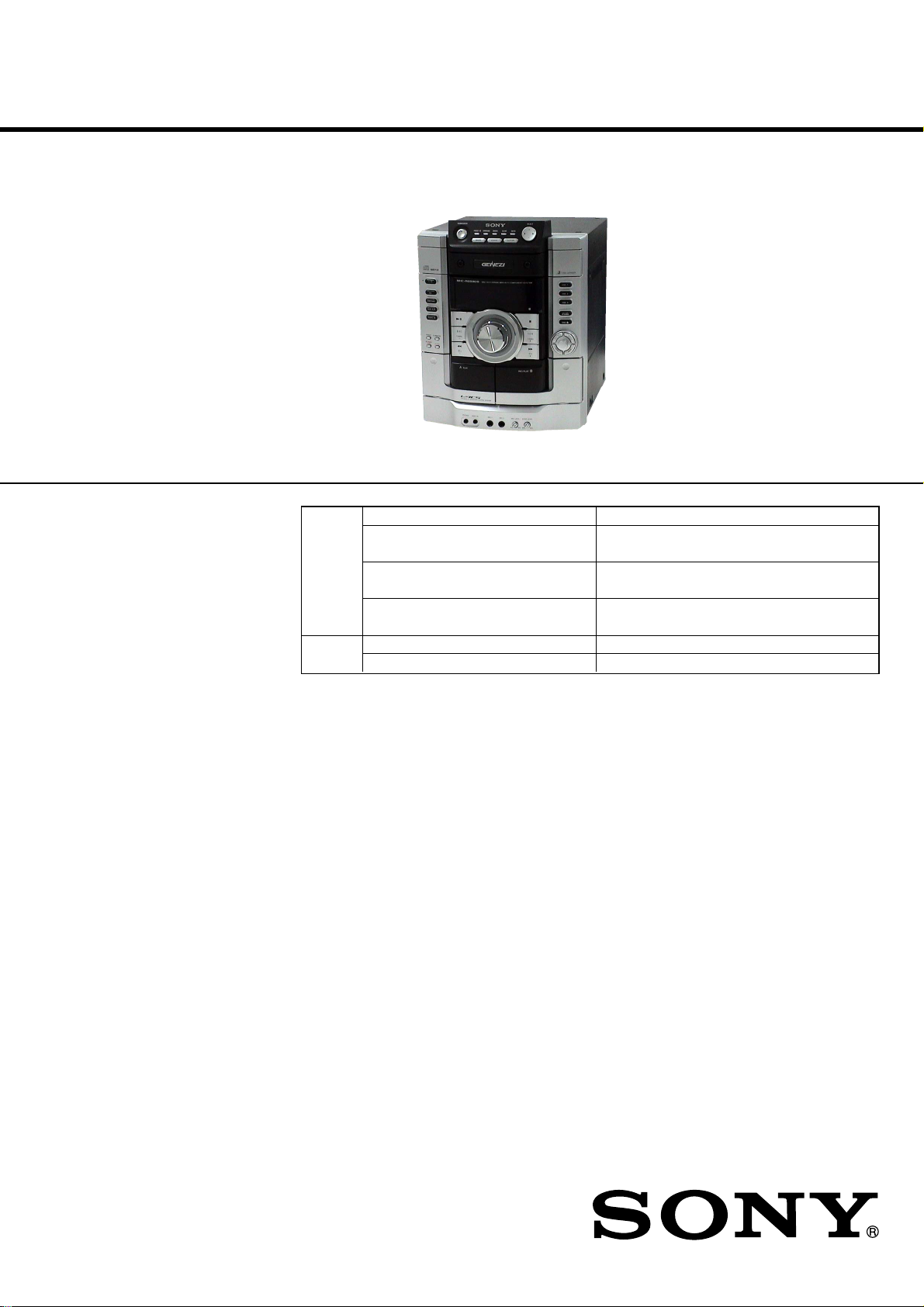
HCD-RG490/RG590
SERVICE MANUAL
Ver. 1.2 2006.06
• HCD-RG490 is the amplifier, CD player, tape
deck and tuner section in MHC-RG490S.
• HCD-RG590 is the amplifier, CD player, tape
deck and tuner section in MHC-RG590S.
CD
Section Base Unit Name
TAPE Model Name Using Similar Mechanism NEW
Section Tape Transport Mechanism Type CWN42FF609
Photo: HCD-RG590 (Except AEP, UK, Russian models)
Model Name Using Similar Mechanism HCD-RG270
CD Mechanism Type
Optical Pick-up Block Name
AEP Model
E Model
HCD-RG490/RG590
UK Model
HCD-RG590
Australian Model
HCD-RG490
CDM74KF-K6BD83S (Except Mexican model)/
CDM74KF-F1BD84 (Mexican model)
BU-K6BD83S-WOD (Except Mexican model)/
BU-F1BD84 (Mexican model)
KSM-213DCP (Except Mexican model)/
KSM-215DCP (Mexican model)
Amplifier section
European and Russian models:
HCD-RG590
Front speaker
DIN power output (rated):
110 + 110 watts (6 ohms at 1 kHz, DIN)
Continuous RMS power output
(reference): 145 + 145 watts (6 ohms at
1 kHz, 10% THD)
Music power output (reference): 290 +
290 watts (6 ohms at 1 kHz, 10% THD)
Subwoofer
DIN power output (rated): 130 watts
(6 ohms at 80 Hz, DIN)
Continuous RMS power output
(reference): 170 watts (6 ohms at 80 Hz,
10% THD)
Music power output (reference):
340 watts (6 ohms at 80 Hz, 10% THD)
HCD-RG490
Front speaker
DIN power output (rated): 95 + 95 watts
(6 ohms at 1 kHz, DIN)
Continuous RMS power output
(reference): 125 + 125 watts (6 ohms at
1 kHz, 10% THD)
Music power output (reference): 250 +
250 watts (6 ohms at 1 kHz, 10% THD)
SPECIFICATIONS
Subwoofer
DIN power output (rated): 120 watts
(6 ohms at 80 Hz, DIN)
Continuous RMS power output
(reference): 150 watts (6 ohms at 80 Hz,
10% THD)
Music power output (reference):
300 watts (6 ohms at 80 Hz, 10% THD)
Other models:
HCD-RG590
The following are measured at AC 220 V, 50 Hz
(Argentine model), AC 120 or 127 V, 60 Hz
(Mexican model), AC 127 or 220 V, 60 Hz
(Saudi Arabian model), AC 120, 220 or 240 V,
50/60 Hz (other models)
Front speaker:
DIN power output (rated): 110 + 110 W
(6 ohms at 1 kHz, DIN)
Continuous RMS power output (reference):
145 + 145 W (6 ohms at 1 kHz, 10% THD)
COMPACT DISC DECK RECEIVER
Subwoofer:
DIN power output (rated): 130 W
(6 ohms at 80 Hz, DIN)
Continuous RMS power output (reference):
170 W (6 ohms at 80 Hz, 10% THD)
HCD-RG490
Front speaker
The following are measured at AC 120, 127,
220, 240 V 50/60 Hz
DIN power output (rated): 95 + 95 watts
(6 ohms at 1 kHz, DIN)
Continuous RMS power output
(reference): 125 + 125 watts (6 ohms at
1 kHz, 10% THD)
Subwoofer
DIN power output (rated): 120 watts
(6 ohms at 80 Hz, DIN)
Continuous RMS power output
(reference): 150 watts (6 ohms at 80 Hz,
10% THD)
– Continued on next page –
9-887-053-03
2006F05-1
© 2006.06
Sony Corporation
Home Audio Division
Published by Sony Techno Create Corporation
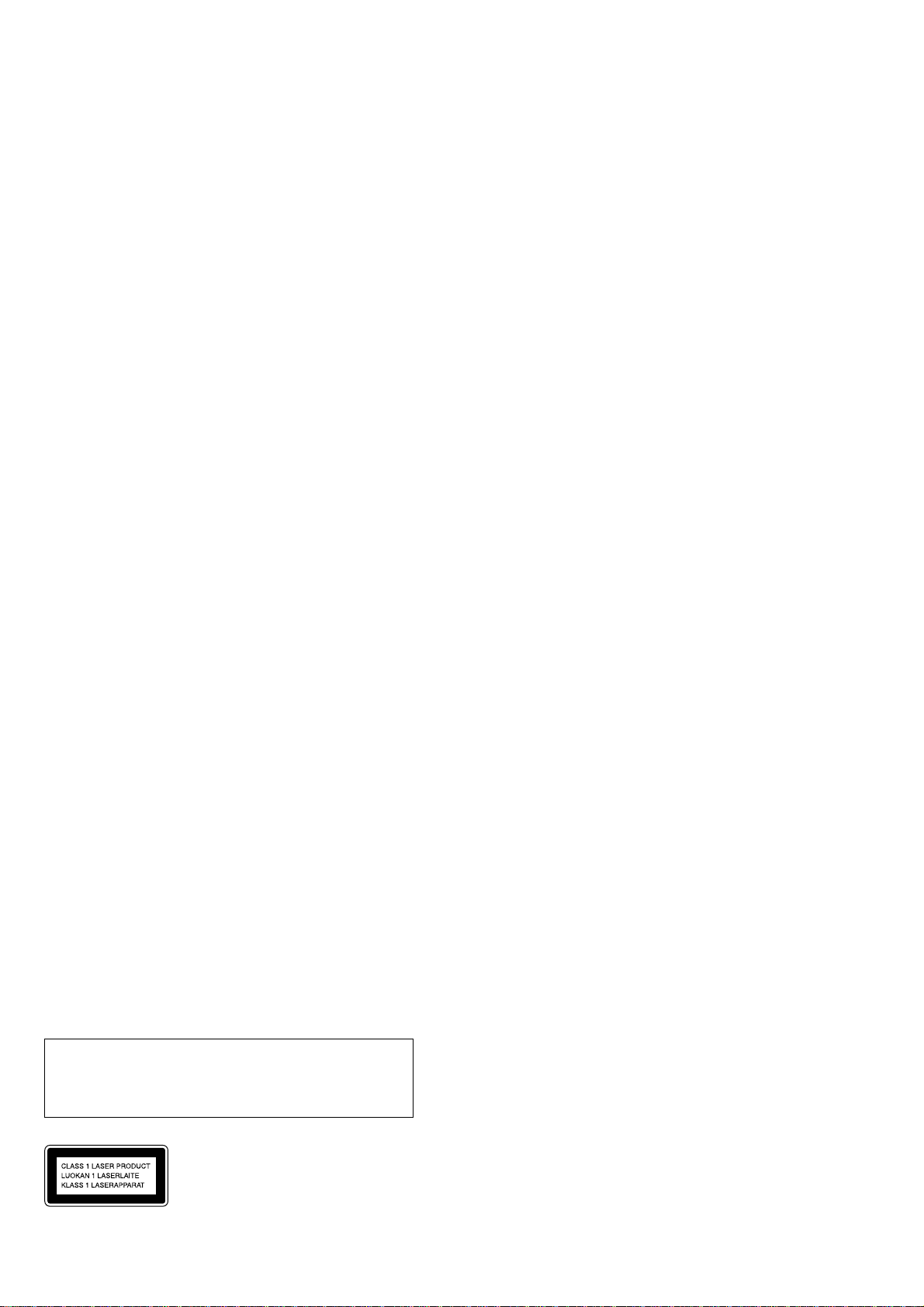
HCD-RG490/RG590
Ver. 1.1
Inputs:
AUDIO IN (stereo mini jack): voltage
250 mV, impedance 47 kilohms
MIC (phone jack) (Latin American
model only): sensitivity 1 mV,
impedance 10 kilohms
Outputs:
PHONES (stereo mini jack): accepts
headphones of 8 ohms or more
VIDEO OUT (phono jack) (Mexican
model only): max. output level 1Vpp, unbalanced, Sync negative, load
impedance 75 ohms
SPEAKER: accepts impedance of 6 to
16 ohms
SUBWOOFER OUT: accepts
impedance of 6 to 16 ohms
CD player section
System: Compact disc and digital audio system
Laser Diode Properties
Emission duration: continuous
Laser Output*: Less than 44.6µW
*This output is the value measurement at a
distance of 200mm from the objective lens
surface on the Optical Pick-up Block with
7mm aperture.
Frequency response: 20 Hz − 20 kHz
Signal-to-noise ratio: More than 90 dB
Dynamic range: More than 90 dB
Tape deck section
Recording system: 4-track 2-channel, stereo
Frequency response: 50 − 13,000 Hz (±3 dB),
using Sony TYPE I cassettes
Tuner section
FM stereo, FM/AM superheterodyne tuner
FM tuner section:
Tuning range
87.5 − 108.0 MHz (50 kHz step)
Antenna: FM lead antenna
Antenna terminals: 75 ohms unbalanced
Intermediate frequency: 10.7 MHz
AM tuner section:
Tuning range
Pan-American model:
530 − 1,710 kHz (with 10 kHz tuning interval)
531 − 1,710 kHz (with 9 kHz tuning interval)
European, Russian and Saudi Arabian models:
531 − 1,602 kHz (with 9 kHz tuning interval)
Other models:
530 − 1,710 kHz (with 10 kHz tuning interval)
531 − 1,602 kHz (with 9 kHz tuning interval)
Antenna: AM loop antenna, external antenna
terminal
Intermediate frequency: 450 kHz
General
Power requirements
European and Russian models:
AC 230 V, 50/60 Hz
Australian model: AC 230 − 240 V,
50/60 Hz
Mexican model: AC 127 V, 60 Hz
Argentine model: AC 220 V, 50/60 Hz
Saudi Arabian model: AC 120 − 127,
220 or 230 − 240 V, 50/60 Hz,
Adjustable with voltage selector
Other models: AC 120, 220 or
230 − 240 V, 50/60 Hz,
Adjustable with voltage selector
Power consumption
Mexican model:
HCD-RG590: 205 watts
HCD-RG490: 240 watts
Other models:
HCD-RG590: 205 watts
HCD-RG490: 245 watts
Dimensions (w/h/d) (excl. speakers):
Approx. 280 × 328 × 412.3 mm
Mass (excl. speakers)
European and Russian models:
HCD-RG590: Approx. 9.5 kg
HCD-RG490: Approx. 9.5 kg
Other models:
HCD-RG590: Approx. 9.7 kg
HCD-RG490: Approx. 9.5 kg
Design and specifications are subject to change
without notice.
Notes on chip component replacement
• Never reuse a disconnected chip component.
• Notice that the minus side of a tantalum capacitor may be
damaged by heat.
Flexible Circuit Board Repairing
• Keep the temperature of the soldering iron around 270 ˚C
during repairing.
• Do not touch the soldering iron on the same conductor of the
circuit board (within 3 times).
• Be careful not to apply force on the conductor when soldering
or unsoldering.
CAUTION
Use of controls or adjustments or performance of procedures
other than those specified herein may result in hazardous radiation
exposure.
This appliance
is classified
as a CLASS 1
LASER product.
This marking is
located on the rear
exterior.
2
SAFETY-RELATED COMPONENT WARNING!!
COMPONENTS IDENTIFIED BY MARK 0 OR DOTTED LINE
WITH MARK 0 ON THE SCHEMATIC DIAGRAMS AND IN
THE PARTS LIST ARE CRITICAL TO SAFE OPERATION.
REPLACE THESE COMPONENTS WITH SONY PARTS WHOSE
PART NUMBERS APPEAR AS SHOWN IN THIS MANUAL OR
IN SUPPLEMENTS PUBLISHED BY SONY.
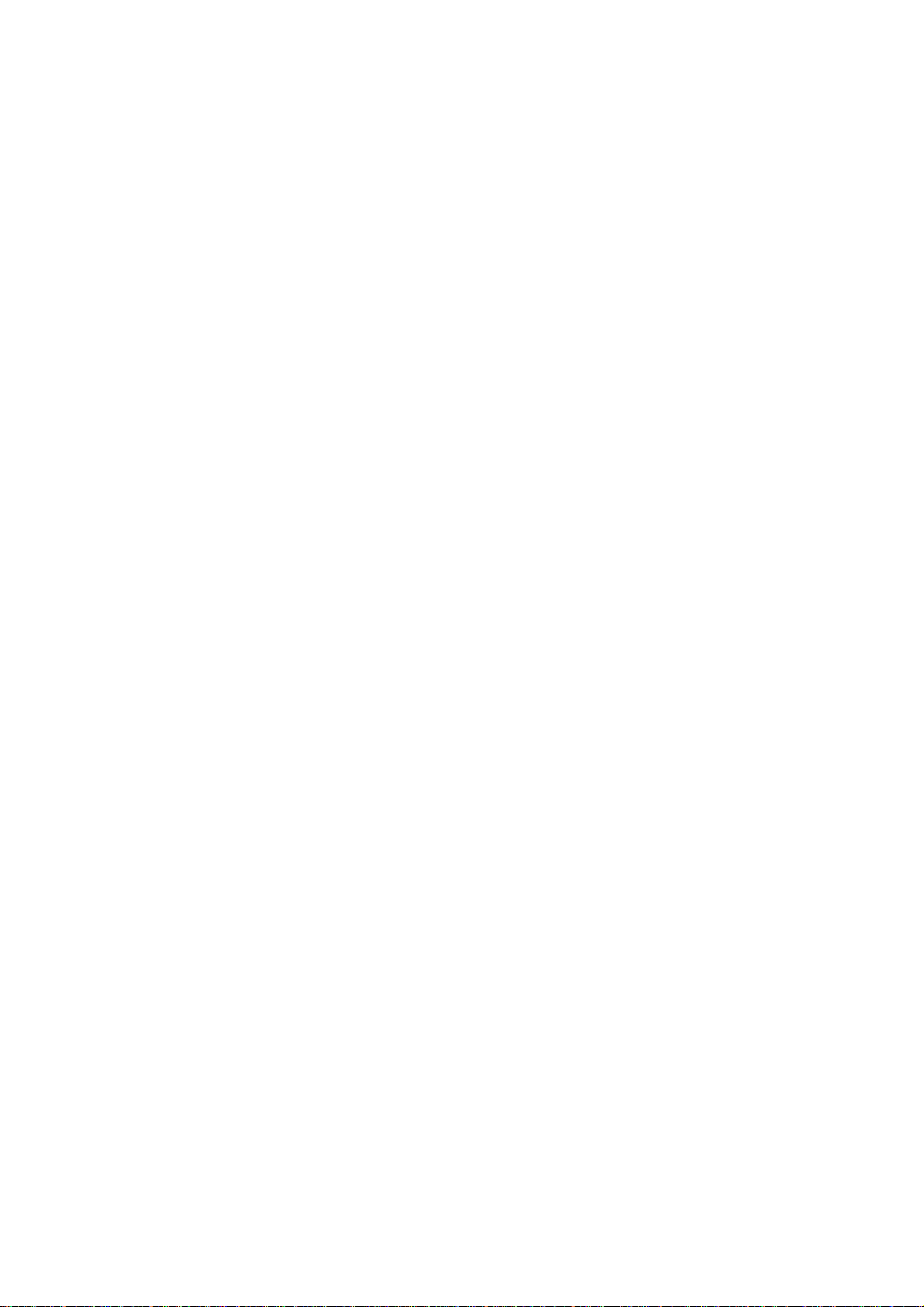
TABLE OF CONTENTS
HCD-RG490/RG590
1. SERVICING NOTES ............................................... 4
2. GENERAL ................................................................... 5
3. DISASSEMBLY
3-1. Disassembly Flow ........................................................... 8
3-2. Case (Side-L), Case (Side-R) .......................................... 9
3-3. Case (Top) ....................................................................... 9
3-4. LID (CD) ......................................................................... 10
3-5 CD Mechanism Deck
(CDM74KF-K6BD83S: Except Mexican model)
(CDM74KF-F1BD84: Mexican model) .......................... 10
3-6. Front Panel Block............................................................ 11
3-7. Mecha Deck (CWN42FF609) ......................................... 11
3-8. Back Panel Section .......................................................... 12
3-9. MAIN Board.................................................................... 12
3-10. BD Board (Mexican model),
CD Board (Except Mexican model) ................................ 13
3-11. DRIVE Board, SW Board ............................................... 13
3-12. Optical Pick-up Block
(KSM-213DCP: Except Mexican model)
(KSM-215DCP: Mexican model) ................................... 14
3-13. SENSOR Board ............................................................... 14
3-14. MOTOR (TB) Board ....................................................... 15
3-15. MOTOR (LD) Board ....................................................... 15
4. TEST MODE.............................................................. 16
5. MECHANICAL ADJUSTMENTS ....................... 19
6. ELECTRICAL ADJUSTMENTS ......................... 20
7. DIAGRAMS
7-1. Block Diagram – CD SERVO Section – ......................... 23
7-2. Block Diagram – MAIN Section –.................................. 24
7-3. Block Diagram – AMP/VIDEO Section – ...................... 25
7-4. Block Diagram
– PANEL/POWER SUPPLY Section – ........................... 26
7-5. Printed Wiring Board – CD Board
(Except RG490: MX/RG590: MX models) – ................. 28
7-6. Schematic Diagram – CD Board
(Except RG490: MX/RG590: MX models) – ................. 29
7-7. Printed Wiring Board – BD Board
(RG490: MX/RG590: MX models) – ............................. 30
7-8. Schematic Diagram – BD Board
(RG490: MX/RG590: MX models) – ............................. 31
7-9. Printed Wiring Boards – CHANGER Section –.............. 32
7-10. Schematic Diagram – CHANGER Section – .................. 33
7-11. Printed Wiring Board – DECK Board –.......................... 34
7-12. Schematic Diagram – DECK Board –............................. 35
7-13. Printed Wiring Board – MAIN Board
(Except RG490: MX/RG590: MX models) – ................. 36
7-14. Schematic Diagram – MAIN Board (1/3)
(Except RG490: MX/RG590: MX models) – ................. 37
7-15. Schematic Diagram – MAIN Board (2/3)
(Except RG490: MX/RG590: MX models) – ................. 38
7-16. Schematic Diagram – MAIN Board (3/3)
(Except RG490: MX/RG590: MX models) – ................. 39
7-17. Printed Wiring Board – MAIN Board
(RG490: MX/RG590: MX models) – ............................. 40
7-18. Schematic Diagram – MAIN Board (1/3)
(RG490: MX/RG590: MX models) – ............................. 41
7-19. Schematic Diagram – MAIN Board (2/3)
(RG490: MX/RG590: MX models) – ............................. 42
7-20. Schematic Diagram – MAIN Board (3/3)
(RG490: MX/RG590: MX models) – ............................. 43
7-21. Printed Wiring Board – MIC. AUX. HP Board –............ 44
7-22. Schematic Diagram – MIC. AUX. HP Board –............... 45
7-23. Printed Wiring Board – POWER Board (RG490) – ........ 46
7-24. Schematic Diagram – POWER Board (RG490) – .......... 47
7-25. Printed Wiring Board – POWER Board (RG590) – ........ 48
7-26. Schematic Diagram – POWER Board (RG590) – .......... 49
7-27. Printed Wiring Boards – SUB WOOFER Section –........ 50
7-28. Schematic Diagram – SUB WOOFER Section –............ 51
7-29. Printed Wiring Boards – CD-G Section
(RG490: MX/RG590: MX models) – ............................. 52
7-30. Schematic Diagram – CD-G Section
(RG490: MX/RG590: MX models) – ............................. 53
7-31. Printed Wiring Board – PANEL Board – ........................ 54
7-32. Printed Wiring Boards – KEY Section –......................... 55
7-33. Schematic Diagram – PANEL/KEY Section – ............... 56
7-34. Printed Wiring Board
– TRANSFORMER Board (RG490) – ........................... 58
7-35. Schematic Diagram
– TRANSFORMER Board (RG490) – ........................... 59
7-36. Printed Wiring Board
– TRANSFORMER Board (RG590) – ........................... 60
7-37. Schematic Diagram
– TRANSFORMER Board (RG590) – ........................... 61
8. EXPLODED VIEWS
8-1. Case Section .................................................................... 78
8-2. PANEL Board Section..................................................... 79
8-3. LID (Top) Section............................................................ 80
8-4. Front Panel Section ......................................................... 81
8-5. MAIN Board Section....................................................... 82
8-6. POWER Board, SUB WOOFER Board Section ............. 83
8-7. Chassis Section................................................................ 84
8-8. CD Mechanism Deck Section-1
(CDM74KF-K6BD83S) (Except Mexican model)/
(CDM74KF-F1BD84) (Mexican model) ........................ 85
8-9. CD Mechanism Deck Section-2
(CDM74KF-K6BD83S) (Except Mexican model)/
(CDM74KF-F1BD84) (Mexican model) ........................ 86
9. ELECTRICAL PARTS LIST................................ 87
• Abbreviation
MX: Mexican model
3
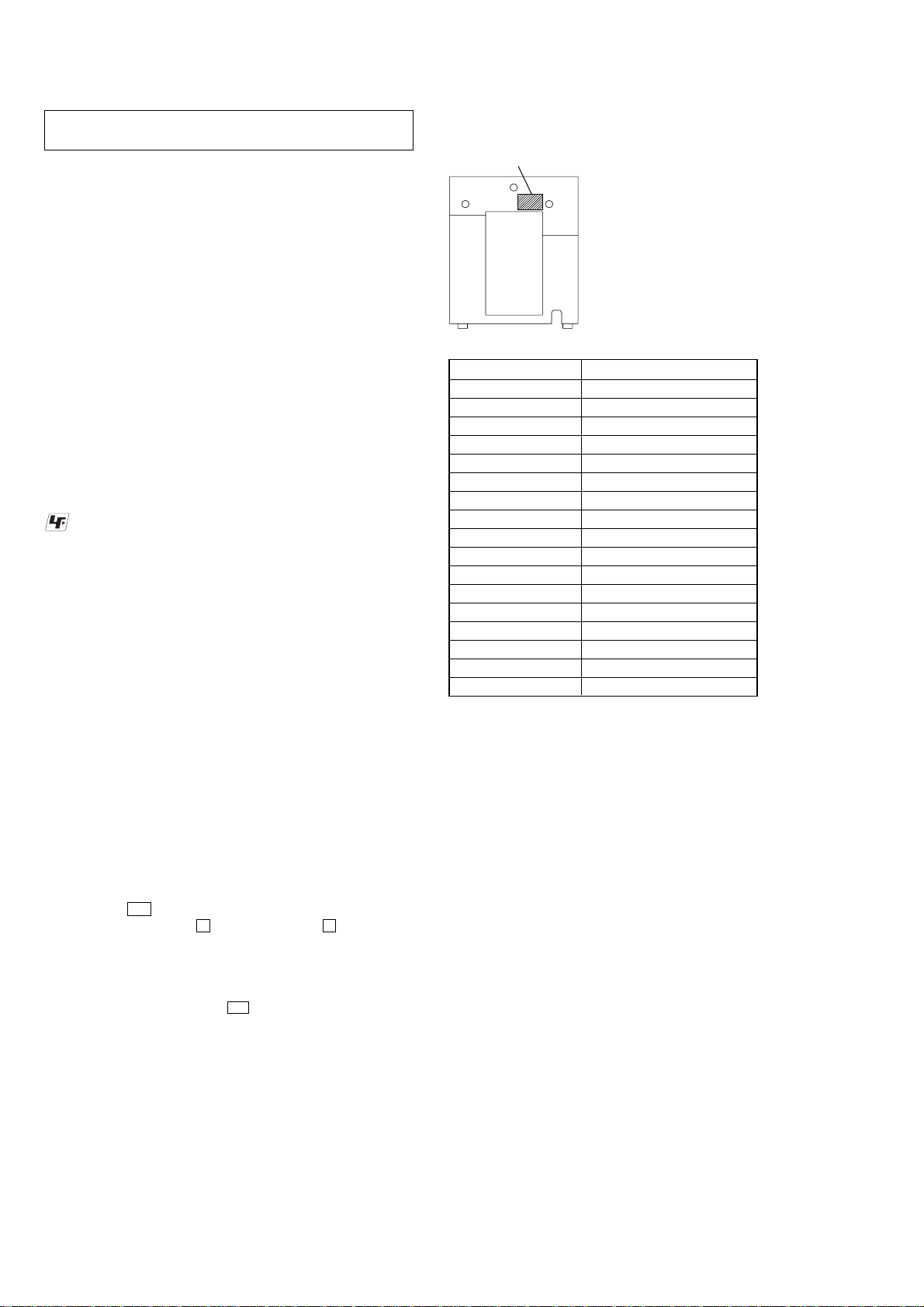
HCD-RG490/RG590
Ver. 1.1
SECTION 1
SERVICING NOTES
NOTES ON HANDLING THE OPTICAL PICK-UP
BLOCK OR BASE UNIT
The laser diode in the optical pick-up block may suffer electrostatic
break-down because of the potential difference generated by the
charged electrostatic load, etc. on clothing and the human body.
During repair, pay attention to electrostatic break-down and also
use the procedure in the printed matter which is included in the
repair parts.
The flexible board is easily damaged and should be handled with
care.
NOTES ON LASER DIODE EMISSION CHECK
The laser beam on this model is concentrated so as to be focused on
the disc reflective surface by the objective lens in the optical pickup block. Therefore, when checking the laser diode emission,
observe from more than 30 cm away from the objective lens.
UNLEADED SOLDER
Boards requiring use of unleaded solder are printed with the leadfree mark (LF) indicating the solder contains no lead.
(Caution: Some printed circuit boards may not come printed with
the lead free mark due to their particular size)
: LEAD FREE MARK
Unleaded solder has the following characteristics.
• Unleaded solder melts at a temperature about 40 °C higher
than ordinary solder.
Ordinary soldering irons can be used but the iron tip has to be
applied to the solder joint for a slightly longer time.
Soldering irons using a temperature regulator should be set to
about 350 °C.
Caution: The printed pattern (copper foil) may peel away if
the heated tip is applied for too long, so be careful!
• Strong viscosity
Unleaded solder is more viscou-s (sticky, less prone to flow)
than ordinary solder so use caution not to let solder bridges
occur such as on IC pins, etc.
• Usable with ordinary solder
It is best to use only unleaded solder but unleaded solder may
also be added to ordinary solder.
RELEASING THE ANTITHEFT LOCK
The disc table lock function for the antitheft of an demonstration
disc in the store is equipped.
MODEL IDENTIFICATION
– Back Panel –
Model number label
Label indication Model
2-664-523-0[] CED RG590: AEP, UK
2-664-524-0[] E3 RG590: E3
2-664-526-0[] EA3 RG590: EA
2-664-527-0[] E51 RG590: E51
2-664-528-0[] AR RG590: AR
2-664-529-0[] MX4 RG590: MX
2-664-534-0[] CED RG490: AEP
2-664-535-0[] E3 RG490: E3
2-664-536-0[] AU RG490: A US
2-664-537-0[] EA3 RG490: EA
2-664-538-0[] E51 RG490: E51
2-664-539-0[] AR RG490: AR
2-664-540-0[] MX4 RG490: MX
2-664-577-0[] RU RG490: RU
2-680-569-0[] E2 RG590: E2
2-680-570-0[] E2 RG490: E2
2-683-086-0[] RU RG590: RU
• Abbreviation
AR : Argentina model
AUS : Australian model
E2 : 120V AC area in E model
E3 : 240V AC area in E model
E51 : Chilean and Peruvian models
EA : Saudi Arabia model
MX : Mexican model
RU : Russian model
Releasing Procedure :
1. Press the
I/1 button to turn the power on.
2. While pressing the s button, press the A button until
“UNLOCKED” displayed on the fluorescent indicator tube
(around 5 seconds).
Note: When “LOCKED” is displayed, the antitheft lock is not released by
turning power on/off with the I/1 button.
NOTES ON REPLACEMENT OF IC901 ON THE MAIN
BOARD
IC901 on the MAIN board cannot exchange with single. When IC901
is damaged, exchange the entire mounted board.
4
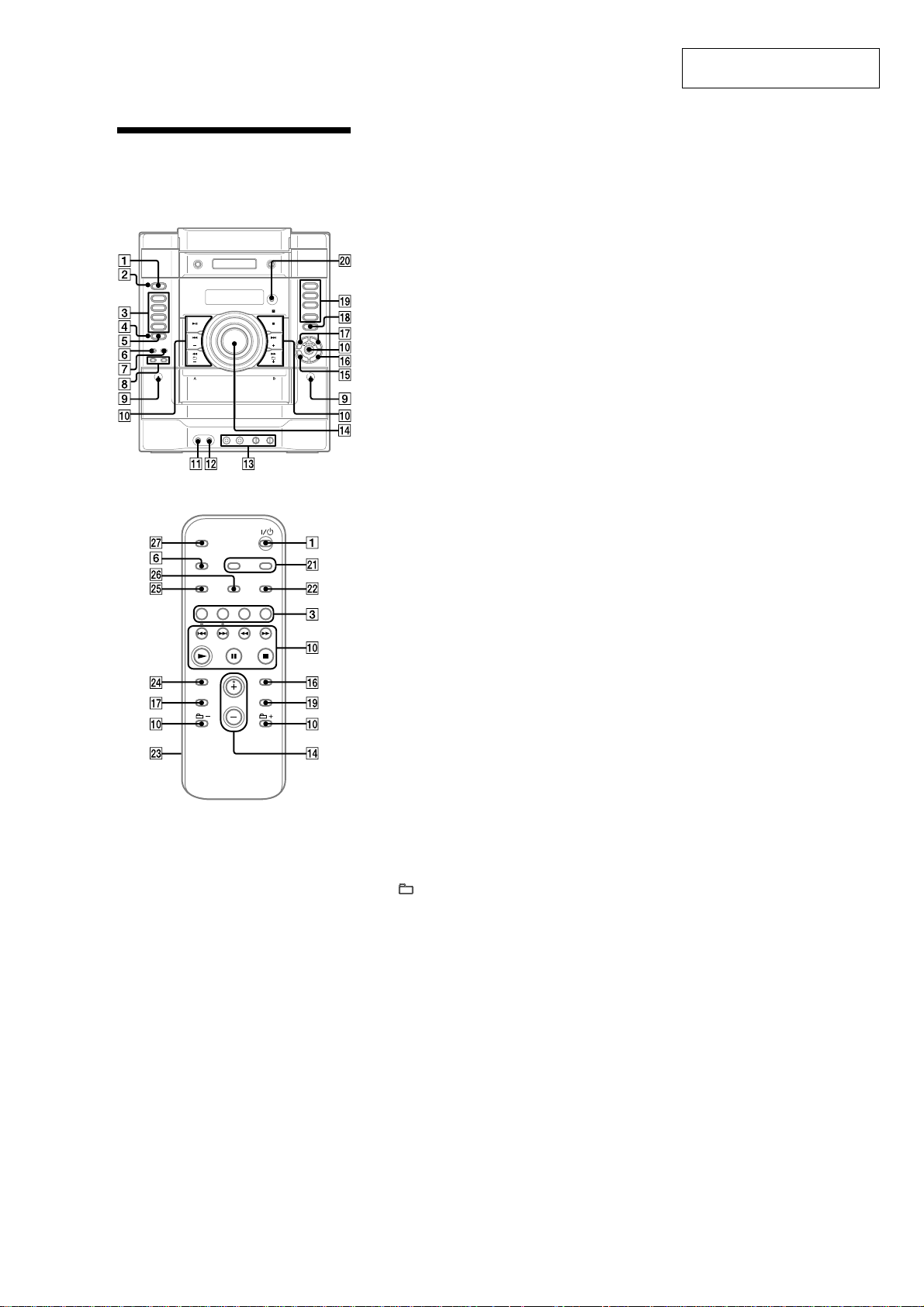
HCD-RG490/RG590: UK model
SECTION 2
GENERAL
HCD-RG490/RG590
This section is extracted from
instruction manual.
Guide to parts and
controls
Unit
Remote
This manul mainly explains operations using
the remote, but the same operations can also be
performed using the buttons on the unit having
the same or similar names.
1 ?/1 (power) button
Press to turn on the system.
2
STANDBY indicator
Lights up when the system is turned off.
3
CD button
Press to select the CD function.
TUNER/BAND button
Press to select the TUNER function. Press
to select FM or AM reception mode.
4
SUBWOOFER indicator
Lights up when the subwoofer is turned
on.
5
SUBWOOFER button
Press to turn on and off the subwoofer.
6
Mexican model:
Unit: KARAOKE button
Press to activate the karaoke mode.
Remote: DISPLAY button
Press to change the information on the
display.
Other models:
DISPLAY button
Press to change the information on the
display.
7
ILLUMINATION button
Press to change the illumination pattern
around the VOLUME control
8
Buttons for synchro recording or
qf
manual recording
REC PAUSE/START button,
CD SYNC button
Press to record on a tape.
9
PUSH Z
Press to insert or eject a tape.
q;
Playback buttons
Unit: NX (play/pause) button
Remote: N (play) button,
X (pause) button
Press to start or pause playback.
x (stop) button
Press to stop playback.
./> (go back/go forward)
Press to select a track or file.
Unit: TUNING +/– button
Remote: +/– (tuning) button
Press to tune in the desired station.
+/– (select folder) button
Press to select a folder on an MP3 disc.
m/M (rewind/fast forward)
button
Press to find a point in a track or file.
MULTI JOG dial (./> (go
back/go forward), +/– (tuning))
Turn to select a track or file. Turn to
tune in the desired station. (Same as the
./>, +/– buttons on the remote)
qd
Latin American model only:
MIC jack
Connect the microphone. Mexican model
comes with 2 microphone jacks.
MIC LEVEL
Turn to adjust the microphone volume.
Mexican model only:
ECHO LEVEL
Turn to adjust the echo level.
qf
Unit: V OLUME control
Turn to adjust the volume.
Remote: VOLUME +/– button
Press to adjust the volume.
qg
EQ BAND button
Press to select the frequency band.
qh
.
ENTER button
Press to enter the settings.
qj
Sound buttons
Unit: GROOVE button,
SURROUND button
Remote: EQ button
Press to select the sound.
qk
A (open/close) button
Press to insert and eject a disc.
ql
DISC 1 – 3 button
Press to select a disc. Press to switch to the
CD function from other function.
Unit: DISC SKIP/EX-CHANGE
button
Press to select a disc. Press to exchange a
disc while playing.
Remote: DISC SKIP button
Press to select a disc.
w;
Remote sensor
wa
CLOCK/TIMER SELECT button
CLOCK/TIMER SET button
Press to set the clock and the timers.
ws
REPEAT/FM MODE button
Press to listen to a disc, a single track
or file repeatedly. Press to select the FM
reception mode (monaural or stereo).
wd
Battery compartment lid
wf
CLEAR button
Press to delete a pre-programmed track.
wg
TUNER MEMORY button
Press to preset the radio station.
Unit: TAPE A/B button
Remote: TAPE button
Press to select the TAPE function. Press to
select T APE A or TAPE B.
AUDIO IN button
Press to select the AUDIO IN function.
FUNCTION button
Press to select the function.
qa
PHONES jack
Connect the headphones.
qs
AUDIO IN jack
Connect to an audio component.
wh
PLAY MODE/TUNING MODE
button
Press to select the play mode of a CD,
MP3 or tape.
Press to select the tuning mode.
wj
SLEEP button
Press to set the Sleep Timer.
5
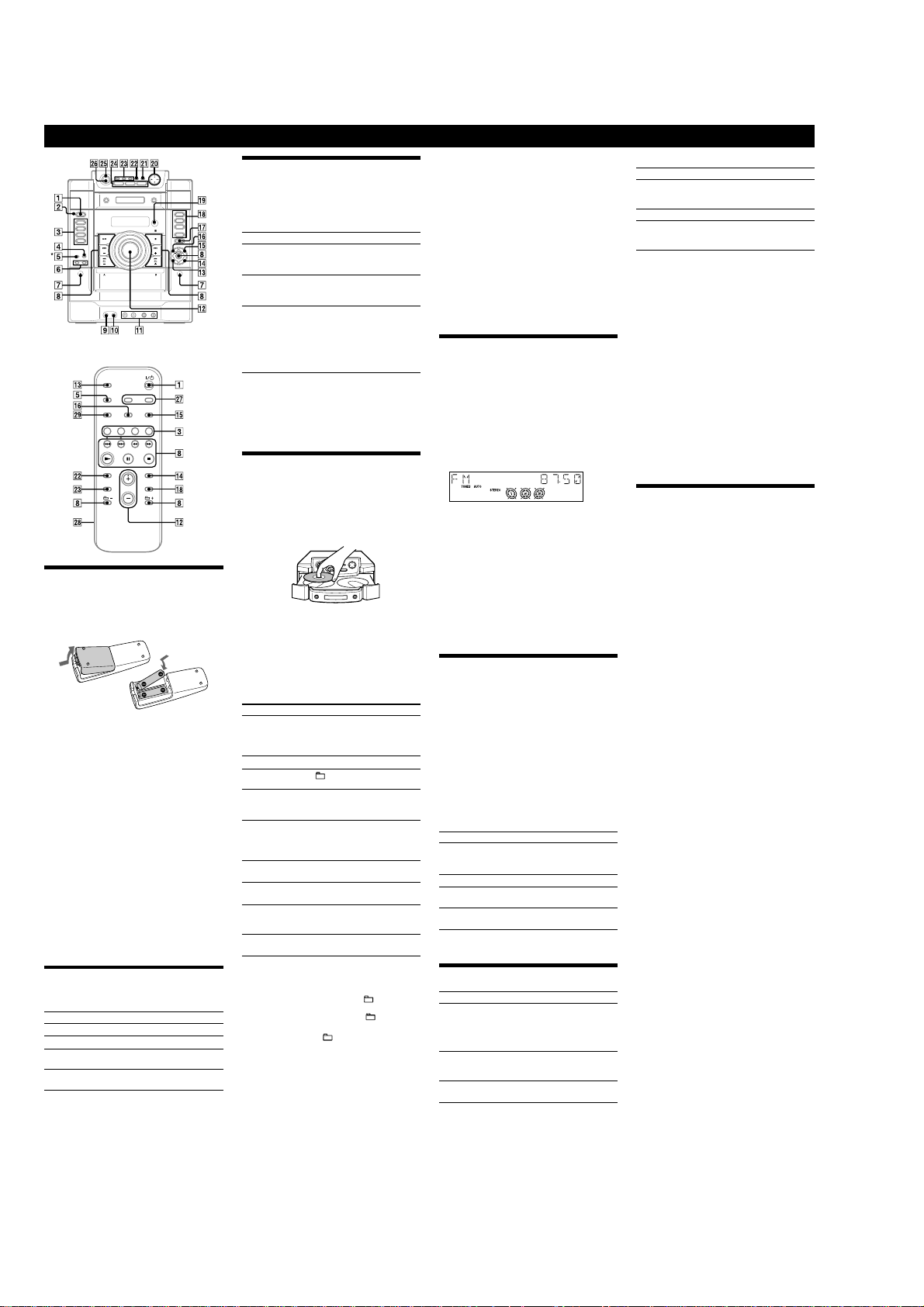
HCD-RG490/RG590
EXCEPT HCD-RG490/RG590: UK model
Basic Operations
* Mexican model: KARAOKE button
Other models: DISPLAY button
Before using the system
To use the remote
Slide and remove the battery compartment lid wk, and
insert the two supplied R6 (size AA) batteries, E side
first, matching the polarities shown below.
Notes on using the remote
• With normal use, the batteries should last for about six months.
• Do not mix an old battery with a new one or mix different types of
batteries.
• If you do not use the remote for a long period of time, remove the
batteries to avoid damage from battery leakage and corrosion.
To set the clock
1
Turn on the system.
Press ?/1 (power)
2
Select the clock set mode.
Press CLOCK/TIMER SET
current mode appears on the display, press ./>
8
repeatedly to select “CLOCK SET” and then press
ENTER
3
Set the time.
Press ./>
then press ENTER
the minutes.
When you turn off the system after setting the clock,
the clock display appears instead of the demonstration
display.
The clock settings are lost when you disconnect the
power cord or if a power failure occurs.
Selecting a music source
Press the following buttons (or press FUNCTION on
the remote repeatedly).
To select Press
CD
Tuner
Tape (deck A or B) TAPE on the remote (or
Component (connected
using an audio cord)
1
.
qf
.
8
repeatedly to set the hour, and
qf
. Use the same procedure to set
CD
TUNER/BAND
TAPE A/B on the unit)
AUDIO IN
wj
on the remote. If the
3
.
3
3
on the unit.
.
3
.
Adjusting the sound
To adjust the volume
Press VOLUME +/− on the remote (or turn the
VOLUME control on the unit)
To add a sound effect
To Press
Reinforce the bass and
create a more powerful
sound
Set the surround effect
Select the preset sound
effect
To turn on the subwoofer
Press SUBWOOFER wh on the unit repeatedly until
“SUB ON” appears. The SUBWOOFER indicator
the unit lights up. If you later disconnect the subwoofer,
repeat the procedure until “SUB OFF” appears. The
volume of the subwoofer is linked to the front speakers.
qs
.
wd
GROOVE
on the unit
repeatedly until “GROOVE”
appears.
wd
SURROUND
repeatedly until “SURR”
appears.
EQ on the remote (or
PRESET EQ on the unit)
wd
press EQ on the remote (or
PRESET EQ on the unit)
repeatedly until “EQ OFF”
appears.
on the unit
repeatedly. To cancel,
wg
wd
on
Playing a CD/CD-G/MP3 disc
CD-G discs are supported only on the Mexican model.
1
Select the CD function.
3
.
Press CD
2
Place a disc.
Press A (open/close)
with the label side up on the disc tray.
To insert additional discs, press DISC SKIP
rotate the disc tray.
To close the disc tray, press A (open/close)
unit again.
Do not force the disc tray closed with your finger, as
this may damage the unit.
3
Start playback.
Press N (play) on the remote (or NX (play/pause)
on the unit)
To Press
Pause playback
Stop playback
Select a folder on an
MP3 disc
Select a track or file
Find a point in a
track or file (except
for CD-G discs)
Select Repeat Play
Select a disc DISC SKIP (or DISC 1 − 3 on
Switch to CD
function from other
function
Exchange other
discs while playing
To change the play mode
Press PLAY MODE qh repeatedly while the player is
stopped. You can select normal play (“ALL DISCS”
for all discs or “1 DISC” for a disc or “
MP3 files in the folder on the disc), shuffle play (“ALL
DISCS SHUF” or “1 DISC SHUF” or “
program play (“PGM”).
* When playing a CD-DA disc,
operation as 1 DISC (SHUF) Play.
Notes on Repeat Play
• All tracks or files on a disc are played repeatedly up to five times.
• You cannot select “REP” and “ALL DISCS SHUF” at the same
time.
• “REP1” indicates that a single track or file is repeated until you stop
it.
Notes on playing MP3 discs
• Do not save other types of files or unnecessary folders on a disc that
has MP3 files.
• Folders that have no MP3 files are skipped.
• MP3 files are played back in the order that they are recorded onto
the disc.
• The system can only play MP3 files that have a file extension of
“.MP3.”
• If there are files on the disc that have the “.MP3” file extension,
but that are not MP3 files, the unit may produce noise or may
malfunction.
qj
on the unit, and place a disc
8
.
X (pause) on the remote (or
NX (play/pause) on the unit)
8
. To resume play, press the
button again.
8
.
x (stop)
+/− (select folder)
./> (go back/go forward)
(or turn the MULTI JOG dial on
8
.
the unit)
Hold down m/M (rewind/fast
8
during playback,
forward)
and release the button at the
desired point.
qg
repeatedly until
REPEAT
“REP” or “REP1” appears.
qk
in stop mode.
the unit)
qk
DISC 1 − 3
(Automatic Source Selection).
EX-CHANGE
(SHUF) Play performs the same
on the unit
qk
on the unit.
*” for all
SHUF*”), or
to
qk
qj
on the
8
.
• The maximum number of:
− folders is 150 (including the root folder).
− MP3 files is 255.
MP3 files and folders that can be contained on a single disc is 300.
−
− folder levels (the tree structure of files) is 8.
• Compatibility with all MP3 encoding/writing software, recording
device, and recording media cannot be guaranteed. Incompatible
MP3 discs may produce noise or interrupted audio or may not play
at all.
Notes on playing multisession discs
• If the disc begins with a CD-DA (or MP3) session, it is recognized
as a CD-DA (or MP3) disc, and playback continues until another
session is encountered.
• A disc with a mixed CD format is recognized as a CD-DA (audio)
disc.
Notes on the Mexican model
• You cannot select the graphic channels of CD-Gs or display CD-G
images with fading effects.
• Some functions of the unit, when used during CD-G disc playback,
may cause image distortion in the video output.
Listening to the radio
1
Select “FM” or “AM.”
Press TUNER/BAND repeatedly.
2
Select the tuning mode.
Press TUNING MODE
appears.
3
Tune in the desired station.
Press +/− on the remote (or TUNING +/− on the unit)
8
. Scanning stops automatically when a station is
tuned in, and then “TUNED” and “STEREO” (for
stereo programs) appear.
To stop automatic scanning
Press x (stop) 8.
To tune in a station with a weak signal
If “TUNED” does not appear and the scanning does
not stop, press TUNING MODE
“AUTO” and “PRESET” disappear, and then press
+/− on the remote (or TUNING +/− on the unit)
repeatedly to tune in the desired station.
To reduce static noise on a weak FM stereo
station
Press FM MODE qg on the remote repeatedly until
“MONO” appears to turn off stereo reception.
3
repeatedly until “AUTO”
qh
repeatedly until
Playing a tape
1
Select a tape deck.
Press TAPE (or TAPE A/B on the unit)
2
Insert a tape.
Press PUSH Z
I (normal) tape into the cassette holder with the side
you want to play facing forward. Make sure there is
no slack in the tape to avoid damaging the tape or
the tape deck. Press PUSH Z
close the cassette holder.
3
Start playback.
Press N (play) on the remote (or NX (play/pause)
on the unit)
or recording, as this may cause irreparable damage to
the tape and the cassette holder.
To Press
Pause playback
Stop playback
Rewind or fast
forward
Select Relay
Play*
* After the playback of the front side of deck A, deck B plays the
front side, and then stops.
7
on the unit, and insert the TYPE
7
on the unit again to
8
. Do not eject the tape during playback
X (pause) on the remote (or NX
(play/pause) on the unit)
resume play, press the button again.
8
.
x (stop)
m/M (rewind/fast forward)
qh
PLAY MODE
“RELAY” appears.
repeatedly until
Changing the display
To Press
Change the
illumination
pattern around the
VOLUME control
qs
Change
information on the
display*
Change Display
mode (See below.)
* For example, you can view CD/CD-G/MP3 disc information, such
as the track or file number or folder name during normal play, or the
total playing time while the player is stopped.
ILLUMINATION 4 on the unit
repeatedly.
5
repeatedly when the
DISPLAY
system is turned on.
5
repeatedly when the
DISPLAY
system is turned off.
3
repeatedly.
8
. To
The system offers the following display modes.
Display mode When the system is off1),
Demonstration The clock display is replaced by
Clock The clock is displayed.
Power Saving
Mode
1)
The STANDBY indicator 2 on the unit lights up when the system
is off.
2)
When the system is in Power Saving Mode, the following functions
are unavailable:
− setting the clock.
− changing the AM tuning interval (except for Saudi Arabian
model).
− turning on the system by pressing the function buttons (for
example, CD 3).
− changing the CD power manage function.
− resetting the system to factory settings.
Notes on the display information
• The following are not displayed;
− total playing time for a CD-DA disc depending on the play mode.
− total playing time for an MP3 disc.
− Remaining playing time for an MP3 file.
• The following are not displayed correctly;
− elapsed playing time of an MP3 file encoded using a VBR
(variable bit rate).
− folder and file names that do not follow either the ISO9660 Level
1, Level 2 or Joliet in the expansion format.
• The following are displayed;
− ID3 tag information for MP3 files when ID3 version 1 and version
2 tags are used.
− up to 30 characters of ID3 tag information using uppercase letters
(A to Z), numbers (0 to 9), and symbols (˝ $ % ’ ( ) * , – . / < = >
@ [ \ ] _ ` { | } ! ? ^).
lighting and flashing of the display
window.
The display is turned off to conserve
2)
power. The timer and clock continue
to operate.
Using optional audio
components
To connect an optional headphones
Connect headphones to the PHONES jack 9 on the
unit.
To connect an optional component
8
Connect additional audio component to the AUDIO
8
.
0
on the unit using an audio analog cord (not
IN jack
supplied). Turn down the volume on the system, and then
select the AUDIO IN function.
6
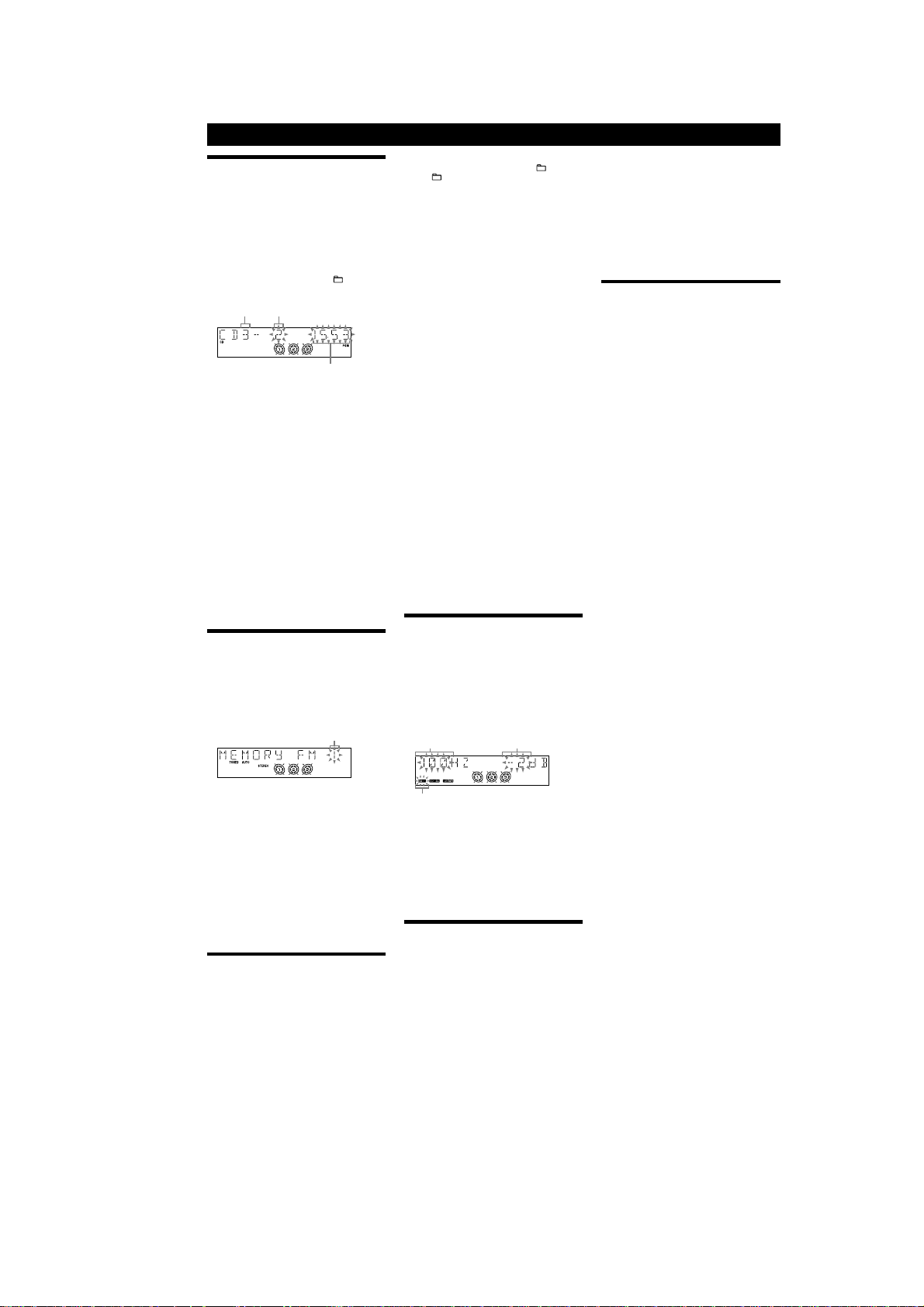
Other Operations
Creating your own CD program
(Program Play)
Use buttons on the remote to create your own program.
1
Press CD 3 to select the CD function.
2
Press PLAY MODE qh repeatedly until “PGM”
appears while the player is stopped.
3
Press DISC SKIP qk repeatedly to select a disc.
4
Press ./> 8 repeatedly until the desired
track number appears.
When programming MP3 files, press
folder) 8 repeatedly to select the desired folder, and
then select the desired file.
Disc tray number Selected track or file number
Total playing time of program
(including selected track or file)
Press ENTER qf to add the track or file to the
program.
“– –.– –” appears when the total program time
exceeds 100 minutes for a CD, or when you select an
MP3 file.
6
Repeat steps 3 through 5 to program additional
tracks or files, up to a total of 25 tracks or files.
7
To play your program of tracks or files, press N
8
.
(play)
The program remains available until you open the
disc tray. To play the same program again, press N
8
.
(play)
To cancel Program Play
Press PLAY MODE qh repeatedly until “PGM”
disappears while the player is stopped.
To delete the last track or file of the program
Press CLEAR ws while the player is stopped.
To view program information, such as total
playing time and the number of tracks
Press DISPLAY 5 repeatedly while the player is
stopped.
Presetting radio stations
You can preset your favorite radio stations and tune
them in instantly by selecting the corresponding preset
number.
Use buttons on the remote to preset stations.
1
Tune in the desired station (see “Listening to the
radio”).
2
Press TUNER MEMORY wl.
Press +/– 8 repeatedly to select your desired
preset number.
If another station is already assigned to the selected
preset number, the station is replaced by the new
stations.
4
Press ENTER qf.
5
Repeat steps 1 through 4 to store other stations.
You can preset up to 20 FM and 10 AM stations. The
preset stations are retained for about half a day even
if you disconnect the power cord or if a power failure
occurs.
6
To call up a preset radio station, press TUNING
qh
repeatedly until “PRESET” appears,
MODE
and then press +/–
desired preset number.
8
repeatedly to select the
Recording onto a tape
You can record on a TYPE I (normal) tape in three ways:
CD Synchro Recording:
You can record an entire CD onto a tape. The recording
level is adjusted automatically.
Manual Recording:
You can record just the portions you like from a sound
source, including connected audio components.
Sound Mixing (Latin American model only):
You can “mix” sounds by playing one of the components
and singing or speaking into a microphone (not
supplied). The mixed sound can be recorded onto a tape.
Use buttons on the unit to control tape recording.
1
Load a recordable tape into deck B with the
side you want to record facing forward, and then
press TAPE A/B
2
Prepare the recording source.
For CD Synchro Recording:
Press CD
disc you want to record, and press DISC SKIP
repeatedly to select the disc.
3
repeatedly to select TAPE B.
3
to select the CD function. Load the
Preset number
+/− (select
qk
When recording a folder from an MP3 disc, press
qh
PLAY MODE
press repeatedly to select
the desired folder.
To record only your favorite CD tracks or MP3 files in
your desired order, perform steps 2 to 6 of “Creating
your own CD program.”
For Manual Recording and Sound Mixing:
Select the desired source to record or mix.
To record only sound from a microphone, press CD
3, and do not start playing any other source in step
4.
3
Set deck B to stand by for recording.
For CD Synchro Recording:
Press CD SYNC
For Manual Recording and Sound Mixing:
Press REC PAUSE/START
4
Start recording.
While recording, you cannot listen to other sources.
For CD Synchro Recording:
Press REC PAUSE/START
is completed, the CD player and the tape deck stop
automatically.
For Manual Recording:
Press REC PAUSE/START
the desired recording source.
If there is noise while recording from the tuner,
reposition the appropriate antenna to reduce the noise.
For Sound Mixing:
Press REC PAUSE/START
the desired source and start singing or speaking into
the microphone.
If acoustic feedback (howling) occurs, reduce
the volume, move the microphone away from the
speakers, or change the direction of the microphone.
To stop recording
Press x (stop) 8.
Notes
• Recording stops if you change to a different function.
• When loud sound signals are input, the system automatically adjusts
the recording level to prevent distortion of the recorded sound signal
(Auto Level Control function).
• You cannot eject the disc during CD Synchro Recording.
repeatedly to select “
+/− (select folder)
6
.
8
6
6
6
6
” and then
.
. When the recording
, and then start playing
, and then start playing
Creating your own sound effect
You can raise or lower the levels of specific frequency
ranges, and then store the setting as “USER” in the
memory.
Use buttons on the unit to create your own sound effect.
1
Press BASS, VOCAL or GUITAR wf to select a
frequency band.
2
Press SELECT B/b w; repeatedly to select
a frequency, and then press SELECT +/–
repeatedly to adjust the frequency level. Repeat
this for each band you want to adjust.
Frequency
Frequency band
3
Hold down PRESET EQ wd until “COMPLETE”
appears
The setting is stored in the memory.
4
To call up the personal sound effect, press
PRESET EQ
appears.
To cancel the sound effect
Press PRESET EQ wd repeatedly until “EQ OFF”
appears.
Frequency level
wd
repeatedly until “USER”
Enjoying karaoke
(Latin American model only)
You can sing along by connecting an optional
microphone.
Use buttons on the unit for karaoke.
1
Tur n M IC LEVEL qa to MIN to turn down the
microphone volume level.
2
Connect an optional microphone to the MIC jack
qa
.
The Mexican model has 2 microphone jacks.
3
For the Mexican model only:
Press KARAOKE
“KARAOKE PON” for stereo-recorded CD, or “MPX
L” or “MPX R” for multiplex CD.
4
Start playing the music.
5
Tur n M IC LEVEL qa to adjust the microphone
volume.
If acoustic feedback (howling) occurs, reduce
the volume, move the microphone away from the
speakers, or change the direction of the microphone.
After you have finished, disconnect the microphone
from the MIC jack
5
repeatedly to select
qa
.
HCD-RG490/RG590
For the Mexican model only:
To cancel karaoke mode, in addition to the above
procedure, press KARAOKE
disappears.
To adjust the microphone reverb, turn ECHO LEVEL
to adjust the reverb effect. To cancel, turn ECHO LEVEL
qa
to MIN.
To use CD-Gs, turn on your TV, and select the
appropriate video input.
Note on the Mexican model
You cannot set the SURROUND effect when “KARAOKE PON” has
been selected.
Using the Timers
The system offers three timer functions. You cannot
activate both the Play Timer and the Rec Timer at the
same time. If you use either with the Sleep Timer, the
Sleep Timer has priority.
Sleep Timer:
You can fall asleep to music. This function works even if
the clock is not set.
qd
Press SLEEP
system automatically turns off after the current disc or
tape stops or in 100 minutes.
Do not select “AUTO” during Synchro Recording of a
tape.
Play Timer:
You can wake up to CD, tape or tuner at a preset time.
Rec Timer:
You can record a preset radio station at a specified time.
Use buttons on the remote to control the Play Timer and
the Rec Timer. Make sure you have set the clock.
1
Prepare the sound source.
For Play Timer:
Prepare the sound source, and then press VOLUME
qs
+/−
to adjust the volume.
To start from a specific CD track or MP3 file, create
your own program.
For Rec Timer:
Tune in the preset radio station.
2
Press CLOCK/TIMER SET wj.
3
Press ./> 8 repeatedly to select “PLAY
SET” or “REC SET,” and then press ENTER
“ON” appears, and the hour indication flashes.
4
Set the time to start playing or recording.
Press ./>
and then press ENTER
The minute indication flashes. Use the procedure
above to set the minutes.
5
Use the same procedure as in step 4 to set the
time to stop playing or recording.
6
Select the sound source or prepare the tape.
For Play Timer:
Press ./>
sound source appears, and then press ENTER
display shows the timer settings.
For Rec Timer:
Load a recordable tape into deck B. The display
shows the timer settings.
7
Press ?/1 (power) 1 to turn off the system.
The system turns on 15 seconds before the preset
time. If the system is on at the preset time, the Play
Timer and the Rec Timer will not play or record.
To activate or check the timer again
Press CLOCK/TIMER SELECT wj, press ./> 8
repeatedly until “PLAY SELECT” or “REC SELECT”
appears, and then press ENTER
To cancel the timer
Repeat the same procedure as above until “TIMER OFF”
appears, and then press ENTER
To change the setting
Start over from step 1.
Tips
• The Play Timer setting remains as long as the setting is not canceled
manually.
• The volume is reduced to minimum during the Rec Timer.
• The Rec Timer is canceled automatically after the Rec Timer has
been activated.
5
repeatedly until “m”
repeatedly. If you select “AUTO,” the
8
repeatedly to set the hour,
qf
.
8
repeatedly until the desired
qf
qf
qf
.
.
qa
qf
. The
.
7
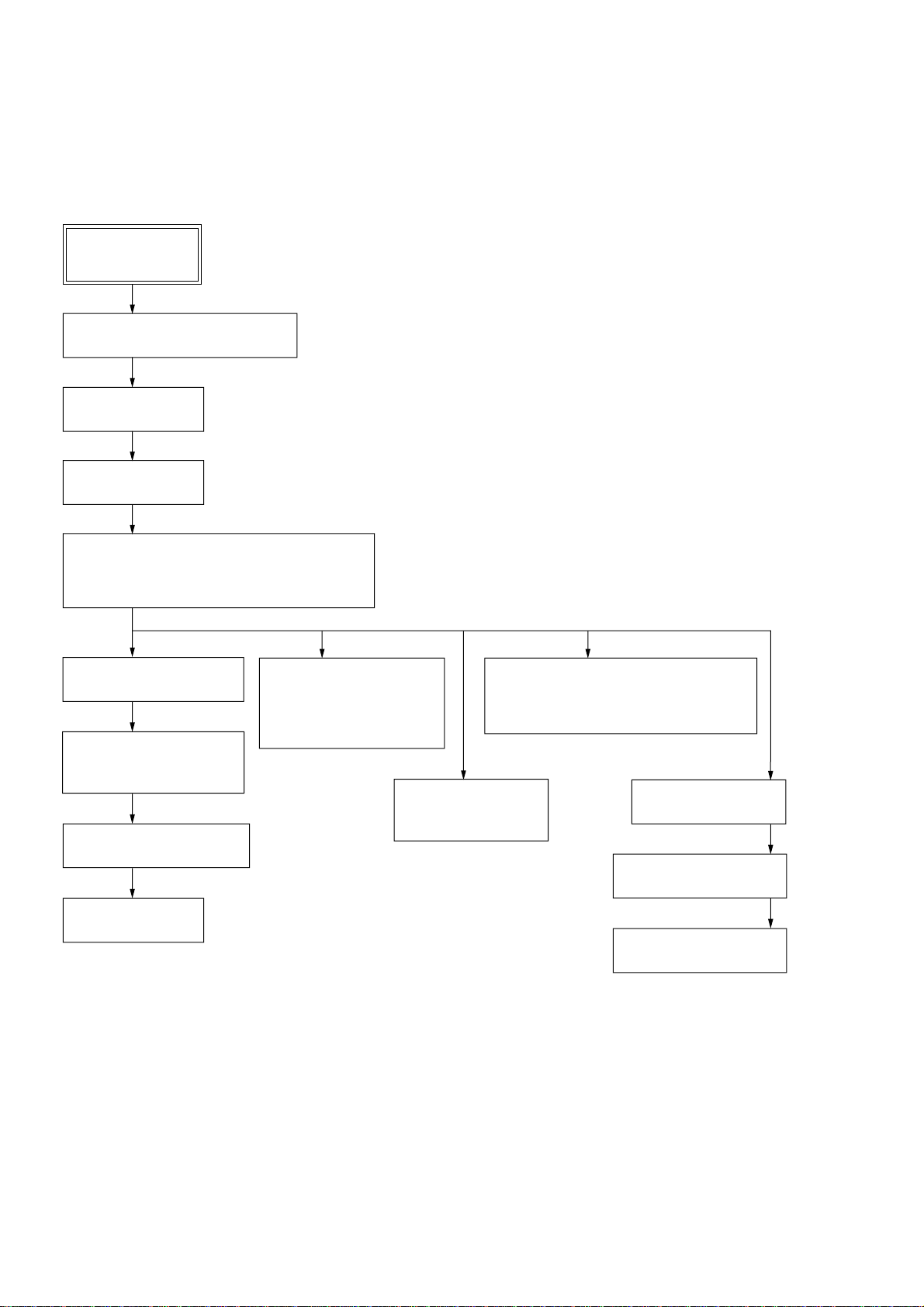
HCD-RG490/RG590
• This set can be disassembled in the order shown below.
3-1. DISASSEMBLY FLOW
SET
3-2. CASE (SIDE-L), CASE (SIDE-R)
(Page 9)
3-3. CASE (TOP)
(Page 9)
3-4. LID (CD)
(Page 9)
SECTION 3
DISASSEMBLY
3-5. CD MECHANISM DECK
(CDM74KF-K6BD83S: Except Mexican model)
(CDM74KF-F1BD84: Mexican model)
(Page 11)
3-6. FRONT PANEL BLOCK
(Page 10)
3-7. MECHANICAL DECK
(CWM42FF609)
(Page 10)
3-8. BACK PANEL SECTION
(Page 11)
3-9. MAIN BOARD
(Page 12)
3-10. BD BOARD
(Mexican model),
CD BOARD
(Except Mexican model)
(Page 12)
3-11. DRIVER BOARD,
SW BOARD
(Page 13)
3-12. OPTICAL PICK-UP BLOCK
(KSM-213DCP: Except Mexican model)
(KSM-215DCP: Mexican model)
(Page 13)
3-13. SENSOR BOARD
(Page 14)
3-14. MOTOR (TB) BOARD
(Page 14)
3-15. MOTOR (LD) BOARD
(Page 15)
8
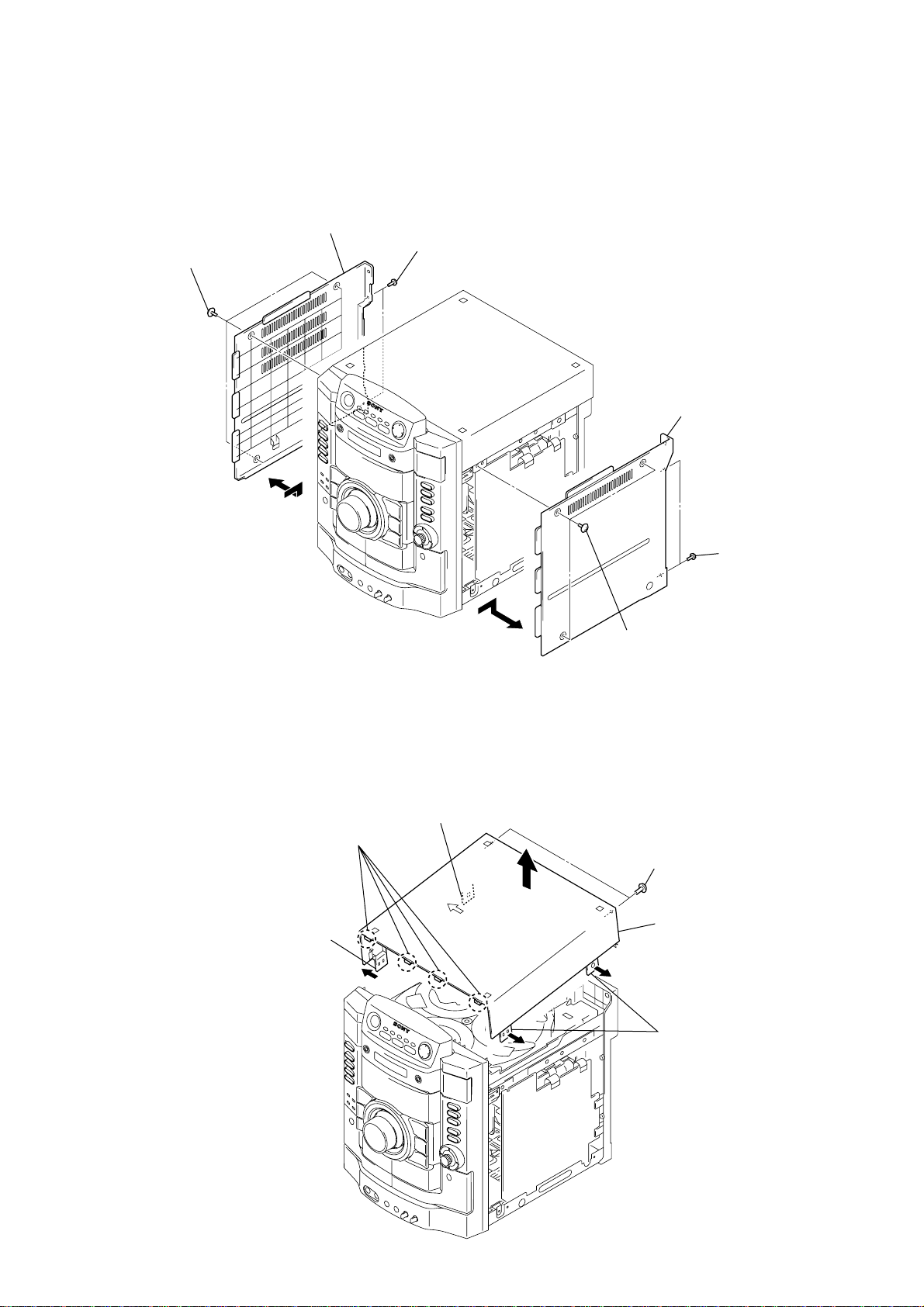
Note: Follow the disassembly procedure in the numerical order given.
)
3-2. CASE (SIDE-L), CASE (SIDE-R)
3
case (side-L)
2
two screws
1
three screws
(case 3 TP2)
(BVTP3 × 8)
HCD-RG490/RG590
6
case (side-R)
3-3. CASE (TOP)
2
Open the case (top).
4
four claws
2
Open the case (top).
3
4
three screws
(case 3 TP2)
1
5
two screws
(B3)
case (top)
5
two screws
(BVTP3 × 8
2
Open the case (top).
9
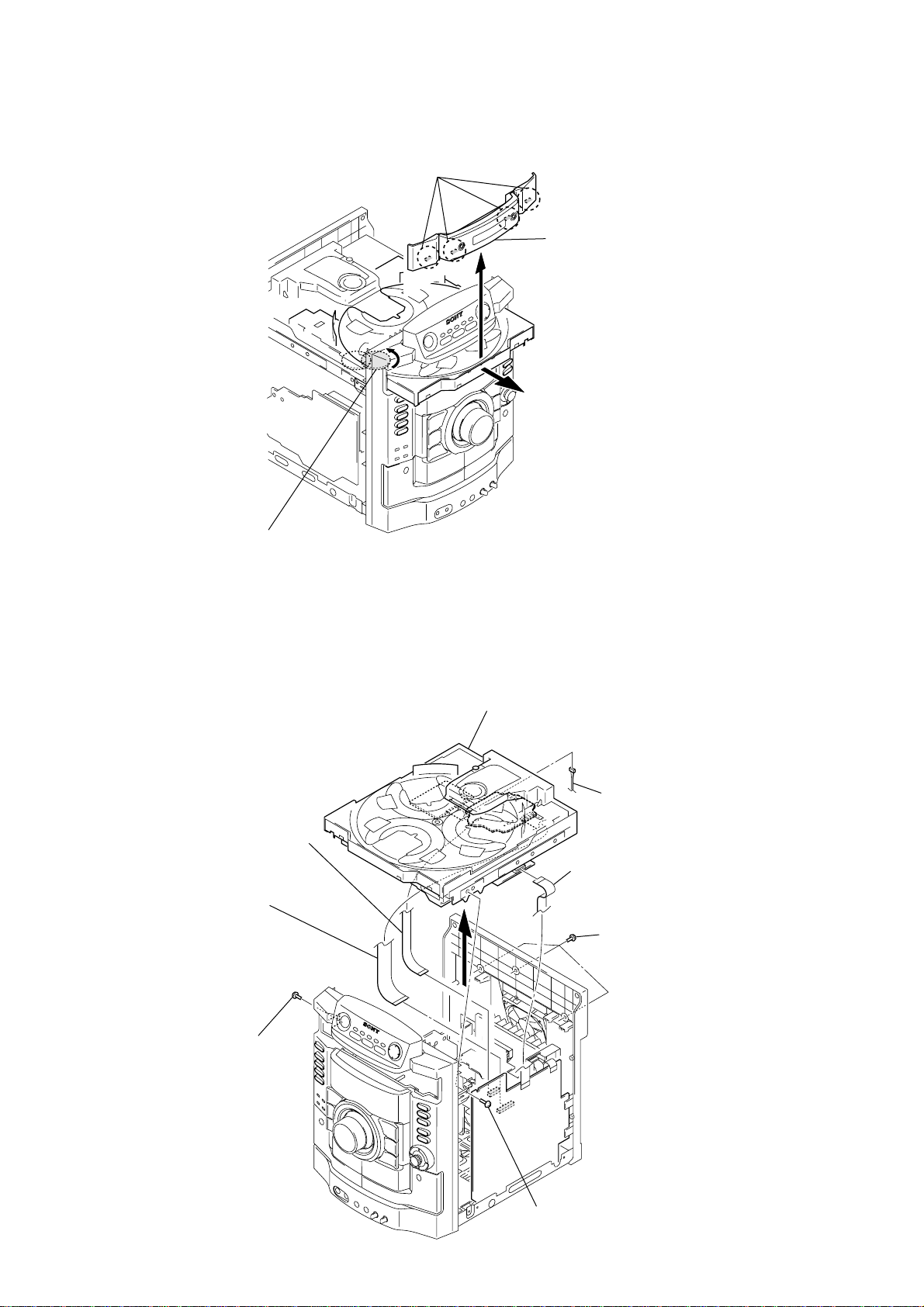
HCD-RG490/RG590
)
)
3-4. LID (CD)
3
four claws
2
4
lid (CD
1
Turn the gear (loading A)
to the direction of the arrow.
3-5. CD MECHANISM DECK
(CDM74KF-K6BD83S: EXCEPT MEXICAN MODEL)
(CDM74KF-F1BD84: MEXICAN MODEL)
3
flexible flat (13 core) cable
(Mexican model)
(CN331)
2
flexible flat (23 core) cable
(except Mexican model)
(CN301)
flexible flat (31 core) cable
(Mexican model)
(CN302)
6
CD mechanism deck
(CDM74KF-K6BD83S: except Mexican model
(CDM74KF-F1BD84: Mexican model)
4
connector
(Mexican model)
(CN1004)
1
flexible flat (13 core) cable
(CN701)
5
three screws
(BVTP3
×
8)
10
5
screw
(BVTP3
×
8)
5
screw (BVTP3 × 8)

3-6. FRONT PANEL BLOCK
)
)
• Abbreviation
AR : Argentina model
AUS: Australian model
E2 : 120V AC area in E model
E3 : 240V AC area in E model
E51 : Chilean and Peruvian models
EA : Saudi Arabia model
MX : Mexican model
RU : Russian model
5
front panel block
1
flexible flat (19 core) cable
(CN991)
HCD-RG490/RG590
Ver. 1.1
4
four screws
(BVTP3
3-7. MECHA DECK (CWN42FF609)
2
mecha deck
(CWN42FF609)
3
two connectors
(CN301, CN302
2
flexible flat (9 core) cable
(AEP, UK, RU, E3, EA, AUS models)
flexible flat (13 core) cable
(E2, E51, MX, AR models)
(CN061)
×
8)
2
cover (TCM)
(Mexican model)
1
four screws
(BVTP2.6
1
two screws
(BVTP2.6
×
8)
×
8
11
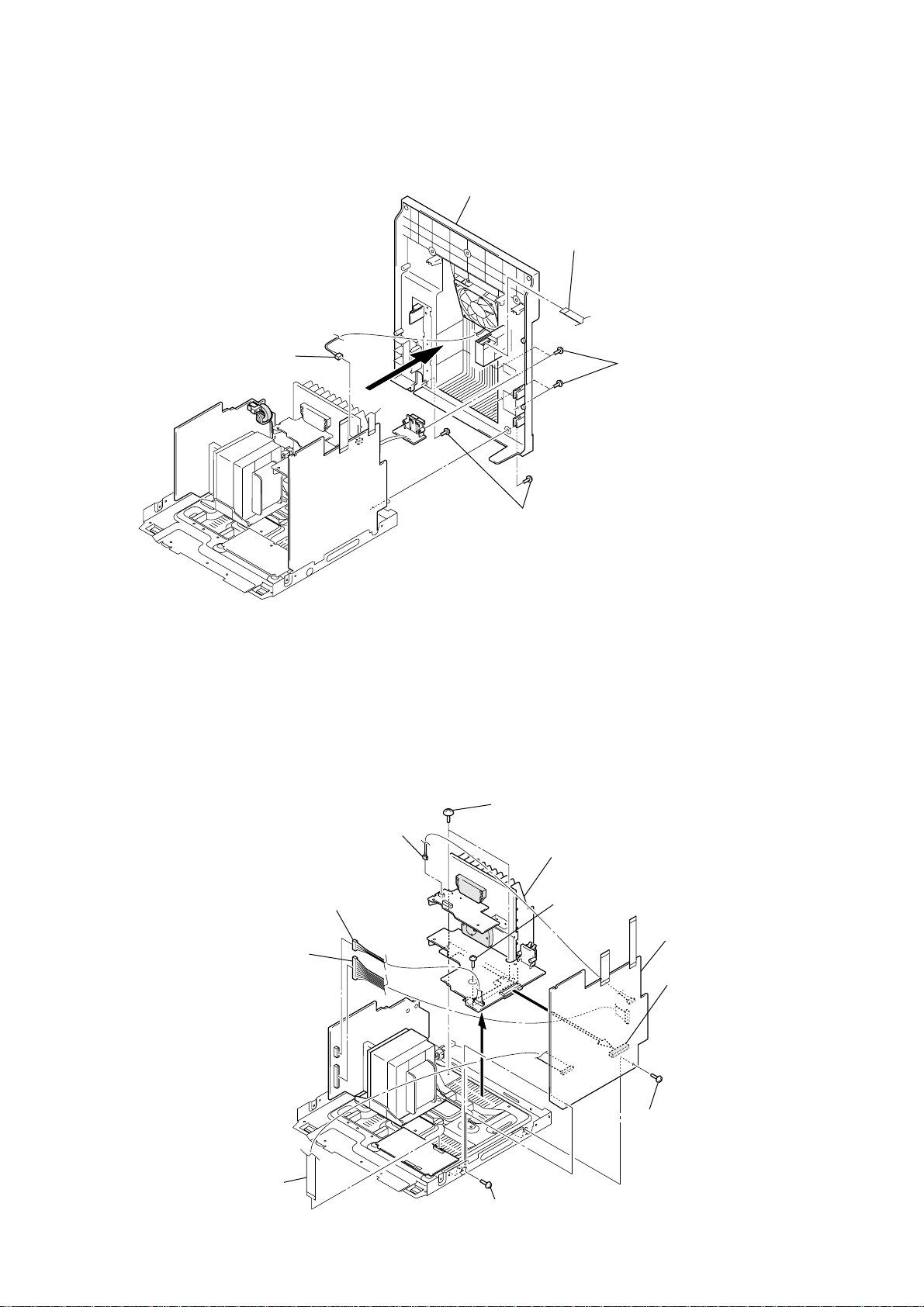
HCD-RG490/RG590
d
Ver. 1.1
3-8. BACK PANEL SECTION
2
connector
(CN041)
4
back panel section
1
flexible flat (11 core) cable
(AEP, UK models)
flexible flat (9 core) cable
(except AEP, UK models)
(tuner (FM/AM))
3
four screws
(B3)
3-9. MAIN BOARD
2
connector
(RG490: CN903)
(RG590: CN905)
2
connector
(CN907)
2
connector
(CN501)
3
5
two screws
(BVTT4 × 8)
two screws
(B3)
9
POWER board,
SUB WOOFER board block
4
screw
(BV3)
8
MAIN boar
7
connector
(CN031)
12
1
flexible flat (11 core) cable
(CN008)
6
3
screw
(BVTP3
3
screw
(BVTP3
×
8)
×
8)
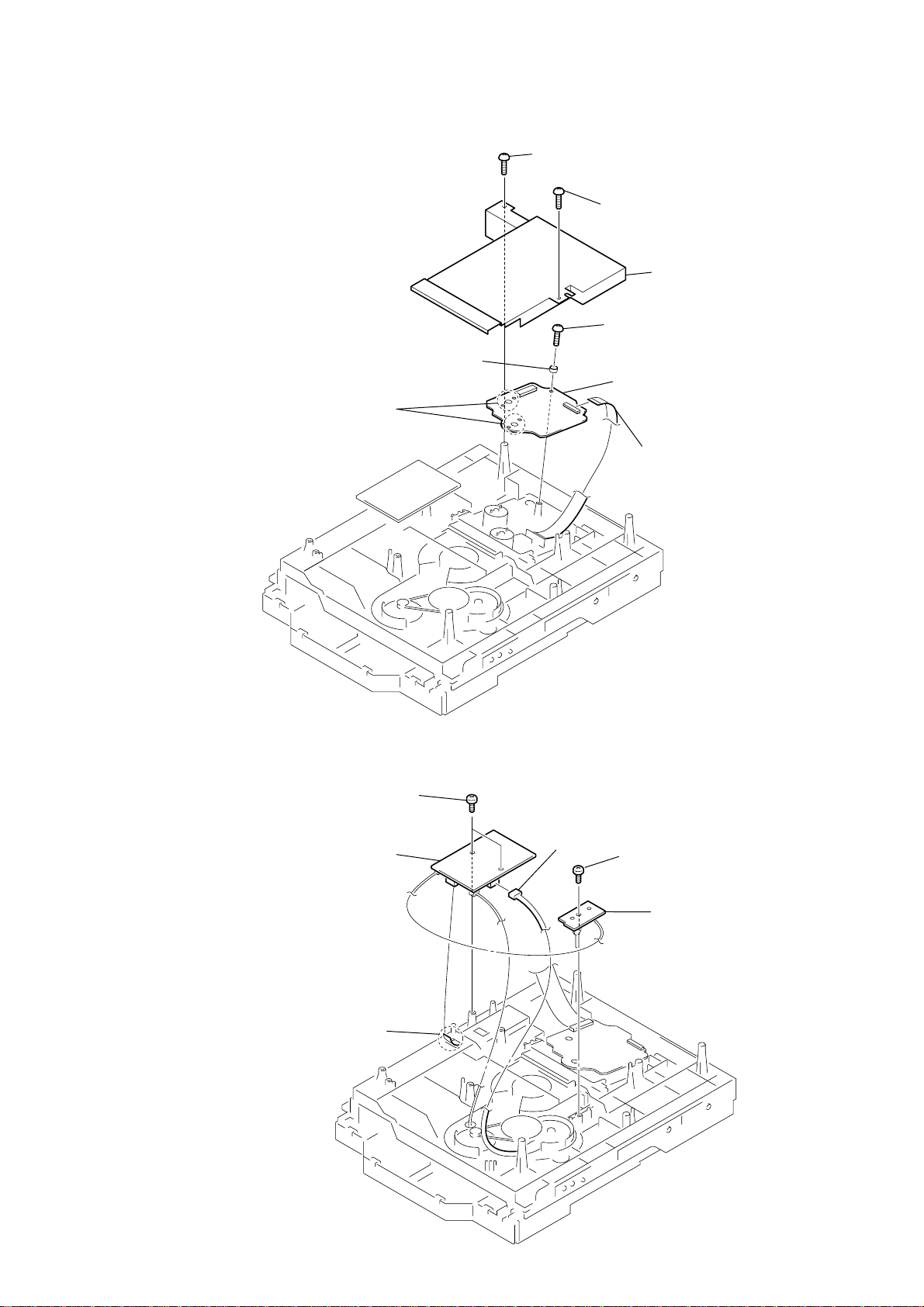
3-10. BD BOARD (MEXICAN MODEL), CD BOARD (EXCEPT MEXICAN MODEL)
1
7
Remove soldering from the four points.
6
gap tube
Mexican model
(
screw
(BVTP2.6
)
×
8)
2
screw
(BVTP3
3
5
screw
(BVTP2.6)
Mexican model
(
8
BD
board (
CD
board (except
4
flexible flat (16 core) cable
(CN101)
×
8)
cover (CDM)
HCD-RG490/RG590
)
Mexican model
),
Mexican model
)
3-11. DRIVE BOARD, SW BOARD
1
two
(BTTP (M2.6))
4
DRIVER
2
wire (flat type) (5 core)
(CN702)
screws
board
3
connector
(CN703)
5
screw
(BTTP (M2.6))
6
SW board
13
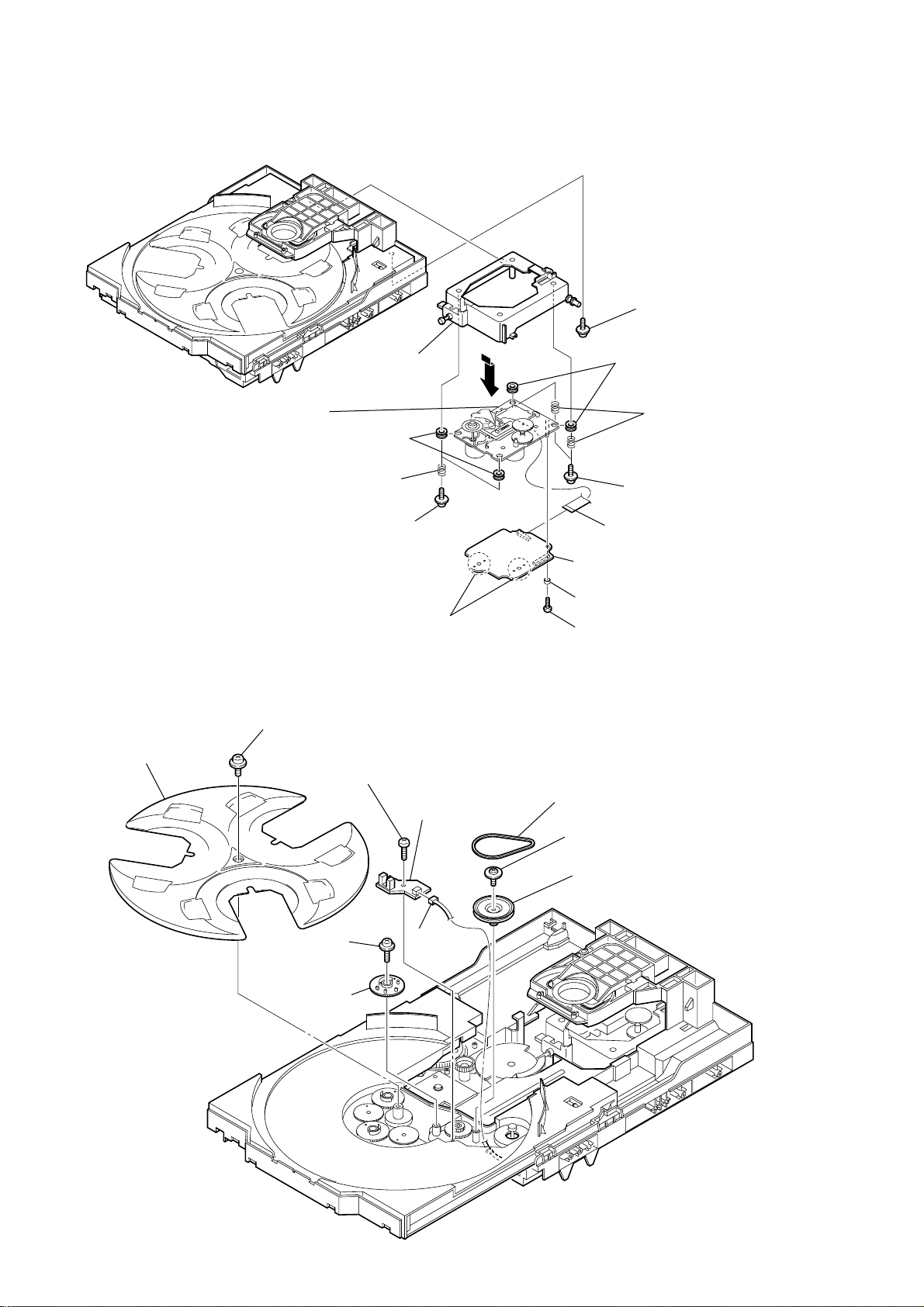
HCD-RG490/RG590
3-12. OPTICAL PICK-UP BLOCK
(KSM-213DCP: EXCEPT MEXICAN MODEL)
(KSM-215DCP: MEXICAN MODEL)
qg
optical pick-up block
(KSM-213DCP: except
(KSM-215DCP:
Mexican model
Mexican model
)
8
7
two
(insulator)
6
two floating
(PTPWH M2.6)
qs
2
h
older (213) assy
)
two
insulators
coil springs
screws
Remove the four solders of motor.
9
1
floating
(PTPWH M2.6)
5
two
insulators
4
two
(insulator)
3
two floating
(PTPWH M2.6)
qd
flexible flat
(CN101)
qf
B
D board (
C
D board (except
qa
gap tube (Mexican model
0
s
crew (BVTP
(
Mexican model
Mexican model
2.6 × 8
)
screw
coil springs
screws
(16 core) cable
),
Mexican model
)
)
)
3-13. SENSOR BOARD
2
t
ray
1
floating
(PTPWH M2.6)
6
floating
(PTPWH M2.6)
7
g
ear (geneva)
screw
8
s
(BTTP (M2.6))
screw
crew
0
SENSOR board
9
connector
(
CN731)
3
b
elt (table)
4
floating
(PTPWH M2.6)
5
p
screw
ulley (table)
14

3-14. MOTOR (TB) BOARD
2
stopper
4
1
stopper
7
t
able motor assy (M741)
HCD-RG490/RG590
3-15. MOTOR (LD) BOARD
3
Remove the two solderings of motor.
5
l
oading motor assy (M751)
8
6
5
two
screws
(BTTP (M2.6))
2
two
(BTTP (M2.6))
3
wire (flat type) (5 core) (CN742)
MOTOR (TB) board
Remove the two solderings of motor.
screws
4
MOTOR (LD) board
1
b
elt (loading)
15
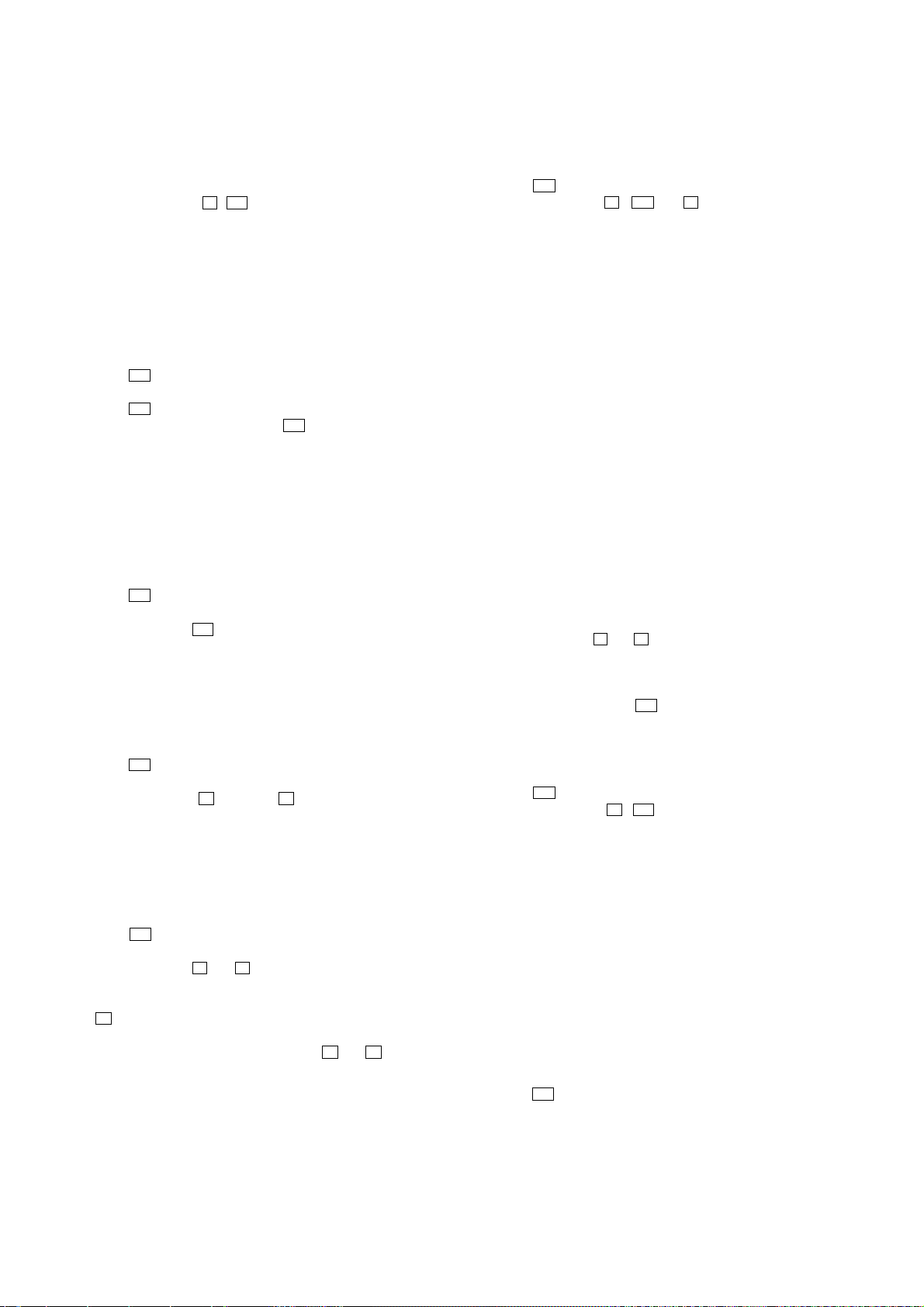
HCD-RG490/RG590
Ver. 1.1
SECTION 4
TEST MODE
COLD RESET
The cold reset clears all data including preset data stored in the
RAM to initial conditions. Execute this mode when returning the
set to the customer.
Procedure:
1. Press three buttons of s , 7 and [DISC 1] simultaneously.
2. The message “COLD RESET” is displayed on the fluorescent
indicator tube momentarily, then becomes standby states.
TUNING STEP CHANGE-OVER
(Except RG490: AEP, Russian, Saudi Arabia/
RG590: AEP, UK, Russian, Saudi Arabia models)
A step of AM tuning interval can be changed over between 9 kHz
and 10 kHz.
Procedure:
1. Press the I/1 button to turn the power on.
2. Press the [TUNER/BAND] button to select “AM”.
3. Press the I/1 button to turn the power off.
4. Press two buttons of [TUNING --] and I/1 simultaneously.
5. The message “AM 9K STEP” or “ AM 10K STEP” is displayed
on the fluorescent indicator tube, and thus the tuning interval
is changed over.
CD SHIP (LOCK) MODE
This mode moves the optical pick-up to the position durable to
vibration. Use this mode when returning the set to the customer
after repair.
Procedure:
1. Press the I/1 button to turn the power on.
2. Press the [CD] button to select “CD”.
3. Press two buttons of 7 and [POWER] simultaneously.
4. The message “LOCK” is displayed on the fluorescent indicator
tube, and the CD ship mode is set.
CD SHIP (LOCK) MODE & COLD RESET
This mode is used to perform CD ship (lock) mode and cold reset
simultaneously.
Procedure:
1. Press the I/1 button to turn the power on.
2. Press the [CD] button to select “CD”.
3. Press three buttons of s , [CD] and A simultaneously.
4. The message “COLD RESET” is displayed on the fluorescent
indicator tube momentarily, then becomes standby states.
ANTITHEFT LOCK MODE
This mode is used to unable to take sample disc out of disc table in
the shop.
Procedure:
1. Press the I/1 button to turn the power on.
2. Press the [CD] button to select “CD”.
3. Press two buttons of s and A for 5 seconds.
4. The message “LOCKED” is displayed on the fluorescent
indicator tube and the disc table is locked. (Even if pressing
the A button, the message “LOCKED” is displayed on the
fluorescent indicator tube and the disc table is locked)
5. To release this mode, press two buttons of s and A for 5
seconds.
6. The message “UNLOCKED” is displayed on the fluorescent
indicator tube and the disc table is unlocked.
AMP TEST MODE
This mode is used to display the parameter of amplifier IC and
display the VACS status.
Procedure:
1. Press the I/1 button to turn the power on.
2. Press three buttons of s , 7 and A simultaneously.
3. When the AMP test mode is activated, the message “AMP
TEST IN” is displayed on the fluorescent indicator tube
momentarily, then amplif ier adjustment mode is displayed on
the fluorescent indicator tube.
4. Press the [REC PAUSE/START] button to changed over between
VACS status display mode and the amplifier IC parameter
display mode.
5. In this mode, press the [ENTER] button to changed o ver DBFB
on/off, and “DBFB ON” or “DBFB OFF” is displayed on the
fluorescent indicator tube.
6. In this mode, press the [SURROUND] button to changed over
surround on/off, and “SURROUND ON” or “SURROUND
OFF” is displayed on the fluorescent indicator tube.
− HCD-RG490/RG590: UK models −
7. In this mode, press the [EQ BAND] button to enter the equalizer
adjustment mode.
In the equalizer adjustment mode, press the [EQ BAND] button
to change over the adjustment band as LO W/MID/HIGH. And
turn the multi jog knob to adjust the equalizer level of each
bands.
− Except HCD-RG490/RG590: UK models −
7. In this mode, press the [BASS], [VOCAL] or [GUITER] buttons
to enter the parametric equalizer adjustment mode.
In the parametric equalizer adjustment mode, press the [BASS],
[VOCAL] and [GUITER] buttons to change over the adjustment
band. And press the B and b buttons to adjust the equalizer
frequency of each bands, or press the [+] and [--] buttons to
adjust the equalizer level of each bands.
8. To release the amplifier IC parameter display mode or equalizer
adjustment mode, press the I/1 button to the power off.
MC TEST MODE
This mode is used to check operations of microprocessor.
Procedure:
1. Press the I/1 button to turn the power on.
2. Press three buttons of s , 7 and [DISC 3] simultaneously.
3. When the MC test mode is activated, VACS level is displayed
on the fluorescent indicator tube momentarily.
4. Turn the multi jog knob clockwise, the message “ALL EQ
MAX” is displayed on the fluorescent indicator tube
momentarily and turn the multi jog knob counterclockwise, the message “ALL EQ MIN” is displayed on
the fluorescent indicator tube momentarily.
5. Press the [ENTER] button, the message “ALL EQ FLAT” is
displayed on the fluorescent indicator tube momentarily.
6. Turn the [VOLUME] knob clockwise, the message “V OLUME
MAX” is displayed on the fluorescent indicator tube
momentarily and turn the [VOLUME] knob counterclockwise,
the message “VOLUME MIN” is displayed on the fluorescent
indicator tube momentarily.
7. Press the [REC PAUSE/START] button to changed over VACS
on/off.
8. Press the I/1 button to release from this mode, then cold reset
is performed.
16
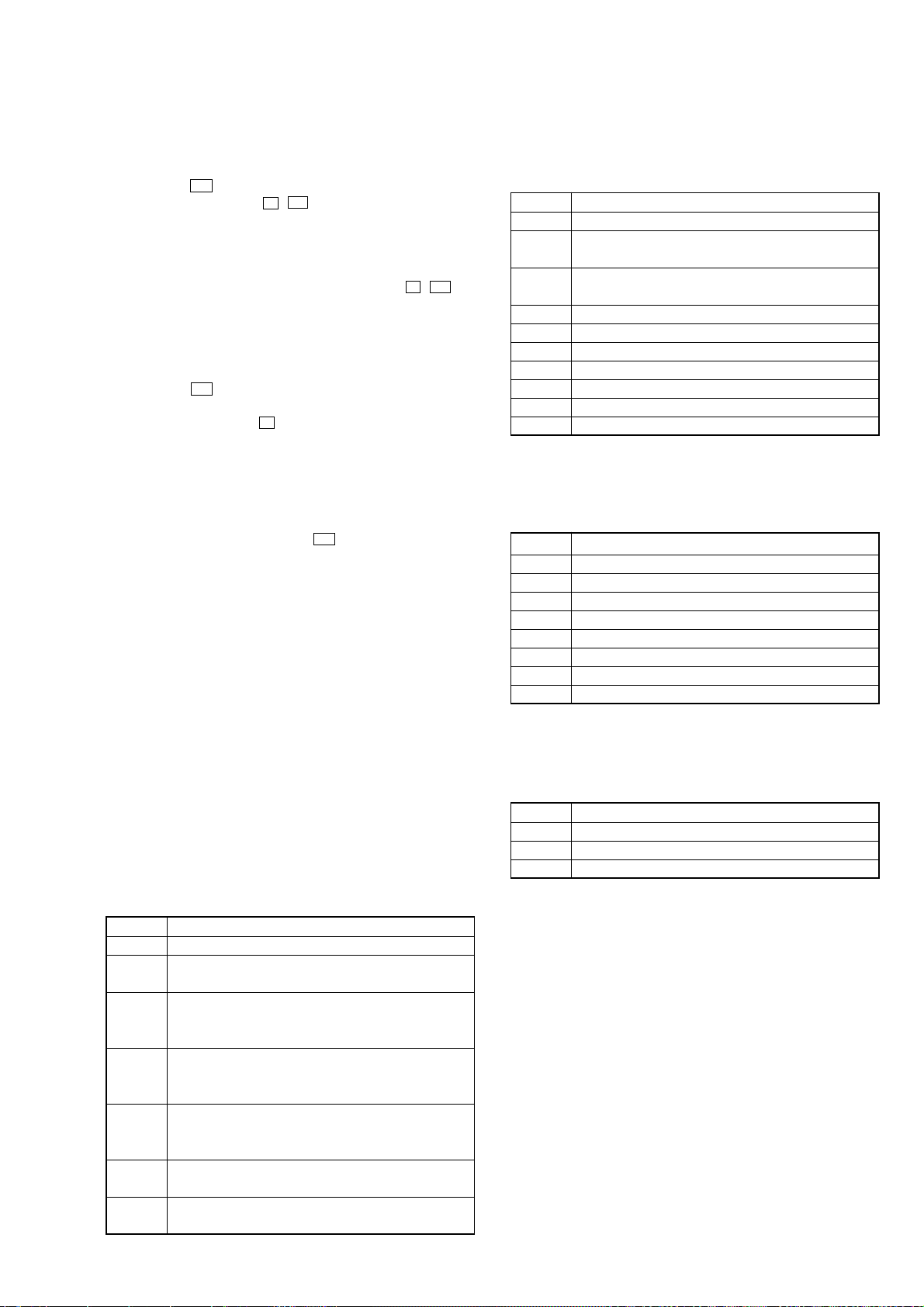
HCD-RG490/RG590
VERSION DISPLAY MODE
This mode is used to check the model, destination and software
version.
Procedure:
1. Press the I/1 button to turn the power on.
2. Press three buttons of s , 7 and [DISC 2] simultaneously.
3. Fluorescent indicator tube, and LEDs are all turned on.
4. Press the [REC PAUSE/START] button to display the software
version and year, month, day of the software creation.
5. Press the [CD SYNC] button to display the model and destination.
6. To release this mode, press three buttons of s , 7 and
[DISC 2] simultaneously.
CD ERROR CODE DISPLAY MODE
This mode can be used for error code display of CD section.
Procedure:
1. Press the I/1 button to turn the power on.
2. Press the [CD] button to select “CD”.
3. Press three buttons of s , [CD] and [DISC 1] simultaneously.
4. When this mode is activated, mechanism deck error code is
displayed on the fluorescent indicator tube.
5. Press the [REC PAUSE/START] button to changed over between
optical pick-up error code display mode and mechanism deck
error code mode.
6. Turn the multi jog knob to change over display of error history.
7. To release this mode, press the I/1 button to turn the power
off.
1. Mechanism Deck Error Code Mode
When this mode is entered, mechanism deck error code is displayed
with the 10-character format on the fluorescent indicator tube.
The first digit from the left indicates:
The first digit from the left indicates which mode the error history
is. In the mechanism deck error code mode, “M” is displayed on
the fluorescent indicator tube.
The second digit from the left indicates:
(Error history number display)
The second digit from the left indicates which order the error history
is. “1” indicates the latest error history, and each time the number
increases by one, the error history goes back to one-previous error .
The third and 4th digit from the left indicates:
(Error status display)
The third and 4th digit from the left indicates which error status is
indicated.
The 5th and 6th digit from the left indicates:
(Present status display)
The 5th and 6th digit from the left indicates which operating status
when an error occurred is indicated.
Display Status
01 Open completion status
02 From open status, the movement to chucking down position
is under way
03 From chucking down position, the open operation is under
way
04 Chucking down completion status
10 The chucking down operation is under way
11 The chucking up operation is under way
12 Close completion status
13 From close status, the ex-open operation is under way
14 From ex-open status, the close operation is under way
18 Ex-pen completion status
The 7th and 8th digit from the left indicates:
(Motor status display)
The 7th and 8th digit from the left indicates which motor output
status when an error occurred is indicated.
Display Status
× 0 No table motor output
× 1Table motor forward output
× 2Table motor backward output
× 3Table motor break output
0 × No loading motor output
1 × Loading motor forward output
2 × Loading motor backward output
3 × Loading motor break output
The 9th and 10 th digit from the left indicates:
(Tray status display)
The 9th and 10th digit from the left indicates which target processing
when an error occurred is indicated.
Display Status
01 Open operation
12 Close operation
18 Ex-open operation
Display Status
00 No error
08 Table operation time-out (Table does not move to the target
position within the specified time)
16 In the chucking down operation, the operation was retried
by the maximum number of times but the operation could
not be completed
17 In the chucking up and down operation, the reverse
recovery processing was attempted but it could not be
recovered
18 In the chucking up operation, the operation was retried by
the maximum number of times but the operation could not
be completed
20 Loading operation time-out (Table does not move to the
target position within the specified time)
22 As the chuck was in the ex-open status at the initialization,
the closing was attempted but could not be completed
17
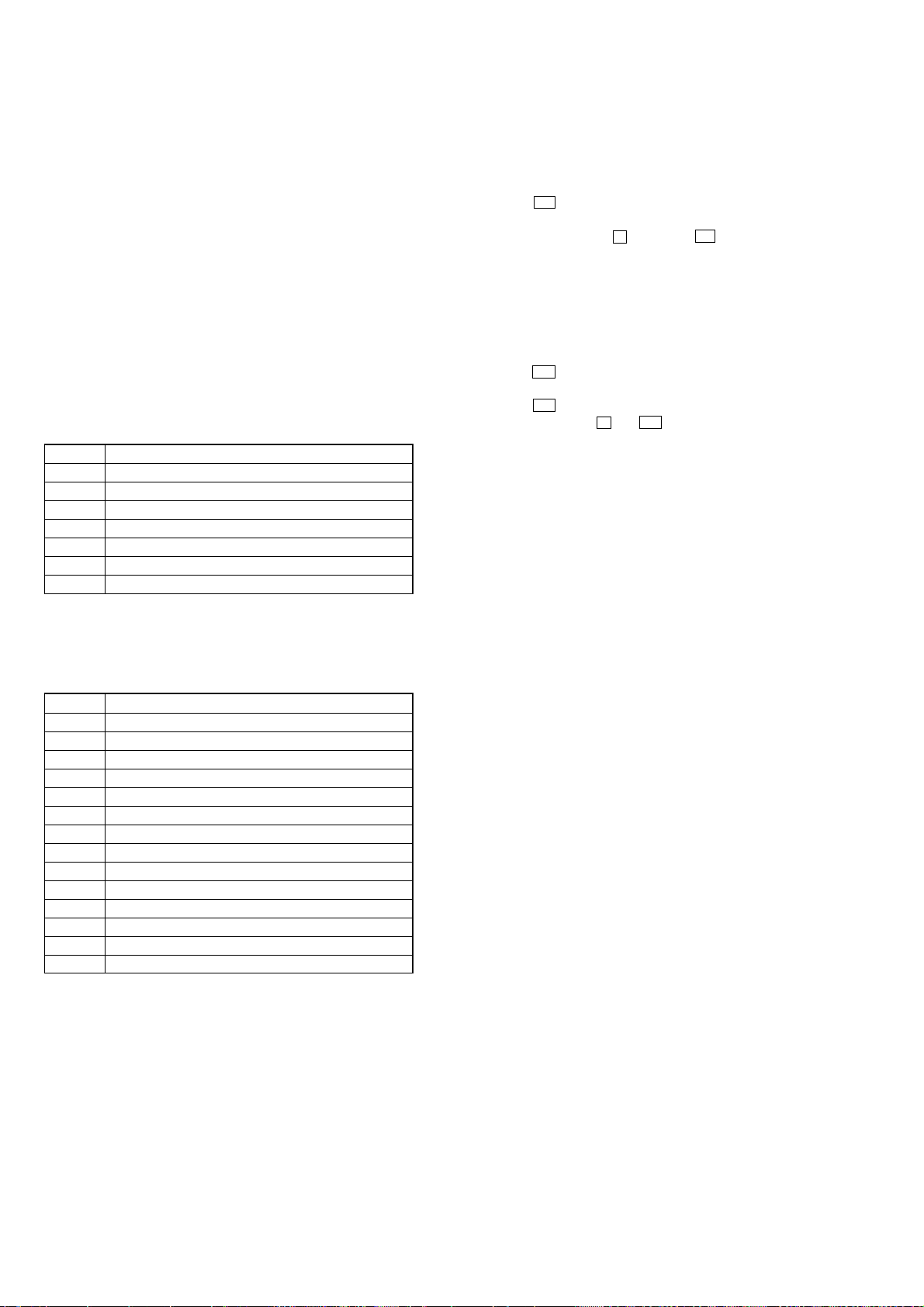
HCD-RG490/RG590
2. Optical Pick-up Error Code Mode
When this mode is entered, optical pick-up error code is displayed
with the 8-character format on the fluorescent indicator tube.
The first digit from the left indicates:
The first digit from the left indicates which mode the error history
is. In the optical pick-up error code mode, “D” is displayed on the
fluorescent indicator tube.
The second digit from the left indicates:
(Error history No. display)
The second digit from the left indicates which order the error history
is. “1” indicates the latest error history, and each time the number
increases by one, the error history goes back to one-previous error .
The third and 4th digit from the left indicates:
(Error status display)
The third and 4th digit from the left indicates which error status is
indicated.
Display Status
01 Not focused (TOC read without a disc)
02 GFS NG (TOC read with a disc chucked)
03 Start operation time-over
04 Defocused continuously (Defocused during TOC reading)
05 Q code not entered for specified time
06 Tracking not turned ON
07 Blank disc (Blank disc TOC read)
5 REPEAT LIMIT CANCEL MODE
Number of repeat for CD playback is 5 times when the repeat mode
is “REPEAT”. This mode is used to enables CD to repeat playback
for limitless times.
Procedure:
1. Press the I/1 button to turn the power on.
2. Press the [CD] button to select “CD”.
3. Press three buttons of s , [CD] and 7 simultaneously.
4. The message “LIMIT OFF” is displayed on the fluorescent
indicator tube momentarily, CD repeat 5 limit is cancelled.
CD POWER MANAGE
This mode is used to changed over CD power on/of f for decreasing
of reception noise in the tuner mode.
Procedure:
1. Press the I/1 button to turn the power on.
2. Press the [CD] button to select “CD”.
3. Press the I/1 button to turn the power off.
4. Press two buttons of s and I/1 simultaneously.
5. The message “CD POWER ON” or “CD POWER OFF” is
displayed on the fluorescent indicator tube, and CD power
on/off changed over in the tuner mode.
The 5th and 6th digit from the left indicates:
(Error step display)
The 5th and 6th digit from the left indicates which processing when
a trouble occurred
Display Contents
01 Power OFF in progress
02 Initialize in progress
03 Oscillation stopping
04 From oscillation stop, oscillation starting
05 Stopping
06 Stop operation is under way
07 Start operation in progress
08 TOC read in progress
09 Search operation is under way
0A Playback operation is under way
0B Pause operation is under way
0C Playback manual search operation is under way
0D Pause manual search operation is under way
0E —
The 7th and 8th digit from the left indicates:
The 7th and 8th digit from the left indicates which operation in
progress when a trouble occurred. (Step of each processing of the
5th and 6th digits is indicated)
18
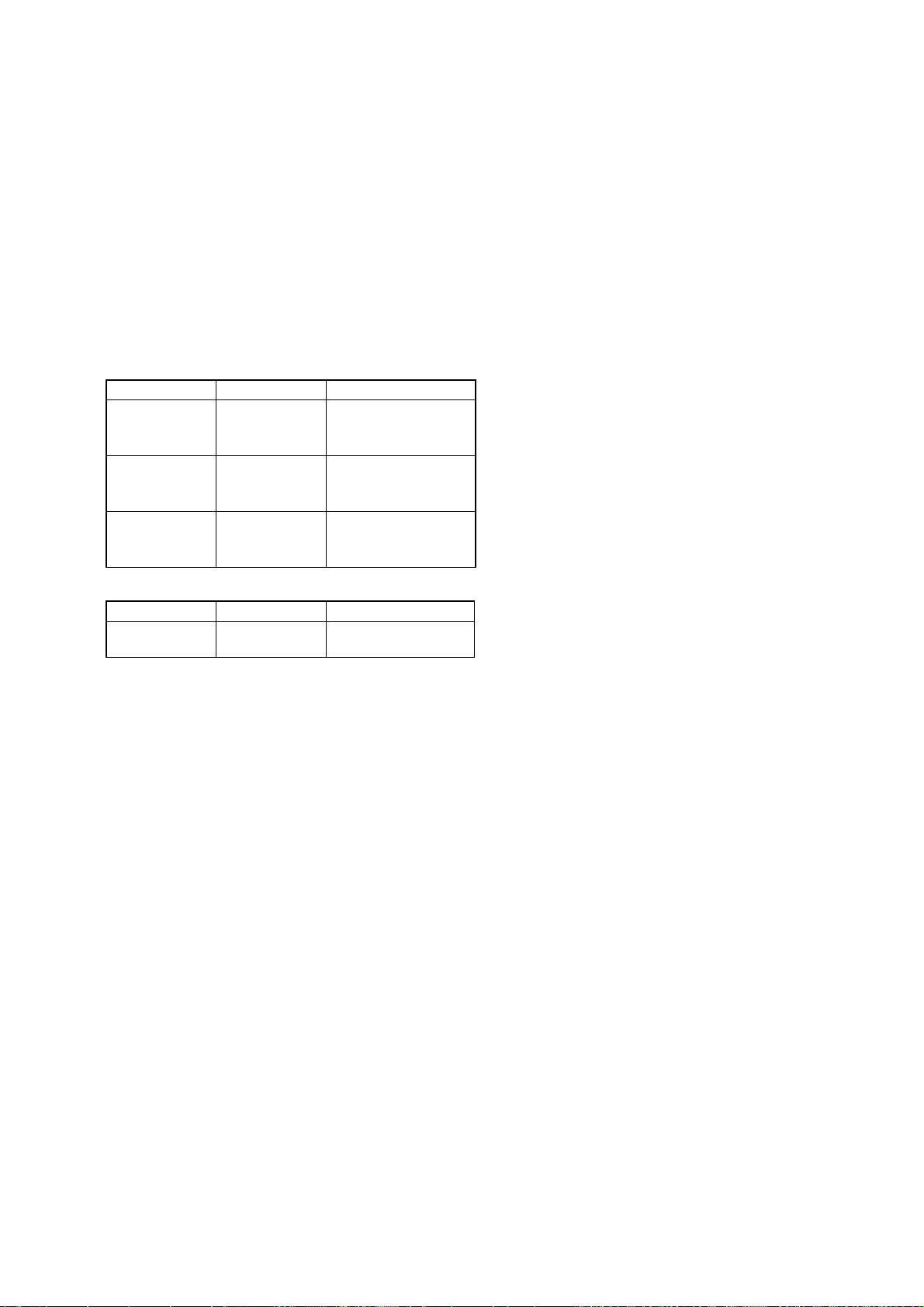
SECTION 5
MECHANICAL ADJUSTMENTS
PRECAUTION
1. Clean the following parts with a denatured-alcohol-moistened
swab :
record/playback head pinch roller
erase head rubber belts
capstan idlers
2. Demagnetize the record/playback head with a head
demagnetizer. (Do not bring the head magnetizer close to the
erase head.)
3. Do not use a magnetized screwdriver for the adjustments.
4. After the adjustments, appiy suitable locking compound to
the parts adjusted.
5. The adjustments should be performed with the rated power
supply voltage unless otherwise noted.
TORQUE MEASUREMENT
Mode Torque Meter Meter Reading
2.6 – 6.9 mN⋅m
FWD CQ-102C (30 – 70 g⋅cm)
(0.41 – 0.97 oz⋅inch)
FWD
Back Tension
FF/REW CQ-201B 55 – 170 g⋅cm)
CQ-102C (1.5 – 6.0 g⋅cm)
0.15 – 0.59 mN⋅m
(0.021 – 0.083 oz⋅inch)
5.4 – 16.7 mN⋅m
0.76 – 2.35 oz⋅inch)
HCD-RG490/RG590
TAPE TENSION MEASUREMENT
Mode Tension Meter Meter Reading
FWD CQ-403A
(more than 3.53 oz)
more than 100 g
19
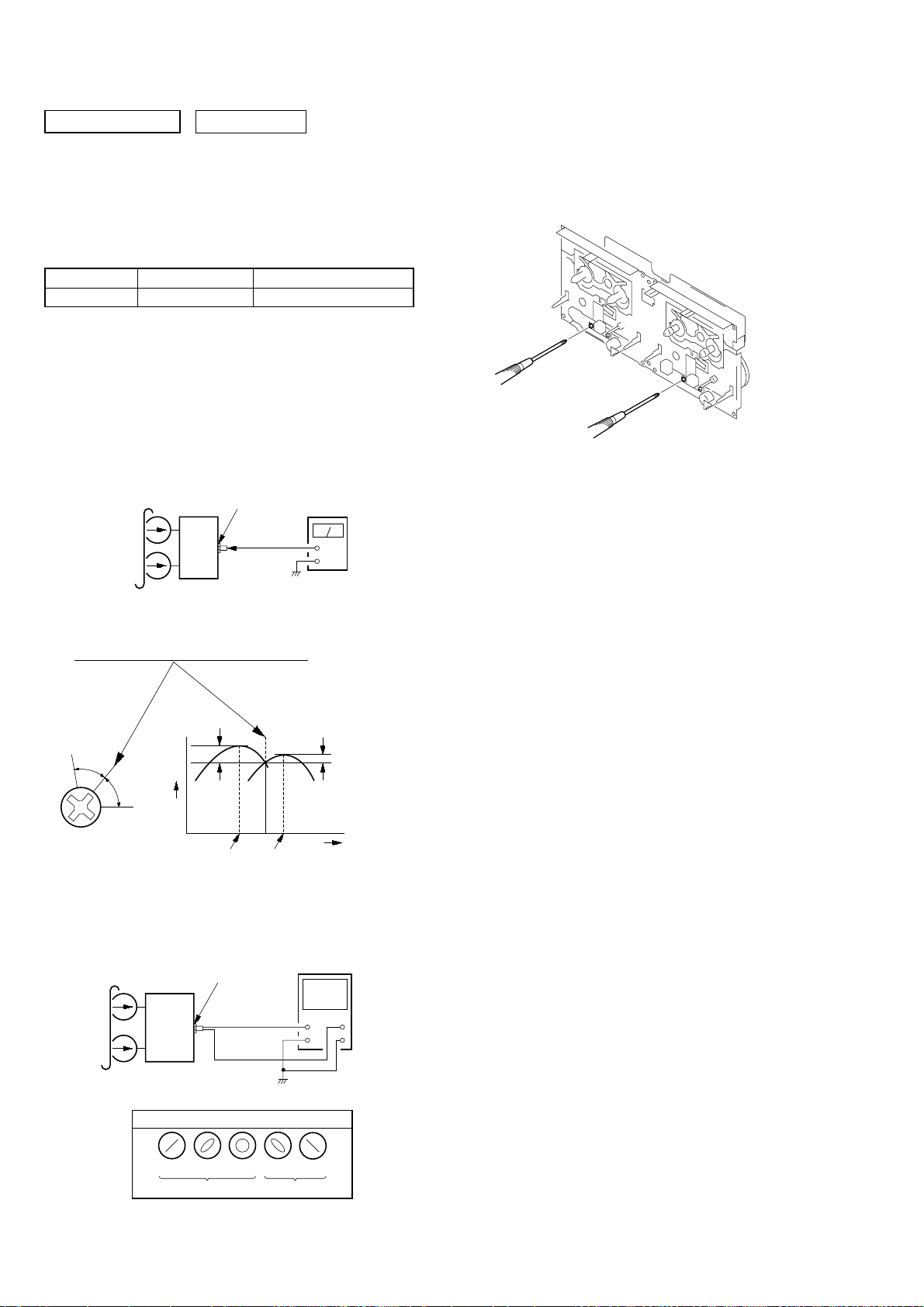
HCD-RG490/RG590
r
SECTION 6
ELECTRICAL ADJUSTMENTS
0 dB=0.775 VDECK SECTION
1. Demagnetize the record/playback head with a head
demagnetizer.
2. Do not use a magnetized screwdriver for the adjustments.
3. After the adjustments, apply suitable locking compound to the
parts adjust.
TEST TAPE
Tape Signal Used for
P-4-A063 6.3 kHz, -10 dB Azimuth Adjustment
RECORD/PLA YBA CK HEAD AZIMUTH ADJUSTMENT
Note 1:Remove the mecha deck before this adjustment.
(Refer to Section 3. DISASSEMBLY (See page 8))
Note 2:Perform this adjustment for both decks.
Procedure:
1. Mode: Playback
test tape
P-4-A063
(6.3 kHz, –10 dB)
MIC. AUX. HP board
PHONES jack
(J701)
set
level mete
+
–
4. After the adjustments, apply suitable locking compound to
the pats adjusted.
Adjustment Location: Playback Head (DECK-A)
Record/Playback/Erase Head (DECK-A)
2. Turn the adjustment screw and check output peaks. If the peaks
do not match for L-CH and R-CH, turn the adjustment screw
so that outputs match within 1dB of peak.
Output
level
within
1dB
L-CH
peak
R-CH
peak
within
1dB
Screw
position
L-CH
peak
Screw
position
R-CH
peak
3. Mode: Playback
test tape
P-4-A063
(6.3 kHz, –10 dB)
MIC. AUX. HP board
PHONES jack
(J701)
set
oscilloscope
H
V
20
waveform of oscilloscope
in phase 45°90°135°180
good
wrong
°
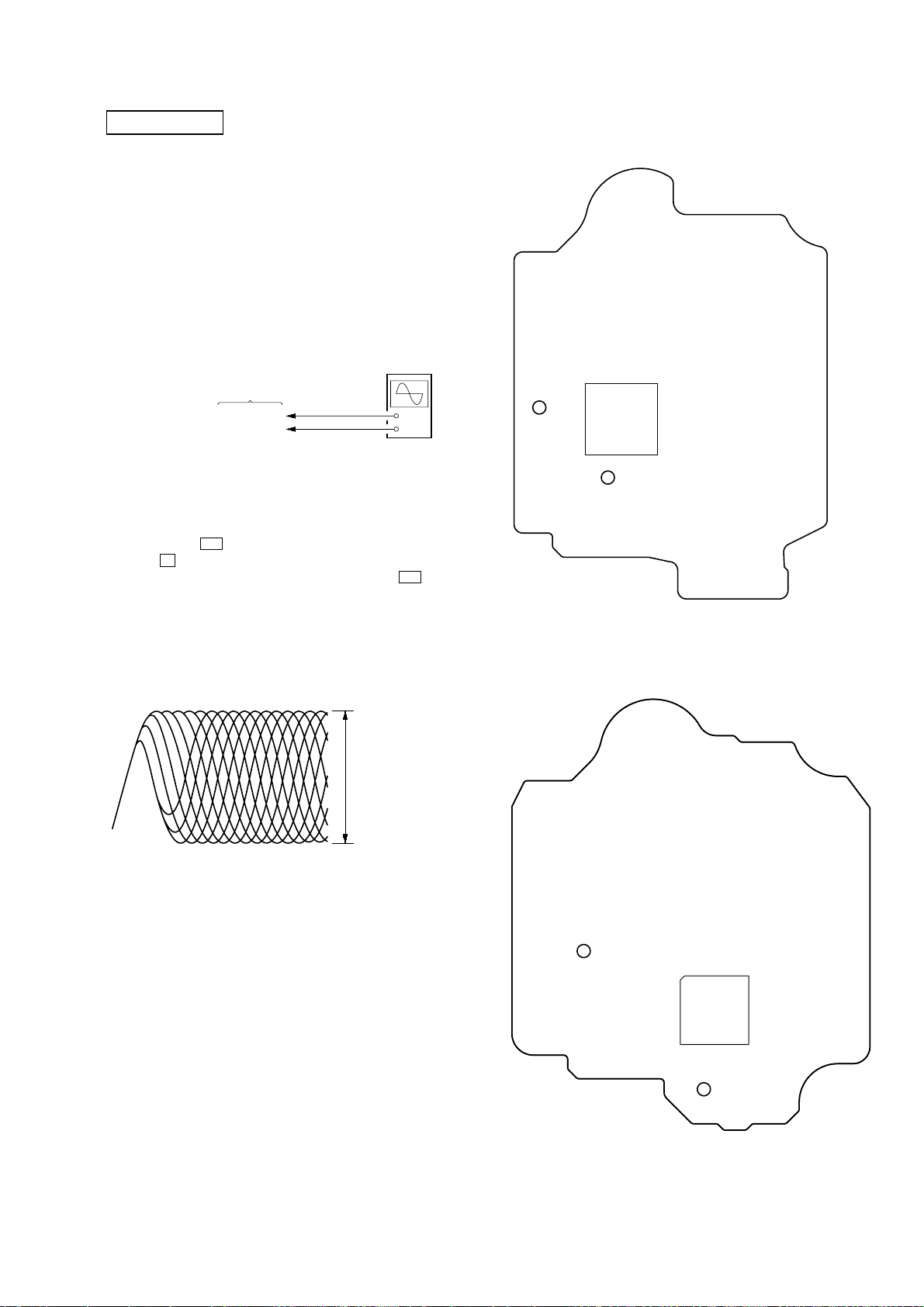
HCD-RG490/RG590
e
V
CD SECTION
Note:
1. CD Block is basically constructed to operate without adjustment.
2. Use YEDS-18 disc (3-702-101-01) unless otherwise indicated.
3. Use an oscilloscope with more than 10 MΩ impedance.
4. Clean the object lens by an applicator with neutral detergent when
the signal level is low than specif ied value with the follo wing checks.
5. Check the focus bias check when optical pick-up block is replaced.
• Abbreviation
MX: Mexican model
FOCUS BIAS CHECK
oscilloscop
CD board (Except RG490: MX/RG590: MX)
BD board (RG490: MX/RG590: MX)
TP (RFACI)
TP (VC)
Procedure :
1. Connect oscilloscope to TP (RFACI) and TP (VC) on the CD
board (Except RG490: MX/RG590: MX) or BD board
(RG490: MX/RG590: MX).
2. Press the I/1 button to turn the power on, and press
the A button to open the CD disc table.
3. Set disc (YEDS-18) on the tray and press the 7 button to
playback.
4. Confirm that oscilloscope waveform is as shown in the f igure
below. (eye pattern)
A good eye pattern means that the diamond shape (◊) in the
center of the waveform can be clearly distinguished.
(DC range)
+
–
Connecting Location:
– CD Board (Conductor Side)
(Except RG490: MX/RG590: MX) –
TP
(VC)
IC201
TP
(RFACI)
– BD Board (Conductor Side) (RG490: MX/RG590: MX) –
VOLT/DIV: 200 m
TIME/DIV: 500 ns
level:
0.9
±
0.4 Vp-p
TP
(VC)
IC201
TP
(RFACI)
21
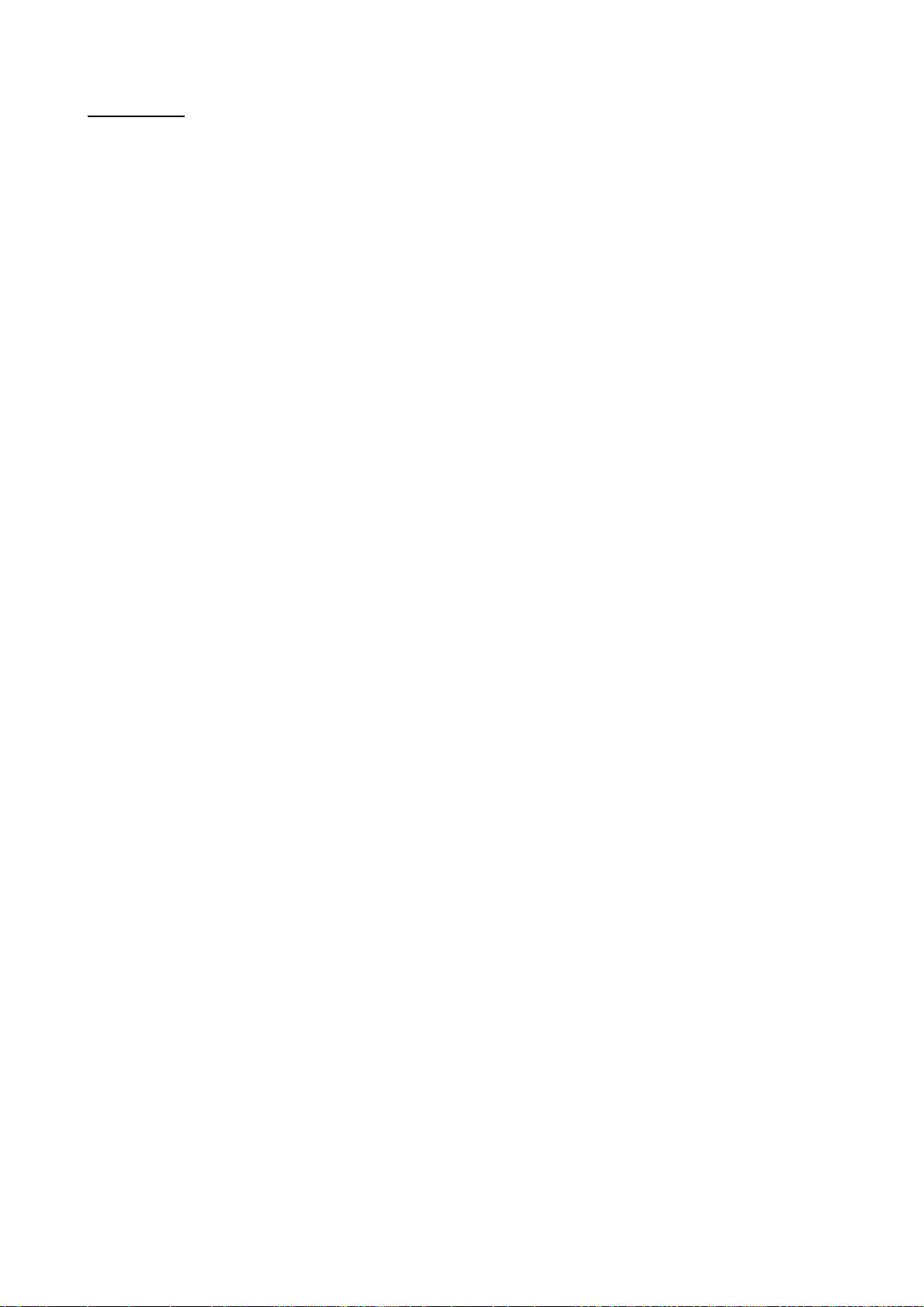
HCD-RG490/RG590
MEMO
22
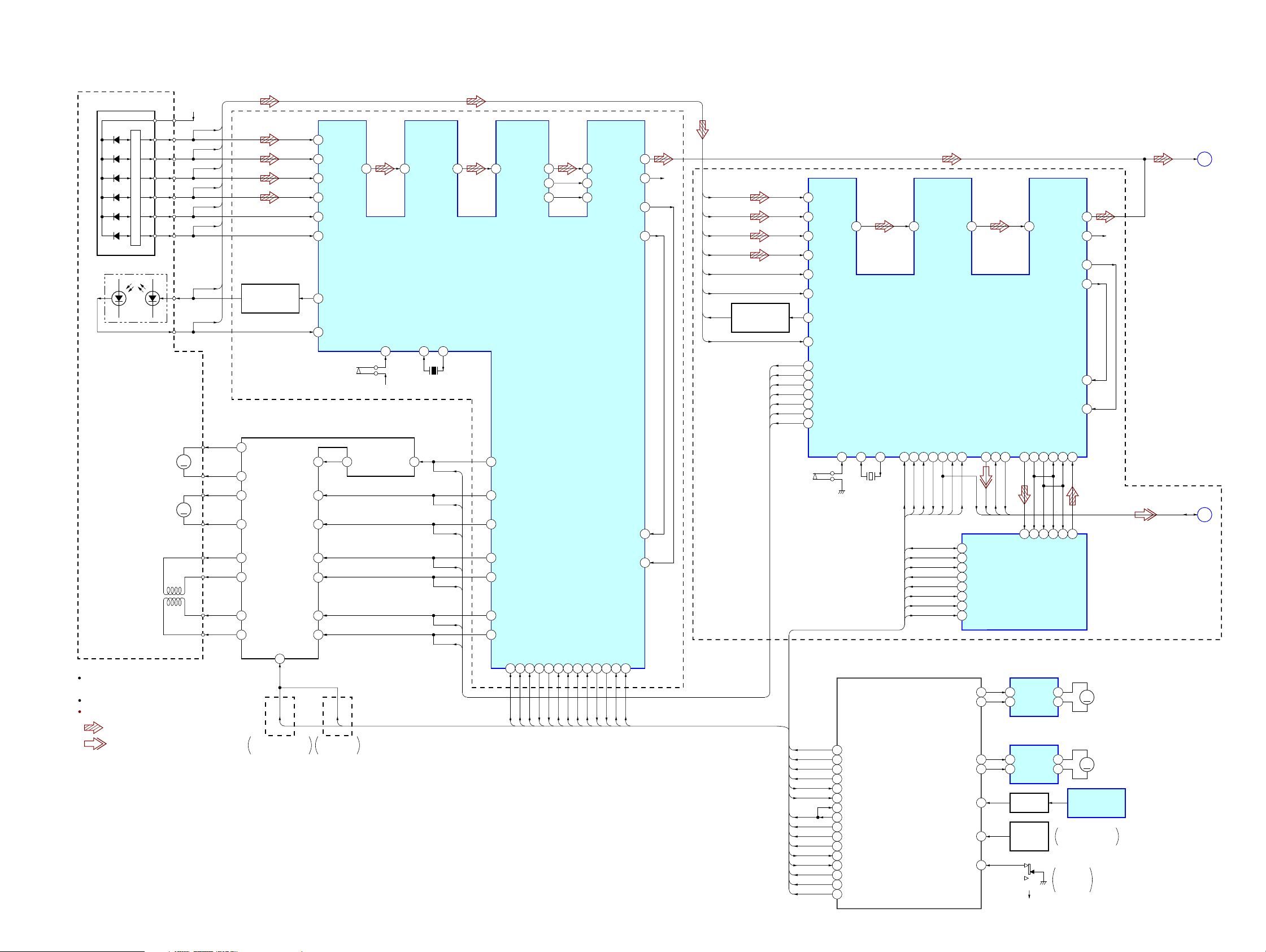
SECTION 7
DIAGRAMS
7-1. BLOCK DIAGRAM – CD SERVO Section –
+3.3VDETECTOR
HCD-RG490/RG590
A
B
C
D
E
F
LASER DIODE
PD
OPTICAL PICK-UP BLOCK
(KSM-213DCP)
(EXCEPT RG490: MX/RG590: MX)
(KSM-215DCP)
(RG490: MX/RG590: MX)
(EXCEPT RG490: MX/RG590: MX)
(EXCEPT RG490: MX/RG590: MX)
M401
M101
(RG490: MX/RG590: MX)
(SPINDLE)
M402
M102
(RG490: MX/RG590: MX)
(SLED)
Abbrivation
: Mexican modelMX
R-ch is omitted due to same as L-ch.
SIGNAL PATH
: CD PLAY
: VIDEO
HCD-RG490/RG590
I-V AMP
LD
2-AXIS
DEVICE
(TRACKING)(FOCUS)
A
A
B
C
D
E
F
LD
PD
AUTOMATIC
POWER CONTROL
Q321
(EXCEPT RG490: MX/RG590: MX)
IC402 (EXCEPT RG490: MX/RG590: MX)
16 CH4OUTF
M
15 CH4OUTR
17 CH3OUTF
M
18 CH3OUTR
14 CH1OUTF
13 CH1OUTR
12 CH2OUTF
CH2OUTR
11 7
MUTE
20
C-4
EXCEPT RG490: MX
/RG590: MX
57
58 B
AC_
SUM
59 C
60 D
50 E
51 F
66 LD
67 PD
S201
(LIMIT)
FOCUS/TRACKING COIL DRIVE,
SPINDLE/SLED MOTOR DRIVE
IC251 (RG490: MX/RG590: MX)
27 OPOUT 38 MDP
24
CH4IN
23
CH3FIN
22
CH3RIN
4
CH1FIN
5
CH1RIN
6
CH2FIN
CH2RIN
C-8
RG490: MX
RG590: MX
CD-L
SBSO, WFCK,
SCOR, EXCK
A
(Page 24)
B
(Page 25)
C-1
8
C-8
112AOUT1
R-CH
117AOUT2
A
55FEO
53TEO
52TEI
54FEI
B
C
D
E
F
AUTOMATIC
LD
POWER CONTROL
Q10
PD
(RG490: MX/RG590: MX)
MDP
SFDR
SRDR
TFDR
TRDR
FFDR
FRDR
S101
(LIMIT)
C-3
C-5
C-15
C-4
C-6
C-7
C-11
C-12
C-9
C-10
C-14
C-13
C-1
C-8
MP3-RST
A
26
27 B
28 C
29 D
19 E
20 F
36 LD
37 PD
6 MDP
9 SFDR
10 SRDR
11 TFDR
12 TRDR
13 FFDR
14 FRDR
AC_
34
SUM
SSTP
7
IC901 (1/4) (EXCEPT RG490: MX/RG590: MX)
52
O-CD-DATA
54
O-CD-CLK
28
O-XLAT/O-MP3-STB
31
O-D-MUTE/O-XLT
53
I-CD-SENS
40
I-SCOR
71
I-MP3-DATA
72
O-MP3-DATA
70
O-MP3-CLK
26
O-MP3-XLAT/O-MP3-CS
30
O-MP3-CS/O-MP3-LP
29
I-MP3-REQ
27
I-MP3-ACK
24
O-XTCN
32
O-XRST
25
O-MP3-RESST
XTAO
XTAI
77
78
X171
16.9344MHz
SYSTEM CONTROLLER
IC901 (1/4) (RG490: MX/RG590: MX)
EG_
35
IN
DATA
CLOK
XLAT
105102
104
107
C-3
C-5
C-4
C-6
C-11
C-12
C-9
C-13
C-14
C-10
MP3-RST
C-15
I-CD-NUMBER-SENS
I-CD-ENCODER
41RFACO 42 RFACI
CD DSP
IC101
SENS
SCOR
XTACN
XRST98SBSO
115
95
110
C-1
C-8
C-7
SCOR
6 MIDIO
7 MICK
4 MICS
8 MIACK
36 PO11/BUCK/AD14
5 MILP
2 RESET
3 STANDBY
34
O-LM-F
33
O-LM-R
36
O-TM-F
35
O-TM-R
37
66
I-OPEN-SW
38
EXCK
WFCK
65
99
110
EXCK
WFCK
SBSO
15
LOADING MOTOR DRIVE
7
FIN
9
RIN
TABLE MOTOR DRIVE
7
FIN
9
RIN
LEVEL SHIFT
Q731
ROTARY
ENCODER
S711
OPEN
CLOSE
PCMD
BCK63LRCK60BCKI65LRCKI61PCMDI
66
54
28
19
18
SDIO
BCKA
LRCKA
SBSY/BCKIB
MP3 DECODR
IC301
IC701
4
OUT1
2
OUT2
IC712
4
OUT1
2
OUT2
ADDRESS DETECT
DISC TABLE
OPEN/CLOSE
DETECT
81AOUT1
86AOUT2
24FEO
22TEO
21TEI
23FEI
71
SDO0
SFSY/LRCKIB
M751
M
(LOADING)
M741
M
(TABLE)
DISC TABLE
ADDRESS SENSOR
IC731
DISC TABLE
S751
R-CH
39
OPIN+
65
EG_
IN
XTAI
109
X201
16.9344MHz
2
70RFACO 71 RFACI 3PCMD
CD DSP
IC201
XTAO
108
MDP
SFDR
SRDR
TFDR
TRDR
FFDR
FRDR
41 SFDR
42 SRDR
43 TFDR
44 TRDR
45 FFDR
46 FRDR
4 PCMDI
5BCK
1LRCK 2 LRCKI
DATA
CLOK11XLAT16SENS20SCOR26DATA212CLK290XLAT-MP313REQ-MP314IREQ-MP310ACK-MP315XTACN7XRST
89
C-3
C-5
C-15
C-6
C-7
C-11
C-12
C-9
6 BCKI
C-10
C-14
C-13
64
SSTP
+3.3V
2323
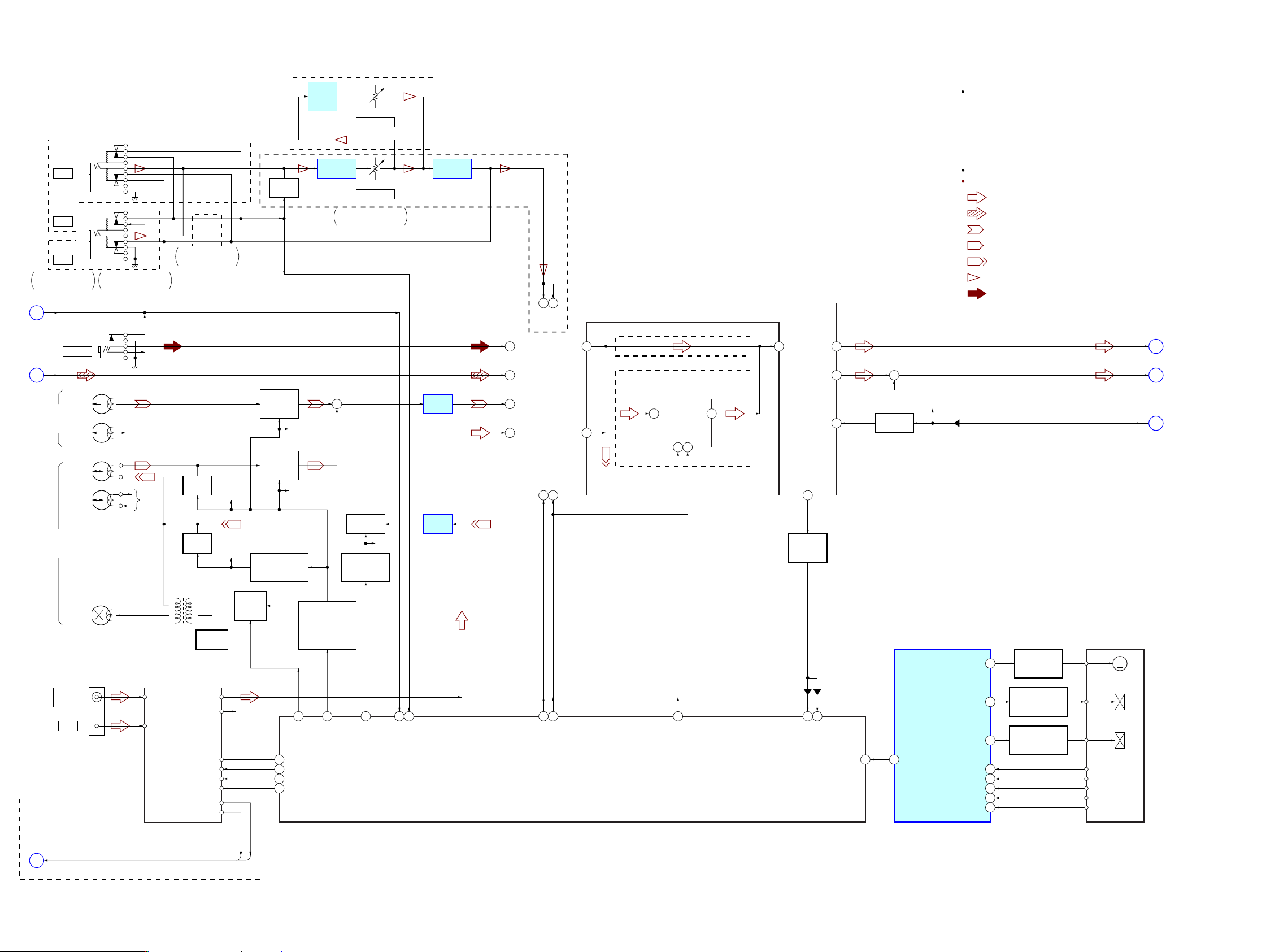
HCD-RG490/RG590
Ver. 1.1
7-2. BLOCK DIAGRAM – MAIN Section –
(RG490: MX/RG590: MX)
JK801
MIC 1
JK802
RG490: E2, E51, AR/
RG590: E2, E51, AR
HP IN
C
(Page 25)
CD-L
A
(Page 23)
(DECK-A)
MIC 2
JK802
MIC
HP1
(PB)
J702
AUDIO IN
L-CH
R-CH
L-CH
R-CH
RG490: E2, E51, MX, AR/
RG590: E2, E51, MX, AR
R-CH
+9V
R-CH
R-CH
RG490: E2, E51, AR/
RG590: E2, E51, AR
MUTING
Q305
R-CH
MUTING
Q801
PB SWITCH
(DECK-A)
Q301
PB SWITCH
(DECK-B)
Q303
R-CH
R-CH
(RG490: MX/RG590: MX)
DIGITAL
ECHO
IC802
MIC AMP
IC801 (1/2)
RG490: E2, E51, MX, AR/
RG590: E2, E51, MX, AR
+
VR851
ECHO LEVEL
VR801
MIC LEVEL
MIC AMP
IC801 (2/2)
PB AMP
IC301
INPUT SELECTOR, TONE CONTROL,
ELECTRICAL VOLUME
IC101 (EXCEPT RG490: MX/RG590: MX)
36
MIC137MIC2
2 10
AUXL 11 VINLTONEOUTL 14OUTL
40 CDL
39 TAPEL
1 TUNERL
DATA15CLK
16
3RECOUTL
IC101 (RG490: MX/RG590: MX)
(RG490/RG590: AEP, UK, RU)
(RG590: E2, E3, E51, EA, MX, AR)
PARAMETRIC EQUALIZER
IC102 (RG590: E2, E3, E51, EA, AR)
IC102 (RG590: MX)
LIN
2
9LOUT
DATA6CLK
3
SAOUT
4
Abbrivation
: Argentina modelAR
: 120V AC area in E modelE2
: 240V AC area in E modelE3
: Chilean and Peruvian modelsE51
: Saudi Arabia modelEA
: Mexican modelMX
R-ch is omitted due to same as L-ch.
SIGNAL PATH
: TUER (FM/AM)
: CD PLAY
: TAPE PLAY (DECK-A)
: TAPE PLAY (DECK-B)
: REC
: MIC
: AUDIO IN
OUT
12BB12
13BB22
+
R-CH
BASS AGC
Q113
R-CH
D031
SW OUT
BASS AGC
(Page
E
25)
(Page
F
25)
(Page
G
25)
(REC/PB/ERASE)
(DECK-B)
(Page 25)
D
HRPE1
ERASE
ANTENNA
FM75Ω
COAXIAL
AM
RDS-DATA, RDS-CLK
MUTING
MUTING
Q307
Q401
L451
BIAS OSC
BIAS OSC
TUNER (FM/AM)
FM ANT
AM ANT
TUNER-L
TUNER-R
PLL DO
PLL DI
PLL CLK
PLL CE
RDS DATA
RDS CLK
(RG490: AEP/RG590: AEP, UK)
Q453
R-CH
REC BIAS
Q451, 452
R-CH
MUTING CONTROL
CONTROL SWITCH
Q305, 306
Q400, 407
SWITCH
RDS-DATA
RDS-CLK
MUTING
SWITCH
+9V
SELECT SWITCH,
SELECT SWITCH
4
O-BIAS
45 I-LC23003-DI
43 O-LC23003-DO
44 O-LC23003-CLK
42 O-LC23003-CE
DECK-A/B
REC/PB
Q405, 406, 408
2
O-REC/PB
REC SWITCH
Q403
REC CONTROL
SWITCH
Q409, 410
3
O-REC-MUTE
R-CH
55
61
I-MIC-DET
I-HP/AUDIO IN
REC AMP
IC401
58
57
O-AUDIO-CLK
O-R2S15207FP-DATA
SYSTEM CONTROLLER
IC901 (2/4) (EXCEPT RG490: MX/RG590: MX)
IC901 (2/4) (RG490: MX/RG590: MX)
56
O-R2S15208SP-DATA
BAND-PASS
FILTER
Q111, 112
D923 D921
68
63
I-VACS
I-STREAM
I-TCM-SYNC
73 36
TAPE MECHANISM
DECK CONTROLLER
IC701 (1/2)
O-TCM-SYNC
O-MOTOR
O-SOL-A
O-SOL-B
I-HALF-A
I-HALF-B
I-RELL-A
I-RELL-B
I-REC-SW
33
34
35
30
27
31
28
29
CAPSTAN/REEL
MOTOR DRIVE
Q701, 704
TRIGGER PLUNGER
DRIVE (DECK-A)
Q703, 706
TRIGGER PLUNGER
DRIVE (DECK-B)
Q702, 705
TAPE MECHANISM
DECK BLOCK
CAMP+
M
A-SOL
B-SOL
A-HALF
B-HALF
A-PHOTO
B-PHOTO
B-REC-F
HCD-RG490/RG590
2424
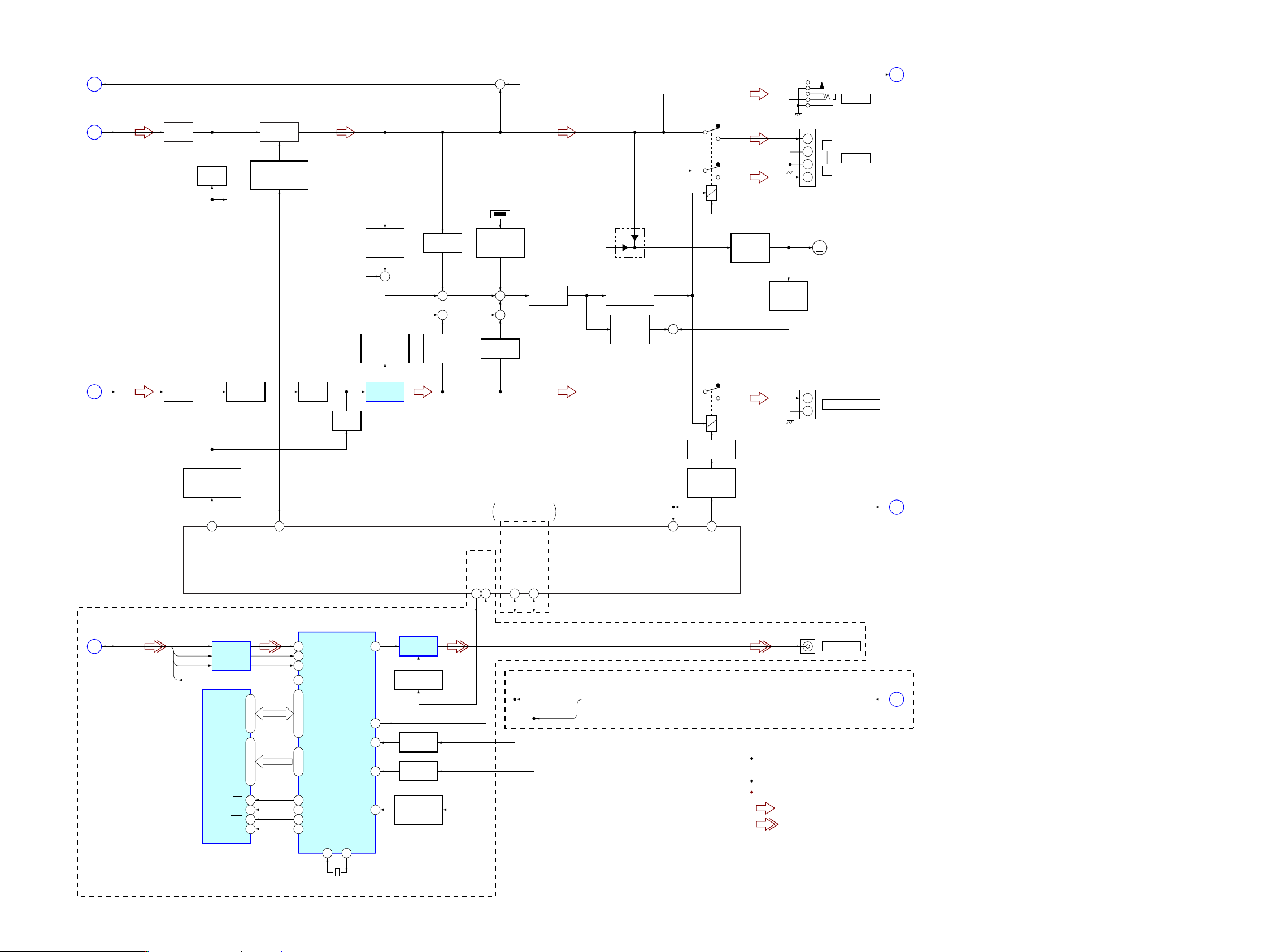
HCD-RG490/RG590
Ver. 1.1
7-3. BLOCK DIAGRAM – AMP/VIDEO Section –
BASS AGC
G
(Page 24)
E
(Page 24)
F
(Page 24)
IC251 (EXCEPT RG490: MX/RG590: MX)
OUT
SW OUT
IC251 (RG490: MX/RG590: MX)
BUFFER
BUFFER
Q276
MUTING
Q251
R-CH
LINE AMP
Q277
IC441 (RG490)
IC441 (RG590)
POWER AMP
STANDBY SWITCH
Q489 (RG490)
Q489 – 491 (RG590)
BUFFER
Q271
MUTING
Q272
R-CH
TEMPERATURE
POWER AMP
OVER LOAD
DETECT
Q441
+
DETECT
Q503, 507
IC501
DC DETECT
Q481, 482
+
OVER LOAD
DETECT
Q501
+
TH441
TEMPERATURE
DETECT
Q483, 484
+
++
DC DETECT
Q505, 506
R-CH
PROTECTOR
Q485
R-CH
D035
RELAY DRIVE
Q486, 488
PROTECT
DETECT
Q487
R-CH
+
HP IN
C
(Page 24)
J701
R-CH
–1
JK441
+
–
–2
–
+
RY441
RELAY B+
FAN MOTOR
DRIVE
Q043 – 045
FAN MOTOR
DETECT
Q046
JK501
+
–
RY501
PHONES
L
SPEAKER
R
M001
M
(FAN)
SUB WOOFER OUT
(RG490: MX/RG590: MX)
SBSO, WFCK,
SCOR, EXCK
B
(Page 23)
MUTING
CONTROL SWITCH
Q261
21
SBSO
WFCK
SCOR
EXCK
DQ1 – DQ4
D-RAM
IC1002
O-SYS-XMUTE
SCHMITT
TRIGGER
IC1005
A0 – A7
WE
OE
RAS
CAS
5
O-STK-MUTE
1, 2, 24, 25
9 – 12, 14 – 17
SYSTEM CONTROLLER
IC901 (3/4) (EXCEPT RG490: MX/RG590: MX)
IC901 (3/4) (RG490: MX/RG590: MX)
CD GRAPHICS DECODER
IC1001
3 44
DATA
5
SFSY
4
SBSY
2
CLCK
VD0 – VD3
25, 27, 29, 30
VA0 – VA7
15 – 22
133
XWE
2822
XOE
144
XRAS
2623
XCAS
VOUT
37
GDET
6
MUTE
54
XRESET
52
DEN
XO1
XI1
60
59
VIDEO AMP
IC1006
VIDEO MUTING
Q1010
LEVEL SHIFT
Q1005, 1009
LEVEL SHIFT
Q1002, 1006
NTSC/PAL
SELECT SWITCH
Q1001
O-VMUTE
46
+3.3V
RG490: AEP, MX/
RG590: AEP, UK, MX
O-CDG-MUTE-DATA
I-CDG-DET
49
48
/I-RDS-DATA
O-CDG-RST
/I-RDS-CLK
41
RDS-DATA
RDS-CLK
64
I-PROTECTOR
RELAY DRIVE
Q502
SUB WOOFER
SWITCH
Q274
22
O-SWR
PROTECT
J803
VIDEO OUT
(Page 24)
RDS-DATA, RDS-CLK
(RG490: AEP/RG590: AEP, UK)
Abbrivation
: Mexican modelMX
R-ch is omitted due to same as L-ch.
SIGNAL PATH
: TUNER (FM/AM)
: VIDEO
H
(Page 26)
D
HCD-RG490/RG590
X102
14.31818MHz
2525

HCD-RG490/RG590
Ver. 1.1
7-4. BLOCK DIAGRAM – PANEL/POWER SUPPLY Section –
FLUORESCENT INDICATOR TUBE
/LED DRIVER
IC701 (2/2)
SO1
SCK1
XRESET
X2
X1
4
3
X701
4.19MHz
D611
STANDBY
REMOTE CONTROL
RECEIVER
SI1
CE
IC610
D601 – 605
(STREAM)
D622 (RG490/RG590: AEP, UK, RU)
D623 (RG590: E2, E3, E51, EA, MX, AR)
SUBWOOFER
S614 – 618 (RG590: E2, E3, E51, EA, MX, AR),
S641 – 648 (RG590: E2, E3, E51, EA, MX, AR)
S611 – 613,
S621 – 627,
S628 (RG490/RG590: AEP, UK, RU),
S631 – 638,
FL701
FLUORESCENT
INDICATOR
TUBE
S671
VOLUME
S672
(MULTI JOG)
LED DRIVE
Q601 – 605
LED DRIVE
Q621
ROTARY
ENCODER
ROTARY
ENCODER
S1 – S21
61 – 67
45 – 58,
G1 – G13
68 – 80
STREAM LED1
– STREAM LED5
39 – 43 19 – 22
37 SW LED
KEY1 – KEY4
10 I-VOL-A
11 I-VOL-B
12 I-JOG-A
13
I-JOG-B
S601 – 606
SYSTEM CONTROLLER
IC901 (4/4) (EXCEPT RG490: MX/RG590: MX)
IC901 (4/4) (RG490: MX/RG590: MX)
I-VFD-DATA9 77
O-VFD-DATA8 76
O-VFD-CLK7 78
O-VFD-CE16 75
O-VFD-RESET6 74
23O-FRONT-SP-RELAY
47O-CDG-POWER
69 O-STBY-LED
80 I-XSIRCS-IN
65 I-KEY0
79 I-WAKEUP
X1 (16MHZ)
15
X902
16MHz
X2 (16MHZ)
14
12
32.768kHz
10I-XRESET
9I-AC-CUT
1I-AC-PULSE
7O-POWER-RELAY
XT2 (32.768KHZ)
XT1 (32.768KHZ)
11
X901
RESET SWITCH
Q901
RELAY B+
CDG +5V
M+7V
M+9V
+9V
UNREG +16V
+3.3V
CD DSP +1.8V
MP3 +1.5V
B+ SWITCH
Q041, 042
(RG490: MX/RG590: MX)
+5V
REGULATOR
IC1003
(EXCEPT RG490: MX/RG590: MX)
(RG490: MX/RG590: MX)
IC902 (EXCEPT RG490: MX/RG590: MX)
B+ SWITCH
Q1007, 1008
D301, 302
D001
+1.8V
REGULATOR
IC203
+1.5V
REGULATOR
IC303
VDD (+3.3V)
RESET SIGNAL
GENERATOR
IC902 (RG490: MX/RG590: MX)
+9V
REGULATOR
IC021 (EXCEPT RG490: MX/RG590: MX)
IC021 (RG490: MX/RG590: MX)
+9V
REGULATOR
IC011 (EXCEPT RG490: MX/RG590: MX)
IC011 (RG490: MX/RG590: MX)
+3.3V
REGULATOR
IC006 (EXCEPT RG490: MX/RG590: MX)
IC006 (RG490: MX/RG590: MX)
EVER +10V
D008
D007
D902
PROTECT
DETECT
Q011
REGULATOR
Q903, 904
AC DETECT
Q902
AMP
SECTION
D021 – 024
D011 – 014
D001 – 004
D006
D902 – 905
B+
RECT
RECT
RECT
RECT
RECT
D910
–VFL
VF
VF
(RG590)
REGULATOR
RECT
D402
(RG490)
RECT
D401
–27V
Q902
F907
F906
TRANSFORMER
D908
F904
F905
F908
F909
(RG590)
TRANSFORMER
PT901
MAIN POWER
PT902
SUB POWER
RG490: AEP, RU, MX, AR, AUS/
RG590: AEP, UK, RU, MX, AR
RG490: E2, E3, E51, EA/
RG590: E2, E3, E51, EA
VOLTAGE
SELECTOR
S901
RG490: AEP, RU, MX, AR, AUS/
RG590: AEP, UK, RU, MX, AR
Abbrivation
: Argentina modelAR
: Australian modelAUS
: 120V AC area in E modelE2
: 240V AC area in E modelE3
: Chilean and Peruvian modelsE51
: Saudi Arabia modelEA
: Mexican modelMX
: Russian modelRU
RY901
POWER ON/OFF
RELAY DRIVE
Q002
(AC IN)
PROTECT
H
(Page 25)
HCD-RG490/RG590
2626
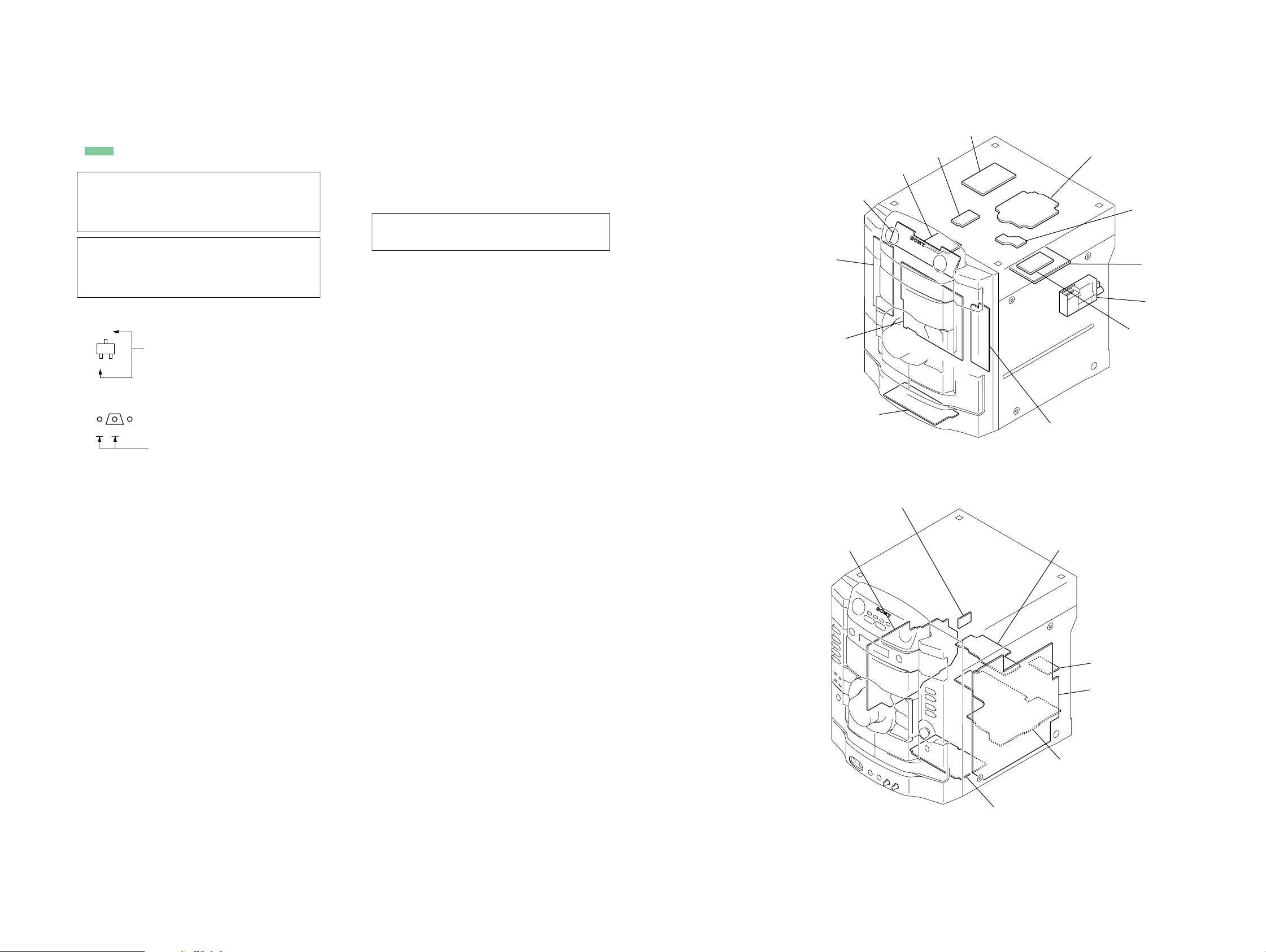
HCD-RG490/RG590
)
d
Ver. 1.1
• Note For Printed Wiring Boards and Schematic Diagrams
Note on Printed Wiring Board:
• X : parts extracted from the component side.
• Y : parts extracted from the conductor side.
• f : internal component.
• : Pattern from the side which enables seeing.
(The other layers' patterns are not indicated.)
Caution:
Pattern face side: Parts on the pattern face side seen from
(Conductor Side) the pattern face are indicated.
Parts face side: Parts on the parts face side seen from
(Component Side) the parts face are indicated.
Caution:
Pattern face side: Parts on the pattern face side seen from
(Side B) the pattern face are indicated.
Parts face side: Parts on the parts face side seen from
(Side A) the parts face are indicated.
• Indication of transistor
C
Q
B
E
B
These are omitted.
Q
CE
These are omitted.
Note on Schematic Diagram:
• All capacitors are in µF unless otherwise noted. (p: pF)
50 WV or less are not indicated except for electrolytics
and tantalums.
• All resistors are in Ω and 1/
specified.
• f : internal component.
• 2 : nonflammable resistor.
• 5 : fusible resistor.
• C : panel designation.
Note: The components identified by mark 0 or dotted line
with mark 0 are critical for safety.
Replace only with part number specified.
• A : B+ Line.
• B : B– Line.
• Voltages and waveforms are dc with respect to ground
under no-signal (detuned) conditions.
– CD/BD Boards –
no mark :CD PLAY
– CD-G Board –
no mark : CD-G PLAY
– Other Boards –
no mark : TUNER (FM/AM)
(): CD PLAY
〈〈 〉〉 : T APE PLAY
{ }: REC
∗ : Impossible to measure
• Voltages are taken with a VOM (Input impedance 10 MΩ).
Voltage variations may be noted due to normal production tolerances.
• Waveforms are taken with a oscilloscope.
Voltage variations may be noted due to normal production tolerances.
• Circled numbers refer to waveforms.
• Signal path.
F : TUNER (FM/AM)
J : CD PLAY
E : TAPE PLAY (DECK-A)
d : TAPE PLAY (DECK-B)
G : REC
N : MIC
f : AUDIO IN
L : VIDEO
• Abbreviation
AR : Argentina model
AUS: Australian model
E2 : 120 V AC area in E model
E3 : 240 V AC area in E model
E51 : Chilean and Peruvian models
EA : Saudi Arabia model
MX : Mexican model
RU : Russian model
4
W or less unless otherwise
• Circuit Boards Location
KEY TOP board
(RG590: E2, E3, E51, EA, MX, AR models)
KEY LEFT board
PANEL board
MIC. AUX. HP board
TRANSFORMER board
SW board
MOTOR (LD) board
VIDEO-OUT board
(MX model)
CD-G board
(MX model)
BD board (MX model)/
CD board (EXCEPT MX model)
SENSOR board
DRIVER board
TUNER (FM/AM
MOTOR (TB) board
KEY RIGHT board
SUB WOOFER board
SW-SP boar
HCD-RG490/RG590
MAIN board
POWER board
DECK board
• Abbreviation
AR : Argentina model
E2 : 120 V AC area in E model
E3 : 240 V AC area in E model
E51 : Chilean and Peruvian models
EA : Saudi Arabia model
MX : Mexican model
2727
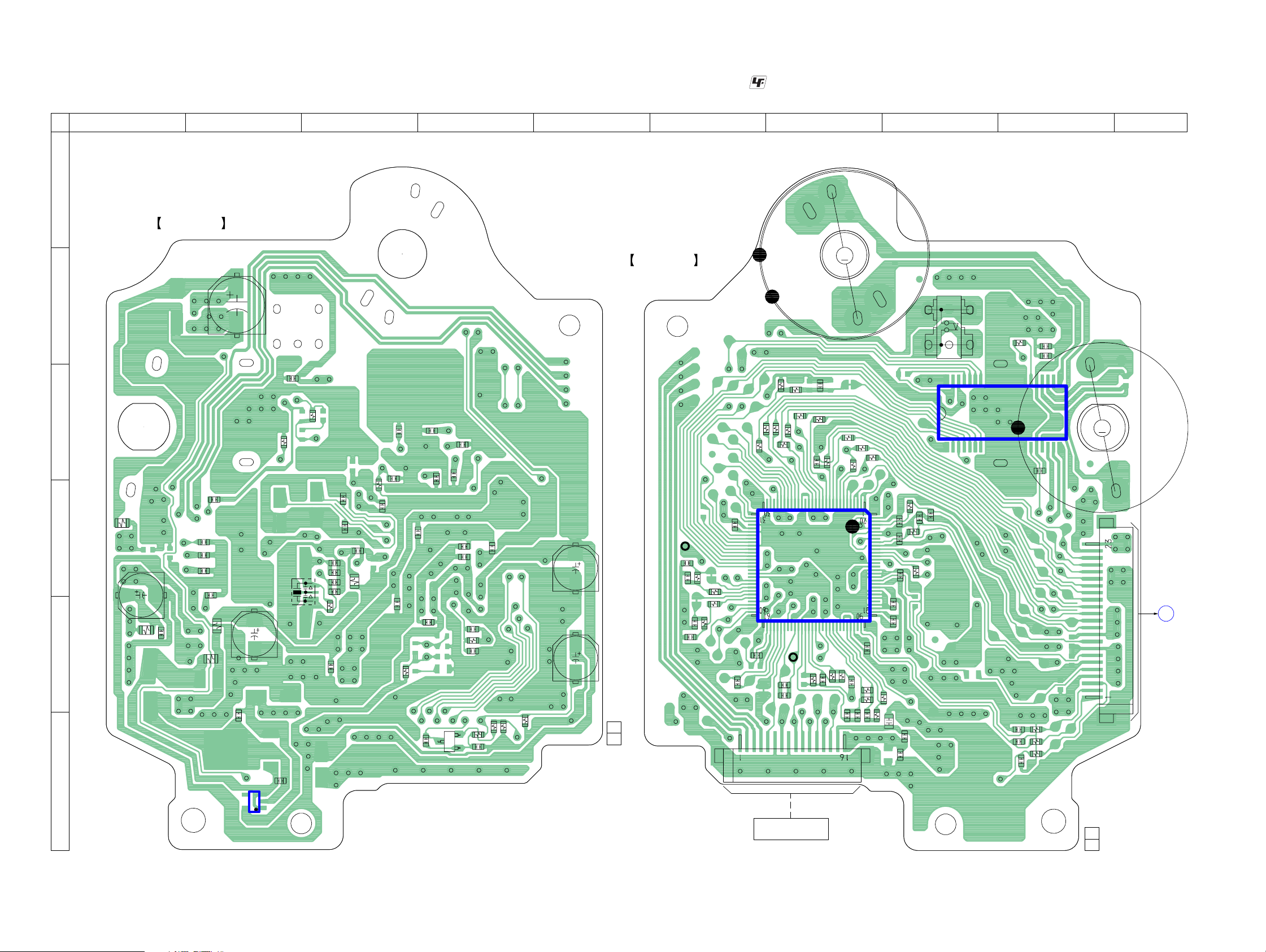
HCD-RG490/RG590
7-5. PRINTED WIRING BOARD – CD Board (Except RG490: MX/RG590: MX models) –
1 2 3 4 567 8 9 10
A
CD BOARD
(COMPONENT SIDE)
C401
B
C406
C226
X201
C204
R421
C277
C276
C268
R271
C275
C267
C266
C272
R276
C219
C215
R203
C223
R260
C
D
E
F
R401
C201
R201
C202
R202
R423
C424
C101
C102
C108
C110
C203
R207
C227
354
1
IC203
C271
C220
C210
C321
C104
C105
C232
C206
C257
R256
C274
Q321
C107
E
C109
R323
C322
C205
R322
R321
• See page 27 for Circuit Boards Location.
CD BOARD
(CONDUCTOR SIDE)
C224
TP
(VC)
R324
C207
C323
1-868-067-
12
(12)
C251
C252
C254
C253
R252
R253
R255
R254
C256
R102
R101
31
60
: Uses unleaded solder.
R257
C103
C451
R105
R110
C260
R103
R250
M
C264
R278
C261
R258
R265
C221
M401
(SPINDLE)
R452
R451
R104
R107
R109
R108
30
IC201
61
C208
C258
C230
OPTICAL PICK-UP BLOCK
TP
(RFACI)
CN301
(KSM-213DCP)
R268
C273
S201
(LIMIT)
28 22
R280
C405
21 15
C403
IC402
17 14
C292
R277
R275
1
120
91
90
C265
R266
C217
C303
R267
C218
C214
C213
C222
C304
R292
C301
C291
R291
R270
C112
C113
C111
8
C404
R112
R113
R111
1-868-067-
M
M402
(SLED)
CN102
A
12
(12)
MAIN
BOARD
CN301
(Page 36)
HCD-RG490/RG590
2828

HCD-RG490/RG590
7-6. SCHEMATIC DIAGRAM – CD Board (Except RG490: MX/RG590: MX models) –
C221
0.1
CLK2
SVSS
100
R277
SVDD
JTAGTCK
JTAGTDI
JTAGTDO
JTAGTMS
TRST
VSS
VDD
IOVDD2
DOUT
TEST
TES1
IOVSS2
PLLVDD
PLLVSS
XVSS
XTAO
XTAI
XVDD
AVDD1
AOUT1
VREFL
AVSS1
AVSS2
VREFR
AOUT2
AVDD2
IOVDD0
LRCK
IOVSS0
R276 C271
47k 0.1
100
DATA
LRCKI
(Page
39)
DATA
CLK-MP3
D-MUTE
DVDD(3.3V)
D-OUT
D-GND
L-CH
A-GND
R-CH
AVDD(3.3V)
XATCN
XRST
IREQ-MP3
CLK
DATA-MP3
XLAT-MP3
REQ-MP3
ACK-MP3
XLAT
SENS
SCOR
M-GND
M+7V
C222
0.1
C213
0.1
C214
0.1
C223
0.1
C266C267
10p5p
R270
1k
R271
1M
1
C276
R291
100
C291
470p
1
C277
C292
470p
R292
100
C219
0.1
VOUT
NC
C220
C227
1
0.1
R275
C401
220
10V
+1.8V REGULATOR
BH18LB1WG-TR
0
R110
R103
R105
R104
R109
R108
R107
R102
R101
IC203
100
100
100
100
100
100
100
100
100
16.9344MHz
C218
0.1
C201
100
10V
R207 C226
01
22p
22p
C105
C103
X201
C202
0.1
C217
0.1
STBY
GND
VIN
C203
C204
100
0.1
10V
220p
220p
220p
R401
0
C107
C109
C104
C268 C215
C275
10p 0.1
5p
100
R113
100
R112
R111
100
CN102
23P
R201
0
22p
22p
C112
C113
R203
R202
22p
22p
220p
220p
220p
C101
C102
C110
C108
C111
• See page 57 for Waveforms. • See page 62 for IC Block Diagrams. • See page 66 for IC Pin Function Description.
C210
0.1
0
C264
C273
R260
4.7k
0.1
R265
C265
R266
1k
10k
R267
4.7k
R268
FILI
VDD
VSS
PCO
FILO
SVSS
SVDD
TEST1
SSTB-MP3
PCMDI
VSS
XRST
XTACN
BCK
PCMD
BCKI
100
R278
IREQ-MP3
VPCO
VCTL
CLTV
AVSS3
CD DSP
IC201
CXD3014A-201R
CLOK
ACK-MP3
REQ-MP3
XLAT-MP3
DATA2
C230
100p
C260
C261
1M
R250
220p
220k
R257
100k
C258
R258
RFC
BIAS
ASYI
ASYO
RFACI
AVSS4
RFACO
AVDD3
SVDD
SVSS
VDD
XLAT
C272
0.1
XPCK
XUGF
WFCK
SENS
R280
0
TP
(RFACI)
0.47
0.01
1000p
470p
C208
0.1
R256
22k
C257
0.1
C274
0.1
C301
0.1
R321
C323
R324
100
100k
C256
0.1
LD
PD
C2PO
GFS
D
EG_IN
AVDD4
RFDCO
C
PDSENS
AC_SUM
B
A
VC
FEO
FEI
TEO
TEI
F
E
AVSS0
AVDD0
IOVDD1
FRDR
FFDR
TRDR
TFDR
SRDR
SFDR
IOVSS1
SSTP
MDP
LOCK
VSS
VDD
VSS
FOK
DFCT
MIRR
SVDD
SVSS
COUT
SCOR
VDD
C206
0.1
C224
0.1
10V
R255
1k
R253
1k
2.2
C322
1
R322
2.2
100 10V
4700p
470p
4700p
470p
C404
0.1
C405
0.1
C232
0.1
FOCUS/TRUCKING
COIL DRIVE,
SPINDLE/SLED
MOTOR DRIVE
BA5947FM
Q321
2SA2119K
AUTOMATIC
POWER
CONTROL
IC402
R323
0
C321
1000p
TP
(VC)
C207
C254
C253
R254
10k
C252
C251
R252
10k
C205
0.1
C304
C303
1
10
SP+
SP-
SL+
SL-
R452 C451
10k 0.047
R451
22k
C424
0.1
R423
10k
R421
0
GND
CNF4
POWVCC
CH2OUTF
CH1OUTF
CH2OUTR
CH1OUTR
GND
MUTE
POWVCC
CH3OUTR
CH3OUTF
CH4OUTF
CH4OUTR
+
LS
SP
SL+
SP
CH2RIN
CH3RIN
OPIN-
OPIN+
CH1FIN
CH2FIN
CH1RIN
GAIN-SW
PREVCC
VREF
OPOUT
CH4CAPA
CH4IN
CH3FIN
C406
0.1
CN301
16P
VC
VCC
E
D
A
B
C
F
GND
LD
VR
PD
F+
T+
T-
F-
S201
(LIMIT)
(SPINDLE)
M401
M402
(SLED)
HCD-RG490/RG590
2929
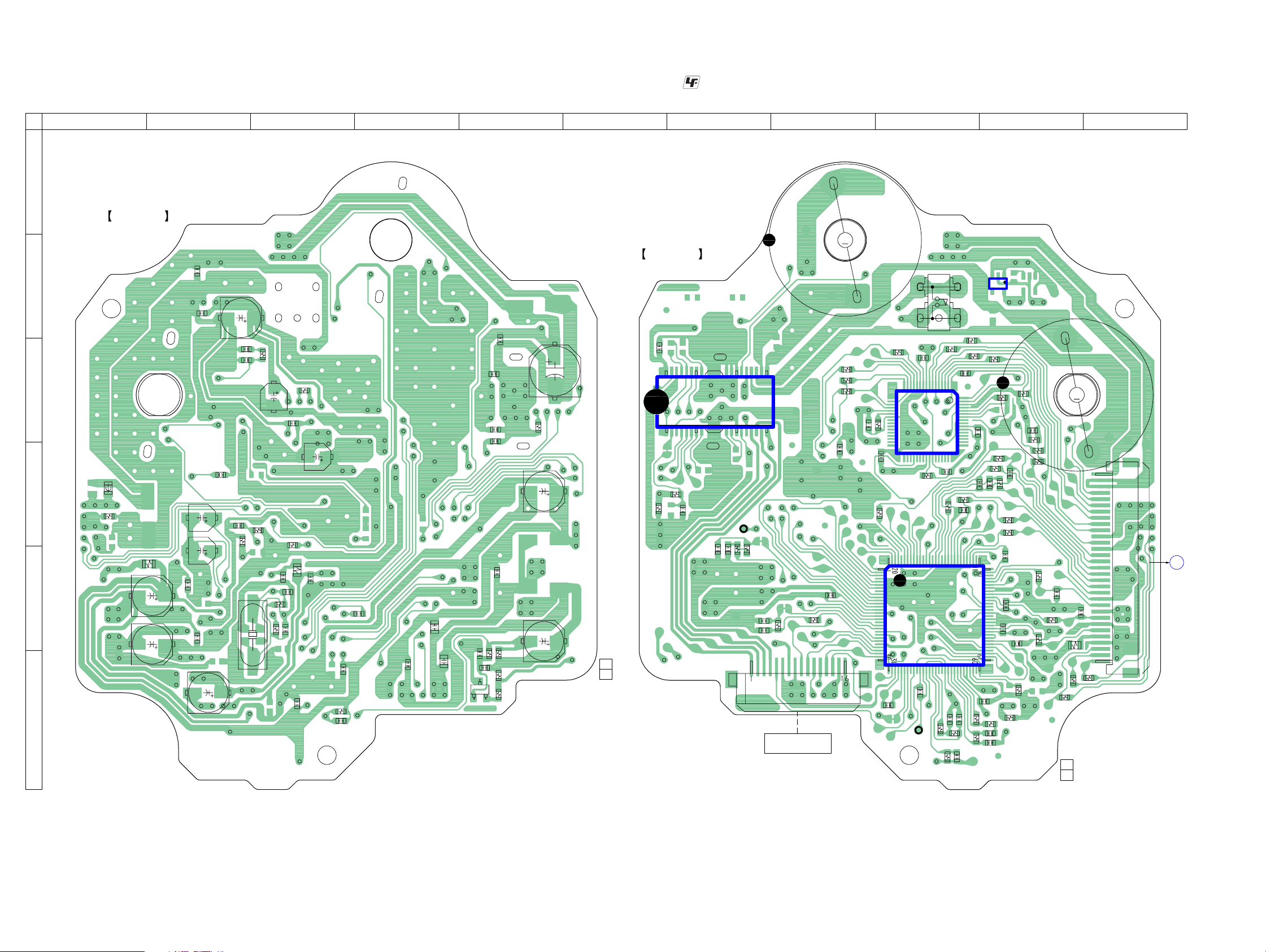
HCD-RG490/RG590
7-7. PRINTED WIRING BOARD – BD Board (RG490: MX/RG590: MX models) –
1 2 3 4 567 8 9 10 11
A
BD BOARD
(COMPONENT SIDE)
C302
B
C209
C151
C210
C315
C316
R165
C318
C305
X171
C314
R162
R313
R171
C312
C174
C172
R191
R172
R173
C171
C134
C196
R302
C308
R121
C123
C125
C195
C10
C15
C303
C
D
FB301
R205
R201
C201
C184
C183
C182
E
C203
F
• See page 27 for Circuit Boards Location.
C255
C260
C257
R253
C116
C17
1-864-566-
11
(11)
C11
C16
Q10
C258
C259
C18
C14
R12
R11
R13
R10
E
: Uses unleaded solder.
BD BOARD
(CONDUCTOR SIDE)
C252
28 22
21 15
IC251
C114
C113
8
TP
(VC)
R113
17 14
R251
R252
C251
R114
C112
C111
OPTICAL PICK-UP BLOCK
M101
(SPINDLE)
R112
CN101
(KSM-215DCP)
R111
M
S101
(LIMIT)
IC301
R407
IC101
C124
R132
R404
48
C310
C133
R131
R351
C306
R353
R354
R352
C307
C320
C115
17
R307
32
C309
R411
33
R303
120 91
1
32
30
31
C122
TP
(RFACI)
116
R419
C132
64
49
R163
C163
R133
C131
IC303
13
5
4
R405
R403
C313
C141
R408
C194
C213
C181
R151
R203
1-864-566-
R301
R306
C311
R410
R409
C211
C212
R406
R412
90
C162
C161
61
60
C143
R141
R142
R143
C142
C317
R305
R402
R401
R182
R161
M
C186
R181
R421
R423
11
(11)
R204
R422
C185
31
M102
(SLED)
1
CN201
B
MAIN
BOARD
CN302
(Page
40)
HCD-RG490/RG590
3030

HCD-RG490/RG590
7-8. SCHEMATIC DIAGRAM – BD Board (RG490: MX/RG590: MX models) –
C307
R307
0.1
10k
VDD
IRQ/FIO
VSSX
BH15FB1WG
SDI1/
DATA
TXO
LRCKIA
BCKIA
SBSY/BCKIB
SFSY/LRCKIB
SDI0
LRCKO
BCKO
SDO0
VSS
VDDT
MIACK
MICK
MIDIO
MILP
MICS
STANBY
RESET
VDDP
VCOI
VSSP
MIMD
TEST
R313
220
C316C315
0.00220.1
IC303
MP3STB
MP3REQ
MIACK
MICK
MIDIO
MILP
MICS
MP3RST
R411
SCOR
100
R410
100
R409
100
R408
100
R407
100
R406
100
R412
100
100
R423
100
R421
100
R422
XTACN
CLOCK
C212
SENS
22p
XLT
C211
DATA
220p
XRST
AOUT2
AOUT1
DOUT
WFCK
SBSO
EXCK
R351
100
0.1
C306
100
MIACK
R405
100
MICK
R404
100
R419
100
R403
100
MP3STB
R402
100
MP3RST
R401
C318
0.01
R301
100k
R305
100k
C317
0.01
C213
C320
1000p
MIDIO
22p
10k
MILP
R302
MICS
MP3REQ
R303
100k
C310
0.1
(Page 43)
FB301
WE/SDO1
SDO2
CS/RAS/
PO12
AD15/CAS/
PIO7/BUS3/IO7
SDO3/OE
PO9/AD12
PO08/AD11
VDDM
SRMSTB
VDDT
AD10
AD9
AD8
PO07/AD7
PO06
/AD6
PO05
/AD5
C314
47
4V
CN201
31P
M+7V
M-GND
M-GND
MP3-STB
MP3-REQ
MP3-ACK
MP3-CLK
MP3-DIO
MP3-LP
MP3-CS
MP3(3.3V)
MP3-RST
MP3-GND
SCOR
CD-SENS
CD-CLK
XLT
CD-DATA
XRST
XTCN
AVDD(3.3V)
R-CH
A-GND
L-CH
D-GND
D-OUT
DVDD(3.3V)
D-GND
WFCK
SBSO
EXCK
PIO6/FI3/BUS2/IO7
PIO5/FI2/BUS1/IO5
PIO4/FI1/BUS0/IO4
PO11/BUCK/AD14
PO10/CCE/AD13
AD0/PO00
AD1/PO01
AD3/PO03
AD2/PO02
AD4/PO04
C312C313
C311 C309
0.10.1
0.1 0.1
VOUT
C305
C302 C303
220
0.1 0.1
4V
R205
R204
PIO3/IO3
PIO2/IO2
MP3 DECODER
TC94A34FG-002
VDD
VSS
C308
47
4V
STBY
NC
0
0
PIO0/SDI2/IO0
PIO1/SDI3/IO1
IC301
VDDX
CKO/PO13/AD16
VIN
GND
R306
VSS
XO
0
CKI/CLOCK/
XI
+1.5V REGULATOR
• See page 57 for Waveforms. • See page 62 for IC Block Diagrams. • See page 66 for IC Pin Function Description.
100p
C142
1500p
R203
0
R354
100
R352
100
R353
100
C161
0.1
DOUT
R161
100
C174X171
0.116.9344MHz
C209
0.01
0
R173
C171 R171
22p 470
C172
R172
27p
AOUT1
AOUT2
1M
C183
R181
22
100
6.3V
C184
R182
22
100
6.3V
C203
C162
100
0.1
10V
C181
0.1
C185
470p
C182
0.1
C186
470p
C201
100
10V
R201
C151
100
10V
R151
0
BCKI
NC
PCMDI
DDCR
LRCKI
LRCK
VSS
PCMD
BCK
VDD
EMPH
EMPHI
IOVDD2
DOUT
TEST
TEST1
IOVSS2
NC
XVSS
XTAO
XTAI
XVDD
AVDD1
AOUT1
VREFL
AVSS1
AVSS2
VREFR
AOUT2
AVDD2
NC
IOVDD0
RMUT
T
S
R
X
AVSS5
LMUT
IOVSS0
XTSL
NC
R165
0
C163R163
0.1100
R143
3.3k
C143
0.1
C141
0.1
R141
4.7k
1k
R142
FILI
PCO
FILO
CLTV
AVDD5
DDVRSEN
DDVROUT
SYSM
XRST
EXCK
SBSO
SQCK
SQSO
XTACN
R162
47k
C210
0.1
C194
0.1
N
O
K
C
S
C
A
B
T
X
S
E
X
C131
R13
R131C134 C125 R121
1M0.1 0.1 15k
ASYO
CLOCK
ASYI
VDD
0.47
C132
BIAS
SENS
S
N
E
S
(RFACI)
AVDD3
SCLK
R191
0
C251R252R251
6800p22k10k
FOCUS/TRACKING
COIL DRIVE,
SPINDLE/SLED
MOTOR DRIVE
IC251
BA5947FM-E2
TP
RFACI
ATSK
330p
C124
AVSS4
RFACO
XUGF
WFCK
K
FC
W
C122C123
0.10.1
LD
PD
NC
RFC
EG_IN
VDD
SCOR
C2PO
GFS
XPCK
R
O
C
S
SW
OPIN-
OPIN+
OUTVREF
OPOUT
PREVCC
R
FD
T
AC_SUM
C4M
R
D
R
T
CH1FIN
CH4CAPA
PDSENS
DCK
W
CH1RIN
CH4IN
NC
AVDD4
RFDCO
D
C
B
A
VC
FEO
FEI
TEO
TEI
F
E
NC
AVSS0
AVDD0
IOVDD1
FRDR
FFDR
TRDR
TFDR
SRDR
SFDR
IOVSS1
SSTP
MDP
LOCK
VSS
FOK
DFCT
MIRR
COUT
NC
R253
R
R
D
R
FD
F
F
CH2FIN
CH2RIN
CH3FIN
CH3RIN
R
R
D
D
R
F
S
S
C133
0.01
R133
180k
R132
10k
VCTL
VPCO
AVSS3
CD DSP
IC101
CXD3059AR
VSS
XLAT
DATA
C196
0.1
K
A
C
T
O
T
A
L
L
D
C
X
MDP
C17
220
4V
R11
2SB1690KT146
0
AUTOMATIC
C18
1000p
R112
R111
1k
R113
1k
R114
10k
C259
F-
0.1
GND
CNF4
POWVCC
VCC
MUTE
POW
GND
C16R12
1100k
Q10
POWER
CONTROL
15k
15k
F+
CH2OUTR
CH3OUTR
T+
CH2OUTF
CH3OUTF
R10
3.3
C111
C112
C113
C114
C115
0.1
T
CH1OUTR
CH4OUTF
FRDR
TRDR
TFDR
SRDR
SFDR
CH1OUTF
CH4OUTR
3300p
470p
3300p
470p
FFDR
1
MDP
C10
C15
10
0.1
E
C11
10
D
A
B
C
F
F+
T+
C14
0.1
D
C
C116
B
A
F
E
C195
0.1
C258
0.1
C257
0.1
C252
0.1
C255
0.1
C260
220
10V
T-
F-
100
10V
TP
(VC)
AGND
CN101
VC
VCC
E
D
A
B
C
F
LD
VR
PD
F+
T+
T-
F-
16P
S101
(LIMIT)
M101
(SPINDLE)
M102
(SLED)
HCD-RG490/RG590
3131

HCD-RG490/RG590
• Semiconductor
Location
Ref. No. Location
D701 E-7
D711 E-7
IC701 F-7
IC712 F-8
IC731 F-5
Q731 C-9
7-9. PRINTED WIRING BOARDS – CHANGER Section –
1 2 3 4 5 6 7 8 9 10
A
MOTOR (LD) BOARD
B
C
12
CN721
SENSOR BOARD
D
MOTOR (TB) BOARD
741
CN
1
731
3
CN
E
741
M
(TABLE)
M
F
G
742
CN
12
1-687-134-
(12)
• See page 27 for Circuit Boards Location.
M751
(LOADING)
M
12
(12)
S711
ROTARY ENCODER
DISC TABLE
ADDRESS DETECT
12
(12)
1-687-132-
E
C
IC731
1-687-133-
A
K
SW BOARD
S751
DISC TABLE
OPEN/CLOSE
DETECT
OPEN
CLOSE
CN751
2
1
: Uses unleaded solder.
DRIVER BOARD
2
704
CN
703
CN
C751
1
C737
C736
C735
723
4
1
R
722
R
721
R
701
702
701
R
R
D
IC701
1
713
JW
714
JW
9
705
R733
CN
12
731
Q
E
711
707
JW
706
JW
705
JW
R751
C752
712
JW
715
C
EXCEPT
RG490: MX/
RG590: MX
C1
MAIN
BOARD
(Page 36)
12
C2
MAIN
BOARD
(Page 40)
RG490: MX/
RG590: MX
C731
701
CN
1-866-201-
(12)
702
CN
734
732
R
R
710
JW
C741
708
709
W
J
JW
711
713
D
R
711
R
R
IC712
712
JW
1
9
701
JW
736
R
704
JW
703
JW
702
JW
731
R
HCD-RG490/RG590
H
12
1-687-669-
(12)
3232

HCD-RG490/RG590
7-10. SCHEMATIC DIAGRAM – CHANGER Section –
M751
(LOADING)
ROTARY ENCODER
ADDRESS DETECT
• See page 62 for IC Block Diagrams.
CN704
2P
LM-2
CN703
4P
E-3
E-2
E-1
GND
S711
DISC TABLE
CN721
2P
LM-2
LM-1 LM-1
E3
E2
E1
C751
0.01
LOADING MOTOR
DRIVE
IC701
BA6956AN
TABLE MOTOR
DRIVE
IC712
BA6956AN
D701
MTZJ-T-77
5.1A
VREF
R702 R701
100 470
VREF
OUT2
OUT2
RNF RNF
OUT1
OUT1
VM
FIN
VCC
VCC
VM
RIN
GND
GND
FIN
RIN
IC731
RPI-576
DISC TABLE
ADDRESS SENSOR
SENS-IN
SENS-OUT
M741
(TABLE)
CN731
GND
4.7k
4.7k
R736
390
R723
R722
4.7k
R721
R712 R711
4.7k 1k
D711
MTZJ-T-77
3.6B
R734 R732
12k 10k
R733
1k
R713
22k
C741
0.01
R731
100
Q731
DTC114ESA
LEVEL
SHIFT
C731
10
50V
C752 R751
0.1 4.7k
C715
100
16V
TBL ADDRESS SENS
OPEN SW
M+9V
M-GND
M-GND
LM-R
LM-F
TM-R
TM-F
D+3.3V
CN701
E-1
E-2
E-3
13P
EXCEPT
RG490:MX/
RG590:MX
(Page 37)
(Page 41)
RG490:MX/
RG590:MX
0.1
0.1
0.1
C735
C736
C737
CN742 CN702
5P 5P
CN741
3P
3P
SENS-IN
SENS-OUT
GND
S751
DISC TABLE
OPEN/CLOSE
DETECT
OPEN
CLOSE
TM-2
TM-1
SENS-IN
SENS-OUT
GND
CN751 CN705
2P 2P
OPEN SW OPEN SW
GND GND
TM-2
TM-1
SENS-IN
SENS-OUT
GND
HCD-RG490/RG590
3333

HCD-RG490/RG590
• Semiconductor
Location
Ref. No. Location
D301 B-3
D401 C-6
IC301 C-2
IC401 C-5
Q301 D-2
Q302 D-2
Q303 D-3
Q304 D-3
Q305 D-3
Q306 D-3
Q400 C-4
Q401 D-5
Q402 D-5
Q403 D-5
Q404 D-5
Q405 B-1
Q406 B-1
Q407 D-4
Q408 B-2
Q409 B-3
Q410 B-4
Q451 C-7
Q452 B-7
Q453 D-7
7-11. PRINTED WIRING BOARD – DECK Board –
1 2 3 4 5 6 7
A
B
C
D
DECK BOARD
R481
R483
R482
R485
R490
R313
R311
E
R484
C325
R489
Q405
R325
JR301
C301
R301
E
Q406
C329
R319
C317
E
Q408
R488
R326
C327
R323
IC301
C323
1
R317
4
C315
R309
JR302
G
D
Q301
S
C330
C328
C353
C305
EXCEPT
RG490: MX/
RG590: MX
JW317
FB301
JW304
C351
JW303
R318
8
C316
5
C318
Q302
GDS
C302
R305
JW309
CN301
1
R324
C326
R302
JR311
JW308
E
HP1
(PB HEAD)
(DECK-A)
• See page 27 for Circuit Boards Location.
(Page 36)
D1
R349
C350
D301
C324
R310
JR303
C354
3
R306
MAIN
BOARD
CN201
JW302
R350
R351
C352
R320
R312
R314
C304
R304
Q303
GDS
C306
(Page 40)
MAIN
BOARD
D2
CN201
CN008
JW305
JW314
JR310
Q304
R315
R303
C303
JW310
JW319
81
R451
JW307
JW306
R441
C430
G
D
S
R316
CN302
HRPE1
REC/PB/ERASE
HEAD
(DECK-B)
RG490: MX/
RG590: MX
EE
Q410
Q409
R440
R442
JW301
C402
R402
C307
D
Q400
G
R444
R308
R439
E
Q306
E
Q305
R307
S
C410
R424
C355
R416
C416
R434
Q407
R443
C462
JW320
R410
R408
C356
JW311
: Uses unleaded solder.
JW316
C404
R438
R437
C461
JW312
R406
C406
R414
JW315
R436
Q402
JW313
R412
G
R432
GDS
S
R466
C418
R446
JR307
Q401
R465
R404
C412
C414
E
Q404
D
R462
R463
R464
5
8
IC401
R428
C415
R430
R435
C433
R433
R461
C401
4
1
C431
C405
R411
C417
C411
E
Q403
R401
C456
R403
R427
JR306
R431
R460
R409
C413
R445
C403
R429
R423
A
A
R459
R405
R407
R413
C409
K
D401
C452
L451
BIAS OSC
6
4
R415
R455
R450
R456
R452
R454
E
Q451
R449
C458
C454
Q453
JW318
1
3
C453
R453
R458
E
R457
1-868-914-
E
Q452
JR402
11
(11)
HCD-RG490/RG590
3434
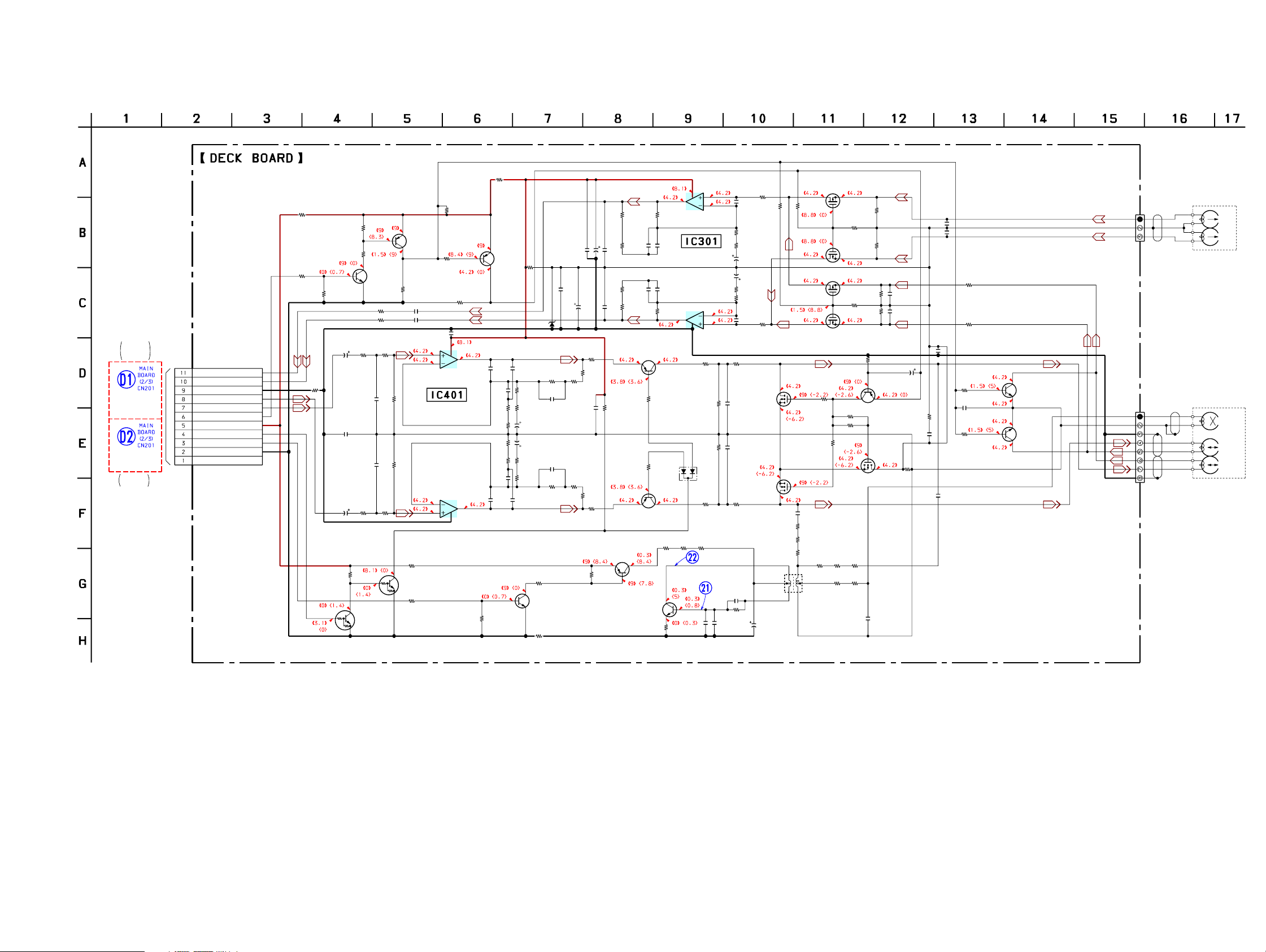
HCD-RG490/RG590
7-12. SCHEMATIC DIAGRAM – DECK Board –
R349
100
R481
4.7k
EXCEPT
RG490:MX/
RG590:MX
(Page 38)
(Page 42)
RG490:MX/
RG590:MX
CN008
11P
REC/PB SW
REC-MUTE
DECK-D-GND
O-BIAS
A-GND
REC-R
REC-L
PB-L
PB-R
+9V
NC
FB301
0
• See page 57 for Waveforms.
Q405,406,408
DECK-A/B SELECT SWITCH,
REC/PB SELECT SWITCH
R482
47k
C401
0.1
50V
C430
0.1
C402
0.1
50V
Q409,410
REC CONTROL SWITCH
R442
47k
R484
22k
R483
22k
Q405
2SC3052
R403R401
R405
C403
47p
R406C404
R404R402
Q409
RT1N431C
2SA1235
R485
2.2k
R325
100
R326 C330
100 0.047
22k47k
47k
47k47p
22k47k
R455
10
Q410
RT1N431C
R451
10k
Q406
C329
0.047
2
IC401(1/2)
REC AMP
IC401(2/2)
6
5
R489
22k
R488
22k
BA4558
BA4558
Q301
2SJ460
C315
R350
0
R323
4.7k
16V
220p
0.1
Q408
2SA1235
R351
1k
R490
4.7k
C413
220p
R409
100k
R423
47k
R424
47k
R410
100k
C414
220p
Q451,452
REC BIAS SWITCH
D301
UDZW-TE17-4.3B
R411
470k
C417
0.01
C409
10
50V
C410
10
50V
C418
0.01
Q452
2SC3052
JR402
0
0.01
C433
83
1
7
4
C411
10p
C405
220p
R407
4.7k
R415
2.2k
R416
2.2k
R408
4.7k
C406
220p
C412
10p
R452
47k
220
C327
R319
C350
C353
22k
R320
C352
0.1
220p
22k
C351
C328
R324
220
4.7k
10V
R427
0
R445R413
0220k
R440
C431
0.1
10k
R414R412
220k470k
R446
0
R428
0
R454R453
4.7k4.7k
Q451
KTA1271Y-AT
R317
470k
C323 C325
0.0047 0.0022
C324 C326
0.0047 0.0022
R318
470k
Q403
2SA1235
REC SWITCH
R429
10k
R430
10k
Q404
2SA1235
REC SWITCH
R449 R450 R456
Q453
2SC2001
BIAS
OSC
R458
1
IC301(1/2)
NJM14558M-TE2
PB AMP
IC301(2/2)
NJM14558M-TE2
7
4
22 22 22
4.7
8
R431
MC2838
R432
C458
0.0022
3
2
C317
R312
6
5
1k
R433
47k
R434
47k
D401
1k
C454
0.0047
R309
47p
470
R306
220k
R313
47
R311
220
10
50V
C318
10
50V
220
R314
47
R310
470
C316
47p
R435
10k
Q401
C415
2SK2158
0.0047
MUTING
S
C416
0.0047
S
Q402
2SK2158
R436
MUTING
10k
R466
0
R464
1k
R462
2.2k
1
C453
0.001
R457
22k
2
34
C452
47
16V
PB SWITCH
(DECK-A)
R305
220k
C462
470p
6
S
R301
47k
C305
220k
Q302
2SJ460
(DECK-A)
Q303
2SJ460
C306
220k
R465R463
01k
C456
0.01
R443
10k
S
R302
47k
R303
47k
R304
47k
Q400,407
MUTING CONTROL
SWITCH
1000p
1000p
C303
C304
C356
R441
0
PB SWITCH
S
S
PB SWITCH
(DECK-B)
S
Q304
2SJ460
PB SWITCH
(DECK-B)
Q407
2SA1235
R444
R437
0
100k
R439
4.7k
R438
0
Q400
2SK2158
R461
2.2k
R459 R460
00
5
L451
BIAS
OSC
C301
1000p
C302
1000p
R315
100
R316
100
C354
0.1
10
50V
JR310
0
C307
0.01
C461
470p
R307
4.7k
C355
0.01
R308
4.7k
Q305
2SC3052
MUTING
Q306
2SC3052
MUTING
CN301
CN302
3P
8P
HP1
(PB)
(DECK-A)
HRPE1
(REC/PB/ERASE)
(DECK-B)
L-CH
R-CH
ERASE
R-CH
L-CH
HCD-RG490/RG590
3535
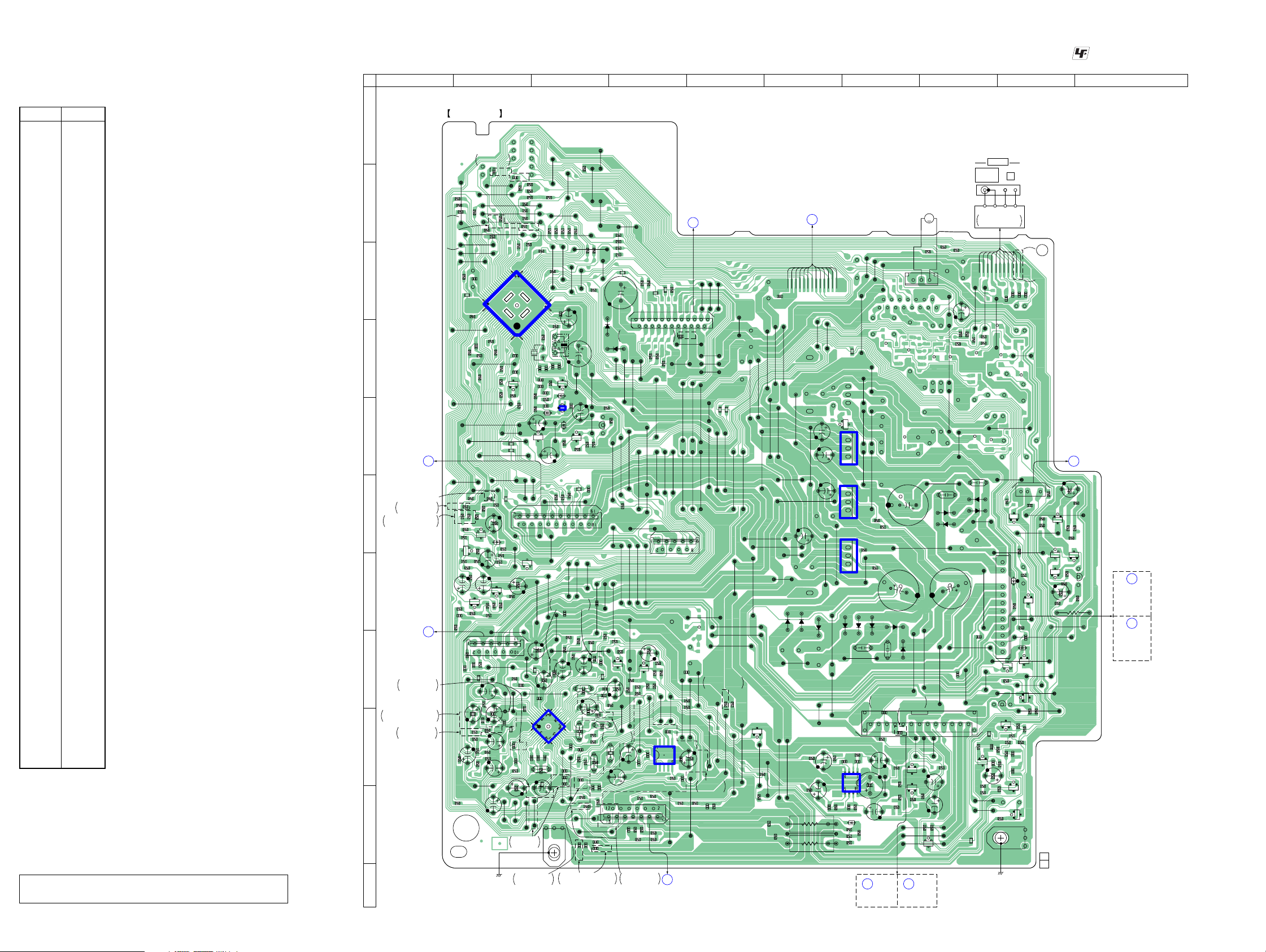
HCD-RG490/RG590
Ver. 1.1
7-13. PRINTED WIRING BOARD – MAIN Board (Except RG490: MX/RG590: MX models) –
• See page 27 for Circuit Boards Location.
: Uses unleaded solder.
• Semiconductor
Location
Ref. No. Location
D001 F-8
D002 F-8
D003 F-8
D004 F-8
D006 G-9
D007 H-9
D008 E-7
D009 H-9
D011 G-7
D012 H-7
D013 G-7
D014 G-7
D021 G-6
D022 G-6
D023 G-6
D024 G-7
D031 J-7
D035 J-8
D036 G-9
D301 D-3
D302 D-4
D901 E-3
D902 E-3
D905 E-3
D910 D-3
D921 F-2
D923 F-2
D943 G-2
D947 F-2
IC006 E-7
IC011 F-7
IC021 G-7
IC101 I-3
IC102 I-4
IC251 I-7
IC901 C-2
IC902 E-3
Q002 G-9
Q011 H-9
Q041 H-9
Q042 H-9
Q043 G-9
Q044 G-9
Q045 G-9
Q046 F-9
Q111 G-2
Q112 G-2
Q113 H-4
Q114 H-4
Q251 J-7
Q252 I-7
Q261 J-9
Q271 I-8
Q272 I-9
Q274 F-9
Q276 I-5
Q277 J-9
Q901 D-3
Q902 D-2
Q903 E-3
Q904 E-3
Note: IC901 on the MAIN board cannot exchange with single. When
IC901 is damaged, exchange the entire mounted board.
HCD-RG490/RG590
A
B
C
D
E
(RG490/RG590: AEP, UK, RU)
F
RG490: RU, E2, E51, EA, AR/
RG590: RU, E2, E51, EA, AR
G
H
RG490: AEP, RU, E3, EA, AUS
/RG590: AEP, UK, RU, E3, EA
I
J
K
1 2 3 4 5 6 7 8 9 10
MAIN BOARD
(Page 54)
E1
PANEL
BOARD
CN601
RG490: AEP, EA/
/RG590: AEP, UK, EA
D1
DECK
BOARD
CN008
(Page 34)
RG490: AEP, RU/
RG590: AEP, UK, RU
RG490: E2, E51, AR/
RG590: E2, E51, AR
JW128
R921
R979
R923
R924
JW130
RG490: AEP/
RG590: AEP, UK
JW131
JW132
R981
JR106
R070
JW139
C918
R922
R913
JW147
R349
R352
R350
R948
R945
K
A/K
D921
A
R942
R943
R946
C118
Q111
R108
C117
R109
R102
R201
C267
C268
JW259
C138
R121
C109
JR101
R133
R123
R125
C137
R127
R129
(RG490/RG590: AEP, UK, RU)
R144
RG490: AEP/
RG590: AEP, UK
R961
R971
C912
60
61
R936
R973
R911
R982
JW141
JW142
JW144
JW148
R356
R354
C922
R351
R355
KA
D923
A/K
R944
C921
C119
R941
E
R112
R110
CN201
R202
JR104
C110
JR102
R175
R171
JW242
C116
C925
JW340
JW123
JW127
R980
R974
R972
JW140
JW145
JW146
R353
R947
D947
Q112
R113
JW258
R134
C125
C129
C141
(CHASSIS)
JR103
R950
R951
E
R111
R101
JW124
JW125
JW126
41
JW143
R949
JW228
JW316
C123
JR123
JW206
R955
IC901
C134
C926
Q902
JR111
C111
R114
C122
R135
JW314
RG590: E2, E3,
C924
R347
E
R932
C906
JR112
JW219
JW262
C135
C139
R131
E51, EA, AR
RG490: AEP, RU/
RG590: AEP, UK, RU
R345
R346
R341
R343
R342
R348
R925
R920
R956
40
R965
R919
R918
180
X901
C914
C911
C910
C919
R909
C908
R935
R905
D905
KK
D902
C902
A
JW151
JW150
JW217
K
D943
AA
R116
JW227
C115
R105
C121
JW243
JR107
JW240
C120
(RG490/RG590: AEP, UK, RU)
C114
31
40
1
10 11
IC101
C145
C149
C143
R137
C153
JR122
JW281
JW323
JW115
JW116
R344
JW136
R959
R975
R957
R970
JW129
JW134
JW135
JW133
21
C903
C917
20
X902
C916
C920
C927
C913
Q901
R908
JW160
E
C909
D910
C904
43
R907
12
IC902
C901
E
D901
JW149
Q904
R912
R901
JR119
R997
R999
R996
CN991
JW218
JW231
JW230
JW229
RG490: AEP, RU/
RG590: AEP, UK, RU
C069
JW233
R176
JW237
R126
C126
C124
R172
R122
C146
30
21
20
C159
C160
C151
JW244
C173
C165
C177
JW245
R106
JW261
EP061
RG490: AEP, RU, E3, EA, AUS
/RG590: AEP, UK, RU, E3, EA
R976
JW155
JW152
C130
C144
C133
R143
R952
R124
C158
R120
R119
C066
JW153
C923
JW232
C154
C166
C156
JW263
C174
R177
C063
JW121
R969
R963
JW161
JW168
R902
R178
C157
JW120
JW205
R967
E
Q903
R904
C068
JW234
R130
C136
C150
C152
R139
C163
R151
JW154
D301
D302
R910
JW172
R914
JW216
JW235
JW236
R128
C140
C142
JR105
R138
C178
R140
RG590: E2, E3,
E51, EA, AR
C155
C175
C064
C065
JW166
R159
E
Q113
R136
C167
C317
CN301
R903
JW173
JW239
R132
JW246
JR121
JW306
R316
R315
R317
R953
JR120
R323
R324
JR108
23
22
RG490: AEP, RU, E3, EA, AUS
/RG590: AEP, UK, RU, E3, EA
R322
R321
JW162
JW165
JW163
JW169
JW175
JW174
JW176
JW177
JW167
JW312
JW164
JW225
JW224
JW226
C112
R158
R161
E
Q114
R163
JW247
R164
JW248
R156
R160
R154
R162
JW249
C172
JW308
R157
JW307
IC102
C164
C168
15
C176
R170
R168
CN061
C147
R147
R169
R167
R103
RG490: E2, E51, AR/
RG590: E2, E51, AR
R165
F1
R318
JR117
C305
JW156
JW159
R319
JW170
JW179
JW178
(NC)
CN091
C281
R155
JW250
JW251
610
C170
C169
R152
C171
R166
JW311
MIC. AUX. HP
BOARD
CN801
(Page 44)
A
R141
JW252
JW260
JW171
JW180
JW309
R142
R104
CD BOARD
CN102
JW122
JW118
JW119
1
2
JW137
JW157
JW158
JW339
JW101
JW182
JW110
JW181
JW241
RG490: E2, E51, AR/
RG590: E2, E51, AR
JW254
JW310
R153
RG590: E2, E3,
E51, EA, AR
R148
C148
(Page 28)
JW117
JR110
JR109
JW183
JW184
JW185
JW282
JW284
JW285
JW257
R068
R265
JW255
JW256
JW253
R269
JW105
JW283
Q276
JW102
E
JW264
R063
JW103
JW278
R064
JW186
R145
JW265
JW108
JW279
JW187
JW268
JW212
JW238
JW266
C391
JW188
D022
13
JW341
C025
JW286
JW267
JW213
JW280
R291
D021
R292
C1
JW214
JW215
C257
R059
R060
C007
JW189
D023
JW305
DRIVER
BOARD
CN701
JW190
C006
C015
JW288
C258
IC251
(Page 32)
1
JR118
D008
A
A
3
1
IC006
IC011
3
1
3
JW106
1
D024
JW302
JW303
R254
C254
R257
C253
C255
D031
R033
R037
R034
(RG490)
JW032
JW192
JW195
JW319
JW320
K
JW321
JW324
JW210
JW322
R010
R011
IC021
R013
R014
JW290
D014
D013
C011
JW287
RG490: AEP, RU, E3, EA, AUS
/RG590: AEP, UK, RU, E3, EA
R250
C256
C263
C264
R253
C259
R032
J1
(Page 46)
JW193
C008
C023 C013
D011
D012
C012
C031
C032
R052
C260
R252
R262
R261
JW272
R251
POWER
BOARD
CN441
(Page 48)
J2
1
E
Q252
Q251
R263
JW273
JW274
JW275
JW297
JW269
E
R383
CN041
JW289
JW112
CN031
JW270
C266
AA
POWER
BOARD
CN441
M001
(FAN)
R267
M
R035
ANTENNA
FM75Ω
AM
COAXIAL
TUNER(FM/AM)
SUPPLIED WITH THE
ASSEMBLED BLOCK
R382
R381
JW331
1
CN001
11
C273
R276
R274
R287
JW293
Q042
Q272
R290
C385
JW329
JW208
R283
AA
E
R289
R272
E
Q277
11
C388
JW330
3
Q274
E
JW207
D006
R001
E
K
E
R280
E
R279
R268
C278
C276
E
EP031
1-869-003-
Q261
C387
R006
E
Q002
RG490: AEP/
C386
CN271
JW292
R051
R055
R005
R016
C010
D007
JW315
Q011
JW223
JW222
JW221
R042
R281
RG590: AEP, UK
1
R056
C275
SG
Q046
AA
D036
Q044
C035
R054
JW295
JW296
Q041
JW220
R043
12
(12)
SUB WOOFER
BOARD
H1
CN501
C034
R049
R046
R047
R061
D
R048
Q045
K
E
R045
Q043
E
R053
E
R050
R041
R039
R038
JW202
JW325
C026
R264
JW332
R326
C033
JW203
JR114
R325
C027
JW300
R277
1
JW197
JW196
R365
R364
R363
R366
C001
D004
D001
JW291
JW294
JW299
D009
R057
JW301
JR115
113
C271
E
Q271
C274
R286
R285
JW276
JW277
R271
(CHASSIS)
3
JW313
C002
D002
D003
JW298
JW271
C265
R036
D035
K
(RG590)
3636
(Page 50)
(RG490)
K1
TRANSFORMER
BOARD
CN907
(Page 58)
K2
TRANSFORMER
BOARD
CN907
(Page 60)
(RG590)

7-14. SCHEMATIC DIAGRAM – MAIN Board (1/3) (Except RG490: MX/RG590: MX models) –
HCD-RG490/RG590
Ver. 1.1
• See page 57 for Waveforms. • See page 66 for IC Pin Function Description.
(Page 56)
(NC)
(Page 39)
(Page 38)
A1
A2
A3
A4
A5
A6
B1
B2
CN991
19P
VF
VF
-VFL
D-GND
TCM-SNYC
VDD(EVER)
VDD(SWITCHED)
STBY-LED
KEY0
SIRCS
VFD-RESET
VFD-DI
VFD-DO
VFD-CLK
VFD-CE
M+9V
LED-GND
M-GND
M-GND
CN091
9P
RESET
VDD
AVREF
FLMD
VSS
VSS
SCK
SI
SO
R996
R999
R997
TCM-SYNC
100
100
100
FLMD
STBY
KEY0
(1/3)
C391
I
O-CDG-POWER
X2(16MHZ)
0
919
R
10k
O
T-D
O-VMUTE
X1(16MHZ)
16MHz
C913
1p
C920
1p
L
T-C
I-LC23003-DI
REGC
C903
0.47
50V
X902
E
T-D
T-C
1k
R955
O-LC23003-CE
O-LC23003-DO
O-LC23003-CLK
I-CD-NUMBER-SENS
VSS
VDD
EVSS
C906
10
50V
C902
10
50V
C916
47000
5.5V
C917
0.1
-5
G
C924
100p
R925
1k
R920
470k
I-RDS-CLK
O-CDG-RST/
I-OPEN-SW
O-D-MUTE
O-MP3-CS/
O-MP3-LP
I-MP3-REQ
O-XLAT/
O-MP3-STB
I-MP3-ACK
O-MP3-XLAT/
O-MP3-CS
O-MP3-RESET
O-XTCN
O-SYS-XMUTE
EVDD
I-SCOR
XTUNED
O-TM-F
O-TM-R
O-LM-F
O-LM-R
O-XRST
O-SWR
O-XLT
C925
100p
I-
MC2836
D902
RG490:AEP/
RG590:AEP,UK
KTA1271Y-AT
2SC3052
C901
100
16V
Q904
Q903
100
R956
100
R957
100
R959
R970
100
R975
100
R976
100
100
R969
100
R967
100
R965
100
R963
R953
10k
R904
2.2k
D901
UDZW-TE17-4.7B
R936
22k
Q903,904
REGULATOR
R903
10k
R912
1k
R902
0
R901
100k
MP3-RST
T
TEC
O
PR
C-OS
C-SE
C-TF
C-TR
C-LF
C-LR
C-10
C-14
C-15
C-13
O-SWR
SYS-M
A
A
C-5
P-D
100
100
R979
R921
I-MIC-DET
O-R2S15208SP-DATA
O-STK-MUTE
O-SW_GAIN
ELAY
STK-M
P-R
10k
-6
C
C-3
100
R971
O-CD-CLK
I-CD-SENS
O-CD-DATA
SYSTEM CONTROLLER
µPD7BF0547GGC (S)
O-POWER-RELAY
I-AC-CUT
O-XM-POWER3.3
0.1
C919
-CL
-D
M
M
P
∗R352
1k(RG490:AEP/RG590:AEP,UK)
470k(RG490:EA/RG590:EA)
∗R355
2.2k(RG590:E2,E3,E51,EA,AR)
4.7k(RG590:AEP,UK,RU)
22k(RG490)
RMS
VRE
VDO
VDI
VCL
VCE
JW339
Q901
2SC3052
RESET SWITCH
R908
C-E3
C-E2
C-E1
STBY
C-12
C-11
47k
R343
22k
R344
22k
R907
47k
D910
1SS355TE-17
R348
R342
C908
22k
R341
R346
R345R347
0.1
1k
10k
1k
10k22k
∗R350
1k(RG490:RU/RG590:RU)
10k(RG490:E2,E51,EA,AR/RG590:E2,E51,EA,AR)
∗R351
2.2k(RG490:RU/RG590:RU)
10k(RG490:E2,E51,AR/RG590:E2,E51,AR)
100k(RG490:EA/RG590:EA)
I-MIC-DET
∗R354
1k(RG590)
22k(RG490)
(RG490/RG590:AEP,UK,RU)
R356
1M
I-HP-AUX
VACS
PROTECT
KEY0
STREAM
TCM-SYNC
VRE
VCE
VDO
VDI
VCL
KEY0
RMS
C909
0.1
RESET SIGNAL
GENERATOR
IC902
PST3429UL
R355
R354
R349
100
0.1
100
924
R
C912
R923
R351
∗
R350
∗
0.001
220k
1k
10k
100
100
100
100
470
1k
D905
1SS355TE-17
C904
0.1
RG490:RU,E2,E51,EA,AR/
RG590:RU,E2,E51,EA,AR
R935
10k
P
R932
2.2k
AC
AVSS
0.001
AVREF
O-AUDIO-CLK
O-R2S15207FP-DATA
-PULSE
O-REC/PB
O-REC-MUTE
O-BIAS
I-AC
R909
22k
C911
TE
U
-M
/P
O-R
O-BIAS
REC
R910
I-HP/
AUDIO IN
I-SUFFIX
I-VACS
I-PROTECTOR
I-KEY0
I-CD-ENCODER
I-MODEL
I-STREAM
O-STBY-LED
O-MP3-CLK
I-MP3-DATA
O-MP3-DATA
I-TAPE-SYNC
O-VFD-RESET
O-VFD-CE
O-VFD-DATA
I-VFD-DATA
O-VFD-CLK O-FRONT-SP-RELAY
I-WAKEUP
I-XSIRCS
-IN
Q902
2SC3052
AC DETECT
RG490:AEP,EA/
RG590:AEP,UK,EA
∗
R352
∗
∗
10k
C918
R922
R913
R353
R981
R974
R972
220p
C923
R973
R982
R911
220p
C926
R905
10k
R980
R952
100
47k
IC901
-UBT-A
0.1
C910
RG490:AEP/
R961
1k
I-XM-RXD
O-XM-TXD
XT2(32.768KHZ)
I-XRESET
220k
918
R
22p
C914
-3
-6
G
G
RG590:AEP,UK
I-CDG-DET
I-RDS-DATA
O-CDG-MUTE-DATA/
XT1(32.768KHZ)
FLMDO
32.768KHz
X901
22p
D
R914
FLM
C927
0.1
C-LR
C-LF
C-TR
C-TF
C-E1
C-E2
C-E3
C-SE
C-OS
C-7
C-8
C-4
C-9
C-1
FSP
D947
1SS355TE-17
R949 R950
10k 4.7k
D943
MC2838
R947
220k
C922
D923
MC2840
R944
220k
R945
C921
220
2.2
50V
4.7
50V
S
VAC
R948
2.2k
R951
220
EAM
STR
TBL ADDRESS SENS
D921
MC2840
R942
10k
R943
4.7k
M-GND
M-GND
D+3.3V
OPEN SW
M+9V
LM-R
LM-F
TM-R
TM-F
13
E-1
E-2
E-3
(Page
33)
1
R946
0
B3
B4
R941
2.2k
(Page 38)
A7
A8
(Page 39)
HCD-RG490/RG590
Note: IC901 on the MAIN board cannot exchange with single. When
IC901 is damaged, exchange the entire mounted board.
3737

HCD-RG490/RG590
Ver. 1.1
7-15. SCHEMATIC DIAGRAM – MAIN Board (2/3) (Except RG490: MX/RG590: MX models) –
(2/3)
R172
R176
2.2k
(Page 39)
(Page 37)
(Page 35)
(Page 45)
(CHASSIS)
C1
C2
C3
C4
B1
B2
CN201
11P
NC
DECK-D-GND
O-BIAS
REC-MUTE
+9V
REC/PB SW
REC-L
REC-R
A-GND
R202
PB-R
PB-L
CN061
9P(RG490:AEP,RU,E3,EA,AUS/RG590:AEP,UK,RU,E3,EA)
13P(RG490:E2,E51,AR/RG590:E2,E51,AR)
O-MIC-DET
MIC +9V
MIC SIG
D-GND
O-HP/AUX
D-GND
AUX-IN-Rch
A-GND
AUX-IN-Lch
HP-GND
R-OUT
HP-GND
L-OUT
2.2k
R201
2.2k
(RG490:E2,E51,AR/RG590:E2,E51,AR)
EP061
R070
10k
O-BIAS
REC-MUTE
O-R/P
C267
4700p
C268
4700p
R121
100
I-MIC-DET
R068
10
R106
1k
I-HP-AUX
C148
R148
R104
R166R168
4.7k1k
10k
R103
R165R167
4.7k1k
10k
R147
0.0010.1
470p
47k
C147
470p
47k
C064C063
100
R105
R123
2.2k
RG490:E2,E51,AR/
RG590:E2,E51,AR
RG490:AEP,RU,E3,EA,AUS/
RG590:AEP,UK,RU,E3,EA)
R133
0
R134
C115
0
100
16V
C114
0.1
R125
4.7k
47k(RG490:E2,E51,AR/RG590:E2,E51,AR)
R175
470k(RG490:AEP,RU,E3,EA,AUS/RG590:AEP,UK,RU,E3,EA)
2.2k
RG490:AEP,RU/
C123
RG590:AEP,UK,RU
47p
RG490:AEP,RU/
C134
RG590:AEP,UK,RU
0.1
C068
1000p
R126
R124
4.7k
2.2k
R128
∗
∗R127,128
1k(RG490:E2,E51,AR/RG590:E2,E51,AR)
2.2k(RG490:AEP,RU,E3,EA,AUS/RG590:AEP,UK,RU,E3,EA)
RG490:AEP,RU/
RG590:AEP,UK,RU
C124
R122
0.1
C121
C122
R101
C109
C110
C125
JR101
JR102
0
∗R129,130
C120
0
R130
0.047
10k
1 50V
∗
47p
100
100 16V
10 50V
10 50V
C066
C065
• See page 62 for IC Block Diagrams.
RG490:AEP,RU/
1000p
1000p
R132
C126
100
1
50V
C130
1
50V
0
RG590:AEP,UK,RU
RG490:AEP,RU,E3,EA,AUS
/RG590:AEP,UK,RU,E3,EA
C140
0.1
R129R171
∗
R127
∗
R131
100
RG490:AEP,RU/
TAPER
GND
REFIN
SURROUNDR
SURROUNDL
MIX1
MIX2
VCC
TAPEL
CDL
C129
1
50V
C139
0.1
RG590:AEP,UK,RU
CDR
AUXR
TUNERR
RECOUTL
AUXL
TUNERL
50V
1
137
C
C135
220p
50V
1
C138
R2S15207FP
50V
1
C116
50V
10
C142
RECOUTR
IC101
SAOUT
C144
0.047
BASS11
BASS12
C141
R135
0.047
C143
10
50V
10k
4700p
146
C
BASS21
BASS22
4700p
145
C
RG590:AEP,UK,RU
TRE1
TRE2
RG490:AEP,RU/
C133C136
0.1220p0
R138R136
2.2k10k
0.022
0.022
C152
C150
MID21
MID11
MID22
MID12
0.022
0.022
9
C151
C14
R137
(RG490/RG590:AEP,UK,RU)
OUTR
TONE
VOLINR
BB11
BB21
OUTR
DATA
CLK
OUTL
BB22
BB12
VOLINL
TONE
OUTL
(RG490/RG590:AEP,UK,RU)
INPUT SELECTOR,
TONE CONTROL,
ELECTRICAL VOLUME
R102
1k
2.2k
C117
0.001
∗C155-158
0.15(RG490)
0.18(RG590)
R108 R109
2.2k 4.7k
C069
1000p
D1
C168
100
10V
PARAMETRIC EQUALIZER
C167
100
C176
1
C164
C154
1
1
50V
C178
1
C166
1
C174
C156
C158
C160
C159
10V
(/RG590:E2,E3,E51,EA,AR)
47p
∗
∗
220p
220p
∗
C157
∗
C155
47p
C173
C153
1
50V
C175
1
C163
1
RG590:E2,E3,
E51,EA,AR
R141
R161 R163
R156 R155
220k 220k
Q113
2SC3052
C112
47
16V
22k
22k 47k
IC102
R2S15208SP
REFINREF
LIN
RIN
VCC
DATA
C281R142
0.0122k
R177
0
R139
1k
R158
220k
R157
220k
Q113,114
BASS AGC
OUT
LOUT
ROUT
GND
CLK
C165
1
C177
1
R178
R140
0
1k
470
R120
220
R144
220
R143
470
R119
R162
R164
47k
22k
Q114 R145
2SC3052 47k
R160R159
47k47k
R154
1M
R110
47k
C170
100
16V100p
R151 R152
100 100
Q111,112
BAND-PASS FILTER
R111
100k
Q111
2SC3052
C171
100p
Q112
2SC3052
R153
100
C172
C169
0.01
R113 R116
4.7k 100
R112
470
PM-CL
P-DA
M-DA
PM-CL
C111
22
50V
R114
2.2k
D2
D3
(Page 39)
C119
2.2
50V
C118
2.2
50V
(Page 37)
B3
B4
(Page 39)
D4
D5
D7
D8
D9
D10
(Page 39)
HCD-RG490/RG590
3838

7-16. SCHEMATIC DIAGRAM – MAIN Board (3/3) (Except RG490: MX/RG590: MX models) –
(3/3)
HCD-RG490/RG590
Ver. 1.1
(Page 38)
(Page 37)
(Page 37)
(Page 38)
(RG490)
(Page 59)
(Page 61)
(RG590)
R265
100
A1
A2
A3
A4
A5
A6
D2
D1
D3
STBY R
P-RELAY
PROTECT
RT1N141C-TP-1
PROTECT
DETECT
D5
D4
A7
A8
C026
0.01
CN001
11P
AC3
AC3
AC4
AC4
VF
VF
D-GND
EVER +10V
STBY RELAY
ACP
-VFL
C027
0.01
A
B
C
D
STBY R
ACP
CN301
23P
R006
4.7k
A-GND
R016
100k
MC2838
R CH
D009
C-1
100
R318
XTACN
AVDD(3.3V)
POWER ON/OFF
RELAY DRIVE
D008
MC2838
R014
10k
C-8
100
R319
XRST
R005
4.7k
Q011
C-3
100
R315
DATA
C-12
100
R316
CLK-MP3
C-4
100
R317
D-MUTE
D007
UDZW-TE17-4.7B
RG490:AEP,RU,E3,EA,AUS
/RG590:AEP,UK,RU,E3, EA
C305
1000p
DVDD(3.3V)
D-OUT
D-GND
L-CH
R013
22k
C-14
IREQ-MP3
R292
2.2k
R253
∗
C255
R257
∗
C007
22
50V
C-15
100
R324
XLAT
C257
47
16V
+3.3V REGULATOR
IC006
TA78033LS
OI
C-7
C-6
SCOR
SENS
C253
G
M-GND
22p
47p
C006
50V
D302
10EDB40
D301
10EDB40
C317
1000
10V
RG490:AEP/
RG590:AEP,UK
M+7V
R291
2.2k
C010
0.1
C-5
C-9
C-13
C-11
C-10
100
100
100
R321
R322
R323
REQ-MP3
ACK-MP3
XLAT-MP3
DATA-MP3
CLK
BUFFER
IC251
BA4558F-E2
C015
R011R010
100
10k22k
16V
D006
1SS355TE-17
R001
10
G-6
RDS DATA
22
G-5
RDS CLK
T-DO
1k
R382
PLL DO
T-CL
1k
R381
100p
C386
PLL CLK
T-DI
470p
C387
PLL DI
C025
100
16V
T-CE
1k
R383
100p
C388
PLL CE
100p
C385
N/C
+9V REGULATOR
TA7809S
+9V REGULATOR
TA7809S
JW032
GND
TUNER-R
∗
R250,253
4.7k(RG490)
10k(RG590)
∗
R254,257
2.7k(RG490)
4.7k(RG590)
IC011
OI
G
IC021
G
+9V
C254
47p
IO
TUNER-L
C263
470
16V
C256
22p
R250
∗∗
R366
0
R363 R365 R325
0022k
111
R251C259
47010
50V 4.7
R261C264
10k1000p
2SC3052
C258R254
47
16V
C023
2200
25V
R326R364
22k0
R262
C260
10k
10
R252
25V
470
D002
D004
D003
C008
2200
D001
25V
10EDB40
D011
10EDB40
D012
10EDB40
D013
10EDB40
D014
10EDB40
D021
10EDB40
D022
10EDB40
D023
10EDB40
D024
C4
C3
C2
C1
Q251
MUTING
10EDB40
10EDB40
10EDB40
10EDB40
C
C001
C011
2SC3052
MUTING
0.1
0.1
D
C265
R263
2.2k
R267
47k
Q252
C002
0.1
A
B
50V
C266
4.7
50V
R264 R052
2.2k 470k
FSP
0.1
C012
R268
4.7k
Q261
RT1P141C-TP-1
MUTING CONTROL SWITCH
SYS-M
R056
10k
R042
10k
R057
1k
Q041
2SC3052
C013
2200
25V
Q276
2SC3052
BUFFER
R287
470k
C276
C278
0.22
0.1
R271
0
R043
4.7k
Q042
KTA1271Y-AT
Q041,042
B+ SWITCH
R269
2.2k
R285
10k
R286
22k
R272
4.7k
R276
R274
10k
4.7k
C271
0.047
Q277
2SC3052
LINE AMP
R290R289
1k100k
R283
10k
D036
MC2836
R053
22k
C035
47
25
R054
22k
D035
MC2838
R035R036
4.7k4.7k
R033
22k
R034
22k
2SC3052
R277C273
2.2k0.22
R281
2.2k
O-SWR
Q043-045
FAN MOTOR DRIVE
Q045
2SC3052
PROTECT
STK-M
RG490:AEP,RU,E3,EA,AUS
/RG590:AEP,UK,RU,E3, EA
BUFFER
Q271
C274
10
25V
Q272
2SC3052
MUTING
FAN MOTOR DETECT
1k
2W
Q046
2SK2158
R280R279
4.7k2.2k
C275
470p
Q274
RT1N431C-TP-1
SUB WOOFER SWITCH
R039
22
R038
1/2W 0
Q043
KTA1266GR
Q044Q002
2SC30522SC3052
R045
1k
R050
2.2k
R047 R046
R051R055
2.2k2.2k
R060R059
1k
2W
2.2 4. 7
R048 R061
22 10
S
C032
1000p
C031
0
R064
100
R063
100
SW-SIG
SW-SIG GND
SW-ON/OFF
CN271
R041
CN041
FAN+
FAN-
FAN+
C033
100
16V
R049
220k
EP031
C034
4.7
50V
SP L-OUT
SP-GND
SP R-OUT
SP RELAY B+
PROTECT
R-OUT
AMP-A-GND
L-OUT
UNREG +16V
PWR-GND
STK MUTE
-VFL
GND
CN031
13P
R037
4.7k
D031
R032
1SS355TE-17
1k
(Page 51)
3P
3P
M001
(FAN)
(CHASSIS)
(RG490)
(Page 47)
(Page 49)
(RG590)
D10
D7
D8
D9
(Page 38)
HCD-RG490/RG590
TUNER (FM/AM)
SUPPLIED WITH
(Page 29) (Page 38)
THE ASSEMBLED
AM
BLOCK
ANTENNA
FM75Ω
COAXIAL
3939

HCD-RG490/RG590
• Semiconductor
Location
Ref. No. Location
D001 F-8
D002 F-8
D003 F-8
D004 F-8
D006 G-9
D007 H-9
D008 E-6
D009 H-8
D011 G-7
D012 H-7
D013 G-7
D014 G-7
D021 G-6
D022 G-6
D023 G-6
D024 G-6
D031 J-6
D035 J-7
D036 G-9
D301 C-3
D302 C-3
D303 D-4
D901 E-3
D902 E-2
D905 E-3
D910 D-3
D921 F-1
D923 F-2
D943 G-2
D947 F-2
IC006 E-6
IC011 F-6
IC021 G-6
IC101 I-3
IC102 I-4
IC251 I-6
IC901 C-2
IC902 E-3
Q002 G-9
Q011 H-9
Q041 H-9
Q042 H-8
Q043 G-9
Q044 G-9
Q045 G-9
Q046 F-9
Q111 G-2
Q112 G-2
Q113 H-3
Q114 H-4
Q251 I-7
Q252 I-7
Q261 J-9
Q271 I-8
Q272 I-8
Q274 F-9
Q276 I-5
Q277 J-9
Q901 D-3
Q902 D-2
Q903 E-3
Q904 E-3
Note: IC901 on the MAIN board cannot exchange with single. When
IC901 is damaged, exchange the entire mounted board.
HCD-RG490/RG590
7-17. PRINTED WIRING BOARD – MAIN Board (RG490: MX/RG590: MX models) –
1 2 3 4 5 6 7 8 9 10
MAIN BOARD
A
B
C
D
E
F
G
H
I
J
K
E2
PANEL
BOARD
CN601
(Page 54)
D2
DECK
BOARD
CN008
(Page 34)
R102
R144
R921
R923
R924
R108
C117
JW127
R981
R352
R948
R945
R942
C118
JW338
R922
(RG490)
R349
A/K
R946
C109
C137
R127
R070
JW130
JW131
JW147
R201
C268
JW259
R133
R123
JW139
R913
D921
R941
R109
C138
JW132
JR106
C918
K
A
R943
Q111
C267
R125
R979
R971
C912
60
61
R936
JW141
R356
R355
KA
D923
E
R175
R129
JW242
JW337
JW148
A/K
R944
C119
R110
JR104
R121
C921
R980
R974
R112
R202
JW140
R973
R911
R982
JW142
JW144
C110
C116
R952
JW145
C922
R354
JW123
R972
D947
Q112
CN201
R134
C125
R171
C129
R951
JW146
E
R113
JW258
JW124
JW125
JW126
41
IC901
C926
JW143
JR112
R353
R947
R950
R949
R114
R111
JW228
R101
JW316
C141
JW206
JW104
JW107
JW109
R977
R968
Q902
JR103
C122
JW262
R135
JW336
R341
E
JR117
C111
JR123
JW314
R347
R955
C911
R932
R935
JW219
C139
R131
(RG490)
40
180
X901
C906
JW150
JW217
D943
AA
R116
JW243
40
C153
JW323
R925
C910
C919
K
C120
C114
1
R920
R918
R909
D902
JW240
JW340
R345
R346
R342
R348
C908
R905
A
JW151
JW227
JR107
C145
JW281
R344
JW128
JW129
C914
C143
JR122
JW115
R343
R956
R919
C920
R908
C909
R907
D905
KK
R901
C902
CN991
JW218
JW229
C115
R105
C121
IC101
31
10 11
C151
C149
(RG590)
EP061
(CHASSIS)
JW122
C336
R329
R957
R959
JW134
JW133
JW138
21
C917
20
X902
C927
C913
Q901
43
12
IC902
E
JW149
Q904
R996
JW233
R176
R126
C126
R122
(RG490)
30
20
JW244
R137
C165
C177
JW116
R970
JW135
C903
E
C904
R999
JW230
(RG590)
21
C159
D910
C069
C173
JW245
D901
R997
JR119
C146
C154
R975
C916
R335
JW160
JW231
R174
C158
R331
R976
C901
R904
R912
JW152
JW237
C130
C144
R143
JW261
JW117
R969
R124
C157
R119
R106
C063
R334
R330
R340
R320
JW175
JW312
JW164
JW225
R161
R163
R103
JR113
R322
E
Q114
JW247
JW167
JW226
C112
R164
C176
JW335
R336
JW248
C164
IC102
R168
JR111
R319
R323
R317
JR108
JW156
CN302
C333
D303
R321
JW169
R953
JW178
JW177
JW176
(NC)
CN091
R160
R154
C281
R155
R156
R162
JW249
JW250
C172
610
15
C171
R152
R166
JW311
R167
R165
MIC. AUX. HP
F2
JW155
R315
JW170
JW179
JW251
BOARD
CN801
CD-G BOARD
JW157
R318
JW171
R141
R142
JW252
JW260
JW180
R153
(RG590)
R104
JW153
JW154
JW333
JW166
JW101
JW181
JW241
JW309
CN1001
JW182
JW310
C148
JW339
JW110
R118
JW254
R148
(Page 52)
BD BOARD
B
CN201
JW158
JW159
JR110
JR109
JW183
JW184
JW185
JW282
JW284
JW285
JW257
R068
R265
JW255
JW256
JW253
(Page 30)
JW105
JW102
JW103
JW278
JW279
JW283
Q276
E
JW264
R117
R145
JW265
R269
R063
R064
JW186
JW108
JW187
JW266
JW268
JW212
JW238
13
C391
JW188
D022
JW267
JW341
JW280
JW286
JW213
JW215
C025
D021
R292
C257
R291
R059
R060
G
C170
C169
JW120
JW121
JR116
JW119
JW118
R337
R372
R332
CN331
R338
R333
R339
JW136
JW137
R316
R967
R965
D302
R963
JW161
JW168
R902
R903
JW334
C923
JW232
C068
JW234
R130
C166
C156
C174
C160
JR121
R177
C163
JW263
Q903
C140
JR105
C150
R178
R120
R139
C152
R151
C064
C317
D301
R324
JW162
JW163
JW165
E
R910
JW174
JW173
JW172
R914
JW216
JW239
JW224
JW235
JW236
R128
R132
R159
E
JW308
Q113
C142
R158
R136
R157
R138
C178
JW307
JW246
R140
C155
C168
C167
C175
CN061
C147
R147
(Page 44)
4040
• See page 27 for Circuit Boards Location.
M001
(FAN)
C2
JW214
JW189
D023
DRIVER
BOARD
CN701
JW190
C007
C006
C015
JW288
JW305
C258
IC251
(Page 32)
1
JR118
A
K
D008
A
3
1
IC006
IC011
3
1
IC021
3
JW106
1
D024
JW302
JW303
R254
C254
R257
C253
C255
R033
R037
R034
(RG490)
R250
C256
JW191
D014
JW287
R253
D031
JW195
C011
JW320
JW324
JW210
R010
JW290
R032
J3
C263
JW032
R011
R013
D013
R052
C259
JW319
JW321
JW322
R014
C264
JW192
C260
POWER
BOARD
CN441
JW193
D011
C012
C031
R252
JW272
R251
M
R382
R383
1
3
CN041
JW313
C002
JW297
JW273
JW274
JW275
JW289
CN031
JW269
C266
E
AA
POWER
BOARD
CN441
JW112
JW270
R267
D035
R035
D002
D003
C026
JW298
JW271
R264
C265
R036
K
(RG590)
C008
C023 C013
D012
E
Q252
R262
Q251
R261
R263
J4
(Page 48)(Page 46)
JW332
JW202
JW325
R326
C033
R325
JW203
JR114
R381
R365
C027
JW299
JW300
R363
113
R286
R285
JW196
C001
D004
D001
R277
C274
1
JW291
E
Q271
JW276
ANTENNA
FM75Ω
COAXIAL
TUNER(FM/AM)
SUPPLIED WITH THE
ASSEMBLED BLOCK
JW197
JW331
R364
R366
JW329
JW208
R283
JW293
1
CN001
JW294
11
D009
AA
R057
JW301
Q042
Q272
JR115
C271
R290
R289
R276
C273
R287
JW277
R271
(CHASSIS)
AM
9
C385
Q274
R001
K
E
E
R272
E
R274
Q277
E
EP031
1-868-901-
C388
JW330
3
C275
E
D006
JW295
R279
R268
C278
C276
E
R280
Q261
C387
JW207
R006
E
Q011
CN271
E
Q002
R016
JW222
JW221
R281
: Uses unleaded solder.
C386
SUB WOOFER
(Page 50)
BOARD
H2
CN501
C034
R005
D007
R051
R055
C010
R042
JW315
JW223
Q041
JW220
JW292
R043
(11)
1
C035
R054
JW296
11
R056
SG
Q046
AA
D036
K
Q044
R058
D
E
R053
R038
R045
R039
Q045
R047
R046
E
R050
Q043
R061
R048
E
R049
R041
(RG490)
K3
TRANSFORMER
BOARD
CN907
(Page 58)
K4
TRANSFORMER
BOARD
CN907
(Page 60)
(RG590)

HCD-RG490/RG590
7-18. SCHEMATIC DIAGRAM – MAIN Board (1/3) (RG490: MX/RG590: MX models) –
(1/3)
CN991
19P
VF
VF
-VFL
D-GND
(Page 56)
(NC)
(Page 43)
(Page 42)
A1
A2
A3
A4
A5
A6
B1
B2
TCM-SNYC
VDD(EVER)
VDD(SWITCHED)
STBY-LED
KEY0
SIRCS
VFD-RESET
VFD-DI
VFD-DO
VFD-CLK
VFD-CE
M+9V
LED-GND
M-GND
M-GND
CN091
9P
RESET
VDD
AVREF
FLMD
VSS
VSS
SCK
SI
SO
R996
R999
R997
TCM-SYNC
100
100
100
FLMD
STBY
KEY0
I-MIC-DET
∗R355
2.2k(RG590)
I-HP-AUX
VACS
PROTECT
KEY0
STREAM
TCM-SYNC
VRE
VCE
VDO
VDI
VCL
KEY0
RMS
C909
22k(RG490)
(RG490)
0.1
RESET SIGNAL
GENERATOR
IC902
PST3429UL
R356
1M
RMS
VRE
VDO
VDI
VCL
VCE
RESET SWITCH
JW339
Q901
2SC3052
C-E3
C-E2
C-E1
STBY
C-12
C-11
R908
R343
R348
22k
22k
R342
1k
R341
R344
10k
22k
R346
1k
R345R347
10k22k
R907
C908
0.1
47k
47k
D910
1SS355TE-17
• See page 57 for Waveforms. • See page 66 for IC Pin Function Description.
R355
R354
R349
A
A
C-5
-D
P
100
100
R979
R921
I-MIC-DET
O-R2S15208SP-DATA
O-STK-MUTE
O-SW_GAIN
Y
ELA
STK-M
P-R
10k
-6
C
C-3
100
R971
R961 R925
100 100
R980
100
R952
47k
I-XM-RXD
O-XM-TXD
O-CD-CLK
I-CD-SENS
O-CD-DATA
SYSTEM CONTROLLER
IC901
mPD7BF0547GC (S)
-UBT-A
I-XRESET
I-AC-CUT
O-XM-POWER3.3
0.1
0.1
C919
C910
XT2(32.768KHZ)
220k
R918
22p
C914
O-POWER-RELAY
-CL
-D
M
PM
100
0.1
100
923
R924
C912
R
∗R354
1k(RG590)
22k(RG490)
∗
R352
R905
10k
0.001
C918
R922
220k
R913
1k
R353
10k
R981
100
R974
100
R972
100
220p
C923
R973
100
R982
470
R911
1k
220p
C926
10k
D905
1SS355TE-17
Q902
2SC3052
AC DETECT
R935
10k
C904
0.1
R932
2.2k
ACP
∗
10k
AVSS
C911
0.001
R909
AVREF
O-AUDIO-CLK
O-R2S15207FP-DATA
-PULSE
O-REC/PB
O-BIAS
I-AC
O-REC-MUTE
22k
TE
U
/P
EC-M
R
O-R
O-BIAS
R910
I-HP/
AUDIO IN
I-SUFFIX
I-VACS
I-PROTECTOR
I-KEY0
I-CD-ENCODER
I-MODEL
I-STREAM
O-STBY-LED
O-MP3-CLK
I-MP3-DATA
O-MP3-DATA
I-TAPE-SYNC
O-VFD-RESET
O-VFD-CE
O-VFD-DATA
I-VFD-DATA
O-VFD-CLK O-FRONT-SP-RELAY
I-WAKEUP
I-XSIRCS
-IN
-3
-6
-2
G
G
G
100
R977
I-CDG-DET
I-RDS-DATA
O-CDG-POWER
O-CDG-MUTE-DATA/
XT1(32.768KHZ)
FLMDO
X2(16MHZ)
0
R919
32.768KHz
X901
22p
D
R914
10k
FLM
C927
-1
G
100
R968
O-VMUTE
X1(16MHZ)
C913
C920
O
-D
T
16MHz
1p
1p
T-CL
I-LC23003-DI
REGC
C903
0.47
50V
X902
E
-DI
-C
T
T
1k
R955
O-LC23003-CE
O-LC23003-DO
O-LC23003-CLK
I-CD-NUMBER-SENS
VSS
VDD
EVSS
C906
10
50V
C902
10
50V
C916
47000
5.5V
C917
0.1
-5
G
R920
470k
I-RDS-CLK
I-SCOR
O-CDG-RST/
XTUNED
I-OPEN-SW
O-TM-F
O-TM-R
O-LM-F
O-LM-R
O-XRST
O-D-MUTE
O-XLT
O-MP3-CS/
O-MP3-LP
I-MP3-REQ
O-XLAT/
O-MP3-STB
I-MP3-ACK
O-MP3-XLAT/
O-MP3-CS
O-MP3-RESET
O-XTCN
O-SWR
O-SYS-XMUTE
EVDD
I-
D902
MC2836
KTA1271Y-AT
2SC3052
C901
100
16V
Q904
Q903
100
R956
100
R957
100
R959
R970
100
R975
100
R976
100
100
R969
100
R967
100
R965
100
R963
R953
10k
R904
2.2k
D901
UDZW-TE17-4.7B
R936
22k
Q903,904
REGULATOR
R903
10k
R912
1k
R902
0
R901
100k
MP3-RST
T
OTEC
R
P
O-SWR
SYS-M
C391
0.1
C-LR
C-LF
C-TR
C-TF
C-E1
C-E2
C-E3
C-SE
C-OS
C-7
C-OS
C-SE
C-TF
C-TR
C-LF
C-LR
C-8
C-4
C-10
C-14
C-15
C-13
C-9
C-1
FSP
D947
1SS355TE-17
R949 R950
10k 4.7k
D943
MC2838
R948
2.2k
R951
220
R947
220k
EAM
C922
4.7
50V
STR
D923
MC2840
R945
220
R944
220k
C921
2.2
50V
S
VAC
TBL ADDRESS SENS
OPEN SW
D921
MC2840
R942
R943
4.7k
10k
D+3.3V
M-GND
M-GND
M+9V
LM-R
LM-F
TM-R
TM-F
13
E-1
E-2
E-3
(Page
33)
1
R946
0
B3
B4
R941
2.2k
(Page 42)
A7
A8
(Page 43)
HCD-RG490/RG590
Note: IC901 on the MAIN board cannot exchange with single. When
IC901 is damaged, exchange the entire mounted board.
4141

HCD-RG490/RG590
7-19. SCHEMATIC DIAGRAM – MAIN Board (2/3) (RG490: MX/RG590: MX models) –
(2/3)
(Page 43)
(Page 41)
(Page 35)
(Page 45)
(CHASSIS)
C1
C2
C3
C4
B1
B2
R070
R121
10k
R123
2.2k
R133
0
R134
C115
0
100
16V
C114
0.1
100
100
R105
R125
4.7k
R175
2.2k
C068
1000p
CN201
11P
NC
DECK-D-GND
O-BIAS
REC-MUTE
+9V
REC/PB SW
REC-L
REC-R
A-GND
PB-R
PB-L
CN061
11P
O-MIC-DET
MIC +9V
MIC SIG
D-GND
O-HP/AUX
D-GND
AUX-IN-Rch
A-GND
AUX-IN-Lch
HP-GND
R-OUT
HP-GND
L-OUT
R202
R201
2.2k
2.2k
EP061
O-BIAS
REC-MUTE
O-R/P
4700p
C267
4700p
C268
I-MIC-DET
10
R068
1k
R106
I-HP-AUX
R148
R104
R166R168
4.7k1k
10k
R103
R165R167
4.7k1k
10k
R147
C148
470p
47k
C147
47k
470p
C064C063
0.0010.1
R126
4.7k
R124
2.2k
R128
1k
C120
0.1
• See page 62 for IC Block Diagrams.
R172
R176
2.2k
0
C140
R132
100
C126
1
50V
C130
1
50V
INPUT SELECTOR,
TONE CONTROL,
ELECTRICAL VOLUME
R171
0
R129
R127
R131
0.1
CDR
TAPER
GND
REFIN
SURROUNDR
SURROUNDL
MIX1
MIX2
VCC
TAPEL
CDL
C129
50V
47k
1k
C139
100
0.1
AUXR
TUNERR
RECOUTL
AUXL
TUNERL
1
50V
1
C137
R122
C122
R101
C125
C121
C109
C110
R130
47k
100
0.047
10k
1 50V
100 16V
10 50V
10 50V
50V
1
C138
RECOUTR
R2S15207FP
SAOUT
50V
1
C116
50V
10
C142
BASS11
IC101
BASS12
0.047
C144
C141
R135
D1
C168
100
R138R136
2.2k10k
C167
∗
C157
C155
C173
C153
(RG490)
47p
∗
220p
220p
1
50V
Q113,114
BASS AGC
100
10V
(RG590)
∗
∗
47p
C175
1
R156 R155
C163
220k 220k
1
(RG590)
0.022
0.022
4700p
146
C152
C150
C
TRE1
OUTR
TONE
MID21
MID11
TRE2
0.022
C149
MID12
R137
0.022
C151
MID22
VOLINR
BB11
BB21
OUTR
DATA
CLK
OUTL
BB22
BB12
VOLINL
TONE
2.2k
OUTL
0.001
R102
C117
1k
∗C155-158
0.15(RG490)
0.18(RG590)
R108 R109
2.2k 4.7k
C069
1000p
BASS21
BASS22
4700p
0.047
145
C
C143
10
50V
10k
(RG490)
C176
1
C164
C154
1
1
50V
C178
1
C166
1
C174
C156
C158
C160
C159
R141
22k
R161 R163
22k 47k
Q113
2SC3052
C112
47
16V
PARAMETRIC EQUALIZER
IC102
R2S15208SP
REFINREF
LIN
LOUT
RIN
ROUT
VCC
DATA
C281R142
0.0122k
R177
0
R139
1k
R158
220k
R157
220k
OUT
GND
CLK
R140
1k
R162
22k
2SC3052 47k
10V
C170
100
16V100p
R151 R152
100 100
Q111,112
BAND-PASS FILTER
R111
100k
Q111
2SC3052
C171
100p
Q112
2SC3052
R153
100
C111
22
50V
C172
C169
0.01
C165
1
C177
1
R178
0
470
R120
220
R144
220
R143
470
R119
R164
47k
Q114 R145
R113 R116
R160R159
R154
47k47k
1M
4.7k 100
R110
47k
R112
470
R114
2.2k
PM-CL
P-DA
M-DA
PM-CL
D2
D3
(Page 43)
C119
2.2
50V
C118
2.2
50V
(Page 41)
B3
B4
(Page 43)
D4
D5
D7
D8
D9
D10
(Page 43)
HCD-RG490/RG590
4242

7-20. SCHEMATIC DIAGRAM – MAIN Board (3/3) (RG490: MX/RG590: MX models) –
(3/3)
HCD-RG490/RG590
(Page 42)
(Page 41)
(Page 41)
(Page 42)
(RG490)
(Page 59)
(Page 61)
(RG590)
R265
100
A1
A2
A3
A4
A5
A6
D2
D1
D3
STBY RELAY
P-RELAY
PROTECT
RT1N141C-TP-1
PROTECT
D5
D4
A7
A8
CN001
11P
AC3
AC3
AC4
AC4
VF
VF
D-GND
EVER +10V
STBY RELAY
ACP
-VFL
C027
0.01
C026
0.01
STBY RELAY
AC3-1
AC3-2
AC4-1
AC4-2
ACP
CN302
31P
DETECT
R006
4.7k
R005
4.7k
Q011
EXCK
EXCK
SBSO
SBSO
UDZW-TE17-4.7B
FCK
W
D-GND
WFCK
D007
D-OUT
DVDD(3.3V)
D-GND
POWER ON/OFF
RELAY DRIVE
D009
MC2838
D008
MC2838
R016
100k
C010
R014
10k
0.1
C-1
100
R318
AVDD(3.3V)
R-CH
A-GND
L-CH
XTCN
R292
2.2k
R253
∗
C255
R257
∗
C007
0.1
C333
MP3-GND
50V
C257
+3.3V REGULATOR
22
P3-RST
M
100
R320
MP3-RST
47
16V
IC006
TA78033LS
OI
G
C-9
100
UDZW-TE17-4.7B
R322
D303
MP3-CS
MP3(3.3V)
22p
C253
47p
C006
-10
C-12
C
C-11
10k
100
100
R336
R323
R316
MP3-CLK
MP3-LP
MP3-DIO
R291
2.2k
R013
22k
C-7
C-6
C-5
C-3
C-4
C-8
100
100
100
100
R319
R315
R317
R321
SCOR
CD-DATA
XLT
CD-SENS
XRST
CD-CLK
10
50V
C-13
MP3-ACK
C-14
MP3-REQ
C-15
100
R324
MP3-STB
BUFFER
IC251
BA4558F-E2
1SS355TE-17
R001
C317
1000
10V
M-GND
22
M-GND
C015
R011R010
100
10k22k
16V
D006
C025
100
16V
D301
10EDB40
M+7V
C3
∗R250,253
4.7k(RG490)
10k(RG590)
∗R254,257
2.7k(RG490)
4.7k(RG590)
+9V REGULATOR
IC011
TA7809S
OI
G
+9V REGULATOR
IC021
TA7809S
G
D302 R335
10EDB40 100
R365
0
R366
0
22k022k
R326
R325
C1
C4
C2
C263
470
16V
C256
22p
C254
47p
R250
∗∗
IO
T-DO
1k
R382
100p
C386
PLL DO
9
R251C259
47010
50V 4.7
R261C264
10k1000p
2SC3052
MUTING
C258R254
47
16V
T-CL
1k
R381
470p
C387
PLL CLK
C023
2200
T-DI
100p
C388
PLL DI
25V
E
T-C
1k
R383
100p
C385
PLL CE
R262
C260
10k
10
R252
25V
470
D002
10EDB40
D004
10EDB40
D003
C008
2200
25V
R364
N/C
10EDB40
D001
10EDB40
10EDB40
D011
10EDB40
D012
10EDB40
D013
10EDB40
D014
10EDB40
D021
10EDB40
D022
10EDB40
D023
10EDB40
D024
AC4-1
R363
JW032
1
TUNER-L
GND
TUNER-R
+9V
C265
R263
2.2k
Q251
R267
47k
Q252
2SC3052
MUTING
C002
0.1
C001
0.1
C011
0.1
AC4-2
AC3-2
AC3-1
R329
100
0
CN331
13P
50V
C266
4.7
50V
R264 R052
2.2k 470k
FSP
0.1
C012
C336
0.01
+9V
GND
GND
R268
4.7k
G-1
100
R331
V-MUTE
RT1P141C-TP-1
MUTING CONTROL SWITCH
R056
R042
10k
R057
1k
Q041
2SC3052
C013
2200
25V
-3
G
G-2
G-5
100
100
10k
100
R332
R372
R333
R334
CDG-RST
CDG-DET
CDG-POWER
CDG-BGC
Q261
SYS-M
10k
R271
R043
4.7k
CK
G-6
EX
100
100
R337
R338
EXCK
MUTE-DATA
Q276
2SC3052
BUFFER
R287
470k
C276
C278
0.22
0.1
Q042
KTA1271Y-AT
Q041,042
B+ SWITCH
C-7
FCK
W
1k
1k
R340
R330
SCOR
WFCK
R269
2.2k
0
BSO
S
1k
R339
SBSO
R285
10k
R286
22k
R272
4.7k
R276
R274
10k
4.7k
C271
0.047
Q277
2SC3052
LINE AMP
R290R289
1k100k
R283
10k
D036
MC2836
R053
22k
C035
47
25
R054
22k
D035
MC2838
R035R036
4.7k4.7k
R033
22k
R034
22k
R281
2.2k
O-SWR
2SC3052
PROTECT
STK-M
Q045
2SC3052
BUFFER
R277C273
2.2k0.22
Q043-045
FAN MOTOR DRIVE
Q271
C274
10
25V
Q272
2SC3052
MUTING
FAN MOTOR DETECT
1k
2W
2SK2158
R280R279
4.7k2.2k
C275
470p
Q274
RT1N431C-TP-1
SUB WOOFER SWITCH
R039
22
R038
1/2W 0
Q043
KTA1266GR
Q044Q002
2SC30522SC3052
R045
1k
R050
2.2k
R047 R046
R051R055
2.2k2.2k
Q046
R060R059
2.2 4.7
R048 R061
22 10
S
1k
2W
C031
0
R064
100
R063
100
SW-SIG
SW-SIG GND
SW-ON/OFF
CN271
R041
CN041
FAN+
FAN-
FAN+
C033
100
16V
R049
220k
EP031
C034
4.7
50V
SP L-OUT
SP-GND
SP R-OUT
SP RELAY B+
PROTECT
R-OUT
AMP-A-GND
L-OUT
UNREG +16V
PWR-GND
STK MUTE
-VFL
CN031
13P
R037
4.7k
D031
R032
1SS355TE-17
1k
(Page 51)
3P
3P
M001
(FAN)
(CHASSIS)
(RG490)
(Page 47)
(Page 49)
GND
D10
D7
D8
D9
(RG590)
(Page 42)
HCD-RG490/RG590
(Page 31)
(Page 42)
SUPPLIED WITH
THE ASSEMBLED
AM
TUNER(FM/AM)
BLOCK
ANTENNA
FM75Ω
COAXIAL
4343
(Page 53)

HCD-RG490/RG590
Ver. 1.2
7-21. PRINTED WIRING BOARD – MIC. AUX. HP Board –
1 2 3 4 5 6 7 8
A
MIC. AUX. HP BOARD
C858 C857
C853
C854
B
C
C861
R855
C856
R854
R857
VR851
ECHO
LEVEL
C859
C865
C862
C864
R858
JW808
R859
C863
IC802
C867
C868
C869
R860
• See page 27 for Circuit Boards Location.
(RG490: MX/RG590: MX)
C814
C818
R817
C809
R810
R803
C833
C852
C870
VR801
MIC
LEVEL
R853
R852
D851
R851
R861
R862
C851
JW807
R812
EP801
JW806
JW805
C811
R818
RG490: MX/
RG590: MX
C816
C813
R814
R804
: Uses unleaded solder.
C815
R813
R856
IC801
JW804
R811
R819
C808
C810
RG490: MX/
RG590: MX
JR801
R808
EXCEPT
RG490: MX/
RG590: MX
(RG490: E2, E51, MX, AR/RG590: E2, E51, MX, AR)
C817
R815
R816
C819
JW811
C807
R802
C805
R809
R801
C803
JR802
R807
RG490: E2, E51, AR/
RG590: E2, E51, AR
C801
(Page 36) (Page 40)
MAIN
BOARD
F1
CN061
13
C802
JW802
Q801
E
JW801
R806
R805
JW803
R823
R831
R827
R820
R825
C821
F2
R821
MAIN
BOARD
CN061
C820
RG490: MX/
RG590: MX
1
JW813
JW809
JW810
JW812
RG490: AEP, RU, E3, EA, AUS/
RG590: AEP, UK, RU, E3, EA
R826
R832
R824
EP701
C782
C784
(CHASSIS)
C781
C783
EXCEPT RG490: MX/
RG590: MX
D
HCD-RG490/RG590
(CHASSIS)
RG490: E2, E51, AR/
RG590: E2, E51, AR
JK802
JK801
MIC 1MIC MIC 2
(RG490: MX/RG590: MX)
J702
11, 12
(11, 12)
1-868-902-
RG490: MX/
J701
PHONESAUDIO IN
RG590: MX
12, 13
(12, 13)
1-869-004-
4444

HCD-RG490/RG590
Ver. 1.1
7-22. SCHEMATIC DIAGRAM – MIC. AUX. HP Board –
0
JR801
JK801
16V
EP801
JR802
R805
100k
R803
4.7k
0
R804
0
R806
100k
MUTING
MIC 1
RG490:MX/
RG590:MX
RG490:E2,E51,MX,AR/
RG590:E2,E51,MX,AR
JK802
RG490:E2,E51,AR/
RG590:E2,E51,AR
RG490:MX/
RG590:MX
MIC
MIC 2
(CHASSIS)
• See page 62 for IC Block Diagrams.
RG490:E2,E51,AR/
RG590:E2,E51,AR
R801
C833
4.7k
R802
0
C802Q801C801
1000p2SC305210
0.1
R807
10k
C807
1000p
R817
4.7k
C815
47p
RG490:MX/
RG590:MX
R808
10k
R809
100k
C813
100
16V
C808C805C803
220p0.0220.022
R818
R814
220k
IC801(1/2)
BA4558F-E2
3
2
R810
1k
C809
10
16V
4.7k
8
5
7
6
C818
10
16V
IC801(2/2)
BA4558F-E2
C816
220p
4
1
R811
MIC LEVEL
47k
VR801
50KA
C817
2.2
50V
C811
0.1
50V
MIC AMP
R815
100
C814
2.2
50V
R813
10k
R819
470k
C810
470p
R812
100
100k
R816
0.1
C819
R862
470
R861
470
C851
50V
R856
10k
(RG490:MX/RG590:MX)
DIGITAL ECHO
IC802
M65850FP
R852
C852
22k
1000p
R851
1
22k
C863
2.2
50V
R853
22k
C853
0.047
C857
0.47 50V
C854
0.022
C858
0.47 50V
NC
NC
LPF1IN
VCC
LPF1OUT
CLOCK
OP1OUT
REF
OP1IN
OP2IN
CC1
OP2OUT
CC2
LPF2IN
GND
LPF2OUT
C856 C859 R854
4700p 0.1 47k
C868
0.022
C864
1000p
D851
UDZW-TE17-5.1B
R860
100k
C869
47 16V
C867
0.047
C861
1
50V 22k
R855
R859
R858
R857
C870
47
16V
22k
22k
22k
C865
4700p
C862
0.047
VR851
50K
ECHO LEVEL
J702
AUDIO IN
J701
PHONES
(CHASSIS)
C820
1000p
RG490:AEP,RU,E3,EA,AUS
/RG590:AEP,UK,RU,E3,EA
EP701
R832C821 R831
470k1000p 470k
C783 C784
0.1 0.1
R827 R823
10k 2.2k
R825
1k
R826
R824
1k
22k
C781 C782
∗∗
1000p(RG490:E2,E51,AR/RG590:E2,E51,AR)
2200p(RG490:AEP,RU,E3,EA,AUS/RG590:AEP,UK,RU,E3,EA)
∗C781,782
R820
MIC +9V
MIC SIG
D-GND
D-GND
A-GND
HP-GND
R-OUT
HP-GND
L-OUT
13
EXCEPT
RG490:MX/
RG590:MX
(Page 38)
(Page 42)
RG490:MX/
1
RG590:MX
22k
R821
10k
O-MIC-DET
O-HP/AUX
AUX-IN-RCH
AUX-IN-LCH
HCD-RG490/RG590
4545

HCD-RG490/RG590
Ver. 1.1
7-23. PRINTED WIRING BOARD – POWER Board (RG490) –
1 2 3 4 5 6 7 8 9 10 11 12 13
• Semiconductor
A
B
C
D
E
F
G
Location
Ref. No. Location
D401 C-10
D441 F-7
D443 G-12
D481 F-7
D483 F-2
IC441 G-5
Q441 F-7
Q442 F-6
Q481 D-4
Q482 D-4
Q483 D-3
Q484 E-2
Q485 E-3
Q486 E-2
Q487 E-3
Q488 F-2
Q489 G-3
POWER BOARD
JW407
R499
R490
E
Q488
E
Q486
R492
D483
R483
E
Q484
C488
E
406
JW
Q487
R493
E
Q483
R484
R440
R485
R480
Q489
R498
(Page 50)
SUB WOOFER
C481
EE
Q482
R486
R465
JW411
R466
R487
JW403
R497
JW410
R481
R482
C494
JW409
JW408
R449
467
JW
(AEP, RU)
C493
E
Q485
TH441
C486
R488
C490
R491
E
• See page 27 for Circuit Boards Location.
L1
BOARD
CN502
Q481
414
412
413
JW
JW
JW
404
JW
425
433
JW
JW
401
JW
R451
402
423
424
JW
JW
JW
R452
R496
419
JW
415
JW
R456
Q442
R495
405
JW
R434
C445
IC441
: Uses unleaded solder.
TRANSFORMER
M1
CN442
1
1
C405
JW431
JW445
JW444
JW443
JW442
C406
(CHASSIS)
C411
454
JW
453
JW
450
JW
EP401
JW427
JW428
JW426
JW422
CN443
16
421
420
JW
JW
R458
E
C489
R441
R447
R443
C443
C446
R448
R460
KK
417
JW
R445
R446
R435
R455
R457
D441
A
E
Q441
R459
D481
R442
C448
C447
C441
C442
418
JW
416
JW
R444
R401
D401
R402
430
434
JW
JW
449
JW
4
456
455
JW
JW
JW452
JW451
R421
R423
448
JW
(AEP, RU)
C459
JW457
R411
R412
R454
R422
JW447
C454
L441
R424
C403
C404
R420
C460
R413
R461
459
JW
C452
R415
R425
R453
R414
460
JW
JW462
C451
C453
R462
R416
L442
JW464
JW463
JW461
-1 -2
R418
R417
RY441
D443
BOARD
CN903
3
(Page 58)
CN441
R419
R407
(EXCEPT MX)
J1
MAIN
BOARD
CN031
(Page 36)
J3
MAIN
BOARD
CN031
(Page 40)
(MX)
H
HCD-RG490/RG590
12
(12)
1-869-308-
––
SPEAKER
JK441
+
RL
+
4646

7-24. SCHEMATIC DIAGRAM – POWER Board (RG490) –
HCD-RG490/RG590
Ver. 1.1
R447
47k
C441
10
50V 2.2k
C444
0.001
(AEP,RU)
C493
2200p
R441
IC441(1/2)
2SC5625
STANDBY
R495
Q489
SWITCH
1
STK403-130
R491
10k
C489
47
63V
9
IC441(2/2)
STK403-130
1
8
R496
100
C445
R434
0
100p
R445
1k
C443
0.001
C494
2200p
C447
R443
22
47k
35V
C491
0.1
C448
22
35V
R444
47k
R446
1k
C446
100p
R435
0
R442
2.2k
C442
10
50V
(AEP,RU)
14
15
4
10
POWER AMP
R492
D483
1k
1SS355
R493
C488
35V
C490
100
63V
2
3
47k
22
R448
47k
7
6
JW402
R449
47 1/2W
R457
D441
MC2836
OVER LOAD
Q441,442
JW401
-1
2
14
D401
3
D10XB20
-2
RY441
D443
1SS355
R417
100
R407 R419
100 100
Q482
2SC3052
R487
47k
R498
1k
R499
1k
R488
22k
R497 R466 R465
100k 100k 47k
C481
100
10V
Q485
2SA1235
PROTECTOR
R481
4.7k
Q486
2SC3052EF
Q481
2SC3052
R482 C486
10k 2.2
Q487
2SC3052
PROTECT
DETECT
R490
4.7k
Q488
2SC2411K
Q483,484
TEMPERATURE DETECT
Q483
R485
2SC3052
100k
R484R480
100k100k
R483
22
TH441
50V
R440
22k
Q484
2SC3052
R486
100k
C405
R401
2200
100k
63V
C406
R402
2200
100k
63V
R451
0.22
5W
R455
1k
Q441
2SC5625
22k
DETECT
R459
47k
R460
47k
R458
22k
R456
1k
Q442
2SC5625
R452
0.22
5W
1SS355
R425
10
R424
D481
10
R423
10
R422
10
C454
0.1
C452
0.1
Q486,488
RELAY DRIVE
Q481,482
DC DETECT
C451
0.1
C453
0.1
R453
10
R420
10
R421
10
R454
10
R418
100
C411
0.01
C403
0.1
100V
C404
0.1
100V
L441
R461
10
L442
R416 R415
10 10
R411
10
R412R413
1010
R414R462
1010
SP GND
(CHASSIS)
L
JK441
SPEAKER
R
(EXCEPT MX)
(Page 39)
(Page 43)
(MX)
C459
1000p 100V
C460
1000p 100V
EP401
(AEP,RU)
SP L-OUT
SP-GND
SP R-OUT
SP RELAY B+
PROTECT
R-OUT
AMP-A-GND
L-OUT
UNREG +16V
PWR-GND
STK-MUTE
-VFL
GND
SP GND
SP(L)
SP(R)
CN441
13P
(Page 51)
CN443
6P
+VCC
NC
GND
-VCC
OVERLOAD/DC DETECT
RELAY+
RELAY-
CN442
3P
AC1
NC
GND
AC1
(Page 59)
HCD-RG490/RG590
4747

HCD-RG490/RG590
Ver. 1.1
7-25. PRINTED WIRING BOARD – POWER Board (RG590) –
1 2 3 4 5 6 7 8 9 10 11 12 13
• See page 27 for Circuit Boards Location.
: Uses unleaded solder.
• Semiconductor
A
Ref. No. Location
D401 C-8
D402 C-11
D441 G-7
D443 I-12
D444 F-3
B
D445 H-4
D446 I-4
D481 G-7
IC441 I-5
Q441 G-7
Q442 G-6
Q481 F-2
C
Q482 F-3
Q483 G-1
Q484 H-1
Q485 G-5
Q486 F-6
Q487 F-5
Q488 F-7
Q489 G-2
D
Q490 G-1
Q491 G-2
E
F
G
H
I
Location
POWER BOARD
E
R486
Q490
Q483
R485
E
R480
R484
Q484
E
R483
JW405
R475
R473
R472
R463
R464
C462
R471
R474
JW406
EE
Q482
Q481
JW480
D444
R470
R477
E
Q489
C461
Q491
E
R467
R468
TH441
C481
C463
JW485
R469
JW416
JW447
JW449
JW452
R465
JW471
R466
R497
JW479
R496
JW472
JW473
JW474
JW478
JW477
JW475
JW476
JW484
JW483
R495
JW482
JW481
D445
1 18
D446
R481
R478
JW470
JW403
JW469
R449
JW468
R488
R487
Q485
R450
IC441
JW455
R498
E
R482
JW467
(Page 50)
SUB WOOFER
BOARD
CN502
JW458
Q487
C486
R458
R456
JW404
TRANSFORMER
(Page 60)
BOARD
M2
CN905
CN442
1
(CHASSIS)
D401
C403
JW408
C410
16
JW435
JW436
JW438
JW439
JW440
JW441
JW437
C411
R402
JW417
JW418
JW429
R404
R406
JW415
JW428
EP402
JW414
JW430
JW431
JW432
EP401
JW426
C402
14
R409
C406
C409
JW422
JW423
C454
R422
R454
C453
R421
R423
JW433
R424
R420
JW434
(AEP, UK, RU)
C459
JW486
C460
C404
14
R401
JW410
R403
R405
C405
L2
JW444
JW446
JW448
JW451
JW454
JW457
JW465
R460
R479
R439
Q486
R448
R440
R490
R457
KK
D441
A
JW462
R436
R476
R446
R499
JW466
E
JW464
R455
R492
E
Q442
R441
R443
C443
R493
C445
R447
R491
R445
R494
Q488
E
E
Q441
R459
JW463
C491
(AEP, UK, RU)
C446
C444
JW445
JW450
JW461
D481
C448
R444
JW453
C447
JW443
JW460
R442
JW459
JW442
JW456
CN443
JW425
C441
C442
D402
JW409
JW424
R411
R412
R425
R453
C414
R410
R415
R414
JW401
C452
C451
R461
R413
L441
L442
R462
R416
JW419
JW420
D443
5
JW402
C413
JW421
RY441
-1 -2
R417
R418
R419
R407
CN441
(EXCEPT MX)
J2
MAIN
BOARD
CN031
(Page 36)
J4
MAIN
BOARD
CN031
(Page 40)
(MX)
J
HCD-RG490/RG590
11
(11)
(CHASSIS)
1-868-911-
––
SPEAKER
JK441
+
RL
+
4848

7-26. SCHEMATIC DIAGRAM – POWER Board (RG590) –
HCD-RG490/RG590
Ver. 1.1
C461
47
R496
100V
100
R441
2.2k
C445
R493
100p
0
R445
C441
10
50V
1k
C447
47
50V
(AEP,UK,RU)
R443
C443
47k
0.001
C448
47
50V
R444
47k
R446
1k
R494
0
C446
C444
0.001
100p
R442
2.2k
C442
10
50V
+PRE
+
NF/CH1
IN/CH1
-
-PRE
Q489
2SC5625
C491
0.1
R436 R476
22k 22k
R495
R439 R479
1
10k 10k
SUB
BIAS
NF/CH2
IN/CH2
+
-RE/CH2
R467
2.2k
1W
D445
UDZW-TE17-16B
+VH
+REF
+VL
-REF/CH1 +RE/CH1
JW403
POWER AMP
IC441(1/2)
STK412-240
R464
R471
100k
D446
STK412-240
IC441(2/2)
100k
R472
100k
Q489-491
STANDBY SWITCH
R470
47k
D444
1SS355
C463
R469
470
47k
6.3V
C462
47
100V
R468
2.2k
1W
R477
UDZW-TE17-16B
100
-VH
-REF
-VL +RE/CH2
Q490
2SC3052
2SA2026
R448
R447
47k
Q491
R474
2.2k
R463R473
47k47k
R475
10k
47k
R478
10k
R491
47k
R457
22k
D441
MC2836
Q441,442
OVER LOAD
DETECT
R455
Q441
2SC5625
R459 D481
100k 1SS355
R460
100k
R458R492
22k47k
R456
R449
0.22
5W
1k
R425
10
R424
10
Q442
R423
2SC5625
1k
JW404
0.22 5W
10
R422
10
C454
0.1
C452
0.1
Q486,488
R450
RELAY DRIVE
Q481,482
DC DETECT
C451
0.1
C453
0.1
R453
10
R420
10
R421
10
R454
10
Q482
2SC3052
R487
47k
R498
1k
R499
1k
R488
22k
R497 R466 R465
100k 100k 47k
C481
100
10V
Q485
2SA1235
PROTECTOR
R481
4.7k
Q486
2SC3052
Q481
2SC3052
R482 C486
10k 2.2
Q487
2SC3052
PROTECT
DETECT
R490
4.7k
Q488
2SC2411K
Q483,484
TEMPERATURE DETECT
R485
2SC3052
100k
R484R480
100k100k
R483
22
TH441
50V
R440
22k
Q484
2SC3052
R486
100k
∗C411
1000p
(E2,E3,E51,EA,MX,AR)
0.01
(AEP,UK,RU)
R403
100k
C405
R405
2200
100k
71V
C406
2200
71V
R404
R406
100k
100k
-1
-2
RY441Q483
D443
1SS355
R417
100
R407 R419
100 100
2
1
4
D401
3
R401
D10XB20
100k
R402
100k
R418
100
C411
C403
0.1
100V
C404
0.1
100V
L441
R461
10
L442
R416 R415
10 10
∗
R411
10
R412R413
1010
R414R462
1010
SP GND
(CHASSIS)
L
JK441
SPEAKER
R
(EXCEPT MX)
(Page 39)
(Page 43)
(MX)
C459
1000p 100V
C460
1000p 100V
EP401
(AEP,UK,RU)
SP L-OUT
SP-GND
SP R-OUT
SP RELAY B+
PROTECT
R-OUT
AMP-A-GND
L-OUT
UNREG +16V
PWR-GND
STK MUTE
-VFL
GND
SP GND
SP(L)
SP(R)
CN441
13P
(Page 51)
CN443
6P
+VCC
NC
GND
-VCC
OVERLOAD/DC DETECT
RELAY+
RELAY-
CN442
C410
3300
R410
100k
50V
C409
R409
3300
100k
50V
2
14
3
D402
D10XB20
C414
0.1
C413
0.1
C402
0.01
EP402
AC-VH
AC-VL
AC-VL
AC-VH
5P
GND
(Page 61)
(CHASSIS)
HCD-RG490/RG590
4949

HCD-RG490/RG590
7-27. PRINTED WIRING BOARDS – SUB WOOFER Section –
1 2 3 4 5 6 7 8 9 10
(Page 46) (Page 48)
R501
L1
C516
POWER
BOARD
CN443
C509
JR501
A
SUB WOOFER BOARD
EXCEPT
RG490: MX/
RG590: MX
(Page 36)
H1
MAIN
B
BOARD
CN271
H2
MAIN
BOARD
CN271
(Page 40)
RG490: MX/
RG590: MX
JR502
D507
CN501
1
JW521
Q505
C
R531
R520
R529
C517
C514
Q503
JW522
Q506
E
E
R533
C503
R532
JW502
3
JW501
E
• See page 27 for Circuit Boards Location.
(RG590)(RG490)
POWER
BOARD
L2
CN443
CN502
C511
R534
R509
R502
C504
C506
R506
R524
R503
C502
JW503
C505
D501
R504
R505
JW504
R508
C507
R510
R507
C508
JW507
JW505
C510
JW516
R513
: Uses unleaded solder.
R521
R523
R517
E
Q502
R516
R522
JW506
JW509
R511
E
R514
Q501
D502
D503
R515
R518
RY501
-1 -2
D504
C513
C512
R512
R525
R527
R526
CN503
14
1-868-919-
(12)
SW-SP BOARD
CN504
4
1
JW514
12
1-868-920-
+
JK501
SUB WOOFER OUT
–
12
(12)
D
E
Q507
R530
IC501
• Semiconductor
Location
Ref. No. Location
D501 C-4
D502 C-6
D503 C-6
D504 B-7
D507 C-2
IC501 D-4
HCD-RG490/RG590
Q501 D-6
Q502 B-6
Q503 B-3
Q505 C-2
Q506 C-3
Q507 D-3
5050

7-28. SCHEMATIC DIAGRAM – SUB WOOFER Section –
Q507
2SC3052
TEMPERATURE
DETECT
1 2345678910111213
POWER AMP
IC501
STK404-130
HCD-RG490/RG590
EXCEPT RG490:MX/
RG590:MX
(Page 39)
(Page 43)
RG490:MX/
RG590:MX
(RG490)
(Page 47)
(Page 49)
(RG590)
CN501
3P
SW-SIG
SW-SIG GND
SW-ON/OFF
CN502
6P
+VCC
GND
-VCC
OVERLOAD/DC DETECT
RELAY+
RELAY-
JW521
7
4
k
0
.2
.0
0
2
9
3
2
0
5
5
R
C
R531 D507
4.7k 1SS355
R530
22k
C516
10
50V
k
7
4
1
0
5
R
R502
47k
R506
1
JR501
C505
10p
C502
220p
R504
47k
R503
1k
C504
22
25V
R534
1
Q505,506
DC DETECT
V
V
0
5
0
2
1
0
0
0
0
1
1
6
9
0
0
5
5
C
C
C507
47
50V0
R509
100
B
2
-1
7
1
E
-T
W
Z
D
U
1
0
5
D
∗R505
4.7k 1W(RG490)
4.7k 2W(RG590)
Q506
2SC3052
R507
C508
4.7k
220p
1W
R508
4.7k
1W
R505
∗
V
V
0
00
0
1
1
0
0
1
1
1
0
1
1
5
5
C
C
Q505
2SC3052
5
5
3
S
S
1
02
5
D
R524 R520R532
47k 100k22k
R511
0.22
5W
R510
0.22
5W
R513
1k
C513
0.1
R514
C512
22k
0.1
R512
R525
R527
10
10
10
R526
10
Q501
2SC5625
OVER LOAD
DETECT
R515
47k
D503
1SS355
R523 R522
R521
TEMPERATURE
100 100
100
Q503
2SC3052
DETECT
R518
10k
R517
10k
Q502
2SA1235
RELAY
DRIVE
R516
100
1SS355
D504
-2 -1
RY501
CN503
CN504
4P4P
JK501
SUB WOOFER OUT
HCD-RG490/RG590
100
35V
C517C514
50V
R533
10
22k
5151

HCD-RG490/RG590
7-29. PRINTED WIRING BOARDS – CD-G Section (RG490: MX/RG590: MX models) –
1 2 3 4 5 6 7 8 9 10 11
CD-G BOARD
(SIDE A)
A
IC1003
L1001
L1002
B
C
R1051
C1004
C1013
D
C1010
C1012
30 16
31
45
46 60
C1006
C1005
2
C1028
C1002
IC1001
C1018
R1015
X1002
3
C1008
1
Q1007
15
C1001
1
R1037
C1019
Q1008
E
R1032
E
R1022
R1021
R1038
C1011
IC1005
14 8
17
R1023
R1036
• See page 27 for Circuit Boards Location.
G
MAIN
BOARD
CN331
(Page 40)
CD-G BOARD
CN1001
E
(SIDE B)
R1033
R1034
R1035
E
Q1005
C1014
E
R1004
R1003
Q1009
Q1002
R1020
IC1002
14 18 22
Q1006
EE
C1016
Q1001
R1017
C1015
: Uses unleaded solder.
113 9 5
26
R1006
R1005
R1016
C1003
R1011
R1012
R1029
C1022
R1013
C1007
VIDEO OUT BOARD
C1023
C1025
E
C1024
JR1001
C1030
IC1006
4
6
C1031
R1031
FB1001
3
1
C1026
C1027
CN1004
C1029
1-865-725-
(11)
R1030
Q1010
E
11
1-865-725-
11
(11)
CN803
2
1
C803
(RG590) (RG490)
(11)12(12)
1-868-912-
J803
VIDEO OUT
11
1-869-309-
• Semiconductor
Location
Ref. No. Location
IC1001 C-2
IC1002 B-7
IC1003 A-3
IC1005 C-4
IC1006 E-2
Q1001 C-7
Q1002 C-6
Q1005 D-6
Q1006 C-6
Q1007 B-3
Q1008 A-4
Q1009 D-6
Q1010 E-7
HCD-RG490/RG590
5252

HCD-RG490/RG590
7-30. SCHEMATIC DIAGRAM – CD-G Section (RG490: MX/RG590: MX models) –
SCOR
WFCK
SCHMITT
0.0047
0.0022
TRIGGER
IC1005
SN74AHCT04NSR
R1036
R1037
R1038
470P
SBSO
EXCK
CN1001
(Page 43)
13P
SCOR
WFCK
SBSO
EXCK
MUTE-DATA
CDG-RST
CDG/BGC
CDG-DET
CDG-POWER
V-MUTE
GND
GND
+9V
CDG/_BGC
CDG-DET
CDG-POWER
VMUTE
SCOR
WFCK
SBSO
EXCK
_RST
RT1N441C-TP-1
_RST
Q1002,1006
LEVEL SHIFT
CDG/_BGC
VMUTE
CDG-DET
CDG-POWER
Q1002
SELECT SWITCH
RT1P141C-TP-1
Q1001
NTSC/PAL
Q1006
C1019
C1018
C1016
R1017
Q1001
RT1N441C-TP-1
Q1010
RT1N441C-TP-1
VIDEO MUTING
C1030
22
6.3V
R1031
C1026
1000
6.3V
75
FB1001
22p
22p
0
10k
0
X1002
14.31818MHz
C1015
R1030
22k
Q1009
RT1P141C-TP-1
Q1005
RT1N441C-TP-1
0.01
Q1005,1009
LEVEL SHIFT
R1015
R1016
10k
C1003
C1005
C1006
VIDEO AMP
NJM2561F
VSAG
VOUT
SAVE
_PWR
IC1006
100
0.01
0.01
0.01
VIN
GND
VCC
• See page 57 for Waveforms. • See page 62 for IC Block Diagrams. • See page 66 for IC Pin Function Description.
A
1
C
C
V
XO1
XI1
XO2
XI2
PDOWN
SENTSC
XRESET
FSC
DEN
PNG
QNG
VDD3
VSS3
BIAS2
BIAS1
C1023
50V
C1031
1
C1022 R1029
50V 22p 1k
R1013
C1025
0.01
JR1001
0
Y
1
6A
R1020R1003
10k4.7k
1
2.2k
100 6.3V
C1013
A
2
6Y
C1004
0.01
R1012
D
Y
A
Y
3
3
2
N
G
A
Y
4Y
5
4A
5
C1011
0.01
D-RAM
IC1002
C1014
MSM514400E-60TS
VCC
A4
A3
A5
A2
A6
A1
A7
A0
A8
0.01
A9
OE
RAS
CAS
WE
DQ3
DQ2
DQ4
DQ1
VSS
C1029
0.001
GND
VIDEO
GND
A4
A5
A6
A7
OE
DQ3
DQ4
CN1004
3P
L1002
220
2.2k
220
R1021
R1004
R1022
K
A
B
C
U
AT
L
ES
D
C
S
AVDD
VDOUT
AVSS
4.7k
R1011
10k
220
1023
R
E
Y
Y
T
S
FS
U
B
S
S
M
CD GRAPHICS DECODER
TEST2
LINESW
VREF
0.01
C1007
0.01
C1001
1
D
VD
IC1001
TC9411AFG
TEST1
I
E
O
1
D
C
S
D
C
S
C
M
V
M
M
GDET
VON
XVSYNC
XHSYNC
L1001
0
R1005
2.2k
R1006
4.7k
0
K
E
S
A
C
A
W
V
C
R
X
X
M
RIN
C1024
6.3V
VA1
VA2
VA3
VA4
VA5
VA6
VA7
VSS2
VDD2
VD0
XCAS
VD1
XOE
VD2
VD3
BLNKIN
BIN
GIN
+5V REGULATOR
C1027
IC1003
µPC2905
OI
G
220p
C1010
100
6.3V
R1051
100
10
Q1008
2SB1122
C1008
50V
C1002
0.01
C1028
100
6.3V
R1032
10k
1
10
R1035
R1034
R1033
C1012
47
6.3V
A4
A5
A6
A7
OE
DQ3
DQ4
2.2k
2.2k
Q1007,1008
B+ SWITCH
2.2k
Q1007
RT1N441C-TP-1
CN803
2P
VIDEO OUT
GND
J803
C803
0.1
VIDEO OUT
HCD-RG490/RG590
5353

HCD-RG490/RG590
Ver. 1.2
7-31. PRINTED WIRING BOARD – PANEL Board –
• See page 27 for Circuit Boards Location.
: Uses unleaded solder.
• Semiconductor
Location
Ref. No. Location
D601 H-6
D602 F-7
D603 D-5
D604 F-4
D605 H-4
D711 H-6
IC610 B-1
IC701 D-8
Q601 G-6
Q602 F-7
Q603 D-4
Q604 E-3
Q605 H-5
Q621 F-3
Q701 F-3
Q702 H-5
Q703 H-6
Q704 G-3
Q705 H-7
Q706 G-8
1 2 3 4 5 6 7 8 9
PANEL BOARD
A
604
CN
1
Q
KEY RIGHT
BOARD
CN605
B
(Page 55)
4
IC610
C
RG590: E2, E3,
E51, EA, MX, AR
606
CN
5
5
627
R
13
C631
5
(Page 55)
N
KEY TOP
BOARD
D
CN607
S613
7
1
R628
663
R
E
662
R
S611
J
S612
L
TUNING
+
651
R
604
JW
603
JW
C625
+
F
G
12 5
620
JW
617
R
R618
619
JW
(RG590: E2, E3, E51, EA, MX, AR)
618
JW
617
JW
616
JW
615
JW
614
JW
609
R
650
R
JW
629
R
R
607
JW
606
JW
605
772
R
602
JW
601
JW
FL701
FLUORESCENT INDICATOR TUBE
635
R608
630
JW
JW
JW
631
JW
602
JR
635
R
611
666
JW
632
JW
R633
D603
D601 – 605
(STREAM)
S671
ROTARY ENCODER
VOLUME
C641
C642
13
613
JW
612
JW
EE
703
702
Q
Q
678
677
676
C702
701
610
681
R
R
675
674
673
JW
JW
JW
664
JW
663
JW
C703
C705
662
JW
R680
690
691
R
R
R
R
671
R713
659
JW
670
602
D
602
Q
E
602
R
640
639
JW
JW
603
JR
636
JW
JW
JW
JW
C701
80
X701
1
702
R
R
712
R
612
R
641
JW
R
E
637
JW
C704
710
711
R
658
JW
657
JW
655
JW
654
JW
653
JW
652
JW
632
643
JW
642
JW
776
Q706
E
705
Q
668
667
669
JW
JW
JW
661
JW
E
601
Q
631
R
773
R
KK
775
R
711
D
A
671
670
JW
JW
672
JW
R
703
R
JR
704
R
705
R
706
R
707
R
708
R
709
R
660
661
R
R
(RG590: E2, E3, E51, EA, MX, AR)
609
JR
601
611
R
R
601
D
774
R
633
JW
622
JW
628
627
626
JW
JW
JW
623
625
R634
608
JW
624
JW
JW
JW
E
603
Q
E
604
Q
647
R
D604
604
614
R
R
685
610
609
JW
JW
JW
605
D
742
741
R
R
621
JW
E
Q621
E
701
Q
771
704
Q
601
CN
634
JW
629
JW
R607
R603
613
R
615
R605
R
E
605
Q
H
S611 – 613, 621 – 623
EXCEPT RG490: MX/
RG590: MX
MAIN
BOARD
E1
CN991
(Page 36)
MAIN
BOARD
E2
CN991
(Page 40)
RG490: MX/
RG590: MX
C709
715
R
JR
454441
744
R
745
R
743
R
612
JR
680
JW
679
JW
JW
681
JW
C712
C711
C710
665
6061
IC701
41
40
610
R
C707
717
716
718
R
R
R
763
762
764
R
R
R
656
JW
604
606
JR
JR605
644
JW
646
645
JW
JW
11
2120
C708
R719
766
R
R765
608
JR
JR607
(RG590: E2, E3, E51, EA, MX, AR)
647
JW
(RG490/RG590: AEP, UK, RU)
TAPE MECHANISM
DECK BLOCK
SUPPLIED WITH THE
ASSEMBLED BLOCK
648
JW
JW
R
651
JW
JR
650
649
JW
JW
1
S623
s
S622
660
l
TUNING
–
674
R
672
R
673
611
608
CN
1
602
CN
6
JW
S621
j
–
C622
C621
746
R
JR614
613
JR
(RG590: E2, E3, E51, EA, MX, AR)
638
(RG490/RG590: AEP, UK, RU)
RG490: MX/
RG590: MX
(Page 55)
11, 12
(11, 12)
1-868-903-
P
KEY LEFT
BOARD
CN609
CN603
12, 13
(12, 13)
1-869-005-
EXCEPT RG490: MX/
RG590: MX
HCD-RG490/RG590
5454

7-32. PRINTED WIRING BOARDS – KEY Section –
1 2 3 4 5 6 7 8 9 10
(RG590: E2, E3, E51, EA, MX, AR)
A
B
C
KEY TOP BOARD
9
8
5
5
6
6
R
R
S618
SUB WOOFER
D623
D623, S618
S641
BASS
R668
EQ BAND
• See page 27 for Circuit Boards Location.
2
9
6
R
S642
VOCAL
R667
R666
S616S617
SURROUND GROOVE CLEAR ENTER
S615
R693
R665
S614
: Uses unleaded solder.
GUITAR
S643
94
6
R
JW684
S644
HCD-RG490/RG590
Ver. 1.2
PANEL BOARD
N
CN607
R664
S648
R695
S645
–
R696
S646
+
(Page 54)
CN606
15
8
9
6
R
,<
S647
R697
(MX) (EXCEPT MX)
11
(11)12(12)
1-868-906-
1-869-008-
KEY LEFT BOARD
D
1
R652
S601
D611
STANDBY
R626
E
CD
S606S605S604
KEY RIGHT BOARD
S601 – 606,
S614 – 618,
S624 – 628,
S631 – 638,
S641 – 648
8
3
DISC 1
6
S
8
8
6
R
7
3
6
DISC 2
S
7
8
6
R
F
JW682
CN609
1
G
P
PANEL
BOARD
CN608
RG590: E2, E3,
E51, EA, MX, AR
CN602
(RG490/RG590: AEP, UK, RU)
6
CN603
(RG490/RG590: AEP, UK, RU)
RG590: E2, E3,
E51, EA, MX, AR
3
8
6
JW
5
7
6
R
(Page 54)
H
I
J
R676
ILLUMINATION
REC/PAUSE
START
K
6
S
R656
/BA
ER
N
TU
R655
/B
PE A
TA
R654
IN
IO
D
AU
3
5
6
R
S603
(RG490/RG590: AEP, UK, RU)
S628
S625
(RG490/RG590: AEP, UK, RU)
R678
77
6
R
6
2
ND
D622, S628
SUB WOOFER
EXCEPT RG490: MX/
RG590: MX
DISPLAY
KARAOKE
(RG490: MX/RG590: MX)
CD SYNC
6
3
DISC 3
6
S
6
8
6
R
5
DISC SKIP/
3
6
S
EX-CHANGE
5
8
6
R
34
6
A
S
R639
R640
D622
3
3
3
8
6
R
6
S
(RG490/RG590: AEP, UK, RU)
GROOVE
REPEAT
RG590: E2, E3,
E51, EA, MX, AR
S602
4
62
S
7
2
6
S
RG490: MX/
RG590: MX
11, 12
(11, 12)
1-868-904
12, 13
(12, 13)
1-869-006-
EXCEPT RG490: MX/
RG590: MX
ENTER
4
8
6
R
3
4
6
C
13
4
64
C
2
7
6
S
ROTARY ENCODER
(MULTI JOG)
(RG490/RG590: AEP, UK, RU)
SURROUND
PLAY MODE/
TUNING MODE
RG590: E2, E3,
E51, EA, MX, AR
(RG490/RG590: AEP, UK, RU)
RG590: E2, E3,
E51, EA, MX, AR
EQ BAND
SLEEP
S
05
6
N
C
1
Q
PANEL
BOARD
CN604
5
(Page 54)
2
63
S
1
63
2
8
6
R
11
(11)12(12)
1-868-905-
RG490: MX/
RG590: MX
1-869-007-
EXCEPT RG490: MX/
RG590: MX
HCD-RG490/RG590
5555

HCD-RG490/RG590
Ver. 1.2
7-33. SCHEMATIC DIAGRAM – PANEL/KEY Section –
RMS
R604
R615R605
1k
1k1k
CN601
EXCEPT RG490:MX
/RG590:MX
(Page 37)
(Page 41)
(RG490:MX/RG590:MX)
19P
VF
VF
-VFL
D-GND
TCM-SYNC
VDD(EVER)
VDD(SWITCHED)
STBY-LED
KEY0
SIRCS
VFD-RESET
VFD-DI
VFD-DO
VFD-CLK
VFD-CE
M+9V
LED-GND
M-GND
M-GND
(RG490/RG590:AEP,UK,RU)
R678
47k
S628
R741 R742
22 22
R609
100
R629
C625
R677
S627
TCM-SYNC
100
22 50V
REC/PAUSE
STBY
KEY0
RMS
RST
VDI
VDO
VCL
VCE
R676
10k22k
S626
START
T5
S
S671
ROTARY ENCODER
VOLUME
JR602
0
(RG490/RG590:AEP,UK,RU)
D622
SLR-325MCT31
• See page 57 for Waveforms. • See page 66 for IC Pin Function Description.
FL701
FLUORESCENT INDICATOR TUBE
NX
F1
NC
NP
IC610
R627
100
R628
47
R614
1k
C642 C641
0.01 0.01
R608
10k
-B
L
O
V
R640
1k
R639
1k
RPM7240-H18
C631
47
10V
2SC3052 2SC30522SC30522SC3052
R634 R633 R632
10k 10k 10k
T4
S
-A
L
O
V
R607
10k
RG590:E2,E3,
E51,EA,MX,AR
SLR-325VCT31P
STANDBYSUBWOOFER
∗
1L4344B22C0CDT02(RG590:E2,E3,E51,EA,MX,AR)
1L4345V22DOTDT02(RG490/RG590:AEP,UK,RU)
(STREAM)
R651
47k
CN608
CN609
D611
AUDIO INTAPE A/BTUNER/BANDCDILLUMINATIONCD SYNCSUBWOOFER
Q603 Q602Q604Q605
3
T
S
D601-605
4P
4P
R626
1k
(RG490:MX/RG590:MX)
R650
22k
KEY0
STBYSTBY
KEY0
EXCEPT RG490:MX
/RG590:MX
R743 R744
22k 22k
REMOTE CONTROL
RECEIVER
GND
KEY2 OUT
GND
KEY2 OUT
NP
R745
4.7k
R746
C621
4.7k
2.2
50V
R612
1k
CN602
6P
CN603
6P
DISPLAY
KARAOKE
R611R601R602R613R603
1k1k1k1k1k
D601D602D603D604D605
∗∗∗∗∗
Q601
2SC3052
T2
S
LED+9VLED+9V
R652R653R654R655R656
2.2k2.2k4.7k4.7k10k
T
U
O
W
S
SW LEDSW LED
Q601-605
LED DRIVE
0
Y
Y
B
E
T
S
K
GNDGND
KEY2 OUTKEY2 OUT
KEY0KEY0
STBYSTBY
(RG490/RG590:AEP,UK,RU)
R675
4.7k
S601S602S603S604S605S606S625
S18
S19
S20
S21
1
0
8
9
7
2
2
1
1
1
S
S
S
S
S
R631R635
10k10k
1
T
S
-A
G
JO
R618
10k
R617
10k
CN604
JOG-A
5P
CN605
5P
JOG-A
C643
0.01 4.7k2.2k2.2k 4.7k 22k 47k10k
S672
ROTARY ENCODER
(MULTI JOG)
S16
S15
S17
5
6
1
1
S
S
C710
0.1
S15
S16
S17
S18
S19
S20
S21
G13
G12
G11
G10
G9
G8
G7
G6
G5
G4
G3
G2
G1
3
Y
-B
E
G
K
JO
KEY3KEY3
JOG-B
JOG-B
C644
0.01
S12
S13
S14
4
2
13
11
1
1
S
S
S
S
R674 R673 R672
4.7k 2.2k 2.2k
KEY2KEY2
GND GND
(RG490/RG590:AEP,UK,RU)
RG590:E2,E3,
E51,EA,MX,AR
S8
S9
S10
S11
0
9
1
S8
S
S
C712
22 50V
C711
0.1
S15
S16
S17
S18
S19
S20
S21
G13
G12
G11
G10
G9
G8
G7
G6
G5
G4
G3
G2
G1
C702
47 10V
S624
ENTER
S6
S7
7
5
6
S
S
S
C701
0.1
S622 S621S623 S613 S612
TUNING
-
S631 S632 S633
SLEEP REPEATPLAY MODE/
S5
LOD
V
VDD1
S4
4
S
VDD2
VSS1
TUNING MODE
S3
4
1
S
4.19MHz
S3
S14
X1
X701
S2
2
1
S
S
3
2
1
1
S
S
S13
X2
-
NC
S1
1
10
1
S
S
S11
S12
FLUORESCENT INDICATOR TUBE
/LED DRIVER,TAPE MECHANISM
IC
XRESET
0.1
470p
C703
C704
220
0
R702
R701
T
L
S
C
V
R
NC
G3
G2
G1
3
1
4
2
G
G
G
G
7
8
6
9
S
S
S
S
S7
S8
S9
S10
DECK CONTROLLER
IC701
mPD780232GC
-509-8BT-A
I-VOL A
SO1
SI1
SCK1
470p
C705
100
100
0
100
703
R
R705
R704
R706
-B
O
I
L
L-A
D
D
O
O
V
V
V
V
K1-OUT
R663 R662
2.2k 2.2k
R684R683R682 R685 R687 R688
G7
G6
G5
G4
5
6
7
G
G
G
4
3
5
S
S
S
S3
S4
S5
S6
G B
I-JO
I-JOG A
I-VOL B
NC
100
100
R707
R708
-B
-A
G
G
O
JO
J
TUNING
+
S634 S635
8
G
2
S
4700p
C707
R660 R661R670 R671
22k 47k22k 47k
DISC SKIP/
EX-CHANGE
G9
G8
0
9
1
G
G
1
S
S1
S2
CE
NC
2.2k
709
R
E
C
V
S611
+
R686
G11
G10
1
1
G
T5
S
NC
LED5
STREAM
ODEL
AVSS
I-M
NP
G13
G12
3
2
1
1
G
G
1
2
T
T
S
S
LED2
STREAM
STREAM
STREAM
STREAM LED1
SW LED
O-TCM-SYNC
O-SOL-B
O-SOL-A
O-MOTOR
I-REEL-A
I-HALF-A
I-REC-SW
I-REEL-B
I-HALF-B
KEY2
KEY1
1k
1k
711
R710
R
S636 S637
NP
LED3
LED4
NC
NC
NC
VDD0
AVDD
VSS0
KEY4
KEY3
NX
F2
C622
2.2
50V
∗R713
0(RG490/RG590:AEP,UK,RU)
1k(RG590:E2,E3,E51,EA,MX,AR)
∗R690
10k(RG490/RG590:AEP,UK,RU)
22k(RG590:E2,E3,E51,EA,MX,AR)
(RG590:E2,E3,E51,EA,MX,AR)
ST3
ST4
R647
10k
TCM-SYNC
R719 R766
100 2.2k
R718
100
R717
100
R716
100
R715
100
C709
C708
47
0.1
10V
R610
100k
S638
DISC 1DISC 2DISC 3GROOVESURROUNDEQ BAND
R680
22k
R712
1k
R681
47k
R713
R690
R691
47k
3
Y
EY4
KE
K
∗
∗
SLR325MC
SUBWOOFER
SOL-B
SOL-A
MOTOR
R668R667R666
Q701,704
CAPSTAN/REEL MOTOR DRIVE
R771
1k
R773
1k
R775
1k
47k22k10k
R772
10k
R774
10k
R776
10k
Q706
KTA1271Y-AT
S618S617S616S615S614
SUBWOOFER
Q703,706
TRIGGER PLUNGER DRIVE
(DECK-B)
Q704
KTA1273-Y-AT
Q705
KTA1271Y-AT
D711
MC2836
R698R697R696R695R694R693R692
47k22k10k4.7k4.7k2.2k2.2k
(RG590:E2,E3,E51,EA,MX,AR)
A-PHOTO
B-PHOTO
A-SOL
1
A-HALF
CAPM+
B-REC-F
M-GND
D-GND
B-HALF
NC
B-SOL
11
TAPE MECHANISM
DECK BLOCK
SUPPLIED WITH
THE ASSEMBLED
BLOCK
R664 R665
4.7k 4.7k
CLEAR GROOVE SURROUND EQ BAND
D623
R659R658
1k1k
LED
SW
LED+9V
KEY1 OUT
SW LED
LED+9V
KEY1 OUT
T
T
OU
W
S
1-OU
K
S641 S642 S643 S644 S645 S646 S647 S648
BASS VOCAL GUITER ENTER + -
D
CN607
GN
KEY4
5P
CN606
5P
GND
KEY4
Y4
E
K
Q621
2SC3052
LED DRIVE
R765
47k
R764
47k
R763
2.2k
R762
47k
MOTOR
SOL-B
SOL-A
Q701
RT1N431C-TP-1
Q702
RT1N431C-TP-1
RT1N431C-TP-1
Q703
Q702,705
TRIGGER PLUNGER DRIVE
(DECK-A)
HCD-RG490/RG590
5656

• Waveforms
HCD-RG490/RG590
– CD Board –
IC201 1 (LRCK), 2 (LRCKI)
1
(CD play mode)
22.8 µs
1 V/DIV, 10 µs/DIV
IC201 5 (BCK), 6 (BCKI)
2
(CD play mode)
472 ns
1 V/DIV, 200 ns/DIV
IC201 u; (RFACO)
3
(CD play mode)
3.3 Vp-p
3.3 Vp-p
– BD Board – – DECK Board –
IC101 ra (RFACO)
qa
(CD play mode)
200 mV/DIV, 500 ns/DIV
IC101 ys (LRCKI), yd (LRCK)
qs
(CD play mode)
22.8 µs
1 V/DIV, 10 µs/DIV
IC101 y; (BCKI), yh (BCK)
qd
(CD play mode)
Approx.
900 mVp-p
4.5 Vp-p
Q453 (Base) (REC mode)
wa
17 µs
500 mV/DIV, 5 µs/DIV
Q453 (Collector) (REC mode)
ws
17 µs
2 V/DIV, 5 µs/DIV
1.3 Vp-p
6.1 Vp-p
– MAIN Board –
IC901 qa (XT2 (32.768KHZ))
ea
30.6 µs
1 V/DIV, 10 µs/DIV
IC901 qf (X2 (16MHZ))
es
62.5 ns
1 V/DIV, 20 ns/DIV
3 Vp-p
2.5 Vp-p
– CD-G Board –
IC1001 y; (XO1)
ra
(CD-G play mode)
70 ns
2 V/DIV, 50 ns/DIV
IC1001 4 (SBSY)
rs
(CD-G play mode)
13.4 ms
2 V/DIV, 5 ms/DIV
6.7 Vp-p
5.1 Vp-p
– PANEL Board –
IC701 4 (X2)
ta
239 ns
1 V/DIV, 100 ns/DIV
3.5 Vp-p
200 mV/DIV, 500 ns/DIV
IC201 <z/, (XTAO)
4
(CD play mode)
59 ns
1 V/DIV, 20 ns/DIV
Approx.
900 mVp-p
2.3 Vp-p
IC101 uj (XTAO)
qf
(CD play mode)
4.5 Vp-p
472 ns
1 V/DIV, 200 ns/DIV
4.5Vp-p
59 ns
2 V/DIV, 20 ns/DIV
HCD-RG490/RG590
5757

HCD-RG490/RG590
Ver. 1.1
7-34. PRINTED WIRING BOARD – TRANSFORMER Board (RG490) –
1 2 3 4 5 6 7 8 9 10 11 12 13
TRANSFORMER BOARD
A
(AC IN)
12
CN901
B
C
JW922
JW924
D
(E2, E3, E51, EA)
S901
VOLTAGE
SELECTOR
230 – 240V T 220V t120V
E
F
JW926
JW934
(E2, E3, E51, EA, MX)
JW905
JW906
(AEP, RU, AR, AUS)
JW912
JW923
(AEP, RU, AR, AUS)
(MX)
JW903
JW904
• See page 27 for Circuit Boards Location.
RY901
JW901
JW921
(AEP, RU, MX, AR, AUS)
JW902
41
JW920
(AUS)
JW907
(AEP, RU, AR)
JW908
(E2, E3, E51, EA, MX)
JW909
(AEP, RU, MX, AR, AUS)
JW910
7
: Uses unleaded solder.
Q902
D908
D901
R911
PT901
MAIN POWER
TRANSFORMER
R908
C908
R903
R910
C909
R904
D906
C910
JW929
F904
FH907
F905
8
FH909
F906
FH911
F907
FH913
FH908
FH910
FH912
FH914
JW937
CN903
CN907
1
M1
POWER
3
BOARD
CN442
(Page 46)
1
(EXCEPT MX)
K1
MAIN
BOARD
CN001
(Page 36)
K3
JW931
MAIN
BOARD
CN001
(Page 40)
JW930
JW933
C911
JW917
11
JW932
∗
(MX)
G
H
HCD-RG490/RG590
JW925
JW928
PT902
SUB POWER
TRANSFORMER
C907
1
59
NOT REPLACEABLE:
∗
BUILT IN TRANSFORMER
D905
D904
D902
R914
K
D910
AA
18
D903
1-869-310-
12
(12)
• Semiconductor
Location
Ref. No. Location
D901 A-8
D902 G-11
D903 G-11
D904 G-11
D905 G-12
D906 B-9
D908 B-8
D910 H-10
5858
Q902 B-9

7-35. SCHEMATIC DIAGRAM – TRANSFORMER Board (RG490) –
HCD-RG490/RG590
Ver. 1.1
(EXCEPT MX)
(MX)
(Page 47)
(Page 39)
(Page 43)
(CHASSIS)
CN903
3P
AC1
GND
AC1
W901
CN907
11P
AC3
AC3
AC4
AC4
VF
VF
D-GND
EVER +10V
STBY-RELAY
ACP
-VFL
C907
F904
T8AL 250V
(AUS)
F905
R903R904
C909
10k1k
10
50V
R908
1
T8AL 250V
F906
T3.15AL 250V
F907
T3.15AL 250V
D908
10EDB40-TB3
JW917
PT901 2P
MAIN POWER
TRANSFORMER
C908
D906
UDZW-TE17
-27B
220
63V
0.1
Q902
2SB1238PQR
-TV2
-27V
REGULATOR
C910
100
50V
240V
220V
120V
(E2,E3,E51,EA,MX)
∗NOT REPLACEABLE:
BUILT IN TRANSFORMER
JW908
JW909
(AEP,RU,AR)
C911
1000
(E2,E3,E51,EA)
JW912
D910
D903
10EDB40-TB3
D902
10EDB40-TB3
10EDB40-TB3
D905
10EDB40-TB3
R910
∗
MC2838
R911
D904
0
D901
1SS355TE-17
PT902
SUB POWER
TRANSFORMER
∗R910
0(MX)
22(EXCEPT MX)
R914
10k
25V
JW907
JW925
JW904
(MX)
(E2,E3,E51,EA)
S901
VOLTAGE
SELECTOR
120V
220V
230-240V
(AEP,RU,AR,AUS)
JW903
JW906
JW901
JW902
JW910
AEP,RU,
MX,AR,AUS
RY901
JW905
(E2,E3,E51,EA,MX)
CN901
(AC IN)
HCD-RG490/RG590
5959

HCD-RG490/RG590
Ver. 1.1
7-36. PRINTED WIRING BOARD – TRANSFORMER Board (RG590) –
2 3 4 5 6 7 8 9 10 11 12 13
TRANSFORMER BOARD
CN901
12
• Semiconductor
A
Ref. No. Location
D901 C-8
D902 H-11
D903 H-12
D904 H-11
D905 H-12
B
D906 B-8
D908 C-8
D910 H-10
Q902 B-9
1
Location
C
(AC IN)
D
E
230 – 240V T 220V t120V
S901
VOLTAGE
SELECTOR
(E2, E3, E51, EA)
JW924
JW926
JW934
(E2, E3, E51, EA, MX)
F
JW905
JW906
(AEP, UK, RU, AR)
JW922
JW912
JW923
(AEP, UK, RU, AR)
(MX)
JW903
JW904
G
• See page 27 for Circuit Boards Location.
JW901
JW921
(AEP, UK, RU, MX, AR)
JW902
41
JW920
(AEP, UK, RU, AR)
JW908
(E2, E3, E51, EA, MX)
JW909
(AEP, UK, RU, MX, AR)
JW910
7
RY901
∗
: Uses unleaded solder.
D906
R910
R911
R904
R908
D908
PT901
MAIN POWER
TRANSFORMER
Q902
R903
C909
D901
C908
C910
JW927
F909
FH909
F905
FH911 FH912
FH910
JW911
CN905
5
M2
POWER
F904
FH908FH907
8
F908
FH916 FH915
F906
FH917FH918
1
CN907
1
JW929
BOARD
CN442
(Page 48)
(EXCEPT MX)
K2
MAIN
BOARD
CN001
F907
FH913 FH914
(Page 36)
K4
MAIN
BOARD
CN001
(Page 40)
JW930
11
C911
JW917
(MX)
H
I
HCD-RG490/RG590
JW925
JW928
PT902
SUB POWER
TRANSFORMER
NOT REPLACEABLE:
1
9
5
∗
BUILT IN TRANSFORMER
C914
R914
K
AA
19
D910
D904
D902
D903
D905
C907
1-868-913-
11
(11)
6060

7-37. SCHEMATIC DIAGRAM – TRANSFORMER Board (RG590) –
CN905
5P
AC-VH
AC-VL
GND
AC-VL
AC-VH
C907
0.1
Q902
2SB1238PQR
-TV2
-27V
REGULATOR
C910
100
50V
D906
UDZW-TE17
-27B
(EXCEPT MX)
(MX)
(Page 49)
(Page 39)
(Page 43)
(CHASSIS)
W901
CN907 C908
11P 220
AC3
AC3
AC4
AC4
VF
VF
D-GND
EVER +10V
STBY-RELAY
ACP
-VFL
HCD-RG490/RG590
Ver. 1.1
PT901
MAIN POWER
F908
T8AL 250V
F904
T6.3AL 250V
F905
T6.3AL 250V
F909
T8AL 250V
F906
T3.15AL 250V
63V
R903R904
10k1k
C909
10
50V
R908
1
F907
T3.15AL 250V
D908
10EDB40-TB3
JW917
TRANSFORMER
240V
220V
120V
(E2,E3,E51,EA,MX)
∗NOT REPLACEABLE:
BUILT IN TRANSFORMER
JW908
JW909
(AEP,UK,RU,AR)
C914
1000p
C911
1000
(E2,E3,E51,EA)
(E2,E3,E51,EA)
JW912
D910
D903
10EDB40-TB3
D902
10EDB40-TB3
10EDB40-TB3
D905
10EDB40-TB3
R910
∗
MC2838
D904
R911
0
D901
1SS355TE-17
PT902
SUB POWER
TRANSFORMER
∗R910
0(MX)
22(EXCEPT MX)
R914
10k
25V
JW925
JW904
(MX)
S901
VOLTAGE
SELECTOR
120V
220V
230-240V
(AEP,UK,RU,AR)
JW903
JW906
JW901
JW902
JW910
AEP,UK,RU,
MX,AR
RY901
JW905
(E2,E3,E51,EA,MX)
CN901
2P
(AC IN)
HCD-RG490/RG590
6161

HCD-RG490/RG590
• IC Block Diagrams
– CD Board –
– BD Board –
IC203 BH18LB1WG-TR
1
VIN
THERMAL
PROTECTION
OVER CURRENT
PROTECTION
GND
STBY
2
3
VOLTAGE
REFERENCE
CONTROL
BLOCK
IC402 BA5947FM-E2
PREVCC
OPOUT
OUTVREF
CH4CAPA
28
26
27
25
24
–
+
CH4IN
CH3FIN
23
CH3RIN
22
IC251 BA5947FM-E2
PREVCC
OPOUT
OUTVREF
CH4CAPA
CH4IN
CH3FIN
CH3RIN
GND
MUTE
POWVCC
CH3OUTF
CH3OUTR
CH4OUTF
CH4OUTR
19
10
POWVCC
18
D
11
CH2OUTR
27
–
1
OPIN–
+
2
OPIN+
26
+
3
SW
28
VOUT5
NC4
GND
MUTE
POWVCC
CH3OUTF
CH3OUTR
CH4OUTF
CH4OUTR
20
21
MUTING
18
19
16
17
D
15
D
DD
25
–
INTERFACE
4
CH1FIN
24
5
CH1RIN
23
INTERFACE
INTERFACE
6
CH2FIN
22
7
CH2RIN
20
21
MUTING
VREF
9
8
GND
VREFIN
17
D
D
12
CH2OUTF
16
D
LEVEL SHIFT
D D
13
CH1OUTR
15
DD
14
CH1OUTF
–
1
2
OPIN–
+
OPIN+
3
SW
+
–
INTERFACE
4
CH1FIN
5
CH1RIN
INTERFACE
INTERFACE
6
CH2FIN
7
CH2RIN
LEVEL SHIFT
D
D
12
CH2OUTF
D D
13
CH1OUTR
14
CH1OUTF
VREF
10
POWVCC
11
CH2OUTR
9
8
GND
VREFIN
IC303 BH15FB1WG
1
VIN
THERMAL
PROTECTION
OVER CURRENT
PROTECTION
GND
STBY
2
3
VOLTAGE
REFERENCE
CONTROL
BLOCK
–
+
VOUT5
NC4
HCD-RG490/RG590
6262

IC301 TC94A34FG-002
HCD-RG490/RG590
VDDP
/RESET
STANDBY
/MICS
/MILP
MIDIO
/MICK
/MIACK/
AD16
VDDT
VSS
SDO0
MIMD
Generator
TEST
60
Timing
Decoder
Instruction
40 bit
round & limitround & limit
XI
59
PRAM
4k word
A0A1
MAC
A2A3
ALU
VDDX
XO
5762 5861 5663 52 50
VCO
x5
PROM
4k word
Control
Program
MXMYMZ
AXAY
VSSP
VCOI
64 55 53 51
1
2
3
4
5
6
7
8
9
10
11
MCU I/F
VSSX
CKO/
PO13/
register
XO/X1/X2
VDD
AD16
Y0/Y1/Y2
Y-Bus
VSS
54
1k bit
SRAM
X-Bus
PO0/
ERAM
X-Pointer
AD0
XRAM
4k word
YRAM
4k word
4k wordx12k word
CRAM
4k word
CROM
4k word
register
PO1/
AD1
SRAM I/F
x1
x9
PO2/
AD2
PO3/
AD3
PO4/
AD4
49
I/F
SRAM/DRAM
I/F
JTAG
48
PO5/AD5
47
PO6/AD6
46
PO7AD7
45
AD8
44
AD9
43
AD10
42
VDDT
41
40
VDDM
39
PO8/AD11
38
PO9/AD12
SRMSTB
BCKO
LRCKO
SDI0
BCKIA
LRCKIA
37
36
35
33
34
/CCE/
PO10/
AD13
BUCK/
PO11/
AD14
SDO3/
/OE
PO12/
AD15/
/CAS
SDO2/
/CS/
/RAS
Flag
PIO4/IO4
BUS2/FI2/
2sets
Address Calc.
PIO5/IO5
PIO6/IO6
BUS1/FI3/
General
Input/
Output
Port
BUS0/
PIO7/IO7
I/F
CDP
Control
SDO1//WE
PIO3/
IO3
register
Y-Pointer
register
C-Pointer
BUS3/FI1/
12
13
Audio I/F
14
15
16
Sub Code I/F
SDI1
DATA/
SBSY/
BCKIB
SFSY/
LRCKIB
DIT
TXO
Interrupt
VDD
Control
CKI/CLCK/
IRQ/FI0
VSS
Timer
PIO0/
SDI2/IO0
25 26 27 28 29 30 31 3217 18 19 20 21 22 23 24
PIO1/
SDI3/IO1
IO2
PIO2/
Bus
Switch
63

HCD-RG490/RG590
– DRIVER Board –
IC701, 712 BA6956AN
TSD
CONTROL LOGIC
1 2 3 4 5 6 7 8 9
OUT2
RNF
OUT1
VREF
– MAIN Board –
IC101 R2S15207FP
VM
VCC
FIN
GND
RIN
INA1
GND
REFIN
SUR1
SUR2
MIX1
MIX2
VCC
31
32
33
34
35
36
37
38
INB1
29 28
30
INPUT
SELECTOR
MONO/STEREO
INPUT
SELECTOR
INC1
IND1
RECOUT
REF
REC1
27
VOCALCUT
ON/OFF
+
SURROUND
VOCAL CUT
+
BASS125BASS2124TRE123MID1122MID21
26
TONE CONTROL
(BASS, TREBLE, MID)
TONE ATT
+
TONE ATT
TONE
ON/OFF
TONEOUT1
21
MCU
INTERFACE
VOLUME
BASSBOOST
ON/OFF
BASSBOOST
ON/OFF
VOLIN1
20
BB11
19
BB21
18
OUT1
17
DATA
16
CLOCK
15
OUT2
14
BB22
13
BB12
12
INA2
INB2
64
10
TONEOUT2
VOLUME
VOLIN2
11
39
40
1 2
INC2
IND2
RECOUT
3
REC2
VOCALCUT
4
SAOUT
ON/OFF
TONE CONTROL
(BASS, TREBLE, MID)
5
7
8
TRE2
BASS126BASS22
MID129MID22
TONE
ON/OFF

IC102 R2S15208SP
1
POWER SAVE
2
VOUT
3
VSAG
6
VCC
5
GND
4
VIN
75 OHM
DRIVER
LOW-PASS
FILTER
CLAMP
HCD-RG490/RG590
REFIN
LIN
RIN
VCC
DATA
1
2
3
4
5
REF AMP
3BAND
PARAMETRIC
EQUALIZER
MCU
INTERFACE
– MIC. AUX. HP Board –
IC802 M65850FP-E1
VCC
NC
16
1/2 VCC
AUTO
RESET
CLOCK
OSCILLATOR
CLOCK
RESET
CONTROL
D1
REF
MAIN
DO0
10
9
8
7
6
DO1
REFOUT
LOUT
ROUT
GND
CLOCK
OP2IN
D/A
MO
MI
OP2OUT
LPF2IN
20KBIT
LPF2OUT
9101115 14 13 12
LPF2
SRAM
LPF1
3 4
2
1
NC
LPF1IN
LPF1OUT
A/D
6 7 8
5
CC1
OP1IN
OP1OUT
CC2
GND
– CD-G Board –
IC1005 SN74AHCT04NSR IC1006 NJM2561F1-TE2
VCC
14 13 12 11 10 9 8
1 2 3 4 5 6 7
GND
65

HCD-RG490/RG590
• IC Pin Function Description
CD BOARD IC201 CXD3014A-201R (CD DSP)
Pin No. Pin Name I/O Description
1
2
3
4
5
6
7
8
9
10 IREQ-MP3 O
11
12
13
14
15
16 XLAT I
17
18
19
20
21
22
23
24
25
26
27
28
29
30
31
32
33
34
35
36
37
38
39
40
41
42
43
44
45
LRCK O L/R sampling clock signal output terminal
LRCKI I L/R sampling clock signal input terminal
PCMD O Serial data output terminal
PCMDI I Serial data input terminal
BCK O Bit clock signal output terminal
BCKI I Bit clock signal input terminal
XTACN I
XRST I System reset signal input from the system controller "L": reset
VSS - Ground terminal
CLOK
DATA2
XLAT-MP3 I MP3 serial data latch pulse signal input from the system controller
REQ-MP3
ACK-MP3 O MP3 acknowledge signal output to the system controller
VDD - Power supply terminal (+1.8V)
SVSS - Ground terminal
SVDD - Power supply terminal (+1.8V)
SENS O Internal status (SENSE) signal output to the system controller
WFCK O Write frame clock signal output terminal Not used
XUGF O XUGF signal output terminal Not used
XPCK O XPCK signal output terminal Not used
GFS O Guard frame sync signal output terminal Not used
C2PO O C2 pointer signal output terminal Not used
SCOR O Subcode sync (S0+S1) detection signal output to the system controller
VDD - Power supply terminal (+1.8V)
COUT O Numbers of track counted signal output terminal Not used
SVSS - Ground terminal
SVDD - Power supply terminal (+1.8V)
MIRR
DFCT
FOK
VSS - Ground terminal
VDD - Power supply terminal (+1.8V)
VSS - Ground terminal
LOCK
MDP O Spindle motor servo control signal output terminal
SSTP I Disc inner position detection signal input terminal
IOVSS1 - Ground terminal
SFDR O Sled servo drive signal (+) output terminal
SRDR O Sled servo drive signal (-) output terminal
TFDR O Tracking servo drive signal (+) output terminal
TRDR O Tracking servo drive signal (-) output terminal
FFDR O Focus servo drive signal (+) output terminal
Oscillation circuit on/off control signal input from the system controller
"L": oscillation stop, "H": self-oscillation
MP3 data request signal output to the system controller
I
CD serial data transfer clock signal input from the system controller
I
MP3 serial data input from the system controller
I
MP3 data request signal input from the system controller
CD serial data latch pulse signal input from the system controller
O
Mirror signal output terminal Not used
O
Defect signal output terminal Not used
O
Focus OK signal output terminal Not used
O
GFS is sampled by 460 Hz "H" output when GFS is "H" Not used
66

HCD-RG490/RG590
Pin No.
46
47
48
49
50
51
52 TEI I
53 TEO O
54 FEI I
55 FEO O
56
57
58
59
60
61
62
63
64
65
66
67 PD I
68
69
70
71
72
73 BIAS I
74 ASYI I
75 ASYO O
76
77
78
79
80
81
82
83
84
85 SSTB-MP3
86
87
88 TEST1 I
89
90
91
Pin Name I/O Description
FRDR O Focus servo drive signal (-) output terminal
IOVDD1 - Power supply terminal (+3.3V)
AVDD0 - Power supply terminal (+3.3V)
AVSS0 - Ground terminal
EIE signal input from the optical pick-up block
FIF signal input from the optical pick-up block
VC O Middle point voltage output terminal
AIA signal input from the optical pick-up block
BIB signal input from the optical pick-up block
CIC signal input from the optical pick-up block
DID signal input from the optical pick-up block
AVDD4 - Power supply terminal (+3.3V)
RFDCO O RFDC signal output terminal Not used
PDSENS I Reference voltage input terminal for PD
AC_SUM O RFAC summing amplifier signal output terminal
EQ_IN I RF equalizer circuit input terminal
LD O
RFC
AVSS4 - Ground terminal
RFACO O EFM signal output terminal
RFACI I EFM signal input terminal
AVDD3 - Power supply terminal (+3.3V)
VPCO O Charge pump output terminal for broad-band EFM PLL
VCTL I VCO2 control voltage input terminal for broad-band EFM PLL
AVSS3 - Ground terminal
CLTV I VCO1 control voltage input terminal for multiplier
FILO O Filter output terminal for master PLL
FILI I Filter input terminal for master PLL
PCO O Charge pump output terminal for master PLL
SVSS - Ground terminal
SVDD - Power supply terminal (+1.8V)
VDD - Power supply terminal (+1.8V)
VSS - Ground terminal
DATA
CLK2
SVSS - Ground terminal
Tracking error signal input terminal
Tracking error signal output terminal
Focus error signal input terminal
Focus error signal output terminal
Laser diode on/off control signal output to the automatic power control circuit
"H": laser diode on
Light amount monitor input from the laser diode of optical pick-up block
I
Equalizer cut off frequency adjustment terminal
Asymmetry circuit constant current input terminal
Playback EFM asymmetry comparator voltage input terminal
Playback EFM full-swing output terminal
I MP3 standby on/off control signal input terminal "L": standby Not used
Input terminal for the test Normally: fixed at "L"
I
CD serial data input from the system controller
I
MP3 serial data transfer clock signal input from the system controller
67

HCD-RG490/RG590
Pin No.
92
93
94
95
96
97
98
99
100
101 DOUT O
102 TEST I
103 TES1 I
104
105
106
107
108
109
110
111
112
113
114
115
116
117
118
119
120
Pin Name I/O Description
SVDD - Power supply terminal (+2.5V)
JTAGTCK I Clock signal input terminal (for JTAG) Not used
JTAGTDI I Data input terminal (for JTAG) Not used
JTAGTDO O Data output terminal (for JTAG) Not used
JTAGTMS I Mode select signal input terminal (for JTAG) Not used
TRST I Reset signal input terminal (for JTAG) Not used
VSS - Ground terminal
VDD - Power supply terminal (+1.8V)
IOVDD2 - Power supply terminal (+3.3V)
IOVSS2 - Ground terminal
PLLVDD - Power supply terminal (+1.8V)
PLLVSS - Ground terminal
XVSS - Ground terminal
XTAO O System clock output terminal (16.9344 MHz)
XTAI I System clock input terminal (16.9344 MHz)
XVDD - Power supply terminal (+1.8V)
AVDD1 - Power supply terminal (+3.3V)
AOUT1 O L-ch analog audio signal output terminal
VREFL O L-ch reference voltage output terminal
AVSS1 - Ground terminal
AVSS2 - Ground terminal
VREFR O R-ch reference voltage output terminal
AOUT2 O R-ch analog audio signal output terminal
AVDD2 - Power supply terminal (+3.3V)
IOVDD0 - Power supply terminal (+3.3V)
IOVSS0 - Ground terminal
Digital audio signal output terminal Not used
Input terminal for the test Normally: fixed at "L"
Input terminal for the test Normally: fixed at "L"
68

HCD-RG490/RG590
BD BOARD IC101 CXD3059AR (CD DSP)
Pin No. Pin Name I/O Description
1
2
3
4
5
6
7
8
9
10
11
12
13
14
15
16
17
18
19
20
21 TEI I
22 TEO O
23 FEI I
24 FEO O
25
26
27
28
29
30
31
32
33
34
35
36
37 PD I
38
39
40
41
42
43
44 BIAS I
45 ASYI I
MIRR
DFCT
FOK
VSS - Ground terminal
LOCK
MDP O Spindle motor servo control signal output terminal
SSTP I Disc inner position detection signal input terminal
IOVSS0 - Ground terminal
SFDR O Sled servo drive signal (+) output terminal
SRDR O Sled servo drive signal (-) output terminal
TFDR O Tracking servo drive signal (+) output terminal
TRDR O Tracking servo drive signal (-) output terminal
FFDR O Focus servo drive signal (+) output terminal
FRDR O Focus servo drive signal (-) output terminal
IOVDD1 - Power supply terminal (+3.3V)
AVDD0 - Power supply terminal (+3.3V)
AVSS0 - Ground terminal
NC - Not used
EIE signal input from the optical pick-up block
FIF signal input from the optical pick-up block
VC O Middle point voltage output terminal
AIA signal input from the optical pick-up block
BIB signal input from the optical pick-up block
CIC signal input from the optical pick-up block
DID signal input from the optical pick-up block
NC - Not used
AVDD4 - Power supply terminal (+3.3V)
RFDCO O RFDC signal output terminal Not used
PDSENS I Reference voltage input terminal for PD
AC_SUM O RFAC summing amplifier signal output terminal
EQ_IN I RF equalizer circuit input terminal
LD O
NC - Not used
RFC
AVSS4 - Ground terminal
RFACO O EFM signal output terminal
RFACI I EFM signal input terminal
AVDD3 - Power supply terminal (+3.3V)
O
Mirror signal output terminal Not used
O
Defect signal output terminal Not used
O
Focus OK signal output terminal Not used
O
GFS is sampled by 460 Hz "H" output when GFS is "H" Not used
Tracking error signal input terminal
Tracking error signal output terminal
Focus error signal input terminal
Focus error signal output terminal
Laser diode on/off control signal output to the automatic power control circuit
"H": laser diode on
Light amount monitor input from the laser diode of optical pick-up block
I
Equalizer cut off frequency adjustment terminal
Asymmetry circuit constant current input terminal
Playback EFM asymmetry comparator voltage input terminal
69

HCD-RG490/RG590
Pin No. Pin Name I/O Description
46 ASYO O
47
48
49
50
51
52
53
54
55 DDVROUT O
56 DDVRSEN O
57
58
59
60
61
62
63
64
65
66
67
68 EMPH O
69 EMPHI O
70
71 DOUT O
72 TEST I
73 TEST1 I
74
75
76
77
78
79
80
81
82
83
84
85
86
87
88
89
90
91
92
VPCO O Charge pump output terminal for broad-band EFM PLL
VCTL I VCO2 control voltage input terminal for broad-band EFM PLL
AVSS3 - Ground terminal
CLTV I VCO1 control voltage input terminal for multiplier
FILO O Filter output terminal for master PLL
FILI I Filter input terminal for master PLL
PCO O Charge pump output terminal for master PLL
AVDD5 - Power supply terminal (+3.3V)
AVSS5 - Ground terminal
DDCR
NC - B signal input from the optical pick-up block
BCKI I Bit clock signal input terminal
PCMDI I Serial data input from the MP3 decoder
LRCKI I L/R sampling clock signal input terminal
LRCK O L/R sampling clock signal output terminal
VSS - Ground terminal
PCMD O Serial data output to the MP3 decoder
BCK O Bit clock signal output terminal
VDD - Power supply terminal (+3.3V)
IOVDD2 - Power supply terminal (+3.3V)
IOVSS2 - Ground terminal
NC - Not used
XVSS - Ground terminal
XTAO O System clock output terminal (16.9344 MHz)
XTAI I System clock input terminal (16.9344 MHz)
XVDD - Power supply terminal (+1.8V)
AVDD1 - Power supply terminal (+3.3V)
AOUT1 O L-ch analog audio signal output terminal
VREFL O L-ch reference voltage output terminal
AVSS1 - Ground terminal
AVSS2 - Ground terminal
VREFR O R-ch reference voltage output terminal
AOUT2 O R-ch analog audio signal output terminal
AVDD2 - Power supply terminal (+3.3V)
NC - B signal input from the optical pick-up block
IOVDD0 - Power supply terminal (+3.3V)
RMUT
LMUT
NC - B signal input from the optical pick-up block
Playback EFM full-swing output terminal
DC/DC converter output terminal
DC/DC converter output voltage monitor input terminal
I
Input terminal for the test Normally: fixed at "L"
"L" is output when playback disc is emphasis off
"H" is output when playback disc is emphasis on Not used
"L" is input when de-emphasis is off "H" is output when de-emphasis is on Not used
Digital audio signal output terminal Not used
Input terminal for the test Normally: fixed at "L"
Input terminal for the test Normally: fixed at "L"
O
Muting control signal (for R-ch) output terminal Not used
O
Muting control signal (for L-ch) output terminal Not used
70

Pin No. Pin Name I/O Description
93 XTSL I
94
95
96 SQSO O
97 SQCK I
98 SBSO O
99 EXCK I
100
101
102 DATA O
103
104 XLAT I
105
106
107
108 SCLK I
109 ATSK O
110
111
112
113
114
115
116
117 C4M O
118 WDCK O
119 COUT O
120
IOVSS0 - Ground terminal
XTACN I
XRST I System reset signal input from the system controller "L": reset
SYSM I System muting on/off control signal input terminal "H": muting on Fixed at "L" in this set
VSS - Ground terminal
CLOCK
VDD - Power supply terminal (+3.3V)
SENS O Internal status (SENSE) signal output to the system controller
WFCK O Write frame clock signal output to the CD graphic decoder
XUGF O XUGF signal output terminal Not used
XPCK O XPCK signal output terminal Not used
GFS O Guard frame sync signal output terminal Not used
C2PO O C2 pointer signal output terminal Not used
SCOR O Subcode sync (S0+S1) detection signal output to the system controller and CD graphic decoder
VDD - Power supply terminal (+3.3V)
NC - Not used
Input terminal for the system clock frequency setting
"L": 16.9344 MHz, "H": 33.8688MHz Fixed at "L" in this set
Oscillation circuit on/off control signal input from the system controller
"L": oscillation stop, "H": self-oscillation
Subcode Q data output terminal Not used
Subcode Q data reading clock signal input terminal Not used
Subcode serial data output to the CD graphic decoder
Subcode serial data reading clock signal input from the CD graphic decoder
CD serial data input from the system controller
CD serial data latch pulse signal input from the system controller
I
CD serial data transfer clock signal input from the system controller
SENSE serial data reading clock signal input terminal Not used
Output terminal for anti-shock Not used
4.2336 MHz clock signal output terminal Not used
Guard subcode sync (S0+S1) detection signal output terminal Not used
Numbers of track counted signal output to terminal Not used
HCD-RG490/RG590
71

HCD-RG490/RG590
MAIN BOARD IC901 uPD78F0547GC (S)-UBT-A (SYSTEM CONTROLLER)
Pin No.
1
2
3
4
5
6
7
8
9
10
11
12
13
14
15
16
17
18
19
20
21
22
23
24
25
26
Pin Name I/O Description
I-AC-PULSE I AC power detection signal input terminal
O-REC/PB O Recording/playback selection signal output terminal "L": playback, "H": recording
O-REC-MUTE O Recording muting on/off control signal output terminal "L": muting on
O-BIAS O Recording bias on/off control signal output terminal "H": bias on
O-STK-MUTE O Standby signal output to the power amplifier (for front speaker)
O-SW_GAIN O Sub woofer gain control signal output terminal Not used
O-POWER-RELAY
O-XM-POWER3.3
I-AC-CUT I AC power off detection signal input terminal
I-XRESET I
XT2 (32.768KHZ)
XT1 (32.768KHZ)
FLMDO I Internal flash memory data writing mode control signal input terminal
X2 (16MHZ) O Main system clock output terminal (16 MHz)
X1 (16MHZ) I Main system clock input terminal (16 MHz)
REGC - External capacitor connection terminal for regulator
VSS - Ground terminal
EVSS - Ground terminal
VDD - Power supply terminal (+3.3V)
EVDD - Power supply terminal (+3.3V)
O-SYS-MUTE O Muting on/off control signal output terminal "L": muting on
O-SWR O Sub woofer speaker on/off relay drive signal output terminal "L": sub woofer speaker on
O-FRONT-SP-
RELAY
O-XTCN O
O-MP3-RST O
O-MP3-XLAT/
O-MP3-CS
O Power on/off relay drive signal output terminal "H": power on
O Power on/off control signal output terminal for XM section Not used
System reset signal input from the reset signal generator "L": reset
For several hundreds msec. after the power supply rises, "L" is input, then it changes to "H"
O Sub system clock output terminal (32.768 kHz)
I Sub system clock input terminal (32.768 kHz)
O Front speaker on/off relay drive signal output terminal "H": front speaker on
Oscillation circuit on/off control signal output to the CD DSP
"L": oscillation stop, "H": self-oscillation
System reset signal output to the MP3 decoder "L": reset
(RG490: Mexican/RG590: Mexican models)
MP3 serial data latch pulse signal output to the CD DSP
O
(Except RG490: Mexican/RG590: Mexican models)
MP3 chip select signal output to the MP3 decoder (RG490: Mexican/RG590: Mexican models)
72
27
28
29
30
I-MP3-ACK I
O-XLAT/
O-MP3-STB
I-MP3-REQ I
O-MP3-CS/
O-MP3-LP
MP3 acknowledge signal input from the CD DSP
(Except RG490: Mexican/RG590: Mexican models)
MP3 acknowledge signal input from the MP3 decoder
(RG490: Mexican/RG590: Mexican models)
CD serial data latch pulse signal output to the CD DSP
O
(Except RG490: Mexican/RG590: Mexican models)
Standby signal output to the MP3 decoder (RG490: Mexican/RG590: Mexican models)
MP3 data request signal input from the CD DSP
(Except RG490: Mexican/RG590: Mexican models)
MP3 data request signal input from the MP3 decoder
(RG490: Mexican/RG590: Mexican models)
MP3 data request signal output to the CD DSP
(Except RG490: Mexican/RG590: Mexican models)
O
MP3 serial data latch pulse signal output to the MP3 decoder
(RG490: Mexican/RG590: Mexican models)

HCD-RG490/RG590
Ver. 1.1
Pin No.
31
32
33
34
35
36
37
38
39
40
41
42
43
44
45
46
47
48
49
50
51
52
53
54
55
56
57
Pin Name I/O Description
System reset signal output to the motor/coil driver "L": reset
O-D-MUTE/
O-XLT
O-XRST O
O-LM-R O Loading motor control signal output terminal (reverse direction)
O-LM-F O Loading motor control signal output terminal (forward direction)
O-TM-R O Table motor control signal output terminal (reverse direction)
O-TM-F O Table motor control signal output terminal (forward direction)
I-CD-NUMBER-
SENS
I-OPEN-SW I Disc table open/close detection switch input terminal "L": open, "H": close
I-XTUNED I Tuning detection signal input terminal Not used
I-SCOR I Subcode sync (S0+S1) detection signal input from the CD DSP
O-CDG-RST/
I-RDS-CLK
O-LC23003-CE O Chip enable signal output to the tuner (FM/AM)
O-LC23003-DO O Serial data output to the tuner (FM/AM)
O-LC23003-CLK
I-LC23003-DI I Serial data input from the tuner (FM/AM)
O-VMUTE O
O-CDG -POWER
I-CDG-DET I CD-G detection signal input from the CD graphics decoder
O-CDG-MUTE-
DATA/
I-RDS-DATA
I-XM-RXD I Receive data input terminal Not used
O-XM-TXD O Transmit data output terminal Not used
O-CD-DATA O CD serial data output to the CD DSP
I-CD-SENS I Internal status (SENSE) signal input from the CD DSP
O-CD-CLK O CD serial data transfer clock signal output to the CD DSP
I-MIC-DET I
O-R2S15208SP-
DATA
O-AUDIO-CLK O
(Except RG490: Mexican/RG590: Mexican models)
O
CD serial data latch pulse signal output to the CD DSP
(RG490: Mexican/RG590: Mexican models)
System reset signal output to the CD DSP "L": reset
(Except RG490: Mexican/RG590: Mexican models)
System reset signal output to the CD DSP and motor/coil driver "L": reset
(RG490: Mexican/RG590: Mexican models)
I Disc table address sensor input terminal
System reset signal output to the CD graphics decoder "L": reset
(RG490: Mexican/RG590: Mexican models)
I/O
RDS data transfer clock signal input from the tuner (FM/AM)
(RG490: AEP/RG590: AEP, UK models)
O Serial data transfer clock signal output to the tuner (FM/AM)
Video muting on/off control signal output terminal "H": muting on
(RG490: Mexican/RG590: Mexican models)
Power on/off control signal output terminal for CD-G section "H": power on
O
(RG490: Mexican/RG590: Mexican models)
Muting control signal output to the CD graphics decoder
I/O
(RG490: Mexican/RG590: Mexican models)
RDS data input from the tuner (FM/AM) (RG490: AEP/RG590: AEP, UK models)
Microphone plug insert detection signal input terminal "L": microphone plug insert
( RG490: 120V AC area in E, Chilean, Peruvian, Mexican, Argentina/RG590: 120V AC area in E,
Chilean, Peruvian, Mexican, Argentina models)
Serial data output to the parametric equalizer (RG590: 120V AC area in E, 240V AC area in E,
O
Chilean, Peruvian, Saudi Arabia, Mexican, Argentina models)
Serial data transfer clock signal output to the electrical volume and parametric equalizer
(RG590: 120V AC area in E, 240V AC area in E, Chilean, Peruvian, Saudi Arabia, Mexican,
Argentina models)
Serial data transfer clock signal output to the electrical volume
(RG490/RG590: AEP, UK Russian models)
58
O-R2S15207FP-
DATA
O Serial data output to the electrical volume
73

HCD-RG490/RG590
Pin No.
59
60
61
62
63
64
65
66
67
68
69
70
71
72
73
74
75
76
77
78
79
80
Pin Name I/O Description
AVREF I Reference voltage (+3.3V) input terminal
AVSS - Ground terminal
I-HP/AUDIO IN I
I-SUFFIX I Setting terminal for the model and destination
I-VACS I VACS signal input terminal (A/D input)
I-PROTECTOR I Protector detection signal input terminal
I-KEY0 I Front panel key input terminal (A/D input)
I-CD-ENCODER I Disc table address sensor (rotary encoder) input terminal
I-MODEL I Setting terminal for the model and destination
I-STREAM I Audio signal input for stream LED (A/D input)
O-STBY-LED O LED drive signal output terminal for STANDBY indicator "H": LED on
O-MP3-CLK O
I-MP3-DATA I
O-MP3-DATA O
I-TCM-SYNC I Sync signal input from the tape mechanism deck controller
O-VFD-RESET O System reset signal output to the fluorescent indicator tube/LED driver "L": reset
O-VFD-CE O Chip enable signal output to the fluorescent indicator tube/LED driver
O-VFD-DATA O Serial data output to the fluorescent indicator tube/LED driver
I-VFD-DATA I Serial data input from the fluorescent indicator tube/LED driver
O-VFD-CLK O Serial data transfer clock signal output to the fluorescent indicator tube/LED driver
I-WAKEUP I Wake up signal input terminal
I-XSIRCS-IN I SIRCS signal input from the remote control receiver
Headphone plug and audio in plug insert detection signal input terminal
"L": headphone plug or audio in plug insert
MP3 serial data transfer clock signal output to the CD DSP
(Except RG490: Mexican/RG590: Mexican models)
MP3 serial data transfer clock signal output to the MP3 decoder
(RG490: Mexican/RG590: Mexican models)
MP3 serial data input terminal (Except RG490: Mexican/RG590: Mexican models)
MP3 serial data input from the MP3 decoder (RG490: Mexican/RG590: Mexican models)
MP3 serial data output to the CD DSP (Except RG490: Mexican/RG590: Mexican models)
MP3 serial data input from the MP3 decoder (RG490: Mexican/RG590: Mexican models)
74

CD-G BOARD IC1001 TC9411AFG (BS, K) (CD GRAPHICS DECODER)
Pin No.
Pin Name I/O Description
1
2
3
4
5
6
7
8
9
10
11
12
13
14
15 to 22
23
24
25
26
27
28
29, 30
31
32
33
34
35
36
37
38
39, 40
41
42
43
44
45
46, 47
48
49
50
51
52
53
54
55
56
SESUB I Not used
CLCK O Subcode serial data reading clock signal output to the CD DSP
DATA I Subcode serial data input from the CD DSP
SBSY I Subcode sync (S0+S1) detection signal input from the CD DSP
SFSY I Write frame clock signal input from the CD DSP
MUTE I Muting control signal input from the system controller
VDD1 - Power supply terminal (+5V)
VSS1 - Ground terminal
MCE I Chip enable signal input terminal Not used
MCDO O Serial data output terminal Not used
MCDI I Serial data input terminal Not used
MCCK I Serial data transfer clock signal input terminal Not used
XWE O Write enable signal output to the D-RAM
XRAS O Row address strobe signal output to the D-RAM
VA0 to VA7 O Address signal output to the D-RAM
VSS2 - Ground terminal
VDD2 - Power supply terminal (+5V)
VD0 I/O Two-way data bus with the D-RAM
XCAS O Column address strobe signal output to the D-RAM
VD1 I/O Two-way data bus with the D-RAM
XOE O Output enable signal output to the D-RAM
VD2, VD3 I/O Two-way data bus with the D-RAM
BLANKIN I Blanking signal input terminal Not used
BIN I RGB (B) signal input terminal Not used
GIN I RGB (G) signal input terminal Not used
RIN I RGB (R) signal input terminal Not used
XHSYNC O Horizontal synchronize signal output terminal Not used
XVSYNC O Vertical synchronize signal output terminal Not used
GDET O CD-G detection signal output to the systerm controller
VON I Video on control signal input terminal Not used
TEST1, TEST2 I Test mode setting terminal
LINESW I Line switch input terminal Not used
VREF I Reference voltage input terminal
AVDD - Power supply terminal (+5V)
VDOUT O Video signal output terminal
AVSS - Ground terminal
BIAS1, BIAS2 I Bias setting terminal
VSS3 - Ground terminal
VDD3 - Power supply terminal (+5V)
QNG O Not used
PNG O Not used
DEN I NTSC/PAL selection signal input terminal
FSC O Not used
XRESET I System reset signal input from the system controller "L": reset
SENTSC I Not used
PDOWN I Power down signal input terminal Not used
HCD-RG490/RG590
75

HCD-RG490/RG590
Pin No.
57
58
59
60
Pin Name I/O Description
XI2 I System clock input terminal (17.734475 MHz) (for PAL) Not used
XO2 O System clock output terminal (17.734475 MHz) (for PAL) Not used
XI1 I System clock input terminal (14.31818 MHz) (for NTSC)
XO1 O System clock output terminal (14.31818 MHz) (for NTSC)
76
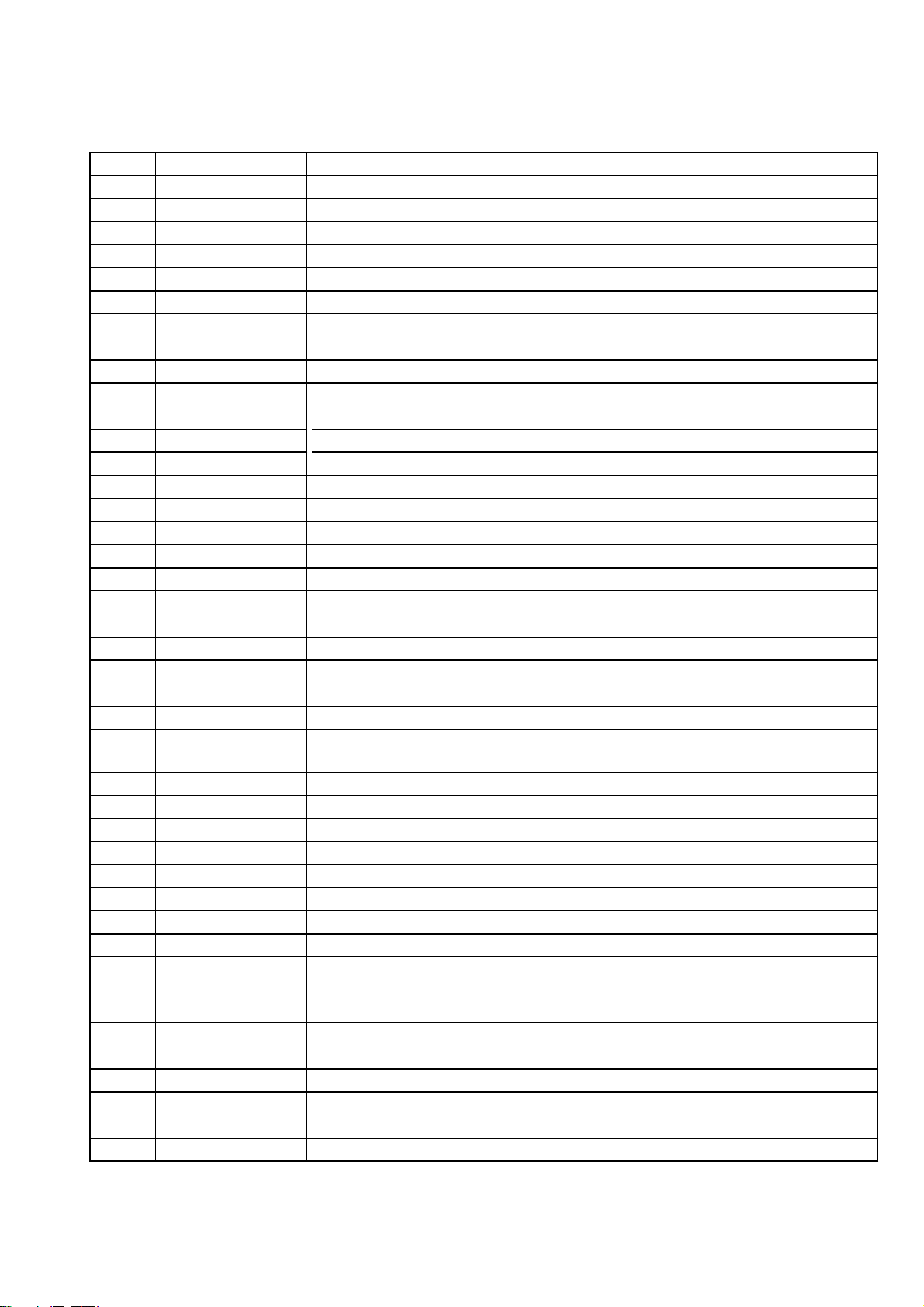
Pin No. Pin Name I/O Description
1 VDD1 -
Power supply terminal (+3.3V)
2 VSS1 - Ground terminal
3X1I
4X2O
5ICI
6 XRESET I System reset signal input from the system controller "L": reset
7 SCK1 I Serial data transfer clock signal input from the system controller
8 SI1 I Serial data input from the system controller
9 SO1 O Serial data output to the system controller
10 I-VOL A I
11 I-VOL B I
12 I-JOG A I
13 I-JOG A I
14, 15
16
17 I-MODEL
18 AVSS - Ground terminal
19 to 22 KEY1 to KEY4
23 VSS0 - Ground terminal
24 AVDD - Power supply terminal (+5V)
25 VDD0 - Power supply terminal (+5V)
26 NC
27 I-HALF-B
28 I-REEL-B
29 I-REC-SW
30 I-HALF-A
31 I-REEL-A
32
33
38
39 to 43
44
45 to 58
59 VDD2 - Power supply terminal (+5V)
60 VLOD -
61 to 67
68 to 80
PANEL BOARD IC701 uPD780232GC-509-8BT-A
(FLUORESCENT INDICATOR TUBE/LED DRIVER, TAPE MECHANISM DECK CONTROLLER)
System clock input terminal (4.19 MHz)
System clock output terminal (4.19 MHz)
Input terminal for the IC test Normally: fixed at "L"
34 O-SOL-A O Deck-A side trigger plunger drive signal output terminal "H": plunger on
35 O-SOL-B O Deck-B side trigger plunger drive signal output terminal "H": plunger on
36 O-TCM-SYNC O Sync signal output to the system controller
37 SW LED O LED rive signal output of the SUBWOOFER indicator "H": LED on
NC I
CE I
NC I
O-MOTOR O Capstan/reel motor drive signal output terminal "H": motor on
NC I
STREAM LED1 to
STREAM LED5
NC I
S1 to S14
Jog dial pulse input from the rotary encoder (VOLUME) (A phase input)
Jog dial pulse input from the rotary encoder (VOLUME) (B phase input)
Jog dial pulse input from the rotary encoder (multi jog) (A phase input)
Jog dial pulse input from the rotary encoder (multi jog) (B phase input)
Not used
Chip select signal input from the system controller
Destination setting terminal
I
I Front panel key input terminal (A/D input)
Not used
I
I Deck-B cassette detection signal input from the tape mechanism deck block "L": cassette in
I Deck-B tape reel rotating detection signal input from the tape mechanism deck block
Recording-proof detection signal input from the tape mechanism deck block
I
"L": recording possible
I Deck-A cassette detection signal input from the tape mechanism deck block "L": cassette in
I Deck-A tape reel rotating detection signal input from the tape mechanism deck block
Not used
Not used
O LED rive signal output of the stream indicator "H": LED on
Not used
O
Segment drive signal output to the fluorescent indicator tube
HCD-RG490/RG590
S15 to S21
G13 to G11
Power supply terminal (-27V)
O
Segment drive signal output to the fluorescent indicator tube
O
Grid drive signal output to the fluorescent indicator tube
77

HCD-RG490/RG590
k
Ver. 1.1
SECTION 8
EXPLODED VIEWS
NOTE:
• -XX and -X mean standardized parts, so they
may have some difference from the original
one.
• Color Indication of Appearance Parts
Example:
KNOB, BALANCE (WHITE) . . . (RED)
• Abbreviation
AR : Argentina model
AUS: Australian model
E2 : 120V AC area in E model
↑↑
Parts Color Cabinet's Color
E3 : 240V AC area in E model
E51 : Chilean and Peruvian models
EA : Saudi Arabia model
8-1. CASE SECTION
(RG490: MX/RG590: MX)
7
6
• Items marked “*” are not stocked since they
are seldom required for routine service. Some
delay should be anticipated when ordering
these items.
• The mechanical parts with no reference
number in the exploded views are not supplied.
• Accessories are given in the last of the
electrical parts list.
MX : Mexican model
RU : Russian model
8
5
The components identified by mark
0 or dotted line with mark 0 are
critical for safety.
Replace only with part number
specified.
4
CD mechanism dec
section-1
3
2
#1
2
1
#1
PANEL board section
#1
Ref. No. Part No. Description Remark
1 2-658-299-01 LID (CD) (RG590: E2, E51, AR)
1 2-658-299-11 LID (CD) (RG590: E3, EA)
1 2-658-299-21 LID (CD) (RG490: E2, E51, AR)
1 2-658-299-31 LID (CD) (RG490: AEP, RU, E3, EA, AUS/
1 2-658-299-41 LID (CD) (RG490: MX)
1 2-658-299-51 LID (CD) (RG590: MX)
2 3-363-099-32 SCREW (CASE 3 TP2)
3 2-599-855-11 CASE (SIDE-L)
4 3-254-143-11 SCREW (B3), (+) BV TAPPING
RG590: AEP, UK, RU)
4
10
#1
#1
MAIN board
section
6
2
4
9
2
Ref. No. Part No. Description Remark
5 1-832-838-21 CABLE, FLEXIBLE FLAT (13 CORE)
(RG490: MX/RG590: MX)
6 4-951-620-01 SCREW (2.6X8), +BVTP
7 A-1159-964-A CD-G BOARD, COMPLETE
8 2-599-854-11 CASE (TOP)
9 2-599-856-11 CASE (SIDE-R)
10 2-675-793-01 COVER (OP)
#1 7-685-646-79 SCREW +BVTP 3X8 TYPE2 N-S
(RG490: MX/RG590: MX)
78

8-2. PANEL BOARD SECTION
53
(RG490/RG590:
AEP, UK, RU)
66
65
53
54
56
57
58
HCD-RG490/RG590
Ver. 1.1
55
55
63
55
55
61
55
62
(RG490/RG590:
AEP, UK, RU)
lid (top) section
52
51
Ref. No. Part No. Description Remark
51 2-658-294-01 KNOB (JOG) (RG590: E2, E3, E51, EA, MX, AR)
51 2-658-294-11 KNOB (JOG) (RG490/RG590: AEP, UK, RU)
52 2-658-292-01 KNOB (VOL A)
53 2-658-279-01 INDICATOR (POWER)
54 A-1159-677-A KEY LEFT BOARD, COMPLETE
(RG490: AEP, RU, E2, E3, E51, EA, AR, AUS/
RG590: AEP, UK, RU)
54 A-1159-678-A KEY LEFT BOARD, COMPLETE
(RG590: E2, E3, E51, EA, AR)
54 A-1159-679-A KEY LEFT BOARD, COMPLETE (RG590: MX)
54 A-1163-183-A KEY LEFT BOARD, COMPLETE (RG490: MX)
55 4-951-620-01 SCREW (2.6X8), +BVTP
56 2-658-275-01 KEY (POWER) (I/1, CD, TUNER/BAND,
TAPE A/B, AUDIO IN)
57 2-658-274-01 KEY (REC)
58 2-658-276-01 KEY (CD) (DISC 1, DISC 2, DISC 3,
DISC SKIP/EX-CHANGE, A)
59 2-658-281-01 KEY (JOG) (GROOVE, SURROUND, ENTER,
EQ BAND) (RG490/RG590: AEP, UK, RU)
59 2-658-281-11 KEY (JOG) (REPEAT, ENTER, SLEEP,
PLAY MODE/TUNING MODE)
(RG590: E2, E3, E51, EA, MX, AR)
60
59
64
Ref. No. Part No. Description Remark
60 A-1159-681-A KEY RIGHT BOARD, COMPLETE
(EXCEPT RG490: MX/RG590: MX)
60 A-1159-682-A KEY RIGHT BOARD, COMPLETE
(RG490: MX/RG590: MX)
61 1-831-952-21 CABLE, FLEXIBLE FLAT (19 CORE)
62 1-831-779-21 CABLE, FLEXIBLE FLAT (11 CORE)
63 A-1159-666-A PANEL BOARD, COMPLETE
(RG490: AEP, RU, E2, E3, E51, EA, AR, AUS/
RG590: AEP, UK, RU)
63 A-1159-667-A PANEL BOARD, COMPLETE
(RG590: E2, E3, E51, EA, AR)
63 A-1159-668-A PANEL BOARD, COMPLETE (RG590: MX)
63 A-1163-174-A PANEL BOARD, COMPLETE (RG490: MX)
64 4-225-252-01 CUSHION (FOOT)
65 2-658-277-01 RING (SUB WOOFER)
(RG490/RG590: AEP, UK, RU)
66 2-658-278-01 KEY (SUB WOOFER)
(RG490/RG590: AEP, UK, RU)
79
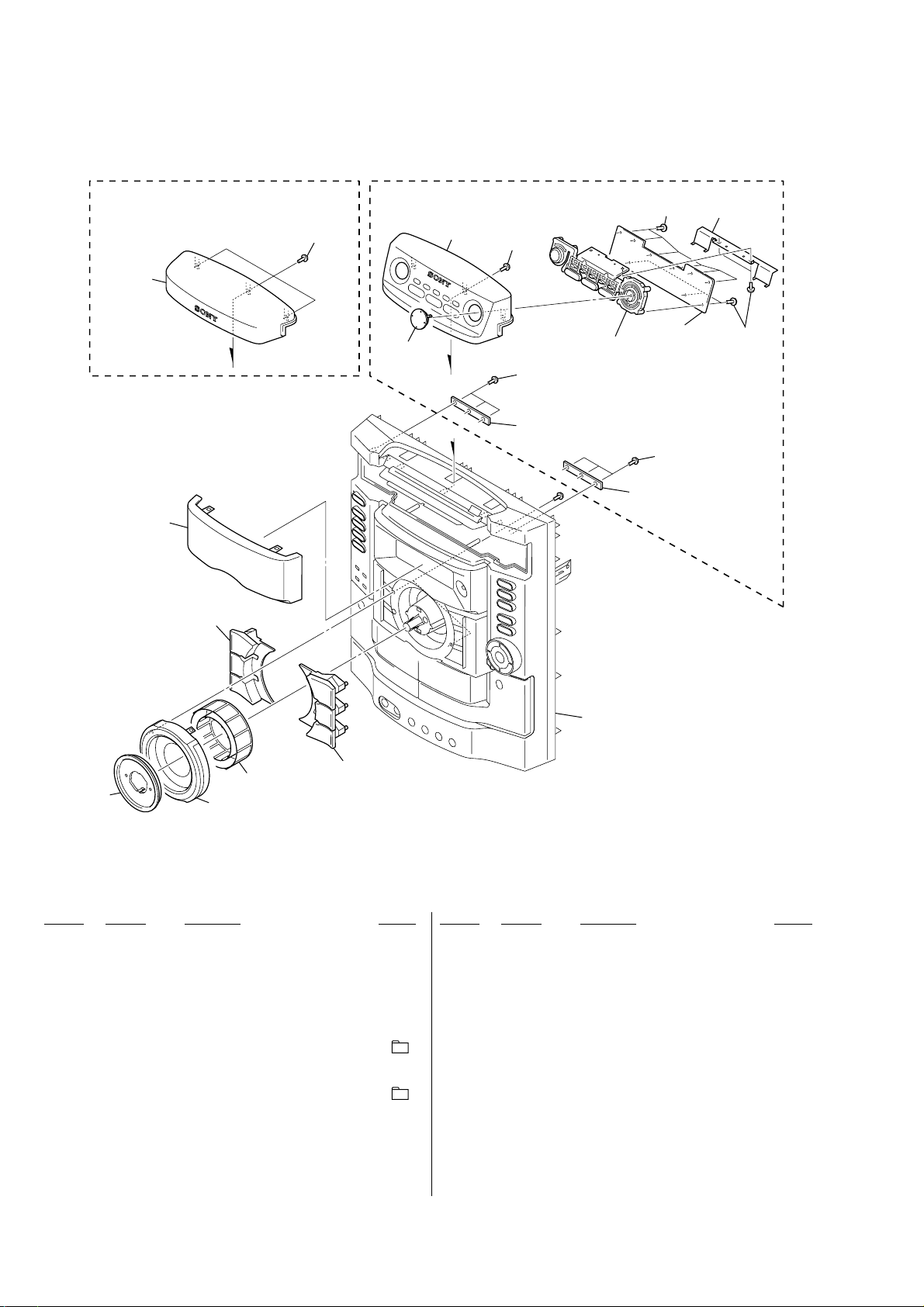
HCD-RG490/RG590
Ver. 1.1
8-3. LID (TOP) SECTION
(RG490/RG590: AEP, UK, RU) (RG590: E2, E3, E51, EA, MX, AR)
108
110
108
107
109
108
not supplied
#1
106
104
111
108
112
108
not supplied
not supplied
108
103
105
101
Ref. No. Part No. Description Remark
101 2-658-285-03 REFLECTOR (VOL)
102 X-2109-226-1 RING (VOL) ASSY (SERVICE)
102 X-2109-227-1 RING (VOL) ASSY (SERVICE)
103 2-658-284-01 GUIDE (VOL LED)
104 2-658-286-01 KEY (CENTER L)
105 2-658-287-01 KEY (CENTER R)
106 2-658-283-61 WINDOW (DISPLAY) (RG490: AEP)
106 2-658-283-71 WINDOW (DISPLAY)
106 2-658-283-81 WINDOW (DISPLAY) (RG590: AEP, UK)
106 2-658-283-91 WINDOW (DISPLAY)
102
(RG590: E2, E3, E51, EA, MX, AR)
(RG490/RG590: AEP, UK, RU)
(7, l TUNING –, j –)
(s, L TUNING +, J +)
(RG490: RU, E2, E3, E51, EA, MX, AR, AUS)
(RG590: RU, E2, E3, E51, EA, MX, AR)
front panel section
Ref. No. Part No. Description Remark
107 X-2109-229-1 LID (TOP B) ASSY (SERVICE)
(RG490/RG590: AEP, UK, RU)
108 4-951-620-01 SCREW (2.6X8), +BVTP
109 2-658-302-01 KEY (SELECT) (+ < , –)
(RG590: E2, E3, E51, EA, MX, AR)
110 X-2109-228-1 LID (TOP A) ASSY (SERVICE)
(RG590: E2, E3, E51, EA, MX, AR)
111 X-2109-231-1 KEY (P-EQ) ASSY (SERVICE)
(PRESET EQ, BASS, VOCAL, GUITAR)
(RG590: E2, E3, E51, EA, MX, AR)
112 A-1159-684-A KEY TOP BOARD, COMPLETE
(RG590: E2, E3, E51, EA, AR)
112 A-1159-685-A KEY TOP BOARD, COMPLETE (RG590: MX)
#1 7-685-646-79 SCREW +BVTP 3X8 TYPE2 N-S
80

8-4. FRONT PANEL SECTION
151
not supplied
not supplied
not
supplied
not supplied
not supplied
151
(RG490: E2, E51, MX, AR/
RG590: E2, E51, MX, AR)
(RG490: E2, E51, MX, AR/
RG590: E2, E51, MX, AR)
(RG490: MX/RG590: MX)
(RG490: MX/
RG590: MX)
(RG490: MX/
RG590: MX)
(RG490: MX/
RG590: MX)
152
153
154
155
156
156
157
158
159
159
159
172
159
159
159
160
161
162
162
163
164
165
166
167
168
not supplied
not supplied
169
170
171
169
HCD-RG490/RG590
Ver. 1.1
Ref. No. Part No. Description Remark
151 2-638-220-01 KNOB (MIC) (RG490: E2, E51, MX, AR/
152 2-658-304-01 SPRING (CASS R)
153 2-658-271-01 BOX, CASSETTE (R)
154 2-658-303-01 SPRING (CASS L)
155 2-658-270-01 BOX, CASSETTE (L) (RG490: E2, E51, MX, AR/
155 2-658-270-11 BOX, CASSETTE (L) (RG490: AEP, RU, E3, EA,
156 4-238-631-11 TAPE SPRING
157 X-2109-217-1 PANEL (SERVICE) ASSY, FRONT (RG490: AEP,
157 X-2109-218-1 PANEL (SERVICE) ASSY, FRONT
157 X-2109-219-1 PANEL (SERVICE) ASSY, FRONT (RG490: MX)
157 X-2109-220-1 PANEL (SERVICE) ASSY, FRONT
157 X-2109-221-1 PANEL (SERVICE) ASSY, FRONT
157 X-2109-222-1 PANEL (SERVICE) ASSY, FRONT (RG590: MX)
158 1-417-656-21 MECHA DECK (CWN42FF609)
159 4-951-620-01 SCREW (2.6X8), +BVTP
160 4-231-825-01 CAM (B), HEART
RU, E3, EA, AUS/RG590: AEP, UK, RU)
RG590: E2, E51, MX, AR)
RG590: E2, E51, MX, AR)
AUS/RG590: AEP, UK, RU, E3, EA)
(RG490: E2, E51, AR)
(RG590: E3, EA)
(RG590: E2, E51, AR)
Ref. No. Part No. Description Remark
161 4-231-841-01 SPRING (HEART CAM-B)
162 4-224-104-41 DAMPER
163 4-231-836-01 SPRING (HEART CAM-A)
164 4-231-824-01 CAM (A), HEART
165 2-658-272-01 HOLDER (MIC 1) (RG490: E2, E51, MX, AR/
166 2-658-273-01 HOLDER (MIC 2) (RG490: MX/RG590: MX)
167 A-1159-739-A MIC. AUX. HP BOARD, COMPLETE
167 A-1159-740-A MIC. AUX. HP BOARD, COMPLETE
167 A-1159-741-A MIC. AUX. HP BOARD, COMPLETE
168 1-831-772-21 CABLE, FLEXIBLE FLAT (9 CORE) (RG490: AEP,
168 1-831-789-21 CABLE, FLEXIBLE FLAT (13 CORE) (RG490: E2,
169 4-235-777-01 BELT (FR)
170 2-683-559-01 BELT (AF)
171 4-683-560-01 BELT (BF)
172 4-951-620-11 SCREW (2.6X10), +BVTP
(RG490: E2, E51, AR/RG590: E2, E51, AR)
RG590: E2, E51, MX, AR)
(RG490: AEP, RU, E3, EA, AUS/
RG590: AEP, UK, RU, E3, EA)
(RG490: MX/RG590: MX)
RU, E3, EA, AUS/RG590: AEP, UK, RU, E3, EA)
E51, MX, AR/RG590: E2, E51, MX, AR)
(RG490: MX/RG590:MX)
81

HCD-RG490/RG590
Ver. 1.1
201
202
8-5. MAIN BOARD SECTION
#2
POWER board,
SUB WOOFER board section
(RG490: MX/RG590: MX)
not supplied
(VIDEO-OUT board)
209
not supplied
M001
(RG490: AEP, RU/
RG590: AEP, UK, RU)
210
202
not supplied
(SW-SP board)
202
203
202
202
204
202
#1
chassis section
Ref. No. Part No. Description Remark
201 2-658-298-51 PANEL, BACK (RG490: AEP, RU, AR, AUS/
RG590: AEP, UK, RU, AR)
201 2-658-298-61 PANEL, BACK
(RG490: E2, E3, E51/RG590: E2, E3, E51)
201 2-658-298-71 PANEL, BACK (RG490: MX/RG590: MX)
201 2-664-764-51 PANEL, BACK (RG490: EA/RG590: EA)
202 3-254-143-11 SCREW (B3), (+) BV TAPPING
203 3-252-829-01 SCREW (B3), (+) BV TAPPING
204 1-693-710-11 TUNER (FM/AM) (RG490: RU/RG590: RU)
204 1-693-711-11 TUNER (FM/AM) (RG490: E2, E3, E51, EA, MX,
AR, AUS/RG590: E2, E3, E51, EA, MX, AR)
204 1-693-712-11 TUNER (FM/AM) (RG490: AEP/RG590: AEP, UK)
205 1-831-619-21 CABLE, FLEXIBLE FLAT (11 CORE)
(RG490: AEP/RG590: AEP, UK)
205 1-831-769-21 CABLE, FLEXIBLE FLAT (9 CORE)
(RG490: RU, E2, E3, E51, EA, MX, AR, AUS/
RG590: RU, E2, E3, E51, EA, MX, AR)
206 1-831-786-21 CABLE, FLEXIBLE FLAT (13 CORE)
207 A-1159-743-A MAIN BOARD, COMPLETE (RG590: AEP, UK)
207 A-1159-744-A MAIN BOARD, COMPLETE (RG590: E3)
207 A-1159-745-A MAIN BOARD, COMPLETE (RG590: EA)
205
208
206
#1
207
Ref. No. Part No. Description Remark
207 A-1159-747-A MAIN BOARD, COMPLETE (RG590: MX)
207 A-1163-191-A MAIN BOARD, COMPLETE (RG490: AEP)
207 A-1163-192-A MAIN BOARD, COMPLETE (RG490: RU)
207 A-1163-193-A MAIN BOARD, COMPLETE (RG490: E3, AUS)
207 A-1163-194-A MAIN BOARD, COMPLETE (RG490: EA)
207 A-1163-195-A MAIN BOARD, COMPLETE
(RG490: E2, E51, AR)
207 A-1163-196-A MAIN BOARD, COMPLETE (RG490: MX)
207 A-1184-870-A MAIN BOARD, COMPLETE (RG590: RU)
208 1-831-771-21 CABLE, FLEXIBLE FLAT (23 CORE)
(RG490: AEP, RU, E2, E3, E51, EA, AR, AUS/
RG590: AEP, UK, RU, E2, E3, E51, EA, AR)
208 1-832-043-21 CABLE, FLEXIBLE FLAT (31 CORE)
(RG490: MX/RG590: MX)
209 3-077-331-01 +BV3 (3-CR)
210 2-666-281-01 SHEET (GROUND REAR)
(RG490: AEP, RU/RG590: AEP, UK, RU)
M001 1-787-344-11 FAN, DC
#1 7-685-646-79 SCREW +BVTP 3X8 TYPE2 N-S
#2 7-685-881-09 SCREW +BVTT 4X8 (S)
207 A-1159-746-A MAIN BOARD, COMPLETE
82
(RG590: E2, E51, AR)

8-6. POWER BOARD, SUB WOOFER BOARD SECTION
d
HCD-RG490/RG590
Ver. 1.1
252
251
253
254
252
not supplied
#1
#1
#1
not supplie
not supplied
#1
253
#1
Ref. No. Part No. Description Remark
251 A-1159-779-A POWER BOARD, COMPLETE
251 A-1159-780-A POWER BOARD, COMPLETE (RG590: E3, EA)
251 A-1159-781-A POWER BOARD, COMPLETE
251 A-1163-224-A POWER BOARD, COMPLETE (RG490: AEP, RU)
251 A-1163-225-A POWER BOARD, COMPLETE
not supplied
#1
not supplied
(RG590: AEP, UK, RU)
(RG590: E2, E51, MX, AR)
(RG490: E3, EA, AUS)
Ref. No. Part No. Description Remark
251 A-1163-226-A POWER BOARD, COMPLETE
(RG490: E2, E51, MX, AR)
252 3-905-609-31 SCREW (TRANSISTOR)
253 3-254-143-11 SCREW (B3), (+) BV TAPPING
254 A-1159-815-A SUB WOOFER BOARD, COMPLETE (RG590)
254 A-1178-854-A SUB WOOFER BOARD, COMPLETE (RG490)
#1 7-685-646-79 SCREW +BVTP 3X8 TYPE2 N-S
83
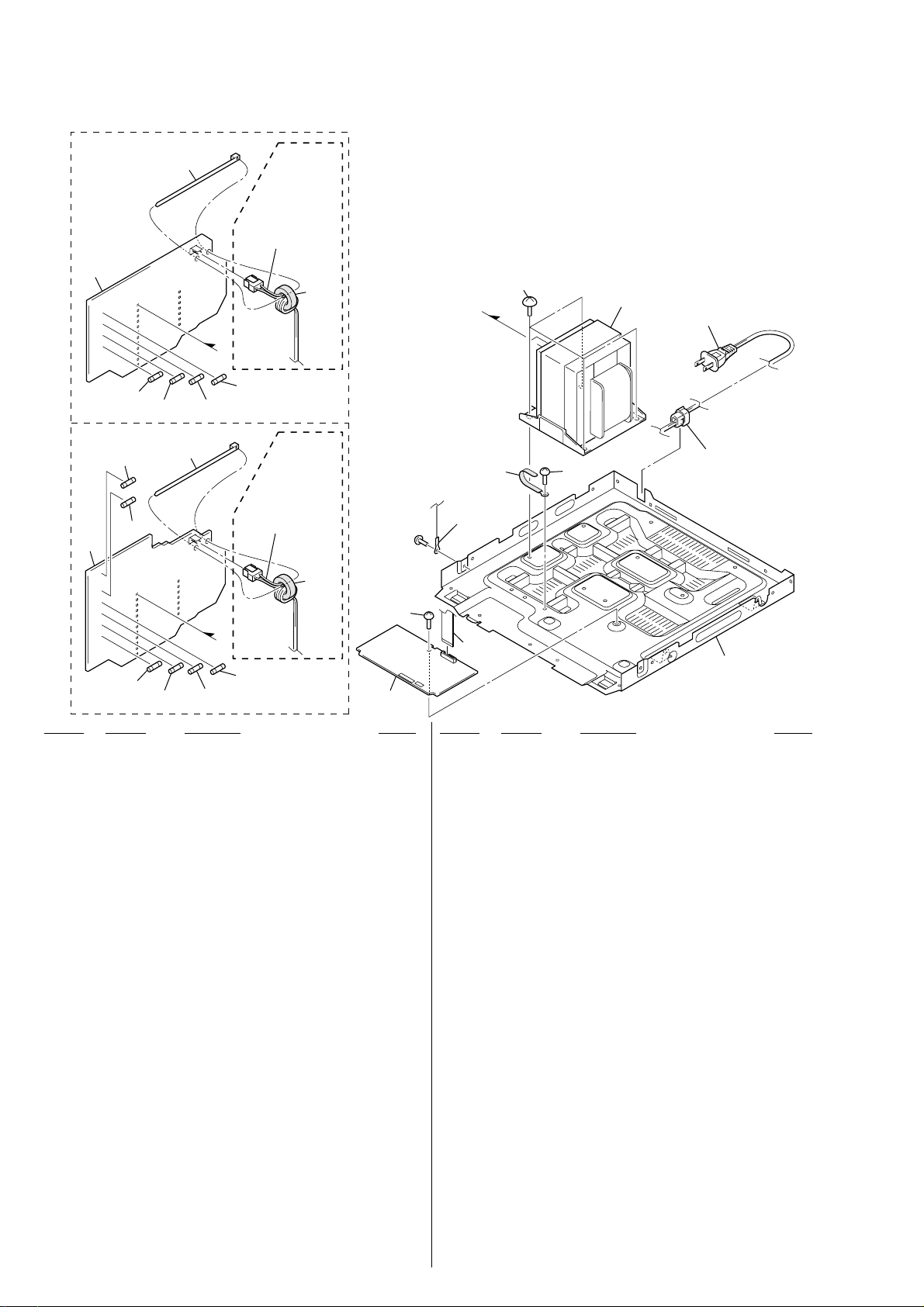
HCD-RG490/RG590
Ver. 1.1
8-7. CHASSIS SECTION
(RG490)
307
F907
(RG590)
F909
307
F905
F906
308
308
F905
not supplied
F904
not supplied
(MX)
309
(MX)
309
#1
not supplied
not
supplied
304
302
PT901
306
305
302
F907
F906
Ref. No. Part No. Description Remark
301 A-1171-482-A DECK BOARD, COMPLETE
302 3-077-331-01 +BV3 (3-CR)
303 1-831-928-21 CABLE, FLEXIBLE FLAT (11 CORE)
304 4-900-386-01 SCREW
305 3-703-244-00 BUSHING (2104), CORD (RG490: AEP, RU, E51,
EA, AR, AUS/RG590: AEP, UK, RU, E51, EA, AR)
* 305 3-703-571-12 BUSHING (S) (4516), CORD
0 306 1-769-744-81 CORD, POWER (RG490: EA/RG590: UK, EA)
0 306 1-775-790-71 CORD, POWER (RG490: AUS)
0 306 1-827-226-31 CORD, POWER
0 306 1-829-387-11 CORD, POWER (RG490: AR/RG590: AR)
0 306 1-830-188-11 CORD, POWER (RG490: AEP, RU, E51/
307 A-1159-798-A TRANSFORMER BOARD, COMPLETE
307 A-1159-799-A TRANSFORMER BOARD, COMPLETE
307 A-1159-801-A TRANSFORMER BOARD, COMPLETE
307 A-1159-802-A TRANSFORMER BOARD, COMPLETE
307 A-1159-803-A TRANSFORMER BOARD, COMPLETE
307 A-1163-242-A TRANSFORMER BOARD, COMPLETE
307 A-1163-243-A TRANSFORMER BOARD, COMPLETE
307 A-1163-244-A TRANSFORMER BOARD, COMPLETE
F904
F908
(RG490: E2, E3, MX/RG590: E2, E3, MX)
(RG490: E2, E3, MX/RG590: E2, E3, MX)
RG590: AEP, RU, E51)
(RG590: AEP, UK, RU)
(RG590: E2, E3, E51)
(RG590: EA)
(RG590: AR)
(RG590: MX)
(RG490: AEP, RU)
(RG490: E2, E3, E51)
(RG490: AUS)
301
84
303
Ref. No. Part No. Description Remark
307 A-1163-245-A TRANSFORMER BOARD, COMPLETE
307 A-1163-246-A TRANSFORMER BOARD, COMPLETE
307 A-1163-247-A TRANSFORMER BOARD, COMPLETE
308 3-701-748-00 CLAMP
309 1-500-868-11 CORE, FERRITE (RG490: MX/RG590: MX)
0 F904 1-532-506-33 FUSE (T6.3AL/250V) (RG590)
0 F904 1-533-949-33 FUSE, CYLINDRICAL (TIME LUG) (T8AL/250V)
0 F905 1-532-506-33 FUSE (T6.3AL/250V) (RG590)
0 F905 1-533-949-33 FUSE, CYLINDRICAL (TIME LUG) (T8AL/250V)
0 F906 1-532-465-33 FUSE (T3.15AL/250V)
0 F907 1-532-465-33 FUSE (T3.15AL/250V)
0 F908 1-533-949-33 FUSE, CYLINDRICAL (TIME LUG) (T8AL/250V)
0 F909 1-533-949-33 FUSE, CYLINDRICAL (TIME LUG) (T8AL/250V)
0 PT901 1-443-921-11 TRANSFORMER, POWER (RG490: AEP, RU)
0 PT901 1-443-922-11 TRANSFORMER, POWER (RG590: AEP, UK, RU)
0 PT901 1-443-930-11 TRANSFORMER, POWER (RG490: EA)
0 PT901 1-443-931-11 TRANSFORMER, POWER (RG590: EA)
0 PT901 1-443-932-11 TRANSFORMER, POWER (RG490: MX)
0 PT901 1-443-933-11 TRANSFORMER, POWER (RG590: MX)
0 PT901 1-443-935-11 TRANSFORMER, POWER
0 PT901 1-443-937-11 TRANSFORMER, POWER
not supplied
(RG490: EA)
(RG490: AR)
(RG490: MX)
(RG490)
(RG490)
(RG590)
(RG590)
(RG590: E2, E3, E51, AR)
(RG490: E2, E3, E51, AR, AUS)

8-8. CD MECHANISM DECK SECTION-1
2
(CDM74KF-K6BD83S) (EXCEPT Mexican model)/
(CDM74KF-F1BD84) (Mexican model)
506
HCD-RG490/RG590
512
505
506
507
508
504
505
506
507
508
503
501
511
501
509
514
510
516
513
514
515
M741
502
CD mechanism deck section-
Ref. No. Part No. Description Remark
501 4-218-253-62 SCREW (M2.6), +BTTP
502 1-828-938-51 WIRE (FLAT TYPE) (5 CORE)
503 1-687-134-12 MOTOR (TB) BOARD
504 4-243-815-11 TABLE (LOADING)
505 4-245-571-02 GEAR (STOPPER)
506 4-218-252-61 SCREW (+PTPWH M2.6), FLOATING
507 4-245-570-01 GEAR (JOINT)
508 4-245-572-01 BUSHING (GEAR)
509 1-687-132-12 SENSOR BOARD
Ref. No. Part No. Description Remark
510 4-243-820-01 GEAR (TABLE)
511 4-243-819-01 GEAR (GENEVA)
512 4-243-816-11 TRAY
513 4-243-823-11 BELT (TABLE)
514 4-985-672-01 SCREW (+PTPWH M2.6), FLOATING
515 4-243-821-01 PULLEY (TABLE)
516 3-231-598-01 SHEET (BA)
M741 A-1108-965-A MOTOR ASSY, TABLE
85

HCD-RG490/RG590
8-9. CD MECHANISM DECK SECTION-2
(CDM74KF-K6BD83S) (EXCEPT Mexican model)/
(CDM74KF-F1BD84) (Mexican model)
558
M751
561
562
560
S711
552
557
563
556
564
555
566
555
565
553
552
555
555
567
580
552
581
568
551
569
572
573
555
578
579
572
573
572
570
555
572
573
555
573
576
554
Ref. No. Part No. Description Remark
551 A-1103-756-B DRIVER BOARD, COMPLETE
552 4-218-253-52 SCREW (M2.6), +BTTP
553 1-687-669-12 SW BOARD
554 4-244-034-11 BELT (LOADING)
555 4-985-672-01 SCREW (+PTPWH M2.6), FLOATING
556 4-225-844-01 GEAR (LOADING A)
557 4-224-613-11 GEAR (SHAFT)
558 1-687-133-12 MOTOR (LD) BOARD
559 3-087-053-01 +BVTP2.6 (3CR) (MX)
560 4-244-108-01 GEAR, SWING
561 4-224-609-01 GEAR (LOADING C)
562 4-224-608-01 COLLAR, SWING
563 3-016-533-11 WASHER (FR), STOPPER
564 4-224-611-01 GEAR (LOADING B)
565 4-224-606-01 GEAR (RV)
566 4-243-818-01 GEAR (U/D)
567 4-243-822-02 LEVER (LIFTER)
568 X-2102-809-2 PULLEY (KH) ASSY
S101
not supplied
Ref. No. Part No. Description Remark
569 4-231-189-01 PULLEY (B), CHUCKING
570 X-2055-190-1 HOLDER (213) ASSY
572 4-227-549-11 INSULATOR
573 4-227-045-31 SPRING (INSULATOR), COIL
576 1-832-404-21 CABLE, FLEXIBLE FLAT (16 CORE)
578 A-1095-982-A BD BOARD, COMPLETE (MX)
578 A-1134-279-A CD BOARD, COMPLETE (EXCEPT MX)
0 579 8-820-244-01 OPTICAL PICK-UP BLOCK
(KSM-215DCP/C2NP) (MX)
0 579 A-4735-357-A OPTICAL PICK-UP BLOCK (KSM-213D)
580 1-471-035-21 MAGNET ASSY
581 4-243-817-22 CHASSIS
M751 A-1108-966-A MOTOR ASSY, LOADING
S101 1-771-853-11 SWITCH, DETECTION (LIMIT)
S711 1-477-680-12 ENCODER, ROTARY
(DISC TABLE ADDRESS DETECT)
(MX)
559
(EXCEPT MX)
86

SECTION 9
ELECTRICAL PARTS LIST
HCD-RG490/RG590
Ver. 1.1
BD
NOTE:
• Due to standardization, replacements in the
parts list may be different from the parts
specified in the diagrams or the components
used on the set.
• -XX and -X mean standardized parts, so they
may have some difference from the original
one.
• RESISTORS
All resistors are in ohms.
METAL: Metal-film resistor.
METAL OXIDE: Metal oxide-film resistor.
F: nonflammable
• Abbreviation
AR : Argentina model
AUS: Australian model
E2 : 120V A C area in E model
Ref. No. Part No. Description Remark Ref. No. Part No. Description Remark
A-1095-982-A BD BOARD, COMPLETE
*******************
< CAPACITOR >
C10 1-165-989-11 CERAMIC CHIP 10uF 10% 6.3V
C11 1-165-989-11 CERAMIC CHIP 10uF 10% 6.3V
C14 1-164-360-11 CERAMIC CHIP 0.1uF 16V
C15 1-164-360-11 CERAMIC CHIP 0.1uF 16V
C16 1-115-156-11 CERAMIC CHIP 1uF 10V
C17 1-126-246-11 ELECT CHIP 220uF 20% 4V
C18 1-162-964-11 CERAMIC CHIP 0.001uF 10% 50V
C111 1-162-967-11 CERAMIC CHIP 0.0033uF 10% 50V
C112 1-162-962-11 CERAMIC CHIP 470PF 10% 50V
C113 1-162-967-11 CERAMIC CHIP 0.0033uF 10% 50V
C114 1-162-962-11 CERAMIC CHIP 470PF 10% 50V
C115 1-164-360-11 CERAMIC CHIP 0.1uF 16V
C116 1-128-995-21 ELECT CHIP 100uF 20% 10V
C122 1-107-826-11 CERAMIC CHIP 0.1uF 10% 16V
C123 1-107-826-11 CERAMIC CHIP 0.1uF 10% 16V
C124 1-162-959-11 CERAMIC CHIP 330PF 5% 50V
C125 1-164-360-11 CERAMIC CHIP 0.1uF 16V
C131 1-162-927-11 CERAMIC CHIP 100PF 5% 50V
C132 1-117-863-11 CERAMIC CHIP 0.47uF 10% 6.3V
C133 1-162-970-11 CERAMIC CHIP 0.01uF 10% 25V
C134 1-164-360-11 CERAMIC CHIP 0.1uF 16V
C141 1-107-826-11 CERAMIC CHIP 0.1uF 10% 16V
C142 1-162-965-11 CERAMIC CHIP 0.0015uF 10% 50V
C143 1-164-360-11 CERAMIC CHIP 0.1uF 16V
C151 1-128-995-21 ELECT CHIP 100uF 20% 10V
C161 1-164-360-11 CERAMIC CHIP 0.1uF 16V
C162 1-164-360-11 CERAMIC CHIP 0.1uF 16V
C163 1-164-360-11 CERAMIC CHIP 0.1uF 16V
C171 1-162-919-11 CERAMIC CHIP 22PF 5% 50V
C172 1-162-920-11 CERAMIC CHIP 27PF 5% 50V
E3 : 240V AC area in E model
E51 : Chilean and Peruvian models
EA : Saudi Arabia model
• Items marked “*” are not stocked since they
are seldom required for routine service.
Some delay should be anticipated when
ordering these items.
• SEMICONDUCTORS
In each case, u: µ, for example:
uA... : µA... uPA... : µPA...
uPB... : µPB... uPC... : µPC...
uPD... : µPD...
• CAPACITORS
uF: µF
• COILS
uH: µH
MX : Mexican model
RU : Russian model
C196 1-164-360-11 CERAMIC CHIP 0.1uF 16V
(RG490: MX/RG590: MX)
C201 1-128-995-21 ELECT CHIP 100uF 20% 10V
C203 1-128-995-21 ELECT CHIP 100uF 20% 10V
C209 1-162-970-11 CERAMIC CHIP 0.01uF 10% 25V
C210 1-107-826-11 CERAMIC CHIP 0.1uF 10% 16V
C211 1-164-230-11 CERAMIC CHIP 220PF 5% 50V
C212 1-162-919-11 CERAMIC CHIP 22PF 5% 50V
C213 1-162-919-11 CERAMIC CHIP 22PF 5% 50V
C251 1-162-969-11 CERAMIC CHIP 0.0068uF 10% 25V
C252 1-164-360-11 CERAMIC CHIP 0.1uF 16V
C255 1-164-360-11 CERAMIC CHIP 0.1uF 16V
C257 1-164-360-11 CERAMIC CHIP 0.1uF 16V
C258 1-164-360-11 CERAMIC CHIP 0.1uF 16V
C259 1-164-360-11 CERAMIC CHIP 0.1uF 16V
C260 1-128-394-11 ELECT CHIP 220uF 20% 10V
C302 1-164-360-11 CERAMIC CHIP 0.1uF 16V
C303 1-164-360-11 CERAMIC CHIP 0.1uF 16V
C305 1-126-246-11 ELECT CHIP 220uF 20% 4V
C306 1-164-360-11 CERAMIC CHIP 0.1uF 16V
C307 1-164-360-11 CERAMIC CHIP 0.1uF 16V
C308 1-126-208-21 ELECT CHIP 47uF 20% 4V
C309 1-164-360-11 CERAMIC CHIP 0.1uF 16V
C310 1-164-360-11 CERAMIC CHIP 0.1uF 16V
C311 1-164-360-11 CERAMIC CHIP 0.1uF 16V
C312 1-164-360-11 CERAMIC CHIP 0.1uF 16V
C313 1-164-360-11 CERAMIC CHIP 0.1uF 16V
C314 1-126-208-21 ELECT CHIP 47uF 20% 4V
C315 1-107-826-11 CERAMIC CHIP 0.1uF 10% 16V
C316 1-162-966-11 CERAMIC CHIP 0.0022uF 10% 50V
C317 1-162-970-11 CERAMIC CHIP 0.01uF 10% 25V
C318 1-162-970-11 CERAMIC CHIP 0.01uF 10% 25V
C320 1-162-964-11 CERAMIC CHIP 0.001uF 10% 50V
The components identified by mark
0 or dotted line with mark 0 are
critical for safety.
Replace only with part number
specified.
When indicating parts by reference
number, please include the board.
< CONNECTOR >
C174 1-164-360-11 CERAMIC CHIP 0.1uF 16V
C181 1-164-360-11 CERAMIC CHIP 0.1uF 16V
C182 1-164-360-11 CERAMIC CHIP 0.1uF 16V
C183 1-124-778-00 ELECT CHIP 22uF 20% 6.3V
C184 1-124-778-00 ELECT CHIP 22uF 20% 6.3V
C185 1-162-962-11 CERAMIC CHIP 470PF 10% 50V
C186 1-162-962-11 CERAMIC CHIP 470PF 10% 50V
C194 1-164-360-11 CERAMIC CHIP 0.1uF 16V
C195 1-164-360-11 CERAMIC CHIP 0.1uF 16V
CN101 1-770-425-51 CONNECTOR, FFC/FPC 16P
CN201 1-784-879-51 CONNECTOR, FFC (LIF (NON-ZIF)) 31P
< FERRITE BEAD >
FB301 1-500-445-21 FERRITE, EMI (SMD) (2012)
< IC >
IC101 8-752-425-12 IC CXD3059AR
87

HCD-RG490/RG590
BD CD
Ref. No. Part No. Description Remark Ref. No. Part No. Description Remark
IC251 6-705-808-01 IC BA5947FM-E2
IC301 6-705-365-01 IC TC94A34FG-002
IC303 6-705-807-01 IC BH15FB1WG
< TRANSISTOR >
Q10 6-551-120-01 TRANSISTOR 2SA2119K
< RESISTOR/FERRITE BEAD >
R10 1-216-791-11 METAL CHIP 3.3 5% 1/10W
R11 1-216-864-11 SHORT CHIP 0
R12 1-216-845-11 METAL CHIP 100K 5% 1/10W
R13 1-218-446-11 METAL CHIP 1 5% 1/10W
R111 1-216-821-11 METAL CHIP 1K 5% 1/10W
R112 1-216-835-11 METAL CHIP 15K 5% 1/10W
R113 1-216-821-11 METAL CHIP 1K 5% 1/10W
R114 1-216-835-11 METAL CHIP 15K 5% 1/10W
R121 1-216-835-11 METAL CHIP 15K 5% 1/10W
R131 1-216-857-11 METAL CHIP 1M 5% 1/10W
R407 1-216-809-11 METAL CHIP 100 5% 1/10W
R408 1-216-809-11 METAL CHIP 100 5% 1/10W
R409 1-216-809-11 METAL CHIP 100 5% 1/10W
R410 1-216-809-11 METAL CHIP 100 5% 1/10W
R411 1-216-809-11 METAL CHIP 100 5% 1/10W
R412 1-216-809-11 METAL CHIP 100 5% 1/10W
R419 1-216-809-11 METAL CHIP 100 5% 1/10W
R421 1-216-809-11 METAL CHIP 100 5% 1/10W
R422 1-216-809-11 METAL CHIP 100 5% 1/10W
R423 1-216-809-11 METAL CHIP 100 5% 1/10W
< VIBRATOR >
X171 1-767-408-21 VIBRATOR, CRYSTAL (16.9344MHz)
************************************************************
A-1134-279-A CD BOARD, COMPLETE
(EXCEPT RG490: MX/RG590: MX)
*******************
R132 1-216-833-11 METAL CHIP 10K 5% 1/10W
R133 1-216-848-11 METAL CHIP 180K 5% 1/10W
R141 1-216-829-11 METAL CHIP 4.7K 5% 1/10W
R142 1-216-821-11 METAL CHIP 1K 5% 1/10W
R143 1-216-827-11 METAL CHIP 3.3K 5% 1/10W
R151 1-216-864-11 SHORT CHIP 0
R161 1-216-809-11 METAL CHIP 100 5% 1/10W
R162 1-216-841-11 METAL CHIP 47K 5% 1/10W
R163 1-216-809-11 METAL CHIP 100 5% 1/10W
R165 1-216-864-11 SHORT CHIP 0
R171 1-216-817-11 METAL CHIP 470 5% 1/10W
R172 1-216-857-11 METAL CHIP 1M 5% 1/10W
R173 1-216-295-00 SHORT CHIP 0
R181 1-216-809-11 METAL CHIP 100 5% 1/10W
R182 1-216-809-11 METAL CHIP 100 5% 1/10W
R191 1-216-864-11 SHORT CHIP 0
R201 1-500-445-21 FERRITE, EMI (SMD) (2012)
R203 1-216-864-11 SHORT CHIP 0
R204 1-216-864-11 SHORT CHIP 0
R205 1-216-864-11 SHORT CHIP 0
R251 1-216-833-11 METAL CHIP 10K 5% 1/10W
R252 1-216-837-11 METAL CHIP 22K 5% 1/10W
R253 1-216-833-11 METAL CHIP 10K 5% 1/10W
R301 1-216-845-11 METAL CHIP 100K 5% 1/10W
R302 1-216-833-11 METAL CHIP 10K 5% 1/10W
R303 1-216-845-11 METAL CHIP 100K 5% 1/10W
R305 1-216-845-11 METAL CHIP 100K 5% 1/10W
R306 1-216-864-11 SHORT CHIP 0
R307 1-216-833-11 METAL CHIP 10K 5% 1/10W
R313 1-216-813-11 METAL CHIP 220 5% 1/10W
R351 1-216-809-11 METAL CHIP 100 5% 1/10W
R352 1-216-809-11 METAL CHIP 100 5% 1/10W
R353 1-216-809-11 METAL CHIP 100 5% 1/10W
R354 1-216-809-11 METAL CHIP 100 5% 1/10W
R401 1-216-809-11 METAL CHIP 100 5% 1/10W
R402 1-216-809-11 METAL CHIP 100 5% 1/10W
R403 1-216-809-11 METAL CHIP 100 5% 1/10W
R404 1-216-809-11 METAL CHIP 100 5% 1/10W
R405 1-216-809-11 METAL CHIP 100 5% 1/10W
R406 1-216-809-11 METAL CHIP 100 5% 1/10W
< CAPACITOR >
C101 1-162-919-11 CERAMIC CHIP 22PF 5% 50V
C102 1-162-919-11 CERAMIC CHIP 22PF 5% 50V
C103 1-162-919-11 CERAMIC CHIP 22PF 5% 50V
C104 1-164-230-11 CERAMIC CHIP 220PF 5% 50V
C105 1-162-919-11 CERAMIC CHIP 22PF 5% 50V
C107 1-164-230-11 CERAMIC CHIP 220PF 5% 50V
C108 1-164-230-11 CERAMIC CHIP 220PF 5% 50V
C109 1-164-230-11 CERAMIC CHIP 220PF 5% 50V
C110 1-164-230-11 CERAMIC CHIP 220PF 5% 50V
C111 1-164-230-11 CERAMIC CHIP 220PF 5% 50V
C112 1-162-919-11 CERAMIC CHIP 22PF 5% 50V
C113 1-162-919-11 CERAMIC CHIP 22PF 5% 50V
C201 1-128-995-21 ELECT CHIP 100uF 20% 10V
C202 1-164-360-11 CERAMIC CHIP 0.1uF 16V
C203 1-128-995-21 ELECT CHIP 100uF 20% 10V
C204 1-164-360-11 CERAMIC CHIP 0.1uF 16V
C205 1-164-360-11 CERAMIC CHIP 0.1uF 16V
C206 1-164-360-11 CERAMIC CHIP 0.1uF 16V
C207 1-128-995-21 ELECT CHIP 100uF 20% 10V
C208 1-164-360-11 CERAMIC CHIP 0.1uF 16V
C210 1-164-360-11 CERAMIC CHIP 0.1uF 16V
C213 1-164-360-11 CERAMIC CHIP 0.1uF 16V
C214 1-164-360-11 CERAMIC CHIP 0.1uF 16V
C215 1-164-360-11 CERAMIC CHIP 0.1uF 16V
C217 1-164-360-11 CERAMIC CHIP 0.1uF 16V
C218 1-164-360-11 CERAMIC CHIP 0.1uF 16V
C219 1-164-360-11 CERAMIC CHIP 0.1uF 16V
C220 1-164-360-11 CERAMIC CHIP 0.1uF 16V
C221 1-164-360-11 CERAMIC CHIP 0.1uF 16V
C222 1-164-360-11 CERAMIC CHIP 0.1uF 16V
C223 1-164-360-11 CERAMIC CHIP 0.1uF 16V
C224 1-164-360-11 CERAMIC CHIP 0.1uF 16V
C226 1-165-908-11 CERAMIC CHIP 1uF 10% 10V
C227 1-165-908-11 CERAMIC CHIP 1uF 10% 10V
C230 1-162-927-11 CERAMIC CHIP 100PF 5% 50V
C232 1-164-360-11 CERAMIC CHIP 0.1uF 16V
C251 1-164-315-11 CERAMIC CHIP 470PF 5% 50V
C252 1-162-968-11 CERAMIC CHIP 0.0047uF 10% 50V
88

HCD-RG490/RG590
CD-GCD
Ref. No. Part No. Description Remark Ref. No. Part No. Description Remark
C253 1-164-315-11 CERAMIC CHIP 470PF 5% 50V
C254 1-162-968-11 CERAMIC CHIP 0.0047uF 10% 50V
C256 1-107-826-11 CERAMIC CHIP 0.1uF 10% 16V
C257 1-107-826-11 CERAMIC CHIP 0.1uF 10% 16V
C258 1-164-230-11 CERAMIC CHIP 220PF 5% 50V
C260 1-117-863-11 CERAMIC CHIP 0.47uF 10% 6.3V
C261 1-162-970-11 CERAMIC CHIP 0.01uF 10% 25V
C264 1-162-964-11 CERAMIC CHIP 0.001uF 10% 50V
C265 1-107-826-11 CERAMIC CHIP 0.1uF 10% 16V
C266 1-162-915-11 CERAMIC CHIP 10PF 0.5PF 50V
C267 1-162-910-11 CERAMIC CHIP 5PF 0.25PF 50V
C268 1-162-915-11 CERAMIC CHIP 10PF 0.5PF 50V
C271 1-107-826-11 CERAMIC CHIP 0.1uF 10% 16V
C272 1-164-360-11 CERAMIC CHIP 0.1uF 16V
C273 1-164-315-11 CERAMIC CHIP 470PF 5% 50V
C274 1-107-826-11 CERAMIC CHIP 0.1uF 10% 16V
C275 1-162-910-11 CERAMIC CHIP 5PF 0.25PF 50V
C276 1-165-908-11 CERAMIC CHIP 1uF 10% 10V
C277 1-165-908-11 CERAMIC CHIP 1uF 10% 10V
C291 1-164-315-11 CERAMIC CHIP 470PF 5% 50V
C292 1-164-315-11 CERAMIC CHIP 470PF 5% 50V
C301 1-164-360-11 CERAMIC CHIP 0.1uF 16V
C303 1-137-710-11 CERAMIC CHIP 10uF 20% 6.3V
C304 1-165-908-11 CERAMIC CHIP 1uF 10% 10V
C321 1-162-964-11 CERAMIC CHIP 0.001uF 10% 50V
C322 1-165-908-11 CERAMIC CHIP 1uF 10% 10V
C323 1-128-995-21 ELECT CHIP 100uF 20% 10V
C401 1-128-394-11 ELECT CHIP 220uF 20% 10V
C404 1-164-360-11 CERAMIC CHIP 0.1uF 16V
C405 1-164-360-11 CERAMIC CHIP 0.1uF 16V
C406 1-164-360-11 CERAMIC CHIP 0.1uF 16V
C424 1-164-360-11 CERAMIC CHIP 0.1uF 16V
C451 1-165-176-11 CERAMIC CHIP 0.047uF 10% 16V
< CONNECTOR >
R112 1-216-809-11 METAL CHIP 100 5% 1/10W
R113 1-216-809-11 METAL CHIP 100 5% 1/10W
R201 1-216-295-00 SHORT CHIP 0
R202 1-216-295-00 SHORT CHIP 0
R203 1-500-445-21 FERRITE, EMI (SMD) (2012)
R207 1-216-295-00 SHORT CHIP 0
R250 1-216-857-11 METAL CHIP 1M 5% 1/10W
R252 1-216-833-11 METAL CHIP 10K 5% 1/10W
R253 1-216-821-11 METAL CHIP 1K 5% 1/10W
R254 1-216-833-11 METAL CHIP 10K 5% 1/10W
R255 1-216-821-11 METAL CHIP 1K 5% 1/10W
R256 1-216-837-11 METAL CHIP 22K 5% 1/10W
R257 1-216-845-11 METAL CHIP 100K 5% 1/10W
R258 1-216-849-11 METAL CHIP 220K 5% 1/10W
R260 1-216-864-11 SHORT CHIP 0
R265 1-216-829-11 METAL CHIP 4.7K 5% 1/10W
R266 1-216-821-11 METAL CHIP 1K 5% 1/10W
R267 1-216-829-11 METAL CHIP 4.7K 5% 1/10W
R268 1-216-833-11 METAL CHIP 10K 5% 1/10W
R270 1-216-821-11 METAL CHIP 1K 5% 1/10W
R271 1-216-857-11 METAL CHIP 1M 5% 1/10W
R275 1-216-809-11 METAL CHIP 100 5% 1/10W
R276 1-216-841-11 METAL CHIP 47K 5% 1/10W
R277 1-216-809-11 METAL CHIP 100 5% 1/10W
R278 1-216-809-11 METAL CHIP 100 5% 1/10W
R280 1-216-864-11 SHORT CHIP 0
R291 1-216-809-11 METAL CHIP 100 5% 1/10W
R292 1-216-809-11 METAL CHIP 100 5% 1/10W
R321 1-216-789-11 METAL CHIP 2.2 5% 1/10W
R322 1-216-789-11 METAL CHIP 2.2 5% 1/10W
R323 1-216-864-11 SHORT CHIP 0
R324 1-216-845-11 METAL CHIP 100K 5% 1/10W
R401 1-216-295-00 SHORT CHIP 0
R421 1-216-864-11 SHORT CHIP 0
R423 1-216-833-11 METAL CHIP 10K 5% 1/10W
CN102 1-770-706-21 CONNECTOR, FFC/FPC 23P
CN301 1-770-425-51 CONNECTOR, FFC/FPC 16P
< IC >
IC201 8-753-246-30 IC CXD3014A-201R
IC203 6-709-050-01 IC BH18LB1WG-TR
IC402 6-705-808-01 IC BA5947FM-E2
< TRANSISTOR >
Q321 6-551-120-01 TRANSISTOR 2SA2119K
< RESISTOR/FERRITE BEAD >
R101 1-216-809-11 METAL CHIP 100 5% 1/10W
R102 1-216-809-11 METAL CHIP 100 5% 1/10W
R103 1-216-809-11 METAL CHIP 100 5% 1/10W
R104 1-216-809-11 METAL CHIP 100 5% 1/10W
R105 1-216-809-11 METAL CHIP 100 5% 1/10W
R107 1-216-809-11 METAL CHIP 100 5% 1/10W
R108 1-216-809-11 METAL CHIP 100 5% 1/10W
R109 1-216-809-11 METAL CHIP 100 5% 1/10W
R110 1-216-809-11 METAL CHIP 100 5% 1/10W
R111 1-216-809-11 METAL CHIP 100 5% 1/10W
R451 1-216-837-11 METAL CHIP 22K 5% 1/10W
R452 1-216-833-11 METAL CHIP 10K 5% 1/10W
< VIBRATOR >
X201 1-795-101-21 VIBRATOR, CERAMIC (16.9344MHz)
************************************************************
A-1159-964-A CD-G BOARD, COMPLETE
(RG490: MX/RG590: MX)
*********************
< CAPACITOR >
C1001 1-162-970-11 CERAMIC CHIP 0.01uF 10% 25V
C1002 1-162-970-11 CERAMIC CHIP 0.01uF 10% 25V
C1003 1-162-970-11 CERAMIC CHIP 0.01uF 10% 25V
C1004 1-162-970-11 CERAMIC CHIP 0.01uF 10% 25V
C1005 1-162-970-11 CERAMIC CHIP 0.01uF 10% 25V
C1006 1-162-970-11 CERAMIC CHIP 0.01uF 10% 25V
C1007 1-162-970-11 CERAMIC CHIP 0.01uF 10% 25V
C1008 1-126-193-11 ELECT CHIP 1uF 20% 50V
C1010 1-126-206-11 ELECT CHIP 100uF 20% 6.3V
C1011 1-162-970-11 CERAMIC CHIP 0.01uF 10% 25V
89

HCD-RG490/RG590
CD-G DECK
Ref. No. Part No. Description Remark Ref. No. Part No. Description Remark
C1012 1-126-205-11 ELECT CHIP 47uF 20% 6.3V
C1013 1-126-206-11 ELECT CHIP 100uF 20% 6.3V
C1014 1-162-970-11 CERAMIC CHIP 0.01uF 10% 25V
C1015 1-162-970-11 CERAMIC CHIP 0.01uF 10% 25V
C1016 1-216-864-11 SHORT CHIP 0
C1018 1-162-919-11 CERAMIC CHIP 22PF 5% 50V
C1019 1-162-919-11 CERAMIC CHIP 22PF 5% 50V
C1022 1-162-919-11 CERAMIC CHIP 22PF 5% 50V
C1023 1-126-193-11 ELECT CHIP 1uF 20% 50V
C1024 1-126-206-11 ELECT CHIP 100uF 20% 6.3V
C1025 1-162-970-11 CERAMIC CHIP 0.01uF 10% 25V
C1026 1-110-530-11 ELECT CHIP 1000uF 20% 6.3V
C1027 1-162-957-11 CERAMIC CHIP 220PF 5% 50V
C1028 1-126-206-11 ELECT CHIP 100uF 20% 6.3V
C1029 1-164-357-11 CERAMIC CHIP 0.001uF 5% 50V
C1030 1-124-778-00 ELECT CHIP 22uF 20% 6.3V
C1031 1-126-193-11 ELECT CHIP 1uF 20% 50V
R1020 1-216-833-11 METAL CHIP 10K 5% 1/10W
R1021 1-216-813-11 METAL CHIP 220 5% 1/10W
R1022 1-216-813-11 METAL CHIP 220 5% 1/10W
R1023 1-216-813-11 METAL CHIP 220 5% 1/10W
R1029 1-216-821-11 METAL CHIP 1K 5% 1/10W
R1030 1-216-837-11 METAL CHIP 22K 5% 1/10W
R1031 1-218-285-11 METAL CHIP 75 5% 1/10W
R1032 1-216-833-11 METAL CHIP 10K 5% 1/10W
R1033 1-216-825-11 METAL CHIP 2.2K 5% 1/10W
R1034 1-216-825-11 METAL CHIP 2.2K 5% 1/10W
R1035 1-216-825-11 METAL CHIP 2.2K 5% 1/10W
R1036 1-162-968-11 CERAMIC CHIP 0.0047uF 10% 50V
R1037 1-162-966-11 CERAMIC CHIP 0.0022uF 10% 50V
R1038 1-162-962-11 CERAMIC CHIP 470PF 10% 50V
R1051 1-216-797-11 METAL CHIP 10 5% 1/10W
< VIBRATOR >
< CONNECTOR >
CN1001 1-779-416-11 CONNECTOR, FFC (LIF (NON-ZIF)) 13P
CN1004 1-794-509-41 PIN, CONNECTOR (PC BOARD) (3P)
< JUMPER RESISTOR >
FB1001 1-216-864-11 SHORT CHIP 0
< IC >
IC1001 6-707-420-01 IC TC9411AFG (BS, K)
IC1002 6-704-474-01 IC MSM514400E-60TS-K
IC1003 6-705-469-01 IC BA50BC0FP-E2
IC1005 8-759-584-98 IC SN74AHCT04NSR
IC1006 6-706-369-01 IC NJM2561F1-TE2
< RESISTOR >
JR1001 1-216-864-11 SHORT CHIP 0
L1001 1-216-864-11 SHORT CHIP 0
L1002 1-216-797-11 METAL CHIP 10 5% 1/10W
< TRANSISTOR >
Q1001 8-729-027-59 TRANSISTOR DTC144EKA-T146
Q1002 8-729-027-59 TRANSISTOR DTC144EKA-T146
Q1005 8-729-027-59 TRANSISTOR DTC144EKA-T146
Q1006 8-729-027-23 TRANSISTOR DTA114EKA-T146
Q1007 8-729-027-59 TRANSISTOR DTC144EKA-T146
Q1008 8-729-804-41 TRANSISTOR 2SB1122-S
Q1009 8-729-027-23 TRANSISTOR DTA114EKA-T146
Q1010 8-729-027-59 TRANSISTOR DTC144EKA-T146
< RESISTOR >
R1003 1-216-829-11 METAL CHIP 4.7K 5% 1/10W
R1004 1-216-825-11 METAL CHIP 2.2K 5% 1/10W
R1005 1-216-825-11 METAL CHIP 2.2K 5% 1/10W
R1006 1-216-829-11 METAL CHIP 4.7K 5% 1/10W
R1011 1-216-829-11 METAL CHIP 4.7K 5% 1/10W
R1012 1-216-833-11 METAL CHIP 10K 5% 1/10W
R1013 1-216-825-11 METAL CHIP 2.2K 5% 1/10W
R1015 1-216-809-11 METAL CHIP 100 5% 1/10W
R1016 1-216-833-11 METAL CHIP 10K 5% 1/10W
R1017 1-216-833-11 METAL CHIP 10K 5% 1/10W
X1002 1-813-555-11 VIBRATOR, CRYSTAL (14.31818MHz)
************************************************************
A-1171-482-A DECK BOARD, COMPLETE
*********************
< CAPACITOR/RESISTOR >
C301 1-162-964-11 CERAMIC CHIP 0.001uF 10% 50V
C302 1-162-964-11 CERAMIC CHIP 0.001uF 10% 50V
C303 1-162-964-11 CERAMIC CHIP 0.001uF 10% 50V
C304 1-162-964-11 CERAMIC CHIP 0.001uF 10% 50V
C305 1-216-849-11 METAL CHIP 220K 5% 1/10W
C306 1-216-849-11 METAL CHIP 220K 5% 1/10W
C307 1-162-970-11 CERAMIC CHIP 0.01uF 10% 25V
C315 1-162-923-11 CERAMIC CHIP 47PF 5% 50V
C316 1-162-923-11 CERAMIC CHIP 47PF 5% 50V
C317 1-126-964-11 ELECT 10uF 20% 50V
C318 1-126-964-11 ELECT 10uF 20% 50V
C323 1-162-968-11 CERAMIC CHIP 0.0047uF 10% 50V
C324 1-162-968-11 CERAMIC CHIP 0.0047uF 10% 50V
C325 1-162-966-11 CERAMIC CHIP 0.0022uF 10% 50V
C326 1-162-966-11 CERAMIC CHIP 0.0022uF 10% 50V
C327 1-162-960-11 CERAMIC CHIP 220PF 10% 50V
C328 1-162-960-11 CERAMIC CHIP 220PF 10% 50V
C329 1-136-161-00 MYLAR 0.047uF 5% 50V
C330 1-136-161-00 MYLAR 0.047uF 5% 50V
C350 1-126-934-11 ELECT 220uF 20% 16V
C351 1-126-934-11 ELECT 220uF 20% 16V
C352 1-107-826-11 CERAMIC CHIP 0.1uF 10% 16V
C353 1-107-826-11 CERAMIC CHIP 0.1uF 10% 16V
C354 1-107-826-11 CERAMIC CHIP 0.1uF 10% 16V
C355 1-162-970-11 CERAMIC CHIP 0.01uF 10% 25V
C356 1-126-964-11 ELECT 10uF 20% 50V
C401 1-126-956-11 ELECT 0.1uF 20% 50V
C402 1-126-956-11 ELECT 0.1uF 20% 50V
C403 1-162-923-11 CERAMIC CHIP 47PF 5% 50V
C404 1-162-923-11 CERAMIC CHIP 47PF 5% 50V
C405 1-162-960-11 CERAMIC CHIP 220PF 10% 50V
C406 1-162-960-11 CERAMIC CHIP 220PF 10% 50V
C409 1-126-964-11 ELECT 10uF 20% 50V
C410 1-126-964-11 ELECT 10uF 20% 50V
90

HCD-RG490/RG590
DECK
Ref. No. Part No. Description Remark Ref. No. Part No. Description Remark
C411 1-162-915-11 CERAMIC CHIP 10PF 0.5PF 50V
C412 1-162-915-11 CERAMIC CHIP 10PF 0.5PF 50V
C413 1-162-960-11 CERAMIC CHIP 220PF 10% 50V
C414 1-162-960-11 CERAMIC CHIP 220PF 10% 50V
C415 1-162-968-11 CERAMIC CHIP 0.0047uF 10% 50V
C416 1-162-968-11 CERAMIC CHIP 0.0047uF 10% 50V
C417 1-107-726-91 CERAMIC CHIP 0.01uF 10% 16V
C418 1-107-726-91 CERAMIC CHIP 0.01uF 10% 16V
C430 1-164-156-11 CERAMIC CHIP 0.1uF 25V
C431 1-164-156-11 CERAMIC CHIP 0.1uF 25V
C433 1-162-970-11 CERAMIC CHIP 0.01uF 10% 25V
C452 1-126-947-11 ELECT 47uF 20% 35V
C453 1-130-471-00 MYLAR 0.001uF 5% 50V
C454 1-130-479-00 MYLAR 0.0047uF 5% 50V
C456 1-130-483-00 MYLAR 0.01uF 5% 50V
C458 1-130-475-00 MYLAR 0.0022uF 5% 50V
C461 1-162-962-11 CERAMIC CHIP 470PF 10% 50V
C462 1-162-962-11 CERAMIC CHIP 470PF 10% 50V
Q402 8-729-045-62 FET 2SK2158-T2B
Q403 8-729-600-22 TRANSISTOR 2SA1235-F
Q404 8-729-600-22 TRANSISTOR 2SA1235-F
Q405 8-729-120-28 TRANSISTOR 2SC1623-L5L6
Q406 8-729-600-22 TRANSISTOR 2SA1235-F
Q407 8-729-600-22 TRANSISTOR 2SA1235-F
Q408 8-729-600-22 TRANSISTOR 2SA1235-F
Q409 6-551-276-01 TRANSISTOR RT1N431C-TP-1
Q410 6-551-276-01 TRANSISTOR RT1N431C-TP-1
Q451 8-729-037-13 TRANSISTOR KTA1271Y
Q452 8-729-120-28 TRANSISTOR 2SC1623-L5L6
Q453 8-729-011-92 TRANSISTOR 2SC2001TP-K1K2
< RESISTOR >
R301 1-216-841-11 METAL CHIP 47K 5% 1/10W
R302 1-216-841-11 METAL CHIP 47K 5% 1/10W
R303 1-216-841-11 METAL CHIP 47K 5% 1/10W
R304 1-216-841-11 METAL CHIP 47K 5% 1/10W
R305 1-216-849-11 METAL CHIP 220K 5% 1/10W
< CONNECTOR >
CN008 1-568-830-11 CONNECTOR, FFC 11P
CN301 1-815-444-11 PIN, CONNECTOR (PWB) 3P
CN302 1-815-449-11 PIN, CONNECTOR (PWB) 8P
< DIODE >
D301 6-501-165-01 DIODE UDZW-TE17-4.3B
D401 6-500-335-01 DIODE MC2838-T112-1
< JUMPER RESISTOR >
FB301 1-216-864-11 SHORT CHIP 0
< IC >
IC301 6-702-457-01 IC NJM14558M-TE2
IC401 8-759-909-71 IC BA4558F
< JUMPER RESISTOR >
JR301 1-216-864-11 SHORT CHIP 0
JR302 1-216-864-11 SHORT CHIP 0
JR306 1-216-864-11 SHORT CHIP 0
JR307 1-216-864-11 SHORT CHIP 0
JR310 1-216-864-11 SHORT CHIP 0
JR311 1-216-864-11 SHORT CHIP 0
JR402 1-216-864-11 SHORT CHIP 0
< TRANSFORMER >
L451 1-443-760-11 TRANSFORMER, BIAS OSCILLATION
< TRANSISTOR >
Q301 6-550-290-01 FET 2SJ460-T
Q302 6-550-290-01 FET 2SJ460-T
Q303 6-550-290-01 FET 2SJ460-T
Q304 6-550-290-01 FET 2SJ460-T
Q305 8-729-120-28 TRANSISTOR 2SC1623-L5L6
Q306 8-729-120-28 TRANSISTOR 2SC1623-L5L6
Q400 8-729-045-62 FET 2SK2158-T2B
Q401 8-729-045-62 FET 2SK2158-T2B
R306 1-216-849-11 METAL CHIP 220K 5% 1/10W
R307 1-216-829-11 METAL CHIP 4.7K 5% 1/10W
R308 1-216-829-11 METAL CHIP 4.7K 5% 1/10W
R309 1-216-817-11 METAL CHIP 470 5% 1/10W
R310 1-216-817-11 METAL CHIP 470 5% 1/10W
R311 1-216-813-11 METAL CHIP 220 5% 1/10W
R312 1-216-813-11 METAL CHIP 220 5% 1/10W
R313 1-216-805-11 METAL CHIP 47 5% 1/10W
R314 1-216-805-11 METAL CHIP 47 5% 1/10W
R315 1-216-809-11 METAL CHIP 100 5% 1/10W
R316 1-216-809-11 METAL CHIP 100 5% 1/10W
R317 1-216-853-11 METAL CHIP 470K 5% 1/10W
R318 1-216-853-11 METAL CHIP 470K 5% 1/10W
R319 1-216-837-11 METAL CHIP 22K 5% 1/10W
R320 1-216-837-11 METAL CHIP 22K 5% 1/10W
R323 1-216-829-11 METAL CHIP 4.7K 5% 1/10W
R324 1-216-829-11 METAL CHIP 4.7K 5% 1/10W
R325 1-216-809-11 METAL CHIP 100 5% 1/10W
R326 1-216-809-11 METAL CHIP 100 5% 1/10W
R349 1-216-809-11 METAL CHIP 100 5% 1/10W
R350 1-216-864-11 SHORT CHIP 0
R351 1-216-821-11 METAL CHIP 1K 5% 1/10W
R401 1-216-841-11 METAL CHIP 47K 5% 1/10W
R402 1-216-841-11 METAL CHIP 47K 5% 1/10W
R403 1-216-837-11 METAL CHIP 22K 5% 1/10W
R404 1-216-837-11 METAL CHIP 22K 5% 1/10W
R405 1-216-841-11 METAL CHIP 47K 5% 1/10W
R406 1-216-841-11 METAL CHIP 47K 5% 1/10W
R407 1-216-829-11 METAL CHIP 4.7K 5% 1/10W
R408 1-216-829-11 METAL CHIP 4.7K 5% 1/10W
R409 1-216-845-11 METAL CHIP 100K 5% 1/10W
R410 1-216-845-11 METAL CHIP 100K 5% 1/10W
R411 1-216-853-11 METAL CHIP 470K 5% 1/10W
R412 1-216-853-11 METAL CHIP 470K 5% 1/10W
R413 1-216-849-11 METAL CHIP 220K 5% 1/10W
R414 1-216-849-11 METAL CHIP 220K 5% 1/10W
R415 1-216-825-11 METAL CHIP 2.2K 5% 1/10W
R416 1-216-825-11 METAL CHIP 2.2K 5% 1/10W
R423 1-216-841-11 METAL CHIP 47K 5% 1/10W
91

HCD-RG490/RG590
Ver. 1.2
DECK KEY LEFT
Ref. No. Part No. Description Remark Ref. No. Part No. Description Remark
R424 1-216-841-11 METAL CHIP 47K 5% 1/10W
R427 1-216-864-11 SHORT CHIP 0
R428 1-216-864-11 SHORT CHIP 0
R429 1-216-833-11 METAL CHIP 10K 5% 1/10W
R430 1-216-833-11 METAL CHIP 10K 5% 1/10W
R431 1-216-821-11 METAL CHIP 1K 5% 1/10W
R432 1-216-821-11 METAL CHIP 1K 5% 1/10W
R433 1-216-841-11 METAL CHIP 47K 5% 1/10W
R434 1-216-841-11 METAL CHIP 47K 5% 1/10W
R435 1-216-833-11 METAL CHIP 10K 5% 1/10W
R436 1-216-833-11 METAL CHIP 10K 5% 1/10W
DRIVER
C741 1-162-306-11 CERAMIC 0.01uF 20% 16V
C751 1-162-306-11 CERAMIC 0.01uF 20% 16V
C752 1-164-159-21 CERAMIC 0.1uF 50V
< CONNECTOR >
CN701 1-784-735-11 CONNECTOR, FFC 13P
CN702 1-784-766-11 CONNECTOR, FFC 5P
* CN703 1-564-720-11 PIN, CONNECTOR (SMALL TYPE) 4P
CN704 1-785-328-11 PIN, CONNECTOR (LIGHT ANGRE) 2P
< DIODE >
R437 1-216-864-11 SHORT CHIP 0
R438 1-216-864-11 SHORT CHIP 0
R439 1-216-829-11 METAL CHIP 4.7K 5% 1/10W
R440 1-216-833-11 METAL CHIP 10K 5% 1/10W
R441 1-216-864-11 SHORT CHIP 0
R442 1-216-841-11 METAL CHIP 47K 5% 1/10W
R443 1-216-833-11 METAL CHIP 10K 5% 1/10W
R444 1-216-845-11 METAL CHIP 100K 5% 1/10W
R445 1-216-864-11 SHORT CHIP 0
R446 1-216-864-11 SHORT CHIP 0
R449 1-216-801-11 METAL CHIP 22 5% 1/10W
R450 1-216-801-11 METAL CHIP 22 5% 1/10W
R451 1-216-833-11 METAL CHIP 10K 5% 1/10W
R452 1-216-841-11 METAL CHIP 47K 5% 1/10W
R453 1-216-829-11 METAL CHIP 4.7K 5% 1/10W
R454 1-216-829-11 METAL CHIP 4.7K 5% 1/10W
R455 1-216-797-11 METAL CHIP 10 5% 1/10W
R456 1-216-801-11 METAL CHIP 22 5% 1/10W
R457 1-216-837-11 METAL CHIP 22K 5% 1/10W
R458 1-216-793-11 METAL CHIP 4.7 5% 1/10W
R459 1-216-864-11 SHORT CHIP 0
R460 1-216-864-11 SHORT CHIP 0
R461 1-216-825-11 METAL CHIP 2.2K 5% 1/10W
R462 1-216-825-11 METAL CHIP 2.2K 5% 1/10W
R463 1-216-821-11 METAL CHIP 1K 5% 1/10W
R464 1-216-821-11 METAL CHIP 1K 5% 1/10W
R465 1-216-864-11 SHORT CHIP 0
R466 1-216-864-11 SHORT CHIP 0
R481 1-216-829-11 METAL CHIP 4.7K 5% 1/10W
R482 1-216-841-11 METAL CHIP 47K 5% 1/10W
R483 1-216-837-11 METAL CHIP 22K 5% 1/10W
R484 1-216-837-11 METAL CHIP 22K 5% 1/10W
R485 1-216-825-11 METAL CHIP 2.2K 5% 1/10W
R488 1-216-837-11 METAL CHIP 22K 5% 1/10W
R489 1-216-837-11 METAL CHIP 22K 5% 1/10W
D701 8-719-921-42 DIODE MTZJ-5.1A
D711 8-719-109-69 DIODE RD3.6ESB2
< IC >
IC701 8-759-598-69 IC BA6956AN
IC712 8-759-598-69 IC BA6956AN
< TRANSISTOR >
Q731 8-729-029-66 TRANSISTOR DTC114ESA
< RESISTOR >
R701 1-249-413-11 CARBON 470 5% 1/4W
R702 1-247-807-31 CARBON 100 5% 1/4W
R711 1-249-417-11 CARBON 1K 5% 1/4W
R712 1-249-425-11 CARBON 4.7K 5% 1/4W
R713 1-249-433-11 CARBON 22K 5% 1/4W
R721 1-249-425-11 CARBON 4.7K 5% 1/4W
R722 1-249-425-11 CARBON 4.7K 5% 1/4W
R723 1-249-425-11 CARBON 4.7K 5% 1/4W
R731 1-247-807-31 CARBON 100 5% 1/4W
R732 1-249-429-11 CARBON 10K 5% 1/4W
R733 1-249-417-11 CARBON 1K 5% 1/4W
R734 1-249-430-11 CARBON 12K 5% 1/4W
R736 1-249-412-11 CARBON 390 5% 1/4W
R751 1-249-425-11 CARBON 4.7K 5% 1/4W
************************************************************
A-1159-677-A KEY LEFT BOARD, COMPLETE(RG490: AEP, RU,
E2, E3, E51, EA, AR, AUS/RG590: AEP, UK, RU)
A-1159-678-A KEY LEFT BOARD, COMPLETE
(RG590: E2, E3, E51, EA, AR)
A-1159-679-A KEY LEFT BOARD, COMPLETE (RG590: MX)
A-1163-183-A KEY LEFT BOARD, COMPLETE (RG490: MX)
************************
< LED >
R490 1-216-829-11 METAL CHIP 4.7K 5% 1/10W
************************************************************
A-1103-756-B DRIVER BOARD, COMPLETE
***********************
< CAPACITOR >
C715 1-126-933-11 ELECT 100uF 20% 16V
C731 1-126-964-11 ELECT 10uF 20% 50V
C735 1-164-159-21 CERAMIC 0.1uF 50V
C736 1-164-159-21 CERAMIC 0.1uF 50V
C737 1-164-159-21 CERAMIC 0.1uF 50V
92
D611 6-501-483-01 LED SLR-325VCT31P (STANDBY)
D622 8-719-060-27 LED SLR-325MCT31 (SUBWOOFER)
(RG490/RG590: AEP, UK, RU)
< RESISTOR >
R626 1-216-821-11 METAL CHIP 1K 5% 1/10W
R639 1-216-821-11 METAL CHIP 1K 5% 1/10W
(RG490/RG590: AEP, UK, RU)
R640 1-216-821-11 METAL CHIP 1K 5% 1/10W
(RG490/RG590: AEP, UK, RU)
R652 1-216-825-11 METAL CHIP 2.2K 5% 1/10W
R653 1-216-825-11 METAL CHIP 2.2K 5% 1/10W

HCD-RG490/RG590
Ver. 1.1
KEY LEFT
Ref. No. Part No. Description Remark Ref. No. Part No. Description Remark
R654 1-216-829-11 METAL CHIP 4.7K 5% 1/10W
R655 1-216-829-11 METAL CHIP 4.7K 5% 1/10W
R656 1-216-833-11 METAL CHIP 10K 5% 1/10W
R675 1-216-829-11 METAL CHIP 4.7K 5% 1/10W
R676 1-216-833-11 METAL CHIP 10K 5% 1/10W
R677 1-216-837-11 METAL CHIP 22K 5% 1/10W
R678 1-216-841-11 METAL CHIP 47K 5% 1/10W
(RG490/RG590: AEP, UK, RU)
< SWITCH >
S601 1-762-875-21 SWITCH, KEYBOARD (I/1)
S602 1-762-875-21 SWITCH, KEYBOARD (DISPLAY)
(EXCEPT RG490: MX/RG590: MX)
S602 1-762-875-21 SWITCH, KEYBOARD (KARAOKE)
(RG490: MX/RG590: MX)
S603 1-762-875-21 SWITCH, KEYBOARD (AUDIO IN)
S604 1-762-875-21 SWITCH, KEYBOARD (TAPE A/B)
S605 1-762-875-21 SWITCH, KEYBOARD (TUNER/BAND)
S606 1-762-875-21 SWITCH, KEYBOARD (CD)
S625 1-762-875-21 SWITCH, KEYBOARD (ILLUMINATION)
S626 1-762-875-21 SWITCH, KEYBOARD (REC PAUSE/START)
S627 1-762-875-21 SWITCH, KEYBOARD (CD SYNC)
S628 1-762-875-21 SWITCH, KEYBOARD (SUBWOOFER)
(RG490/RG590: AEP, UK, RU)
************************************************************
A-1159-681-A KEY RIGHT BOARD, COMPLETE
(EXCEPT RG490: MX/RG590: MX)
A-1159-682-A KEY RIGHT BOARD, COMPLETE
(RG490: MX/RG590: MX)
*************************
S634 1-762-875-21 SWITCH, KEYBOARD (A)
S635 1-762-875-21 SWITCH, KEYBOARD (DISC SKIP/EX-CHANGE)
S636 1-762-875-21 SWITCH, KEYBOARD (DISC 3)
S637 1-762-875-21 SWITCH, KEYBOARD (DISC 2)
S638 1-762-875-21 SWITCH, KEYBOARD (DISC 1)
S672 1-786-418-11 SWITCH, ROTARY (ENCODER) (MULTI JOG)
************************************************************
A-1159-684-A KEY TOP BOARD, COMPLETE
A-1159-685-A KEY TOP BOARD, COMPLETE (RG590: MX)
***********************
< LED >
D623 8-719-063-92 LED SLR325MC-M-T31-NP (SUBWOOFER)
< RESISTOR >
R658 1-216-821-11 METAL CHIP 1K 5% 1/10W
R659 1-216-821-11 METAL CHIP 1K 5% 1/10W
R664 1-216-829-11 METAL CHIP 4.7K 5% 1/10W
R665 1-216-829-11 METAL CHIP 4.7K 5% 1/10W
R666 1-216-833-11 METAL CHIP 10K 5% 1/10W
R667 1-216-837-11 METAL CHIP 22K 5% 1/10W
R668 1-216-841-11 METAL CHIP 47K 5% 1/10W
R692 1-216-825-11 METAL CHIP 2.2K 5% 1/10W
R693 1-216-825-11 METAL CHIP 2.2K 5% 1/10W
R694 1-216-829-11 METAL CHIP 4.7K 5% 1/10W
R695 1-216-829-11 METAL CHIP 4.7K 5% 1/10W
R696 1-216-833-11 METAL CHIP 10K 5% 1/10W
R697 1-216-837-11 METAL CHIP 22K 5% 1/10W
R698 1-216-841-11 METAL CHIP 47K 5% 1/10W
KEY RIGHT KEY TOP
(RG590: E2, E3, E51, EA, AR)
< CAPACITOR >
C643 1-162-970-11 CERAMIC CHIP 0.01uF 10% 25V
C644 1-162-970-11 CERAMIC CHIP 0.01uF 10% 25V
< RESISTOR >
R682 1-216-825-11 METAL CHIP 2.2K 5% 1/10W
R683 1-216-825-11 METAL CHIP 2.2K 5% 1/10W
R684 1-216-829-11 METAL CHIP 4.7K 5% 1/10W
R685 1-216-829-11 METAL CHIP 4.7K 5% 1/10W
R686 1-216-833-11 METAL CHIP 10K 5% 1/10W
R687 1-216-837-11 METAL CHIP 22K 5% 1/10W
R688 1-216-841-11 METAL CHIP 47K 5% 1/10W
< SWITCH >
S624 1-762-875-21 SWITCH, KEYBOARD (ENTER)
S631 1-762-875-21 SWITCH, KEYBOARD (EQ BAND)
(RG490/RG590: AEP, UK, RU)
S631 1-762-875-21 SWITCH, KEYBOARD (SLEEP)
(RG590: E2, E3, E51, EA, MX, AR)
S632 1-762-875-21 SWITCH, KEYBOARD (SURRROUND)
(RG490/RG590: AEP, UK, RU)
S632 1-762-875-21 SWITCH, KEYBOARD (PLAY MODE/TUNING
MODE) (RG590: E2, E3, E51, EA, MX, AR)
S633 1-762-875-21 SWITCH, KEYBOARD (GROOVE)
(RG490/RG590: AEP, UK, RU)
S633 1-762-875-21 SWITCH, KEYBOARD (REPEAT)
(RG590: E2, E3, E51, EA, MX, AR)
< SWITCH >
S614 1-762-875-21 SWITCH, KEYBOARD (CLEAR)
S615 1-762-875-21 SWITCH, KEYBOARD (GROOVE)
S616 1-762-875-21 SWITCH, KEYBOARD (SURROUND)
S617 1-762-875-21 SWITCH, KEYBOARD (EQ BAND)
S618 1-762-875-21 SWITCH, KEYBOARD (SUBWOOFER)
S641 1-762-875-21 SWITCH, KEYBOARD (BASS)
S642 1-762-875-21 SWITCH, KEYBOARD (VOCAL)
S643 1-762-875-21 SWITCH, KEYBOARD (GUITAR)
S644 1-762-875-21 SWITCH, KEYBOARD (ENTER)
S645 1-762-875-21 SWITCH, KEYBOARD (B)
S646 1-762-875-21 SWITCH, KEYBOARD (+)
S647 1-762-875-21 SWITCH, KEYBOARD (b)
S648 1-762-875-21 SWITCH, KEYBOARD (–)
************************************************************
93

HCD-RG490/RG590
Ver. 1.1
MAIN
Ref. No. Part No. Description Remark Ref. No. Part No. Description Remark
A-1159-743-A MAIN BOARD, COMPLETE (RG590: AEP, UK)
A-1159-744-A MAIN BOARD, COMPLETE (RG590: E3)
A-1159-745-A MAIN BOARD, COMPLETE (RG590: EA)
A-1159-746-A MAIN BOARD, COMPLETE(RG590: E2, E51, AR)
A-1159-747-A MAIN BOARD, COMPLETE (RG590: MX)
A-1163-191-A MAIN BOARD, COMPLETE (RG490: AEP)
A-1163-192-A MAIN BOARD, COMPLETE (RG490: RU)
A-1163-193-A MAIN BOARD, COMPLETE (RG490: E3, AUS)
A-1163-194-A MAIN BOARD, COMPLETE (RG490: EA)
A-1163-195-A MAIN BOARD, COMPLETE(RG490: E2, E51, AR)
A-1163-196-A MAIN BOARD, COMPLETE (RG490: MX)
A-1184-870-A MAIN BOARD, COMPLETE (RG490: RU)
*********************
7-685-872-01 SCREW +BVTT 3X8 (S)
< CAPACITOR >
C001 1-136-497-81 FILM 0.1uF 5% 50V
C002 1-136-497-81 FILM 0.1uF 5% 50V
C006 1-126-964-11 ELECT 10uF 20% 50V
C007 1-126-965-11 ELECT 22uF 20% 50V
C008 1-126-943-11 ELECT 2200uF 20% 25V
C010 1-165-621-11 CERAMIC CHIP 0.1uF 50V
C011 1-136-497-81 FILM 0.1uF 5% 50V
C012 1-136-497-81 FILM 0.1uF 5% 50V
C013 1-126-943-11 ELECT 2200uF 20% 25V
C015 1-126-933-11 ELECT 100uF 20% 16V
C023 1-126-943-11 ELECT 2200uF 20% 25V
C025 1-126-933-11 ELECT 100uF 20% 16V
C026 1-162-974-11 CERAMIC CHIP 0.01uF 50V
C027 1-162-974-11 CERAMIC CHIP 0.01uF 50V
C031 1-216-864-11 SHORT CHIP 0
C032 1-162-964-11 CERAMIC CHIP 0.001uF 10% 50V
(RG490: AEP, RU, E3, EA, AUS/
RG590: AEP, UK, RU, E3, EA)
C033 1-126-933-11 ELECT 100uF 20% 16V
C034 1-126-963-11 ELECT 4.7uF 20% 50V
C035 1-126-947-11 ELECT 47uF 20% 35V
C063 1-164-156-11 CERAMIC CHIP 0.1uF 25V
C064 1-162-964-11 CERAMIC CHIP 0.001uF 10% 50V
C065 1-162-964-11 CERAMIC CHIP 0.001uF 10% 50V
(RG490: AEP, RU, E3, EA, AUS/
RG590: AEP, UK, RU, E3, EA)
C066 1-162-964-11 CERAMIC CHIP 0.001uF 10% 50V
(RG490: AEP, RU, E3, EA, AUS/
RG590: AEP, UK, RU, E3, EA)
C068 1-162-964-11 CERAMIC CHIP 0.001uF 10% 50V
C069 1-162-964-11 CERAMIC CHIP 0.001uF 10% 50V
C109 1-126-964-11 ELECT 10uF 20% 50V
C110 1-126-964-11 ELECT 10uF 20% 50V
C111 1-126-965-11 ELECT 22uF 20% 50V
C112 1-126-947-11 ELECT 47uF 20% 35V
C114 1-164-360-11 CERAMIC CHIP 0.1uF 16V
C115 1-126-933-11 ELECT 100uF 20% 16V
C116 1-126-960-11 ELECT 1uF 20% 50V
C117 1-162-964-11 CERAMIC CHIP 0.001uF 10% 50V
C118 1-126-961-11 ELECT 2.2uF 20% 50V
C119 1-126-961-11 ELECT 2.2uF 20% 50V
C120 1-164-360-11 CERAMIC CHIP 0.1uF 16V
C121 1-126-933-11 ELECT 100uF 20% 16V
C122 1-165-176-11 CERAMIC CHIP 0.047uF 10% 16V
C123 1-162-923-11 CERAMIC CHIP 47PF 5% 50V
(RG490: AEP, RU/RG590: AEP, UK, RU)
C124 1-162-923-11 CERAMIC CHIP 47PF 5% 50V
(RG490: AEP, RU/RG590: AEP, UK, RU)
C125 1-126-960-11 ELECT 1uF 20% 50V
C126 1-126-960-11 ELECT 1uF 20% 50V
C129 1-126-960-11 ELECT 1uF 20% 50V
C130 1-126-960-11 ELECT 1uF 20% 50V
C133 1-164-156-11 CERAMIC CHIP 0.1uF 25V
(RG490: AEP, RU/RG590: AEP, UK, RU)
C134 1-164-156-11 CERAMIC CHIP 0.1uF 25V
(RG490: AEP, RU/RG590: AEP, UK, RU)
C135 1-162-960-11 CERAMIC CHIP 220PF 10% 50V
(RG490: AEP, RU/RG590: AEP, UK, RU)
C136 1-162-960-11 CERAMIC CHIP 220PF 10% 50V
(RG490: AEP, RU/RG590: AEP, UK, RU)
C137 1-126-960-11 ELECT 1uF 20% 50V
C138 1-126-960-11 ELECT 1uF 20% 50V
C139 1-107-826-11 CERAMIC CHIP 0.1uF 10% 16V
C140 1-107-826-11 CERAMIC CHIP 0.1uF 10% 16V
C141 1-126-964-11 ELECT 10uF 20% 50V
C142 1-126-964-11 ELECT 10uF 20% 50V
C143 1-137-374-11 MYLAR 0.047uF 5% 50V
C144 1-137-374-11 MYLAR 0.047uF 5% 50V
C145 1-162-968-11 CERAMIC CHIP 0.0047uF 10% 50V
C146 1-162-968-11 CERAMIC CHIP 0.0047uF 10% 50V
C147 1-164-362-11 CERAMIC CHIP 470PF 5% 50V
C148 1-164-362-11 CERAMIC CHIP 470PF 5% 50V
C149 1-164-227-11 CERAMIC CHIP 0.022uF 10% 25V
C150 1-164-227-11 CERAMIC CHIP 0.022uF 10% 25V
C151 1-164-227-11 CERAMIC CHIP 0.022uF 10% 25V
C152 1-164-227-11 CERAMIC CHIP 0.022uF 10% 25V
C153 1-126-960-11 ELECT 1uF 20% 50V
(RG490/RG590: AEP, UK, RU)
C154 1-126-960-11 ELECT 1uF 20% 50V
(RG490/RG590: AEP, UK, RU)
C155 1-136-167-00 MYLAR 0.15uF 5% 50V
(RG490)
C155 1-136-168-00 MYLAR 0.18uF 5% 50V
(RG590)
C156 1-136-167-00 MYLAR 0.15uF 5% 50V
(RG490)
C156 1-136-168-00 MYLAR 0.18uF 5% 50V
(RG590)
C157 1-136-167-00 MYLAR 0.15uF 5% 50V
(RG490)
C157 1-136-168-00 MYLAR 0.18uF 5% 50V
(RG590)
C158 1-136-167-00 MYLAR 0.15uF 5% 50V
(RG490)
C158 1-136-168-00 MYLAR 0.18uF 5% 50V
(RG590)
C159 1-162-960-11 CERAMIC CHIP 220PF 10% 50V
C160 1-162-960-11 CERAMIC CHIP 220PF 10% 50V
C163 1-125-837-11 CERAMIC CHIP 1uF 10% 6.3V
(RG590: E2, E3, 51, EA, MX, AR)
C164 1-125-837-11 CERAMIC CHIP 1uF 10% 6.3V
(RG590: E2, E3, 51, EA, MX, AR)
94

HCD-RG490/RG590
Ver. 1.1
MAIN
Ref. No. Part No. Description Remark Ref. No. Part No. Description Remark
C165 1-125-837-11 CERAMIC CHIP 1uF 10% 6.3V
(RG590: E2, E3, 51, EA, MX, AR)
C166 1-125-837-11 CERAMIC CHIP 1uF 10% 6.3V
(RG590: E2, E3, 51, EA, MX, AR)
C167 1-104-665-11 ELECT 100uF 20% 25V
(RG590: E2, E3, 51, EA, MX, AR)
C168 1-104-665-11 ELECT 100uF 20% 25V
(RG590: E2, E3, 51, EA, MX, AR)
C169 1-162-974-11 CERAMIC CHIP 0.01uF 50V
(RG590: E2, E3, 51, EA, MX, AR)
C170 1-126-933-11 ELECT 100uF 20% 16V
(RG590: E2, E3, 51, EA, MX, AR)
C171 1-162-927-11 CERAMIC CHIP 100PF 5% 50V
(RG590: E2, E3, 51, EA, MX, AR)
C901 1-126-933-11 ELECT 100uF 20% 16V
C902 1-126-964-11 ELECT 10uF 20% 50V
C903 1-126-959-11 ELECT 0.47uF 20% 50V
C904 1-164-156-11 CERAMIC CHIP 0.1uF 25V
C906 1-126-964-11 ELECT 10uF 20% 50V
C908 1-164-156-11 CERAMIC CHIP 0.1uF 25V
C909 1-164-156-11 CERAMIC CHIP 0.1uF 25V
C910 1-164-156-11 CERAMIC CHIP 0.1uF 25V
C911 1-162-964-11 CERAMIC CHIP 0.001uF 10% 50V
C912 1-164-156-11 CERAMIC CHIP 0.1uF 25V
C913 1-162-905-11 CERAMIC CHIP 1PF 0.25PF 50V
C914 1-162-919-11 CERAMIC CHIP 22PF 5% 50V
C916 1-114-154-11 DOUBLE LAYER 47000uF 5.5V
C172 1-162-927-11 CERAMIC CHIP 100PF 5% 50V
(RG590: E2, E3, 51, EA, MX, AR)
C173 1-162-949-11 CERAMIC CHIP 47PF 5% 50V
C174 1-162-949-11 CERAMIC CHIP 47PF 5% 50V
C175 1-125-837-11 CERAMIC CHIP 1uF 10% 6.3V
(RG590: E2, E3, 51, EA, MX, AR)
C176 1-125-837-11 CERAMIC CHIP 1uF 10% 6.3V
(RG590: E2, E3, 51, EA, MX, AR)
C177 1-125-837-11 CERAMIC CHIP 1uF 10% 6.3V
(RG590: E2, E3, 51, EA, MX, AR)
C178 1-125-837-11 CERAMIC CHIP 1uF 10% 6.3V
(RG590: E2, E3, 51, EA, MX, AR)
C253 1-162-923-11 CERAMIC CHIP 47PF 5% 50V
C254 1-162-923-11 CERAMIC CHIP 47PF 5% 50V
C255 1-162-919-11 CERAMIC CHIP 22PF 5% 50V
C256 1-162-919-11 CERAMIC CHIP 22PF 5% 50V
C257 1-126-947-11 ELECT 47uF 20% 35V
C258 1-126-947-11 ELECT 47uF 20% 35V
C259 1-126-964-11 ELECT 10uF 20% 50V
C260 1-124-261-00 ELECT 10uF 20% 25V
C263 1-126-935-11 ELECT 470uF 20% 16V
C264 1-162-964-11 CERAMIC CHIP 0.001uF 10% 50V
C265 1-126-963-11 ELECT 4.7uF 20% 50V
C266 1-126-963-11 ELECT 4.7uF 20% 50V
C267 1-162-968-11 CERAMIC CHIP 0.0047uF 10% 50V
C268 1-162-968-11 CERAMIC CHIP 0.0047uF 10% 50V
C271 1-165-176-11 CERAMIC CHIP 0.047uF 10% 16V
C273 1-115-467-11 CERAMIC CHIP 0.22uF 10% 10V
C274 1-124-261-00 ELECT 10uF 20% 25V
C275 1-164-362-11 CERAMIC CHIP 470PF 5% 50V
C917 1-164-156-11 CERAMIC CHIP 0.1uF 25V
C918 1-162-964-11 CERAMIC CHIP 0.001uF 10% 50V
C919 1-164-156-11 CERAMIC CHIP 0.1uF 25V
C920 1-162-905-11 CERAMIC CHIP 1PF 0.25PF 50V
C921 1-126-961-11 ELECT 2.2uF 20% 50V
C922 1-126-963-11 ELECT 4.7uF 20% 50V
C923 1-162-960-11 CERAMIC CHIP 220PF 10% 50V
C924 1-162-927-11 CERAMIC CHIP 100PF 5% 50V
(RG490: AEP/RG590: AEP, UK)
C925 1-162-927-11 CERAMIC CHIP 100PF 5% 50V
(RG490: AEP/RG590: AEP, UK)
C926 1-162-960-11 CERAMIC CHIP 220PF 10% 50V
C927 1-162-919-11 CERAMIC CHIP 22PF 5% 50V
< CONNECTOR >
* CN031 1-573-094-11 SOCKET, CONNECTOR 13P
CN041 1-819-131-11 PIN, CONNECTOR 3P
CN061 1-568-828-11 CONNECTOR, FFC 9P (RG490: AEP, RU, E3, EA,
AUS/RG590: AEP, UK, RU, E3, EA)
CN061 1-784-774-11 CONNECTOR, FFC 13P (RG490: E2, E51, MX,
AR/RG590: E2, E51, MX, AR)
CN091 1-568-828-11 CONNECTOR FFC 9P,
CN201 1-568-830-11 CONNECTOR, FFC11P
CN301 1-779-291-11 CONNECTOR, FFC (LIF (NON-ZIF)) 23P
(EXCEPT RG490: MX/RG590: MX)
CN302 1-779-299-11 CONNECTOR, FFC (LIF (NON-ZIF)) 31P
(RG490: MX/RG590: MX)
CN331 1-784-774-11 CONNECTOR, FFC 13P
(RG490: MX/RG590: MX)
CN991 1-784-780-11 CONNECTOR, FFC 19P
C276 1-115-467-11 CERAMIC CHIP 0.22uF 10% 10V
C278 1-107-826-11 CERAMIC CHIP 0.1uF 10% 16V
C281 1-162-974-11 CERAMIC CHIP 0.01uF 50V
C305 1-162-964-11 CERAMIC CHIP 0.001uF 10% 50V
(RG490: AEP, RU, E3, EA, AUS/
RG590: AEP, UK, RU, E3, EA)
C317 1-126-926-11 ELECT 1000uF 20% 10V
C333 1-164-156-11 CERAMIC CHIP 0.1uF 25V
(RG490: MX/RG590: MX)
C336 1-162-970-11 CERAMIC CHIP 0.01uF 10% 25V
(RG490: MX/RG590: MX)
C385 1-162-927-11 CERAMIC CHIP 100PF 5% 50V
C386 1-162-927-11 CERAMIC CHIP 100PF 5% 50V
C387 1-162-962-11 CERAMIC CHIP 470PF 10% 50V
C388 1-162-927-11 CERAMIC CHIP 100PF 5% 50V
C391 1-164-156-11 CERAMIC CHIP 0.1uF 25V
< DIODE >
D001 6-500-522-21 DIODE 10EDB40-TB3
D002 6-500-522-21 DIODE 10EDB40-TB3
D003 6-500-522-21 DIODE 10EDB40-TB3
D004 6-500-522-21 DIODE 10EDB40-TB3
D006 8-719-988-61 DIODE 1SS355TE-17
D007 6-501-166-01 DIODE UDZW-TE17-4.7B
D008 8-719-000-08 DIODE MC2838
D009 6-500-335-01 DIODE MC2838-T112-1
D011 6-500-522-21 DIODE 10EDB40-TB3
D012 6-500-522-21 DIODE 10EDB40-TB3
D013 6-500-522-21 DIODE 10EDB40-TB3
D014 6-500-522-21 DIODE 10EDB40-TB3
D021 6-500-522-21 DIODE 10EDB40-TB3
D022 6-500-522-21 DIODE 10EDB40-TB3
95
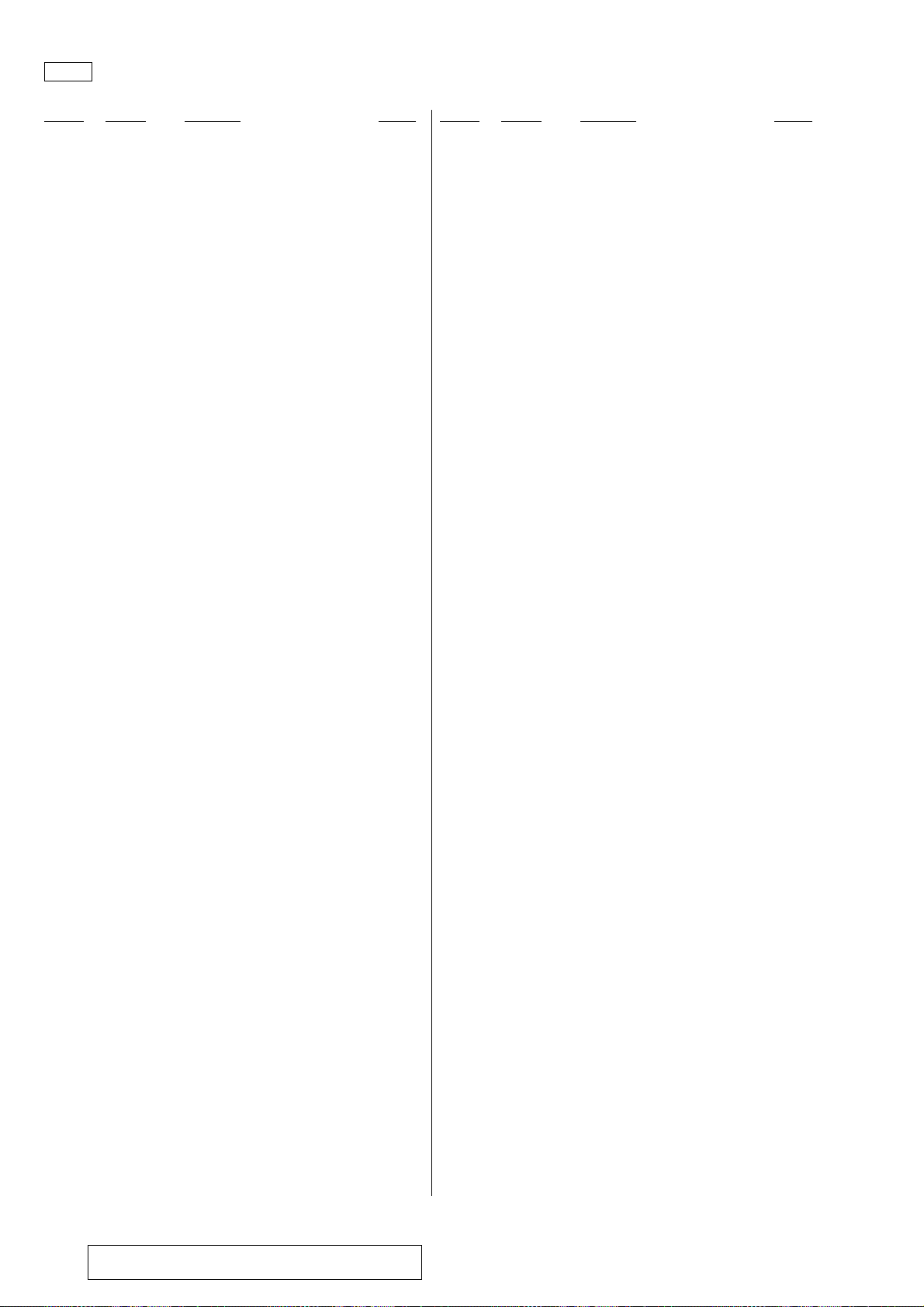
HCD-RG490/RG590
Ver. 1.1
MAIN
Ref. No. Part No. Description Remark Ref. No. Part No. Description Remark
D023 6-500-522-21 DIODE 10EDB40-TB3
< TRANSISTOR >
D024 6-500-522-21 DIODE 10EDB40-TB3
D031 8-719-988-61 DIODE 1SS355TE-17
D035 8-719-000-08 DIODE MC2838
D036 8-719-000-07 DIODE MC2836
D301 6-500-522-21 DIODE 10EDB40-TB3
D302 6-500-522-21 DIODE 10EDB40-TB3
D303 6-501-166-01 DIODE UDZW-TE17-4.7B
(RG490: MX/RG590: MX)
D901 6-501-166-01 DIODE UDZW-TE17-4.7B
D902 8-719-000-07 DIODE MC2836
D905 8-719-988-61 DIODE 1SS355TE-17
D910 8-719-988-61 DIODE 1SS355TE-17
D921 6-500-848-01 DIODE MC2840-T112-1
D923 6-500-848-01 DIODE MC2840-T112-1
D943 8-719-000-08 DIODE MC2838
D947 8-719-988-61 DIODE 1SS355TE-17
< IC >
IC006 6-702-771-01 IC TA78033LS
IC011 8-759-701-59 IC NJM78M09FA
IC021 8-759-701-59 IC NJM78M09FA
IC101 6-709-331-01 IC R2S15207FP
IC102 6-709-330-01 IC R2S15208SP
(RG590: E2, E3, E51, EA, MX, AR)
IC251 8-759-909-71 IC BA4558F
IC901 (Not supplied) IC uPD78F0547GC (S)-UBT-A
IC902 8-759-713-61 IC PST3429UL
< JUMPER RESISTOR >
JR101 1-216-864-11 SHORT CHIP 0 (RG490: AEP, RU, E3, EA,
AUS/RG590: AEP, UK, RU, E3, EA)
JR102 1-216-864-11 SHORT CHIP 0 (RG490: AEP, RU, E3, EA,
AUS/RG590: AEP, UK, RU, E3, EA)
JR103 1-216-864-11 SHORT CHIP 0
JR104 1-216-864-11 SHORT CHIP 0
JR105 1-216-864-11 SHORT CHIP 0
JR106 1-216-864-11 SHORT CHIP 0
JR107 1-216-864-11 SHORT CHIP 0
JR108 1-216-864-11 SHORT CHIP 0
JR109 1-216-864-11 SHORT CHIP 0
JR110 1-216-864-11 SHORT CHIP 0
JR111 1-216-864-11 SHORT CHIP 0
JR112 1-216-864-11 SHORT CHIP 0
JR113 1-216-864-11 SHORT CHIP 0 (RG490: MX/RG590: MX)
JR114 1-216-864-11 SHORT CHIP 0
JR115 1-216-864-11 SHORT CHIP 0
JR116 1-216-864-11 SHORT CHIP 0 (RG490: MX/RG590: MX)
JR117 1-216-864-11 SHORT CHIP 0
JR118 1-216-864-11 SHORT CHIP 0
JR119 1-216-864-11 SHORT CHIP 0
JR120 1-216-864-11 SHORT CHIP 0
(EXCEPT RG490: MX/RG590: MX)
Q002 8-729-120-28 TRANSISTOR 2SC1623-L5L6
Q011 8-729-027-43 TRANSISTOR DTC114EKA-T146
Q041 8-729-120-28 TRANSISTOR 2SC1623-L5L6
Q042 8-729-037-13 TRANSISTOR KTA1271Y
Q043 8-729-037-03 TRANSISTOR KTA1266GR-AT
Q044 8-729-120-28 TRANSISTOR 2SC1623-L5L6
Q045 8-729-120-28 TRANSISTOR 2SC1623-L5L6
Q046 8-729-045-62 FET 2SK2158-T2B
Q111 8-729-120-28 TRANSISTOR 2SC1623-L5L6
Q112 8-729-120-28 TRANSISTOR 2SC1623-L5L6
Q113 8-729-120-28 TRANSISTOR 2SC1623-L5L6
Q114 8-729-120-28 TRANSISTOR 2SC1623-L5L6
Q251 8-729-120-28 TRANSISTOR 2SC1623-L5L6
Q252 8-729-120-28 TRANSISTOR 2SC1623-L5L6
Q261 8-729-027-23 TRANSISTOR DTA114EKA-T146
Q271 8-729-120-28 TRANSISTOR 2SC1623-L5L6
Q272 8-729-120-28 TRANSISTOR 2SC1623-L5L6
Q274 6-551-276-01 TRANSISTOR RT1N431C-TP-1
Q276 8-729-120-28 TRANSISTOR 2SC1623-L5L6
Q277 8-729-120-28 TRANSISTOR 2SC1623-L5L6
Q901 8-729-120-28 TRANSISTOR 2SC1623-L5L6
Q902 8-729-120-28 TRANSISTOR 2SC1623-L5L6
Q903 8-729-037-13 TRANSISTOR KTA1271Y
Q904 8-729-120-28 TRANSISTOR 2SC1623-L5L6
< RESISTOR >
R001 1-216-801-11 METAL CHIP 22 5% 1/10W
R005 1-216-829-11 METAL CHIP 4.7K 5% 1/10W
R006 1-216-829-11 METAL CHIP 4.7K 5% 1/10W
R010 1-216-837-11 METAL CHIP 22K 5% 1/10W
R011 1-216-833-11 METAL CHIP 10K 5% 1/10W
R013 1-216-837-11 METAL CHIP 22K 5% 1/10W
R014 1-216-833-11 METAL CHIP 10K 5% 1/10W
R016 1-216-845-11 METAL CHIP 100K 5% 1/10W
R032 1-216-821-11 METAL CHIP 1K 5% 1/10W
R033 1-216-837-11 METAL CHIP 22K 5% 1/10W
R034 1-216-837-11 METAL CHIP 22K 5% 1/10W
R035 1-216-829-11 METAL CHIP 4.7K 5% 1/10W
R036 1-216-829-11 METAL CHIP 4.7K 5% 1/10W
R037 1-216-829-11 METAL CHIP 4.7K 5% 1/10W
R039 1-260-308-11 CARBON 22 5% 1/2W
R041 1-216-864-11 SHORT CHIP 0
R042 1-216-833-11 METAL CHIP 10K 5% 1/10W
R043 1-216-829-11 METAL CHIP 4.7K 5% 1/10W
R045 1-216-821-11 METAL CHIP 1K 5% 1/10W
R046 1-216-793-11 METAL CHIP 4.7 5% 1/10W
R047 1-216-789-11 METAL CHIP 2.2 5% 1/10W
R048 1-216-801-11 METAL CHIP 22 5% 1/10W
R049 1-216-849-11 METAL CHIP 220K 5% 1/10W
R050 1-216-825-11 METAL CHIP 2.2K 5% 1/10W
R051 1-216-825-11 METAL CHIP 2.2K 5% 1/10W
JR121 1-216-864-11 SHORT CHIP 0
JR122 1-216-864-11 SHORT CHIP 0
JR123 1-216-864-11 SHORT CHIP 0
Note: IC901 on the MAIN board cannot exchange with single.
96
When IC901 is damaged, exchange the entire mounted board.
R052 1-216-853-11 METAL CHIP 470K 5% 1/10W
R053 1-216-837-11 METAL CHIP 22K 5% 1/10W
R054 1-216-837-11 METAL CHIP 22K 5% 1/10W
R055 1-216-825-11 METAL CHIP 2.2K 5% 1/10W
R056 1-216-833-11 METAL CHIP 10K 5% 1/10W

HCD-RG490/RG590
Ver. 1.1
MAIN
Ref. No. Part No. Description Remark Ref. No. Part No. Description Remark
R057 1-216-821-11 METAL CHIP 1K 5% 1/10W
0 R059 1-215-892-11 METAL OXIDE 1K 5% 2W F
0 R060 1-215-892-11 METAL OXIDE 1K 5% 2W F
R061 1-216-797-11 METAL CHIP 10 5% 1/10W
R063 1-216-809-11 METAL CHIP 100 5% 1/10W
R064 1-216-809-11 METAL CHIP 100 5% 1/10W
R068 1-216-797-11 METAL CHIP 10 5% 1/10W
(RG490: E2, E51, MX, AR/
RG590: E2, E51, MX, AR)
R070 1-216-833-11 METAL CHIP 10K 5% 1/10W
R101 1-216-833-11 METAL CHIP 10K 5% 1/10W
R102 1-216-821-11 METAL CHIP 1K 5% 1/10W
R133 1-216-864-11 SHORT CHIP 0 (RG490: E2, E51, MX, AR/
RG590: E2, E51, MX, AR)
R134 1-216-864-11 SHORT CHIP 0 (RG490: E2, E51, MX, AR/
RG590: E2, E51, MX, AR)
R135 1-216-833-11 METAL CHIP 10K 5% 1/10W
R136 1-216-833-11 METAL CHIP 10K 5% 1/10W
R137 1-216-825-11 METAL CHIP 2.2K 5% 1/10W
R138 1-216-825-11 METAL CHIP 2.2K 5% 1/10W
R139 1-216-821-11 METAL CHIP 1K 5% 1/10W
R140 1-216-821-11 METAL CHIP 1K 5% 1/10W
R141 1-216-837-11 METAL CHIP 22K 5% 1/10W
R142 1-216-837-11 METAL CHIP 22K 5% 1/10W
R103 1-216-833-11 METAL CHIP 10K 5% 1/10W
R104 1-216-833-11 METAL CHIP 10K 5% 1/10W
R105 1-216-809-11 METAL CHIP 100 5% 1/10W
R106 1-216-821-11 METAL CHIP 1K 5% 1/10W
(RG490: E2, E51, MX, AR/
RG590: E2, E51, MX, AR)
R108 1-216-825-11 METAL CHIP 2.2K 5% 1/10W
R109 1-216-829-11 METAL CHIP 4.7K 5% 1/10W
R110 1-216-841-11 METAL CHIP 47K 5% 1/10W
R111 1-216-845-11 METAL CHIP 100K 5% 1/10W
R112 1-216-817-11 METAL CHIP 470 5% 1/10W
R113 1-216-829-11 METAL CHIP 4.7K 5% 1/10W
R114 1-216-825-11 METAL CHIP 2.2K 5% 1/10W
R116 1-216-809-11 METAL CHIP 100 5% 1/10W
R119 1-216-817-11 METAL CHIP 470 5% 1/10W
R120 1-216-817-11 METAL CHIP 470 5% 1/10W
R121 1-216-809-11 METAL CHIP 100 5% 1/10W
R122 1-216-809-11 METAL CHIP 100 5% 1/10W
R123 1-216-825-11 METAL CHIP 2.2K 5% 1/10W
R124 1-216-825-11 METAL CHIP 2.2K 5% 1/10W
R125 1-216-829-11 METAL CHIP 4.7K 5% 1/10W
R126 1-216-829-11 METAL CHIP 4.7K 5% 1/10W
R127 1-216-821-11 METAL CHIP 1K 5% 1/10W
(RG490: E2, E51, MX, AR/
RG590: E2, E51, MX, AR)
R127 1-216-825-11 METAL CHIP 2.2K 5% 1/10W
(RG490: AEP, RU, E3, EA, AUS/
RG590: AEP, UK, RU, E3, EA)
R128 1-216-821-11 METAL CHIP 1K 5% 1/10W
(RG490: E2, E51, MX, AR/
RG590: E2, E51, MX, AR)
R128 1-216-825-11 METAL CHIP 2.2K 5% 1/10W
(RG490: AEP, RU, E3, EA, AUS/
RG590: AEP, UK, RU, E3, EA)
R129 1-216-841-11 METAL CHIP 47K 5% 1/10W
(RG490: E2, E51, MX, AR/
RG590: E2, E51, MX, AR)
R129 1-216-853-11 METAL CHIP 470K 5% 1/10W
(RG490: AEP, RU, E3, EA, AUS/
RG590: AEP, UK, RU, E3, EA)
R130 1-216-841-11 METAL CHIP 47K 5% 1/10W
(RG490: E2, E51, MX, AR/
RG590: E2, E51, MX, AR)
R130 1-216-853-11 METAL CHIP 470K 5% 1/10W
(RG490: AEP, RU, E3, EA, AUS/
RG590: AEP, UK, RU, E3, EA)
R131 1-216-809-11 METAL CHIP 100 5% 1/10W
R132 1-216-809-11 METAL CHIP 100 5% 1/10W
R143 1-216-813-11 METAL CHIP 220 5% 1/10W
R144 1-216-813-11 METAL CHIP 220 5% 1/10W
R145 1-216-841-11 METAL CHIP 47K 5% 1/10W
R147 1-216-841-11 METAL CHIP 47K 5% 1/10W
R148 1-216-841-11 METAL CHIP 47K 5% 1/10W
R151 1-216-809-11 METAL CHIP 100 5% 1/10W
(RG590: E2, E3, E51, EA, MX, AR)
R152 1-216-809-11 METAL CHIP 100 5% 1/10W
(RG590: E2, E3, E51, EA, MX, AR)
R153 1-216-809-11 METAL CHIP 100 5% 1/10W
(RG590: E2, E3, E51, EA, MX, AR)
R154 1-216-857-11 METAL CHIP 1M 5% 1/10W
R155 1-216-849-11 METAL CHIP 220K 5% 1/10W
R156 1-216-849-11 METAL CHIP 220K 5% 1/10W
R157 1-216-849-11 METAL CHIP 220K 5% 1/10W
R158 1-216-849-11 METAL CHIP 220K 5% 1/10W
R159 1-216-841-11 METAL CHIP 47K 5% 1/10W
R160 1-216-841-11 METAL CHIP 47K 5% 1/10W
R161 1-216-837-11 METAL CHIP 22K 5% 1/10W
R162 1-216-837-11 METAL CHIP 22K 5% 1/10W
R163 1-216-841-11 METAL CHIP 47K 5% 1/10W
R164 1-216-841-11 METAL CHIP 47K 5% 1/10W
R165 1-216-829-11 METAL CHIP 4.7K 5% 1/10W
R166 1-216-829-11 METAL CHIP 4.7K 5% 1/10W
R167 1-216-821-11 METAL CHIP 1K 5% 1/10W
R168 1-216-821-11 METAL CHIP 1K 5% 1/10W
R171 1-216-864-11 SHORT CHIP 0
R172 1-216-864-11 SHORT CHIP 0
R175 1-216-825-11 METAL CHIP 2.2K 5% 1/10W
R176 1-216-825-11 METAL CHIP 2.2K 5% 1/10W
R177 1-216-864-11 SHORT CHIP 0
R178 1-216-864-11 SHORT CHIP 0
R201 1-216-825-11 METAL CHIP 2.2K 5% 1/10W
R202 1-216-825-11 METAL CHIP 2.2K 5% 1/10W
R250 1-216-829-11 METAL CHIP 4.7K 5% 1/10W
(RG490)
R250 1-216-833-11 METAL CHIP 10K 5% 1/10W
(RG590)
R251 1-216-817-11 METAL CHIP 470 5% 1/10W
R252 1-216-817-11 METAL CHIP 470 5% 1/10W
R253 1-216-829-11 METAL CHIP 4.7K 5% 1/10W
(RG490)
R253 1-216-833-11 METAL CHIP 10K 5% 1/10W
(RG590)
R254 1-216-826-11 METAL CHIP 2.7K 5% 1/10W
(RG490)
R254 1-216-829-11 METAL CHIP 4.7K 5% 1/10W
(RG590)
97

HCD-RG490/RG590
Ver. 1.1
MAIN
Ref. No. Part No. Description Remark Ref. No. Part No. Description Remark
R257 1-216-826-11 METAL CHIP 2.7K 5% 1/10W
(RG490)
R257 1-216-829-11 METAL CHIP 4.7K 5% 1/10W
(RG590)
R261 1-216-833-11 METAL CHIP 10K 5% 1/10W
R262 1-216-833-11 METAL CHIP 10K 5% 1/10W
R263 1-216-825-11 METAL CHIP 2.2K 5% 1/10W
R264 1-216-825-11 METAL CHIP 2.2K 5% 1/10W
R265 1-216-809-11 METAL CHIP 100 5% 1/10W
R267 1-216-841-11 METAL CHIP 47K 5% 1/10W
R268 1-216-829-11 METAL CHIP 4.7K 5% 1/10W
R269 1-216-825-11 METAL CHIP 2.2K 5% 1/10W
R271 1-216-864-11 SHORT CHIP 0
R272 1-216-829-11 METAL CHIP 4.7K 5% 1/10W
R274 1-216-829-11 METAL CHIP 4.7K 5% 1/10W
R276 1-216-833-11 METAL CHIP 10K 5% 1/10W
R277 1-216-825-11 METAL CHIP 2.2K 5% 1/10W
R279 1-216-825-11 METAL CHIP 2.2K 5% 1/10W
R338 1-216-809-11 METAL CHIP 100 5% 1/10W
(RG490: MX/RG590: MX)
R339 1-216-821-11 METAL CHIP 1K 5% 1/10W
(RG490: MX/RG590: MX)
R340 1-216-821-11 METAL CHIP 1K 5% 1/10W
(RG490: MX/RG590: MX)
R341 1-216-833-11 METAL CHIP 10K 5% 1/10W
R342 1-216-821-11 METAL CHIP 1K 5% 1/10W
R343 1-216-837-11 METAL CHIP 22K 5% 1/10W
R344 1-216-837-11 METAL CHIP 22K 5% 1/10W
R345 1-216-833-11 METAL CHIP 10K 5% 1/10W
R346 1-216-821-11 METAL CHIP 1K 5% 1/10W
R347 1-216-837-11 METAL CHIP 22K 5% 1/10W
R348 1-216-837-11 METAL CHIP 22K 5% 1/10W
R349 1-216-833-11 METAL CHIP 10K 5% 1/10W
R350 1-216-821-11 METAL CHIP 1K 5% 1/10W
(RG490: RU/RG590: RU)
R350 1-216-833-11 METAL CHIP 10K 5% 1/10W
(RG490: E2, E51, EA, AR/RG590: E2, E51, EA, AR)
R280 1-216-829-11 METAL CHIP 4.7K 5% 1/10W
R281 1-216-825-11 METAL CHIP 2.2K 5% 1/10W
R283 1-216-833-11 METAL CHIP 10K 5% 1/10W
R285 1-216-833-11 METAL CHIP 10K 5% 1/10W
R286 1-216-837-11 METAL CHIP 22K 5% 1/10W
R287 1-216-853-11 METAL CHIP 470K 5% 1/10W
R289 1-216-845-11 METAL CHIP 100K 5% 1/10W
R290 1-216-821-11 METAL CHIP 1K 5% 1/10W
R291 1-216-825-11 METAL CHIP 2.2K 5% 1/10W
R292 1-216-825-11 METAL CHIP 2.2K 5% 1/10W
R315 1-216-809-11 METAL CHIP 100 5% 1/10W
R316 1-216-809-11 METAL CHIP 100 5% 1/10W
R317 1-216-809-11 METAL CHIP 100 5% 1/10W
R318 1-216-809-11 METAL CHIP 100 5% 1/10W
R319 1-216-809-11 METAL CHIP 100 5% 1/10W
R320 1-216-809-11 METAL CHIP 100 5% 1/10W
(RG490: MX/RG590: MX)
R321 1-216-809-11 METAL CHIP 100 5% 1/10W
R322 1-216-809-11 METAL CHIP 100 5% 1/10W
R323 1-216-809-11 METAL CHIP 100 5% 1/10W
R324 1-216-809-11 METAL CHIP 100 5% 1/10W
R325 1-216-837-11 METAL CHIP 22K 5% 1/10W
R326 1-216-837-11 METAL CHIP 22K 5% 1/10W
R329 1-216-809-11 METAL CHIP 100 5% 1/10W
(RG490: MX/RG590: MX)
R330 1-216-821-11 METAL CHIP 1K 5% 1/10W
(RG490: MX/RG590: MX)
R331 1-216-809-11 METAL CHIP 100 5% 1/10W
(RG490: MX/RG590: MX)
R332 1-216-809-11 METAL CHIP 100 5% 1/10W
(RG490: MX/RG590: MX)
R333 1-216-833-11 METAL CHIP 10K 5% 1/10W
(RG490: MX/RG590: MX)
R334 1-216-809-11 METAL CHIP 100 5% 1/10W
(RG490: MX/RG590: MX)
R335 1-216-809-11 METAL CHIP 100 5% 1/10W
(RG490: MX/RG590: MX)
R336 1-216-833-11 METAL CHIP 10K 5% 1/10W
(RG490: MX/RG590: MX)
R337 1-216-809-11 METAL CHIP 100 5% 1/10W
(RG490: MX/RG590: MX)
R351 1-216-825-11 METAL CHIP 2.2K 5% 1/10W
(RG490: RU/RG590: RU)
R351 1-216-833-11 METAL CHIP 10K 5% 1/10W
(RG490: E2, E51, AR/RG590: E2, E51, AR)
R351 1-216-845-11 METAL CHIP 100K 5% 1/10W
(RG490: EA/RG590: EA)
R352 1-216-821-11 METAL CHIP 1K 5% 1/10W
(RG490: AEP/RG590: AEP, UK)
R352 1-216-833-11 METAL CHIP 10K 5% 1/10W
(RG490: MX/RG590: MX)
R352 1-216-853-11 METAL CHIP 470K 5% 1/10W
(RG490: EA/RG590: EA)
R353 1-216-833-11 METAL CHIP 10K 5% 1/10W
R354 1-216-821-11 METAL CHIP 1K 5% 1/10W
(RG590)
R354 1-216-837-11 METAL CHIP 22K 5% 1/10W
(RG490)
R355 1-216-825-11 METAL CHIP 2.2K 5% 1/10W
(RG590: E2, E3, E51, EA, MX, AR)
R355 1-216-829-11 METAL CHIP 4.7K 5% 1/10W
(RG590: AEP, UK, RU)
R355 1-216-837-11 METAL CHIP 22K 5% 1/10W
(RG490)
R356 1-216-857-11 METAL CHIP 1M 5% 1/10W
(RG490/RG590: AEP, UK, RU)
R363 1-216-864-11 SHORT CHIP 0
R364 1-216-864-11 SHORT CHIP 0
R365 1-216-864-11 SHORT CHIP 0
R366 1-216-864-11 SHORT CHIP 0
R372 1-216-809-11 METAL CHIP 100 5% 1/10W
(RG490: MX/RG590: MX)
R381 1-216-821-11 METAL CHIP 1K 5% 1/10W
R382 1-216-821-11 METAL CHIP 1K 5% 1/10W
R383 1-216-821-11 METAL CHIP 1K 5% 1/10W
R901 1-216-845-11 METAL CHIP 100K 5% 1/10W
R902 1-216-864-11 SHORT CHIP 0
R903 1-216-833-11 METAL CHIP 10K 5% 1/10W
R904 1-216-825-11 METAL CHIP 2.2K 5% 1/10W
R905 1-216-833-11 METAL CHIP 10K 5% 1/10W
R907 1-216-841-11 METAL CHIP 47K 5% 1/10W
R908 1-216-841-11 METAL CHIP 47K 5% 1/10W
R909 1-216-837-11 METAL CHIP 22K 5% 1/10W
98
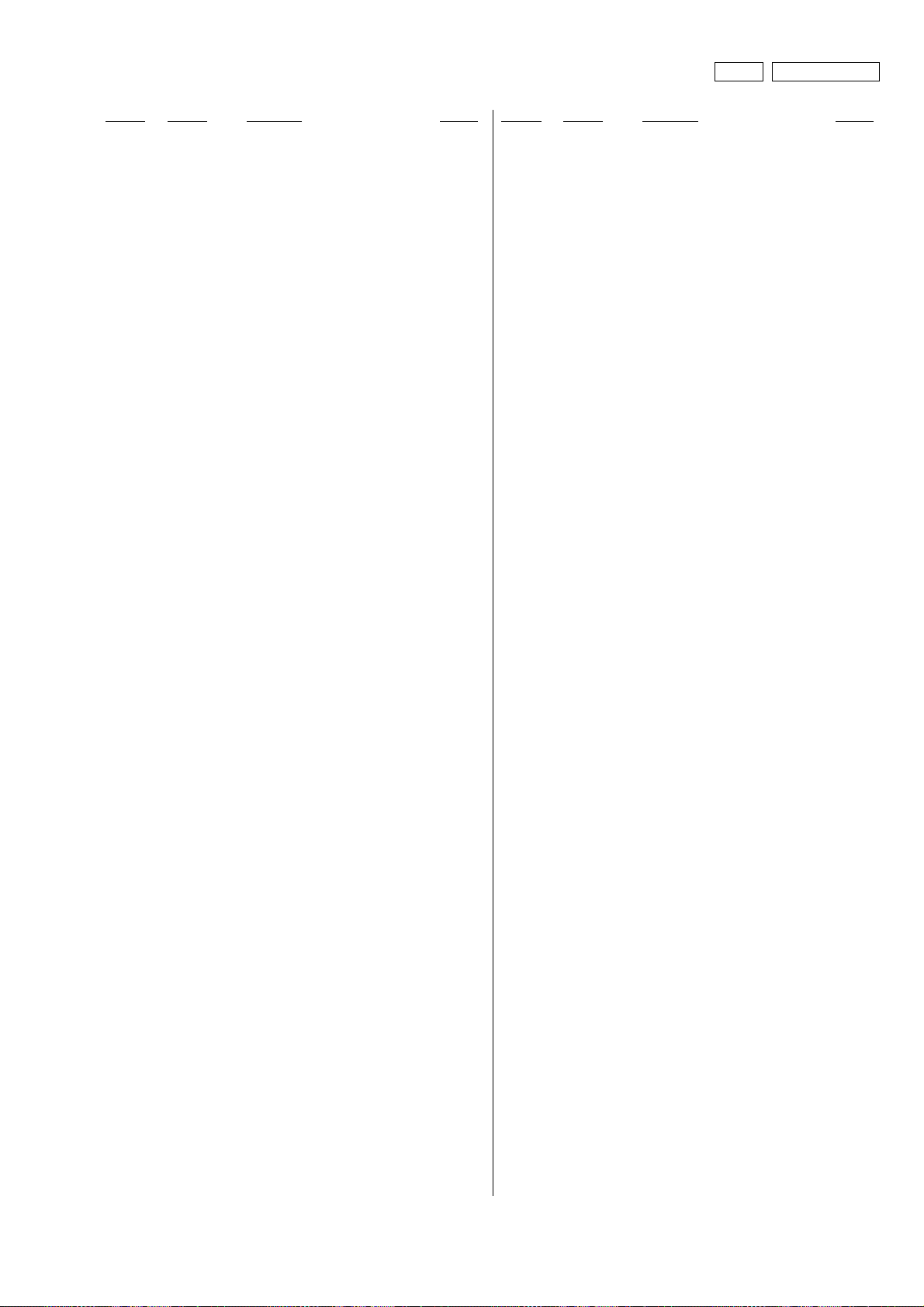
HCD-RG490/RG590
Ver. 1.1
MIC. AUX. HPMAIN
Ref. No. Part No. Description Remark Ref. No. Part No. Description Remark
R910 1-216-833-11 METAL CHIP 10K 5% 1/10W
R911 1-216-821-11 METAL CHIP 1K 5% 1/10W
R912 1-216-821-11 METAL CHIP 1K 5% 1/10W
R913 1-216-821-11 METAL CHIP 1K 5% 1/10W
R914 1-216-833-11 METAL CHIP 10K 5% 1/10W
R918 1-216-849-11 METAL CHIP 220K 5% 1/10W
R981 1-216-809-11 METAL CHIP 100 5% 1/10W
R982 1-216-817-11 METAL CHIP 470 5% 1/10W
R996 1-216-809-11 METAL CHIP 100 5% 1/10W
R997 1-216-809-11 METAL CHIP 100 5% 1/10W
R999 1-216-809-11 METAL CHIP 100 5% 1/10W
< VIBRATOR >
R919 1-216-864-11 SHORT CHIP 0
R920 1-216-853-11 METAL CHIP 470K 5% 1/10W
R921 1-216-809-11 METAL CHIP 100 5% 1/10W
R922 1-216-849-11 METAL CHIP 220K 5% 1/10W
R923 1-216-809-11 METAL CHIP 100 5% 1/10W
R924 1-216-809-11 METAL CHIP 100 5% 1/10W
R925 1-216-809-11 METAL CHIP 100 5% 1/10W
(RG490: MX/RG590: MX)
R925 1-216-821-11 METAL CHIP 1K 5% 1/10W
(RG490: AEP/RG590: AEP, UK)
R932 1-216-825-11 METAL CHIP 2.2K 5% 1/10W
R935 1-216-833-11 METAL CHIP 10K 5% 1/10W
R936 1-216-837-11 METAL CHIP 22K 5% 1/10W
R941 1-216-825-11 METAL CHIP 2.2K 5% 1/10W
R942 1-216-833-11 METAL CHIP 10K 5% 1/10W
R943 1-216-829-11 METAL CHIP 4.7K 5% 1/10W
R944 1-216-849-11 METAL CHIP 220K 5% 1/10W
R945 1-216-813-11 METAL CHIP 220 5% 1/10W
R946 1-216-864-11 SHORT CHIP 0
R947 1-216-849-11 METAL CHIP 220K 5% 1/10W
R948 1-216-825-11 METAL CHIP 2.2K 5% 1/10W
R949 1-216-833-11 METAL CHIP 10K 5% 1/10W
R950 1-216-829-11 METAL CHIP 4.7K 5% 1/10W
R951 1-216-813-11 METAL CHIP 220 5% 1/10W
R952 1-216-841-11 METAL CHIP 47K 5% 1/10W
R953 1-216-833-11 METAL CHIP 10K 5% 1/10W
R955 1-216-821-11 METAL CHIP 1K 5% 1/10W
R956 1-216-809-11 METAL CHIP 100 5% 1/10W
R957 1-216-809-11 METAL CHIP 100 5% 1/10W
R959 1-216-809-11 METAL CHIP 100 5% 1/10W
R961 1-216-809-11 METAL CHIP 100 5% 1/10W
(RG490: MX/RG590: MX)
R961 1-216-821-11 METAL CHIP 1K 5% 1/10W
(RG490: AEP/RG590: AEP, UK)
R963 1-216-809-11 METAL CHIP 100 5% 1/10W
R965 1-216-809-11 METAL CHIP 100 5% 1/10W
R967 1-216-809-11 METAL CHIP 100 5% 1/10W
R968 1-216-809-11 METAL CHIP 100 5% 1/10W
(RG490: MX/RG590: MX)
R969 1-216-809-11 METAL CHIP 100 5% 1/10W
R970 1-216-809-11 METAL CHIP 100 5% 1/10W
R971 1-216-809-11 METAL CHIP 100 5% 1/10W
R972 1-216-809-11 METAL CHIP 100 5% 1/10W
R973 1-216-809-11 METAL CHIP 100 5% 1/10W
R974 1-216-809-11 METAL CHIP 100 5% 1/10W
R975 1-216-809-11 METAL CHIP 100 5% 1/10W
R976 1-216-809-11 METAL CHIP 100 5% 1/10W
R977 1-216-809-11 METAL CHIP 100 5% 1/10W
(RG490: MX/RG590: MX)
R979 1-216-809-11 METAL CHIP 100 5% 1/10W
R980 1-216-809-11 METAL CHIP 100 5% 1/10W
X901 1-579-463-11 VIBRATOR, CRYSTAL (32.768kHz)
X902 1-795-482-11 VIBRATOR, CERAMIC (16MHz)
************************************************************
A-1159-739-A MIC. AUX. HP BOARD, COMPLETE(RG490: AEP,
RU, E3, EA, AUS/RG590: AEP, UK, RU, E3, EA)
A-1159-740-A MIC. AUX. HP BOARD, COMPLETE
(RG490: E2, E51, AR/RG590: E2, E51, AR)
A-1159-741-A MIC. AUX. HP BOARD, COMPLETE
(RG490: MX/RG590: MX)
***************************
< CAPACITOR >
C781 1-162-964-11 CERAMIC CHIP 0.001uF 10% 50V
(RG490: E2, E51, MX, AR/
RG590: E2, E51, MX, AR)
C781 1-162-966-11 CERAMIC CHIP 0.0022uF 10% 50V
(RG490: AEP, RU, E3, EA, AUS/
RG590: AEP, UK, RU, E3, EA)
C782 1-162-964-11 CERAMIC CHIP 0.001uF 10% 50V
(RG490: E2, E51, MX, AR/
RG590: E2, E51, MX, AR)
C782 1-162-966-11 CERAMIC CHIP 0.0022uF 10% 50V
(RG490: AEP, RU, E3, EA, AUS/
RG590: AEP, UK, RU, E3, EA)
C783 1-165-621-11 CERAMIC CHIP 0.1uF 50V
C784 1-165-621-11 CERAMIC CHIP 0.1uF 50V
C801 1-126-157-11 ELECT 10uF 20% 16V
(RG490: E2, E51, MX, AR/
RG590: E2, E51, MX, AR)
C802 1-115-416-11 CERAMIC CHIP 0.001uF 5% 25V
(RG490: E2, E51, MX, AR/
RG590: E2, E51, MX, AR)
C803 1-136-157-00 FILM 0.022uF 5% 50V
(RG490: E2, E51, MX, AR/
RG590: E2, E51, MX, AR)
C805 1-136-157-00 FILM 0.022uF 5% 50V
(RG490: E2, E51, MX, AR/
RG590: E2, E51, MX, AR)
C807 1-115-416-11 CERAMIC CHIP 0.001uF 5% 25V
(RG490: E2, E51, MX, AR/
RG590: E2, E51, MX, AR)
C808 1-164-230-11 CERAMIC CHIP 220PF 5% 50V
(RG490: E2, E51, MX, AR/
RG590: E2, E51, MX, AR)
C809 1-126-157-11 ELECT 10uF 20% 16V
(RG490: E2, E51, MX, AR/
RG590: E2, E51, MX, AR)
C810 1-164-315-11 CERAMIC CHIP 470PF 5% 50V
(RG490: E2, E51, MX, AR/
RG590: E2, E51, MX, AR)
C811 1-124-463-00 ELECT 0.1uF 20% 50V
(RG490: E2, E51, MX, AR/
RG590: E2, E51, MX, AR)
C813 1-125-972-11 ELECT 100uF 20% 16V
(RG490: E2, E51, MX, AR/
RG590: E2, E51, MX, AR)
99

HCD-RG490/RG590
Ver. 1.1
MIC. AUX. HP
Ref. No. Part No. Description Remark Ref. No. Part No. Description Remark
C814 1-124-257-00 ELECT 2.2uF 20% 50V
(RG490: E2, E51, MX, AR/
RG590: E2, E51, MX, AR)
C815 1-162-923-11 CERAMIC CHIP 47PF 5% 50V
(RG490: E2, E51, MX, AR/
RG590: E2, E51, MX, AR)
C816 1-164-816-11 CERAMIC CHIP 220PF 2% 50V
(RG490: E2, E51, MX, AR/
RG590: E2, E51, MX, AR)
C817 1-124-257-00 ELECT 2.2uF 20% 50V
(RG490: E2, E51, MX, AR/
RG590: E2, E51, MX, AR)
D851 6-501-167-01 DIODE UDZW-TE17-5.1B
* EP701 1-537-738-21 TERMINAL, EARTH
* EP801 1-537-738-21 TERMINAL, EARTH(RG490: E2, E51, MX, AR/
< DIODE >
(RG490: MX/RG590: MX)
< EARTH TERMINAL >
RG590: E2, E51, MX, AR)
< IC >
C818 1-126-157-11 ELECT 10uF 20% 16V
(RG490: E2, E51, MX, AR/
RG590: E2, E51, MX, AR)
C819 1-164-156-11 CERAMIC CHIP 0.1uF 25V
(RG490: E2, E51, MX, AR/
RG590: E2, E51, MX, AR)
C820 1-162-964-11 CERAMIC CHIP 0.001uF 10% 50V
(RG490: AEP, RU, E3, EA, AUS/
RG590: AEP, UK, RU, E3, EA)
C821 1-162-964-11 CERAMIC CHIP 0.001uF 10% 50V
(RG490: AEP, RU, E3, EA, AUS/
RG590: AEP, UK, RU, E3, EA)
C833 1-164-156-11 CERAMIC CHIP 0.1uF 25V
(RG490: E2, E51, MX, AR/
RG590: E2, E51, MX, AR)
C851 1-126-160-11 ELECT 1uF 20% 50V
(RG490: MX/RG590: MX)
C852 1-162-964-11 CERAMIC CHIP 0.001uF 10% 50V
(RG490: MX/RG590: MX)
C853 1-165-176-11 CERAMIC CHIP 0.047uF 10% 16V
(RG490: MX/RG590: MX)
C854 1-164-227-11 CERAMIC CHIP 0.022uF 10% 25V
(RG490: MX/RG590: MX)
C856 1-162-968-11 CERAMIC CHIP 0.0047uF 10% 50V
(RG490: MX/RG590: MX)
C857 1-124-465-00 ELECT 0.47uF 20% 50V
(RG490: MX/RG590: MX)
C858 1-124-465-00 ELECT 0.47uF 20% 50V
(RG490: MX/RG590: MX)
C859 1-107-826-11 CERAMIC CHIP 0.1uF 10% 16V
(RG490: MX/RG590: MX)
C861 1-126-160-11 ELECT 1uF 20% 50V
(RG490: MX/RG590: MX)
C862 1-165-176-11 CERAMIC CHIP 0.047uF 10% 16V
(RG490: MX/RG590: MX)
C863 1-124-257-00 ELECT 2.2uF 20% 50V
(RG490: MX/RG590: MX)
C864 1-162-964-11 CERAMIC CHIP 0.001uF 10% 50V
(RG490: MX/RG590: MX)
C865 1-162-968-11 CERAMIC CHIP 0.0047uF 10% 50V
(RG490: MX/RG590: MX)
C867 1-165-176-11 CERAMIC CHIP 0.047uF 10% 16V
(RG490: MX/RG590: MX)
C868 1-164-227-11 CERAMIC CHIP 0.022uF 10% 25V
(RG490: MX/RG590: MX)
C869 1-124-589-11 ELECT 47uF 20% 16V
(RG490: MX/RG590: MX)
C870 1-124-589-11 ELECT 47uF 20% 16V
(RG490: MX/RG590: MX)
IC801 8-759-909-71 IC BA4558F (RG490: E2, E51, MX, AR/
RG590: E2, E51, MX, AR)
IC802 8-759-496-41 IC M65850FP-E1 (RG490: MX/RG590: MX)
< JACK >
J701 1-794-702-11 JACK, HEADPHONE (PHONES)
J702 1-794-702-11 JACK, HEADPHONE AUDIO IN)
JK801 1-816-573-11 JACK (MIC 1) (RG490: MX/RG590: MX)
JK802 1-816-573-11 JACK (MIC)
(RG490: E2, E51, AR/RG590: E2, E51, AR)
JK802 1-816-573-11 JACK (MIC 2) (RG490: MX/RG590: MX)
< JUMPER RESISTOR >
JR801 1-216-864-11 SHORT CHIP 0
(RG490: E2, E51, AR/RG590: E2, E51, AR)
JR802 1-216-864-11 SHORT CHIP 0
(RG490: E2, E51, AR/RG590: E2, E51, AR)
< TRANSISTOR >
Q801 8-729-120-28 TRANSISTOR 2SC1623-L5L6 (RG490: E2,
E51, MX, AR/RG590: E2, E51, MX, AR)
< RESISTOR >
R801 1-216-829-11 METAL CHIP 4.7K 5% 1/10W
(RG490: MX/RG590: MX)
R802 1-216-864-11 SHORT CHIP 0 (RG490: MX/RG590: MX)
R803 1-216-829-11 METAL CHIP 4.7K 5% 1/10W
(RG490: E2, E51, MX, AR/
RG590: E2, E51, MX, AR)
R804 1-216-864-11 SHORT CHIP 0
(RG490: E2, E51, MX, AR/
RG590: E2, E51, MX, AR)
R805 1-216-845-11 METAL CHIP 100K 5% 1/10W
(RG490: E2, E51, MX, AR/
RG590: E2, E51, MX, AR)
R806 1-216-845-11 METAL CHIP 100K 5% 1/10W
(RG490: E2, E51, MX, AR/
RG590: E2, E51, MX, AR)
R807 1-216-833-11 METAL CHIP 10K 5% 1/10W
(RG490: E2, E51, MX, AR/
RG590: E2, E51, MX, AR)
R808 1-216-833-11 METAL CHIP 10K 5% 1/10W
(RG490: E2, E51, MX, AR/
RG590: E2, E51, MX, AR)
R809 1-216-845-11 METAL CHIP 100K 5% 1/10W
(RG490: E2, E51, MX, AR/
RG590: E2, E51, MX, AR)
R810 1-216-821-11 METAL CHIP 1K 5% 1/10W
(RG490: E2, E51, MX, AR/
RG590: E2, E51, MX, AR)
100
