Page 1
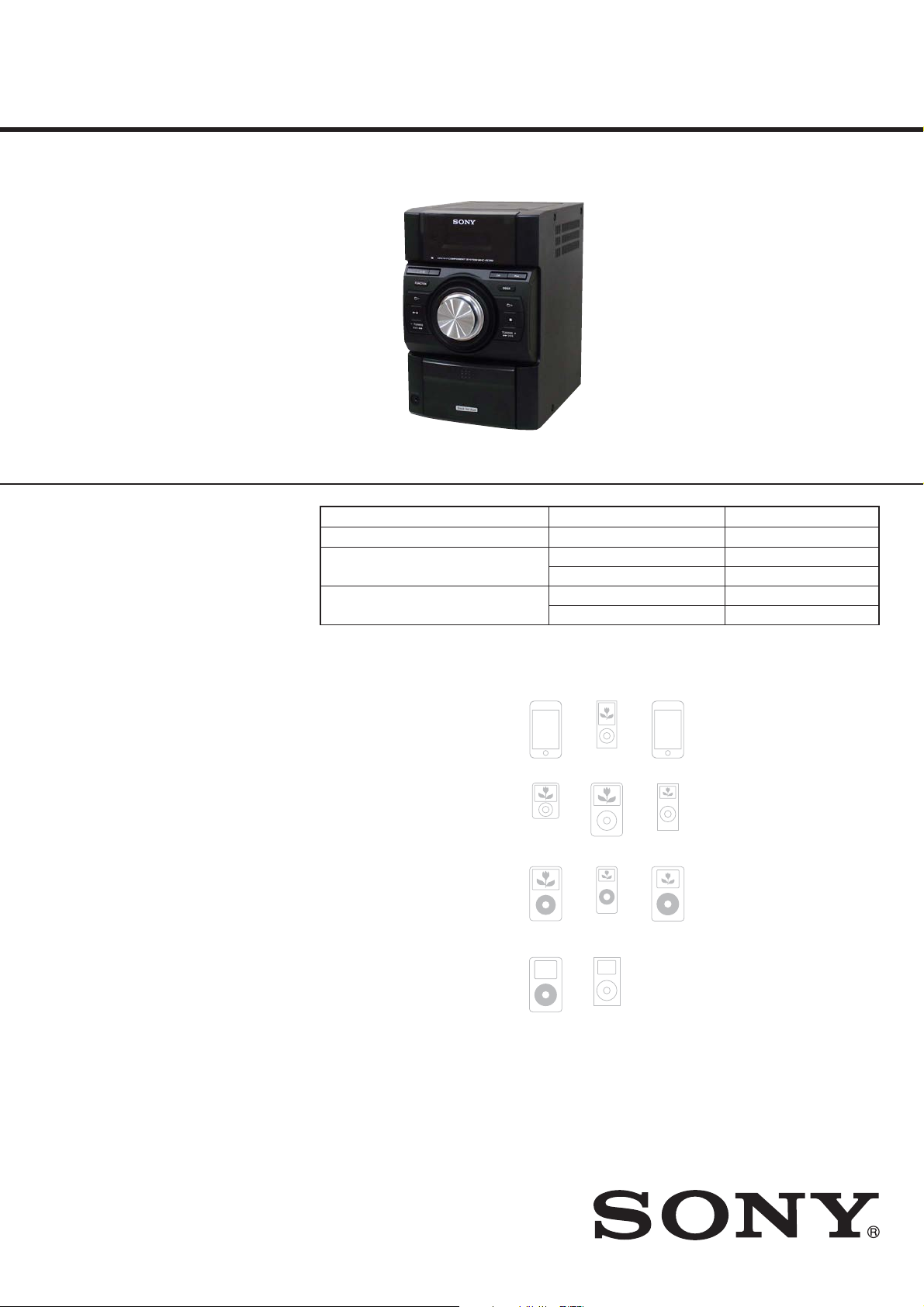
HCD-EC69i/EC79i/EC99i
SERVICE MANUAL
Ver. 1.1 2009.05
• HCD-EC69i is the amplifi er, CD player, tuner
and iPod section in MHC-EC69i.
• HCD-EC79i is the amplifi er, CD player, tuner
and iPod section in MHC-EC79i.
• HCD-EC99i is the amplifi er, CD player, tuner
and iPod section in MHC-EC99i. Photo: HCD-EC69i
iPod is a trademark of Apple Inc., registered in the U.S.
and other countries.
MPEG Layer-3 audio coding technology and patents
licensed from Fraunhofer IIS and omson.
All other trademarks and registered trademarks are of
their respective holders. In this manual,
are not specied.
TM
and ® marks
Model Name Using Similar Mechanism
Mechanism Type
Base Unit Name
Optical Pick-up Block Name
US Model
Canadian Model
UK Model
Australian Model
CDM76A-K6BD90-WOD NEW
EC79i: UK, Australian/EC99i CDM76A-K6BD90-WOD
EC69i/EC79i: US, Canadian BU-K8BD90-WOD
EC79i: UK, Australian/EC99i BU-K6BD90-WOD
EC69i/EC79i: US, Canadian KSM-213CDP
EC79i: UK, Australian/EC99i KSM-213DCP
Main unit
AUDIO POWER SPECIFICATIONS
POWER OUTPUT AND TOTAL HARMONIC DISTORTION:
(HCD-EC99i, HCD-EC79i e United States model only)
Low channel
With 8 ohm loads, both channels driven, from 120 – 10,000 Hz; rated 60 watts
per channel minimum RMS power, with no more than 0.7% total harmonic
distortion from 250 milliwatts to rated output.
High channel
With 8 ohm loads, both channels driven, from 2,000 – 13,000 Hz; rated
60 watts per channel minimum RMS power, with no more than 0.7% total
harmonic distortion from 250 milliwatts to rated output.
AUDIO POWER SPECIFICATIONS
POWER OUTPUT AND TOTAL HARMONIC DISTORTION:
(HCD-EC69i e United States model only)
With 6 ohm loads, both channels driven, from 120 – 10,000 Hz; 30 watts
per channel minimum RMS power, with no more than 0.7% total harmonic
distortion from 250 milliwatts to rated output.
Amplier section
HCD-EC99i
Front Speaker
RMS output power (reference):
Low channel
95 W + 95 W (per channel at 8 Ω, 1 kHz, 10% THD)
High channel
95 W + 95 W (per channel at 8 Ω, 8 kHz, 10% THD)
Subwoofer
RMS output power (reference):
150 W (at 4 Ω, 80 Hz, 10% THD)
HCD-EC79i
RMS output power (reference):
Low channel
95 W + 95 W (per channel at 8 Ω, 1 kHz, 10% THD)
High channel
95 W + 95 W (per channel at 8 Ω, 8 kHz, 10% THD)
HCD-EC69i
RMS output power (reference):
50 W + 50 W (per channel at 6 Ω, 1 kHz, 10% THD)
Inputs (except for HCD-EC69i)
PC IN (stereo mini jack): Sensitivity 800 mV, impedance 22 kilohms
Outputs
PHONES (stereo mini jack): Accepts headphones with an impedance of 8 Ω
or more
SPEAKER: impedance
HCD-EC99i/EC79i: 8 Ω
HCD-EC69i: 6 Ω
SUBWOOFER OUT (HCD-EC99i only): impedance 4 Ω
SPECIFICATIONS
CD player section
System: Compact disc and digital audio system
Laser Diode Properties
Emission Duration: Continuous
Laser Output*: Less than 44.6μW
is output is the value measurement at a distance of 200mm from the
*
objective lens surface on the Optical Pick-up Block with 7mm aperture.
Frequency response: 20 Hz 20 kHz
Signal-to-noise ratio: More than 90 dB
Dynamic range: More than 88 dB
Tuner section
FM stereo, FM/AM superheterodyne tuner
Antenna:
FM lead antenna
AM loop antenna
FM tuner section:
Tuning range
North American model: 87.5 108.0 MHz (100 kHz step)
Other models: 87.5 108.0 MHz (50 kHz step)
Intermediate frequency: 10.7 MHz
AM tuner section:
Tuning range
North American model:
530 1,710 kHz (with 10 kHz tuning interval)
531 1,710 kHz (with 9 kHz tuning interval)
Australian model:
531 1,710 kHz (with 9 kHz tuning interval)
530 1,710 kHz (with 10 kHz tuning interval)
UK model:
531 1,602 kHz (with 9 kHz tuning interval)
Intermediate frequency: 450 kHz
iPod section
Compatible iPod models:
iPod touch 2nd
generation
iPod nano 3rd
generation
(video)
iPod 5th
generation
(video)
iPod 4th
generation
iPod nano 4th
generation
(video)
iPod classic
iPod nano 1st
generation
iPod mini
iPod touch 1st
generation
iPod nano 2nd
generation
(aluminum)
iPod 4th
generation
(color display)
General
Power requirements:
North American model: AC 120 V, 60 Hz
Australian model: AC 230 240 V, 50/60 Hz
UK model: AC 230 V, 50/60 Hz
Power consumption:
HCD-EC99i
250 W
(0.5 W at the Power Saving Mode)
HCD-EC79i
200 W
(0.5 W at the Power Saving Mode)
HCD-EC69i
80 W
(0.5 W at the Power Saving Mode)
Dimensions (w/h/d) (excl. speakers):
HCD-EC99i
Approx. 200 × 311 × 375 mm
HCD-EC79i (Australian and UK models only)
Approx. 200 × 311 × 375 mm
HCD-EC79i (North American model only)
Approx. 200 × 306 × 375 mm
HCD-EC69i
Approx. 200 × 306 × 305 mm
Mass (excl. speakers):
HCD-EC99i
Approx. 6.2 kg
HCD-EC79i (Australian and UK models only)
Approx. 6.0 kg
HCD-EC79i (North American model only)
Approx. 5.7 kg
HCD-EC69i
Approx. 3.8 kg
Design and specications are subject to change without notice.
9-889-427-02
2009E05-1
2009.05
©
COMPACT DISC RECEIVER
Sony Corporation
Audio&Video Business Group
Published by Sony Techno Create Corporation
Page 2

HCD-EC69i/EC79i/EC99i
NOTES ON CHIP COMPONENT REPLACEMENT
• Never reuse a disconnected chip component.
• Notice that the minus side of a tantalum capacitor may be damaged by heat.
FLEXIBLE CIRCUIT BOARD REPAIRING
• Keep the temperature of soldering iron around 270 °C during
repairing.
• Do not touch the soldering iron on the same conductor of the
circuit board (within 3 times).
• Be careful not to apply force on the conductor when soldering
or unsoldering.
CAUTION
Use of controls or adjustments or performance of procedures
other than those specifi ed herein may result in hazardous radia-
tion exposure.
This appliance is classifi ed as
a CLASS 1 LASER product.
This marking is located on the
rear exterior.
SAFETY CHECK-OUT
After correcting the original service problem, perform the following safety check before releasing the set to the customer:
Check the antenna terminals, metal trim, “metallized” knobs,
screws, and all other exposed metal parts for AC leakage.
Check leakage as described below.
LEAKAGE TEST
The AC leakage from any exposed metal part to earth ground and
from all exposed metal parts to any exposed metal part having a
return to chassis, must not exceed 0.5 mA (500 microamperes.).
Leakage current can be measured by any one of three methods.
1. A commercial leakage tester, such as the Simpson 229 or RCA
WT-540A. Follow the manufacturers’ instructions to use these
instruments.
2. A battery-operated AC milliammeter. The Data Precision 245
digital multimeter is suitable for this job.
3. Measuring the voltage drop across a resistor by means of a
VOM or battery-operated AC voltmeter. The “limit” indication
is 0.75 V, so analog meters must have an accurate low-voltage
scale. The Simpson 250 and Sanwa SH-63Trd are examples
of a passive VOM that is suitable. Nearly all battery operated
digital multimeters that have a 2 V AC range are suitable. (See
Fig. A)
To Exposed Metal
Parts on Set
SAFETY-RELATED COMPONENT WARNING!
COMPONENTS IDENTIFIED BY MARK 0 OR DOTTED LINE
WITH MARK 0 ON THE SCHEMATIC DIAGRAMS AND IN
THE PARTS LIST ARE CRITICAL TO SAFE OPERATION.
REPLACE THESE COMPONENTS WITH SONY PARTS
WHOSE PART NUMBERS APPEAR AS SHOWN IN THIS
MANUAL OR IN SUPPLEMENTS PUBLISHED BY SONY.
ATTENTION AU COMPOSANT AYANT RAPPORT
À LA SÉCURITÉ!
AC
1.5 kΩ0.15 μF
Earth Ground
voltmeter
(0.75 V)
Fig. A. Using an AC voltmeter to check AC leakage.
LES COMPOSANTS IDENTIFIÉS PAR UNE MARQUE 0 SUR
LES DIAGRAMMES SCHÉMATIQUES ET LA LISTE DES
PIÈCES SONT CRITIQUES POUR LA SÉCURITÉ DE FONCTIONNEMENT. NE REMPLACER CES COMPOSANTS QUE
PAR DES PIÈCES SONY DONT LES NUMÉROS SONT DONNÉS DANS CE MANUEL OU DANS LES SUPPLÉMENTS
PUBLIÉS PAR SONY.
2
Page 3

TABLE OF CONTENTS
HCD-EC69i/EC79i/EC99i
1. SERVICING NOTES ............................................. 4
2. GENERAL .................................................................. 7
3. DISASSEMBLY
3-1. Disassembly Flow ........................................................... 9
3-2. Side Panel (L)/(R)
(HCD-EC69i/EC79i: US, Canadian) .............................. 10
3-3. Top Panel Block
(HCD-EC69i/EC79i: US, Canadian) .............................. 10
3-4. Ornament Plate (Dock) or iPod Assy .............................. 11
3-5. Base (Dock) .................................................................... 12
3-6. MAIN Board ................................................................... 12
3-7. Front Panel Block
(HCD-EC69i/EC79i: US, Canadian) .............................. 13
3-8. Base Unit Block (BU-K8BD90-WOD)
(HCD-EC69i/EC79i: US, Canadian) .............................. 13
3-9. Optical Pick-Up Block (KSM-213CDP)
(HCD-EC69i/EC79i: US, Canadian) .............................. 14
3-10. Side Panel (L)/(R)
(HCD-EC79i: UK, Australian/EC99i) ............................ 14
3-11. Top Panel Block
(HCD-EC79i: UK, Australian/EC99i) ............................ 15
3-12. CD Mechanism Deck (CDM76A-K6BD90-WOD)
(HCD-EC79i: UK, Australian/EC99i) ............................ 15
3-13 MAIN Board (HCD-EC79i: UK, Australian/EC99i) ...... 16
3-14. Front Panel Block
(HCD-EC79i: UK, Australian/EC99i) ............................ 16
3-15. Base Unit (BU-K6BD90-WOD)
(HCD-EC79i: UK, Australian/EC99i) ............................ 17
3-16. Optical Pick-Up Block (KSM-213DCP)
(HCD-EC79i: UK, Australian/EC99i) ............................ 17
3-17. Belt (CDM76) (HCD-EC79i: UK, Australian/EC99i) .... 18
4. TEST MODE ............................................................ 19
6. DIAGRAMS
6-1. Block Diagram - CD, TUNER Section - ........................ 24
6-2. Block Diagram - MAIN Section - ................................... 25
6-3. Block Diagram
- PANEL, POWER SUPPLY Section - ........................... 26
6-4. Printed Wiring Board - CD Board - ................................ 28
6-5. Schematic Diagram - CD Board - ................................... 29
6-6. Schematic Diagram - MAIN Board (1/2) - ..................... 30
6-7. Schematic Diagram - MAIN Board (2/2) - ..................... 31
6-8. Printed Wiring Board - MAIN Board - ........................... 32
6-9. Printed Wiring Boards - AMP Section -.......................... 33
6-10. Schematic Diagram - 2CH-4CH AMP Board - ............... 34
6-11. Schematic Diagram - 3CH AMP Board (EC99i) - .......... 35
6-12. Printed Wiring Boards - PANEL Section - ..................... 36
6-13. Schematic Diagram - PANEL Section - .......................... 37
6-14. Printed Wiring Boards - AUDIO IN/OUT, KEY,
POWER SUPPLY Section - ............................................ 38
6-15. Schematic Diagram - AUDIO IN/OUT, KEY,
POWER SUPPLY Section - ............................................ 39
7. EXPLODED VIEWS
7-1. Overall Section (HCD-EC69i) ........................................ 46
7-2. Overall Section (HCD-EC79i/EC99i) ............................ 47
7-3. Top Panel Section (HCD-EC69i/EC79i: US, CND) ....... 48
7-4. Top Panel Section (HCD-EC79i: UK, AUS/EC99i) ....... 49
7-5. Front Panel Section ......................................................... 50
7-6. iPod Dock Section .......................................................... 51
7-7. MAIN Board, Chassis Section (HCD-EC69i) ................ 52
7-8. MAIN Board Section (HCD-EC79i/EC99i) ................... 53
7-9. Chassis Section (HCD-EC79i/EC99i) ............................ 54
8. ELECTRICAL PARTS LIST .............................. 55
Accessories are given in the last of the electrical parts list.
5. ELECTRICAL ADJUSTMENTS ........................ 23
3
Page 4
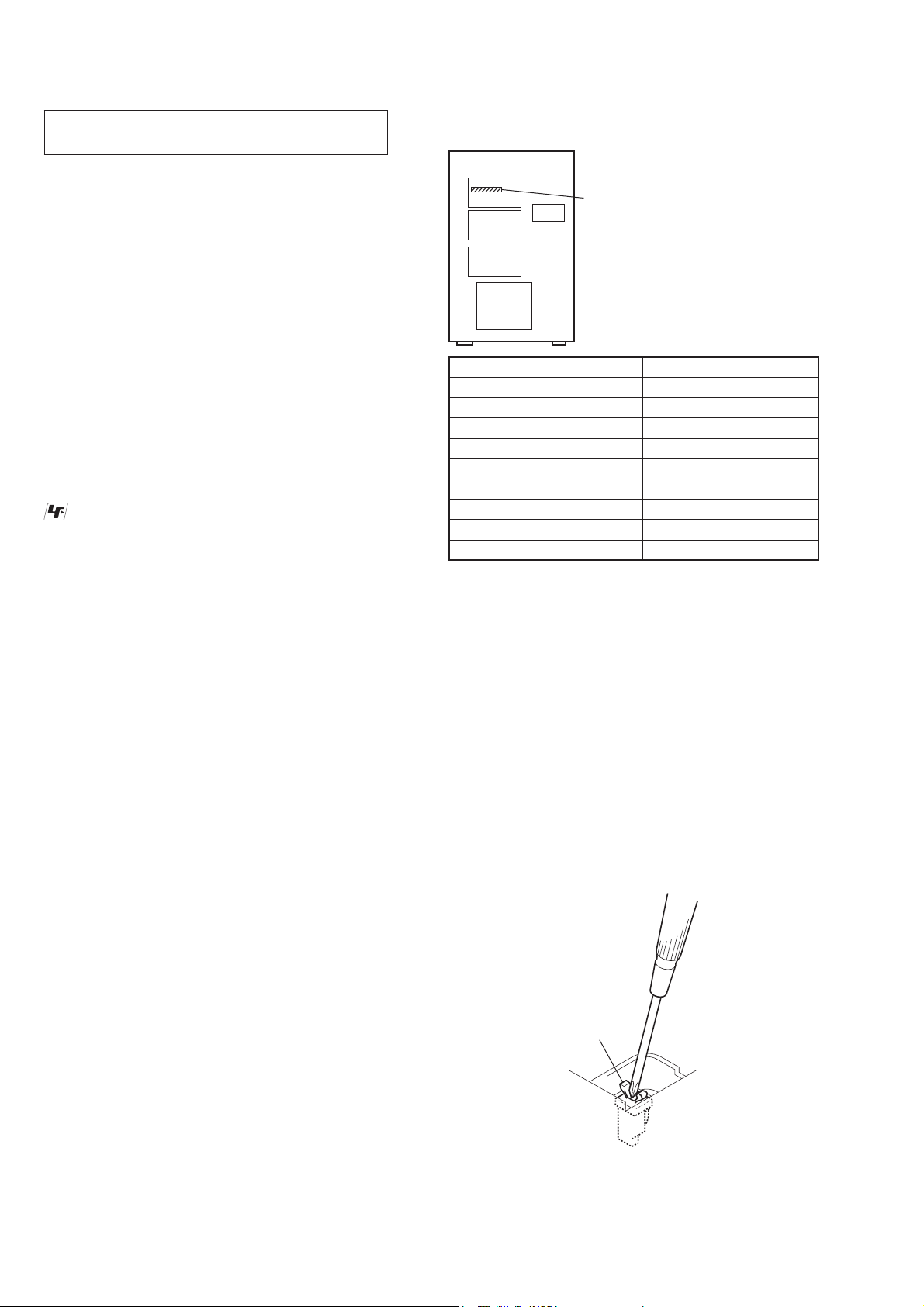
HCD-EC69i/EC79i/EC99i
Ver. 1.1
SECTION 1
SERVICING NOTES
NOTES ON HANDLING THE OPTICAL PICK-UP
BLOCK OR BASE UNIT
The laser diode in the optical pick-up block may suffer electrostatic break-down because of the potential difference generated by
the charged electrostatic load, etc. on clothing and the human body.
During repair, pay attention to electrostatic break-down and also
use the procedure in the printed matter which is included in the
repair parts.
The fl exible board is easily damaged and should be handled with
care.
NOTES ON LASER DIODE EMISSION CHECK
The laser beam on this model is concentrated so as to be focused
on the disc refl ective surface by the objective lens in the optical
pickup block. Therefore, when checking the laser diode emission,
observe from more than 30 cm away from the objective lens.
UNLEADED SOLDER
Boards requiring use of unleaded solder are printed with the leadfree mark (LF) indicating the solder contains no lead.
(Caution: Some printed circuit boards may not come printed with
the lead free mark due to their particular size)
: LEAD FREE MARK
Unleaded solder has the following characteristics.
• Unleaded solder melts at a temperature about 40 °C higher
than ordinary solder.
Ordinary soldering irons can be used but the iron tip has to be
applied to the solder joint for a slightly longer time.
Soldering irons using a temperature regulator should be set to
about 350 °C.
Caution: The printed pattern (copper foil) may peel away if
the heated tip is applied for too long, so be careful!
• Strong viscosity
Unleaded solder is more viscous (sticky, less prone to fl ow)
than ordinary solder so use caution not to let solder bridges
occur such as on IC pins, etc.
• Usable with ordinary solder
It is best to use only unleaded solder but unleaded solder may
also be added to ordinary solder.
RELEASING THE DISC TRAY LOCK
(EC79i: UK, Australian/EC99i)
The disc tray lock function for the antitheft of an demonstration
disc in the store is equipped.
MODEL IDENTIFICATION
- Back Panel -
Power
Voltage
Indication
Model Power Voltage Indication
EC69i: US and Canadian model
EC69i: UK model
EC69i: Australian model
EC79i: US and Canadian model
EC79i: UK model
EC79i: Australian model
EC99i: US and Canadian model
EC99i: UK model
EC99i: Australian model
120V - 60Hz 80W
230V - 50/60Hz 80W
230–240V - 50/60Hz 80W
120V - 60Hz 200W
230V - 50/60Hz 200W
230–240V - 50/60Hz 200W
120V - 60Hz 250W
230V - 50/60Hz 250W
230–240V - 50/60Hz 250W
LASER DIODE AND FOCUS SEARCH OPERATION
CHECK (EC69i/EC79i: US, Canadian models)
During normal operation of the equipment, emission of the laser
diode is prohibited unless the upper lid is closed while turning on
the SW351. (push switch type)
The following checking method for the laser diode is operable.
• Method
Emission of the laser diode is visually checked.
1. Open the upper lid.
2. Push the SW351 as shown in Fig.1.
Note: Do not push the detection lever strongly, or it may be bent or
damaged.
3. Check the object lens for confi rming normal emission of the
laser diode. If not emitting, there is a trouble in the automatic
power control circuit or the optical pick-up.
In this operation, the object lens will move up and down 2
times along with inward motion for the focus search.
Releasing Procedure:
1. Press [
] button to turn the power on.
?/1
2. Press the [FUNCTION] button to select CD function.
3. While pressing the [x] button, press the [Z] button for more 5
seconds).
4. The message “UNLOCKED” is displayed and the disc tray is
unlocked.
Note: When “LOCKED” is displayed, the slot lock is not released by turn-
ing power on/off with the [?/1] button.
NOTE OF REPLACING THE LOADING BOARD
(EC79i: UK, Australian/EC99i)
When the LOADING board is damaged, exchange the entire
CDM76A Assy.
4
SW351
Fig. 1. Method to push the SW351
Page 5
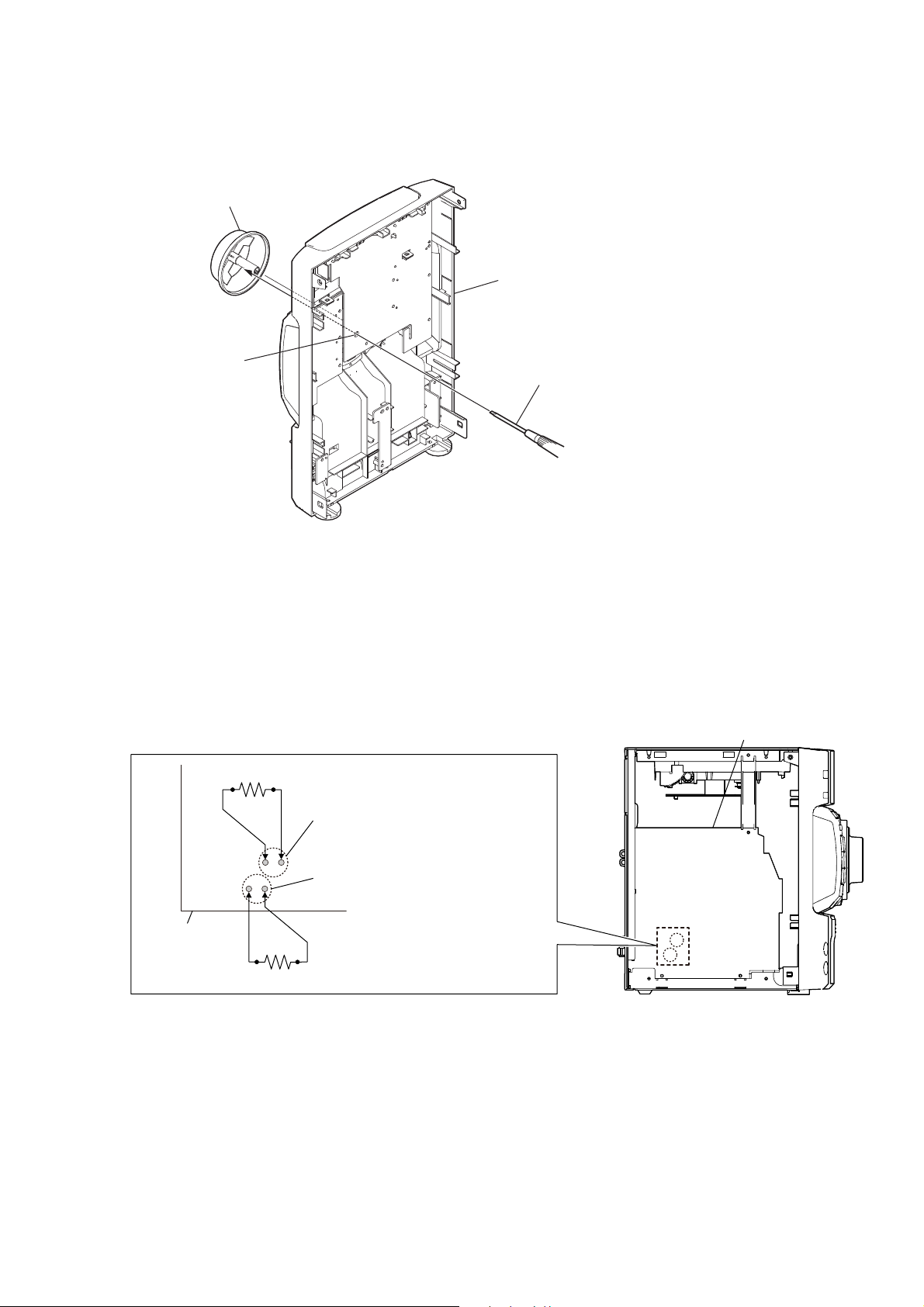
HOW TO REMOVE THE KNOB (VOL)
knob (VOL)
HCD-EC69i/EC79i/EC99i
front panel block
(back view)
hole
Push the knob (VOL) by flat-head screwdriver.
CAPACITOR DISCHARGE FOR ELECTRIC SHOCK PREVENTION
Note: Please take out the top panel block and side panel (L/R) from a set refer to DISASSEMBLY (from Page 10).
In checking the MAIN board, make a capacitor discharge
of C622 and C626 for electric shock prevention.
800 :/2 W
MAIN board
MAIN board
C626
C622
800 :/2 W
5
Page 6
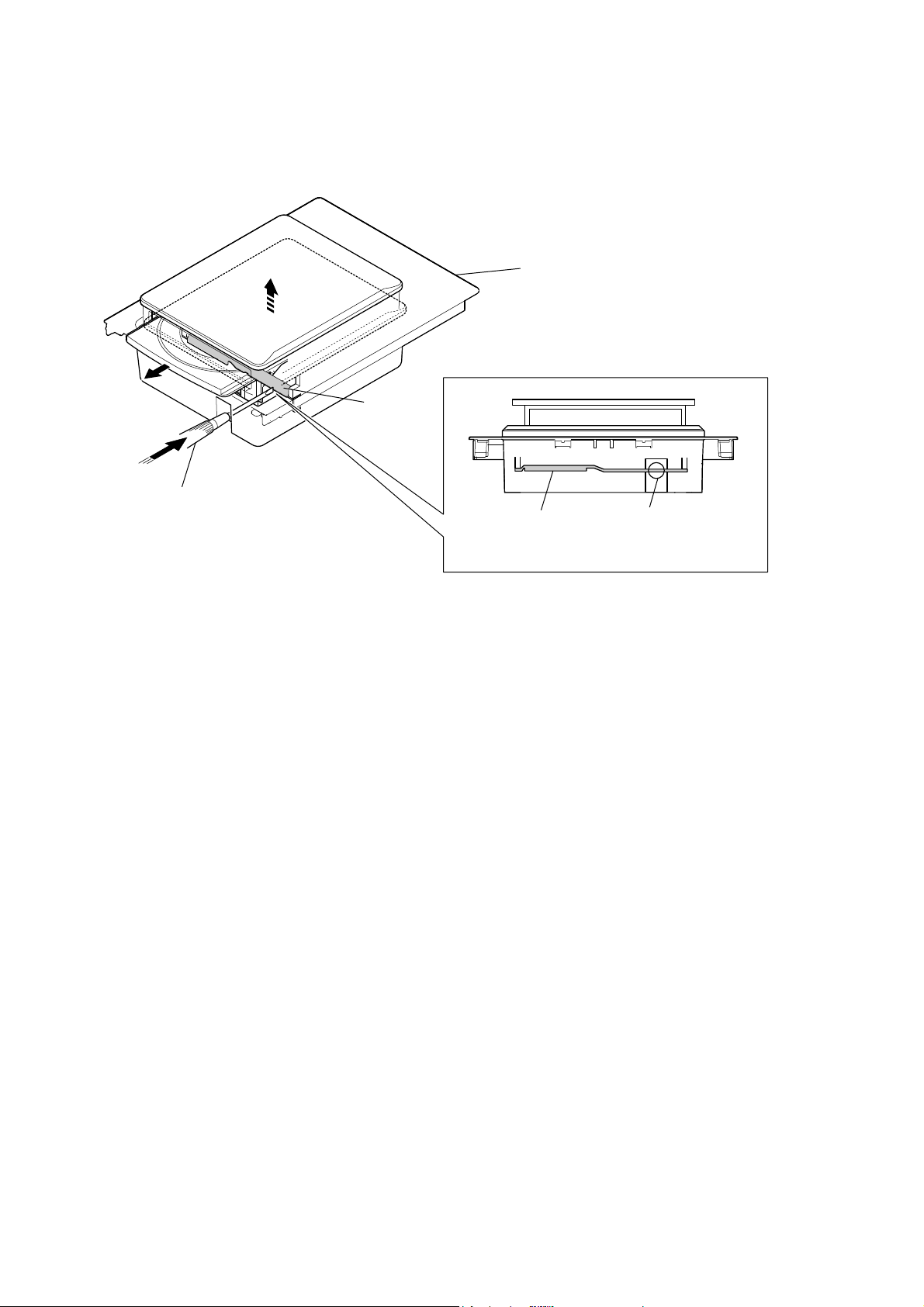
HCD-EC69i/EC79i/EC99i
HOW TO OPEN THE TRAY WHEN POWER SWITCH TURN OFF
(HCD-EC79i: UK, Australian/EC99i only)
Note: Please take out the top panel block from a set refer to DISASSEMBLY (from Page 15).
bracket
top panel block
Push hard the bracket by
the flat-head screwdriver.
bracket
– top panel block (front view) –
flat-head screwdriver
6
Page 7

SECTION 2
GENERAL
HCD-EC69i/EC79i/EC99i
This section is extracted
from instruction manual.
HCD-EC99i
HCD-EC79i (Australian and UK models only)
*
* HCD-EC99i only
Getting Started
FM lead antenna (Extend it horizontally.)
AM loop antenna
To right speaker (High freq.)
To right speaker (Low freq.)
To wall outlet
Solid (Gray/)
Solid (Black/)
HCD-EC79i (North American model only)
HCD-EC69i
*
* HCD-EC79i only
HCD-EC69i only
* HCD-EC99i only
To subwoofer
Solid (Blue/)
Solid (Black/)
To left speaker (High freq.)
Solid (Red/)
Solid (Black/)
To left speaker (Low freq.)
Remote
*
Antennas
Find a location and an orientation that provide good
reception, and then set up the antenna.
Keep the antennas away from the speaker cords and the
power cord to avoid picking up noise.
Subwoofer (HCD-EC99i only)
Insert only the stripped portion of the cord.
Place the subwoofer vertically to obtain a better bass
reproduction. Also, position the subwoofer:
on a solid oor where resonance is unlikely to occur.
at least a few centimeters away from the wall.
away from the center of the room or place a
bookshelf against a wall, to avoid generating a
standing wave.
Speakers
Insert only the stripped portion of the cord.
Power
Connect the power cord to a wall outlet.
If the plug does not t the wall outlet, detach the supplied
plug adaptor (only for models equipped with an adaptor).
To attach the speaker pads
Attach the supplied speaker pads to the bottom of the
front speakers and subwoofer to prevent slipping.
Front speakers:
4 pads for each speaker
Subwoofer:
4 pads (HCD-EC99i only)
is manual mainly explains operations using the
remote, but the same operations can also be performed
using the buttons on the unit having the same or similar
names.
To use the remote
Slide and remove the battery compartment lid, and
insert the two R6 (size AA) batteries (supplied, except
for HCD-EC69i), side rst, matching the polarities
shown below.
Notes on using the remote
With normal use, the batteries should last for about six months.
Do not mix an old battery with a new one or mix dierent types of
batteries.
If you do not use the remote for a long period of time, remove the
batteries to avoid damage from battery leakage and corrosion.
Batteries installed devices shall not be exposed to excessive heat such
as sunshine, re or the like.
To use the iPod
Make sure the iPod indicator lights up (except for
HCD-EC69i).
Press PUSH
slide the LOCK lever to the HOLD position, and insert
an iPod Dock Adapter into the Dock before use.
For details on the iPod Dock Adapters, refer to the
instructions supplied with the Dock Adapters.
Notes
e iPod Dock Adapter is not supplied with the system.
You can use the iPod only when the iPod indicator
To adjust the volume
Press VOLUME +/ (or turn the VOLUME control on
the unit)
To connect an optional headphones
Connect headphones to the PHONES jack on the
unit.
To set the clock
Use buttons on the remote to set the clock.
1 Press (on/standby)
2 Press TIMER MENU
3 Press /
4 Use the same procedure to set the minutes.
Note
e clock settings are lost when you disconnect the power cord or if a
power failure occurs.
To display the clock when the system is o
Press DISPLAY . e clock is displayed for about
8seconds.
on the unit to ip-open the iPod Dock,
LOCK lever
(except for HCD-EC69i).
.
If “PLAY SET” ashes, press /
select “CLOCK,” and then press
press
to select the clock set mode.
repeatedly to set the hour, and then
.
iPod Dock Adapter
To remove the iPod
Dock Adapter, pull it
up with your ngernail
or a at object using
the slot inside the
adapter.
iPod Connector
lights up
to turn on the system.
repeatedly to
(enter) .
Operations
Playing a CD/MP3 disc
1 Select the CD function.
Press FUNCTION +/
the unit).
2 Place a disc.
HCD-EC99i
HCD-EC79i (Australian and UK models only)
Press (open/close) on the unit, and place a disc
with the label side up on the disc tray.
To close the disc tray, press
Do not force the disc tray closed with your nger, as
this may damage the unit.
HCD-EC79i (North American model only)
HCD-EC69i
Press PUSH OPEN/CLOSE on the unit,
and place a disc with the label side up on the CD
compartment.
To close the CD compartment, press PUSH OPEN/
CLOSE
3 Start playback.
Press (play) (or (play/pause) on the unit)
.
on the unit.
repeatedly (or CD on
on the unit.
(open/close)
PUSH OPEN/CLOSE
To Press
Pause playb ack
Stop playback
Select a folder on an
MP3 disc
Select a track or le
Find a point in a
track or le
Select Repeat Play
To change the play mode
Press PLAY MODE repeatedly while the player is
stopped. You can select normal play (“
les in the folder on the disc), shue play (“SHUF”
or “
(“PGM”).
* When playing a CD-DA (audio) disc, (SHUF) Play performs the
same operation as normal (SHUF) Play.
Note on the CD compartment (HCD-EC79i (North American
model only) and HCD-EC69i)
Do not open the CD compartment when “READING” appears or
during playback, as this may cause a malfunction.
Notes on Repeat Play
All tracks or les on a disc are played repeatedly up to ve times.
“REP1” indicates that a single track or le is repeated until you stop
it.
Note on shue play mode
When you turn o the system, the selected shue play mode (“SHUF”
or “
mode (“
Notes on playing MP3 discs
Do not save other types of tracks or les or unnecessary folders on a
disc that has MP3 les.
Folders that have no MP3 les are skipped.
MP3 les are played back in the order that they are recorded onto
the disc.
(pause) (or (play/pause)
. To resume play,
on the unit)
press the button again.
.
(stop)
(select folder) + /.
(go back)
forward)
Hold down (rewind)
(fast forward)
and release the button at the
desired point.
REPEAT
“REP” or “REP1” appears.
SHUF*” for folder shue), or program play
SHUF”) is cleared and the play mode returns to normal play
”).
/ (go
.
during playback,
repeatedly until
” for all MP3
/
e system can only play MP3 les that have a le extension of
“.mp3”.
Even when le name has the “.mp3” le extension, if the actual
le diers, playing this le may generate a loud noise which could
damage the speaker system and the system may malfunction.
e maximum number of:
folders is 150 (including the root folder).
MP3 les is 255.
MP3 les and folders that can be contained on a single disc is 300.
folder levels (the tree structure of les) is 8.
Compatibility with all MP3 encoding/writing soware, recording
device, and recording media cannot be guaranteed. Incompatible
MP3 discs may produce noise or interrupted audio or may not play
at all.
Notes on playing multisession discs
If the disc begins with a CD-DA (or MP3) session, it is recognized
as a CD-DA (or MP3) disc, and playback continues until another
session is encountered.
A disc with a mixed CD format is recognized as a CD-DA disc.
Listening to the radio
1 Select “TUNER FM” or “TUNER AM.”
Press FUNCTION +/ (or FUNCTION on the unit)
repeatedly.
2 Perform tuning.
For automatic scanning
Press TUNING MODE repeatedly until “AUTO”
appears, and then press +
/
on the unit). Scanning stops automatically
when a station is tuned in, and “TUNED” and “ST”
(for stereo programs only) appear.
If “TUNED” does not appear and the scanning does
not stop, press
manual tuning (below).
For manual tuning
Press TUNING MODE repeatedly until
“MANUAL” appears, and then press +
TUNING +
in the desired station.
/
to stop scanning, then perform
/
on the unit) repeatedly to tune
(or TUNING +
/
(or
Tip
To reduce static noise on a weak FM stereo station, press FM MODE
repeatedly until “MONO” appears to turn o stereo reception.
Presetting radio stations
Use buttons on the remote to preset stations.
1 Tune in the desired station.
2 Press TUNER MEMORY
memory mode.
3 Press +
preset number.
If another station is already assigned to the selected
preset number, the station is replaced by the new
stations.
4 Press
5 Repeat steps 1 through 4 to store other stations.
You can preset up to 20 FM and 10 AM stations. e
preset stations are retained for about half a day even
if you disconnect the power cord or if a power failure
occurs.
6 To call up a preset radio station, press TUNING
MODE
then press +
desired preset number.
to select the tuner
Preset number
/
repeatedly to select the desired
to store the station.
repeatedly until “PRESET” appears, and
/
repeatedly to select the
7
Page 8
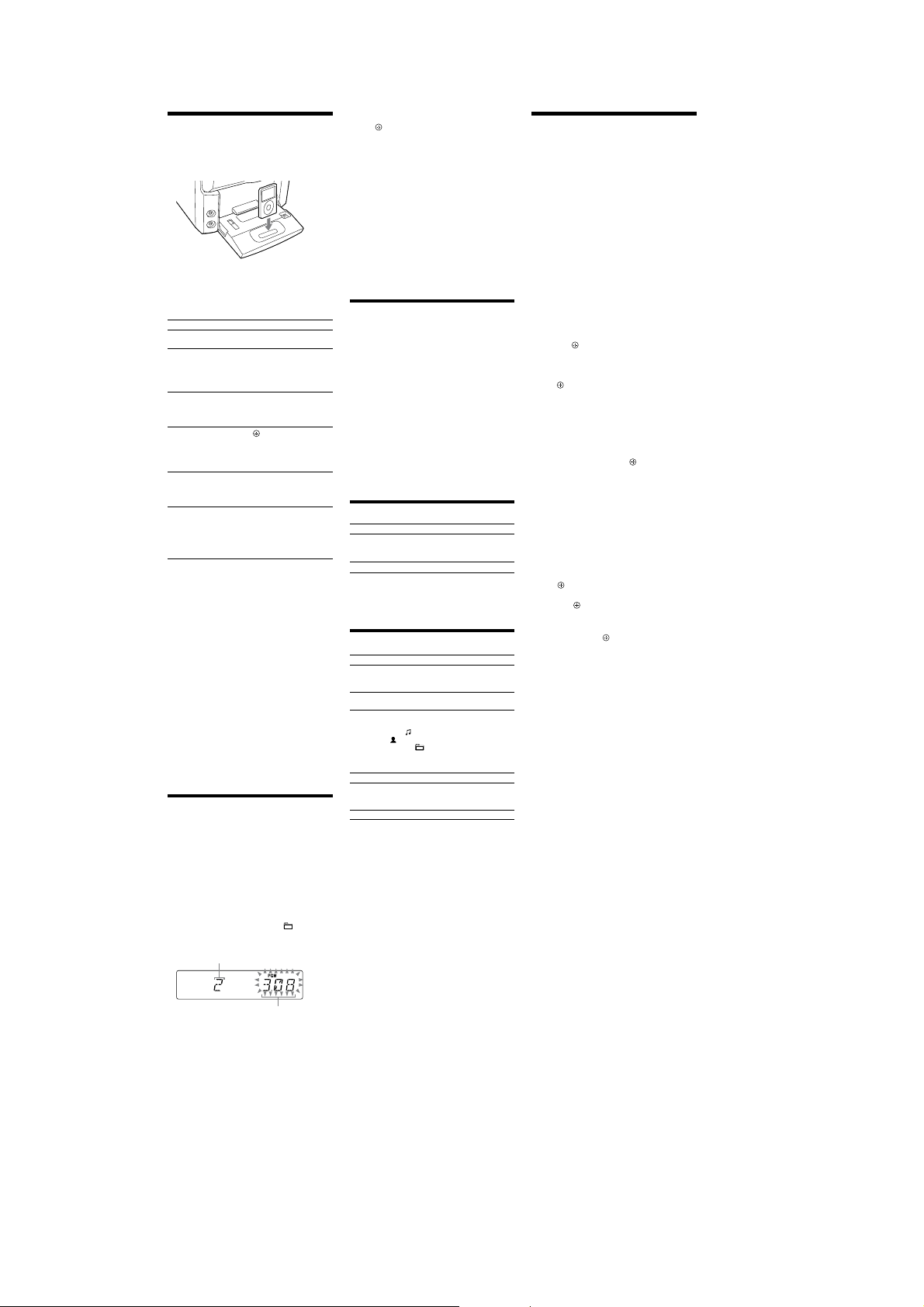
HCD-EC69i/EC79i/EC99i
Playing the iPod
1 Select the iPod function.
Press FUNCTION +/
the unit).
2 Place the iPod.
3 Start playback.
Press (or on the unit)
To control the iPod
You can control your iPod with the following buttons on
the remote or unit.
To Press
Pause playb ack
Scroll up/down the
iPod menus
Select a track
or chapter of
audiobook/podcast
Choose the selected
item
Find a point in a
track or chapter of
audiobook/podcast
Return to the
previous menu or
select a menu
To use the system as a battery charger
You can use the system as a battery charger for the iPod
when the system is on.
e charging begins when the iPod is placed on the
iPod connector. e charging status appears in the iPod
display. For details, see the user’s guide of your iPod.
To stop charging the iPod
Remove the iPod.
Notes
When placing or removing the iPod, handle the iPod in the same
angle as that of the iPod connector on the unit and do not twist or
sway the iPod to prevent connector damage.
Do not carry the unit with an iPod set on the connector. Doing so
may cause a malfunction.
When placing or removing the iPod, brace the unit with one hand
and take care not to press the controls of the iPod by mistake.
Before disconnecting the iPod, pause playback.
While playing video, you cannot use
rewind (fast forward) by holding down
To change the volume level, use VOLUME +/ (or VOLUME
control on the unit)
adjusted on the iPod.
is system is designed for iPod only. You cannot connect any other
portable audio players.
To use an iPod, refer to the user’s guide of your iPod.
Sony cannot accept responsibility in the event that data recorded to
iPod is lost or damaged when using an iPod with this unit.
repeatedly (or iPod on
.
(pause) (or (play/pause)
on the unit)
or (stop) .
. You can scroll up or
/
down the iPod menus much like
the Click Wheel operations of
the iPod or the drag up-or-down
operations of the iPod touch.
(go back)
forward)
or fast-rewind, hold down the
button.
choose the selected item much
like the center button on the iPod
or the touch operation of the
iPod touch.
Hold down (rewind)
playback, and release the button
at the desired point.
(return)
previous menu or select a menu
much like the Menu button on
the iPod or the touch operation
of the iPod touch.
. e volume level does not change even if
/ (go
. To fast-forward
/ (enter) . You can
/ (fast forward) during
/TOOL MENU /
. You can return to the
/
. You can fast
/
.
Creating your own program
(Program Play)
Use buttons on the remote to create your own program.
1 Select the CD function.
Press FUNCTION +/
2 Select the play mode.
Press PLAY MODE
appears while the player is stopped.
3 Select the desired track or le number.
Press
track or le number appears.
When programming MP3 les, press
repeatedly to select the desired folder, and then select
the desired le.
Selected track or le number
repeatedly until “PGM”
/
repeatedly until the desired
repeatedly.
Total playing time of the
selected track or le
+ /
4 Program the selected track or le.
to enter the selected track or le.
Press
5 Repeat steps 3 through 4 to program additional
tracks or les, up to a total of 25 tracks or les.
6 To play your program of tracks or les, press
e program remains available until you open the disc
tray or CD compartment (HCD-EC69i only). To play
the same program again, select the CD function, and
then press
To cancel Program Play
Press PLAY MODE repeatedly until “PGM”
disappears while the player is stopped.
To delete the last track or le of the program
Press CLEAR while the player is stopped.
To view program information, such as total
track number of the program
Press DISPLAY repeatedly.
.
Using optional audio components
(except for HCD-EC69i)
1 Prepare the sound source.
Connect additional audio component to the PC IN
on the unit using an audio analog cord (not
jack
supplied).
2 Turn down the volume.
Press VOLUME (or turn the VOLUME control on
.
the unit)
3 Select the PC function.
Press FUNCTION +/ (or FUNCTION on the unit)
repeatedly.
4 Start playback.
Start playback of the connected component.
5 Adjust the volume.
Press VOLUME +/ (or turn the VOLUME control
.
on the unit)
Adjusting the sound
To Pre s s
Generate a more dynamic
sound (Dynamic Sound
Generator X-tra)
Set the sound eect
To turn on the subwoofer (HCD-EC99i only)
Press SUBWOOFER ON/OFF on the unit until
“SUBWOOFER” appears. e volume of the subwoofer is
linked to the front speakers.
DSGX
EQ
on the unit.
.
Changing the display
To Pre s s
Change
information on the
display*
Change Display
mode (See below.)
* For example, you can view CD/MP3 disc information, such as;
track or le number during normal play.
track or le name (“
artist name (“
album or folder name (“
total playing time while the player is stopped.
e system oers the following display modes.
Display mode When the system is o,
Power Saving
1)
Mode
2)
Clock
1)
You cannot set the clock in Power Saving Mode.
2)
e clock display automatically turns to Power Saving Mode aer
8 seconds.
Notes on the display information
Characters that cannot be displayed appear as “_”.
e following are not displayed;
total playing time for an MP3 disc.
remaining playing time for an MP3 le.
e following are not displayed correctly;
elapsed playing time of an MP3 le encoded using VBR (variable
bit rate).
folder and le names that do not follow either the ISO9660
Level 1, Level 2 or Joliet in the expansion format.
e following are displayed;
total playing time for a CD-DA disc during normal play.
remaining playing time for a track.
ID3 tag information for MP3 les when ID3 version 1 and
version 2 tags are used (ID3 version 2 tag information display has
priority when both ID3 version 1 and version 2 tags are used for a
single MP3 le).
u
p to 15 characters of ID3 tag information using uppercase letters
(A to Z), numbers (0 to 9), and symbols (˝ $ % ’ ( ) * , – . / < = > @
[ \ ] _ ` { | } ! ? ^).
repeatedly when the
DISPLAY
system is turned on.
repeatedly when the
DISPLAY
system is turned o.
”) during normal play.
”) during normal play.
”) during normal play.
e display is turned o to conserve
power. e timer and clock continue
to operate.
e clock is displayed.
Using the timers
e system oers two timer functions. If you use both
timers, the Sleep Timer has priority.
Use buttons on the remote to use the timer functions.
.
Sleep Timer:
You can fall asleep to music. is function works even if
the clock is not set.
repeatedly. If you select “AUTO,” the
Press SLEEP
system automatically turns o aer the current disc stops
or in 100 minutes.
Play Timer:
You can wake up to CD, tuner or iPod at a preset time.
Make sure you have set the clock.
1 Prepare the sound source.
Prepare the sound source, and then press VOLUME
to adjust the volume.
+/
To start from a specic CD track or audio le, create
your own program.
2 Select the timer set mode.
Press TIMER MENU
3 Set the play timer.
Press /
then press
“ON TIME” appears, and the hour indication ashes.
4 Set the time to start playback.
Press /
press
procedure above to set the minutes.
“OFF TIME” appears and the hour indication ashes
in the display.
5 Use the same procedure as in step 4 to set the time
to stop playback.
6 Select the sound source.
Press /
source appears, and then press
shows the timer settings.
7 Turn o the system.
Press
e system turns on 15 seconds before the preset time.
If the system is on at the preset time, the Play Timer
will not play.
Do not operate the system from the time the system
turns on until the play starts.
To check the setting
1 Press TIMER MENU
“SELECT” ashes in the display.
2 Press
3 Press
then press
To cancel the timer
Repeat the same procedure as above until “OFF” appears
in step 3, and then press
To change the setting
Start over from step 1.
Notes for the iPod user
Make sure the iPod is not playing when using the Play Timer.
e Play Timer may not be activated depending on the status of the
connected iPod.
Tip
e Play Timer setting remains as long as the setting is not cancelled
manually.
.
repeatedly to select “PLAY SET,” and
.
repeatedly to set the hour, and then
. e minute indication ashes. Use the
repeatedly until the desired sound
.
.
repeatedly to select “PLAY SEL,” and
/
.
.
.
. e display
8
Page 9
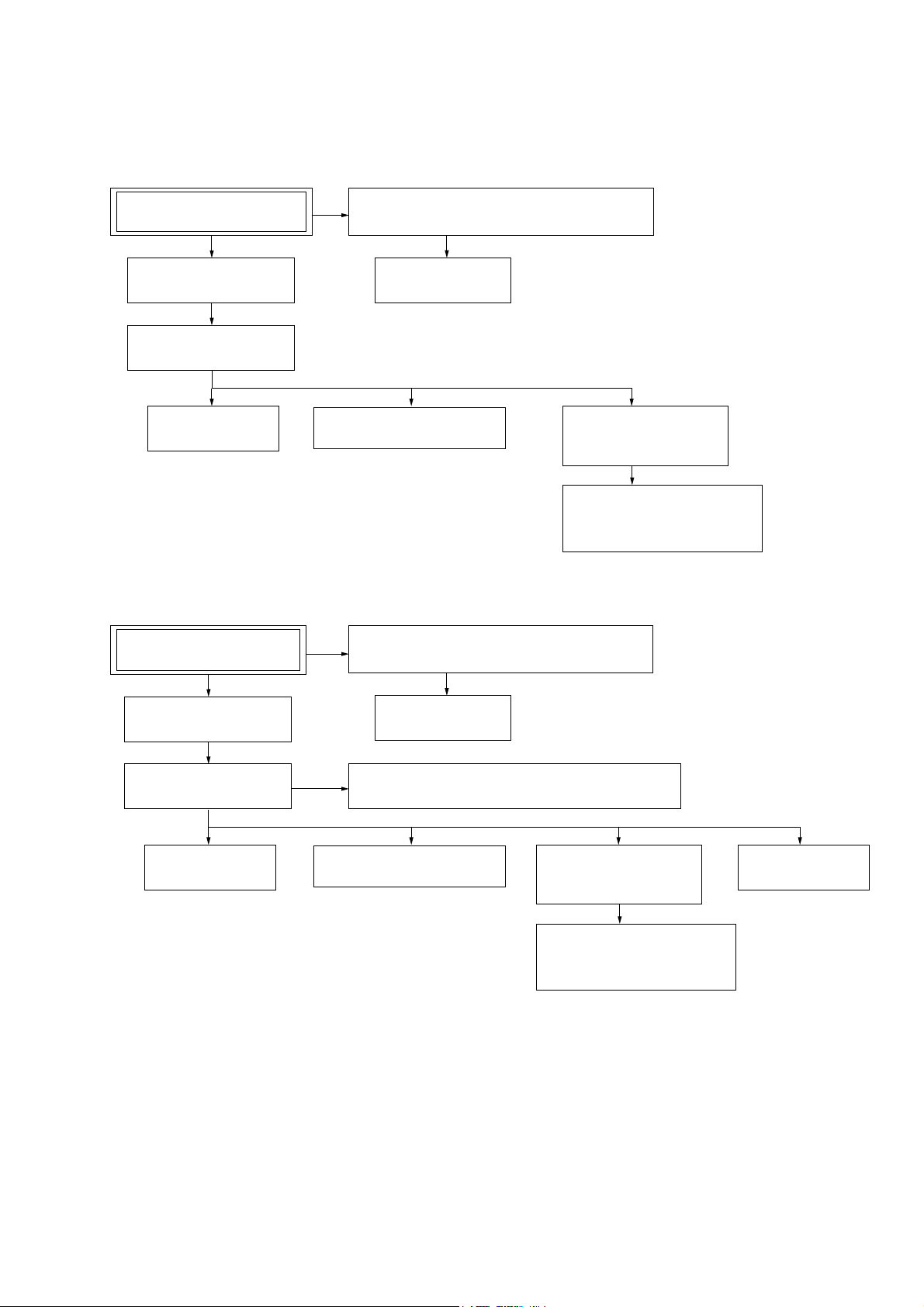
DISASSEMBLY
• This set can be disassembled in the order shown below.
3-1. DISASSEMBLY FLOW
• HCD-EC69i/EC79i: US, Canadian
HCD-EC69i/EC79i/EC99i
SECTION 3
SET
3-2. SIDE PANEL (L)/(R)
(Page 10)
3-3. TOP PANEL BLOCK
(Page 10)
3-6. MAIN BOARD
(Page 12)
3-7 FRONT PANEL BLOCK
(Page 13)
• HCD-EC79i: UK, Australian/EC99i
SET
3-4 ORNAMENT PLATE (DOCK) OR iPod ASSY
(Page 11)
3-5 BASE (DOCK)
(Page 12)
3-8. BASE UNIT
(BU-K8BD90-WOD)
(Page 13)
3-9. OPTICAL PICK-UP BLOCK
(KSM-213CDP/C2NP)
(Page 14)
3-4 ORNAMENT PLATE (DOCK) OR iPod ASSY
(Page 11)
3-10. SIDE PANEL (L)/(R)
(Page 14)
3-11. TOP PANEL BLOCK
(Page 15)
3-13. MAIN BOARD
(Page 16)
3-5 BASE (DOCK)
(Page 12)
3-12. CD MECHANISM DECK (CDM76A-K6BD90-WOD)
(Page 15)
3-14. FRONT PANEL BLOCK
(Page 16)
3-15. BASE UNIT
(BU-K6BD90-WOD)
(Page 17)
3-16. OPTICAL PICK-UP BLOCK
(KSM-213DCP/C2RP)
(Page 17)
3-17. BELT (CDM76)
(Page 18)
9
Page 10
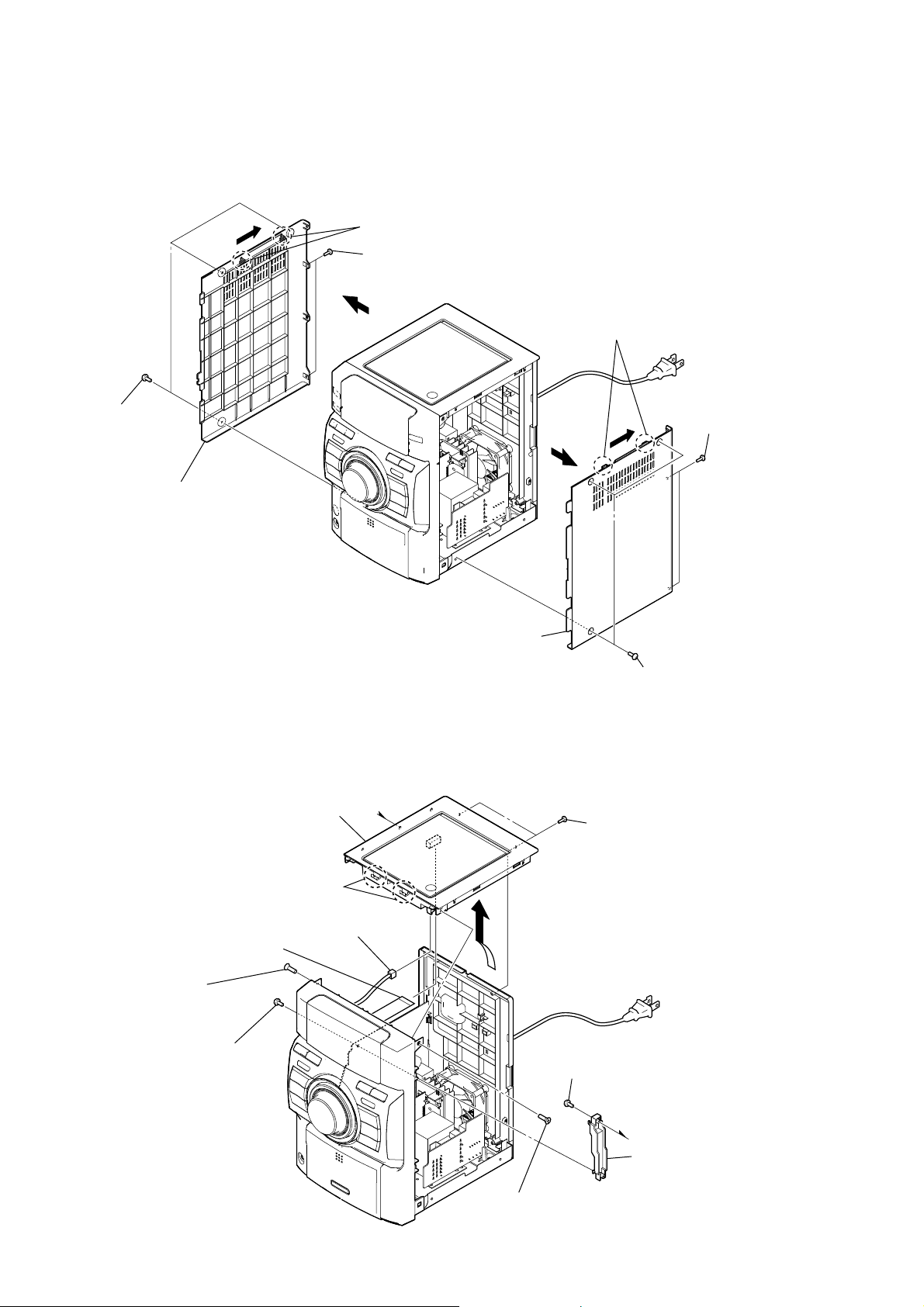
HCD-EC69i/EC79i/EC99i
Note: Follow the disassembly procedure in the numerical order given.
3-2. SIDE PANEL (L)/(R) (HCD-EC69i/EC79i: US, Canadian)
two claws
3
two screws
2
(BVTP3 u 10)
three screws
1
(case3 TP2)
side panel (L)
5
3-3. TOP PANEL BLOCK (HCD-EC69i/EC79i: US, Canadian)
4
side panel (R)
5
4
two claws
3
1
(case3 TP2)
2
(BVTP3 u 10)
three screws
two screws
flexible flat cable (21 core)
(CN201)
screw
(KTP3 × 10)
screw
(BVTP3 × 10)
top panel block
R
two claws
connector
(SW750)
screw
(KTP3 × 10)
two screws
(BVTP3 × 10)
screw
(BVTP3 × 10)
bracket (PWB)
10
Page 11

3-4. ORNAMENT PLATE (DOCK) OR iPod ASSY
Note: This illustration sees the front panel from bottom side.
four claws
Push the gap by
the flat-head screwdriver.
Note: Avoid a claw and put a
flat-head screwdriver in.
"
HCD-EC69i/EC79i/EC99i
Press the iPod dock in the direction of arrow ".
Push in flat-head screwdriver.
Note: Avoid a claw and put a
flat-head screwdriver in.
Open the iPod dock.
ornament plate (dock) or iPod assy
Turn up a ornament plate (dock) or
iPod assy lowpart and remove it without
using by the flat-head screwdriver.
claw
claw
three claws
Push in flat-head screwdriver.
Note: Avoid a claw and put a
flat-head screwdriver in.
11
Page 12
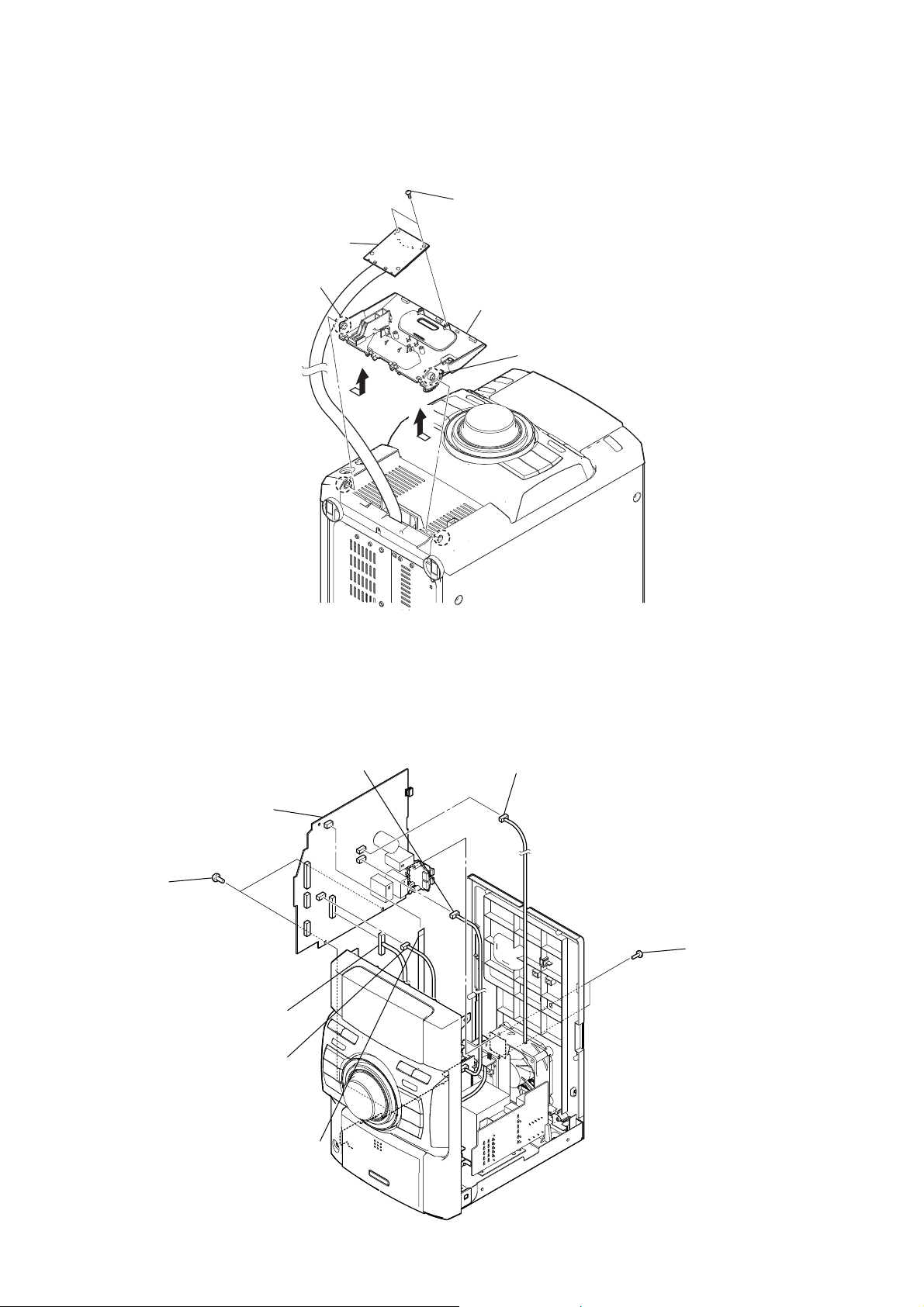
HCD-EC69i/EC79i/EC99i
3-5. BASE (DOCK)
Note: This illustration sees the front panel from bottom side.
Left up the IP board.
boss
two screws
(B2.6)
base (dock)
boss
3-6. MAIN BOARD (HCD-EC69i/EC79i: US, Canadian)
connector
(EC69i: CN102, EC79i: CN101)
MAIN board
two screws
(BVTP3 × 10)
connector
(CN504)
connector
(CN609)
fan motor connector
(CN601)
two screws
(BVTP3 × 10)
12
flexible flat cable (5 core)
(CN603)
Page 13
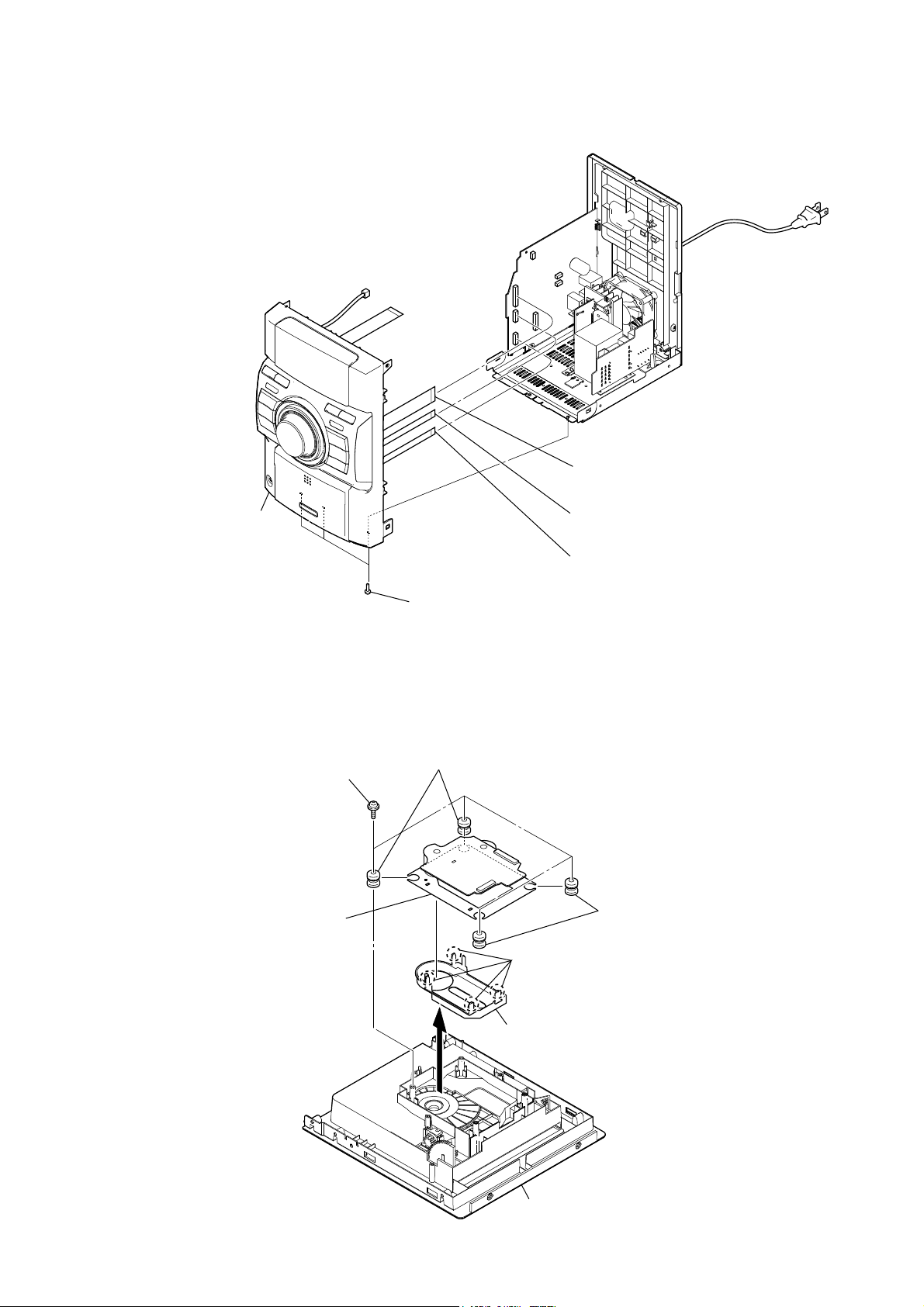
3-7. FRONT PANEL BLOCK (HCD-EC69i/EC79i: US, Canadian)
HCD-EC69i/EC79i/EC99i
flexible flat cable (25 core)
1
(CN607)
front panel block
5
three screws
4
(BVTP3 u 10)
3-8. BASE UNIT BLOCK (BU-K8BD90-WOD) (HCD-EC69i/EC79i: US, Canadian)
Note: This illustration sees the base unit from CD board side.
four screws
(PWH B2.6)
base unit
(BU-K8BD90-WOD)
(green)
2
(CN653)
3
(EC69i: CN606),
flexible flat cable (9 core)
(EC79i (US, Canadian): CN605)
two vibration proof rubbers
four claws
flexible flat cable (11 core)
flexible flat cable (7 core)
two vibration proof rubbers
(red)
CD cover
top panel block
(bottom view)
13
Page 14
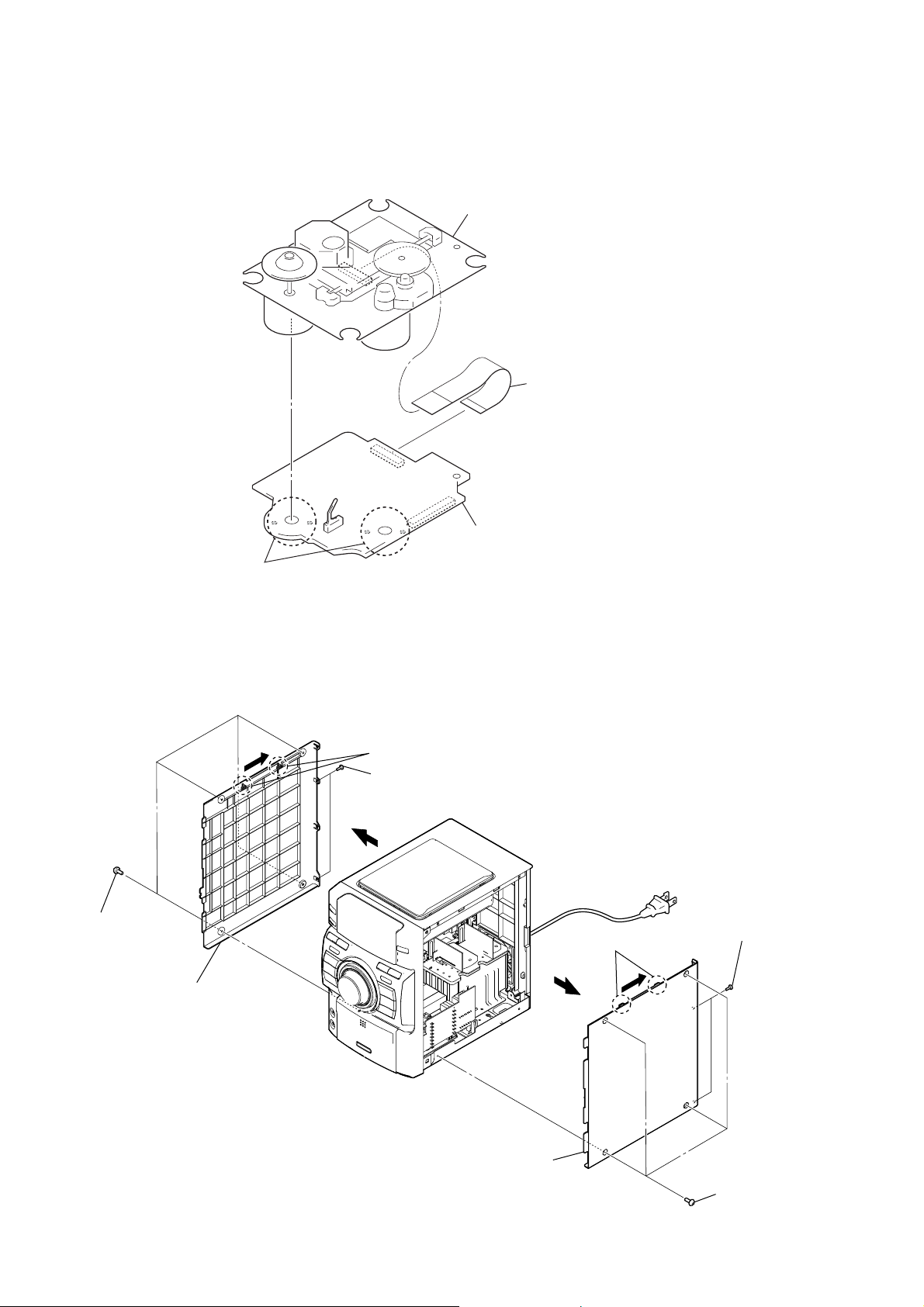
HCD-EC69i/EC79i/EC99i
3-9. OPTICAL PICK-UP BLOCK (KSM-213CDP) (HCD-EC69i/EC79i: US, Canadian)
optical pick-up block
(KSM-213CDP)
wire (flat type) (16 core)
(optical pick-up, CD board: CN201)
Remove the four solders.
3-10. SIDE PANEL (L)/(R) (HCD-EC79i: UK, Australian/EC99i)
four screws
1
(case3 TP2)
two claws
3
two screws
2
(BVTP3 u 10)
4
CD board
two claws
3
two screws
2
(BVTP3 u 10)
14
side panel (L)
5
side panel (R)
5
4
four screws
1
(case3 TP2)
Page 15
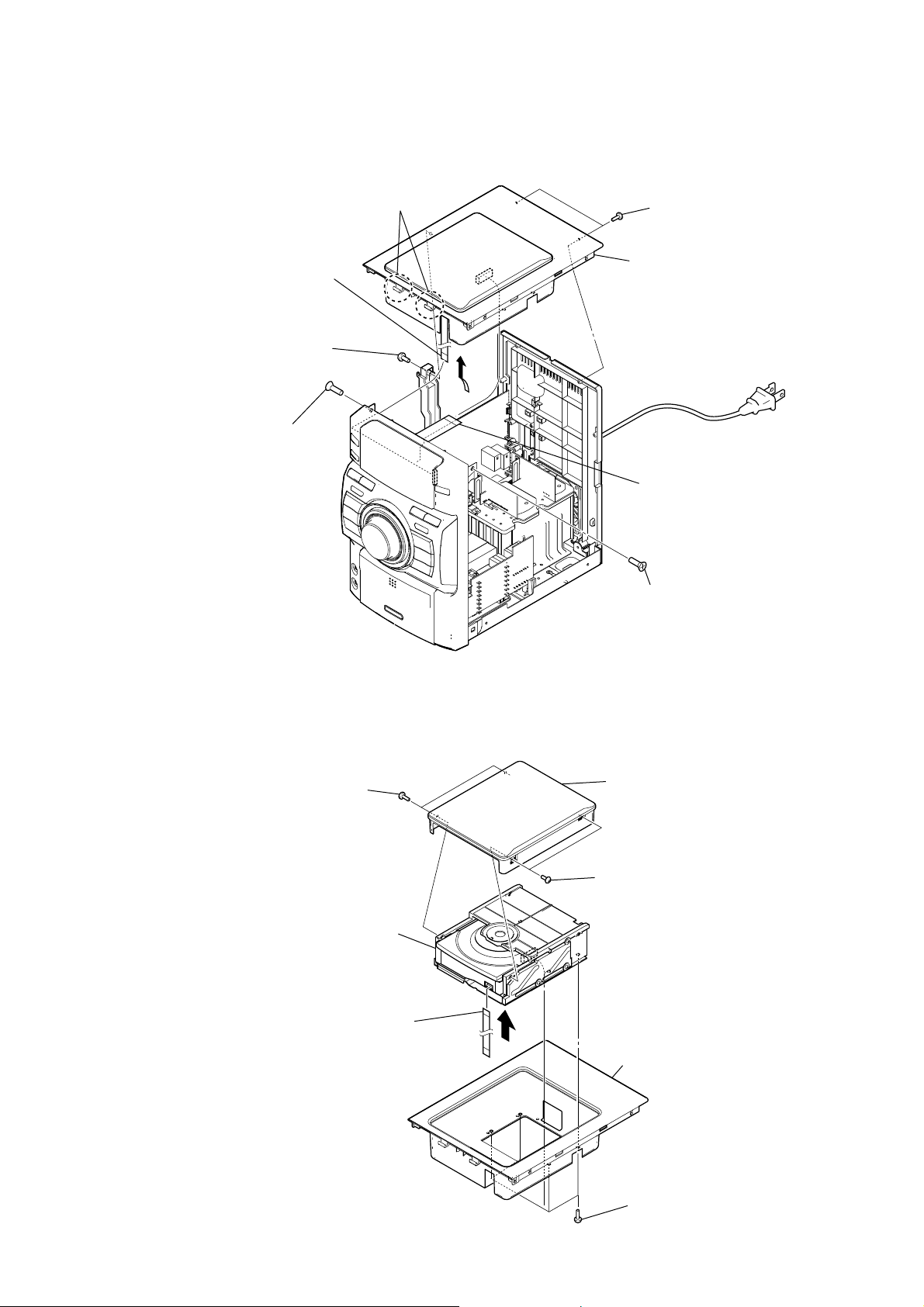
3-11. TOP PANEL BLOCK (HCD-EC79i: UK, Australian/EC99i)
two claws
flexible flat cable (5 core)
(CN302)
screw
(BVTP3 × 10)
screw
(KTP3 × 10)
HCD-EC69i/EC79i/EC99i
two screws
(BVTP3 × 10)
top panel block
flexible flat cable (21 core)
(CN201)
3-12. CD MECHANISM DECK (CDM76A-K6BD90-WOD) (HCD-EC79i: UK, Australian/EC99i)
two screws
(B2.6)
CD mechanism deck block
(CDM76A-K6BD90-WOD)
flexible flat cable (5 core)
top lid
two screws
(B2.6)
screw
(KTP3 × 10)
top panel (loading)
four screws
(BVTP3 × 10)
15
Page 16
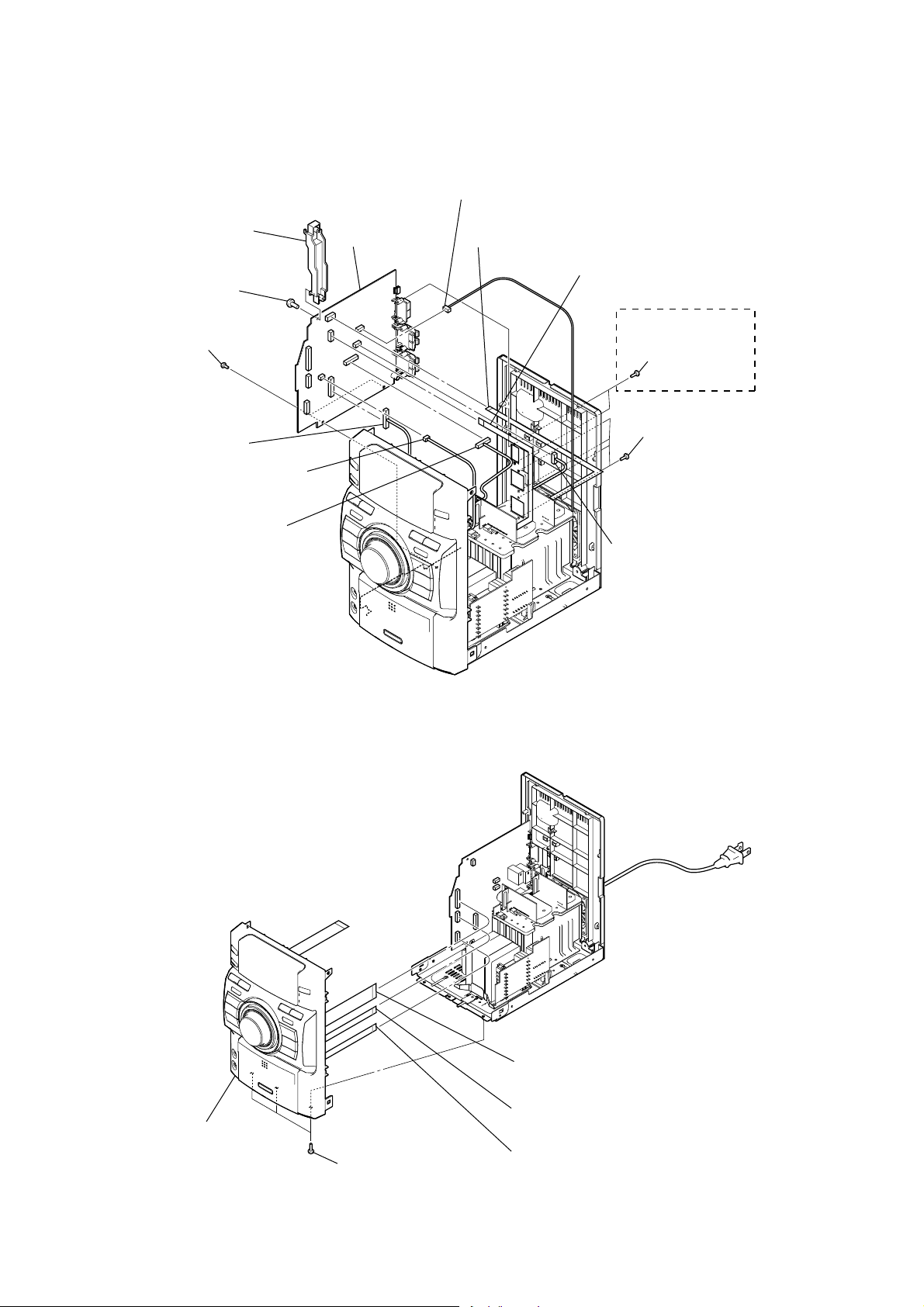
HCD-EC69i/EC79i/EC99i
3-13. MAIN BOARD (HCD-EC79i: UK, Australian/EC99i)
bracket (PWB)
RB
screw
R
(BVTP3 × 10)
MAIN board
RT
fan motor connector
(CN601)
flexible flat cable (5 core)
(CN603)
flexible flat cable (7 core)
(EC99i: CN643)
two screws
(BVTP3 × 10)
connector
(EC79i: CN704,
EC99i: CN654)
connector
(CN609)
connector
(EC79i: CN101,
EC99i: CN205)
3-14. FRONT PANEL BLOCK (HCD-EC79i: UK, Australian/EC99i)
(EC99i)
two screws
(BVTP3 × 10)
four screws
(BVTP3 × 10)
connector
(EC99i: CN102)
16
front panel block
three screws
(BVTP3 × 10)
flexible flat cable (25 core)
(CN607)
flexible flat cable (11 core)
(CN653)
flexible flat cable (9 core)
(CN605)
Page 17
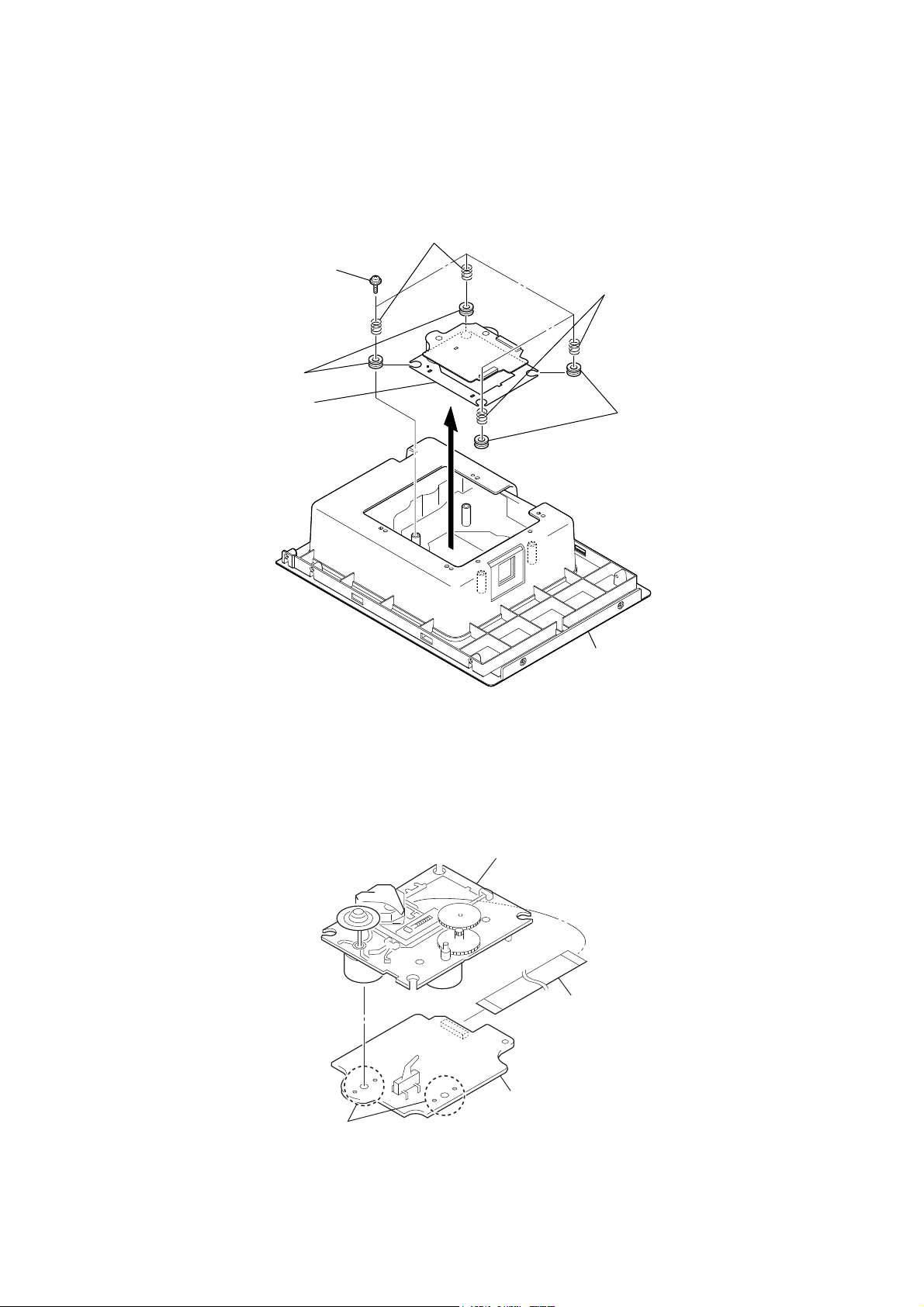
3-15. BASE UNIT (BU-K6BD90-WOD) (HCD-EC79i: UK, Australian/EC99i)
Note: This illustration sees the base unit from CD board side.
two coil springs (insulator)
four screws
(PTPWH M2.6)
two insulators
base unit
(BU-K6BD90-WOD)
HCD-EC69i/EC79i/EC99i
two coil springs (insulator)
two insulators
3-16. OPTICAL PICK-UP BLOCK (KSM-213DCP) (HCD-EC79i: UK, Australian/EC99i)
top panel block
(bottom view)
optical pick-up block
(KSM-213DCP)
flexible flat cable (16 core)
(optical pick-up, CD board: CN201)
CD board
Remove the four solders.
17
Page 18
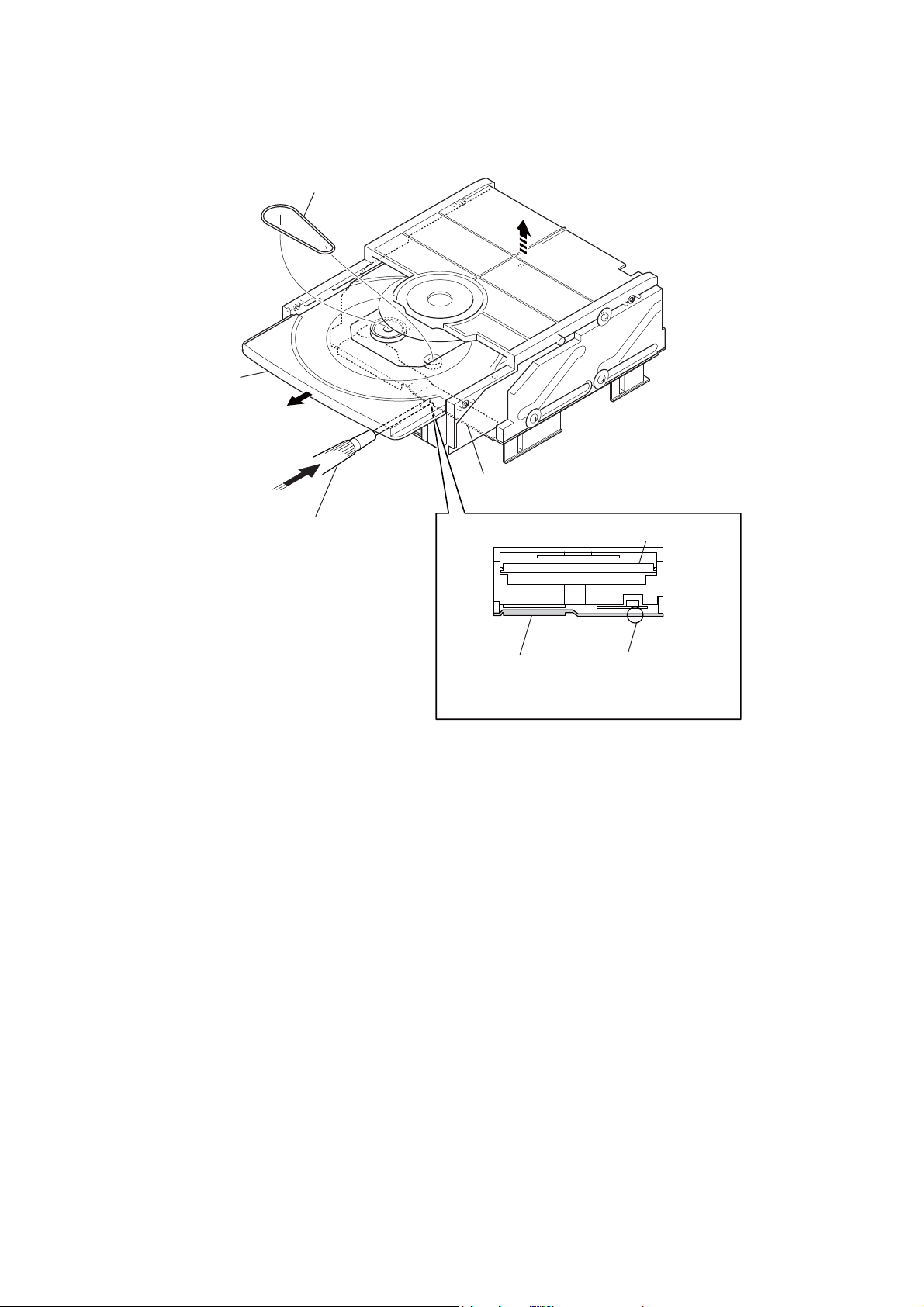
HCD-EC69i/EC79i/EC99i
3-17. BELT (CDM76) (HCD-EC79i: UK, Australian/EC99i)
belt (CDM76)
Draw out the tray.
bracket
Push hard the bracket by
the flat-head screwdriver.
tray
bracket
– CD mechanism deck (front view) –
flat-head screwdriver
18
Page 19
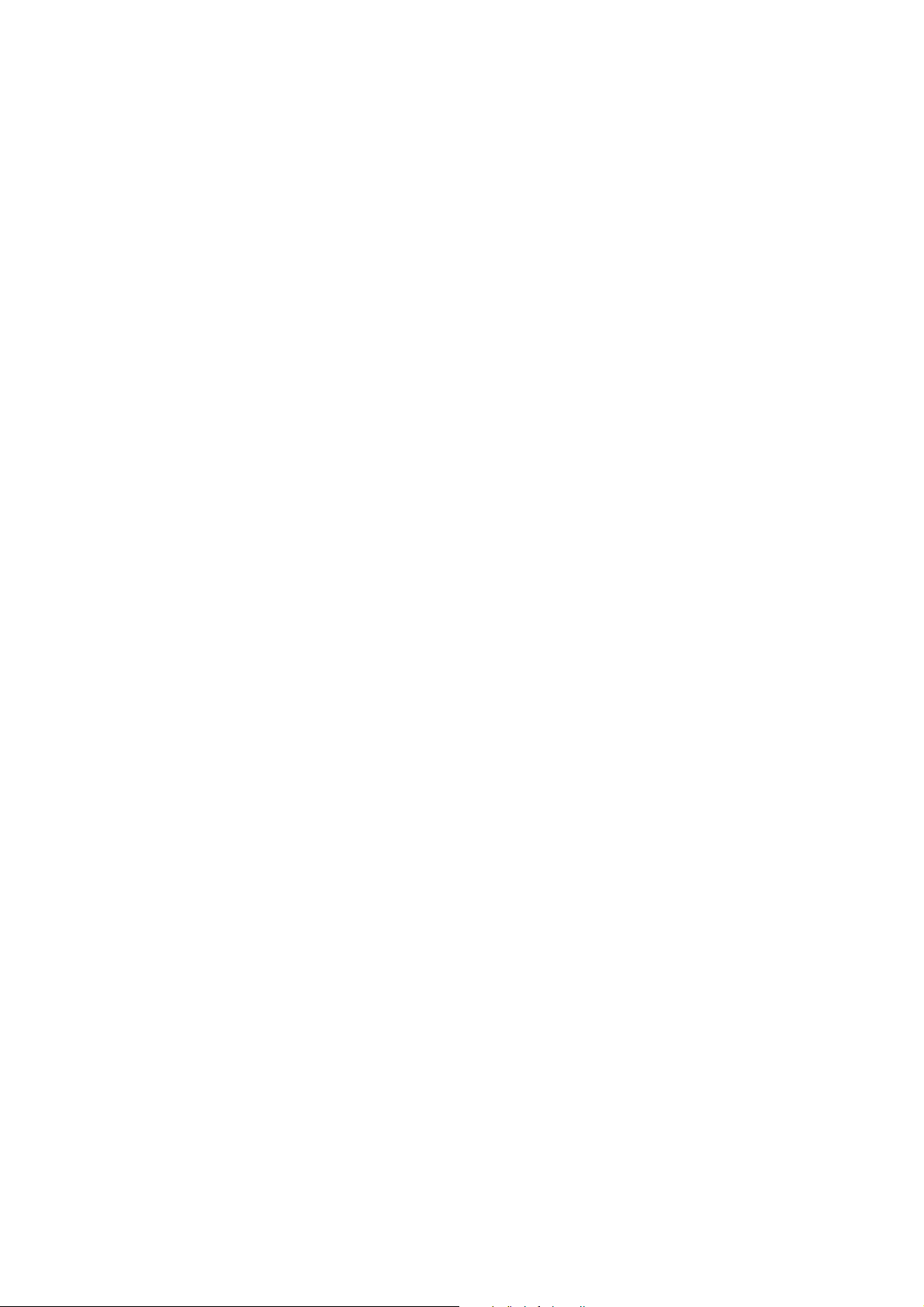
SECTION 4
TEST MODE
HCD-EC69i/EC79i/EC99i
Ver. 1.1
COLD RESET
The cold reset clears all data including preset data stored in the
memory to initial conditions. Execute this mode when returning
the set to the customer.
Procedure:
1. In the standby status, press the [
] button to turn the power
?/1
on.
2. Press three buttons of [
], [CD] and [
x
] simultaneously.
?/1
3. When “RESET” appears, the set enters standby status.
PANEL TEST MODE
Enter The Panel Test Mode
Procedure:
1. In the standby status, press the [
] button to turn the power
?/1
on.
2. Press three buttons of [
], [iPod] and [
x
] simultaneously
?/1
(EC69i/EC79i: US, Canadian models).
Press three buttons of [DISPLAY], [
] and [iPod] simultane-
x
ously (EC79i: UK, Australian/EC99i).
3. When the panel test mode is activated, LEDs and segments of
the liquid crystal display are all turned on.
Version Check
Procedure:
1. In the panel test mode (all LEDs and segments of the liquid
crystal display are turned on), press the [FUNCTION] button.
2. On the liquid crystal display, date and version are displayed
“xxxxxxxx”.
3. From this status, press the [u] button, and the destination and
model name are displayed.
4. To release from this mode, press three button of [
[
] simultaneously (EC69i/EC79i: US, Canadian models).
?/1
], [iPod] and
x
To release from this mode, press three buttons of [DISPLAY],
[
] and [iPod] simultaneously (EC79i: UK, Australian/
x
EC99i).
Key Test Mode
Procedure:
1. In the panel test mode (all LEDs and segments of the liquid
crystal display are turned on), press the [
] button.
x
2. The message “KEY0 0 0”displayed. Whenever any buttons
are pressed and the [VOLUME] dial is turned, the value is
changed.
3. To release from this mode, press three button of [x], [iPod] and
[
] simultaneously (EC69i/EC79i: US, Canadian models).
?/1
To release from this mode, press three buttons of [DISPLAY],
[x] and [iPod] simultaneously (EC79i: UK, Australian/
EC99i).
CD TRAY LOCK (EC79i: UK, Australian/EC99i)
This mode is for the antitheft of CD disc in shop. (not for transport)
Procedure:
1. Press the [
] button to turn the power on.
?/1
2. Press the [FUNCTION] button to select CD function.
3. Insert a disc.
4. While pressing the [x] button, press the [Z] button for more 5
seconds.
5. The message “LOCKED” is displayed and the disc tray is
locked. (Even if exiting from this mode, the disc tray is still
locked)
6. If press the [Z] button to eject the disc, the message “LOCKED”
is displayed and can not eject the disc.
7. To release this lock, while pressing the [
] button for 5 seconds again.
[
Z
] button, press the
x
8. The message “UNLOCKED” is displayed and the disc tray is
unlocked.
CD POWER MANAGE
This mode is for switch the CD power supply on/off. Even if this
state pulls out AC plug, it is held.
Procedure:
1. Press the [
] button to turn the power on.
?/1
2. Press the [FUNCTION] button to select CD function.
3. Press the [
] button again to turn the power off (standby).
?/1
4. After pressing the [DISPLAY] button on the remote commander, while pressing the [x] button, press the [
?/1
] button.
5. It turns power on and display “CD POWER”, then display
“ON” or “OFF”.
CHANGE-OVER THE AM TUNING INTERVAL
(EC69i: US, Canadian, Australian/EC79i: US, Canadian,
Australian/EC99i: US, Canadian and Australian models)
The AM tuning interval can be changed over 9 kHz or 10 kHz.
Procedure:
1. Press the [
] button to turn the power on.
?/1
2. Press the [FUNCTION] button to select TUNER (AM) function.
3. Press the [
] button again to turn the power off (standby).
?/1
4. After pressing the [DISPLAY] button on the remote commander, while pressing the [TUNING +
press the [
?/1
] button.
M L
] button,
5. It turns power on and display “9k STEP” or “10k STEP”, and
thus the tuning interval is changed over.
CD REPEAT 5 LIMIT CANCEL MODE
Number of repeats for CD playback is 5 times when the repeat
mode is “REPEAT”. This mode enables CD to repeat playback for
limitless times.
Procedure:
1. Press the [
] button to turn the power on.
?/1
2. Press the [FUNCTION] button to select CD function.
3. Press three buttons of [
], [TUNING +
x
M L
] and [
?/1
simultaneously (EC69i/EC79i: US, Canadian models).
Press three buttons of [DISPLAY], [x] and [TUNING +
L
] simultaneously (EC79i: UK, Australian/EC99i).
M
4. It enters the CD repeat 5 limit cancel mode and displays “NO
LIMIT”.
5. To release this mode, press the [
] button to turn the power off.
?/1
]
19
Page 20
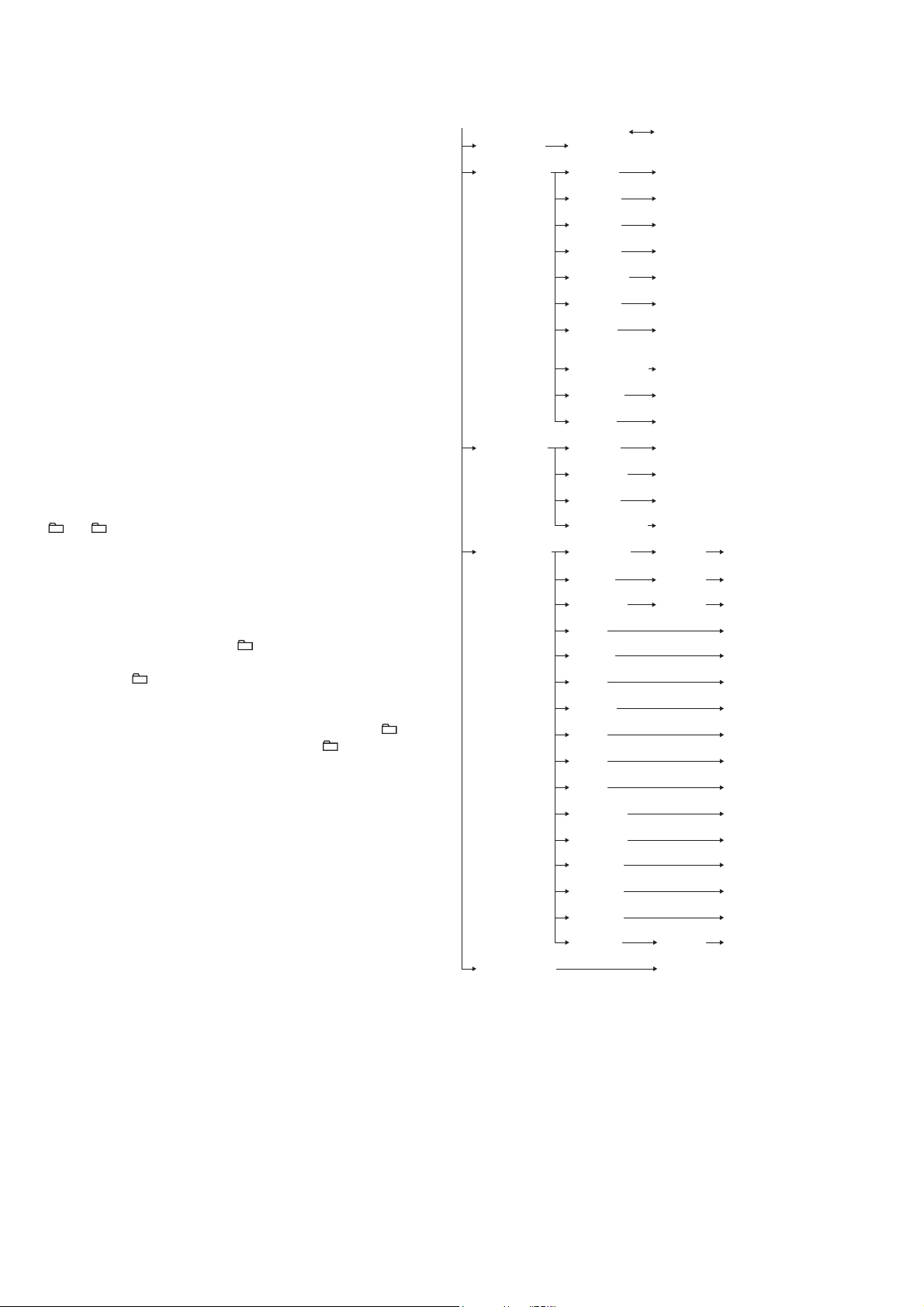
HCD-EC69i/EC79i/EC99i
CD SERVO TEST MODE
This mode can check the servo system operations of the optical
pick-up system (= optical unit + CD board).
Note 1: Do not enter the this mode while any other test mode is in prog-
Note 2: Do not enter any other test mode while the this mode is in prog-
ress.
ress.
How to Enter the CD Servo Test Mode
Procedure:
1. Press the [
] button to turn the power on.
?/1
2. Press the [FUNCTION] button to select CD function.
3. Press three buttons of [
] simultaneously.
[
?/1
u
], [TUNING + M L] and
4. It enters the CD servo test mode and displays “BDT S CU”.
How to Exit from the CD Servo Test Mode
Procedure:
1. Press three buttons of [u], [TUNING + M L] and
[
] simultaneously.
?/1
2. It releases from the CD Servo Test Mode and returns to the
ordinary CD function.
Key Operation:
[ +], [ –]:
Use these keys to move between the fi ve modes
contained in the CD Servo Test Mode, that are the
S-Curve Mode, the RAM Read Mode, the RAM
Write Mode, the Command Out Mode and the Error
Rate Mode as described below. Also, use these keys
to move between the menus within the respective
fi ve modes. When [ +] is pressed, the screen advances to the next menu or to the next mode. When
[ –] is pressed, the screen returns back to the
previous menu or to the previous mode. Use these
keys also to increase or decrease the numeric value
when changing the numeric value. Pressing [ +]
increases the value and pressing [ –] decreases
the value.
[DSGX], [iPod]:
Use these keys to move between the different layers
of the hierarchy of the CD Servo Test Mode shown
below. Press [DSGX] to move down to the lower
layer, and press [iPod] to move up to the higher
layer.
[TUNING +
M L
], [– TUNING
l m
]:
Use these keys to move the cursor to the right digit
or to the left digit in the six-digit number, when
changing the numeric value.
Press [TUNING +
to the right, and press [– TUNING
M L
] to move the cursor
l m
] to
return the cursor to the left.
CD Servo Test Mode Tree:
S Curve Mode LD ON
(BDT S CU) (LD ON)
RAM Read Mode
(BDTRAM R) (DISCTYPE) (AL: 0000, RW: 0001)
Gain Index value indication
(GAININDX) (0001)
RFO GAIN value indication
(RFO_GAIN) (0009)
FEO GAIN value indication
(FEO_GAIN) (0005)
SBAD GAIN value indication
(SBAD_GAI) (0007)
TEO GAIN value indication
(TEO_GAIN) (000A)
Disc Size value indication
(DISCSIZE) (0000: Non disc, 0001: 8cm,
0002: 12cm)
(OPABRKER) (0000)
SBBT Data value indication
(SBBT DAT) (006C)
FEOOCD value indication
(FEOOCD) (0440)
RAM Write Mode
(BDTRAM W) (00 SPG) (Non mask:00, Mask:01)
Fix RF Gain value edit
(00 FIX) (Non Fix:00, AL Fix:01, RW Fix:02)
TMAX ON value edit
(00 TMA)
Driver Mute OFF value edit
(00 D_M) (Normal:00, Forced OFF:01)
Command Out Mode
(BDT COMO) (COMOUT6X) (000000) (OK)
READ2X value edit command out
(READ2X) (60) (50)
REG READ value edit command out
(REG_READ) (00) (0000)
FEBC? command out
(FEBC?) (00)
FGADD? command out
(FGADD?) (10)
TEBC? command out
(TEBC?) (00)
TGADD? command out
(TGADD?) (00)
RFGC? command out
(RFGC?) (00)
FEOF? command out
(FEOF?) (FFC0)
TEOF? command out
(TEOF?) (FFC0)
TEIOCD1? command out
(TEIOCD1?) (FE80)
TEIOCD2? command out
(TEIOCD2?) (FF40)
TEIOCD3? command out
(TEIOCD3?) (FFC0)
TEOOCD? command out
(TEOOCD?) (FD00)
FEOOCD? command out
(FEOOCD?) (F780)
MONITOR value edit command out
(MONITOR) (570A00) (OK)
Error Rate Mode Error rate indication
(BDT ERR) (00000000)
Higher layer Lower layer of menu hierarchy
Disc Type value indication
Op ABRAKE Error
SPG Mask value edit
COMOUT6X value edit command out
value indication
[FUNCTION]:
Use this key to execute Command Out in the Com-
mand Out Mode.
20
Page 21
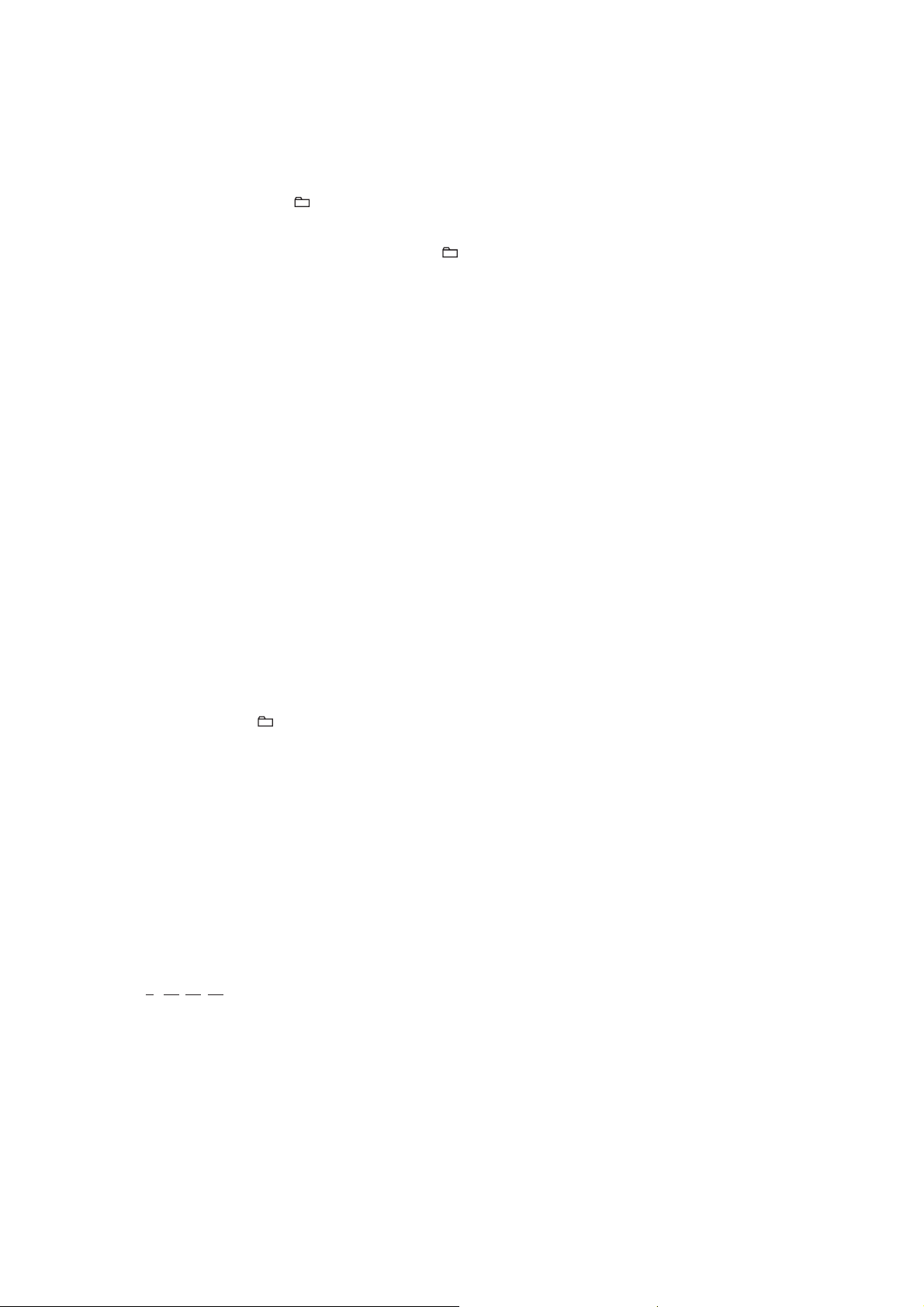
HCD-EC69i/EC79i/EC99i
CD SERVICE MODE
This mode can move the SLED of the optical pick-up, and also can
turn the optical pick-up laser power on and off.
Procedure:
1. Press the [
2. Press three buttons of [u], [ +] and [
3. Press the [FUNCTION] button to select CD function.
4. It enters the CD service mode and displays “SERVICE”.
5. To exit from this mode, press three buttons of [u], [
and [
?/1
Key Operation:
[TUNING +
Use these keys to move the SLED. When [TUN-
When [– TUNING
[DISPLAY]:
Use this key to turn the optical pick-up laser power
CD ERROR CODE
The past errors of the optical pick-up system (= optical unit + CD
board) are displayed as the BD Errors as shown below.
Procedure:
1. Press the [
2. Press the [FUNCTION] button to select CD function.
3. Press three buttons of [x], [DSGX] and [
(EC69i/EC79i: US, Canadian models).
Press three buttons of [ +], [x] and [DISPLAY] simultane-
ously (EC79i: UK, Australian/EC99i).
4. Then, the BD error code is displayed as “D0xxxxxx” (x means
hexadecimal number) on the liquid crystal display as shown
below.
5. Every pressing of the [TUNING +
mode increments the number after “D” starting from “D0”
up to “D9”, and then returns to “D0”. Every pressing of the
[– TUNING
number after “D”. The smaller the error code number is, the
newer the error content is.
6. To release from this mode, press the [
power off.
] button to turn the power on.
?/1
] simultaneously.
?/1
] simultaneously.
M L
?/1
], [– TUNING
M L
ING +
moves to outer circumference and the message
“SLED OUT” is displayed.
mode, the SLED moves to inner circumference and
the message “SLED IN” is displayed.
on and off. When the laser power is turned on, the
message “LD ON” is displayed. When the laser
power is turned off, the message “LD OFF” is displayed.
] button to turn the power on.
l m
] button in this mode decrements the
l m
] is pressed in this mode, the SLED
l m
]:
] is pressed in this
] simultaneously
?/1
M L
] button in this
] button to turn the
?/1
+]
2 It indicates the error content
01: The focus servo cannot lock-in.
02: GFS is no good (NG).
03: The startup time exceeds the specifi ed period of time (time
over)
04: The focus servo is unlocked continuously.
05: Q code cannot be obtained within the specifi ed period of
time.
06: The tracking servo cannot lock-in.
07: Blank disc
3 It indicates the on-going processing of optical pick-up system
(= optical unit + CD board) when the trouble has occurred.
01: The CD SHIP mode processing is in progress.
02: The POWER OFF processing is in progress.
03: The INITIALIZE processing is in progress.
04: The optical pick-up system (= optical unit + CD board) is
in the stop state.
05: The STOP operation is in progress.
06: The startup processing is in progress.
07: The TOC read-in processing is in progress.
08: The SEARCH operation is in progress.
09: The PLAY operation is in progress.
0A: The PAUSE operation is in progress.
0B: The PLAY – MANUAL SEARCH operation is in prog-
ress.
0C: The PAUSE – MANUAL SEARCH operation is in prog-
ress.
4 It indicates the operation that is being processed when the trou-
ble has occurred.
It indicates the step number of each processing specifi ed by 3.
Because the numbers of steps are different in each processing,
this number is different in each processing.
Contents of “BD Errors”
Error display example
D 0 02 09 01
1 2 3 4
1 It indicates the error history number
0 to 9: The error code number 0 indicates the newest error.
21
Page 22

HCD-EC69i/EC79i/EC99i
CD FACTORY MODE
Note 1: Do not enter the this mode while any other test mode is in prog-
Note 2: Do not enter any other test mode while the this mode is in prog-
Procedure:
1. Press the [
2. Press the [FUNCTION] button to select CD function
3. Press three buttons of [u], [iPod] and [
4. It enters the CD factory mode and the message “FACTORY”
ress.
ress.
] button to turn the power on.
?/1
] simultaneously.
?/1
is displayed. When the [CD] button is pressed four times, the
following message (initial display) is displayed.
–X1ON
S character mode setting
Tracking servo setting
RF gain setting
Key Operation:
[CD]:
The display changes in the following order when-
ever the button is pressed.
(Initial display)
fcsAG ** (**: Focus AGC value)
trkAG ** (**: Track AGC value)
RF-AG ** (**: RF AGC value)
[DSGX]:
RF gain setting changes whenever the button is
pressed.
“–”: No gain fi xation.
“AL”: Fix to the gain for AL disc.
“RW”: Fix to the gain for RW disc.
[iPod]:
Tracking servo setting changes whenever the but-
ton is pressed.
“ON”: Tracking servo ON.
“OFF”: Tracking servo OFF.
[FUNCTION]:
S character mode setting changes whenever the but-
ton is pressed.
“ ”: S character mode OFF.
“S”: S character mode ON.
5. To release from this mode, press three buttons of [u], [iPod]
and [
] simultaneously.
?/1
22
Page 23

HCD-EC69i/EC79i/EC99i
HCD-EC69i/EC79i/EC99i
2323
SECTION 5
ELECTRICAL ADJUSTMENTS
CD SECTION
Note:
1. CD Block is basically constructed to operate without adjustment.
2. Use YEDS-18 disc (Part No. 3-702-101-01) unless otherwise indicated.
3. Use an oscilloscope with more than 10 MΩ impedance.
4. Clean the object lens by an applicator with neutral detergent when the
signal level is low than specifi ed value with the following checks.
5. Check the focus bias check when optical pick-up block is replaced.
FOCUS BIAS CHECK
Procedure:
1. Connect the oscilloscope to TP121 (RFI) and TP124 (VC) on
the CD board.
2. Press the [
?/1
] button to turn the power on, and press the
[FUNCTION] button to select CD function.
3. Set disc (YEDS-18) and press the [u] button to playback.
4. Confi rm that oscilloscope waveform is as shown in the fi gure
below (eye pattern).
A good eye pattern means that the diamond shape (◊) in the
center of the waveform can be clearly distinguished.
Checking Location:
TUNER SECTION
0 dB = 1 μV
[AM]
Setting:
FUNCTION: AM
[FM]
Setting:
FUNCTION: FM
FM RF signal
generator
75 kHz frequency
deviation by 1 kHz
signal
Output level: as low as possible
(8 dBuV)
+
–
level meter
set
32 Ω
0.01 F
JACK board
PHONES jack (J492)
MAIN board
CN801 pin
MAIN board
CN801 pin
• Repeat the procedures in each adjustment several times.
AM FREQUENCY COVERAGE CONFIRMATION
(US, Canadian and Australian models)
Frequency Display Reading on Digital Voltmeter
530 kHz 1.45 ± 0.3 V
1,710 kHz 7.7 ± 0.5 V
AM FREQUENCY COVERAGE CONFIRMATION
(UK model)
Frequency Display Reading on Digital Voltmeter
531 kHz 1.45 ± 0.3 V
1,602 kHz 7.2 ± 0.5 V
AM TRACKING ADJUSTMENT
(US, Canadian and Australian models)
Adjust for a maximum reading on level meter
L805 530 kHz
AM TRACKING ADJUSTMENT (UK model)
Adjust for a maximum reading on level meter
L805 531 kHz
FM FREQUENCY COVERAGE ADJUSTMENT
Adjustment Part Frequency Display
Reading on Digital
Voltmeter
L803 87.5 kHz 1.75 ± 0.1 V
Confi rmation 108 kHz 6.2 ± 0.5 V
FM TRACKING ADJUSTMENT
Adjust for a minimum reading on level meter
L804 98 MHz
FM DETECTOR ADJUSTMENT
Setting:
FUNCTION: FM
1. Turn the set to 98 MHz.
2. Adjust L802 so that modulation distortion may become the
best in the vicinity of the maximum value where the tuner out
level becomes –15 dBuV or more.
FM AUTO STOP CHECK
Procedure :
1. Turn the power on.
2. Input the following signal from Signal Generator to FM antenna input directly.
Carrier frequency : A = 87.5 MHz, B = 98 MHz, C = 108 MHz
Deviation : 75 kHz
Modulation : 1 kHz
ANT input : 35 dBu (EMF)
Note: Please use 75 ohm “coaxial cable” to connect SG and the set. You
cannot use video cable for checking.
Please use SG whose output impedance is 75 ohm.
3. Set to FM tuner function and scan the input FM signal with
automatic scanning.
4. Confi rm that input Frequency of A, B and C detected and auto-
matic scanning stops.
The stop of automatic scanning means “The station signal is received in good condition”.
Adjustment Location and Connecting Points:
Ver. 1.1
oscilloscope
(DC range)
CD board
TP121 (RFI)
TP124 (VC)
+
–
VOLT/DIV: 200 mV
TIME/DIV: 500 ns
level:
1.2 ± 0.3 Vp-p
– CD Board (Conductor Side) –
60 cm
loop antenna A
AM RF signal
generator
30% amplitude
modulation by
400 Hz signal
Output level: 54 dBuV
loop antenna B
set
MAIN board
CN801 pin
level meter
32 Ω
JACK board
PHONES jack (J492)
+
–
digital voltmeter
MAIN board
IC801 pin XL (TUNER VT)
100 kΩ
FM RF signal
generator
Carrier frequency: 98 MHz
Modulation:
deviation by FM 75 kHz
Output level: 60 dBuV
MAIN board
CN801 pin
set
MAIN board
CN801 pin
MAIN board
IC801 pin RT
(TUNER OUT L-ch)
level meter
+
–
MAIN board
JW801 (TUNER-GND)
generator
SET
+
75 Ω
– MAIN Board (Component Side) –
L802
FM Detector
Adjustment
L804
FM Tracking
Adjustment
AM Tracking
Adjustment
L803
FM Frequency
Coverage
Adjustment
L805
– MAIN Board (Conductor Side) –
IC801 pin XL
3
CN801
1
IC801
(TUNER OUT L-ch)
(TUNER VT)
36
1
IC801 pin RT
19
18
JW801
(TUNER-GND)
TP124
(VC)
TP121
(RFI)
IC101
Page 24

HCD-EC69i/EC79i/EC99i
HCD-EC69i/EC79i/EC99i
2424
SECTION 6
DIAGRAMS
6-1. BLOCK DIAGRAM - CD, TUNER Section -
OPTICAL PICK-UP BLOCK
(KSM-213CDP (EC69i/EC79i: US, Canadian))
(KSM-213DCP (EC79i: UK, Australian/EC99i))
B
C
D
E
A
F
SP+
SP-
LD
PD
VC
AUTOMATIC
POWER
CONTROL
Q301
FOCUS/TRACKING COIL DRIVE,
SLED/SPINDLE MOTOR DRIVE
IC401
CD-MP3 PROCESSOR
IC101
VO1+2
VO1-
1
IN1
3
SL+
SL-
VO2-12
VO2+
11
IN2’
9
T+
T-
VO3+18
VO3-
17
IN3’
20
F+
F-
LOADING
BOARD
M-
M+
VO4+26
VO4-
27
IN4’
24
MUTE
7
97 FPi1 (B)
94 FNi2 (C)
96 FPi2 (D)
100
TNi (E)
95 FNi1 (A)
98 TPi (F)
91 LDo
MDi
84 VRo
13 DMo
92
12 FMo
10 TRo
9FOo
XO
XI
X102
16.9344MHz
S201
(LIMIT)
CD +3.3V
24
23
IO0 (/HSO)
20
LO CD-L30
RO R-CH
27
BUS0
38
BUS1
39
I/O-CD-BUS0
17
I/O-CD-BUS1
18
BUS2 (SO)
40
BUS3 (SI)
41
I/O-CD-BUS2
19
I/O-CD-BUS3
20
O-CD-BUCK
25
O-CD-CCE
26
XRST
37 O-CD-RST27
O-DR-MUTE
23
I-REQ
24
SBSY
54
O-CDM-M+/NC
8
O-CDM-M-/NC
10
O-CD-SBSY
43
A
B
MOTOR
DRIVER
IC303
CLOSE SW
(EC69i/EC79i: US, Canadian)
OPEN SW
I-CDM-OPEN/CDM-OPEN_CLOSE
7
I-CDM-CLOSE
5
AM/FM-DET, OSC, MIX, PLL, IF AMP
IC801
36
FM RF-IN
8
FM IF-IN
22
MPX-IN
1
AM RF-IN
48
I-TU-DO
57
O-TU-CLK
55
O-TU-CE
56
O-TU-DI
39
I-TU-ANSD
X801
75kHz
2019
XIN
XOUT
16DI17CL15
CE
18
DO25AGC
3
CN801
ANTENNA
FM/AM
1
BAND-PASS
FILTER
FL803
MOTOR VREF
CONTROL
Q307
SW351
(CD LID OPEN/CLOSE DETECT)
AM
TRACKING
L805
D801
7
AM IF-IN
T801
AM IF
34
FM RF-OUT
FM
TRACKING
L804
32
FM-OSC
FM FREQUENCY
COVERAGE
L803
+9V
11
FM-DET
FM
DETECTOR
L802
3FM-MIX 23FM DET-OUT 12L-OUT
13
R-OUT R-CH
TUNER-L
5
AM-MIX
24
AM DET-OUT
CF801
• SIGNAL PATH
: CD PLAY
• R-ch is omitted due to same as L-ch.
: TUNER (FM/AM)
SYSTEM CONTROLLER
IC301 (1/3)
42BUCK (CLK)
43XCCE
48PIO0
(EC79i: UK, Australian/EC99i)
(Page 25)
(Page 25)
Page 25

HCD-EC69i/EC79i/EC99i
HCD-EC69i/EC79i/EC99i
2525
6-2. BLOCK DIAGRAM - MAIN Section -
R-CH
PC IN
J491
4 TUNER-L
26
SDATA25SCLK
8
9
AUDIO-L
SEL-L
6 CD-L
O-AUDIO-DATA
33
O-AUDIO-CLK
I-iPod-DET
I-iPod-TXD
O-iPod-RXD
34
O-SP-RELAY-ON/TC ON/SW ON
12VOL-L
ELECTRICAL VOLUME,
INPUT SELECTOR,
IC602
SYSTEM CONTROLLER
IC301 (2/3)
: TUNER (FM/AM)
: CD PLAY
: iPod
SIGNAL PATH
R-ch is omitted due to same as L-ch.
: PC IN
A
CD-L
B
TUNER-L
C
iPod-L
CN902
(iPod Dock)
27
28
LINE AMP
IC770
R-CH
18
19
30
LINE-OUT-L
LINE-OUT-R
RXD
TXD
DGND
2
45
29 31
19OUT-L
OVER LOAD
DETECT
Q141, 142
D140
OVER LOAD
DETECT
Q201, 202
POWER
AMP
IC103
POWER
AMP
IC201
D203
OVER LOAD
DETECT
Q151, 152
SUBWOOFER
BAND-PASS FILTER
Q701 - 703, 804
OVER LOAD
DETECT
Q203
STANDBY
SWITCH
Q608
J492
RY602
R-CH
PHONES
SPEAKER
IMPEDANCE
USE 6Ω
SPEAKER
LOW FREQ.
IMPEDANCE
USE 8Ω
SPEAKER
HIGH FREQ.
IMPEDANCE
USE 8Ω
+
–
–
+
R
L
TB602
R-CH
R-CH R-CH R-CH
R-CH
+
–
–
+
R
L
TB601
R-CH
RY601
(EC69i)
(EC79i/EC99i)
(EC79i/EC99i)
(EC99i)
SUBWOOFER
IMPEDANCE
USE 4Ω
+
–
TB603
RY701
(EC99i)
RELAY DRIVE
Q604
RELAY DRIVE
Q610, 613
PROTECT
DETECT
Q611, 612
RELAY DRIVE
Q704, 705
(EC69i)
(EC79i)
(EC79i)
POWER
AMP
IC102
POWER
AMP
IC101
(EC69i/EC79i)
RELAY PROTECT
SP-L
OVER LOAD DETECT
O-POWER
2
SUBWOOFER
SWITCH
Q614
+
(Page 24)
(Page 24)
(Page 26)
Page 26

HCD-EC69i/EC79i/EC99i
HCD-EC69i/EC79i/EC99i
2626
6-3. BLOCK DIAGRAM - PANEL, POWER SUPPLY Section -
SYSTEM CONTROLLER
IC301 (3/3)
M601
(FAN)
I-RST
54
3O-POWER
FAN M OTOR
DRIVE
Q601, 602
PROTECT
DETECT
Q603
4O-CD-ON
115V-ON
40I-5V/9V-DET
MAIN POWER
ON/OFF CONTROL
Q619
AC
DETECT
Q605, 606
+1.5V
REGULATOR
IC201
CD +1.5V
+9V
REGULATOR
IC601
+9V
DC/DC
CONVERTER
IC701,
Q706 - 710
VBUS +5V
RELAY B+
+3.3V
REGULATOR
Q622, 624
VOLTAGE
DETECT
Q304, 305
+4V
REGULATOR
Q302, 303
D631
+9V
+9V
CD +3.3V
+3V
REGULATOR
Q801
TUNER +3V
+5V
REGULATOR
Q802
RESET
SWITCH
Q306
TUNER +5V
SYSTEM +3.3V
D601
R-CH
D303
D003
D629, 630
D617
D628
D605
D602, 606
MM
PROTECT
DETECT
Q618
RY001
PT001 (EC69i: US, CND/EC79i: US, CND/EC99i: US, CND)
PT002 (EC69i: UK/EC79i: UK/EC99i: UK)
PT003 (EC69i: AUS/EC79i: AUS/EC99i: AUS)
SUB POWER TRANSFORMER
PT004 (EC69i)
PT005 (EC79i/EC99i)
MAIN POWER
TRANSFORMER
VSTBY
+VH
-VH
(AC IN)
RECT
D001, 002
RECT
D607 - 610 (EC69i/EC79i)
D613 (EC99i)
RECT
D611, 612
I-P-MONI
36
• Abbreviation
AUS : Australian model
CND : Canadian model
X302
6MHz
X1
X0
92
93
X301
32.768kHz
X1A
X0A
14
13
I-RMC
9
REMOTE CONTROL
RECEIVER
IC302
LED DRIVE
Q301
D305
(STANDBY)
D902, 906
(iPod INDICATOR)
O-LED
28
LCD301
LIQUID
CRYSTAL
DISPLAY
ROTARY
ENCODER
S301
VOLUME
SW301, 302 (EC79i: UK, AUS/EC99i),
SW303 (EC69i/EC79i: US, CND),
SW311, 313 - 316,
SW317 (EC79i: UK, AUS/EC99i),
SW318 (EC99i), 321 - 325,
SW326 (EC79i: UK, AUS/EC99i)
(FRONT PANEL KEYS)
I-KEY1, I-KEY2,
I-KEY-WAKE-UP/VOL
37, 38, 41
COM0, COM1,
CMO2, CMO3
59 - 62
SEG0 - SEG32
63, 64, 67 - 89, 94 - 100, 1
C
SP-L
OVER LOAD DETECT
O-POWER
RELAY PROTECT
(EC79i/EC99i)
(EC69i)
I-HOLD
42
PROTECT
DETECT
Q607
(Page 25)
Ver. 1.1
Page 27

HCD-EC69i/EC79i/EC99i
HCD-EC69i/EC79i/EC99i
2727
For Schematic Diagrams.
Note:
• All capacitors are in μF unless otherwise noted. (p: pF) 50
WV or less are not indicated except for electrolytics and
tantalums.
• All resistors are in Ω and 1/4 W or less unless otherwise
specifi ed.
• f : internal component.
• 2 : nonfl ammable resistor.
• C : panel designation.
THIS NOTE IS COMMON FOR PRINTED WIRING BOARDS AND SCHEMATIC DIAGRAMS.
(In addition to this, the necessary note is printed in each block.)
• A : B+ Line.
• B : B– Line.
• H : adjustment for repair.
• Voltages and waveforms are dc with respect to ground
under no-signal (detuned) conditions.
– CD Board –
no mark : CD PLAY
– Other Boards –
no mark : TUNER (FM/AM)
• Voltages are taken with VOM (Input impedance 10 MΩ).
Voltage variations may be noted due to normal production
tolerances.
• Waveforms are taken with a oscilloscope.
Voltage variations may be noted due to normal production
tolerances.
• Circled numbers refer to waveforms.
• Signal path.
F : TUNER (FM/AM)
J : CD PLAY
i : iPod
f : PC IN
• Abbreviation
AUS : Australian model
CND : Canadian model
For Printed Wiring Boards.
Note:
• X : parts extracted from the component side.
• Y : parts extracted from the conductor side.
• W : indicates side identifi ed with part number.
• : Pattern from the side which enables seeing.
(The other layers' patterns are not indicated.)
• Indication of transistor.
Caution:
Pattern face side:
(SIDE B)
Parts face side:
(SIDE A)
Parts on the pattern face side seen from
the pattern face are indicated.
Parts on the parts face side seen from
the parts face are indicated.
Note:
The components identifi ed by mark 0 or dotted
line with mark 0 are critical for safety.
Replace only with part
number specifi ed.
Note:
Les composants identifi és
par une marque 0 sont
critiques pour la sécurité.
Ne les remplacer que par
une piéce portant le numéro spécifi é.
Caution:
Pattern face side:
(Conductor Side)
Parts face side:
(Component Side)
Parts on the pattern face side seen from
the pattern face are indicated.
Parts on the parts face side seen from
the parts face are indicated.
• Abbreviation
AUS : Australian model
CND : Canadian model
• Circuit Boards Location
C
Q
B
E
Q
B
CE
These are omitted.
These are omitted.
– EC69i –
PANEL board
JACK board
– EC79i/EC99i –
MAIN board
IP board
LOARDING board
CD board
REG board
2CH-4CH AMP board
PT-SINGLE board
KEY board
CD board
3CH AMP board (EC99i)
MAIN board
2CH-4CH AMP board (EC99i)
PANEL board
2CH-4CH AMP board (EC79i)
JACK board
PT-SINGLE board
IP board
KEY board
Page 28

HCD-EC69i/EC79i/EC99i
HCD-EC69i/EC79i/EC99i
2828
6-4. PRINTED WIRING BOARD - CD Board -
R150
R149
R148
R108
R154
R153
C148
C110
C109
C301
C303
C302
C104
R110
C116
C404
R203
R204
R205
R206
R207
R208
R209
R210
R219
R223
R222
R147
R221
R218
R146
R145
C150
R113
C403
R202
C151
C108
C105
C147
C146
C145
C152
C118
C117
C144
C101
C125
CN201
C143
C120
R144
R157
C142
C141
C140
C100
C107
R408
R156
C124
C127
C126
CN301
R101
C119
C102
R415
R414
C103
R405
C113
R102
R402
R105
R106
C132
C138
C137
R135
R134
R136
R130
R128
R129
R143
R139
C136
R120
R114
C153
C112
R125
R126
C149
C139
R127
R118
R140
R151
C122
C123
R220
R104
S201
R155
C128
C106
C201
R304
R302
C309
C205
C207
C307
R303
C133
R111
R112
C115
R211
Q301
R301
C204
C202
C206
C306
R212
C401
C130
X102
C405
IC201
IC401
IC101
R201
R142
CD BOARD (COMPONENT SIDE)
CD BOARD (CONDUCTOR SIDE)
314
5
17 814
28 22 21 15
TP124
(VC)
TP121
(RFI)
1
25
26
50
5175
76
100
1
21
P
PANEL
BOARD
CN608
161
1-872-135-
11
(11)
1-872-135-
11
(11)
OPTICAL PICK-UP BLOCK
KSM-213CDP (EC69i/EC79i: US, CND),
KSM-213DCP (EC79i: UK, AUS/EC99i)
A
B
C
D
E
F
123456789
E
(LIMIT)
M401
(SPINDLE)
M402
(SLED)
M
M
(Page 36)
• : Uses unleaded solder.
• See page 27 for Circuit Boards Location.
Page 29

HCD-EC69i/EC79i/EC99i
HCD-EC69i/EC79i/EC99i
2929
6-5. SCHEMATIC DIAGRAM - CD Board -
• See page 40 for Waveforms. • See page 40 for IC Block Diagrams. • See page 42 for IC Pin Function Description.
IC B/D
P
PAN EL
BOARD
CN608
2
1
IC B/D
R108
R154
R153
C201
R304
R201
R110
R303
R203
R204
R205
R206
R207
R208
R209
R210
R219
R223
R222
R221
R218
R112
R202
R211
Q301
R301
C202
R157
TP121 (RFI)
TP124 (VC)
R156
CN301
R101
C401
R415
R102
R128
R129
R143
R142 R139
R114
R140
R151
R220
R150
R212
IC101
R105
R106
R125
R126
R127
IC201
X102
C301
C307
C309
C100
C138
C153
C151
C204
C130
C128
C113
C127
C126
C103
C102
C120
C118
C117
C101
C124
C125
R145
R146
R147
R148
R149
C149
C105
C143
C146
C145
C148
C104
C405
C404
C403
C205
C116
C133
CN201
C110
R113
R111
C115
R155
C109
C132
R104
C123
C122
C139
C150
R136 R135
R134
C112 C108
R120
R118
C136
C107
R130
R144
C144
C147
C140
C137
C141
C142
C106
R302
C306
C303C302
R405
R402
R408
R414
C207
C152
C206
IC401
0
1M
1M
100
10V
2.2
0
10k
2.2
100
100
100
100
100
100
100
100
100k
100k
100k
100k
100k
100
0
100
2SA2119K
100k
100
10V
100
100
16P
220
220
10V
47k
10k
470k
1k
47k
22k 47k
10k
0
0
100k
0
TK63115SCL-G@GT
0.1
1
0.001
0.1
470p
0.1
470p
0.1
0.1
0.0022
0.1
0.1
0.1
0.01
0.01
0.022
C119
0.022
0.1
0.0047
0.0047
0
0
0
0
0
22p
0.1
0.01
470p
0.01
47p
0.1
0.1
0.1
0.1
0.1
0.1
0.1
0.1
10k
100
22
6.3V
47
0.1
0.1
0
470p
470p
0.01
0.001
22k 470k
1M
0.1 0.1
47p
0.1
4.7k
22k
0.1
0.1
0.01
0.01
0.0022
0.1
100
10V
0
100
10V
1010
10k
2.2k
2.2k
4.7k
1
470p
1
BA5826SFP-E2
SP-
SP+
SL+
SL-
100
1M
1k
0
0
0
16.9344MHz
TC94A70FG-006
5p
5p
21P
0
100k
IC101
CD-MP3 PROCESSOR
IC401
FOCUS/TRACKING COIL DRIVE,
SLED/SPINDLE MOTOR DRIVE
IC201
+1.5V REGULATOR
SP-
SP+
SL+
SL-
M401
(SPINDLE)
M402
(SLED)
AUTOMATIC POWER
CONTROL
S201
(LIMIT)
OPTICAL
PICK-UP
BLOCK
M
M
(EC69i/EC79i
KSM-213CDP
: US, CND)
(EC79i: UK,
KSM-213DCP
AUS/EC99i)
(Page 37)
Page 30

HCD-EC69i/EC79i/EC99i
HCD-EC69i/EC79i/EC99i
3030
6-6. SCHEMATIC DIAGRAM - MAIN Board (1/2) -
• See page 40 for Waveforms. • See page 40 for IC Block Diagrams.
(2/2)
BOARD
1
MAIN
MAIN
BOARD
2
(2/2)
(2/2)
3
BOARD
MAIN
IP
BOARD
A
CN496
JACK
BOARD
B
CN497
JACK
BOARD
C
CN301
PANE L
BOARD
N
CN102
2CH-4CH AMP
BOARD
J
CN100
2CH-4CH AMP
BOARD
K
CN101
2CH-4CH AMP
BOARD
H
CN205
3CH AMP
BOARD
L
3CH AMP
BOARD
M
CN203
IC B/D
IC B/D
11
0.9
4.8
4.8
4.8
4.9
4.4
1.7
1.9
1.9
0.501.8
2.231.5
1.3
2.1
2.2
2.4
4.9
4.9
2.2
2.2
3.9
3.8
4.9
2.3
2.3
000
2.9
7
4.9
5.6
8.8
3
3.6
4.2
4.2
4.2
4.2
4.2
4.2
4.2
4.2
4.2
4.2
4.2
4.2
4.2
4.2
4.2
4.2
4.2
4.2
4.2
8.3
4.2
3.2
4.2
3.2
4.2
4.2
4.2
8.5
4.1
4.1
2.1
2.1
2.1
2.1
AM
TRACKING
L805
FM
TRACKING
L804
FM FREQUENCY
COVERAGE
L803
FM
DETECTOR
16V
100
C667
100
R715
50V
1
C663
50V
1
C664
220
R707
220
R706
50V
10
C661
1
C656
C654
1
C652
1
1
C650
1
C648
2200p
C647
1k
R697
2200p
C657
1k
R709
50V
1
C644
50V
1
C636
50V
1
C646
50V
1
C665
TP609
TP612
TP615
TP617
TP618
TP619
TP621
TP622
TP623
TP624
TP630
TP631
TP632
TP633
TP634
TP635
TP658
TP659
TP660
TP661
TP662
TP663
TP664
TP665
TP666
TP667
TP668
TP669
TP670
4.7k
R700
4.7k
R704
10k
R696
10k
R708
C649
220p
47
R674
47
R675
100
R732
100
R731
C699
1000p
C700
1000p
0.047
C638
0.047
C637
0.047
C634
0.047
C633
22k
R684
22k
R681
0.022
C674
5.6k
R751
5.6k
R753
10V
C775
47
25V
C776
22
R779
4.7k
TP702
TP706
TP712
TP713
TP714
TP715
R701
10k
R702
10k
1
C786
1
C787
TP681
TP691
4.7k
R749
4.7k
R750
1
2
3
4
5
6
7
8
9
CN605
9P
AUDIO-L
A-GND
AUDIO-R
HP-GND
HP-L
HP-R
AMP-ON
SP-RELAY
GND
AUDIO-R
HP-GND
HP-L
HP-R
AMP-ON
SP-RELAY
GND
8765
4321
NJM4558V-TE2
IC770
V-
V+
2W470
R658
2W
470
R662
TP684
TP683
TP685
1
2
3
3P
CN801
AM
GND
FM
C645
1000p
C655
220p
C666
1000p
R783
100k
R784
100k
R785
100k
R786
100k
E
ET602
R771
22k
R772
22k
R773
22k
R774
22k
R776
22k
R775
22k
R777
22k
R778
22k
R769
47
R759
47
470p
C713
2827262524
2322
76
54321
212016 17 18 19
13 12 11 10 89
15
14
BD3499FV-E2
IC602
iPod-R
iPod-L
TUNER-R
TUNER-L
CD-R
CD-L
AUDIO-R
AUDIO-L
SEL-L
SEL-R
VOL-R
VOL-L
TRE-L
TRE-R
BASSB-L
BASSA-L
BASSA-R
BASSB-R
OUT-L
SB-L
SURR
SB-R
OUT-R
VCC
SCLK
SDATA
GND
FIL
2200p
C640
2200pC639
R788
15k
R787
15k
∗
C684
∗
C686
∗
C685
∗
C687
5.6k
R752
5.6k
R754
1PS226-115
D806
R814
22k
C835
0.047
R826
1k
C846
0.01
R825
4.7k
C822
22
50V
C821
2200p
CF
G
IO
FL801
R838
22k
C841
1000p
R840
0
R831
2.2k
C827
0.047
CF801
2SC3052F-T1-LF
REGULATOR
Q802
R837
100k
R842
0
C837
10p
TP688
C838
1000p
C815
∗
C809
1000p
C807
1
C848
0.1
SV230-TB-E
D804
16V
100
C802
C847
0.1
R830
3.3k
C804 18p
1 3462
L802
FM DET
JW801
R827
100k
2SC3052F-T1-LF
REGULATOR
Q801
R819
33k
R812
47k
JW804
R844
2.2k
C834
10p
TP690
C843
0.1
1PS226-115
D802
R829
4.7k
R807
22k
C805
0.47
C830
2p
C806
470p
C829
0.47
R832
1M
16
2345
220uH
AM RF
L805
C808
18p
R823
10k
TP686
C823
220
10V
C803
1
R818
10k
C824
1
C810
1000p
10V
220
C833
R820 4.7k
R821 4.7k
R803
2.2k
R816
1k
C831
0.47
R817
47k
R806
47k
R810
4.7k
R813
470k
C817
0.01
R824
470
R845
0
1PS226-115
D805
R802
22
C832
0.47
C814
∗
R801
100
R809
100
BPF
G
IO
FL803
22
R804
R847
0
R822
100
C836
0.022
JW802
R805
470k
6
2
1
34
AM IF
T801
R815
10k
SV230-TB-E
D803
C844
0.1
TP687
R839
10
R846
10
C828
100p
22
R808
C816
0.01
C840
0.1
R843
100k
C845
0.22
R811
100k
TP689
C826
1000p
C811
1000p
313233343536
123456
30 29 28 27 26
8791011
2122232425
12 13 14 15
20 19
16 17 18
LV23003VA
IC801
AM RF-IN
REG
FM-MIX
GND1
AM-MIX
VCC1
AM IF-IN
FM IF-IN
P-DET
P-COMP
FM-DET
L-OUT
R-OUT
VSSCEDICLDO
XIN
XOUT
VDD
MPX-IN
FM DET-OUT
AM DET-OUT
AGC
PD
LP-IN
LP-OUT
BO1
BO2
AM-OSC
FM-OSC
VCC2
FM RF-OUT
GND
FM RF-IN
JW803
1
2
3
4
5
6
7
7P
CN643
SW-IN
SW-AGND
IN-R
A-GND
IN-L
AMP-STBY
OVERLOAD
L803
FM OSC
L804
FM RF
1
2
3
4
5
5P
CN603
IN-R
A-GND
IN-L
AMP-STBY
OVERLOAD
1
2
3
4
5
5P
CN633
PA-GN D
LOW-OUT-R
+VH
-VH
LOW-OUT-L
TP682
1
C658
1k
R729
1k
R758
390p
C851
47
R876
JW633
TP716
TP717
TP718
1
2
3
4
5
6
7
8
9
10
11
12
13
14
15
16
17
18
19
20
21
22
23
24
25
25P
CN607
CD-M-GND
9V
CD-AVR
M-GND
V-STBY
I-iPod-TXD
O-iPod-RXD
I-5V/9V-DET
I-iPod-DET
D-GND
I-P-MONI
O-CD-ON/5V-ON
CD-L
CD-DAC-GND
CD-R
O-SP-RELAY/SW-ON
O-POWER
O-FUNC-CLK
O-FUNC-DATA
I-TU-DO
I-TU-ANSD
O-TU-CLK
O-TU-DI
O-TU-CE
NC
TP636
TP637
TP638
1
2
3
4
5
6
7
8
9
10
11
11P
CN653
R-
R+
L-
L+
DGND
I-iPod-DET
I-iPod-TXD
O-iPod-RXD
VBUS5V
VBUS5V
PGND
120uH
L806
JW631
JW632
1
2
3
4
5
6
7
7P
CN632
PA-GN D
HI-OUT-R
LOW-R/SW-OUT
+VH
-VH
LOW-L/SW-OUT
HI-OUT-L
X801
75kHz
C772
1
C773
1
1
2
3
4
5
6
7
7P
CN606
SVC389
D801
(TUNER-GND)
C820
5p
R780
1.5k
1000p
C694
C819
10p
3300p
C662
1PS226-115
D807
0
R884
JW613
JW657
R836
6.8k
R841
10k
I-TU-DO
O-SP-RELAY/SW-ON
O-TU-CE
O-TU-DI
O-TU-CLK
I-TU-ANSD
I-TU-DO
O-POWER
O-iPod-RXD
I-iPod-TXD
I-iPod-DET
O-CD-ON/5V-ON
I-P-MONI
I-iPod-DET
I-5V/9V-DET
O-iPod-RXD
I-iPod-TXD
O-TU-CLK
O-TU-DI
O-TU-CE
0.01
C857
I-TU-ANSD
+
+
-
IC801
ELECTRICAL VOLUME,
INPUT SELECTOR
IC602
AM/FM DET, OSC,
MIX, PLL, IF AMP
123
4
56789
10
11
1214151613
IC770
LINE AMP
MAIN BOARD
(1/2)
(CHASSIS)
17
18
FM/AM
ANTENNA
∗C814, 815
0.01 (EC69i: US, CND/EC79i: US, CND/EC99i: US, CND)
4700p (EC69i: UK, AUS/EC79i: UK, AUS/EC99i: UK, AUS)
(EC79i/EC99i)
(EC79i/EC99i)
∗C684, 686
0.068 (EC69i)
0.1 (EC79i/EC99i)
∗C685, 687
0.047 (EC69i)
0.068 (EC79i/EC99i)
(EC79i/EC99i)
(EC69i)
(EC79i)
(EC99i)
(EC99i)
(EC79i/EC99i)
(EC79i)
(EC99i)
(EC69i/EC99i)
J
4
B
166911
D
15
H
L
10
K
1735 12
C
F
18
M
1 19
E
8
G
2014
A
2 13
I
7
EC79i: US, CND/
EC99i: US, CND
EC69i: US, CND/
(EC79i/EC99i)
(Page 31)
(Page
34)
(Page
34)
(Page
34)
(Page
35)
(Page
35)
(Page 31) (Page 31)
(Page 39)
(Page
39)
(Page
39)
(Page
37)
Ver. 1.1
Page 31

HCD-EC69i/EC79i/EC99i
HCD-EC69i/EC79i/EC99i
3131
6-7. SCHEMATIC DIAGRAM - MAIN Board (2/2) -
• See page 40 for IC Block Diagrams.
BOARD
1
MAIN
(1/2)
2
BOARD
(1/2)
MAIN
MAIN
(1/2)
3
BOARD
W610
REG
BOARD
D
CN003
PT-SINGLE
BOARD
G
CN002
PT-SINGLE
BOARD
F
IC B/D
16.2
0.7
0.9
0.5
0.5
2.5
0.5
9
3.1
3.7
9
3.9
4.5
9
1.2
1.8
5.3
1.8
2.4
2.9
0
3.1
0
0.7
3.3
0
0.7
0
0.6
0
9
9
8.3
2.1
1.9
2.5
14.3
4.7
13.7
13.7
0
0
13.7
3.9
4.4
0
8.98.9
0
8.9
9
8.9
0
0
15.2
0
0.9
0
0
8.9
16.2
5.1
16.2
16.2
5.1
16.2
5.1
5.1
0.9
0.7
0
4.5
4.5
0
C621
100V
100V
0.1
C623
0.1
25V
2200
C627
MC2838-T112-1
D602
2SC3052F-T1-LF
Q606
2SC3052F-T1-LF
Q605
2SC3052F-T1-LF
RELAY DRIVE
Q604
R646
100
R652
100
R614
10k
R613
10k
R648
47k
R649
2.2k
L602
L601
L603
L604
R606
10
10
R615
10
R612
10
R611
10
R647
R608
10
0.1
C607
0.1
C617
0.1
C608
0.1
C618
R631
10
C605
0.1
C616
0.1
R607
10
C615
0.1
C604
0.1
MC2838-T112-1
D601
4.7k
R610
4.7k
R609
1
2
3
3P
CN601
VDD+
GND
VDD+
2SC3052F-T1-LF
Q602
2SC3052F-T1-LF
MAIN POWER
ON/OFF CONTROL
Q619
0.022
C642
56k
R686
10k
R677
10k
R676
16V
100
C631
R667
47k
10V
47
C630
1k
R666
10V
100
C620
10k
R691
TP601
TP602
TP613
TP614
TP625
TP626
TP627
TP628
TP629
R622
33k
R617
10k
R623
10k
R624
10k
R618
10k
R625
33k
R616
R619
15
R724
R725
15
KTA1266 (EC69i)
KTA1273 (EC79i/EC99i)
Q601
50V
4.7
C632
2.2k
R690
R710
33k
R711
33k
R630
47k
50V
4.7
C614
50V
10
C613
R626
10k
4.7k
R627
15
R726
1k
R644
R620
4.7k
R621
4.7k
C611
0.22
C612
0.22
100k
R639
100k
R640
R633
100k
R632
100k
MC2838-T112-1
D617
R629
4.7k
R601
470
R650
4.7k
R651
4.7k
R727
4.7k
R728
4.7k
47k
R678
1
C695
1
C696
MAZ8043GMLS0
D621
2SC3052F-T1-LF
Q611
100k
R669
10k
R670
10k
R628
4.7k
R637
0.01
C619
4700p
C629
2SC3052F-T1-LF
Q701
2SC3052F-T1-LF
Q702
2SC3052F-T1-LF
Q703
50V
C705
10
16V
C706
100
50V
C707
1
C708
0.01
C712
0.047
R713
100k
R733
100k
R734
1k
R736
10k
R737
10k
R738
1k
R740
1.5k
100uH
L701
16V
470
C761
25V
100
C760
470
R761
470
R762
3.3k
R763
R659
100k
R744
10
R745
10
L702
C701
0.1
C702
0.1
2SC3052F-T1-LF
Q704
2SC3052F-T1-LF
Q705
R755
4.7k
R756
4.7k
10k
R672
50V
3.3
C641
ISA1235AC1TP-1EF
Q612
ISA1235AC1TP-1EF
PROTECT DETECT
Q618
R757
47k
1k
R693
4.7k
R692
10k
R643
2.2k
R645
TP693
C622
C626
D604
MA2J1110GLS0
MA2J1110GLS0
D702
D603
MA2J1110GLS0
MA2J1110GLS0
D614
MA2J1110GLS0
D605
MA2J1110GLS0
D628
E
ET601
MC2836
D606
R766
10k
RY602
RY701
RY601
C609
4700p
C610
4700p
C603
4700p
C606
4700p
68
R638
68
R641
68
R642
22k
R687
4.7k
R685
MA2J1110GLS0D631
100k
R791
220k
R792
MA2J1110GLS0
D791
0
R735
D10XB20
D613
2SC3052F-T1-LF
PROTECT DETECT
Q603
100k
R604
1PS226-115
D627
50V
C688
10
KTA1273-Y-AT
Q706
KTA1273-Y-AT
Q707
2SC3052F-T1-LF
Q708
D701
RB055L-40
3.3k
R764
3.3k
R765
3.3k
R793
10k
R794
180k
R795
330k
R796
47k
R797
2SC3052F-T1-LF
Q709
1000p
C765
50V
10
C764
4.7k
R798
560
R799
2.2
R723
2.2
R741
2.2
R742
2.2
R760
10k
R768
10k
R655
1k
R656
100k
R781
ISA1235AC1TP-1EF
Q710
100k
R664
100k
R665
22k
R668
2SC3052F-T1-LF
Q610
ISA1235AC1TP-1EF
Q613
ISA1235AC1TP-1EF
SUBWOOFER SWITCH
Q614
10k
R860
10k
R861
10k
R862
10k
R863
4.7k
R864
47k
R865
10k
R866
3.3k
R867
1.5kR868
10k
R869
10k
R870
JW630
JW629
R875
(EC69i/EC79i)
0
1
2
3
4
5
6
7
8
9
10
10P
CN654
RELAY ON/OFF
V STBY
AC DETECT
VH(AC)
VH(AC)
VL(AC)
GND
VL(AC)
VH(AC)
VH(AC)
1
2
3
4
5
6
7
8
8P
CN604
RELAY ON/OFF
V STBY
AC DETECT
VH(AC)
VL(AC)
GND
VL(AC)
VH(AC)
R712
470
R730
47k
TB602
1
2
3
3P
CN609
IN
GND
OUT
0
R878
2SC3052F-T1-LF
Q804
1k
R880
0.1
C853
R63468R63568R636
68
R746
68
R74768R748
68
C709
0.22
C710
0.22
1k
R882
10V
470
C762
1N4002-A2
D611
1N4002-A2
D612
1N4002-A2
D630
1N4002-A2
D629
1N4002-A2
D615
1N5402-C532-2
D607
1N5402-C532-2
D608
1N5402-C532-2
D609
1N5402-C532-2
D610
R721
4.7k
2SC3052F-T1-LF
PROTECT DETECT
Q607
R660
22k
R679
22k
R661
22k
10V
220
C624
MAZ8100GMLS0
D622
R680
22k
27k
R689
0.1
C715
3.3
R767
68k
R657
470
R673
470
R688
R714
56k
R739
1k
C711
0.22
2.2k
R881
R883
∗
50V
3.3
C601
25V
47
C602
R60322R605
22
C763
470p
R770
100k
C766
4700p
R782
10k
JW637
JW626
JW600
JW760
JW634JW757
25V
1000
C628
8
7
6
5 4
3
2
1
NJM2368V(TE2)
IC701
IN-
FB
GND
OUTV+
CS
CT
REF
O-POWER
O-CD-ON/5V-ON
I-5V/9V-DET
I-P-MONI
O-SP-RELAY/SW-ON
O-POWER
8
6
7
14
11
9
5
13
16
10
3
18
2
17
12
4
15
1
IC701
DC/DC CONVERTER
(CHASSIS)
MAIN BOARD
(2/2)
RELAY DRIVE
Q704, 705
(EC99i)
(EC99i)
SUBWOOFER BAND-PASS FILTER
Q701 - 703, 804
M601
(FAN)
M
DC/DC CONVERTER
Q706 - 710
PROTECT DETECT
Q611, 612
56k (EC79i: UK, AUS/EC99i)
68k (EC79i: US, CND)
82k (EC69i)
∗R883
FAN MOTOR DRIVE
Q601, 602
(EC79i/EC99i)
(EC69i)
(EC79i/EC99i)
2200 50V (EC69i)
3300 63V (EC79i/EC99i)
∗C622, 626
∗
∗
(EC99i)
(EC69i/EC79i)
AC DETECT
Q605, 606
∗∗
3.9k (EC69i)
15k (EC79i/EC99i)
∗R616, 619
(EC69i/EC79i)
(EC99i)
(CHASSIS)
A001
(EC99i)
+
+
-
-
R
L
SPEAKER
IMPEDANCE:
USE 8Ω
LOW FREQ.
TB601
+
+
-
TB603
+
-
-
R
L
SPEAKER
IMPEDANCE:
USE 8Ω
HIGH FREQ.
USE 6Ω
IMPEDANCE:
SPEAKER
(EC69i)
(EC79i/EC99i)
USE 4Ω
IMPEDANCE:
SUBWOOFER
(EC99i)
(EC79i/EC99i)
J
4
B
166911
D
15
H
L
10
K
1735 12
C
F
181 19
E
8
G
2014
A
2 13
I
7
2SC3052F-T1-LF
STANDBY SWITCH
Q608
RELAY DRIVE
Q610, 613
(Page
39)
(Page
39)
(Page 39)
(Page 30)
(Page 30)
(Page 30)
Page 32

HCD-EC69i/EC79i/EC99i
HCD-EC69i/EC79i/EC99i
3232
6-8. PRINTED WIRING BOARD - MAIN Board -
• : Uses unleaded solder.
• See page 27 for Circuit Boards Location.
1
3
4
5
1
2
1
8
1
2
8
9
2
1
24
25
31
13
1
7
1
5
2
1
6
7
1
2
10
11
1
10
+
-
2
1
6
7
EBE
B
E
B
JW758
TB601
TB603
TB602
JW760
JW761
JW762
JW763
JW764
JW765
JW766
JW768
JW769
LP001
LP003
JW770
LP004
JW771
JW772
JW773
CN601
CN603
CN604
CN605
CN606
CN607
CN609
CN801
R634
R635
R636
R638
C601
C602
R641
R642
C802
CN632
C613
CN633
C614
R658
X801
C620
C621
C622
C623
CN643
C624
C626
R662
C627
C628
C822
C823
C630
C631
C632
CN653
CN654
C636
R674
R675
C833
RY601
C641
RY602
C644
C646
JW600
JW601
JW602
JW603
JW604
JW605
JW606
JW607
JW608
JW609
C661
JW801
JW802
C663
JW803
C664
JW610
JW804
C665
JW611
JW612
JW613
D607
C667
D608
JW614
D609
JW615
JW616
Q706Q707
JW617
JW618
JW619
D610
D611
D612
D613
JW620
D615
ET601
JW621
JW622
ET602
JW623
JW624
L701
JW625
JW626
L702
JW627
JW628
JW629JW630
JW631
JW632
JW633
JW634
C688
JW635
D629
JW636
JW637
JW638
JW639
D630
T801
JW640
JW641
JW642
JW643
JW644
JW645
JW646
JW647
JW648
JW649
JW650
JW651
JW652
JW653
JW654
JW655
JW656
JW657
JW658
JW660
JW661
JW662
JW663
JW664
JW665
JW667
JW668
JW669
JW670
JW671
JW672
JW673
JW676
JW677
JW678
JW679
JW680
CF801
JW681
JW682
JW683
JW684
JW685
JW686
JW687
JW689
JW690
JW692
JW693
R724
JW694
R725
JW695
R726
JW696
JW698
JW699
C705
C706
C707
C709
R746
R747
R748
C710
A001
C711
C712
RY701
JW700
JW701
JW702
JW704
Q601
JW705
JW706
JW707
JW708
C760
C761
C762
C764
JW710
JW712
JW713
JW714
JW715
JW716
JW717
JW718
L601
JW719
L602
L603
L604
JW720
C775
JW721
C776
JW722
JW723
JW724
JW725
JW726
L802
L803
JW727
JW728
L804
JW729
L805
L806
JW730
JW731
JW733
JW734
JW735
JW736
JW737
JW738
JW739
FL801
FL803
JW740
JW741
JW742
JW743
JW744
JW745
JW746
JW748
JW751
JW754
JW756
JW757
1
4
58
BE
BE
BE
BE
BE
BE
BE
B
E
1
14
15
28
36
181
19
BE
BE
BE
BEBE
BE
BE
BE
BE
BE
BE
BE
BE
BE
BE
BE
14
5
8
BE
R601
R603
R604
R605
R606
R607
R608
R609
R801
R802
R803
R610
R804
R611
R805
R612
R806
R613
R807
R614
R808
R615
R809
R616
R617
R618
R619
R810
R811
R812
R813
R620
R814
R621
R815
R622
R816
R623
R817
R624
R818
R625
R819
R626
R627
R628
R629
R820
R821
R822
R823
R630
R824
R631
R825
R632
R826
R633
R827
R829
R637
IC770
R639
D791
R830
R831
R832
C603
C604
R640
C605
C606
R836
C607
R643
R837
C608
R644
R838
C609
R645
R839
R646
R647
R648
R649
C803
C610
C804
R840
C611
R841
C805
C612
C806
R842
R843
C807
R650
C808
R844
C615
R651
C809
R845
C616
R652
R846
C617
R847
C618
C619
R655
R656
R657
C810
R659
C811
TP702
C814
C815
TP706
C816
C817
R660
R661
C819
R664
C629
R665
R666
R667
C820
R668
R669
C821
TP712
TP713
TP714
C824
R860
TP715
R861
C826
TP716
R862
C633
C827
TP717
R863
C634
R670
C828
TP718
R864
C829
R865
R672
R866
R673
C637
R867
C638
R868
C639
R869
R676
R677
R678
C830
R679
C831
C832
C640
C834
R870
C835
C642
C836
C837
R680
C838
C645
R681
R875
R876
C647
C648
R684
R878
C649
R685
R686
R687
R688
C840
C841
R689
C843
C650
C844
R880
C845
R881
C652
C654
C846
R882
R883
C847
R690
C848
C655
R691
C656
R692
C657
R693
C658
R696
R697
C851
C853
D601
C857
D602
C662
D603
D604
Q701
D605
Q702
D606
C666
Q703
Q704
JR600
Q705
JR601
JR602
JR603
Q708
D801
JR605
Q709
D802
D803
JR607
D804
JR608
D805
JR609
D806
D807
D614
C674
Q710
D617
JR610
JR614
JR615
JR617
JR618
D621
JR619
IC602
D622
C684
C685
C686
C687
D627
D628
JR620
IC801
D631
C694
C695
C696
C699
R700
R701
R702
R704
R706
R707
R708
R709
R710
R711
R712
R713
R714
R715
R721
R723
R727
R728
R729
R730
R731
R732
R733
R734
R735
R736
R737
R738
R739
C700
C701
C702
R740
R741
R742
C708
R744
R745
R749
TP601
TP602
C713
R750
C715
R751
R752
R753
R754
TP609
R755
R756
R757
R758
R759
TP612
TP613
TP614
R760
TP615
R761
R762
TP617
R763
TP618
R764
TP619
R765
R766
R767
R768
R769
TP621
TP622
TP623
TP624
R770
TP625
R771
TP626
R772
TP627
R773
TP628
R774
TP629
R775
R776
R777
R778
R779
TP630
TP631
TP632
TP633
TP634
R780
TP635
R781
R782
TP636
R783
TP637
TP638
R784
R785
R786
R787
R788
R791
R792
R793
R794
R795
Q602
R796
Q603
R797
Q604
R798
Q605
R799
Q606
Q607
Q608
D701
D702
C763
C765
Q801
C766
Q802
TP658
Q610
Q804
Q611
TP659
Q612
Q613
Q614
Q618
TP660
Q619
TP661
TP662
C772
TP663
C773
TP664
TP665
TP666
TP667
TP668
TP669
TP670
IC701
R884
C786C787
TP681
TP682
TP683
TP684
TP685
TP686
TP687
TP688
TP689
TP690
TP691
TP693
N
PANEL
BOARD
CN301
(CHASSIS)(CHASSIS)(CHASSIS)
K
2CH-4CH MP
BOARD
CN100
J
2CH-4CH AMP
BOARD
CN102
M
3CH AMP
BOARD
CN203
H
2CH-4CH AMP
BOARD
CN101
L
3CH AMP
BOARD
CN205
B
JACK BOARD
CN496
C
JACK BOARD
CN497
A
IP BOARD
D
REG
BOARD
W610
G
PT-SINGLE
BOARD
CN003
F
PT-SINGLE
BOARD
CN002
1-878-453-
11, 12
(11, 12)
MAIN BOARD
(EC99i)
(EC79i/EC99i)
(EC79i/EC99i)
(EC79i/EC99i)
(EC79i/EC99i)
(EC79i/EC99i)
(EC69i)
(EC69i/EC79i)
(EC69i/EC99i)
(EC69i/EC79i)
(EC69i/EC79i)
(EC99i)
(EC99i)
(EC99i)
(EC79i)
(EC79i)
(EC99i)
(EC99i)
(EC99i)
(EC99i)
(EC99i)
(EC99i)
(EC99i)
(EC99i)
(EC79i/EC99i)
9P (EC79i/EC99i)
7P (EC69i)
(EC69i)
(EC69i)
(EC69i: US, CND/EC79i: US, CND/EC99i: US, CND)
(EC79i)
(EC99i)
(EC69i)
ANTENNA
FM/AM
M601
(FAN)
M
–
+
–
+
–
+
SUBWOOFER
IMPEDANCE:
USE 4:
SPEAKER
HIGH FREQ.
IMPEDANCE:
USE 8:
L
R
–
+
–
+
SPEAKER
IMPEDANCE:
USE 6:
SPEAKER
LOW FREQ.
IMPEDANCE:
USE 8:
L
R
RY601, 602, 701
(EC69i/EC79i)
(EC69i)
(EC79i/EC99i)
(EC79i/EC99i)
(EC79i/EC99i)
(EC79i/EC99i)
(EC79i/EC99i)
(EC69i/EC99i)
A
B
C
D
E
F
G
H
I
1 2 3 4 5 6 7 8 9
(EC79i/EC99i)
(EC79i/EC99i)
(EC69i)
Ref. No. Location
• Semiconductor
Location
D601 E-3
D602 F-6
D603 E-3
D604 G-3
D605 E-5
D606 E-6
D607 G-5
D608 G-5
D609 G-5
D610 G-5
D611 H-6
D612 H-6
D613 G-6
D614 C-6
D615 E-7
D617 E-6
D621 D-5
D622 D-5
D627 D-4
D628 E-7
D629 H-6
D630 H-6
D631 D-7
D701 H-8
D702 E-4
D791 E-5
D801 B-4
D802 B-4
D803 B-4
D804 B-3
D805 C-2
D806 B-2
D807 D-3
IC602 C-7
IC701 G-8
IC770 E-8
IC801 C-4
Q601 D-4
Q602 D-5
Q603 E-5
Q604 G-3
Q605 E-6
Q606 E-6
Q607 F-7
Q608 C-6
Q610 F-4
Q611 E-5
Q612 E-6
Q613 F-4
Q614 G-4
Q618 E-7
Q619 H-7
Q701 D-6
Q702 D-7
Q703 D-6
Q704 F-4
Q705 F-4
Q706 G-8
Q707 G-8
Q708 G-8
Q709 F-8
Q710 H-8
Q801 B-5
Q802 B-5
Q804 D-6
(Page 36)
(Page 38)
(Page 38)
(Page 38)
(Page 38)
(Page 38)(Page 38)
(Page 33)
(Page 33)
(Page 33)
(Page 33) (Page 33)
Page 33

HCD-EC69i/EC79i/EC99i
HCD-EC69i/EC79i/EC99i
3333
6-9. PRINTED WIRING BOARDS - AMP Section -
• : Uses unleaded solder.
• See page 27 for Circuit Boards Location.
4
5
1
2
23
1
7
15
1
15
A101
A102
R111
R112
CN100
CN101
CN102
R131
R132
C101
C102
C109
C110
C121
C122
C129C130
JW101
JW102
JW103
JW104
JW105
JW106
JW107
JW108
JW109
C162
C163
JW110
JW111
C166
JW112
C167
IC101 IC102 IC103
BE
BE
B
E
BE
TP101
TP102
TP103
TP104
TP105
TP106
TP107
TP108
TP109
TP110
TP111
TP112
Q141
Q142
Q151
Q152
R103
R104
R105
R106
R107
R108
R109
R110
R113
R114
R115
R116
R119
R120
R123
R124
R125
R126
R127
R128
R129
R130
R133
R134
R135
R136
C103
C104
R141
C105
R142
C106
R143
C107
R144
C108
R145
R146
C111
C112
R151
R152
R153
R154
R155
C119
R156
C120
C123
R160
C124
R161
C125
R162
C126
R163
C127
R164
C128
R165
R166
R167
C141
C142
C151
C152
C160
C161
C164
C165
JR101
JR102
JR103
D140
D141
D152
1
19
2
1
6
7
1
7
CN203
CN205
R229
R230
R237
R238
C201
C202
C207C208
C211
C214
C219
C220
JW201
JW202
JW203
JW204
JW205
JW206
JW207
JW208
JW209
JW210
JW211
JW212
IC201
A201
BE
BE
BE
R210
R213
R214
R216
R217
R218
R219
R220
R221
R222
R223
R225
R226
R227
R228
R231
R232
R233
R234
R235
R236
R239
C203
R240
C204
R241
C205
R242
C206
R244
R245
C209
R246
C210
C212
C213
C215
C216
C217
C218
C223
C224
C225
C226
C227
C228
C229
C230
D201
D202
D203
JR201
JR202
TP201
TP202
TP203
TP204
TP205
TP206
TP207
TP208
TP209
TP210
TP211
TP212
TP213
TP214
Q201
Q202
Q203
R203
R204
R205
R206
R207
R208
R209
J
MAIN BOARD
CN633
H
MAIN BOARD
CN632
1-878-459-
11, 12
(11, 12)
11, 12
(11, 12)
2CH-4CH AMP BOARD
K
MAIN BOARD
CN603
(EC69i/EC99i)
(EC69i/EC99i)
(EC69i/EC79i)
(EC79i)
(EC79i)
(EC79i)
(EC79i)
(EC79i)
(EC69i)
(EC99i)
L
MAIN BOARD
CN632
M
MAIN BOARD
CN643
1-878-460-
3CH AMP BOARD
(EC99i)
A
B
C
D
E
12345
Ref. No. Location
• Semiconductor
Location
D140 C-2
D141 B-3
D152 B-1
D201 E-4
D202 D-1
D203 E-2
IC101 A-3
IC102 A-3
IC103 A-3
IC201 D-3
Q141 B-3
Q142 B-3
Q151 B-1
Q152 A-2
Q201 E-4
Q202 E-3
Q203 D-1
(Page 32)
(Page 32)
(Page 32)
(Page 32)
(Page 32)
Page 34

HCD-EC69i/EC79i/EC99i
HCD-EC69i/EC79i/EC99i
3434
6-10. SCHEMATIC DIAGRAM - 2CH-4CH AMP Board -
K
BOARD
MAIN
CN603
(1/2)
J
BOARD
MAIN
CN633
(1/2)
H
BOARD
MAIN
CN632
(1/2)
-0.8
0
0
-0.8
0
0
-0.8
0
0
-0.8
0
0
-39.8
-41.7
41.2
0
0
0
0
39.8
0
0
0.7
0
0
-39.8
-41.7
41.2
0
0
0
0
39.8
0
0
0.7
0
0
0
0
0
0
0
0
0
0
-39.8
-41.7
41.2
0
0
0
0
39.8
0
0
0.7
0
0
C126
100p
R124
820
R130
470
C152
0.1
MA2J1110GLS0
D140
470
R110
R127
47k
C107
3p
TP111
R154
22k
198765432151413121110
STK433-090-E
IC103
2W
R132
0.22
TP112
R128
47k
50V
C121
1
C108
3p
C124
470p
2W
0.22
R112
0.1
C161
2W
R131
0.22
TP109
2.2k
R145
C106
100p
0.1
C112
2W
0.22
R111
2SA2026
Q151
MC2838-T112-1
D152
1
2
3
4
5
6
7
7P
CN101
PA-G ND
HI-OUT-R
LOW-R/SW-OUT
+VH
-VH
LOW-L/SW-OUT
HI-OUT-L
50V
C102
1
C125
100p
25V
C109
47
R114
47k
TP102
2SA2026
Q152
2SA2026
Q141
C128
3p
R153
22k
R134
47k
C151
0.1
MC2838-T112-1
D141
TP105
470
R109
C123
470p
C142
0.1
50V
C122
1
2SA2026
Q142
C119
0.01
TP107
R129
470
C111
4700p
R125
4.7k
C127
3p
TP103
198765432151413121110
IC102
STK433-040
22k
R143
R108
47k
R113
47k
TP108
C141
0.1
50V
C101
1
1.2k
R142
R123
820
22k
R144
1
2
3
4
5
5P
CN100
OVERLOAD
AMP-STBY
IN-L
A-GND
IN-R
C104
470p
C103
470p
C120
0.01
2.2k
R146
TP106
1.2k
R141
TP104
220
R160
220
R162
R151
1.2k
TP101
C105
100p
0.1
C160
R126
4.7k
R119
100
220
R161
TP110
1
2
3
4
5
5P
CN102
PA-G ND
LOW-OUT-R
+VH
-VH
LOW-OUT-L
R156
2.2k
25V
C110
47
R107
47k
220
R163
R152
1.2k
R133
47k
∗
∗
C162
1k
R120
R155
2.2k
R116
1.5k
R115
1.5k
R135
1.5k
R136
1.5k
1 2 3 4 5 6 7 8 9 10 11 12 13 14 15 19181716 20 21 22 23
STK433-890-E
IC101
50V
C129
1
50V
C130
1
0.1
C165
0.1
C164
R164
220
R165
220
R166
220
R167
220
R103
∗
R104
∗
R105
∗
R106
∗
C163
C166
63V
10
63V
C167
10
JW110
JW109
IC102
POWER AMP
IC101
POWER AMP
IC103
POWER AMP
2CH-4CH AMP BOARD
4
B
6911
D
15
H
1035 12
C
F
1
E
8
G
14
A
2 13
I
7
(EC79i)
(EC79i)
OVER LOAD DETECT
Q141, 142, 151, 152
(EC79i)
(EC99i) (EC69i)(EC79i)
-PRE
-VCC
+VCC
+PRE SUB GND
ST-BY
-PRE
-VCC
+VCC
+PRE SUB GND
ST-BY
-PRE
-VCC
+VCC
+PRE SUB GND
ST-BY
(EC79i)
(EC69i/EC99i)
∗C162, 163
100 50V (EC69i)
220 63V (EC79i)
100 63V (EC99i)
∗R103, 104
2.2k (EC69i)
820 (EC79i)
1.2k (EC99i)
∗R105, 106
2.2k (EC69i)
4.7k (EC79i/EC99i)
(Page 30)
(Page
30)
(Page 30)
Page 35

HCD-EC69i/EC79i/EC99i
HCD-EC69i/EC79i/EC99i
3535
6-11. SCHEMATIC DIAGRAM - 3CH AMP Board (EC99i) -
BOARD
(1/2)
MAIN
L
CN632
BOARD
(1/2)
MAIN
M
CN643
-0.8
0
0
-0.8
0
0
-0.8
0
0
-39.8
-41.7
41.2
0
0
0
0
39.8
0
0
0.7
0
0
0
0
0
0
16543211109871216151413 191817
IC201
STK433-330-E
-PRE
-VCC
+VCC
+PRE SUB GND
ST-BY
50V
1
C202
22k
R234
1.5k
R242
47k
R221
63V
C219
100
TP206
TP212
C226
0.1
2.2k
R236
220
R227
2W
0.22
R230
22k
R217
50V
1
C201
1k
R223
2SA2026
Q202
22k
R233
C205
100p
470p
C212
TP211
47k
R214
TP205
C216
4700p
47k
R218
C206
100p
47k
R213
TP204
TP208
22k
R240
TP210
63V
100
C220
47k
R207
1k
R219
2.2k
R241
TP209
47k
R208
220
R216
TP203
C225
0.1
MA2J1110GLS0
D203
3p
C210
TP202
470
R220
2SA2026
Q203
470p
C203
470
R245
C227
0.1
2W
0.47
R237
3p
C209
2W
0.22
R229
470p
C204
0
R244
1.5k
R239
2.2k
R235
2SA2026
Q201
MC2838-T112-1
D201
3p
C215
2W
0.47
R238
C213
100p
TP201
0.1
C224
0.1
C228
220
R226
MA2J1110GLS0
D202
25V
47
C214
TP214
R222
100
470
R246
50V
1
C211
0.1
C223
220
R225
1
2
3
4
5
6
7
7P
CN203
OVERLOAD
AMP-STBY
IN-L
A-GND
IN-R
SW-AGND
SW-IN
220
R228
1.2k
R232
TP213
1.2k
R231
TP207
1
2
3
4
5
6
7
7P
CN205
PA- GND
HI-OUT-R
LOW-R/SW-OUT
+VH
-VH
LOW-L/SW-OUT
HI-OUT-L
C217
0.01
C218
0.01
1.5k
R209
1.5k
R210
50V
1
C207
50V
1
C208
0.1
C229
0.1
C230
1.2k
R203
1.2k
R204
R205
4.7k 4.7k
R206
3CH AMP BOARD
IC201
POWER AMP
4
B
6911
D
1035
C
F
1
E
8
A
27
OVER LOAD DETECT
Q201 - 203
(Page 30)
(Page 30)
Page 36

HCD-EC69i/EC79i/EC99i
HCD-EC69i/EC79i/EC99i
3636
6-12. PRINTED WIRING BOARDS - PANEL Section -
• : Uses unleaded solder.
• See page 27 for Circuit Boards Location.
1
37
BE
13
9
1
20
21
1
2
B
E
1
2
1
224
25
1
2
5
4
3
1
JW370
JW371
JW372
JW373
JW374
JW375
JW376JW377
JW378
CN608
LCD301
Q302
C669
C671
C673
C675
C676
D619
D620
SW301
SW302
SW303
SW313
SW314
SW315
SW316
SW317
SW318
CN301
CN302
CN303
CN306
R717
R718
R719
C302
C303
C305
C306
X301
X302
S301
C352
JW301
JW302
C357
JW303
JW304
JW305
JW306
JW307
JW308
JW309
JW310
D305
JW311
JW312
D306
JW313
JW314
JW315
JW316
JW317
JW318
JW319
JW320
JW321
JW322
JW323
JW324
JW325
JW326
JW327
JW328
JW329
IC302
IC303
JW330
JW331
JW332
JW333
JW334
JW335
JW336
JW337
JW338
JW339
Q624
JW340
JW341
JW342
JW343
JW344
JW345
JW346
JW347
JW349
JW350
JW351
JW352
JW353
JW354
JW355
JW356
JW357
JW358
JW359
JW360
JW361
JW362
JW363
JW364
JW365
JW366
JW367
JW368
JW369
BE
BE
BEBE
BE
1
100
30
31
81
80
50
51
BE
BE
R400
R401
R402
R412
R413
R414
R415
R416
R417
R418
R419
R420
R421
R422
R433
R434
R441
R442
R443
R444
R445
R446
R447
R448
R449
TP301
TP302
TP303
R450
TP304
TP305
R452
TP306
TP307
TP308
TP309
TP310
TP311
TP312
TP313
TP314
TP315
TP316
TP317
TP318
TP319
TP320
TP321
TP322
TP323
C434
TP324
TP331
TP332
TP333
TP334
TP335
TP336
TP337
TP338
TP339
TP340
TP341
TP342
TP343
TP344
TP346
TP347
TP348
TP349
Q301
Q303
Q304
Q305
Q306
Q307
TP350
TP361
TP362
TP363
TP371
TP372
TP373
D618
TP374
TP375
TP376
TP377
TP378
TP379
TP380
R301
R302
R303
R304
R305
R306
R307
R308
R309
R310
R311
R312
R313
R314
R315
R317
R318
R319
R320
R321
R322
R323
R324
R325
R326
R327
R328
R329
R716
R330
R331
R332
R333
R334
R335
R336
R337
R720
R722
C301
C304
C313
C317
C319
C703
C704
C320
C321
R362R363
R369
C330
C332
R370
C336
C338
R376
R377
R378
R379
C340
C341
C342
R380
R381
R382
R383
R384
R385
R386
R387
R389
C351
C353
R390
C354
R391
C355
R392
R396
D301
D302
D303
D304
D307
Q622
IC301
P
CD BOARD
CN201
E
KEY BOARD
CN313
N
MAIN
BOARD
CN607
SW301 – 303,
SW313 – 318
SUBWOOFER
ON/OFF
DISPLAY
FUNCTION
FUNCTION
–
LIQUID CRYSTAL DISPLAY
1-878-455-
11, 12
(11, 12)
PANEL BOARD
(STANDBY)
LOADING
BOARD
CD LID
OPEN/CLOSE
DETECT
SW351
ROTARY ENCODER
VOLUME
31
V
– TUNING
MN
EQ
SW316
(EC79i/EC99i)
(EC99i)
(EC69i: US, CND, AUS/EC79i: US,
CND, AUS/EC99i: US, CND, AUS)
(EC69i/EC79i: US, CND)
(EC69i/EC79i: US, CND)
(EC69i: UK, AUS/EC79i: UK, AUS/EC99i: UK, AUS)
(EC79i: UK, AUS/EC99i)
(EC79i: UK, AUS/EC99i)
(EC79i: UK, AUS/EC99i)
(EC79i: UK, AUS/EC99i)
(EC79i: UK, AUS/EC99i)
(EC79i: UK, AUS/EC99i)
(EC79i: UK, AUS/EC99i)
(EC79i: UK, AUS/EC99i)
(EC69i/EC79i: US, CND)
A
B
C
D
E
F
G
1 2 3 4 5 6 7
(EC69i: UK, AUS/EC79i: UK, AUS/EC99i: UK, AUS)
Ref. No. Location
• Semiconductor
Location
D301 E-6
D302 E-6
D303 E-6
D304 C-5
D305 B-1
D306 F-2
D307 F-2
D618 E-4
D619 E-4
D620 E-3
IC301 B-4
IC302 B-5
IC303 F-2
Q301 B-1
Q302 E-6
Q303 E-6
Q304 F-6
Q305 E-6
Q306 E-6
Q307 E-2
Q622 E-4
Q624 F-4
Note: When the LOADING board is damaged, exchange the
entire CDM76A Assy (EC79i: UK, Australian/EC99i).
(Page 32)
(Page 38)
(Page 28)
Ver. 1.1
Page 37

HCD-EC69i/EC79i/EC99i
HCD-EC69i/EC79i/EC99i
3737
6-13. SCHEMATIC DIAGRAM - PANEL Section -
• See page 40 for Waveforms. • See page 40 for IC Block Diagrams. • See page 42 for IC Pin Function Description.
IC B/D
21
22
3
3
3.1
4.4
4.4
5.2
7.5
7.5
2.6
2.6
6
0
4
7.2
3.3
4
0.7
0
0.7
0
0
3.2
0
3.2
4.6
6
4
8.2
4
7.5
1.3
3.2
3.2
0
0
3.2
3.3
3
0
0
1
1.6
3.2
0
0
0
0
0 (3.2)
0
3.2
3.2
3.2
3.2
3.2
3.2
3.2
3.2
3.2
1.5
3.2
3.2
0.6
2.1
2.3
3.103.2
0.6
3.2
2.9
0
3.2
3.2
3.2
0
0
0
2.6
1.3
1.3
1.3
1.3
1.3
1.3
3.2
1.3
1.3
1.3
1.3
1.3
1.3
1.3
1.3
1.3
1.3
1.3
1.3
1.3
1.3
1.3
1.3
1.3
1.3
1.3
1.3
1.3
1.3
1.3
3.2
1.5
1.4
1.3
1.3
1.3
1.3
1.3
1.3
1.3
2SC3052F-T1-LF
Q304
2SC3052F-T1-LF
Q303
R332
10k
C301
0.1
2SC3052F-T1-LF
Q305
Q306
RT1N441C-TP-1
RESET SWITCH
R337
220
R362
22k
R363
22k
C320
22p
C321
0.1
R327
100
R326
100
R325
10
Q301
2SC3052F-T1-LF
LED DRIVE
R328
10k
R381
10k
C313
0.22
R380
470
R384
10k
R383
10k
R402
100k
C338
1000p
R301
100
R302
100
R303
100
R304
100
R305
100
R306
100
R307
100
R308
100
R309
100
R314
100
R315
100
R313
100
R317
100
R318
100
R319
100
R320
100
R321
100
R322
100
R310
100
C330
0.1
KTA1271Y-AT
Q302
R331
100k
C341
0.1
R311
100
R333
100k
R336
10k
C305
10
50V
C303
10
50V
C317
1000p
R369
1k
R370
1k
R385
1k
R387
1k
100k
R420
C332
0.01
R400 1k
R390
10k
R391
∗
TP301
TP302
TP303
TP304
TP305
TP306
TP307
TP308
TP309
TP310
TP311
TP312
TP313
TP314
TP315
TP316
TP317
TP318
TP319
TP320
TP321
TP322
TP323
TP324
R329
2.2k
R330
680
MAZ8043GMLS0
D301
R414
2.2k
R376
10k
R377
10k
R379
68k
R382
10k
4.7k
R422
R335
22k
1.2k
R412
1.5k
R413
R415
2.7k
R416
3.9k
R417
6.8k
C304
0.1
C306
6.3V
470
R401
1k
R323
100
R312
100
R324
100
R378
33k
MC2836
D303
MA2J1110GLS0
D302
MA2J1110GLS0D304
C342
1000p
C354
4700p
C355
4700p
32.768kHz
X301
C319
18p
R396
330k
S301
C340 0.1
R433
100
R449
47
1
2
3
3P
CN303
KEY1
KEY2
GND
TP361
TP362
TP363
MA2J1110GLS0
D307
R443
10k
R445
4.7k
12 9876543
BA6956AN
IC303
VREF
OUT2
RNF
OUT1VMVCC
FIN
GND
RIN
C353
0.1
R444
4.7k
50V
C357
22
C352
50V
10
C351
0.1
TP342
TP349
TP343
TP350
TP344
TP346
TP341
TP348
50V1C676
50V1C675
100
R722
16V
C671
100
68
R719
KTC3203Y-AT
Q624
2SC3052F-T1-LF
Q622
MAZ8039GHLS0
D618
22k
R720
10V
C673
470
68
R718
470p
C704
68
R717
1k
R716
2200p
C703
10V
220
C669
R434
100
TP331
TP332
TP333
TP334
TP335
TP336
TP337
TP338
TP339
TP340
TP347
R386
1k
R418
15k
1
2
CN306
2P
1GND
2CD-OPEN/CLOSE
R450
1.2k
27kR419
1
2
3
4
5
6
7
8
9
10
11
12
13
14
15
16
17
18
19
20
21
22
23
24
25
25P
CN301
NC
O-TU-CE
O-TU-DI
O-TU-CLK
I-TU-ANSD
I-TU-DO
O-FUNC-DATA
O-FUNC-CLK
O-POWER
O-SP-RELAY/O-TP-ON
CD-R
CD-DAC-GND
CD-L
O-CD-ON/5V-ON
I-P-MONI
D-GND
I-iPod-DET
I-5V/9V-DET
O-iPod-RXD
I-iPod-TXD
V-STBY
M-GND
CD-AVR
9V
CD-M-GND
1
2
3
4
5
6
7
8
9
10
11
12
13
14
15
16
17
18
19
20
21
21P
CN608
AVDD (3.3V)
R-OUT
DACGND
L-OUT
AGND
RST
BUS0
BUS1
BUS2
BUS3
BUCK
CCE
REQ
SBSY
DGND
D-OUT
DVDD (3.3V)
VM (7V)
MGND
CD DRIVE MUTE
ZDET
R389
∗
R392
10k
1
2
3
4
5
5P
CN302
DGND
CLOSE SW
OPEN SW
M-
M+
6MHz
X302
1N4002-A2
D620
1N4002-A2
D619
1N4002-A2
D306
R421
10k
R448
10k
1L0341Y23E0CA602
(EC69i/EC79i: US, CND)
SELG2WA10C LF62
(EC79i: UK, AUS/EC99i)
(STANDBY)
D305
R441
10k
R442
22k
1 7 8 9 10 11 125 6 14 19181713 16 2015 23 24 2721 28262522 31 33 3530 32 363429234 37
LCD301
RT1N441C-TP-1
Q307
CONTROL
MOTOR VREF
15k
R447
0.01
C434
C336
0.1
R452
33k
C302
100
10V
R334
3.3k
VCC
OUT
GND
NJL23H400A
IC302
1
3
2
1
2
3
4
5
6
7
8
9
10
11
12
13
14
15
16
17
18
19
20
21
22
23
24
25
26
27
28
29
30
31 32 33 34
35 36
37 38 39 40 41 42 43 44 45 46 47 48 49 50
51
52
53
54
55
56
57
58
59
60
61
62
63
64
65
66
67
68
69
70
71
72
73
74
75
76
77
78
79
80
81828384858687888990919293949596
979899
100
MB90F830PF-GE1
IC301
SEG32
O-SP-RELAY-ON/TC ON/SW ON
O-POWER
O-CD-ON
I-CDM-CLOSE
NC
I-CDM-OPEN/CDM-OPEN_CLOSE
O-CDM-M+/NC
I-RMC
O-CDM-M-/NC
5V-ON
NC
XOA
X1A
VCC
VSS
I/O-CD-BUS0
I/O-CD-BUS1
I/O-CD-BUS2
I/O-CD-BUS3
NC
NC
O-DR-MUTE
I-REQ
O-CD-BUCK
O-CD-CCE
O-CD-RST
O-LED
I-iPod-TXD
SCLK
O-iPod-RXD
AVCC
O-AUDIO-DATA
O-AUDIO-CLK
AVSS
I-P-MONI
I-KEY1
I-KEY2
I-TU-ANSD
I-5V/9V-DET
I-KEY-WAKE-UP/VOL
I-HOLD
O-CD-SBSY
GND
I-iPod-DET
I-MODEL
I-SUFFIX
I-TU-DONCNC
MD2
MD1
MD0
I-RST
O-TU-CE
O-TU-DI
O-TU-CLK
VLCD
COM0
COM1
CMO2
CMO3
SEG0
SEG1
VCC
VSS
SEG2
SEG3
SEG4
SEG5
SEG6
SEG7
SEG8
SEG9
SEG10
SEG11
SEG12
SEG13
SEG14
SEG15
SEG16
SEG17
SEG18
SEG19
SEG20
SEG21
SEG22
SEG23
SEG24
VCC
VSS
X1
X0
SEG25
SEG26
SEG27
SEG28
SEG29
SEG30
SEG31
R446
120k
JW376
JW377
JW302
JW312
SEG30
SEG29
SEG28
SEG27
SEG26
SEG25
SEG24
SEG23
SEG22
SEG21
SEG20
SEG19
SEG18
SEG17
SEG16
SEG8
SEG9
SEG10
SEG11
SEG12
SEG13
SEG14
SEG15
O-POWER
I-P-MONI
COM0
COM1
COM2
COM3
SEG0
SEG1
SEG2
SEG3
SEG4
SEG5
SEG6
SEG7
SEG8
SEG9
SEG10
SEG11
SEG12
SEG13
SEG14
SEG15
SEG16
SEG17
SEG18
SEG19
SEG20
SEG21
SEG22
SEG23
SEG24
SEG25
SEG26
SEG27
SEG28
SEG29
SEG30
SEG31
SEG31
I-HOLD
SEG32
SEG32
I-KEY-WAKE-UP/VOL
O-POWER
O-CD-ON
I-KEY2
I-RMC
I/O-BUS3
I/O-BUS2
I/O-BUS1
I/O-BUS0
O-LED
I-SUFFX
I-TU-DO
O-TU-CE
O-TU-DI
O-TU-CLK
I-TU-ANSD
O-AUDIO-DATA
O-AUDIO-CLK
O-SP-RELAY
O-SP-RELAY
O-iPod-RXD
I-iPod-TXD
O-CD-RST
I/O-BUS0
I/O-BUS1
I/O-BUS2
I/O-BUS3
O-CD-BUCK
O-CD-CCE
I-REQ
O-CD-SBSY
O-DR-MUTE
CDM-CLOSE
CDM-OPEN
CDM-M+
CDM-M-
CDM-OPEN
CDM-CLOSE
O-CD-RST
O-CD-CCE
O-CD-BUCK
O-DR-MUTE
I-KEY1
O-TU-CE
O-TU-CLK
COM0
COM1
COM2
COM3
SEG0
SEG1
SEG2
SEG3
SEG4
SEG5
SEG6
SEG7
I-5V/9V-DET
I-iPod-DET
5V-ON
5V-ON
CDM-M-
CDM-M+
O-CD-ON
I-REQ
O-TU-DI
I-P-MONI
I-KEY2
I-TU-ANSD
I-KEY1
I-5V/9V-DET
I-KEY-WAKE-UP/VOL
I-HOLD
O-CD-SBSY
I-iPod-DET
I-TU-DO
I-iPod-TXD
I-MODEL
O-iPod-RXD
O-AUDIO-CLK
O-AUDIO-DATA
I-SUFFX
I-MODEL
I-RST
O-LED
I-RST
I-RMC
SYSTEM CONTROLLER
IC301
PANEL BOARD
LIQUID CRYSTAL DISPLAY
IC303
MOTOR DRIVER
IC302
REMOTE CONTROL RECEIVER
(EC79i: UK, AUS/EC99i)
(EC69i/EC79i: US, CND)
SW314
SW313
SW303
CN313
E
BOARD
KEY
CN201
P
BOARD
CD
CN607
(1/2)
N
BOARD
MAIN
J
4
B
166911
D
15
H
10
K
1735 12
C
F
181
E
8
G
14
A
2 13
I
7
BOARD
LOADING
OPEN/CLOSE
CD LID
SW351
DETECT
- TUNING
SW315
-
SW317
FUNCTION
SW316
EQ
FUNCTION
SUBWOOFER
SW318
ON/OFF
(EC79i: UK, AUS/EC99i)
(EC79i: UK, AUS/EC99i)
(EC99i)
SW302
DISPLAY
/
SW301
/
(EC69i/EC79i: US, CND)
ROTARY ENCODER
VOLUME
+3.3V REGULATOR
Q622, 624
+4V REGULATOR
Q302, 303
VOLTAGE DETECT
Q304, 305
(EC79i/EC99i)
EC79i: US, CND, AUS/
EC99i: US, CND, AUS
EC69i: US, CND, AUS/
EC79i: UK, AUS/EC99i: UK, AUS
EC69i: UK, AUS/
∗R389
2.2k (EC99i)
3.9k (EC79i: US, CND)
1k (EC69i/EC79i: UK, AUS)
∗R391
2.2k (EC69i: AUS/EC79i: AUS/EC99i: AUS)
1k (EC69i: UK/EC79i: UK/EC99i: UK)
(EC69i/EC79i: US, CND)
(EC79i: UK, AUS/EC99i)
13
2
EC79i: UK, AUS/
EC99i: UK, AUS
EC69i: UK, AUS/
Note: When the LOADING board is damaged, exchange the
entire CDM76A Assy (EC79i: UK, Australian/EC99i).
(Page 30)
(Page 29)
(Page 39)
Ver. 1.1
Page 38

HCD-EC69i/EC79i/EC99i
HCD-EC69i/EC79i/EC99i
3838
6-14. PRINTED WIRING BOARDS - AUDIO IN/OUT, KEY, POWER SUPPLY Section -
• : Uses unleaded solder.
• See page 27 for Circuit Boards Location.
110
18
1
3
CN002
CN003
CN004
PT004
PT001
PT002
PT003
PT005
RY001
JW004
C001
D001
D002
D003
1
3
1
3
W610
IC601
C698
6
7
1
2
8
9
LP401
CN496
CN497
JW491
JW492
J491
J492
R491
R492
C495
C496
D491
TP491
TP492
TP493
TP494
TP495
TP496
TP497
TP498
13
SW311
SW321
SW322
SW323
SW324
SW325
SW326
CN313
R404
R405
R406
R407
R408
TP401
TP402
TP403
30
1
TP901
TP902
TP903
TP904
TP905
TP906
TP907
TP908
TP909
TP910
TP911
TP912
TP913
TP914 TP915 TP916
TP917
TP919
TP918
TP920
TP921
TP922
TP923
TP924
TP925
R901
R902
R903
R904
R905
R906
R907
R908
R909
R910
R911
R912
R913
R914
R917
CN902
R920
C903
C904
C907
C908
C909
D901
D902
D906
G
MAIN BOARD
CN604
F
MAIN BOARD
CN654
MAIN POWER
TRANSFORMER
SUB POWER
TRANSFORMER
1-878-458-
PT-SINGLE BOARD
1
6
10
14
(EC69i/EC79i)
(EC79i/EC99i)
(EC69i)
(EC69i: US, CND/EC79i: US, CND/EC99i: US, CND)
(EC69i: UK/EC79i: UK/EC99i: UK)
(EC69i: AUS/EC79i: AUS/EC99i: AUS)
(EC99i)
PT004
1
6
14
10
NOT REPLACEABLE:
BUILD IN TRANSFORMER
∗
NOT REPLACEABLE:
BUILD IN TRANSFORMER
∗
∗
PT005 PT001, 002
1
14
95
6
14
10
∗
PT003
14
14
95
95
(AC IN)
D
MAIN BOARD
CN609
1-878-454-
REG BOARD
B
MAIN BOARD
CN605
C
MAIN BOARD
CN606
1-878-457-
JACK BOARD
(EC79i/EC99i)
(EC79i/EC99i)
(EC79i/EC99i)
(EC69i)
9P (EC79i/EC99i)
7P (EC69i)
PC IN
E
PANEL BOARD
CN303
Y
DSGX
iPod
CD
1-878-456-
KEY BOARD
SW311, 321 – 326
;
(EC79i: UK, AUS/EC99i)
+
TUNING +
.-
1
11
A
MAIN BOARD
CN653
1-878-463-
11, 21
(11, 21)
11, 21
(11, 21)
IP BOARD (SIDE A)
(iPod Dock)
(EC79i/EC99i)
KAKA
1-878-463-
IP BOARD (SIDE B)
(EC79i/EC99i)
(EC69i: AUS/EC79i: AUS/EC99i: AUS)
A
B
C
D
E
F
G
1 2 3 4 5 6 7 8 9 10 11 12
PHONES
D902, 906
AK
(iPod INDICATOR)
D902, 906
11, 12
(11, 12)
11, 12
(11, 12)
11, 12
(11, 12)
11, 12
(11, 12)
Ref. No. Location
• Semiconductor
Location
D001 F-8
D002 F-8
D003 F-8
D491 C-2
D901 B-7
D902 C-10
D906 C-9
IC601 A-2
(Page 32)
(Page 32) (Page 32)
(Page 36)
(Page 32)
(Page 32)
(Page 32)
Ver. 1.1
Page 39

HCD-EC69i/EC79i/EC99i
HCD-EC69i/EC79i/EC99i
3939
6-15. SCHEMATIC DIAGRAM - AUDIO IN/OUT, KEY, POWER SUPPLY Section -
CN609
D
MAIN
(2/2)
BOARD
BOARD
CN303
E
PANE L
CN606
(1/2)
C
MAIN
BOARD
CN605
(1/2)
B
MAIN
BOARD
BOARD
CN653
(1/2)
A
MAIN
(2/2)
BOARD
CN604
MAIN
G
(2/2)
BOARD
CN654
MAIN
F
16.2
9
1
2
3
3P
W610
IN
GND
OUT
IO
G
IC601
KIA7809API-U/PF
0.1
C698
REG BOARD
+9V REGULATOR
IC601
13
2
TP403
TP402
TP401
1.5k
R405
1.2k
R404
R408
3.9k
R407
2.7k
R406
2.2k
1
2
3
3P
CN313
KEY1
KEY2
GND
SW325 SW324 SW323 SW322 SW321SW326 SW311
KEY BOARD
DSGX iPod CD
TUNING +
+
(EC79i: UK, AUS/EC99i)
4
B
166911
D
15
H
10 1735 12
C
F
181 19
E
8
G
14
A
2 13
I
7
J491
C495
1000p
TP498
R492
22k
TP491
TP496
TP493
TP494
C496
1000p
TP492
TP495
J492
TP497
R491
22k
1
2
3
4
5
6
7
8
9
9P
CN496
GND
SP-RELAY
AMP-ON
HP-R
HP-L
HP-GND
AUDIO-R
A-GND
AUDIO-L
1
2
3
4
5
6
7
7P
CN497
1PS226-115
D491
JACK BOARD
AUDIO-R
HP-GND
HP-L
HP-R
AMP-ON
SP-RELAY
GND
PHONES
PC IN
(EC79i/EC99i)
(EC69i)
1
2
3
4
5
6
7
8
9
10
11
12
13
14
15
16
17
18
19
20
21
22
23
24
25
26
27
28
29
30
30P
(iPod Dock)
CN902
DGND
DGND
TPA+
USB D+
TPA-
USB D-
TPB+
VBUS
TPB-
Acc ID
PWR+
PWR+
Acc PWR
Reserved
DGND
DGND
Reserved
RXD
TXD
Acc DET
S-VIDEO-Y
S-VIDEO-C
VIDEO-OUT
Remote Sense
LINE-IN-L
LINE-IN-R
LINE-OUT-L
LINE-OUT-R
A-GND
DGND
TP901
TP907
TP903
TP905
TP909
TP924
TP915
TP916
TP922
TP923
TP925
TP921
TP920
TP919
TP918
TP917
TP914
TP913
TP912
TP911
TP910
TP908
TP906
TP904
TP902
0.1
C904
100k
R909
100k
R908
100k
R906
100k
R905
75k
R910
75k
R907
220k
R912
330k
R911
100
R901
100R902
100
R914
100
R913
RB521S-30-TE61
D901
100
R903
100
R904
0.1
C903
R920
150
R917
150
SML-E12UWT86R
D906
SML-E12UWT86R
D902
1000p
C907
1000p
C908
1000p
C909
IP BOARD
(iPod INDICATOR)
D902, 906
(EC79i/EC99i)
MC2838-T112-1
D003
MC2838-T112-1
D002
C001
0.1
MC2836
D001
1
2
3
4
5
6
7
8
9
10
10P
CN002 (EC99i)
RELAY ON/OFF
V STBY
AC DETECT
VH(AC)
VH(AC)
VL(AC)
GND
VL(AC)
VH(AC)
VH(AC)
RY001
PT005
MAIN POWER TRANSFORMER
3
11
12
13
14
1
5
10
2
4
6
PT004
MAIN POWER TRANSFORMER
3
11
12
13
14
1
5
10
2
4
6
1
2
3
4
5
6
7
8
8P
CN003 (EC69i/EC79i)
RELAY ON/OFF
V STBY
AC DETECT
VH(AC)
VL(AC)
GND
VL(AC)
VH(AC)
1
3
4
5
6
7
8
9
2
PT002
SUB POWER TRANSFORMER
SUB POWER TRANSFORMER
1
3
4
5
6
7
8
9
2
PT003
SUB POWER TRANSFORMER
JW004
1
3
4
5
6
7
8
9
2
PT001
1
3
3P
CN004
LIVE
NEUTRAL
PT-SINGLE BOARD
(AC IN)
∗
∗
(EC69i: AUS/EC79i: AUS/EC99i: AUS)
(EC69i: AUS/EC79i: AUS/EC99i: AUS)
(EC69i: UK/EC79i: UK/EC99i: UK)
(EC69i: US, CND/EC79i: US, CND/EC99i: US, CND)
(EC79i/EC99i)
(EC69i)
∗ NOT REPLACEABLE
BUILT IN TRANSFORMEWR
I-iPod-TXD
L+54
DGND
3L-
R+2
1R-
11
VBUS5V
PGND
10
O-iPod-RXD
98VBUS5V
I-iPod-DET76
(Page 31)
(Page
30)
(Page
30)
(Page 30)
(Page 37)
(Page
31)
(Page
31)
Ver. 1.1
Page 40

HCD-EC69i/EC79i/EC99i
HCD-EC69i/EC79i/EC99i
4040
• IC Block Diagrams
– CD Board –
IC201 TK63115SCL-G@GT
IC401 BA5826SFP-E2
– MAIN Board –
IC602 BD3499FV-E2
IC701 NJM2368V (TE2)
• Waveforms
– CD Board – – MAIN Board – – PANEL Board –
IC101 JB (RFi)
(CD play mode)
200 mV/DIV, 500 ns/DIV
IC101 XG (XO)
(CD play mode)
0.5 to 1.3 Vp-p
3.3 Vp-p
59.1 ns
1 V/DIV, 20 ns/DIV
IC801 X (XOUT)
RB
13.4 μs
500 mV/DIV, 5 μs/DIV
1.2 Vp-p
IC301 RG (X1A)
XB
IC301 PT (X1)
XT
1 V/DIV, 10 μs/DIV
1 V/DIV, 100 ns/DIV
30.6 μs
168 ns
3.1 Vp-p
3.6 Vp-p
1A1
2A2
3B1
4
B2
VOL1
VOL2
INPUT
SELECTOR
5C1
6C2
7D1
8D2
9SEL2
INVERTER
10SEL1
11
VOLUME
12
13TC2
14TC1
INPUT
GAIN
TREBLE/
BASS
PC BUS
LOGIC
SURROUND
28 FIL
27 GND
26
SDA
25
SCL
24 VCC
23 OUT1
22 SB1
21 SR
20 SB2
19 OUT2
18 BCB1
17 BCA1
16 BCA2
15 BCB2
1
VIN
THERMAL &
OVER CURRENT
PROTECTION
GND 2
VCONT
3NC4
VOLTAGE
REFERENCE
ON/OFF
CONTROL
–
+
28
27
26
25
24
23
22
21
20
19
18
17
16
15
GND
VO4(–)
VO4(+)
IN4
IN4'
BIAS
VCC
VCC
IN3'
IN3
VO3(+)
VO3(–)
RESETt
OPIN
1
VO1(–)
VO1(+)
VOUT
5
RESET
REGB
REGOUT
MUTE
VO2(+)
VO2(–)
OPOUT
GND
IN2'
GND
D.BUFF
2
D.BUFF
3
IN1
4
THERMAL
SHUT-DOWN
REGULATOR
BIAS TRAP
5
6
MUTE
7
8
9
IN2
10
D.BUFF
11
D.BUFF
12
13
14
LEVEL
SHIFT
LEVEL
SHIFT
LEVEL
SHIFT
REGULATOR
LEVEL
SHIFT
D.BUFF
D.BUFF
VCC
VCC
D.BUFF
D.BUFF
REF
8
VOLTAGE
REFERENCE
UNDERVOLTAGE
LOCKOUT
ERROR
AMP
+
−
1
IN-
OSC
2
F. B
CT7CS
6
V+
5
30 μA
L. O
+
−
S. C. P
+
PWM
+
−
+
+
−
3
GND
4
OUT
Page 41

IC801 LV23003VA
HCD-EC69i/EC79i/EC99i
AM RF-IN
REG
FM-MIX
GND1
AM-MIX
VCC1
AMIF-IN
FMIF-IN
P-DET
P-COMP
FM-DET
L-OUT
R-OUT
VSS
MIX
AM
RF
FM
AM
MIX
AGC
AM
DET
FM
DET
FM
S-METER
PIROT
DET
FF
FF
PHASE
COMPARATOR
MUTE
1
2
3
4
5
6
7
8
9
10
11
12
13
14
IF
BUFFER
AM
IF
FM
IF
DECODER
FM
RF
FM
OSC
OSC
BUFFER
SD
ST
TRIG
STSW
FF
VCO
AM
OSC
LOW-PASS
FILTER
36
35
34
33
32
31
30
29
28
27
26
25
24
23
22
FM RF-IN
GND2
FMRF-OUT
VCC2
FM-OSC
AM-OSC
BO2
BO1
LP-OUT
LP-IN
PD
AGC
AMDET-OUT
FMDET-OUT
MPX-IN
UNIVERSAL
COUNTER
15
CE
16
DI
17
CL
18
DO
CCB
I/F
– PANEL Board –
IC303 BA6956AN
TSD
DATA SHIFT
REGISTER
LATCH
CONTROL LOGIC
PROGRAMMABLE
DIVIDER
SWALLOW
COUNTER
UNLOCK
DETECTOR
POWER ON
RESET
REFERENCE
DIVIDER
PHASE
DETECTOR
CHARGE
PUMP
21
VDD
20
XOUT
19
XIN
1 2 3 4 5 6 7 8 9
VREF
OUT2
RNF
OUT1
VM
VCC
FIN
GND
RIN
41
Page 42

HCD-EC69i/EC79i/EC99i
• IC Pin Function Description
CD BOARD IC101 TC94A70FG-006 (CD-MP3 PROCESSOR)
Pin No. Pin Name I/O Description
1 AVSS3 - Ground terminal
2 RFZi I RF ripple zero crossing signal input terminal
3 RFRP O RF ripple signal output terminal
4 SBAD/RFDC O Sub beam addition signal or RF peak detection signal output terminal Not used
5 FEi O Focus error signal output terminal Not used
6 TEi O Tracking error signal output terminal
7 TEZi I Tracking error zero crossing signal input terminal
8 AVDD3 - Power supply terminal (+3.3V)
9 FOo O Focus coil drive signal output terminal
10 TRo O Tracking coil drive signal output terminal
11 VREF I Reference voltage (+1.65V) input terminal
12 FMo O Sled motor drive signal output terminal
13 DMo O Spindle motor drive signal output terminal
14 VSSP3 - Ground terminal
15 VCOi I VCO control voltage input terminal
16 VDDP3 - Power supply terminal (+3.3V)
17 VDD1 - Power supply terminal (+1.5V)
18 VSS1 - Ground terminal
19 FGiN I FG signal input terminal Not used
20 IO0 (/HSO) I Disc inner position detection signal input terminal
21 IO1 (/UHSO) O Not used
22 XVSS3 - Ground terminal
23 XI I System clock input terminal (16.9344 MHz)
24 XO O System clock output terminal (16.9344 MHz)
25 XVDD3 - Power supply terminal (+3.3V)
26 DVSS3 - Ground terminal
27 RO O Audio data (R-ch) output to the electrical volume
28 DVDD3 - Power supply terminal (+3.3V)
29 DVR O Reference voltage (+1.65V) output terminal
30 LO O Audio data (L-ch) output to the electrical volume
31 DVSS3 - Ground terminal
32 VDDT3 - Power supply terminal (+3.3V)
33 VSS1 - Ground terminal
34 VDD1 - Power supply terminal (+1.5V)
35 VDDM1 - Power supply terminal (+1.5V)
36 SRAMSTB I S-RAM standby mode control signal input terminal Fixed at “L” in this set
37 XRST I Reset signal input from the system controller “L”: reset
38, 39 BUS0, BUS1 I Serial data input from the system controller
40 BUS2 (SO) I Serial data input from the system controller
41 BUS3 (SI) I Serial data input from the system controller
42 BUCK (CLK) I Serial data transfer clock signal input from the system controller
43 XCCE I Chip enable signal input from the system controller
44 TEST I Setting terminal for test mode Normally fi xed at “L”
45 IRQ I Interrupt request signal input terminal Not used
46 AoUT3 (PO4) O Request signal output terminal Not used
47 AoUT2 (PO5) O Audio data output terminal Not used
48 PIO0 O Request signal output to the system controller
49, 50 PIO1, PIO2 O Not used
51 PIO3 I Gate signal input terminal Not used
52 VSS1 - Ground terminal
53 VDDT3 - Power supply terminal (+3.3V)
54 SBSY O Subcode block sync signal output to the system controller
55 SBOK/FOK O Not used
42
Page 43

HCD-EC69i/EC79i/EC99i
Pin No. Pin Name I/O Description
56 IPF O Not used
57 SFSY/LOCK O Not used
58 ZDET O Zero detection signal output terminal Not used
59 GPIN I Not used
60 MS I Microcomputer interface mode selection signal input terminal Fixed at “H” in this set
61 DOUT (PO6) O Digital audio data output terminal Not used
62 AOUT1 (PO7) O Audio data output terminal Not used
63 BCK (PO8) O Bit clock signal output terminal Not used
64 LRCK (PO9) O L/R sampling clock signal output terminal Not used
65 AIN (PI4) I Digital audio data input terminal Not used
66 BCKi (PI5) I Bit clock signal input terminal Not used
67 LRCKi (PI6) I L/R sampling clock signal input terminal Not used
68 VDD1 - Power supply terminal (+1.5V)
69 VSS1 - Ground terminal
70 AWRC - Not used
71 PVDD3 - Power supply terminal (+3.3V)
72 PDo O Phase error margin signal between EFM signal and PLCK signal output terminal
73 TMAXS O TMAX detection signal output terminal Not used
74 TMAX O TMAX detection signal output terminal
75 LPFN I Inverted signal input from the operation amplifi er for PLL loop fi lter
76 LPFo O Signal output from the operation amplifi er for PLL loop fi lter
77 PVREF I Reference voltage (+1.65V) input terminal
78 VCOF O VCO fi lter output terminal
79 PVSS3 - Ground terminal
80 SLCo O EFM slice level output terminal
81 RFi I RF signal input terminal
82 RFRPi I RF ripple signal input terminal
83 RFEQo O EFM slice level output terminal
84 VRo O Reference voltage (+1.65V) output terminal
85 RESiN O External resistor connection terminal
86 VMDiR O Reference voltage (+1.65V) output terminal for automatic power control circuit
87 TESTR O Low-pass fi lter terminal for RFEQO offset correction
88 AGCi I RF signal amplitude adjustment amplifi cation input terminal
89 RFo O RF signal generation amplifi cation output terminal
90 RVDD3 - Power supply terminal (+3.3V)
91 LDo O
92 MDi I Light amount monitor input from the laser diode of optical pick-up block
93 RVSS3 - Ground terminal
94 FNi2 (C) I Main beam (C) input from the optical pick-up block
95 FNi1 (A) I Main beam (A) input from the optical pick-up block
96 FPi2 (D) I Main beam (D) input from the optical pick-up block
97 FPi1 (B) I Main beam (B) input from the optical pick-up block
98 TPi (F) I Sub beam (F) input from the optical pick-up block
99 TNPC O External capacitor connection terminal
100 TNi (E) I Sub beam (E) input from the optical pick-up block
Laser diode on/off control signal output to the automatic power control circuit
“H”: laser diode on
43
Page 44

HCD-EC69i/EC79i/EC99i
PANEL BOARD IC301 MB90F830PF-GE1 (SYSTEM CONTROLLER)
Pin No. Pin Name I/O Description
1 SEG32 O Segment drive signal output to the liquid crystal display
2
3 O-POWER O Main power on/off control signal output terminal “H”: main power on
4 O-CD-ON O CD power on/off control signal output terminal “H”: CD power on
5 I-CDM-CLOSE I Detection switch input from the CD mechanism section (EC79i: UK, Australian/EC99i)
6 NC - Not used
7
8 O-CDM-M+/NC O Motor drive signal output terminal (EC79i: UK, Australian/EC99i)
9 I-RMC I Remote control signal input from the remote control receiver
10 O-CDM-M-/NC O Motor drive signal output terminal (EC79i: UK, Australian/EC99i)
11 5V-ON O VBUS power supply on/off control signal output terminal
12 NC - Not used
13 X0A I Sub system clock input terminal (32.768 kHz)
14 X1A O Sub system clock output terminal (32.768 kHz)
15 VCC - Power supply terminal (+3.3V)
16 VSS - Ground terminal
17 to 20
21, 22 NC - Not used
23 O-DR-MUTE O Motor drive on/off control signal output to the motor/coil driver
24 I-REQ I Request signal input from the CD-MP3 processor
25 O-CD-BUCK O Serial data transfer clock signal output to the CD-MP3 processor
26 O-CD-CCE O Chip enable signal output to the CD-MP3 processor
27 O-CD-RST O System reset signal output to the CD-MP3 processor “L”: reset
28 O-LED O LED drive signal output terminal for standby indicator
29 I-iPod-TXD I Serial data input from the iPod connector
30 SCLK - Not used
31 O-iPod-RXD O Serial data output to the iPod connector
32 AVCC - Power supply terminal (+3.3V)
33 O-AUDIO-DATA O Serial data output to the electrical volume
34 O-AUDIO-CLK O Serial data transfer clock signal output to the electrical volume
35 AVSS - Ground terminal
36 I-P-MONI I Power monitor signal input terminal
37, 38 I-KEY1, I-KEY2 I Front panel key input terminal (A/D input)
39 I-TU-ANSD I Auto gain control signal input terminal
40 I-5V/9V-DET I Power supply voltage detection signal input terminal
41 I-KEY-WAKE-UP/VOL I Front panel key input terminal (A/D input)
42 I-HOLD I Hold signal input terminal
43 O-CD-SBSY I Subcode block sync signal input from the CD-MP3 processor
44 GND - Ground terminal
45 I-iPod-DET I iPod detection signal input terminal
46 I-MODEL I Model setting terminal
47 I-SUFFIX I Suffi x setting terminal
48 I-TU-DO I Serial data input from the AM/FM DET
49, 50 NC - Not used
51 to 53 MD2 to MD0 - Not used
54 I-RST I Reset signal input from the reset switch “L”: reset
55 O-TU-CE O Chip enable signal output to the AM/FM DET
56 O-TU-DI O Serial data output to the AM/FM DET
57 O-TU-CLK O Serial data transfer clock signal output to the AM/FM DET
58 VLCD -
O-SP-RELAY-ON/
TC ON/SW ON
I-CDM-OPEN/
CDM-OPEN_CLOSE
I/O-CD-BUS0 to
I/O-CD-BUS3
Relay drive signal output terminal (for speaker), and subwoofer function on/off control signal
O
output terminal (EC99i)
Detection switch input from the CD lid opn/close detect switch (EC69i/EC79i: US, Canadian
I
models), or Detection switch input from the CD mechanism section (EC79i: UK, Australian/
EC99i)
O Serial data output to the CD-MP3 processor
Terminal for doubler circuit capacitor connection to develop liquid crystal display drive voltage
44
Page 45

HCD-EC69i/EC79i/EC99i
Pin No. Pin Name I/O Description
59 to 62
63, 64 SEG0, SEG1 O Segment drive signal output to the liquid crystal display
65 VCC - Power supply terminal (+3.3V)
66 VSS - Ground terminal
67 to 89 SEG2 to SEG24 O Segment drive signal output to the liquid crystal display
90 VCC - Power supply terminal (+3.3V)
91 VSS - Ground terminal
92 X1 I Main system clock output terminal (6 MHz)
93 X0 O Main system clock input terminal (6 MHz)
94 to 100 SEG25 to SEG31 O Segment drive signal output to the liquid crystal display
COM0, COM1,
CMO2, CMO3
O Common drive signal output to the liquid crystal display
45
Page 46

HCD-EC69i/EC79i/EC99i
Note:
• -XX and -X mean standardized parts, so
they may have some difference from the
original one.
• Items marked “*” are not stocked since
they are seldom required for routine service. Some delay should be anticipated
when ordering these items.
7-1. OVERALL SECTION (HCD-EC69i)
SECTION 7
EXPLODED VIEWS
• The mechanical parts with no reference
number in the exploded views are not supplied.
• Color Indication of Appearance Parts Example:
KNOB, BALANCE (WHITE) . . . (RED)
↑ ↑
• Abbreviation
AUS : Australian model
CND : Canadian model
Parts Color Cabinet’s Color
The components identifi ed by mark 0
or dotted line with mark 0 are critical for
safety.
Replace only with part number specifi ed.
Les composants identifi és par une marque
0 sont critiques pour la sécurité.
Ne les remplacer que par une pièce portant
le numéro spécifi é.
#2
1
#1
#1
top panel section
(HCD-EC69i/EC79i: US, CND)
2
#1
not supplied
#1
#1
#2
MAIN boad, chassis section
(HCD-EC69i)
front panel section
#1
Ref. No. Part No. Description Remark Ref. No. Part No. Description Remark
1 4-120-682-02 PANEL (L), SIDE (US, CND)
1 4-120-682-12 PANEL (L), SIDE (UK, AUS)
2 3-363-099-32 SCREW (CASE 3 TP2)
3 4-120-683-02 PANEL (R), SIDE (US, CND)
3 4-120-683-12 PANEL (R), SIDE (UK, AUS)
#1 7-685-647-79 SCREW +BVTP 3X10 TYPE2 N-S
#2 7-685-247-14 SCREW +KTP 3X10 TYPE2 NON-SLIT
3
2
46
Page 47

7-2. OVERALL SECTION (HCD-EC79i/EC99i)
HCD-EC69i/EC79i/EC99i
52
(EC79i: US, CND)
top panel section
(HCD-EC69i/EC79i: US, CND)
A
E
51
#1
C
D
(EC79i: UK, AUS/EC99i)
top panel section
(HCD-EC79i: UK, AUS/EC99i)
A
#1
B
D
#1
D
C
#2
B
C
#2
front panel section
#1
#1
(EC79i:
US, CND)
E
MAIN boad section
(HCD-EC79i/EC99i)
#1
not supplied
A
#1
53
52
Ref. No. Part No. Description Remark Ref. No. Part No. Description Remark
51 2-890-831-01 PANEL (L), SIDE (US, CND)
51 2-890-831-11 PANEL (L), SIDE (UK, AUS)
52 3-363-099-32 SCREW (CASE 3 TP2)
53 2-890-830-01 PANEL (R), SIDE (US, CND)
53 2-890-830-11 PANEL (R), SIDE (UK, AUS)
#1 7-685-647-79 SCREW +BVTP 3X10 TYPE2 N-S
#2 7-685-247-14 SCREW +KTP 3X10 TYPE2 NON-SLIT
47
Page 48

HCD-EC69i/EC79i/EC99i
7-3. TOP PANEL SECTION (HCD-EC69i/EC79i: US, CND)
102
not supplied
(EC69i) (ES79i: US, CND)
104
101
A
103
111
104
106
112
included in
105
112
B
110
included in 113
(spindle motor (M401))
A
105
SW750
109
106
112
included in
105
112
B
109
108
110
A
105
SW750
B
107
113
(including sled motor (M402),
spindle motor (M401))
108
109
included in 113
(sled motor (M402))
114
S201
115
Ref. No. Part No. Description Remark Ref. No. Part No. Description Remark
101 4-120-740-02 LID (CD)
102 1-452-899-11 MAGNET
103 3-019-395-01 PLATE, CHUCKING
104 4-145-341-01 SPRING (LID)
105 4-120-739-01 PANEL, TOP (EC69i: US, CND)
105 4-120-739-11 PANEL, TOP (EC69i: UK, AUS)
105 4-136-037-01 PANEL, TOP (1) (EC79i: US, CND)
106 3-047-468-11 DAMPER
107 4-247-493-01 COVER, CD
108 3-931-379-21 RUBBER, VIBRATION PROOF (RED)
109 4-985-672-01 SCREW (+PTPWHM2.6), FLOATING
110 3-931-379-31 RUBBER, VIBRATION PROOF (GREEN)
111 3-253-143-01 SCREW (B2.6), (+) P TAPPING
112 3-087-053-01 +BVTP2.6 (3CR)
0 113 8-820-126-02 OPTICAL PICK-UP BLOCK (KSM-213CDP/C2NP)
114 1-834-268-21 WIRE (FLAT TYPE) (16 CORE)
115 A-1217-914-A CD BOARD, COMPLETE
S201 1-771-853-11 SWITCH, DETECTION (LIMIT)
SW750 1-692-960-11 SWITCH, PUSH (1 KEY) (CD LID OPEN/
CLOSE DETECT)
48
Page 49

7-4. TOP PANEL SECTION (HCD-EC79i: UK, AUS/EC99i)
HCD-EC69i/EC79i/EC99i
Ver. 1.1
151
155
not supplied
(LOADING board)
157
(including sled motor (M402),
spidle motor (M401))
158
159
154
156
152
151
not supplied
158
159
158
159
160
included in
(spindle motor (M401))
157
158
159
160
161
160
included in
(sled motor (M402))
157
162
S201
153
#1
Ref. No. Part No. Description Remark Ref. No. Part No. Description Remark
151 3-253-143-01 SCREW (B2.6), (+) P TAPPING
152 4-120-662-01 LID, TOP
153 4-120-661-01 PANEL, TOP (LOADING) (EC99i: US, CND)
153 4-120-661-11 PANEL, TOP (LOADING) (EC79i: UK, AUS/EC99i:
UK, AUS)
154 1-836-761-21 CABLE, FLEXIBLE FLAT (5 CORE) (EC79i: UK,
AUS/EC99i)
155 A-1579-622-A CDM76A ASSY
156 4-120-079-01 BELT (CDM76)
0 157 A-4735-357-A BASE ASSY, OP (KSM-213D)
158 4-227-549-11 INSULATOR
159 4-227-045-31 SPRING (INSULATOR), COIL
160 4-985-672-01 SCREW (+PTPWHM2.6), FLOATING
161 1-832-404-21 CABLE, FLEXIBLE FLAT (16 CORE)
162 A-1217-914-A CD BOARD, COMPLETE
S201 1-771-853-11 SWITCH, DETECTION (LIMIT)
#1 7-685-647-79 SCREW +BVTP 3X10 TYPE2 N-S
49
Page 50

HCD-EC69i/EC79i/EC99i
Ver. 1.1
7-5. FRONT PANEL SECTION
not supplied
(JACK board)
not supplied
(JACK HOLD board)
204
205
205
207
205
208
202
201
203
(EC79i/E99i)
213
not supplied
214
212
206
210
iPod dock section
209
not supplied
(FFC HOLD board)
205
205
not supplied
(COVER board)
205
211
205
(EC79i: UK, AUS/EC99i)
205
not supplied
(KEY board)
Ref. No. Part No. Description Remark Ref. No. Part No. Description Remark
201 4-120-663-01 KNOB (VOL)
202 A-1616-644-A PANEL ASSY, FRONT (EC99i: US, CND)
202 A-1616-645-A PANEL ASSY, FRONT (EC99i: AUS)
202 A-1616-646-A PANEL ASSY, FRONT (EC79i: US, CND)
202 A-1616-647-A PANEL ASSY, FRONT (EC79i: UK)
202 A-1616-648-A PANEL ASSY, FRONT (EC79i: AUS)
202 A-1616-649-A PANEL ASSY, FRONT (EC69i: US, CND)
202 A-1616-650-A PANEL ASSY, FRONT (EC69i: UK)
202 A-1616-651-A PANEL ASSY, FRONT (EC69i: AUS)
202 A-1731-504-A PANEL ASSY, FRONT (EC99i: UK)
203 4-120-650-01 WINDOW (EC99i: US, CND, AUS)
203 4-120-650-11 WINDOW (EC79i: UK)
203 4-120-650-21 WINDOW (EC79i: US, CND, AUS)
203 4-120-650-31 WINDOW (EC69i: UK)
203 4-120-650-41 WINDOW (EC69i: US, CND, AUS)
203 4-120-650-51 WINDOW (EC99i: UK)
204 1-832-804-21 CABLE, FLEXIBLE FLAT (7 CORE) (EC69i)
204 1-832-815-21 CABLE, FLEXIBLE FLAT (9 CORE) (EC79i/EC99i)
205 3-087-053-01 +BVTP2.6 (3CR)
206 3-297-298-01 SHEET (RM)
207 A-1599-065-A PANEL BOARD, COMPLETE (EC99i: US, CND)
207 A-1599-078-A PANEL BOARD, COMPLETE (EC99i: AUS)
207 A-1599-084-A PANEL BOARD, COMPLETE (EC79i: US, CND)
207 A-1599-090-A PANEL BOARD, COMPLETE (EC79i: UK)
207 A-1599-094-A PANEL BOARD, COMPLETE (EC79i: AUS)
207 A-1599-116-A PANEL BOARD, COMPLETE (EC69i: US, CND)
207 A-1599-133-A PANEL BOARD, COMPLETE (EC69i: UK)
207 A-1599-136-A PANEL BOARD, COMPLETE (EC69i: AUS)
207 A-1731-204-A PANEL BOARD, COMPLETE (EC99i: UK)
208 1-836-760-21 CABLE, FLEXIBLE FLAT (21 CORE) (EC69i/
EC79i: US, CND)
208 1-836-762-21 CABLE, FLEXIBLE FLAT (21 CORE) (EC79i: UK,
AUS/EC99i)
209 1-832-896-21 CABLE, FLEXIBLE FLAT (25 CORE) (EC69i)
209 1-832-897-21 CABLE, FLEXIBLE FLAT (25 CORE) (EC79i/EC99i)
210 3-047-468-62 DAMPER
211 3-876-249-01 LATCH
212 4-225-252-01 CUSHION (FOOT)
213 4-120-658-01 RING (VOL) (EC79i/EC99i)
214 4-120-657-01 RING, ORNAMENT (EC79i/EC99i)
50
Page 51

7-6. iPod DOCK SECTION
257
HCD-EC69i/EC79i/EC99i
258
259
256
254
253
not supplied
(IP board)
255
252
251
Ref. No. Part No. Description Remark Ref. No. Part No. Description Remark
251 X-2348-584-1 IPOD ASSY (EC79i/EC99i)
251 4-120-664-01 PLATE, ORNAMENT (DOCK) (EC69i)
252 3-253-143-01 SCREW (B2.6), (+) P TAPPING
253 3-277-576-01 ESCUTCHEON
254 3-277-577-01 SPRING
255 4-127-709-01 SHEET
256 1-836-763-21 CABLE, FLEXIBLE FLAT (11 CORE) (EC79i/EC99i)
256 1-836-766-21 CABLE, FLEXIBLE FLAT (11 CORE) (EC69i)
257 4-120-666-01 LOCK (DOCK)
258 4-120-665-01 BASE (DOCK)
259 4-127-708-01 SHEET
51
Page 52

HCD-EC69i/EC79i/EC99i
7-7. MAIN BOARD, CHASSIS SECTION (HCD-EC69i)
301
303
#1
#
"
not supplied
#1
#1
%
309
not supplied
(2CH-4CH board)
not supplied
(REG board)
#1
#
306
not supplied
M601
302
not supplied
(AC HOLD board)
not
supplied
302
%
&
#1
#1
#1
304
#1
305
307
PT004
"
&
not supplied
(PT-SINGLE board)
302
not supplied
(CABLE HOLD board)
not supplied
308
Ref. No. Part No. Description Remark Ref. No. Part No. Description Remark
301 A-1599-114-A MAIN BOARD, COMPLETE (EC69i: US, CND)
301 A-1599-131-A MAIN BOARD, COMPLETE (EC69i: UK, AUS)
302 3-077-331-01 +BV3 (3-CR)
303 4-120-681-02 PANEL, BACK (EC69i: US)
303 4-120-681-12 PANEL, BACK (EC69i: UK, AUS)
303 4-120-681-22 PANEL, BACK (EC69i: CND)
0 304 1-834-965-22 CORD, POWER (US, CND)
0 304 1-834-966-41 POWER-SUPPLY CORD (UK)
0 304 1-834-967-21 CORD, POWER (AUS)
305 3-701-748-00 CLAMP
306 1-831-744-21 CABLE, FLEXIBLE FLAT (5 CORE)
307 4-900-386-01 SCREW
308 4-225-252-01 CUSHION (FOOT)
309 3-905-609-31 SCREW (TRANSISTOR)
M601 1-787-319-12 FAN, DC (EC69i)
0 PT004 1-445-562-11 TRANSFORMER, POWER (EC69i: UK)
0 PT004 1-445-564-11 TRANSFORMER, POWER (EC69i: US, CND)
0 PT004 1-445-574-11 TRANSFORMER, POWER (EC69i: AUS)
#1 7-685-647-79 SCREW +BVTP 3X10 TYPE2 N-S
52
Page 53

7-8. MAIN BOARD SECTION (HCD-EC79i/EC99i)
HCD-EC69i/EC79i/EC99i
Ver. 1.1
352
(EC99i)
#1
#1
#1
#1
351
(
&
(
%
$
&
M601
not supplied
(AC HOLD board)
$
%
#
#1
"
"
#
354
&
(
#1
353
%
$
"
#
chassis section chassis section
(EC99i) (EC79i)
Ref. No. Part No. Description Remark Ref. No. Part No. Description Remark
351 A-1599-061-A MAIN BOARD, COMPLETE (EC99i: US, CND)
351 A-1599-076-A MAIN BOARD, COMPLETE (EC99i: UK, AUS)
351
351 A-1599-088-A MAIN BOARD, COMPLETE (EC79i: UK, AUS)
352 4-124-521-02 PANEL, BACK (EC99i: US)
352 4-124-521-12 PANEL, BACK (EC99i: UK, AUS)
352 4-124-521-22 PANEL, BACK (EC79i: US)
352 4-124-521-32 PANEL, BACK (EC79i: UK, AUS)
352 4-124-521-42 PANEL, BACK (EC99i: CND)
A-1599-082-A MAIN BOARD, COMPLETE (EC79i: US, CND)
352 4-124-521-52 PANEL, BACK (EC79i: CND)
0 353 1-834-965-22 CORD, POWER (US, CND)
0 353 1-834-966-41 POWER-SUPPLY CORD (UK)
0 353 1-834-967-21 CORD, POWER (AUS)
354 3-701-748-00 CLAMP (EC79i/EC99i: US, CND, AUS)
354 4-147-421-01 HOLDER WIRE (EC99i: UK)
M601 1-787-344-11 FAN, DC (EC79i/EC99i)
#1 7-685-647-79 SCREW +BVTP 3X10 TYPE2 N-S
53
Page 54

HCD-EC69i/EC79i/EC99i
Ver. 1.1
7-9. CHASSIS SECTION (HCD-EC79i/EC99i)
(EC99i) (EC79i)
403
402
#1
#1
402
401
#1
not supplied
not supplied
(REG board)
#1
not supplied
(3CH AMP board)
404
#1
405
A
PT005
402
405
#1
#1
not
supplied
404
not supplied
not supplied
(2CH-4CH
AMP board)
not supplied
not supplied
(REG board)
not supplied
(CABLE HOLD board)
404
A
not supplied
(2CH-4CH
AMP board)
406
#1
404
404
not supplied
A
404
not supplied
not supplied
not supplied
(PT-SINGLE board)
407
Ref. No. Part No. Description Remark Ref. No. Part No. Description Remark
401 1-832-806-21 CABLE, FLEXIBLE FLAT (7 CORE) (EC99i)
402 3-905-609-31 SCREW (TRANSISTOR)
403 1-831-744-21 CABLE, FLEXIBLE FLA
404 3-077-331-01 +BV3 (3-CR)
405 4-900-386-01 SCREW
406 1-832-795-21 CABLE, FLEXIBLE FLAT (5 CORE) (EC79i)
407 4-225-252-01 CUSHION (FOOT)
T (5 CORE) (EC99i)
0 PT005 1-445-565-11 TRANSFORMER, POWER (EC79i: US, CND/
EC99i: US, CND)
0 PT005 1-445-566-11 TRANSFORMER, POWER (EC79i: UK/EC99i: UK)
0 PT005 1-445-569-11 TRANSFORMER, POWER (EC79i: AUS/EC99i:
AUS)
#1 7-685-647-79 SCREW +BVTP 3X10 TYPE2 N-S
54
Page 55

HCD-EC69i/EC79i/EC99i
SECTION 8
ELECTRICAL PARTS LIST
Note:
• Due to standardization, replacements in
the parts list may be different from the
parts specifi ed in the diagrams or the com-
ponents used on the set.
• -XX and -X mean standardized parts, so
they may have some difference from the
original one.
• Items marked “*” are not stocked since
they are seldom required for routine service. Some delay should be anticipated
when ordering these items.
• RESISTORS
All resistors are in ohms.
METAL: Metal-fi lm resistor.
METAL OXIDE: Metal oxide-fi lm resistor.
F: nonfl ammable
Ref. No. Part No. Description Remark Ref. No. Part No. Description Remark
2CH-4CH AMP BOARD
*****************
< CAPACITOR >
C101 1-126-960-11 ELECT 1uF 20% 50V
C102 1-126-960-11 ELECT 1uF 20% 50V
C103 1-164-315-11 CERAMIC CHIP 470PF 5% 50V
C104 1-164-315-11 CERAMIC CHIP 470PF 5% 50V
C105 1-162-927-11 CERAMIC CHIP 100PF 5% 50V
C106 1-162-927-11 CERAMIC CHIP 100PF 5% 50V
C107 1-162-908-11 CERAMIC CHIP 3PF 0.25PF 50V
C108 1-162-908-11 CERAMIC CHIP 3PF 0.25PF 50V
C109 1-126-947-11 ELECT 47uF 20% 35V
C110 1-126-947-11 ELECT 47uF 20% 35V
C111 1-162-968-11 CERAMIC CHIP 0.0047uF 10% 50V
C112 1-100-566-91 CERAMIC CHIP 0.1uF 10% 25V
C119 1-162-970-11 CERAMIC CHIP 0.01uF 10% 25V
C120 1-162-970-11 CERAMIC CHIP 0.01uF 10% 25V
C121 1-126-960-11 ELECT 1uF 20% 50V
C122 1-126-960-11 ELECT 1uF 20% 50V
C123 1-164-315-11 CERAMIC CHIP 470PF 5% 50V
C124 1-164-315-11 CERAMIC CHIP 470PF 5% 50V
C125 1-162-927-11 CERAMIC CHIP 100PF 5% 50V
C126 1-162-927-11 CERAMIC CHIP 100PF 5% 50V
C127 1-162-908-11 CERAMIC CHIP 3PF 0.25PF 50V
C128 1-162-908-11 CERAMIC CHIP 3PF 0.25PF 50V
C129 1-126-960-11 ELECT 1uF 20% 50V
C130 1-126-960-11 ELECT 1uF 20% 50V
C141 1-100-566-91 CERAMIC CHIP 0.1uF 10% 25V
• CAPACITORS
uF: μF
• COILS
uH: μH
• SEMICONDUCTORS
In each case, u: μ, for example:
uA. . : μA. . , uPA. . , μPA. . ,
uPB. . : μPB. . , uPC. . , μPC. . ,
uPD. . : μPD. .
• Abbreviation
AUS : Australian model
CND : Canadian model
C162 1-126-968-11 ELECT 100uF 20% 50V
C162 1-128-553-11 ELECT 220uF 20% 63V
C162 1-128-576-11 ELECT 100uF 20% 63V
C163 1-126-968-11 ELECT 100uF 20% 50V
C163 1-128-553-11 ELECT 220uF 20% 63V
C163 1-128-576-11 ELECT 100uF 20% 63V
C164 1-165-621-91 CERAMIC CHIP 0.1uF 50V
C165 1-165-621-91 CERAMIC CHIP 0.1uF 50V
C166 1-128-582-11 ELECT 10uF 20% 100V
C167 1-128-582-11 ELECT 10uF 20% 100V
(EC79i)
(EC79i)
(EC79i)
(EC79i)
(EC79i)
(EC79i)
(EC79i)
(EC79i)
(EC79i)
(EC79i)
(EC79i)
(EC79i)
< CONNECTOR >
CN100 1-784-766-11 CONNECTOR, FFC 5P
CN101 1-820-831-11 HOLDER, CABLE 7P (EC79i)
CN102 1-824-030-21 HOLDER, CABLE 5P (EC69i/EC99i)
< DIODE >
D140 6-501-817-01 DIODE MA2J1110GLS0
D141 6-500-335-01 DIODE MC2838-T112-1
D152 6-500-335-01 DIODE MC2838-T112-1 (EC79i)
< IC >
IC101 6-600-732-01 IC STK433-890-E (EC79i)
IC102 6-705-625-01 IC STK433-040 (EC69i)
IC103 6-600-580-01 IC STK433-090-E (EC99i)
< JUMPER RESISTOR >
JR101 1-216-864-11 SHORT CHIP 0
JR102 1-216-864-11 SHORT CHIP 0
JR103 1-216-864-11 SHORT CHIP 0
< TRANSISTOR >
When indicating parts by reference number, please include the board name.
The components identifi ed by mark 0
or dotted line with mark 0 are critical for
safety.
Replace only with part number specifi ed.
Les composants identifi és par une marque
0 sont critiques pour la sécurité.
Ne les remplacer que par une pièce portant
le numéro spécifi é.
2CH-4CH AMP
(EC69i)
(EC79i)
(EC99i)
(EC69i)
(EC79i)
(EC99i)
(EC79i)
(EC79i)
C142 1-100-566-91 CERAMIC CHIP 0.1uF 10% 25V
C151 1-100-566-91 CERAMIC CHIP 0.1uF 10% 25V
C152 1-100-566-91 CERAMIC CHIP 0.1uF 10% 25V
C160 1-165-621-91 CERAMIC CHIP 0.1uF 50V
C161 1-165-621-91 CERAMIC CHIP 0.1uF 50V
(EC79i)
(EC79i)
Q141 6-551-270-01 TRANSISTOR 2SA2026
Q142 6-551-270-01 TRANSISTOR 2SA2026
Q151 6-551-270-01 TRANSISTOR 2SA2026 (EC79i)
Q152 6-551-270-01 TRANSISTOR 2SA2026 (EC79i)
55
Page 56

HCD-EC69i/EC79i/EC99i
2CH-4CH AMP
Ref. No. Part No. Description Remark Ref. No. Part No. Description Remark
< RESISTOR >
R103 1-216-820-11 METAL CHIP 820 5% 1/10W
R103 1-216-822-11 METAL CHIP 1.2K 5% 1/10W
R103 1-216-825-11 METAL CHIP 2.2K 5% 1/10W
R104 1-216-820-11 METAL CHIP 820 5% 1/10W
R104 1-216-822-11 METAL CHIP 1.2K 5% 1/10W
R104 1-216-825-11 METAL CHIP 2.2K 5% 1/10W
R105 1-216-825-11 METAL CHIP 2.2K 5% 1/10W
R105 1-216-829-11 METAL CHIP 4.7K 5% 1/10W
R106 1-216-825-11 METAL CHIP 2.2K 5% 1/10W
R106 1-216-829-11 METAL CHIP 4.7K 5% 1/10W
R107 1-216-841-11 METAL CHIP 47K 5% 1/10W
R108 1-216-841-11 METAL CHIP 47K 5% 1/10W
R109 1-216-817-11 METAL CHIP 470 5% 1/10W
R110 1-216-817-11 METAL CHIP 470 5% 1/10W
0 R111 1-216-361-31 METAL OXIDE 0.22 5% 2W F
0 R112 1-216-361-31 METAL OXIDE 0.22 5% 2W F
R113 1-216-841-11 METAL CHIP 47K 5% 1/10W
R114 1-216-841-11 METAL CHIP 47K 5% 1/10W
R115 1-216-823-11 METAL CHIP 1.5K 5% 1/10W
R116 1-216-823-11 METAL CHIP 1.5K 5% 1/10W
3CH AMP
(EC79i)
(EC99i)
(EC69i)
(EC79i)
(EC99i)
(EC69i)
(EC69i)
(EC79i/EC99i)
(EC69i)
(EC79i/EC99i)
R144 1-216-837-11 METAL CHIP 22K 5% 1/10W
R145 1-216-825-11 METAL CHIP 2.2K 5% 1/10W
R146 1-216-825-11 METAL CHIP 2.2K 5% 1/10W
R151 1-216-822-11 METAL CHIP 1.2K 5% 1/10W
(EC79i)
R152 1-216-822-11 METAL CHIP 1.2K 5% 1/10W
(EC79i)
R153 1-216-837-11 METAL CHIP 22K 5% 1/10W
(EC79i)
R154 1-216-837-11 METAL CHIP 22K 5% 1/10W
(EC79i)
R155 1-216-825-11 METAL CHIP 2.2K 5% 1/10W
(EC79i)
R156 1-216-825-11 METAL CHIP 2.2K 5% 1/10W
(EC79i)
R160 1-216-813-11 METAL CHIP 220 5% 1/10W
R161 1-216-813-11 METAL CHIP 220 5% 1/10W
R162 1-216-813-11 METAL CHIP 220 5% 1/10W
R163 1-216-813-11 METAL CHIP 220 5% 1/10W
R164 1-216-813-11 METAL CHIP 220 5% 1/10W
(EC79i)
R165 1-216-813-11 METAL CHIP 220 5% 1/10W
(EC79i)
R166 1-216-813-11 METAL CHIP 220 5% 1/10W
(EC79i)
R167 1-216-813-11 METAL CHIP 220 5% 1/10W
(EC79i)
************************************************************
3CH AMP BOARD (EC99i)
********************
R119 1-216-809-11 METAL CHIP 100 5% 1/10W
R120 1-216-821-11 METAL CHIP 1K 5% 1/10W
R123 1-216-820-11 METAL CHIP 820 5% 1/10W
(EC79i)
R124 1-216-820-11 METAL CHIP 820 5% 1/10W
(EC79i)
R125 1-216-829-11 METAL CHIP 4.7K 5% 1/10W
(EC79i)
R126 1-216-829-11 METAL CHIP 4.7K 5% 1/10W
(EC79i)
R127 1-216-841-11 METAL CHIP 47K 5% 1/10W
(EC79i)
R128 1-216-841-11 METAL CHIP 47K 5% 1/10W
(EC79i)
R129 1-216-817-11 METAL CHIP 470 5% 1/10W
(EC79i)
R130 1-216-817-11 METAL CHIP 470 5% 1/10W
(EC79i)
0 R131 1-216-361-31 METAL OXIDE 0.22 5% 2W F
(EC79i)
0 R132 1-216-361-31 METAL OXIDE 0.22 5% 2W F
(EC79i)
R133 1-216-841-11 METAL CHIP 47K 5% 1/10W
(EC79i)
R134 1-216-841-11 METAL CHIP 47K 5% 1/10W
(EC79i)
R135 1-216-823-11 METAL CHIP 1.5K 5% 1/10W
(EC79i)
R136 1-216-823-11 METAL CHIP 1.5K 5% 1/10W
(EC79i)
R141 1-216-822-11 METAL CHIP 1.2K 5% 1/10W
R142 1-216-822-11 METAL CHIP 1.2K 5% 1/10W
R143 1-216-837-11 METAL CHIP 22K 5% 1/10W
< CAPACITOR >
C201 1-126-960-11 ELECT 1uF 20% 50V
C202 1-126-960-11 ELECT 1uF 20% 50V
C203 1-164-315-11 CERAMIC CHIP 470PF 5% 50V
C204 1-164-315-11 CERAMIC CHIP 470PF 5% 50V
C205 1-162-927-11 CERAMIC CHIP 100PF 5% 50V
C206 1-162-927-11 CERAMIC CHIP 100PF 5% 50V
C207 1-126-960-11 ELECT 1uF 20% 50V
C208 1-126-960-11 ELECT 1uF 20% 50V
C209 1-162-908-11 CERAMIC CHIP 3PF 0.25PF 50V
C210 1-162-908-11 CERAMIC CHIP 3PF 0.25PF 50V
C211 1-126-960-11 ELECT 1uF 20% 50V
C212 1-164-315-11 CERAMIC CHIP 470PF 5% 50V
C213 1-162-927-11 CERAMIC CHIP 100PF 5% 50V
C214 1-126-947-11 ELECT 47uF 20% 35V
C215 1-162-908-11 CERAMIC CHIP 3PF 0.25PF 50V
C216 1-162-968-11 CERAMIC CHIP 0.0047uF 10% 50V
C217 1-162-970-11 CERAMIC CHIP 0.01uF 10% 25V
C218 1-162-970-11 CERAMIC CHIP 0.01uF 10% 25V
C219 1-128-576-11 ELECT 100uF 20% 63V
C220 1-128-576-11 ELECT 100uF 20% 63V
C223 1-165-621-91 CERAMIC CHIP 0.1uF 50V
C224 1-165-621-91 CERAMIC CHIP 0.1uF 50V
C225 1-100-566-91 CERAMIC CHIP 0.1uF 10% 25V
C226 1-100-566-91 CERAMIC CHIP 0.1uF 10% 25V
C227 1-100-566-91 CERAMIC CHIP 0.1uF 10% 25V
C228 1-100-566-91 CERAMIC CHIP 0.1uF 10% 25V
C229 1-165-621-91 CERAMIC CHIP 0.1uF 50V
C230 1-165-621-91 CERAMIC CHIP 0.1uF 50V
56
Page 57

HCD-EC69i/EC79i/EC99i
3CH AMP
Ref. No. Part No. Description Remark Ref. No. Part No. Description Remark
< CONNECTOR >
CN203 1-568-826-11 CONNECTOR, FFC 7P
CN205 1-820-831-11 HOLDER, CABLE 7P
< DIODE >
D201 6-500-335-01 DIODE MC2838-T112-1
D202 6-501-817-01 DIODE MA2J1110GLS0
D203 6-501-817-01 DIODE MA2J1110GLS0
< IC >
IC201 6-712-141-01 IC STK433-330-E
< JUMPER RESISTOR >
JR201 1-216-864-11 SHORT CHIP 0
JR202 1-216-864-11 SHORT CHIP
< TRANSISTOR >
Q201 6-551-270-01 TRANSISTOR 2SA2026
Q202 6-551-270-01 TRANSISTOR 2SA2026
Q203 6-551-270-01 TRANSISTOR 2SA2026
< RESISTOR >
R203 1-216-822-11 METAL CHIP 1.2K 5% 1/10W
R204 1-216-822-11 METAL CHIP 1.2K 5% 1/10W
R205 1-216-829-11 METAL CHIP 4.7K 5% 1/10W
R206 1-216-829-11 METAL CHIP 4.7K 5% 1/10W
R207 1-216-841-11 METAL CHIP 47K 5% 1/10W
R208 1-216-841-11 METAL CHIP 47K 5% 1/10W
R209 1-216-823-11 METAL CHIP 1.5K 5% 1/10W
R210 1-216-823-11 METAL CHIP 1.5K 5% 1/10W
R213 1-216-841-11 METAL CHIP 47K 5% 1/10W
R214 1-216-841-11 METAL CHIP 47K 5% 1/10W
R216 1-216-813-11 METAL CHIP 220 5% 1/10W
R217 1-216-837-11 METAL CHIP 22K 5% 1/10W
R218 1-216-841-11 METAL CHIP 47K 5% 1/10W
R219 1-216-821-11 METAL CHIP 1K 5% 1/10W
R220 1-216-817-11 METAL CHIP 470 5% 1/10W
R221 1-216-841-11 METAL CHIP 47K 5% 1/10W
R222 1-216-809-11 METAL CHIP 100 5% 1/10W
R223 1-216-821-11 METAL CHIP 1K 5% 1/10W
R225 1-216-813-11 METAL CHIP 220 5% 1/10W
R226 1-216-813-11 METAL CHIP 220 5% 1/10W
R227 1-216-813-11 METAL CHIP 220 5% 1/10W
R228 1-216-813-11 METAL CHIP 220 5% 1/10W
0 R229 1-216-361-31 METAL OXIDE 0.22 5% 2W F
0 R230 1-216-361-31 METAL OXIDE 0.22 5% 2W F
R231 1-216-822-11 METAL CHIP 1.2K 5% 1/10W
R232 1-216-822-11 METAL CHIP 1.2K 5% 1/10W
R233 1-216-837-11 METAL CHIP 22K 5% 1/10W
R234 1-216-837-11 METAL CHIP 22K 5% 1/10W
R235 1-216-825-11 METAL CHIP 2.2K 5% 1/10W
R236 1-216-825-11 METAL CHIP 2.2K 5% 1/10W
0 R237 1-216-365-61 METAL OXIDE 0.47 5% 2W F
0 R238 1-216-365-61 METAL OXIDE 0.47 5% 2W F
R239 1-216-823-11 METAL CHIP 1.5K 5% 1/10W
R240 1-216-837-11 METAL CHIP 22K 5% 1/10W
R241 1-216-825-11 METAL CHIP 2.2K 5% 1/10W
R242 1-216-823-11 METAL CHIP 1.5K 5% 1/10W
R244 1-216-864-11 SHORT CHIP 0
0
R245 1-216-817-11 METAL CHIP 470 5% 1/10W
R246 1-216-817-11 METAL CHIP 470 5% 1/10W
************************************************************
A-1217-914-A CD BOARD, COMPLETE
******************
< CAPACITOR >
C100 1-164-360-11 CERAMIC CHIP 0.1uF 16V
C101 1-164-360-11 CERAMIC CHIP 0.1uF 16V
C102 1-164-360-11 CERAMIC CHIP 0.1uF 16V
C103 1-164-360-11 CERAMIC CHIP 0.1uF 16V
C104 1-164-360-11 CERAMIC CHIP 0.1uF 16V
C105 1-164-360-11 CERAMIC CHIP 0.1uF 16V
C106 1-128-995-21 ELECT CHIP 100uF 20% 10V
C107 1-164-360-11 CERAMIC CHIP 0.1uF 16V
C108 1-164-360-11 CERAMIC CHIP 0.1uF 16V
C109 1-164-360-11 CERAMIC CHIP 0.1uF 16V
C110 1-164-360-11 CERAMIC CHIP 0.1uF 16V
C112 1-164-360-11 CERAMIC CHIP 0.1uF 16V
C113 1-164-360-11 CERAMIC CHIP 0.1uF 16V
C115 1-124-778-00 ELECT CHIP 22uF 20% 6.3V
C116 1-164-360-11 CERAMIC CHIP 0.1uF 16V
C117 1-164-227-11 CERAMIC CHIP 0.022uF 10% 25V
C118 1-162-970-11 CERAMIC CHIP 0.01uF 10% 25V
C119 1-164-227-11 CERAMIC CHIP 0.022uF 10% 25V
C120 1-162-970-11 CERAMIC CHIP 0.01uF 10% 25V
C122 1-164-315-11 CERAMIC CHIP 470PF 5% 50V
C123 1-164-315-11 CERAMIC CHIP 470PF 5% 50V
C124 1-162-968-11 CERAMIC CHIP 0.0047uF 10% 50V
C125 1-162-968-11 CERAMIC CHIP 0.0047uF 10% 50V
C126 1-107-826-11 CERAMIC CHIP 0.1uF 10% 16V
C127 1-162-966-11 CERAMIC CHIP 0.0022uF 10% 50V
C128 1-162-910-11 CERAMIC CHIP 5PF 0.25PF 50V
C130 1-162-910-11 CERAMIC CHIP 5PF 0.25PF 50V
C132 1-164-360-11 CERAMIC CHIP 0.1uF 16V
C133 1-107-826-11 CERAMIC CHIP 0.1uF 10% 16V
C136 1-162-923-11 CERAMIC CHIP 47PF 5% 50V
C137 1-162-970-11 CERAMIC CHIP 0.01uF 10% 25V
C138 1-164-315-11 CERAMIC CHIP 470PF 5% 50V
C139 1-162-970-11 CERAMIC CHIP 0.01uF 10% 25V
C140 1-162-970-11 CERAMIC CHIP 0.01uF 10% 25V
C141 1-162-966-11 CERAMIC CHIP 0.0022uF 10% 50V
C142 1-107-826-11 CERAMIC CHIP 0.1uF 10% 16V
C143 1-162-970-11 CERAMIC CHIP 0.01uF 10% 25V
C144 1-107-826-11 CERAMIC CHIP 0.1uF 10% 16V
C145 1-162-970-11 CERAMIC CHIP 0.01uF 10% 25V
C146 1-164-315-11 CERAMIC CHIP 470PF 5% 50V
C147 1-107-826-11 CERAMIC CHIP 0.1uF 10% 16V
C148 1-162-923-11 CERAMIC CHIP 47PF 5% 50V
C149 1-162-919-11 CERAMIC CHIP 22PF 5% 50V
C150 1-162-964-11 CERAMIC CHIP 0.001uF 10% 50V
C151 1-164-315-11 CERAMIC CHIP 470PF 5% 50V
C152 1-164-315-11 CERAMIC CHIP 470PF 5% 50V
C153 1-164-360-11 CERAMIC CHIP 0.1uF 16V
C201 1-128-995-21 ELECT CHIP 100uF 20% 10V
C202 1-128-995-21 ELECT CHIP 100uF 20% 10V
C204 1-164-360-11 CERAMIC CHIP 0.1uF 16V
C205 1-164-360-11 CERAMIC CHIP 0.1uF 16V
C206 1-165-908-11 CERAMIC CHIP 1uF 10% 10V
C207 1-165-908-11 CERAMIC CHIP 1uF 10% 10V
CD
5757
Page 58

HCD-EC69i/EC79i/EC99i
CD IP
Ref. No. Part No. Description Remark Ref. No. Part No. Description Remark
C301 1-164-360-11 CERAMIC CHIP 0.1uF 16V
C302 1-137-710-91 CERAMIC CHIP 10uF 20% 6.3V
C303 1-137-710-91 CERAMIC CHIP 10uF 20% 6.3V
C306 1-128-995-21 ELECT CHIP 100uF 20% 10V
C307 1-165-908-11 CERAMIC CHIP 1uF 10% 10V
C309 1-162-964-11 CERAMIC CHIP 0.001uF 10% 50V
C401 1-128-394-11 ELECT CHIP 220uF 20% 10V
C403 1-164-360-11 CERAMIC CHIP 0.1uF 16V
C404 1-164-360-11 CERAMIC CHIP 0.1uF 16V
C405 1-164-360-11 CERAMIC CHIP 0.1uF 16V
< CONNECTOR >
CN201 1-784-833-51 CONNECTOR, FFC (LIF (NON-ZIF)) 21P
CN301 1-770-425-51 CONNECTOR, FFC/FPC 16P
R154 1-216-857-11 METAL CHIP 1M 5% 1/10W
R155 1-216-805-11 METAL CHIP 47 5% 1/10W
R156 1-216-809-11 METAL CHIP 100 5% 1/10W
R157 1-216-809-11 METAL CHIP 100 5% 1/10W
R201 1-216-295-91 SHORT CHIP 0
R202 1-216-295-91 SHORT CHIP 0
R203 1-216-809-11 METAL CHIP 100 5% 1/10W
R204 1-216-809-11 METAL CHIP 100 5% 1/10W
R205 1-216-809-11 METAL CHIP 100 5% 1/10W
R206 1-216-809-11 METAL CHIP 100 5% 1/10W
R207 1-216-809-11 METAL CHIP 100 5% 1/10W
R208 1-216-809-11 METAL CHIP 100 5% 1/10W
R209 1-216-809-11 METAL CHIP 100 5% 1/10W
R210 1-216-809-11 METAL CHIP 100 5% 1/10W
R211 1-216-809-11 METAL CHIP 100 5% 1/10W
< IC >
IC101 6-709-624-01 IC TC94A70FG-006
IC201 6-710-808-01 IC TK63115SCL-G@GT
IC401 6-710-637-01 IC BA5826SFP-E2
< TRANSISTOR >
Q301 6-551-120-01 TRANSIST
< RESISTOR >
R101 1-216-813-11 METAL CHIP
R102 1-216-833-11 METAL CHIP 10K 5% 1/10W
R104 1-216-295-91 SHORT CHIP 0
R105 1-216-857-11 METAL CHIP 1M 5% 1/10W
R106 1-216-821-11 METAL CHIP 1K 5% 1/10W
R108 1-216-864-11 SHORT CHIP 0
R110 1-216-833-11 METAL CHIP 10K 5% 1/10W
R111 1-216-809-11 METAL CHIP 100 5% 1/10W
R112 1-216-809-11 METAL CHIP 100 5% 1/10W
R113 1-216-833-11 METAL CHIP 10K 5% 1/10W
R114 1-216-833-11 METAL CHIP 10K 5% 1/10W
R118 1-216-845-11 METAL CHIP 100K 5% 1/10W
R120 1-216-864-11 SHORT CHIP 0
R125 1-216-864-11 SHORT CHIP 0
R126 1-216-864-11 SHORT CHIP 0
R127 1-216-864-11 SHORT CHIP 0
R128 1-216-853-11 METAL CHIP 470K 5% 1/10W
R129 1-216-821-11 METAL CHIP 1K 5% 1/10W
R130 1-216-829-11 METAL CHIP 4.7K 5% 1/10W
R134 1-216-857-11 METAL CHIP 1M 5% 1/10W
OR 2SA2119K
220 5% 1/10W
R212 1-216-809-11 METAL CHIP 100 5% 1/10W
R218 1-216-845-11 METAL CHIP 100K 5% 1/10W
R219 1-216-845-11 METAL CHIP 100K 5% 1/10W
R220 1-216-845-11 METAL CHIP 100K 5% 1/10W
R221 1-216-845-11 METAL CHIP 100K 5% 1/10W
R222 1-216-845-11 METAL CHIP 100K 5% 1/10W
R223 1-216-845-11 METAL CHIP 100K 5% 1/10W
R301 1-216-845-11 METAL CHIP 100K 5% 1/10W
R302 1-216-864-11 SHORT CHIP 0
R303 1-216-789-11 METAL CHIP 2.2 5% 1/10W
R304 1-216-789-11 METAL CHIP 2.2 5% 1/10W
R402 1-216-825-11 METAL CHIP 2.2K 5% 1/10W
R405 1-216-833-11 METAL CHIP 10K 5% 1/10W
R408 1-216-825-11 METAL CHIP 2.2K 5% 1/10W
R414 1-216-829-11 METAL CHIP 4.7K 5% 1/10W
R415 1-216-841-11 METAL CHIP 47K 5% 1/10W
< VIBRATOR >
X102 1-795-101-21 VIBRATOR, CERAMIC (16.9344MHz)
************************************************************
IP BOARD
********
< CAPACITOR >
C903 1-164-156-11 CERAMIC CHIP 0.1uF 25V
C904 1-164-156-11 CERAMIC CHIP 0.1uF 25V
C907 1-162-964-11 CERAMIC CHIP 0.001uF 10% 50V
C908 1-162-964-11 CERAMIC CHIP 0.001uF 10% 50V
C909 1-162-964-11 CERAMIC CHIP 0.001uF 10% 50V
R135 1-216-853-11 METAL CHIP 470K 5% 1/10W
R136 1-216-837-11 METAL CHIP 22K 5% 1/10W
R139 1-216-841-11 METAL CHIP 47K 5% 1/10W
R140 1-216-864-11 SHORT CHIP 0
R142 1-216-837-11 METAL CHIP 22K 5% 1/10W
R143 1-216-841-11 METAL CHIP 47K 5% 1/10W
R144 1-216-837-11 METAL CHIP 22K 5% 1/10W
R145 1-216-864-11 SHORT CHIP 0
R146 1-216-864-11 SHORT CHIP 0
R147 1-216-864-11 SHORT CHIP 0
R148 1-216-864-11 SHORT CHIP 0
R149 1-216-864-11 SHORT CHIP 0
R150 1-216-864-11 SHORT CHIP 0
R151 1-216-864-11 SHORT CHIP 0
R153 1-216-857-11 METAL CHIP 1M 5% 1/10W
58
< CONNECTOR >
CN902 1-820-701-11 PIN, CONNECTOR 30P (iPod Dock)
< DIODE >
D901 8-719-071-34 DIODE RB521S-30-TE61
D902 6-502-733-01 LED SML-E12UWT86R (iPod INDICATOR)
(EC79i/EC99i)
D906 6-502-733-01 LED SML-E12UWT86R (iPod INDICATOR)
(EC79i/EC99i)
< RESISTOR >
R901 1-216-809-11 METAL CHIP 100 5% 1/10W
R902 1-216-809-11 METAL CHIP 100 5% 1/10W
R903 1-216-809-11 METAL CHIP 100 5% 1/10W
R904 1-216-809-11 METAL CHIP 100 5% 1/10W
Page 59

HCD-EC69i/EC79i/EC99i
Ver. 1.1
IP JACK KEY LOADING MAIN
Ref. No. Part No. Description Remark Ref. No. Part No. Description Remark
R905 1-218-895-11 METAL CHIP 100K 0.5% 1/10W
R906 1-218-895-11 METAL CHIP 100K 0.5% 1/10W
R907 1-218-892-11 METAL CHIP 75K 0.5% 1/10W
R908 1-218-895-11 METAL CHIP 100K 0.5% 1/10W
R909 1-218-895-11 METAL CHIP 100K 0.5% 1/10W
R910 1-218-892-11 METAL CHIP 75K 0.5% 1/10W
SW325 1-771-410-21 SWITCH, TACTILE (DSGX)
SW326 1-771-410-21 SWITCH, TACTILE (Z) (EC79i: UK, AUS/EC99i)
************************************************************
LOADING BOARD (EC79i: UK, AUS/EC99i)
**************
R911 1-218-907-11 METAL CHIP 330K 0.5% 1/10W
R912 1-218-903-11 METAL CHIP 220K 0.5% 1/10W
R913 1-216-809-11 METAL CHIP 100 5% 1/10W
R914 1-216-809-11 METAL CHIP 100 5% 1/10W
R917 1-216-811-11 METAL CHIP 150 5% 1/10W
(EC79i/EC99i)
R920 1-216-811-11 METAL CHIP 150 5% 1/10W
(EC79i/EC99i)
************************************************************
JACK BOARD
**********
< CAPACITOR >
C495 1-162-964-11 CERAMIC CHIP 0.001uF 10% 50V
C496 1-162-964-11 CERAMIC CHIP 0.001uF 10% 50V
< CONNECTOR >
CN496 1-784-770-11 CONNECTOR, FFC 9P (EC79i/EC99i)
CN497 1-568-826-11 CONNECTOR, FFC 7P (EC69i)
< DIODE >
D491 8-719-062-51 DIODE 1PS226-115 (EC79i/EC99i)
< JACK >
J491 1-566-822-51 JACK (PC IN) (EC79i/EC99i)
J492 1-815-629-21 JACK (PHONES)
When the LOADING board is damaged, exchange the entire CDM76A Assy (EC79i:
UK, Australian/EC99i).
************************************************************
A-1599-061-A MAIN BOARD, COMPLETE (EC99i: US, CND)
A-1599-076-A MAIN BOARD, COMPLETE (EC99i: UK, AUS)
A-1599-082-A MAIN BOARD, COMPLETE (EC79i: US, CND)
A-1599-088-A MAIN BOARD, COMPLETE (EC79i: UK, AUS)
A-1599-114-A MAIN BOARD, COMPLETE (EC69i: US, CND)
A-1599-131-A MAIN BOARD, COMPLETE (EC69i: UK, AUS)
********************
7-685-647-79 SCREW +BVTP 3X10 TYPE2 N-S (EC99i)
< CAPACITOR >
C601 1-126-962-11 ELECT 3.3uF 20% 50V
C602 1-126-947-11 ELECT 47uF 20% 35V
C603 1-162-968-11 CERAMIC CHIP 0.0047uF 10% 50V
(EC79i/EC99i)
C604 1-100-566-91 CERAMIC CHIP 0.1uF 10% 25V
(EC79i/EC99i)
C605 1-100-566-91 CERAMIC CHIP 0.1uF 10% 25V
(EC79i/EC99i)
C606 1-162-968-11 CERAMIC CHIP 0.0047uF 10% 50V
(EC79i/EC99i)
C607 1-100-566-91 CERAMIC CHIP 0.1uF 10% 25V
C608 1-100-566-91 CERAMIC CHIP 0.1uF 10% 25V
C609 1-162-968-11 CERAMIC CHIP 0.0047uF 10% 50V
C610 1-162-968-11 CERAMIC CHIP 0.0047uF 10% 50V
< RESISTOR >
R491 1-216-837-11 METAL CHIP 22K 5% 1/10W
(EC79i/EC99i)
R492 1-216-837-11 METAL CHIP 22K 5% 1/10W
(EC79i/EC99i)
************************************************************
KEY BOARD
*********
< CONNECTOR >
CN313 1-815-551-11 PIN, CONNECTOR (PWB) 3P
< RESISTOR >
R404 1-216-822-11 METAL CHIP 1.2K 5% 1/10W
R405 1-216-823-11 METAL CHIP 1.5K 5% 1/10W
R406 1-216-825-11 METAL CHIP 2.2K 5% 1/10W
R407 1-216-826-11 METAL CHIP 2.7K 5% 1/10W
R408 1-216-828-11 METAL CHIP 3.9K 5% 1/10W
(EC79i: UK, AUS/EC99i)
< SWITCH >
SW311 1-771-410-21 SWITCH, TACTILE (x)
SW321 1-771-410-21 SWITCH, TACTILE (CD)
SW322 1-771-410-21 SWITCH, TACTILE (iPod)
SW323 1-771-410-21 SWITCH, TACTILE (FOLDER +)
SW324 1-771-410-21 SWITCH, TACTILE (TUNING +, M L)
C611 1-127-715-11 CERAMIC CHIP 0.22uF 10% 16V
C612 1-127-715-11 CERAMIC CHIP 0.22uF 10% 16V
C613 1-126-964-11 ELECT 10uF 20% 50V
C614 1-126-963-11 ELECT 4.7uF 20% 50V
C615 1-100-566-91 CERAMIC CHIP 0.1uF 10% 25V
(EC79i/EC99i)
C616 1-100-566-91 CERAMIC CHIP 0.1uF 10% 25V
(EC79i/EC99i)
C617 1-100-566-91 CERAMIC CHIP 0.1uF 10% 25V
C618 1-100-566-91 CERAMIC CHIP 0.1uF 10% 25V
C619 1-162-970-11 CERAMIC CHIP 0.01uF 10% 25V
C620 1-104-658-91 ELECT 100uF 20% 10V
C621 1-130-777-00 MYLAR 0.1uF 5% 100V
C622 1-114-471-51 ELECT 3300uF 20% 63V
(EC79i/EC99i)
C622 1-128-550-11 ELECT 2200uF 20% 50V
(EC69i)
C623 1-130-777-00 MYLAR 0.1uF 5% 100V
C624 1-126-923-91 ELECT 220uF 20% 10V
(EC79i/EC99i)
C626 1-114-471-51 ELECT 3300uF 20% 63V
(EC79i/EC99i)
C626 1-128-550-11 ELECT 2200uF 20% 50V
(EC69i)
C627 1-126-943-11 ELECT 2200uF 20% 25V
C628 1-126-942-61 ELECT 1000uF 20% 25V
C629 1-162-968-11 CERAMIC CHIP 0.0047uF 10% 50V
5959
Page 60

HCD-EC69i/EC79i/EC99i
Ver. 1.1
MAIN
Ref. No. Part No. Description Remark Ref. No. Part No. Description Remark
C630 1-126-947-11 ELECT 47uF 20% 35V
C631 1-126-933-11 ELECT 100uF 20% 16V
C632 1-126-963-11 ELECT 4.7uF 20% 50V
C633 1-165-176-11 CERAMIC CHIP 0.047uF 10% 16V
C634 1-165-176-11 CERAMIC CHIP 0.047uF 10% 16V
C636 1-126-960-11 ELECT 1uF 20% 50V
C637 1-165-176-11 CERAMIC CHIP 0.047uF 10% 16V
C638 1-165-176-11 CERAMIC CHIP 0.047uF 10% 16V
C639 1-162-966-11 CERAMIC CHIP 0.0022uF 10% 50V
C640 1-162-966-11 CERAMIC CHIP 0.0022uF 10% 50V
C641 1-126-962-11 ELECT 3.3uF 20% 50V
C642 1-164-227-11 CERAMIC CHIP 0.022uF 10% 25V
C644 1-126-960-11 ELECT 1uF 20% 50V
C645 1-162-964-11 CERAMIC CHIP 0.001uF 10% 50V
C646 1-126-960-11 ELECT 1uF 20% 50V
C647 1-162-966-11 CERAMIC CHIP 0.0022uF 10% 50V
C648 1-125-837-91 CERAMIC CHIP 1uF 10% 6.3V
C649 1-162-960-11 CERAMIC CHIP 220PF 10% 50V
(EC79i/EC99i)
C650 1-125-837-91 CERAMIC CHIP 1uF 10% 6.3V
(EC79i/EC99i)
C652 1-125-837-91 CERAMIC CHIP 1uF 10% 6.3V
C654 1-125-837-91 CERAMIC CHIP 1uF 10% 6.3V
C655 1-162-960-11 CERAMIC CHIP 220PF 10% 50V
(EC79i/EC99i)
C656 1-125-837-91 CERAMIC CHIP 1uF 10% 6.3V
(EC79i/EC99i)
C657 1-162-966-11 CERAMIC CHIP 0.0022uF 10% 50V
C658 1-125-837-91 CERAMIC CHIP 1uF 10% 6.3V
C705 1-126-964-11 ELECT 10uF 20% 50V
(EC99i)
C706 1-126-933-11 ELECT 100uF 20% 16V
(EC99i)
C707 1-126-960-11 ELECT 1uF 20% 50V
(EC99i)
C708 1-107-726-91 CERAMIC CHIP 0.01uF 10% 16V
(EC99i)
C709 1-137-190-91 FILM 0.22uF 5% 50V
(EC99i)
C710 1-137-190-91 FILM 0.22uF 5% 50V
(EC99i)
C711 1-137-190-91 FILM 0.22uF 5% 50V
(EC99i)
C712 1-136-161-00 FILM 0.047uF 5% 50V
(EC99i)
C713 1-162-962-11 CERAMIC CHIP 470PF 10% 50V
C715 1-164-156-11 CERAMIC CHIP 0.1uF 25V
C760 1-104-665-11 ELECT 100uF 20% 25V
C761 1-126-935-11 ELECT 470uF 20% 16V
C762 1-126-925-91 ELECT 470uF 20% 10V
C763 1-164-315-11 CERAMIC CHIP 470PF 5% 50V
C764 1-126-964-11 ELECT 10uF 20% 50V
C765 1-162-964-11 CERAMIC CHIP 0.001uF 10% 50V
C766 1-162-968-11 CERAMIC CHIP 0.0047uF 10% 50V
C772 1-125-837-91 CERAMIC CHIP 1uF 10% 6.3V
C773 1-125-837-91 CERAMIC CHIP 1uF 10% 6.3V
C775 1-126-947-11 ELECT 47uF 20% 35V
C776 1-104-662-91 ELECT 22uF 20% 25V
C661 1-126-964-11 ELECT 10uF 20% 50V
C662 1-162-967-11 CERAMIC CHIP 0.0033uF 10% 50V
C663 1-126-960-11 ELECT 1uF 20% 50V
C664 1-126-960-11 ELECT 1uF 20% 50V
C665 1-126-960-11 ELECT 1uF 20% 50V
C666 1-162-964-11 CERAMIC CHIP 0.001uF 10% 50V
C667 1-126-933-11 ELECT 100uF 20% 16V
C674 1-164-227-11 CERAMIC CHIP 0.022uF 10% 25V
C684 1-100-597-91 CERAMIC CHIP 0.1uF 10% 25V
(EC79i/EC99i)
C684 1-110-563-11 CERAMIC CHIP 0.068uF 10% 16V
C685 1-100-756-91 CERAMIC CHIP 0.047uF 10% 50V
C685 1-110-563-11 CERAMIC CHIP 0.068uF 10% 16V
(EC79i/EC99i)
C686 1-100-597-91 CERAMIC CHIP 0.1uF 10% 25V
(EC79i/EC99i)
C686 1-110-563-11 CERAMIC CHIP 0.068uF 10% 16V
C687 1-100-756-91 CERAMIC CHIP 0.047uF 10% 50V
C687 1-110-563-11 CERAMIC CHIP 0.068uF 10% 16V
(EC79i/EC99i)
C688 1-126-964-11 ELECT 10uF 20% 50V
C694 1-162-964-11 CERAMIC CHIP 0.001uF 10% 50V
C695 1-125-837-91 CERAMIC CHIP 1uF 10% 6.3V
C696 1-125-837-91 CERAMIC CHIP 1uF 10% 6.3V
C699 1-162-964-11 CERAMIC CHIP 0.001uF 10% 50V
C700 1-162-964-11 CERAMIC CHIP 0.001uF 10% 50V
C701 1-100-566-91 CERAMIC CHIP 0.1uF 10% 25V
C702 1-100-566-91 CERAMIC CHIP 0.1uF 10% 25V
(EC69i)
(EC69i)
(EC69i)
(EC69i)
(EC99i)
(EC99i)
C786 1-125-837-91 CERAMIC CHIP 1uF 10% 6.3V
C787 1-125-837-91 CERAMIC CHIP 1uF 10% 6.3V
C802 1-126-933-11 ELECT 100uF 20% 16V
C803 1-125-837-91 CERAMIC CHIP 1uF 10% 6.3V
C804 1-162-918-11 CERAMIC CHIP 18PF 5% 50V
C805 1-117-863-11 CERAMIC CHIP 0.47uF 10% 6.3V
C806 1-162-962-11 CERAMIC CHIP 470PF 10% 50V
C807 1-125-837-91 CERAMIC CHIP 1uF 10% 6.3V
C808 1-162-918-11 CERAMIC CHIP 18PF 5% 50V
C809 1-162-964-11 CERAMIC CHIP 0.001uF 10% 50V
C810 1-162-964-11 CERAMIC CHIP 0.001uF 10% 50V
C811 1-162-964-11 CERAMIC CHIP 0.001uF 10% 50V
C814 1-162-968-11 CERAMIC CHIP 0.0047uF 10% 50V
(EC69i: UK, AUS/EC79i: UK, AUS/EC99i: UK, AUS)
C814 1-162-970-11 CERAMIC CHIP 0.01uF 10% 25V
(EC69i: US, CND/EC79i: US, CND/EC99i: US, CND)
C815 1-162-968-11 CERAMIC CHIP 0.0047uF 10% 50V
(EC69i: UK, AUS/EC79i: UK, AUS/EC99i: UK, AUS)
C815 1-162-970-11 CERAMIC CHIP 0.01uF 10% 25V
(EC69i: US, CND/EC79i: US, CND/EC99i: US, CND)
C816 1-162-970-11 CERAMIC CHIP 0.01uF 10% 25V
C817 1-162-970-11 CERAMIC CHIP 0.01uF 10% 25V
C819 1-162-915-11 CERAMIC CHIP 10PF 0.5PF 50V
C820 1-162-910-11 CERAMIC CHIP 5PF 0.25PF 50V
C821 1-162-966-11 CERAMIC CHIP 0.0022uF 10% 50V
C822 1-126-965-91 ELECT 22uF 20% 50V
C823 1-126-923-91 ELECT 220uF 20% 10V
C824 1-165-908-11 CERAMIC CHIP 1uF 10% 10V
C826 1-162-964-11 CERAMIC CHIP 0.001uF 10% 50V
C827 1-165-176-11 CERAMIC CHIP 0.047uF 10% 16V
C828 1-162-927-11 CERAMIC CHIP 100PF 5% 50V
C829 1-117-863-11 CERAMIC CHIP 0.47uF 10% 6.3V
C830 1-162-907-11 CERAMIC CHIP 2PF 0.25PF 50V
60
Page 61

HCD-EC69i/EC79i/EC99i
MAIN
Ref. No. Part No. Description Remark Ref. No. Part No. Description Remark
C831 1-117-863-11 CERAMIC CHIP 0.47uF 10% 6.3V
C832 1-117-863-11 CERAMIC CHIP 0.47uF 10% 6.3V
C833 1-126-923-91 ELECT 220uF 20% 10V
C834 1-162-915-11 CERAMIC CHIP 10PF 0.5PF 50V
C835 1-165-176-11 CERAMIC CHIP 0.047uF 10% 16V
C836 1-164-227-11 CERAMIC CHIP 0.022uF 10% 25V
C837 1-162-915-11 CERAMIC CHIP 10PF 0.5PF 50V
C838 1-162-964-11 CERAMIC CHIP 0.001uF 10% 50V
C840 1-107-826-11 CERAMIC CHIP 0.1uF 10% 16V
C841 1-162-964-11 CERAMIC CHIP 0.001uF 10% 50V
C843 1-164-156-11 CERAMIC CHIP 0.1uF 25V
C844 1-107-826-11 CERAMIC CHIP 0.1uF 10% 16V
C845 1-115-467-11 CERAMIC CHIP 0.22uF 10% 10V
C846 1-162-970-11 CERAMIC CHIP 0.01uF 10% 25V
C847 1-107-826-11 CERAMIC CHIP 0.1uF 10% 16V
C848 1-164-156-11 CERAMIC CHIP 0.1uF 25V
C851 1-164-392-11 CERAMIC CHIP 390PF 5% 50V
C853 1-107-826-11 CERAMIC CHIP 0.1uF 10% 16V
(EC99i)
C857 1-162-970-11 CERAMIC CHIP 0.01uF 10% 25V
(EC69i: US, CND/EC79i: US, CND/EC99i: US, CND)
D627 8-719-062-51 DIODE 1PS226-115
D628 6-501-817-01 DIODE MA2J1110GLS0
D629 6-501-582-01 DIODE 1N4002-A2 (EC79i/EC99i)
D630 6-501-582-01 DIODE 1N4002-A2 (EC79i/EC99i)
D631 6-501-817-01 DIODE MA2J1110GLS0
D701 6-502-161-01 DIODE RB055L-40TE25
D702 6-501-817-01 DIODE MA2J1110GLS0 (EC99i)
D791 6-501-817-01 DIODE MA2J1110GLS0
D801 6-502-623-01 DIODE SVC389
D802 8-719-062-51 DIODE 1PS226-115
D803 6-501-369-01 DIODE SVC230-TB-E
D804 6-501-369-01 DIODE SVC230-TB-E
D805 8-719-062-51 DIODE 1PS226-115
D806 8-719-062-51 DIODE 1PS226-115
D807 8-719-062-51 DIODE 1PS226-115
< FILTER >
FL801 1-760-393-11 FILTER, CERAMIC
FL803 1-236-711-21 FILTER, BAND PASS
< IC >
< FILTER >
CF801 1-781-962-21 FILTER, CERAMIC
< CONNECTOR >
CN601 1-819-131-11 PIN, CONNECTOR 3P
CN603 1-784-766-11 CONNECTOR, FFC 5P
CN604 1-819-136-11 PIN, CONNECTOR 8P (EC69i/EC79i)
CN605 1-784-770-11 CONNECTOR, FFC 9P (EC79i/EC99i)
CN606 1-568-826-11 CONNECTOR, FFC 7P (EC69i)
CN607 1-784-786-11 CONNECTOR, FFC 25P
CN609 1-815-444-11 PIN, CONNECTOR (PWB) 3P
CN632 1-819-135-11 PIN, CONNECTOR 7P (EC79i/EC99i)
CN633 1-819-133-11 PIN, CONNECTOR (EC69i/EC99i)
CN643 1-568-826-11 CONNECTOR, FFC 7P (EC99i)
CN653 1-568-830-11 CONNECTOR, FFC 11P
CN654 1-819-138-11 PIN, CONNECTOR 10P (EC99i)
* CN801 1-506-680-11 PLUG, CONNECTOR (2.5mm) 3P
(ANTENNA FM/AM)
< DIODE >
D601 6-500-335-01 DIODE MC2838-T112-1
D602 6-500-335-01 DIODE MC2838-T112-1
D603 6-501-817-01 DIODE MA2J1110GLS0 (EC79i/EC99i)
D604 6-501-817-01 DIODE MA2J1110GLS0
D605 6-501-817-01 DIODE MA2J1110GLS0
D606 6-500-334-01 DIODE MC2836-T112-1
D607 6-502-619-01 DIODE 1N5402-C532-2 (EC69i/EC79i)
D608 6-502-619-01 DIODE 1N5402-C532-2 (EC69i/EC79i)
D609 6-502-619-01 DIODE 1N5402-C532-2 (EC69i/EC79i)
D610 6-502-619-01 DIODE 1N5402-C532-2 (EC69i/EC79i)
D611 6-501-582-01 DIODE 1N4002-A2
D612 6-501-582-01 DIODE 1N4002-A2
D613 6-500-360-01 DIODE D10XB20 (EC99i)
D614 6-501-817-01 DIODE MA2J1110GLS0
D615 6-501-582-01 DIODE 1N4002-A2
IC602 6-712-055-01 IC BD3499FV-E2
IC701 6-600-113-01 IC NJM2368V (TE2)
IC770 8-759-278-58 IC NJM4558V
IC801 6-708-840-01 IC LV23003VA
< JUMPER RESISTOR >
JR600 1-216-864-11 SHORT CHIP 0
JR601 1-216-864-11 SHORT CHIP 0
JR602 1-216-864-11 SHORT CHIP 0
JR603 1-216-864-11 SHORT CHIP 0
JR605 1-216-864-11 SHORT CHIP 0
JR607 1-216-864-11 SHORT CHIP 0
JR608 1-216-864-11 SHORT CHIP 0
JR609 1-216-864-11 SHORT CHIP 0
JR610 1-216-864-11 SHORT CHIP 0
JR614 1-216-864-11 SHORT CHIP 0
JR615 1-216-864-11 SHORT CHIP 0
JR617 1-216-864-11 SHORT CHIP 0
JR618 1-216-864-11 SHORT CHIP 0
JR619 1-216-864-11 SHORT CHIP 0
JR620 1-216-864-11 SHORT CHIP 0
< COIL >
L601 1-456-107-11 COIL, AIR-CORE (EC79i/EC99i)
L602 1-456-107-11 COIL, AIR-CORE (EC79i/EC99i)
L603 1-456-107-11 COIL, AIR-CORE
L604 1-456-107-11 COIL, AIR-CORE
L701 1-456-467-11 INDUCTOR 100uH
L702 1-456-107-11 COIL, AIR-CORE (EC99i)
L802 1-457-168-11 COIL, DET
L803 1-457-162-22 COIL, AIR-CORE
L804 1-457-163-22 COIL, AIR-CORE
L805 1-457-161-11 COIL, AM ANTENNA
L806 1-410-522-11 INDUCTOR 120uH
< TRANSISTOR >
-TE2
D617 6-500-335-01 DIODE MC2838-T112-1
D621 6-501-722-01 DIODE MAZ8043GMLS0
D622 6-501-760-01 DIODE MAZ8100GMLS0
Q601 8-729-037-03 TRANSISTOR KTA1266GR-AT (EC69i)
Q601 8-729-040-76 TRANSISTOR KTA1273-Y-AT (EC79i/EC99i)
Q602 8-729-120-28 TRANSISTOR 2SC1623-L5L6
6161
Page 62

HCD-EC69i/EC79i/EC99i
MAIN
Ref. No. Part No. Description Remark Ref. No. Part No. Description Remark
Q603 8-729-120-28 TRANSISTOR 2SC1623-L5L6
Q604 8-729-120-28 TRANSISTOR 2SC1623-L5L6
Q605 8-729-120-28 TRANSISTOR 2SC1623-L5L6
Q606 8-729-120-28 TRANSISTOR 2SC1623-L5L6
Q607 8-729-120-28 TRANSISTOR 2SC1623-L5L6 (EC79i/EC99i)
Q608 8-729-120-28 TRANSISTOR 2SC1623-L5L6
Q610 8-729-120-28 TRANSISTOR 2SC1623-L5L6 (EC99i)
Q611 8-729-120-28 TRANSISTOR 2SC1623-L5L6
Q612 6-551-696-01 TRANSISTOR ISA1235AC1TP-1EF
Q613 6-551-696-01 TRANSISTOR ISA1235AC1TP-1EF (EC99i)
Q614 6-551-696-01 TRANSISTOR ISA1235AC1TP-1EF (EC99i)
Q618 6-551-696-01 TRANSISTOR ISA1235AC1TP-1EF
R626 1-216-833-11 METAL CHIP 10K 5% 1/10W
R627 1-216-829-11 METAL CHIP 4.7K 5% 1/10W
R628 1-216-833-11 METAL CHIP 10K 5% 1/10W
R629 1-216-829-11 METAL CHIP 4.7K 5% 1/10W
R630 1-216-841-11 METAL CHIP 47K 5% 1/10W
R631 1-216-797-11 METAL CHIP 10 5% 1/10W
(EC79i/EC99i)
R632 1-216-845-11 METAL CHIP 100K 5% 1/10W
(EC79i/EC99i)
R633 1-216-845-11 METAL CHIP 100K 5% 1/10W
(EC79i/EC99i)
R634 1-249-403-11 CARBON 68 5% 1/4W
(EC79i/EC99i)
Q619 8-729-120-28 TRANSISTOR 2SC1623-L5L6
Q701 8-729-120-28 TRANSISTOR 2SC1623-L5L6 (EC99i)
Q702 8-729-120-28 TRANSISTOR 2SC1623-L5L6 (EC99i)
Q703 8-729-120-28 TRANSISTOR 2SC1623-L5L6 (EC99i)
Q704 8-729-120-28 TRANSISTOR 2SC1623-L5L6 (EC99i)
Q705 8-729-120-28 TRANSISTOR 2SC1623-L5L6 (EC99i)
Q706 8-729-040-76 TRANSISTOR KTA1273-Y-AT
Q707 8-729-040-76 TRANSISTOR KTA1273-Y-AT
Q708 8-729-120-28 TRANSISTOR 2SC1623-L5L6
Q709 8-729-120-28 TRANSISTOR 2SC1623-L5L6
Q710 6-551-696-01 TRANSISTOR ISA1235AC1TP-1EF
Q801 8-729-120-28 TRANSISTOR 2SC1623-L5L6
Q802 8-729-120-28 TRANSISTOR 2SC1623-L5L6
Q804 8-729-120-28 TRANSISTOR 2SC1623-L5L6 (EC99i)
< RESISTOR >
R601 1-216-817-11 METAL CHIP 470 5% 1/10W
R603 1-216-801-11 METAL CHIP 22 5% 1/10W
R604 1-216-845-11 METAL CHIP 100K 5% 1/10W
R605 1-216-801-11 METAL CHIP 22 5% 1/10W
R606 1-216-797-11 METAL CHIP 10 5% 1/10W
(EC79i/EC99i)
R607 1-216-797-11 METAL CHIP 10 5% 1/10W
(EC79i/EC99i)
R608 1-216-797-11 METAL CHIP 10 5% 1/10W
(EC79i/EC99i)
R609 1-216-829-11 METAL CHIP 4.7K 5% 1/10W
R610 1-216-829-11 METAL CHIP 4.7K 5% 1/10W
R611 1-216-797-11 METAL CHIP 10 5% 1/10W
R612 1-216-797-11 METAL CHIP 10 5% 1/10W
R613 1-216-833-11 METAL CHIP 10K 5% 1/10W
R614 1-216-833-11 METAL CHIP 10K 5% 1/10W
R615 1-216-797-11 METAL CHIP 10 5% 1/10W
R616 1-216-828-11 METAL CHIP 3.9K 5% 1/10W
(EC69i)
R635 1-249-403-11 CARBON 68 5% 1/4W
(EC79i/EC99i)
R636 1-249-403-11 CARBON 68 5% 1/4W
(EC79i/EC99i)
R637 1-216-829-11 METAL CHIP 4.7K 5% 1/10W
R638 1-249-403-11 CARBON 68 5% 1/4W
R639 1-216-845-11 METAL CHIP 100K 5% 1/10W
R640 1-216-845-11 METAL CHIP 100K 5% 1/10W
R641 1-249-403-11 CARBON 68 5% 1/4W
R642 1-249-403-11 CARBON 68 5% 1/4W
R643 1-216-833-11 METAL CHIP 10K 5% 1/10W
R644 1-216-821-11 METAL CHIP 1K 5% 1/10W
R645 1-216-825-11 METAL CHIP 2.2K 5% 1/10W
R646 1-216-809-11 METAL CHIP 100 5% 1/10W
R647 1-216-797-11 METAL CHIP 10 5% 1/10W
R648 1-216-841-11 METAL CHIP 47K 5% 1/10W
R649 1-216-825-11 METAL CHIP 2.2K 5% 1/10W
R650 1-216-829-11 METAL CHIP 4.7K 5% 1/10W
R651 1-216-829-11 METAL CHIP 4.7K 5% 1/10W
R652 1-216-809-11 METAL CHIP 100 5% 1/10W
R655 1-216-833-11 METAL CHIP 10K 5% 1/10W
R656 1-216-821-11 METAL CHIP 1K 5% 1/10W
R657 1-216-843-11 METAL CHIP 68K 5% 1/10W
0 R658 1-215-890-51 METAL OXIDE 470 5% 2W F
R659 1-216-845-11 METAL CHIP 100K 5% 1/10W
(EC99i)
R660 1-216-837-11 METAL CHIP 22K 5% 1/10W
(EC79i/EC99i)
R661 1-216-837-11 METAL CHIP 22K 5% 1/10W
(EC79i/EC99i)
0 R662 1-215-890-51 METAL OXIDE 470 5% 2W F
R664 1-216-845-11 METAL CHIP 100K 5% 1/10W
R665 1-216-845-11 METAL CHIP 100K 5% 1/10W
R666 1-216-821-11 METAL CHIP 1K 5% 1/10W
R667 1-216-841-11 METAL CHIP 47K 5% 1/10W
R616 1-216-835-11 METAL CHIP 15K 5% 1/10W
(EC79i/EC99i)
R617 1-216-833-11 METAL CHIP 10K 5% 1/10W
R618 1-216-833-11 METAL CHIP 10K 5% 1/10W
R619 1-216-828-11 METAL CHIP 3.9K 5% 1/10W
(EC69i)
R619 1-216-835-11 METAL CHIP 15K 5% 1/10W
(EC79i/EC99i)
R620 1-216-829-11 METAL CHIP 4.7K 5% 1/10W
R621 1-216-829-11 METAL CHIP 4.7K 5% 1/10W
R622 1-216-839-11 METAL CHIP 33K 5% 1/10W
R623 1-216-833-11 METAL CHIP 10K 5% 1/10W
R624 1-216-833-11 METAL CHIP 10K 5% 1/10W
R625 1-216-839-11 METAL CHIP 33K 5% 1/10W
62
R668 1-216-837-11 METAL CHIP 22K 5% 1/10W
R669 1-216-845-11 METAL CHIP 100K 5% 1/10W
R670 1-216-833-11 METAL CHIP 10K 5% 1/10W
R672 1-216-833-11 METAL CHIP 10K 5% 1/10W
R673 1-216-817-11 METAL CHIP 470 5% 1/10W
R674 1-249-401-11 CARBON 47 5% 1/4W
R675 1-249-401-11 CARBON 47 5% 1/4W
R676 1-216-833-11 METAL CHIP 10K 5% 1/10W
R677 1-216-833-11 METAL CHIP 10K 5% 1/10W
R678 1-216-841-11 METAL CHIP 47K 5% 1/10W
R679 1-216-837-11 METAL CHIP 22K 5% 1/10W
(EC79i/EC99i)
R680 1-216-837-11 METAL CHIP 22K 5% 1/10W
(EC79i/EC99i)
Page 63

HCD-EC69i/EC79i/EC99i
MAIN
Ref. No. Part No. Description Remark Ref. No. Part No. Description Remark
R681 1-216-837-11 METAL CHIP 22K 5% 1/10W
R684 1-216-837-11 METAL CHIP 22K 5% 1/10W
R685 1-216-829-11 METAL CHIP 4.7K 5% 1/10W
R686 1-216-842-11 METAL CHIP 56K 5% 1/10W
R687 1-216-837-11 METAL CHIP 22K 5% 1/10W
R688 1-216-817-11 METAL CHIP 470 5% 1/10W
R689 1-216-838-11 METAL CHIP 27K 5% 1/10W
R690 1-216-825-11 METAL CHIP 2.2K 5% 1/10W
R691 1-216-833-11 METAL CHIP 10K 5% 1/10W
R692 1-216-829-11 METAL CHIP 4.7K 5% 1/10W
R693 1-216-821-11 METAL CHIP 1K 5% 1/10W
R696 1-216-833-11 METAL CHIP 10K 5% 1/10W
R697 1-216-821-11 METAL CHIP 1K 5% 1/10W
R700 1-216-829-11 METAL CHIP 4.7K 5% 1/10W
(EC79i/EC99i)
R701 1-216-833-11 METAL CHIP 10K 5% 1/10W
R702 1-216-833-11 METAL CHIP 10K 5% 1/10W
R704 1-216-829-11 METAL CHIP 4.7K 5% 1/10W
(EC79i/EC99i)
R706 1-216-813-11 METAL CHIP 220 5% 1/10W
R707 1-216-813-11 METAL CHIP 220 5% 1/10W
R708 1-216-833-11 METAL CHIP 10K 5% 1/10W
R709 1-216-821-11 METAL CHIP 1K 5% 1/10W
R710 1-216-839-11 METAL CHIP 33K 5% 1/10W
(EC99i)
R711 1-216-839-11 METAL CHIP 33K 5% 1/10W
(EC99i)
R712 1-216-817-11 METAL CHIP 470 5% 1/10W
(EC99i)
R713 1-216-845-11 METAL CHIP 100K 5% 1/10W
(EC99i)
R714 1-216-842-11 METAL CHIP 56K 5% 1/10W
(EC99i)
R715 1-216-809-11 METAL CHIP 100 5% 1/10W
R721 1-216-829-11 METAL CHIP 4.7K 5% 1/10W
(EC99i)
R723 1-216-789-11 METAL CHIP 2.2 5% 1/10W
R724 1-249-395-11 CARBON 15 5% 1/4W
R725 1-249-395-11 CARBON 15 5% 1/4W
R726 1-249-395-11 CARBON 15 5% 1/4W
R727 1-216-829-11 METAL CHIP 4.7K 5% 1/10W
R728 1-216-829-11 METAL CHIP 4.7K 5% 1/10W
R729 1-216-821-11 METAL CHIP 1K 5% 1/10W
R730 1-216-841-11 METAL CHIP 47K 5% 1/10W
(EC99i)
R731 1-216-809-11 METAL CHIP 100 5% 1/10W
R732 1-216-809-11 METAL CHIP 100 5% 1/10W
R733 1-216-845-11 METAL CHIP 100K 5% 1/10W
(EC99i)
R734 1-216-821-11 METAL CHIP 1K 5% 1/10W
(EC99i)
R735 1-216-864-11 SHORT CHIP 0 (EC99i)
R736 1-216-833-11 METAL CHIP 10K 5% 1/10W
(EC99i)
R737 1-216-833-11 METAL CHIP 10K 5% 1/10W
(EC99i)
R742 1-216-789-11 METAL CHIP 2.2 5% 1/10W
R744 1-216-797-11 METAL CHIP 10 5% 1/10W
(EC99i)
R745 1-216-797-11 METAL CHIP 10 5% 1/10W
(EC99i)
R746 1-249-403-11 CARBON 68 5% 1/4W
(EC99i)
R747 1-249-403-11 CARBON 68 5% 1/4W
(EC99i)
R748 1-249-403-11 CARBON 68 5% 1/4W
(EC99i)
R749 1-216-829-11 METAL CHIP 4.7K 5% 1/10W
R750 1-216-829-11 METAL CHIP 4.7K 5% 1/10W
R751 1-216-830-11 METAL CHIP 5.6K 5% 1/10W
R752 1-216-830-11 METAL CHIP 5.6K 5% 1/10W
R753 1-216-830-11 METAL CHIP 5.6K 5% 1/10W
R754 1-216-830-11 METAL CHIP 5.6K 5% 1/10W
R755 1-216-829-11 METAL CHIP 4.7K 5% 1/10W
(EC99i)
R756 1-216-829-11 METAL CHIP 4.7K 5% 1/10W
(EC99i)
R757 1-216-841-11 METAL CHIP 47K 5% 1/10W
(EC99i)
R758 1-216-821-11 METAL CHIP 1K 5% 1/10W
R759 1-216-805-11 METAL CHIP 47 5% 1/10W
R760 1-216-789-11 METAL CHIP 2.2 5% 1/10W
R761 1-216-817-11 METAL CHIP 470 5% 1/10W
R762 1-216-817-11 METAL CHIP 470 5% 1/10W
R763 1-216-827-11 METAL CHIP 3.3K 5% 1/10W
R764 1-216-827-11 METAL CHIP 3.3K 5% 1/10W
R765 1-216-827-11 METAL CHIP 3.3K 5% 1/10W
R766 1-216-833-11 METAL CHIP 10K 5% 1/10W
(EC99i)
R767 1-216-791-11 METAL CHIP 3.3 5% 1/10W
R768 1-216-833-11 METAL CHIP 10K 5% 1/10W
R769 1-216-805-11 METAL CHIP 47 5% 1/10W
R770 1-216-845-11 METAL CHIP 100K 5% 1/10W
R771 1-218-879-11 METAL CHIP 22K 0.5% 1/10W
R772 1-218-879-11 METAL CHIP 22K 0.5% 1/10W
R773 1-218-879-11 METAL CHIP 22K 0.5% 1/10W
R774 1-218-879-11 METAL CHIP 22K 0.5% 1/10W
R775 1-218-879-11 METAL CHIP 22K 0.5% 1/10W
R776 1-218-879-11 METAL CHIP 22K 0.5% 1/10W
R777 1-218-879-11 METAL CHIP 22K 0.5% 1/10W
R778 1-218-879-11 METAL CHIP 22K 0.5% 1/10W
R779 1-216-829-11 METAL CHIP 4.7K 5% 1/10W
R780 1-216-823-11 METAL CHIP 1.5K 5% 1/10W
R781 1-216-845-11 METAL CHIP 100K 5% 1/10W
R782 1-216-833-11 METAL CHIP 10K 5% 1/10W
R783 1-216-845-11 METAL CHIP 100K 5% 1/10W
R784 1-216-845-11 METAL CHIP 100K 5% 1/10W
R785 1-216-845-11 METAL CHIP 100K 5% 1/10W
R786 1-216-845-11 METAL CHIP 100K 5% 1/10W
R787 1-216-835-11 METAL CHIP 15K 5% 1/10W
R788 1-216-835-11 METAL CHIP 15K 5% 1/10W
R738 1-216-821-11 METAL CHIP 1K 5% 1/10W
(EC99i)
R739 1-216-821-11 METAL CHIP 1K 5% 1/10W
(EC99i)
R740 1-216-823-11 METAL CHIP 1.5K 5% 1/10W
(EC99i)
R741 1-216-789-11 METAL CHIP 2.2 5% 1/10W
R791 1-216-845-11 METAL CHIP 100K 5% 1/10W
R792 1-216-849-11 METAL CHIP 220K 5% 1/10W
R793 1-216-827-11 METAL CHIP 3.3K 5% 1/10W
R794 1-216-833-11 METAL CHIP 10K 5% 1/10W
R795 1-216-848-11 METAL CHIP 180K 5% 1/10W
R796 1-216-851-11 METAL CHIP 330K 5% 1/10W
6363
Page 64

HCD-EC69i/EC79i/EC99i
Ver. 1.1
MAIN PANEL
Ref. No. Part No. Description Remark Ref. No. Part No. Description Remark
R797 1-216-841-11 METAL CHIP 47K 5% 1/10W
R798 1-216-829-11 METAL CHIP 4.7K 5% 1/10W
R799 1-216-818-11 METAL CHIP 560 5% 1/10W
R801 1-216-809-11 METAL CHIP 100 5% 1/10W
R802 1-216-801-11 METAL CHIP 22 5% 1/10W
R803 1-216-825-11 METAL CHIP 2.2K 5% 1/10W
R804 1-216-801-11 METAL CHIP 22 5% 1/10W
R805 1-216-853-11 METAL CHIP 470K 5% 1/10W
R806 1-216-841-11 METAL CHIP 47K 5% 1/10W
R807 1-216-837-11 METAL CHIP 22K 5% 1/10W
R808 1-216-801-11 METAL CHIP 22 5% 1/10W
R809 1-216-809-11 METAL CHIP 100 5% 1/10W
R810 1-216-829-11 METAL CHIP 4.7K 5% 1/10W
R811 1-216-845-11 METAL CHIP 100K 5% 1/10W
R812 1-216-841-11 METAL CHIP 47K 5% 1/10W
R813 1-216-853-11 METAL CHIP 470K 5% 1/10W
R814 1-216-837-11 METAL CHIP 22K 5% 1/10W
R815 1-216-833-11 METAL CHIP 10K 5% 1/10W
R816 1-216-821-11 METAL CHIP 1K 5% 1/10W
R817 1-216-841-11 METAL CHIP 47K 5% 1/10W
R818 1-216-833-11 METAL CHIP 10K 5% 1/10W
R819 1-216-839-11 METAL CHIP 33K 5% 1/10W
R820 1-216-829-11 METAL CHIP 4.7K 5% 1/10W
R821 1-216-829-11 METAL CHIP 4.7K 5% 1/10W
R822 1-216-809-11 METAL CHIP 100 5% 1/10W
R823 1-216-833-11 METAL CHIP 10K 5% 1/10W
R824 1-216-817-11 METAL CHIP 470 5% 1/10W
R825 1-216-829-11 METAL CHIP 4.7K 5% 1/10W
R826 1-216-821-11 METAL CHIP 1K 5% 1/10W
R827 1-216-845-11 METAL CHIP 100K 5% 1/10W
R829 1-216-829-11 METAL CHIP 4.7K 5% 1/10W
R830 1-216-827-11 METAL CHIP 3.3K 5% 1/10W
R831 1-216-825-11 METAL CHIP 2.2K 5% 1/10W
R832 1-216-857-11 METAL CHIP 1M 5% 1/10W
R836 1-218-867-11 METAL CHIP 6.8K 0.5% 1/10W
R837 1-216-845-11 METAL CHIP 100K 5% 1/10W
R838 1-216-837-11 METAL CHIP 22K 5% 1/10W
R839 1-216-797-11 METAL CHIP 10 5% 1/10W
R840 1-216-864-11 SHORT CHIP 0
R868 1-216-823-11 METAL CHIP 1.5K 5% 1/10W
(EC99i)
R869 1-216-833-11 METAL CHIP 10K 5% 1/10W
(EC99i)
R870 1-216-833-11 METAL CHIP 10K 5% 1/10W
(EC99i)
R875 1-216-864-11 SHORT CHIP 0 (EC69i/EC79i)
R876 1-216-805-11 METAL CHIP 47 5% 1/10W
R878 1-216-864-11 SHORT CHIP 0 (EC99i)
R880 1-216-821-11 METAL CHIP 1K 5% 1/10W
(EC99i)
R881 1-216-825-11 METAL CHIP 2.2K 5% 1/10W
(EC99i)
R882 1-216-821-11 METAL CHIP 1K 5% 1/10W
(EC99i)
R883 1-216-842-11 METAL CHIP 56K 5% 1/10W
(EC79i: UK, AUS/EC99i)
R883 1-216-843-11 METAL CHIP 68K 5% 1/10W
(EC79i: US, CND)
R883 1-216-844-11 METAL CHIP 82K 5% 1/10W
(EC69i)
R884 1-216-864-11 SHORT CHIP 0
< RELAY >
RY601 1-755-307-21 RELAY (EC79i/EC99i)
RY602 1-755-307-21 RELAY
RY701 1-755-307-21 RELAY (EC99i)
< TRANSFORMER >
T801 1-433-741-11 TRANSFORMER, IF
< TERMINAL >
TB601 1-780-685-11 TERMINAL BOARD (SPEAKER HIGH FREQ.
IMPEDANCE: USE 8Ω) (EC79i/EC99i)
TB602 1-780-314-11 TERMINAL BOARD (SPEAKER IMPEDANCE:
USE 6Ω) (EC69i)
TB602 1-780-314-11 TERMINAL BOARD (SPEAKER LOW FREQ.
IMPEDANCE: USE 8Ω) (EC79i/EC99i)
TB603 1-780-684-11 TERMINAL BOARD, 2P (SUBWOOFER
IMPEDANCE: USE 4Ω) (EC99i)
R841 1-216-833-11 METAL CHIP 10K 5% 1/10W
R842 1-216-864-11 SHORT CHIP 0
R843 1-216-845-11 METAL CHIP 100K 5% 1/10W
R844 1-216-825-11 METAL CHIP 2.2K 5% 1/10W
R845 1-216-864-11 SHORT CHIP 0
R846 1-216-797-11 METAL CHIP 10 5% 1/10W
R847 1-216-864-11 SHORT CHIP 0
R860 1-216-833-11 METAL CHIP 10K 5% 1/10W
(EC99i)
R861 1-216-833-11 METAL CHIP 10K 5% 1/10W
(EC99i)
R862 1-216-833-11 METAL CHIP 10K 5% 1/10W
(EC99i)
R863 1-216-833-11 METAL CHIP 10K 5% 1/10W
(EC99i)
R864 1-216-829-11 METAL CHIP 4.7K 5% 1/10W
(EC99i)
R865 1-216-841-11 METAL CHIP 47K 5% 1/10W
(EC99i)
R866 1-216-833-11 METAL CHIP 10K 5% 1/10W
(EC99i)
R867 1-216-827-11 METAL CHIP 3.3K 5% 1/10W
(EC99i)
64
< VIBRATOR >
X801 1-813-917-11 VIBRATOR, CRYSTAL (75kHz)
************************************************************
A-1599-065-A PANEL BOARD, COMPLETE (EC99i: US, CND)
A-1599-078-A PANEL BOARD, COMPLETE (EC99i: AUS)
A-1599-084-A PANEL BOARD, COMPLETE (EC79i: US, CND)
A-1599-090-A PANEL BOARD, COMPLETE (EC79i: UK)
A-1599-094-A PANEL BOARD, COMPLETE (EC79i: AUS)
A-1599-116-A PANEL BOARD, COMPLETE (EC69i: US, CND)
A-1599-133-A PANEL BOARD, COMPLETE (EC69i: UK)
A-1599-136-A PANEL BOARD, COMPLETE (EC69i: AUS)
A-1731-204-A PANEL BOARD, COMPLETE (EC99i: UK)
*********************
2-649-178-01 PLATE, LIGHT GUIDE
2-649-179-01 SHEET (LCD)
2-665-175-01 SHEET (REFLECTOR)
< CAPACITOR >
C301 1-164-156-11 CERAMIC CHIP 0.1uF 25V
C302 1-104-658-91 ELECT 100uF 20% 10V
Page 65

HCD-EC69i/EC79i/EC99i
Ver. 1.1
PANEL
Ref. No. Part No. Description Remark Ref. No. Part No. Description Remark
C303 1-126-964-11 ELECT 10uF 20% 50V
C304 1-100-597-91 CERAMIC CHIP 0.1uF 10% 25V
C305 1-126-964-11 ELECT 10uF 20% 50V
C306 1-104-655-91 ELECT 470uF 20% 6.3V
C313 1-115-467-11 CERAMIC CHIP 0.22uF 10% 10V
C317 1-162-964-11 CERAMIC CHIP 0.001uF 10% 50V
C319 1-162-918-11 CERAMIC CHIP 18PF 5% 50V
C320 1-162-919-11 CERAMIC CHIP 22PF 5% 50V
C321 1-164-156-11 CERAMIC CHIP 0.1uF 25V
C330 1-164-156-11 CERAMIC CHIP 0.1uF 25V
C332 1-162-970-11 CERAMIC CHIP 0.01uF 10% 25V
C336 1-164-156-11 CERAMIC CHIP 0.1uF 25V
C338 1-162-964-11 CERAMIC CHIP 0.001uF 10% 50V
< IC >
IC301 A-1711-704-A IC MB90F830PF-GE1 (for SERVICE)
IC301 A-1711-705-A
IC302 6-600-349-21 IC NJL23H400A
IC303 8-759-598-69 IC BA6956AN (EC79i: UK, AUS/EC99i)
< LIQUID CRYSTAL DISPLAY >
LCD301 1-802-840-11 DISPLA
LCD301 1-802-841-11 DISPLAY PANEL, LIQUID CRYSTAL
IC MB90F830PF-GE1 (for SERVICE)
Y PANEL, LIQUID CRYSTAL
(EC79i: UK, AUS/EC99i)
(EC69i/EC79i: US, CND)
(EC69i/EC79i: US, CND)
(EC79i: UK, AUS/EC99i)
C340 1-164-156-11 CERAMIC CHIP 0.1uF 25V
C341 1-164-156-11 CERAMIC CHIP 0.1uF 25V
C342 1-162-964-11 CERAMIC CHIP 0.001uF 10% 50V
C351 1-164-156-11 CERAMIC CHIP 0.1uF 25V
(EC79i: UK, AUS/EC99i)
C352 1-126-964-11 ELECT 10uF 20% 50V
(EC79i: UK, AUS/EC99i)
C353 1-164-156-11 CERAMIC CHIP 0.1uF 25V
(EC79i: UK, AUS/EC99i)
C354 1-162-968-11 CERAMIC CHIP 0.0047uF 10% 50V
(EC69i: UK, AUS/EC79i: UK, AUS/EC99i: UK, AUS)
C355 1-162-968-11 CERAMIC CHIP 0.0047uF 10% 50V
(EC69i: UK, AUS/EC79i: UK, AUS/EC99i: UK, AUS)
C357 1-126-965-91 ELECT 22uF 20% 50V
(EC79i: UK, AUS/EC99i)
C434 1-162-970-11 CERAMIC CHIP 0.01uF 10% 25V
C669 1-126-923-91 ELECT 220uF 20% 10V
C671 1-126-933-11 ELECT 100uF 20% 16V
C673 1-126-925-91 ELECT 470uF 20% 10V
C675 1-126-960-11 ELECT 1uF 20% 50V
C676 1-126-960-11 ELECT 1uF 20% 50V
C703 1-162-966-11 CERAMIC CHIP 0.0022uF 10% 50V
C704 1-162-962-11 CERAMIC CHIP 470PF 10% 50V
< CONNECTOR >
CN301 1-784-747-11 CONNECTOR, FFC 25P
CN302 1-784-727-11 CONNECTOR, FFC 5P (EC79i: UK, AUS/EC99i)
CN303 1-824-027-21 HOLDER, CABLE 3P
CN608 1-779-289-11 CONNECTOR, FFC (LIF (NON-ZIF)) 21P
< TRANSISTOR >
Q301 8-729-120-28 TRANSISTOR 2SC1623-L5L6
Q302 8-729-037-13 TRANSISTOR KTA1271Y
Q303 8-729-120-28 TRANSISTOR 2SC1623-L5L6
Q304 8-729-120-28 TRANSISTOR 2SC1623-L5L6
Q305 8-729-120-28 TRANSISTOR 2SC1623-L5L6
Q306 8-729-038-28 TRANSISTOR RT1N441C-TP-1
Q307 8-729-038-28 TRANSISTOR RT1N441C-TP-1
(EC79i: UK, AUS/EC99i)
Q622 8-729-120-28 TRANSISTOR 2SC1623-L5L6
Q624 8-729-036-86 TRANSISTOR KTC3203Y-AT
< RESISTOR >
R301 1-216-809-11 METAL CHIP 100 5% 1/10W
R302 1-216-809-11 METAL CHIP 100 5% 1/10W
R303 1-216-809-11 METAL CHIP 100 5% 1/10W
R304 1-216-809-11 METAL CHIP 100 5% 1/10W
R305 1-216-809-11 METAL CHIP 100 5% 1/10W
R306 1-216-809-11 METAL CHIP 100 5% 1/10W
R307 1-216-809-11 METAL CHIP 100 5% 1/10W
R308 1-216-809-11 METAL CHIP 100 5% 1/10W
R309 1-216-809-11 METAL CHIP 100 5% 1/10W
R310 1-216-809-11 METAL CHIP 100 5% 1/10W
R311 1-216-809-11 METAL CHIP 100 5% 1/10W
R312 1-216-809-11 METAL CHIP 100 5% 1/10W
R313 1-216-809-11 METAL CHIP 100 5% 1/10W
R314 1-216-809-11 METAL CHIP 100 5% 1/10W
R315 1-216-809-11 METAL CHIP 100 5% 1/10W
< DIODE >
D301 6-501-722-01 DIODE MAZ8043GMLS0
D302 6-501-817-01 DIODE MA2J1110GLS0
D303 6-500-334-01 DIODE MC2836-T112-1
D304 6-501-817-01 DIODE MA2J1110GLS0
D305 6-501-479-01 LED 1L0341Y23E0CA602 (STANDBY)
(EC69i/EC79i: US, CND)
D305 6-502-773-01 LED SELG2WA10C LF62 (STANDBY)
(EC79i: UK, AUS/EC99i)
D306 6-501-582-01 DIODE 1N4002-A2 (EC79i: UK, AUS/EC99i)
D307 6-501-817-01 DIODE MA2J1110GLS0 (EC79i: UK, AUS/EC99i)
D618 6-501-719-01 DIODE MAZ8039GHLS0
D619 6-501-582-01 DIODE 1N4002-A2
D620 6-501-582-01 DIODE 1N4002-A2
R317 1-216-809-11 METAL CHIP 100 5% 1/10W
R318 1-216-809-11 METAL CHIP 100 5% 1/10W
R319 1-216-809-11 METAL CHIP 100 5% 1/10W
R320 1-216-809-11 METAL CHIP 100 5% 1/10W
R321 1-216-809-11 METAL CHIP 100 5% 1/10W
R322 1-216-809-11 METAL CHIP 100 5% 1/10W
R323 1-216-809-11 METAL CHIP 100 5% 1/10W
R324 1-216-809-11 METAL CHIP 100 5% 1/10W
R325 1-216-797-11 METAL CHIP 10 5% 1/10W
R326 1-216-809-11 METAL CHIP 100 5% 1/10W
R327 1-216-809-11 METAL CHIP 100 5% 1/10W
R328 1-216-833-11 METAL CHIP 10K 5% 1/10W
R329 1-216-825-11 METAL CHIP 2.2K 5% 1/10W
R330 1-216-819-11 METAL CHIP 680 5% 1/10W
R331 1-216-845-11 METAL CHIP 100K 5% 1/10W
R332 1-216-833-11 METAL CHIP 10K 5% 1/10W
R333 1-216-845-11 METAL CHIP 100K 5% 1/10W
R334 1-216-827-11 METAL CHIP 3.3K 5% 1/10W
R335 1-216-837-11 METAL CHIP 22K 5% 1/10W
6565
Page 66

HCD-EC69i/EC79i/EC99i
Ver. 1.1
PANEL PT-SINGLE
Ref. No. Part No. Description Remark Ref. No. Part No. Description Remark
R336 1-216-833-11 METAL CHIP 10K 5% 1/10W
R337 1-216-813-11 METAL CHIP 220 5% 1/10W
R362 1-216-837-11 METAL CHIP 22K 5% 1/10W
R363 1-216-837-11 METAL CHIP 22K 5% 1/10W
R369 1-216-821-11 METAL CHIP 1K 5% 1/10W
R370 1-216-821-11 METAL CHIP 1K 5% 1/10W
R376 1-216-833-11 METAL CHIP 10K 5% 1/10W
R377 1-216-833-11 METAL CHIP 10K 5% 1/10W
R378 1-216-839-11 METAL CHIP 33K 5% 1/10W
R379 1-216-843-11 METAL CHIP 68K 5% 1/10W
R380 1-216-817-11 METAL CHIP 470 5% 1/10W
R381 1-216-833-11 METAL CHIP 10K 5% 1/10W
R382 1-216-833-11 METAL CHIP 10K 5% 1/10W
R383 1-216-833-11 METAL CHIP 10K 5% 1/10W
R384 1-216-833-11 METAL CHIP 10K 5% 1/10W
R385 1-216-821-11 METAL CHIP 1K 5% 1/10W
R386 1-216-821-11 METAL CHIP 1K 5% 1/10W
R387 1-216-821-11 METAL CHIP 1K 5% 1/10W
R389 1-216-821-11 METAL CHIP 1K 5% 1/10W
(EC69i/EC79i: UK, AUS)
R389 1-216-825-11 METAL CHIP 2.2K 5% 1/10W
(EC99i)
R389 1-216-828-11 METAL CHIP 3.9K 5% 1/10W
(EC79i: US, CND)
R390 1-216-833-11 METAL CHIP 10K 5% 1/10W
(EC79i/EC99i)
R391 1-216-821-11 METAL CHIP 1K 5% 1/10W
(EC69i: UK/EC79i: UK/EC99i: UK)
R391 1-216-825-11 METAL CHIP 2.2K 5% 1/10W
(EC69i: AUS/EC79i: AUS/EC99i: AUS)
R392 1-216-833-11 METAL CHIP 10K 5% 1/10W
(EC69i: US, CND, AUS/EC79i: US, CND, AUS/
EC99i: US, CND, AUS)
R396 1-216-851-11 METAL CHIP 330K 5% 1/10W
R400 1-216-821-11 METAL CHIP 1K 5% 1/10W
R401 1-216-821-11 METAL CHIP 1K 5% 1/10W
R402 1-216-845-11 METAL CHIP 100K 5% 1/10W
R412 1-216-822-11 METAL CHIP 1.2K 5% 1/10W
R413 1-216-823-11 METAL CHIP 1.5K 5% 1/10W
R414 1-216-825-11 METAL CHIP 2.2K 5% 1/10W
R415 1-216-826-11 METAL CHIP 2.7K 5% 1/10W
R416 1-216-828-11 METAL CHIP 3.9K 5% 1/10W
R417 1-218-867-11 METAL CHIP 6.8K 0.5% 1/10W
(EC79i: UK, AUS/EC99i)
R418 1-216-835-11 METAL CHIP 15K 5% 1/10W
(EC99i)
R446 1-216-846-11 METAL CHIP 120K 5% 1/10W
(EC79i: UK, AUS/EC99i)
R447 1-216-835-11 METAL CHIP 15K 5% 1/10W
(EC79i: UK, AUS/EC99i)
R448 1-216-833-11 METAL CHIP 10K 5% 1/10W
R449 1-216-805-11 METAL CHIP 47 5% 1/10W
R450 1-216-822-11 METAL CHIP 1.2K 5% 1/10W
R452 1-216-839-11 METAL CHIP 33K 5% 1/10W
R716 1-216-821-11 METAL CHIP 1K 5% 1/10W
R717 1-249-403-11 CARBON 68 5% 1/4W
R718 1-249-403-11 CARBON 68 5% 1/4W
R719 1-249-403-11 CARBON 68 5% 1/4W
R720 1-216-837-11 METAL CHIP 22K 5% 1/10W
R722 1-216-809-11 METAL CHIP 100 5% 1/10W
< ROTARY ENCODER >
S301 1-786-417-11 ENCODER, ROTARY (VOLUME)
< SWITCH >
SW301 1-771-410-21 SWITCH, TACTILE (I/1) (EC79i: UK, AUS/EC99i)
SW302 1-771-410-21 SWITCH, TACTILE (DISPLAY)
(EC79i: UK, AUS/EC99i)
SW303 1-771-410-21 SWITCH, TACTILE (I/1) (EC69i/EC79i: US, CND)
SW313 1-771-410-21 SWITCH, TACTILE (– TUNING, l m)
SW314 1-771-410-21 SWITCH, TACTILE (u)
SW315 1-771-410-21 SWITCH, TACTILE (FOLDER –)
SW316 1-771-410-21 SWITCH, TACTILE (FUNCTION)
(EC69i/EC79i: US, CND)
SW316 1-771-410-21 SWITCH, TACTILE (EQ) (EC79i: UK, AUS/EC99i)
SW317 1-771-410-21 SWITCH, TACTILE (FUNCTION)
(EC79i: UK, AUS/EC99i)
SW318 1-771-410-21 SWITCH, TACTILE (SUBWOOFER ON/OFF)
(EC99i)
< VIBRATOR >
X301 1-814-067-11 OSCILLATOR, CRYSTAL (32.768kHz)
X302 1-813-548-31 VIBRATOR, CERAMIC (6MHz)
************************************************************
PT-SINGLE BOARD
***************
< CAPACITOR >
C001 1-165-621-91 CERAMIC CHIP 0.1uF 50V
< CONNECTOR >
R419 1-216-838-11 METAL CHIP 27K 5% 1/10W
R420 1-216-845-11 METAL CHIP 100K 5% 1/10W
R421 1-216-833-11 METAL CHIP 10K 5% 1/10W
R422 1-216-829-11 METAL CHIP 4.7K 5% 1/10W
R433 1-216-809-11 METAL CHIP 100 5% 1/10W
R434 1-216-809-11 METAL CHIP 100 5% 1/10W
R441 1-216-833-11 METAL CHIP 10K 5% 1/10W
(EC79i: UK, AUS/EC99i)
R442 1-216-837-11 METAL CHIP 22K 5% 1/10W
(EC79i: UK, AUS/EC99i)
R443 1-216-833-11 METAL CHIP 10K 5% 1/10W
(EC79i: UK, AUS/EC99i)
R444 1-216-829-11 METAL CHIP 4.7K 5% 1/10W
(EC79i: UK, AUS/EC99i)
R445 1-216-829-11 METAL CHIP 4.7K 5% 1/10W
(EC79i: UK, AUS/EC99i)
66
CN002 1-820-973-11 HOLDER, CABLE 10P (EC99i)
CN003 1-819-972-11 HOLDER, CABLE 8P (EC69i/EC79i)
* CN004 1-568-226-11 PIN, CONNECTOR (3.96mm PITCH) 2P
< DIODE >
D001 6-500-334-01 DIODE MC2836-T112-1
D002 6-500-335-01 DIODE MC2838-T112-1
D003 6-500-335-01 DIODE MC2838-T112-1
< TRANSFORMER >
0 PT001 1-445-563-11 TRANSFORMER, POWER (EC69i: US, CND/
EC79i: US, CND/EC99i: US, CND)
0 PT002 1-443-912-11 TRANSFORMER, POWER
(EC69i: UK/EC79i: UK/EC99i: UK)
0 PT003 1-445-105-11 TRANSFORMER, POWER (EC69i: AUS/EC79i:
AUS/EC99i: AUS)
Page 67

HCD-EC69i/EC79i/EC99i
Ver. 1.1
PT-SINGLE REG
Ref. No. Part No. Description Remark Ref. No. Part No. Description Remark
< RELAY >
0 RY001 1-755-334-11 RELAY, AC POWER
************************************************************
REG BOARD
**********
< CAPACITOR >
C698 1-100-566-91 CERAMIC CHIP 0.1uF 10% 25V
< IC >
IC601 6-713-032-01 IC KIA7809API-U/PF
< CABLE HOLDER >
W610 1-824-027-21 HOLDER, CABLE 3P
*************************************************************
MISCELLANEOUS
**************
0 PT005 1-445-569-11 TRANSFORMER, POWER
(EC79i: AUS/EC99i: AUS)
S201 1-771-853-11 SWITCH, DETECTION (LIMIT)
SW750 1-692-960-11 SWITCH, PUSH (1 KEY) (CD LID OPEN/
CLOSE DETECT) (EC69i/EC79i: US, CND)
*************************************************************
ACCESSORY
**********
0 1-770-019-71 ADAPTOR, CONVERSION PLUG 3P (UK)
102 1-452-899-11 MAGNET (EC69i/EC79i: US, CND)
0 113 8-820-126-02 OPTICAL PICK-UP BLOCK (KSM-213CDP/C2NP)
114 1-834-268-21 WIRE (FLAT TYPE) (16 CORE)
154 1-836-761-21 CABLE, FLEXIBLE FLAT (5 CORE)
155 A-1579-622-A CDM76A ASSY (EC79i: UK, AUS/EC99i)
0 157 A-4735-357-A BASE ASSY, OP (KSM-213D)
161 1-832-404-21 CABLE, FLEXIBLE FLAT (16 CORE)
204 1-832-804-21 CABLE, FLEXIBLE FLAT (7 CORE) (EC69i)
204 1-832-815-21 CABLE, FLEXIBLE FLAT (9 CORE) (EC79i/EC99i)
208 1-836-760-21 CABLE, FLEXIBLE FLAT (21 CORE)
208 1-836-762-21 CABLE, FLEXIBLE FLAT (21 CORE)
209 1-832-896-21 CABLE, FLEXIBLE FLAT (25 CORE) (EC69i)
209 1-832-897-21 CABLE, FLEXIBLE FLAT (25 CORE) (EC79i/EC99i)
256 1-836-763-21 CABLE, FLEXIBLE FLAT (11 CORE) (EC79i/EC99i)
256 1-836-766-21 CABLE, FLEXIBLE FLAT (11 CORE) (EC69i)
0 304 1-834-965-22 CORD, POWER (US, CND)
0 304 1-834-966-41 POWER-SUPPLY CORD (UK)
0 304 1-834-967-21 CORD, POWER (AUS)
306 1-831-744-21 CABLE, FLEXIBLE FLAT (5 CORE) (EC69i)
0 353 1-834-965-22 CORD, POWER (US, CND)
(EC69i/EC79i: US, CND)
(EC69i/EC79i: US, CND)
(EC79i: UK, AUS/EC99i)
(EC79i: UK, AUS/EC99i)
(EC79i: UK, AUS/EC99i)
(EC69i/EC79i: US, CND)
(EC79i: UK, AUS/EC99i)
0 353 1-834-966-41 POWER-SUPPLY CORD (UK)
0 353 1-834-967-21 CORD, POWER (AUS)
401 1-832-806-21 CABLE, FLEXIBLE FLAT (7 CORE) (EC99i)
403 1-831-744-21 CABLE, FLEXIBLE FLAT (5 CORE) (EC99i)
406 1-832-795-21 CABLE, FLEXIBLE FLAT (5 CORE) (EC79i)
M601 1-787-319-12 FAN, DC (EC69i)
M601 1-787-344-11 FAN, DC (EC79i/EC99i)
0 PT004 1-445-562-11 TRANSFORMER, POWER (EC69i: UK)
0 PT004 1-445-564-11 TRANSFORMER, POWER (EC69i: US, CND)
0 PT004 1-445-574-11 TRANSFORMER, POWER (EC69i: AUS)
0 PT005 1-445-565-11 TRANSFORMER, POWER
(EC79i: US, CND/EC99i: US, CND)
0 PT005 1-445-566-11 TRANSFORMER, POWER (EC79i: UK/EC99i: UK)
6767
Page 68

HCD-EC69i/EC79i/EC99i
REVISION HISTORY
Checking the version allows you to jump to the revised page.
Also, clicking the version at the top of the revised page allows you to jump to the next revised page.
Ver. Date Description of Revision
1.0 2009.02 New
1.1 2009.05 Addition of UK model (HCD-EC99i)
(SMR-09015)
