Sony HCD-DH3, HCD-DH5BT, HCD-DH7BT Service Manual
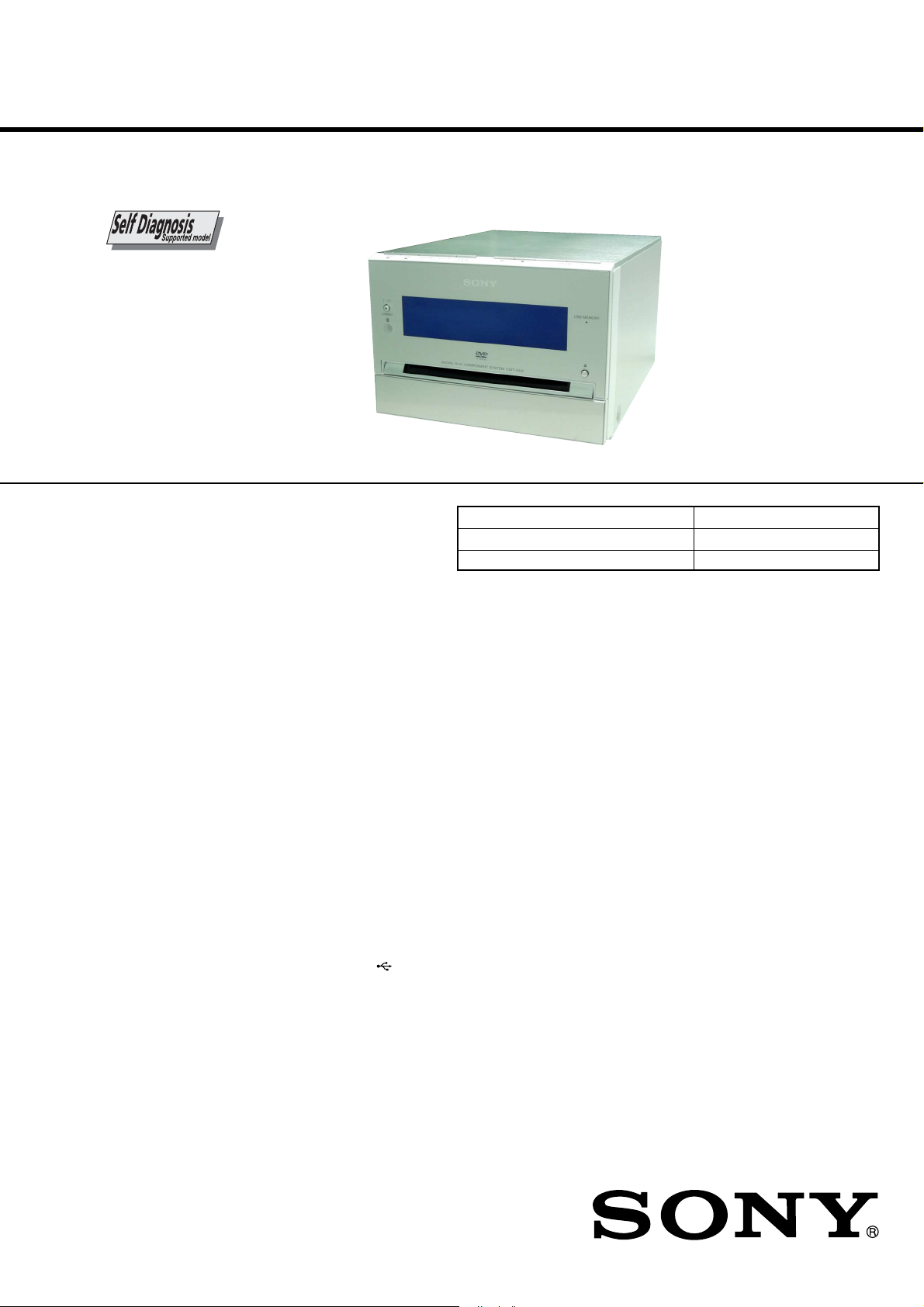
HCD-DH3/DH5BT/DH7BT
SERVICE MANUAL
Ver. 1.2 2007.10
• HCD-DH3 is the amplifier, USB, disc player
and tuner section in CMT-DH3.
• HCD-DH5BT is the amplifier, bluetooth, USB,
disc player and tuner section in CMT-DH5BT.
• HCD-DH7BT is the amplifier, bluetooth, disc
player and tuner section in CMT-DH7BT.
• This system incorporates Dolby*
Digital and the DTS** Digital
Surround System.
Manufactured under license from Dolby
*
Laboratories.
“Dolby” and the double-D symbol are
trademarks of Dolby Laboratories.
** “DTS” is a registered trademark of DTS,
Inc. and “DTS 2.0 + Digital Out” is a
trademark of DTS, Inc.
• U.S. and foreign patents licensed from
Dolby Laboratories.
®
• DivX
is a video file compression
technology, developed by DivX, Inc.
DivX, DivX Certified, and associated
logos are trademarks of DivX, Inc. and
are used under license.
• The Bluetooth word mark and logos
are owned by the Bluetooth SIG, Inc.
and any use of such marks by Sony
Corporation is under license. Other
trademarks and trade names are those
of their respective owners.
• “WALKMAN” and “WALKMAN”
logo are registered trademarks of Sony
Corporation.
• MICROVAULT is a trademark of Sony
Corporation.
• ATRAC, ATRAC3, ATRAC3plus and
their logos are trademarks of Sony
Corporation.
• MPEG Layer-3 audio coding
technology and patents licensed from
Fraunhofer IIS and Thomson.
• The XM name and related logos are
registered trademarks of XM Satellite
Radio Inc.
• (c) 2006 SIRIUS Satellite Radio Inc.
“SIRIUS” and the SIRIUS dog logo
are registered trademarks of SIRIUS
Satellite Radio Inc.
TM
•
and ® marks are omitted in this
manual.
– HCD-DH7BT –
AUDIO POWER SPECIFICATIONS POWER
OUTPUT AND TOTAL HARMONIC
DISTORTION:
With 6 ohm loads, both channels driven, from
120 − 10,000 Hz; rated 50 watts per channel
channel minimum RMS power, with no more than
10% total harmonic distortion from 250 milliwatts
to rated output.
Amplifier section
DIN power output (rated):
Continuous RMS power output (reference):
Inputs:
AUDIO IN (stereo mini jack):
MIC (mini jack) (HCD-DH3/DH5BT):
(USB) port (HCD-DH3/DH5BT):
Outputs:
DIGITAL OUT (square optical connector jack):
VIDEO OUT (phono jack):
COMPONENT VIDEO OUT:
S VIDEO OUT (4-pin/mini-DIN jack):
Photo: HCD-DH3
Model Name Using Similar Mechanism NEW
DVD Mechanism Type CDM86-DVBU101
Optical Pick-up Block Name
Except Chinese model:
40 W + 40 W (6 ohms at 1 kHz, DIN)
Chinese model:
35 W + 35 W (6 ohms at 1 kHz, DIN)
Except Chinese model:
50 W + 50 W (6 ohms at 1 kHz, 10% THD)
Chinese model:
45 W + 45 W (6 ohms at 1 kHz, 10% THD)
Voltage 620 mV, impedance 47 kilohms
Sensitivity 0.8 mV, impedance 10 kilohms
Type A, maximum current 500 mA
Wavelength 660 nm
Max. output level 1 Vp-p, unbalanced, Sync.
negative load impedance 75 ohms
Y: 1 Vp-p, 75 ohms
B/CB
: 0.7 Vp-p, 75 ohms
P
R/CR
: 0.7 Vp-p, 75 ohms
P
Y: 1 Vp-p, unbalanced, Sync. negative
C: 0.286 Vp-p, load impedance 75 ohms
SPECIFICATIONS
PHONES (stereo mini jack):
accepts headphones of 8 ohms or
more
Bluetooth section (HCD-DH5BT/DH7BT)
Communication system:
Bluetooth Standard version 2.0
Output:
Bluetooth Standard Power Class 2
Maximum communication range:
Line of sight approx. 10 m
Frequency band:
2.4 GHz band (2.4000 GHz − 2.4835
GHz)
Modulation method:
FHSS
Compatible Bluetooth profiles
A2DP (Advanced Audio Distribution
Profile)
AVRCP (Audio Video Remote
Control Profile)
Supported codecs:
Receive: SBC (Sub Band Codec), MP3
Transmit: SBC (Sub Band Codec)
1)
2)
US Model
HCD-DH7BT
Canadian Model
AEP Model
HCD-DH5BT
E Model
Australian Model
Chinese model
HCD-DH3/DH5BT
KHM-313CAB/C2RP
1)
2)
:
The actual range will vary depending
on factors such as obstacles between
devices, magnetic fields around a
microwave oven, static electricity,
reception sensitivity, antenna’s
performance, operating system,
software application, etc.
Bluetooth standard profiles indicate the
purpose of Bluetooth communication
between devices.
– Continued on next page –
DVD RECEIVER
9-887-629-03
2007J05-1
© 2007.10
Sony Corporation
Personal Audio Division
Published by Sony Techno Create Corporation
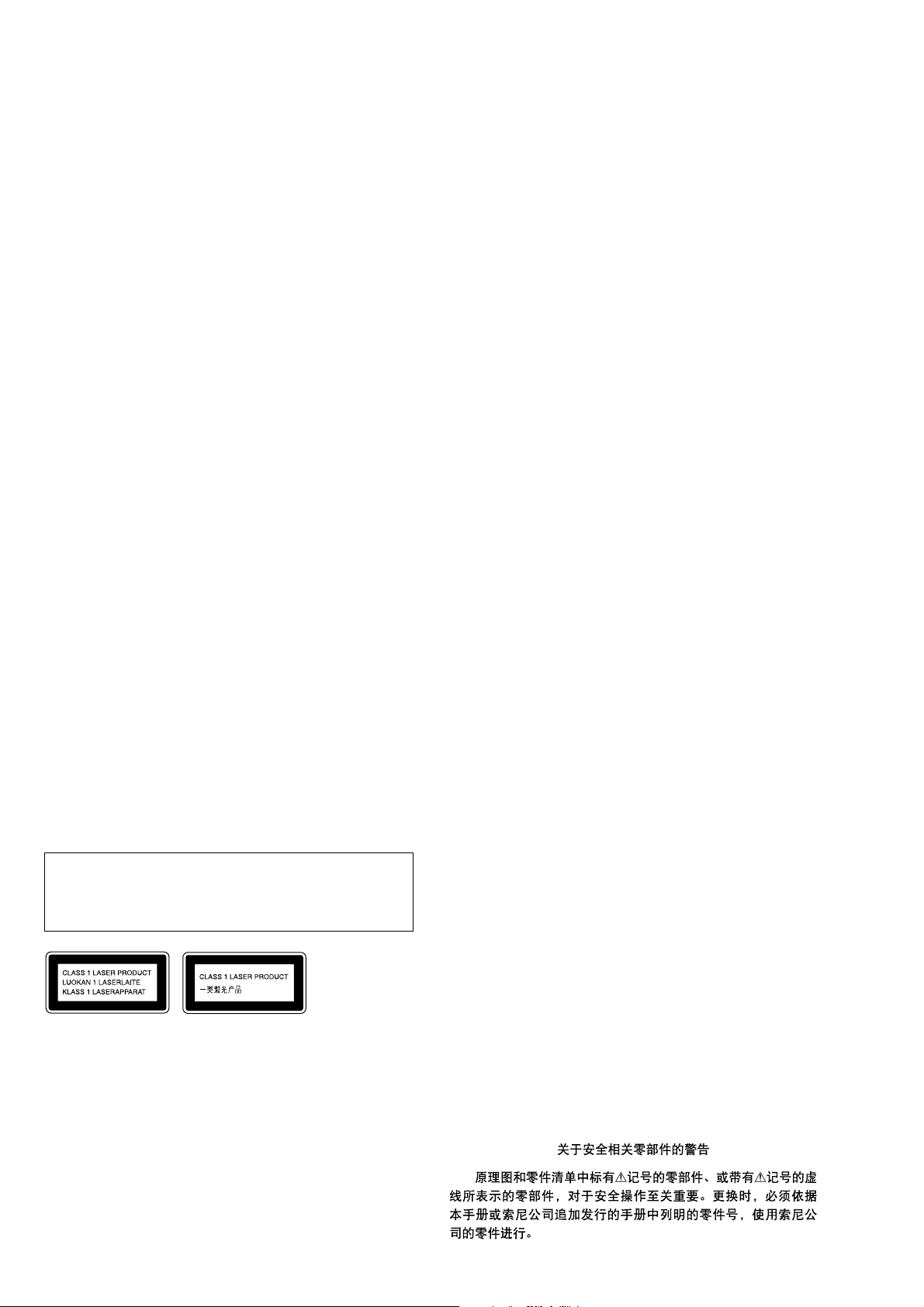
HCD-DH3/DH5BT/DH7BT
Ver. 1.2
USB section (HCD-DH3/DH5BT)
Suppor ted bit rate:
MP3 (MPEG 1 Audio Layer-3):
32 − 320 kbps, VBR
ATRAC: 48 − 352 kbps
(ATRAC3plus), 66/105/132 kbps
(ATRAC3)
WMA: 32 − 192 kbps, VBR
AAC: 48 − 320 kbps
Sampling frequencies:
MP3 (MPEG 1 Audio Layer-3):
32/44.1/48 kHz
ATRAC: 44.1 kHz
WMA: 44.1 kHz
AAC: 44.1 kHz
Disc player section
System:
Compact disc and digital audio and video
system
Laser:
Laser Diode Properties:
Emission duration: continuous
Laser Output*: Less than 1000 µW
* This output is the value measurement at a
distance of 200 mm from the objective lens
surface on the Optical Pick-up Block with
7 mm aperture.
Semiconductor laser:
(DVD: λ=650 nm, CD: λ=790 nm)
Frequency response:
DVD (PCM 48 kHz): 2 Hz − 22 kHz (±1dB)
CD: 2 Hz − 20 kHz (±0.5 dB)
Video color system format:
US and Canadian models: NTSC
European and Russian models: PAL
Other models: NTSC and PAL
Tuner section
FM stereo, FM/AM superheterodyne tuner
FM tuner section
Tuning range:
US and Canadian models:
87.5 − 108.0 MHz (100 kHz step)
Other models:
87.5 − 108.0 MHz (50 kHz step)
Antenna:
FM lead antenna
Antenna terminals:
75 ohms unbalanced
Intermediate frequency:
10.7 MHz
AM tuner section
Tuning range:
US and Canadian models:
530 − 1,710 kHz (with the interval set at
10 kHz)
531 − 1,710 kHz (with the interval set at
9 kHz)
European and Russian models:
531 − 1,602 kHz
(with the interval set at 9 kHz)
Other models:
530 − 1,710 kHz (with the interval set at
10 kHz)
531 − 1,602 kHz (with the interval set at
9 kHz)
Antenna:
AM loop antenna
Antenna terminals:
External antenna terminal
Intermediate frequency:
450 kHz
General
Power requirements:
US and Canadian models: 120 V AC, 60 Hz
Taiwan model: 120 V AC, 50/60 Hz
Thai model: 220 V AC, 50/60 Hz
Other models: 220 − 240 V AC, 50/60 Hz
Power consumption:
HCD-DH7BT: 40 W
HCD-DH3/DH5BT: 45 W
Dimensions (w/h/d) (Approx.):
190 × 141 × 273 mm
Mass (Approx.):
2.8 kg
Design and specifications are subject to change
without notice.
Notes on chip component replacement
• Never reuse a disconnected chip component.
• Notice that the minus side of a tantalum capacitor may be
damaged by heat.
Flexible Circuit Board Repairing
• Keep the temperature of the soldering iron around 270 ˚C
during repairing.
• Do not touch the soldering iron on the same conductor of the
circuit board (within 3 times).
• Be careful not to apply force on the conductor when soldering
or unsoldering.
CAUTION
Use of controls or adjustments or performance of procedures
other than those specified herein may result in hazardous radiation
exposure.
This appliance is classified as a CLASS 1
LASER product. This marking is located
on the rear exterior.
SAFETY-RELATED COMPONENT WARNING!!
COMPONENTS IDENTIFIED BY MARK 0 OR DOTTED LINE
WITH MARK 0 ON THE SCHEMATIC DIAGRAMS AND IN
THE PARTS LIST ARE CRITICAL TO SAFE OPERATION.
REPLACE THESE COMPONENTS WITH SONY PARTS WHOSE
PART NUMBERS APPEAR AS SHOWN IN THIS MANUAL OR
IN SUPPLEMENTS PUBLISHED BY SONY.
ATTENTION AU COMPOSANT AYANT RAPPORT
À LA SÉCURITÉ!
LES COMPOSANTS IDENTIFIÉS P AR UNE MARQUE 0 SUR
LES DIAGRAMMES SCHÉMATIQUES ET LA LISTE DES
PIÈCES SONT CRITIQUES POUR LA SÉCURITÉ DE
FONCTIONNEMENT. NE REMPLACER CES COM- POSANTS
QUE PAR DES PIÈCES SONY DONT LES NUMÉROS SONT
DONNÉS DANS CE MANUEL OU D ANS LES SUPPLÉMENTS
PUBLIÉS PAR SONY.
2
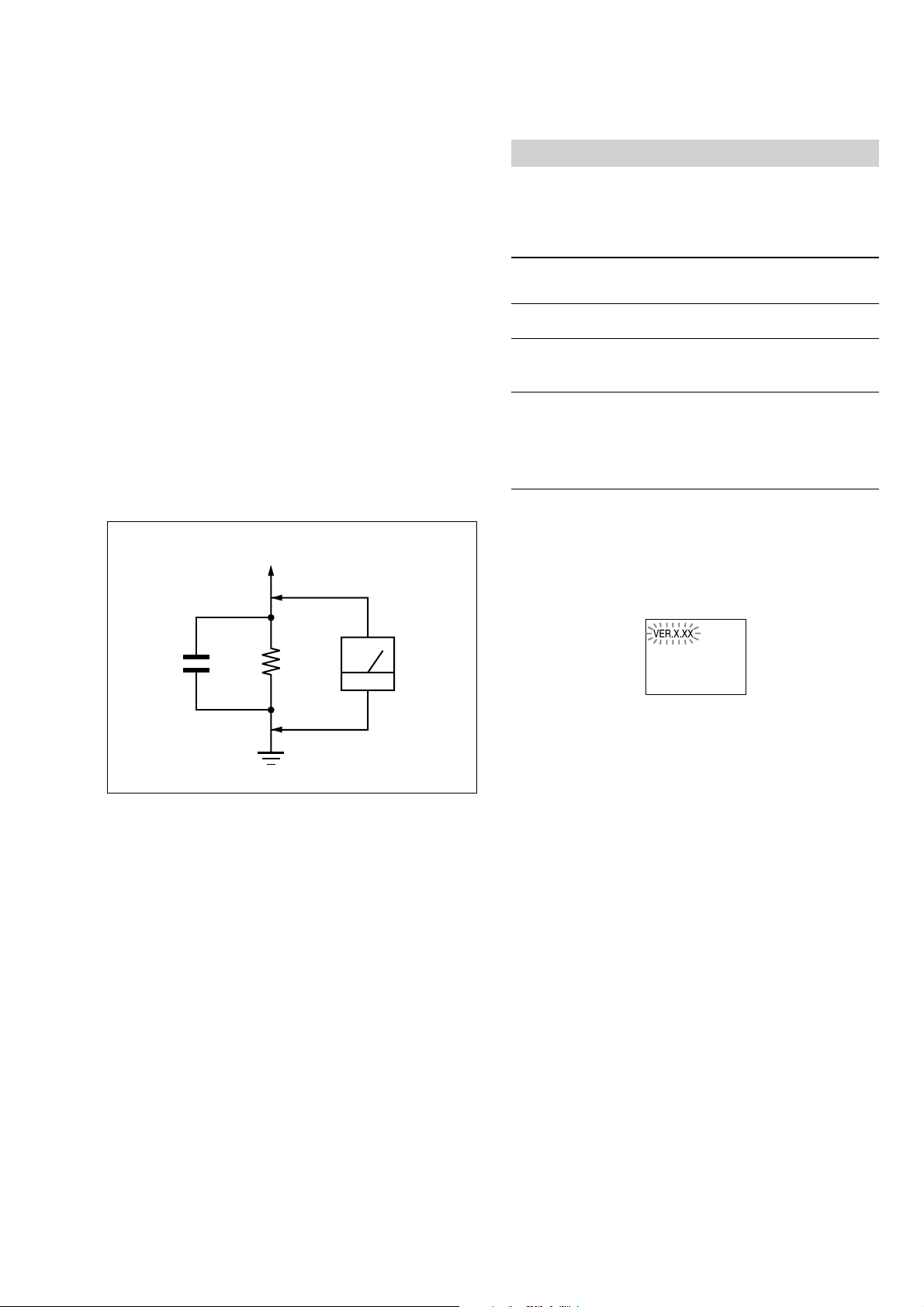
HCD-DH3/DH5BT/DH7BT
r
When displaying the version number on the TV screen
When you turn on the system, the version number [VER.X.XX] (X is a
number) may appear on the TV screen.
Although this is not a malfunction and for Sony service use only, normal
system operation will not be possible. Turn off the system, and then turn
on the system again to operate.
SAFETY CHECK-OUT
After correcting the original service problem, perform the following
safety check before releasing the set to the customer:
Check the antenna terminals, metal trim, “metallized” knobs, screws,
and all other exposed metal parts for AC leakage.
Check leakage as described below.
LEAKAGE TEST
The AC leakage from any exposed metal part to earth ground and
from all exposed metal parts to any exposed metal part having a
return to chassis, must not exceed 0.5 mA (500 microamperes.).
Leakage current can be measured by any one of three methods.
1. A commercial leakage tester, such as the Simpson 229 or RCA
WT -540A. Follow the manuf acturers’ instructions to use these
instruments.
2. A battery-operated AC milliammeter. The Data Precision 245
digital multimeter is suitable for this job.
3. Measuring the voltage drop across a resistor by means of a
VOM or battery-operated A C voltmeter . The “limit” indication
is 0.75 V, so analog meters must have an accurate low-v oltage
scale. The Simpson 250 and Sanwa SH-63Trd are examples
of a passive VOM that is suitable. Nearly all battery operated
digital multimeters that have a 2 V A C range are suitable. (See
Fig. A)
To Exposed Metal
Parts on Set
SELF DIAGNOSIS FUNCTION
Self-diagnosis Function
(When letters/numbers appear in the display)
When the self-diagnosis function is activated to prevent the system from
malfunctioning, a 5-character service number (e.g. C 13 50) with a
combination of a letter and 4 digits appears on the TV screen and the front
panel display. In this case, check the following table.
First 3 characters of
the service number
C 13 This disc is dirty.
C 31 The disc is not inserted correctly.
E XX
(XX is a number)
Cause and corrective action
• Clean the disc with a soft cloth.
• Restart the system, then re-insert the disc
correctly.
To prevent a malfunction, the system has
performed the self-diagnosis function.
• Contact your nearest Sony dealer or local
authorized Sony service facility and give
the 5-character service number.
Example: E 61 10
AC
0.15 µF
1.5 k
Ω
Earth Ground
voltmete
(0.75 V)
Fig. A. Using an AC voltmeter to check AC leakage.
3
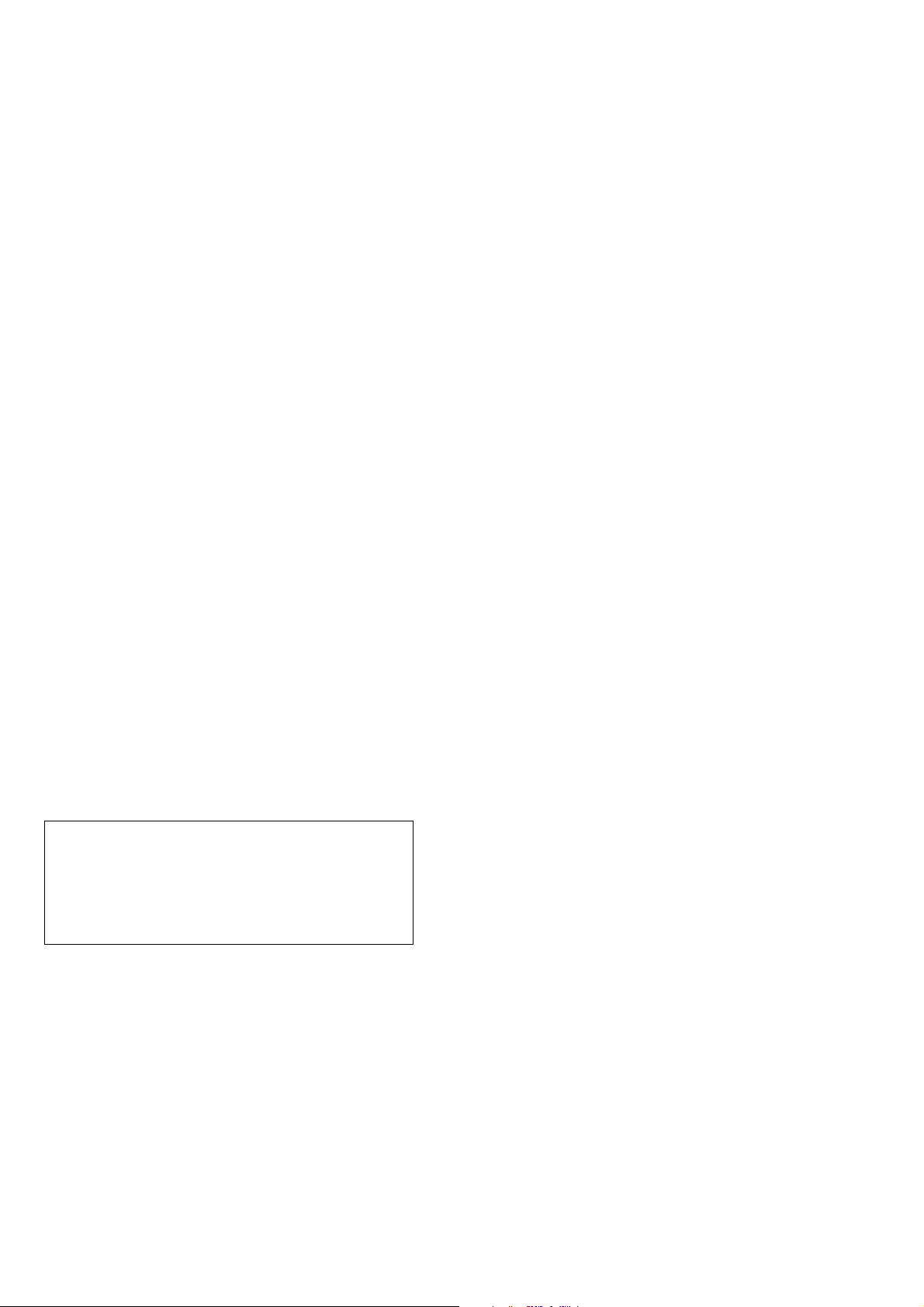
HCD-DH3/DH5BT/DH7BT
Ver. 1.2
TABLE OF CONTENTS
1. SERVICING NOTES ............................................... 5
2. GENERAL ................................................................... 8
3. DISASSEMBLY
3-1. Disassembly Flow ........................................................... 13
3-2. Steel Cabinet.................................................................... 13
3-3. Front Panel Section ......................................................... 14
3-4. Back Panel Section.......................................................... 14
3-5. Main Chassis Section ...................................................... 15
3-6. DMB15 Board ................................................................. 15
3-7. DVD Mechanism Deck (CDM86-DVBU101) ................ 16
3-8. Belt (MOT) ...................................................................... 16
3-9. Optical Pick-Up Block (KHM-313CAB)........................ 17
4. TEST MODE.............................................................. 18
5. ELECTRICAL CHECKS........................................ 21
6. DIAGRAMS
6-1. Block Diagram – RF SERVO/VIDEO Section – ............ 22
6-2. Block Diagram
– TUNER/USB/BLUETOOTH Section – ....................... 23
6-3. Block Diagram – MAIN Section –.................................. 24
6-4. Block Diagram – KARAOKE/AMP Section – ............... 25
6-5. Block Diagram
– PANEL/POWER SUPPLY Section – ........................... 26
6-6. Printed Wiring Boards – SERVO Section (1/2) –............ 28
6-7. Printed Wiring Board – SERVO Section (2/2) – ............. 29
6-8. Schematic Diagram – SERVO Section (1/4) – ................ 30
6-9. Schematic Diagram – SERVO Section (2/4) – ................ 31
6-10. Schematic Diagram – SERVO Section (3/4) –................ 32
6-11. Schematic Diagram – SERVO Section (4/4) –................ 33
6-12. Printed Wiring Board – VIDEO Section – ...................... 34
6-13. Schematic Diagram – VIDEO Section – ......................... 35
6-14. Schematic Diagram
– USB Section (1/2) (DH3/DH5BT) – ............................ 36
6-15. Schematic Diagram
– USB Section (2/2) (DH3/DH5BT) – ............................ 37
6-16. Printed Wiring Board
– USB Section (DH3/DH5BT) –..................................... 38
6-17. Printed Wiring Board – MAIN Section – ........................ 39
6-18. Schematic Diagram – MAIN Section (1/2) – .................. 40
6-19. Schematic Diagram – MAIN Section (2/2) – .................. 41
6-20. Printed Wiring Boards
– BLUETOOTH Section (DH5BT/DH7BT) –................ 42
6-21. Schematic Diagram
– BLUETOOTH Section (DH5BT/DH7BT) –................ 43
6-22. Printed Wiring Board – XM Section (DH7BT) –............ 44
6-23. Schematic Diagram – XM Section (DH7BT) – .............. 45
6-24. Printed Wiring Board – AMP Section – .......................... 46
6-25. Schematic Diagram – AMP Section –............................. 47
6-26. Printed Wiring Boards – INPUT/OUTPUT Section – .... 48
6-27. Schematic Diagram – INPUT/OUTPUT Section –......... 49
6-28. Printed Wiring Board – KARAOKE Section – ............... 50
6-29. Schematic Diagram – KARAOKE Section –.................. 51
6-30. Printed Wiring Boards – PANEL Section –..................... 52
6-31. Schematic Diagram – PANEL Section – ......................... 53
6-32. Printed Wiring Board – POWER SUPPLY Section – ..... 54
6-33. Schematic Diagram – POWER SUPPLY Section – ........ 55
7. EXPLODED VIEWS
7-1. Steel Cabinet Section....................................................... 81
7-2. Front Panel Section ......................................................... 82
7-3. Back Panel Section.......................................................... 83
7-4. DMB15 Board Section .................................................... 84
7-5. MAIN Board Section....................................................... 85
7-6. Power Board Section ....................................................... 86
7-7. DVD Mechanism Deck Section (CDM86-DVBU101) ... 87
8. ELECTRICAL PARTS LIST................................ 88
Refer to SUPPLEMENT-1 for the HP-AMP, JACK, MAIN, POWER
HT and SP boards of printed wiring boards, schematic diagrams
and electrical parts list of DH3: Chinese, Korean, Thai/DH5BT:
Russian, Chinese, Taiwan, Korean, Thai models. When repairing
the set of DH3: Australian, Singapore/DH5BT: Canadian, AEP,
Australian, Singapore/DH7BT models, refer to either of original
service manual/SUPPLEMENT-1 according to the set.
4
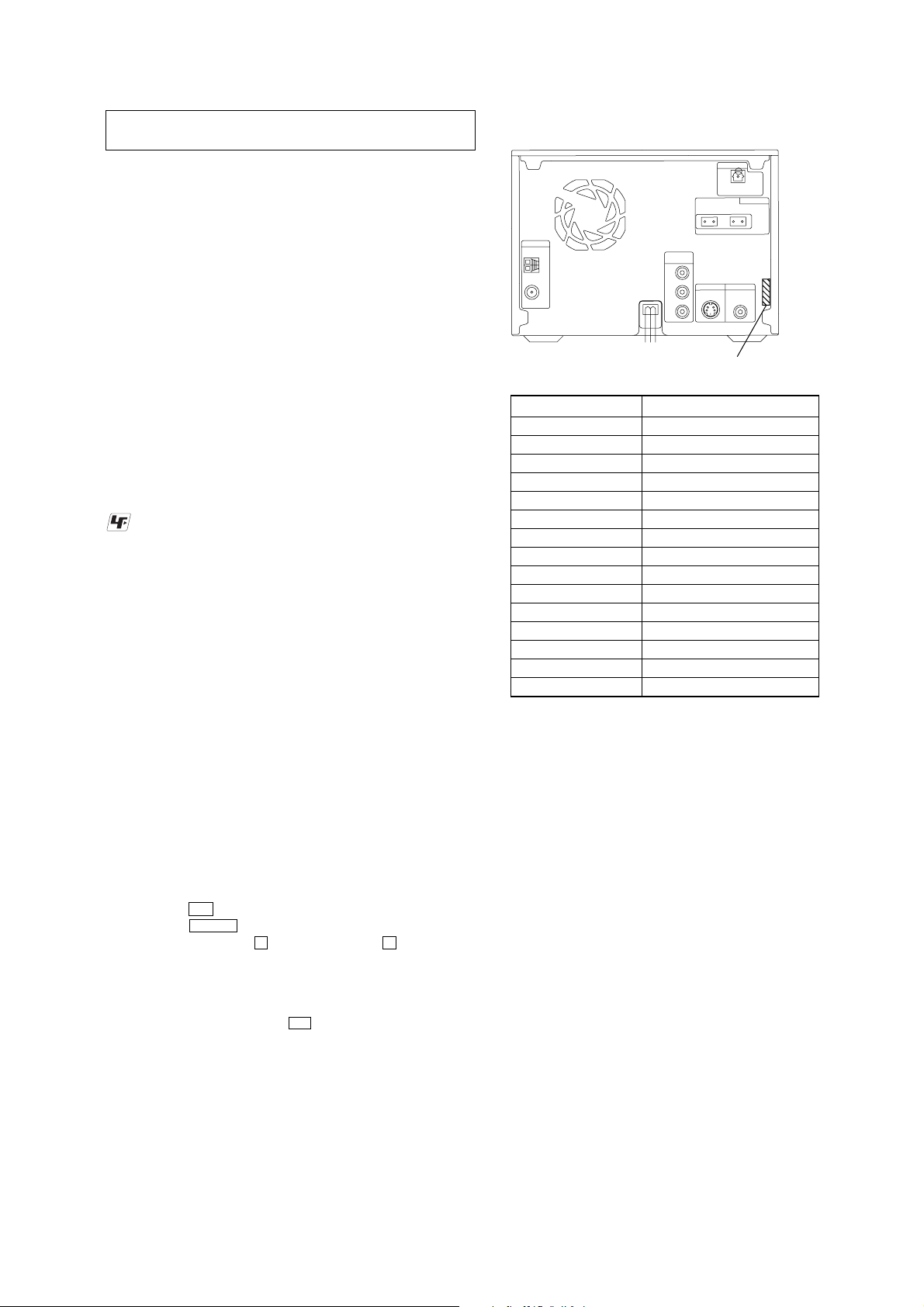
SECTION 1
PART
No.
SERVICING NOTES
HCD-DH3/DH5BT/DH7BT
Ver. 1.2
NOTES ON HANDLING THE OPTICAL PICK-UP
BLOCK OR BASE UNIT
The laser diode in the optical pick-up block may suffer electrostatic
break-down because of the potential difference generated by the
charged electrostatic load, etc. on clothing and the human body.
During repair, pay attention to electrostatic break-down and also
use the procedure in the printed matter which is included in the
repair parts.
The flexible board is easily damaged and should be handled with
care.
NOTES ON LASER DIODE EMISSION CHECK
The laser beam on this model is concentrated so as to be focused on
the disc reflective surface by the objective lens in the optical pickup block. Therefore, when checking the laser diode emission,
observe from more than 30 cm away from the objective lens.
UNLEADED SOLDER
Boards requiring use of unleaded solder are printed with the leadfree mark (LF) indicating the solder contains no lead.
(Caution: Some printed circuit boards may not come printed with
the lead free mark due to their particular size)
: LEAD FREE MARK
Unleaded solder has the following characteristics.
• Unleaded solder melts at a temperature about 40 °C higher
than ordinary solder.
Ordinary soldering irons can be used but the iron tip has to be
applied to the solder joint for a slightly longer time.
Soldering irons using a temperature regulator should be set to
about 350 °C.
Caution: The printed pattern (copper foil) may peel away if
the heated tip is applied for too long, so be careful!
• Strong viscosity
Unleaded solder is more viscou-s (sticky, less prone to flow)
than ordinary solder so use caution not to let solder bridges
occur such as on IC pins, etc.
• Usable with ordinary solder
It is best to use only unleaded solder but unleaded solder may
also be added to ordinary solder.
MODEL IDENTIFICATION
– Back Panel –
MODEL PART No.
DH3: Singapore 2-892-818-0[]
DH3: Australian 2-892-818-1[]
DH3: Korean 2-892-818-3[]
DH3: Thai 2-892-818-6[]
DH3: Chinese 2-892-818-7[]
DH7BT 2-892-844-0[]
DH5BT: Canadian 2-892-844-1[]
DH5BT: AEP 2-892-844-2[]
DH5BT: Singapore 2-892-844-3[]
DH5BT: Australian 2-892-844-4[]
DH5BT: Kor ean 2-892-844-6[]
DH5BT: Taiwan 2-892-844-8[]
DH5BT: Thai 2-892-844-9[]
DH5BT: Russian 2-892-845-0[]
DH5BT: Chinese 2-892-845-1[]
RELEASING THE DISC ANTITHEFT
The disc lock function for the antitheft of an demonstration disc in
the store is equipped.
Releasing Procedure :
1. Press the
I/1 button to turn on the system.
2. Press the DVD N button to select the “DVD”.
3. While pressing the x button, press the Z button until
“UNLOCKED” displayed on the fluorescent indicator tube
(around 5 seconds).
Note: When “LOCKED” is displayed, the disc lock is not released by
turning power on/off with the I/1 button.
NOTES ON REPLACEMENT OF THE DMB15 BOARD
New part of EEPROM (IC103) on the DMB15 board cannot be
used. Therefore, if the mounted DMB15 board is replaced, exchange
new EEPROM with that used before the replacement.
5
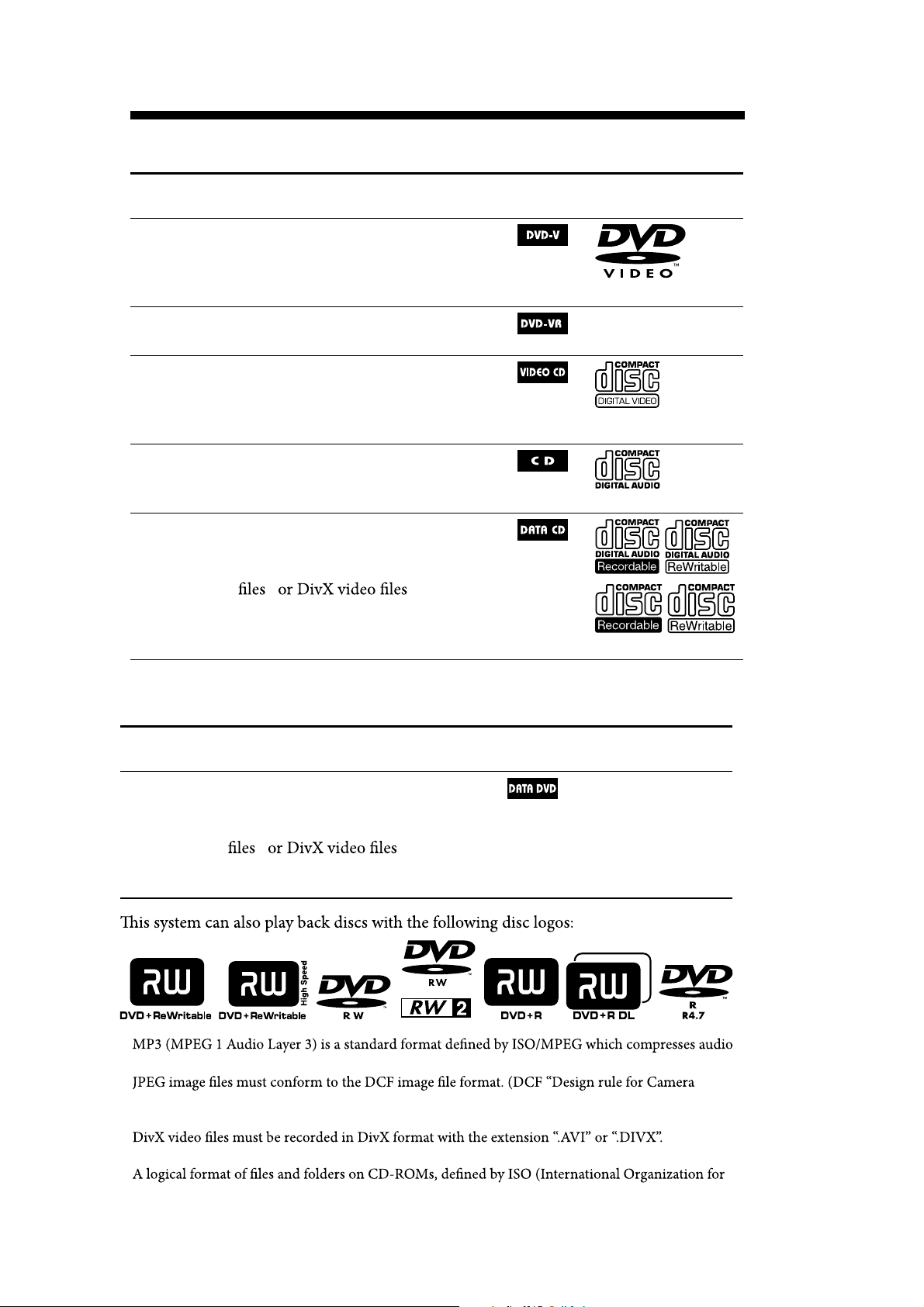
HCD-DH3/DH5BT/DH7BT
Playable discs
Type Characteristics
DVD VIDEO
• DVD VIDEO
• DVD-R*/-RW*/+R/+RW
in DVD VIDEO format
also in video mode
*
VR mode
• DVD-R/-RW
in VR (Video Rec ording) mode
VIDEO CD
• VIDEO CD
• Super VCD*
• CD-ROM*/-R*/-RW*
in VIDEO CD or Super VCD format
*
CD
• AUDIO CD*
• CD-R*/-RW*
*
in AUDIO CD format
DAT A CD
• CD-ROM/-R/-RW
in DATA CD format, containing
1)
MP3 audio tracks
2) 3)
, JPEG image
conforming to ISO 9660
1 or Level 2, or Joliet (expansion
format).
, and
4)
Level
Icon used in
this manual
Logo
Type Characteristics
DA T A DVD
• DVD-ROM/-R/-RW/+R/+RW
Icon used in
this manual
Logo
in DATA DVD format containing
MP3 audio tracks
2) 3)
1)
, JPEG image
, and
conforming to UDF (Universal Disk
Format).
1)
data. MP3 audio tracks must be in MPEG 1 Audio Layer 3 format.
2)
File Sy stem ”: Image standards for digital cameras regulated by Ja pan Elec tronics and Information
Technology Industries Association (JEI T A)).
3)
(Except US and Canadian models)
4)
Standardization).
“DVD+RW,” “DVD-RW,” “DVD+R,” “DVD VIDEO,” and the “CD” logos are trademarks.
6
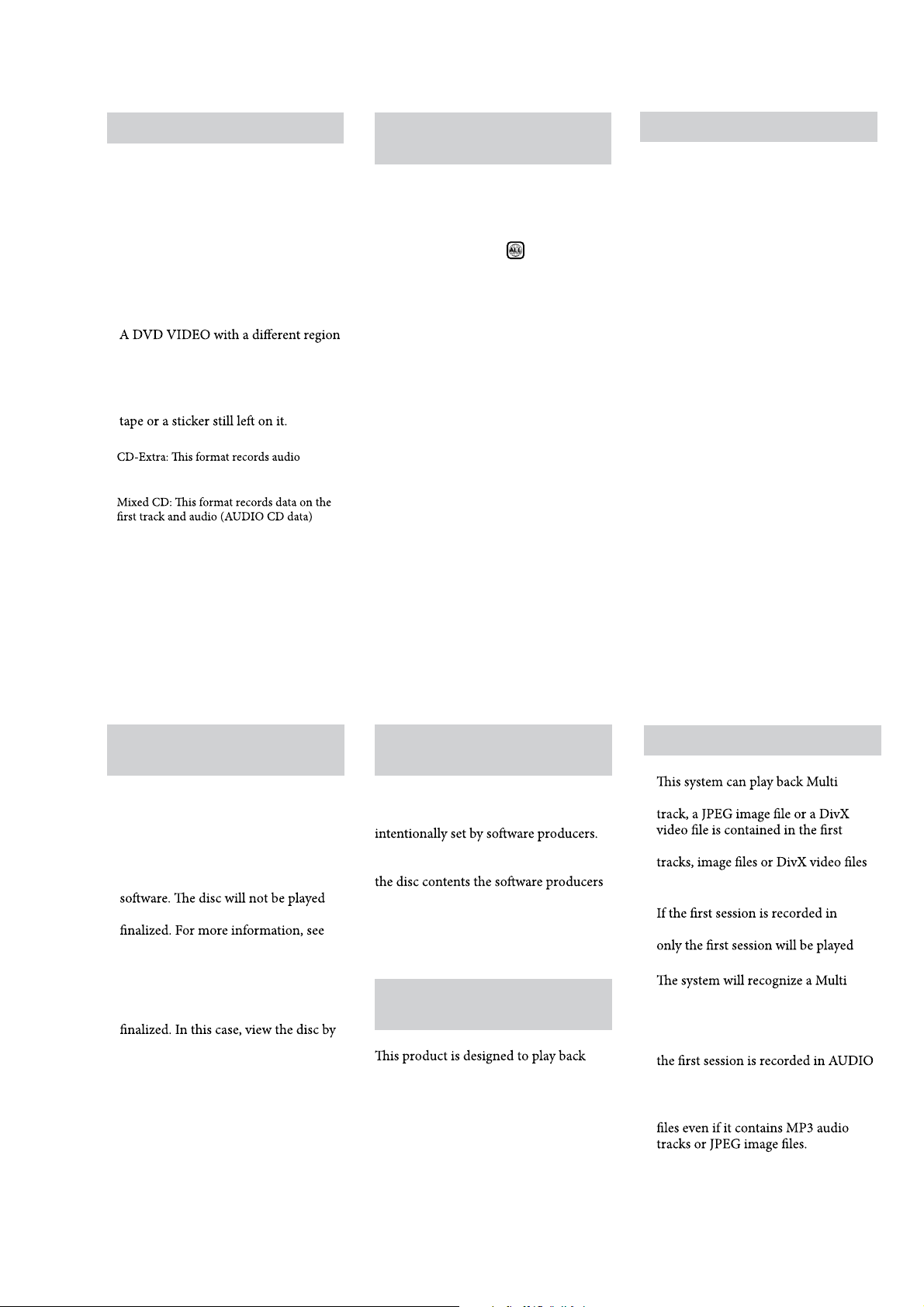
HCD-DH3/DH5BT/DH7BT
Discs that cannot be played
CD-ROMs recorded in PHOTO CD
format
DATA CDs recorded in MP3 PRO
format
Data part of CD-Extras
1)
Data part of Mixed CDs
2)
Super Audio CDs
DVD Audio discs
DVD-RAMs
code.
A disc that has a non-standard shape
(e.g., heart, square, star).
A disc that has the adhesive cellophane
1)
(AUDIO CD data) on the tracks in session 1
and data on the tracks in session 2.
2)
on the second and subsequent tracks of a
session.
Region code of DVD VIDEOs you
can play back on this system
Your system has a region code printed
on the back of th e unit and will only
play back DVD VIDEOs labele d with
identical region code.
DVD VIDEOs label ed
will also be
played back on this system.
If you try to play back any other region
code DVD VIDEO, the message
“Playback prohibited by area limitations.”
will appear on the TV screen. Dependi ng
on the DVD VIDEO, no region code
indi cat ion may be labeled even though
playing the DVD VIDEO is prohibited by
area restrictions.
Note on DualDiscs
ADualDisc is a two sided disc product
which mates DVD recorded material on
one side with digital audio material on
the other side. However, since the audio
material side does not conform to the
Compact Disc (CD) standard, playback
on this product is not guaranteed.
•
•
•
•
•
•
•
•
•
•
Notes on CD-R/-RW and
DVD-R/-RW/+R/+RW
•
In some cases, CD-Rs/-RWs and
DVD-Rs/-RWs/+Rs/+R Ws c a nnot be
played back on this system due to the
recording quality or physic al condition
of the disc, or the characteristics of
the recording device a nd authoring
back if it has not been correct ly
the operation instructions for the
recording device.
Note that some playbac k functions
•
may not work with some DVD+Rs/
+RWs, even if they have been correctly
norma l pl ayba ck.
•
A disc created in Packet Write format
cannot be played back.
Note on playback operations of
DVD VIDEOs and VIDEO CDs
Some playback operations of DVD
VIDEOs and VIDEO CDs may be
Since this sy stem play back DVD
VIDEOs and VIDEO CDs according to
designed, some playback f eatures may
not be available. Also, refer to the
instructions supplied with the DVD
VIDEOs or VIDEO CDs.
Music discs encoded with
copyright protection technologies
discs that conform to the Compact Disc
(CD) standar d. Recently, various music
discs encoded with copyright protection
technologies a re marketed by some
record companies. Please be aware that
among those discs, there are some that
do not conform to the CD standard and
may no t be playable by this product.
Notes on Multi Session disc
•
Session discs when an MP3 audio
session. Any subsequent MP3 audio
recorded in later sessions can also be
played back.
•
AUDIO CD or VIDEO CD format,
back.
•
Session disc as an AUDIO CD if there
is a session recorded in AUDIO CD
format on the disc. Howev er, the
sys tem will only play back the disc if
CD format.
•
With DATA CD or DAT A DVD , the
system will only play back DivX video
(Except US and Canadian models)
7
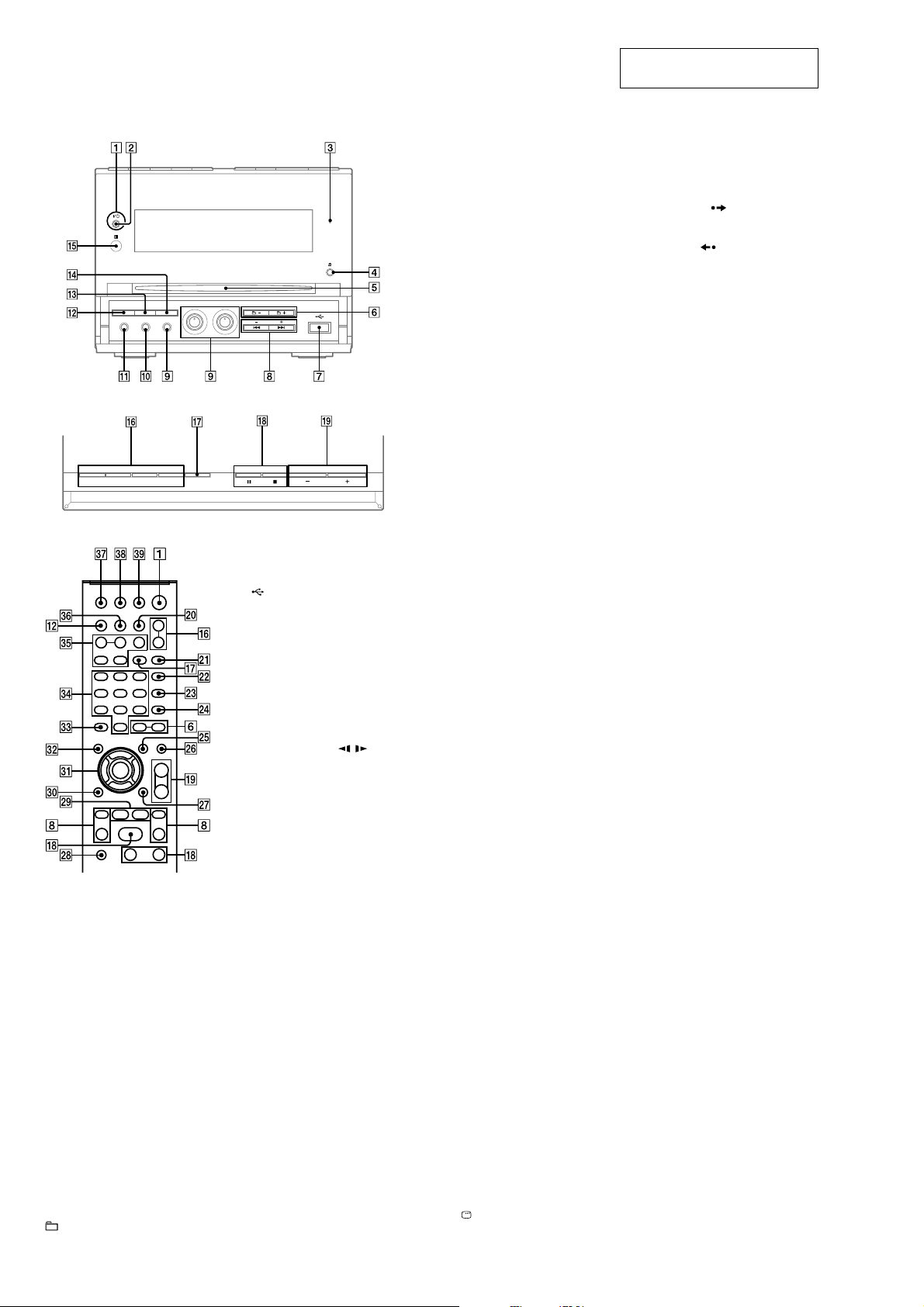
HCD-DH3/DH5BT/DH7BT
– HCD-DH3 –
Front panel
Top panel
Remote control (RM-SCD31)
7
(USB) port
Connect to an optional USB device
(Digital music player or USB storage media).
8
PRESET +/−
Press to select the preset station.
./> (go backward/
forward)
Press to select a track or file.
Remote: TV CH +/−
Press to change the TV channels.
Remote: SLOW /
Press to watch the slow-motion play.
Remote: TUNING +/−
Press to tune in the desired station.
m/M (rewind/fast forward)
Press to find a point in a track or file.
9
ECHO LEVEL
Press to adjust the microphone echo.
MIC LEVEL
1
Unit: ?/1 (on/standby)
Remote: TV
Press to turn on the system.
Press to turn on the TV.
1)
?/1
(on/standby)
2
STANDBY indicator
Lights up when the system is turned off.
3
USB MEMORY indicator
Lights up when an optional USB device
(Digital music player or USB storage
media) is connected.
4
Z (eject)
Press to eject the disc.
5
Disc slot
6
+/−
Press to select an album.
Press to adjust the microphone volume.
MIC jack
Connect to a microphone.
q;
AUDIO IN jack
Connect to an optional audio
component.
qa
PHONES jack
Connect the headphones.
qs
DISPLAY
Press to display the disc information or
clock in the front panel display.
qd
PROGRESSIVE
Press to change the output video format
(Interlace or Progressive format).
qf
DSGX
Press to reinforce the bass.
SECTION 2
GENERAL
1)
qg
IR Receptor
qh
Unit: DVD N (play)
Press to select the DVD function.
Press to start playback of a disc.
Unit: USB N (play)
Press to select the USB function.
Press to start playback an optional USB
device (Digital music player or USB
storage media).
Unit: TUNER/BAND
Press to select the TUNER function.
Press to switch among FM and AM band.
Unit: AUDIO IN
Press to select the AUDIO IN function.
FUNCTION +/−
Press to select the function.
qj
REPEAT/FM MODE
Press to listen to a disc, a single track or
file repeatedly.
Press to select FM reception mode
(monaural or stereo).
qk
x (stop)
X (pause)
Press to stop or pause playback.
Remote: H2) (play)
Press to start playback.
ql
VOLUME +/−
Press to adjust the volume.
TV VOL +/−
Press to adjust the TV volume.
2)
1)2)
w;
DIMMER
Press to adjust the brightness of the
display.
wa
PICTURE NAVI
Press to select the VIEWER format for
searching the chapters, titles and tracks.
Press to display the thumbnail pictures.
ws
AUDIO
Press to display the current audio signal
on the TV screen.
wd
SUBTITLE
Press to switch the language of the
subtitle (DVD VIDEO).
wf
ANGLE
Press to change the angle (DVD VIDEO
with multi-angles only).
wg
DVD/USB/TUNER MENU
Press to display the MENU items on the
TV screen.
Press to preset the radio station.
Press to select the play mode when using
an optional USB device.
wh
EQ
Press to select the sound effect.
wj
DISPLAY
Press to display the Control Menu on the
TV screen.
This section is extracted from
instruction manual.
wk
1)
TV
Press to operate the TV functions.
wl
ADVANCE
Press to advance the current scene during
playback.
REPLAY
Press to replay the previous scene during
playback.
c STEP/ STEP C
Press to play one frame at a time when
playback is paused.
e;
O RETURN
Press to return to the previous menu on
the TV screen.
ea
V/v/B/b
Press to select the MENU items.
ENTER
Press to enter the settings.
es
DVD TOP MENU
Press to display the DVD title on the TV
screen.
ed
CLEAR
Press to delete a pre-programmed track
or file.
1)
-/--
Press to enter a single digit or double
digit number.
ef
Numeric buttons
Press to select a track or file.
Press to enter a password or passcode.
1)
10/0
Press to enter a double digit number.
eg
KEY CONTROL 2/#
Press to change the key to suit your vocal
range.
SCORE
Press to select the difficulty level for
scoring mode.
KARAOKE MODE
Press to select the Karaoke mode.
KARAOKE PON
Press to activate the KARAOKE PON
function.
eh
TIME/TEXT
Press to change the information in the
front panel display.
ej
TV/VIDEO
Press to switch the input sources.
SLEEP
Press to set the Sleep Timer.
ek
TIMER MENU
Press to set the clock and the timers.
el
THEATRE SYNC
Press to activate the THEATRE SYNC
function.
1)
This button is used to operate a Sony TV.
For details, see “Operating a Sony TV”.
2)
The numeric button 5, TV VOL +,
VOLUME + ql and H qk buttons have a
tactile dot. Use the tactile dot as a reference
when operating the system.
2)
1)
8
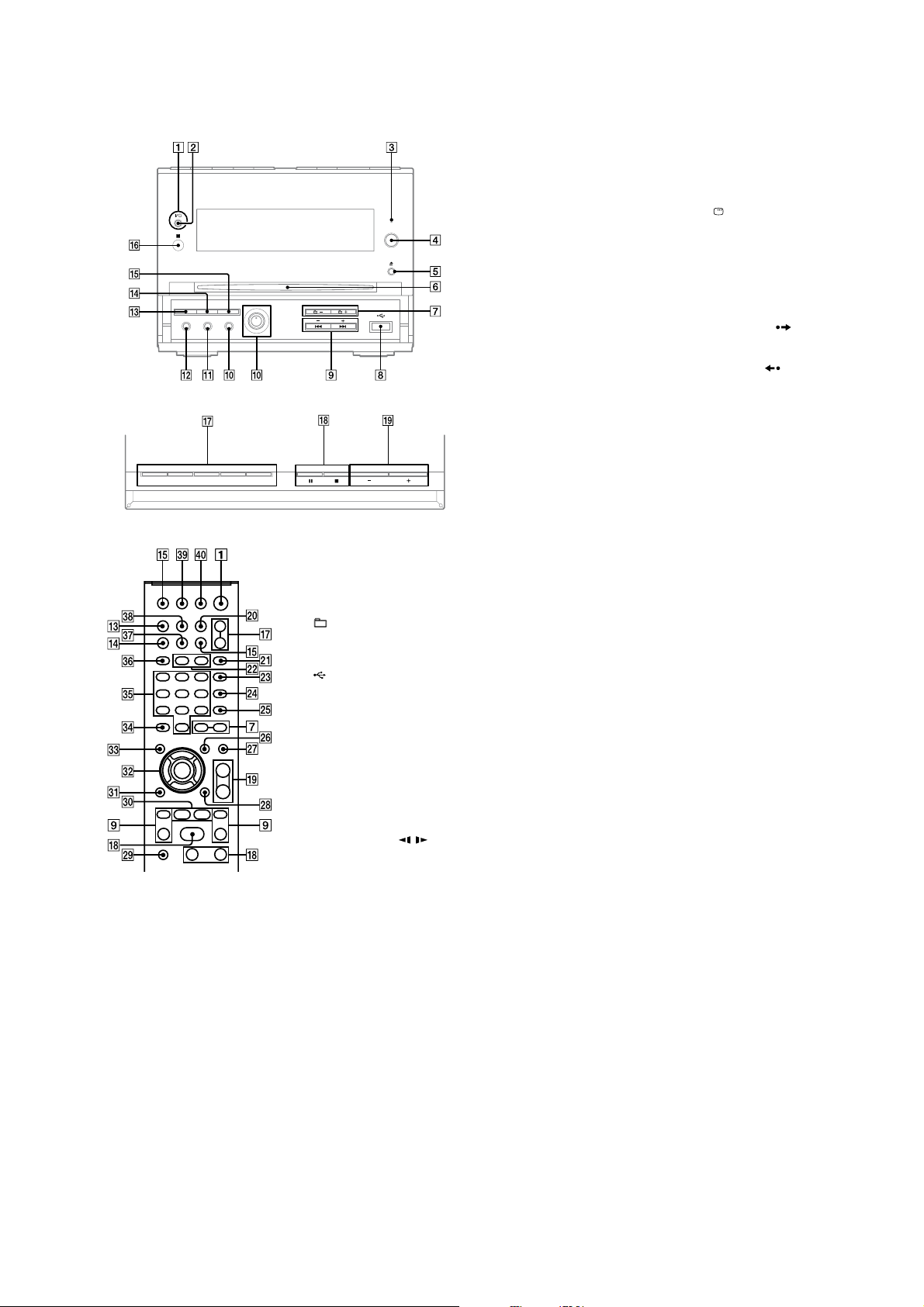
– HCD-DH5BT: Canadian model –
Front panel
Top panel
Remote control (RM-SCD32)
7
+/−
Press to select an album.
8
(USB) port
Connect to an optional USB device
(Digital music player or USB storage
media).
9
PRESET +/−
Press to select the preset station.
./> (go backward/
forward)
Press to select a track or file.
Remote: TV CH +/−
Press to change the TV channels.
Remote: SLOW /
Press to watch the slow-motion play.
Remote: TUNING +/−
Press to tune in the desired station.
1
Unit: ?/1 (on/standby)
Remote: TV
Press to turn on the system.
Press to turn on the TV.
2
?/1
1)
(on/standby)
STANDBY indicator
Lights up when the system is turned off.
3
BLUETOOTH indicator
Lights up when the Bluetooth function
is active.
4
BLUETOOTH OPR
Press to make a connection,
disconnection, or pairing with a
Bluetooth device.
5
Z (eject)
Press to eject the disc.
6
Disc slot
m/M (rewind/fast forward)
Press to find a point in a track or file.
q;
MIC LEVEL
Press to adjust the microphone volume.
MIC jack
Connect to a microphone.
qa
AUDIO IN jack
Connect to an optional audio
component.
qs
PHONES jack
Connect the headphones.
qd
DISPLAY
Press to display the disc information or
clock in the front panel display.
qf
PROGRESSIVE
Press to change the output video format
(Interlace or Progressive format).
HCD-DH3/DH5BT/DH7BT
qg
DSGX
Press to reinforce the bass.
qh
IR Receptor
qj
Unit: DVD N (play)
Press to select the DVD function.
Press to start playback of a disc.
Unit: USB N (play)
Press to select the USB function.
Press to start playback an optional USB
device (Digital music player or USB
storage media).
Unit: BLUETOOTH N
Press to select the Bluetooth function.
Press to start playback of the music on
the Bluetooth device (Bluetooth mobile
phone, etc.).
Unit: TUNER/BAND
Press to select the TUNER function.
Press to switch among FM and AM band.
Unit: AUDIO IN
Press to select the AUDIO IN function.
FUNCTION +/−
Press to select the function.
qk
x (stop)
X (pause)
Press to stop or pause playback.
Remote: H2) (play)
Press to start playback.
ql
VOLUME +/−
Press to adjust the volume.
TV VOL +/−
Press to adjust the TV volume.
w;
2)
1)2)
TIMER MENU
Press to set the clock and the timers.
wa
1)
PICTURE NAVI
Press to select the VIEWER format for
searching the chapters, titles and tracks.
Press to display the thumbnail pictures.
ws
REPEAT
Press to listen to a disc, a single track or
file repeatedly.
FM MODE
Press to select FM reception mode
(monaural or stereo).
wd
AUDIO
Press to display the current audio signal
on the TV screen.
wf
SUBTITLE
Press to switch the language of the
subtitle (DVD VIDEO).
wg
ANGLE
Press to change the angle (DVD VIDEO
with multi-angles only).
wh
DVD/USB MENU
Press to display the MENU items on the
TV screen.
Press to select the play mode when using
an optional USB device.
wj
EQ
Press to select the sound effect.
wk
DISPLAY
Press to display the Control Menu on the
TV screen.
wl
1)
TV
Press to operate the TV functions.
e;
ADVANCE
Press to advance the current scene during
playback.
REPLAY
Press to replay the previous scene during
playback.
c STEP/ STEP C
Press to play one frame at a time when
playback is paused.
ea
O RETURN
Press to return to the previous menu on
the TV screen.
es
V/v/B/b
Press to select the MENU items.
ENTER
Press to enter the settings.
ed
DVD TOP MENU
Press to display the DVD title on the TV
screen.
ef
CLEAR
Press to delete a pre-programmed track
or file.
Press to erase the pairing registration
information of the Bluetooth device.
1)
-/--
Press to enter a single digit or double
digit number.
eg
Numeric buttons
Press to select a track or file.
Press to enter a password or passcode.
1)
10/0
Press to enter a double digit number.
eh
2)
TUNER MEMORY
Press to preset the radio station.
ej
DIMMER
Press to adjust the brightness of the
display.
ek
TIME/TEXT
Press to change the information in the
front panel display.
el
TV/VIDEO
Press to switch the input sources.
1)
SLEEP
Press to set the Sleep Timer.
r;
THEATRE SYNC
Press to activate the THEATRE SYNC
function.
1)
This button is used to operate a Sony TV.
For details, see “Operating a Sony TV”.
2)
The numeric button 5, TV VOL +,
VOLUME +
tactile dot. Use the tactile dot as a reference
when operating the system.
ql
and H qk buttons have a
9
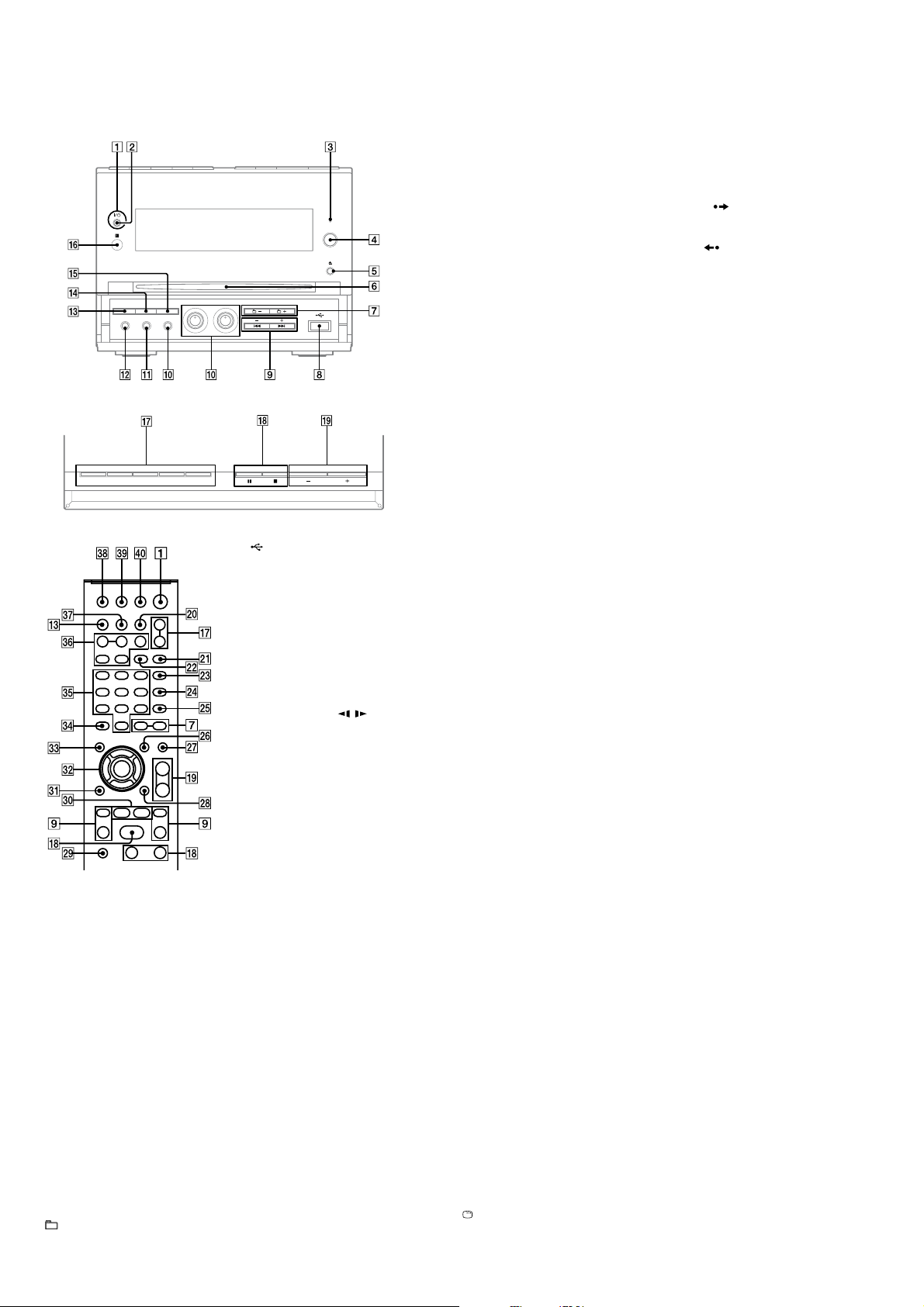
HCD-DH3/DH5BT/DH7BT
Ver. 1.1
– HCD-DH5BT: AEP, Russian, Australian, Singapore, Taiwan, Korean and Thai models –
Front panel
Top panel
Remote control (RM-SCD31)
1
Unit: ?/1 (on/standby)
Remote: TV
Press to turn on the system.
Press to turn on the TV.
2
STANDBY indicator
Lights up when the system is turned off.
3
BLUETOOTH indicator
Lights up when the Bluetooth function is active.
4
BLUETOOTH OPR
Press to make a connection, disconnection,
or pairing with a Bluetooth device.
5
Z (eject)
Press to eject the disc.
6
Disc slot
7
+/−
Press to select an album.
?/1
1)
(on/standby)
8
(USB) port
Connect to an optional USB device
(Digital music player or USB storage
media).
9
PRESET +/−
Press to select the preset station.
./> (go backward/
forward)
Press to select a track or file.
Remote: TV CH +/−
Press to change the TV channels.
Remote: SLOW /
Press to watch the slow-motion play.
1)
Remote: TUNING +/−
Press to tune in the desired station.
m/M (rewind/fast forward)
Press to find a point in a track or file.
q;
ECHO LEVEL
Press to adjust the microphone echo.
2)
MIC LEVEL
Press to adjust the microphone volume.
MIC jack
Connect to a microphone.
qa
AUDIO IN jack
Connect to an optional audio
component.
qs
PHONES jack
Connect the headphones.
qd
DISPLAY
Press to display the disc information or
clock in the front panel display.
qf
PROGRESSIVE
Press to change the output video format
(Interlace or Progressive format).
qg
DSGX
Press to reinforce the bass.
qh
IR Receptor
qj
Unit: DVD N (play)
Press to select the DVD function.
Press to start playback of a disc.
Unit: USB N (play)
Press to select the USB function.
Press to start playback an optional USB
device (Digital music player or USB
storage media).
Unit: BLUETOOTH N
Press to select the Bluetooth function.
Press to start playback of the music on
the Bluetooth device (Bluetooth mobile
phone, etc.).
Unit: TUNER/BAND
Press to select the TUNER function.
Press to switch among FM and AM band.
Unit: AUDIO IN
Press to select the AUDIO IN function.
FUNCTION +/−
Press to select the function.
qk
x (stop)
X (pause)
Press to stop or pause playback.
Remote: H3) (play)
Press to start playback.
ql
VOLUME +/−
Press to adjust the volume.
TV VOL +/−
Press to adjust the TV volume.
w;
3)
1)3)
DIMMER
Press to adjust the brightness of the display.
wa
PICTURE NAVI
Press to select the VIEWER format for
searching the chapters, titles and tracks.
Press to display the thumbnail pictures.
ws
REPEAT/FM MODE
Press to listen to a disc, a single track or
file repeatedly.
Press to select FM reception mode
(monaural or stereo).
wd
AUDIO
Press to display the current audio signal
on the TV screen.
wf
SUBTITLE
Press to switch the language of the
subtitle (DVD VIDEO).
wg
ANGLE
Press to change the angle (DVD VIDEO
with multi-angles only).
wh
DVD/USB/TUNER MENU
Press to display the MENU items on the
TV screen.
Press to preset the radio station.
Press to select the play mode when using
an optional USB device.
wj
EQ
Press to select the sound effect.
wk
DISPLAY
Press to display the Control Menu on the
TV screen.
wl
TV
Press to operate the TV functions.
e;
ADVANCE
Press to advance the current scene during
playback.
REPLAY
Press to replay the previous scene during
playback.
c STEP/ STEP C
Press to play one frame at a time when
playback is paused.
ea
O RETURN
Press to return to the previous menu on
the TV screen.
es
V/v/B/b
Press to select the MENU items.
ENTER
Press to enter the settings.
ed
DVD TOP MENU
Press to display the DVD title on the TV
screen.
ef
CLEAR
Press to delete a pre-programmed track
or file.
Press to erase the pairing registration
information of the Bluetooth device.
1)
-/--
Press to enter a single digit or double
digit number.
eg
Numeric buttons
Press to select a track or file.
Press to enter a password or passcode.
10/0
Press to enter a double digit number.
eh
KEY CONTROL 2/#
Press to change the key to suit your vocal
range.
SCORE
Press to select the difficulty level for
scoring mode.
KARAOKE MODE
Press to select the Karaoke mode.
KARAOKE PON
Press to activate the KARAOKE PON
function.
ej
TIME/TEXT
Press to change the information in the
front panel display.
ek
TV/VIDEO
Press to switch the input sources.
SLEEP
Press to set the Sleep Timer.
el
TIMER MENU
Press to set the clock and the timers.
r;
THEATRE SYNC
Press to activate the THEATRE SYNC
function.
1)
This button is used to operate a Sony TV.
For details, see “Operating a Sony TV”.
2)
Except for European and Russian models.
3)
The numeric button 5, TV VOL +,
VOLUME +
tactile dot. Use the tactile dot as a reference
when operating the system.
1)
3)
1)
1)
ql
and H qk buttons have a
10
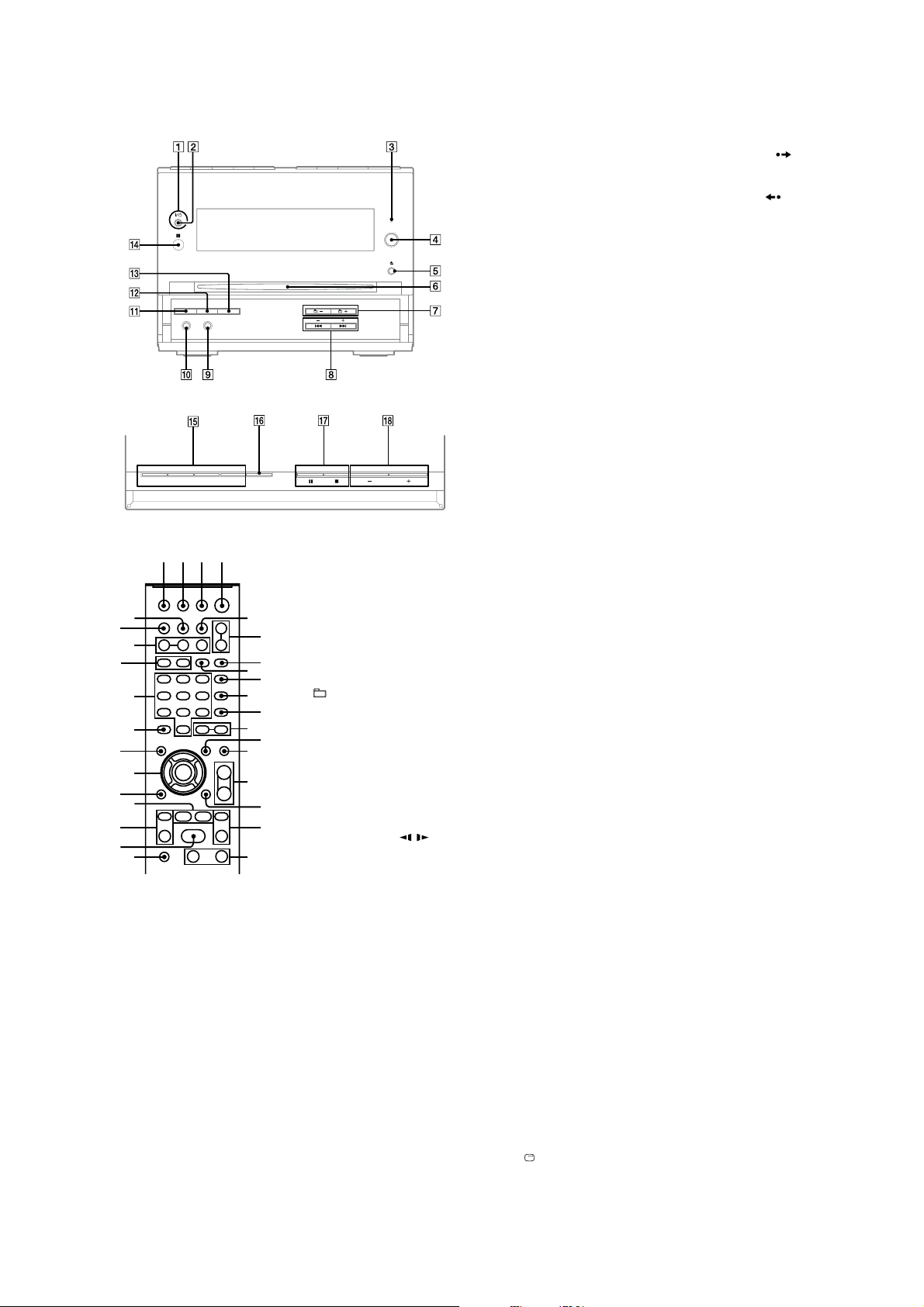
– HCD-DH7BT –
Front panel
Top panel
Remote control (RM-SCD30)
ej ek el 1
eh
qa
eg
ef
ed
es
ea
e;
wl
wk
8
qj
wj
1
Unit: ?/1 (on/standby)
Remote: TV
Press to turn on the system.
Press to turn on the TV.
2
?/1
1)
STANDBY indicator
Lights up when the system is turned off.
3
BLUETOOTH indicator
Lights up when the Bluetooth function
is active.
4
BLUETOOTH OPR
Press to make a connection,
disconnection, or pairing with a
Bluetooth device.
5
Z (eject)
Press to eject the disc.
ql
qh
ws
7
wg
qk
qj
(on/standby)
qg
w;
wa
wd
wf
wh
8
6
Disc slot
7
+/−
Press to select an album.
8
PRESET +/−
Press to select the preset station.
./> (go backward/
forward)
Press to select a track or file.
Remote: TV CH +/−
Press to change the TV channels.
1)
Remote: SLOW /
Press to watch the slow-motion play.
Remote: TUNING +/−
Press to tune in the desired station.
m/M (rewind/fast forward)
Press to find a point in a track or file.
9
AUDIO IN jack
Connect to an optional audio
component.
q;
PHONES jack
Connect the headphones.
qa
DISPLAY
Press to display the disc information or
clock in the front panel display.
qs
PROGRESSIVE
Press to change the output video format
(Interlace or Progressive format).
qd
DSGX
Press to reinforce the bass.
qf
IR Receptor
HCD-DH3/DH5BT/DH7BT
qg
Unit: DVD N (play)
Press to select the DVD function.
Press to start playback of a disc.
Unit: BLUETOOTH N
Press to select the Bluetooth function.
Press to start playback of the music on
the Bluetooth device (Bluetooth mobile
phone, etc.).
Unit: TUNER/BAND
Press to select the TUNER function.
Press to switch among FM, AM, XM and
SIRIUS band.
Unit: AUDIO IN
Press to select the AUDIO IN function.
FUNCTION +/−
Press to select the function.
qh
Unit: REPEAT/FM MODE
Remote: FM MODE
Remote: REPEAT
Press to select FM reception mode
(monaural or stereo).
Press to listen to a disc, a single track or
file repeatedly.
qj
x (stop)
X (pause)
Press to stop or pause playback.
Remote: H2) (play)
Press to start playback.
qk
VOLUME +/−
Press to adjust the volume.
TV VOL +/−
Press to adjust the TV volume.
ql
DIMMER
Press to adjust the brightness of the
display.
w;
PICTURE NAVI
Press to select the VIEWER format for
searching the chapters, titles and tracks.
Press to display the thumbnail pictures.
wa
AUDIO
Press to display the current audio signal
on the TV screen.
ws
SUBTITLE
Press to switch the language of the
subtitle (DVD VIDEO).
wd
ANGLE
Press to change the angle (DVD VIDEO
with multi-angles only).
wf
DVD/TUNER MENU
Press to display the MENU items on the
TV screen.
Press to preset the radio station.
wg
EQ
Press to select the sound effect.
wh
DISPLAY
Press to display the Control Menu on the
TV screen.
wj
1)
TV
Press to operate the TV functions.
2)
1)2)
wk
ADVANCE
Press to advance the current scene during
playback.
REPLAY
Press to replay the previous scene during
playback.
c STEP/ STEP C
Press to play one frame at a time when
playback is paused.
wl
O RETURN
Press to return to the previous menu on
the TV screen.
e;
V/v/B/b/
Press to select the MENU items.
ENTER
Press to enter the settings.
ea
DVD TOP MENU
Press to display the DVD title on the TV
screen.
es
CLEAR
Press to delete a pre-programmed track
or file.
Press to delete a number entry.
Press to erase the pairing registration
information of the Bluetooth device.
1)
-/--
Press to enter a single digit or double
digit number.
ed
Numeric buttons
Press to select a track, file or satellite
channel.
Press to enter a Parental Lock password.
Press to enter a Bluetooth passcode.
2)
10/0
Press to enter a double digit number.
ef
2)
XM
Press to select XM band.
SIRIUS
Press to select SIRIUS band.
eg
CATEGORY +/−
Press to select a satellite radio category.
CATEGORY MODE
Press to select the tuning mode for XM
or SIRIUS band.
eh
TIME/TEXT
Press to change the information in the
front panel display.
ej
TV/VIDEO
Press to switch the input sources.
SLEEP
Press to set the Sleep Timer.
ek
1)
TIMER MENU
Press to set the clock and the timers.
el
THEATRE SYNC
Press to activate the THEATRE SYNC
function.
1)
This button is used to operate a Sony TV.
For details, see “Operating a Sony TV”.
2)
The numeric button 5, TV VOL +,
qk
VOLUME +
tactile dot. Use the tactile dot as a reference
when operating the system.
and H qj buttons have a
11

HCD-DH3/DH5BT/DH7BT
– HCD-DH3 –
Display
1
Indicates the selected function.
Indicates the selected play mode.
2
Lights up when timer is set.
3
Lights up when a station is tuned in.
4
5
Lights up when DSGX is turned on.
6
Indicates the Playback status.
7
Lights up when DTS is selected.
8
Lights up when Dolby Digital is
selected.
Lights up when “P AUTO” or
9
“P VIDEO” is selected.
q;
Lights up when the output video
signal is NTSC.
Lights up when playing VIDEO CD
qa
with PBC.
Indicates the type of audio format.
qs
Indicates the track/album
qd
information.
Lights up when chapter or title
qf
number is displayed.
Indicates the type of disc being played
qg
back.
Displays the text information.
qh
– HCD-DH5BT –
Display
1 Indicates the selected function.
2 Indicates the selected play mode.
3 Lights up when timer is set.
4 Lights up when a station is tuned in.
5 Lights up when DSGX is turned on.
6 Indicates the Playback status.
7 Lights up when DTS is selected.
8 Lights up when Dolby Digital is
selected.
9 Lights up when an optional USB
device is connected.
q; Lights up when “P AUTO” or
“P VIDEO” is selected.
qa Lights up when the output video
signal is NTSC.
(Except Canadian model)
qs Lights up when playing VIDEO CD
with PBC.
qd Indicates the type of audio format.
qf Indicates the track/album
information.
qg Lights up when chapter or title
number is displayed.
qh Indicates the type of disc being played
back.
qj Displays the text information.
– HCD-DH7BT –
Display
1 Indicates the selected function.
2 Indicates the selected play mode.
3 Lights up when timer is set.
4 Lights up when a station is tuned in.
5 Lights up when DSGX is turned on.
6 Indicates the Playback status.
7 Lights up when DTS is selected.
8 Lights up when Dolby Digital is
selected.
9 Lights up when CATEGORY MODE
is selected.
q; Lights up when “P AUTO” or
“P VIDEO” is selected.
qa Lights up when playing VIDEO CD
with PBC.
qs Lights up when playing an MP3 audio
track.
qd Indicates the track/album
information.
qf Lights up when chapter or title
number is displayed.
qg Indicates the type of disc being played
back.
qh Displays the text information.
Setting the clock
Use buttons on the remote to set the
clock.
1
Press ?/1 to turn on the
system.
2
Press TIMER MENU.
The hour indication flashes in the
display.
If “PLAY SET?” flashes in the
display, press V or v repeatedly
to select “CLOCK SET?,” then press
ENTER.
3
Press V or v repeatedly to set
the hour.
4
Press ENTER.
The minute indication flashes in the
display.
5
Press V or v repeatedly to set
the minutes.
6
Press ENTER.
The clock starts functioning.
Note
The clock settings are canceled when you
disconnect the power cord or if a power failure
occurs.
To display the clock when the system
is off
Press DISPLAY.
The clock is displayed for about
8 seconds.
12
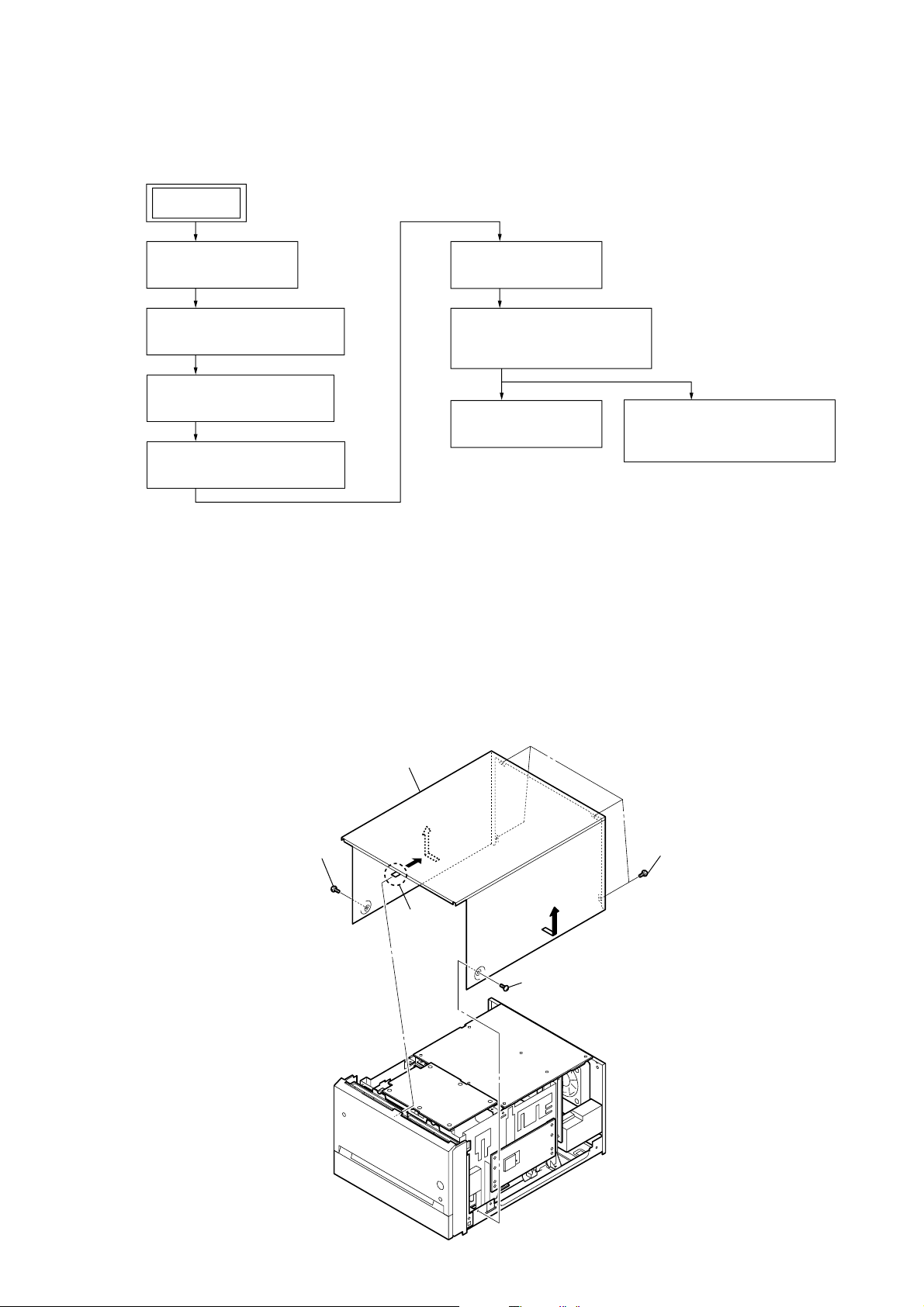
• This set can be disassembled in the order shown below.
s
3-1. DISASSEMBLY FLOW
SET
HCD-DH3/DH5BT/DH7BT
SECTION 3
DISASSEMBLY
3-2. STEEL CABINET
(Page 13)
3-3. FRONT PANEL SECTION
(Page 14)
3-4. BACK PANEL SECTION
(Page 14)
3-5. MAIN CHASSIS SECTION
(Page 15)
Note: Follow the disassembly procedure in the numerical order given.
3-2. STEEL CABINET
3-6. DMB15 BOARD
(Page 15)
3-7. DVD MECHANISM DECK
(CDM86-DVBU101)
(Page 16)
3-8. BELT (MOT)
(Page 16)
3-9. OPTICAL PICK-UP BLOCK
(KHM-313CAB)
(Page 17)
3
screw
(BTP3
6
steel cabinet
4
5
claw
2
5
screw
(BTP3
×
8)
×
8)
1
four screw
(BV/RING)
13
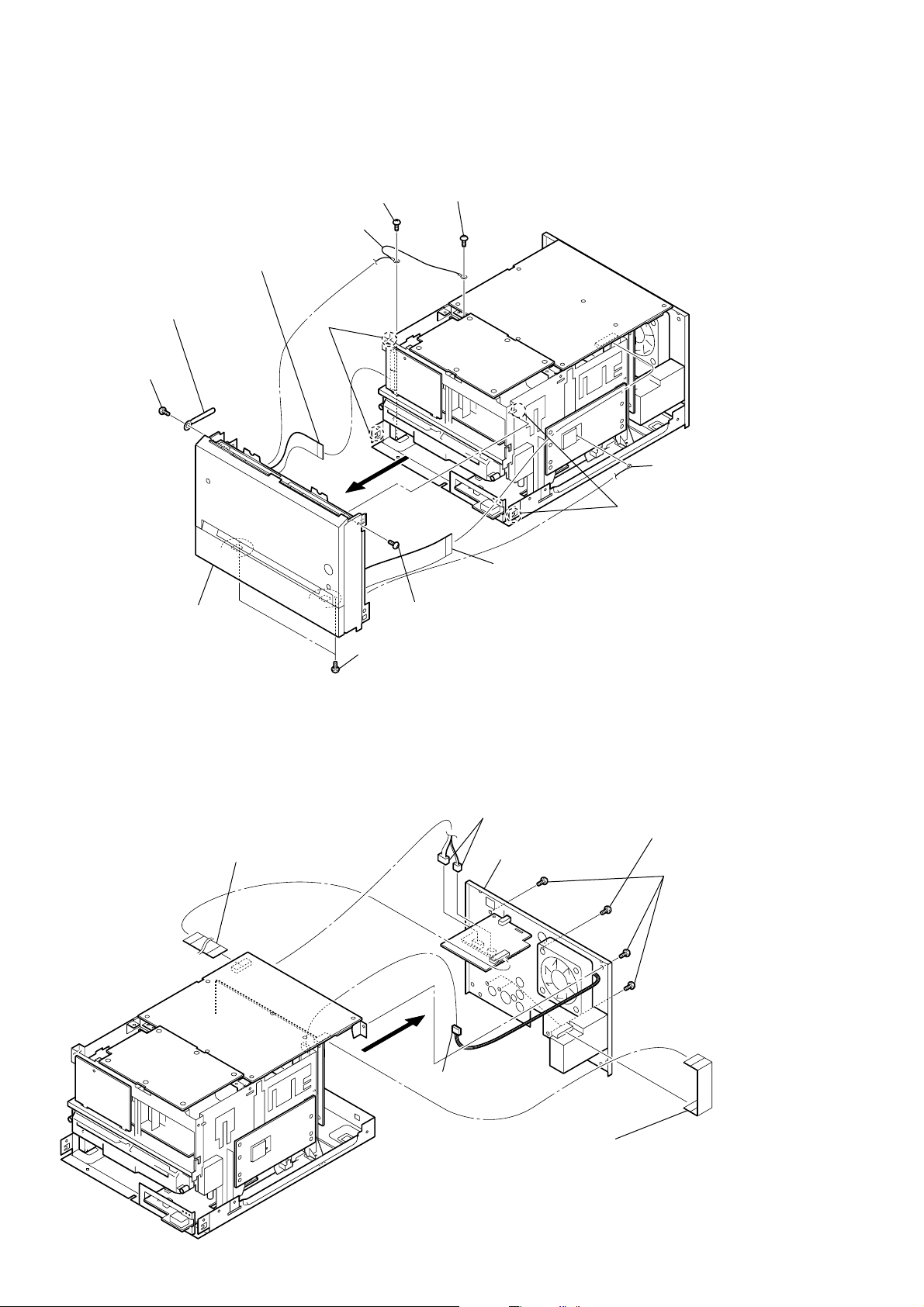
HCD-DH3/DH5BT/DH7BT
)
Ver. 1.2
3-3. FRONT PANEL SECTION
9
wire (flat type) (9 core)
(CN702)
6
coating clip
5
screw
(BVTP3
×
8)
qs
earth cable
qa
7
two claws
screw
(BV3)
8
0
screw
(BVTP3
×
8)
2
coaxial cable terminal
(DH5BT/DH7BT)
qd
front panel section
3-4. BACK PANEL SECTION
2
wire (flat type) (15 core)
(MAIN board: CN304, XM board: CN001)
(DH7BT)
3
two screws
(BVTP3
4
screw
(BVTP3
×
8)
1
wire (flat type) (15 core)
(CN307)
×
8)
6
two connectors
(CN850, CN870)
8
back panel section
7
two claws
4
screw
(BVTP3
3
×
10) (DH7BT
five screws
(BVTP3 × 10)
14
5
7
connector
(CN203)
1
wire (flat type) (9 core)
(DH3/DH5BT: Canadian, Russian, Australian, Chinese,
Singapore, Taiwan, Korean, Thai/DH7BT),
wire (flat type) (11 core)
(DH5BT: AEP)
(MAIN board: CN110, tuner (FM/AM))
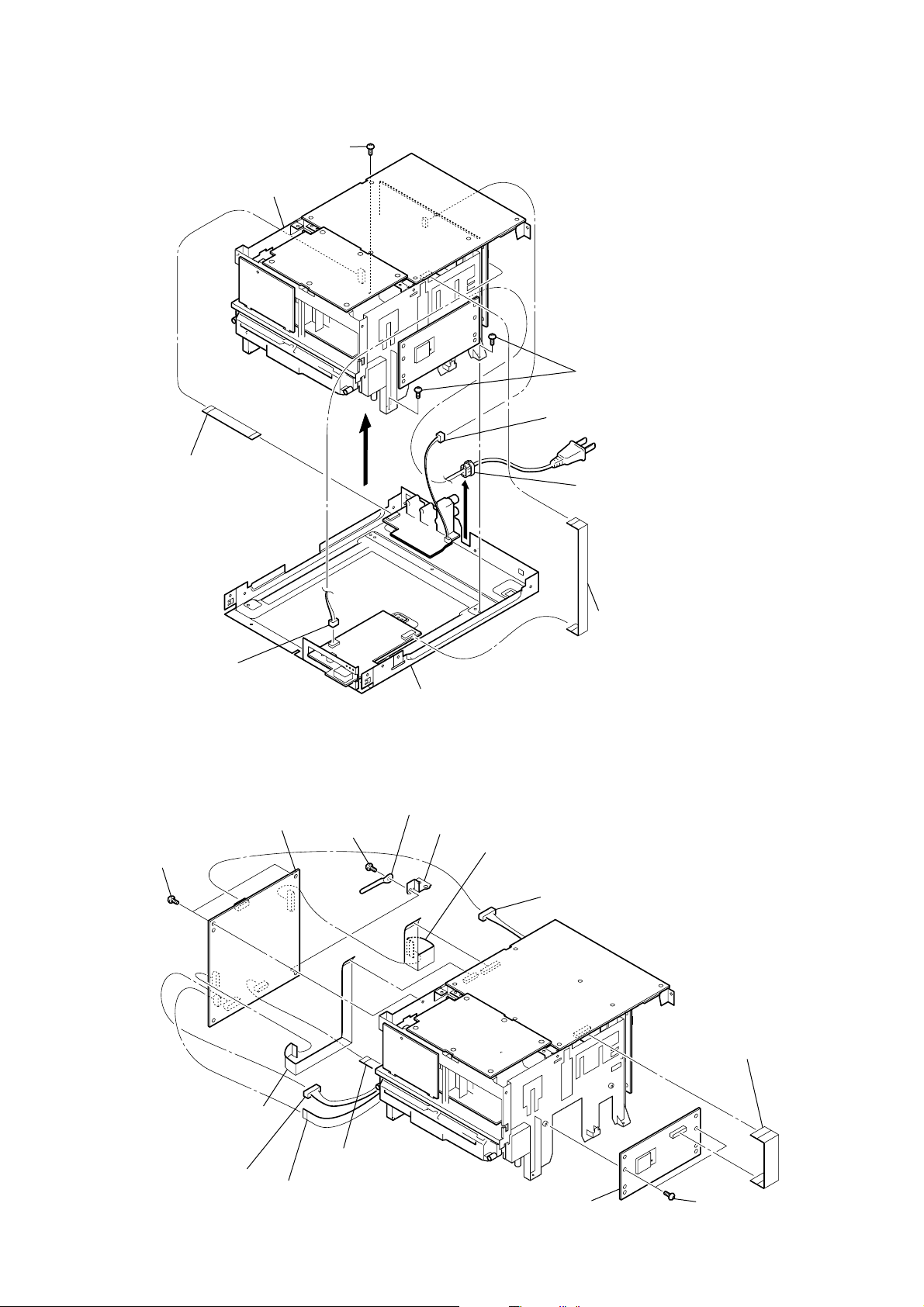
3-5. MAIN CHASSIS SECTION
)
3
BT board
(DH5BT/DH7BT)
1
wire (flat type) (15 core)
(DH5BT/DH7BT)
(MAIN board: CN306, BT board: CN901)
5
wire (flat type) (19 core)
(MAIN board: CN302,
DMB15 board: CN302)
6
wire (flat type)
(24 core) (CN101)
4
connector
(CN401)
7
connector
(CN201)
2
two screws
(BVTP3 × 8)
(DH5BT/DH7BT)
q;
two screws
(BVTP3 × 8)
qa
screw
(BVTP3 × 8)
qs
coating clip
qd
plate (GND DVD)
8
wire (flat type)
(7 core) (CN202)
9
wire (flat type) (13 core)
(MAIN board: CN301,
DMB15 board: CN106)
qf
DMB15 board
5
screw
(BV3)
9
holder (CDM) section
2
wire (flat type) (13 core)
(DMB15 board: CN301,
VIDEO board: CN501)
7
4
two screws
(BV3)
1
connector (CN204)
6
Lift up the
cord bushing (2104).
HCD-DH3/DH5BT/DH7BT
8
connector
(CN904)
(DH3/DH5BT)
3-6. DMB15 BOARD
main chassis section
q;
3
wire (flat type) (11 core) (DH3/DH5BT)
(MAIN board: CN305, USB board: CN905
15
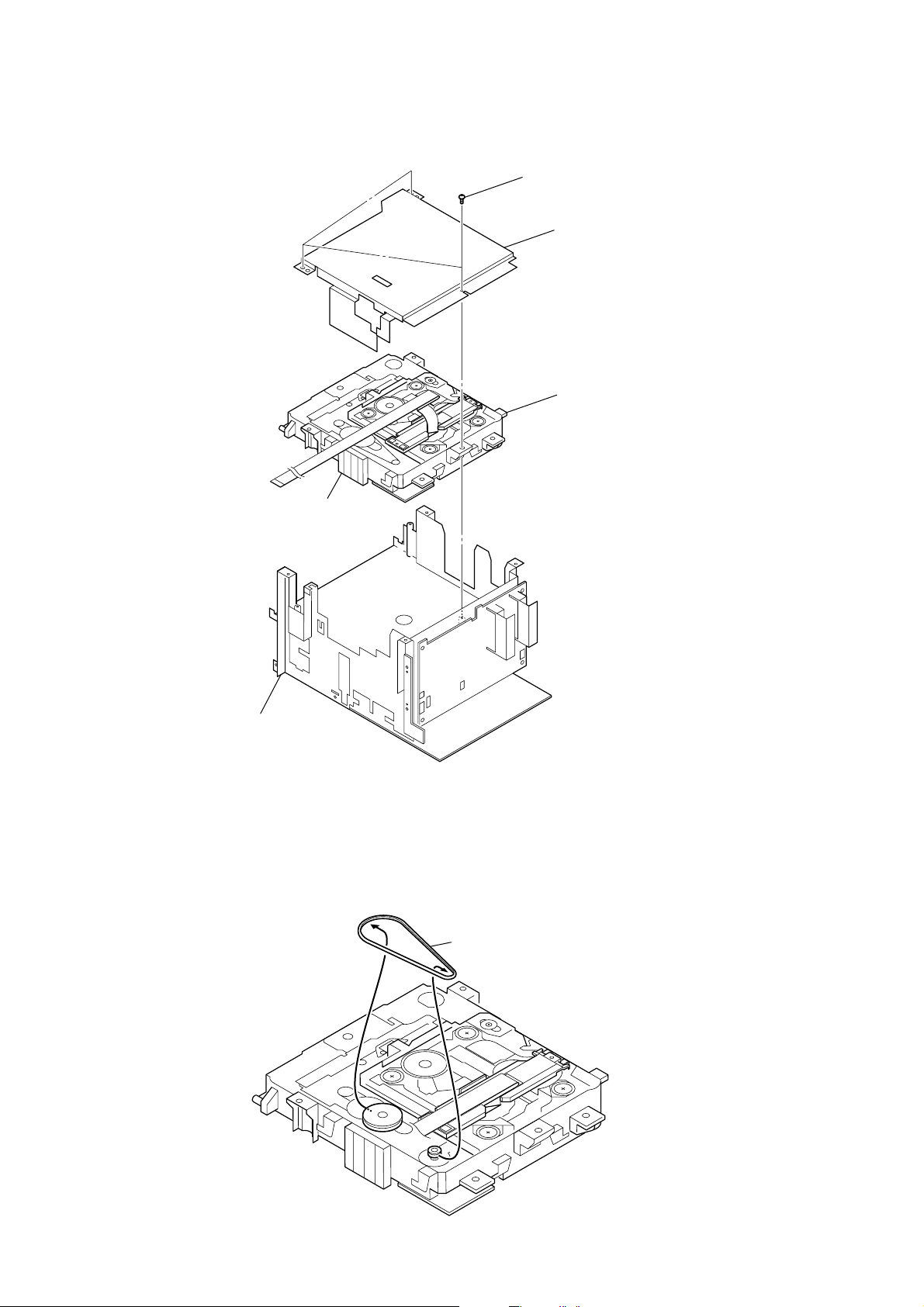
HCD-DH3/DH5BT/DH7BT
k
3-7. DVD MECHANISM DECK (CDM86-DVBU101)
1
three screws
(BVTP3
2
3
×
8)
cover (mecha L)
DVD mechanism dec
(CDM86-DVBU101)
holder (CDM) section bottom view
3-8. BELT (MOT)
DVD mechanism deck
bottom view
1
belt (MOT)
16
– DVD mechanism deck (bottom view) –
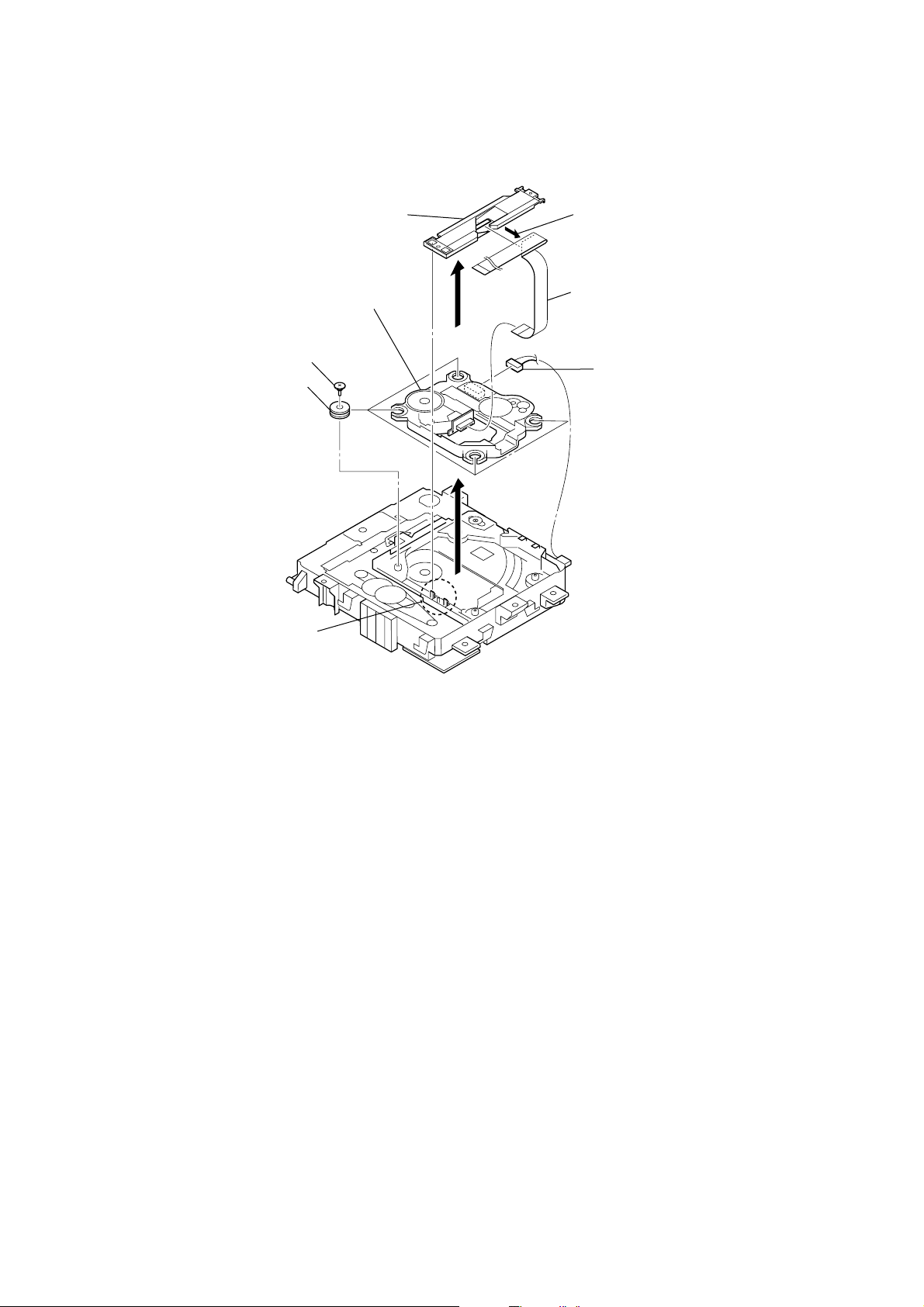
3-9. OPTICAL PICK-UP BLOCK (KHM-313CAB)
3
FFC holder
9
optical pick-up block
(KHM-313CAB)
6
four insulator screws
8
four insulators
7
HCD-DH3/DH5BT/DH7BT
1
Remove the wire (flat type) (24 core)
of FFC holder.
4
wire (flat type) (24 core)
5
connector
2
two claws
– DVD mechanism deck (bottom view) –
17
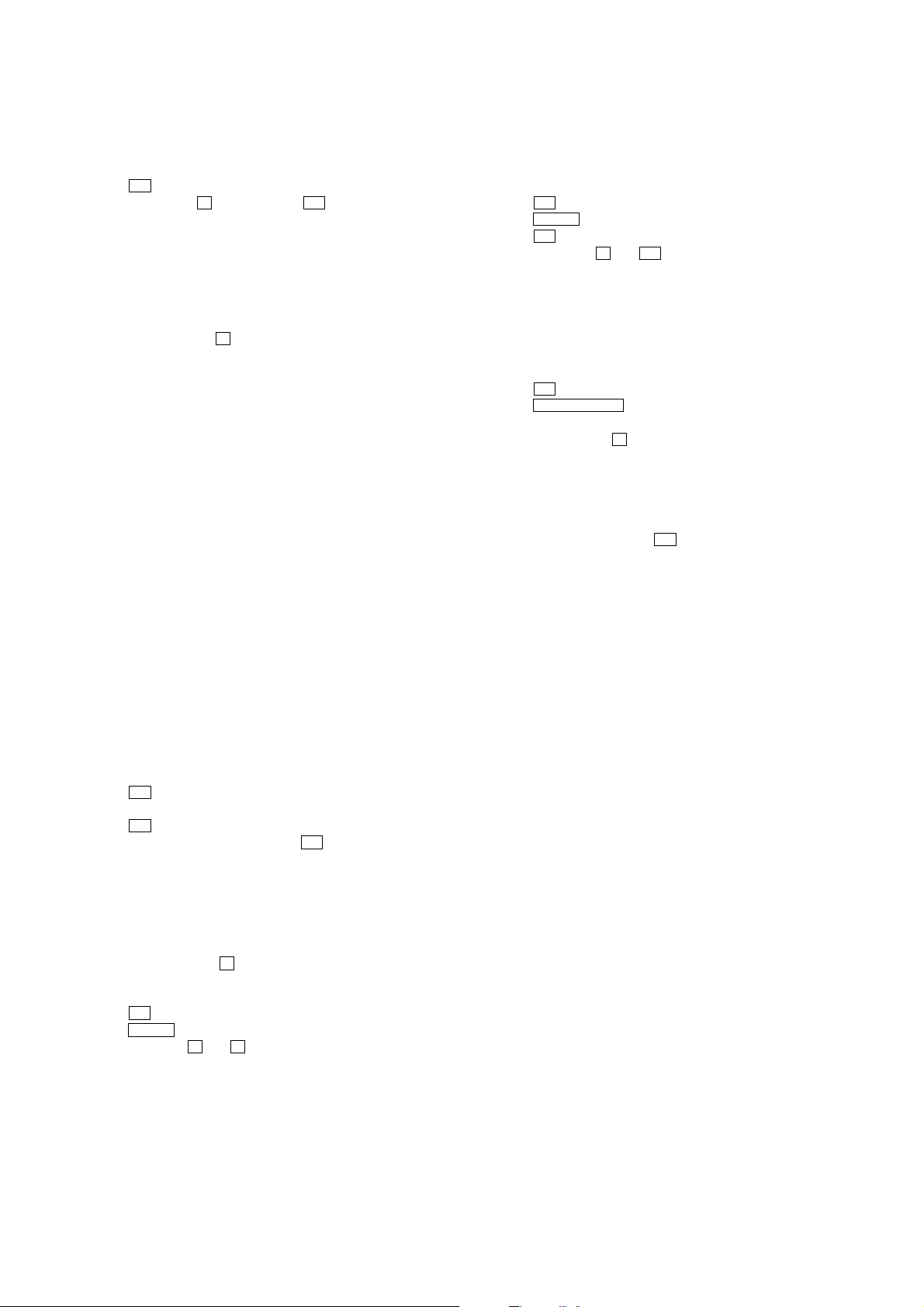
HCD-DH3/DH5BT/DH7BT
Ver. 1.1
SECTION 4
TEST MODE
COLD RESET
The cold reset clears all data including preset data stored in the
RAM to initial conditions.
Procedure:
1. Press the I/1 button to turn on the system.
2. Press three buttons of x , [DISPLAY] and I/1 simultaneously.
3. The message “RESET” appears on the fluorescent indicator
tube, and the system is reset.
PANEL TEST MODE
This mode is used to check the fluorescent indicator tube, LEDs,
keys, model, destination and software version.
Procedure:
1. Press three buttons of x , [VOLUME --] and [DISPLAY]
simultaneously.
2. All LEDs and segments in fluorescent indicator tube are lighted
up.
3. Press the [DISPLAY] button, the software version display mode
is activated, and model and destination information appears
on the fluorescent indicator tube.
4. In the software version display mode, each time the [DISPLAY]
button is pressed, the display changes from MC version,
MMLib version, Bolero version in this order, and returns to
the model and destination information (DH3/DH5BT).
In the software version display mode, press the [DISPLAY]
button, MC version appears on the fluorescent indicator tube.
Also, press the [DISPLAY] button again, the display returns to
the model and destination information (DH7BT).
5. Press the [DSGX] button, the key check mode is activated,
“KEY 0 0 0” appears on the fluorescent indicator tube.
6. In the key check mode, each time a button is pressed, the
numerical value corresponding to each button is displayed on
the fluorescent indicator tube.
7. To release from this mode, press three buttons in the same
manner as step 1 or disconnect the power cord.
DVD COLOR SYSTEM
This mode let you change the color system of the video output from
PAL to NTSC or vice-versa. This mode is not available for US,
Canadian, AEP and Russian models.
Procedure:
1. Press the I/1 button to turn on the system.
2. Press the DVD N button to select the “DVD”.
3. Press the I/1 button to turn off the system.
4. Press two buttons of X and I/1 simultaneously. The system
will turn on automatically. The message “COLOR PAL” or
“COLOR NTSC” appears on the fluorescent indicator tube.
BT TEST MODE
This mode is used to check the firmware version and address of
bluetooth module. This mode is not available for HCD-DH3.
Procedure:
1. Press the I/1 button to turn on the system.
2. Press the BLUETOOTH N or [BLUETOOTH] button to select
“BLUETOOTH”.
3. Press three buttons of x , [DSGX] and [BLUTOOTH OPR]
simultaneously, the message “BT Test In” is displayed on the
fluorescent indicator tube. Then, the display is automatically
changed to the firmware version of bluetooth.
4. Press the [DISPLAY] button, address of bluetooth device is
displayed on the fluorescent indicator tube.
5. To release this mode, press the I/1 button.
TUNER STEP CHANGE
The step interval of AM channels can be toggled between 9 kHz
and 10 kHz. This mode is not available for AEP and Russian models.
Procedure:
1. Press the I/1 button to turn on the system.
2. Press the [TUNER/BAND] button to select the “AM”.
3. Press the I/1 button to turn off the system.
4. Press two buttons of [TUNER/BAND] and I/1 simultaneously.
The system will turn on automatically. The message “AM 9k
Step” or “AM 10k Step” appears on the fluorescent indicator
tube and thus the channel step is changed.
DISC ANTITHEFT
This mode is used to lock the disc slot. When this mode is acti vated,
the disc will not slot out when Z button is pressed. The message
“LOCKED” appears on the fluorescent indicator tube.
Procedure:
1. Press the I/1 button to turn on the system.
2. Press the DVD N button to select the “DVD”.
3. Press two buttons of x and Z simultaneously and hold down
until “LOCKED” or “UNLOCKED” appears on the
fluorescent indicator tube (around 5 seconds).
18
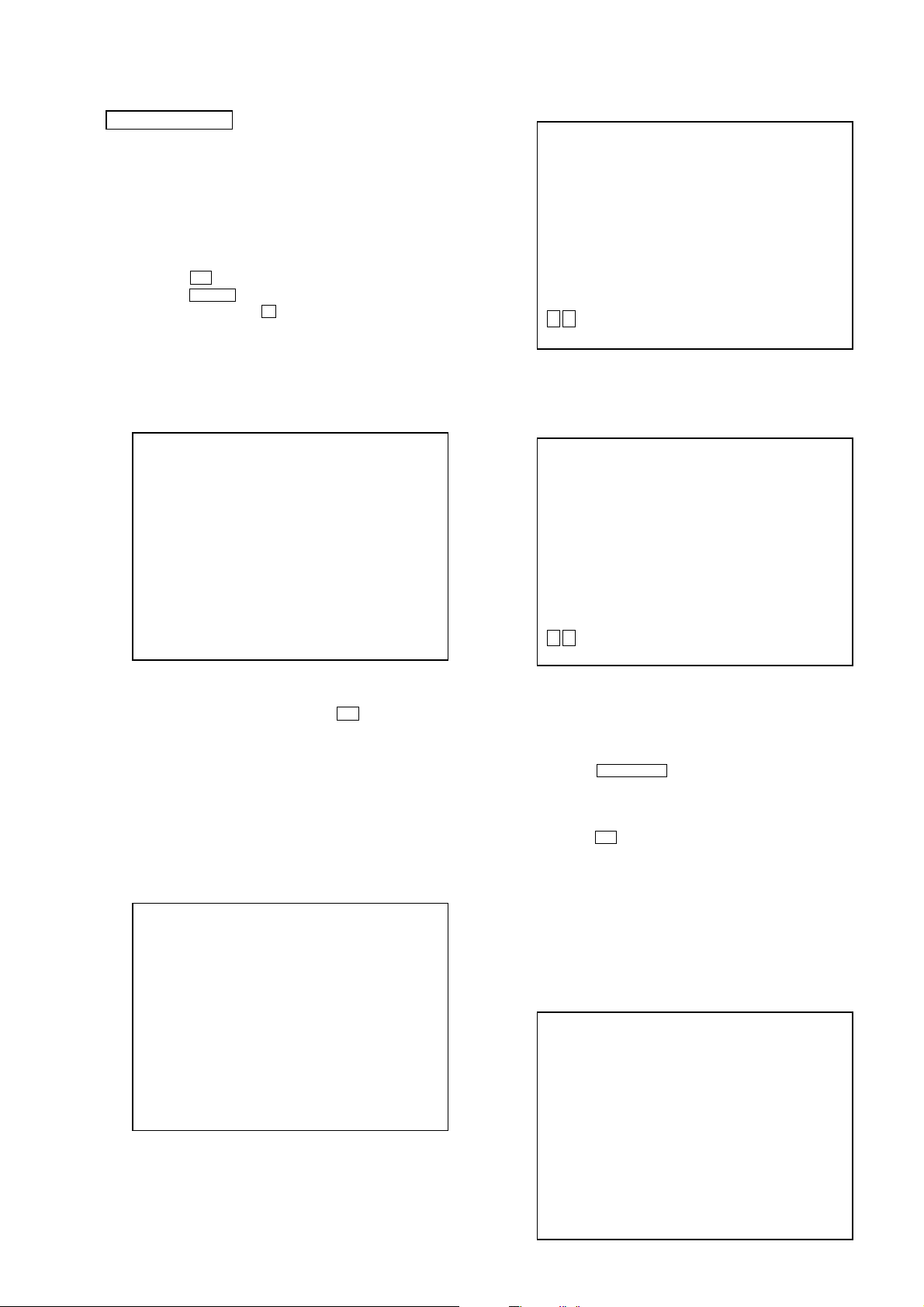
HCD-DH3/DH5BT/DH7BT
DVD SECTION
1. DVD SER VICE MODE GENERAL DESCRIPTION
This mode let you make diagnosis and adjustment easily by using
the remote commander and the TV screen. The instructions,
diagnostic results, etc. are given on the on-screen display.
2. ENTERING DVD SERVICE MODE
Procedure:
1. Press the I/1 button to turn on the system.
2. Press the DVD N button to select the “DVD”.
3. Press three buttons of x , [VOLUME +] and [PROGRESSIVE]
simultaneously.
4. The message “SERVICE IN” appears on the fluorescent
indicator tube and top menu of the Remocon Diagnosis Menu
appears on the on-screen display on the TV screen as follows.
The model name, IF-con version and Syscon version are
displayed at the bottom of the on-screen display.
Remocon Diagnosis Menu
0. External Chip Check
1. Servo Parameter Check
2. Drive Manual Operation
3. Emergency History
4. Version Information
Model Name :DH_xx
IF-con:Ver.xx.xx(xxxx)
Syscon:Ver.x.xxx
Manual Adjust
1. Track Balance Adjust:
2. Track Gain Adjust:
3. Focus Balance Adjust:
4. Focus Gain Adjust:
5. Eq boost Adjust:
6. Iop:
7. TRV. Level:
8. S curve(FE) Level:
9. RFL(PI) Level:
0. MIRR Time:
V v Change Value
[RETURN]Return to previous menu
3. Select “6. Iop:” by pressing [6] button on the remote
commander.
4. Wait until a hexadecimal number appear in the on-screen
display as below.
Manual Adjust
1. Track Balance Adjust:
2. Track Gain Adjust:
3. Focus Balance Adjust:
4. Focus Gain Adjust:
5. Eq boost Adjust:
6. Iop: 57
7. TRV. Level:
8. S curve(FE) Level:
9. RFL(PI) Level:
0. MIRR Time:
V v Change Value
[RETURN]Return to previous menu
5. To execute each function, press its number by using numeric
button on the remote commander.
6. To release from this mode, press the
system.
I/1 button to turn off the
3. EXECUTING IOP MEASUREMENT
In order to execute IOP measurement, the following standard
procedures must be followed.
Procedure:
1. From the top menu of Remocon Diagnosis Menu, select “2
Drive Manual Operation” by pressing the [2] button on the
remote commander. The following screen appears on the onscreen display
Drive Manual Operation
1. Servo Control
2. Track/Layer Jump
3. Manual Adjustment
4. Tray Aging Mode
5. MIRR time Adjust
0. Return to Top Menu
5. Convert data from hexadecimal to decimal by using conversion
table.
6. If the value is smaller than 93 (decimal), then it is OK. Howev er
if the value is higher than 93, then BU (base unit) is defectiv e
and need to be change.
7. Press the
return to previous menu.
8. Press the [0] button on the remote commander to return to the
top menu of Remocon Diagnosis Menu.
9. Press the I/1 button to turn off the system.
O RETURN button on the remote commander to
4. CHECKING EMERGENCY HISTORY
To check the emergency history, please follow the following
procedure.
Procedure:
1. From the top menu of Remocon Diagnosis Menu, select “3.
Emergency History” by pressing the [3] button on the remote
commander. The following screen appears on the on-screen
display.
Emg. History Check
Laser Hours CD 999h 59min
DVD 999h 59min
01. 01 05 04 04 00 92 46 00
00 00 00 00 00 00 23 45
2. Select “3. Manual Adjustment” by pressing the [3] button on
the remote commander. The following screen appears on the
on-screen display.
02. 02 02 01 01 00 A9 4B 00
00 00 00 00 00 00 23 45
[Next]Next page [Prev]Prev page
[0]Return to Top Menu
19
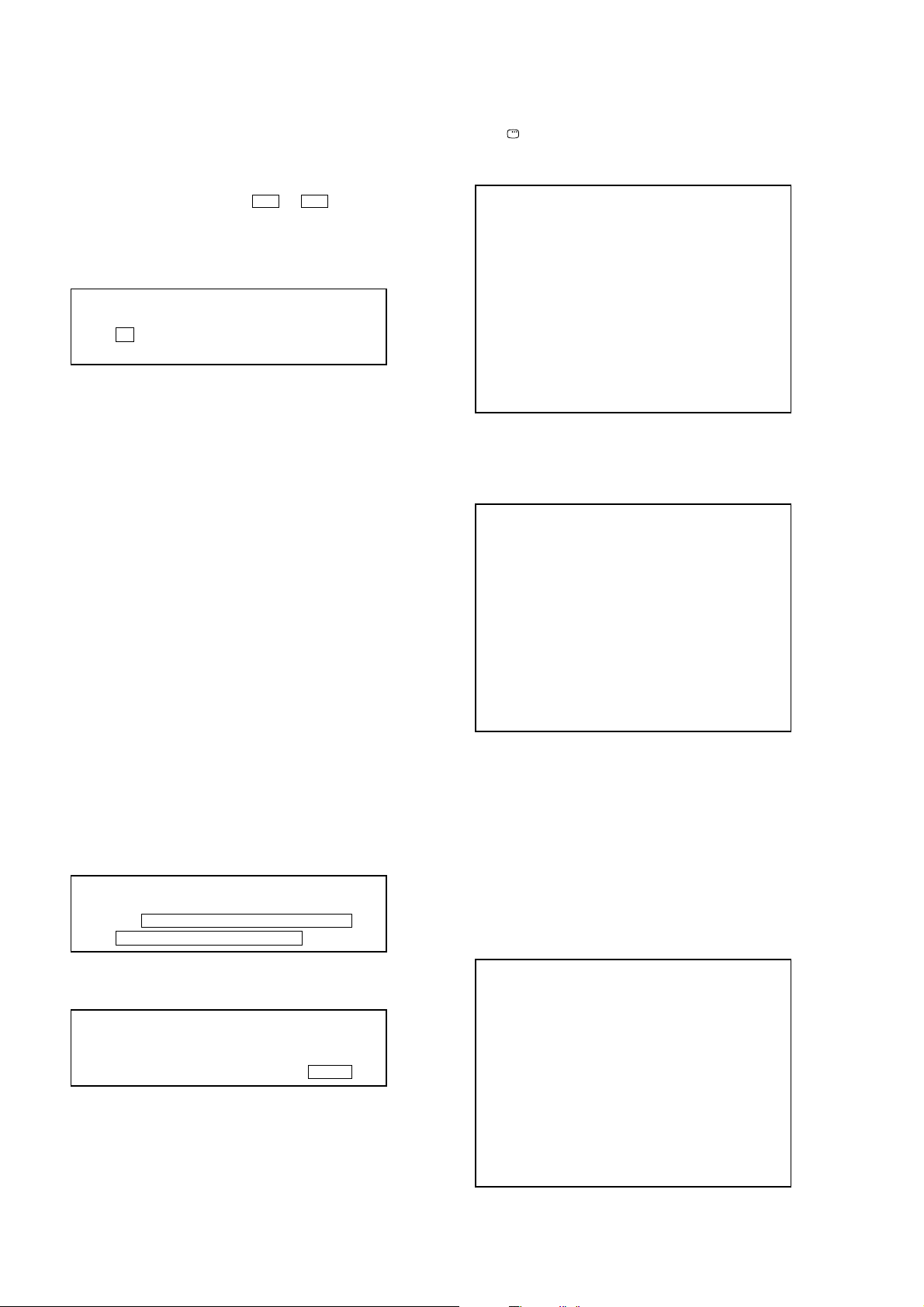
HCD-DH3/DH5BT/DH7BT
2. Y ou can check the total time when the laser is turned on during
playback of DVD and CD from the above menu. The maximum
time, which can be displayed are 999h 59min.
3. You can check the error code of latest 10 emergency history
from the above menu. To view the previous or next page of
emergency history, press the . or > button on the
remote commander. The er ror code consists of three kinds of
error codes.
A. Error code
Example of Error code
01. 01 05 04 04 00 92 46 00
00 00 00 00 00 00 23 45
The meaning of error code is as below:
01: Communication error (No reply from syscon)
02: Syscon hung up
03: Power OFF request when syscon hung up
19: Thermal shutdown
24: MoveSledHome error
25: Mechanical move error (5 changer)
26: Mechanical move stack error
30: DC motor adjustment error
31: DPD offset adjustment error
32: TE balance adjustment error
33. TE sensor adjustment error
34. TE loop gain adjustment error
35. FE loop gain adjustment error
36. Bad jitter after adjustment
40. Focus NG
42. Focus layer jump NG
52. Open kick spindle error
51: Spindle stop error
60: Focus on error
61: Seek fail error
62: Read Q data/ID error
70: Lead in data read fail
71: TOC read time out (CD)
80: Can’t buffering
81: Unknown media type
B. Parameter of error code
This is the detail of error code.
Example of Error code
01. 01 05 04 04 00 92 46 00
00 00 00 00 00 00 23 45
To Clear the Laser Hour
Press the [ DISPLAY] button on the remote commander and then
press the [CLEAR] button on the remote commander. The data for
both CD and DVD data are reset.
Emg. History Check
Laser Hours CD 0h 0min
DVD 0h 0min
01. 01 05 04 04 00 92 46 00
00 00 00 00 00 00 23 45
02. 02 02 01 01 00 A9 4B 00
00 00 00 00 00 00 23 45
[Next]Next page [Prev]Prev page
[0]Return to Top Menu
To Clear the Emergency History
Press the [DVD TOP MENU] button on the remote commander and
then press the [CLEAR] button on the remote commander. The error
code for all emergency history would be reset.
Emg. History Check
Laser Hours CD 999h 59min
DVD 999h 59min
01. 00 00 00 00 00 00 00 00
00 00 00 00 00 00 00 00
02. 00 00 00 00 00 00 00 00
00 00 00 00 00 00 00 00
[Next]Next page [Prev]Prev page
[0]Return to Top Menu
To Return to the Top Menu of Remocon Diagnosis
Menu
Press the [0] button on the remote commander.
5. CHECKING VERSION INFORMATION
To check the version information, please follow the following
procedure.
Procedure:
1. From the top menu of Remocon Diagnosis Menu, select “4.
Version Information” by pressing the [4] button on the remote
commander. The following screen appears on the on-screen
display.
C. Time of error code
This is the laser time when an error occurred.
Example of Error code
01. 01 05 04 04 00 92 46 00
00 00 00 00 00 00 23 45
20
Version information
Firm(Main): Ver. X.XXX
Firm(Sub): XX.XX
RISC: XXXXXX
8032: XXXXXX
Audio DSP: XX.XX.XX.XX
Servo DSP: XX.XX.XX.XX
[0]Return to Top Menu
2. To return to the top menu of Remocon Diagnosis Menu, press
the [0] on the remote commander.
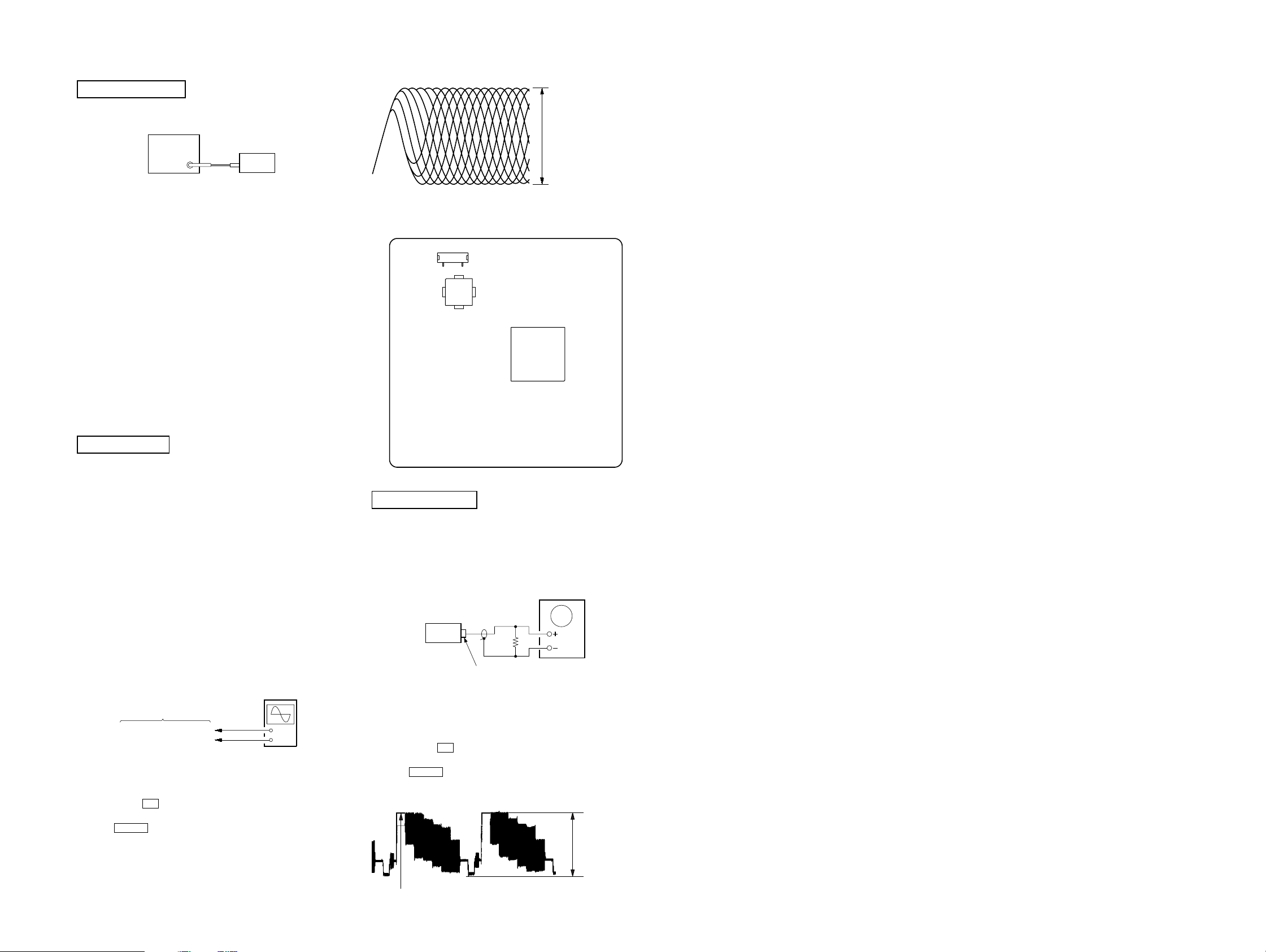
SECTION 5
e
V
e
ELECTRICAL CHECKS
HCD-DH3/DH5BT/DH7BT
TUNER SECTION
FM TUNE LEVEL CHECK
signal
generator
set
Procedure:
1. Turn on the set.
2. Input the following signal from signal generator to FM antenna
input directly.
Carrier frequency: A = 87.5 MHz, B = 98 MHz, C = 108 MHz
Deviation : 75 kHz
Modulation : 1 kHz
ANT input : 35 dBu (EMF)
Note: Use 75 ohm coaxial cable to connect signal generator and the set.
You cannot use video cable for checking.
Use signal generator whose output impedance is 75 ohm.
3. Set to FM tuner function and tune A, B and C signals.
4. Confirm “TUNED” is lit on the display for A, B and C signals.
When the selected station signal is received in good condition,
“TUNED” is displayed.
Connecting Location:
– DMB15 Board (Side A) –
CN105
16
IC201
level:
0.58
(DVD-SL)
0.57 ± 1.1 Vp-p
(CD)
IC102
VOLT/DIV: 200 m
TIME/DIV: 500 ns
±
1.23 Vp-p
DVD SECTION
TEST DISC LIST
Be sure to use the DVD disc that matches the signal standards of
your region.
• CD
YEDS-18 (Part No.: 3-702-101-01)
PATD-012 (Part No.: 4-225-203-01)
• DVD SL (Single Layer)
HLX-503 (NTSC) (Part No.: J-6090-069-A)
HLX-504 (NTSC) (Part No.: J-6090-088-A)
HLX-506 (PAL) (Part No.: J-6090-077-A)
• DVD DL (Dual Layer)
HLX-501 (NTSC) (Part No.: J-6090-071-A)
HLX-505 (NTSC) (Part No.: J-6090-089-A)
HLX-507 (PAL) (Part No.: J-6090-078-A)
RFMON LEVEL CHECK
Connection :
oscilloscop
DMB15 board
CN105 pin
CN105 pin
Procedure :
1. Connect an oscilloscope to CN105 pin 6 (RFMON) and
CN105 pin 3 (GND) on the DMB15 board.
2. Press the I/1 button to turn on the system.
3. Insert the test disc (refer to “TEST DISC LIST”) and press
the DVD N button to playback.
4. Confirm that oscilloscope waveform is clear and check
RFMON signal level is correct or not.
Note: A clear RFMON signal wa veform means that the shape “◊” can be
clearly distinguished at the center of the waveform.
6
(RFMON)
3
(GND)
+
–
VIDEO SECTION
VIDEO LEVEL CHECK
Purpose :
This adjustment is made to satisfy the NTSC standard, and if not
adjusted correctly, the brightness will be too large or small.
Oscilloscop
75
Ω
set
VIDEO board
VIDEO OUT jack (J502)
Procedure :
1. Connect an oscilloscope to VIDOE OUT jack (J502) on the
VIDEO board.
2. Press the I/ 1 button to turn on the system.
3. Insert the test disc (refer to “TEST DISC LIST”) and press
the DVD N button to playback.
4. Confirm the video signal level is 1.00 ± 0.07 Vp-p.
1.00 ± 0.07 Vp-p
HCD-DH3/DH5BT/DH7BT
(WHITE 100%)
2121
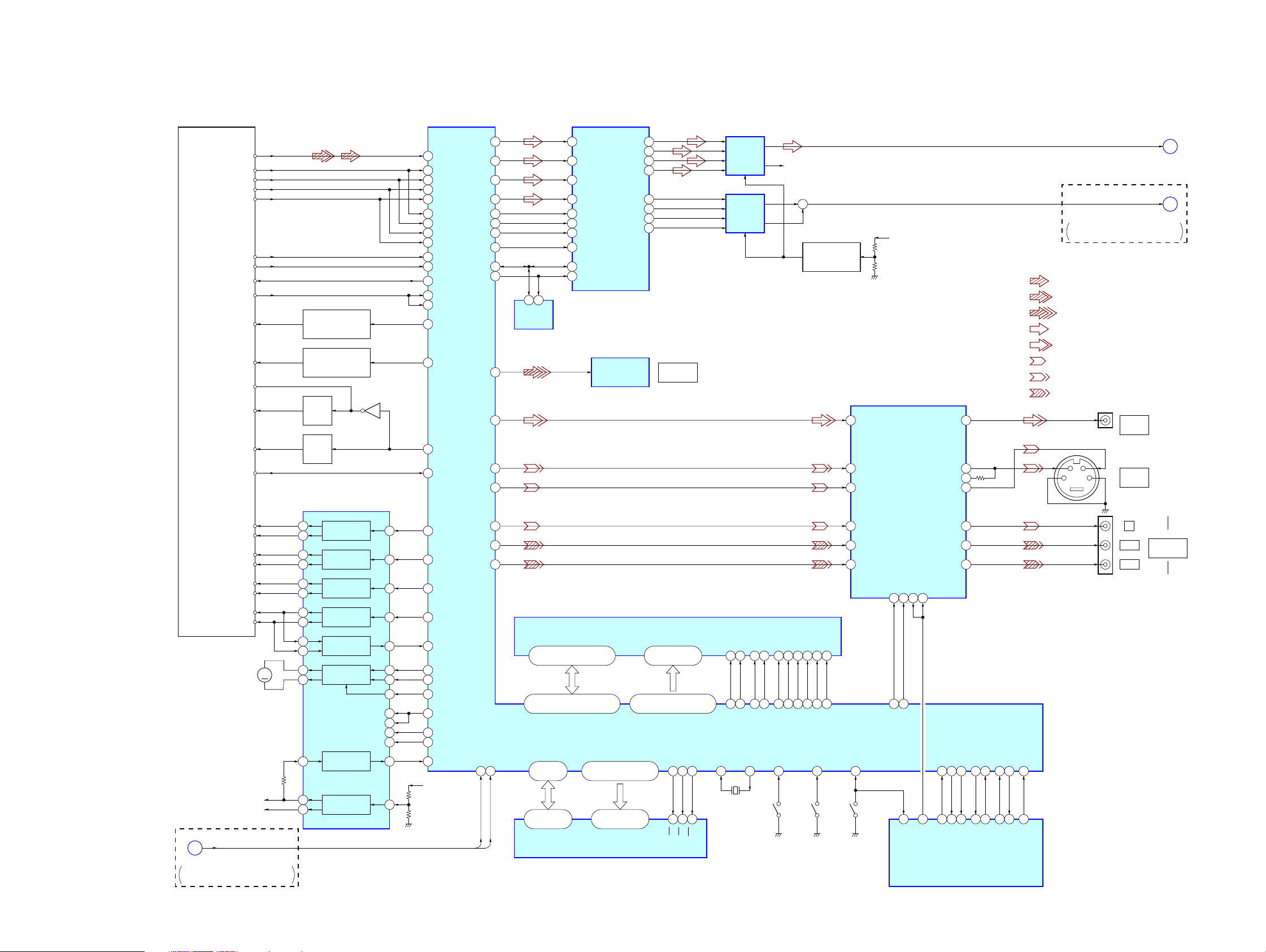
HCD-DH3/DH5BT/DH7BT
Ver. 1.2
6-1. BLOCK DIAGRAM – RF SERVO/VIDEO Section –
SECTION 6
DIAGRAMS
D/A CONVERTER
IC301
VOD/D
OPTICAL PICK-UP
BLOCK
(KHM-313CAB)
VR (780)
VOA/A
VOB/B
VOC/C
MSW
ASDATA0 217 LOUT1+ 2
RF
PD
AUTOMATIC POWER
CONTROL (FOR CD)
Q102-1
AUTOMATIC POWER
CONTROL (FOR DVD)
Q102-2
CD ON
SWITCH
Q101-1
DVD ON
SWITCH
Q101-2
FOCUS/TRACKING COIL DRIVE,
SLED/SPINDLE/LOADING MOTOR DRIVE
Q103
IC201
6
DVDRFIP
8
MA
MB
9
MC
10
MD
11
DVDA2
DVDB3
DVDC4
DVDD5
TNI18VOE/E+G
TPI19VOF/F+H
V2O29VC
MDI120
MDI221
LDO123LD (780)
22LD (650)
LDO2
RF AMP, SERVO DSP,
MPEG DECODER
IC102
MSW
50VR (650)
LIMSW
176LIMIT
SPDIF 225
YUV3
YUV2
YUV1
6
5
SCL
SDA
EEPROM
IC103
198
196
194
SDTI114
SDTI2
15ASDATA1 218
16ASDATA2 219
SDTI3
SDTI413ASDATA4 222 LOUT4+ 38
MCLK
10ACLK 215
BICK
9ABCK 214
LRCK
17ALRCK 213
8XRST 220
PDN
SDA
20SDA 103
19SCL 102
SCL
LOUT1– 1
ROUT1+
ROUT1–
LOUT4– 37
ROUT4+
DIGITAL OPTICAL
TRANSCEIVER
IC208
48
47
33
32ROUT4–
DIGITAL OUT
OPTICAL
MIX AMP
IC3711
MIX AMP
IC3771
R-CH
+
CENTER VOLTAGE
GENERATOR
Q3801
VIDEO AMP, 75 DRIVER
4
CVBS IN
2
C IN
6
Y IN
AU+5V
IC501
CVBS OUT
C OUT
S-DC OUT
Y OUT
DVD-L
B
(Page 24)
MUSIC L+R
(Page 25)
DH3/DH5BT: AEP, Russian, Australian,
Chinese, Singapore, Taiwan, Korean, Thai
C
• R-ch is omitted due to same as L-ch.
• SIGNAL PATH
: CD PLAY
: DVD PLAY
: DIGITAL OUT
: AUDIO
: VIDEO
: Y
: CHROMA
: COMPONENT VIDEO
23
26
27
21
CY
J502
VIDEO
OUT
J501
S VIDEO
OUT
FCS+
FCS– 37
TRK+ 35
TRK– 34
SL+ 29
SL– 30
SP+ 27
SP– 28
M001
(LOADING)
XVOICE, SCORE
A
(Page 25)
DH3/DH5BT: AEP, Russian, Australian,
Chinese, Singapore, Taiwan, Korean, Thai
M
REGO2
REGO1
36
46
47
24
42
31
32
FOCUS
COIL DRIVE
TRACKING
COIL DRIVE
SLED
MOTOR DRIVE
SPINDLE
MOTOR DRIVE
BUFFER
LOADING
MOTOR DRIVE
BUFFER
REGULATOR
MUTE5
19
RCS /CS
CKSW
16
138
RWE /WE
(DISC IN/OUT)
10
12
14
S101
177
CY IN
CB IN
CR IN
OCSW
S1
25
49
WIDE
MUTE113MUTE2
I/P
3
9
48
DSEL
32
I-MTK SL IN
9
O-VID MUTE
200
1
4
10
13
45
16
17
15
19
21
20
22
40
8
FOO42
TRO41
FMO38
DMO37
SPFG47
FWD17425
REV178
TROPENPWM39
MUTE123MUTE12 211
MUTEMUTE34 210
TSD_MTSD-M 170
IOPMON40
RF+3.3V
YUV4
YUV5
YUV6
206
XVOICE
202
203
VOICE
208
SCORE
SMSCK
DQ0 – DQ15
2, 4, 5, 7, 8, 10, 11, 13, 42,
44, 45, 47, 48, 50, 51, 53
125 – 123, 121, 120, 118, 117,
115, 135, 133 – 128, 126
RD0 – RD15
AD0 – AD7
81 – 84,
86 – 88, 91
29, 31, 33, 35,
38, 40, 42, 44
DQ0 – DQ7
93, 78, 53 – 59, 75, 74,
72 – 67, 92, 60, 61, 76, 89
45, 25 – 18, 8 – 1,
48, 17, 16, 9, 10
FLASH ROM
IOA0 – IOA21
A-1, A0 – A20
IC101
SD-RAM
IC104
A0 – A11
23 – 26,
29 – 34, 22, 35
147, 149 – 151, 166 – 164,
162, 160, 159, 146, 158
RA0 – RA11
IOCSCE
IOOEOE
IOWRWE
77
79
66
26
28
11
229
20
143
XTALI
X101
27MHz
BA0 BA0
21
38
37
15
39
18
17
145
156
157
113
137
140
139
142
BA1 BA1
228
RCLK CLK
XTALO
CKE CKE
104
S103
(TRIGGER)
DQM0 LDQM
DQM1 UDQM
TRG-SW
CAS /CAS
RAS /RAS
179
S102
(CHUCKING)
20
CY OUT
18
CB OUT
16
CR OUT
98
100
101
99
105
45
27
44
46
31
I-MTK DI IFSDO
I-MTK CLK IFCK
I-MTK-XIFCS IXFCS
O-MTK DATA IFSDI
SYSTEM CONTROLLER
IC101 (1/5)
O-MTK-IFBSY IFBSY
Y
PB/CB
PR/CR
205
207
110
29
28
26
O-MTK RST PRST
O-MTK MICR MIC
I-MTK KRMOD KRMOD
J503
COMPONENT
VIDEO OUT
HCD-DH3/DH5BT/DH7BT
2222
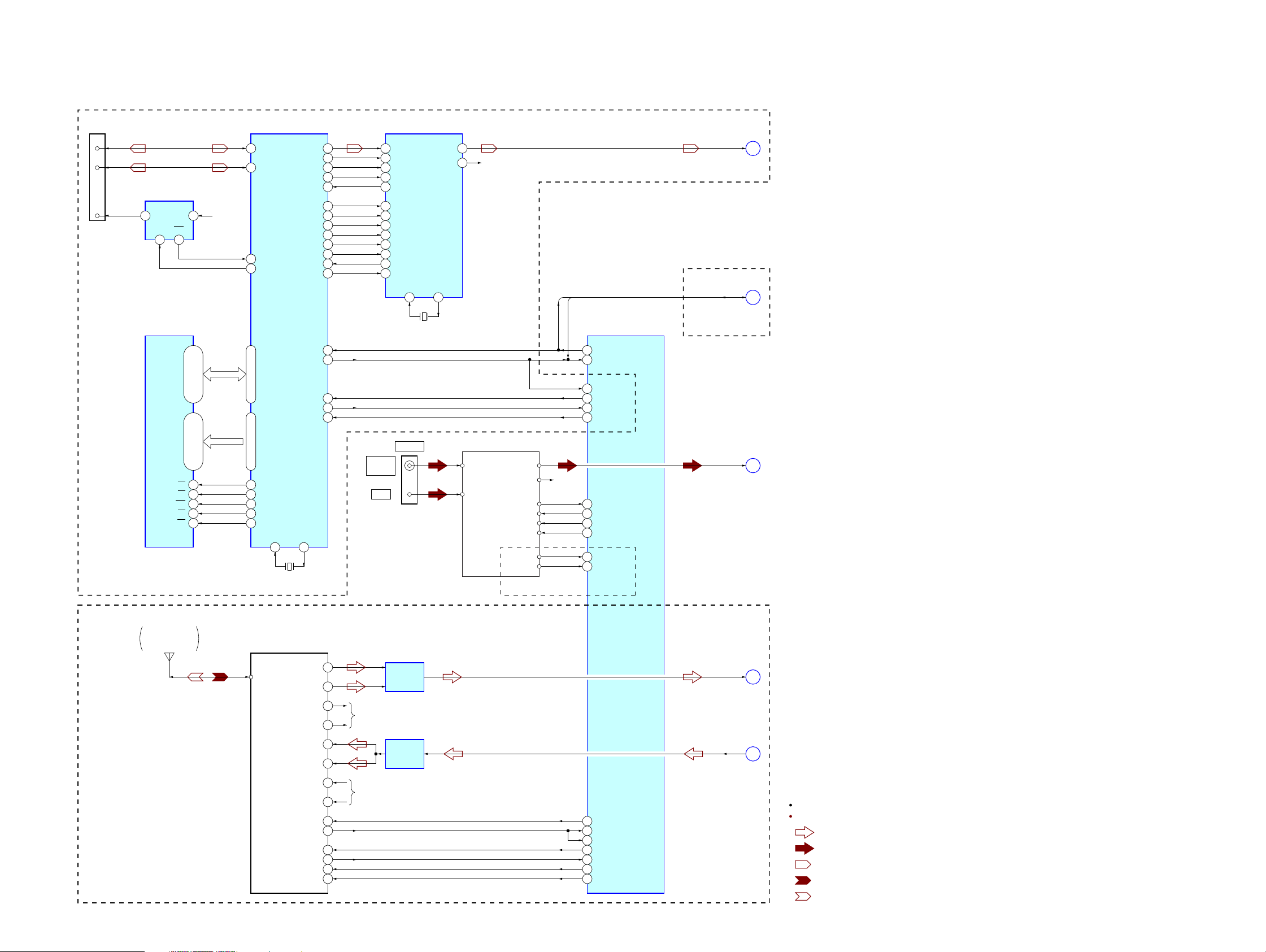
6-2. BLOCK DIAGRAM – TUNER/USB/BLUETOOTH Section –
HCD-DH3/DH5BT/DH7BT
CN902
(USB)
3
2
1
D+
D–
VBUS
VBUS POWER
ON/OFF SWITCH
IC915
5
FLG
EN
1
S-RAM
IC921
IN
4OUT
3
I/O0 – I/O15
7 – 10, 13 – 16,
VBUS
+5V
29 – 32, 35 – 38
USB CONTROLLER
79 D+
80 D–
77 USBOC
78 USBPON
D0 – D15
18 – 25, 28 – 35
IC901
MP3 PROCESSOR
IC951
93DATA 30LO
92BCK
71LRCK
94GATE
97ST-REQ
55BUS0
56BUS1
57BUS2
58BUS3
59/BUCK
60/CCE
96REQ
61/RST
88RXD1
87TXD1
65 AIN (PI4)
66 BCKi (PI5)
67 LRCKi (PI6)
51 PIO3
46 AoUT3 (PO4)
38 BUS0
39 BUS1
40 BUS2 (SO)
41 BUS3 (SI)
42 BUCK (CLK)
43 XCCE
48 PIO0
37 XRST
X951
16.9344MHz
XOXI
2423
(DH3/DH5BT)
USB-L
D
27RO
R-CH
SC-RX-IN,
SC-TX-OUT
(Page 24)
E
(Page 24)
SYSTEM CONTROLLER
SC-RX-IN
SC-TX-OUT
76 O-XM TXD/O-USB TXD
77 I-XM RXD/I-USB RXD
79 I-USB RXD
60 O-USB SO2DI
61 I-USB SI84DO
8O-USB RST1/RESET
IC101 (2/5)
(DH7BT)
(FOR BLUETOOTH)
HCD-DH3/DH5BT/DH7BT
ANT901
PATTERN
ANTENNA
A0 – A15
44 – 42, 27 – 24,
CE 6
OE 41
WE 17
LB
39
UB 40
21 – 18, 5 – 1
A1 – A16
37 – 43, 46 – 54
70 CS2
64
RD
65 WR
66 SRLLB
67 SRLUB
X1
75
X901
9MHz
IC904
BLUETOOTH MODULE
ANTENNA
FM75Ω
COAXIAL
AM
X2
73
10A_OUT_P_L
9A_OUT_N_L
8A_OUT_P_R
R-CH
7A_OUT_N_R
5A_IN_P_L
4A_IN_N_L
3A_IN_P_R
R-CH
2A_IN_N_R
40UART_RXD
41UART_TXD
38UART_CTS
39UART_RTS
46RESET
MIX AMP
IC902
LINE AMP
IC901
TUNER (FM/AM)
FM ANT
AM ANT
PLL DO/STEREO
TUNER-L
TUNER-R
PLL DIN
PLL CLK
PLL CE
RDS DATA
RDS CLK
(DH5BT: AEP)
R-CH
7 I-ST DI
87 O-ST DATA
88 O-ST CLK
85 O-ST CE
6 I-RDS SI
5 I-RDS CLK
72 O-BT TXD
71 I-BT RXD
80 I-BT RXD
67 O-BT RTS
66 I-BT CTS
65 O-BT AV ROL12PIO_00
68 O-BT REST
TUNER-L
BT-L
(Page 24)
BT OUT-L
(Page 24)
(DH5BT/DH7BT)
F
G
H
(Page 24)
R-ch is omitted due to same as L-ch.
SIGNAL PATH
: AUDIO
: TUNER (FM/AM)
: USB
: BLUETOOTH IN
: BLUETOOTH OUT
2323
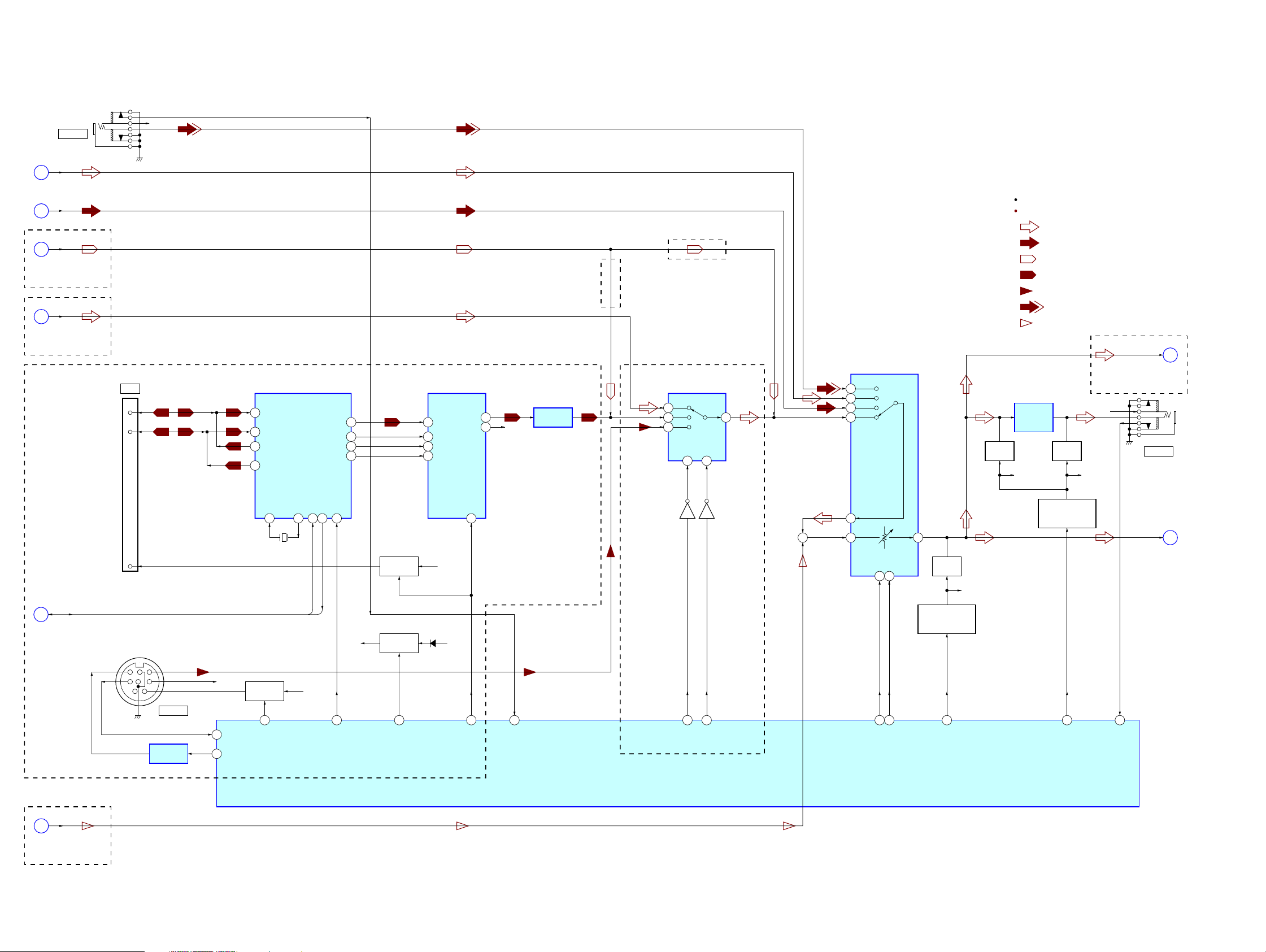
HCD-DH3/DH5BT/DH7BT
6-3. BLOCK DIAGRAM – MAIN Section –
B
(Page 22)
F
(Page 23)
D
(Page 23)
(DH3/DH5BT)
G
(Page 23)
(DH5BT/DH7BT)
J702
AUDIO IN
DVD-L
TUNER-L
USB-L
BT-L
J001
XM
R-CH
R-ch is omitted due to same as L-ch.
SIGNAL PATH
(DH3)
: AUDIO
: TUNER (FM/AM)
: USB
: XM
(DH5BT)
: SIRIUS
: AUDIO IN
: MIC
INPUT SELECTOR, ELECTRICAL VOLUME,
SURROUND/TONE CONTROL
IC401
XM RECEIVER
IC001
3
D+
2
D–
18 COMM_RX_P
19 COMM_RX_N
23 COMM_TX_P
COMM_TX_N
22
I2S_OCLK
37I2S_DA
39I2S_CLK
41I2S_LRCLK
43
D/A CONVERTER
IC041
3 SDTI
2 BICK
4 LRCK
MCLK
1
AOUTR
INPUT SELECTOR
IC302
Y2
2
Y0
1
Y1
5
R-CH
LINE AMP
IC051
11AOUTL
10
10A9
Y
3
B
INL3
6
INL2
5
INL1
4
INL4
7
MUTING
Q315
HEADPHONE
AMP
IC303
R-CH
MUTING
Q307
R-CH
R-CH
BT OUT-L
(Page 23)
(DH5BT/DH7BT)
J703
PHONES
H
E
(Page 23)
(DH7BT)
J
(Page 25)
(DH3/DH5BT)
SC-RX-IN,
SC-TX-OUT
MIC
Q301
OSC_OUT
2628
SC_RX_IN
3
5
SC-RX-IN
SC-TX-OUT
XM
+5V
11
+3.3V
19
O-XM RST
XM
B+ SWITCH
Q001, 003
B+ SWITCH
Q223
4
O-XM 3.3V P-ON
D216
XM
+5.4V
+4V
PDN
5
18
O-XM 5V P-ON
24
I-AUDIO DET
(DH5BT/DH7BT)
SYSTEM CONTROLLER
IC101 (3/5)
OSC_IN
X001
1
VCC
6
3
8
5
2
J301
SIRIUS
LEVEL SHIFT
IC304
R-CH
42
I-SIR RXD
O-SIR TXD43
45.158MHz
B+ SWITCH
Q222
3
O-SIR POWER
RST#
SC_TX_OUT
Q302
14
O-SEL A15O-SEL B
IGOUTL
8
VOLINL
+
9
LOUT
DATA21CLK
22
17
16
O-FUNC CLK
O-FUNC DATA
27
MUTING
Q303
MUTING
CONTROL SWITCH
Q305, 306
33
O-LINE MUTE
R-CH
MUTING
CONTROL SWITCH
Q309, 310
22
O-HP MUTE
23
I-HP DET
L-CH
(Page 25)
K
HCD-DH3/DH5BT/DH7BT
2424
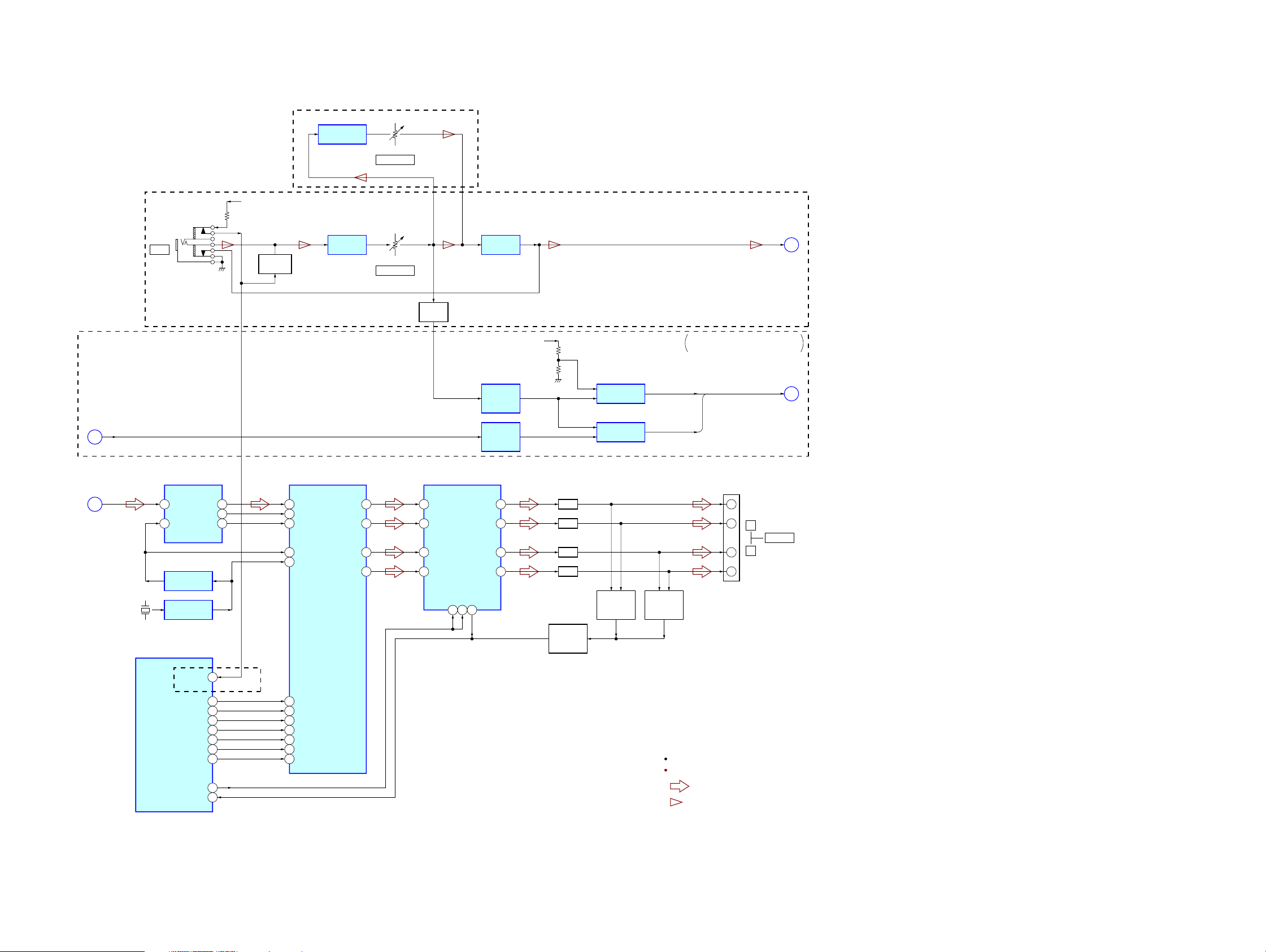
6-4. BLOCK DIAGRAM – KARAOKE/AMP Section –
(DH3/DH5BT: Australian, Chinese, Singapore, Taiwan, Korean, Thai)
DIGITAL ECHO
IC702
HCD-DH3/DH5BT/DH7BT
Ver. 1.2
VR702
ECHO LEVEL
C
(Page 22)
K
(Page 24)
MUSIC L+R
L-CH
X702
49.152MHz
(DH3/DH5BT)
J701
MIC
A/D CONVERTER
IC701
LIN
1
SCKI
15
CLOCK SHIFT
IC703
CLOCK BUFFER
IC709
SYSTEM CONTROLLER
IC101 (4/5)
DOUT
BCK
LRCK
+11V
MIC AMP
IC701 (1/2)
MUTING
Q702, 703
STREAM PROCESSOR
IC705
12
11
12
31
30
29
36
48
DATA
BCK
LRCK
XFSIIN
XFSOIN
OUTL1
OUTL2
OUTR1
OUTR2
11
9
6
4
VR701
MIC LEVEL
BUFFER
Q701
DIGITAL POWER AMP
PWM_A
4
PWM_B
6
PWM_C
14
PWM_D
16
5
IC707
/RST_CD
/RST_AB
15
OUT_A
OUT_B
OUT_C
OUT_D
/SD
3
MIC AMP
IC701 (2/2)
AC/DC
CONVERTER
IC209 (2/2)
AC/DC
CONVERTER
IC209 (1/2)
33
30
25
22
A+9V
L.P.F.
L.P.F.
L.P.F.
L.P.F.
PROTECT
DETECT
Q701
COMPARATOR
IC211
COMPARATOR
IC210
OVER LOAD
DETECT
Q702, 703
OVER LOAD
DETECT
Q752, 753
DH3/DH5BT: AEP, Russian, Australian,
Chinese, Singapore, Taiwan, Korean, Thai
XVOICE
SCORE
J860
+
–
+
–
MIC
XVOICE, SCORE
L
SPEAKER
R
J
(Page 24)
A
(Page 22)
HCD-DH3/DH5BT/DH7BT
I-MIC DET
O-SM DATA
O-SM SHIFT
O-SM LACH
O-SM PG MUTE
O-SM SOFT MUTE
O-SM NSP MUTE
O-SM INIT
O-SM RST
I-SM SD
25
(DH3/DH5BT)
38
39
40
34
35
48
49
36
37
21
22
23
20
19
18
27
SCDT
SCSHIFT
SCLATCH
PGMUTE
SOFTMUTE
NSPMUTE
INIT
R-ch is omitted due to same as L-ch.
SIGNAL PATH
: AUDIO
: MIC
2525
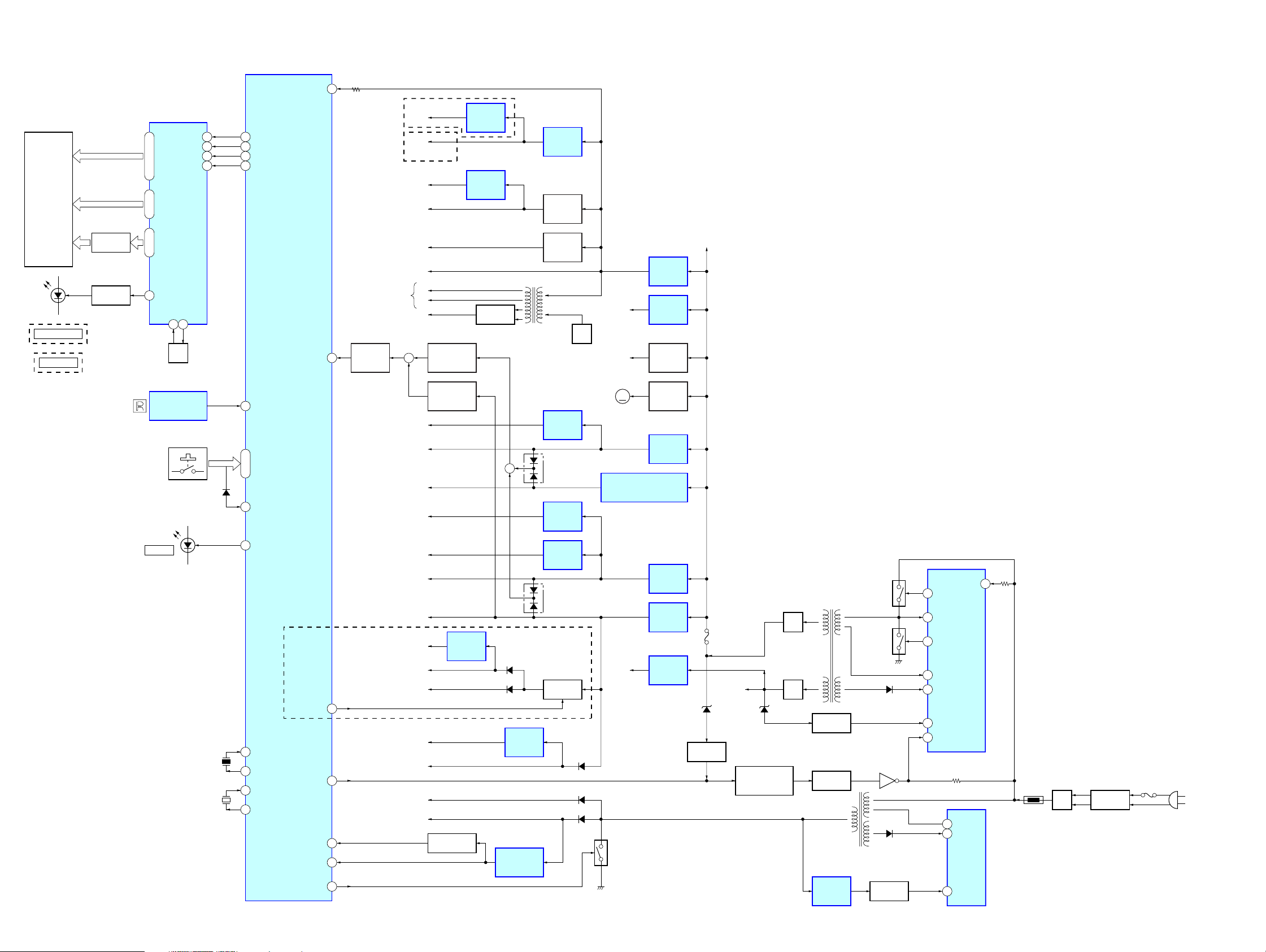
HCD-DH3/DH5BT/DH7BT
6-5. BLOCK DIAGRAM – PANEL/POWER SUPPLY Section –
59I-AC DET
FLUORESCENT INDICATOR
TUBE DRIVER
IC902
84
O-FL DATA
O-FL CLK
86
O-FL CE
74
O-FL RST
73
81 I-RMC
I-KEY1 – KEY3
56 – 58
SYSTEM CONTROLLER
IC101 (5/5)
83 I-WAKE UP
70 O-SBY LED
X1
95
X2
94
XT1
92
XT2
91
12I-PROTECT
41O-USB V-ON
75O-POWER
90RESET
10I-AC CUT
21O-DISCHARGE
FL901
FLUORESCENT
INDICATOR
TUBE
GRID DRIVE
Q904, 905
LED DRIVE
Q902
D903
USB MEMORY
(DH3)
BLUETOOTH
(DH5BT/DH7BT)
S901 – 919
HCD-DH3/DH5BT/DH7BT
RSTB
SG1 – SG35
32 – 43 61 – 64, 1 – 31
GR1 – GR12
44, 45
GR13, GR14
57 P1
OSCI51OSCO
50
OSC
REMOTE CONTROL
RECEIVER
IC901
D902
STANDBY
DIN 55
CLKB
CSB
32.768kHz
54
53
52
D102
X102
20MHz
X101
(DH5BT/DH7BT)
(DH7BT)
+3.3V
(FOR ADC )
AU+5V
FLUORESCENT
INDICATOR TUBE
(FL901)
PROTECT
DETECT
Q103
VBUS +5V (DH3/DH5BT)
XM +5.4V (DH7BT)
+
RF+1.8V
SW+3.3V
RF+3.3V
SW+5V
µ-COM
BT
+3.3V
XM
+5V
+5V
+9V
VEE
+3.3V
+4V
+1.5V
DVDD
+3.3V
AVDD
+3.3V
+1.8V
AMP
+3.3V
+3.3V
EVER
+3.3V
F1
F2
OVER CURRENT
DETECT
Q201, 202, 204
OVER CURRENT
DETECT
Q229
+1.5V
REGULATOR
IC952
RESET SWITCH
Q102
+3.3V
REGULATOR
IC903
+3.3V
REGULATOR
IC702
RECT
D904, 905
T901
DC/DC CONVERTER
+
D209
D215
+1.8V
REGULATOR
IC704
RESET SIGNAL
GENERATOR
IC102
+5V
REGULATOR
IC207
+5V
REGULATOR
Q209
+5V
REGULATOR
Q210
+1.8V
REGULATOR
IC106
D202
+3.3V
REGULATOR
IC105
+3.3V
REGULATOR
IC107
D203
(DH3/DH5BT)
B+ SWITCH
Q226, 227
M+9V
OSC
Q903
+11V
(FOR HP AMP)
M201
M
(FAN)
+5V REGULATOR (DH3/DH5BT)
+5.4V REGULATOR (DH7BT)
+12V
D301
D103
D105
DISCHARGE
SWITCH
Q228
2626
IC201
+9V
REGULATOR
IC206
+9V
REGULATOR
IC205
RIPPLE
FILTER
Q211
FAN MOTOR
DRIVE
Q205 – 207
+3.3V
REGULATOR
IC204
+5V
REGULATOR
IC203
+4V
REGULATOR
IC202
+12V
REGULATOR
IC12
+11V
F201
+27V
D652 D33
DC DETECT
Q651, 652
POWER ON/OFF
CONTROL SWITCH
Q650
RECT
D31
RECT
D32
T31
MAIN POWER
TRANSFORMER
ISOLATOR
PH11
ISOLATOR
PH602
SUB POWER
TRANSFORMER
SHUNT
REGULATOR
IC650
SWITCHING
Q12
SWITCHING
Q11
T603
D14
Q601
D603
ISOLATOR
PH601
VG (H)
16
VS
15
VG (L)
12
OCP
9
VC1
8
F/B
2
VSENSE
1
POWER CONTROL
IC11
DRAIN
5
VCC
4
POWER
CONTROL
IC601
FB
2
18
VD
(AC IN)
TH1
RECT
D1
LINE FILTER
T1
F1
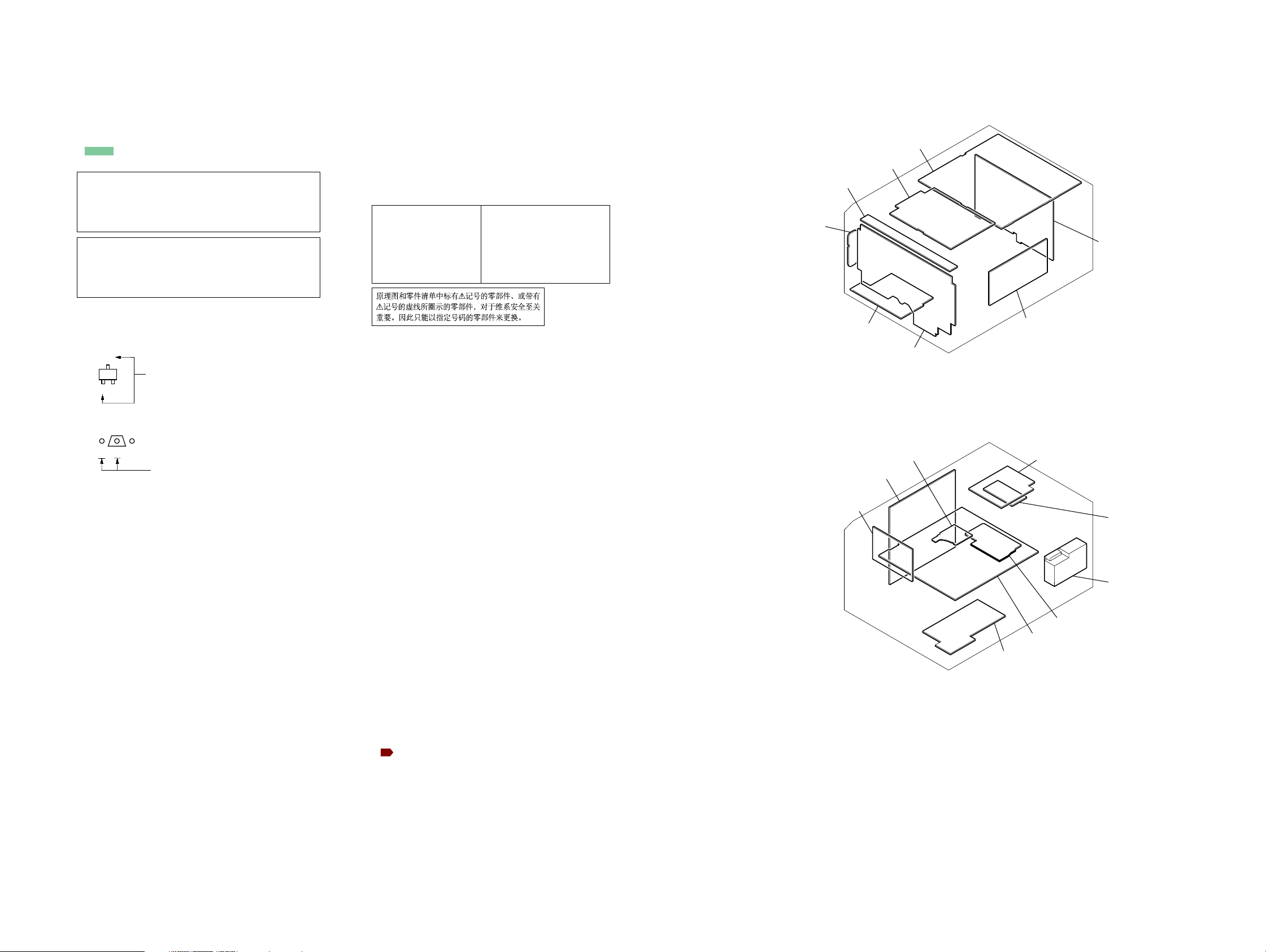
• Circuit Boards Location• Note For Printed Wiring Boards and Schematic Diagrams
• Circuit Boards Location
HCD-DH3/DH5BT/DH7BT
Ver. 1.2
Note on Printed Wiring Board:
• X : parts extracted from the component side.
• Y : parts extracted from the conductor side.
• f : internal component.
• : Pattern from the side which enables seeing.
(The other layers' patterns are not indicated.)
Caution:
Pattern face side: Parts on the pattern face side seen from
(Conductor Side) the pattern face are indicated.
Parts face side: Parts on the parts face side seen from
(Component Side) the parts face are indicated.
Caution:
Pattern face side: Parts on the pattern face side seen from
(Side B) the pattern face are indicated.
Parts face side: Parts on the parts face side seen from
(Side A) the parts face are indicated.
• DMB15 board is multi-layer printed board.
However, the patterns of intermediate layers have not been
included in diagrams.
• Indication of transistor
C
Q
B
E
B
These are omitted.
Q
CE
These are omitted.
Note on Schematic Diagram:
• All capacitors are in µF unless otherwise noted. (p: pF)
50 WV or less are not indicated except for electrolytics
and tantalums.
• All resistors are in Ω and 1/
specified.
• f : internal component.
• 2 : nonflammable resistor.
• C : panel designation.
Note:
The components identified by mark 0 or dotted
line with mark 0 are critical for safety.
Replace only with part
number specified.
• A : B+ Line.
• B : B– Line.
• Voltages and waveforms are dc with respect to ground
under no-signal (detuned) conditions.
– DMB15/VIDEO Boards –
no mark : DVD PLAY
– USB Board –
no mark : USB
– BT Board –
no mark : BLUETOOTH
– XM Board –
no mark : XM
– Other Boards –
no mark : TUNER (FM/AM)
(): DVD PLAY
{ }: BLUETOOTH
[]: XM
〈〈 〉〉 : SIRIUS
∗ : Impossible to measure
• Voltages are taken with a V OM (Input impedance 10 MΩ).
Voltage variations may be noted due to normal production tolerances.
• Waveforms are taken with a oscilloscope.
Voltage variations may be noted due to normal production tolerances.
• Circled numbers refer to waveforms.
• Signal path.
J : CD PLAY
c : DVD PLAY
I : DIGITAL OUT
F : AUDIO
L : VIDEO
E : Y
a : CHROMA
r : COMPONENT VIDEO
f : TUNER (FM/AM)
d : USB
E : BLUETOOTH IN
j : BLUETOOTH OUT
: XM
O : SIRIUS
h : AUDIO IN
N : MIC
• Abbreviation
AUS: Australian model
CH : Chinese model
CND : Canadian model
KR : Korean model
RU : Russian model
SP : Singapore model
TH : Thai model
TW : T aiw an model
4
W or less unless otherwise
Note:
Les composants identifiés par
une marque 0 sont critiques
pour la sécurité.
Ne les remplacer que par une
pièce portant le numéro
spécifié.
TOP-KEY board
ANT board
(DH5BT/DH7BT)
HP-AMP board
AMP board
JACK board
MS-214 board
DMB15 board
MAIN board
POWER HT board
BT board
(DH5BT/DH7BT)
PANEL board
XM board
(DH7BT)
SP board
TUNER (FM/AM)
VIDEO board
POWER board
USB board
(DH3/DH5BT)
HCD-DH3/DH5BT/DH7BT
2727
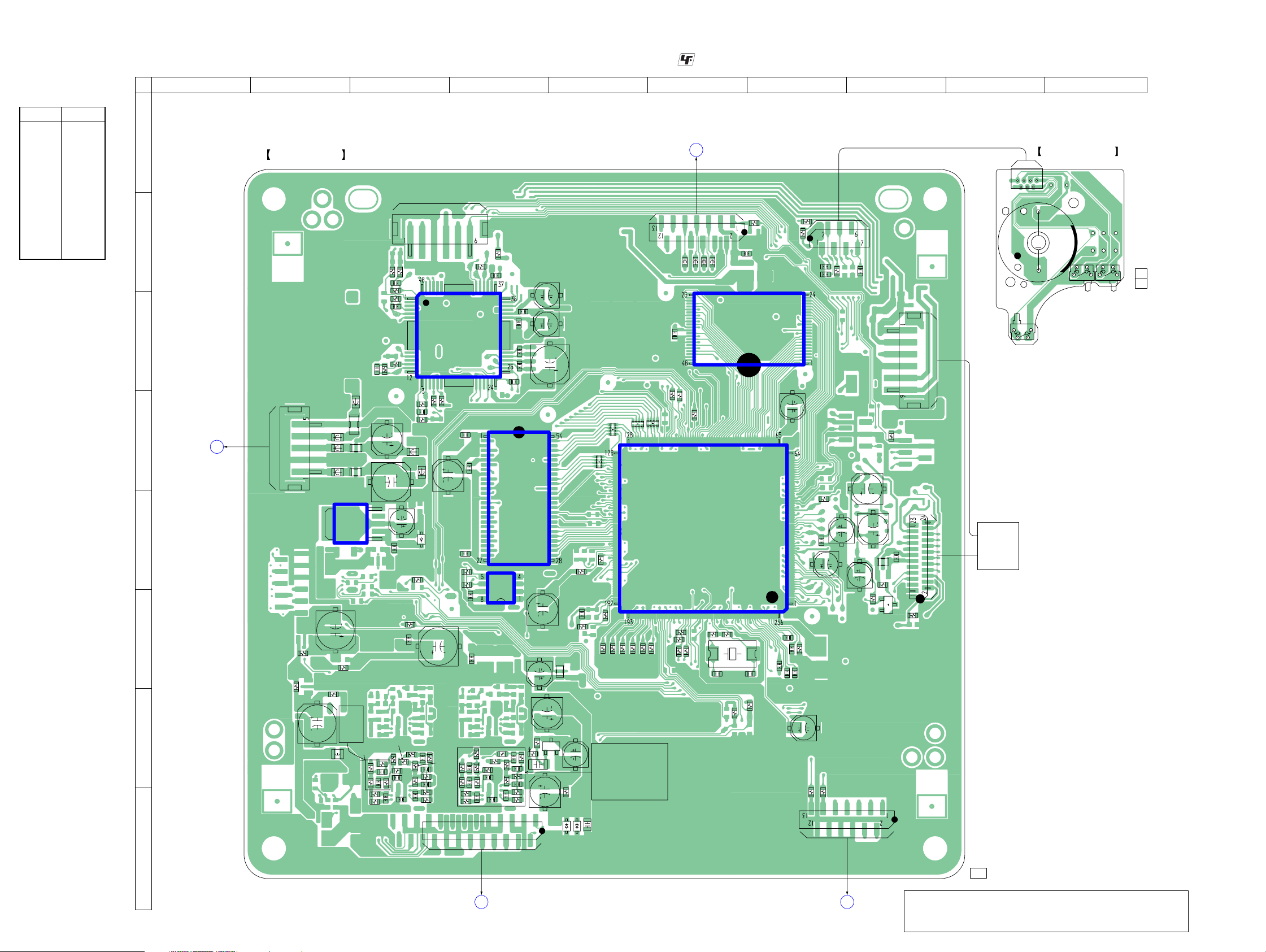
HCD-DH3/DH5BT/DH7BT
Ver. 1.2
• Semiconductor
Location
Ref. No. Location
D1001 E-3
D3501 H-5
D3502 H-5
IC101 C-7
IC102 E-6
IC103 E-4
IC104 E-4
IC106 E-3
IC201 C-4
Q103 F-8
Q3801 G-5
6-6. PRINTED WIRING BOARDS – SERVO Section (1/2) –
1 2 3 4 5 6 7 8 9 10
A
DMB15 BOARD
(SIDE A)
(FOR CHECK)
CN105
B
R208
R209
C205
R214
R215
C206
C
R210
C208
FL402
R3716
R3717
R3718
C403
R3714
R216
C402
5
1
C189
R3722
C3713
C3714
C3701
C210
FB406
R3653
C305
R3721
R3715
R224
R219
FB404
C187
D1001
R3726
C3724
C3721
19
R227
C306
R3723
R3724
C3722
R3725
C3723
R3727
R3728
18
FB405
FB401
FB403
FB402
FL403
FL401
D
B
POWER HT BOARD
CN205
CN401
(Page 50)
IC106
E
C307
F
G
R3801
R319
R3802
C3801
L3602
R3651
R3712
C3711
R3711
R3713
C3712
H
• See page 27 for Circuit Boards Location. :Uses unleaded solder.
MAIN BOARD
A
CN301
(Page 39)
1545
R
CN106
C108
FB112
IC101
R233
C215
R107
C224
C219
C220
C218
C102
FB115
FB114
FB113
IC201
C217
C221
C222
C190
R228
C179
C180
C223
RB107
RB108
RB113
RB112
R161
R1557
R152
IC104
IC102
C181
R191
R193
R3804
C178
R3803
2
C177
FL107
C3804
Q3801
E
C3802
C3803
1
C167
IC103
C302
CN302
C170
R1101
C3805
R3805
D3501
R1105
D3502
R1108
R1553
R3777
R3778
C308
R3771
R3773
R189
C3771
C3772
R190
R3772
R3774
R3776
C3774
R192
R3782
R3775
C3773
C3707
R195
R3781
R197
R3784
R3786
C3784
R1102
C3782
R3785
C3783
R3787
R3788
R1549
R1550
R155
C3781
R3783
R153
R1168
C153
R142
X101
R1543
C152
R1559
C132
C138
R2502
R2501
C129
C133
C137
R4706
C135
C150
C225
C226
R234
R136
C116
C117
CN202
R4705
C119
CN301
R243
C118
R117
C105
C2501
C112
FL101
R116
E
Q103
R101
C101
CN201
CN101
R1129
MS-214 BOARD
71
6
2
CN001
M001
(LOADING)
M
S001
S001
S003
S003
(TRIGGER)
11
(11)
1-862-780-
S002
(CHUCKING)
(DISC IN/OUT)
OPTICAL
PICK-UP
BLOCK
(KHM-313CAB)
S002
HCD-DH3/DH5BT/DH7BT
D
MAIN BOARD
CN302
(Page 39)
1-869-463-
VIDEO BOARD
C
CN501
(Page 34)
2828
Note: New part of EEPROM (IC103) on the DMB15 board cannot be
used. Therefore, if the mounted DMB15 board is replaced, exchange new EEPROM with that used before the replacement.
11, 21
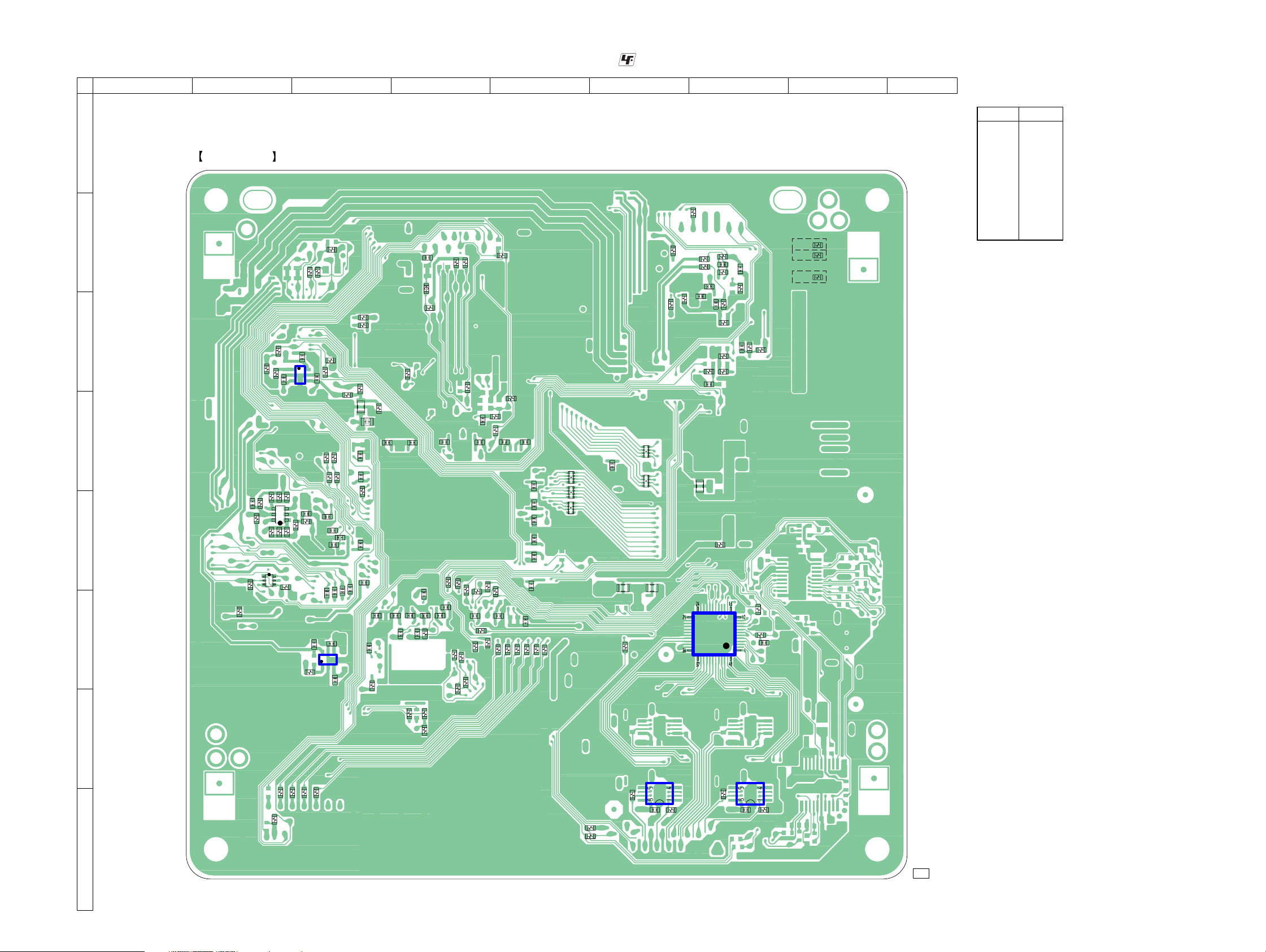
HCD-DH3/DH5BT/DH7BT
Ver. 1.2
6-7. PRINTED WIRING BOARD – SERVO Section (2/2) –
1 2 3 4 5 6 7 8 9
A
DMB15 BOARD
B
C
R246
(SIDE B)
R237
R247
1
3
R187
IC105
C184
C188
R239
R2505
R106
R105
R238
5
C182
R236
R1133
R196
FL105
C131
4
D
R1554
R1109
C121
4
IC107
3
C122
C192
C115
C123
C128
C127
R127
C125
C124
C130
C139
R138
R1126
R1161
R121
R120
R118
R110
1E
1C
R115
2S
1D
2G
Q102
R112
R111
2E
1B
R113
R126
R124
C193
C113
R123
C196
C126
C114
C120
C195
5
1
C106
2B
2C
R109
E
Q101
1S
1G
2D
R108
R114
F
• See page 27 for Circuit Boards Location. :Uses unleaded solder.
R1110
RB105
RB106
FL104
R232
R231
R230
R225
R223
R222
C213
FL108
R169
C136
C140
C147
FB111
C144
C146
R1150
R104
C151
R1526
C109
C148
C149
R143
R1524
R141
C155
C156
C154
R1547
R146
R1152
R1540
R1151
R1503
C160
R1531
R1551
C159
R1548
C158
R151
R160
R1104
R1530
C161
R1103
R1502
R1504
C162
R1552
R1120
R1546
R164
R1121
C164
C176
C175
C174
C173
C172
R1122
C171
C163
R1123
R1124
C191
RB111
RB103
RB104
FL106
R3501
R1125
R220
R226
C212
C214
C209
R206
R205
R1134
IC301
R221
(DH3: CH, SP, KR, TH/DH5BT: CH, SP, TW, KR, TH)
R5017
R5016
C211
R213
C233
R212
C203
R207
R204
R3652
R314
C301
R5014
(DH5BT: CND/DH7BT)
• Semiconductor
Location
Ref. No. Location
D3601 H-8
D3602 G-7
IC105 C-3
IC107 F-3
IC301 F-7
IC3711 H-7
IC3771 H-6
Q101 E-2
Q102 E-2
(DH3: AUS/DH5BT: AEP, RU, AUS)
G
H
HCD-DH3/DH5BT/DH7BT
R1542
R4701
R4702
R4703
R321
R4704
R3502
R3503
R3789
IC3771
C3708
R3779
R3729
IC3711
R3719
C3702
1-869-463-
11, 21
2929
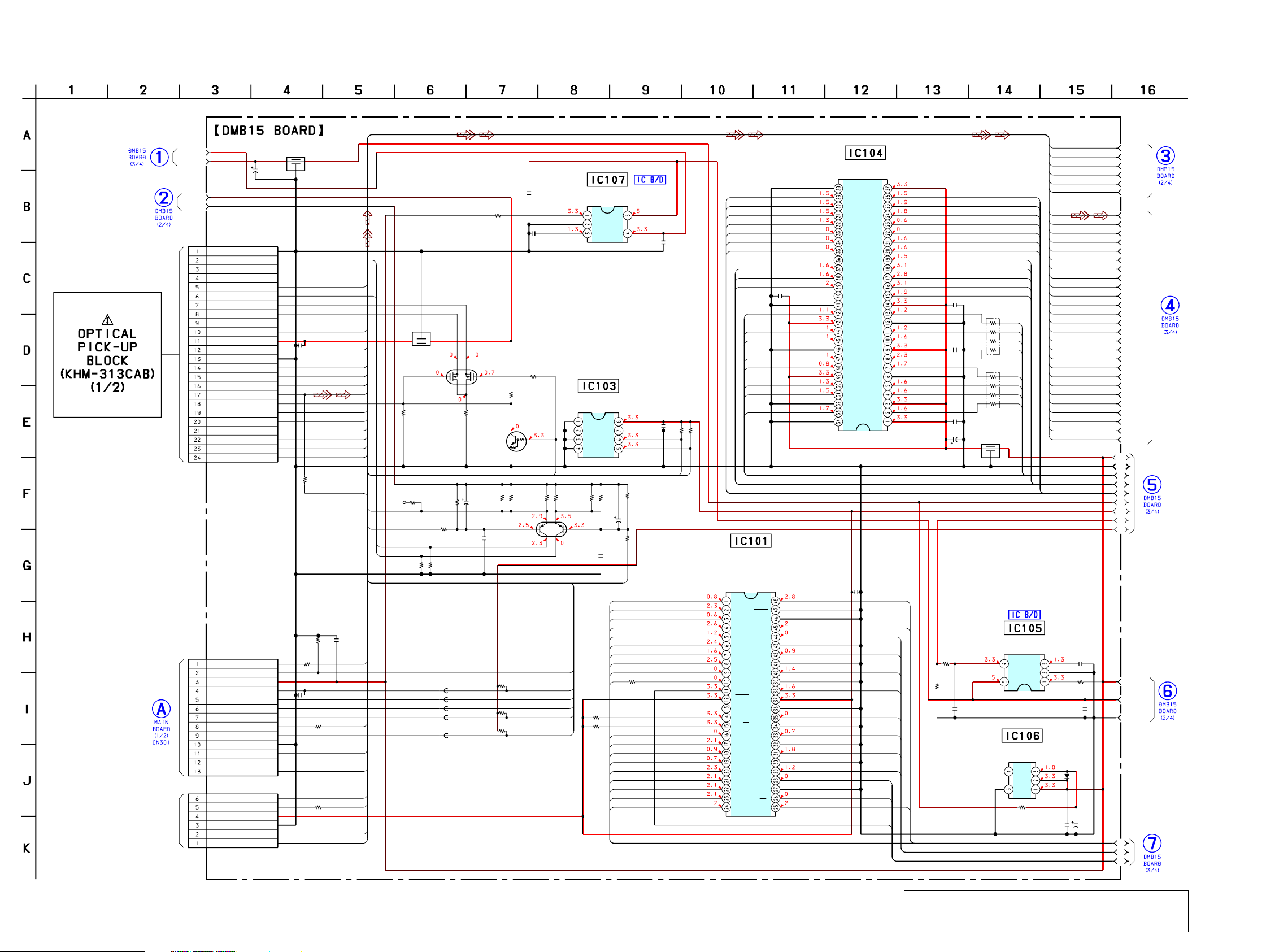
HCD-DH3/DH5BT/DH7BT
Ver. 1.2
6-8. SCHEMATIC DIAGRAM – SERVO Section (1/4) –
RF+3.3V
(Page 32)
(Page 31)
(Page 40)
(FOR CHECK)
REG01
REG02
RF1.8
CN101
24P
GND (LD)
LD (650)
NC
NC
PD
LD (780)
VR (650)
VR (780)
NC
VOE/E+G
VCC
VC
GND (PDIC)
VOF/F+H
VOB/B
VOA/A
RF
(LO:DVD.HI:CD)MSW
VOD/D
VOC/C
TRK-
TRK+
FCS+
FCS-
CN106
13P
OCSW1
SYSRST
3.3VMNT
XIFCS
IFBSY
IFSDI
IFSDO
M-REQ
IFCK
DGND
MIC
NC
KRMOD
CN105
6P
RFMON
V2REFO
+3.3V
GND
RXD
TXD
C178
47
4V
R1545
• See page 57 for IC Block Diagrams.
(1/4)
FL107
DVD_LD
PD
CD_LD
VOE
C101
R101
100
R1546
3.3k
0
C109
0.01
0.001
R1502
R1110
VC
VOF
VOB
VOA
RF
VOD
VOC
TRK-
TRK+
FCS+
FCS-
RFMON
C108
0.001
OCSW1
0
MREQ
MIC
KRMOD
RFMON
V2REFO
2.7k
RXD
TXD
IOP
LDO2
DVD_LD
CD_LD
FL101
R108
1M
Q101-1
CD ON SWITCH
Q101-2
DVD ON SWITCH
R107
10k
R114 R1129
100k 100k
SS
-1 -2
R111
100
R110
47k
R109
0
FB111
FB112
FB113
FB114
FB115
R126
Q101
UM6K1N-TN
Q103
DTC124EKA-
T146
INVERTER
R112 R113 R115
C105
22 22 22
47
6.3V
C106
0.01
0
C193
0.22
C192
0.01
R117
47k
R116
1k
Q102-1
AUTOMATIC POWER
CONTROL(FOR CD)
Q102-2
AUTOMATIC POWER
CONTROL(FOR DVD)
R1150
3.3k
R1152
3.3k
R1151
3.3k
MSW
R118 R120 R121
22 22 22
-2-1
PRST
XIFCS
IFBSY
IFSDI
IFSDO
IFCK
BR24L64F-WE2
A0
A1
A2
GND
Q102
QST8TR
C113
0.01
+3.3V REGULATOR
IC107
TK11133CSCL-G
CONT
GND
NOISE
EEPROM
IC103
VCC
WP
SCL
SDA
C112
47
6.3V
R105
10k
R106
10k
FCS-
FCS+
SD-RAM
IC104
A2V64S40CTP-G75
VSS
RA4
RA5
VIN
VOUT
R124
R123
0
LDO1
A16
A15
A14
A13
A12
A11
A10
A9
A20
A21
R104
0
A19
A18
A8
A7
A6
A5
A4
A3
A2
C195
0.22
C167
R191
0.01
1k
R193
1k
SDA
SCL
47k
RA6
RA7
RA8
RA9
RA11
DRCKE
DRCLK
DQM1
C191
0.1
RD8
RD9
RD10
RD11
RD12
RD13
RD14
RD15
FLASH ROM
A15
A14
A13
A12
A11
A10
A9
A8
A19
A20
WE
RESET
N.C.
N.C.
RY/BY
A18
A17
A7
A6
A5
A4
A3
A2
A1
IC101
A16
BYTE
VSS
A-1
DQ7
DQ14
DQ6
DQ13
DQ5
DQ12
DQ4
VCC
DQ11
DQ3
DQ10
DQ2
DQ9
DQ1
DQ8
DQ0
OE
VSS
CE
A0
MX29LV320CBTC70-SBA3-0701UC
(DH5BT:CND/DH7BT)
MX29LV320CBTC70-SBA3-0701CE
(DH3:AUS/DH5BT:AEP,RU,AUS)
MX29LV320CBTC70-SBA3-0701GA
(DH3:CH,SP,KR,TH/DH5BT:CH,SP,TW,KR,TH)
A4
A5
A6
A7
A8
A9
A11
NC
CKE
CLK
UDQM
NC
VSS
DQ8
VDDQ
DQ9
DQ10
VSSQ
DQ11
DQ12
VDDQ
DQ13
DQ14
VSSQ
DQ15
VSS
VDDB
LDQM
VSSQ
VDDQ
VSSQ
VDDQ
C102
XROMCS
A3
A2
A1
A0
A10
BA1
BA0
/CS
/RAS
/CAS
/WE
VDD
DQ7
DQ6
DQ5
DQ4
DQ3
DQ2
DQ1
DQ0
VDD
1
A17
A0
HD7
HD6
HD5
HD4
HD3
HD2
HD1
HD0
XRD
A1
XWR
C190
6.3V
C181
0.1
C180
0.1
C179
0.1
47
R1133
0
R169
10k
C182
0.22
FL108
RB106
RB105
47
47
RCS
RAS
CAS
RWE
DQM0
RD7
RD6
RD5
RD4
RD3
RD2
RD1
RD0
+3.3V REGULATOR
IC105
TK11133CSCL-G
VOUT
VIN
+1.8V REGULATOR
IC106
PQ018EN01ZPH
NC
VOUT
CONT
GND
R1134
TRK+
TRK-
IOP
OCSW1
RA3
RA2
RF
RA1
VOA
RA0
VOB
RA10
VOC
BA1
VOD
BA0
VOE
VOF
PD
MSW
VC
LDO2
PRST
LDO1
TXD
RXD
IFBSY
SDA
SCL
IDSDI
XIFCS
IFCK
IFSDO
MREQ
MIC
KRMOD
V2REFO
C184
D1001
RB501V-40TE-17
C189
0.33
0.01
R187
0
C188
0.22
C187
47
4V
NOISE
GND
CONT
VIN
0
A11
A12
A6
A5
A4
A9
A10
A7
A8
A1
A2
A3
FCS-
FCS+
TRK+
TRK-
IOP
OCSW1
RF
VOA
VOB
VOC
VOD
VOE
VOF
PD
MSW
VC
LDO2
PRST
LDO1
TXD
RXD
IFBSY
SDA
SCL
IFSDI
XIFCS
IFCK
IFSDO
MREQ
MIC
KRMOD
V2REFO
SW+3.3V
SW+5V
GND
(Page
31)
(Page
32)
(Page 32)
(Page 31)
HCD-DH3/DH5BT/DH7BT
(Page 32)
Note: New part of EEPROM (IC103) on the DMB15 board cannot be
used. Therefore, if the mounted DMB15 board is replaced, ex-
3030
change new EEPROM with that used before the replacement.
