
Home Audio System
EQUIPO DE AUDIO
PARA EL HOGAR
IMPORTANTE
POR FAVOR LEA DETALLADAMENTE ESTE MANUAL
DE INSTRUCCIONES ANTES DE CONECTAR Y OPERAR
ESTE EQUIPO. RECUERDE QUE UN MAL USO DE SU
APARATO PODRÍA ANULAR LA GARANTÍA.
Operating Instructions GB
Manual de instrucciones ES
©2016 Sony Corporation Printed in China
4-585-309-22(1)
GTK-XB7

WARNING
To reduce the risk of fire or electric
shock, do not expose this apparatus to
rain or moisture.
To reduce the risk of fire, do not cover the
ventilation opening of the appliance with
newspapers, tablecloths, curtains, etc.
Do not expose the appliance to naked
flame sources (for example, lighted
candles).
To reduce the risk of fire or electric shock,
do not expose this appliance to dripping
or splashing, and do not place objects
filled with liquids, such as vases, on the
appliance.
As the main plug is used to disconnect
the unit from the mains, connect the unit
to an easily accessible AC outlet. Should
you notice an abnormality in the unit,
disconnect the main plug from the AC
outlet immediately.
Do not install the appliance in a confined
space, such as a bookcase or built-in
cabinet.
Do not expose batteries or appliances
with battery-installed to excessive heat,
such as sunshine and fire.
The unit is not disconnected from the
mains as long as it is connected to the
AC outlet, even if the unit itself has been
turned off.
Indoor use only.
Notice for the customers in the USA
Owner’s Record
The model and serial numbers are
located on the rear of the unit. Record
these numbers in the space provided
below. Refer to them whenever you call
upon your Sony dealer regarding this
product.
Model No.
Serial No.
Important Safety Instructions
1) Read these instructions.
2) Keep these instructions.
3) Heed all warnings.
4) Follow all instructions.
5) Do not use this apparatus near water.
6) Clean only with dry cloth.
7) Do not block any ventilation
openings. Install in accordance with
the manufacturer’s instructions.
8) Do not install near any heat sources
such as radiators, heat registers,
stoves, or other apparatus (including
amplifiers) that produce heat.
9) Do not defeat the safety purpose
of the polarized or grounding-type
plug. A polarized plug has two
blades with one wider than the
other. A grounding type plug has
two blades and a third grounding
prong. The wide blade or the third
prong are provided for your safety.
If the provided plug does not fit into
your outlet, consult an electrician for
replacement of the obsolete outlet.
10) Protect the power cord from being
walked on or pinched particularly at
plugs, convenience receptacles, and
the point where they exit from the
apparatus.
11) Only use attachments/accessories
specified by the manufacturer.
12) Use only with the cart,
stand, tripod, bracket,
or table specified by
the manufacturer, or
sold with the apparatus.
When a cart is used, use caution
when moving the cart/apparatus
combination to avoid injury from tipover.
13) Unplug this apparatus during
lightning storms or when unused for
long periods of time.
14) Refer all servicing to qualified service
personnel. Servicing is required when
the apparatus has been damaged in
any way, such as power-supply cord
or plug is damaged, liquid has been
spilled or objects have fallen into the
apparatus, the apparatus has been
exposed to rain or moisture, does
not operate normally, or has been
dropped.
GB
2

This symbol is intended
to alert the user to the
presence of uninsulated
“dangerous voltage”
within the product’s
enclosure that may be of
sufficient magnitude to
constitute a risk of electric
shock to persons.
This symbol is intended
to alert the user
to the presence of
important operating and
maintenance (servicing)
instructions in the
literature accompanying
the appliance.
The following FCC statement applies
only to the version of this model
manufactured for sale in the USA.
Other versions may not comply with
FCC technical regulations.
NOTE:
This equipment has been tested and
found to comply with the limits for
a Class B digital device, pursuant to
Part 15 of the FCC Rules. These limits
are designed to provide reasonable
protection against harmful interference
in a residential installation. This
equipment generates, uses and can
radiate radio frequency energy and, if
not installed and used in accordance
with the instructions, may cause harmful
interference to radio communications.
However, there is no guarantee that
interference will not occur in a particular
installation. If this equipment does
cause harmful interference to radio
or television reception, which can be
determined by turning the equipment off
and on, the user is encouraged to try to
correct the interference by one or more
of the following measures:
Reorient or relocate the receiving
antenna.
Increase the separ
ation between the
equipment and receiver.
Connect the equipment into an outlet
on a circuit different from that to
which the receiver is connected.
Consult the dealer or an experienced
radio/TV technician for help.
CAUTION
You are cautioned that any changes or
modifications not expressly approved in
this manual could void your authority to
operate this equipment.
This equipment must not be co-located
or operated in conjunction with any other
antenna or transmitter.
This equipment complies with FCC
radiation exposure limits set forth for an
uncontrolled environment and meets
the FCC radio frequency (RF) Exposure
Guidelines. This equipment has very low
levels of RF energy that is deemed to
comply without maximum permissive
exposure evaluation (MPE). But it is
desirable that it should be installed and
operated keeping the radiator at least
20cm or more away from person’s body
(excluding extremities: hands, wrists, feet
and ankles).
GB
GB
3

For customers in Europe
Disposal of waste batteries and
electrical and electronic equipment
(applicable in the European Union
and other European countries with
separate collection systems)
This symbol on the product,
the battery or on the
packaging indicates that the
product and the battery shall
not be treated as household
waste. On certain batteries
this symbol might be used in
combination with a chemical symbol. The
chemical symbols for mercury (Hg) or
lead (Pb) are added if the battery
contains more than 0.0005% mercury or
0.004% lead. By ensuring these products
and batteries are disposed of correctly,
you will help prevent potentially negative
consequences for the environment and
human health which could otherwise be
caused by inappropriate waste handling.
The recycling of the materials will help to
conserve natural resources.
In case of products that for safety,
performance or data integrity reasons
require a permanent connection with an
incorporated battery, this battery should
be replaced by qualified service staff
only. To ensure that the battery and the
electrical and electronic equipment will
be treated properly, hand over these
products at end-of-life to the applicable
collection point for the recycling of
electrical and electronic equipment.
For all other batteries, please view the
section on how to remove the battery
from the product safely. Hand the battery
over to the applicable collection point for
the recycling of waste batteries. For more
detailed information about recycling of
this product or battery, please contact
your local Civic Office, your household
waste disposal service or the shop where
you purchased the product or battery.
Notice for customers: the following
information is only applicable
to equipment sold in countries
applying EU directives.
This product has been manufactured
by or on behalf of Sony Corporation,
1-7-1 Konan Minato-ku Tokyo, 108-0075
Japan. Inquiries related to product
compliance based on European Union
legislation shall be addressed to the
authorized representative, Sony Belgium,
bijkantoor van Sony Europe Limited, Da
Vincilaan 7-D1, 1935 Zaventem, Belgium.
For any service or guarantee matters,
please refer to the addresses provided
in the separate service or guarantee
documents.
Hereby, Sony Corp., declares that this
equipment is in compliance with the
essential requirements and other
relevant provisions of Directive 1999/5/
EC.
For details, please access the following
URL:
http://www.compliance.sony.de/
The validity of the CE marking is
restricted to only those countries where
it is legally enforced, mainly in the
countries EEA (European Economic Area).
This equipment has been tested and
found to comply with the limits set out
in the EMC Directive using a connection
cable shorter than 3 meters.
For customers in Australia and India
Disposal of Old Electrical
& Electronic Equipment
(Applicable in the
European Union and
other European countries
with separate collection
systems)
GB
4

This system is designed to be used
for the following purposes:
• Playing back music sources on
USB devices
• Playing back music sources on
BLUETOOTH devices
• Enjoying social gatherings with
the “Party Chain” or speaker add
function
About this manual
• This manual mainly explains
operations using the remote control,
but some of the operations can also
be performed using the buttons on
the unit having the same or similar
names.
• Some illustrations are presented as
conceptual drawings, and may be
different from the actual products.
GB
5

Table of Contents
About this manual ..................... 5
Guide to parts and controls ......8
Getting Started
Inserting batteries .................... 11
Turning on the system .............11
Carrying the system ................. 11
Placing the system
horizontally ...............................12
About the power
management ............................12
USB Device
Before using the USB device ....13
Playing a file ............................ 14
BLUETOOTH
About the BLUETOOTH
wireless technology ..................15
Pairing this system with a
BLUETOOTH device ...................15
Listening to music on a
BLUETOOTH device .................. 16
One Touch BLUETOOTH
Connection by NFC ...................17
Playing back with high quality
sound codec (AAC/LDAC™) .... 18
Setting the BLUETOOTH
standby mode ......................... 19
Turning on or off the
BLUETOOTH signal ................... 19
Using “SongPal” via
BLUETOOTH .............................20
Sound Adjustment
Adjusting the sound .................21
GB
6

Other Operations
Using the Party Chain
function .................................... 22
Listening to music wirelessly
with two systems
(Speaker add function) ............ 25
Enjoying music with the
Speaker Lights turned on ........ 27
Using an optional
equipment ............................... 27
Setting the automatic standby
function .................................... 27
Additional Information
Information about compatible
devices ..................................... 28
Troubleshooting ......................28
Precautions ...............................31
Specifications ........................... 33
License and Trademark
Notice ....................................... 35
GB
7

Guide to parts and controls
Unit
Top
Speaker Lights*
(page27)
Rear
* Do not look directly at the light-emitting parts when the Speaker Lights are turned on.
GB
8

(power) button
Press to turn on or off the system.
(power) indicator
— Lights up in green while the
system is turned on.
— Lights up in amber while the
system is turned off, and when
the BLUETOOTH standby mode is
turned on.
FUNCTION
— Press repeatedly to select the
BLUETOOTH, USB, or Audio In
function.
— When the BLUETOOTH function
is selected, hold down to
activate BLUETOOTH pairing.
— Press to stop the built-in sound
demonstration.
EXTRA BASS button
— Press to generate more dynamic
sound (page21).
— When you hold down this button
for more than 2 seconds, the
built-in sound demonstration
will be played back.
EXTRA BASS inidicator
(page21)
(BLUETOOTH) indicator
(page15)
PAIRING button
PARTY CHAIN button (page24)
PARTY CHAIN indicator
(page24)
Audio output and input jacks
Use an audio cord (not supplied)
to make either connection as
follows:
• AUDIO/PARTY CHAIN OUT L/R
jacks
— Connect to the audio
input jacks of an optional
equipment.
— Connect to another audio
system to enjoy the Party
Chain function (page22).
• AUDIO/PARTY CHAIN IN L/R
jacks
— Connect to the audio output
jacks of a TV or an audio/
video equipment. The sound is
output through this system.
— Connect to another audio
system to enjoy the Party
Chain function (page22).
AC IN jack (page11)
* The volume + button on the unit has
a tactile dot. Use the tactile dot as a
reference when operating the system.
USB indicator (page14)
AUDIO IN indicator (page27)
(N-Mark) (page17)
Volume –/+* buttons
Press to adjust the volume.
Remote control sensor
(USB) port
Use to connect a USB device.
SPEAKER ADD button (page25)
SPEAKER ADD L/R indicators
(page25)
GB
9

Remote control
–/+ (select folder) buttons
Press to select a folder on a USB
device.
(play)* button
Press to start playback.
(pause) button
Press to pause playback. To
resume playback, press .
/ (go backward/go
forward) buttons (page14)
Press to select a file.
/ (rewind/fast forward)
buttons (page14)
Hold down to find a point in a file.
LIGHT – button (page27)
LIGHT – RAVE button (page27)
LIGHT – CHILL button (page27)
EXTRA BASS button (page21)
* The + and buttons on the remote
control have a tactile dot. Use the tactile
dot as a reference when operating the
system.
(power) button
Press to turn on the system, or set
it to standby mode.
(page15)
Press to select the BLUETOOTH
function.
USB button (page14)
Press to select the USB function.
AUDIO IN button (page27)
Press to select the Audio In
function.
(volume) +/–* button
Press to adjust the volume.
GB
10
(BLUETOOTH) button

Getting Started
Inserting batteries
Insert two R03 (size AAA) batteries
(supplied), matching the polarities
shown below.
Notes
• Do not mix an old battery with a new one
or mix different types of batteries.
• If you do not use the remote control for a
long period of time, remove the batteries
to avoid damage from battery leakage
and corrosion.
Turning on the system
1
Connect the AC power cord
(supplied) to the AC IN jack on
the rear of the unit, and then
to the wall outlet.
2
Press to turn on the system.
The indicator lights up in green.
Deactivating the demonstration
Press LIGHT – while the
demonstration is performed.
The demonstration ends and the
system enters the standby mode.
When you press LIGHT – during
the standby mode, or when you
disconnect and reconnect the AC
power cord, the system enters the
demonstration mode.
Carrying the system
Before carrying the system, make sure
that no USB device is connected, and
disconnect all the cords.
Getting Started
AC power
cord
(supplied)
To wall outlet
The system is turned on in the
demonstration mode and the
demonstration starts automatically.
Note
Correct hand placement while carrying the
system is very important to avoid personal
injury and/or property damage.
11
GB

Placing the system
horizontally
You can also place the system horizontally
as illustrated below. (Place the rubber feet
side down.)
Hint
When you change the orientation of the
system, the tweeters that output sound for
the left and right channels are switched to
the upper two units automatically.
About the power
management
By default, this system is set to turn
off automatically in about 15 minutes
when there is no operation, and no
audio signal is detected. For details,
see “Setting the automatic standby
function” (page27).
GB
12

USB Device
Before using the USB
device
For compatible USB devices, see
“Information about compatible
devices” (page28).
When using Apple devices with
this system, connect them via a
BLUETOOTH connection (page15).
Using Apple devices via a USB
connection is not supported.
Notes
• When USB cable connection is necessary,
use the USB cable supplied with the USB
device. See the operating instructions
supplied with the USB device for details
on the operation method.
• Do not connect the system and the USB
device through a USB hub.
• When the USB device is connected, the
system reads all the files on the USB
device. If there are many folders or files on
the USB device, it may take a long time to
finish reading the USB device.
• With some connected USB devices, there
may be a delay before an operation is
performed by this system.
• Compatibility with all encoding/writing
software cannot be guaranteed. If audio
files on the USB device were originally
encoded with incompatible software,
those files may produce noise or
interrupted audio, or may not play at all.
• This system does not necessarily support
all the functions provided in a connected
USB device.
To use the system as a battery
charger
You can use the system as a battery
charger for USB devices that have a
rechargeable function.
Connect the USB device to the
(USB) port.
The charging begins when the USB
device is connected to the
port. For details, refer to the operating
instructions of your USB device.
(USB)
USB Device
13
GB

Playing a file
The following audio file formats are
supported:
—MP3: file extension “.mp3”
—WMA: file extension “.wma”
1
Press USB.
The USB indicator on the unit lights
up.
2
Connect the USB device to the
(USB) port.
3
Press to start playback.
4
Press +/– to adjust the
volume.
Other operations
To Do this
Pause
playback
Select a
folder
Select a file Press /.
Find a point
in a file
Press . To resume
play, press .
Press
–/+
repeatedly.
Hold down /
during playback, and
release the button at
the desired point.
Hint
You can play the desired music easily from
the list of music on a USB device by using
“SongPal” (page20).
14
Notes
• This system cannot play audio files on the
USB device in the following cases;
— when the total number of audio files on
a USB device exceeds 999.
— when the number of folders on a USB
device exceeds 256 (including the
“ROOT” folder and empty folders).
These numbers may vary depending on
the file and folder structure. Do not save
other types of files or unnecessary folders
on a USB device that has audio files.
• The system can play back to a depth of 8
folders only.
• Folders that have no audio files are
skipped.
• Note that even when file name has the
correct file extension, if the actual file
differs, the system may produce noise or
may malfunction.
GB

BLUETOOTH
About the BLUETOOTH
wireless technology
BLUETOOTH wireless technology is a
short-range wireless technology that
enables wireless data communication
between digital devices. BLUETOOTH
wireless technology operates within a
range of about 10 meters (33 feet).
Supported BLUETOOTH version,
profiles and codecs
For details, see “BLUETOOTH section”
(page33).
About the (BLUETOOTH)
indicator
The (BLUETOOTH) indicator on the
unit lights up or flashes in blue to
show the BLUETOOTH status.
System status Indicator status
BLUETOOTH
standby
BLUETOOTH
pairing
BLUETOOTH
connection is
established
Flashes slowly
Flashes quickly
Lights up
Pairing this system with
a BLUETOOTH device
Pairing is an operation where
BLUETOOTH devices register with each
other beforehand. Once a pairing
operation is performed, it does not
need to be performed again.
If your device is an NFC-compatible
smartphone, the manual pairing
procedure is not necessary. (See “One
Touch BLUETOOTH Connection by NFC”
(page17).)
1
Place the BLUETOOTH device
within 1meter (3 feet) from
the system.
2
Press (BLUETOOTH).
Hints
• When there is no pairing information
on the system (for example, when
you use the BLUETOOTH function
for the first time after purchase), the
(BLUETOOTH) indicator flashes
quickly and the system enters the
pairing mode automatically. In this
case, proceed to step 4.
• If the BLUETOOTH connection is
established, terminate the BLUETOOTH
connection (page17).
3
Hold down FUNCTION
PAIRING on the unit for more
than 3 seconds.
The (BLUETOOTH) indicator
flashes quickly.
BLUETOOTH
4
Perform the pairing procedure
on the BLUETOOTH device.
For details, refer to the operating
instructions of your BLUETOOTH
device.
15
GB

5
Select “GTK-XB7” on the
display of the BLUETOOTH
device.
Note
If passkey is required on the BLUETOOTH
device, enter “0000.” “Passkey” may
be called “Passcode,” “PIN code,” “PIN
number,” or “Password.”
6
Perform the BLUETOOTH
connection on the
BLUETOOTH device.
When pairing is completed and
the BLUETOOTH connection is
established, the (BLUETOOTH)
indicator lights up.
Depending on the BLUETOOTH
device, connection may start
automatically after pairing is
completed.
Notes
• You can pair up to 8 BLUETOOTH devices.
If the 9th BLUETOOTH device is paired, the
oldest paired device will be deleted.
• If you want to pair with another
BLUETOOTH device, repeat steps 1 to 6.
To cancel the pairing operation
Press (BLUETOOTH) .
Listening to music on a
BLUETOOTH device
You can operate a BLUETOOTH device
by connecting the system and the
BLUETOOTH device using AVRCP.
Check the following before playing
music:
—The BLUETOOTH function of the
BLUETOOTH device is turned on.
—Pairing has been completed
(page15).
Once the system and the BLUETOOTH
device are connected, you can control
playback by pressing , , and
/.
1
Press (BLUETOOTH).
The (BLUETOOTH) indicator on
the unit lights up.
2
Establish connection with the
BLUETOOTH device.
The last connected BLUETOOTH
device will be connected
automatically.
Perform the BLUETOOTH
connection from the BLUETOOTH
device if the device is not
connected.
Erasing all the pairing
registration information
To erase all the pairing registration
information, the system should
be reset to the factory default
settings. See “Resetting the system”
(page31).
GB
16
3
Press to start playback.
Depending on the BLUETOOTH
device,
— you may need to press twice.
— you may need to start playing an
audio source on the BLUETOOTH
device.
4
Adjust the volume.
Adjust the volume of the
BLUETOOTH device first. If the
volume level is still too low, adjust
the volume level on the system
using +/–.
Note
If you try to connect another BLUETOOTH
device to the system, the currently
connected BLUETOOTH device will be
disconnected.

To terminate the BLUETOOTH
connection
Hold down FUNCTION PAIRING on
the unit for more than 3 seconds.
Depending on the BLUETOOTH device,
the BLUETOOTH connection may be
terminated automatically when you
stop playback.
One Touch BLUETOOTH
Connection by NFC
NFC (Near Field Communication) is
a technology enabling short-range
wireless communication between
various devices, such as smartphones
and IC tags.
When you touch the system with an
NFC-compatible smartphone, the
system automatically:
—turns on in the BLUETOOTH function.
—completes the pairing and
BLUETOOTH connection.
Compatible smartphones
Smartphones with a built-in NFC
function (OS: Android™ 2.3.3 or
later, excluding Android 3.x)
Notes
• The system can only recognize and
connect to one NFC-compatible
smartphone at a time. If you try to connect
another NFC-compatible smartphone
to the system, the currently connected
NFC-compatible smartphone will be
disconnected.
• Depending on your NFC-compatible
smartphone, you may need to perform the
following steps on your NFC-compatible
smartphone in advance.
— Turn on the NFC function. For details,
refer to the operating instructions of
the NFC-compatible smartphone.
— If your NFC-compatible smartphone
has an OS version that is older than
Android 4.1.x, download and start
the “NFC Easy Connect” application.
“NFC Easy Connect” is a free application
for Android smartphones that can be
obtained from Google Play™. (The
application may not be available in
some countries/regions.)
1
Touch the mobile device, such
as a smartphone or tablet, to
the N-Mark on the unit until
the mobile device vibrates.
Complete the connection by
following the instructions displayed
on the smartphone.
When the BLUETOOTH connection
is established, the (BLUETOOTH)
indicator on the unit stops flashing
and remains lit.
2
Start playback of an audio
source on the smartphone.
For details, refer to the operating
instructions of your BLUETOOTH
device.
Hint
If pairing and the BLUETOOTH connection
fail, perform the following.
— Remove the case from the smartphone
if using a commercially available
smartphone case.
— Touch the smartphone to the N-Mark on
the unit again.
— Relaunch the “NFC Easy Connect”
application.
To terminate the BLUETOOTH
connection
Touch the smartphone to the N-Mark
on the unit again.
BLUETOOTH
17
GB

Playing back with high
quality sound codec
(AAC/LDAC™)
This system can receive data in the
AAC or LDAC codec format from a
BLUETOOTH device. It provides a
playback with higher sound quality.
You can select an audio codec option
from the following two settings by
using “SongPal” (page20). The
default setting of this system is
“AUTO.”
To apply the changes of the setting,
you need to terminate the BLUETOOTH
connection (page17), and then
perform the BLUETOOTH connection
again.
• AUTO: The system detects the codec
used on the source device and
automatically selects the optimal
codec from “SBC,” “AAC*” or “LDAC*.”
• SBC: “SBC” is always applied
regardless of the codec used on the
source device.
* Available only when the codec is
supported by your BLUETOOTH device.
Note
You can enjoy higher sound quality
when the source device is compatible
with AAC/LDAC and this function is set
to “AUTO.” However, the sound may be
interrupted depending on the conditions
of the BLUETOOTH communication. If this
happens, set the function to “SBC.”
LDAC is an audio coding
technology developed by Sony,
that enables the transmission
of High-Resolution (Hi-Res)
Audio content, even over a
BLUETOOTH connection. Unlike
other BLUETOOTH compatible
coding technologies, such as
SBC, it operates without any
down-conversion of the Hi-Res
Audio content1). It also allows
approximately three times more
data2) than the other technologies,
for transmitting over a
BLUETOOTH wireless network with
unprecedented sound quality using
efficient coding and optimized data
bundling.
1)
Excluding DSD format contents.
2)
In comparison with SBC (Sub Band
Codec), when the bit rate of 990 kbps
(96/48 kHz) or 909 kbps (88.2/44.1 kHz)
is selected.
18
GB

Setting the BLUETOOTH
standby mode
Turning on or off the
BLUETOOTH signal
The BLUETOOTH standby mode
enables the system to turn on
automatically when you establish
the BLUETOOTH connection with a
BLUETOOTH device. This setting is
turned off by default.
This setting can only be configured
by using “SongPal.“ For details on
“SongPal,“ see “Using “SongPal” via
BLUETOOTH” (page20).
Hint
Disable the BLUETOOTH standby mode to
reduce the power consumption in standby
mode (eco mode).
You can connect to the system
from a paired BLUETOOTH device
in all functions when the system’s
BLUETOOTH signal is set to on. This
setting is turned on by default.
Use the buttons on the unit to perform
this operation.
Hold down FUNCTION PAIRING
and SPEAKER ADD on the rear
for more than 5 seconds.
Note
You cannot perform the following
operations when you turn off the
BLUETOOTH signal:
— Pairing and/or connecting with
BLUETOOTH device
— Using “SongPal” via BLUETOOTH
To turn on the BLUETOOTH signal, repeat
the procedure shown above.
BLUETOOTH
19
GB

Using “SongPal” via
BLUETOOTH
About App
You can control the system using the
free App “SongPal,” which is available
on both Google Play and the App
Store. Search for “SongPal” or scan the
two-dimensional code below, then
download the App to find out more
about the convenient features.
Downloading “SongPal” on your
smartphone/iPhone provides the
following.
Playing music on a USB device
You can play the desired music easily
from the list of music on a USB device.
Setting the play mode
You can select a play mode between
normal play, repeat play, or shuffle play
when playing back from a USB device.
Adjusting the sound (EQ)
You can adjust the sound by choosing
from a variety of preset EQs.
Creating a party atomosphere
(DJ EFFECT)
You can control the sound dynamically
by selecting one of 3 effects
(FLANGER/ISOLATOR/WAH).
Configuring the settings on the
system
You can configure the various settings
on the system, such as the auto standby
mode, etc.
Configuring the settings of the
BLUETOOTH function
You can configure the various settings
of the BLUETOOTH function, such as
the BLUETOOTH audio codecs, the
BLUETOOTH standby mode, etc.
Notes
• If the “SongPal” application does not
work properly, terminate the BLUETOOTH
connection (page17), then perform
the BLUETOOTH connection again so that
the BLUETOOTH connection functions
normally.
• What you can control with “SongPal” varies
depending on the connected device.
• The specification and design of the
application may change without notice.
20
GB

Sound Adjustment
Adjusting the sound
To Do this
Adjust the
volume
Generate
a more
dynamic
sound
Press +/–.
Press EXTRA BASS.
The EXTRA BASS
indicator lights up
in red while the
EXTRA BASS function is
turned on.
Sound Adjustment
21
GB

Other Operations
Using the Party Chain function
You can connect multiple audio systems in a chain to create a more interesting
party environment and to produce higher sound output.
An activated system in the chain will be the “Party Host” and share the music.
Other systems will become “Party Guests” and play the same music as that being
played by the “Party Host.”
Setting up the Party Chain
Set up a Party Chain by connecting all the systems using audio cords (not
supplied).
Before connecting cords, be sure to disconnect the AC power cord.
If all the systems are equipped with the Party Chain function
Example: When connecting using this system as the first system
Continue the
connection
until the last
Last system
system.
22
First system
• The last system must be connected to the first system.
• Any system can become a Party Host.
• You can change the Party Host to another system in the chain. For details, see
“To select a new Party Host” (page24).
• Make sure the
the Audio In function is selected, the Party Chain function cannot be activated.
GB
Second system
(BLUETOOTH) function or the USB function is selected. When

If one of the systems is not equipped with the Party Chain function
Example: When connecting using this system as the first system
Continue the
connection
until the last
system.
Last system*
First system
Second system
* Connect the system which is not equipped with the Party Chain function at the last system.
Be sure to select the Audio In function on this last system.
• The last system is not connected to the first system.
• You must select the first system as Party Host so that all systems are playing the
same music when Party Chain function is activated.
Other Operations
23
GB

Enjoying the Party Chain
1
Plug in the AC power cord
and turn on all the systems.
2
Adjust the volume on each
system.
3
Activate the Party Chain
function on the system to be
used as the Party Host.
Example: When using this system
as the Party Host
Press FUNCTION
repeatedly to select the
function you want.
When you connect using
(page22), do not select the
Audio In function. If you select
this function, the Party Chain
function cannot be activated.
Start playback, then press
PARTY CHAIN on the unit.
The PARTY CHAIN indicator
lights up. The Party Host starts
the Party Chain, and other
systems become Party Guests
automatically. All systems play
the same music as that being
played by the Party Host.
Notes
• Depending on the total unit of systems
you have connected, Party Guests may
take some time to start playing the music.
• Changing the volume level and sound
effect on the Party Host will not affect the
output on the Party Guests.
• For detailed operation on other systems,
refer to the operating instructions of the
systems.
PAIRING
To select a new Party Host
Repeat step 3 of “Enjoying the Party
Chain” on the system to be used as a
new Party Host. The current Party Host
becomes Party Guest automatically. All
systems play the same music as that
being played by the new Party Host.
Notes
• You can select another system as the
new Party Host only after the Party Chain
function of all the systems in the chain
has been activated.
• If the selected system does not become a
new Party Host after a few seconds, repeat
step 3 of “Enjoying the Party Chain.”
To deactivate the Party Chain
Press PARTY CHAIN on the Party Host.
Note
If the Party Chain function is not deactivated
after a few seconds, press PARTY CHAIN on
the Party Host again.
24
GB

Listening to music
wirelessly with two
systems (Speaker add
function)
To use this function, two GTK-XB7
systems are required. By connecting
two GTK-XB7 systems via BLUETOOTH,
you can enjoy music in a more
powerful way. You can also select an
audio output between double mode
(in which the two systems play the
same sound) and stereo mode (stereo
sound).
In the following steps, the two
systems are described as “system ”
(or master system) and “system .”
Activating the speaker add
function
1
Bring two GTK-XB7 systems
within 1 meter (3 feet) of each
other.
4
Press (BLUETOOTH) on
system .
5
Hold down SPEAKER ADD
on system until the
SPEAKER ADD L/R indicators
on the unit flash.
Then the L/R indicators on both
systems change their status
from flashing to lit while the
(BLUETOOTH) indicator on system
is turned off.
Other Operations
2
Press (BLUETOOTH) on
system .
3
Hold down SPEAKER ADD
on system until the
SPEAKER ADD L/R indicators
on the unit flash.
The system enters the speaker add
mode.
Hint
When the connection by the speaker
add function is established very quickly,
the L/R indicators on system may
light up directly without flashing.
25
GB

6
Press SPEAKER ADD on
system repeatedly to
select the output mode.
The SPEAKER ADD L/R indicators
on both systems show the current
output mode.
Each time you press SPEAKER ADD,
the output mode changes as
follows.
: Double mode
(stereo/stereo)
: Stereo mode (L ch/R ch)
: Stereo mode (R ch/L ch)
Hint
To change the output mode, operate
system (master system), on which
you have activated the speaker add
mode.
Playing music with two systems
1
Activate the pairing mode on
system , and then perform
the BLUETOOTH connection
with a BLUETOOTH device.
For details on the pairing, see
“Pairing this system with a
BLUETOOTH device” (page15)
or “One Touch BLUETOOTH
Connection by NFC” (page17).
Make sure to pair the BLUETOOTH
device with system (master
system).
2
Start playback on the
BLUETOOTH device, and
adjust the volume.
For details, see “Listening to
music on a BLUETOOTH device”
(page16).
Volume adjustments made on
either one of the systems are also
reflected on the other system.
Notes
• If any other BLUETOOTH device(s), such
as a BLUETOOTH mouse or BLUETOOTH
keyboard, is connected to the BLUETOOTH
device that is connecting with the system,
there may be distorted sound or noise in
the system output. In this case, terminate
the BLUETOOTH connection between the
BLUETOOTH device and other BLUETOOTH
device(s).
• If you reset one of the two systems while
using the speaker add function, make
sure to turn off the other system. If you
do not turn off the other system before
restarting the speaker add function, there
may be problems in making a BLUETOOTH
connection and outputting sound.
26
To deactivate the speaker add
function
Hold down SPEAKER ADD until the
SPEAKER ADD L/R indicators are
turned off.
Hint
Unless you deactivate the function, the
system will try to establish the last made
connection next time you turn on the
system.
GB

Enjoying music with the
Speaker Lights turned on
1
Press LIGHT – .
The Speaker Lights are turned on.
2
Press LIGHT – RAVE or LIGHT
– CHILL.
The illumination pattern changes
depending on the button you
press.
• RAVE: a light mode suitable
for dance music with a lot of
flashing
• CHILL: a light mode suitable for
relaxing music
You can also select various light
modes such as the following by
using “SongPal” (page20).
• RANDOM FLASH OFF: a light
mode without flash suitable for
all music, including dance music
• HOT: a light mode of warm color
• COOL: a light mode of cool color
• STROBE: a light mode with an
electronic flash of white color
To turn off the Speaker Lights
Press LIGHT – again.
Note
If the illumination brightness is glaring,
switch on the room lights or turn off the
illumination.
4
Adjust the volume.
Adjust the volume of the
connected equipment first. If the
volume level is still too low, adjust
the volume level on the system
using +/–.
Note
The system may enter standby mode
automatically if the volume level of the
connected equipment is too low. In this
case, increase the volume level of the
equipment. To turn off the automatic
standby function, see “Setting the automatic
standby function” (page27).
Setting the automatic
standby function
By default, this system is set to turn
off automatically in about 15 minutes
when there is no operation or audio
signal output.
To turn off the function, hold
down more than 3 seconds
while the system is turned on.
To turn on the function, repeat the
procedure.
You can also configure this setting
and make sure whether this
function is turned on or off by using
“SongPal.“ For details on “SongPal,“
see “Using “SongPal” via BLUETOOTH”
(page20).
Other Operations
Using an optional
equipment
1
Connect an optional
equipment to the AUDIO IN
L/R jacks on the unit using an
audio cord (not supplied).
2
Press AUDIO IN.
The AUDIO IN indicator on the unit
lights up.
3
Start playback on the
connected equipment.
27
GB

Additional Information
Troubleshooting
Information about
compatible devices
About supported USB devices
• This system supports USB Mass
Storage Class only.
• This system supports FAT formatted
USB devices only (except exFAT).
• Some USB devices may not work
with this system.
About BLUETOOTH communication
for iPad, iPhone, and iPod touch
Made for
• iPad 4
• iPad 3
• iPad 2
• iPad Air 2
• iPad Air
• iPad mini 3
• iPad mini 2
• iPad mini
• iPhone 6 Plus
• iPhone 6
• iPhone 5s
• iPhone 5c
• iPhone 5
• iPhone 4s
• iPod touch (6th generation)
• iPod touch (5th generation)
If a problem occurs while operating
the system, follow the steps described
below before consulting your nearest
Sony dealer. If an error message
appears, be sure to make a note of the
contents for reference.
1
Check to see if the
problem is listed in this
“Troubleshooting” section.
2
Check the following customer
support websites.
For customers in the USA:
http://esupport.sony.com/
For customers in Canada:
http://esupport.sony.com/CA
For customers in Europe:
http://www.sony.eu/support
For customers in Latin America:
http://esupport.sony.com/LA
For customers in other countries/
regions:
http://www.sony-asia.com/
support
You will find the latest support
information and a FAQ at these
websites.
Note that if the service personnel
changes some parts during repair,
these parts may be retained.
Websites for compatible devices
Check the websites below for the
latest information about compatible
USB and BLUETOOTH devices.
For customers in the USA:
http://esupport.sony.com/
For customers in Canada:
http://esupport.sony.com/CA
For customers in Europe:
http://www.sony.eu/support
For customers in Latin America:
http://esupport.sony.com/LA
For customers in other countries/
regions:
http://www.sony-asia.com/support
GB
28
General
The system does not turn on.
• Check that the AC power cord is
connected securely.
The system has entered standby
mode.
• This is not a malfunction. The system
enters standby mode automatically
in about 15minutes when there is
no operation or audio signal output
(page27).

There is no sound.
• Adjust the volume.
• Check the connection of the optional
equipment, if any.
• Turn on the connected equipment.
• Disconnect the AC power cord, then
reconnect the AC power cord and
turn on the system.
There is severe hum or noise.
• Move the system away from sources
of noise.
• Connect the system to a different
wall outlet.
• Install a noise filter (commercially
available) to the AC power cord.
• Turn off surrounding electrical
equipment.
• The noise generated by the cooling
fans of the system may be heard
when the system is in standby mode
or during playback. This is not a
malfunction.
The remote control does not function.
• Remove the obstacles between the
remote control and the unit.
• Move the remote control closer to
the system.
• Point the remote control at the
system’s sensor.
• Replace the batteries (R03/size
AAA).
• Move the system away from the
fluorescent light.
There is acoustic feedback.
• Reduce the volume.
USB device
The connected USB device cannot be
charged.
• Make sure the USB device is
connected securely.
The USB device does not work
properly.
• If you connect an unsupported
USB device, the following problems
may occur. See “Information about
compatible devices” (page28).
—The USB device is not recognized.
—Playback is not possible.
—The sound skips.
—There is noise.
—A distorted sound is output.
There is no sound.
• The USB device is not connected
correctly. Turn off the system, then
reconnect the USB device.
There is noise, skipping, or distorted
sound.
• You are using an unsupported USB
device. See “Information about
compatible devices” (page28).
• Turn off the system and reconnect
the USB device, then turn on the
system.
• The music data itself contains noise,
or the sound is distorted. Noise may
have been entered during music
creation process using the computer.
Create the music data again.
• The bit rate used when encoding an
audio file was low. Send an audio
file with higher bit rates to the USB
device.
The USB device is not recognized.
• Turn off the system and reconnect
the USB device, then turn on the
system.
• You are using an unsupported USB
device. See “Information about
compatible devices” (page28).
• The USB device is not working
properly. Refer to the operating
instructions of the USB device on
how to deal with this problem.
Playback does not start.
• Turn off the system and reconnect
the USB device, then turn on the
system.
• You are using an unsupported USB
device. See “Information about
compatible devices” (page28).
Playback does not start from the first
file.
• Set the play mode to normal play
mode using “SongPal” (page20).
29
Additional Information
GB

Files cannot be played back.
• USB devices formatted with file
systems other than FAT16 or FAT32
are unsupported.*
• If you use a partitioned USB device,
only files on the first partition can be
played back.
• Files that are encrypted or protected
by passwords cannot be played
back.
• Files with DRM (Digital Rights
Management) copyright protection
cannot be played back by this
system.
* This system supports FAT16 and FAT32,
but some USB storage devices may not
support all of these FAT. For details,
refer to the operating instructions of
each USB storage device or contact the
manufacturer.
BLUETOOTH device
Pairing cannot be performed.
• Move the BLUETOOTH device closer
to the system.
• Pairing may not be possible if other
BLUETOOTH devices are present
around the system. In this case, turn
off the other BLUETOOTH devices.
• Make sure to enter the correct
passkey when selecting the
system’s name (this system) on the
BLUETOOTH device.
The BLUETOOTH device cannot detect
the system.
• Set the BLUETOOTH signal to on
(page19).
Connection is not possible.
• The BLUETOOTH device you
attempted to connect does not
support the A2DP profile, and
cannot be connected with the
system.
• Enable the BLUETOOTH function of
the BLUETOOTH device.
• Establish a connection from the
BLUETOOTH device.
• The pairing registration information
has been erased. Perform the
pairing operation again.
• Erase the pairing registration
information of the BLUETOOTH
device by resetting the system to
factory default settings (page31)
and perform the pairing operation
again (page15).
The sound skips or fluctuates, or the
connection is lost.
• The system and the BLUETOOTH
device are too far apart.
• If there are obstacles between the
system and your BLUETOOTH device,
remove or avoid the obstacles.
• If there is equipment that generates
electromagnetic radiation, such as
a wireless LAN, other BLUETOOTH
device, or a microwave oven nearby,
move them away.
The sound of your BLUETOOTH device
cannot be heard on this system.
• Increase the volume on your
BLUETOOTH device first, then adjust
the volume using +/–.
There is severe hum, noise, or
distorted sound.
• If there are obstacles between the
system and your BLUETOOTH device,
remove or avoid the obstacles.
• If there is equipment that generates
electromagnetic radiation, such as
a wireless LAN, other BLUETOOTH
device, or a microwave oven nearby,
move them away.
• Turn down the volume of the
connected BLUETOOTH device.
30
GB

Party Chain and speaker add
function
Party Chain function cannot be
activated.
• Check the connections (page22).
• Make sure the audio cords are
connected correctly.
• Select the function other than the
Audio In function (page24).
Party Chain function does not work
properly.
• Turn off the system. Then, turn it
back on again to activate the Party
Chain function.
Unable to connect a BLUETOOTH
device with the system in the speaker
add function.
• After connecting two GTK-XB7
systems, perform the pairing
procedure between a BLUETOOTH
device and the system where the
(BLUETOOTH) indicator is flashing.
Then perform the BLUETOOTH
connection.
Resetting the system
If the system still does not operate
properly, reset the system to factory
default settings.
1
Disconnect and reconnect the
AC power cord, and then turn
on the system.
2
Hold down FUNCTION and the
volume – on the unit for more
than 5 seconds.
After all the indicators on the unit
flash for more than 3 seconds, all
user-configured settings, such as
the pairing registration information,
are reset to factory default settings.
Precautions
On safety
• Completely disconnect the AC power cord
(mains lead) from the wall outlet (mains) if
it is not going to be used for an extended
period of time. When unplugging the unit,
always grip the plug. Never pull the cord
itself.
• Should any solid object or liquid get into
the system, unplug the system, and have
it checked by qualified personnel before
operating it again.
• AC power cord must be changed only at
the qualified service shop.
On placement
• Do not place the system in an inclined
position or in locations that are extremely
hot, cold, dusty, dirty, or humid or lacking
adequate ventilation, or subject to
vibration, direct sunlight or a bright light.
• Be careful when placing the system on
surfaces that have been specially treated
(for example, wax, oil, polish) as staining
or discoloration of the surface may result.
On heat buildup
• Heat buildup on the system during
operation is normal and is not a cause for
alarm.
• Do not touch the cabinet if it has been
used continuously at a high volume
because the cabinet may have become
hot.
• Do not obstruct the ventilation holes.
On the speaker system
The built-in speaker system is not
magnetically shielded, and the picture on
nearby TV sets may become magnetically
distorted. In this situation, turn off the TV,
wait 15 to 30 minutes, and turn it back on.
If there is no improvement, move the
system far away from the TV.
Cleaning the cabinet
Clean this system with a soft cloth slightly
moistened with a mild detergent solution.
Do not use any type of abrasive pad,
scouring powder, or solvent, such as thinner,
benzine, or alcohol.
Additional Information
31
GB

On BLUETOOTH Communication
• BLUETOOTH devices should be used
within approximately 10 meters (33 feet)
(unobstructed distance) of each other.
The effective communication range may
become shorter under the following
conditions.
— When a person, metal object, wall
or other obstruction is between the
devices with a BLUETOOTH connection
— Locations where a wireless LAN is
installed
— Around microwave ovens that are in
use
— Locations where other electromagnetic
waves are generated
• BLUETOOTH devices and wireless LAN
(IEEE 802.11b/g) equipment use the
same frequency band (2.4 GHz). When
using your BLUETOOTH device near
a device with wireless LAN capability,
electromagnetic interference may occur.
This could result in lower data transfer
rates, noise, or inability to connect. If this
happens, try the following remedies:
— Use this system at least 10 meters
(33 feet) away from the wireless LAN
equipment.
— Turn off the power to the wireless
LAN equipment when using your
BLUETOOTH device within 10 meters
(33 feet).
— Use this system and BLUETOOTH device
as closer to each other as possible.
• The radio waves broadcast by this system
may interfere with the operation of some
medical devices. Since this interference
may result in malfunction, always turn off
the power on this system and BLUETOOTH
device in the following locations:
— In hospitals, on trains, in airplanes,
at gas stations, and any place where
flammable gases may be present
— Near automatic doors or fire alarms
• This system supports security
functions that comply with BLUETOOTH
specifications to ensure secure
connections during communication using
BLUETOOTH technology. However, this
security may be insufficient depending
on the setting contents and other factors,
so always be careful when performing
communication using BLUETOOTH
technology.
• Sony cannot be held liable in any way
for damages or other loss resulting from
information leaks during communication
using BLUETOOTH technology.
• BLUETOOTH communication is not
necessarily guaranteed with all
BLUETOOTH devices that have the same
profile as this system.
• BLUETOOTH devices connected with this
system must comply with the BLUETOOTH
specification prescribed by the Bluetooth
SIG, Inc., and must be certified to comply.
However, even when a device complies
with the BLUETOOTH specification, there
may be cases where the characteristics or
specifications of the BLUETOOTH device
make it impossible to connect, or may
result in different control methods, display
or operation.
• Noise may occur or the audio may
cut off depending on the BLUETOOTH
device connected with this system,
the communications environment, or
surrounding conditions.
32
GB

Specifications
AUDIO POWER SPECIFICATIONS
POWER OUTPUT AND TOTAL HARMONIC
DISTORTION:
(The United States model only)
Left/Right Channel:
With 3ohms loads, both channels
driven, from 120 10,000Hz; rated
30watts per channel minimum
RMS power, with no more than
0.7% total harmonic distortion from
250milliwatts to rated output.
Speaker section
Speaker system:
Tweeter + Woofer
Tweeter L/R:
50 mm (2in) × 3, cone type
Woofer:
160 mm (6 /in) × 2, cone type
Inputs
AUDIO/PARTY CHAIN IN L/R:
Voltage 2 V, impedance 10kilohms
Outputs
AUDIO/PARTY CHAIN OUT L/R:
Voltage 2 V, impedance 600ohms
USB section and supported
audio formats
(USB) port:
Type A, maximum current 2.1A
Supported bit rate:
MP3 (MPEG1 Audio Layer-3):
32kbps 320kbps, VBR
WMA: 32kbps 192kbps, VBR
Sampling frequencies:
MP3 (MPEG1 Audio Layer-3):
32/44.1/48 kHz
WMA: 44.1 kHz
BLUETOOTH section
Communication system:
BLUETOOTH Standard version 3.0
Output:
BLUETOOTH Standard Power Class 2
Maximum communication range:
Line of sight approx. 10 m (33 feet)
Frequency band:
2.4 GHz band (2.4000 GHz –
2.4835GHz)
Modulation method:
FHSS (Freq Hopping Spread
Spectrum)
Compatible BLUETOOTH profiles
A2DP (Advanced Audio Distribution
Profile)
AVRCP (Audio Video Remote Control
Profile)
SPP (Serial Port Profile)
Supported codecs:
SBC (Sub Band Codec)
AAC (Advanced Audio Coding)
LDAC
1)
The actual range will vary depending
on factors such as obstacles between
devices, magnetic fields around a
microwave oven, static electricity,
reception sensitivity, antenna’s
performance, operating system, software
application, etc.
2)
BLUETOOTH standard profiles indicate the
purpose of BLUETOOTH communication
between devices.
2)
:
1)
Additional Information
33
GB

General
Power requirements:
North American model: AC 120V,
60 Hz
Other models: AC 120V 240V,
50/60Hz
Power consumption:
60W
Standby power consumption:
When BLUETOOTH standby mode is
set to off: 0.5W (eco mode)
When BLUETOOTH standby mode is
set to on: 2.8W (all wireless network
ports on)
Dimensions (W/H/D) (Approx.):
330mm × 650mm × 340mm (13in
× 25 /in × 13 /in)
Mass (Approx.):
12kg (26lb 16oz)
Quantity of the system:
1 piece
Supplied accessories:
Remote control (1)
R03 (size AAA) batteries (2)
AC power cord (1)
AC plug adaptor* (1) (supplied only
for certain areas)
* This plug adaptor is not for the use
in Chile, Paraguay and Uruguay. Use
this plug adaptor in the countries
where it is necessary.
Design and specifications are subject to
change without notice.
34
GB

License and Trademark
Notice
• MPEG Layer-3 audio coding
technology and patents licensed
from Fraunhofer IIS and Thomson.
• Windows Media is either a registered
trademark or trademark of Microsoft
Corporation in the United States
and/or other countries.
• This product is protected by
certain intellectual property rights
of Microsoft Corporation. Use or
distribution of such technology
outside of this product is prohibited
without a license from Microsoft or
an authorized Microsoft subsidiary.
• The BLUETOOTH® word mark and
logos are registered trademarks
owned by Bluetooth SIG, Inc. and
any use of such marks by Sony
Corporation is under license. Other
trademarks and trade names are
those of their respective owners.
• The N Mark is a trademark or
registered trademark of NFC Forum,
Inc. in the United States and in other
countries.
• Android™ is a trademark of Google
Inc.
• Google Play™ is a trademark of
Google Inc.
• LDAC™ and LDAC logo are
trademarks of Sony Corporation.
• Apple, the Apple logo, iPad, iPhone,
and iPod touch are trademarks of
Apple Inc., registered in the U.S. and
other countries. iPad Air and iPad
mini are trademarks of Apple Inc.
App Store is a service mark of Apple
Inc.
• “Made for iPod,” “Made for
iPhone,” “Made for iPad” mean
that an electronic accessory
has been designed to connect
specifically to iPod , iPhone, or iPad
respectively, and has been certified
by the developer to meet Apple
performance standards. Apple is not
responsible for the operation of this
device or its compliance with safety
and regulatory standards. Please
note that the use of this accessory
with iPod, iPhone, or iPad may affect
wireless performance.
• All other trademarks and registered
trademarks are of their respective
holders. In this manual,
marks are not specified.
TM
and ®
Additional Information
35
GB

Nombre del producto:
EQUIPO DE AUDIO PARA EL HOGAR
Modelo: GTK-XB7
ADVERTENCIA
Para reducir el riesgo de incendios o
electrocución, no exponga el aparato a
la lluvia ni a la humedad.
Para reducir el riesgo de incendio, no
cubra la abertura de ventilación del
aparato con periódicos, manteles,
cortinas, etc.
No exponga el aparato a fuentes de
llamas al descubierto (por ejemplo, velas
encendidas).
Para reducir el riesgo de incendio o
descarga eléctrica, no exponga el
aparato a un goteo o salpicadura
de líquidos, y no ponga objetos que
contengan líquido, tales como jarrones,
encima del aparato.
Como para desconectar la unidad de la
red eléctrica se utiliza la clavija principal,
conecte la unidad a una toma de
corriente de ca fácilmente accesible. Si
nota alguna anormalidad en la unidad,
desconecte la clavija principal de la toma
de corriente de ca inmediatamente.
No instale la unidad en un lugar
de espacio reducido, tal como en
una estantería para libros o vitrina
empotrada.
No exponga las pilas ni dispositivos con
pilas instaladas a calor excesivo tal como
el del sol, fuego o similar.
La unidad no estará desconectada de la
red eléctrica mientras se halle conectada
a la toma de corriente de ca aunque la
propia unidad haya sido apagada.
Para uso en interiores solamente.
AVISO IMPORTANTE PARA MÉXICO
La operación de este equipo está sujeta
a las siguientes dos condiciones: (1) es
posible que este equipo o dispositivo
no cause interferencia perjudicial y (2)
este equipo o dispositivo debe aceptar
cualquier interferencia, incluyendo la que
pueda causar su operación no deseada.
Para consultar la información relacionada
al número del certificado, refiérase a la
etiqueta del empaque y/o del producto.
ES
2
Aviso para los clientes en los Estados
Unidos de América
Anotaciones del propietario
Los números de modelo y de serie se
encuentran en la parte posterior de
la unidad. Anote estos números en el
espacio provisto abajo. Refiérase a ellos
siempre que acuda a su distribuidor Sony
en relación con este producto.
N° de modelo ____________________
N° de serie ____________________
Instrucciones de seguridad
importantes
1) Lea estas instrucciones.
2) Guarde estas instrucciones.
3) Preste atención a todas las
advertencias.
4) Siga todas las instrucciones.
5) No utilice este aparato cerca del
agua.
6) Límpielo solamente con un paño seco.
7) No bloquee ninguna abertura de
ventilación. Instale el aparato de
acuerdo con las instrucciones del
fabricante.
8) No instale el aparato cerca de fuentes
de calor como radiadores, rejillas
de salida de calor, estufas, u otros
aparatos (incluidos amplificadores)
que produzcan calor.
9) No anule la función de seguridad de
la clavija polarizada o de tipo con
puesta a tierra. Una clavija polarizada
tiene dos cuchillas con una más
ancha que la otra. Una clavija de
tipo con puesta a tierra tiene dos
cuchillas y una tercera espiga de
puesta a tierra. La cuchilla ancha o la
tercera espiga están provistas para
su seguridad. Si la clavija provista
no encaja en su toma de corriente,
consulte con un electricista para que
le reemplace la toma de corriente
obsoleta.
10) Proteja el cable de alimentación
para impedir que pueda ser pisado
o pinchado, particularmente en los
enchufes, tomas de corriente de
alargaderas, y puntos donde salen
del aparato.

11) Utilice solamente aditamentos/
accesorios especificados por el
fabricante.
12) Utilícelo solamente
con el carrito, estante,
trípode, soporte, o
mesa especificado por
el fabricante, o vendido
con el aparato. Cuando se utilice un
carrito, tenga cuidado al mover la
combinación de carrito/aparato para
evitar que se vuelque y le ocasione
heridas.
13) Desenchufe este aparato durante
las tormentas eléctricas o cuando
no lo vaya a utilizar durante largos
periodos de tiempo.
14) Solicite toda asistencia técnica a
personal cualificado. El servicio de
reparación será necesario cuando el
aparato haya sido dañado de cualquier
forma, tal como cuando esté dañado
el cable de alimentación o la clavija,
se haya derramado líquido o hayan
caído objetos al interior del aparato, el
aparato haya sido expuesto a la lluvia o
humedad, no funcione normalmente, o
se haya dejado caer.
Este símbolo es para
alertar al usuario sobre
la presencia de una
“peligrosa tensión” sin
aislar dentro de la caja del
producto que podrá ser
de suficiente intensidad
como para constituir
un riesgo de sacudida
eléctrica a personas.
Este símbolo es para
alertar al usuario sobre la
presencia de instrucciones
de operación y
mantenimiento (servicio)
importantes en la
literatura que acompaña
al aparato.
El siguiente comunicado de la FCC
sólo es aplicable a la versión de este
modelo fabricada para su venta en los
Estados Unidos de América. Es posible
que otras versiones no cumplan con
las normas técnicas de la FCC.
NOTA:
Este equipo ha sido probado y se ha
encontrado que cumple con los límites
estipulados para un dispositivo digital
de Clase B, en conformidad con el
apartado 15 de las normas de la FCC.
Estos límites están designados para
ofrecer protección razonable contra
las interferencias nocivas en una
instalación residencial. Este equipo
genera, utiliza y puede radiar energía
de radiofrecuencia y, si no se instala y
utiliza de acuerdo con las instrucciones,
podrá ocasionar interferencias nocivas
para las comunicaciones de radio. Sin
embargo, no hay garantía de que no
vayan a ocurrir interferencias en una
instalación en particular. Si este equipo
ocasiona interferencias de radio nocivas
para la recepción de radio o televisión,
lo que podrá determinarse apagando y
encendiendo el equipo, se sugiere que el
usuario intente corregir las interferencias
tomando una o más de las medidas
siguientes:
Reoriente o reubique la antena de
recepción.
e la separación entre el
Aument
equipo y receptor.
Conecte el equipo a una toma de
corriente de un circuito diferente al
que está conectado el receptor.
Consulte al distribuidor o a un técnico
con experiencia en radio/TV para que
le ayude.
PRECAUCIÓN
Se le advierte que cualquier cambio
o modificación no autorizada
expresamente en este manual podrá
anular la autorización que usted tiene
para utilizar este equipo.
ES
ES
3
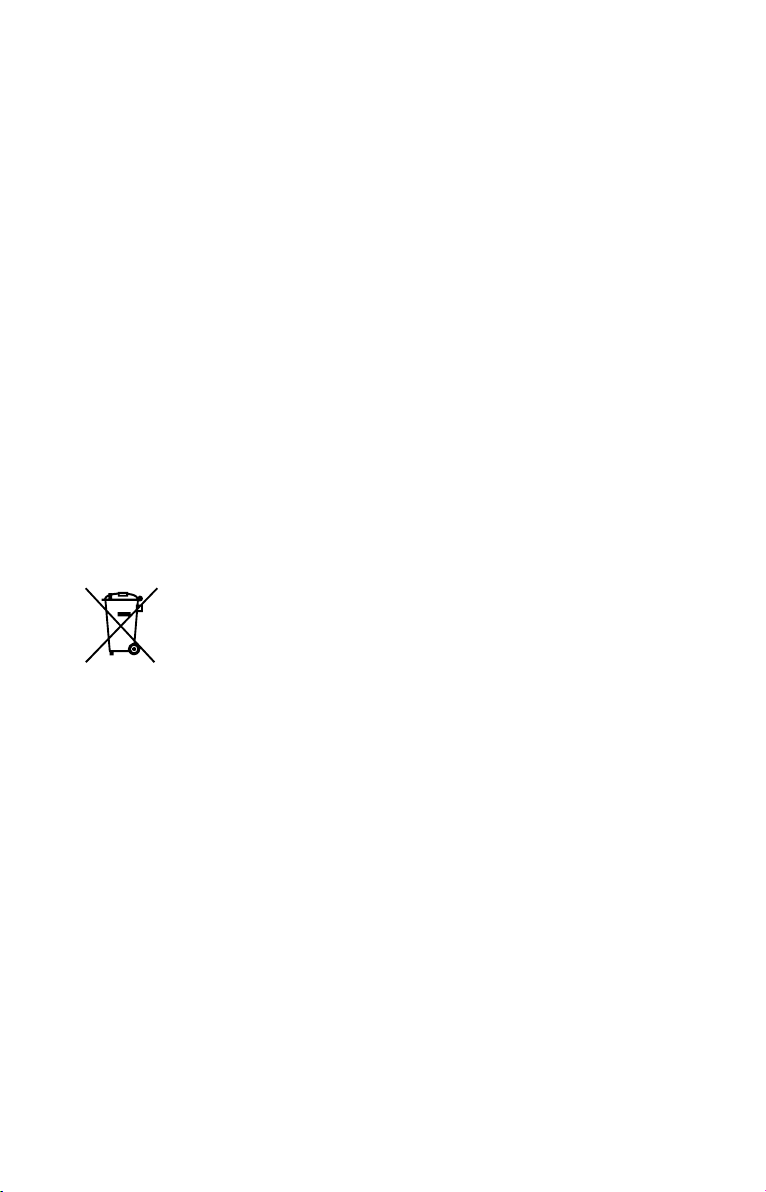
Este equipo no deberá ser colocado
junto a ni en conjunción con ninguna
otra antena o transmisor.
Este equipo cumple con los límites
de exposición a la radiación de la
FCC estipulados para un entorno no
controlado y satisface las directrices
de exposición a la radiofrecuencia (RF)
de la FCC. Este equipo tiene niveles de
energía de radiofrecuencia muy bajos
que se consideran que cumplen sin
evaluación de la exposición máxima
permitida (MPE). Pero es preferible que
sea instalado y operado manteniendo
el radiador a una distancia de al menos
20cm o más del cuerpo de la persona
(excluyendo las extremidades: manos,
muñecas, pies y tobillos).
Para clientes en Europa
Tratamiento de las baterías y
equipos eléctricos y electrónicos al
final de su vida útil (aplicable en la
Unión Europea y en países europeos
con sistemas de tratamiento
selectivo de residuos)
Este símbolo en el producto,
en la batería o en el
embalaje indica que el
producto y la batería no
pueden ser tratados como
un residuo doméstico
normal. En algunas baterías este símbolo
puede utilizarse en combinación con un
símbolo químico. El símbolo químico del
mercurio (Hg) o del plomo (Pb) se
añadirá si la batería contiene más del
0,0005% de mercurio o del 0,004% de
plomo. Al asegurarse de que estos
productos y baterías se desechan
correctamente, usted ayuda a prevenir
las consecuencias potencialmente
negativas para el medio ambiente y la
salud humana que podrían derivarse de
la incorrecta manipulación. El reciclaje de
materiales ayuda a conservar los
recursos naturales.
En el caso de productos que por
razones de seguridad, rendimiento o
mantenimiento de datos sea necesaria
una conexión permanente con la
batería incorporada, esta batería solo
deberá ser reemplazada por personal
técnico cualificado para ello. Para
asegurarse de que la batería será tratada
correctamente, entregue estos productos
al final de su vida útil en un punto de
recogida para el reciclado de aparatos
eléctricos y electrónicos.
Para las demás baterías, consulte la
sección donde se indica cómo extraer la
batería del producto de forma segura.
Deposite la batería en el correspondiente
punto de recogida para el reciclado
de baterías. Para recibir información
detallada sobre el reciclaje de este
producto o de la batería, póngase
en contacto con el ayuntamiento, el
punto de recogida más cercano o el
establecimiento donde ha adquirido el
producto o la batería.
Aviso para clientes: la información
siguiente es aplicable solamente
para equipos vendidos en países en
los que se aplican las directivas de
la UE.
Este producto ha sido fabricado por,
o en nombre de Sony Corporation,
1-7-1 Konan Minato-ku Tokyo, 108-0075
Japón. Las consultas relacionadas con la
conformidad del producto basadas en la
legislación de la Unión Europea deben
dirigirse al representante autorizado,
Sony Belgium, bijkantoor van Sony
Europe Limited, Da Vincilaan 7-D1, 1935
Zaventem, Bélgica. Para cualquier asunto
relacionado con el servicio o la garantía,
por favor diríjase a la dirección indicada
en los documentos de servicio o garantía
adjuntados con el producto.
ES
4
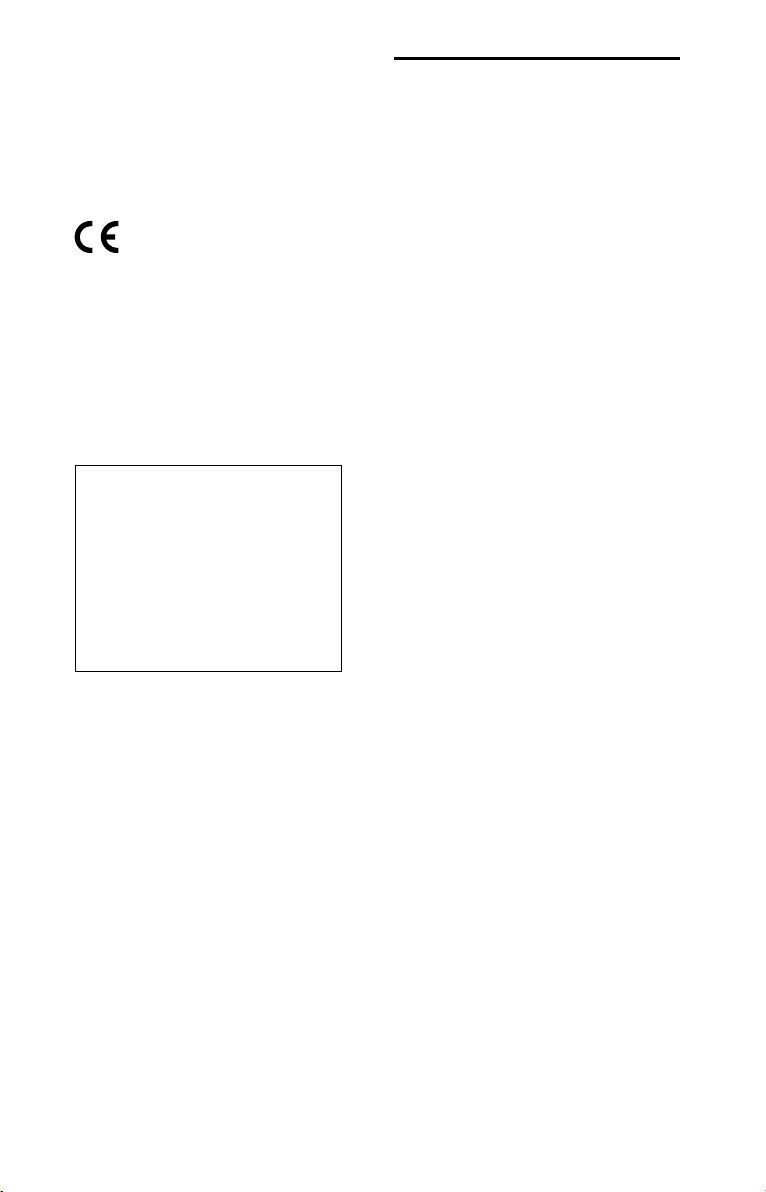
Por medio de la presente Sony Corp.
declara que el equipo cumple con los
requisitos esenciales y cualesquiera otras
disposiciones aplicables o exigibles de la
Directiva 1999/5/CE.
Para mayor información, por favor
consulte el siguiente URL:
http://www.compliance.sony.de/
La validez de la marca CE está limitada a
aquellos países en los que la legislación
la impone, principalmente los países de
EEE (Espacio económico europeo).
Este equipo ha sido probado y se
ha encontrado que cumple con los
límites estipulados en la Directiva EMC
utilizando un cable de conexión de
menos de 3 metros de longitud.
Este sistema ha sido diseñado para
ser utilizado para los propósitos
siguientes:
• Reproducir fuentes de música de
dispositivos USB
• Reproducir fuentes de música de
dispositivos BLUETOOTH
• Disfrutar de reuniones sociales
con la función “Fiesta en
Cadena” o adición de altavoces
Acerca de este manual
• Este manual explica principalmente
las operaciones realizadas utilizando
el mando a distancia, pero algunas
de las operaciones se pueden
realizar también utilizando los
botones de la unidad que tengan
nombres iguales o similares.
• Algunas ilustraciones están
representadas como dibujos
conceptuales, y pueden ser
diferentes de los productos actuales.
ES
5

Índice
Acerca de este manual ..............5
Guía de las diferentes partes y
controles ....................................8
Procedimientos iniciales
Inserción de las pilas ................ 11
Encendido del sistema ............. 11
Transporte del sistema ............. 11
Colocación del sistema
horizontalmente .......................12
Acerca de la gestión de la
alimentación .............................12
Dispositivo USB
Antes de utilizar el dispositivo
USB ............................................13
Reproducción de un archivo ... 14
BLUETOOTH
Acerca de la tecnología
inalámbrica BLUETOOTH ..........15
Emparejamiento de este
sistema con un dispositivo
BLUETOOTH ..............................15
Escuchar música de un
dispositivo BLUETOOTH ........... 16
Conexión BLUETOOTH con un
toque mediante NFC ................17
Reproducción con códec de
sonido de alta calidad
(AAC/LDAC™) .......................... 18
Ajuste del modo de en espera
de BLUETOOTH ........................ 19
Activación o desactivación de
la señal BLUETOOTH ................ 19
Utilización de “SongPal” a
través de BLUETOOTH ............. 20
Ajuste de sonido
Ajuste del sonido ......................21
ES
6

Otras operaciones
Utilización de la función Fiesta
en Cadena ................................ 22
Escuchar música
inalámbricamente con dos
sistemas (Función de adición
de altavoces)............................25
Para disfrutar de música con
las luces de los altavoces
encendidas .............................. 27
Utilización de un equipo
opcional ................................... 28
Ajuste de la función de en
espera automática ...................28
Información adicional
Información sobre dispositivos
compatibles ............................. 29
Solución de problemas ...........29
Precauciones ...........................32
Especificaciones ......................34
Aviso sobre licencia y marcas
comerciales ..............................35
Glosario ....................................36
ES
7

Guía de las diferentes partes y controles
Unidad
Parte superior
Luces de los
altavoces*
(página27)
Parte trasera
* No mire directamente a las partes que emiten luz cuando las luces de los altavoces están
encendidas.
ES
8

Botón (alimentación)
Púlselo para encender o apagar el
sistema.
Indicador (alimentación)
— Se ilumina en verde mientras el
sistema está encendido.
— Se ilumina en ámbar mientras
el sistema está apagado, y
cuando el modo de en espera de
BLUETOOTH está activado.
Botón FUNCTION
— Púlselo repetidamente
para seleccionar la función
BLUETOOTH, USB, o entrada de
audio.
— Cuando esté seleccionada
la función BLUETOOTH,
manténgalo pulsado para activar
el emparejamiento BLUETOOTH.
— Púlselo para detener la
demostración de sonido
incorporada.
Botón EXTRA BASS
— Púlselo para generar un sonido
más dinámico (página21).
— Cuando mantenga pulsado
este botón durante más de
2 segundos, se reproducirá
la demostración de sonido
incorporada.
Indicador EXTRA BASS
(página21)
Indicador
(página15)
PAIRING
(BLUETOOTH)
Botón SPEAKER ADD
(página25)
Indicadores SPEAKER ADD L/R
(página25)
Botón PARTY CHAIN
(página24)
Indicador PARTY CHAIN
(página24)
Tomas de salida y entrada de
audio
Utilice un cable de audio (no
suministrado) para hacer
cualquiera de las conexiones de la
forma siguiente:
• Tomas AUDIO/PARTY CHAIN
OUT L/R
— Conéctelas a las tomas de
entrada de audio de un
equipo opcional.
— Conéctelas a otro sistema
de audio para disfrutar de
la función Fiesta en Cadena
(página22).
• Tomas AUDIO/PARTY CHAIN IN
L/R
— Conéctelas a las tomas de
salida de audio de un televisor
o un equipo de audio/vídeo.
El sonido sale a través de este
sistema.
— Conéctelas a otro sistema
de audio para disfrutar de
la función Fiesta en Cadena
(página22).
Indicador USB (página14)
Indicador AUDIO IN (página28)
(Marca N) (página17)
Botones de volumen –/+*
Púlselo para ajustar el volumen.
Sensor de mando a distancia
Puerto (USB)
Se utiliza para conectar un
dispositivo USB.
Toma AC IN (página11)
* El botón de volumen + de la unidad tiene
un punto táctil. Utilice el punto táctil
como referencia cuando opere el sistema.
ES
9

Mando a distancia
Botones –/+ (seleccionar
carpeta)
Púlselos para seleccionar una
carpeta de un dispositivo USB.
Botón (reproducir)*
Púlselo para iniciar la
reproducción.
Botón (pausa)
Púlselo para hacer una pausa en
la reproducción. Para reanudar la
reproducción, pulse .
Botones / (retroceder/
avanzar) (página14)
Púlselos para seleccionar un
archivo.
Botones / (rebobinado/
avance rápido) (página14)
Manténgalos pulsados para
encontrar un punto en un archivo.
Botón LIGHT – (página27)
Botón LIGHT – RAVE
(página27)
Botón LIGHT – CHILL
(página27)
Botón (alimentación)
Púlselo para encender el sistema,
o ponerlo en modo de en espera.
Botón
(página15)
Púlselo para seleccionar la función
BLUETOOTH.
Botón USB (página14)
Púlselo para seleccionar la función
USB.
Botón AUDIO IN (página28)
Púlselo para seleccionar la función
de entrada de audio.
Botón (volumen) +/–*
Púlselo para ajustar el volumen.
ES
10
(BLUETOOTH)
Botón EXTRA BASS (página21)
* Los botones + y del mando a
distancia tienen un punto táctil. Utilice
el punto táctil como referencia cuando
opere el sistema.

Procedimientos iniciales
Inserción de las pilas
2
Pulse para encender el
sistema.
El indicador se ilumina en verde.
Inserte dos pilas R03 (tamaño AAA)
(suministradas), haciendo coincidir las
polaridades como se muestra abajo.
Notas
• No mezcle pilas viejas con nuevas o
mezcle diferentes tipos de pilas.
• Si no va a utilizar el mando a distancia
durante un periodo de tiempo largo, retire
las pilas para evitar daños por fuga del
líquido de la pila y corrosión.
Encendido del sistema
1
Conecte el cable de
alimentación de ca
(suministrado) a la toma
AC IN de la parte trasera de la
unidad, y después a la toma
de corriente de la pared.
Desactivación de la demostración
Pulse LIGHT – mientras se
realiza la demostración.
La demostración termina y el sistema
entra en modo de en espera.
Cuando usted pulsa LIGHT –
durante el modo de en espera,
o cuando desconecta y vuelve a
conectar el cable de alimentación
de ca, el sistema entra en modo de
demostración.
Transporte del sistema
Antes de transportar el sistema,
asegúrese de que no hay dispositivo
USB conectado, y desconecte todos
los cables.
Procedimientos iniciales
Cable de
alimentación
de ca
(suministrado)
A una toma de
corriente de la pared
El sistema se enciende en el modo
de demostración y la demostración
comienza automáticamente.
Nota
La posición correcta de las manos mientras
se transporta el sistema es muy importante
para evitar heridas personales y/o daños a
la propiedad.
11
ES

Colocación del sistema
horizontalmente
Acerca de la gestión de
la alimentación
También puede colocar el sistema
horizontalmente como se ilustra abajo.
(Ponga el lado del soporte de goma hacia
abajo.)
Consejo
Cuando cambie la orientación del sistema,
los altavoces de agudos que sacan sonido
por los canales izquierdo y derecho
cambian a las dos unidades superiores
automáticamente.
En el ajuste predeterminado, este
sistema está ajustado para que se
apague automáticamente en unos 15
minutos cuando no se realice ninguna
operación, y no se detecte señal de
audio. Para ver detalles, consulte
“Ajuste de la función de en espera
automática” (página28).
12
ES

Dispositivo USB
Antes de utilizar el
dispositivo USB
Para ver dispositivos USB
compatibles, consulte “Información
sobre dispositivos compatibles”
(página29).
Cuando utilice dispositivos de Apple
con este sistema, conéctelos a
través de una conexión BLUETOOTH
(página15). La utilización de
dispositivos de Apple a través de una
conexión USB no está admitida.
Notas
• Cuando sea necesario conectar con cable
USB, utilice el cable USB suministrado con
el dispositivo USB. Consulte el manual
de instrucciones suministrado con el
dispositivo USB para ver detalles sobre el
método de operación.
• No conecte el sistema y el dispositivo USB
a través de un concentrador de USB.
• Cuando se conecta el dispositivo USB,
el sistema lee todos los archivos del
dispositivo USB. Si hay muchas carpetas o
archivos en el dispositivo USB, es posible
que lleve largo tiempo finalizar la lectura
del dispositivo USB.
• Con algunos dispositivos USB conectados,
es posible que haya una demora antes de
que el sistema realice una operación.
• No se puede garantizar la compatibilidad
con todos los software de codificación/
grabación. Si los archivos de audio del
dispositivo USB fueron codificados
originalmente con software no
compatible, esos archivos podrán producir
ruido, audio interrumpido, o es posible
que no se reproduzcan en absoluto.
• Este sistema no admite necesariamente
todas las funciones provistas en un
dispositivo USB conectado.
Para utilizar el sistema como
cargador de batería
Puede utilizar el sistema como
cargador de batería para dispositivos
USB que tengan función de recarga.
Conecte el dispositivo USB al puerto
(USB).
La carga comenzará cuando el
dispositivo USB sea conectado al
puerto
consulte el manual de instrucciones
de su dispositivo USB.
(USB). Para ver detalles,
Dispositivo USB
13
ES

Reproducción de un
archivo
Se admiten los siguientes formatos de
archivo:
—MP3: extensión de archivo “.mp3”
—WMA: extensión de archivo “.wma”
1
Pulse USB.
El indicador USB en la unidad se
ilumina.
2
Conecte el dispositivo USB al
puerto
3
Pulse para iniciar la
reproducción.
4
Pulse +/– para ajustar el
volumen.
Otras operaciones
Para Haga esto
Hacer una
pausa en la
reproducción
Seleccionar
una carpeta
Seleccionar
un archivo
Encontrar un
punto en un
archivo
(USB).
Pulse . Para reanudar
la reproducción, pulse
.
Pulse
–/+
repetidamente.
Pulse /.
Mantenga pulsado
/ durante la
reproducción, y suelte
el botón en el punto
deseado.
Notas
• Este sistema no podrá reproducir archivos
de audio del dispositivo USB en los casos
siguientes;
— Cuando el número total de archivos
de audio de un dispositivo USB excede
999.
— Cuando el número de carpetas de un
dispositivo USB excede 256 (incluyendo
la carpeta “ROOT” y las carpetas vacías).
Estos números podrán variar dependiendo
de la estructura de los archivos y carpetas.
No guarde otros tipos de archivos ni
carpetas no necesarias en un dispositivo
USB que tenga archivos de audio.
• El sistema puede reproducir hasta una
profundidad de 8 carpetas solamente.
• Las carpetas que no tengan archivos de
audio serán saltadas.
• Tenga en cuenta que incluso cuando el
nombre de archivo tenga la extensión de
archivo correcta, si el archivo real difiere, el
sistema podrá producir ruido o funcionar
mal.
Consejo
Puede reproducir la música deseada
fácilmente desde la lista de música de un
dispositivo USB utilizando “SongPal” (página
20).
14
ES

BLUETOOTH
Acerca de la tecnología
inalámbrica BLUETOOTH
BLUETOOTH es una tecnología
inalámbrica de corto alcance que
permite la comunicación inalámbrica
de datos entre dispositivos digitales.
La tecnología inalámbrica BLUETOOTH
funciona dentro de una distancia de
unos 10 metros (33 pies).
Versión, perfiles y códecs
BLUETOOTH admitidos
Para ver detalles, consulte “Sección de
BLUETOOTH” (página 34).
Acerca del indicador
(BLUETOOTH)
Emparejamiento de
este sistema con un
dispositivo BLUETOOTH
El emparejamiento es una operación
en la que los dispositivos BLUETOOTH
se registran entre sí de antemano.
Una vez realizada una operación de
emparejamiento, no es necesario
realizarla otra vez.
Si su dispositivo es un smartphone
compatible con NFC, el procedimiento
de emparejamiento manual no
es necesario. (Consulte “Conexión
BLUETOOTH con un toque mediante
NFC” (página17).)
1
Ponga el dispositivo
BLUETOOTH dentro de 1metro
(3 pies) del sistema.
2
Pulse (BLUETOOTH).
BLUETOOTH
El indicador (BLUETOOTH) de la
unidad se ilumina o parpadea en azul
para mostrar el estado de BLUETOOTH.
Estado del
sistema
BLUETOOTH en
espera
BLUETOOTH
emparejando
La conexión
BLUETOOTH está
establecida
Estado del
indicador
Parpadea
lentamente
Parpadea
rápidamente
Se ilumina
Consejos
• Cuando no hay información de
emparejamiento en el sistema (por
ejemplo, cuando usted utiliza la
función BLUETOOTH por primera
vez después de adquirirlo), el
indicador
rápidamente y el sistema entra
en el modo de emparejamiento
automáticamente. En este caso,
proceda con el paso 4.
• Si la conexión BLUETOOTH está
establecida termine la conexión
BLUETOOTH (página17).
3
Mantenga pulsado
FUNCTION
(BLUETOOTH) parpadea
PAIRING en
la unidad durante más de
3segundos.
El indicador (BLUETOOTH)
parpadea rápidamente.
4
Realice el procedimiento
de emparejamiento en el
dispositivo BLUETOOTH.
Para ver detalles, consulte el
manual de instrucciones de su
dispositivo BLUETOOTH.
15
ES

5
Seleccione “GTK-XB7” en el
visualizador del dispositivo
BLUETOOTH.
Nota
Si se requiere una clave de acceso en
el dispositivo BLUETOOTH, introduzca
“0000”. La “clave de acceso” puede
denominarse “código de acceso”,
“código PIN”, “número PIN”, o
“contraseña”.
6
Realice la conexión
BLUETOOTH en el dispositivo
BLUETOOTH.
Cuando se completa el
emparejamiento y se establece la
conexión BLUETOOTH, el indicador
(BLUETOOTH) se ilumina.
Dependiendo del dispositivo
BLUETOOTH, la conexión podrá
iniciarse automáticamente después
de completarse el emparejamiento.
Notas
• Puede emparejar hasta 8 dispositivos
BLUETOOTH. Si se empareja el 9º
dispositivo BLUETOOTH, el dispositivo
emparejado más antiguo será borrado.
• Si quiere emparejar con otro dispositivo
BLUETOOTH, repita los pasos 1 al 6.
Para cancelar la operación de
emparejamiento
Pulse (BLUETOOTH).
Borrado de toda la información
del registro de emparejamiento
Para borrar toda la información
del registro de emparejamiento, el
sistema deberá ser restaurado a los
ajustes predeterminados de fábrica.
Consulte “Restauración del sistema”
(página32).
ES
16
Escuchar música de un
dispositivo BLUETOOTH
Puede operar un dispositivo
BLUETOOTH conectando el sistema y
el dispositivo BLUETOOTH utilizando
AVRCP.
Compruebe lo siguiente antes de
reproducir música:
—La función BLUETOOTH del
dispositivo BLUETOOTH está
activada.
—El emparejamiento ha sido
completado (página15).
Una vez que el sistema y el dispositivo
BLUETOOTH están conectados, usted
puede controlar la reproducción
pulsando , , y /.
1
Pulse (BLUETOOTH).
El indicador (BLUETOOTH) en la
unidad se ilumina.
2
Establezca la conexión con el
dispositivo BLUETOOTH.
El dispositivo BLUETOOTH
conectado la última vez se
conectará automáticamente.
Realice la conexión BLUETOOTH
desde el dispositivo BLUETOOTH si
el dispositivo no se conecta.
3
Pulse para iniciar la
reproducción.
Dependiendo del dispositivo
BLUETOOTH,
— Es posible que necesite pulsar
dos veces.
— Es posible que necesite
comenzar la reproducción de una
fuente de audio en el dispositivo
BLUETOOTH.
4
Ajuste el volumen.
Ajuste el volumen del dispositivo
BLUETOOTH primero. Si el nivel
de volumen es todavía muy bajo,
ajuste el nivel de volumen en el
sistema utilizando +/–.
Nota
Si intenta conectar otro dispositivo
BLUETOOTH al sistema, el dispositivo
BLUETOOTH conectado actualmente se
desconectará.

Para terminar la conexión
BLUETOOTH
Mantenga pulsado FUNCTION
PAIRING en la unidad durante más de
3segundos.
Dependiendo del dispositivo
BLUETOOTH, la conexión BLUETOOTH
podrá ser terminada automáticamente
cuando detenga la reproducción.
Conexión BLUETOOTH con
un toque mediante NFC
NFC (Comunicación de campo
cercano) es una tecnología que
permite la comunicación inalámbrica
de corto alcance entre varios
dispositivos, como smartphones y
etiquetas IC.
Cuando toque el sistema con un
smartphone compatible con NFC, el
sistema automáticamente:
—Se encenderá en la función
BLUETOOTH.
—Completará el emparejamiento y la
conexión BLUETOOTH.
Smartphones compatibles
Los smartphones con la función
NFC incorporada (Sistema
operativo: Android™ 2.3.3 o
posterior, excluido Android 3.x)
Notas
• El sistema solamente puede reconocer y
conectar a un smartphone compatible con
NFC al mismo tiempo. Si intenta conectar
otro smartphone compatible con NFC
al sistema, el smartphone compatible
con NFC conectado actualmente se
desconectará.
• Dependiendo de su smartphone
compatible con NFC, es posible que
necesite realizar los pasos siguientes en
su smartphone compatible con NFC de
antemano.
— Active la función NFC. Para ver detalles,
consulte el manual de instrucciones de
su smartphone compatible con NFC.
— Si su smartphone compatible con
NFC tiene una versión de sistema
operativo que es más antigua que
Android 4.1.x, descargue e inicie
la aplicación “Conexión fácil NFC”.
“Conexión fácil NFC” es una aplicación
gratuita para smartphones Android
que se puede obtener en Google
Play™. (Es posible que la aplicación
no esté disponible en algunos países/
regiones.)
1
Toque con el dispositivo
móvil, tal como un
smartphone o tableta, la
marca N en la unidad hasta
que el dispositivo móvil
empiece a vibrar.
BLUETOOTH
Complete la conexión siguiendo
las instrucciones visualizadas en el
smartphone.
Cuando se establece la conexión
BLUETOOTH, el indicador
(BLUETOOTH) en la unidad deja
de parpadear y se mantiene
encendido.
2
Inicie la reproducción de
una fuente de audio en el
smartphone.
Para ver detalles, consulte el
manual de instrucciones de su
dispositivo BLUETOOTH.
17
ES

Consejo
Si el emparejamiento y la conexión
BLUETOOTH fallan, realice lo siguiente.
— Quite la funda al smartphone si está
utilizando una funda para smartphone
disponible en el comercio.
— Toque con el smartphone la marca N en
la unidad otra vez.
— Vuelva a iniciar la aplicación
“Conexión fácil NFC”.
Para terminar la conexión
BLUETOOTH
Toque con el smartphone la marca N
en la unidad otra vez.
Reproducción con códec
de sonido de alta calidad
(AAC/LDAC™)
Este sistema puede recibir datos en el
formato de códec AAC o LDAC de un
dispositivo BLUETOOTH. Este provee
una reproducción con calidad de
sonido más alta.
Puede seleccionar una opción
de códec de audio entre los dos
ajustes siguientes utilizando
“SongPal” (página20). El ajuste
predeterminado de este sistema es
“AUTO”.
Para aplicar los cambios del ajuste,
necesita terminar la conexión
BLUETOOTH (página17), y después
realizar la conexión BLUETOOTH otra
vez.
• AUTO: el sistema detecta el códec
utilizado en el dispositivo fuente
y selecciona automáticamente el
códec óptimo entre “SBC”, “AAC*” o
“LDAC*”.
• SBC: “SBC” se aplica siempre
independientemente del códec
utilizado en el dispositivo fuente.
* Disponible solamente cuando el códec es
admitido por su dispositivo BLUETOOTH.
Nota
Puede disfrutar de calidad de sonido
más alta cuando el dispositivo fuente es
compatible con AAC/LDAC y esta función
está ajustada a “AUTO”. Sin embargo,
es posible que el sonido se interrumpa
dependiendo de las condiciones de la
comunicación BLUETOOTH. Si ocurre esto,
ajuste la función a “SBC”.
LDAC es una tecnología de
codificación de audio desarrollada
por Sony que permite la
transmisión de contenido de
audio de alta resolución (AltaRes), incluso sobre una conexión
BLUETOOTH. A diferencia de
otras tecnologías de codificación
compatibles con BLUETOOTH,
como SBC, esta funciona sin
ninguna conversión descendente
del contenido de audio de
Alta-Res1). También permite
aproximadamente tres veces más
datos2) que las otras tecnologías,
para transmitir sobre una red
BLUETOOTH inalámbrica con una
calidad de sonido sin precedentes
utilizando una codificación
eficiente y un empaquetado de
datos optimizado.
1)
Excluyendo contenidos de formato
DSD.
2)
En comparación con SBC (Códec
de sub banda) cuando está
seleccionada la velocidad en bits de
990kbps (96/48 kHz) o 909 kbps
(88,2/44,1kHz).
18
ES

Ajuste del modo de en
espera de BLUETOOTH
El modo de en espera de BLUETOOTH
permite al sistema encenderse
automáticamente cuando usted
establece la conexión BLUETOOTH
con un dispositivo BLUETOOTH. Este
ajuste está desactivado de forma
predeterminada.
Este ajuste se puede configurar
solamente utilizando “SongPal”. Para
más detalles sobre “SongPal”, consulte
“Utilización de “SongPal” a través de
BLUETOOTH” (página20).
Consejo
Inhabilite el modo de en espera de
BLUETOOTH para reducir el consumo de
energía en modo de en espera (modo eco).
Activación o
desactivación de la señal
BLUETOOTH
Puede conectarse al sistema desde un
dispositivo BLUETOOTH emparejado,
en todas las funciones, cuando la
señal BLUETOOTH del sistema está
ajustada a activado. Este ajuste está
activado de forma predeterminada.
Utilice los botones de la unidad para
realizar esta operación.
Mantenga pulsados
FUNCTION
SPEAKER ADD de la parte trasera
durante más de 5segundos.
Nota
No se pueden realizar las operaciones
siguientes cuando usted desactiva la señal
BLUETOOTH:
— Emparejamiento y/o conexión con un
dispositivo BLUETOOTH
— Utilizar “SongPal” a través de BLUETOOTH
Para activar la señal BLUETOOTH, repita el
procedimiento mostrado arriba.
PAIRING y
BLUETOOTH
19
ES

Utilización de “SongPal”
a través de BLUETOOTH
Acerca de la aplicación
Puede controlar el sistema utilizando
la App “SongPal” gratuita que está
disponible en Google Play y la App
Store. Busque “SongPal” o escanee
el código bidimensional de abajo,
después descargue la App para
conocer más sobre las características
convenientes.
La descarga de “SongPal” a su
smartphone/iPhone ofrece lo
siguiente.
Reproducción de música de un
dispositivo USB
Puede reproducir la música deseada
fácilmente desde la lista de música de
un dispositivo USB.
Ajuste del modo de reproducción
Puede seleccionar un modo de
reproducción entre reproducción
normal, reproducción repetida y
reproducción aleatoria cuando
reproduce de un dispositivo USB.
Ajuste del sonido (EQ)
Puede ajustar el sonido eligiendo entre
una variedad de EQ (ecualizadores)
preajustados.
Creación de un ambiente de fiesta
(DJ EFFECT)
Puede controlar el sonido
dinámicamente seleccionando uno de
3efectos (FLANGER/ISOLATOR/WAH).
Configuración de los ajustes del
sistema
Puede configurar los diferentes ajustes
del sistema, como el modo de en espera
automática, etc.
Configuración de los ajustes de la
función BLUETOOTH
Puede configurar los diversos ajustes de
la función BLUETOOTH, como los códec
de audio de BLUETOOTH, el modo de en
espera de BLUETOOTH, etc.
20
Notas
• Si la aplicación “SongPal” no responde
debidamente, termine la conexión
BLUETOOTH (página17), después
realice la conexión BLUETOOTH otra vez
de forma que la conexión BLUETOOTH
funcione normalmente.
• Lo que usted puede controlar con
“SongPal” varía dependiendo del
dispositivo conectado.
• La especificación y el diseño de la
aplicación puede cambiar sin previo aviso.
ES

Ajuste de sonido
Ajuste del sonido
Para Haga esto
Ajustar el
volumen
Generar un
sonido más
dinámico
Pulse +/–.
Pulse EXTRA BASS.
El indicador
EXTRA BASS se ilumina
en rojo mientras la
función EXTRA BASS
está activada.
Ajuste de sonido
21
ES

Otras operaciones
Utilización de la función Fiesta en Cadena
Puede conectar múltiples sistemas de audio en cadena para crear un ambiente de
fiesta más interesante y para producir una salida de sonido más alta.
Un sistema activado en la cadena será el “Anfitrión de la Fiesta” y compartirá
la música. Los otros sistemas se vuelven “Invitados a la Fiesta” y reproducen la
misma música que la que está siendo reproducida por el “Anfitrión de la Fiesta”.
Configuración de la Fiesta en Cadena
Configure una Fiesta en Cadena conectando todos los sistemas utilizando cables
de audio (no suministrados).
Antes de conectar los cables, asegúrese de desconectar el cable de alimentación
de ca.
Si todos los sistemas están equipados con la función Fiesta en Cadena
Por ejemplo: Cuando conecte utilizando este sistema como primer sistema
Continúe la
conexión
hasta el último
Último
sistema
sistema.
22
Primer sistema
• El último sistema tiene que estar conectado al primer sistema.
• Cualquier sistema puede convertirse en Anfitrión de la Fiesta.
• Puede cambiar el Anfitrión de la Fiesta a otro sistema en la cadena. Para
ver detalles, consulte “Para seleccionar un nuevo Anfitrión de la Fiesta”
(página24).
• Asegúrese de que está seleccionada la función
USB. Cuando está seleccionada la función de entrada de audio, la función Fiesta
en Cadena no se puede activar.
ES
Segundo sistema
(BLUETOOTH) o la función

Si uno de los sistemas no está equipado con la función Fiesta en Cadena
Por ejemplo: Cuando conecte utilizando este sistema como primer sistema
Continúe la
conexión
hasta el último
sistema.
Último
sistema*
Primer sistema
Segundo sistema
* Conecte el sistema que no está equipado con la función Fiesta en Cadena como último
sistema. Asegúrese de seleccionar la función de entrada de audio en este último sistema.
• El último sistema no se conecta al primer sistema.
• Usted debe seleccionar el primer sistema como Anfitrión de la Fiesta para que
todos los sistemas estén reproduciendo la misma música cuando se active la
función Fiesta en Cadena.
Otras operaciones
23
ES

Para disfrutar de la Fiesta en
Cadena
• Para la operación detallada de otros
sistemas, consulte el manual de
instrucciones de los sistemas.
1
Enchufe el cable de
alimentación de ca y encienda
todos los sistemas.
2
Ajuste el volumen en cada
sistema.
3
Active la función Fiesta en
Cadena en el sistema que se
va a utilizar como el Anfitrión
de la Fiesta.
Por ejemplo: Cuando se utilice
este sistema como el Anfitrión de
la Fiesta
Pulse FUNCTION
repetidamente para seleccionar
la función que quiere.
Cuando conecte utilizando
(página22), no seleccione
la función de entrada de audio.
Si selecciona esta función, la
función Fiesta en Cadena no se
puede activar.
Inicie la reproducción, después
pulse PARTY CHAIN en la
unidad.
El indicador PARTY CHAIN
se ilumina. El Anfitrión de la
Fiesta comienza la Fiesta en
Cadena, y los otros sistemas
se vuelven Invitados a la Fiesta
automáticamente. Todos los
sistemas reproducen la misma
música que la que está siendo
reproducida por el Anfitrión de
la Fiesta.
Notas
• Dependiendo de la unidad total de
sistemas que haya conectado, es posible
que los Invitados a la Fiesta lleven algún
tiempo en comenzar a reproducir la
música.
• El cambio del nivel de volumen y el efecto
sonoro en el Anfitrión de la Fiesta no
afectará a la salida de los Invitados a la
Fiesta.
PAIRING
Para seleccionar un nuevo Anfitrión
de la Fiesta
Repita el paso 3 de “Para disfrutar de
la Fiesta en Cadena” en el sistema que
se va a utilizar como nuevo Anfitrión
de la Fiesta. El actual Anfitrión de la
Fiesta se vuelve Invitado a la Fiesta
automáticamente. Todos los sistemas
reproducen la misma música que la
que está siendo reproducida por el
nuevo Anfitrión de la Fiesta.
Notas
• Puede seleccionar otro sistema como
nuevo Anfitrión de la Fiesta solamente
después de que la función Fiesta en
Cadena de todos los sistemas en la
cadena haya sido activada.
• Si el sistema seleccionado no se vuelve
nuevo Anfitrión de la Fiesta después de
unos pocos segundos, repita el paso 3 de
“Para disfrutar de la Fiesta en Cadena”.
Para desactivar la Fiesta en Cadena
Pulse PARTY CHAIN en el Anfitrión de
la Fiesta.
Nota
Si la función Fiesta en Cadena no se
desactiva después de unos pocos
segundos, pulse PARTY CHAIN en el
Anfitrión de la Fiesta otra vez.
24
ES

Escuchar música
inalámbricamente con
dos sistemas (Función de
adición de altavoces)
Para utilizar esta función, se requieren
dos sistemas GTK-XB7. Conectando
dos sistemas GTK-XB7 a través de
BLUETOOTH, puede disfrutar de
la música de forma más potente.
También puede seleccionar una salida
de audio entre modo doble (en el que
los dos sistemas reproducen el mismo
sonido) y modo estéreo (sonido
estéreo).
En los pasos siguientes, los dos
sistemas están descritos como
“sistema ” (o sistema maestro) y
“sistema ”.
3
Mantenga pulsado
SPEAKER ADD en el sistema
hasta que los indicadores
SPEAKER ADD L/R en la
unidad parpadeen.
El sistema entra en el modo de
adición de altavoces.
Otras operaciones
Activación de la función de
adición de altavoces
1
Acerque los dos sistemas
GTK-XB7 a entre 1 metro
(3pies) el uno del otro.
2
Pulse (BLUETOOTH) en el
sistema .
4
Pulse (BLUETOOTH) en el
sistema .
25
ES

5
Mantenga pulsado
SPEAKER ADD en el sistema
hasta que los indicadores
SPEAKER ADD L/R en la
unidad parpadeen.
Después los indicadores L/R
de ambos sistemas cambian
su estado de parpadeando a
encendido mientras el indicador
(BLUETOOTH) del sistema se
apaga.
6
Pulse SPEAKER ADD en el
sistema repetidamente
para seleccionar el modo de
salida.
Los indicadores SPEAKER ADD L/R
en ambos sistemas muestran el
modo de salida actual.
Cada vez que pulse SPEAKER ADD,
el modo de salida cambiará de la
forma siguiente.
: Modo doble (estéreo/estéreo)
: Modo estéreo (canal L/R)
26
: Modo estéreo (canal R/L)
Consejo
Para cambiar el modo de salida, opere
el sistema (sistema maestro), en el
que ha activado el modo de adición de
altavoces.
Consejo
Cuando la conexión mediante la función
de adición de altavoces se establezca
muy rápidamente, es posible que los
indicadores L/R del sistema se
iluminen directamente sin parpadear.
ES

Reproducción de música con dos
sistemas
1
Active el modo de
emparejamiento en el sistema
, y después realice la
conexión BLUETOOTH con un
dispositivo BLUETOOTH.
Para más detalles sobre el
emparejamiento, consulte
“Emparejamiento de este sistema
con un dispositivo BLUETOOTH”
(página15) o “Conexión
BLUETOOTH con un toque
mediante NFC” (página17).
Asegúrese de emparejar el
dispositivo BLUETOOTH con el
sistema (sistema maestro).
2
Inicie la reproducción en el
dispositivo BLUETOOTH, y
ajuste el volumen.
Para ver detalles, consulte
“Escuchar música de un dispositivo
BLUETOOTH” (página16).
Los ajustes de volumen hechos en
cualquiera de los sistemas también
se reflejan en el otro sistema.
Notas
• Si se conecta cualquier dispositivo(s)
BLUETOOTH, como un ratón BLUETOOTH
o un teclado BLUETOOTH al dispositivo
BLUETOOTH que está conectando con
el sistema, es posible que se produzca
sonido distorsionado o ruido en la salida
del sistema. En este caso, termine la
conexión BLUETOOTH entre el dispositivo
BLUETOOTH y el otro dispositivo(s)
BLUETOOTH.
• Si restaura uno de los dos sistemas
mientras está utilizando la función de
adición de altavoces, asegúrese de
apagar el otro sistema. Si no apaga el
otro sistema antes de reiniciar la función
de adición de altavoces, es posible que
haya problemas al realizar una conexión
BLUETOOTH y sacar sonido.
Para desactivar la función de adición
de altavoces
Mantenga pulsado SPEAKER ADD
hasta que los indicadores
SPEAKER ADD L/R se apaguen.
Consejo
A menos que desactive la función, la
próxima vez que encienda el sistema, el
sistema intentará establecer la última
conexión hecha.
Para disfrutar de música
con las luces de los
altavoces encendidas
1
Pulse LIGHT – .
Las luces de los altavoces se
encienden.
2
Pulse LIGHT – RAVE o LIGHT –
CHILL.
El patrón de iluminación cambia
dependiendo del botón que usted
pulsa.
• RAVE: un modo de iluminación
apropiado para música de baile
con mucho parpadeo
• CHILL: un modo de iluminación
apropiado para música de
relajación
También puede seleccionar varios
modos de iluminación como los
siguientes utilizando “SongPal”
(página20).
• RANDOM FLASH OFF: un modo
ligero sin parpadeo apropiado
para toda música, incluyendo
música de baile
• HOT: un modo de iluminación de
color cálido
• COOL: un modo de iluminación
de color sereno
• STROBE: un modo de iluminación
con un parpadeo electrónico de
color blanco
Para desactivar las luces de los
altavoces
Pulse LIGHT – otra vez.
Nota
Si el brillo de la iluminación deslumbra,
encienda las luces de la habitación o
apague la iluminación.
Otras operaciones
27
ES

Utilización de un equipo
opcional
Ajuste de la función de
en espera automática
1
Conecte un equipo opcional a
las tomas AUDIO IN L/R de la
unidad utilizando un cable de
audio (no suministrado).
2
Pulse AUDIO IN.
El indicador AUDIO IN en la unidad
se ilumina.
3
Inicie la reproducción en el
equipo conectado.
4
Ajuste el volumen.
Ajuste el volumen del equipo
conectado primero. Si el nivel de
volumen es todavía muy bajo,
ajuste el nivel de volumen en el
sistema utilizando +/–.
Nota
Es posible que el sistema entre en el modo
de en espera automáticamente si el nivel
de volumen en el equipo conectado es
muy bajo. En este caso, aumente el nivel
de volumen del equipo. Para desactivar
la función de en espera automática,
consulte “Ajuste de la función de en espera
automática” (página28).
De forma predeterminada, este
sistema está ajustado para que se
apague automáticamente en unos 15
minutos cuando no se realiza ninguna
operación o salida de señal de audio.
Para desactivar la función,
mantenga pulsado más de
3segundos mientras el sistema
está encendido.
Para activar la función, repita el
procedimiento.
También puede configurar este ajuste
y asegurarse de si esta función está
activada o desactivada utilizando
“SongPal”. Para más detalles sobre
“SongPal”, consulte “Utilización de
“SongPal” a través de BLUETOOTH”
(página20).
28
ES

Información adicional
Información sobre
dispositivos compatibles
Acerca de los dispositivos USB
admitidos
• Este sistema admite dispositivos
USB de clase Mass Storage
(almacenamiento masivo)
solamente.
• Este sistema admite dispositivos
USB formateados con FAT solamente
(excepto exFAT).
• Es posible que algunos dispositivos
USB no funcionen con este sistema.
Acerca de la comunicación
BLUETOOTH para iPad, iPhone e
iPod touch
Hecho para
• iPad 4
• iPad 3
• iPad 2
• iPad Air 2
• iPad Air
• iPad mini 3
• iPad mini 2
• iPad mini
• iPhone 6 Plus
• iPhone 6
• iPhone 5s
• iPhone 5c
• iPhone 5
• iPhone 4s
• iPod touch (sexta generación)
• iPod touch (quinta generación)
Sitios web para ver dispositivos
compatibles
Compruebe los sitios web de abajo
para ver la información más reciente
sobre dispositivos USB y BLUETOOTH
compatibles.
Para clientes en EE.UU.:
http://esupport.sony.com/
Para clientes en Canadá
http://esupport.sony.com/CA
Para clientes en Europa:
http://www.sony.eu/support
Para clientes en Latinoamérica:
http://esupport.sony.com/LA
Para clientes en otros países/
regiones:
http://www.sony-asia.com/support
Solución de problemas
Si ocurre un problema mientras está
utilizando el sistema, siga los pasos
descritos abajo antes de consultar
con el distribuidor Sony más cercano.
Si aparece un mensaje de error,
asegúrese de anotar el contenido a
modo de referencia.
1
Compruebe para ver si el
problema está listado en
esta sección de “Solución de
problemas”.
2
Visite los sitios web de
atención al cliente siguientes.
Para clientes en EE.UU.
http://esupport.sony.com/
Para clientes en Canadá
http://esupport.sony.com/CA
Para clientes en Europa:
http://www.sony.eu/support
Para clientes en Latinoamérica:
http://esupport.sony.com/LA
Para clientes en otros países/
regiones:
http://www.sony-asia.com/
support
En estos sitios web encontrará
la información de soporte más
reciente y las preguntas más
frecuentes.
Tenga en cuenta que si el personal de
servicio cambia alguna pieza durante
la reparación, podrán retener esas
piezas.
Información adicional
ES
29

Generalidades
El sistema no se enciende.
• Compruebe que el cable de
alimentación de ca está conectado
firmemente.
El sistema ha entrado en modo de en
espera.
• Esto no es un mal funcionamiento.
El sistema entra en modo de en
espera automáticamente en unos
15minutos cuando no se realiza
ninguna operación o no hay salida
de señal de audio (página28).
No hay sonido.
• Ajuste el volumen.
• Compruebe la conexión del equipo
opcional, si lo hay.
• Encienda el equipo conectado.
• Desconecte el cable de alimentación
de ca, después reconecte el cable
de alimentación de ca y encienda el
sistema.
Hay mucho zumbido o ruido.
• Separe el sistema de las fuentes de
ruido.
• Conecte el sistema a una toma de
corriente de la pared diferente.
• Instale un filtro de ruido (disponible
en el comercio) en el cable de
alimentación de ca.
• Apague el equipo eléctrico
circundante.
• Es posible que se oiga el ruido
generado por el ventilador de
enfriamiento del sistema cuando el
sistema está en modo de en espera
o durante la reproducción. Esto no
es un mal funcionamiento.
El mando a distancia no funciona.
• Retire los obstáculos que haya entre
el mando a distancia y la unidad.
• Acerque más el mando a distancia
al sistema.
• Apunte el mando a distancia hacia
el sensor del sistema.
• Reemplace las pilas (R03/tamaño
AAA).
• Aleje el sistema de la luz
fluorescente.
Hay realimentación acústica.
• Reduzca el volumen.
ES
30
Dispositivo USB
El dispositivo USB no se puede
cargar.
• Asegúrese de que el dispositivo USB
está conectado firmemente.
El dispositivo USB no responde
debidamente.
• Si conecta un dispositivo USB
no admitido, podrán ocurrir los
problemas siguientes. Consulte
“Información sobre dispositivos
compatibles” (página29).
—El dispositivo USB no es
reconocido.
—No se puede reproducir.
—El sonido salta.
—Hay ruido.
—Sale un sonido distorsionado.
No hay sonido.
• El dispositivo USB no está conectado
correctamente. Apague el sistema,
después vuelva a conectar el
dispositivo USB.
Hay ruido, el sonido salta, o se
distorsiona.
• Está utilizando un dispositivo USB no
compatible. Consulte “Información
sobre dispositivos compatibles”
(página29).
• Apague el sistema y vuelva a
conectar el dispositivo USB, después
encienda el sistema.
• Los propios datos de música
contienen ruido, o el sonido está
distorsionado. Es posible que haya
entrado ruido durante el proceso
de creación de música utilizando el
ordenador. Cree los datos de música
otra vez.
• La velocidad en bits utilizada
cuando se codificó un archivo de
audio fue baja. Envíe un archivo de
audio con velocidades en bits más
altas al dispositivo USB.
El dispositivo USB no es reconocido.
• Apague el sistema y vuelva a
conectar el dispositivo USB, después
encienda el sistema.
• Está utilizando un dispositivo USB no
compatible. Consulte “Información
sobre dispositivos compatibles”
(página29).

• El dispositivo USB no está
funcionando debidamente. Consulte
el manual de instrucciones del
dispositivo USB para ver cómo
solucionar este problema.
No comienza la reproducción.
• Apague el sistema y vuelva a
conectar el dispositivo USB, después
encienda el sistema.
• Está utilizando un dispositivo USB no
compatible. Consulte “Información
sobre dispositivos compatibles”
(página29).
La reproducción no comienza desde
el primer archivo.
• Ajuste el modo de reproducción
al modo de reproducción normal
utilizando “SongPal” (página20).
No se pueden reproducir archivos.
• Los dispositivos USB formateados
con sistemas de archivo distintos de
FAT16 o FAT32 no se admiten.*
• Si utiliza un dispositivo USB
particionado, solamente podrán
reproducirse los archivos de la
primera partición.
• Los archivos que están codificados
o protegidos con contraseñas no se
pueden reproducir.
• Los archivos con protección de
derechos de autor DRM (Digital
Rights Management (Gestión de
derechos digitales)) no se pueden
reproducir en este sistema.
* Este sistema admite FAT16 y FAT32, pero
es posible que algunos dispositivos de
almacenamiento USB no admitan todos
estos FAT. Para más detalles, consulte
el manual de instrucciones de cada
dispositivo de almacenamiento USB o
póngase en contacto con el fabricante.
Dispositivo BLUETOOTH
No se puede hacer el
emparejamiento.
• Acerque más el dispositivo
BLUETOOTH al sistema.
• Es posible que el emparejamiento
no se pueda realizar si hay presentes
otros dispositivos BLUETOOTH
alrededor el sistema. En este caso,
apague los otros dispositivos
BLUETOOTH.
• Asegúrese de introducir la clave de
acceso correcta cuando seleccione
el nombre del sistema (este sistema)
en el dispositivo BLUETOOTH.
El dispositivo BLUETOOTH no puede
detectar el sistema.
• Ajuste la señal BLUETOOTH a
activado (página19).
No se puede hacer la conexión.
• El dispositivo BLUETOOTH que
intenta conectar no admite el perfil
A2DP, y no puede ser conectado con
el sistema.
• Habilite la función BLUETOOTH del
dispositivo BLUETOOTH.
• Establezca una conexión desde el
dispositivo BLUETOOTH.
• La información del registro
de emparejamiento ha sido
borrada. Realice la operación de
emparejamiento otra vez.
• Borre la información del registro
de emparejamiento del dispositivo
BLUETOOTH restaurando el sistema
a los ajustes predeterminados de
fábrica (página32) y realice la
operación de emparejamiento otra
vez (página15).
El sonido salta o fluctúa, o se pierde
la conexión.
• El sistema y el dispositivo
BLUETOOTH están muy separados.
• Si hay obstáculos entre el sistema y
su dispositivo BLUETOOTH, retire o
evite los obstáculos.
• Si hay cerca equipo que genera
radiación electromagnética,
como una LAN inalámbrica, otro
dispositivo BLUETOOTH, o un horno
microondas, aléjelo.
El sonido de su dispositivo
BLUETOOTH no se puede escuchar en
este sistema.
• Aumente el volumen en su
dispositivo BLUETOOTH primero,
después ajuste el volumen
utilizando +/–.
Hay zumbido o ruido fuerte, o sonido
distorsionado.
• Si hay obstáculos entre el sistema y
su dispositivo BLUETOOTH, retire o
evite los obstáculos.
Información adicional
ES
31

• Si hay cerca equipo que genera
radiación electromagnética,
como una LAN inalámbrica, otro
dispositivo BLUETOOTH, o un horno
microondas, aléjelo.
• Baje el volumen del dispositivo
BLUETOOTH conectado.
Función Fiesta en Cadena y de
adición de altavoces
La función Fiesta en Cadena no se
puede activar.
• Compruebe las conexiones
(página22).
• Asegúrese de que los cables
de audio están conectados
correctamente.
• Seleccione una función distinta
de la función de entrada de audio
(página24).
La función Fiesta en Cadena no
funciona debidamente.
• Apague el sistema. Después,
enciéndalo otra vez para activar la
función Fiesta en Cadena.
Resulta imposible conectar un
dispositivo BLUETOOTH con el
sistema en la función de adición de
altavoces.
• Después de conectar dos sistemas
GTK-XB7, realice el procedimiento
de emparejamiento entre un
dispositivo BLUETOOTH y el sistema
donde el indicador
(BLUETOOTH)
está parpadeando. Después realice
la conexión BLUETOOTH.
Restauración del sistema
Si el sistema todavía no funciona
debidamente, restáurelo a los ajustes
predeterminados de fábrica.
1
Desconecte y vuelva
a conectar el cable de
alimentación de ca, y después
encienda el sistema.
2
Mantenga pulsados
FUNCTION y el botón de
volumen – de la unidad
durante más de 5 segundos.
Después de que todos los
indicadores de la unidad
parpadeen durante más de
3segundos, todos los ajustes
configurados por el usuario, tal
como la información del registro
de emparejamiento, se restauran
a los ajustes predeterminados en
fábrica.
Precauciones
Seguridad
• Si no se va a utilizar durante un periodo
de tiempo prolongado, desconecte
completamente el cable de alimentación
de ca de la toma de corriente de la pared.
Cuando vaya a desenchufar la unidad,
agarre siempre la clavija. No tire nunca del
propio cable.
• Si cae dentro del sistema algún objeto
sólido o líquido, desenchufe el sistema,
y deje que personal cualificado lo
compruebe antes de utilizarlo otra vez.
• El cable de alimentación de ca deberá
ser cambiado solamente en un taller de
servicio cualificado.
Instalación
• No ponga el sistema en posición inclinada
ni en lugares que sean muy calientes,
fríos, polvorientos, sucios, o húmedos
o que carezcan de una ventilación
adecuada, o que estén expuestos a
vibración, luz del sol directa o a una luz
intensa.
• Tenga cuidado cuando ponga el sistema
sobre superficies que hayan sido tratadas
especialmente (por ejemplo, cera, aceite,
lustre) porque podrán producirse manchas
o decoloración en la superficie.
Acumulación de calor
• La acumulación de calor en el sistema
durante el funcionamiento es normal y no
es causa de alarma.
• No toque el gabinete porque si la unidad
ha estado siendo utilizada continuamente
a alto volumen el gabinete podrá haberse
calentado.
• No obstruya los orificios de ventilación.
32
ES

Sistema de altavoces
El sistema de altavoces incorporado no está
blindado magnéticamente, y la imagen de
un televisor cercano podrá distorsionarse
magnéticamente. En esta situación, apague
el televisor, espere 15 a 30 minutos, y
después vuelva a encenderlo.
Si no se nota mejora, aleje el sistema del
televisor.
Limpieza del gabinete
Limpie el sistema con un paño suave
ligeramente humedecido con una solución
de detergente suave. No utilice ningún
tipo de estropajos abrasivos, polvo
desengrasador ni disolventes, tales como
diluyente, bencina o alcohol.
Acerca de la comunicación BLUETOOTH
• Los dispositivos BLUETOOTH deberán ser
utilizados dentro de aproximadamente
10 metros (33 pies) (distancia sin
obstrucciones) el uno del otro. La distancia
de comunicación efectiva podrá acortarse
en las condiciones siguientes.
— Cuando una persona, objeto metálico,
pared u otra obstrucción esté entre los
dispositivos con conexión BLUETOOTH
— Lugares donde hay instalada una LAN
inalámbrica
— Alrededor de hornos microondas que
estén siendo utilizados
— Lugares donde se generen otras ondas
electromagnéticas
• Los dispositivos BLUETOOTH y equipos
de LAN inalámbrica (IEEE 802.11b/g)
utilizan la misma banda de frecuencia
(2,4GHz). Cuando utilice su dispositivo
BLUETOOTH cerca de un dispositivo
con funcionalidad LAN inalámbrica, es
posible que se produzcan interferencias
electromagnéticas. Esto puede resultar
en velocidades de transferencia de datos
más bajas, ruido, o la imposibilidad
de conectar. Si ocurre esto, intente los
remedios siguientes:
— Utilice este sistema a una distancia de
al menos 10 metros (33 pies) del equipo
de LAN inalámbrica.
— Desconecte la alimentación del equipo
de LAN inalámbrica cuando esté
utilizando su dispositivo BLUETOOTH
dentro de 10 metros (33 pies).
— Utilice este sistema y el dispositivo
BLUETOOTH lo más cerca posible el uno
del otro.
• Las ondas de radio emitidas por este
sistema pueden interferir con la operación
de algunos dispositivos médicos. Como
esta interferencia puede resultar en un
mal funcionamiento, desconecte siempre
la alimentación de este sistema y del
dispositivo BLUETOOTH en los lugares
siguientes:
— En hospitales, en trenes, en aviones,
en gasolineras, y en cualquier lugar
donde puedan haber presentes gases
inflamables
— Cerca de puertas automáticas o alarmas
de incendios
• Este sistema admite funciones de
seguridad que cumplen con las
especificaciones BLUETOOTH para
garantizar la seguridad en las conexiones
durante la comunicación utilizando
tecnología BLUETOOTH. Sin embargo,
esta seguridad podrá ser insuficiente
dependiendo del contenido de los ajustes
y de otros factores, por lo que siempre
deberá tener cuidado cuando realice
comunicación utilizando tecnología
BLUETOOTH.
• Sony no se hace responsable de ninguna
forma de daños u otras pérdidas que
puedan resultar por fugas de información
durante la comunicación utilizando
tecnología BLUETOOTH.
• La comunicación BLUETOOTH no está
necesariamente garantizada con todos
los dispositivos BLUETOOTH que tengan el
mismo perfil que este sistema.
• Los dispositivos BLUETOOTH conectados
con este sistema deben cumplir con
la especificación BLUETOOTH prescrita
por Bluetooth SIG, Inc., y deben estar
certificados para cumplir. Sin embargo,
aun cuando un dispositivo cumpla con
la especificación BLUETOOTH, podrá
haber casos donde las características
o especificaciones del dispositivo
BLUETOOTH hagan que sea imposible
conectar, o que resulte en diferentes
métodos de control, visualización u
operación.
• Es posible que se produzca ruido o
que se corte el audio dependiendo
del dispositivo BLUETOOTH conectado
con este sistema, el entorno de las
comunicaciones, o las condiciones
circundantes.
Información adicional
33
ES

Especificaciones
ESPECIFICACIONES DE LA
POTENCIA DE AUDIO
POTENCIA DE SALIDA Y DISTORSIÓN
ARMÓNICA TOTAL:
(El modelo para Estados Unidos de
América solamente)
Canal izquierdo/derecho:
Con cargas de 3 ohm ambos canales
inducidos de 120 10 000Hz
potencia eficaz RMS mínima de
30W nominales por canal, con
no más del 0,7% de distorsión
armónica total desde 250 mW a la
salida nominal.
Sección de altavoces
Sistema de altavoces:
Agudos + Graves
Agudos Izq./Der.:
50 mm (2 pulg.) × 3, tipo cónico
Graves:
160 mm (6 / pulg.) × 2, tipo cónico
Entradas
AUDIO/PARTY CHAIN IN L/R:
Tensión cc 2 V, impedancia
10kiloohm
Salidas
AUDIO/PARTY CHAIN OUT L/R:
Tensión cc 2 V, impedancia 600 ohm
ES
34
Sección USB y formatos de
audio admitidos
Puerto (USB):
Tipo A, corriente máxima de 2,1A
Velocidades de bits compatibles:
MP3 (MPEG1 Audio Layer-3):
32kbps 320kbps, VBR
WMA: 32kbps 192kbps, VBR
Frecuencias de muestreo:
MP3 (MPEG1 Audio Layer-3):
32/44,1/48 kHz
WMA: 44,1 kHz
Sección de BLUETOOTH
Sistema de comunicación:
BLUETOOTH versión estándar 3.0
Salida:
BLUETOOTH Clase 2 potencia
estándar
Cobertura de comunicación máxima:
Línea de visión aprox.
(33pies)
Banda de frecuencia:
Banda de 2,4 GHz (2,4000 GHz –
2,4835GHz)
Método de modulación:
FHSS (Freq Hopping Spread
Spectrum) (Espectro ensanchado
por salto de frecuencia)
Perfiles BLUETOOTH compatibles
A2DP (Advanced Audio Distribution
Profile) (Perfil de distribución de
audio avanzada)
AVRCP (Audio Video Remote Control
Profile) (Perfil de control remoto de
audio/vídeo)
SPP (Serial Port Profile) (Perfil puerto
serie)
Códecs admitidos:
SBC (Sub Band Codec) (Códec de
subbanda)
AAC (Advanced Audio Coding)
(Codificación de audio avanzada)
LDAC
1)
La cobertura real variará dependiendo
de factores como obstáculos entre
dispositivos, campos magnéticos
alrededor de un horno microondas,
electricidad estática, sensibilidad de
recepción, rendimiento de la antena,
sistema operativo, aplicación de software,
etc.
2)
Los perfiles estándar BLUETOOTH
indican la finalidad de la comunicación
BLUETOOTH entre dispositivos.
1)
10 m
2)
:

Generalidades
Requisitos de alimentación:
Modelo para Norteamérica: ca 120V
60 Hz
Otros modelos: ca 120240V
50/60Hz
Consumo de potencia:
60W
Consumo en espera:
Cuando el modo de en espera
de BLUETOOTH está ajustado a
desactivado: 0,5W (modo eco)
Cuando el modo de en espera
de BLUETOOTH está ajustado a
activado: 2,8W (todos los puertos
de red inalámbrica activados)
Dimensiones (AN/AL/PR) (Aprox.):
330mm × 650mm × 340mm
(13pulg. × 25/pulg. × 13/ pulg.)
Peso (Aprox.):
12kg (26lb 16 oz)
Cantidad del sistema:
1 pieza
Accesorios suministrados:
Mando a distancia (1)
Pilas R03 (tamaño AAA) (2)
Cable de alimentación de ca (1)
Adaptador de clavija de ca* (1)
(suministrado solamente para
ciertas áreas)
* Adaptador de enchufe no apto para
Chile, Paraguay y Uruguay. Por favor
utilice este adaptador de enchufe en
los países donde es requerido.
El diseño y las especificaciones están
sujetos a cambios sin previo aviso.
Aviso sobre licencia y
marcas comerciales
• Tecnología de codificación de
audio MPEG Layer-3 y patentes
bajo licencia de Fraunhofer IIS y
Thomson.
• Windows Media es una marca
comercial registrada o bien una
marca comercial de Microsoft
Corporation en los Estados Unidos
y/u otros países.
• Este producto está protegido
por determinados derechos de
propiedad intelectual de Microsoft
Corporation. El uso o distribución de
esta tecnología fuera del presente
producto sólo se permite con
licencia de Microsoft o de una filial
autorizada de Microsoft.
• La marca de la palabra BLUETOOTH®
y logotipos son marcas comerciales
registradas propiedad de Bluetooth
SIG, Inc. y cualquier utilización de
tales marcas por Sony Corporation
está hecha bajo licencia. Otras
marcas comerciales y nombres
de marca son de sus propietarios
respectivos.
• N Mark es una marca comercial o
una marca comercial registrada
de NFC Forum, Inc. en los Estados
Unidos y en otros países.
• Android™ es una marca comercial
de Google Inc.
• Google Play™ es una marca
comercial de Google Inc.
• LDAC™ y el logotipo de LDAC
son marcas comerciales de Sony
Corporation.
• Apple, el logotipo de Apple,
iPad, iPhone, e iPod touch son
marcas comerciales de Apple Inc.,
registradas en los Estados Unidos y
otros países. iPad Air e iPad mini son
marcas comerciales de Apple Inc.
App Store es una marca de servicio
de Apple Inc.
Información adicional
35
ES

• “Made for iPod”, “Made for
iPhone”, “Made for iPad” indican
que un accesorio electrónico ha
sido diseñado para conectarse
específicamente al iPod, iPhone,
o iPad respectivamente, y que
el desarrollador ha obtenido la
certificación necesaria para que
cumpla con los estándares de
rendimiento de Apple. Apple
no se hace responsable del
funcionamiento de este dispositivo
o su cumplimiento de los estándares
de seguridad y normativa. Tenga en
cuenta que el uso de este accesorio
con el iPod, iPhone, o iPad puede
afectar al rendimiento inalámbrico.
• Todas las demás marcas comerciales
son marcas comerciales de sus
respectivos propietarios. En este
manual, no se especifican los
símbolos
TM
y ®.
Glosario
A
ˎ A2DP: Perfil de distribución de
audio avanzado
ˎ AAC: Codificación de audio
avanzada
ˎ AC IN: Entrada de corriente alterna
ˎ AUDIO IN: Entrada de audio
ˎ AUDIO OUT: Salida de audio
ˎ AUTO: Automático
ˎ AVRCP: Perfil de control remoto de
audio y vídeo
B
ˎ BLUETOOTH: BLUETOOTH
C
ˎ CHILL: Modo de iluminación para
música de relajación
ˎ COOL: Modo de iluminación de
color sereno
D
ˎ DJ EFFECT: Efecto DJ
ˎ DRM: Gestión de derechos digitales
ˎ DSD: Transmisión directa digital
E
ˎ EQ: Ecualizador
ˎ EXTRA BASS: Sistema de extra bajos
(Sistema que realza los sonidos
bajos)
F
ˎ FAT: Tabla de asignación de archivos
ˎ FLANGER: Crear un sonido muy
metalizado
ˎ FUNCTION: Función
H
ˎ HOT: Modo de iluminación de color
cálido
I
ˎ IC: Circuito integrado
ˎ IEEE: Instituto de ingenieros
eléctricos y electrónicos
ˎ ISOLATOR: Efecto de aislamiento de
sonido
36
ES

L
ˎ L: Izquierdo
ˎ L/R: Izquierdo/derecho
ˎ LAN: Red de área local
ˎ Layer: Capa
ˎ LDAC: Tecnología de codificación de
“audio de alta resolución”
ˎ LIGHT: Iluminación
M
ˎ MP3: Capa de audio 3
ˎ MPEG: Grupo de expertos en
imágenes animadas
ˎ MPEG1: Grupo de expertos en
imágenes animadas1
N
ˎ NFC: Comunicación de campo
cercano
O
ˎ OS: Sistema operativo
P
ˎ PAIRING: Emparejamiento
ˎ PARTY CHAIN: Fiesta en cadena
ˎ PARTY CHAIN IN: Entrada de fiesta
en cadena
ˎ PARTY CHAIN OUT: Salida de fiesta
en cadena
R
ˎ R: Derecho
ˎ RANDOM FLASH OFF: Parpadeo
aleatorio desactivado
ˎ RAVE: Modo de iluminación para
música con mucho parpadeo
ˎ RMS: Raíz Media Cuadrática
ˎ ROOT: Raíz
S
ˎ SBC: Códec de subbanda
ˎ SMARTPHONE: Teléfono inteligente
ˎ SPEAKER ADD: Añadir altavoces
ˎ STROBE: Modo de iluminación con
un parpadeo electrónico de color
blanco
T
ˎ TV: Televisión
U
ˎ USB: Puerto Serial Universal
V
ˎ VBR: Velocidad de bits variable
W
ˎ WAH: Efecto “WAH”
ˎ WMA: Windows Media Audio
Información adicional
37
ES
