Page 1
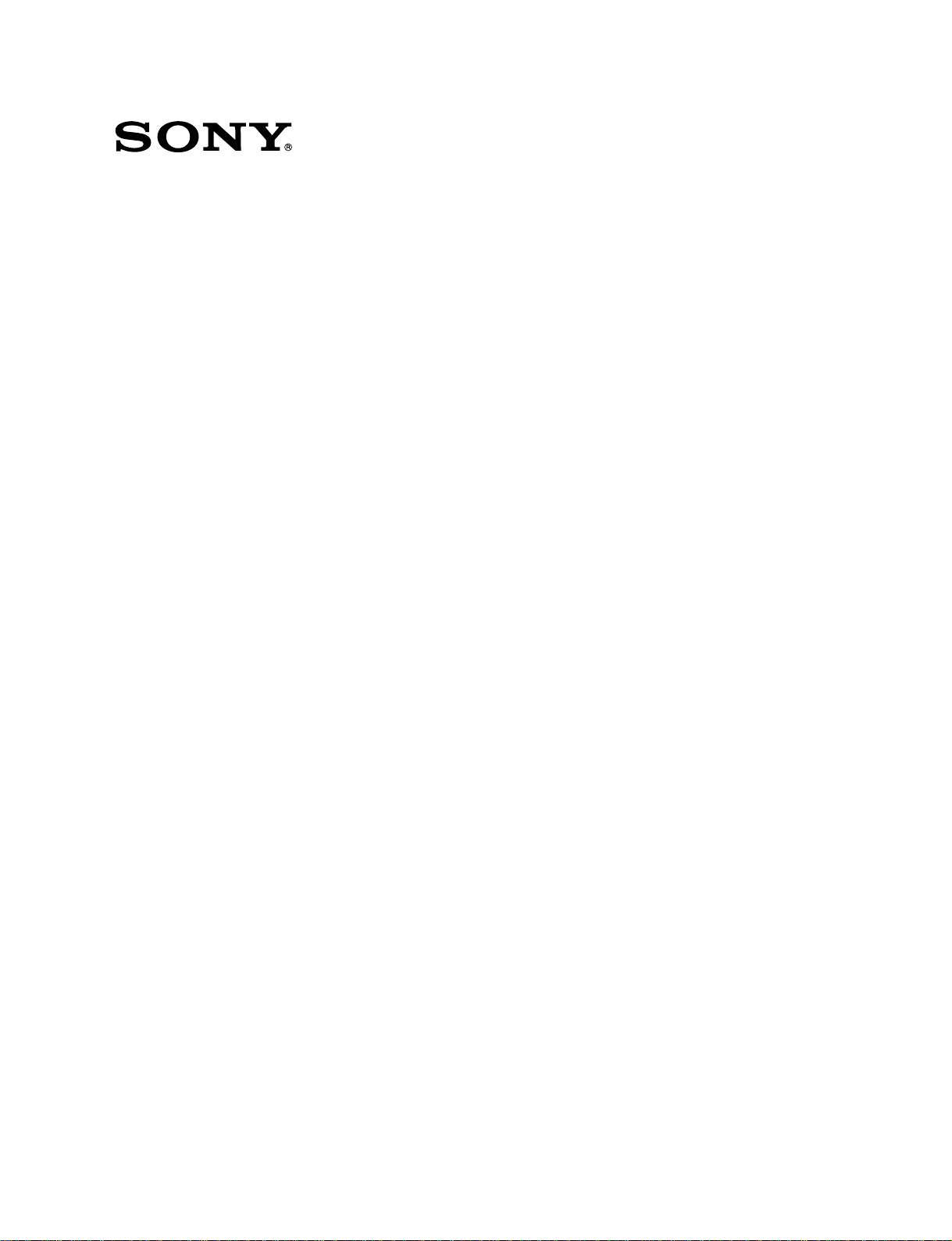
FLAT PANEL DISPLAY
FWD-32LX1R
REMOTE COMMANDER
RM-980
SPEAKER SYSTEM
SS-SP32FW
TABLETOP STAND
SU-32FW
SERVICE MANUAL
1st Edition (Revised 1)
Page 2
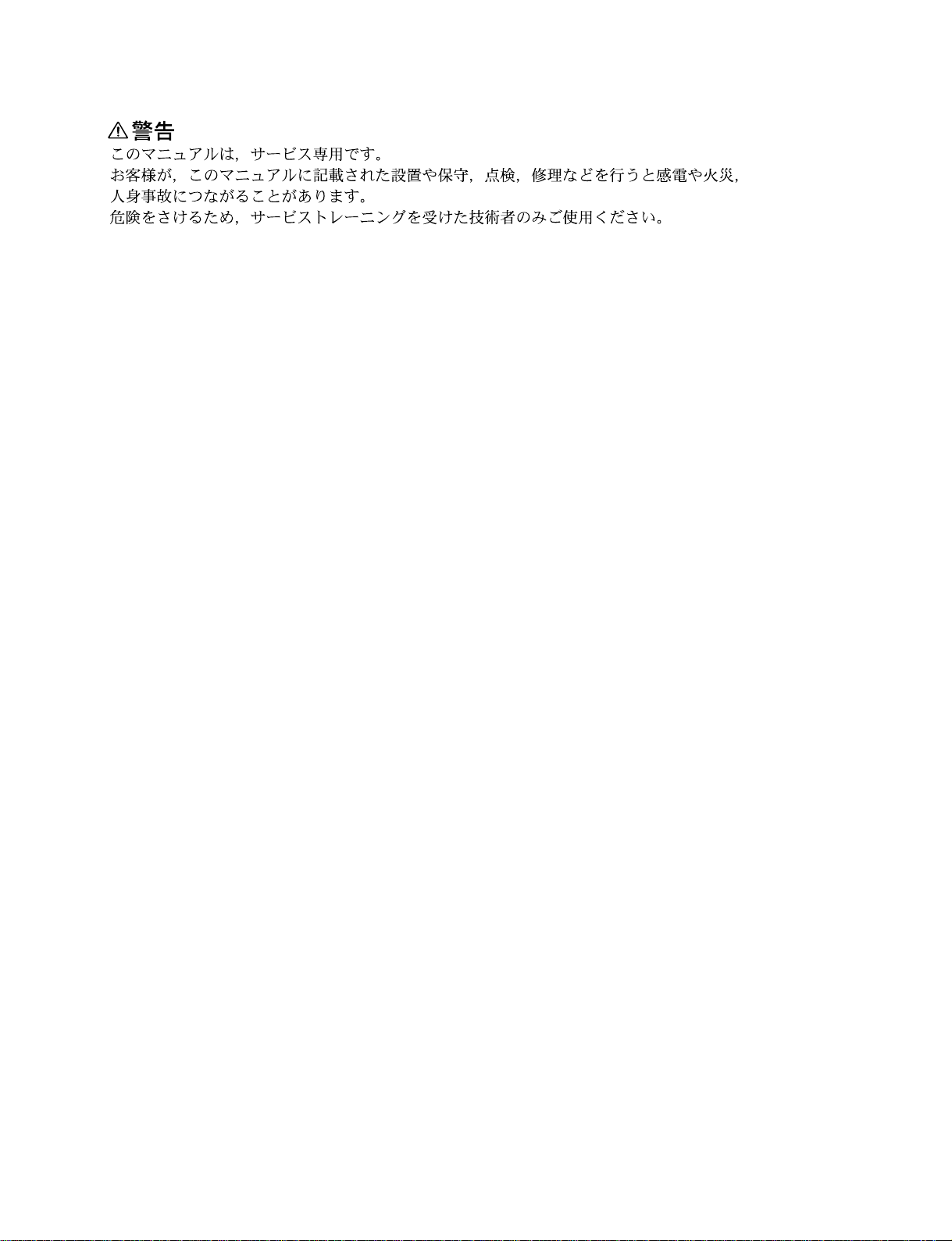
! WARNING
This manual is intended for qualified service personnel only.
To reduce the risk of electric shock, fire or injury, do not perform any servicing other than that
contained in the operating instructions unless you are qualified to do so. Refer all servicing to
qualified service personnel.
! WARNUNG
Die Anleitung ist nur für qualifiziertes Fachpersonal bestimmt.
Alle Wartungsarbeiten dürfen nur von qualifiziertem Fachpersonal ausgeführt werden. Um die
Gefahr eines elektrischen Schlages, Feuergefahr und Verletzungen zu vermeiden, sind bei
Wartungsarbeiten strikt die Angaben in der Anleitung zu befolgen. Andere als die angegeben
Wartungsarbeiten dürfen nur von Personen ausgeführt werden, die eine spezielle Befähigung
dazu besitzen.
! AVERTISSEMENT
Ce manual est destiné uniquement aux personnes compétentes en charge de l’entretien. Afin
de réduire les risques de décharge électrique, d’incendie ou de blessure n’effectuer que les
réparations indiquées dans le mode d’emploi à moins d’être qualifié pour en effectuer d’autres.
Pour toute réparation faire appel à une personne compétente uniquement.
FWD-32LX1R
Page 3
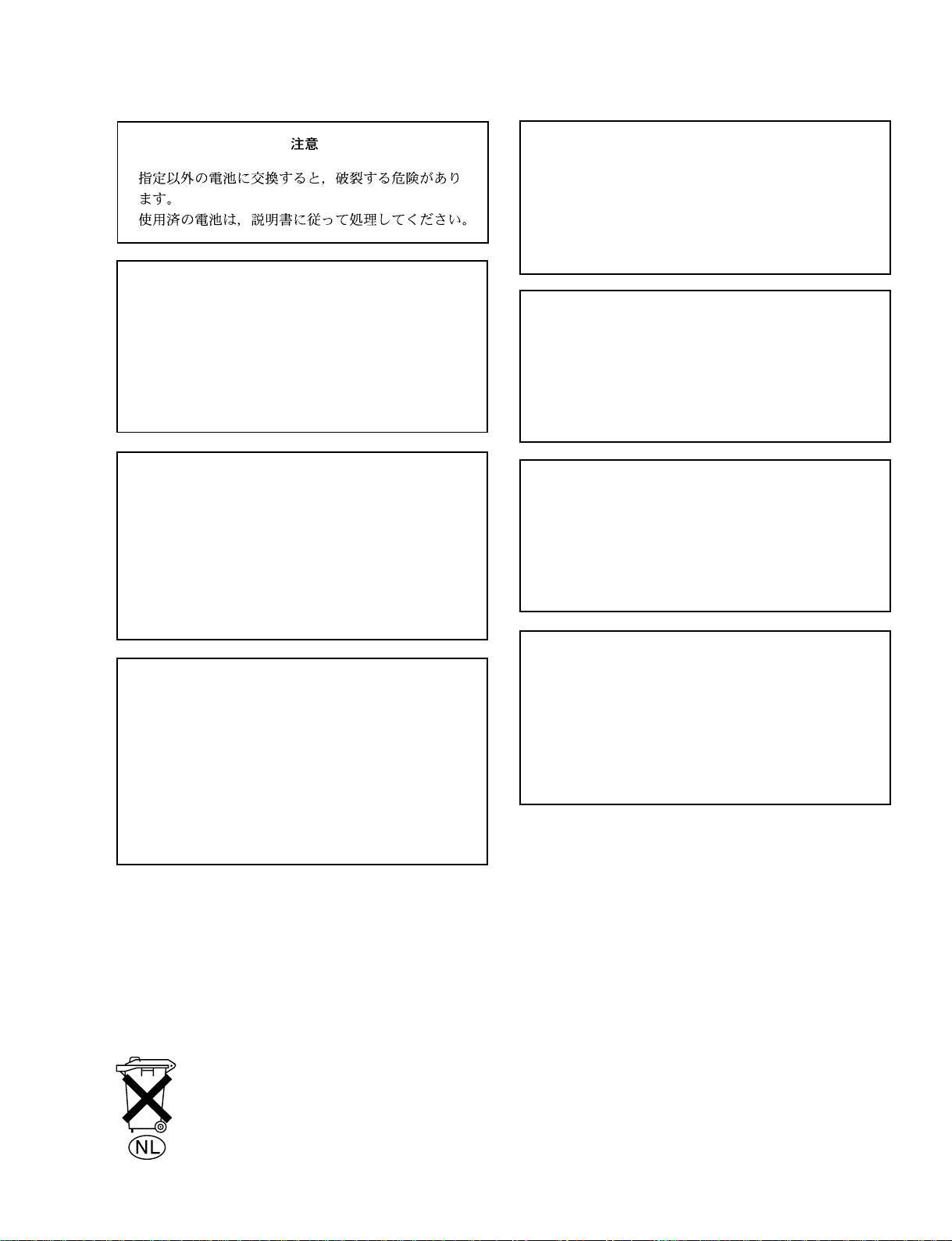
CAUTION
Danger of explosion if battery is incorrectly replaced.
Replace only with the same or equivalent type
recommended by the manufacturer.
Dispose of used batteries according to the
manufacturer’s instructions.
ADVARSEL!
Lithiumbatteri-Eksplosionsfare ved fejlagtig
håndtering.
Udskiftning må kun ske med batteri
af samme fabrikat og type.
Levér det brugte batteri tilbage til leverandøren.
ADVARSEL
Lithiumbatteri - Eksplosjonsfare.
Ved utskifting benyttes kun batteri som
anbefalt av apparatfabrikanten.
Brukt batteri returneres
apparatleverandøren.
Vorsicht!
Explosionsgefahr bei unsachgemäßem Austausch
der Batterie.
Ersatz nur durch denselben oder einen vom
Hersteller empfohlenen ähnlichen Typ . Entsorgung
gebrauchter Batterien nach Angaben des
Herstellers.
ATTENTION
Il y a danger d’explosion s’il y a remplacement
incorrect de la batterie.
Remplacer uniquement avec une batterie du même
type ou d’un type équivalent recommandé par le
constructeur.
Mettre au rebut les batteries usagées conformément
aux instructions du fabricant.
For the customers in the Netherlands
Voor de klanten in Nederland
VARNING
Explosionsfara vid felaktigt batteribyte.
Använd samma batterityp eller en likvärdig typ
som rekommenderas av apparattillverkaren.
Kassera använt batteri enligt gällande
föreskrifter.
VAROITUS
Paristo voi räjähtää jos se on virheellisesti
asennettu.
Vaihda paristo ainoastaan laitevalmistajan
suosittelemaan tyyppiin.
Hävitä käytetty paristo valmistajan ohjeiden
mukaisesti.
Hoe u de batterijen moet verwijderen, leest u in de tekst
van deze handleiding.
Gooi de batterij niet weg maar lever deze in als klein
chemisch afval (KCA).
FWD-32LX1R
Für Kunden in Deutschland
Entsorgungshinweis: Bitte werfen Sie nur entladene
Batterien in die Sammelboxen beim Handel oder den
Kommunen. Entladen sind Batterien in der Regel dann,
wenn das Gerät abschaltet und signalisiert “Batterie
leer” oder nach längerer Gebrauchsdauer der Batterien
“nicht mehr einwandfrei funktioniert”. Um
sicherzugehen, kleben Sie die Batteriepole z.B. mit
einem Klebestreifen ab oder geben Sie die Batterien
einzeln in einen Plastikbeutel.
1 (P)
Page 4
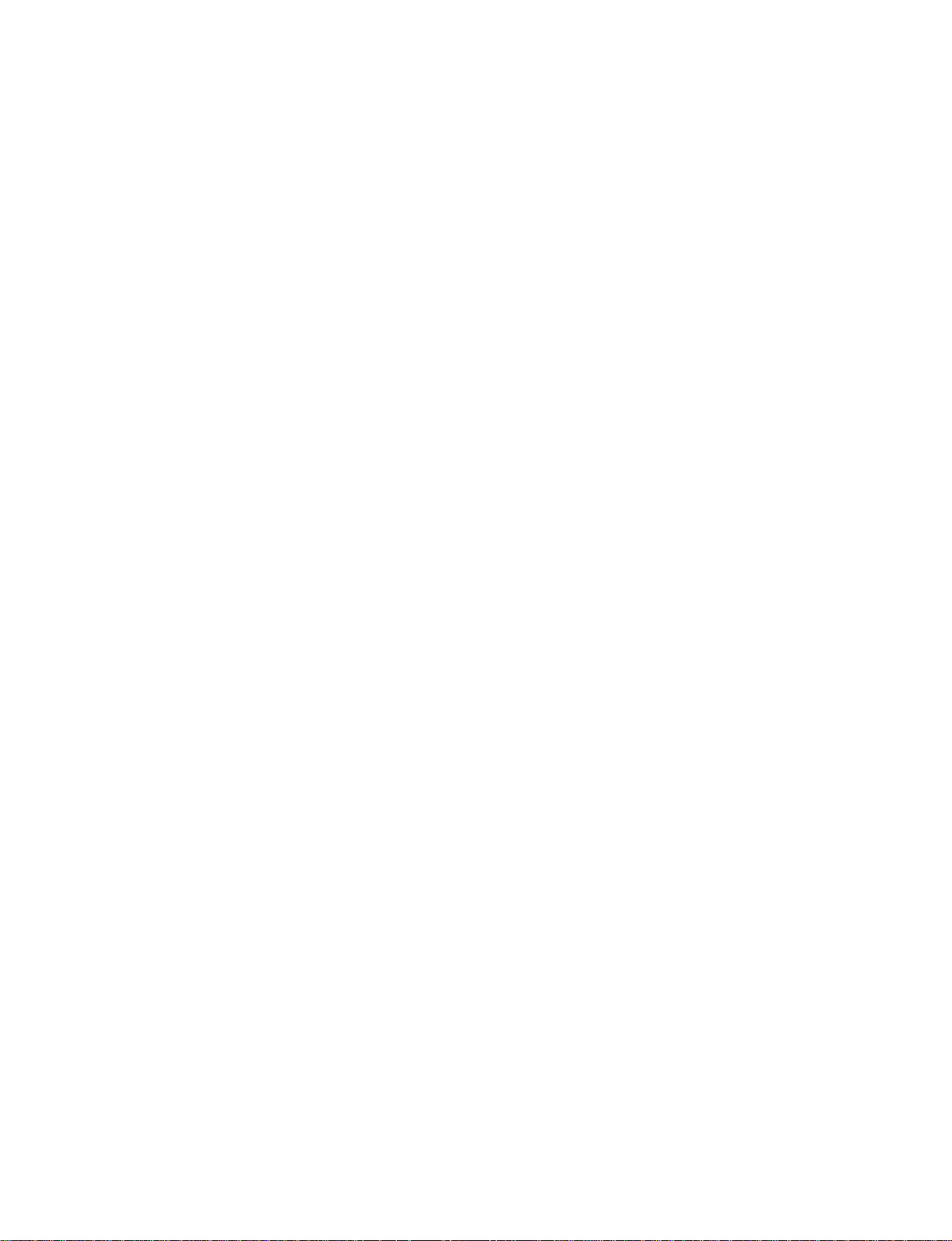
Notes on Wall Mounting
For Sony Dealers
Sufficient expertise is required for installing this product
on the wall. Be sure to read the instruction manual
provided with the Wall-Mount Bracket thoroughly to do
the installation work safely. Sony is not liable for any
damages or injury caused by mishandling or improper
installation.
Be sure to use the UL approved Wall-Mount Bracket
which is tested with FWD-32LX1R based on IEC60950
and UL60950.
SONY is not liable for any damages or injury caused by
using any Wall-Mount Bracket which is not Approved by
UL.
Be sure to install the Display Unit securely to the wall
following the instructions given in the instruction manual
of the Wall-Mount Bracket.
If any of the screws are loose or fall out, the Display Unit
may fall and cause injury or property damage. Be sure to
use the appropriate screws for the material of the wall and
install the unit securely.
If the wall on which the Wall-Mount Bracket is installed is
unstable, uneven, or not perpendicular to the floor, the unit
may fall and cause injury or property damage.
The wall should be capable of supporting a weight of at
least four times the Display Unit weight, 70 kg. (The
Display Unit weight of FWD-32LX1R is approximately
17.5kg. )
Be sure to use the specified screws and attachment parts
properly following the instructions given in the instruction
manual of the Wall-Mount Bracket. If you use substitute
items, the Display Unit may fall, and cause bodily injury to
someone or damage to the Display Unit.
Be sure to assemble the bracket properly following the
instructed procedure explained in the instruction manual of
the Wall-Mount Bracket.
Be sure to tighten the screws securely in the designated
position.
If you fail to do so, the Display Unit may fall, and cause
bodily injury to someone or damage to the Display Unit.
Do not disassemble or make alterations to the parts of the
Wall-Mount Bracket.
If you do so, the Wall-Mount Bracket may fall and cause
injury or property damage.
Do not mount any equipment other than the specified
product.
If you mount equipment other than specified in the
instruction manual of the Wall-Mount Bracket, it may fall
or break, and cause injury or property damage.
Do not install the Display Unit over or under an airconditioner.
If the Display Unit is exposed to water leaks or air current
from an air-conditioner for a long time, it may cause a fire,
an electric shock or a malfunction of the Display Unit.
Do not allow the mains lead or the connecting cable to be
pinched.
If the mains lead or the connecting cable is pinched
between the unit and the wall or is bent or twisted by force,
the internal conductors may become exposed and cause a
short circuit or an electrical break. This may cause a fire or
an electric shock.
After proper installation of the Display Unit, secure the
cables properly.
If people or objects get tangled in the cables, this may
result in injury or damage to the Display Unit.
Be careful not to hurt your hands or fingers when installing
the Display Unit.
2 (P)
FWD-32LX1R
Page 5
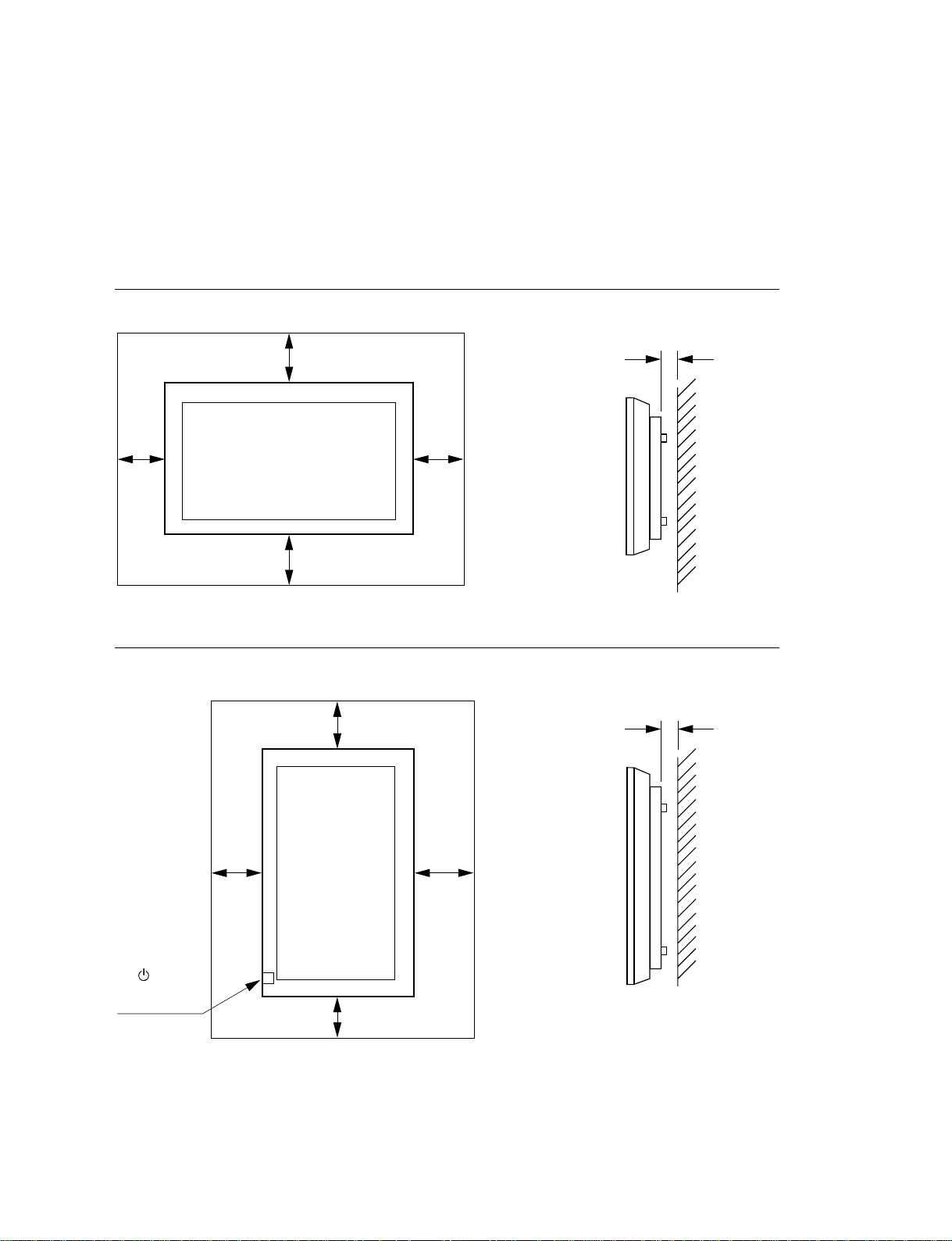
Caution
Provide an ample amount of space around the display
. When you set up the Display Unit, make sure there is more space around the display than that shown in
the figure below. This will allow for proper ventilation.
. Wile the unit is on, a certain amount of heat builds up inside. This can cause burns. Avoid touching the
top or rear of the unit when it is powered on or just after it has entered standby mode.
When mounting the display horizontally
2.5 (1)
25 (9 7/8)
10
(4)
7
25 (9
/8)
When mounting the display vertically
20 (4)
20
(9 7/8)
10
(4)
Unit : cm (inches)
2.5 (1)
25
(9 7/8)
Make sure that
the POWER
switch is at the
lower right.
FWD-32LX1R
10 (4)
Unit : cm (inches)
3 (P)
Page 6
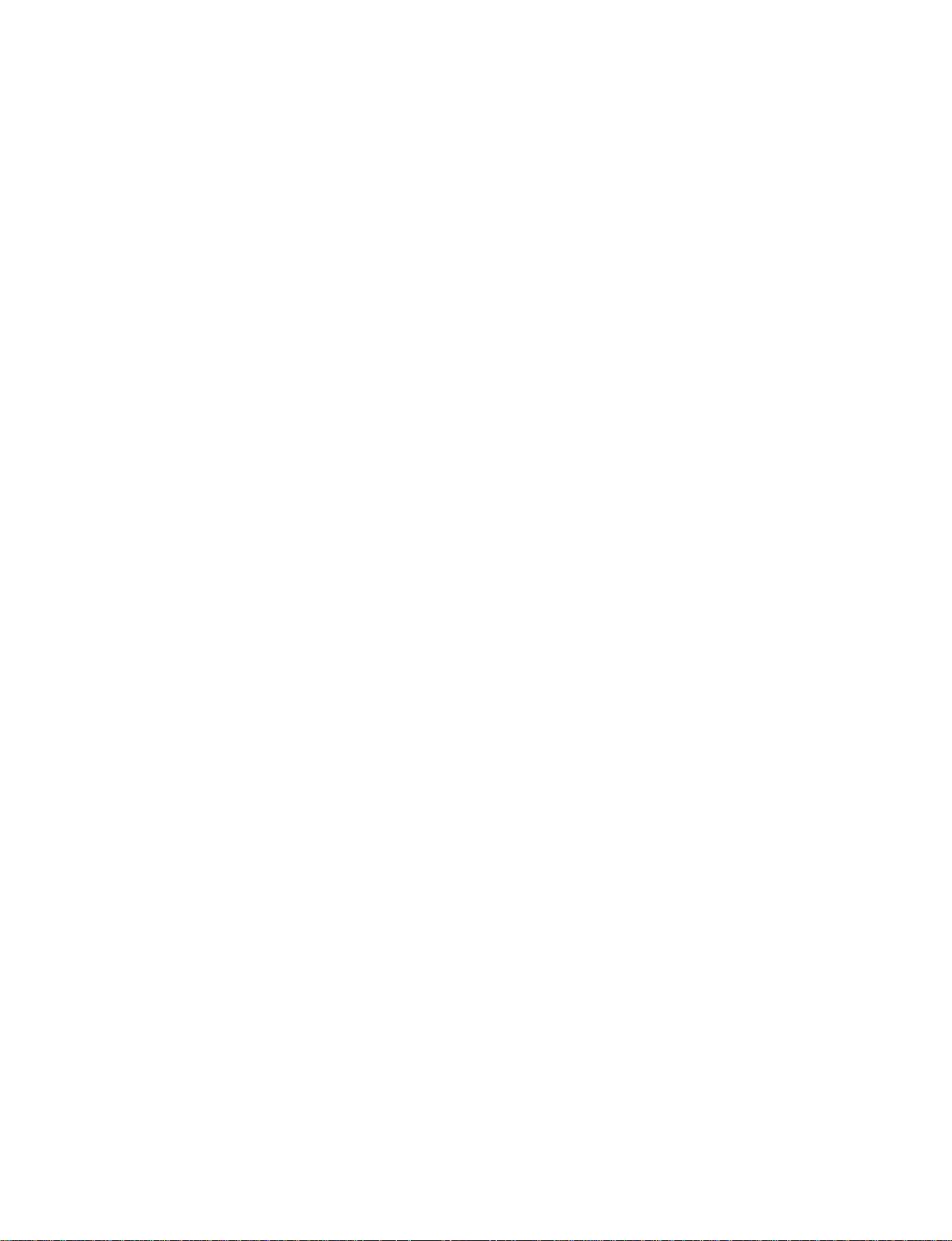
Page 7
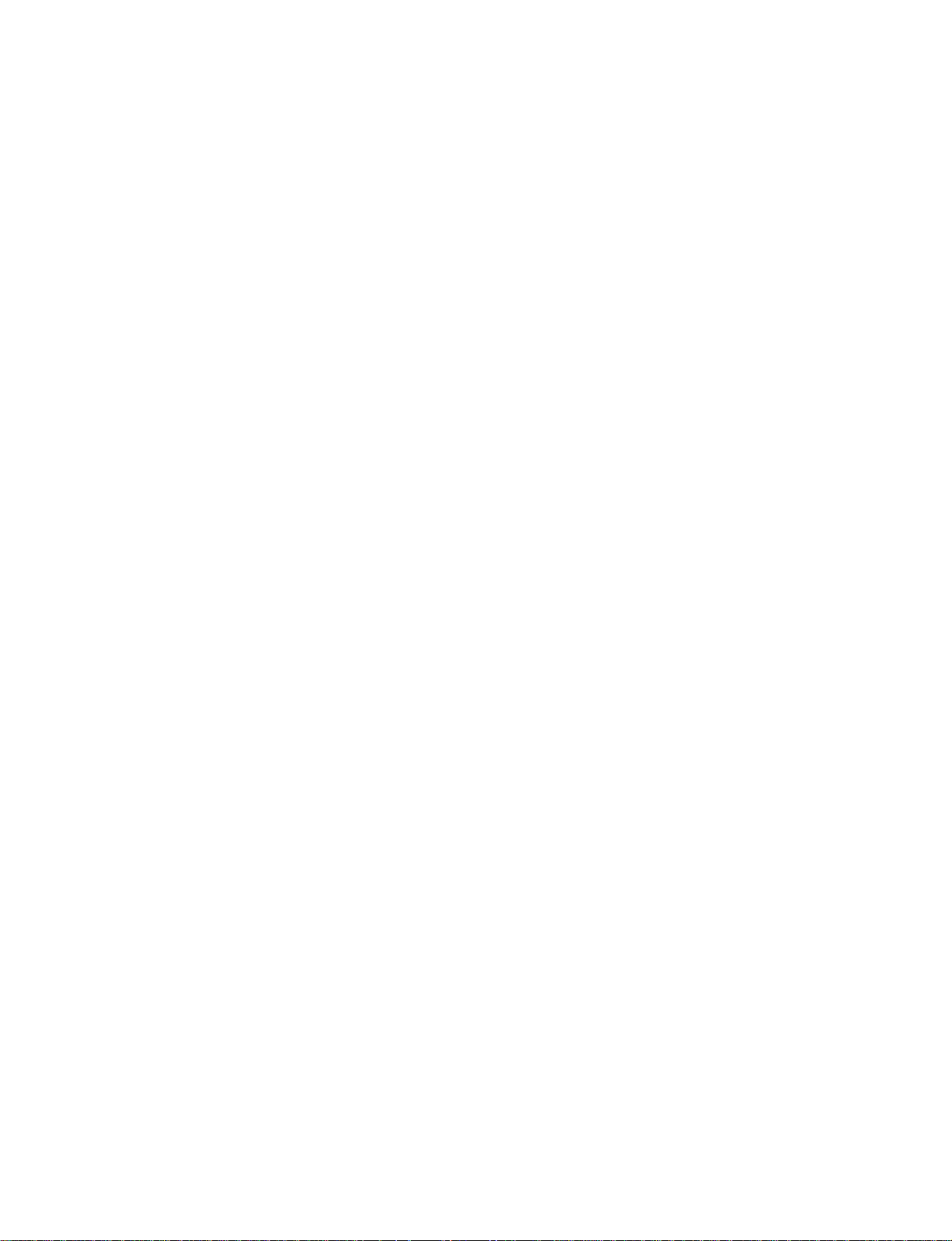
Table of Contents
1. Service Overview
1-1. Appearance Figure ..........................................................1-1
1-2. Board Location ...............................................................1-1
1-3. Removing/Reinstalling the Cabinet ................................1-2
1-3-1. Cabinet Assembly .................................................1-2
1-3-2. Bezel Assembly.....................................................1-3
1-4. Replacing the Board .......................................................1-4
1-4-1. D3 Board/V1 Board ..............................................1-5
1-4-2. FA1 Board/GD Board ...........................................1-6
1-4-3. G4 Board ...............................................................1-7
1-4-4. K1 Board ...............................................................1-8
1-4-5. S Board ..................................................................1-8
1-4-6. H1 Board ...............................................................1-9
1-4-7. H2 Board ...............................................................1-9
1-4-8. H3 Board .............................................................1-10
1-4-9. SP Board..............................................................1-10
1-4-10. U1 Board .............................................................1-11
1-5. Replacing the Main Parts ..............................................1-11
1-5-1. DC Fan ................................................................1-11
1-5-2. Lithium Battery ...................................................1-12
1-5-3. LCD Module .......................................................1-13
1-6. Service Position ............................................................1-14
1-6-1. Service Position of D3 Board/FA1 Board/
G4 Board/GD Board/K1 Board/V1 Board ..........1-14
1-7. Packing of the LCD Module .........................................1-15
1-8. Replacing the Battery ...................................................1-16
1-9. Performance and Specifications of This Unit ...............1-16
1-10. Unleaded Solder............................................................1-16
1-11. Warning on Power Connection.....................................1-17
2. Electrical Alignment
2-1. Required Equipment .......................................................2-1
2-2. Electric Adjustment in Service Mode .............................2-1
2-2-1. Service Mode.........................................................2-1
2-2-2. Picture Mode .........................................................2-1
2-2-3. Adjust Picture (Picture quality adjustment) ..........2-2
2-2-4. Adjust Sound (Sound quality adjustment) ............2-2
2-2-5. Vivid/Standard Save..............................................2-2
2-2-6. White Balance Adjustment....................................2-2
2-2-7. AD Calibration Adjustment ..................................2-3
2-2-8. Factory Reset....................................................... 2-14
2-2-9. Option Switch......................................................2-15
3. Circuit Description
3-1. Outline ............................................................................3-1
3-2. D3 Board.........................................................................3-2
3-3. V1 Board.........................................................................3-4
3-4. H1 Board.........................................................................3-5
3-5. H2 Board.........................................................................3-5
3-6. H3 Board.........................................................................3-5
3-7. K1 Board.........................................................................3-5
3-8. SP Board .........................................................................3-5
3-9. S Board ...........................................................................3-5
3-10. FA1 Board ......................................................................3-6
3-11. G4 Board.........................................................................3-6
3-12. GD Board ........................................................................ 3-7
4. Troubleshooting
4-1. Judgment When No Image is Displayed ........................4-1
4-2. Self-Diagnosis Function .................................................4-1
5. Semiconductor Pin Assignments
6. Spare Parts
6-1. Notes on Repair Parts .....................................................6-1
6-2. Exploded Views .............................................................. 6-2
6-3. Electrical Parts List .........................................................6-8
6-4. Packing Materials & Supplied Accessories ..................6-38
6-5. SS-SP32FW ..................................................................6-38
6-6. SU-32FW ......................................................................6-38
7. Block Diagrams
Overall .......................................................................................7-1
FWD-32LX1R
1
Page 8
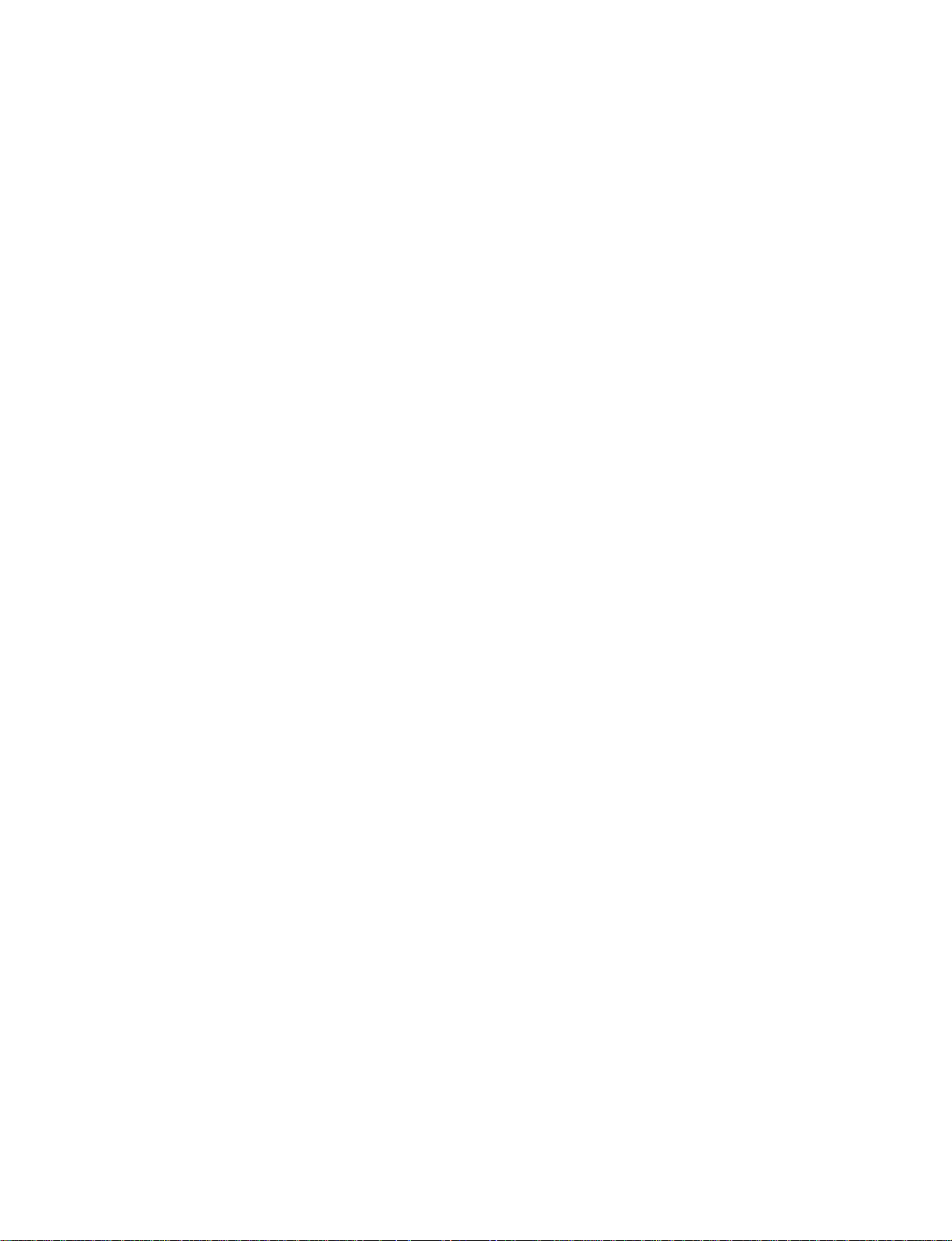
8. Schematic Diagrams
D3 ...................................................................................8-2
FA1 ...............................................................................8-11
G4 .................................................................................8-12
GD.................................................................................8-14
H1 .................................................................................8-16
H2 .................................................................................8-16
H3 .................................................................................8-16
S ....................................................................................8-16
SP ..................................................................................8-16
K1 .................................................................................8-17
U1 .................................................................................8-19
V1 .................................................................................8-20
Frame Wiring ................................................................ 8-29
9. Board Layouts
D3 ...................................................................................9-1
G4 ...................................................................................9-4
GD...................................................................................9-6
FA1 .................................................................................9-8
H1 ...................................................................................9-9
H2 ...................................................................................9-9
H3 ...................................................................................9-9
K1 .................................................................................9-10
V1 .................................................................................9-12
U1 .................................................................................9-14
S ....................................................................................9-16
SP ..................................................................................9-16
2
FWD-32LX1R
Page 9
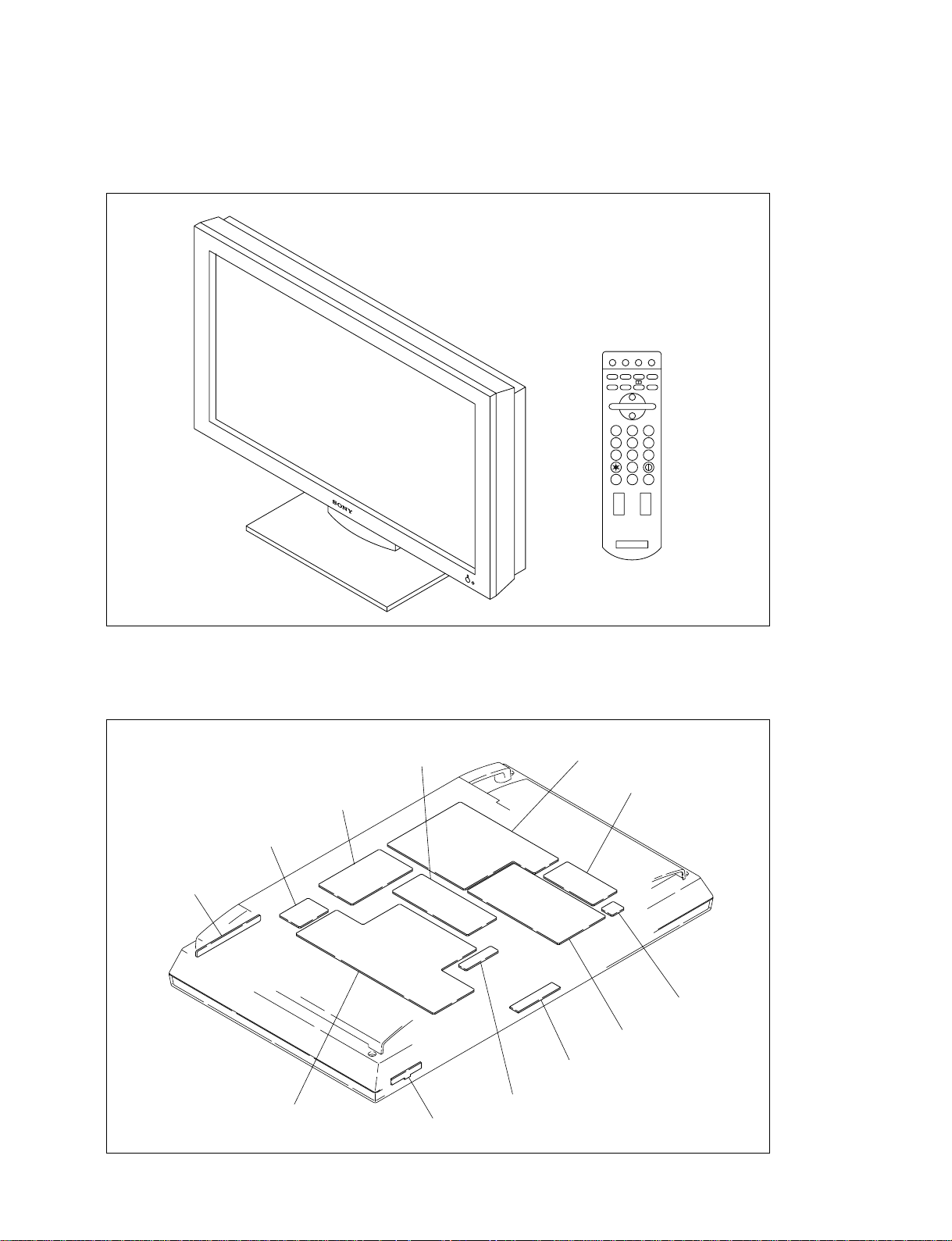
1-1. Appearance Figure
Section 1
Service Overview
1 2 3
4 5 6
7 8 9
0
ON SET OFF
1-2. Board Location
FA1 board
H1 board
G4 board
GD board
K1 board
H3 board
D3 board
U1 board
S board
V1 board
H2 board
SP board
FWD-32LX1R
1-1
Page 10
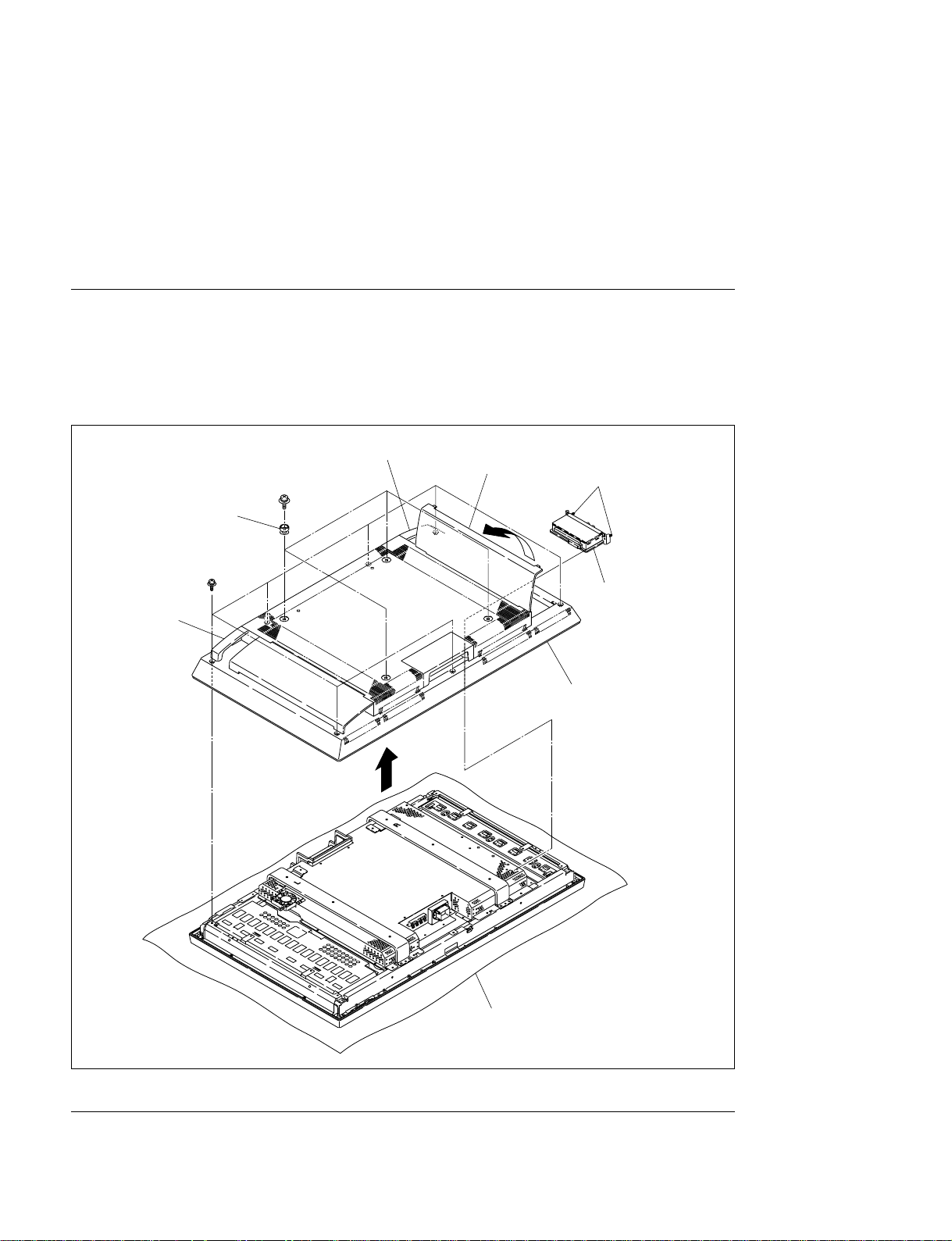
1-3. Removing/Reinstalling the Cabinet
n
When removing/reinstalling the cabinet and replacing the board, place the unit on the conductive cushion.
1-3-1. Cabinet Assembly
Removal
1. Open the cable cover side on the right side (viewed from backside) and loosen the two panel securing
screws, then remove the U1 block assembly.
2. Remove the four screws (PSW M6 x 20), then remove the four knobs.
3. Remove the seven screws (PSW4 x 12), then hold the two handles and remove the cabinet assembly.
Handle
Knobs
PSW
4 x 12
PSW
M6 x 20
Handle
Cable cover side
Panel
securing screws
U1 block
assembly
Cabinet assembly
Conductive cushion
Installation
4. Reattach the cabinet assembly in the reverse order of steps 1 to 3.
1-2
FWD-32LX1R
Page 11

1-3-2. Bezel Assembly
m
. When removing the chassis assembly, be sure to work with more than two persons.
. Place the removed chassis assembly on the conductive cushion.
Removal
1. Remove the cabinet assembly. (Refer to Section 1-3-1.)
2. Disconnect the harness from the connector (CN9200) on the H2 board.
3. Disconnect the harness from the connector (CN9300) on the H3 board.
4. Remove the twelve screws, then hold the four portions A and remove the chassis assembly.
Portions A
BVTP
4 x 12
Installation
Chassis assembly
Bezel assembly
Portions A
Harnesses
CN9200
CN9300
Conductive cushion
H2 board
H3 board
5. Reattach the chassis assembly in the reverse order of steps 2 to 4.
6. Reattach the cabinet assembly. (Refer to Section 1-3-1.)
FWD-32LX1R
1-3
Page 12
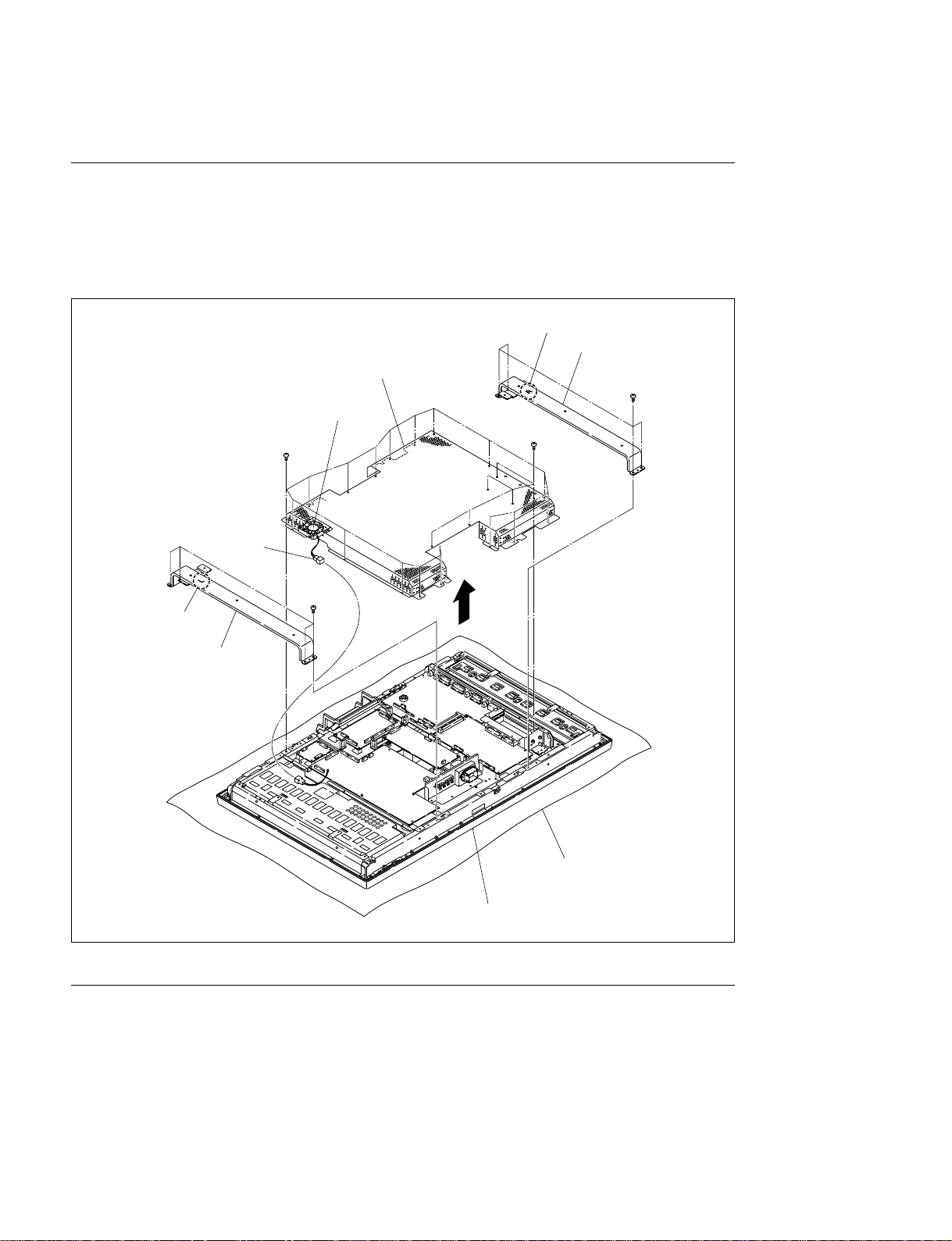
1-4. Replacing the Board
y
Removal
1. Remove the cabinet assembly. (Refer to Section 1-3-1.)
2. Remove the eight screws (BVST4 x 8), then remove the two arms.
3. Remove the twenty-four screws (BVST3 x 6), then remove the shield cover G.
Imprinting (R)
Arm
Shield cover G
DC fan
BVST
3 x 6
Connector
BVST
3 x 6
BVTT
4 x 8
Imprinting (L)
Arm
BVST
4 x 8
Conductive cushion
Base chassis assembl
Installation
4. Reattach the shield cover G and two arms in the reverse order of steps 2 and 3.
n
When attaching the two arms, be careful of the orientation of the imprinting.
5. Reattach the cabinet assembly. (Refer to Section 1-3-1.)
1-4
FWD-32LX1R
Page 13
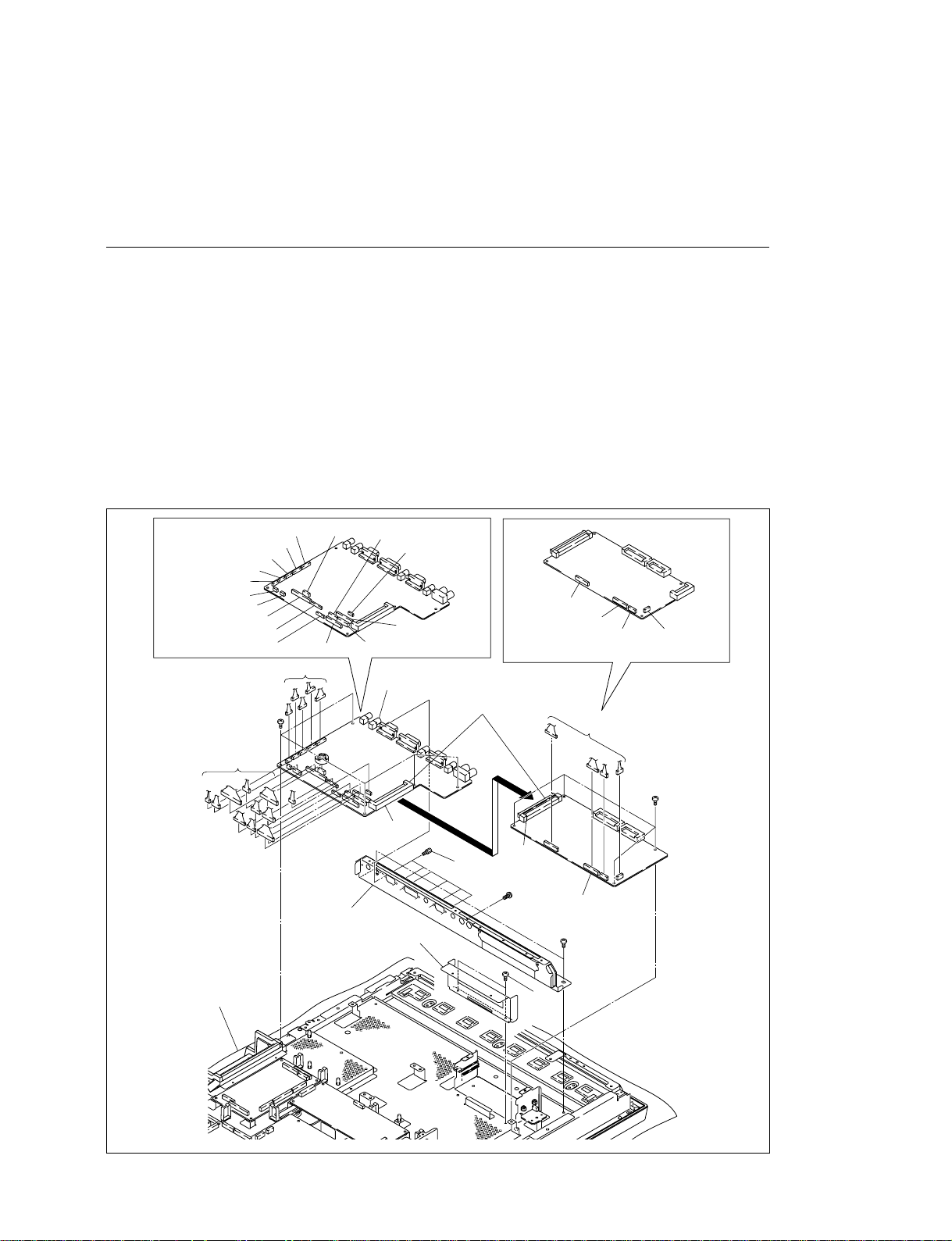
1-4-1. D3 Board/V1 Board
m
After replacing the D3 board or V1 board, be sure to perform the “2-2-6. White Balance Adjustment”
and “2-2-7. AD Calibration Adjustment”.
Removal
1. Remove the cabinet assembly. (Refer to Section 1-3-1.)
2. Remove the shield cover G and two arms. (Refer to steps 2 and 3 of Section 1-4.)
3. Remove the two screws (BVST3 x 6) securing the connector panel assembly.
4. Remove the two screws (BVST3 x 6), then remove the connector cover.
5. Disconnect the sixteen harnesses connected to the D3 board.
6. Disconnect the four harnesses from the connectors (CN3901-CN3904) on the V1 board.
7. Remove the nine screws (BVST3 x 6), then remove the D3 and V1 boards.
8. Remove the hexagonal screw (BVTP3 x 12), then remove the connector panel assembly.
9. Remove the V1 board from the connector (CN1000) on the D3 board in the direction of the arrow A.
D3 board
CN1905
CN1203
CN1204
CN2202
CN1009
CN1004
CN2200
BVST
3 x 6
Harnesses
CN1209
CN1206
CN2203
Harnesses
CN1001
CN1003
Connector panel
assembly
CN1008
CN1000
Connector cover
CN1005
CN1010
CN1002
D3 board
Connectors
CN3900
Hexagonal
screws
CN3903
V1 board
A
BVTP
3 x 12
CN3902
CN3901 CN3904
Harnesses
V1 board
BVST
3 x 6
BVST
3 x 6
FWD-32LX1R
Conductive cushion
BVST
3 x 6
1-5
Page 14
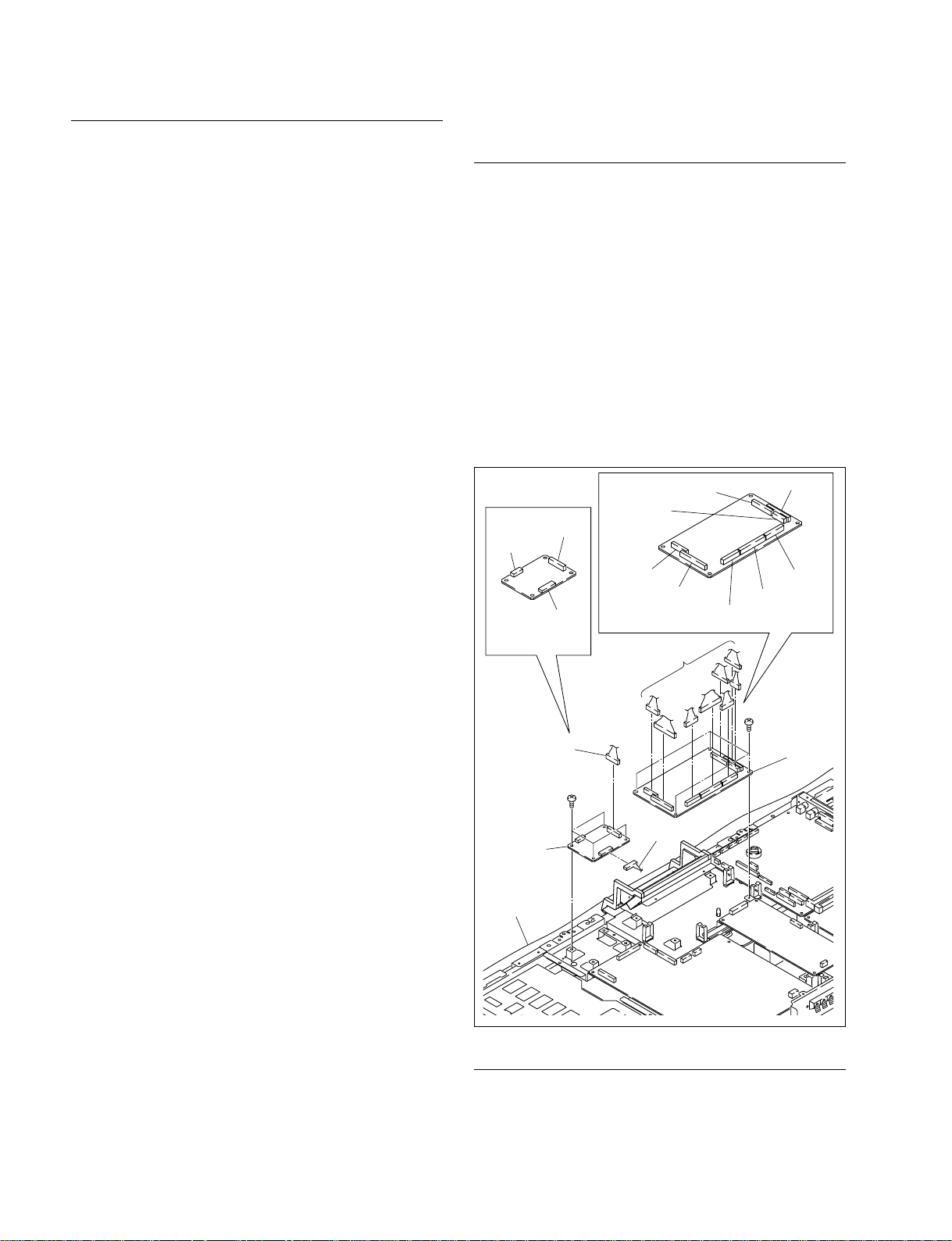
Installation
1-4-2. FA1 Board/GD Board
10. Install the D3 board and V1 board in the reverse order
of steps 3 to 9.
n
Be sure to securely connect the connector (CN1000)
on the D3 board and the connector (CN3900) on the
V1 board.
11. Reassemble this unit in the reverse order of steps 1 and
2.
Removal
1. Remove the cabinet assembly.
(Refer to Section 1-3-1.)
2. Remove the shield cover G and two arms.
(Refer to steps 2 and 3 of Section 1-4.)
3. Disconnect the three harnesses from the connectors
(CN5900 - CN5902) on the FA1 board.
4. Remove the four screws, then remove the FA1 board.
5. Disconnect the eight harnesses from the connectors
(CN7400-CN7405, CN7500 and CN7501) on the GD
board.
6. Remove the four screws, then remove the GD board.
CN7402
CN7405
CN7401
CN5902
FA1 board
CN5900
CN5901
CN7403
CN7500
GD board
Harnesses
CN7404
CN7501
CN7400
BVST
3 x 6
Harness
BVST
3 x 6
Harness
FA1 board
Conductive
cushion
GD board
Installation
7. Install the FA1 board and GD board in the reverse
order of steps 3 to 6.
1-6
8. Reassemble this unit in the reverse order of steps 1 and 2.
FWD-32LX1R
Page 15
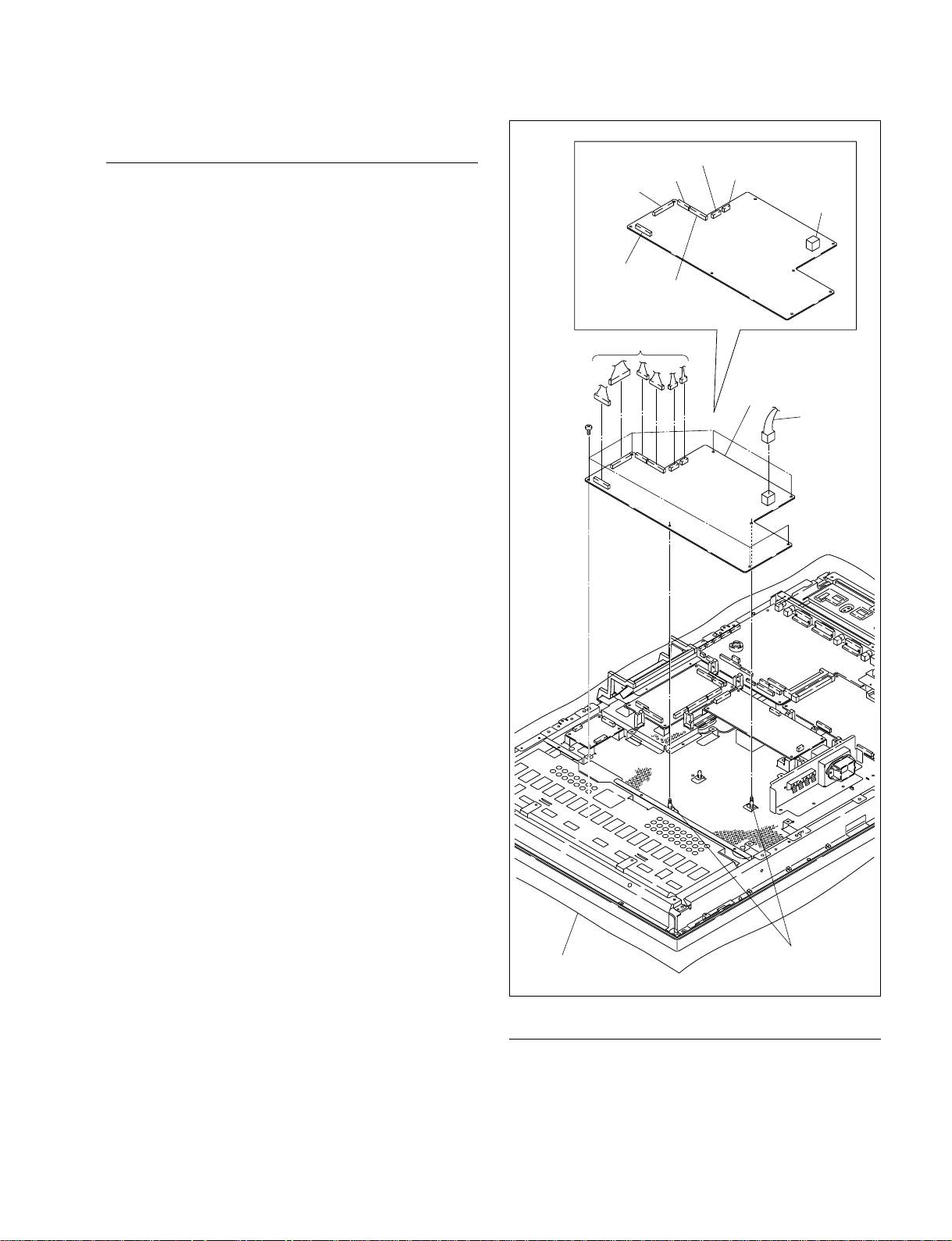
1-4-3. G4 Board
Removal
1. Remove the cabinet assembly.
(Refer to Section 1-3-1.)
2. Remove the shield cover G and two arms.
(Refer to steps 2 and 3 of Section 1-4.)
CN7202
CN7200
CN7204
CN7201
CN7203
CN7205
CN7700
3. Disconnect the seven harnesses from the connectors
(CN7200-CN7205, CN7700) on the G4 board.
4. Remove the six screws.
5. Remove the G4 board from the two locking card
spacers.
BVST
3 x 6
G4 board
Harnesses
G4 board
Harness
FWD-32LX1R
Conductive cushion
Locking card spacer
Installation
6. Install the G4 board in the reverse order of steps 3 to 5.
7. Reassemble this unit in the reverse order of steps 1 and
2.
1-7
Page 16
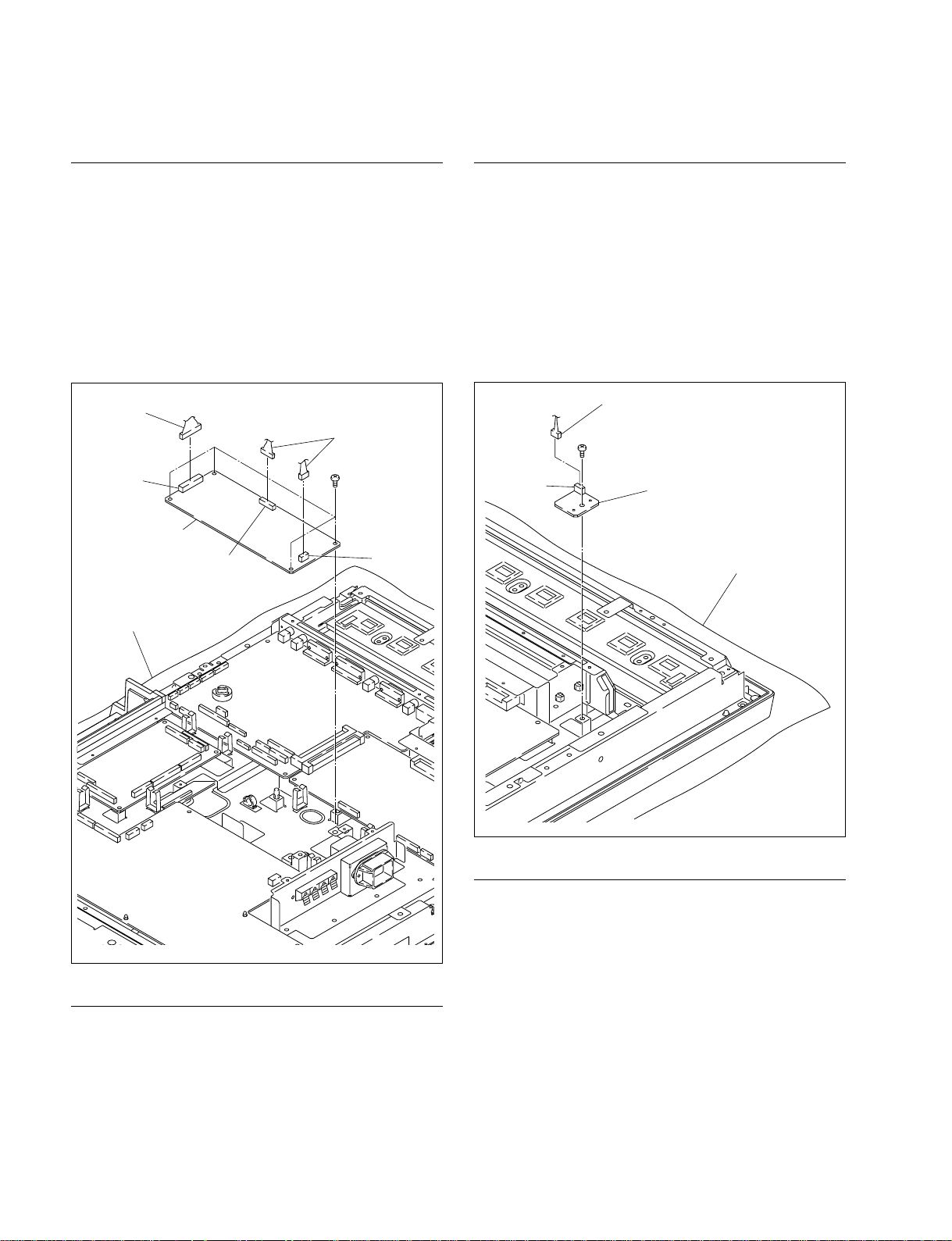
1-4-4. K1 Board
1-4-5. S Board
Removal
1. Remove the cabinet assembly.
(Refer to Section 1-3-1.)
2. Remove the shield cover G and two arms.
(Refer to steps 2 and 3 of Section 1-4.)
3. Disconnect the three harnesses from the connectors
(CN5000 - CN5002) on the K1 board.
4. Remove the four screws, then remove the K1 board.
Harness
Harnesses
CN5002
K1 board
CN5000
Conductive cushion
BVST
3 x 6
CN5001
Removal
1. Remove the cabinet assembly.
(Refer to Section 1-3-1.)
2. Remove the shield cover G and two arms.
(Refer to steps 2 and 3 of Section 1-4.)
3. Disconnect the harness from the connector (CN9400)
on the S board.
4. Remove the screw, then remove the S board.
Harness
BVST
3 x 6
CN9400
S board
Conductive cushion
Installation
5. Install the K1 board in the reverse order of steps 3 and
4.
6. Reassemble this unit in the reverse order of steps 1 and
2.
1-8
Installation
5. Install the S board in the reverse order of steps 3 and 4.
6. Reassemble this unit in the reverse order of steps 1 and
2.
FWD-32LX1R
Page 17
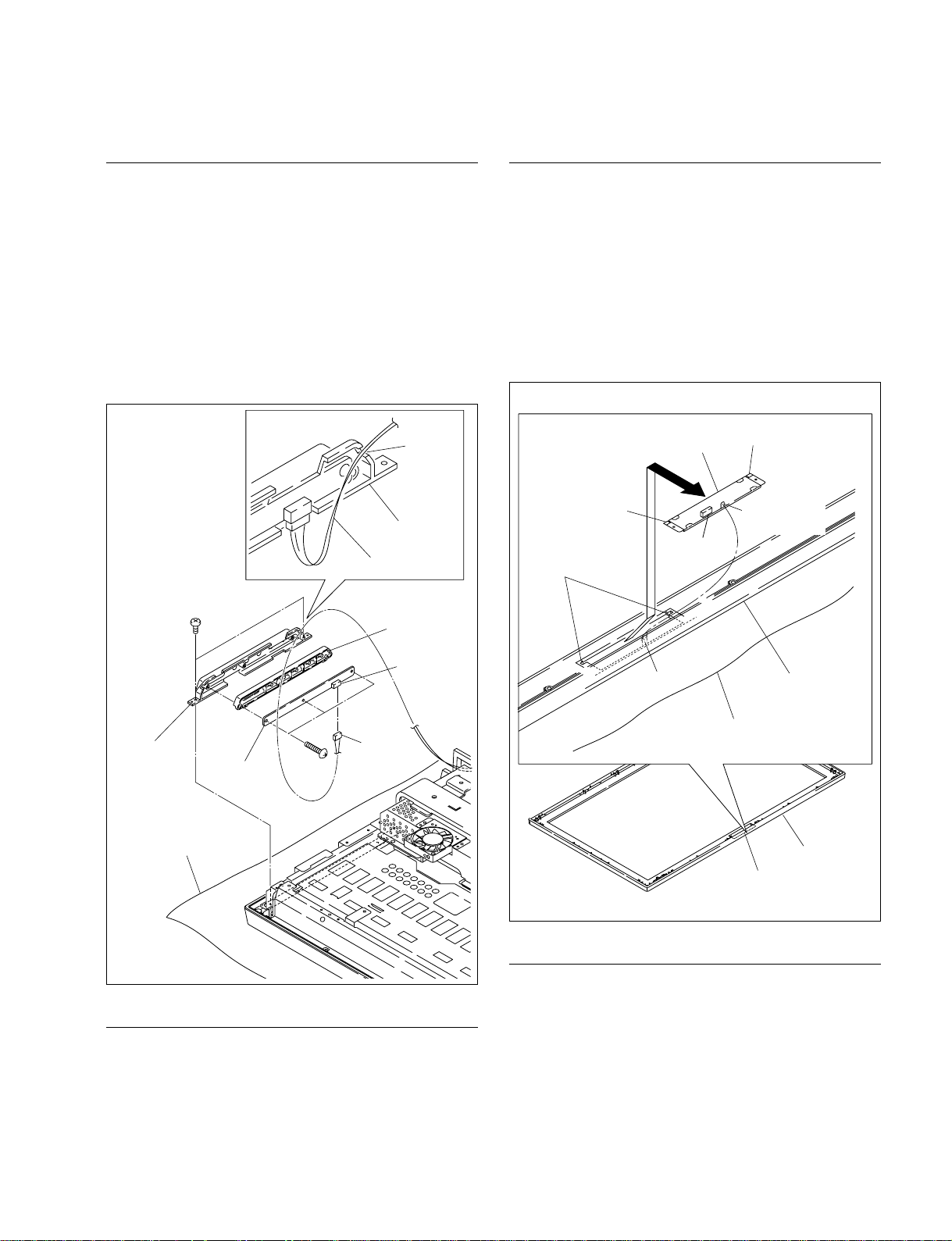
1-4-6. H1 Board
1-4-7. H2 Board
Removal
1. Remove the cabinet assembly.
(Refer to Section 1-3-1.)
2. Remove the two screws (BVST3 x 6), then remove
the control button panel.
3. Remove the three screws (BVTP3 x 8), then remove
the H1 board.
4. Disconnect the harness from the connector (CN9100)
on the H1 board.
Opening
Control panel
assembly
Harness
BVST
3 x 6
Control button
Removal
1. Remove the cabinet assembly.
(Refer to Section 1-3-1.)
2. Remove the bezel assembly. (Refer to Section 1-3-2.)
3. Remove the hook from the rib in the center of the
lower portion on the bezel assembly.
4. Slowly incline the H2 board in the direction of the
arrow, then remove it from the bezel assembly.
H2 board
Hook
(upper portion)
CN9200
Openings
Hook (upper portion)
Hook
(lower portion)
CN9100
Control button
panel
Conductive cushion
H1 board
BVTP
3 x 8
Harness
Installation
5. Install the H1 board in the reverse order of steps 2 to 4.
n
When attaching the control panel assembly, route the
harness through the opening.
6. Reattach the cabinet assembly. (Refer to Section 1-3-1.)
FWD-32LX1R
Rib
Conductive cushion
Bezel assembly
Bezel assembly
H2 board
Installation
5. Install the H2 board.
n
When installing the H2 board, insert the two hooks
(upper portion) into the openings of the cabinet
assembly and push in the hook (lower portion).
6. Reassemble this unit in the reverse order of steps 1 and
2.
1-9
Page 18
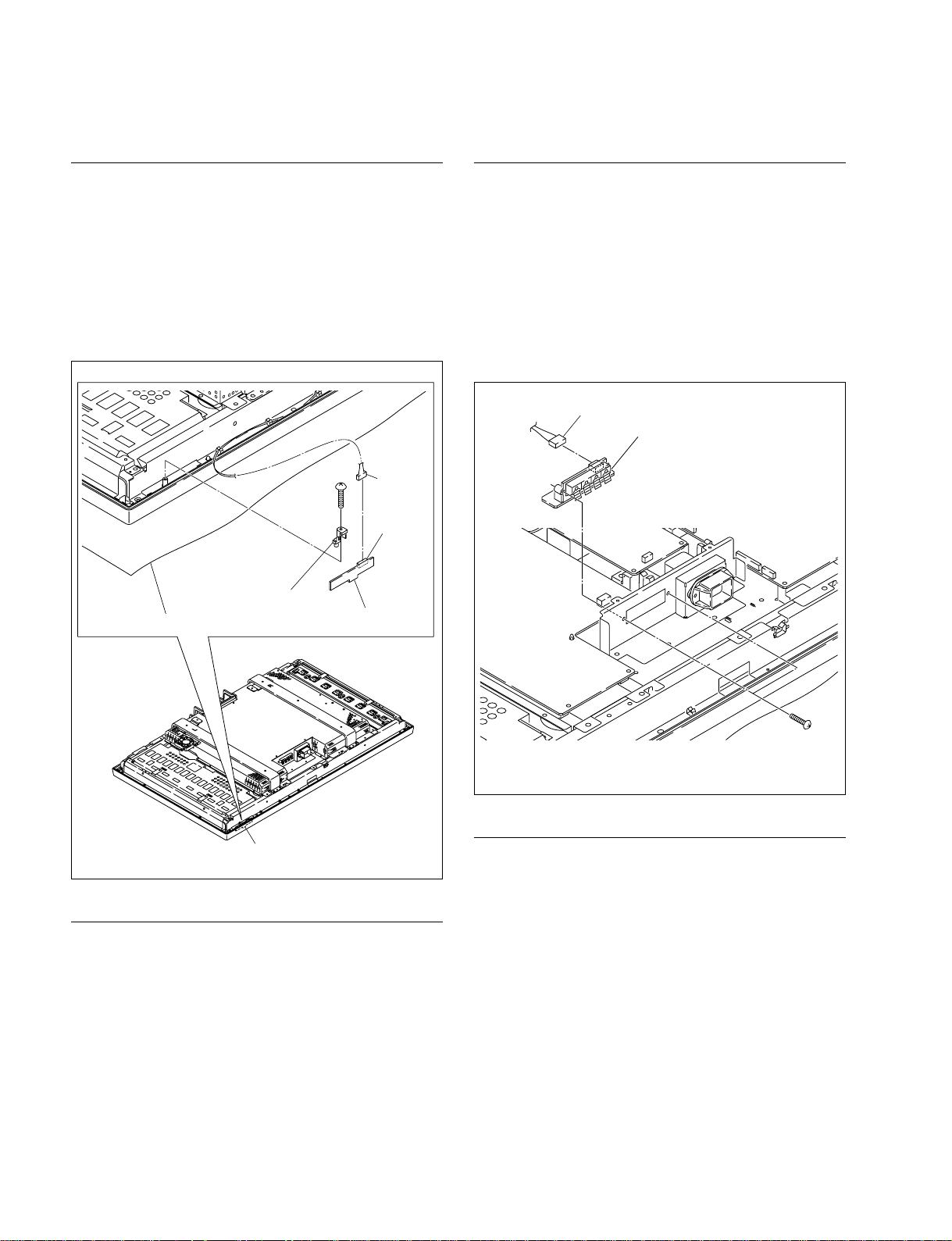
1-4-8. H3 Board
1-4-9. SP Board
Removal
1. Remove the cabinet assembly.
(Refer to Section 1-3-1.)
2. Remove the screw, then remove the light pipe and H3
board.
3. Disconnect the harness from the connector (CN9300)
on the H3 board.
Harness
CN9300
H3 board
Conductive cushion
BVTP
3 x 12
Light pipe
Removal
1. Remove the cabinet assembly.
(Refer to Section 1-3-1.)
2. Remove the shield cover G and two arms.
(Refer to steps 2 and 3 of Section 1-4.)
3. Disconnect the harness from the connector (CN9500)
on the SP board.
4. Remove the two screws, then remove the SP board.
Harness
SP board
H3 board
Installation
4. Install the light pipe and H3 board in the reverse order
of steps 2 and 3.
n
When attaching the cabinet assembly, be careful not to
catch the cord.
5. Reattach the cabinet assembly.
(Refer to Section 1-3-1.)
BVTP
3 x 12
(Black)
Installation
5. Install the SP board in the reverse order of steps 3 and
4.
6. Reassemble this unit in the reverse order of steps 1 and
2.
1-10
FWD-32LX1R
Page 19
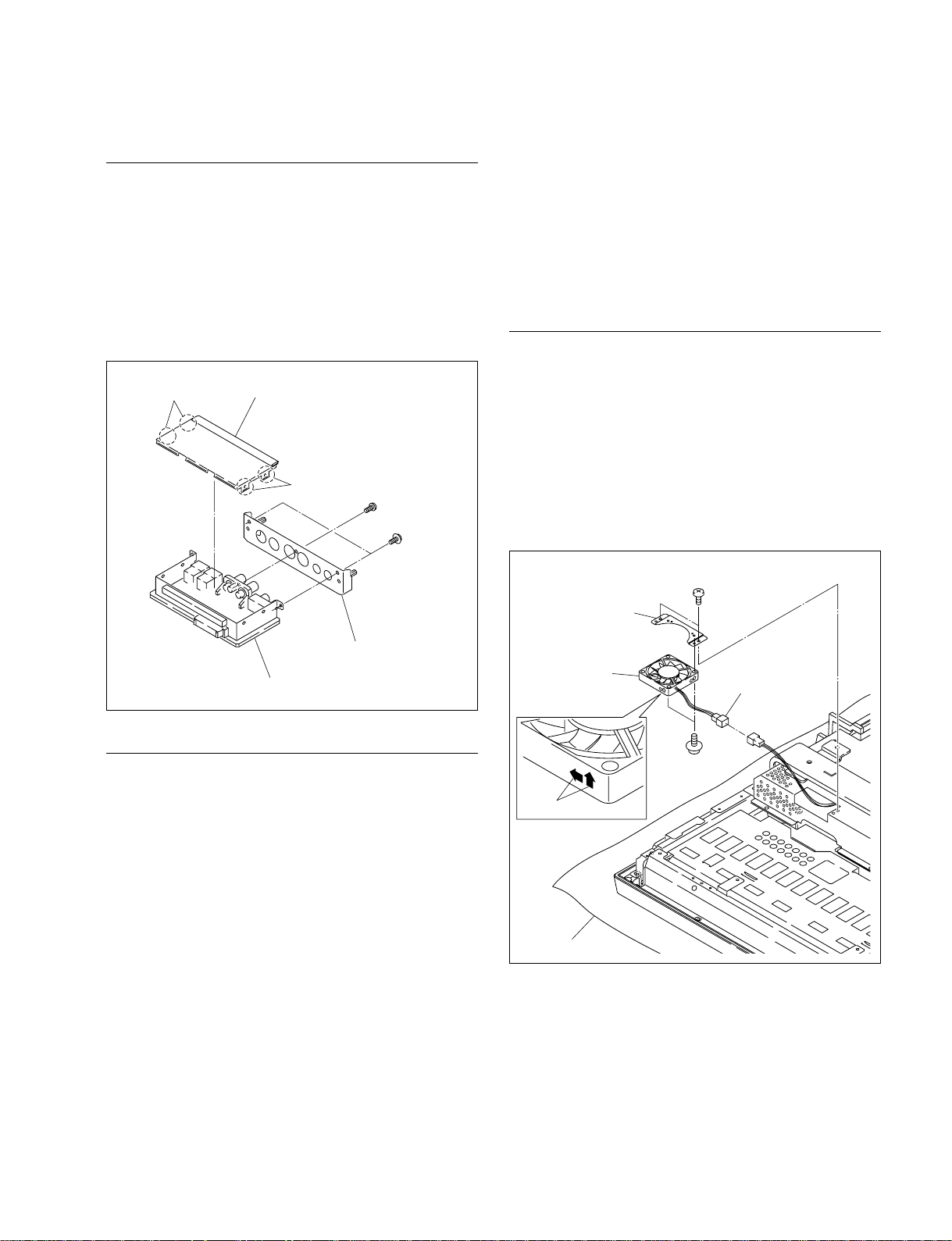
1-4-10. U1 Board
Imprinting
Conductive cushion
PSW
3 x 12
BVST
3 x 6
DC fan
Connector
Fan bracket G
1-5. Replacing the Main Parts
Removal
1. Remove the U1 block assembly.
(Refer to step 1 of Section 1-3-1.)
2. Expand the four portions A, then remove the cover.
3. Remove the screw (BVTP3 x 8) and two screws
(PSW3 x 8), then remove the U1 board from the panel
assembly.
Portions A
Cover
Portions A
BVTP
3 x 8
(Black)
PSW
3 x 8
(Black)
1-5-1. DC Fan
n
When attaching the DC fan, be careful of the orientation of
the imprinting.
If the power is turned on with the DC fan removed state,
the self-diagnosis function (Section 4-2.) is activated.
DC fan (left)
Removal
1. Remove the cabinet assembly.
(Refer to Section 1-3-1.)
2. Disconnect the connector and remove the two screws
(BVST3 x 6), then remove the fan bracket G.
3. Remove the two screws (PSW3 x 12), then remove
the DC fan.
Panel assembly
U1 board
Installation
4. Install the U1 board in the reverse order of steps 2 and
3.
5. Reattach the U1 block assembly.
(Refer to step 1 of Section 1-3-1.)
Installation
4. Reattach the DC fan in the reverse order of steps 2 and
3.
5. Reattach the cabinet assembly.
(Refer to Section 1-3-1.)
FWD-32LX1R
1-11
Page 20

DC fan (top)
1-5-2. Lithium Battery
Removal
1. Remove the cabinet assembly.
(Refer to Section 1-3-1.)
2. Remove the shield cover G and two arms.
(Refer to steps 2 and 3 of Section 1-4.)
3. Disconnect the two connectors and remove the two
screws (BVST3 x 6), then remove the fan bracket top
assembly.
4. Remove the four screws (PSW3 x 12), then remove
the two DC fans.
BVST
3 x 6
DC fan
PSW
3 x 12
Fan bracket
assembly
DC fan
Connector
Connector
n
Before replacing the battery, be sure to read “1-8.
Replacing the Battery”.
Removal
1. Remove the cabinet assembly.
(Refer to Section 1-3-1.)
2. Remove the shield cover G and two arms.
(Refer to steps 2 and 3 of Section 1-4.)
3. Remove the lithium battery from the battery holder on
the D3 board.
Lithium battery
D3 board
Battery holder
Conductive
cushion
Imprinting
Conductive cushion
Installation
5. Reattach the DC fans in the reverse order of steps 3
and 4.
6. Reassemble this unit in the reverse order of steps 1 and
2.
Installation
4. Reattach the lithium battery.
5. Reassemble this unit in the reverse order of steps 1 and
2.
1-12
FWD-32LX1R
Page 21
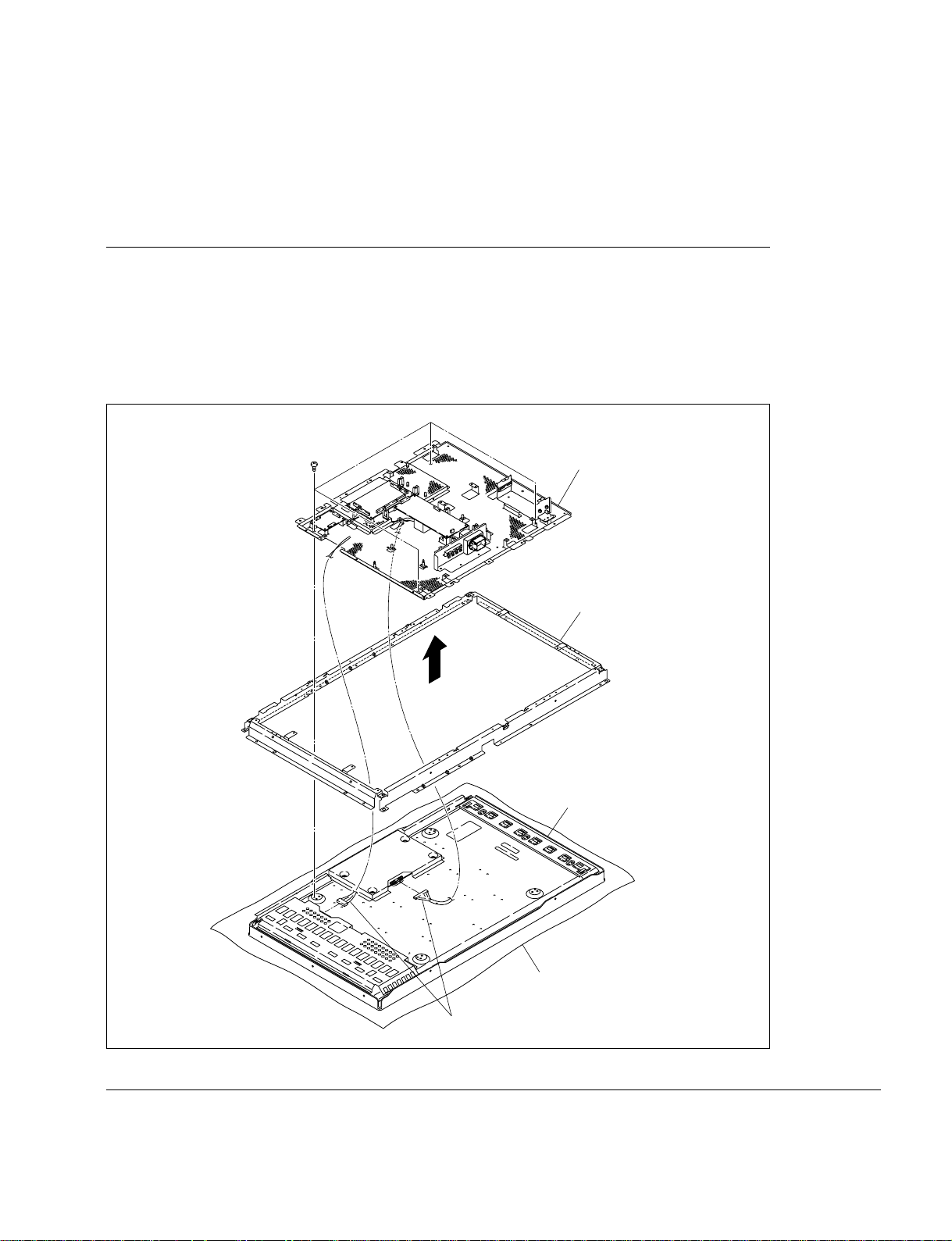
1-5-3. LCD Module
m
. When replacing the LCD module, be sure to work with two persons.
. After replacing the LCD module, be sure to perform the “2-2-6. White Balance Adjustment”.
Removal
1. Remove the cabinet assembly. (Refer to Section 1-3-1.)
2. Remove the bezel assembly. (Refer to Section 1-3-2.)
3. Remove the two arms and shield cover G.
(Refer to Section 1-4.)
4. Remove the DC fan (top). (Refer to Section 1-5-1.)
PS
5 x 10
5. Remove the D3 board, V1 board, and G4 board.
(Refer to Sections 1-4-1 and 1-4-3.)
6. Remove the four screws (PS5 x 10) and disconnect the
two harness, then remove the base chassis assembly.
7. Remove the frame.
Base chassis
assembly
Frame
Harnesses
Installation
8. Reattach the LCD module in the reverse order of steps 6 and 7.
9. Reassemble this unit in the reverse order of steps 1 to 5.
FWD-32LX1R
LCD module
Conductive cushion
1-13
Page 22
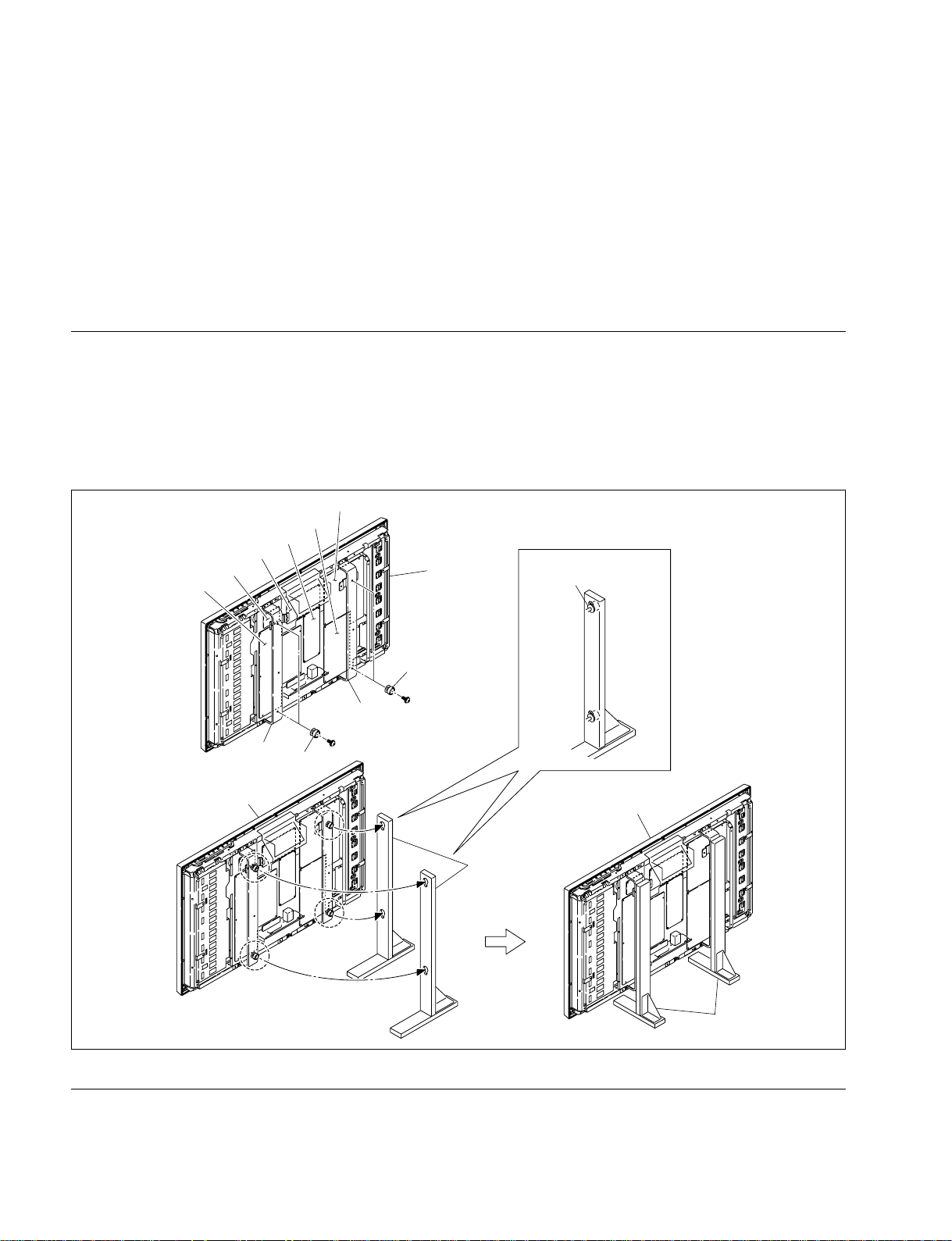
1-6. Service Position
1-6-1. Service Position of D3 Board/FA1 Board/G4 Board/GD Board/K1 Board/V1 Board
m
. When attaching this unit to the stands, be sure to work with two persons.
. After attaching this unit to the stands, make sure that the knobs are securely inserted into the holes of the stands.
. When the power is turned on in this state, be sure to temporarily secure the DC fan (left side) removed in Section 1-5-1 to
the safe place and connect its harness.
Removal
1. Remove the cabinet assembly.
(Refer to Section 1-3-1.)
2. Remove the shield cover G and two arms.
(Refer to steps 2 and 3 of Section 1-4.)
D3 board
V1 board
K1 board
GD board
FA1 board
G4 board
PSW
M6 x 20
Unit
Arm
Knobs
Arm
Knobs
PSW
M6 x 20
3. Reattach the two arms removed in step 2 with eight
screws.
4. Reattach the four knobs to this unit removed in step 1
with four screws.
5. Insert the four knobs into the holes of the two stands.
Unit
Insert the four knobs
into the holes of stands.
Unit
Stands
Installation
6. Remove the two stands, four knobs and two arms in the reverse order of steps 3 to 5.
7. Reassemble this unit in the reverse order of steps 1 and 2.
1-14
Stands
FWD-32LX1R
Page 23
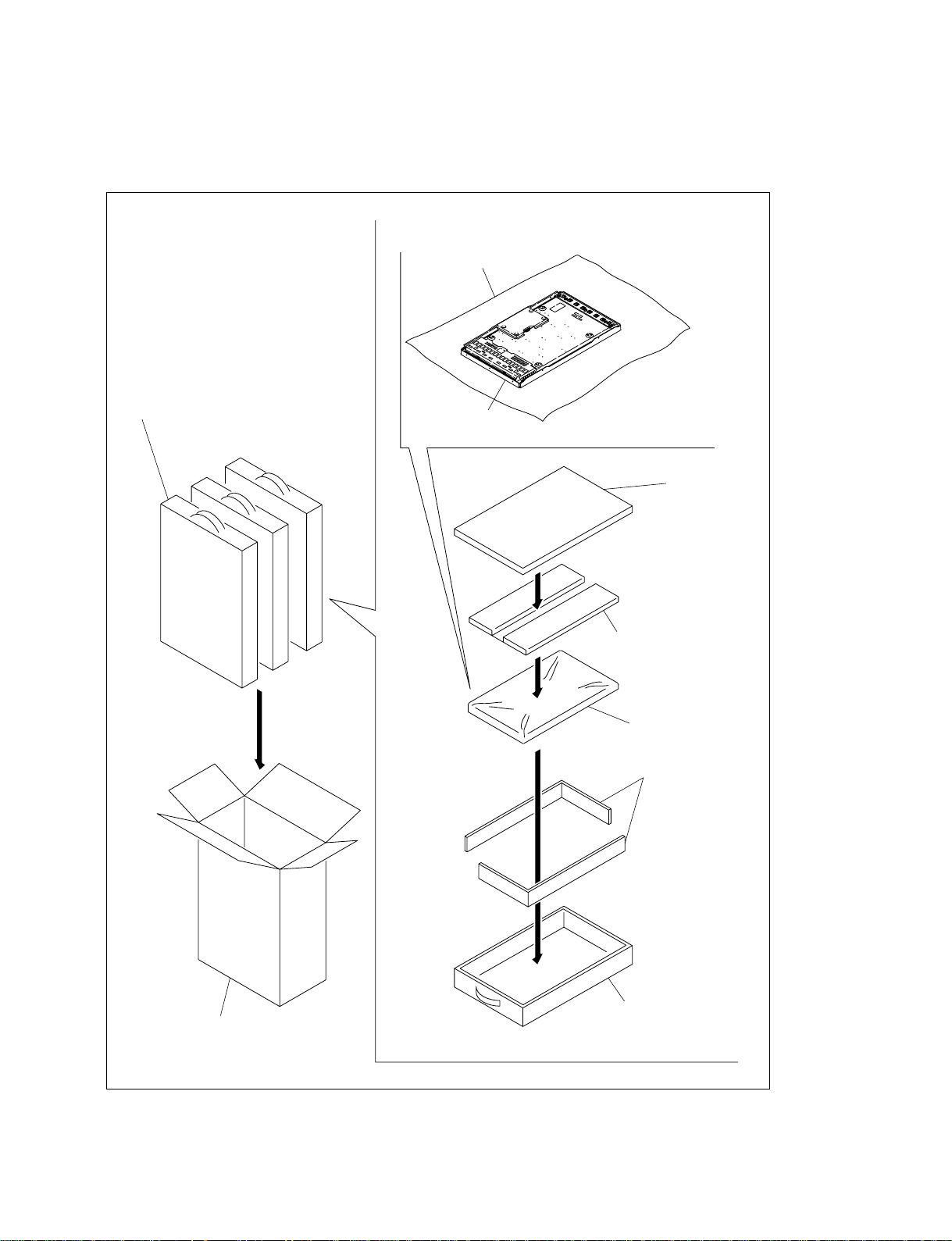
1-7. Packing of the LCD Module
. For the sending back destination of the unit, follow the instruction provided separately.
2 Capron sheet
8 Individual packing carton
(When sending one or two individual
packing cartons, put the dummy box.)
1 LCD module
* The glass surface must the capron sheet.
7 Lid
6 Cushions B
4 LCD module
5 Cushions A
FWD-32LX1R
9 Carton
3 Individual packing carton
1-15
Page 24
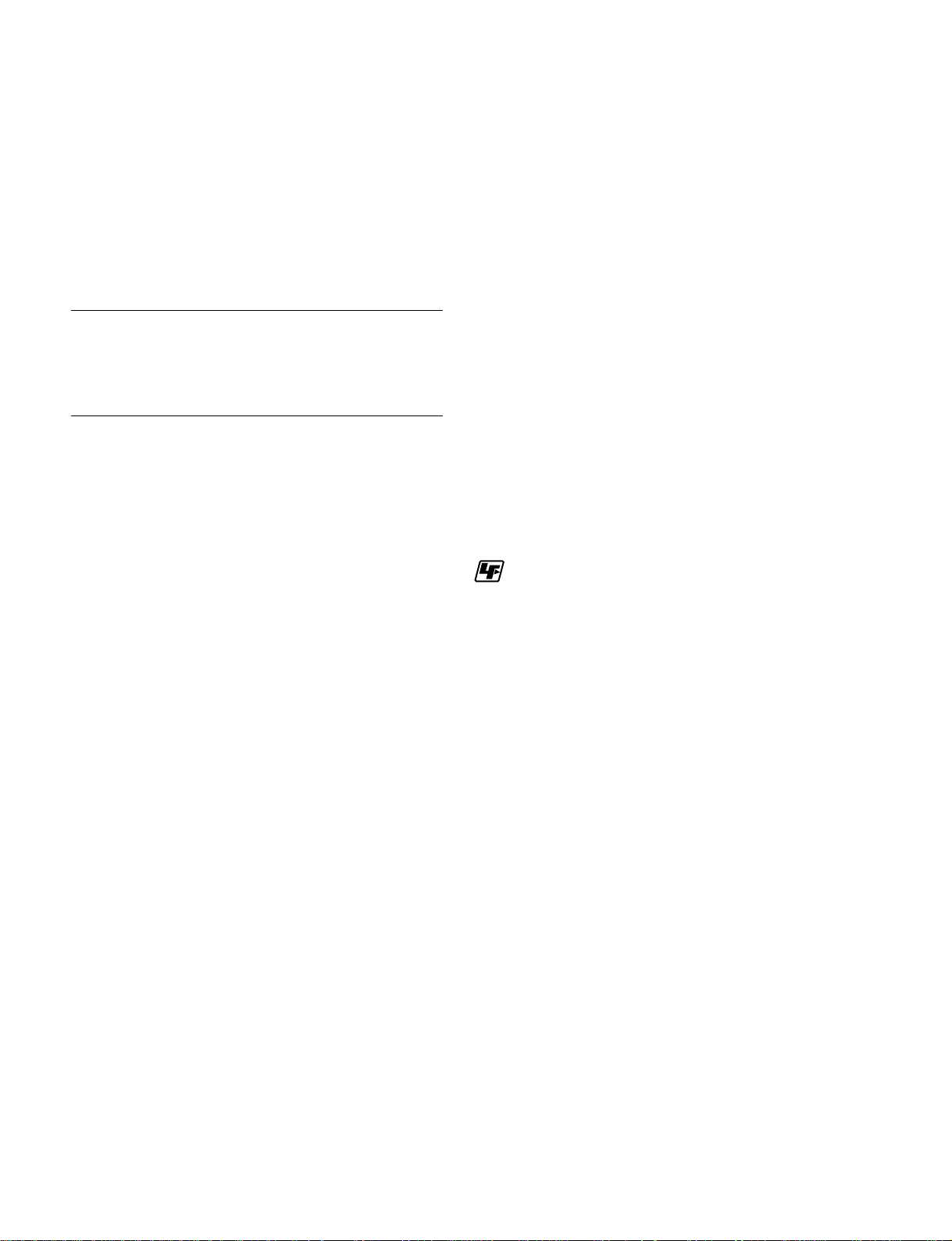
1-8. Replacing the Battery
The lithium battery for clock is mounted on the D3 board.
c
When replacing the part, be sure to use the specified one
below.
Replacement with a part other than the specified part will
result in fire hazards and electric hazards.
3. Frame lock during two-screen display
During two-screen display, the image on the main screen
or left screen is frame-locked. The other image is not
frame-locked. Therefore, the display below may appear
when the vertical sync frequencies of both signals differ.
. Flicker occurs remarkably.
. Movement does not become smooth during motion
picture display.
Replacement part
Part name: Lithium battery (CR1220)
Part No.: ! 1-756-157-11
Replacing procedure
Refer to Section 1-5-2.
1-9. Performance and Specifications of
This Unit
1. Wide zoom
. No screen adjustment can be performed when the wide
zoom mode is selected.
→ Set wide switching to another mode so as to perform
screen adjustment and then switch the mode to the
wide zoom mode.
. The viewing of an image in which the wide zoom mode
is set may vary depending on the setting of a signal
format or cinema drive and the setting of an RGB mode.
2. Flicker of interlace signal
. Flicker may occur when the RGB mode of an RGB
signal is set to “PC”.
→ Flicker can be alleviated by setting the RGB mode to
“DTV”.
. During two-screen display, flicker occurs when the
vertical resolution of the displayed image becomes less
than a half. In a motion picture signal, however, the
flicker causes no problem during operation.
In the cases described above, the trouble can be reduced by
making the vertical sync frequencies of both signals same
as each other.
1-10. Unleaded Solder
Boards requiring use of unleaded solder are printed with a
lead free mark (LF) indicating the solder contains no lead.
(Caution: Some printed circuit boards may not come
printed with the lead free mark due to their particular size.)
: LEAD FREE MARK
m
. Be sure to use the unleaded solder for the printed circuit
board printed with the lead free mark.
. The unleaded solder melts at a temperature about 40 dC
higher than the ordinary solder, therefore, it is recommended to use the soldering iron having a temperature
regulator.
. The ordinary soldering iron can be used but the iron tip
has to be applied to the solder joint for a slightly longer
time. The printed pattern (copper foil) may peel away if
the heated tip is applied for too long, so be careful.
1-16
FWD-32LX1R
Page 25
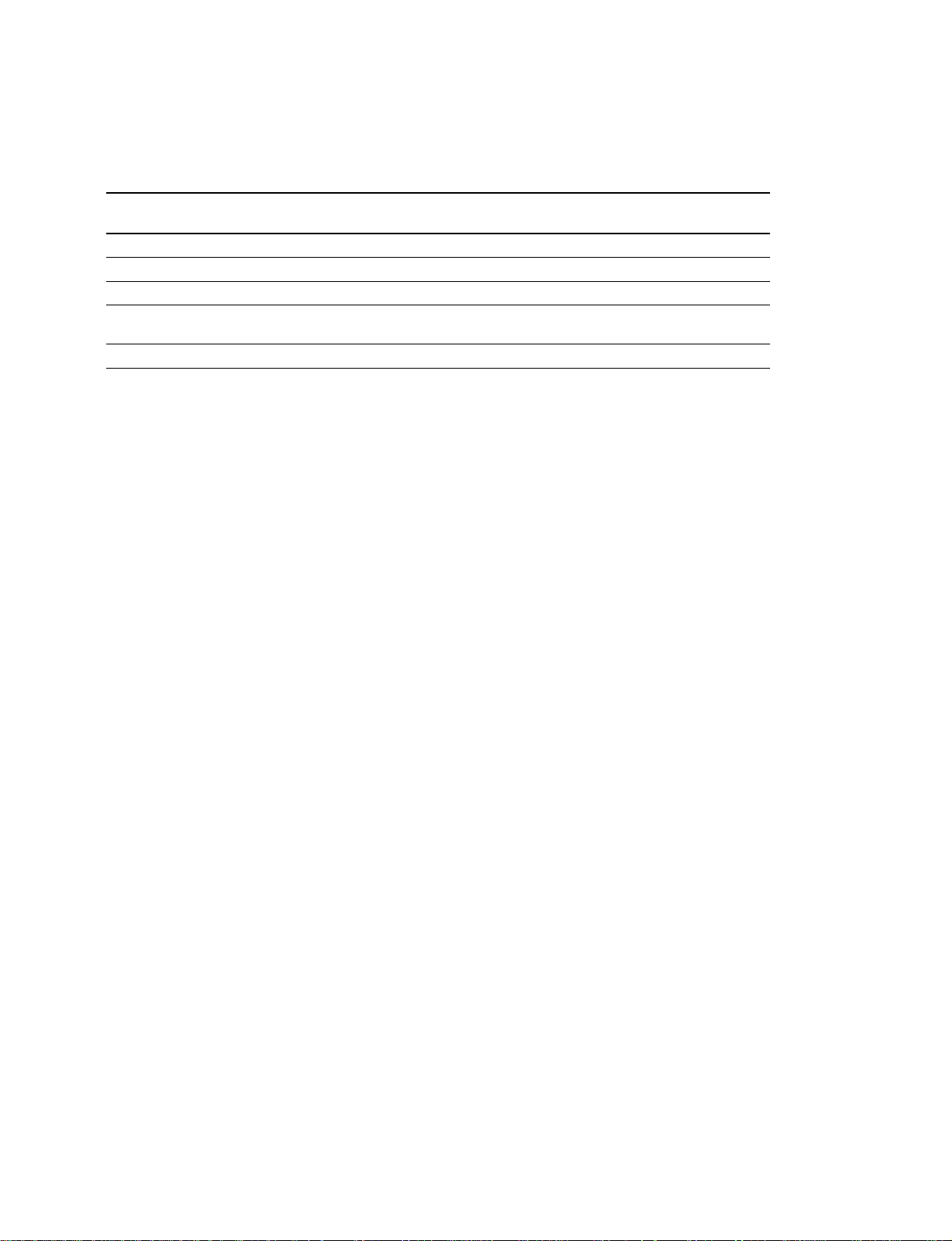
1-11. Warning on Power Connection
Use the proper power cord for your local power supply.
United States, Continental Europe UK, Ireland, Australia, Japan
Canada New Zealand
Plug type VM0233 COX-07/636 –
Female end VM0089 COX-02/VM0310B VM0303B VM1313
Cord type SVT H05VV-F CEE (13) 53rd (O, C) HVCTF
Minimum cord 10 A/125 V 10 A/250 V 10 A/250 V 10 A/125 V
set rating
Safety approval UL/CSA VDE VDE DENAN-HO
1) Use an appropriate rating plug which complies with local regulations.
1)
VM1296
FWD-32LX1R
1-17
Page 26
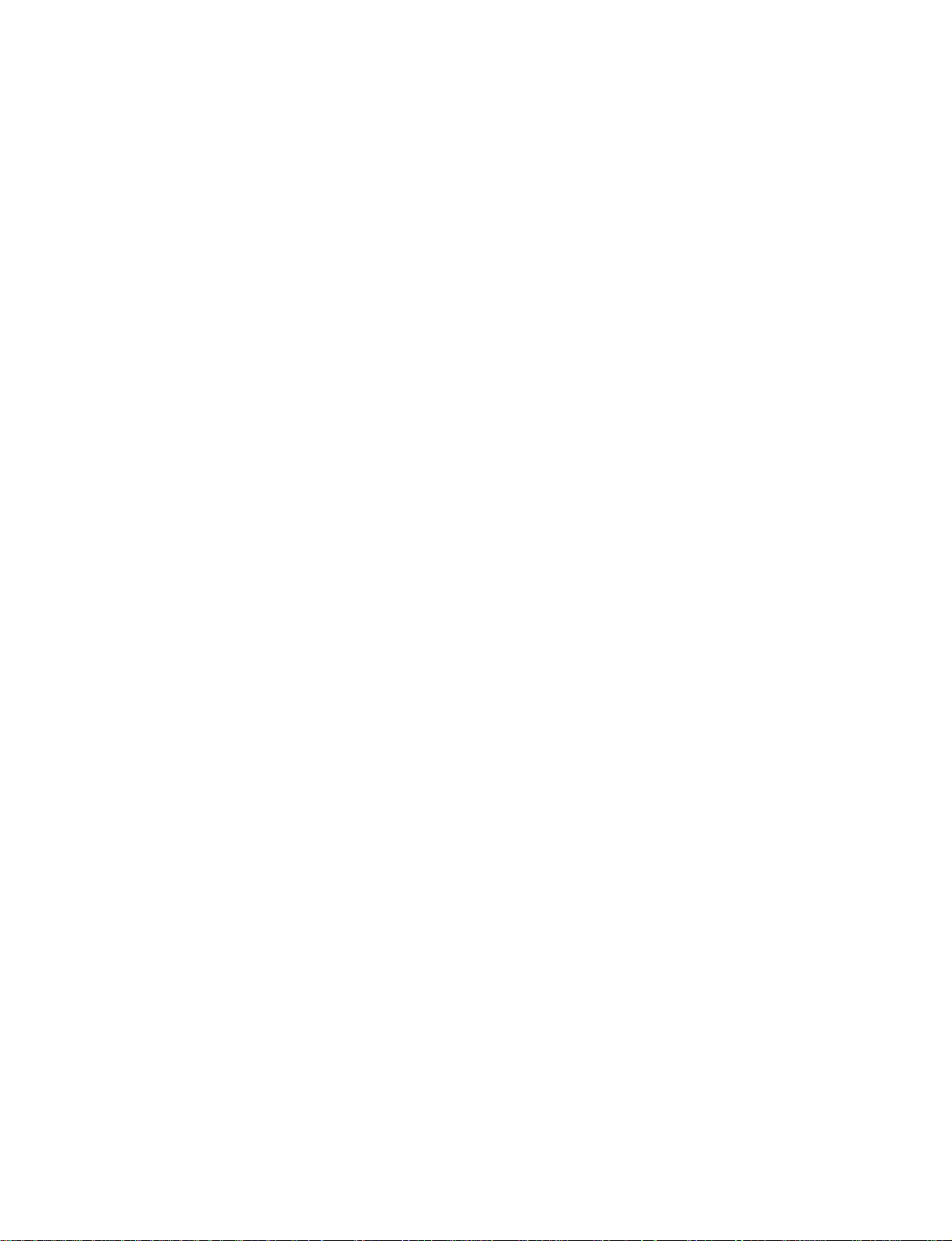
Page 27

Section 2
Electrical Alignment
n
Be sure to perform adjustment in the service mode when making the repairs below.
Contents of repair Adjustment item
Repair related to picture quality AD Calibration Adjustment (Refer to Section 2-2-7.)
White Balance Adjustment (Refer to Section 2-2-6.)
When the panel module is replaced White Balance Adjustment (Refer to Section 2-2-6.)
When the D3 or V1 board is replaced AD Calibration Adjustment (Refer to Section 2-2-7.)
White Balance Adjustment (Refer to Section 2-2-6.)
2-1. Required Equipment
. VG (Programmable video signal generator)
VG-828 or the equivalent
. Remote commander RM-980 (Supplied for this unit)
. Chromaticity meter
2-2. Electric Adjustment in Service
Mode
Electric adjustment is performed using a remote
commander (RM-980) supplied for this unit.
2-2-1. Service Mode
In addition to the ordinary user menu, “Service Mode” is
displayed when this unit is put into the service mode.
“Service Mode” is used for electric adjustment.
Start
To enter the service mode using RM-980, press the
[DISPLAY] → [5] → [VOL+], and [POWER|ON] keys
sequentially with this unit put into the standby state.
Cancellation
To cancel the service mode, put the unit into the standby
state again using a “STBY” key or turn off the power.
Viewing the screen
Service Mode
←
Picture Mode
Adjust Picture
Adjust Sound
Vivid/Standard Save
White Balance
AD Calibration
Factory Reset
Option Switch
1
2
3
4
5
6
7
8
1 Change in Picture Mode (Refer to Section 2-2-2.)
2 Picture quality adjustment (Refer to Section 2-2-3.)
3 Sound quality adjustment (Refer to Section 2-2-4.)
4 Change in initial values of Adjust Picture and Adjust
Sound (Refer to Section 2-2-5.)
5 White balance adjustment (Refer to Section 2-2-6.)
6 AD calibration adjustment (Refer to Section 2-2-7.)
7 Reset to factory-setting value
(Refer to Section 2-2-8.)
8 Special functions (Refer to Section 2-2-9.)
Commander function in service mode
Like user adjustment, six keys ([MENU], [ENTER], [&],
[*], [(], and [)]) are used for basic operation.
Other keys can also be operated in the same way as during
user adjustment.
2-2-2. Picture Mode
FWD-32LX1R
Changes the picture mode as in the ordinary operation.
2-1
Page 28
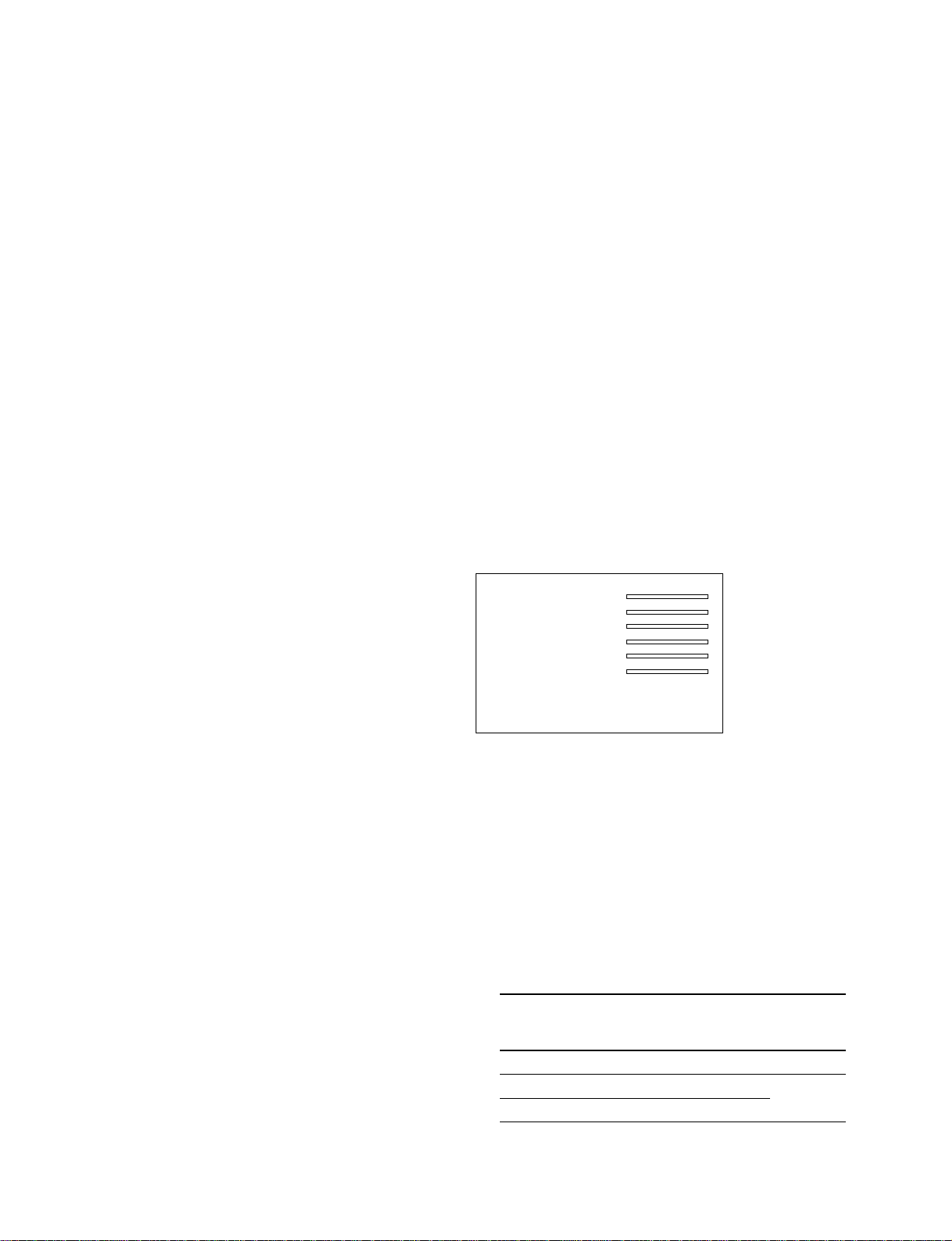
2-2-3. Adjust Picture
(Picture quality adjustment)
Adjusts the picture quality.
Unlike ordinary operation, adjustment can be performed
even if the picture quality mode is “Vivid” and “Standard”.
2-2-4. Adjust Sound
(Sound quality adjustment)
Adjusts the sound quality.
Unlike ordinary operation, adjustment can be performed
even if the picture quality mode is “Vivid” and “Standard”.
2-2-5. Vivid/Standard Save
3. Start the service mode, select “Picture Mode” and then
“User1” by “Adjust Picture”, and set the items below.
n
After adjustment is completed, write down the setting
value before change so as to return the setting value of
“User1” to the former value.
Backlight: 50
Contrast: 50
Brightness: 75
Chroma: 50
Phase: 50
Noise Reduct.: Off
Dynamic Picture: Off
Color Correct: Off
Gamma Correct: Mid
Power Saving: Standard
This is a “Vivid/Standard” mode.
Saves the value, obtained when “Adjust Picture/Adjust
Sound” is changed and adjusted, to the factory-setting
value.
“Adjust Picture” must be saved for each entry.
The adjustment value of “Adjust Sound” is copied to all
entries once it is saved.
Execution (ENTER) is done after “Cancel” is changed to
“OK”.
2-2-6. White Balance Adjustment
n
To correctly adjust the white balance, perform aging in the
aging mode for 30 minutes before adjustment.
(Refer to Section 2-2-9.)
1. Connect this unit and a signal generator to which DVI
can be output.
2. Enter a full white screen of 70% to this unit.
Select DVI for input switching.
4. Select “White Balance”, “Color Temp”, and then
“Cool” by “PICTURE/SOUND CONTROL” in a
service mode menu. (Adjust color temperature “Cool”.)
←
R Drive: 100
G Drive: 100
B Drive: 100
R BackGround: 100
G BackGround: 100
B BackGround: 100
5. Set the DVI input to a full white screen of 70%.
6. Using a chromaticity meter, adjust so that “G Drive”
and “B Drive” satisfy the values below while
monitoring the measurement value.
“R Drive” is usually fixed to “100”.
. R Drive (red gain adjustment):
Adjustment range: 0 to 100
. G Drive (green gain adjustment):
Adjustment range: 0 to 100
. B Drive (blue gain adjustment):
Adjustment range: 0 to 100
2-2
Color Tolerance
temperature
Cool Neutral Warm
Specifications 11000K 9300K 6500K
x 0.276 0.285 0.314 0.9JND
y 0.282 0.294 0.324
7. Set the DVI input to a full white screen of 20%.
FWD-32LX1R
Page 29
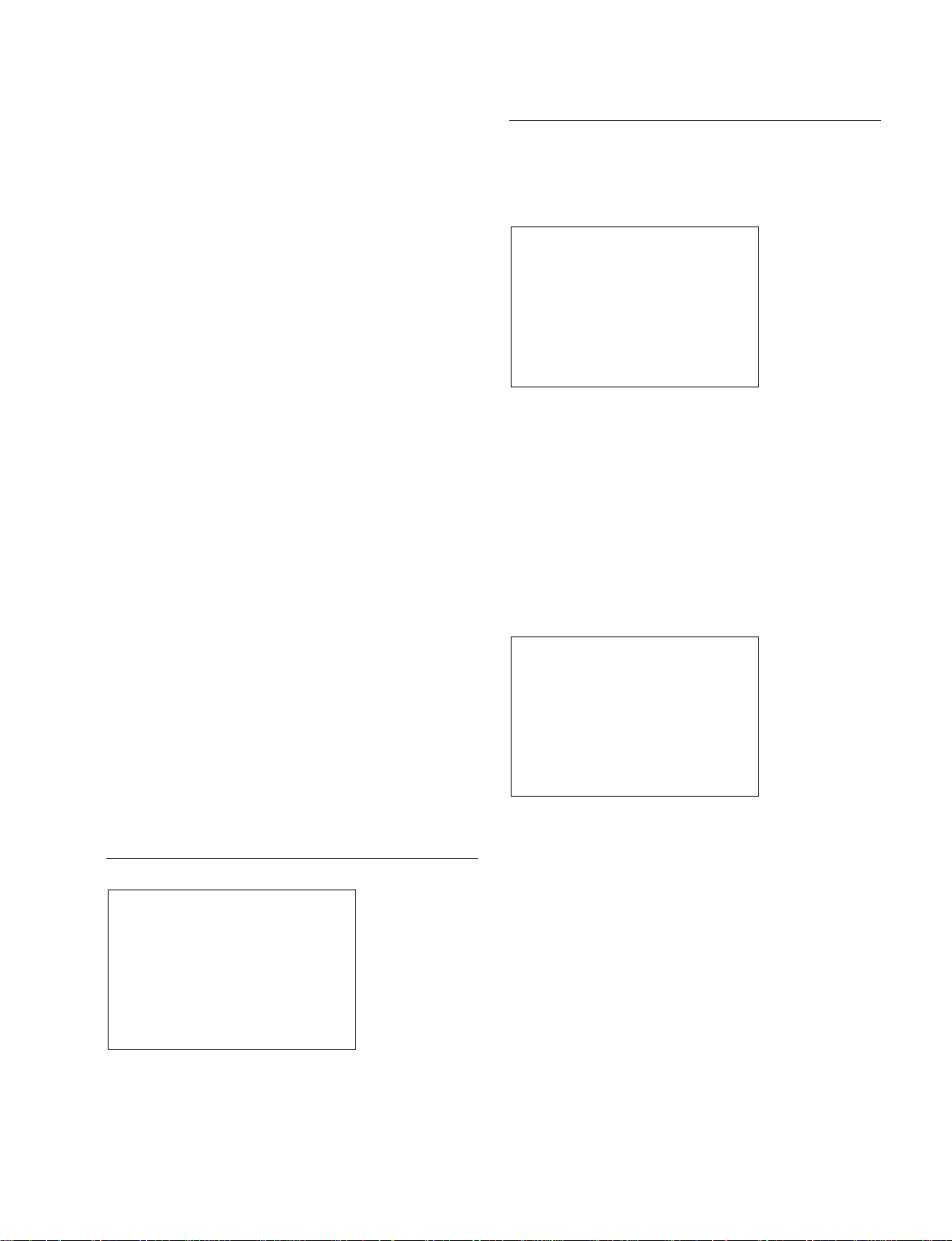
8. Adjust “R Background”, “G Background”, and “B
Background” so that the values in step 6 are satisfied.
. R BackGround (red brightness adjustment):
Adjustment range: 0 to 255
. G BackGround (green brightness adjustment):
Adjustment range: 0 to 255
. B BackGround (blue brightness adjustment):
Adjustment range: 0 to 255
9. Adjust steps 6 to 8 repeatedly so that the specified
values in step 3 are satisfied on a full white screen of
70% and 20% while making tracking.
10. Select “White Balance”, “Color Temp”, and then
“Neutral” by “PICTURE/SOUND CONTROL” in a
service mode menu. (Adjust color temperature “Neutral”.)
11. Perform the adjustment in steps 5 to 9.
12. Select "White Balance”, “Color Temp”, and then
“Warm” by “PICTURE/SOUND CONTROL” in a
service mode menu. (Adjust color temperature “Warm”.)
13. Perform the adjustment in steps 5 to 9.
NTSC/PAL
Adjusts NTSC/PAL signal calibration.
..
. NTSC/PAL
..
←
Composite Cal.
Y/C Cal.
Component Cal.
. Composite Cal.
Adjusts the Composite signal.
. Y/C Cal.
Adjusts the Y/C signal.
. Component Cal.
Adjusts the Component signal.
14. After adjustment is completed, return the setting value
of “Adjust Picture” to the former value (value written
down in step 3) and exit the menu.
2-2-7. AD Calibration Adjustment
This unit has one slot (OPTION1). Install BKM-FW10/
FW11 in the slot to be adjusted as required.
n
To correctly adjust the AD calibration, perform aging in
the aging mode for 30 minutes before adjustment.
(Refer to Section 2-2-9.)
AD calibration start-up screen
←
NTSC/PAL
SECAM
Analog RGB
AD Service Save
..
. Composite Cal.
..
Menu configuration
NTSC/PAL → Composite Cal.
←
Auto Cal.
Manual Control
. Auto Cal.
Performs the auto adjustment.
. Manual Control
Performs the manual adjustment.
n
The same screen is displayed in “Y/C Cal” and
“Component Cal”.
FWD-32LX1R
2-3
Page 30
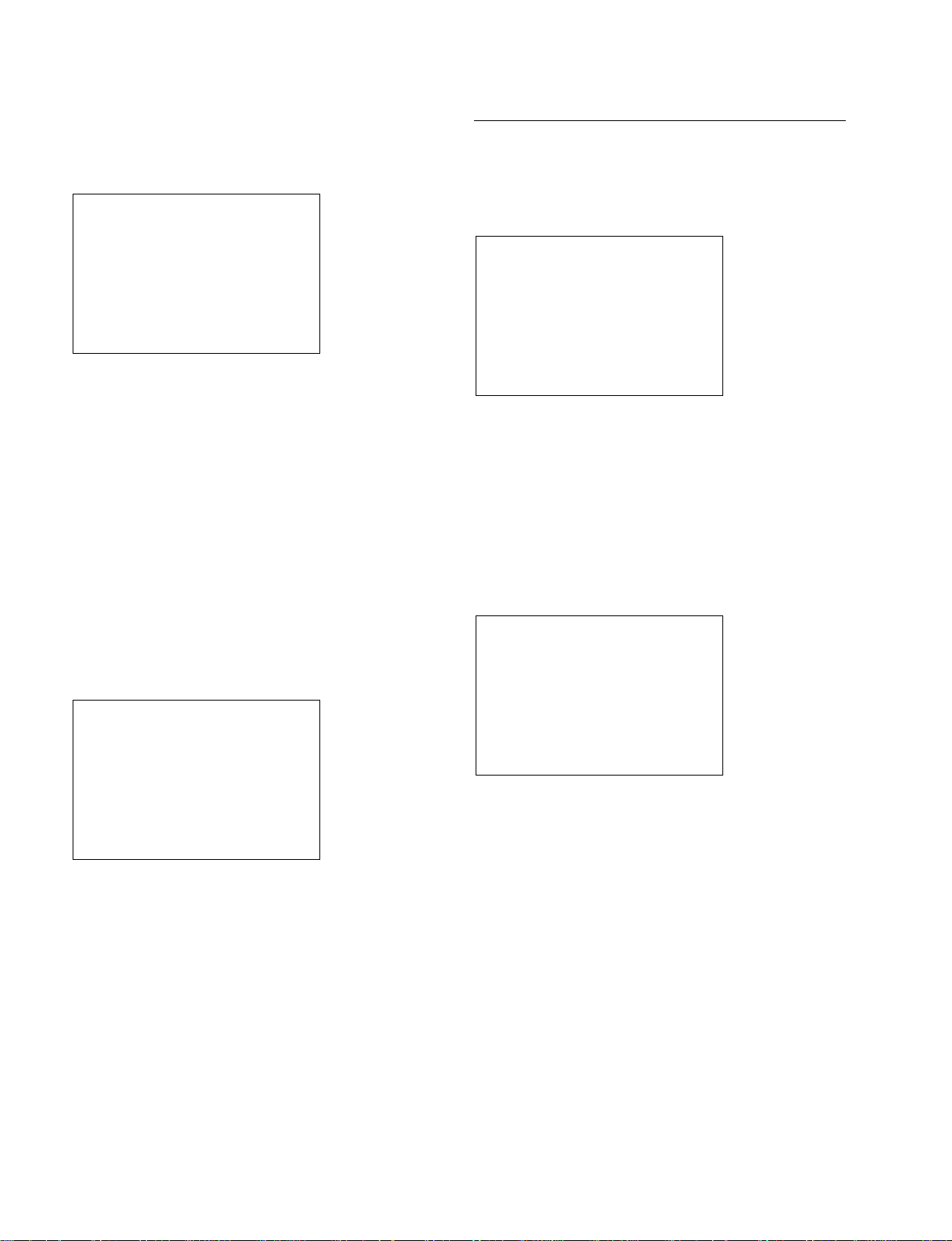
..
. Auto Cal.
..
Menu configuration
NTSC/PAL → Composite Cal. → Auto Cal.
SECAM
Adjusts the calibration of SECAM signal.
←
Auto Cal.
Target Y Cont.
Target Color
. Auto Cal.
Performs the auto adjustment.
After changing from “Cancel” to “OK”, press the
“ENTER” key.
. Target Y Cont.
Sets the threshold value of Y of the auto adjustment.
Setting range: 2,000 to 4,000
. Target Color
Sets the threshold value of C of the auto adjustment.
Setting range: 2,000 to 4,000
..
. Manual Control
..
Menu configuration
NTSC/PAL → Composite Cal. → Manual Control
..
. SECAM
..
←
Composite Cal.
Y/C Cal.
. Composite Cal.
Adjusts the Composite signal.
. Y/C Cal.
Adjusts the Y/C signal.
..
. Composite Cal.
..
Menu configuration
SECAM → Composite Cal.
←
Auto Cal.
Manual Control
←
Y Contrast: 230
C Level: 180
. Y Contrast
Adjusts the Y level.
Adjustment range: 0 to 255
. C Level
Adjusts the C level.
Adjustment range: 0 to 255
. Auto Cal.
Performs the auto adjustment.
. Manual Control
Performs the manual adjustment.
m
. The same screen is displayed in Y/C Cal.
. The operations of Auto Cal and Manual Control are the
same as NTSC/PAL.
2-4
FWD-32LX1R
Page 31

Analog RGB
..
. Manual Control
..
Adjusts the calibration of Analog RGB signal.
..
. Analog RGB
..
←
RGB Cal..
Componet Cal.
. RGB Cal..
Adjusts the RGB signal.
. Component Cal.
Adjusts the Component signal.
..
. RGB Cal..
..
Menu configuration
Analog RGB → RGB Cal..
←
Auto Cal..
Manual Control
Menu configuration
Analog RGB → RGB Cal.. → Manual Control
←
R Gain: 128
G Gain: 128
B Gain: 128
R Offset: 128
G Offset: 128
B Offset: 128
. R Gain
Adjusts the red gain.
Adjustment range: 0 to 255
. G Gain
Adjusts the green gain.
Adjustment range: 0 to 255
. B Gain
Adjusts the blue gain.
Adjustment range: 0 to 255
. R Offset
Adjusts the red offset.
Adjustment range: 0 to 255
. G Offset
Adjusts the green offset.
Adjustment range: 0 to 255
. B Offset
Adjusts the blue offset.
Adjustment range: 0 to 255
. Auto Cal.
Performs the auto adjustment.
After changing from “Cancel” to “OK”, press the
“ENTER” key.
. Manual Control
Performs the manual adjustment.
FWD-32LX1R
..
. Component Cal.
..
Menu configuration
Analog RGB → Component Cal.
←
Auto Cal..
Manual Control
. Auto Cal..
Performs the auto adjustment.
After changing from “Cancel” to “OK”, press the
“"ENTER” key.
. Manual Control
Performs the manual adjustment.
2-5
Page 32

..
. Manual Control
..
Menu configuration
Analog RGB → Component Cal. → Manual Control
←
Y Gain: 128
Cb Gain: 128
Cr Gain: 128
Y Offset: 128
Cb Offset: 128
Cr Offset: 128
. Y Gain
Adjusts the red gain.
Adjustment range: 0 to 255
. Cb Gain
Adjusts the green gain.
Adjustment range: 0 to 255
. Cr Gain
Adjusts the blue gain.
Adjustment range: 0 to 255
. Y Offset
Adjusts the red offset.
Adjustment range: 0 to 255
. Cb Offset
Adjusts the green offset.
Adjustment range: 0 to 255
. Cr Offset
Adjusts the blue offset.
Adjustment range: 0 to 255
AD Service Save
1. AD calibration adjustment of video input signal
(NTSC signal)
(1) Automatic adjustment
Input a signal whose zone is displayed in the order of
white, yellow, cyan, green, magenta, red, blue, and black
as shown below.
75% indicates that the level in a white zone is 75 IRE.
Video adjustment of OPTION1 slot
1. Confirm that BKM-FW10 is installed in an OPTION1
slot.
2. Select the video signal of OPTION1 by input switching.
3. Input a 75% color-bar signal to the video input signal,
selected in step 2, in an NTSC format and display the
screen.
4. Start the service mode, select “Picture Mode” and then
“User1” by “Adjust Picture”, and set the items below.
n
After adjustment is completed, write down the setting
value before change so as to return the setting value of
“User1” to the former value.
Saves the adjustment value of the AD calibration.
After changing from “Cancel” to “OK”, press the
“ENTER” key.
2-6
Chroma: 50
Phase: 50
Noise Reduct.: Off
Dynamic Picture: Off
Color Correct: Off
Gamma Correct: Mid
5. Select “AD Calibration” “NTSC/PAL”, and then
“Composite Cal.” in a service mode menu.
6. Set “Target Y Cont.” and “Target Color” to an
arbitrary target value.
n
During factory setting, “Target Y Cont.” and “Target
Color” are adjusted by “2700”.
FWD-32LX1R
Page 33

7. Select “Auto Cal.” and press the
[OK]
key.
Automatic adjustment is started.
During adjustment, after the display becomes black &
white, it is colored again and the adjustment is
completed about ten seconds later.
8. Select “AD Service Save” in the hierarchy of “AD
Calibration” and press the
[OK]
key.
The adjustment value is saved.
n
Save an adjustment value here. Notice that the
adjustment value is not saved even if adjustment is
completed.
9. After adjustment is completed, return the setting value
of “Adjust Picture” to the former value (value written
down in step 4) and exit the menu.
(2) Manual adjustment
9. Move a slider and adjust so that the “R” and “G”
values displayed on the right of the slider are nearer
“0” and so that the “B” value displayed on the right is
nearer “2700” as far as possible.
n
During factory setting, “Target Y Cont.” and “Target
Color” are adjusted by “2700”.
10. Select “AD Service Save” in the hierarchy of “AD
Calibration” and press the [OK] key.
The adjustment value is saved.
n
Save an adjustment value here. Notice that the
adjustment value is not saved even if adjustment is
completed.
11. After adjustment is completed, return the setting value
of “Adjust Picture” to the former value (value written
down in step 4) and exit the menu.
Video adjustment of OPTION1 slot
1. Confirm that BKM-FW10 is installed in an OPTION1
slot.
2. Select the video signal of OPTION1 by input switching.
3. Input a 75% color-bar signal to the video input signal,
selected in step 2, in an NTSC format and display the
screen.
4. Start the service mode, select “Picture Mode” and then
“User1” by “Adjust Picture”, and set the items below.
n
After adjustment is completed, write down the setting
value before change so as to return the setting value of
“User1” to the former value.
Chroma: 50
Phase: 50
Noise Reduct.: Off
Dynamic Picture: Off
Color Correct: Off
Gamma Correct: Mid
5. Select “AD Calibration”, “NTSC/PAL”, “Composite
Cal.”, and then “Manual Control” in a service mode
menu.
6. Select “Adjust Y Contrast”. (Adjust the contrast.)
7. Move a slider and adjust so that the “R”, “G”, and “B”
values displayed on the right of the slider are nearer
“2700” as far as possible.
8. Select “Adjust C Level”. (Adjust the color.)
2. AD calibration adjustment of S_VIDEO input
signal (NTSC signal)
(1) Automatic adjustment
S_VIDEO adjustment of OPTION1 slot
1. Confirm that BKM-FW10 is installed in an OPTION1
slot.
2. Select the S_VIDEO signal of OPTION1 by input
switching.
3. Input a 75% color-bar signal to the S_VIDEO input
signal, selected in step 2, in an NTSC format and
display the screen.
4. Start the service mode, select “Picture Mode” and then
“User1” by “Adjust Picture”, and set the values below.
n
After adjustment is completed, write down the setting
value before change so as to return the setting value of
“User1” to the former value.
Chroma: 50
Phase: 50
Noise Reduct.: Off
Dynamic Picture: Off
Color Correct: Off
Gamma Correct: Mid
5. Select “AD Calibration”, “NTSC/PAL”, “Y/C Cal.”,
and then “Composite Cal.” in a service mode menu.
FWD-32LX1R
2-7
Page 34

6. Set an arbitrary target value by “Target Y Cont.” and
“Target Color”.
n
During factory setting, “Target Y Cont.” and “Target
Color” are adjusted by “2700”.
7. Select “Auto Cal.” and press the
[OK]
key.
Automatic adjustment is started.
During adjustment, after the display becomes black &
white, it is colored again and the adjustment is
completed about ten seconds later.
8. Select “AD Service Save” in the hierarchy of “AD
Calibration” and press the
[OK]
key.
The adjustment value is saved.
n
Save an adjustment value here. Notice that the
adjustment value is not saved even if adjustment is
completed.
9. After adjustment is completed, return the setting value
of “Adjust Picture” to the former value (value written
down in step 4) and exit the menu.
(2) Manual adjustment
S_VIDEO adjustment of OPTION1 slot
1. Confirm that BKM-FW10 is installed in an OPTION1
slot.
2. Select the S_VIDEO signal of OPTION1 by input
switching.
3. Input a 75% color-bar signal to the S_VIDEO input
signal, selected in step 2, in an NTSC format and
display the screen.
4. Start the service mode, select “Picture Mode” and then
“User1” by “Adjust Picture”, and set the items below.
n
After adjustment is completed, write down the setting
value before change so as t return the setting value of
“User1” to the former value.
Chroma: 50
Phase: 50
Noise Reduct.: Off
Dynamic Picture: Off
Color Correct: Off
Gamma Correct: Mid
5. Select “AD Calibration”, “NTSC/PAL”, “Y/C Cal.”,
and then “Manual Control” in a service mode menu.
6. Select “Adjust Y Contrast”. (Adjust the contrast.)
7. Move a slider and adjust so that the “R”, “G”, and “B”
values displayed on the right of the slider are nearer
“2700” as far as possible.
8. Select “Adjust C Level”. (Adjust the color.)
9. Move a slider and adjust so that the “R” and “G”
values displayed on the right of the slider are nearer
“0” and so that the “B” value displayed on the right is
nearer “2700” as far as possible.
n
During factory setting, “Target Y Cont.” and “Target
Color” are adjusted by “2700”.
10. Select “AD Service Save” in the hierarchy of “AD
Calibration” and press the [OK] key.
The adjustment value is saved.
n
Save an adjustment value here. Notice that the
adjustment value is not saved even if adjustment is
completed.
11. After adjustment is completed, return the setting value
of “Adjust Picture” to the former value (value written
down in step 4) and exit the menu.
3. AD calibration adjustment of video input signal
(SECAM signal)
(1) Automatic adjustment
Video adjustment of OPTION1 slot
1. Confirm that BKM-FW10 is installed in an OPTION1
slot.
2. Select the video signal of OPTION1 by input
switching.
3. Input a 75% color-bar signal to the video input signal,
selected in step 2, in a SECAM format and display the
screen.
4. Start the service mode, select “Picture Mode” and then
“User1” by “Adjust Picture”, and set the items below.
n
After adjustment is completed, write down the setting
value before change so as t return the setting value of
“User1” to the former value.
Chroma: 50
Phase: 50
Noise Reduct.: Off
Dynamic Picture: Off
Color Correct: Off
Gamma Correct: Mid
2-8
FWD-32LX1R
Page 35

5. Select “AD Calibration”, “SECAM”, and then
“Composite Cal.” in a service mode menu.
6. Set an arbitrary target value by “Target Y Cont.” and
“Target Color”.
n
During factory setting, “Target Y Cont.” and “Target
Color” are adjusted by “2700”.
7. Select “Auto Cal.” and press the
[OK]
key.
Automatic adjustment is started.
During adjustment, after the display becomes black &
white, it is colored again and the adjustment is
completed about ten seconds later.
8. Select “AD Service Save” in the hierarchy of “AD
Calibration” and press the
[OK]
key.
The adjustment value is saved.
n
Save an adjustment value here. Notice that the
adjustment value is not saved even if adjustment is
completed.
6. Select “Adjust Y Contrast”. (Adjust the contrast.)
7. Move a slider and adjust so that the “R”, “G”, and “B”
values displayed on the right of the slider are nearer
“2700” as far as possible.
8. Select “Adjust C Level”. (Adjust the color.)
9. Move a slider and adjust so that the “R” and “G”
values displayed on the right of the slider are nearer
“0” and so that the “B” value displayed on the right is
nearer “2700” as far as possible.
n
During factory setting, “Target Y Cont.” and “Target
Color” are adjusted by “2700”.
10. Select “AD Service Save” in the hierarchy of “AD
Calibration” and press the
[OK]
key.
The adjustment value is saved.
n
Save an adjustment value here. Notice that the
adjustment value is not saved even if adjustment is
completed.
9. After adjustment is completed, return the setting value
of “Adjust Picture” to the former value (value written
down in step 4) and exit the menu.
(2) Manual adjustment
Video adjustment of OPTION1 slot
1. Confirm that BKM-FW10 is installed in an OPTION1
slot.
2. Select the video signal of OPTION1 by input
switching.
3. Input a 75% color-bar signal to the video input signal,
selected in step 2, in a SECAM format and display the
screen.
4. Start the service mode, select “Picture Mode” and then
“User1” by “Adjust Picture”, and set the items below.
n
After adjustment is completed, write down the setting
value before change so as to return the setting value of
“User1” to the former value.
Chroma: 50
Phase: 50
Noise Reduct.: Off
Dynamic Picture: Off
Color Correct: Off
Gamma Correct: Mid
5. Select “AD Calibration”, “SECAM”, “Composite Cal.”,
and then “Manual Control” in a service mode menu.
11. After adjustment is completed, return the setting value
of “Adjust Picture” to the former value (value written
down in steps 4) and exit the menu.
4. AD calibration adjustment of S_VIDEO input
signal (SECAM signal)
(1) Automatic adjustment
S_VIDEO adjustment of OPTION1 slot
1. Confirm that BKM-FW10 is installed in an OPTION1
slot.
2. Select the S_VIDEO signal of OPTION1 by input
switching.
3. Input a 75% color-bar signal to the S_VIDEO input
signal, selected in step 2, in a SECAM format and
display the screen.
4. Start the service mode, select “Picture Mode” and then
“User1” by “Adjust Picture”, and set the items below.
n
After adjustment is completed, write down the setting
value before change so as to return the setting value of
“User1” to the former value.
Chroma: 50
Phase: 50
Noise Reduct.: Off
Dynamic Picture: Off
Color Correct: Off
Gamma Correct: Mid
FWD-32LX1R
2-9
Page 36

5. Select “AD Calibration”, “SECAM”, “Y/C Cal.”, and
then “Composite Cal.” in a service mode menu.
6. Set an arbitrary target value by “Target Y Cont.” and
“Target Color”.
n
During factory setting, “Target Y Cont.” and “Target
Color” are adjusted by “2700”.
7. Select “Auto Cal.” and press the
[OK]
key.
Automatic adjustment is started.
During adjustment, after the display becomes black &
white, it is colored again and the adjustment is
completed about ten seconds later.
8. Select “AD Service Save” in the hierarchy of “AD
Calibration” and press the
[OK]
key.
The adjustment value is saved.
n
Save an adjustment value here. Notice that the
adjustment value is not saved even if adjustment is
completed.
6. Select “Adjust Y Contrast”. (Adjust the contrast.)
7. Move a slider and adjust so that the “R”, “G”, and “B”
values displayed on the right of the slider are nearer
“2700” as far as possible.
8. Select “Adjust C Level”. (Adjust the color.)
9. Move a slider and adjust so that the “R” and “G”
values displayed on the right of the slider are nearer
“0” and so that the “B” value displayed on the right is
nearer “2700” as far as possible.
n
During factory setting, “Target Y Cont.” and “Target
Color” are adjusted by “2700”.
10. Select “AD Service Save” in the hierarchy of “AD
Calibration” and press the [OK] key.
The adjustment value is saved.
n
Save an adjustment value here. Notice that the
adjustment value is not saved even if adjustment is
completed.
9. After adjustment is completed, return the setting value
of “Adjust Picture” to the former value (value written
down in step 4) and exit the menu.
(2) Manual adjustment
S_VIDEO adjustment of OPTION1 slot
1. Confirm that BKM-FW10 is installed in an OPTION1
slot.
2. Select the S_VIDEO signal of OPTION1 by input
switching.
3. Input a 75% color-bar signal to the S_VIDEO input
signal, selected in step 2, in a SECAM format and
display the screen.
4. Start the service mode, select “Picture Mode” and then
“User1” by “Adjust Picture”, and set the item below.
n
After adjustment is completed, write down the setting
value before change so as to return the setting value of
“User1” to the former value.
Chroma: 50
Phase: 50
Noise Reduct.: Off
Dynamic Picture: Off
Color Correct: Off
Gamma Correct: Mid
11. After adjustment is completed, return the setting value
of “Adjust Picture” to the former value (value written
down in step 4) and exit the menu.
5. AD calibration adjustment of component input
signal
For the component input signal of an INPUT2 terminal,
two types of signal paths are provided in consideration of
the two-screen display. In one signal path, a signal is
passed through CCP2. In the other signal path, a signal is
directly passed through a scaler. The AD adjustment at
that time is performed using CCP2 and a scaler.
Therefore, the two types of signal paths must be adjusted.
For the component input signal of OPTION1, only one
type of path in which a signal is passed through CCP2 is
provided.
(1) Automatic adjustment (CCP2)
Component adjustment of INPUT2 terminal
1. Select the component signal of INPUT2 by input
switching.
2. Input a 75% color-bar signal to the component input
signal, selected in step 1, in a 720/60P format and
display the screen.
5. Select “AD Calibration”, “SECAM”, “Y/C Cal.”, and
then “Manual Control” in a service mode menu.
2-10
FWD-32LX1R
Page 37

3. Start the service mode, select “Picture Mode” and then
“User1” by “Adjust Picture”, and set the items below.
n
After adjustment is completed, write down the setting
value before change so as to return the setting value of
“User1” to the former value.
Chroma: 50
Phase: 50
Noise Reduct.: Off
Dynamic Picture: Off
Color Correct: Off
Gamma Correct: Mid
4. Select “AD Calibration”, “NTSC/PAL”, and then
“Component Cal.” in a service mode menu.
5. Set an arbitrary target value by “Target Y Cont.” and
“Target Color”.
n
During factory setting, “Target Y Cont.” and “Target
Color” are adjusted by “2700”.
6. Select “Auto Cal.” and press the [OK] key.
Automatic adjustment is started.
During adjustment, after the display becomes black &
white, it is colored again and the adjustment is
completed about ten seconds later.
7. Select “AD Service Save” in the hierarchy of “AD
Calibration” and press the [OK] key.
The adjustment value is saved.
n
Save an adjustment value here. Notice that the
adjustment value is not saved even if adjustment is
completed.
Component adjustment of OPTION1 slot
8. Confirm that BKM-FW11 is installed in an OPTION1
slot.
9. Select the component signal of OPTION1 by input
switching.
10. Input a 75% color-bar signal to the component input
signal, selected in step 9, in a 720/60P format and
display the screen.
11. Execute steps 3 to 8.
12. After adjustment is completed, return the setting value
of “Adjust Picture” to the former value (value written
down in steps 3 and 11) and exit the menu
(2) Manual adjustment (CCP2)
Component adjustment of INPUT2 terminal
1. Select the component signal of INPUT2 by input
switching.
2. Input a 75% color-bar signal to the component input
signal, selected in step 1, in a 720/60P format and
display the screen.
3. Start the service mode, select “Picture Mode” and then
“User1” by “Adjust Picture”, and set the items below.
n
After adjustment is completed, write down the setting
value before change so as to return the setting value of
“User1” to the former value.
Chroma: 50
Phase: 50
Noise Reduct.: Off
Dynamic Picture: Off
Color Correct: Off
Gamma Correct: Mid
4. Select “AD Calibration”, “NTSC/PAL”, “Component
Cal.”, and then “Manual Control” in a service mode
menu.
5. Select “Adjust Y Contrast”. (Adjust the contrast.)
6. Move a slider and adjust so that the “R”, “G”, and “B”
values displayed on the right of the slider are nearer
“2700“ as far as possible.
7. Select “Adjust C Level”. (Adjust the color.)
8. Move a slider and adjust so that the “R” and “G”
values displayed on the right of the slider are nearer
“0” and so that the “B” value displayed on the right is
nearer “2700“ as far as possible.
n
During factory setting, “Target Y Cont.” and “Target
Color” are adjusted by “2700“.
9. Select “AD Service Save” in the hierarchy of “AD
Calibration” and press the
[OK]
key.
The adjustment value is saved.
n
Save an adjustment value here. Notice that the
adjustment value is not saved even if adjustment is
completed.
Component adjustment of OPTION1 slot
10. Confirm that BKM-FW11 is installed in an OPTION1
slot.
11. Select the component signal of OPTION1 by input
switching.
FWD-32LX1R
2-11
Page 38

12. Input a 75% color-bar signal to the component input
signal, selected in step 11, in a 720/60P format and
display the screen.
13. Execute steps 3 to 10.
14. After adjustment is completed, return the setting value
of “Adjust Picture” to the former value (value written
down in steps 3 and 13) and exit the menu.
(3) Automatic adjustment (Scaler)
Color-bar signal containing white and black zones
n
A 100% color-bar signal is an output signal having the
level below.
For RGB: RGB peak voltages are 0.7 V, respectively.
For YUV: Y peak voltage 1 V
UV peak voltage 0.7 V
Component adjustment of INPUT2 terminal
1. Select the component signal of INPUT2 by input
switching.
2. Input a 100% color-bar signal to the component input
signal, selected in step 1, in a 720/60P format (not
requiring a separate sync signal) and display the
screen.
3. Start the service mode, select “Picture Mode” and then
“User1” by “Adjust Picture”, and set the items below.
n
After adjustment is completed, write down the setting
value before change so as to return the setting value of
“User1” to the former value.
Chroma: 50
Phase: 50
Noise Reduct.: Off
Dynamic Picture: Off
Color Correct: Off
Gamma Correct: Mid
2-12
4. Select “AD Calibration”, “Analog RGB”, and then
“Component Cal.” in a service mode menu.
5. Select “Auto Cal.” and press the
[OK]
key.
Automatic adjustment is started.
When adjustment is completed, “ADC Finished” is
displayed in the center of the screen.
6. Select “AD Service Save” in the hierarchy of “AD
Calibration” and press the
[OK]
key.
The adjustment value is saved.
n
Save an adjustment value here. Notice that the
adjustment value is not saved even if adjustment is
completed.
Component adjustment of OPTION1 slot
7. Confirm that BKM-FW11 is installed in an OPTION1
slot.
8. Select the component signal of OPTION1 by input
switching.
9. Input a 100% color-bar signal to the component input
signal, selected in step 8, in a 720/60P format (not
requiring a separate sync signal) and display the
screen.
10. Execute steps 3 to 7.
11. After adjustment is completed, return the setting value
of “Adjust Picture” to the former value (value written
down in steps 3 and 10) and exit the menu.
(4) Manual adjustment (Scaler)
Component adjustment of INPUT2 terminal
1. Select the component signal of INPUT2 by input
switching.
2. Input a 100% color-bar signal to the component input
signal, selected in step 2, in a 720/60P format (not
requiring a separate sync signal) and display the
screen.
3. Start the service mode, select “Picture Mode” and then
“User1” by “Adjust Picture”, and set the items below.
n
After adjustment is completed, write down the setting
value before change so as to return the setting value of
“User1” to the former value.
Chroma: 50
Phase: 50
Noise Reduct.: Off
Dynamic Picture: Off
Color Correct: Off
Gamma Correct: Mid
FWD-32LX1R
Page 39

4. Select “AD Calibration”, “Analog RGB”, “Component
Cal.”, and then “Manual Adjust” in a service mode
menu.
5. Select “Adjust Y Offset”.
6. Move a slider and adjust it to the value on whether “R”
value “1” of information display changes to the upper
position.
7. Select “Adjust Cb Offset”.
8. Move a slider and adjust it to the value on whether
“G” value “1” of information display changes to the
upper position.
9. Select “Adjust Cr Offset”.
10. Move a slider and adjust it to the value on whether “B”
value “1” of information display changes to the upper
position.
11. Select “Adjust Y Gain”.
12. Move a slider and adjust so that the “R”, “G”, and “B”
values of information display are nearer “4000” as far
as possible.
13. Select “Adjust Cb Gain”.
14. Move a slider and adjust so that the “B” value of
information displayed is nearer “4000” as far as
possible.
15. Select “Adjust Cr Gain”.
16. Move a slider and adjust so that the “R” value of
information displayed is nearer “4000” as far as
possible.
17. Select “AD Service Save” in the hierarchy of “AD
Calibration” and press the
[OK]
key.
The adjustment value is saved.
n
Save an adjustment value here. Notice that the
adjustment value is not saved even if adjustment is
completed.
Component adjustment of OPTION1 slot
18. Confirm that BKM-FW11 is installed in an OPTION1
slot.
19. Select the component signal of OPTION1 by input
switching.
20. Input a 100% color-bar signal to the component input
signal, selected in step 19, in a 720/60P format (not
requiring a separate sync signal) and display the
screen.
21. Execute steps 3 to 18.
22. After adjustment is completed, return the setting value
of “Adjust Picture” to the former value (value written
down in steps 3 and 21) and exit the menu.
6. AD calibration adjustment of analog RGB
input signal
(1) Automatic adjustment
RGB adjustment of INPUT2 terminal
1. Select the RGB signal of INPUT2 by input switching.
2. Input a 100% color-bar signal to the RGB input signal,
selected in step 1, by a signal resolution of 60 Hz in
separate sync (SOG impossible) SVGA and display
the screen.
3. Start the service mode, select “Picture Mode” and then
“User1” by “Adjust Picture”, and set the items below.
n
After adjustment is completed, write down the setting
value before change so as to return the setting value of
“User1” to the former value.
Chroma: 50
Phase: 50
Noise Reduct.: Off
Dynamic Picture: Off
Color Correct: Off
Gamma Correct: Mid
4. Select “AD Calibration”, “Analog RGB”, and then
“RGB Cal.” in a service mode menu.
5. Select “Auto Cal.” and press the
[OK]
key.
Automatic adjustment is started.
When adjustment is completed, “ADC Finished” is
displayed in the center of the screen.
6. Select “AD Service Save” in the hierarchy of “AD
Calibration” and press the
[OK]
key.
The adjustment value is saved.
n
Save an adjustment value here. Notice that the
adjustment value is not saved even if adjustment is
completed.
RGB adjustment of OPTION1 slot
7. Confirm that BKM-FW11 is installed in an OPTION1
slot.
8. Select the RGB signal of OPTION1 by input
switching.
9. Input a 100% color-bar signal to the RGB input signal,
selected in step 8, by a signal resolution of 60 Hz in
separate sync (SOG impossible) SVGA and display
the screen.
10. Execute steps 3 to 7.
FWD-32LX1R
2-13
Page 40

11. After adjustment is completed, return the setting value
of “Adjust Picture” to the former value (value written
down in steps 3 and 10) and exit the menu.
(2) Manual adjustment
RGB adjustment of INPUT2 terminal
1. Select the RGB signal of INPUT2 by input switching.
2. Input a 100% color-bar signal to the RGB input signal,
selected in step 1, by a signal resolution of 60 Hz in
separate sync (SOG impossible) SVGA and display
the screen.
3. Start the service mode, select “Picture Mode” and then
“User1” by “Adjust Picture”, and set the items below.
n
After adjustment is completed, write down the setting
value before change so as to return the setting value of
“User1” to the former value.
17. Select “AD Service Save” in the hierarchy of “AD
[OK]
Calibration” and press the
key.
The adjustment value is saved.
n
Save an adjustment value here. Notice that the
adjustment value is not saved even if adjustment is
completed.
RGB adjustment of OPTION1 slot
18. Confirm that BKM-FW11 is installed in an OPTION1
slot.
19. Select the RGB signal of OPTION1 by input
switching.
20. Input a 100% color-bar signal to the RGB input signal,
selected in step 19, by a signal resolution of 60 Hz in
separate sync (SOG impossible) SVGA and display
the screen.
21. Execute steps 3 to 18.
Chroma: 50
Phase: 50
Noise Reduct.: Off
Dynamic Picture: Off
Color Correct: Off
Gamma Correct: Mid
4. Select “AD Calibration”, “Analog RGB”, “RGB Cal.”,
and then “Manual Adjust” in a service mode menu.
5. Select “Adjust R Gain”.
6. Move a slider and adjust so that the “R” value of
information display is nearer “4000” as far as possible.
7. Select “Adjust G Gain”.
8. Move a slider and adjust so that the “G” value of
information display is nearer “4000” as far as possible.
9. Select “Adjust B Gain”.
10. Move a slider and adjust so that the “B” value of
information display is nearer “4000” as far as possible.
11. Select “Adjust R Offset”
12. Move a slider and adjust it to the value on whether “R”
value “1” of information display changes to the upper
position.
13. Select “Adjust G Offset”.
14. Move a slider and adjust it to the value on whether “B”
value “1” of information display changes to the upper
position.
15. Select “Adjust B Offset”.
16. Move a slider and adjust it to the value on whether “R”
value “1” of information display changes to the upper
position.
22. After adjustment is completed, return the setting value
of “Adjust Picture” to the former value (value written
down in step. 3 and 21) and exit the menu.
2-2-8. Factory Reset
The item that the user changed and adjusted is returned to
the factory-setting value.
However, the serial number and index number remain the
value that is set currently.
Turn on and off this unit after “Cancel” is changed to
“OK”.
2-14
FWD-32LX1R
Page 41

2-2-9. Option Switch
This is a special function.
Menu configuration
Option Switch
←
V Slice Control OFF
Aging Mode OFF
Option S/W3 OFF
Option S/W4 OFF
Option S/W5 OFF
Option S/W6 OFF
Option S/W7 OFF
Option S/W8 OFF
Option S/W9 OFF
Option S/W10 OFF
1. V Slice control
The setting (ON/OFF) for measures to be taken when a
sync signal cannot be properly acquired in a specific DVD
image and when an image may be disturbed is switched.
Execution (ENTRY) is done after the setting is switched
from “OFF” to “ON”.
3. Option S/W4
Switch the mode of determining the PC signal (1152 x
864@60 or 1152 x 870@60).
OFF: 1152 x 864@60
ON: 1152 x 870@60
n
After switching from OFF to ON, press the ENTER button.
After this operation, be sure to perform “ALL RESET”.
Otherwise, the determination of correct signal cannot be
performed.
4. Option S/W3, Option S/W5 to 10
At present, these switches do not operate because they are
not assigned in function. (Reserved)
2. Aging mode
This is the mode setting for aging before performing AD
adjustment and white balance adjustment.
The procedure is as follows:
(1) Select the component signal of INPUT2 by input
switching.
(2) Set the component input signal of INPUT2 as a blank
signal.
(3) Select “Option Switch” and then “Aging Mode”.
(4) Switch “OFF” to “ON” and then execute (enter).
In the aging mode, the LED indicator in the lower-
right position of the unit blinks in green (at intervals of
0.5 seconds).
After aging continuously passes for 30 minutes, the
LED indicator blinks in green at intervals of three
seconds.
After the current mode is shifted to the aging mode,
keys other than the standby button are invalidated.
The way to cancel the aging mode after it is shifted is
as described below.
. Turn on and off the standby and AC state.
. Input a signal to the current input signal.
FWD-32LX1R
2-15
Page 42

Page 43

Section 3
Circuit Description
3-1. Outline
The main functions of each board are as described below.
D3 board (For detail, refer to Section 3-2.)
The D3 board has the interfaces of DVI and HD15 connectors. It controls a scaler from a microcomputer
together with the signal from the V1 board, processes a video signal, and outputs data to the display
panel. Also, the selected input audio signal outputs from RCA.
Additionally, the D3 board has an RS-232C connector that can control this unit from the outside and a
CONTROL-S (IN/OUT) terminal that can operate multiple sets using one remote controller.
V1 board (For detail, refer to Section 3-3.)
The V1 board interfaces with an option board. It digitally processes a video signal and sends the video
signal to the D3 board.
H1 board (For detail, refer to Section 3-4.)
The H1 board is a user interface board. It has POWER, INPUT, MENU, UP, DOWN, and ENTER keys.
H2 board (For detail, refer to Section 3-5.)
The H2 board is a LED board used for making the logo of Sony bright.
H3 board (For detail, refer to Section 3-6.)
The H3 board has the photosensing block of remote commander and two-color LED that indicate the state
of this unit.
K1 board (For detail, refer to Section 3-7.)
The K1 board is an audio signal processing board. It has a surround processor IC and power amplifier IC.
SP board (For detail, refer to Section 3-8.)
The SP board has a speaker output terminal for the audio output signal from the K1 board.
S board (For detail, refer to Section 3-9.)
The S board is a temperature sensor board that detects the temperature in this unit.
FA1 board (For detail, refer to Section 3-10.)
The FA1 board is a board used for driving a fan that lowers the temperature in this unit.
G4 board (For detail, refer to Section 3-11.)
The G4 board is a power supply board that mounts an AC filter, STBY power block, PFC converter, and
main converter.
STBY 5 V and STBY 3.3 V are output as the STBY power block. The output voltage of a main converter
is 17.5 V, +13 V, and _13 V.
GD board (For detail, refer to Section 3-12.)
The GD board is a power supply board that mounts a DC-DC converter.
9 V, A5 V, D5 V, A3.3 V, and D3.3 V are output from the DC-DC converter.
FWD-32LX1R
3-1
Page 44

3-2. D3 Board
The D3 board has three paths that pass through an INPUT1 terminal (DVI connector: CN1400, mini-pin
jack: J1400), INPUT2 terminal (HD15 connector: CN1600, mini-pin jack: J1600), and CN1000 on the D3
board from the V1 board, as the input path of video and audio signals.
The audio signals from the INPUT1 terminal (J1400) and INPUT2 terminal (J1600) are input to audio
switches (IC1600 and IC1601), and the signal selected by the port control of a microcomputer is output
from CN1000 to the V1 board. The signal selected from among the audio signals (including the audio
signal of an option board) by the V1 board is output from the CN1000 to AUDIO OUT (J1002) of RCA
and from the CN1209 to the K1 board.
The video signal from an INPUT1 terminal is directly input to the TMDS input port of a scaler (IC2300).
The video signal from an INPUT2 terminal is passed through the V1 board and selected by the input
signal (RGB signal) from an option board and a switch (IC1603). The RGB signal is input to the analog
input port of a scaler (IC2300). The input signal from the INPUT2 terminal differs between one- and
two-screen configurations when it is a component signal. For one-screen display, the output signal of a
switch (IC1603) is input to the V1 board through CN1000. During two-screen configuration with the
video signal from an option board, a signal is input to the analog input port of a scaler as in an RGB
signal. During two-screen configuration with an INPUT1 signal, a signal is input to the V1 board as
during one-screen configuration.
The video signal from the V1 board is input to the video port of a scaler as an eight-bit digital RGB
signal.
In a scaler (IC2300), resolution is converted according to the resolution of a display panel. Also, a wideangle or zoom function is set as required. A TMDS receiver is mounted for the input signal from an
INPUT1 terminal. A/D converter is mounted in an analog input port. Three input ports including a video
port are provided. This enables the two-screen display of P&P and PinP.
There are color matrix switching, Cinema Drive (not including NTSC), and color collect setting as other
functions. The picture quality adjustment that is made using a processor (IC2004) in the later stage
during one-screen display is made using a scaler during two-screen display. OSD is also drawn and
superimposed in a scaler.
An eight-bit digital RGB signal is input from a scaler (IC2300) to the processor (IC2004) in the later
stage. In the processor, the picture quality such as contrast, brightness, color depth, hue, sharpness, noise
reduction, a dynamic picture, gamma correction, and a color temperature is set. Moreover, the specific
point of the video signal input in a processor can be read using 12-bit RGB data. AD or WB is adjusted
based on this value.
An eight-bit digital RGB signal is input from a processor (IC2004) to an LVDS transmitter (IC2200),
format-converted, and LVDS-transferred to the panel. The output signal of a transmitter is set by the
voltage control of a port. The voltage control is performed by the port output signal of an I/O expander
(IC2202) via a transistor. The expander is output-controlled from a microcomputer by I2C.
The video signal from an LVDS transmitter is output from CN2200. Additionally, the logic power of a
panel is supplied to the LCD panel via CN2203. The control signal from a microcomputer is output from
CN2202 to a back light module, and power is supplied from CN1005.
3-2
FWD-32LX1R
Page 45

The D3 board has a function that is activated from power saving by the signal input to the INPUT1
terminal (CN1400) and the sync signal and SOG signal from the INPUT2 terminal (CN1600). In
specifications, when a signal is input to the INPUT1 terminal, it is notified from a scaler (IC2300) to a
microcomputer (34-pin) for activation that the signal was input by setting an SCDT signal high. A
SYNC_IRQ signal is set high using a sync processor circuit (consisting of IC1806, IC1807, and IC1802)
when an H/V sync signal or SOG signal is input to the INPUT2 terminal. The unit is activated when a
microcomputer (3-pin) detects that the SYNC_IRQ signal is set high.
In this unit, the frequency of an RGB signal and a component during two-screen display is measured
using the port of a microcomputer. For an RGB signal, the sync signal selected using a switch (IC1603)
is converted into a composite sync signal using a sync selection circuit (consisting of IC1800, IC1803,
and IC1804) and then input to a sync separation circuit (IC1809). For a SOG signal, the green
(composite) signal amplified using an amplifier circuit (consisting of Q1801, Q1802, Q1806, and
IC1808) is input to a sync separation circuit. In the sync separation circuit, H and V sync signals are
separated. After that, frequency measurement (H_COUNT and V_COUNT), polarity discrimination
(POL_H and POL_V), and sync signal detection (EXT_H and EXT_V) are performed to discriminate an
input signal by using each signal input to the port of a microcomputer.
The “video sync” mode is provided as the function of this unit. In this mode, a composite signal is input
from pin 13 of an INPUT2 terminal instead of a sync signal. During processing, this signal is input from
IC1604 to the composite input pin of a switch (IC1603). Using a sync separation function of IC, a signal
is input to the scaler and sync selection circuit as a composite sync signal.
This unit has an RS-232C connector (CN1006) for external communication. Using a dedicated
command, the unit can be controlled or the firmware of a microcomputer and scaler can be rewritten. By
using an interface (IC1002), the signal of an RS-232C connector is output to this unit in the range of 5 V
and to the external connection unit in the range of 12 V. IC1002 is connected with a microcomputer and
scaler using a communication selector switch (IC1004) and can be communicated using UART. External
communication can be performed from the network board (BKM-FW32) connected to option slot 1 as
well as from an RS-232C connector. In this case, the 232C_SHDN signal connected with an option board
is set low, and the input/output signal of IC1002 is set disable. The communication lines (OP_TX and
OP_RX) from the option board are connected using a communication selector switch (IC1004).
A communication selector switch is usually connected to a microcomputer. It is connected with the
scaler only when the firmware of a scaler is rewritten. The switching can be done by setting a
GM_UPGRADE signal (at pin 27 of a microcomputer) low to a microcomputer using a dedicated
command. In this case, the GM_BINT output signal from IC1007 goes low, and a microcomputer does
not perform communication (such as rewriting of setting) with a scaler at all. To cancel this setting, pull
out and insert an AC cord, that is, reset this unit.
One of the communication functions is to rewrite the firmware of a microcomputer and scaler. A rewrite
switch (S1000) is set so that it goes low when firmware is rewritten from an RS-232C connector. (The
rewrite switch is set so that it goes high during factory setting.) As a result, a microcomputer can be
controlled from pins 6 and 8 of an RS-232C connector. When the signal at pin 6 is set high, an FWE
signal is set low and a microcomputer is set to the write mode. (The signal at pin 1 (MD2) of a
microcomputer is set low.) When the signal at pin 8 is set high, a CPU_RST signal is set high and pin 92
of a microcomputer is reset. By this pin control, the firmware of a microcomputer and scaler can be
rewritten using firmware write software.
Firmware can also be rewritten from an option board. Rewrite can be done without switching SW1000
by controlling the reset of a microcomputer using the signal line of OP_CPU_RST and the setting of a
microcomputer write mode using the signal line of OPFWE.
FWD-32LX1R
3-3
Page 46

A microcomputer accepts the SIRCS signal received in the photosensing block on the H3 board or the
SIRCS signal received in a Control-S input block (J1001). When a jack is not inserted in J1001, the
SIRCS1 signal that the H3 board received is passed through a buffer (IC1207) via Q1005 as an SIRCS2
signal and input to pin 48 of a microcomputer. When a jack is inserted in J1001, the contact of J1001 is
separated from an SIRCS1 signal and the signal from the jack is input to the microcomputer as an
SIRCS2 signal. The SIRCS2 signal is sent to the microcomputer (29-pin) as an SIRCS_IRQ signal using
a buffer (IC1207), detecting the rising edge for interruption.
A current is supplied from CN1203 through a constant-current circuit (IC1202) and integration circuit
(consisting of Q1209, Q1211, Q1214, and Q1215) to drive the LED of Sony logo on the H2 board. A
pulse signal (LED_IND) signal is input from a microcomputer to the constant-current circuit to change
the pulse width and control the brightness.
The KEY1 and KEY2 signals from the H1 board are an analog voltage signal. The voltage varies
depending on the pressed key and is input to the analog port of a microcomputer for processing. Other
voltages and signals input to the analog port are D3.3 V, 5 V, Q_SENSE1, and Q_SENSE2. D3.3 V and
5 V are used during self-diagnosis. Q_SENSE1 and Q_SENSE2 are used to detect the connected option
board.
3-3. V1 Board
The composite signal, Y/C signal, and component signal from an option board and the component signal
from an INPUT2 terminal are input to a video switch (IC3003) once. The component signal discriminates
a signal by reading H and V signal frequencies using the register of IC3003. The RGB signal from an
option board is selected using an RGB switch (IC3001) and then output from CN3900 to the D3 board.
The signal input to the video switch is output to a SECAM decoder (IC3300) and NTSC/PAL decoder
(IC3505).
The SECAM decoder (IC3300) separates a SECAM signal from Y to C and converts it from analog to
digital. The NTSC/PAL decoder (IC3505) separates signals other than a SECAM signal from Y to C and
converts them from analog to digital. An eight-bit Y/C signal is output, and AD calibration is performed
by the gain adjustment of Y and C signals. The output value at that time is read using a processor
(IC2004) on the D3 board and automatically adjusted by software so that it is a target value. Also, an H/
V sync signal and dot clock are generated using a decoder.
A microcomputer full-automatically discriminates color using the color discrimination function of a
decoder. It also extracts caption information from the video signal, using IC4300, that is output from a
video switch (IC3003), superimposing it for display as an RGB signal (M_CCDOUT) using an NTSC/
PAL decoder.
The output signals of each decoder (IC3300 and IC3505) are input to a selector (IC3701). The output
signal of a SECAM decoder is input to channel B, and the output signal of an NTSC/PAL decoder is
input to channel C. The digital RGB (YUV) signal from CN3002 is directly input to channel A of a
selector.
For an interlace signal of 15 kHz, the output signal of a selector (IC3701) is input to DRC (IC4101) and
IP-converted into a progressive signal of 31.5 kHz for double-density processing. The processed signal is
input to channel B of a selector (IC3901) in the later stage. Signals other than described above are
directly input to channel C of IC3901. The signal input to IC3901 is input through CN3900 to the scaler
on the D3 board.
An audio signal is input from the D3 board and option board to an audio switch (IC3006). The selected
signal is input through CN3900 to the D3 board and then input to the K1 board.
3-4
FWD-32LX1R
Page 47

3-4. H1 Board
A key input signal is sent the D3 board as a DC voltage signal. The key input signal is sent to a KEY1
signal in 0.81 V and 1.55 V when the “INPUT” and “MEMU” key are pressed. It is sent to a KEY2
signal in 0.29 V, 0.81 V, and 1.55 V when the “↓”, “↑”, and “OK” keys are pressed. The “POWER” key
is independently sent using a POWER_INT signal. The “POWER” key is interrupted in 0 V by a
microcomputer when it is pressed. For each signal, 3.3 V is sent when no key is pressed.
3-5. H2 Board
The H2 board mounts white LED for making logo bright. Brightness is controlled by applying 5 V to the
anode of LED and controlling the potential of a cathode.
3-6. H3 Board
The H3 board has the photosensor (IC9300) of an infrared remote controller. It sends data to the D3
board as a SIRCS signal. The H3 board also has two-color LED (D9308) that displays the status of a
unit. It controls the light emitting by applying 3.3 V to an anode and controlling a cathode.
3-7. K1 Board
Input audio signals (AU_L and AU_R) are input from the D3 board to a surround processor (IC5000)
through CN5000. In the surround processor, the volume, balance, bass, and treble are controlled and the
“hall simulation” of surrounding is processed. After that, audio L and R signals are input to class D
power amplifiers (IC5001 and IC5002) and PWM-modulated and output to a square wave of
approximately one hundred and several ten kilohertz. The square wave is integrated via a low-pass filter
(consisting of L and C) in the output stage and output through CN5001 to the SP board as an analog
waveform.
3-8. SP Board
The SP board mounts a speaker terminal (TB9500) for outputting the audio signal from the K1 board to
speakers. A filter (FL9500) is mounted between CN9500 and TB9500 to take the measures for radiation.
3-9. S Board
The S board amplifies the detection voltage from a temperature sensor (IC9400), which linearly changes
with respect to the peripheral temperature, using an operational amplifier and outputs it to the D3 voltage
as a DC voltage.
FWD-32LX1R
3-5
Page 48

3-10. FA1 Board
The FA1 board drives a fan for lowering the temperature in a unit. The fan has two- system control and its
speed can be controlled by modulating PWM of the fan drive signal from a microcomputer. A PWM
signal is amplified using an amplifier (IC5901) and then integrated and output in the later stage of Q5902
and Q5903 respectively. The fan voltage during shipping is fixed to 6.7 V for FAN (top) and 6.2 V for
FAN (left) when the unit is installed in the horizontal direction and 9.0 V for FAN (top) and 6.2 V for
FAN (left) when it is installed in the vertical direction.
A fan detection signal (FAN_DET) is returned to the microcomputer via a fan detector (IC5900) because
a fan that outputs a fan operation detection signal is used. A maximum of eight fans can be connected. In
this unit, only three fans are connected. In this case, only the FAN_DET signal at pins 2, 5 and 14 of
CN5901 is used. A low-level signal (0 V) is output when normal operation is performed.
Since other detection ports of IC5900 are connected to GND, the output FAN_DET signal of IC5900
returns a high-level signal (3.3 V) to the microcomputer. The output FAN_DET signal of IC5900 returns
a low-level signal (0 V) when a fan is abnormal.
3-11. G4 Board
AC input/rectification block
CN7700 on the G4 board is connected to an AC inlet, and AC power is supplied from the AC inlet.
The input AC power is passed through an AC noise filter consisting of C7701, C7702, L7700, and L7701
and bridge-rectified by D7000.
Standby converter
AC power is rectified by D7700, and STBY5 V is output from a regulator circuit (IC7420) to CN7204 (3
pins) and CN7205 (3 pins) via IC7700 and T7700. STBY3.3 V is output to CN7204 (1 pin) and CN7205
(1 pin) using a regulator circuit (IC7421).
PFC converter
AC power is rectified by D7000, and the power factor is improved using a PFC converter consisting of
Q7000, IC7000, C7014, C7017, L7001, and D7001. Moreover, the output voltage is raised and stabilized
to 385 VDC (typical).
The smoothed output signal is supplied to a main converter.
Main converter
An output voltage of 17.5 V and ±13 V is output from a current resonance circuit consisting of IC7100,
Q7100, Q7101, T7100, and T7101. 17.5 V is output to CN7200 (1-5 pins). +13 V is output from
CN7201 (1-4 pins) to CN7500 (1-4 pins) on the GD board and output from CN7202 (7-8 pins) to CN7400
(3-4 pins) via CN7501 (7-8 pins) on the GD board. +13 V is then output to CN7203 (10-11 pins). _13 V
is output from CN7202 (13-14 pins) to CN7400 (8-9 pins) via CN7501 (13-14 pins) on the GD board.
Main ON/OFF control & protection circuit
An active filter and main converter are turned on and off by setting the POWER_ON signal (at pin 9 of
CN7203) to high and low. When a POWER_ON signal is high, the active filter is activated if Q7300 is
turned on and if RY7301 is turned on. After that, the main converter is activated. When a POWER_ON
signal is low, Q7300 is turned off and RY7301 is turned off. At that time, the operation of both the active
filter and main converter stops.
3-6
FWD-32LX1R
Page 49

3-12. GD Board
DC-DC converter
The output voltage (13 V) of a main converter is output to D3.3 V using a step-down converter consisting
of IC7500, Q7501, L7502, and C7522 on the GD board. Similarly, A3.3 V is output from IC7500, Q7500,
L7501, and C7521. 5V is output from IC7600, Q7600, L7601, and C7621. D5 V is output from IC7600,
Q7601, L7602, and C7622. A3.3 V is output to CN7405 (1-3 pins) and CN7402 (3-5 pins), and D3.3 V is
output to CN7405 (6-8 pins) and CN7402 (9-11 pins). 5 V is output to CN7403 (1-3 pins), and D5 V is
output from CN7404 (8-9 pins) and CN7401. The DC-DC converter is turned on and off by setting the
POWER_ON signal (CN7203 (pin 9) on the G4 board, CN7202 (pin 3), and CN7501 (pin 3) on the GD
board) and PON-PANEL signal (at pin 7 of CN6404) from a microcomputer to high and low. A highlevel signal is first input from CN7501 (3 pins)(POWER_ON signal) to IC7500 (9-10 pins) and IC7600
(10 pins), and A5 V, A3.3 V, and D3.3 V are output. After two seconds, a high-level signal is input from
the PON-PANEL signal (CN7501 (6 pins)) from a microcomputer to IC7600 (9 pins) and a PNL_Vcc
signal is output.
Also, 13 V is converted into 5 V and 10.5 V for output using a chopper regulator (consisting of IC7400
and IC7401).
A5 V is output to CN7404 (4-5 pins) and 10.5 V is output to CN7404 (1 pin) and CN7401 (3 pin).
FWD-32LX1R
3-7
Page 50

Page 51

Section 4
Troubleshooting
4-1. Judgment When No Image is
Displayed
The status in the case where “No image is displayed” is
displayed according to the number of times when the
POWER/STANDBY indicator in the lower-right position
of this unit’s front panel blinks in red. Two times to six
blinks repeat after several seconds.
Number of blinking times Status
Two times An error code is detected from
the panel.
Three times When the sensor temperature
exceeds the allowable value
Four times An error code is detected from
the fan.
Five times The voltage abnormality of digital
3.3 V and 5 V, analog 5 V and 9 V,
and main power supply is detected.
Six times Error occurs in the communication
with a scaler (IC2300).
2. Increase in sensor temperature
This detects the temperature of the S board and power
supply boards (G4 and GD boards). This unit shuts down
when the state in which the temperatures below were
exceeded is detected for two seconds or more.
Installed Power Installed Power
horizontally supply vertically supply
S board board S board board
55dC82dC69dC75dC
3. Fan error
This monitors the operation of a fan. This unit shuts down
when the FAN_DET signal input to CN1008 on the D3
board remains high for one second or more after the power
is turned on.
4. Abnormality of supply voltage
This detects the DC voltage on the D3 board and the error
of the power supply boards (GD board). This unit shuts
down when the DC voltage is put into the state below after
the power is turned on and when the error detection signal
(PS_ERROR) from the power supply boards is set low.
Front side
POWER/STANDBY
indicator
4-2. Self-Diagnosis Function
The self-diagnosis function installed in this unit forcibly
shuts down this unit when the items below are detected
(abnormality is generated) or when the allowable value are
exceeded. The detected items and the allowable values are
as described below.
1. Panel error
This monitors the operation abnormality of a panel
inverter. This unit shuts down when the BL_VREF signal
input from CN2202 on the D3 board remains low for two
seconds or more after the power is turned on.
D3.3 V D5 V A5 V PS_ERROR
Allowable 2.6 V or less 3.3 V or less 3.3 V or less (Low)
value
(State)
Time 2 seconds 15 seconds 2 seconds 15 seconds
or more or more or more or more
5. Time-out of scaler communication
This unit shuts down when the symptom below occurs for
more than a fixed time during communication with a scaler
(IC2300).
. No termination response is returned to a command or the
BUSY state is continued.
. A command is not correctly recognized and NACK is
returned continuously.
FWD-32LX1R
4-1
Page 52

Page 53

Section 5
Semiconductor Pin Assignments
The following describes the semiconductor types used in
this unit.
For semiconductors marked with page numbers in the
index, refer to the corresponding pages in this section.
However, in some cases incompatible types are also listed,
therefore, when a part is to be replaced, also refer to the
Spare Parts section.
In addition, for semiconductors with ID Nos., refer to the
separate CD-ROM titled “Semiconductor Pin Assignments”
(Sony Part No. 9-968-546-xx) that allows searching for
parts by semiconductor type or ID No.
The semiconductors in the manual or on the CD-ROM are
listed by equivalent types. Thus the external view or the
index mark indication may differ from the actual type.
Pin assignments and block diagrams are based on the IC
manufacturer’s data book.
Index
DIODE Page or ID No.
1SS184 ............................................................................DC001-03
1SS355TE-17 ..................................................................DC008-02
1SS362-TE85L ................................................................DC001-01
DAN202K ......................................................................... DC001-03
DAN202K-T-146 ..............................................................DC001-03
HN1D03FU-TE85L........................................................... DC005-05
HN1D03FU-TE85R .......................................................... DC005-05
M1FS4-4063 ....................................................................DC008-02
MA113-(TX) .....................................................................DC008-01
MA2S111-(K8) .................................................................DC008-01
MA3130WA-TX ................................................................ DC001-18
NSQ03A06-TE16L ........................................................... DC007-01
PTZ-TE25-6.8B ................................................................DC008-04
RB060L-40TE25 ..............................................................DC007-01
RB551V-30TE-17.............................................................DC008-02
UDZS-TE17-5.6B .............................................................DC008-04
UDZS-TE17-9.1B .............................................................DC008-04
UDZSTE-173.6B .............................................................. DC008-04
TRANSISTOR Page or ID No.
2SB1122-S....................................................................... TC002-01
2SC1623-L5L6 ................................................................. TC001-02
2SC2412K-T-146-R ......................................................... TC001-02
2SC2712-YG.................................................................... TC001-02
2SC2712-YG-TE85L........................................................ TC001-02
2SC4081-R ...................................................................... TC001-02
2SC4081T106R ............................................................... TC001-02
2SC4178-F14................................................................... TC001-02
2SC4617R ....................................................................... TC001-02
2SD1621-ST .................................................................... TC002-02
2SD2114KT146 ............................................................... TC001-02
DTA114EUA-T106 ........................................................... TC001-04
DTA143EUA-T106 ........................................................... TC001-04
DTA144EE ....................................................................... TC001-04
DTA144EE-TL.................................................................. TC001-04
DTC114EUA-T106 ........................................................... TC001-03
DTC144EE ....................................................................... TC001-03
DTC144EE-TL ................................................................. TC001-03
DTC144EUA-T106 ........................................................... TC001-03
HN1B01FU-TE85R .......................................................... TC006-17
UMT1N-TN....................................................................... TC006-10
TRANSISTOR Page or ID No.
2SA1037AK-T146-R ........................................................ TC001-01
2SA1226-E4..................................................................... TC001-01
2SA1226-T1E3E4 ............................................................ TC001-01
2SA1462-T1Y33 .............................................................. TC001-01
2SA1462-T1Y33Y34 ........................................................ TC001-01
2SA1576A-T106-QR ........................................................ TC001-01
FWD-32LX1R
IC Page or ID No.
74VHC125MTCX ......................................................MC74HC125N
BA18BCOWFP-E2 ............................................. BA18BCOWFP-E2
BA25BC0FP-E2 ..................................................... BA18BC0FP-E2
BA25BC0FP-TE2 ................................................... BA18BC0FP-E2
BA33BC0WFP-E2.............................................. BA18BCOWFP-E2
BA7078AF-E2 ........................................................... BA7078AF-E2
5-1
Page 54

Index
IC Page or ID No.
BA7657F-E2 ................................................................BA7657F-E2
LM2901M ....................................................................... NJM2901N
LM35DZ ............................................................................. LM35DZ
M24C64-WMN6T(B) ................................................M24C02-MN6T
MC14052BF ............................................................MC74HC4052N
MCZ3001UB ..................................................................MCZ3001U
MT48LC2M32B2P-6-Y14W ....................... MB811643242A-100FN
NJM2903M....................................................................... UA393DC
NJM2903V(TE2) ..............................................................UA393DC
PCA9555DB-118 ..................................................PCA9555DB-118
RS5C348A-E2 ..........................................................RS5C348A-E2
SN74LV125APWR .................................................... MC74HC125N
SN74LV4053APWR ................................................ MC74HC4053F
TA78M09F(TE16L) ........................................................ TA78M09F
TC74HC123AF ..........................................................TC74HC123P
TC74LCX00FT(EL) ...................................................... TC74HC00P
TC74LCX125FT(EL) ................................................. MC74HC125N
TC74LCX14F(EL) ........................................................TC74HC14P
TC74LCX244FT(EL) .................................................. TC74HC244P
TC74VHC86FT(EL) .....................................................TC74HC86P
TC74VHCT125AFT(EL) ............................................MC74HC125N
TC7SZ125FU(TE85R) ...............................................NC7SZ125P5
TC7SZ126FU(TE85R) ...............................................NC7SZ126P5
TC7W04FU(TE12R) ........................................................ TC7W04F
TC7W04FU ...................................................................... TC7W04F
THC63LVDM83R-T........................................... THC63LVDM83A-T
TLC2933IPWR-12.................................................... TLC2933IPWR
UPC324G2................................................................. XRA10324AF
UPC324G2-E2 ........................................................... XRA10324AF
UPC358G2-E2 .................................................................... RC4558
5-2
FWD-32LX1R
Page 55

6-1. Notes on Repair Parts
1. Safety Related Components Warning
w
Components marked ! are critical to safe operation.
Therefore, specified parts should be used in the case of
replacement.
2. Standardization of Parts
Some repair parts supplied by Sony differ from those
used for the unit. These are because of parts common-
ality and improvement.
Parts list has the present standardized repair parts.
3. Stock of Parts
Parts marked with “o” at SP (Supply Code) column of
the spare parts list may not be stocked. Therefore, the
delivery date will be delayed.
Section 6
Spare Parts
4. Harness
Harnesses with no part number are not registered as
spare parts.
FWD-32LX1R
6-1
Page 56

Cover Block
6-2. Exploded Views
21
11
B
PSW
M6 x 20
24
16
BVTP
3 x 8
15
17
10
A
1
16
22
22
23
14
22
23
27
22
C
D
18
22
22
4
22
22
8
7
22
14
13
5
F
22
E
BVTP
3 x 8
E
9
6
20
22
22
22
26
A
D
6-2
14
18
C
22
3
B
F
22
28
12
2
25
19
BVTP
3 x 12
FWD-32LX1R
Page 57

No. Part No. SP Description
1 A-1063-069-A o MOUNTED CIRCUIT BOARD, U1
2 A-1063-073-A o MOUNTED CIRCUIT BOARD, SP
3 A-1132-310-A s MOUNTED CIRCUIT BOARD, S
4 A-1137-299-A s MOUNTED CIRCUIT BOARD, G4
5 A-1141-164-A s MOUNTED CIRCUIT BOARD, K1
6 A-1147-510-A s MOUNTED CIRCUIT BOARD, V1
7 A-1149-687-A s MOUNTED CIRCUIT BOARD, GD
8 A-1149-688-A s MOUNTED CIRCUIT BOARD, FA1
9 A-1149-693-A s D3 MOUNT (SERVICE)
10 X-2022-899-2 s PANEL ASSY U1
11 ! X-2023-396-7 s CABINET ASSY
12 ! 1-251-382-21 s INLET, AC 3P(WITH NOISE FILTE)
13 ! 1-756-157-11 s BATTERY, LITHIUM
14 ! 1-763-659-11 s FAN, DC
15 2-159-508-01 s CABLE COVER BOTTOM
16 2-179-449-01 s CABLE COVER SIDE
17 2-580-593-01 s SCREW, +PSW M3X8
18 2-580-594-01 s SCREW, +PSW M3X12
19 2-580-598-01 s SCREW, +PSW M3X30
20 2-580-600-01 s SCREW, +PSW M4X8
21 2-580-602-01 s SCREW, +PSW M4X12
22 2-580-628-01 s SCREW, +BVST 3X6
23 2-580-630-01 s SCREW, +BVST 4X8
24 2-667-019-01 s HOOK
25 2-990-241-02 s HOLDER (A), PLUG
Cover Block
26 3-680-613-12 o SUPPORT, PC BOARD
27 4-083-966-01 s SCREW, HEXAGON
28 4-101-182-01 o CUSHION (TOP)
7-628-000-10 s SCREW +PSW M6X20
7-685-646-79 s SCREW +BVTP 3X8
FWD-32LX1R
6-3
Page 58

Chassis Block
112
112
105
PS
5 x 10
116
109
110
114
117
114
102
115
107
114 113
BVTP
3 x 8
117
A
114
B
113
106
A
117
6-4
B
101
FWD-32LX1R
104
111
108
103
Page 59

Chassis Block
No. Part No. SP Description
101 A-1099-732-A s BACK LIGHT ASSY SERVICE
102 A-1121-007-A s MOUNTED CIRCUIT BOARD, H1
103 A-1121-008-A s MOUNTED CIRCUIT BOARD, H3
n
When replacing the bezel assembly (No.104), use the same
parts.
104 Acrylic bezel model:
! X-2023-392-3 s BEZEL ASSY (WHITE)
! X-2025-242-3 s BEZEL ASSY (DARK)
! X-2025-243-5 s BEZEL ASSY (SILVER)
Non-acrylic bezel model:
! X-2109-853-1 s BEZEL ASSY (SILVER)
! X-2109-856-1 s BEZEL ASSY (BLACK)
105 X-2102-876-1 s COVER ASSY, LVDS
106 ! 1-805-870-21 s LCD PANEL (32INCH WXGA+TFT)
107 1-831-405-11 s LEAD WIRE WITH CONNECTOR
108 2-159-493-02 s LIGHT GUIDE
109 ! 2-548-276-02 s PANEL, BUTTON CONTROL
110 ! 2-548-277-01 s BUTTON,CONTROL
111 2-580-594-01 s SCREW, +PSW M3X12
112 2-580-628-01 s SCREW, +BVST 3X6
113 2-580-630-01 s SCREW, +BVST 4X8
114 2-580-639-01 s SCREW, +BVTP2 4X12
115 4-052-842-01 s HOLDER, PWB
116 4-091-379-11 o SPACER, ROCKING CARD
117 4-092-814-01 o CUSHION D
7-682-673-11 o SCREW
7-685-646-79 s SCREW +BVTP 3X8
FWD-32LX1R
6-5
Page 60

Overall
SS-SP32FW
BVTP
4 x 12
BVTP
4 x 12
PSW
4 x 10
PSW
4 x 10
BVTP
4 x 12
201
BVTP
4 x 12
No. Part No. SP Description
201 A-1081-105-A s SPEAKER ASSY (32R) (RP)
(FOR SS-SP32FW/S (SILVER))
A-1083-767-A s SPEAKER ASSY (32R) (RP)
(FOR SS-SP32FW/W (PEARL WHITE))
202 A-1081-106-A s SPEAKER ASSY (32L) (RP)
(FOR SS-SP32FW/S (SILVER))
A-1083-768-A s SPEAKER ASSY (32L) (RP)
(FOR SS-SP32FW/W (PEARL WHITE))
202
7-682-962-09 s SCREW +PSW 4X10
7-685-661-79 s SCREW +BVTP4X12(EP-FE/ZNBK/CM2
6-6
FWD-32LX1R
Page 61

SU-32FW
Overall
No. Part No. SP Description
301 2-560-385-01 o COVER (REAR), SUPPORT
FWD-32LX1R
301
6-7
Page 62

6-3. Electrical Parts List
-------D3 BOARD
------- Ref. No.
or Q'ty Part No. SP Description
(D3 BOARD)
Ref. No.
or Q'ty Part No. SP Description
1pc A-1149-693-A s D3 MOUNT (SERVICE)
1pc ! 1-756-157-11 s BATTERY, LITHIUM
4pcs 4-042-408-02 o PIN, COATING LEAD
C1237 1-107-826-11 s CAPACITOR,CHIP CERAMIC 0.1MF
C1238 1-107-826-11 s CAPACITOR,CHIP CERAMIC 0.1MF
C1239 1-115-156-11 s CAPACITOR,CERAMIC 1MF/10V(1608
C1240 1-107-826-11 s CAPACITOR,CHIP CERAMIC 0.1MF
BT1000 1-756-156-11 o HOLDER, BATTERY
C1000 1-163-021-91 s CAPACITOR, CERAMIC 0.01MF/50V
C1001 1-126-187-11 s CAPACITOR,ELECT 0.1MF/50V(CHIP
C1002 1-126-187-11 s CAPACITOR,ELECT 0.1MF/50V(CHIP
C1003 1-107-826-11 s CAPACITOR,CHIP CERAMIC 0.1MF
C1004 1-126-187-11 s CAPACITOR,ELECT 0.1MF/50V(CHIP
C1005 1-126-187-11 s CAPACITOR,ELECT 0.1MF/50V(CHIP
C1006 1-117-681-11 s CAPACITOR, ELECT 100MF/16V
C1007 1-125-777-11 s CAPACITOR CERAMIC 0.1MF/10V
C1008 1-125-777-11 s CAPACITOR CERAMIC 0.1MF/10V
C1010 1-107-826-11 s CAPACITOR,CHIP CERAMIC 0.1MF
C1011 1-107-826-11 s CAPACITOR,CHIP CERAMIC 0.1MF
C1013 1-163-021-91 s CAPACITOR, CERAMIC 0.01MF/50V
C1014 1-107-826-11 s CAPACITOR,CHIP CERAMIC 0.1MF
C1015 1-126-391-11 s CAPACITOR ELECT 47MF/6.3V(105)
C1016 1-107-826-11 s CAPACITOR,CHIP CERAMIC 0.1MF
C1017 1-107-826-11 s CAPACITOR,CHIP CERAMIC 0.1MF
C1020 1-126-396-11 s CAPACITOR,ELECT 47MF/16V(CHIP)
C1021 1-126-396-11 s CAPACITOR,ELECT 47MF/16V(CHIP)
C1022 1-162-923-11 s CAPACITOR,CERAMIC 47PF/50V CH
C1023 1-162-923-11 s CAPACITOR,CERAMIC 47PF/50V CH
C1024 1-162-923-11 s CAPACITOR,CERAMIC 47PF/50V CH
C1025 1-162-923-11 s CAPACITOR,CERAMIC 47PF/50V CH
C1026 1-125-777-11 s CAPACITOR CERAMIC 0.1MF/10V
C1200 1-107-826-11 s CAPACITOR,CHIP CERAMIC 0.1MF
C1201 1-131-992-11 s CAP, CERAMIC 100000PF F 1608
C1241 1-107-826-11 s CAPACITOR,CHIP CERAMIC 0.1MF
C1242 1-162-927-11 s CAPACITOR,CERAMIC 100PF/50V CH
C1243 1-131-992-11 s CAP, CERAMIC 100000PF F 1608
C1244 1-107-826-11 s CAPACITOR,CHIP CERAMIC 0.1MF
C1245 1-107-826-11 s CAPACITOR,CHIP CERAMIC 0.1MF
C1246 1-162-966-11 s CAPACITOR,CERAMIC 2200PF/50V B
C1247 1-125-777-11 s CAPACITOR CERAMIC 0.1MF/10V
C1250 1-107-826-11 s CAPACITOR,CHIP CERAMIC 0.1MF
C1251 1-107-826-11 s CAPACITOR,CHIP CERAMIC 0.1MF
C1252 1-107-826-11 s CAPACITOR,CHIP CERAMIC 0.1MF
C1253 1-107-826-11 s CAPACITOR,CHIP CERAMIC 0.1MF
C1400 1-127-573-11 s CAPACITOR,CERAMIC 1MFB(2012)
C1401 1-127-573-11 s CAPACITOR,CERAMIC 1MFB(2012)
C1402 1-127-573-11 s CAPACITOR,CERAMIC 1MFB(2012)
C1403 1-107-826-11 s CAPACITOR,CHIP CERAMIC 0.1MF
C1404 1-127-573-11 s CAPACITOR,CERAMIC 1MFB(2012)
C1405 1-107-826-11 s CAPACITOR,CHIP CERAMIC 0.1MF
C1406 1-107-826-11 s CAPACITOR,CHIP CERAMIC 0.1MF
C1409 1-107-826-11 s CAPACITOR,CHIP CERAMIC 0.1MF
C1410 1-107-826-11 s CAPACITOR,CHIP CERAMIC 0.1MF
C1412 1-125-891-11 s CAPACITOR CERAMIC 0.47MF/10V
C1413 1-107-826-11 s CAPACITOR,CHIP CERAMIC 0.1MF
C1418 1-107-826-11 s CAPACITOR,CHIP CERAMIC 0.1MF
C1419 1-126-392-11 s CAPACITOR,CHIP ELECT100MF/6.3V
C1420 1-805-774-21 s VARISTOR, CHIP
C1421 1-805-774-21 s VARISTOR, CHIP
C1202 1-107-826-11 s CAPACITOR,CHIP CERAMIC 0.1MF
C1203 1-107-826-11 s CAPACITOR,CHIP CERAMIC 0.1MF
C1204 1-131-992-11 s CAP, CERAMIC 100000PF F 1608
C1205 1-107-826-11 s CAPACITOR,CHIP CERAMIC 0.1MF
C1206 1-131-992-11 s CAP, CERAMIC 100000PF F 1608
C1207 1-131-992-11 s CAP, CERAMIC 100000PF F 1608
C1210 1-107-826-11 s CAPACITOR,CHIP CERAMIC 0.1MF
C1212 1-107-826-11 s CAPACITOR,CHIP CERAMIC 0.1MF
C1213 1-127-573-11 s CAPACITOR,CERAMIC 1MFB(2012)
C1214 1-107-826-11 s CAPACITOR,CHIP CERAMIC 0.1MF
C1215 1-127-573-11 s CAPACITOR,CERAMIC 1MFB(2012)
C1216 1-107-826-11 s CAPACITOR,CHIP CERAMIC 0.1MF
C1217 1-107-826-11 s CAPACITOR,CHIP CERAMIC 0.1MF
C1219 1-127-573-11 s CAPACITOR,CERAMIC 1MFB(2012)
C1220 1-127-573-11 s CAPACITOR,CERAMIC 1MFB(2012)
C1221 1-127-573-11 s CAPACITOR,CERAMIC 1MFB(2012)
C1223 1-107-826-11 s CAPACITOR,CHIP CERAMIC 0.1MF
C1224 1-107-826-11 s CAPACITOR,CHIP CERAMIC 0.1MF
C1225 1-115-566-11 s CAPACITOR,CERAMIC 4.7MF B/6.3V
C1226 1-107-826-11 s CAPACITOR,CHIP CERAMIC 0.1MF
C1227 1-107-826-11 s CAPACITOR,CHIP CERAMIC 0.1MF
C1228 1-107-826-11 s CAPACITOR,CHIP CERAMIC 0.1MF
C1229 1-107-826-11 s CAPACITOR,CHIP CERAMIC 0.1MF
C1230 1-107-826-11 s CAPACITOR,CHIP CERAMIC 0.1MF
C1231 1-162-915-11 s CAPACITOR,CERAMIC 10PF/50V CH
C1232 1-107-826-11 s CAPACITOR,CHIP CERAMIC 0.1MF
C1233 1-162-915-11 s CAPACITOR,CERAMIC 10PF/50V CH
C1234 1-162-974-11 s CAPACITOR,CERAMIC 0.01MF/50V F
C1235 1-107-826-11 s CAPACITOR,CHIP CERAMIC 0.1MF
C1422 1-805-774-21 s VARISTOR, CHIP
C1423 1-805-774-21 s VARISTOR, CHIP
C1424 1-805-774-21 s VARISTOR, CHIP
C1425 1-805-774-21 s VARISTOR, CHIP
C1426 1-805-774-21 s VARISTOR, CHIP
C1427 1-805-774-21 s VARISTOR, CHIP
C1436 1-805-774-21 s VARISTOR, CHIP
C1437 1-107-826-11 s CAPACITOR,CHIP CERAMIC 0.1MF
C1438 1-126-395-11 s CAPACITOR,ELECT 22MF/16V(CHIP)
C1439 1-115-339-11 s CAPACITOR,CERAMIC 0.1MF/50V
C1440 1-126-395-11 s CAPACITOR,ELECT 22MF/16V(CHIP)
C1441 1-100-566-91 s CAPACITOR CERAMIC0.1MF B1608
C1600 1-127-573-11 s CAPACITOR,CERAMIC 1MFB(2012)
C1601 1-127-573-11 s CAPACITOR,CERAMIC 1MFB(2012)
C1604 1-107-826-11 s CAPACITOR,CHIP CERAMIC 0.1MF
C1605 1-117-681-11 s CAPACITOR, ELECT 100MF/16V
C1606 1-117-681-11 s CAPACITOR, ELECT 100MF/16V
C1607 1-127-715-11 s CAPACITOR,CERAMIC 0.22MF B1608
C1608 1-127-715-11 s CAPACITOR,CERAMIC 0.22MF B1608
C1609 1-127-715-11 s CAPACITOR,CERAMIC 0.22MF B1608
C1610 1-128-996-11 s CAPACITOR, ELECT 4.7MF50V
C1611 1-128-996-11 s CAPACITOR, ELECT 4.7MF50V
C1612 1-128-994-11 s CAP, ELECT 47MF/10V
C1613 1-128-994-11 s CAP, ELECT 47MF/10V
C1614 1-128-994-11 s CAP, ELECT 47MF/10V
C1615 1-107-826-11 s CAPACITOR,CHIP CERAMIC 0.1MF
C1618 1-115-339-11 s CAPACITOR,CERAMIC 0.1MF/50V
C1619 1-127-715-11 s CAPACITOR,CERAMIC 0.22MF B1608
C1620 1-127-715-11 s CAPACITOR,CERAMIC 0.22MF B1608
C1236 1-125-837-91 s CAPACITOR,CHIP CERAMIC1MF/6.3V
6-8
FWD-32LX1R
Page 63

(D3 BOARD)
(D3 BOARD)
Ref. No.
or Q'ty Part No. SP Description
C1621 1-127-715-11 s CAPACITOR,CERAMIC 0.22MF B1608
C1622 1-128-453-21 s CAPACITOR,ELECT 47MF
C1623 1-128-453-21 s CAPACITOR,ELECT 47MF
C1624 1-128-453-21 s CAPACITOR,ELECT 47MF
C1626 1-164-315-11 s CAPACITOR,CERAMIC 470PF/50V CH
C1627 1-162-970-11 s CAPACITOR CERAMIC 0.01MF/25V B
C1628 1-126-205-11 s CAPACITOR,ELECT 47MF/6.3
C1630 1-107-826-11 s CAPACITOR,CHIP CERAMIC 0.1MF
C1631 1-107-826-11 s CAPACITOR,CHIP CERAMIC 0.1MF
C1632 1-107-826-11 s CAPACITOR,CHIP CERAMIC 0.1MF
C1633 1-125-891-11 s CAPACITOR CERAMIC 0.47MF/10V
C1634 1-125-891-11 s CAPACITOR CERAMIC 0.47MF/10V
C1635 1-125-891-11 s CAPACITOR CERAMIC 0.47MF/10V
C1636 1-125-891-11 s CAPACITOR CERAMIC 0.47MF/10V
C1637 1-125-891-11 s CAPACITOR CERAMIC 0.47MF/10V
C1638 1-125-891-11 s CAPACITOR CERAMIC 0.47MF/10V
C1639 1-125-891-11 s CAPACITOR CERAMIC 0.47MF/10V
C1640 1-107-826-11 s CAPACITOR,CHIP CERAMIC 0.1MF
C1641 1-100-507-91 s CAPACITOR,CERAMIC4.7MF C(1608)
C1642 1-107-826-11 s CAPACITOR,CHIP CERAMIC 0.1MF
C1643 1-107-826-11 s CAPACITOR,CHIP CERAMIC 0.1MF
C1644 1-107-826-11 s CAPACITOR,CHIP CERAMIC 0.1MF
C1645 1-107-826-11 s CAPACITOR,CHIP CERAMIC 0.1MF
C1646 1-162-927-11 s CAPACITOR,CERAMIC 100PF/50V CH
C1650 1-100-158-91 s CAP,CHIP CERAMIC1000PF CH 1608
Ref. No.
or Q'ty Part No. SP Description
C1838 1-125-777-11 s CAPACITOR CERAMIC 0.1MF/10V
C1841 1-162-964-11 s CAPACITOR,CERAMIC 1000PF/50V B
C1842 1-125-837-91 s CAPACITOR,CHIP CERAMIC1MF/6.3V
C1843 1-127-760-11 s CAPACITOR,CERAMIC 4.7MF/6.3V
C2000 1-165-811-11 s CAPACITOR CHIP CERAMIC 22MF B
C2001 1-125-777-11 s CAPACITOR CERAMIC 0.1MF/10V
C2002 1-125-777-11 s CAPACITOR CERAMIC 0.1MF/10V
C2003 1-164-943-11 s CAPACITOR,CHIP CERAMIC 0.01MF
C2004 1-164-935-11 s CAPACITOR,CHIP CERAMIC 470PF
C2005 1-164-943-11 s CAPACITOR,CHIP CERAMIC 0.01MF
C2006 1-164-935-11 s CAPACITOR,CHIP CERAMIC 470PF
C2007 1-164-943-11 s CAPACITOR,CHIP CERAMIC 0.01MF
C2008 1-164-935-11 s CAPACITOR,CHIP CERAMIC 470PF
C2009 1-164-943-11 s CAPACITOR,CHIP CERAMIC 0.01MF
C2010 1-164-935-11 s CAPACITOR,CHIP CERAMIC 470PF
C2011 1-164-943-11 s CAPACITOR,CHIP CERAMIC 0.01MF
C2012 1-164-935-11 s CAPACITOR,CHIP CERAMIC 470PF
C2013 1-164-943-11 s CAPACITOR,CHIP CERAMIC 0.01MF
C2014 1-164-935-11 s CAPACITOR,CHIP CERAMIC 470PF
C2015 1-125-777-11 s CAPACITOR CERAMIC 0.1MF/10V
C2016 1-164-943-11 s CAPACITOR,CHIP CERAMIC 0.01MF
C2017 1-125-777-11 s CAPACITOR CERAMIC 0.1MF/10V
C2018 1-164-935-11 s CAPACITOR,CHIP CERAMIC 470PF
C2019 1-164-935-11 s CAPACITOR,CHIP CERAMIC 470PF
C2020 1-164-943-11 s CAPACITOR,CHIP CERAMIC 0.01MF
C1800 1-107-826-11 s CAPACITOR,CHIP CERAMIC 0.1MF
C1801 1-162-927-11 s CAPACITOR,CERAMIC 100PF/50V CH
C1802 1-162-927-11 s CAPACITOR,CERAMIC 100PF/50V CH
C1803 1-162-927-11 s CAPACITOR,CERAMIC 100PF/50V CH
C1804 1-162-970-11 s CAPACITOR CERAMIC 0.01MF/25V B
C1805 1-107-826-11 s CAPACITOR,CHIP CERAMIC 0.1MF
C1807 1-107-826-11 s CAPACITOR,CHIP CERAMIC 0.1MF
C1808 1-107-826-11 s CAPACITOR,CHIP CERAMIC 0.1MF
C1809 1-107-826-11 s CAPACITOR,CHIP CERAMIC 0.1MF
C1812 1-162-966-11 s CAPACITOR,CERAMIC 2200PF/50V B
C1813 1-164-505-11 s CAPACITOR,CHIP CERAMIC 2.2MF
C1815 1-109-982-11 s CAPACITOR,CHIP CERAMIC 1MF/10V
C1816 1-107-826-11 s CAPACITOR,CHIP CERAMIC 0.1MF
C1817 1-125-837-91 s CAPACITOR,CHIP CERAMIC1MF/6.3V
C1818 1-127-760-11 s CAPACITOR,CERAMIC 4.7MF/6.3V
C1819 1-137-993-11 s CAPACITOR CHIP ELECT 470MF
C1820 1-127-760-11 s CAPACITOR,CERAMIC 4.7MF/6.3V
C1821 1-162-966-11 s CAPACITOR,CERAMIC 2200PF/50V B
C1822 1-107-826-11 s CAPACITOR,CHIP CERAMIC 0.1MF
C1823 1-125-837-91 s CAPACITOR,CHIP CERAMIC1MF/6.3V
C1824 1-109-982-11 s CAPACITOR,CHIP CERAMIC 1MF/10V
C1825 1-107-826-11 s CAPACITOR,CHIP CERAMIC 0.1MF
C1826 1-109-982-11 s CAPACITOR,CHIP CERAMIC 1MF/10V
C1827 1-125-891-11 s CAPACITOR CERAMIC 0.47MF/10V
C1828 1-127-573-11 s CAPACITOR,CERAMIC 1MFB(2012)
C1829 1-100-565-91 s CAP, CHIP CERAMIC 0.47MF B2012
C1830 1-115-566-11 s CAPACITOR,CERAMIC 4.7MF B/6.3V
C1831 1-163-021-91 s CAPACITOR, CERAMIC 0.01MF/50V
C1832 1-125-891-11 s CAPACITOR CERAMIC 0.47MF/10V
C1833 1-107-826-11 s CAPACITOR,CHIP CERAMIC 0.1MF
C2021 1-125-777-11 s CAPACITOR CERAMIC 0.1MF/10V
C2022 1-126-390-11 s CAPACITOR ELECT 22MF/6.3V(105)
C2023 1-128-934-11 s CAPCITOR CHIP CERAMIC 0.33MF
C2024 1-164-935-11 s CAPACITOR,CHIP CERAMIC 470PF
C2025 1-164-943-11 s CAPACITOR,CHIP CERAMIC 0.01MF
C2026 1-164-943-11 s CAPACITOR,CHIP CERAMIC 0.01MF
C2027 1-162-915-11 s CAPACITOR,CERAMIC 10PF/50V CH
C2028 1-164-935-11 s CAPACITOR,CHIP CERAMIC 470PF
C2029 1-162-910-11 s CAPACITOR,CERAMIC 5PF/50V 1608
C2030 1-126-412-11 s CAPACITOR,ELECT 220MF/4V(CHIP)
C2031 1-164-935-11 s CAPACITOR,CHIP CERAMIC 470PF
C2032 1-164-943-11 s CAPACITOR,CHIP CERAMIC 0.01MF
C2034 1-164-935-11 s CAPACITOR,CHIP CERAMIC 470PF
C2035 1-164-943-11 s CAPACITOR,CHIP CERAMIC 0.01MF
C2036 1-164-943-11 s CAPACITOR,CHIP CERAMIC 0.01MF
C2037 1-125-777-11 s CAPACITOR CERAMIC 0.1MF/10V
C2038 1-164-935-11 s CAPACITOR,CHIP CERAMIC 470PF
C2039 1-164-935-11 s CAPACITOR,CHIP CERAMIC 470PF
C2040 1-164-943-11 s CAPACITOR,CHIP CERAMIC 0.01MF
C2041 1-164-935-11 s CAPACITOR,CHIP CERAMIC 470PF
C2042 1-164-943-11 s CAPACITOR,CHIP CERAMIC 0.01MF
C2043 1-164-935-11 s CAPACITOR,CHIP CERAMIC 470PF
C2044 1-164-943-11 s CAPACITOR,CHIP CERAMIC 0.01MF
C2045 1-164-943-11 s CAPACITOR,CHIP CERAMIC 0.01MF
C2046 1-164-935-11 s CAPACITOR,CHIP CERAMIC 470PF
C2047 1-164-935-11 s CAPACITOR,CHIP CERAMIC 470PF
C2048 1-164-935-11 s CAPACITOR,CHIP CERAMIC 470PF
C2049 1-164-943-11 s CAPACITOR,CHIP CERAMIC 0.01MF
C2050 1-164-943-11 s CAPACITOR,CHIP CERAMIC 0.01MF
C2051 1-125-777-11 s CAPACITOR CERAMIC 0.1MF/10V
C1834 1-165-811-11 s CAPACITOR CHIP CERAMIC 22MF B
C1835 1-127-715-11 s CAPACITOR,CERAMIC 0.22MF B1608
C1836 1-162-927-11 s CAPACITOR,CERAMIC 100PF/50V CH
C1837 1-107-826-11 s CAPACITOR,CHIP CERAMIC 0.1MF
FWD-32LX1R
C2052 1-164-935-11 s CAPACITOR,CHIP CERAMIC 470PF
C2053 1-164-943-11 s CAPACITOR,CHIP CERAMIC 0.01MF
C2054 1-164-943-11 s CAPACITOR,CHIP CERAMIC 0.01MF
C2055 1-164-943-11 s CAPACITOR,CHIP CERAMIC 0.01MF
6-9
Page 64

(D3 BOARD)
(D3 BOARD)
Ref. No.
or Q'ty Part No. SP Description
C2056 1-164-935-11 s CAPACITOR,CHIP CERAMIC 470PF
C2057 1-164-935-11 s CAPACITOR,CHIP CERAMIC 470PF
C2058 1-164-935-11 s CAPACITOR,CHIP CERAMIC 470PF
C2059 1-164-943-11 s CAPACITOR,CHIP CERAMIC 0.01MF
C2060 1-164-943-11 s CAPACITOR,CHIP CERAMIC 0.01MF
C2061 1-164-935-11 s CAPACITOR,CHIP CERAMIC 470PF
C2062 1-164-943-11 s CAPACITOR,CHIP CERAMIC 0.01MF
C2063 1-164-935-11 s CAPACITOR,CHIP CERAMIC 470PF
C2064 1-164-935-11 s CAPACITOR,CHIP CERAMIC 470PF
C2065 1-164-943-11 s CAPACITOR,CHIP CERAMIC 0.01MF
C2066 1-164-943-11 s CAPACITOR,CHIP CERAMIC 0.01MF
C2067 1-164-935-11 s CAPACITOR,CHIP CERAMIC 470PF
C2068 1-164-943-11 s CAPACITOR,CHIP CERAMIC 0.01MF
C2069 1-164-935-11 s CAPACITOR,CHIP CERAMIC 470PF
C2070 1-126-392-11 s CAPACITOR,CHIP ELECT100MF/6.3V
C2071 1-126-392-11 s CAPACITOR,CHIP ELECT100MF/6.3V
C2072 1-164-935-11 s CAPACITOR,CHIP CERAMIC 470PF
C2073 1-164-943-11 s CAPACITOR,CHIP CERAMIC 0.01MF
C2074 1-164-935-11 s CAPACITOR,CHIP CERAMIC 470PF
C2075 1-164-943-11 s CAPACITOR,CHIP CERAMIC 0.01MF
C2076 1-164-935-11 s CAPACITOR,CHIP CERAMIC 470PF
C2077 1-164-943-11 s CAPACITOR,CHIP CERAMIC 0.01MF
C2078 1-164-935-11 s CAPACITOR,CHIP CERAMIC 470PF
C2079 1-164-943-11 s CAPACITOR,CHIP CERAMIC 0.01MF
C2080 1-164-943-11 s CAPACITOR,CHIP CERAMIC 0.01MF
Ref. No.
or Q'ty Part No. SP Description
C2308 1-125-777-11 s CAPACITOR CERAMIC 0.1MF/10V
C2309 1-125-777-11 s CAPACITOR CERAMIC 0.1MF/10V
C2310 1-125-777-11 s CAPACITOR CERAMIC 0.1MF/10V
C2311 1-125-777-11 s CAPACITOR CERAMIC 0.1MF/10V
C2312 1-125-777-11 s CAPACITOR CERAMIC 0.1MF/10V
C2313 1-125-777-11 s CAPACITOR CERAMIC 0.1MF/10V
C2314 1-125-777-11 s CAPACITOR CERAMIC 0.1MF/10V
C2315 1-125-777-11 s CAPACITOR CERAMIC 0.1MF/10V
C2316 1-124-778-00 s CAPACITOR,ELECT 22MF/6.3V
C2317 1-124-778-00 s CAPACITOR,ELECT 22MF/6.3V
C2318 1-126-603-11 s CAPACITOR,ELECT 4.7MF/35V
C2319 1-162-919-11 s CAPACITOR,CERAMIC 22PF/50V CH
C2320 1-162-919-11 s CAPACITOR,CERAMIC 22PF/50V CH
C2321 1-124-778-00 s CAPACITOR,ELECT 22MF/6.3V
C2322 1-124-778-00 s CAPACITOR,ELECT 22MF/6.3V
C2323 1-124-778-00 s CAPACITOR,ELECT 22MF/6.3V
C2324 1-124-778-00 s CAPACITOR,ELECT 22MF/6.3V
C2325 1-125-777-11 s CAPACITOR CERAMIC 0.1MF/10V
C2326 1-125-777-11 s CAPACITOR CERAMIC 0.1MF/10V
C2327 1-125-777-11 s CAPACITOR CERAMIC 0.1MF/10V
C2328 1-125-777-11 s CAPACITOR CERAMIC 0.1MF/10V
C2329 1-125-777-11 s CAPACITOR CERAMIC 0.1MF/10V
C2330 1-125-777-11 s CAPACITOR CERAMIC 0.1MF/10V
C2331 1-125-777-11 s CAPACITOR CERAMIC 0.1MF/10V
C2332 1-125-777-11 s CAPACITOR CERAMIC 0.1MF/10V
C2081 1-164-935-11 s CAPACITOR,CHIP CERAMIC 470PF
C2082 1-164-935-11 s CAPACITOR,CHIP CERAMIC 470PF
C2083 1-164-943-11 s CAPACITOR,CHIP CERAMIC 0.01MF
C2084 1-164-935-11 s CAPACITOR,CHIP CERAMIC 470PF
C2085 1-164-943-11 s CAPACITOR,CHIP CERAMIC 0.01MF
C2086 1-126-392-11 s CAPACITOR,CHIP ELECT100MF/6.3V
C2087 1-126-392-11 s CAPACITOR,CHIP ELECT100MF/6.3V
C2200 1-107-826-11 s CAPACITOR,CHIP CERAMIC 0.1MF
C2201 1-107-826-11 s CAPACITOR,CHIP CERAMIC 0.1MF
C2202 1-126-392-11 s CAPACITOR,CHIP ELECT100MF/6.3V
C2203 1-107-826-11 s CAPACITOR,CHIP CERAMIC 0.1MF
C2204 1-107-826-11 s CAPACITOR,CHIP CERAMIC 0.1MF
C2205 1-107-826-11 s CAPACITOR,CHIP CERAMIC 0.1MF
C2206 1-107-826-11 s CAPACITOR,CHIP CERAMIC 0.1MF
C2207 1-107-826-11 s CAPACITOR,CHIP CERAMIC 0.1MF
C2208 1-107-826-11 s CAPACITOR,CHIP CERAMIC 0.1MF
C2209 1-107-826-11 s CAPACITOR,CHIP CERAMIC 0.1MF
C2210 1-107-826-11 s CAPACITOR,CHIP CERAMIC 0.1MF
C2211 1-107-826-11 s CAPACITOR,CHIP CERAMIC 0.1MF
C2212 1-127-573-11 s CAPACITOR,CERAMIC 1MFB(2012)
C2213 1-107-826-11 s CAPACITOR,CHIP CERAMIC 0.1MF
C2214 1-162-964-11 s CAPACITOR,CERAMIC 1000PF/50V B
C2215 1-107-826-11 s CAPACITOR,CHIP CERAMIC 0.1MF
C2216 1-164-943-11 s CAPACITOR,CHIP CERAMIC 0.01MF
C2217 1-125-777-11 s CAPACITOR CERAMIC 0.1MF/10V
C2219 1-125-777-11 s CAPACITOR CERAMIC 0.1MF/10V
C2300 1-125-777-11 s CAPACITOR CERAMIC 0.1MF/10V
C2301 1-125-777-11 s CAPACITOR CERAMIC 0.1MF/10V
C2302 1-125-777-11 s CAPACITOR CERAMIC 0.1MF/10V
C2303 1-125-777-11 s CAPACITOR CERAMIC 0.1MF/10V
C2333 1-125-777-11 s CAPACITOR CERAMIC 0.1MF/10V
C2334 1-125-777-11 s CAPACITOR CERAMIC 0.1MF/10V
C2335 1-125-777-11 s CAPACITOR CERAMIC 0.1MF/10V
C2336 1-125-777-11 s CAPACITOR CERAMIC 0.1MF/10V
C2337 1-125-777-11 s CAPACITOR CERAMIC 0.1MF/10V
C2338 1-125-777-11 s CAPACITOR CERAMIC 0.1MF/10V
C2400 1-107-826-11 s CAPACITOR,CHIP CERAMIC 0.1MF
C2401 1-107-826-11 s CAPACITOR,CHIP CERAMIC 0.1MF
C2402 1-107-826-11 s CAPACITOR,CHIP CERAMIC 0.1MF
C2403 1-107-826-11 s CAPACITOR,CHIP CERAMIC 0.1MF
C2404 1-107-826-11 s CAPACITOR,CHIP CERAMIC 0.1MF
C2405 1-107-826-11 s CAPACITOR,CHIP CERAMIC 0.1MF
C2406 1-107-826-11 s CAPACITOR,CHIP CERAMIC 0.1MF
C2407 1-107-826-11 s CAPACITOR,CHIP CERAMIC 0.1MF
C2408 1-107-826-11 s CAPACITOR,CHIP CERAMIC 0.1MF
C2409 1-107-826-11 s CAPACITOR,CHIP CERAMIC 0.1MF
C2410 1-107-826-11 s CAPACITOR,CHIP CERAMIC 0.1MF
C2411 1-107-826-11 s CAPACITOR,CHIP CERAMIC 0.1MF
C2412 1-107-826-11 s CAPACITOR,CHIP CERAMIC 0.1MF
C2413 1-107-826-11 s CAPACITOR,CHIP CERAMIC 0.1MF
C2414 1-107-826-11 s CAPACITOR,CHIP CERAMIC 0.1MF
C2415 1-107-826-11 s CAPACITOR,CHIP CERAMIC 0.1MF
C2416 1-124-778-00 s CAPACITOR,ELECT 22MF/6.3V
C2417 1-124-778-00 s CAPACITOR,ELECT 22MF/6.3V
C2418 1-124-778-00 s CAPACITOR,ELECT 22MF/6.3V
C2419 1-107-826-11 s CAPACITOR,CHIP CERAMIC 0.1MF
C2420 1-107-826-11 s CAPACITOR,CHIP CERAMIC 0.1MF
C2422 1-127-573-11 s CAPACITOR,CERAMIC 1MFB(2012)
C2423 1-107-826-11 s CAPACITOR,CHIP CERAMIC 0.1MF
C2424 1-107-826-11 s CAPACITOR,CHIP CERAMIC 0.1MF
C2304 1-125-777-11 s CAPACITOR CERAMIC 0.1MF/10V
C2305 1-125-777-11 s CAPACITOR CERAMIC 0.1MF/10V
C2306 1-125-777-11 s CAPACITOR CERAMIC 0.1MF/10V
C2307 1-125-777-11 s CAPACITOR CERAMIC 0.1MF/10V
C2425 1-125-777-11 s CAPACITOR CERAMIC 0.1MF/10V
C2426 1-125-777-11 s CAPACITOR CERAMIC 0.1MF/10V
C2427 1-125-777-11 s CAPACITOR CERAMIC 0.1MF/10V
C2428 1-125-777-11 s CAPACITOR CERAMIC 0.1MF/10V
6-10
FWD-32LX1R
Page 65

(D3 BOARD)
(D3 BOARD)
Ref. No.
or Q'ty Part No. SP Description
C2429 1-125-777-11 s CAPACITOR CERAMIC 0.1MF/10V
C2430 1-125-777-11 s CAPACITOR CERAMIC 0.1MF/10V
C2431 1-125-777-11 s CAPACITOR CERAMIC 0.1MF/10V
C2432 1-125-777-11 s CAPACITOR CERAMIC 0.1MF/10V
C2433 1-125-777-11 s CAPACITOR CERAMIC 0.1MF/10V
C2434 1-125-777-11 s CAPACITOR CERAMIC 0.1MF/10V
C2435 1-125-777-11 s CAPACITOR CERAMIC 0.1MF/10V
C2436 1-125-777-11 s CAPACITOR CERAMIC 0.1MF/10V
C2437 1-125-777-11 s CAPACITOR CERAMIC 0.1MF/10V
C2438 1-125-777-11 s CAPACITOR CERAMIC 0.1MF/10V
C2439 1-125-777-11 s CAPACITOR CERAMIC 0.1MF/10V
Ref. No.
or Q'ty Part No. SP Description
CN1009 1-691-550-11 s PIN,CONNECTOR (3P)(SMD)(1.5MM)
CN1010 1-564-506-11 o PLUG,CONNECTOR (3P)
CN1203 1-573-806-91 s PIN, CONNECTOR 6P
CN1204 1-573-768-21 o PIN, CONNECTOR(5P)(SMD)(1.5MM)
CN1206 1-766-376-11 o PIN, CONNECTOR (1.5MM)(SMD) 9P
CN1209 1-766-382-11 s PIN, CONNECTOR (10P)(SMD)(1.5M
CN1400 1-817-074-12 s DVI CONNECTOR
CN1600 1-794-930-21 s CONNECTOR, D SUB
CN1905 1-764-177-11 s PIN,CONNECTOR (7P)(SMD)(1.5MM)
CN2202 1-750-635-11 o PIN,CONNECTOR 5P
CN2203 1-818-822-11 s BOARD TO WIRE CONNECTOR 21P
C2440 1-125-777-11 s CAPACITOR CERAMIC 0.1MF/10V
C2441 1-126-209-11 s CAPACITOR,ELECT 100MF/4V
C2442 1-126-209-11 s CAPACITOR,ELECT 100MF/4V
C2443 1-125-777-11 s CAPACITOR CERAMIC 0.1MF/10V
D1000 8-719-025-47 s DIODE 02CZ12-TE85L
D1001 8-719-025-47 s DIODE 02CZ12-TE85L
D1002 8-719-025-47 s DIODE 02CZ12-TE85L
D1003 8-719-025-47 s DIODE 02CZ12-TE85L
C2444 1-125-777-11 s CAPACITOR CERAMIC 0.1MF/10V
D1004 8-719-977-28 s DIODE DTZ10B
C2445 1-125-777-11 s CAPACITOR CERAMIC 0.1MF/10V
C2446 1-125-777-11 s CAPACITOR CERAMIC 0.1MF/10V
C2447 1-125-777-11 s CAPACITOR CERAMIC 0.1MF/10V
C2448 1-125-777-11 s CAPACITOR CERAMIC 0.1MF/10V
D1005 8-719-977-28 s DIODE DTZ10B
D1006 8-719-083-57 s DIODE UDZSTE-173.6B
D1007 8-719-083-57 s DIODE UDZSTE-173.6B
D1008 8-719-025-47 s DIODE 02CZ12-TE85L
C2449 1-125-777-11 s CAPACITOR CERAMIC 0.1MF/10V
D1009 8-719-025-47 s DIODE 02CZ12-TE85L
C2450 1-125-777-11 s CAPACITOR CERAMIC 0.1MF/10V
C2451 1-125-777-11 s CAPACITOR CERAMIC 0.1MF/10V
C2452 1-125-777-11 s CAPACITOR CERAMIC 0.1MF/10V
C2453 1-125-777-11 s CAPACITOR CERAMIC 0.1MF/10V
D1010 8-719-025-47 s DIODE 02CZ12-TE85L
D1011 8-719-025-47 s DIODE 02CZ12-TE85L
D1012 8-719-056-23 s DIODE MA2S111-(K8)
D1013 8-719-056-23 s DIODE MA2S111-(K8)
C2454 1-125-777-11 s CAPACITOR CERAMIC 0.1MF/10V
D1014 8-719-056-23 s DIODE MA2S111-(K8)
C2455 1-125-777-11 s CAPACITOR CERAMIC 0.1MF/10V
C2456 1-126-209-11 s CAPACITOR,ELECT 100MF/4V
C2457 1-125-777-11 s CAPACITOR CERAMIC 0.1MF/10V
C2458 1-125-777-11 s CAPACITOR CERAMIC 0.1MF/10V
D1015 8-719-069-60 s DIODE UDZS-TE17-9.1B
D1016 8-719-069-60 s DIODE UDZS-TE17-9.1B
D1017 8-719-085-31 s DIODE MM3Z2V4T1
D1018 8-719-085-31 s DIODE MM3Z2V4T1
C2459 1-125-777-11 s CAPACITOR CERAMIC 0.1MF/10V
D1203 8-719-024-77 s DIODE HN1D03FU-TE85L
C2460 1-125-777-11 s CAPACITOR CERAMIC 0.1MF/10V
C2461 1-125-777-11 s CAPACITOR CERAMIC 0.1MF/10V
C2462 1-125-777-11 s CAPACITOR CERAMIC 0.1MF/10V
C2463 1-125-777-11 s CAPACITOR CERAMIC 0.1MF/10V
D1204 8-719-404-50 s DIODE MA111-TX
D1206 8-719-421-59 s DIODE MA3130WA-TX
D1207 8-719-421-59 s DIODE MA3130WA-TX
D1400 8-719-073-39 s DIODE HZU5.6GTRF
C2464 1-125-777-11 s CAPACITOR CERAMIC 0.1MF/10V
D1401 8-719-073-39 s DIODE HZU5.6GTRF
C2465 1-125-777-11 s CAPACITOR CERAMIC 0.1MF/10V
C2466 1-125-777-11 s CAPACITOR CERAMIC 0.1MF/10V
C2467 1-125-777-11 s CAPACITOR CERAMIC 0.1MF/10V
C2468 1-126-209-11 s CAPACITOR,ELECT 100MF/4V
D1402 8-719-073-39 s DIODE HZU5.6GTRF
D1403 8-719-073-39 s DIODE HZU5.6GTRF
D1404 8-719-977-28 s DIODE DTZ10B
D1405 8-719-977-28 s DIODE DTZ10B
C2470 1-125-777-11 s CAPACITOR CERAMIC 0.1MF/10V
D1406 8-719-801-78 s DIODE 1SS184
C2471 1-128-994-11 s CAP, ELECT 47MF/10V
C2472 1-119-667-11 s CAPACITOR CERAMIC 22MF/10V(F)
C2473 1-128-994-11 s CAP, ELECT 47MF/10V
C2474 1-119-667-11 s CAPACITOR CERAMIC 22MF/10V(F)
D1407 8-719-404-50 s DIODE MA111-TX
D1408 8-719-073-35 s DIODE RB551V-30TE-17
D1415 8-719-073-35 s DIODE RB551V-30TE-17
D1418 8-719-404-50 s DIODE MA111-TX
C2475 1-128-994-11 s CAP, ELECT 47MF/10V
D1600 8-719-073-39 s DIODE HZU5.6GTRF
C2476 1-119-667-11 s CAPACITOR CERAMIC 22MF/10V(F)
C2480 1-107-826-11 s CAPACITOR,CHIP CERAMIC 0.1MF
C2481 1-162-995-11 s CAPACITOR,CERAMIC 0.022MF/50V
C2482 1-131-992-11 s CAP, CERAMIC 100000PF F 1608
D1601 8-719-073-39 s DIODE HZU5.6GTRF
D1602 8-719-977-28 s DIODE DTZ10B
D1603 8-719-073-39 s DIODE HZU5.6GTRF
D1604 8-719-977-28 s DIODE DTZ10B
CN1000 1-817-900-11 s CONNECTOR, BOARD TO BOARD 100P
D1605 8-719-073-39 s DIODE HZU5.6GTRF
CN1001 1-564-507-11 o PLUG,CONNECTOR (4P)
CN1002 1-564-516-11 o PLUG,CONNECTOR (13P)
CN1003 1-564-515-11 o PLUG,CONNECTOR (12P)
CN1004 1-564-595-11 o PLUG,CONNECTOR (14P)
D1606 8-719-801-78 s DIODE 1SS184
D1608 8-719-024-71 s DIODE 1SS362-TE85L
D1609 8-719-024-71 s DIODE 1SS362-TE85L
D1610 8-719-024-71 s DIODE 1SS362-TE85L
CN1005 1-564-509-11 o PLUG,CONNECTOR (6P)
D1612 8-719-073-39 s DIODE HZU5.6GTRF
CN1006 1-565-269-31 s SOCKET,CONNECTOR(D-DUB,L)9P
CN1007 1-764-078-11 s PIN, CONNECTOR (PC BOARD) 3P
CN1008 1-564-510-11 o PLUG,CONNECTOR (7P)
D1613 8-719-073-39 s DIODE HZU5.6GTRF
D1615 8-719-024-71 s DIODE 1SS362-TE85L
FWD-32LX1R
6-11
Page 66

(D3 BOARD)
(D3 BOARD)
Ref. No.
or Q'ty Part No. SP Description
D1616 8-719-024-71 s DIODE 1SS362-TE85L
D1617 8-719-024-71 s DIODE 1SS362-TE85L
D1618 8-719-024-71 s DIODE 1SS362-TE85L
D1619 8-719-977-28 s DIODE DTZ10B
D1620 8-719-404-50 s DIODE MA111-TX
D1800 8-719-988-61 s DIODE 1SS355TE-17
D1801 8-719-056-23 s DIODE MA2S111-(K8)
D2400 8-719-914-43 s DIODE DAN202K
D2401 8-719-073-92 s DIODE RB060L-40TE25
D2402 8-719-073-92 s DIODE RB060L-40TE25
D2403 8-719-073-92 s DIODE RB060L-40TE25
D2404 8-719-073-92 s DIODE RB060L-40TE25
D2405 8-719-073-92 s DIODE RB060L-40TE25
D2406 8-719-073-92 s DIODE RB060L-40TE25
D2413 8-719-404-50 s DIODE MA111-TX
F1002 ! 1-576-775-21 s FUSE (2A/72V)
F1003 ! 1-576-775-21 s FUSE (2A/72V)
F1004 ! 1-576-775-21 s FUSE (2A/72V)
F1005 ! 1-576-775-21 s FUSE (2A/72V)
F1006 ! 1-576-488-21 s FUSE (3.15A/72V)
F1007 ! 1-576-775-21 s FUSE (2A/72V)
F1009 ! 1-576-775-21 s FUSE (2A/72V)
F1010 ! 1-576-775-21 s FUSE (2A/72V)
F1011 ! 1-576-775-21 s FUSE (2A/72V)
F1200 ! 1-576-775-21 s FUSE (2A/72V)
Ref. No.
or Q'ty Part No. SP Description
FB2003 1-500-451-11 s MICRO INDUCTOR (CHIP) 41P750S
FB2004 1-500-451-11 s MICRO INDUCTOR (CHIP) 41P750S
FB2200 1-414-445-11 s FERRITE, EMI (SMD)
FB2201 1-414-445-11 s FERRITE, EMI (SMD)
FB2202 1-414-864-11 s INDUCTOR, MICRO (CHIP TYPE)
FB2203 1-414-864-11 s INDUCTOR, MICRO (CHIP TYPE)
FB2300 1-469-100-21 s FERRITE, EMI (SMD) (1608)
FB2301 1-469-100-21 s FERRITE, EMI (SMD) (1608)
FB2302 1-469-100-21 s FERRITE, EMI (SMD) (1608)
FB2303 1-469-100-21 s FERRITE, EMI (SMD) (1608)
FB2304 1-469-100-21 s FERRITE, EMI (SMD) (1608)
FB2305 1-469-100-21 s FERRITE, EMI (SMD) (1608)
FB2306 1-469-100-21 s FERRITE, EMI (SMD) (1608)
FB2307 1-469-100-21 s FERRITE, EMI (SMD) (1608)
FB2308 1-469-100-21 s FERRITE, EMI (SMD) (1608)
FB2400 1-469-100-21 s FERRITE, EMI (SMD) (1608)
FB2401 1-469-100-21 s FERRITE, EMI (SMD) (1608)
FB2402 1-469-100-21 s FERRITE, EMI (SMD) (1608)
FB2403 1-469-100-21 s FERRITE, EMI (SMD) (1608)
FB2404 1-469-100-21 s FERRITE, EMI (SMD) (1608)
FB2405 1-469-100-21 s FERRITE, EMI (SMD) (1608)
FB2406 1-469-100-21 s FERRITE, EMI (SMD) (1608)
FB2407 1-469-100-21 s FERRITE, EMI (SMD) (1608)
FB2408 1-469-100-21 s FERRITE, EMI (SMD) (1608)
FB2409 1-469-100-21 s FERRITE, EMI (SMD) (1608)
FB1200 1-414-921-11 s INDUCTOR, FERRITE BEAD
FB2410 1-400-141-22 s BEAD, FERRITE (CHIP) (1608)
FB1202 1-414-921-11 s INDUCTOR, FERRITE BEAD
FB1203 1-400-141-22 s BEAD, FERRITE (CHIP) (1608)
FB1204 1-400-141-22 s BEAD, FERRITE (CHIP) (1608)
FB1205 1-400-141-22 s BEAD, FERRITE (CHIP) (1608)
FL2000 1-234-177-11 s FILTER, CHIP EMI (1.0MF.B)
FL2001 1-234-177-11 s FILTER, CHIP EMI (1.0MF.B)
FL2002 1-234-177-11 s FILTER, CHIP EMI (1.0MF.B)
FL2200 1-234-177-11 s FILTER, CHIP EMI (1.0MF.B)
FB1206 1-400-141-22 s BEAD, FERRITE (CHIP) (1608)
FL2300 1-234-177-11 s FILTER, CHIP EMI (1.0MF.B)
FB1400 1-400-141-22 s BEAD, FERRITE (CHIP) (1608)
FB1401 1-400-141-22 s BEAD, FERRITE (CHIP) (1608)
FB1402 1-400-141-22 s BEAD, FERRITE (CHIP) (1608)
FB1404 1-400-141-22 s BEAD, FERRITE (CHIP) (1608)
FL2301 1-234-177-11 s FILTER, CHIP EMI (1.0MF.B)
FL2302 1-234-177-11 s FILTER, CHIP EMI (1.0MF.B)
FL2303 1-234-177-11 s FILTER, CHIP EMI (1.0MF.B)
FL2400 1-234-177-11 s FILTER, CHIP EMI (1.0MF.B)
FB1405 1-400-141-22 s BEAD, FERRITE (CHIP) (1608)
FB1600 1-469-100-21 s FERRITE, EMI (SMD) (1608)
FB1601 1-469-100-21 s FERRITE, EMI (SMD) (1608)
FB1602 1-414-760-21 s INDUCTOR, MICRO (CHIP TYPE)
FB1603 1-469-100-21 s FERRITE, EMI (SMD) (1608)
IC1002 8-759-644-09 s IC MAX3222ECAP+TG068
IC1003 8-759-472-14 s IC 74VHC125MTCX
IC1004 8-759-549-01 s IC SN74LV125APWR
IC1005 8-759-560-17 s IC RS5C348A-E2
IC1006 8-759-592-50 s IC TC7SZ126FU(TE85R)
FB1604 1-400-141-22 s BEAD, FERRITE (CHIP) (1608)
FB1605 1-469-100-21 s FERRITE, EMI (SMD) (1608)
FB1606 1-469-100-21 s FERRITE, EMI (SMD) (1608)
FB1607 1-469-100-21 s FERRITE, EMI (SMD) (1608)
FB1608 1-400-141-22 s BEAD, FERRITE (CHIP) (1608)
IC1007 8-759-472-14 s IC 74VHC125MTCX
IC1200 8-759-009-06 s IC MC14052BF
IC1202 8-759-100-95 s IC UPC324G2
IC1204 6-703-225-01 s IC S-80928CNMC-G8YT2G
IC1205 ------------ IC M24C64-WMN6T(B)
FB1609 1-400-141-22 s BEAD, FERRITE (CHIP) (1608)
nIf this IC has failed, replace the whole D3 board.
FB1800 1-414-760-21 s INDUCTOR, MICRO (CHIP TYPE)
FB1801 1-400-141-22 s BEAD, FERRITE (CHIP) (1608)
FB1802 1-414-760-21 s INDUCTOR, MICRO (CHIP TYPE)
FB1803 1-414-760-21 s INDUCTOR, MICRO (CHIP TYPE)
FB1804 1-414-760-21 s INDUCTOR, MICRO (CHIP TYPE)
FB1805 1-414-235-22 s INDUCTOR, FERRITE BEAD
FB1806 1-414-760-21 s INDUCTOR, MICRO (CHIP TYPE)
IC1206 8-759-592-49 s IC TC7SZ125FU(TE85R)
IC1207 8-759-549-03 s IC SN74LV132APWR
IC1210 ------------ IC HD64F2378AVFQ34V
n If this IC has failed, replace the whole D3 board.
IC1400 ------------ IC M24C02-WMN6T(B)
nReplace this IC after it is rewritten in all kind of data by writer.
IC1401 8-759-683-99 s IC BA8274F-E2
FB1807 1-414-760-21 s INDUCTOR, MICRO (CHIP TYPE)
FB1808 1-414-760-21 s INDUCTOR, MICRO (CHIP TYPE)
IC1403 8-759-669-50 s IC SN74CBTD3306PWR-12
IC1406 8-759-460-79 s IC BA09FP-E2
FB1809 1-414-760-21 s INDUCTOR, MICRO (CHIP TYPE)
FB2000 1-414-864-11 s INDUCTOR, MICRO (CHIP TYPE)
FB2001 1-414-864-11 s INDUCTOR, MICRO (CHIP TYPE)
FB2002 1-414-445-11 s FERRITE, EMI (SMD)
IC1600 8-759-450-93 s IC NJM2521M (TE1)
IC1601 8-759-450-93 s IC NJM2521M (TE1)
IC1602 ------------ IC M24C02-WMN6T(B)
nIf this IC has failed, replace the whole D3 board.
6-12
IC1603 8-759-360-07 s IC BA7657F-E2
IC1604 8-759-596-34 s IC SN74LV4053APWR
FWD-32LX1R
Page 67

(D3 BOARD)
(D3 BOARD)
Ref. No.
or Q'ty Part No. SP Description
IC1605 8-759-688-12 s IC TC74VHCT125AFT(EL)
IC1606 8-759-082-57 s IC TC7W04FU
IC1800 8-759-475-13 s IC TC74LCX14F(EL)
IC1801 8-759-475-33 s IC TC74LCX00FT(EL)
IC1802 8-759-082-57 s IC TC7W04FU
IC1803 8-759-688-12 s IC TC74VHCT125AFT(EL)
IC1804 8-759-688-12 s IC TC74VHCT125AFT(EL)
IC1805 8-759-688-12 s IC TC74VHCT125AFT(EL)
IC1806 8-759-523-96 s IC TC74VHC86FT (EL)
IC1807 8-759-239-55 s IC TC74HC123AF
IC1808 8-759-082-57 s IC TC7W04FU
IC1809 8-759-584-88 s IC BA7078AF-E2
IC1810 8-759-475-47 s IC TC74LCX244FT(EL)
IC2000 6-703-404-01 s IC MSM56V16160F-8T4FM1
IC2002 6-700-394-01 s IC BA25BC0FP-TE2
IC2004 6-703-689-01 s IC CXD9756R
IC2200 6-701-098-11 s IC THC63LVDM83R-T
IC2201 6-701-680-01 s IC PST3629NR
IC2202 6-702-481-01 s IC PCA9555DB-118
IC2400 6-707-712-01 s IC V58C2256324SAH33
IC2401 ------------ IC M24C64-WMN6T(B)
nIf this IC has failed, replace the whole D3 board.
IC2403 6-703-224-01 s IC S-80828CNNB-B8NT2G
IC2404 6-705-756-01 s IC BA33BC0WFP-E2
IC2406 6-702-987-01 s IC BA18BCOWFP-E2
Ref. No.
or Q'ty Part No. SP Description
Q1008 8-729-920-21 s TRANSISTOR DTC314TK(H04)
Q1009 8-729-905-35 s TRANSISTOR 2SC4081-R
Q1010 8-729-029-14 s TRANSISTOR DTC144EUA-T106
Q1201 8-729-028-96 s TRANSISTOR DTC114EUA-T106
Q1204 8-729-028-96 s TRANSISTOR DTC114EUA-T106
Q1209 8-729-901-81 s TRANSISTOR 2SC2412K-T-146-R
Q1210 6-550-014-01 s TRANSISTOR SSM6N15FU(TE85R)
Q1211 8-729-901-81 s TRANSISTOR 2SC2412K-T-146-R
Q1212 6-550-014-01 s TRANSISTOR SSM6N15FU(TE85R)
Q1214 8-729-901-81 s TRANSISTOR 2SC2412K-T-146-R
Q1215 8-729-901-81 s TRANSISTOR 2SC2412K-T-146-R
Q1216 8-729-028-96 s TRANSISTOR DTC114EUA-T106
Q1217 8-729-013-28 s TRANSISTOR HN1B01FU-TE85R
Q1218 6-550-014-01 s TRANSISTOR SSM6N15FU(TE85R)
Q1219 6-550-014-01 s TRANSISTOR SSM6N15FU(TE85R)
Q1404 6-550-014-01 s TRANSISTOR SSM6N15FU(TE85R)
Q1405 6-550-014-01 s TRANSISTOR SSM6N15FU(TE85R)
Q1406 6-550-014-01 s TRANSISTOR SSM6N15FU(TE85R)
Q1407 6-550-014-01 s TRANSISTOR SSM6N15FU(TE85R)
Q1600 8-729-120-28 s TRANSISTOR 2SC1623-L5L6
Q1601 8-729-120-28 s TRANSISTOR 2SC1623-L5L6
Q1602 8-729-120-28 s TRANSISTOR 2SC1623-L5L6
Q1604 6-550-014-01 s TRANSISTOR SSM6N15FU(TE85R)
Q1610 8-729-905-35 s TRANSISTOR 2SC4081-R
Q1611 8-729-112-48 s TRANSISTOR 2SA1462-T1Y33
IC2408 ------------ IC MBM29LV800TA-70PFTN
n If this IC has failed, replace the whole D3 board.
Q1801 8-729-029-14 s TRANSISTOR DTC144EUA-T106
Q1802 8-729-112-48 s TRANSISTOR 2SA1462-T1Y33
IC2409 8-759-338-95 s IC NJM2903V (TE2)
Q1803 8-729-026-57 s TRANSISTOR FMS1A-T148
Q1804 8-729-029-14 s TRANSISTOR DTC144EUA-T106
J1000 1-764-188-31 s JACK (SMALL TYPE) (DIA. 3.5)
Q1805 8-729-055-85 s TRANSISTOR UMT1N-TN
J1001 1-764-188-31 s JACK (SMALL TYPE) (DIA. 3.5)
J1002 1-779-036-11 s JACK, PIN (2P)
J1400 1-507-678-51 s JACK
J1600 1-507-678-51 s JACK
Q1806 8-729-112-48 s TRANSISTOR 2SA1462-T1Y33
Q1807 8-729-230-49 s TRANSISTOR 2SC2712-YG
Q1808 8-729-112-48 s TRANSISTOR 2SA1462-T1Y33
Q1809 8-729-112-48 s TRANSISTOR 2SA1462-T1Y33
L1400 1-813-308-11 o COMMON MODE FILTER (SMD)
Q2000 6-550-014-01 s TRANSISTOR SSM6N15FU(TE85R)
L1401 1-813-308-11 o COMMON MODE FILTER (SMD)
L1402 1-813-308-11 o COMMON MODE FILTER (SMD)
L1403 1-813-308-11 o COMMON MODE FILTER (SMD)
L1600 1-412-979-21 s INDUCTOR (SMALL TYPE)
Q2001 8-729-028-86 s TRANSISTOR DTA143EUA-T106
Q2002 8-729-028-96 s TRANSISTOR DTC114EUA-T106
Q2003 8-729-028-96 s TRANSISTOR DTC114EUA-T106
Q2004 6-550-832-01 s TRANSISTOR SI2301BDS-T1
L1601 1-412-979-21 s INDUCTOR (SMALL TYPE)
Q2209 8-729-028-96 s TRANSISTOR DTC114EUA-T106
L1602 1-412-979-21 s INDUCTOR (SMALL TYPE)
L2203 1-781-667-12 s COIL, COMMON MODE CHOKE
L2204 1-781-667-12 s COIL, COMMON MODE CHOKE
L2205 1-781-667-12 s COIL, COMMON MODE CHOKE
R1004 1-216-864-11 s CONDUCTOR, CHIP (1608)
R1005 1-216-809-11 s RESISTOR,CHIP 100 1/10W 1608
R1006 1-216-809-11 s RESISTOR,CHIP 100 1/10W 1608
R1007 1-216-809-11 s RESISTOR,CHIP 100 1/10W 1608
L2208 1-781-667-12 s COIL, COMMON MODE CHOKE
R1009 1-216-864-11 s CONDUCTOR, CHIP (1608)
L2209 1-781-667-12 s COIL, COMMON MODE CHOKE
L2210 1-400-180-21 s INDUCTOR, EMI FERRITE (1608)
L2400 1-409-527-41 s COIL, CHOKE 4.7UH
L2401 1-412-056-11 s INDUCTOR 4.7UH (3225)
R1010 1-216-841-11 s RESISTOR, CHIP 47K 1/10W 1608
R1011 1-216-841-11 s RESISTOR, CHIP 47K 1/10W 1608
R1012 1-216-809-11 s RESISTOR,CHIP 100 1/10W 1608
R1013 1-216-809-11 s RESISTOR,CHIP 100 1/10W 1608
L2405 1-412-056-11 s INDUCTOR 4.7UH (3225)
R1014 1-216-845-11 s RESISTOR,CHIP 100K 1/10W(1608)
L2406 1-412-056-11 s INDUCTOR 4.7UH (3225)
R1015 1-216-845-11 s RESISTOR,CHIP 100K 1/10W(1608)
PS1400 ! 1-576-122-21 s CIRCUIT PROTECTOR 0.4A(IC LINK
PS1600 ! 1-576-122-21 s CIRCUIT PROTECTOR 0.4A(IC LINK
R1016 1-216-845-11 s RESISTOR,CHIP 100K 1/10W(1608)
R1017 1-216-821-11 s RESISTOR,CHIP 1.0K 1/10W(1608)
R1018 1-216-809-11 s RESISTOR,CHIP 100 1/10W 1608
Q1000 8-729-120-28 s TRANSISTOR 2SC1623-L5L6
R1019 1-216-821-11 s RESISTOR,CHIP 1.0K 1/10W(1608)
Q1001 8-729-928-81 s TRANSISTOR DTC144EE
Q1002 8-729-120-28 s TRANSISTOR 2SC1623-L5L6
Q1003 8-729-927-99 s TRANSISTOR 2SC4617R
Q1004 8-729-928-27 s TRANSISTOR DTA144EE
R1021 1-216-809-11 s RESISTOR,CHIP 100 1/10W 1608
R1022 1-216-825-11 s RESISTOR,CHIP 2.2K 1/10W 1608
R1023 1-216-829-11 s RESISTOR,CHIP 4.7K 1/10W(1608)
R1024 1-216-825-11 s RESISTOR,CHIP 2.2K 1/10W 1608
Q1005 6-550-014-01 s TRANSISTOR SSM6N15FU(TE85R)
R1025 1-216-833-11 s RESISTOR,CHIP 10K 1/10W (1608)
Q1006 6-550-014-01 s TRANSISTOR SSM6N15FU(TE85R)
Q1007 8-729-920-21 s TRANSISTOR DTC314TK(H04)
FWD-32LX1R
6-13
Page 68

(D3 BOARD)
(D3 BOARD)
Ref. No.
or Q'ty Part No. SP Description
R1026 1-216-845-11 s RESISTOR,CHIP 100K 1/10W(1608)
R1030 1-216-821-11 s RESISTOR,CHIP 1.0K 1/10W(1608)
R1036 1-216-833-11 s RESISTOR,CHIP 10K 1/10W (1608)
R1037 1-216-845-11 s RESISTOR,CHIP 100K 1/10W(1608)
R1038 1-216-833-11 s RESISTOR,CHIP 10K 1/10W (1608)
R1039 1-216-837-11 s RESISTOR,CHIP 22K 1/10W 1608
R1040 1-216-837-11 s RESISTOR,CHIP 22K 1/10W 1608
R1041 1-216-829-11 s RESISTOR,CHIP 4.7K 1/10W(1608)
R1043 1-216-845-11 s RESISTOR,CHIP 100K 1/10W(1608)
R1044 1-216-845-11 s RESISTOR,CHIP 100K 1/10W(1608)
R1045 1-216-833-11 s RESISTOR,CHIP 10K 1/10W (1608)
R1046 1-216-833-11 s RESISTOR,CHIP 10K 1/10W (1608)
R1047 1-216-833-11 s RESISTOR,CHIP 10K 1/10W (1608)
R1049 1-216-821-11 s RESISTOR,CHIP 1.0K 1/10W(1608)
R1051 1-216-833-11 s RESISTOR,CHIP 10K 1/10W (1608)
R1065 1-216-841-11 s RESISTOR, CHIP 47K 1/10W 1608
R1066 1-216-841-11 s RESISTOR, CHIP 47K 1/10W 1608
R1067 1-216-815-11 s RESISTOR,CHIP 330 1/10W 1608
R1068 1-216-815-11 s RESISTOR,CHIP 330 1/10W 1608
R1070 1-216-864-11 s CONDUCTOR, CHIP (1608)
R1072 1-216-864-11 s CONDUCTOR, CHIP (1608)
R1086 1-216-809-11 s RESISTOR,CHIP 100 1/10W 1608
R1087 1-216-845-11 s RESISTOR,CHIP 100K 1/10W(1608)
R1088 1-216-809-11 s RESISTOR,CHIP 100 1/10W 1608
R1089 1-216-845-11 s RESISTOR,CHIP 100K 1/10W(1608)
Ref. No.
or Q'ty Part No. SP Description
R1231 1-216-864-11 s CONDUCTOR, CHIP (1608)
R1233 1-216-809-11 s RESISTOR,CHIP 100 1/10W 1608
R1234 1-216-809-11 s RESISTOR,CHIP 100 1/10W 1608
R1238 1-216-841-11 s RESISTOR, CHIP 47K 1/10W 1608
R1240 1-216-864-11 s CONDUCTOR, CHIP (1608)
R1248 1-216-864-11 s CONDUCTOR, CHIP (1608)
R1249 1-216-833-11 s RESISTOR,CHIP 10K 1/10W (1608)
R1250 1-216-833-11 s RESISTOR,CHIP 10K 1/10W (1608)
R1251 1-216-864-11 s CONDUCTOR, CHIP (1608)
R1252 1-216-833-11 s RESISTOR,CHIP 10K 1/10W (1608)
R1253 1-216-833-11 s RESISTOR,CHIP 10K 1/10W (1608)
R1254 1-216-864-11 s CONDUCTOR, CHIP (1608)
R1256 1-216-833-11 s RESISTOR,CHIP 10K 1/10W (1608)
R1258 1-216-833-11 s RESISTOR,CHIP 10K 1/10W (1608)
R1260 1-216-864-11 s CONDUCTOR, CHIP (1608)
R1261 1-216-833-11 s RESISTOR,CHIP 10K 1/10W (1608)
R1263 1-216-833-11 s RESISTOR,CHIP 10K 1/10W (1608)
R1264 1-216-833-11 s RESISTOR,CHIP 10K 1/10W (1608)
R1265 1-216-864-11 s CONDUCTOR, CHIP (1608)
R1266 1-216-833-11 s RESISTOR,CHIP 10K 1/10W (1608)
R1267 1-216-833-11 s RESISTOR,CHIP 10K 1/10W (1608)
R1269 1-216-833-11 s RESISTOR,CHIP 10K 1/10W (1608)
R1270 1-216-845-11 s RESISTOR,CHIP 100K 1/10W(1608)
R1271 1-216-864-11 s CONDUCTOR, CHIP (1608)
R1272 1-216-845-11 s RESISTOR,CHIP 100K 1/10W(1608)
R1090 1-216-809-11 s RESISTOR,CHIP 100 1/10W 1608
R1092 1-216-864-11 s CONDUCTOR, CHIP (1608)
R1093 1-216-864-11 s CONDUCTOR, CHIP (1608)
R1095 1-216-864-11 s CONDUCTOR, CHIP (1608)
R1096 1-216-845-11 s RESISTOR,CHIP 100K 1/10W(1608)
R1097 1-216-845-11 s RESISTOR,CHIP 100K 1/10W(1608)
R1098 1-216-864-11 s CONDUCTOR, CHIP (1608)
R1099 1-216-845-11 s RESISTOR,CHIP 100K 1/10W(1608)
R1100 1-216-864-11 s CONDUCTOR, CHIP (1608)
R1101 1-216-864-11 s CONDUCTOR, CHIP (1608)
R1103 1-216-845-11 s RESISTOR,CHIP 100K 1/10W(1608)
R1104 1-216-801-11 s RESISTOR,CHIP 22 1/10W (1608)
R1105 1-216-864-11 s CONDUCTOR, CHIP (1608)
R1106 1-216-864-11 s CONDUCTOR, CHIP (1608)
R1107 1-216-801-11 s RESISTOR,CHIP 22 1/10W (1608)
R1108 1-216-845-11 s RESISTOR,CHIP 100K 1/10W(1608)
R1109 1-216-845-11 s RESISTOR,CHIP 100K 1/10W(1608)
R1202 1-216-864-11 s CONDUCTOR, CHIP (1608)
R1203 1-216-809-11 s RESISTOR,CHIP 100 1/10W 1608
R1204 1-216-864-11 s CONDUCTOR, CHIP (1608)
R1205 1-216-864-11 s CONDUCTOR, CHIP (1608)
R1206 1-216-841-11 s RESISTOR, CHIP 47K 1/10W 1608
R1207 1-216-841-11 s RESISTOR, CHIP 47K 1/10W 1608
R1208 1-216-833-11 s RESISTOR,CHIP 10K 1/10W (1608)
R1210 1-216-864-11 s CONDUCTOR, CHIP (1608)
R1211 1-216-864-11 s CONDUCTOR, CHIP (1608)
R1213 1-216-864-11 s CONDUCTOR, CHIP (1608)
R1216 1-216-864-11 s CONDUCTOR, CHIP (1608)
R1217 1-216-864-11 s CONDUCTOR, CHIP (1608)
R1220 1-216-864-11 s CONDUCTOR, CHIP (1608)
R1273 1-216-833-11 s RESISTOR,CHIP 10K 1/10W (1608)
R1274 1-216-833-11 s RESISTOR,CHIP 10K 1/10W (1608)
R1275 1-216-864-11 s CONDUCTOR, CHIP (1608)
R1277 1-216-841-11 s RESISTOR, CHIP 47K 1/10W 1608
R1279 1-216-833-11 s RESISTOR,CHIP 10K 1/10W (1608)
R1280 1-216-864-11 s CONDUCTOR, CHIP (1608)
R1281 1-216-845-11 s RESISTOR,CHIP 100K 1/10W(1608)
R1282 1-216-864-11 s CONDUCTOR, CHIP (1608)
R1283 1-216-833-11 s RESISTOR,CHIP 10K 1/10W (1608)
R1285 1-216-845-11 s RESISTOR,CHIP 100K 1/10W(1608)
R1290 1-216-833-11 s RESISTOR,CHIP 10K 1/10W (1608)
R1291 1-216-833-11 s RESISTOR,CHIP 10K 1/10W (1608)
R1292 1-216-833-11 s RESISTOR,CHIP 10K 1/10W (1608)
R1293 1-216-833-11 s RESISTOR,CHIP 10K 1/10W (1608)
R1294 1-216-833-11 s RESISTOR,CHIP 10K 1/10W (1608)
R1295 1-216-864-11 s CONDUCTOR, CHIP (1608)
R1296 1-216-833-11 s RESISTOR,CHIP 10K 1/10W (1608)
R1297 1-216-833-11 s RESISTOR,CHIP 10K 1/10W (1608)
R1300 1-216-864-11 s CONDUCTOR, CHIP (1608)
R1301 1-216-833-11 s RESISTOR,CHIP 10K 1/10W (1608)
R1302 1-216-864-11 s CONDUCTOR, CHIP (1608)
R1303 1-216-833-11 s RESISTOR,CHIP 10K 1/10W (1608)
R1305 1-216-833-11 s RESISTOR,CHIP 10K 1/10W (1608)
R1306 1-216-833-11 s RESISTOR,CHIP 10K 1/10W (1608)
R1307 1-216-864-11 s CONDUCTOR, CHIP (1608)
R1308 1-216-864-11 s CONDUCTOR, CHIP (1608)
R1309 1-216-809-11 s RESISTOR,CHIP 100 1/10W 1608
R1310 1-216-809-11 s RESISTOR,CHIP 100 1/10W 1608
R1311 1-216-864-11 s CONDUCTOR, CHIP (1608)
R1313 1-216-864-11 s CONDUCTOR, CHIP (1608)
R1221 1-216-864-11 s CONDUCTOR, CHIP (1608)
R1225 1-216-864-11 s CONDUCTOR, CHIP (1608)
R1226 1-216-864-11 s CONDUCTOR, CHIP (1608)
R1227 1-216-864-11 s CONDUCTOR, CHIP (1608)
R1314 1-216-809-11 s RESISTOR,CHIP 100 1/10W 1608
R1315 1-216-864-11 s CONDUCTOR, CHIP (1608)
R1316 1-216-833-11 s RESISTOR,CHIP 10K 1/10W (1608)
R1317 1-216-797-11 s RESISTOR,CHIP 10 1/10W 1608
6-14
FWD-32LX1R
Page 69

(D3 BOARD)
(D3 BOARD)
Ref. No.
or Q'ty Part No. SP Description
R1318 1-216-841-11 s RESISTOR, CHIP 47K 1/10W 1608
R1319 1-216-864-11 s CONDUCTOR, CHIP (1608)
R1320 1-216-813-11 s RESISTOR, CHIP 220 1/10W 1608
R1321 1-216-809-11 s RESISTOR,CHIP 100 1/10W 1608
R1322 1-216-864-11 s CONDUCTOR, CHIP (1608)
R1323 1-216-864-11 s CONDUCTOR, CHIP (1608)
R1324 1-216-809-11 s RESISTOR,CHIP 100 1/10W 1608
R1325 1-216-864-11 s CONDUCTOR, CHIP (1608)
R1326 1-216-809-11 s RESISTOR,CHIP 100 1/10W 1608
R1327 1-216-841-11 s RESISTOR, CHIP 47K 1/10W 1608
R1328 1-216-827-11 s RESISTOR, CHIP 3.3K 1/10W 1608
R1329 1-216-809-11 s RESISTOR,CHIP 100 1/10W 1608
R1330 1-216-841-11 s RESISTOR, CHIP 47K 1/10W 1608
R1332 1-216-809-11 s RESISTOR,CHIP 100 1/10W 1608
R1333 1-216-864-11 s CONDUCTOR, CHIP (1608)
R1334 1-216-833-11 s RESISTOR,CHIP 10K 1/10W (1608)
R1337 1-216-821-11 s RESISTOR,CHIP 1.0K 1/10W(1608)
R1338 1-216-809-11 s RESISTOR,CHIP 100 1/10W 1608
R1339 1-216-809-11 s RESISTOR,CHIP 100 1/10W 1608
R1340 1-216-833-11 s RESISTOR,CHIP 10K 1/10W (1608)
R1341 1-216-864-11 s CONDUCTOR, CHIP (1608)
R1342 1-216-864-11 s CONDUCTOR, CHIP (1608)
R1344 1-216-827-11 s RESISTOR, CHIP 3.3K 1/10W 1608
R1346 1-216-864-11 s CONDUCTOR, CHIP (1608)
R1347 1-216-809-11 s RESISTOR,CHIP 100 1/10W 1608
Ref. No.
or Q'ty Part No. SP Description
R1384 1-216-833-11 s RESISTOR,CHIP 10K 1/10W (1608)
R1385 1-216-845-11 s RESISTOR,CHIP 100K 1/10W(1608)
R1387 1-216-864-11 s CONDUCTOR, CHIP (1608)
R1391 1-216-864-11 s CONDUCTOR, CHIP (1608)
R1395 1-216-809-11 s RESISTOR,CHIP 100 1/10W 1608
R1397 1-216-809-11 s RESISTOR,CHIP 100 1/10W 1608
R1398 1-216-841-11 s RESISTOR, CHIP 47K 1/10W 1608
R1400 1-216-864-11 s CONDUCTOR, CHIP (1608)
R1401 1-216-864-11 s CONDUCTOR, CHIP (1608)
R1402 1-216-805-11 s RESISTOR,CHIP 47 1/10W 1608
R1403 1-216-805-11 s RESISTOR,CHIP 47 1/10W 1608
R1404 1-216-864-11 s CONDUCTOR, CHIP (1608)
R1405 1-216-853-11 s RESISTOR,CHIP 470K 1/16W(1608)
R1406 1-216-833-11 s RESISTOR,CHIP 10K 1/10W (1608)
R1407 1-216-853-11 s RESISTOR,CHIP 470K 1/16W(1608)
R1408 1-216-805-11 s RESISTOR,CHIP 47 1/10W 1608
R1409 1-216-841-11 s RESISTOR, CHIP 47K 1/10W 1608
R1410 1-216-825-11 s RESISTOR,CHIP 2.2K 1/10W 1608
R1411 1-216-825-11 s RESISTOR,CHIP 2.2K 1/10W 1608
R1412 1-216-864-11 s CONDUCTOR, CHIP (1608)
R1413 1-216-809-11 s RESISTOR,CHIP 100 1/10W 1608
R1414 1-216-837-11 s RESISTOR,CHIP 22K 1/10W 1608
R1415 1-216-845-11 s RESISTOR,CHIP 100K 1/10W(1608)
R1426 1-216-845-11 s RESISTOR,CHIP 100K 1/10W(1608)
R1429 1-216-837-11 s RESISTOR,CHIP 22K 1/10W 1608
R1348 1-216-809-11 s RESISTOR,CHIP 100 1/10W 1608
R1349 1-216-864-11 s CONDUCTOR, CHIP (1608)
R1350 1-216-864-11 s CONDUCTOR, CHIP (1608)
R1351 1-216-809-11 s RESISTOR,CHIP 100 1/10W 1608
R1352 1-216-809-11 s RESISTOR,CHIP 100 1/10W 1608
R1353 1-216-833-11 s RESISTOR,CHIP 10K 1/10W (1608)
R1355 1-216-833-11 s RESISTOR,CHIP 10K 1/10W (1608)
R1356 1-216-864-11 s CONDUCTOR, CHIP (1608)
R1357 1-216-864-11 s CONDUCTOR, CHIP (1608)
R1358 1-216-864-11 s CONDUCTOR, CHIP (1608)
R1359 1-216-864-11 s CONDUCTOR, CHIP (1608)
R1360 1-216-864-11 s CONDUCTOR, CHIP (1608)
R1361 1-216-864-11 s CONDUCTOR, CHIP (1608)
R1362 1-216-864-11 s CONDUCTOR, CHIP (1608)
R1363 1-216-864-11 s CONDUCTOR, CHIP (1608)
R1364 1-216-833-11 s RESISTOR,CHIP 10K 1/10W (1608)
R1365 1-216-864-11 s CONDUCTOR, CHIP (1608)
R1366 1-216-864-11 s CONDUCTOR, CHIP (1608)
R1367 1-216-829-11 s RESISTOR,CHIP 4.7K 1/10W(1608)
R1368 1-216-829-11 s RESISTOR,CHIP 4.7K 1/10W(1608)
R1369 1-216-829-11 s RESISTOR,CHIP 4.7K 1/10W(1608)
R1370 1-216-829-11 s RESISTOR,CHIP 4.7K 1/10W(1608)
R1371 1-216-829-11 s RESISTOR,CHIP 4.7K 1/10W(1608)
R1372 1-216-829-11 s RESISTOR,CHIP 4.7K 1/10W(1608)
R1373 1-216-825-11 s RESISTOR,CHIP 2.2K 1/10W 1608
R1374 1-216-825-11 s RESISTOR,CHIP 2.2K 1/10W 1608
R1375 1-216-809-11 s RESISTOR,CHIP 100 1/10W 1608
R1376 1-216-864-11 s CONDUCTOR, CHIP (1608)
R1377 1-216-809-11 s RESISTOR,CHIP 100 1/10W 1608
R1378 1-216-809-11 s RESISTOR,CHIP 100 1/10W 1608
R1430 1-216-837-11 s RESISTOR,CHIP 22K 1/10W 1608
R1437 1-216-845-11 s RESISTOR,CHIP 100K 1/10W(1608)
R1438 1-216-821-11 s RESISTOR,CHIP 1.0K 1/10W(1608)
R1439 1-216-821-11 s RESISTOR,CHIP 1.0K 1/10W(1608)
R1440 1-216-837-11 s RESISTOR,CHIP 22K 1/10W 1608
R1441 1-216-864-11 s CONDUCTOR, CHIP (1608)
R1442 1-216-864-11 s CONDUCTOR, CHIP (1608)
R1443 1-216-857-11 s RESISTOR,CHIP 1M 1/10W(1608)
R1445 1-216-845-11 s RESISTOR,CHIP 100K 1/10W(1608)
R1449 1-216-821-11 s RESISTOR,CHIP 1.0K 1/10W(1608)
R1450 1-218-990-11 s RESISTOR,CHIP 0 1/16W (1005)
R1451 1-218-990-11 s RESISTOR,CHIP 0 1/16W (1005)
R1452 1-218-990-11 s RESISTOR,CHIP 0 1/16W (1005)
R1453 1-218-990-11 s RESISTOR,CHIP 0 1/16W (1005)
R1454 1-218-990-11 s RESISTOR,CHIP 0 1/16W (1005)
R1455 1-218-990-11 s RESISTOR,CHIP 0 1/16W (1005)
R1456 1-218-990-11 s RESISTOR,CHIP 0 1/16W (1005)
R1457 1-218-990-11 s RESISTOR,CHIP 0 1/16W (1005)
R1461 1-216-853-11 s RESISTOR,CHIP 470K 1/16W(1608)
R1462 1-216-853-11 s RESISTOR,CHIP 470K 1/16W(1608)
R1463 1-216-853-11 s RESISTOR,CHIP 470K 1/16W(1608)
R1466 1-216-833-11 s RESISTOR,CHIP 10K 1/10W (1608)
R1467 1-216-833-11 s RESISTOR,CHIP 10K 1/10W (1608)
R1468 1-216-864-11 s CONDUCTOR, CHIP (1608)
R1469 1-216-849-11 s RESISTOR,CHIP 220K 1/16W 1608
R1473 1-216-821-11 s RESISTOR,CHIP 1.0K 1/10W(1608)
R1474 1-216-864-11 s CONDUCTOR, CHIP (1608)
R1475 1-216-864-11 s CONDUCTOR, CHIP (1608)
R1476 1-216-864-11 s CONDUCTOR, CHIP (1608)
R1501 1-216-805-11 s RESISTOR,CHIP 47 1/10W 1608
R1379 1-216-864-11 s CONDUCTOR, CHIP (1608)
R1380 1-216-833-11 s RESISTOR,CHIP 10K 1/10W (1608)
R1382 1-216-821-11 s RESISTOR,CHIP 1.0K 1/10W(1608)
R1383 1-216-849-11 s RESISTOR,CHIP 220K 1/16W 1608
FWD-32LX1R
R1502 1-216-805-11 s RESISTOR,CHIP 47 1/10W 1608
R1503 1-216-841-11 s RESISTOR, CHIP 47K 1/10W 1608
R1504 1-216-833-11 s RESISTOR,CHIP 10K 1/10W (1608)
R1505 1-216-833-11 s RESISTOR,CHIP 10K 1/10W (1608)
6-15
Page 70

(D3 BOARD)
(D3 BOARD)
Ref. No.
or Q'ty Part No. SP Description
R1506 1-216-833-11 s RESISTOR,CHIP 10K 1/10W (1608)
R1507 1-216-805-11 s RESISTOR,CHIP 47 1/10W 1608
R1509 1-216-805-11 s RESISTOR,CHIP 47 1/10W 1608
R1510 1-216-805-11 s RESISTOR,CHIP 47 1/10W 1608
R1511 1-216-833-11 s RESISTOR,CHIP 10K 1/10W (1608)
R1512 1-216-833-11 s RESISTOR,CHIP 10K 1/10W (1608)
R1513 1-216-833-11 s RESISTOR,CHIP 10K 1/10W (1608)
R1514 1-216-833-11 s RESISTOR,CHIP 10K 1/10W (1608)
R1515 1-216-833-11 s RESISTOR,CHIP 10K 1/10W (1608)
R1516 1-216-845-11 s RESISTOR,CHIP 100K 1/10W(1608)
R1517 1-216-809-11 s RESISTOR,CHIP 100 1/10W 1608
R1518 1-216-864-11 s CONDUCTOR, CHIP (1608)
R1521 1-216-864-11 s CONDUCTOR, CHIP (1608)
R1525 1-216-829-11 s RESISTOR,CHIP 4.7K 1/10W(1608)
R1526 1-216-829-11 s RESISTOR,CHIP 4.7K 1/10W(1608)
R1527 1-216-829-11 s RESISTOR,CHIP 4.7K 1/10W(1608)
R1528 1-216-829-11 s RESISTOR,CHIP 4.7K 1/10W(1608)
R1529 1-216-829-11 s RESISTOR,CHIP 4.7K 1/10W(1608)
R1530 1-216-829-11 s RESISTOR,CHIP 4.7K 1/10W(1608)
R1531 1-216-829-11 s RESISTOR,CHIP 4.7K 1/10W(1608)
R1600 1-216-864-11 s CONDUCTOR, CHIP (1608)
R1601 1-216-864-11 s CONDUCTOR, CHIP (1608)
R1602 1-216-864-11 s CONDUCTOR, CHIP (1608)
R1603 1-216-821-11 s RESISTOR,CHIP 1.0K 1/10W(1608)
R1604 1-216-853-11 s RESISTOR,CHIP 470K 1/16W(1608)
Ref. No.
or Q'ty Part No. SP Description
R1662 1-216-801-11 s RESISTOR,CHIP 22 1/10W (1608)
R1663 1-216-853-11 s RESISTOR,CHIP 470K 1/16W(1608)
R1664 1-216-825-11 s RESISTOR,CHIP 2.2K 1/10W 1608
R1665 1-216-825-11 s RESISTOR,CHIP 2.2K 1/10W 1608
R1666 1-216-805-11 s RESISTOR,CHIP 47 1/10W 1608
R1667 1-216-805-11 s RESISTOR,CHIP 47 1/10W 1608
R1668 1-216-821-11 s RESISTOR,CHIP 1.0K 1/10W(1608)
R1669 1-216-801-11 s RESISTOR,CHIP 22 1/10W (1608)
R1670 1-216-843-11 s RESISTOR,CHIP 68K 1/10W (1608)
R1671 1-216-825-11 s RESISTOR,CHIP 2.2K 1/10W 1608
R1675 1-216-801-11 s RESISTOR,CHIP 22 1/10W (1608)
R1676 1-216-805-11 s RESISTOR,CHIP 47 1/10W 1608
R1677 1-218-684-11 s RESISTOR,CHIP 470 1/16W (1608)
R1678 1-216-801-11 s RESISTOR,CHIP 22 1/10W (1608)
R1679 1-216-864-11 s CONDUCTOR, CHIP (1608)
R1680 1-216-864-11 s CONDUCTOR, CHIP (1608)
R1681 1-216-864-11 s CONDUCTOR, CHIP (1608)
R1682 1-216-805-11 s RESISTOR,CHIP 47 1/10W 1608
R1683 1-218-684-11 s RESISTOR,CHIP 470 1/16W (1608)
R1684 1-211-987-11 s RESISTOR,CHIP 56 1/10W (1608)
R1685 1-211-987-11 s RESISTOR,CHIP 56 1/10W (1608)
R1686 1-211-987-11 s RESISTOR,CHIP 56 1/10W (1608)
R1687 1-216-801-11 s RESISTOR,CHIP 22 1/10W (1608)
R1688 1-216-805-11 s RESISTOR,CHIP 47 1/10W 1608
R1689 1-218-684-11 s RESISTOR,CHIP 470 1/16W (1608)
R1605 1-216-821-11 s RESISTOR,CHIP 1.0K 1/10W(1608)
R1606 1-216-821-11 s RESISTOR,CHIP 1.0K 1/10W(1608)
R1607 1-216-853-11 s RESISTOR,CHIP 470K 1/16W(1608)
R1608 1-216-805-11 s RESISTOR,CHIP 47 1/10W 1608
R1609 1-216-805-11 s RESISTOR,CHIP 47 1/10W 1608
R1610 1-216-805-11 s RESISTOR,CHIP 47 1/10W 1608
R1611 1-216-825-11 s RESISTOR,CHIP 2.2K 1/10W 1608
R1612 1-216-825-11 s RESISTOR,CHIP 2.2K 1/10W 1608
R1613 1-216-841-11 s RESISTOR, CHIP 47K 1/10W 1608
R1614 1-216-825-11 s RESISTOR,CHIP 2.2K 1/10W 1608
R1615 1-216-845-11 s RESISTOR,CHIP 100K 1/10W(1608)
R1616 1-216-825-11 s RESISTOR,CHIP 2.2K 1/10W 1608
R1617 1-216-805-11 s RESISTOR,CHIP 47 1/10W 1608
R1618 1-216-805-11 s RESISTOR,CHIP 47 1/10W 1608
R1621 1-216-833-11 s RESISTOR,CHIP 10K 1/10W (1608)
R1622 1-216-833-11 s RESISTOR,CHIP 10K 1/10W (1608)
R1623 1-216-805-11 s RESISTOR,CHIP 47 1/10W 1608
R1624 1-211-990-11 s RESISTOR,CHIP 75 1/10W (1608)
R1625 1-216-805-11 s RESISTOR,CHIP 47 1/10W 1608
R1626 1-211-990-11 s RESISTOR,CHIP 75 1/10W (1608)
R1627 1-211-990-11 s RESISTOR,CHIP 75 1/10W (1608)
R1628 1-216-837-11 s RESISTOR,CHIP 22K 1/10W 1608
R1629 1-216-845-11 s RESISTOR,CHIP 100K 1/10W(1608)
R1630 1-216-845-11 s RESISTOR,CHIP 100K 1/10W(1608)
R1631 1-216-845-11 s RESISTOR,CHIP 100K 1/10W(1608)
R1632 1-216-805-11 s RESISTOR,CHIP 47 1/10W 1608
R1633 1-216-805-11 s RESISTOR,CHIP 47 1/10W 1608
R1635 1-216-801-11 s RESISTOR,CHIP 22 1/10W (1608)
R1636 1-216-801-11 s RESISTOR,CHIP 22 1/10W (1608)
R1637 1-216-801-11 s RESISTOR,CHIP 22 1/10W (1608)
R1690 1-216-805-11 s RESISTOR,CHIP 47 1/10W 1608
R1691 1-216-805-11 s RESISTOR,CHIP 47 1/10W 1608
R1692 1-216-845-11 s RESISTOR,CHIP 100K 1/10W(1608)
R1694 1-216-801-11 s RESISTOR,CHIP 22 1/10W (1608)
R1695 1-216-801-11 s RESISTOR,CHIP 22 1/10W (1608)
R1696 1-216-805-11 s RESISTOR,CHIP 47 1/10W 1608
R1697 1-216-805-11 s RESISTOR,CHIP 47 1/10W 1608
R1698 1-216-805-11 s RESISTOR,CHIP 47 1/10W 1608
R1699 1-216-805-11 s RESISTOR,CHIP 47 1/10W 1608
R1700 1-216-805-11 s RESISTOR,CHIP 47 1/10W 1608
R1701 1-216-805-11 s RESISTOR,CHIP 47 1/10W 1608
R1702 1-216-805-11 s RESISTOR,CHIP 47 1/10W 1608
R1703 1-216-864-11 s CONDUCTOR, CHIP (1608)
R1704 1-216-864-11 s CONDUCTOR, CHIP (1608)
R1705 1-216-864-11 s CONDUCTOR, CHIP (1608)
R1706 1-216-864-11 s CONDUCTOR, CHIP (1608)
R1707 1-216-864-11 s CONDUCTOR, CHIP (1608)
R1708 1-216-864-11 s CONDUCTOR, CHIP (1608)
R1709 1-216-864-11 s CONDUCTOR, CHIP (1608)
R1710 1-216-845-11 s RESISTOR,CHIP 100K 1/10W(1608)
R1711 1-216-864-11 s CONDUCTOR, CHIP (1608)
R1712 1-211-990-11 s RESISTOR,CHIP 75 1/10W (1608)
R1713 1-216-821-11 s RESISTOR,CHIP 1.0K 1/10W(1608)
R1714 1-216-809-11 s RESISTOR,CHIP 100 1/10W 1608
R1715 1-218-684-11 s RESISTOR,CHIP 470 1/16W (1608)
R1716 1-218-839-11 s RESISTOR,CHIP 470 1/10W (1608)
R1717 1-218-684-11 s RESISTOR,CHIP 470 1/16W (1608)
R1800 1-216-809-11 s RESISTOR,CHIP 100 1/10W 1608
R1801 1-216-809-11 s RESISTOR,CHIP 100 1/10W 1608
R1802 1-216-809-11 s RESISTOR,CHIP 100 1/10W 1608
R1648 1-216-805-11 s RESISTOR,CHIP 47 1/10W 1608
R1649 1-216-805-11 s RESISTOR,CHIP 47 1/10W 1608
R1658 1-216-801-11 s RESISTOR,CHIP 22 1/10W (1608)
R1661 1-216-801-11 s RESISTOR,CHIP 22 1/10W (1608)
R1803 1-216-841-11 s RESISTOR, CHIP 47K 1/10W 1608
R1804 1-216-805-11 s RESISTOR,CHIP 47 1/10W 1608
R1806 1-216-805-11 s RESISTOR,CHIP 47 1/10W 1608
R1807 1-216-809-11 s RESISTOR,CHIP 100 1/10W 1608
6-16
FWD-32LX1R
Page 71

(D3 BOARD)
(D3 BOARD)
Ref. No.
or Q'ty Part No. SP Description
R1808 1-216-809-11 s RESISTOR,CHIP 100 1/10W 1608
R1809 1-216-833-11 s RESISTOR,CHIP 10K 1/10W (1608)
R1810 1-216-833-11 s RESISTOR,CHIP 10K 1/10W (1608)
R1811 1-216-833-11 s RESISTOR,CHIP 10K 1/10W (1608)
R1812 1-216-849-11 s RESISTOR,CHIP 220K 1/16W 1608
R1815 1-216-809-11 s RESISTOR,CHIP 100 1/10W 1608
R1817 1-216-805-11 s RESISTOR,CHIP 47 1/10W 1608
R1818 1-216-809-11 s RESISTOR,CHIP 100 1/10W 1608
R1822 1-216-805-11 s RESISTOR,CHIP 47 1/10W 1608
R1823 1-216-805-11 s RESISTOR,CHIP 47 1/10W 1608
R1824 1-216-809-11 s RESISTOR,CHIP 100 1/10W 1608
R1825 1-216-809-11 s RESISTOR,CHIP 100 1/10W 1608
R1826 1-216-805-11 s RESISTOR,CHIP 47 1/10W 1608
R1827 1-216-805-11 s RESISTOR,CHIP 47 1/10W 1608
R1829 1-216-805-11 s RESISTOR,CHIP 47 1/10W 1608
R1830 1-216-805-11 s RESISTOR,CHIP 47 1/10W 1608
R1834 1-216-805-11 s RESISTOR,CHIP 47 1/10W 1608
R1836 1-216-845-11 s RESISTOR,CHIP 100K 1/10W(1608)
R1838 1-216-805-11 s RESISTOR,CHIP 47 1/10W 1608
R1839 1-216-805-11 s RESISTOR,CHIP 47 1/10W 1608
R1840 1-216-805-11 s RESISTOR,CHIP 47 1/10W 1608
R1841 1-216-805-11 s RESISTOR,CHIP 47 1/10W 1608
R1847 1-216-809-11 s RESISTOR,CHIP 100 1/10W 1608
R1848 1-216-809-11 s RESISTOR,CHIP 100 1/10W 1608
R1849 1-216-833-11 s RESISTOR,CHIP 10K 1/10W (1608)
Ref. No.
or Q'ty Part No. SP Description
R1884 1-216-864-11 s CONDUCTOR, CHIP (1608)
R1885 1-216-857-11 s RESISTOR,CHIP 1M 1/10W(1608)
R1886 1-216-833-11 s RESISTOR,CHIP 10K 1/10W (1608)
R1887 1-216-805-11 s RESISTOR,CHIP 47 1/10W 1608
R1888 1-216-828-11 s RESISTOR, CHIP 3.9K 1/10W 1608
R1889 1-216-809-11 s RESISTOR,CHIP 100 1/10W 1608
R1890 1-216-809-11 s RESISTOR,CHIP 100 1/10W 1608
R1891 1-216-809-11 s RESISTOR,CHIP 100 1/10W 1608
R1892 1-216-809-11 s RESISTOR,CHIP 100 1/10W 1608
R1893 1-216-821-11 s RESISTOR,CHIP 1.0K 1/10W(1608)
R1894 1-216-828-11 s RESISTOR, CHIP 3.9K 1/10W 1608
R1895 1-216-809-11 s RESISTOR,CHIP 100 1/10W 1608
R1897 1-216-864-11 s CONDUCTOR, CHIP (1608)
R1898 1-216-833-11 s RESISTOR,CHIP 10K 1/10W (1608)
R1899 1-216-805-11 s RESISTOR,CHIP 47 1/10W 1608
R1900 1-216-805-11 s RESISTOR,CHIP 47 1/10W 1608
R1901 1-216-809-11 s RESISTOR,CHIP 100 1/10W 1608
R1902 1-216-809-11 s RESISTOR,CHIP 100 1/10W 1608
R1903 1-216-809-11 s RESISTOR,CHIP 100 1/10W 1608
R1904 1-216-809-11 s RESISTOR,CHIP 100 1/10W 1608
R1905 1-216-809-11 s RESISTOR,CHIP 100 1/10W 1608
R1906 1-216-837-11 s RESISTOR,CHIP 22K 1/10W 1608
R1907 1-216-833-11 s RESISTOR,CHIP 10K 1/10W (1608)
R1908 1-216-809-11 s RESISTOR,CHIP 100 1/10W 1608
R1909 1-216-809-11 s RESISTOR,CHIP 100 1/10W 1608
R1850 1-216-809-11 s RESISTOR,CHIP 100 1/10W 1608
R1851 1-216-821-11 s RESISTOR,CHIP 1.0K 1/10W(1608)
R1852 1-216-809-11 s RESISTOR,CHIP 100 1/10W 1608
R1853 1-216-821-11 s RESISTOR,CHIP 1.0K 1/10W(1608)
R1854 1-216-821-11 s RESISTOR,CHIP 1.0K 1/10W(1608)
R1855 1-216-833-11 s RESISTOR,CHIP 10K 1/10W (1608)
R1856 1-218-911-11 s RESISTOR,CHIP 470K 1/10W(1608)
R1857 1-218-903-11 s RESISTOR,CHIP 220K 1/10W(1608)
R1858 1-216-845-11 s RESISTOR,CHIP 100K 1/10W(1608)
R1859 1-216-849-11 s RESISTOR,CHIP 220K 1/16W 1608
R1860 1-216-833-11 s RESISTOR,CHIP 10K 1/10W (1608)
R1861 1-216-853-11 s RESISTOR,CHIP 470K 1/16W(1608)
R1862 1-216-823-11 s RESISTOR, CHIP 1.5K 1/10W
R1863 1-216-833-11 s RESISTOR,CHIP 10K 1/10W (1608)
R1864 1-216-845-11 s RESISTOR,CHIP 100K 1/10W(1608)
R1865 1-216-833-11 s RESISTOR,CHIP 10K 1/10W (1608)
R1866 1-216-809-11 s RESISTOR,CHIP 100 1/10W 1608
R1867 1-216-845-11 s RESISTOR,CHIP 100K 1/10W(1608)
R1868 1-216-849-11 s RESISTOR,CHIP 220K 1/16W 1608
R1869 1-216-841-11 s RESISTOR, CHIP 47K 1/10W 1608
R1870 1-216-845-11 s RESISTOR,CHIP 100K 1/10W(1608)
R1871 1-216-849-11 s RESISTOR,CHIP 220K 1/16W 1608
R1872 1-216-809-11 s RESISTOR,CHIP 100 1/10W 1608
R1873 1-216-833-11 s RESISTOR,CHIP 10K 1/10W (1608)
R1874 1-216-823-11 s RESISTOR, CHIP 1.5K 1/10W
R1875 1-216-833-11 s RESISTOR,CHIP 10K 1/10W (1608)
R1876 1-216-829-11 s RESISTOR,CHIP 4.7K 1/10W(1608)
R1877 1-216-829-11 s RESISTOR,CHIP 4.7K 1/10W(1608)
R1878 1-218-911-11 s RESISTOR,CHIP 470K 1/10W(1608)
R1879 1-218-903-11 s RESISTOR,CHIP 220K 1/10W(1608)
R1910 1-216-809-11 s RESISTOR,CHIP 100 1/10W 1608
R1911 1-216-809-11 s RESISTOR,CHIP 100 1/10W 1608
R1912 1-216-805-11 s RESISTOR,CHIP 47 1/10W 1608
R1913 1-216-805-11 s RESISTOR,CHIP 47 1/10W 1608
R1915 1-218-851-11 s RESISTOR,CHIP 1.5K 1/10W(1608)
R1916 1-218-859-11 s RESISTOR,CHIP 3.3K 1/10W(1608)
R1917 1-218-859-11 s RESISTOR,CHIP 3.3K 1/10W(1608)
R1918 1-218-879-11 s RESISTOR,CHIP 22K 1/10W (1608)
R1919 1-218-883-11 s RESISTOR,CHIP 33K 1/10W (1608)
R1920 1-216-821-11 s RESISTOR,CHIP 1.0K 1/10W(1608)
R1921 1-216-864-11 s CONDUCTOR, CHIP (1608)
R2000 1-218-961-11 s RESISTOR, CHIP 4.7K 1/16W
R2002 1-218-961-11 s RESISTOR, CHIP 4.7K 1/16W
R2004 1-216-864-11 s CONDUCTOR, CHIP (1608)
R2005 1-216-864-11 s CONDUCTOR, CHIP (1608)
R2007 1-218-941-81 s RESISTOR,CHIP 100,1/16W (1005)
R2008 1-218-965-11 s RESISTOR, CHIP 10K 1/16W
R2009 1-216-864-11 s CONDUCTOR, CHIP (1608)
R2010 1-218-965-11 s RESISTOR, CHIP 10K 1/16W
R2011 1-216-864-11 s CONDUCTOR, CHIP (1608)
R2012 1-218-965-11 s RESISTOR, CHIP 10K 1/16W
R2013 1-216-864-11 s CONDUCTOR, CHIP (1608)
R2014 1-216-864-11 s CONDUCTOR, CHIP (1608)
R2015 1-216-812-11 s RESISTOR,CHIP 180 1/10W 1608
R2016 1-216-833-11 s RESISTOR,CHIP 10K 1/10W (1608)
R2017 1-216-864-11 s CONDUCTOR, CHIP (1608)
R2018 1-218-937-11 s RESISTOR, CHIP 47
R2201 1-216-864-11 s CONDUCTOR, CHIP (1608)
R2202 1-216-864-11 s CONDUCTOR, CHIP (1608)
R2203 1-216-845-11 s RESISTOR,CHIP 100K 1/10W(1608)
R1880 1-216-849-11 s RESISTOR,CHIP 220K 1/16W 1608
R1881 1-216-849-11 s RESISTOR,CHIP 220K 1/16W 1608
R1882 1-216-809-11 s RESISTOR,CHIP 100 1/10W 1608
R1883 1-216-821-11 s RESISTOR,CHIP 1.0K 1/10W(1608)
FWD-32LX1R
R2204 1-216-845-11 s RESISTOR,CHIP 100K 1/10W(1608)
R2206 1-216-833-11 s RESISTOR,CHIP 10K 1/10W (1608)
R2210 1-216-809-11 s RESISTOR,CHIP 100 1/10W 1608
R2211 1-216-809-11 s RESISTOR,CHIP 100 1/10W 1608
6-17
Page 72

(D3 BOARD)
(D3 BOARD)
Ref. No.
or Q'ty Part No. SP Description
R2212 1-216-841-11 s RESISTOR, CHIP 47K 1/10W 1608
R2217 1-218-965-11 s RESISTOR, CHIP 10K 1/16W
R2225 1-216-838-11 s RESISTOR CHIP 27K 1/10W(1608)
R2231 1-216-837-11 s RESISTOR,CHIP 22K 1/10W 1608
R2232 1-216-837-11 s RESISTOR,CHIP 22K 1/10W 1608
R2237 1-216-864-11 s CONDUCTOR, CHIP (1608)
R2238 1-216-864-11 s CONDUCTOR, CHIP (1608)
R2239 1-216-864-11 s CONDUCTOR, CHIP (1608)
R2241 1-216-864-11 s CONDUCTOR, CHIP (1608)
R2242 1-216-864-11 s CONDUCTOR, CHIP (1608)
R2246 1-216-809-11 s RESISTOR,CHIP 100 1/10W 1608
R2300 1-216-864-11 s CONDUCTOR, CHIP (1608)
R2301 1-216-864-11 s CONDUCTOR, CHIP (1608)
R2302 1-216-809-11 s RESISTOR,CHIP 100 1/10W 1608
R2303 1-216-809-11 s RESISTOR,CHIP 100 1/10W 1608
R2304 1-216-801-11 s RESISTOR,CHIP 22 1/10W (1608)
R2305 1-216-801-11 s RESISTOR,CHIP 22 1/10W (1608)
R2306 1-216-801-11 s RESISTOR,CHIP 22 1/10W (1608)
R2307 1-216-801-11 s RESISTOR,CHIP 22 1/10W (1608)
R2308 1-216-801-11 s RESISTOR,CHIP 22 1/10W (1608)
R2309 1-216-801-11 s RESISTOR,CHIP 22 1/10W (1608)
R2310 1-216-801-11 s RESISTOR,CHIP 22 1/10W (1608)
R2311 1-216-801-11 s RESISTOR,CHIP 22 1/10W (1608)
R2312 1-216-801-11 s RESISTOR,CHIP 22 1/10W (1608)
R2313 1-216-801-11 s RESISTOR,CHIP 22 1/10W (1608)
Ref. No.
or Q'ty Part No. SP Description
R2411 1-218-871-11 s RESISTOR,CHIP 10K 1/10W (1608)
R2412 1-218-871-11 s RESISTOR,CHIP 10K 1/10W (1608)
R2413 1-218-827-11 s RESISTOR,CHIP 150 1/10W (1608)
R2414 1-218-851-11 s RESISTOR,CHIP 1.5K 1/10W(1608)
R2416 1-216-809-11 s RESISTOR,CHIP 100 1/10W 1608
R2417 1-216-809-11 s RESISTOR,CHIP 100 1/10W 1608
R2418 1-216-809-11 s RESISTOR,CHIP 100 1/10W 1608
R2419 1-216-809-11 s RESISTOR,CHIP 100 1/10W 1608
R2420 1-216-809-11 s RESISTOR,CHIP 100 1/10W 1608
R2421 1-216-809-11 s RESISTOR,CHIP 100 1/10W 1608
R2422 1-216-809-11 s RESISTOR,CHIP 100 1/10W 1608
R2423 1-216-809-11 s RESISTOR,CHIP 100 1/10W 1608
R2426 1-216-809-11 s RESISTOR,CHIP 100 1/10W 1608
R2427 1-216-797-11 s RESISTOR,CHIP 10 1/10W 1608
R2428 1-216-809-11 s RESISTOR,CHIP 100 1/10W 1608
R2429 1-216-809-11 s RESISTOR,CHIP 100 1/10W 1608
R2430 1-216-833-11 s RESISTOR,CHIP 10K 1/10W (1608)
R2431 1-216-833-11 s RESISTOR,CHIP 10K 1/10W (1608)
R2432 1-216-833-11 s RESISTOR,CHIP 10K 1/10W (1608)
R2433 1-216-864-11 s CONDUCTOR, CHIP (1608)
R2434 1-216-864-11 s CONDUCTOR, CHIP (1608)
R2435 1-216-833-11 s RESISTOR,CHIP 10K 1/10W (1608)
R2436 1-216-809-11 s RESISTOR,CHIP 100 1/10W 1608
R2437 1-216-809-11 s RESISTOR,CHIP 100 1/10W 1608
R2438 1-216-833-11 s RESISTOR,CHIP 10K 1/10W (1608)
R2314 1-216-801-11 s RESISTOR,CHIP 22 1/10W (1608)
R2316 1-216-864-11 s CONDUCTOR, CHIP (1608)
R2324 1-216-801-11 s RESISTOR,CHIP 22 1/10W (1608)
R2329 1-216-801-11 s RESISTOR,CHIP 22 1/10W (1608)
R2330 1-216-801-11 s RESISTOR,CHIP 22 1/10W (1608)
R2331 1-216-864-11 s CONDUCTOR, CHIP (1608)
R2332 1-216-864-11 s CONDUCTOR, CHIP (1608)
R2333 1-216-801-11 s RESISTOR,CHIP 22 1/10W (1608)
R2334 1-216-801-11 s RESISTOR,CHIP 22 1/10W (1608)
R2335 1-216-801-11 s RESISTOR,CHIP 22 1/10W (1608)
R2336 1-216-801-11 s RESISTOR,CHIP 22 1/10W (1608)
R2337 1-216-801-11 s RESISTOR,CHIP 22 1/10W (1608)
R2347 1-216-845-11 s RESISTOR,CHIP 100K 1/10W(1608)
R2349 1-218-844-11 s RESISTOR,CHIP 750 1/10W (1608)
R2350 1-218-844-11 s RESISTOR,CHIP 750 1/10W (1608)
R2351 1-218-844-11 s RESISTOR,CHIP 750 1/10W (1608)
R2352 1-218-861-11 s RESISTOR,CHIP 3.9K 1/10W(1608)
R2353 1-218-859-11 s RESISTOR,CHIP 3.3K 1/10W(1608)
R2360 1-216-845-11 s RESISTOR,CHIP 100K 1/10W(1608)
R2361 1-216-864-11 s CONDUCTOR, CHIP (1608)
R2362 1-216-864-11 s CONDUCTOR, CHIP (1608)
R2363 1-216-864-11 s CONDUCTOR, CHIP (1608)
R2367 1-216-805-11 s RESISTOR,CHIP 47 1/10W 1608
R2400 1-218-871-11 s RESISTOR,CHIP 10K 1/10W (1608)
R2401 1-218-871-11 s RESISTOR,CHIP 10K 1/10W (1608)
R2402 1-208-643-11 s RESISTOR CHIP 22 1/16W (1005)
R2403 1-208-643-11 s RESISTOR CHIP 22 1/16W (1005)
R2404 1-208-643-11 s RESISTOR CHIP 22 1/16W (1005)
R2405 1-208-643-11 s RESISTOR CHIP 22 1/16W (1005)
R2406 1-208-643-11 s RESISTOR CHIP 22 1/16W (1005)
R2439 1-216-833-11 s RESISTOR,CHIP 10K 1/10W (1608)
R2440 1-216-833-11 s RESISTOR,CHIP 10K 1/10W (1608)
R2442 1-216-864-11 s CONDUCTOR, CHIP (1608)
R2443 1-216-864-11 s CONDUCTOR, CHIP (1608)
R2445 1-216-825-11 s RESISTOR,CHIP 2.2K 1/10W 1608
R2446 1-216-833-11 s RESISTOR,CHIP 10K 1/10W (1608)
R2447 1-216-864-11 s CONDUCTOR, CHIP (1608)
R2448 1-216-864-11 s CONDUCTOR, CHIP (1608)
R2449 1-216-864-11 s CONDUCTOR, CHIP (1608)
R2450 1-216-864-11 s CONDUCTOR, CHIP (1608)
R2455 1-216-864-11 s CONDUCTOR, CHIP (1608)
R2457 1-216-864-11 s CONDUCTOR, CHIP (1608)
R2458 1-216-864-11 s CONDUCTOR, CHIP (1608)
R2459 1-216-864-11 s CONDUCTOR, CHIP (1608)
R2460 1-216-833-11 s RESISTOR,CHIP 10K 1/10W (1608)
R2461 1-216-833-11 s RESISTOR,CHIP 10K 1/10W (1608)
R2462 1-216-833-11 s RESISTOR,CHIP 10K 1/10W (1608)
R2464 1-216-833-11 s RESISTOR,CHIP 10K 1/10W (1608)
R2465 1-216-833-11 s RESISTOR,CHIP 10K 1/10W (1608)
R2466 1-216-833-11 s RESISTOR,CHIP 10K 1/10W (1608)
R2467 1-216-833-11 s RESISTOR,CHIP 10K 1/10W (1608)
R2469 1-216-864-11 s CONDUCTOR, CHIP (1608)
R2470 1-216-833-11 s RESISTOR,CHIP 10K 1/10W (1608)
R2472 1-216-864-11 s CONDUCTOR, CHIP (1608)
R2473 1-216-833-11 s RESISTOR,CHIP 10K 1/10W (1608)
R2475 1-216-864-11 s CONDUCTOR, CHIP (1608)
R2476 1-216-833-11 s RESISTOR,CHIP 10K 1/10W (1608)
R2477 1-216-833-11 s RESISTOR,CHIP 10K 1/10W (1608)
R2478 1-216-833-11 s RESISTOR,CHIP 10K 1/10W (1608)
R2479 1-216-833-11 s RESISTOR,CHIP 10K 1/10W (1608)
R2407 1-208-643-11 s RESISTOR CHIP 22 1/16W (1005)
R2408 1-208-643-11 s RESISTOR CHIP 22 1/16W (1005)
R2409 1-208-643-11 s RESISTOR CHIP 22 1/16W (1005)
R2410 1-208-643-11 s RESISTOR CHIP 22 1/16W (1005)
R2481 1-216-864-11 s CONDUCTOR, CHIP (1608)
R2483 1-216-864-11 s CONDUCTOR, CHIP (1608)
R2485 1-216-864-11 s CONDUCTOR, CHIP (1608)
R2487 1-216-864-11 s CONDUCTOR, CHIP (1608)
6-18
FWD-32LX1R
Page 73

(D3 BOARD)
(D3 BOARD)
Ref. No.
or Q'ty Part No. SP Description
R2488 1-218-965-11 s RESISTOR, CHIP 10K 1/16W
R2489 1-218-965-11 s RESISTOR, CHIP 10K 1/16W
R2490 1-218-965-11 s RESISTOR, CHIP 10K 1/16W
R2491 1-218-965-11 s RESISTOR, CHIP 10K 1/16W
R2492 1-216-837-11 s RESISTOR,CHIP 22K 1/10W 1608
R2493 1-216-833-11 s RESISTOR,CHIP 10K 1/10W (1608)
R2494 1-216-845-11 s RESISTOR,CHIP 100K 1/10W(1608)
R2495 1-216-864-11 s CONDUCTOR, CHIP (1608)
R2496 1-216-809-11 s RESISTOR,CHIP 100 1/10W 1608
R2497 1-216-845-11 s RESISTOR,CHIP 100K 1/10W(1608)
R2498 1-216-864-11 s CONDUCTOR, CHIP (1608)
R2499 1-216-864-11 s CONDUCTOR, CHIP (1608)
R2500 1-216-809-11 s RESISTOR,CHIP 100 1/10W 1608
R2502 1-216-864-11 s CONDUCTOR, CHIP (1608)
R2503 1-216-864-11 s CONDUCTOR, CHIP (1608)
R2505 1-216-864-11 s CONDUCTOR, CHIP (1608)
R2506 1-216-864-11 s CONDUCTOR, CHIP (1608)
R2507 1-216-801-11 s RESISTOR,CHIP 22 1/10W (1608)
R2508 1-216-801-11 s RESISTOR,CHIP 22 1/10W (1608)
R2509 1-216-801-11 s RESISTOR,CHIP 22 1/10W (1608)
R2516 1-216-841-11 s RESISTOR, CHIP 47K 1/10W 1608
R2517 1-216-864-11 s CONDUCTOR, CHIP (1608)
R2519 1-208-643-11 s RESISTOR CHIP 22 1/16W (1005)
R2520 1-208-643-11 s RESISTOR CHIP 22 1/16W (1005)
R2521 1-208-643-11 s RESISTOR CHIP 22 1/16W (1005)
Ref. No.
or Q'ty Part No. SP Description
RB1221 1-234-372-11 s RES, NETWORK 100X4 (1005)
RB1222 1-234-372-11 s RES, NETWORK 100X4 (1005)
RB1223 1-234-370-11 s RES, NETWORK 22X4 (1005)
RB1224 1-234-372-11 s RES, NETWORK 100X4 (1005)
RB1225 1-234-372-11 s RES, NETWORK 100X4 (1005)
RB1226 1-234-380-11 s RESISTOR,NETWORK 47KX4 (1005)
RB1227 1-234-372-11 s RES, NETWORK 100X4 (1005)
RB1228 1-234-372-11 s RES, NETWORK 100X4 (1005)
RB1229 1-234-372-11 s RES, NETWORK 100X4 (1005)
RB1230 1-234-372-11 s RES, NETWORK 100X4 (1005)
RB1231 1-234-372-11 s RES, NETWORK 100X4 (1005)
RB1232 1-234-372-11 s RES, NETWORK 100X4 (1005)
RB1233 1-234-372-11 s RES, NETWORK 100X4 (1005)
RB1234 1-234-372-11 s RES, NETWORK 100X4 (1005)
RB1235 1-234-372-11 s RES, NETWORK 100X4 (1005)
RB2000 1-234-372-11 s RES, NETWORK 100X4 (1005)
RB2001 1-234-372-11 s RES, NETWORK 100X4 (1005)
RB2002 1-234-372-11 s RES, NETWORK 100X4 (1005)
RB2003 1-234-372-11 s RES, NETWORK 100X4 (1005)
RB2010 1-234-371-11 s RES, NETWORK 47X4 (1005)
RB2011 1-234-371-11 s RES, NETWORK 47X4 (1005)
RB2012 1-234-371-11 s RES, NETWORK 47X4 (1005)
RB2013 1-234-371-11 s RES, NETWORK 47X4 (1005)
RB2014 1-234-371-11 s RES, NETWORK 47X4 (1005)
RB2015 1-234-371-11 s RES, NETWORK 47X4 (1005)
R2522 1-208-643-11 s RESISTOR CHIP 22 1/16W (1005)
R2523 1-216-296-00 s CONDUCTOR, CHIP (3216)
R2524 1-216-839-11 s RESISTOR,CHIP 33K 1/10W 1608
R2525 1-216-837-11 s RESISTOR,CHIP 22K 1/10W 1608
R2527 1-216-839-11 s RESISTOR,CHIP 33K 1/10W 1608
R2528 1-216-841-11 s RESISTOR, CHIP 47K 1/10W 1608
R2529 1-218-899-11 s RESISTOR,CHIP 150K 1/10W(1608)
R2530 1-216-850-11 s RESISTOR,CHIP 270K 1/16W 1608
R2532 1-216-853-11 s RESISTOR,CHIP 470K 1/16W(1608)
R2533 1-216-835-11 s RESISTOR,CHIP 15K 1/10W
R2534 1-216-845-11 s RESISTOR,CHIP 100K 1/10W(1608)
R2535 1-216-853-11 s RESISTOR,CHIP 470K 1/16W(1608)
RB2016 1-234-371-11 s RES, NETWORK 47X4 (1005)
RB2200 1-234-372-11 s RES, NETWORK 100X4 (1005)
RB2201 1-234-372-11 s RES, NETWORK 100X4 (1005)
RB2202 1-234-372-11 s RES, NETWORK 100X4 (1005)
RB2213 1-239-409-11 s RESISTOR NETWORK 47 (3216)
RB2214 1-239-409-11 s RESISTOR NETWORK 47 (3216)
RB2215 1-239-409-11 s RESISTOR NETWORK 47 (3216)
RB2216 1-239-409-11 s RESISTOR NETWORK 47 (3216)
RB2300 1-234-370-11 s RES, NETWORK 22X4 (1005)
RB2301 1-234-370-11 s RES, NETWORK 22X4 (1005)
RB2302 1-234-370-11 s RES, NETWORK 22X4 (1005)
RB2303 1-234-370-11 s RES, NETWORK 22X4 (1005)
RB2304 1-234-370-11 s RES, NETWORK 22X4 (1005)
RB1200 1-234-372-11 s RES, NETWORK 100X4 (1005)
RB1201 1-239-388-11 s NETWORK RESISTOR (CHIP) 68
RB2305 1-234-370-11 s RES, NETWORK 22X4 (1005)
RB2306 1-234-370-11 s RES, NETWORK 22X4 (1005)
RB1202 1-239-388-11 s NETWORK RESISTOR (CHIP) 68
RB1203 1-234-380-11 s RESISTOR,NETWORK 47KX4 (1005)
RB1204 1-234-380-11 s RESISTOR,NETWORK 47KX4 (1005)
RB2307 1-234-370-11 s RES, NETWORK 22X4 (1005)
RB2308 1-234-370-11 s RES, NETWORK 22X4 (1005)
RB2309 1-234-370-11 s RES, NETWORK 22X4 (1005)
RB1205 1-234-372-11 s RES, NETWORK 100X4 (1005)
RB1206 1-234-372-11 s RES, NETWORK 100X4 (1005)
RB2310 1-234-370-11 s RES, NETWORK 22X4 (1005)
RB2311 1-234-370-11 s RES, NETWORK 22X4 (1005)
RB1207 1-234-372-11 s RES, NETWORK 100X4 (1005)
RB1208 1-234-375-21 s RES, NETWORK 1KX4 (1005)
RB1209 1-234-372-11 s RES, NETWORK 100X4 (1005)
RB2313 1-234-370-11 s RES, NETWORK 22X4 (1005)
RB2314 1-234-370-11 s RES, NETWORK 22X4 (1005)
RB2315 1-234-370-11 s RES, NETWORK 22X4 (1005)
RB1210 1-234-372-11 s RES, NETWORK 100X4 (1005)
RB1211 1-239-388-11 s NETWORK RESISTOR (CHIP) 68
RB2316 1-234-370-11 s RES, NETWORK 22X4 (1005)
RB2317 1-234-370-11 s RES, NETWORK 22X4 (1005)
RB1212 1-234-372-11 s RES, NETWORK 100X4 (1005)
RB1213 1-234-372-11 s RES, NETWORK 100X4 (1005)
RB1214 1-234-372-11 s RES, NETWORK 100X4 (1005)
RB2318 1-234-370-11 s RES, NETWORK 22X4 (1005)
RB2319 1-234-370-11 s RES, NETWORK 22X4 (1005)
RB2401 1-234-370-11 s RES, NETWORK 22X4 (1005)
RB1215 1-234-380-11 s RESISTOR,NETWORK 47KX4 (1005)
RB1216 1-234-380-11 s RESISTOR,NETWORK 47KX4 (1005)
RB2402 1-234-370-11 s RES, NETWORK 22X4 (1005)
RB2403 1-234-370-11 s RES, NETWORK 22X4 (1005)
RB1217 1-234-372-11 s RES, NETWORK 100X4 (1005)
RB1218 1-239-388-11 s NETWORK RESISTOR (CHIP) 68
RB1219 1-234-372-11 s RES, NETWORK 100X4 (1005)
RB2404 1-234-370-11 s RES, NETWORK 22X4 (1005)
RB2405 1-234-370-11 s RES, NETWORK 22X4 (1005)
RB2406 1-234-370-11 s RES, NETWORK 22X4 (1005)
RB1220 1-234-372-11 s RES, NETWORK 100X4 (1005)
RB2407 1-234-370-11 s RES, NETWORK 22X4 (1005)
FWD-32LX1R
6-19
Page 74

(D3 BOARD)
Ref. No.
or Q'ty Part No. SP Description
--------FA1 BOARD
-------- Ref. No.
or Q'ty Part No. SP Description
RB2408 1-234-370-11 s RES, NETWORK 22X4 (1005)
1pc A-1149-688-A s MOUNTED CIRCUIT BOARD, FA1
RB2409 1-234-370-11 s RES, NETWORK 22X4 (1005)
RB2410 1-234-370-11 s RES, NETWORK 22X4 (1005)
RB2411 1-234-370-11 s RES, NETWORK 22X4 (1005)
RB2414 1-234-370-11 s RES, NETWORK 22X4 (1005)
C5900 1-126-204-11 s CAPACITOR, ELECT 47MF/16V(CHIP
C5901 1-126-204-11 s CAPACITOR, ELECT 47MF/16V(CHIP
C5902 1-107-826-11 s CAPACITOR,CHIP CERAMIC 0.1MF
C5903 1-107-826-11 s CAPACITOR,CHIP CERAMIC 0.1MF
RB2415 1-234-370-11 s RES, NETWORK 22X4 (1005)
C5904 1-107-826-11 s CAPACITOR,CHIP CERAMIC 0.1MF
RB2416 1-234-370-11 s RES, NETWORK 22X4 (1005)
RB2417 1-234-370-11 s RES, NETWORK 22X4 (1005)
C5906 1-107-826-11 s CAPACITOR,CHIP CERAMIC 0.1MF
C5908 1-107-826-11 s CAPACITOR,CHIP CERAMIC 0.1MF
S1000 1-553-510-11 s SWITCH, SLIDE
S1202 1-479-197-11 s TILT SENSOR
S2400 1-572-921-11 s SWITCH,KEY BOARD
TP1200 1-535-757-11 s CHIP, CHECKER (CONNECTOR)
TP1800 1-535-757-11 s CHIP, CHECKER (CONNECTOR)
TP1801 1-535-757-11 s CHIP, CHECKER (CONNECTOR)
TP1802 1-535-757-11 s CHIP, CHECKER (CONNECTOR)
TP1803 1-535-757-11 s CHIP, CHECKER (CONNECTOR)
TP1804 1-535-757-11 s CHIP, CHECKER (CONNECTOR)
TP1805 1-535-757-11 s CHIP, CHECKER (CONNECTOR)
C5910 1-107-826-11 s CAPACITOR,CHIP CERAMIC 0.1MF
C5912 1-107-826-11 s CAPACITOR,CHIP CERAMIC 0.1MF
C5913 1-117-681-11 s CAPACITOR, ELECT 100MF/16V
C5914 1-115-339-11 s CAPACITOR,CERAMIC 0.1MF/50V
C5915 1-115-339-11 s CAPACITOR,CERAMIC 0.1MF/50V
C5916 1-117-681-11 s CAPACITOR, ELECT 100MF/16V
C5917 1-126-204-11 s CAPACITOR, ELECT 47MF/16V(CHIP
C5918 1-107-826-11 s CAPACITOR,CHIP CERAMIC 0.1MF
C5919 1-117-681-11 s CAPACITOR, ELECT 100MF/16V
C5920 1-115-339-11 s CAPACITOR,CERAMIC 0.1MF/50V
C5921 1-115-339-11 s CAPACITOR,CERAMIC 0.1MF/50V
X1000 1-579-886-11 s VIBRATOR, CRYSTAL
C5922 1-117-681-11 s CAPACITOR, ELECT 100MF/16V
X1200 1-813-326-21 s VIBRATOR, CRYSTAL
X2000 1-795-416-21 s VIBRATOR, CRYSTAL
X2001 1-795-850-11 s QUARTZ CRYSTAL OSCILLATOR
X2300 1-767-655-21 s VIBRATOR, CRYSTAL
CN5900 1-564-510-11 o PLUG,CONNECTOR (7P)
CN5901 1-695-209-21 s PIN, CONNECTOR (PC BOARD) 15P
CN5902 1-691-550-11 s PIN,CONNECTOR (3P)(SMD)(1.5MM)
D5900 8-719-059-22 s DIODE NSQ03A06-TE16L
D5901 8-719-059-22 s DIODE NSQ03A06-TE16L
FB5900 1-410-396-41 s FERRITE BEAD INDUCTOR (0.45UH)
FB5901 1-410-396-41 s FERRITE BEAD INDUCTOR (0.45UH)
IC5900 6-701-976-01 s IC TC74HC4078AF(EL)
IC5901 8-759-700-07 s IC NJM2903M
L5900 1-406-666-21 s COIL, CHOKE 150UH
L5901 1-406-666-21 s COIL, CHOKE 150UH
L5902 1-406-666-21 s COIL, CHOKE 150UH
L5903 1-406-666-21 s COIL, CHOKE 150UH
Q5900 8-729-927-99 s TRANSISTOR 2SC4617R
Q5901 8-729-026-49 s TRANSISTOR 2SA1037AK-T146-R
Q5902 6-551-282-01 s TRANSISTOR 2SJ668
Q5903 6-551-282-01 s TRANSISTOR 2SJ668
Q5904 8-729-927-99 s TRANSISTOR 2SC4617R
Q5905 8-729-026-49 s TRANSISTOR 2SA1037AK-T146-R
R5900 1-216-864-11 s CONDUCTOR, CHIP (1608)
R5901 1-216-864-11 s CONDUCTOR, CHIP (1608)
R5902 1-216-864-11 s CONDUCTOR, CHIP (1608)
R5903 1-216-864-11 s CONDUCTOR, CHIP (1608)
R5904 1-216-832-11 s RESISTOR,CHIP 8.2K 1/16W 1608
R5905 1-216-809-11 s RESISTOR,CHIP 100 1/10W 1608
R5906 1-216-839-11 s RESISTOR,CHIP 33K 1/10W 1608
R5907 1-216-826-11 s RESISTOR,CHIP 2.7K 1/10W(1608)
R5908 1-249-381-11 s RES,CARBON 1 (1/4W)
R5909 1-216-833-11 s RESISTOR,CHIP 10K 1/10W (1608)
R5910 1-216-797-11 s RESISTOR,CHIP 10 1/10W 1608
R5911 1-216-833-11 s RESISTOR,CHIP 10K 1/10W (1608)
R5913 1-216-833-11 s RESISTOR,CHIP 10K 1/10W (1608)
R5915 1-216-833-11 s RESISTOR,CHIP 10K 1/10W (1608)
R5917 1-216-833-11 s RESISTOR,CHIP 10K 1/10W (1608)
6-20
R5919 1-216-833-11 s RESISTOR,CHIP 10K 1/10W (1608)
FWD-32LX1R
Page 75

(FA1 BOARD)
Ref. No.
or Q'ty Part No. SP Description
-------G4 BOARD
------- Ref. No.
or Q'ty Part No. SP Description
R5920 1-216-797-11 s RESISTOR,CHIP 10 1/10W 1608
R5921 1-216-797-11 s RESISTOR,CHIP 10 1/10W 1608
R5922 1-216-797-11 s RESISTOR,CHIP 10 1/10W 1608
R5923 1-216-797-11 s RESISTOR,CHIP 10 1/10W 1608
1pc A-1137-299-A s MOUNTED CIRCUIT BOARD, G4
3pcs 4-042-408-02 o PIN, COATING LEAD
1pc 4-098-139-01 s HEAT SINK (G2) C
10pcs 7-682-648-09 s SCREW +PS 3X8(EP-FE/ZNBK/CM2)
R5924 1-216-797-11 s RESISTOR,CHIP 10 1/10W 1608
C7002 1-161-964-11 s CAPACITOR CERAMIC 4700PF F
R5934 1-216-864-11 s CONDUCTOR, CHIP (1608)
R5935 1-216-864-11 s CONDUCTOR, CHIP (1608)
R5936 1-216-864-11 s CONDUCTOR, CHIP (1608)
R5937 1-216-864-11 s CONDUCTOR, CHIP (1608)
C7003 1-161-964-11 s CAPACITOR CERAMIC 4700PF F
C7005 1-100-792-11 s CAP, METALIZED PET FILM 1.0MF
C7006 1-162-970-11 s CAPACITOR CERAMIC 0.01MF/25V B
C7008 1-100-804-11 s CAP, METALIZED PET FILM 2.2MF
R5939 1-216-864-11 s CONDUCTOR, CHIP (1608)
C7009 1-107-823-11 s CAPACITOR,CERAMIC 0.47MF/16V
R5940 1-216-864-11 s CONDUCTOR, CHIP (1608)
R5943 1-216-839-11 s RESISTOR,CHIP 33K 1/10W 1608
R5944 1-216-832-11 s RESISTOR,CHIP 8.2K 1/16W 1608
R5945 1-216-826-11 s RESISTOR,CHIP 2.7K 1/10W(1608)
C7011 1-162-964-11 s CAPACITOR,CERAMIC 1000PF/50V B
C7012 1-162-970-11 s CAPACITOR CERAMIC 0.01MF/25V B
C7013 1-162-923-11 s CAPACITOR,CERAMIC 47PF/50V CH
C7014 ! 1-125-977-11 s CAP, ELECT 100MF
R5946 1-249-381-11 s RES,CARBON 1 (1/4W)
C7015 1-115-339-11 s CAPACITOR,CERAMIC 0.1MF/50V
R5947 1-216-833-11 s RESISTOR,CHIP 10K 1/10W (1608)
R5948 1-216-797-11 s RESISTOR,CHIP 10 1/10W 1608
R5949 1-216-809-11 s RESISTOR,CHIP 100 1/10W 1608
C7016 1-107-909-11 s CAPACITOR,ELECT 47MF/50V
C7017 ! 1-125-977-11 s CAP, ELECT 100MF
C7018 1-107-910-11 s CAPACITOR,ELECT 100MF/50V
C7019 1-137-807-11 s CAPACITOR, ELECT 100MF/50V
C7020 1-107-910-11 s CAPACITOR,ELECT 100MF/50V
C7100 1-162-970-11 s CAPACITOR CERAMIC 0.01MF/25V B
C7101 1-107-905-11 s CAPACITOR,ELECT 4.7MF/50V
C7102 1-107-909-11 s CAPACITOR,ELECT 47MF/50V
C7103 1-162-970-11 s CAPACITOR CERAMIC 0.01MF/25V B
C7104 1-100-831-91 s CAP,CHIP CERAMIC 1000PF CH1608
C7105 1-107-906-11 s CAPACITOR,ELECT 10MF/50V(105)
C7107 1-162-970-11 s CAPACITOR CERAMIC 0.01MF/25V B
C7108 1-136-165-00 s CAPACITOR,FILM 0.1MF/50V (PP)
C7109 1-107-888-11 s CAPACITOR, ELECT 47MF/25V(105)
C7110 1-107-797-11 s CAPACITOR,CERAMIC 150PF/1KV
C7111 1-107-797-11 s CAPACITOR,CERAMIC 150PF/1KV
C7113 1-165-953-11 s CAP, METALIZED PP FILM 47000PF
C7114 1-107-894-11 s CAPACITOR ELECT 220MF/35V
C7116 ! 1-119-887-51 s CAP, CERAMIC 1000PF E 250V
C7200 1-162-970-11 s CAPACITOR CERAMIC 0.01MF/25V B
C7202 1-128-954-11 s CAP, ELECT 1000MF
C7203 1-128-954-11 s CAP, ELECT 1000MF
C7205 1-131-970-11 s CAPACITOR,ELECT.1500MF/25V
C7206 1-128-953-31 s CAP, ELECT 470MF
C7209 1-137-807-11 s CAPACITOR, ELECT 100MF/50V
C7300 1-107-905-11 s CAPACITOR,ELECT 4.7MF/50V
C7301 1-107-882-11 s CAPACITOR,ELECT 100MF 16V
C7302 1-107-826-11 s CAPACITOR,CHIP CERAMIC 0.1MF
C7303 1-107-905-11 s CAPACITOR,ELECT 4.7MF/50V
C7304 1-165-908-11 s CAP, CERAMIC 1MF B 1608
C7306 1-162-970-11 s CAPACITOR CERAMIC 0.01MF/25V B
C7307 1-162-968-11 s CAPACITOR,CERAMIC 4700PF/50V B
C7308 1-162-970-11 s CAPACITOR CERAMIC 0.01MF/25V B
C7309 1-162-970-11 s CAPACITOR CERAMIC 0.01MF/25V B
C7310 1-131-992-11 s CAP, CERAMIC 100000PF F 1608
C7311 1-162-968-11 s CAPACITOR,CERAMIC 4700PF/50V B
C7312 1-162-964-11 s CAPACITOR,CERAMIC 1000PF/50V B
C7313 1-107-826-11 s CAPACITOR,CHIP CERAMIC 0.1MF
C7314 1-131-992-11 s CAP, CERAMIC 100000PF F 1608
C7315 1-162-970-11 s CAPACITOR CERAMIC 0.01MF/25V B
C7420 1-128-526-11 s CAPACITOR,ELECT 100MF/25V
C7421 1-100-566-91 s CAPACITOR CERAMIC0.1MF B1608
C7422 1-128-526-11 s CAPACITOR,ELECT 100MF/25V
C7423 1-100-566-91 s CAPACITOR CERAMIC0.1MF B1608
FWD-32LX1R
6-21
Page 76

(G4 BOARD)
(G4 BOARD)
Ref. No.
or Q'ty Part No. SP Description
C7424 1-128-526-11 s CAPACITOR,ELECT 100MF/25V
C7700 ! 1-119-892-51 s CAPACITOR,CERAMIC 470PF/250C
C7701 ! 1-165-529-31 s CAP,AC M/P 0.22U 275 M (B8113)
C7702 ! 1-165-529-31 s CAP,AC M/P 0.22U 275 M (B8113)
C7703 ! 1-119-892-51 s CAPACITOR,CERAMIC 470PF/250C
C7704 1-161-964-11 s CAPACITOR CERAMIC 4700PF F
C7705 1-161-964-11 s CAPACITOR CERAMIC 4700PF F
C7706 1-161-964-11 s CAPACITOR CERAMIC 4700PF F
C7707 1-161-964-11 s CAPACITOR CERAMIC 4700PF F
C7708 ! 1-100-933-41 s CAP, ELECT 47MF
C7709 1-107-974-11 s CAPACITOR CERAMIC 47PF/2KVDC
C7710 1-111-104-11 s CAPACITOR,ELECT 2.2MF/50V
C7711 1-162-964-11 s CAPACITOR,CERAMIC 1000PF/50V B
C7712 1-104-331-11 s CAPACITOR,CERAMIC 2200PF/1KDC
C7713 1-107-905-11 s CAPACITOR,ELECT 4.7MF/50V
C7714 1-107-826-11 s CAPACITOR,CHIP CERAMIC 0.1MF
C7716 1-131-872-11 s CAPACITOR,CHIP CERAMIC 1000PF
C7717 1-128-954-11 s CAP, ELECT 1000MF
Ref. No.
or Q'ty Part No. SP Description
D7304 8-719-074-43 s DIODE BAS316-115
D7305 8-719-083-70 s DIODE UDZSTE-1727B
D7306 8-719-074-43 s DIODE BAS316-115
D7307 8-719-977-28 s DIODE DTZ10B
D7308 6-500-030-01 s DIODE MM3Z16VST1
D7309 8-719-074-43 s DIODE BAS316-115
D7310 6-500-027-01 s DIODE MM3Z8V2ST1
D7311 6-500-019-01 s DIODE MM3Z3V9ST1
D7700 ! 8-719-077-76 s DIODE D2SB60A-F04
D7701 8-719-069-55 s DIODE UDZS-TE17-5.6B
D7702 6-500-849-01 s DIODE ERA22-08KFLB
D7703 6-500-567-31 s DIODE 10ERB20-TB3
D7704 8-719-510-41 s DIODE D10SC9M
D7705 8-719-059-23 s DIODE P6KE200AG23
D7706 8-719-304-63 s DIODE RM11C (RECTI)
D7707 8-719-304-63 s DIODE RM11C (RECTI)
D7708 6-500-556-01 s DIODE MM3Z33VT1
D7709 6-500-567-31 s DIODE 10ERB20-TB3
C7718 1-107-826-11 s CAPACITOR,CHIP CERAMIC 0.1MF
C7719 1-137-980-91 s CAPACITOR,CHIP CERAMIC 0.47MF
C7721 1-107-905-11 s CAPACITOR,ELECT 4.7MF/50V
C7722 1-107-905-11 s CAPACITOR,ELECT 4.7MF/50V
C7723 ! 1-119-888-51 s CAP, CERAMIC 2200PF E/250V
CN7200 1-764-333-11 o PIN, CONNECTOR (10P)(V TYPE)
CN7201 1-564-511-11 o PLUG,CONNECTOR (8P)
F7700 ! 1-532-505-32 s FUSE (5A/250V)
FB7100 1-410-397-21 s FERRITE BEAD INDUCTOR
FB7101 1-410-397-21 s FERRITE BEAD INDUCTOR
FB7102 1-410-397-21 s FERRITE BEAD INDUCTOR
FH7700 1-533-223-11 s CLIP,FUSE
FH7701 1-533-223-11 s CLIP,FUSE
CN7202 1-564-595-11 o PLUG,CONNECTOR (14P)
CN7203 1-564-516-11 o PLUG,CONNECTOR (13P)
CN7204 1-564-508-11 o PLUG,CONNECTOR (5P)
IC7000 6-704-815-01 s IC FA5501N-TE1
IC7100 6-705-768-01 s IC MCZ3001UB
IC7200 8-759-682-42 s IC MM1431ATT
CN7205 1-564-507-11 o PLUG,CONNECTOR (4P)
CN7700 ! 1-691-960-11 o PIN,CONNECTOR (PC BOARD) 3P
IC7300 8-759-981-61 s IC LM2901M
IC7301 8-759-682-42 s IC MM1431ATT
D7000 ! 8-719-510-53 s DIODE D4SB60L
D7001 8-719-054-59 s DIODE FSF05A60
D7003 8-719-924-13 s DIODE MTZJ-T-77-22B
D7004 6-500-108-01 s DIODE EP05FA20
D7006 6-500-567-31 s DIODE 10ERB20-TB3
D7007 6-500-108-01 s DIODE EP05FA20
D7008 6-500-542-01 s DIODE MM3Z18VT1
D7009 6-500-567-31 s DIODE 10ERB20-TB3
D7010 8-719-071-94 s DIODE HRU0103ATRF
D7011 6-501-043-01 s DIODE UMZ16NT106
D7012 8-719-054-59 s DIODE FSF05A60
D7100 8-719-082-03 s DIODE MM3Z15VT1
D7101 8-719-082-03 s DIODE MM3Z15VT1
D7102 8-719-082-03 s DIODE MM3Z15VT1
D7103 8-719-979-64 s DIODE UF4005/23
D7104 6-501-043-01 s DIODE UMZ16NT106
D7105 6-501-043-01 s DIODE UMZ16NT106
D7106 6-500-567-31 s DIODE 10ERB20-TB3
D7107 8-719-080-69 s DIODE M1FS4-4063
D7108 8-719-080-69 s DIODE M1FS4-4063
D7200 6-500-501-01 s DIODE D10SC6M-4022
D7201 6-500-501-01 s DIODE D10SC6M-4022
D7202 8-719-060-88 s DIODE D4SBS6
D7203 8-719-060-88 s DIODE D4SBS6
D7300 8-719-948-45 s DIODE ERA22-08
D7301 8-719-074-43 s DIODE BAS316-115
D7302 8-719-074-43 s DIODE BAS316-115
D7303 8-719-074-43 s DIODE BAS316-115
IC7420 6-705-958-01 s IC PQ15RW21J00H
IC7421 6-705-957-01 s IC PQ15RW11J00H
IC7700 ! 6-704-805-01 s IC STR-A6159
IC7701 8-759-682-42 s IC MM1431ATT
IC7702 8-759-682-42 s IC MM1431ATT
L7000 ! 1-419-763-21 s COIL, CHOKE 220UH
L7001 ! 1-456-950-11 s CHOKE COIL 380UH
L7200 1-412-525-31 s MICRO INDUCTOR 10UH
L7201 1-412-525-31 s MICRO INDUCTOR 10UH
L7202 1-406-973-11 s COIL, CHOKE 22UH
L7203 1-406-971-11 s COIL, CHOKE 10UH
L7204 1-406-971-11 s COIL, CHOKE 10UH
L7700 ! 1-456-293-11 s COIL, LINE FILTER (LFC)
L7701 ! 1-456-293-11 s COIL, LINE FILTER (LFC)
PH7100 ! 6-600-187-01 s IC PC123Y22JOOF
PH7300 ! 6-600-187-01 s IC PC123Y22JOOF
PH7301 ! 6-600-187-01 s IC PC123Y22JOOF
PH7700 ! 6-600-187-01 s IC PC123Y22JOOF
PH7701 ! 6-600-187-01 s IC PC123Y22JOOF
Q7000 ! 6-550-751-01 s TRANSISTOR SPA20N60C3E8154
Q7001 8-729-820-90 s TRANSISTOR 2SD1621-ST
Q7002 8-729-804-41 s TRANSISTOR 2SB1122-S
Q7003 ! 6-550-085-01 s TRANSISTOR 2SD2012(SONY.GR)
Q7100 ! 6-550-898-01 s TRANSISTOR 2SK3683-01MR-F104
Q7101 ! 6-550-898-01 s TRANSISTOR 2SK3683-01MR-F104
Q7300 8-729-023-22 s TRANSISTOR 2SD2114K
Q7301 8-729-026-49 s TRANSISTOR 2SA1037AK-T146-R
Q7302 8-729-120-28 s TRANSISTOR 2SC1623-L5L6
6-22
FWD-32LX1R
Page 77

(G4 BOARD)
(G4 BOARD)
Ref. No.
or Q'ty Part No. SP Description
Q7304 8-729-028-73 s TRANSISTOR DTA114EUA-T106
Q7305 8-729-028-96 s TRANSISTOR DTC114EUA-T106
Q7306 8-729-028-96 s TRANSISTOR DTC114EUA-T106
Q7307 8-729-028-96 s TRANSISTOR DTC114EUA-T106
Q7308 8-729-026-49 s TRANSISTOR 2SA1037AK-T146-R
Q7309 8-729-120-28 s TRANSISTOR 2SC1623-L5L6
Q7310 8-729-028-96 s TRANSISTOR DTC114EUA-T106
Q7700 8-729-026-49 s TRANSISTOR 2SA1037AK-T146-R
Ref. No.
or Q'ty Part No. SP Description
R7201 1-216-821-11 s RESISTOR,CHIP 1.0K 1/10W(1608)
R7202 1-216-864-11 s CONDUCTOR, CHIP (1608)
R7203 1-216-833-11 s RESISTOR,CHIP 10K 1/10W (1608)
R7204 1-216-864-11 s CONDUCTOR, CHIP (1608)
R7205 1-218-876-11 s RESISTOR,CHIP 16K 1/10W (1608)
R7207 1-218-857-11 s RESISTOR,CHIP 2.7K 1/10W(1608)
R7300 1-245-511-11 s RES, CEMENT-COA 3.3
R7301 1-247-752-11 s RESISTOR,CARBON 1K 1/2W
R7302 1-216-829-11 s RESISTOR,CHIP 4.7K 1/10W(1608)
R7000 ! 1-219-513-11 s RESISTOR 4.7M 1/2W (SURGE)
R7303 1-216-829-11 s RESISTOR,CHIP 4.7K 1/10W(1608)
R7001 1-218-760-11 s RESISTOR,CHIP 220K 1/10W(2012)
R7004 1-218-760-11 s RESISTOR,CHIP 220K 1/10W(2012)
R7007 1-218-760-11 s RESISTOR,CHIP 220K 1/10W(2012)
R7008 1-218-760-11 s RESISTOR,CHIP 220K 1/10W(2012)
R7304 1-216-829-11 s RESISTOR,CHIP 4.7K 1/10W(1608)
R7305 1-216-864-11 s CONDUCTOR, CHIP (1608)
R7306 1-216-829-11 s RESISTOR,CHIP 4.7K 1/10W(1608)
R7307 1-216-829-11 s RESISTOR,CHIP 4.7K 1/10W(1608)
R7011 1-218-753-11 s RESISTOR CHIP 110K 1/10W(2012)
R7308 1-216-833-11 s RESISTOR,CHIP 10K 1/10W (1608)
R7012 1-218-867-11 s RESISTOR,CHIP 6.8K 1/10W(1608)
R7013 1-218-869-11 s RESISTOR,CHIP 8.2K 1/10W(1608)
R7014 1-215-879-11 s RESISTOR,METAL FILM 47K/1W
R7016 1-217-152-00 s RESISTOR,METAL 0.33/2W
R7309 1-216-833-11 s RESISTOR,CHIP 10K 1/10W (1608)
R7310 1-216-829-11 s RESISTOR,CHIP 4.7K 1/10W(1608)
R7311 1-216-817-11 s RESISTOR,CHIP 470 1/10W 1608
R7315 1-249-422-11 s RES,CARBON 2.7K 1/4W SMALL
R7017 1-216-845-11 s RESISTOR,CHIP 100K 1/10W(1608)
R7316 1-216-837-11 s RESISTOR,CHIP 22K 1/10W 1608
R7018 1-217-152-00 s RESISTOR,METAL 0.33/2W
R7019 1-216-833-11 s RESISTOR,CHIP 10K 1/10W (1608)
R7020 1-216-809-11 s RESISTOR,CHIP 100 1/10W 1608
R7022 1-215-879-11 s RESISTOR,METAL FILM 47K/1W
R7317 1-218-871-11 s RESISTOR,CHIP 10K 1/10W (1608)
R7318 1-218-889-11 s RESISTOR,CHIP 56K 1/10W(1608)
R7319 1-216-833-11 s RESISTOR,CHIP 10K 1/10W (1608)
R7320 1-218-863-11 s RESISTOR,CHIP 4.7K 1/10W(1608)
R7023 1-249-389-11 s RES,CARBON 4.7 1/4W
R7321 1-218-852-11 s RESISTOR,CHIP 1.6K 1/10W(1608)
R7024 1-249-405-11 s RES,CARBON 100 1/4W SMALL
R7025 1-249-405-11 s RES,CARBON 100 1/4W SMALL
R7027 1-216-835-11 s RESISTOR,CHIP 15K 1/10W
R7028 1-249-377-11 s RES,CARBON 0.47 1/4W
R7322 1-218-854-11 s RESISTOR,CHIP 2K 1/10W (1608)
R7323 1-216-821-11 s RESISTOR,CHIP 1.0K 1/10W(1608)
R7324 1-218-762-11 s RESISTOR,CHIP 270K 1/10W(2012)
R7325 1-218-762-11 s RESISTOR,CHIP 270K 1/10W(2012)
R7029 1-249-393-11 s RES,CARBON 10 1/4W
R7326 1-218-762-11 s RESISTOR,CHIP 270K 1/10W(2012)
R7030 1-218-762-11 s RESISTOR,CHIP 270K 1/10W(2012)
R7031 1-218-762-11 s RESISTOR,CHIP 270K 1/10W(2012)
R7032 1-218-762-11 s RESISTOR,CHIP 270K 1/10W(2012)
R7033 1-218-760-11 s RESISTOR,CHIP 220K 1/10W(2012)
R7327 1-218-760-11 s RESISTOR,CHIP 220K 1/10W(2012)
R7328 1-218-760-11 s RESISTOR,CHIP 220K 1/10W(2012)
R7329 1-218-876-11 s RESISTOR,CHIP 16K 1/10W (1608)
R7330 1-216-864-11 s CONDUCTOR, CHIP (1608)
R7034 1-218-760-11 s RESISTOR,CHIP 220K 1/10W(2012)
R7331 1-216-864-11 s CONDUCTOR, CHIP (1608)
R7035 1-218-869-11 s RESISTOR,CHIP 8.2K 1/10W(1608)
R7037 1-216-829-11 s RESISTOR,CHIP 4.7K 1/10W(1608)
R7100 ! 1-202-933-61 s RESISTOR, FUSE 0.1 1/2W
R7101 1-218-823-11 s RESISTOR,CHIP 100 1/10W (1608)
R7332 1-216-864-11 s CONDUCTOR, CHIP (1608)
R7333 1-216-829-11 s RESISTOR,CHIP 4.7K 1/10W(1608)
R7334 1-216-825-11 s RESISTOR,CHIP 2.2K 1/10W 1608
R7335 1-216-821-11 s RESISTOR,CHIP 1.0K 1/10W(1608)
R7102 1-218-865-11 s RESISTOR,CHIP 5.6K 1/10W(1608)
R7336 1-216-833-11 s RESISTOR,CHIP 10K 1/10W (1608)
R7103 1-218-760-11 s RESISTOR,CHIP 220K 1/10W(2012)
R7104 1-218-760-11 s RESISTOR,CHIP 220K 1/10W(2012)
R7105 1-218-760-11 s RESISTOR,CHIP 220K 1/10W(2012)
R7106 1-218-760-11 s RESISTOR,CHIP 220K 1/10W(2012)
R7337 1-249-389-11 s RES,CARBON 4.7 1/4W
R7338 1-216-829-11 s RESISTOR,CHIP 4.7K 1/10W(1608)
R7339 1-216-821-11 s RESISTOR,CHIP 1.0K 1/10W(1608)
R7340 1-216-821-11 s RESISTOR,CHIP 1.0K 1/10W(1608)
R7107 1-208-830-11 s RESISTOR,CHIP 100K 1/10W(2012)
R7341 1-216-843-11 s RESISTOR,CHIP 68K 1/10W (1608)
R7108 1-218-877-11 s RESISTOR,CHIP 18K 1/10W (1608)
R7111 1-211-978-11 s RESISTOR,CHIP 24 1/10W (1608)
R7112 1-249-417-11 s RESISTOR,CARBON 1K 1/4W(SMALL)
R7113 1-249-393-11 s RES,CARBON 10 1/4W
R7342 1-216-833-11 s RESISTOR,CHIP 10K 1/10W (1608)
R7343 1-216-833-11 s RESISTOR,CHIP 10K 1/10W (1608)
R7344 1-245-511-11 s RES, CEMENT-COA 3.3
R7420 1-218-855-11 s RESISTOR,CHIP 2.2K 1/10W(1608)
R7114 1-249-393-11 s RES,CARBON 10 1/4W
R7421 1-218-847-11 s RESISTOR, CHIP 1K 1/10W (1608)
R7115 1-218-871-11 s RESISTOR,CHIP 10K 1/10W (1608)
R7116 1-218-871-11 s RESISTOR,CHIP 10K 1/10W (1608)
R7117 1-219-759-11 s RESISTOR (SURGE RESISTANT) 1M
R7118 1-219-759-11 s RESISTOR (SURGE RESISTANT) 1M
R7422 1-218-855-11 s RESISTOR,CHIP 2.2K 1/10W(1608)
R7424 1-218-833-11 s RESISTOR,CHIP 270 1/10W (1608)
R7425 1-218-847-11 s RESISTOR, CHIP 1K 1/10W (1608)
R7706 ! 1-219-512-11 s RESISTOR 2.2M 1/2W (SURGE)
R7119 1-243-660-71 s RESISTOR METAL PLATE 0.05
R7713 ! 1-220-926-21 s RESISTOR FUSE 0.47 1/2W
R7120 1-216-817-11 s RESISTOR,CHIP 470 1/10W 1608
R7121 1-249-385-11 s RES,CARBON 2.2 1/4W
R7122 1-216-864-11 s CONDUCTOR, CHIP (1608)
R7200 1-216-825-11 s RESISTOR,CHIP 2.2K 1/10W 1608
R7714 1-218-760-11 s RESISTOR,CHIP 220K 1/10W(2012)
R7715 1-218-760-11 s RESISTOR,CHIP 220K 1/10W(2012)
R7716 1-218-760-11 s RESISTOR,CHIP 220K 1/10W(2012)
R7717 1-218-753-11 s RESISTOR CHIP 110K 1/10W(2012)
FWD-32LX1R
6-23
Page 78

(G4 BOARD)
Ref. No.
or Q'ty Part No. SP Description
-------GD BOARD
------- Ref. No.
or Q'ty Part No. SP Description
R7718 1-218-760-11 s RESISTOR,CHIP 220K 1/10W(2012)
R7719 1-249-381-11 s RES,CARBON 1 (1/4W)
1pc A-1149-687-A s MOUNTED CIRCUIT BOARD, GD
3pcs 4-042-408-02 o PIN, COATING LEAD
R7720 1-216-302-00 s RESISTOR,CHIP 2.7 1/10W(2012)
R7721 1-216-302-00 s RESISTOR,CHIP 2.7 1/10W(2012)
R7722 1-216-302-00 s RESISTOR,CHIP 2.7 1/10W(2012)
C7400 1-128-527-11 s CAPACITOR,ELECT 330MF/25V
C7403 1-135-960-91 s CAP, CHIP CERAMIC 10MF B(3225)
C7404 1-135-960-91 s CAP, CHIP CERAMIC 10MF B(3225)
R7723 1-216-302-00 s RESISTOR,CHIP 2.7 1/10W(2012)
R7724 1-215-926-00 s RESISTOR,METAL FILM 33K/3W
C7405 1-162-970-11 s CAPACITOR CERAMIC 0.01MF/25V B
C7406 1-162-970-11 s CAPACITOR CERAMIC 0.01MF/25V B
R7725 1-211-985-11 s RESISTOR,CHIP 47 1/10W (1608)
R7726 1-249-413-11 s RESISTOR,CARBON 470 1/4W SMALL
R7727 1-211-985-11 s RESISTOR,CHIP 47 1/10W (1608)
C7407 1-165-728-11 s CAPCITOR, ELECT 330MF 105
C7408 1-135-372-31 s CAP, ELECT 470MF
C7413 1-162-970-11 s CAPACITOR CERAMIC 0.01MF/25V B
R7728 1-216-817-11 s RESISTOR,CHIP 470 1/10W 1608
R7729 1-216-821-11 s RESISTOR,CHIP 1.0K 1/10W(1608)
C7500 1-128-528-11 s CAPACITOR, ELECT 470MF/25V
C7501 1-100-118-21 s CAPACITOR,ELECT 82MF 16V (8X7)
R7730 1-216-864-11 s CONDUCTOR, CHIP (1608)
R7731 1-216-839-11 s RESISTOR,CHIP 33K 1/10W 1608
R7732 1-218-869-11 s RESISTOR,CHIP 8.2K 1/10W(1608)
C7502 1-162-970-11 s CAPACITOR CERAMIC 0.01MF/25V B
C7503 1-162-970-11 s CAPACITOR CERAMIC 0.01MF/25V B
C7504 1-162-970-11 s CAPACITOR CERAMIC 0.01MF/25V B
R7733 1-218-864-11 s RESISTOR,CHIP 5.1K 1/10W(1608)
R7734 1-216-840-11 s RESISTOR,CHIP 39K 1/10W 1608
C7505 1-162-923-11 s CAPACITOR,CERAMIC 47PF/50V CH
C7506 1-125-779-21 s CAP, CERAMIC 0.022MF B (1608)
R7735 1-218-917-11 s RESISTOR,CHIP 820K 1/10W(1608)
R7736 1-216-821-11 s RESISTOR,CHIP 1.0K 1/10W(1608)
R7737 1-216-833-11 s RESISTOR,CHIP 10K 1/10W (1608)
C7507 1-164-004-11 s CAPACITOR,CERAMIC 0.1MF/25V
C7508 1-127-573-11 s CAPACITOR,CERAMIC 1MFB(2012)
C7509 1-162-970-11 s CAPACITOR CERAMIC 0.01MF/25V B
R7738 1-216-827-11 s RESISTOR, CHIP 3.3K 1/10W 1608
R7739 1-216-821-11 s RESISTOR,CHIP 1.0K 1/10W(1608)
C7510 1-125-779-21 s CAP, CERAMIC 0.022MF B (1608)
C7511 1-162-968-11 s CAPACITOR,CERAMIC 4700PF/50V B
R7740 1-216-832-11 s RESISTOR,CHIP 8.2K 1/16W 1608
R7741 1-216-833-11 s RESISTOR,CHIP 10K 1/10W (1608)
R7742 1-216-827-11 s RESISTOR, CHIP 3.3K 1/10W 1608
C7512 1-162-968-11 s CAPACITOR,CERAMIC 4700PF/50V B
C7513 1-107-826-11 s CAPACITOR,CHIP CERAMIC 0.1MF
C7514 1-107-826-11 s CAPACITOR,CHIP CERAMIC 0.1MF
RY7300 ! 1-755-357-11 s RELAY, AC POWER
RY7301 ! 1-755-493-11 s RELAY (AC POWER)
C7515 1-107-826-11 s CAPACITOR,CHIP CERAMIC 0.1MF
C7516 1-127-820-11 s CAPACITOR, SQUARE CHIP 4.7MF
T7100 ! 1-443-503-11 s TRANSFORMER,CONVERTER (PIT)
T7101 ! 1-443-503-11 s TRANSFORMER,CONVERTER (PIT)
T7700 ! 1-443-497-11 s CONVERTER TRANSFORMER (SBT)
C7517 1-107-826-11 s CAPACITOR,CHIP CERAMIC 0.1MF
C7518 1-135-960-91 s CAP, CHIP CERAMIC 10MF B(3225)
C7519 1-135-960-91 s CAP, CHIP CERAMIC 10MF B(3225)
C7520 1-135-960-91 s CAP, CHIP CERAMIC 10MF B(3225)
TH7300 1-804-045-11 s THERMISTOR
C7521 1-165-669-11 s CAPACITOR,ELECT 220MF
TH7700 1-803-586-41 s THERMISTOR
C7522 1-165-669-11 s CAPACITOR,ELECT 220MF
VDR770 ! 1-804-995-21 s VARISTOR
VDR771 ! 1-804-995-21 s VARISTOR
C7600 1-128-528-11 s CAPACITOR, ELECT 470MF/25V
C7601 1-100-118-21 s CAPACITOR,ELECT 82MF 16V (8X7)
C7602 1-162-970-11 s CAPACITOR CERAMIC 0.01MF/25V B
C7603 1-162-970-11 s CAPACITOR CERAMIC 0.01MF/25V B
C7604 1-162-970-11 s CAPACITOR CERAMIC 0.01MF/25V B
C7605 1-162-923-11 s CAPACITOR,CERAMIC 47PF/50V CH
C7606 1-125-779-21 s CAP, CERAMIC 0.022MF B (1608)
C7607 1-164-004-11 s CAPACITOR,CERAMIC 0.1MF/25V
C7608 1-127-573-11 s CAPACITOR,CERAMIC 1MFB(2012)
C7609 1-165-176-11 s CAPACITOR,CERAMIC 47000PF/16V
C7610 1-125-779-21 s CAP, CERAMIC 0.022MF B (1608)
C7611 1-162-968-11 s CAPACITOR,CERAMIC 4700PF/50V B
C7612 1-162-968-11 s CAPACITOR,CERAMIC 4700PF/50V B
C7613 1-107-826-11 s CAPACITOR,CHIP CERAMIC 0.1MF
C7614 1-107-826-11 s CAPACITOR,CHIP CERAMIC 0.1MF
C7615 1-107-826-11 s CAPACITOR,CHIP CERAMIC 0.1MF
C7616 1-127-820-11 s CAPACITOR, SQUARE CHIP 4.7MF
C7617 1-107-826-11 s CAPACITOR,CHIP CERAMIC 0.1MF
C7618 1-135-960-91 s CAP, CHIP CERAMIC 10MF B(3225)
C7619 1-135-960-91 s CAP, CHIP CERAMIC 10MF B(3225)
C7620 1-135-960-91 s CAP, CHIP CERAMIC 10MF B(3225)
C7621 1-165-669-11 s CAPACITOR,ELECT 220MF
C7622 1-165-669-11 s CAPACITOR,ELECT 220MF
C7624 1-128-526-11 s CAPACITOR,ELECT 100MF/25V
6-24
CN7400 1-764-332-11 o PIN, CONNECTOR (9P)(V TYPE)
FWD-32LX1R
Page 79

(GD BOARD)
(GD BOARD)
Ref. No.
or Q'ty Part No. SP Description
CN7401 1-564-595-11 o PLUG,CONNECTOR (14P)
CN7402 1-564-515-11 o PLUG,CONNECTOR (12P)
CN7403 1-564-509-11 o PLUG,CONNECTOR (6P)
CN7404 1-764-334-11 o PIN,CONNECTOR(11P)(V-TYPE)
CN7405 1-764-333-11 o PIN, CONNECTOR (10P)(V TYPE)
CN7500 1-564-511-11 o PLUG,CONNECTOR (8P)
CN7501 1-564-595-11 o PLUG,CONNECTOR (14P)
Ref. No.
or Q'ty Part No. SP Description
R7503 1-216-841-11 s RESISTOR, CHIP 47K 1/10W 1608
R7504 1-218-843-11 s RESISTOR,CHIP 680 1/10W (1608)
R7505 1-216-821-11 s RESISTOR,CHIP 1.0K 1/10W(1608)
R7506 1-216-829-11 s RESISTOR,CHIP 4.7K 1/10W(1608)
R7507 1-218-843-11 s RESISTOR,CHIP 680 1/10W (1608)
R7508 1-218-835-11 s RESISTOR,CHIP 330 1/10W (1608)
R7509 1-218-861-11 s RESISTOR,CHIP 3.9K 1/10W(1608)
R7510 1-218-861-11 s RESISTOR,CHIP 3.9K 1/10W(1608)
D7400 8-719-073-34 s DIODE EC21QS03L-TE12L
D7401 8-719-073-34 s DIODE EC21QS03L-TE12L
R7511 1-218-835-11 s RESISTOR,CHIP 330 1/10W (1608)
R7512 1-218-881-11 s RESISTOR, CHIP 27K 1/10W(1608)
D7402 6-500-486-01 o DIODE PTZTE2511B
D7403 6-500-579-01 s DIODE PTZ-TE25-6.8B
D7500 6-500-294-01 s DIODE PTZ-TE25-3.9B
R7513 1-218-881-11 s RESISTOR, CHIP 27K 1/10W(1608)
R7514 1-216-864-11 s CONDUCTOR, CHIP (1608)
R7515 1-218-887-11 s RESISTOR,CHIP 47K 1/10W (1608)
D7501 6-500-294-01 s DIODE PTZ-TE25-3.9B
D7600 6-500-579-01 s DIODE PTZ-TE25-6.8B
R7516 1-218-887-11 s RESISTOR,CHIP 47K 1/10W (1608)
R7517 1-216-295-91 s CONDUCTOR, CHIP (2012)
D7601 6-500-579-01 s DIODE PTZ-TE25-6.8B
R7518 1-216-295-91 s CONDUCTOR, CHIP (2012)
IC7400 6-704-407-01 s IC PQ1CZ41H2ZPH
IC7401 6-704-407-01 s IC PQ1CZ41H2ZPH
IC7500 ! 6-703-249-01 s IC SN105233DBTR
IC7600 ! 6-703-249-01 s IC SN105233DBTR
L7401 1-456-786-21 s CHOKE COIL 47UH
L7402 1-456-786-21 s CHOKE COIL 47UH
L7500 1-406-657-11 s COIL, CHOKE 4.7UH
L7501 1-424-916-21 s COIL, CHOKE (SMD) 10UH
L7502 1-456-787-21 s CHOKE COIL 10HH
R7519 1-216-295-91 s CONDUCTOR, CHIP (2012)
R7520 1-216-799-11 s RESISTOR, CHIP 15 1/10W 1608
R7521 1-216-799-11 s RESISTOR, CHIP 15 1/10W 1608
R7522 1-216-295-91 s CONDUCTOR, CHIP (2012)
R7523 1-216-295-91 s CONDUCTOR, CHIP (2012)
R7524 1-216-295-91 s CONDUCTOR, CHIP (2012)
R7525 1-216-295-91 s CONDUCTOR, CHIP (2012)
R7600 1-218-871-11 s RESISTOR,CHIP 10K 1/10W (1608)
R7601 1-218-871-11 s RESISTOR,CHIP 10K 1/10W (1608)
L7600 1-406-657-11 s COIL, CHOKE 4.7UH
L7601 1-456-787-21 s CHOKE COIL 10HH
L7602 1-456-787-21 s CHOKE COIL 10HH
L7604 1-412-525-31 s MICRO INDUCTOR 10UH
R7602 1-216-841-11 s RESISTOR, CHIP 47K 1/10W 1608
R7603 1-216-841-11 s RESISTOR, CHIP 47K 1/10W 1608
R7604 1-218-843-11 s RESISTOR,CHIP 680 1/10W (1608)
R7605 1-216-821-11 s RESISTOR,CHIP 1.0K 1/10W(1608)
R7606 1-216-829-11 s RESISTOR,CHIP 4.7K 1/10W(1608)
PS7400 ! 1-576-488-21 s FUSE (3.15A/72V)
PS7500 ! 1-533-597-31 s RINK, IC (5A)(5A/125V)
PS7600 ! 1-533-597-31 s RINK, IC (5A)(5A/125V)
R7607 1-218-843-11 s RESISTOR,CHIP 680 1/10W (1608)
R7608 1-218-835-11 s RESISTOR,CHIP 330 1/10W (1608)
R7609 1-218-865-11 s RESISTOR,CHIP 5.6K 1/10W(1608)
Q7400 8-729-120-28 s TRANSISTOR 2SC1623-L5L6
Q7401 8-729-028-96 s TRANSISTOR DTC114EUA-T106
R7610 1-218-865-11 s RESISTOR,CHIP 5.6K 1/10W(1608)
R7611 1-218-835-11 s RESISTOR,CHIP 330 1/10W (1608)
Q7402 8-729-026-49 s TRANSISTOR 2SA1037AK-T146-R
Q7500 6-550-222-01 s TRANSISTOR IRF7335D1-TR
Q7501 6-550-222-01 s TRANSISTOR IRF7335D1-TR
R7612 1-218-887-11 s RESISTOR,CHIP 47K 1/10W (1608)
R7613 1-218-887-11 s RESISTOR,CHIP 47K 1/10W (1608)
R7614 1-216-864-11 s CONDUCTOR, CHIP (1608)
Q7600 6-550-222-01 s TRANSISTOR IRF7335D1-TR
Q7601 6-550-222-01 s TRANSISTOR IRF7335D1-TR
R7400 1-216-837-11 s RESISTOR,CHIP 22K 1/10W 1608
R7401 1-216-295-91 s CONDUCTOR, CHIP (2012)
R7402 1-216-295-91 s CONDUCTOR, CHIP (2012)
R7403 1-216-837-11 s RESISTOR,CHIP 22K 1/10W 1608
R7404 1-216-821-11 s RESISTOR,CHIP 1.0K 1/10W(1608)
R7405 1-216-821-11 s RESISTOR,CHIP 1.0K 1/10W(1608)
R7408 1-218-868-11 s RESISTOR,CHIP 7.5K 1/10W(1608)
R7409 1-218-847-11 s RESISTOR, CHIP 1K 1/10W (1608)
R7615 1-218-887-11 s RESISTOR,CHIP 47K 1/10W (1608)
R7616 1-218-887-11 s RESISTOR,CHIP 47K 1/10W (1608)
R7617 1-216-295-91 s CONDUCTOR, CHIP (2012)
R7618 1-216-295-91 s CONDUCTOR, CHIP (2012)
R7619 1-216-295-91 s CONDUCTOR, CHIP (2012)
R7620 1-216-799-11 s RESISTOR, CHIP 15 1/10W 1608
R7621 1-216-799-11 s RESISTOR, CHIP 15 1/10W 1608
R7622 1-216-295-91 s CONDUCTOR, CHIP (2012)
R7623 1-216-295-91 s CONDUCTOR, CHIP (2012)
R7625 1-216-295-91 s CONDUCTOR, CHIP (2012)
R7410 1-218-863-11 s RESISTOR,CHIP 4.7K 1/10W(1608)
R7411 1-218-851-11 s RESISTOR,CHIP 1.5K 1/10W(1608)
R7414 1-216-295-91 s CONDUCTOR, CHIP (2012)
R7415 1-216-295-91 s CONDUCTOR, CHIP (2012)
R7416 1-216-841-11 s RESISTOR, CHIP 47K 1/10W 1608
R7417 1-216-833-11 s RESISTOR,CHIP 10K 1/10W (1608)
R7418 1-216-833-11 s RESISTOR,CHIP 10K 1/10W (1608)
R7419 1-216-833-11 s RESISTOR,CHIP 10K 1/10W (1608)
R7500 1-218-871-11 s RESISTOR,CHIP 10K 1/10W (1608)
R7501 1-218-871-11 s RESISTOR,CHIP 10K 1/10W (1608)
R7502 1-216-841-11 s RESISTOR, CHIP 47K 1/10W 1608
FWD-32LX1R
6-25
Page 80

-------H1 BOARD
------- Ref. No.
or Q'ty Part No. SP Description
-------H3 BOARD
------- Ref. No.
or Q'ty Part No. SP Description
1pc A-1121-007-A s MOUNTED CIRCUIT BOARD, H1
C9100 1-107-826-11 s CAPACITOR,CHIP CERAMIC 0.1MF
C9101 1-107-826-11 s CAPACITOR,CHIP CERAMIC 0.1MF
1pc A-1121-008-A s MOUNTED CIRCUIT BOARD, H3
C9300 1-126-205-11 s CAPACITOR,ELECT 47MF/6.3
C9301 1-131-992-11 s CAP, CERAMIC 100000PF F 1608
C9102 1-107-826-11 s CAPACITOR,CHIP CERAMIC 0.1MF
CN9300 1-580-756-21 s PIN, CONNECTOR 7P
CN9100 1-569-775-11 o PIN, CONNECTOR
D9300 8-719-069-55 s DIODE UDZS-TE17-5.6B
D9100 8-719-069-55 s DIODE UDZS-TE17-5.6B
D9101 8-719-069-55 s DIODE UDZS-TE17-5.6B
D9102 8-719-069-55 s DIODE UDZS-TE17-5.6B
D9301 8-719-069-55 s DIODE UDZS-TE17-5.6B
D9306 8-719-404-50 s DIODE MA111-TX
D9307 8-719-404-50 s DIODE MA111-TX
D9308 6-500-470-11 s DIODE BRPG1211C-34-TR
R9100 1-216-833-11 s RESISTOR,CHIP 10K 1/10W (1608)
R9101 1-216-833-11 s RESISTOR,CHIP 10K 1/10W (1608)
R9102 1-216-833-11 s RESISTOR,CHIP 10K 1/10W (1608)
D9309 8-719-404-50 s DIODE MA111-TX
D9310 8-719-404-50 s DIODE MA111-TX
R9104 1-216-818-11 s RESISTOR, CHIP 560 1/10W 1608
R9105 1-218-457-11 s RESISTOR,CHIP 910 1/16W (1608)
R9106 1-216-818-11 s RESISTOR, CHIP 560 1/10W 1608
R9107 1-218-853-11 s RESISTOR,CHIP 1.8K 1/10W(1608)
IC9300 8-759-177-23 s IC RS-50-T
Q9300 8-729-028-96 s TRANSISTOR DTC114EUA-T106
Q9301 8-729-028-96 s TRANSISTOR DTC114EUA-T106
R9108 1-218-457-11 s RESISTOR,CHIP 910 1/16W (1608)
R9109 1-216-830-11 s RESISTOR,CHIP 5.6K 1/10W 1608
R9110 1-218-853-11 s RESISTOR,CHIP 1.8K 1/10W(1608)
R9300 1-216-805-11 s RESISTOR,CHIP 47 1/10W 1608
R9302 1-216-813-11 s RESISTOR, CHIP 220 1/10W 1608
R9304 1-216-808-11 s RESISTOR,CHIP 82 1/10W 1608
R9111 1-216-830-11 s RESISTOR,CHIP 5.6K 1/10W 1608
R9305 1-216-864-11 s CONDUCTOR, CHIP (1608)
R9306 1-216-864-11 s CONDUCTOR, CHIP (1608)
S9100 1-692-829-11 s SWITCH, TACTILE
S9101 1-692-829-11 s SWITCH, TACTILE
S9102 1-692-829-11 s SWITCH, TACTILE
S9103 1-692-829-11 s SWITCH, TACTILE
S9104 1-692-829-11 s SWITCH, TACTILE
S9105 1-692-829-11 s SWITCH, TACTILE
-------H2 BOARD
------- Ref. No.
or Q'ty Part No. SP Description
CN9200 1-573-806-21 s PIN,CONNECTOR (6P)(SMD)(1.5MM)
D9203 6-500-012-61 s DIODE NSCW215T-A1A2ST
D9204 6-500-012-61 s DIODE NSCW215T-A1A2ST
R9200 1-216-864-11 s CONDUCTOR, CHIP (1608)
R9201 1-216-864-11 s CONDUCTOR, CHIP (1608)
R9202 1-216-864-11 s CONDUCTOR, CHIP (1608)
R9203 1-216-864-11 s CONDUCTOR, CHIP (1608)
6-26
FWD-32LX1R
Page 81

-------K1 BOARD
------- Ref. No.
or Q'ty Part No. SP Description
(K1 BOARD)
Ref. No.
or Q'ty Part No. SP Description
1pc A-1141-164-A s MOUNTED CIRCUIT BOARD, K1
C5057 1-127-573-11 s CAPACITOR,CERAMIC 1MFB(2012)
C5061 1-128-122-91 s CAP, ELECT 330MF
C5000 1-127-573-11 s CAPACITOR,CERAMIC 1MFB(2012)
C5001 1-127-573-11 s CAPACITOR,CERAMIC 1MFB(2012)
C5002 1-162-587-11 s CAPACITOR,CHIP CERAMIC 0.039MF
C5062 1-128-122-91 s CAP, ELECT 330MF
C5063 1-128-122-91 s CAP, ELECT 330MF
C5064 1-128-122-91 s CAP, ELECT 330MF
C5003 1-162-970-11 s CAPACITOR CERAMIC 0.01MF/25V B
C5004 1-162-587-11 s CAPACITOR,CHIP CERAMIC 0.039MF
C5065 1-128-122-91 s CAP, ELECT 330MF
C5066 1-128-122-91 s CAP, ELECT 330MF
C5005 1-126-602-11 s CAPACITOR,ELECT 3.3MF/50V(CHIP
C5006 1-162-587-11 s CAPACITOR,CHIP CERAMIC 0.039MF
C5007 1-124-779-00 s CAPACITOR,ELECT 10MF/16V
C5067 1-126-767-11 s CAPACITOR,ELECT 1000MF/16V
C5068 1-100-749-11 s CAP, ELECT 4700MF
C5069 1-100-749-11 s CAP, ELECT 4700MF
C5008 1-163-135-00 s CAPACITOR,CHIP CERAMIC 560PF
C5009 1-115-416-11 s CAPACITOR,CERAMIC 1000PF/25V
C5070 1-100-749-11 s CAP, ELECT 4700MF
C5071 1-100-749-11 s CAP, ELECT 4700MF
C5010 1-127-573-11 s CAPACITOR,CERAMIC 1MFB(2012)
C5011 1-127-573-11 s CAPACITOR,CERAMIC 1MFB(2012)
C5072 1-126-767-11 s CAPACITOR,ELECT 1000MF/16V
C5073 1-126-205-11 s CAPACITOR,ELECT 47MF/6.3
C5012 1-124-779-00 s CAPACITOR,ELECT 10MF/16V
C5013 1-117-681-11 s CAPACITOR, ELECT 100MF/16V
C5014 1-124-779-00 s CAPACITOR,ELECT 10MF/16V
CN5000 1-766-382-11 s PIN, CONNECTOR (10P)(SMD)(1.5M
CN5001 1-506-469-11 s PIN,CONNECTOR (4P)
CN5002 1-764-332-11 o PIN, CONNECTOR (9P)(V TYPE)
C5015 1-124-779-00 s CAPACITOR,ELECT 10MF/16V
C5016 1-124-779-00 s CAPACITOR,ELECT 10MF/16V
C5017 1-117-681-11 s CAPACITOR, ELECT 100MF/16V
C5018 1-126-601-11 s CAPACITOR,ELECT 2.2MF/50V
C5019 1-117-681-11 s CAPACITOR, ELECT 100MF/16V
D5001 8-719-041-97 s DIODE MA113-TX
D5002 8-719-041-97 s DIODE MA113-TX
D5003 8-719-083-87 s DIODE UDZSTE-1733B
D5004 8-719-083-87 s DIODE UDZSTE-1733B
D5005 8-719-083-87 s DIODE UDZSTE-1733B
C5020 1-126-601-11 s CAPACITOR,ELECT 2.2MF/50V
C5021 1-126-189-11 s CAPACITOR ERECT 0.22MF/50V
C5022 1-126-189-11 s CAPACITOR ERECT 0.22MF/50V
D5006 8-719-083-87 s DIODE UDZSTE-1733B
D5007 8-719-041-97 s DIODE MA113-TX
C5023 1-162-968-11 s CAPACITOR,CERAMIC 4700PF/50V B
C5024 1-162-968-11 s CAPACITOR,CERAMIC 4700PF/50V B
C5025 1-115-416-11 s CAPACITOR,CERAMIC 1000PF/25V
C5026 1-115-416-11 s CAPACITOR,CERAMIC 1000PF/25V
F5000 ! 1-576-914-21 s FUSE (160mA/72V)
FL5000 1-234-122-21 s FILTER, CHIP EMI
FL5001 1-234-122-21 s FILTER, CHIP EMI
C5027 1-164-505-11 s CAPACITOR,CHIP CERAMIC 2.2MF
C5028 1-164-505-11 s CAPACITOR,CHIP CERAMIC 2.2MF
C5029 1-162-927-11 s CAPACITOR,CERAMIC 100PF/50V CH
IC5000 8-759-172-60 s IC TA8776N
IC5001 6-700-481-01 s IC TDA7480
IC5002 6-700-481-01 s IC TDA7480
C5030 1-107-884-11 s CAPACITOR,ELECT 1000MF/16V
C5031 1-107-884-11 s CAPACITOR,ELECT 1000MF/16V
IC5003 8-759-335-28 s IC TA78M09F (TE16L)
IC5004 6-703-225-01 s IC S-80928CNMC-G8YT2G
C5032 1-100-566-91 s CAPACITOR CERAMIC0.1MF B1608
C5033 1-162-927-11 s CAPACITOR,CERAMIC 100PF/50V CH
C5034 1-100-566-91 s CAPACITOR CERAMIC0.1MF B1608
L5000 1-412-029-11 s CHIP INDUCTOR 10UH (3225)
L5001 1-416-857-11 s COIL, CHOKE (TROIDAL) 65UH
L5002 1-416-857-11 s COIL, CHOKE (TROIDAL) 65UH
C5035 1-115-339-11 s CAPACITOR,CERAMIC 0.1MF/50V
C5036 1-115-339-11 s CAPACITOR,CERAMIC 0.1MF/50V
L5003 1-416-857-11 s COIL, CHOKE (TROIDAL) 65UH
L5004 1-416-857-11 s COIL, CHOKE (TROIDAL) 65UH
C5037 1-100-623-91 s CAPACITOR, CHIP CERAMIC 0.1MF
C5038 1-100-623-91 s CAPACITOR, CHIP CERAMIC 0.1MF
C5039 1-126-395-11 s CAPACITOR,ELECT 22MF/16V(CHIP)
Q5000 8-729-928-81 s TRANSISTOR DTC144EE
Q5002 8-729-928-81 s TRANSISTOR DTC144EE
C5040 1-107-884-11 s CAPACITOR,ELECT 1000MF/16V
C5041 1-115-339-11 s CAPACITOR,CERAMIC 0.1MF/50V
C5042 1-107-884-11 s CAPACITOR,ELECT 1000MF/16V
C5043 1-115-339-11 s CAPACITOR,CERAMIC 0.1MF/50V
C5044 1-162-970-11 s CAPACITOR CERAMIC 0.01MF/25V B
C5045 1-100-566-91 s CAPACITOR CERAMIC0.1MF B1608
C5046 1-100-566-91 s CAPACITOR CERAMIC0.1MF B1608
C5047 1-163-135-00 s CAPACITOR,CHIP CERAMIC 560PF
C5048 1-163-135-00 s CAPACITOR,CHIP CERAMIC 560PF
C5049 1-125-827-11 s CAPACITOR,CERAMIC 1MF/25V
C5050 1-125-827-11 s CAPACITOR,CERAMIC 1MF/25V
C5051 1-163-021-91 s CAPACITOR, CERAMIC 0.01MF/50V
C5052 1-125-827-11 s CAPACITOR,CERAMIC 1MF/25V
C5053 1-125-827-11 s CAPACITOR,CERAMIC 1MF/25V
C5054 1-126-395-11 s CAPACITOR,ELECT 22MF/16V(CHIP)
C5055 1-137-980-91 s CAPACITOR,CHIP CERAMIC 0.47MF
C5056 1-137-980-91 s CAPACITOR,CHIP CERAMIC 0.47MF
FWD-32LX1R
R5000 1-216-809-11 s RESISTOR,CHIP 100 1/10W 1608
R5001 1-216-809-11 s RESISTOR,CHIP 100 1/10W 1608
R5002 1-216-864-11 s CONDUCTOR, CHIP (1608)
R5003 1-216-834-11 s RESISTOR,CHIP 12K 1/16W 1608
R5006 1-218-853-11 s RESISTOR,CHIP 1.8K 1/10W(1608)
R5007 1-218-686-11 s RESISTOR CHIP 560 1/16W (1608)
R5008 1-216-830-11 s RESISTOR,CHIP 5.6K 1/10W 1608
R5009 1-216-852-11 s RESISTOR,CHIP 390K 1/16W 1608
R5010 1-216-827-11 s RESISTOR, CHIP 3.3K 1/10W 1608
R5011 1-216-827-11 s RESISTOR, CHIP 3.3K 1/10W 1608
R5012 1-216-830-11 s RESISTOR,CHIP 5.6K 1/10W 1608
R5013 1-216-830-11 s RESISTOR,CHIP 5.6K 1/10W 1608
R5014 1-216-833-11 s RESISTOR,CHIP 10K 1/10W (1608)
R5015 1-216-827-11 s RESISTOR, CHIP 3.3K 1/10W 1608
R5016 1-216-827-11 s RESISTOR, CHIP 3.3K 1/10W 1608
R5017 1-216-832-11 s RESISTOR,CHIP 8.2K 1/16W 1608
R5018 1-216-834-11 s RESISTOR,CHIP 12K 1/16W 1608
6-27
Page 82

(K1 BOARD)
Ref. No.
or Q'ty Part No. SP Description
-------U1 BOARD
------- Ref. No.
or Q'ty Part No. SP Description
R5019 1-216-809-11 s RESISTOR,CHIP 100 1/10W 1608
1pc A-1063-069-A o MOUNTED CIRCUIT BOARD, U1
R5021 1-216-811-11 s RESISTOR, CHIP 150 1/10W(1608)
R5022 1-216-811-11 s RESISTOR, CHIP 150 1/10W(1608)
R5023 1-216-864-11 s CONDUCTOR, CHIP (1608)
R5024 1-216-864-11 s CONDUCTOR, CHIP (1608)
C1 1-162-970-11 s CAPACITOR CERAMIC 0.01MF/25V B
C2 1-127-573-11 s CAPACITOR,CERAMIC 1MFB(2012)
C3 1-128-994-11 s CAP, ELECT 47MF/10V
C4 1-107-826-11 s CAPACITOR,CHIP CERAMIC 0.1MF
R5025 1-216-864-11 s CONDUCTOR, CHIP (1608)
C5 1-128-994-11 s CAP, ELECT 47MF/10V
R5026 1-216-864-11 s CONDUCTOR, CHIP (1608)
R5027 1-216-864-11 s CONDUCTOR, CHIP (1608)
R5028 1-216-864-11 s CONDUCTOR, CHIP (1608)
R5029 1-216-864-11 s CONDUCTOR, CHIP (1608)
C6 1-127-573-11 s CAPACITOR,CERAMIC 1MFB(2012)
C7 1-162-970-11 s CAPACITOR CERAMIC 0.01MF/25V B
C8 1-162-970-11 s CAPACITOR CERAMIC 0.01MF/25V B
C10 1-162-970-11 s CAPACITOR CERAMIC 0.01MF/25V B
R5030 1-216-864-11 s CONDUCTOR, CHIP (1608)
C12 1-162-970-11 s CAPACITOR CERAMIC 0.01MF/25V B
R5031 1-216-864-11 s CONDUCTOR, CHIP (1608)
R5034 1-216-833-11 s RESISTOR,CHIP 10K 1/10W (1608)
C13 1-162-970-11 s CAPACITOR CERAMIC 0.01MF/25V B
C19 1-125-891-11 s CAPACITOR CERAMIC 0.47MF/10V
C21 1-127-715-11 s CAPACITOR,CERAMIC 0.22MF B1608
C22 1-127-715-11 s CAPACITOR,CERAMIC 0.22MF B1608
C23 1-126-204-11 s CAPACITOR, ELECT 47MF/16V(CHIP
------S BOARD
C24 1-126-204-11 s CAPACITOR, ELECT 47MF/16V(CHIP
------ Ref. No.
or Q'ty Part No. SP Description
CN1 1-793-303-11 o CONNECTOR, ROUND TYPE (SVIDEO)
CN2 1-793-303-11 o CONNECTOR, ROUND TYPE (SVIDEO)
CN3 1-794-223-11 o CONNECTOR, BOARD TO BOARD 40P
1pc A-1132-310-A s MOUNTED CIRCUIT BOARD, S
D1 8-719-977-28 s DIODE DTZ10B
C9400 1-126-392-11 s CAPACITOR,CHIP ELECT100MF/6.3V
C9401 1-163-021-91 s CAPACITOR, CERAMIC 0.01MF/50V
C9402 1-127-573-11 s CAPACITOR,CERAMIC 1MFB(2012)
C9403 1-163-021-91 s CAPACITOR, CERAMIC 0.01MF/50V
CN9400 1-564-506-11 o PLUG,CONNECTOR (3P)
D2 8-719-977-28 s DIODE DTZ10B
D3 8-719-977-28 s DIODE DTZ10B
D4 8-719-977-28 s DIODE DTZ10B
D5 8-719-977-28 s DIODE DTZ10B
D21 8-719-024-71 s DIODE 1SS362-TE85L
D22 8-719-024-71 s DIODE 1SS362-TE85L
IC9400 8-759-947-34 s IC LM35DZ
D23 8-719-024-71 s DIODE 1SS362-TE85L
IC9401 8-759-144-72 s IC UPC358G2-E2
FB1 1-414-445-11 s FERRITE, EMI (SMD)
R9400 1-216-627-11 s RESISTOR,CHIP 100 1/10W (2012)
R9401 1-216-659-11 s RESISTOR,CHIP 2.2K 1/10W(2012)
R9402 1-216-671-11 s RESISTOR,CHIP 6.8K 1/10W(2012)
R9403 1-216-049-11 s RESISTOR, CHIP 1K 1/10W(2012)
FB2 1-400-141-22 s BEAD, FERRITE (CHIP) (1608)
FB006 1-400-141-22 s BEAD, FERRITE (CHIP) (1608)
FB007 1-400-141-22 s BEAD, FERRITE (CHIP) (1608)
FB008 1-400-141-22 s BEAD, FERRITE (CHIP) (1608)
FB009 1-400-141-22 s BEAD, FERRITE (CHIP) (1608)
FB010 1-400-141-22 s BEAD, FERRITE (CHIP) (1608)
-------SP BOARD
------- Ref. No.
or Q'ty Part No. SP Description
1pc A-1063-073-A o MOUNTED CIRCUIT BOARD, SP
CN9500 1-568-942-11 o PIN,CONECTOR (4P)
FB9500 1-469-869-21 s INDUCTOR (EMI FERRITE) (2012)
FB9501 1-469-869-21 s INDUCTOR (EMI FERRITE) (2012)
FB9502 1-469-869-21 s INDUCTOR (EMI FERRITE) (2012)
FB9503 1-469-869-21 s INDUCTOR (EMI FERRITE) (2012)
FL9500 1-233-895-11 s FILTER, EMI (ZJY51R5-4P)
TB9500 1-537-238-11 s TERMINAL BOARD
FB011 1-400-141-22 s BEAD, FERRITE (CHIP) (1608)
FB012 1-400-141-22 s BEAD, FERRITE (CHIP) (1608)
FB013 1-400-141-22 s BEAD, FERRITE (CHIP) (1608)
J2 1-794-623-11 s JACK, PIN 2P
Q1 8-729-120-28 s TRANSISTOR 2SC1623-L5L6
Q2 8-729-120-28 s TRANSISTOR 2SC1623-L5L6
Q4 8-729-120-28 s TRANSISTOR 2SC1623-L5L6
Q6 8-729-120-28 s TRANSISTOR 2SC1623-L5L6
Q7 8-729-120-28 s TRANSISTOR 2SC1623-L5L6
R1 1-218-285-11 s RESISTOR,CHIP 75 1/16W (1608)
R2 1-218-285-11 s RESISTOR,CHIP 75 1/16W (1608)
R3 1-218-285-11 s RESISTOR,CHIP 75 1/16W (1608)
R4 1-216-864-11 s CONDUCTOR, CHIP (1608)
R5 1-216-864-11 s CONDUCTOR, CHIP (1608)
R6 1-216-864-11 s CONDUCTOR, CHIP (1608)
R7 1-216-864-11 s CONDUCTOR, CHIP (1608)
R8 1-216-864-11 s CONDUCTOR, CHIP (1608)
R9 1-216-864-11 s CONDUCTOR, CHIP (1608)
R10 1-216-864-11 s CONDUCTOR, CHIP (1608)
R11 1-216-864-11 s CONDUCTOR, CHIP (1608)
R12 1-216-864-11 s CONDUCTOR, CHIP (1608)
6-28
FWD-32LX1R
Page 83

(U1 BOARD)
Ref. No.
or Q'ty Part No. SP Description
-------V1 BOARD
------- Ref. No.
or Q'ty Part No. SP Description
R13 1-216-864-11 s CONDUCTOR, CHIP (1608)
R14 1-216-864-11 s CONDUCTOR, CHIP (1608)
1pc A-1147-510-A s MOUNTED CIRCUIT BOARD, V1
2pcs 4-042-408-02 o PIN, COATING LEAD
R16 1-216-841-11 s RESISTOR, CHIP 47K 1/10W 1608
R18 1-216-853-11 s RESISTOR,CHIP 470K 1/16W(1608)
R22 1-216-853-11 s RESISTOR,CHIP 470K 1/16W(1608)
C3000 1-126-204-11 s CAPACITOR, ELECT 47MF/16V(CHIP
C3001 1-162-970-11 s CAPACITOR CERAMIC 0.01MF/25V B
C3002 1-162-970-11 s CAPACITOR CERAMIC 0.01MF/25V B
R23 1-216-821-11 s RESISTOR,CHIP 1.0K 1/10W(1608)
R24 1-216-809-11 s RESISTOR,CHIP 100 1/10W 1608
C3003 1-162-970-11 s CAPACITOR CERAMIC 0.01MF/25V B
C3004 1-162-970-11 s CAPACITOR CERAMIC 0.01MF/25V B
R25 1-216-809-11 s RESISTOR,CHIP 100 1/10W 1608
R26 1-216-821-11 s RESISTOR,CHIP 1.0K 1/10W(1608)
R27 1-216-809-11 s RESISTOR,CHIP 100 1/10W 1608
C3005 1-162-970-11 s CAPACITOR CERAMIC 0.01MF/25V B
C3006 1-162-970-11 s CAPACITOR CERAMIC 0.01MF/25V B
C3007 1-162-970-11 s CAPACITOR CERAMIC 0.01MF/25V B
R28 1-216-825-11 s RESISTOR,CHIP 2.2K 1/10W 1608
R29 1-216-825-11 s RESISTOR,CHIP 2.2K 1/10W 1608
C3008 1-162-970-11 s CAPACITOR CERAMIC 0.01MF/25V B
C3009 1-162-970-11 s CAPACITOR CERAMIC 0.01MF/25V B
R30 1-216-841-11 s RESISTOR, CHIP 47K 1/10W 1608
R31 1-216-841-11 s RESISTOR, CHIP 47K 1/10W 1608
R32 1-216-827-11 s RESISTOR, CHIP 3.3K 1/10W 1608
C3010 1-100-566-91 s CAPACITOR CERAMIC0.1MF B1608
C3011 1-100-566-91 s CAPACITOR CERAMIC0.1MF B1608
C3012 1-100-566-91 s CAPACITOR CERAMIC0.1MF B1608
R33 1-216-815-11 s RESISTOR,CHIP 330 1/10W 1608
R34 1-216-841-11 s RESISTOR, CHIP 47K 1/10W 1608
C3013 1-162-970-11 s CAPACITOR CERAMIC 0.01MF/25V B
C3014 1-162-970-11 s CAPACITOR CERAMIC 0.01MF/25V B
R35 1-216-841-11 s RESISTOR, CHIP 47K 1/10W 1608
R36 1-216-864-11 s CONDUCTOR, CHIP (1608)
R39 1-216-827-11 s RESISTOR, CHIP 3.3K 1/10W 1608
C3015 1-162-970-11 s CAPACITOR CERAMIC 0.01MF/25V B
C3016 1-162-970-11 s CAPACITOR CERAMIC 0.01MF/25V B
C3017 1-126-204-11 s CAPACITOR, ELECT 47MF/16V(CHIP
R41 1-216-815-11 s RESISTOR,CHIP 330 1/10W 1608
R42 1-216-864-11 s CONDUCTOR, CHIP (1608)
C3018 1-162-970-11 s CAPACITOR CERAMIC 0.01MF/25V B
C3019 1-100-566-91 s CAPACITOR CERAMIC0.1MF B1608
R43 1-216-815-11 s RESISTOR,CHIP 330 1/10W 1608
R44 1-216-841-11 s RESISTOR, CHIP 47K 1/10W 1608
R45 1-216-841-11 s RESISTOR, CHIP 47K 1/10W 1608
C3020 1-100-566-91 s CAPACITOR CERAMIC0.1MF B1608
C3021 1-100-566-91 s CAPACITOR CERAMIC0.1MF B1608
C3022 1-125-777-11 s CAPACITOR CERAMIC 0.1MF/10V
R48 1-216-821-11 s RESISTOR,CHIP 1.0K 1/10W(1608)
R50 1-216-809-11 s RESISTOR,CHIP 100 1/10W 1608
C3023 1-164-005-11 s CAPACITOR,CERAMIC 0.47MF/25V
C3024 1-164-005-11 s CAPACITOR,CERAMIC 0.47MF/25V
R52 1-216-841-11 s RESISTOR, CHIP 47K 1/10W 1608
R53 1-216-841-11 s RESISTOR, CHIP 47K 1/10W 1608
R54 1-216-821-11 s RESISTOR,CHIP 1.0K 1/10W(1608)
C3025 1-164-005-11 s CAPACITOR,CERAMIC 0.47MF/25V
C3026 1-164-005-11 s CAPACITOR,CERAMIC 0.47MF/25V
C3027 1-164-005-11 s CAPACITOR,CERAMIC 0.47MF/25V
R55 1-216-809-11 s RESISTOR,CHIP 100 1/10W 1608
R56 1-216-841-11 s RESISTOR, CHIP 47K 1/10W 1608
C3028 1-164-005-11 s CAPACITOR,CERAMIC 0.47MF/25V
C3029 1-164-315-11 s CAPACITOR,CERAMIC 470PF/50V CH
R57 1-216-841-11 s RESISTOR, CHIP 47K 1/10W 1608
R58 1-216-821-11 s RESISTOR,CHIP 1.0K 1/10W(1608)
R59 1-216-809-11 s RESISTOR,CHIP 100 1/10W 1608
C3030 1-125-777-11 s CAPACITOR CERAMIC 0.1MF/10V
C3031 1-164-505-11 s CAPACITOR,CHIP CERAMIC 2.2MF
C3032 1-164-505-11 s CAPACITOR,CHIP CERAMIC 2.2MF
R60 1-216-864-11 s CONDUCTOR, CHIP (1608)
R61 1-216-845-11 s RESISTOR,CHIP 100K 1/10W(1608)
C3033 1-164-505-11 s CAPACITOR,CHIP CERAMIC 2.2MF
C3034 1-164-505-11 s CAPACITOR,CHIP CERAMIC 2.2MF
R62 1-216-845-11 s RESISTOR,CHIP 100K 1/10W(1608)
C3035 1-164-505-11 s CAPACITOR,CHIP CERAMIC 2.2MF
VDR1 1-803-974-11 s VARISTOR, CHIP
VDR2 1-803-974-11 s VARISTOR, CHIP
VDR3 1-803-974-11 s VARISTOR, CHIP
C3036 1-164-505-11 s CAPACITOR,CHIP CERAMIC 2.2MF
C3037 1-126-205-11 s CAPACITOR,ELECT 47MF/6.3
C3038 1-127-573-11 s CAPACITOR,CERAMIC 1MFB(2012)
C3039 1-162-970-11 s CAPACITOR CERAMIC 0.01MF/25V B
FWD-32LX1R
C3040 1-104-609-11 s CAPACITOR, ELECT 100MF/4V CHIP
C3041 1-107-826-11 s CAPACITOR,CHIP CERAMIC 0.1MF
C3042 1-165-669-11 s CAPACITOR,ELECT 220MF
C3043 1-125-837-91 s CAPACITOR,CHIP CERAMIC1MF/6.3V
C3044 1-164-505-11 s CAPACITOR,CHIP CERAMIC 2.2MF
C3045 1-164-505-11 s CAPACITOR,CHIP CERAMIC 2.2MF
C3046 1-164-505-11 s CAPACITOR,CHIP CERAMIC 2.2MF
C3047 1-164-505-11 s CAPACITOR,CHIP CERAMIC 2.2MF
C3048 1-164-505-11 s CAPACITOR,CHIP CERAMIC 2.2MF
C3049 1-164-505-11 s CAPACITOR,CHIP CERAMIC 2.2MF
C3050 1-107-826-11 s CAPACITOR,CHIP CERAMIC 0.1MF
C3051 1-109-982-11 s CAPACITOR,CHIP CERAMIC 1MF/10V
C3052 1-107-826-11 s CAPACITOR,CHIP CERAMIC 0.1MF
C3053 1-107-826-11 s CAPACITOR,CHIP CERAMIC 0.1MF
C3054 1-165-989-11 s CAPACITOR, CERAMIC 10MF (2012)
C3055 1-165-669-11 s CAPACITOR,ELECT 220MF
6-29
Page 84

(V1 BOARD)
(V1 BOARD)
Ref. No.
or Q'ty Part No. SP Description
C3057 1-107-826-11 s CAPACITOR,CHIP CERAMIC 0.1MF
C3058 1-127-573-11 s CAPACITOR,CERAMIC 1MFB(2012)
C3059 1-162-970-11 s CAPACITOR CERAMIC 0.01MF/25V B
C3060 1-107-826-11 s CAPACITOR,CHIP CERAMIC 0.1MF
C3061 1-164-505-11 s CAPACITOR,CHIP CERAMIC 2.2MF
C3062 1-164-505-11 s CAPACITOR,CHIP CERAMIC 2.2MF
C3063 1-164-505-11 s CAPACITOR,CHIP CERAMIC 2.2MF
C3064 1-100-703-91 s CAP, CERAMIC 10MF B (3225)
C3065 1-107-826-11 s CAPACITOR,CHIP CERAMIC 0.1MF
C3067 1-107-826-11 s CAPACITOR,CHIP CERAMIC 0.1MF
C3068 1-109-982-11 s CAPACITOR,CHIP CERAMIC 1MF/10V
C3071 1-126-205-11 s CAPACITOR,ELECT 47MF/6.3
C3072 1-126-204-11 s CAPACITOR, ELECT 47MF/16V(CHIP
C3074 1-100-566-91 s CAPACITOR CERAMIC0.1MF B1608
C3075 1-127-573-11 s CAPACITOR,CERAMIC 1MFB(2012)
C3076 1-107-826-11 s CAPACITOR,CHIP CERAMIC 0.1MF
C3079 1-124-779-00 s CAPACITOR,ELECT 10MF/16V
C3081 1-109-982-11 s CAPACITOR,CHIP CERAMIC 1MF/10V
C3082 1-127-573-11 s CAPACITOR,CERAMIC 1MFB(2012)
C3084 1-127-573-11 s CAPACITOR,CERAMIC 1MFB(2012)
C3085 1-109-982-11 s CAPACITOR,CHIP CERAMIC 1MF/10V
C3086 1-109-982-11 s CAPACITOR,CHIP CERAMIC 1MF/10V
C3087 1-109-982-11 s CAPACITOR,CHIP CERAMIC 1MF/10V
C3088 1-109-982-11 s CAPACITOR,CHIP CERAMIC 1MF/10V
C3089 1-109-982-11 s CAPACITOR,CHIP CERAMIC 1MF/10V
Ref. No.
or Q'ty Part No. SP Description
C3314 1-119-923-11 s CAPACITOR,CHIP CERAMIC 0.047MF
C3315 1-164-943-11 s CAPACITOR,CHIP CERAMIC 0.01MF
C3316 1-119-923-11 s CAPACITOR,CHIP CERAMIC 0.047MF
C3317 1-126-209-11 s CAPACITOR,ELECT 100MF/4V
C3318 1-126-209-11 s CAPACITOR,ELECT 100MF/4V
C3319 1-107-820-11 s CAPACITOR,CHIP CERAMIC 0.1MF F
C3320 1-107-820-11 s CAPACITOR,CHIP CERAMIC 0.1MF F
C3321 1-119-923-11 s CAPACITOR,CHIP CERAMIC 0.047MF
C3322 1-107-820-11 s CAPACITOR,CHIP CERAMIC 0.1MF F
C3323 1-107-820-11 s CAPACITOR,CHIP CERAMIC 0.1MF F
C3324 1-164-943-11 s CAPACITOR,CHIP CERAMIC 0.01MF
C3325 1-164-943-11 s CAPACITOR,CHIP CERAMIC 0.01MF
C3326 1-164-943-11 s CAPACITOR,CHIP CERAMIC 0.01MF
C3327 1-164-943-11 s CAPACITOR,CHIP CERAMIC 0.01MF
C3328 1-164-943-11 s CAPACITOR,CHIP CERAMIC 0.01MF
C3329 1-164-943-11 s CAPACITOR,CHIP CERAMIC 0.01MF
C3330 1-164-943-11 s CAPACITOR,CHIP CERAMIC 0.01MF
C3331 1-119-923-11 s CAPACITOR,CHIP CERAMIC 0.047MF
C3332 1-164-943-11 s CAPACITOR,CHIP CERAMIC 0.01MF
C3333 1-164-943-11 s CAPACITOR,CHIP CERAMIC 0.01MF
C3334 1-107-820-11 s CAPACITOR,CHIP CERAMIC 0.1MF F
C3335 1-107-820-11 s CAPACITOR,CHIP CERAMIC 0.1MF F
C3336 1-164-943-11 s CAPACITOR,CHIP CERAMIC 0.01MF
C3337 1-164-943-11 s CAPACITOR,CHIP CERAMIC 0.01MF
C3338 1-164-943-11 s CAPACITOR,CHIP CERAMIC 0.01MF
C3090 1-109-982-11 s CAPACITOR,CHIP CERAMIC 1MF/10V
C3091 1-109-982-11 s CAPACITOR,CHIP CERAMIC 1MF/10V
C3092 1-100-566-91 s CAPACITOR CERAMIC0.1MF B1608
C3093 1-126-204-11 s CAPACITOR, ELECT 47MF/16V(CHIP
C3095 1-124-779-00 s CAPACITOR,ELECT 10MF/16V
C3096 1-124-779-00 s CAPACITOR,ELECT 10MF/16V
C3097 1-126-395-11 s CAPACITOR,ELECT 22MF/16V(CHIP)
C3098 1-100-566-91 s CAPACITOR CERAMIC0.1MF B1608
C3108 1-107-826-11 s CAPACITOR,CHIP CERAMIC 0.1MF
C3111 1-127-573-11 s CAPACITOR,CERAMIC 1MFB(2012)
C3112 1-109-982-11 s CAPACITOR,CHIP CERAMIC 1MF/10V
C3113 1-109-982-11 s CAPACITOR,CHIP CERAMIC 1MF/10V
C3114 1-107-826-11 s CAPACITOR,CHIP CERAMIC 0.1MF
C3115 1-128-994-11 s CAP, ELECT 47MF/10V
C3116 1-128-994-11 s CAP, ELECT 47MF/10V
C3117 1-128-994-11 s CAP, ELECT 47MF/10V
C3118 1-128-994-11 s CAP, ELECT 47MF/10V
C3119 1-128-994-11 s CAP, ELECT 47MF/10V
C3120 1-128-994-11 s CAP, ELECT 47MF/10V
C3121 1-165-669-11 s CAPACITOR,ELECT 220MF
C3122 1-125-837-91 s CAPACITOR,CHIP CERAMIC1MF/6.3V
C3300 1-164-854-11 s CAPACITOR,CHIP CERAMIC 15PF/50
C3301 1-164-854-11 s CAPACITOR,CHIP CERAMIC 15PF/50
C3302 1-119-923-11 s CAPACITOR,CHIP CERAMIC 0.047MF
C3303 1-164-943-11 s CAPACITOR,CHIP CERAMIC 0.01MF
C3304 1-164-943-11 s CAPACITOR,CHIP CERAMIC 0.01MF
C3305 1-164-943-11 s CAPACITOR,CHIP CERAMIC 0.01MF
C3306 1-164-943-11 s CAPACITOR,CHIP CERAMIC 0.01MF
C3307 1-164-943-11 s CAPACITOR,CHIP CERAMIC 0.01MF
C3309 1-119-923-11 s CAPACITOR,CHIP CERAMIC 0.047MF
C3339 1-164-943-11 s CAPACITOR,CHIP CERAMIC 0.01MF
C3340 1-119-923-11 s CAPACITOR,CHIP CERAMIC 0.047MF
C3341 1-119-923-11 s CAPACITOR,CHIP CERAMIC 0.047MF
C3342 1-119-667-11 s CAPACITOR CERAMIC 22MF/10V(F)
C3343 1-164-943-11 s CAPACITOR,CHIP CERAMIC 0.01MF
C3344 1-164-943-11 s CAPACITOR,CHIP CERAMIC 0.01MF
C3345 1-164-943-11 s CAPACITOR,CHIP CERAMIC 0.01MF
C3346 1-119-923-11 s CAPACITOR,CHIP CERAMIC 0.047MF
C3347 1-119-923-11 s CAPACITOR,CHIP CERAMIC 0.047MF
C3348 1-164-943-11 s CAPACITOR,CHIP CERAMIC 0.01MF
C3349 1-164-943-11 s CAPACITOR,CHIP CERAMIC 0.01MF
C3350 1-164-943-11 s CAPACITOR,CHIP CERAMIC 0.01MF
C3500 1-100-566-91 s CAPACITOR CERAMIC0.1MF B1608
C3501 1-126-396-11 s CAPACITOR,ELECT 47MF/16V(CHIP)
C3502 1-165-811-11 s CAPACITOR CHIP CERAMIC 22MF B
C3503 1-107-826-11 s CAPACITOR,CHIP CERAMIC 0.1MF
C3505 1-165-811-11 s CAPACITOR CHIP CERAMIC 22MF B
C3506 1-107-826-11 s CAPACITOR,CHIP CERAMIC 0.1MF
C3507 1-100-566-91 s CAPACITOR CERAMIC0.1MF B1608
C3508 1-100-566-91 s CAPACITOR CERAMIC0.1MF B1608
C3509 1-107-826-11 s CAPACITOR,CHIP CERAMIC 0.1MF
C3510 1-128-453-21 s CAPACITOR,ELECT 47MF
C3511 1-164-943-11 s CAPACITOR,CHIP CERAMIC 0.01MF
C3512 1-164-943-11 s CAPACITOR,CHIP CERAMIC 0.01MF
C3513 1-126-392-11 s CAPACITOR,CHIP ELECT100MF/6.3V
C3514 1-126-392-11 s CAPACITOR,CHIP ELECT100MF/6.3V
C3515 1-126-405-11 s CAPACITOR,ELECT 10MF/50V(CHIP
C3516 1-164-943-11 s CAPACITOR,CHIP CERAMIC 0.01MF
C3517 1-164-943-11 s CAPACITOR,CHIP CERAMIC 0.01MF
C3518 1-126-396-11 s CAPACITOR,ELECT 47MF/16V(CHIP)
C3310 1-164-943-11 s CAPACITOR,CHIP CERAMIC 0.01MF
C3311 1-107-820-11 s CAPACITOR,CHIP CERAMIC 0.1MF F
C3312 1-164-943-11 s CAPACITOR,CHIP CERAMIC 0.01MF
C3313 1-126-206-11 s CAPACITOR, ELECT 100MF/6.3V
C3519 1-126-396-11 s CAPACITOR,ELECT 47MF/16V(CHIP)
C3520 1-126-390-11 s CAPACITOR ELECT 22MF/6.3V(105)
C3521 1-126-390-11 s CAPACITOR ELECT 22MF/6.3V(105)
C3522 1-126-392-11 s CAPACITOR,CHIP ELECT100MF/6.3V
6-30
FWD-32LX1R
Page 85

(V1 BOARD)
(V1 BOARD)
Ref. No.
or Q'ty Part No. SP Description
C3523 1-125-777-11 s CAPACITOR CERAMIC 0.1MF/10V
C3524 1-125-777-11 s CAPACITOR CERAMIC 0.1MF/10V
C3525 1-107-726-91 s CAPACITOR CHIP CERAMIC10000PF
C3526 1-125-777-11 s CAPACITOR CERAMIC 0.1MF/10V
C3527 1-125-777-11 s CAPACITOR CERAMIC 0.1MF/10V
C3528 1-125-777-11 s CAPACITOR CERAMIC 0.1MF/10V
C3529 1-126-392-11 s CAPACITOR,CHIP ELECT100MF/6.3V
C3530 1-126-392-11 s CAPACITOR,CHIP ELECT100MF/6.3V
C3531 1-164-874-11 s CAPACITOR,CHIP CERAMIC 100PF
C3532 1-164-874-11 s CAPACITOR,CHIP CERAMIC 100PF
C3533 1-164-943-11 s CAPACITOR,CHIP CERAMIC 0.01MF
C3534 1-164-943-11 s CAPACITOR,CHIP CERAMIC 0.01MF
C3535 1-164-943-11 s CAPACITOR,CHIP CERAMIC 0.01MF
C3536 1-164-874-11 s CAPACITOR,CHIP CERAMIC 100PF
C3537 1-164-874-11 s CAPACITOR,CHIP CERAMIC 100PF
C3538 1-164-943-11 s CAPACITOR,CHIP CERAMIC 0.01MF
C3539 1-137-710-91 s CAPACITOR,CERAMIC 10MF B(2012)
C3540 1-164-943-11 s CAPACITOR,CHIP CERAMIC 0.01MF
C3541 1-164-943-11 s CAPACITOR,CHIP CERAMIC 0.01MF
C3542 1-164-943-11 s CAPACITOR,CHIP CERAMIC 0.01MF
C3543 1-164-943-11 s CAPACITOR,CHIP CERAMIC 0.01MF
C3544 1-137-710-91 s CAPACITOR,CERAMIC 10MF B(2012)
C3545 1-125-777-11 s CAPACITOR CERAMIC 0.1MF/10V
C3546 1-125-777-11 s CAPACITOR CERAMIC 0.1MF/10V
C3547 1-125-777-11 s CAPACITOR CERAMIC 0.1MF/10V
Ref. No.
or Q'ty Part No. SP Description
C3584 1-164-943-11 s CAPACITOR,CHIP CERAMIC 0.01MF
C3585 1-164-943-11 s CAPACITOR,CHIP CERAMIC 0.01MF
C3587 1-164-943-11 s CAPACITOR,CHIP CERAMIC 0.01MF
C3588 1-164-943-11 s CAPACITOR,CHIP CERAMIC 0.01MF
C3589 1-164-943-11 s CAPACITOR,CHIP CERAMIC 0.01MF
C3590 1-164-943-11 s CAPACITOR,CHIP CERAMIC 0.01MF
C3591 1-164-943-11 s CAPACITOR,CHIP CERAMIC 0.01MF
C3592 1-164-943-11 s CAPACITOR,CHIP CERAMIC 0.01MF
C3593 1-164-874-11 s CAPACITOR,CHIP CERAMIC 100PF
C3594 1-164-874-11 s CAPACITOR,CHIP CERAMIC 100PF
C3595 1-164-874-11 s CAPACITOR,CHIP CERAMIC 100PF
C3700 1-162-915-11 s CAPACITOR,CERAMIC 10PF/50V CH
C3701 1-127-573-11 s CAPACITOR,CERAMIC 1MFB(2012)
C3702 1-107-826-11 s CAPACITOR,CHIP CERAMIC 0.1MF
C3703 1-107-826-11 s CAPACITOR,CHIP CERAMIC 0.1MF
C3704 1-107-826-11 s CAPACITOR,CHIP CERAMIC 0.1MF
C3705 1-107-826-11 s CAPACITOR,CHIP CERAMIC 0.1MF
C3706 1-107-826-11 s CAPACITOR,CHIP CERAMIC 0.1MF
C3707 1-107-826-11 s CAPACITOR,CHIP CERAMIC 0.1MF
C3708 1-107-826-11 s CAPACITOR,CHIP CERAMIC 0.1MF
C3709 1-104-609-11 s CAPACITOR, ELECT 100MF/4V CHIP
C3710 1-164-813-11 s CAPACITOR,CERAMIC 15PF/50V CH
C3711 1-164-813-11 s CAPACITOR,CERAMIC 15PF/50V CH
C3903 1-107-826-11 s CAPACITOR,CHIP CERAMIC 0.1MF
C3904 1-107-826-11 s CAPACITOR,CHIP CERAMIC 0.1MF
C3548 1-125-777-11 s CAPACITOR CERAMIC 0.1MF/10V
C3549 1-125-777-11 s CAPACITOR CERAMIC 0.1MF/10V
C3550 1-125-777-11 s CAPACITOR CERAMIC 0.1MF/10V
C3551 1-162-927-11 s CAPACITOR,CERAMIC 100PF/50V CH
C3552 1-162-964-11 s CAPACITOR,CERAMIC 1000PF/50V B
C3553 1-162-964-11 s CAPACITOR,CERAMIC 1000PF/50V B
C3554 1-127-692-91 s CAP, CHIP CERAMIC 10MF B 3216
C3555 1-164-943-11 s CAPACITOR,CHIP CERAMIC 0.01MF
C3556 1-164-943-11 s CAPACITOR,CHIP CERAMIC 0.01MF
C3557 1-164-943-11 s CAPACITOR,CHIP CERAMIC 0.01MF
C3558 1-164-943-11 s CAPACITOR,CHIP CERAMIC 0.01MF
C3559 1-164-943-11 s CAPACITOR,CHIP CERAMIC 0.01MF
C3560 1-164-943-11 s CAPACITOR,CHIP CERAMIC 0.01MF
C3561 1-164-943-11 s CAPACITOR,CHIP CERAMIC 0.01MF
C3562 1-164-943-11 s CAPACITOR,CHIP CERAMIC 0.01MF
C3563 1-164-943-11 s CAPACITOR,CHIP CERAMIC 0.01MF
C3564 1-164-943-11 s CAPACITOR,CHIP CERAMIC 0.01MF
C3565 1-164-943-11 s CAPACITOR,CHIP CERAMIC 0.01MF
C3566 1-164-943-11 s CAPACITOR,CHIP CERAMIC 0.01MF
C3567 1-164-943-11 s CAPACITOR,CHIP CERAMIC 0.01MF
C3568 1-164-943-11 s CAPACITOR,CHIP CERAMIC 0.01MF
C3569 1-164-943-11 s CAPACITOR,CHIP CERAMIC 0.01MF
C3570 1-164-943-11 s CAPACITOR,CHIP CERAMIC 0.01MF
C3571 1-164-943-11 s CAPACITOR,CHIP CERAMIC 0.01MF
C3572 1-164-943-11 s CAPACITOR,CHIP CERAMIC 0.01MF
C3573 1-164-943-11 s CAPACITOR,CHIP CERAMIC 0.01MF
C3574 1-164-943-11 s CAPACITOR,CHIP CERAMIC 0.01MF
C3575 1-164-943-11 s CAPACITOR,CHIP CERAMIC 0.01MF
C3576 1-164-943-11 s CAPACITOR,CHIP CERAMIC 0.01MF
C3577 1-125-777-11 s CAPACITOR CERAMIC 0.1MF/10V
C3905 1-107-826-11 s CAPACITOR,CHIP CERAMIC 0.1MF
C3906 1-107-826-11 s CAPACITOR,CHIP CERAMIC 0.1MF
C3907 1-107-826-11 s CAPACITOR,CHIP CERAMIC 0.1MF
C3908 1-107-826-11 s CAPACITOR,CHIP CERAMIC 0.1MF
C3909 1-107-826-11 s CAPACITOR,CHIP CERAMIC 0.1MF
C3910 1-104-609-11 s CAPACITOR, ELECT 100MF/4V CHIP
C3911 1-162-915-11 s CAPACITOR,CERAMIC 10PF/50V CH
C4100 1-119-667-11 s CAPACITOR CERAMIC 22MF/10V(F)
C4101 1-127-573-11 s CAPACITOR,CERAMIC 1MFB(2012)
C4102 1-137-710-91 s CAPACITOR,CERAMIC 10MF B(2012)
C4103 1-164-315-11 s CAPACITOR,CERAMIC 470PF/50V CH
C4104 1-100-159-91 s CAP, CERAMIC 22MF B (SMD) 3216
C4105 1-107-820-11 s CAPACITOR,CHIP CERAMIC 0.1MF F
C4106 1-100-159-91 s CAP, CERAMIC 22MF B (SMD) 3216
C4107 1-107-820-11 s CAPACITOR,CHIP CERAMIC 0.1MF F
C4108 1-107-820-11 s CAPACITOR,CHIP CERAMIC 0.1MF F
C4109 1-107-820-11 s CAPACITOR,CHIP CERAMIC 0.1MF F
C4110 1-107-820-11 s CAPACITOR,CHIP CERAMIC 0.1MF F
C4111 1-107-820-11 s CAPACITOR,CHIP CERAMIC 0.1MF F
C4112 1-107-820-11 s CAPACITOR,CHIP CERAMIC 0.1MF F
C4113 1-165-811-11 s CAPACITOR CHIP CERAMIC 22MF B
C4114 1-107-820-11 s CAPACITOR,CHIP CERAMIC 0.1MF F
C4115 1-107-820-11 s CAPACITOR,CHIP CERAMIC 0.1MF F
C4116 1-107-820-11 s CAPACITOR,CHIP CERAMIC 0.1MF F
C4117 1-107-820-11 s CAPACITOR,CHIP CERAMIC 0.1MF F
C4118 1-107-820-11 s CAPACITOR,CHIP CERAMIC 0.1MF F
C4119 1-107-820-11 s CAPACITOR,CHIP CERAMIC 0.1MF F
C4120 1-107-820-11 s CAPACITOR,CHIP CERAMIC 0.1MF F
C4121 1-107-820-11 s CAPACITOR,CHIP CERAMIC 0.1MF F
C4122 1-107-820-11 s CAPACITOR,CHIP CERAMIC 0.1MF F
C3578 1-165-811-11 s CAPACITOR CHIP CERAMIC 22MF B
C3579 1-164-943-11 s CAPACITOR,CHIP CERAMIC 0.01MF
C3582 1-164-943-11 s CAPACITOR,CHIP CERAMIC 0.01MF
C3583 1-164-943-11 s CAPACITOR,CHIP CERAMIC 0.01MF
FWD-32LX1R
C4123 1-107-820-11 s CAPACITOR,CHIP CERAMIC 0.1MF F
C4124 1-107-820-11 s CAPACITOR,CHIP CERAMIC 0.1MF F
C4125 1-107-820-11 s CAPACITOR,CHIP CERAMIC 0.1MF F
C4126 1-119-667-11 s CAPACITOR CERAMIC 22MF/10V(F)
6-31
Page 86

(V1 BOARD)
(V1 BOARD)
Ref. No.
or Q'ty Part No. SP Description
C4127 1-107-820-11 s CAPACITOR,CHIP CERAMIC 0.1MF F
C4128 1-107-820-11 s CAPACITOR,CHIP CERAMIC 0.1MF F
C4129 1-107-820-11 s CAPACITOR,CHIP CERAMIC 0.1MF F
C4130 1-107-820-11 s CAPACITOR,CHIP CERAMIC 0.1MF F
C4131 1-107-820-11 s CAPACITOR,CHIP CERAMIC 0.1MF F
C4132 1-107-820-11 s CAPACITOR,CHIP CERAMIC 0.1MF F
C4133 1-107-820-11 s CAPACITOR,CHIP CERAMIC 0.1MF F
C4134 1-107-820-11 s CAPACITOR,CHIP CERAMIC 0.1MF F
C4135 1-107-820-11 s CAPACITOR,CHIP CERAMIC 0.1MF F
C4136 1-107-820-11 s CAPACITOR,CHIP CERAMIC 0.1MF F
C4137 1-107-820-11 s CAPACITOR,CHIP CERAMIC 0.1MF F
C4138 1-107-820-11 s CAPACITOR,CHIP CERAMIC 0.1MF F
C4139 1-107-820-11 s CAPACITOR,CHIP CERAMIC 0.1MF F
Ref. No.
or Q'ty Part No. SP Description
FB3007 1-400-141-22 s BEAD, FERRITE (CHIP) (1608)
FB3008 1-414-235-22 s INDUCTOR, FERRITE BEAD
FB3009 1-414-760-21 s INDUCTOR, MICRO (CHIP TYPE)
FB3300 1-414-921-11 s INDUCTOR, FERRITE BEAD
FB3500 1-414-234-11 s INDUCTOR,FERRITE BEAD
FB3700 1-400-141-22 s BEAD, FERRITE (CHIP) (1608)
FB3701 1-500-451-11 s MICRO INDUCTOR (CHIP) 41P750S
FB3901 1-500-451-11 s MICRO INDUCTOR (CHIP) 41P750S
FB4100 1-414-445-11 s FERRITE, EMI (SMD)
FB4101 1-414-864-11 s INDUCTOR, MICRO (CHIP TYPE)
FB4102 1-414-445-11 s FERRITE, EMI (SMD)
FB4103 1-414-445-11 s FERRITE, EMI (SMD)
FB4104 1-414-445-11 s FERRITE, EMI (SMD)
C4140 1-107-820-11 s CAPACITOR,CHIP CERAMIC 0.1MF F
C4141 1-107-820-11 s CAPACITOR,CHIP CERAMIC 0.1MF F
FL3000 1-234-558-21 s FILTER, LOW PASS
FL3001 1-234-558-21 s FILTER, LOW PASS
C4142 1-107-820-11 s CAPACITOR,CHIP CERAMIC 0.1MF F
C4143 1-164-943-11 s CAPACITOR,CHIP CERAMIC 0.01MF
C4144 1-165-811-11 s CAPACITOR CHIP CERAMIC 22MF B
FL3002 1-234-558-21 s FILTER, LOW PASS
FL3003 1-234-558-21 s FILTER, LOW PASS
FL3004 1-234-558-21 s FILTER, LOW PASS
C4145 1-126-391-11 s CAPACITOR ELECT 47MF/6.3V(105)
C4146 1-107-820-11 s CAPACITOR,CHIP CERAMIC 0.1MF F
FL3005 1-234-558-21 s FILTER, LOW PASS
FL3500 1-234-560-21 s FILTER, LOW PASS
C4148 1-165-811-11 s CAPACITOR CHIP CERAMIC 22MF B
C4149 1-107-820-11 s CAPACITOR,CHIP CERAMIC 0.1MF F
C4300 1-125-777-11 s CAPACITOR CERAMIC 0.1MF/10V
FL3501 1-234-559-21 s FILTER, LOW PASS
FL3502 1-234-559-21 s FILTER, LOW PASS
FL3503 1-234-177-11 s FILTER, CHIP EMI (1.0MF.B)
C4302 1-125-777-11 s CAPACITOR CERAMIC 0.1MF/10V
C4303 1-125-777-11 s CAPACITOR CERAMIC 0.1MF/10V
FL3504 1-234-177-11 s FILTER, CHIP EMI (1.0MF.B)
FL3505 1-234-177-11 s FILTER, CHIP EMI (1.0MF.B)
C4304 1-125-777-11 s CAPACITOR CERAMIC 0.1MF/10V
C4305 1-126-206-11 s CAPACITOR, ELECT 100MF/6.3V
C4306 1-125-777-11 s CAPACITOR CERAMIC 0.1MF/10V
FL3506 1-234-177-11 s FILTER, CHIP EMI (1.0MF.B)
FL3507 1-234-677-21 s FILTER, EMI
FL3508 1-234-177-11 s FILTER, CHIP EMI (1.0MF.B)
C4307 1-125-777-11 s CAPACITOR CERAMIC 0.1MF/10V
C4308 1-100-503-11 s CAPACITOR,CERAMIC 4.7MF B 2012
FL4100 1-234-177-11 s FILTER, CHIP EMI (1.0MF.B)
FL4101 1-234-177-11 s FILTER, CHIP EMI (1.0MF.B)
C4309 1-107-826-11 s CAPACITOR,CHIP CERAMIC 0.1MF
C4310 1-125-777-11 s CAPACITOR CERAMIC 0.1MF/10V
FL4102 1-234-177-11 s FILTER, CHIP EMI (1.0MF.B)
FL4103 1-234-177-11 s FILTER, CHIP EMI (1.0MF.B)
C4311 1-125-777-11 s CAPACITOR CERAMIC 0.1MF/10V
C4312 1-100-566-91 s CAPACITOR CERAMIC0.1MF B1608
C4313 1-164-230-11 s CAPACITOR,CERAMIC 220PF/50V
IC3000 8-759-680-48 s IC TC7WH157FK(TE85R)
IC3001 8-759-360-07 s IC BA7657F-E2
IC3002 8-759-680-48 s IC TC7WH157FK(TE85R)
C4314 1-117-681-11 s CAPACITOR, ELECT 100MF/16V
C4315 1-100-566-91 s CAPACITOR CERAMIC0.1MF B1608
IC3003 8-752-108-00 s IC CXA2189Q-TL
IC3005 8-759-475-13 s IC TC74LCX14F(EL)
CN3900 1-817-753-11 o CONNECTOR, BOARD TO BOARD 100P
CN3901 1-564-508-11 o PLUG,CONNECTOR (5P)
CN3902 1-764-334-11 o PIN,CONNECTOR(11P)(V-TYPE)
CN3903 1-764-333-11 o PIN, CONNECTOR (10P)(V TYPE)
CN3904 1-564-507-11 o PLUG,CONNECTOR (4P)
D3002 8-719-024-71 s DIODE 1SS362-TE85L
D3003 8-719-024-71 s DIODE 1SS362-TE85L
D3004 8-719-024-71 s DIODE 1SS362-TE85L
D3005 8-719-024-71 s DIODE 1SS362-TE85L
D3006 8-719-024-71 s DIODE 1SS362-TE85L
F3900 ! 1-576-775-21 s FUSE (2A/72V)
F3901 ! 1-576-775-21 s FUSE (2A/72V)
F3902 ! 1-576-775-21 s FUSE (2A/72V)
F3903 ! 1-576-775-21 s FUSE (2A/72V)
F3904 ! 1-576-775-21 s FUSE (2A/72V)
F3905 ! 1-576-775-21 s FUSE (2A/72V)
F3906 ! 1-576-775-21 s FUSE (2A/72V)
IC3006 8-752-107-98 s IC CXA2188Q-T4
IC3007 8-759-324-99 s IC MM1118XFBE
IC3008 8-759-475-43 s IC TC74LCX125FT(EL)
IC3009 8-759-475-43 s IC TC74LCX125FT(EL)
IC3010 8-759-669-50 s IC SN74CBTD3306PWR-12
IC3300 6-701-724-21 s IC SAA7118E/V1/M5.518
IC3301 6-704-842-01 s IC AIC1117A-33PEJTR
IC3302 8-759-659-65 s IC LP2985IM5X-3.3
IC3500 6-705-468-01 s IC BA33BC0FP-E2
IC3501 6-705-529-01 s IC LMH6658MMX/J5000172
IC3502 6-705-529-01 s IC LMH6658MMX/J5000172
IC3503 6-705-403-01 s IC PQ070XZ01ZPH
IC3504 6-705-403-01 s IC PQ070XZ01ZPH
IC3505 8-752-425-02 s IC CXD3802BQ
IC3506 6-706-155-01 s IC MT48LC2M32B2P-6-Y14W
IC3700 8-759-082-57 s IC TC7W04FU
IC4100 6-700-227-01 s IC MM1561JFBE
IC4102 6-703-404-01 s IC MSM56V16160F-8T4FM1
FB3000 1-469-324-21 s FERRITE, EMI (SMD) 4.7UH
FB3001 1-400-141-22 s BEAD, FERRITE (CHIP) (1608)
IC4103 8-759-669-78 s IC TLC2933IPWR-12
IC4300 8-752-937-39 s IC CXP964032-003R
FB3002 1-414-760-21 s INDUCTOR, MICRO (CHIP TYPE)
FB3003 1-414-760-21 s INDUCTOR, MICRO (CHIP TYPE)
L3000 1-469-525-91 s INDUCTOR 10UH (NLFV25)
6-32
FWD-32LX1R
Page 87

(V1 BOARD)
(V1 BOARD)
Ref. No.
or Q'ty Part No. SP Description
L3001 1-412-058-11 s INDUCTOR,SMALL TYPE 10UH
L3002 1-412-058-11 s INDUCTOR,SMALL TYPE 10UH
L3003 1-414-234-11 s INDUCTOR,FERRITE BEAD
L3004 1-412-058-11 s INDUCTOR,SMALL TYPE 10UH
L3005 1-412-058-11 s INDUCTOR,SMALL TYPE 10UH
L3006 1-412-058-11 s INDUCTOR,SMALL TYPE 10UH
L3008 1-469-525-91 s INDUCTOR 10UH (NLFV25)
L3300 1-469-522-11 s INDUCTOR 1.0UH (NLFV25)
L3301 1-469-525-91 s INDUCTOR 10UH (NLFV25)
L3302 1-469-525-91 s INDUCTOR 10UH (NLFV25)
L3500 1-469-525-91 s INDUCTOR 10UH (NLFV25)
L3501 1-469-525-91 s INDUCTOR 10UH (NLFV25)
L3502 1-469-525-91 s INDUCTOR 10UH (NLFV25)
L3504 1-469-525-91 s INDUCTOR 10UH (NLFV25)
L3505 1-469-525-91 s INDUCTOR 10UH (NLFV25)
L3506 1-412-026-11 s INDUCTOR,CHIP 1UH (3225)
L3507 1-469-525-91 s INDUCTOR 10UH (NLFV25)
L3508 1-469-525-91 s INDUCTOR 10UH (NLFV25)
L3509 1-412-026-11 s INDUCTOR,CHIP 1UH (3225)
L4100 1-469-525-91 s INDUCTOR 10UH (NLFV25)
L4101 1-469-528-91 s INDUCTOR 100UH (NLFV25)
Ref. No.
or Q'ty Part No. SP Description
Q3039 8-729-905-35 s TRANSISTOR 2SC4081-R
Q3040 8-729-905-35 s TRANSISTOR 2SC4081-R
Q3041 8-729-905-35 s TRANSISTOR 2SC4081-R
Q3042 8-729-905-35 s TRANSISTOR 2SC4081-R
Q3043 8-729-905-35 s TRANSISTOR 2SC4081-R
Q3045 8-729-112-48 s TRANSISTOR 2SA1462-T1Y33
Q3046 8-729-112-48 s TRANSISTOR 2SA1462-T1Y33
Q3500 8-729-117-73 s TRANSISTOR 2SC4178-F14
Q3501 8-729-117-73 s TRANSISTOR 2SC4178-F14
Q3502 8-729-117-73 s TRANSISTOR 2SC4178-F14
Q3503 8-729-122-63 s TRANSISTOR 2SA1226-E4
Q3504 8-729-122-63 s TRANSISTOR 2SA1226-E4
Q3505 8-729-122-63 s TRANSISTOR 2SA1226-E4
Q3506 6-550-585-01 s TRANSISTOR 2PC4081R-115
Q3507 8-729-117-73 s TRANSISTOR 2SC4178-F14
Q3508 8-729-117-73 s TRANSISTOR 2SC4178-F14
Q3510 8-729-010-25 s TRANSISTOR MSD601-RT1
Q4100 6-550-586-01 s TRANSISTOR 2PA1576R-115
Q4101 6-550-585-01 s TRANSISTOR 2PC4081R-115
Q4300 6-550-586-01 s TRANSISTOR 2PA1576R-115
Q4301 6-550-585-01 s TRANSISTOR 2PC4081R-115
L4102 1-469-528-91 s INDUCTOR 100UH (NLFV25)
L4300 1-469-555-21 s INDUCTOR, CHIP 10UH (LB2016)
L4301 1-469-555-21 s INDUCTOR, CHIP 10UH (LB2016)
R3000 1-216-809-11 s RESISTOR,CHIP 100 1/10W 1608
R3001 1-216-809-11 s RESISTOR,CHIP 100 1/10W 1608
R3002 1-216-809-11 s RESISTOR,CHIP 100 1/10W 1608
Q3000 8-729-905-35 s TRANSISTOR 2SC4081-R
Q3001 8-729-905-35 s TRANSISTOR 2SC4081-R
R3003 1-216-809-11 s RESISTOR,CHIP 100 1/10W 1608
R3004 1-216-809-11 s RESISTOR,CHIP 100 1/10W 1608
Q3002 8-729-905-35 s TRANSISTOR 2SC4081-R
Q3003 8-729-120-28 s TRANSISTOR 2SC1623-L5L6
Q3004 8-729-120-28 s TRANSISTOR 2SC1623-L5L6
R3005 1-216-817-11 s RESISTOR,CHIP 470 1/10W 1608
R3008 1-216-817-11 s RESISTOR,CHIP 470 1/10W 1608
R3009 1-216-817-11 s RESISTOR,CHIP 470 1/10W 1608
Q3005 8-729-120-28 s TRANSISTOR 2SC1623-L5L6
Q3006 8-729-120-28 s TRANSISTOR 2SC1623-L5L6
R3010 1-218-686-11 s RESISTOR CHIP 560 1/16W (1608)
R3011 1-218-686-11 s RESISTOR CHIP 560 1/16W (1608)
Q3007 8-729-120-28 s TRANSISTOR 2SC1623-L5L6
Q3008 8-729-120-28 s TRANSISTOR 2SC1623-L5L6
Q3009 8-729-120-28 s TRANSISTOR 2SC1623-L5L6
R3013 1-218-684-11 s RESISTOR,CHIP 470 1/16W (1608)
R3014 1-216-817-11 s RESISTOR,CHIP 470 1/10W 1608
R3015 1-218-686-11 s RESISTOR CHIP 560 1/16W (1608)
Q3010 8-729-120-28 s TRANSISTOR 2SC1623-L5L6
Q3011 8-729-026-53 s TRANSISTOR 2SA1576A-T106-QR
R3018 1-216-817-11 s RESISTOR,CHIP 470 1/10W 1608
R3019 1-216-801-11 s RESISTOR,CHIP 22 1/10W (1608)
Q3012 8-729-026-53 s TRANSISTOR 2SA1576A-T106-QR
Q3013 8-729-026-53 s TRANSISTOR 2SA1576A-T106-QR
Q3014 8-729-120-28 s TRANSISTOR 2SC1623-L5L6
R3022 1-216-817-11 s RESISTOR,CHIP 470 1/10W 1608
R3023 1-216-801-11 s RESISTOR,CHIP 22 1/10W (1608)
R3024 1-216-817-11 s RESISTOR,CHIP 470 1/10W 1608
Q3015 8-729-120-28 s TRANSISTOR 2SC1623-L5L6
Q3016 8-729-120-28 s TRANSISTOR 2SC1623-L5L6
R3026 1-218-684-11 s RESISTOR,CHIP 470 1/16W (1608)
R3028 1-218-684-11 s RESISTOR,CHIP 470 1/16W (1608)
Q3017 8-729-120-28 s TRANSISTOR 2SC1623-L5L6
Q3018 8-729-905-35 s TRANSISTOR 2SC4081-R
Q3019 8-729-905-35 s TRANSISTOR 2SC4081-R
R3029 1-216-801-11 s RESISTOR,CHIP 22 1/10W (1608)
R3030 1-216-801-11 s RESISTOR,CHIP 22 1/10W (1608)
R3033 1-216-809-11 s RESISTOR,CHIP 100 1/10W 1608
Q3020 8-729-905-35 s TRANSISTOR 2SC4081-R
Q3021 8-729-026-53 s TRANSISTOR 2SA1576A-T106-QR
R3034 1-218-710-11 s RESISTOR,CHIP 5.6K 1/16W(1608)
R3035 1-216-809-11 s RESISTOR,CHIP 100 1/10W 1608
Q3022 8-729-026-53 s TRANSISTOR 2SA1576A-T106-QR
Q3023 8-729-026-53 s TRANSISTOR 2SA1576A-T106-QR
Q3024 8-729-112-48 s TRANSISTOR 2SA1462-T1Y33
R3036 1-218-710-11 s RESISTOR,CHIP 5.6K 1/16W(1608)
R3037 1-216-809-11 s RESISTOR,CHIP 100 1/10W 1608
R3038 1-218-710-11 s RESISTOR,CHIP 5.6K 1/16W(1608)
Q3027 8-729-035-74 s TRANSISTOR FMG4A
Q3028 8-729-112-48 s TRANSISTOR 2SA1462-T1Y33
R3041 1-216-817-11 s RESISTOR,CHIP 470 1/10W 1608
R3042 1-216-817-11 s RESISTOR,CHIP 470 1/10W 1608
Q3029 8-729-026-53 s TRANSISTOR 2SA1576A-T106-QR
Q3030 8-729-026-53 s TRANSISTOR 2SA1576A-T106-QR
Q3031 8-729-905-35 s TRANSISTOR 2SC4081-R
R3043 1-216-817-11 s RESISTOR,CHIP 470 1/10W 1608
R3044 1-216-817-11 s RESISTOR,CHIP 470 1/10W 1608
R3045 1-216-801-11 s RESISTOR,CHIP 22 1/10W (1608)
Q3032 8-729-026-53 s TRANSISTOR 2SA1576A-T106-QR
Q3033 8-729-026-53 s TRANSISTOR 2SA1576A-T106-QR
R3046 1-216-801-11 s RESISTOR,CHIP 22 1/10W (1608)
R3048 1-218-684-11 s RESISTOR,CHIP 470 1/16W (1608)
Q3034 8-729-905-35 s TRANSISTOR 2SC4081-R
Q3036 8-729-026-53 s TRANSISTOR 2SA1576A-T106-QR
Q3038 8-729-905-35 s TRANSISTOR 2SC4081-R
R3049 1-216-801-11 s RESISTOR,CHIP 22 1/10W (1608)
R3050 1-216-829-11 s RESISTOR,CHIP 4.7K 1/10W(1608)
FWD-32LX1R
6-33
Page 88

(V1 BOARD)
(V1 BOARD)
Ref. No.
or Q'ty Part No. SP Description
R3051 1-216-829-11 s RESISTOR,CHIP 4.7K 1/10W(1608)
R3052 1-216-829-11 s RESISTOR,CHIP 4.7K 1/10W(1608)
R3054 1-218-684-11 s RESISTOR,CHIP 470 1/16W (1608)
R3055 1-216-801-11 s RESISTOR,CHIP 22 1/10W (1608)
R3056 1-216-864-11 s CONDUCTOR, CHIP (1608)
R3057 1-216-864-11 s CONDUCTOR, CHIP (1608)
R3058 1-216-864-11 s CONDUCTOR, CHIP (1608)
R3059 1-216-817-11 s RESISTOR,CHIP 470 1/10W 1608
R3062 1-216-817-11 s RESISTOR,CHIP 470 1/10W 1608
R3063 1-216-801-11 s RESISTOR,CHIP 22 1/10W (1608)
R3064 1-216-817-11 s RESISTOR,CHIP 470 1/10W 1608
R3065 1-216-801-11 s RESISTOR,CHIP 22 1/10W (1608)
R3067 1-218-684-11 s RESISTOR,CHIP 470 1/16W (1608)
R3068 1-216-801-11 s RESISTOR,CHIP 22 1/10W (1608)
R3069 1-216-809-11 s RESISTOR,CHIP 100 1/10W 1608
R3070 1-216-817-11 s RESISTOR,CHIP 470 1/10W 1608
R3071 1-216-809-11 s RESISTOR,CHIP 100 1/10W 1608
R3072 1-216-801-11 s RESISTOR,CHIP 22 1/10W (1608)
R3073 1-216-809-11 s RESISTOR,CHIP 100 1/10W 1608
R3074 1-216-817-11 s RESISTOR,CHIP 470 1/10W 1608
R3075 1-216-817-11 s RESISTOR,CHIP 470 1/10W 1608
R3076 1-216-817-11 s RESISTOR,CHIP 470 1/10W 1608
R3077 1-218-686-11 s RESISTOR CHIP 560 1/16W (1608)
R3078 1-218-686-11 s RESISTOR CHIP 560 1/16W (1608)
R3079 1-218-686-11 s RESISTOR CHIP 560 1/16W (1608)
Ref. No.
or Q'ty Part No. SP Description
R3116 1-216-833-11 s RESISTOR,CHIP 10K 1/10W (1608)
R3117 1-216-809-11 s RESISTOR,CHIP 100 1/10W 1608
R3118 1-216-809-11 s RESISTOR,CHIP 100 1/10W 1608
R3119 1-216-809-11 s RESISTOR,CHIP 100 1/10W 1608
R3120 1-216-861-11 s RESISTOR,CHIP 2.2M 1/16W 1608
R3121 1-216-861-11 s RESISTOR,CHIP 2.2M 1/16W 1608
R3122 1-216-809-11 s RESISTOR,CHIP 100 1/10W 1608
R3123 1-216-809-11 s RESISTOR,CHIP 100 1/10W 1608
R3124 1-216-809-11 s RESISTOR,CHIP 100 1/10W 1608
R3125 1-216-816-11 s RESISTOR, CHIP 390 1/10W 1608
R3126 1-216-809-11 s RESISTOR,CHIP 100 1/10W 1608
R3127 1-218-285-11 s RESISTOR,CHIP 75 1/16W (1608)
R3129 1-216-809-11 s RESISTOR,CHIP 100 1/10W 1608
R3130 1-216-864-11 s CONDUCTOR, CHIP (1608)
R3131 1-216-809-11 s RESISTOR,CHIP 100 1/10W 1608
R3132 1-216-821-11 s RESISTOR,CHIP 1.0K 1/10W(1608)
R3133 1-216-864-11 s CONDUCTOR, CHIP (1608)
R3134 1-216-809-11 s RESISTOR,CHIP 100 1/10W 1608
R3135 1-216-843-11 s RESISTOR,CHIP 68K 1/10W (1608)
R3136 1-218-911-11 s RESISTOR,CHIP 470K 1/10W(1608)
R3137 1-218-903-11 s RESISTOR,CHIP 220K 1/10W(1608)
R3138 1-216-864-11 s CONDUCTOR, CHIP (1608)
R3141 1-216-821-11 s RESISTOR,CHIP 1.0K 1/10W(1608)
R3142 1-216-821-11 s RESISTOR,CHIP 1.0K 1/10W(1608)
R3143 1-216-833-11 s RESISTOR,CHIP 10K 1/10W (1608)
R3080 1-216-809-11 s RESISTOR,CHIP 100 1/10W 1608
R3081 1-218-710-11 s RESISTOR,CHIP 5.6K 1/16W(1608)
R3082 1-216-809-11 s RESISTOR,CHIP 100 1/10W 1608
R3083 1-218-710-11 s RESISTOR,CHIP 5.6K 1/16W(1608)
R3084 1-216-809-11 s RESISTOR,CHIP 100 1/10W 1608
R3085 1-218-710-11 s RESISTOR,CHIP 5.6K 1/16W(1608)
R3087 1-216-829-11 s RESISTOR,CHIP 4.7K 1/10W(1608)
R3088 1-216-829-11 s RESISTOR,CHIP 4.7K 1/10W(1608)
R3089 1-216-829-11 s RESISTOR,CHIP 4.7K 1/10W(1608)
R3090 1-216-805-11 s RESISTOR,CHIP 47 1/10W 1608
R3091 1-216-864-11 s CONDUCTOR, CHIP (1608)
R3092 1-216-864-11 s CONDUCTOR, CHIP (1608)
R3093 1-216-864-11 s CONDUCTOR, CHIP (1608)
R3094 1-216-801-11 s RESISTOR,CHIP 22 1/10W (1608)
R3095 1-216-809-11 s RESISTOR,CHIP 100 1/10W 1608
R3096 1-216-805-11 s RESISTOR,CHIP 47 1/10W 1608
R3097 1-216-853-11 s RESISTOR,CHIP 470K 1/16W(1608)
R3099 1-216-801-11 s RESISTOR,CHIP 22 1/10W (1608)
R3100 1-216-809-11 s RESISTOR,CHIP 100 1/10W 1608
R3101 1-216-809-11 s RESISTOR,CHIP 100 1/10W 1608
R3102 1-216-809-11 s RESISTOR,CHIP 100 1/10W 1608
R3103 1-216-809-11 s RESISTOR,CHIP 100 1/10W 1608
R3104 1-216-809-11 s RESISTOR,CHIP 100 1/10W 1608
R3105 1-216-809-11 s RESISTOR,CHIP 100 1/10W 1608
R3106 1-216-809-11 s RESISTOR,CHIP 100 1/10W 1608
R3107 1-216-809-11 s RESISTOR,CHIP 100 1/10W 1608
R3108 1-216-809-11 s RESISTOR,CHIP 100 1/10W 1608
R3109 1-211-987-11 s RESISTOR,CHIP 56 1/10W (1608)
R3110 1-216-864-11 s CONDUCTOR, CHIP (1608)
R3111 1-216-809-11 s RESISTOR,CHIP 100 1/10W 1608
R3144 1-216-861-11 s RESISTOR,CHIP 2.2M 1/16W 1608
R3146 1-216-833-11 s RESISTOR,CHIP 10K 1/10W (1608)
R3147 1-216-809-11 s RESISTOR,CHIP 100 1/10W 1608
R3148 1-216-809-11 s RESISTOR,CHIP 100 1/10W 1608
R3149 1-216-809-11 s RESISTOR,CHIP 100 1/10W 1608
R3150 1-216-809-11 s RESISTOR,CHIP 100 1/10W 1608
R3151 1-216-809-11 s RESISTOR,CHIP 100 1/10W 1608
R3152 1-216-809-11 s RESISTOR,CHIP 100 1/10W 1608
R3153 1-216-845-11 s RESISTOR,CHIP 100K 1/10W(1608)
R3154 1-216-845-11 s RESISTOR,CHIP 100K 1/10W(1608)
R3155 1-216-843-11 s RESISTOR,CHIP 68K 1/10W (1608)
R3156 1-216-833-11 s RESISTOR,CHIP 10K 1/10W (1608)
R3157 1-216-821-11 s RESISTOR,CHIP 1.0K 1/10W(1608)
R3158 1-216-833-11 s RESISTOR,CHIP 10K 1/10W (1608)
R3159 1-216-821-11 s RESISTOR,CHIP 1.0K 1/10W(1608)
R3161 1-218-911-11 s RESISTOR,CHIP 470K 1/10W(1608)
R3162 1-218-903-11 s RESISTOR,CHIP 220K 1/10W(1608)
R3166 1-216-864-11 s CONDUCTOR, CHIP (1608)
R3168 1-216-805-11 s RESISTOR,CHIP 47 1/10W 1608
R3169 1-216-805-11 s RESISTOR,CHIP 47 1/10W 1608
R3170 1-216-809-11 s RESISTOR,CHIP 100 1/10W 1608
R3171 1-216-809-11 s RESISTOR,CHIP 100 1/10W 1608
R3172 1-216-809-11 s RESISTOR,CHIP 100 1/10W 1608
R3173 1-216-809-11 s RESISTOR,CHIP 100 1/10W 1608
R3174 1-216-817-11 s RESISTOR,CHIP 470 1/10W 1608
R3175 1-216-809-11 s RESISTOR,CHIP 100 1/10W 1608
R3176 1-216-817-11 s RESISTOR,CHIP 470 1/10W 1608
R3177 1-216-817-11 s RESISTOR,CHIP 470 1/10W 1608
R3178 1-216-809-11 s RESISTOR,CHIP 100 1/10W 1608
R3179 1-216-809-11 s RESISTOR,CHIP 100 1/10W 1608
R3112 1-216-843-11 s RESISTOR,CHIP 68K 1/10W (1608)
R3113 1-216-825-11 s RESISTOR,CHIP 2.2K 1/10W 1608
R3114 1-216-805-11 s RESISTOR,CHIP 47 1/10W 1608
R3115 1-216-805-11 s RESISTOR,CHIP 47 1/10W 1608
R3180 1-216-809-11 s RESISTOR,CHIP 100 1/10W 1608
R3181 1-216-819-11 s RESISTOR,CHIP 680 1/10W 1608
R3182 1-216-816-11 s RESISTOR, CHIP 390 1/10W 1608
R3183 1-216-819-11 s RESISTOR,CHIP 680 1/10W 1608
6-34
FWD-32LX1R
Page 89

(V1 BOARD)
(V1 BOARD)
Ref. No.
or Q'ty Part No. SP Description
R3184 1-216-864-11 s CONDUCTOR, CHIP (1608)
R3185 1-216-817-11 s RESISTOR,CHIP 470 1/10W 1608
R3186 1-216-817-11 s RESISTOR,CHIP 470 1/10W 1608
R3187 1-216-817-11 s RESISTOR,CHIP 470 1/10W 1608
R3188 1-216-817-11 s RESISTOR,CHIP 470 1/10W 1608
R3189 1-216-817-11 s RESISTOR,CHIP 470 1/10W 1608
R3190 1-216-817-11 s RESISTOR,CHIP 470 1/10W 1608
R3191 1-216-817-11 s RESISTOR,CHIP 470 1/10W 1608
R3192 1-216-821-11 s RESISTOR,CHIP 1.0K 1/10W(1608)
R3193 1-216-809-11 s RESISTOR,CHIP 100 1/10W 1608
R3194 1-216-809-11 s RESISTOR,CHIP 100 1/10W 1608
R3195 1-216-819-11 s RESISTOR,CHIP 680 1/10W 1608
R3196 1-216-864-11 s CONDUCTOR, CHIP (1608)
R3197 1-216-809-11 s RESISTOR,CHIP 100 1/10W 1608
R3198 1-216-819-11 s RESISTOR,CHIP 680 1/10W 1608
R3199 1-216-809-11 s RESISTOR,CHIP 100 1/10W 1608
R3201 1-216-864-11 s CONDUCTOR, CHIP (1608)
R3202 1-216-821-11 s RESISTOR,CHIP 1.0K 1/10W(1608)
R3203 1-216-809-11 s RESISTOR,CHIP 100 1/10W 1608
R3205 1-216-864-11 s CONDUCTOR, CHIP (1608)
R3206 1-216-864-11 s CONDUCTOR, CHIP (1608)
R3207 1-216-864-11 s CONDUCTOR, CHIP (1608)
R3208 1-216-816-11 s RESISTOR, CHIP 390 1/10W 1608
R3209 1-218-285-11 s RESISTOR,CHIP 75 1/16W (1608)
R3210 1-216-809-11 s RESISTOR,CHIP 100 1/10W 1608
Ref. No.
or Q'ty Part No. SP Description
R3268 1-216-805-11 s RESISTOR,CHIP 47 1/10W 1608
R3269 1-216-845-11 s RESISTOR,CHIP 100K 1/10W(1608)
R3270 1-216-809-11 s RESISTOR,CHIP 100 1/10W 1608
R3271 1-216-809-11 s RESISTOR,CHIP 100 1/10W 1608
R3272 1-216-809-11 s RESISTOR,CHIP 100 1/10W 1608
R3273 1-216-864-11 s CONDUCTOR, CHIP (1608)
R3275 1-216-864-11 s CONDUCTOR, CHIP (1608)
R3277 1-216-864-11 s CONDUCTOR, CHIP (1608)
R3279 1-216-864-11 s CONDUCTOR, CHIP (1608)
R3281 1-216-821-11 s RESISTOR,CHIP 1.0K 1/10W(1608)
R3282 1-216-817-11 s RESISTOR,CHIP 470 1/10W 1608
R3283 1-216-841-11 s RESISTOR, CHIP 47K 1/10W 1608
R3284 1-216-837-11 s RESISTOR,CHIP 22K 1/10W 1608
R3285 1-216-821-11 s RESISTOR,CHIP 1.0K 1/10W(1608)
R3300 1-211-975-11 s RESISTOR,CHIP 18 1/10W (1608)
R3301 1-216-864-11 s CONDUCTOR, CHIP (1608)
R3302 1-211-987-11 s RESISTOR,CHIP 56 1/10W (1608)
R3303 1-218-990-11 s RESISTOR,CHIP 0 1/16W (1005)
R3304 1-218-990-11 s RESISTOR,CHIP 0 1/16W (1005)
R3305 1-218-941-81 s RESISTOR,CHIP 100,1/16W (1005)
R3306 1-218-990-11 s RESISTOR,CHIP 0 1/16W (1005)
R3307 1-218-961-11 s RESISTOR, CHIP 4.7K 1/16W
R3308 1-218-990-11 s RESISTOR,CHIP 0 1/16W (1005)
R3309 1-216-805-11 s RESISTOR,CHIP 47 1/10W 1608
R3310 1-216-805-11 s RESISTOR,CHIP 47 1/10W 1608
R3211 1-216-864-11 s CONDUCTOR, CHIP (1608)
R3212 1-216-864-11 s CONDUCTOR, CHIP (1608)
R3213 1-216-816-11 s RESISTOR, CHIP 390 1/10W 1608
R3214 1-216-809-11 s RESISTOR,CHIP 100 1/10W 1608
R3215 1-218-285-11 s RESISTOR,CHIP 75 1/16W (1608)
R3216 1-216-805-11 s RESISTOR,CHIP 47 1/10W 1608
R3217 1-216-805-11 s RESISTOR,CHIP 47 1/10W 1608
R3218 1-216-805-11 s RESISTOR,CHIP 47 1/10W 1608
R3219 1-216-805-11 s RESISTOR,CHIP 47 1/10W 1608
R3220 1-216-805-11 s RESISTOR,CHIP 47 1/10W 1608
R3221 1-216-833-11 s RESISTOR,CHIP 10K 1/10W (1608)
R3222 1-216-833-11 s RESISTOR,CHIP 10K 1/10W (1608)
R3223 1-216-805-11 s RESISTOR,CHIP 47 1/10W 1608
R3225 1-216-816-11 s RESISTOR, CHIP 390 1/10W 1608
R3226 1-216-809-11 s RESISTOR,CHIP 100 1/10W 1608
R3227 1-216-816-11 s RESISTOR, CHIP 390 1/10W 1608
R3228 1-218-285-11 s RESISTOR,CHIP 75 1/16W (1608)
R3233 1-218-965-11 s RESISTOR, CHIP 10K 1/16W
R3234 1-218-285-11 s RESISTOR,CHIP 75 1/16W (1608)
R3235 1-216-816-11 s RESISTOR, CHIP 390 1/10W 1608
R3240 1-218-285-11 s RESISTOR,CHIP 75 1/16W (1608)
R3241 1-216-816-11 s RESISTOR, CHIP 390 1/10W 1608
R3243 1-216-809-11 s RESISTOR,CHIP 100 1/10W 1608
R3244 1-216-864-11 s CONDUCTOR, CHIP (1608)
R3245 1-216-864-11 s CONDUCTOR, CHIP (1608)
R3246 1-216-864-11 s CONDUCTOR, CHIP (1608)
R3247 1-216-809-11 s RESISTOR,CHIP 100 1/10W 1608
R3250 1-216-864-11 s CONDUCTOR, CHIP (1608)
R3251 1-216-864-11 s CONDUCTOR, CHIP (1608)
R3252 1-211-987-11 s RESISTOR,CHIP 56 1/10W (1608)
R3311 1-218-941-81 s RESISTOR,CHIP 100,1/16W (1005)
R3312 1-216-806-11 s RESISTOR,CHIP 56 1/10W 1608
R3313 1-211-987-11 s RESISTOR,CHIP 56 1/10W (1608)
R3314 1-211-975-11 s RESISTOR,CHIP 18 1/10W (1608)
R3315 1-218-990-11 s RESISTOR,CHIP 0 1/16W (1005)
R3316 1-211-975-11 s RESISTOR,CHIP 18 1/10W (1608)
R3317 1-218-990-11 s RESISTOR,CHIP 0 1/16W (1005)
R3318 1-218-990-11 s RESISTOR,CHIP 0 1/16W (1005)
R3320 1-218-929-11 s RESISTOR,CHIP 10 1/16W (1005)
R3322 1-218-990-11 s RESISTOR,CHIP 0 1/16W (1005)
R3323 1-211-975-11 s RESISTOR,CHIP 18 1/10W (1608)
R3325 1-216-806-11 s RESISTOR,CHIP 56 1/10W 1608
R3329 1-218-990-11 s RESISTOR,CHIP 0 1/16W (1005)
R3330 1-218-990-11 s RESISTOR,CHIP 0 1/16W (1005)
R3332 1-216-806-11 s RESISTOR,CHIP 56 1/10W 1608
R3333 1-216-806-11 s RESISTOR,CHIP 56 1/10W 1608
R3334 1-218-990-11 s RESISTOR,CHIP 0 1/16W (1005)
R3335 1-218-990-11 s RESISTOR,CHIP 0 1/16W (1005)
R3337 1-218-929-11 s RESISTOR,CHIP 10 1/16W (1005)
R3338 1-211-975-11 s RESISTOR,CHIP 18 1/10W (1608)
R3339 1-211-975-11 s RESISTOR,CHIP 18 1/10W (1608)
R3500 1-216-805-11 s RESISTOR,CHIP 47 1/10W 1608
R3501 1-216-805-11 s RESISTOR,CHIP 47 1/10W 1608
R3502 1-216-805-11 s RESISTOR,CHIP 47 1/10W 1608
R3503 1-218-952-11 s RESISTOR, CHIP 820
R3504 1-218-952-11 s RESISTOR, CHIP 820
R3505 1-218-952-11 s RESISTOR, CHIP 820
R3506 1-218-675-11 s RESISTOR,CHIP 200 1/16W (1608)
R3507 1-218-679-11 s RESISTOR,CHIP 300 1/16W (1608)
R3508 1-218-679-11 s RESISTOR,CHIP 300 1/16W (1608)
R3253 1-211-987-11 s RESISTOR,CHIP 56 1/10W (1608)
R3265 1-216-864-11 s CONDUCTOR, CHIP (1608)
R3266 1-216-805-11 s RESISTOR,CHIP 47 1/10W 1608
R3267 1-216-805-11 s RESISTOR,CHIP 47 1/10W 1608
FWD-32LX1R
R3509 1-218-675-11 s RESISTOR,CHIP 200 1/16W (1608)
R3510 1-218-679-11 s RESISTOR,CHIP 300 1/16W (1608)
R3511 1-218-679-11 s RESISTOR,CHIP 300 1/16W (1608)
R3512 1-216-809-11 s RESISTOR,CHIP 100 1/10W 1608
6-35
Page 90

(V1 BOARD)
(V1 BOARD)
Ref. No.
or Q'ty Part No. SP Description
R3513 1-216-809-11 s RESISTOR,CHIP 100 1/10W 1608
R3514 1-216-809-11 s RESISTOR,CHIP 100 1/10W 1608
R3515 1-216-823-11 s RESISTOR, CHIP 1.5K 1/10W
R3516 1-216-823-11 s RESISTOR, CHIP 1.5K 1/10W
R3517 1-216-823-11 s RESISTOR, CHIP 1.5K 1/10W
R3518 1-216-864-11 s CONDUCTOR, CHIP (1608)
R3519 1-216-864-11 s CONDUCTOR, CHIP (1608)
R3520 1-216-864-11 s CONDUCTOR, CHIP (1608)
R3522 1-216-864-11 s CONDUCTOR, CHIP (1608)
R3523 1-218-684-11 s RESISTOR,CHIP 470 1/16W (1608)
R3524 1-218-684-11 s RESISTOR,CHIP 470 1/16W (1608)
R3525 1-218-684-11 s RESISTOR,CHIP 470 1/16W (1608)
R3526 1-216-864-11 s CONDUCTOR, CHIP (1608)
R3527 1-218-684-11 s RESISTOR,CHIP 470 1/16W (1608)
R3528 1-218-712-11 s RESISTOR,METAL 6.8K 1/16W
R3529 1-218-706-11 s RESISTOR,CHIP 3.9K 1/16W(1608)
R3530 1-218-684-11 s RESISTOR,CHIP 470 1/16W (1608)
R3531 1-218-708-11 s RESISTOR,CHIP 4.7K 1/16W(1608)
R3534 1-218-684-11 s RESISTOR,CHIP 470 1/16W (1608)
R3536 1-218-668-11 s RESISTOR,CHIP 100 1/16W (1608)
R3538 1-218-708-11 s RESISTOR,CHIP 4.7K 1/16W(1608)
R3539 1-218-652-11 s RESISTOR,CHIP 22 1/10W (1608)
R3540 1-218-708-11 s RESISTOR,CHIP 4.7K 1/16W(1608)
R3541 1-218-899-11 s RESISTOR,CHIP 150K 1/10W(1608)
R3542 1-218-688-11 s RESISTOR,CHIP 680 1/16W(1608)
Ref. No.
or Q'ty Part No. SP Description
R3701 1-216-864-11 s CONDUCTOR, CHIP (1608)
R3702 1-216-809-11 s RESISTOR,CHIP 100 1/10W 1608
R3703 1-216-809-11 s RESISTOR,CHIP 100 1/10W 1608
R3704 1-216-833-11 s RESISTOR,CHIP 10K 1/10W (1608)
R3705 1-216-864-11 s CONDUCTOR, CHIP (1608)
R3706 1-216-833-11 s RESISTOR,CHIP 10K 1/10W (1608)
R3707 1-216-833-11 s RESISTOR,CHIP 10K 1/10W (1608)
R3708 1-216-833-11 s RESISTOR,CHIP 10K 1/10W (1608)
R3709 1-216-809-11 s RESISTOR,CHIP 100 1/10W 1608
R3710 1-216-857-11 s RESISTOR,CHIP 1M 1/10W(1608)
R3901 1-216-864-11 s CONDUCTOR, CHIP (1608)
R3902 1-216-809-11 s RESISTOR,CHIP 100 1/10W 1608
R3903 1-216-809-11 s RESISTOR,CHIP 100 1/10W 1608
R3904 1-216-833-11 s RESISTOR,CHIP 10K 1/10W (1608)
R3905 1-216-864-11 s CONDUCTOR, CHIP (1608)
R3906 1-216-833-11 s RESISTOR,CHIP 10K 1/10W (1608)
R3907 1-216-833-11 s RESISTOR,CHIP 10K 1/10W (1608)
R3908 1-216-833-11 s RESISTOR,CHIP 10K 1/10W (1608)
R3909 1-216-809-11 s RESISTOR,CHIP 100 1/10W 1608
R3911 1-216-809-11 s RESISTOR,CHIP 100 1/10W 1608
R3912 1-216-809-11 s RESISTOR,CHIP 100 1/10W 1608
R3913 1-216-809-11 s RESISTOR,CHIP 100 1/10W 1608
R3914 1-216-809-11 s RESISTOR,CHIP 100 1/10W 1608
R3915 1-216-864-11 s CONDUCTOR, CHIP (1608)
R3916 1-216-864-11 s CONDUCTOR, CHIP (1608)
R3543 1-218-668-11 s RESISTOR,CHIP 100 1/16W (1608)
R3545 1-216-864-11 s CONDUCTOR, CHIP (1608)
R3546 1-218-688-11 s RESISTOR,CHIP 680 1/16W(1608)
R3547 1-216-864-11 s CONDUCTOR, CHIP (1608)
R3549 1-216-864-11 s CONDUCTOR, CHIP (1608)
R3550 1-216-864-11 s CONDUCTOR, CHIP (1608)
R3551 1-218-692-11 s RESISTOR,CHIP 1.0K 1/16W(1608)
R3552 1-218-692-11 s RESISTOR,CHIP 1.0K 1/16W(1608)
R3553 1-218-693-11 s RESISTOR,CHIP 1.1K 1/16W(1608)
R3554 1-218-692-11 s RESISTOR,CHIP 1.0K 1/16W(1608)
R3556 1-218-720-11 s RESISTOR,CHIP 15K 1/16W(1608)
R3557 1-216-864-11 s CONDUCTOR, CHIP (1608)
R3558 1-218-708-11 s RESISTOR,CHIP 4.7K 1/16W(1608)
R3559 1-218-696-11 s RESISTOR,CHIP 1.5K 1/16W(1608)
R3560 1-216-864-11 s CONDUCTOR, CHIP (1608)
R3565 1-218-941-81 s RESISTOR,CHIP 100,1/16W (1005)
R3566 1-218-965-11 s RESISTOR, CHIP 10K 1/16W
R3567 1-218-941-81 s RESISTOR,CHIP 100,1/16W (1005)
R3568 1-218-941-81 s RESISTOR,CHIP 100,1/16W (1005)
R3572 1-218-990-11 s RESISTOR,CHIP 0 1/16W (1005)
R3573 1-218-990-11 s RESISTOR,CHIP 0 1/16W (1005)
R3574 1-218-937-11 s RESISTOR, CHIP 47
R3575 1-218-985-11 s RESISTOR CHIP 470K 1/16W(1005)
R3576 1-218-990-11 s RESISTOR,CHIP 0 1/16W (1005)
R3577 1-218-937-11 s RESISTOR, CHIP 47
R3578 1-218-937-11 s RESISTOR, CHIP 47
R3579 1-218-937-11 s RESISTOR, CHIP 47
R3580 1-218-937-11 s RESISTOR, CHIP 47
R3581 1-218-937-11 s RESISTOR, CHIP 47
R3582 1-218-965-11 s RESISTOR, CHIP 10K 1/16W
R3917 1-216-864-11 s CONDUCTOR, CHIP (1608)
R3918 1-216-864-11 s CONDUCTOR, CHIP (1608)
R3919 1-216-864-11 s CONDUCTOR, CHIP (1608)
R3920 1-216-864-11 s CONDUCTOR, CHIP (1608)
R3921 1-216-864-11 s CONDUCTOR, CHIP (1608)
R3922 1-216-864-11 s CONDUCTOR, CHIP (1608)
R3923 1-216-864-11 s CONDUCTOR, CHIP (1608)
R3924 1-216-864-11 s CONDUCTOR, CHIP (1608)
R3925 1-216-864-11 s CONDUCTOR, CHIP (1608)
R3926 1-216-864-11 s CONDUCTOR, CHIP (1608)
R3927 1-216-864-11 s CONDUCTOR, CHIP (1608)
R3928 1-216-864-11 s CONDUCTOR, CHIP (1608)
R3929 1-216-864-11 s CONDUCTOR, CHIP (1608)
R3930 1-216-864-11 s CONDUCTOR, CHIP (1608)
R3931 1-216-864-11 s CONDUCTOR, CHIP (1608)
R3932 1-216-864-11 s CONDUCTOR, CHIP (1608)
R3933 1-216-864-11 s CONDUCTOR, CHIP (1608)
R3934 1-216-864-11 s CONDUCTOR, CHIP (1608)
R3935 1-216-864-11 s CONDUCTOR, CHIP (1608)
R3936 1-216-864-11 s CONDUCTOR, CHIP (1608)
R3937 1-216-864-11 s CONDUCTOR, CHIP (1608)
R3938 1-216-864-11 s CONDUCTOR, CHIP (1608)
R3939 1-216-864-11 s CONDUCTOR, CHIP (1608)
R3940 1-216-864-11 s CONDUCTOR, CHIP (1608)
R3941 1-216-864-11 s CONDUCTOR, CHIP (1608)
R3942 1-216-864-11 s CONDUCTOR, CHIP (1608)
R3943 1-216-821-11 s RESISTOR,CHIP 1.0K 1/10W(1608)
R3944 1-216-821-11 s RESISTOR,CHIP 1.0K 1/10W(1608)
R3945 1-216-864-11 s CONDUCTOR, CHIP (1608)
R3946 1-216-864-11 s CONDUCTOR, CHIP (1608)
R3587 1-216-805-11 s RESISTOR,CHIP 47 1/10W 1608
R3588 1-216-805-11 s RESISTOR,CHIP 47 1/10W 1608
R3589 1-216-805-11 s RESISTOR,CHIP 47 1/10W 1608
R3700 1-216-864-11 s CONDUCTOR, CHIP (1608)
R3947 1-216-864-11 s CONDUCTOR, CHIP (1608)
R3948 1-216-864-11 s CONDUCTOR, CHIP (1608)
R3949 1-216-864-11 s CONDUCTOR, CHIP (1608)
R3950 1-216-864-11 s CONDUCTOR, CHIP (1608)
6-36
FWD-32LX1R
Page 91

(V1 BOARD)
(V1 BOARD)
Ref. No.
or Q'ty Part No. SP Description
R3951 1-216-864-11 s CONDUCTOR, CHIP (1608)
R3960 1-216-864-11 s CONDUCTOR, CHIP (1608)
R3962 1-216-864-11 s CONDUCTOR, CHIP (1608)
R4100 1-218-937-11 s RESISTOR, CHIP 47
R4103 1-218-937-11 s RESISTOR, CHIP 47
R4104 1-218-937-11 s RESISTOR, CHIP 47
R4105 1-218-945-11 s RESISTOR,CHIP 220 1/16W(1005)
R4106 1-218-945-11 s RESISTOR,CHIP 220 1/16W(1005)
R4107 1-208-695-11 s RESISTOR CHIP 3.3K 1/16W(1005)
R4108 1-218-945-11 s RESISTOR,CHIP 220 1/16W(1005)
R4109 1-208-643-11 s RESISTOR CHIP 22 1/16W (1005)
R4110 1-220-180-11 s RESISTOR,CHIP 620 1/16W (1005)
R4111 1-218-990-11 s RESISTOR,CHIP 0 1/16W (1005)
R4112 1-218-990-11 s RESISTOR,CHIP 0 1/16W (1005)
R4113 1-218-990-11 s RESISTOR,CHIP 0 1/16W (1005)
R4114 1-208-873-11 s RESISTOR,CHIP 270 1/16W (1005)
R4115 1-218-941-81 s RESISTOR,CHIP 100,1/16W (1005)
R4116 1-218-941-81 s RESISTOR,CHIP 100,1/16W (1005)
R4117 1-208-643-11 s RESISTOR CHIP 22 1/16W (1005)
R4118 1-208-643-11 s RESISTOR CHIP 22 1/16W (1005)
R4121 1-218-990-11 s RESISTOR,CHIP 0 1/16W (1005)
R4122 1-218-990-11 s RESISTOR,CHIP 0 1/16W (1005)
R4123 1-218-990-11 s RESISTOR,CHIP 0 1/16W (1005)
R4124 1-218-941-81 s RESISTOR,CHIP 100,1/16W (1005)
R4125 1-218-990-11 s RESISTOR,CHIP 0 1/16W (1005)
Ref. No.
or Q'ty Part No. SP Description
RB3502 1-234-378-11 s RES, NETWORK 10KX4 (1005)
RB3503 1-234-378-11 s RES, NETWORK 10KX4 (1005)
RB3504 1-234-372-11 s RES, NETWORK 100X4 (1005)
RB3505 1-234-372-11 s RES, NETWORK 100X4 (1005)
RB3506 1-234-378-11 s RES, NETWORK 10KX4 (1005)
RB3507 1-234-372-11 s RES, NETWORK 100X4 (1005)
RB3508 1-234-372-11 s RES, NETWORK 100X4 (1005)
RB3509 1-234-378-11 s RES, NETWORK 10KX4 (1005)
RB3510 1-234-378-11 s RES, NETWORK 10KX4 (1005)
RB3511 1-234-378-11 s RES, NETWORK 10KX4 (1005)
RB3512 1-234-378-11 s RES, NETWORK 10KX4 (1005)
RB3513 1-234-372-11 s RES, NETWORK 100X4 (1005)
RB3514 1-234-372-11 s RES, NETWORK 100X4 (1005)
RB3515 1-234-378-11 s RES, NETWORK 10KX4 (1005)
RB3516 1-234-372-11 s RES, NETWORK 100X4 (1005)
RB3517 1-234-372-11 s RES, NETWORK 100X4 (1005)
RB3518 1-234-378-11 s RES, NETWORK 10KX4 (1005)
RB3519 1-234-378-11 s RES, NETWORK 10KX4 (1005)
RB3520 1-234-372-11 s RES, NETWORK 100X4 (1005)
RB3521 1-234-372-11 s RES, NETWORK 100X4 (1005)
RB3522 1-234-372-11 s RES, NETWORK 100X4 (1005)
RB3523 1-234-372-11 s RES, NETWORK 100X4 (1005)
RB3700 1-234-370-11 s RES, NETWORK 22X4 (1005)
RB3701 1-234-370-11 s RES, NETWORK 22X4 (1005)
RB3702 1-234-370-11 s RES, NETWORK 22X4 (1005)
R4126 1-218-969-11 s RESISTOR,CHIP 22K 1/16W (1005)
R4127 1-218-985-11 s RESISTOR CHIP 470K 1/16W(1005)
R4128 1-208-643-11 s RESISTOR CHIP 22 1/16W (1005)
R4129 1-218-945-11 s RESISTOR,CHIP 220 1/16W(1005)
R4130 1-218-953-11 s RESISTOR, CHIP 1K 1/16W
R4131 1-218-945-11 s RESISTOR,CHIP 220 1/16W(1005)
R4132 1-218-947-11 s RESISTOR, CHIP 330 1/16W
R4133 1-218-959-11 s RESISTOR, CHIP 3.3K
R4134 1-208-696-11 s RESISTOR,CHIP 3.6K 1/16W(1005)
R4135 1-218-990-11 s RESISTOR,CHIP 0 1/16W (1005)
R4136 1-218-985-11 s RESISTOR CHIP 470K 1/16W(1005)
R4137 1-218-965-11 s RESISTOR, CHIP 10K 1/16W
R4301 1-218-937-11 s RESISTOR, CHIP 47
R4302 1-218-937-11 s RESISTOR, CHIP 47
R4303 1-216-809-11 s RESISTOR,CHIP 100 1/10W 1608
R4304 1-218-990-11 s RESISTOR,CHIP 0 1/16W (1005)
R4305 1-218-965-11 s RESISTOR, CHIP 10K 1/16W
R4306 1-208-697-11 s RESISTOR CHIP 3.9K 1/16W(1005)
R4307 1-218-989-11 s RESISTOR,CHIP 1M 1/16W (1005)
R4308 1-208-697-11 s RESISTOR CHIP 3.9K 1/16W(1005)
R4309 1-218-959-11 s RESISTOR, CHIP 3.3K
R4310 1-218-957-11 s RESISTOR,CHIP 2.2K 1/16W(1005)
R4311 1-218-965-11 s RESISTOR, CHIP 10K 1/16W
R4312 1-208-677-11 s RESISTOR CHIP 560 1/16W (1005)
R4313 1-218-953-11 s RESISTOR, CHIP 1K 1/16W
R4314 1-218-937-11 s RESISTOR, CHIP 47
R4315 1-216-805-11 s RESISTOR,CHIP 47 1/10W 1608
RB3703 1-234-370-11 s RES, NETWORK 22X4 (1005)
RB3704 1-234-370-11 s RES, NETWORK 22X4 (1005)
RB3705 1-234-370-11 s RES, NETWORK 22X4 (1005)
RB3706 1-234-370-11 s RES, NETWORK 22X4 (1005)
RB3707 1-234-370-11 s RES, NETWORK 22X4 (1005)
RB3708 1-234-370-11 s RES, NETWORK 22X4 (1005)
RB3709 1-234-370-11 s RES, NETWORK 22X4 (1005)
RB3710 1-234-370-11 s RES, NETWORK 22X4 (1005)
RB3719 1-234-370-11 s RES, NETWORK 22X4 (1005)
RB3720 1-234-370-11 s RES, NETWORK 22X4 (1005)
RB3721 1-234-370-11 s RES, NETWORK 22X4 (1005)
RB3722 1-234-370-11 s RES, NETWORK 22X4 (1005)
RB3723 1-234-371-11 s RES, NETWORK 47X4 (1005)
RB3730 1-234-371-11 s RES, NETWORK 47X4 (1005)
RB3731 1-234-371-11 s RES, NETWORK 47X4 (1005)
RB3732 1-234-371-11 s RES, NETWORK 47X4 (1005)
RB3733 1-234-371-11 s RES, NETWORK 47X4 (1005)
RB3734 1-234-371-11 s RES, NETWORK 47X4 (1005)
RB3735 1-234-371-11 s RES, NETWORK 47X4 (1005)
RB3736 1-234-370-11 s RES, NETWORK 22X4 (1005)
RB3737 1-234-370-11 s RES, NETWORK 22X4 (1005)
RB3738 1-234-370-11 s RES, NETWORK 22X4 (1005)
RB3739 1-234-370-11 s RES, NETWORK 22X4 (1005)
RB3740 1-234-370-11 s RES, NETWORK 22X4 (1005)
RB3900 1-234-370-11 s RES, NETWORK 22X4 (1005)
RB3901 1-234-370-11 s RES, NETWORK 22X4 (1005)
RB3902 1-234-370-11 s RES, NETWORK 22X4 (1005)
RB3903 1-234-370-11 s RES, NETWORK 22X4 (1005)
RB3300 1-234-369-21 s RES, NETWORK 10X4 (1005)
RB3301 1-234-369-21 s RES, NETWORK 10X4 (1005)
RB3904 1-234-370-11 s RES, NETWORK 22X4 (1005)
RB3905 1-234-370-11 s RES, NETWORK 22X4 (1005)
RB3302 1-234-369-21 s RES, NETWORK 10X4 (1005)
RB3303 1-234-369-21 s RES, NETWORK 10X4 (1005)
RB3500 1-234-378-11 s RES, NETWORK 10KX4 (1005)
RB3906 1-234-370-11 s RES, NETWORK 22X4 (1005)
RB3907 1-234-370-11 s RES, NETWORK 22X4 (1005)
RB3908 1-234-370-11 s RES, NETWORK 22X4 (1005)
RB3501 1-234-372-11 s RES, NETWORK 100X4 (1005)
RB3909 1-234-370-11 s RES, NETWORK 22X4 (1005)
FWD-32LX1R
6-37
Page 92

6-4. Packing Materials & Supplied
Accessories
(V1 BOARD)
Ref. No.
or Q'ty Part No. SP Description
RB3910 1-234-370-11 s RES, NETWORK 22X4 (1005)
RB3911 1-234-370-11 s RES, NETWORK 22X4 (1005)
RB3912 1-234-370-11 s RES, NETWORK 22X4 (1005)
RB3913 1-234-370-11 s RES, NETWORK 22X4 (1005)
RB3914 1-234-370-11 s RES, NETWORK 22X4 (1005)
RB3915 1-234-370-11 s RES, NETWORK 22X4 (1005)
RB3916 1-234-370-11 s RES, NETWORK 22X4 (1005)
RB3917 1-234-370-11 s RES, NETWORK 22X4 (1005)
RB3918 1-234-370-11 s RES, NETWORK 22X4 (1005)
RB3919 1-234-370-11 s RES, NETWORK 22X4 (1005)
RB3920 1-234-370-11 s RES, NETWORK 22X4 (1005)
RB3921 1-234-370-11 s RES, NETWORK 22X4 (1005)
RB3922 1-234-370-11 s RES, NETWORK 22X4 (1005)
RB3923 1-234-371-11 s RES, NETWORK 47X4 (1005)
RB3930 1-234-371-11 s RES, NETWORK 47X4 (1005)
RB3931 1-234-371-11 s RES, NETWORK 47X4 (1005)
RB3932 1-234-371-11 s RES, NETWORK 47X4 (1005)
RB3933 1-234-371-11 s RES, NETWORK 47X4 (1005)
RB3934 1-234-371-11 s RES, NETWORK 47X4 (1005)
RB3935 1-234-371-11 s RES, NETWORK 47X4 (1005)
RB4100 1-234-370-11 s RES, NETWORK 22X4 (1005)
RB4101 1-234-370-11 s RES, NETWORK 22X4 (1005)
RB4102 1-234-370-11 s RES, NETWORK 22X4 (1005)
RB4103 1-234-370-11 s RES, NETWORK 22X4 (1005)
RB4105 1-234-371-11 s RES, NETWORK 47X4 (1005)
RB4107 1-234-372-11 s RES, NETWORK 100X4 (1005)
RB4108 1-234-372-11 s RES, NETWORK 100X4 (1005)
RB4109 1-234-372-11 s RES, NETWORK 100X4 (1005)
RB4110 1-234-372-11 s RES, NETWORK 100X4 (1005)
RB4111 1-234-372-11 s RES, NETWORK 100X4 (1005)
---------------------------------------PACKING MATERIALS & SUPPLIED ACCESSORIES
--------------------------------------- Ref. No.
or Q'ty Part No. SP Description
1pc X-2025-467-1 o CUSHION UPPER ASSY
1pc X-2025-468-1 o CUSHION LOWER ASSY
1pc 1-478-991-12 s REMOTE COMMANDER (RM-980)
1pc 9-885-014-97 s BATTERY COVER (FOR RM-980)
1pc 1-566-316-11 s CONNECTOR,CONVERSION (BNC-PIN)
1pc 1-829-699-21 s CORD WITH CONNECTOR
1pc 1-830-712-11 s CONNECTION CABLE (VIDEO CABLE)
1pc 2-022-875-01 o INDIVIDUAL CARTON
1pc 2-022-876-01 o TRAY
1pc 2-159-375-01 o BAG, PROTECTION
1pc Acrylic bezel model:
2-633-187-01 s OPERATING INSTRUCTIONS
(JAPANESE,ENGLISH,FRENCH,GERMAN,
SPANISH,ITALIAN,
SIMPLIFIED CHINESE)
Non-acrylic bezel model:
2-633-187-02 s OPERATING INSTRUCTIONS
(JAPANESE,ENGLISH,FRENCH,GERMAN,
SPANISH,ITALIAN,
SIMPLIFIED CHINESE)
6pcs 2-176-808-01 o HOLDER,CABLE
1pc 2-990-242-01 s HOLDER (B),PLUG
1pc 3-613-640-01 o HOLDER (C), PLUG
4pcs 3-674-673-01 o STOPPER (A)
1pc ! ------------ CORD, POWER
(See Sec.1-11. Warning on Power Connection)
6-5. SS-SP32FW
RB4112 1-234-372-11 s RES, NETWORK 100X4 (1005)
RB4113 1-234-372-11 s RES, NETWORK 100X4 (1005)
RB4114 1-234-372-11 s RES, NETWORK 100X4 (1005)
RB4115 1-234-371-11 s RES, NETWORK 47X4 (1005)
RB4116 1-234-371-11 s RES, NETWORK 47X4 (1005)
RB4117 1-234-371-11 s RES, NETWORK 47X4 (1005)
RB4300 1-234-371-11 s RES, NETWORK 47X4 (1005)
RB4301 1-234-371-11 s RES, NETWORK 47X4 (1005)
TP3300 1-535-757-11 s CHIP, CHECKER (CONNECTOR)
TP3301 1-535-757-11 s CHIP, CHECKER (CONNECTOR)
TP3700 1-535-757-11 s CHIP, CHECKER (CONNECTOR)
X3000 1-781-922-21 s VIBRATOR, CERAMIC
X3300 1-795-219-21 s VIBRATOR, CRYSTAL
X3500 1-813-373-11 s OSCILLATOR, CRYSTAL
X3700 1-579-993-21 s VIBRATOR, CERAMIC
X4300 1-795-244-11 s VIBRATOR, CERAMIC
---------------------------------------PACKING MATERIALS & SUPPLIED ACCESSORIES
--------------------------------------- Ref. No.
or Q'ty Part No. SP Description
1pc 2-187-883-02 o COVER(32),TERMINAL
1pc 2-188-044-01 o OPERATING INSTRUCTIONS
4pcs 7-682-962-09 s SCREW +PSW 4X10
6-6. SU-32FW
-------------------SUPPLIED ACCESSORIES
------------------- Ref. No.
or Q'ty Part No. SP Description
1pc 4-092-698-01 o BAG, PROTECTION
2pcs 4-099-720-01 s HOOK
2pcs 7-682-973-49 s SCREW +PSW 5X16(EP-FE/ZNBK/CM2)
6-38
FWD-32LX1R
Page 93

Section 7
Block Diagrams
OverallOverall
BKM-FW10
VIDEO IN
VIDEO OUT
S VIDEO IN
S VIDEO OUT
AUDIO IN
L/R
BKM-FW11
(OPTION)
AUDIO IN
BNC(YUV)
BNC(RGB)
BKM-FW12
(OPTION)
AUDIO IN
AUDIO IN
RGB/COMPONENT
OUT
RGB/COMPONENT
IN
BKM-FW50
BKM-FW32
BKM-FW31
(OPTION)
ETHERNET
U1
CVBS
Y/C
AU
U2
AU
YUV
RGB
H/V
U3
AU
YUV
RGB
H/V
UN
AU
YUV
H/V
UART
RGB/COMPONENT
DVI-HDCP
SLOT1
AUDIO IN
AUDIO IN
AUDIO OUT
L/R
REMOTE
D5V D3.3V-2
5V A2.5V
D5V D2.5V
5V 3.3V
CVBS
Y/C
AU
YUV
RGB
H/V
(AU)
SLT1_L1/R1
SLT1_L2/R2
AU
16
YUV
H/V
UART
DDC
H/V
IC1600,1601
AUDIO SW
DDC
IC3500
3.3V REG
IC3503
2.5V REG
IC3504
2.5V REG
IC3301
3.3V REG
YUV
RGB
YUV
H,V
RGB/YUV
FL3001, FL3002
LPF
FL3000
LPF
Q3007, Q3014, Q3015
Q3005
Q3010
Q3016
AUDIO SW
IC1602
AU
IC3006
DDC
IC1400
DDC
IC4300
CLOSED
CAPTION
X4300
10MHz
IC3003
VIDEO SW
IC3001
RGB
SELECTORX
IC3005, IC3008
SYNC SELECT
3
RGB
Q4300
CVBS
Q4301
Y
X3000
4MHz
CVBS
Y/C
YUV
Q3030
Q3032
Q3033
RGB
H,V
IC1800, IC1801, IC1803-IC1805
IC3005, IC3008
FL3500-
FL3502
LPF
IC1603
RGB
SELECTOR
SYNC
SELECT
RS-232C
INTERFACE
2
I
IC3505
NTSC/PAL
DECODER
IC3300
SECAM
DECODER
IC1005
IC1205
NVM
IC1004
C
X3500
79.99188313MHz
RTC
X1000
32.768MHz
X1200
16.384MHz
BUS
SW
16
YUV
H,V
IC3506
SDRAM
16
YUV
H,V
X3300
24.576MHz
CART
I2C
2
C
I
UART
YUV
H,V
RGB
Y
H,V
H,V
G
DVI-D
Cch
SELECTOR
Bch
Ach
16
IC1210
count 2
MICRO
count 1
IC1809
SYNC
SEPARATOR
2
I
C
IC3701
I2C
FAN_DET, FAN_DRV
H,V
2
I
H,V
UART
IC2400
SDRAM
C
YUV
16
DDR
IC4101
CONVERTER
16
YUV
H,V
IC4102
Bch
Cch
H,V
IC2300
YUV
H,V
IC3901
SELECTOR
SCALER
SDRAM
I/P
16
2
C
I
24
IC2408
FLASH
MEMORY
YUV
H,V
V1
2
C
I
24
IC1207
SIRCS
BUFF
IC1202
LED
DRV
IC2401
NVM
STBY3.3V
STBY5V
STBY5V
STBY
3.3V
STBY5V
16.5V
5V
D5V
IC2407
3.3V REG
IC2404
3.3V REG
IC2405
2.5V REG
IC2406
1.8V REG
IC2402
1.8V REG
IC7421
REG
T7100
T7101
GM
A3.3V
GM
D3.3V
GM
2.5V
GM
1.8V
GM
A1.8V
GM
A1.8V
IC7420
REG
IC7100
SW
CONTROL
T7700
IC7000
RFC
A3.3V
D3.3V
D5V
PNL_VCC
10.5V
A5V
AU__13V
AU_+13V
IC9300
IR
RECEIVER
IC7700
SW
CONTROL
D7000
+13V
D9203, D9204
LOGO DRV
_13V
D7700
RY7300
RY7301
RELAY
IC7500
DD
CONVERTER
IC7600
DD
CONVERTER
IC7400
REGULATOR
IC7401
REGULATOR
H3
L7700, L7701
C7701, C7702
AC
FILTER
G4
AC IN
GD
H2
H,V
X2001
2
I
C
XTAL
100MHz
IC2004
LCD SIGNAL
PROSESSOR
IC2200
LVDS
IC2202
I/O PORT
X2000
33MHz
60
IC2000
SDRAM
IC5000
SURROUND
PROCESSOR
IC5001
AUDIO
AMP
IC5002
AUDIO
AMP
S9100-S9105
LCD PANEL
K1D3
KEY SW
IC9400
TEMP
SENSOR
FL9500
H1
S
IC5900,
IC5901
FAN
DRIVE
FA1
SP
DC FAN
SPEAKER
L
R
Overall
FWD-32LX1R
7-1
7-1
Page 94

Page 95

Section 8
Schematic Diagrams
Index
Board name Page
D3 8-2
FA1 8-11
G4 8-12
GD 8-14
H1 8-16
H2 8-16
H3 8-16
K1 8-17
S 8-16
SP 8-16
U1 8-19
V1 8-20
Frame Wiring 8-29
FWD-32LX1R
8-1
8-1
Page 96

1
9V Reg.
Bus SW
SCALER
RGB Switch
Bus Buffer
EEP ROM2K
EEP ROM2K
EEP ROM2K
Audio SW
Audio SW
TMDS2_RXC-
TMDS2_RXC+
TMDS2_RX0+
TMDS2_RX0-
TMDS2_RX1-
TMDS2_RX1+
TMDS2_RX2-
TMDS2_RX2+
CLK_V,HS_V,VS_V,V_B[0-7],V_G[0-7],V_R[0-7]
CLK_V,HS_V,VS_V,V_B[0-7],V_G[0-7],V_R[0-7]
BLT_B[4]
BLT_B[3]
BLT_EN
BLT_B[2]
BLT_VS
BLT_B[1]
BLT_HS
BLT_B[0]
BLT_B[5]
BLT_R[0]
BLT_R[1]
BLT_R[5]
BLT_G[7]
BLT_R[4]
TMDS2_RX2+
BLT_G[6]
BLT_R[3]
TMDS2_RX2-
BLT_R[2]
TMDS2_RX1+
BLT_R[7]
TMDS2_RX1-
BLT_G[5]
BLT_R[6]
AU_SEL_1
TMDS2_RX0+
BLT_G[4]
TMDS2_RX0-
BLT_G[3]
TMDS2_RXC+
BLT_G[2]
TMDS2_RXC-
BLT_G[1]
BLT_G[0]
HS_V
BLT_B[7]
BLT_B[6]
IC2300
XX
A2300
409764501
Mount Mecha
IC1406
BA09FP-E2
D1426
RSB12JS2FST2R
D1425
RSB12JS2FST2R
D1424
RSB12JS2FST2R
D1423
RSB12JS2FST2R
D1422
RSB12JS2FST2R
D1421
RSB12JS2FST2R
D1420
RSB12JS2FST2R
D1419
RSB12JS2FST2R
GND_1
GND_1
GND_1
RN-CP
1/10W
C1646
100p
GND_1
STBY5V
Q1611
2SA1462-T1Y33Y34
Q1610
2SC4081T106R
R1718
R1715
RN-CP
1/10W
100
RN-CP
1/10W
R1700
RN-CP
1/10W
C2331
0.1
10V
1005
C1623
R1444
C2336
0.1
10V
1005
R2349
750
0.5%
RN-CP
1/10W
R1418
1/10W
R2313
RN-CP
C1408
RN-CP
1/10W
R1658
R1468
R1673
R1665
2.2k
RN-CP
1/10W
1/10W
R1661
56
C1615
C2335
0.1
10V
1005
C1607
1608
C2301
1005
R1438
RN-CP
1/10W
1/10W
R2314
RN-CP
1608
C1627
C1624
R2354
C1608
1608
R1679
47
R2351
0.5%
RN-CP
1/10W
R1652
R2352
3.9k
0.5%
RN-CP
1/10W
0.1
10V
1005
RN-CP
C2320
22p
50V
1608
R1405
RN-CP
1/10W
47
C2307
0.1
10V
R1655
R2344
C1410
RN-CP
1/10W
R1637
1005
R1710
RN-CP
1/10W
R1678
RN-CP
1/10W
C1638
10V
1005
R1686
1/10W
47
6.3V
C1409
R1434
C2332
0.1
10V
1005
RN-CP
1/10W
470k
R1663
R2340
C1406
C1630
R2308
C1643
C2329
0.1
10V
1005
1/10W
R2311
RN-CP
RN-CP
1/10W
R1630
R1608
RN-CP
1/10W
R1640
C2302
1005
C2337
0.1
10V
1005
R2331
R1414
RN-CP
1/10W
C2327
0.1
10V
0.5%
R1427
C1634
XX
C2308
0.1
10V
1/10W
R2306
RN-CP
RN-CP
C2311
R1711
R1436
C2334
0.1
10V
1005
C1626
RN-CP
1/10W
R1671
C2309
C1609
0.22
100k
R1687
RN-CP
1/10W
R1442
C1620
R1446
XX
C1644
R1430
RN-CP
1/10W
R1450
1608
R1413
RN-CP
1/10W
R1639
R1432
C2326
0.1
10V
1005
C2315
0.1
R1672
C2312
0.1
10V
22
R1642
R1677
RN-CP
1/10W
C2338
0.1
10V
1005
C1632
1608
R2357
C2305
0.1
10V
RN-CP
1/10W
R1636
100k
0.47
1608
C1637
0.47
1608
RN-CP
R1453
CHIP
RN-CP
1/10W
22
R1662
R2347
100k
1/10W
R1695
1/10W
R1456
CHIP
C2314
10V
1005
R1429
RN-CP
1/10W
XX
R1472
C1619
1608
R1685
RN-CP
1/10W
0.47
1608
R1669
1/10W
R1676
RN-CP
R1417
C2325
0.1
10V
1005
1005
R2332
CHIP
1/10W
R1656
10k
R1448
R1425
R1646
C1617
R1689
470
RN-CP
1/10W
R1699
RN-CP
1/10W
R1657
R1696
RN-CP
1/10W
RN-CP
1/10W
R1635
R2353
3.3k
0.5%
RN-CP
1/10W
C2304
0.1
10V
1/10W
R2312
RN-CP
CHIP
RN-CP
C2330
0.1
10V
1005
R1651
1/10W
R1469
220k
RN-CP
R1705
RN-CP
1/10W
R1629
C1621
C2319
22p
50V
1608
CHIP
R1419
XX
470k
1/10W
R2336
RN-CP
R1437
RN-CP
1/10W
47
1005
1/10W
R1688
RN-CP
C2333
0.1
10V
1005
R2338
C1642
R1421
R1439
RN-CP
1/10W
C1635
C1641
4.7
1608
1/10W
R2329
RN-CP
C1616
R1433
C2328
0.1
10V
1005
RN-CP
1/10W
R1426
CHIP
RN-CP
1/10W
GND_1
GM_OUTb
D1622
D1621
GND_1
D1620
MA111-TX
D1619
UDZS-TE17-10B
A1401
258412201
Mount Mecha
A1400
258412101
Mount Mecha
GND_1
GND_1
GND_1
SYNC_MODE_SW
GND_1
GND_1
GND_1
001:12J
PCVS
004:3F
STBY5V
STBY5V
STBY5V
004:3E
001:12J
STBY5V
IC1606
TC7W04FU(TE12R)
IC1605
TC74VHCT125AFT(EL)
IC1604
SN74LV4053APWR
11
13
L1400
L1401
L1403
005:5F
DVI_TV
XX
Q1408
G2
VCC
oWC
SCL
SDA
VSS
E2
E1
E0
IC1405
GND_1
D1408
RB551V-30TE-17
D1415
RB551V-30TE-17
D1407
MA111-TX
D1400
HZU5.6GTRF
GND_1
D1618
1SS362-TE85L
D1617
1SS362-TE85L
D1616
1SS362-TE85L
D1615
1SS362-TE85L
XX
D1614
003:3G
GM_DDC_RCVb
003:3G
GM_UNLOCKb
003:3G
003:3G
GM_MUTEb
003:3G
GM_BUSY2b
003:3G
GM_BUSY1b
K2
ACS_RSET_HD
J2
DPLL_VSA3.3
J3
DPLL_VDA3.3
K4
DPLL_VSD3.3
J1
DPLL_VDD3.3
H2
SPLL_VSA3.3
H3
SPLL_VDA3.3
J4
SPLL_VSD3.3
H1
SPLL_VDD3.3
H4
FPLL_VSA3.3
G1
FPLL_VDA3.3
F3
RPLL_VSA3.3
F4
RPLL_VDA3.3
G2
PLL_VSS3.3
F2
PLL_VDD3.3
G4
XTAL
G3
TCLK
AC16
O_EXTR
AD17
LVDS_VSS3.3
AE17
LVDS_VDD3.3
AD19
LVDS_AGND
AC20
LVDS_AGND
AC19
LVDS_AGND
AD20
LVDS_A3.3
AC22
LVDS_A3.3
AC21
LVDS_A3.3
AC15
LVDS_BGND
AC14
LVDS_BGND
AC13
LVDS_BGND
AD13
LVDS_B3.3
AD12
LVDS_B3.3
AC12
LVDS_B3.3
LB_ADC_GND
LB_ADC3.3
DVI_GND
DVI_GND
DVI_GND
DVI_GND
DVI_GND
DVI_GND
DVI_GND
DVI_1.8
DVI_1.8
DVI_1.8
DVI_1.8
DVI_3.3
DVI_3.3
DVI_3.3
DVI_3.3
DVI_3.3
R_EXT
ADC_AGND
ADC_AGND
ADC_AGND
ADC_AGND
ADC_AGND
ADC_DGND
ADC_DGND
ADC_1.8
ADC_1.8
ADC_3.3
ADC_3.3
ADC_3.3
ADC_3.3
IC2300
GM1601H-LF-CF
AD7
AD16
AF17
AC7
AE4
AF4
AE8
AF8
AC9
AD9
AE9
AF9
AC5
AD5
BS0_GE2
BS1_GE3
BS2_GE4
BS3_GE5
B3+_GE6
B3-_GE7
BC+_GE8
BC-_GE9
AE5
AF5
AE13
BS4_BE2
AF14
B2+_BE3
AE14
B2-_BE4
AD14
BS5_BE5
AF15
B1+_BE6
AE15
B1-_BE7
AF16
B0+_BE8
AE16
B0-_BE9
AD6
AE6
A3+_RO6
A3-_RO7
AC+_RO8
AC-_RO9
AF6
AE7
A2+_GO3
A2-_GO4
A1+_GO6
A1-_GO7
AO+_GO8
A0-_GO9
AF7
AD8
Ana_DDC_SCL
Ana_DDC_SDA
Ana_VS_IN
Ana_HS_IN
B_GND
Ana_B_IN
G_GND
Ana_G_IN
SOG_IN
R_GND
Ana_R_IN
Dig_DDC_SCL
Dig_DDC_SDA
RxC-
RxC+
Rx0-
Rx0+
Rx1-
Rx1+
Rx2-
Rx2+
B_DV
B_Field
B_VS
B_HS
B_CLK
YUV_YB_0_IN
YUV_YB_1_IN
YUV_YB_2_IN
YUV_YB_3_IN
YUV_YB_4_IN
YUV_YB_5_IN
YUV_YB_6_IN
YUV_YB_7_IN
A_CLAMP
A_DV
A_Field
A_VS
A_HS
A_CLK
R_V_UVB_0_IN
R_V_UVB_1_IN
R_V_UVB_2_IN
R_V_UVB_3_IN
R_V_UVB_4_IN
R_V_UVB_5_IN
R_V_UVB_6_IN
R_V_UVB_7_IN
B_U_UVA_0_IN
B_U_UVA_1_IN
B_U_UVA_2_IN
B_U_UVA_3_IN
B_U_UVA_4_IN
B_U_UVA_5_IN
B_U_UVA_6_IN
B_U_UVA_7_IN
G_Y_YA_0_IN
G_Y_YA_1_IN
G_Y_YA_2_IN
G_Y_YA_3_IN
G_Y_YA_4_IN
G_Y_YA_5_IN
G_Y_YA_6_IN
G_Y_YA_7_IN
1/5
IC2300
GM1601H-LF-CF
Q1407
SSM6N15FU(TE85R)
Q1604
SSM6N15FU(TE85R)
16V
GND_1
M24C02-WMN6T(B)
IC1602
D1613
HZU5.6GTRF
D1612
HZU5.6GTRF
OP3_VSI
OP3_HSI
VCC
SCL
SDA
IC1400
M24C02-WMN6T(B)
GND_1
Q1406
SSM6N15FU(TE85R)
GND_1
GND_1
GND_1
GND_1
GND_1
GND_1
GND_1
GND_1
GND_1
GND_1
GND_1
GND_1
GND_1
GND_1
004:3H
003:8E;005:5F
H8S_SDA
003:8E;005:5F
H8S_SCL
STBY5V
GND_1
XX
D1416
IC1403
SN74CBTD3306PWR-12
PS1400
FL2300
JL2316
GND_1
D3.3V
FB1605
FL2301
EMI
001:7F
VGA_SCL
XX
Q1401
GMA3.3V
C2316
6.3V
RB2316
22
GND_1
RB2308
005:12D
002:3J
BOLTIN
JL2323
X2300
14.31818MHz
GND_1
JL1600
GMA1.8V
Q1405
SSM6N15FU(TE85R)
GND_1
JL2300
FB2306
0uH
RB2314
001:7F
0uH
D1605
HZU5.6GTRF
GMD3.3V
JL1401
C2322
22
6.3V
UDZS-TE17-10B
D1405
JL2322
UDZS-TE17-10B
D1604
RB2317
005:10B
C1613
10V
004:11B;004:12J
UDZS-TE17-10B
D1404
D1610
1SS362-TE85L
GMD3.3V
001:10F
PCVS
JL1604
GND_1
001:12J
VGA_SDA
FB2301
Q1602
2SC2412K-T-146-QR
RB2301
001:6B
GND_1
GND_1
JL1609
JL2321
VGA_SCL
001:10E
PCHS
JL2336
FB2305
0uH
AU_SEL_1
0uH
GND_1
XX
Q1608
001:6B
MS_FLD
L1602
1uH
D1600
HZU5.6GTRF
D3.3V
XX
Q1403
12
11
CN1600
D1401
HZU5.6GTRF
GND_1
XX
Q1609
FL2302
GND_1
006:3E
004:5I;005:2E;
POWER_ON
GND_1
JL2320
GND_1
GND_1
JL2335
FB2300
FB2302
C1612
GND_1
RB2309
C1611
GND_1
D1609
1SS362-TE85L
JL1603
IC1600
NJM2521M-TE1
FB1607
JL1606
IC1603
BA7657F-E2
RB2307
GND_1
JL2319
0uH
GND_1
GND_1
JL2334
Q1607
Q1600
2SC2412K-T-146-QR
C2324
22
6.3V
Q1404
SSM6N15FU(TE85R)
D1601
HZU5.6GTRF
D1406
MA151WK-TX
JTAG_RESET
GND
JTAG_CLK
GND
JTAG_MODE
JTAG_TD0
JTAG_TDI
GND
GND
VCC
GND
XX
CN2301
20
19
18
17
16
15
14
13
12
11
10
RB2319
IC1401
BA8274F-E2
RB2305
22
GND_1
JL1602
GMD3.3V
GND_1
GND_1
D1403
HZU5.6GTRF
XX
D1607
D1417
XX
Q1400
IC1601
NJM2521M-TE1
JL2318
XX
D1611
JL2333
GND_1
C2318
EMI
Q1603
FB1606
RB2318
GND_1
GND_1
C1610
RB2311
JL1601
XX
IC1402
XX
Q1402
D1418
MA111-TX
JL2317
D1608
1SS362-TE85L
C2321
22
6.3V
GND_1
004:5H;005:12D
004:11C;004:5H;
INPUT1
RB2310
22
001:3C
C2323
22
6.3V
D1606
MA151WK-TX
D1603
HZU5.6GTRF
UDZS-TE17-10B
D1602
Q1601
2SC2412K-T-146-QR
D1402
HZU5.6GTRF
GND_1
L1600
1uH
C1614
V_G[7]
V_G[6]
V_G[5]
V_G[4]
V_G[3]
V_G[2]
V_G[1]
V_G[0]
V_R[7]
V_R[6]
V_R[5]
V_R[4]
V_R[3]
V_R[2]
V_R[1]
V_R[0]
CLK_V
V_B[7]
V_B[6]
V_B[5]
V_B[4]
V_B[3]
VS_V
V_B[2]
V_B[1]
HS_V
V_B[0]
R2316
R2302
100
RN-CP
1/10W
R2361
CHIP
R2300
CHIP
R2301
CHIP
R2303
100
R2363
CHIP
R2362
GND_1
R1476
CHIP
R1475
CHIP
R1474
003:7E;005:15E
DEV_RST
005:9B
CTRL
R2369
R2368
GND1
OP3_SOG
OP3_HSI
OP3_VSI
OP3_RI
OP3_GI
OP3_BI
GND1
V_HD
u_HD
Y_HD
GND1
YB_VS
YB_HS
YB_CLK
YB_[0]
YB_[1]
YB_[2]
YB_[3]
YB_[4]
YB_[5]
YB_[6]
YB_[7]
GND
CLK_V
GND
V_R5
GND
V_G5
V_G6
V_G7
V_B0
V_B1
V_B2
V_B3
V_B4
V_B5
V_B6
V_B7
232C_SHDN
MS_ACDET
GND
H8_ALM
OP_GM_H8
OP_FWE
GND
RST_DEV
GND_3
Audio_D_L
SIRCS_OUT
GND
2_SLT_Q1
1_SLT_Q2
GND
CTL1
OP3_SW1
MS_DE
GND
SDA_PD
SDA_V
GND_3
AU_L_PC
GND
GND
OP_CPU_RST
CLKF20
Audio_O_R
GND_3
SIRCS_IN
2_SLT_Q2
1_SLT_Q1
CTL2
GND
MS_DE_FLD
MS_FLD
GND
SCL_PD
SCL_V
AU_R_PC
GND_3
GND
BLK
CN1000
100P
B50
A50
B48
A48
B46
B49
A49
B45
A47
B47
A45
A46
B43
A44
B44
B41
A42
A41
B42
A43
B34
A34
B22
B35
A39
A37
B40
A35
B37
B32
A38
B36
B33
A40
B39
B31
A31
A33
A32
B38
A36
A27
B26
B30
A30
A23
A26
A25
A24
B29
A29
B28
A28
B25
B24
B27
B23
A22
B21
A21
B20
A20
B19
A19
B18
A18
B17
A17
B16
A16
B15
A15
B14
A14
B13
A13
B12
A12
B11
A11
B10
A10
GND_1
GND_1
GND_1
006:11G
OP_CPU_RST
004:11B;004:11J
OP3_SOG
005:3B
1_SLT_Q1
005:12D
CTL1
006:10G
006:10G
OP_RX
005:12D
CTL2
005:11I
OP3_SW1
006:10G
OP_TX
005:16C;006:13D
AUOUT_R
005:16C
002:16H;005:13B;
SDA_PD
005:4F;005:9B
MS_DE_FLD
005:16C;006:13C
AUOUT_L
005:16C
002:16H;005:13C;
SCL_PD
001:11G
MS_DE
005:13F;006:11B
SIRCS1
001:11G
MS_FLD
005:13F;006:11B
SIRCS2
006:10F
232C_SHDN
005:15D
H_COUNT2
005:2B
2_SLT_Q2
006:3E
MS_ACDET
005:13C
SDA_V
005:15D
V_COUNT2
005:3A
2_SLT_Q1
006:6E
OP_GM_H8
005:13C
SCL_V
005:2A
1_SLT_Q2
005:12D
2
3
4
FB1400
D1400
HZU5.6GTRF
5
J1600
R1600
CHIP
005:11I
J1400
JL1400
0uH
GND_1
GND_1
D1401
HZU5.6GTRF
Mount Mecha
GND_1
Mount Mecha
GND_1
D3 (1/6) D3 (1/6)
R1690
47
1/10W
RN-CP
R1691
47
1/10W
RN-CP
C1627
25V
18192021222324
1314151617
0
CHIP
1 2 3 4 5 6 7 8
0
R1705
1 2 3 4
1
GND_1
EEP ROM2K
R1472
XX
C1437
0.1
16V
B
1608
R1449
1k
1/10W
RN-CP
JL1403
R1437
100k
1/10W
RN-CP
S2G2D1
D1418
MA111-TX
GND_1
004:5G
OP3_HSI
004:5G
OP3_VSI
STBY5V
FB1609
0uH
C1628
47
6.3V
1
GND_1
L1603
XX
R1694
22
1/10W
RN-CP
1
0.01
GND_1
1608
B
R1670
R1669
22
RN-CP
1/10W
L1604 XX
L1605
XX
JL1611
R1695
22
1/10W
RN-CP
STBY5V
C1643
0.1
16V
B
1608
IC1604
SN74LV4053APWR
Y1
VCC
Y0
Y
141516
Z1
X
Z
X1
1213
X0
Z0
A
INH
B
VEE
91011
CGND
0
CHIP
IC1606
TC7W04FU(TE12R)
VCC
1A
1Y
3Y
3A
2A
5678
2YGND
R1471
XX
GND_1
D1407
MA111-TX
GND_1
JL1404
C1412
0.47
10V
B
1608
8-2
D1621
XX
68k
RN-CP5%1/10W
GND_1
R1707
R1708
STBY5V
GND_1
R1710
100k
1/10W
RN-CP
R1446
1
GND_1
1
GND_1
R1473
1/10W
RN-CP
R1444
XX
C1630
0.1
16V
B
1608
R1696
1/10W
RN-CP
R1672
GND_1
R1671
2.2k
1/10W
RN-CP
R1697
1/10W
1
GND_1
RN-CP
1/10W
R1713
CHIP
0
CHIP
0
1
R1712
1/10W
RN-CP
0.5%
C1644
0.1
16V
B
1608
R1711
0
CHIP
1
005:5F
DVI_TV
1k
XX
1
GND_1
Q1600
2SC2412K-T-146-QR
R1675
22
1/10W
RN-CP
47
XX
1
R1673
XX
1
GND_1
47
RN-CP
R1674
XX
1k
75
GND_1
SYNC_MODE_SW
RN-CP
1/10W
100
R1714
DVI_IN
D3.3V
POWER_ON
004:5I;005:2E;
006:3E
R1676
47
1/10W
RN-CP
C1631
0.1
R1677
16V
470
B
1/10W
1608
RN-CP
1
GND_1
C1641
C
4.7
1608
6.3V
D1622
XX
1
GND_1
R1706
0
CHIP
C1650
1608
CH
100V
1000p
1
005:8I
Q1610
2SC4081T106R
RN-CP
1/10W
470
R1715
005:5F
R1682
47
1/10W
RN-CP
1
GND_1
1
R1683
GND_1
470
1/10W
RN-CP
Q1601
2SC2412K-T-146-QR
R1678
1/10W
RN-CP
STBY5V
GND_1
22
R1698
47
1/10W
RN-CP
R1699
47
1/10W
RN-CP
1 2 3 4 5 6 7
R1700
47
1/10W
RN-CP
1
GND_1
R1701
47
1/10W
RN-CP
R1702
1/10W
RN-CP
L1600
1uH
R1679
R1684
L1601
0
56
1uH
CHIP
0.5%
1/10W
RN-CP
R1680
R1685
0
56
R1718
CHIP
1/10W
XX
0.5%
RN-CP
L1602
1uH
R1681
0
CHIP
R1686
56
0.5%
1/10W
RN-CP
100p
C1646
1608
CH
50V
2SA1462-T1Y33Y34
R1716
470
1
1
1
1/10W
GND_1
GND_1
RN-CP
0.5%
8-2
R1688
47
1/10W
C1632
RN-CP
0.1
16V
B
1608
1
GND_1
1
GND_1
R1689
470
1/10W
RN-CP
Q1602
2SC2412K-T-146-QR
R1687
22
1/10W
RN-CP
STBY5V
001:12J
PCHS
004:3E
HS1
C1642
0.1
16V
B
1
1608
GND_1
IC1605
TC74VHCT125AFT(EL)
VCC
1G
4G
1A
4A
1Y
4Y
2G
3G
2A
3A
47
C1633
10V
C1634
10V
1
GND_1
C1636
10V
1
GND_1
C1637
10V
C1638
10V
1
GND_1
RN-CP
1/10W
470
R1717
2Y
B
B
B
B
B
C1639
0.47
10V
1608
0.47
1608
0.47
1608
0.47
1608
0.47
1608
0.47
1608
B
3YGND
VS1
PCVS
C1635
10V
891011121314
004:3F
001:12J
0.47
B
1608
1
GND_1
Q1611
CLK_V,HS_V,VS_V,V_B[0-7],V_G[0-7],V_R[0-7]
V_G[7]
V_G[6]
V_G[5]
V_G[4]
V_G[3]
V_G[2]
V_G[1]
V_G[0]
V_B[7]
V_B[6]
V_B[5]
V_B[4]
V_B[3]
V_B[2]
V_B[1]
V_B[0]
V_R[7]
V_R[6]
V_R[5]
V_R[4]
V_R[3]
V_R[2]
V_R[1]
V_R[0]
CLK_V
HS_V
VS_V
R2360
001:6B
100k
MS_FLD
1/10W
MS_DE
RN-CP
001:6B
GND_1
R2306
22
1/10W
RN-CP
TMDS2_RX2+
TMDS2_RX2-
TMDS2_RX1+
TMDS2_RX1-
TMDS2_RX0+
TMDS2_RX0-
TMDS2_RXC+
TMDS2_RXC-
R2354
XX
C1413
0.1
16V
B
1608
GND_1
RB2301
RB2303
RB2305
JL2300
JL2301
RB2308
R2347
1/10W
GND_1
R2355
XX
001:10E
PCHS
001:10F
PCVS
001:7F
VGA_SDA
001:7F
VGA_SCL
1 2 3 4
Bus SW
RB2300
22
22
RB2302
22
8
6
4
2
8
6
4
2
22
RB2304
22
2
4
6
8
2
22
4
6
8
22
R2304
RN-CP
1/10W
8
6
4
RB2306
2
22
R2305
22
JL2302
1/10W
22
RB2307
RN-CP
22
100k
RN-CP
RB2309
22
22
R2307
RN-CP
1/10W
22
R2308
RN-CP
1/10W
22
R2309
1/10W
RN-CP
22
R2310
1/10W
RN-CP
R2311
22
1/10W
RN-CP
R2312
1/10W
22
RN-CP
R2356
XX
R2357
XX
5678
IC1403
SN74CBTD3306PWR-12
GND_1
A21
G_Y_YA_7_IN
B21
G_Y_YA_6_IN
C21
G_Y_YA_5_IN
D21
G_Y_YA_4_IN
A22
G_Y_YA_3_IN
B22
G_Y_YA_2_IN
C22
G_Y_YA_1_IN
A23
G_Y_YA_0_IN
B23
7
B_U_UVA_7_IN
5
C23
B_U_UVA_6_IN
A24
3
B_U_UVA_5_IN
B24
1
B_U_UVA_4_IN
C24
7
B_U_UVA_3_IN
5
D24
B_U_UVA_2_IN
A25
3
B_U_UVA_1_IN
B25
1
B_U_UVA_0_IN
C17
R_V_UVB_7_IN
1
A18
R_V_UVB_6_IN
3
B18
R_V_UVB_5_IN
5
C18
R_V_UVB_4_IN
7
D18
R_V_UVB_3_IN
1
A19
R_V_UVB_2_IN
3
B19
R_V_UVB_1_IN
5
C19
R_V_UVB_0_IN
7
A20
A_CLK
D19
7
A_HS
5
C20
A_VS
B20
3
A_Field
D20
1
A_DV
B17
A_CLAMP
D14
YUV_YB_7_IN
A15
YUV_YB_6_IN
B15
YUV_YB_5_IN
C15
YUV_YB_4_IN
D15
YUV_YB_3_IN
A16
YUV_YB_2_IN
B16
YUV_YB_1_IN
C16
YUV_YB_0_IN
D16
B_CLK
C14
B_HS
B14
B_VS
A14
B_Field
A17
B_DV
A10
Rx2+
B10
Rx2-
A9
Rx1+
B9
Rx1-
A8
Rx0+
B8
Rx0-
A6
RxC+
B6
RxC-
N3
Dig_DDC_SDA
N4
Dig_DDC_SCL
D2
Ana_R_IN
D1
R_GND
C3
SOG_IN
C2
Ana_G_IN
C1
G_GND
B2
Ana_B_IN
B1
B_GND
L4
Ana_HS_IN
L3
Ana_VS_IN
N1
Ana_DDC_SDA
N2
Ana_DDC_SCL
IC2300
C1410
0.1
16V
B
1608
CLK_V,HS_V,VS_V,V_B[0-7],V_G[0-7],V_R[0-7]
RB2310
22
JL2316
AE26
BO9
1
2
JL2317
AE25
BO8
3
4
JL2318
AF26
BO7
5
6
JL2319
AF25
BO6
7
8
JL2320
7
5
3
1
RB2311
22
R2313
R2314
22
1/10W
RN-CP
R2324
22
1/10W
RN-CP
R2329
22
1/10W
RN-CP
R2330
RB2313
22
1
3
5
7
1
3
5
7
R2331
RB2314
22
R2332
RB2315
22
1
3
5
7
1
3
5
7
RB2316
22
RB2317
22
1
3
5
7
1
3
5
7
RB2318
22
22
R2337
RN-CP
1/10W
1
3
5
7
RB2319
22
SCALER
Mount Mecha
5678
2B
2AGND
1B
GND_1
R1448
R14410CHIP
S2G2D1
GND_1
JL2321
6
JL2322
4
JL2323
2
22
22
2
4
6
8
2
4
6
8
0
0
2
4
6
8
2
4
6
8
JL2333
JL2334
2
4
6
8
2
4
6
8
JL2335
JL2336
2
4
6
8
R1447
XX
XX
R1442
0
CHIP
8
RN-CP
1/10W
RN-CP
1/10W
BLT_B[7]
BLT_B[6]
BLT_B[5]
BLT_B[4]
BLT_B[3]
BLT_B[2]
BLT_B[1]
BLT_B[0]
JL2331
CHIP
JL2332
CHIP
BLT_G[7]
BLT_G[6]
BLT_G[5]
BLT_G[4]
BLT_G[3]
BLT_G[2]
BLT_G[1]
BLT_G[0]
R2333
22
1/10W
RN-CP
BLT_R[7]
BLT_R[6]
BLT_R[5]
BLT_R[4]
BLT_R[3]
BLT_R[2]
BLT_R[1]
BLT_R[0]
R2335
22
1/10W
RN-CP
BLT_CLK
BLT_HS
BLT_VS
BLT_EN
VSO_X
005:10B
A2300
H8S_SCL
H8S_SDA
ANALOG
R2349
1/10W
RN-CP
0.5%
R2334
22
1/10W
RN-CP
R2336
22
1/10W
RN-CP
409764501
003:8E;005:5F
003:8E;005:5F
004:3H
AF24
BO5
AE24
BO4
AD24
BO3
AD23
BO2
AD8
BO1
AF7
BO0
AF23
A0-_GO9
AE23
AO+_GO8
AF22
A1-_GO7
AE22
A1+_GO6
AD22
GO5
AF21
A2-_GO4
AE21
A2+_GO3
AD21
GO2
AE7
GO1
AF6
GO0
AF20
AC-_RO9
AE20
AC+_RO8
AF19
A3-_RO7
AE19
A3+_RO6
AF18
RO5
AE18
RO4
AD18
RO3
AC18
RO2
AE6
RO1
AD6
RO0
AE16
B0-_BE9
AF16
B0+_BE8
AE15
B1-_BE7
AF15
B1+_BE6
AD14
BS5_BE5
AE14
B2-_BE4
AF14
B2+_BE3
AE13
BS4_BE2
AF5
BE1
AE5
BE0
AF13
BC-_GE9
AE12
BC+_GE8
AF12
B3-_GE7
AF11
B3+_GE6
AE11
BS3_GE5
AD11
BS2_GE4
AC11
BS1_GE3
AF10
BS0_GE2
AD5
GE1
AC5
GE0
AE10
RE9
AD10
RE8
AF9
RE7
AE9
RE6
AD9
RE5
AC9
RE4
AF8
RE3
AE8
RE2
AF4
RE1
AE4
RE0
AC7
D_CLK
AF17
D_HS
AD16
D_VS
AD7
D_EN
1/5
GM1601H-LF-CF
STBY5V
R1440
22k
1/10W
RN-CP
GND_1
VCC
2CE
XX
IC1402
1A
1CE
1 2 3 4
Q1404
SSM6N15FU(TE85R)
S1 G1 D2
GND_1
GM_BUSY1b
003:3G
GM_BUSY2b
003:3G
GM_MUTEb
003:3G
SCDTb
003:3G
GM_UNLOCKb
003:3G
GM_DDC_RCVb
003:3G
GM_INb
003:3G
GM_OUTb
003:3G
C2301
C1419
100
C2302
0.1
6.3V
1005
10V
B
1005
C2304
R2351
R2350
1/10W
1/10W
750
750
RN-CP
RN-CP
0.5%
C2307
C2308
1005
0.1
10V
B
1005
C2310
C2311
0.1
10V
B
1005
GM1.8V
GMD3.3V
BOLTIN
002:3J
IC2300
XX
R2338
C2300
0.1
1005
10V
B
C2303
0.1
10V
B
1005
C2305
0.1
10V
1005
750
0.5%
C2306
0.1
10V
1005
B
C2309
0.1
1005
10V
B
1005
C2312
C2313
0.1
10V
B
1005
FL2300
EMI
G
GND_1
GND_1
FB2300
R2339
R2340
R2341
XX
R2344
XX
XX
0.1
10V
B
0.1
10V
B
1005
B
0.1
10V
B
0.1
10V
B
0.1
10V
B
1005
C2314
10V
C2315
FB2301
0uH
C2316
22
6.3V
XX
XX
R2342
R2343
D3.3V
C2317
22
6.3V
GND_1
1
GND_1
B
GND_1
B
0uH
GND_1
GND_1
XX
XX
GMA1.8V
FB2302
0.1
1005
0.1
10V
1005
FL2301
EMI
G
GND_1
GND_1
20
19
18
17
16
15
14
13
12
11
10
9
8
7
6
5
4
GND_1
3
2
D3.3V
1
0.5%
GMA3.3V
0uH
0uH
FB2303
A2
ADC_3.3
D3
ADC_3.3
E3
ADC_3.3
B3
ADC_3.3
A3
ADC_1.8
A4
ADC_1.8
A5
ADC_DGND
B4
ADC_DGND
C4
ADC_AGND
D4
ADC_AGND
E1
ADC_AGND
E2
ADC_AGND
E4
ADC_AGND
B11
R_EXT
C6
DVI_3.3
C8
DVI_3.3
C9
DVI_3.3
C10
DVI_3.3
C11
DVI_3.3
D6
DVI_1.8
D8
DVI_1.8
D9
DVI_1.8
D10
DVI_1.8
A7
DVI_GND
A11
DVI_GND
B5
DVI_GND
B7
DVI_GND
C7
DVI_GND
D7
DVI_GND
D11
DVI_GND
C13
LB_ADC3.3
D13
LB_ADC_GND
C2318
4.7
35V
CN2301
XX
NC
NC
JTAG_RESET
GND
JTAG_CLK
GND
JTAG_MODE
JTAG_TD0
JTAG_TDI
NC
GND
NC
GND
NC
VCC
NC
GND
CN
CN
NC
LVDS_B3.3
LVDS_B3.3
LVDS_B3.3
LVDS_BGND
LVDS_BGND
LVDS_BGND
LVDS_A3.3
LVDS_A3.3
LVDS_A3.3
LVDS_AGND
LVDS_AGND
LVDS_AGND
LVDS_VDD3.3
LVDS_VSS3.3
O_EXTR
PLL_VDD3.3
PLL_VSS3.3
RPLL_VDA3.3
RPLL_VSA3.3
FPLL_VDA3.3
FPLL_VSA3.3
SPLL_VDD3.3
SPLL_VSD3.3
SPLL_VDA3.3
SPLL_VSA3.3
DPLL_VDD3.3
DPLL_VSD3.3
DPLL_VDA3.3
DPLL_VSA3.3
ACS_RSET_HD
IC2300
GM1601H-LF-CF
4/5
TCLK
XTAL
GMD3.3V
AC12
AD12
AD13
AC13
AC14
AC15
AC21
AC22
AD20
AC19
AC20
AD19
AE17
AD17
AC16
G3
G4
F2
G2
F4
F3
G1
H4
H1
J4
H3
H2
J1
K4
J3
J2
K2
R2352
0uH
FB2305
GMD3.3V
0uH
FB2304
FL2302
3.9k
C2319
50V
0uH
FB2306
R2353
3.3k
1/10W
RN-CP
0uH
FB2307
FB2308
G
C2322
EMI
22
6.3V
GND_1
G
EMI
GND_1
FL2303
0.5%
1/10W
RN-CP
X2300
22p
14.31818MHz
1608
CH
0.5%
C2323
22
6.3V
C2324
22
0uH
C2321
22
6.3V
6.3V
C2325
0.1
10V
B
1005
C2328
0.1
10V
1005
C2331
0.1
10V
1005
GND_1
GND_1
GND_1
C2326
0.1
10V
1005
GND_1
C2329
B
GND_1
B
GND_1
C2320
22p
50V
CH
1608
C2333
1005
C2335
1005
C2337
1005
C2338
1005
GND_1
B
0.1
10V
1005
0.1
10V
0.1
10V
0.1
10V
0.1
10V
B
B
B
B
B
C2327
0.1
10V
B
1005
C2330
0.1
10V
B
1005
C2332
0.1
10V
1005
C2334
1005
C2336
0.1
10V
1005
R1474
CHIP
0
A1
GND
B1
GND
R1475
CHIP
GND_1
0
A2
GND_3
AU_L_PC
B2
AU_R_PC
A3
GND_1
1
B3
GND_3
005:13C
SCL_V
SDA_V
005:13C
005:16C
SCL_PD
002:16H;005:13C;
SDA_PD
005:16C
002:16H;005:13B;
MS_FLD
001:11G
MS_DE
001:11G
MS_DE_FLD
005:4F;005:9B
OP3_SW1
005:11I
006:10G
OP_TX
006:10G
OP_RX
CTL1
005:12D
CTL2
005:12D
1_SLT_Q1
005:3B
1_SLT_Q2
005:2A
005:3A
2_SLT_Q1
005:2B
2_SLT_Q2
005:13F;006:11B
SIRCS2
SIRCS1
005:13F;006:11B
AUOUT_L
005:16C;006:13C
005:16C;006:13D
AUOUT_R
003:7E;005:15E
DEV_RST
006:11G
OP_CPU_RST
006:10G
OP_FWE
006:6E
OP_GM_H8
H8_ALM
005:12D
MS_ACDET
006:3E
232C_SHDN
006:10F
V_B[7]
V_B[6]
V_B[5]
V_B[4]
V_B[3]
V_B[2]
V_B[1]
V_B[0]
V_G[7]
V_G[6]
V_G[5]
V_G[4]
V_G[3]
V_G[2]
V_G[1]
V_G[0]
V_R[7]
V_R[6]
V_R[5]
V_R[4]
V_R[3]
V_R[2]
V_R[1]
R2302
100
V_R[0]
1/10W
005:15D
RN-CP
H_COUNT2
HS_V
V_COUNT2
005:15D
CTRL
005:9B
1/10W
R2303
CLK_V
RN-CP
100
R2367
004:11B;004:11J
OP3_SOG
B
0.1
10V
B
B
R2369
XX
R2368
XX
47
R2316
R1476
RN-CP
1/10W
R2300
CHIP
R2361
R2301
R2362
VS_V
0
R2363
CHIP
GND_1
0
0
0
0
0
0
GND_1
GND_1
CHIP
GND_1
CHIP
CHIP
CHIP
CHIP
A4
B4
A5
B5
A6
B6
A7
B7
A8
B8
A9
B9
A10
B10
A11
B11
A12
B12
A13
B13
A14
B14
A15
B15
A16
B16
A17
1
B17
A18
B18
A19
B19
A20
B20
A21
B21
A22
B22
A23
B23
A24
B24
A25
B25
A26
B26
A27
B27
A28
B28
A29
B29
A30
B30
A31
B31
A32
B32
A33
B33
A34
B34
A35
B35
A36
B36
A37
B37
A38
B38
A39
B39
A40
B40
A41
B41
A42
B42
A43
B43
A44
B44
A45
B45
A46
B46
A47
B47
A48
B48
A49
B49
A50
1
B50
SCL_V
SDA_V
SCL_PD
SDA_PD
GND
GND
MS_FLD
MS_DE
MS_DE_FLD
OP3_SW1
GND
TX
RX
CTL1
CTL2
GND
1_SLT_Q1
1_SLT_Q2
GND
2_SLT_Q1
2_SLT_Q2
GND
SIRCS_IN
SIRCS_OUT
GND_3
Audio_D_L
Audio_O_R
GND_3
GND
RST_DEV
CLKF20
GND
OP_CPU_RST
OP_FWE
GND
OP_GM_H8
H8_ALM
GND
MS_ACDET
232C_SHDN
V_B7
V_B6
V_B5
V_B4
V_B3
V_B2
V_B1
V_B0
GND
V_G7
V_G6
V_G5
V_G4
V_G3
V_G2
V_G1
V_G0
GND
V_R7
V_R6
V_R5
V_R4
V_R3
V_R2
V_R1
V_R0
GND
HS_V
VS_V
CLK_V
GND
YB_[7]
YB_[6]
YB_[5]
YB_[4]
YB_[3]
YB_[2]
YB_[1]
YB_[0]
YB_CLK
YB_HS
YB_VS
GND1
Y_HD
u_HD
V_HD
GND1
OP3_BI
OP3_GI
OP3_RI
OP3_VSI
OP3_HSI
OP3_SOG
GND1
CN1000
100P
BLK
D3 (1/6)
BOARD NO. 1-868-554-11
FWD-32LX1R
OUT
1
16V
1
22
C1440
GND_1
9V Reg.
D3.3V
R1615
100k
1/10W
RN-CP
STBY5V
D1620
MA111-TX
C1645
1608
GND_1
D1614
XX
GND_1
R1614
2.2k
1/10W
RN-CP
R1464
XX
S2G2D1
C1640
0.1
16V
B
1608
GND_1
GND_1
16V
D1404
UDZS-TE17-10B
R1458
XX
C1418
1608
R1409
47k
1/10W
RN-CP
C1402
1
16V
B
DDC_GND2
2012
005:5E
GND_1
9V
1608
B
25V
0.1
C1441
1
GND_1
1 2 3 4
1 2 3 4
0.1
16V
B
FB1603
0uH
R1617
47
1/10W
FB1601
RN-CP
0uH
FB1600
0uH
R1618
47
1/10W
RN-CP
D1612
HZU5.6GTRF
DDC_GND1
R1621
10k
1/10W
RN-CP
R1616
2.2k
1/10W
RN-CP
FB1604
0uH
D1606
MA151WK-TX
R1692
100k
1/10W
RN-CP
R1693
XX
D1405
UDZS-TE17-10B
SSM6N15FU(TE85R)
S1 G1 D2
0.1
16V
B
GND_1
STBY3.3V
R1412
CHIP
FB1401
0uH
FB1402
C1403
C1405
C1404
0.1
0.1
1
16V
16V
16V
B
B
1608
1608
2012
GND_1
GND_1
GND_1
Audio SW
IC1600
NJM2521M-TE1
GND
IN1a
OUTa
CNT1
V+
IN2a
5678
IN3aCNT2
IC1601
NJM2521M-TE1
GND
IN1a
OUTa
CNT1
V+
IN2a
5678
IN3aCNT2
1
GND_1
D1613
HZU5.6GTRF
005:5E
R1623
47
1/10W
RN-CP
R1622
R1625
10k
47
1/10W
1/10W
RN-CP
RN-CP
C1604
STBY5V
0.1
16V
B
1608
GND_1
GND_1
EEP ROM2K
R1410
1/10W
R1411
2.2k
1/10W
RN-CP
1
GND_1
Q1407
S2G2D1
0
0uH
B
C1420
C1421
C1422
C1423
C1424
C1425
C1426
C1427
GND_1
9V
R1629
FB1404
100k
0uH
1/10W
RN-CP
R1630
100k
100
C1605
1/10W
16V
RN-CP
C1606
100
16V
1
GND_1
Audio SW
0.5%
R1624
75
1/10W
RN-CP
IC1602
M24C02-WMN6T(B)
1 2 3 4
E0
VCC
WC
E1
SCL
E2
5678
SDAVSS
R1628
22k
1/10W
RN-CP
D1406
MA151WK-TX
Q1406
SSM6N15FU(TE85R)
001:3C
AU_R_D
2.2k
RN-CP
001:3C
AU_L_D
R1445
100k
1/10W
RN-CP
R1463
470k
1/10W
GND_1
RN-CP
D1419
RSB12JS2FST2R
GND_1
D1420
RSB12JS2FST2R
GND_1
D1421
RSB12JS2FST2R
D1422
RSB12JS2FST2R
GND_1
R1457
CHIP
C1610
4.7
50V
C1611
4.7
50V
0.5%
0.5%
R1626
R1627
75
75
1/10W
1/10W
RN-CP
RN-CP
1
GND_1
R1631
100k
1/10W
RN-CP
R1413
100
1/10W
RN-CP
R1450
0
CHIP
GND_1
R1451
1
0
CHIP
L1400
0uH
R1452
0
CHIP
GND_1
R1453
1
0
CHIP
L1401
R1454
0
CHIP
GND_1
2
R1455
1
0
CHIP
L1402
R1456
0
CHIP
GND_1
2
1
L1403
0
R1632
47
1/10W
RN-CP
R1633
47
1/10W
RN-CP
D1608
1SS362-TE85L
SOG1
004:11B;004:12J
GND_1
R1638
R1634
XX
XX
Q1608
XX
R1639
XX
D1607
XX
GND_1
R1462
470k
1/10W
RN-CP
S2G2D1
S1 G1 D2
GND_1
D1408
RB551V-30TE-17
R1414
22k
1/10W
RN-CP
R1415
1/10W
100k
RN-CP
D1423
RSB12JS2FST2R
342
GND_1
D1424
RSB12JS2FST2R
342
GND_1
0uH
D1425
RSB12JS2FST2R
3
4
GND_1GND_1
0uH
D1426
RSB12JS2FST2R
3
4
GND_1
0uH
JL1606
JL1607
JL1608
STBY5V
C1615
C1618
0.1
0.1
16V
50V
B
B
1608
2012
1
1
GND_1
GND_1
1
GND_1
D1609
1SS362-TE85L
1
R1640
XX
R1643
XX
R1641
XX
Q1607
XX
R1645
R1642
XX
XX
GND_1
R1417
R1416
XX
DDC_WP
Q1401
005:12D
GND_1
D1416
STBY5V
D1415
RB551V-30TE-17
TMDS2_RXC-
GND_1
TMDS2_RXC+
TMDS2_RX0-
GND_1
TMDS2_RX0+
TMDS2_RX1-
GND_1
TMDS2_RX1+
TMDS2_RX2-
GND_1
TMDS2_RX2+
FB1608
0uH
D1610
1SS362-TE85L
1
GND_1
C1608
0.22
16V
1608
C1609
0.22
16V
1608
C1617
XX
R1644
XX
C1616
GND_1
GND_1
R1419
XX
XX
XX
R1420
R1418
XX
XX
Q1400
XX
R1421
XX
R1466
10k
1/10W
RN-CP
FB1605
0uH
FB1606
0uH
FB1607
0uH
C1607
0.22
16V
B
1608
B
B
R1647
XX
GND_1
XX
XX
GND_1
R1467
10k
1/10W
RN-CP
C1406
0.1
16V
B
1608
BA8274F-E2
R1646
XX
C1612
10V
C1613
10V
C1614
10V
R1422
XX
R1424
R1468
0
CHIP
GND_1
IC1401
0.22
C1619
1608
B
16V
C1620
0.22
16V
B
1608
C1621
0.22
16V
C1623
B
1608
R1650
R1653
XX
XX
0.5%
0.5%
C1624
0.5%
47
1
6.3V
GND_1
JL1610
R1635
22
47
1/10W
RN-CP
47
22
R1636
RN-CP
1/10W
47
R1637
22
1/10W
RN-CP
R1651
R1654
XX
XX
Q1603
XX
R1655
R1652
XX
XX
Q1609
XX
R1656
D1611
XX
XX
GND_1
R1648
47
1/10W
RN-CP
R1649
47
1/10W
RN-CP
Q1403
XX
C1408
R1425
XX
XX
GND_1
R1423
XX
C1407
XX
XX
GND_1
GND_1
IC1400
M24C02-WMN6T(B)
1 2 3 4
E0
E1
E2
VSS
EEP ROM2K
VCC
SCL
SDA
WC
R1426
100k
1/10W
RN-CP
R1469
220k
1/10W
RN-CP
GND_1
1 2 3 4
Bus Buffer
C1622
47
6.3V
47
6.3V
JL1609
R1657
XX
R1660
XX
R1427
XX
R1428
XX
D1417
XX
5678
5678
GND_1
R1658
1/10W
RN-CP
GND_1
VGA_SCL
VGA_SDA
R1429
1/10W
RN-CP
R1661
22
1/10W
RN-CP
R1662
22
1/10W
RN-CP
22
R1659
XX
R1431
R1432
Q1402
XX
22k
GND_1
XX
XX
R1433
R1430
22k
1/10W
RN-CP
C1409
0.1
16V
1608
R1665
2.2k
1/10W
RN-CP
R1663
470k
1/10W
RN-CP
GND_1
C1625
XX
001:12J
001:12J
R1434
XX
R1436
XX
XX
GND_1
GND_1
R1470
XX
B
GND_1
GND_1
R1664
R1666
2.2k
47
1/10W
1/10W
RN-CP
RN-CP
1
GND_1
IC1603
BA7657F-E2
1 2 3 4 5 6 7
R1
HDET
C1626
470p
50V
G1
1
1
CH
1608
GND_1
GND
1
GND_1
B1
GND
1
GND_1
R2
GND
1
GND_1
G2
GND
1
GND_1
B2
12111098
004:11C;004:5H;
004:5H;005:12D
INPUT1
RGB Switch
R1435
XX
C1411
XX
GND_1
IC1405
XX
1 2 3 4
VCC
E0
oWC
E1
SCL
E2
5678
SDA
VSS
D1
S2G2
S1 G1G1D2
Q1408
XX
GND_1
R1438
1k
1/10W
RN-CP
Q1405
SSM6N15FU(TE85R)
R1439
1k
1/10W
RN-CP
R1667
47
1/10W
RN-CP
H1
H2
HOUT
ROUT
VCC
GOUT
CIN
COUT
CTL
BOUT
VOUT
V2V1
R1668
1k
1/10W
RN-CP
R1703
R1704
CHIP
1
GND_1
R1709
0
CHIP
1
GND_1
S1 G1 D2
R1443
1M
1/10W
RN-CP
GND_1
10.5V
IC1406
BA09FP-E2
FB1405
0uH
VCC
C1439
1
0.1
50V
GND_11GND_1
B
2012
R1611
2.2k
1/10W
RN-CP
R1612
1/10W
D1604
UDZS-TE17-10B
1
GND_1
001:4H
AU_R_D
001:4H
1
AU_L_D
GND_1
XX
25V
F
D1619
UDZS-TE17-10B
GND_1GND_1GND_1GND_1
D1615
1SS362-TE85L
D1616
47
RN-CP
!
0.4A
PS1600
STBY3.3V
FB1602
0uH
R1613
47k
1/10W
RN-CP
D1605
HZU5.6GTRF
D1603
HZU5.6GTRF
Q1604
SSM6N15FU(TE85R)
S1 G1 D2
XX
R1461
470k
1/10W
RN-CP
C1400
C1401
16V
2012
R1408
47
1/10W
RN-CP
GND_1
D1403
HZU5.6GTRF
GND
GND_1
2.2k
RN-CP
1
2012B
1
B
16V
22
C1438
C1600
1
16V
B
2012
C1601
1
R1604
R1607
16V
470k
470k
B
1/10W
1/10W
2012
RN-CP
RN-CP
D1602
R1605
1k
UDZS-TE17-10B
1/10W
RN-CP
R1606
1k
1
1/10W
1
GND_1
RN-CP
GND_1
C1602
C1603
XX
25V
F
1608
1608
D1617
D1618
1SS362-TE85L
1SS362-TE85L
GND_1
R1404
CHIP
JL1601
JL1602
JL1603
JL1605
JL1604
R1608
JL1600
47
1
1/10W
RN-CP
D1600
HZU5.6GTRF
R1405
470k
1/10W
RN-CP
0
R1406
10k
1/10W
RN-CP
C1436
GND_1
258412101
258412201
1SS362-TE85L
R1610
1/10W
R1609
47
1/10W
RN-CP
1
GND_1
D1601
HZU5.6GTRF
R1465
R1407
470k
1/10W
RN-CP
GND_1
GND_1
CN1400
24P
WHT
J1400
CN1400
ABCDEFGH
0
AU_SEL_1
15P
CN1600
11
10 9 8 7 6
15 14 13 12
JL1401
JL1402
R1403
R1402
47
47
1/10W
1/10W
RN-CP
RN-CP
D1402
HZU5.6GTRF
R1601
0
CHIP
R1602
0
CHIP
AU_SEL_1
R1603
1k
1/10W
RN-CP
5 4 3 2 1
R1400
0
CHIP
R1401
0
CHIP
!
PS1400
0.4A
A1400
A1401
Page 97

C I/O port
Reset
LCD Signal processor
2.5V Reg.
SDRAM 16M
4X_EN
4X_CLK
4X_R0
4X_R2
4X_R3
4X_R4
4X_R5
4X_R6
4X_VS
4X_HS
4X_B7
4X_B6
4X_B5
4X_B4
4X_B3
4X_B1
4X_B0
4X_B2
4X_G7
4X_G6
4X_G5
4X_G1
4X_G0
4X_G4
4X_G3
4X_G2
4X_R7
4X_R1
4X_R0
4X_R1
4X_R2
4X_R3
4X_R4
4X_R5
4X_R6
4X_R7
4X_G0
4X_G1
4X_G2
4X_G3
4X_G4
4X_G5
4X_G6
4X_G7
4X_B0
4X_B1
4X_B2
4X_B3
4X_B4
4X_B5
4X_B6
4X_B7
4X_HS
4X_EN
4X_VS
4X_CLK
BLSD_A9
BLSD_A8
BLSD_DQ8
BLSD_DQ2
BLSD_DQ7
BLSD_DQ6
BLSD_DQ5
BLSD_DQ4
BLSD_DQ3
BLSD_DQ1
BSDQ8
BSDQ7
BSDQ6
BSDQ5
BSDQ4
BSDQ3
BSDQ2
BSDQ1
BSDQ9
BSDQ10
BSDQ11
BSDQ12
BSDQ13
BSDQ14
BSDQ15
BSDQ16
BLSD_DQ16
BLSD_DQ15
BLSD_DQ14
BLSD_DQ13
BLSD_DQ12
BLSD_DQ11
BLSD_DQ10
BLSD_DQ9
BLT_CLK
BLT_CLK
BLT_HS
BLT_VS
BLT_EN
BLSD_LDQM
BLT_G[3]
BLT_B[6]
BLSD_DQ10
BLSD_A2
BLT_B[5]
BLSD_A8
BLT_R[4]
BLT_B[4]
BLSD_A6
BLSD_A10
BLT_R[3]
BLT_G[2]
BLSD_A4
BLT_G[1]
BLSD_DQ13
BLSD_XCS
BLSD_DQ11
BLSD_LDQM
BLSD_A0
BLSD_A9
BLSD_A7
BLSD_A1
BLT_B[3]
BLSD_UDQM
BLSD_A11
BLSD_XWE
BLSD_DQ1
BLT_R[0]
BLSD_DQ6
BLSD_A11
BLT_G[5]
BLSD_DQ16
BLT_G[7]
BLSD_A5
BLT_G[4]
BLSD_DQ12
BLSD_DQ5
BLT_R[6]
BLSD_XCS
BLT_R[5]
BLT_R[2]
BLSD_XRAS
BLT_R[1]
BLT_B[1]
BLSD_DQ7
BLT_B[0]
BLSD_A7
BLSD_XCKE
BLSD_XCAS
BLSD_XWE
BLSD_DQ8
BLSD_XCAS
BLT_B[2]
BLSD_A6
BLSD_A2
BLSD_UDQM
BLSD_A0
BLSD_A5
BLSD_XCKE
BLT_G[0]
BLSD_XRAS
BLSD_A3
BLSD_DQ2
BLSD_A10
BLT_G[6]
BLSD_DQ15
BLT_B[7]
BLSD_A4
BLSD_A3
BLSD_DQ14
BLSD_DQ3
BLSD_DQ4
BLSD_DQ9
BLT_R[7]
BLSD_A1
C2212
16V
2012
C2000
22
16V
4532
C2010
470p
50V
R2239
CHIP
C2038
470p
50V
C2028
470p
50V
C2208
0.1
16V
1608
C2052
470p
50V
C2209
0.1
16V
1608
C2008
470p
50V
C2062
0.01
16V
R2237
CHIP
R2204
100k
RN-CP
1/10W
5%
1/16W
100
CHIP
R2007
C2009
0.01
16V
C2055
0.01
16V
R2208
XX
R2000
4.7k
5%
CHIP
1/16W
470p
50V
C2074
C2049
0.01
16V
C2210
0.1
16V
1608
C2007
0.01
16V
R2018
47
5%
CHIP
1/16W
C2001
0.1
10V
1005
C2041
470p
50V
C2083
0.01
16V
R2200
XX
C2084
470p
50V
R2203
100k
RN-CP
1/10W
C2200
0.1
16V
1608
C2075
0.01
16V
1005
C2206
0.1
16V
1608
R2207
XX
C2201
0.1
16V
1608
C2048
470p
50V
C2040
0.01
16V
R2240
XX
C2019
470p
50V
C2058
470p
50V
C2027
CH
10p
50V
R2241
CHIP
R2002
4.7k
5%
CHIP
1/16W
C2047
470p
50V
R2016
10k
1/10W
R2217
10k
5%
CHIP
1/16W
C2003
0.01
16V
C2044
0.01
16V
C2211
0.1
16V
1608
C2219
0.1
10V
1005
R2009
CHIP
C2035
0.01
16V
CHIP
R2011
C2026
0.01
16V
C2079
0.01
16V
C2006
470p
50V
C2077
0.01
16V
R2202
CHIP
C2059
0.01
16V
5%
R2012
10k
1/16W
C2036
0.01
16V
C2013
0.01
16V
C2205
0.1
16V
1608
C2078
470p
50V
C2018
470p
50V
C2037
0.1
10V
1005
R2201
CHIP
R2210
100
RN-CP
1/10W
R2242
CHIP
C2039
470p
50V
C2021
0.1
10V
1005
XX
CHIP
R2006
C2060
0.01
16V
C2204
0.1
16V
1608
C2082
470p
50V
C2076
470p
50V
C2015
0.1
10V
1005
R2243
XX
C2056
470p
50V
C2017
0.1
10V
1005
C2005
0.01
16V
R2005
CHIP
C2054
0.01
16V
C2016
0.01
16V
C2011
0.01
16V
R2013
CHIP
C2217
0.1
10V
1005
R2003
XX
CHIP
C2207
0.1
16V
1608
C2020
0.01
16V
C2050
0.01
16V
C2029
CH
5p
50V
C2051
0.1
10V
C2214
1000p
50V
1608
22k
R2231
RN-CP
1/10W
R2229
XX
R2004
CHIP
C2002
0.1
10V
1005
C2072
470p
50V
5%
R2008
10k
CHIP
1/16W
C2032
0.01
16V
R2001
XX
CHIP
C2014
470p
50V
C2045
0.01
16V
C2031
470p
50V
5%
R2010
10k
1/16W
R2206
10k
RN-CP
1/10W
R2246
100
RN-CP
1/10W
C2073
0.01
16V
R2211
100
RN-CP
1/10W
C2085
0.01
16V
C2203
0.1
16V
1608
C2065
0.01
16V
R2228
XX
C2012
470p
50V
C2053
0.01
16V
R2230
XX
C2069
470p
50V
C2046
470p
50V
C2218
XX
C2023
0.33
10V
1608
R2212
47k
RN-CP
1/10W
C2213
0.1
16V
1608
R2227
XX
1/10W
22k
R2232
RN-CP
C2024
470p
50V
C2057
470p
50V
R2015
180
RN-CP
1/10W
C2004
470p
50V
C2066
0.01
16V
C2034
470p
50V
R2238
CHIP
C2068
0.01
16V
C2080
0.01
16V
C2067
470p
50V
CHIP
R2017
C2025
0.01
16V
C2081
470p
50V
C2215
0.1
16V
1608
C2216
0.01
16V
1005
C2042
0.01
16V
C2063
470p
50V
C2064
470p
50V
C2043
470p
50V
C2061
470p
50V
R2209
XX
R2014
CHIP
R2247
1/10W
6.8k
R2225
RN-CP
005:10J;005:12D
ACC_SEL
005:2H;006:8E
BINT
005:11J;005:2E
BBC_SEL
005:11J;005:9I
LUT_SEL2
005:11J;005:9I
LUT_SEL1
005:11J;005:9I
LUT_SEL0
005:10J;005:9I
DCC_SEL1
005:10J;005:9I
DCC_SEL0
JL2239
JL2238
JL2237
GND_1
RB2202
100
RB2200
100
RB2201
100
JL2236
JL2235
TA4
TA3
TA2
GND
TA1
TA0
TD0
LVDS GND
TA-
TA+
TB-
TB+
LVDS VCC
LVDS GND
TC-
TC+
TCLK-
TCLK+
TD-
TD+
LVDS GND
PLL GND
PLL VCC
PLL GND
/PDWN
CLK IN
TC6
GND
TC5
TC4
VCC
TD6
TC3
TC2
TC1
GND
TC0
TB6
TD5
R/F
TD4
TB5
TB4
GND
TB3
TB2
TD3
VCC
TD2
TB1
TB0
GND
TA6
TA5
TD1
RS
IC2200
THC63LVDM83R-T
28
27
26
29
30
31
25
24
23
22
21
36
35
34
33
32
37
20
19
18
17
16
15
42
41
40
39
38
10
11
12
13
14
49
48
47
46
45
43
44
55
54
53
52
51
50
56
Q2004
SI2301BDS-T1
GND
5V
5V
5V
5V
5V
SELLVDS
GND
GND
GND
SEL2
SEL1
SEL0
GND
SEL LUT2
LUT SEL1
LUT SEL0
GND
DDC SEL1
DDC SEL0
GND
21P
CN2203
21
20
19
18
17
16
15
14
13
12
11
10
VSS
DQ15
DQ14
VSSQ
DQ13
DQ12
VCCQ
DQ11
DQ10
VSSQ
DQ9
DQ8
VCCQ
NC
UDQM
CLK
CKE
NC
ADDR9
ADDR8
ADDR7
ADDR6
ADDR5
ADDR4
VSS
VCC
ADDR3
ADDR2
ADDR1
ADDR0
ADDR10
ADDR11
CS
RAS
CASWEWE
LDQM
VCCQ
DQ7
DQ6
VSSQ
DQ5
DQ4
VCCQ
DQ3
DQ2
VSSQ
DQ1
DQ0
VCC
IC2000
MSM56V16160F-8T3FM1
18
33
15
36
3738383939404041414242
434444454546464747484849495050
GND
GND
GND
ACC SEL
BINT
GND
BBC SEL
SDA
GND
SCL
NC
GND
A4+
A4-
GND
A3+
A3-
GND
CLK+
CLK-
GND
A2+
A2-
GND
A1+
A1-
GND
A0+
A0-
GND
GND
BLK
CN2200
31P
31
30
29
28
27
26
25
24
23
22
21
20
19
18
17
16
15
14
13
12
11
10
GND_1
GND_1
GND_1
GND_1
GND_1
C2087
100
6.3V
C2086
100
6.3V
FL2002
EMI
FL2001
EMI
FB2004
0uH
FB2003
0uH
A3.3V
GND_1
JL2206
JL2205
JL2204
JL2203
JL2202
005:9I
DCP_LVDS_ON
IC2201
PST3629NR
GND_1
D3.3V
2.5V
D3.3V
3.3V-2
3.3V-2
2.5V
D3.3V
D3.3V
D3.3V
PNL_5V
RB2214
47
GND_1
XX
JL2221
XX
JL2217
005:16C
001:5B;005:13C;
SCL_PD
XX
JL2231
XX
JL2218
XX
JL2225
XX
JL2232
RB2215
47
XX
JL2223
XX
JL2228
XX
JL2226
FB2200
0uH
GND_1
Q2209
DTC114EUA-T106
RB2213
47
005:6C
PDP_IRQ
005:16C
001:5B;005:13B;
SDA_PD
RB2216
47
VDD
SDA
SCL
A0
I/O17
I/O16
I/O15
I/O14
I/O13
I/O12
I/O11
I/O10
VSS
I/O07
I/O06
I/O05
I/O04
I/O03
I/O02
I/O01
I/O00
A2
A1
INT
IC2202
PCA9555DB-118
10
11
12
23
22
21
20
19
18
17
16
15
14
13
24
XX
JL2224
XX
JL2220
XX
JL2219
XX
JL2222
XX
JL2227
D3.3V
XX
JL2230
XX
JL2229
GND
BL_BRT
BL_ON
NC
INN FAIL
BRN
CN2202
5P
GND_1
005:2C
BL_CONT
GND_1
003:6D;005:2C
BL_ON
005:2C
BL_VREF
L2209
0uH
L2205
0uH
L2208
0uH
L2204
0uH
L2203
0uH
JL2201
JL2200
GND_1
GND_1
GND_1
C2202
100
6.3V
GND_1
FB2203
0uH
FB2202
0uH
FL2200
EMI
RB2016
47
47
RB2015
47
RB2014
47
RB2013
47
RB2012
47
RB2011
47
RB2010
GND_1
L2210
0uH
IC2002
BA25BC0FP-E2
OUT
GND
VCC
RB2003
100
RB2001
100
RB2000
100
RB2002
100
C2030
220
4V
Q2000
SSM6N15FU(TE85R)
S1
G1
D2
S2
G2
D1
GND_1
Q2002
DTC114EUA-T106
Q2001
DTA143EUA-T106
005:13B
SDA_B
005:13B
SCL_B
FB2201
0uH
C2033
XX
6.3V
C2022
22
6.3V
C2071
100
6.3V
C2070
100
6.3V
GND_1
FB2002
0uH
GND_1
005:10I
BOLT_CLR
X2000
33MHz
XX
JL2013
XX
JL2002
Q2003
DTC114EUA-T106
FB2001
0uH
005:13D
BOLT_MUTE
XX
JL2006
XX
JL2008
100MHz
X2001
OUT
VDD
OE/ST
GND
MCK
MST
XSM
XTST
ITQE0
ITQE1
ITQE2
VDDE
VSS
ITQE3
ITQE4
ITQE5
ITQE6
ITQE7
ITQE8
ITQE9
ITQE10
ITQE11
VDDI
VSS
ITQE12
ITQE13
ITQE14
ITQE15
ITQE16
VDDI
ITQE17
ITQE18
ITQE19
ITQE20
ITQE21
VDDI
VSS
ITQE22
ITQE23
ITSCDT
ITCTL1
ITCTL2
ITCTL3
ITDE
ITVSYNC
ITHSYNC
CLKTMDS
VDDE
VSS
VSS
VDDE
DQ1
DQ16
DQ2
DQ15
DQ3
DQ14
VDDE
VSS
DQ4
DQ13
DQ5
DQ12
DQ6
OVSS
VDDE
DQ11
DQ7
DQ10
DQ8
VSS
DQ9
VDDE
VSS
VDDI
VDDE
OLDQM
OWE
OUDQM
OCAS
ORAS
VDDI
VSS
OCKE
OCS
CLK_RAM
VDDE
VSS
VDDE
VDDI
VSS
CLK100
VDDE
VSS
VDDE
VSS
OA11
VDDE
OA9
OA10
OA8
OA0
OA7
OA1
VSS
VDDE
OA6
OA2
OA5
OA3
OA4
O6RED0
O6RED1
VDDE
VSS
VDDE
O6RED2
O6RED3
O6RED4
O6RED5
O6RED6
O6RED7
VDDI
VSS
VDDE
O6GRN0
O6GRN1
O6GRN2
O6GRN3
VDDI
O6GRN4
O6GRN5
O6GRN6
O6GRN7
VDDI
VSS
VDDE
O6BLU0
O6BLU1
O6BLU2
O6BLU3
O6BLU4
VDDE
VSS
O6BLU5
O6BLU6
O6BLU7
O6HS
ODE
O6VS
O6PD
OCLK
VSS
OPORT0
OPORT1
OPORT2
OPORT3
OPORT4
VDDE
OPORT5
OPORT6
OPORT7
VSS
VDDE
VDDI
VSS
VDDE
CLK
OVSS
VDDE
VDDI
VSS
OPCLKSEL
VSS
OPAPLL
VSS
OPBPLL
VDDI
VSS
OSC33
VSS
CLK33
VDDE
ICSDA
ICSCL
ICI2CCS
ICBLK
VSS
CLX
DVDDE
CXD9756R
IC2004
208
207
206
205
204
203
202
201
200
199
198
197
196
195
194
193
192
191
190
189
188
187
186
185
184
183
182
181
180
179
178
177
176
175
174
173
172
171
170
169
168
167
166
165
164
163
162
161
160
159
158
157
156
155
154
153
152
151
150
149
148
147
146
145
144
143
142
141
140
139
138
137
136
135
134
133
132
131
130
129
128
127
126
125
124
123
122
121
120
119
118
117
116
115
114
113
112
111
110
109
108
107
106
105
104
103
102
101
100
99
98
97
96
95
94
93
92
91
90
89
88
87
86
85
84
83
82
81
80
79
78
77
76
75
74
73
72
71
70
69
68
67
66
65
64
63
62
61
60
59
58
57
56
55
54
53
XX
JL2000
XX
JL2003
XX
TP2001
XX
JL2005
XX
JL2015
FB2000
0uH
XX
JL2014
XX
JL2016
GND_1
XX
JL2011
XX
JL2010
XX
JL2007
XX
JL2001
GND_1
XX
JL2004
FL2000
EMI
XX
JL2009
GND_1
BLT_B[0-7],BLT_CLK,BLT_EN,BLT_G[0-7],BLT_HS,BLT_R[0-7],BLT_VS
BOLTIN
XX
TP2000
GND_1
XX
JL2012
005:13B
SCL_B
005:13B
SDA_B
FWD-32LX1R
JL2004
D3 (2/6) D3 (2/6)
XX
BLSD_DQ9
BLSD_DQ16
BLSD_DQ15
BLSD_DQ14
BLSD_DQ13
BLSD_DQ12
1
2
BSDQ14
VSSQ
DQ13
DQ2
VSSQ
C2015
1
0.1
10V
B
1005
2
BLSD_DQ4
D3.3V
EMI
G
100
6.3V
GND_1
R2004
XX
0
CHIP
7
100
RB2002
8
BSDQ12
BSDQ13
43
DQ12
VCCQ
VCCQ
DQ3
87654321
BSDQ4
RB2003
2.5V
FB2004
FL2002
EMI
GND_1
GND_1
BLSD_DQ11
543
6
BSDQ11
DQ11
DQ4
BSDQ5
7
100
8
BLSD_DQ5
0uH
G
GND_1
C2087
100
6.3V
DQ10
DQ5
BSDQ6
543
6
BLSD_DQ6
157
158
159
160
161
162
163
164
165
166
167
168
169
170
171
172
173
174
175
176
177
178
179
180
181
182
183
184
185
186
187
188
189
190
191
192
193
194
195
196
197
198
199
200
201
202
203
204
205
206
207
208
543
7
100
RB2001
8
6
R2001
XX
CHIP
Q2000
SSM6N15FU(TE85R)
S2
G2
D1
A BCDEFGH
GND_1
D2
CHIP
1/16W
4.7k
R2002
G1
S1
5%
CHIP
1/16W
4.7k
R2000
D3.3V
Q2001
DTA143EUA-T106
DTC114EUA-T106
5%
Q2002
BOLTIN
D3.3V
FL2000
EMI
G
4532
C2001
B
0.1
16V
10V
22
C2000
1005
GND_1
BLT_CLK
BLT_CLK
BLT_HS
BLT_VS
BLT_EN
BLT_R[7]
BLT_R[6]
BLT_R[5]
BLT_R[4]
BLT_R[3]
BLT_R[2]
BLT_R[1]
BLT_R[0]
BLT_G[7]
BLT_G[6]
BLT_G[5]
BLT_G[4]
BLT_G[3]
BLT_G[2]
BLT_G[1]
BLT_G[0]
BLT_B[7]
BLT_B[6]
BLT_B[5]
BLT_B[4]
BLT_B[3]
BLT_B[2]
BLT_B[1]
BLT_B[0]
BLT_B[0-7],BLT_CLK,BLT_EN,BLT_G[0-7],BLT_HS,BLT_R[0-7],BLT_VS
C2002
0.1
10V
B
1005
B
BLSD_DQ3
BLSD_DQ15
BLSD_DQ2
BLSD_DQ16
BLSD_DQ1
470p
JL2000
XX
JL2001
XX
JL2002
XX
470p
470p
470p
470p
VSS
VCC
BSDQ1
7
100
RB2000
8
BLSD_DQ1
C2003
16V
C2004
50V
C2005
C2006
470p
JL2003
XX
C2007
16V
C2008
50V
C2009
16V
C2010
50V
C2011
16V
C2012
50V
C2013
16V
C2014
50V
BSDQ15
BSDQ16
DQ15
DQ14
DQ1
DQ0
BSDQ3
BSDQ2
543
6
BLSD_DQ2
BLSD_DQ3
FB2003
0uH
FL2001
C2086
B0.01
B
B0.01
16V
B
50V
R2003
CHIP
B0.01
B
B0.01
B
B0.01
B
B0.01
B
GND_1
BLSD_UDQM
BLSD_DQ10
1
C2021
0.1
10V
B
2
1005
BSDQ9
BSDQ10
37
NC
DQ9
DQ8
VSSQ
VCCQ
UDQM
LDQM
VCCQ
DQ7
DQ6
VSSQ
141413131212111110109
BSDQ8
BSDQ7
1
2
C2017
0.1
10V
B
BLSD_DQ8
BLSD_DQ7
1005
BLSD_LDQM
BLSD_XWE
C2020
0.01
16V
B
BLSD_DQ14
BLSD_DQ4
C2018
470p
50V
B
156
155
154
153
VSS
DQ14
VDDE
DQ3
DQ15
DQ2
DQ16
DQ1
VDDE
VSS
VSS
VDDE
CLKTMDS
ITHSYNC
ITVSYNC
ITDE
ITCTL3
ITCTL2
ITCTL1
ITSCDT
ITQE23
ITQE22
VSS
VDDI
ITQE21
ITQE20
ITQE19
ITQE18
ITQE17
VDDI
ITQE16
ITQE15
ITQE14
ITQE13
ITQE12
VSS
VDDI
ITQE11
ITQE10
ITQE9
ITQE8
ITQE7
ITQE6
ITQE5
ITQE4
ITQE3
VSS
VDDE
ITQE2
ITQE1
ITQE0
XTST
XSM
MST
MCK
VSS
CLX
DVDDE
5%
C2016
0.01
16V
C2019
B
R2008
470p
10k
5%
50V
1/16W
B
CHIP
R2009
R2005
0
0
CHIP
CHIP
005:10I
BOLT_CLR
BLSD_XCKE
R2011
0
CHIP
R2006
XX
CHIP
3434353536
CLK
CKE
RAS
CAS
1717161615
BLSD_XRAS
BLSD_XCAS
D3.3V
FB2000
0uH
C2022
22
6.3V
R2007
100
1/16W
CHIP
5%
BLSD_DQ5
BLSD_DQ13
152
151
DQ4
DQ5
DQ13
ICBLK
5%
R2010
10k
1/16W
005:13D
BOLT_MUTE
BLSD_A6
BLSD_A4
BLSD_A5
BLSD_A7
BLSD_A8
BLSD_A9
IC2000
MSM56V16160F-8T3FM1
ADDR8
ADDR7
ADDR0
ADDR10
ADDR6
ADDR1
ADDR5
ADDR2
262627272828292930303131323233
ADDR4
ADDR3
252524242323222221212020191918
VSS
VCC
NC
CS
ADDR9
ADDR11
SDRAM 16M
BLSD_A2
BLSD_A11
BLSD_A0
BLSD_A10
BLSD_A3
BLSD_A1
BLSD_XCS
FB2001
0uH
IC2002
C2023
GND_1
0.33
10V
B
1608
BLSD_DQ12
BLSD_DQ6
150
149
DQ6
DQ12
148
BA25BC0FP-E2
VCC
2.5V Reg.
C2028
C2025
470p
0.01
50V
16V
B
147
146
OVSS
VDDE
OUT
GND
C2030
220
4V
C2031
470p
50V
B
BLSD_DQ10
BLSD_DQ11
BLSD_DQ7
BLSD_DQ8
145
144
143
142
141
DQ7
DQ8
VSS
DQ11
DQ10
C2033
XX
6.3V
C2032
0.01
16V
B
B
C2034
470p
BLSD_DQ9
140
139
DQ9
VDDE
C2035
0.01
16V
50V
B
VSS
VSS
OSC33
VSS
CLK33
VDDE
ICSDA
ICSCL
ICI2CCS
B0.01
B470p
16V
50V
C2026
R2012
10k
1/16W
TP2000
R2013
0
CHIP
XX
C2024
TP2001
R2014
XX
C2027
10p
50V
CH
0
CHIP
X2000
33MHz
R2015
180
1/10W
RN-CP
C2029
5p
50V
CH
C2036
0.01
16V
S
2.5V
C2037
0.1
10V
B
1005
B
C2038
470p
50V
B
138
VDDI
BLSD_LDQM
C2040
0.01
16V
B
137
136
VDDE
R2016
10k
1/10W
BLSD_XWE
135
OWE
OLDQM
BLSD_UDQM
134
SI2301BDS-T1
Q2003
DTC114EUA-T106
GND_1
BLSD_XCKE
BLSD_XCAS
BLSD_XRAS
C2042
C2041
0.01
470p
16V
50V
B
B
133
132
131
130
129
VSS
OCAS
ORAS
VDDI
OUDQM
IC2004
CXD9756R
Q2004
3.3V-2
BLSD_XCS
128
OCS
OCKE
FB2002
0uH
C2047
470p
50V
127
CLK_RAM
LCD Signal processor
CLK
OVSS
VDDE
VDDI
VSS
OPCLKSEL
VSS
OPAPLL
VSS
OPBPLL
VDDI
B
C2039
470p
50V
B
JL2005
XX
JL2006
XX
JL2007
XX
C2043
470p
50V
B
C2044
C2045
0.01
16V
B
0.01
16V
B
C2046
470p
50V
B
C2048
470p
50V
3.3V-2
C2049
0.01
16V
B
126
B
C2051
0.1
10V
B
GND_1
B
C2052
470p
50V
B
125
VSS
VDDE
VSS
VDDE
C2050
0.01
16V
B
OE/ST
GND
C2053
C2056
0.01
470p
16V
50V
B
C2054
0.01
16V
B
124
123
VDDE
VDDI
VDDI
C2055
0.01
16V
B
X2001
100MHz
B
C2059
0.01
122
121
VSS
CLK100
C2058
470p
50V
B
C2057
470p
50V
B
VDD
OUT
C2061
470p
16V
50V
B
B
120
119
VDDE
VDDE
C2060
0.01
16V
B
JL2008
C2062
VSS
VSS
XX
0.01
16V
B
C2063
470p
50V
B
118
117
VDDE
OPORT7
JL2009
XX
R2017
0
CHIP
116
VSS
OPORT6
JL2010
8-3
C2065
0.01
16V
BLSD_A11
115
114
OA11
OPORT5
C2064
470p
50V
B
C2066
0.01
16V
XX
B
VDDE
VDDE
B
C2067
470p
50V
B
BLSD_A9
BLSD_A10
113
112
OA9
OA10
OPORT4
JL2011
XX
JL2012
BLSD_A8
BLSD_A0
111
110
OA8
OPORT3
JL2013
XX
XX
BLSD_A7
109
OA0
OPORT2
JL2014
XX
BLSD_A1
108
OA7
OA1
OPORT0
OPORT1
JL2015
XX
R2018
47
1/16W
CHIP
5%
C2068
0.01
16V
B
107
106
VSS
VSS
4X_CLK
C2069
470p
50V
B
105
VDDE
OCLK
5252515150504949484847474646454544444343424241414040393938383737363635353434333332323131303029292828272726262525242423232222212120201919181817171616151514141313121211111010987654321
O6RED0
O6RED1
O6RED2
O6RED3
O6RED4
O6RED5
O6RED6
O6RED7
O6GRN0
O6GRN1
O6GRN2
O6GRN3
O6GRN4
O6GRN5
O6GRN6
O6GRN7
O6BLU0
O6BLU1
O6BLU2
O6BLU3
O6BLU4
O6BLU5
O6BLU6
O6BLU7
O6PD
JL2016
XX
OA6
OA2
OA5
OA3
OA4
VDDE
VSS
VDDE
VDDI
VSS
VDDE
VDDI
VDDI
VSS
VDDE
VDDE
VSS
O6HS
ODE
O6VS
1608
B
16V
0.1
C2207
GND_1
R2217
10k
1/16W
CHIP
C2218
XX
5%
IC2200
THC63LVDM83R-T
1 2 3 4 5 6 7
TA4
RS
TA3
TD1
TA2
TA5
GND
TA6
TA1
GND
TA0
TB0
TD0
TB1
8 9 10
LVDS GND
TD2
TA-
VCC
TA+
TD3
11
TB-
TB2
12
TB+
TB3
13
LVDS VCC
GND
14
LVDS GND
TB4
15
TC-
TB5
16
TC+
TD4
17
TCLK-
R/F
18
TCLK+
TD5
19
TD-
TB6
20
TD+
TC0
21
LVDS GND
GND
22
PLL GND
TC1
23
PLL VCC
TC2
24
PLL GND
TC3
25
/PDWN
TD6
26
CLK IN
VCC
27
TC6
TC4
28
GND
TC5
R2246
100
1/10W
RN-CP
1 2 3
Reset
56
55
54
53
52
51
50
49
48
47
46
45
44
43
42
C2210
16V
41
40
39
38
C2209
37
16V
36
35
34
33
C2205
32
B
16V
31
30
29
1608
16V
0.1
C2204
IC2201
PST3629NR
45
003:6D;005:2C
0.1
B
1608
0.1
1608
B
0.1
1608
B
005:2C
005:2C
C2211
0.1
16V
B
1608
C2208
0.1
16V
1608
FB2202
FB2203
0uH
C2219
0.1
10V
1005
GND_1
PDP_IRQ
005:6C
JL2217
JL2218
JL2219
JL2220
JL2221
JL2222
JL2223
JL2224
BL_VREF
BL_CONT
B
0uH
B
BL_ON
4X_R6
4X_R5
4X_R4
4X_R3
4X_R2
4X_R0
1608
B
16V
0.1
C2206
005:10J;005:12D
4X_CLK
4X_EN
005:9I
DCP_LVDS_ON
XX
XX
XX
XX
R2230
R2228
R2227
R2229
XX
XX
XX
XX
XX
XX
XX
XX
R2225
6.8k
1/10W
RN-CP
ACC_SEL
005:2H;006:8E
BINT
BBC_SEL
005:11J;005:2E
005:10J;005:9I
005:10J;005:9I
005:11J;005:9I
005:11J;005:9I
005:11J;005:9I
RB2213
47
8
7
6
5
4
3
2
1
8
7
6
5
4
3
2
1
RB2214
47
GND_1
R2231
22k
1/10W
RN-CP
R2232
22k
1/10W
GND_1
RN-CP
JL2239
R2247
XX
JL2238
JL2237
JL2236
DCC_SEL0
JL2235
DCC_SEL1
JL2201
LUT_SEL0
JL2202
LUT_SEL1
JL2203
LUT_SEL2
JL2204
JL2205
JL2206
IC2202
PCA9555DB-118
24
1 2 3 4 5 6 7 8 9 10
VDD
INT
23
SDA
A1
22
SCL
A2
21
A0
I/O00
20
I/O17
I/O01
19
I/O16
I/O02
18
I/O15
I/O03
17
I/O14
I/O04
16
I/O13
I/O05
15
I/O12
I/O06
11
14
I/O11
I/O07
12
13
I/O10
VSS
I2C I/O port
R2237
0
CHIP
R2238
0
CHIP
R2239
C2215
0.1
0
16V
CHIP
B
1608
GND_1
RB2202
1
3
5
7
7
5
3
1
7
5
3
1
D3.3V
1
INN FAIL
2
NC
BL_ON
3
BL_BRT
4
GND
5
2
1
100
RB2200
100
RB2201
100
FB2200
0uH
C2216
0.01
16V
B
1005
CN2202
8
6
4
2
8
6
4
2
342
2
3
1
1
4
L2203
342
0uH
2
3
1
1
4
L2204
0uH
2
1
1
L2208
342
3
1
4
L2209
L2205
0uH
2
1
1
R2210
100
1/10W
RN-CP
JL2200
2
4
6
8
8
6
4
2
8
6
4
2
R2241
0
CHIP
R2242
RB2215
0
47
JL2225
CHIP
7
5
3
1
7
5
3
1
RB2216
47
R2243
R2240
XX
XX
5P
BRN
CN2200
31P
BLK
GND
1
2
GND
A0-
3
A0+
4
GND
5
A1-
6
7
A1+
8
GND_1
GND_1
Q2209
9
10
11
12
13
14
15
16
17
18
19
20
21
22
23
24
25
26
27
28
29
30
31
C2212
C2214
1000p
50V
B
1608
GND_1
1
2
3
4
5
6
7
8
9
10
11
12
13
14
15
16
17
18
19
20
21
1
GND_1
005:16C
001:5B;005:13B;
SDA_PD
SCL_PD
001:5B;005:13C;
005:16C
GND_1
GND
A2-
A2+
GND
CLK-
CLK+
GND
A3-
A3+
GND
A4-
A4+
GND
NC
SCL
GND
SDA
BBC SEL
GND
BINT
ACC SEL
GND
GND
GND
1
16V
B
2012
GND_1
L2210
0uH
CN2203
21P
GND
DDC SEL0
DDC SEL1
GND
LUT SEL0
LUT SEL1
SEL LUT2
GND
SEL0
SEL1
SEL2
GND
GND
GND
SELLVDS
5V
5V
5V
5V
5V
GND
0uH
0uH
342
R2208
JL2226
JL2227
JL2228
JL2229
JL2230
JL2231
JL2232
3
4
XX
XX
342
3
4
R2209
XX
A3.3V
XX
XX
XX
XX
XX
XX
XX
R2202
R2201
CHIP
0
CHIP
0
C2213
0.1
16V
B
1608
R2212
47k
1/10W
RN-CP
DTC114EUA-T106
D3 (2/6)
BOARD NO. 1-868-554-11
1
2
PNL_5V
3
4
5
RN-CP
1/10W
10k
4X_R1
4X_R7
4X_G2
1
3
5
7
1
3
5
7
7
5
3
1
7
5
3
1
RB2014
RB2015
RB2016
RB2010
47
RB2011
47
RB2012
47
RB2013
47
47
47
47
2
4
6
8
2
4
6
8
8
6
4
2
8
6
4
2
8
6
4
2
8
6
4
2
2
4
6
8
4X_G3
4X_G4
4X_G0
4X_G1
4X_G5
4X_G6
4X_G7
4X_B2
4X_B0
4X_B1
4X_B3
4X_B4
4X_B5
4X_B6
4X_B7
4X_HS
4X_VS
4X_R0
4X_R1
4X_R2
4X_R3
4X_R4
4X_R5
4X_R6
4X_R7
4X_G0
4X_G1
4X_G2
4X_G3
4X_G4
4X_G5
4X_G6
4X_G7
4X_B0
4X_B1
4X_B2
4X_B3
4X_B4
4X_B5
4X_B6
4X_B7
4X_HS
4X_EN
4X_VS
C2070
100
6.3V
C2071
100
6.3V
104
103
102
101
100
99
98
97
96
95
94
93
92
91
90
89
88
87
86
85
84
83
82
81
80
79
78
77
76
75
74
73
72
71
70
69
68
67
66
65
64
63
62
61
60
59
58
57
56
55
54
53
C2074
470p
50V
B
C2075
0.01
16V
B
1005
C2077
0.01
16V
B
C2080
0.01
16V
B
C2083
0.01
16V
B
C2085
0.01
16V
B
C2072
C2073
0.01
C2078
C2079
GND_1
BLSD_A6
BLSD_A2
BLSD_A5
BLSD_A3
BLSD_A4
470p
50V
B
16V
B
C2076
470p
50V
B
470p
50V
B
0.01
16V
B
C2081
470p
50V
B
C2082
470p
50V
B
C2084
470p
50V
B
7
5
3
1
7
5
3
1
1
3
5
7
R2206
1608
B
16V
0.1
C2203
C2201
0.1
16V
B
1608
R2200
XX
C2200
0.1
16V
B
1608
RN-CP
1/10W
100k
R2203
D3.3V
FB2201
0uH
C2202
100
6.3V
GND_1
R2207
XX
RN-CP
1/10W
100k
R2204
R2211
100
1/10W
RN-CP
FL2200
EMI
G
GND_1
C2217
0.1
10V
B
1005
8-3
Page 98

1
1.8V Reg.
2.5V Reg.
3.3V Reg.
FLASH MEMORY 4M
DDR 256M
Reset
EEPROM 64K
DDR_BSEL0
DDR_BSEL1
DDR_CKE
DDR_CLKn
DDR_CLKp
OCM_ADD19
DDR_RAS
DDR_CAS
DDR_WE
DDR_DQM3B
DDR_DQM2B
DDR_DQM1B
DDR_DQM0B
DDR_DQS3B
DDR_DQS2B
DDR_DQS1B
DDR_DQS0B
DDR_ADD11B
DDR_ADD10B
DDR_ADD9B
DDR_ADD8B
DDR_ADD7B
DDR_ADD6B
DDR_ADD5B
DDR_ADD4B
DDR_ADD3B
DDR_ADD2B
DDR_ADD1B
DDR_ADD0B
DDR_D26B
DDR_D27B
DDR_D28B
DDR_D29B
DDR_D30B
DDR_D31B
DDR_D25B
DDR_D24B
DDR_D23B
DDR_D22B
DDR_D21B
DDR_D20B
DDR_D19B
DDR_D18B
DDR_D17B
DDR_D16B
DDR_D15B
DDR_D14B
DDR_D13B
DDR_D12B
DDR_D11B
DDR_D10B
DDR_D9B
DDR_D8B
DDR_D7B
DDR_D6B
DDR_D5B
DDR_D4B
DDR_D3B
DDR_D2B
DDR_D1B
DDR_D0B
DDR_WE
DDR_CAS
DDR_RAS
OCM_ADD0
OCM_D15
OCM_D13
OCM_D9
OCM_D10
OCM_D8
OCM_D11
OCM_D12
OCM_D14
OCM_ADD16
OCM_ADD15
OCM_ADD14
OCM_ADD13
OCM_ADD12
OCM_ADD11
OCM_ADD10
OCM_ADD9
OCM_ADD3
OCM_ADD4
OCM_ADD5
OCM_ADD6
OCM_ADD7
OCM_ADD8
OCM_ADD18
OCM_ADD2
OCM_D0
OCM_D1
OCM_D2
OCM_D3
OCM_D4
OCM_D5
OCM_D6
OCM_D7
OCM_ADD17
OCM_ADD1
OCM_D8
OCM_D9
OCM_D10
OCM_D11
OCM_D12
OCM_D13
OCM_D14
OCM_D15
OCM_ADD7
OCM_ADD5
OCM_ADD16
OCM_ADD17
OCM_ADD18
OCM_ADD15
OCM_ADD14
OCM_ADD13
OCM_ADD12
OCM_ADD11
OCM_ADD10
OCM_ADD9
OCM_ADD8
16V
2012
R2488
1/16W
R2495
CHIP
C2453
0.1
10V
1005
C2459
C2427
1005
R2520
CHIP
1/16W
C2423
0.1
16V
R2499
CHIP
C2440
C2437
R2509
RN-CP
1/10W
C2457
C2448
0.1
10V
1005
C2465
C2447
0.1
10V
1005
R2464
RN-CP
1/10W
R2503
CHIP
C2419
0.1
16V
R2508
RN-CP
1/10W
R2500
RN-CP
1/10W
0.5%
C2433
1005
C2429
0.1
10V
1005
C2462
C2436
1005
R2408
CHIP
1/16W
10k
R2446
RN-CP
1/10W
R2497
100k
RN-CP
1/10W
R2521
22
5%
CHIP
1/16W
R2413
150
0.5%
RN-CP
1/10W
C2449
0.1
10V
1005
C2426
C2431
0.1
10V
R2507
RN-CP
1/10W
C2446
0.1
10V
1005
C2424
0.1
16V
1608
R2517
CHIP
R2510
R2513
R2414
1.5k
0.5%
RN-CP
1/10W
C2480
0.1
16V
1608
C2443
0.1
10V
1005
C2430
C2466
CHIP
R2523
C2474
C2450
0.1
10V
1005
R2411
RN-CP
1/10W
R2515
R2405
CHIP
1/16W
C2463
C2432
0.1
10V
1005
R2447
CHIP
C2438
1005
C2461
R2505
CHIP
R2494
100k
RN-CP
1/10W
C2467
R2511
C2460
R2522
CHIP
1/16W
C2470
1005
R2504
XX
R2506
CHIP
C2434
1005
C2435
C2455
0.1
10V
1005
R2415
R2519
CHIP
1/16W
C2413
R2448
C2458
C2425
0.1
10V
1005
R2518
R2486
R2463
R2456
C2464
C2476
R2466
1/10W
C2439
1005
C2445
0.1
10V
1005
C2428
1005
C2454
0.1
10V
1005
C2444
0.1
10V
1005
1/10W
R2406
5%
CHIP
1/16W
C2451
0.1
10V
1005
R2459
R2498
CHIP
R2412
0.5%
RN-CP
1/10W
R2514
XX
R2455
CHIP
C2472
R2516
47k
RN-CP
1/10W
R2404
1/16W
C2452
0.1
10V
1005
R2496
RN-CP
1/10W
RN-CP
R2512
001:13C
GM_INb
JL2419
STBY5V
FB2410
0uH
GND_1
R2535
RN-CP
1/10W
GND_1
GND_1
GND_1
GND_1
R2534
100k
RN-CP
1/10W
IC2409
NJM2903V(TE2)
C2484
C2483
XX
C2482
R2533
15k
1/10W
R2532
470k
R2530
270k
RN-CP
1/10W
R2529
150k
RN-CP
1/10W
R2528
47k
RN-CP
1/10W
R2527
RN-CP
1/10W
R2445
RN-CP
1/10W
GND_1
GND_1
D2413
MA111-TX
C2481
0.022
1608
R2526
R2524
33k
RN-CP
R2493
10k
RN-CP
1/10W
R2492
RN-CP
1/10W
OCM_ADD16
OCM_BYTEn
OCM_D15
OCM_D7
OCM_D14
OCM_D6
OCM_D13
OCM_D5
OCM_D12
OCM_D4
OCM_D11
OCM_D3
OCM_D10
OCM_D2
OCM_D9
OCM_D1
OCM_D8
OCM_D0
OCM_REn
EROM_CSn
OCM_ADD0
OCM_ADD1
OCM_ADD2
OCM_ADD3
OCM_ADD4
OCM_ADD5
OCM_ADD6
OCM_ADD7
OCM_ADD17
N.C
OCM_Ry/Byn
N.C
N.C
OCM_RESETn
OCM_WEn
N.C
N.C
OCM_ADD8
OCM_ADD9
OCM_ADD10
OCM_ADD11
OCM_ADD12
OCM_ADD13
OCM_ADD14
OCM_ADD15
IC2408
MBM29LV800TA-70PFTN
25
1011111212
373838393940404141
MCL
VssQ
VssQ
VssQ
VssQ
VssQ
VssQ
VssQ
VssQ
VssQ
VssQ
VssQ
VssQ
VssQ
VssQ
VssQ
VssQ
VssQ
VssQ
VssQ
VssQ
Vss
Vss
Vss
Vss
Vss
Vss
Vss
Vss
Vss
Vss
Vss
Vss
Vss
Vss
Vss
Vss
Vss
Vss
Vss
Vss
Vss
Vss
Vss
Vss
Vss
Vss
Vref
VddQ
VddQ
VddQ
VddQ
VddQ
VddQ
VddQ
VddQ
VddQ
VddQ
VddQ
VddQ
VddQ
VddQ
VddQ
VddQ
Vdd
Vdd
Vdd
Vdd
Vdd
Vdd
Vdd
Vdd
L13
L12
H11
C11
K13
K12
J13
DQ10
J12
DQ11
G13
DQ12
G12
DQ13
F13
DQ14
F12
DQ15
DQ16
DQ17
DQ18
DQ19
DQ20
DQ21
DQ22
DQ23
E13
DQ24
D13
DQ25
D12
DQ26
C13
DQ27
B10
DQ28
DQ29
DQ30
DQ31
N10
N11
A8/AP
DQS0
H13
DQS1
DQS2
B13
DQS3
H12
B12
/W/E
/CAS
/RAS
N12
M12
/CLK
M11
IC2400
V58C2256324SAH33
GMA1.8V
L2406
4.7uH
L2405
4.7uH
GM2.5V
GND_1
GND_1
GND_1
GND_1
GND_1
GND_1
GND_1
GND_1
JL2429
GND_1
001:13C
GM_MUTEb
RB2416
D_GND
D_GND
D_GND
D_GND
D_GND
D_GND
D_GND
D_GND
D_GND
D_GND
D_GND
D_GND
D_GND
D_GND
D_GND
D_GND
D_GND
D_GND
D_GND
D_GND
D_GND
D_GND
D_GND
D_GND
D_GND
D_GND
D_GND
D_GND
AC10
IO_3.3
IO_3.3
IO_3.3
IO_3.3
IO_3.3
IO_3.3
IO_3.3
IO_3.3
IO_3.3
IO_3.3
IO_3.3
CORE_1.8
CORE_1.8
CORE_1.8
CORE_1.8
CORE_1.8
CORE_1.8
CORE_1.8
CORE_1.8
CORE_1.8
CORE_1.8
CORE_1.8
CORE_1.8
CORE_1.8
D_GND
D_GND
D_GND
D_GND
D_GND
D_GND
D_GND
D_GND
D_GND
D_GND
D_GND
D_GND
D_GND
D_GND
D_GND
D_GND
D_GND
D_GND
D_GND
D_GND
D_GND
D_GND
D_GND
D_GND
D_GND
D_GND
DLL_VSA1.8
DLL_VDA1.8
DDR_VDD2.5
DDR_VDD2.5
DDR_VDD2.5
DDR_VDD2.5
DDR_VDD2.5
DDR_VDD2.5
DDR_VDD2.5
DDR_VDD2.5
DDR_VDD2.5
DDR_VDD2.5
DDR_VDD2.5
DDR_VDD2.5
DDR_VDD2.5
DDR_VDD2.5
DDR_VDD2.5
5/5
IC2300
GM1601H-LF-CF
IC2300
GM1601H-LF-CF
IC2300
GM1601H-LF-CF
IC2405
BA25BC0WFP-E2
IC2403
S-80828CNNB-B8N-T2
IC2404
BA33BC0WFP-E2
IC2406
BA18BCOWFP-E2
GND_1
GND_1
GND_1
005:10B
GM_DDC_RCV
D3.3V
STBY3.3V
STBY5V
GND_1
GND_1
GM1.8V
GM2.5V
GND_1
GND_1
GND_1
GMA3.3V
GMD3.3V
GND_1
GND_1
4.7uH
L2401
C2475
10V
C2473
10V
D2406
RB060L-40TE25
D2405
RB060L-40TE25
D2404
RB060L-40TE25
D2403
RB060L-40TE25
D2402
RB060L-40TE25
D2401
RB060L-40TE25
001:13K;005:5F
H8S_SDA
001:13K;005:5F
H8S_SCL
GM_MUTE
005:6C
GMD3.3V
006:12F
005:13E;005:6H;
GM_TXD
006:12F
005:13E;005:5H;
GM_RXD
JL2412
JL2411
IC2401
M24C64-WMN6T(B)
005:4H;005:9I
4.7uH
L2400
GND_1
FL2400
EMI
GND_1
GM2.5V
FB2406
0uH
GM1.8V
GMD3.3V
FB2407
FB2408
0uH
GND_1
C2441
C2442
4V
C2468
001:7B;005:15E
DEV_RST
XX
Q2400
D2400
DAN202K-T-146
GMD3.3V
FB2404
0uH
C2418
6.3V
GMD3.3V
FB2401
0uH
22
6.3V
C2417
FB2403
JL2400
2.5V
FB2402
FB2400
0.1
10V
1005
0.1
10V
1005
0.1
10V
1005
0.1
10V
1005
0.1
10V
1005
0.1
10V
1005
0.1
10V
1005
0.1
10V
1005
0.1
10V
1005
0.1
10V
1005
0.1
10V
1005
0.1
1608
0.1
1608
0.1
1608
0.1
1608
0.1
1608
0.1
1608
0.1
1608
0.1
1608
C2403
C2401
C2400
C2402
C2404
C2406
C2407
C2405
C2408
C2409
C2412
C2414
C2411
C2410
16V
1608
16V
1608
10V
1005
16V
1608
16V
1608
10V
1005
16V
1608
16V
1608
10V
1005
2
3
4
5
GM2.5V
R2400
10k
0.5%
1/10W
RN-CP
J24
DDR_VREF
DDR_VREF
DDR_CLKp
DDR_CLKn
DDR_RAS
DDR_CAS
DDR_WE
DDR_CKE
DDR_DQS
DDR_D31
DDR_D30
DDR_D29
DDR_D28
DDR_D27
DDR_D26
DDR_D25
DDR_D24
DDR_D23
DDR_D22
DDR_D21
DDR_D20
DDR_D19
DDR_D18
DDR_D17
DDR_D16
DDR_D15
DDR_D14
DDR_D13
DDR_D12
DDR_D11
DDR_D10
DDR_D9
DDR_D8
DDR_D7
DDR_D6
DDR_D5
DDR_D4
DDR_D3
DDR_D2
DDR_D1
DDR_D0
DDR_DQM3
DDR_DQM2
DDR_DQM1
DDR_DQM0
DDR_BSEL1
DDR_BSEL0
DDR_ADD11
DDR_ADD10
DDR_ADD9
DDR_ADD8
DDR_ADD7
DDR_ADD6
DDR_ADD5
DDR_ADD4
DDR_ADD3
DDR_ADD2
DDR_ADD1
DDR_ADD0
IC2300
GM1601H-LF-CF
R2401
W25
10k
1/10W
K26
RN-CP
GND
0.5%
W24
GND
GND_1
CHIP
5%
1/16W
22
R2402
U24
U23
V24
V25
V26
W26
L26
F26
F25
F24
G25
G23
H25
J26
K24
R24
R26
P25
N23
N25
M24
M26
L25
L24
M25
N26
N24
P26
P24
R25
T26
J25
H24
H26
G24
G26
E26
E25
E24
T24
U26
U25
T25
Y26
Y25
R2410
AB24
AC26
AB25
Y24
AA26
AA25
AA24
AB26
AC25
AC24
AD26
AD25
2/5
22
1/16W
CHIP
DDR_CLKn
DDR_D21
DDR_D22
DDR_D23
DDR_CKE
DDR_D25
DDR_DQM0
DDR_DQS0
DDR_D30
DDR_DQS3
DDR_DQM3
DDR_D17
DDR_D10
DDR_D13
DDR_DQM1
DDR_D24
DDR_D14
DDR_D26
DDR_D27
DDR_D15
DDR_DQS1
DDR_D12
DDR_D11
DDR_D16
DDR_DQM2
DDR_D28
DDR_D31
DDR_D29
DDR_D18
DDR_D20
DDR_DQS2
DDR_D19
DDR_BSEL1
DDR_BSEL0
5%
DDR_ADD11
DDR_ADD10
DDR_ADD9
DDR_ADD8
DDR_ADD7
DDR_ADD6
DDR_ADD5
DDR_ADD4
DDR_ADD3
DDR_ADD2
DDR_ADD1
DDR_ADD0
DDR_CLKp
DDR_D3
DDR_D6
DDR_D4
DDR_D8
DDR_D9
DDR_D5
DDR_D7
DDR_D2
DDR_D1
DDR_D0
R2403
22
1/16W
CHIP
5%
R2407
22
1/16W
CHIP
5%
R2409
22
1/16W
CHIP
5%
R2477
10k
1/10W
RN-CP
R2476
10k
1/10W
RN-CP
R2478
10k
1/10W
RN-CP
001:13B
001:13C
001:13C
001:13C
001:13C
001:13C
001:13C
001:13C
OCM_ADD8
OCM_ADD9
OCM_ADD10
OCM_ADD11
OCM_ADD12
OCM_ADD13
OCM_ADD14
OCM_ADD15
OCM_ADD16
OCM_ADD17
OCM_ADD18
OCM_ADD19
OCM_ADD7
OCM_ADD6
OCM_ADD5
OCM_ADD4
GM_BUSY1b
GM_BUSY2b
GM_MUTEb
SCDTb
GM_UNLOCKb
GM_DDC_RCVb
GM_INb
GM_OUTb
R2491
10k
1/16W
CHIP
5%
R2460
10k
1/10W
RN-CP
R2462
10k
1/10W
RN-CP
R2467
10k
1/10W
RN-CP
R2470
10k
1/10W
RN-CP
R2473
10k
1/10W
RN-CP
R2479
1/10W
RN-CP
R2488
10k
1/16W
CHIP
5%
R2489
10k
1/16W
CHIP
5%
R2490
10k
1/16W
CHIP
5%
005:6C
005:6C
005:13D
005:12F
005:10B
005:10B
JL2423
JL2424
JL2425
JL2426
JL2427
JL2428
JL2419
JL2420
R2459
R2463
XX
R2468
R2469
0
R2471
R2472
R2474
R2475
0
R2501
XX
R2502
10k
CHIP
R2481
0
CHIP
R2483
0
CHIP
R2485
0
CHIP
R2487
0
CHIP
GM_BUSY1
GM_BUSY2
GM_MUTE
005:10H
GM_UNLOCK
GM_DDC_RCV
GM_IN
005:6C
GM_OUT
R2415
XX
0 CHIP
XX
CHIP
0
CHIP
CHIP
0
R2480
XX
R2482
XX
R2484
XX
R2486
XX
SCDT
GMD3.3V
FB2409
XX
XX
GND_1
JL2413
JL2414
JL2415
JL2416
JL2417
JL2418
RB2416
22
RB2417
22
0uH
R2466
1/10W
RN-CP
R2461
10k
1/10W
RN-CP
R2464
10k
1/10W
RN-CP
10k
R2465
10k
1/10W
RN-CP
OCM_D15
OCM_D14
OCM_D13
OCM_D12
OCM_D11
OCM_D10
OCM_D9
OCM_D8
OCM_D7
OCM_ADD18
OCM_ADD17
OCM_ADD16
OCM_ADD15
OCM_ADD14
OCM_ADD13
OCM_ADD12
OCM_ADD11
OCM_ADD10
OCM_ADD9
OCM_ADD8
OCM_ADD7
OCM_ADD6
OCM_ADD5
OCM_ADD4
OCM_ADD3
OCM_ADD2
OCM_ADD1
OCM_ADD0
RB2414
22
2
4
6
8
2
4
6
8
RB2415
OCM_D6
OCM_D5
OCM_D4
OCM_D3
OCM_D2
OCM_D1
OCM_D0
RB2412
XX
8
6
4
2
8
6
4
2
RB2413
XX
1
3
5
7
1
3
5
7
22
7
5
3
1
7
5
3
1
T3
T2
T1
U4
U3
U2
U1
V4
V3
V2
V1
W3
W2
W1
Y3
Y2
Y1
AA3
AA2
AA1
AB3
AB2
AB1
AC3
AC2
AC1
AD1
AE1
AF1
AD2
AE2
AF2
AD3
AE3
AF3
AD4
OCM_ADD19
OCM_ADD18
OCM_ADD17
OCM_ADD16
OCM_ADD15
OCM_ADD14
OCM_ADD13
OCM_ADD12
OCM_ADD11
OCM_ADD10
OCM_ADD9
OCM_ADD8
OCM_ADD7
OCM_ADD6
OCM_ADD5
OCM_ADD4
OCM_ADD3
OCM_ADD2
OCM_ADD1
OCM_ADD0
OCM_D15
OCM_D14
OCM_D13
OCM_D12
OCM_D11
OCM_D10
OCM_D9
OCM_D8
OCM_D7
OCM_D6
OCM_D5
OCM_D4
OCM_D3
OCM_D2
OCM_D1
OCM_D0
EROM_CSn
OCM_CS0n
OCM_CS1n
OCM_CS2n
OCM_REn
OCM_WEn
OCM_INT2
OCM_INT1
OCM_UDO
OCM_UDI
OCM_TIMER
P_PWM
P_BIAS
PWM0
PWM1
PWM2
RESETn
LB_ADC1
LB_ADC2
LB_ADC3
LB_RET
IR1
IR0
MSTR_SDA
MSTR_SCL
EXT_CLK
IC2300
GM1601H-LF-CF
3/5
D25
A26
B26
C26
C25
D26
C12
B12
A12
D12
R1
T4
P1
P2
R2
R3
L1
L2
M1
M2
K1
M4
M3
P3
P4
R4
R2418
R2420
1/10W
R2424
R2425
C2415
16V
R2435
1/10W
RN-CP
XX
XX
B
GND_1
JL2421
JL2422
10k
R2417
JL2407
1608
R2433
R2416
100
JL2401
1/10W
RN-CP
1/10W
RN-CP
100
RN-CP
1/10W
100
R2419
100
JL2404
1/10W
RN-CP
JL2405
100
R2421
RN-CP
1/10W
RN-CP
R2423
100
JL2406
1/10W
RN-CP
005:2E;006:3D
PON_PANEL
BL_ON
002:14J;005:2C
100
R2436
RN-CP
1/10W
JL2430
JL2431
R2437
100
R2427
1/10W
10
RN-CP
1/10W
RN-CP
R2428
100
0.1
1/10W
JL2432
RN-CP
R2429
JL2433
100
1/10W
RN-CP
R2430
10k
GND_1
1/10W
RN-CP
R2431
10k
1/10W
RN-CP
R2432
R2438
10k
10k
1/10W
1/10W
RN-CP
RN-CP
0 CHIP
R2434
R2440
0
10k
CHIP
1/10W
RN-CP
GND_1
100
R2422
100
1/10W
RN-CP
R2426
100
1/10W
RN-CP
Q2400
XX
R2439
10k
1/10W
RN-CP
FB2405
R2441
0uH
XX
0
R2442
CHIP
C2420
0.1
16V
1608
GND_1
GMD3.3V
IC2401
M24C64-WMN6T(B)
1 2 3 4
GND_1
5678
EEPROM 64K
DDR_DQS3
DDR_DQS2
DDR_DQS1
DDR_DQS0
DDR_DQM3
DDR_DQM2
DDR_DQM1
DDR_DQM0
DDR_ADD6
DDR_ADD5
DDR_ADD7
DDR_ADD8
DDR_ADD9
DDR_ADD4
DDR_ADD11
DDR_ADD3
DDR_ADD10
DDR_ADD1
DDR_ADD2
DDR_ADD0
DDR_D28
DDR_D29
DDR_D30
DDR_D31
DDR_D24
DDR_D25
DDR_D26
DDR_D27
DDR_D22
DDR_D23
DDR_D21
DDR_D20
DDR_D19
DDR_D18
DDR_D17
DDR_D16
DDR_D15
DDR_D14
DDR_D13
DDR_D12
DDR_D10
DDR_D11
DDR_D8
DDR_D9
DDR_D4
DDR_D5
DDR_D6
DDR_D7
DDR_D0
DDR_D1
DDR_D2
DDR_D3 DDR_D3B
8
6
4
2
7
5
3
1
7
5
3
1
8
6
4
2
8
6
4
2
7
5
3
1
7
5
3
1
7
5
3
1
8
6
4
2
8
6
4
2
STBY3.3V
S2400
JL2408
B
R2449
0
CHIP
GND_1
R2450
0
CHIP
7
RB2401
5
3
1
8
RB2402
6
4
2
8
RB2403
6
4
2
7
5
3
RB2404
1
7
5
3
RB2405
1
8
6
RB2406
4
2
8
RB2407
6
4
2
22
RB2408
8
6
RB2409
22
4
2
7
5
RB2410
3
1
7
RB2411
5
3
1
R2443
R2444
JL2409
JL2410
22
22
22
22
22
22
22
22
22
R2457
R2458
0
CHIP
XX
JL2402
JL2403
0
CHIP
0
CHIP
RESET
GND_1
005:4H;005:9I
DEV_RST
001:7B;005:15E
S-80828CNNB-B8N-T2
34
NC
VSS
R2451
GND_1
R2452
DDR_DQS3B
DDR_DQS2B
DDR_DQS1B
DDR_DQS0B
DDR_DQM3B
DDR_DQM2B
DDR_DQM1B
DDR_DQM0B
DDR_ADD6B
DDR_ADD5B
DDR_ADD7B
DDR_ADD8B
DDR_ADD9B
DDR_ADD4B
DDR_ADD11B
DDR_ADD3B
DDR_ADD10B
DDR_ADD1B
DDR_ADD2B
DDR_ADD0B
DDR_D28B
DDR_D29B
DDR_D30B
DDR_D31B
DDR_D24B
DDR_D25B
DDR_D26B
DDR_D27B
DDR_D22B
DDR_D23B
DDR_D21B
DDR_D20B
DDR_D19B
DDR_D18B
DDR_D17B
DDR_D16B
DDR_D15B
DDR_D14B
DDR_D13B
DDR_D12B
DDR_D10B
DDR_D11B
DDR_D8B
DDR_D9B
DDR_D4B
DDR_D5B
DDR_D6B
DDR_D7B
DDR_D0B
DDR_D1B
DDR_D2B
ABCDEFGH
D3 (3/6) D3 (3/6)
R2455
GMD3.3V
CHIP
FB2404
0uH
C2419
0.1
GM_RXD
GM_TXD
GM_RST
IC2403
Reset
XX
XX
R2404
1/16W
R2408
1/16W
C2418
16V
22
B
1608
6.3V
GND_1
GND_1
R2516
47k
1/10W
RN-CP
005:13E;005:5H;
006:12F
005:13E;005:6H;
006:12F
D2400
DAN202K-T-146
21
VDD
OUT
2012
B
16V
1
C2422
JL2411
JL2412
22
R2405
CHIP
5%
22
R2406
1/16W
22
CHIP
1/16W
5%
22
CHIP
5%
CHIP
5%
R2519
R2520
22
R2521
22
1/16W
22
1/16W
CHIP
1/16W
CHIP
5%
CHIP
5%
R2522
5%
22
1/16W
CHIP
5%
R2503
0
CHIP
OCM_D15
OCM_ADD0
OCM_ADD17
R2504
0
XX
R2456
XX
GND_1
484847 46 45 44 43 42
VSS
OCM_ADD16
OCM_BYTEn
IC2408
OCM_ADD13
OCM_ADD14
OCM_ADD15
MBM29LV800TA-70PFTN
OCM_ADD16
OCM_ADD15
OCM_ADD14
OCM_ADD13
GMD3.3V
R2446
R2445
10k
2.2k
1/10W
1/10W
RN-CP
RN-CP
C2424
C2423
0.1
0.1
16V
16V
B
B
1608
1608
001:13K;005:5F
H8S_SCL
001:13K;005:5F
H8S_SDA
8-4
OCM_D7
OCM_D14
OCM_D7
OCM_D14
OCM_D15
OCM_ADD10
OCM_ADD11
OCM_ADD12
OCM_ADD12
OCM_ADD11
OCM_D5
OCM_D6
OCM_D13
OCM_D6
OCM_D5
OCM_D13
N.C
OCM_ADD8
OCM_ADD9
8 9 10
7654321
OCM_ADD10
OCM_ADD9
OCM_D4
OCM_D12
VCC
OCM_D4
OCM_D12
OCM_WEn
N.C
OCM_RESETn
DDR_CLKp
DDR_CLKn
DDR_CKE
DDR_BSEL1
DDR_BSEL0
OCM_D3
OCM_D11
OCM_D3
OCM_D11
N.C
N.C
13 14 15 16
R2500
100
1/10W
RN-CP
GND_1
JL2429
C2480
0.1
16V
B
1608
8-4
OCM_D9
OCM_D8
OCM_D0
OCM_D1
OCM_D2
OCM_D10
3334353637
OCM_D2
OCM_D9
OCM_D1
OCM_D8
OCM_D0
OCM_D10
OCM_Ry/Byn
R2496
100
1/10W
RN-CP
DDR_RAS
DDR_CAS
DDR_WE
DDR_DQM3B
DDR_DQM2B
DDR_DQM1B
DDR_DQM0B
DDR_DQS3B
DDR_DQS2B
DDR_DQS1B
DDR_DQS0B
DDR_ADD11B
DDR_ADD10B
DDR_ADD9B
DDR_ADD8B
DDR_ADD7B
DDR_ADD6B
DDR_ADD5B
DDR_ADD4B
DDR_ADD3B
DDR_ADD2B
DDR_ADD1B
DDR_ADD0B
DDR_D31B
DDR_D30B
DDR_D29B
DDR_D28B
DDR_D27B
DDR_D26B
DDR_D25B
DDR_D24B
DDR_D23B
DDR_D22B
DDR_D21B
DDR_D20B
DDR_D19B
DDR_D18B
DDR_D17B
DDR_D16B
DDR_D15B
DDR_D14B
DDR_D13B
DDR_D12B
DDR_D11B
DDR_D10B
DDR_D9B
DDR_D8B
DDR_D7B
DDR_D6B
DDR_D5B
DDR_D4B
DDR_D3B
DDR_D2B
DDR_D1B
DDR_D0B
OCM_REn
OCM_ADD4
OCM_ADD5
OCM_ADD6
OCM_ADD7
OCM_ADD17
N.C
OCM_ADD5
OCM_ADD6
OCM_ADD7
OCM_ADD8
OCM_ADD18
R2413
1/10W
150
RN-CP
R2414
1/10W
1.5k
0.5%
RN-CP
R2505
0
R2513
CHIP
GND_1
R2514
XX
R2515
XX
GND_1
OCM_ADD1
26272829303132
25
VSS
OCM_ADD0
EROM_CSn
FLASH MEMORY 4M
OCM_ADD1
OCM_ADD2
OCM_ADD3
242423222120191817
OCM_ADD3
OCM_ADD4
OCM_ADD2
0.5%
M11
130
CLK
M12
131
/CLK
N12
143
CKE
M2121
/RAS
L2109
/CAS
L3110
/W/E
N2133
/CS
XX
M5124
BA1
N4135
BA0
11
B12
DM3
H374
DM2
H12
83
DM1
B32
DM0
B13
12
DQS3
H273
DQS2
H13
84
DQS1
B21
DQS0
M7126
A11
L6113
A10
M8127
A9
142
N11
A8/AP
141
N10
A7
N9140
A6
M9128
A5
N8139
A4
N7138
A3
M6125
A2
N6137
A1
N5136
A0
B87
DQ31
C920
DQ30
B98
DQ29
B10
9
DQ28
C13
24
DQ27
D12
35
DQ26
D13
36
DQ25
E13
48
DQ24
K398
DQ23
K297
DQ22
J285
DQ21
J386
DQ20
G261
DQ19
G362
DQ18
F249
DQ17
F350
DQ16
F12
59
DQ15
F13
60
DQ14
G12
71
DQ13
G13
72
DQ12
J12
95
DQ11
96
J13
DQ10
K12
107
DQ9
108
K13
DQ8
E237
DQ7
D225
DQ6
D326
DQ5
C213
DQ4
B54
DQ3
B65
DQ2
C617
DQ1
B76
DQ0
C415
NC
22
C11
NC
H475
NC
82
H11
NC
119
L12
NC
120
L13
NC
M3122
NC
M4123
NC
N3134
NC
IC2400
V58C2256324SAH33
D7 30
Vdd
D8 31
Vdd
E4 39
Vdd
E11 46
Vdd
L4 111
Vdd
L7 114
Vdd
L8 115
Vdd
L11 118
Vdd
C3 14
VddQ
C5 16
VddQ
C7 18
VddQ
C8 19
VddQ
C10 21
VddQ
C12 23
VddQ
E3 38
VddQ
E12 47
VddQ
F4 51
VddQ
F11 58
VddQ
G4 63
VddQ
G11 70
VddQ
J4 87
VddQ
J11 94
VddQ
K4 99
VddQ
K11 106
VddQ
N13 144
Vref
JL2400
E5 40
Vss
E7 42
Vss
E8 43
Vss
E10 45
Vss
F6 53
Vss
F7 54
Vss
F8 55
Vss
F9 56
Vss
G6 65
Vss
G7 66
Vss
G8 67
Vss
G9 68
Vss
H6 77
Vss
H7 78
Vss
H8 79
Vss
H9 80
Vss
J6 89
Vss
J7 90
Vss
J8 91
Vss
J9 92
Vss
K6 101
Vss
K7 102
Vss
K8 103
Vss
K9 104
Vss
L5 112
Vss
L10 117
Vss
B4 3
VssQ
B11 10
VssQ
D4 27
VssQ
D5 28
VssQ
D6 29
VssQ
D9 32
VssQ
D10 33
VssQ
D11 34
VssQ
E6 41
VssQ
E9 44
VssQ
F5 52
VssQ
F10 57
VssQ
G5 64
VssQ
G10 69
VssQ
H5 76
VssQ
H10 81
VssQ
J5 88
VssQ
J10 93
VssQ
K5 100
VssQ
K10 105
VssQ
M13 132
MCL
M10 129
NC
L9 116
NC
FB2400
R2506
CHIP
C2416
FB2402
22
0uH
0uH
6.3V
GND_1
C2417
FB2401
22
0uH
6.3V
GND_1
C2408
C2409
C2410
C2412
C2414
C2411
C2435
C2437
C2440
0.5%
R2411
1/10W
10k
C2413
RN-CP
0.1
16V
B
1608
R2412
1/10W
10k
RN-CP
0.5%
GND_1
0
DDR 256M
DDR_WE
C2400
C2401
C2402
C2403
C2404
C2405
C2406
C2407
R2507
22
1/10W
RN-CP
FB2403
0uH
16V
0.1
16V
0.1
16V
0.1
16V
0.1
10V
0.1
10V
0.1
0.1
0.1
0.1
0.1
0.1
DDR_CAS
R2517
0
CHIP
R2518
XX
B0.1
16V 1608
B
16V 1608
B
16V
1608
B
16V 1608
B0.1
16V 1608
1608
B
16V
B0.1
16V 1608
B
16V 1608
B0.1 16V
1608
B
1608
B
1608
B
1608
B0.1 16V
1608
B
1608
B0.1 10V
1005
B
1005
B
1005
R2508
22
1/10W
RN-CP
C2427
C2428
0.1
10V
B
1005
C2430
C2431
0.1
10V
B
1005
C2436
C2439
GM2.5V
2.5V
R2527
33k
1/10W
RN-CP
R2529
150k
1/10W
RN-CP
1005
1005
C2433
1005
1005
1005
R2447
0
CHIP
C2425
0.1
10V
B
GND_1
1005
C2426
0.1
10V
B
0.1
10V
1005
B
C2429
0.1
10V
B
0.1
1005
10V
B
C2432
0.1
10V
0.1
B
10V
1005
B
C2434
0.1
0.1
10V
10V
B
B
1005
C2438
0.1
0.1
10V
10V
B
B
1005
C2470
B
10V
R2509
22
1/10W
RN-CP
DDR_RAS
R2530
270k
1/10W
RN-CP
5%
GND_1
R2528
GND
47k
1/10W
RN-CP
C2483
XX
+INPUT2
5678
GND_1
R2534
100k
1/10W
RN-CP
GND_1
GND_1
GM2.5V
R2448
0
CHIP
L2400
4.7uH
FB2406
0uH
C2441
100
4V
R2510
XX
R2511
XX
R2512
XX
0.1
1005
STBY5V
R2532
470k
1/10W
RN-CP
1 2 3 4
OUTPUT1
+INPUT1
-INPUT1
V
OUTPUT2
-INPUT2
R2535
STBY3.3V
470k
1/10W
C2484
RN-CP
XX
D2404
RB060L-40TE25
D3.3V
RB060L-40TE25
E23
DDR_VDD2.5
F23
DDR_VDD2.5
H23
DDR_VDD2.5
J23
DDR_VDD2.5
L23
DDR_VDD2.5
M23
DDR_VDD2.5
P23
DDR_VDD2.5
R23
DDR_VDD2.5
T23
DDR_VDD2.5
V23
DDR_VDD2.5
W23
DDR_VDD2.5
Y23
DDR_VDD2.5
AA23
DDR_VDD2.5
AB23
DDR_VDD2.5
AC23
DDR_VDD2.5
K23
DLL_VDA1.8
K25
DLL_VSA1.8
P10
D_GND
P11
D_GND
P12
D_GND
P13
D_GND
P14
D_GND
P15
D_GND
P16
D_GND
P17
D_GND
R10
D_GND
R11
D_GND
R12
D_GND
R13
D_GND
R14
D_GND
R15
D_GND
R16
D_GND
R17
D_GND
T10
D_GND
T12
D_GND
T13
D_GND
T14
D_GND
T15
D_GND
U12
D_GND
U13
D_GND
U14
D_GND
U15
D_GND
AD15
D_GND
A1
NC
C5
NC
D5
NC
AC17
NC
K3
NC
F1
NC
IC2300
GM1601H-LF-CF
5V
D2401
RB060L-40TE25
D2402
RB060L-40TE25
D2403
RB060L-40TE25
C2471
R2533
15k
GND_1
1/10W
RN-CP
STBY5V
FB2410
0uH
IC2409
NJM2903V(TE2)
C2482
0.1
25V
F
GND_1
1608
MA111-TX
D2405
RB060L-40TE25
D2406
GMD3.3V
K10
CORE_1.8
K11
CORE_1.8
K16
CORE_1.8
K17
CORE_1.8
L11
CORE_1.8
L16
CORE_1.8
T11
CORE_1.8
T16
CORE_1.8
T17
CORE_1.8
U10
CORE_1.8
U11
CORE_1.8
U16
CORE_1.8
FB2408
U17
CORE_1.8
0uH
FB2407
D17
IO_3.3
D22
IO_3.3
D23
IO_3.3
W4
IO_3.3
Y4
IO_3.3
AA4
IO_3.3
AB4
IO_3.3
AC4
IO_3.3
AC6
IO_3.3
AC8
IO_3.3
AC10
IO_3.3
C2468
100
4V
A13
D_GND
B13
D_GND
K12
D_GND
K13
D_GND
K14
D_GND
K15
D_GND
L10
D_GND
L12
D_GND
L13
D_GND
L14
D_GND
L15
D_GND
L17
D_GND
M10
D_GND
M11
D_GND
M12
D_GND
M13
D_GND
M14
D_GND
M15
D_GND
M16
D_GND
M17
D_GND
N10
D_GND
N11
D_GND
N12
D_GND
N13
D_GND
N14
D_GND
N15
D_GND
N16
D_GND
N17
D_GND
5/5
IC2404
BA33BC0WFP-E2
VCC
CTL
R2492
22k
1/10W
RN-CP
R2494
100k
GND_1
1/10W
RN-CP
GND_1
R2524
33k
1/10W
47
RN-CP
10V
IC2405
BA25BC0WFP-E2
VCC
CTL
GND_1
C2473
47
D2413
10V
GND_1
IC2406
BA18BCOWFP-E2
VCC
CTL
GND_1
C2475
47
10V
GND_1
GM1.8V
EMI
G
GND_1
FL2400
C2442
100
4V
0uH
C2456
100
V
4
GND_1
3.3V Reg.
NC
OUT
GND
54321
C2472
22
10V
F
GND_1
3216
R2525
22k
1/10W
RN-CP
C2481
0.022
R2526
50V
F
GND_1
1608
GND_1
NC
OUT
GND
54321
C2474
22
10V
F
3216
GND_1
NC
OUT
GND
54321
C2476
22
10V
F
3216
GND_1
C2443
B0.1
10V
B
10V
0.1
C2444
C2445
B0.1
10V
B
10V
C2446
0.1
B
C2447
10V
0.1
B
10V
0.1
C2448
C2449
B0.1
10V
B
10V
0.1
C2450
B
10V
C2451
0.1
C2452
B0.1
10V
B
C2453
10V
0.1
10V
C2454
B0.1
10V
C2455
B0.1
C2457
B0.1
10V
1005
B
10V
1005
C2458
0.1
B
10V
0.1
1005
C2459
B
10V
1005
0.1
C2460
B0.1
10V
1005
C2461
B
10V
1005
0.1
C2462
B0.1
10V
1005
C2463
B
10V
1005
0.1
C2464
B
1005
10V
0.1
C2465
B0.1
10V
1005
C2466
B
10V
1005
0.1
C2467
R2523
0
CHIP
R2498
0
CHIP
L2401
4.7uH
R2493
10k
1/10W
RN-CP
XX
2.5V Reg.
GM2.5V
R2499
0
CHIP
R2497
100k
1/10W
RN-CP
GND_1
1.8V Reg.
L2405
R2495
4.7uH
0
CHIP
L2406
4.7uH
1005
1005
1005
1005
1005
1005
1005
1005
1005
1005
1005
1005
1005
GMD3.3V
GMA3.3V
GM1.8V
GMA1.8V
D3 (3/6)
BOARD NO. 1-868-554-11
FWD-32LX1R
Page 99

D3 (4/6) D3 (4/6)
1
HS1
001:10E
VS1
001:10F
DIGI
005:12D
001:13K
ANALOG
R1800
100
1/10W
RN-CP
C1801
100p
50V
CH
GND_1
1608
C1802
R1801
100p
100
50V
1/10W
CH
GND_1
RN-CP
1608
STBY3.3V
FB1800
0uH
C1800
0.1
16V
B
1608
GND_1
6A6Y5A5Y4A
Vcc
R1802
100
1/10W
RN-CP
IC1800
2A
1Y
1A
TC74LCX14F(EL)
12345
C1803
100p
50V
CH
1608
GND_1
R1913
47
1/10W
RN-CP
2Y
1011121314
3A
67
R1909
100
1/10W
RN-CP
C1805
0.1
16V
B
1608
GND_1
3Y
R1912
1/10W
RN-CP
STBY3.3V
47
R1806
47
1/10W
RN-CP
FB1802
0uH
C1807
0.1
16V
B
1608
GND_1
Vcc
IC1803
1G
12345
TC74VHCT125AFT(EL)
001:8C
OP3_HSI
OP3_VSI
001:8C
STBY3.3V
0uH
4B4A4Y3B3A
Vcc
IC1801
TC74LCX00FT(EL)
2B
2A
1Y
1B
1A
1234567
R1807
100
1/10W
RN-CP
R1808
100
1/10W
RN-CP
R1811
10k
1/10W
RN-CP
R1815
100
1/10W
RN-CP
89
4YGND
JL1804
47
R1804
1/10W
RN-CP
FB1808
R1822
1/10W
RN-CP
R1823
47
1/10W
RN-CP
4G4A4Y3G3A
2G
1Y
1A
R1817
47
1/10W
RN-CP
R1825
100
1/10W
RN-CP
891011121314
3YGND
2Y
R1824
100
1/10W
GND_1
RN-CP
JL1802
47
R1827
47
1/10W
RN-CP
R1830
47
1/10W
RN-CP
1011121314
2Y
2A
67
R1826
47
1/10W
RN-CP
R1910
001:8E;004:11C;
100
004:5H;005:12D
1/10W
RN-CP
R1818
100
1/10W
RN-CP
R1911
100
1/10W
RN-CP
P_OFF
POWER_ON
INPUT2
IN2_PON_AD
R1834
47
1/10W
RN-CP
R1829
47
1/10W
RN-CP
JL1803
89
3YGND
GND_1
INPUT1
IN1_PON_AD
004:7D
INPUT1
001:8E;004:11C;
004:5H;005:12D
PON_AD
004:10B;005:2D
004:16D;004:6F
001:9L;005:2E;
006:3E
004:10K;004:11D
004:7D
JL1806
C1808
0.1
FB1803
16V
B
0uH
1608
GND_1
STBY3.3V
R1836
100k
1/10W
RN-CP
Vcc
IC1804
1G
1234567
TC74VHCT125AFT(EL)
P_OFF
004:16D;004:5I
SYNC Selector
STBY3.3V
FB1804
0uH
C1809
0.1
16V
B
1608
GND_1
IN1_PON_AD
004:5H
4A
4G
1Y
1A
OPT_SOG1
004:9J
IN2_PON_AD
R1901
004:5J
100
1/10W
RN-CP
Vcc
IC1805
1G
12345
TC74VHCT125AFT(EL)
R1908
100
R1838
47
1/10W
1/10W
RN-CP
RN-CP
IN2_SOG1
004:9J
JL1819
JL1820
891011121314
4Y3G3A
3Y
2G
GND
2Y
2A
GND_1
GND_1
R1841
R1839
47
47
1/10W
1/10W
RN-CP
RN-CP
1011121314
4G4A4Y3G3A
2A
2G
1Y
1A
R1840
47
1/10W
RN-CP
IN2_SOG2
004:10I
V_SEPIN
004:12E
OPT3_SOG2
004:9I
89
3YGND
2Y
67
GND_1
STBY3.3V
004:5H;005:2D
PON_AD
Q1801
DTC144EUA-T106
Q1802
2SA1462-T1Y33Y34
FB1805
0uH
STBY3.3V
R1853
1k
1/10W
RN-CP
GND_1
TP1800
TP1801
R1862
1.5k
0.5%
RN-CP
1/10W
C1817
1/10W
RN-CP
1
470k
6.3V
R1856
B
1608
IC1808
TC7W04FU(TE12R)
0.5%
RN-CP
1/10W
C1815
220k
1234
1
R1857
10V
B
2012
R1860
10k
1/10W
RN-CP
Vcc
IC1806
1A
TC74VHC86FT(EL)
1234567
C1810
XX
GND_1
Vcc
1A
3Y
2A
GND_1
R1847
100
1/10W
RN-CP
4B4A4Y3B3A
2A
1Y
1B
GND_1
C1812
2200p
50V
B
GND_1
1608
C1811
XX
R1813
XX
GND_1
OPT_SOG1
004:7C
1Y
3A
5678
2YGND
2B
IN2_SOG1
R1850
100
1/10W
RN-CP
2Y
004:7E
JL1807
R1874
1.5k
1/10W
RN-CP
C1822
0.1
16V
B
1608
R1875
1/10W
RN-CP
R1872
100
1/10W
RN-CP
GND_1
891011121314
3YGND
GND_1
R1849
10k
1/10W
RN-CP
OPT3_SOG2
004:8C
R1814
XX
R1851
1k
1/10W
RN-CP
001:5D;004:12J
STBY3.3V
RN-CP
1/10W
C1823
1
R1878
6.3V
B
1608
0.5%
RN-CP
1/10W
220k
R1879
10k
C1813
2.2
16V
F
2012
C1814
XX
50V
B
1608
GND_1
R1852
100
1/10W
RN-CP
R1848
100
1/10W
RN-CP
IN2_SOG2
004:7E
Q1803
FMS1A-T148
R1855
10k
1/10W
RN-CP
GND_1
SOG1
OP3_SOG
001:13B;004:11J
0.5%
470k
2SA1462-T1Y33Y34
Q1806
2012
B
6.3V
4.7
C1843
2SA1462-T1Y33Y34
INPUT1
001:8E;004:5H;
004:5H;005:12D
C1824
GND_1
1
10V
B
2012
INPUT2
004:10K;004:5I
TP1803
TP1804
C1827
0.47
TP1805
C1826
R1884
10V
0
CHIP
2012
R1803
47k
1/10W
RN-CP
GND_1
910111213141516
2B
2AGND
2RX/CX
GND_1
R1871
220k
B
1/10W
RN-CP
R1876
4.7k
1/10W
RN-CP
R1873
10k
1/10W
RN-CP
R1877
4.7k
1/10W
RN-CP
GND_1
OP3_SOG
Q1804
DTC144EUA-T106
1608
1
B
V_SEPIN
004:7E
C1816
R1861
0.1
470k
16V
1/10W
B
RN-CP
1608
1Q
1CX
IC1807
1RX/CX
TC74HC123AF(EL)
1Q
1CLR
1
R1882
100
1/10W
RN-CP
100k
GND_1
R1869
FB1801
1/10W
0uH
RN-CP
C1819
470
10V
GND_1
C1840
XX
R1867
100k
1/10W
RN-CP
R1863
10k
1/10W
RN-CP
GND_1
GND_1
R1868
220k
1/10W
RN-CP
C1818
4.7
6.3V
B
2012
R1865
10k
1/10W
RN-CP
2Q
2CLR
2CX
2Q
C1821
2200p
50V
1608
47k
C1820
4.7
6.3V
B
2012
Q1805
UMT1N-TN
R1870
100k
1/10W
RN-CP
GND_1
VCC
1A
12345678
GND_1
R1864
1/10W
RN-CP
C1838
0.1
10V
B
1005
GND_1
C1839
XX
R1854
1k
1/10W
RN-CP
R1858
100k
1/10W
RN-CP
R1859
220k
1/10W
RN-CP
GND_1
INPUT2
004:11D;004:5I
R1914
XX
0.5%
R1915
RN-CP
1.5k
1/10W
1/10W
3.3k
RN-CP
R1916
0.5%
Q1808
0.5%
RN-CP
1/10W
3.3k
R1917
C1830
C1831
10V
B
2012
2012
B
16V
1
0.47
C1828
C1829
C1804
0.01
25V
1608
R1812
220k
1/10W
RN-CP
GND_1
R1880
220k
1/10W
RN-CP
C1825
0.1
16V
B
1608
R1881
220k
1/10W
RN-CP
GND_1
001:13B;004:11B
0.5%
RN-CP
RN-CP
1/10W
1/10W
1k
22k
R1920
R1918
1608
0.5%
B
RN-CP
GND_1
6.3V
1/10W
1
33k
C1842
R1919
R1886
10k
1/10W
4.7
RN-CP
10
3216
0.01
50V
2012
B
35V
B
B
B
123456789
GND_1
C1833
C1832
R1885
0.1
0.47
1M
16V
10V
1/10W
B
B
RN-CP
1608
1608
IC1802
TC7W04FU(TE12R)
1234
Vcc
1A
1Y
3Y
3A
2A
2YGND
GND_1
R1805
XX
SYNC Processor
R1883
1k
TP1802
1/10W
RN-CP
STBY5V
FB1809
0uH
R1921
0
CHIP
1608
Q1809
2SA1462-T1Y33Y34
5V
FB1806
0uH
IC1809
BA7078AF-E2
HSCTL
C/HSYNC
INEXIH
VIDEO
INPOLV
VSEPA
VSYNC
INVCC
CVPOL
CVEXI
CLAMP
CPSEL
GND
CPWID
POLH
EXIV
HDRV
VDRV
101112131415161718
4532
16V
C1834
R1889
RN-CP
1/10W
100
R1890
RN-CP
1/10W
100
R1891
RN-CP
1/10W
100
R1892
RN-CP
1/10W
100
R1893
1/10W
1k
D1800
1SS355
Q1807
2SC2712-YG-TE85L
47
R1887
RN-CP
1/10W
R1888
3.9k
1/10W
RN-CP
1608
C1836
B
100p
B
16V
50V
0.22
CH
22
C1835
1608
SYNC Separator
R1810
10k
1/10W
RN-CP
R1809
10k
1/10W
RN-CP
GND_1
5678
R1866
100
1/10W
RN-CP
SYNC_IRQ
005:8I
001:5D;004:11B
SOG1
R1895
1/10W
RN-CP
JL1808
100
RN-CP
JL1809
JL1810
JL1811
D1801
1SS387(TPL3)
R1894
3.9k
1/10W
RN-CP
GND_1
IC1810
TC74LCX244FT(EL)
12345678910
1OE
1A1
2Y4
1A2
2Y3
1A3
2Y2
1A4
2Y1
GND_1
R1897
0
CHIP
R1899
47
1/10W
RN-CP
JL1818
R1900
47
1/10W
RN-CP
D3.3V
FB1807
0uH
C1837
R1907
0.1
10k
16V
Vcc
B
1/10W
1608
GND_1
R1898
1/10W
10k
RN-CP
R1902
1/10W
GND_1
100
RN-CP
R1903
100
1/10W
RN-CP
R1904
100
1/10W
RN-CP
R1905
100
1/10W
RN-CP
C1841
1000p
50V
B
1608
RN-CP
JL1812
JL1813
JL1814
JL1815
2OE
1Y1
2A4
1Y2
2A3
1Y3
2A2
1Y4
11121314151617181920
2A1GND
JL1816
JL1817
GND_1
005:15F
H_COUNT1
V_COUNT1
005:15F
004:5I;004:6F
P_OFF
005:12F
POL_H
005:12F
EXT_H
005:12F
POL_V
EXT_V
005:12E
R1906
22k
1/10W
RN-CP
2
3
4
5
D3 (4/6)
BOARD NO. 1-868-554-11
FWD-32LX1R
8-5
8-5
A BCDEFGH
Page 100

1
LED Driver
MICRO
EEP ROM 64K
CPU&PWROM
Reset
RXD_CPU
TXD_CPU
PS_ERROR
RXD_CPU
PS_ERROR
MD1
MD2
AUDIO_MUTE
MD2
RES
MD1
B_PON_AD
MD0
DEV_RST
B_PON_PANEL
B_BCC_SEL
RES
V_COUNT1
H_COUNT1
B_PON_AD
AUDIO_MUTE
B_POWER_ON
H_COUNT2
B_PON_PANEL
CPU_RST
V_COUNT2
FWE
B_BCC_SEL
B_POWER_ON
B_PWR_CTRL
DCC_SEL1
H_COUNT1
TXD_CPU
B_PWR_CTRL
V_COUNT1
MD1
MD0
TXD
RXD
H8S_SDA
H8S_SCL
RTC_INT
DDC_GND1
DDC_GND2
BL_VREF
AVSS
BL_CONT
Power_DET
5V_DET
D3.3_DET
TEMP4
TEMP3
TEMP2
TEMP1
Q_SENSE3
Q_SENSE2
Q_SENSE1
KEY2
KEY1
VREF
AVCC
FAN_DET
GM_IN
SET_DET
PS_ERROR
PDP_IRQ
GM_BUSY2
GM_BUSY1
STBY
ATCGND
NC
RTCVCC
VCC
EXTAL
XTAL
VSS
PLLVSS
RES
PLLVCC
MS_DE_FLD
Q_SEL2
Q_SEL1
CTRL
4W_CS3
GM_OUT
4WCSO
GM_DDC_RCV
AC_DET_IRQ
VSO_X
SDA_D
SCL_D
SDA_C
SCL_C
SDA_B
SCL_B
SDA_A
SCL_A
VCC
NVM_WP
VSS
DDC_WP
CTRL2
CTRL1
DIGI
INPUT
H8_ALM
ACC_SEL
DCTL
4W_CLK
POWER_INT
4W_RX
H_COUNT2
V_COUNT2
GM_TXD
GM_RXD
FAN_DRV2
LOGO_DRV
FAN_DRV1
VSS
B_INT
SIRCS
EXT_V
H_COUNT1
EXT_H
POL_V
POL_H
V_COUNT1
VCC
NMI
WDTOVFN
GM_UNLOCK
LED_IND
STBY_LED
POWER_LED
SCDT
4W_TX
EMLE
PANEL_CHECK3
PANEL_CHECK2
SIRCS_IRQ
PANEL_CHECK1
GM_UPGRADE
BOLT_CLR
VSS
AUDIO_MUTE
PCT_MUTE
DCC_SEL1
DCC_SEL0
GM_RST
RST_DEV
VSS
AU_LINEMUTE
LUT_SEL2
LUT_SEL1
POWER_ON
LUT_SEL0
DCP_LVDS_ON
VSS
BL_ON
BCC_SEL
PON_PANEL
PON_AD
VCC
SYNC_IRQ
VSS
MD2
HD64F2378BVFQ35V
IC1210
144
143
142
141
140
139
138
137
136
135
134
133
132
131
130
129
128
127
126
125
124
123
122
121
120
119
118
117
116
115
114
113
112
111
110
109
108
107
106
105
104
103
102
101
100999998989797969695959494939392929191909089898888878786868585848483838282818180807979787877777676757574747373
72
71
70
69
68
67
66
65
64
63
62
61
60
59
58
57
56
55
54
53
52
51
50
49
48
47
46
45
44
43
42
41
40
39
38
37
R1391
CHIP
R1376
CHIP
C1221
16V
2012
C1219
16V
2012
C1240
0.1
16V
1608
006:16E
AU_LINEMUTE
JL1205
002:15E;005:9I
DCC_SEL0
A3.3V
JL1266
JL1276
C1245
0.1
16V
1608
002:1K
SDA_B
STBY5V
A3.3V
JL1203
RB1214
100
R1346
CHIP
001:11B
V_COUNT2
R1342
CHIP
R1364
10k
RN-CP
1/10W
JL1300
006:6E
GM_UPGRADE
R1368
4.7k
RN-CP
1/10W
STBY3.3V
Q1201
DTC114EUA-T106
R1300
CHIP
R1324
100
RN-CP
1/10W
005:16C
001:5B;002:16H;
SCL_PD
R1256
10k
RN-CP
1/10W
R1222
XX
RN-CP
1/10W
R1304
XX
JL1216
R1330
47k
RN-CP
1/10W
JL1292
R1276
XX
005:13K
TEMP1
R1320
220
RN-CP
1/10W
XX
Q1206
DTC114EUA-T106
R1205
CHIP
JL1232
005:13E
LOGO_DRV
XX
D1205
R1281
100k
RN-CP
1/10W
A3.3V
R1393
XX
R1292
10k
RN-CP
1/10W
JL1301
A3.3V
JL1262
001:9I
DVI_TV
R1527
4.7k
RN-CP
1/10W
JL1227
RB1221
100
JL1303
002:15F;005:9I
DCC_SEL1
R1213
CHIP
C1217
0.1
16V
1608
C1210
0.1
16V
1608
003:4F
GM_IN
STBY5V
R1356
CHIP
R1226
CHIP
R1251
CHIP
RB1206
100
R1282
CHIP
005:13D
PIC_MUTE
006:2D
PS_ERROR
R1231
CHIP
Q1209
2SC2412K-T-146-R
R1369
4.7k
RN-CP
1/10W
VCC
O3
GNDO1O1B1B1A1A1O0O0B0B0A0A0
XX
IC1203
101111121213131414
005:16C
001:5B;002:16H;
SDA_PD
STBY3.3V
JL1265
R1295
CHIP
R1267
10k
RN-CP
1/10W
C1216
0.1
16V
1608
R1515
10k
RN-CP
1/10W
STBY5V
100
1/10W
R1378
RN-CP
R1512
10k
RN-CP
1/10W
JL1272
005:9B
Q_SEL2
1/10W
100
R1395
RN-CP
006:3D
TEMP_4
R1217
CHIP
R1535
XX
RB1200
100
FB1205
0uH
RB1224
100
JL1239
C1211
XX
R1301
10k
RN-CP
1/10W
R1308
CHIP
C1213
16V
2012
JL1299
JL1285
002:5K
BOLT_CLR
C1200
0.1
16V
1608
C1232
0.1
16V
1608
002:14J
BL_CONT
Q1211
2SC2412K-T-146-R
JL1297
001:9K
DVI_IN
R1394
XX
JL1256
C1228
0.1
16V
1608
JL1212
FB1202
0uH
004:16C
V_COUNT1
R1272
100k
RN-CP
1/10W
R1361
CHIP
R1280
CHIP
3216
C1225
4.7
10
XX
Q1213
RB1207
100
002:15D;006:8E
BINT
JL1247
1/10W
100
R1397
RN-CP
CD
NC
VSS
VDD
OUT
IC1204
S-80928CNMC-G8Y-T2
R1505
10k
RN-CP
1/10W
006:12F
003:8D;005:13E;
GM_RXD
JL1231
BL4
BL3
BL2
BL1
GND
5V
CN1203
6P
R1333
CHIP
C1235
0.1
16V
1608
STBY3.3V
R1268
XX
C1227
0.1
16V
1608
C1207
0.1
25V
1608
JL1260
JL1270
002:1K
SCL_B
RB1212
100
R1247
XX
CHIP
R1359
CHIP
C1239
10V
1608
005:9B
Q_SEL1
JL1309
005:2A
Q_SENSE2
R1348
100
RN-CP
1/10W
C1222
XX
003:7D;005:9I
GM_RST
001:6B;005:9B
MS_DE_FLD
R1326
100
RN-CP
1/10W
JL1245
GND
B_INT
GND
P-RES
SCK
P-RXD
P-TXD
MD2
MD1
MD0
VIN
RES
RXD
TXD
GND
CN1200
18P
18
17
16
15
14
13
12
11
10
1k
1/10W
R1382
RN-CP
006:3E
PANEL_MUTE
C1230
0.1
16V
1608
001:13J
VSO_X
R1202
CHIP
X1200
16.384MHz
JL1221
JL1258
R1389
XX
002:14J;003:6D
BL_ON
R1341
CHIP
005:6D
Q_SENSE1
5V
R1523
XX
R1504
10k
RN-CP
1/10W
R1534
XX
VDD
X2
X1
X0
X3
VSS
VEE
INH
Y1
Y3
Y2
Y0
IC1200
MC14052BFEL
10
11
12
13
14
15
16
R1510
47
RN-CP
1/10W
RB1202
68
004:16C
H_COUNT1
C1241
0.1
16V
1608
STBY3.3V
JL1240
004:3G
DIGI
006:9D
F_VCC
R1229
XX
RN-CP
1/10W
Q1218
SSM6N15FU(TE85R)
S1
G1
D2
S2
G2
D1
JL1246
R1271
CHIP
R1264
10k
RN-CP
1/10W
JL1273
006:12F
003:8D;005:13E;
GM_TXD
R1314
100
RN-CP
1/10W
R1228
XX
JL1306
R1210
CHIP
005:15B
4W_CS3
R1296
10k
RN-CP
1/10W
R1283
10k
RN-CP
1/10W
R1377
100
RN-CP
1/10W
RB1203
47k
RB1210
100
JL1293
R1270
100k
RN-CP
1/10W
C1223
0.1
16V
1608
RB1229
100
JL1235
JL1215
JL1269
JL1254
R1238
47k
RN-CP
1/10W
001:6B
1_SLT_Q1
R1392
XX
C1214
0.1
16V
1608
JL1241
RB1225
100
R1532
XX
R1358
CHIP
D3.3V
VCC
WC
SCL
SDA
GND
E2
E1
E0
IC1205
M24C64-WMN6T(B)
RB1223
22
RB1220
100
1/10W
100
R1203
RN-CP
R1255
XX
R1290
10k
RN-CP
1/10W
R1227
CHIP
R1211
CHIP
006:11F
RS_232C_TX
005:14G
SIRCSIRQ
R1530
4.7k
RN-CP
1/10W
A3.3V
D3.3V
JL1209
001:7B
2_SLT_Q1
006:12F
003:8D;005:6H;
GM_TXD
R1398
47k
RN-CP
1/10W
JL1281
JL1204
R1335
XX
R1386
XX
RB1227
100
C1234
0.01
50V
1608
R1370
4.7k
RN-CP
1/10W
002:14E
DCP_LVDS_ON
C1204
0.1
25V
1608
C1251
0.1
16V
1608
001:7B;003:7E
DEV_RST
R1385
100k
RN-CP
1/10W
001:5G
DDC_WP
JL1249
R1353
10k
RN-CP
1/10W
005:6D
KEY2
JL1211
JL1236
006:3J
FAN_DRV1
JL1214
R1317
10
RN-CP
1/10W
C1205
0.1
16V
1608
C1233
CH
10p
50V
1608
D3.3V
006:15H
4W_RX
C1226
0.1
16V
1608
001:7B
1_SLT_Q2
STBY3.3V
R1287
XX
D3.3V
R1518
CHIP
JL1307
002:5K
BOLT_MUTE
R1313
CHIP
Q1217
HN1B01FU-TE85R
A3.3V
R1524
XX
R1350
CHIP
R1332
100
RN-CP
1/10W
JL1308
005:11G
SIRCSIRQ
FB1207
XX
R1284
XX
JL1257
JL1207
R1319
CHIP
006:11F
RS_232C_RX
005:15B;006:15H
4W_TX
006:12F
003:8D;005:5H;
GM_RXD
JL1228
R1258
10k
RN-CP
1/10W
002:14H
PDP_IRQ
C1247
0.1
10V
1005
R1503
47k
RN-CP
1/10W
XX
Q1203
DTC114EUA-T106
XX
Q1202
DTC114EUA-T106
001:7B
2_SLT_Q2
1/10W
R1218
XX
RN-CP
R1343
XX
JL1252
JL1253
R1321
100
RN-CP
1/10W
JL1282
D1206
MA3075WA-(TX)
005:7K
LOGO_DRV
R1266
10k
RN-CP
1/10W
006:14H
4W_CS0
R1508
XX
R1327
47k
RN-CP
1/10W
R1204
CHIP
JL1251
C1209
XX
16V
2012
STBY3.3V
R1347
100
RN-CP
1/10W
5V
R1526
4.7k
RN-CP
1/10W
005:10B
4W_CS3
R1366
CHIP
005:6D
KEY1
R1516
100k
RN-CP
1/10W
R1500
XX
JL1200
R1338
100
RN-CP
1/10W
003:4F
GM_UNLOCK
RB1228
100
001:8B
H8_ALM
C1231
CH
10p
50V
1608
VCC
4B
4A
4Y
3B
3A
GND
2Y
2B
2A
1Y
1B
1A
IC1207
SN74LV132APWR
10
11
12
13
14
JL1217
R1334
10k
RN-CP
1/10W
R1351
100
RN-CP
1/10W
100
1/10W
R1233
RN-CP
RB1211
68
005:10I
PIC_MUTE
JL1286
R1331
XX
STBY3.3V
GND
POWER_INT
KEY2
KEY1
5P
CN1204
VCC
GND
IC1206
TC7SZ125FU(TE85R)
10k
1/10W
R1384
RN-CP
JL1264
C1238
0.1
16V
1608
Q1216
DTC114EUA-T106
XX
R1381
POWER LED
STBY_LED
STBY 3.3V
GND
GND
STBY 5V
SIRCS
CN19057P7P
JL1296
005:3B
Q_SEL1
006:15G
RTC_INT
AU_L
AU_R
GND
/CS
/PD
CLK
DAT
GND
AUDIO_MUTE
GND
WHT
CN1209
10P
10
R1329
100
RN-CP
1/10W
JL1250
JL1237
JL1283
001:13K;003:8E
H8S_SDA
005:5D
Q_SENSE2
R1260
CHIP
R1278
XX
R1249
10k
RN-CP
1/10W
R1311
CHIP
C1202
0.1
16V
1608
JL1230
FB1204
0uH
R1322
CHIP
003:4F
GM_DDC_RCV
002:15F;005:11J
LUT_SEL2
RB1209
100
R1521
CHIP
R1349
CHIP
D3.3V
RB1231
100
C1249
XX
RB1234
100
D3.3V
R1380
10k
RN-CP
1/10W
C1224
0.1
16V
1608
STBY3.3V
004:16D
POL_H
JL1294
R1263
10k
RN-CP
1/10W
JL1208
JL1218
C1248
XX
10V
1005
003:4F
GM_MUTE
R1519
XX
JL1289
R1315
CHIP
RB1222
100
R1502
47
RN-CP
1/10W
R1244
XX
RN-CP
1/10W
004:5H;004:5H
001:8E;004:11C;
INPUT1
005:15B;006:15H
4W_CLK
R1387
CHIP
RB1233
100
FB1203
0uH
JL1314
72V
2A
F1200
C1220
16V
2012
STBY5V
R1528
4.7k
RN-CP
1/10W
JL1302
RB1201
68
RB1235
100
STBY3.3V
R1373
2.2k
RN-CP
1/10W
D3.3V
C1237
0.1
16V
1608
005:13K
TEMP2
C1206
0.1
25V
1608
005:3B
Q_SEL2
006:3J
FAN_DET
005:12H
KEY1
RB1216
47k
C1215
16V
2012
JL1305
R1344
3.3k
RN-CP
1/10W
001:13K;003:8E
H8S_SCL
R1257
XX
003:4F
GM_OUT
001:7B;006:13C
AUOUT_L
JL1222
R1371
4.7k
RN-CP
1/10W
RB1204
47k
R1201
XX
RN-CP
1/10W
R1323
CHIP
Q1215
2SC2412K-T-146-R
006:2D
AC_DET_IRQ
002:15F;005:11J
LUT_SEL0
006:12E;006:8E
GM_BINT
C1246
2200p
50V
1608
R1293
10k
RN-CP
1/10W
RB1219
100
R1240
CHIP
R1533
XX
R1536
XX
JL1201
R1245
XX
001:7B;006:11B
SIRCS1
JL1295
100
1/10W
R1234
RN-CP
004:16E
POL_V
XX
D1202
UDZ-TE-17-13B
JL1298
R1303
10k
RN-CP
1/10W
R1399
XX
JL1263
R1390
XX
JL1248
R1220
CHIP
003:4F
SCDT
R1291
10k
RN-CP
1/10W
001:6B
CTL1
XX
Q1205
DTC114EUA-T106
002:15F;005:11J
LUT_SEL1
R1379
CHIP
001:2C
AU_SEL_1
R1248
CHIP
R1374
2.2k
RN-CP
1/10W
002:15F;005:10J
DCC_SEL1
D1204
MA111-TX
R1219
XX
RN-CP
1/10W
005:12H
KEY2
JL1220
R1221
CHIP
R1514
10k
RN-CP
1/10W
C1243
0.1
25V
1608
C1212
0.1
16V
1608
005:12D;006:15H
4W_CLK
001:6B;005:4F
MS_DE_FLD
RB1226
47k
GND
TEMP3
STBY5V
GND
TEMP2
STBY5V
GND
TEMP1
STBY5V
CN1206
9P
C1201
0.1
25V
1608
R1216
CHIP
JL1291
R1309
100
RN-CP
1/10W
TP1200
R1208
10k
RN-CP
1/10W
JL1280
001:3E
DDC_GND1
C1242
CH
100p
50V
1608
002:15D;005:2E
BBC_SEL
001:11B
CTRL
C1203
0.1
16V
1608
001:7B;006:13D
AUOUT_R
JL1202
003:7D;005:4H
GM_RST
A3.3V
R1531
4.7k
RN-CP
1/10W
JL1290
R1388
XX
001:3J
DDC_GND2
STBY3.3V
R1215
XX
RN-CP
1/10W
001:7B;006:11B
SIRCS2
STBY3.3V
R1254
CHIP
JL1242
FB1200
0uH
Q1214
2SC2412K-T-146-R
JL1304
004:16D
EXT_H
R1520
XX
RB1205
100
R1340
10k
RN-CP
1/10W
001:6B
CTL2
JL1275
005:5D
TEMP1
003:4F
GM_BUSY2
R1286
XX
R1345
XX
RN-CP
1/10W
JL1219
JL1259
R1243
XX
RN-CP
1/10W
JL1223
R1265
CHIP
R1261
10k
RN-CP
1/10W
S1202
R1509
47
RN-CP
1/10W
R1253
10k
RN-CP
1/10W
R1375
100
RN-CP
1/10W
001:6B
OP3_SW1
Q1219
SSM6N15FU(TE85R)
D2
D1
JL1229
R1246
XX
RN-CP
1/10W
002:15E;005:10J
DCC_SEL0
R1318
47k
RN-CP
1/10W
005:3A
Q_SENSE1
R1269
10k
RN-CP
1/10W
005:10H;006:15H
4W_TX
R1511
10k
RN-CP
1/10W
JL1268
R1294
10k
RN-CP
1/10W
R1328
3.3k
RN-CP
1/10W
006:3K
FAN_DRV2
005:1F
SCK
JL1210
100
R1339
RN-CP
1/10W
002:15F;005:9I
LUT_SEL2
005:13C
001:5B;002:16H;
SCL_PD
C1218
XX
Q1204
DTC114EUA-T106
R1289
XX
R1279
10k
RN-CP
1/10W
RB1215
47k
006:3E
001:9L;004:5I;
POWER_ON
R1501
47
RN-CP
1/10W
005:6F
SCK
R1316
10k
RN-CP
1/10W
XX
Q1207
2SC2712-YG-TE85L
R1206
47k
RN-CP
1/10W
D1203
HN1D03FU-TE85R
R1362
CHIP
RB1218
68
R1396
XX
STBY3.3V
004:16E
EXT_V
R1207
47k
RN-CP
1/10W
JL1271
JL1313
5V
005:6E
TEMP3
RB1213
100
JL1274
005:16J
SET_DET
JL1288
JL1224
R1352
100
RN-CP
1/10W
C1229
0.1
16V
1608
JL1238
JL1287
R1273
10k
RN-CP
1/10W
001:9G
SYNC_MODE_SW
C1252
0.1
16V
1608
R1259
XX
JL1284
STBY3.3V
RB1217
100
002:15D;005:11J
BBC_SEL
JL1234
R1274
10k
RN-CP
1/10W
RB1232
100
R1325
CHIP
JL1243
R1355
10k
RN-CP
1/10W
001:5B
SDA_V
D1207
MA3075WA-(TX)
R1252
10k
RN-CP
1/10W
R1224
XX
RN-CP
1/10W
R1372
4.7k
RN-CP
1/10W
JL1213
FB1201
XX
002:15F;005:9I
LUT_SEL1
R1277
47k
RN-CP
1/10W
005:13B
001:5B;002:16H;
SDA_PD
R1336
XX
R1225
CHIP
10k
R1306
RN-CP
1/10W
XX
Q1208
DTC114EUA-T106
R1302
CHIP
JL1206
OUT4
II4
IN4
V-
IN3
II3
OUT3
OUT2
II2
IN2V+V+
IN1
II1
OUT1
IC1202
UPC324G2-E2
101111121213131414
R1305
10k
RN-CP
1/10W
004:12I
SYNC_IRQ
R1506
10k
RN-CP
1/10W
JL1277
R1298
XX
JL1267
Q1212
SSM6N15FU(TE85R)
D2
D1
R1367
4.7k
RN-CP
1/10W
002:15D;005:10J
ACC_SEL
D3.3V
RB1230
100
R1383
220k
RN-CP
1/10W
R1360
CHIP
JL1261
JL1225
005:5E
TEMP2
RB1208
1k
005:8B
SET_DET
JL1278
R1310
100
RN-CP
1/10W
R1285
100k
RN-CP
1/10W
R1354
XX
006:3H
Power_DET
R1365
CHIP
002:15D;005:12D
ACC_SEL
R1230
XX
001:5B
SCL_V
R1525
4.7k
RN-CP
1/10W
FB1206
0uH
R1507
47
RN-CP
1/10W
Q1210
SSM6N15FU(TE85R)
D2
D1
JL1312
R1363
CHIP
STBY5V
A3.3V
D3.3V
R1307
CHIP
001:10B
H_COUNT2
002:15F;005:9I
LUT_SEL0
003:4F
GM_BUSY1
R1288
XX
R1250
10k
RN-CP
1/10W
JL1255
R1517
100
RN-CP
1/10W
STBY3.3V
R1529
4.7k
RN-CP
1/10W
D3.3V
JL1279
JL1244
R1241
XX
RN-CP
1/10W
C1253
0.1
16V
1608
XX
Q1200
DTC114EUA-T106
JL1233
R1223
XX
RN-CP
1/10W
005:13K
TEMP3
C1236
6.3V
1608
Vcc
3Y
GND2Y2Y2A2A2G2G1Y1Y1A1A1G1G
XX
IC1208
101111121213131414
R1522
XX
R1297
10k
RN-CP
1/10W
002:14J
BL_VREF
R1513
10k
RN-CP
1/10W
C1250
0.1
16V
1608
R1262
XX
JL1226
003:6D;006:3D
PON_PANEL
R1337
1k
RN-CP
1/10W
R1357
CHIP
004:10B;004:5H
PON_AD
006:12H
CPU_RST,FWE
C1244
0.1
16V
1608
R1275
CHIP
2
3
4
5
D3 (5/6) D3 (5/6)
R1316
10k
1/10W
RN-CP
R1313
0
CHIP
R1324
100
1/10W
RN-CP
005:3B
R1317
Q_SEL2
MS_DE_FLD
001:6B;005:4F
10
1/10W
CHIP
RN-CP
0
C1234
R1323
0.01
50V
F
R1321
1608
JL1255
JL1312
100
1/10W
RN-CP
C1235
0.1
16V
B
220
RN-CP
1608
R1320
1/10W
RES
PLLVSS
PLLVCC
Q_SEL2
MS_DE_FLD
IC1210
HD64F2378BVFQ35V
MICRO
GM_RST
RST_DEV
VSS
AU_LINEMUTE
LUT_SEL2
543
7
100
RB1222
8
6
JL1256
RB1221
JL1254
100
R1318
47k
JL1253
JL1252
1/10W
RN-CP
R1322
0
CHIP
R1315
0
CHIP
DEV_RST
R1319
0
CHIP
JL1307
GM_RST
AU_LINEMUTE
LUT_SEL2
006:16E
003:7D;005:4H
002:15F;005:11J
002:15F;005:9I
002:15E;005:9I
002:15D;005:12D
8-6
STBY3.3V
FB1203
0uH
R1327
47k
1/10W
RN-CP
D1203
HN1D03FU-TE85R
R1326
100
1/10W
RN-CP
003:4F
005:3B
006:14H
005:15B
001:11B
CTRL
Q_SEL1
4W_CS0
GM_OUT
4W_CS3
CHIP
0
JL1257
JL1313
R1325
22
RB1223
100
R1329
CTRL
Q_SEL1
4W_CS3
GM_OUT
AUDIO_MUTE
PCT_MUTE
DCC_SEL1
DCC_SEL0
1
2
JL1260
JL1259
R1328
3.3k
1/10W
RN-CP
JL1258
AUDIO_MUTE
DCC_SEL1
DCC_SEL1
DCC_SEL0
PIC_MUTE
005:13D
002:15E;005:10J
002:15F;005:10J
D3.3V
DCC_SEL1
DCC_SEL0
ACC_SEL
RN-CP
1/10W
4WCSO
VSS
JL1262
5V
IC1200
MC14052BFEL
JL1200
STBY5V
R1201
XX
1/10W
RN-CP
JL1201
DTC114EUA-T106
JL1202
JL1203
JL1204
STBY5V
FB1200
0uH
GND
1
JL1205
TXD
2
JL1206
RXD
3
RES
4
5
VIN
MD0
6
MD1
7
MD2
8
9
10
STBY3.3V
SCK
11
12
R1506
GND
13
10k
14
1/10W
RN-CP
15
16
17
GND
18
18P
BINT
F_VCC
1 2 3 4 5 6 7 8
VDD
Y0
X2
Y2
X1
Y
X
Y3
X0
Y1
X3
INH
A
VEE
BVSS
C1201
R1203
0.1
100
25V
1/10W
F
RN-CP
1608
R1207
R1202
47k
0
1/10W
CHIP
RN-CP
R1210
XX
Q1200
0
CHIP
R1204
0
CHIP
Q1201
DTC114EUA-T106
R1211
0
CHIP
C1200
C1202
C1203
0.1
0.1
0.1
16V
16V
16V
B
B
B
1608
1608
1608
R1507
47
1/10W
RN-CP
R1510
47
1/10W
RN-CP
JL1209
15
14
13
12
11
910
R1222
R1218
XX
XX
1/10W
1/10W
RN-CP
RN-CP
C1204
R1219
0.1
XX
25V
1/10W
F
RN-CP
1608
R1215
XX
1/10W
RN-CP
R1216
0
CHIP
Q1202
XX
DTC114EUA-T106
JL1207
JL1208
R1213
0
CHIP
R1220
0
TXD_CPU
CHIP
RXD_CPU
RES
R1221
0
CHIP
MD1
MD2
RB1200
100
2
4
6
8
R1508
XX
R1217
0
CHIP
R1509
47
1/10W
RN-CP
2_SLT_Q1
001:7B
005:6D
Q_SENSE1
001:6B
1_SLT_Q1
005:9B
Q_SEL1
005:9B
Q_SEL2
D3.3V
C1206
C1207
R1223
0.1
0.1
XX
25V
25V
1/10W
F
F
RN-CP
1608
1608
R1229
R1224
XX
XX
1/10W
1/10W
RN-CP
RN-CP
R1225
0
CHIP
R1231
Q1203
XX
0
DTC114EUA-T106
CHIP
Q1205
DTC114EUA-T106
R1228
R1230
XX
XX
R1226
0 CHIP
1
3
R1227
5
0
CHIP
7
R1521
0
CHIP
C1205
R1522
0.1
XX
16V
B
1608
D1202
XX
UDZ-TE-17-13B
R1233
100
1/10W
RN-CP
R1234
100
1/10W
RN-CP
STBY3.3V
R1238
47k
1/10W
RN-CP
R1240
XX
0
CHIP
Q1206
DTC114EUA-T106
GM_RST
003:7D;005:9I
Q1204
DTC114EUA-T106
3
1
68
RB1201
2
654
Q1209
2SC2412K-T-146-R
R1245
XX
005:6F
1_SLT_Q2
Q_SENSE2
004:10B;004:5H
PON_PANEL
003:6D;006:3D
BBC_SEL
002:15D;005:11J
POWER_ON
001:9L;004:5I;
SCK
002:15D;006:8E
006:12E;006:8E
001:7B
005:5D
2_SLT_Q2
001:7B
BL_ON
002:14J;003:6D
BL_CONT
002:14J
BL_VREF
002:14J
PON_AD
006:3E
006:12H
CPU_RST,FWE
FWE
CPU_RST
CPU&PWROM
P-TXD
P-RXD
P-RES
B_INT
CN1200
006:9D
GM_BINT
16
ABCDEFGH
JL1210
R1243
XX
1/10W
RN-CP
R1241
XX
1/10W
RN-CP
Q1207
2SC2712-YG-TE85L
C1209
R1244
XX
XX
16V
1/10W
B
RN-CP
2012
B_PON_AD
B_PON_PANEL
B_BCC_SEL
B_POWER_ON
B_PWR_CTRL
MS_DE_FLD
001:6B;005:9B
XX
1
68
RB1202
2
2SC2412K-T-146-R
7
R1248
0
CHIP
8
C1210
0.1
16V
B
1608
R1249
10k
1/10W
RN-CP
Q1210
SSM6N15FU(TE85R)
D3.3V
R1246
XX
1/10W
RN-CP
R1247
XX
CHIP
Q1208
DTC114EUA-T106
XX
XX
RES
Power_DET
D3.3V
R1511
10k
1/10W
RN-CP
R1512
10k
1/10W
RN-CP
C1252
0.1
16V
B
1608
MD0
MD1
MD2
RXD_CPU
TXD_CPU
Q1211
R1255
543
7
8
6
XX
C1212
0.1
16V
B
1608
R1260
0
CHIP
R1263
10k
1/10W
RN-CP
R1264
1/10W
RN-CP
R1266
10k
1/10W
RN-CP
10k
R1252
10k
1/10W
RN-CP
R1253
10k
1/10W
RN-CP
S1S1G1G1D2
IC1202
S2S2G2G2D1
002:14H
A3.3V
R1259
XX
Q_SENSE2
JL1211
C1211
XX
A3.3V
R1256
TEMP1
005:13K
1/10W
10k
RN-CP
TEMP2
C1213
R1257
005:13K
16V
XX
R1250
1/10W
RN-CP
001:3J
001:3E
006:11F
006:11F
R1258
10k
10k
1/10W
RN-CP
DDC_GND2
DDC_GND1
H8S_SCL
H8S_SDA
RS_232C_RX
001:9I
DVI_TV
RS_232C_TX
DVI_IN
001:9K
R1254
0
CHIP
R1251
0
CHIP
IC1203
XX
R1262
XX
006:12F
003:8D;005:13E;
R1261
5V
10k
1/10W
RN-CP
16V
GND
8910
JL1212
GM_RXD
006:3H
001:13K;003:8E
001:13K;003:8E
LED Driver
II4
IN4
OUT4
IN1
II1
OUT1
UPC324G2-E2
1 2 3 4 5 6 7
R1279
10k
1/10W
RN-CP
5V
R1280
0
CHIP
R1272
100k
1/10W
RN-CP
D3.3V
R1277
47k
1/10W
RN-CP
PDP_IRQ
R1281
A3.3V
1/10W
R1270
100k
1/10W
RN-CP
100k
Q_SENSE1
RN-CP
005:3A
005:2A
C1214
A3.3V
R1267
1/10W
C1215
1
10k
2012
16V
B
RN-CP
R1268
XX
A3.3V
1
R1273
2012
1/10W
B
10k
RN-CP
TEMP_4
R1274
006:3D
10k
10k
R1269
JL1213
1/10W
RN-CP
C1251
0.1
1608
B
005:1F
SCK
JL1217
JL1218
R1265
R1271
0
0
CHIP
CHIP
R1276
XX
JL1216
GM_TXD
006:12F
003:8D;005:13E;
8910
V-
IN3
II3
OUT3
OUT2
II2
IN2
2012
B
16V
1
C1221
C1219
Q1212
SSM6N15FU(TE85R)
003:4F
GM_BUSY1
003:4F
GM_BUSY2
FAN_DET
006:3J
A3.3V
C1217
B0.1
16V
1608
R1283
1/10W
10k
RN-CP
TEMP3
R1284
005:13K
1/10W
RN-CP
C1250
16V
B
R1282
0
CHIP
R1275
0
CHIP
1 2 3 4 5 6 7
A2A2B2B2O2O2A3A3B3B3O3
VCC
R1278
XX
2012
B
16V
1
S1S1G1G1D2
R1504
10k
1/10W
RN-CP
JL1219
JL1220
JL1221
003:4F
GM_IN
D3.3V
A3.3V
KEY1
005:12H
005:12H
KEY2
1608
B0.1
16V
A3.3V
XX
1
C1220
2012
16V
B
0.1
C1216
1608
B
16V
0.1
1608
006:15G
RTC_INT
RB1203
R1206
47k
1/10W
RN-CP
STBY3.3V
FB1201
XX
C1218
XX
R1286
C1223
0.1
16V
B
1608
R1294
R1291
10k
10k
1/10W
1/10W
RN-CP
RN-CP
R1292
10k
1/10W
RN-CP
R1290
R1293
10k
10k
1/10W
1/10W
RN-CP
RN-CP
C1224
0.1
16V
B
1608
S2S2G2G2D1
D3.3V
R1505
10k
1/10W
RN-CP
RB1206
R1285
1/10W
RN-CP
47k
XX
R1295
RB1207
100k
JL1222
JL1223
R1288
R1287
RB1208
XX
XX
JL1224
JL1225
JL1226
JL1227
JL1228
JL1229
JL1230
8
JL1231
6
JL1232
4
2
RB1210
JL1233
C1222
XX
JL1234
JL1235
JL1236
JL1237
JL1238
JL1239
JL1240
JL1241
XX
R1399
XX
R1500
Q1213
XX
R1289
XX
543
1
0
68
CHIP
RB1211
2
6
Q1214
2SC2412K-T-146-R
R1298
0
R1300
005:13E
LOGO_DRV
R1296
10k
1/10W
RN-CP
C1226
R1297
0.1
10k
16V
1/10W
B
RN-CP
1608
1
3
5
7
JL1214
JL1215
7
8
XX
CHIP
R1301
10k
1/10W
RN-CP
100
100
1k
100
JL1242
RB1205
JL1243
JL1244
STBY5V
RB1218
C1225
4.7
10
B
3216
RB1209
100
7
5
3
1
RB1217
100
2
4
6
8
100
RB1212
RB1213
100
RB1214
100
RB1204
47k
!
F1200
R1302
2A
0
72V
CHIP
543
7
1
68
8
2
6
Q1215
2SC2412K-T-146-R
R1306
1/10W
RN-CP
R1304
XX
C1229
0.1
16V
B
1608
Q1216
DTC114EUA-T106
PS_ERROR
C1227
0.1
16V
B
1608
R1307
CHIP
107
106
105
104
103
SET_DET
PDP_IRQ
PS_ERROR
GM_BUSY2
GM_BUSY1
PON_AD
VCC
SYNC_IRQ
VSS
MD2
C1228
0.1
16V
B
1608
RB1219
100
R1305
10k
1/10W
RN-CP
JL1246
JL1245
B_PON_AD
B_PWR_CTRL
SYNC_IRQ
004:12I
0
STBY
PON_PANEL
B_PON_PANEL
R1387
CHIP
005:16J
STBY3.3V
SET_DET
FB1202
0uH
R1303
10k
1/10W
RN-CP
108
GM_IN
109
FAN_DET
110
AVCC
111
VREF
112
KEY1
113
KEY2
114
Q_SENSE1
115
Q_SENSE2
116
Q_SENSE3
117
TEMP1
118
TEMP2
119
TEMP3
120
TEMP4
121
122
D3.3_DET
123
5V_DET
124
Power_DET
125
126
127
BL_CONT
128
100
AVSS
129
BL_VREF
130
DDC_GND2
131
DDC_GND1
132
133
134
135
RTC_INT
136
H8S_SCL
137
H8S_SDA
138
RXD
139
140
TXD
141
142
MD0
143
MD1
144
47k
RB1215
1
2
3
4
5
6
7
8
RB1216
47k
1
2
3
4
5
6
7
8
To H2 Board
5V
1
GND
2
BL1
3
BL2
4
BL3
5
BL4
6
6P
CN1203
10k
8-6
JL1249
45
VSS
NC
VDD
OUT
CD
IC1204
S-80928CNMC-G8Y-T2
Reset
C1232
0.1
16V
X1200
B
16.384MHz
1608
C1231
10p
50V
CH
1608
C1230
0.1
16V
B
1608
102
101
100
NCNCNC
VCC
EXTAL
ATCGND
RTCVCC
LUT_SEL0
DCP_LVDS_ON
VSS
BL_ON
BCC_SEL
RB1220
100
JL1248
JL1247
JL1250
R1310
100
1/10W
RN-CP
JL1306
B_BCC_SEL
B_POWER_ON
R1311
0
CHIP
R1308
0
JL1251
CHIP
0
LUT_SEL0
SYNC_MODE_SW
001:9G
DCP_LVDS_ON
002:14E
002:15F;005:11J
1 2 3
R1314
C1233
100
10p
1/10W
50V
RN-CP
CH
1608
VSS
XTAL
LUT_SEL1
POWER_ON
LUT_SEL1
002:15F;005:11J
STBY3.3V
C1236
1
6.3V
1608
B
R1330
47k
Q1217
1/10W
RN-CP
HN1B01FU-TE85R
001:13J
VSO_X
GM_DDC_RCV
003:4F
R1205
0
CHIP
JL1264
JL1261
R1332
100
R1331
1/10W
XX
RN-CP
VSO_X
SDA_D
SCL_D
SDA_C
GM_DDC_RCV
AC_DET_IRQ
PANEL_CHECK3
PANEL_CHECK2
SIRCS_IRQ
PANEL_CHECK1
GM_UPGRADE
BOLT_CLR
100
100
RB1225
JL1263
RB1224
RB1226
47k
JL1266
JL1267
JL1265
BOLT_CLR
GM_UPGRADE
002:5K
006:6E
R1533
R1532
XX
XX
R1526
R1525
4.7k
4.7k
1/10W
1/10W
RN-CP
RN-CP
R1337
1k
1/10W
RN-CP
SCL_C
SDA_B
SCL_B
SCDT
4W_TX
EMLE
JL1270
JL1269
SCDT
4W_TX
JL1268
003:4F
005:15B;006:15H
R1534
XX
R1527
4.7k
1/10W
RN-CP
M24C64-WMN6T(B)
1 2 3 4
E0
E1
E2
GND
EEP ROM 64K
R1338
100
1/10W
RN-CP
R1339
SDA_A
SCL_A
1/10W
RN-CP
VCC
72
NVM_WP
71
VSS
70
DDC_WP
69
CTRL2
68
CTRL1
67
DIGI
66
INPUT
65
H8_ALM
64
ACC_SEL
63
DCTL
62
R1340
4W_CLK
61
1/10W
RN-CP
POWER_INT
60
4W_RX
59
58
H_COUNT2
57
V_COUNT2
56
GM_TXD
55
GM_RXD
54
FAN_DRV2
53
LOGO_DRV
52
FAN_DRV1
51
R1341
VSS
50
B_INT
49
SIRCS
48
EXT_V
47
H_COUNT1
46
EXT_H
45
POL_V
44
POL_H
43
R1343
V_COUNT1
42
VCC
41
NMI
40
WDTOVFN
39
GM_UNLOCK
38
LED_IND
37
STBY_LED
POWER_LED
363635353434333332323131303029292828272726262525242423232222212120201919181817171616151514141313121211111010987654321
R1334
10k
1/10W
RN-CP
RB1227
100
R1398
1/10W
47k
RN-CP
R1518
0
CHIP
R1520
XX
R1336
XX
R1535
R1523
R1536
XX
XX
XX
R1528
R1529
R1530
4.7k
4.7k
4.7k
1/10W
1/10W
1/10W
RN-CP
RN-CP
RN-CP
IC1205
100
10k
0
XX
R1342
0
CHIP
R1519
XX
R1524
XX
R1531
4.7k
1/10W
RN-CP
VCC
WC
SCL
SDA
CHIP
OP3_SW1
AU_SEL_1
5678
C1237
0.1
16V
1608
JL1271
B
SIRCSIRQ
005:14G
001:6B
001:2C
R1208
10k
1/10W
RN-CP
R1347
100
C1239
R1348
1
100
10V
1/10W
F
RN-CP
1608
RB1229
RB1230
R1346
CHIP
100
RB1231
100
RB1232
3.3k
R1344
RN-CP
1/10W
100
RB1228
8
6
4
2
R1345
XX
RB1233
1/10W
RN-CP
C1238
RB1234
R1503
0.1
100
47k
16V
1/10W
B
RN-CP
1608
TC7SZ125FU(TE85R)
1 2 3
G
A
002:15F;005:9I
LUT_SEL0
002:15F;005:9I
LUT_SEL1
002:15F;005:9I
LUT_SEL2
002:15D;005:2E
BBC_SEL
1/10W
100
JL1276
JL1277
100
0
JL1279
JL1272
7
JL1273
5
JL1274
3
JL1275
1
RB1235
100
R1351
100
1/10W
RN-CP
IC1206
RN-CP
JL1278
JL1281
JL1282
JL1283
R1349
JL1284
JL1285
JL1286
VCC
YGND
R1353
R1355
10k
10k
1/10W
1/10W
RN-CP
RN-CP
R1364
10k
1/10W
RN-CP
D3.3V
R1367
1/10W
4.7k
RN-CP
R1356
CHIP
0
CHIP
0
R1357
R1358
0
CHIP
R1359
0
CHIP
R1360
0
CHIP
R1361
0
CHIP
JL1301
R1362
0
JL1287
CHIP
JL1288
JL1289
0
CHIP
R1363
JL1290
JL1291
XX
R1354
JL1292
JL1280
100
R1517
RN-CP
1/10W
0.1
C1240
1608
16V
B
006:15H
4W_RX
0
R1365
JL1295
JL1296
JL1297
R1366
0
JL1298
100
004:16E
EXT_V
0 CHIP
H_COUNT1
JL1299
004:16D
EXT_H
004:16E
POL_V
004:16D
POL_H
V_COUNT1
R1350
JL1300
0
CHIP
JL1293
GM_UNLOCK
JL1294
003:4F
R1352
100
1/10W
RN-CP
45
C1241
0.1
TP1200
16V
B
1608
005:6D
KEY1
005:6D
KEY2
R1368
R1370
1/10W
1/10W
4.7k
4.7k
RN-CP
RN-CP
R1372
1/10W
RN-CP
D3.3V
R1371
1/10W
4.7k
RN-CP
R1369
1/10W
4.7k
RN-CP
AC_DET_IRQ
DDC_WP
CTL2
CTL1
DIGI
INPUT1
H8_ALM
ACC_SEL
4W_CLK
MA111-TX
CHIP
CHIP
005:5D
005:5E
005:6E
4.7k
SDA_B
002:1K
002:1K
SCL_B
001:5B;002:16H;
SDA_PD
005:16C
SCL_PD
001:5B;002:16H;
005:16C
001:5B
SCL_V
001:5B
SDA_V
006:2D
PIC_MUTE
001:5G
BOLT_MUTE
001:6B
001:6B
004:3G
GM_MUTE
001:8E;004:11C;
004:5H;004:5H
001:8B
002:15D;005:10J
005:15B;006:15H
D1204
003:8D;005:6H;
GM_TXD
006:12F
003:8D;005:5H;
GM_RXD
006:12F
FAN_DRV2
006:3K
005:7K
LOGO_DRV
006:3J
FAN_DRV1
STBY3.3V
C1242
100p
50V
CH
1608
R1373
2.2k
1/10W
RN-CP
STBY5V
TEMP1
TEMP2
TEMP3
005:10I
002:5K
003:4F
STBY5V
D1205
R1375
100
1/10W
RN-CP
R1309
100
1/10W
RN-CP
R1374
2.2k
1/10W
RN-CP
D3.3V
R1380
1/10W
RN-CP
R1377
100
1/10W
RN-CP
R1501
47
1/10W
RN-CP
R1502
47
1/10W
RN-CP
FB1205
0uH
FB1206
0uH
R1378
100
1/10W
RN-CP
XX
001:7B;006:11B
SIRCS1
SIRCS2
IC1207
SN74LV132APWR
1 2 3 4 5 6 7
1A
1B
1Y
2A
2B
2Y
STBY3.3V
FB1204
0uH
R1379
0
CHIP
C1243
0.1
25V
F
1608
D1206
MA3075WA-(TX)
CN1206
STBY5V
1
TEMP1
2
GND
3
STBY5V
4
TEMP2
5
GND
6
7
STBY5V
8
TEMP3
GND
9
10k
Q1218
SSM6N15FU(TE85R)
S1
D1
G1
G2
D2
S2
C1244
0.1
To H1,H3 Board
16V
B
1608
SIRCS
1
STBY 5V
2
GND
3
GND
4
5
STBY 3.3V
STBY_LED
6
C1245
0.1
POWER LED
7
16V
B
CN1905
1608
001:7B;006:11B
VCC
4B
4A
4Y
3B
3A
3Y3YGND
9P
STBY3.3V
C1247
0.1
10V
B
1005
14
R1381
13
XX
R1382
12
1k
1/10W
RN-CP
11
R1383
220k
1/10W
RN-CP
8910
C1246
2200p
50V
B
1608
To H1 Board
1
KEY1
KEY2
2
POWER_INT
3
4
GND
STBY3.3V
5
D1207
MA3075WA-(TX)
4321
4 ANG
SW
JL1308
S1202
R1384
10k
1/10W
RN-CP
R1385
100k
1/10W
RN-CP
JL1302
SIRCSIRQ
CN1204
R1513
10k
1/10W
RN-CP
PANEL_MUTE
006:3E
H_COUNT2
V_COUNT2
C1248
XX
10V
B
1005
5P
STBY3.3V
AUDIO_MUTE
STBY3.3V
FB1207
XX
C1249
XX
JL1314
V_COUNT1
H_COUNT1
005:11G
PS_ERROR
STBY3.3V
R1515
10k
1/10W
RN-CP
Q1219
R1516
SSM6N15FU(TE85R)
S1S1G1G1D2
100k
1/10W
RN-CP
C1253
0.1
16V
B
1608
005:10B
V_COUNT2
H_COUNT2
DEV_RST
V_COUNT1
004:16C
H_COUNT1
004:16C
PS_ERROR
4W_TX
005:10H;006:15H
4W_CLK
005:12D;006:15H
4W_CS3
001:5B;002:16H;
001:5B;002:16H;
001:7B;006:13D
001:7B;006:13C
001:11B
001:10B
001:7B;003:7E
4G4G4A4A4Y4Y3G3G3A3A3Y
Vcc
XX
IC1208
1 2 3 4 5
R1386
XX
006:2D
S2S2G2G2D1
STBY3.3V
R1514
10k
1/10W
RN-CP
To K1 Board
GND
1
AUDIO_MUTE
R1390
XX
100
R1393
XX
R1394
XX
R1391
CHIP
R1396
89
GND
0
XX
R1397
100
1/10W
RN-CP
JL1303
JL1304
JL1305
SET_DET
005:8B
R1376
0
CHIP
2
GND
3
DAT
4
5
CLK
/PD
6
/CS
7
GND
8
AU_R
9
AU_L
10
CN1209
SDA_PD
005:13B
SCL_PD
005:13C
AUOUT_R
AUOUT_L
R1392
10
R1388
XX
R1333
0
CHIP
R1389
XX
XX
R1335
XX
R1395
1/10W
RN-CP
6 7
JL1309
D3 (5/6)
BOARD NO. 1-868-554-11
FWD-32LX1R
WHT
10P
