Sony FSTZX-6 Owners manual
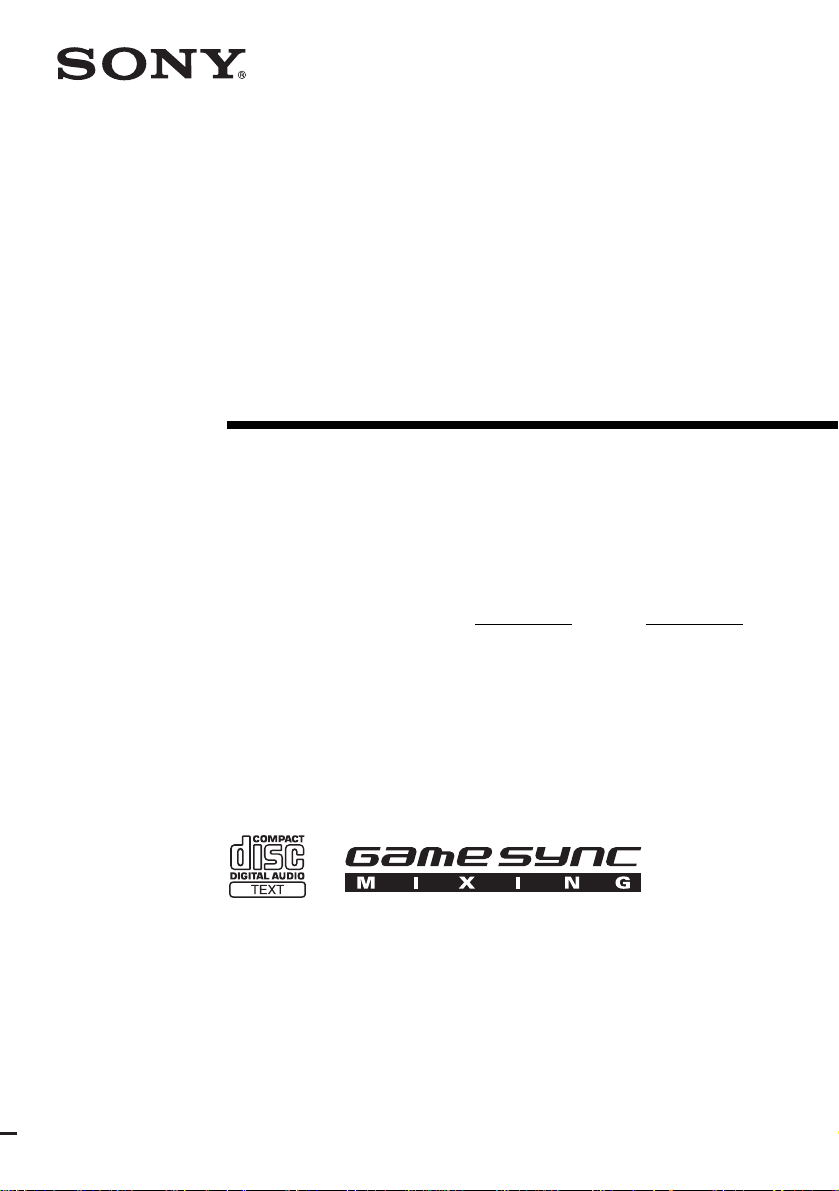
4-253-172-15(1)
Compact
Hi-Fi Stereo
System
Operating Instructions
Owner’s Record
The model and serial numbers are located on the rear of the unit. Record the serial
number in the space provided below. Refer to them whenever you call upon your
Sony dealer regarding this product.
Model No.
Serial No.
FST-ZX8
FST-ZX6
LBT-ZX8
LBT-ZX6
©2004 Sony Corporation
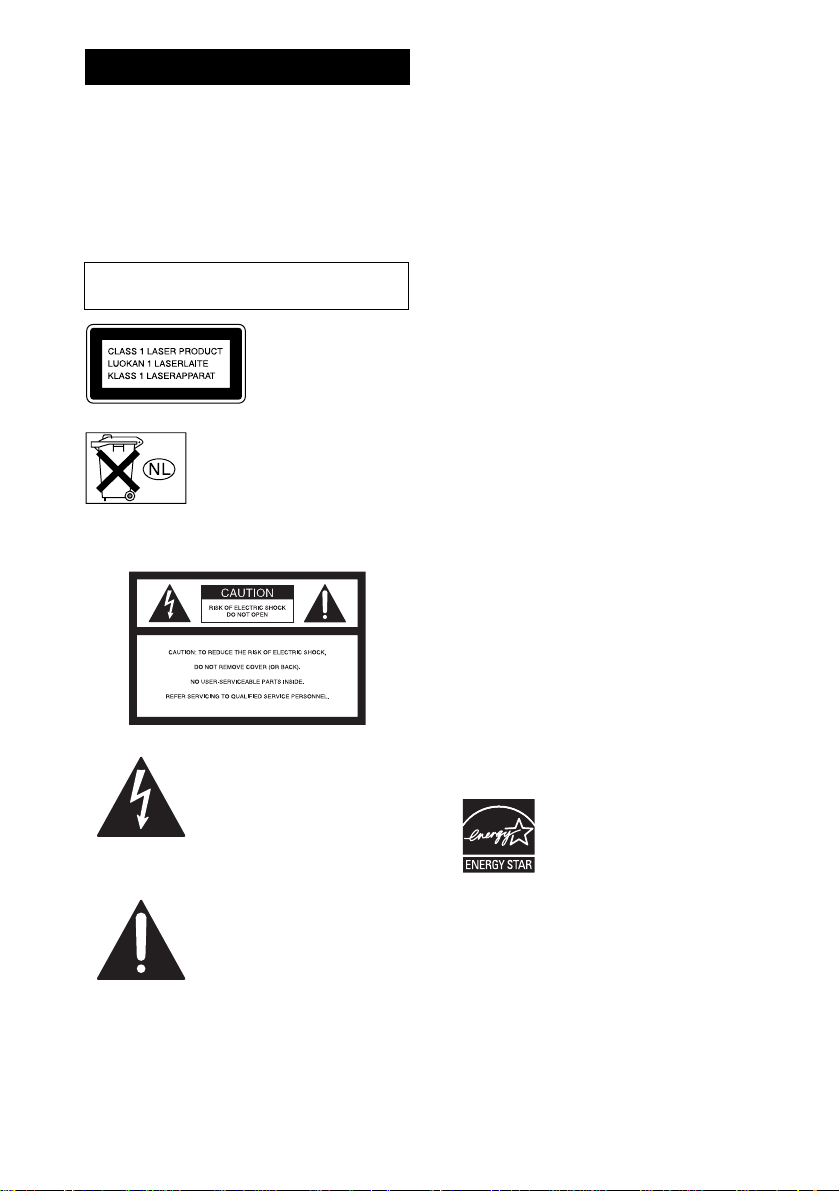
FST-ZX8/LBT-ZX84-253-172-15(1)
WARNING
To reduce the risk of fire or electric
shock, do not expose this apparatus to
rain or moisture.
To prevent fire, do not cover the ve ntilation of the
apparatus with newspapers , table-cloths, curtains, etc.
And don’t place lighted candles on the apparatus.
To prevent fire or shock hazard, do not place objects
filled with liquids, such as vases, on the apparatus.
Do not install the appliance in a confined space,
such as a bookcase or built-in cabinet.
This appliance is
classified as a CLASS 1
LASER product. This
label is located on the
rear exterior.
Don’t throw away the battery wit h
general house waste, dispose of it
correctly as chemical waste.
NOTICE FOR THE CUSTOMERS IN THE
U.S.A.
This symbol is intended to alert
the user to the presence of
uninsulated “dangerous voltage”
within the product’s enclosure
that may be of sufficient
magnitude to constitute a risk of
electric shock to persons.
This symbol is intended to alert
the user to the presence of
important operating and
maintenance (servicing)
instructions in the literature
accompanying the appliance.
WARNING
This equipment has been tested and found to comply
with the limits for a Class B digital device, pursuant to
Part 15 of the FCC Rules. These limits are designed to
provide reasonable protectio n aga in st harmful
interference in a residential ins tallation. This
equipment generates, uses, and can radiate radio
frequency energy and, if not installed and used in
accordance with the instructions, may cause harmful
interference to radio co mmuni catio ns. H owev er, th ere
is no guarantee that interfe rence will not occur in a
particular installation. If this equipment does cause
harmful interference to radio or television reception,
which can be determined by turning the equipment off
and on, the user is encouraged to try to correct the
interference by one or more of the following measures:
– Reorient or relocate the receiving antenna.
– Increase the separation between the equipment and
receiver.
– Connect the equipment into an outlet on a circuit
different from that to which the receiver is
connected.
– Consult the dealer or an experienced radio/TV
technician for help.
CAUTION
You are cautioned that any changes or modification not
expressly approved in this manual could void your
authority to operate this equipment.
Note to CATV system installer:
This reminder is provided to call CATV system
installer’s attention to Article 820-40 of the NEC that
provides guidelines for proper grounding and, in
particular, specifies that the cable ground shall be
connected to the grounding sy stem of the building, as
close to the point of cable entry as practical.
For customers in the United States
ENERGY STAR® is a U.S.
registered mark. As an ENERGY
STAR® partner, Sony Corporation
has determined that this product
meets the ENERGY STAR®
guidelines for energy efficiency.
GB
2
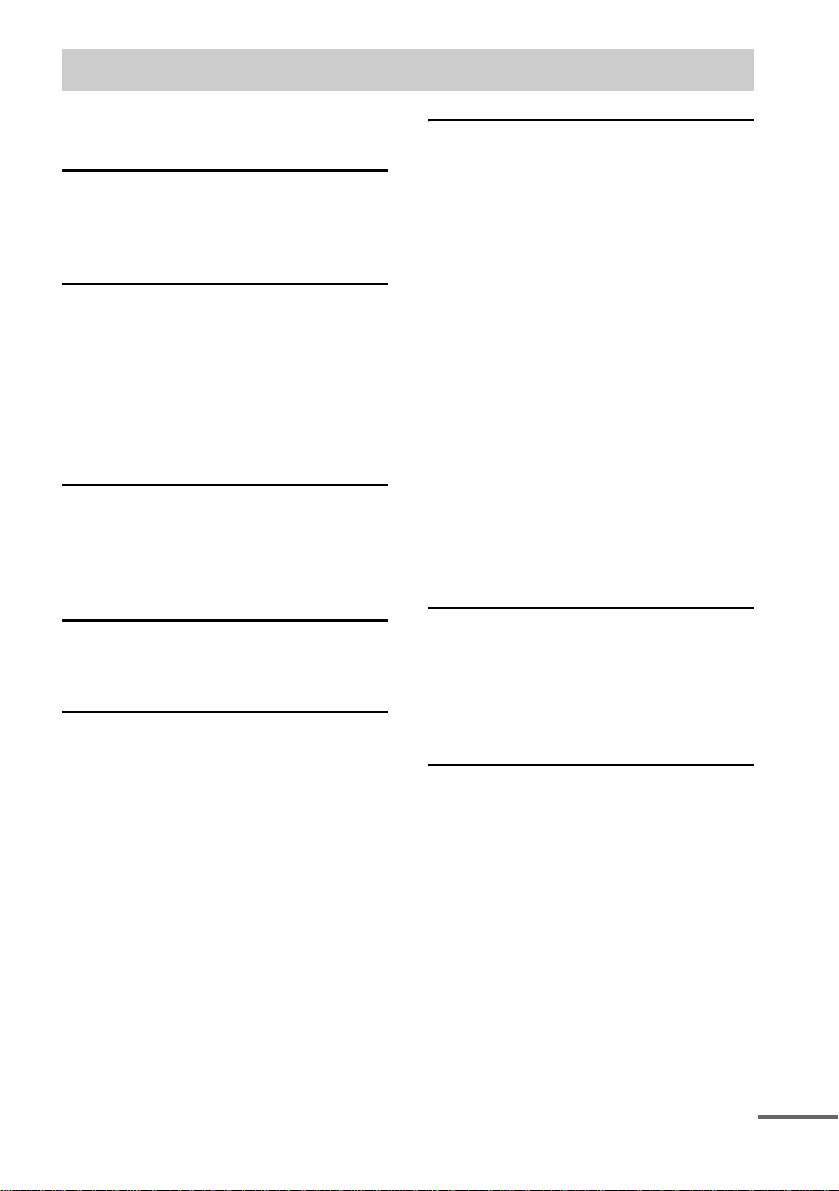
Table of Contents
About this manual...................................5
Playable discs................ ..........................5
Getting Started
Hooking up the system............................8
Positioning the speakers........................10
Setting the clock....................................11
CD/MP3
Loading a disc.......................................12
Playing a disc........................................12
— Normal Play/Shuffle Play
Playing repeatedly........................... ......14
— Repeat Play
Creating your own program..................15
— Program Play
Tuner
Presetting radio stations ........................16
Listening to the radio ............................17
— Preset Tuning
— Manual Tuning
Tape
Loading a tape.......................................18
Playing a tape......... ...............................18
Tape – Recording
Recording your favorite tracks on a disc
into a tape........................................19
— CD Synchro Recording
— Program Edit
Recording to a tape manually ...............20
— Manual Recording
Sound Adjustment
Adjusting the sound.............................. 21
Selecting the preset effect..................... 22
Adjusting the graphic equalizer and
storing the personal file.................. 22
Selecting the surround effect................ 23
Selecting the MP3 Booster effect ......... 23
Creating a party environment............... 24
(FST-ZX8/LBT-ZX8 only)
— X-ROUND
— FLASH
Listening to the sound in another
room ............................................... 25
— Multi Room
(FST-ZX8/LBT-ZX8 only)
Enhancing the video game sound......... 25
— Game Sync
Mixing video game sound with other
sound source................................... 26
— Game Mixing
Singing along........................................ 26
Timer
Falling asleep to music ......................... 27
— Sleep Timer
Waking up to music.............................. 27
— Play Timer
Timer recording radio programs........... 28
Display
Turning off the display ......................... 29
— Power Saving Mode
Viewing information about the disc
in the display .................................. 30
Changing the power illuminator...........31
Changing the spectrum analyzer
display ............................................ 31
Adjusting the brightness of the
display ............................................ 32
continued
GB
3
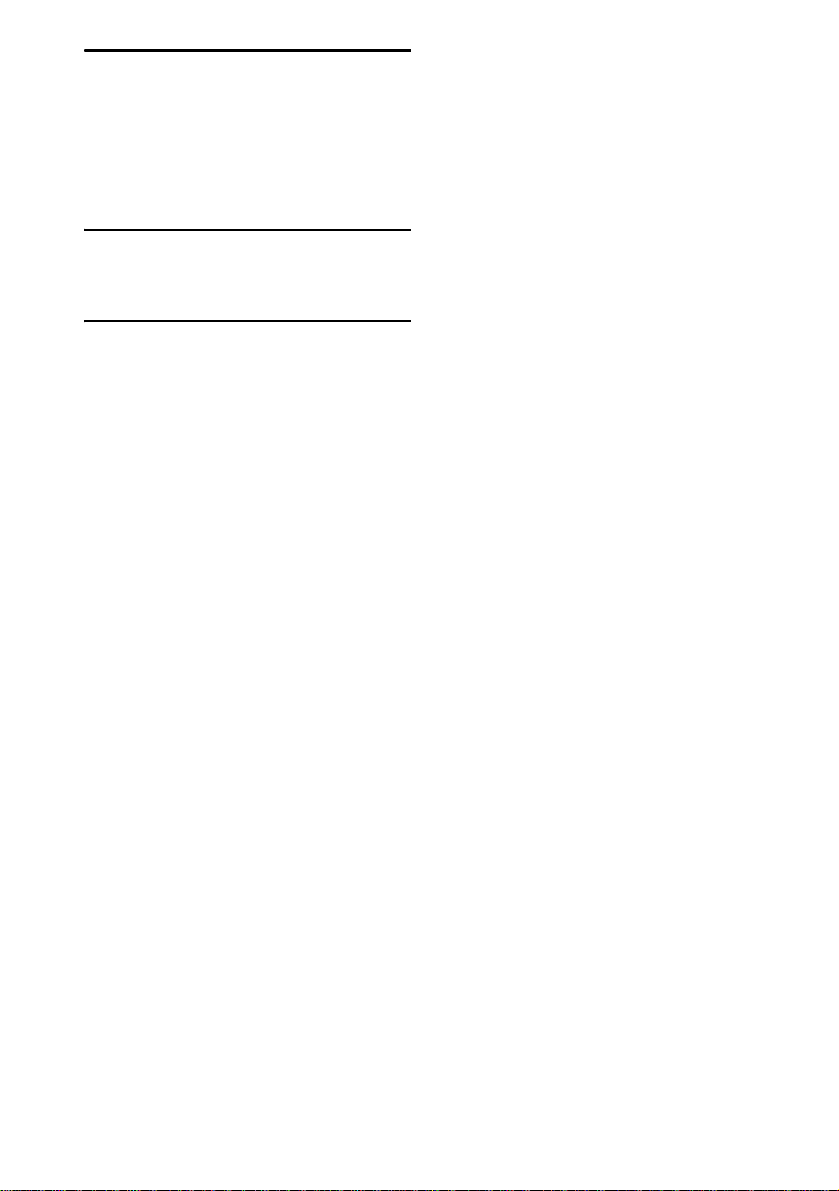
Optional Components
Hooking up optional components......... 33
Listening to audio from a connected
component ...................................... 34
Recording on a connected
component ...................................... 35
Connecting external antennas...............35
Troubleshooting
Problems and remedies ......................... 36
Messages...............................................39
Additional Information
Precautions............................................40
Specifications........................................41
List of button locations and reference
pages...............................................44
GB
4
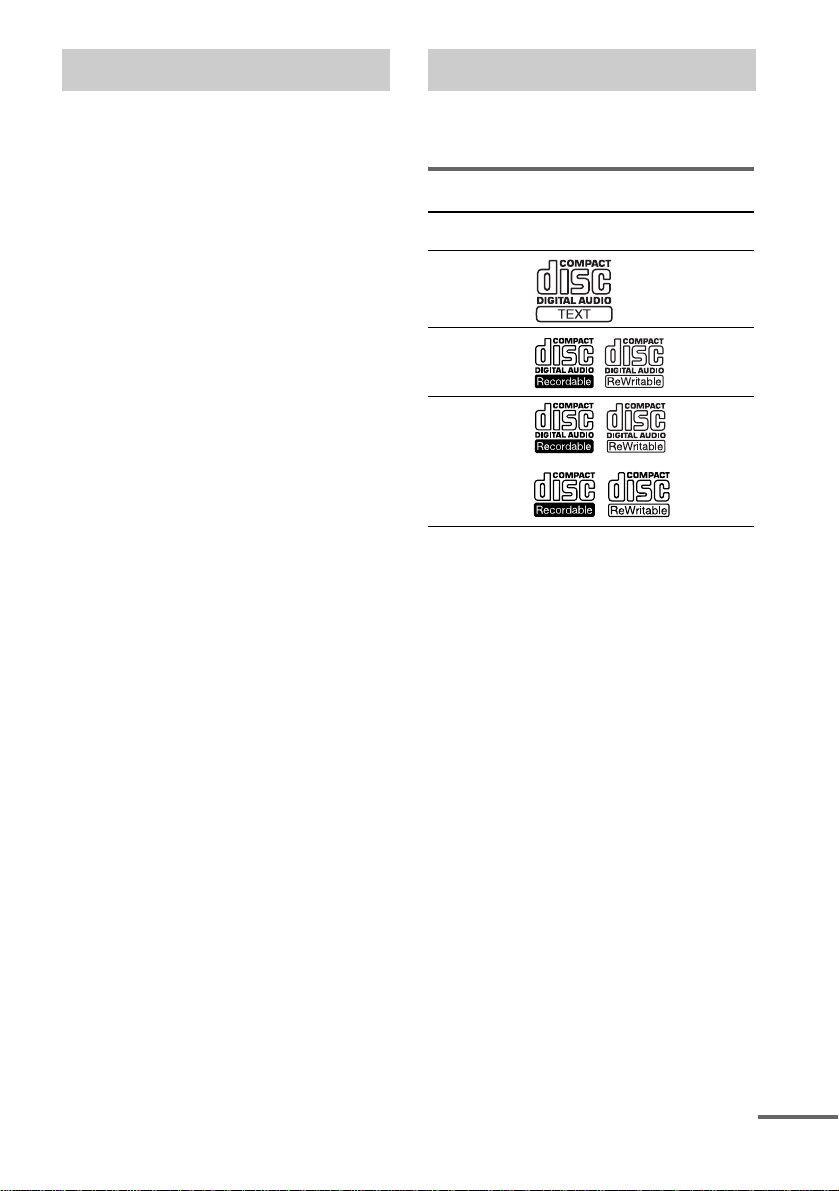
About this manual Playable discs
• The instructions in this manual are for models
FST-ZX8, FST-ZX6, LBT-ZX8 and LBTZX6. In this manual, the FST-ZX8 is used for
illustration purposes unless stated otherwise.
• This manual mainly explains operations using
the buttons on the system, but the same
operations can also be performed using the
buttons on the remote having the same or
similar names.
The FST-ZX8/LBT-ZX8 consists of the
following components:
– Tuner/CD/MP3 player/Stereo cassette
deck/Amplifier (main unit) HCD-ZX8
– Speaker System
• Front/Surround speakers SS-ZX8
The FST-ZX6/LBT-ZX6 consists of the
following components:
– Tuner/CD/MP3 player/Stereo cassette
deck/Amplifier (main unit) HCD-ZX6
– Speaker System
• Front speakers SS-ZX6
You can playback the following discs on this
system. The other discs cannot be played back.
List of playable discs
Format of
discs
Audio CDs Audio
CD-R/CD-RW
(Audio CDs)
CD-R/CD-RW
(Discs with
MP3 audio
tracks)
Disc logo Contents
Audio
Audio
continued
GB
5
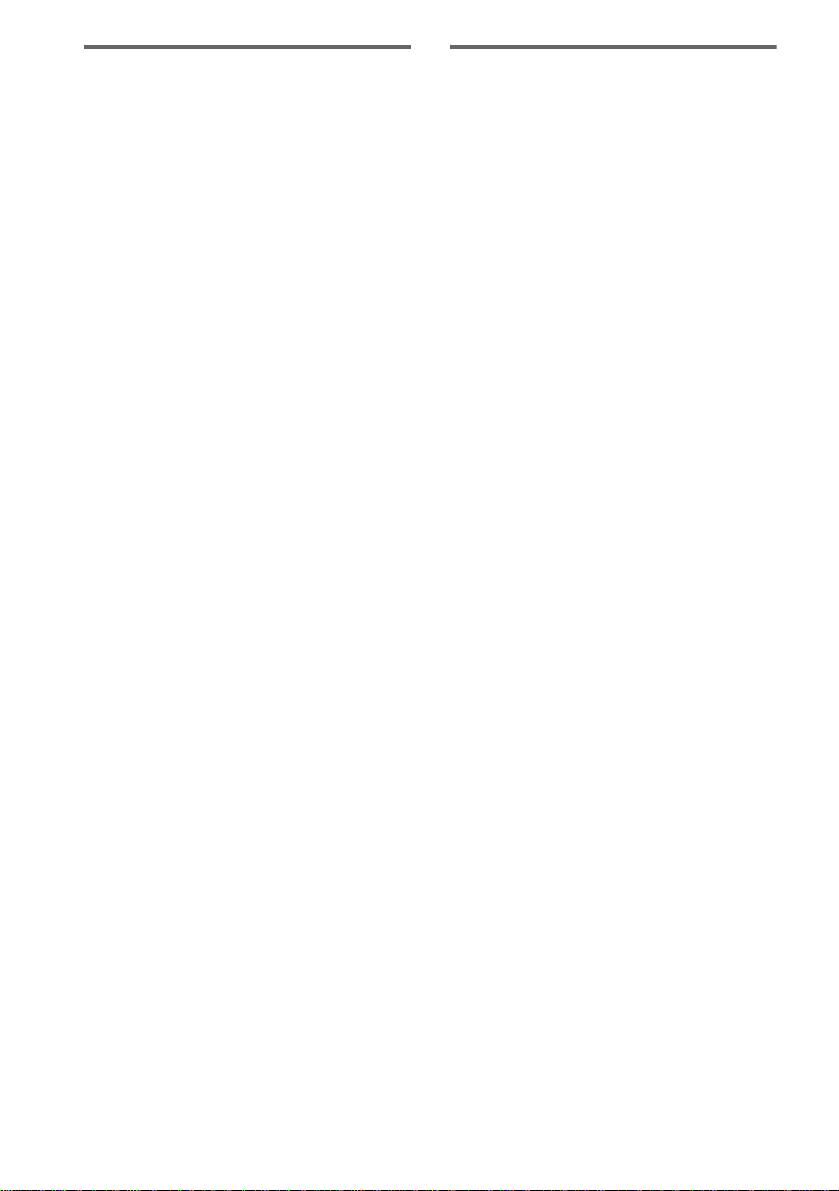
Discs that this system cannot
play
• A disc that has a non-standard shape (e.g.,
card, heart).
• A disc that has the adhesive, cellophone tape,
or a sticker still left on it.
• Discs other than the following:
–Audio CDs
–CD-Rs/CD-RWs that recorded in the Audio
CD format.
–CD-Rs/CD-RWs and CD-ROMs that has
MP3 audio tracks those format that
conforms to ISO 9660
Joliet in expansion format or Multi
*2
Session
. MP3 audio tracks must be in
MPEG 1, 2, 2.5 Audio Layer 3 format.
• Data part of CD-Extras
• Data part of Mixed CDs
• Audio side of a DualDisc.
*1
ISO 9660 Format
The most common international standard for the
logical format of files and folders on a CD-ROM.
There are several specificat ion levels. In Level 1, file
names must be in the 8.3 format (no more than eight
characters in the name, no more than three characters
in the extension “.MP3”) and in capital letters.
Folder names can be no longer than eight characters.
There can be no more than eight nested folder levels.
Level 2 specifications allow file names and folder
names up to 31 characters long. Each folder can have
up to 8 trees.
For Joliet or Romeo in the expansion format, make
sure of the contents of the writting software, etc.
*2
Multi Session
This is a recording method that enables adding of
data using the Track-At-Once method.
Conventional discs begin at a d isc control area called
the Lead-in and end at an area called Lead-out. A
Multi Sessions disc is a disc having multiple
sessions, with each segment from Lead-in to Leadout regarded as a single session.
*3
CD-Extra
This format records audio (audio CD data) on the
tracks in session 1 and data on the tracks in session 2.
*4
Mixed CD
This format records data on the f irst trac k and au dio
(audio CD data) on the second and subsequent tracks
of a session.
*1
Level 1, Level 2,
*3
.
*4
.
Notes on discs
• This system can play CD-R/CD-RW discs
edited by the user. However, note that
playback of some discs may not be possible
depending on the recording device used for
recording or the disc condition.
• Discs recorded on CD-R/CD-RW drives may
not be played back because of scratches, dirt,
recording condition or the driver’s
characteristics.
• CD-R and CD-RW discs that have not been
finalized (processing to allow playback by a
normal disc player) cannot be played back.
• CD-R and CD-RW discs recorded in Multi
Session that have not ended by “closing the
session” are not supported.
• The system may be unable to playback MP3
format files that do not have the extension
“.MP3”.
• Attempting to playback non-MP3 format files
that have the extension “.MP3” may result in
noise or malfunction.
• With format other than ISO 9660 Level 1,
Level 2 or Joliet in expansion format, album
titles or track titles may not be displayed
correctly.
• The following discs take a longer time to start
playback.
– a disc recorded with complicated tree
structure.
– a disc recorded in Multi Session.
– a disc to which data can be added (non-
finalized disc).
CD-RWs that recorded in packet write format
cannot be played back.
GB
6
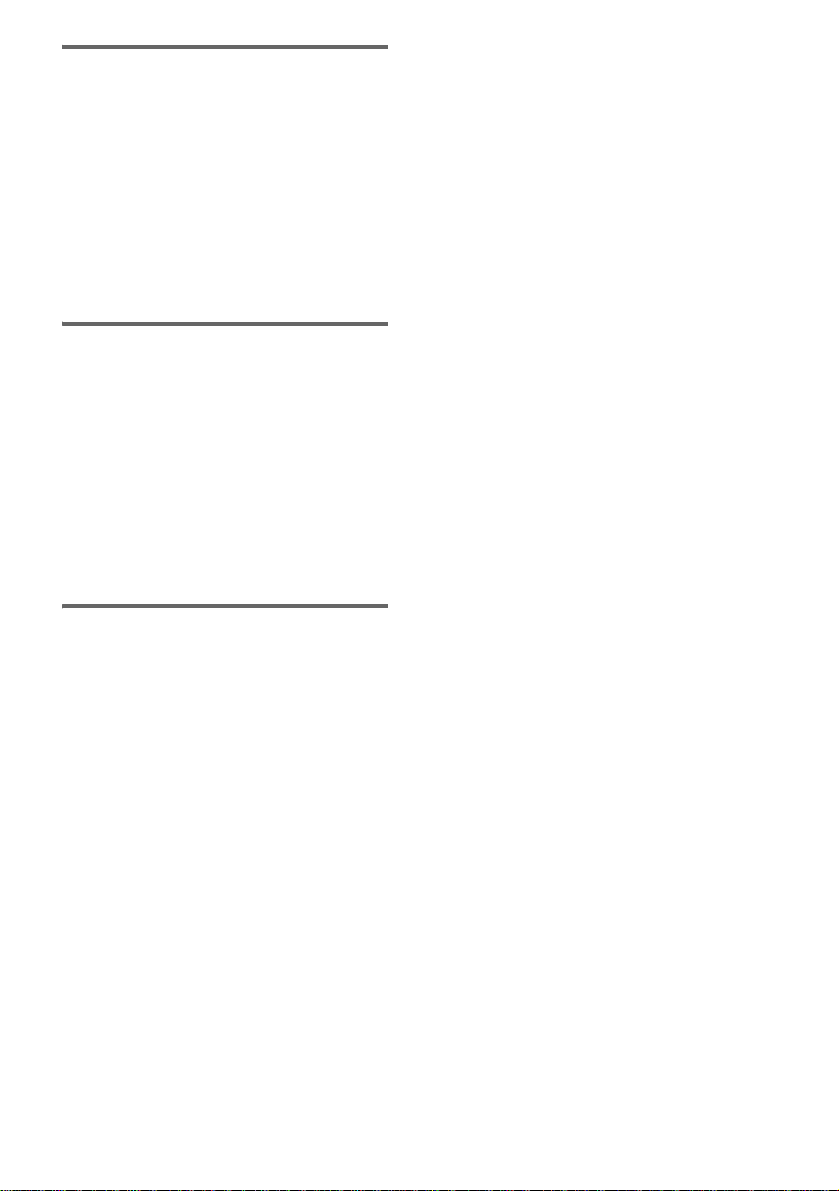
Note on DualDiscs
This product is designed to play back discs that
conform to the Compact Disc (CD) standard.
A DualDisc is a two sided disc product which
mates DVD recorded material on one side with
digital audio material on the other side. Please
be aware that the audio side of a DualDisc may
not be played back on this product because these
discs do not conform to the CD standard.
“DualDisc” is a trademark of the Recording
Industry Association of America (RIAA).
Music discs encoded with
copyright protection
technologies
This product is designed to playback discs that
conform to the Compact Disc (CD) standard.
Recently, various music discs encoded with
copyright protection technologies are marketed
by some record companies. Please be aware that
among those discs, there are some that do not
conform to the CD standard and may not be
playable by this product.
Cautions when playing a disc
that is recorded in Multi
Session
• This system can play Multi Session discs
when an MP3 audio track is contained in the
first session. Any subsequent MP3 audio
tracks recorded in later sessions can also be
played back.
• When you play Multi Session discs with
different formats for each session, the format
of the first session is recognized as the disc
type. Tracks in the second and subsequent
sessions are played if they are the same
formats as the first session.
GB
7
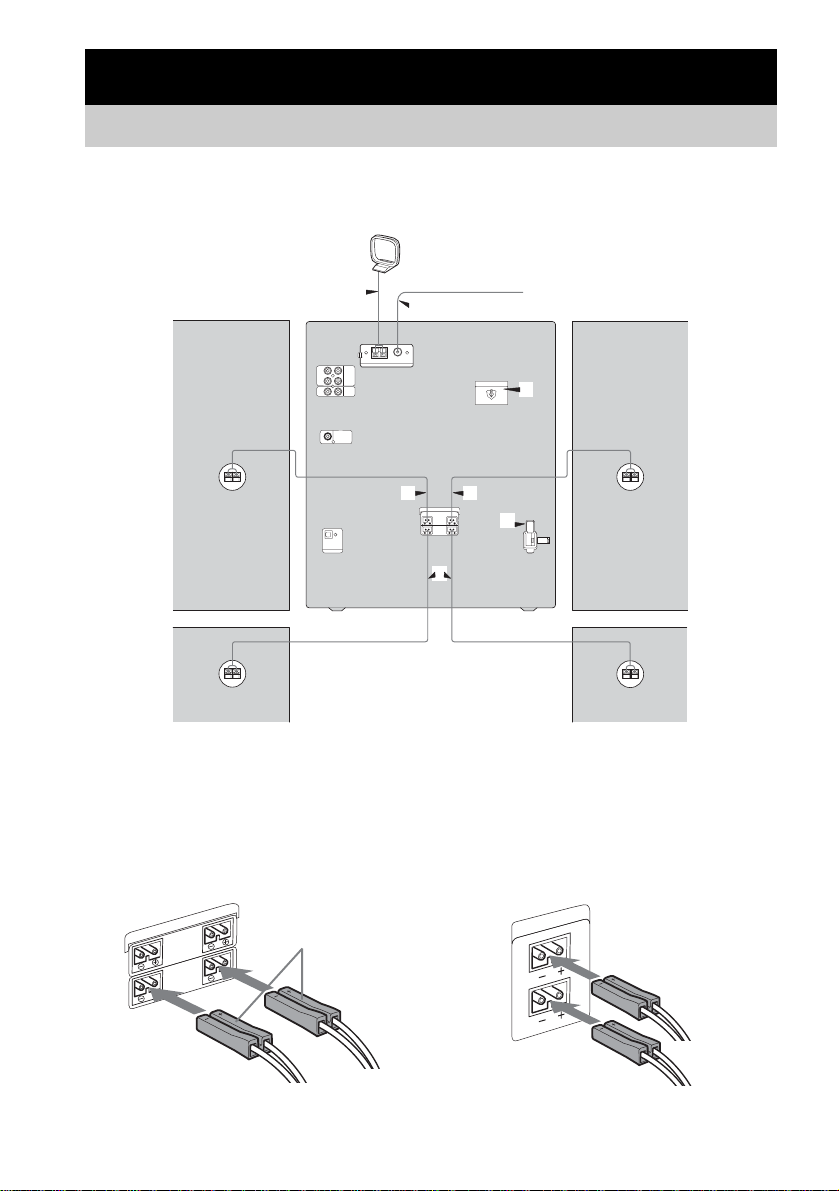
Getting Started
Hooking up the system
Do the following procedures 1 to 5 to hook up your system using the supplied cords and accessories
(page 43).
AM loop antenna
Surround speaker*
(Right)
Front speaker
(Right)
* FST-ZX8/LBT-ZX8 only.
1 Connect the front speakers.
(FST-ZX8/LBT-ZX8 only)
Connect the speaker cords to the FRONT
SPEAKER (SPEAKER A) terminals.
3
FM lead antenna
3
Surround speaker*
(Left)
4
22
5
1
Front speaker
(Left)
(FST-ZX6/LBT-ZX6 only)
Connect the speaker cords to the SPEAKER
terminals.
SPEAKER
L
SURROUND
R
(SPEAKER B)
L
R
FRONT
(SPEAKER A)
GB
8
White
SPEAKER
L
R
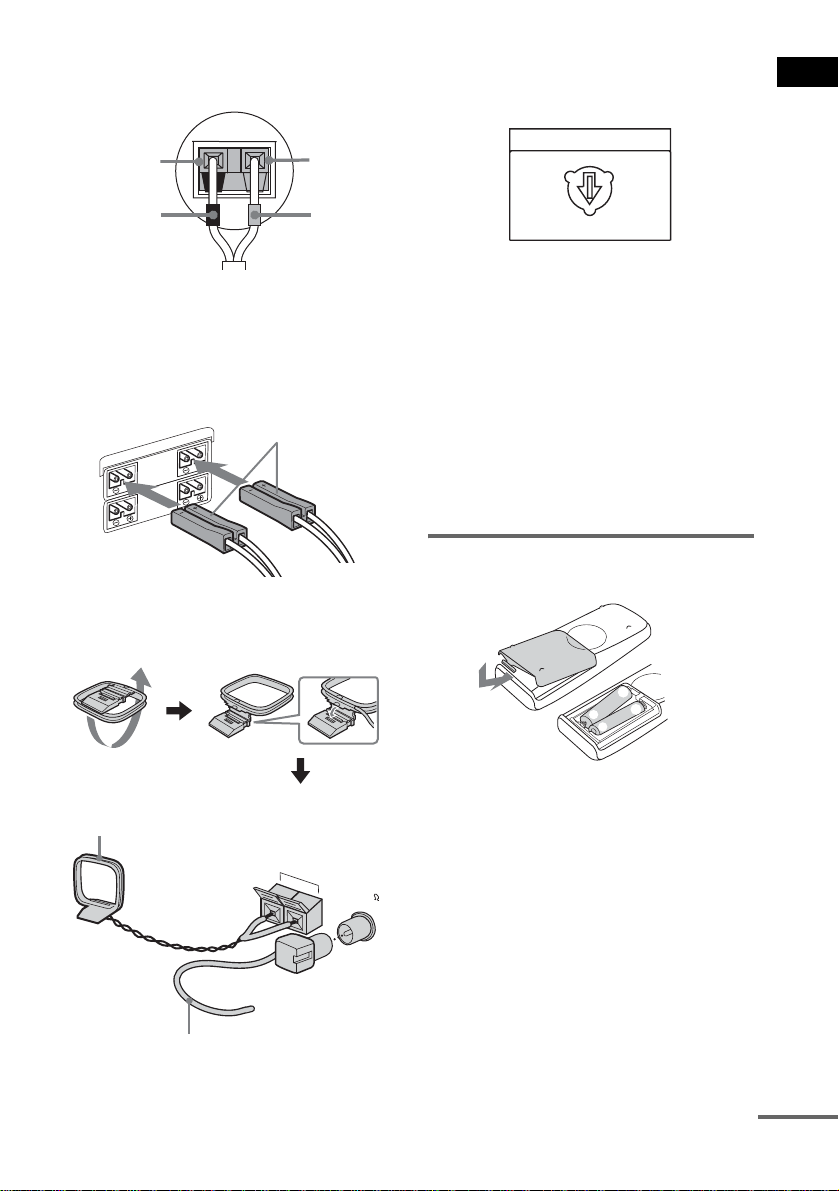
Tip
Connect the speaker cords to the terminals on the
speakers.
Black (#)
Red (3)
4 For models equipped with a voltage
selector, set VOLTAGE SELECTOR to
the position of your local power line
voltage.
VOLTAGE SELECTOR
220V
120V
Getting Started
Black (#)
Red (3)
2 Connect the surround speakers.
(FST-ZX8/LBT-ZX8 only)
Connect the speaker cords to the
SURROUND SPEAKER (SPEAKER B)
terminals and to the terminals on the
speakers as shown in the tip above.
Grey
SPEAKER
L
SURROUND
R
(SPEAKER B)
L
R
FRONT
(SPEAKER A)
3 Connect the FM and AM antennas.
Set up the AM loop antenna, then connect
it.
AM loop
antenna
AM
FM75
COAXIAL
230-240V
5 Connect the power cord to a wall
outlet.
The demonstration appears in the display.
When you press ?/1, the system turns on
and the demonstration automatically ends.
Notes
• Keep the speaker cords away from the antennas to
prevent noise.
• Be sure to match the color of the speaker terminals on
the system and the connectors.
• Be sure to connect the speakers securely and
correctly.
Inserting two R6 (size AA)
batteries into the remote
e
E
E
e
Note
If you do not use the remote for a long period of time,
remove the batteries to avoid possible damage from
battery leakage and corrosion.
Tip
With normal use, the batteries should las t for about six
months. When the remote no longer operates the
system, replace both batt eries with new ones.
Extend the FM lead
antenna horizontally
continued
GB
9
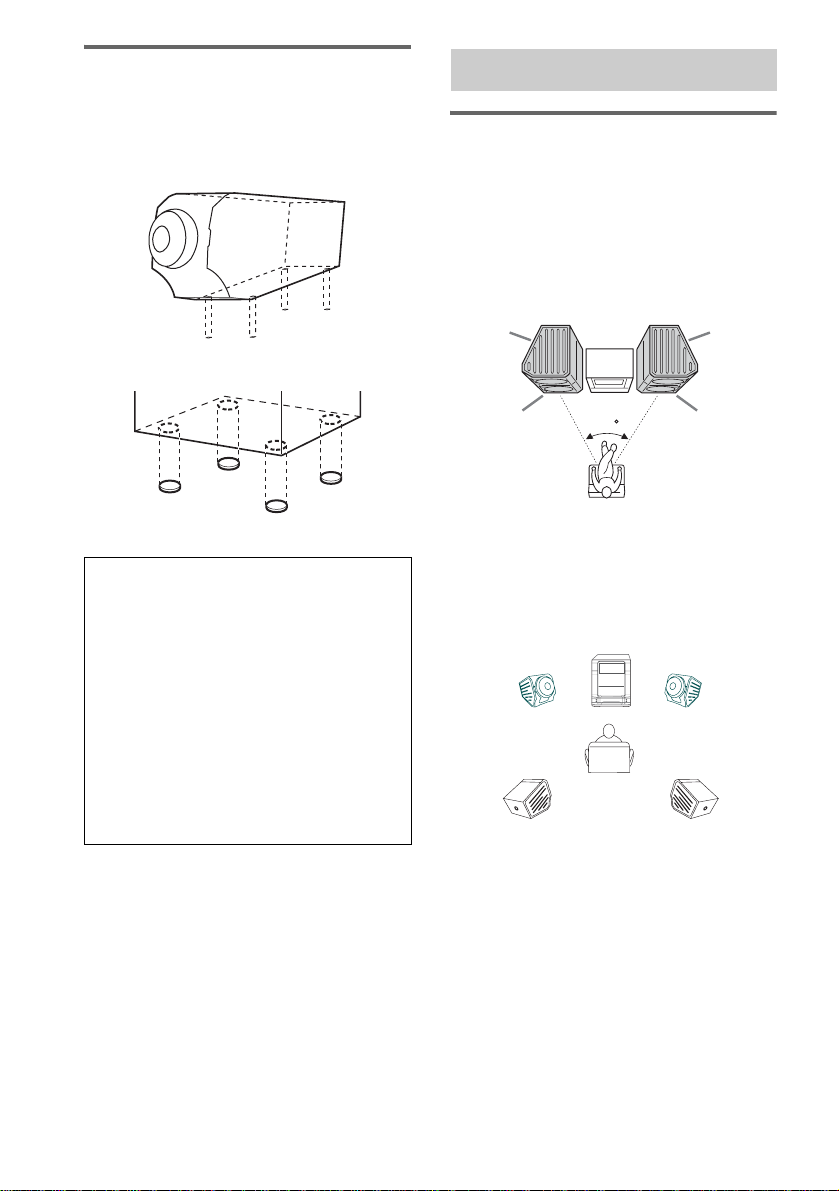
Attaching the speaker pads
Attach the supplied speaker pads to the bottom
of the speakers to stabilize the speakers and
prevent them from slipping.
FST-ZX8/LBT-ZX8 only
FST-ZX6/LBT-ZX6 only
Positioning the speakers
Positioning the speakers for
FST-ZX8/LBT-ZX8 only
There are 3 ways to place the front speakers and
the surround speakers.
Example 1: Place the surround speakers on the
top of the front speakers as shown below.
Surround
Speaker (L)
Main Unit
Surround
Speaker (R)
Notice for carrying this system
Do the following procedure to protect the disc
mechanism. Use buttons on the system for the
operation.
1 Press ?/1 to turn on the system.
2 Make sure that all discs are removed
from the system.
3 Hold down REPEAT and then press ?/1
until “LOCK” appears in the display.
4 Release ?/1 first, then release REPEAT.
5 Unplug the power cord.
Front
Speaker (L)
45
Listener
Front
Speaker (R)
Example 2: Place the speakers at an equal
distance from your listening position as shown
below.
Front
Speaker (L)
Surround
Speaker (L)
Main Unit
Listener
Front
Speaker (R)
Surround
Speaker (R)
Example 3: Place the front speakers in one room
and the surround speakers in another room.
10
GB
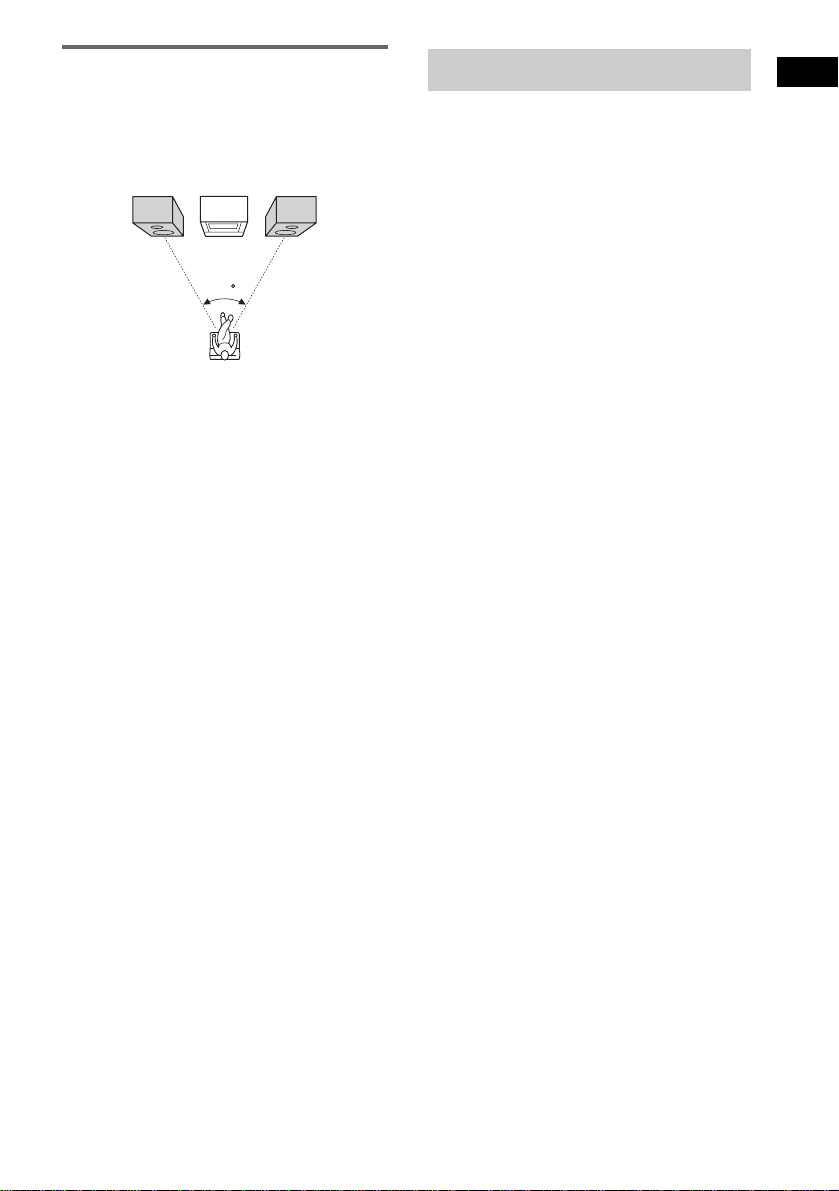
Positioning the speakers for
FST-ZX6/LBT-ZX6 only
Place the front speakers at an angle of 45
degrees from your listening position.
Front
Speaker
(L)
Main Unit
45
Front
Speaker
(R)
Setting the clock
Getting Started
1 Press ?/1 to turn on the system.
2 Press CLOCK/TIMER SET.
“CLOCK” appears in the display. Then, the
hour indication flashes in the display.
3 Press M or m (or >+ or –. on the
remote) repeatedly to set the hour.
4 Press ENTER.
The minute indication flashes in the
display.
5 Press M or m (or >+ or –. on the
remote) repeatedly to set the minute.
6 Press ENTER.
The clock starts functioning.
To adjust the clock
1 Press CLOCK/TIMER SET.
“PLAY SET?” flashes in the display.
2 Press M or m (or >+ or –. on the
remote) to select “CLOCK SET?”, then
press ENTER.
The hour indication flashes in the display.
3 Do the same procedures as step 3 to 6
above.
Note
The clock settings are canceled when you disconnect
the power cord or if a power failure occurs.
11
GB
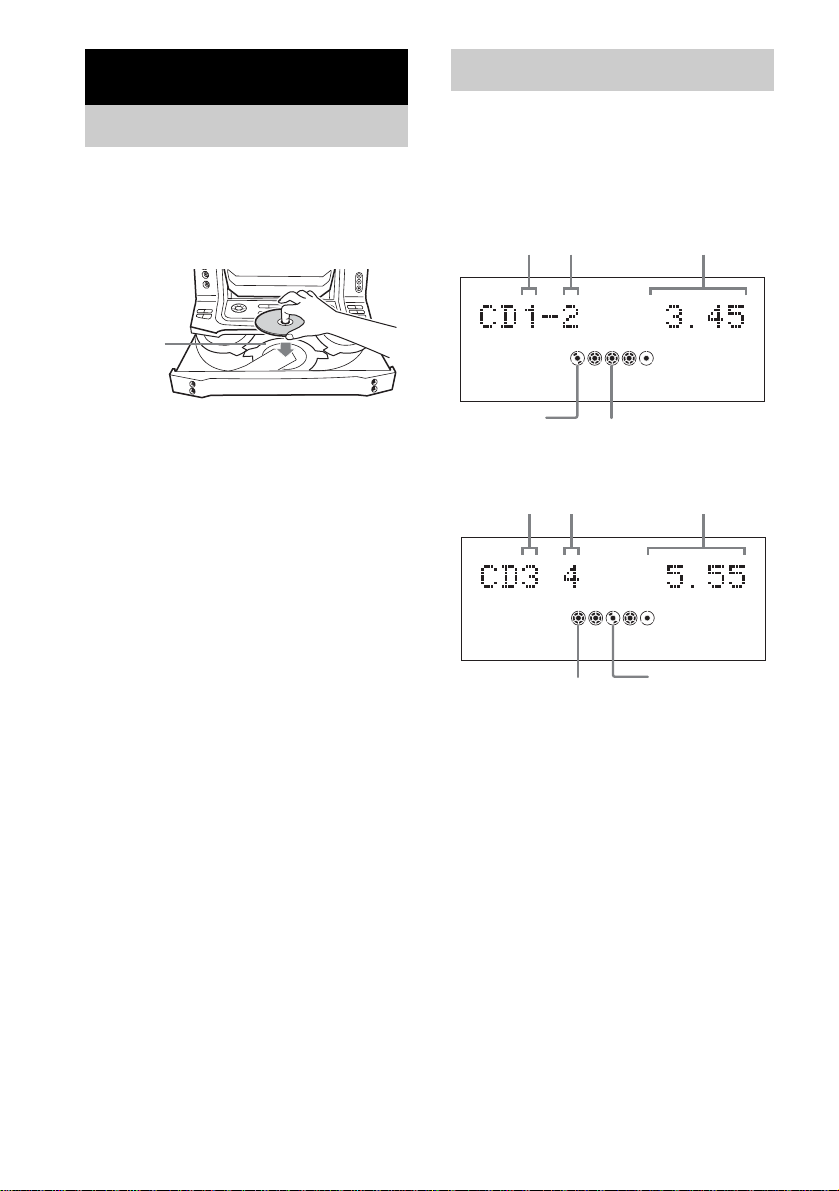
CD/MP3
Loading a disc
1 Press Z OPEN/CLOSE.
The disc tray slides out.
2 Place a disc with the label side facing
up on the disc tray.
When you
play a CD
single,
place it on
the inner
circle of
the tray
Playing a disc
— Normal Play/Shuffle Play
This system lets you play audio CDs and discs
with MP3 audio tracks in different play modes.
When playing an audio CD:
Disc tray
number
EFFECT
X-GROOVE
Track number
ALL DISC S
2
1 3 4 5
j
Playing time
To load additional discs, press DISC SKIP
to rotate the disc tray.
3 Press Z OPEN/CLOSE to close the disc
tray.
Note
Do not push the disc tray when closing it as this may
cause malfunction. Press Z O PEN/CLOSE to close the
disc tray.
Disc playing
indicator
Disc presence indicator
When playing an MP3 audio track:
Disc tray
number
EFFECT
X-GROOVE
Disc presence indicator
Track number Playing time
ID3 MP3
ALL
DISC S
2
1 3 4 5
j
Disc playing
indicator
1 Press FUNCTION repeatedly until “CD”
appears in the display (or press CD on
the remote).
12
GB
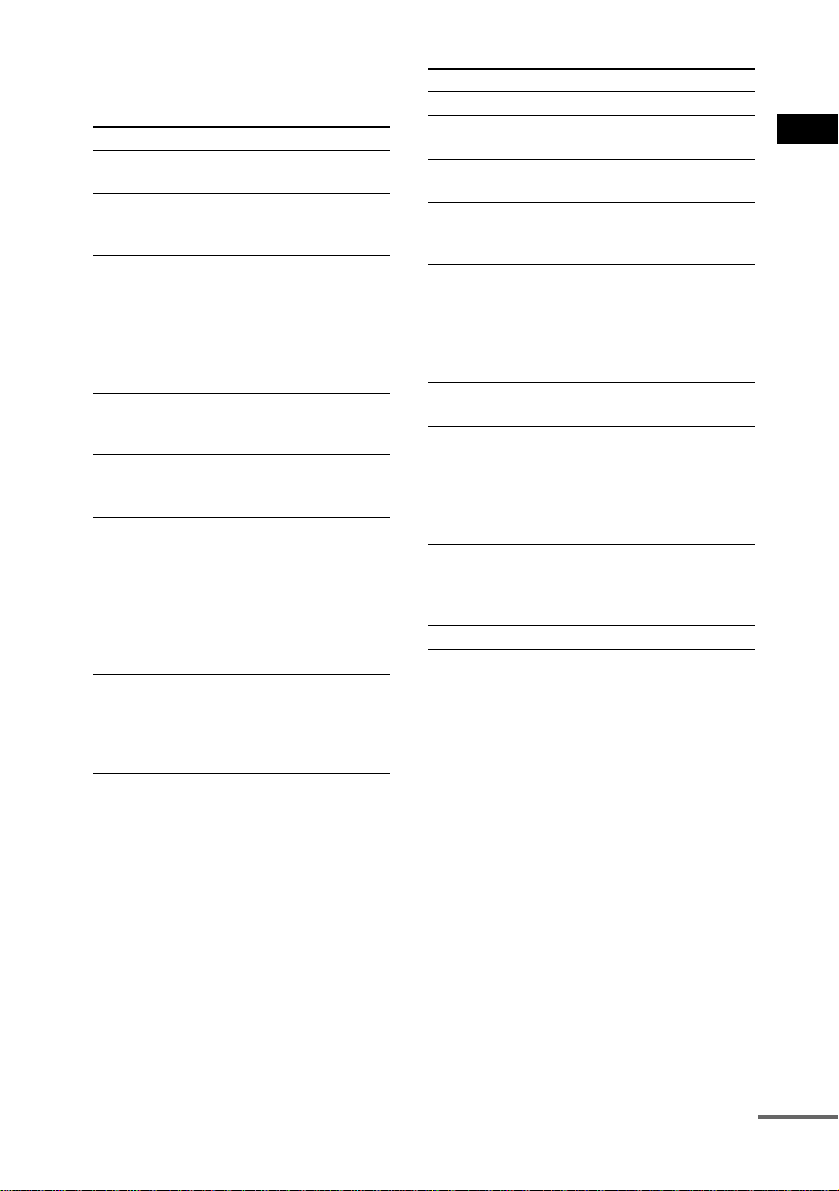
2 When the playback is stopped, press
PLAY MODE repeatedly until the
indication of the play mode you want
appears in the display.
Select To play
ALL DISCS
(Normal Play)
1 DISC
(Normal Play)
ALBM
(Normal Play)
ALL DISCS
SHUF
(Shuffle Play)
1 DISC SHUF
(Shuffle Play)
ALBM SHUF
(Shuffle Play)
PGM
(Program Play)
The tracks on all discs in the
disc tray continuously.
The tracks on the disc you
have selected in original
order.
All MP3 audio tracks in the
album on the disc you have
selected in original order.
When playing an audio CD,
“ALBM” play mode
performs the same operation
as “1 DISC” play mode.
The tracks on all discs in
random order.
The tracks on the disc you
have selected in random
order.
The MP3 audio tracks in the
album on the disc you have
selected in random order.
When playing an audio CD,
“ALBM SHUF” play mode
performs the same operation
as “1 DISC SHUF” play
mode.
The tracks on all discs in the
order you want them to be
played back (see “Creating
your own program” on
page 15).
3 Press NX (or N on the remote).
NX indicator lights up.
Tips
• You cannot change the pl ay mode during playback.
To change the play mode, press x to stop playback.
• When an MP3 audio track with ID3 tag is played
back, “ID3” lights up in the display.
• When the current disc is a disc with MP3 audio
tracks, “MP3” lights up in the display.
Other operations
To Do this
Stop playback Press x.
Pause playback Press NX (or X on the remote).
Select a track Press . or > (or –. or
Select an album
of MP3 audio
tracks
Find a point in a
1
track*
Select a disc Press one of the DISC 1 ~ 5
Switch to CD
function from
another source
and start
playback
automatically.*
Exchange other
discs while
playing
Remove the disc Press Z OPEN/CLOSE.
*1 The pl ay ing time may not be displayed correctly
depending on the MP3 audio tracks.
*2 Only when there is a disc in disc tray.
Press again to resume playback.
>+ on the remote) repeatedly.
Press ALBUM +/–.
Press and hold down m or M
during playback and release it at
the point you want to resume
playback. Use button on the
remote for this operation while
playing an MP3 audio track.
buttons or DISC SKIP.
Press one of the DISC 1 ~ 5
buttons or NX (Automatic
Source Selection).
2
Press EX-CHANGE. The disc tray
slides out. Then press DISC SKIP
to select the disc you want to
exchange.
CD/MP3
continued
13
GB
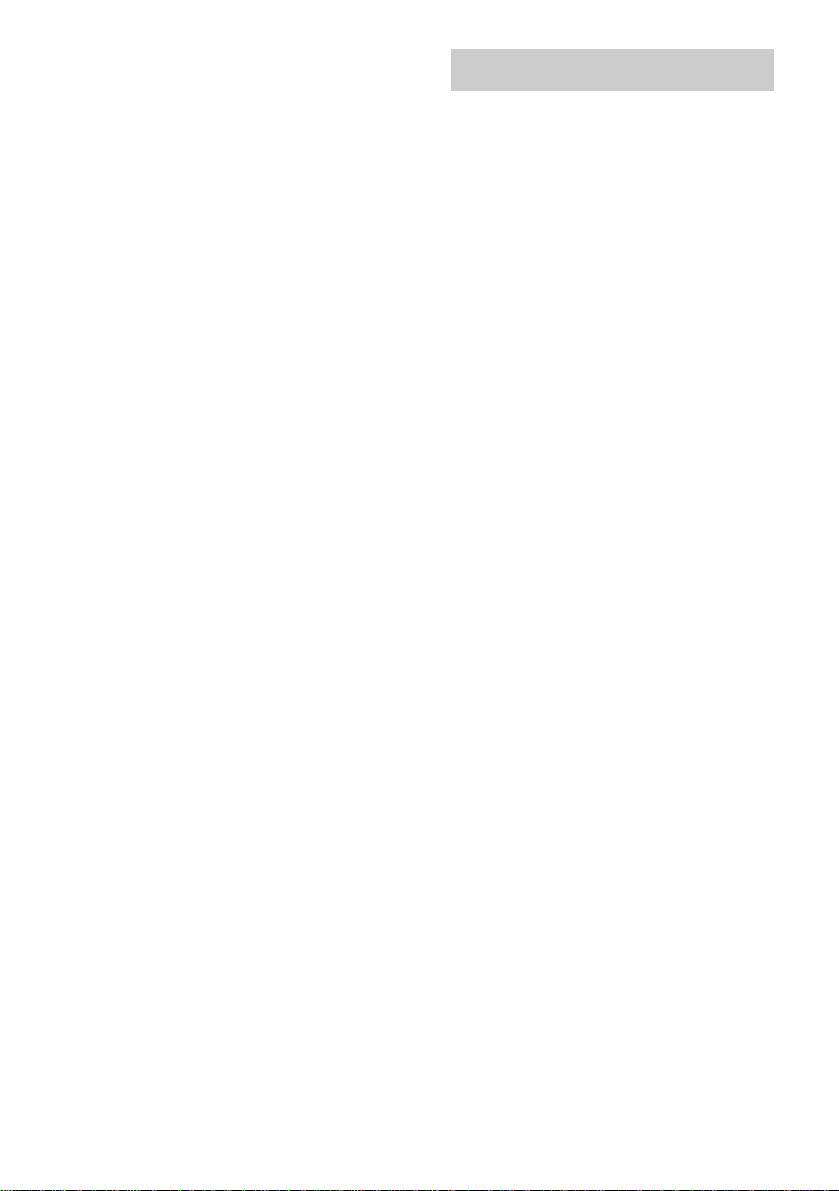
Notes
• This system can playback MP3 audio tracks in the
format of MPEG 1 Audio Layer 3, MPEG 2 Audio
Layer 3 and MPEG 2.5 Audio Layer 3.
• This system can playback Multi Session discs when
an MP3 audio track is located in the first session.
Any subsequent MP3 audio tracks, recorded in the
later sessions, can also be played back.
• When naming the MP3 audio tracks, be sure to add
the file extension “.MP3” to the file name.
• If you save up the extension “. MP3” to a tr ack oth er
than MP3 audio tracks, the system cannot recognize
the track properly and will generate random noise
that could damage your speakers.
• You are recommended not to save other type of
tracks or unneccessary album on a disc that has MP3
audio tracks.
• The disc recorded with complicated tree structure
takes a longer time to start playback.
• When the disc is loaded, the system reads all the
tracks in that disc. If there are many albums or non
MP3 audio tracks on the disc, it may take a longer
time for playback to begin or for the next MP3 audio
track to start playback.
• An album that does not include an MP3 audio track
is skipped.
• The maximum number o f albums on a disc which can
be recognize by this system is 150 (including root
album).
• The maximum number of MP3 audio tracks and
albums on a disc which can be recognize by this
system is 300.
• Depending on the encoding/writing software,
recording device, or the recording media used at the
time an MP3 audio track is recorded, you may
encounter problems such as cannot pla yba ck , sound
interruptions, and noise.
Tips
• When switching to “CD” function from “TUNER”
function by pressing NX, a longer time may be
required to access the disc. In this case, set “CD
POWER ON” by CD power manage function
(page 17).
• If you press NX while the system is turned off, the
system turns on automaticall y and “CD” is selected
as a function. Then, playback starts if there is a disc
in the disc tray (One Touch Play).
• If you press CD on the remote while the system is
turned off, the system turns on automatically and
“CD” is selected as a function.
Playing repeatedly
— Repeat Play
You can playback all the tracks or a single track
on a disc repeatedly.
Press REPEAT repeatedly until “REP” or
“REP1” lights up in the display.
REP: All the tracks on the disc, or all the tracks
in the album* are played back repeatedly
up to five times.
REP1: A single track is played back repeatedly
until “REP1” is canceled.
* When “ALBM” or “ALBM SHUF” is selected for
MP3 audio tracks.
To cancel Repeat Play
Press REPEAT repeatedly until both “REP” and
“REP1” disappear from the display.
Note
You cannot select “REP” and “ALL DISCS SHUF” at
the same time.
14
GB
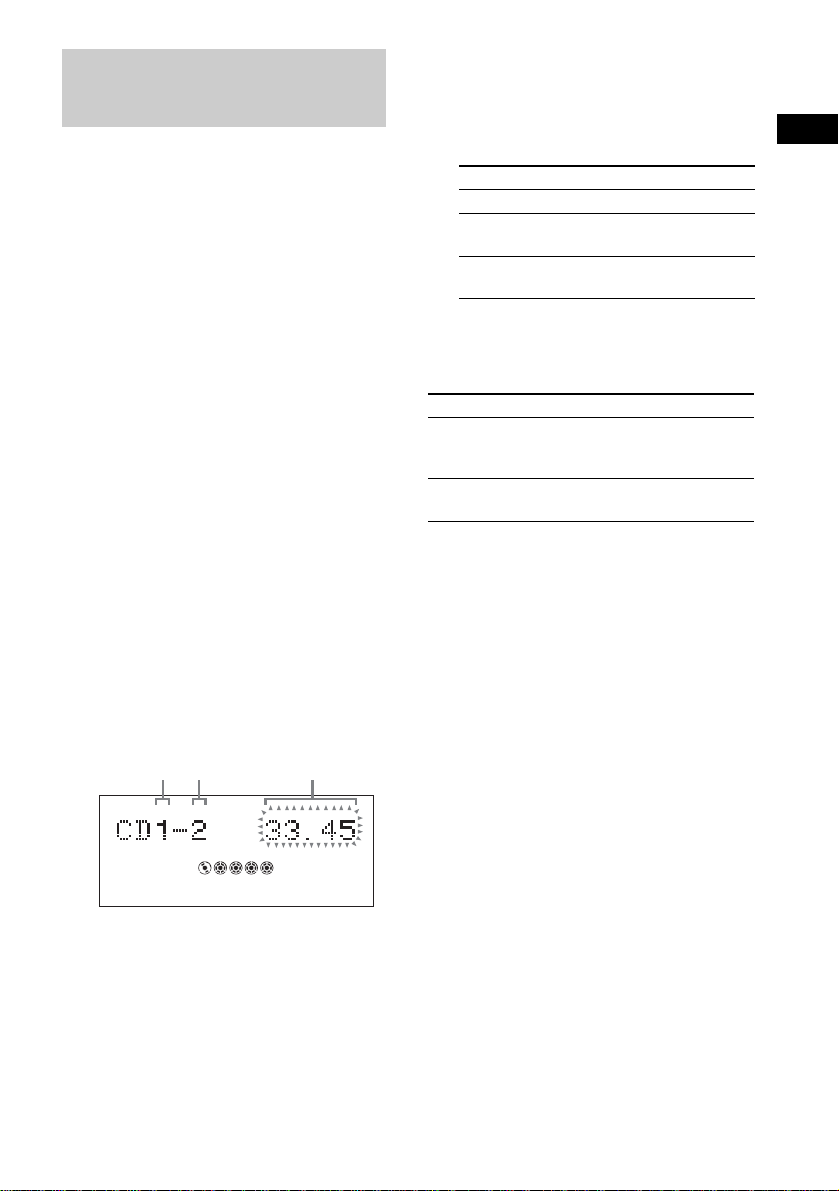
Creating your own program
— Program Play
You can make a program of up to 25 steps from
all the discs in the order you want to play them.
You can synchro record the programmed tracks
onto a tape (page 19).
1 Press FUNCTION repeatedly until “CD”
appears in the display (or press CD on
the remote).
2 Press PLAY MODE in stop mode
repeatedly until “PGM” lights up in the
display.
3 Press one of DISC 1 ~ 5 buttons or
DISC SKIP to select a disc.
To program all the tracks on a disc at once,
proceed to step 5 while “AL” appears in the
display.
To program all the MP3 audio tracks on an
album at once, press ALBUM +/–
repeatedly until the album you want appears
in the display, then proceed to step 5.
4 Press . or > (or –. or >+ on
the remote) repeatedly until the track
number you want appears in the
display.
The total playing time flashes in the display.
Total playing
Disc tray
number
Track
number
time (including
selected track)
5 Press PLAY MODE.
The track(s) is (are) programmed.
The program step number appears,
followed by total playing time.
6 Program additional discs or tracks.
To program Repeat steps
Other discs 3 and 5
Other tracks on the
same disc
Other tracks on
other discs
4 and 5
3 to 5
7 Press NX (or N on the remote).
Program Play starts.
Other operations
To Do this
Cancel Program
Play
Clear a track from
the end
Tips
• The program you made remains in the system’s
memory even after it has been played back. Press
NX (or N on the remote) to play the same
program again.
• If “--.--” appears instead of the total playing time
during programming, this means:
– you have programmed a track number which
exceeds 20.
– the total playing time has exceeded 100 minutes.
– you have programmed an MP3 audio track.
Press PLAY MODE repeatedly
until “PGM” disappears from the
display.
Press CLEAR on the remote
when the playback is stopped.
CD/MP3
PGM
2
1 3 4 5
EFFECT
X-GROOVE
j
When programming an MP3 audio track,
press ALBUM +/– to select album, then
press .
or > (or –. or >+ on
the remote) repeatedly until the track
number you want appears in the display.
15
GB
