Sony F1021011 Manual
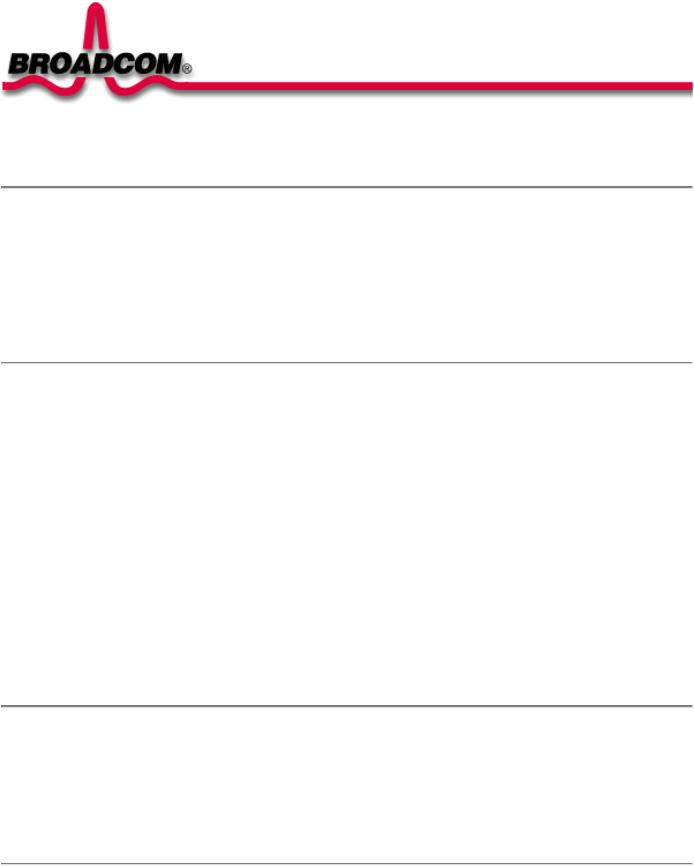
Contents: Broadcom BCM94306MP Internal 802.11b Mini PCI Card User's Guide
Broadcom BCM94306MP Internal 802.11b Mini PCI Card User's Guide
Introduction
Completing the Setup
Using the Broadcom BCM94306MP Wireless Utility
Specifications
Regulatory Information
Troubleshooting
Glossary
Information in this document is subject to change without notice. © Copyright 2002 Broadcom Corporation. All rights reserved.
This document is protected by copyright and distributed under licenses restricting its use, copying, distribution, and decompilation. No part of this document may be reproduced in any form by any means without prior written authorization of Broadcom Corporation. Documentation is provided "as is" without warranty of any kind, either express or implied, including any kind of implied or express warranty of non-infringement or the implied warranties of merchantability or fitness for a particular purpose.
Broadcom Corporation reserves the right to make changes without further notice to any products or data herein to improve reliability, function, or design. Information furnished by Broadcom Corporation is believed to be accurate and reliable. However, Broadcom Corporation does not assume any liability arising out of the application or use of this information, nor the application or use of any product or circuit described herein, neither does it convey any license under its patent rights nor the rights of others.
Broadcom, the pulse logo, and Connecting Everything are trademarks of Broadcom Corporation and/or its subsidiaries in the United States and certain other countries. Microsoft, Windows XP, and Windows 2000 are registered trademarks of Microsoft Corporation. All other trademarks are the property of their respective owners.
Broadcom Corporation disclaims any proprietary interest in trademarks and trade names other than its own.
Restrictions and Disclaimers
The information contained in this document, including all instructions, cautions, and regulatory approvals and certifications, is provided by the supplier and has not been independently verified or tested by Broadcom. Broadcom cannot be responsible for damage caused as a result of either following or failing to follow these instructions. All statements or claims regarding the properties, capabilities, speeds or qualifications of the part referenced in this document are made by the supplier and not by Broadcom. Broadcom specifically disclaims knowledge of the accuracy, completeness or substantiation for any such statements. All questions or comments relating to such statements or claims should be directed to the supplier.
Preliminary Release: November 2002
94306MP-UM100-D1
file:///P|/pc/My%20Documents/Working/User%20Guides/94306MP/Index.htm [11/22/2002 2:16:03 PM]
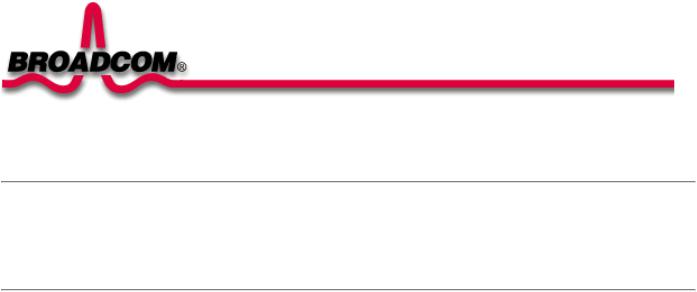
Introduction: Broadcom BCM94306MP Mini PCI Card User's Guide
Back to Contents
Introduction: Broadcom BCM94306MP Mini PCI Card User's Guide
Before you begin
Things you should know
BCM94306MP network
Before you begin
Obtain the following information from your network administrator (if you are a home user, obtain this information from the person that installed your wireless access point):
●Network names (SSID) of the specific wireless networks that you want to connect to.
●WEP (Wired Equivalent Privacy) key information (if any) for the networks you want to connect to.
●For Microsoft® Windows® networking, your customer name and workgroup name.
●For your network account, your user name and password.
●Your IP address (if not using a DHCP server)
Things you should know
When you start your computer, your Broadcom BCM94306MP internal 802.11b Mini PCI card detects certain wireless networks that are within range. Before you can connect to these and other wireless networks, you must configure a profile for each network using the information you obtained from your network administrator. Instructions for configuring a network profile are provided in Completing the
setup.
WEP is a security protocol for wireless local area networks (defined in the IEEE 802.11b standard) that encrypts data sent over radio waves. The use of the WEP key is optional and can be enabled or disabled. If the network you are connecting to has enabled WEP, you must also enable WEP in the network profile and set the WEP key to match the WEP key used by the network. Otherwise, you cannot connect to the network.
Broadcom BCM94306MP network
The Broadcom BCM94306MP solution allows you to make a wireless connection to a network, as illustrated below.
file:///P|/pc/My%20Documents/Working/User%20Guides/94306MP/intro.htm (1 of 2) [11/22/2002 2:16:04 PM]
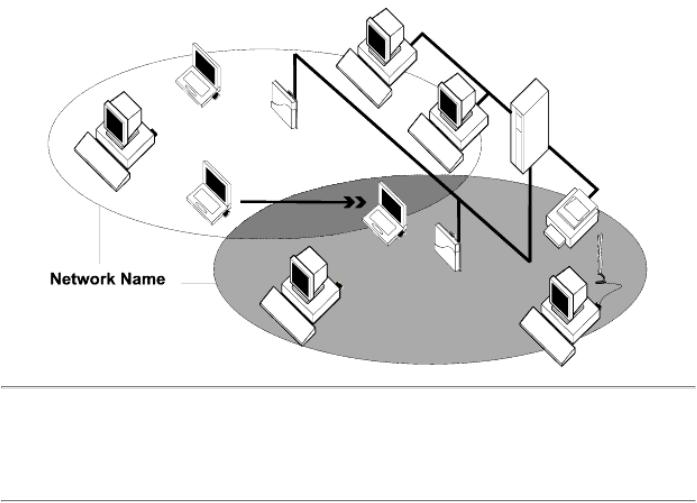
Introduction: Broadcom BCM94306MP Mini PCI Card User's Guide
Back to top
Back to Contents
Please read copyright and trademark information.
file:///P|/pc/My%20Documents/Working/User%20Guides/94306MP/intro.htm (2 of 2) [11/22/2002 2:16:04 PM]

Completing the Setup: Broadcom BCM94306MP Mini PCI Card User's Guide
Back to Contents
Completing the Setup: Broadcom BCM94306MP Mini PCI Card User's
Guide
NOTE—Before you begin, be sure you have the required network information from your network administrator (see Before you begin in the Introduction section).
Configuring a network profile (Windows® 2000 environment)
Configuring a network profile (Windows® XP environment)
Configuring a network profile (Windows® 2000 environment)
Before you can connect to a wireless network, you must configure a network profile for that network on your computer using the BCM94306MP wireless utility. If you purchased your portable computer with the Broadcom BCM94306MP internal 802.11b Mini PCI card already installed and set up at the factory, follow the network profile configuration instructions provided below. If this is not the case, first verify that the Broadcom BCM94306MP card has been properly installed in your computer according to the installation instructions. Then proceed with the following instructions for configuring your network profiles. The instructions explain how to open the utility and how to use it to configure a network profile.
Opening the utility
1.From the desktop, click the Start button, point to Settings, and click Control Panel.
2.Double-click the BCM94306MP Wireless Utility icon  .
.
3.If the Wireless Networks tab in the Wireless Configuration box is not on top, click the Wireless Networks tab.
file:///P|/pc/My%20Documents/Working/User%20Guides/94306MP/setup.htm (1 of 25) [11/22/2002 2:16:07 PM]
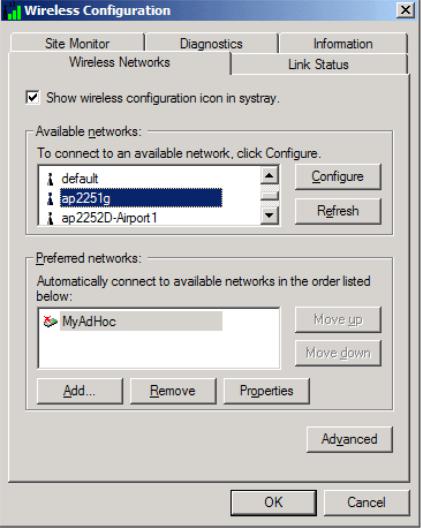
Completing the Setup: Broadcom BCM94306MP Mini PCI Card User's Guide
You can configure a network profile for networks that are listed in the Available networks list as well as networks that are not listed. When you have completed configuring a network profile, the network name and icon appear at the top of the Preferred networks list. Your computer automatically connects to the network at the top of the Preferred networks list. Follow the applicable instruction set below, based on whether or not the network is listed and whether or not the network requires a WEP key (check with your network administrator to see if a WEP key is required). NOTE—Both the network name and the network key are case-sensitive.
●Configuring a profile for a listed network that does not require a WEP key
●Configuring a profile for a listed network that requires a WEP key
●Configuring a profile for an network that is not listed and does not require a WEP key
●Configuring a profile for an network that is not listed and requires a WEP key
Configuring a profile for a listed network that does not require a WEP key (Windows 2000 environment)
1. After opening the utility, select the network from the Available networks list and click Configure.
file:///P|/pc/My%20Documents/Working/User%20Guides/94306MP/setup.htm (2 of 25) [11/22/2002 2:16:07 PM]
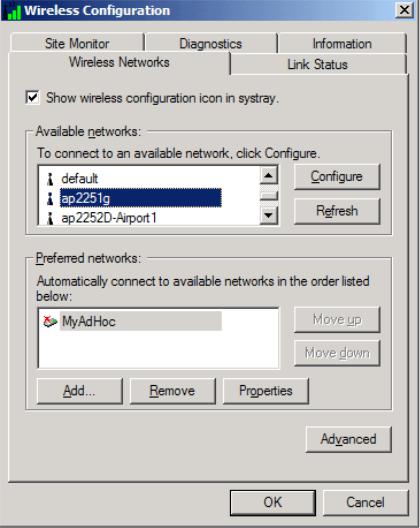
Completing the Setup: Broadcom BCM94306MP Mini PCI Card User's Guide
2.Click OK in the Wireless Network Properties box.
3.The network name and icon appear at the top of the Preferred networks list. Wait up to one minute for the network connection to be made. Your computer is connected to the selected network when you see a blue bubble on top of the icon  for that network. If the bubble does not appear, try to access a Web page to verify that you are connected to the Internet.
for that network. If the bubble does not appear, try to access a Web page to verify that you are connected to the Internet.
file:///P|/pc/My%20Documents/Working/User%20Guides/94306MP/setup.htm (3 of 25) [11/22/2002 2:16:07 PM]
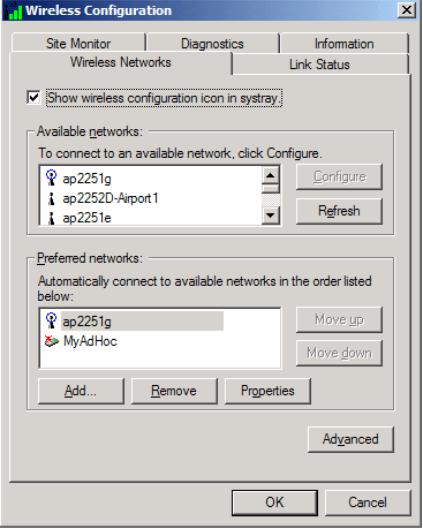
Completing the Setup: Broadcom BCM94306MP Mini PCI Card User's Guide
Configuring a profile for a listed network that requires a WEP key (Windows 2000 environment)
1. After opening the utility, select the network from the Available networks list and click Configure.
file:///P|/pc/My%20Documents/Working/User%20Guides/94306MP/setup.htm (4 of 25) [11/22/2002 2:16:07 PM]
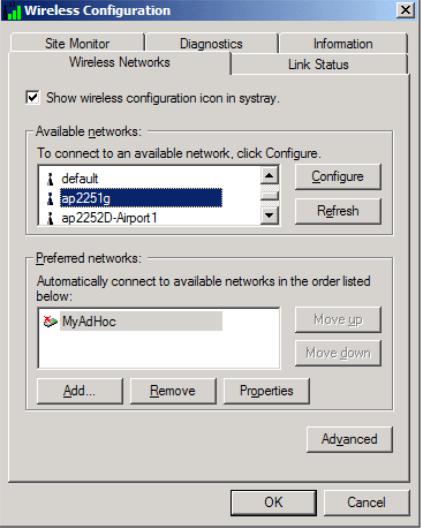
Completing the Setup: Broadcom BCM94306MP Mini PCI Card User's Guide
2.Select the Data encryption (WEP enabled) box.
3.Clear the The key is provided for me automatically box.
4.Type the network key in the Network key box.
NOTE—You do not need to select the Key format or the Key length before typing the network key. These settings automatically change to the appropriate setting as you type the network key.
5.Click OK.
file:///P|/pc/My%20Documents/Working/User%20Guides/94306MP/setup.htm (5 of 25) [11/22/2002 2:16:07 PM]
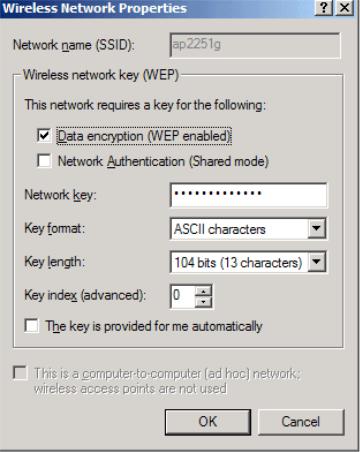
Completing the Setup: Broadcom BCM94306MP Mini PCI Card User's Guide
6.The network name and icon appear at the top of the Preferred networks list. Wait up to one minute for the network connection to be made. Your computer is connected to the selected network when you see a blue bubble on top of the icon  for that network. If the bubble does not appear, try to access a Web page to verify that you are connected to the Internet.
for that network. If the bubble does not appear, try to access a Web page to verify that you are connected to the Internet.
file:///P|/pc/My%20Documents/Working/User%20Guides/94306MP/setup.htm (6 of 25) [11/22/2002 2:16:07 PM]
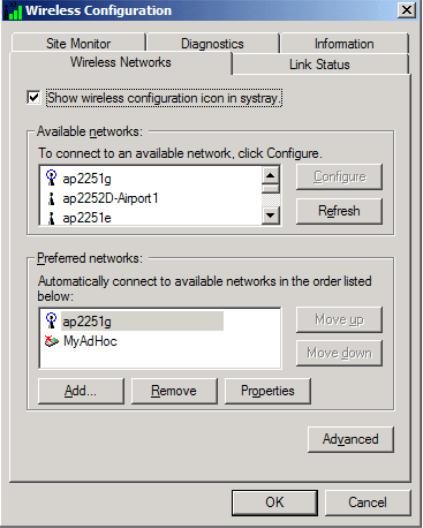
Completing the Setup: Broadcom BCM94306MP Mini PCI Card User's Guide
Configuring a profile for a network that is not listed and does not require a WEP key (Windows 2000 environment)
1. After opening the utility, click Add.
file:///P|/pc/My%20Documents/Working/User%20Guides/94306MP/setup.htm (7 of 25) [11/22/2002 2:16:07 PM]
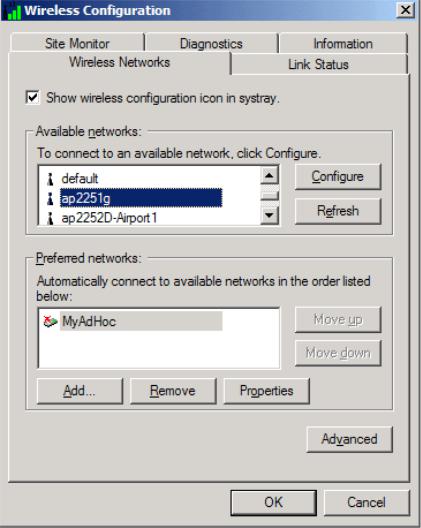
Completing the Setup: Broadcom BCM94306MP Mini PCI Card User's Guide
2.Type the network name in the Network name (SSID) box.
3.Click OK.
file:///P|/pc/My%20Documents/Working/User%20Guides/94306MP/setup.htm (8 of 25) [11/22/2002 2:16:07 PM]
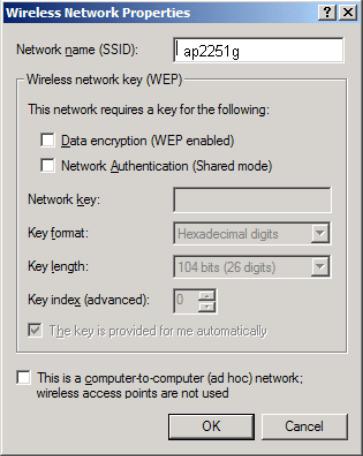
Completing the Setup: Broadcom BCM94306MP Mini PCI Card User's Guide
4.The network name and icon appear at the top of the Preferred networks list. Wait up to one minute for the network
connection to be made. Your computer is connected to the added network when you see a blue bubble on top of the icon  for that network. If the bubble does not appear, try to access a Web page to verify that you are connected to the Internet.
for that network. If the bubble does not appear, try to access a Web page to verify that you are connected to the Internet.
file:///P|/pc/My%20Documents/Working/User%20Guides/94306MP/setup.htm (9 of 25) [11/22/2002 2:16:07 PM]
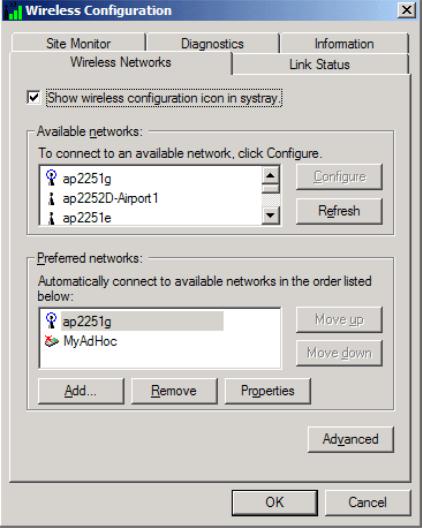
Completing the Setup: Broadcom BCM94306MP Mini PCI Card User's Guide
Configuring a profile for a network that is not listed and requires a WEP key (Windows 2000 environment)
1. After opening the utility, click Add.
file:///P|/pc/My%20Documents/Working/User%20Guides/94306MP/setup.htm (10 of 25) [11/22/2002 2:16:07 PM]
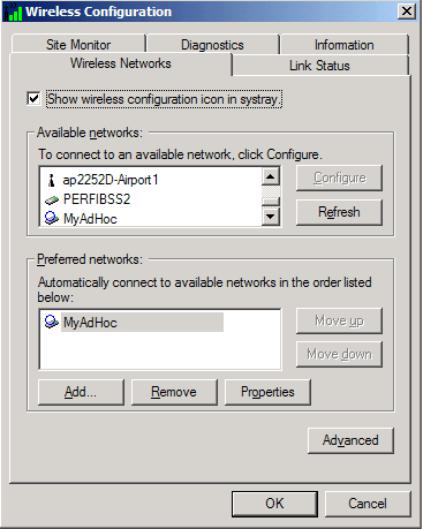
Completing the Setup: Broadcom BCM94306MP Mini PCI Card User's Guide
2.Type the network name in the Network name (SSID) box.
3.Select the Data encryption (WEP enabled) box.
4.Clear the The key is provided for me automatically box.
5.Type the network key in the Network key box.
NOTE—You do not need to select the Key format or the Key length before typing the network key. These settings automatically change to the appropriate setting as you type the network key.
6.Click OK.
file:///P|/pc/My%20Documents/Working/User%20Guides/94306MP/setup.htm (11 of 25) [11/22/2002 2:16:07 PM]
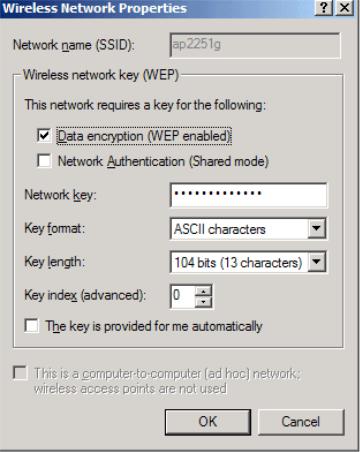
Completing the Setup: Broadcom BCM94306MP Mini PCI Card User's Guide
7.The network name and icon appear at the top of the Preferred networks list. Wait up to one minute for the network
connection to be made. Your computer is connected to the added network when you see a blue bubble on top of the icon  for that network. If the bubble does not appear, try to access a Web page to verify that you are connected to the Internet.
for that network. If the bubble does not appear, try to access a Web page to verify that you are connected to the Internet.
file:///P|/pc/My%20Documents/Working/User%20Guides/94306MP/setup.htm (12 of 25) [11/22/2002 2:16:07 PM]
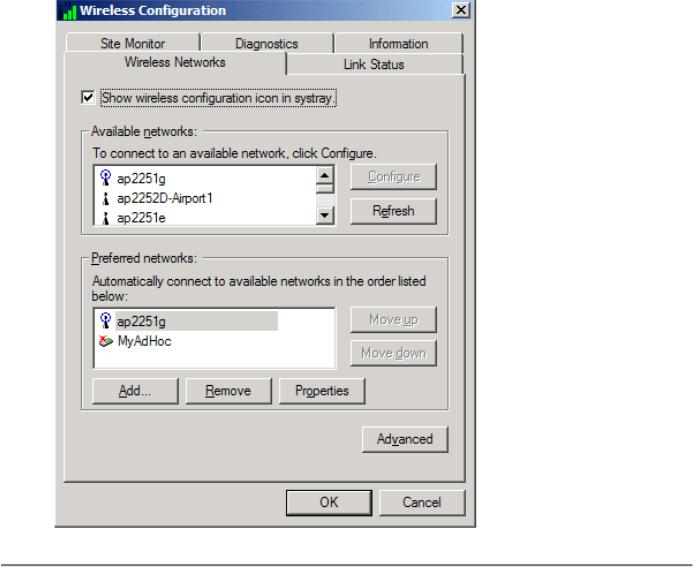
Completing the Setup: Broadcom BCM94306MP Mini PCI Card User's Guide
Configuring a network profile (Windows® XP environment)
Before you can connect to a wireless network, you must configure a network profile for that network on your computer using the BCM94306MP wireless utility. If you purchased your portable computer with the Broadcom BCM94306MP internal 802.11b Mini PCI card already installed and set up at the factory, follow the network profile configuration instructions provided below. If this is not the case, first verify that the Broadcom BCM94306MP card has been properly installed in your computer according to the installation instructions. Then proceed with the following instructions for configuring your network profiles. The instructions explain how to open the utility and how to use it to configure a network profile.
NOTE—For more information on how to configure a network profile and 802.1x authentication, click Learn about setting up wireless network configuration at the bottom of the Wireless Networks tab of the utility.
Opening the utility
1.From the desktop, click the Start button and click Control Panel.
2.If you are looking at the Category View of Control Panel, click Switch to Classic View. If you are looking at the Classic View of Control Panel, go to the next step.
3.Double-click the Network Connections icon.
4.Right-click Broadcom BCM94306MP Internal 802.11b Mini PCI Card in the LAN or High-Speed Internet area and click Properties.
file:///P|/pc/My%20Documents/Working/User%20Guides/94306MP/setup.htm (13 of 25) [11/22/2002 2:16:07 PM]
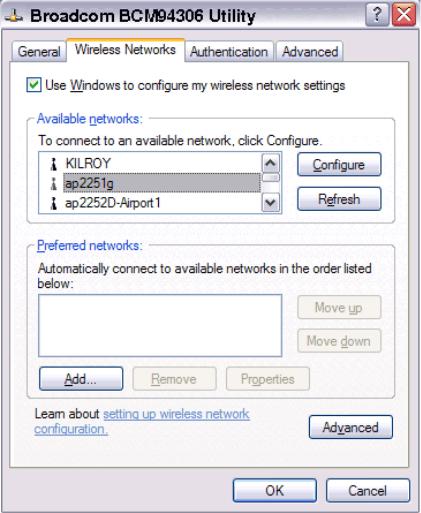
Completing the Setup: Broadcom BCM94306MP Mini PCI Card User's Guide
5.If the Wireless Networks tab is not on top, Click the Wireless Networks tab.
6.Verify that the Use Windows to configure my wireless network settings box is selected. If it is not, select it.
You can configure a network profile for networks that are listed in the Available networks list as well as those that are not listed. When you have completed configuring a network profile, the network name and icon appear at the top of the Preferred networks list. Your computer automatically connects to the network at the top of the Preferred networks list. Follow the applicable instruction set below, based on whether or not the network is listed and whether or not the network requires a WEP key (check with your network administrator to see if a WEP key is required). NOTE—Both the network name and the network key are case-sensitive.
●Configuring a profile for a listed network that does not require a WEP key
●Configuring a profile for a listed network that requires a WEP key
●Configuring a profile for an network that is not listed and does not require a WEP key
●Configuring a profile for an network that is not listed and requires a WEP key
Configuring a profile for a listed network that does not require a WEP key (Windows XP environment)
1. After opening the utility, select the network from the Available networks list and click Configure.
file:///P|/pc/My%20Documents/Working/User%20Guides/94306MP/setup.htm (14 of 25) [11/22/2002 2:16:07 PM]
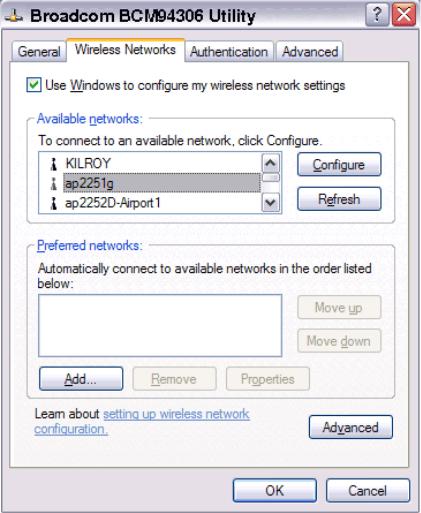
Completing the Setup: Broadcom BCM94306MP Mini PCI Card User's Guide
2.Click OK in the Wireless Network Properties box.
3.The network name and icon appear at the top of the Preferred networks list. Wait up to one minute for the network connection to be made. Your computer is connected to the selected network when you see a blue bubble on top of the icon  for that network. If the bubble does not appear, try to access a Web page to verify that you are connected to the Internet.
for that network. If the bubble does not appear, try to access a Web page to verify that you are connected to the Internet.
file:///P|/pc/My%20Documents/Working/User%20Guides/94306MP/setup.htm (15 of 25) [11/22/2002 2:16:07 PM]
