Sony VPL-DX10, DX11, DX15, VPL-DX11, VPL-DX15 Quick Reference Manual

Data
Projector
4-128-122-02 (2)
簡易説明書 JP
Quick Reference Manual___ GB
VPL-DX10/DX11/DX15
お買い上げいただきありがとうございます。
電気製品は安全のための注意事項を守らないと、
火災や人身事故になることがあります。
この簡易説明書と別冊の「安全のために」および付属の CD-ROM に
入っている取扱説明書をよくお読みのうえ、製品を安全にお使いくだ
さい。お読みになったあとは、
いつでも見られるところに必ず保管してください。
© 2009 Sony Corporation
Guide de référence rapide _ FR
Manual de referencia rápida
Kurzreferez ______________ DE
Guida rapida all’uso _______ IT
______________ CS
__ ES
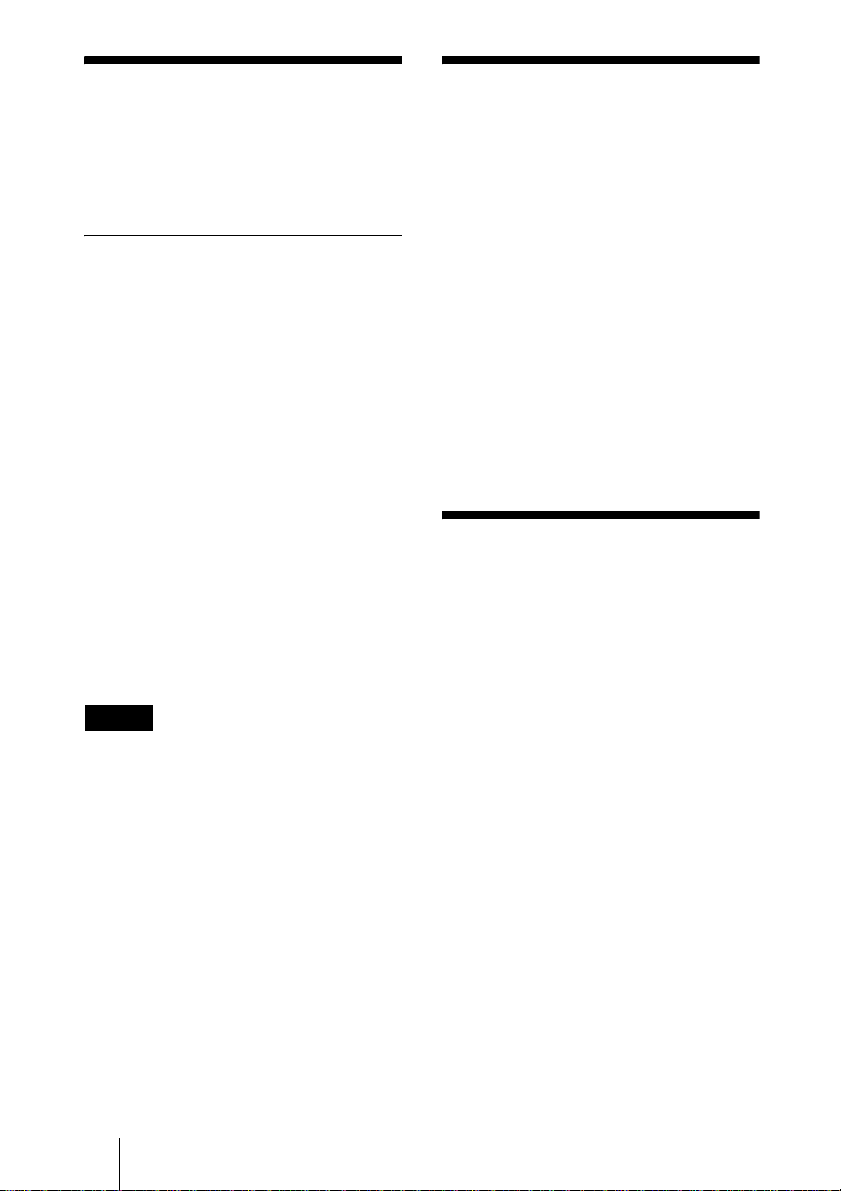
付属の説明書につい
この説明書について
て
本機は、以下の説明書を付属していま
す。
説明書
安全のために(別冊)
本機を取り扱う際に事故を防ぐための
重要な注意事項を記載しています。
簡易説明書(本書)
本機を接続してから映すまでの、簡単
な操作方法を説明しています。
取扱説明書(CD-ROM に収録)
この説明書には本機の操作方法や接続
のしかたが記載されています。
取扱説明書(ネットワーク/ USB
ファイルビューアー編)(VPLDX15 のみ)
ネットワークの設定と使用方法が記載
されています。
ご注意
CD-ROM に収録されている取扱説明書な
どをご覧いただくには、コンピューター
にソフトウェア AdobeAcrobatReader
5.0 以上がインストールされている必要が
あります。
この説明書では、本機を接続してから
映すまでの簡単な操作方法を説明して
います。
また使用上のご注意やメンテナンスの
際に必要な情報が記載されています。
操作方法について詳しくは、付属の
CD-ROM に収録されている取扱説明書
をご覧ください。
また安全のための注意事項は、別冊の
「安全のために」をご覧ください。
この簡易説明書では、VPL-DX10 と
VPL-DX11、VPL-DX15 を一緒に説明
しています。説明中のイラストは主に
VPL-DX15 を使用しております。
CD-ROM 取扱説明
書の見かた
付属の CD-ROM には、ReadMe および
取扱説明書が収録されています(日本
語、英語、フランス語、ドイツ語、イ
タリア語、スペイン語、中国語、ロシ
ア語)。まず最初に ReadMe をご覧く
ださい。
準備
付属の CD-ROM に収録されている取扱
説明書を読むためには、Adobe
AcrobatReader5.0 以降が必要です。
AdobeAcrobatReader がインストール
されていない場合は、アドビシステム
ズ社のホームページからダウンロード
してください。(無料)
取扱説明書を読むには
付属の CD-ROM を、コンピュータの
CD-ROM ドライブにセットしてくださ
JP
2
付属の説明書について/この説明書について/CD-ROM 取扱説明書の見かた
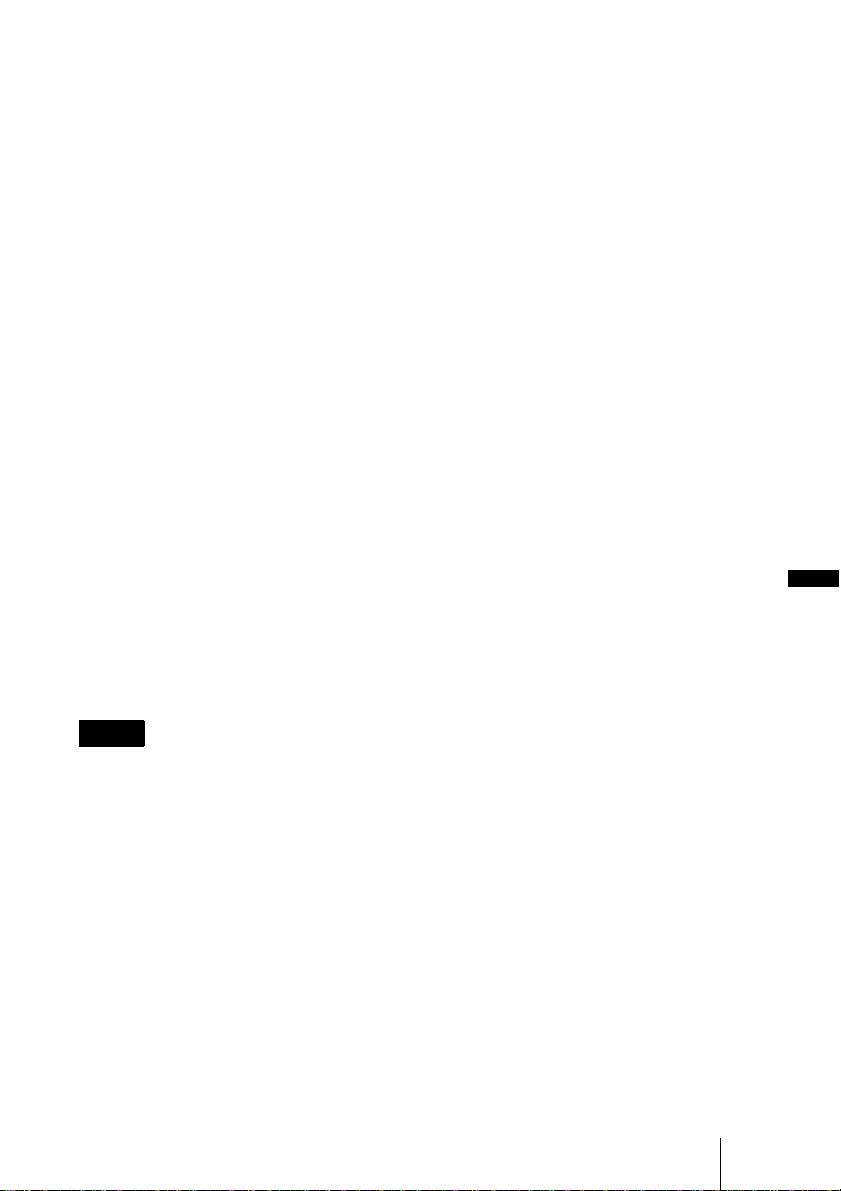
い。しばらくすると、CD-ROM が自動
的に起動します。読みたい取扱説明書
を選んでください。取扱説明書のファ
イルは、CD-ROM の中に収録されてい
ます。
お使いのコンピュータによっては、
CD-ROM が自動的に起動しない場合が
あります。
以下の手順で、取扱説明書のファイル
を直接開いてください。
(Windows の場合)
1「マイコンピュータ」を開く。
2「CD-ROM」のアイコンを右クリッ
クして「エクスプローラ」を選ぶ。
3 ウィンドウの中で「index.htm」
ファイルをダブルクリックして読み
たい取扱説明書を選ぶ。
・ Kensington は Kensington 社の登録商
標です。
・ Macintosh は AppleInc. 社の登録商
標です。
・ VESA はVideoElectronicsStandards
Association の登録商標です。
・ DisplayDataChannel は Video
ElectronicsStandardsAssociation の
商標です。
・ その他のシステム名、製品名は、一
般的に各開発メーカーの商標あるい
は登録商標です。なお、本文中では
TM
、R マークは明記していません。
(Macintosh の場合)
1 デスクトップの「CD-ROM」アイ
コンをダブルクリックする。
2「index.htm」ファイルをダブルク
リックして読みたい取扱説明書を選
ぶ。
ご注意
index.htm ファイルが開かない場合は、
「OperatingInstructions」フォルダから
読みたい取扱説明書を選んでダブルク
リックしてください。
商標について
・ AdobeAcrobat は AdobeSystems
Incorporated(アドビシステムズ社)
の商標です。
・ Windows は米国 Microsoft
Corporation の米国およびその他の国
における登録商標です。
CD-ROM 取扱説明書の見かた
JP
JP
3
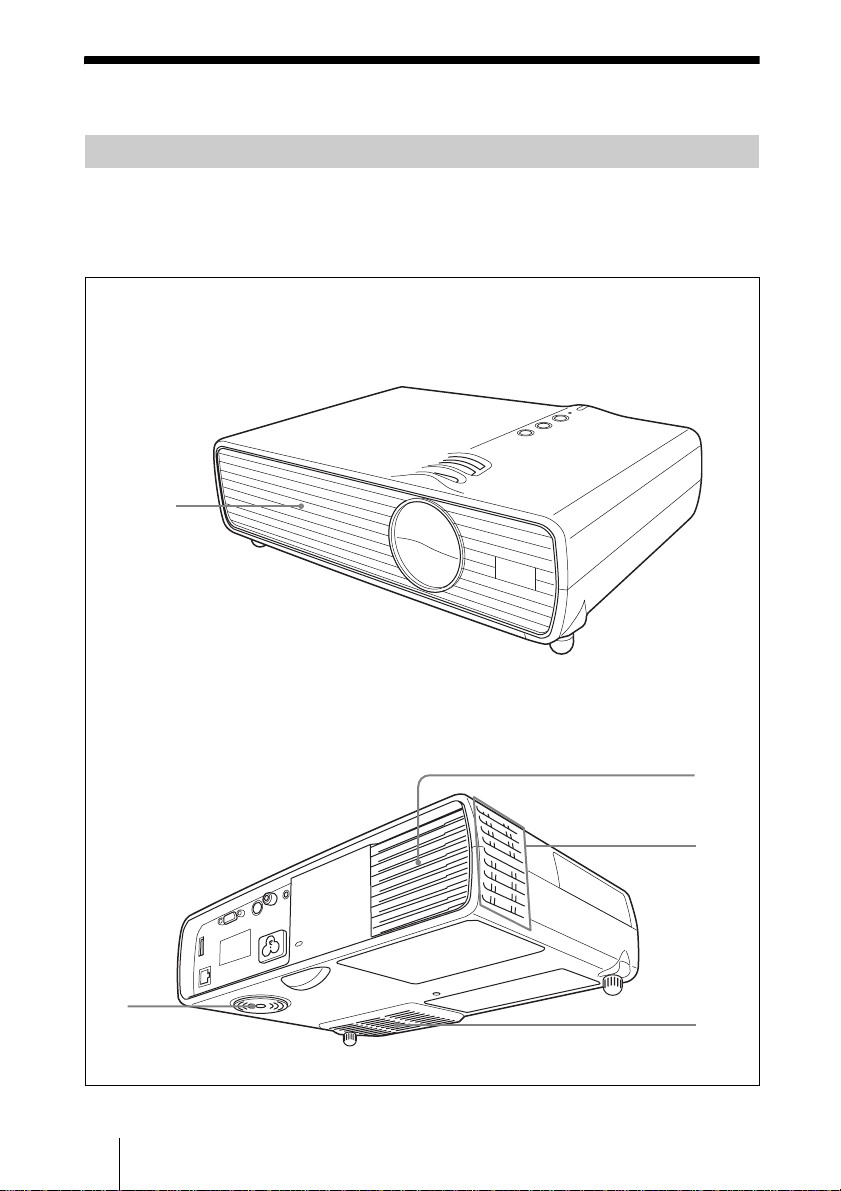
使用上のご注意
吸気・排気口についてのご注意
吸気・排気口をふさがないでください。吸気・排気口をふさぐと内部に熱がこ
もり、火災や故障の原因となることがあります。以下イラストにて吸気・排気
口の位置をご確認ください。
天面/前面/側面
2
後面/側面/底面
1 排気口
2 吸気口
1
1
2
JP
4
使用上のご注意
2
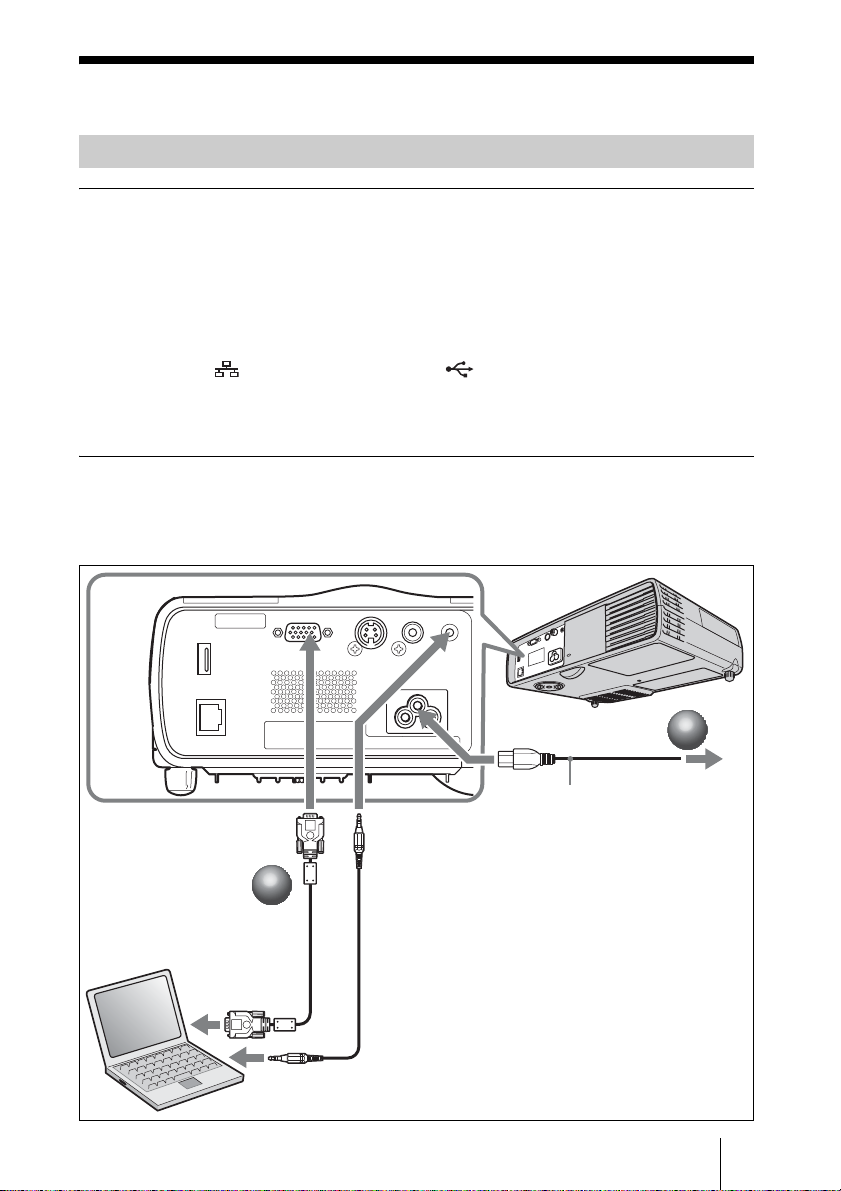
画像を映す
接続する
接続するときは
・ 各機器の電源を切った状態で接続してください。
・ 接続ケーブルはそれぞれの端子の形状に合った正しいものを選んでください。
・ プラグはしっかり差し込んでください。抜くときは、必ずプラグを持って抜
いてください。
・ 接続する機器の取扱説明書もあわせてご覧ください。
・ VPL-DX15 の (ネットワーク)端子や (USB)端子に接続する場合は、
CD-ROM 内の「取扱説明書(ネットワーク/ USB ファイルビューアー編)」
をご覧ください。
コンピューターとの接続
a 本機の電源ケーブルをコンセントに差し込む。
b 本機とコンピューターをケーブルでつなぐ。
背面
INPUTA 端子へ
コンピューター
2
2
モニター出力へ
AUDIO 端子へ
21
ACIN へ
電源ケーブル
(付属)
A ステレオオーディオ接続ケーブル
(別売)(抵抗なしのものをお使い
ください。)
B HDD-sub15 ピンケーブル(付
属)音声出力端子へ
電源コンセントへ
1
1
画像を映す
JP
5
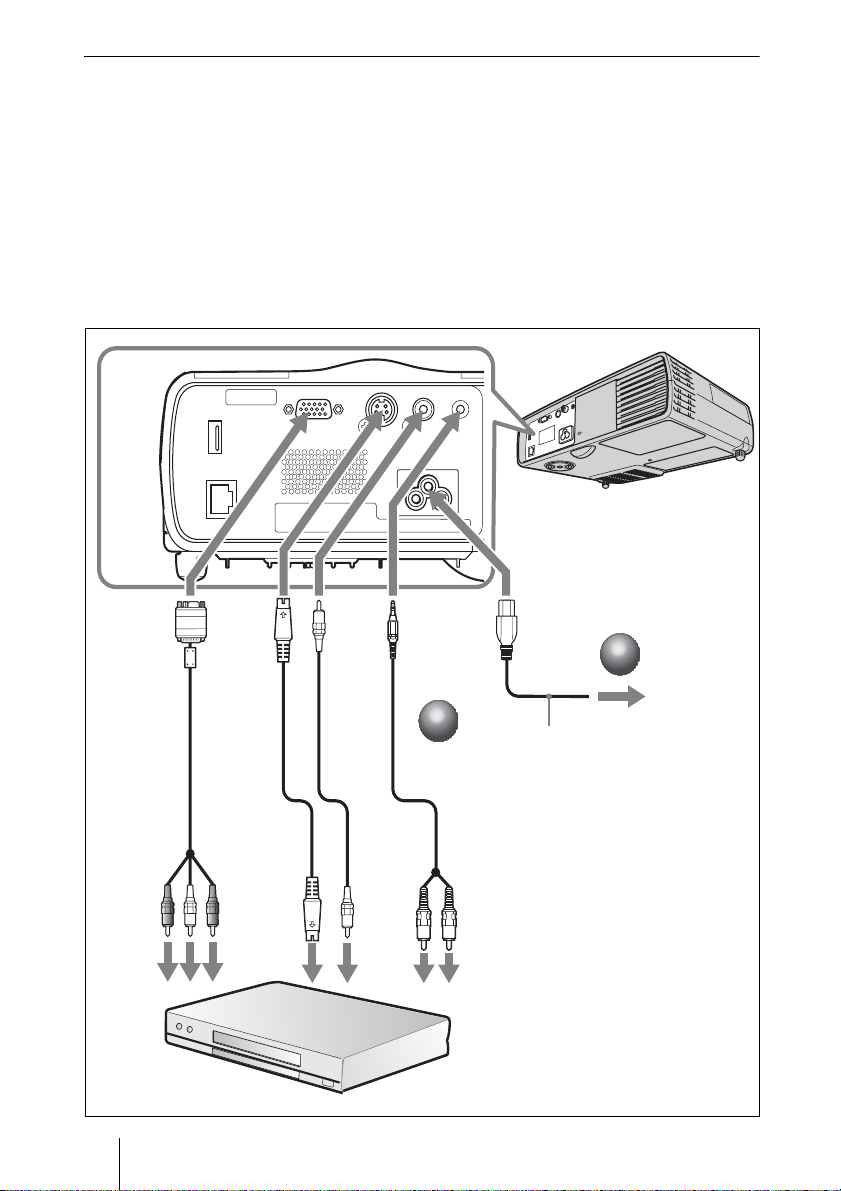
ビデオ・DVD 機器との接続
a 本機の電源ケーブルをコンセントに差し込む。
b 本機とビデオ機器をケーブルでつなぐ。
映像信号入力には以下の 3 通りの方法があります。
ビデオ機器の映像出力端子と接続するとき:14 のケーブルで接続します。
ビデオ機器の S 映像出力端子と接続するとき:24 のケーブルで接続しま
す。
ビデオ機器のビデオ GBR/ コンポーネント出力端子と接続するとき:34
のケーブルで接続します。
背面
INPUTA
端子へ
ビデオ
GBR /
コンポーネ
ント出力へ
JP
6
画像を映す
VIDEO
ビデオ機器
端子へ
S映像
端子へ
S
出力
VIDEO
端子へ
映像
出力
端子へ
AUDIO
端子へ
2
2
4123
ACIN へ
1
1
電源ケーブル
(付属)
音声出力(左右)
端子へ
1 ビデオ接続ケーブル(別売り)
2 S ビデオ接続ケーブル(別売り)
3 シグナルケーブル(別売り)HDD-
sub15 ピン(凸)y3 ×ピンプ
ラグ
4 ステレオオーディオ接続ケーブル
(別売り)(抵抗なしのものをお使
いください)
電源コンセントへ
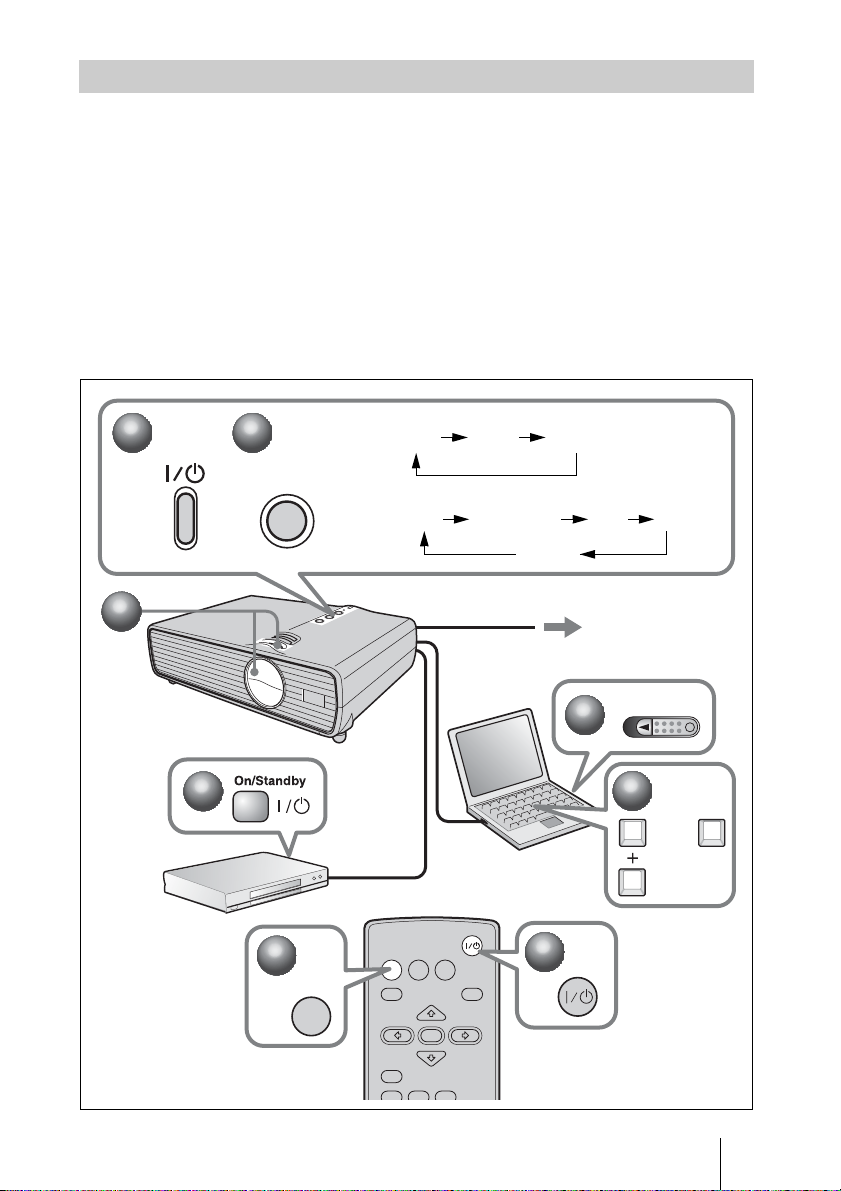
映す
a I/1 キーを押す。
b 接続している機器の電源を入れる。
c レンズシャッターレバーを動かし、レンズシャッターを開く。
d 画像の位置や大きさを調整する。
8 ページをご覧ください。
e リモートコマンダーまたはコントロールパネルの INPUT キーを押して、映
したい画像を選ぶ。
f コンピューターとの接続時は映像信号の出力先を切り換える。
3
3
1
1
2
2
5
5
INPUT
5
5
INPUT
VPL-DX10/DX11
入力 A ビデオ S ビデ オ
VPL-DX15
入力 A ネットワーク USB ビデオ
Sビデオ
電源コンセントへ
Power
2
2
6
6
または
Fn
INPUT
MENU
NETWORK USB
APA
1
1
FxF7
RESET
AUTO FOCUS
ENTER
KEYSTONE
LENS
/TILT
JP
画像を映す
7
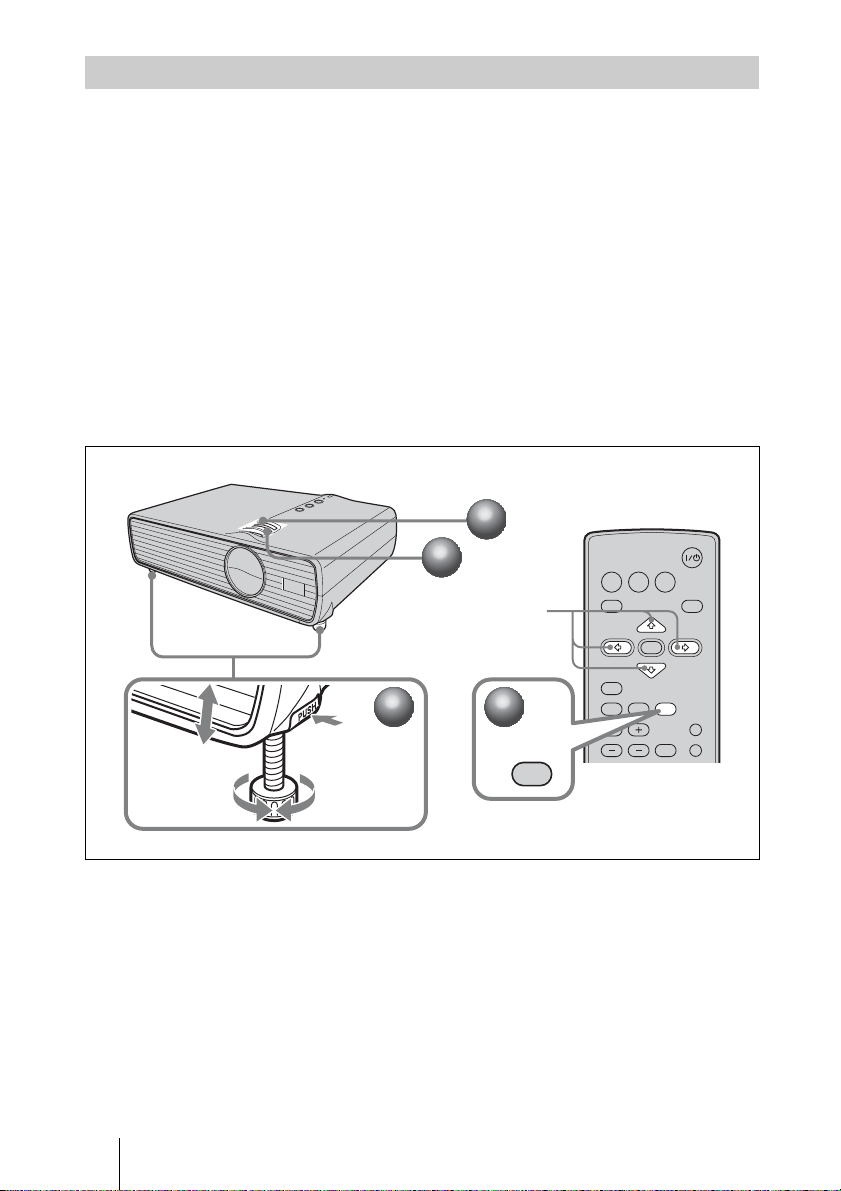
調整する
a 画像の上下の位置を調整する。
アジャスターを使って、プロジェクターの傾きを調整します。アジャスター
で高さを調整すると、V キーストーン補正が自動的に働きます。
1 アジャスター調整ボタンを押す。
2 プロジェクターを持ち上げて角度を調整する。
3 アジャスター調整ボタンをはなす。
4 微調整が必要な場合は、アジャスターを左右に回して調整する。
手動で調整する場合
リモートコマンダーの KEYSTONE/TILTキーを押して傾き調整メニュー
を表示し、v/V/b/Bキーで調整します。
b ズームリングで画像の大きさを調整する。
c フォーカスリングで画像のフォーカスを調整する。
2
2
JP
8
2
画像を映す
13
4
1
1
3
3
v/V/b/B
1
1
KEYSTONE
/TILT
INPUT
MENU
RESET
AUTO FOCUS
D ZOOM
NETWORK USB
ENTER
KEYSTONE
LENS
VOLUME
/TILT
FREEZE
APA
PIC MUTING
AUDIO MUTING
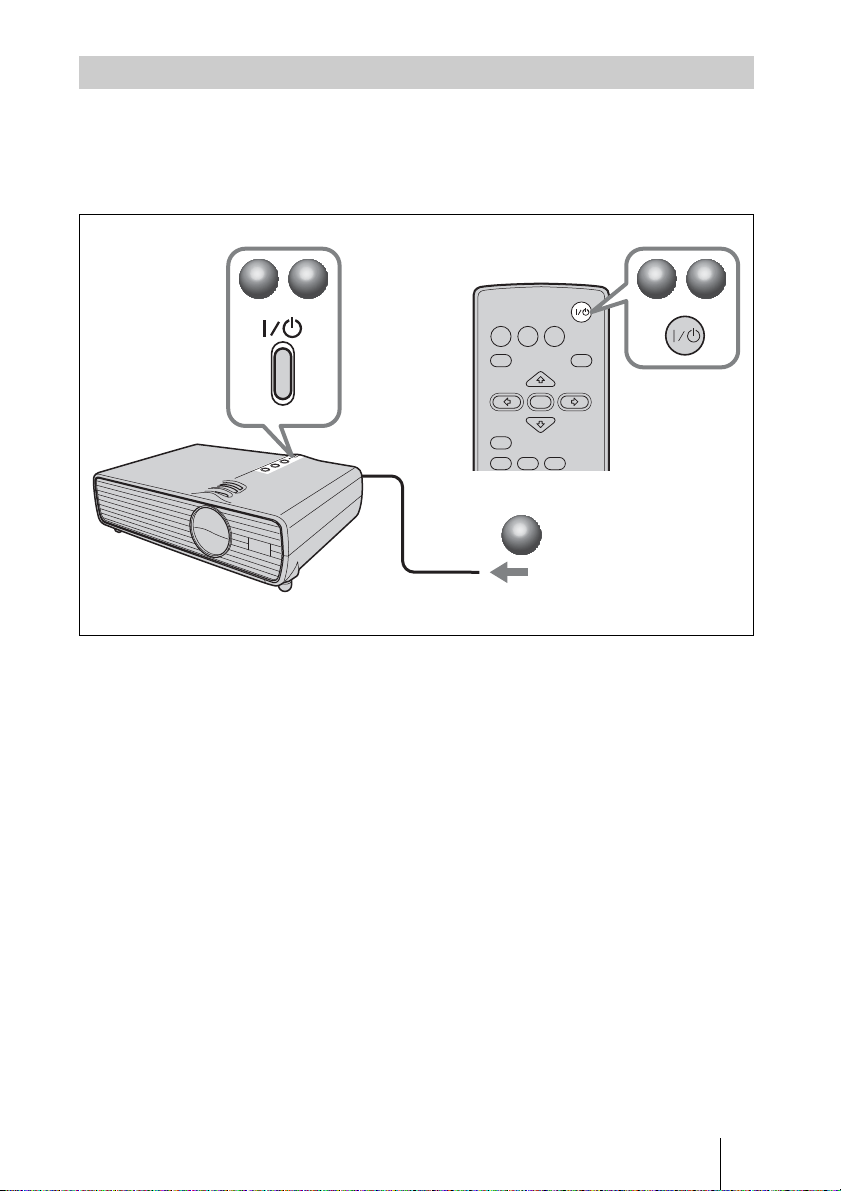
電源を切る
a I/1 キーを押す。
b メッセージが表示されたらもう一度 I/1 キーを押す。
c ファンが止まり、I/1 キーが赤く点灯したら、電源コードを抜く。
1
1
2
2
1
1
INPUT
NETWORK USB
MENU
RESET
AUTO FOCUS
3
3
電源コードをコンセントから抜く
APA
ENTER
KEYSTONE
LENS
/TILT
2
2
画像を映す
JP
9
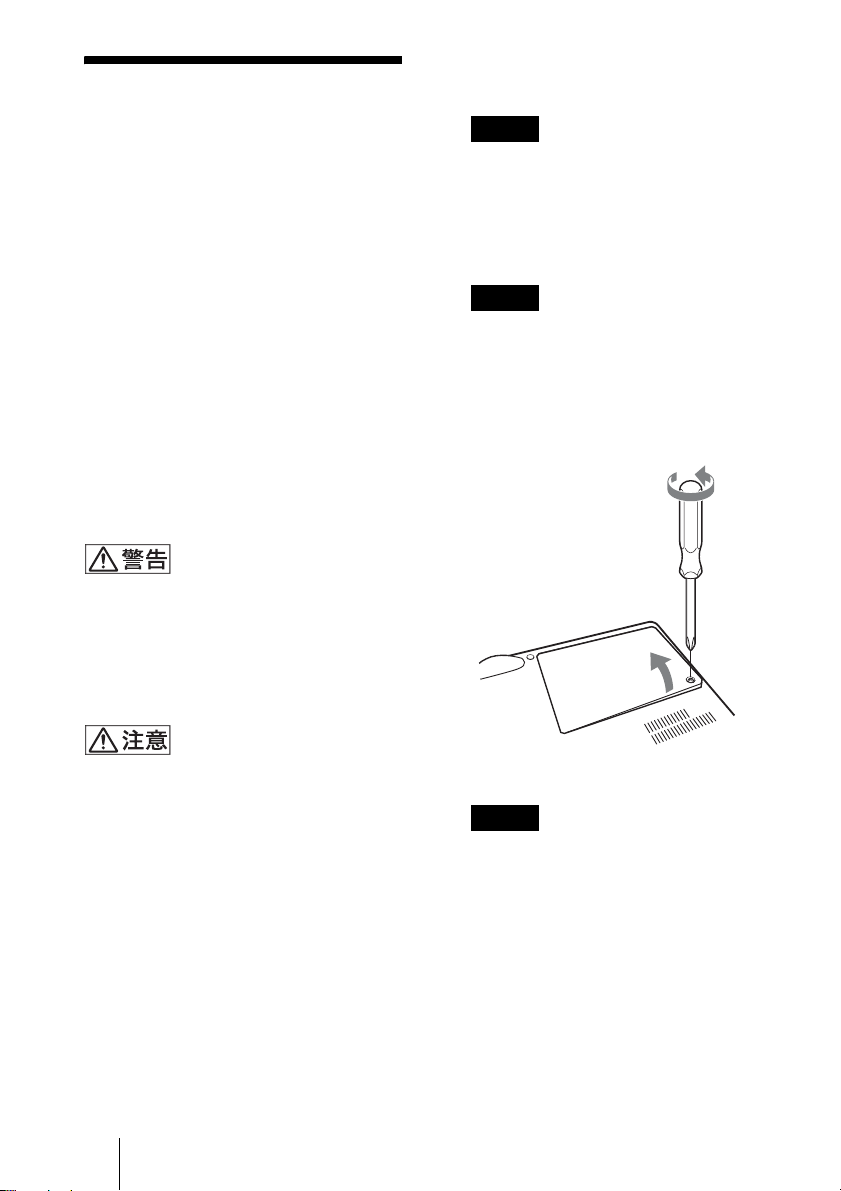
ランプを交換する
1 本機の電源を切り、電源コードをコン
セントから抜く。
光源として使用されているランプは消耗
品ですので、次のような場合は新しいラ
ンプと交換してください。
・ 光源のランプが切れたとき
・ 光源のランプが暗くなったとき
・ 「ランプを交換してください。」という
メッセージが表示されたとき
・ LAMP/COVER インジケーターが点滅
(3回点滅パターンのくり返し)したと
き(ただし、他の原因も考えられますの
で 16 ページを参照してください。)
ランプ交換時期はその使用条件によって
変わってきます。
交換ランプは、別売りのプロジェクター
ランプ LMP-D200 をお使いください。
それ以外のものをお使いになると故障の
原因になります。
?/1 キーで電源を切った直後はランプが
高温になっており、さわるとやけどの原
因となることがあります。ランプを充分
に冷やすため、ランプ交換は、本機の電
源を切ってから 1 時間以上たってから
行ってください。
ご注意
本機を使用した後にランプを交換する場
合は、ランプを冷やすため、1 時間以上
たってからランプを交換してください。
2 本機や机に傷がつかないよう布などを
敷き、その上で本機を裏返す。
ご注意
プロジェクターを、しっかりと安定させ
てください。
3 ランプカバーのネジ(1 本)をプラス
ドライバーでゆるめ、ランプカバーを
開く。
・ ランプが破損している場合は、ソニーの
相談窓口にご相談ください。
・ ランプを取り出すときは、必ず取り出し
用のハンドルを持って引き出してくださ
い。他の部分を持って引き出すと、けが
ややけどの原因となることがあります。
・ ランプを取り出すときは、ランプを水平
に持ち上げ、傾けないでください。ラン
プを傾けて持つと、万一ランプが破損し
た場合に、ランプの破片が飛び出し、け
がの原因となることがあります。
JP
10
ランプを交換する
本体底面
ご注意
安全のため、他のネジは絶対にはずさな
いでください。
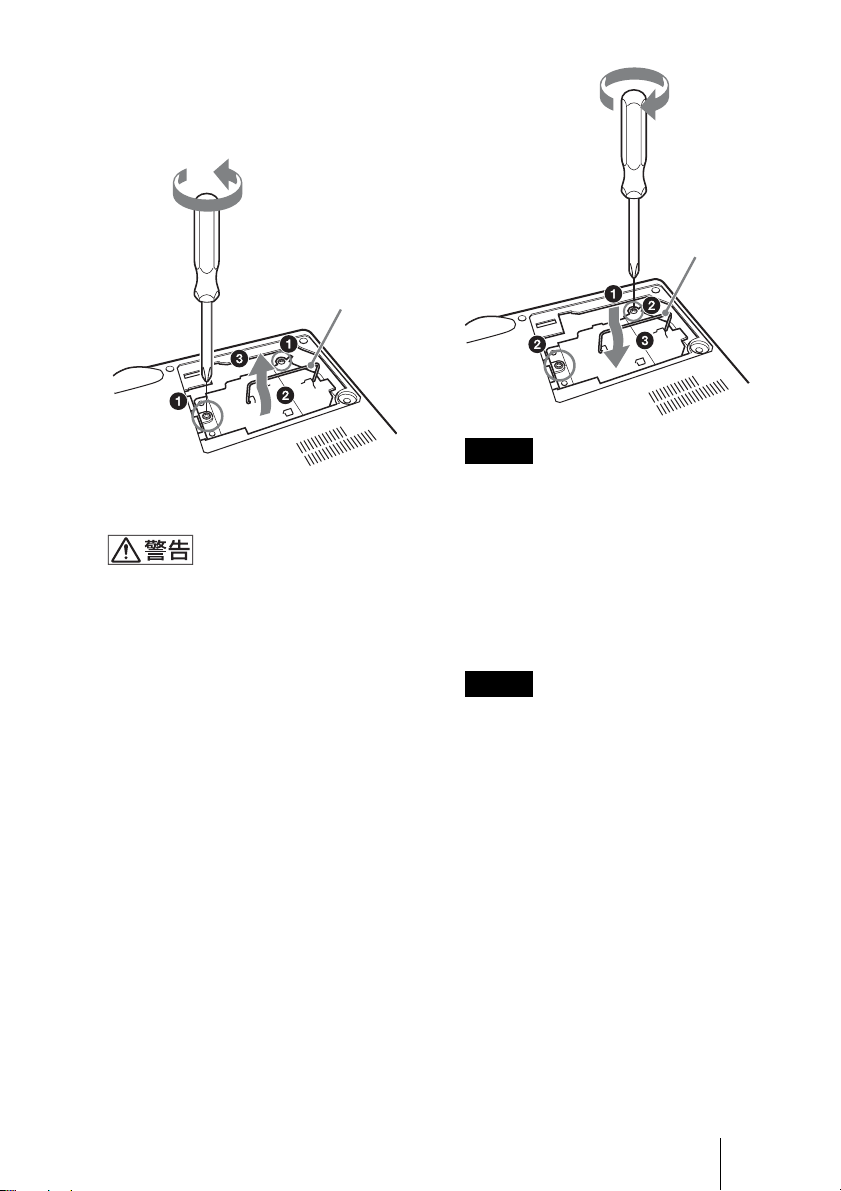
4 ランプのネジ (2 本 ) をプラスドライ
バーでゆるめ(a)、取り出し用ハン
ドルを起こし(b)ハンドルを持っ
てランプを引き出す(c)。
ハンドルを起こす
ランプをはずした後のランプの収納部に
金属類や燃えやすい物などの異物を入れ
ないでください。火災や感電の原因とな
ります。また、やけどの危険があります
ので手を入れないでください。
5 新しいランプを確実に奥まで押し込み
(a)、ネジ(2 本)を締め(b)、取
り出し用ハンドルを倒して元に戻す
(c)。
ハンドルを
倒す
ご注意
・ ランプのガラス面および導線部には触
れないようご注意ください。
・ ハンドルはしっかりと押し込み、確実
に固定させてください。
・ ランプが確実に装着されていないと、
電源が入りません。
6 ランプカバーを閉め、ネジ(1 本)を
締める。
ご注意
ランプカバーはしっかり取り付けてくだ
さい。きちんと取り付けられていない
と、電源が入りません。
7 本機の向きを元にもどす。
8 電源コードを接続する。
?/1 キーが赤色に点灯します。
9 ? /1 キーを押して電源を入れる。
10MENU キーを押して初期設定メ
ニューを選ぶ。
ランプを交換する
11
JP
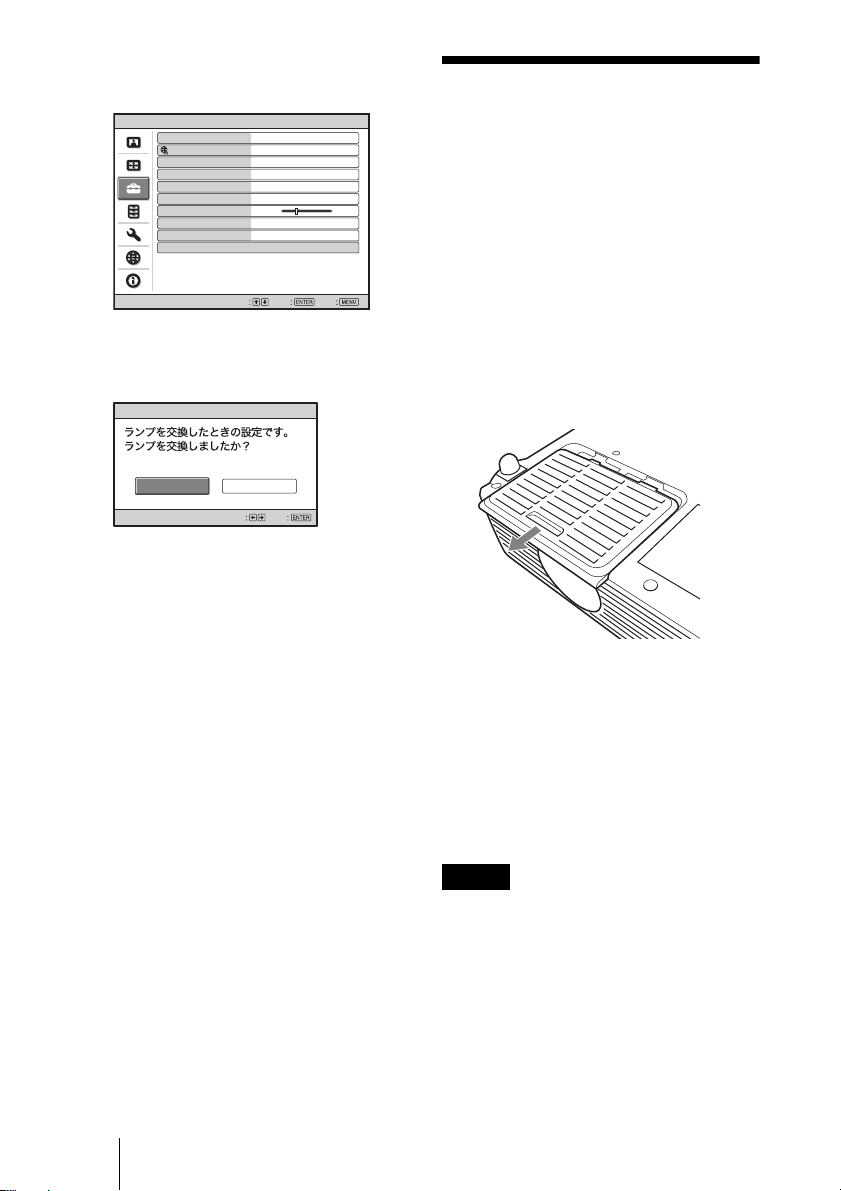
11「ランプタイマー初期化」を選び、
ENTER キーを押す。
初期設定
画面表示 入
表示言語
スタートアップイメージ
高地モード
スタンバイモード
パワーセービング
音量
入力A信号種別
カラー方式
ランプタイマー初期化
日本語
入
切
標準
切
30
オート
オート
終了決定選択
「ランプを交換したときの設定です。
ランプを交換しましたか?」という
メッセージが表示されます。
ランプタイマー初期化
はい いいえ
決定選択
12b キーで「はい」を選び、ENTER
キーを押す。
ランプタイマーが 0 に初期化され、
「ランプタイマー初期化が完了しまし
た」というメッセージが表示されま
す。
エアーフィルターを
クリーニングする
約 500 時間の使用ごとにエアーフィル
ターのクリーニングが必要です。エアー
フィルターカバーを取りはずし、中性洗
剤で掃除してください。
また、クリーニング時期は目安です。使
用環境や使いかたによって異なります。
1 電源を切り、電源コードを抜く。
2 本機や机に傷がつかないように布など
を敷き、その上で本機を裏返す。
3 エアーフィルターカバーをはずす。
本体底面
JP
12
エアーフィルターをクリーニングする
4 内側のフィルターをはずし、中性洗剤
でフィルターの汚れを拭きとる。
5 フィルターをエアフィルターカバーに
戻す。
6 エアーフィルターカバーをもとの位置
に差し込んで取り付ける。
ご注意
・ エアーフィルターを掃除しても汚れが落
ちないときは、新しいエアーフィルター
に交換してください。新しいエアーフィ
ルターについては、お買い上げ店または
ソニーの相談窓口にご依頼ください。
・ エアーフィルターカバーはしっかり取り
付けてください。きちんと取り付けられ
ていないと、故障の原因となります。
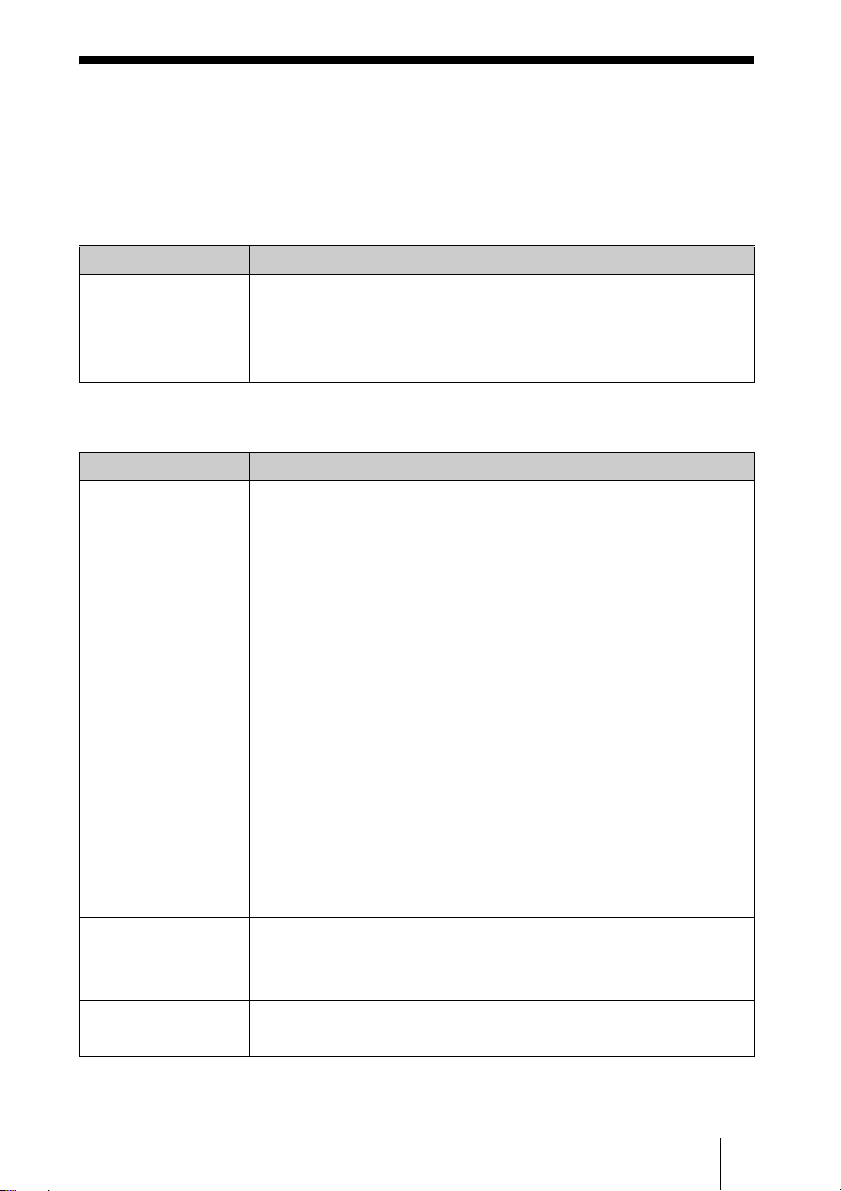
故障かな?と思ったら
修理に出す前に、もう 1 度次の点検をしてください。以下の対処を行っても直
らない場合は、お買い上げ店またはソニーの相談窓口にお問い合わせください。
症状について詳しくは、CD-ROM 内の取扱説明書をご覧ください。
電源に関する項目
症状 原因と対処
電源が入らない。 ・ 電源ケーブルがはずれている。
c 電源ケーブルをしっかりと接続してください。
・ ランプカバーがはずれている。
c ランプカバーをしっかりとはめてください。
映像に関する項目
症状 原因と対処
映像が映らない。 ・ 電源が入っていない。
c 電源を入れてください。
・ ケーブルがはずれている。または正しく接続されていない。
c 接続を確認してください。
・ レンズシャッターが閉じている
c レンズシャッターを開けてください。
・ 入力切り換えが正しくない。
c 投影する映像を正しく選んでください。
・ 映像が消画(ミューティング)されている。
c PICMUTING キーを押して、ミューティングを解除してくだ
さい。
・ お使いのコンピューターの出力信号が外部モニターに出力され
るように設定されていない。あるいは外部モニターとコン
ピューターの液晶ディスプレイの両方に出力するように設定さ
れている。
c 出力信号をコンピューターの外部モニターのみに出力するよ
うに設定してください。
画面にノイズが出る。・ 接続ケーブルが正しく接続されていない。
c 接続ケーブルがしっかり接続されているか確認してくださ
い。
画面表示が出ない。 初期設定メニューの「画面表示」が「切」に設定されている。
c「画面表示」の設定を「入」にしてください。
故障かな?と思ったら
13
JP
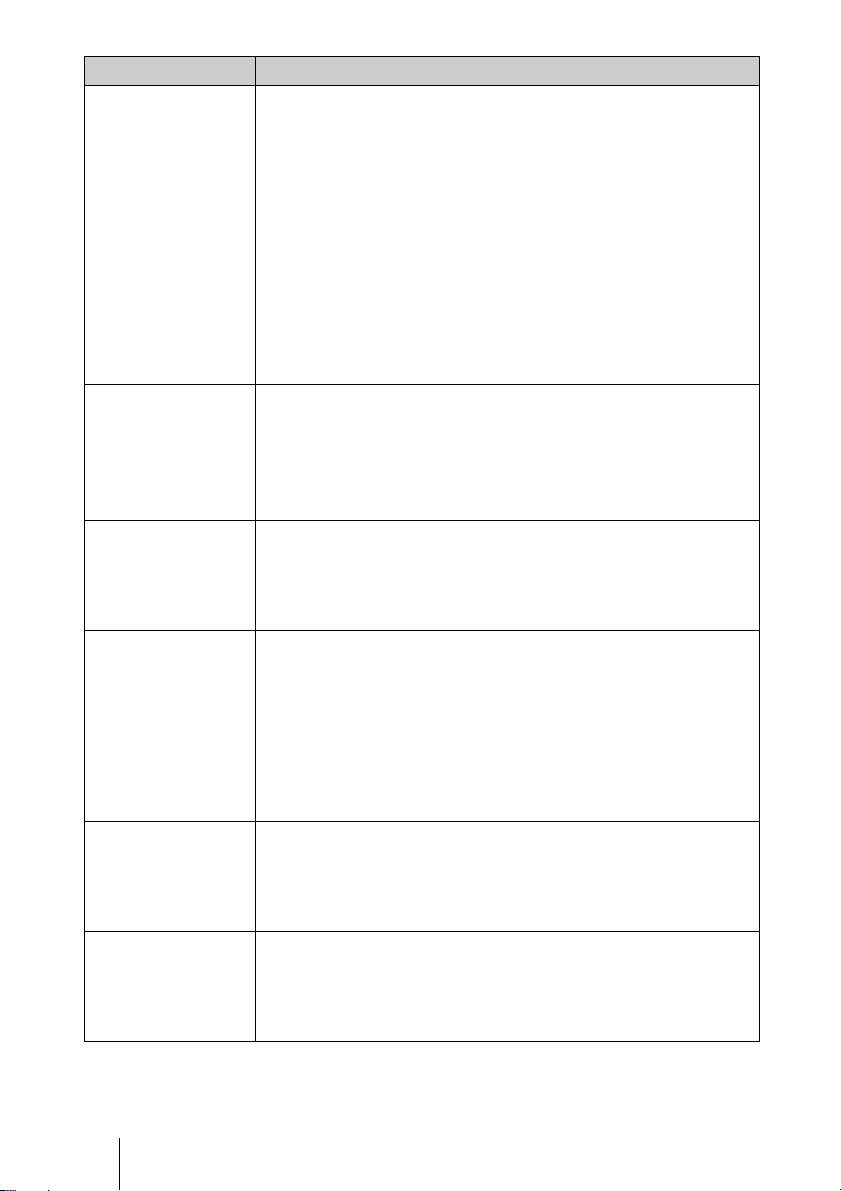
症状 原因と対処
色がおかしい。 ・ 画質の設定がおかしい。
c 画質設定メニューで画質の調整をしてください。
c お買い上げ時の設定に戻すことができます。
・ 初期設定メニューの「入力 A 信号種別」の設定が入力信号と
合っていない。
c 入力信号に合わせて初期設定メニューの「入力 A 信号種別」
で「コンピューター」、「ビデオ GBR」、「コンポーネント」信
号の設定を正しく合わせてください。
・ 入力信号のカラー方式が合っていない。
c 入力信号に合わせて初期設定メニューの「カラー方式」で正
しく設定してください。
画面が暗い。 ・ コントラスト、明るさの設定が正しくない。
c 画質設定メニューで正しく設定してください。
c お買い上げ時の設定に戻すことができます。
・ ランプが消耗している。
c 情報メニューの「ランプ使用時間」を確認してください。
画面がぼやける。 ・ フォーカスが合っていない。
c フォーカスを合わせてください。
・ 結露が生じた。
c 電源を入れたまま約 2 時間そのままにしておいてください。
画像がスクリーンか
らはみでている。
・ 画像のまわりに黒い部分が残っている状態で APA キーを押し
た。
c スクリーンいっぱいに画像を映してからAPAキーを押してく
ださい。
・ スクリーンの設定がおかしい。
c スクリーン設定メニューの「シフト」を調整してください。
c お買い上げ時の設定に戻すことができます。
画面がちらつく。 ・ スクリーンの設定がおかしい。
c スクリーン設定メニューの「フェーズ」を調整してくださ
い。
c お買い上げ時の設定に戻すことができます。
画面のアスペクトが
合っていない。
・ スクリーンの設定がおかしい。
c スクリーン設定メニューの「アスペクト」を調整してくださ
い。
c お買い上げ時の設定に戻すことができます。
JP
14
故障かな?と思ったら
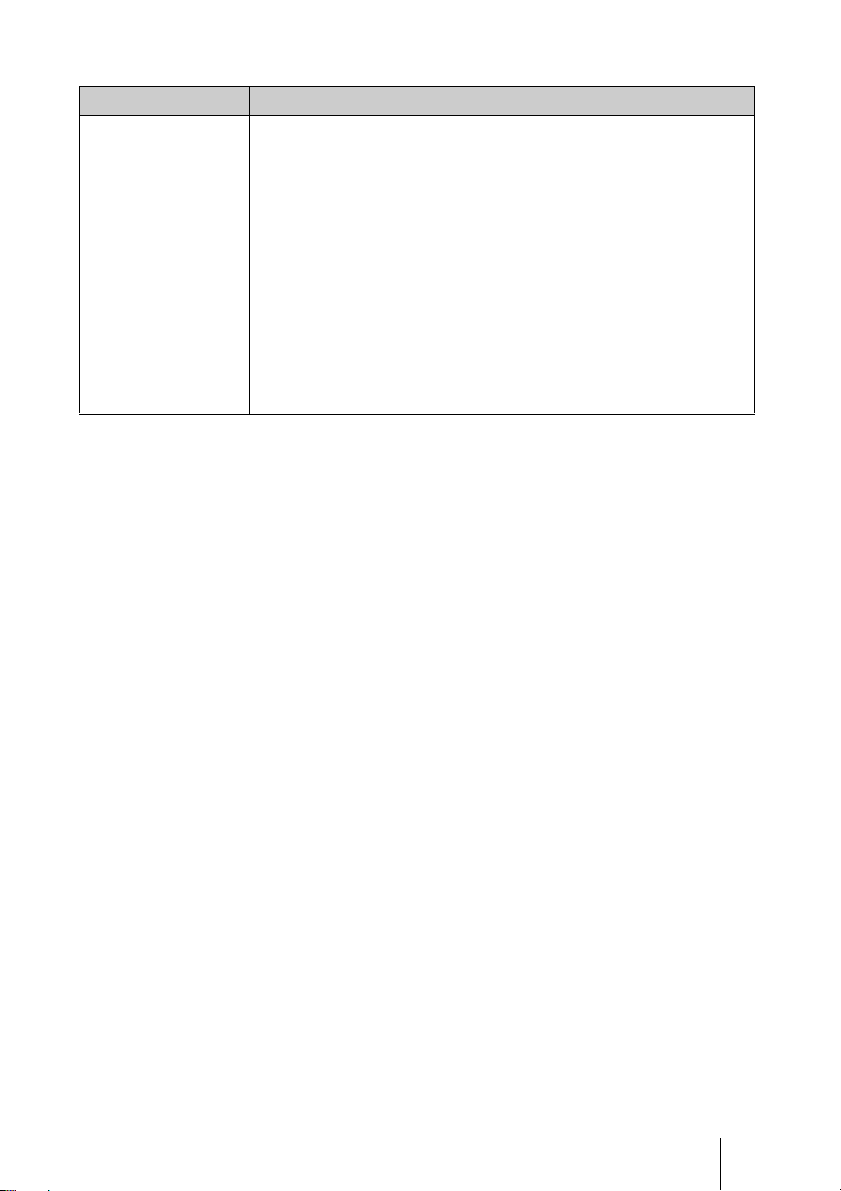
音声に関する項目
症状 原因と対処
音が出ない。 ・ ケーブルがはずれている。または正しく接続されていない。
c 接続を確認してください。
・ 正しいケーブルで接続されていない。
c 抵抗なしのステレオオーディオ接続ケーブルをお使いくださ
い。
・ 音声が消音(ミューティング)されている。
c AUDIOMUTING キーを押して、ミューティングを解除して
ください。
・ 音量が正しく調整されてない。
c リモートコマンダーのVOLUME+ /−キーで正しく調整して
ください。
故障かな?と思ったら
15
JP
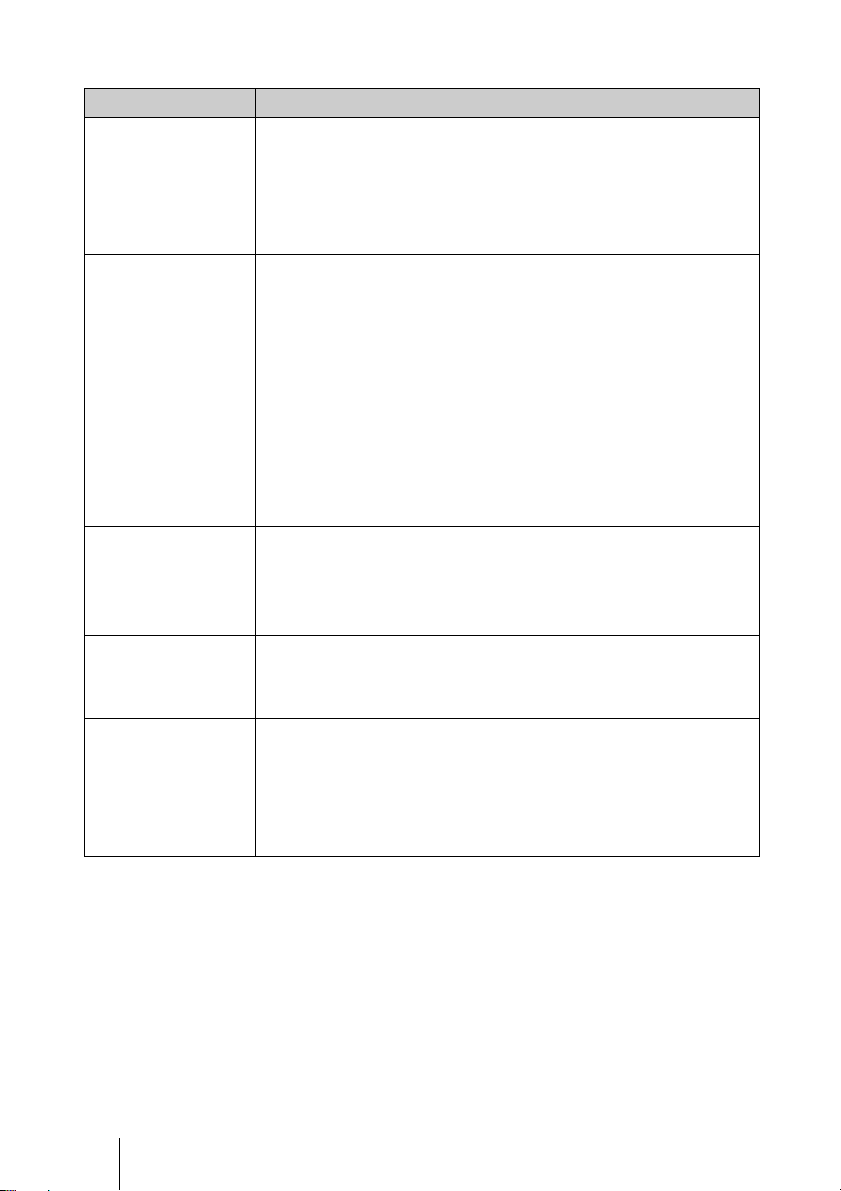
インジケーターに関する項目
症状 原因と対処
LAMP/COVER イ
ンジケーターがオレ
ンジ色点滅する。(2
回点滅パターンのく
り返し)
LAMP/COVER イ
ンジケーターがオレ
ンジ色点滅する。(3
回点滅パターンのく
り返し)
?/1 キーが赤色点滅
する。(2 回点滅パ
ターンのくり返し)
?/1 キーが赤色点滅
する。(4 回点滅パ
ターンのくり返し)
?/1 キーが赤色点滅
する。(6 回点滅パ
ターンのくり返し)
・ ランプカバーがはずれている。
c カバーをしっかりとはめてください。
・ セット内部が高温になり、温度センサーが働いた。
c 排気口、吸気口がふさがれていないか確認してください。
・ ランプが高温になっている。
c 90 秒以上たってランプが冷えてからもう 1 度電源を入れてく
ださい。
上記を試しても症状が再発する場合は、次のことが考えられま
す。
・ ランプの交換時期が来たためランプを交換する必要がある。
・ セット内部が高温になり温度ヒューズが切れている。
c お買い上げ店またはソニーの相談窓口にご相談ください。
・ 内部が高温になっている。
c 排気口、吸気口がふさがれていないか確認してください。
・ 標高が高い場所で使用されている。
c 高地モードが「入」に設定されているか確認してください。
ファンが故障している。
c お買い上げ店またはソニーの相談窓口にご相談ください。
電源コードを抜いて、?/1 キーが消えるのを確認してから、電
源コードをコンセントに差し込み、もう一度電源を入れる。症
状が再発する場合は、電気系統が故障しているか、セット内部
が高温になり、温度ヒューズが切れている。
c お買い上げ店またはソニーの相談窓口にご相談ください。
JP
16
故障かな?と思ったら
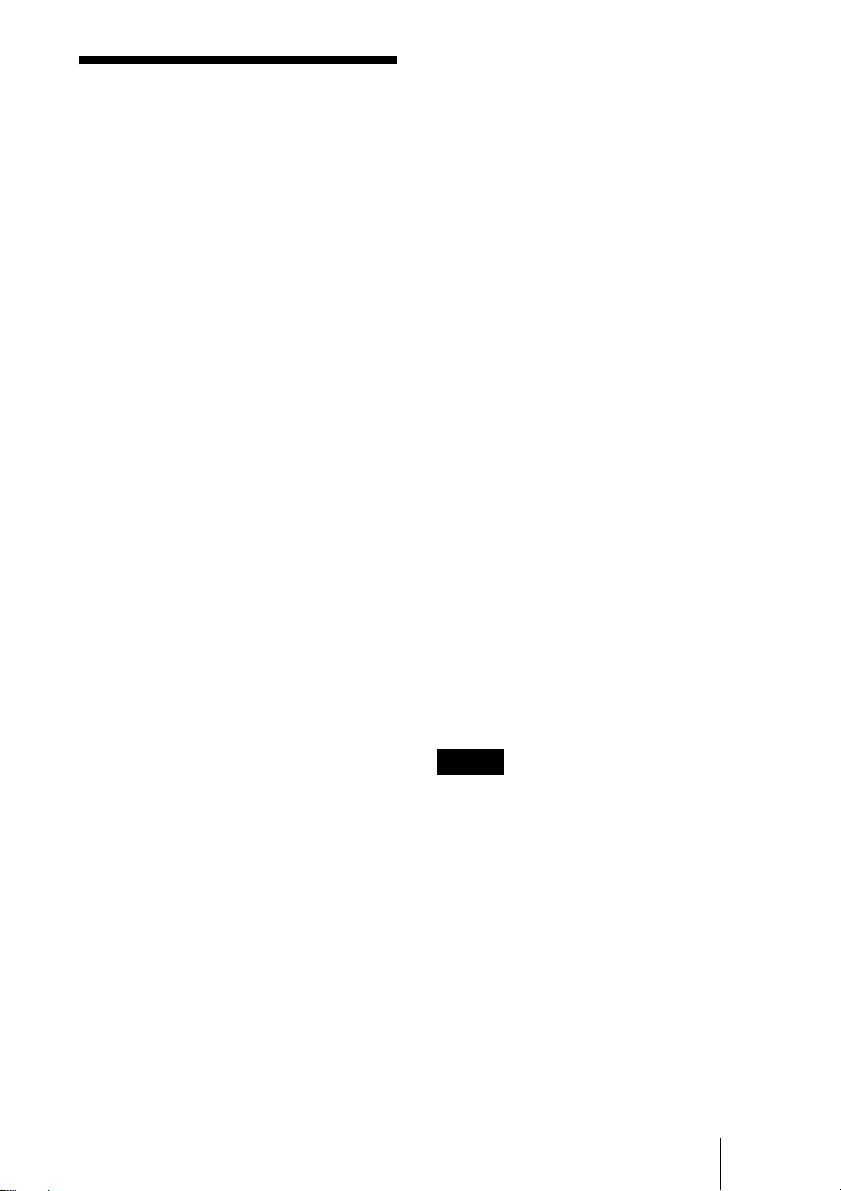
主な仕様
投影方式 3LCD パネル、1 レンズ、
LCD パネル 0.63 インチ XGA パネル、約 236
レンズ 1.2 倍ズームレンズ
ランプ 200W高圧水銀ランプ
投影画面サイズ
光出力
1)
出荷時における本製品全体の平均的な値を
示しており、JISX6911:2003 データプロ
ジェクターの仕様書様式に則って記載してい
ます。
測定方法、測定条件については附属書 2 に基
づいています。
投影距離 付属の CD-ROM に収録されてい
カラー方式 NTSC3.58、PAL、SECAM、
解像度 水平解像度 750TV 本(ビデオ入
対応コンピューター信号
2)
接続するコンピューターの信号の解像度と
周波数は、プリセット信号の範囲内に設定し
てください。
対応ビデオ信号
3 原色光シャッター方式
万画素(786,432 ×3)
f18.63 〜 22.36mm
F1.65 〜 1.8
40 インチ〜 300 インチ
VPL-DX10:2500lm
1)
VPL-DX11/DX15:3000lm
(ランプモード高のとき)
る取扱説明書の「設置と設置
寸法」をご覧ください。
NTSC4.43、PAL-M、PAL-N、
PAL60 自動切り換え/手動切
り換え
(NTSC4.43 とは、NTSC 方式
で録画されたビデオカセット
を、NTSC4.43 方式のビデオ
デッキで再生したときのカ
ラー方式です。)
力時)1,024 × 768 ドット
(RGB 入力時)
fH:19 〜 80kHz、fV:48 〜 92Hz
(最高入力解像度信号:SXGA+
fV:60Hz)
2)
1400 × 1050
15kRGB、コンポーネント
50/60Hz、プログレッシブコ
ンポーネント50/60Hz、
DTV(480/60i,575/50i,480/
60p,575/50p,720/60p,720/
50p,1080/60i,1080/50i)、コ
ンポジットビデオ、Y/C
外形寸法 約 295 × 74 × 204mm(幅/
高さ/奥行き)(突起部含ま
ず)
質量 VPL-DX10/DX11:約 2.1kg
電源 AC100V、3.6A、50/60Hz
消費電力 VPL-DX15:最大 320W
動作温度 0 ℃〜+ 35 ℃
付属品 リモートコマンダー(1)
VPL-DX15:約 2.2kg
スタンバイ時(標準):10.5 W
スタンバイ時(低):3W
VPL-DX10/DX11:
最大 320W
スタンバイ時(標準):5.5 W
スタンバイ時(低):3W
リチウム電池 CR2025(1)
HDD-sub15 ピンケーブル(2
m)(1)
(1-791-992-51 /
Sony)
キャリングケース(1)
電源コード(1)
取扱説明書(CD-ROM)(1)
簡易説明書(1)
安全のために(1)
保証書(1)
セキュリティラベル(1)
ワイヤレスラベル(1)(VPL-
DX15 のみ)
本機(別売アクセサリーを含む)の仕様および
外観は改良のため予告なく変更することがあり
ますが、ご了承ください。
ご注意
お使いになる前に、必ず動作確認を行ってくだ
さい。故障その他に伴う営業上の機会損失など
は保障期間中および保障期間経過後にかかわら
ず、補償はいたしかねますのでご了承くださ
い。
別売りアクセサリー
プロジェクターランプ
プレゼンテーションツール
別売アクセサリーの中には、国・地域によって
販売されていないものがあります。
ソニーの相談窓口に確認してください。
LMP-D200( 交換用)
RM-PJPK1
主な仕様
17
JP
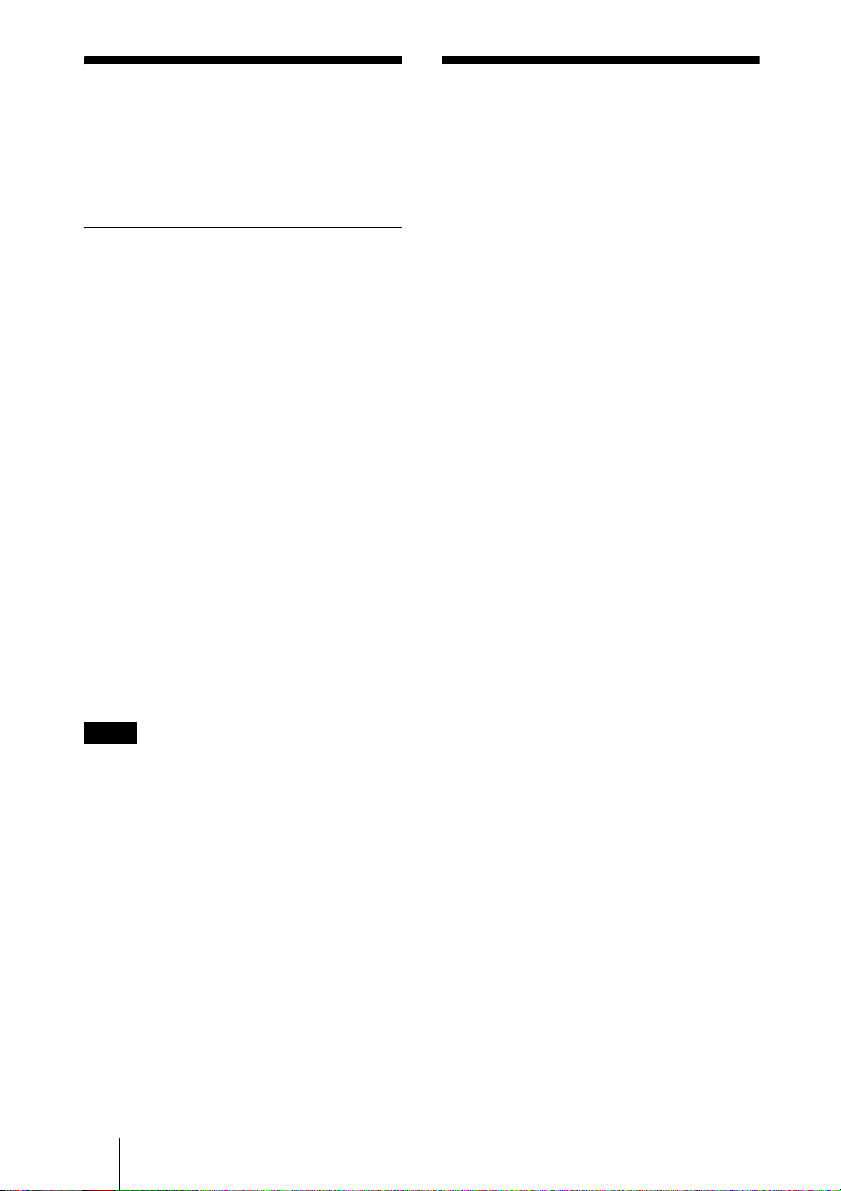
About the Supplied
Manuals
About the Quick
Reference Manual
The following manuals are supplied with the
projector.
Manuals
Safety Regulations (separately
printed manual)
This manual describes important notes and
cautions to which you have to pay attention
when handling and using this projector.
Quick Reference Manual (this
manual)
This manual describes basic operations for
projecting pictures after you have made the
required connections.
Operating Instructions (on the CDROM)
This Operating Instructions describes the
setup and operations of this projector.
Operating Instructions for Network/
USB File Viewer (VPL-DX15 only) (on
the CD-ROM)
This Operating Instructions describes how to
set up and operate the network presentation.
Note
You must have Adobe Acrobat Reader 5.0 or
higher installed to read the Operating
Instructions stored on the CD-ROM.
This Quick Reference Manual explains the
connections and basic operations of this unit,
and gives notes on operations and
information required for maintenance.
For details on the operations, refer to the
Operating Instructions contained in the
supplied CD-ROM.
For safety precautions, refer to the separate
“Safety Regulations.”
This manual contains explanations for the
VPL-DX10, VPL-DX11 and VPL-DX15
together. Be aware that the illustration of the
VPL-DX15 is mainly used for explanation.
GB
About the Supplied Manuals / About the Quick Reference Manual
2
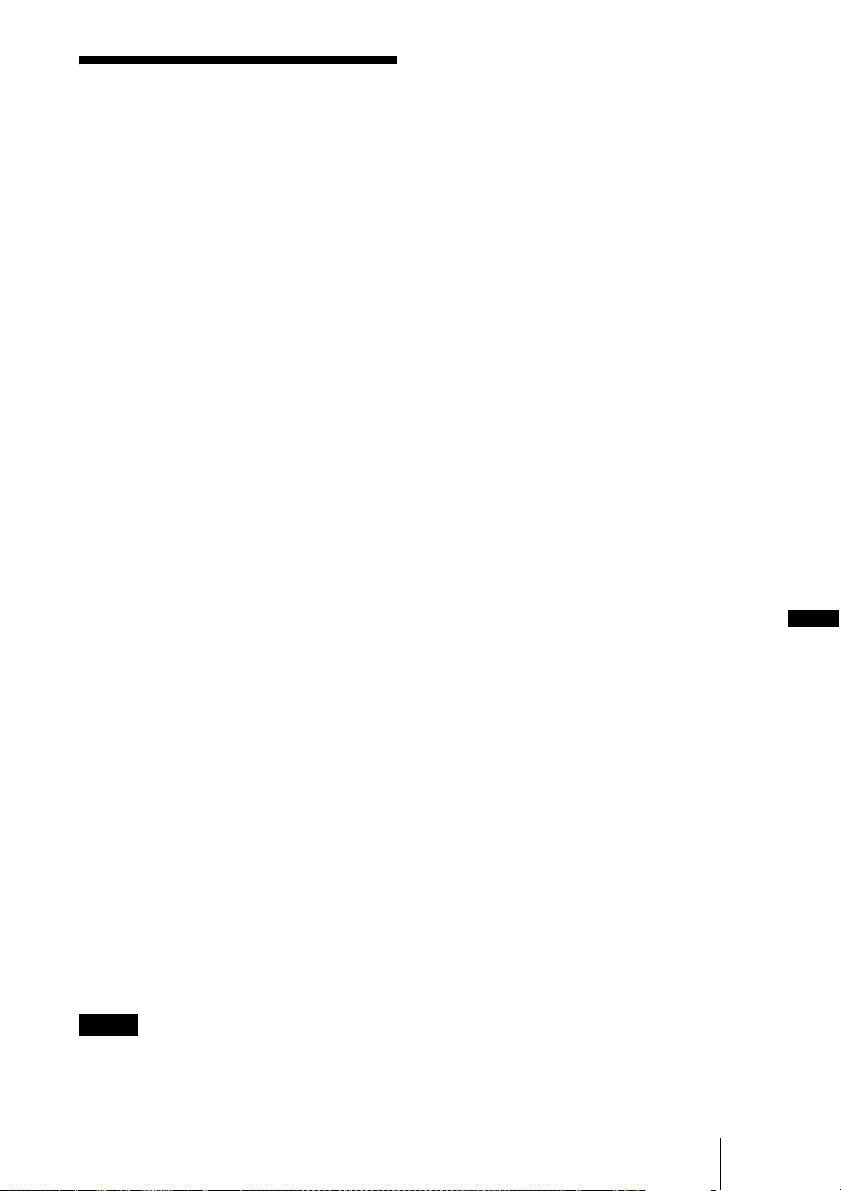
Using the CD-ROM
Manuals
The supplied CD-ROM contains Operating
Instructions and ReadMe file in Japanese,
English, French, German, Italian, Spanish,
Chinese and Russian. First, refer to the
ReadMe file.
Preparations
To read the Operating Instructions in the
CD-ROM, Adobe Acrobat Reader 5.0 or
later is required. If the Adobe Acrobat
Reader is not installed in your computer, you
can download free Acrobat Reader software
from URL of Adobe Systems.
To read the Operating Instructions
The Operating Instructions are contained in
the supplied CD-ROM. Insert the supplied
CD-ROM into the CD-ROM drive of your
computer, and the CD-ROM will start
automatically after a while. Select the
Operating Instructions you want to read.
The CD-ROM may not start automatically
depending on the computer. In this case,
open the Operating Instructions file as
follows:
About Trademarks
• Adobe Acrobat is a trademark of Adobe
Systems Incorporated.
• Windows is a registered trademark of
Microsoft Corporation in the United States
and/or other countries.
• Kensington is a registered trademark of
Kensington Technology Group.
• Macintosh is a registered trademark of
Apple Inc.
• VESA is a registered trademark of the
Video Electronics Standards Association.
• Display Data Channel is a trademark of the
Video Electronics Standards Association.
• All other trademarks and registered
trademarks are trademarks or registered
trademarks of their respective holders. In
this manual, ™ and ® marks are not
specified.
GB
(In case of Windows)
1 Open “My Computer.”
2 Right-click the CD-ROM icon and select
“Explorer.”
3 Double-click “index.htm” file and select
the Operating Instructions you want to
read.
(In case of Macintosh)
1 Double-click the CD-ROM icon on the
desk top.
2 Double-click “index.htm” file and select
the Operating Instructions you want to
read.
Notes
If you cannot open “index.htm” file, doubleclick on the Operating Instructions you want to
read from among those in
“Operating_Instructions” folder.
Using the CD-ROM Manuals
GB
3
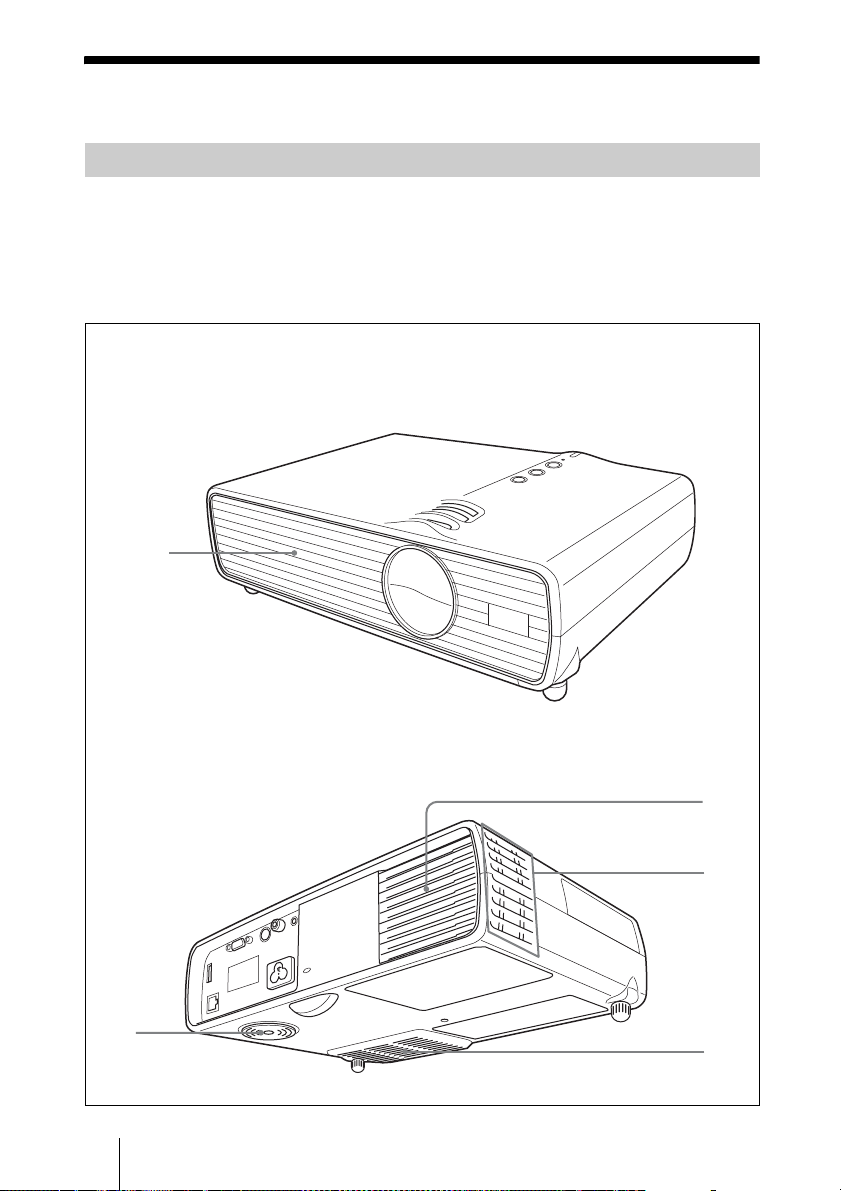
Notes on Use
1
Note on the Ventilation Holes
Do not block ventilation holes (exhaust/intake). If they are blocked, internal heat may
build up and cause fire or damage to the unit.
Check the positions of the ventilation holes shown in the following illustrations.
For other precautions, read the separate “Safety Regulations” carefully.
Top/Front/Side
2
Rear/Side/Bottom
a Ventilation holes (exhaust)
b Ventilation holes (intake)
1
2
GB
4 Notes on Use
2
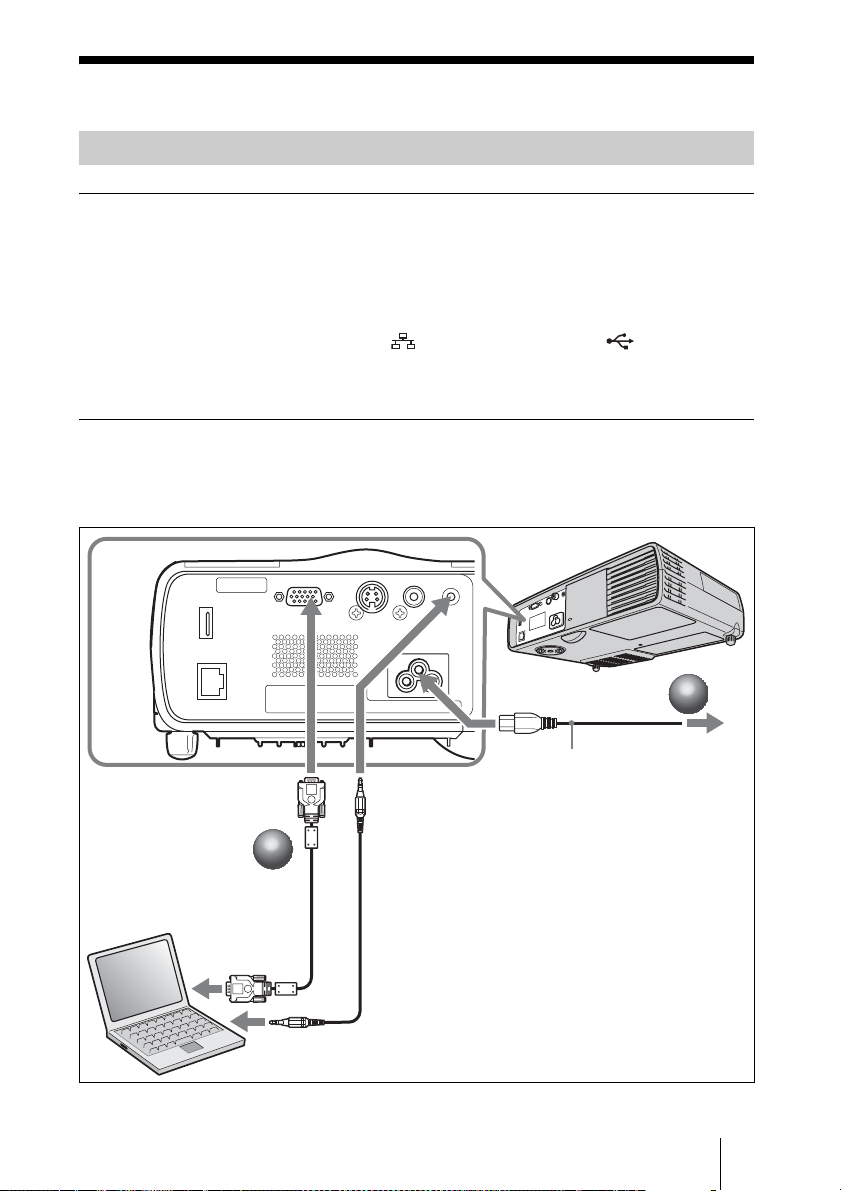
Projecting
Connecting the Projector
When you connect the projector, make sure to:
• Turn off all equipment before making any connections.
• Use the proper cables for each connection.
• Insert the cable plugs firmly. When pulling out a cable, be sure to pull it out from the
plug, not the cable itself.
• Refer also to the instruction manual of the equipment to be connected.
• For VPL-DX15, when connecting to a (Network) connector or (USB)
connector, see “Operating Instructions for Network/USB File Viewer” stored on the
CD-ROM.
To connect a computer
a Plug the AC power cord into a wall outlet.
b Connect the projector to a computer.
Rear
Computer
to INPUT A
connector
2
2
to monitor output
to audio
output
to AUDIO
connector
21
to AC IN socket
AC power cord
(supplied)
1 Stereo audio connecting cable (not
supplied)
cable.)
2 HD D-sub 15-pin cable (supplied)
(Use a no-resistance
1
1
to a wall outlet
Projecting
GB
5
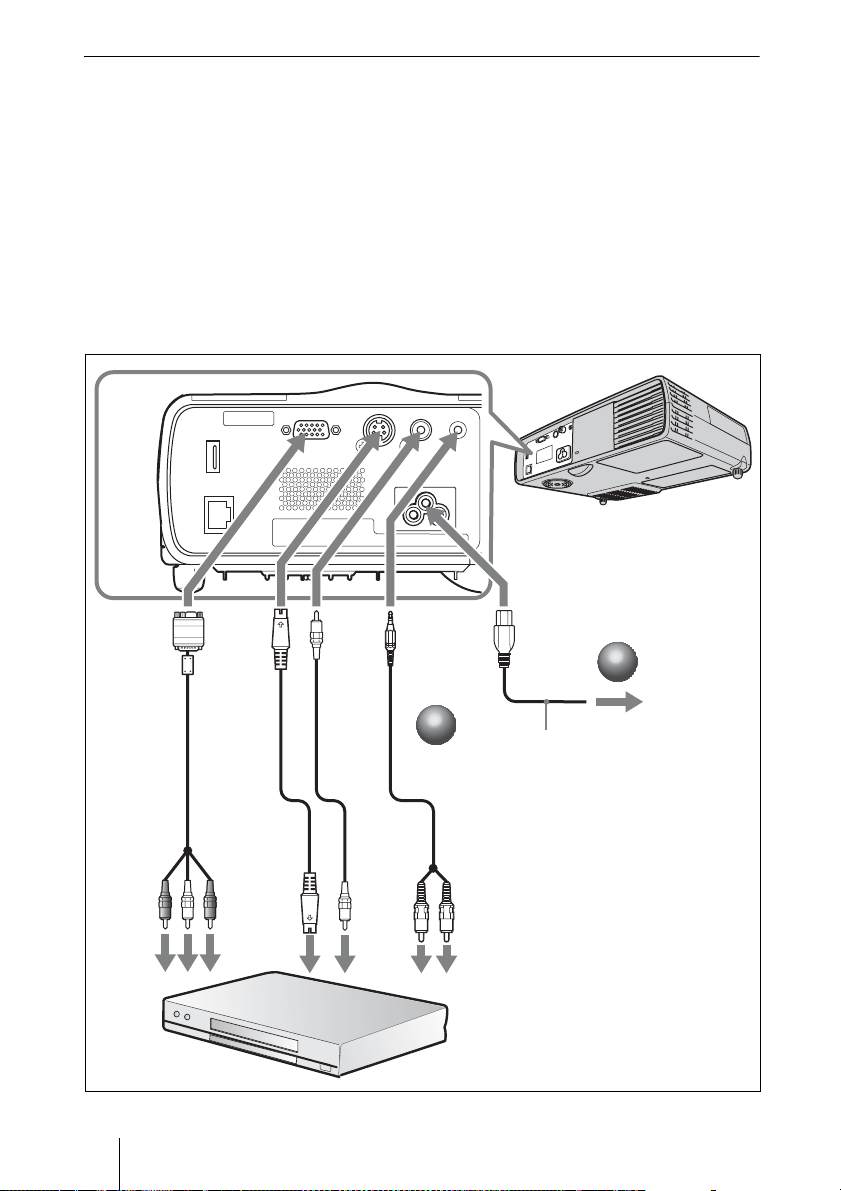
To connect a VCR/DVD player
a Plug the AC power cord into a wall outlet.
b Connect the projector to a video equipment.
For video signal connections, the following three connecting options are
available:
To connect to the video output connector of a VCR/DVD: Connect with cables 1
and 4.
To connect to the S-Video output connector of a VCR/DVD: Connect with cables
2 and 4.
To connect to the video GBR/Component connector of a VCR/DVD: Connect with
cables 3 and 4.
Rear
to INPUT A
connector
to video
GBR/
component
output
GB
6 Projecting
VCR
to S
VIDEO
connector
to S video
output
to VIDEO
connector
to video
output
to AUDIO
connector
2
2
4123
to AC IN socket
1
1
AC power cord
(supplied)
to audio (Left/Right)
output
1 Video cable (not supplied)
2 S-Video cable (not supplied)
3 Signal Cable (not supplied)
HD D-sub 15-pin (male) ↔ 3 × phono
plug
4 Stereo audio connecting cable (not
supplied)
cable.)
to a wall outlet
(Use a no-resistance
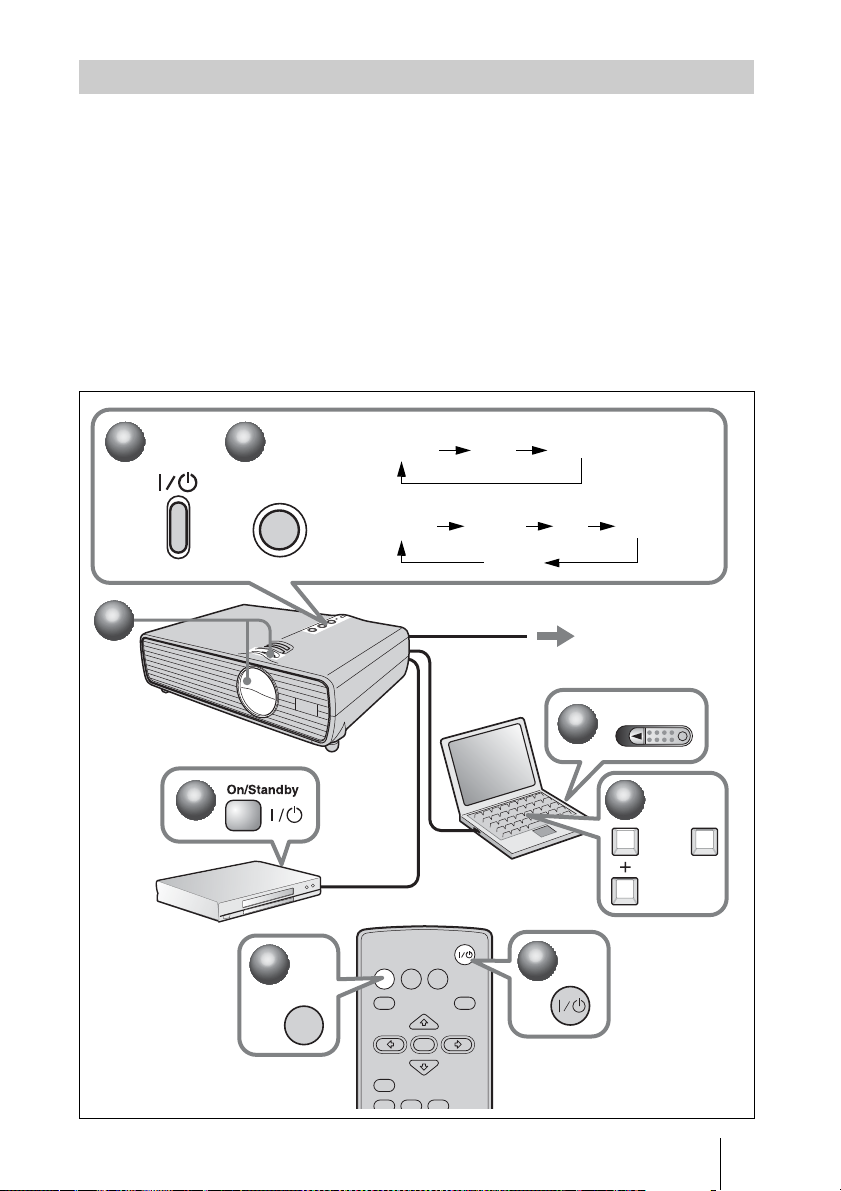
Projecting
a Press the ?/1 key.
b Turn on the equipment connected to the projector.
c Move the lens shutter lever to open the lens shutter.
d Adjust the picture position, size, and focus.
See “Adjusting the Projector” on page 8.
e Press the INPUT key on the Remote Commander or the control panel to
select the input source.
f When the computer is connected, set it to output the signal to only the
external monitor.
VPL-DX10/DX11
1
1
5
5
Input-A Video S-Video
3
3
2
2
INPUT
5
5
INPUT
VPL-DX15
Input-A Network USB Video
S-Video
to a wall outlet
2
2
INPUT
MENU
RESET
AUTO FOCUS
NETWORK USB
ENTER
KEYSTONE
LENS
APA
/TILT
1
1
Power
6
6
Fn
FxF7
or
Projecting
GB
7
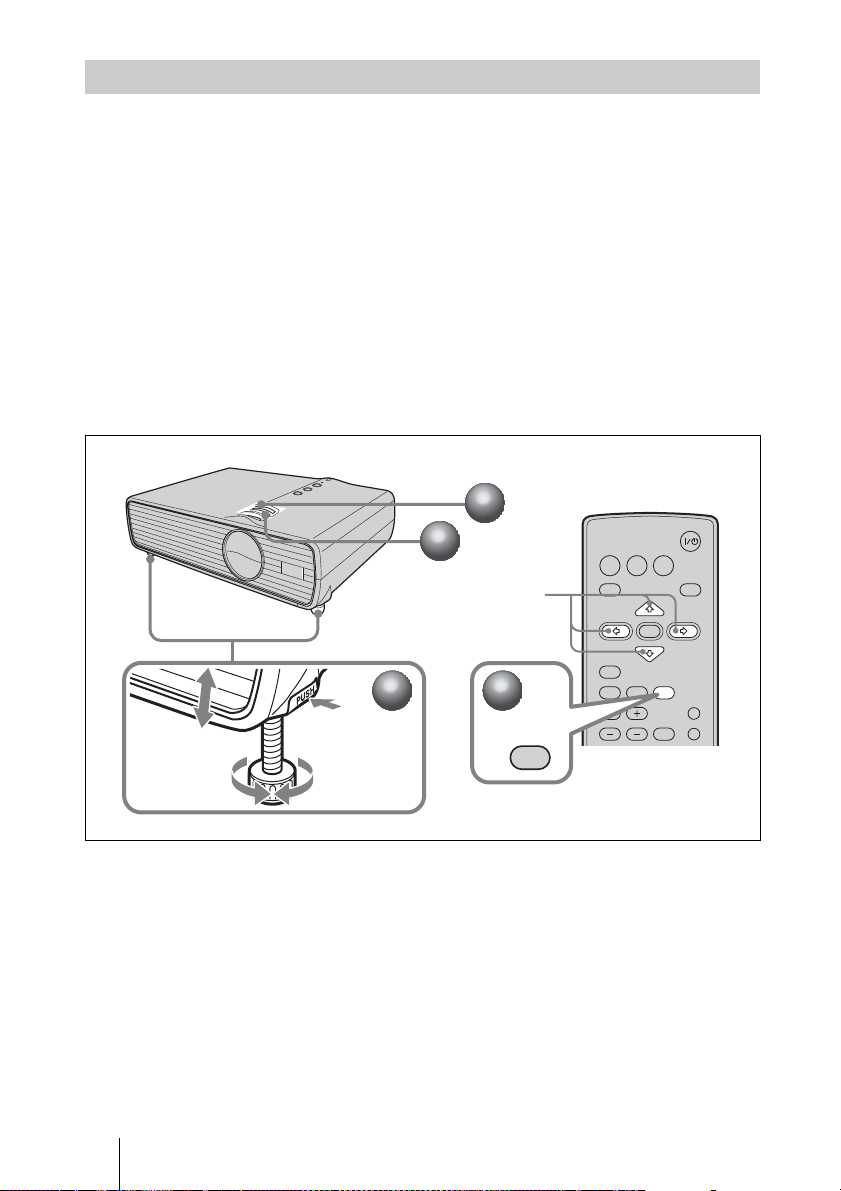
Adjusting the Projector
a Adjust the tilt (upper or lower position of the picture) of the projector with
the adjusters.
When you adjust the tilt with the adjusters, the V keystone adjustment is performed
automatically.
1 Lift the projector while holding the Adjuster button pressed.
2 Adjust the tilt of the projector.
3 Release the Adjuster button.
4 When fine-tuning is necessary, turn the Adjuster right and left.
To adjust the tilt manually
Press the KEYSTONE/TILT key on the Remote Commander to display the TILT
menu and adjust the tilt using the
b Adjust the size of the picture with the Zoom ring.
c Adjust the focus with the Focus ring.
v/V/b/B keys.
2
2
2
13
4
1
1
3
3
v/V/b/B
1
1
KEYSTONE
/TILT
INPUT
MENU
RESET
AUTO FOCUS
D ZOOM
NETWORK USB
ENTER
KEYSTONE
LENS
VOLUME
FREEZE
APA
/TILT
PIC MUTING
AUDIO MUTING
GB
8 Projecting
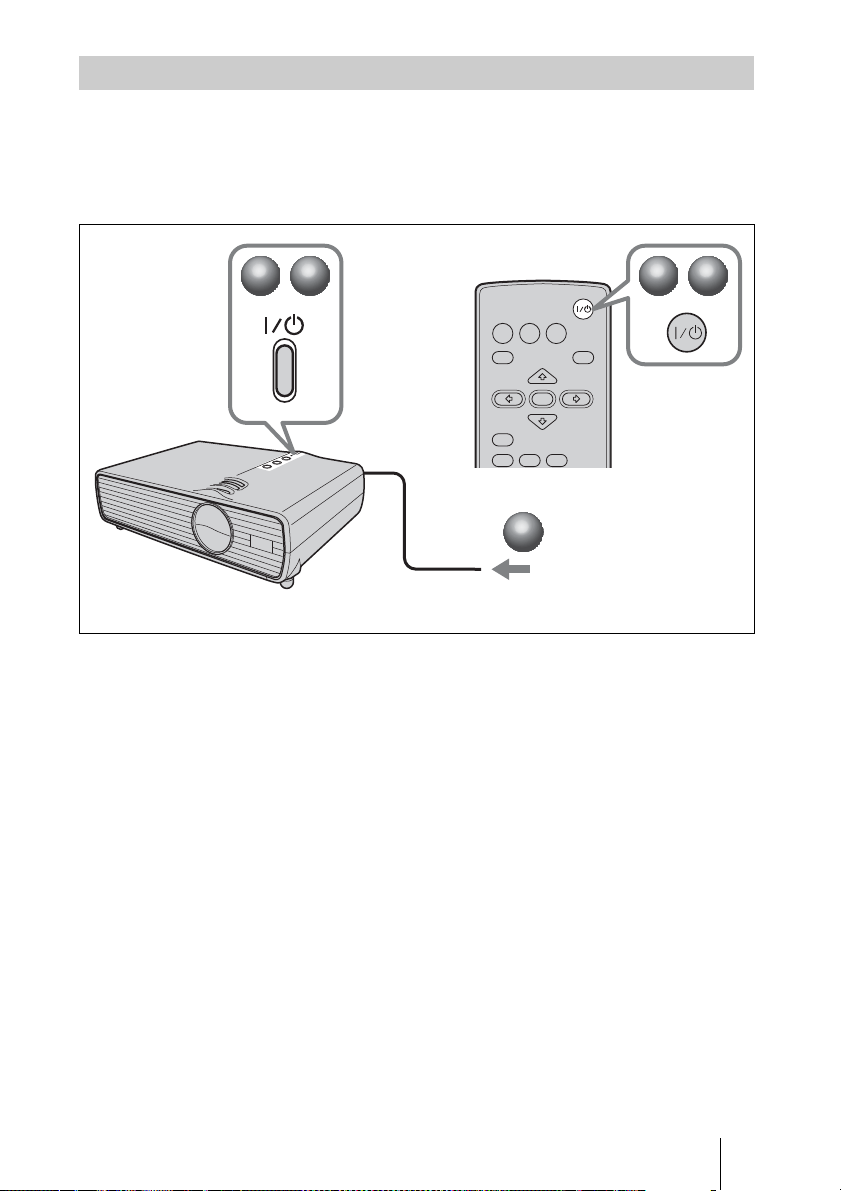
Turning off the Power
a Press the ?/1 key.
b When a message appears, press the ?/1 key again.
c Unplug the AC power cord from the wall outlet after the fan has stopped
running and the ?/1 key has lit in red
.
1
1
2
2
INPUT
NETWORK USB
MENU
RESET
AUTO FOCUS
3
3
Unplug the AC power cord.
APA
ENTER
KEYSTONE
LENS
/TILT
1
1
2
2
Projecting
GB
9
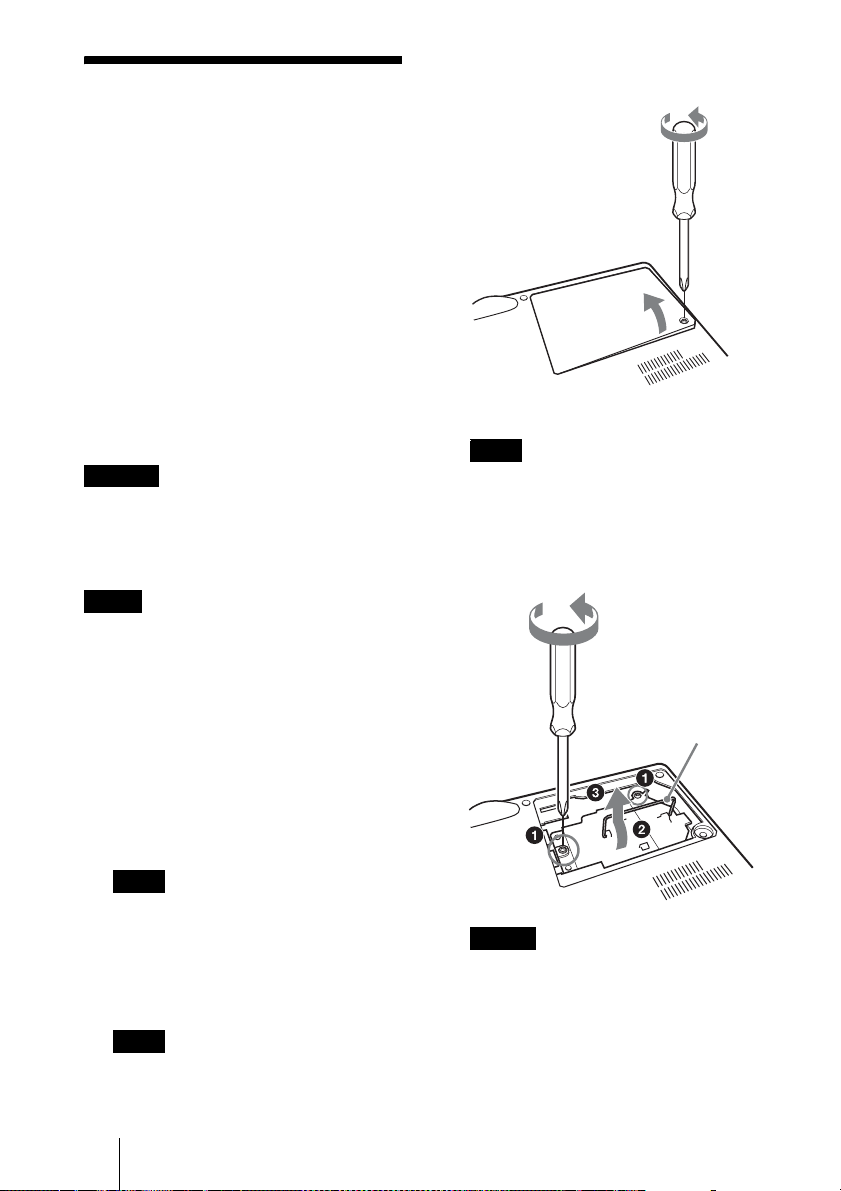
Replacing the Lamp
The lamp used as a light source is a
consumable product. Thus, replace the
lamp with a new one in the following
cases.
• When the lamp has burnt out or dims
• “Please replace the Lamp.” appears on the
screen
• The LAMP/COVER indicator flashes in
orange (Repetition rate of 3 flashes) (Refer
to page 14 for another possible cause.)
The lamp life varies depending on
conditions of use.
Use an LMP-D200 Projector Lamp as the
replacement lamp.
Use of any other lamps than the LMPD200 may cause damage to the projector.
Caution
The lamp remains not after the projector is turned
off with the ?/1 key. If you touch the lamp, you
may burn your finger. When you replace the
lamp, wait for at least an hour for the lamp to
cool.
Notes
• If the lamp breaks, contact qualified Sony
personnel.
• Pull out the lamp by holding the handle. If
you touch the lamp, you may be burned or
injured.
• When removing the lamp, make sure it
remains horizontal, then pull straight up. Do
not tilt the lamp. If you pull out the lamp
while it is tilted and if the lamp breaks, the
pieces may scatter, causing injury.
3 Open the lamp cover by loosening the
screw with a Phillips screwdriver.
Bottom
Note
For safety reasons, do not loosen any other
screws.
4 Loosen the two screws on the lamp unit
with the Phillips screwdriver (a). Fold out
the handle (b), then pull out the lamp unit
by the handle (c).
Fold out the handle.
1 Turn off the projector, and disconnect the
AC power cord from the AC outlet.
Note
When replacing the lamp after using the
projector, wait for at least an hour for the
lamp to cool.
2 Place a protective sheet (cloth) beneath the
projector. Turn the projector over so you
can see its underside.
Note
Be sure that the projector is stable after
turning it over.
GB
10 Replacing the Lamp
Caution
Do not put your hands into the lamp
replacement slot, and do not allow any liquid
or other objects into the slot to avoid
electrical shock or fire.
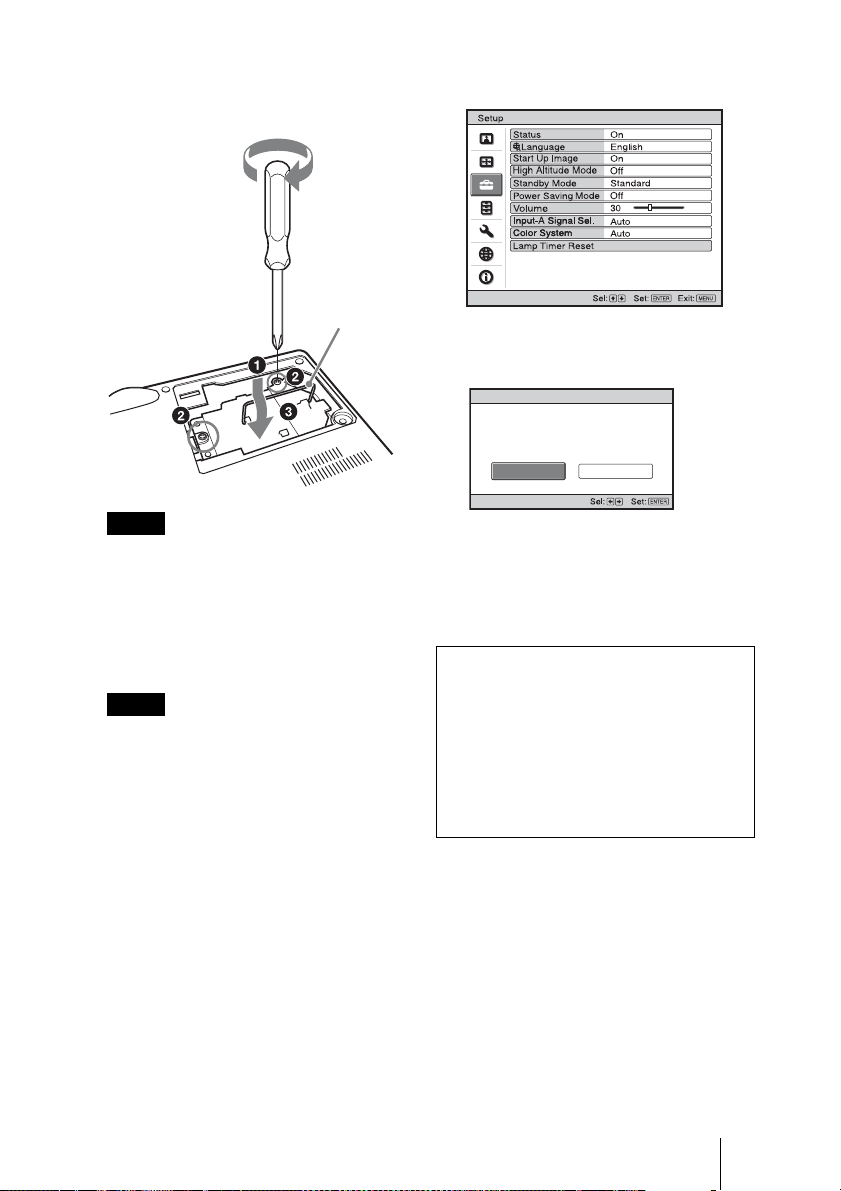
5 Insert the new lamp all the way in until it is
securely in place (a). Tighten the two
screws (b). Fold down the handle to
replace it (c).
Fold down
the handle.
Notes
• Be careful not to touch the glass surface of
the lamp and a inside conductor.
• Insert the handle firmly to attach it
securely.
• The power will not turn on if the lamp is not
secured properly.
6 Close the lamp cover and tighten the screw.
Note
Be sure to attach the lamp cover securely as it
was. If not, the projector cannot be turned on.
7 Turn the projector back over.
8 Connect the power cord.
?/1 key lights in red.
The
9 Press the ?/1 key to turn the projector on.
10Press the MENU key, and then select the
Setup menu.
11Select “Lamp Timer Reset”, and then press
the ENTER key.
“Settings for Lamp replacement. Has the
projection Lamp been replaced?” is
displayed in the menu screen.
Lamp Timer Reset
Settings for Lamp replacement.
Has the projection Lamp been replaced?
Ye s No
12Select “Yes” with the b key, and then
press the ENTER key.
The Lamp Timer is initialized to 0, “Lamp
Timer Reset Complete!” is displayed in the
menu screen.
Disposal of the used lamp
For the customers in the USA
Lamp in this product contains mercury.
Disposal of these materials may be
regulated due to environmental
considerations. For disposal or recycling
information, please contact your local
authorities or the Electronic Industries
Alliance (www.eiae.org).
Replacing the Lamp
11
GB
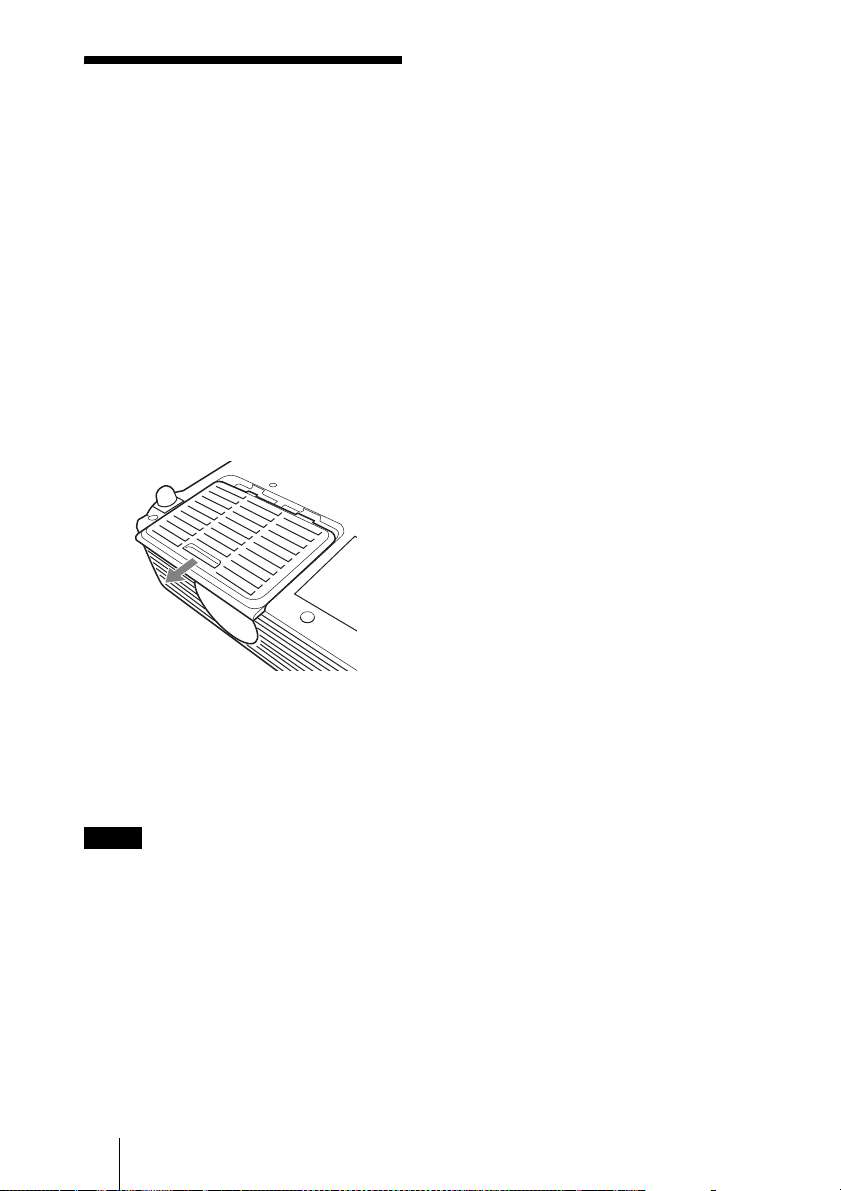
Cleaning the Air
Filter
The air filter should be cleaned after
approximately 500 hours use. Remove the
air filter cover then remove the dust with a
cloth lightly dampened with mild
detergent solution.
The time needed to clean the air filter will
vary depending on the environment or
how the projector is used.
1 Turn the power off and unplug the ower
cord.
2 Place a protective sheet (cloth) beneath the
projector and turn the projector over.
3 Remove the air filter cover.
Bottom
4 Remove the filter inside, and then wipe its
dust with mild detergent.
5 Return the filter to the air filter cover.
6 Return the air filter cover.
Notes
• If the dust cannot be removed from the air filter,
replace the air filter with a new one.
• For details on new air filter, consult with
qualified Sony personnel.
• Be sure to attach the air filter cover firmly; it
may cause a problem if the air filter cover is not
installed properly.
GB
12 Cleaning the Air Filter
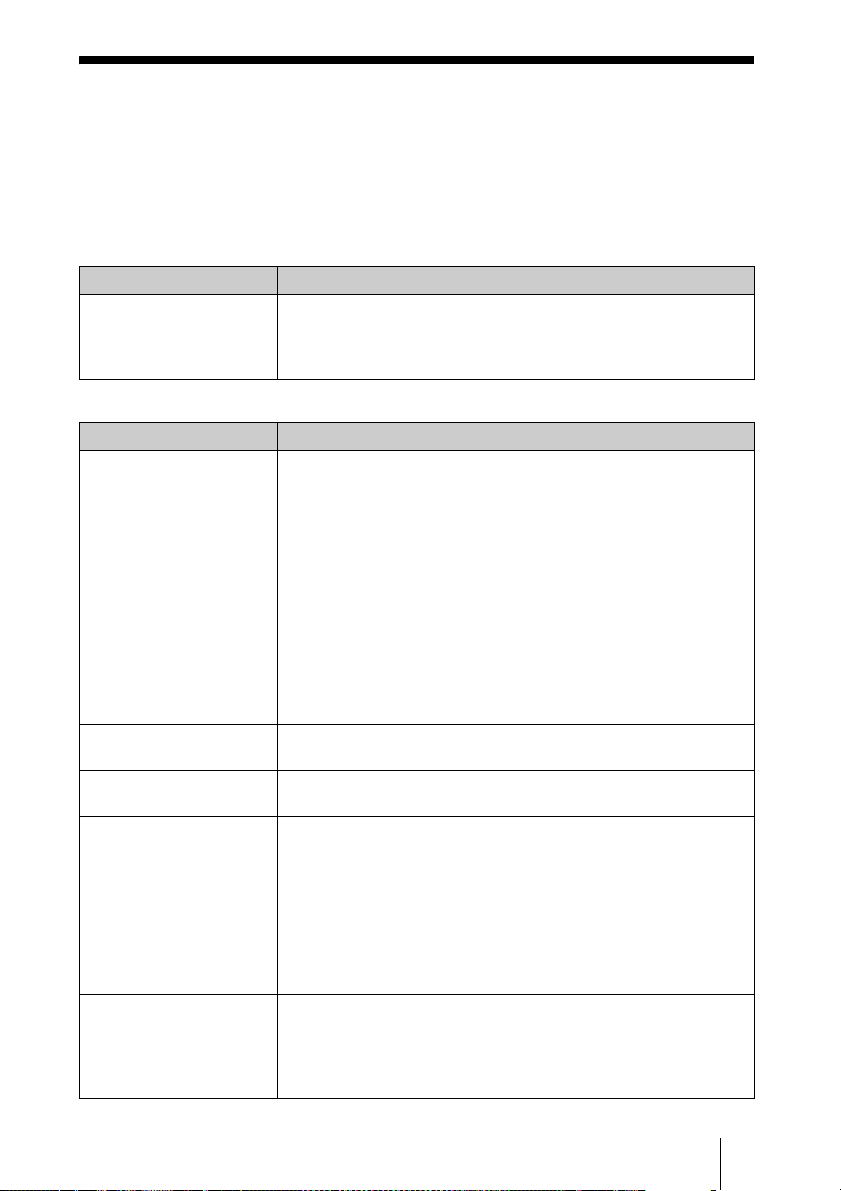
Troubleshooting
If the projector appears to be operating erratically, try to diagnose and correct the problem
using the following instructions. If the problem persists, consult with qualified Sony
personnel.
For details on the symptoms, see the Operating Instructions contained in the CD-ROM.
Power
Symptom Cause and Remedy
The power is not turned on. • The AC power cable is not connected.
Picture
Symptom Cause and Remedy
No picture. The power is not turned on.
The picture is noisy. The connecting cable may not be connected properly.
On-screen display does not
appear.
Color balance is incorrect. The image quality setting is not proper.
The picture is too dark. • Contrast or brightness has not been adjusted properly.
c Connect the AC power cable firmly.
• The lamp or lamp cover is not secured.
c Close the lamp or lamp cover securely.
c Turn on the power.
• A cable is disconnected or the connections are wrong.
c Check that the proper connections have been made.
• The Lens shutter is closed.
c Open the Lens shutter.
• Input selection is incorrect.
c Select the input source correctly.
• The picture is muted.
c Press the PIC MUTING key to release the picture muting.
• The computer signal is not set to output to an external monitor or
set to output both to an external monitor and a LCD monitor of a
computer.
c Set the computer signal to output only to an external monitor .
c Check if the connecting cable is connected properly.
“Status” in the Setup menu has been set to “Off.”
c Set “Status” in the Setup menu to “On”.
c Set the image quality on the Picture menu.
c You can reset all values to default.
The setting of “Input-A Signal Sel.” in the Setup menu is incorrect.
c Select “Computer,” “Video GBR” or “Component” correctly
according to the input signal.
• The projector is set to the wrong color system.
c Set “Color System” in the Setup menu to match the color system
being input.
c Adjust the Contrast or Brightness in the Picture menu properly.
c You can reset all values to default.
• The lamp has burnt out or is dim.
c Check “Lamp Timer” on the Information menu.
Troubleshooting
13
GB
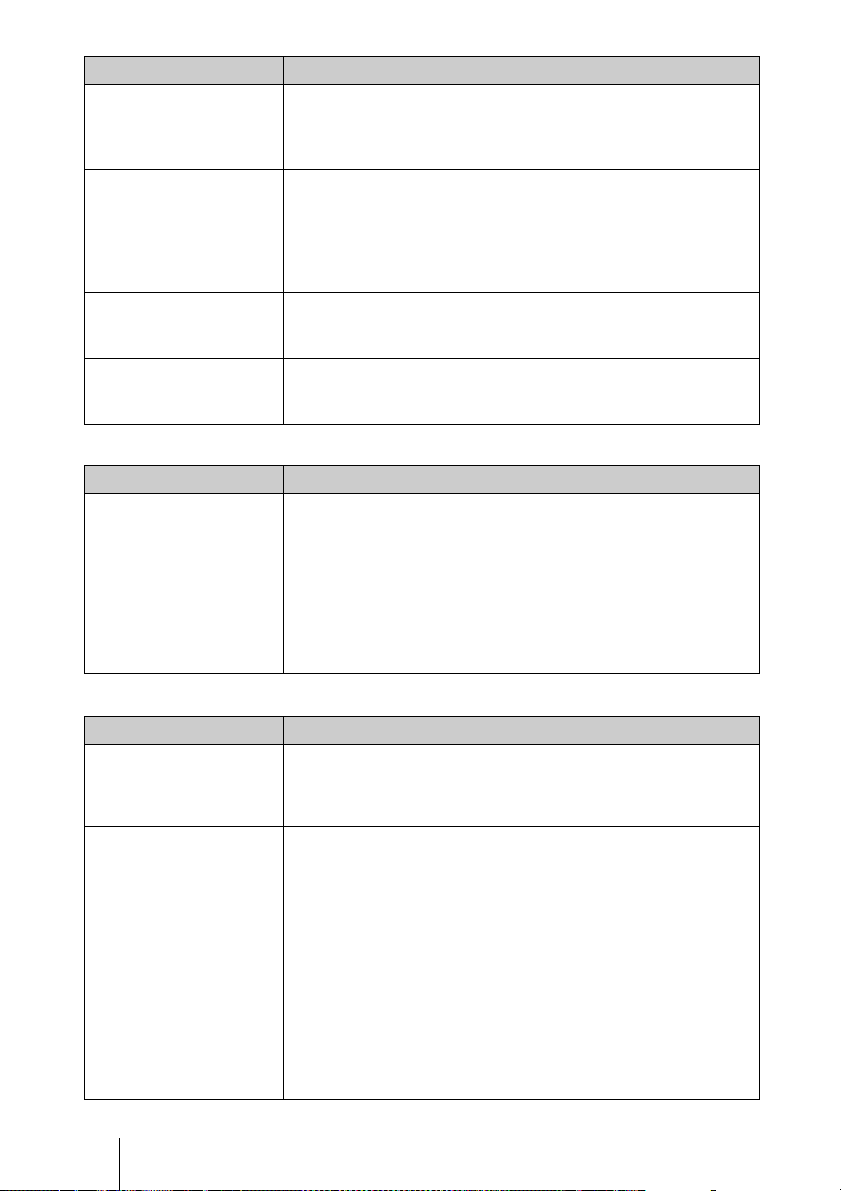
Symptom Cause and Remedy
The picture is not clear. • The picture is out of focus.
The image extends beyond
the screen.
The picture flickers. • The screen setting is not proper.
The aspect ratio of the
display is not right.
c Adjust the focus.
• Condensation has accumulated on the lens.
c Leave the projector for about two hours with the power on.
• The APA key has been pressed even though there are black edges
around the image.
c Display the full image on the screen and press the APA key.
• The screen setting is not proper.
c Adjust “Shift” on the Screen setting menu.
c You can reset all values to default.
c Adjust “Phase” on Screen setting menu.
c You can reset all values to default.
• The screen setting is not proper.
c Adjust “Aspect” on the Screen setting menu.
c You can reset all values to default.
Sound
Symptom Cause and Remedy
No sound. • A cable is disconnected or the connections are wrong.
c Check that the proper connections have been made.
• The audio connecting cable used is incorrect.
c Use a no-resistance stereo audio cable.
• The sound is muted.
c Press the AUDIO MUTING key to release audio muting .
• The sound is not adjusted properly.
c Adjust the sound with the VOLUME +/– key on the Remote
Commander.
Indicators
Symptom Cause and Remedy
The LAMP/COVER
indicator flashes in orange.
(Repetition rate of 2
flashes)
The LAMP/COVER
indicator flashes in orange.
(Repetition rate of 3
flashes)
GB
14 Troubleshooting
• The lamp cover is detached.
c Attach the cover securely.
• The interior of the unit reached a high temperature, and the
temperature sensor has been activated.
c Check to see that nothing is blocking the fresh-air inlet and
exhaust outlet.
• The lamp has reached a high temperature.
c Wait for 90 seconds for the lamp to cool then turn on the power
again.
After you have checked the items above, if any of the troubles recur,
the following causes are possible:
• The lamp must be replaced, because it has reached the end of its
service life.
• The interior of the unit reached a high temperature, and the
temperature fuse burned out.
c Consult with qualified Sony personnel.
