Page 1
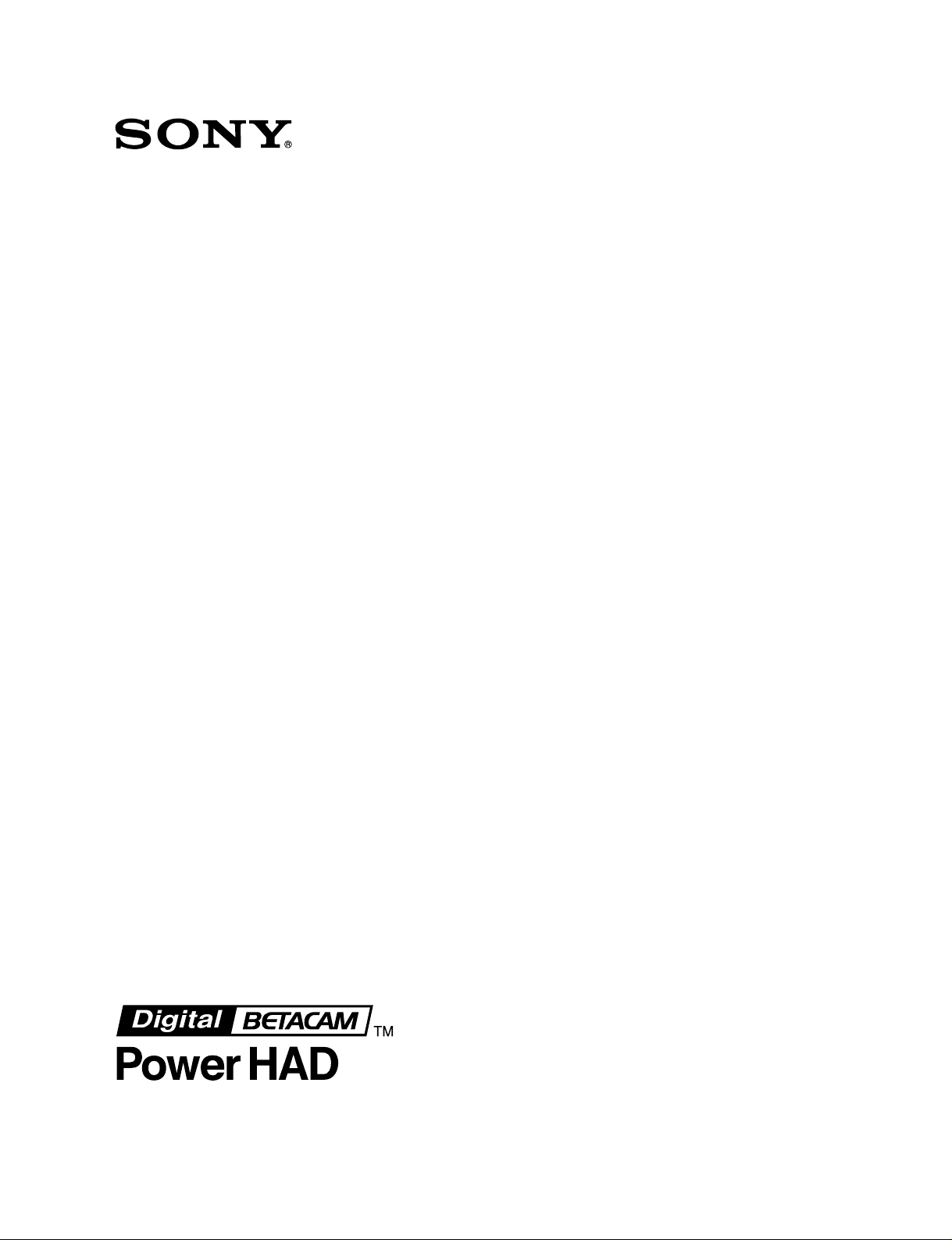
DIGITAL BETACAM CAMCORDER
DVW-707/707P
D VW-709WS/709WSP
/
D VW-790WS
SDI OUTPUT BOARD
BKDW-702
PICTURE CACHE BOARD
BKDW-703
IMAGE INVERTER BOARD
BKDW-704
790WSP
MAINTENANCE MANUAL Part 1
1st Edition (Revised 1)
Page 2

! WARNING
This manual is intended for qualified service personnel only.
To reduce the risk of electric shock, fire or injury, do not perform any servicing other than that
contained in the operating instructions unless you are qualified to do so. Refer all servicing to
qualified service personnel.
! WARNUNG
Die Anleitung ist nur für qualifiziertes Fachpersonal bestimmt.
Alle Wartungsarbeiten dürfen nur von qualifiziertem Fachpersonal ausgeführt werden. Um die
Gefahr eines elektrischen Schlages, Feuergefahr und Verletzungen zu vermeiden, sind bei
Wartungsarbeiten strikt die Angaben in der Anleitung zu befolgen. Andere als die angegeben
Wartungsarbeiten dürfen nur von Personen ausgeführt werden, die eine spezielle Befähigung
dazu besitzen.
! AVERTISSEMENT
Ce manual est destiné uniquement aux personnes compétentes en charge de l’entretien. Afin
de réduire les risques de décharge électrique, d’incendie ou de blessure n’effectuer que les
réparations indiquées dans le mode d’emploi à moins d’être qualifié pour en effectuer d’autres.
Pour toute réparation faire appel à une personne compétente uniquement.
DVW-707 (SY) Serial No. 10001 and Higher
DVW-707P (SY) Serial No. 40001 and Higher
DVW-709WS (SY) Serial No. 10001 and Higher
DVW-709WSP (SY) Serial No. 40001 and Higher
DVW-790WS (SY) Serial No. 10001 and Higher
DVW-790WSP (SY) Serial No. 40001 and Higher
Page 3
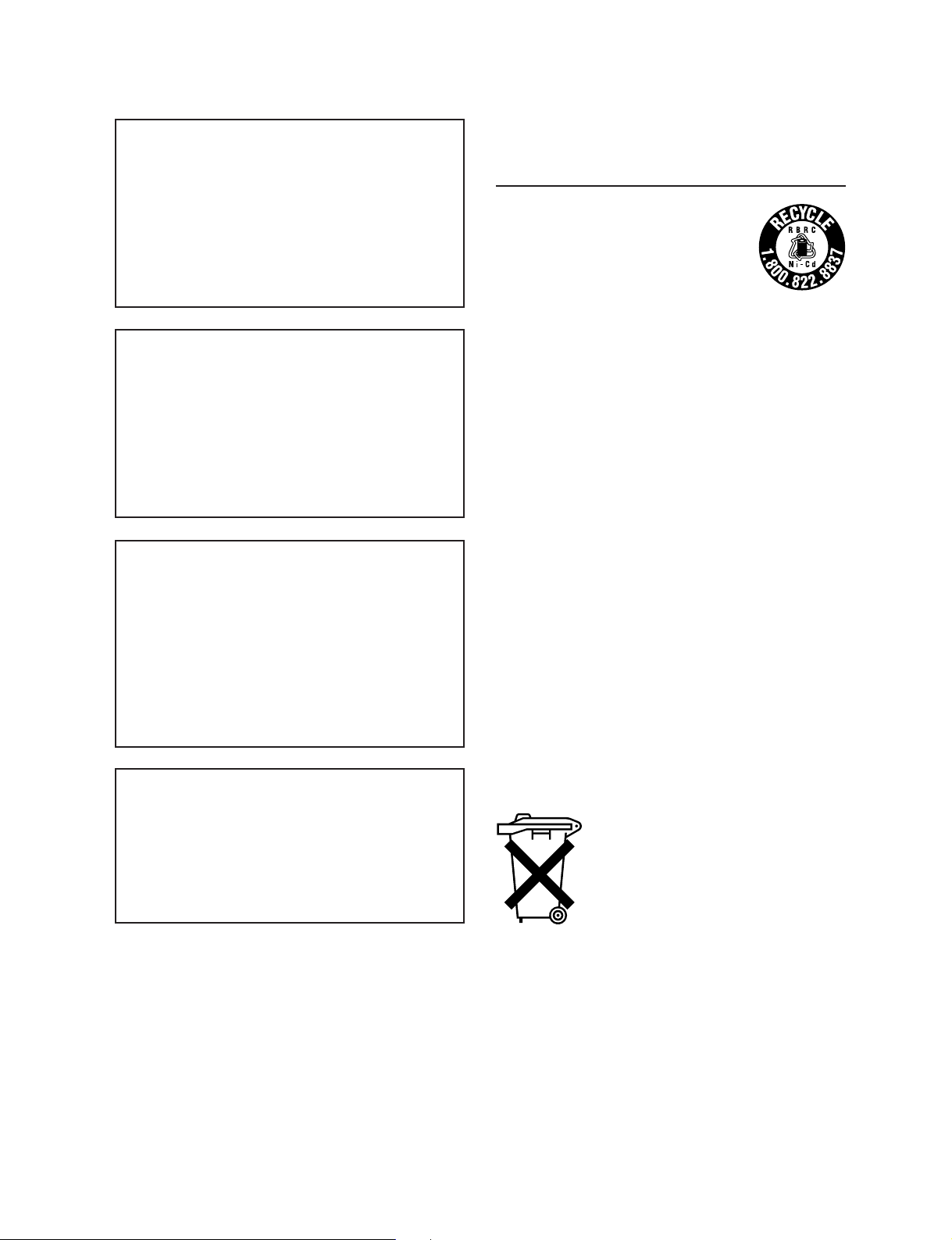
CAUTION
Danger of explosion if battery is incorrectly
replaced.
Replace only with the same or equivalent type
recommended by the manufacturer.
Dispose of used batteries according to the
manufacturer’s instructions.
Vorsicht!
Explosionsgefahr bei unsachgemäßem
Austausch der Batterie.
For the customers in the U.S.A. and Canada
RECYCLING NICKEL-CADMIUM
BATTERIES
Nickel Cadmium batteries are
recyclable. You can help preserve our
environment by returning your unwanted
batteries to your nearest point for
collection, recycling or proper disposal.
Note: In some areas the disposal of
nickel cadmium batteries in household or business trash
may be prohibited.
RBRC (Rechargeable Battery Recycling Corporation)
advises you about spent battery collection by the
following phone number.
Ersatz nur durch denselben oder einen vom
Hersteller empfohlenen ähnlichen Typ.
Entsorgung gebrauchter Batterien nach Angaben
des Herstellers.
ATTENTION
Il y a danger d’explosion s’il y a remplacement
incorrect de la batterie.
Remplacer uniquement avec une batterie du
même type ou d’un type équivalent recommandé
par le constructeur.
Mettre au rebut les batteries usagées
conformément aux instructions du fabricant.
ADVARSEL!
Lithiumbatteri-Eksplosionsfare ved fejlagtig
håndtering.
Udskiftning må kun ske med batteri
af samme fabrikat og type.
Levér det brugte batteri tilbage til leverandøren.
Call toll free number: 1-800-822-8837
(United States and Canada only)
Caution: Do not handle damaged or leaking nickelcadmium batteries.
Voor de klanten in Nederland
Dit apparaat bevat een MnO
back-up.
Raadpleeg uw leverancier over de verwijdering van de
batterij op het moment dat u het apparaat bij einde
levensduur afdankt.
Gooi de batterij niet weg. maar lever hem in als KCA.
Bij dit produkt zijn batterijen geleverd.
Wanneer deze leeg zijn, moet u ze niet
weggooien maar inleveren als KCA.
2-Li batterij voor memory
Page 4
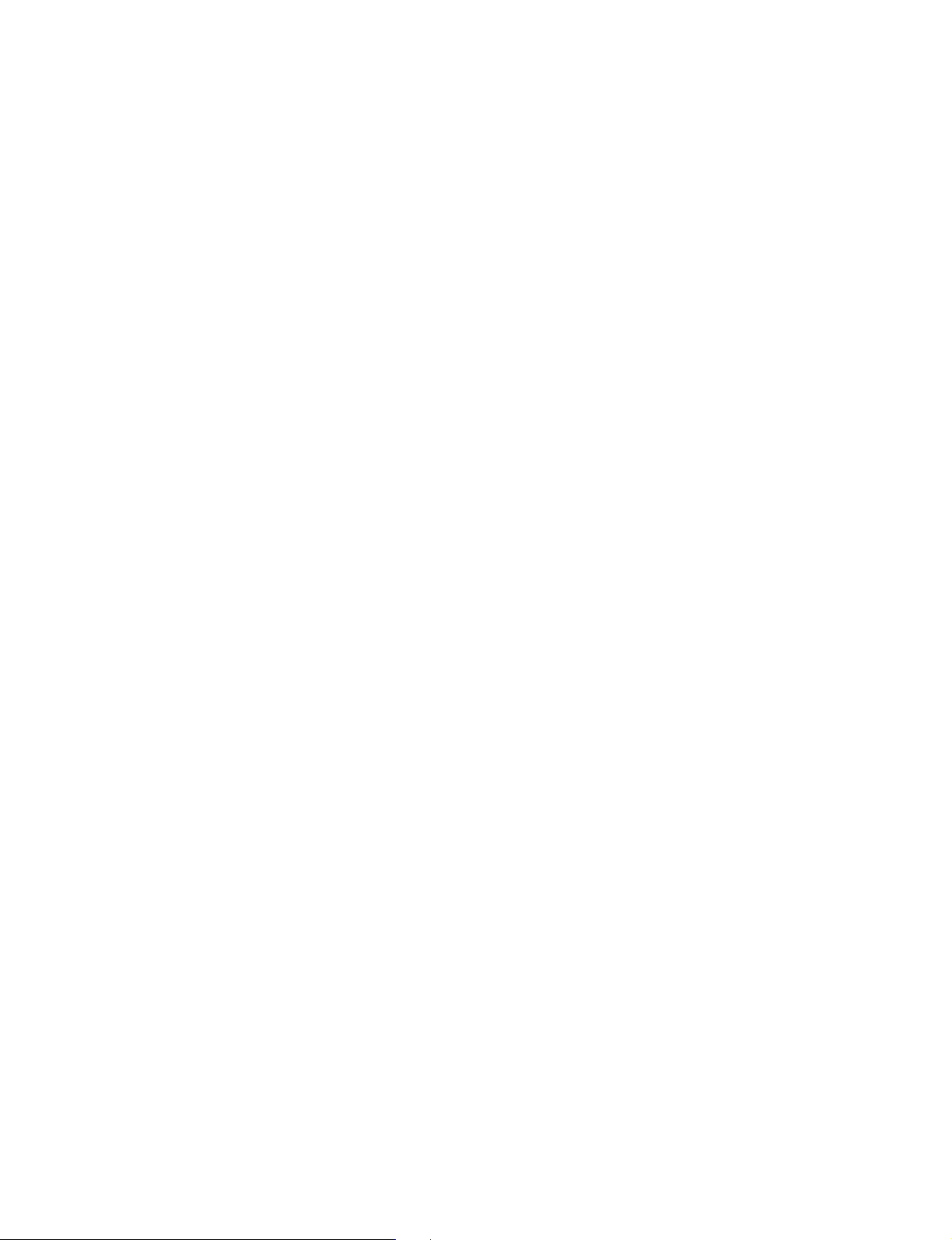
Page 5
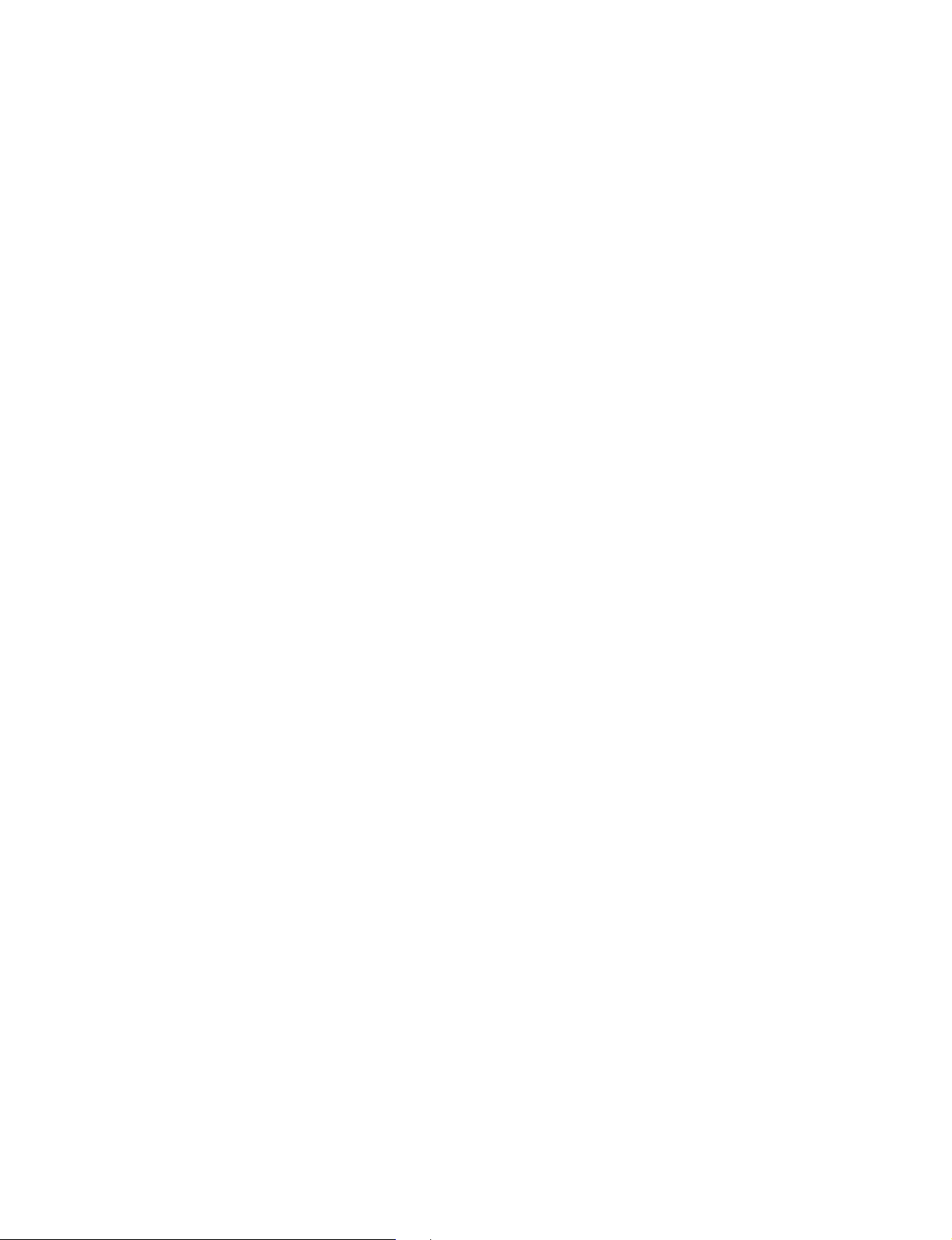
Table of Contents
Manual Structure
Purpose of this manual .............................................................................................. 5
Contents .....................................................................................................................6
Related manuals......................................................................................................... 6
1. Service Overview
1-1. Operating Conditions ..................................................................................1-1
1-2. Supplied Accessories ..................................................................................1-1
1-3. Main Part Locations and Circuit Functions ................................................1-2
1-3-1. Printed Circuit Board Locations................................................. 1-2
1-3-2. Circuit Functions ........................................................................ 1-4
1-3-3. Mechanical Part Locations ......................................................... 1-6
1-3-4. Sensor Locations and Functions................................................. 1-8
1-4. Matching Connectors ................................................................................1-10
1-5. Signal Inputs and Outputs .........................................................................1-11
1-6. Removing/Reinstalling Outside Panel ...................................................... 1-14
1-7. Opening/Closing Inside Panel...................................................................1-15
1-8. Removing/Reinstalling Cassette Compartment ........................................ 1-15
1-9. Removing/Reinstalling Plug-in Boards.....................................................1-17
1-9-1. DCP/DVP Board Assembly .....................................................1-17
1-9-2. SV-210 Board........................................................................... 1-17
1-10. Switch/Slit Land Settings and LED Functions on the Boards .................. 1-18
1-10-1. AXM-21 Board ........................................................................1-18
1-10-2. CNB-11 Board .........................................................................1-19
1-10-3. DCP-17 Board .......................................................................... 1-20
1-10-4. DVP-17 Board..........................................................................1-21
1-10-5. HN-260 Board .......................................................................... 1-22
1-10-6. TC-101 Board........................................................................... 1-23
1-10-7. TG-207 Board
(for DVW-790WS/790WSP/709WS/709WSP only)............... 1-24
1-10-8. DIF-75 Board (BKDW-702) ....................................................1-25
1-11. Ejecting the Cassette Tape Manually ........................................................1-26
1-12. Inserting the Cassette Tape With Outside Panel Removed....................... 1-27
1-13. Cleaning When the Heads are Clogged ....................................................1-27
1-14. Fixtures and Adjustment Equipment......................................................... 1-28
1-15. Battery for Memory Backup ..................................................................... 1-28
1-16. Replacing the DC-DC Converter ..............................................................1-28
DVW-790WS/709WS/707
DVW-790WSP/709WSP/707P P1
1
Page 6
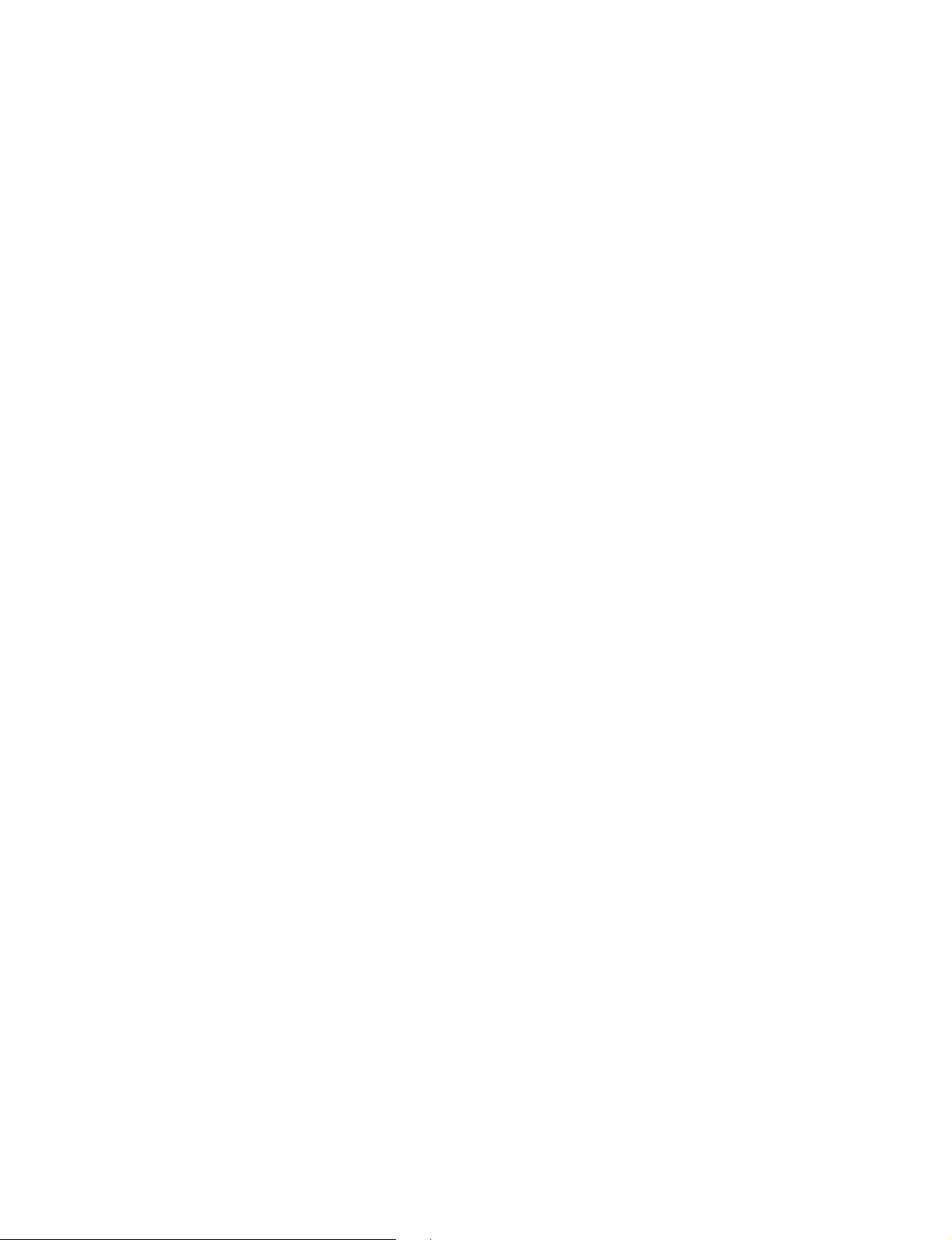
2. Diagnostics
2-1. Error Code ...................................................................................................2-1
2-1-1. Warning Indicators .....................................................................2-1
2-1-2. Error Codes ................................................................................2-1
2-2. Error Messages............................................................................................2-2
2-3. Display Panel and Lamp Operation Check .................................................2-2
2-4. Displaying the Servo Adjustment Data.......................................................2-3
2-5. Displaying the Slack Information in the Past.............................................. 2-4
3. Setup Menu
3-1. Engineer Mode (Setup Menu) .....................................................................3-1
3-1-1. Fundamental Operation of the Setup Menu ............................... 3-2
3-1-2. Contents of Setup Menu .............................................................3-3
3-1-3. Setup Menu List .......................................................................3-16
3-2. VTR (DIAG) Menu...................................................................................3-25
4. Camera System Electrical Alignment
(Only for DVW-790WS/790WSP/709WS/709WSP)
4-1. General Information for Electrical Adjustment .......................................... 4-1
4-1-1. Note for Adjustment...................................................................4-1
4-1-2. Equipment/Fixtures .................................................................... 4-1
4-1-3. Initial Setting for Switches .........................................................4-1
4-1-4. Maintaining the Grayscale Chart ...............................................4-3
4-2. ENC Level Adjustment ............................................................................... 4-5
4-3. TEST OUT Level Adjustment ....................................................................4-6
4-4. VA Gain Adjustment...................................................................................4-7
4-5. White Shading Adjustment .........................................................................4-8
4-6. Gamma Correction Adjustment .................................................................. 4-9
4-7. Black Set Adjustment................................................................................ 4-10
4-8. Flare Adjustment .......................................................................................4-11
4-9. Manual Knee and White Clip Adjustments ..............................................4-12
4-10. Crispening Adjustment (16:9)...................................................................4-13
4-11. Level Depandent Adjustment (16:9) .........................................................4-13
4-12. H/V Ratio Adjustment (16:9)....................................................................4-14
4-13. Detail Level Adjustment (16:9) ................................................................4-14
4-14. Crispening Adjustment (4:3).....................................................................4-15
4-15. Level Depandent Adjustment (4:3) ...........................................................4-15
4-16. H/V Ratio Adjustment (4:3)......................................................................4-16
4-17. Detail Level Adjustment (4:3) ..................................................................4-16
4-18. Skin Tone Adjustment...............................................................................4-17
4-19. Zebra Adjustment......................................................................................4-18
4-20. Automatic Iris Adjustment ........................................................................4-19
2
DVW-790WS/709WS/707
DVW-790WSP/709WSP/707P P1
Page 7
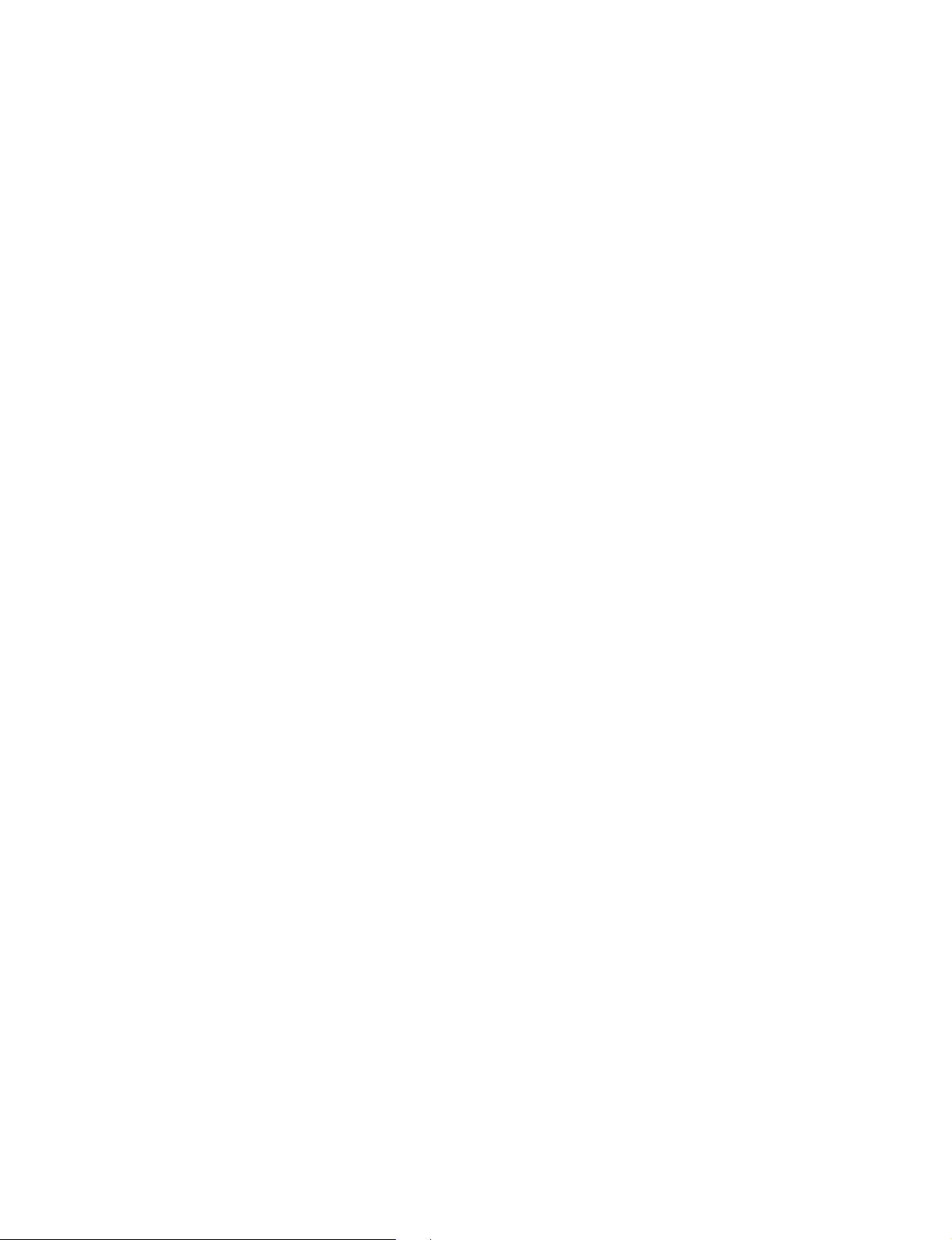
5. Camera System Electrical Alignment
(Only for DVW-707/707P)
5-1. General Information for Electrical Adjustment .......................................... 5-1
5-1-1. Note for Adjustment...................................................................5-1
5-1-2. Equipment/Fixtures .................................................................... 5-1
5-1-3. Initial Setting for Switches .........................................................5-1
5-1-4. Maintaining the Grayscale Chart ...............................................5-2
5-2. ENC Level Adjustment ............................................................................... 5-4
5-3. TEST OUT Adjustment .............................................................................. 5-4
5-4. VA Gain Adjustment...................................................................................5-5
5-5. White Shading Adjustment .........................................................................5-6
5-6. Gamma Correction Adjustment .................................................................. 5-7
5-7. Black Set Adjustment.................................................................................. 5-8
5-8. Flare Adjustment .........................................................................................5-8
5-9. Manual Knee and White Clip Adjustments ................................................5-9
5-10. Crispening Adjustment...............................................................................5-10
5-11. Level Depandent Adjustment.....................................................................5-10
5-12. H/V Ratio Adjustment................................................................................5-11
5-13. Detail Level Adjustment ............................................................................5-11
5-14. Skin Tone Adjustment................................................................................5-12
5-15. Zebra Adjustment.......................................................................................5-13
5-16. Automatic Iris Adjustment .........................................................................5-14
6. Block Diagrams and Circuit Description
6-1. Circuit Description ...................................................................................... 6-1
6-2. Camera Overall Block Diagram..................................................................6-6
6-3. VTR Overall Block Diagrams..................................................................... 6-8
7. Periodic Maintenance and Inspection
7-1. Cleaning ...................................................................................................... 7-1
7-1-1. General Information for Cleaning .............................................. 7-1
7-1-2. Cleaning of Tape Running Surface of Upper Drum and
Video Heads ............................................................................... 7-3
7-1-3. Cleaning of Tape Running Surface of Lower Drum and
Lead Surface............................................................................... 7-4
7-1-4. Stationary Heads Cleaning ......................................................... 7-5
7-1-5. Cleaning of Tape Running System and Tape Cleaner ............... 7-6
7-1-6. Cares After Using at Special Environment ................................7-7
7-2. Periodic Check ............................................................................................7-8
7-2-1. Hours Meter ...............................................................................7-8
7-2-2. Periodic Check List .................................................................... 7-9
DVW-790WS/709WS/707
DVW-790WSP/709WSP/707P P1
3
Page 8
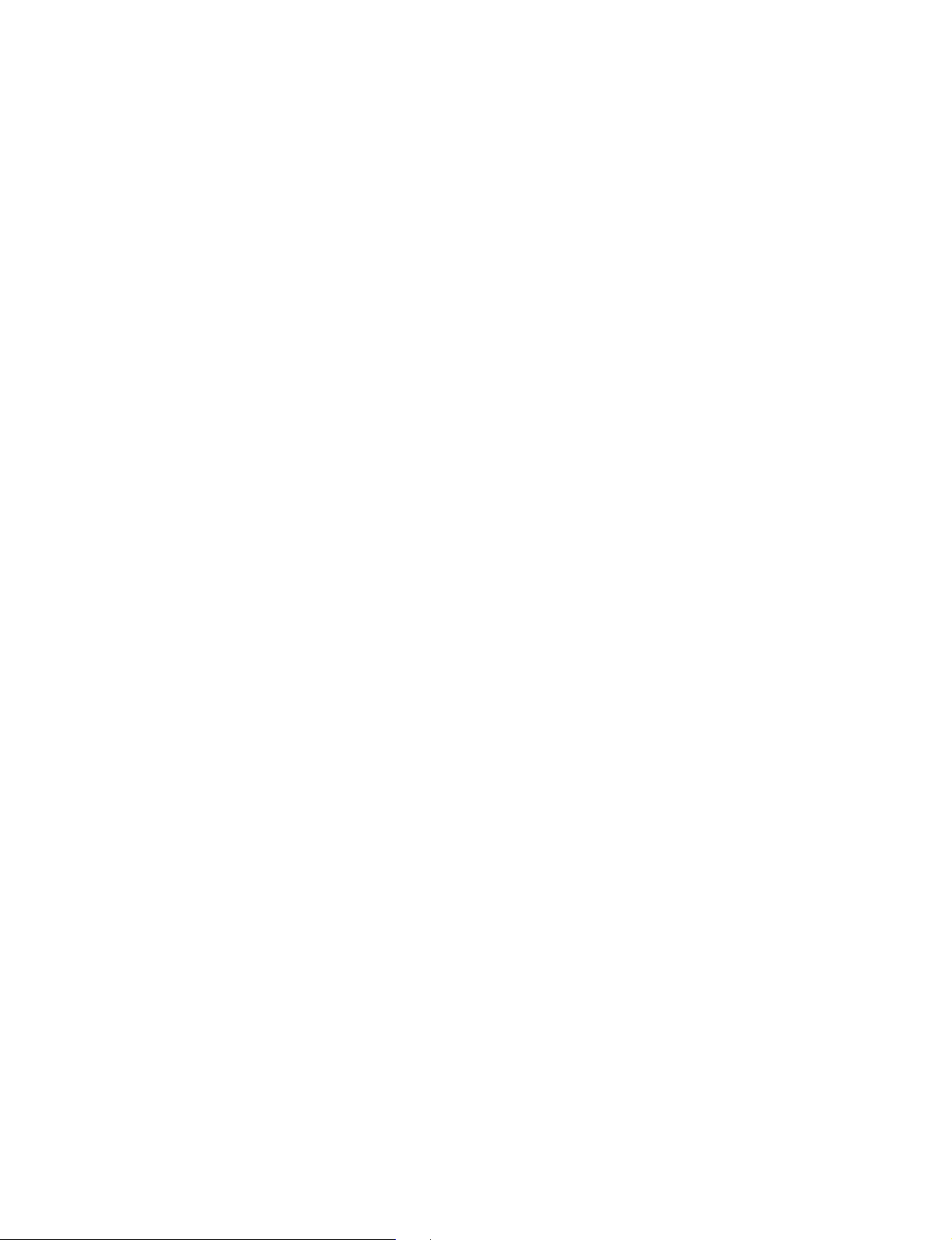
8. Spare Parts
8-1. Notes on Repair Parts..................................................................................8-1
8-2. Recommended Replacement Parts ..............................................................8-2
9. Optional Boards Installation
9-1. BKDW-702 (DIF-75 board)........................................................................ 9-1
9-2. BKDW-703 (MY-93 board)........................................................................ 9-2
9-3. BKDW-704 (FM-65 board) ........................................................................ 9-4
4
DVW-790WS/709WS/707
DVW-790WSP/709WSP/707P P1
Page 9
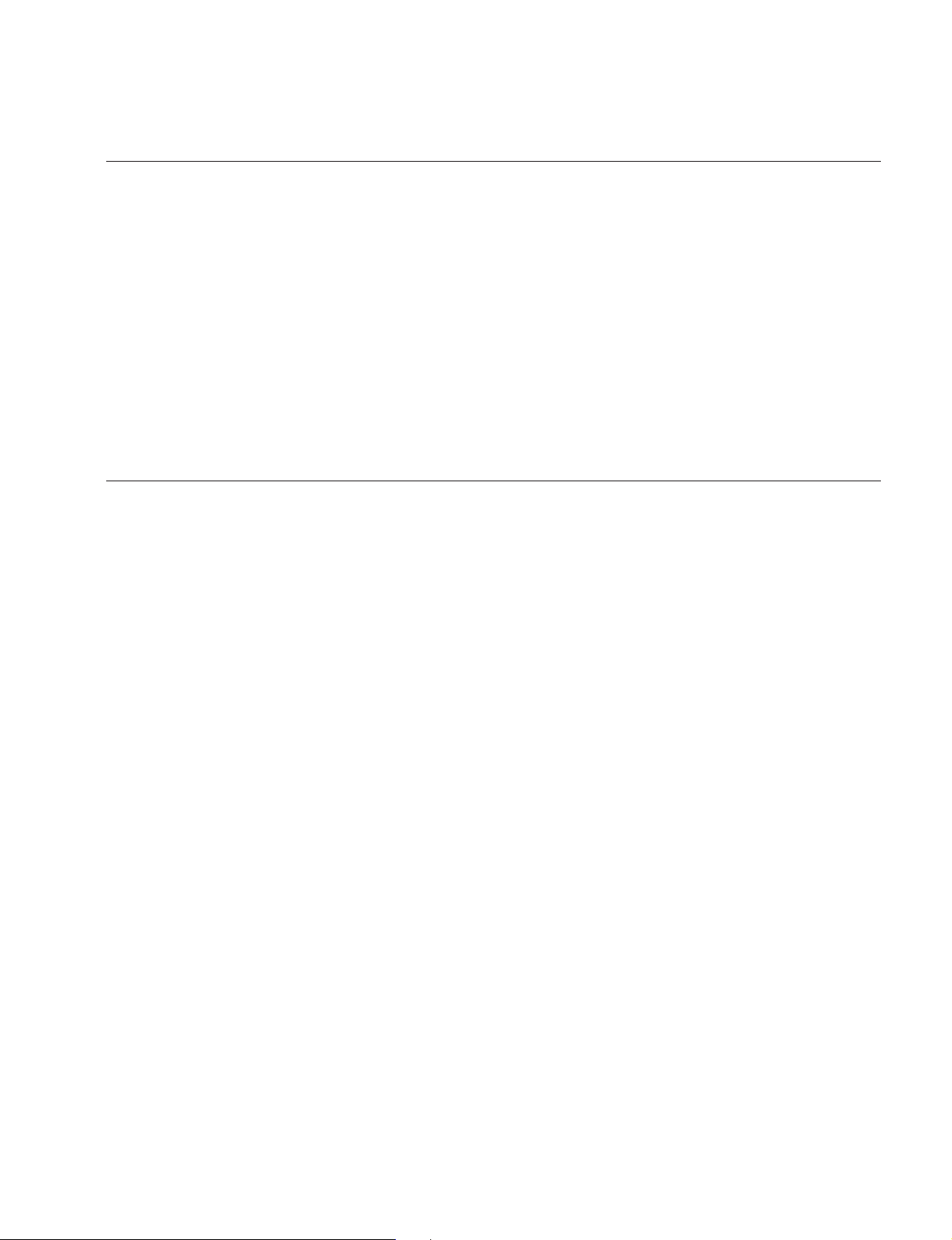
Purpose of this manual
Contents
Manual Structure
This manual is the Maintenance Manual Part 1 of the following models:
Digital Camcorder DVW-790WS/709WS/707,
DVW-790WSP/709WSP/707P
Sony SDI Output Board BKDW-702
Sony Picture Cache Board BKDW-703
Sony Image Inverter Board BKDW-704 (For DVW-790WS/790WSP/709WS/
709WSP only)
This manual is intended for use by trained system and service engineers, and
provides the information that is required to the primary services, maintenance of this
unit and installation of the optional boards (BKDW-702/703/704) .
This manual is organized by the following sections:
Section 1 Service Overview
Explains the locations of main parts, the functions of printed circuit boards, the
removal and reinstallation of cabinet, and the measures against troubles.
Section 2 Diagnostics
Explains the error messages and self-diagnostics.
Section 3 Setup Menu
Explains the setup menu (engineering mode) and VTR (DIAG) menu of this unit.
Section 4 Camera System Electrical Alignment
(Only for DVW-790WS/790WSP/709WS/709WSP)
Explains the electrical adjustments after installing/replacing the lens to/of the DVW790WS/790WSP/709WS/709WSP.
Section 5 Camera System Electrical Alignment
(Only for DVW-707/707P)
Explains the electrical adjustments after installing/replacing the lens to/of the DVW707/707P.
Section 6 Block Diagrams and Circuit Description
Describes the overall block diagrams and circuit description.
DVW-790WS/709WS/707
DVW-790WSP/709WSP/707P P1
Section 7 Periodic Maintenance and Inspection
Explains the cleaning procedures and periodic checks.
5
Page 10
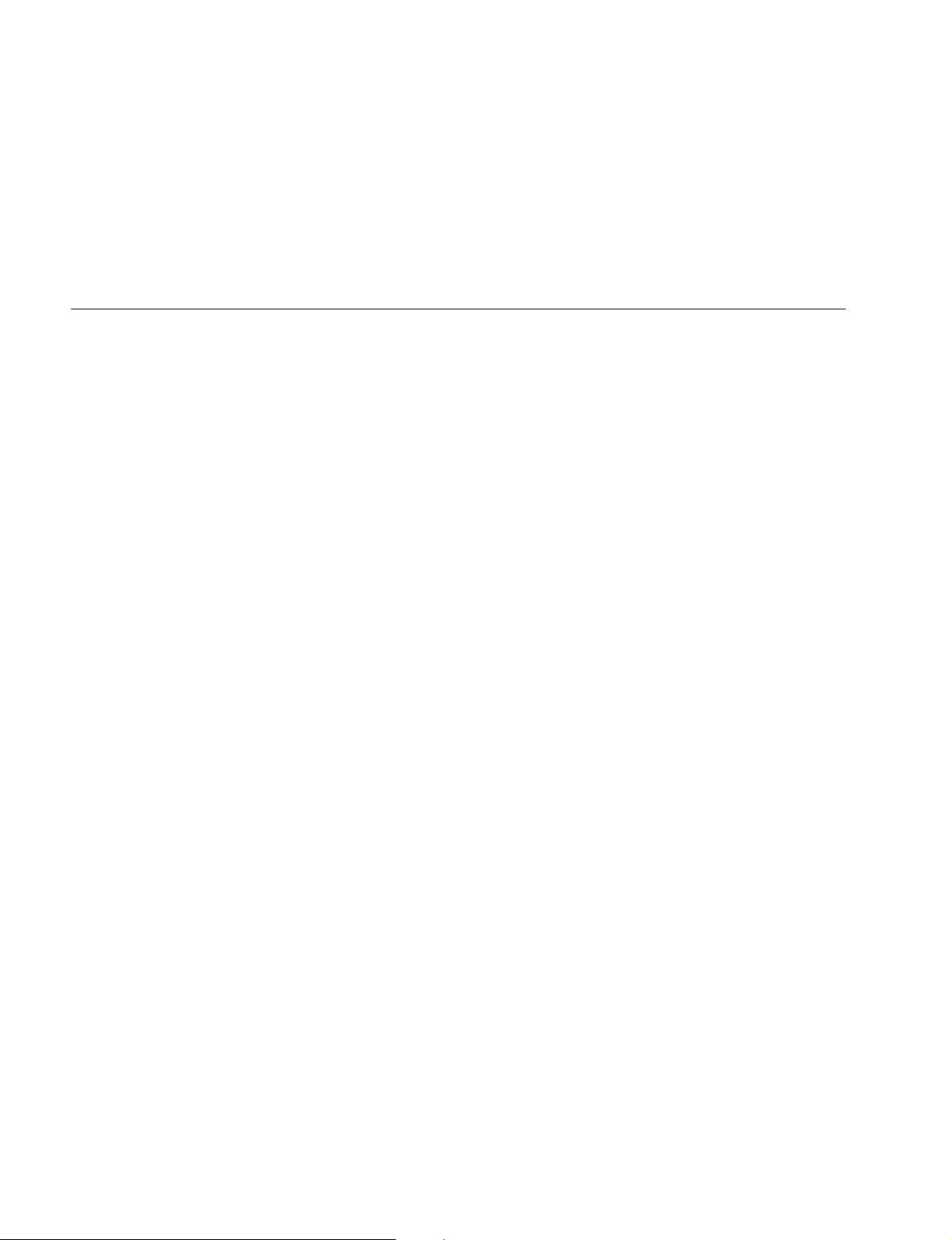
Related manuals
Section 8 Spare Parts
Describes the notes on spare parts and list of parts which need the periodic maintenance.
Section 9 Optional Boards Installation
Explains the installation procedure of optional boards (BKDW-702/703/704) to this
unit.
Besides this “Maintenance Manual Part 1”, the following manuals are available for
this unit:
..
. Operation Manual (Supplied with this unit)
..
This manual is necessary for application and operation of this unit.
..
. Maintenance Manual Part 2 (available on request)
..
Volume-1 : Service Instructions
Volume-2 : Parts List and Diagrams
These manuals describe the information that premises the parts level service
(adjustments, board layouts, schematic diagrams, detailed parts list, etc.) for this
unit.
If these manuals are required, contact your local Sony Sales Office/Service
Center.
..
. BVF-V10/V10CE or BVF-V20W/V20WCE
..
Maintenance Manual (available on request)
This manual describes the service information of the supplied viewfinder.
If this manual is required, contact your local Sony Sales Office/Service Center.
6
DVW-790WS/709WS/707
DVW-790WSP/709WSP/707P P1
Page 11

Section 1
Service Overview
1-1. Operating Conditions
Operating temperature : 0 to 40 dC
Humidity : 25 to 85 % (Relative humidity)
Storage temperature : _20 to 60 dC
User under special environment (Measure for cold area) :
The unit is guaranteed its operation under the temperature
of 0 to 40 dC. When the unit is used under 0 dC, covercloth (part No. : 3-191-775-01) against the cold is recommended to use.
1-2. Supplied Accessories
Description Part No. Q’ty
Shoulder Belt Assembly A-6772-374-B 1
Microphone 1-542-295-11 1
Window Screen 3-709-104-01 1
XLR Cap (1) 3-741-727-01 2
XLR Cap (2) 3-741-726-03 2
Operation Manual _ 1
Maintenance Manual Part 1 _ 1
DVW-790WS/709WS/707
DVW-790WSP/709WSP/707P P1
1-1
Page 12

1-3. Main Part Locations and Circuit Functions
1-3. Main Part Locations and Circuit Functions
1-3-1. Printed Circuit Board Locations
AD-155 ........ 3
AXM-21 ......!]
BC-31*1........#;
BC-32*2........#;
BF-74 ........... 5
BI-96............#[
CI-20............!-
CI-21............0
CN-1183 ...... $,
CN-1573*1....!.
CNB-11........ !'
CP-329 ......... @[
CTL-10 ........ @.
CUE-2..........$-
DC-101 ........ !=
DC-106 ........ ![
DCP-17 ........ @=
DIF-75 ......... 9 (BKDW-702)
DR-387 ........ $'
DVP-14........@]
DVP-17........@\
ES-23 ...........@/
FM-65*3.......5 (BKDW-704)
HN-260 ........ #-
HP-93........... !;
IF-716 .......... #.
IO-178.......... $[
KY-293 ........ 4
LP-109 .........6
LP-111 .........!\
MA-94 ......... $/
MB-810........ !,
MB-811........ @;
MY-93 ......... @' (BKDW-703)
PA-228......... #]
PS-533 ......... 7
RC-69*2........!.
RC-75*2........!.
RE-160......... $;
RE-161......... $\
RM-180........ $]
SE-275 .........@,
SV-210......... 8
@[
SW-971........#'
SW-972........2
SW-973........#/
SW-983........#,
TC-101......... @-
TG-206*1......#=
TG-207*2......#=
VA-191 ........ #\
VR-248 ........ 1
VSE-32 ........ $=
3412
@= @-
< Inside Panel View >
5
!.
@-
5
!,
@/ !' !; !\!\!]
4
@=
!.
6
6
7
8
9
0
!-
!=
![
7
@]
@\
@;
@'
!=
!'
*1 : For DVW-707/707P only
*2 : For DVW-790WS/790WSP/709WS/709WSP only
*3 : Dedicated optional board for DVW-790WS/790WSP/709WS/709WSP
1-2
!;
![
< Rear Panel View >
!]
DVW-790WS/709WS/707
DVW-790WSP/709WSP/707P P1
Page 13
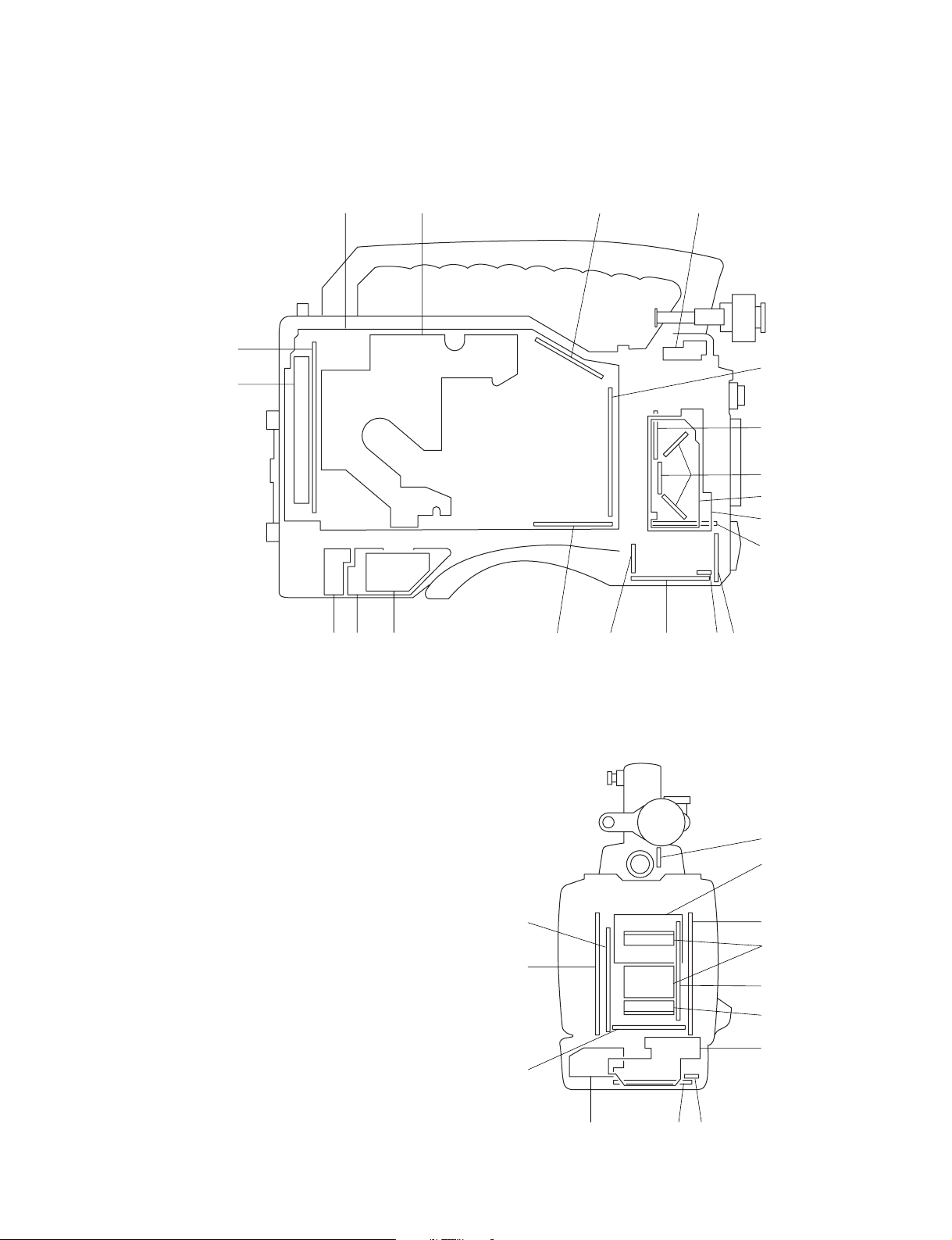
#;
#;
#]
#\
#-
#/
#[
$,
#[
#'
$/ #. #,
#=
#/
$'
@.@; @,
$-
$/ #. #,
#'
$] $[ $=
$;
$\
#=
#[
#]
#\
1-3. Main Part Locations and Circuit Functions
Inside Panel View : 1 through @[
(Some boards are also indicated in
the Rear Panel View.)
Rear Panel View : @] through @'
Outside Panel View :@, through $;
(Some boards are also indicated in
the Front Panel View.)
Front Panel View : $' and $,
< Outside Panel View >
DVW-790WS/709WS/707
DVW-790WSP/709WSP/707P P1
< Front Panel View >
1-3
Page 14

1-3. Main Part Locations and Circuit Functions
1-3-2. Circuit Functions
System Board Function
CCD BLOCK BI-96 CCD Imager (R, G, B)
CN-1183 Connector for BI-96
DR-387 CCD Driver
PA-228 Pre-amp (Sample & Hold)
TG-206*1/TG-207
VA-191 Video Amp
CAMERA/VIDEO AD-155 A/D Converter
BF-74 Connector for DCP-17
CN-1573
RC-69*2+RC-75
DCP-17 Camera Processor
DVP-14 Digital Bit Reduction Decoder, Digital Encoder, Digital Decoder,
DVP-17 RF, Digital Audio Processor, System Controller for VTR Block
ES-23 Composite Encoder
TC-101 Analog Audio Processor, Time Code Generator
HEAD/SERVO CTL-10 CTL/Erase Head Amp
CUE-2 CUE Head Amp
HN-260 Harness, Head Amp (REC Head PB)
SV-210 Servo Controller
MICROPHONE IF-716 Lens Control, Mic Amp
MA-94 Camera Mic Pre-amp
SW-971 Mic Level, Auto White/Black SW, VTR Start/Stop SW,
POWER SUPPLY DC-101 Battery DC Filter
PS-533 Power Supply (Light)
RE-160 Regulator
RE-161 Regulator, Switching Control
CONNECTOR BOX AXM-21 Connector (AUDIO IN/OUT), Audio Pre-amp
CNB-11 Circuit Breaker
DC-106 External DC Filter
IO-178 Connector (GEN LOCK IN, TEST OUT, TC IN, TC OUT)
LP-111 Rear Tally
RM-180 Connector (RM)
VSE-32 GENLOCK IN Filter
*1 : For DVW-707/707P only
*2 : For DVW-790WS/790WSP/709WS/709WSP only
*2
*1
*2
Timing Generator
Connector for DCP-17
Rate (16:9 to 4:3) Converter
Timing Clock Generator
Shutter On/Off Select SW
1-4
DVW-790WS/709WS/707
DVW-790WSP/709WSP/707P P1
Page 15
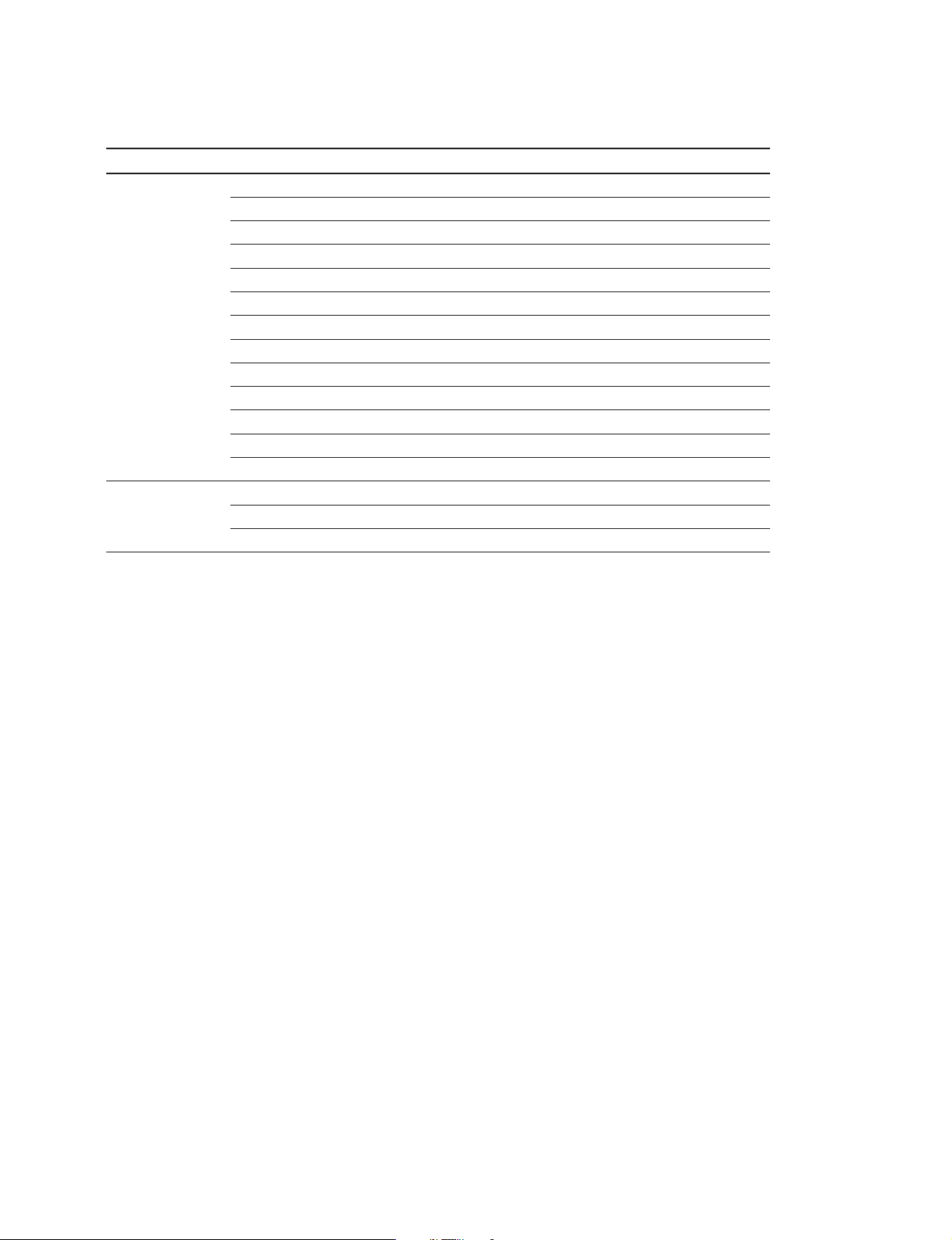
System Board Function
OTHERS CI-20 Connector (40-pin)
CI-21 40-pin Adaptor Interface
CP-329 Switch Panel
HP-93 Earphone
KY-293 Function Key
LP-109 Back Tally, Back Tally Switch
MB-810 Motherboard
MB-811 Motherboard
SE-275 Sensor
SW-972 Turbo Gain Switch
SW-973 Menu and Light Auto/Manual Switch
SW-983 Rotary Encoder Switch
VR-248 Memory Card, Audio Select Switch, Alarm Level, Monitor Level
OPTION FM-65*3 (BKDW-704) Image Inverter Board
DIF-75 (BKDW-702) SDI Output Board
MY-93 (BKDW-703) Picture Cache Board
*3 : Dedicated optional board for DVW-790WS/790WSP/709WS/709WSP.
1-3. Main Part Locations and Circuit Functions
DVW-790WS/709WS/707
DVW-790WSP/709WSP/707P P1
1-5
Page 16

1-3. Main Part Locations and Circuit Functions
1-3-3. Mechanical Part Locations
2
1
Mechanical Deck
#=
#-
#/
@.
@,
34567890!-
!=
![
!]
!\
1-6
@' @; @\ @] @[ @= @- @/ !. !, !' !;
DVW-790WS/709WS/707
DVW-790WSP/709WSP/707P P1
Page 17
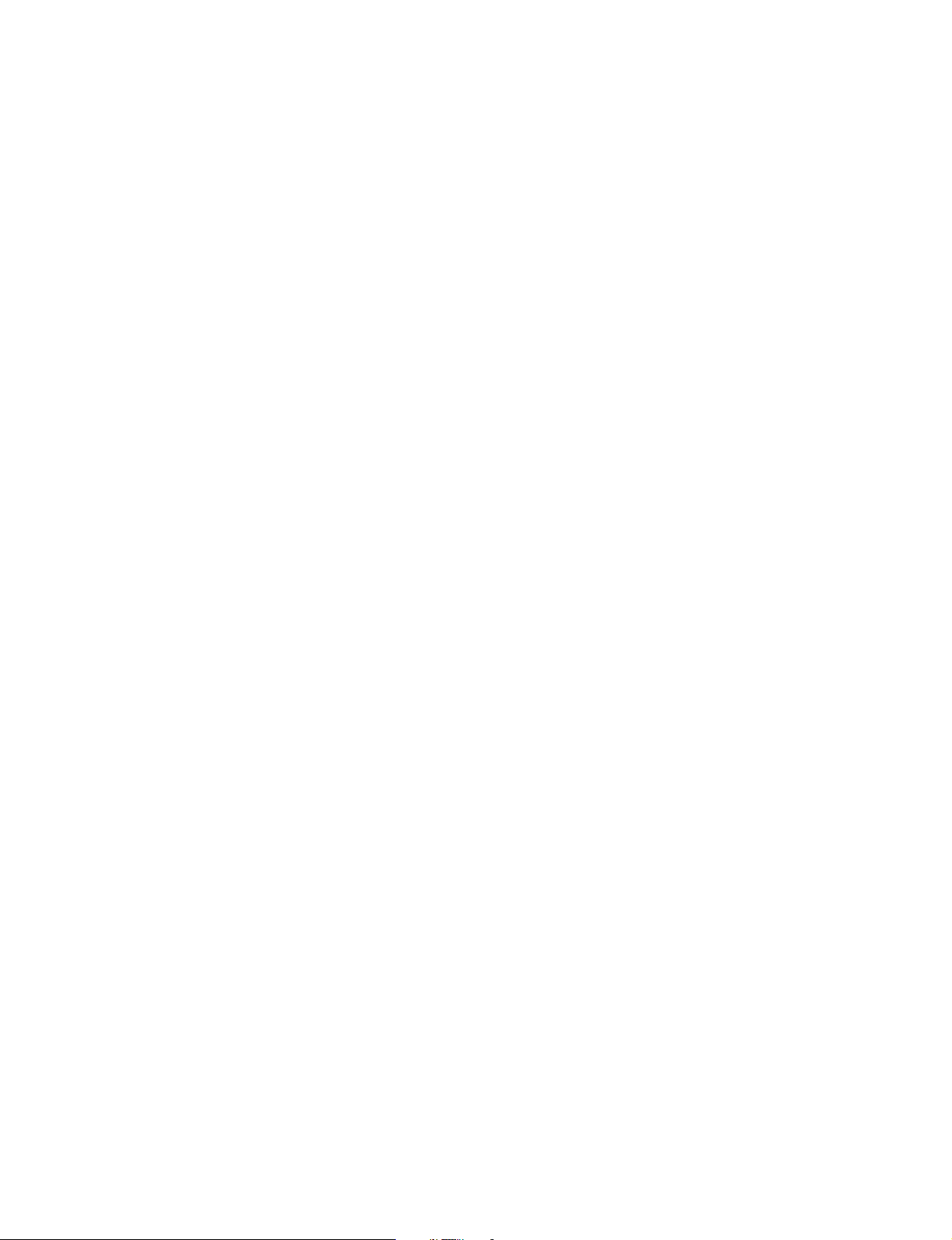
1 CCD block
2 DC fan motor
3 Tension regulator arm
4 S1 tape guide (on S slider)
5 S2 tape guide (on S slider)
6 Tension regulator guide (S4 tape guide)
7 S5 tape guide
8 S3 tape guide
9 Full erase head
0 Tape cleaner
!- CTL head
!= Brush
![ Slip ring
!] Video head cleaner
!\ Upper drum
!; Lower drum
!' CUE head cleaner
!, CUE/TC head
!. Manual eject knob
@/ Threading motor
@- Capstan motor
@= T3 tape guide
@[ T drawer guide
@] Pinch roller
@\ T2 tape guide (on T slider)
@; T1 tape guide (on T slider)
@' T soft brake
@, T reel table
@. Timing belt
#/ Gear
#- S reel table
#= Brake band
1-3. Main Part Locations and Circuit Functions
DVW-790WS/709WS/707
DVW-790WSP/709WSP/707P P1
1-7
Page 18
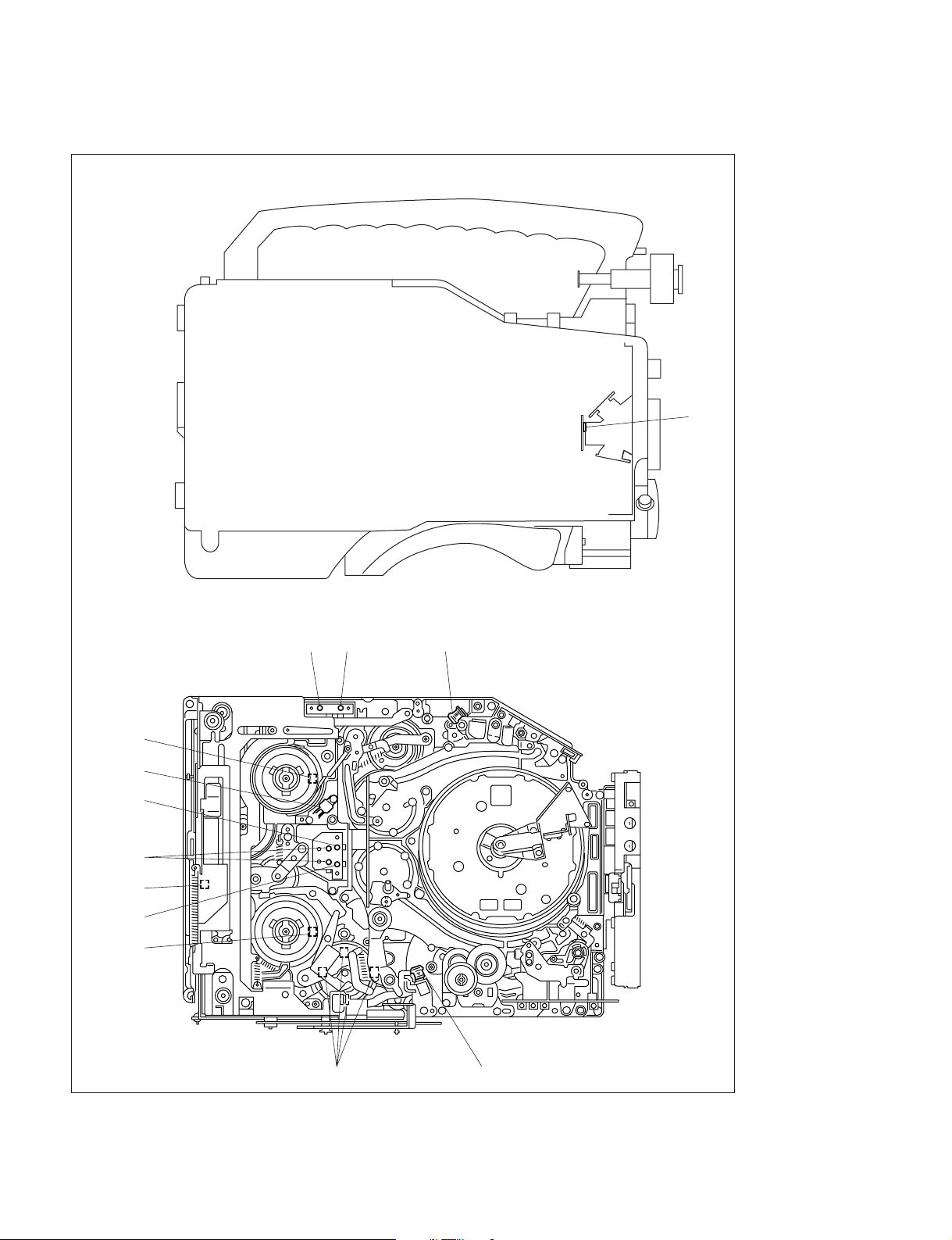
1-3. Main Part Locations and Circuit Functions
1-3-4. Sensor Locations and Functions
1
Mechanical Deck
!=
!-
0
(Spare)
8
9
7
6
32
4
5
1-8
DVW-790WS/709WS/707
DVW-790WSP/709WSP/707P P1
Page 19
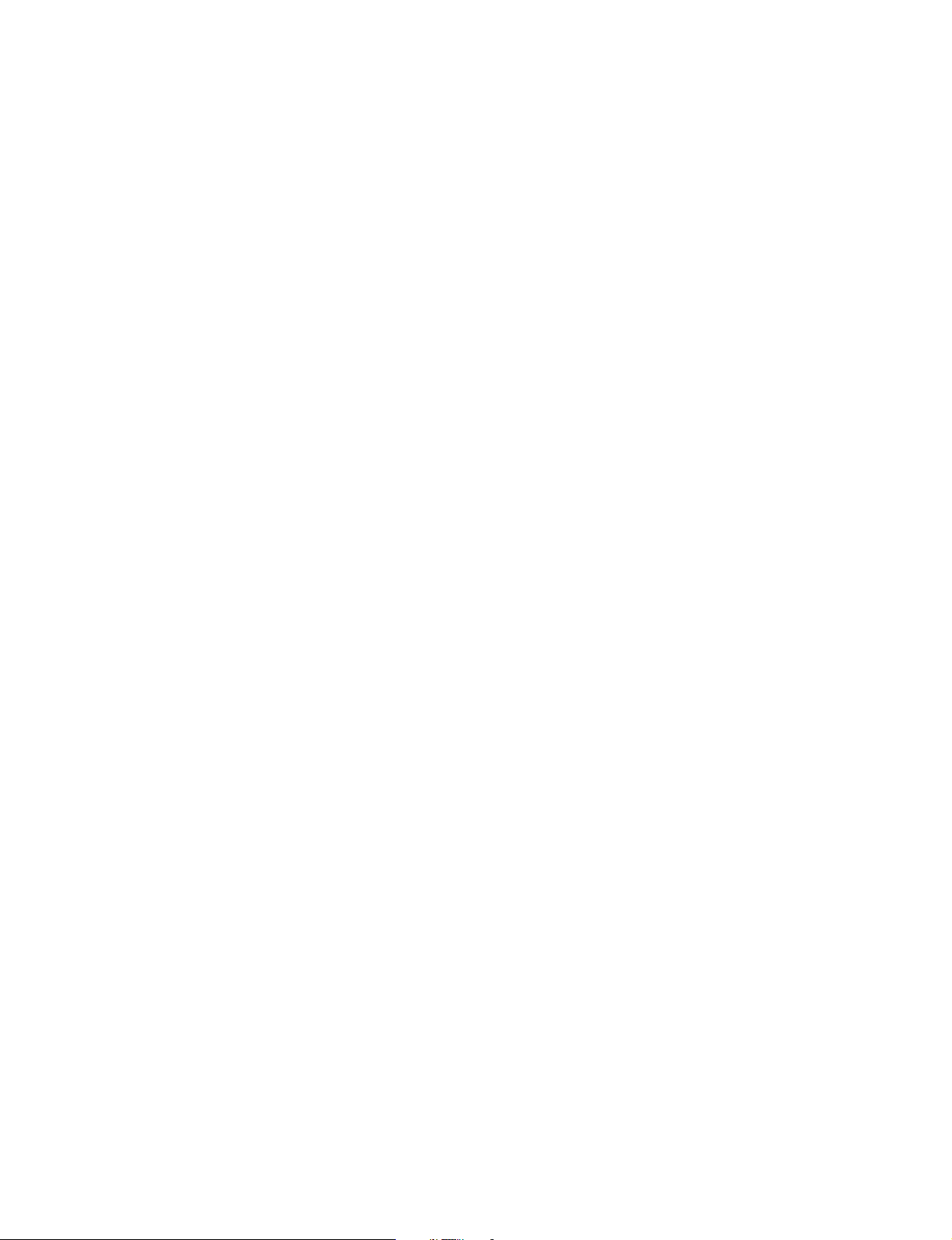
1-3. Main Part Locations and Circuit Functions
1 Temperature Detection Sensor
Detects the temperature, to perform the black correction.
2 Cassette-in Sensor
Detects the existence of a cassette.
3 REC INHIBIT Sensor
Detects the REC inhibiting plug of the cassette tape.
4 Tape End Sensor
Detects the end of the tape that runs in the forward direction.
5 Tape Top Sensor
Detects the end of the tape that runs in the reverse direction.
6 Function Cam Sensor
Detects the rotation position of a cam.
7 Take-up Reel Table Rotating Sensor
Detects the rotation of the take-up reel table. The FG output signal of this sensor is input to a servo
circuit so as to calculate the winding diameter of the tape.
8 Cassette Lock Sensor (Switch)
Detects that the cassette compartment was locked.
9 Tape Thickness Sensor
Using a tub on the back side of the cassette tape, this sensor detects the thickness of the tape wound
on a cassette tape that is being inserted into the unit.
0 Reel Hub Diameter Sensor
The reel hub diameter of a cassette tape varies depending on the length of the tape wound on the
cassette tape. The reel hub diameter sensor detects the reel hub diameter by the tab on the back side
of the cassette tape. The output signal of this sensor is input to a servo circuit so as to calculate the
winding diameter of the tape.
!- Condensation Sensor
Detects whether the dew condensation occurs in the unit.
!= Supply Reel Table Rotating Sensor
Detects the rotation of the supply reel table. The FG output signal of this sensor is input to a servo
circuit so as to calculate the winding diameter of the tape.
DVW-790WS/709WS/707
DVW-790WSP/709WSP/707P P1
1-9
Page 20
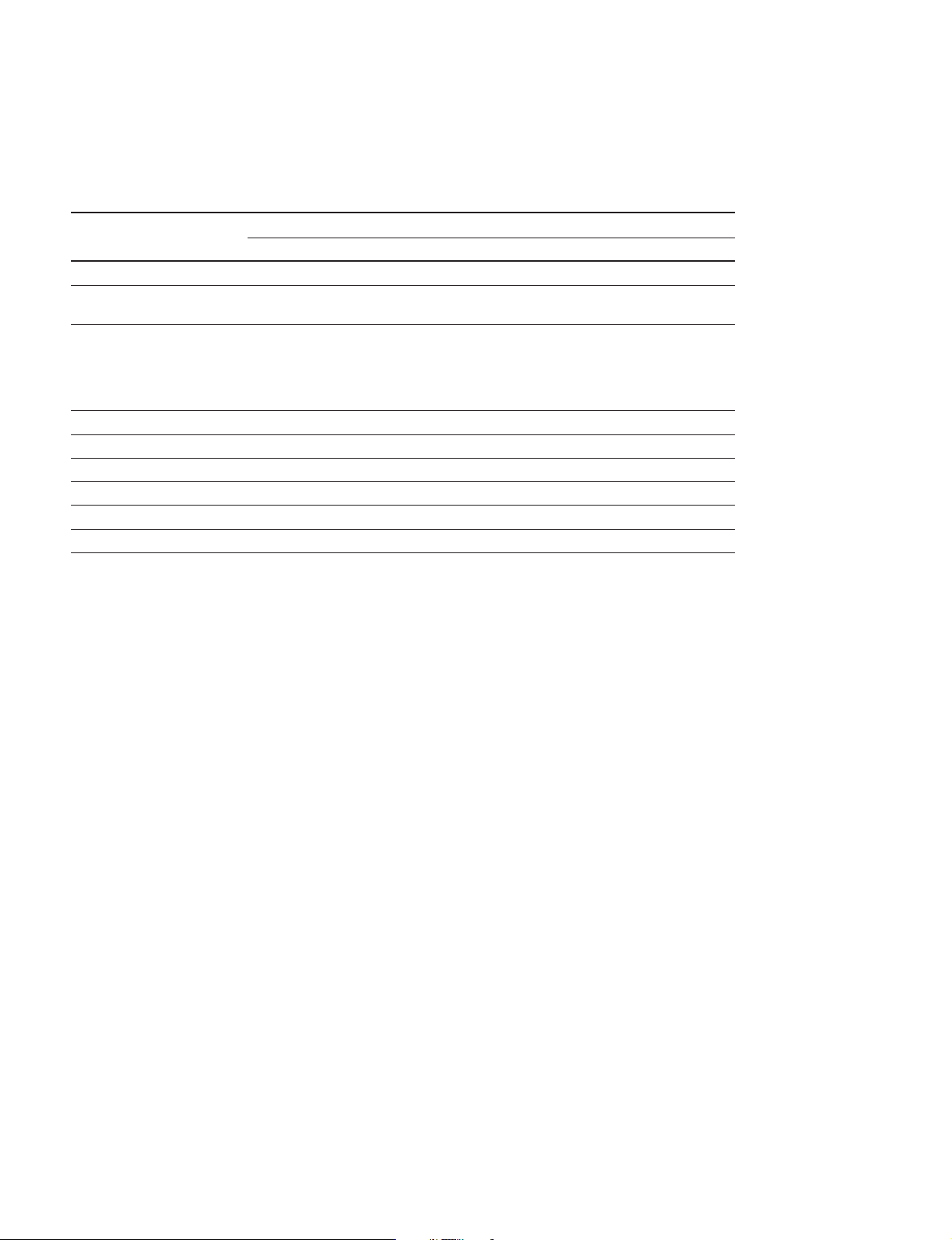
1-4. Matching Connectors
1-4. Matching Connectors
When external cables are connected to the connector during maintenance, the hardware listed below (or
the equivalents) must be used:
Panel Indication Matching Connector/Cable
Name Part No.
AUDIO IN CH-1/CH-2 XLR 3-pin, male 1-508-084-00
AUDIO OUT Audio cable SONY CCXA-53 or equivalent
GENLOCK IN BNC 1-569-370-12
TC IN
TC OUT
TEST OUT
VIDEO OUT
DC IN XLR 4-pin, female 1-508-362-00
DC OUT 12 V DIN 4-pin, male 1-566-425-11
MIC IN +48 V XLR 3-pin, male 1-508-084-00
REMOTE 6-pin, male 1-560-078-00
EARPHONE Mini jack Available separately
LIGHT Power tap [OE] ANTONBAUER 33710 or equivalent
(XLR 5-pin _ XLR 3-pin, 2 m)
1-10
DVW-790WS/709WS/707
DVW-790WSP/709WSP/707P P1
Page 21
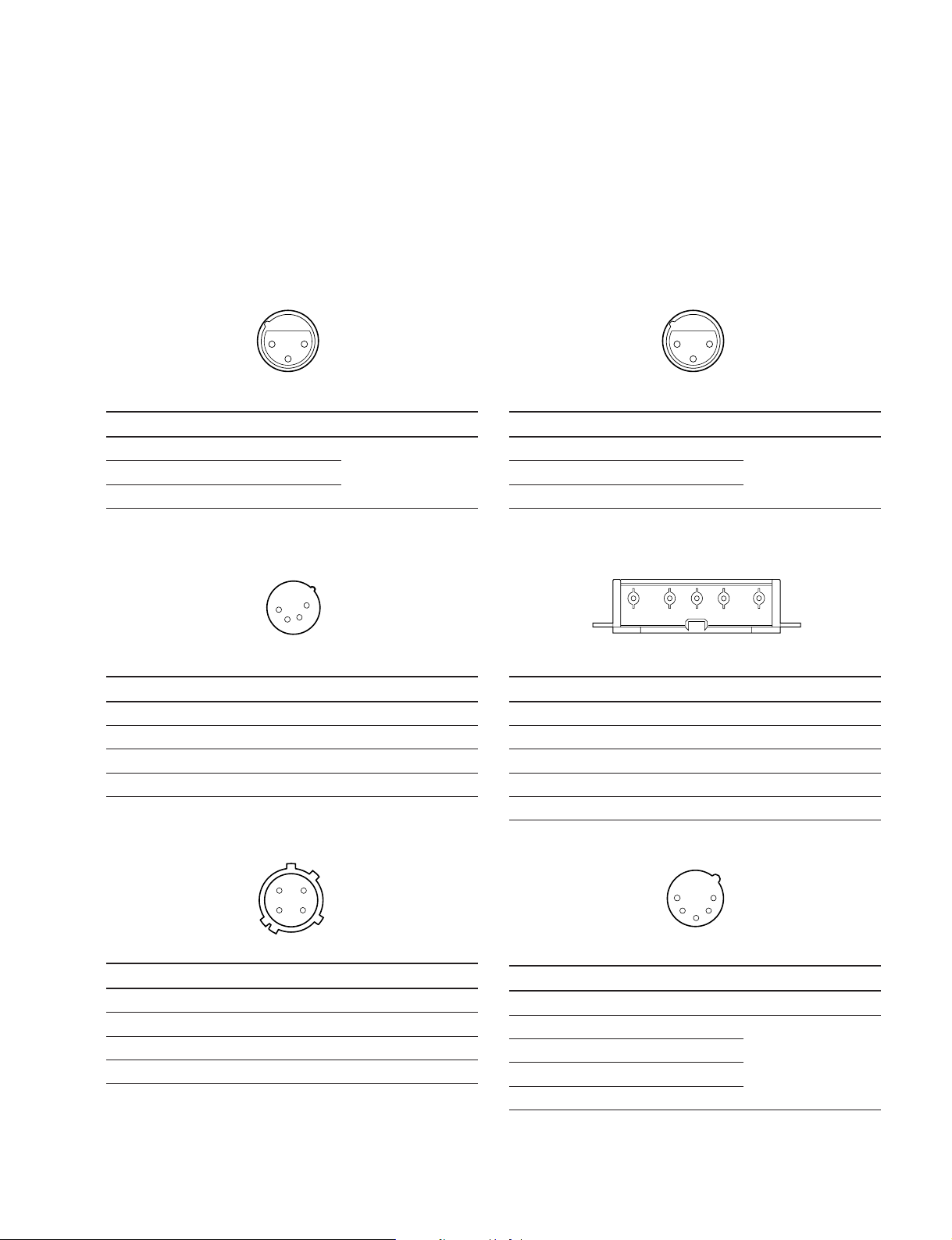
1-5. Signal Inputs and Outputs
12345
1-5. Signal Inputs and Outputs
Inputs
GENLOCK IN 1.0 V p-p, 75 Z
TC IN 0.5 V to 18 V p-p, 10 kZ
MIC IN : XLR 3-pin, female
2
1
3
<External View>
Pin No. Signal Specification
1 MIC IN (G) _60 dBu High
2 MIC IN (X)
impedance balance
3 MIC IN (Y)
(0 dBu=0.775 Vrms)
DC IN : XLR 4-pin, male
4
1
3
2
Outputs
TEST OUT 1.0 V p-p, 75 Z, unbalanced
TC OUT 1.0 V p-p, 75 Z
VIDEO OUT 1.0 V p-p, 75 Z, unbalanced
EARPHONE
_∞ to _18 dBu, adjustable, 8 Z
AUDIO IN CH1/CH2 : XLR 3-pin, female
2
1
3
<External View>
Pin No. Signal Specification
1 LINE/MIC IN (G)
2 LINE/MIC IN (X)
+4 dBu/_60 dBu High
impedance balance
3 LINE/MIC IN (Y)
(0 dBu=0.775 Vrms)
BATT IN : 5-pin, male
<External View>
Pin No. Signal Specification
1 GND
2 _
3 _
4 EXT DC IN DC 11 to 17 V
DC OUT 12V : DIN 4-pin, female
4
1
2
3
<External View>
Pin No. Signal Specification
1 UNREG GND
2 _
3 _
4 UNREG +12 V OUT 0.1 A MAX
<External View>
Pin No. Signal Specifications
1 BATT IN (_)
2 BATT IND IN
3 BATT REM IN
4 LIGHT CONT OUT
5 BATT IN (+) DC11 to 17 V
AUDIO OUT : XLR 5-pin, male
1
5
2
4
3
<External View>
Pin No. Signal Specifications
1 GND
2 CH1 (X) OUT 0 dBm
3 CH1 (Y) OUT
4 CH2 (X) OUT
5 CH2 (Y) OUT
(Terminated in 600 Z)
DVW-790WS/709WS/707
DVW-790WSP/709WSP/707P P1
1-11
Page 22
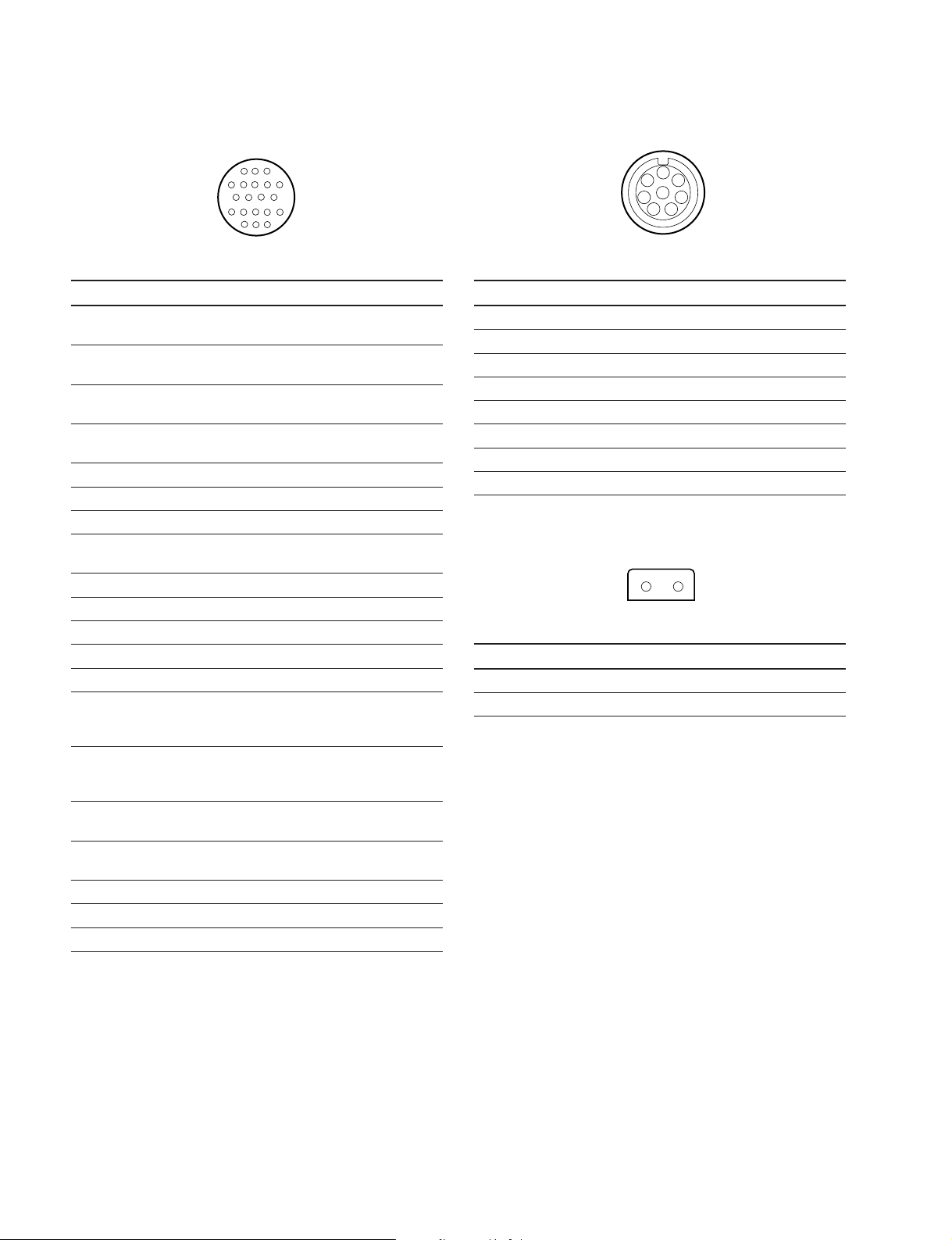
1-5. Signal Inputs and Outputs
VF : 20-pin, female
3
1
4
9
13
18
<External View>
Pin No. Signal Specifications
1 VTR SAVE OUT L : Light on,
2 ABNORMAL OUT L : Light on,
3 16:9/4:3 OUT H : NORMAL (4:3)
4 REC (L) OUT H : Light on,
5 COLOR VF DET IN H : Color, L : B/W
6 CCIR/EIA OUT H : CCIR, L : EIA
7 DISPLAY ON IN OPEN : ON, L : OFF
8 G TALLY OUT H : Light on,
9 _
10 Y (X) OUT 1 Vp-p, VF : Zi=1 kZ
11 ZEBRA ON IN H : OFF, L : ON
12 VIDEO (X) OUT 1 Vp-p, VF : Zi=1 kZ
13 AUDIO CTL IN
14 B-Y (Y) OUT 700 mVp-p,
15 R-Y (X) OUT 700 mVp-p,
16 BATT IND OUT H : Light on,
17 REC/TALLY OUT H : Light on,
18 +9.3 OUT REG +9.3 V
19 GND
20 UNREG OUT +11 V to 17 V
8
12
17
20
OPEN : Light off
OPEN : Light off
L : WIDE (16:9)
L : Light off
L : Light off
VF : Zi=1 kZ,
75% color-bars
VF : Zi=1 kZ,
75% color-bars
L : Light off
L : Light off
REMOTE : 8-pin, female
1
7
2
8
6
3
4
5
<External View>
Pin No. Signal Specifications
1 RM TX (+) OUT
2 RM TX (_) OUT
3 RM RX (+) IN
4 RM RX (_) IN
5 UNREG GND
6 UNREG +12 V OUT +11 V to 17 V
7 RM TEST (G) OUT
8 RM TEST (X) OUT 1 Vp-p, Zo=75 Z
LIGHT : 2-pin, female
2
<External View>
Pin No. Signal Specifications
1 LIGHT +12 V OUT 50 W MAX
2 GND
1
1-12
DVW-790WS/709WS/707
DVW-790WSP/709WSP/707P P1
Page 23
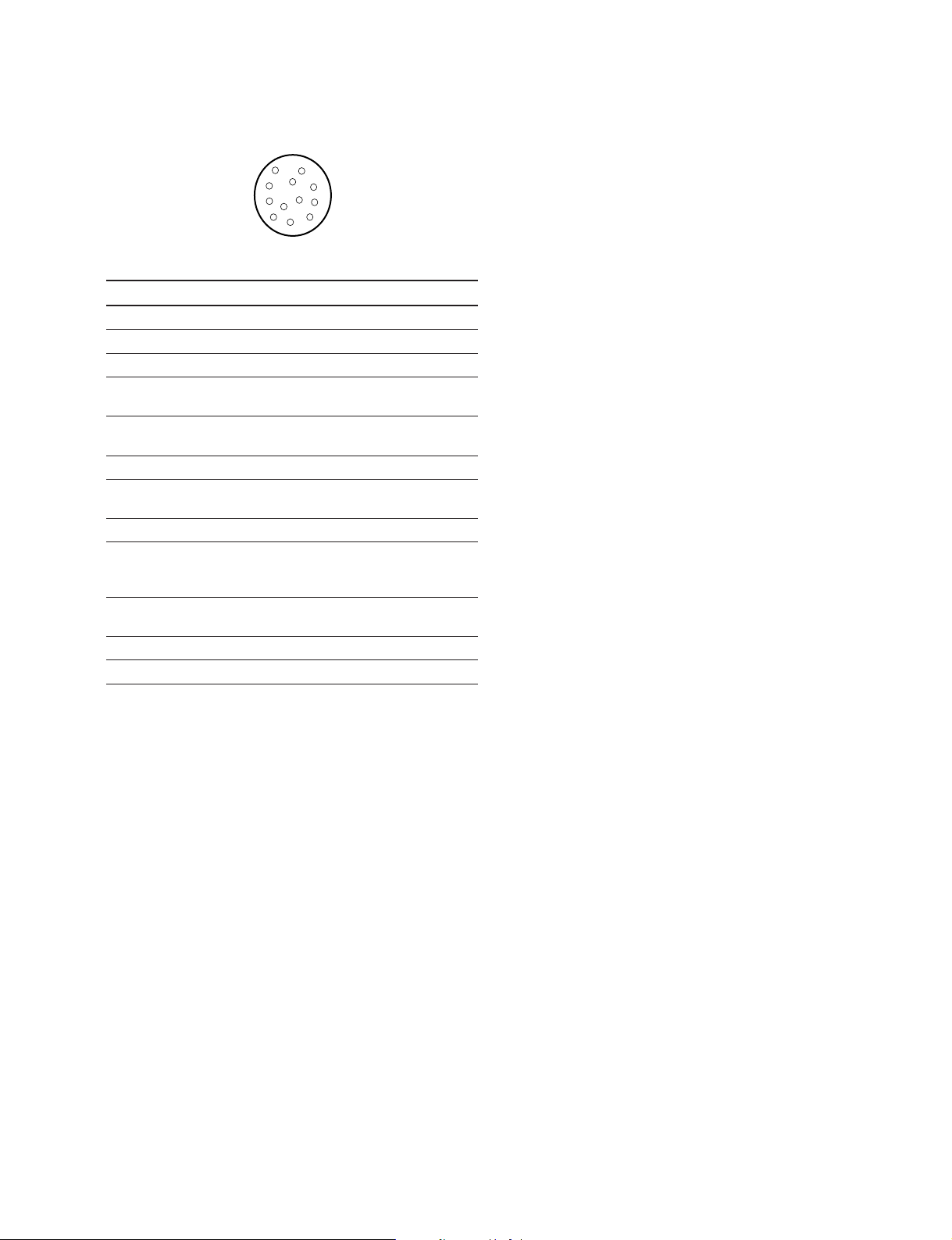
LENS: 12-pin, female
9
1
2
3
4
<External View>
Pin No. Signal Specifications
1 RET(SW) IN L : ON, OPEN : OFF
2 VTR TRIG IN L : ON
3 LENS GND
4 AUTO +5 V IN AUTO : +5 V
5 IRIS CONT OUT +3.4 V (F16) to
6 UNREG +12 V OUT +11 V to 17 V
7 IRIS POSITION IN +3.4 V (F16) to
8 REMOTE/LOCAL IN
9 EXTENDER IN EX 2 ON : 0 V
10 ZOOM POSITION IN WIDE : 2 V
11 N.C No connection
12 N.C No connection
8
10
12
7
11
6
5
MANU : 0 V or OPEN
+6.2 V (F2.8)
+6.2 V (F2.8)
EX 0.8 ON : +1.8 V
OFF : +4.8 V
TELE : 7 V
1-5. Signal Inputs and Outputs
DVW-790WS/709WS/707
DVW-790WSP/709WSP/707P P1
1-13
Page 24

1-6. Removing/Reinstalling Outside Panel
1-6.
Removing/Reinstalling Outside Panel
Removing
n
Be sure to turn off the power, and then disconnect the
power cord and/or battery before performing the following
steps. If not, damage to internal circuit may result.
1. Fully loosen the left screw (with drop-safe) of the front
lid.
2. Fully loosen the four screws of the outside panel to
remove the panel.
Front lid
Outside panel
Reinstalling
1. Sliding the hook of the outside panel onto the guide
shaft of the cassette compartment, install the outside
panel.
2. Fasten the screws of the outside panel.
n
Tightening Torque : 140 x 10
_2
N.m {14.3 kgf.cm}
Screws
(with drop-safe)
Screws (with drop-safe)
Screws
(with drop-safe)
Guide shaft of the
cassette compartment
Screws (with drop-safe)
Hook of the outside panel
1-14
DVW-790WS/709WS/707
DVW-790WSP/709WSP/707P P1
Page 25
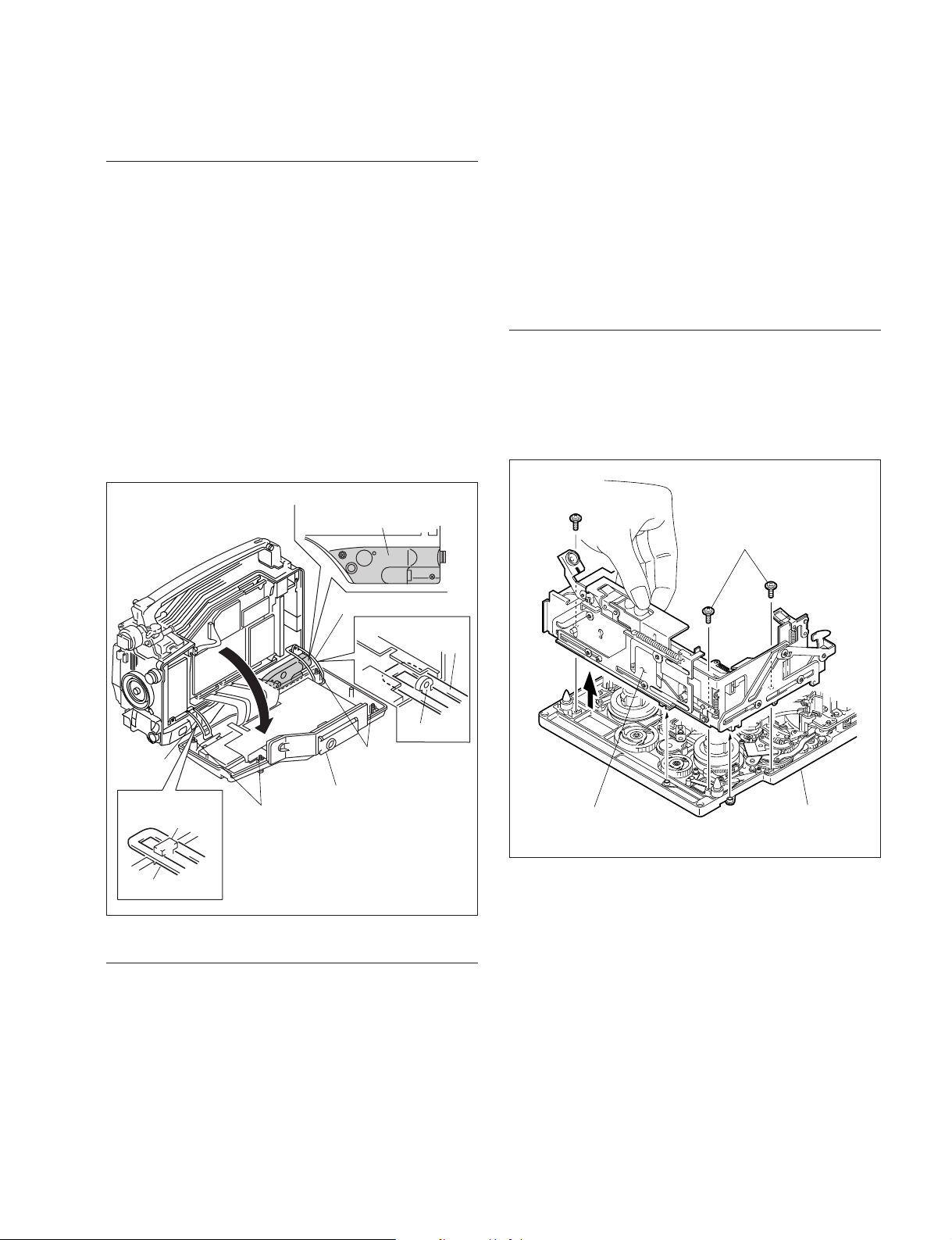
1-8. Removing/Reinstalling Cassette Compartment
1-7. Opening/Closing Inside Panel
1-7. Opening/Closing Inside Panel
Opening
m
. To avoid damage to internal circuit, be sure to turn off
the power, and then disconnect the power cord and/or
battery before following the steps below.
. To protect the connector box from a damage by rubbing
against the hinge, slip in a sheet of paper between the
box and hinge when opening the inside panel.
1. Fully loosen the four screws (with drop-safe), and then
open the inside panel in the direction of the arrow.
n
Be careful not to bend the flexible wires connected to
the TC-101 board intentionally.
Cover here
(with a sheet of paper).
1-8. Removing/Reinstalling Cassette
Compartment
m
. To avoid damage to internal circuit, be sure to turn off
the power, and then disconnect the power cord and/or
battery before following the steps below.
. The cassette compartment is removable in either of up or
down position.
Removing
1. Remove the outside panel. (Refer to Section 1-6.)
2. Remove the three screws of the cassette compartment.
3. Grasp the cassette compartment by the portion shown
in the figure and lift it out.
Screws
(
M 1.4x2.5
)
Screws
(
M 1.4x2.5
)
Hinge (R)
Closing (step 1)
Hinge (R)
Hook
Hinge (F)
Closing (step 1)
Hook
Hinge (F)
Screws
(with drop-safe)
Screws
(with drop-safe)
Inside panel
Closing
1. Ensure that the hinges (F) and (R) are properly hitched
on the hooks of chassis.
2. Close the inside panel, and then fasten the four screws
(with drop-safe) to install the panel.
m
. Tightening Torque : 140 x 10
_2
N.m {14.3 kgf.cm}
. Be careful not to pinch harnesses between the inside
panel and chassis.
Cassette compartment
Mechanical deck
assembly
DVW-790WS/709WS/707
DVW-790WSP/709WSP/707P P1
1-15
Page 26
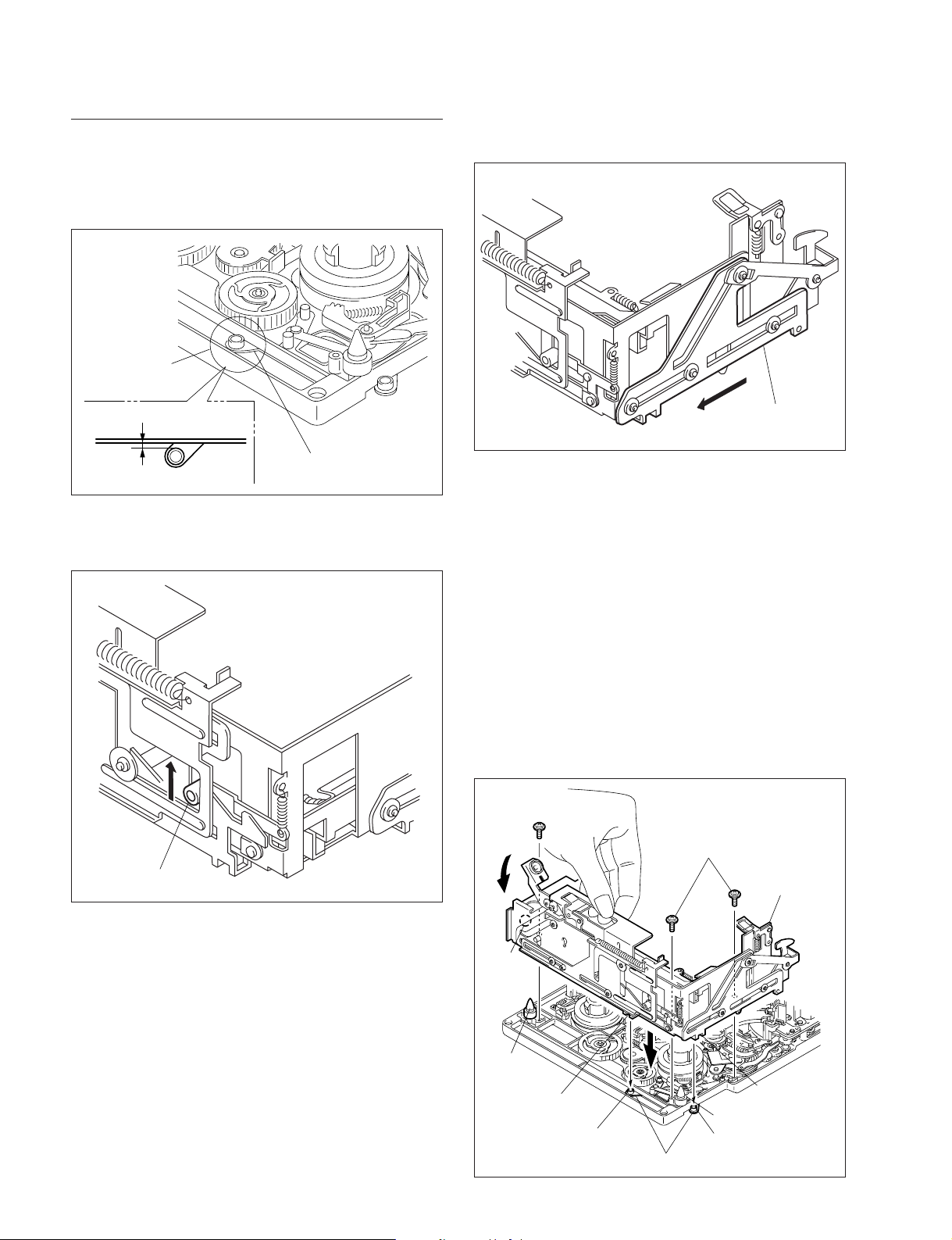
1-8. Removing/Reinstalling Cassette Compartment
Reinstalling
1. To create a clearance of 0.5 mm between the white
roller of joint arm and the end face of mechanical
deck, adjust the position of the joint arm.
Roller (white)
End face of mechanical deck
0.5 mm
Outside surface of roller
Joint arm
2. Slide the white lock-roller of cassette compartment in
an upward direction.
3. Slide the cam plate (A) on the right of the cassette
compartment all the way of the arrow until it stops.
Cam plate (A)
4. Grasp the cassette compartment by the portion shown
in the figure and set it on the stage to insert the two
cassette-guide-pins onto the round hole of the stage.
Check that the other white-roller of joint arm positioned in step 1 is put in the notch of the cam plate (A)
on the right side.
5. Push down the lever of the cassette compartment and
check to see that the stage smoothly moves up and
down. If not moved smoothly, recheck the steps 1
through 4.
6. Fasten the cassette compartment using the three
screws.
n
Tightening Torque : 9 x 10
_2
N.m {0.9 kgf.cm}
Lock-roller (white)
1-16
Screw
(
M 1.4x2.5
Lever
Round
hole of
the stage
Cassetteguide-pin
Notch
White-roller in step 1
)
Screws
Joint arm
(
M 1.4x2.5
)
Stage
Notch of the
cam plate (A)
Cassette-guide-pin
Other white-roller
DVW-790WS/709WS/707
DVW-790WSP/709WSP/707P P1
Page 27
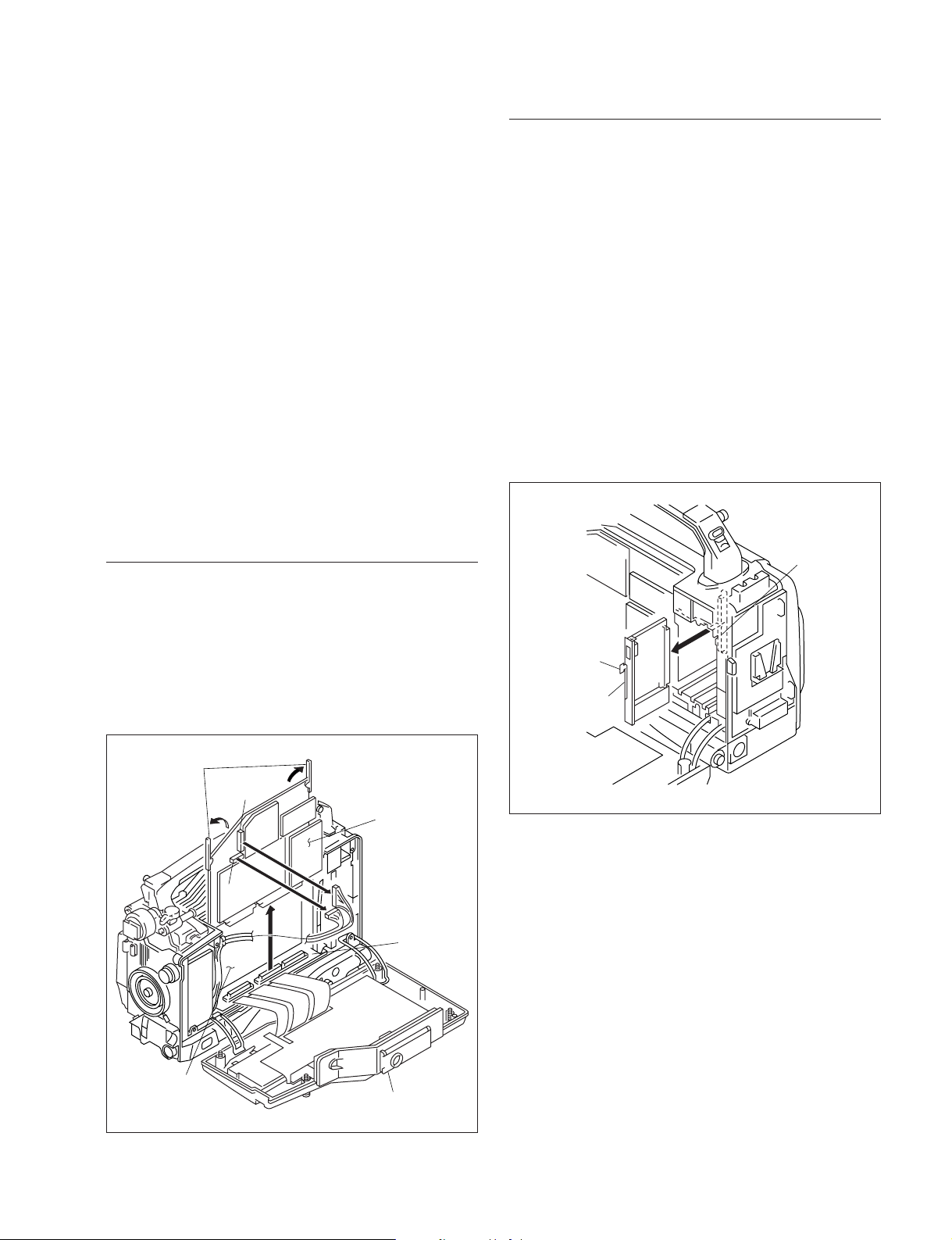
1-9. Removing/Reinstalling Plug-in Boards
1-9.
Removing/Reinstalling Plug-in Boards
Be careful not to damage the board and to position and
orient the board correctly when removing/reinstalling the
plug-in boards.
1-9-1. DCP/DVP Board Assembly
m
. When replacing the board, set the switches on the new
board.
DCP-17 board : Refer to Section 1-10-3.
DVP-17 board : Refer to Section 1-10-4.
. After replacing the board, see the Maintenance Manual
Part 2 Vol.1 and perform adjustments as follows :
DCP-17 board : Sec. 7. Camera System Electrical
Alignment
DVP-17 board : Sec. 6-5. Video System Adjustment
(Automatic Equalizer Adjustment and
REC Current Adjustment)
Removing
Reinstalling
1. Stay opens the levers of the board in advance.
2. Insert the DCP or DVP board assembly along the
board guide rails.
3. After the shafts of levers get into the chassis, close the
levers and press in the board to firmly connect it to the
connector of the MB-810 board.
4. Reconnect the harnesses to the connectors CN12 and
CN13 on the DCP board assembly.
1-9-2. SV-210 Board
1. Open the inside panel. (Refer to Section 1-7.)
2. Grasp the board by the pull ring and pull it out to
disconnect the SV-210 board from the connectors of
MB-811 board.
MB-811 board
1. Open the inside panel. (Refer to Section 1-7.)
2. Remove the harnesses from the connectors CN12 and
CN13 on the DCP board assembly.
3. Open the levers to disconnect the DCP or DVP board
assembly from the connectors on the MB-810 board.
4. Lift the DCP or DVP board assembly out.
Levers
CN12
DCP board
assembly
CN13
MB-810
board
Pull ring
SV-210 board
DVP board
assembly
DVW-790WS/709WS/707
DVW-790WSP/709WSP/707P P1
Inside panel
1-17
Page 28
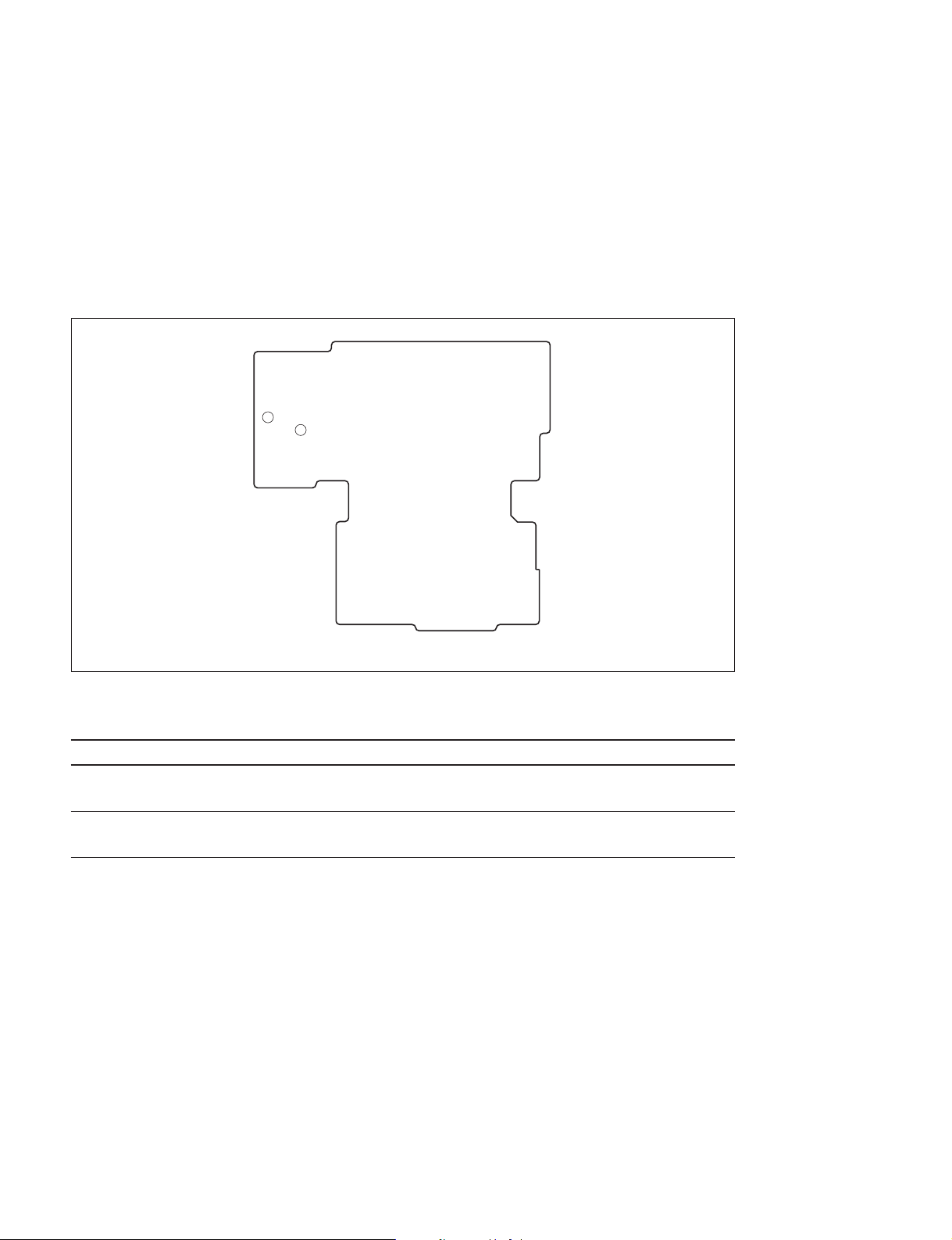
1-10. Switch/Slit Land Settings and LED Functions on the Boards
1-10. Switch/Slit Land Settings and LED Functions on the Boards
As for the external-switch settings, see Section “2. Locations and Functions of the Parts and Controls” in
the Operation Manual.
n
Never change the settings of switches specified “Factory use”.
1-10-1. AXM-21 Board
SL301
SL300
AXM-21 B side
Slit Lands
Ref. No. Name Description Factory setting
SL300 AUDIO OUT Select OPEN : Output from the XLR 5-pin connector OPEN
SHORT : Output from the XLR 3-pin connector
SL301 AUDIO OUT Select OPEN : Output from the XLR 3-pin connector
SHORT : Output from the XLR 5-pin connector
*1 : If the AUDIO OUT connector (XLR 5-pin) is converted to XLR 3-pin connectors, set the slit lands as specified above. (The XLR 3-pin
connectors are not supplied. Ready them separately.)
*2 : This slit land is short-circuited by the traces on the board. Therefore, the traces must be cut using a knife when the setting is
changed.
*1
*1
SHORT
*2
1-18
DVW-790WS/709WS/707
DVW-790WSP/709WSP/707P P1
Page 29
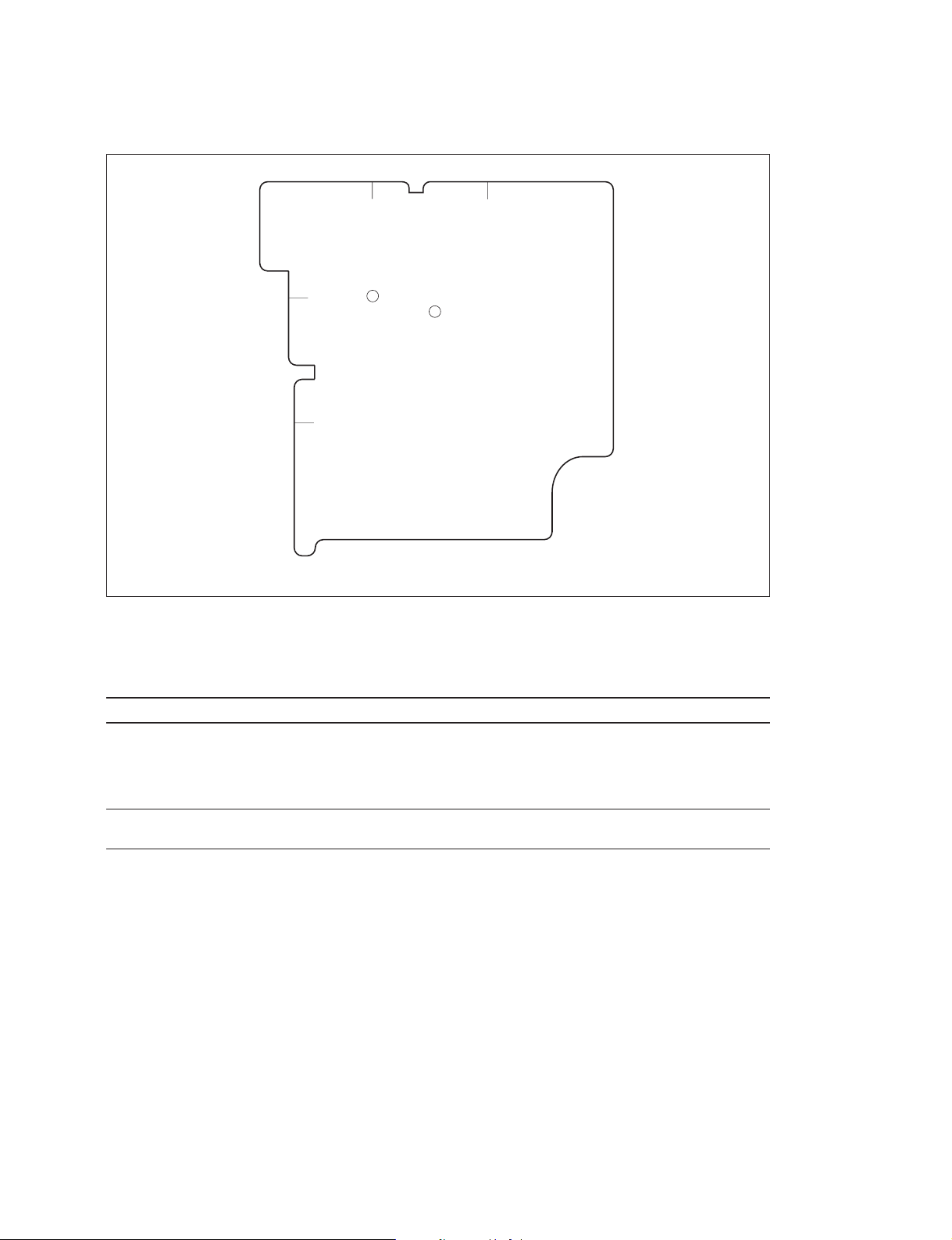
1-10-2. CNB-11 Board
1-10. Switch/Slit Land Settings and LED Functions on the Boards
A
1
SL1
2
3
BC
SL401
CNB-11 A side
Slit Lands
n
Set SL1 according to the destination when replacing the board.
Ref. No. Description Factory setting
SL1 Selects how the power is derived when the battery and external power supply OPEN
SL401 Destination Select OPEN : For the area except Japan
are used simultaneously :
OPEN : Always derived power from the external power supply.
SHORT : Automatically derived power from either of the battery or external
power supply which is in higher input-voltage.
OPEN (for except Japan)
SHORT : For Japan SHORT (for Japan)
DVW-790WS/709WS/707
DVW-790WSP/709WSP/707P P1
1-19
Page 30
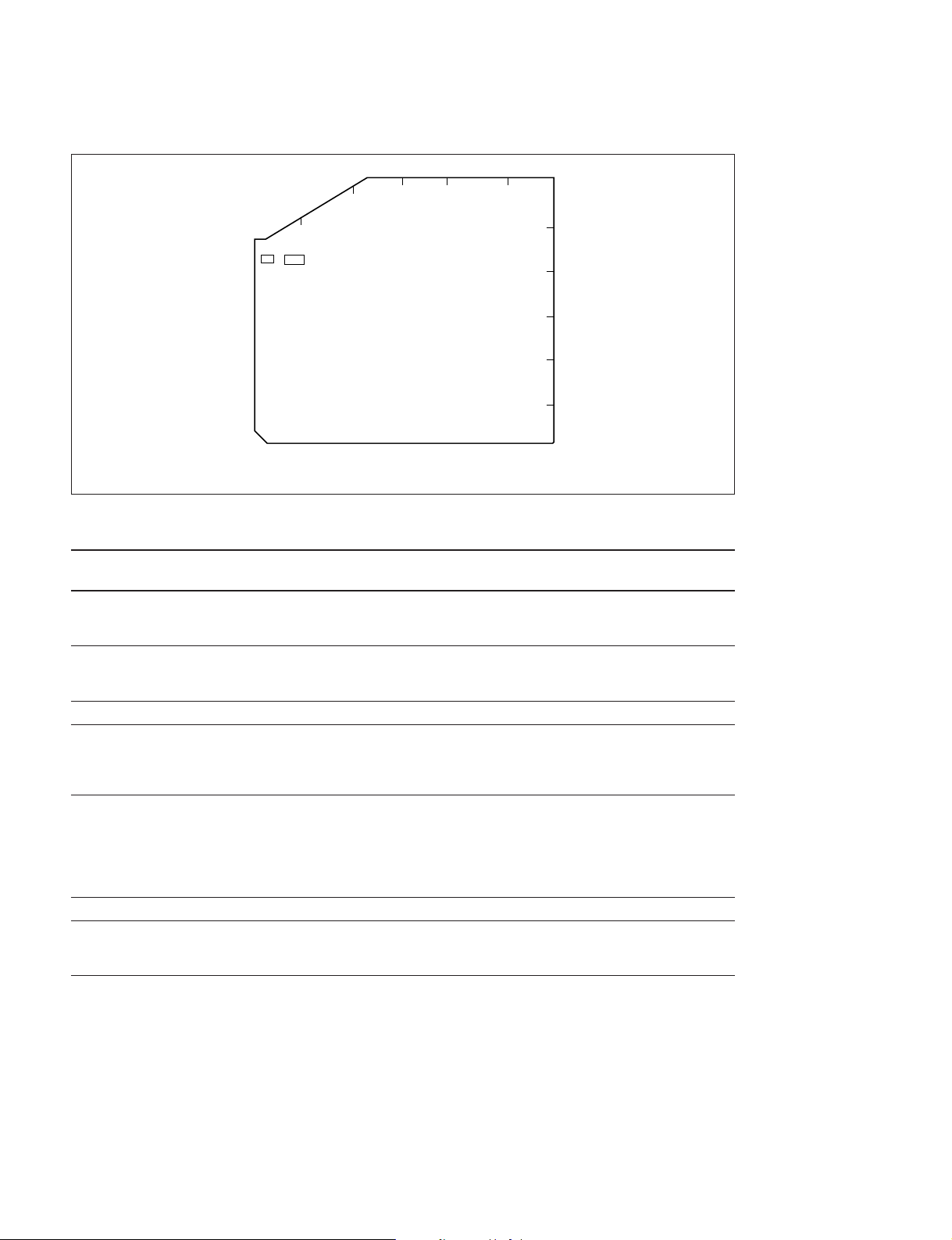
1-10. Switch/Slit Land Settings and LED Functions on the Boards
1-10-3. DCP-17 Board
S1
EDC
B
A
S4
DCP-17 B side
F
1
2
3
4
5
6
Switches
Ref. No. Name Description Factory
setting
S1 ENG Disable Select Switching ON/OFF of engineer mode OFF
S4-1 SVC Enable Select Switching ON/OFF of service mode OFF
S4-2 _ Factory use OFF
S4-3 VF CAM Select Output signal selection when the OUTPUT/DCC switch OFF
S4-4 CA Mode Function selection of the VTR START button OFF
S4-5 to 7 _ Not used OFF
S4-8 Data reset ON : Resets the setting menu when the power is OFF
ON : Disables
OFF : Enables
ON : Enables
OFF : Disables
is set to BARS
ON : Outputs the camera signal on the viewfinder.
OFF : Outputs the color bars signal on the viewfinder.
ON : Uses the VTR START button as the RET 2 button.
(The VTR SAVE/STBY switch is used as the
INCOM TALK ON button.)
OFF : Uses the VTR START button as the INCOM TALK
ON button.
turned on.
OFF : Not resets. (under normal use)
1-20
DVW-790WS/709WS/707
DVW-790WSP/709WSP/707P P1
Page 31

1-10-4. DVP-17 Board
1-10. Switch/Slit Land Settings and LED Functions on the Boards
DE FGHJ
C
B
A
DVP-17 A side
S20
K
1
2
3
4
5
6
7
8
9
K
1
2
D22
3
4
5
6
7
8
9
DVP-17 B side
Switches
n
Set the switches S20-7 and S20-8 according to your own unit when replacing the board.
Ref.No. Name Description Factory setting
S20-1 to 2 _ Factory use OFF
S20-3 _ Not used OFF
S20-4 EQ Adjust Mode Set this switch to ON when adjusting OFF
S20-5 to 6 _ Factory use OFF
S20-7 Model Select OFF : DVW-707/707P OFF (for DVW-707/707P)
S20-8 N/P Select OFF : NTSC OFF (for NTSC)
equalizer and REC current.
ON : DVW-790WS/790WSP/ ON (for DVW-790WS/790WSP/
709WS/709WSP 709WS/709WSP)
ON : PAL ON (for PAL)
DEFGHJ
C
B
A
LED
Ref.No. Name Description Always
D22 _ Not used OFF
DVW-790WS/709WS/707
DVW-790WSP/709WSP/707P P1
1-21
Page 32

1-10. Switch/Slit Land Settings and LED Functions on the Boards
1-10-5. HN-260 Board
S4
1
2
A BCD
D7
1
S1-1
D8
S1-2
S2
2
S3
D10
D11
D12
A BCD
D13
HN-260 A side HN-260 B side
Switches
Ref.No. Name Description Factory setting
S1-1 ADJ Switching ON/OFF of the adjustment mode OFF
S1-2 TRK
S2 SET Execution of the automatic servo adjustment _
S3 NUMBER Selection of the automatic servo adjustment _
S4 REC HEAD PB SEL Selection of NORMAL REC or REC HEAD PB (TEST) REC
Switching ON/OFF of the tracking adjustment by tracking VR OFF
(Refer to the Maintenance Manual Part 2 Vol.1,
Sec.6 Servo System Adjustment.)
(Refer to the Maintenance Manual Part 2 Vol.1,
Sec.6 Servo System Adjustment.)
LEDs
Ref. No. Name Description Normal state
D7 _ Lights when S1-1 is turned on. OFF
D8 _ Lights when S1-2 is turned on. OFF
D10 _ Lights when the tape is slacked. OFF
D11 _ Lights when the S1-1 is turned on OFF
D10 to D13 _ Indicates the status of the automatic servo adjustment. OFF
Lights when the S1-1 is turned on
(in the automatic servo adjustment mode).
(in the PG adjustment mode).
(Refer to the Maintenance Manual Part 2 Vol.1,
Sec. 6 Servo System Adjustment.)
1-22
DVW-790WS/709WS/707
DVW-790WSP/709WSP/707P P1
Page 33

1-10-6. TC-101 Board
1-10. Switch/Slit Land Settings and LED Functions on the Boards
S602
C
S601
S603
S802
3
4
5
BA
1
2
E
D825
S106
D824
D
S101
S107
TC-101 B side
Switches
Ref. No. Name Description Factory setting
S101 CH-1 Front MIC Enables to control the audio level of the AUDIO IN OFF
S106 CH-2 Limiter Switching ON/OFF of CH-2 Limiter OFF
S107 CH-1 Limiter Switching ON/OFF of CH-1 Limiter OFF
S601 CUE ONLY Factory use OFF
S602 CH-1 Output Limiter Switching ON/OFF of CH-1 Output Limiter ON
S603 CH-2 Output Limiter Switching ON/OFF of CH-2 Output Limiter ON
S802-1 NTSC/PAL SEL NP Select OFF (for NTSC)
S802-2 _ Factory use OFF
LEVEL Control CH-1 connector on the rear input with MIC LEVEL
volume of the front panel.
ON : Enables.
OFF : Disables.
(The CUE tone is output to AUDIO OUT all the time
during playback.)
(+10 dB limit)
(+10 dB limit)
OFF : NTSC ON (for PAL)
ON : PAL
Slit Lands
All the slit lands on the TC-101 board are “Factory use”. Never change the settings.
(Factory setting : OPEN)
LEDs
Ref. No. Name Description Always
D824 _ Factory use OFF
D825 _ Factory use OFF
DVW-790WS/709WS/707
DVW-790WSP/709WSP/707P P1
1-23
Page 34

1-10. Switch/Slit Land Settings and LED Functions on the Boards
1-10-7. TG-207 Board (for DVW-790WS/790WSP/709WS/709WSP only)
BC
S1
S2
TG-207 B side
A
1
2
Switches
n
When replacing the board, set the S2 according to your own unit.
Ref. No. Name Description Factory setting
S1 Model Select 4:3 (No DVW Model) 16:9
S2 Model Select FIT : DVW-790WS/790WSP FIT : (For DVW-790WS/790WSP)
16:9 (DVW-790WS/790WSP/
709WS/709WSP)
IT : DVW-709WS/709WSP IT : (For DVW-709WS/709WSP)
1-24
DVW-790WS/709WS/707
DVW-790WSP/709WSP/707P P1
Page 35

1-10-8. DIF-75 Board (BKDW-702)
1-10. Switch/Slit Land Settings and LED Functions on the Boards
A
1
2
3
BC D
DIF-75 B side
E
S1
Switches
Ref. No. Name Description Factory setting
S1-1 VCO ADJ Set to ON in the free-running adjustment. OFF
S1-2 _ Reserved OFF
LEDs
Ref. No. Name Description Normal state
D7 _ Lights when S1-1 is turned on. OFF
D8 _ Lights when S1-2 is turned on. OFF
D10 _ Lights when the tape is slacked. OFF
Lights when the S1-1 is turned on
(in the automatic servo adjustment mode).
D11 _ Lights when the S1-1 is turned on OFF
(in the PG adjustment mode).
D10 to D13 _ Indicates the status of the automatic servo adjustment. OFF
(Refer to the Maintenance Manual Part 2 Vol.1,
Sec. 6 Servo System Adjustment.)
DVW-790WS/709WS/707
DVW-790WSP/709WSP/707P P1
1-25
Page 36

1-11. Ejecting the Cassette Tape Manually
1-11.
Ejecting the Cassette Tape Manually
n
To avoid damage to internal circuit, be sure to turn off the
power, and then disconnect the power cord and/or battery
before following the steps below.
1. Open the ME cover of the outside panel in the direction of the arrow.
2. Press in the gear and turn it counterclockwise with a
Philips screwdriver while pressing the gear in.
n
Check that the tape is taken up the cassette reel while
turning the gear.
3. Turn the gear until the front lid opens, and then eject
the cassette tape.
m
. Never turn the gear no further after the front lid opened.
If the gear is turned moreover, gear phase will be out of
order, and the operation timing of the cleaning roller will
be shifted.
When adjusting the phase of the gear, refer to Section
“4-2-12. Timing Belt (Threading) Replacement” of the
Maintenance Manual Part 2 Vol.1.
. Closing the front lid
If the gear is turned moreover after the front lid opened,
the front lid cannot be closed and locked. To close the
front lid, turn on the power and close the lid.
If the front lid cannot be opened by turning the gear :
1. Remove the outside panel. (Refer to Section 1-6.)
2. Put the cassette compartment into the up position as
the cassette lid of the cassette tape opened.
(As for the moving up the cassette compartment, refer
to Section 1-8.)
3. Being careful not to damage the tape, eject the cassette
tape.
Front lid
Outside
panel
Gear
Turn while pressing
(counterclockwise)
ME cover
1-26
DVW-790WS/709WS/707
DVW-790WSP/709WSP/707P P1
Page 37

1-12. Inserting the Cassette Tape With Outside Panel Removed
1-13. Cleaning When the Heads are Clogged
1-12. Inserting the Cassette Tape With
Outside Panel Removed
1. Put the cassette compartment into the up position.
(Refer to Section 1-8.)
2. Insert the cassette tape into the cassette compartment.
3. Insert a screwdriver blade into the hole of the cassette
compartment, and then slide it in the direction of the
arrow until it locks to put the cassette compartment
into the down position.
n
To avoid deformation of the lid arm (L), never press the lid
arm (L) to put the cassette compartment into the down
position.
If the lid arm (L) is deformed, the front lid will not be
locked when installing the outside panel.
Lid arm (L)
(Do not use now.)
Screwdriver
1-13. Cleaning When the Heads are
Clogged
If the video heads are clogged, firstly clean them with a
cleaning tape as following “Cleaning by a Cleaning Tape”.
If it does not help, see Section “6. Cleaning” and clean
them with a cleaning cloth.
Cleaning by a Cleaning Tape
Tool
. Cleaning Tape BCT-D12CL
n
Be sure to use the cleaning tape BCT-D12CL.
The use of other cleaning tape may cause unusual wearing
or damage of the video heads.
1. Insert the cleaning tape BCT-D12CL into the unit.
2. Press the PLAY button to start the head cleaning.
3. After the five seconds, press the EJECT button to eject
the cleaning tape.
n
To avoid damage to the video heads, be sure to take
the cleaning tape out after cleaning.
4. Check to see that the head clog is clear.
Hole
DVW-790WS/709WS/707
DVW-790WSP/709WSP/707P P1
Cassette compartment
1-27
Page 38

1-14. Fixtures and Adjustment Equipment 1-15. Battery for Memory Backup 1-16. Replacing the DC-DC Converter
1-14.
Fixtures and Adjustment Equipment
As for the required fixtures and adjustment equipment for
the maintenance of this unit, refer to Section “1-1. Fixtures
and Adjustment Equipment” in the Maintenance Manual
Part 2 Vol.1.
1-15. Battery for Memory Backup
c
When replacing the battery, ensure that the battery is
installed with “+” and “_” poles connected to the correct
terminals.
An improper connection may cause an explosion or
leakage of fluid.
The unit is equipped with a battery (BT801) for the
memory backup on the TC-101 board. When replacing, be
sure to use the specified part.
Ref. No. : BT801 (B-2/TC-101 board)
Description : CR-2450 (lithium-ion battery)
Part No. : 1-528-229-11
Recommended Replacement Period : Every five years
1-16. Replacing the DC-DC Converter
1. Remove the outside panel. (Refer to Section 1-6.)
2. Disconnect the DC-DC converter from the connector
of the MB-811 board to remove it.
MB-811 board
DC-DC converter
The memory IC stores the data such as date and time.
If the backup battery is dead or replaced, these data are all
cleared.
See Section “4-10. VTR Menu Display in the Display
Panel” in the Operation Manual to reset the data.
1-28
DVW-790WS/709WS/707
DVW-790WSP/709WSP/707P P1
Page 39

2-1. Error Code
Section 2
Diagnostics
OVER EMPH OVER
V
H
PEAK dB
0
10
20
30
40
21
Error code
Warning indicators
DIAG PB VITC NDF EXT-LK HOLD
H MIN SEC FRM
TAPE
EB
BATT
EF
RF SERVO HUMID SLACK
Display panel
2-1-1. Warning Indicators
The warning indicator on the display panel lights if any fault occurs during the power-on sequence or
normal operation. And the tally indicator on the viewfinder, back tally and warning indicators blink at the
same time.
RF : Lights if video heads are clogged
SERVO : Lights if the servo fails
Lights if the communication error is occurred between system control IC (DVP-13 board)
and servo IC (SV-210 board)
HUMID : Lights if there is condensation in the unit
SLACK : Lights if the tape is not winding properly or the following troubles
(shown in “Section 2-1-2”) are occurred
2-1-2. Error Codes
When “SLACK” of the warning indicator lights, error causes and its operating status are displayed on the
display panel.
E-XXX
MODE
0: POWER ON
1: REC
2: REC PAUSE
3: THREAD
4: UNTHREAD
5: STOP
8: PLAY
9:FF
A: REW
b: REC REVIEW
C: CUE UP
E: FF SEARCH
F: REW SEARCH
DVW-790WS/709WS/707
DVW-790WSP/709WSP/707P P1
ERROR CAUSE
10:Drum drive voltage abnormality
11:Detects no drum FG
12:Detects no drum PG
20:Capstan drive voltage abnormality
21:Detects no capstan FG-A
22:Detects no capstan FG-B
23:Capstan rotation abnormality in forward
and reverse directions
24:Capstan speed abnormality (high speed)
32:Detects no S reel FG
42:Detects no T reel FG
61:Fuction cam rotation overtime in the forward
direction
62:Fuction cam rotation overtime in the reverse
direction
63:Tape top sensor overtime
64:Full top sensor overtime
65:End sensor overtime
70:Servo NVRAM checksum error
71:Communication error between servo CPUs
2-1
Page 40

2-2. Error Messages
2-3. Display Panel and Lamp Operation Check
2-2. Error Messages
The error message is superimposed on the viewfinder screen if any fault occurs during the power-on
sequence or normal operation.
Error message Operation Remedy
STORED DATA:NG Blinks on the viewfinder screen during the The white and/or black balance memory data
CAM? Displayed during the power-on sequence or A fault has been detected in the camera
VTR? Displayed during the power-on sequence or A fault (HUMID or SLACK) has been detected
power-on sequence have been lost. Adjust the white and black
balance again
normal operation Contact your local Sony Sales Office/
Service Center
normal operation in the VTR
Check the warning indicators on the display
panel
2-3. Display Panel and Lamp Operation Check
The display panel and all lamps can be checked for all on and all off using the VTR (DIAG) menu of the
unit.
Refer to Section “3-2. VTR (DIAG) menu” for details of the VTR (DIAG) menu. Perform the check as
follows.
1 Select the page DIAG-8 of the DIAG menu (VF screen : VTR MENU-12 page).
2 Check all on and all off of the display panel and the following lamps.
Every pressing of the SHIFT button toggles between all on and all off. It also toggles between the
messages “ALL OFF” and “ALL ON” on the VF screen.
. REW button
. F. FWD button
. PLAY button
. WARNING lamp (on side of display panel)
. Tally lamp (VF)
. Camera-man tally lamp (VF)
. Back tally lamp (VF)
. Rear tally lamp (rear panel)
. Green tally lamp (in VF)
. TALLY/REC lamp (in VF)
. BATT lamp (in VF)
. “!” (error status warning) lamp (in VF)
. Spare lamp (in VF)
. VTR SAVE lamp (in VF)
2-2
DVW-790WS/709WS/707
DVW-790WSP/709WSP/707P P1
Page 41

2-4. Displaying the Servo Adjustment Data
2-4. Displaying the Servo Adjustment Data
The servo adjustment data can be displayed, using the VTR menu of the unit. (It can not be displayed on
the DIAG menu.)
Refer to Section “3-2. VTR (DIAG) menu” for details of the VTR menu. Display the servo adjustment
data as follows.
1. Select the page VTR MENU-13 of the VTR menu.
VF screen
VTR MENU-13
SERVO MEMORY
1. CAP FREE SP
2. PG PHASE-1
3. PG PHASE-2
4. CFGA DUTY
5. CFGB DUTY
6. EDIT DELAY
7. SLACK
XXXX XXXX XXXX XXXX
XX
XX
XX
XX
XX
XX
1. Displays the capstan free speed adjustment data
2. Displays the low-order bit of drum PG phase adjustment data
3. Displays the high-order bit of drum PG phase adjustment data
If the most significant bit is “0” in binary, the PG phase adjustment
data including high and low-order bits ranges from 0 to 255. if it is
“1”, the PG phase adjustment data range from 256 to 511
4. Displays the capstan FGA offset adjustment data
5. Displays the capstan FGB offset adjustment data
6. Displays the delay adjustment data during back-space editing
7. Slack information (Refer to Section 2-5.)
DVW-790WS/709WS/707
DVW-790WSP/709WSP/707P P1
2-3
Page 42

2-5. Displaying the Slack Information in the Past
2-5. Displaying the Slack Information in the Past
The slack information indicating a maximum of four slacks that have occurred in the past, can be displayed, using the VTR (DIAG) menu of the unit.
Refer to Section “3-2. VTR (DIAG) menu” for details of the VTR (DIAG) menu. Display the slack
information as follows.
1 Select the page DIAG-9 of the DIAG menu (VF screen : VTR MENU-13 page, 7. SLACK).
2 Select the SLACK DATA 1 to SLACK DATA 4. (The SLACK DATA 1 is the newest information.)
Display panel
9X XXXX
STATE CODE
TROUBLE CODE
1. SLACK DATA 1
2. SLACK DATA 2
3. SLACK DATA 3
4. SLACK DATA 4
VF screen
VTR MENU-13
SERVO MEMORY
1. CAP FREE SP
2. PG PHASE-1
3. PG PHASE-2
4. CFGA DUTY
5. CFGB DUTY
6. EDIT DELAY
7. SLACK
XXXX XXXX XXXX XXXX
SLACK
DATA
1234
XX
XX
XX
XX
XX
XX
Contents of slack trouble
code
10 : Abnormal drum drive voltage
11 : No drum FG output
12 : No drum PG output
20 : Abnormal capstan drive
voltage
21 : No capstan FG-A output
22 : No capstan FG-B output
Abnormal forward/reverse
23 :
rotation of capstan
24 : Abnormal capstan speed
(high-speed)
32 : No S reel FG output
42 : No T reel FG output
61 : Time over the forward
rotation time of function cam
62 : Time over the reverse
rotation time of function cam
63 : Time over the tape top
sensor
64 : Time over the full top sensor
65 : Time over the end sensor
time
70 : Servo NVRAM checksum
error
71 : Communication error
between servo CPUs
Contents of slack state code
00 : Power-on initialization
1x : No cassette and standby state
2x : Record
3x : Stop
4x : FF/REW
5x : Playback
6x : REC PAUSE
7x : REC REVIEW
8x : Threading/unthreading
2-4
DVW-790WS/709WS/707
DVW-790WSP/709WSP/707P P1
Page 43

Section 3
Setup Menu
This section describes details of the engineer mode of the setup menu that is displayed on the viewfinder.
It also describes the VTR (DIAG) menu that is displayed inside the display panel.
3-1. Engineer Mode (Setup Menu)
When you enter the engineer mode of the setup menu, the engineer-oriented menu appears. Using the
engineer-oriented menu, selection of user mode, various setting up and camera system adjustment can be
executed.
Data structure of the setup menu is described as shown below.
Setup values of the setup menu = Fixed data (absolute value) + Service mode setup value (relative value)
+ Engineer mode setup value (relative value) + User mode setup value (relative value)
Setup values of the setup menu
(adjustment value)
User mode data (relative value)
Engineer mode data (relative value)
Service mode data (relative value)
Fixed data (absolute value)
Stored in setup card
Default data when shipped
from factory
. When the MENU/ON/OFF switch is set to ON after turning on the main power, the camcorder enters
the user mode. When you enter the user mode, the page that is selected by the MENU SELECT page of
the engineer mode, and the items that are registered in the camera-man menu registration mode are
displayed in a maximum of five pages. (Refer to the operation manual for details of the user mode and
of the camera-man menu registration mode.)
. When an item is adjusted in the engineer mode, value of this item in the user mode is reset to 0.
. When a setup data is written in a setup card, the setup value in the user mode and the setup value is the
engineer mode are stored separately.
. Refer to the Maintenance Manual, Part 2, Volume 1, Section 2 for details of the service mode.
. When a remote control RM-B150/P9 is selected and the camcorder is operated externally from the
remote control, there are some items that cannot be changed of their setup or some items to which setup
data is not reflected correctly. Refer to Section “3-1-2 Setup Menu List” for more details.
How to Enter the Engineer Mode
1. Turn off the main power.
2. While pressing the rotary encoder, turn ON the POWER switch.
n
If you cannot enter the engineer mode, check the switch setting of the DCP-17 board for the following.
S4-1 → OFF
S1 → OFF
DVW-790WS/709WS/707
DVW-790WSP/709WSP/707P P1
3-1
Page 44

3-1. Engineer Mode (Setup Menu)
3-1-1. Fundamental Operation of the Setup Menu
Switch description
MENU ON/OFF/PAGE
switch
ON
GAIN
VTR
CANCEL/PRST
OFF
ON
PAGE ITEM
MENU
POWER
OUTPUT
WHITE BAL
ASSIGNABLE
OFF
Rotary encoder
1. MENU ON/OFF/PAGE switch
The MENU ON/OFF/PAGE switch is used to display the setup menu or to switch the display items in
units of page. When lid is closed, the MENU ON/OFF/PAGE switch is automatically set to the OFF
position.
MENU CANCEL/PRST/ITEM
switch
ON : Displays the setup menu.
OFF : Exits from the setup menu.
PAGE : Selects another page of the setup menu
2. MENU CANCEL/PRST/ITEM switch
The MENU CANCEL/PRST/ITEM switch is used to select the desired item or to cancel setting or to
recover the default setting when the MENU ON/OFF/PAGE switch is ON.
CANCEL/PRST : Cancels the already executed setting, or returns to the default setting.
ITEM : Selects the desired item.
3. Rotary encoder
Rotate: Moves to another page or to another item, or to change the setup value.
Press: Sets the page, or enters the setup value modification mode.
Operation (Using the MENU switch)
1. Set the MENU ON/OFF/PAGE switch to ON position.
2. To move to another page, set the MENU ON/OFF/PAGE switch to PAGE. (Moves to the next page
every time when this switch is set.)
3. To move to another item, set the MENU CANCEL/PRST/ITEM switch to ITEM. (The cursor
moves to the next item every time when this switch is set.)
Press the rotary encoder to enter the setup value modification mode.
4. Rotate the rotary encoder to modify the setup value.
5. To exit from the setup menu, turn OFF the MENU ON/OFF/PAGE switch.
Operation (Using the rotary encoder)
1. Set the MENU ON/OFF/PAGE switch to ON position.
2. To move to another page, rotate the rotary encoder. (A page is set by pressing the rotary encoder.)
3. To move to another item, rotate the rotary encoder. (An item is set by pressing the rotary encoder.)
Press the rotary encoder to enter the setup value modification mode.
4. To modify the setup value, rotate the rotary encoder .
5. To exit from the setup menu, turn OFF the MENU ON/OFF/PAGE switch.
3-2
DVW-790WS/709WS/707
DVW-790WSP/709WSP/707P P1
Page 45

3-1. Engineer Mode (Setup Menu)
3-1-2. Contents of Setup Menu
This section describes details of the menu (including the engineer-oriented menu) that appears when the engineer mode is
selected.
(Values in square [|] of the Setup column indicate the default value when shipped from factory.)
No. Page Item Setup Description
1 MARKER 1/3 SAFETY ZONE [ON]/OFF Sets the safety zone marker display to ON or OFF.
SAFETY AREA 80%/ 90% /100% Sets the safety zone area to 80 %, 90 % or 100 %.
CENTER ON/[OFF] Sets the center marker display to ON to OFF.
CENTER H X ([0]) Moves the center marker horizontally.
CENTER V X ([0]) Moves the center marker vertically.
2 MARKER 2/3 BOX CURSOR ON/[OFF] Sets the box cursor display to ON or OFF.
Note : The box cursor does not appear in the following cases.
The WIDE SCREEN page BOX/4:3/14:9 LIMIT is set to
any other item than BOX.
The WIDE SCREEN page BOX/4:3/14:9 MODE is set to
4:3, while the VF ASPECT is set to 16:9A or 16:9B.
BOX WIDTH X ([0]) Changes the width of the box cursor.
BOX HEIGHT X ([0]) Changes the height of the box cursor.
BOX H X ([0]) Moves the box cursor horizontally.
BOX V X ([0]) Moves the box cursor vertically.
3 MARKER 3/3 TEST OUT MIX ON/[OFF]
RET MIX ON/[OFF]
TEST OUT VF DISP ON/[OFF]
TEST OUT MENU ON/[OFF] Turns ON/OFF the function of outputting the menu to TEST OUT
RM VF MENU INH. [ON]/OFF ON : The menu is not displayed even through the MENU switch
4 VF DISP 1/2 DISP MODE 1/2/[3] Set the display mode. (For details, refer to the Operation Manual.)
EXTENDER [ON]/OFF Sets the extender display to ON or OFF.
ZOOM [ON]/OFF Sets the zoom position display to ON or OFF.
5 VF DISP 2/2 FILTER [ON]/OFF Sets the filter display to ON or OFF.
WHITE [ON]/OFF Sets the white balance display to ON or OFF.
GAIN [ON]/OFF Sets the gain selection value display to ON or OFF.
SHUTTER [ON]/OFF Sets the shutter speed/mode display to ON or OFF.
TAPE [ON]/OFF Sets the tape remaining display to ON or OFF.
AUDIO [ON]/OFF Sets the CH-1 audio level display to ON or OFF.
IRIS [ON]/OFF Sets the iris value display to ON or OFF.
Turns ON/OFF the function of outputting the VF marker to TEST OUT.
Turns ON/OFF the function of mixing the VF marker with return video.
Turns ON/OFF the function of outputting the character to TEST OUT
where the character is displayed on VF when the VF DISPLAY
switch is set to ON.
where the menu is displayed on VF when the MENU ON/OFF/PAGE
switch is set to ON.
Note :
When an RM is connected, the menu is forced to be outputted
regardless of this menu setting.
is set to ON when an RM is connected.
OFF : The menu is displayed when the MENU switch is set to ON
even though an RM is connected.
DVW-790WS/709WS/707
DVW-790WSP/709WSP/707P P1
3-3
Page 46

3-1. Engineer Mode (Setup Menu)
No. Page Item Setup Description
6 MASTER GAIN LOW _3/[0]/3/6/9/12/18/ Sets the gain corresponding to the LOW, MIDDLE, HIGH and
24/30/36/42/48 dB TURBO positions of the GAIN selector switch.
MID _3/0/3/6/[9]/12/18/ Note : When the gain selection value is changed, the BLACK SET
24/30/36/42/48 dB adjustment is required.
HIGH _3/0/3/6/9/12/[18]/
24/30/36/42/48 dB
TURBO _3/0/3/6/9/12/18/
24/30/36/[42]/48 dB
7 SHOT ID ID-1 Shot ID setting (ID1 to ID4)
ID-2 Sets the shot ID of a maximum of twelve characters using
ID-3
alphanumeric character, symbol, and space.
ID-4
8 SHOT DISP Selects the shot data to be super-imposed on color-bar signal.
DATE ON/[OFF] Date
TIME ON/[OFF] Time
MODEL NAME ON/[OFF] Model name
SERIAL NO. ON/[OFF] Serial No.
CASSTTE NO. ON/[OFF] Cassette No.
SHOT NO. ON/[OFF] Shot No.
ID SELECT [OFF]/ID1/ID2/ The shot ID number that is selected by the SHOT ID page.
ID3/ID4
9 SHUTTER The shutter mode/speed setting that can be selected by the
SHUTTER switch, etc.
EVS [ON]/OFF
Turns ON/OFF the EVS mode. (DVW-709WS/709WSP/707/707P)
Turns ON/OFF the super EVS (Enhanced vertical definition) mode.
(DVW-790WS/790WSP)
CLS [ON]/OFF Turns ON/OFF the CLS (clear scan) mode.
(DVW-709WS/709WSP/707/707P)
Turns ON/OFF the ECS (extended clear scan) mode.
(DVW-790WS/790WSP)
1/100 (NTSC) [ON]/OFF Shutter speed 1/100 (for NTSC) or 1/60 (for PAL) second in the
1/60 (PAL) standard mode
1/125 [ON]/OFF Shutter speed 1/125 second in the standard mode
1/250 [ON]/OFF Shutter speed 1/250 second in the standard mode
1/500 [ON]/OFF Shutter speed 1/500 second in the standard mode
1/1000 [ON]/OFF Shutter speed 1/1000 second in the standard mode
1/2000 [ON]/OFF Shutter speed 1/2000 second in the standard mode
10 !’ LED OFF : The “!” lamp of VF does not turn on.
ON : The “!” lamp of VF turns on when the following conditions
are satisfied.
MASTER GAIN [ON]/OFF The GAIN value is set to any value other than 0 dB.
SHUTTER ON [ON]/OFF The SHUTTER switch is set to ON.
WHITE PRESET ON/[OFF] The WHITE BAL switch is set to PRST.
ATW RUN ON/[OFF] The ATW (automatic tracing white balance) is operating.
EXTENDER ON [ON]/OFF Lens extender is being used.
FILTER 2,3,4 ON/[OFF] Filter is set to any position other than 1.
FILTER A,C,D ON/[OFF] Filter is set to any position other than B.
(DVW-790WS/790WSP/709WS/709WSP only)
A.IRIS OVERRIDE ON/[OFF] Reference value of the automatic iris control is et to any value
other than the standard value.
3-4
DVW-790WS/709WS/707
DVW-790WSP/709WSP/707P P1
Page 47

3-1. Engineer Mode (Setup Menu)
No. Page Item Setup Description
11 SETUP CARD READ (→CAM) To be executed by Reads data from the setup card.
pressing the rotary
encoder.
WRITE (→CARD) To be executed by Writes data to the setup card
pressing the rotary
encoder.
ID EDIT The card ID can be set within ten characters using alphanumeric
characters and symbols.
WRITE PROTECT ON/[OFF] Turns ON/OFF the write-inhibit function into the setup card.
WHITE DATA ON/[OFF] Turns ON/OFF the function of reading white balance correction
value from the setup card.
12 FUNCTION 1/2 TEST OUT [ENC]/R/G/B Selection of video signal to be output froth TEST OUT connector.
Note : R-G or B-G can be selected when R-G/B-G SEL on the
first page of OPERATION is set to ON.
DETAIL [ON]/OFF Turns ON/OFF the function of adding detail signal to video for
improving resolution power.
APERTURE [ON]/OFF Sets the aperture correction to ON or OFF.
SKIN TONE DTL ON/[OFF] Turns ON/OFF the skin tone detail function.
MATRIX ON/OFF Turns ON/OFF the linear matrix correction function.
*Default value The highly color saturation can be obtained when this item is set
OFF (J) to ON.
ON (Except J)
GAMMA [ON]/OFF Turns ON/OFF the gamma correction function.
BLACK GAMMA ON/[OFF] Turns ON/OFF the black gamma correction function.
CHROMA [ON]/OFF Turns ON/OFF the function to add chroma signal.
TEST SAW ON/[OFF] Turns ON/OFF the function to add the TEST signal to the video
signal system forcibly. (Used during the video signal adjustment.)
CROSS COLOR FLT
ON/[OFF] Turns ON/OFF the function to reduce the cross-color of video
signal. (NTSC only)
13 FUNCTION 2/2 GENLOCK [ON]/OFF Turns ON/OFF the function of synchronizing the internal reference
signal with the video signal that is input to GENLOCK IN connector.
CAM RET. ON/[OFF] Turns ON/OFF the function of displaying the return video signal
that is input to the GENLOCK IN connector, when the RET button
on the lens is set to ON.
FILTER INH. ON/[OFF] Turns ON/OFF the function of interlocking the filter with the white
balance correction value.
ON : The white balance correction value does not interlock with
the color temperature conversion filter, but is memorized in
the memory A and memory B respectively.
OFF : The white balance correction value is memorized in the
respective memories of memory A (4 memories) and
memory B (4 memories) totaling 8 memories respectively.
FIELD/FRAME [FIELD]/FRAME Sets the CCD read-out method.
FIELD : Reading out in units of field. (Normal setting)
FRAME : Reading out in units of frame.
(Used when the higher vertical resolution is desired)
Note : The FRAME reading has a more residual image than the
FIELD reading.
A.IRIS OVERRIDE ON/[OFF] Turns ON/OFF the iris override function.
When the iris override function is set to ON, reference value of the
AUTO iris adjustment can be modified by the rotary encoder when
the MENU ON/OFF/PAGE switch is set to OFF.
(continued) (5 steps: _1/2, _1/4, 0, +1/4, +1/2 steps of iris stop)
DVW-790WS/709WS/707
DVW-790WSP/709WSP/707P P1
3-5
Page 48

3-1. Engineer Mode (Setup Menu)
No. Page Item Setup Description
13 FUNCTION 2/2 DCC FUNCTION FIX/[DCC]
SEL
Selects the DCC function modes when the DCC switch is set to ON.
DCC : Normal mode
(Dynamic range is set by the DCC ADJUSTMENT page.)
FIX : Knee is corrected by the fixed dynamic range of 600%.
REAR BNC OUT [VBS]/SDI/OFF Selects the signal to be output from the rear panel VIDEO OUT
connector when the SDI output board BKDW-702 is installed.
VBS : Outputs the composite video signal.
SDI : Outputs the SDI signal.
OFF : Set to OFF when power saving is desired.
VTR MODE ON/[OFF] Set to ON when an external VTR is controlled by the VTR START
button as it is interlocked with the DVW, when an external VTR is
connected via the CA-702.
REC INHIBIT [ON]/OFF Set to OFF when the REC control is executed by the VTR START
(CCU) button even though CCU is connected via CA-705/755.
Note : When this setup is set to OFF, a viewfinder can not be
powered on.
ASSIGNABLE SW [OFF]/RET/REC/ Selects function of the ASSINABLE button.
TURBO/
AUDIO/ATW/
LOOPR/F.SHT
OFF : During normal use
RET : RET button
REC : VTR START button
TURBO : TURBO GAIN button
AUDIO : The ON/OFF switch of the function to display the
AUDIO source on VF for each channel.
ATW : The ON/OFF switch of the ATW function
LOOPR : The ON/OFF switch of the loop recording function.
(This item is displayed only when the picture cache
board BKDW-703 is installed.)
F. SHT : The ON/OFF switch of the frame shutter function.
(This item is displayed only when the frame shutter unit
BKDW-705 is installed.)
14 WIDE SCREEN Note : This page is displayed only in DVW-790WS/790WSP/
709WS/709WSP only
16:9/4:3 MODE [16:9]/4:3 Sets the aspect ratio of the video signal output from the VIDEO
OUT and TEST OUT connectors.
VF ASPECT [AUTO]/4:3/ Sets the aspect ratio on the viewfinder.
16:9A/16:9B AUTO : Sets the aspect ratio set by 16:9/4:3 MODE setting.
4:3 : Sets the aspect ratio to 4:3 regardless of 16:9/4:3 MODE
setting.
16:9A :
Sets the aspect ratio to 16:9 regardless of 16:9/4:3 MODE
setting (displays the area of 4:3 mode with the marker).
16:9B :
Sets the aspect ratio to 16:9 regardless of 16:9/4:3 MODE
setting (video level is cut in half out of the safety zone
area on the VF screen).
BOX/4:3/14:9 [BOX]/4:3/14:9 Sets the function of the box cursor.
LIMITS
BOX : Operates as the normal cursor function.
4:3 : Displays the 4:3 area when the 16:9/4:3 MODE set to 16:9.
14:9 : Displays the 14:9 area when 16:9 is selected by the above
described 16:9/4:3 MODE.
16:9 BARS ID ON/[OFF] Turns ON/OFF the function of adding the 16:9 display to the built-
in color bar when 16:9 is selected by the above described 16:9/4:3 MODE.
16:9 VF ID ON/[OFF]
Turns ON/OFF the function of adding the 16:9 display to the VF screen
when 16:9 is selected by the above described 16:9/4:3 MODE.
3-6
DVW-790WS/709WS/707
DVW-790WSP/709WSP/707P P1
Page 49

3-1. Engineer Mode (Setup Menu)
No. Page Item Setup Description
15 VF SETTING ZEBRA 1 DETECT 20 to 107 % ([70]) Sets the center level of the zebra 1 pattern.
ZEBRA 1 APERTURE 1 to 20 % ([10]) Sets the width of the zebra 1 pattern.
ZEBRA 2 DETECT
52 to 109 % ([100])
Sets the ZEBRA2 display level.
ZEBRA SELECT [1]/2/BOTH Selects the zebra patterns.
TEST OUT ZEBRA ON/[OFF]
Turns ON/OFF the function of outputting the zebra pattern to TEST OUT.
VF DTL LEVEL X ([0]) Sets the VF detail amount.
16 LEVEL 1 DETAIL LVL X ([0]) Sets the total level of the detail signal.
H/V RATIO X ([0]) Sets balance between the H detail signal and the V detail signal.
DTL FREQ X ([0]) Sets frequency (thickness) of the H detail signal.
CRISPENING X ([0]) Sets the crispening level of the detail signal.
APT. LEVEL X ([0]) Sets the high-frequency correction level.
DTL W.CLP X ([0]) Sets the white clip level of the V detail signal.
DTL V B.CLP X ([0]) Sets the level that clips the excessive level in the negative (_)
direction of the V detail signal.
DTL H B.CLP X ([0]) Sets the level that clips the excessive level in the negative (_)
direction of the H detail signal.
LVL DEPEND [ON]/OFF Turns ON/OFF the level dependent function
L.DEP.LVL X ([0])
Sets the level that suppresses the detail signal at the low signal level.
17 LEVEL 2 KNEE APT ON/[OFF] Turns ON/OFF the knee aperture function.
K.APT.LVL X ([0]) Adjusts the detail signal amount that is added to the high light
signal higher than the knee point.
DTL COMB X ([0]) Set the signal level at which the comb filter starts working.
C.C.S.LVL X ([0]) Sets the chroma suppression level. (NTSC only)
18 LEVEL 1#4:3 Note : This page is displayed only in DVW-790WS/790WSP/
709WS/709WSP.
The following settings are valid when the 16:9/4:3 MODE
on the WIDE SCREEN is set to 4:3.
DETAIL LVL X ([0]) Sets the overall level of the detail signal.
H/V RATIO X ([0]) Sets balance between the H detail signal and the V detail signal.
DTL FREQ X ([0]) Sets frequency (thickness) of the H detail signal.
CRISPENING X ([0]) Sets the crispening level of the detail signal.
APT. LEVEL X ([0]) Sets the high frequency correction level.
DTL W.CLP X ([0]) Sets the white clip level of the V detail signal.
DTL V B.CLP X ([0]) Sets the level that clips the excessive level in the negative (_)
direction of the V detail signal.
DTL H B.CLP X ([0]) Sets the level that clips the excessive level in the negative (_)
direction of the H detail signal.
LVL DEPEND [ON]/OFF Turns ON/OFF the level dependent function
L.DEP.LVL X ([0])
Sets the level that suppresses the detail signal at the low signal level.
19 LEVEL 2#4:3 Note : This page is displayed only in DVW-790WS/790WSP/
709WS/709WSP.
The following settings are valid when the 16:9/4:3 MODE
on the WIDE SECREEN is set to 4:3.
KNEE APT ON/[OFF] Turns ON/OFF the knee aperture function.
K.APT.LVL X ([0]) Adjusts the detail signal amount that is added to the high light
signal higher than the knee point.
DTL COMB X ([0]) Set the signal level at which the comb filter starts working.
C.C.S.LVL X ([0]) Sets the chroma suppression level. (NTSC only)
DVW-790WS/709WS/707
DVW-790WSP/709WSP/707P P1
3-7
Page 50

3-1. Engineer Mode (Setup Menu)
No. Page Item Setup Description
20 LEVEL 3 SKIN TONE DTL ON/[OFF] Turns ON/OFF the skin tone detail function.
(Same as the TEST OUT on the 1/2 pages of FUNCTION.)
SUPPRESS LEVEL X([0]) Sets signal amount of the skin tone detail.
SKIN TONE DET [OFF]/EXEC Sets to the EXEC position when the range in which skin tone
detail function is automatically set.
(Shoot a skin tone object that fills the entire gate marker on VF,
and press the rotary encoder.)
SATURATION X([0]) Sets the range of color saturation in which the skin tone detail
function works.
HUE X([0])
WIDTH X([0])
Sets the range of color hue in which the skin tone detail function works.
Sets the width of color hue in which the skin tone detail function works.
SKIN AREA IND. ON/[OFF] Turns ON/OFF the function of displaying zebra pattern on VF
indicating the range detecting the skin tone detail.
21 LEVEL 4 MASTER BLACK X([0]) Adjusts the master black level.
MASTER GAMMA X([0]) Adjusts the master gamma correction curve.
MASTER BLACK X([0]) Adjusts the master black gamma.
GAMMA It sets the rise-up of the gamma correction curve.
KNEE POINT X([0])
KNEE SLOPE X([0])
Adjusts the master knee point level during MANUAL knee adjustment.
Adjusts the master knee slope level during MANUAL knee adjustment.
KNEE SATURATION X([0]) Adjusts the knee saturation level.
KNEE [ON]/OFF Turns ON/OFF the knee correction function.
(The DCC switch setting is ignored.)
WHITE CLIP [ON]/OFF Turns ON/OFF the white clip function.
(Used during video signal adjustment.)
Video signal that exceeds the signal level of 109% or higher
Note :
shall not be output even when this setting is set to OFF.
WHITE CLIP LEVEL X([0]) Sets the master white clip level.
22 LEVEL 5 BURST LEVEL X([0]) Sets the burst level of encoder output.
BURST PHASE X([0]) Sets the burst phase of encoder output. (PAL only)
R-Y [ON]/OFF
Turns ON/OFF the function of outputting the R-Y signal to encoder output.
(This function is set to ON automatically when CHROMA is set ON
on 1/2 pages of FUNCTION.)
B-Y [ON]/OFF
Turns ON/OFF the function of outputting the B-Y signal to encoder output.
(This function is set to ON automatically when CHROMA is set ON
on 1/2 pages of FUNCTION.)
R-Y LEVEL X([0]) Sets the R-Y level of encoder output.
B-Y LEVEL X([0]) Sets the B-Y level of encoder output.
The following items are displayed in DVW-790WS/790WSP/
Note :
709WS/709WSP only. The following items are valid when
the 16:9/4:3 MODE on the WIDE SCREEN page is set to 4:3.
R-Y LEVEL (4:3) X([0])
B-Y LEVEL (4:3) X([0])
Turns ON/OFF the function of outputting the R-Y signal to encoder output.
Turns ON/OFF the function of outputting the B-Y signal to encoder output.
23 LEVEL 6 RGB LEVEL X([0]) Sets the video signal level of the RGB output.
RGB SYNC LVL. X([0]) Sets the sync signal level of the RGB output.
RGB SETUP LVL. X([0]) Sets the setup level of the RGB output.
ENC Y LEVEL X([0]) Sets the Y signal level of the encoder output.
ENC SYNC LVL. X([0]) Sets the sync signal level of the encoder output.
ENC SETUP LVL. X([0]) Sets the setup level of the encoder output.
The following items are displayed in DVW-790WS/790WSP/
Note :
709WS/709WSP only. The following items are valid when
the 16:9/4:3 MODE on the WIDE SCREEN page is set to 4:3.
RGB LEVEL (4:3) X([0]) Sets the video signal level of the RGB output.
ENC Y LEVEL (4:3) X([0]) Sets the setup level of the RGB output.
3-8
DVW-790WS/709WS/707
DVW-790WSP/709WSP/707P P1
Page 51

No. Page Item Setup Description
24 LEVEL 7 R BLACK X ([0]) Adjusts the black level of the R signal.
G BLACK X ([0]) Adjusts the black level of the G signal.
B BLACK X ([0]) Adjusts the black level of the B signal.
R FLARE X ([0]) Adjusts the flare correction of the R channel.
G FLARE X ([0]) Adjusts the flare correction of the G channel.
B FLARE X ([0]) Adjusts the flare correction of the B channel.
FLARE [ON]/OFF Turns ON/OFF the flare correction circuit.
TEST OUT [ENC]/R/G/B
Sets the type of the video signal output from the TEST OUT connector.
(Same as TEST OUT item of the “FUNCTION 1/2” page.)
25 LEVEL 8 GAMMA TABLE [A]/B/C/D/F Selects the gamma table.
Output level
y
3-1. Engineer Mode (Setup Menu)
x (3%)
Input level
A : Gamma of x:y = 1:4
B : Gamma of x:y = 1:5
C : Gamma of x:y = 1:4.5
D : Gamma of x:y = 1:0.7
F : Gamma kine film
MASTER GAMMA X ([0]) Adjusts the master gamma correction curve.
R GAMMA X ([0]) Adjusts the gamma correction curve of the R channel.
G GAMMA X ([0]) Adjusts the gamma correction curve of the G channel.
B GAMMA X ([0]) Adjusts the gamma correction curve of the B channel.
BLACK GAMMA LOW/MID/[HI] Sets the range in which black gamma works
RANGE LOW: 0 to 7.2 %
MID : 0 to 14.4 %
HI : 0 to 28.8 %
MASTER BLACK X ([0]) Adjusts the master black gamma correction.
GAMMA
R BLACK GAMMA X ([0]) Adjusts the black gamma correction of the R channel.
G BLACK GAMMA X ([0]) Adjusts the black gamma correction of the G channel.
B BLACK GAMMA X ([0]) Adjusts the black gamma correction of the B channel.
DVW-790WS/709WS/707
DVW-790WSP/709WSP/707P P1
3-9
Page 52

40
3-1. Engineer Mode (Setup Menu)
No. Page Item Setup Description
26 LEVEL 9 MATRIX ON/[OFF] Turns ON/OFF the matrix correction function.
MATRIX TABLE [A]/B Selects the matrix table. (Two status of A and B can be saved.)
(Same as the MATRIX TABLE on page 10 of LEVEL.)
DETECT COLOR [OFF]/EXEC Sets this item to the EXEC position to detect color of multi matrix.
(Align the VF gate marker to any of the color area that is divided
into 16 divisions in the direction of hue, and press the rotary encoder.)
AXIS NUMBER [B]/B+/MG_/MG/ Select the desired hue to be corrected.
MG+/R/R+/YL_/
YL/YL+/G_/G/G+/
CY/CY+/B_
SATURATION X ([0]) Set the range in which multi matrix correction works.
HUE X ([0]) Set the hue in which multi matrix correction works.
MATRIX AREA ON/[OFF] Turns ON/OFF the function of indicating zebra pattern on the VF
IND. screen indicating the multi matrix correction detect area.
MATRIX (MULTI) [ON]/OFF Selects wheather the matrix correction values set on this page are
valid or not.
27 LEVEL 10 MATRIX ON/[OFF] Turns ON/OFF the linear matrix correction function.
(Same as MATRIX on the FUNCTION 1/2 pages.)
MATRIX TABLE [A]/B Selects the matrix table. (Two status of A and B can be saved.)
R-G X ([0]) Sets the matrix coefficient.
R-B X ([0])
G-R X ([0])
G-B X ([0])
B-R X ([0])
B-G X ([0])
MATRIX (MASTER) [ON]/OFF Selects wheather the matrix coefficient set on this page is valid
or not.
28 LEVEL 11 H PHASE X ([0]) Adjust the camera H phase during external sync lock mode.
SC PHASE X ([0])
Adjust the camera subcarrier phase during external sync lock mode.
SC 0/180 SEL. 0/180 ([0]) Inverts the SC phase of the camera in the external genlock mode.
SC-H X ([0]) Set the SC-H phase.
29 LEVEL 12 IRIS SET X ([0]) Sets the auto iris reference level.
IRIS MODE X ([0]) Sets sensitivity of AUTO iris. + (PEAK) ↔ _ (AVERAGE)
IRIS WEIGHT [0]/1/2/3/4 Sets the valid range of the auto iris.
3-10
Note : The area shown by oblique lines are weighted during
AUTO iris mode.
IRIS SPEED 0/1/[2]/3/4/5 Set the response speed of AUTO iris in the range of
0 (fast) ↔ 5 (slow).
CLIP HIGH LIGHT ON/[OFF] Limits the auto iris detection to 100% for the subject of high
brightness (video level: 100% or more)
DVW-790WS/709WS/707
DVW-790WSP/709WSP/707P P1
Page 53

3-1. Engineer Mode (Setup Menu)
No. Page Item Setup Description
30 W-SHADING G Used for the G channel white shading adjustment.
H SAW X ([0]) Adjusts amount of the H. SAW correction.
H PARA X ([0]) Adjusts amount of the H. PARA correction.
V SAW X ([0]) Adjusts amount of the V. SAW correction.
V PARA X ([0]) Adjusts amount of the V. PARA correction.
H SAW (EXT) X ([0])
H PARA (EXT) X ([0])
V SAW (EXT) X ([0])
V PARA (EXT) X ([0])
Adjusts amount of the H. SAW correction when lens extender is in use.
Adjusts amount of the H. PARA correction when lens extender is in use.
Adjusts amount of the V. SAW correction when lens extender is in use.
Adjusts amount of the V. PARA correction when lens extender is in use.
SHAD COMP. [ON]/OFF Turns ON/OFF the G channel white shading correction function.
TEST OUT [ENC]/R/G/B
Sets the type of the video signal output from the TEST OUT connector.
(Same as TEST OUT item of the “FUNCTION 1/2” page.)
31 W-SHADING R Used for the R channel white shading adjustment.
H SAW X ([0]) Adjusts amount of the H. SAW correction.
H PARA X ([0]) Adjusts amount of the H. PARA correction.
V SAW X ([0]) Adjusts amount of the V. SAW correction.
V PARA X ([0]) Adjusts amount of the V. PARA correction.
H SAW (EXT) X ([0])
H PARA (EXT) X ([0])
V SAW (EXT) X ([0])
V PARA (EXT) X ([0])
Adjusts amount of the H. SAW correction when lens extender is in use.
Adjusts amount of the H. PARA correction when lens extender is in use.
Adjusts amount of the V. SAW correction when lens extender is in use.
Adjusts amount of the V. PARA correction when lens extender is in use.
SHAD COMP. [ON]/OFF Turns ON/OFF the R channel white shading correction function.
TEST OUT [ENC]/R/G/B
Sets the type of the video signal output from the TEST OUT connector.
(Same as TEST OUT item of the “FUNCTION 1/2” page.)
32 W-SHADING B Used for the B channel white shading adjustment.
H SAW X ([0]) Adjusts amount of the H. SAW correction.
H PARA X ([0]) Adjusts amount of the H. PARA correction.
V SAW X ([0]) Adjusts amount of the V. SAW correction.
V PARA X ([0]) Adjusts amount of the V. PARA correction.
H SAW(EXT) X ([0])
H PARA(EXT) X ([0])
V SAW(EXT) X ([0])
V PARA(EXT) X ([0])
Adjusts amount of the H. SAW correction when lens extender is in use.
Adjusts amount of the H. PARA correction when lens extender is in use.
Adjusts amount of the V. SAW correction when lens extender is in use.
Adjusts amount of the V. PARA correction when lens extender is in use.
SHAD COMP. [ON]/OFF Turns ON/OFF the B channel white shading correction function.
TEST OUT [ENC]/R/G/B
Sets the type of the video signal output from the TEST OUT connector.
(Same as TEST OUT item of the “FUNCTION 1/2” page.)
33 DCC D RANGE 300/350/400/450/ Sets the dynamic range when the DCC switch is set to ON.
ADJUSTMENT 500/550/[600]
POINT X ([0]) Setting the lowest knee point when the DCC switch is set to ON.
GAIN X ([0]) Setting the knee point when the DCC switch is set to ON.
DVW-790WS/709WS/707
DVW-790WSP/709WSP/707P P1
3-11
Page 54

3-1. Engineer Mode (Setup Menu)
No. Page Item Setup Description
34 OFFSET WHT This page is used to add offset to the AUTO white balance value
at all times.
Data can be stored in the memory A-CH and the memory B-CH
independently.
(Refer to the Operation Manual for more details.)
OFFSET WHITE<A> ON/[OFF] Turns ON/OFF the offset white balance function (A-CH)
Note : The following settings are not reflected unless the white
balance automatic adjustment is performed.
WARM-COOL<A> X ([3200])k Sets the offset value. (A-CH)
FINE<A> X ([0]) This item can be used for fine-adjustment of the above described
WARM-COOL adjustment. (A-CH)
OFFSET WHITE<B> ON/[OFF] Turns ON/OFF the offset white balance function (B-CH)
Note : The following settings are not reflected unless the white
balance automatic adjustment is performed.
WARM-COOL<B> X ([3200])k Sets the offset value. (B-CH)
FINE <B> X ([0]) This item can be used for fine-adjustment of the above described
WARM-COOL adjustment. (B-CH)
35 PRESET WHT Use this page to set the color temperature by MANUAL
adjustment when WHITE preset is selected.
(Refer to the Operation Manual for more details.)
COLOR TEMP.<P> X ([3200])k Use this item to obtain the color temperature that is very close to
the target color temperature. (The values shown on display are
guide line.)
Note : The R. GAIN and B. GAIN values also change accordingly.
FINE<P> X ([0]) Use this item for fine adjustment of color temperature when the
desired color temperature cannot be obtained by the above
described COLOR TEMP.
R GAIN<P> X ([0]) Use this item to obtain the desired color temperature during the
WHITE preset mode, by changing R. GAIN.
B GAIN<P> X ([0]) Use this item to obtain the desired color temperature during the
WHITE preset mode, by changing B. GAIN.
3-12
DVW-790WS/709WS/707
DVW-790WSP/709WSP/707P P1
Page 55

3-1. Engineer Mode (Setup Menu)
No. Page Item Setup Description
36 OPERATION 1 R-G/B-G SEL. ON/[OFF] Turns ON/OFF the function of adding the R-G and B-G signal to
the video signal that is output from the TEST OUT connector.
GAMMA TABLE [A]/B/C/D/F Selects the characteristics of the gamma correction.
Output level
y
x (3%)
Input level
A : Gamma of x:y = 1:4
B : Gamma of x:y = 1:5
C : Gamma of x:y = 1:4.5
D : Gamma of x:y = 1:0.7
F : Gamma kine film
LOW LIGHT ON/[OFF] Turns ON/OFF the LOW LIGHT indication function of VF.
LOW LIGHT LEVEL X([0]) Sets the starting level of LOW LIGHT indication when the above
described LOW LIGHT function is set to ON.
Note : When menu is being displayed, “L” is indicated instead of
“LOW LIGHT” indication. (example) LOW LIGHT LEVEL : L 0
SELECT BARS SMPTE/EBU/SNG Sets the type of built-in color bars signal
*Default value SMPTE: SMPTE color bars
SMPTE (NTSC) EBU : EBU color bars (PAL)/Full color bars (NTSC)
EBU (PAL) SNG : SNG color bars
WHITE BCH ATW/[AWB] Sets the function of white balance (B-CH)
ATW : Auto tracing white balance
AWB : Auto white balance
BATTERY 10% /20% Sets the blinking (alarm) starting level of the remaining amount of
WARNING battery in ANTON BAUER Inc., battery.
10% : Starts blinking when the remaining amount of battery
voltage reaches about 0.67 V.
20% : Starts showing the 20% display when the remaining
amount of battery voltage reaches about 1.33 V, and starts
blinking at about 1.0 V.
WIDE AWB ON/[OFF] Turns ON/OFF the function of widening the adjustment range of
auto white balance.
ZEBRA ON/[OFF] Turns ON/OFF the zebra pattern indication when a VF that is not
equipped with the ZEBRA switch.
TURBO SW INDEP. ON/[OFF] ON :
Turns ON/OFF the TURBO GAIN function using the TURBO
GAIN button, independent from the GAIN switch (L/M/H).
OFF : Set to OFF during normal operation.
DVW-790WS/709WS/707
DVW-790WSP/709WSP/707P P1
3-13
Page 56

3-1. Engineer Mode (Setup Menu)
No. Page Item Setup Description
37 OPERATION 2 AWB LEVEL GATE [ON]/OFF Selects the desired detection mode for the white balance auto-
matic adjustment.
ON : Detects the white level to adjust the white balance.
OFF : Detects the signal level around the center of the screen
to adjust the white balance.
REVERSE IMAGE ON/[OFF]
Turns ON/OFF the image inversion function. (This item is displayed
only when the image inverter board BKDW-704 is installed.)
H DELAY X ([0]) Adjust the H phase during image inversion mode. (This item is
displayed only when the image inverter board BKDW-704 is installed.)
REC TALLY [UPPER]/BOTH Selection of LEDs inside VF to be turned on during REC.
UPPER : Only the LED in the top center of VF
BOTH : Only the LEDs in the top center and bottom center of VF
TIME CODE DISP [OFF]/VF/TEST/ Turns ON/OFF the function of outputting the time code to TEST
BOTH OUT and on the VF screen.
OFF : Outputs no time code.
VF : Outputs the time code to the viewfinder only.
TEST : Outputs the time code to the TEST OUT connector only.
BOTH :
Outputs the time code to the viewfinder and TEST OUT connector.
LOOP RECORDING
[OFF]/1/2/4/8 (sec)
Turns ON/OFF the loop recording function and selects the loop
recording time. (This item is displayed only when the picture
cache board BKDW-703 is installed.)
38 FRM SHUTTER (This page is displayed only when the frame shutter unit BKDW-
705 is installed.)
FRM SHUTTER ON/[OFF] Turns ON/OFF the frame shutter function.
UNIT
TOTAL OP TIME Indicates the running hours of the frame shutter function.
39 SG ADJ. H BLANKING X ([0]) Sets the H blanking width.
WIDTH
V BLANKING [20H]/21H Set the V blanking width (20H/21H). (NTSC only)
WIDTH
40 ENC ADJ. BURST START X ([0]) Sets the starting position of the burst signal of the encoder output.
BURST STOP X ([0]) Sets the ending position of the burst signal of the encoder output.
R-Y CAR. BAL. X ([0]) Adjusts the R-Y carrier balance of the encoder output.
B-Y CAR. BAL. X ([0]) Adjusts the B-Y carrier balance of the encoder output.
SYNC START X ([0]) Sets the starting position of the sync signal of the encoder output.
SYNC STOP X ([0]) Sets the ending position of the sync signal of the encoder output.
INT SC FREQ. X ([0]) Adjusts the carrier frequency . (NTSC only)
41 DATA RESET Returns the setup values and adjustment values of the respective
modes to the default setting when shipped from factory.
User To be executed by Resets the data set in the user mode.
pressing the rotary
encoder.
Engineer To be executed by Resets the data that is set by the engineer mode.
pressing the rotary
encoder.
42 MENU SEL. 1 MARKER 1/3 [ON]/OFF Selects the pages to be displayed in the user mode.
MARKER 2/3 ON/[OFF]
MARKER 3/3 ON/[OFF]
VF DISP 1/2 [ON]/OFF
VF DISP 2/2 [ON]/OFF
MASTER GAIN [ON]/OFF
SHOT ID [ON]/OFF
SHOT DATA [ON]/OFF
SHUTTER ON/[OFF]
! LED ON/[OFF]
3-14
DVW-790WS/709WS/707
DVW-790WSP/709WSP/707P P1
Page 57

3-1. Engineer Mode (Setup Menu)
No. Page Item Setup Description
43 MENU SEL. 2 SETUP CARD [ON]/OFF Selects the pages to be displayed in the user mode.
FUNCTION 1/2 ON/[OFF] (The WIDE SCREEN page appears when DVW-790WS/790WSP/
FUNCTION 2/2 ON/[OFF]
709WS/709WSP is used.)
WIDE SCREEN ON/[OFF]
VF SETTING ON/[OFF]
LEVEL 1<Detail> ON/[OFF]
LEVEL 2<Detail> ON/[OFF]
LEVEL 1<4:3DTL> ON/[OFF]
LEVEL 2<4:3DTL> ON/[OFF]
44 MENU SEL. 3 LEVEL 3<SKnDTL> ON/[OFF] Selects the pages to be displayed in the user mode.
LEVEL 4<Knee> ON/[OFF]
LEVEL 5<AdjENC> ON/[OFF]
LEVEL 6<AdjENC> ON/[OFF]
LEVEL 7<BlkFlr> ON/[OFF]
LEVEL 8<Gamma> ON/[OFF]
LEVEL 9<Matrix> ON/[OFF]
LEVEL 10<Matrix> ON/[OFF]
LEVEL 11<SC-H> ON/[OFF]
LEVEL 12<A.Iris> ON/[OFF]
45 MENU SEL. 4 W-SHADING G ON/[OFF] Selects the pages to be displayed in the user mode.
W-SHADING R ON/[OFF]
W-SHADING B ON/[OFF]
DCC ADJ. ON/[OFF]
OFFSET WHT ON/[OFF]
PRESET WHT ON/[OFF]
OPERATION 1 ON/[OFF]
OPERATION 2 [ON]/OFF
FRM SHUTTER ON/[OFF]
46 MENU SEL. 5 SG ADJ. ON/[OFF] Selects the pages to be displayed in the user mode.
ENC ADJ. ON/[OFF]
DATA RESET ON/[OFF]
CAMERAMAN 1-5 [ON]/OFF
47 MEASUREMENT Turns ON/OFF the functions that implement all the necessary
settings to execute measurements of various characteristics.
(Various settings are returned to the original values when this
item is set to OFF.)
S/N ON/[OFF] Turns ON the necessary settings during S/N measurement.
(DETAIL, APERTURE, CHROMA, GAMMA and MATRIX settings
are set to OFF.)
MODULATION ON/[OFF]
Turns ON the necessary settings during modulation measurement.
(DETAIL, APERTURE, GAMMA and MATRIX settings
are set to OFF.)
RESOLUTION ON/[OFF] Turns ON the necessary settings during resolution measurement.
(MATRIX setting is set to OFF.)
SENSITIVITY ON/[OFF] Turns ON the necessary settings during sensitivity measurement.
(WHITE CLIP and KNEE settings are set to OFF.)
REGISTRATION ON/[OFF]
Turns ON the necessary settings during registration measurement.
(DETAIL and APERTURE settings are set to OFF.)
MASTER BLACK X ([0]) Adjusts the master black
TEST OUT [ENC]/R/G/B
Selects the type of video signal to be output from the TEST OUT connector.
(Same as TEST OUT item of the “FUNCTION 1/2” page)
DVW-790WS/709WS/707
DVW-790WSP/709WSP/707P P1
3-15
Page 58

3-1. Engineer Mode (Setup Menu)
3-1-3. Setup Menu List
The setup menu items can be written into the setup card. At the same time, turning ON/OFF and adjustment of functions can be implemented using the remote control unit RM-P9/B150.
The engineer-oriented menu that is displayed when the camcorder is switched to the engineer mode,
includes the items that can be stored in the setup card, and the items that can be operated from the remote
control unit RM-P9/B150.
SETUP C Yes or No is displayed to indicate whether data can be written in the setup card.
RM-P9 M, P, or No is displayed to indicate whether this item can be operated when remote
control unit RM-P9 is connected.
M (MENU) : Can be operated at the bottom of the RM-P9.
P (PANEL) : Can be operated in the front of the RM-P9.
No : Cannot be operated by the RM-P9.
RM-B150 M, P, or No is displayed to indicate whether this item can be operated when remote
control unit RM-B150 is connected.
M (MENU) : Can be operated at the bottom of the RM-B150.
P (PANEL) : Can be operated in the front of the RM-B150.
No : Cannot be operated by the RM-B150.
F-SET Sets the factory default value.
C-SET Write the setting state of the customer.
3-16
DVW-790WS/709WS/707
DVW-790WSP/709WSP/707P P1
Page 59

3-1. Engineer Mode (Setup Menu)
No. Page Item Setup C RM-P9 RM-B150 F-SET C-SET Remark
1 MARKER 1/3 SAFETY ZONE YES M M ON
SAFETY AREA YES M M 90
CENTER YES M M OFF
CENTER H YES M M 0
CENTER V YES M M 0
2 MARKER 2/3 BOX CURSOR YES M M OFF
BOX WIDTH YES M M 0
BOX HEIGHT YES M M 0
BOX H YES M M 0
BOX V YES M M 0
3 MARKER 3/3 TEST OUT MIX YES M M OFF
RET MIX YES M M OFF
TEST OUT VF DISP YES M M OFF
TEST OUT MENU YES M M OFF
RM VF MENU INH. YES M M ON
4 VF DISP 1/2 DISP MODE YES M M 3
EXTENDER YES M M ON
ZOOM YES M M ON
5 VF DISP 2/2 FILTER YES M M ON
WHITE YES M M ON
GAIN YES M M ON
SHUTTER YES M M ON
TAPE YES M M ON
AUDIO YES M M ON
IRIS YES M M ON
6 MASTER GAIN LOW YES M M/P
MID YES M M/P
HIGH YES M M/P
(*1)
(*1)
(*1)
0 dB
9 dB
18 dB
TURBO YES M M 42 dB
7 SHOT ID ID-1 YES M M
ID-2 NO M M
ID-3 NO M M
ID-4 NO M M
8 SHOT DISP DATE YES M M OFF
TIME YES M M OFF
MODEL NAME YES M M OFF
SERIAL NO. YES M M OFF
CASSTTE NO. YES M M OFF
SHOT NO. YES M M OFF
ID SELECT YES M M OFF
*1 : The RM configuration menu of RM-B150 is used.
DVW-790WS/709WS/707
DVW-790WSP/709WSP/707P P1
3-17
Page 60

3-1. Engineer Mode (Setup Menu)
No. Page Item Setup C RM-P9 RM-B150 F-SET C-SET Remark
9 SHUTTER EVS YES P P ON
CLS YES P P ON
1/100(NTSC) YES P P ON
1/60(PAL)
1/125 YES P P ON
1/250 YES P P ON
1/500 YES P P ON
1/1000 YES P P ON
1/2000 YES P P ON
10 !’ LED MASTER GAIN YES M M ON
SHUTTER ON YES M M ON
WHITE PRESET YES M M OFF
ATW RUN YES M M OFF
EXTENDER ON YES M M ON
FILTER 2,3,4 YES M M OFF
FILTER A,C,D YES M M OFF DVW-790WS/790WSP/
709W/709WSP only
A.IRIS OVERRIDE YES M M OFF
11 SETUP CARD READ (→ CAM) M M
WRITE (→ CARD) M M
ID EDIT M M
WRITE PROTECT M M OFF
WHITE DATA M M OFF
12 FUNCTION 1/2 TEST OUT NO M M ENC
DETAIL YES M M ON
APERTURE YES M M ON
SKIN TONE DTL YES M M OFF
MATRIX YES M M OFF (J)
ON (except J)
GAMMA YES M M ON
BLACK GAMMA YES M M OFF
CHROMA YES M M ON
TEST SAW YES P
(*2)
P/M
(*3)
OFF
CROSS COLOR FLT YES M M OFF
13 FUNCTION 2/2 GENLOCK YES M M ON
CAM RET. YES M M OFF
FILTER INH. YES M M OFF
FIELD/FRAME YES M M FIELD
A.IRIS OVERRIDE YES P P OFF
DCC FUNCTION SEL YES M M DCC
REAR BNC OUT YES M M VBS
When BKDW-702 is installed.
VTR MODE YES M M OFF
REC INHIBIT (CCU) YES M M ON
ASSIGNABLE SW YES M M OFF
*2 : It can be set from the setup menu. However, if the setup menu and the adjustment control of the RM-P9 are used at the same time, the setup value may
not be reflected correctly.
*3 : However, the adjustment items that are set to the absolute mode by the RM configuration menu and the TEST signal output ON/OFF , cannot be changed
from the setup menu if RM-B150 is set to the panel-active.
3-18
DVW-790WS/709WS/707
DVW-790WSP/709WSP/707P P1
Page 61

3-1. Engineer Mode (Setup Menu)
No. Page Item Setup C RM-P9 RM-B150 F-SET C-SET Remark
14 WIDE SCREEN 16:9/4:3 MODE YES M M 16:9 DVW-790WS/790WSP/
VF ASPECT YES M M AUTO
709WS/709WSP only
BOX/4:3/14:9 YES M M BOX
LIMITS
16:9 BARS ID YES M M OFF
16:9 VF ID YES M M OFF
15 VF SETTING ZEBRA 1 DETECT YES M M 70
ZEBRA 1 APERTURE YES M M 10
ZEBRA 2 DETECT YES M M 100
ZEBRA SELECT YES M M 1
TEST OUT ZEBRA YES M M OFF
VF DTL LEVEL YES M M 0
16 LEVEL 1 DETAIL LVL YES P
(*2)
P/M
(*3)
0
H/V RATIO YES M M 0
DTL FREQ YES M M 0
CRISPENING YES M M 0
APT. LEVEL YES M M 0
DTL W.CLP YES M M 0
DTL V B.CLP YES M M 0
DTL H B.CLP YES M M 0
LVL DEPEND YES M M ON
L.DEP.LVL YES M M 0
17 LEVEL 2 KNEE APT YES M M OFF
K.APT.LVL YES M M 0
DTL COMB YES M M 0
C.C.S.LVL YES M M 0 NTSC only
18 LEVEL 1#4:3 DETAIL LVL YES P
H/V RATIO YES M M 0
(*2)
P/M
(*3)
0 DVW-790WS/790WSP/
709WS/709WSP only
DTL FREQ YES M M 0
CRISPENING YES M M 0
APT. LEVEL YES M M 0
DTL W.CLP YES M M 0
DTL V B.CLP YES M M 0
DTL H B.CLP YES M M 0
LVL DEPEND YES M M ON
L.DEP.LVL YES M M 0
19 LEVEL 2#4:3 KNEE APT YES M M OFF DVW-790WS/790WSP/
K.APT.LVL YES M M 0
709WS/709WSP only
DTL COMB YES M M 0
C.C.S.LVL YES M M 0 DVW-790WS/709WS only
NTSC only
*2 : It can be set from the setup menu. However, if the setup menu and the adjustment control of the RM-P9 are used at the same time, the setup value may
not be reflected correctly.
*3 : However, the adjustment items that are set to the absolute mode by the RM configuration menu and the TEST signal output ON/OFF , cannot be changed
from the setup menu if RM-B150 is set to the panel-active.
DVW-790WS/709WS/707
DVW-790WSP/709WSP/707P P1
3-19
Page 62

3-1. Engineer Mode (Setup Menu)
No. Page Item Setup C RM-P9 RM-B150 F-SET C-SET Remark
20 LEVEL 3 SKIN TONE DTL YES M P/M(*4) OFF
SKIN TONE DET YES M M OFF
SUPPRESS LEVEL YES M M 0
SATURATION YES M M 0
HUE YES M M 0
WIDTH YES M M 0
SKIN AREA IND. NO M M OFF
21 LEVEL 4 MASTER BLACK YES P
MASTER GAMMA YES P
MASTER BLK YES M P/M
(*2)
(*2)
P/M
P/M
(*3)
(*3)
(*4)
0
0
0
GAMMA
KNEE POINT YES P
(*2)
P/M
(*3)
0
KNEE SLOPE YES M M 0
KNEE SATURATION YES M M 0
KNEE YES M M ON
WHITE CLIP YES M M ON
WHITE CLIP LEVEL YES M M 0
22 LEVEL 5 BURST LEVEL YES M M 0
BURST PHASE YES M M 0 PAL only
R-Y YES M M ON
B-Y YES M M ON
R-Y LEVEL YES M M 0
B-Y LEVEL YES M M 0
R-Y LEVEL (4:3) YES M M 0 DVW-790WS/790WSP/
B-Y LEVEL (4:3) YES M M 0
709WS/709WSP only
23 LEVEL 6 RGB LEVEL YES M M 0
RGB SYNC LVL. YES M M 0
RGB SETUP LVL. YES M M 0
ENC Y LEVEL YES M M 0
ENC SYNC LVL. YES M M 0
ENC SETUP LVL. YES M M 0
RGB LEVEL (4:3) YES M M 0 DVW-790WS/790WSP/
ENC Y LEVEL (4:3) YES M M 0
24 LEVEL 7 R BLACK YES P
(*2)
P/M
(*3)
0
709WS/709WSP only
G BLACK YES M M 0
B BLACK YES P
(*2)
R FLARE YES M P/M
P/M
(*3)
(*4)
0
0
G FLARE YES M M 0
B FLARE YES M P/M
(*4)
0
FLARE YES M M ON
TEST OUT NO M M ENC
*2 : It can be set from the setup menu. However, if the setup menu and the adjustment control of the RM-P9 are used at the same time, the setup value may
not be reflected correctly.
*3 : However, the adjustment items that are set to the absolute mode by the RM configuration menu and the TEST signal output ON/OFF , cannot be changed
from the setup menu if RM-B150 is set to the panel-active.
*4 : It can be allocated to the respective adjustment controls on the RM-B150 using the RM configuration menu.
However, if some items are set to the absolute value mode by the RM configuration menu, the corresponding adjustment items cannot be changed from
the setup menu if RM-B150 is set to panel-active.
3-20
DVW-790WS/709WS/707
DVW-790WSP/709WSP/707P P1
Page 63

3-1. Engineer Mode (Setup Menu)
No. Page Item Setup C RM-P9 RM-B150 F-SET C-SET Remark
25 LEVEL 8 GAMMA TABLE YES M M A
MASTER GAMMA YES P
(*2)
P/M
(*3)
0
R GAMMA YES M M 0
G GAMMA YES M M 0
B GAMMA YES M M 0
BLACK GAMMA YES M M HI
RANGE
MASTER BLACK YES M P/M
(*4)
0
GAMMA
R BLACK GAMMA YES M M 0
G BLACK GAMMA YES M M 0
B BLACK GAMMA YES M M 0
26 LEVEL 9 MATRIX YES M M OFF
MATRIX TABLE YES M M A
DETECT COLOR NO M M OFF
AXIS NUMBER YES M M B
SATURATION YES M M 0
HUE YES M M 0
MATRIX AREA IND. NO M M OFF
MATRIX (MULTI) NO M M ON
27 LEVEL 10 MATRIX YES M M OFF
MATRIX TABLE YES M M A
R-G YES M M 0
R-B YES M M 0
G-R YES M M 0
G-B YES M M 0
B-R YES M M 0
B-G YES M M 0
MATRIX (MASTER) NO M M ON
28 LEVEL 11 H PHASE YES M M 0
SC PHASE YES M M 0
SC 0/180 SEL. YES M M 0
SC-H YES M M 0
29 LEVEL 12 IRIS SET YES M M 0
IRIS MODE YES M M 0
IRIS WEIGHT YES M M 0
IRIS SPEED YES M M 2
CLIP HIGH LIGHT YES M M OFF
*2 : It can be set from the setup menu. However, if the setup menu and the adjustment control of the RM-P9 are used at the same time, the setup value may
not be reflected correctly.
*3 : However, the adjustment items that are set to the absolute mode by the RM configuration menu and the TEST signal output ON/OFF , cannot be changed
from the setup menu if RM-B150 is set to the panel-active.
DVW-790WS/709WS/707
DVW-790WSP/709WSP/707P P1
3-21
Page 64

3-1. Engineer Mode (Setup Menu)
No. Page Item Setup C RM-P9 RM-B150 F-SET C-SET Remark
30 W-SHADING G H SAW YES M M 0
H PARA YES M M 0
V SAW YES M M 0
V PARA YES M M 0
H SAW (EXT) YES M M 0
H PARA (EXT) YES M M 0
V SAW (EXT) YES M M 0
V PARA (EXT) YES M M 0
SHAD COMP. YES M M ON
TEST OUT YES M M ENC
31 W-SHADING R H SAW YES M M 0
H PARA YES M M 0
V SAW YES M M 0
V PARA YES M M 0
H SAW (EXT) YES M M 0
H PARA (EXT) YES M M 0
V SAW (EXT) YES M M 0
V PARA (EXT) YES M M 0
SHAD COMP. YES M M ON
TEST OUT YES M M ENC
32 W-SHADING B H SAW YES M M 0
H PARA YES M M 0
V SAW YES M M 0
V PARA YES M M 0
H SAW (EXT) YES M M 0
H PARA (EXT) YES M M 0
V SAW (EXT) YES M M 0
V PARA (EXT) YES M M 0
SHAD COMP. YES M M ON
TEST OUT YES M M ENC
33 DCC D RANGE YES M M 600
ADJUSTMENT
POINT YES M M 0
GAIN YES P
(*2)
P/M
(*3)
0
34 OFFSET WHT OFFSET WHITE (A) YES M M OFF
WARM-COOL (A) YES M M 3200K
FINE (A) YES M M 0
OFFSET WHITE (B) YES M M OFF
WARM-COOL (B) YES M M 3200K
FINE (B) YES M M 0
*2 : It can be set from the setup menu. However, if the setup menu and the adjustment control of the RM-P9 are used at the same time, the setup value may
not be reflected correctly.
*3 : However, the adjustment items that are set to the absolute mode by the RM configuration menu and the TEST signal output ON/OFF , cannot be changed
from the setup menu if RM-B150 is set to the panel-active.
3-22
DVW-790WS/709WS/707
DVW-790WSP/709WSP/707P P1
Page 65

3-1. Engineer Mode (Setup Menu)
No. Page Item Setup C RM-P9 RM-B150 F-SET C-SET Remark
35 PRESET WHT COLOR TEMP (P) YES M M 3200K
FINE (P) YES M M 0
R GAIN (P) YES M M 0
B GAIN (P) YES M M 0
36 OPERATION 1 R-G/B-G SEL. YES M M OFF
GAMMA TABLE YES M M A
LOW LIGHT YES M M OFF
LOW LIGHT LEVEL YES M M 0
SELECT BARS YES M M SMPTE (NTSC)
EBU (PAL)
WHITE BCH YES NO NO AWB
BATTERY WARNING YES M M 10%
WIDE AWB YES M M OFF
ZEBRA YES M M OFF
TURBO SW INDEP. YES M M OFF
37 OPERATION 2 AWB LEVEL GATE YES M M ON
REVERSE IMAGE YES M M OFF
H DELAY YES M M 0
When BKDW-704 is installed.
When BKDW-704 is installed.
REC TALLY YES M M UPPER
TIME CODE DISP YES M M OFF
LOOP RECORDING YES M M OFF
38 FRM SHUTTER FRM SHUTTER UNIT YES M M OFF
TOTAL OP TIME 0H
When BKDW-703 is installed.
When BKDW-705 is installed.
When BKDW-705 is installed.
39 SG ADJ. H BLANKING WIDTH YES M M 0
V BLANKING WIDTH YES M M 20H NTSC only
40 ENC ADJ. BURST START YES M M 0
BURST STOP YES M M 0
R-Y CAR. BAL. YES M M 0
B-Y CAR. BAL. YES M M 0
SYNC START YES M M 0
SYNC STOP YES M M 0
INT SC FREQ. YES M M 0 NTSC only
41 DATA RESET USER M M
ENGINEER M M
42 MENU SEL. 1 MARKER 1/3 YES M M ON
MARKER 2/3 YES M M OFF
MARKER 3/3 YES M M OFF
VF DISP 1/2 YES M M ON
VF DISP 2/2 YES M M ON
MASTER GAIN YES M M ON
SHOT ID YES M M ON
SHOT DATA YES M M ON
SHUTTER YES M M OFF
! LED YES M M OFF
DVW-790WS/709WS/707
DVW-790WSP/709WSP/707P P1
3-23
Page 66

3-1. Engineer Mode (Setup Menu)
No. Page Item Setup C RM-P9 RM-B150 F-SET C-SET Remark
43 MENU SEL. 2 Setup CARD YES M M ON
FUNCTION 1/2 YES M M OFF
FUNCTION 2/2 YES M M OFF
VF SETTING YES M M OFF
WIDE SCREEN YES M M OFF DVW-790WS/790WSP/
709WS/709WSP only
LEVEL 1<Detail> YES M M OFF
LEVEL 2<Detail> YES M M OFF
LEVEL 1<4:3DTL> YES M M OFF
LEVEL 2<4:3DTL> YES M M OFF
44 MENU SEL. 3 LEVEL 3<SKnDTL> YES M M OFF
LEVEL 4<Knee> YES M M OFF
LEVEL 5<AdjENC> YES M M OFF
LEVEL 6<AdjENC> YES M M OFF
LEVEL 7<BlkFlr> YES M M OFF
LEVEL 8<Gamma> YES M M OFF
LEVEL 9<Matrix> YES M M OFF
LEVEL 10<Matrix> YES M M OFF
LEVEL 11<SC-H> YES M M OFF
LEVEL 12<A.Iris> YES M M OFF
45 MENU SEL. 4 W-SHADING G YES M M OFF
W-SHADING R YES M M OFF
W-SHADING B YES M M OFF
DCC ADJ. YES M M OFF
OFFSET WHT YES M M OFF
PRESET WHT YES M M OFF
OPERATION 1 YES M M OFF
OPERATION 2 YES M M ON
FRM SHUTTER YES M M OFF
46 MENU SEL. 5 SG ADJ. YES M M OFF
ENC ADJ. YES M M OFF
DATA RESET YES M M OFF
CAMERAMAN 1-5 YES M M ON
47 MEASUREMENT S/N M M OFF
MODULATION M M OFF
RESOLUTION M M OFF
SENSITIVITY M M OFF
REGISTRATION M M OFF
MASTER BLACK YES P
(*2)
P/M
(*3)
0
TEST OUT M M ENC
*2 : It can be set from the setup menu. However, if the setup menu and the adjustment control of the RM-P9 are used at the same time, the setup value may
not be reflected correctly.
*3 : However, the adjustment items that are set to the absolute mode by the RM configuration menu and the TEST signal output ON/OFF , cannot be changed
from the setup menu if RM-B150 is set to the panel-active.
3-24
DVW-790WS/709WS/707
DVW-790WSP/709WSP/707P P1
Page 67

3-2. VTR (DIAG) Menu
The VTR (DIAG) menu is used for setting the maintenance menu of the VTR side and for various
diagnostics.
m
. Use the VTR (DIAG) menu in the state in which the tape transport stopped.
. Do not execute the VTR (DIAG) menu when remote control RM-P9/B150 is connected. The self-
diagnosis function and remote control function are not normally activated when the self-diagnosis is
executed.
Switch description
Display panel
3-2. VTR (DIAG) Menu
DISPLAY
CTL
TC
DATA
LIGHT
ON
OFF
CH-2
HOLD button
WARNING
HOLD
RESET
ADVANCE
SHIFT
CH-1
LEVEL
ADVANCE button
0
0
10
SHIFT button
DIAG button
PRESET
REGEN
CLOCK
DIAG
DF
NDF
F RUN
R RUN
U-BIT
SHOT
SET
DATA
DISPLAY
AUDIO SELECT
TIME
NO
AUTO
MANUAL
AUDIO IN
FRONT
REAR
CUE IN
MIX
10
CH-2CH-1
Operation
1. VTR (DIAG) menu activation
Push the DIAG button on the inside panel with the tip of a clip so as to display the DIAG menu on
the display panel.
The VTR menu appears on the VF screen.
2. PAGE selection
Press the ADVANCE button and select the PAGE.
To increment the menu number, press the ADVANCE button.
To decrement the menu number, press the ADVANCE and HOLD buttons simultaneously.
After selection, Press the SHIFT button.
Select the PAGE repeatedly until the desired ITEM is found.
3. ITEM selection
Press the ADVANCE button and select the ITEM.
After selection, press the SHIFT button.
4. ITEM setting
Press the ADVANCE button to change the set value.
After change, press the SHIFT button.
5. VTR (DIAG) menu termination
Press the DIAG button.
DVW-790WS/709WS/707
DVW-790WSP/709WSP/707P P1
3-25
Page 68

3-2. VTR (DIAG) Menu
Display panel
XX
DIAG MENU
0:HOURS METER
1:TIME SET
2:DATE SET
3:BAT BEF END
4:BAT END
5:VITC LINE
6:VTR MODE SELECT 1:VTR MODE SELECT-1 V/AU OUT
1:DRUM RUNNING
2:TAPE RUNNING
3:OPERATION
4:THREADING
5:DRUM RUN-2
6:TAPE RUN-2
7:OPERATION-2
8:THREADING-2
AU OUT(F/R)
AU OUT CH
AU CH3/4 MODE
AU CH3/4 SEL
2:VTR MODE SELECT-2
3:VTR MODE SELECT-3
4:VTR MODE SELECT-4 REC TALLY BLINK
5:VTR MODE SELECT-5
6:VTR MODE SELECT-6
7:VTR MODE SELECT-7
AU REC EMPH
AU SG(1kHz)
AU SG LEVEL
VIDEO OUT(F/R)
TC OUT
EXT-LK UBIT
EXT-LK DF/NDF
WATCH AUTO ADJ
UB WATCH MIX
LIGHT OFF NEAR END
TC AUTO SHUTDOWN MODE
TC AUTO SHUTDOWN TIMER SET
REC START/STOP TONE
AUTO SHOT NO RESET
SHOT TIME DISP
SHOT NO REGENE
UBIT GROUP ID
LTC UBIT
LTC UBIT MARKER
REC START MARKER
SHOT MARKER1
SHOT MARKER2
VITC UBIT
UB DATA
3-26
7:WATCH REVISION
8:LCD/LAMP CHECK
9:SLACK DATA
1:SLACK DATA 1
2:SLACK DATA 2
3:SLACK DATA 3
4:SLACK DATA 4
DVW-790WS/709WS/707
DVW-790WSP/709WSP/707P P1
Page 69

3-2. VTR (DIAG) Menu
Display panel (Default setting) VF screen (Default setting) Description
DIAG 0
HOURS METER The contents below are displayed.
0X XXXX
1. DRUM RUNNING 1. Total drum rotating hours
2. TAPE RUNNING 2. Total tape running hours
3. OPERATION 3. Total power-on time
4. THREADING 4. Total number of threading
5. DRUM RUN-2 5. Drum rotating hour (Customer-resetable)
6. TAPE RUN-2 6. Tape running hour (Customer-resetable)
7. OPERATION-2 7. Power-on time (Customer-resetable)
8. THREADING-2 8. The number of threading (Customer-resetable)
DIAG 1
TIME Internal timer setting.
1 XXXXXX
123
DIAG 2
DATE Internal timer date setting.
2 XXXXXX
123
VTR MENU-1
1. DRUM RUNNING
2. TAPE RUNNING
3. OPERATION
4. THREADING
5. DRUM RUN-2
6. TAPE RUN-2
7. OPERATION-2
8. THREADING-2
VTR MENU-2
TIME
1. HOUR
2. MIN
3. SEC
DATE
1. YEAR
2. MONTH
3. DAY
xxxxxH
xxxxxH
xxxxxH
xxxxx
xxxxxH
xxxxxH
xxxxxH
xxxxx
xxH
xxM
xxS
xx
xx
xx
(For more details, refer to 7-2-1, “Hours Meter”.)
1. Sets the hour.
2. Sets the minute.
3. Sets the second.
1. Sets the year.
2. Sets the mouth.
3. Sets the day.
DIAG 3
BATTERY VOLTAGE Displays and sets the battery before end voltage.
BEFORE END Battery before end voltage setting
3 11.3
DIAG 4
BATTERY VOLTAGE Displays and sets the battery end voltage.
END Battery end voltage setting
4 11.0
DIAG 5
VITC INSERT LINE Displays and sets the VITC insertion line.
5 1214
2. NEXT LINE
1. FIRST LINE
VTR MENU-3
BATTERY VOLTAGE
1. BEFORE END
2. END
VITC INSERT LINE
1.
2.
11.3V
11.0V
12LINE
14LINE
11.0 to 13.0 V (in units of 0.1 V)
“0” is displayed on the display plate when the
setting is OK.
“E” is displayed on the display plate when the
setting is NG.
10.5 to 11.5 V (in units of 0.1 V)
“0” is displayed on the display plate when the
setting is OK.
“E” is displayed on the display plate when the
setting is NG.
12 to 19 lines (For NTSC)
9 to 22 lines (For PAL)
DVW-790WS/709WS/707
DVW-790WSP/709WSP/707P P1
3-27
Page 70

3-2. VTR (DIAG) Menu
Display panel (Default setting) VF screen (Default setting) Description
DIAG 6-1
VTR MODE SEL-1
61 00000
1 2 3 4 5
DIAG 6-2
VTR MODE SEL-2
62 0000
1 2 3 4
VTR MENU-4
VTR MODE SEL-1
1. V/AU OUT
2. AU OUT(F/R)
3. AU OUT CH
4. AU CH3/4 MODE
5. AU CH3/4 SEL
VTR MENU-5
VTR MODE SEL-2
1. AU REC EMPH
2. AU SG(1KHz)
3. AU SG LEVEL
4. VIDEO OUT(F/R)
AUTO
EE
CH1/2
SEL
F/F
OFF
OFF
_20dB
EE
1. V/AU OUT : Sets the video and audio output.
0 (EE) : Outputs the PB/EE signal.
1 (EE) : Outputs the EE signal.
AU OUT (F/R) : Sets the audio output during FF/REW.
2.
(Valid when V/AU OUT is set to 0 (AUTO) and
VIDEO OUT (F/R) of the VTR MODE SEL-2 is
set to 1 (F/R).)
0 (EE) : Outputs the EE signal.
1 (CUE) : Outputs the CUE signal.
3. AU OUT CH : Sets the audio output channel.
0 (CH1/2) : CH1/2
1 (CH3/4) : CH3/4
4. AU REC CH3/4 : Selects the source during
recording in CH3/4.
0 (CH1/2) :
1 (SEL) : The input signal that is set by the AU
2 (ALL) : The input signal that is opposite to
3 (_) : CH3 and CH4 are not recorded.
5. AU REC CH3/4 SELECT:
The input signal to be recorded on CH3/4 is selected.
(This selection becomes valid when the above
described AU REC CH3/4 MODE is set to “1”.)
0 (F/F) : CH3 CH4 : FRONT
1 (F/R) : CH3 : FRONT, CH4 : REAR (2)
2 (R/R) : CH3 : REAR (1), CH4 : REAR (2)
3 (R/F) : CH3 : REAR (1), CH4 : FRONT
1. AU REC EMPH : Sets the audio emphasis
(during recording) to ON or OFF.
0 (OFF) : OFF
1 (ON) : ON
2. AU SG (1 kHz) : Sets whether to generate a 1 kHz
test signal when a color-bar signal is generated
from the internal signal generator.
0 (OFF) : Not generates.
1 (AUTO) : Generates when the CH1 AUDIO
2 (ON) : Generates.
AU SG LEVEL : Sets the level of a 1 kHz test signal.
3.
0 (_20 dBu) : _20 dBu (600 Z)
1 (_18 dBu) : _18 dBu (600 Z)
2 (_16 dBu) : _16 dBu (600 Z)
4. VIDEO OUT (F/R) : Video output during FF/REW
modes. (This setting becomes valid when V/AU
OUT is set 0 “AUTO”.)
0 (EE) : EE is output.
1 (F/R) : PB is output.
The same input signal as
that is selected by the AUDIO IN switch.
(CH3 and CH1 have the same input
signal while CH4 and CH2 have the
same input signal.)
REC CH3/4 SELECT as shown below, is
selected. (Manual setting)
CH1 (or CH2) selected by the AUDIO
IN switch is selected.
(When CH1 selects “FRONT”, CH3 is
automatically set to “REAR (1)”.)
SELECT switch on the inside panel is
set to AUTO.
CH1 (or CH2)
3-28
DVW-790WS/709WS/707
DVW-790WSP/709WSP/707P P1
Page 71

Display panel (Default setting) VF screen (Default setting) Description
DIAG 6-3
VTR MODE SEL-3
63 00000
1 2 3 4 5
DIAG 6-4
VTR MODE SEL-4
64 0000
1 2 3 4
VTR MENU-6
VTR MODE SEL-3
1. TC OUT
2. EXT-LK UBIT
3. EXT-LK DF/NDF
4. WATCH AUTO ADJ
5. UB WATCH MIX
VTR MENU-7
VTR MODE SEL-4
1. REC TALLY BLNK
2. LIGHT OFF
3. AUTO SHUTDOWN
MODE
TIME
AUTO
INT
SW
ON
OFF
ON
OFF
SEL
1H
1. TC OUT : Sets the time code output.
0 (AUTO) : Outputs PB/TCG.
1 (GENE) : Outputs TCG.
2. EXT-LK UBIT : Sets the LTC UB set value when
the time code is locked externally.
0 (INT) : Internally set value
1 (EXT) : External LTC value
3. EXT-LK DF/NDF : Sets the DF/NDF (NTSC only).
0 (SW) :
1 (EXT) : Conforms to the external LTC setting.
4. WATCH AUTO ADJ :
Sets the internal timer automatic time correction
(according to the user’s bit of the unit connected
to TC OUT).
0 (ON) : Corrects.
1 (OFF) : Not correct.
5. UB WATCH MIX :
Sets whether to output the time of an internal
timer to the LTC UB.
0 (OFF) : Not output.
1 (ON) : Outputs.
1. REC TALLY BLINK :
Sets whether the TALLY lamp blinks during
battery before end and tape before end.
0 (ON) : Blinks.
1 (OFF) : Lights.
2. LIGHT OFF NEAR END : Sets whether to turn off
the light during battery before end.
0 (OFF) : Turns off forcibly.
1 (ON) : Not turn off.
3. TC AUTO SHUTDOWN MODE SELECT:
Selection of the auto shutdown mode of time code
generator.
0 (SEL) : The auto shutdown mode is deter-
1 (OFF) : When the POWER switch of DVW is
2 (CONT) : The main power of time code
4. TC AUTO SHUTDOWN TIMER SET:
The auto shutdown time of time code
generator is set.
(This setting becomes valid when the above
described TC AUTO SHUTDOWN MODE
SELECT Is set to “0”.)
0 (1H) : 1 hour
1 (3H) : 3 hours
2 (8H) : 8 hours
3-2. VTR (DIAG) Menu
Conforms to the DF/NDF switch setting
on the inside panel.
mined by the setting established by
the TC AUTO SHUTDOWN TIMER
SET as described below.
set to OFF, the main power of time
code generator is interlocked to be
turned off.
generator is not turned off even
through the POWER witch of DVW is
turned off.
DVW-790WS/709WS/707
DVW-790WSP/709WSP/707P P1
3-29
Page 72

3-2. VTR (DIAG) Menu
Display panel (Default setting) VF screen (Default setting) Description
DIAG 6-5
VTR MODE SEL-5
1. REC START/STOP TONE :
Sets whether to output a sound when the REC
START/STOP button is pressed.
0 (OFF) : Outputs no sound.
1 (ON) : Outputs a sound.
2. SHOT NO. RESET :
Sets whether to reset the shot number automatically
during tape-threading.
0 (OFF) : Resets automatically.
1 (ON) : Not reset.
3. SHOT TIME DISP : Sets the format of the time
displayed on the display plate.
0 (HD : HM) : Month Day : Hour Minute
1 (DM : HM) : Day Month : Hour Minute
2 (D : HMS) : Day : Hour Minute Second
4. SHOT No. REGENE:
0 (OFF) : The shot No. that is arbitrarily set,
1 (ON) : The shot No. that is recorded on tape,
5. UBIT GROUP ID:
Selection of the user’s bit group ID
0 (000) : 000
1 (101) : 101
65 00000
1 2 3 4 5
VTR MENU-8
VTR MODE SEL-5
1. REC START/STOP
2. SHOT NO. RESET
3. SHOT TIME DISP
4. SHOT NO REGENE
5. UBIT GROUP ID
OFF
OFF
MD:HM
OFF
000
is recorded.
is read out. The shot No. is recorded in
a way the shot Nos. become the
consecutive.
3-30
DVW-790WS/709WS/707
DVW-790WSP/709WSP/707P P1
Page 73

Display panel (Default setting) VF screen (Default setting) Description
DIAG 6-6
VTR MODE SEL-6
1. LTC UBIT :
Sets the data recorded in the user bits of LTC.
0 (FIX) :
1 (TIME) : Time of internal timer (in real time)
2 (SHOT) : Shot data
2. LTC UB-MARKER : Sets whether to write the
mark below in the user bits of LTC.
REC start mark
Shot mark 1
Shot mark 2
0 (SET) : Conform to the menu setting below.
1 (ALL) : Writes all marks.
2 (OFF) : Writes nothing.
3. REC START MARKER
(Valid when the LTC UB-maker is set to SW.)
0 (OFF) : Writes.
1 (ON) : Not write.
4. SHOT MARKER 1
(Valid when the LTC UB-marker is set to SW.)
0 (OFF) : Writes.
1 (ON) : Not write.
5. SHOT MARKER 2
(Valid when the LTC UB-marker is set to SW.)
0 (OFF) : Writes.
1 (ON) : Not write.
1. VITC UBIT :
Sets the data recorded in the user bits of VITC.
0 (FIX) :
1 (TIME) : Time of internal timer (in real time)
2 (SHOT) : Shot data
2. SHOT DATA :
Sets the data length of the VITC shot data.
0 (SHORT) : Record data of date, time, model ID,
1 (LONG) : Record data of date, time, model ID,
66 00000
1 2 3 4 5
DIAG 6-7
VTR MODE SEL-7
67 00
1 2
VTR MENU-9
VTR MODE SEL-6
1. LTC UBIT
2. LTC UB-MARKER
3. REC START MARK
4. SHOT MARKER1
5. SHOT MARKER2
VTR MENU-10
VTR MODE SEL-7
1. VITC UBIT
2. UBIT DATA
FIX
SET
OFF
OFF
OFF
FIX
SHORT
3-2. VTR (DIAG) Menu
Fixed data (Conventional-type user bits)
Fixed data (Conventional-type user bits)
serial No., cassette No., shot No.
serial No., cassette No., shot No.,
shot ID 1 to 4.
DVW-790WS/709WS/707
DVW-790WSP/709WSP/707P P1
3-31
Page 74

3-2. VTR (DIAG) Menu
Display panel (Default setting) VF screen (Default setting) Description
DIAG 7
WATCH REVISION Sets the corrected value of an internal timer
7 XXX
DIAG 8
LCD/LAMP CHECK Display panel check and various indicators check
8
VTR MENU-11
WATCH REVISION 000
VTR MENU-12
LCD/LAMP CHECK ALL OFF
(the number of frames a day).
Every pressing of the SHIFT button toggles between
all on and all off.
(The messages “ALL OFF” and “ALL ON” are
alternately displayed on the VF screen.)
Refer to section “2-3 Display Panel and Lamp
Operation Check” for more details.
DIAG 9
9X XXXX
STATE CODE
TROUBLE CODE
1. SLACK DATA 1
2. SLACK DATA 2 and the slack status codes.
3. SLACK DATA 3
4. SLACK DATA 4
VTR MENU-13
SERVO MEMORY
1. CAP FREE SP
2. PG PHASE-1
3. PG PHASE-2
4. CFGA DUTY
5. CFGB DUTY
6. EDIT DELAY
7. SLACK
XXXX XXXX XXXX XXXX
SLACK
DATA
1234
XX
XX
XX
XX
XX
XX
The servo adjustment data and slack information
consisting of the last four slack errors, are displayed.
Refer to Section “2-4. Displaying the Servo Adjust
ment Data” for more details.
(Servo adjustment data is displayed on the VF screen
only.)
Refer to Section “2-5. Displaying the Slack Information
in the Past” for more details of the slack trouble codes
(The SLACK DATA 1 is the newest slack information.)
3-32
DVW-790WS/709WS/707
DVW-790WSP/709WSP/707P P1
Page 75

Section 4
Camera System Electrical Alignment
(Only for DVW-790WS/790WSP/709WS/709WSP)
4-1. General Information for Electrical
Adjustment
This section describes adjustments that are required when
lens is attached or replaced.
4-1-1. Note for Adjustment
Before adjustment, set the main POWER switch to on and
the VTR switch to SAVE, then warm up the camcorder for
about 10 minutes.
Be sure to turn off the power before extending the plug-in
board using the extension board.
Indication at the Top Right on the Viewfinder Screen
In adjustment on the setup menu, bars sometimes appear at
the top right on the viewfinder screen. The bars indicate the
current setting state and adjustable range for the selected item.
Screen Mode Setting
Sets the screen mode as follows before performing the
adjustment of the each page.
1. Setup menu
PAGE : E14*WIDE SCREEN
ITEM : 16:9/4:3 MODE
2. Sets the screen mode as in the each page.
n
Some adjustment steps do not give the description of
screen mode. In this case, you can select either 16:9 or
4:3 mode during adjustment.
4-1-2. Equipment/Fixtures
. Oscilloscope
Tektronix 2465 or equivalent
. Waveform/Vector monitor
Tektronix 1780R/1751 or equivalent
. Color Monitor
Sony BVM-1410/1411P or equivalent
. Black and white monitor
. Pattern box (PTB-500, 90 - 240 Vac)
J-6029-140-B
. Grayscale chart (4:3)
Transparent type : J-6026-130-A
Reflective type : Commercially available on market
(Refer to section 4-1-4.)
. Grayscale chart (16:9)
Transparent type : J-6394-080-A
4-1-3. Initial Setting for Switches
Execute the camera system alignment by entering the
engineer mode of the setup menu. When the engineer
mode is entered, set switches as follows.
For details on the setup menu, refer to Section 3.
1. Set the POWER switch to off.
2. While holding down the rotary encoder, turn the power
ON.
n
When an item is adjusted in the engineer mode, the value
of this item adjusted in the user mode is reset to 0.
Screen mode
4:3 : Perform adjustment after switched to
the 4:3 mode.
16:9 : Perform adjustment after switched to
the 16:9 mode.
16:9 and 4:3 : Perform adjustment after switched first
to the 16:9 mode. Upon completion of
adjustment in the 16:9 mode, perform
adjustment in the 4:3 mode.
Example:
6-4. VA Gain Adjustment
Note
DVW-790WS/709WS/707
DVW-790WSP/709WSP/707P P1
Screen mode
16:9 mode
4-1
Page 76

4-1. General Information for Electrical Adjustment
Initial Setting
Before performing adjustment, set switches as follows, If
the setting of the GAIN switch is changed from the factory
set value, reset it to its original value by referring to the
operation manual.
Inside panel :
VTR SAVE/STBY switch → STBY
GAIN switch → L (0 dB)
OUTPUT/DCC switch → CAM/OFF
MENU ON/OFF/PAGE switch → OFF
WHITE BAL switch → PRST
Front panel :
SHUTTER switch → OFF
Filter selector → 1B
Lens :
LENS → MANU
IRIS → (CLOSE)
Setup menu :
. E06*MASTER GAIN
LOW → 0 dB
MID → 9 dB
HIGH → 18 dB
. E12*FUNCTION 1/2
TEST OUT → ENC
DETAIL → ON
APERTURE → ON
SKIN TONE DETAIL → OFF
MATRIX → OFF
GAMMA → ON
BLACK GAMMA → ON
TEST SAW → OFF
CHROMA → ON
CROSS COLOR FLT. → OFF
. E13*FUNCTION 2/2
GENLOCK → ON
CAM RET → OFF
FILTER INHBIT → ON
. E21*LEVEL 4
KNEE SATURATION → 0
KNEE → ON
WHITE CLIP → ON
. E22*LEVEL 5
R-Y → ON
B-Y → ON
4-2
DVW-790WS/709WS/707
DVW-790WSP/709WSP/707P P1
Page 77

4-1. General Information for Electrical Adjustment
4-1-4. Maintaining the Grayscale Chart
For the VA gain adjustment, using an 89.9 %-reflective grayscale chart is preferable.
If a reflective chart is not available, use a well-maintained pattern box and a transparent grayscale chart
for adjustment.
Before beginning adjustment, set the illumination of the light source (or the luminous intensity on the
chart surface) properly proceeding as follows and set the color temperature to 3200 K exactly by adjusting light.
Information on the Reflective Grayscale Chart
Recommended chart
The reflective grayscale chart is commercially available.
Recommended chart: Reflective grayscale chart (with a special case)
MURAKAMI COLOR RESEARCH LABORATORY GS-3 or equivalent
Supplier: MURAKAMI COLOR RESEARCH LABORATORY
Address: 3-11-3, Kachidoki, Chuo-ku, Tokyo, JAPAN
Postcode 104-0054
Phone: 81-3-3532-3011
Fax: 81-3-3532-2056
Handling precautions
. Do not touch the chart’s surface.
. Do not subject the surface to dirt, scratches or prolonged exposure to sunlight.
. Protect the chart from excess moisture and harmful gas.
. Avoid resting articles against the case.
. Open the case and dry the chart more an hour for a month in no use long period.
Replacement period when the chart is used as the reference
The reflective grayscale chart should be replaced every two years if it used as the reference. Because the
chart deteriorates with time and proper adjustment cannot be achieved.
Replacement period varies according to storage conditions of the chart.
DVW-790WS/709WS/707
DVW-790WSP/709WSP/707P P1
4-3
Page 78

4-1. General Information for Electrical Adjustment
Setting Illumination (when the reflective chart is used)
Equipment: Illuminance meter (Calibrated)
1. Turn on the light source and warm up for about 30 minutes.
2. Place the illuminance meter on the chart surface.
Adjust the position and angle of the light source so that the whole surface of the chart is evenly
2000 lx.
n
Light the chart from almost the same direction and height as the camera to shoot the chart.
Chart
Illuminance meter
Light source
Setting Luminous Intensity (when the transparent chart is used)
Equipment: Luminance meter (Minolta LS-110 or equivalent. Calibrated.)
1. Light the pattern box and warm up for about 30 minutes.
2. Place the pattern box where the chart is not exposed to light, such as a darkroom.
(Or cover the pattern box with a cover whose inside is painted in black.)
3. Place the luminance meter facing straight to the chart at a distance of 1 m from it.
4. Adjust the luminance control of the pattern box so that the white portion in the center of the chart is
573 ±6 cd/m
2
.
n
This corresponds to the luminous intensity on the 89.9 %-reflective chart at 2000 lx.
4-4
Chart
Luminance meter
1 m
DVW-790WS/709WS/707
DVW-790WSP/709WSP/707P P1
Page 79

4-2. ENC Level Adjustment
4-2. ENC Level Adjustment
16:9 and 4:3 modes
Preparation
. OUTPUT/DCC switch (inside panel) → BARS
. On the setup menu, set as follows.
PAGE : E23*LEVEL 6
ITEM : TEST OUT → ENC
Adjustment Procedure
Equipment : Waveform monitor
Test point : VIDEO OUT connector
1. Select the 16:9 mode.
PAGE : E14*WIDE SCREEN
ITEM : 16:9/4:3 MODE → 16:9
2. On the setup menu, adjust as follows.
PAGE : E23*LEVEL 6
ITEM : ENC Y SYNC
Spec. : A = 40 ±1 IRE (NTSC)
A = 300 ±7 mV (PAL)
PALNTSC
6. On the setup menu, adjust as follows.
PAGE : E23*LEVEL 6
ITEM : ENC Y LEVLE (4:3)
Spec. : C = 100 ±2 IRE (NTSC)
C = 700 ±14 mV (PAL)
C
A
C
B
B
A
3. On the setup menu, adjust as follows.
PAGE : E23*LEVEL 6
ITEM : ENC Y SETUP
Spec. : B = 7.5 ±0.5 IRE (NTSC)
B = 0 ±3 mV (PAL)
4. On the setup menu, adjust as follows.
PAGE : E23*LEVEL 6
ITEM : ENC Y LEVEL
Spec. : C = 100 ±2 IRE (NTSC)
C = 700 ±14 mV (PAL)
5. Select the 4:3 mode.
PAGE : E14*WIDE SCREEN
ITEM : 16:9/4:3 MODE → 4:3
DVW-790WS/709WS/707
DVW-790WSP/709WSP/707P P1
4-5
Page 80

4-3. TEST OUT Level Adjustment
4-3. TEST OUT Level Adjustment
16:9 and 4:3 mode
Preparation
. OUTPUT/DCC switch (inside panel) → BARS
. On the setup menu, set as follows.
PAGE : E23*LEVEL 6
ITEM : TEST OUT → R, G or B
Adjustment Procedure
Equipment : Waveform monitor
Test point : TEST OUT connector
1. Select the 16:9 mode.
PAGE : E14*WIDE SCREEN
ITEM : 16:9/4:3 MODE → 16:9
2. On the setup menu, adjust as follows.
PAGE : E23*LEVEL 6
ITEM : RGB SYNC
Spec. : A = 40 ±2 IRE (NTSC)
A = 300 ±14 mV (PAL)
6. On the setup menu, adjust as follows.
PAGE : E23*LEVEL 6
ITEM : RGB LEVEL
Spec. : C = 100 ±2 IRE (NTSC)
C = 700 ±14 mV (PAL)
Setting After Adjustment
. On the setup menu, set as follows.
PAGE : E23*LEVEL 6
ITEM : TEST OUT → ENC
3. On the setup menu, adjust as follows.
PAGE : E23*LEVEL 6
ITEM : RGB SETUP
Spec. : B = 7.5 ±0.5 IRE (NTSC)
B = 0 ± 3 mV (PAL)
4. On the setup menu, adjust as follows.
PAGE : E23*LEVEL 6
ITEM : RGB LEVEL
Spec. : C = 100 ±2 IRE (NTSC)
C = 700 ±14 mV (PAL)
PALNTSC
R
C
A
R
C
B
A
5. Select the 4:3 mode.
PAGE : E14*WIDE SCREEN
ITEM : 16:9/4:3 MODE → 4:3
B
4-6
DVW-790WS/709WS/707
DVW-790WSP/709WSP/707P P1
Page 81

4-4. VA Gain Adjustment
C
4-4. VA Gain Adjustment
16:9 mode
Note
. Use an 89.9%-reflective chart (Reflection rate: 89.9 %)
in this adjustment as possible. (Refer to Section 4-1-4.)
. If a “16:9” chart is not keep on hand, shoot a “4:3” chart
so that the chart width is aligned with the underscanned
monitor frame.
Preparation
. OUTPUT/DCC switch (inside panel) → CAM/ON
. Shoot a grayscale chart (16:9) in the full underscanned
monitor frame.
. WHITE BAL switch (inside panel) → PRST
. AUTO W/B BAL switch (front panel) → BLK
(Perform the automatic black balance adjustment.)
. On the setup menu, set as follows.
PAGE : E35*PRESET WHT
ITEM : COLOR TEMP <P> : 3200
ITEM : R GAIN <P> : 0
ITEM : B GAIN <P> : 0
5. On the setup menu, set as follows.
PAGE : E12*FUNCTION 1/2
ITEM : TEST OUT → ENC
ITEM : GAMMA → OFF
6. Select portion C by using the waveform monitor.
7. Set the waveform monitor to the CHROMA mode.
8. Equipment : Waveform monitor
Test point : TEST OUT connector
Adj. point : 1RV101/VA-191 (R GAIN)
1RV301/VA-191 (B GAIN)
Spec. : Minimize carrier leakage D by using
the variable resistors alternately.
Adjustment Procedure
1. Select the 16:9 mode.
PAGE : E14*WIDE SCREEN
ITEM : 16:9/4:3 MODE → 16:9
2. Equipment : Oscilloscope
Test point : TP1/VA-191
Setting point : 1 Lens IRIS
Spec. : A = 320 ±8 mV
A
3. On the setup menu, set as follows.
PAGE : E12*FUNCTION 1/2
ITEM : TEST OUT → G
4. Equipment : Waveform monitor
Test point : TEST OUT connector
Adj. point : 1RV201/VA-191 (G GAIN)
Spec. : B = 100 ±2 IRE (NTSC)
B = 700 ±10 mV (PAL)
D
Setting After Adjustment
. On the setup menu, set as follows.
PAGE : E12*FUNCTION 1/2
ITEM : GAMMA → ON
RV201
1
RV301
1
TP1
1
RV101
B
DVW-790WS/709WS/707
DVW-790WSP/709WSP/707P P1
VA-191 Board (A side)
4-7
Page 82

4-5. White Shading Adjustment
4-5. White Shading Adjustment
Note
This adjustment could not be correctly perfomed if the
uneven white pattern is used, luminance is not correct, or
lens iris and lens zoom are not in good conditions.
16:9 mode
Preparation
. Lens IRIS → AUTO
. Shoot a fully occupied white area of pattern box in the
underscanned monitor frame.
. Waveform monitor setting
LUM mode
VOLT FULL SCALE range → 0.5
Adjustment Procedure
Equipment : Waveform monitor
Test point : TEST OUT connector
1. Select the 16:9 mode.
PAGE : E14*WIDE SCREEN
ITEM : 16:9/4:3 MODE → 16:9
5. Select the lens extender and adjust in the same way.
TEST OUT H SAW V SAW H PARA V PARA
G E30*W-SHADING G
→
TEST OUT
R E31*W-SHADING R
TEST OUT → R H SAW V SAW H PARA V PARA
B E32*W-SHADING B
TEST OUT → B H SAW V SAW H PARA V PARA
G H SAW V SAW H PARA V PARA
(EXT) (EXT) (EXT) (EXT)
(EXT) (EXT) (EXT) (EXT)
(EXT) (EXT) (EXT) (EXT)
Setting After Adjustment
. On the setup menu, set as follows.
PAGE : E32*W-SHADING B
ITEM : TEST OUT → ENC
2. On the setup menu, set as follows.
PAGE : E30*W-SHADING G
ITEM : TEST OUT → G
3. Make the waveform flat by setup menu according to the
table below.
4. Adjust the shading for R and B channels in the same way.
TEST OUT H SAW V SAW H PARA V PARA
G E30*W-SHADING_G
TEST OUT → G H SAW V SAW H PARA V PARA
R E31*W-SHADING_R
TEST OUT → R H SAW V SAW H PARA V PARA
B E32*W-SHADING_B
TEST OUT → B H SAW V SAW H PARA V PARA
(H SAW) (H PARA)
(V SAW) (V PARA)
4-8
DVW-790WS/709WS/707
DVW-790WSP/709WSP/707P P1
Page 83

4-6. Gamma Correction Adjustment
4-6. Gamma Correction Adjustment
16:9 mode
Preparation
. Lens IRIS → MAN
. OUTPUT/DCC switch (inside panel) → CAM/ON
. Shoot a grayscale chart (16:9) in the full underscanned
monitor frame.
Equipment : Waveform monitor
Test point : TEST OUT connector
Setting point : 1 Lens IRIS
Spec. : A (white level) = 100 ±2 IRE (NTSC)
A (white level) = 700 ±14 mV (PAL)
A
. On the setup menu, set as follows.
PAGE : E24*LEVEL 7
ITEM : TEST OUT → G
Adjustment Procedure
4. On the setup menu, adjust as follows.
PAGE : E25*LEVEL 8
ITEM : R GAMMA
Spec. : Position the illuminated spot at the
center of the vector monitor.
M
G
R
L
Y
B
G
C
Y
5. On the setup menu, adjust as follows.
PAGE : E25*LEVEL 8
ITEM : B GAMMA
Spec. : Position the illuminated spot at the
center of the vector monitor.
6. Repeat steps 4 and 5 several times, position the
illuminated spot at the center of the vector monitor.
7. Make sure that the carrier leakage at the portion B is
not observed.
B
Equipment : Waveform monitor
Test point : TEST OUT connector
1.
Select the 16:9 mode.
PAGE : E14*WIDE SCREEN
ITEM : 16:9/4:3 MODE → 16:9
2. On the setup menu, adjust as follows.
PAGE : E21*LEVEL 4
ITEM : MASTER GAMMA
Spec. : B = 63 ±2 IRE (NTSC)
B = 420 ±14 mV (PAL)
3. On the setup menu, set as follows.
PAGE : E12*FUNCTON 1/2
ITEM : TEST OUT → ENC
ITEM : TEST SAW → ON
Setting After Adjustment
. On the setup menu, set as follows.
PAGE : E12*FUNCTION 1/2
ITEM : TEST SAW → OFF
B
DVW-790WS/709WS/707
DVW-790WSP/709WSP/707P P1
4-9
Page 84

4-7. Black Set Adjustment
4-7. Black Set Adjustment
Preparation
. Lens IRIS → CLOSE
. On the setup menu, set as follows.
PAGE : E24*LEVEL 7
ITEM : TEST OUT → G
Adjustment Procedure
Equipment : Waveform monitor
Test point : TEST OUT connector
1. On the setup menu, adjust as follows.
PAGE : E21*LEVEL 4
ITEM : MASTER BLACK
Spec. : A = 10 ±1 IRE (NTSC)
A = 20 ±7 mV (PAL)
A
Setting After Adjustment
. On the setup menu, set as follows.
PAGE : E24*LEVEL 7
ITEM : TEST OUT → ENC
. AUTO W/B BAL switch (front panel) → BLK
(Perform the automatic black balance adjustment.)
4-10
DVW-790WS/709WS/707
DVW-790WSP/709WSP/707P P1
Page 85

4-8. Flare Adjustment
4-8. Flare Adjustment
16:9 mode
Preparation
. On the setup menu, set as follows.
PAGE : E24*LEVEL 7
ITEM : TEST OUT → ENC
. OUTPUT/DCC switch (inside panel) → CAM/ON
. Shoot a grayscale chart (16:9) in the full underscanned
monitor frame.
Equipment : Waveform monitor
Test point : TEST OUT connector
Setting point : 1 Lens IRIS
Spec. : Open the lens iris by one step from the
reference setting (NTSC : A = 100 ±2
IRE, PAL : A = 700 ±14 mV).
A
4. On the setup menu, adjust as follows.
PAGE : E24*LEVEL 7
ITEM : R FLARE
Spec. :
Minimize the carrier leakage at portion C
5. On the setup menu, adjust as follows.
PAGE : E24*LEVEL 7
ITEM : B FLARE
Spec. :
Minimize the carrier leakage at portion C.
6. Repeat steps 4 and 5 several times.
C
Adjustment Procedure
Equipment : Waveform monitor
Test point : TEST OUT connector
1. Select the 16:9 mode.
PAGE : E14*WIDE SCREEN
ITEM : 16:9/4:3 MODE → 16:9
2. On the setup menu, set as follows.
PAGE : E24*LEVEL 7
ITEM : G FLARE → 0
3. Select portion B by using the waveform monitor.
B
DVW-790WS/709WS/707
DVW-790WSP/709WSP/707P P1
4-11
Page 86

4-9. Manual Knee and White Clip Adjustments
4-9. Manual Knee and White Clip
Adjustments
Preparation
. OUTPUT/DCC switch (inside panel) → CAM/OFF
. WHITE BAL switch (inside panel) → PRST
. GAIN switch (inside panel) → M (9 dB)
. On the setup menu, set as follows.
PAGE : E12*FUNCTION 1/2
ITEM : TEST SAW → ON
PAGE : E21*LEVEL 4
ITEM : WHITE CLIP → OFF
ITEM : KNEE → OFF
Adjustment Procedure
Equipment : Waveform monitor
Test point : TEST OUT connector
1. On the setup menu, set as follows.
PAGE : E21*LEVEL 4
ITEM : KNEE SLOPE → _99
2. On the setup menu, adjust as follows.
PAGE : E21*LEVEL 4
ITEM : KNEE POINT
Spec. : A = 98 ±2 IRE (NTSC)
A = 686 ±10 mV (PAL)
A
6. GAIN switch (inside panel) → M (9 dB)
7. On the setup menu, set as follows.
PAGE : E21*LEVEL 4
ITEM : WHITE CLIP → OFF
8. On the setup menu, adjust as follows.
PAGE : E21*LEVEL 4
ITEM : KNEE SLOPE
Spec. : C = 109 ±2 IRE (NTSC)
C = 763 ±10 mV (PAL)
C
Setting After Adjustment
. GAIN switch (inside panel) → L (0 dB)
. On the setup menu, set as follows.
PAGE : E12*FUNCTION 1/2
ITEM : TEST SAW → OFF
PAGE : E21*LEVEL 4
ITEM : WHITE CLIP → ON
n
The values used in the above adjustment are for the
conditions that the white clip level is set to 109 IRE
(763 mV). When the white clip level is set to a value other
than 109 IRE (763 mV), use the following table to set the
levels of the knee point and knee slope.
3. GAIN switch (inside panel) → H (18 dB)
4. On the setup menu, set as follows.
PAGE : E21*LEVEL 4
ITEM : WHITE CLIP → ON
ITEM : KNEE SLOPE → 99
5. On the setup menu, adjust as follows.
PAGE : E21*LEVEL 4
ITEM : WHT CLIP LEVEL
Spec. : B = 109 ±2 IRE (NTSC)
B = 763 ±10 mV (PAL)
B
4-12
WHITE CLIP LEVEL (Unit : IRE/mV)
109/763 107/749 105/735 103/721
KNEE PONT 98/686 96/686 96/672 96/672
KNEE SLOPE 109/763 107/750 107/750 107/750
WHITE CLIP 109/763 107/750 105/735 103/721
DVW-790WS/709WS/707
DVW-790WSP/709WSP/707P P1
Page 87

4-10. Crispening Adjustment (16:9)
A
4-11. Level Depandent Adjustment (16:9)
4-10. Crispening Adjustment (16:9)
16:9 mode
Preparation
. On the setup menu, set as follows.
PAGE : E12*FUNCTION 1/2
ITEM : DETAIL → ON
. OUTPUT/DCC switch (inside panel) → CAM/ON
. Shoot a grayscale chart (16:9) in the full underscanned
monitor frame.
Equipment : Waveform monitor
Test point : TEST OUT connector
Setting point : 1 Lens IRIS
Spec. : A = 100 ±2 IRE (NTSC)
A = 700 ±14 mV (PAL)
A
4-11. Level Depandent Adjustment (16:9)
16:9 mode
Preparation
. On the setup menu, set as follows.
PAGE : E12*FUNCTION 1/2
ITEM : DETAIL → ON
ITEM : TEST OUT → ENC
PAGE : E16*LEVEL 1
ITEM : LVL DEPEND → ON
. OUTPUT/DCC switch (inside panel) → CAM/ON
. Shoot a grayscale chart (16:9) in the full underscanned
monitor frame.
Equipment : Waveform monitor
Test point : TEST OUT connector
Setting point : 1 Lens IRIS
Spec. : A = 100 ±2 IRE (NTSC)
A = 700 ±14 mV (PAL)
Adjustment Procedure
Equipment : Black and white monitor
Test point : TEST OUT connector
1.
Select the 16:9 mode.
PAGE : E14*WIDE SCREEN
ITEM : 16:9/4:3 MODE → 16:9
2. On the setup menu, adjust as follows.
PAGE : E16*LEVEL 1
ITEM : CRISPENING
Spec. : Reduce the noise at gray portion to a
permissible level.
Adjustment Procedure
Equipment : Waveform monitor
Test point : TEST OUT connector
1.
Select the 16:9 mode.
PAGE : E14*WIDE SCREEN
ITEM : 16:9/4:3 MODE → 16:9
2. On the setup menu, adjust as follows.
PAGE : E16*LEVEL 1
ITEM : L.DEP.LVL
Spec. : Eliminate the detail signal from portion
B.
B
DVW-790WS/709WS/707
DVW-790WSP/709WSP/707P P1
Note
. After this adjustment, be sure to perform Section 4-12
“H/V Ratio Adjustment (16:9)”, and Section 4-13
“Detail Level Adjustment (16:9)”, in that order.
4-13
Page 88

4-12. H/V Ratio Adjustment (16:9)
4-13. Detail Level Adjustment (16:9)
4-12. H/V Ratio Adjustment (16:9)
16:9 mode
Preparation
. On the setup menu, set as follows.
PAGE : E12*FUNCTION 1/2
ITEM : DETAIL → ON
ITEM : TEST OUT → ENC
. OUTPUT/DCC switch (inside panel) → CAM/ON
. Shoot a grayscale chart (16:9) in the full underscanned
monitor frame.
Equipment : Waveform monitor
Test point : TEST OUT connector
Setting point : 1 Lens IRIS
Spec. : A = 100 ±2 IRE (NTSC)
A = 700 ±14 mV (PAL)
A
4-13. Detail Level Adjustment (16:9)
16:9 mode
Note
. Perform this adjustment, if necessary, to suit the custom-
er’s preferences.
Preparation
. On the setup menu, set as follows.
PAGE : E12*FUNCTION 1/2
ITEM : DETAIL → ON
ITEM : TEST OUT → ENC
. Shoot a grayscale chart (16:9) in the full underscan’s
picture frame.
Equipment : Waveform monitor
Test point : TEST OUT connector
Setting point : 1 Lens IRIS
Spec. : A = 80 ±2 IRE (NTSC)
A = 560 ±14 mV (PAL)
A
Adjustment Procedure
Equipment : Black and white monitor
Test point : TEST OUT connector
1. Select the 16:9 mode.
PAGE : E14*WIDE SCREEN
ITEM : 16:9/4:3 MODE → 16:9
2. On the setup menu, adjust as follows.
PAGE : E16*LEVEL 1
ITEM : H/V RATIO
Spec. : Adjust so that the H and V detail
amounts which are added are equivalent.
H
V
Adjustment Procedure
Equipment : Waveform monitor
Test point : TEST OUT connector
1. Select the 16:9 mode.
PAGE : E14*WIDE SCREEN
ITEM : 16:9/4:3 MODE → 16:9
2. On the setup menu, adjust as follows.
PAGE : E16*LEVEL 1
ITEM : DETAIL LVL (Factory setting: 0)
Spec. : Adjust to the detail amount which is
added to each step in the grayscale
chart for the customer’s preferences.
4-14
DVW-790WS/709WS/707
DVW-790WSP/709WSP/707P P1
Page 89

4-14. Crispening Adjustment (4:3)
A
4-15. Level Depandent Adjustment (4:3)
4-14. Crispening Adjustment (4:3)
4:3 mode
Preparation
. On the setup menu, set as follows.
PAGE : E12*FUNCTION 1/2
ITEM : DETAIL → ON
. OUTPUT/DCC switch (inside panel) → CAM/ON
. Shoot a grayscale chart (4:3) in the full underscanned
monitor frame.
Equipment : Waveform monitor
Test point : TEST OUT connector
Setting point : 1 Lens IRIS
Spec. : A = 100 ±2 IRE (NTSC)
A = 700 ±14 mV (PAL)
A
4-15. Level Depandent Adjustment (4:3)
4:3 mode
Preparation
. On the setup menu, set as follows.
PAGE : E12*FUNCTION 1/2
ITEM :DETAIL → ON
ITEM :TEST OUT → ENC
PAGE : E18*LEVEL 1#4:3
ITEM :LVL DEPEND → ON
. OUTPUT/DCC switch (inside panel) → CAM/ON
. Shoot a grayscale chart (4:3) in the full underscanned
monitor frame.
Equipment : Waveform monitor
Test point : TEST OUT connector
Setting point : 1 Lens IRIS
Spec. : A = 100 ±2 IRE (NTSC)
A = 700 ±14 mV (PAL)
Adjustment Procedure
Equipment : Black and white monitor
Test point : TEST OUT connector
1.
Select the 4:3 mode.
PAGE : E14*WIDE SCREEN
ITEM : 16:9/4:3 MODE → 4:3
2. On the setup menu, adjust as follows.
PAGE : E18*LEVEL 1#4:3
ITEM : CRISPENING
Spec. : Reduce the noise at gray portion to a
permissible level.
Adjustment Procedure
Equipment : Waveform monitor
Test point : TEST OUT connector
1.
Select the 4:3 mode.
PAGE : E14*WIDE SCREEN
ITEM : 16:9/4:3 MODE → 4:3
2. On the setup menu, adjust as follows.
PAGE : E18*LEVEL 1#4:3
ITEM : LEVEL DEPEND
Spec. : Eliminate the detail signal from portion
B.
B
DVW-790WS/709WS/707
DVW-790WSP/709WSP/707P P1
Note
. After this adjustment, be sure to perform Section 4-16
“H/V Ratio Adjustment (4:3)”, and Section 4-17 “Detail
Level Adjustment (4:3)”, in that order.
4-15
Page 90

4-16. H/V Ratio Adjustment (4:3)
4-17. Detail Level Adjustment (4:3)
4-16. H/V Ratio Adjustment (4:3)
4:3 mode
Preparation
. On the setup menu, set as follows.
PAGE : E12*FUNCTION 1/2
ITEM : DETAIL → ON
ITEM : TEST OUT → ENC
. OUTPUT/DCC switch (inside panel) → CAM/ON
. Shoot a grayscale chart (4:3) in the full underscanned
monitor frame.
Equipment : Waveform monitor
Test point : TEST OUT connector
Setting point : 1 Lens IRIS
Spec. : A = 100 ±2 IRE (NTSC)
A = 700 ±14 mV (PAL)
A
4-17. Detail Level Adjustment (4:3)
4:3 mode
Note
. Perform this adjustment, if necessary, to suit the custom-
er’s preferences.
Preparation
. On the setup menu, set as follows.
PAGE : E12*FUNCTION 1/2
ITEM : DETAIL → ON
ITEM : TEST OUT → ENC
. Shoot a grayscale chart (4:3) in the full underscanned
monitor frame.
Equipment : Waveform monitor
Test point : TEST OUT connector
Setting point : 1 Lens IRIS
Spec. : A = 80 ±2 IRE (NTSC)
A = 560 ±14 mV (PAL)
A
Adjustment Procedure
Equipment : Black and white monitor
Test point : TEST OUT connector
1.
Select the 4:3 mode.
PAGE : E14*WIDE SCREEN
ITEM : 16:9/4:3 MODE → 4:3
2. On the setup menu, adjust as follows.
PAGE : E18*LEVEL 1#4:3
ITEM : H/V RATIO
Spec. : Adjust so that the H and V detail
amounts which are added are equivalent.
H
V
Adjustment Procedure
Equipment : Waveform monitor
Test point : TEST OUT connector
1.
Select the 4:3 mode.
PAGE : E14*WIDE SCREEN
ITEM : 16:9/4:3 MODE → 4:3
2. On the setup menu, adjust as follows.
PAGE : E18*LEVEL 1#4:3
ITEM : DETAIL LVL (Factory setting: 0)
Spec. : Adjust the detail amount which is
added to each step in the grayscale
chart for the customer’s preferences.
4-16
DVW-790WS/709WS/707
DVW-790WSP/709WSP/707P P1
Page 91

4-18. Skin Tone Adjustment
4-18. Skin Tone Adjustment
Note
. Perform this adjustment, if necessary, to suit the custom-
er’s preferences.
Preparation
. On the setup menu, set as follows.
PAGE : E20*LEVEL 3
ITEM : SKIN TONE DETAIL → ON
ITEM : SKIN TONE IND. → ON
. Shoot a person’s face.
Adjustment Procedure
Equipment : Any of color monitor, viewfinder or
waveform/vector monitor.
Test point : TEST OUT or VIDEO OUT connector
1. Shoot a person’s face in the central of the viewfinder.
2. On the setup menu, set as follows.
PAGE : E20*LEVEL 3
ITEM : SKIN TONE DET. → ?EXEC
5. On the setup menu, adjust as follows.
PAGE : E20*LEVEL 3
ITEM : SUPPRESS LEVEL
(Factory setting: 0)
Spec. : Set the level to the desired detail level.
Setting After Adjustment
. On the setup menu, set as follows.
PAGE : E20*LEVEL 3
ITEM : SKIN TONE DETAIL → OFF
ITEM : SKIN TONE IND. → OFF
ITEM : SKIN TONE DET. → OFF
3. Push the rotary encoder.
(The detection area is displayed in a zebra pattern.)
4. Perform the adjustment in this step, if neccessary.
On the setup menu, adjust as follows.
PAGE : E20*LEVEL 2
ITEM : SATURATION
(Component in the saturation direction)
HUE (Hue)
WIDTH
(Component in the hue direction)
R-Y
HUE
WIDTH
SATURATION
B-Y
The skin detail detection area is displayed in a zebra
pattern.
Adjust so that zebra pattern displays only proper area.
DVW-790WS/709WS/707
DVW-790WSP/709WSP/707P P1
4-17
Page 92

4-19. Zebra Adjustment
4-19. Zebra Adjustment
Preparation
. ZEBRA switch (viewfinder) → ON
. On the setup menu, set as follows.
PAGE : E12*FUNCTION 1/2
ITEM : TEST OUT → R, G or B
PAGE : E15*VF SETTING
ITEM : ZEBRA SELECT → 1
ITEM : ZEBRA1 APT. LVL → l%
. OUTPUT/DCC switch (inside panel) → CAM/ON
. Shoot a grayscale chart in the full underscanned monitor
frame.
Equipment : Waveform monitor
Test point : TEST OUT connector
Setting point : 1 Lens IRIS
Spec. : A = 100 ±2 IRE (NTSC)
A = 700 ±14 mV (PAL)
A
Adjustment Procedure
4. On the setup menu, set as follows.
PAGE : E12*FUNCTION 1/2
ITEM : TEST SAW → OFF
5. On the setup menu, set as follows.
PAGE : E15*VF SETTING
ITEM : ZEBRA SELECT → 2
6. On the setup menu, adjust as follows.
PAGE : E15*VF SETTING
ITEM : ZEBRA2 DET. LVL
Spec. : Set the condition that zebra pattern
appears at the portion B.
B
Setting After Adjustment
. On the setup menu, set as follows.
PAGE : E15*VF SETTING
ITEM : ZEBRA SELECT → 1
PAGE : E12*FUNCTION 1/2
ITEM : TEST OUT → ENC
Equipment : Waveform monitor
Test point : TEST OUT connector
1. On the setup menu, adjust as follows.
PAGE : E15*VF SETTING
ITEM : ZEBRA1 DET. LVL
Spec. : Set the condition that zebra pattern
appears at the portions A.
A
A
2. On the setup menu, set as follows.
PAGE : E12*FUNCTION 1/2
ITEM : TEST SAW → ON
3. On the setup menu, adjust as follows.
PAGE : E15*VF SETTING
ITEM : ZEBRA1 APT (Factory setting: 10%)
Spec. :
Adjust for the desired width of detection.
4-18
DVW-790WS/709WS/707
DVW-790WSP/709WSP/707P P1
Page 93

4-20. Automatic Iris Adjustment
4-20. Automatic Iris Adjustment
16:9 mode
Preparation
. On the setup menu, set as follows.
PAGE : E24*LEVEL 7
ITEM : TEST OUT → ENC
. OUTPUT/DCC switch (inside panel) → CAM/ON
. Shoot a grayscale chart (16:9) in the full underscanned
monitor frame.
. Lens IRIS → AUTO
Adjustment Procedure
Equipment : Waveform monitor
Test point : TEST OUT connector
1. On the setup menu, adjust as follows.
PAGE : E29*LEVEL 12
ITEM : IRIS MODE
Spec. : Set depending on the application.
(Automatic iris operation mode setting
can be done from the average level to
peak-to-peak level of the video signal.)
IRIS MODE = MIN → peak-to-peak level
IRIS MODE = MAX → average level
5. On the setup menu, adjust as follows.
PAGE : E29*LEVEL 12
ITEM : IRIS WEIGHT
Spec. : Increment the IRIS WEIGHT value
until the lens iris is open.
6. On the setup menu, adjust as follows.
PAGE : E29*LEVEL 12
ITEM : IRIS SPEED (Factory setting: 2)
Spec. : Adjust for the desired operation speed
of auto iris.
7. On the setup menu, set as follows.
PAGE : E29*LEVEL 12
ITEM : CLIP HIGH LIGHT → ON or OFF
Spec. : Set the AUTO iris level to the custom-
er’s specifications.
2. On the setup menu, adjust as follows.
PAGE : E29*LEVEL 12
ITEM : IRIS SET
Spec. : A = 100 ±2 IRE (NTSC)
A = 700 ±14 mV (PAL)
A
3. On the setup menu, set as follows.
PAGE : E29*LEVEL 12
ITEM : IRIS WEIGHT → 0 (MIN)
4. Shoot an area where the auto iris is not wanted to work
in the white window chart.
DVW-790WS/709WS/707
DVW-790WSP/709WSP/707P P1
4-19
Page 94

Page 95

Section 5
Camera System Electrical Alignment
(Only for DVW-707/707P)
5-1. General Information for Electrical
Adjustment
This section describes adjustments that are required when
lens is attached or replaced.
5-1-1. Note for Adjustment
Before adjustment, set the main POWER switch to on and
the VTR switch to SAVE, then warm up the camera for
about 10 minutes.
Be sure to turn off the power before extending the plug-in
board using the extension board.
Indication at the Top Right on the Viewfinder Screen
In adjustment on the setup menu, bars sometimes appear at
the top right on the viewfinder screen. The bars indicate the
current setting state and adjustable range for the selected
item.
5-1-2. Equipment/Fixtures
. Oscilloscope
Tektronix 2465 or equivalent
. Waveform/Vector monitor
Tektronix 1780R/1751 or equivalent
. Color Monitor
Sony BVM-1410/1411P or equivalent
. Black and white monitor
. Pattern box (PTB-500, 90 - 240 Vac)
J-6029-140-B
. Grayscale chart (4:3)
Transparent type : J-6026-130-A
Reflective type : Commercially available on market
(Refer to section 5-1-4.)
5-1-3. Initial Setting for Switches
Execute the camera system alignment by entering the
engineer mode in the setup menu. When the engineer
mode is entered, set switches as follows.
For details on the setup menu, refer to Section 3.
1. Set the POWER switch to off.
2. While holding down the rotary encoder, turn the power
ON.
Initial Setting
Before performing adjustment, set switches as follows, If
the setting of the GAIN switch is changed from the factory
set value, reset it to its original value by referring to the
operation manual.
Inside panel :
VTR SAVE/STBY switch → STBY
GAIN switch → L (0 dB)
OUTPUT/DCC switch → CAM/OFF
MENU ON/OFF/PAGE switch → OFF
WHITE BAL switch → PRST
Front panel :
SHUTTER switch → OFF
Filter selector → 1
Lens :
LENS → MANU
IRIS → C (CLOSE)
Setup menu :
. E06*MASTER GAIN
LOW → 0 dB
MID → 9 dB
HIGH → 18 dB
. E12*FUNCTION 1/2
TEST OUT → ENC
DETAIL → ON
APERTURE → ON
SKIN TONE DETAIL → OFF
MATRIX → OFF
GAMMA → ON
BLACK GAMMA → ON
TEST SAW → OFF
CHROMA → ON
CROSS COLOR FLT. → OFF
. E13*FUNCTION 2/2
GENLOCK → ON
CAM RET → OFF
FILTER INHIBIT → ON
. E21*LEVEL 4
KNEE SATURATION
KNEE → ON
WHITE CLIP → ON
. E22*LEVEL 5
R-Y → ON
B-Y → ON
→ 0
n
When an item is adjusted in the engineer mode, the value
of this item adjusted in the user mode is reset to 0.
DVW-790WS/709WS/707
DVW-790WSP/709WSP/707P P1
5-1
Page 96

5-1. General Information for Electrical Adjustment
5-1-4. Maintaining the Grayscale Chart
For the VA gain adjustment, using an 89.9 %-reflective grayscale chart is preferable.
If a reflective chart is not available, use a well-maintained pattern box and a transparent grayscale chart
for adjustment.
Before beginning adjustment, set the illumination of the light source (or the luminous intensity on the
chart surface) properly proceeding as follows and set the color temperature to 3200 K exactly by
adjusting light.
Information on the Reflective Grayscale Chart
Recommended chart
The reflective grayscale chart is commercially available.
Recommended chart: Reflective grayscale chart (with a special case)
MURAKAMI COLOR RESEARCH LABORATORY GS-3 or equivalent
Supplier: MURAKAMI COLOR RESEARCH LABORATORY
Address: 3-11-3, Kachidoki, Chuo-ku, Tokyo, JAPAN
Postcode 104-0054
Phone: 81-3-3532-3011
Fax: 81-3-3532-2056
Handling precautions
. Do not touch the chart’s surface.
. Do not subject the surface to dirt, scratches or prolonged exposure to sunlight.
. Protect the chart from excess moisture and harmful gas.
. Avoid resting articles against the case.
. Open the case and dry the chart more an hour for a month in no use long period.
Replacement period when the chart is used as the reference
The reflective grayscale chart should be replaced every two years if it used as the reference. Because the
chart deteriorates with time and proper adjustment cannot be achieved.
Replacement period varies according to storage conditions of the chart.
5-2
DVW-790WS/709WS/707
DVW-790WSP/709WSP/707P P1
Page 97

5-1. General Information for Electrical Adjustment
Setting Illumination (when the reflective chart is used)
Equipment: Illuminance meter (Calibrated)
1. Turn on the light source and warm up for about 30 minutes.
2. Place the illuminance meter on the chart surface.
Adjust the position and angle of the light source so that the whole surface of the chart is evenly
2000 lx.
n
Light the chart from almost the same direction and height as the camera to shoot the chart.
Chart
Illuminance meter
Light source
Setting Luminous Intensity (when the transparent chart is used)
Equipment: Luminance meter (Minolta LS-110 or equivalent. Calibrated.)
1. Light the pattern box and warm up for about 30 minutes.
2. Place the pattern box where the chart is not exposed to light, such as a darkroom.
(Or cover the pattern box with a cover whose inside is painted in black.)
3. Place the luminance meter facing straight to the chart at a distance of 1 m from it.
4. Adjust the luminance control of the pattern box so that the white portion in the center of the chart is
573 ±6 cd/m
2
.
n
This corresponds to the luminous intensity on the 89.9 %-reflective chart at 2000 lx.
Chart
DVW-790WS/709WS/707
DVW-790WSP/709WSP/707P P1
Luminance meter
1 m
5-3
Page 98

5-2. ENC Level Adjustment
5-3. TEST OUT Adjustment
5-2. ENC Level Adjustment
Preparation
. OUTPUT/DCC switch (inside panel) → BARS
. On the setup menu, set as follows.
PAGE : E23*LEVEL 6
ITEM : TEST OUT → ENC
Adjustment Procedure
Equipment : Waveform monitor
Test point : VIDEO OUT connector
1. On the setup menu, adjust as follows.
PAGE : E23*LEVEL 6
ITEM : ENC Y SYNC
Spec. : A = 40 ±1 IRE (NTSC)
A = 300 ±7 mV (PAL)
2. On the setup menu, adjust as follows.
PAGE : E23*LEVEL 6
ITEM : ENC Y SETUP
Spec. : B = 7.5 ±0.5 IRE (NTSC)
B = 0 ±3 mV (PAL)
5-3. TEST OUT Adjustment
Preparation
. OUTPUT/DCC switch (inside panel) → BARS
. On the setup menu, set as follows.
PAGE : E23*LEVEL 6
ITEM : TEST OUT → R, G or B
Adjustment Procedure
Equipment : Waveform monitor
Test point : TEST OUT connector
1. On the setup menu, adjust as follows.
PAGE : E23*LEVEL 6
ITEM : RGB SYNC
Spec. : A = 40 ±2 IRE (NTSC)
A = 300 ±14 mV (PAL)
2. On the setup menu, adjust as follows.
PAGE : E23*LEVEL 6
ITEM : RGB SETUP
Spec. : B = 7.5 ±0.5 IRE (NTSC)
B = 0 ±3 mV (PAL)
PALNTSC
C
A
C
B
B
A
3. On the setup menu, adjust as follows.
PAGE : E23*LEVEL 6
ITEM : ENC Y LEVEL
Spec. : C = 100 ±2 IRE (NTSC)
C = 700 ±14 mV (PAL)
3. On the setup menu, adjust as follows.
PAGE : E23*LEVEL 6
ITEM : RGB LEVEL
Spec. : C = 100 ±2 IRE (NTSC)
C = 700 ±14 mV (PAL)
PALNTSC
R
C
A
R
C
B
A
Setting After Adjustment
. On the setup menu, set as follows.
PAGE : E23*LEVEL 6
ITEM : TEST OUT → ENC
B
5-4
DVW-790WS/709WS/707
DVW-790WSP/709WSP/707P P1
Page 99

5-4. VA Gain Adjustment
5-4. VA Gain Adjustment
Note
. Use an 89.9%-reflective chart in this adjustment as
possible. (Refer to Section 5-1-4.)
Preparation
. OUTPUT/DCC switch (inside panel) → CAM/ON
. Shoot a grayscale chart in the full underscanned monitor
frame.
. WHITE BAL switch (inside panel) → PRST
. AUTO W/B BAL switch (front panel) → BLK
(Perform the automatic black balance adjustment.)
. On the setup menu, set as follows.
PAGE : E35*PRESET WHT
ITEM : COLOR TEMP <P> : 3200
ITEM : R GAIN <P> : 0
ITEM : B GAIN <P> : 0
Adjustment Procedure
4. On the setup menu, set as follows.
PAGE : E12*FUNCTION 1/2
ITEM : TEST OUT → ENC
ITEM : GAMMA → OFF
5. Select portion C by using the waveform monitor.
C
6. Set the waveform monitor to the CHROMA mode.
7. Equipment : Waveform monitor
Test point : TEST OUT connector
Adj. point : 1RV101/VA-191 (R GIAN)
1RV301/VA-191 (B GAIN)
Spec. : Minimize carrier leakage D by using
1. Equipment : Oscilloscope
Test point : TP1/VA-191
Setting point : 1Lens IRIS
Spec. : A = 320 ±8 mV
A
2. On the setup menu, set as follows.
PAGE : E12*FUNCTION 1/2
ITEM : TEST OUT → G
3. Equipment : Waveform monitor
Test point : TEST OUT connector
Adj. point : 1RV201/VA-191 (G GAIN)
Spec. : B = 100 ±2 IRE (NTSC)
B = 700 ±10 mV (PAL)
D
the variable resistors alternately.
Setting After Adjustment
. On the setup menu, set as follows.
PAGE : E12*FUNCTION 1/2
ITEM : GAMMA → ON
B
DVW-790WS/709WS/707
DVW-790WSP/709WSP/707P P1
1
RV301
RV201
1
TP1
1
RV101
VA-191 Board (A side)
5-5
Page 100

5-5. White Shading Adjustment
5-5. White Shading Adjustment
Note
. This adjustment could not be correctly performed if the
uneven white patten is used, luminance is not correct, or
lens iris and lena zoom are not in good conditions.
Preparation
. Lens IRIS → AUTO
. Shoot a fully occupied white area of pattern box in the
underscanned monitor frame.
. Waveform monitor setting
LUM mode
VOLT FULL SCALE range → 0.5
Adjustment Procedure
Equipment : Waveform monitor
Test point : TEST OUT connector
1. On the setup menu, set as follows.
PAGE : E30*W-SHADING G
ITEM : TEST OUT → G
4. Select the lens extender and adjust in the same way.
TEST OUT H SAW V SAW H PARA V PARA
G E30*W-SHADING G
→
TEST OUT
R E31*W-SHADING R
TEST OUT → R H SAW V SAW H PARA V PARA
B E32*W-SHADING B
TEST OUT → B H SAW V SAW H PARA V PARA
G H SAW V SAW H PARA V PARA
(EXT) (EXT) (EXT) (EXT)
(EXT) (EXT) (EXT) (EXT)
(EXT) (EXT) (EXT) (EXT)
Setting After Adjustment
. On the setup menu, set as follows.
PAGE : E32*W-SHADING B
ITEM : TEST OUT → ENC
2. Make the waveform flat by setup menu according to
the table below.
3. Adjust the shading for R and B channels in the same
way.
TEST OUT H SAW V SAW H PARA V PARA
G E30*W-SHADING_G
TEST OUT → G H SAW V SAW H PARA V PARA
R E31*W-SHADING_R
TEST OUT → R H SAW V SAW H PARA V PARA
B E32*W-SHADING_B
TEST OUT → B H SAW V SAW H PARA V PARA
(H SAW) (H PARA)
(V SAW) (V PARA)
5-6
DVW-790WS/709WS/707
DVW-790WSP/709WSP/707P P1
