Page 1

DIGITAL VIDEOCASSETTE RECORDER
DVW-M2000
DVW-M2000P
DVW-2000
DVW-2000P
Note
The supplied CD-ROM includes operation manuals for the DVW-2000 series of
digital videocassette recorders (English, Japanese, French and German versions).
For more details, see page 1-5 “Using the CD-ROM Manual.”
TM
OPERATION MANUAL
1st Edition (Revised 2)
[English]
Page 2
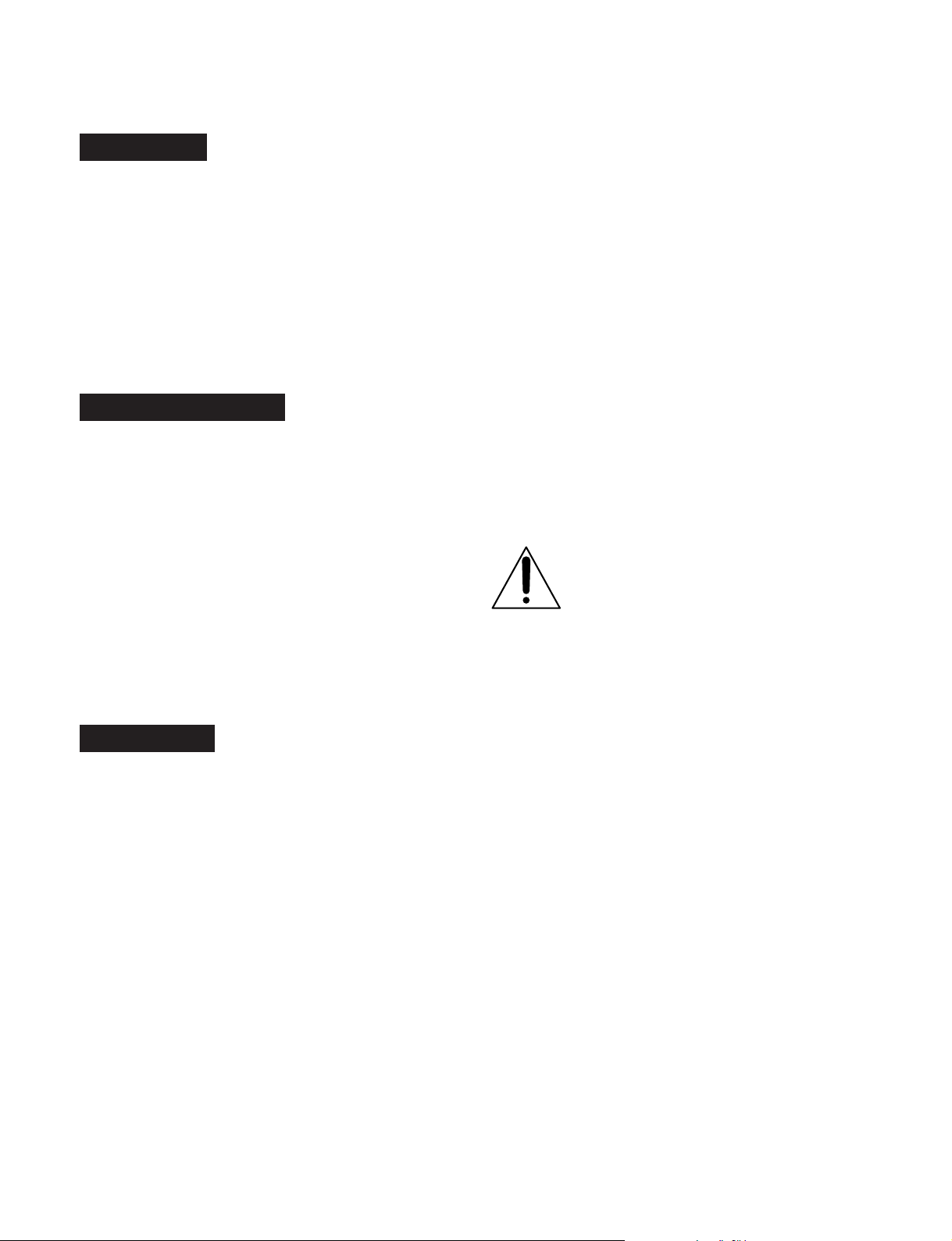
WARNING
To prevent fire or shock hazard, do not
expose the unit to rain or moisture.
To avoid electrical shock, do not open the
cabinet. Refer servicing to qualified
personnel only.
THIS APPARATUS MUST BE EARTHED.
AVERTISSEMENT
For the customers in the USA
This equipment has been tested and found to comply with
the limits for a Class A digital device, pursuant to Part 15 of
the FCC Rules. These limits are designed to provide
reasonable protection against harmful interference when the
equipment is operated in a commercial environment. This
equipment generates, uses, and can radiate radio frequency
energy and, if not installed and used in accordance with the
instruction manual, may cause harmful interference to radio
communications. Operation of this equipment in a residential
area is likely to cause harmful interference in which case the
user will be required to correct the interference at his own
expense.
You are cautioned that any changes or modifications not
expressly approved in this manual could void your authority
to operate this equipment.
Afin d’éviter tout risque d’incendie ou
d’électrocution, ne pas exposer cet
appareil à la pluie ou à l’humidité.
Afin d’écarter tout risque d’électrocution,
garder le coffret fermé. Ne confier
l’entretien de l’appareil qu’à un personnel
qualifié.
CET APPAREIL DOIT ÊTRE RELIÉ À LA
TERRE.
VORSICHT
Um Feuergefahr und die Gefahr eines
elektrischen Schlages zu vermeiden, darf
das Gerät weder Regen noch Feuchtigkeit
ausgesetzt werden.
Um einen elektrischen Schlag zu
vermeiden, darf das Gehäuse nicht
geöffnet werden. Überlassen Sie
Wartungsarbeiten stets nur einem
Fachmann.
The shielded interface cable recommended in this manual
must be used with this equipment in order to comply with the
limits for a digital device pursuant to Subpart B of Part 15 of
FCC Rules.
This symbol is intended to alert the user to the
presence of important operating and
maintenance (servicing) instructions in the
literature accompanying the appliance.
WARNING: THIS WARNING IS APPLICABLE FOR USA
ONLY.
If used in USA, use the UL LISTED power cord
specified below.
DO NOT USE ANY OTHER POWER CORD.
Plug Cap Parallel blade with ground pin (NEMA
5-15P Configuration)
Cord Type SJT, three 16 or 18 AWG wires
Length Minimum 1.5 m Less than 2.5 m (8 ft
3 in)
Rating Minimum 10 A, 125 V
Using this unit at a voltage other than 120V may require the
use of a different line cord or attachment plug, or both. To
reduce the risk of fire or electric shock, refer servicing to
qualified service personnel.
WARNING: THIS WARNING IS APPLICABLE FOR OTHER
COUNTRIES.
DIESES GERÄT MUSS GEERDET
WERDEN.
1. Use the approved Power Cord (3-core mains lead)/
Appliance Connector/Plug with earthing-contacts that
conforms to the safety regulations of each country if
applicable.
2. Use the Power Cord (3-core mains lead)/Appliance
Connector/Plug conforming to the proper ratings (Voltage,
Ampere).
If you have questions on the use of the above Power Cord/
Appliance Connector/Plug, please consult a qualified service
personnel.
Page 3
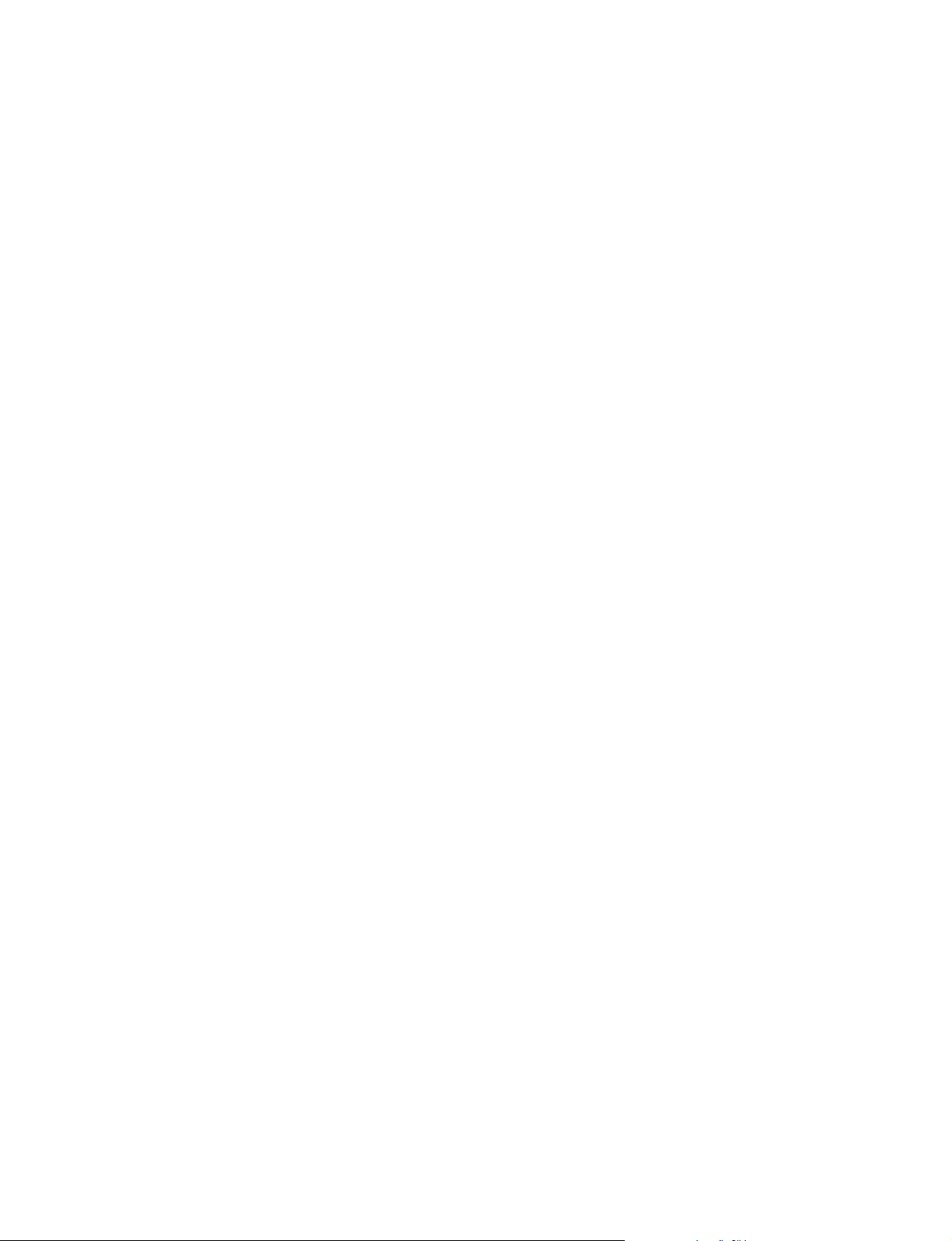
AVERTISSEMENT: CET AVERTISSEMENT EST
VALABLE POUR LES AUTRES PAYS.
1. Utiliser un cordon d’alimentation approuvé (conducteur
d’alimentation 3 âmes)/connecteur d’appareil/prise avec
contacts de mise à la terre conforme aux règles de
sécurité de chaque pays si applicable.
2. Utiliser un cordon d’alimentation approuvé (conducteur
d’alimentation 3 âmes)/connecteur d’appareil/prise
conforme aux valeurs nominales (tension, ampérage)
correctes.
S’adresser à un personnel de service qualifié pour toute
question concernant l’emploi du cordon d’alimentation/
connecteur d’appareil/prise ci-dessus.
For the customers in Europe
This product with the CE marking complies with both the
EMC Directive (89/336/EEC) and the Low Voltage Directive
(73/23/EEC) issued by the Commission of the European
Community.
Compliance with these directives implies conformity to the
following European standards:
• EN60065: Product Safety
• EN55103-1: Electromagnetic Interference (Emission)
• EN55103-2: Electromagnetic Susceptibility (Immunity)
This product is intended for use in the following
Electromagnetic Environment (s):
E1 (Residential), E2 (Commercial and light industrial), E3
(Urban outdoors) and E4 (Controlled EMC environment ex.
TV studio).
WARNUNG: DIESE WARNUNG GILT FÜR ANDERE
LÄNDER.
1. Verwenden Sie Netzkabel (dreiadrig), Geräteanschlüsse
und Netzkabelstecker mit Masseleitung, die den
Sicherheitsrichtlinien des jeweiligen Landes entspricht.
2. Verwenden Sie Netzkabel (dreiadrig), Geräteanschlüsse
und Netzkabelstecker mit Masseleitung, die den vor Ort
herrschenden Spannungsanforderungen (Spannug,
Stromstärke) entsprechen.
Bei Frage über die Eignung und Sicherheit von Netzkabeln
(dreiadrig), Geräteanschlüssen und Netzkabelsteckern
wenden Sie sich bitte an einen qualifizierten
Electrotechniker.
CAUTION
The apparatus shall not be exposed to dripping or splashing
and no objects filled with liquid, such as vases, shall be
placed on the apparatus.
ATTENTION
Eviter d’exposer l’appareil à un égouttement ou à des
éclaboussures et ne placer aucun objet rempli de liquide,
comme un vase, sur l’appareil.
ACHTUNG
Das Gerät ist nicht tropf- und spritzwassersicher, daher
dürfen keine mit Flüssigkeiten gefüllten Gegenstände, z. B.
Vasen, darauf abgestellt werden.
CAUTION
The unit is not disconnected from the AC power source
(mains) as long as it is connected to the wall outlet, even if
the unit itself has been turned off.
Pour les clients européens
Ce produit portant la marque CE est conforme à la fois à la
Directive sur la compatibilité électromagnétique (EMC) (89/
336/CEE) et à la Directive sur les basses tensions (73/23/
CEE) émises par la Commission de la Communauté
européenne.
La conformité à ces directives implique la conformité aux
normes européennes suivantes:
• EN60065: Sécurité des produits
• EN55103-1: Interférences électromagnétiques (émission)
• EN55103-2: Sensibilité électromagnétique (immunité)
Ce produit est prévu pour être utilisé dans les
environnements électromagnétiques suivants:
E1 (résidentiel), E2 (commercial et industrie légère), E3
(urbain extérieur) et E4 (environnement EMC contrôlé, ex.
studio de télévision).
Für Kunden in Europa
Dieses Produkt besitzt die CE-Kennzeichnung und erfüllt die
EMV-Direktive (89/336/EMG) der EG-Kommission als auch
die Direktive Niederspannung (73/23/EMG).
Angewandte Normen:
• EN60065: Produktsicherheit
• EN55103-1: Elektromagnetische Verträglichkeit
(Störaussendung)
• EN55103-2: Elektromagnetische Verträglichkeit
(Störfestigkeit)
für die folgenden elektromagnetischen Umgebungen:
E1 (Wohnbereich), E2 (kommerzieller und in beschränktem
maße industrieller Bereich), E3 (Stadtbereich im Freien) und
E4 (kontrollierter EMV-Bereich, z.B. Fernsehstudio).
ATTENTION
Cet appareil n’est pas déconnecté de la source
d’alimentation secteur tant qu’il est raccordé à la prise
murale, même si l’appareil lui-même a été mis hors tension.
ACHTUNG
Solange das Netzkabel an eine Netzsteckdose
angeschlossen ist, bleibt das Gerät auch im ausgeschalteten
Zustand mit dem Strommetz verbunden.
Page 4
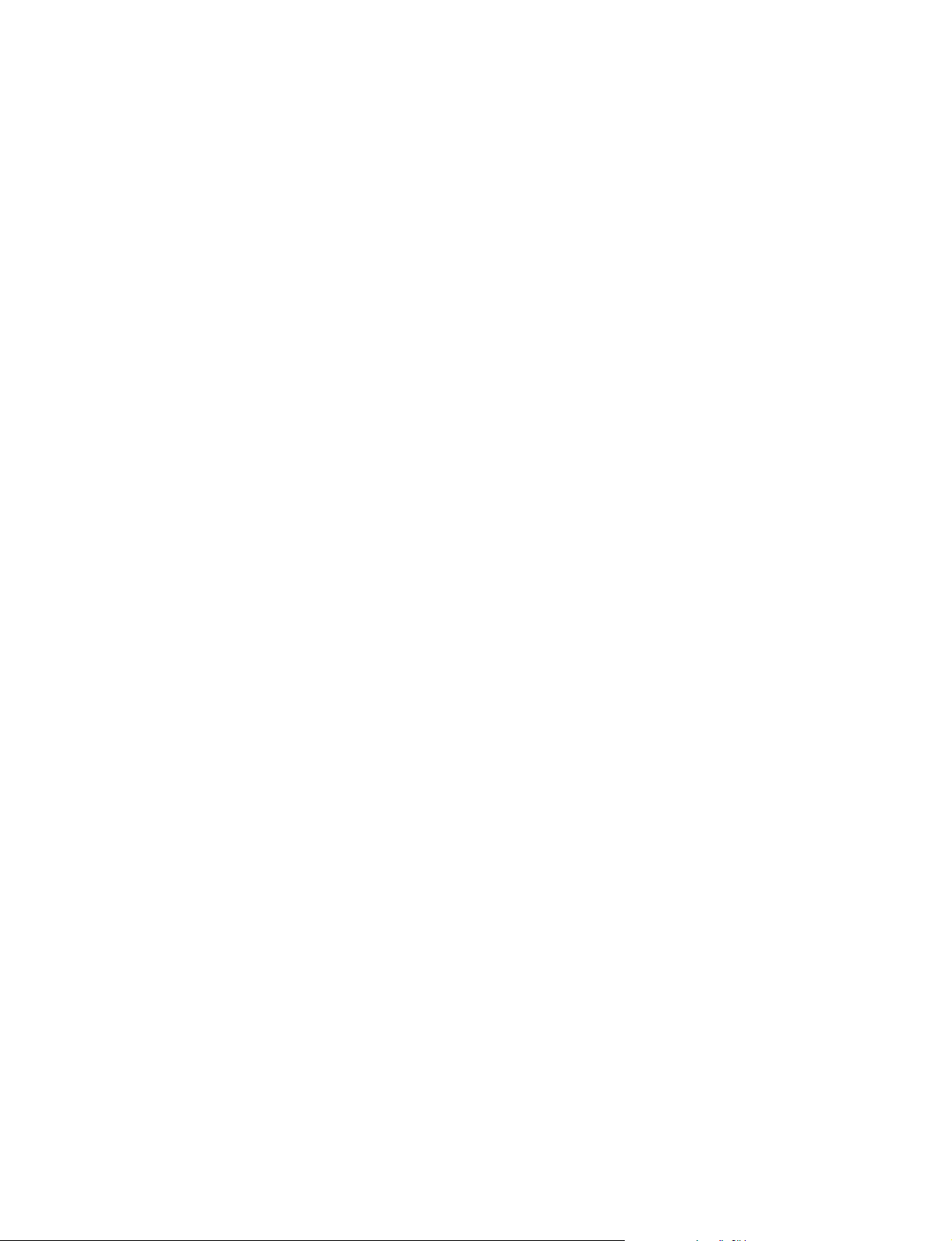
Page 5
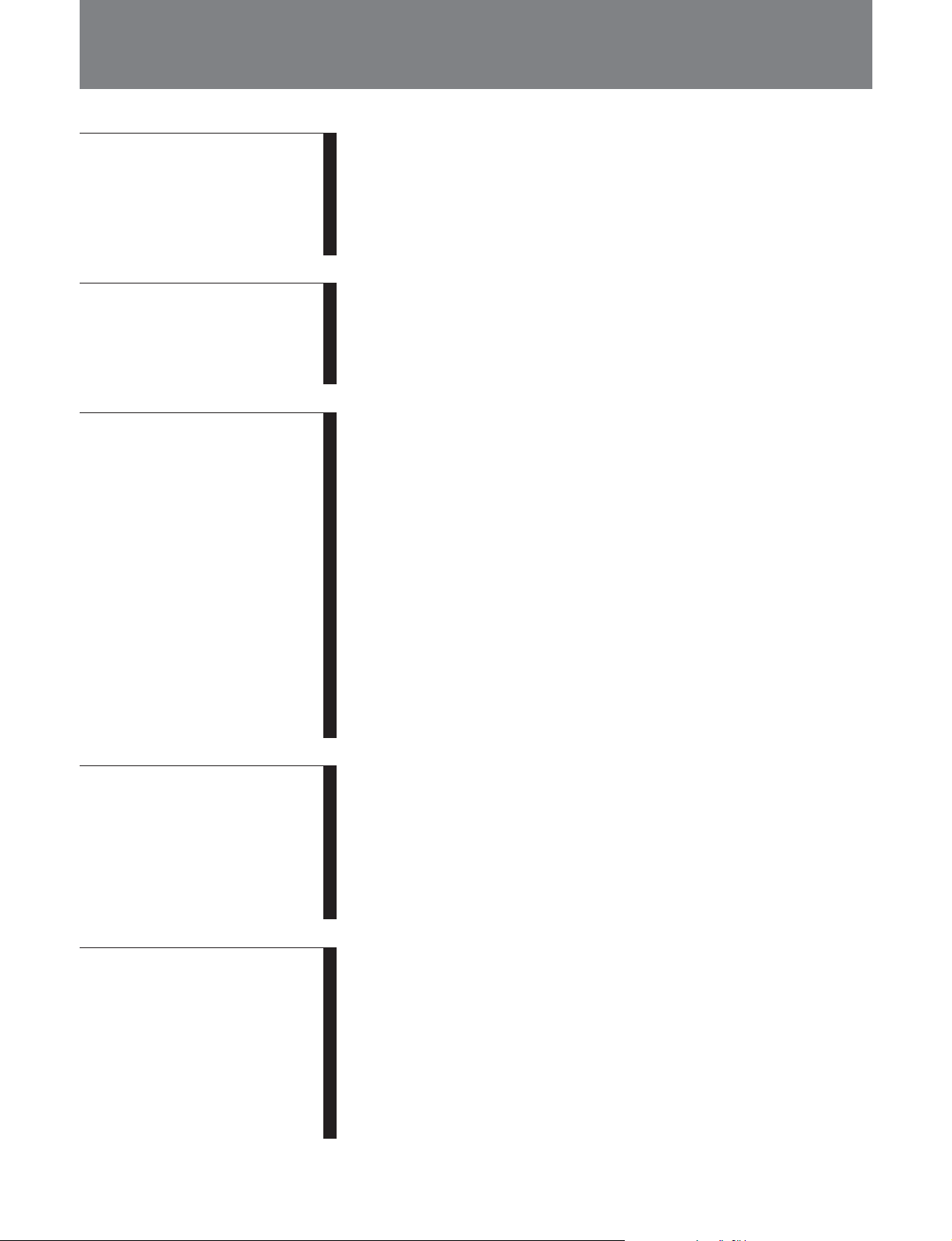
Table of Contents
Chapter 1
Overview
Chapter 2
Location and Function of
Parts
Chapter 3
Preparations
1-1 Features ........................................................................................... 1-1
1-2 Example System Configuration ....................................................1-4
1-3 Using the CD-ROM Manual.......................................................... 1-5
1-3-1 CD-ROM System Requirements ............................................ 1-5
1-3-2 Preparations............................................................................ 1-5
1-3-3 Reading the CD-ROM Manual .............................................. 1-5
2-1 Control Panels.................................................................................2-1
2-1-1 Upper Control Panel...............................................................2-2
2-1-2 Lower Control Panel .............................................................. 2-3
2-1-3 Switch Panel ......................................................................... 2-14
2-2 Connector Panel ...........................................................................2-15
3-1 Connections to External Devices................................................... 3-1
3-1-1 Connections to Digital Devices..............................................3-1
3-1-2 Connections to Analog Devices .............................................3-2
3-2 Reference Signals for Video Output and Servo System .............. 3-3
3-2-1 External Sync Signal for the Internal Reference Video Signal
Generator................................................................................ 3-3
3-2-2 Reference Signal for the Servo System..................................3-4
3-2-3 Connecting Reference Signals ............................................... 3-5
3-3 Setup ................................................................................................ 3-7
3-4 Superimposed Character Information ......................................... 3-8
3-5 Cassettes ........................................................................................ 3-10
3-5-1 Cassette Types......................................................................3-10
3-5-2 Inserting and Ejecting Cassettes .......................................... 3-10
3-5-3 Preventing Accidental Erasure of Recordings...................... 3-11
3-6 Using a Memory Stick.................................................................. 3-12
3-6-1 Notes on Memory Stick ....................................................... 3-12
Chapter 4
Recording and Playback
Chapter 5
Editing
4-1 Recording ........................................................................................ 4-1
4-1-1 Preparations for Recording .................................................... 4-1
4-1-2 Recording Time Code and User Bit Values............................ 4-2
4-1-3 Recording Procedure .............................................................. 4-5
4-2 Playback .......................................................................................... 4-6
4-2-1 Preparations for Playback ...................................................... 4-6
4-2-2 Playback Procedures .............................................................. 4-7
4-2-3 Dynamic Motion Control (DMC) Playback......................... 4-11
5-1 Automatic Editing ..........................................................................5-1
5-1-1 Overview ................................................................................5-1
5-1-2 Switch and Menu Settings...................................................... 5-2
5-1-3 Selecting the Editing Mode .................................................... 5-3
5-1-4 Setting Edit Points..................................................................5-3
5-1-5 Modifying and Deleting Edit Points ...................................... 5-6
5-1-6 Cue-Up to Edit Points and Preroll.......................................... 5-7
5-1-7 Preview ................................................................................... 5-7
5-1-8 Carrying Out Automatic Editing ............................................ 5-8
(Continued)
Table of Contents 1
Page 6

Table of Contents
Chapter 5
Editing (Continued)
Chapter 6
Shot Mark Function
Chapter 7
Tele-File
5-2 DMC Editing................................................................................. 5-11
5-2-1 Overview of DMC Editing ................................................... 5-11
5-2-2 Carrying Out DMC Editing.................................................. 5-12
5-3 Special Automatic Editing Methods ...........................................5-13
5-3-1 Quick Editing .......................................................................5-13
5-3-2 Continuous Editing .............................................................. 5-13
5-3-3 Standalone Editing ...............................................................5-14
5-3-4 Manual Editing..................................................................... 5-14
5-3-5 Preread Editing..................................................................... 5-14
6-1 Overview..........................................................................................6-1
6-2 Shot Mark Operation Menu.......................................................... 6-2
6-3 Shot Mark Operations ...................................................................6-3
6-3-1 Reading Shot Marks ............................................................... 6-3
6-3-2 Writing Shot Marks................................................................ 6-3
6-3-3 Shot Mark List Operations ..................................................... 6-4
6-3-4 Cueing Up to Shot Marks....................................................... 6-6
6-3-5 Reading In Shot Data .............................................................6-7
6-3-6 Sorting Shot Marks ................................................................ 6-8
7-1 Overview of Tele-File Functions....................................................7-1
7-2 Opening the Tele-File Menu .......................................................... 7-2
7-3 Tele-File Menu ................................................................................ 7-3
7-3-1 Clip Data Display ................................................................... 7-3
7-3-2 Preroll and Cue Up Using Clip Data...................................... 7-6
7-3-3 Modifying Clip Data ..............................................................7-7
7-3-4 Undo/Resume Functions ......................................................7-10
7-3-5 Displaying and Modifying Attribute Data ........................... 7-11
Chapter 8
UMID Functions
Chapter 9
Essence Marks
Chapter 10
Auto Event Detector
8-1 Overview of UMID Functions ....................................................... 8-1
8-2 Recording UMIDs .......................................................................... 8-2
8-3 UMID Output and Display............................................................ 8-4
8-3-1 UMID Output Settings ...........................................................8-4
8-3-2 UMID Display........................................................................ 8-4
9-1 Overview of Essence Mark Functions ..........................................9-1
9-2 Essence Mark Recording and Output .......................................... 9-2
9-2-1 Essence Mark Recording ....................................................... 9-2
9-2-2 Essence Mark Output .............................................................9-2
10-1 Overview of Auto Event Detector Functions............................ 10-1
10-2 Event Output and Recording ....................................................10-1
2 Table of Contents
Page 7
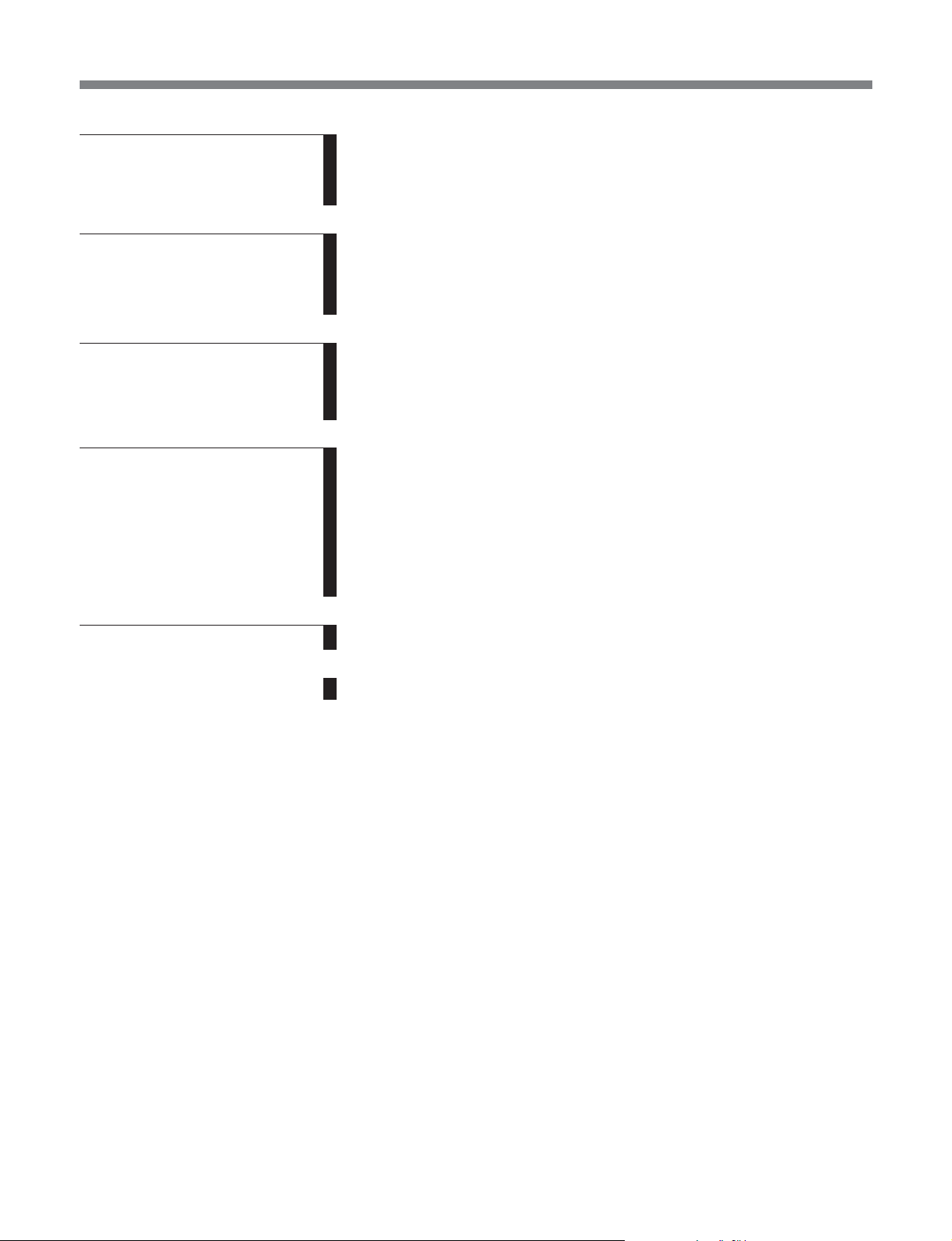
6-1
Chapter 11
Function Menu
Chapter 12
Setup Menus
Chapter 13
Setup Utility Menu
Functions
Chapter 14
Maintenance and
Inspection
11-1 Overview of the Function Menu ............................................... 11-1
11-1-1 Function Menu Configuration ........................................... 11-1
11-1-2 Using the Function Menu .................................................. 11-2
11-2 Function Menu Item List ........................................................... 11-3
12-1 Setup Menu Configuration ........................................................12-1
12-2 Setup Menu Operations .............................................................12-2
12-3 Items in the Basic Setup Menu .................................................. 12-5
12-4 Items in the Extended Setup Menu...........................................12-8
13-1 Overview of Setup Utility Menu Functions..............................13-1
13-1-1 Using Memory Stick Data ................................................. 13-1
14-1 Removing a Cassette When Tape Slack Occurs ...................... 14-1
14-2 Head Cleaning ............................................................................14-1
14-3 Error Messages ........................................................................... 14-2
14-4 Moisture Condensation .............................................................. 14-4
14-5 Regular Checks...........................................................................14-5
14-5-1 Digital Hours Meter ........................................................... 14-5
14-5-2 Maintenance Timings ........................................................ 14-6
Appendix
Specifications......................................................................................... A-1
Index ....................................................................................................... I-1
Table of Contents 3
Page 8
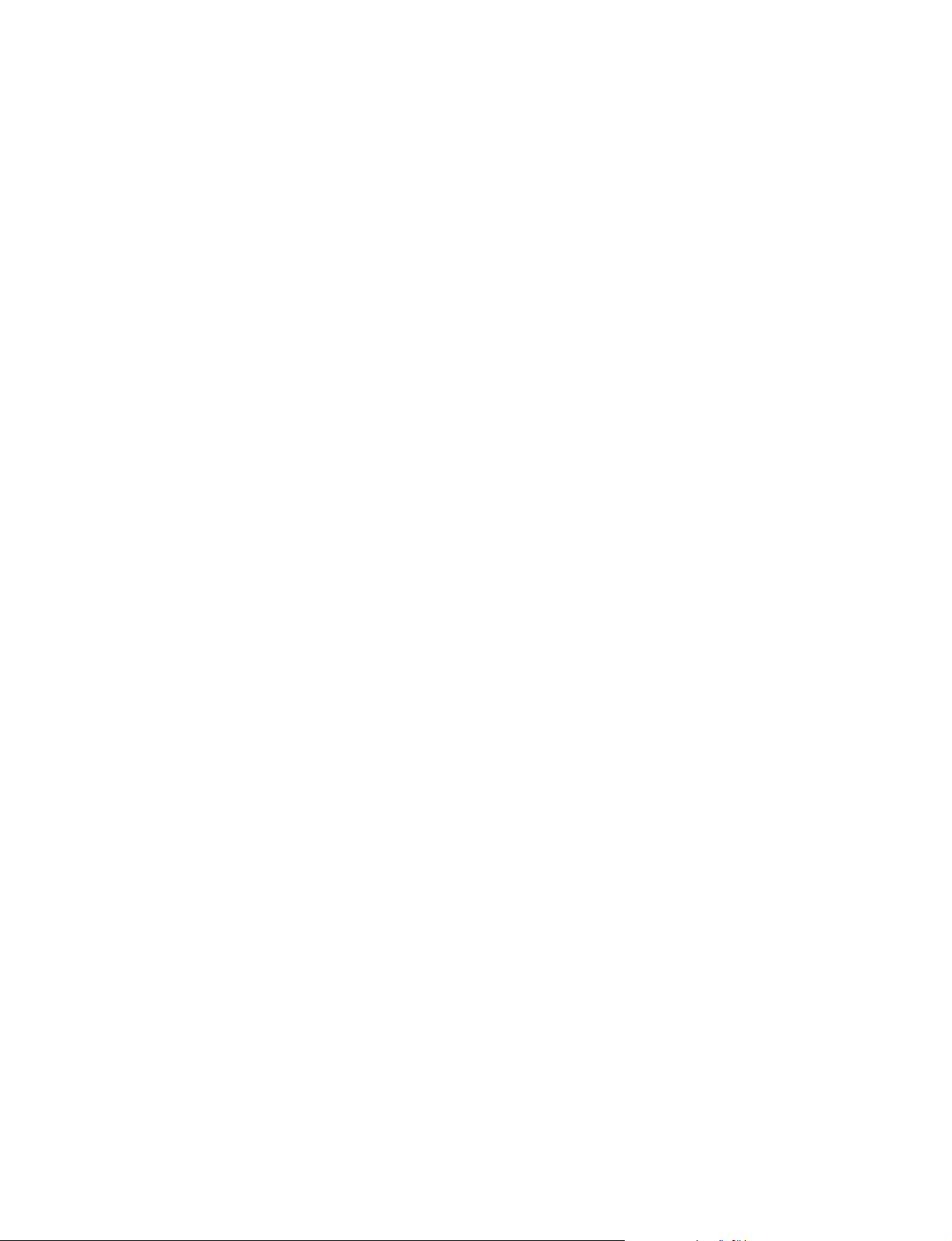
Page 9
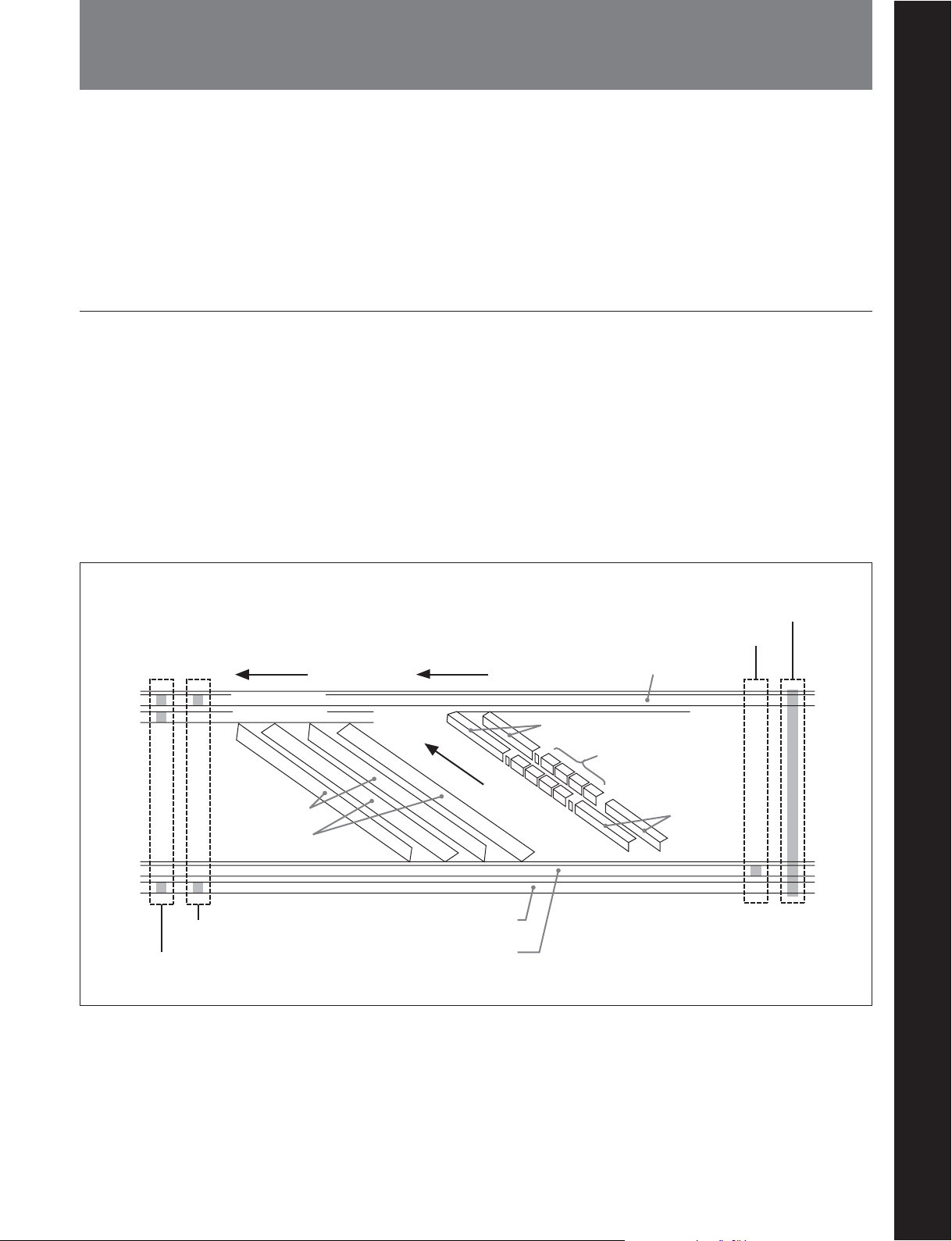
1-1 Features
Chapter 1 Overview
Chapter 1 Overview
The DVW-M2000/M2000P/2000/2000P is a digital
videocassette recorder based on the digital Betacam
format.
This unit uses large scale integrated circuits for signal
processing, and has a simple internal construction,
allowing it to provide functionality at least equivalent
to a conventional VTR in a compact (4U size),
Digital Betacam format
The digital Betacam format is characterized in that the
video and four-channel audio signals of each field are
recorded onto the tape with six helical tracks, at a
slightly slower tape speed and three times faster drum
rotation speed than the analog Betacam formats:
Betacam, and Betacam SP.
As for longitudinal tracks, the digital Betacam format
has a CTL track, a time code (LTC) track and a cue
audio track, similarly to the analog Betacam formats.
lightweight, and low power consumption design.
It not only offers recording and playback in digital
Betacam format, but can also play back tapes recorded
in Betacam SX format, analog Betacam format, or
MPEG IMX format
1)
.
However, it does not have a channel-1 audio track, and
this is a solution to expand the space for the helical
tracks.
Digital Betacam VTRs have a greater drum diameter
than that of analog Betacam ones to ensure optimum
digital recording, but their built-in time base corrector
circuit enables them to play analog Betacam tapes
(analog Betacam playback compatibility).
Betacam SP tape pattern Digital Betacam tape pattern
Channel-2 audio
Channel-1 audio
Y track
C track
Cue/time code erase head
Audio/time code record/playback head
Full erase head
CTL head
Cue audio
Video
Channel-1 to
Channel-4 audio
Video
Time code
CTL (control)
..........................................................................................................................................................................................................
1) The DVW-2000/2000P does not support these three
formats (Betacam SX, analog Betacam, MPEG IMX).
Chapter 1 Overview 1-1
Page 10
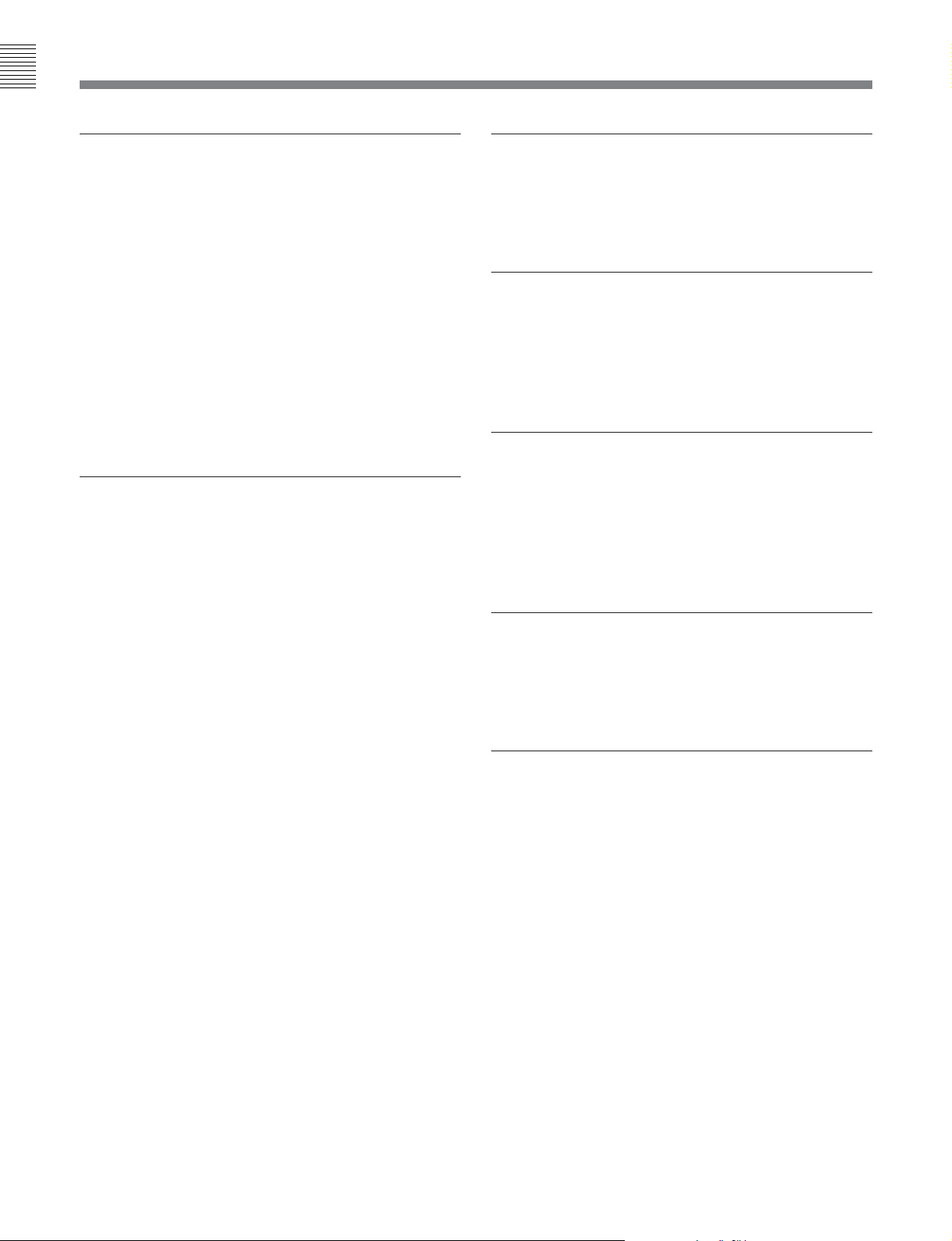
Chapter 1 Overview
1-1 Features
High-performance heads and compatibility
playback function
The newly developed high-performance heads and
dynamic tracking (DT) technology provide highdensity recording and playback in narrow tracks with
high reliability. In addition to the digital Betacam
recording and playback heads, this unit is also
equipped with Betacam SX format playback heads,
MPEG IMX playback heads, and analog Betacam DT
heads, to provide compatibility playback functions,
and allowing a wide variety of recorded resources to
be used effectively.
Note that the compatibility playback functions differ
depending on the models covered by this manual.
1)
High-precision digital signal processing
and range of interfaces
While supporting a wide range of input and output
signals, all of the VTR internal processing is digital,
providing high stability and reliability.
The audio signals, similarly, are based on AES/EBU
format, and are subjected to digital signal processing
while still uncompressed.
The following interfaces are standard equipment, for
ease of connection to different external devices.
•Analog composite signal input/output
•Analog component signal input/output
•Analog audio signal input/output (4 channels)
•SDI (Serial Digital Interface) SMPTE 259M input
(component digital video/audio (4 channels))
•SDI SMPTE 259M output (component digital video/
audio (DVW-M2000/M2000P: 8 channels; DVW2000/2000P: (4 channels))
•AES/EBU serial digital audio input (4 channels)
•AES/EBU serial digital audio output (DVW-M2000/
M2000P: 8 channels; DVW-2000/2000P: 4 channels)
•Time code input/output
•Cue audio signal input/output
High quality four-channel audio
High quality 20 bit/48 kHz digital audio is supported.
There are four digital audio input/output channels, and
four analog audio input/output channels.
Newly developed multifunction control
panel
While a compact 4U size, this unit has a front panel
which provides a wide range of functions while
maintaining existing operability.
Basic operation buttons and jog/shuttle
dial
The basic buttons and jog/shuttle dial for VTR and
editing operations are provided in the conventional
VTR layout, ensuring continuity with conventional
operating panels.
Time data display
This can be selected to display a CTL counter value,
time code value, or time code user bits. It can also
display edit points and edit durations.
Menu-based control interface
The time data/menu display shows not only various
values and settings, but also the pages of a menu
system for commonly used functions. You can use the
function keys and MULTI CONTROL knob to easily
change settings.
Other operation settings, including interfacing with
external devices, can be set from the control panel by
the same type of setup menu system as on a
conventional VTR.
..........................................................................................................................................................................................................
1) The DVW-2000/2000P is equipped with no Betacam SX
playback heads, no analog Betacam DT playback heads,
and no MPEG IMX playback heads.
1-2 Chapter 1 Overview
Page 11

Chapter 1 Overview
High quality variable speed playback and
digital jog sound function
In digital Betacam or MPEG IMX format1) playback,
the dedicated playback DT heads allow smooth,
noiseless playback from –1 to +3 times normal speed.
In analog Betacam compatible playback also, similar
dedicated DT heads allow noiseless playback from –1
to +3 times normal speed, and in Betacam SX format
compatible playback, special multi-head playback
technology allows noiseless playback from –1 to +2
times normal speed.
In slow motion operation, the digital jog sound
function provides the same ease of operation as a
conventional analog VTR.
Wide range of editing functions
By combining two units, you can carry out both
assemble editing and insert editing automatically. All
of the necessary editing functions are provided to set
and amend edit points, to preview and review results
of editing, and so on.
Cross-fade editing
In audio editing, to avoid unnatural effects at edit
points, you can fade the audio track. The setting allows
you to select fade-in, fade-out, or cut-in.
Tele-File functions
1)
Tele-File enables data writing/reading between
cassettes with memory labels and VTRs. It increases
the efficiency of operations such as recording,
playback and editing, and source data management.
Remote control function
This unit can be controlled from an external remote
controller or editor through an interface complying
with RS-422A (serial 9-pin). Since two remote control
connectors are provided, you can also control a
number of VTRs simultaneously.
Additionally, a parallel (50-pin) interface is also fitted
as standard, supporting easy external control through
the parallel interface.
DMC editing
Rack mounting
This allows automatic editing with a varying playback
speed memorized beforehand for an edit segment.
Split editing
In insert editing, this allows editing with the audio IN
and OUT points to be displaced from the video edit
points.
Using the optional RMM-131 Rack Mount Adaptor,
you can mount the unit in a standard EIA 19-inch rack.
For details of rack mounting, refer to the Installation
Manual.
Preread editing
This allows you to play back prerecorded video and
audio material, edit it by applying effects with an
external device, and then rerecord in real time on the
same tape.
..........................................................................................................................................................................................................
1) The MPEG IMX and Betacam SX formats are not
supported by the DVW-2000/2000P.
Chapter 1 Overview 1-3
Page 12
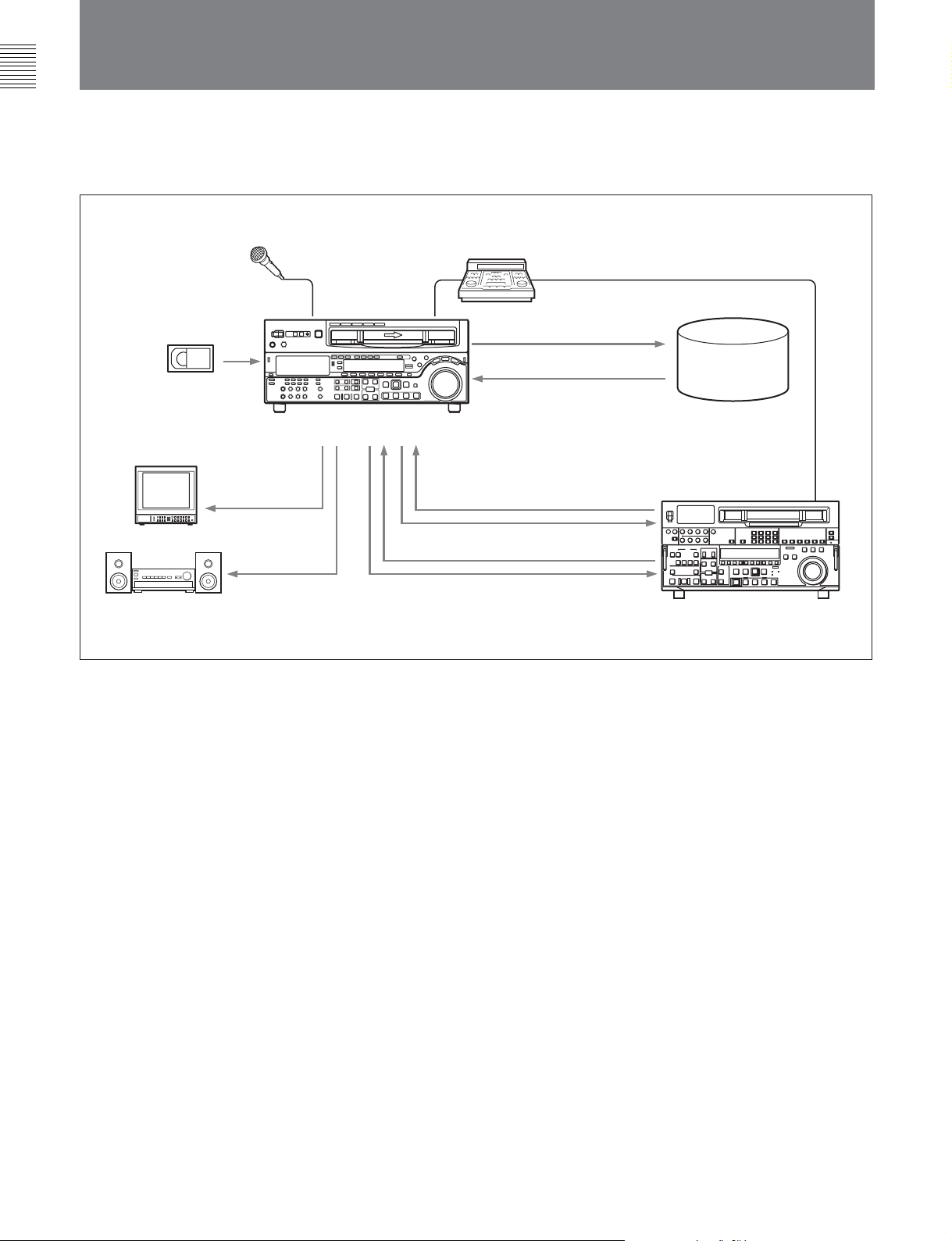
Chapter 1 Overview
1-1 Features
1-2 Example System Configuration
The following conceptual diagram shows an example
of use.
Microphone
Digital/analog cassette
Video monitor
Analog composite
Audio monitor
DVW-M2000/M2000P/2000/2000P
Analog audio
BVE-series editor
Tape control
SDI
Analog composite/component
SDI
Audio/video
server
system
VTR with SDI connectors
or analog VTR
1-4 Chapter 1 Overview
Page 13
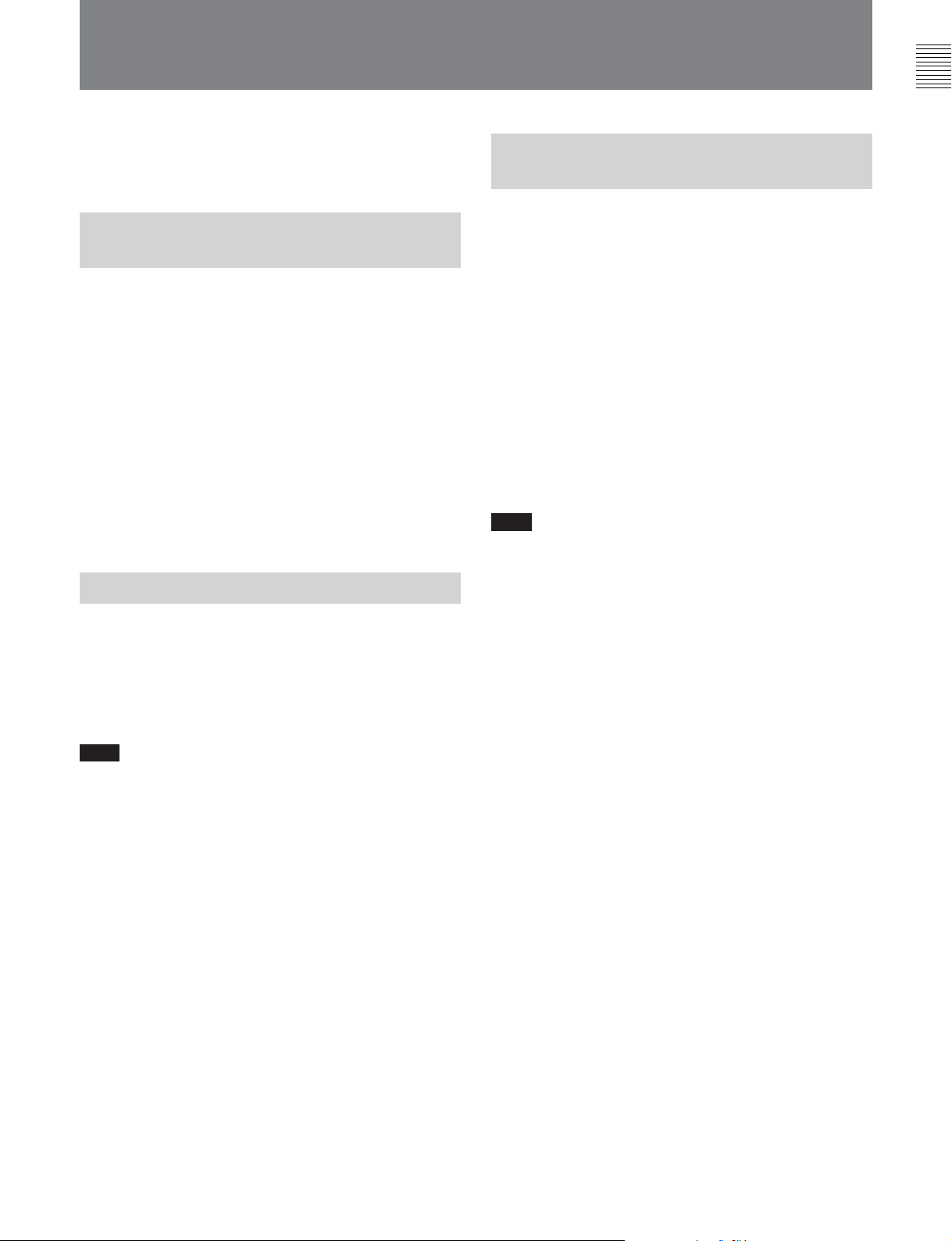
1-3 Using the CD-ROM Manual
Chapter 1 Overview
The supplied CD-ROM includes operation manuals for
the DVW-2000 series of digital videocassette recorders
(English, Japanese, French, and German versions).
1-3-1 CD-ROM System Requirements
The following are required to access the supplied CDROM disc.
•Computer: PC with Intel Pentium CPU
- Installed memory: 64 MB or more
- CD-ROM drive: × 8 or faster
•Monitor: Monitor supporting resolution of 800 × 600
or higher
•Operating system: Microsoft Windows Millennium
Edition, Windows 2000 Service Pack 2, Windows XP
Professional or Windows XP Home Edition
When these requirements are not met, access to the
CD-ROM disc may be slow, or not possible at all.
1-3-2 Preparations
One of the following programs must be installed on
your computer in order to use the operation manuals
contained on the CD-ROM disc.
•Adobe Acrobat Reader Version 4.0 or higher
•Adobe Reader Version 6.0 or higher
1-3-3 Reading the CD-ROM Manual
To read the operation manual contained on the CDROM disc, do the following.
1 Insert the CD-ROM disc in your CD-ROM drive.
A cover page appears automatically in your
browser. If it does not appear automatically in the
browser, double-click the index.htm file on the
CD-ROM disc.
2 Select and click the operation manual that you
want to read.
This opens the PDF file of the operation manual.
Note
If you lose the CD-ROM disc or become unable to
read its content, for example because of a hardware
failure, you can do one of the following.
You can purchase a new CD-ROM disc to replace one
that has been lost or damaged. Contact your Sony
service representative.
Note
If Adobe Reader is not installed, you can download it
from the following URL:
http://www.adobe.com/products/acrobat/
readstep2.html
.........................................................................................................................................................................................................
• Intel and Pentium are registered trademarks of Intel
Corporation or its subsidiaries in the United States and
other countries.
•Microsoft and Windows are registered trademarks of
Microsoft Corporation in the United States and/or other
countries.
• Adobe, Acrobat, and Adobe Reader are trademarks of
Adobe Systems Incorporated in the United States and/or
other countries.
Chapter 1 Overview 1-5
Page 14
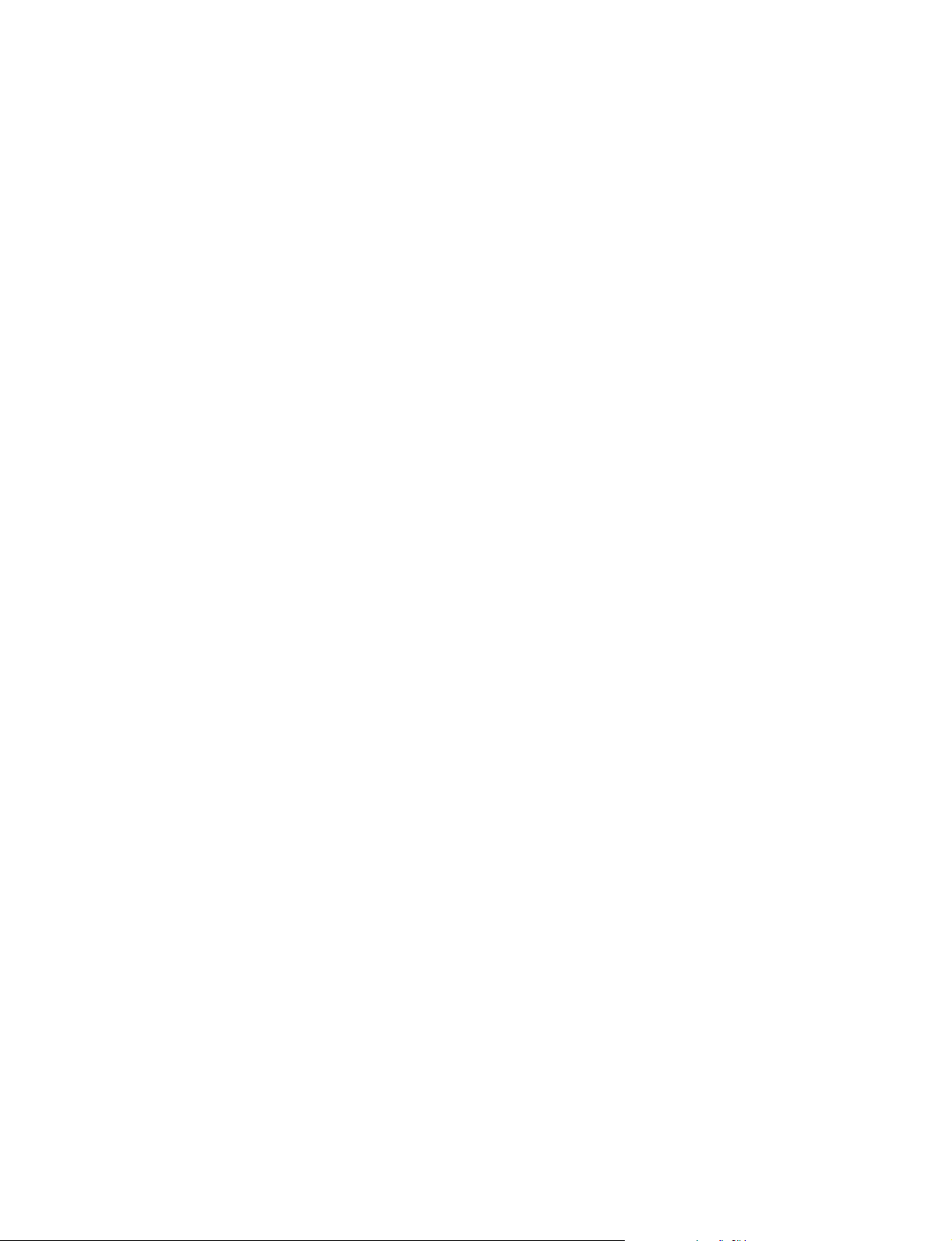
Page 15
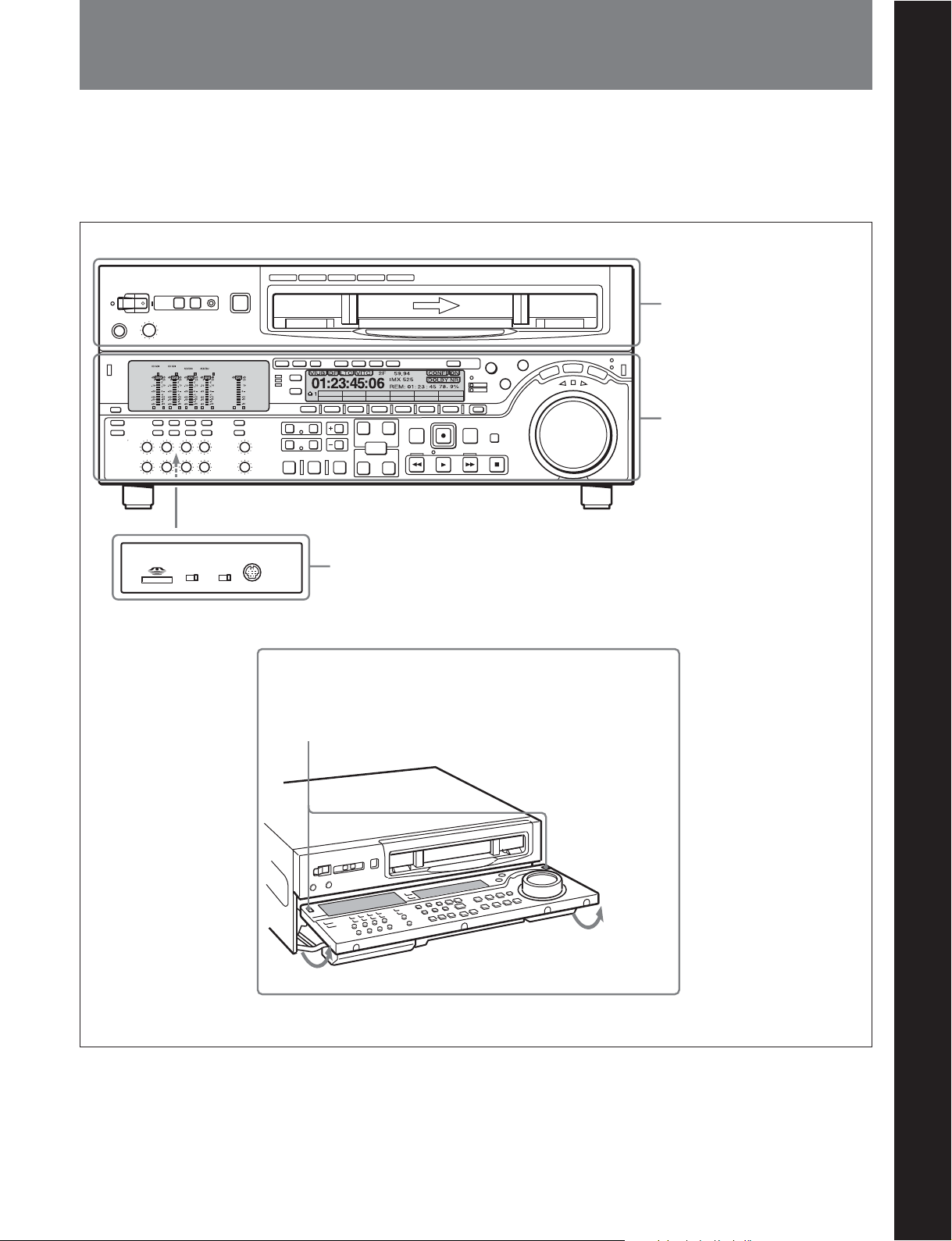
2-1 Control Panels
There are three control panels, as follows:
•Upper control panel
•Lower control panel
•Switch panel
Chapter 2 Location and Function of Parts
Chapter 2 Location and Function of Parts
KEY INHI
ON
Z
VID. INPB/EE CONFI CTL/TC
PB
Y-R,B
PANEL SEL
OFF
CONTROL PANEL
FRONTREAR
OFF TC
Switch panel (access by opening the lower control panel)
MENU
TCGSET
Upper control panel
Lower control panel
(see page 2-14)
(see page 2-2)
(see page 2-3)
Lower control panel unlock buttons
Pushing in these buttons allows you to open the lower control panel.
Chapter 2 Location and Function of Parts 2-1
Page 16
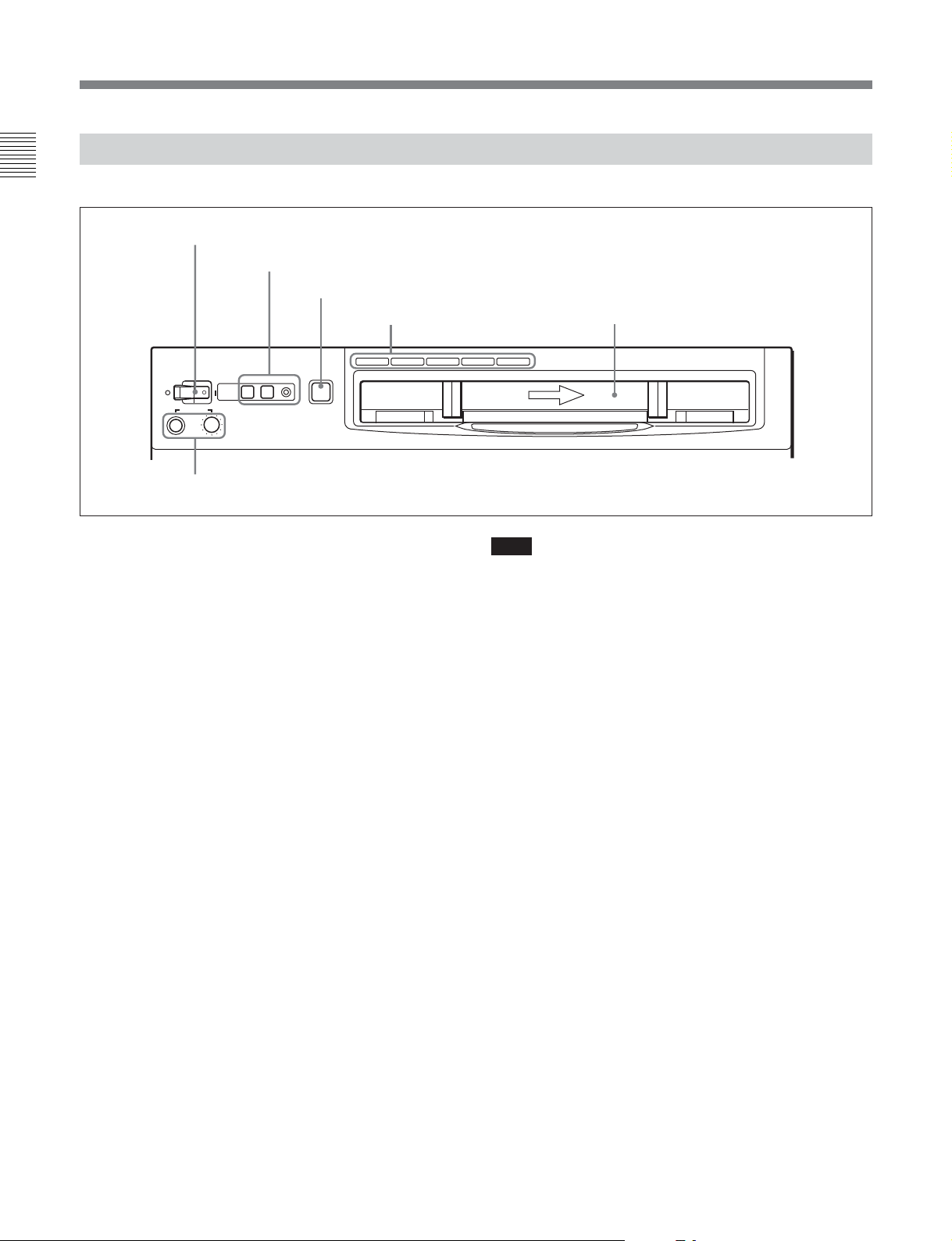
2-1 Control Panels
2-1-1 Upper Control Panel
Chapter 2 Location and Function of Parts
1 POWER switch
2 REMOTE buttons and RS-232C indicator
3 EJECT button
POWER
PHONES
5 PHONES jack and control
REMOTE
1(9P) 2(50P) RS-232C
EJECT
Z
4 Format indicators
BETACAM/SP
BETACAM SX MPEG IMX
Cassette compartment
Digital BETACAM
1 POWER switch
Pressing the ‘ ) ’ side of the switch powers the unit on.
When the unit is powered on, the audio setting display
section (see page 2-5) and the time data/menu display
section (see page 2-7) light.
2 REMOTE buttons and RS-232C indicator
Press one of these buttons to select the device
controlling this unit.
1(9P): This unit is controlled by the device connected
to the REMOTE 1-IN(9P) or REMOTE 1OUT(9P) connector. The button lights.
2(50P): This unit is controlled by the device
connected to the REMOTE 2 PARALLEL I/
O(50P) connector. The button lights.
RS-232C indicator: This indicator lights when this
unit is controlled through the RS-232C connector.
3 EJECT button
To eject the cassette, press this button. While the
cassette is being ejected, this button lights.
When using the lower control panel as remote control
panel, press the DELETE button and STOP button at
the same time to eject the cassette.
Note
Ejecting with the EJECT button is a local operation. It
is not possible to eject a cassette in another unit by
remote control.
4 Format indicators
The BETACAM/SP, BETACAM SX, MPEG IMX, or
Digital BETACAM indicator
1)
lights depending on the
current recording or playback format.
The BETACAM/SP indicator lights when the format is
Betacam or Betacam SP.
5 PHONES jack and control
Connect stereo headphones with an impedance of
8 ohms, to monitor the sound during recording,
playback and editing.
The control knob adjusts the volume.
It is possible to set an internal board switch so that the
output volume from the MONITOR OUTPUT L and R
connectors is controlled simultaneously.
For details, refer to the Installation Manual.
..........................................................................................................................................................................................................
1) The BETACAM/SP, BETACAM SX, and MPEG IMX
indicators do not exist on the DVW-2000/2000P.
2-2 Chapter 2 Location and Function of Parts
Page 17

2-1-2 Lower Control Panel
Chapter 2 Location and Function of Parts
1 Audio control section
(see page 2-4)
2 CHANNEL CONDITION
indicator
(see page 2-6)
3 Menu control buttons
(see page 2-6)
VID. INPB/EE CONFI CTL/TC
PB
Y-R,B
OFF TC
4 Time data/menu display section
5 MULTI CONTROL knob and SHIFT
indicator
(see page 2-8)
6 RESET button
MENU
TCGSET
7 Search control section
8 REC INHI indicator
9 Tape transport control section
(see page 2-7)
(see page 2-8)
(see page 2-8)
(see page 2-10)
(see page 2-10)
VID. INPB/EE CONFI CTL/TC
Y-R,B
qd Editing control section
qf Shot mark section
q; Editing mode setting
section
(see page 2-11)
TCGSET
PB
OFF TC
MENU
(see page 2-13)
qa ALARM indicator and KEY INHI
indicator
(see page 2-11)
qs PLAYER button and RECORDER
button
(see page 2-12)
(see page 2-12)
Chapter 2 Location and Function of Parts 2-3
Page 18
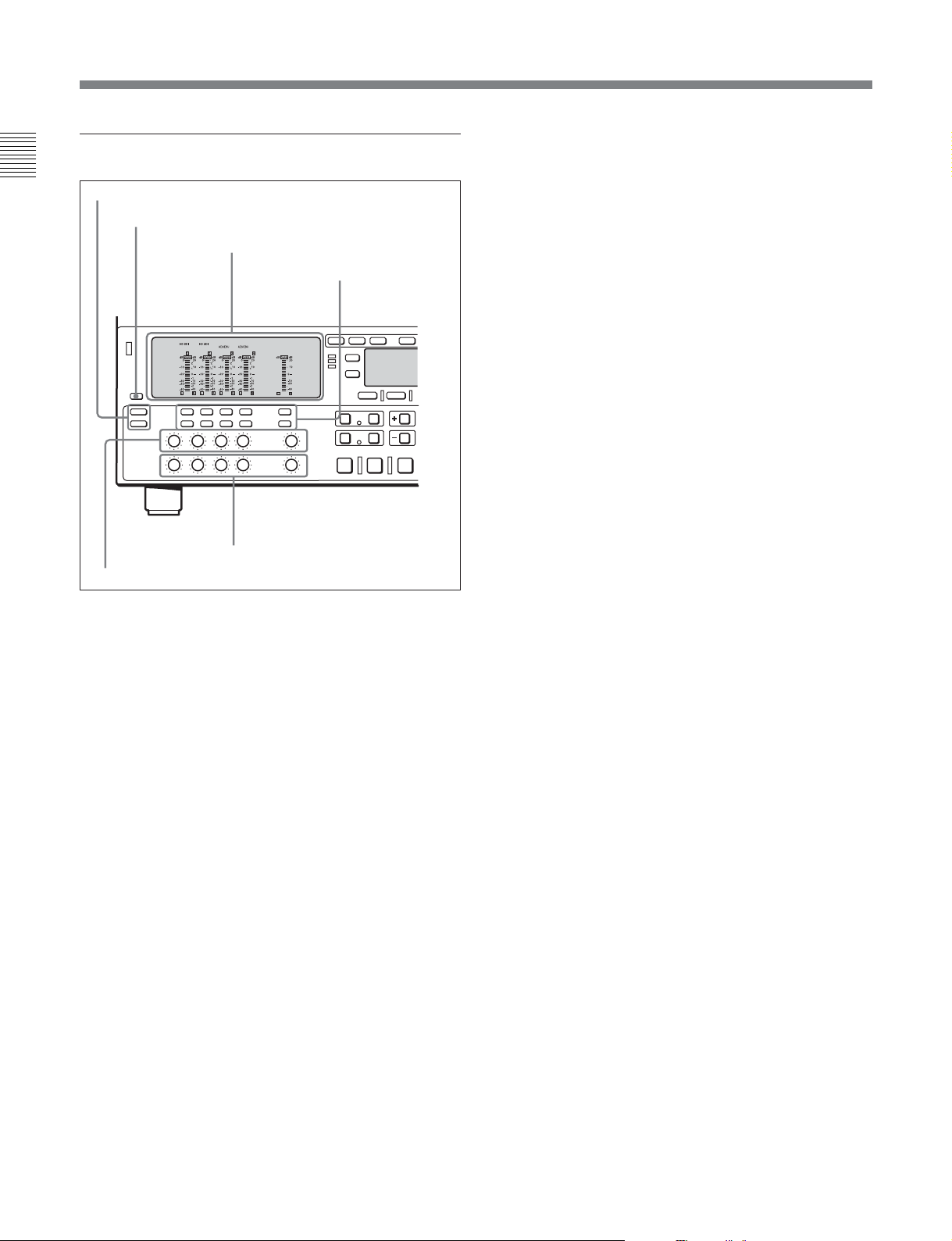
2-1 Control Panels
1 Audio control section
Chapter 2 Location and Function of Parts
1 Audio selection function selector buttons
2 DISPLAY FULL/FINE button
5 REC controls
In the audio control section, you can select and display
input and output signals for audio channels.
1 Audio selection function selector buttons
INPUT (input signal selection mode) button:
Pressing this button puts the unit into input signal
selection mode. In the audio setting display
section, indicators flash to indicate the currently
selected signal for each channel (SDI, AES/EBU,
or ANA). In this state, you can use the audio
signal selection buttons to select the signal to
input to each channel.
You can select the following signals for audio
input channels 1 to 4, respectively.
•For input channel 1: SDI-1, SDI-5, AES/EBU-1,
or ANALOG-1
•For input channel 2: SDI-2, SDI-6, AES/EBU-2,
or ANALOG-2
•For input channel 3: SDI-3, SDI-7, AES/EBU-3,
or ANALOG-3
•For input channel 4: SDI-4, SDI-8, AES/EBU-4,
or ANALOG-4
Pressing this button again takes the unit out of
input signal selection mode and puts it into
monitor signal selection mode.
3 Audio setting display section
4 Audio signal
selection buttons
6 PB controls
MIXING (mixing setting mode) button: Pressing
this button puts the unit into mixing setting mode.
In the audio setting display section, the MIX
indicator flashes. In this state, you can use the
audio signal selection buttons to specify which
input channel signal will be recorded on which
audio track on the tape.
Pressing this button again takes the unit out of
mixing setting mode and puts it into monitor
signal selection mode.
On how to operate in input signal selection mode, mixing
setting mode, and monitor signal selection mode, see the
descriptions of the audio signal selection buttons on page
2-5.
2 DISPLAY FULL/FINE button
Pressing this button toggles the display mode of the
level meters in the audio setting display section
between FULL and FINE.
FULL: The display covers the range –60 dB to 0 dB
or –40 dB to +20 dB as selected using setup menu
item 806. In this mode the segment of the display
corresponding to the current audio level and all
lower segments light.
FINE: The display is enlarged, with a step of
0.25 dB. A segment indicating the reference level
lights. In this mode only the segment of the
display corresponding to the current audio level
lights. If the audio level exceeds the maximum
display level, the top segment flashes, and if the
audio level goes below the minimum display
level, the bottom segment flashes.
2-4 Chapter 2 Location and Function of Parts
Page 19
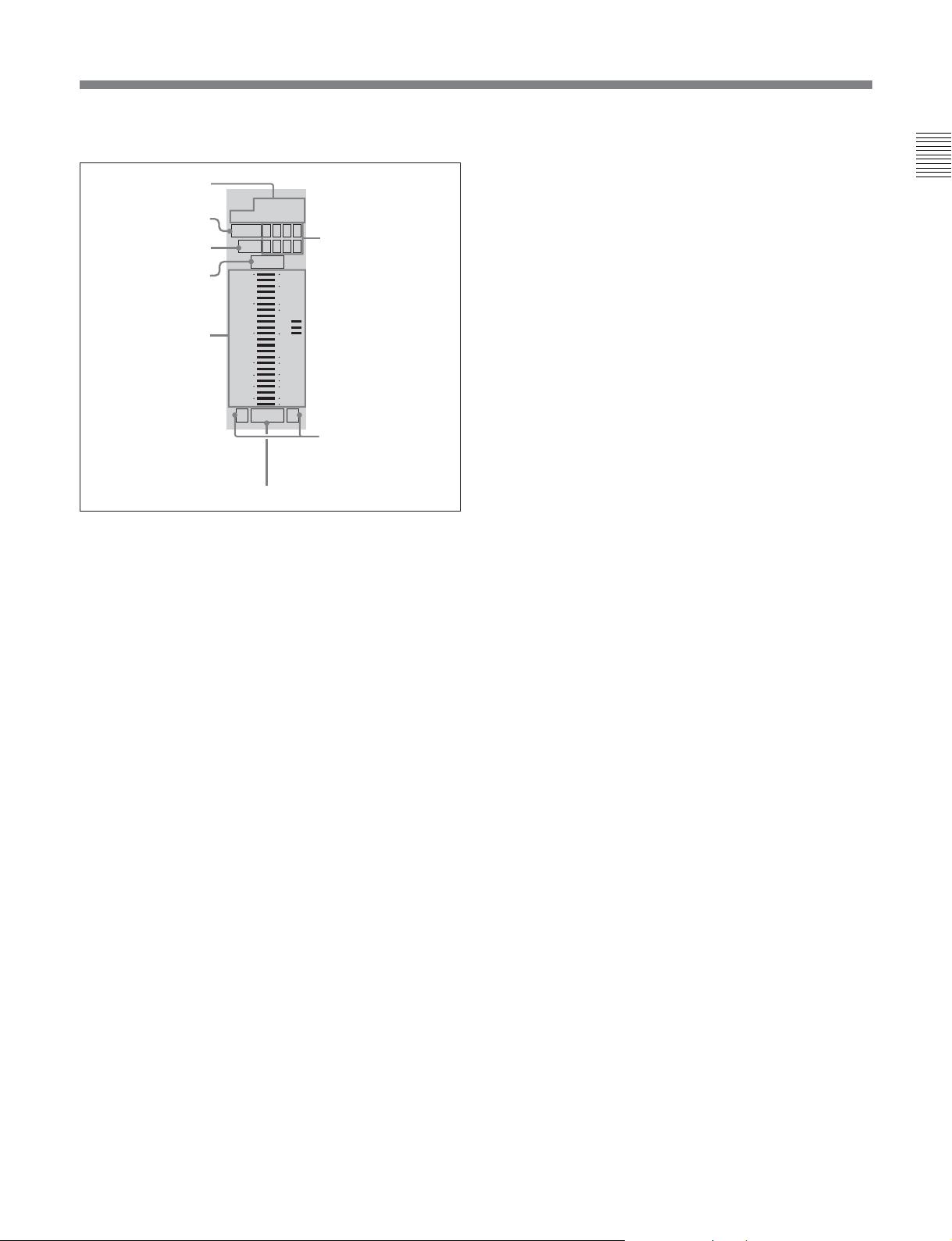
3 Audio setting display section
Input signal indicator
DATA indicator
MIX indicator
OVER indicator
Level meter
SDI
AES/EBU/ANA
DATA 5 6 7 8
MIX
1 2 3 4
dB dB
OVER
20
0
2
-10
-20
-30
-40
-60
L R
10
1
0
-1
-10
-20
-2
-40
EMPH
EMPH indicator
Input channel
indicator
Monitor channel L
and R indicators
Input signal indicator: Indicates the currently
selected input signal (‘SDI’, ‘AES/EBU’, ‘ANA’
for analog) for the corresponding audio input
channel.
DATA indicator: Lights when the corresponding
audio track (audio channel on the tape) is put into
data mode.
For details of the data mode, refer to the Maintenance
Manual Volume 1.
MIX (mixing) indicator: Flashes when a mixing
setting operation is enabled for the corresponding
audio track. The indicator showing the number of
the selected input channel lights.
OVER indicator: While the unit is in recording or
playback mode, this lights when the level of the
audio signal on the corresponding channel exceeds
the maximum level that can be indicated on the
level meter.
Level meter: Displays the audio signal level when
the unit is in recording, E-E
1)
, or playback mode.
You can use the setup menu to switch the display
mode between PEAK.0 (0 dB is maximum level)
and REF.0 (0 dB is the reference level). You can
also use the DISPLAY FULL/FINE button 2 to
enlarge the display only near the reference level.
Input channel indicator: Indicates the input channel
from which audio signals are recorded on the
audio track. Two numbers light to indicate that
signals from the corresponding input channels are
mixed for recording.
Monitor channel L and R indicators: Indicate
whether or not the signals of the track are output
to the MONITOR OUTPUT L and R connectors
or the PHONES jack. ‘L’ lights to indicate output
to the left monitor channel, and ‘R’ lights to
indicate output to the right monitor channel.
EMPH (emphasis) indicator: While the unit is in
recording or playback mode, this lights when the
emphasis setting is on for the audio signal on the
corresponding track.
4 Audio signal selection buttons (CH1 to CH4,
CUE)
The function of these buttons depends on the signal
selection mode set with the audio selection function
selector buttons (INPUT, MIXING) 1 as follows.
Input signal selection mode (the input signal
indicator flashes): The buttons in the upper row
select signals for each audio input channel.
Each time you press the CH1 (CH2, CH3, CH4)
button, the selected signal cycles through SDI
(channel 1 (2, 3, 4)) t SDI (channel 5 (6, 7, 8))
t AES/EBU t ANA(analog) t SDI (channel 1
(2, 3, 4))...
Press the INPUT button to confirm the input
signal selections.
Mixing setting mode (the MIX indicator flashes):
The buttons in the lower row (REC row) select the
tracks (audio channels on the tape) to contain the
mixed signals. In the audio setting display section,
the MIX indicator for the corresponding track
flashes. The buttons in the upper row (EXT row)
select the input channel signals to record on the
corresponding track. By pressing two buttons at
the same time, you can specify that the signals of
two input channels be mixed for recording.
For example, if you want to record the mixed
signals of input channels 1 and 4 on track 3, press
the CH3 button in the lower row (REC row), and
then simultaneously press the CH1 and CH4
buttons in the upper row (EXT row).
Chapter 2 Location and Function of Parts
..........................................................................................................................................................................................................
1) E-E mode: Abbreviation of “Electric-to-Electric mode”.
In this mode, video and audio signals input to the VTR
are output after passing through internal electric circuits,
but not through magnetic conversion circuits such as
heads and tapes. This can be used to check input signals
and for adjusting input signal levels.
Chapter 2 Location and Function of Parts 2-5
Page 20
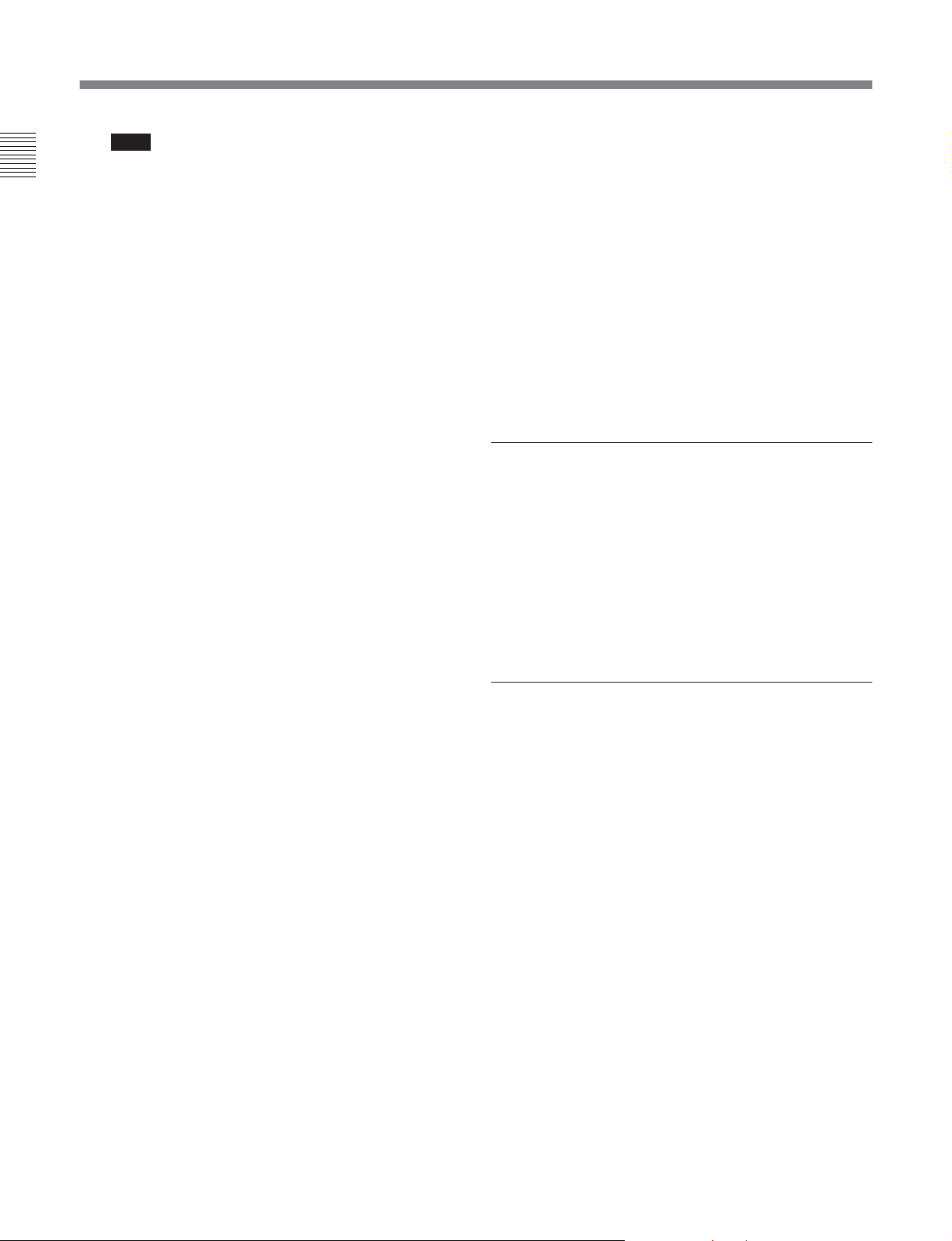
2-1 Control Panels
Note
Before selecting signals from two input channels
Chapter 2 Location and Function of Parts
for recording in one recorder channel, check to be
sure that the emphasis settings (ON or OFF) of the
two input channels are the same. Recording and
playback of mixed signals cannot be carried out
correctly if the emphasis settings are different.
For audio tracks with emphasis on, the EMPH
indicator in the audio setting display section
lights.
Monitor signal selection mode (the input signal
indicator and the MIX indicator do not flash):
The buttons in the upper and lower rows select
tracks to be output to the MONITOR OUTPUT L
and R connectors on the connector panel or the
PHONES jack on the upper control panel. The
buttons in the upper row (L row) select tracks for
output to the MONITOR OUTPUT L connector,
and the buttons on the lower row (R row) select
tracks for output to the MONITOR OUTPUT R
connector. You can obtain the mixed output of
multiple tracks by simultaneously pressing
multiple buttons in the upper or lower rows. For
example, simultaneously press the CH1, CH2, and
CH3 buttons in the upper row to mix the signals of
audio tracks 1, 2, and 3 for output to the
MONITOR OUTPUT L connector.
To monitor channels 5 to 8 in MPEG IMX
playback, press the CUE button to switch between
CH1 to CH4 and CH5 to CH8, and then select the
desired channels.
5 REC (recording) controls
These individually adjust the recording levels on
channels 1 to 4 and cue audio.
To set the recording level, put the unit into E-E mode,
press to protrude the control knobs and adjust the level
while watching the level meters.
When the control knobs are pushed in, the recording
levels return to the preset levels and cannot be
adjusted.
For details about selecting the E-E mode, see the
description of the REC button in the tape transport control
section (see page 2-10) and function menu HOME page (see
page 11-3).
2-6 Chapter 2 Location and Function of Parts
6 PB (playback) controls
These adjust individually the playback levels on
channels 1 to 4 and cue audio.
During playback, press to protrude the control knobs
and adjust the level while monitoring the audio level
indication on the level meters in the audio setting
display section.
When the control knobs are pushed in, the playback
levels return to the preset levels, and cannot be
adjusted.
On how to adjust the output levels of audio channel 5 to 8
during IMX tape playback, see the description of setup menu
item 826 (page 12-29)
2 CHANNEL CONDITION indicator
A three-color indicator shows the state of the playback
signal.
Green: The state of the playback signal is good.
Yellow: The playback signal is somewhat
deteriorated, but playback is possible.
Red: The playback signal is deteriorated.
When this indicator remains on, head cleaning or
an internal inspection is necessary.
3 Menu control buttons
These buttons are used for function menu (see the
following section “Overview of the function menu”)
and setup menu (see Chapter 12) operations. The page
buttons (V, v, and HOME) select menu pages, and the
function buttons (F1 to F6) make function settings.
V: Selects the next page in the order HOME t 1 t
2 t 3 t 4 t 5 t HOME.
v: Selects the next page in the order HOME t 5 t
4 t 3 t 2 t 1 t HOME.
When there are setup menu definitions on page 6,
page 6 is displayed between page 5 and the HOME
page.
HOME: Selects the function menu HOME page.
When at least one user-defined function key is set
in the HOME2 page, pressing the HOME button
toggles the menu page display between HOME
and HOME2.
F1 to F6: Make settings for the items displayed in the
upper line of the menu display (the menu item
display line). Pressing one of these buttons
changes the setting for the corresponding item and
displays the setting in the lower line of the menu
display.
Page 21
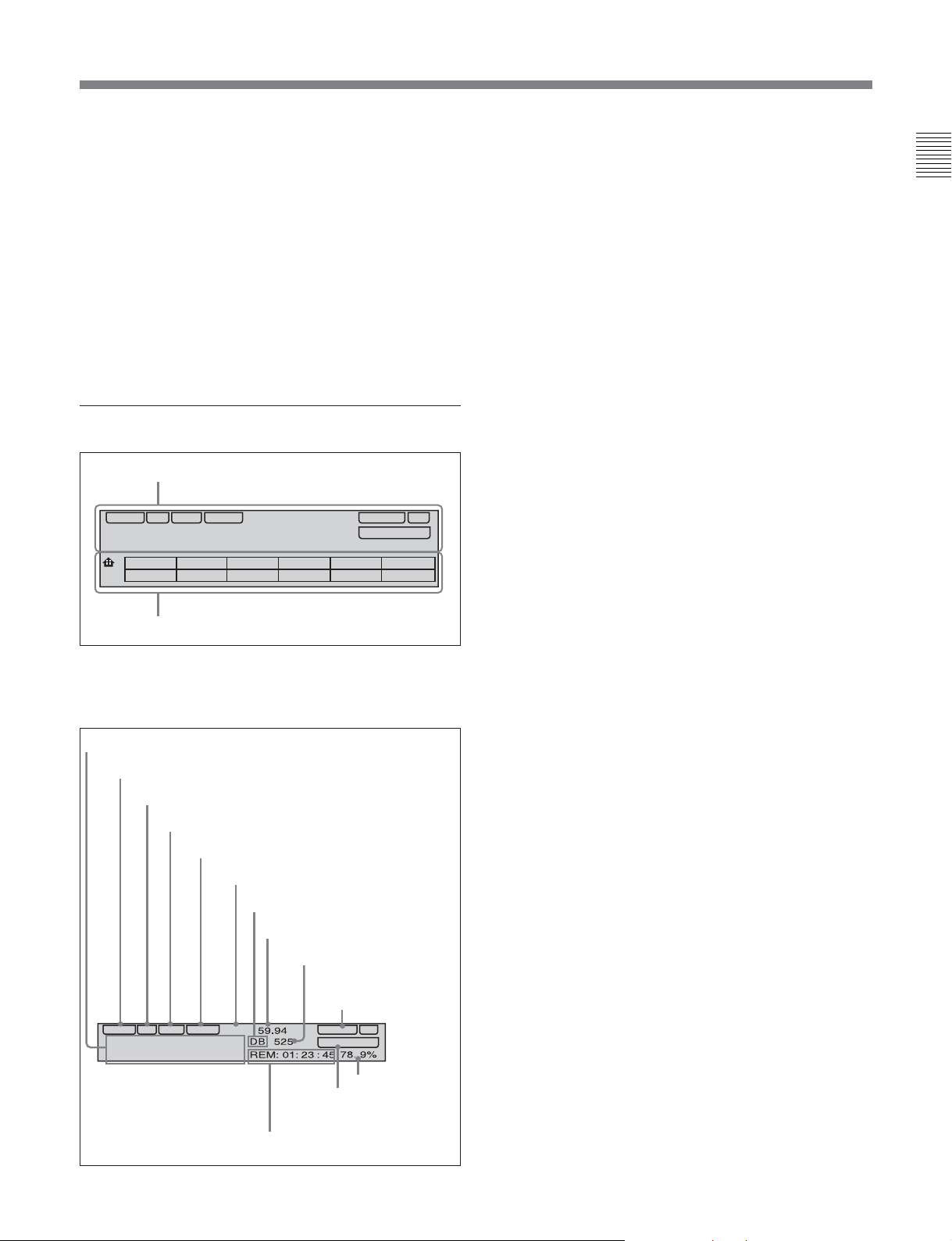
If there is no setting displayed in the lower line of
the menu display, even though a menu item is
displayed in the upper line, pressing the
corresponding function button moves to a lower
menu level.
Overview of the function menu
The function menu provides convenient access to
frequently used function settings, such as input video
signal selection and time code settings.
For details on the function menu, see Chapter 11.
4 Time data/menu display section
1 Time data display
Time data display area 1
Normally this displays a CTL count, time code value,
or user bit value according to the setting in function
menu HOME page for F4 (CTL/TC).
Time data type indicator
This indicates the type of data displayed in the time
data display area 1.
LTC (longitudinal time code): Time code recorded
on a longitudinal track on the tape
LUB: LTC user bit values
VITC (vertical interval time code): Time code
recorded in the vertical blanking interval
VIUB: VITC user bit value
DF (drop-frame) indicator (525-line mode only)
This lights when values of drop-frame mode time code
are displayed.
Chapter 2 Location and Function of Parts
MENU
CONFI ON
DOLBY NR
TCGSET
VIUB VITC
DF LTC
2F
01: : :23 45 06
1
VID. INPB/EE CONFI CTL/TC
Y-R,B
PB
2 Menu display
OFF TC
59.94
DB 525
REM: 01: 23 : 45 78. 9%
2 Time data display
This displays indicators relating to time data and other
indicators.
Time data display area 1
Time data type indicator
DF indicator
LTC indicator
VITC indicator
Capstan lock mode indicator
Playback format indicator
System frequency indicator
525/625 indicator
CONFI (ON)/PREREAD
indicators
LTC indicator
Regardless of the display in time data display
area 1, this indicator lights when LTC values are being
read or recorded.
VITC indicator
Regardless of the display in time data display
area 1, this indicator lights when VITC values are
being read or recorded.
Capstan lock mode indicator
This indicates the capstan lock mode (2F, 4F, or 8F)
set in function menu page 4 or in setup menu item 106.
Playback format indicator
This indicator shows the current playback format.
DB: Digital Betacam format
IMX: MPEG IMX format, bit rate 50 Mbps, 8 audio
channels/16 bits
IMX4: MPEG IMX format, bit rate 50 Mbps, 4 audio
channels/24 bits
SX: Betacam SX format
SP: Betacam SP format
No display: Betacam format
DF LTC
VIUB VITC
01: : :23 45 06
Time data display area 2
2F
CONFI ON
DOLBY NR
System frequency indicator
Displays the current playback field frequency.
DOLBY NR indicator
Speed indication area
525/625 indicator
This indicator shows the number of scan lines for the
television standard (525 (NTSC) or 625 (PAL))
selected using setup menu item 013.
Chapter 2 Location and Function of Parts 2-7
Page 22

2-1 Control Panels
CONFI (ON)/PREREAD indicators
These indicate the state of the VTR CONFI playback
Chapter 2 Location and Function of Parts
function. When the CONFI playback function is
enabled by the setting in function menu HOME page,
the CONFI indicator appears, and when CONFI
playback is actually being carried out the ON indicator
also appears.
When F6 (PREREAD) is set to ON in function menu
page 4, the CONFI playback function is disabled and
one of the following is displayed.
PREREAD: Preread of both audio and video
A-PREAD: Preread of both audio only
V-PREAD: Preread of video only
Time data display area 2
Displays data types and time data such as the time
code of edit points and the total time of that tape.
The following data types are shown.
TOTL: Time value representing the total tape length.
REM: Time value representing the remaining tape
length.
Either TOTL or REM appears depending on the
function menu page 3 setting for F5 (T INFO).
The values displayed are approximate values
calculated on the basis of the detected tape diameter.
They are not precise to units of seconds.
BOT: Returned to top of tape.
EOT: Reached end of tape.
IN: video IN point
OUT: video OUT point
AIN: audio IN point
AOUT: audio OUT point
DUR: duration value
TCG (time code generator): time code generated by
the internal time code generator
DOLBY NR indicator
This lights when the Dolby noise-reduction
functioning.
2)
circuit is
2 Menu display
1)
This displays the function menu and setup menu.
For details on the function menu, see Chapter 11 and for
details on the setup menu, see Chapter 12.
5 MULTI CONTROL knob and SHIFT
indicator
In function menu operations, rotate the MULTI
CONTROL knob to change settings that flash in the
menu display section. In setup menu operations, rotate
this knob to select menu items.
The SHIFT indicator lights when you press this knob
in. In this state, the value of the setting changes by a
greater amount when you rotate the knob.
6 RESET button
To reset a CTL, time code (TC) or user bit (UB) value
displayed in time data display area 1, hold this button
down.
Resetting the CTL value erases all edit points.
7 Search control section
1 SHUTTLE button
2 JOG button
3 VAR button
JOG
SHUTTLE/VAR
VAR
FORWAR
JOG
D
4 SHUTTLE/VAR
and JOG
indicators
5 Search dial
RECORDER
T
T
U
H
S
REVERSE
E
L
Speed indication area
This indicates the speed of a DMC playback.
During a DMC playback, “DMC SPD” is displayed in
time data display area 2.
..........................................................................................................................................................................................................
1) CONFI playback: This refers to playback of the audio
and video signals immediately after recording, using the
confidence heads, the signal being output to all intents
and purposes simultaneously with recording. This is used
to check recording.
2) Dolby noise reduction: Dolby noise reduction
manufactured under license from Dolby Laboratories
Licensing Corporation. “DOLBY” and the double-D
symbol ; are trademarks of Dolby Laboratories
Licensing Corporation.
2-8 Chapter 2 Location and Function of Parts
Page 23

1 SHUTTLE button
To use the search dial for playback in shuttle mode,
press this button, turning it on.
For details of playback in shuttle mode, see the description
of the search dial 5.
2 JOG button
To use the search dial for playback in jog mode, press
this button, turning it on.
For details of playback in jog mode, see the description of
the search dial 5.
3 VAR (variable) button
To use the search dial for playback in variable speed
mode, press this button, turning it on.
For details of playback in variable speed mode, see the
description of the search dial 5.
4 SHUTTLE/VAR and JOG indicators
Either of the indicators is lit to show the current search
mode or the mode used last. When the unit is turned
on, the SHUTTLE/VAR indicator lights.
When the SHUTTLE/VAR indicator is lit: Shuttle
or variable speed mode
When the JOG indicator is lit: Jog mode
5 Search dial
Turn this to carry out playback in the modes shown in
the following table. Turning the dial clockwise lights
the H indicator and plays back in the forward
direction. Turning the dial counterclockwise lights the
h indicator and plays back in the reverse direction.
When the tape is stopped or the unit is turned on, the
s indicator lights. Pressing the dial toggles between
shuttle and jog modes or between variable speed and
jog modes.
You can carry out noiseless playback in the following
speed ranges depending on the tape format.
Digital Betacam: –1 to +3 times normal speed
MPEG IMX: –1 to +3 times normal speed
Betacam SX: –1 to +2 times normal speed
Betacam/Betacam SP: –1 to +3 times normal speed
Playback modes using the search dial
Playback mode
Shuttle
Jog Press the JOG button or the search
Variable speed Press the VAR button, turning it on,
Capstan override
Operations and functions
Press the SHUTTLE button or the
search dial so that the SHUTTLE
button lights, then turn the search dial.
Playback is carried out at a speed
determined by the position of the
search dial. The playback speed
range is as follows:
• Using a Digital Betacam tape: –50 to
+50 times normal speed
• Using an MPEG IMX tape: –78 to
+78 times normal speed
• Using a Betacam SX tape: –78 to
+78 times normal speed
• Using an analog Betacam tape: –35
to +35 times normal speed for 525/
60 mode or –42 to +42 times normal
speed for 625/50 mode
The search dial has detents at the still
position and at ±5 times normal
speed.
The maximum shuttle mode playback
speed can be changed by changing
the setting of setup menu item 102
(see page 12-8)
dial so that the JOG button lights, then
turn the search dial. Playback is
carried out at a speed determined by
the speed of rotation of the search
dial. The playback speed range is –1
to +1 time normal speed.
The search dial has no detents.
then turn the search dial. You can
control the playback speed finely (a
maximum of 51 steps) in the range in
which noiseless playback is possible.
The search dial has detents at the still
position and at the normal speed
position.
For details on operation, see page
4-9.
.
Setting setup menu item 101 (see page 12-8) to KEY enables
you to use only the SHUTTLE, JOG, and VAR buttons to
select shuttle/jog/variable speed modes.
Chapter 2 Location and Function of Parts
Chapter 2 Location and Function of Parts 2-9
Page 24

2-1 Control Panels
8 REC INHI (recording inhibit) indicator
Chapter 2 Location and Function of Parts
This indicator is on or off according to the
combination of the F5 (RECINH) setting on function
menu page 4 and the record inhibit plug on the
cassette, as shown in the following table. When this
indicator is on, recording on tape is prohibited.
RECINH setting
ON
OFF Record inhibit Lit
a) It is possible to make a setting (setup menu item 107) so
that in this case the indicator flashes.
9 Tape transport control section
1 PREROLL button
2 REC button
PREROLL
REW
1 PREROLL button
Press this button to cue up to the preroll point (before
the IN point by the time set as the preroll time) on the
tape. You can change or select the preroll time and the
state of the unit at the end of preroll (“stop mode”
(still playback mode) using setup menu item 001 or
401.
REC
PLAY
7 PLAY button
8 SERVO indicator
9 REW button
REC INHI indicator indications
State of the record
inhibit plug on the
cassette
Record inhibit/permit Lit
Record permit
EDIT
F FWD
STANDBY
3 EDIT button
4 STANDBY button
STOP
5 STOP button
6 F FWD button
REC INHI
indicator state
a)
Off
1)
or
Cuing up edit points
Hold down the IN, OUT, AUDIO IN, or AUDIO OUT
button while pressing this button to cue up to the
corresponding edit point.
2 REC (record) button
To start recording, press this button together with the
PLAY button, turning it on.
Monitoring in E-E mode
When the unit is in stop mode, pressing the REC
button causes it to light and allows you to monitor the
video and audio in E-E mode. To return to the original
state, press the STOP button.
During playback, search, fast forward, or rewind,
while the REC button is held down you can monitor
the video and audio in E-E mode. In this case the
button does not light.
3 EDIT button
To carry out manual editing, press this button
simultaneously with the PLAY button.
Monitoring in E-E mode
When the unit is in stop mode, pressing the EDIT
button causes it to light and allows you to monitor the
input signal selected with the ASSEMBLE button or
INSERT buttons in E-E mode. To return to the original
state, press the STOP button.
During playback, search, fast forward, or rewind,
while the EDIT button is held down you can monitor
the video and audio input signals in E-E mode.
4 STANDBY button
When a cassette is inserted and this button is off, to put
the unit in standby mode, press the button, turning it
on.
In standby mode, the drum is rotating and the tape is in
contact with the drum. As a result, recording or
playback can start immediately.
To end standby mode, press the STANDBY button,
turning it off.
If 8 minutes (value can be varied using setup menu
item 501) elapse in standby mode, the unit
automatically switches out of standby mode to protect
the tape.
..........................................................................................................................................................................................................
1) Stop mode: The state in which the device currently the
subject of operation is stopped, and the STOP button is
lit.
2-10 Chapter 2 Location and Function of Parts
Page 25
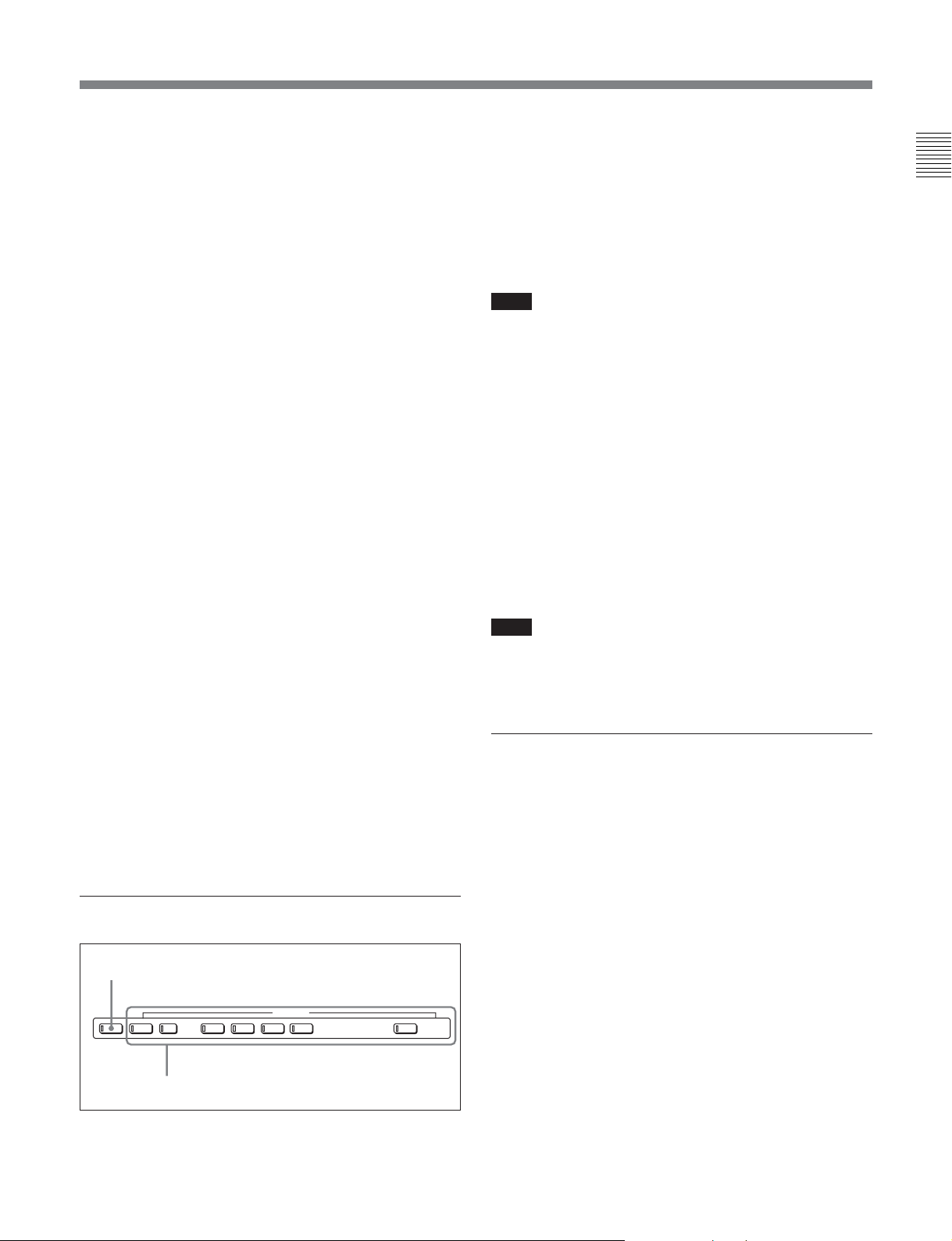
5 STOP button
To stop recording or playback, press this button,
turning it on.
When you stop playback, the unit switches either to
still playback or to E-E mode according to the setting
on function menu HOME page for F2 (PB/EE) and the
setting of setup menu item 108.
1 ASSEMBLE button
Press this button, turning it on, to carry out assemble
editing
1)
.
All signals (video signals, audio signals, time code
signals, and so on) are recorded together.
Press the button again, turning it off, to exit from
assemble editing mode.
Chapter 2 Location and Function of Parts
Fault display function
The STOP button flashes in the following cases related
to reference signals:
•When F2 (OUTREF) is set to INPUT on function
menu page 4, and there is no input video signal.
•When F2 (OUTREF) is set to REF in function menu
page 4, and there is no external reference signal input
or the input external reference signal is not
synchronized to the input video signal.
6 F FWD (fast forward) button
To fast forward the tape, press this button, turning it
on.
7 PLAY button
To start playback, press this button, turning it on.
To operate in capstan override mode
Hold down this button, and turn the search dial.
For details of capstan override mode, see page 4-9.
8 SERVO indicator
Lights when the drum servo and capstan servo are
locked.
9 REW (rewind) button
To rewind the tape, press this button, turning it on.
q; Editing mode setting section
1 ASSEMBLE button
INSERTASSEMBLE
VIDEO TC CH1 CUE CH2 CH3 CH4
2 INSERT buttons
Note
When even one of the INSERT buttons is lit, the
ASSEMBLE button does not work. To use the
ASSEMBLE button, turn off all the lit INSERT
buttons.
2 INSERT buttons
Press the corresponding button, turning it on, to select
a signal for insert editing
2)
. Press the button again,
turning it off, to cancel the selection.
VIDEO button: Selects the video signal.
TC (time code) button: Selects time code.
CH1 to CH4 (audio channels 1 to 4) buttons:
Select the signals on audio channels 1 to 4.
CUE button: Selects the cue audio signal.
Note
When the ASSEMBLE button is lit, none of the
INSERT buttons work. To use INSERT buttons, press
the ASSEMBLE button, turning it off.
qa ALARM indicator and KEY INHI
indicator
ALARM indicator
This lights when a hardware error is detected on the
unit, and goes off when the error is resolved.
When this indicator is lit, an error message appears in
the time data/menu display section. If you are using
the SDI OUTPUT 3 (SUPER) or COMPOSITE
VIDEO OUTPUT 3 (SUPER) connector, then when
the setting of F4 (CHARA) in function menu page 4 is
ON, the error message also appears on the monitor
screen.
For details on error messages, refer to Section 1-24 in the
Maintenance Manual Volume 1.
..........................................................................................................................................................................................................
1) Assemble editing: Editing in which new video/audio is
added in sequence to the end of existing recorded video/
audio.
2) Insert editing: Editing in which new video/audio is added
to an intermediate position of existing recorded video/
audio.
Chapter 2 Location and Function of Parts 2-11
Page 26
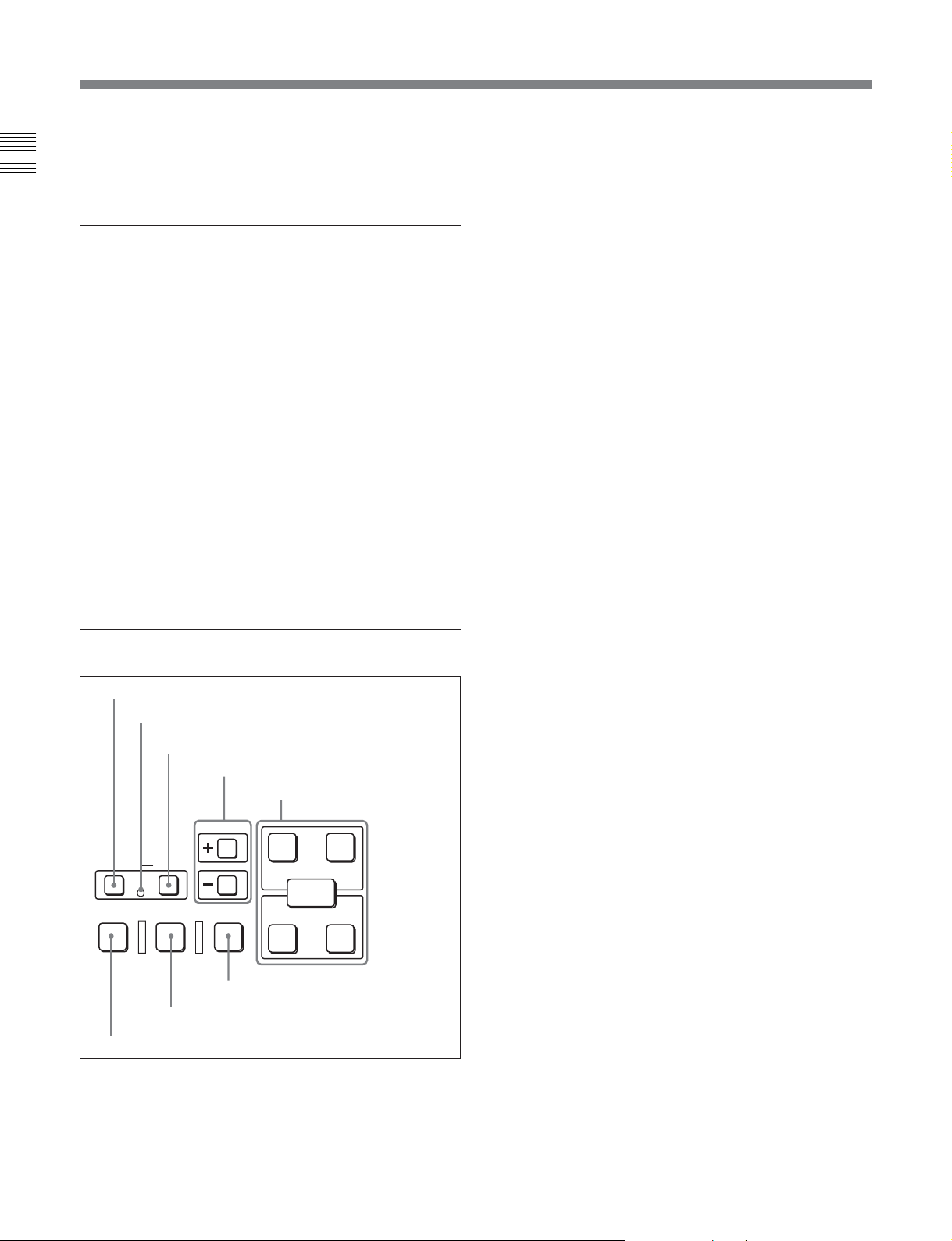
2-1 Control Panels
KEY INHI (inhibit) indicator
This indicator lights when the KEY INHIBIT switch
Chapter 2 Location and Function of Parts
on the switch panel (see page 2-14) is set to ON.
qs PLAYER button and RECORDER
button
When you carry out editing using a VTR connected to
the REMOTE 1-IN(9P) or REMOTE 1-OUT(9P)
connector (see page 2-18) as the player and this unit as
the recorder, these buttons select which VTR the
editing control buttons and tape transport buttons on
this unit control.
PLAYER: The editing control buttons and tape
transport buttons on this unit control the external
player VTR.
RECORDER: The editing control buttons and tape
transport buttons on this unit control the recorder,
that is to say, this unit.
When this unit is being used in standalone mode,
neither button functions.
qd Editing control section
1 DMC EDIT button
2 MEMORY indicator
3 DELETE button
DMC EDIT
PREVIEW REVIEWAUTO EDIT
8 REVIEW button
DELETE
MEMORY
7 AUTO EDIT button
4 TRIM buttons
5 Edit point setting buttons
TRIM
AUDIO
IN OUT
ENTRY
IN OUT
6 PREVIEW button
2 MEMORY indicator
When memorizing the playback speed using the DMC
EDIT button, this indicator flashes as the playback
speed is captured to memory, and lights continuously
once the speed is captured.
3 DELETE button
This deletes an existing edit point.
Hold down this button and press the IN, OUT, AUDIO
IN, or AUDIO OUT button which is lit, indicating an
existing edit point, to delete the corresponding edit
point. The button either goes off or flashes. When the
button flashes, it is necessary to set the deleted edit
point again.
To cancel the DMC mode, hold down the DMC EDIT
button and press the DELETE button.
4 TRIM buttons
Use these buttons to trim an edit point to single-frame
precision.
Hold down the IN, OUT, AUDIO IN, or AUDIO OUT
button, and press one of these buttons. The ‘+’ button
advances the corresponding edit point by one frame,
and the ‘–’ button sets it back by one frame.
Pressing one of these buttons while holding down the
PLAY button adjusts the tape speed by +8% or –8%
correspondingly. (Capstan override function)
5 Edit point setting buttons
IN button and OUT button: To set a video IN point
or OUT point, hold down the IN button or OUT
button, and press the ENTRY button.
After you have made the setting, pressing the IN
button or OUT button displays the video IN point
or video OUT point set in time data display area 2.
AUDIO IN button and AUDIO OUT button: In
insert editing, to set an audio IN point or audio
OUT point separate from the corresponding video
edit point, hold down the AUDIO IN button or
AUDIO OUT button, and press the ENTRY
button.
After you have made the setting, pressing the
AUDIO IN button or AUDIO OUT button
displays the audio IN point or audio OUT point set
in time data display area 2.
1 DMC EDIT button
To carry out recording of playback at any speed
between –1 and +3 times normal (between –1 and +2
times normal for Betacam SX), automatic playback,
and automatic editing.
2-12 Chapter 2 Location and Function of Parts
Page 27

ENTRY button: Use this for setting edit points and
so on.
• To set a video IN point or OUT point: Hold
down the IN button or OUT button, and press
this button.
• To set an audio IN point or OUT point: Hold
down the AUDIO IN button or AUDIO OUT
button, and press this button.
6 REVIEW button
Use this button to review the editing results after
carrying out automatic editing.
7 AUTO (automatic) EDIT button
After edit point setting, to carry out automatic editing
(recording), press this button, turning it on.
If the IN point is not set, the automatic editing is
carried out with the point where you pressed this
button as the IN point.
If you pressed the PREVIEW button to carry out a
preview, when the preview ends this button flashes.
8 PREVIEW button
After edit point setting, to preview the editing results
on the monitor before recording, press this button,
turning it on.
If the IN point is not set, the preview is carried out
with the point where you pressed this button as the IN
point.
During the preview it is lit, and when the preview ends
it flashes.
3 MARK button
Hold this button down for 2 seconds or more, to enable
writing, amending, and deleting of shot marks.
Chapter 2 Location and Function of Parts
qf Shot mark section
1 LIST button
LIST GOOD SHOT MARK
REC/
ERASE
1 LIST button
Use this button to read in and list shot marks.
2 REC/ERASE indicator
This lights in the state in which writing, amending, and
deleting of shot marks is enabled and flashes while a
shot mark is actually being written, amended or
deleted.
2 REC/ERASE indicator
3 MARK button
Chapter 2 Location and Function of Parts 2-13
Page 28
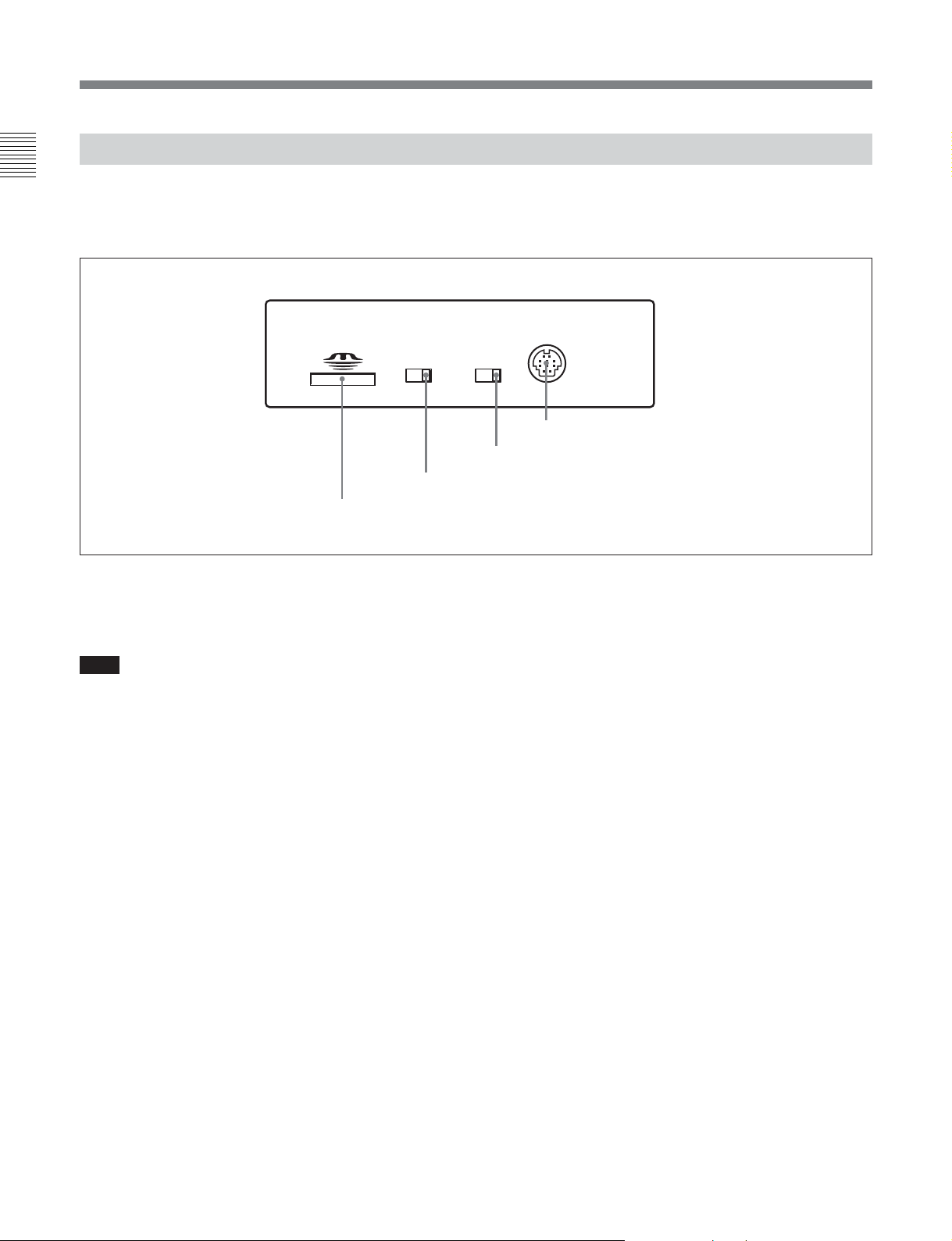
2-1 Control Panels
2-1-3 Switch Panel
Chapter 2 Location and Function of Parts
To access the switch panel, open the lower control panel.
KEY INHI
OFF
ON
2 KEY INHIBIT switch
1 Memory stick slot
1 Memory stick slot
Use this to update the firmware. You can also save or
load setup menu settings onto the Memory Stick.
Note
After inserting a Memory Stick, allow at least five
seconds to elapse before removing it.
For details on firmware update and save or load setup menu
settings, see Section 13-1 “Overview of Setup Utility Menu
Functions” and refer to the Maintenance Manual Volume 1.
On how to open the lower control panel, see the figure on
page 2-1.
CONTROL PANEL
PANEL SEL
FRONTREAR
4 CONTROL PANEL connector
3 PANEL SELECT switch
REAR: Enables the control panel connected to the
CONTROL PANEL connector on the connector
panel. When setup menu item 117 is set to PARA,
this switch position also enables the control panel
connected to the CONTROL PANEL connector
on the switch panel.
4 CONTROL PANEL connector (10-pin, round
type)
Plug in the lower control panel connection cable.
2 KEY INHIBIT switch
Moving this switch to the ON position disables the
controls on the upper and lower control panels.
You can specify which buttons and knobs are disabled
in setup menu item 118.
3 PANEL SELECT switch
In addition to the lower control panel, you can connect
a similar control panel to this unit. When two control
panels are connected to the unit, the PANEL SELECT
switch is used to specify which panel be enabled to
control the unit.
FRONT: Enables the control panel connected to the
CONTROL PANEL connector on the switch
panel.
2-14 Chapter 2 Location and Function of Parts
Page 29
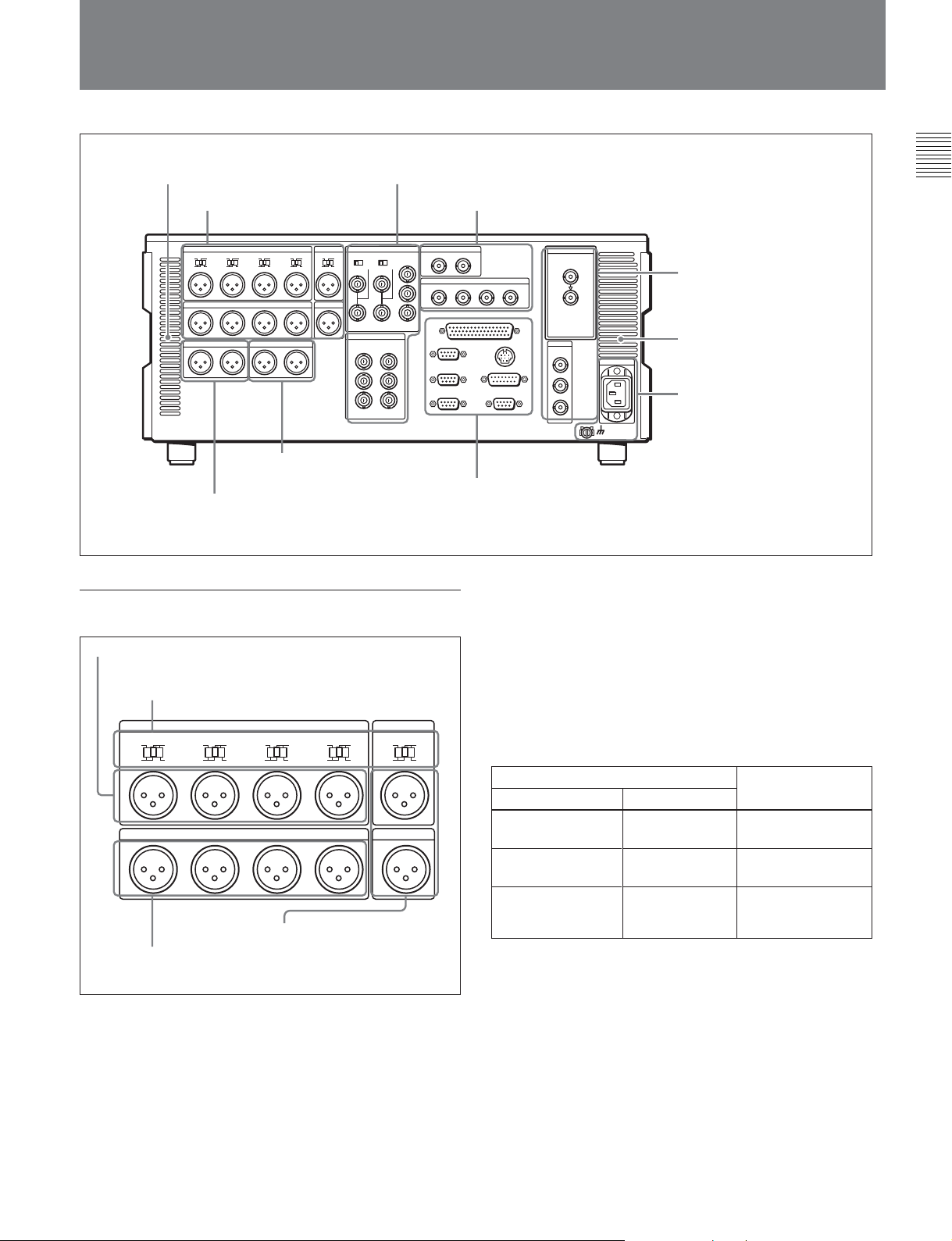
2-2 Connector Panel
Cooling fan
2 Analog video input/output section
1 Analog audio input/output
section
75Ω 75Ω
7 Time code input/output
section
(see page 2-18)
8 Audio monitor signal output section
(see page 2-18)
1 Analog audio input/output section
1 AUDIO INPUT CH1 to CH4 connectors
2 AUDIO INPUT CH1 to CH4 and CUE
IN LEVEL switches
CH1
LEVEL
LOW
HIGH
ON
OFF
600Ω
CH1 OUTCH2 CH3 CH4
3 AUDIO OUTPUT CH1 to
CH4 connectors
1 AUDIO INPUT CH1 to CH4 (channels 1 to 4)
connectors (XLR 3-pin, female)
Input analog audio signals to channels 1 to 4.
You can record analog audio signals input to these
connectors to any audio track on the tape.
AUDIO INPUT CUE
CH2
LOW
OFF
CH3
LEVEL
HIGH
LOW
ON
OFF
600Ω
AUDIO OUTPUT CUE
LEVEL
HIGH
ON
600Ω
CH4
LOW
LEVEL
OFF
4 CUE IN/OUT connectors
HIGH
ON
600Ω
IN
LOW
OFF
LEVEL
HIGH
ON
600Ω
(see page 2-16)
3 Digital audio input/output section
(see page 2-16)
4 Digital signal input/
output section
(see
page 2-17)
Cooling fan
5 Power supply section
(see page 2-17)
6 External device connectors
(see page 2-17)
2 AUDIO INPUT CH1 to CH4 (channels 1 to 4)
and CUE IN LEVEL switches
Set these for each channel as shown in the following
table, according to the audio/cue input level to the
AUDIO INPUT CH1 to CH4 and CUE IN connectors
and the impedance.
AUDIO INPUT CH1 to CH4 and
CUE IN LEVEL switch settings
Audio/cue input level and impedance
Level
–60 dBu
(microphone input)
+4 dBu
(line audio input)
+4 dBm
Impedance
High impedance
(approx. 20 kΩ)
High impedance
(approx. 20 kΩ)
600 Ω
(line audio input)
Switch setting
LOW-OFF
(left position)
HIGH-OFF
(center position)
HIGH-ON 600 Ω
(right position)
3 AUDIO OUTPUT CH1 to CH4 (channels 1 to 4)
connectors (XLR 3-pin, male)
These connectors output analog audio signals for
channels 1 to 4.
4 CUE IN/OUT(cue audio input/output)
connectors (XLR 3-pin, female/male)
The IN connector inputs and the OUT connector
outputs the analog cue audio signals.
Chapter 2 Location and Function of Parts
Chapter 2 Location and Function of Parts 2-15
Page 30
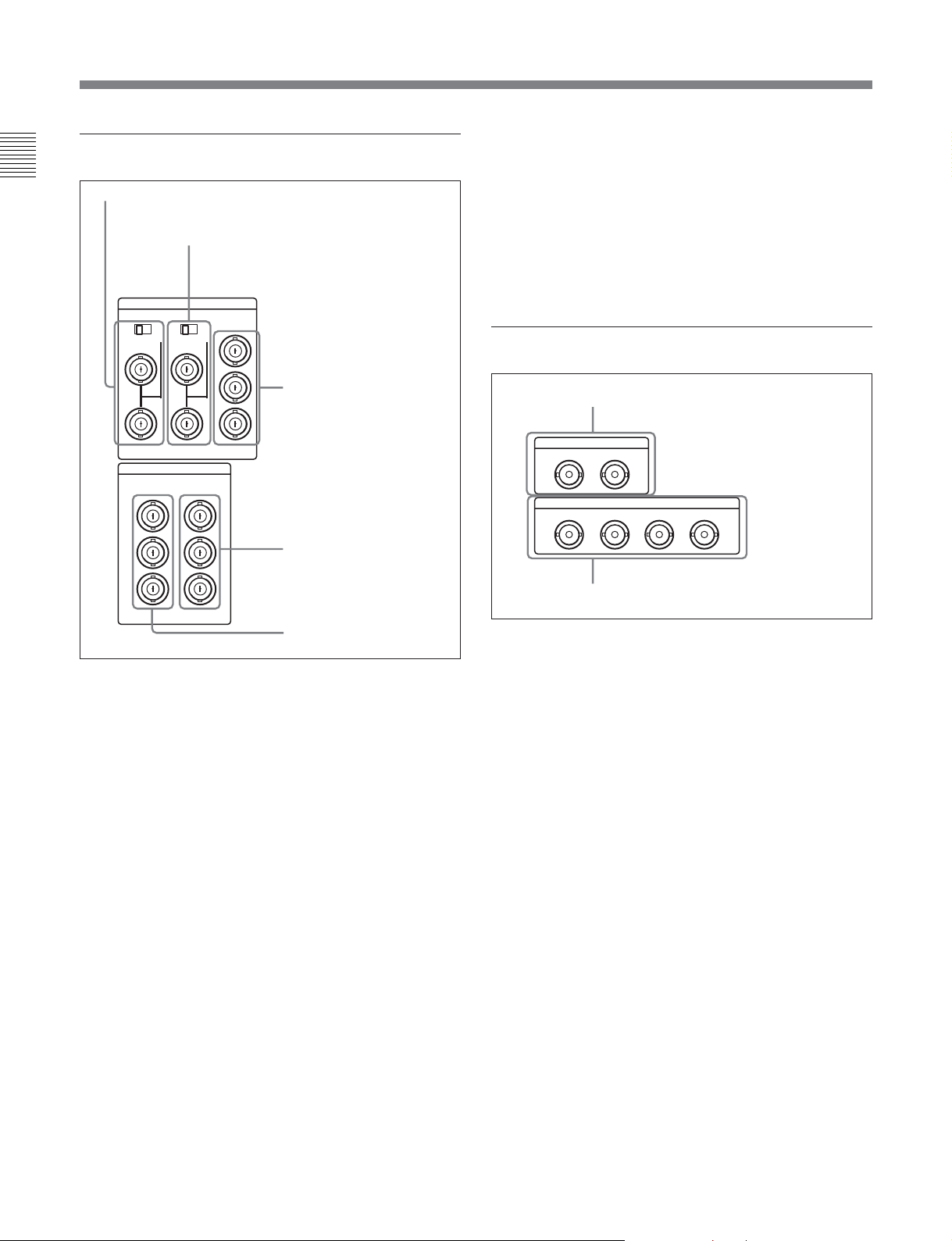
2-2 Connector Panel
2 Analog video input/output section
Chapter 2 Location and Function of Parts
1 REF.VIDEO INPUT connectors and 75 Ω termination switch
VIDEO INPUT
REF.VIDEO COMPOSITE COMPONENT
OFF ON OFF ON
75 75
VIDEO OUTPUT
COMPOSITE COMPONENT
1
2
3
(SUPER)
2 COMPOSITE VIDEO INPUT connectors
and 75 Ω termination switch
Y
R-Y
3 COMPONENT VIDEO
B-Y
Y
R-Y
B-Y
INPUT connectors
4 COMPONENT VIDEO
OUTPUT connectors
5 COMPOSITE VIDEO OUTPUT connectors
(BNC type)
These connectors output analog composite video
signals.
When the setting of F4 (CHARA) in function menu
page 4 is ON, connector 3 (SUPER) outputs a signal
with superimposed time code, menu settings, alarm
messages, and other text information.
3 Digital audio input/output section
1 AUDIO INPUT (AES/EBU) connectors
AUDIO INPUT(AES/EBU)
CH1/2 CH3/4
AUDIO OUTPUT(AES/EBU)
CH1/2 CH3/4 CH5/6 CH7/8
2 AUDIO OUTPUT (AES/EBU) connectors
5 COMPOSITE VIDEO
OUTPUT connectors
1 REF. (reference) VIDEO INPUT connectors
(BNC type) and 75 Ω termination switch
Input a reference video signal. Input a video signal
with chroma burst (VBS) or a monochrome video
signal (VS). When using the loop-through connection
set the switch to the OFF position, and otherwise to the
ON position.
2 COMPOSITE VIDEO INPUT connectors (BNC
type) and 75 Ω termination switch
Input analog composite video signals.
When using the loop-through connection set the switch
to the OFF position, and otherwise to the ON position.
3 COMPONENT VIDEO INPUT connectors
(BNC type)
Input analog component video signals (Y/R–Y/B–Y).
4 COMPONENT VIDEO OUTPUT connectors
(BNC type)
These connectors output analog component video
signals (Y/R–Y/B–Y).
1 AUDIO INPUT (AES/EBU) connectors (BNC
type)
Input up to two sets (4 channels: channels 1/2 and 3/4)
of AES/EBU format digital audio signals.
2 AUDIO OUTPUT (AES/EBU) connectors (BNC
type)
These connectors output up to four sets (8 channels:
channels 1/2, 3/4, 5/6 and 7/8) of AES/EBU format
digital audio signals. Note that if your unit is a DVW2000/2000P, AES/EBU digital audio outputs are
limited to two sets (4 channels: channels 1/2 and 3/4).
2-16 Chapter 2 Location and Function of Parts
Page 31

4 Digital signal input/output section
SDI
INPUT
1 SDI INPUT connectors
SDI
OUTPUT
1
5 Power supply section
Chapter 2 Location and Function of Parts
1 AC IN connector
2 Ground terminal
1 AC IN connector
Use a power cord to connect this to an AC outlet.
2
2 SDI OUTPUT connectors
3(
SUPER
)
1 SDI (Serial Digital Interface) INPUT connectors
(BNC type)
Input D1 format digital video/audio signals. Of the two
connectors, the upper one is for input, and the lower
one is for an active-through connection.
2 SDI (Serial Digital Interface) OUTPUT
connectors (BNC type)
These connectors output D1 format digital video/audio
signals.
When the setting of F4 (CHARA) in function menu
page 4 is ON, connector 3 (SUPER) outputs a signal
with superimposed time code, menu settings, alarm
messages, and other text information.
2 Ground terminal
Connect this to ground.
6 External device connectors
REMOTE 2 PARALLEL I/O(50P)
1 REMOTE 2 PARALLEL
REMOTE 1-IN(9P)
REMOTE 1-OUT(9P)
RS232C
CONTROL PANEL
VIDEO CONTROL
(OPTION)
I/O(50P) connector
2 CONTROL PANEL
connector
3 VIDEO CONTROL
connector
4 OPTION connector
5 REMOTE 1-IN(9P)
connector
6 REMOTE 1-OUT(9P)
connector
7 RS-232C connector
1 REMOTE 2 PARALLEL I/O(50P) connector
(D-sub 50-pin)
Connect remote control signals from an external
device.
For details, refer to the Installation Manual.
Chapter 2 Location and Function of Parts 2-17
Page 32

2-2 Connector Panel
2 CONTROL PANEL connector (round type, 10pin)
Chapter 2 Location and Function of Parts
In addition to the lower control panel, a similar control
panel can be connected to this unit. To connect such a
second control panel, use this connector. When two
control panels are connected, use the PANEL SELECT
switch on the switch panel (see page 2-14) to specify
which control panel will control this unit.
3 VIDEO CONTROL connector (D-sub 15-pin)
For remote control of the internal digital video
processor, connect an optional BVR-50/50P Remote
Control Unit.
Always power off this unit before connecting the
remote control unit.
4 OPTION connector (D-sub 9-pin)
Not used.
5 REMOTE 1-IN(9P) connector (D-sub 9-pin)
When using this unit together with another DVWM2000/M2000P/2000/2000P or an MPEG IMX, D-1,
D-2, or Betacam VTR, and a BVE-series BVE-900/
910/2000/9000/9000P/9100/9100P or other editor,
connect the optional 9-pin remote control cable from
the other unit to this connector.
Depending on the setting of setup menu item 211, you
can use this connector alone, or in a loop-through
configuration with the REMOTE 1-OUT(9P)
connector.
6 REMOTE 1-OUT(9P) connector (D-sub 9-pin)
This provides the loop-through output for remote
control signals from the REMOTE 1-IN(9P)
connector.
Depending on the setting of setup menu item 211, you
can use this connector alone, or in a loop-through
configuration with the REMOTE 1-IN(9P) connector.
7 RS-232C connector (D-sub 9-pin)
Use this for monitoring and diagnosis of the state of
this unit from an external computer, using ISR
(Interactive Status Reporting).
7 Time code input/output section
1 TIME CODE IN connector
TIME CODE
IN OUT
2 TIME CODE OUT connector
1 TIME CODE IN connector (XLR 3-pin, female)
To record time code from an external device, input a
time code signal from the time code output connector
of the other device.
2 TIME CODE OUT connector (XLR 3-pin, male)
This outputs a time code according to the operating
state of the unit, as follows:
•During playback: the playback time code
By setting setup menu item 606, you can also output
the time code from the internal time code generator
locked to the playback time code.
•During recording: the time code generated by the
internal time code generator or the time code input to
the TIME CODE IN connector.
8 Audio monitor signal output section
1 MONITOR OUTPUT R
MONITOR OUTPUT
RL
1 MONITOR OUTPUT R connector (XLR 3-pin,
male)
This outputs the audio signals whose output
destination was set to ‘R’ with the audio signal
selection buttons in the audio control section. If
multiple tracks have been set to ‘R’, the signals of
those tracks are mixed for output.
connector
2 MONITOR OUTPUT L
connector
2-18 Chapter 2 Location and Function of Parts
2 MONITOR OUTPUT L connector (XLR 3-pin,
male)
This outputs the audio signals whose output
destination was set to ‘L’ with the audio signal
selection buttons in the audio control section. If
multiple tracks have been set to ‘L’, the signals of
those tracks are mixed for output.
Page 33

3-1 Connections to External Devices
3-1-1 Connections to Digital Devices
Chapter 3 Preparations
This unit can input serial digital signals (video and
audio) from another digital VTR such as the MSWA2000/A2000P/M2000/M2000P/2000/2000P and
DVW-A500/A500P/500/500P. The following example
Reference signal
75 Ω termination
switch: OFF
REF. VIDEO INPUT
MSW-A2000/A2000P/M2000/
M2000P/2000/2000P (player)
75 Ω termination
switch: ON
shows the connections with a MSW-A2000/A2000P/
M2000/M2000P/2000/2000P unit as a player, with this
unit used as recorder.
Chapter 3 Preparations
REMOTE 1-IN(9P)
SDI OUTPUT 3
REF. VIDEO INPUT
75Ω 75Ω
DVW-M2000/M2000P/2000/2000P (recorder)
REMOTE 1-OUT(9P)
SDI OUTPUT 3
SDI INPUT
BVM-1454 series video
monitor
Chapter 3 Preparations 3-1
Page 34

3-1 Connections to External Devices
The following example shows the connections with an
analog VTR (a Betacam SP VTR, D2 VTR, 1-inch
VTR, etc.) for recording analog audio and video
signals.
Chapter 3 Preparations
3-1-2 Connections to Analog Devices
COMPONENT/
COMPOSITE
VIDEO OUTPUT
Video monitor
75 Ω termination switch:
Set to OFF when using an analog
composite video signal bridge
connection, and otherwise to ON.
AUDIO INPUT CH1 to CH4 and CUE IN LEVEL
switches:
Set according to the analog/cue audio input
level and the impedance.
(see page 2-15)
DVW-M2000/M2000P/2000/2000P
AUDIO OUTPUT
AUDIO OUTPUT
CH1 to CH4
CH1 to CH4
DVR-28/28P/20/20P D2
VTR, BVH-3000/3000PS
1-inch VTR, etc. (player)
REMOTE (9P)
VIDEO OUTPUT
COMPOSITE
AUDIO OUTPUT
AUDIO OUTPUT
CH1 to CH4
CH1 to CH4
AUDIO INPUT
AUDIO INPUT
CH1 to CH4
CH1 to CH4
REMOTE 1-IN
(9P)
75Ω 75Ω
COMPOSITE
VIDEO INPUT
COMPONENT
VIDEO INPUT
BVW-75/70/65/60 series
Betacam SP VTR (player)
3-2 Chapter 3 Preparations
REMOTE (9P)
VIDEO OUTPUT
COMPONENT
Page 35

3-2 Reference Signals for Video Output and Servo System
This section describes how reference signals for the
video output signals and servo system are selected.
The output from the internal reference video signal
generator is supplied to the output video signal and
servo circuits as a reference signal.
3-2-1 External Sync Signal for the Internal Reference Video Signal Generator
The internal reference video signal generator is
synchronized either to a reference video signal or to an
input video signal. Depending on the settings of the
function menu item OUTREF and setup menu item
309, and the input signal selection, the external
EXT AUTO1
Setting of setup
menu item 309?
synchronization status is as shown in the following
flowchart.
The video signals are output always synchronized to
the internal reference video signal.
Start
AUTO2
Chapter 3 Preparations
Is a signal input to the
connector selected with
the VID.IN setting?
Yes
Synchronize to the input video
signal selected with the VID.IN
setting.
No
INPUT
Yes
Setting of OUTREF?
REF
Currently recording
or editing?
No
Is a signal input to
the REF. VIDEO
INPUT connector?
Yes
Synchronize to the reference
video signal input to the REF.
VIDEO INPUT connector.
No
INPUT
Yes
Setting of OUTREF ?
REF
Currently recording?
No
No external synchronization
Chapter 3 Preparations 3-3
Page 36

3-2 Reference Signals for Video Output and Servo System
3-2-2 Reference Signal for the Servo System
The VTR automatically selects either the input video
signal or the output from the internal reference video
signal generator as the reference signal for the servo
Chapter 3 Preparations
EXT
INPUT
Yes
system. Which of the two signals is selected depends
on the operational status of the VTR, as shown in the
following flowchart.
Start
Setting of setup
menu item 309?
AUTO1
AUTO2
Setting of OUTREF?
REF
Currently
recording or
editing?
Is a signal input to the
connector selected with
the VID.IN setting?
Yes
Lock the servo to the input
video signal selected with
VID.IN setting.
No
No
Is a signal input to the
REF. VIDEO INPUT
connector?
Yes
Synchronize to the reference
video signal input to the REF.
VIDEO INPUT connector.
No
No external synchronization
3-4 Chapter 3 Preparations
Page 37

3-2-3 Connecting Reference Signals
Connect reference signals as shown below, according
to the way in which the unit is to be used.
Connections for recording from a switcher or signal generator
Switcher or signal generator
Chapter 3 Preparations
Reference signal
75 Ω termination switch: ON
75Ω 75Ω
DVW-M2000/M2000P/2000/2000P
REF. VIDEO
INPUT
Connections for recording from an external VTR (player)
Reference signal
75 Ω termination switch: OFF
REF. VIDEO
INPUT
SDI INPUT
75 Ω termination switch: ON
REF. VIDEO
INPUT
SDI INPUT
SDI OUTPUT
75Ω 75Ω
DVW-M2000/M2000P/2000/2000P (recorder)
DNW-A65/A65P (player)
Chapter 3 Preparations 3-5
Page 38

3-2 Reference Signals for Video Output and Servo System
Connections for playback
Chapter 3 Preparations
75 Ω termination switch: ON
75Ω 75Ω
DVW-M2000/M2000P/2000/2000P
REF. VIDEO
INPUT
Reference signal
Video monitor
• SDI OUTPUT
• COMPOSITE
• COMPONENT
3-6 Chapter 3 Preparations
Page 39

3-3 Setup
The principal setup operations before operating this
unit can be carried out using setup menus.
The setup menus of this unit comprise a basic setup
menu and an extended setup menu. The contents of
these menus are as follows.
Basic setup menu:
•Items relating to the hours meter
•Items relating to operation
•Items relating to menu banks
Extended setup menu:
•Items relating to control panels
•Items relating to the remote control interface
•Items relating to editing operations
•Items relating to preroll
•Items relating to tape protection
•Items relating to the time code generator
•Items relating to video control
•Items relating to audio control
•Items relating to digital processing
For detailed information about the items, except for the
basic setup menu items relating to the hours meter, of these
menus and how to use them, see Chapter 12 “Setup Menus”.
For detailed information about menu operations relating to
the hours meter, see Section 14-5-1 “Digital Hours
Meter”(page 14-5).
Chapter 3 Preparations
This unit allows menu settings to be saved in what are
termed “menu banks.” Saved sets of menu settings can
be recalled for use as required.
For more information about the menu banks, see the section
“Menu bank operations (menu items B01 to B13)” (page
12-4) .
Chapter 3 Preparations 3-7
Page 40

3-2 Reference Signals for Video Output and Servo System
3-4 Superimposed Character Information
When the function menu item CHARA is set to ON,
the video signal output from the COMPOSITE VIDEO
OUTPUT 3 (SUPER) connector or the SDI OUTPUT
3 (SUPER) connector contains superimposed character
information, including time code, menu settings, and
alarm messages.
Chapter 3 Preparations
Information displayed
Adjusting the character display
You can adjust the position, size and type of the
superimposed characters using setup menu items 002,
003, 005, 009, and 011.
For details, see Section 12-3 “Items in the Basic Setup
Menu” (page 12-5).
1 Type of time data
Time data
2 Time code reader drop frame mark
(for 525-line mode only)
3 Time code generator drop frame mark (for
525-line mode only)
4 VITC field mark
TCR . 23 : 59 . 40 . 18*
PSHUTTLESTILL
5 Recorder/player selection
Note
The display shown above corresponds to the factory
default settings of the unit.
Changing the setting of setup menu item 005 allows
different time data to be displayed in the lower line of
the display.
For details, see Section 12-3 “Items in the Basic Setup
Menu” (page 12-5).
6 Operation mode
1 Type of time data
Display
CTL
TCR
UBR
TCR.
UBR.
TCG
UBG
IN
OUT
AI
AO
DUR
Meaning
CTL counter data
LTC reader time code
LTC reader user’s bits
VITC reader time code
VITC reader user’s bits
Time code generator time code
Time code generator user’s bits
IN point
OUT point
Audio IN point
Audio OUT point
Duration between any two of the four edit
points (IN, OUT, audio IN, audio OUT)
3-8 Chapter 3 Preparations
Note
If the time data or user’s bits cannot be read correctly,
they will be displayed with an asterisk. For example,
“T*R”, “U*R”, “T*R.” or “U*R.”.
Page 41

2 Time code reader drop frame mark (for 525-line
mode only)
“.”: Indicates drop frame mode
“:”: Indicates non-drop-frame mode
3 Time code generator drop frame mark (for 525line mode only)
“.”: Indicates drop frame mode (factory preset)
“:”: Indicates non-drop-frame mode
4 VITC field mark
“ ” (blank): Fields 1 and 3 (for 525/60 mode) or
fields 1, 3, 5 and 7 (for 625/50 mode)
“ * ”: Fields 2 and 4 (for 525/60 mode) or fields 2, 4,
6 and 8 (for 625/50 mode)
5 Recorder/player selection
The indication changes as follows, according to the
state of the RECORDER or PLAYER buttons on the
control panel.
No display: Neither the RECORDER or PLAYER
button is lit.
P: The PLAYER button is lit.
R: The RECORDER button is lit.
6 Operation mode
The field is divided into three blocks, A, B and C
•Block A displays the operation mode.
•Block B displays the servo lock status or tape speed.
•Block C displays a
x mark to indicate an edit section
during automatic editing, or the section between the
IN and OUT points in auto feed playback.
Display
Block A Block B
TAPE UNTHREAD
STANDBY OFF
T.RELEASE
STOP
F.FWD
REW
PREROLL
PLAY
PLAY LOCK
PLAY Variation
from normal
speed (%)
REC
REC LOCK
EDIT
EDIT LOCK
JOG STILL
JOG FWD
JOG REV
SHUTTLE (Speed)
VAR (Speed)
AUTO EDIT
PREVIEW
REVIEW
DMC (Speed)
D-PREV (Speed)
D-EDIT (Speed)
DMC-SPD (Speed)
PLY-SPD Variation
from normal
speed (%)
Operation mode
Cassette is not loaded.
Standby off mode
Tape tension released
Stop mode
Fast forward mode
Rewind mode
Preroll mode
Playback mode (servo unlocked)
Record mode (servo locked)
Capstan override mode
page 4-9)
Record mode (servo unocked)
Playback mode (servo locked)
Edit mode (servo unlocked)
Edit mode (servo locked)
A still picture in jog mode
Jog mode in forward direction
Jog mode in reverse direction
Shuttle mode
Variable speed mode
Automatic editing mode
Preview mode
Review mode
a)
DMC playback mode
a)
DMC editing preview mode
a)
DMC editing mode
DMC initial speed setting
Tape speed override mode
(when “TSO” is selected in
setup menu item 111)
a) Initial speed settings or stored speed settings
Chapter 3 Preparations
(see
A
B
C
Chapter 3 Preparations 3-9
Page 42

3-2 Reference Signals for Video Output and Servo System
3-5 Cassettes
This unit uses the following digital Betacam cassettes
for both recording and playback.
Chapter 3 Preparations
The following tapes can be used for playback (on
DVW-M2000/M2000P).
•MPEG IMX cassettes
•Betacam SX cassettes
•Betacam SP cassettes (metal tape)
•Betacam cassettes (oxide tape)
3-5-1 Cassette Types
Digital Betacam cassettes
Small cassettes
Large cassettes
BCT-D6/D12/D22/D32/D40
BCT-D34L/D64L/D94L/D124L
3-5-2 Inserting and Ejecting Cassettes
It is not possible to insert or eject a cassette unless the
unit is powered on.
Inserting a cassette
EJECT button
1
2
Small cassette
Large cassette
PLAY
STANDBY
F FWDREW
STOP
STANDBY button
STOP button
1 Turn the POWER switch on.
2 Check the following points, then insert the cassette
in the orientation shown in the figure.
•Check that message “ERR-10” is not shown in
the time data/menu display section.
•Check that there is no slack in the tape.
The cassette is drawn into the unit, and the
STANDBY and STOP buttons light.
If message “ERR-10” appears in the time data/menu display
section, there is moisture condensation in the unit (see page
14-4).
3-10 Chapter 3 Preparations
Page 43

Removing slack from the tape
Press in one of the reels with a finger, and turn gently
in the direction shown by the arrows until there is no
slack in the tape.
Ejecting a cassette
Press the EJECT button.
Note
Ejecting is a local operation. It is not possible to eject a
cassette in another unit by remote control.
If the tape slacks inside the unit, pressing the EJECT button
may not eject the cassette. For information about how to
remove the cassette in such a case, refer to Section 1-17 in
the Installation Manual.
Chapter 3 Preparations
3-5-3 Preventing Accidental Erasure of Recordings
To prevent a tape from being inadvertently erased,
press in the red record inhibit plug on the cassette.
Large cassette
Small cassette
Press in the red record inhibit plug. (“ON”)
Return this plug to its original position to enable recording on the
tape again. (“OFF”)
Chapter 3 Preparations 3-11
Page 44

3-2 Reference Signals for Video Output and Servo System
3-6 Using a Memory Stick
When a Memory Stick (option) is inserted in the
VTR, the file data can be stored on the Memory Stick,
which enables you to share data among VTRs.
Inserting a Memory Stick
Chapter 3 Preparations
Insert a Memory Stick with the label side up into the
Memory Stick slot until it clicks and the access lamp
lights in red.
Never insert/remove a Memory Stick during access to
data.
Note
Label side
Memory Stick
Types of Memory Stick
There are two types of Memory Stick: MagicGate
Memory Stick that are equipped with the MagicGate
copyright protection technology and general Memory
Stick. Use the general type of Memory Stick (8MF,
16MF, 32MF, 64MF, 128MB) with this unit.
On MagicGate
MagicGate is copyright-protection technology that
uses encryption technology.
Before using a Memory Stick
Terminal
Write-protect tab
To remove a Memory Stick
If you push the inserted Memory Stick, the Memory
Stick will pop out a little. Then pull the Memory Stick
out.
3-6-1 Notes on Memory Stick
On Memory Stick
Memory Stick is a new compact, portable and
versatile IC recording medium with a data capacity
that exceeds that of a floppy disk. Memory Stick is
specially designed for exchanging and sharing digital
data among Memory Stick compatible products.
Because it is removable, Memory Stick can also be
used for external data storage.
Labeling position
•You cannot record or erase data when the write-protect
tab on the Memory Stick is set to LOCK.
•We recommend backing up important data.
•Image data may be damaged in the following cases:
– If you remove the Memory Stick, or turn the
power off when the access lamp is lit or flashing
– If you use a Memory Stick near static electricity or
a magnetic field
3-12 Chapter 3 Preparations
Page 45

Notes
•Prevent metallic objects or your finger from coming
into contact with the terminal of the connecting
section.
•Do not attach any material other than the supplied
label to the label space.
•Attach the label at the prescribed labeling position.
Make sure the label is attached at the labeling
position properly.
•Do not bend, drop, or apply strong shock to a
Memory Stick.
•Do not disassemble or modify a Memory Stick.
•Do not let the Memory Stick get wet.
•Do not use or keep a Memory Stick in locations that
are:
– Extremely hot such as in a car parked in the sun
–Under direct sunlight
–Very humid or subject to corrosive gases
•When you carry or store a Memory Stick, keep it in
its case.
During access to data
Chapter 3 Preparations
While data are being read from or written to the
Memory Stick, do not shake this unit or subject it to
shock. Do not turn off the power of the unit or remove
the Memory Stick. This may damage the data.
For details, refer to the Maintenance Manual.
•Memory Stick and are the trademarks of
Sony Corporation.
•MagicGate Memory Stick and
are the
trademarks of Sony Corporation.
Chapter 3 Preparations 3-13
Page 46

Page 47

4-1 Recording
This section describes video and audio recording on
the unit.
4-1-1 Preparations for Recording
Chapter 4 Recording and Playback
Switch and menu settings
Before beginning recording, make necessary switch
and menu settings.
POWER switch: ‘ ( ’ side (ON)
REMOTE buttons
(see page 2-2)
Audio signal selection buttons
Select the audio channel to be monitored.
Z
: off
VID. INPB/EE CONFI CTL/TC
PB
Y-R,B
OFF TC
For details on each setting, see the pages indicated in
parenthesis.
(see page 2-5)
CONFI (ON)/PREREAD indicators
MENU
TCGSET
:
(see page 2-8)
VID.IN setting
Select the input video signal.
PREREAD setting
(see page 11-8)
CONFI setting
ENABLE
PB/EE setting
CTL/TC setting
Select the time data to be displayed.
RECINH setting
OFF
: lit
(see page 11-3)
: OFF
(see page 11-3)
(see page 11-3)
(see page 11-3)
(see page 11-8)
Chapter 4 Recording and Playback
:
:
: PB
:
:
Audio selection function selector buttons
(see page 2-4)
: Select the input audio signal.
REC controls
Adjust the audio recording levels.
(see page 2-6):
Chapter 4 Recording and Playback 4-1
Page 48

4-1 Recording
Adjusting the audio recording levels
When carrying out audio recording at a
reference level
Leave the REC controls pressed in. The audio signals
will be recorded at a preset reference level (a reference
0 dB indication for an input of +4 dBm).
Manually adjusting the recording levels
For each channel, press to protrude the REC control in
Chapter 4 Recording and Playback
the upper control panel, and adjust so that the audio
level indication is 0 dB for an average volume. Carry
out the adjustment in E-E mode.
For details of selecting the E-E mode, see the description of
the REC button in the tape transport control section (page
2-10) and the PB/EE setting in function menu HOME page
(page 11-3).
To change the display range of the audio
level indications
Press the DISPLAY FULL/FINE button (see page
2-4).
To use the emphasis function
To add emphasis to the analog input audio signal or
analog playback audio signal, set the EMPHSS to ON
(see page 11-6).
When the signal to which emphasis has been applied is
played back, it is automatically subjected to
deemphasis processing.
Using the emphasis-deemphasis processing enables the
dynamic range to be improved by reducing highfrequency noise.
4-1-2 Recording Time Code and User Bit Values
There are three ways of recording time code, as
follows:
•Setting an initial value, then recording the output of
the internal time code generator
•Recording the output of the internal time code
generator synchronized to an external time code
generator
•Recording the output of an external time code
without modification
To monitor the simultaneous playback of
the recorded video and audio signals
Set the CONFI to ENABLE (see page 11-3) to light
the CONFI indicator. It is now possible to
simultaneously monitor the video and audio signals
being recorded.
To set an initial value then record the time
code
If necessary, change the settings in function menu page
1 (see page 11-4).
Set the TCG (F1) to INT, and the TCG (F2) to
PRESET.
4-2 Chapter 4 Recording and Playback
Page 49

Setting an initial time code value
Use the following procedure.
RESET button
Z
1,2,3,4,5,6
Setting the time code value to the real time
With the settings in function menu page 1 set as
follows, carry out the procedure under the heading
above, “Setting an initial time code value”. In steps 3
and 4, set the value slightly after the current time, then
carry out step 6 at the instant the real time catches up
with the setting.
TCG (F1): INT
TCG (F2): PRESET
RUN: FREE
DF: DF (525/60 mode only)
Chapter 4 Recording and Playback
Setting a user bit value
The user bit values recorded on the time code track
provide for eight hexadecimal digits, which can be
used to hold the date, time, or other information.
Use the following procedure.
1 Set the CTL/TC to TC.
2 Press the F6 (TCGSET) button.
The function menu display changes as follows.
00 : 00 : 00 : 00
TCG
SET
The first digit of the time code value (8 digits:
hours, minutes, seconds, and frames) flashes.
To set all digits to zero
Press the RESET button.
SET EXIT
3 Press the F1 (T) or F2 (t) button to select the
digit to be changed.
Pressing the F2 (t) button moves the flashing
digit position to the right, and pressing the F1 (T)
button moves the flashing digit position to the left.
4 Turn the MULTI CONTROL knob or press the F3
(+)/F4 (–) button to change the value in the
flashing digit position.
1 Set the CTL/TC to UB.
2 Carry out the procedure in steps 2 to 6 under the
heading above, “Setting an initial time code
value”.
You can set each digit to any hexadecimal value,
represented by 0 to 9, and A to F.
Note
If any of the settings (to write a recording start mark)
in item G03 of the shot mark operation menu are set to
ON, then for 20 frames from each recording, assemble
editing, or insert editing start, the user bits are
overwritten with the shot mark data.
5 Until all the digits are set as required, repeat steps
3 and 4.
6 Press the F5 (SET) button.
When the RUN is set to FREE in function menu
page 1, the time code value immediately starts
advancing.
Chapter 4 Recording and Playback 4-3
Page 50

4-1 Recording
To synchronize the internal time code
generator to an external signal
Use this method to synchronize the time code
generators of a number of VTRs, or to record the
playback time code signal from an external VTR
without deterioration of the signal waveform.
In this case the RUN and DF settings are ignored. You
can synchronize the internal time code generator to
either of the following external time codes.
Chapter 4 Recording and Playback
•The time code output (LTC) of an external time code
generator or external VTR connected to the TIME
CODE IN connector of the unit
•The time code (VITC) present in a video signal input
to the unit
•The time code (SMPTE RP188) present in an SDI
signal input to the unit
To synchronize the internal time code generator to an
external signal, use the following procedure.
2 Perform the following settings in function menu
page 1.
•When synchronizing to an external time code
output (LTC) or the time code (VITC) in an input
video signal:
TCG (F1): EXT
TCG (F2): REGEN
VITC: ON (when recording VITC)
TCR: LTC or VITC according as you are
synchronizing to LTC or VITC (If set to
AUTO, LTC is used.)
•When synchronizing to the time code (SMPTE
RP188) in an SDI signal:
TCG (F1): RP188
TCG (F2), VITC, TCR: Any setting
Note
When the TCG (F1) is set to RP188, when settings
of the TCG (F1) and VID.IN conflict with each
other, or when the input signal selected with the
VID.IN is not present, the TCG (F1) setting
display flashes.
Z
TIME CODE
IN OUT
1,2
1
TIME CODE IN connector
1 •When synchronizing to an external time code
output (LTC):
Connect the time code output of the external time
code generator or external VTR to the TIME
CODE IN connector.
•When synchronizing to the time code (VITC) in
an input video signal:
With the VID.IN in function menu HOME page,
select an input video signal containing VITC.
•When synchronizing to the time code (SMPTE
RP188) in an SDI signal:
With the VID.IN in function menu HOME page,
select SDI.
This starts the internal time code generator running
in synchronization with the external time code
generator.
Once the internal time code generator is
synchronized with the external time code
generator, even if the external time code generator
connection is removed, the internal time code
generator continues to run.
4-4 Chapter 4 Recording and Playback
Page 51

To record an external time code without
modification
Using this method has no effect on the running of the
internal time code generator.
To record the playback time code from an external
VTR, the method under the heading above, “To
synchronize the internal time code generator to an
external signal”, is recommended.
Z
4-1-3 Recording Procedure
To record, use the following procedure.
Z
Chapter 4 Recording and Playback
21 3
1 Insert a cassette.
TIME CODE
IN OUT
2
1
1 Connect the time code output of the external time
code generator to the TIME CODE IN connector.
2 Perform the following settings in function menu
page 1:
TCG (F1): EXT
TCG (F2): PRESET
For details, see the section “Inserting a cassette” (page
3-10).
2 Hold down the REC button, and press the PLAY
button.
Recording starts, the servo locks, and the SERVO
indicator lights.
3 To stop recording, press the STOP button.
If you record to the end of the tape
The tape is automatically rewound, and stops.
It is possible to disable the automatic rewind function by
changing the setting of setup menu item 125.
Chapter 4 Recording and Playback 4-5
Page 52

4-1 Recording
4-2 Playback
This section describes playback of video and audio.
4-2-1 Preparations for Playback
Switch and menu settings
Before beginning playback, make necessary switch
and menu settings.
Chapter 4 Recording and Playback
POWER switch: ‘ ( ’ side (ON)
REMOTE buttons
(see page 2-2)
Audio signal selection buttons
Select the audio channel(s) to be monitored.
ZZ
For details on each setting, see the pages indicated in
parenthesis.
: off
VID. INPB/EE CONFI CTL/TC
PB
Y-R,B
OFF TC
(see page 2-5)
TCGSET
MENU
:
PB controls
Adjust the audio playback levels.
(see page 2-6)
4-6 Chapter 4 Recording and Playback
:
TCR setting
PB/EE setting
TCG (F2) setting
TCG (F1) setting
CTL/TC setting
(see page 11-4)
(see page 11-3)
: Select the time code to be displayed.
(see page 11-4)
(see page 11-4)
(see page 11-3)
: PB
: Select the output time code.
: INT
: Select the time data to be displayed.
Page 53

Time data selection
Normal playback
Displayed time data
Use the CTL/TC setting in function menu HOME page
to select one of CTL (control), time code, and user bit
values. When you select time code, the data displayed
is determined by the TCR setting (LTC/AUTO/VITC)
in function menu page 1 as follows.
TCR setting
LTC
AUTO
VITC
Displayed data
LTC recorded on tape
LTC or VITC (automatically switched)
VITC recorded on tape
Output time code
The TCG (F2) setting and setup menu item 606
determine whether the time code output from the
TIME CODE OUT connector is the time code
generated by the internal time code generator
(REGEN), or the playback time code (PRESET).
For details of the TCG (F2) settings, see page 11-4.
4-2-2 Playback Procedures
This section describes the following types of playback
which the unit can carry out:
•Normal playback
Playback at normal (×1) speed
•Playback in jog mode
Variable speed playback, with the speed determined
by the speed of turning the search dial
•Playback in shuttle mode
Variable speed playback, with the speed determined
by the angular position of the search dial
•Playback in variable speed mode
Variable speed playback, with the speed finely
determined by the angular position of the search dial
•Playback using the capstan override function
The playback speed is adjusted temporarily according
to the angular position of the search dial, to align the
playback phase with that of another VTR.
•DMC Playback
Playback carried out at memorized varying speed.
First insert a cassette.
For details of how to insert a cassette, see Section 3-5-2
“Inserting and Ejecting Cassettes” (page 3-10).
Cassette compartment
Z
Chapter 4 Recording and Playback
STOP button
PLAY button
To start playback
Press the PLAY button.
Playback starts, the servo locks, and the SERVO
indicator lights.
To stop playback
Press the STOP button.
If you play back to the end of the tape
The tape is automatically rewound, and stops.
It is possible to disable the automatic rewind function by
changing the setting of setup menu item 125.
When using the Dolby noise reduction system
When using an analog Betacam cassette, you can use
Dolby C noise reduction for audio playback.
To activate the Dolby noise reduction system, set the
DOLBY of function menu page 4 to NR ON (see page
11-7).
Chapter 4 Recording and Playback 4-7
Page 54

4-2 Playback
Playback in jog mode
In jog mode, you can control the speed of playback by
the speed of turning the search dial. The playback
speed range is ±1 times normal speed.
The playback speed range can be ±3 times normal speed by
changing the setting of setup menu item 116.
To carry out playback in jog mode, use the following
procedure.
Chapter 4 Recording and Playback
Playback in shuttle mode
In shuttle mode, you can control the speed of playback
by the angular position of the search dial. The range of
playback speed is as follows:
•Using a Digital Betacam tape: ±50 times
•Using an MPEG IMX tape: ±78 times
•Using a Betacam SX tape: ±78 times
•Using an analog Betacam tape: ±35 times (for 525/60
mode) or ±42 times (for 625/50 mode)
There are detents on the search dial at the still position
and at ±5 times normal speed.
Z
To carry out playback in shuttle mode, use the
following procedure.
Z
1 1,2,3
1 Press the JOG button or search dial so that the JOG
button is lit.
Pressing the search dial toggles between jog mode
and shuttle mode.
2 Turn the search dial in the desired direction, at the
speed corresponding to the desired playback speed.
Playback in jog mode starts.
3 To stop playback in jog mode, stop turning the
search dial.
The function to toggle between jog mode and shuttle
mode each time the search dial is pressed can be
disabled by changing the setting of setup menu item
101.
1 1,2,33
1 Press the SHUTTLE button or search dial so that
the SHUTTLE button is lit.
Pressing the search dial toggles between jog mode
and shuttle mode.
2 Turn the search dial to the desired angle
corresponding to the desired playback speed.
Playback in shuttle mode starts.
3 To stop playback in shuttle mode, return the search
dial to the center position, or press the STOP
button.
The function to toggle between jog mode and shuttle
mode each time the search dial is pressed can be
disabled by changing the setting of setup menu item
101.
To return to normal-speed playback
Press the PLAY button.
4-8 Chapter 4 Recording and Playback
Page 55

To alternate between normal-speed playback
and shuttle mode playback
Set the search dial to the position corresponding to the
desired shuttle playback speed, then switch between
normal-speed playback and shuttle playback by
pressing the PLAY and SHUTTLE buttons alternately.
For intermittent shuttle mode playback, press the
STOP and SHUTTLE buttons alternately.
To alternate between normal-speed playback
and variable speed mode playback
Set the search dial to the position corresponding to the
desired variable playback speed, then switch between
normal-speed playback and variable speed playback by
pressing the PLAY and VAR buttons alternately.
For intermittent variable speed mode playback, press
the STOP and VAR buttons alternately.
Playback in variable speed mode
In variable speed mode, you can finely control (51
steps) the playback speed in the following speed
ranges depending on the tape format.
Digital Betacam: –1 to +3 times normal speed
MPEG IMX: –1 to +3 times normal speed
Betacam SX: –1 to +2 times normal speed
Betacam/Betacam SP: –1 to +3 times normal speed
There are detents on the search dial at the still position
and at ±1 times normal speed.
To carry out playback in variable speed mode, use the
following procedure.
Z
Playback using the capstan override
function
You can use the capstan override function to adjust the
playback speed temporarily. This function is
convenient for playback phase synchronization with
another VTR playing back the same program.
Two types of playback operation are available using
the capstan override function (capstan override
playback).
To perform temporal capstan override
playback
Z
Chapter 4 Recording and Playback
1 2,33
1 Press the VAR button, turning it on.
2 Turn the search dial to the desired angle
corresponding to the desired playback speed.
Playback in variable speed mode starts.
3 To stop playback in variable speed mode, return
the search dial to the center position, or press the
STOP button.
To return to normal-speed playback
Press the PLAY button.
1
1
(B)
2
(A)
1 (A) Hold down the PLAY button, and turn the
search dial in the desired direction to adjust the
playback speed.
The range of speed adjustment is ± 15% in
steps of 1%.
(B) Hold down the PLAY button, and press the
TRIM buttons to adjust the playback speed.
The playback speed can be adjusted to ± 8%
only.
The SERVO indicator goes off.
(Continued)
Chapter 4 Recording and Playback 4-9
Page 56

4-2 Playback
2 When the adjustment is completed, release the
PLAY button.
The tape transport returns to normal speed, and the
SERVO indicator comes on again.
To perform continuous capstan override
playback
Chapter 4 Recording and Playback
1 Set setup menu item 111 (TSO PLAY) to TSO.
2 Hold down the DMC EDIT button and turn the
MULTI CONTROL knob to select the playback
speed.
The selected playback speed is displayed in time
data display area 2 on the lower control panel of
this unit as well as in the character information
display on the monitor screen.
3 Press the PLAY button while holding down the
DMC EDIT button.
Z
32
4 Press the PLAY button or perform any other
operation to exit the tape speed override mode.
See Section 12-2 “Setup Menu operations” (page 12-2) for
details of setup menu operations.
For details of character information displayed on the video
monitor screen, see the descriptions of F4 (CHARA) in
function menu page 4 (page 11-7) and setup menu item 005
(page 12-5).
4-10 Chapter 4 Recording and Playback
Page 57

4-2-3 Dynamic Motion Control (DMC) Playback
Overview
DMC playback allows you to vary the playback speed
for a certain section of a tape, in variable speed mode
(from –1 to +3 times normal speed for digital Betacam
playback, from –1 to +3 times normal speed for MPEG
IMX playback, from –1 to +2 times normal speed for
Betacam SX playback, or from –1 to +3 times normal
speed for analog Betacam playback), and store the
varying speed in memory for later playback at the
same varying speed.
On-air start point Preroll point Speed variation start point
Waiting for the on-air cue
before starting DMC
playback
Press the REVIEW button again
at the on-air cue.
Starting DMC playback
immediately after preroll
Stop
Press the REVIEW button.
Normal speed
playback
Press the PREVIEW button.
For example, during a live broadcast of a sporting
event you can set the start and end points of highlights
while recording, and then provide immediate DMC
playback of those highlights.
During DMC playback the tape moves as shown in the
following figure.
DMC playback
Speed variation end point
Normal speed playback
On-air end point
Stop
Chapter 4 Recording and Playback
Normal speed
playback
Storing a varying playback speed in
memory
To store the playback speed for DMC playback, use
the following procedure.
Note
Make sure that the TSO PLAY of setup menu item 111
is set to DIS beforehand.
Z
DMC playback Normal speed playback
1 Press the DMC EDIT button, turning it on.
2 Either while playing back the recorded tape, or
during recording, press the ENTRY button and one
of the following buttons simultaneously, to set the
start and end points.
•On-air start point: AUDIO IN button
•Speed variation start point: IN button
•Speed variation end point: OUT button
•On-air end point: AUDIO OUT button
Each press turns the corresponding button on.
3 Press the search dial or the SHUTTLE button or
VAR button to enter shuttle/variable speed mode.
The SHUTTLE/VAR indicator lights.
(Continued)
251,4 733,4,6
Chapter 4 Recording and Playback 4-11
Page 58

4-2 Playback
4 Holding down the DMC EDIT button, turn the
search dial, to set the initial speed at the playback
start point.
The speed you set appears in the speed indication
area. During this period the tape does not move.
When the initial speed setting is complete, release
the DMC EDIT button.
5 Press the PREVIEW button.
Chapter 4 Recording and Playback
The tape is prerolled and played back at normal
speed from the on-air start point to the speed
variation start point. On passing the speed variation
start point, the MEMORY indicator begins to
flash, and playback begins at the speed set in step
4.
6 Turn the search dial to vary the playback speed.
While the MEMORY indicator is flashing, the
speed variations are stored in memory. On passing
the speed variation end point, the MEMORY
indicator changes from flashing to continuously lit,
and the variable speed storing ends.
Executing DMC Playback
There are two methods of starting DMC playback.
•Starting playback at the on-air cue from the on-air
start point
•Starting playback immediately after preroll
Notes
•To avoid operating mistakes we recommend that you
use the VTR in standalone mode when carrying out
DMC playback.
•When using two VTRs connected for editing, you can
only use the recorder VTR for DMC playback, and
only when neither the RECORDER nor PLAYER
button is lit.
To start playback at the on-air cue from the
on-air start point
Use the following procedure.
Z
7 Press the STOP button to stop the tape.
If the MEMORY indicator lights continuously
before the speed variation end point
This indicates that the memory became full at that
point. It is therefore not possible to record more speed
variation. The maximum capacity is a duration of 120
seconds.
To amend the stored speed variation
Press the PREVIEW button.
The interval between the speed variation start and end
points is automatically played back at the stored speed.
Operate the search dial as required, to adjust the
playback speed.
Setting the initial speed to normal speed
In step 4, press the PLAY button.
1,2
1 Press the REVIEW button.
The REVIEW button lights, and the tape is cued up
to the on-air start point. After the tape is cued up,
the REVIEW button flashes.
2 At the moment the on-air cue is given, press the
REVIEW button once more.
The REVIEW button lights, and playback starts at
standard speed.
Between the speed variation start and end points,
DMC playback is carried out at the stored speed,
and then playback continues at normal speed and
the tape stops at the on-air end point.
4-12 Chapter 4 Recording and Playback
Page 59

To start playback immediately after preroll
Press the PREVIEW button.
The PREVIEW button lights, and after preroll, DMC
playback is carried out for the section from the speed
variation start point, then playback continues at normal
speed from the speed variation end point.
To stop the tape during DMC playback
Press the STOP button.
To exit DMC playback mode
Press the DMC EDIT button and the DELETE button
simultaneously.
Chapter 4 Recording and Playback
Chapter 4 Recording and Playback 4-13
Page 60

Page 61

5-1 Automatic Editing
Chapter 5 Editing
This section describes how to carry out automatic
editing with this unit and another VTR connected to
the REMOTE1-IN(9P) connector.
5-1-1 Overview
Editing mode
•Assemble editing
This is the editing mode in which successive portions
of the edited result are recorded on the end of the
already completed section.
The CTL signal, video signal, audio signal, and time
code are all newly recorded on the tape.
•Insert editing
In this mode, new material is recorded at an
intermediate point of an existing recording.
The CTL signal is not recorded. The video signal,
audio signal, and time code signal can all be
independently recorded.
Sequence of editing operations
The following flowchart outlines the sequence of
operations in automatic editing with two VTRs.
Selecting the editing mode
Setting the recorder and player edit points
Previewing the edit segments
Amending edit points as necessary
Carrying out automatic editing
Checking the editing results as necessary
(page 5-3)
(page 5-3)
(page 5-7)
(page 5-6)
(page 5-8)
(page 5-9)
Chapter 5 Editing
You can carry out DMC editing in both editing modes.
In insert editing, split editing is also possible.
Using CTL to interpolate time code values
When you are using time code values as edit point
addresses, the time code must be recorded on the tape
in correct time sequence (i.e. the sections must be in
strictly ascending time order).
If the time code values are all in correct time sequence,
then if there are any discontinuities in the time code,
the unit allows them to be interpolated using the CTL
counter.
Recording time code
For automatic editing, regardless of the TCG (F1) and
TCG (F2) settings, time code is recorded continuously
from the previous time code recorded on the tape.
Using setup menu item 610, it is also possible to record time
code according to the settings in the function menu.
Using an editing control unit
When controlling this unit with an editing control unit,
set an edit delay on the editing control unit so that cut
in and cut out instructions are output 5 frames before
the actual edit point.
Notes on video output to the monitor
In E-E mode, the video output of the unit is delayed by
the time for video circuit processing with respect to the
input video signal (8H).
Unlike the playback operations described in Chapter 4,
for playback to be carried out in editing mode with
both the player and recorder specified, you can use
setup menu item 701 to delay the SYNC phase,
delaying it by 8H.
Chapter 5 Editing 5-1
Page 62

5-1 Automatic Editing
5-1-2 Switch and Menu Settings
Before beginning editing, make necessary switch and
menu settings.
Recorder settings
POWER switch: ‘ ( ’ side (ON)
Chapter 5 Editing
REMOTE buttons
REC controls
(see page 2-6)
the audio recording levels.
Player settings
(see page 2-2)
Editing mode setting section
ZZ
VID. INPB/EE CONFI CTL/TC
Y-R,B
: Adjust
: 1(9P)
(see page 2-11)
TCGSET
PB
OFF TC
MENU
: Select assemble editing or insert editing.
Audio selection function selector buttons
Select the input audio signal.
VID.IN setting
Select the input video signal.
RECINH setting
OFF
CTL/TC setting
TC or CTL
(see page 2-4)
(see page 11-3)
(see page 11-8)
(see page 11-3)
:
:
:
:
PB controls
Adjust the audio playback levels.
5-2 Chapter 5 Editing
POWER switch: ‘ ( ’ side (ON)
REMOTE buttons
(see page 2-6)
:
(see page 2-2)
Z
: 1(9P)
VID. INPB/EE CONFI CTL/TC
PB
Y-R,B
OFF TC
CTL/TC setting
MENU
TCGSET
(see page 11-3)
: TC or CTL
Page 63

5-1-3 Selecting the Editing Mode
To select the editing mode
Select assemble editing or insert editing.
ASSEMBLE button
INSERT buttons
1 Press the RECORDER button or PLAYER button
to select the VTR on which you will set the edit
point.
The button which you have pressed lights.
2 Turn the search dial in jog or shuttle mode, and
position the tape at the required edit point.
Z
IN/OUT buttons
Depending on the editing mode, press the following
button or buttons.
•For assemble editing: ASSEMBLE button
•For insert editing: the desired INSERT buttons
(VIDEO, CH1 to CH4, CUE, TC)
When you select the editing mode, the IN/OUT
buttons begin to flash, indicating that the edit points
require setting.
5-1-4 Setting Edit Points
Set the edit points (IN and OUT points). To use split
editing in insert mode, you can set the audio and video
edit points separately.
To set an edit point
For details of playback in jog or shuttle mode, see the
sections “Playback in jog mode” and “Playback in
shuttle mode” (page 4-8).
3 At the point at which you wish to set the IN point
or OUT point, hold down the ENTRY button and
press the IN button or OUT button as the case may
be.
When the IN point or OUT point is set, the IN
button or OUT button respectively lights.
4 Repeat steps 1 to 3 until all the necessary edit
points are set.
When the IN points on both the recorder and
player are set, the PREVIEW button and AUTO
EDIT button flash, and it becomes possible to
carry out a preview or editing operation.
Automatic setting of edit points
Editing requires four edit points: the IN and OUT
points on both the recorder and player. However, once
any three of these points are defined, the last point is
set automatically. For example, if you set the recorder
IN and OUT points, and the player IN point, the player
OUT point is set automatically.
Chapter 5 Editing
Z
312
Note
In the following cases, the DELETE button begins to
flash and you cannot carry out automatic editing.
•The OUT point is before the IN point.
•All four of the recorder IN and OUT points and the
player IN and OUT points have been set.
Use the DELETE button to delete a redundant edit
point, or set the edit points correctly.
For details of deleting edit points, see the section “Deleting
an edit point” (page 5-6).
Chapter 5 Editing 5-3
Page 64

5-1 Automatic Editing
Chapter 5 Editing
Setting split edit points
In split editing, you can set the edit points for audio
and video independently. Set the audio edit points with
the AUDIO IN/OUT buttons, and the video edit points
with the IN/OUT buttons.
Note that split editing is only possible when the
recording mode is insert editing.
Z
421 3
1 Press the appropriate INSERT button (VIDEO,
CH1 to CH4, CUE, or TC).
The IN/OUT button flash.
2 Press the RECORDER or PLAYER button to
select the VTR for which edit points are to be set.
The button you have pressed lights.
Note
During split editing, if you set six or more edit points
for the recorder and player, the DELETE button starts
to flash, to indicate that such a setup is impossible.
Delete all unnecessary edit points, using the DELETE
button.
For details of how to delete edit points, see the section
“Deleting an edit point” (page 5-6).
Automatic setting of edit points in split editing
Split editing requires a total of eight edit points: four
video edit points (player IN and OUT and recorder IN
and OUT) and four audio edit points (player audio IN
and OUT and recorder audio IN and OUT). However,
as soon as you set five points, the system automatically
calculates and sets the remaining three points.
Specifically, once you have set three of the four video
edit points and two audio edit points, the remaining
three edit points are set automatically, regardless of
whether these points are for the recorder or player.
In the figure below, the edit points shown within boxes
are already set. The other edit points (recorder audio
OUT point, and player audio IN and video OUT
points) are set automatically.
Note that, regardless of whether it was set manually or
automatically, any edit point can be deleted or
corrected later.
3 To find the edit point, rotate the search dial in jog
or shuttle mode.
For details of jog/shuttle mode playback, see the
sections “Playback in jog mode” and “Playback in
shuttle mode” (page 4-8).
4 Press the ENTRY button together with one of the
IN, OUT, AUDIO IN, and AUDIO OUT buttons,
to set the edit point.
Once an edit point is set, the corresponding button
changes from flashing to continuously lit.
5 Repeat steps 2 through 4 to set the required edit
points.
As each edit point is set, the corresponding button
changes from flashing to continuously lit.
5-4 Chapter 5 Editing
Audio IN point
Recorder
Player
Audio IN point
You can set audio cut in, crossfade, fade in, and fade out
effects, including their durations, by menu selection.
For details, refer to the Installation Manual.
IN point
IN point
Audio OUT point
Audio OUT point
OUT point
OUT point
Page 65

When the audio IN point is not set for insert
editing of audio only
As long as the audio OUT point is set, the VTR is
ready for preview or editing. If the audio IN point has
not been set, the current tape position is automatically
used as the audio IN point.
Using a VTR without a split editing function as
the player
If it is not possible to set separate audio and video edit
points on the VTR you are using as the player, by
setting the audio IN and OUT points on the recorder
(this unit), then setting three video edit points, split
editing is possible.
To display the time value for an edit point
You can display the time value for an edit point in the
time data/menu display section (see page 2-7).
The edit point appears in time data display area 2.
To display the duration of an edit segment
You can display the duration between two edit points
in the following three cases, in the time data/menu
display section (see page 2-7).
•When two edit points are set: the duration of the
segment between the two points
•When only one edit point is set: the duration of the
segment between the point which is set and the
current tape position
•When no edit point is set: the duration of the previous
edit segment
The duration is displayed in time data display area 2,
thus: “DURATION 0:01:10:00”.
To display a duration, use the following procedure.
Chapter 5 Editing
1 Press the RECORDER button or PLAYER button
to select the VTR on which you wish to check the
duration.
The button you have pressed lights.
Time data display area 1
Time data display area 2
Z
12
1 Press the RECORDER button or PLAYER button
to select the VTR on which you wish to check the
edit point.
The button you have pressed lights.
2 Hold down the IN, OUT, AUDIO IN or AUDIO
OUT button according to the edit point you wish to
check.
2 Hold down any two of the IN, OUT, AUDIO IN
and AUDIO OUT buttons.
While you hold down the buttons, the duration is
displayed in time data display area 2.
While you hold down the button, the
corresponding indicator lights in the upper line of
time data display area 2, and the time value of the
edit point is displayed.
Chapter 5 Editing 5-5
Page 66

5-1 Automatic Editing
Chapter 5 Editing
5-1-5 Modifying and Deleting Edit Points
If the edit points are not set correctly, for example if an
OUT point is before a corresponding IN point, the
DELETE button flashes, and it is not possible to carry
out a preview or editing operation. In this case, either
modify the erroneous edit point, or first delete it and
then enter it correctly.
Modifying an edit point
To modify an edit point, use the following procedure.
Time data display area 1
Time data display area 2
Z
Deleting an edit point
To delete an edit point, use the following procedure.
You can use the same procedure whether or not the
DELETE button is flashing.
Z
12
1 Press the RECORDER button or PLAYER button
to select the VTR on which you wish to delete the
edit point.
The button you have pressed lights.
12
1 Press the RECORDER button or PLAYER button
to select the VTR on which you wish to modify the
edit point.
The button you have pressed lights.
2 Hold down the IN, OUT, AUDIO IN, or AUDIO
OUT button corresponding to the edit point you
wish to modify, and press the TRIM buttons
(+ or –).
While you hold down the button, the time value for
the edit point appears in the display; pressing the +
button increases the value by one frame, and
pressing the – button decreases it by one frame.
2 Hold down the DELETE button and press the IN,
OUT, AUDIO IN or AUDIO OUT button
according to the edit point you wish to delete.
The edit point is deleted according to which button
you pressed, and the DELETE button goes off.
5-6 Chapter 5 Editing
Page 67

5-1-6 Cue-Up to Edit Points and Preroll
To preroll to a position before an edit IN point or cue
up to any edit point, use the following procedure.
5-1-7 Preview
When you have set the edit points, the PREVIEW
button flashes, indicating that you can carry out a
preview.
To carry out a preview, use the following procedure.
Z
12
1 Press the RECORDER button or PLAYER button
to select the VTR on which you wish to operate.
The button you have pressed lights.
2 •To cue up to an edit point
Hold down the IN/OUT button or AUDIO IN/
OUT button according to the edit point to which
you wish to cue up, and press the PREROLL
button.
This cues up to the edit point you have selected.
•To preroll
Press the PREROLL button.
Z
Chapter 5 Editing
12
1 Press the RECORDER button, turning it on.
2 Press the PREVIEW button.
The PREVIEW button changes from flashing to
continuously lit, and the preview is carried out.
At the end of the preview, the PREVIEW button
flashes again.
To stop the preview
Press the STOP button.
The tape stops at the position where you pressed
the button.
The tape is wound back to a position 5 seconds
before the edit IN point, and stops.
To change the preroll time
The factory default setting for the preroll time is 5
seconds, but you can use setup menu item 001 to
change this to any value from 0 to 30 seconds. If you
change the preroll time, make sure that the setting is
not longer than the recording length before the edit IN
point.
Note that for automatic editing, the preroll time setting
on the recorder takes precedence.
For details of setup menu item 001, see Section 12-3 “Items
in the Basic Setup Menu” (page 12-5).
To return the tape to the preroll point
Press the PREROLL button.
To return the tape to the IN point or OUT point
Press the PREROLL button and the IN button or OUT
button simultaneously.
After the preview, make any necessary adjustments to
the edit points, then repeat the preview.
For details of how to modify or delete edit points, see
Section 5-1-5 “Modifying and Deleting Edit Points”
(page 5-6).
Chapter 5 Editing 5-7
Page 68

5-1 Automatic Editing
Chapter 5 Editing
Monitor output
During a preview, on a monitor connected to the
recorder you can monitor the following video and
audio.
•From the preroll point to the IN point, you can
monitor the playback from the recorder.
•From the IN point to the OUT point, you can monitor
the playback from the player through the recorder in
E-E mode.
5-1-8 Carrying Out Automatic Editing
Preroll point
Recorder
Preroll
IN Point
Edit segment
•From the OUT point to the postroll point, you can
monitor the playback from the recorder.
The following figure illustrates this.
Playback
(recorder)
Tape transport
OUT Point
IN point
E-E mode
(player)
Postroll point
OUT point
Playback
(recorder)
Postroll
Player
Time flow
Overview
When you carry out automatic editing, the recorder
and player operate as shown in the figure above, to
copy the video and audio signals between the IN and
OUT points on the player to the segment between the
IN and OUT points on the recorder.
Playback
Recording overlap
(in case of assemble
editing)
Stop
Stop
Monitor output
During execution of an automatic edit, as during a
preview, on a monitor connected to the recorder you
can monitor the following video and audio.
•From the preroll point to the IN point, you can
monitor the playback from the recorder.
•From the IN point to the OUT point, you can monitor
the playback from the player through the recorder in
E-E mode.
•From the OUT point to the postroll point, you can
monitor the playback from the recorder.
5-8 Chapter 5 Editing
Page 69

The following figure illustrates this.
Playback
(recorder)
IN point
E-E mode
(player)
OUT point
Playback
(recorder)
Using a single monitor for video and audio
on both player and recorder
For efficient editing if only one monitor is available,
use the following method.
1 Connect the monitor to the recorder.
2 In the basic setup menu, set item 008 to AUTO.
3 Press the PLAYER button on the recorder.
This forces the recorder to E-E mode, in which the
player video and audio signals are output to the
monitor.
Note
In insert editing to tape, it is necessary for audio,
video, and CTL signals to be recorded in advance
throughout the insert editing section on the tape. If you
execute an insert edit over a section where these
signals are not present, noise or breakup can occur in
the audio and video when that section is played back.
Starting automatic editing
Z
OUT button
ENTRY button
REVIEW button
AUTO EDIT button
PREVIEW button
To change the OUT point after starting
automatic editing operation
After starting the automatic editing operation, to end
the operation before the preset OUT point, hold down
the ENTRY button and press the OUT button.
The position where you pressed the button becomes
the OUT point, and editing ends.
To abandon automatic editing
Press the STOP button.
The automatic editing operation is abandoned. At the
same time, the PREVIEW button and AUTO EDIT
button start flashing, and the state before the editing
was started is restored.
In this case, the IN and OUT points already set are
preserved so that you can carry out a preview or
automatic editing operation again by pressing the
PREVIEW button or AUTO EDIT button.
Chapter 5 Editing
When you have set the edit points, press the flashing
AUTO EDIT button.
The AUTO EDIT button changes from flashing to
continuously lit, and the automatic editing operation
begins.
At the end of the editing operation, the AUTO EDIT
button goes off.
Reviewing the editing results
After carrying out an editing operation, you can carry
out a review, to check the editing results on the
monitor.
To carry out a review, after carrying out the edit, and
before you set any new edit points or make other
settings, press the REVIEW button.
The REVIEW button lights, and the review is carried
out.
At the end of the review the REVIEW button goes off,
and the tape returns to the OUT point.
Chapter 5 Editing 5-9
Page 70

Chapter 5 Editing
5-1 Automatic Editing
After automatic editing, to adjust the edit
points and reexecute the edit
Hold down the DELETE button and press the ENTRY
button to recall the edit points. After adjusting the edit
points, press the AUTO EDIT button to carry out the
edit again.
For details of how to adjust edit points, see Section 5-1-5
“Modifying and Deleting Edit Points” (page 5-6).
5-10 Chapter 5 Editing
Page 71

5-2 DMC Editing
By controlling the player playback speed from the
recorder you can achieve variable speed editing.
5-2-1 Overview of DMC Editing
Conditions for DMC editing
DMC editing can be used for insert or assemble
editing, but not for audio split editing.
Preroll
Recorder
Playback
Preroll time x
initial speed
Player
IN Point OUT Point
IN Point
Tape movement during DMC editing
The following figure illustrates how the tapes move on
the player and recorder during DMC editing.
DMC editing
Stop
Tape transport
Playback
Postroll
Chapter 5 Editing
Postroll time x
final speed
Time flow
Tape moves at
initial speed
Playback at stored
varying speed
Stop
Tape moves at
final speed
Chapter 5 Editing 5-11
Page 72

5-2 DMC Editing
Chapter 5 Editing
5-2-2 Carrying Out DMC Editing
Setting the edit points and player speed
Use the following procedure.
Z
482,6,7 31 6,95
1 Press the ASSEMBLE button or the desired
INSERT button to select the editing mode.
2 Press the DMC EDIT button.
This unit switches to the DMC editing mode, and
the DMC EDIT button lights.
7 When the initial speed setting is complete, release
the DMC EDIT button.
8 Press the PREVIEW button.
The tape is prerolled and then the recorder starts
operating at normal speed and the player at the set
initial speed.
9 On passing the IN point, the MEMORY indicator
begins to flash: turn the search dial to vary the
playback speed.
While the MEMORY indicator is flashing, the
speed variations are stored in memory. On passing
the OUT point, the MEMORY indicator changes
from flashing to continuously lit, and the variable
speed storing ends.
If the MEMORY indicator lights continuously
before the OUT point
This indicates that the memory became full at that
point. Thus even before the OUT point is reached, it is
not possible to record more speed variation.
The maximum capacity is a duration of 120 seconds.
3 Press the RECORDER button.
4 Holding down the ENTRY button, press the IN or
OUT button to set an edit point.
5 Press the PLAYER button, to set the player IN
point.
Note
It is not possible to set the player OUT point.
6 Holding down the DMC EDIT button, turn the
search dial, to set the initial speed.
To select normal speed as the initial speed, press
the PLAY button.
The speed you set appears in the speed indication
area.
Quitting the DMC edit mode
Press the DELETE button and DMC EDIT button
simultaneously.
Executing the DMC edit
Press the AUTO EDIT button.
DMC editing is carried out at the stored varying speed.
Once the editing is carried out, the stored speed
variation is lost from memory.
To check the editing results
Press the REVIEW button.
5-12 Chapter 5 Editing
Page 73

5-3 Special Automatic Editing Methods
This section describes the following automatic editing
methods:
•Quick editing
•Continuous editing
•Standalone editing
•Manual editing
•Preread editing
5-3-1 Quick Editing
After selecting the edit mode, you can save on editing
time by setting the edit points and executing the edit at
the same time.
For quick editing, use the following procedure.
Z
5-3-2 Continuous Editing
After an automatic editing operation, the recorder
automatically returns to the OUT point. For the second
and subsequent editing operations, you can continue
editing by simply specifying the IN and OUT points on
the player. In this case the current OUT point on the
recorder becomes the new IN point.
OUT point of preceding edit =
IN point of current edit
Recorder
Preceding edit segment Current edit segment
Player
IN point OUT point
After automatic editing of one edit segment, to carry
out continuous editing use the following procedure.
Chapter 5 Editing
123
1 When operating the player, press the PLAYER
button, turning it on, and when operating the
recorder, press the RECORDER button, turning it
on, then stop the tapes on both the player and the
recorder at the positions you wish to make the
respective IN points.
2 Press the AUTO EDIT button.
Editing starts.
3 Watching the editing on the monitor, at the
position you wish to make the OUT point, hold
down the ENTRY button and press the OUT
button.
Editing ends.
The point at which you started the editing becomes
the IN point, and the point at which you ended the
editing becomes the OUT point.
1 Set the player IN and OUT points.
On the recorder the OUT point for the previous
edit becomes the new IN point.
2 Press the PREVIEW button to carry out a preview.
3 Press the AUTO EDIT button.
This executes the edit.
When the editing operation is completed, the
recorder stops at the OUT point, and the player
stops 2 seconds after the OUT point.
By repeating this process, you can carry out
continuous editing.
By setting setup menu item 326, you can make the preceding
OUT point automatically become the new IN point.
If you want to preview
In step 1, after setting the recorder or player IN point,
press the PREVIEW button.
Chapter 5 Editing 5-13
Page 74

5-3 Special Automatic Editing Methods
Chapter 5 Editing
5-3-3 Standalone Editing
This refers to editing using as the player an external
device which cannot be controlled remotely through
the REMOTE1-IN(9P) connector. For example, you
can record a color bar signal from a signal generator in
the joints between the scenes of an already completed
tape.
Carrying out standalone editing
Set the IN point with neither the PLAYER button or
RECORDER button lit.
The AUTO EDIT button flashes, and it is now possible
to carry out automatic editing.
If necessary, you can also first set the OUT point.
5-3-4 Manual Editing
Use the following procedure to carry out manual
editing.
6 At the editing end point (the recorder OUT point),
press the PLAY button.
Editing ends, and the recorder continues with
playback.
7 Press the STOP button to stop the recorder
playback.
5-3-5 Preread Editing
Video and digital audio signals already recorded on the
tape can be used as an edit source for insert editing.
This type of editing is called “preread editing”, as this
unit uses the preread heads to read the signals in
advance from the tape.
The signals read out can be send to a mixer for mixing,
and can be recorded either on the original channels or
on other digital audio channels.
For preread editing, set the PREREAD to ON (see
page 11-8).
1 Press the RECORDER button, turning it on.
2 Use the search dial in jog or shuttle mode to find
the editing start point (the recorder IN point), and
stop the tape just before this point.
Note
If the recorder is in stop mode, then when editing
starts this section of the video will break up.
3 Select the editing mode.
4 Press the PLAY button.
The recorder begins playback.
Note
It takes about two seconds until the playback video
stabilizes. For this reason, start the playback from
before the segment of video you wish to use.
5 At the editing start point (the recorder IN point),
press the EDIT button and PLAY button
simultaneously.
Digital or analog
Audio input
Digital or analog
video output
Audio source
Digital or analog
audio output
Audio mixer
75Ω 75Ω
Digital or analog
video input
Video switcher
Video source
Editing starts.
5-14 Chapter 5 Editing
Page 75

Notes
•In preread editing, if an input video signal is used as
the reference signal for the output video signal, this
forms a feedback loop. To prevent the occurrence of
feedback, set the OUTREF in function menu page 4
to REF, and set item 309 in the extended setup menu
to AUTO 1 so as to use an external reference signal.
•When the preread mode is selected, to prevent
feedback due to the loop connection, whatever the
editing mode of this unit, no E-E video output is
available.
When the PREREAD is set to OFF after preread
editing, however, if the loop connection remains and
an E-E signal is output, feedback will occur.
To prevent this, select PB mode for the video and
digital audio channels in all the modes before the
preread editing, as follows.
1 Set PB/EE in function menu HOME page to PB.
2 Set the PREREAD in function menu page 4 to ON.
3 Make the necessary connections for the preread
editing.
Chapter 5 Editing
4 After selecting the desired insert editing mode,
carry out the preread editing.
5 When the preread editing is completed, remove the
connections.
6 Set the PREREAD to OFF.
7 Check that no loop connection remains.
Chapter 5 Editing 5-15
Page 76

Page 77

6-1 Overview
Chapter 6 Shot Mark Function
This unit can record shot marks or use shot marks
recorded in digital Betacam, MPEG IMX, or Betacam
SX format.
Types of shot mark
This unit supports the following three types of shot
mark. This chapter describes recording start marks and
Shot mark type
Recording start mark
Shot mark 1 and
shot mark 2
Post mark
Writing on a camcorder,
etc.
Automatically written at the
start of recording.
Written by a manual shot
mark operation during
recording or editing.
Not written
(Written only on this unit)
Writing on this unit
Written or not according to a separate menu
setting for each recording mode (crash recording,
assemble editing, insert editing).
For each mode for which the setting is “ON”, the
mark is written automatically at the start of
recording.
Written by a button operation during crash
recording or assemble editing. A menu setting
determines which of three types of mark is
written: shot mark 1, shot mark 2, or post mark.
Written by a button operation during playback,
while stopped, during a search, or during
recording (crash recording or assemble editing).
First, the shot mark functions of this unit are described
in simple terms.
Reading shot marks
This unit reads in shot marks written on a tape and
stores them in memory. (To a maximum of 200)
Once this data is stored in this unit, it is preserved even
when the power is turned off.
Shot marks are indications at desired points on a tape
which enable faster cueing.
post marks, treating them as varieties of shot marks.
Modifying and
erasing on this unit
Possible
Chapter 6 Shot Mark Function
Cueing up to shot marks
By selecting a desired shot mark from the shot mark
list, you can cue up immediately to that position. By
means of a button operation, you can also cue up to the
shot marks adjacent to the current tape position (index
function).
Shot data display
Writing and erasing shot marks
For recording start marks, a menu setting determines
whether or not they are written each time recording
starts. Shot mark 1, shot mark 2, and post mark types
can be written at any point on a tape, and also erased
or rewritten.
Shot mark list operations
On the monitor, you can display a list of the shot
marks read in by this unit, select required shot marks,
delete shot marks, and so on. You can also add a
memo mark (#) to a shot mark in the list.
During tape playback, you can add virtual shot marks
to the list. This is not written on the tape itself.
When the tape includes shot data (camera, time, and
other information captured at the time of shooting),
you can read this in, and display the details on a
monitor. It is also possible to display the shot mark list
and shot data simultaneously.
Sorting shot marks by cassette
When the tape includes shot data, this unit recognizes
which cassette each shot mark comes from. You can
therefore sort the read-in shot marks by cassette in
time code order.
Chapter 6 Shot Mark Function 6-1
Page 78

6-1 Overview
6-2 Shot Mark Operation Menu
This section describes the settings in the shot mark
operation menu.
Displaying the shot mark operation menu
With the function menu HOME page showing in the
menu display, hold down the MARK button, and press
the F5 (MENU) button.
Chapter 6 Shot Mark Function
The following menu appears on the monitor.
SHOT MARKER
GO1:SEARCH TYPE - all
GO2:LISTING TYPE
GO3:RS.MARK MODE
GO4:MARK IN REC shot1
Z
MARK button
F5 (MENU) button
Details of the shot mark operation menu
The shot mark operation menu comprises four items,
G01 to G04. The detailed contents appear in the
following table.
Item
number
G01
G02
G03
G04
Item name
SEARCH
TYPE
LISTING TYPE
RS.MARK
MODE
MARK IN REC
Settings
Select which shot mark type the
index function searches for,
from the following possibilities:
all
rec start mark
shot mark 1
shot mark 2
post mark
For each type of shot mark,
select whether to read into the
list (ON) or not read (OFF):
rec start mark
shot mark 1
shot mark 2
post mark
For each type of recording,
select whether to write recording
start marks (ON) or not write
them (OFF):
crash rec: crash recording
assemble: assemble editing
insert: insert editing
Select the type of shot mark to
write during recording and
assemble editing.
shot mark 1
shot mark 2
post mark
6-2 Chapter 6 Shot Mark Function
Changing the menu settings
The basic procedure for accessing menu items and
changing settings is the same as for the setup menus.
Note, however, the operations in “To change the
settings of menu items with sub-items” (page 12-3) for
items G02 and G03.
For details of the setup menu configuration and operations,
see Section 12-1 “Setup Menu Configuration” (page 12-1)
and Section 12-2 “Setup Menu Operations”(page 12-2),
respectively.
Page 79

6-3 Shot Mark Operations
This section describes the operations concerning
reading and writing shot marks. Note that the
following operations cannot be carried out by remote
control.
6-3-1 Reading Shot Marks
To read in shot marks
With a cassette loaded, hold down the LIST button and
press the F FWD or REW button.
Z
F FWD button
LIST button
REW button
Reading shot marks from more than one
cassette
After changing the cassettes, carry out the reading
operation again.
Data written in the new cassette will be added as long
as the total does not exceed 200 shot marks. For
example, if 190 shot marks have already read in, only
10 shot marks will be read from the new tape.
In the shot mark list (see page 6-5) the data from
different cassettes is separated by a row of dashes.
6-3-2 Writing Shot Marks
Writing recording start marks during
recording
In item G03 of the shot mark operation menu (page
6-2), for each of the three recording modes (crash
recording, assemble editing, and insert editing), select
whether or not to write recording start mark.
When you set a particular mode to “ON”, a recording
start mark is written on the tape each time you start
recording in that mode.
Chapter 6 Shot Mark Function
While the shot marks are being read in, the F FWD or
REW button flashes.
The unit searches to the end of the tape, then rewinds
automatically.
For the procedure for listing the shot marks read in, see
page 6-4.
Note
It is only possible to read in a maximum of 200 shot
marks.
When 200 shot marks have been read in, the control
panel display shows the message “S-LIST FULL”, and
the reading stops.
To cancel the message, press one of the tape transport
buttons.
To stop reading
Press the STOP button.
Note
For insert mode, press the TC button to turn the
indicator on.
Writing shot mark 1, shot mark 2, or post
marks
Selecting the type of shot mark written
In item G04 of the shot mark operation menu (page
6-2), select one of shot mark 1, shot mark 2, and post
mark.
Note
If any of the settings (to write a recording start mark)
in item G03 of the shot mark operation menu are set to
“ON,” then for 20 frames from each recording,
assemble editing, or insert editing start, the user bits
are overwritten with the shot mark data.
Chapter 6 Shot Mark Function 6-3
Page 80

6-3 Shot Mark Operations
To write in crash recording or assemble
editing
1 Hold the MARK button down for at least 2
seconds.
2 At the position you wish to write the mark, hold
down the ENTRY button, and press the MARK
button.
A mark of the type selected in item G04 of the shot
mark operation menu is written.
Chapter 6 Shot Mark Function
Erasing a shot mark
Select the shot mark from the shot mark list, and then
carry out the deletion operation.
For details of the procedure, see page 6-6.
6-3-3 Shot Mark List Operations
Displaying the shot mark list
Hold down the ENTRY button and press the LIST
Z
ENTRY button
button.
Z
MARK button
REC/ERASE indicator
Writing during playback, while stopped, or
during a search
When this unit is in any of the playback, stop, or
search modes, you can write a post mark only.
1 Hold the MARK button down for at least 2
seconds.
The REC/ERASE indicator lights.
2 At the position you wish to write the mark, hold
down the ENTRY button and press the MARK
button.
A post mark is written the instant you pressed the
MARK button.
While the mark is being written, the message
“RECORD SHOT MARK” appears on the
monitor, and the REC/ERASE indicator flashes.
ENTRY button
LIST button
All of the shot mark types for which item G02 in the
shot mark operation menu is set to “ON” appear in the
list. If you do the same operation again, the list display
disappears.
While the shot mark list is displayed, the function
menu display changes as follows.
SHT
MRK
SETING EXITMEMO SELECT DELETE
6-4 Chapter 6 Shot Mark Function
Page 81

Example of list display
The following figure shows how the list is organized.
Shot mark number of current cursor
position / total number of stored shot
marks
Separator
between read-in
groups of shot
marks
Cursor (current
shot mark position)
Position in list
SHOT MARKER
(011/180)
NO. TIME CODE
---------------------------*011 S1 10:04:05:11
012 R 10:05:35:24
013 V 10:07:05:02
--------------------------- 014 R 10:08:35:04
015 S2 10:09:05:11
016 R 10:10:35:24
017 #R 10:10:36:00
Time code
Shot mark type
R: recording start mark
S1: shot mark 1
S2: shot mark 2
V: virtual shot mark
P: post mark
#: memo mark
A virtual shot mark appears on the monitor as “VMARK xxx” (xxx is the number). This is not written to
the tape.
After entering a virtual shot mark, if you change the
cassette or power the unit off, it appears in the list as
the first shot mark of the next group read in.
Adding a memo mark (#)
Select the shot mark to which you wish to add the
memo mark, then press the F1 (MEMO) button.
Repeat this operation to remove a memo mark.
Selecting the types of shot mark to be
read in the list
For each of the types of shot mark (recording start
mark, shot mark 1, shot mark 2, and post mark) you
can specify whether it is read in.
In item G02 of the shot mark operation menu, set the
required types to “ON”.
Chapter 6 Shot Mark Function
Selecting a shot mark
Turn the MULTI CONTROL knob to align the asterisk
cursor with the desired shot mark.
Entering virtual shot marks
When the REC/ERASE indicator is off, hold down the
ENTRY button and press the MARK button.
Z
ENTRY button
MARK button
For details of the menu, see page 6-2.
You can also use the following procedure.
1 With the shot mark list displayed, press the F5
(SETING) button.
You can now select the shot mark types.
The function menu display changes as follows.
SHT
MRK
EXITPREV NEXT OFF ON
2 Press the F1 (PREV) or F2 (NEXT) button to
select a shot mark type.
3 Press the F4 (ON) or F3 (OFF) button to switch
between ON (displayed) and OFF (not displayed).
4 To return to the shot mark list, press the F6 (EXIT)
button.
Deleting a shot mark from the list
To delete a shot mark or the shot mark list, you can use
the F2 (SELECT) button instead of the MARK button,
and the F3 (DELETE) button instead of the DELETE
button.
Chapter 6 Shot Mark Function 6-5
Page 82

6-3 Shot Mark Operations
To delete an individual shot mark
Use the following procedure.
1 With the shot mark list displayed, select the shot
mark to be deleted using the MULTI CONTROL
knob.
Chapter 6 Shot Mark Function
2 Hold the MARK button down.
While you hold down the button, an “X” appears
after the selected shot mark number, indicating that
it will be deleted.
To delete more than one shot mark, while holding
down the MARK button turn the MULTI
CONTROL knob to select all of the shot marks.
3 With the MARK button held down, press the
DELETE button.
Z
312
1 With no shot mark list displayed, hold the MARK
button down for at least 2 seconds.
The REC/ERASE indicator lights, indicating that
you can rewrite or erase shot marks.
2 Display the shot mark list.
3 Turn the MULTI CONTROL knob to select on the
list the shot mark you wish to erase.
4 Press the DELETE button and MARK button
simultaneously.
During the erasure process the message “ERASE
SHOT MARK” appears, and the REC/ERASE
indicator flashes.
5 When the shot mark has been erased, close the shot
mark list.
6 Hold down the MARK button for at least 2
seconds, to turn off the REC/ERASE indicator.
6-3-4 Cueing Up to Shot Marks
Cueing up to a selected shot mark
Use the following procedure.
This deletes the shot marks which were marked by
an “X”.
To delete the entire list
Hold down the DELETE button and press the LIST
button.
This deletes all shot marks from the list. This does not
erase marks from the tape.
Erasing shot marks from the tape
To erase a shot mark, use the following procedure.
Note
Once you erase a shot mark from the tape, it cannot be
read back in.
6-6 Chapter 6 Shot Mark Function
Z
MARK button
12
F FWD button
REW button
1 Select the desired shot mark from the shot mark
list.
2 Press the PREROLL button.
Page 83

Cueing up to shot marks adjacent to the
current tape position (index function)
1 In item G01 of the shot mark operation menu
(page 6-2), select one of recording start mark, shot
mark 1, shot mark 2, and post mark, or select all.
2 Holding down the MARK button, press the F FWD
button or REW button.
The tape is played back, and the shot data displayed.
To delete the shot data
Once again hold down the ENTRY button, and press
the PLAY button.
Example of shot data display
The shot data display appears as shown below.
While the tape is moving the F FWD button or
REW button flashes.
When the shot mark is detected, its type is
displayed in time data display area 2 on the lower
control panel and in the character information
display on the monitor screen.
For details of character information display on the
monitor screen, see F4 (CHARA) in function menu page
4 (page 11-7) and setup menu item 005 (page 12-5).
Note
You cannot use the above procedure to cue up to a
virtual shot mark.
6-3-5 Reading In Shot Data
When there is shot data (time, device, and other
information about the shooting) written on the tape,
you can read it in and display it on the monitor.
Displaying the shot data
MODEL NAME DNW 0090
SERIAL NUMBER 010001
DATE 1998.05.11
TIME 12.55.10
CASSETTE NUMBER 0095
SHOT NUMBER 0052
ID1 AAAAAAAAAAAA
Camera IDs
Recording
time code
ID2 BBBBBBBBBBBB
ID3 CCCCCCCCCCCC
ID4 DDDDDDDDDDDD
TCR 23:59:59:29
The details in the shot data depend on the shooting
conditions. If because of the devices used there is no
shot data on a part of the tape, it appears as blank.
Displaying the shot data on the shot mark
list
Turn the MULTI CONTROL knob to position the
cursor on a separator in the shot mark list.
If there is shot data recorded when the immediately
following shot mark was written, it appears in the
display as shown below.
Chapter 6 Shot Mark Function
Holding down the ENTRY button, press the PLAY
button.
Z
PLAY button
ENTRY button
Model name (4 characters)
Model number (4 digits)
Serial number (6 digits)
Shot data
First shot
mark in the
group
SHOT MARK
(---/180)
NO. TIME CODE
*012345-DNW_-0123-4567011 S1 10:04:05:11
012 R 10:05:35:24
013 V 10:07:05:02
---------------------------014 R 10:08:35:04
015 S2 10:09:05:11
016 R 10:10:35:24
017 R 10:10:36:00
Cassette number (4 digits)
You can sort the shot marks in the list, based on the shot
data. For details, see the next section.
Chapter 6 Shot Mark Function 6-7
Page 84

6-3 Shot Mark Operations
6-3-6 Sorting Shot Marks
Based on shot data recorded on the tape, you can
separate the shot marks by cassette, and sort them in
time code sequence.
To sort the shot marks
Use the following procedure.
Chapter 6 Shot Mark Function
1 With the shot mark list displayed, press the F5
(SETING) button.
2 Press the F2 (NEXT) button, and select SORTING
LIST.
3 Press the F4 (ON) button to change the setting to
ON.
Sorting starts. When it ends, the setting indication
Z
returns to OFF.
For example, if shot marks have been read in twice
from the same cassette, these can be collated as shown
in the following figure.
321
Cassette 1
Cassette 2 (first time)
Cassette 3
Cassette 2 (second time)
Before sorting
SHOT MARKER
(---/180)
NO. TIME CODE
*012345-DNW_-0123-4567011 S1 10:04:05:11
---------------------------012 V 10:07:05:02
013 R 10:08:35:04
---------------------------014 S2 10:09:05:11
015 R 10:10:35:24
016 R 10:10:36:00
---------------------------017 R 10:05:35:24
After sorting
SHOT MARKER
(---/180)
NO. TIME CODE
*012345-DNW_-0123-4567011 S1 10:04:05:11
---------------------------012 S2 10:09:05:11
013 R 10:10:35:24
014 R 10:10:36:00
---------------------------015 R 10:05:35:24
016 V 10:07:05:02
017 R 10:08:35:04
Shot marks from the cassette 2 read in twice are
collated, and arranged in time code sequence.
Cassette 1
Cassette 3
Cassette 2 (first and second
times)
6-8 Chapter 6 Shot Mark Function
Page 85

7-1 Overview of Tele-File Functions
Chapter 7 Tele-File
Tele-File is a non-contact data carrier system.
Tele-File increases the efficiency of data management
and operations such as recording, playback, and
editing by enabling information to be exchanged
between VTRs with data reading and writing functions
and cassettes with Tele-File labels.
Memory label
Newly developed IC
The Tele-File system employs a newly developed
memory IC with the following features.
•Thin design: With a thickness of 0.5 mm, the IC can
be attached to cassettes as a memory label.
•Memory capacity: 1 KB (user area, rewritable)
•Data transfer speed: 100 kbps
•Security functions: Reading and writing
authorization can be controlled through multiple
passwords and permission settings.
Data management in clip units
In Tele-File, data is managed in units called “clips.” A
clip consists of the following data items, whose
settings can be displayed and changed.
•Cue point
•Write protect
•Mark
•Recording start point
•IN point
•OUT point
•Take number
•Cut number
•Scene number
•Comment
Data library management with handy
reader/writer
An optional handy reader/writer (supporting Memory
Stick) is available to facilitate data library
management.
Chapter 7 Tele-File
Chapter 7 Tele-File 7-1
Page 86

7-1 Overview of Tele-File Functions
7-2 Opening the Tele-File Menu
To open from the function menu
Display page 5 of the function menu in the menu
display section, and then press the F1 (TELE-F)
button.
The Tele-File menu opens.
For details about the function menu, see Chapter 11
“Function Menu” (page 11-1).
To open automatically
When setup menu item 134 is set to ON, and when the
current function menu page is HOME, HOME2, or
page 1 to page 5, the Tele-File menu opens
automatically whenever a Tele-File label is detected on
a cassette loaded into the VTR.
For details about setup menu item 134, see Section 12-4
“Items in the Extended Setup Menu” (page 12-8).
Configuration of the Tele-File menu
The Tele-File menu has a tree structure, as illustrated
below.
When the menu first opens, the menu operation mode
is clip data display mode.
[Tele-File menu]
Clip data display mode
Attribute data display/
modify mode
Clip data modify mode
Undo check mode
Chapter 7 Tele-File
7-2 Chapter 7 Tele-File
Page 87

7-3 Tele-File Menu
7-3-1 Clip Data Display
Shown below are examples of the default menu
displays in the menu display section and the monitor
display.
Menu display section
Tele-File menu indicator
Data type indicator
Setting display area
Cue
Monitor display
Final data recording date
Data type
Clip No. 0001
Clip No. 0002
Clip No. 0003
·
·
·
TEL
E-F
HOME
SELECT
ATTRIB
F1 F2 F3 F4 F5 F6
Menu items (functions)
TELE-FILE : TEST 01
2001/07/21 No. 0001 48%
Cue Point WP Mark R
*00:00:02:10 ON KEEP @
00:00:31:10
00:00:57:10
For more information about how to display menus on the
monitor, see the section “To display menus on the monitor”
(page 12-2).
UNDO WR/EXT
Title
Number of selected clip
Remaining memory percentage
a)
Chapter 7 Tele-File
a) The Tele-File memory always contains the attribute data so that this indication never shows “100%.”
Tele-File menu indicator
Indicates that the menu display section is currently
displaying the Tele-File menu.
Cue: Cue point
Protct: Write protected
Mark: Mark
R-Strt: Recording start point
Data type indicator
Indicates the type of data selected with the clip data
display mode. There are the following types.
IN: IN point
OUT: OUT point
Take: Take number
Cut: Cut number
Scene: Scene number
Comnt: Comment
Chapter 7 Tele-File 7-3
Page 88

7-3 Tele-File Menu
Chapter 7 Tele-File
Setting display area
Displays the setting of the currently selected data type,
and a cursor (“*” or “>”).
The meaning of the cursor symbols is as follows:
*: Indicates that the mode is clip data display mode or
attribute data display/modify mode, and that data is
selected.
>: Indicates that the mode is clip data modify mode or
attribute data display/modify mode, and prompts for
data entry or modification.
Clip data display mode menu items
Item name
F1 (ATTRIB)
F2 (SELECT)
F3 (T)
F4 (t)
F5 (UNDO)
F6 (WR/EXT)
Function
Selects attribute data display/modify mode.
For details about attribute data display/modify mode, see Section 7-3-5 “Displaying and Modifying
Attribute Data” (page 7-11).
Selects a data modification mode for the data selected in the clip. The cursor changes from “*” to “>”.
Note
In the following cases, the SELECT item does not appear, and it is not possible to select a data
modification mode.
• When setup menu item 133 is set to REMOTE
• When the memory label itself is write protected
For more information about clip data modifications, see Section 7-3-3 “Modifying Clip Data” (page 7-7).
Selects data in a clip.
With each press, the “*” cursor moves to select the previous data item. The display scrolls to the left
when the cursor moves to data that is not currently displayed.
Selects data in a clip.
With each press, the “*” cursor moves to select the next data item. The display scrolls to the right when
the cursor moves to data that is not currently displayed.
Selects undo check mode. This button appears and is enabled when data has been modified after being
read from the Tele-File label.
For more information about undo check mode, see Section 7-3-4 “Undo/Resume Functions” (page 7-10).
Writes data and exits from the Tele-File menu (return to function menu page 5).
Menu items (functions)
Display menu items (functions).
These are common for all of the data items in clip data
display mode. The function assignments for each item
are as follows.
Note
If you attempt to change clip data that is writeprotected, the message “PROTECTED CLIP!”
appears, and it is not possible to change the data.
Remove the write-protect setting (see page 7-9).
7-4 Chapter 7 Tele-File
Page 89

Title
The title (maximum 14 characters) set in attribute data
display/modify mode.
Selected clip number
A 4-digit number representing the number of the
selected clip (with the “*” cursor).
Remaining memory percentage
The percentage of remaining memory (user area)
available for use.
If there is not sufficient free memory, the message <<
MEMORY FULL!!>> appears (stays lit for three
seconds) in time data display area 2 when you attempt
to add data.
Final data recording date
The data (year/month/day) on which data was most
recently recorded.
Data type
The data type. The displayed data is the same as the
data displayed in the menu display section, but some
of the captions are different. There are the following
types.
Cue Point: Cue point
WP: Write protected
Mark: Mark
R: Recording start point
IN Point: IN point
OUT Point: OUT point
Tk: Take number
Cut: Cut number
Scn: Scene number
Comment: Comment
Clip data No. 0001...
Data is displayed for 1 clip per line.
Clips are assigned continuous numbers, beginning with
No. 0001 for the clip on the top line.
To select clips
Rotate the MULTI CONTROL knob in clip data
display mode.
The data for the selected clip appears in the menu
display section, where it is selected.
In the monitor display, the “*” cursor moves up and
down as clips are selected.
Data which is not visible is selected and displayed
after scrolling.
TELE-FILE : TEST 01
2001/07/21 No. 0001 48%
Cue Point WP Mark R
Cursor
00:00:02:10 ON KEEP @
*00:00:31:10
00:00:57:10
To select data in a clip
In clip data display mode, press the F3 (T) or F4 (t)
button.
The “*” cursor moves and data is selected. Data which
is not visible is selected and displayed after scrolling.
TELE-FILE : TEST 01
2001/07/21 No. 0001 48%
Cue Point WP Mark R
00:00:02:10 *ON KEEP @
00:00:31:10
00:00:57:10
Cursor
(Scrolling)
Chapter 7 Tele-File
Chapter 7 Tele-File 7-5
Page 90

7-3 Tele-File Menu
Moving the cursor directly
Regardless of the cursor’s current position, pressing
one of the following buttons moves the cursor directly
to the specified position in the same clip and displays
the data.
IN (video IN point) button: IN point data
OUT (video OUT point) button: OUT point data
MARK button: Cue point data
To display the duration
Press the IN (video IN point) and OUT (video OUT
point) buttons simultaneously. The cursor moves to the
IN point data of the same clip, and the duration
appears while the buttons are held down. If there is no
IN point or OUT point data, the duration is displayed
as 0:00:00:00.
7-3-2 Preroll and Cue Up Using Clip Data
To cue up the cue point, IN point, or OUT
point
1 Select a clip.
2 Press the PREROLL button while holding down
the IN (video IN point), OUT (video OUT point),
or MARK button.
The unit exits from the Tele-File menu and cues up
the position of the data selected in step 2 (the cue
point position if the MARK button was pressed).
Note
The unit does not preroll if there is no data for the
selected point.
Chapter 7 Tele-File
In clip data display mode, you can use clip data to
preroll and cue up.
To preroll to the cue point, IN point, or
OUT point
1 Select a clip.
2 Select the cue point, the IN point, or the OUT
point.
3 Press the PREROLL button.
The unit exits from the Tele-File menu and prerolls
to the position of the selected data.
The preroll time is according to the setting of setup
menu item 001.
Note
The unit does not preroll if there is no data for the
selected point.
7-6 Chapter 7 Tele-File
Page 91

7-3-3 Modifying Clip Data
To modify clip data, put the unit into clip data display
mode and then press the F2 (SELECT) button to put it
into clip data modification mode (the cursor changes to
“>”).
Clip data modification mode menu items
Item name
F1 (RETURN)
F2 (MODIFY)
F3 (DELETE)
F4 (DEL LN)
F5 (INS LN)
HOME + F4
(DELETE ALL)
Function
Returns to clip data display mode.
Changes the setting of the selected data, or makes a new setting.
The function button changes according to the data type.
See the following for more information about how to set the various data types.
• Cue point, IN point, OUT point: “To set time code data” (page 7-8)
• Write protect, mark, recording start point: “To make write protect, mark, and recording start point
settings” (page 7-9)
• Take number, cut number, scene number: “To make take number, cut number, and scene number
settings” (page 7-9)
• Comment: “To make comment settings” (page 7-10)
Deletes the data setting value. Enabled when cue point, IN point, OUT point, take number, cut number,
scene number, or comment data is selected.
A confirmation message appears. Press one of the following buttons to confirm or cancel the operation.
• F1 (CANCEL): Cancels the deletion and returns to clip data display mode.
• F2 (OK): Executes the deletion and returns to clip data display mode.
Deletes the selected clip.
A confirmation message appears. Press one of the following buttons to confirm or cancel the operation.
• F1 (CANCEL): Cancels the deletion and returns to clip data display mode.
• F2 (OK): Executes the deletion and returns to clip data display mode.
Inserts a clip at the cursor position.
A confirmation message appears. Press one of the following buttons to confirm or cancel the operation.
• F1 (CANCEL): Cancels the insertion and returns to clip data display mode.
• F2 (OK): Executes the insertion and returns to clip data display mode.
Deletes all clips.
A confirmation message appears. Press one of the following buttons to confirm or cancel the operation.
• F1 (CANCEL): Cancels the deletion and returns to clip data display mode.
• F2 (OK): Executes the deletion and returns to clip data display mode.
The function assignments for menu items in clip data
modification mode are as follows.
Chapter 7 Tele-File
Note
If you attempt to change clip data that is writeprotected, the message “PROTECTED CLIP!”
appears, and it is not possible to change the data.
Remove the write-protect setting (see page 7-9).
Chapter 7 Tele-File 7-7
Page 92

7-3 Tele-File Menu
To add and delete clips
To add clips
1 Rotate the MULTI CONTROL knob to move the
“*” cursor to the position where you want to insert
the clip.
2 Press the F2 (SELECT) button.
The unit enters clip data modification mode.
3 Press the F5 (INS LN) button.
A confirmation message “INSERT CLIP OK?”
appears.
4 Press the F2 (OK) button.
The clip is added at the position to which you
moved the cursor in step 1.
To delete clips
To set time code data
Proceed as follows to make or change settings for cue
point, IN point, and OUT point data.
1 Select a clip.
2 Select cue point, IN point, or OUT point.
3 Press the F2 (SELECT) button.
The unit enters clip data modification mode.
4 Press the F2 (MODIFY) button.
The two most significant digits begin to flash, and
the data can be set or modified.
5 Press the F3 (T) or F4 (t) button until the digit
that you want to set starts flashing.
6 Rotate the MULTI CONTROL knob to make the
setting.
Chapter 7 Tele-File
1 Select the clip to delete.
2 Press the F2 (SELECT) button.
The unit enters clip data modification mode.
3 Press the F4 (DEL LN) button.
A confirmation message “DELETE THIS CLIP
OK?” appears.
4 Press the F2 (OK) button.
The clip selected in step 1 is deleted.
To display the offset from the previous setting
value
The offset is displayed as long as you hold down
the F2 (OFFSET) button.
7 Repeat steps 5 and 6 until you have set all the
required digits.
8 Press the F5 (SET) button.
The setting is confirmed and the unit returns to clip
data display mode.
To cancel the setting or modification and return
to clip data display mode
Press the F1 (CANCEL) button.
7-8 Chapter 7 Tele-File
Page 93

To set the set or modified data as other time
data
Press the F6 (SET TO) button and select the time
data (cue point, IN point, or OUT point), and then
press the F5 (SET) or F6 (SET NL) button. The
position where the data is set differs as follows,
depending on the button pressed.
•F5 (SET): The data is set in the selected time
data position.
•F6 (SET NL): A new clip is added at the lowest
line and the time data is set at the selected data
position in the new clip.
To make take number, cut number, and
scene number settings
Proceed as follows to make take number, cut number,
and scene number settings.
1 Select a clip.
2 Select take number, cut number, or scene number.
3 Press the F2 (SELECT) button.
The unit enters clip data modification mode.
To make write protect, mark, and
recording start point settings
Proceed as follows to make write protect, mark, and
recording start point settings.
1 Select a clip.
2 Select write protect, mark, or recording start point.
3 Press the F2 (SELECT) button.
The unit enters clip data modification mode.
4 Press the F2 (MODIFY) button.
The data entry area begins to flash, and the data
can be set.
5 Select the data by pressing the F3 (+) or F4 (–)
button or rotating the MULTI CONTROL knob.
6 Press the F2 (SET) button.
4 Press the F2 (MODIFY) button.
The most significant digit begins to flash, and the
data can be set.
5 Press the F3 (T) or F4 (t) button until the digit
that you want to set starts flashing.
6 Rotate the MULTI CONTROL knob to make the
setting.
7 Repeat steps 5 and 6 until you have set all the
required digits.
8 Press the F2 (SET) button.
The setting is confirmed and the unit returns to clip
data display mode.
Chapter 7 Tele-File
The data setting is confirmed and the unit returns
to clip data display mode.
Chapter 7 Tele-File 7-9
Page 94

7-3 Tele-File Menu
To make comment settings
Proceed as follows to make comment settings.
1 Select a clip.
2 Select comment.
3 Press the F2 (SELECT) button.
The unit enters clip data modification mode.
4 Press the F2 (MODIFY) button.
The data entry area begins to flash, and the data
can be set.
5 Enter a character by rotating the MULTI
CONTROL knob.
6 Press F4 (t) button to move to the next character
place.
7-3-4 Undo/Resume Functions
Undo function
The undo function cancels all modifications and
returns the data to the state it was in when first read.
Press the F5 (UNDO) button in clip data display mode.
A confirmation message appears. Press the F2 (OK)
button to execute the undo and cancel all modifications
to the data.
Resume function
If you have not modified any data since the last
execution of the undo function, you can press the F5
(UNDO) button again. The button functions as a
resume button, which cancels the immediately
preceding undo.
Press the F5 (UNDO) button in clip data display mode.
A confirmation message appears. Press the F2 (OK)
button to execute the resume and cancel the
immediately preceding undo.
Chapter 7 Tele-File
7 Repeat steps 5 and 6 until you have entered the
entire comment.
To delete characters
Press the F3 (T) or F4 (t) button until the
character that you want to delete starts flashing,
and then press the F5 (DELETE) button.
To insert characters
Press the F3 (T) or F4 (t) button until the
character place after the place where you want to
insert starts flashing, and then press the F6
(INSERT) button.
8 Press the F2 (OK) button.
The comment is confirmed and the unit returns to
clip data display mode.
7-10 Chapter 7 Tele-File
Page 95

7-3-5 Displaying and Modifying Attribute Data
You can display and modify attribute data. The
example below shows attribute data displayed on the
monitor.
Video final recording date
Title
ID
Administrator data
Model name
Serial number
Write inhibit setting
Thread count
Number of cue points
Control mode
Memory size
Amount of memory used
TELE-FILE INFORMATION
*REC DATE 2001/07/21
TITLE TEST 01
ID
ADMIN
MODEL
SERIAL 00000
WRITE INHIBIT OFF
THREAD COUNT 00012
CUE POINT No. 0003
CONTROL MODE panel
SIZE 01024 USED 0270
Video final recording date
The most recent date (year/month/day) on which video
was recorded on the tape.
Title
The title (name assigned to Tele-File, etc., maximum
24 characters).
The title can be modified.
ID
The ID (unique number assigned to Tele-File,
maximum 24 characters).
The ID can be modified.
Administrator data
Data about the administrator of the cassette or tape
material (maximum 16 characters).
The administrator data can be modified.
Model name
The model name of the VTR that recorded most
recently to the tape.
Serial number
The serial number of the VTR that recorded most
recently to the tape.
Chapter 7 Tele-File
Write inhibit setting
Whether the entire Tele-File is write inhibited.
The write inhibit setting can be modified.
Thread count
The thread count value recorded on the tape.
Number of cue points
The number of cue points recorded in the Tele-File.
You can check the cue point values in clip data display
mode.
Control mode
The setting of setup menu item 133.
For more information about setup menu item 133, see page
12-11.
Memory size
The size of the memory in the Tele-File (unit: bytes).
Amount of memory used
The amount of memory currently being used (unit:
bytes).
Chapter 7 Tele-File 7-11
Page 96

7-3 Tele-File Menu
To modify attribute data
You can modify the title, ID, administrator data, and
write inhibit setting attributes.
However, the attributes cannot be modified when the
write inhibit setting is ON. Proceed as follows after
setting the write inhibit setting to OFF.
1 Rotate the MULTI CONTROL knob to select the
item.
The F2 (SELECT) button is enabled when you
select an item that can be modified (title, ID,
administrator data, and write inhibit setting).
2 Press the F2 (SELECT) button.
The data can be set or modified.
3 Rotate the MULTI CONTROL knob to set or
modify the data.
2 Press the F2 (OK) button.
All modifiable data is erased.
Note
In the following cases, the FORMAT item does not
appear, and it is not possible to select a data
modification mode.
•When setup menu item 133 is set to REMOTE
•When the memory label itself is write protected
Chapter 7 Tele-File
4 Press the F2 (SET) button.
The change to the setting is confirmed.
Note
In the following cases, the SELECT item does not
appear, and it is not possible to select a data
modification mode.
•When setup menu item 133 is set to REMOTE
•When the memory label itself is write protected
To format the Tele-File memory
You can format the Tele-File memory (erase all
modifiable data). However, the memory cannot be
formatted in the following cases.
•When the write inhibit setting is ON
•When the control protocol is “remote”
To format Tele-File memory, proceed as follows.
1 Press the F4 (FORMAT) button.
A confirmation message appears.
7-12 Chapter 7 Tele-File
Page 97

8-1 Overview of UMID Functions
Chapter 8 UMID Functions
The UMID (Unique Material Identifier) is a type of
meta-data in video and audio materials. It has been
internationally standardized in SMPTE Standard
330M. This unit supports recording and generation of
UMIDs.
The UMID is made up of a section called the “Basic”
section and a section called the “Source Pack” section.
The Basic section contains information such as the
UMID Basic
Source Pack
device that recorded the material and whether the
material is the original or a copy. The Source Pack
section contains information about when/where/who
recorded the material.
A UMID with a Basic section only is called a Basic
UMID. A UMID with both Basic and Source Pack
sections is called an Extended UMID. The following
figure shows a general overview of the information
contained in a UMID.
Instance Number
Copy or original
Material Number
Which device recorded the original
Date/Time
When was it recorded
Spatial Co-ordinates
Where was it recorded
Stored Ownership
Who recorded it
Chapter 8 UMID Functions
Chapter 8 UMID Functions 8-1
Page 98

8-1 Overview of UMID Functions
8-2 Recording UMIDs
UMIDs can be recorded when recording video signals
with this unit. You can select whether to inherit (copy)
the UMID contained in input signals, or automatically
or forcibly generate a new UMID.
Selecting the type of UMID to record
Select whether to record a Basic UMID or an Extended
UMID by using setup menu item 655 UMID
RECORDING.
See page 12-18 for more information about setup menu item
655.
Selecting whether to inherit or generate
the UMID
When recording a UMID, you can select whether to
inherit (copy) the UMID contained in input signals, or
generate a new UMID. Make this selection by using
setup menu item 656 MATERIAL NO.
See page 12-19 for more information about setup menu item
656.
Selecting the Instance Number generation
method when inheriting UMIDs
Chapter 8 UMID Functions
If you choose to inherit the UMID contained in input
signals, almost all of the information in the UMID is
copied without change, but the Instance Number
changes to a value which indicates that “this UMID is
a copy”. The new value can be generated from a 16-bit
pseudo-random number with the addition of the
number of copies (1 byte), or it can be generated from
a 24-bit pseudo-random number. Select the method
used to generate the Instance Number by using setup
menu item 654 UMID GENERATE METHOD.
Selecting the SDI VANC line to insert the
UMID
You can select the VANC 1) line into which the
generated UMID should be inserted. Make this
selection by using setup menu item 652 UMID SD
VANC LINE.
See page 12-18 for more information about setup menu item
652.
Note
UMID data in the input signal may not be readable if
the line where UMID data is inserted into SDI input
signals is the same as the line where this unit inserts
VITC (setup menu item 601 (page 12-16) and setup
menu item 602 (page 12-16)), or if that line is subject
to blanking (setup menu item 723 (page 12-24)). In
cases like these, change the setup menu settings.
To avoid the above situation, the following settings are
recommended.
•For setup menu item 652, chose a line that is different
from the lines chosen for setup menu items 601 and
602.
•Do not use setup menu item 723 (page 12-24) to
blank the line chosen for setup menu item 652.
To set Stored Ownership
If you wish to set Stored Ownership (data in the
Source Pack which indicates “who”) when generating
a UMID, call up item 029 STORED OWNERSHIP in
the setup menu and proceed as follows.
See Section 12-2 “Setup Menu Operations” (page 12-2) for
more information about basic setup menu operations.
See page 12-18 for more information about setup menu item
654.
..........................................................................................................................................................................................................
1)VANC: Vertical ancillary (data)
1 Set setup menu item 029 to “on” and press the F5
(SET) button.
The Stored Ownership setting screen appears. (The
following figure shows the monitor screen.)
8-2 Chapter 8 UMID Functions
Page 99

ITEM-029
STORED OWNERSHIP
COUNTRY - XXXX
ORGANIZATION - YYYY
*USER - ABCD
2 Press the F3 (PREV) and F4 (NEXT) buttons to
select the item you want to set (COUNTRY,
ORGANIZATION, or USER).
Time zone settings
The UMID uses the UTC (Coordinated Universal
Time) time standard. Setting this unit’s built-in
calendar clock to the local time, and then setting a time
zone to indicate the difference from global UTC
standard time allows correct UMIDs to be generated.
To set the time zone, display the HOME page of the
function menu and proceed as follows.
See Section 11-1-2 “Using the Function Menu” (page 11-2)
for more information about function menu operations.
The selected item (example: USER) is shown in
F2.
029:USER - ABCD
SET
UP
HOME F1 F2 F3 F4 F5 F6
SET EXITITEM USER PREV NEXT
3 Press the F2 (USER) button.
4 The content of the setting is a character string (in
this example “ABCD”). Select any character to
change in the string by pressing the F3 (PREV)
and F4 (NEXT) buttons.
The selected character flashes.
5 Rotate the MULTI CONTROL knob to display the
desired character in the position of the flashing
character.
6 Repeat steps 4 and 5 for all of the characters that
you want to change.
7 • If you do not want to change the other items
(COUNTRY and ORGANIZATION), proceed to
step 8.
•If you want to change the other items, press the
F1 (ITEM) button and proceed as in steps 2 to 6.
8 Press the F5 (SET) button.
The changed settings are confirmed.
To cancel changes and exit the setup menu
Press the F6 (EXIT) button.
1 With the ENTRY button in the editing control
section held down, press the F5 (MENU) button.
The error logger screen appears.
Refer to the Maintenance Manual Volume 1 for more
information about the error logger.
2 Press the F5 (SET) button.
The OFFSET TO UTC item appears.
OFFSET TO UTC +09:00
ERR
LOG
HOME F1 F2 F3 F4 F5 F6
ERROR LOGGER
(014/023)
014 REFERENCE MISSING
015 AUDIO PB CONDITION
016 VIDEO PB CONDITION
TAPE ERROR ON
WARNING ON
CONDITION ON
*OFFSET TO UTC +09:00
Push SET button
2001 12 24 23:59:59
SET EXITPREV NEXT – +
3 Press the F1 (PREV) and F2 (NEXT) button to
select the OFFSET TO UTC item, and use the
MULTI CONTROL knob or the F3 (–) and F4 (+)
buttons to set the offset to UTC time.
For example, if the local time is 9 hours in advance
of UTC, set to “+9:00”.
4 Press the F5 (SET) button.
This makes the setting effective.
Chapter 8 UMID Functions
Chapter 8 UMID Functions 8-3
Page 100

8-1 Overview of UMID Functions
8-3 UMID Output and Display
This section explains how to output and display
UMIDs.
8-3-1 UMID Output Settings
You can choose to output UMIDs or not, and select
either Basic UMID or Extended UMID when you
choose to output UMIDs. Make these settings using
setup menu item 651 UMID OUTPUT.
See page 12-18 for more information about setup menu item
651.
8-3-2 UMID Display
During recording and playback, UMID data appears in
the menu display section of the control panel and on
the video monitor.
To display the UMID
In function menu page 5, press the F2 (UMID) button.
See Section 11-1-2 “Using the Function Menu” (page 11-2)
for more information about function menu operations.
UMID display on the video monitor
The video monitor connected to the COMPOSITE
VIDEO OUTPUT 3 (SUPER) connector or the SDI
OUTPUT 3 (SUPER) connector on the connector
panel displays all UMID items at once. The display of
each line is explained below.
UMID INFORMATION
INSTANCE 24PRS XX-XX-XX
MATERIAL IEEE 1394 ZONE
XX-XX-XX-XX-XX-XX-XX-XX
XX-XX-XX-XX-XX-XX-XX-XX
DATE/TIME 20XX/XX/XX
XX:XX:XX:XX +XX:XX
ALTITUDE XXXXXXXXm
LONGITUDE EXXX XX'XX.XX
LATITUDE SXXX XX'XX.XX
ORGANIZATION XXXX
USER XXXX COUNTRY XXXX
1 Instance Number generation method and
Instance Number
The generation method is displayed as follows.
CP+16: “16-bit PRS (pseudo-random sequence)
+Copy No.” method
24PRS: 24-bit PRS method
others: Other than the above
1
2
3
4
5
6
7
8
9
The UMID appears in the menu display section of the
Chapter 8 UMID Functions
control panel and on the video monitor.
UMI
D
HOME F1 F2 F3 F4 F5 F6
See the next section “UMID display on the video monitor”
for examples of the UMID displayed on the video monitor.
To switch the displayed UMID item in the
menu display section
Rotate the MULTI CONTROL knob.
To exit from UMID display
Press the F6 (EXIT) button.
First item in UMID displayed in menu display section
INSTANCE 24PRS XX-XX-XX
2 Material Number generation method
SMPTE: SMPTE method
IEEE 1394 ZONE: IEEE 1394 ZONE method
IEEE 1394 RND: IEEE 1394 RND method
others: Other than the above
EXIT
3 Material Number
The material number is displayed in hexadecimal
across two lines.
The following items, 4 through 9, are contained in
the Source Pack.
4 Date/Time
Date/Time data is displayed across two lines.
The upper line shows the MJD (Modified Julian Date)
contained in the Source Pack, converted to UTC.
The lower line shows the data in unit count format
(hours : minutes : seconds : frame) converted to UTC.
8-4 Chapter 8 UMID Functions
