Page 1
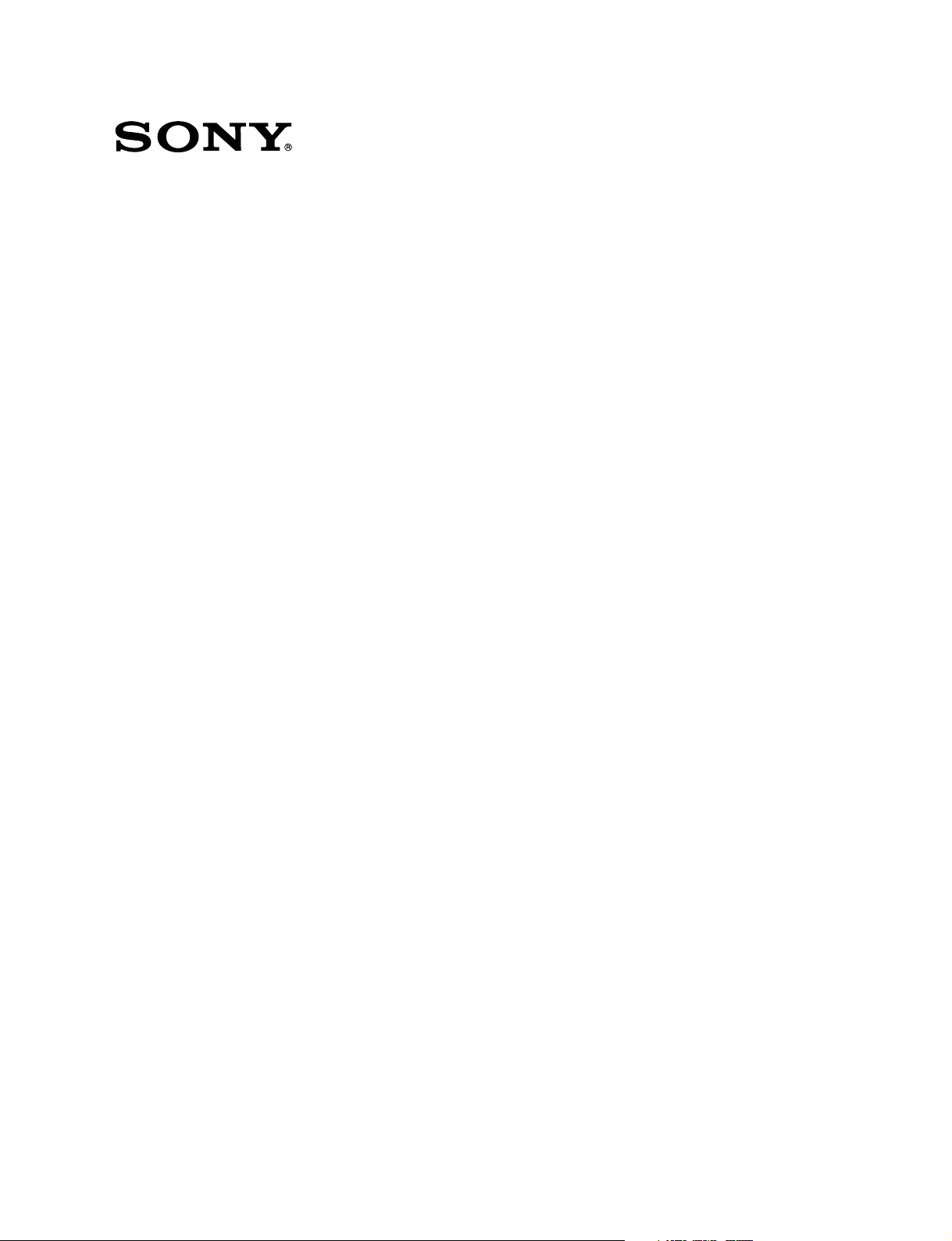
SWITCHER PROCESSOR PACK
DVS-9000-C
DVS9000SF-C
PRODUCTION SWITCHER PROCESSOR
DVS-9000
DVS-9000SF
HK-PSU04
BKDS-9160
BKDS-9161
BKDS-9162
BKDS-9210
MKS-8110SD
MKS-8111SD
INSTALLATION MANUAL
1st Edition
Page 2
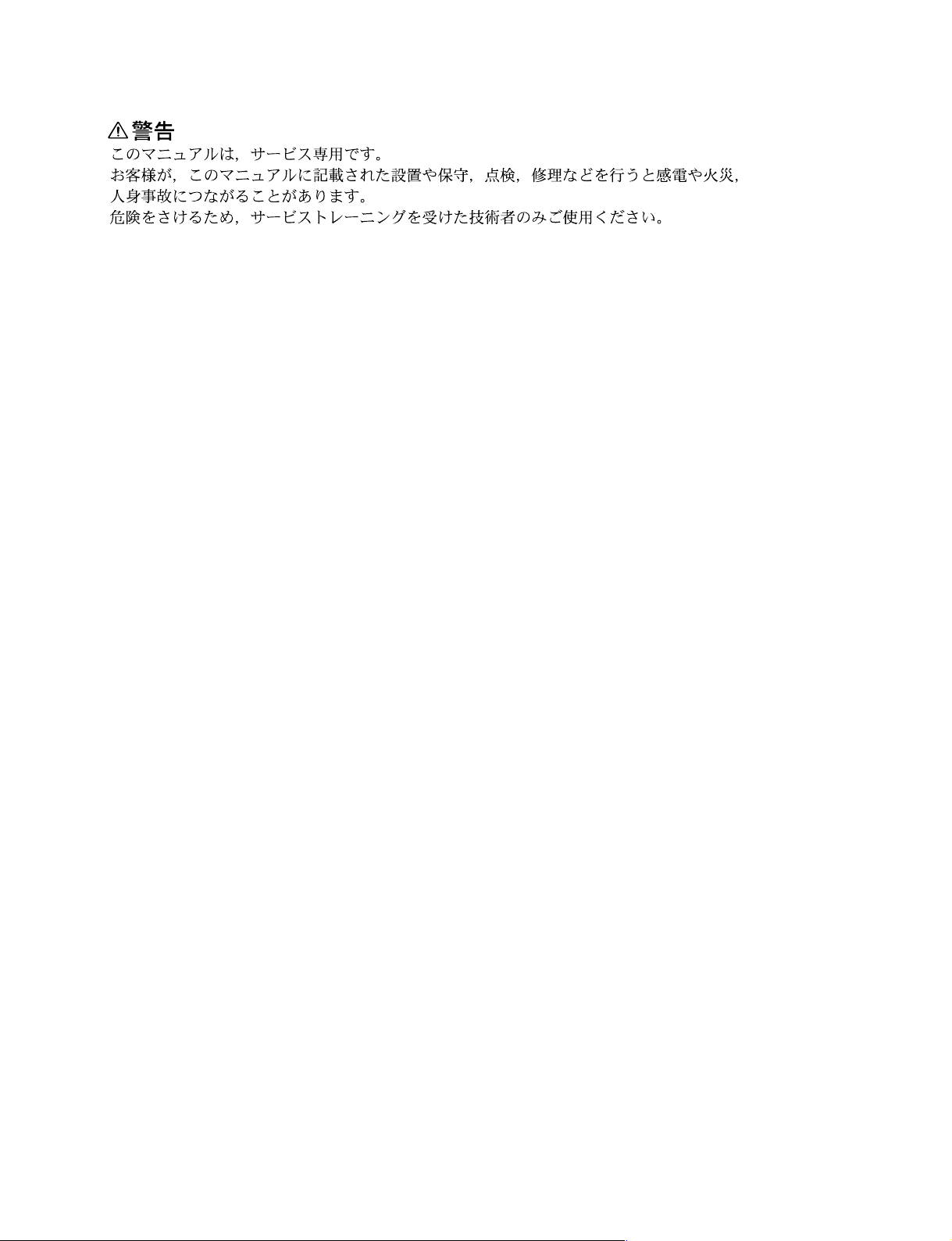
! WARNING
This manual is intended for qualified service personnel only.
To reduce the risk of electric shock, fire or injury, do not perform any servicing other than that
contained in the operating instructions unless you are qualified to do so. Refer all servicing to
qualified service personnel.
! WARNUNG
Die Anleitung ist nur für qualifiziertes Fachpersonal bestimmt.
Alle Wartungsarbeiten dürfen nur von qualifiziertem Fachpersonal ausgeführt werden. Um die
Gefahr eines elektrischen Schlages, Feuergefahr und Verletzungen zu vermeiden, sind bei
Wartungsarbeiten strikt die Angaben in der Anleitung zu befolgen. Andere als die angegeben
Wartungsarbeiten dürfen nur von Personen ausgeführt werden, die eine spezielle Befähigung
dazu besitzen.
! AVERTISSEMENT
Ce manual est destiné uniquement aux personnes compétentes en charge de l’entretien. Afin
de réduire les risques de décharge électrique, d’incendie ou de blessure n’effectuer que les
réparations indiquées dans le mode d’emploi à moins d’être qualifié pour en effectuer d’autres.
Pour toute réparation faire appel à une personne compétente uniquement.
DVS-9000 Serial No. 10001 and Higher
DVS-9000SF Serial No. 10001 and Higher
BKDS-9160 Serial No. 10001 and Higher
BKDS-9161 Serial No. 10001 and Higher
BKDS-9162 Serial No. 10001 and Higher
BKDS-9210 Serial No. 10001 and Higher
MKS-8110SD Serial No. 10001 and Higher
MKS-8111SD Serial No. 10001 and Higher
HK-PSU04 Serial No. 10001 and Higher
DVS-9000/9000SF
Page 3
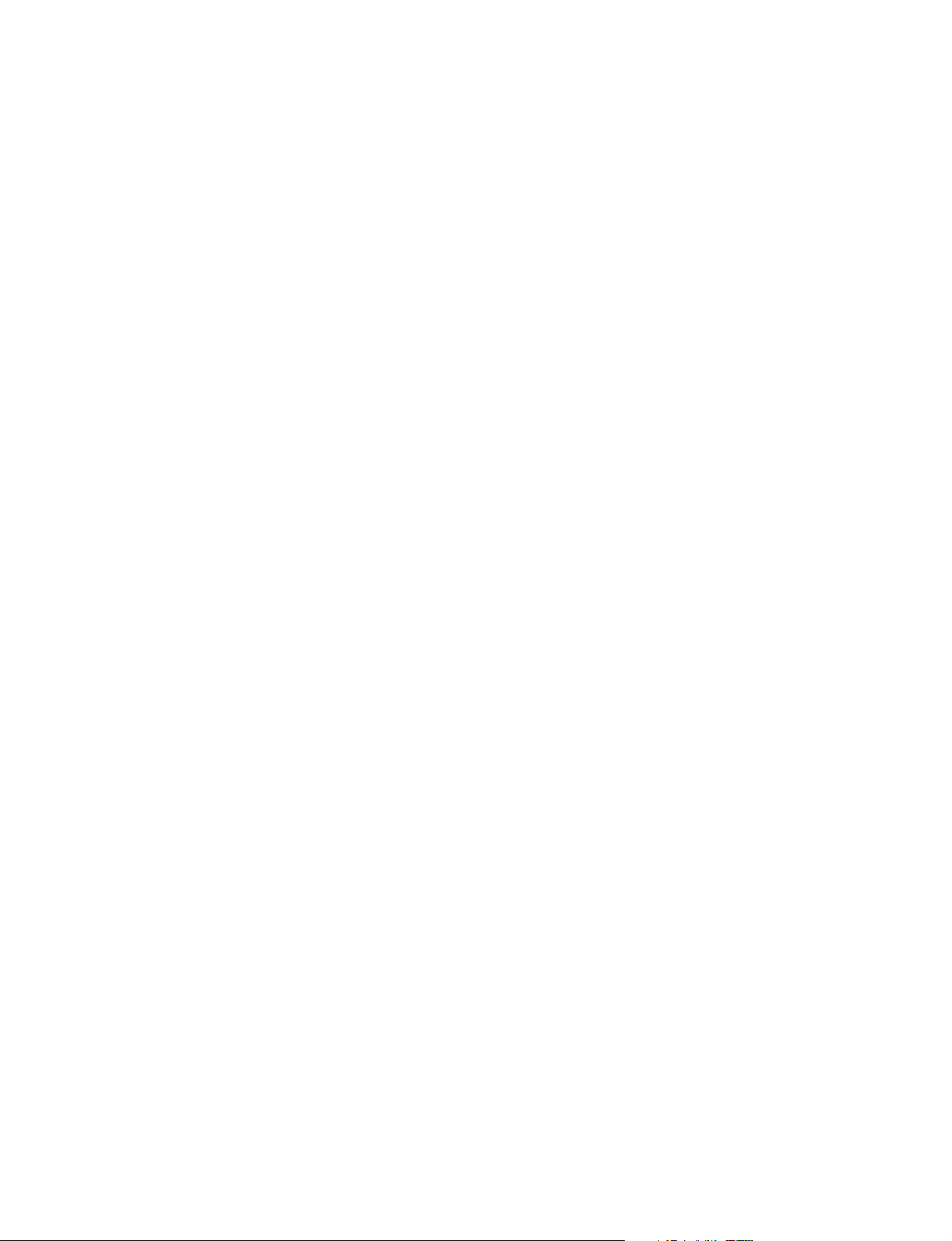
Attention-when the product is installed in Rack:
1. Prevention against overloading of branch circuit
When this product is installed in a rack and is
supplied power from an outlet on the rack, please
make sure that the rack does not overload the supply
circuit.
2. Providing protective earth
When this product is installed in a rack and is
supplied power from an outlet on the rack, please
confirm that the outlet is provided with a suitable
protective earth connection.
3. Internal air ambient temperature of the rack
When this product is installed in a rack, please make
sure that the internal air ambient temperature of the
rack is within the specified limit of this product.
4. Prevention against achieving hazardous
condition due to uneven mechanical loading
When this product is installed in a rack, please make
sure that the rack does not achieve hazardous
condition due to uneven mechanical loading.
5. Install the equipment while taking the operating
temperature of the equipment into consideration
For the operating temperature of the equipment, refer
to the specifications of the Operation Manual.
6. When performing the installation, keep the rear of
the unit 10 cm (4 inches) or more away from walls
in order to obtain proper exhaust and radiation of
heat.
When using a LAN cable:
For safety,do not connect to the connector for
peripheral device wiring that might have excessive
voltage.
DVS-9000/9000SF
1 (P)
Page 4
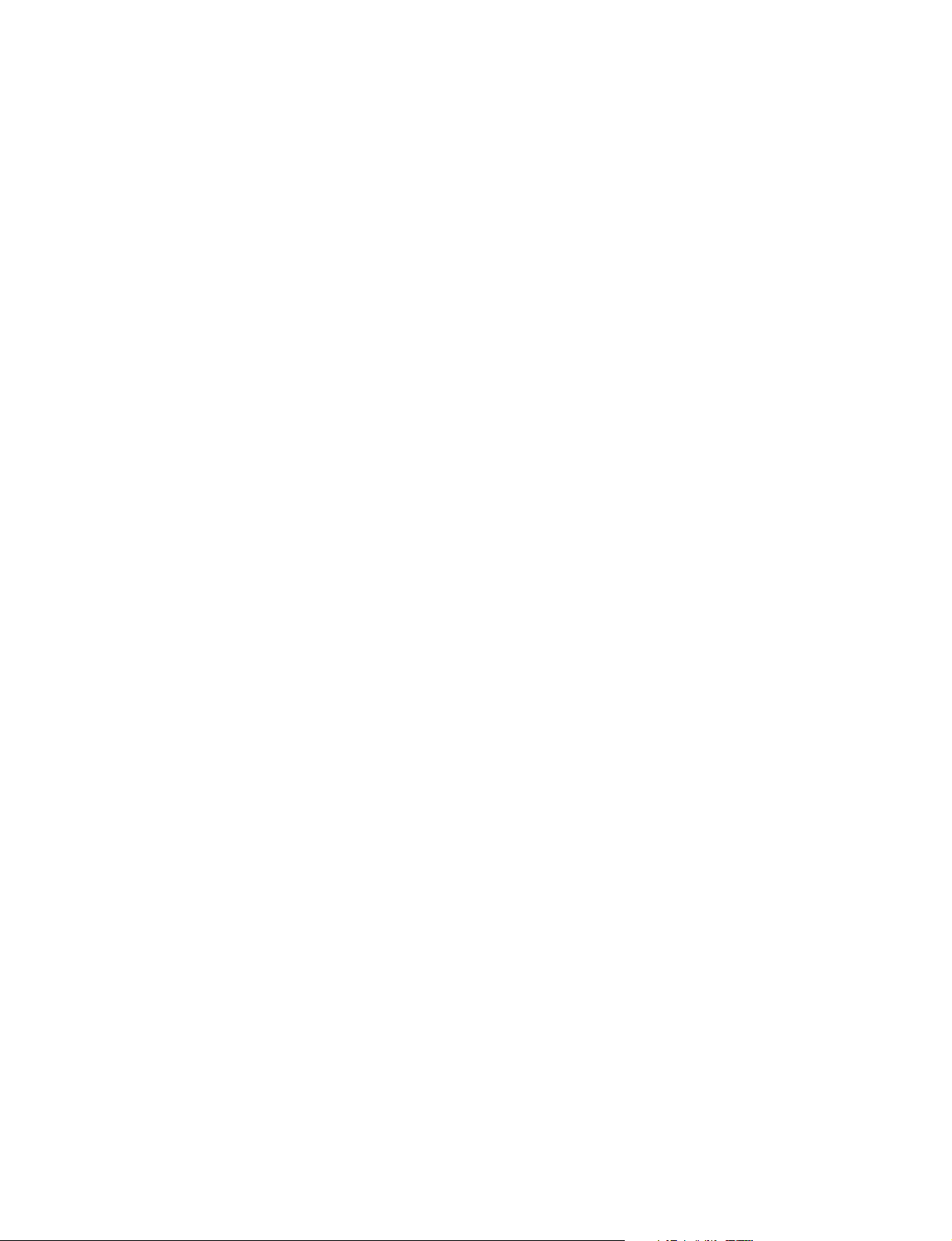
Page 5

Table of Contents
Manual Structure
Purpose of this manual .............................................................................................. 3
Related manuals......................................................................................................... 3
Contents ..................................................................................................................... 3
1. Installation
1-1. Operating Environment ...............................................................................1-1
1-2. Power Supply .............................................................................................. 1-1
1-2-1. Power Specifications ..................................................................1-1
1-2-2. Recommended Power Cord ........................................................ 1-1
1-3. Installation Space (External dimensions) .................................................... 1-2
1-3-1. DVS-9000 .................................................................................. 1-2
1-3-2. DVS-9000SF .............................................................................. 1-3
1-4. Installing the Options .................................................................................. 1-4
1-4-1. Installing the Plug-in Boards ...................................................... 1-4
1-4-2. Installing the Connector Board ..................................................1-6
1-4-3. Installing the HK-PSU04 ...........................................................1-7
1-5. Rack Mounting ............................................................................................ 1-8
1-6. Matching Connectors ................................................................................ 1-11
1-7. Input/Output Signals of Connectors .......................................................... 1-12
1-8. Checks on Completion of Installation ....................................................... 1-14
1-8-1. Description of On-board Switches and LEDs ..........................1-14
1-9. System Connection.................................................................................... 1-26
DVS-9000/9000SF
2. Service Overview
2-1. Troubleshooting .......................................................................................... 2-1
2-2. Periodic Inspection and Maintenance ......................................................... 2-2
2-2-1. Cleaning .....................................................................................2-2
2-3. About the Data Backup Capacitor ............................................................... 2-3
1
Page 6
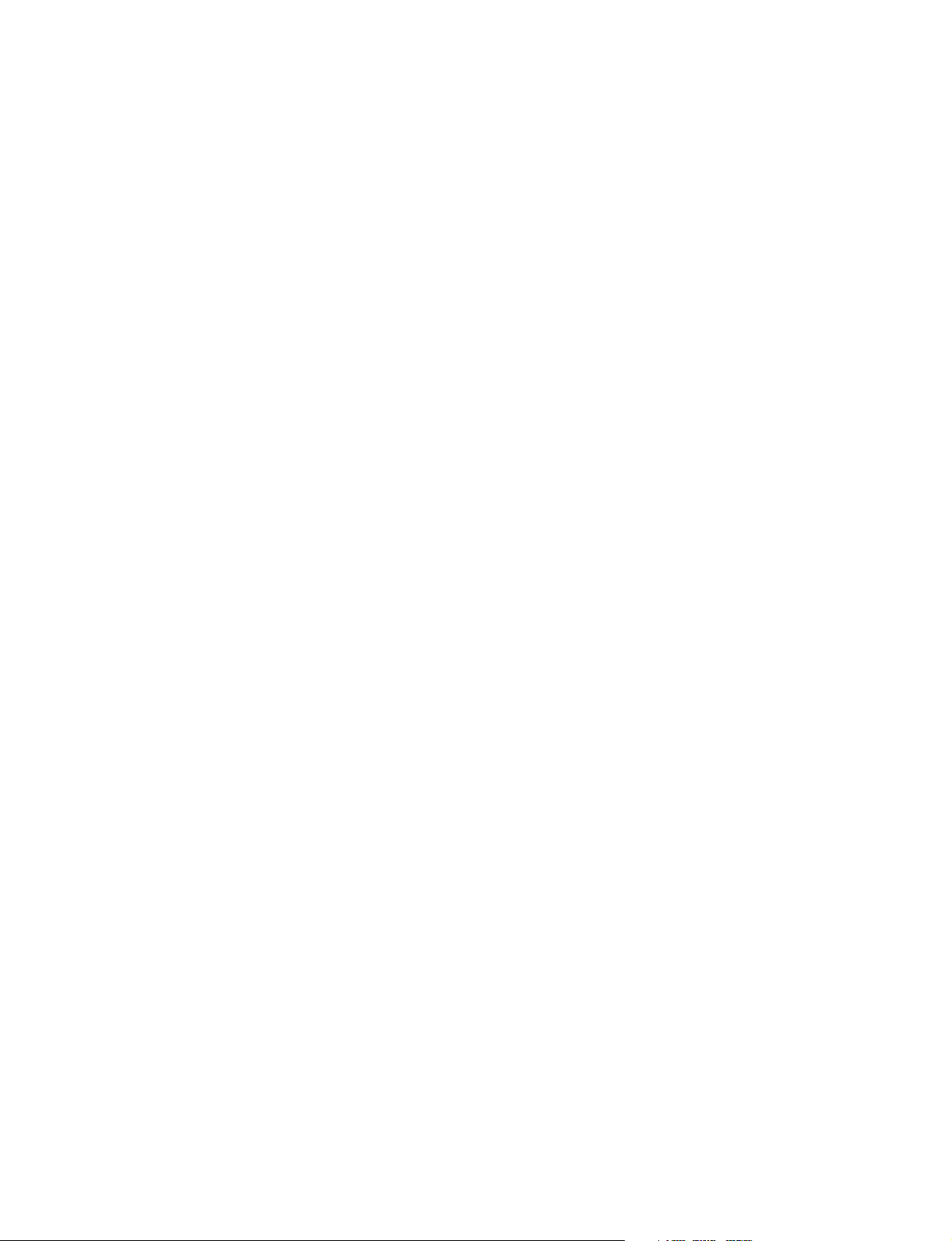
Page 7
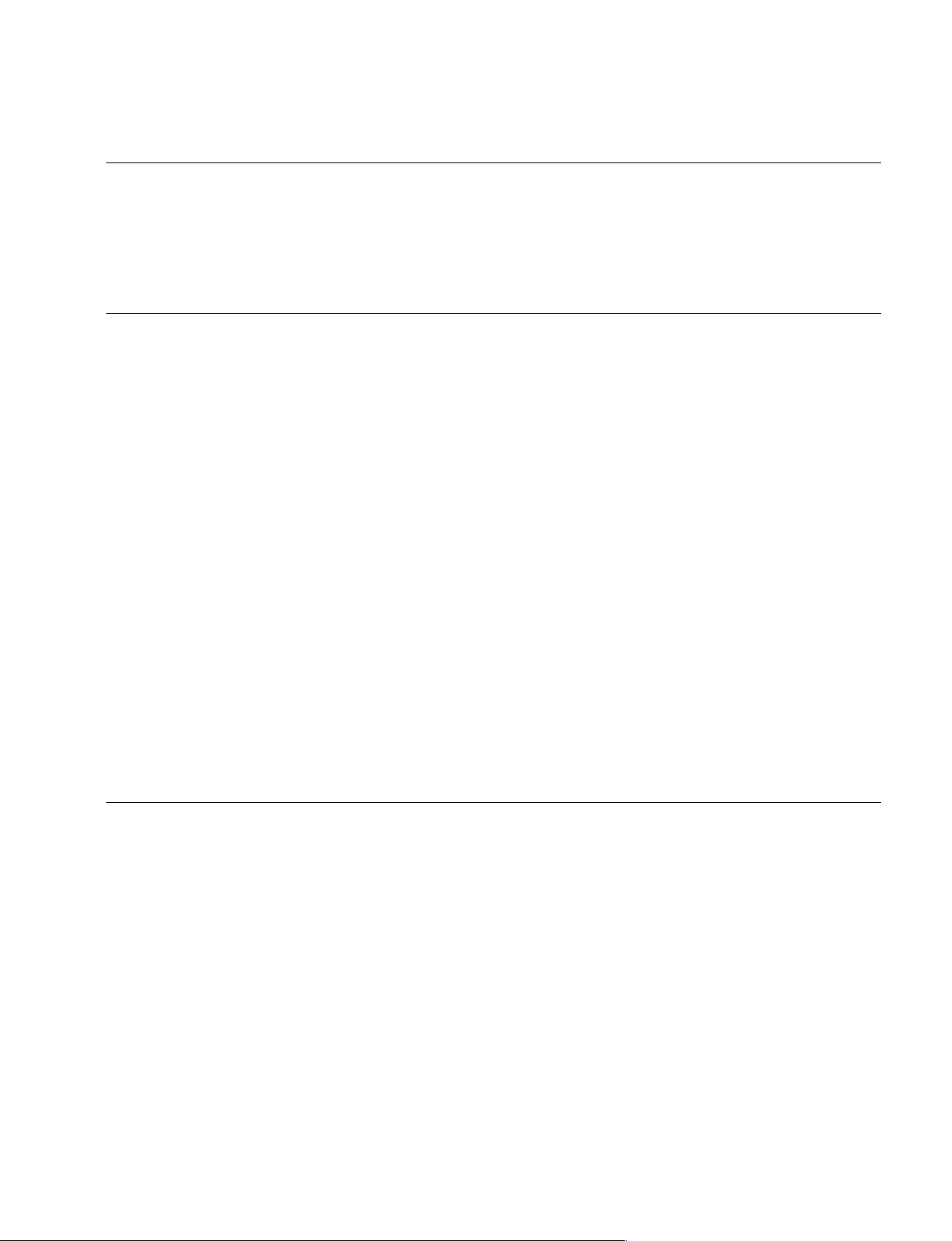
Purpose of this manual
Related manuals
Manual Structure
This manual is the installation manual of Switcher Processor Pack DVS-9000-C/
DVS9000SF-C and their optional boards and units.
This manual is intended for use by trained system and service engineers, and
describes the information on installing the DVS-9000-C/DVS9000SF-C system.
The following manuals are prepared for DVS-9000-C/DVS9000SF-C and their
optional boards and units.
..
. Operation Manual (Supplied with DVS-9000-C/DVS9000SF-C)
..
This manual describes the application and operation of DVS-9000-C/
DVS9000SF-C system.
..
. Maintenance Manual (Available on request)
..
This manual describes the detailed service information.
If this manual is required, please contact your local Sony Sales Office/Service
Center.
Contents
..
. “Semiconductor Pin Assignments” CD-ROM (Available on request)
..
This “Semiconductor Pin Assignments” CD-ROM allows you to search for
semiconductors used in B&P Company equipment.
Semiconductors that cannot be searched for on this CD-ROM are listed in the
maintenance manual for the corresponding unit. The maintenance manual contains
a complete list of all semiconductors and their ID Nos., and thus should be used
together with the CD-ROM.
Part number: 9-968-546-XX
This manual is organized by following sections.
Section 1 Installation
This section describes the operating environment, power supply, installation space,
installation of optional boards and units, rack mounting, connectors, input and
output signals of connectors, checking upon completion of installation, and system
configuration.
Section 2 Service Overview
This section describes the troubleshooting and periodic inspection and maintenance.
DVS-9000/9000SF
3
Page 8
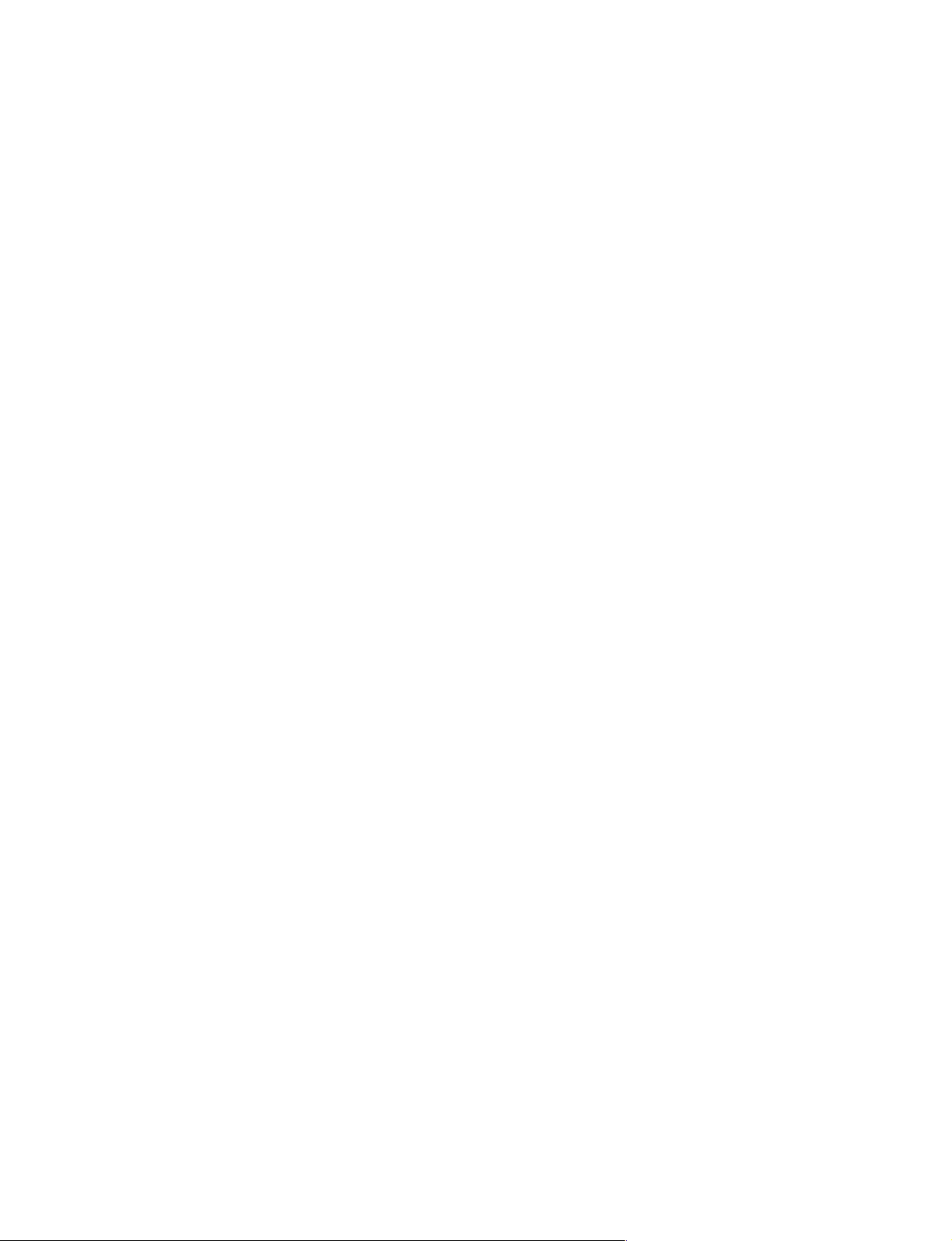
Page 9
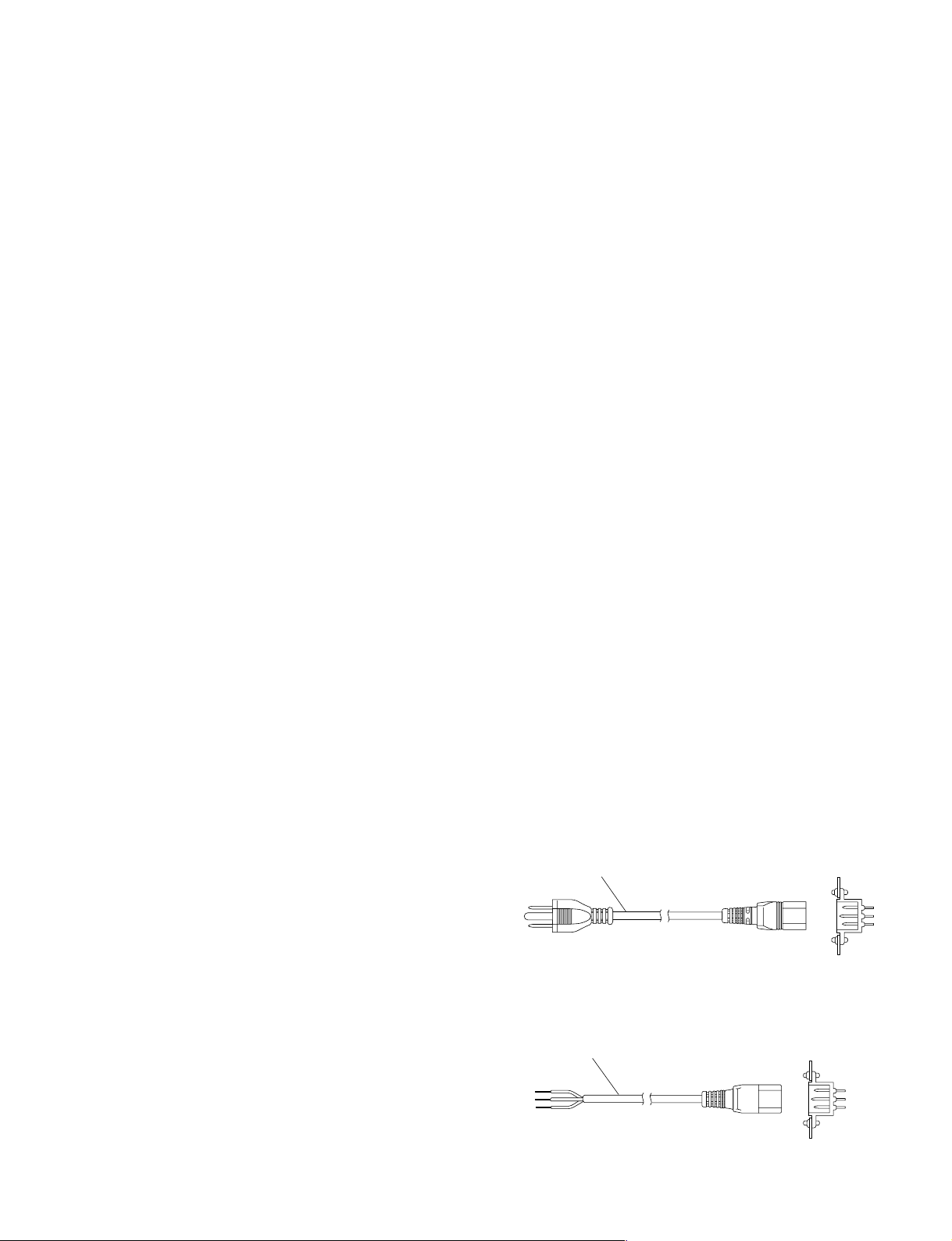
Section 1
For customers in the U.S.A. and Canada
1 Power cord, 125 V 10 A (2.4 m) : ! 1-557-377-11
AC inlet
1
Installation
1-1. Operating Environment
Operating guaranteed temperature : +5 dC to +40 dC
Performance guaranteed temperature : +10 dC to +35 dC
Operating humidity : 10 % to 90 %
(relative humidity)
Storage temperature : _20 dC to +60 dC
Mass (when all options are installed) :
DVS-9000 : Approx. 43 kg
DVS-9000SF : Approx. 25 kg
Prohibited locations for installation
. Areas where the unit will be exposed do direct sunlight
or any other strong lights.
. Dusty areas
. Areas subject to vibration.
. Areas with strong electric or magnetic fields.
. Areas near heat sources.
. Areas subject to electrical noise.
. Areas subject where is subjected to static electricity.
Ventilation
The inside of the DVS-9000-C/DVS9000SF-C (DVS-9000
series hereafter) is cooled by a fan (both sides).
The power supply can be damaged if the exhaust vent
(both sides) and air intake (front panel) are blocked or the
fan is stopped.
Therefore, leave a blank space of more than 10 cm in the
front and both sides of the DVS-9000 series).
m
. As the inrush current at turn-on is a maximum 60 A (at
100 V)/110 A (at 230 V), the capacity of the AC power
source must be commensurate with this load.
If the capacity of the AC power is not adequately large,
the AC power source braker will operate or the unit will
abnormally operate.
. The DVS-9000 contains the two power supply units as
the standard configuration. A maximum of four power
supply units may be installed. When starting up the
DVS-9000, be sure to turn on the power of two or more
power supply units.
. The DVS-9000SF contains the single power supply unit
as the standard configuration. A maximum of two power
supply units may be installed. When starting up the
DVS-9000, be sure to turn on the power of one or more
power supply units.
1-2-2. Recommended Power Cord
w
. The power cord is not supplied with the DVS-9000
series.
Be sure to use the power cord that is applicable to places
in the area.
To avoid a fire or an electric shock, be sure to use the
designated power cord.
. Do not damage the power cord otherwise a fire or
electric shock may result.
1-2. Power Supply
1-2-1. Power Specifications
A switching regulator is used for the power supply of this
unit. The voltage within the range of 100 V to 240 V can
be used without changing the supply voltage.
Power requirements : AC 100 to 240 V ± 10 %
Power frequency : 50/60 Hz
Current consumption (when all options are installed) :
DVS-9000 : 8.6 to 4.2 A
DVS-9000SF : 5.5 to 2.5 A
DVS-9000/9000SF
For customers in the all European countries
1 Power cord, 250 V 10 A (2.4 m) : ! 1-782-929-21
1
AC inlet
1-1
Page 10
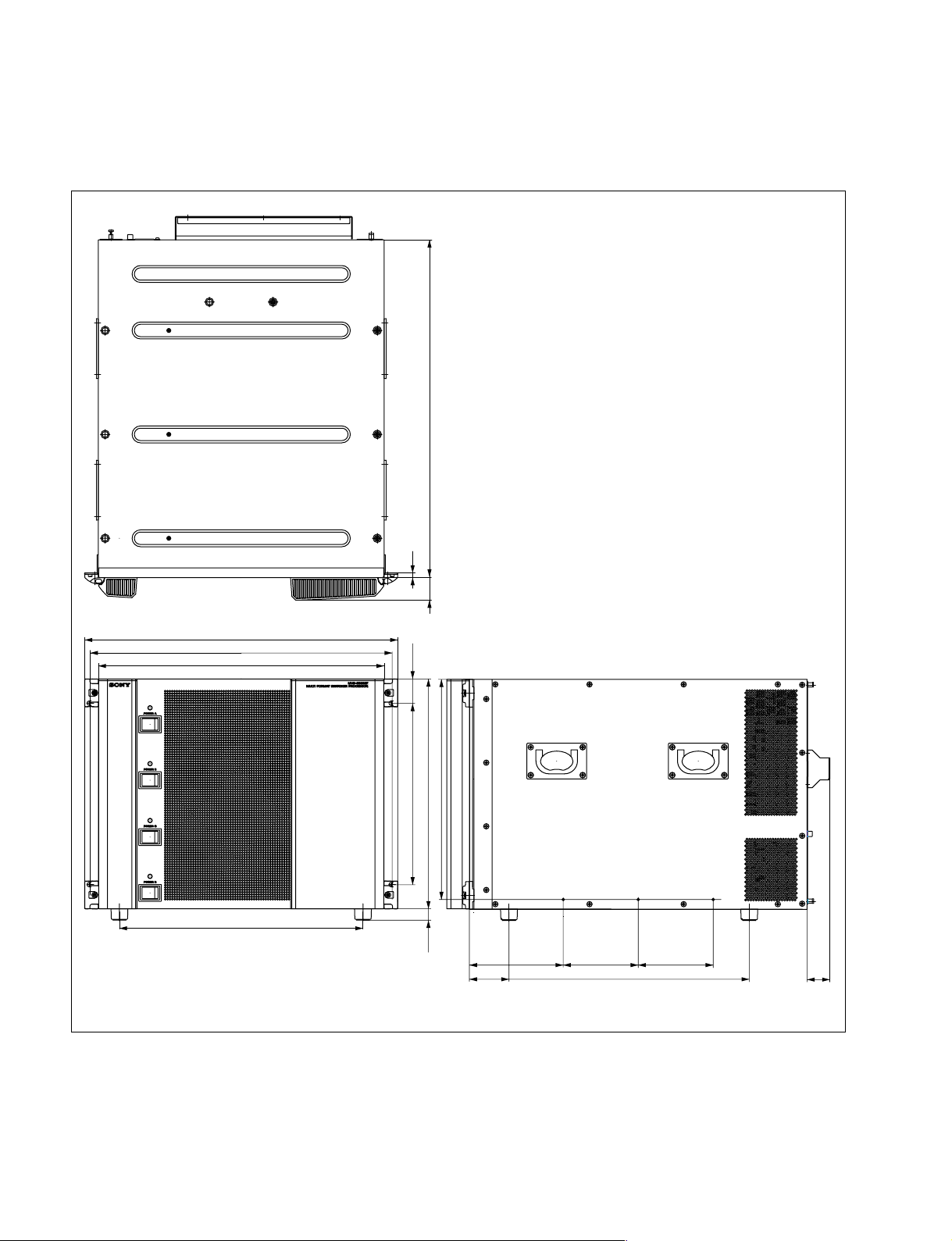
1-3. Installation Space (External dimensions)
1-3. Installation Space (External dimensions)
1-3-1. DVS-9000
520
482
465
440
375
7
35
37.6
279.4
354(8U)
17.5
339
144.5 115.5 115.5
61
370
35
1-2
Unit : mm
DVS-9000/9000SF
Page 11
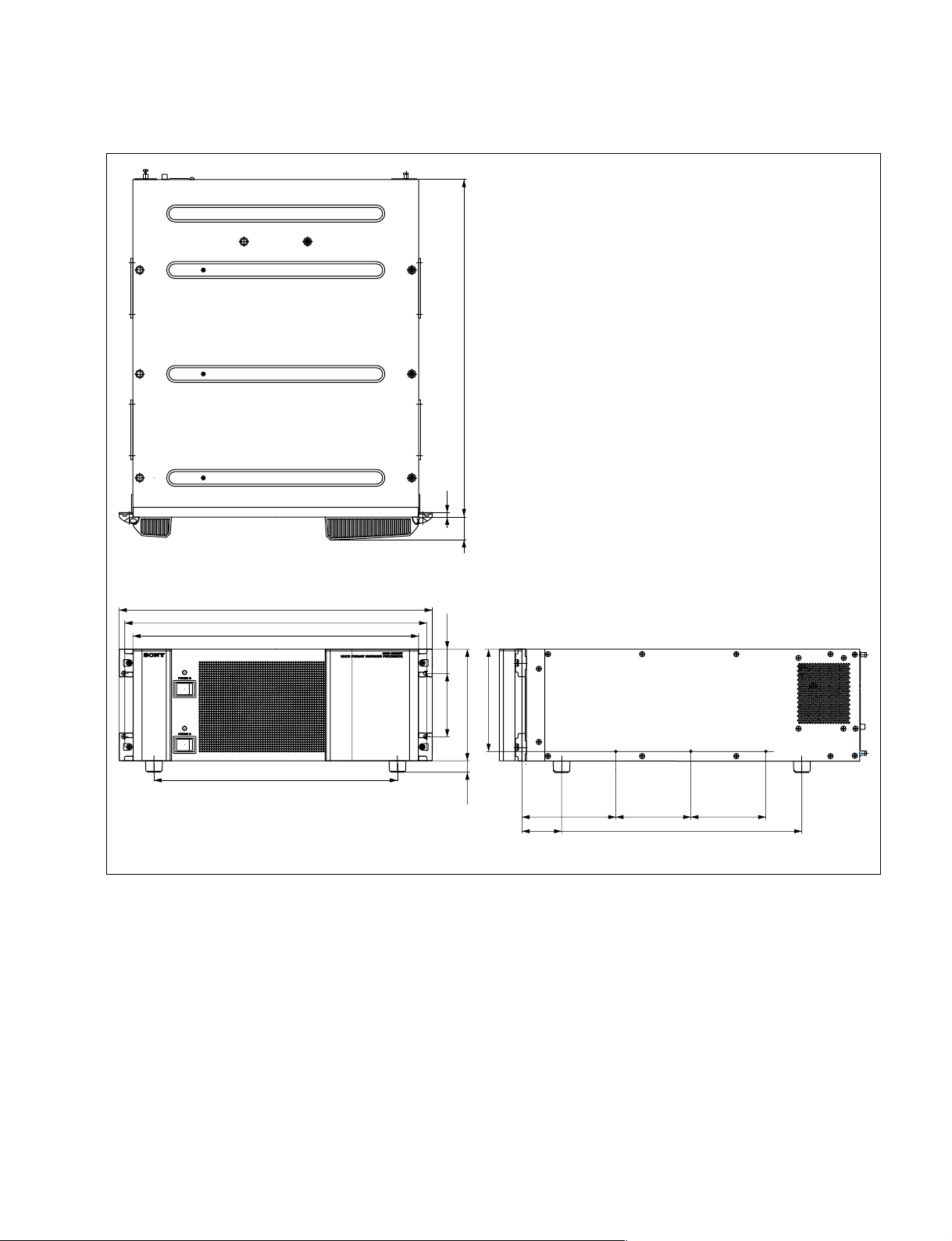
1-3-2. DVS-9000SF
1-3. Installation Space (External dimensions)
520
7
482
465
440
375
35
37.2
101.6
176(4U)
17.5
161
144.5 115.5 115.5
61
380
Unit : mm
DVS-9000/9000SF
1-3
Page 12
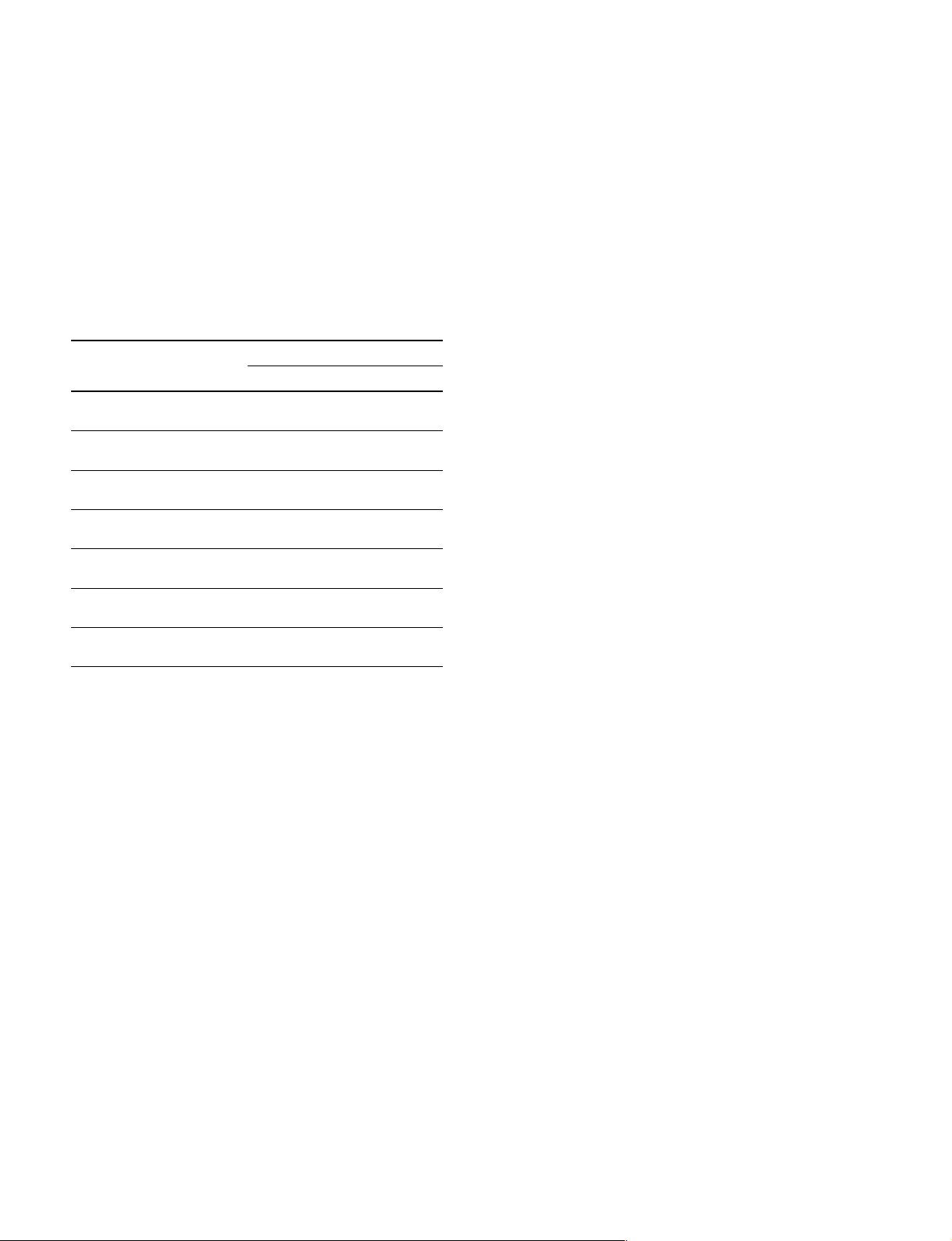
1-4. Installing the Options
1-4. Installing the Options
The DVS-9000-C/DVS9000SF-C is shipped from the
factory with the necessary option boards (refer to the
following table) already installed in accordance with the
specified system configuration.
The following options are available for the DVS-9000/
9000SF.
DVS-9000/9000SF Option List
Model name
Plug-in board
BKDS-9160 (DVS-9000 only) OUT-26 board CNO-19 board
24 Output Board
BKDS-9161 (DVS-9000 only) _ CNO-20 board
8 Monitor Output Board
BKDS-9162 (DVS-9000SF only) _ CNO-19 board
12 Output Board
BKDS-9210 MIX-46 board _
Mix/Effect Board
MKS-8110SD _ CNI-10 board
17 Input Board
MKS-8111SD (DVS-9000 only) _ CNI-17 board
Additional 12 Input Board
HK-PSU04 __
Power Supply Unit
Connector board
1-4-1. Installing the Plug-in Boards
Each plug-in board of the Production Switcher Processor
DVS-9000/9000SF is allocated to a specific slot into which
they must be installed. Check to see that the respective
plug-in boards are installed in their respective slots.
The name of the board is shown near the eject lever at the
left-most end of each plug-in board.
Names of the plug-in boards and the slot numbers, to
which the plug-in boards are allocated, are shown on the
Extract PWB stopper assembly inside the front panel of the
DVS-9000/9000SF. Install the respective plug-in boards
according to this instruction.
n
Check to see that connectors of the plug-in boards are
securely inserted into the mother board (DVS-9000 : MB985 board, DVS-9000SF : MB-986 board) without loose
contact.
If any plug-in board is inserted into the incorrect slot, it
causes a system error and the system will not work correctly.
c
Be sure to turn off the POWER switch before starting
installation work.
If installation work is started with the POWER switch left
on, it may cause electrical shock or damage to printed
circuit boards.
1-4
DVS-9000/9000SF
Page 13
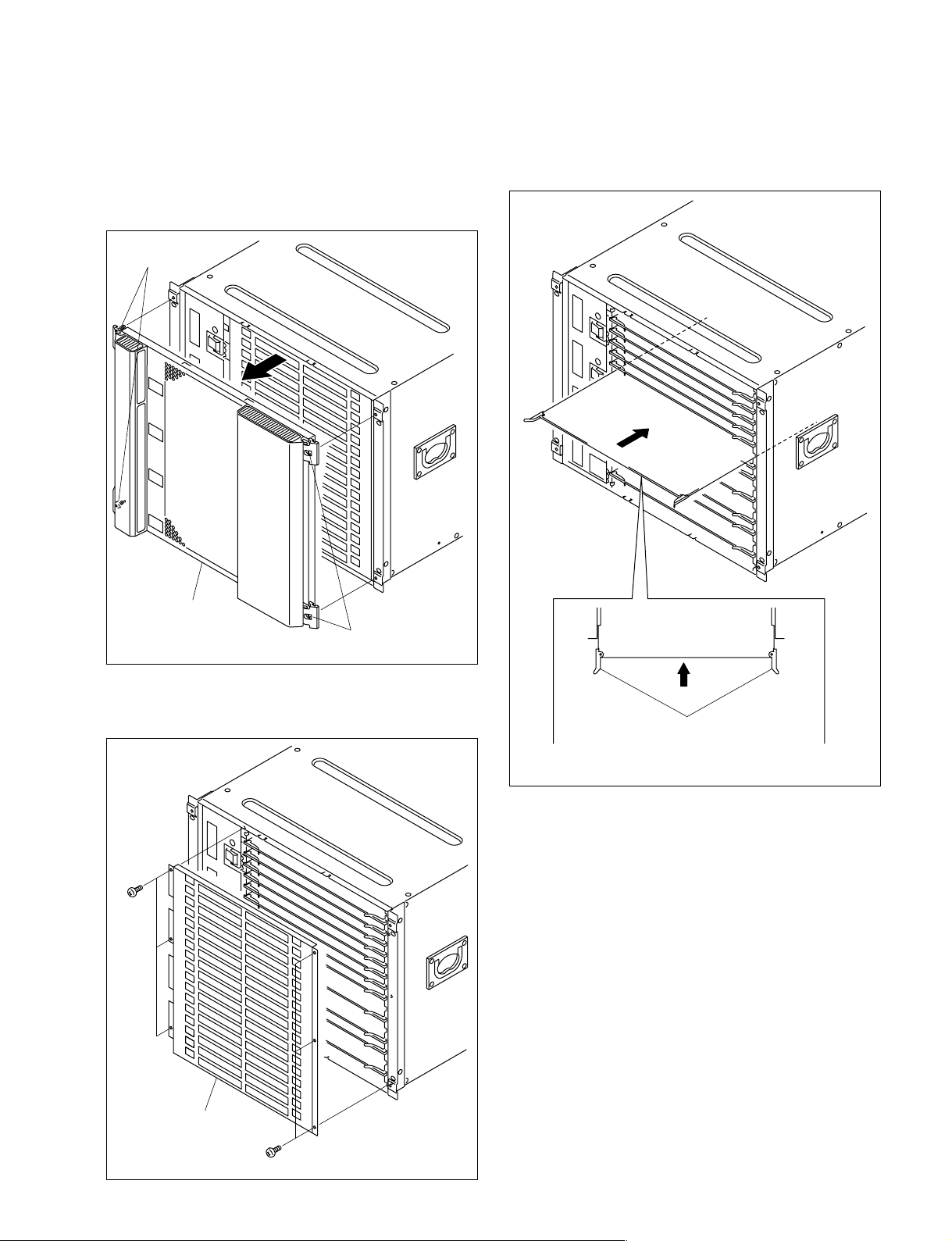
1-4. Installing the Options
Installation Procedure
1. Turn off the main power of the DVS-9000/9000SF and
disconnect the AC power cord from the wall outlet.
2. Loosen the four screws (with drop-safe) and remove
the front panel to the arrow.
Screws
(with drop-safe)
4. While the eject levers are opened as shown in the
illustration, insert the plug-in board into the board
guide rail.
Front panel
Screws (with drop-safe)
(The illustration shows the DVS-9000.)
3. Remove the screws (DVS-9000: 6 screws, DVS-9000SF:
4 screws) and remove the Extract PWB stopper assembly.
B3 x 5
Eject levers
(The illustration shows the DVS-9000.)
Extract PWB stopper
assembly
DVS-9000/9000SF
B3 x 5
(The illustration shows
the DVS-9000.)
1-5
Page 14

1-4. Installing the Options
5. While closing the eject levers in the direction of arrow
1, push in the plug-in board.
1-4-2. Installing the Connector Board
1. Remove the two screws and remove the blank panel.
m
. To install the connector board into the slot in which
the other board is installed already, loosen the two
fixing screws and remove the connector board that is
installed already.
. Store the removed blank panel in a safe place.
B3 x 5
1
Eject lever Eject lever
(The illustration shows the DVS-9000.)
1
6. Attach the plug-in board loose-proof assembly and the
front panel by reversing the installation steps of 2, 3.
DVS-9000 option
Name of option Name of board
BKDS-9160 OUT-26 board 16
BKDS-9210 MIX-46 board 6, 7
Slot on the front side
DVS-9000SF option
Name of option Name of board
BKDS-9210 MIX-46 board 6
Slot on the front side
Blank panel
B3 x 5
(The illustration shows the DVS-9000.)
1-6
DVS-9000/9000SF
Page 15

1-4. Installing the Options
2. Insert the connector board horizontally level and
secure it with the two fixing screws.
Screws
(with drop-safe)
Connector board
Screws
(with drop-safe)
(The illustration shows the DVS-9000.)
1-4-3. Installing the HK-PSU04
The HK-PSU04 is used after it is installed in the DVS9000/9000SF.
n
Before installing the HK-PSU04, be sure to turn off the
main power. If the HK-PSU04 is installed while the main
power is turned on, it can result in electrical shock or
damage to printed circuit boards.
Installation procedure
1. Remove the front panel of the DVS-9000/9000SF.
(Refer to Section 1-4-1.)
2. Remove the two screws (B3 x 5) fixing the PS cover,
and remove the PS cover.
3. Remove the two screws (PSW3 x 6) fixing the blank
panel to the location where the HK-PSU04 is going to
be installed. Then remove the blank panel.
DVS-9000 option
Name of option Name of board
BKDS-9160 CNO-19 board 16, 17
BKDS-9161 CNO-20 board 8
MKS-8110SD CNI-10 board 11, 12, 13
MKS-8111SD CNI-17 board 9
Slot on the rear side
DVS-9000SF option
Name of option Name of board
MKS-8110SD CNI-10 board 8
BKDS-9162 CNO-19 board 6
Slot on the rear side
Blank panel
B3 x 5
PSW
3 x 6
PS cover
B3 x 5
(The illustration shows the DVS-9000.)
n
Store the removed blank panel in a safe place.
DVS-9000/9000SF
1-7
Page 16

1-4. Installing the Options
1-5. Rack Mounting
4. Push the portion of the HK-PSU04 marked by the
arrow and insert the HK-PSU04 into deep end as far as
it will go.
5. Secure the HK-PSU04 with the two screws removed in
step 3.
HK-PSU04
PSW3 x 6
PSW3 x 6
(The illustration shows the DVS-9000.)
6. Attach the PS cover and the front panel by reversing
the installation steps of 1, 2.
1-5. Rack Mounting
The DVS-9000/9000SF is mounted in the 19-inch standard
rack. To mount the DVS-9000/9000SF in the rack, use the
specified rack mount kit and follow the procedure described
below.
Specified rack mount kit : RMM-10
n
If other than the specified rack mount kit is used, the unit
may not be mounted in the 19-inch standard rack.
Parts of the RMM-10
. Rack tool 2 pcs
. Right rack mount adapter 1 pc
. Left rack mount adapter 1 pc
. Rack tool attaching screw 6 pcs
(B4 x 6 : 7-682-560-09)
. Rack tool attaching screw 6 pcs
(B4 x 10 : 7-682-560-10)
Other required parts
To mount in the rack, the rack mount kit RMM-10 and the
following part are required.
. Screw for rack mounting 4 pcs
(B5 x 12 : 7-682-576-04)
1. Precautions for Rack Mounting
1-8
w
.
To prevent the rack from falling or moving, fix the rack on
a flat and steady floor and the like using bolts or others.
If the rack falls due to the weight of the equipment, it may
cause death or serious injury.
. Be sure to use the specified rack mount kit.
If not, injury may result and the equipment may fall due
to insufficient strength.
. After rack mounting, be sure to tighten the screws on the
rack angle and fix the unit in the rack.
If the screws on the rack angle are not tightened, the unit
may slip from the rack and fall, causing injury.
c
When mounting the unit in the rack, note the following:
. Be sure to mount in the rack with two persons or more.
. Be careful not to catch your fingers or hands in the rack
mount rail or others.
. Mount in the rack in a stable position.
n
If several units are mounted in a rack, it is recommended to
install a ventilation fan to prevent temperature rise inside
the rack.
DVS-9000/9000SF
Page 17

1-5. Rack Mounting
2. Rack Mounting Procedure
This section describes the rack mounting procedure using
the RMM-10 rack mount kit.
n
Tighten the screws to the following torque.
Tightening torque : 120 x 10_2 N.m {12.2 kgf.cm}
1. Attach the rack tool to the side of the equipment using
the specified six screws.
n
Use B4 x 6 screws.
B4 x 6
Rack tool
2. Loosen the screws on the rear of the right and left
adapters and adjust the length of the adapter according
to the depth of the rack.
(The illustration below shows the left adapter.)
Adapter
Portion of
the rail
B4 x 6
B4 x 6
n
Maximum depth of adapter : 750 mm
Minimum depth of adapter : 595 mm
3. Attach the right and left adapters to the rack completely using the specified six screws.
(The illustration below shows the left adapter.)
DVS-9000/9000SF
Rack tool
(The illustration shows the DVS-9000.)
B4 x 6
8U
B4 x 10
4U
1U
31.75
31.75
B4 x 10
Unit : mm
4. Tighten the screws (B4 x 6 : two screws each on the
right and left) for adjusting the length of the adapter
completely (the screws that were loosened in step 2).
5. Remove the front panel of the equipment.
(Refer to Section 1-4-1.)
1-9
Page 18

1-5. Rack Mounting
6. Align the groove of the rack tool at the side of the
equipment with the rail, and slide the equipment to the
rear.
n
The rack tools are hooked on the rails as shown below.
Rack tool
Rail Rail
Rack tool
7. Fix the rack angle in the rack using the specified
screws.
B5 x 12
B5 x 12
(The illustration shows the DVS-9000.)
8. Attach the front panel to the equipment.
(Refer to Section 1-4-1.)
1-10
DVS-9000/9000SF
Page 19

1-6. Matching Connectors
Use the following connectors, cables or equivalents when connecting cables to the unit.
Model name Panel indication Connector name Matching connector and cable
Name Sony part No.
MKS-8110SD PRIMARY INPUTS BNC, 75 Z Belden 8281 coaxial _
MKS-8111SD PRIMARY INPUTS
BKDS-9160 OUTPUTS 1 to 12
BKDS-9162
BKDS-9161 MONITOR OUTPUTS
DVS-9000 REF IN BNC, 75 Z Belden 8281 coaxial _
DVS-9000SF
*1 : The following crimp contact is required for the plug.
AWG#18 to #22 : 1-566-493-21
AWG#22 to #24 : 1-564-774-11
AWG#24 to #30 : 1-564-775-11
*2 : Conforms to the IEEE 802.3 Ethernet 100BASE-TX standards.
1 to 17 cable
69 to 80
49 to 56
REF OUT
cable
EXT
REMOTE 1 to 4 D-sub 9-pin, Female D-sub 9-pin, Male
TERMINAL Connector 9-pin, Male 1-560-651-00
Junction Shell 9-pin 1-561-749-00
GPI D-sub 25-pin, Female D-sub 25-pin, Male
Connector 25-pin, Male 1-560-904-11
Junction Shell 25-pin 1-563-377-11
DATA RJ-45 modular jack
*2
__
CTRL
1-6. Matching Connectors
*1
*1
DVS-9000/9000SF
1-11
Page 20

1-7. Input/Output Signals of Connectors
1-7. Input/Output Signals of Connectors
The input/output signals of the connectors at the rear panel
are as follows.
TERMINAL : RS-232C (D-sub 9-pin, Female)
to Terminal
5
_ EXT VIEW _
Pin No. Signal Name Function
1 DCD Data Carrier detect
2 RXD Received data
3 TXD Transmitted data
4 DTR Data terminal ready
5 GND Ground
6 DSR Data set ready
7 RTS Request to send
8 CTS Clear to send
9 __
(*1) :Pins 1, 4 and 6 are internally connected together on the CN-2345
board.
(*2) :Pins 7 and 8 are internally connected together on the CN-2345 board.
GPI : (D-sub 25-pin, Female)
INPUT x 8, TTL
OUTPUT x 4, relay contacts 30 V 0.1 A
(resistive load)
OUTPUT x 4, open collector, 30 V rated voltage
13
25
1
69
(*1)
(*1)
(*1)
(*2)
(*2)
1
14
Pin No. Signal Name Function
11 GPI OUT 6
12 GPI OUT 8
General-purpose open collector
(*4)
output
13 GPI OUT COM Ground for open collector
output
14 GND Ground
15 GPI IN 1 General-purpose input
16 GPI IN 3
17 GPI IN 5
18 GPI IN 7
19 GPI OUT 1A General-purpose relay
20 GPI OUT 2A
output (A)
(*3)
21 GPI OUT 3A
22 GPI OUT 4A
23 GPI OUT 5 General-purpose open
24 GPI OUT 7
collector output
(*4)
25 GPI OUT COM Ground for open collector
output
n
A and B of the same number constitute a pair of relay
contacts.
(*3)
<Relay>
GPI OUT x B
GPI OUT x A
x : 1-4
(*4)
<Open collector output>
GPI OUT 5-8
GPI OUT COM
+V
_ EXT VIEW _
Pin No. Signal Name Function
1 GND Ground
2 GND Ground
3 GPI IN 2 General-purpose input
4 GPI IN 4
5 GPI IN 6
6 GPI IN 8
7 GPI OUT 1B General-purpose relay
8 GPI OUT 2B
output (B)
(*3)
9 GPI OUT 3B
10 GPI OUT 4B
1-12
DVS-9000/9000SF
Page 21

REMOTE 1 to 4 : RS-422A (D-sub 9-pin, Female)
<DEVICE> (*5) from External Devices
1-7. Input/Output Signals of Connectors
5
1
69
_ EXT VIEW _
Pin No. Signal Name Function
1 FG Frame ground
2TX_ Transmitted data (_)
3RX+ Received data (+)
4 GND Common ground
5 _ No Connection
6 GND Common ground
7TX+ Transmitted data (+)
8RX_ Received data (_)
9 _ No Connection
(*5) <DEVICE> : The controlling device.
DATA/CTRL : 100BASE-TX, RJ-45 (8-pin)
1
8
_ EXT VIEW _
Pin No. Signal Name Function
1TX+ Transmitted data (+)
2TX_ Transmitted data (_)
3RX+ Received data (+)
4 _ No Connection
5 _ No Connection
6RX_ Received data (_)
7 _ No Connection
8 _ No Connection
DVS-9000/9000SF
1-13
Page 22

1-8. Checks on Completion of Installation
1-8. Checks on Completion of Installation
1-8-1. Description of On-board Switches and LEDs
n
The number shown in the parentheses ( ) indicated the address on the circuit board.
1. CA-44 board (DVS-9000/9000SF)
AB C D E
D1003
D1002
D1013
D901
D902
D1032
D1033
ND101
ND102
ND501
ND502
ND701
ND702
S104
S502
S702
CN103
CN503
CN703
1
2
3
4
5
E4
E5
TP1002
TP1003
TP1001
CN1003
CN1002
S302
S301
S102
S103
D309
D310
D601
D602
D801
D802
S101
S501
S701
D101
D102
D103
D104
D501
D502
D503
D504
D701
D702
D703
D704
D12
SW2
SW1
D10
D13
A
D18
D19
D14
D15
D16
D17
TP101
TP102
TP103
TP104
TP501
TP502
TP503
TP504
TP701
TP702
TP703
TP704
B
CPU-DR
Module
(MAIN CPU)
S303
G
F
E
D
C
654321
E3
AB
1
IF-844
2
12345
F
E
D
C
CPU-DK
B
Module
A
(COM CPU-1)
12345
F
E
D
C
CPU-DK
B
Module
A
(COM CPU-2)
D1
DI2
DI2
DI3
DI3
(S-BUS)
3
S1
DI6
DI6
DI7
SW2
DI7
SW2
E2
DI8
SW1
DI4
DI1
DI8
SW1
DI4
DI1
TP1031
E1
A side/Component side
<LED>
D101, D102, D103, D104 (A-4), ND101, ND102 (A-3) :
MAIN CPU status LED
Main CPU status indication.
D309 (A-2) : RESET status LED
System reset status indication.
Lit when S301 is pressed or the power voltage drops to
+3.3 V.
D310 (A-2) : CPU RESET status LED
CA-44 board reset status indication.
Lit when S302 is pressed or the power voltage drops to
+3.3 V.
D501 (A-4), D502, D503, D504 (A-5) : COM CPU-1
status LED
COM CPU-1 status indication.
1-14
D601 (A-2) : COM1 ACT status LED
COM CPU-1 Ethernet communication status indication.
Lit while data send or receive is in progress.
D602 (A-2) : COM1 100 status LED
COM CPU-1 Ethernet communication speed status
indication.
Lit : 100 Mb/s
Not lit : 10 Mb/s
D701, D702 (A-4), D703, D704 (A-5) : COM CPU-2
status LED
COM CPU-2 status indication.
D801 (A-2) : COM2 ACT status LED
COM CPU-2 Ethernet communication status indication.
Lit while data send or receive is in progress.
DVS-9000/9000SF
Page 23

1-8. Checks on Completion of Installation
D802 (A-2) : COM2 100 status LED
COM CPU-2 Ethernet communication speed status
indication.
Lit : 100 Mb/s
Not lit : 10 Mb/s
D901 (A-2) : REF EXT status LED
REF IN signal presence/absence status indication.
Lit when the REF signal is input to the REF IN connector.
Not lit when the REF signal is not input to the REF IN
connector.
D902 (A-2) : PLL LOCK status LED
REF IN signal format status indication.
Lit when the REF IN signal matches with the switcher
format setup.
D1002 (A-2) :
++
+3.3 V power supply status indication.
++
++
+3.3 V
++
Lit when the +3.3 V power is supplied.
D1003 (A-1) :
++
+12 V
++
+12 V power supply status indication.
Lit when the +12 V power is supplied.
If this LED does not light, the fuse may have blown.
D1013 (A-2) :
++
+5 V
++
+5 V power supply status indication.
Lit when the +5 V power is supplied.
D1032 (A-2) : SBUS TX status LED
S-BUS send status indication.
Lit while the data send is in progress.
D1033 (A-2) : SBUS RX status LED
S-BUS receive status indication.
Lit while the data receive is in progress.
ND501, ND502 (A-4) : COM CPU-1 status LED
COM CPU-1 status indication.
ND701, ND702 (A-4) : COM CPU-2 status LED
COM CPU-2 status indication.
<Switch>
S101 (A-3) : Mode setting switch for the main CPU
Sets the modes of the main CPU.
Default setting when shipped from the factory is all OFF.
S102 (A-2) : Group ID setting switch for LAN
Sets the group ID for connecting LAN.
For details, refer to “MVS-8000 System Setup Manual”.
S103 (A-2) : Unit ID setting switch for LAN
Sets the unit ID for connecting LAN.
For details, refer to “MVS-8000 System Setup Manual”.
S104 (A-4) : Monitor reset switch for the main
CPU
Pressing this switch resets the system while maintaining
this unit through the main CPU control terminal connector.
S301 (A-1) : System reset switch
Pressing this switch activates the system reset and the
system re-starts.
S302 (A-1) : CA-CPU reset switch
Pressing this switch resets the CA-44 board.
S303 (B-1) : Switch setting the number of the
power supply units
Sets the number of the power supply units that are required
for this unit.
Default setup when shipped from the factory is bits 1 and 2 :
OFF and bits 3 and 4 : ON.
S501 (A-4) : Modes setting switch for the COM CPU-1
Sets the modes of the COM CPU-1.
Default setting when shipped from the factory is all OFF.
S502 (A-4) : Monitor reset switch for the COM CPU-1
Pressing this switch resets the system while maintaining
this unit through the COM CPU-1 control terminal.
S701 (A-4) : Modes setting switch for the COM
CPU-2
Default setting when shipped from the factory is all OFF.
S702 (A-4) : Monitor reset switch for the COM CPU-2
Pressing this switch resets the system while maintaining
this unit through the COM CPU-2 control terminal.
<Connector>
CN103 (A-4) : TERMINAL pin
This pin is connected to the main CPU control terminal
and used during maintenance.
Conforms to RS-232C.
DVS-9000/9000SF
1-15
Page 24

1-8. Checks on Completion of Installation
CN503 (A-5) : TERMINAL pin
This pin is connected to the COM CPU-1 control terminal
and used during maintenance.
Conforms to RS-232C.
CN703 (A-5) : TERMINAL pin
This pin is connected to the COM CPU-2 control terminal
and used during maintenance.
Conforms to RS-232C.
CN1003 (A-3) : ISP common connector
Used only for production in the assembly factory. Used for
program writing into the JTAG device with ISP.
CN1002 (A-5) : TERMINAL pin
This pin is connected to the S-BUS CPU control terminal
and used during maintenance.
Conforms to RS-232C.
<TEST terminal>
E1 (E-5), E2 (E-1), E3 (C-3), E4 (A-5), E5 (A-1) :
GND terminal
Use this terminal as the earth point for measuring the
respective check terminals.
TP101, TP102, TP103, TP104 (A-4) : Main CPU
status check terminal
Main CPU status check terminal.
<LED on the CPU DR module> : Main CPU
D10 (green) (A-1) : RUN status LED
RUN status indication.
Lit when the CPU-DR module starts operating.
D12 (green) (A-4) : CD (Card Detect) status LED
Lit when the CPU-DR module is inserted correctly into the
parent board.
D13 (green) (A-1) :
++
+2.5 V
++
Indicates the statue of the +2.5 V power that is generated
by the VCC (CORE) and supplied to the CPU-DR module.
Lit while the specified power is turned on.
D14, D15, D16, D17 (A-3) (green) : STATUS1 to
STATUS4 status LED
Used for maintenance purpose. Only the STATUS1 LED is
lit in normal operation.
D18 (green) (A-4) :
++
+3.3 V
++
Indicates the statue of the VCC (I/O) power that is supplied to the CPU-DR module.
Lit while the specified power is turned on.
D19 (green) (A-4) : CORE status LED
Indicates the statue of the VCC (CORE) power that is
supplied to the CPU-DR module.
Lit while the specified power is turned on.
TP501 (A-4), TP502, TP503, TP504 (A-5) : COM
CPU-1 status check terminal
COM CPU-1 status check terminal.
TP701, TP702, TP703, TP704 (A-5) : COM CPU-2
status check terminal
COM CPU-2 status check terminal.
TP1001 (A-1) :
++
+3.3 V check terminal
++
+3.3 V measuring terminal.
TP1002 (A-1) :
++
+12 V check terminal
++
+12 V measuring terminal.
TP1003 (A-1) :
++
+5 V check terminal
++
+5 V measuring terminal.
TP1031 (D-4) : SBUS RX check terminal
S-BUS communication line measuring terminal.
<Switch on the CPU DR module> : Main CPU
SW1 (A-1) : RESET switch
Pressing this switch resets the CPU-DR module.
n
In some machines in which the CPU-DR module is
installed, the system reset may be activated.
SW2 (A-2) : MODE switch
8-pin DIP switch
Used only for production in the assembly factory. All
switches are set to OFF for normal operation.
<LED on the CPU DK module> : COM CPU-1
: COM CPU-2
DI1 (green) (B-5) : CD (Card Detect) status LED
Lit when the CPU-DK module is inserted correctly to the
parent board.
DI2 (green) (F-3) : RUN status LED
Lit when the CPU-DK module starts operating.
1-16
DVS-9000/9000SF
Page 25

DI3 (F-3), DI6 (F-3), DI7 (F-3), DI8 (F-4) (green) :
STATUS1 to STATUS4 LED
Used for maintenance purpose. Only the STATUS1 LED is
lit in normal operation.
1-8. Checks on Completion of Installation
DI4 (green) (B-5) :
++
+3.3 V
++
Indicates the status of the VCC (CORE) and VCC (I/O)
powers that are supplied to the CPU-DK module.
<Switch on the CPU DK module> : COM CPU-1
: COM CPU-2
SW1 (D-5) : RESET switch
Pressing this switch resets the CPU-DK module.
n
In some machines in which the CPU-DK module is
installed, the system reset may be activated.
SW2 (C-5) : MODE switch
8-pin DIP switch
Used only for production in the assembly factory. All
switches are set to OFF for normal operation.
Default setting when shipped from the factory is all OFF.
<LED on the IF-844 board> : S-BUS
D1 (B-1) : SBUS RX status LED
Lit when receiving data.
<Switch on the IF-844 board> : S-BUS
S1 (B-3) : RESET switch
Pressing this switch resets the IF-844 board.
<TEST terminal on the IF-844 board>
E1 (B-3) : GND terminal
Use this terminal as the earth point for measuring the
respective check terminals.
TP1 (A-2) : RX check terminal
S-BUS communication line measuring terminal.
TP2 (A-3) : TEST terminal
Terminal for testing.
DVS-9000/9000SF
1-17
Page 26

1-8. Checks on Completion of Installation
2. MIX-46 board (DVS-9000/9000SF/BKDS-9210)
AB C DE F GH J K L MN P R
TP301
D304
TP102
D108
E321
CN2401
1
2
3
4
5
6
7
8
9
10
11
TP302
D308
TP101
D104
TP201
D204
CN3301
S301
S2301
D3004
D3005
D3006
D3001
D3002
D3003
TP2402
SL3
TP2403
TP2401
E310
E309
TP2404
E308
SL2
SL1
E306
12
13
<LED>
D104, D108, D204 (A-4) :
++
+1.8 V-1 to 3
++
+1.8 V-1 to 3 power supply status indication.
Lit when the +1.8 V-1 to 3 power are supplied.
D304 (A-3) :
++
+3.3 V
++
+3.3 V power supply status indication.
Lit when the +3.3 V power is supplied.
D308 (A-3) :
++
+12 V
++
+12 V power supply status indication.
Lit when the +12 V power is supplied.
If this LED does not light, the fuse may have blown.
D3001 (A-10): DLL UNLOCK status LED
Indicates lock/unlock of the DLL (Delay Locked Loop) in
the FPGA.
If this LED lit, the DLL can possibly be unlocked.
E302
E301
A side/Component side
D3002 (A-11): PLL UNLOCK status LED
Indicates lock/unlock of the PLL (Phase Locked Loop) in
the FPGA.
If this LED lit, the PLL can possibly be unlocked.
D3003 (A-11): CONFIG. ERROR status LED
Indicates the configuration error of the FPGA.
If this LED lit, the FPGA can possibly be working incorrectly.
D3004, D3005, D3006 (A-10): C2, C1 and C0 status
LED
Indicates the status of CPU on the circuit board.
1-18
DVS-9000/9000SF
Page 27

1-8. Checks on Completion of Installation
<Switch>
S301 (A-8) : MIX-CPU reset switch
Pressing this switch initializes the CPU on the MIX-46 board.
S2031 (A-9) : Monitor reset switch
The reset switch that is used to reset the monitor during
maintenance through the terminal.
<Slit land>
SL1, SL2 (G-9) and SL3 (B-6) : JTAG chain switching
They are the slit lands that are used to switch the JTAG
chains. Connect these slit lands to open or to close them so
that the following statuses can be obtained.
SL1 SL2 SL3 Status
Short Open Open The chain of CPLD only is established.
Open Short Short All of the JTAG devices are connected
in chain.
<Connector>
CN2401 (A-7) : TERMINAL pin
This pin is connected to the control terminal and used
during maintenance.
Conforms to RS-232C.
TP2403 (B-7) : CPU_Q CLK signal check terminal
Use to check the CPU Q CLOCK signal.
TP2404 (B-8) : CPU_H CLK signal check terminal
Use to check the CPU H CLOCK signal.
CN3301 (A-5) : ISP common connector
Used only for production in the assembly factory. Used for
program writing into the JTAG device with ISP.
<TEST terminal>
E301 (P-12), E302 (J-13), E306 (P-2), E308 (F-1),
E309 (C-6), E310 (B-1), E321 (A-5) : GND terminal
Use this terminal as the earth point for measuring the
respective check terminals.
TP101, TP102, TP201 (A-4) :
++
+1.8 V check terminal
++
+1.8 V-1 to 3 measuring terminal.
TP301 (A-3) :
++
+3.3 V check terminal
++
+3.3 V measuring terminal.
TP302 (A-3) :
++
+12 V check terminal
++
+12 V measuring terminal.
TP2401 (B-8) : SYS_CLK signal check terminal
Use to check the SYSTEM CLOCK signal.
TP2402 (B-7) : CPU_CLK signal check terminal
Use to check the CPU CLOCK signal.
DVS-9000/9000SF
1-19
Page 28

1-8. Checks on Completion of Installation
3. MY-108 board (DVS-9000/9000SF)
AB C DE F GH J K L MN P R
1
E106
2
TP104
D114
3
TP103
D113
TP101
D104
4
TP102
D103
E100
5
SL700
SL701
SL702
6
CN700
CN401
S100
S400
D702
D703
D704
D700
D200
D701
E104
TP400
7
8
9
10
11
12
13
E105
E103
E102
TP604
TP602
TP1502
E101
E108
E107
TP209
TP206 TP207
TP202
TP203
TP200
TP201
E109
TP205
TP208
E110
TP204
<LED>
D103, D107 (A-4) :
++
+1.8 V-1 and 2
++
+1.8 V-1 and 2 power supply status indication.
Lit when the +1.8 V-1 and 2 power are supplied.
D113 (A-3) :
++
+3.3 V
++
+3.3 V power supply status indication.
Lit when the +3.3 V power is supplied.
D114 (A-3) :
++
+12 V
++
+12 V power supply status indication.
Lit when the +12 V power is supplied.
If this LED does not light, the fuse may have blown.
D200 (A-11) : PLL UNLOCK status LED
Indicates lock/unlock of the PLL (Phase Locked Loop) in
the FPGA.
If this LED lit, the PLL can possibly be unlocked.
A side/Component side
D700 (A-10) : DLL UNLOCK status LED
Indicates lock/unlock of the DLL (Delay Locked Loop) in
the FPGA.
If this LED lit, the DLL can possibly be unlocked.
D701 (A-11) : CONFIG. ERROR status LED
Indicates the configuration error of the FPGA.
If this LED lit, the FPGA can possibly be working incorrectly.
D702, D703, D704 (A-10) : C2, C1 and C0 status LED
Indicates the status of CPU on the circuit board.
<Switch>
S100 (A-8) : MY-CPU reset switch
Pressing this switch initializes the CPU on the MY-108
board.
1-20
DVS-9000/9000SF
Page 29

1-8. Checks on Completion of Installation
S400 (A-9) : MONITOR reset switch
The reset switch that is used to reset the monitor during
maintenance through the terminal.
<Slit land>
SL700, SL701 (A-5), SL702 (A-6) :JTAG Chain switching
They are the slit lands that are used to switch the JTAG
chains. Connect these slit lands to open or to close them so
that the following statuses can be obtained.
SL700 SL701 SL702 Status
Short Open Open The chain of CPLD only is established.
Open Short Short All of the JTAG devices are connected
in chain.
<Connector>
CN401 (A-8) : TERMINAL pin
This pin is connected to the CPU control terminal and used
during maintenance.
Conforms to RS-232C.
CN700 (A-6) : ISP common connector
Used only for production in the assembly factory. Used for
program writing into the JTAG device with ISP.
TP202 (P-12) : FLOE (Field Odd Even) signal
check terminal
FLOE signal measuring terminal.
TP203 (P-12) : CKX (control timing) signal check terminal
CKX signal measuring terminal.
TP204 (P-12) : VH CLK signal check terminal
VH CLOCK signal measuring terminal.
TP205 (P-9) : VDO signal check terminal
VDO signal measuring terminal.
TP206 (N-9) : HDO signal check terminal
HDO signal measuring terminal.
TP207 (P-9) : FDO signal check terminal
FDO signal measuring terminal.
TP208 (N-9) : CKXO signal check terminal
CKXO signal measuring terminal.
TP209 (N-8) : V CLKO signal check terminal
V CLKO signal measuring terminal.
<TEST terminal>
E100 (A-5), E101 (H-5), E102 (D-13), E103 (E-8),
E104 (B-7), E105 (E-4), E106 (A-1), E107 (M-1),
E108 (K-8), E109 (P-6), E110 (P-11) : GND terminal
Use this terminal as the earth point for measuring the
respective check terminals.
TP101, TP102 (A-4) :
++
+1.8 V check terminal
++
+1.8 V-1 and 2 measuring terminal.
TP103 (A-3) :
++
+3.3 V check terminal
++
+3.3 V measuring terminal.
TP104 (A-3) :
++
+12 V check terminal
++
+12 V measuring terminal.
TP200 (P-12) : VD (vertical sync) signal check terminal
VD signal measuring terminal.
TP201 (P-13) : HD (horizontal sync) signal check
terminal
HD signal measuring terminal.
TP400 (C-8) : SYS_CLK signal check terminal
Use to check the SYSTEM CLOCK signal.
TP602 (F-7) : CPU_CLK signal check terminal
Use to check the CPU CLOCK signal.
TP604 (F-7) : CPU_H CLK signal check terminal
Use to check the CPU H CLOCK signal.
TP1502 (F-8) : VCO_CLK signal check terminal
Use to check the VCO CLOCK signal.
DVS-9000/9000SF
1-21
Page 30

1-8. Checks on Completion of Installation
4. OUT-26 board (DVS-9000/9000SF/BKDS-9160)
AB C DE F GH J K L MN P R
1
2
TP201
3
D207
TP200
4
5
6
7
8
9
10
11
D203
TP100
D103
TP101
D107
E1
CN1700
CN900
S200
S800
D1005
D1004
D1003
D1001
D1002
D1000
E11
SL1700
E10
SL1701
SL1702
TP900
E9
E8
TP901
TP902
E7
TP406
TP407
TP402 TP400
E5
E4
E3
TP408
TP409
12
13
<LED>
D103, D107 (A-4) :
++
+1.8 V-1 and 2
++
+1.8 V-1 and 2 power supply status indication.
Lit when the +1.8 V-1 and 2 power are supplied.
D203 (A-4) :
++
+3.3 V
++
+3.3 V power supply status indication.
Lit when the +3.3 V power is supplied.
D207 (A-3) :
++
+12 V
++
+12 V power supply status indication.
Lit when the +12 V power is supplied.
If this LED does not light, the fuse may have blown.
D1000 (A-11) : CONFIG. ERROR status LED
Indicates the configuration error of the FPGA.
If this LED lit, the FPGA can possibly be working incorrectly.
E6
TP401 TP403
E2
A side/Component side
D1001 (A-10) : DLL UNLOCK status LED
Indicates lock/unlock of the DLL (Delay Locked Loop) in
the FPGA.
If this LED lit, the DLL can possibly be unlocked.
D1002 (A-10) : PLL UNLOCK status LED
Indicates lock/unlock of the PLL (Phase Locked Loop) in
the FPGA.
If this LED lit, the PLL can possibly be unlocked.
D1003, D1004, D1005 (A-10) : C2, C1 and C0 status LED
Indicates the status of CPU on the circuit board.
<Switch>
S200 (A-9) : OUT-CPU reset switch
Pressing this switch initializes the CPU on the OUT-26
board.
1-22
DVS-9000/9000SF
Page 31

1-8. Checks on Completion of Installation
S800 (A-10) : MONITOR reset switch
The reset switch that is used to reset the monitor during
maintenance through the terminal.
<Slit land>
SL1700 (C-6), SL1701 (C-6), SL1702 (C-6) : JTAG Chain switching
TP402 (N-11) : FLOE (Field Odd Even) signal
check terminal
FLOE signal measuring terminal.
TP403 (P-11) : CKX (control timing) signal check terminal
CKX signal measuring terminal.
They are the slit lands that are used to switch the JTAG
chains. Connect these slit lands to open or to close them so
that the following statuses can be obtained.
SL1700 SL1701 SL1702 Status
Short Open Open The chain of CPLD only is established.
Open Short Short All of the JTAG devices are connected
in chain.
TP406 (M-9) : VDO signal check terminal
VDO signal measuring terminal.
TP407 (M-10) : HDO signal check terminal
HDO signal measuring terminal.
TP408 (P-10) : FDO signal check terminal
FDO signal measuring terminal.
<Connector>
CN900 (A-9) : TERMINAL pin
This pin is connected to the CPU control terminal and used
TP409 (P-10) : CKXO signal check terminal
CKXO signal measuring terminal.
during maintenance.
Conforms to RS-232C.
TP900 (F-9) : SYS_CLK signal check terminal
Use to check the SYSTEM CLOCK signal.
CN1700 (A-5) : ISP common connector
Used only for production in the assembly factory. Used for
program writing into the JTAG device with ISP.
TP901 (J-8) : CPU_CLK signal check terminal
Use to check the CPU CLOCK signal.
<TEST terminal>
E1 (A-5), E2 (P-12), E3 (P-9), E4 (R-4), E5 (N-1), E6
(J-12), E7 (J-9), E8 (H-4), E9 (H-1), E10 (B-9), E11
(B-4) : GND terminal
Use this terminal as the earth point for measuring the
respective check terminals.
TP100, TP101 (A-4) :
++
+1.8 V check terminal
++
+1.8 V-1 and 2 measuring terminal.
TP200 (A-3) :
++
+3.3 V check terminal
++
+3.3 V measuring terminal.
TP201 (A-3) :
++
+12 V check terminal
++
+12 V measuring terminal.
TP400 (N-11) : VD (vertical sync) signal check terminal
VD signal measuring terminal.
TP401 (N-11) : HD (horizontal sync) signal check
terminal
HD signal measuring terminal.
TP902 (K-8) : CPU_H CLK signal check terminal
Use to check the CPU H CLOCK signal.
DVS-9000/9000SF
1-23
Page 32
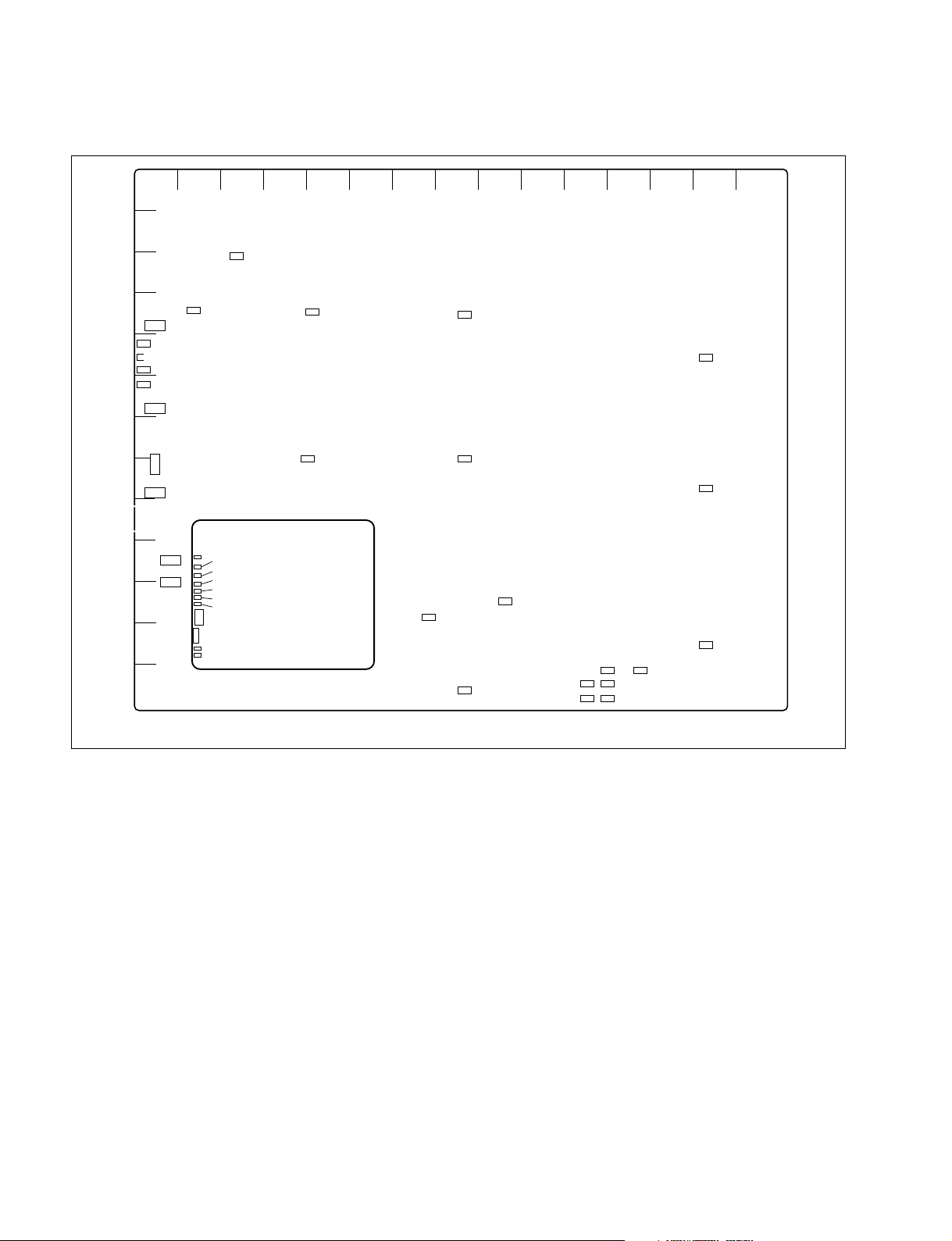
1-8. Checks on Completion of Installation
5. XPT-21 board (DVS-9000/9000SF)
AB C DE F GH J K L MN P R
1
2
TP2
3
4
5
6
7
8
9
10
CN3901
11
12
13
CN3301
D3401
D2
D3
D4
CN3303
CN3001
S3401
S3301
D12
TP1
SW2
SW1
D10
D13
A
D18
D19
D14
D15
D16
D17
E
D
C
B
CPU-DR
Module
(MAIN CPU)
E10
E9
G
F
654321
TP3401
E7
E1
E8
E2
E5
E3
TP3001E4
E6
TP3004
TP3003
TP3005
TP3002
A side/Component side
<LED>
D3401 (A-5) : RESET status LED
System reset status indication.
Lit when S3401 is pressed or the power voltage drops to
+3.3 V.
D3 (A-5) :
++
+3.3 V
++
+3.3 V power supply status indication.
Lit when the +3.3 V power is supplied.
D4 (A-6) :
++
+2.5 V
++
+2.5 V power supply status indication.
Lit when the + 2.5 V power is supplied.
D2 (A-5) :
++
+12 V
++
+12 V power supply status indication.
Lit when the +12 V power is supplied.
1-24
<Switch>
S3401 (A-8) : XPT-RESET switch
Pressing this switch initializes the CPU on the XPT-21
board.
S3301 (A-10) : MONITOR switch
Factory use only. (Do not change the setting.)
<Connector>
CN3001 (A-8) : ISP common connector
Used only for production in the assembly factory. Used for
program writing into the JTAG device with ISP.
CN3301 (A-4) : TERMINAL pin
This pin is connected to the CPU control terminal and used
during maintenance.
Conforms to RS-232C.
DVS-9000/9000SF
Page 33

1-8. Checks on Completion of Installation
CN3303 (A-6) : DEBUG terminal
Not used.
This terminal conforms to RS-232C.
CN3901 (A-11) : IEEE1394 terminal
Not used.
This terminal conforms to IEEE1394.
<TEST terminal>
E1 (P-4), E2 (P-8), E3 (P-12), E4 (L-12), E5 (J-11),
E6 (H-13), E7 (H-4), E8 (H-8), E9 (D-8), E10 (E-4) :
GND terminal
Use this terminal as the earth point for measuring the
respective check terminals.
TP1 (B-4) :
++
+
3.3 V check terminal
++
+3.3 V measuring terminal.
TP2 (D-3) :
++
+2.5 V check terminal
++
+2.5 V measuring terminal.
TP3001 (M-12) : VCLK signal check terminal
VCLK signal measuring terminal.
<LED on the CPU DR module> (C-10)
Refer to < LED on the CPU DR module > in “1. CA-44
board”.
<Switch on the CPU DR module> (C-10)
Refer to < Switch on the CPU DR module > in “1. CA-44
board”.
TP3002 (L-13) : VD (vertical sync) signal check
terminal
VD signal measuring terminal.
TP3003 (L-13) : HD (horizontal sync) signal check
terminal
HD signal measuring terminal.
TP3004 (L-13) : FLOE (Field Odd Even) signal
check terminal
FLOE signal measuring terminal.
TP3005 (L-13) : CKX (control timing) signal check
terminal
CKX signal measuring terminal.
TP3401 (H-12) : EXT_CLK check terminal
CPU clock measuring terminal.
(Risc Mark CPU clock check terminal)
DVS-9000/9000SF
1-25
Page 34

1-9. System Connection
1-9. System Connection
Configure the DVS-9000/9000SF system connections referring to the connection example as shown below.
1. Connection example of the DVS-9000 system (The same type of configuration is
possible with a DVS-9000SF system.)
Ethernet switch
DME
DATA
SWITCHER DATA
1 2 3 4 1 2 3 4
REF OUT
49
56
OUT SD
1 2 3 4 5 6 7 8
69
70 71 72 73 74 75 76 77 78 79 80
69
80
IN
1
2 3 4 5 6 7 8 9 10 11 12 13 14 15 16 17
1
17
IN
1
2 3 4 5 6 7 8 9 10 11 12 13 14 15 16 17
18
34
IN
1
2 3 4 5 6 7 8 9 10 11 12 13 14 15 16 17
35
51
IN
1
2 3 4 5 6 7 8 9 10 11 12 13 14 15 16 17
52
68
IN
1
12
1 2 3 4 5 7 9 11 126 8 10
OUT
13
24
1 2 3 4 5 7 9 11 126 8 10
OUT
25
36
1 2 3 4 5 7 9 11 126 8 10
OUT
37
48
1 2 3 4 5 7 9 11 126 8 10
OUT
Reference video
*b
signal
*a
DME
CTRL
SWITCHER CTRL
EXT IN
MONI OUT
DATA CTRL
REMOTE 2 REMOTE 1 GPIREF IN
DATA CTRL
REMOTE 4 REMOTE 3 TERMINAL
EXIT
Ethernet switch
DME
REMOTE
SWITCHER
REMOTE
1
2
REMOTE 1 GPI
3
4
5
6
7
8
9
SD
10
SD
11
SD
12
SD
13
SD
14
SD
15
SD
16
SD
17
SD
DVS-9000-C Switcher
Processor Pack
*a
BVE-9100 Editing
Control System
CTRL
A
C
REMOTE
DATA
MKS-8010 System
PERIPH
Control Unit
D
D
Reference video
*b
signal
BKS-R Series
HDS-X Series
DCU-8000 Device Control Unit Pack
PERIPH
VTR DDR
Cross cable
Cable with BNC connectors
*a : Connect each LAN (CTRL, DATA) to the separate Ethernet switches respectively.
However, a single Ethernet switch can be used for connecting each LAN.
*b : Terminate the system with the 75 Z terminators supplied. The 75 Z terminators are supplied with the equipment.
1-26
Reference video
signal
Audio Mixer
DVS-9000/9000SF
*b
Page 35

2. Flow of Video Signals
The figure below shows the flow of video signals in a DVS-9000 system.
The flow of signals is the same in a DVS-9000SF system
Camera,
VTR,
routing switcher
Reference video signal
*b
1-9. System Connection
Monitor
Monitor
Camera,
VTR,
routing switcher
Monitor
VTR
DME EXT INPUT
MONITOR OUTPUTS
1 to 8
PRIMARY INPUTS
1 to 68
OUTPUTS
1 to 48
1 to 8
1 2 3 4 1 2 3 4
EXT IN
REF OUT
EXIT
49
56
OUT SD
1 2 3 4 5 6 7 8
69
70 71 72 73 74 75 76 77 78 79 80
69
80
IN
1
2 3 4 5 6 7 8 9 10 11 12 13 14 15 16 17
1
17
IN
1
2 3 4 5 6 7 8 9 10 11 12 13 14 15 16 17
18
34
IN
1
2 3 4 5 6 7 8 9 10 11 12 13 14 15 16 17
35
51
IN
1
2 3 4 5 6 7 8 9 10 11 12 13 14 15 16 17
52
68
IN
1
12
1 2 3 4 5 7 9 11 126 8 10
OUT
13
24
1 2 3 4 5 7 9 11 126 8 10
OUT
25
36
1 2 3 4 5 7 9 11 126 8 10
OUT
37
48
1 2 3 4 5 7 9 11 126 8 10
OUT
MONI OUT
DATA CTRL
REMOTE 2 REMOTE 1 GPIREF IN
DATA CTRL
REMOTE 4 REMOTE 3 TERMINAL
1 to 4
REMOTE 1 GPI
DVS-9000-C Switcher
Processor Pack
MONITOR OUTPUTS
1
2
A
3
4
5
6
C
7
8
9
SD
10
SD
11
D
SD
12
SD
13
SD
14
SD
15
SD
D
16
SD
17
SD
100 to 240 V AC power supply
*a
*a : For the AC power cord, refer to Section “1-2-2. Recommended Power Cord”.
*b : Terminate the system with the 75 Z terminators supplied with this unit.
DVS-9000/9000SF
Video input signal
Video output signal
AC power supply
1-27
Page 36

Page 37

2-1. Troubleshooting
A picture is not displayed
on the monitor screen even
though the main power of
the DVS-9000/9000SF
is turned on.
Are the standard boards
installed into the specified
slots?
Install the standard boards
into the specified slots.
(Refer to DVS-9000/9000SF
Maintenance Manual.)
Are the option boards
installed into the specified
slots?
Are the input and output
cables connected correctly?
Install the option boards into
the specified slots.
(Refer to Section 1-4.)
YES
Is the Software installed
correctly?
YES
The DVS-9000/9000SF is
probably defective.
YES
NO
NO
Install the software correctly.
(Refer to the User’s Guide.)
NO
Check connections of the
input and output equipment.
NO
YES
Section 2
Service Overview
The main power of the DVS-9000 cannot be
turned on. (Indicator does not light green.)
The main power of the
DVS-9000 cannot be turned
on. (Indicator does not light
green.)
Are the POWER switches A
and B of the DVS-9000
both turned ON?
YES
Is the power cord of the
DVS-9000 connected
correctly?
YES
The power supply unit is
probably defective.
NO
NO
Set A and B both to ON.
Connect it correctly.
The monitor picture is not displayed correctly.
The main power of the DVS-9000SF cannot be
turned on. (Indicator does not light green.)
The main power of the
DVS-9000SF cannot be turned
on. (Indicator does not light
green.)
Is the POWER switch A
of the DVS-9000SF
turned ON?
Is the power cord of the
DVS-9000SF connected
correctly?
The power supply unit is
probably defective.
YES
YES
NO
NO
Set A to ON.
Connect it correctly.
DVS-9000/9000SF
2-1
Page 38

2-2. Periodic Inspection and Maintenance
2-2.
Periodic Inspection and Maintenance
2-2-1. Cleaning
1. Front panel
The filter on the rear of the front panel can easily accumulate the dust. Be sure to remove dust by cleaning as
follows.
(1) Remove the front panel. (Refer to Section 1-4-1.)
(2) Remove the dust accumulated on the filter with a
vacuum cleaner.
n
Cleaning the filter by washing in water is recommended when there is a heavy accumulation of dust.
Be sure to dry the filter completely after it has been
washed.
Front panel
2. Fan
DVS-9000 series is air-cooled by the fans (on both sides).
If dust has accumulated in the intake of the fan, air is
prevented from flowing smoothly and this may result in a
temperature rise inside the machine. This may have an
adverse effect on performance and the life of the machine.
Cleaning of the fan every month is recommended.
Contact your local Sony Sales Office/Service Center for
information on cleaning the fan.
Fan
Fans
Filter
(The illustration shows the DVS-9000.)
Fan
Fans
(The illustration shows the DVS-9000.)
Fan
Fan
(The illustration shows the DVS-9000SF.)
2-2
DVS-9000/9000SF
Page 39

2-3. About the Data Backup Capacitor
A large capacitor is installed on the CA-44 board in order
to backup the memory storing the setup and other data in
the DVS-9000 series.
Leave the main power of the DVS-9000 series turned on
for one hour or longer in order to charge the large capacitor. The data can be backed up for about one week when
the capacitor is fully charged under the normal operating
temperature.
2-3. About the Data Backup Capacitor
DVS-9000/9000SF
2-3
Page 40

Page 41

The material contained in this manual consists of
information that is the property of Sony Corporation.
Sony Corporation expressly prohibits the duplication of
any portion of this manual or the use thereof for any
purpose other than the operation or maintenance of the
equipment described in this manual without the express
written permission of Sony Corporation.
Le matériel contenu dans ce manuel consiste en
informations qui sont la propriété de Sony Corporation.
Sony Corporation interdit formellement la copie de
quelque partie que ce soit de ce manuel ou son emploi
pour tout autre but que des opérations ou entretiens de
l’équipement à moins d’une permission écrite de Sony
Corporation.
Das in dieser Anleitung enthaltene Material besteht aus
Informationen, die Eigentum der Sony Corporation sind.
Die Sony Corporation untersagt ausdrücklich die
Vervielfältigung jeglicher Teile dieser Anleitung oder den
Gebrauch derselben für irgendeinen anderen Zweck als
die Bedienung oder Wartung der in dieser Anleitung
beschriebenen Ausrüstung ohne ausdrückliche
schriftliche Erlaubnis der Sony Corporation.
DVS-9000/9000SF
Page 42

DVS-9000-C
DVS9000SF-C (SY) E
3-620-567-01
Printed in Japan
Sony Corporation 2002. 7 16
B&P Company ©2002
