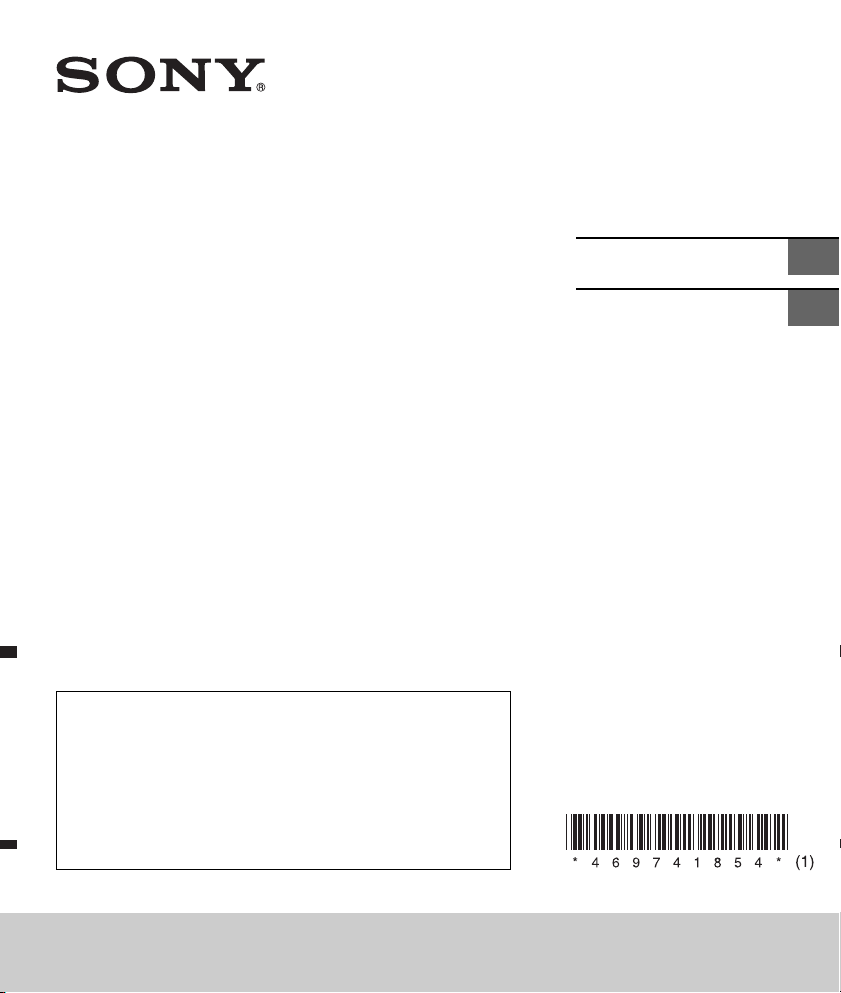
4-697-418-54(1)
FM/AM
Digital Media
Player
To cancel the demonstration (DEMO) display, see page 19.
To switch the FM/AM tuning step, see page 8.
For the connection/installation, see page 31.
Para cancelar la pantalla de demostración (DEMO), consulte
la página 21.
Para cambiar el paso de sintonización de FM/AM, consulte la
página 8.
Para la conexión/instalación, consulte la página 36.
Operating Instructions
Manual de instrucciones
GB
ES
DSX-A410BT
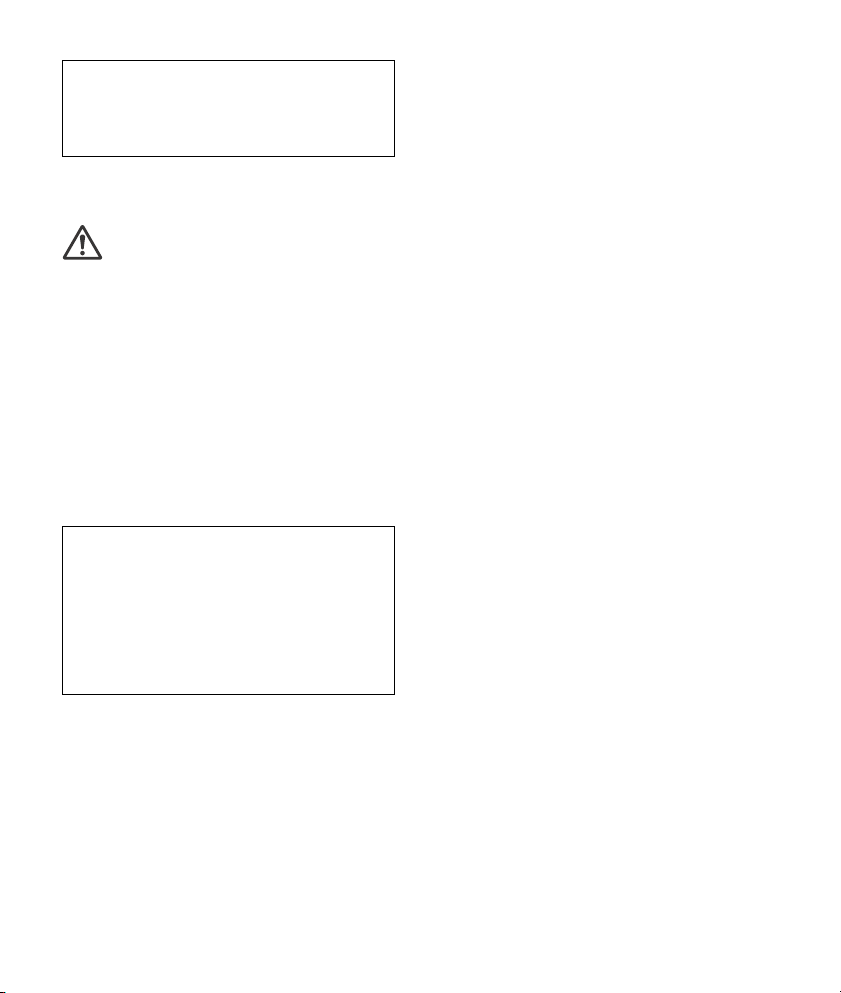
For safety, be sure to install this unit in the
dashboard of the car as the rear side of the unit
becomes hot during use.
For details, see “Connection/Installation”
(page 31).
The nameplate indicating operating voltage, etc., is
located on the bottom of the chassis.
WARNING: Do not ingest battery,
Chemical Burn Hazard.
The remote commander contains a coin/
button cell battery. If the coin/button cell battery is
swallowed, it can cause severe internal burns in just
2 hours and can lead to death.
Keep new and used batteries away from children. If
the battery compartment does not close securely,
stop using the product and keep it away from
children.
If you think batteries might have been swallowed or
placed inside any part of the body, seek immediate
medical attention.
Note on the lithium battery
Do not expose the battery to excessive heat such as
direct sunlight, fire or the like.
Warning if your car’s ignition has no ACC
position
Be sure to set the AUTO OFF function (page 19).
The unit will shut off completely and
automatically in the set time after the unit is
turned off, which prevents battery drain. If you
do not set the AUTO OFF function, press and hold
OFF until the display disappears each time you
turn the ignition off.
Disclaimer regarding services offered by third
parties
Services offered by third parties may be changed,
suspended, or terminated without prior notice.
Sony does not bear any responsibility in these sorts
of situations.
2GB

Important notice
Caution
IN NO EVENT SHALL SONY BE LIABLE FOR ANY
INCIDENTAL, INDIRECT OR CONSEQUENTIAL
DAMAGES OR OTHER DAMAGES INCLUDING,
WITHOUT LIMITATION, LOSS OF PROFITS, LOSS OF
REVENUE, LOSS OF DATA, LOSS OF USE OF THE
PRODUCT OR ANY ASSOCIATED EQUIPMENT,
DOWNTIME, AND PURCHASER’S TIME RELATED TO
OR ARISING OUT OF THE USE OF THIS PRODUCT, ITS
HARDWARE AND/OR ITS SOFTWARE.
Dear customer, this product includes a radio
transmitter.
Please check your vehicle operation manual or
contact the manufacturer of your vehicle or your
vehicle dealer, before you install this product into
your vehicle.
Emergency calls
This BLUETOOTH car handsfree and the electronic
device connected to the handsfree operate using
radio signals, cellular, and landline networks as well
as user-programmed function, which cannot
guarantee connection under all conditions.
Therefore do not rely solely upon any electronic
device for essential communications (such as
medical emergencies).
On BLUETOOTH communication
Microwaves emitting from a BLUETOOTH device
may affect the operation of electronic medical
devices. Turn off this unit and other BLUETOOTH
devices in the following locations, as it may cause
an accident.
where inflammable gas is present, in a hospital,
train, airplane, or petrol station
near automatic doors or a fire alarm
This unit supports security capabilities that
comply with the BLUETOOTH standard to provide
a secure connection when the BLUETOOTH
wireless technology is used, but security may not
be enough depending on the setting. Be careful
when communicating using BLUETOOTH wireless
technology.
We do not take any responsibility for the leakage
of information during BLUETOOTH
communication.
If you have any questions or problems concerning
your unit that are not covered in this manual,
consult your nearest Sony dealer.
3GB

Table of Contents
Guide to Parts and Controls . . . . . . . . . . . . . . . . . . . 5
Getting Started
Detaching the Front Panel . . . . . . . . . . . . . . . . . . . . 7
Resetting the Unit . . . . . . . . . . . . . . . . . . . . . . . . . . . 8
Switching the FM/AM Tuning Step (except for
Argentine models) . . . . . . . . . . . . . . . . . . . . . . . 8
Setting the Clock . . . . . . . . . . . . . . . . . . . . . . . . . . . . 8
Checking the Battery Voltage . . . . . . . . . . . . . . . . . 8
Preparing a BLUETOOTH Device. . . . . . . . . . . . . . . . 8
Connecting a USB Device . . . . . . . . . . . . . . . . . . . . 11
Connecting Other Portable Audio Device. . . . . . . 11
Listening to the Radio
Listening to the Radio. . . . . . . . . . . . . . . . . . . . . . . 12
Using Radio Data System (RDS) . . . . . . . . . . . . . . . 12
Playback
Playing a USB Device . . . . . . . . . . . . . . . . . . . . . . . 13
Playing a BLUETOOTH Device. . . . . . . . . . . . . . . . . 13
Searching and Playing Tracks. . . . . . . . . . . . . . . . . 14
Handsfree Calling (via BLUETOOTH
only)
Receiving a Call . . . . . . . . . . . . . . . . . . . . . . . . . . . . 15
Making a Call . . . . . . . . . . . . . . . . . . . . . . . . . . . . . . 15
Available Operations during Call . . . . . . . . . . . . . . 16
Settings
Canceling the DEMO Mode . . . . . . . . . . . . . . . . . . 19
Basic Setting Operation . . . . . . . . . . . . . . . . . . . . . 19
General Setup (GENERAL) . . . . . . . . . . . . . . . . . . . 19
Sound Setup (SOUND) . . . . . . . . . . . . . . . . . . . . . . 20
Display Setup (DISPLAY). . . . . . . . . . . . . . . . . . . . . 21
BLUETOOTH Setup (BLUETOOTH) . . . . . . . . . . . . . 21
Sony | Music Center Setup (SONY APP) . . . . . . . . 22
Additional Information
Updating the Firmware . . . . . . . . . . . . . . . . . . . . . 22
Precautions . . . . . . . . . . . . . . . . . . . . . . . . . . . . . . . 22
Maintenance . . . . . . . . . . . . . . . . . . . . . . . . . . . . . . 23
Specifications . . . . . . . . . . . . . . . . . . . . . . . . . . . . . 24
Troubleshooting . . . . . . . . . . . . . . . . . . . . . . . . . . . 26
Messages . . . . . . . . . . . . . . . . . . . . . . . . . . . . . . . . 29
Connection/Installation
Cautions . . . . . . . . . . . . . . . . . . . . . . . . . . . . . . . . . 31
Parts List for Installation . . . . . . . . . . . . . . . . . . . . 31
Connection . . . . . . . . . . . . . . . . . . . . . . . . . . . . . . . 32
Installation . . . . . . . . . . . . . . . . . . . . . . . . . . . . . . . 35
Useful Functions
Sony | Music Center with iPhone/Android
smartphone . . . . . . . . . . . . . . . . . . . . . . . . . . . . 17
Using Voice Recognition
(Android smartphone only) . . . . . . . . . . . . . . . 18
Using Siri Eyes Free . . . . . . . . . . . . . . . . . . . . . . . . . 18
4GB

Guide to Parts and Controls
Main unit
Front panel release button
SRC (source)
Turn on the po we r.
Change the source.
OFF
Press and hold for 1 second to turn the source
off and display the clock.
Press and hold for more than 2 seconds to turn
off the power and the display.
If the unit is turned off and the display
disappears, operation by the remote
commander is not available.
Control dial
Rotate to adjust the volume.
PUSH ENTER
Enter the selected item.
Press SRC, rotate then press to change the
source (timeout in 2 seconds).
MENU
Open the setup menu.
VOICE (page 16, 18)
Press and hold for more than 2 seconds to
activate voice dial, voice recognition (Android™
smartphone only), or the Siri function (iPhone
only).
N-Mark
Touch the control dial with Android smartphone
to make BLUETOOTH connection.
Display window
/ (SEEK –/+)
Tune in radio stations automatically. Press and
hold to tune manually.
/ (prev/next)
/ (fast-reverse/fast-forward)
PTY (program type)
Select PTY in RDS.
(browse) (page 14)
Enter the browse mode during playback.
(Not available when [BT AUDIO] is selected, or a
USB device in Android mode or iPod is
connected.)
5GB
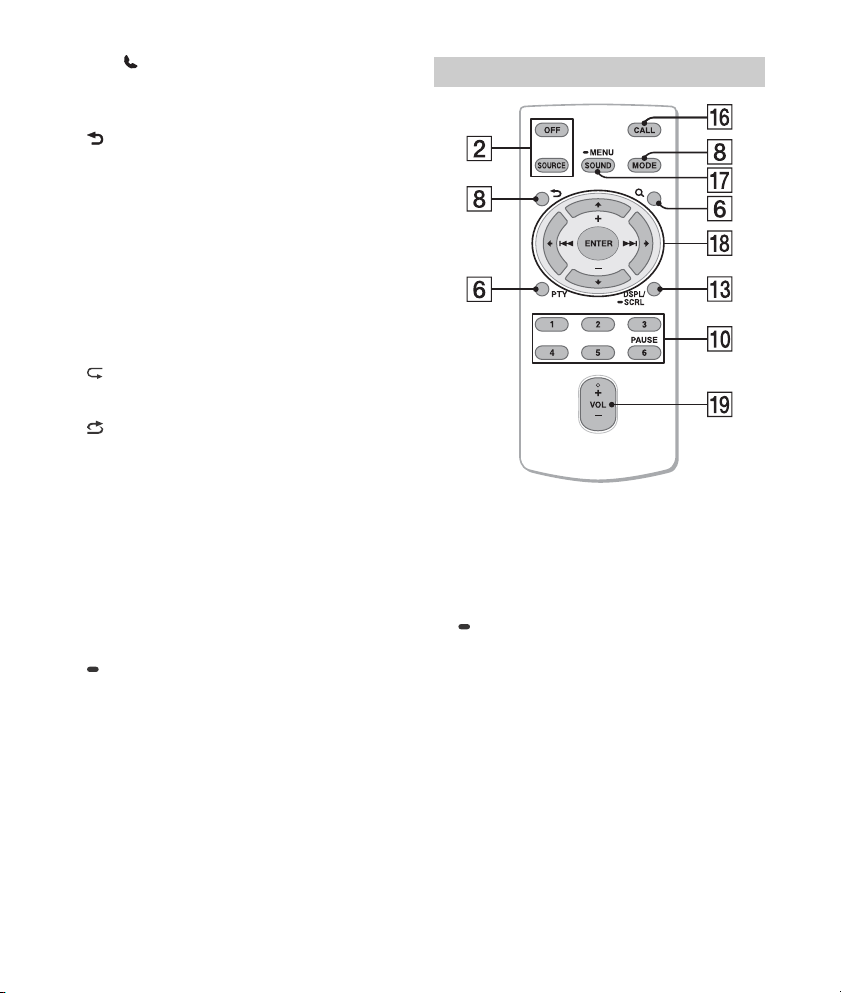
CALL
Enter the call menu. Receive/end a call.
Press and hold more than 2 seconds to switch
the BLUETOOTH signal.
(back)
Return to the previous display.
MODE (page 12, 16)
Receptor for the remote commander
Number buttons (1 to 6)
Receive stored radio stations. Press and hold to
store stations.
ALBUM /
Skip an album for audio device. Press and hold
to skip albums continuously.
(Not available when a USB device in Android
mode or iPod is connected.)
(repeat)
(Not available when a USB device in Android
mode is connected.)
(shuffle)
(Not available when a USB device in Android
mode is connected.)
MIC (page 16)
(play/pause)
EXTRA BASS
Reinforce bass sound in synchronization with
the volume level. Press to change the EXTRA
BASS setting: [1], [2], [OFF].
AUX input jack
DSPL (display)
Press to change display items.
SCRL (scroll)
Press and hold to scroll a display item.
USB port
Microphone (inner panel)
In order for the handsfree function to work
properly, do not cover the microphone with
tape, etc.
RM-X231 Remote commander
The VOL (volume) + button has a tactile dot.
CALL
Enter the call menu. Receive/end a call.
SOUND
Open the SOUND menu directly.
MENU
Press and hold to open the setup menu.
///
Select a setup item, etc.
ENTER
Enter the selected item.
Press and hold for more than 2 seconds to
establish or terminate the “Sony | Music Center”
function.
/ (prev/next)
+/– (album +/–)
VOL (volume) +/–
6GB
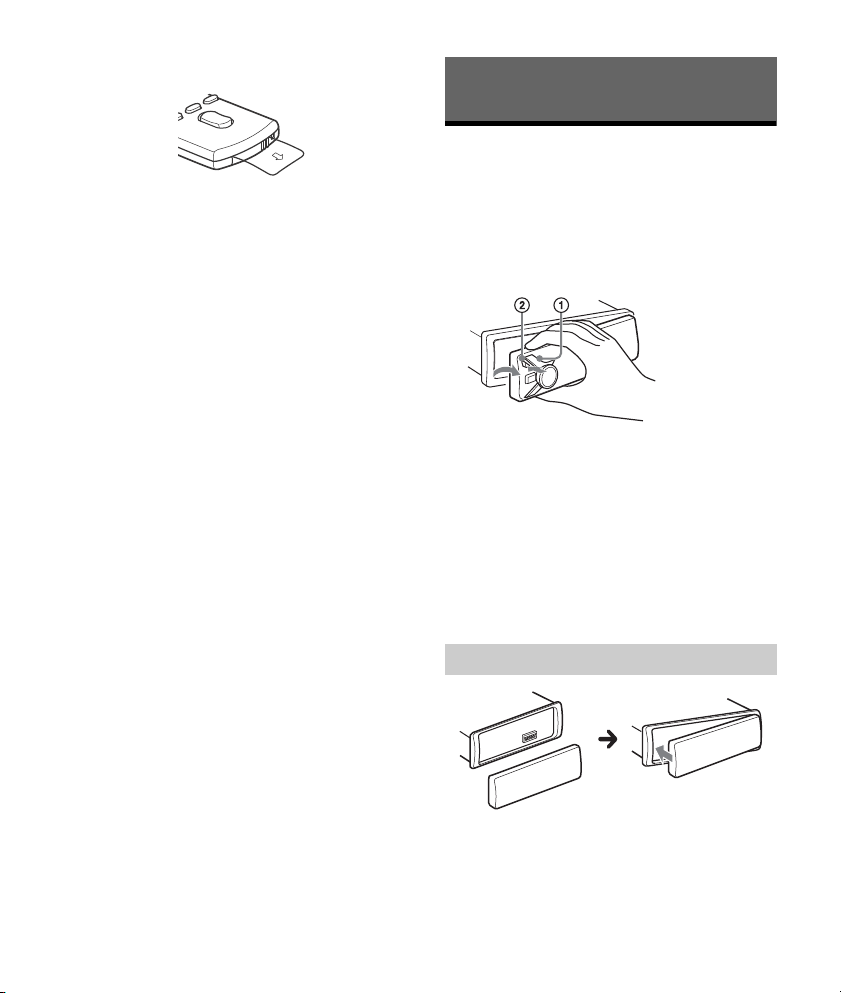
Remove the insulation film before use.
Getting Started
Detaching the Front Panel
You can detach the front panel of this unit to
prevent theft.
1 Press and hold OFF until the unit turns
off, press the front panel release button
, then pull the panel towards you to
remove.
Caution alarm
If you turn the ignition switch to the OFF position
without detaching the front panel, the caution
alarm will sound for a few seconds. The alarm will
only sound if the built-in amplifier is used.
Serial numbers
Make sure the serial numbers on the bottom of the
unit and the back of the front panel are matched
correctly. Otherwise you cannot make BLUETOOTH
pairing, connection and disconnection by NFC.
Attaching the front panel
7GB

Resetting the Unit
Before operating the unit for the first time, or after
replacing the car battery or changing connections,
you must reset the unit.
1 Press DSPL and (back)/MODE for
more than 2 seconds.
Note
Resetting the unit will erase the clock setting and some
stored contents.
Setting the display language (except for
India models)
After resetting the unit, the display language
setting display appears.
1 Press ENTER while [SET LANGUAGE] is
displayed.
The display language currently set appears.
2 Rotate the control dial to select
[ENGLISH] or [SPANISH], then press it.
The setting is complete and the clock is
displayed.
This setting can be configured in the general setup
menu (page 19).
Switching the FM/AM Tuning
Step
(except for Argentine models)
Set the FM/AM tuning step of your country. This
setting appears only while the source is off and
the clock is displayed.
1 Press MENU, rotate the control dial to
select [GENERAL], then press it.
2 Rotate the control dial to select [SET
TUNER-STP], then press it.
3 Rotate the control dial to select from [SET
50K/9K], [SET 100K/10K] or [SET 200K/
10K], then press it.
Setting the Clock
1 Press MENU, rotate the control dial to
select [GENERAL], then press it.
2 Rotate the control dial to select [SET
CLOCK], then press it.
3 Rotate the control dial to select
[MANUAL], then press it.
The hour indication flashes.
4 Rotate the control dial to set the hour
and minute.
To move the digital indication, press /
(SEEK –/+).
5 After setting the minute, press MENU.
The setup is complete and the clock starts.
To display the clock
Press DSPL.
To set the clock automatically
Select [AUTO <RDS>] in step 3.
Checking the Battery Voltage
You can check the current battery voltage. (Not
available while the source is off and the clock is
displayed.)
1 Press DSPL repeatedly until the battery
voltage display appears.
Preparing a BLUETOOTH Device
You can enjoy music, or perform handsfree calling
depending on the BLUETOOTH compatible device
such as a smartphone, cellular phone and audio
device (hereafter “BLUETOOTH device” if not
otherwise specified). For details on connecting, refer
to the operating instructions supplied with the device.
Before connecting the device, turn down the
volume of this unit; otherwise, loud sound may
result.
8GB
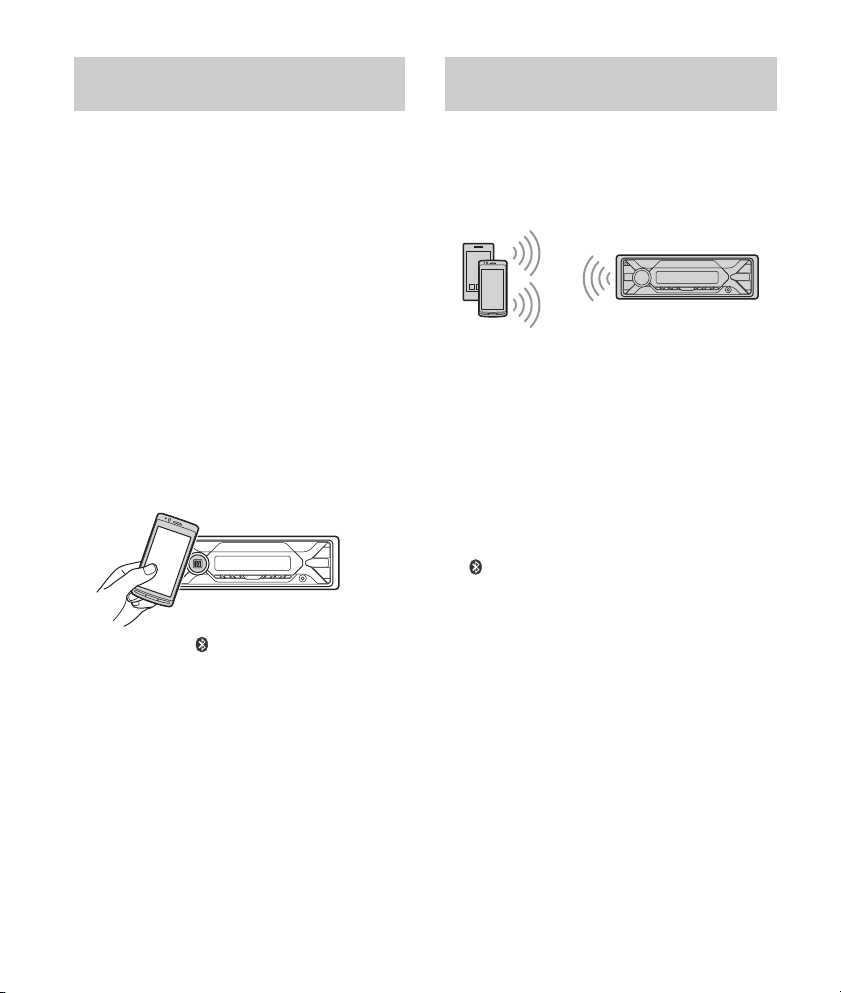
Connecting with a Smartphone using
One-touch connection (NFC)
By touching the control dial on the unit with an
NFC* compatible smartphone, the unit is paired and
connected with the smartphone automatically.
* NFC (Near Field Communication) is a technology
enabling short-range wireless communication
between various devices, such as mobile phones and
IC tags. Thanks to the NFC function, data
communication can be achieved easily just by
touching the relevant symbol or designated location
on NFC compatible devices.
For a smartphone with Android OS 4.0 or lower
installed, downloading the app “NFC Easy Connect”
available at Google Play™ is required. The app may
not be downloadable in some countries/regions.
1 Activate the NFC function on the
smartphone.
For details, refer to the operating instructions
supplied with the smartphone.
2 Touch the N-Mark part of the unit with
the N-Mark part of the smartphone.
Make sure that lights up on the display of the
unit.
To d isconnect usi ng N FC
Touch the N-Mark part of the unit with the N-Mark
part of the smartphone again.
Notes
When making the connection, handle the
smartphone carefully to prevent scratches.
One-touch connection is not possible when the unit is
already connected to another NFC compatible device.
In this case, disconnect the other device, and make
connection with the smartphone again.
Pairing and connecting with a
BLUETOOTH device
When connecting a BLUETOOTH device for the first
time, mutual registration (called “pairing”) is
required. Pairing enables this unit and other devices
to recognize each other. This unit can connect two
BLUETOOTH devices (two cellular phones, or a
cellular phone and an audio device).
1 Place the BLUETOOTH device within 1 m
(3 ft) of this unit.
2 Press MENU, rotate the control dial to
select [BLUETOOTH], then press it.
3 Rotate the control dial to select [SET
PAIRING], then press it.
4 Rotate the control dial to select [SET
DEVICE 1]* or [SET DEVICE 2]*, then press
it.
flashes while the unit is in pairing standby
mode.
* [SET DEVICE 1] or [SET DEVICE 2] will be changed
to the paired device name after pairing is
complete.
5 Perform pairing on the BLUETOOTH
device so it detects this unit.
9GB
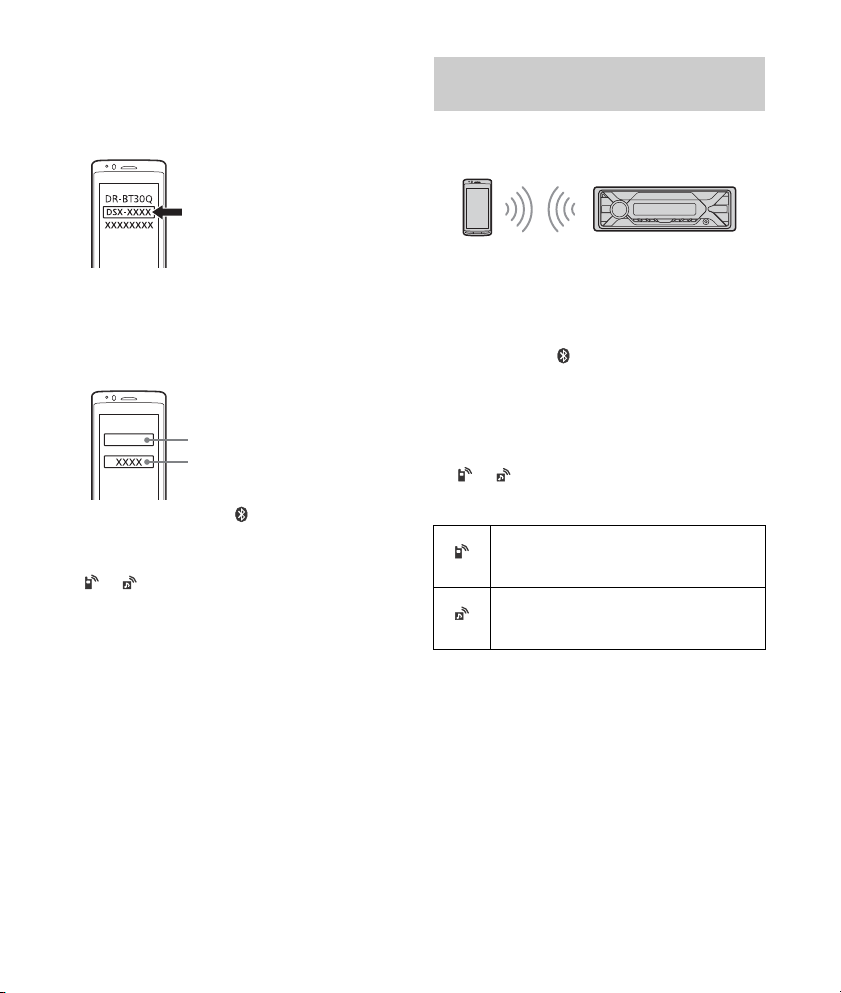
6 Select [DSX-XXXX] (your model name)
[0000]
Input passkey
shown in the display of the BLUETOOTH
device.
If your model name does not appear, repeat
from step 2.
7 If passkey* input is required on the
BLUETOOTH device, input [0000].
* Passkey may be called “Passcode,” “PIN code,”
“PIN number” or “Password,” etc., depending on
the device.
When pairing is made, stays lit.
8 Select this unit on the BLUETOOTH device
to establish the BLUETOOTH connection.
or lights up when the connection is made.
Note
While connecting to a BLUETOOTH device, this unit
cannot be detected from another device. To enable
detection, enter the pairing mode and search for this
unit from another device.
To start playback
For details, see “Playing a BLUETOOTH Device”
(page 13).
To disconnect the paired device
Perform step 2 to 4 to disconnect after this unit and
the BLUETOOTH device are paired.
Connecting with a paired BLUETOOTH
device
To use a paired device, connection with this unit is
required. Some paired devices will connect
automatically.
1 Press MENU, rotate the control dial to
select [BLUETOOTH], then press it.
2 Rotate the control dial to select [SET BT
SIGNL], then press it.
Make sure that lights up.
3 Activate the BLUETOOTH function on the
BLUETOOTH device.
4 Operate the BLUETOOTH device to
connect to this unit.
or lights up.
Icons in the display:
Lights up when handsfree calling is
available by enabling the HFP (Handsfree
Profile).
Lights up when the audio device is
playable by enabling the A2DP
(Advanced Audio Distribution Profile).
To connect the last-connected device from
this unit
Activate the BLUETOOTH function on the
BLUETOOTH device.
To connect with the audio device, press SRC
to select [BT AUDIO] and press (play/
pause).
To connect with the cellular phone, press
CALL.
Note
While streaming BLUETOOTH audio, you cannot
connect from this unit to the cellular phone. Connect
from the cellular phone to this unit instead.
10GB

Tip
With BLUETOOTH signal on: when the ignition is turned
to on, this unit reconnects automatically to the lastconnected cellular phone.
Connecting with an iPhone/iPod
(BLUETOOTH Auto Pairing)
When an iPhone/iPod with iOS5 or later installed is
connected to the USB port, the unit is paired and
connected with the iPhone/iPod automatically.
To enable BLUETOOTH Auto Pairing, make sure [SET
AUTOPAIR] in [BLUETOOTH] is set to [ON] (page 22).
1 Activate the BLUETOOTH function on the
iPhone/iPod.
2 Connect an iPhone/iPod to the USB port.
Make sure that lights up on the display of the
unit.
Notes
BLUETOOTH Auto Pairing is not possible if the unit is
already connected to another BLUETOOTH device. In
this case, disconnect the other device, then connect
the iPhone/iPod again.
If BLUETOOTH Auto Pairing is not established, see
“Preparing a BLUETOOTH Device” for details (page 8).
2 Connect the USB device to the unit.
To connect an iPod/iPhone, use the USB
connection cable for iPod (not supplied).
Connecting Other Portable
Audio Device
1 Turn off the portable audio device.
2 Turn down the volume on the unit.
3 Connect the portable audio device to the
AUX input jack (stereo mini jack) on the
unit with a connecting cord (not
supplied)*.
* Be sure to use a straight type plug.
Connecting a USB Device
1 Turn down the volume on the unit.
4 Press SRC to select [AUX].
To match the volume level of the connected
device to other sources
Start playback of the portable audio device at a
moderate volume, and set your usual listening
volume on the unit.
Press MENU, then select [SOUND] [SET AUX VOL]
(page 21).
11GB
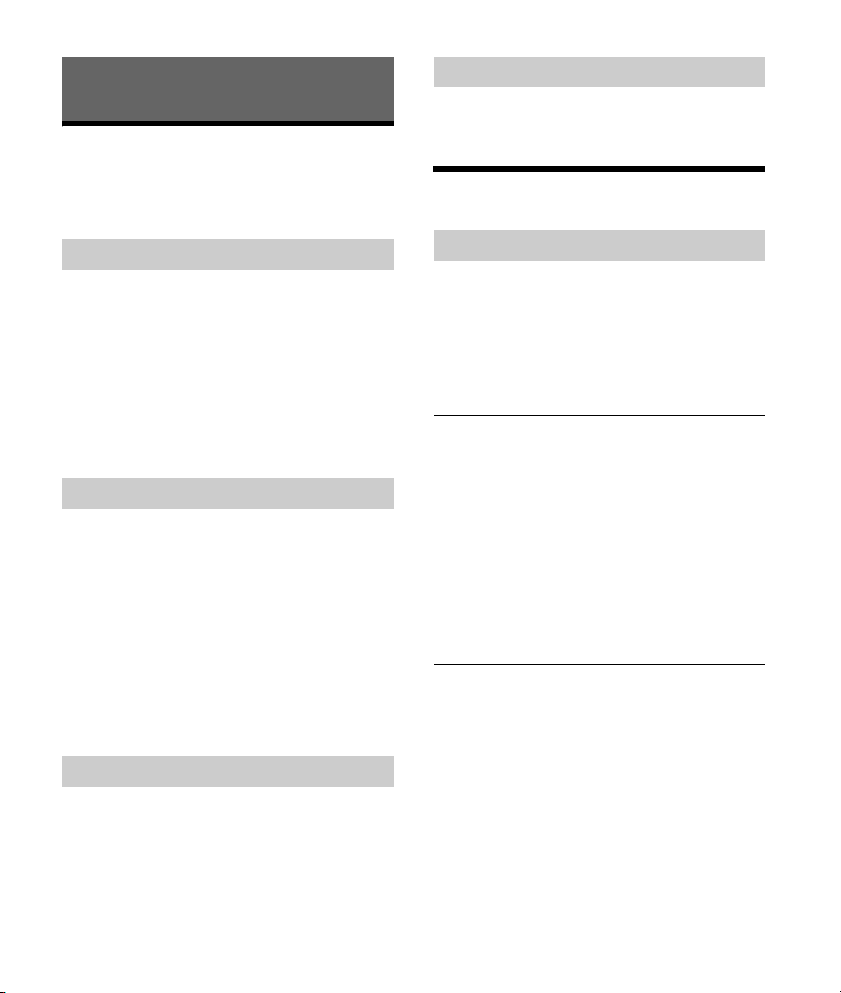
Listening to the Radio
Listening to the Radio
Tuning step setting is required (except for Argentine
models) (page 8).
To listen to the radio, press SRC to select [TUNER].
Receiving the stored stations
1 Select the band, then press a number
button (1 to 6).
Using Radio Data System (RDS)
Storing automatically (BTM)
1 Press MODE to change the band (FM1,
FM2, FM3, AM1 or AM2).
2 Press MENU, rotate the control dial to
select [GENERAL], then press it.
3 Rotate the control dial to select [SET
BTM], then press it.
The unit stores stations in order of frequency on
the number buttons.
Tuning
1 Press MODE to change the band (FM1,
FM2, FM3, AM1 or AM2).
2 Perform tuning.
To tune manually
Press and hold / (SEEK –/+) to locate
the approximate frequency, then press /
(SEEK –/+) repeatedly to finely adjust to the
desired frequency.
To tune automatically
Press / (SEEK –/+).
Scanning stops when the unit receives a station.
Storing manually
1 While receiving the station that you want
to store, press and hold a number button
(1 to 6) until [MEM] appears.
Selecting program types (PTY)
1 Press PTY during FM reception.
2 Rotate the control dial until the desired
program type appears, then press it.
The unit starts to search for a station
broadcasting the selected program type.
Typ e of programs
NEWS (News), AFFAIRS (Current Affairs), INFO
(Information), SPORT (Sports), EDUCATE
(Education), DRAMA (Drama), CULTURE (Culture),
SCIENCE (Science), VARI ED (Varied), POP M (Pop
Music), ROCK M (Rock Music), EASY M (Easy
Listening), LIGHT M (Light classical), CLASSICS
(Serious classical), OTHER M (Other Music),
WEATHER (Weather), FINANCE (Finance),
CHILDREN (Children’s program), SOCIAL (Social
Affairs), RELIGION (Religion), PHONE IN (Phone In),
TRAVEL (Travel), LEISURE (Leisure), JAZZ (Jazz
Music), COUNTRY (Country Music), NATION M
(National Music), OLDIES (Oldies Music), FOLK M
(Folk Music), DOCUMENT (Documentary)
12GB
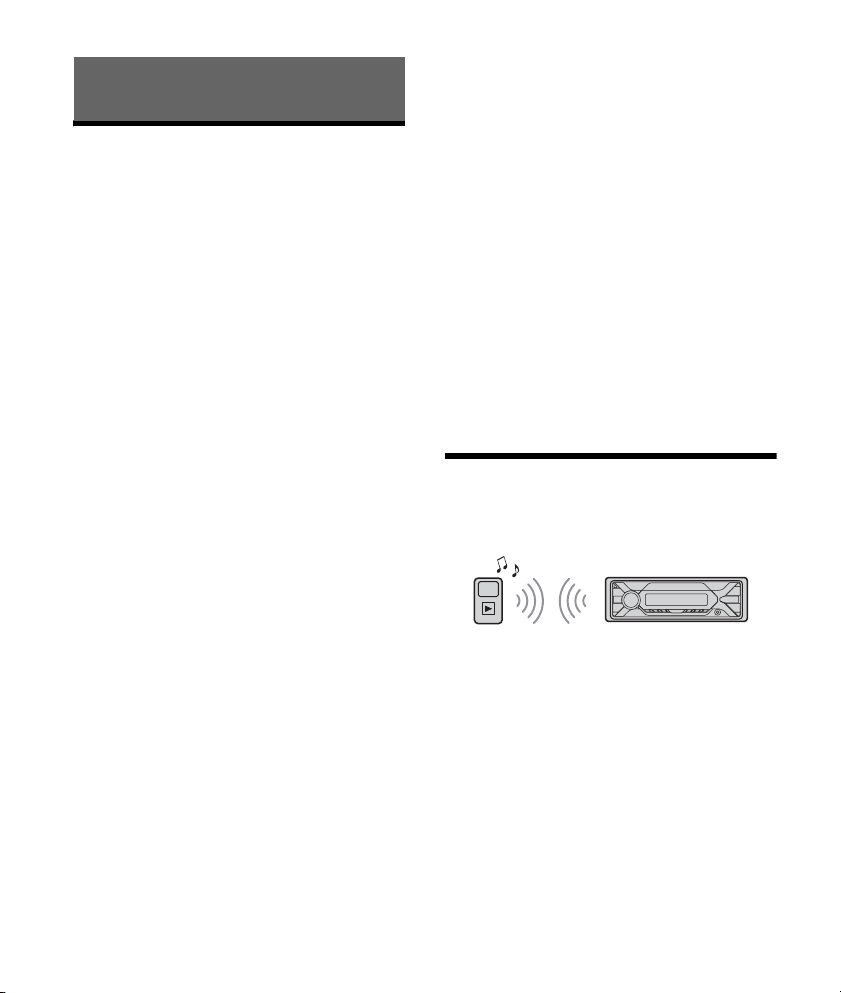
Playback
Playing a USB Device
In these Operating Instructions, “iPod” is used as a
general reference for the iPod functions on an iPod
and iPhone, unless otherwise specified by the text
or illustrations.
For details on the compatibility of your iPod, see
“About iPod” (page 23) or visit the support site on
the back cover.
AOA (Android Open Accessory) 2.0, MSC (Mass
Storage Class) and MTP (Media Transfer Protocol)
type USB devices* compliant with the USB standard
can be used. Depending on the USB device, the
Android mode or MSC/MTP mode can be selected
on the unit.
Some digital media players or Android
smartphones may require setting to MTP mode.
* e.g., a USB flash drive, digital media player,
Android smartphone
Notes
For details on the compatibility of your USB device,
visit the support site on the back cover.
Smartphones with Android OS 4.1 or higher installed
support Android Open Accessory 2.0 (AOA 2.0).
However, some smartphones may not fully support
AOA 2.0 even if Android OS 4.1 or higher is installed.
For details on the compatibility of your Android
smartphone, visit the support site on the back cover.
Playback of the following files is not supported.
MP3/WMA/AAC/FLAC:
copyright-protected files
DRM (Digital Rights Management) files
Multi-channel audio files
MP3/WMA/AAC:
lossless compression files
Before making a connection, select the USB mode
(Android mode or MSC/MTP mode) depending on
the USB device (page 20).
1 Connect a USB device to the USB port
(page 11).
Playback starts.
If a device is already connected, to start
playback, press SRC to select [USB] ([IPD]
appears in the display when the iPod is
recognized).
2 Adjust the volume on this unit.
To stop playback
Press and hold OFF for 1 second.
To remove the device
Stop playback, then remove the device.
Caution for iPhone
When you connect an iPhone via USB, phone call
volume is controlled by the iPhone, not the unit. Do
not inadvertently increase the volume on the unit
during a call, as a sudden loud sound may result
when the call ends.
Playing a BLUETOOTH Device
You can play contents on a connected device that
supports BLUETOOTH A2DP (Advanced Audio
Distribution Profile).
1 Make BLUETOOTH connection with the
audio device (page 8).
To select the audio device, press MENU, then
select [BLUETOOTH] [SET AUDIODEV]
(page 21).
2 Press SRC to select [BT AUDIO].
3 Operate the audio device to start
playback.
4 Adjust the volume on this unit.
13GB
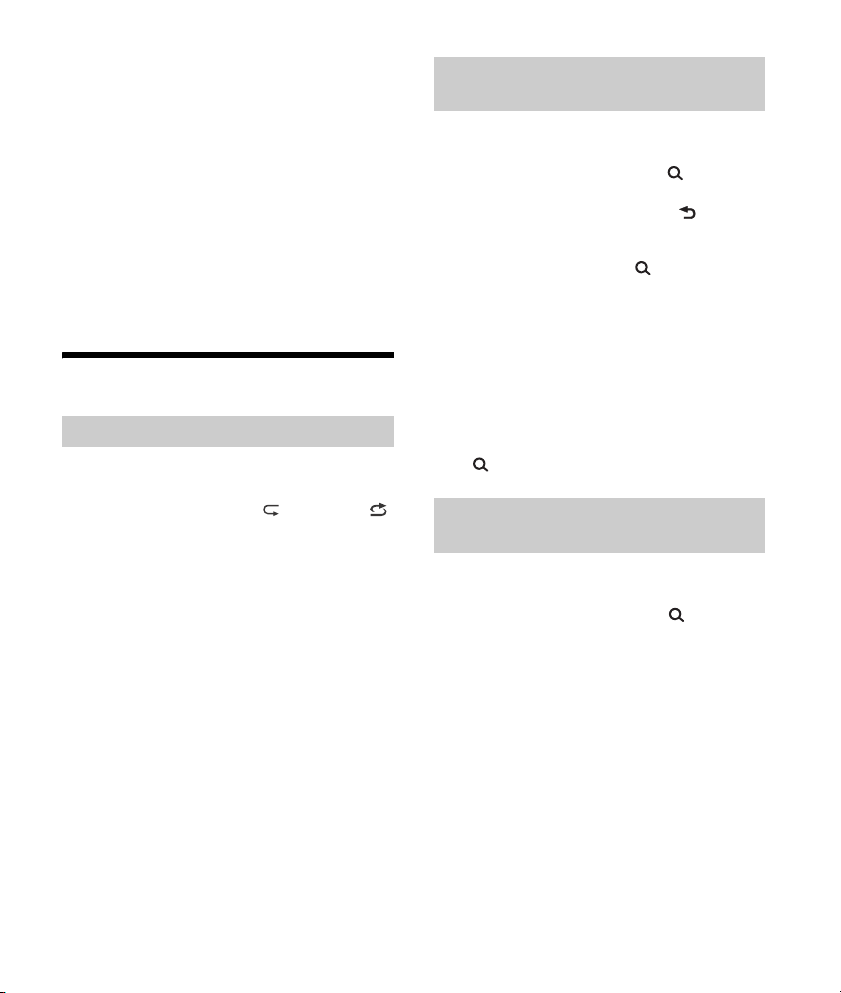
Notes
Depending on the audio device, information such as
title, track number/time and playback status may not
be displayed on this unit.
Even if the source is changed on this unit, playback of
the audio device does not stop.
[BT AUDIO] does not appear in the display while
running the “Sony | Music Center” application via the
BLUETOOTH function.
To match the volume level of the BLUETOOTH
device to other sources
Start playback of the BLUETOOTH audio device at a
moderate volume, and set your usual listening
volume on the unit.
Press MENU, then select [SOUND] [SET BTA VOL]
(page 21).
Searching and Playing Tracks
Repeat play and shuffle play
Not available when a USB device in Android mode is
connected.
1 During playback, press (repeat) or
(shuffle) repeatedly to select the desired
play mode.
Playback in the selected play mode may take
time to start.
Available play modes differ depending on the
selected sound source.
Searching a track by name (QuickBrowZer™)
Not available when a USB device in Android mode
or iPod is connected.
1 During USB playback, press (browse)*
to display the list of search categories.
When the track list appears, press (back)
repeatedly to display the desired search
category.
* During USB playback, press (browse) for more
than 2 seconds to directly return to the beginning
of the category list.
2 Rotate the control dial to select the
desired search category, then press it to
confirm.
3 Repeat step 2 to search the desired track.
Playback starts.
To exit the Quick-BrowZer mode
Press (browse).
Searching by skipping items
(Jump mode)
Not available when a USB device in Android mode
or iPod is connected.
1 During USB playback, press (browse).
2 Press (SEEK +).
3 Rotate the control dial to select the item.
The list is jumped in steps of 10% of the total
number of items.
4 Press ENTER to return to the Quick-
BrowZer mode.
The selected item appears.
5 Rotate the control dial to select the
desired item, then press it.
Playback starts.
14GB
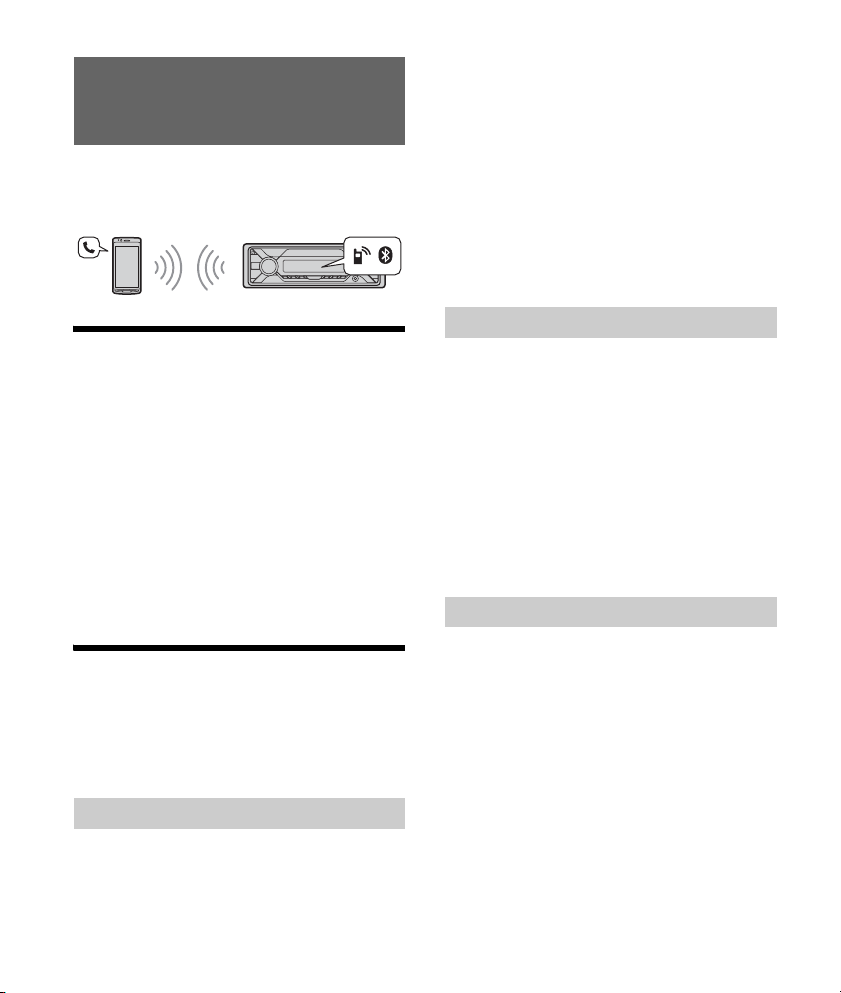
Handsfree Calling (via BLUETOOTH
only)
To use a cellular phone, connect it with this unit.
You can connect two cellular phones to the unit. For
details, see “Preparing a BLUETOOTH Device”
(page 8).
Receiving a Call
1 Press CALL when a call is received with a
ringtone.
The phone call starts.
Note
The ringtone and talker’s voice are output from the
front speakers. To select the speakers for handsfree
calling, press MENU, then select [BLUETOOTH] [SET
VOICE-OUT] (page 22).
To reject the call
Press and hold OFF for 1 second.
To end the call
Press CALL again.
Making a Call
You can make a call from the phonebook or call
history when a cellular phone supporting PBAP
(Phone Book Access Profile) is connected.
When two cellular phones are connected to the
unit, select either phone.
From the phonebook
1 Press CALL.
When two cellular phones are connected to the
unit, rotate the control dial to select either
phone, then press it.
2 Rotate the control dial to select [PHONE
BOOK], then press it.
3 Rotate the control dial to select an initial
from the initial list, then press it.
4 Rotate the control dial to select a name
from the name list, then press it.
5 Rotate the control dial to select a
number from the number list, then press
it.
The phone call starts.
From the call history
1 Press CALL.
When two cellular phones are connected to the
unit, rotate the control dial to select either
phone, then press it.
2 Rotate the control dial to select [RECENT
CALL], then press it.
A list of the call history appears.
3 Rotate the control dial to select a name
or phone number from the call history,
then press it.
The phone call starts.
By phone number input
1 Press CALL.
When two cellular phones are connected to the
unit, rotate the control dial to select either
phone, then press it.
2 Rotate the control dial to select [DIAL
NUMBER], then press it.
3 Rotate the control dial to enter the
phone number, and lastly select [ ]
(space), then press ENTER*.
The phone call starts.
* To move the digital indication, press /
(SEEK –/+).
15GB

Note
[_] appears instead of [#] on the display.
By redial
1 Press CALL.
When two cellular phones are connected to the
unit, rotate the control dial to select either
phone, then press it.
2 Rotate the control dial to select [REDIAL],
then press it.
The phone call starts.
By voice tags
You can make a call by saying the voice tag stored
in a connected cellular phone that has a voice
dialing function.
1 Press CALL.
When two cellular phones are connected to the
unit, rotate the control dial to select either
phone, then press it.
2 Rotate the control dial to select [VOICE
DIAL], then press it.
Alternatively, press and hold VOICE for more
than 2 seconds.
3 Say the voice tag stored on the cellular
phone.
Your voice is recognized, and the call is made.
To cancel voice dialing
Press VOICE.
Available Operations during
Call
To adjust the ringtone volume
Rotate the control dial while receiving a call.
To adjust the talker’s voice volume
Rotate the control dial during a call.
To adjust the volume for the other party (Mic
gain adjustment)
Press MIC.
Adjustable volume levels: [MIC-LOW], [MIC-MID],
[MIC-HI].
To reduce echo and noise (Echo Canceler/
Noise Canceler Mode)
Press and hold MIC.
Settable mode: [EC/NC-1], [EC/NC-2].
To switch between handsfree mode and
handheld mode
During a call, press MODE to switch the phone call
audio between the unit and cellular phone.
Note
Depending on the cellular phone, this operation may
not be available.
16GB
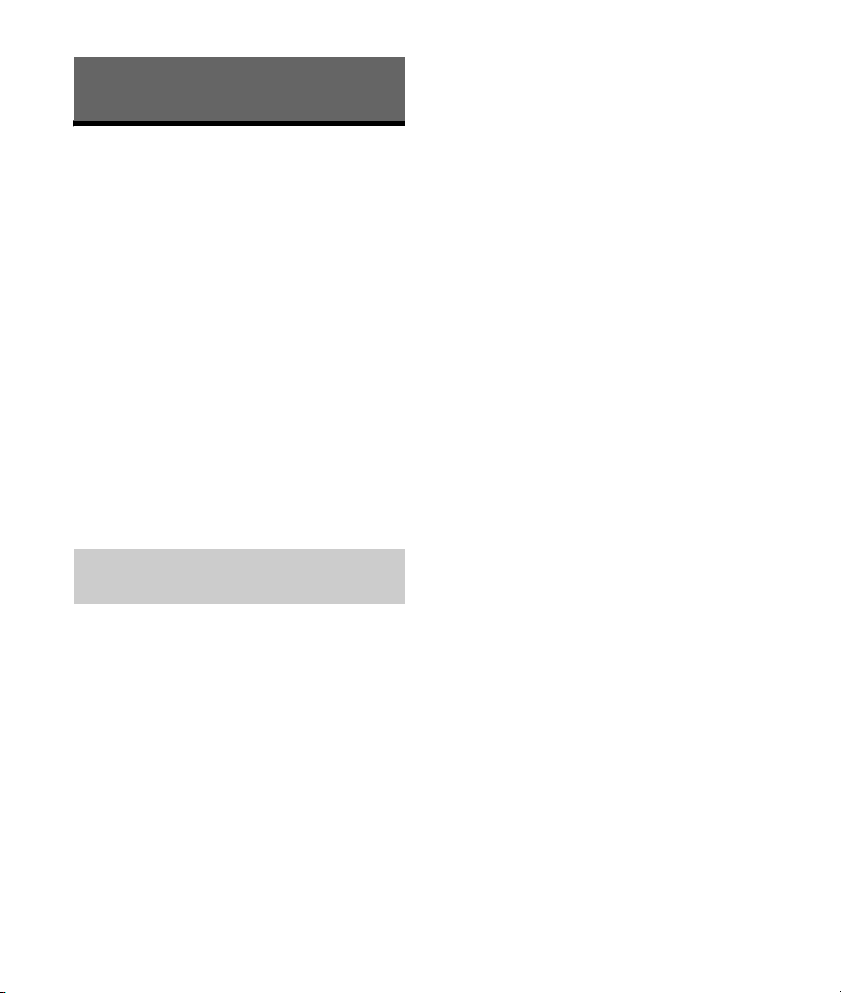
Useful Functions
Sony | Music Center with
iPhone/Android smartphone
Downloading the latest version of “Sony | Music
Center” application is required from the App Store
for iPhone or from Google Play for Android
smartphone.
Notes
For your safety, follow your local traffic laws and
regulations, and do not operate the application while
driving.
“Sony | Music Center” is an app for controlling Sony
audio devices which are compatible with “Sony |
Music Center”, by your iPhone/Android smartphone.
What you can control with “Sony | Music Center”
varies depending on the connected device.
To make use of “Sony | Music Center” features, see
the details on your iPhone/Android smartphone.
For further details on “Sony | Music Center,” visit the
following URL: http://www.sony.net/smcqa/
Visit the website below and check the compatible
iPhone/Android smartphone models.
For iPhone: visit the App Store
For Android smartphone: visit Google Play
Establishing the Sony | Music Center
connection
1 Make the BLUETOOTH connection with
iPhone/Android smartphone (page 8).
To select the audio device, press MENU, then
select [BLUETOOTH] [SET AUDIODEV]
(page 21).
2 Launch the “Sony | Music Center”
application.
3 Press MENU, rotate the control dial to
select [SONY APP], then press it.
Connection to iPhone/Android smartphone
starts.
For details on the operations on iPhone/
Android smartphone, see the help of the
application.
If the device number appears
Make sure that the number is displayed (e.g.,
123456), then select [Yes] on the iPhone/Android
smartphone.
To terminate connection
Press MENU, rotate the control dial to select [SONY
APP], then press it.
Selecting the source or application
You can operate to select the desired source or
application on iPhone/Android smartphone.
To select the source
Press SRC repeatedly. Alternatively, press SRC,
rotate the control dial to select the desired source,
then press ENTER.
To display the source list
Press SRC.
Announcement of SMS by voice guide
(Android smartphone only)
Messages of SMS are automatically read out
through the car speakers when they are received.
For details on settings, refer to the help of the
application.
Replying a message of SMS (Android
smartphone only)
You can reply a message by touching the reply icon.
1 Activate the “Sony | Music Center” application, then
touch the [Reply] (reply) icon.
The message input display appears on the “Sony |
Music Center” application.
2 Input a reply message by voice recognition.
The list of message candidates appears on the “Sony
| Music Center” application.
3 Rotate the control dial to select the desired
message, then press it.
The message is sent out.
17GB
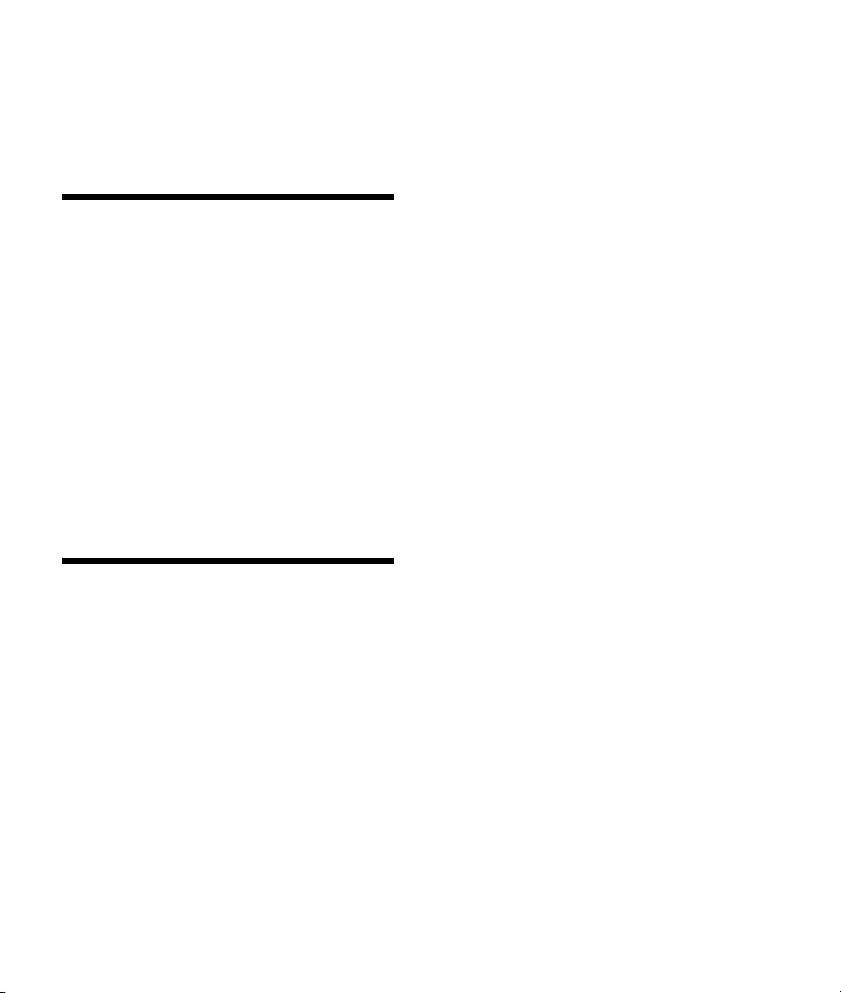
Making sound and display settings
You can adjust the settings relating to sound and
display via iPhone/Android smartphone.
For details on settings, refer to the help of the
application.
Using Voice Recognition
(Android smartphone only)
1 Press and hold VOICE to activate voice
recognition.
2 Say the desired voice command into the
microphone.
To deactivate voice recognition
Press VOICE.
Notes
Voice recognition may not be available in some cases.
Voice recognition may not work properly depending
on the performance of the connected Android
smartphone.
Operate under conditions where noise such as engine
sound is minimized during voice recognition.
Using Siri Eyes Free
Siri Eyes Free allows you to use an iPhone
handsfree by simply speaking into the microphone.
This function requires you to connect an iPhone to
the unit via BLUETOOTH. Availability is limited to
iPhone 4s or later. Make sure that your iPhone is
running the latest iOS version.
You must complete BLUETOOTH registration and
connection configurations for the iPhone with the
unit in advance. For details, see “Preparing a
BLUETOOTH Device” (page 8).
To select the iPhone, press MENU, then select
[BLUETOOTH] [SET AUDIODEV] (page 21).
1 Activate the Siri function on the iPhone.
For details, refer to the operating instructions
supplied with the iPhone.
2 Press and hold VOICE for more than 2
seconds.
The voice command display appears.
3 After the iPhone beeps, speak into the
microphone.
The iPhone beeps again, then Siri starts
responding.
To deactivate Siri Eyes Free
Press VOICE.
Notes
The iPhone may not recognize your voice depending
on usage conditions. (For example, if you are in a
moving car.)
Siri Eyes Free may not function properly, or the
response time may lag in locations where iPhone
signals are difficult to receive.
Depending on the iPhone’s operating condition, Siri
Eyes Free may not function properly, or may quit.
If you play a track with an iPhone using the
BLUETOOTH audio connection, when the track starts
playback via BLUETOOTH, Siri Eyes Free automatically
quits and the unit switches to the BLUETOOTH audio
source.
When Siri Eyes Free is activated during audio
playback, the unit may switch to the BLUETOOTH
audio source even if you do not specify a track to play.
When connecting the iPhone to the USB port, Siri Eyes
Free may not function properly, or may quit.
When connecting the iPhone to the unit via USB, do
not activate Siri with the iPhone. Siri Eyes Free may
not function properly, or may quit.
There is no audio sound while Siri Eyes Free is
activated.
18GB
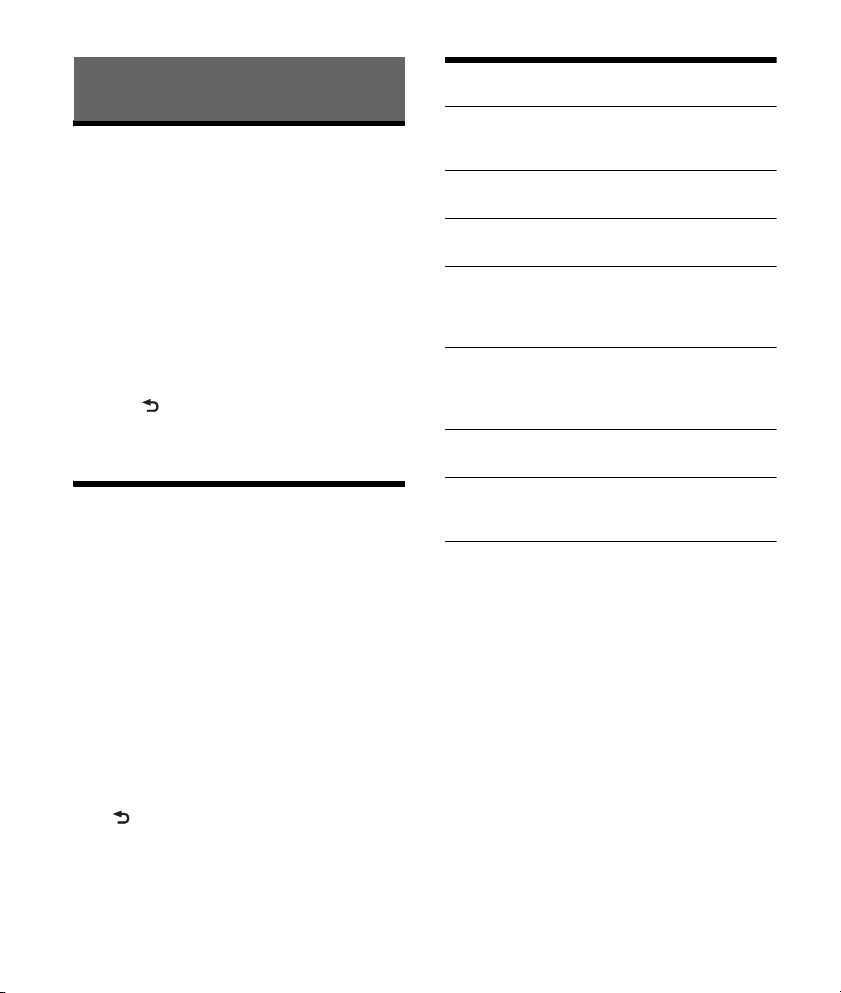
Settings
Canceling the DEMO Mode
You can cancel the demonstration display which
appears when the source is off and the clock is
displayed.
1 Press MENU, rotate the control dial to
select [GENERAL], then press it.
2 Rotate the control dial to select [SET
DEMO], then press it.
3 Rotate the control dial to select [SET
DEMO-OFF], then press it.
The setting is complete.
4 Press (back) twice.
The display returns to normal reception/play
mode.
Basic Setting Operation
You can set items in the following setup categories:
General setup (GENERAL), Sound setup (SOUND),
Display setup (DISPLAY), BLUETOOTH Setup
(BLUETOOTH), Sony | Music Center Setup
(SONY APP)
1 Press MENU.
2 Rotate the control dial to select the setup
category, then press it.
The items that can be set differ depending on
the source and settings.
3 Rotate the control dial to select the
options, then press it.
To return to the previous display
Press (back).
General Setup (GENERAL)
LANGUAGE (except for India models)
Changes the display language: [ENGLISH],
[SPANISH].
DEMO (demonstration)
Activates the demonstration: [ON], [OFF].
CLOCK (clock) (page 8)
Sets the clock: [AUTO <RDS>], [MANUAL].
TUNER-STP (tuner step) (page 8) (except for
Argentine models)
(Available only while the source is off and the
clock is displayed.)
CAUT ALM (caution alarm)
Activates the caution alarm: [ON], [OFF] (page 7).
(Available only while the source is off and the
clock is displayed.)
BEEP
Activates the beep sound: [ON], [OFF].
AUTO OFF
Shuts off automatically after a certain time when
the unit is turned off: [ON] (30 minutes), [OFF].
STEERING
Registers/resets the setting of the steering
wheel remote control.
(Available when connected with the connection
cable (not supplied).)
(Available only while the source is off and the
clock is displayed.)
STR CONTROL (steering control)
Selects the input mode of the connected remote
control. To prevent a malfunction, be sure to
match the input mode with the connected
remote control before use.
CUSTOM
Input mode for the steering wheel remote
control.
PRESET
Input mode for the wired remote control
excluding the steering wheel remote control
(automatically selected when [RESET CUSTOM]
is performed).
19GB

EDIT CUSTOM
Registers the functions (SOURCE, ATT, VOL +/–,
SEEK +/–, VOICE, ON HOOK, OFF HOOK) to the
steering wheel remote control:
Rotate the control dial to select the function
you want to assign to the steering wheel
remote control, then press it.
While [REGISTER] is blinking, press and hold
the button on the steering wheel remote
control you want to assign the function to.
When registration is complete, [REGISTERED]
is displayed.
To register other functions, repeat steps
and .
(Available only when [STR CONTROL] is set to
[CUSTOM].)
RESET CUSTOM
Resets the setting of the steering wheel remote
control: [YES], [NO].
(Available only when [STR CONTROL] is set to
[CUSTOM].)
Notes
While making settings, only button operation on
the unit is available. For safety, park your car
before making this setting.
If an error occurs while registering, all the
previously-registered information remains. Restart
registration from the function where the error
occurred.
This function may not be available on some
vehicles. For details on the compatibility of your
vehicle, visit the support site on the back cover.
USB MODE
Changes the USB mode: [ANDROID], [MSC/MTP].
(Available only when the USB source is selected.)
BTM (best tuning memory) (page 12)
(Available only when the tuner is selected.)
FIRMWARE
(Available only while the source is off and the
clock is displayed.)
Checks/updates the firmware version. For
details, visit the support site on the back cover.
FW VERSION (firmware version)
Displays current firmware version.
FW UPDATE (firmware update)
Enters firmware update process: [YES], [NO].
Updating the firmware takes a few minutes to
complete. During the update, do not turn the
ignition to the OFF position, nor remove the USB
device.
Sound Setup (SOUND)
This setup menu is available when any source is
selected.
EQ10 PRESET
Selects an equalizer curve from 10 equalizer
curves or off:
[OFF], [R&B], [ROCK], [POP], [HIP-HOP], [EDM],
[JAZZ], [REGUETON], [SALSA], [KARAOKE]*,
[CUSTOM].
For India models:
[BOLLYWOOD], [R&B], [ROCK], [POP], [HIP-HOP],
[EDM], [JAZZ], [REGUETON], [KARAOKE]*,
[CUSTOM], [OFF].
The equalizer curve setting can be memorized
for each source.
* [KARAOKE] reduces the vocal sound but cannot
fully remove it during playback. Also, using a
microphone is not supported.
EQ10 CUSTOM
Sets [CUSTOM] of EQ10.
Selects the equalizer curve:
[BAND1] 32 Hz, [BAND2] 63 Hz, [BAND3] 125 Hz,
[BAND4] 250 Hz, [BAND5] 500 Hz, [BAND6] 1 kHz,
[BAND7] 2 kHz, [BAND8] 4 kHz, [BAND9] 8 kHz,
[BAND10] 16 kHz.
The volume level is adjustable in 1 dB steps,
from -6 dB to +6 dB.
BALANCE
Adjusts the sound balance: [RIGHT-15] –
[CENTER] – [LEFT-15].
FAD ER
Adjusts the relative level: [FRONT-15] – [CENTER]
– [REAR-15].
20GB

S.WOOFER (subwoofer)
SW LEVEL (subwoofer level)
Adjusts the subwoofer volume level:
[+6 dB] – [0 dB] – [-6 dB], [ATT].
([ATT] is displayed at the lowest setting.)
SW PHASE (subwoofer phase)
Selects the subwoofer phase: [NORM], [REV].
LPF FREQ (low pass filter frequency)
Selects the subwoofer cut-off frequency: [80Hz],
[100Hz], [120Hz].
HPF FREQ (high pass filter frequency)
Selects the front/rear speaker cut-off frequency:
[OFF], [80Hz], [100Hz], [120Hz].
AUX VOL (AUX volume)
Adjusts the volume level for each connected
auxiliary device: [+18 dB] – [0 dB] – [-8 dB].
This setting negates the need to adjust the
volume level between sources.
(Available only when the AUX is selected.)
BTA VOL (BLUETOOTH audio volume level)
Adjusts the volume level for each connected
BLUETOOTH device: [+6 dB] – [0 dB] – [-6 dB].
This setting negates the need to adjust the
volume level between sources.
(Available only when the BT audio or application
is selected.)
DIMMER
Changes the display brightness: [ON], [OFF],
[CLK] (clock).
To set this function to be active only during a
fixed period, select [CLK], then set the start and
end times.
– To set the brightness when the dimmer
function is activated:
Set [DIMMER] to [ON], then adjust
[BRIGHTNESS].
– To set the brightness when the dimmer
function is deactivated:
Set [DIMMER] to [OFF], then adjust
[BRIGHTNESS].
The brightness setting is stored and applied
when the dimmer function is activated or
deactivated.
BRIGHTNESS
Adjusts the display brightness. The brightness
level is adjustable: [1] – [10].
SND SYNC (sound synchronization)
Activates the synchronization of the illumination
with the sound: [ON], [OFF].
AUTO SCR (auto scroll)
Scrolls long items automatically: [ON], [OFF].
(Not available when the AUX or tuner is
selected.)
Display Setup (DISPLAY)
BLK OUT (black out)
Turns off the illumination automatically for any
source (e.g., during radio reception, etc.) if no
operation is performed for 5 seconds: [ON],
[OFF].
To turn the light back on, press any button on
the unit or the remote commander.
BLUETOOTH Setup (BLUETOOTH)
PAI RIN G (page 9)
Connects up to two BLUETOOTH devices:
[DEVICE 1], [DEVICE 2].
[DEVICE 1] or [DEVICE 2] will be changed to the
paired device name after pairing is complete.
AUDIODEV (audio device)
Selects the audio device. [*] appears on the
device paired with [DEVICE 1] or the current
A2DP compatible audio device.
21GB
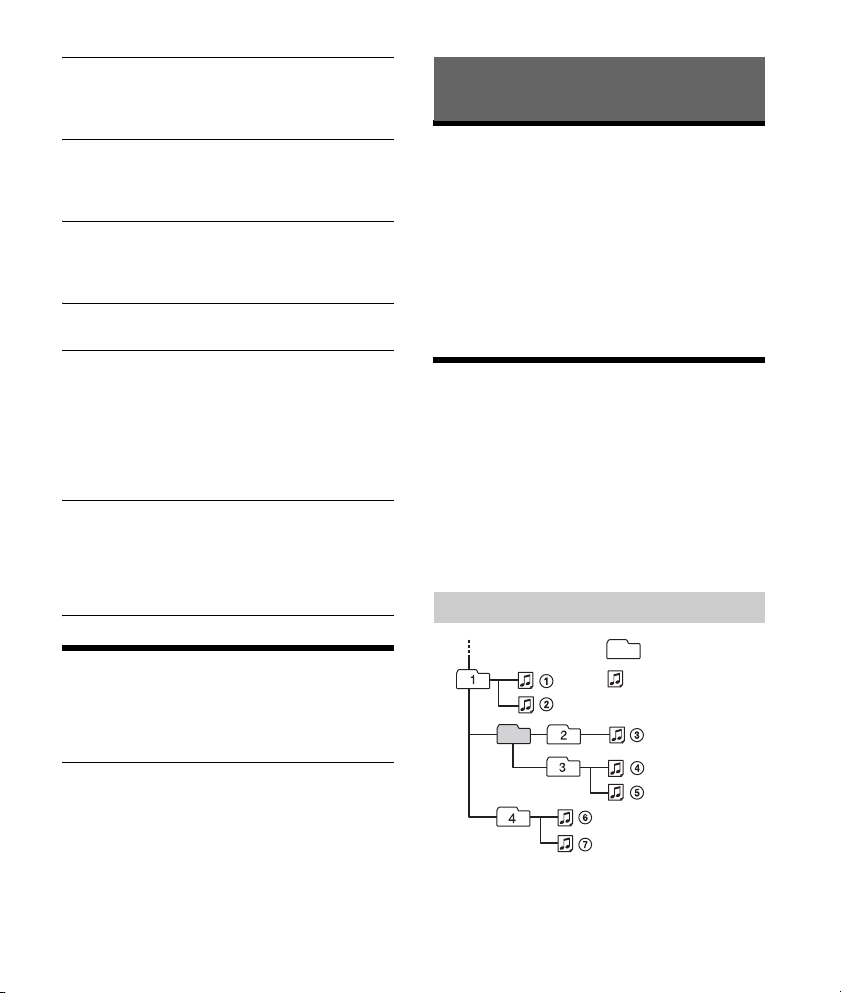
RINGTONE
Folder (album)
Audio file (track)
Selects whether this unit or the connected
cellular phone outputs the ringtone: [1] (this
unit), [2] (cellular phone).
AUTO ANS (auto answer)
Sets this unit to answer an incoming call
automatically: [OFF], [1] (about 3 seconds), [2]
(about 10 seconds).
AUTOPAIR (auto pairing)
Starts BLUETOOTH pairing automatically when
iOS device version 5.0 or later is connected via
USB: [ON], [OFF].
BT SIGNL (BLUETOOTH signal) (page 10)
Activates/deactivates the BLUETOOTH function.
BT INIT (BLUETOOTH initialize)
Initializes all the BLUETOOTH related settings
(pairing information, device information, etc.):
[YES], [NO].
When disposing the unit, initialize all the
settings.
(Available only while the source is off and the
clock is displayed.)
VOICE-OUT (voice output)
Selects the speakers for handsfree calling:
[VOICE FRONT] (front speakers), [VOICE REAR]
(rear speakers), [VOICE ALL] (all speakers).
(Available only while the source is off and the
clock is displayed.)
Additional Information
Updating the Firmware
To update the firmware, visit the support site on the
back cover, then follow the online instructions.
Notes
Using a USB device (not supplied) is required for
updating the firmware. Store the updater in the USB
device, and connect the device to the USB port, then
perform the update operation.
Updating the firmware takes a few minutes to
complete. During the update, do not turn the ignition
to the OFF position, nor remove the USB device.
Precautions
Cool off the unit beforehand if your car has been
parked in direct sunlight.
Do not leave the front panel or audio devices
brought in inside the car, or it may cause
malfunction due to high temperature in direct
sunlight.
Power antenna (aerial) extends automatically.
To maintain high sound quality
Do not splash liquid onto the unit.
Playback order of audio files
Sony | Music Center Setup
(SONY APP)
Establish and terminate “Sony | Music Center”
function (connection).
22GB
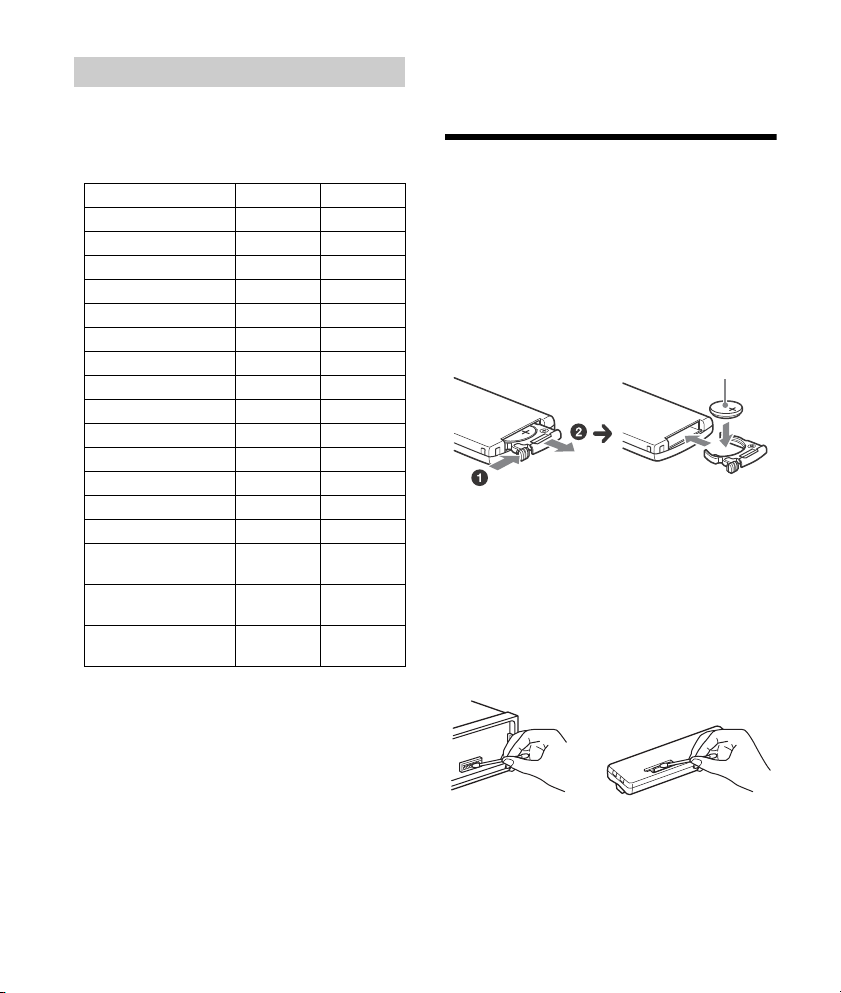
About iPod
Lithium battery (CR2025)
+ side up
You can connect to the following iPod models.
Update your iPod devices to the latest software
before use.
Compatible iPhone/iPod models
Compatible Model Bluetooth® USB
iPhone X
iPhone 8
iPhone 8 Plus
iPhone 7
iPhone 7 Plus
iPhone SE
iPhone 6s
iPhone 6s Plus
iPhone 6
iPhone 6 Plus
iPhone 5s
iPhone 5c
iPhone 5
iPhone 4s
iPod touch
(6th generation)
iPod touch
(5th generation)
iPod nano
(7th generation)
Use of the Made for Apple badge means that an
accessory has been designed to connect
specifically to the Apple product(s) identified in
the badge, and has been certified by the
developer to meet Apple performance standards.
Apple is not responsible for the operation of this
device or its compliance with safety and
regulatory standards.
Please note that the use of this accessory with an
Apple product may affect wireless performance.
If you have any questions or problems concerning
your unit that are not covered in this manual,
consult your nearest Sony dealer.
Maintenance
Replacing the lithium battery (CR2025) of the
remote commander
When the battery becomes weak, the range of the
remote commander becomes shorter.
CAUTION
Danger of explosion if battery is incorrectly
replaced. Replace only with the same or equivalent
type.
Note on the lithium battery
Keep the lithium battery out of the reach of children.
Should the battery be swallowed, immediately consult
a doctor.
Cleaning the connectors
The unit may not function properly if the
connectors between the unit and the front panel
are not clean. In order to prevent this, detach the
front panel (page 7) and clean the connectors with
a cotton swab. Do not apply too much force.
Otherwise, the connectors may be damaged.
Notes
For safety, turn off the ignition before cleaning the
connectors, and remove the key from the ignition
switch.
Never touch the connectors directly with your fingers
or with any metal device.
23GB
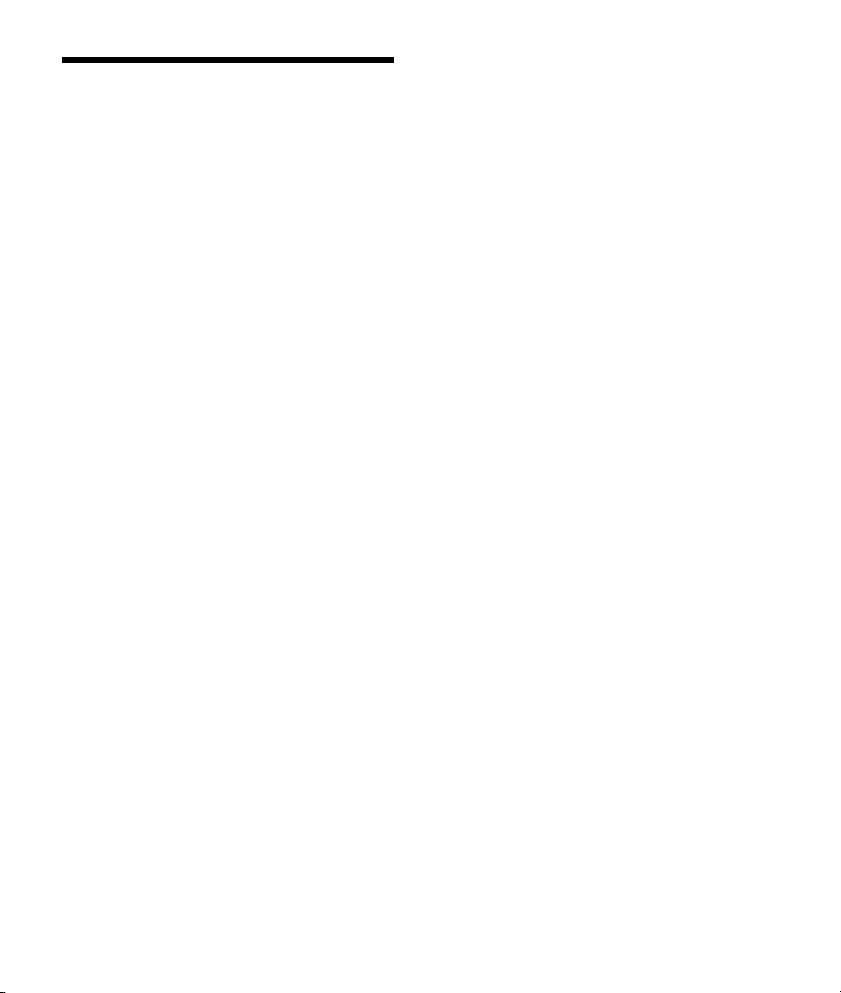
Specifications
Tuner section
FM
Tuning ra ng e:
87.5 MHz – 108.0 MHz (at 50 kHz step)
87.5 MHz – 108.0 MHz (at 100 kHz step)
87.5 MHz – 107.9 MHz (at 200 kHz step)
For Argentine models: 87.5 MHz – 107.9 MHz
FM tuning step (except for Argentine models):
50 kHz/100 kHz/200 kHz switchable
Antenna (aerial) terminal:
External antenna (aerial) connector
Usable sensitivity: 7 dBf
Selectivity: 75 dB at 400 kHz
Signal-to-noise ratio: 73 dB
Separation: 50 dB at 1 kHz
Frequency response: 20 Hz – 15,000 Hz
AM
Tuning ra ng e:
531 kHz – 1,602 kHz (at 9 kHz step)
530 kHz – 1,710 kHz (at 10 kHz step)
For Argentine models: 530 kHz – 1,710 kHz
AM tuning step (except for Argentine models):
9 kHz/10 kHz switchable
Antenna (aerial) terminal:
External antenna (aerial) connector
Sensitivity: 26 μV
USB Player section
Interface: USB (Full-speed)
Maximum current: 1 A
Maximum number of recognizable folders and files:
Folders (albums): 256
Files (tracks) per folder: 256
Compatible Android Open Accessory protocol
(AOA): 2.0
Corresponding codec:
MP3 (.mp3)
Bit rate: 8 kbps – 320 kbps (Supports VBR
(Variable Bit Rate))
Sampling rate: 16 kHz – 48 kHz
WMA (.wma)
Bit rate: 32 kbps – 192 kbps (Supports VBR
(Variable Bit Rate))
Sampling rate: 32 kHz, 44.1 kHz, 48 kHz
AAC (.m4a, .mp4)
Bit rate: 16 kbps – 320 kbps (stereo)
Sampling rate: 8 kHz – 48 kHz
FLAC (.flac)
Bit depth: 16 bit, 24 bit
Sampling rate: 44.1 kHz, 48 kHz
Wireless Communication
Communication System:
BLUETOOTH Standard version 3.0
Output:
BLUETOOTH Standard Power Class 2
(Max. +4 dBm)
Maximum communication range:
Line of sight approx. 10 m (33 ft)*
Frequency band:
2.4 GHz band (2.4000 GHz – 2.4835 GHz)
Modulation method: FHSS
Compatible BLUETOOTH Profiles*
A2DP (Advanced Audio Distribution Profile) 1.3
AVRCP (Audio Video Remote Control Profile) 1.3
HFP (Handsfree Profile) 1.6
PBAP (Phone Book Access Profile)
SPP (Serial Port Profile)
Corresponding codec:
SBC (.sbc), AAC (.m4a)
*1 The actual range will vary depending on factors such
as obstacles between devices, magnetic fields
around a microwave oven, static electricity,
reception sensitivity, antenna (aerial)’s performance,
operating system, software application, etc.
*2 BLUETOOTH standard profiles indicate the purpose
of BLUETOOTH communication between devices.
1
2
:
Power amplifier section
Output: Speaker outputs
Speaker impedance: 4 Ω – 8 Ω
Maximum power output: 55 W × 4 (at 4 Ω)
24GB

General
Outputs:
Audio outputs terminal (REAR, SUB)
Power antenna (aerial)/Power amplifier control
terminal (REM OUT)
Inputs:
Remote controller input terminal
Antenna (aerial) input terminal
AUX input jack (stereo mini jack)
USB port
Power requirements: 12 V DC car battery (negative
ground (earth))
Rated current consumption: 10 A
Dimensions:
Approx. 178 mm × 50 mm × 119 mm
1
(7
/8 in × 2 in × 4 3/4 in) (w/h/d)
Mounting dimensions:
Approx. 182 mm × 53 mm × 102 mm
1
(7
/4 in × 2 1/8 in × 4 1/8 in) (w/h/d)
Mass: Approx. 0.7 kg (1 lb 9 oz)
Package contents:
Main unit (1)
Remote commander (1): RM-X231
Parts for installation and connections (1 set)
Your dealer may not handle some of the above
listed accessories. Please ask the dealer for detailed
information.
Design and specifications are subject to change
without notice.
Copyrights
The Bluetooth® word mark and logos are registered
trademarks owned by the Bluetooth SIG, Inc. and
any use of such marks by Sony Corporation is under
license. Other trademarks and trade names are
those of their respective owners.
The N-Mark is a trademark or registered trademark
of NFC Forum, Inc. in the United States and in other
countries.
Windows Media is either a registered trademark or
trademark of Microsoft Corporation in the United
States and/or other countries.
This product is protected by certain intellectual
property rights of Microsoft Corporation. Use or
distribution of such technology outside of this
product is prohibited without a license from
Microsoft or an authorized Microsoft subsidiary.
Apple, iPhone, iPod, iPod nano, iPod touch, and Siri
are trademarks of Apple Inc., registered in the U.S.
and other countries. App Store is a service mark of
Apple Inc.
IOS is a trademark or registered trademark of Cisco
in the U.S. and other countries and is used under
license.
Google, Google Play and Android are trademarks of
Google LLC.
libFLAC
Copyright (C) 2000-2009 Josh Coalson
Copyright (C) 2011-2013 Xiph.Org Foundation
Redistribution and use in source and binary forms,
with or without modification, are permitted
provided that the following conditions are met:
Redistributions of source code must retain the
above copyright notice, this list of conditions and
the following disclaimer.
Redistributions in binary form must reproduce
the above copyright notice, this list of conditions
and the following disclaimer in the
documentation and/or other materials provided
with the distribution.
Neither the name of the Xiph.org Foundation nor
the names of its contributors may be used to
endorse or promote products derived from this
software without specific prior written
permission.
THIS SOFTWARE IS PROVIDED BY THE COPYRIGHT
HOLDERS AND CONTRIBUTORS “AS IS” AND ANY
EXPRESS OR IMPLIED WARRANTIES, INCLUDING,
BUT NOT LIMITED TO, THE IMPLIED WARRANTIES OF
MERCHANTABILITY AND FITNESS FOR A
PARTICULAR PURPOSE ARE DISCLAIMED. IN NO
EVENT SHALL THE FOUNDATION OR CONTRIBUTORS
BE LIABLE FOR ANY DIRECT, INDIRECT, INCIDENTAL,
SPECIAL, EXEMPLARY, OR CONSEQUENTIAL
DAMAGES (INCLUDING, BUT NOT LIMITED TO,
PROCUREMENT OF SUBSTITUTE GOODS OR
SERVICES; LOSS OF USE, DATA, OR PROFITS; OR
25GB

BUSINESS INTERRUPTION) HOWEVER CAUSED AND
ON ANY THEORY OF LIABILITY, WHETHER IN
CONTRACT, STRICT LIABILITY, OR TORT (INCLUDING
NEGLIGENCE OR OTHERWISE) ARISING IN ANY WAY
OUT OF THE USE OF THIS SOFTWARE, EVEN IF
ADVISED OF THE POSSIBILITY OF SUCH DAMAGE.
Troubleshooting
The following checklist will help you remedy
problems you may encounter with your unit.
Before going through the checklist below, check
the connection and operating procedures.
For details on using the fuse and removing the unit
from the dashboard, see “Connection/Installation”
(page 31).
If the problem is not solved, visit the support site on
the back cover.
General
No power is being supplied to the unit.
If the unit is turned off and the display
disappears, the unit cannot be operated with the
remote commander.
Turn on th e u ni t.
No sound or the sound is very low.
The position of the fader control [FADER] is not
set for a 2-speaker system.
The volume of the unit and/or connected device
is very low.
Increase the volume of the unit and connected
device.
No beep sound.
An optional power amplifier is connected and
you are not using the built-in amplifier.
The contents of the memory have been erased.
The power supply lead or battery has been
disconnected or not connected properly.
Stored stations and correct time are erased.
The fuse has blown.
Makes a noise when the position of the ignition
is switched.
The leads are not matched correctly with the car’s
accessory power connector.
During playback or reception, the demonstration
mode starts.
If no operation is performed for 5 minutes with
[DEMO-ON] set, the demonstration mode starts.
Set [DEMO-OFF] (page 19).
The display disappears from/does not appear in
the display window.
The dimmer is set to [DIM-ON] (page 21).
The display disappears if you press and hold OFF.
Press OFF on the unit until the display appears.
The connectors are dirty (page 23).
The display disappears while the unit is
operating.
[BLK OUT] (black out) is set to [B.OUT-ON]
(page 21).
The display/illumination flashes.
The power supply is not sufficient.
Check that the car battery supplies enough
power to the unit. (The power requirement is
12 V DC.)
The operation buttons do not function.
Press DSPL and (back)/MODE for more than
2 seconds to reset the unit.
The contents stored in memory are erased.
For your safety, do not reset the unit while you
are driving.
The clock set automatically is not accurate.
The clock data on radio waves is not accurate.
Set the clock manually (page 8).
Radio reception
Stations cannot be received.
The sound is hampered by noises.
The connection is not correct.
If your car has built-in radio antenna (aerial) in
the rear/side glass, connect an REM OUT lead
(blue/white striped) or accessory power supply
lead (red) to the power supply lead of a car’s
antenna (aerial) booster. (except for Argentine
models)
Check the connection of the car antenna
(aerial).
26GB

If the auto antenna (aerial) will not extend,
check the connection of the power antenna
(aerial) control lead.
The tuning step setting has been erased.
Set the tuning step again (page 8). (except for
Argentine models)
Preset tuning is not possible.
The broadcast signal is too weak.
RDS
PTY displays [- - - - - - - -].
The current station is not an RDS station.
RDS data has not been received.
The station does not specify the program type.
USB device playback
You cannot play items via a USB hub.
This unit cannot recognize USB devices via a USB
hub.
A USB device takes longer to play.
The USB device contains files with a complicated
tree structure.
The sound is intermittent.
The sound may be intermittent at a high-bit-rate.
DRM (Digital Rights Management) files may not
be playable in some cases.
The audio file cannot be played.
USB devices formatted with file systems other
than FAT16 or FAT32 are unsupported.*
* This unit supports FAT16 and FAT32, but some USB
device may not support all of these FAT. For details,
refer to the operating instruction of each USB device
or contact the manufacturer.
Operations for skipping an album, skipping
items (Jump mode), and searching a track by
name (Quick-BrowZer) cannot be performed.
These operations cannot be performed when a
USB device in Android mode or iPod is
connected.
Set [USB MODE] to [MSC/MTP] (page 20).
Remove the iPod.
The USB mode of the device is not set to the
appropriate mode.
Make sure that the USB mode of the device is
set to MSC/MTP mode.
The sound cannot be output during playback in
Android mode.
While the unit is in Android mode, the sound
outputs only from the Android smartphone.
Check the status of the audio playback
application on the Android smartphone.
Playback may not perform properly depending
on the Android smartphone.
NFC function
One-touch connection (NFC) is not possible.
If the smartphone does not respond to the
touching.
Check that the NFC function of the smartphone
is turned on.
Move the N-Mark part of the smartphone
closer to the N-Mark part on this unit.
If the smartphone is in a case, remove it.
NFC receiving sensitivity depends on the device.
If One-touch connection with the smartphone
fails several times, make BLUETOOTH connection
manually.
BLUETOOTH function
The connecting device cannot detect this unit.
Before the pairing is made, set this unit to pairing
standby mode.
While connected to a BLUETOOTH device, this
unit cannot be detected from another device.
Disconnect the current connection and search
for this unit from another device.
When the device pairing is made, set the
BLUETOOTH signal output to on (page 10).
Connection is not possible.
The connection is controlled from one side (this
unit or BLUETOOTH device), but not both.
Connect to this unit from a BLUETOOTH device
or vice versa.
The name of the detected device does not
appear.
Depending on the status of the other device, it
may not be possible to obtain the name.
27GB

No ringtone.
Adjust the volume by rotating the control dial
while receiving a call.
Depending on the connecting device, the
ringtone may not be sent properly.
Set [RINGTONE] to [1] (page 22).
The speakers are not connected to the unit.
Connect the speakers to the unit. To select the
speakers for ringtone, press MENU, then select
[BLUETOOTH] [SET VOICE-OUT] (page 22).
The talker’s voice cannot be heard.
The speakers are not connected to the unit.
Connect the speakers to the unit. To select the
speakers for talker’s voice, press MENU, then
select [BLUETOOTH] [SET VOICE-OUT]
(page 22).
A call partner says that the volume is too low or
high.
Adjust the volume accordingly using Mic gain
adjustment (page 16).
Echo or noise occurs in phone call conversations.
Lower the volume.
Set EC/NC Mode to [EC/NC-1] or [EC/NC-2]
(page 16).
If the ambient noise other than the phone call
sound is loud, try reducing this noise.
E.g.: If a window is open and road noise, etc., is
loud, shut the window. If an air conditioner is
loud, lower the air conditioner.
The phone is not connected.
When BLUETOOTH audio is played, the phone is
not connected even if you press CALL.
Connect from the phone.
The phone sound quality is poor.
Phone sound quality depends on reception
conditions of cellular phone.
Move your car to a place where you can
enhance the cellular phone’s signal if the
reception is poor.
The volume of the connected audio device is low
(high).
Volume level will differ depending on the audio
device.
Adjust the volume of the connected audio
device or this unit.
The sound skips during playback of a
BLUETOOTH audio device.
Reduce the distance between the unit and the
BLUETOOTH audio device.
If the BLUETOOTH audio device is stored in a case
which interrupts the signal, remove the audio
device from the case during use.
Several BLUETOOTH devices or other devices
which emit radio waves are in use nearby.
Turn off the other devices.
Increase the distance from the other devices.
The playback sound stops momentarily when the
connection between this unit and the cellular
phone is being made. This is not a malfunction.
The connected BLUETOOTH audio device cannot
be controlled.
Check that the connected BLUETOOTH audio
device supports AVRCP.
Some functions do not work.
Check if the connecting device supports the
functions in question.
A call is answered unintentionally.
The connecting phone is set to answer a call
automatically.
Pairing failed due to a timeout.
Depending on the connecting device, the time
limit for pairing may be short.
Try completing the pairing within the time.
Cannot pair.
The unit may not be able to pair with a previously
paired BLUETOOTH device after initializing the
unit if the pairing information of the unit is on the
BLUETOOTH device. In this case, delete the
pairing information of the unit from the
BLUETOOTH device, and then pair them again.
28GB

BLUETOOTH function cannot operate.
Turn off the unit by pressing OFF for more than
2 seconds, then turn the unit on again.
No sound is output from the car speakers during
handsfree call.
If the sound i s output from the cellular phone, s et
the cellular phone to output the sound from the
car speakers.
Siri Eyes Free is not activated.
Perform the handsfree registration for an iPhone
that supports Siri Eyes Free.
Set the Siri function on the iPhone to on.
Cancel the BLUETOOTH connection with the
iPhone and the unit, and reconnect.
Sony | Music Center operation
Application name is mismatched with the actual
application in “Sony | Music Center”.
Launch the application again from the “Sony |
Music Center” application.
While running the “Sony | Music Center”
application via BLUETOOTH, the display
automatically switches to [BT AUDIO].
The “Sony | Music Center” application or
BLUETOOTH function has failed.
Run the application again.
The “Sony | Music Center” application is
automatically disconnected when the display
switches to [IPOD].
The “Sony | Music Center” application on iPhone/
iPod does not support iPod playback.
Change the source of the unit to other than
[IPOD], then establish the “Sony | Music
Center” connection (page 17).
The “Sony | Music Center” connection is
automatically disconnected when the USB mode
of the unit is changed to [ANDROID].
The Android smartphone is not supporting
playback in Android mode.
Set the USB mode of the unit to [MSC/MTP],
then establish the “Sony | Music Center”
connection (page 17).
Messages
The following messages may appear or flash during
operation.
INVALID
The selected operation could be invalid.
[USB MODE] cannot be changed during iPod
playback.
READ: Now reading information.
Wait until reading is complete and playback
starts automatically. This may take some time
depending on the file organization.
(underscore): The character cannot be
displayed.
For USB device playback:
HUB NO SUPRT: USB hubs are not supported.
IPD STOP: iPod playback has finished.
Operate your iPod/iPhone to start playback.
NOT SUPPORT - ANDROID MODE
A USB device not supporting AOA (Android Open
Accessory) 2.0 is connected to the unit while [USB
MODE] is set to [ANDROID].
Set [USB MODE] to [MSC/MTP] (page 20).
USB ERROR: The USB device cannot be played.
Connect the USB device again.
USB NO DEV: A USB device is not connected or
recognized.
Make sure the USB device or USB cable is securely
connected.
USB NO MUSIC: There is no playable file.
Connect a USB device containing playable files
(page 24).
USB NO SUPRT: The USB device is not supported.
For details on the compatibility of your USB
device, visit the support site on the back cover.
29GB

OVERLOAD: The USB device is overloaded.
Disconnect the USB device, then press SRC to
select another source.
The USB device has a fault, or an unsupported
device is connected.
For BLUETOOTH function:
BTA NO DEV: The BLUETOOTH device is not
connected or recognized.
Make sure the BLUETOOTH device is securely
connected, or the BLUETOOTH connection is
established with the BLUETOOTH device.
ERROR: The selected operation could not be
performed.
Wait for a while, then try again.
UNKNOWN: A name or phone number cannot be
displayed.
WITHHELD: The phone number is hidden by the
caller.
For Sony | Music Center operation:
APP ––––––––: A connection with the application is
not established.
Make the “Sony | Music Center” connection again
(page 17).
APP DISCNCT: The application is disconnected.
Make the “Sony | Music Center” connection
(page 17).
APP DISPLAY: A screen setting display of the
application is open.
Exit the screen setting display of the application
to enable button operation.
APP LIST: The contents list of the USB is open.
Exit the list of the application to enable button
operation.
APP MENU: A setting display of the application is
open.
Exit the setting display of the application to
enable button operation.
APP NO DEV: The device with the application
installed is not connected or recognized.
Make the BLUETOOTH connection and establish
the “Sony | Music Center” connection again
(page 17).
APP SOUND: A sound setting display of the
application is open.
Exit the sound setting display of the application
to enable button operation.
OPEN APP: The “Sony | Music Center” application is
not running.
Launch the application.
For steering wheel remote control
operation:
ERROR: An error occurred during the function
registration.
Register again from the function where the error
occurred (page 20).
TIMEOUT: The function registration failed due to a
timeout.
Try completing the registration while [REGISTER]
is blinking (about 6 seconds) (page 20).
For firmware update operation:
FILE ERROR: The updater is not stored in the USB
device.
Store the updater in the USB device, then try
again (page 22).
UPDATE ERROR - PRESS ENTER: Firmware update
is not completed properly.
Press ENTER to clear the message, then try again.
During the update, do not turn the ignition to the
OFF position, nor remove the USB device
(page 22).
Insert the USB device storing the updater, and
then press ENTER.
If these solutions do not help improve the situation,
consult your nearest Sony dealer.
30GB

Connection/Installation
× 2
× 4
5 × max. 8 mm
(7/32 × max. 5/16 in)
For Argentin e models
Cautions
Run all ground (earth) leads to a common
ground (earth) point.
Do not get the leads trapped under a screw, or
caught in moving parts (e.g., seat railing).
Before making connections, turn the car ignition
off to avoid short circuits.
Connect the yellow and red power supply leads
only after all other leads have been connected.
For Argentine models: Connect the power supply
lead to the unit and speakers before
connecting it to the auxiliary power connector.
Be sure to insulate any loose unconnected leads
with electrical tape for safety.
Precautions
Choose the installation location carefully so that
the unit will not interfere with normal driving
operations.
Avoid installing the unit in areas subject to dust,
Parts List for Installation
dirt, excessive vibration, or high temperature,
such as in direct sunlight or near heater ducts.
Use only the supplied mounting hardware for a
safe and secure installation.
Note on the power supply lead (yellow)
When connecting this unit in combination with other
stereo components, the amperage rating of the car
circuit to which the unit is connected must be higher
than the sum of each component’s fuse amperage
rating.
Mounting angle adjustment
Adjust the mounting angle to less than 45°.
This parts list does not include all the package
contents.
The bracket and the protection collar are
attached to the unit before shipping. Before
mounting the unit, use the release keys to
remove the bracket from the unit. For details,
see “Removing the protection collar and the
bracket” (page 35).
Keep the release keys for future use as they are
also necessary if you remove the unit from your
car.
31GB

Connection
White
White/black striped
Gray
Black
Yel l o w
Red
Blue/white striped
Front speaker*1*
2
Rear speaker*1*
2
Gray/black strip ed
Green
Green/black striped
Purple
Purple/black striped
*
3
Power amplifier*
1
For details, see “Making
connections” (page 33).
from a car antenna (aerial)*
5
For Argentine models
*
2
See “Power connection diagram (Argentine models
only)” (page 34) for details.
from a wi red remote contro l
(not supplied)*
4
*
3
Subwoofer*
1
32GB

*1 Not supplied
*2 Speaker impedance: 4 Ω – 8 Ω × 4
*3 RCA pin cord (not supplied)
*4 Depending on the type of car, use an adaptor for a
wired remote control (not supplied). For details on
using the wired remote control, see “Using the wired
remote control” (page 34).
*5 Note for the antenna (aerial) connecting (Argentine
models only):
If your car antenna (aerial) is an ISO (International
Organization for Standardization) type, use the
supplied adaptor to connect it.
For Argentine models:
If you have a power antenna (aerial) without a relay
box, connecting this unit with the supplied power
supply lead may damage the antenna (aerial).
To the car’s speaker connector
Making connections
To a common ground (earth) point
First connect the black ground (earth) lead, then
connect the yellow and red power supply leads.
To the +12 V power terminal which is
energized at all times
Be sure to first connect the black ground (earth)
lead to a common ground (earth) point.
To the +12 V power terminal which is
energized when the ignition switch is set to
the accessory position
If there is no accessory position, connect to the
+12 V power (battery) terminal which is
energized at all times.
Be sure to first connect the black ground (earth)
lead to a common ground (earth) point.
To the power antenna (aerial) control lead or
the power supply lead of the antenna (aerial)
booster
It is not necessary to connect this lead if there is
no power antenna (aerial) or antenna (aerial)
booster, or with a manually-operated telescopic
antenna (aerial).
To AMP REMOTE IN of an optional power
amplifier
This connection is only for amplifiers and a
power antenna (aerial). Connecting any other
system may damage the unit.
1
Rear speaker
(right)
2
3
Front speaker
(right)
4
5
Front speaker
(left)
6
7
Rear speaker
(left)
8
Purple
Gray
Gray/black striped
White
Green
To the car’s power connector
continuous power
12
supply
power antenna (aerial) /
13
power amplifier control
(REM OUT)
15 switched power supply Red
16 ground (earth) Black
Purple/black
striped
White/black
striped
Green/black
striped
Yel lo w
Blue/white striped
33GB

Subwoofer Easy Connection
Front speaker
Subwoofer
Auxiliary power connector
Red Red
Yellow Yellow
Red Red
Yellow Yellow
Red
Red
Yel l o w
Yellow
You can use a subwoofer without a power amplifier
when it is connected to a rear speaker cord.
Notes
Preparation of the rear speaker cords is required
(Argentine models only).
Use a subwoofer with an impedance of 4 Ω to 8 Ω,
and with adequate power handling capacities to
avoid damage.
Memory hold connection
When the yellow power supply lead is connected,
power will always be supplied to the memory
circuit even when the ignition switch is turned off.
Speaker connection
Before connecting the speakers, turn the unit off.
Use speakers with an impedance of 4
and with adequate power handling capacities to
avoid damage.
Ω to 8 Ω,
Power connection diagram (Argentine
models only)
Make sure your car’s auxiliary power connector, and
match the connections of cords correctly
depending on the car.
Common connection
continuous power
12
supply
15 switched power supply Red
Yellow
When the positions of the red and yellow
leads are inverted
12 switched power supply Yellow
continuous power
15
supply
Red
When the car without ACC position
After matching the connections and switching
power supply leads correctly, connect the unit to
the car’s power supply. If you have any questions
and problems connecting your unit that are not
covered in this manual, consult the car dealer.
34GB
Using the wired remote control
1 To enable the wired remote control, set
[STR CONTROL] in [SET STEERING] to
[PRESET] (page 19).

Installation
Face the hook inwards.
182 mm (7 1/4 in)
53 mm (2 1/8 in)
Catch
Removing the protection collar and the
bracket
Before installing the unit, remove the protection
collar and the bracket from the unit.
1 Pinch both edges of the protection collar
, then pull it out.
2 Insert both release keys until they
click, and pull down the bracket , then
pull up the unit to separate.
Mounting the unit in the dashboard
Before installing, make sure the catches on both
sides of the bracket are bent inwards 2 mm (
32 in).
For Japanese cars, see “Mounting the unit in a
Japanese car” (page 36).
3
1 Position the bracket inside the
dashboard, then bend the claws outward
for a tight fit.
2 Mount the unit onto the bracket , then
attach the protection collar .
/
Notes
If the catches are straight or bent outwards, the unit
will not be installed securely and may spring out.
Make sure the 4 catches on the protection collar
are properly engaged in the slots of the unit.
35GB

Mounting the unit in a Japanese car
to dashboard/center console
Existing parts supplied with
your car
Bracket
Bracket
to dashboard/center console
Existing parts supplied with
your car
Bracket
Bracket
Fuse (10 A)
You may not be able to install this unit in some
makes of Japanese cars. In such a case, consult your
Sony dealer.
TOYOTA
NISSAN
Resetting the unit
For details, see “Resetting the Unit” (page 8).
Fuse replacement
When replacing the fuse, be sure
to use one matching the
amperage rating stated on the
original fuse. If the fuse blows,
check the power connection and
replace the fuse. If the fuse blows
again after replacement, there
may be an internal malfunction. In such a case,
consult your nearest Sony dealer.
Note
To prevent malfunction, install only with the supplied
screws .
Detaching and attaching the front panel
For details, see “Detaching the Front Panel”
(page 7).
36GB


Para mayor seguridad, asegúrese de instalar esta
unidad en el panel del auto ya que la parte
trasera de la unidad se calienta durante el uso.
Para obtener más información, consulte
“Conexión/Instalación” (página 36).
La placa de características que indica el voltaje de
funcionamiento, etc., está situada en la parte
inferior del chasis.
ADVERTENCIA: no ingiera las
baterías, riesgo de quemaduras
químicas.
El control remoto contiene baterías del tipo botón/
moneda. Si la batería del tipo botón/moneda se
ingiere, podría causar quemaduras internas severas
en apenas 2 horas, y podría causar la muerte.
Mantenga las baterías nuevas y usadas fuera del
alcance de los niños. Si el compartimento de la
batería no cierra correctamente, deje de utilizar el
producto y manténgalo fuera del alcance de los
niños.
Si considera que las baterías podrían haber sido
ingeridas o colocadas dentro de cualquier parte del
cuerpo, busque atención médica de inmediato.
Nota sobre la pila de litio
No exponga la pila a fuentes de calor excesivo
como luz solar directa, fuego o similar.
Advertencia: si el encendido del automóvil
no dispone de una posición ACC
Asegúrese de ajustar la función AUTO OFF
(página 22). La unidad se apagará completa y
automáticamente en el tiempo establecido
después de apagarla, lo cual evita que se agote
la batería. Si no ajusta la función AUTO OFF,
mantenga presionado OFF hasta que se apague
la pantalla cada vez que apague el motor.
Exención de responsabilidad sobre los
servicios prestados por otros proveedores
Los servicios prestados por otros proveedores están
sujetos a cambios, anulaciones o interrupciones sin
previo aviso. Sony no asume responsabilidad
alguna en estas situaciones.
2ES

Aviso importante
Precaución
EN NINGÚN CASO SONY PODRÁ SER CONSIDERADO
RESPONSABLE POR CUALQUIER DAÑO CASUAL,
INDIRECTO O CONSECUENTE, NI POR OTROS DAÑOS
INCLUIDO, PERO SIN LIMITARSE A, LA PÉRDIDA DE
BENEFICIOS, LA PÉRDIDA DE INGRESOS, LA PÉRDIDA
DE DATOS, LA PÉRDIDA DE USO DEL PRODUCTO NI
DE CUALQUIER MATERIAL ASOCIADO, EL TIEMPO DE
INACTIVIDAD Y EL TIEMPO DEL COMPRADOR
RELACIONADO CON O COMO CONSECUENCIA DEL
USO DE ESTE PRODUCTO, SU HARDWARE O SU
SOFTWARE.
Estimado cliente, este producto incluye un
transmisor de radio.
Consulte el manual de instrucciones del vehículo o
póngase en contacto con el fabricante del mismo o
su concesionario antes de instalar el producto en su
vehículo.
Llamadas de emergencia
Este manos libres BLUETOOTH para el automóvil y
el dispositivo electrónico conectado al manos libres
funcionan con señales de radio, de celulares y
conexiones de red, así como con funciones
programadas por el usuario, las cuales no pueden
garantizar que la conexión se establezca en todas
las condiciones.
Por lo tanto, no dependa de un único dispositivo
electrónico para las comunicaciones indispensables
(como emergencias médicas).
En la comunicación mediante BLUETOOTH
Las microondas que emite un dispositivo
BLUETOOTH pueden afectar el funcionamiento de
dispositivos médicos electrónicos. Apague tanto
esta unidad como otros dispositivos BLUETOOTH
en los siguientes lugares, ya que podrían
provocar un accidente.
donde haya gas inflamable, en un hospital,
tren, avión o gasolinera
cerca de puertas automáticas o alarmas de
incendios
Esta unidad es compatible con las pautas de
seguridad que cumplen con las normas
BLUETOOTH para proporcionar una conexión
segura al utilizar tecnología inalámbrica
BLUETOOTH, pero es posible que no sea
suficiente segura en función de la configuración
establecida. Debe tener precaución al
comunicarse mediante tecnología inalámbrica
BLUETOOTH.
No nos haremos responsables por la filtración de
información durante una comunicación
BLUETOOTH.
Si desea realizar alguna consulta o solucionar algún
problema relativo a la unidad que no se traten en
este manual, póngase en contacto con el
distribuidor Sony más cercano.
3ES

Tabla de contenidos
Guía para las partes y los controles. . . . . . . . . . . . . 5
Procedimientos iniciales
Extracción del panel frontal . . . . . . . . . . . . . . . . . . . 7
Reinicio de la unidad . . . . . . . . . . . . . . . . . . . . . . . . 8
Cambio del paso de sintonización FM/AM (excepto
para los modelos de Argentina) . . . . . . . . . . . . 8
Ajuste del reloj. . . . . . . . . . . . . . . . . . . . . . . . . . . . . . 8
Comprobar el voltaje de la batería . . . . . . . . . . . . . 9
Preparación del dispositivo BLUETOOTH . . . . . . . . 9
Conexión de un dispositivo USB . . . . . . . . . . . . . . 12
Conexión de otro dispositivo de audio
portátil . . . . . . . . . . . . . . . . . . . . . . . . . . . . . . . . 12
Escuchar la radio
Escuchar la radio . . . . . . . . . . . . . . . . . . . . . . . . . . . 13
Usar el RDS (Sistema de datos de radio). . . . . . . . 13
Reproducción
Reproducción de un dispositivo USB . . . . . . . . . . 14
Reproducción en un dispositivo BLUETOOTH. . . . 15
Búsqueda y reproducción de pistas . . . . . . . . . . . 15
Llamadas manos libres (solo
mediante BLUETOOTH)
Recibir una llamada . . . . . . . . . . . . . . . . . . . . . . . . 16
Realizar una llamada . . . . . . . . . . . . . . . . . . . . . . . 17
Operaciones disponibles durante una
llamada . . . . . . . . . . . . . . . . . . . . . . . . . . . . . . . 18
Ajustes
Cancelación del modo DEMO . . . . . . . . . . . . . . . . 21
Operación básica de ajustes . . . . . . . . . . . . . . . . . 21
Configuración General (GENERAL) . . . . . . . . . . . . 22
Configuración del Sonido (SOUND). . . . . . . . . . . . 23
Configuración de Pantalla (DISPLAY) . . . . . . . . . . 24
Ajustes de BLUETOOTH (BLUETOOTH) . . . . . . . . . 24
Configuración de Sony | Music Center
(SONY APP) . . . . . . . . . . . . . . . . . . . . . . . . . . . . 25
Información complementaria
Actualizar el Firmware . . . . . . . . . . . . . . . . . . . . . . 25
Precauciones. . . . . . . . . . . . . . . . . . . . . . . . . . . . . . 25
Mantenimiento . . . . . . . . . . . . . . . . . . . . . . . . . . . . 26
Especificaciones . . . . . . . . . . . . . . . . . . . . . . . . . . . 27
Solución de problemas . . . . . . . . . . . . . . . . . . . . . 29
Mensajes . . . . . . . . . . . . . . . . . . . . . . . . . . . . . . . . . 34
Conexión/Instalación
Advertencias . . . . . . . . . . . . . . . . . . . . . . . . . . . . . . 36
Lista de piezas para la instalación . . . . . . . . . . . . 36
Conexión . . . . . . . . . . . . . . . . . . . . . . . . . . . . . . . . . 37
Instalación . . . . . . . . . . . . . . . . . . . . . . . . . . . . . . . . 40
Funciones útiles
Sony | Music Center con un teléfono inteligente con
iPhone/Android. . . . . . . . . . . . . . . . . . . . . . . . . 19
Utilización de reconocimiento de voz
(solo disponible en teléfonos inteligentes con
sistema Android) . . . . . . . . . . . . . . . . . . . . . . . . 20
Utilización de Siri Eyes Free . . . . . . . . . . . . . . . . . . 20
4ES

Guía para las partes y los controles
Unidad principal
Botón de desbloqueo del panel frontal
SRC (fuente)
Para encender la unidad.
Para cambiar la fuente.
OFF
Manténgalo presionado durante 1 segundo para
apagar la fuente y mostrar el reloj en la pantalla.
Manténgalo presionado durante más de
2 segundos para apagar la unidad y la pantalla.
Si se apaga la unidad y la pantalla desaparece,
la operación mediante el control remoto no se
encuentra disponible.
Selector de control
Gírelo para ajustar el volumen.
PUSH ENTER
Ingrese el elemento seleccionado.
Presione SRC, gírelo y luego presione para
cambiar la fuente (el tiempo de espera es de
2segundos).
MENU
Para abrir el menú de configuración.
VOICE (página 18, 20)
Manténgalo presionado durante más de
2 segundos para activar la marcación por voz, el
reconocimiento de voz (solo en teléfono
inteligente con Android™) o la función Siri (solo
en iPhone).
Marca N
Toque el selector de control con el teléfono
inteligente con sistema Android para establecer
la conexión BLUETOOTH.
Ventana de visualización
/ (SEEK –/+)
Para sintonizar emisoras de radio en forma
automática. Manténgalo presionado para
sintonizarlas en forma manual.
/ (anterior/siguiente)
/ (retroceso rápido/avance rápido)
PTY (tipo de programa)
Seleccione PTY en RDS.
5ES

(navegar) (página 15, 16)
Para entrar al modo de navegación durante la
reproducción.
(No disponible cuando se selecciona [BT
AUDIO], o se conecta un dispositivo USB en
modo Android o iPod).
CALL
Ingrese al menú de llamada. Recibir o finalizar
una llamada.
Manténgalo presionado durante más de
2 segundos para cambiar la señal BLUETOOTH.
(atrás)
Para volver a la pantalla anterior.
MODE (página 13, 18)
Receptor para el control remoto
Botones numéricos (1 al 6)
Para recibir las emisoras almacenadas.
Manténgalo presionado para almacenarlas en
forma manual.
ALBUM /
Para saltearse un álbum en el dispositivo de
audio. Manténgalo apretado para saltear
álbumes en forma continua.
(No disponible cuando se conecta un
dispositivo USB en modo Android o iPod).
(repetir)
(No disponible cuando un dispositivo USB en
modo Android está conectado).
(reproducción aleatoria)
(No disponible cuando un dispositivo USB en
modo Android está conectado).
MIC (página 18)
(reproducir/pausar)
EXTRA BASS
Refuerce los sonidos graves en sincronía con el
nivel del volumen. Presione para cambiar los
ajustes de EXTRA BASS: [1], [2], [OFF].
Toma de entrada AUX
DSPL (pantalla)
Presione para cambiar los elementos de la
pantalla.
SCRL (desplazamiento)
Manténgalo apretado para desplazarse a un
elemento de pantalla.
Puerto USB
Microphone (panel interno)
Para que la función manos libres funcione
correctamente, no cubra el micrófono con cinta,
etc.
Control remoto RM-X231
El botón VOL (volumen) + tiene un punto sensible al
tacto.
CALL
Ingrese al menú de llamada. Recibir o finalizar
una llamada.
SOUND
Abra el menú SOUND directamente.
MENU
Manténgalo presionado para abrir el menú de
configuración.
6ES

///
Seleccione un elemento de configuración, etc.
ENTER
Ingresar el elemento seleccionado.
Manténgalo presionado durante más de
2 segundos para establecer o finalizar la función
“Sony | Music Center”.
/ (anterior/siguiente)
+/– (álbum +/–)
VOL (volumen) +/–
Retire la película de aislamiento antes del uso.
Procedimientos iniciales
Extracción del panel frontal
Es posible extraer el panel frontal de la unidad para
evitar que la roben.
1 Mantenga presionado OFF hasta que
la unidad se apague, presione el botón
de desbloqueo del panel frontal ,
luego deslice el panel hacia usted para
quitarlo.
Alarma de precaución
Si gira el interruptor de la llave de encendido hasta
la posición OFF sin haber extraído el panel frontal,
la alarma de precaución sonará durante unos
segundos. La alarma sonará solamente si se utiliza
el amplificador incorporado.
Números de serie
Asegúrese de que los números de serie que figuran
en la parte inferior de la unidad y la parte posterior
del panel frontal coincidan correctamente. De lo
contrario no podrá establecer un emparejamiento
de BLUETOOTH, conectar ni desconectar el
BLUETOOTH mediante la NFC.
Colocación del panel frontal
7ES

Reinicio de la unidad
Antes de operar la unidad por primera vez, o luego
de reemplazar la batería del automóvil o cambiar
las conexiones, debe reiniciar la unidad.
1 Presione DSPL y (volver)/MODE
durante más de 2 segundos.
Nota
Al reiniciar la unidad, borrará los ajustes del reloj y
algunos contenidos almacenados.
Configuración del idioma de la pantalla
(excepto para los modelos de India)
Después de reiniciar la unidad, aparecerá la
pantalla de ajustes de idioma de la pantalla.
1 Presione ENTER mientras la pantalla
muestre [SET LANGUAGE].
Aparecerá el idioma actual de la pantalla.
2 Gire el selector de control para
seleccionar [ENGLISH] o [SPANISH] y
presiónelo.
El ajuste se completará y aparecerá el reloj.
Este ajuste se puede configurar en el menú de
configuración general (página 22).
Cambio del paso de
sintonización FM/AM
para los modelos de Argentina)
Establezca el paso de sintonización FM/AM de su
país. Los ajustes aparecen solo mientras la fuente
esté apagada y se muestre el reloj.
1 Presione MENU, gire el selector de
control para seleccionar [GENERAL] y, a
continuación, presiónelo.
2 Gire el selector de control para
seleccionar [SET TUNER-STP] y luego
presiónelo.
(excepto
3 Gire el selector de control para
seleccionar entre [SET 50K/9K], [SET
100K/10K] o [SET 200K/10K], luego
presiónelo.
Ajuste del reloj
1 Presione MENU, gire el selector de
control para seleccionar [GENERAL] y, a
continuación, presiónelo.
2 Gire el selector de control para
seleccionar [SET CLOCK] y, a
continuación, presiónelo.
3 Gire el selector de control para
seleccionar [MANUAL] y luego
presiónelo.
La indicación de la hora parpadea.
4 Gire el selector de control para ajustar la
hora y los minutos.
Para mover la indicación digital, presione
/ (SEEK –/+).
5 Una vez ajustados los minutos, presione
MENU.
El ajuste se completa y el reloj se pone en
funcionamiento.
Para visualizar el reloj
Presione DSPL.
Para configurar el reloj automáticamente
Seleccione [AUTO <RDS>] en el paso 3.
8ES

Comprobar el voltaje de la
batería
Usted puede comprobar el voltaje actual de la
batería. (No disponible mientras la fuente esté
apagada y se muestre el reloj).
1 Presione DSPL varias veces hasta que
aparezca la pantalla de voltaje de la
batería.
Preparación del dispositivo
BLUETOOTH
Puede disfrutar de música o realizar llamadas con el
manos libres en función del dispositivo compatible
con BLUETOOTH, como un teléfono inteligente, un
teléfono móvil y un dispositivo de audio
(“dispositivo BLUETOOTH” de aquí en adelante,
salvo que se especifique lo contrario). Para obtener
más información sobre cómo establecer la
conexión, consulte el manual de instrucciones
suministrado con el dispositivo.
Antes de conectar el dispositivo, baje el volumen
de la unidad; de lo contrario, puede emitir un
sonido muy fuerte.
Conexión con un teléfono inteligente
con conexión con un solo toque (NFC)
Al tocar el selector de control en la unidad con un
teléfono inteligente compatible con NFC*, la unidad
se emparejará y conectará con el teléfono
inteligente de forma automática.
* NFC (Comunicación mediante rango cercano) es una
tecnología que permite la comunicación inalámbrica
de corto alcance entre diferentes dispositivos, como
teléfonos móviles e IC tags. Gracias a la función NFC,
el envío de datos se logra de forma sencilla con solo
tocar el símbolo determinado o la ubicación
designada en los dispositivos compatibles con NFC.
En los teléfonos inteligentes que tengan instalado
el sistema operativo Android 4,0 o inferior, se debe
descargar la aplicación “NFC Easy Connect”
disponible en Google Play™. Es posible que la
aplicación no esté disponible en algunos países o
regiones.
1 Active la función NFC en el teléfono
inteligente.
Para obtener más información, consulte el
manual de instrucciones suministrado con el
teléfono inteligente.
2 Junte la parte con la marca N de la
unidad con la parte de la marca N del
teléfono inteligente.
Asegúrese de que se encienda en la pantalla
de la unidad.
Para desconectar con NFC
Junte la parte con la marca N de la unidad con la
parte de la marca N del teléfono inteligente
nuevamente.
Notas
Al establecer la conexión, sea cuidadoso con el
teléfono inteligente para evitar rayaduras.
No será posible llevar a cabo la conexión con un solo
toque si la unidad ya se encuentra conectada a otro
dispositivo compatible con NFC. Si este es el caso,
desconecte el otro dispositivo y establezca la
conexión con el teléfono inteligente nuevamente.
9ES

Emparejar y conectar con un dispositivo
[0000]
Ingreso de clave de acceso
BLUETOOTH
Al conectar un dispositivo BLUETOOTH por primera
vez, debe realizar un registro compartido (llamado
“emparejamiento”). El emparejamiento permite
que esta unidad y otros dispositivos se reconozcan
mutuamente. Esta unidad puede conectar dos
dispositivos BLUETOOTH (dos teléfonos móviles, o
un móvil a un dispositivo de audio).
1 Coloque el dispositivo BLUETOOTH a 1 m
de esta unidad.
2 Presione MENU, gire el selector de
control para seleccionar [BLUETOOTH] y
luego presiónelo.
3 Gire el selector de control para
seleccionar [SET PAIRING] y luego
presiónelo.
4 Gire el selector de control para
seleccionar [SET DEVICE 1]* o [SET DEVICE
2]* y luego presiónelo.
parpadea mientras la unidad está en modo
de espera de emparejamiento.
* El nombre de [SET DEVICE 1] o [SET DEVICE 2]
cambiará al del dispositivo emparejado una vez
que el emparejamiento se haya completado.
5 Realice el emparejamiento en el
dispositivo BLUETOOTH para que detecte
esta unidad.
6 Seleccione el [DSX-XXXX] (nombre de su
modelo) que aparece en la pantalla del
dispositivo BLUETOOTH.
Si el nombre de su modelo no aparece, vuelva al
paso 2.
7 Si el dispositivo BLUETOOTH requiere
una clave de acceso*, ingrese [0000].
* La clave de acceso puede ser denominada
“código de acceso”, “código PIN”, “número PIN”,
“contraseña”, etc., en función del dispositivo.
Cuando se realiza el emparejamiento,
permanecerá encendido.
8 Seleccione esta unidad en el dispositivo
BLUETOOTH para establecer la conexión
BLUETOOTH.
o se encenderá cuando se establezca la
conexión.
Nota
Al conectarse a un dispositivo BLUETOOTH, ningún otro
dispositivo podrá detectar la unidad. Para habilitar la
detección, ingrese en modo de emparejamiento y
busque esta unidad desde otro dispositivo.
Para iniciar la reproducción
Para obtener más información, consulte
“Reproducción en un dispositivo BLUETOOTH”
(página 15).
Para desconectar el dispositivo emparejado
Lleve a cabo los pasos 2 a 4 para desconectarlo una
vez que esta unidad y el dispositivo BLUETOOTH se
encuentren emparejados.
10ES

Conexión con un dispositivo
BLUETOOTH emparejado
Para utilizar un dispositivo emparejado, debe
establecerse una conexión con esta unidad.
Algunos dispositivos emparejados se conectan
automáticamente.
1 Presione MENU, gire el selector de
control para seleccionar [BLUETOOTH] y
luego presiónelo.
2 Gire el selector de control para
seleccionar [SET BT SIGNL] y luego
presiónelo.
Asegúrese de que se encienda.
3 Active la función BLUETOOTH en el
dispositivo BLUETOOTH.
4 Opere el dispositivo BLUETOOTH para
conectar la unidad.
o se encenderá.
Iconos que aparecen en la pantalla:
Se iluminan cuando se pueden realizar
llamadas con manos libres al habilitar el
HFP (Perfil de manos libres).
Se ilumina cuando se permite la
reproducción en el dispositivo de audio
al habilitar el A2DP (Perfil de distribución
de audio avanzado).
Para conectar el último dispositivo
conectado desde la unidad
Active la función BLUETOOTH en el dispositivo
BLUETOOTH.
Para conectar con el dispositivo de audio, presione
SRC para seleccionar [BT AUDIO] y presione
(reproducir/pausar).
Para conectarse con el teléfono móvil, presione
CALL.
Nota
Al transmitir el sonido por BLUETOOTH, no se podrá
conectar desde la unidad al teléfono móvil. En su lugar,
conéctese desde el teléfono móvil a esta unidad.
Consejo
Mientras la señal BLUETOOTH está encendida: cuando
encienda el automóvil, la unidad se volverá a conectar
automáticamente al último teléfono móvil conectado.
Conexión con un iPhone/iPod
(Emparejamiento automático mediante
BLUETOOTH)
Cuando un iPhone/iPod con iOS5 o superior está
conectado al puerto USB, la unidad se emparejará y
conectará con el iPhone/iPod de forma automática.
Para habilitar el emparejamiento automático
mediante BLUETOOTH asegúrese de que [SET
AUTOPAIR] en [BLUETOOTH] esté configurado en
[ON] (página 24).
1 Active la función BLUETOOTH en el
iPhone/iPod.
2 Conecte un iPhone/iPod al puerto USB.
Asegúrese de que se encienda en la pantalla
de la unidad.
Notas
El emparejamiento automático mediante BLUETOOTH
no podrá establecerse si la unidad ya se encuentra
conectada a otro dispositivo BLUETOOTH. Si este es el
caso, desconecte el otro dispositivo y después
conecte el iPhone/iPod nuevamente.
Si no está establecido el emparejamiento automático
BLUETOOTH, consulte la sección “Preparación del
dispositivo BLUETOOTH” para obtener más
información (página 9).
11ES

Conexión de un dispositivo USB
1 Baje el volumen de la unidad.
2 Conecte el dispositivo USB a la unidad.
Para conectar un iPod/iPhone, utilice el cable de
conexión USB para iPod (no suministrado).
Conexión de otro dispositivo de
audio portátil
1 Apague el dispositivo de audio portátil.
2 Baje el volumen de la unidad.
3 Conecte el dispositivo de audio portátil a
la toma de entrada AUX (minitoma
estéreo) en la unidad con un cable de
conexión (no suministrado)*.
* Asegúrese de utilizar un tapón de respiradero.
Coincidencia del nivel de volumen del
dispositivo conectado con otras fuentes
Comience la reproducción del dispositivo de audio
portátil en un nivel moderado y configure su nivel
habitual de volumen en la unidad.
Presione MENU, luego seleccione [SOUND] [SET
AUX VOL] (página 23).
4 Presione SRC para seleccionar [AUX].
12ES

Escuchar la radio
Escuchar la radio
Se necesita realizar el paso de configuración de
sintonización (excepto para los modelos de
Argentina) (página 8).
Para escuchar una estación de radio, presione SRC
para seleccionar [TUNER].
Almacenamiento automático (BTM)
1 Presione MODE para cambiar la banda
de radio (FM1, FM2, FM3, AM1 o AM2).
2 Presione MENU, gire el selector de
control para seleccionar [GENERAL] y, a
continuación, presiónelo.
3 Gire el selector de control para
seleccionar [SET BTM] y, a continuación,
presiónelo.
La unidad almacena las emisoras en el orden de
frecuencia en los botones numéricos.
Sintonización
1 Presione MODE para cambiar la banda
de radio (FM1, FM2, FM3, AM1 o AM2).
2 Realice la sintonización.
Para realizar la sintonización manual
Mantenga presionado / (SEEK –/+) para
ubicar la frecuencia aproximada y luego
presione / (SEEK –/+) repetidas veces
para ajustar la frecuencia deseada con mayor
precisión.
Para realizar la sintonización automática
Presione / (SEEK –/+).
La búsqueda se detiene cuando la unidad
recibe una emisora.
Almacenamiento manual
1 Mientras recibe la emisora que desea
almacenar, mantenga presionado un
botón numérico (de 1 a 6) hasta que
aparezca [MEM].
Recepción de las emisoras almacenadas
1 Seleccione la banda y, a continuación,
presione un botón numérico (de 1 a 6).
Usar el RDS (Sistema de datos
de radio)
Selección de tipos de programa (PTY)
1 Presione PTY durante la recepción FM.
2 Gire el selector de control hasta que
aparezca el tipo de programa deseado y,
a continuación, presiónelo.
La unidad comienza a buscar una estación que
emita el tipo de programa seleccionado.
Tipos de programas
NEWS (Noticias), AFFAIRS (Temas de actualidad),
INFO (Información), SPORT (Deportes), EDUCATE
(Educación), DRAMA (Drama), CULTURE (Cultura),
SCIENCE (Ciencia), VARIED (Variado), POP M
(Música Pop), ROCK M (Música Rock), EASY M
(Música ligera), LIGHT M (Clásica tranquila),
CLASSICS (Clásicos importantes), OTHER M (Otra
música), WEATHER (Clima), FINANCE (Economía),
CHILDREN (Infantil), SOCIAL (Sociedad), RELIGION
(Religión), PHONE IN (Llamada entrante), TRAVEL
(Viajes), LEISURE (Ocio), JAZZ (Jazz), COUNTRY
(Música country), NATION M (Música nacional),
OLDIES (Clásicos), FOLK M (Música folk),
DOCUMENT (Documental)
13ES

Reproducción
Reproducción de un dispositivo
USB
En este manual de instrucciones, “iPod” se utiliza
como una referencia general para las funciones del
iPod en un iPod y iPhone, a menos que se
especifique lo contrario en texto o las ilustraciones.
Para obtener más información acerca de la
compatibilidad del iPod, consulte “Acerca del iPod”
(página 26) o visite el sitio web de soporte técnico
que figura en la cubierta posterior.
Se pueden utilizar dispositivos de tipo USB*
compatibles con el estándar USB, de tipo AOA
(Android Open Accessory) 2,0, MSC (Clase de
Almacenamiento Masivo) y MTP (Protocolo de
Transferencia Multimedia). Según el dispositivo
USB, se podrá seleccionar el modo Android o el
modo MSC/MTP en la unidad.
Algunos reproductores de medios digitales o
teléfonos inteligentes con Android podrían requerir
configuración en modo MTP.
* por ejemplo, una unidad flash USB, un
reproductor de medios digitales, un teléfono
inteligente con Android
Notas
Para detalles acerca de la compatibilidad de su
dispositivo USB, visite el sitio web de soporte técnico
que figura en la cubierta posterior.
Los teléfonos inteligentes que tengan instalado el
sistema operativo Android 4,1 o superior son
compatibles con Android Open Accessory 2,0 (AOA
2,0). Sin embargo, es posible que algunos teléfonos
inteligentes no sean totalmente compatibles con AOA
2,0, aunque tengan instalado Android OS 4,1 o
superior.
Para obtener más información acerca de la
compatibilidad de su teléfono inteligente con
Android, visite el sitio web de soporte técnico que
figura en la cubierta posterior.
No es posible reproducir los archivos que se indican a
continuación.
MP3/WMA/AAC/FLAC:
archivos protegidos por derechos de autor
archivos DRM (Gestión de derechos digitales)
archivos de audio de canales múltiples
MP3/WMA/AAC:
archivos con formato de compresión sin pérdida
Antes de establecer una conexión, seleccione el
modo USB (modo Android o modo MSC/MTP) en
función del dispositivo USB (página 22).
1 Conecte el dispositivo USB a al puerto
USB (página 12).
Se inicia la reproducción.
Si ya hay un dispositivo conectado, para iniciar
la reproducción presione SRC para seleccionar
[USB] ([IPD] aparecerá en la pantalla una vez
que se reconozca el iPod).
2 Ajuste el volumen de esta unidad.
Para detener la reproducción
Mantenga presionado OFF por 1 segundo.
Para extraer el dispositivo
Detenga la reproducción y extraiga el dispositivo.
Precaución para el iPhone
Cuando se conecta un iPhone mediante USB, el
volumen de la llamada telefónica se controla
mediante el iPhone y no en la unidad. Tenga
cuidado de no subir el volumen de la unidad de
forma involuntaria durante una llamada, ya que
puede provocar un sonido fuerte repentino cuando
la finalice.
14ES

Reproducción en un dispositivo
BLUETOOTH
Puede reproducir contenidos en un dispositivo
conectado que sea compatible con BLUETOOTH
A2DP (Perfil de distribución de audio avanzado).
1 Establezca la conexión BLUETOOTH con
el dispositivo de audio (página 9).
Para seleccionar el dispositivo de audio,
presione MENU y luego seleccione [BLUETOOTH]
[SET AUDIODEV] (página 24).
2 Presione SRC para seleccionar [BT
AUDIO].
3 Opere el dispositivo de audio para iniciar
la reproducción.
4 Ajuste el volumen de esta unidad.
Notas
Según el dispositivo de audio, es posible que
información tal como el título, el número o tiempo de
la pista y el estado de la reproducción no se visualicen
en la unidad.
Incluso si cambia la fuente de la unidad, la
reproducción del dispositivo de audio no se detendrá.
[BT AUDIO] no aparecerá en la pantalla mientras se
reproduce la aplicación “Sony | Music Center” a través
de la función BLUETOOTH.
Para nivelar el volumen del dispositivo
BLUETOOTH con el de otras fuentes
Comience la reproducción del dispositivo de audio
BLUETOOTH en un nivel moderado y configure su
nivel habitual de volumen en la unidad.
Presione MENU, luego seleccione [SOUND] [SET
BTA VOL] (página 24).
Búsqueda y reproducción de
pistas
Reproducción repetida y aleatoria
No disponible cuando se conecta un dispositivo
USB en modo Android.
1 Durante la reproducción, presione
(repetir) o (aleatorio)
repetidamente para seleccionar el modo
de reproducción deseado.
La reproducción en el modo de reproducción
seleccionado puede tardar en comenzar.
Los modos de reproducción disponibles varían en
función de la fuente de sonido seleccionada.
Búsqueda de una pista por nombre
(Quick-BrowZer™)
No disponible cuando se conecta un dispositivo
USB en modo Android o iPod.
1 Durante la reproducción desde USB,
presione (navegar)* para que
aparezca la lista de categorías de
búsqueda.
Cuando aparece la lista de pistas, presione
(volver) repetidamente hasta que aparezca
la categoría de búsqueda deseada.
* Durante la reproducción USB, presione
(navegar) durante más de 2 segundos para
volver directamente al inicio de la lista de
categorías.
2 Gire el selector de control para
seleccionar la categoría de búsqueda
deseada y, a continuación, presiónelo
para confirmarla.
3 Repita el paso 2 para buscar la pista
deseada.
Se inicia la reproducción.
15ES

Para salir del modo Quick-BrowZer
Presione (navegar).
Búsqueda salteando elementos
(Modo saltar)
No disponible cuando se conecta un dispositivo
USB en modo Android o iPod.
1 Durante la reproducción desde USB,
presione (navegar).
2 Presione (SEEK +).
3 Gire el selector de control para
seleccionar el elemento.
Se realizan omisiones en pasos del 10 % de la
cantidad total de elementos presentes en la
lista.
4 Presione ENTER para volver al modo
Quick-BrowZer.
Aparecerá el elemento seleccionado.
5 Gire el selector de control para
seleccionar el elemento deseado y, a
continuación, presiónelo.
Se inicia la reproducción.
Llamadas manos libres (solo mediante
BLUETOOTH)
Para utilizar un teléfono móvil, conéctelo a la
unidad. Puede conectar dos teléfonos móviles a la
unidad. Para obtener más información, consulte
“Preparación del dispositivo BLUETOOTH”
(página 9).
Recibir una llamada
1 Presione CALL cuando recibe una
llamada con un tono de timbre.
La llamada telefónica comenzará.
Nota
El tono de llamada y la voz del hablante se emiten
desde los altavoces frontales. Para seleccionar los
altavoces para las llamadas de manos libres, presione
MENU, luego seleccione [BLUETOOTH]
[SET VOICE-OUT] (página 25).
Para rechazar la llamada
Mantenga presionado OFF por 1 segundo.
Para finalizar la llamada
Presione CALL de nuevo.
16ES

Realizar una llamada
Puede realizar una llamada desde la agenda
telefónica o del historial de llamadas cuando un
teléfono móvil compatible con PBAP (Perfil de
acceso a agenda telefónica) está conectado.
Cuando dos teléfonos móviles estén conectados a
la unidad, seleccione cualquiera de los dos.
Desde la agenda telefónica
1 Presione CALL.
Cuando dos teléfonos móviles estén
conectados a la unidad, gire el selector de
control para seleccionar alguno y luego
presiónelo.
2 Gire el selector de control para
seleccionar [PHONE BOOK] y luego
presiónelo.
3 Gire el selector de control para
seleccionar una inicial de la lista de
iniciales y luego presiónela.
4 Gire el selector de control para
seleccionar un nombre de la lista de
nombres y luego presiónelo.
5 Gire el selector de control para
seleccionar un número de la lista de
números y luego presiónelo.
La llamada telefónica comenzará.
Desde el historial de llamadas
1 Presione CALL.
Cuando dos teléfonos móviles estén
conectados a la unidad, gire el selector de
control para seleccionar alguno y luego
presiónelo.
2 Gire el selector de control para
seleccionar [RECENT CALL] y luego
presiónelo.
Aparecerá una lista con el historial de llamadas.
3 Gire el selector de control para
seleccionar un nombre o número
telefónico del historial de llamadas y
luego presiónelo.
La llamada telefónica comenzará.
Por ingreso de número telefónico
1 Presione CALL.
Cuando dos teléfonos móviles estén
conectados a la unidad, gire el selector de
control para seleccionar alguno y luego
presiónelo.
2 Gire el selector de control para
seleccionar [DIAL NUMBER] y luego
presiónelo.
3 Gire el selector de control para ingresar
el número telefónico y, por último,
seleccione [ ] (espacio) y presione
ENTER*.
La llamada telefónica comenzará.
* Para mover la indicación digital, presione
/ (SEEK –/+).
Nota
Aparecerá [_] en la pantalla, en lugar de [#].
Por remarcado
1 Presione CALL.
Cuando dos teléfonos móviles estén
conectados a la unidad, gire el selector de
control para seleccionar alguno y luego
presiónelo.
2 Gire el selector de control para
seleccionar [REDIAL] y luego presiónelo.
La llamada telefónica comenzará.
17ES

Por etiquetas de voz
Puede hacer una llamada al mencionar la etiqueta
de voz almacenada en un teléfono móvil conectado
que cuente con la función de marcación por voz.
1 Presione CALL.
Cuando dos teléfonos móviles estén
conectados a la unidad, gire el selector de
control para seleccionar alguno y luego
presiónelo.
2 Gire el selector de control para
seleccionar [VOICE DIAL] y luego
presiónelo.
Como alternativa, mantenga presionada la tecla
VOICE durante más de 2 segundos.
3 Mencione la etiqueta de voz almacenada
en el teléfono móvil.
Su voz se reconocerá, y se realizará la llamada.
Para cancelar la marcación por voz
Presione VOICE.
Operaciones disponibles
durante una llamada
Para ajustar el volumen del tono de timbre
Gire el selector de control al recibir una llamada.
Para ajustar el volumen de la voz del
hablante
Gire el selector de control durante una llamada.
Para ajustar el volumen del interlocutor
(ajuste de ganancia del micrófono)
Presione MIC.
Niveles de volumen ajustables: [MIC-LOW], [MICMID], [MIC-HI].
Para reducir el eco y el ruido (Modo de
cancelación de eco/cancelación de ruido)
Mantenga presionado MIC.
Modo configurable: [EC/NC-1], [EC/NC-2].
Para alternar entre el modo de manos libres
y el modo manual
Durante una llamada, presione MODE para cambiar
el audio de la llamada entre la unidad y el teléfono
móvil.
Nota
Según el teléfono móvil, puede que esta operación no
se encuentre disponible.
18ES

Funciones útiles
Sony | Music Center con un
teléfono inteligente con
iPhone/Android
Debe descargar la última versión de la aplicación
“Sony | Music Center” desde la App Store para el
iPhone o desde Google Play para un teléfono
inteligente con sistema Android.
Notas
Para su seguridad, obedezca las leyes y normas de
circulación, y no opere la aplicación mientras
conduce.
“Sony | Music Center” es una aplicación para
controlar los dispositivos de audio de Sony
compatibles con “Sony | Music Center” a través de su
iPhone o teléfono inteligente con sistema Android.
Lo que se puede controlar con “Sony | Music Center”
varía en función del dispositivo conectado.
Para hacer uso de las funciones de “Sony | Music
Center” puede consultar la información
correspondiente en su iPhone o teléfono inteligente
con sistema Android.
Para más información sobre “Sony | Music Center”,
visite la siguiente dirección:
http://www.sony.net/smcqa/
Visite el sitio web a continuación para verificar los
modelos compatibles de iPhone y teléfono
inteligente con sistema Android.
Para iPhone: visite la App Store
Para teléfono inteligente con sistema Android: visite
Google Play
Establecer la conexión con Sony | Music
Center
1 Realice la conexión BLUETOOTH con un
iPhone o teléfono inteligente con
sistema Android (página 9).
Para seleccionar el dispositivo de audio,
presione MENU y luego seleccione [BLUETOOTH]
[SET AUDIODEV] (página 24).
2 Inicie la aplicación “Sony | Music Center”.
3 Presione MENU, gire el selector de
control para seleccionar [SONY APP] y
luego presiónelo.
Se iniciará la conexión con el iPhone o teléfono
inteligente con sistema Android.
Para más información sobre las operaciones en
iPhone o teléfono inteligente con sistema
Android, consulte la sección de ayuda de la
aplicación.
Si aparece el número de dispositivo
Asegúrese de que aparezca el número (por
ejemplo, 123456) y luego seleccione [Sí] en el
iPhone o teléfono inteligente con sistema Android.
Para finalizar la conexión
Presione MENU, gire el selector de control para
seleccionar [SONY APP] y luego presiónelo.
Selección de la fuente o aplicación
Puede operar para seleccionar la fuente o la
aplicación deseada en el iPhone o teléfono
inteligente con sistema Android.
Para seleccionar la fuente
Presione SRC repetidas veces. Como alternativa,
presione SRC, gire el selector de control para
seleccionar la fuente deseada y luego presione
ENTER.
Para visualizar lista de fuentes
Presione SRC.
Anuncio de SMS mediante la guía de voz
(solo disponible en teléfonos
inteligentes con sistema Android)
Los mensajes de SMS se anuncian de forma
automática a través de los altavoces del automóvil.
Para obtener más información sobre los ajustes,
consulte la sección de ayuda de la aplicación.
19ES

Responder un mensaje de SMS (solo
disponible en teléfonos inteligentes con
sistema Android)
Puede responder el mensaje al presionar el icono
Reply (responder).
1 Active la aplicación “Sony | Music Center”, luego
toque el ícono [Reply] (responder).
La pantalla de ingreso de mensajes aparecerá en la
aplicación “Sony | Music Center”.
2 Ingrese el mensaje de respuesta a través del
reconocimiento de voz.
La lista de candidatos para el mensaje aparecerá en
la aplicación “Sony | Music Center”.
3 Gire el selector de control para seleccionar el
mensaje deseado y luego presiónelo.
El mensaje se enviará.
Creación de ajustes de sonido y pantalla
Puede configurar los ajustes relacionados con el
sonido y la pantalla a través del iPhone o teléfono
inteligente con sistema Android.
Para obtener más información sobre los ajustes,
consulte la sección de ayuda de la aplicación.
Utilización de reconocimiento
de voz (solo disponible en
teléfonos inteligentes con
sistema Android)
1 Mantenga presionado VOICE para activar
el reconocimiento de voz.
2 Mencione el comando de voz deseado
en el micrófono.
Para desactivar el reconocimiento de voz
Presione VOICE.
Notas
Es posible que en algunos casos el reconocimiento de
voz no se encuentre disponible.
Puede que el reconocimiento de voz no funcione
correctamente según el rendimiento del teléfono
inteligente con sistema Android conectado.
Debe operar en condiciones en las que los sonidos
como el ruido del motor sean leves durante el
reconocimiento de voz.
Utilización de Siri Eyes Free
Siri Eyes Free le permite utilizar el iPhone en modo
de manos libres con solo hablarle al micrófono.
Para utilizar esta función debe conectar un iPhone a
la unidad mediante BLUETOOTH. Su disponibilidad
se limita a iPhone 4s o superior. Asegúrese de que
su iPhone tenga instalada la última versión de iOS.
Antes, debe completar el registro y la configuración
de conexión BLUETOOTH para el iPhone. Para
obtener más información, consulte “Preparación
del dispositivo BLUETOOTH” (página 9).
Para seleccionar el iPhone, presione MENU y luego
seleccione [BLUETOOTH] [SET AUDIODEV]
(página 24).
1 Active la función Siri en el iPhone.
Para obtener más información, consulte el
manual de instrucciones suministrado con el
iPhone.
2 Mantenga presionado VOICE durante
más de 2 segundos.
Aparecerá la pantalla del comando de voz.
3 Después del pitido del iPhone, háblele al
micrófono.
El iPhone hará otro pitido y, a continuación, Siri
comenzará a responder.
Para desactivar Siri Eyes Free
Presione VOICE.
Notas
Puede que el iPhone no reconozca su voz según las
condiciones de uso. (Por ejemplo, si se encuentra en
un automóvil en movimiento.)
Es posible que Siri Eyes Free no funcione
correctamente, o que el tiempo de respuesta se
retrase en lugares donde la recepción del iPhone no
sea buena.
Según las condiciones de operación del iPhone,
puede que Siri Eyes Free no funcione correctamente o
se cierre.
20ES

Si reproduce una pista con un iPhone a través de la
conexión de audio BLUETOOTH, Siri Eyes Free se
cerrará automáticamente al iniciar la reproducción de
la pista mediante BLUETOOTH, y la unidad
reproducirá la fuente de audio BLUETOOTH.
Cuando Siri Eyes Free se activa durante la
reproducción de audio, la unidad puede reproducir la
fuente de audio BLUETOOTH, a pesar de que no haya
especificado una pista a reproducir.
Al conectar el iPhone al puerto USB, puede que Siri
Eyes Free no funcione correctamente o se cierre.
Cuando conecte el iPhone a la unidad mediante USB,
no active Siri con el iPhone. Es posible que Siri Eyes
Free no funcione correctamente o se cierre.
No se emitirá ningún sonido de audio mientras Siri
Eyes Free esté activado.
Ajustes
Cancelación del modo DEMO
Puede cancelar la pantalla de muestra que aparece
cuando la fuente está apagada y se muestra el
reloj.
1 Presione MENU, gire el selector de
control para seleccionar [GENERAL] y, a
continuación, presiónelo.
2 Gire el selector de control para
seleccionar [SET DEMO] y, a
continuación, presiónelo.
3 Gire el selector de control para
seleccionar [SET DEMO-OFF] y, a
continuación, presiónelo.
El ajuste finalizó.
4 Presione (volver) dos veces.
La pantalla vuelve al modo de recepción/
reproducción normal.
Operación básica de ajustes
Puede seleccionar elementos de las siguientes
categorías de configuración:
Configuración general (GENERAL), Configuración de
sonido (SOUND), Configuración de pantalla
(DISPLAY), Configuración de BLUETOOTH
(BLUETOOTH), Configuración de Sony | Music
Center (SONY APP)
1 Presione MENU.
2 Gire el selector de control para
seleccionar la categoría de configuración
y, a continuación, presiónela.
Los elementos que pueden establecerse
difieren según la fuente y los ajustes.
3 Gire el selector de control para
seleccionar las opciones y, a
continuación, presiónelas.
21ES

Para regresar a la pantalla anterior
Presione (volver).
Configuración General
(GENERAL)
LANGUAGE (excepto para los modelos de India)
Cambia el idioma de la pantalla: [ENGLISH],
[SPANISH].
DEMO (demostración)
Activa la demostración: [ON], [OFF].
CLOCK (reloj) (página 8)
Configura el reloj: [AUTO <RDS>], [MANUAL].
TUNER-STP (paso de sintonización) (página 8)
(excepto para los modelos de Argentina)
(Disponible solamente mientras la fuente esté
apagada y se muestre el reloj).
CAUT ALM (alarma de precaución)
Activa la alarma de precaución: [ON], [OFF]
(página 7).
(Disponible solamente mientras la fuente esté
apagada y se muestre el reloj).
BEEP
Activa el sonido de los pitidos: [ON], [OFF].
AUTO OFF
Se apaga automáticamente luego un cierto
período cuando la unidad está apagada: [ON]
(30 minutos), [OFF].
STEERING
Registros/reinicios de la configuración del
control remoto del volante.
(Disponible cuando se conecta con el cable de
conexión (no suministrado)).
(Disponible solamente mientras la fuente esté
apagada y se muestre el reloj).
STR CONTROL (control del volante)
Selecciona el modo de entrada del control
remoto conectado. Para evitar un mal
funcionamiento, asegúrese de que el modo de
entrada coincida con el control remoto
conectado antes de usarlo.
CUSTOM
Modo de entrada para el control remoto del
volante.
PRESET
Modo de entrada para el control remoto
conectado con excepción del control remoto
del volante (seleccionado de forma
automática al realizar [RESET CUSTOM]).
EDIT CUSTOM
Registra las funciones (SOURCE, ATT, VOL +/–,
SEEK +/–, VOICE, ON HOOK, OFF HOOK) para el
control remoto del volante:
Gire el selector de control para seleccionar la
función que quiere asignar al control remoto
del volante, luego presiónela.
Mientras [REGISTER] está parpadeando,
mantenga presionado el botón en el control
remoto del volante al que quiera asignar esta
función. Cuando el registro está completo, se
muestra [REGISTERED].
Para registrar otras funciones, repita los
pasos y .
(Solo estará disponible cuando [STR CONTROL]
está configurado en [CUSTOM]).
RESET CUSTOM
Reinicia la configuración del control remoto del
volante: [YES] [NO].
(Solo estará disponible cuando [STR CONTROL]
está configurado en [CUSTOM]).
Notas
Cuando realice ajustes, sólo está disponible en la
unidad el botón de operación. Por seguridad,
estacione su automóvil antes de realizar este
ajuste.
Si ocurre un error durante el registro, toda la
información registrada anteriormente permanece.
Reinicie el registro desde la función en la que se
produjo el error.
Esta función puede no estar disponible en ciertos
automóviles. Para detalles acerca de la
compatibilidad de su automóvil, visite el sitio web
de soporte técnico que figura en la cubierta
posterior.
USB MODE
Cambia el modo USB: [ANDROID], [MSC/MTP].
(Solo estará disponible cuando la fuente USB
está seleccionada).
22ES

BTM (memoria de la mejor sintonía) (página 13)
(Solamente estará disponible cuando la
sintonización esté seleccionada).
FIRMWARE
(Disponible solamente mientras la fuente esté
apagada y se muestre el reloj).
Revisa/Actualiza la versión del firmware. Para
obtener más información, visite el sitio web de
soporte técnico que figura en la cubierta
posterior.
FW VERSION (versión del firmware)
Muestra la versión actual del firmware.
FW UPDATE (actualización del firmware)
Ingresa el proceso de actualización del
firmware: [YES], [NO].
La actualización del firmware tardará unos
minutos en finalizar. Durante la actualización, no
ponga el encendido en la posición OFF, ni retire
el dispositivo USB.
Configuración del Sonido
(SOUND)
Este menú de configuración estará disponible
cuando se seleccione una fuente.
EQ10 PRESET
Selecciona una curvas de ecualización de las 10
disponible o entre:
[OFF], [R&B], [ROCK], [POP], [HIP-HOP], [EDM],
[JAZZ], [REGUETON], [SALSA], [KARAOKE]*,
[CUSTOM].
Para modelos de India:
[BOLLYWOOD], [R&B], [ROCK], [POP], [HIP-HOP],
[EDM], [JAZZ], [REGUETON], [KARAOKE]*,
[CUSTOM], [OFF].
El ajuste de la curva de ecualizador se puede
memorizar para cada fuente.
* [KARAOKE] reduce el sonido vocal, aunque no se
puede omitir en su totalidad durante la
reproducción. Además, no se admite el uso de
micrófonos.
EQ10 CUSTOM
Ajuste [CUSTOM] de EQ10.
Selecciona la curva de ecualización:
[BAND1] 32 Hz, [BAND2] 63 Hz, [BAND3] 125 Hz,
[BAND4] 250 Hz, [BAND5] 500 Hz, [BAND6] 1 kHz,
[BAND7] 2 kHz, [BAND8] 4 kHz, [BAND9] 8 kHz,
[BAND10] 16 kHz.
El nivel de volumen puede ajustarse en
intervalos de 1 dB entre -6 dB y +6 dB.
BALANCE
Permite ajustar el balance de sonido:
[RIGHT-15] – [CENTER] – [LEFT-15].
FADER
Permite ajustar el nivel relativo: [FRONT-15] –
[CENTER] – [REAR-15].
S.WOOFER (altavoz potenciador de graves)
SW LEVEL (nivel del subwoofer)
Ajusta el nivel de volumen del altavoz
potenciador de graves:
[+6 dB] – [0 dB] – [-6 dB], [ATT].
([ATT] aparece en pantalla con el ajuste más
bajo).
SW PHASE (fase de altavoz potenciador de
graves)
Selecciona la fase del altavoz potenciador de
graves: [NORM], [REV].
LPF FREQ (frecuencia de filtro de paso bajo)
Selecciona la frecuencia de corte del altavoz
potenciador de graves: [80Hz], [100Hz], [120Hz].
HPF FREQ (frecuencia de filtro de paso alto)
Selecciona la frecuencia de corte de los
altavoces frontales y posteriores:
[OFF], [80Hz], [100Hz], [120Hz].
AUX VOL (nivel de volumen AUX)
Ajusta el nivel de volumen de cada dispositivo
auxiliar conectado: [+18 dB] – [0 dB] – [-8 dB].
Este ajuste elimina la necesidad de ajustar el
nivel de volumen entre fuentes.
(Solo estará disponible cuando AUX está
seleccionado).
23ES

BTA VOL (nivel de volumen del audio de
BLUETOOTH)
Ajusta el nivel de volumen de cada dispositivo
BLUETOOTH conectado: [+6 dB] – [0 dB] –
[-6 dB].
Este ajuste elimina la necesidad de ajustar el
nivel de volumen entre fuentes.
(Solo estará disponible cuando se seleccione la
aplicación o el audio de BT).
AUTO SCR (desplazamiento automático)
Permite desplazarse por los elementos de la
pantalla automáticamente: [ON], [OFF].
(No disponible cuando está seleccionado el AUX
o sintonizador).
Ajustes de BLUETOOTH
(BLUETOOTH)
Configuración de Pantalla
(DISPLAY)
BLK OUT (apagar iluminación)
Apaga la iluminación automáticamente para
cualquier fuente (por ej., durante la recepción de
radio, etc.) si no se realiza ninguna operación
durante 5 segundos [ON], [OFF].
Para volver a encender la iluminación, presione
cualquier botón de la unidad o del control
remoto.
DIMMER
Cambia el brillo de la pantalla: [ON], [OFF], [CLK]
(reloj).
Para activar esta función solo por un tiempo
determinado, seleccione [CLK], y luego
configure la hora de inicio y fin.
– Para ajustar el brillo una vez que se activa la
función de atenuación:
Configure [DIMMER] a [ON] y luego ajuste el
[BRIGHTNESS].
– Para ajustar el brillo una vez que se desactiva la
función de atenuación:
Configure [DIMMER] a [OFF] y luego ajuste el
[BRIGHTNESS].
La configuración de brillo se almacena y aplica
cuando la función de atenuación está activada o
desactivada.
BRIGHTNESS
Ajusta el brillo de la pantalla. El nivel de brillo se
puede ajustar: [1] – [10].
SND SYNC (sincronización de sonidos)
Activa la sincronía de la iluminación con el
sonido: [ON], [OFF].
PAI RIN G (página 10)
Conecta hasta dos dispositivos BLUETOOTH:
[DEVICE 1], [DEVICE 2].
El nombre de [DEVICE 1] o [DEVICE 2] cambiará al
del dispositivo emparejado una vez que el
emparejamiento se haya completado.
AUDIODEV (dispositivo de audio)
Selecciona el dispositivo de audio. [*] aparece en
el dispositivo emparejado con [DEVICE 1] o el
dispositivo de audio compatible con el A2DP
actual.
RINGTONE
Selecciona si esta unidad o el teléfono móvil
conectado emite el tono de timbre: [1] (esta
unidad), [2] (teléfono móvil).
AUTO ANS (respuesta automática)
Configura esta unidad para que responda a las
llamadas entrantes de forma automática: [OFF],
[1] (aproximadamente 3 segundos), [2]
(aproximadamente 10 segundos).
AUTOPAIR (pairing automático)
Inicia el emparejamiento de BLUETOOTH
automáticamente cuando un dispositivo iOS
versión 5,0 o posterior se conecta mediante
USB: [ON], [OFF].
BT SIGNL (señal BLUETOOTH) (página 11)
Activa/desactiva la función BLUETOOTH.
24ES

BT INIT (inicializar BLUETOOTH)
Inicializa todos los ajustes relacionados con
BLUETOOTH (información de emparejamiento,
información del dispositivo, etc.): [YES], [NO].
Al desechar la unidad, inicialice todos los
ajustes.
(Disponible solamente mientras la fuente esté
apagada y se muestre el reloj).
VOICE-OUT (salida de voz)
Selecciona los altavoces para llamadas de
manos libres: [VOICE FRONT] (altavoces
delanteros), [VOICE REAR] (altavoces
posteriores), [VOICE ALL] (todos los altavoces).
(Disponible solamente mientras la fuente esté
apagada y se muestre el reloj).
Configuración de Sony | Music
Center (SONY APP)
Establece y finaliza la función “Sony | Music Center”
(conexión).
Información complementaria
Actualizar el Firmware
Para actualizar el firmware, visite el sitio web de
soporte técnico que figura en la contratapa y siga
las instrucciones en línea.
Notas
Se debe utilizar un dispositivo USB (no suministrado)
para actualizar el firmware. Guarde el archivo de
actualización en el dispositivo USB, y conecte el
dispositivo al puerto USB, luego realice la operación
de actualización.
La actualización del firmware tardará unos minutos
en finalizar. Durante la actualización, no ponga el
encendido en la posición OFF, ni retire el dispositivo
USB.
Precauciones
Deje que la unidad se enfríe antes de usarla si el
automóvil ha estado estacionado bajo la luz
directa del sol.
No deje el panel frontal o los dispositivos de
audio dentro del vehículo o podría causar fallas
en el funcionamiento debido a las altas
temperaturas bajo la luz directa del sol.
La antena de alimentación se extiende
automáticamente.
Para mantener una alta calidad de sonido
No derrame ningún tipo de líquido sobre la unidad.
25ES

Orden de reproducción de los archivos
Carpeta (álbum)
Archivo de audio (pista)
Pila de liti o (CR2025)
Lado + hacia arriba
de audio
Acerca del iPod
Puede conectarse a los siguientes modelos de
iPod. Actualice sus dispositivos iPod a la última
versión del software antes de utilizarlo.
Modelos de iPhone e iPod compatibles
Modelo compatible Bluetooth® USB
iPhone X
iPhone 8
iPhone 8 Plus
iPhone 7
iPhone 7 Plus
iPhone SE
iPhone 6s
iPhone 6s Plus
iPhone 6
iPhone 6 Plus
iPhone 5s
iPhone 5c
iPhone 5
iPhone 4s
iPod touch
(6ª generación)
Modelo compatible Bluetooth® USB
iPod touch
(5ª generación)
iPod nano
(7ª generación)
El uso de la insignia Made for Apple significa que
un accesorio ha sido diseñado para conectarse
específicamente al producto o a los productos
Apple identificados en la insignia, y ha sido
certificado por el fabricante de que cumple las
normas de rendimiento de Apple. Apple no se
hace responsable por el funcionamiento de este
dispositivo o su cumplimiento con normas de
seguridad y regulatorias.
Tenga en cuenta que el uso de este accesorio con
un producto Apple puede afectar el rendimiento
inalámbrico.
Si desea realizar alguna consulta o solucionar algún
problema relativo a la unidad que no se traten en
este manual, póngase en contacto con el
distribuidor Sony más cercano.
Mantenimiento
Sustitución de la pila de litio (CR2025) del
control remoto
El alcance del control remoto disminuye a medida
que se agota la pila.
PRECAUCIÓN
Peligro de explosión si la pila se reemplaza
incorrectamente. Reemplazarla solamente con una
igual o equivalente.
Nota sobre la pila de litio
Mantenga la pila de litio fuera del alcance de los niños.
Si se ingiere, póngase en contacto inmediatamente con
un médico.
26ES

Limpieza de los conectores
Es posible que la unidad no funcione
correctamente si los conectores entre esta y el
panel frontal están sucios. Para evitar esta
situación, extraiga el panel frontal (página 7) y
limpie los conectores con un hisopo de algodón.
Realice esta operación con suavidad. De lo
contrario, los conectores pueden dañarse.
Notas
Por razones de seguridad, apague el motor antes de
limpiar los conectores y extraiga la llave del
interruptor de la llave de encendido.
No toque nunca los conectores directamente con los
dedos ni con ningún dispositivo metálico.
Especificaciones
Sección del sintonizador
FM
Rango de sintonización:
87,5 MHz – 108,0 MHz (a pasos de 50 kHz)
87,5 MHz – 108,0 MHz (a pasos de 100 kHz)
87,5 MHz – 107,9 MHz (a pasos de 200 kHz)
Para los modelos de Argentina:
87,5 MHz – 107,9 MHz
Paso de sintonización FM (excepto para los
modelos de Argentina):
Alternable entre 50 kHz/100 kHz/200 kHz
Terminal de antena:
Conector de antena externa
Sensibilidad útil: 7 dBf
Selectividad: de 75 dB a 400 kHz
Relación señal-ruido: 73 dB
Separación: de 50 dB a 1 kHz
Respuesta de frecuencia: 20 Hz – 15 000 Hz
AM
Rango de sintonización:
531 kHz – 1 602 kHz (a pasos de 9 kHz )
530 kHz – 1 710 kHz (a pasos de 10 kHz)
Para los modelos de Argentina:
530 kHz – 1 710 kHz
Paso de sintonización AM (excepto para los
modelos de Argentina):
Alternable entre 9 kHz/10 kHz
Terminal de antena:
Conector de antena externa
Sensibilidad: 26 μV
Sección Reproductora de USB
Interfaz: USB (velocidad máxima)
Corriente máxima: 1 A
Número máximo de carpetas y archivos
reconocibles:
Carpetas (álbumes): 256
Archivos (pistas) por carpeta: 256
Accesorio de protocolo abierto de Android (AOA)
compatible: 2,0
Códec correspondiente:
MP3 (.mp3)
Velocidad de transferencia: 8 kbps – 320 kbps
(compatible con VBR (Velocidad de
transferencia variable))
Velocidad de muestreo: 16 kHz – 48 kHz
WMA (.wma)
Velocidad de transferencia:
32 kbps – 192 kbps (compatible con
VBR (Velocidad de transferencia variable))
Velocidad de muestreo: 32 kHz, 44,1 kHz,
48 kHz
AAC (.m4a, .mp4)
Velocidad de transferencia: 16 kbps –
320 kbps (estéreo)
Velocidad de muestreo: 8 kHz – 48 kHz
FLAC (.flac)
Profundidad de bits: 16 bits, 24 bits
Velocidad de muestreo: 44,1 kHz, 48 kHz
27ES

Comunicación inalámbrica
Sistema de comunicación:
BLUETOOTH Versión estándar 3,0
Salida:
Alimentación estándar de Clase 2 de
BLUETOOTH (máx. +4 dBm)
Rango máximo de comunicación:
Línea de visión aprox. 10 m*
Banda de frecuencia:
banda de 2,4 GHz (2,4000 GHz – 2,4835 GHz)
Método de modulación: FHSS
Compatible con perfiles BLUETOOTH*
A2DP (Perfil avanzado de distribución de audio)
1,3
AVRCP (Perfil de control remoto de audio/video)
1,3
HFP (Perfil de manos libres) 1,6
PBAP (Perfil de acceso a agenda telefónica)
SPP (Perfil de puerto serie)
Códec correspondiente:
SBC (.sbc), AAC (.m4a)
*1 La cobertura real variará en función de factores tales
como los obstáculos entre dispositivos, los campos
magnéticos alrededor de un horno microondas, la
electricidad estática, la sensibilidad de la recepción,
el rendimiento de la antena, el sistema operativo, la
aplicación del software, etc.
*2 Los perfiles estándar de BLUETOOTH indican la
finalidad de la comunicación BLUETOOTH entre
dispositivos.
1
2
:
Sección del amplificador de corriente
Salida: salidas de altavoz
Impedancia del altavoz: 4 Ω – 8 Ω
Salida de potencia máxima: 55 W × 4 (a 4 Ω)
Generales
Salidas:
Terminal de salidas de audio: (REAR, SUB)
Antena de alimentación/Terminal de control del
amplificador de potencia (REM OUT)
Entradas:
Terminal de entrada del control remoto
Terminal de entrada de la antena
Toma de entrada AUX (minitoma estéreo)
Puerto USB
Requisitos de alimentación: batería de automóvil
de cc 12 V (masa negativa)
Tasa de consumo actual: 10 A
Dimensiones:
Aprox. 178 mm × 50 mm × 119 mm (an/al/prf)
Dimensiones de montaje:
Aprox. 182 mm × 53 mm × 102 mm (an/al/prf)
Peso: Aprox. 0,7 kg
Contenidos del paquete:
Unidad principal (1)
Control remoto (1): RM-X231
Componentes de instalación y conexiones
(1 juego)
Es posible que su distribuidor no comercialice
algunos de los accesorios que figuran en la lista
anterior. Solicite información detallada.
El diseño y las especificaciones están sujetos a
cambios sin previo aviso.
Derechos de autor
La marca de la palabra y logotipos Bluetooth® son
marcas comerciales registradas y son propiedad de
Bluetooth SIG, Inc., y Sony Corporation posee
licencia para utilizar cualquiera de dichas marcas.
Otras marcas registradas y nombres comerciales
pertenecen a sus respectivos propietarios.
La marca N es una marca comercial o marca
registrada de NFC Forum, Inc. en los Estados Unidos
y en otro países.
Windows Media es una marca comercial registrada
o una marca comercial de Microsoft Corporation en
los EE. UU. y otros países.
Este producto está protegido por los derechos de
propiedad intelectual de Microsoft Corporation.
Queda prohibido el uso o la distribución de esta
tecnología fuera de este producto si no se dispone
de una licencia de Microsoft o una división
autorizada de Microsoft.
Apple, iPhone, iPod, iPod nano, iPod touch y Siri
son marcas comerciales de Apple Inc., registradas
en los Estados Unidos y otros países. App Store es
una marca de servicio de Apple Inc.
IOS es una marca comercial o registrada d e Cisco en
EE. UU. y otros países, y se usa bajo licencia.
28ES

Google, Google Play y Android son marcas
comerciales de Google LLC.
libFLAC
Copyright (C) 2000-2009 Josh Coalson
Copyright (C) 2011-2013 Xiph.Org Foundation
La redistribución y el uso en formas binarias y de
fuente, con o sin modificación, están permitidos
siempre y cuando se cumplan las siguientes
condiciones:
Las redistribuciones de los códigos fuente deben
retener la nota de derechos de autor antes
mencionada, esta lista de condiciones y el
siguiente aviso.
Las redistribuciones en forma binaria deben
reproducir la noticia de derechos de autor antes
mencionada, la lista de condiciones y el siguiente
aviso en el documento u otros materiales
provistos con la distribución.
Ni el nombre de Xiph.org Foundation o los
nombres de sus contribuidores deben utilizarse
para promocionar o publicitar los productos
derivados de este software sin la autorización
previa por escrito.
ESTE SOFTWARE ES PROVISTO POR LOS DUEÑOS Y
CONTRIBUIDORES DEL COPYRIGHT “COMO ES” Y
CUALQUIER GARANTÍA EXPRESA O IMPLÍCITA, QUE
INCLUYE PERO NO SE LIMITA, A LAS GARANTÍAS
IMPLÍCITAS DE MERCANTIBILIDAD O APTITUD PARA
UN PROPÓSITO PARTICULAR ESTÁN DENEGADAS.
BAJO NINGÚN PUNTO DE VISTA DEBERÁN LOS
CONTRIBUIDORES SER RESPONSABLES POR
CUALQUIER DAÑO DIRECTO, INDIRECTO, ESPECIAL,
EJEMPLAR O COMO CONSECUENCIA (LO QUE
INCLUYE PERO NO SE LIMITA A LA ADQUISICIÓN DE
BIENES SUSTITUTOS O SERVICIOS; PÉRDIDA DE USO,
INFORMACIÓN O GANANCIAS; O INTERRUPCIÓN
COMERCIAL) SIN IMPORTAR CUAL SEA LA CAUSA Y
EN CUALQUIER TEORÍA DE RESPONSABILIDAD, YA
SEA POR CONTRATO, RESPONSABILIDAD ESTRICTA
O RESPONSABILIDAD EXTRACONTRACTUAL (LO QUE
INCLUYE NEGLIGENCIA U OTROS) QUE SURJA DE
CUALQUIER MANERA DEL USO DE ESTE SOFTWARE,
AÚN SI HA SIDO ADVERTIDO DE LA POSIBILIDAD DE
TAL DAÑO.
Solución de problemas
La siguiente lista de comprobación le ayudará a
solucionar los problemas que puedan producirse
con la unidad.
Antes de consultarla, revise los procedimientos de
conexión y de funcionamiento.
Para más detalles sobre el uso del fusible y sobre
cómo quitar la unidad del tablero, ver “Conexión/
Instalación” (página 36).
Si el problema no se resuelve, visite el sitio web de
soporte técnico que figura en la cubierta posterior.
Generales
La unidad no recibe alimentación.
Si la unidad está apagada y la pantalla
desaparece, no se puede operar con el control
remoto.
Encienda la unidad.
No hay sonido o el sonido es muy bajo.
La posición del control de equilibrio [FADER] no
está ajustada para un sistema de 2 altavoces.
El volumen de la unidad o dispositivo conectado
es muy bajo.
Aumente el volumen de la unidad o del
dispositivo conectado.
No se escuchan pitidos.
Se encuentra conectado un amplificador de
potencia opcional y no está usando el
amplificador integrado.
El contenido de la memoria se borró.
Se desconectó la batería o el cable de fuente de
alimentación, o no están conectados
correctamente.
Las emisoras almacenadas y la hora correcta se
borraron.
El fusible se fundió.
Se escucha un ruido cuando se cambia la
posición de la llave de encendido.
Los cables no se conectaron de forma correcta al
conector de alimentación auxiliar del automóvil.
29ES

Durante la reproducción o la recepción, el modo
demostración se inicia.
Si no se realiza ninguna operación durante
5 minutos y la opción [DEMO-ON] está ajustada,
se iniciará el modo de demostración.
Ajuste [DEMO-OFF] (página 22).
Las indicaciones desaparecen del visualizador o
no aparecen en él.
El atenuador está ajustado en [DIM-ON]
(página 24).
La pantalla se apaga si mantiene presionado OFF.
Presione OFF en la unidad hasta que se ilumine
la pantalla.
Los conectores están sucios (página 27).
La pantalla no podrá visualizarse mientras la
unidad está en funcionamiento.
[BLK OUT] (apagar iluminación) está configurado
en [B.OUT-ON] (página 24).
La pantalla/iluminación parpadeará.
La fuente de alimentación no es suficiente.
Revise si la batería del automóvil le suministra
la energía necesaria a la unidad. (El
requerimiento de potencia es de cc 12 V).
Los botones de operación no funcionan.
Presione DSPL y (volver)/MODE durante más
de 2 segundos para restablecer la unidad.
Los contenidos almacenados en la memoria son
eliminados.
Por su seguridad, no realice la restauración de la
unidad mientras maneja.
El reloj configurado automáticamente no es
preciso.
Los datos del reloj en ondas de radio no son
precisos.
Configure el reloj manualmente (página 8).
Recepción de radio
No es posible recibir emisoras.
El sonido está obstaculizado por los ruidos.
La conexión no es correcta.
Si su automóvil cuenta con una a ntena de radio
incluida en el vidrio lateral o posterior, conecte
un cable REM OUT (con rayas azules y blancas)
o un cable de fuente de alimentación accesorio
(rojo) al cable de fuente de alimentación del
amplificador de señal de la antena del
automóvil. (excepto para los modelos de
Argentina)
Compruebe la conexión de la antena del
automóvil.
Si la antena automática no se extiende,
compruebe la conexión del cable de control de
la antena motorizada.
Los ajustes del paso de sintonización han sido
borrados.
Establezca el paso de sintonización
nuevamente (página 8). (excepto para los
modelos de Argentina)
No es posible utilizar la sintonización
programada.
La señal de emisión es demasiado débil.
RDS
PTY muestra [- - - - - - - -].
La emisora actual no es una emisora RDS.
No se recibieron datos RDS.
La emisora no especifica el tipo de programa.
Reproducción en dispositivo USB
No es posible reproducir elementos a través de
un concentrador USB.
Esta unidad no puede reconocer dispositivos USB
a través de un concentrador USB.
El dispositivo USB tarda en reproducirse.
El dispositivo USB contiene archivos con una
estructura de árbol compleja.
30ES

El sonido es discontinuo.
El sonido puede ser intermitente si la velocidad
de transferencia es elevada.
En algunos casos es posible que los archivos
DRM (Gestión de derechos digitales) no se
reproduzcan.
El archivo de audio no puede reproducirse.
Los dispositivos USB formateados con sistemas
de archivos distintos a FAT16 o FAT32 no son
compatibles.*
* Esta unidad es compatible con FAT16 y FAT32, pero
algunos dispositivos USB pueden no admitir todos
estos FAT. Para detalles, refiérase a la instrucción de
operación de cada dispositivo USB o contacte al
fabricante.
Las operaciones para saltar un álbum, saltar
artículos (Modo saltar) y buscar una pista por su
nombre (Quick-BrowZer) no se p ueden realizar.
Estas operaciones no se pueden realizar al
conectar un dispositivo USB en modo Android o
un iPod.
Establezca [USB MODE] a [MSC/MTP]
(página 22).
Retire el iPod.
El modo USB del dispositivo no está configurado
en el modo apropiado.
Asegúrese de que el modo USB del dispositivo
esté configurado en modo MSC/MTP.
El sonido no se emitirá durante la reproducción
en modo Android.
Mientras la unidad está en modo Android, el
sonido se emite solo desde el teléfono
inteligente con Android.
Verifique el estado de la aplicación de
reproducción de audio en el teléfono
inteligente con Android.
La reproducción podría no realizarse
correctamente, dependiendo del teléfono
inteligente con Android.
Función NFC
La conexión con un solo toque (NFC) no es
posible.
Si el teléfono inteligente no responde al tacto.
Compruebe que la función NFC del teléfono
inteligente esté activada.
Coloque la parte con la marca N del teléfono
inteligente más cerca de la parte con la marca
N de la unidad.
Si el teléfono inteligente tiene un carcasa,
quítela.
La sensibilidad de recepción de NFC depende del
dispositivo.
Si la conexión al teléfono inteligente con un solo
toque falla en repetidas ocasiones, realice la
conexión BLUETOOTH de forma manual.
Función BLUETOOTH
El dispositivo de conexión no puede detectar la
unidad.
Antes de realizar el emparejamiento, configure
esta unidad a modo de espera de
emparejamiento.
Mientras esté conectada a un dispositivo
BLUETOOTH, ningún otro dispositivo podrá
detectar la unidad.
Desconecte la conexión actual y busque esta
unidad desde otro dispositivo.
Cuando se realiza el emparejamiento del
dispositivo, configure la salida de la señal
BLUETOOTH a ON (página 11).
No es posible establecer la conexión.
La conexión se controla desde uno de los lados
(de esta unidad o del dispositivo BLUETOOTH),
pero no de ambos.
Conéctese a esta unidad desde un dispositivo
BLUETOOTH o viceversa.
El nombre del dispositivo detectado no aparece.
Según el estado del otro dispositivo, puede que
no sea posible obtener el nombre.
31ES

No se escucha el tono de timbre.
Ajuste el volumen al girar el selector de control
cuando reciba una llamada.
Según el dispositivo de conexión, es posible que
el tono de timbre no se haya enviado
correctamente.
Establezca [RINGTONE] a [1] (página 24).
Los altavoces no están conectados a la unidad.
Conecte los altavoces a la unidad. Para
seleccionar los altavoces para el tono de
llamada, presione MENU, luego seleccione
[BLUETOOTH] [SET VOICE-OUT] (página 25).
No se puede escuchar la voz del hablante.
Los altavoces no están conectados a la unidad.
Conecte los altavoces a la unidad. Para
seleccionar los altavoces para la voz del
hablante, presione MENU, luego seleccione
[BLUETOOTH] [SET VOICE-OUT] (página 25).
Un interlocutor dice que el volumen está
demasiado bajo o alto.
Ajuste el volumen de forma correcta mediante el
ajuste de ganancia del micrófono (página 18).
Hay eco o ruidos en las conversaciones
telefónicas.
Baje el volumen.
Configure el modo EC/NC a [EC/NC-1] o [EC/NC-2]
(página 18).
Si el ruido ambiente (que no sea el del sonido de
la llamada) es muy alto, intente reducirlo.
Por ejemplo, si hay una ventana abierta y el ruido
que proviene de la calle, etc., es muy alto, cierre
la ventana. Si el aire acondicionado hace mucho
ruido, baje su nivel.
El teléfono no está conectado.
Al reproducir audio por BLUETOOTH, el teléfono
no estará conectado por más que presione CALL.
Conéctese desde el teléfono.
La calidad de sonido del teléfono es mala.
La calidad de sonido del teléfono depende de las
condiciones de recepción de teléfono móvil.
Si la recepción es mala, mueva su automóvil a
un lugar donde la señal del teléfono sea mejor.
El volumen del dispositivo de audio conectado es
bajo (alto).
El nivel de volumen será diferente en función del
dispositivo de audio.
Ajuste el volumen del dispositivo de audio
conectado o el de la unidad.
El sonido es intermitente durante la reproducción
de un dispositivo de audio BLUETOOTH.
Reduzca la distancia entre la unidad y el
dispositivo de audio BLUETOOTH.
Si el dispositivo de audio BLUETOOTH se
encuentra en una carcasa que interrumpe la
señal, retire el dispositivo de audio de la carcasa
durante su uso.
Hay varios dispositivos BLUETOOTH u otros
dispositivos que se encuentran en uso cerca de
su ubicación y emiten ondas de radio.
Apague los otros dispositivos.
Aumente la distancia con los otros dispositivos.
El sonido de reproducción se detiene de forma
momentánea al conectar esta unidad con el
teléfono móvil. Esto no es una falla en el
funcionamiento.
El dispositivo de audio BLUETOOTH conectado no
se puede controlar.
Verifique que el dispositivo de audio BLUETOOTH
conectado sea compatible con AVRCP.
Algunas funciones no se ejecutan.
Verifique que el dispositivo de conexión sea
compatible con las funciones en cuestión.
Una llamada es contestada involuntariamente.
El teléfono conectado está configurado para
responder llamadas automáticamente.
El emparejamiento falló debido a que se agotó el
tiempo de espera.
Según el dispositivo de conexión, es posible que
el límite de tiempo para realizar el
emparejamiento sea breve.
Intente completar el emparejamiento dentro
del tiempo establecido.
32ES

No se puede emparejar.
Es posible que la unidad no se pueda emparejar
con un dispositivo BLUETOOTH con el que se
haya emparejado con anterioridad si la
información de emparejamiento de la unidad
está en el dispositivo BLUETOOTH. En este caso,
borre la información de emparejamiento de la
unidad desde el dispositivo BLUETOOTH, y luego
vuelva a emparejarlos.
La función BLUETOOTH no funciona.
Apague la unidad al presionar OFF durante más
de 2 segundos y luego encienda la unidad de
nuevo.
Los altavoces del automóvil no emiten sonido
alguno durante una llamada con manos libres.
Si el sonido se emite desde el teléfono móvil,
configúrelo para que emita el sonido desde los
altavoces del automóvil.
Siri Eyes Free no está activado.
Complete el registro de manos libres para un
iPhone compatible con Siri Eyes Free.
Configure la función Siri en el iPhone.
Cancele la conexión BLUETOOTH con el iPhone y
la unidad, y vuelva a conectarlo.
Funcionamiento de Sony | Music Center
El nombre de la aplicación no coincide con la
aplicación que figura en “Sony | Music Center”.
Inicie la aplicación de nuevo desde la aplicación
“Sony | Music Center”.
Mientras se ejecuta la aplicación “Sony | Music
Center” a través de BLUETOOTH, la pantalla
cambia automáticamente a [BT AUDIO].
La aplicación “Sony | Music Center” o la función
BLUETOOTH ha fallado.
Vuelva a ejecutar la aplicación.
La aplicación “Sony | Music Center” se
desconecta automáticamente cuando la pantalla
cambia a [IPOD].
La aplicación “Sony | Music Center” en el iPhone
o iPod no admite la reproducción a través de
iPod.
Cambie la fuente de la unidad a otra que no
sea [IPOD] y luego establezca la conexión
“Sony | Music Center” (página 19).
La conexión “Sony | Music Center” se desconecta
de manera automática cuando el modo USB de la
unidad cambia a [ANDROID].
El teléfono inteligente con Android no es
compatible con la reproducción en modo
Android.
Configure el modo USB de la unidad a
[MSC/MTP], luego establezca la conexión
“Sony | Music Center” (página 19).
33ES

Mensajes
El siguiente mensaje puede aparecer o parpadear
durante la operación.
INVALID
Puede que la operación seleccionada no sea
válida.
[USB MODE] no se puede modificar al
reproducir en un iPod.
READ: Leyendo información.
Espere hasta que finalice la lectura y se inicie la
reproducción automáticamente. Esto puede
demorar un poco según la estructura de la
información.
(guion bajo): el carácter no puede visualizarse.
Para reproducción en dispositivo USB:
HUB NO SUPRT: Los concentradores USB no son
compatibles.
IPD STOP: la reproducción del iPod ha finalizado.
Opere su iPod o iPhone para iniciar la
reproducción.
NOT SUPPORT - ANDROID MODE
Un dispositivo USB que no admite AOA (Android
Open Accessory) 2,0 estará conectado a la
unidad mientras [USB MODE] se encuentre
configurado en [ANDROID].
Establecer [USB MODE] a [MSC/MTP]
(página 22).
USB ERROR: No puede reproducirse el dispositivo
USB.
Conecte el dispositivo USB nuevamente.
USB NO DEV: No reconoce un dispositivo USB o no
está conectado.
Asegúrese de que el dispositivo USB o el cable
USB esté conectado de forma segura.
USB NO MUSIC: No existe un archivo reproducible.
Conecte un dispositivo USB que contenga
archivos reproducibles (página 27).
USB NO SUPRT: El dispositivo USB no es
compatible.
Para detalles acerca de la compatibilidad de su
dispositivo USB, visite el sitio web de soporte
técnico que figura en la cubierta posterior.
OVERLOAD: El dispositivo USB se encuentra
sobrecargado.
Desconecte el dispositivo USB, luego presione
SRC para seleccionar otra fuente.
El dispositivo USB tiene una falla, o se ha
conectado un dispositivo incompatible.
Para la función BLUETOOTH:
BTA NO DEV: No se reconoce el dispositivo
BLUETOOTH o no está conectado.
Asegúrese de que el dispositivo BLUETOOTH esté
conectado de forma segura, o que se haya
establecido la conexión BLUETOOTH con el
dispositivo BLUETOOTH.
ERROR: No se pudo realizar la operación
seleccionada.
Espere un momento y vuelva a intentarlo.
UNKNOWN: No se puede visualizar un nombre o
número de teléfono.
WITHHELD: La persona que llama oculta su número
de teléfono.
Para el funcionamiento de Sony | Music
Center:
APP ––––––––: No hay una conexión establecida
con la aplicación.
Establezca de nuevo la conexión con
“Sony | Music Center” (página 19).
APP DISCNCT: La aplicación está desconectada.
Establezca la conexión con “Sony | Music Center”
(página 19).
34ES

APP DISPLAY: Hay una pantalla de configuración
de visualización de la aplicación abierta.
Salga de la pantalla de configuración de
visualización de la aplicación para poder utilizar
el botón.
APP LIST: La lista de contenidos de USB está
abierta.
Salga de la lista de aplicación para poder utilizar
el botón.
APP MENU: Hay una ventana de configuración de
la aplicación abierta.
Salga de la pantalla de configuración de la
aplicación para poder utilizar el botón.
APP NO DEV: No se reconoce el dispositivo con la
aplicación instalada o no está conectado.
Establezca la conexión BLUETOOTH y la conexión
con “Sony | Music Center” de nuevo (página 19).
APP SOUND: Hay una pantalla de configuración
sonido de la aplicación abierta.
Salga de la pantalla de configuración de sonido
de la aplicación para poder utilizar el botón.
OPEN APP: La aplicación “Sony | Music Center” no
se ejecuta.
Inicie la aplicación.
Para funcionamiento con control remoto de
mando:
Para la operación de actualización del
firmware:
FILE ERROR: El archivo de actualización no está
almacenado en el dispositivo USB.
Guarde el archivo de actualización en el
dispositivo USB y vuelva a intentarlo (página 25).
UPDATE ERROR - PRESS ENTER: La actualización
del firmware no se realizó correctamente.
Presione ENTER para borrar el mensaje y vuelva a
intentarlo.
Durante la actualización, no ponga el encendido
en la posición OFF, ni retire el dispositivo USB
(página 25).
Inserte el dispositivo USB que tiene el archivo de
actualización y luego presione ENTER.
Si estas soluciones no ayudan a resolver el
problema, póngase en contacto con el distribuidor
Sony más cercano.
ERROR: Ocurrió un error durante el registro de la
función.
Realice el registro nuevamente desde la función
donde ocurrió el error (página 22).
TIMEOUT: Falló el registro de la función debido a
que se agotó el tiempo de espera.
Intente completar el registro mientras [REGISTER]
parpadea (alrededor de 6 segundos) (página 22).
35ES

Conexión/Instalación
× 2
× 4
5 × máx. 8 mm
Para los modelos de Argentina
Advertencias
Conecte todos los cables hacia un punto a tierra
en común.
No deje que los cables queden atrapados debajo
de un tornillo o que se enganchen en piezas
móviles.
Antes de hacer conexiones, apague el automóvil
para evitar cortocircuitos.
Conecte los cables amarillo y rojo del sistema de
alimentación únicamente después de que todos
los demás cables hayan sido conectados.
Para los modelos de Argentina: Conecte el cable
de alimentación a la unidad y a los altavoces
antes de conectarlo al conector de alimentación
auxiliar.
Asegúrese de aislar cualquier cable suelto sin
conexión con cinta aislante para mayor
seguridad.
Precauciones
Elija la ubicación de la instalación con cuidado
para que la unidad no interfiera con las
operaciones de conducción normales.
Evite instalar la unidad en áreas expuestas a
polvo, tierra, vibración excesiva o alta
temperatura, como luz solar directa o cerca de
calefactores.
Utilice solamente el hardware de montaje
suministrado para obtener una instalación
segura.
Observe el cable del sistema de alimentación
(amarillo)
Cuando conecte esta unidad junto con otros
componentes estéreo, la capacidad nominal de la
corriente del circuito del auto al cual la unidad se
encuentra conectada debe ser mayor que la suma de la
capacidad nominal del fusible de cada componente.
Montar el ajuste del ángulo
Ajustar el ángulo de montaje a menos de 45°.
Lista de piezas para la
instalación
Esta lista de piezas no incluye todo el contenido
del paquete.
El soporte y el marco de protección se unen
a la unidad antes del envío. Antes de montar la
unidad, utilice las claves de liberación para
quitar el soporte de la unidad. Para obtener
más información, consulte “Quitar el marco de
protección y el soporte” (página 40).
Conserve las claves de liberación para un uso
futuro ya que son también necesarias si quita la
unidad de su automóvil.
36ES

Conexión
Blanco
Blanco/negro a rayas
Gris
Negro
Amarillo
Azul/blanco a rayas
Altavoz fron tal*1*
2
Altavoz posterior*1*
2
Gris/neg ro a rayas
Verde
Verde/negro a rayas
Púrpura
Púrpura/negro a rayas
*
3
Amplificador de potencia*
1
Para obtener más información,
consulte “Hacer conexiones”
(página 38).
desde una antena
de auto*
5
desde un control remoto
conectado (no suministrado)*
4
*
3
Subwoofer*
1
Rojo
*
2
Consulte “Diagrama de conexión de alimentación
(solo para los modelos de Argentina)” (página 39)
para obtener más detalles.
Para los modelos de Argentina
37ES

*1 No suministrado
*2 Impedancia del altavoz: 4 Ω – 8 Ω × 4
*3 Cable con clavija RCA (no suministrado)
*4 Dependiendo del tipo de automóvil, utilice un
adaptador para un control remoto conectado (no
suministrado). Para obtener información sobre cómo
utilizar el control remoto cableado, consulte la
sección “Uso del control remoto conectado”
(página 40).
*5 Aviso para la conexión de la antena (solo para los
modelos de Argentina):
si la antena de su automóvil tiene una norma ISO
(Organización Internacional para la Estandarización),
utilice el adaptador suministrado para conectarla.
Hacer conexiones
Para un punto de puesta a tierra
Primero conecte el conector a tierra, luego
conecte los cables amarillo y rojo del sistema de
alimentación.
A la terminal de potencia +12 V que se
encuentra energizada en todo momento
Asegúrese de conectar primero el cable a tierra
negro a un punto de puesta a tierra.
A la terminal de potencia +12 V que se
encuentra energizada cuando el interruptor
de encendido se encuentra fijo en la posición
accesorio
Si no existe la posición accesorio, conecte la
terminal de potencia +12 V (batería) la cual se
encuentra energizada en todo momento.
Asegúrese de conectar primero el cable a tierra
negro a un punto de puesta a tierra.
Al cable de control de la antena motorizada o
al cable de la fuente de alimentación del
amplificador
No es necesario conectar este cable si no hay
antena motorizada o al amplificador de la
antena, o con una antena telescópica operada
manualmente.
Para AMP REMOTE IN de un amplificador de
potencia opcional
Esta conexión se usa solamente para
amplificadores y para una antena motorizada.
Conectar cualquier otro sistema puede dañar la
unidad.
Para los modelos de Argentina:
Si tiene una antena de alimentación sin relevador,
es posible que la antena se dañe cuando conecte la
unidad con el cable de alimentación suministrado
.
Al conector de altavoces del automóvil
1
Altavoz posterior
(derecho)
2
3
Altavoz frontal
(derecho)
4
5
Altavoz frontal
(izquierdo)
6
7
Altavoz posterior
(izquierdo)
8
Al conector de la alimentación del automóvil
suministro de energía
12
continuo
Antena de
alimentación/control
13
del amplificador de
potencia (REM OUT)
suministro de energía
15
alternado
16 a tierra Negro
Púrpura
Púrpura/negro a
rayas
Gris
Gris/negro a rayas
Blanco
Blanco/negro a
rayas
Ver de
Verd e/neg ro a
rayas
Amarillo
Azul/blanco a
rayas
Rojo
38ES

Conexión fácil de subwoofer
Altavoz frontal
Subwoofer
Conector de alimentación auxiliar
Rojo Rojo
Amarillo Amarillo
Rojo Rojo
Amarillo Amarillo
Rojo
Rojo
Amarillo
Amarillo
Puede utilizar un subwoofer sin un amplificador de
potencia cuando está conectado al cable del
altavoz posterior.
Notas
Se requiere la preparación de los cables de los
altavoces posteriores (solo para los modelos de
Argentina).
Utilice un altavoz potenciador de graves con una
impedancia de 4 Ω a 8 Ω que cuente con las
capacidades adecuadas para el manejo de la
alimentación para evitar daños.
Conexión para sostener la memoria
Cuando el cable de la fuente de alimentación
amarillo está conectado, la alimentación siempre
abastecerá al circuito de la memoria incluso cuando
el interruptor de encendido se encuentre apagado.
Conexión del altavoz
Antes de conectar los altavoces, apague la
unidad.
Utilice altavoces con una impedancia de 4
que cuenten con las capacidades adecuadas para
el manejo de la alimentación para evitar daños.
Ω a 8 Ω
Conexión común
suministro de energía
12
continuo
suministro de energía
15
alternado
Amarillo
Rojo
Cuando se invierten las posiciones del cable
rojo y el amarillo
suministro de energía
12
alternado
suministro de energía
15
continuo
Amarillo
Rojo
Cuando el automóvil no esté en posición
ACC
Diagrama de conexión de alimentación
(solo para los modelos de Argentina)
Verifique el conector de la alimentación auxiliar de
su automóvil, y asegúrese que las conexiones de
los cables coincidan en función al automóvil.
Después de que las conexiones coincidan y de
conectar los cables de alimentación correctamente,
conecte la unidad al suministro de energía del
automóvil. Si desea realizar alguna consulta o surge
algún problema al conectar la unidad que no se
haya sido tratado en este manual, póngase en
contacto con su concesionario.
39ES

Uso del control remoto conectado
Coloque el gancho hacia adentro.
182 mm
53 mm
Pest illo
1 Para habilitar el control remoto
co nec tad o, a jus te [ STR CON TRO L] e n [S ET
STEERING] en [PRESET] (página 22).
Instalación
Quitar el marco de protección y el
soporte
Antes de instalar la unidad, quite el marco de
protección y el soporte de la unidad.
1 Apriete ambos ejes del marco de
protección , luego retírelo.
2 Inserte ambas llaves hasta que hagan
clic y empuje el soporte , luego retire
la unidad para separar.
Montar la unidad en el panel
Antes de efectuar la instalación, asegúrese de
que los pestillos en ambos lados del soporte
estén doblados hacia adentro 2 mm.
Para los automóviles japoneses, consulte “Montar
la unidad en un auto japonés” (página 41).
1 Coloque el soporte dentro del panel,
luego doble las pinzas hacia afuera hasta
que queden bien ajustadas.
2 Monte la unidad dentro del soporte ,
luego una el marco de protección .
40ES
Notas
Si los pestillos están derechos o doblados hacia
afuera, la unidad no se instalará de manera segura y
se puede salir.
Asegúrese de que los 4 pestillos en el marco de
protección se encuen tren sujetados correctamen te
a las ranuras de la unidad.

Montar la unidad en un auto japonés
para panel/consola central
Partes existentes
suministradas con su
automóvi l
Soporte
Soporte
para panel/consola central
Partes existentes
suministradas con su
automóvil
Soporte
Soporte
Fusi ble (10 A)
Tal vez no pueda instalar esta unidad en algunas
marcas de automóviles japoneses. En dicho caso,
consulte con su distribuidor Sony.
TOYOTA
NISSAN
Reinicio de la unidad
Para obtener más información, consulte “Reinicio
de la unidad” (página 8).
Reemplazo del fusible
Cuando reemplace el fusible,
asegúrese de utilizar uno que
coincida con la capacidad nominal
del fusible original. Si el fusible se
quema, verifique la conexión
eléctrica y reemplace el fusible. Si
el fusible se quema nuevamente
después de reemplazarlo, puede haber un mal
funcionamiento interno. En dicho caso, consulte
con su distribuidor Sony más cercano.
Nota
Para evitar el mal funcionamiento, instale la unidad
solamente con los tornillos suministrados .
Desenganchar y enganchar el panel
frontal
Para obtener más información, consulte “Extracción
del panel frontal” (página 7).
41ES



Sitio Web de soporte técnico en línea
Para resolver cualquier duda u obtener la información
más reciente sobre el soporte técnico de este producto,
visite el siguiente sitio Web:
Support site
If you have any questions or for the latest support
information on this product, please visit
the web site below:
Customers in Latin America/Clientes en Latinoamérica:
http://esupport.sony.com/ES/LA/
Customers in Asia Pacific/Clientes en Asia-Pacífico:
http://www.sony-asia.com/section/support
http://www.sony-asia.com/caraudio/
http://www.sony.net/
©2017 Sony Corporation Printed in Thailand
