Page 1
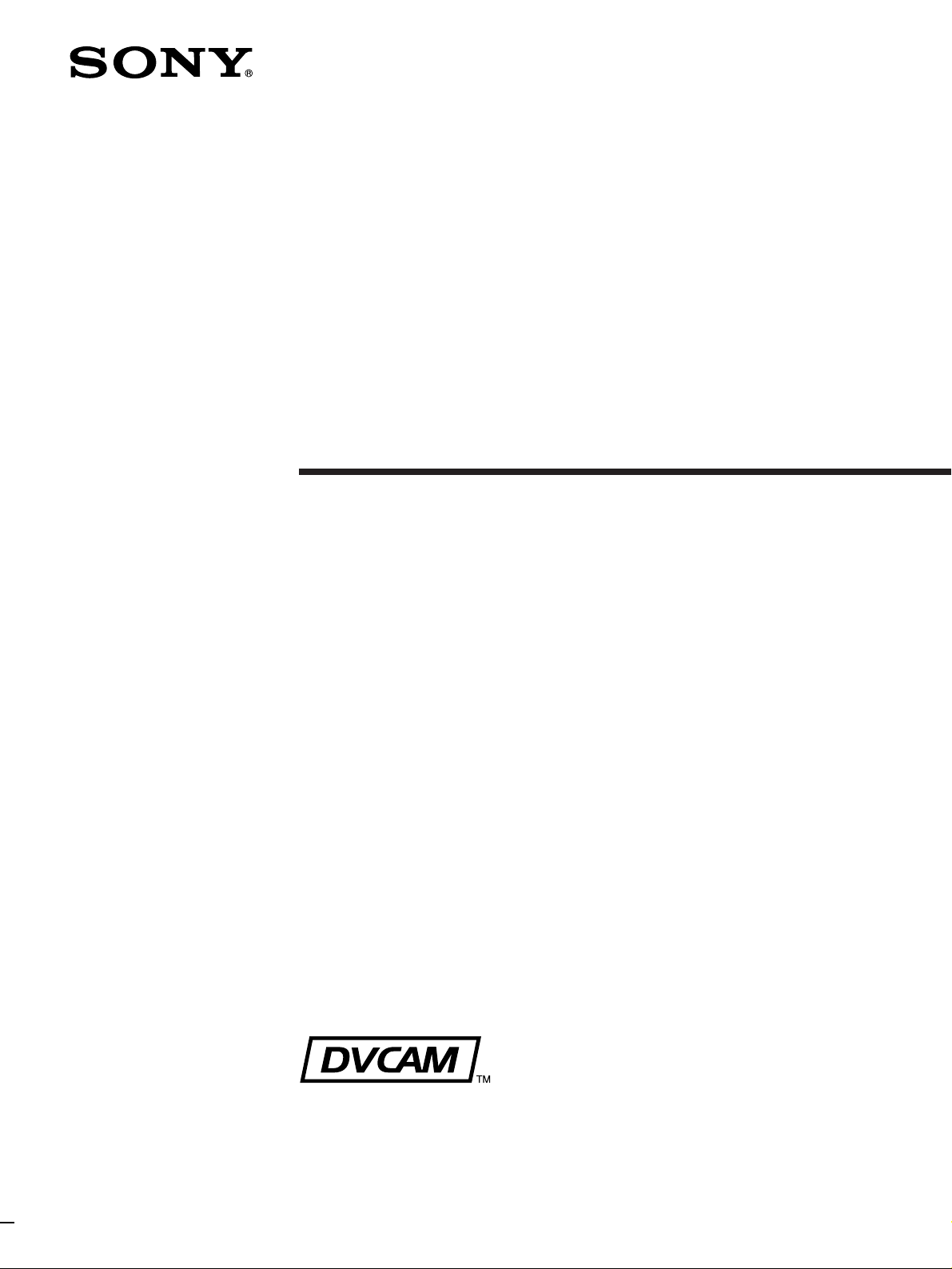
Digital
Videocassette
Recor der
3-858-309-14(1)
Operating Instructions
Before operating the unit, please read this manual
thoroughly and retain it for future reference.
DSR-85/85P
1996 by Sony Corporation
Page 2
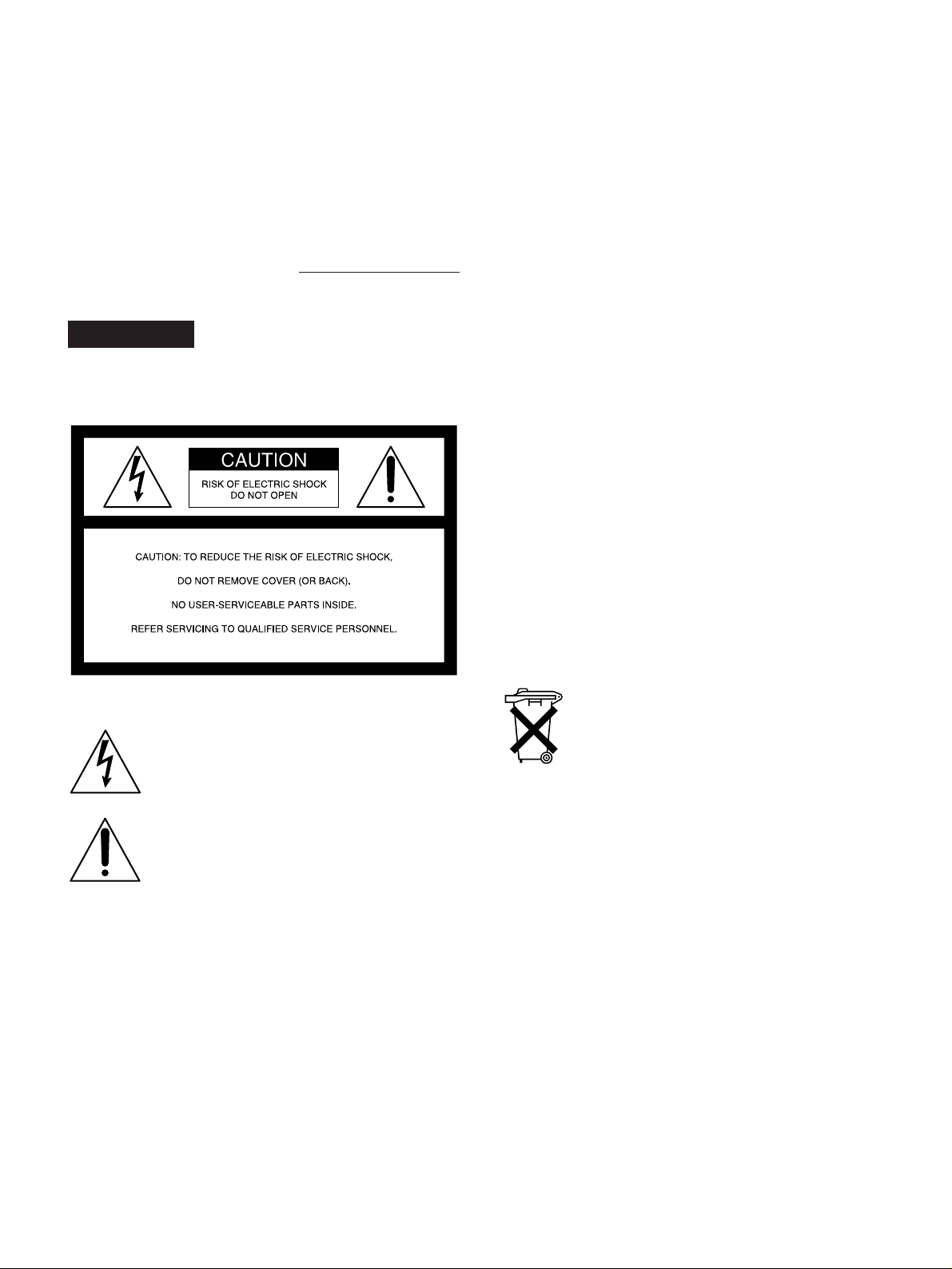
Owner’s Record
For the customers in the USA
The model and serial numbers are located at the rear.
Record the serial number in the space provided below.
Refer to these numbers whenever you call upon your Sony
dealer regarding this product.
Model No. DSR-85 Serial No.
WARNING
To prevent fire or shock hazard, do not
expose the unit to rain or moisture.
This equipment has been tested and found to comply with the
limits for a Class A digital device, pursuant to Part 15 of the
FCC Rules. These limits are designed to provide reasonable
protection against harmful interference when the equipment
is operated in a commercial environment. This equipment
generates, uses, and can radiate radio frequency energy
and, if not installed and used in accordance with the
instruction manual, may cause harmful interference to radio
communications. Operation of this equipment in a residential
area is likely to cause harmful interference in which case the
user will be required to correct the interference at his own
expense.
You are cautioned that any changes or modifications not
expressly approved in this manual could void your authority
to operate this equipment.
This device requires shielded interface cables to comply with
FCC emission limits.
Caution
Television programs, films, video tapes and other materials
may be copyrighted.
Unauthorized recording of such material may be contrary to
the provisions of the copyright laws.
This symbol is intended to alert the user to the
presence of uninsulated “dangerous voltage”
within the product’s enclosure that may be of
sufficient magnitude to constitute a risk of
electric shock to persons.
This symbol is intended to alert the user to the
presence of important operating and
maintenance (servicing) instructions in the
literature accompanying the appliance.
Voor de klanten in Nederland
Bij dit produkt zijn batterijen geleverd.
Wanneer deze leeg zijn, moet u ze niet
weggooien maar inleveren als KCA.
2
Page 3
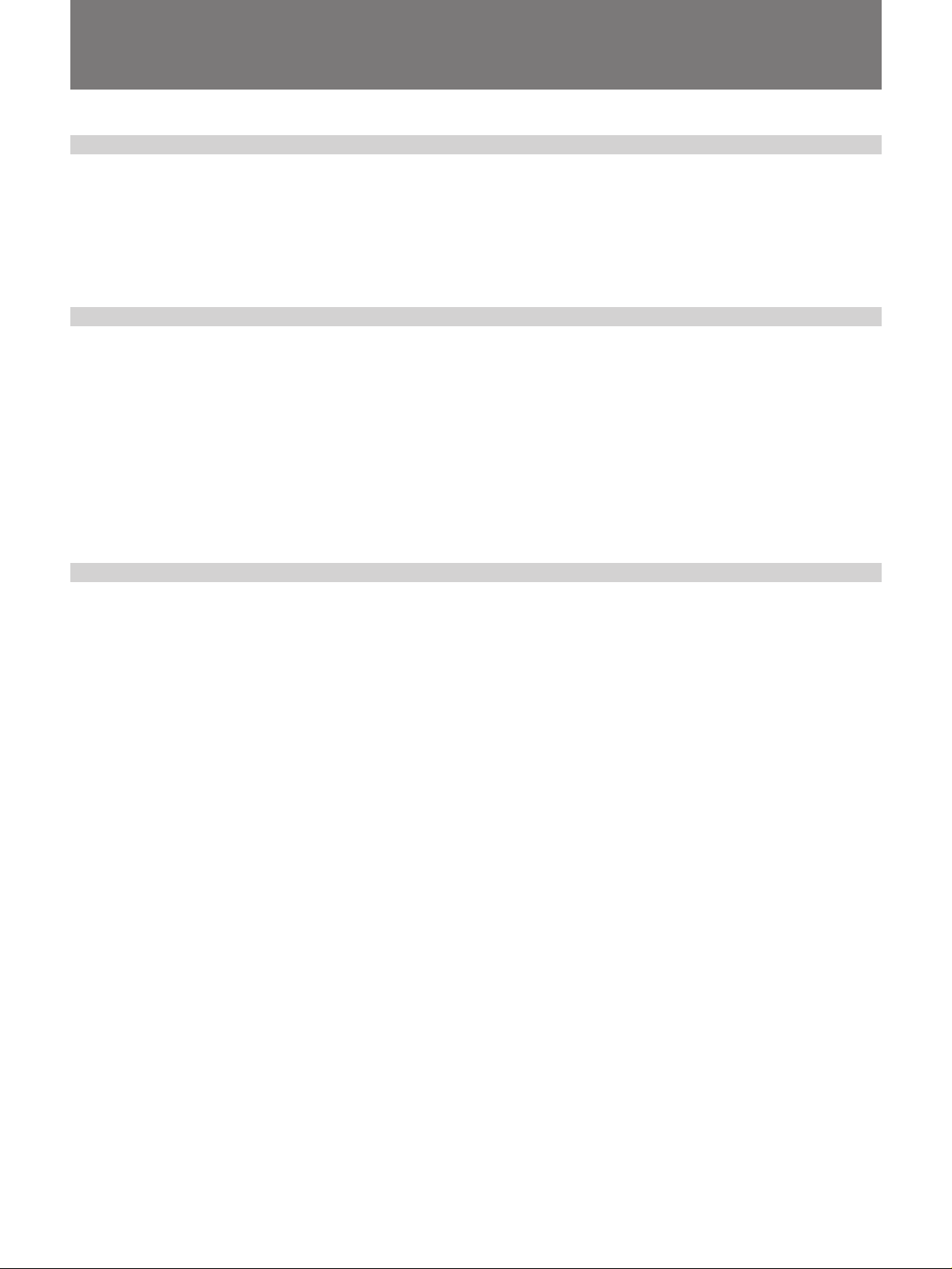
Table of Contents
Chapter 1
Overview
Chapter 2
Recording and
Playback
Chapter 3
Convenient
Functions for
Editing Operation
Features .............................................................................5
Location and Function of Parts .......................................8
Front Panel .......................................................................... 8
Rear Panel ......................................................................... 14
Recording ........................................................................19
Settings for Recording....................................................... 19
Usable Cassettes................................................................ 22
Recording Procedure ......................................................... 24
Playback...........................................................................28
Settings for Playback......................................................... 28
Playback Procedure ........................................................... 29
Setting the Time Data......................................................31
Displaying Time Data and Operation Mode Indications... 31
Using the Internal Time Code Generator .......................... 33
Synchronizing Internal and External Time Codes............. 34
Rerecording the Time Code — TC Insert Function .......... 35
High-Speed and Low-Speed Search: Quickly and
Accurately Determining Editing Points ................37
Search Operations via External Equipment ...................... 37
Search Operations on This Unit ........................................ 37
Dubbing Signals in QSDI Format — QSDI Dubbing
Function...................................................................38
Table of Contents 3
Page 4
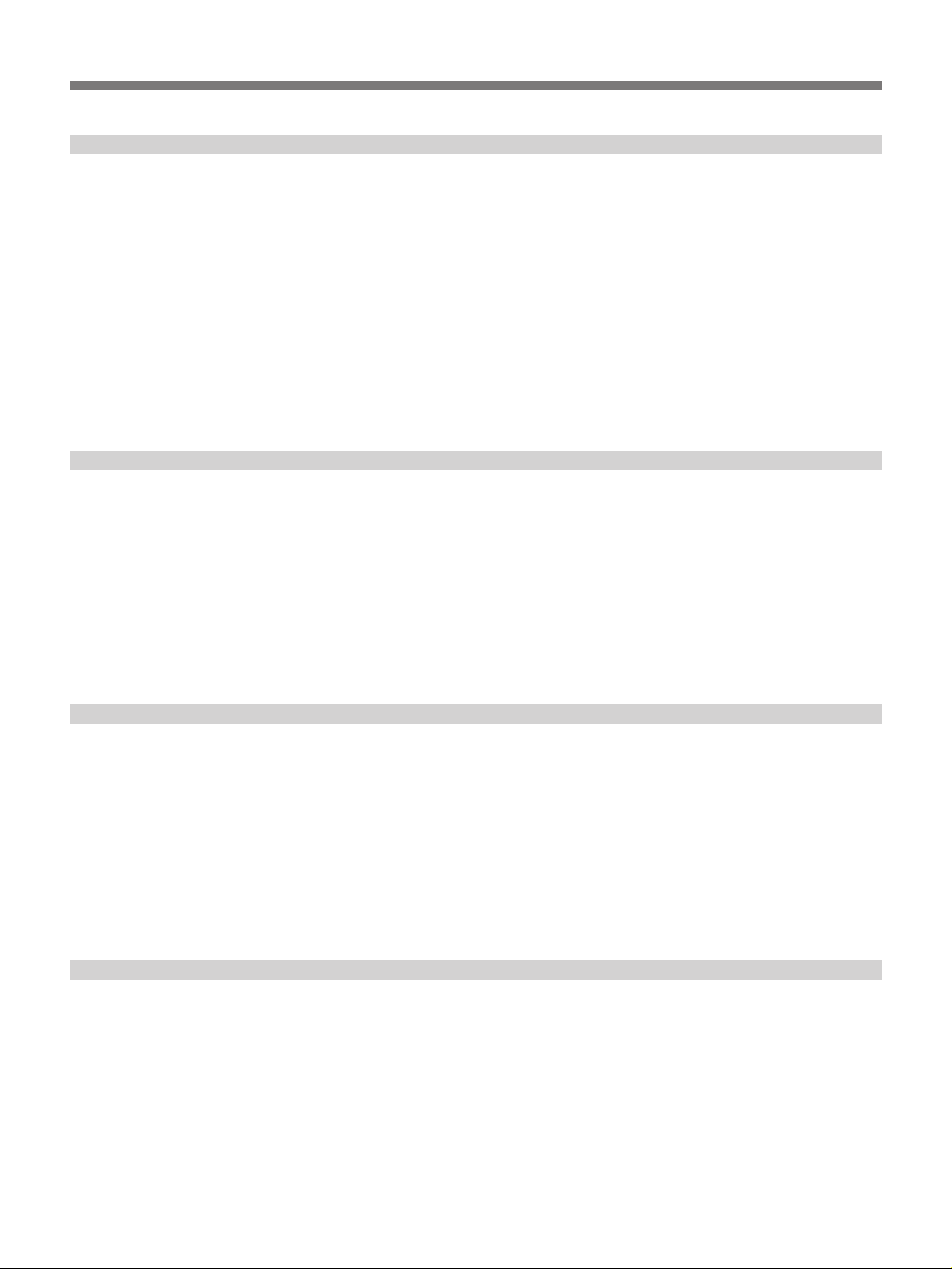
Table of Contents
Chapter 4
Menu Settings
Chapter 5
Connections and
Settings
Menu Organization..........................................................41
Menu Contents ................................................................42
Changing Menu Settings ................................................51
Buttons Used to Change Settings ...................................... 51
Changing the Settings of Basic Items ............................... 51
Displaying Enhanced Items............................................... 53
Changing the Settings of Enhanced Items......................... 53
Returning Menu Settings to Their Factory Defaults ......... 54
Displaying Supplementary Status Information ............55
Connections for a Digital Non-Linear Editing
System .....................................................................57
Connections for a Cut Editing System..........................58
Connections for an A/B Roll Editing System ...............59
Connections for QSDI Dubbing .....................................64
Connections for Analog Recording...............................65
Chapter 6
Maintenance and
Troubleshooting
Appendix
Adjusting the Sync and Subcarrier Phases..................66
Maintenance ....................................................................69
Condensation ..................................................................... 69
Regular Checks ................................................................. 69
Head Cleaning ................................................................... 70
Troubleshooting ..............................................................71
Error Messages .................................................................. 73
Alarm Messages ................................................................ 73
Notes on Use ...................................................................77
Specifications..................................................................78
Glossary...........................................................................81
Index.................................................................................83
4 Table of Contents
Page 5
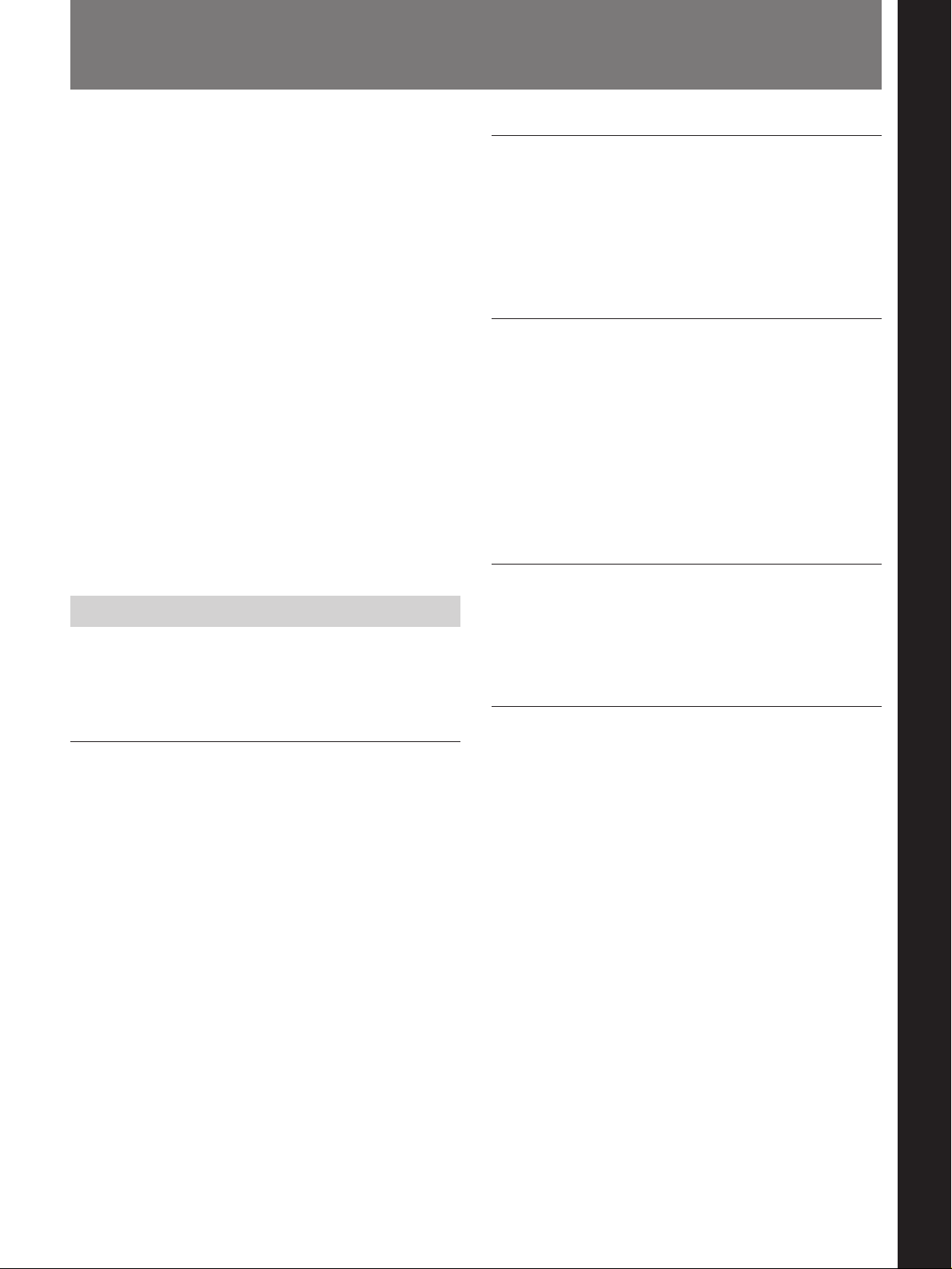
Features
Chapter 1 Overview
The DSR-85/85P is a 1/4-inch digital video cassette
recorder that uses the DVCAM digital recording
format. This system achieves stable, superb picture
quality by digitally processing video signals that are
separated into color difference signals and luminance
signals (component method).
The DSR-85/85P unit is equipped with the variety of
functions that are needed for videocassette recorders
and players used in professional digital video editing
systems. It features a high-speed transfer function for
digital data and supports the ClipLink™ function
developed by Sony Corporation for highly efficient
video editing. When connected to a Sony
EditStation™, the unit serves as part of a powerful
1)
non-linear editing system
.
The unit is also equipped with a full-fledged analog
interface to support hybrid systems that combine
conventional analog equipment with digital equipment.
The DSR-85/85P’s main features are described below.
Wide track pitch
The recording track pitch is 15 µm, fully 50 percent
wider than the DV format’s 10-µm track pitch. Thanks
to this feature, the DVCAM format sufficiently meets
the reliability and precision requirements of
professional editing.
High-quality PCM digital audio
PCM recording makes for a wide dynamic range and a
high signal-to-noise ratio, thereby enhancing sound
quality.
There are two recording modes: 2-channel mode (48kHz sampling and 16-bit quantization), which offers
sound quality equivalent to the DAT (Digital Audio
Tape) format, or 4-channel mode (32-kHz sampling
and 12-bit quantization).
Playback compatibility with DV format
Chapter 1 Overview
DVCAM Format
A DV cassette recorded on a DV-format VCR can be
played back on this unit. (Cassettes recorded in LP
DVCAM is based on the consumer DV format, which
mode cannot be played back.)
uses the 4:1:1 component digital format, and provides
1
/4-inch digital recording format for professional use.
a
Choice of two cassette sizes
High picture quality, high stability
Video signals are separated into color difference
signals and luminance signals, which are encoded and
compressed to one-fifth size before being recorded to
ensure stable and superb picture quality.
Because the recording is digital, multi-generation
dubbing can be performed with virtually no
deterioration of quality.
........................................................................................................................................................................................................
The unit can use both standard-size and mini-size
DVCAM cassettes.
•According to cassette size, it automatically changes
the position of the reel drive plate.
•The maximum recording/playback times are 184
minutes for standard size cassettes and 40 minutes for
mini-size cassettes.
1) Non-linear editing
This is an editing method that uses video and audio
signals that have been digitally encoded and recorded on
a hard disk as digital data. When compared with
conventional (linear) editing methods, non-linear editing
offers vastly improved efficiency in editing operations,
such as by eliminating tape transport time.
Chapter 1 Overview 5
Page 6
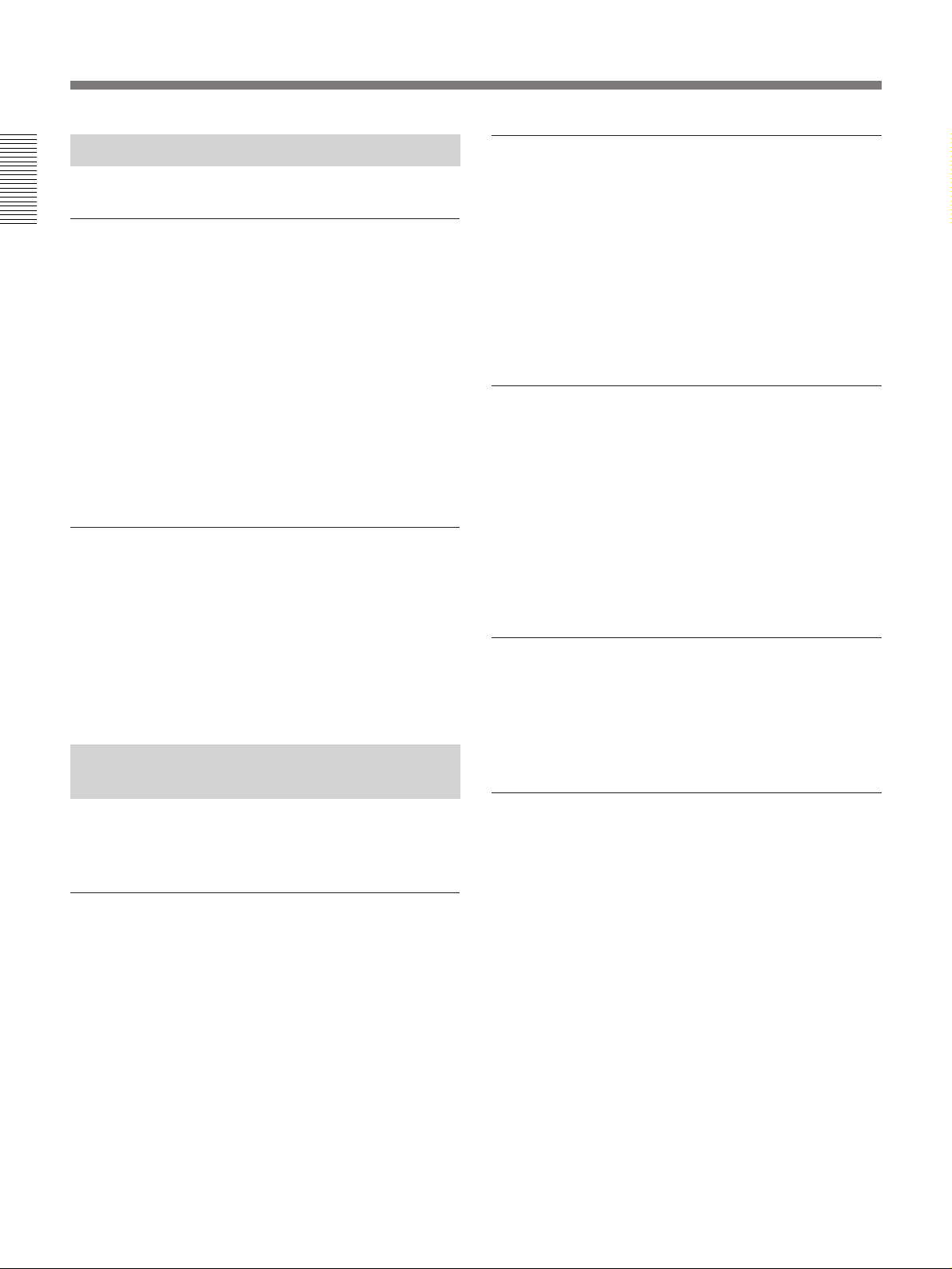
Features
A Wealth of Interfaces
Supports ClipLink function
In response to commands sent from the EditStation,
index pictures that are recorded on tape or ClipLink
Chapter 1 Overview
Digital interfaces
log data that is recorded in the cassette memory can be
transferred to the EditStation. The EditStation
The unit provides the following two digital interfaces.
1)
•SDTI (QSDI)
: This interface enables SDTI (QSDI)format video, audio and time code signals to be
transferred between this unit and the Sony EditStation
operator can then efficiently use these pictures and
data in a preliminary editing session.
For more information about the ClipLink function, refer to
the “ClipLink Guide” also supplied with this unit.
either at normal speed or four times normal.
•AES/EBU interface: This interface enables AES/
EBU-format digital audio signals to be input and
Internal time code generator/reader
output.
As an option, you can also use the SDI (Serial Digital
Interface) as an interface for D1 (component) format
digital video and audio signals.
The unit contains a time code generator/reader which
can generate and read longitudinal time code (LTC) in
the SMPTE format (DSR-85) or EBU format (DSR85P), to ensure frame-accurate editing.
When the unit is equipped with an optional DSBK-
Analog interfaces
130/130P Time Code Input/Output Board, it can
output the time code read from tape as analog (LTC)
The unit also comes with analog interfaces enabling it
to be connected to analog video and audio equipment.
signal, and receive externally generated time code
(LTC).
•Analog video: These interfaces include a component
interface, composite interface, and S-video interface.
Remote control
•Analog audio: 4-channel input and 4-channel output
are both provided.
The unit can be operated by remote control from an
editing controller that supports the RS-422A interface
2)
-system remote controller such as the
Facilities for High-efficiency
or from a SIRCS
optional DSRM-10 or SVRM-100A.
Editing
High-speed search function
The unit provides an abundance of functions that
enhance editing efficiency and precision.
High-speed transfer of digital signals
Using the QSDI interface enables the digital video,
audio and time code signals to be transferred between
this unit and the Sony EditStation ES-7 at four times
the normal speed.
........................................................................................................................................................................................................
1) QSDI is a type of SDTI.
SDTI is the name of a standard interface established as
SMPTE 305M.
This unit uses SDTI to transmit DV data, and the input/
output connectors are labeled “SDTI(QSDI)”.
In indicator and menu indications, however, the
“SDTI(QSDI)” name is shortened to “QSDI”.
The unit has a picture search function that allows you
to view color picture at playback speeds up to 32 times
normal speed in forward and reverse directions.
When remote-controlling this unit in shuttle mode
from an editing controller or a remote controller, you
can search at any speed in the range 0 (still) to 32
times normal in both directions. You can also search
frame-by-frame in jog mode.
At search speeds up to 2 times normal, you can also
hear playback audio.
In the remainder of this manual, the short form
(“QSDI”) is used.
2) SIRCS (Sony Integrated Remote Control System)
A command protocol to remote control Sony
professional videocassette recorders/players.
6 Chapter 1 Overview
Page 7

Digital slow-motion playback
Easy maintenance functions
Using the frame memory function, the unit can show
noise-free slow-motion playback at speeds ranging
from 0 to
frame and field-by-field playback modes are also
available.
1
/5 normal in both directions. Frame-by-
Jog audio function
When in jog mode, audio can be monitored at
playback speeds ranging from 2 times to
both directions. The audio signals are once stored in
memory and then played back at the same rate as the
search speed. This allows you to use audio playback
to find the desired edit points.
1
/30 normal in
Built-in TBC (Time Base Corrector)
A digital TBC is built in to ensure jitter-free video
output during analog editing.
•Self-diagnostic/alarm function: This function
automatically detects setup and connection errors,
operation faults, and other problems. It also displays
a description of the problem, its cause, and the
recommended response on the video monitor screen
or time counter display.
•Digital hours meter: The unit’s digital hours meter
functions include four kinds of tally operations for
operating hours, head drum usage hours, tape
transport hours, and tape threading/unthreading times.
The tally results can be viewed on the video monitor
or the time counter display.
Rack mountable
When you use the optional RMM-130 Rack Mount
Kit, you can mount this unit onto an EIA-standard 19inch rack (height = 4 units).
Optional Accessories
Chapter 1 Overview
Other Features
Menu system for functionality and
operation settings
The unit provides a menu system to make its various
functions easier to use and set up its operation
conditions.
Superimposition function
Time code numbers, operation mode indications,
menus, error messages, and other text data can be
superimposed and output in analog composite video
signals.
DSBK-120/120P SDI (Serial Digital
Interface) Input/Output Board
When installed in the DSR-85/85P, this board enables
digital video and audio signals in the D1 format to be
input to and output from the unit.
DSBK-130/130P Time Code Input/Output
Board
When installed in the DSR-85/85P, this board enables
SMPTE or EBU-format time code (LTC) to be input to
and output from the unit.
RMM-130 Rack Mount Kit
This kit can be used to mount the DSR-85/85P onto an
EIA-standard 19-inch rack.
Chapter 1 Overview 7
Page 8
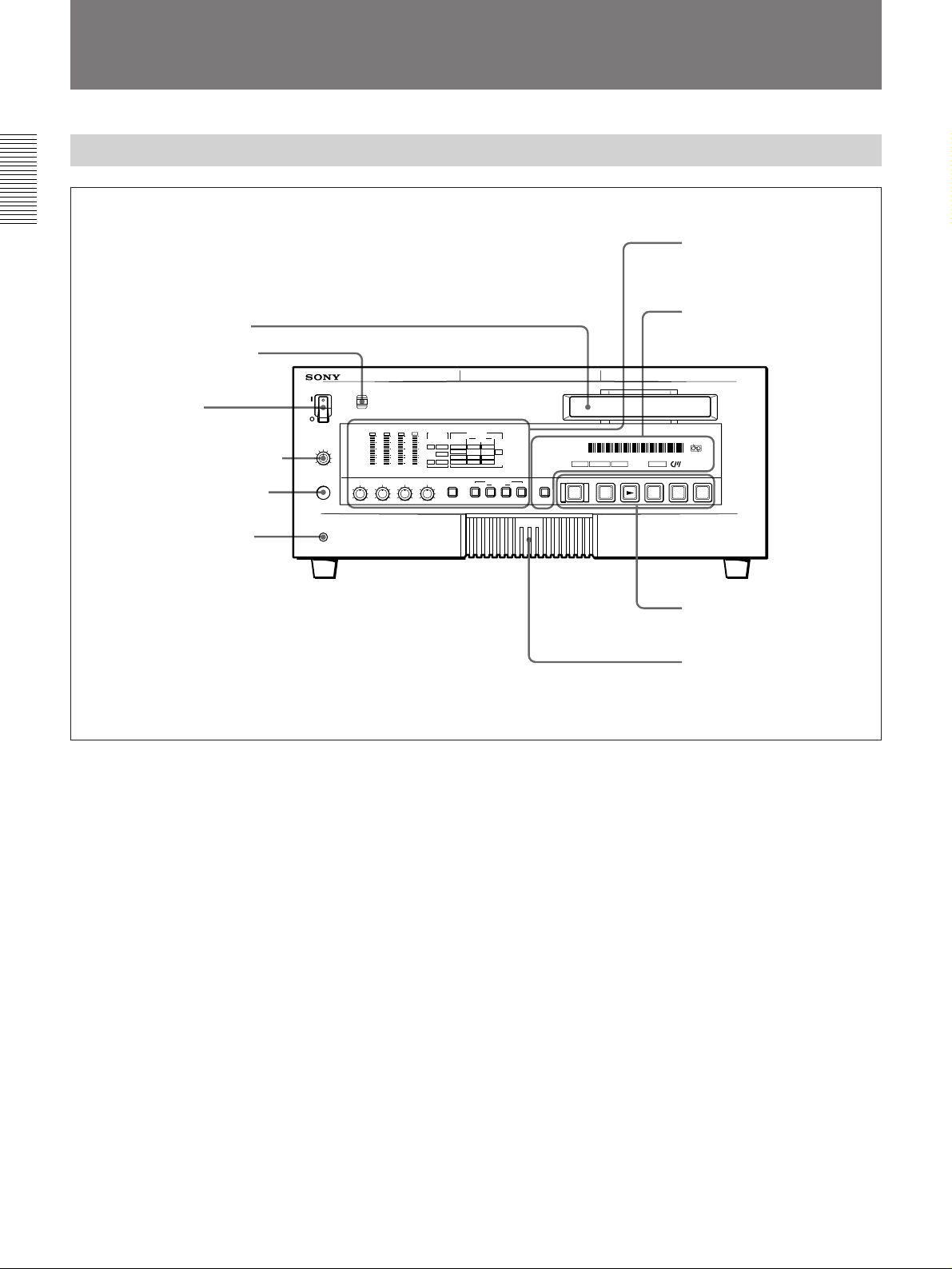
Location and Function of Parts
Location and Function of Parts
Front Panel
Chapter 1 Overview
1 Cassette compartment
2 REMOTE/LOCAL switch
3 POWER switch
4 HEADPHONES control knob
5 HEADPHONES connector
6 CONTROL S connector
1 Display section (A) and
video/audio input setting
section (see page 9)
2 Display section (B) and
COUNTER SELECT button
(see page 11)
6
0
)
r
p
3 Tape transport control
section (see page 12)
4 Menu control panel
(inside of the door)
(see page 13)
1 Cassette compartment
Accepts standard-size or mini-size DVCAM digital
videocassettes. When using a mini-size cassette, insert
it into the middle of the compartment.
For details of usable cassettes, see page 22.
2 REMOTE/LOCAL switch
Selects whether the unit is operated from its front
panel or from external (remote) equipment.
REMOTE : The unit is operated from an editing
controller connected to the REMOTE connector
on the rear panel.
LOCAL : The unit is operated from its front panel or
from a SIRCS-system remote controller connected
to the CONTROL S connector on the front panel.
3 POWER switch
Press on the “1” side to power on the unit. This causes
the audio level meter and time counter display to light.
Press on the “¬” side to power off the unit.
4 HEADPHONES control knob
Controls the volume of the headphones connected to
the HEADPHONES connector.
5 HEADPHONES connector (stereo phone jack)
Connect stereo headphones for headphone monitoring
during recording or playback.
The audio signal you want to monitor can be selected
with the MONITOR SELECT switches on 4 menu
control panel.
6 CONTROL S connector (stereo minijack)
Connect a SIRCS-system remote controller such as the
DSRM-10.
8 Chapter 1 Overview
Page 9
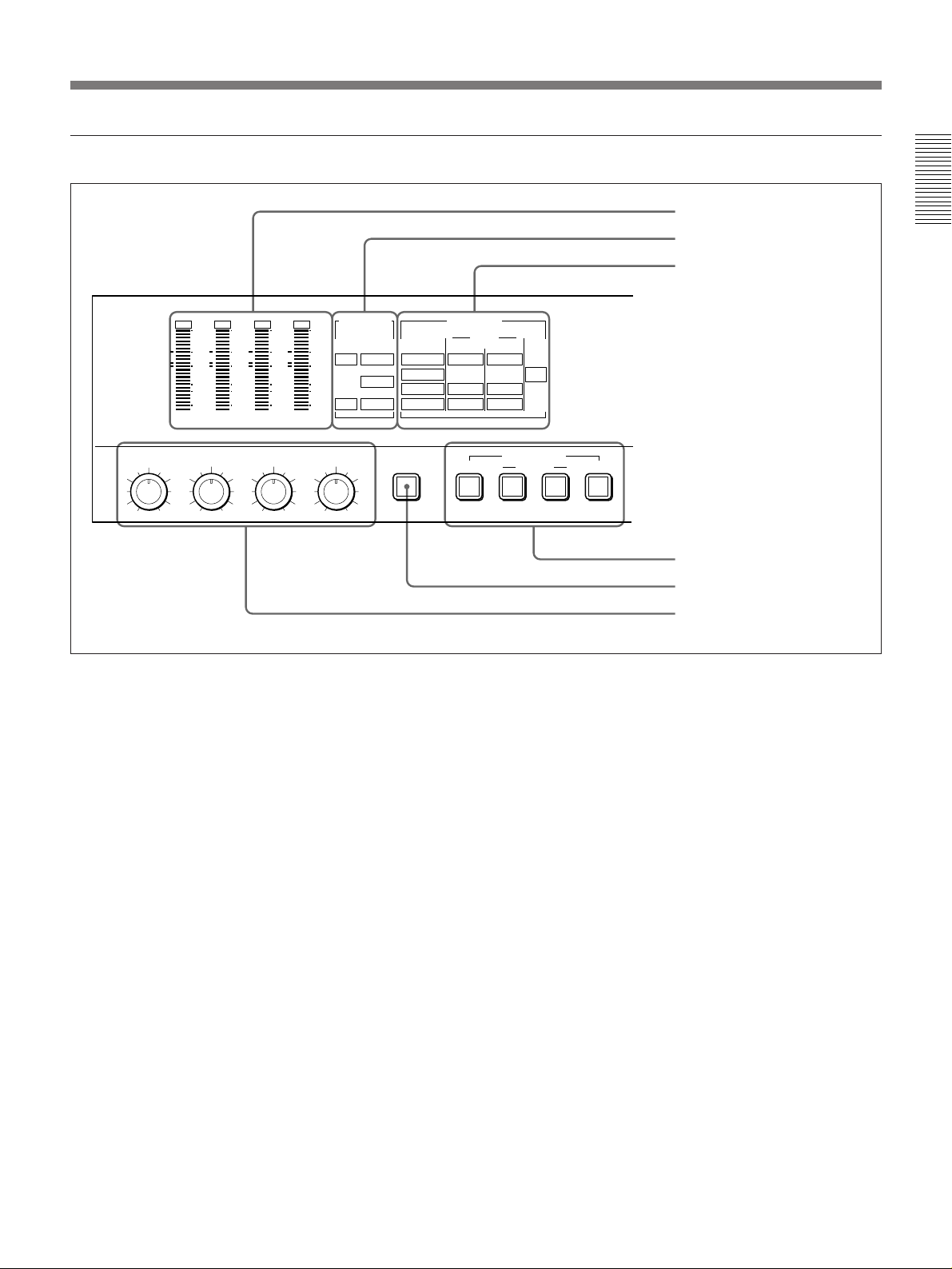
1 Display section (A) and video/audio input setting section
1 Audio level meter
2 AUDIO MODE display
3 INPUT MODE display
Chapter 1 Overview
OVER
OVER
dB
0
-12
-20
-30
-40
-60
CH-1
CH-1 CH-2 CH-3 CH-4
46
2
0
AUDIO INPUT LEVEL AUDIO REC
46
8
2
10
0
OVER
dB
dB
0
0
-12
-12
-20
-20
-30
-30
-40
-40
-60
-60
CH-2 CH-3 CH-4
46
8
2
10
10
0
AUDIO MODE INPUT MODE
OVER
dB
0
-12
2CH
Fs44.1k
4CH
46
8
10
Fs48k
Fs32k
SELECT
2CH/4CH
-20
-30
-40
-60
8
2
0
VIDEO
COMPOSITE
S VIDEO
COMPONENT
SDI
1 Audio level meter
Indicates the recording level during recording or EE
1)
and the playback level during playback. When
mode
the audio level exceeds 0 dB, the OVER indicator
lights.
The short bars to the left of some level indication bars
indicate that those levels are reference audio recording
levels.
2 AUDIO MODE display
Indicates the audio mode during playback or recording
or while in EE mode.
•During playback it indicates the audio mode in which
the tape was recorded.
•During recording or while in EE mode, it indicates
the currently selected audio recording mode. The
AUDIO REC SELECT button is used for audio
recording mode selection.
AUDIO
CH-1,1/2 CH-2,3/4
ANALOG ANALOG
AES/EBU
SDI
VIDEO AUDIO
AES/EBU
SDI
INPUT SELECT
CH-1
CH-1/2
QSDI
[2CH] and [Fs48k] indicators: Light during playback
of a tape recorded in two-channel mode (48 kHz),
or during two-channel mode (48 kHz) recording.
[2CH] and [Fs44.1k] indicators: Light during
playback of a tape recorded in two-channel mode
(44.1 kHz).
[4CH] and [Fs32k] indicators: Light during playback
of a tape recorded in four-channel mode (32 kHz),
or during four-channel mode (32 kHz) recording.
CH-2
CH-3/4
QSDI
4 INPUT SELECT buttons
5 AUDIO REC SELECT button
6 AUDIO INPUT LEVEL control
knobs
........................................................................................................................................................................................................
1) EE mode
“EE” stands for “Electric to Electric”. When in this
mode, the video and audio signals that are input to the
VCR’s recording circuitry do not pass through any
magnetic conversion circuits but instead are output via
electric circuits only. This mode is used to check input
signals and adjust input levels.
Chapter 1 Overview 9
Page 10
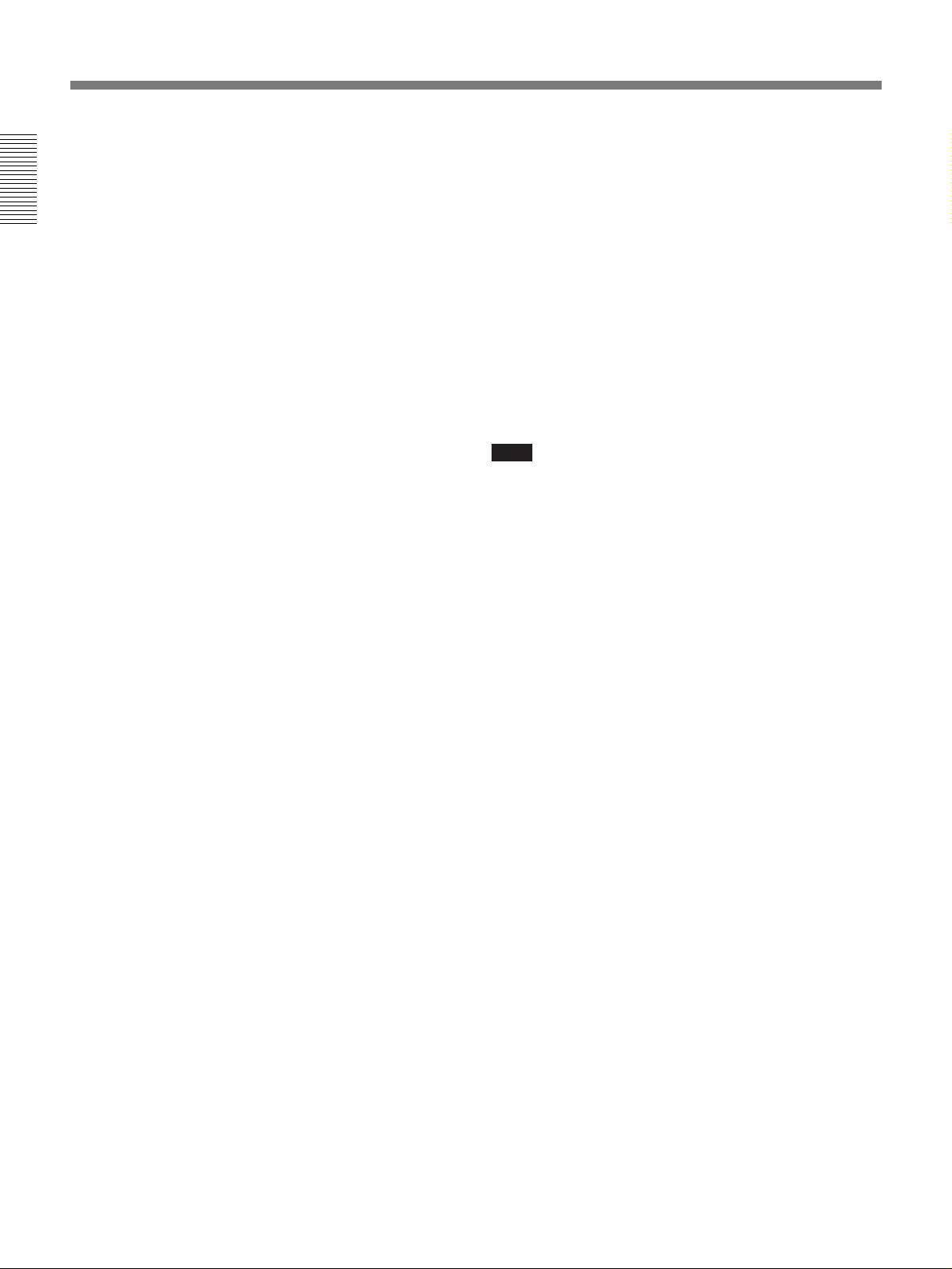
Location and Function of Parts
3 INPUT MODE display
Indicates the format of the currently selected video and
audio input signals.
VIDEO indicators: The corresponding indicator
Chapter 1 Overview
lights when the selected video input signal is in
the composite analog, S-video, component analog,
or SDI (serial digital interface) format.
AUDIO CH-1, 1/2 indicators: The ANALOG, AES/
EBU or SDI indicator lights for the corresponding
format of the selected audio signal being input to
channel 1 (when in 2-channel mode) or to
channels 1 and 2 (when in 4-channel mode).
AUDIO CH-2, 3/4 indicators: The ANALOG,
AES/EBU, or SDI indicator lights for the
corresponding format of the selected audio signal
being input to channel 2 (when in 2-channel
mode) or to channels 3 and 4 (when in 4-channel
mode).
QSDI: Lights when QSDI-format video and audio
input signals have been selected. When QSDI is
selected, all of the indicators in the VIDEO and
AUDIO groups go off.
4 INPUT SELECT buttons
Select video input signals and audio input signals.
VIDEO button: Each press of this button cycles
through four video signal selection options:
composite analog, S-video, component analog,
and SDI. When you select one of these options,
the corresponding VIDEO indicator in the INPUT
MODE display lights up.
AUDIO CH-1, CH-1/2 button: Each press of this
button cycles through three audio signal selection
options for audio channel 1 (when in 2-channel
mode) or channels 1 and 2 (when in 4-channel
mode): analog, AES/EBU, and SDI. When you
select one of these options, the corresponding
AUDIO indicator in the INPUT MODE display
lights up.
AUDIO CH-2, CH-3/4 button: Each press of this
button cycles through three audio signal selection
options for audio channel 2 (when in 2-channel
mode) or channels 3 and 4 (when in 4-channel
mode): analog, AES/EBU, and SDI. When you
select one of these options, the corresponding
AUDIO indicator in the INPUT MODE display
lights up.
QSDI: Press this button to select QSDI signals.
If the selected signal (except for analog audio) is not
supplied to the appropriate connector, the
corresponding indicator flashes in the INPUT MODE
display.
If the unit is not equipped with an optional DSBK-120/
120P SDI Input/Output Board, no SDI indicators light
in the INPUT MODE display no matter how many
times you press the INPUT SELECT buttons.
5 AUDIO REC (recording mode) SELECT button
Selects the audio mode for recording. Each press
toggles between 2-channel mode and 4-channel mode,
and the indicator corresponding to the selected option
lights in the AUDIO MODE display.
Note
This button works only when the unit is in EE mode.
6 AUDIO INPUT LEVEL control knobs
When recording, you can use these knobs to set audio
input levels for CH-1 (channel 1), CH-2, CH-3 and
CH-4, respectively.
You can make these knobs inoperative for an AES/
EBU, SDI or QSDI format digital audio input by
setting “DIGITAL INPUT” under the AUDIO
CONTROL menu item to “BYPASS”.
On how to use the menu, see Chapter 4 “Menu Settings”.
10 Chapter 1 Overview
Page 11
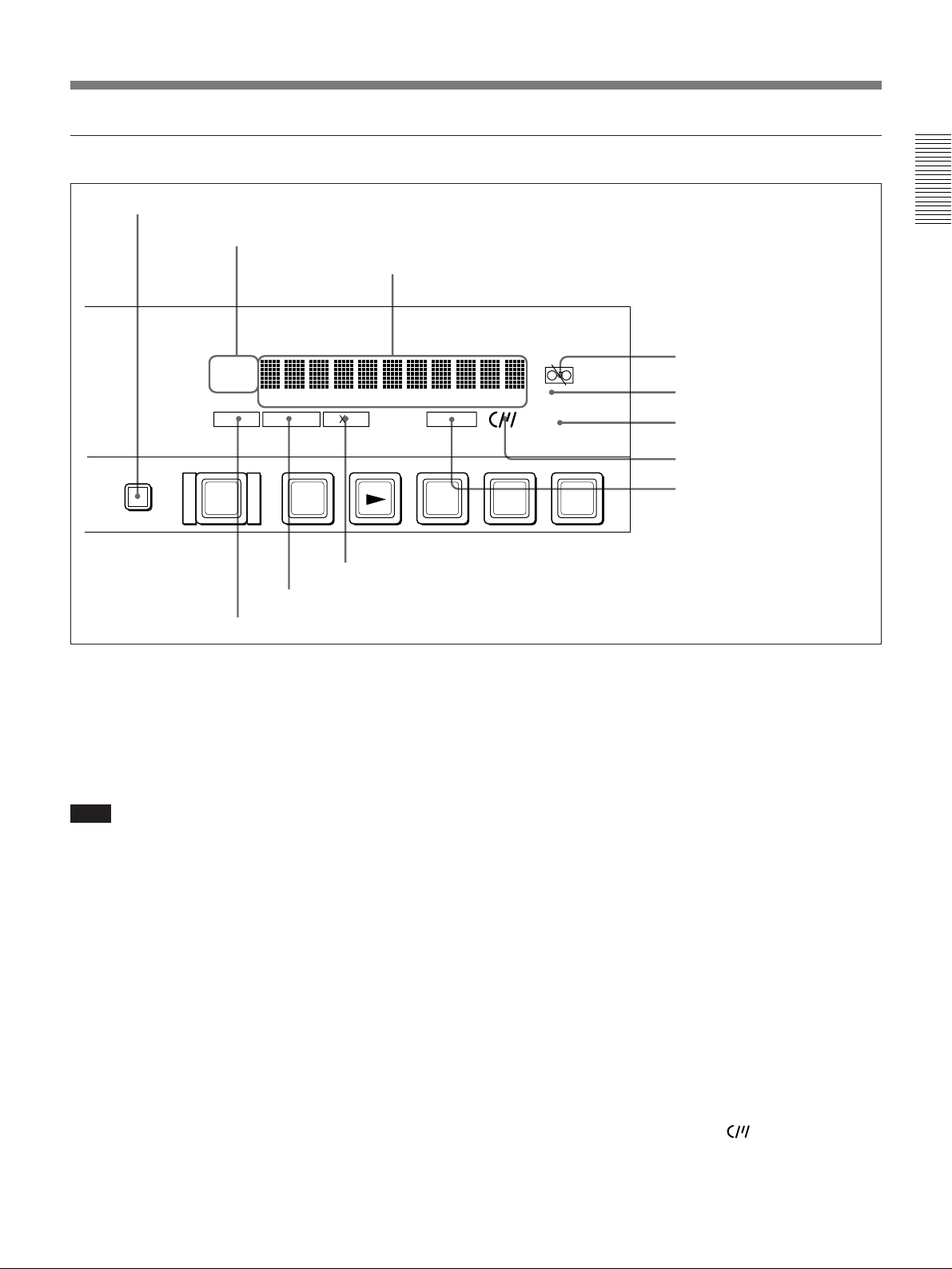
2 Display section (B) and COUNTER SELECT button
1 COUNTER SELECT button
2 Time data type indicators
3 Time counter display
Chapter 1 Overview
COUNTER
TC
U-BIT
HOURS MINUTES SECONDS FRAMES
4
9 × 4 indicator
COUNTER SELECT
REMOTE EDIT MODE
EJECT REW PLAY F FWD STOP REC
6
!¡ REMOTE indicator
0
0 EDIT MODE indicator
1 COUNTER SELECT button
Selects the type of time data to be shown in the time
counter display. Each press of this button cycles
through three indicator display options: COUNTER
(CNT: count value of the time counter), TC (time
code), and U-BIT (user bits).
Note
If the REMOTE/LOCAL switch is set to REMOTE,
the COUNTER SELECT button will not operate.
Select the time data via the remote equipment that is
connected to the REMOTE connector on the rear
panel.
2 Time data type indicators
One of the three indicators (COUNTER, TC, and UBIT) lights to indicate the type of time data currently
shown in the time counter display.
COUNTER: CNT (count value of the time counter)
TC: SMPTE time code (DSR-85) or EBU time code
(DSR-85P)
U-BIT: User bit data
3 Time counter display
Indicates the following:
•Time data: CNT (count value of the time counter),
time code, or user bit data
CIip Link
)
4 Tape end alarm indicator
5 REC INHIBIT indicator
6 NOT EDITABLE indicator
7 Cassette memory indicator
8 ClipLink indicator
p
REC INHIBIT
NOT
EDITABLE
r
•Digital hours meter’s count value: time total for
unit’s operating hours, drum usage hours, etc.,
(selectable via the digital hours meter display menu).
•Error messages and alarm messages (see page 73)
4 Tape end alarm indicator L
Starts flashing when the tape’s remaining capacity is
for about 2 minutes.
5 REC INHIBIT indicator
Lights when the REC/SAVE switch on the loaded
cassette is in the SAVE position.
6 NOT EDITABLE indicator
Lights during playback of a tape that contains a DVformat recording. DV-format recordings can be used
as source material for editing, but editing functions
such as setting IN/OUT points cannot be used.
This indicator also lights when the audio recording
mode selected on this unit does not coincides with that
of the loaded tape.
7 Cassette memory indicator
Lights when a cassette provided with a memory chip
(“cassette memory”) is loaded.
Chapter 1 Overview 11
Page 12
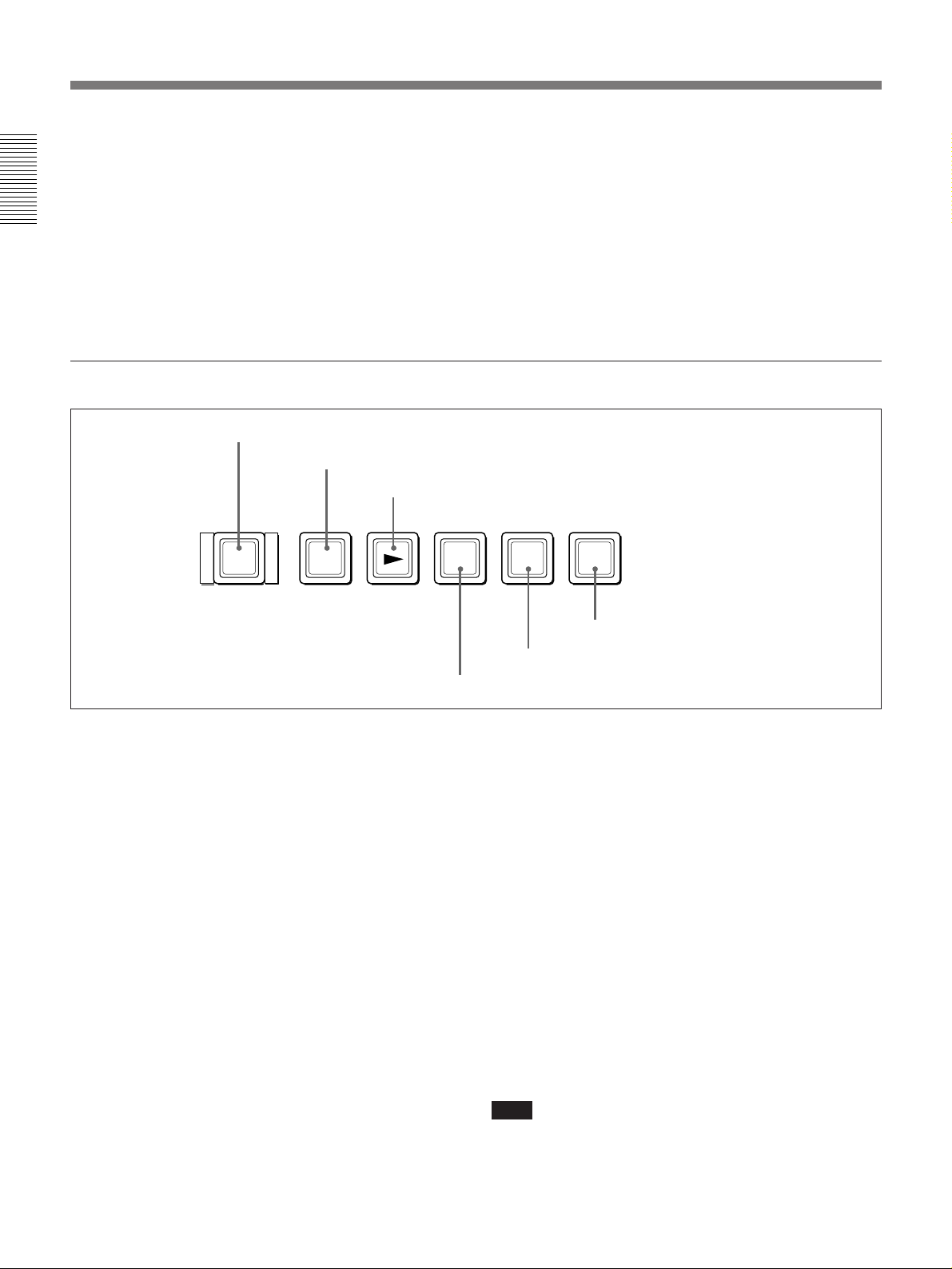
Location and Function of Parts
8 ClipLink indicator
Lights when a cassette is loaded on which ClipLink
log data is stored in the cassette memory.
For details of ClipLink log data, refer to the “ClipLink
Chapter 1 Overview
Guide” also supplied with this unit.
9 × 4 indicator
Lights when this unit is put into quadruple-speed
mode.
3 Tape transport control section
1 EJECT button
2 REW button
EJECT REW PLAY F FWD STOP REC
6
0
3 PLAY button
)
0 EDIT MODE indicator
Lights when this unit is selected as the recorder VCR
under the control of an editing controller connected to
the REMOTE connector on the rear panel of the unit.
!¡ REMOTE indicator
Lights when the REMOTE/LOCAL switch on the
front panel has been set to REMOTE.
p
r
1 EJECT button
When you press this button, it lights and the cassette is
automatically ejected after a few seconds.
2 REW (rewind) button
When you press this button, it lights and the tape starts
rewinding. During rewind, the picture does not appear
on the monitor.
However, if “F. FWD/REW” under the AUTO EE
SELECT menu item is set to “PB”, holding down the
REW button provides a picture search function at 32
times normal speed in reverse direction.
3 PLAY button
When you press this button, it lights and playback
begins. If you press this button during recording or
editing, the recording or editing operation is stopped
and this unit enters playback mode.
6 REC button
5 STOP button
4 F FWD button
4 F FWD (fast forward) button
When you press this button, it lights and the tape is
fast forwarded. During fast forward, the picture does
not appear on the monitor.
However, if “F. FWD/REW” under the AUTO EE
SELECT menu item is set to “PB”, holding down the F
FWD button provides a picture search function at 32
times normal speed in forward direction.
5 STOP button
Press this button to stop the current tape transport
operation.
6 REC (record) button
When you press this button while holding down the
PLAY button, it lights and recording begins.
Note
A menu setting has been selected at the factory so that
no tape transport control buttons other than EJECT 1
and STOP 5 will work while the REMOTE indicator
is lit on the front panel.
12 Chapter 1 Overview
Page 13
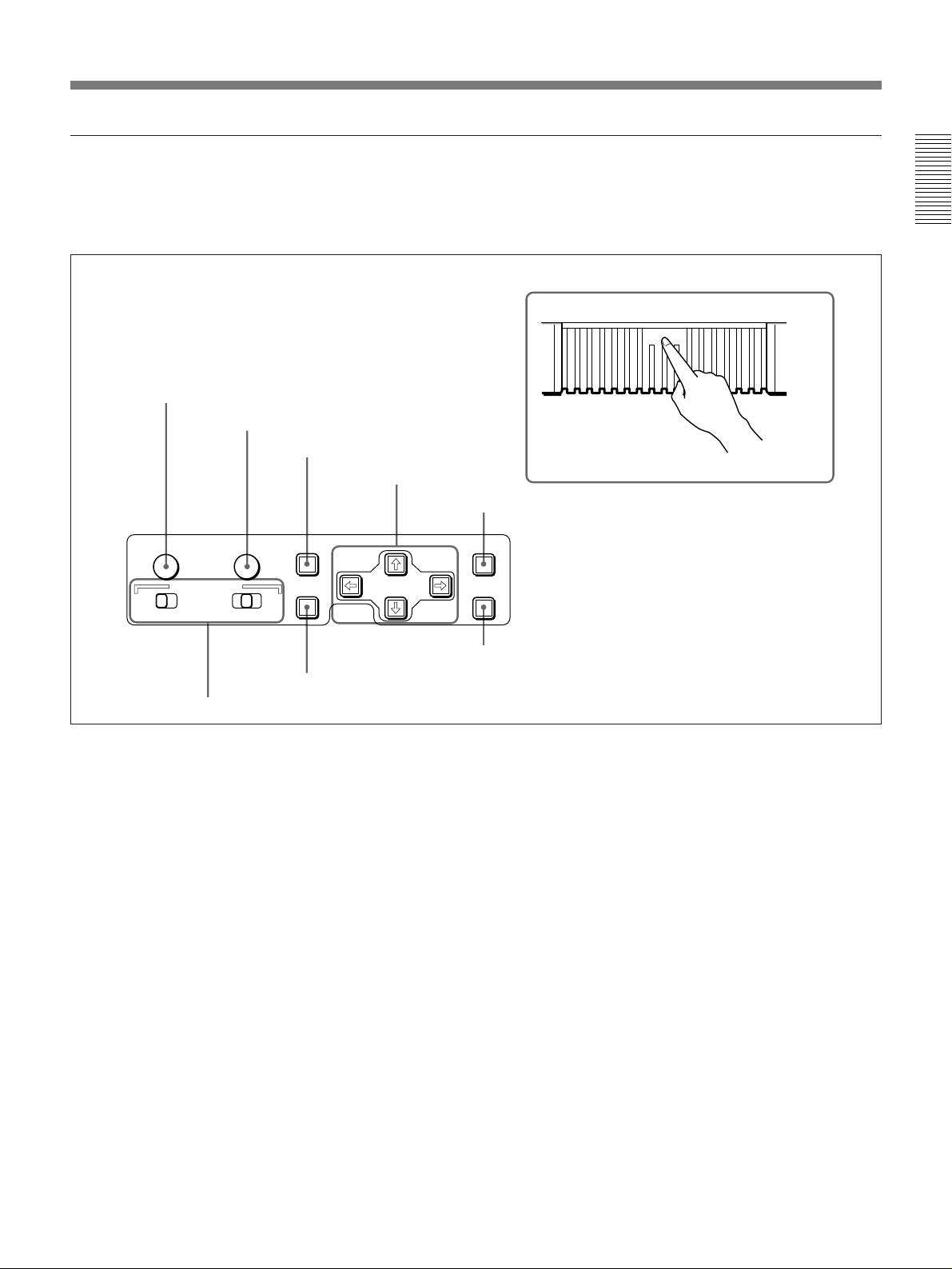
4 Menu control panel
The menu control panel is located on the inside of the
door at the lower front of the unit. Press on the top of
the door to open it.
1 SYNC PHASE control
Chapter 1 Overview
To expose the menu control panel
PUSH OPEN
2 SC PHASE control
3 MENU button
4 Arrow buttons
SYNC PHASE SC PHASE MENU
CH-
1/2
MONITOR SELECT
CH-
CH-
3/4
1/3
8 MONITOR SELECT switches
MIX
TC PRESET
CH2/4
7 TC PRESET button
1 SYNC (synchronization) PHASE control
Turn this control to accurately adjust the
synchronization phase of the output video signal of the
unit with respect to the reference video signal. Use a
cross-point (Phillips) screwdriver to turn it.
2 SC (subcarrier) PHASE control
Turn this control to accurately adjust the subcarrier
phase of the composite video output signal of the unit
with respect to the reference video signal. Use a crosspoint (Phillips) screwdriver to turn it.
3 MENU button
Press this button to display the menu on the monitor
screen and the time counter display. Press it again to
return from the menu display to the usual display.
On how to use the menu, see Chapter 4 “Menu Settings”.
4 Arrow (˘ ≥ ¿ ÷) buttons
Use these buttons to move around the menu items, and
also for setting time code and user bit data.
Press on the
top of the door.
5 RESET (NO) button
RESET(NO)
SET(YES)
6 SET (YES) button
For details on setting time code and user bit data, see
“Using the Internal Time Code Generator” (page 33).
5 RESET (NO) button
Press this button to:
•reset menu settings,
•reset the time data shown in the time counter display
to zero, or
•send a negative response to the unit’s prompts.
6 SET (YES) button
Press this button to:
•save new settings, such as selected menu items and
time code settings, to the unit’s memory, or
•send a positive response to the unit’s prompts.
7 TC (time code) PRESET button
Use this button when setting time code’s initial values
and user bit data.
For details on setting time code and user bit data, see
“Using the Internal Time Code Generator” (page 33).
Chapter 1 Overview 13
Page 14
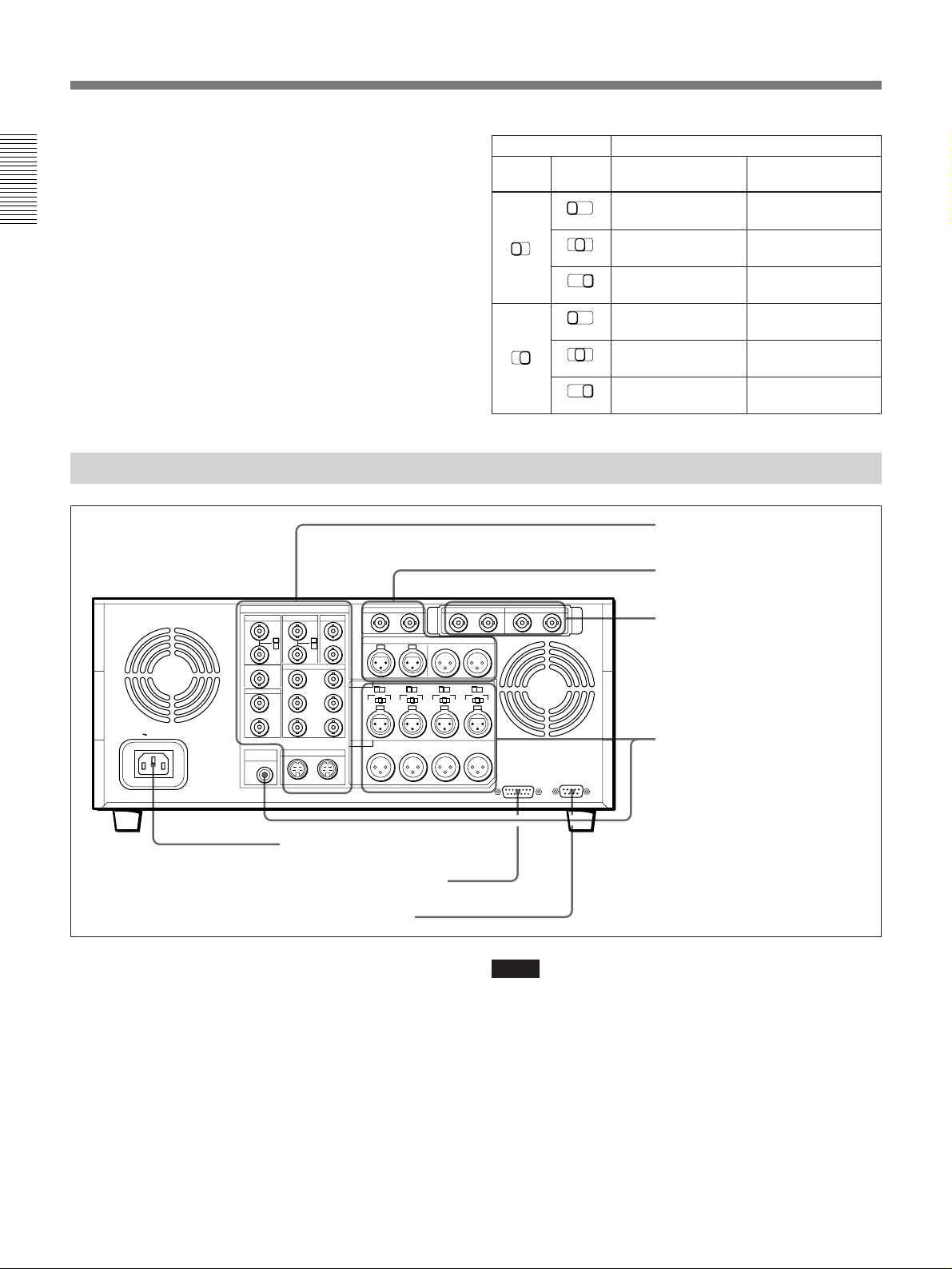
Location and Function of Parts
8 MONITOR SELECT switches
Use these switches to select the channels for audio
output via the MONITOR AUDIO connector on the
rear panel and the HEADPHONES connector on the
front panel.
Chapter 1 Overview
Use the left switch to select the basic channel setting,
then use the right switch to select the output format
(monaural, stereo, or mix).
The table at right lists the correspondence of left/right
switch settings and channel/output format selections.
Rear Panel
ANALOG I/O
REF.VIDEO
VIDEO IN VIDEO OUT
COMPONENT VIDEO
TIME CODE
QSDI
DIGITAL AUDIO (AES/EBU)
Switch setting Selected channel and output format
Left
switch
CH1/2
CH1/2
SDI INPUT SDI OUTPUT
CH3/4
CH3/4
Right
switch
CH1/3
MIX
CH1/3
MIX
CH1/3
MIX
CH1/3
MIX
CH1/3
MIX
CH1/3
MIX
HEADPHONES
connector
CH-
Channel 1 only
2/4
(monaural)
CH-
Channels 1 and 2
2/4
(stereo)
CH-
Channel 2 only
2/4
(monaural)
CH-
Channel 3 only
2/4
(monaural)
CH-
Channels 3 and 4
2/4
(stereo)
CH-
Channel 4 only
2/4
(monaural)
1 Analog video signal input/
output section (see page 15)
2 Digital signal input/output
section (see page 16)
3 SDI signal input/output
section (with the optional
DSBK-120/120P installed)
(see page 17)
MONITOR AUDIO
connector
Channel 1 only
(monaural)
Channels 1 and 2
(mix)
Channel 2 only
(monaural)
Channel 3 only
(monaural)
Channels 3 and 4
(mix)
Channel 4 only
(monaural)
AC IN
MONITOR
S VIDEO
AUDIO
1 AC IN connector
2 TBC REMOTE connector
3 REMOTE connector
1 AC IN connector
Connect to an AC power outlet using the supplied
power cord.
2 TBC (time base corrector) REMOTE connector
(15-pin)
To remote-control the built-in time base corrector,
connect an optional TBC remote controller such as the
UVR-60/60P, BK-2006/2007 or BVR-50/50P.
14 Chapter 1 Overview
4 Analog audio signal input/
output section (see page 18)
TBC REMOTE
REMOTE
Notes
•Be sure to power off this unit before connecting the
TBC remote controller to the TBC REMOTE
connector.
•Only analog outputs (outputs of the connector 6, 8
and 0 in 1 analog video signal input/output
section) can be controlled remotely.
3 REMOTE connector (9-pin)
When controlling this unit from an editing controller
such as the ES-7, PVE-500, BVE-600/800/910, or
RM-450/450CE, connect the unit to the editing
controller via this connector using the supplied 9-pin
remote control cable.
Page 15
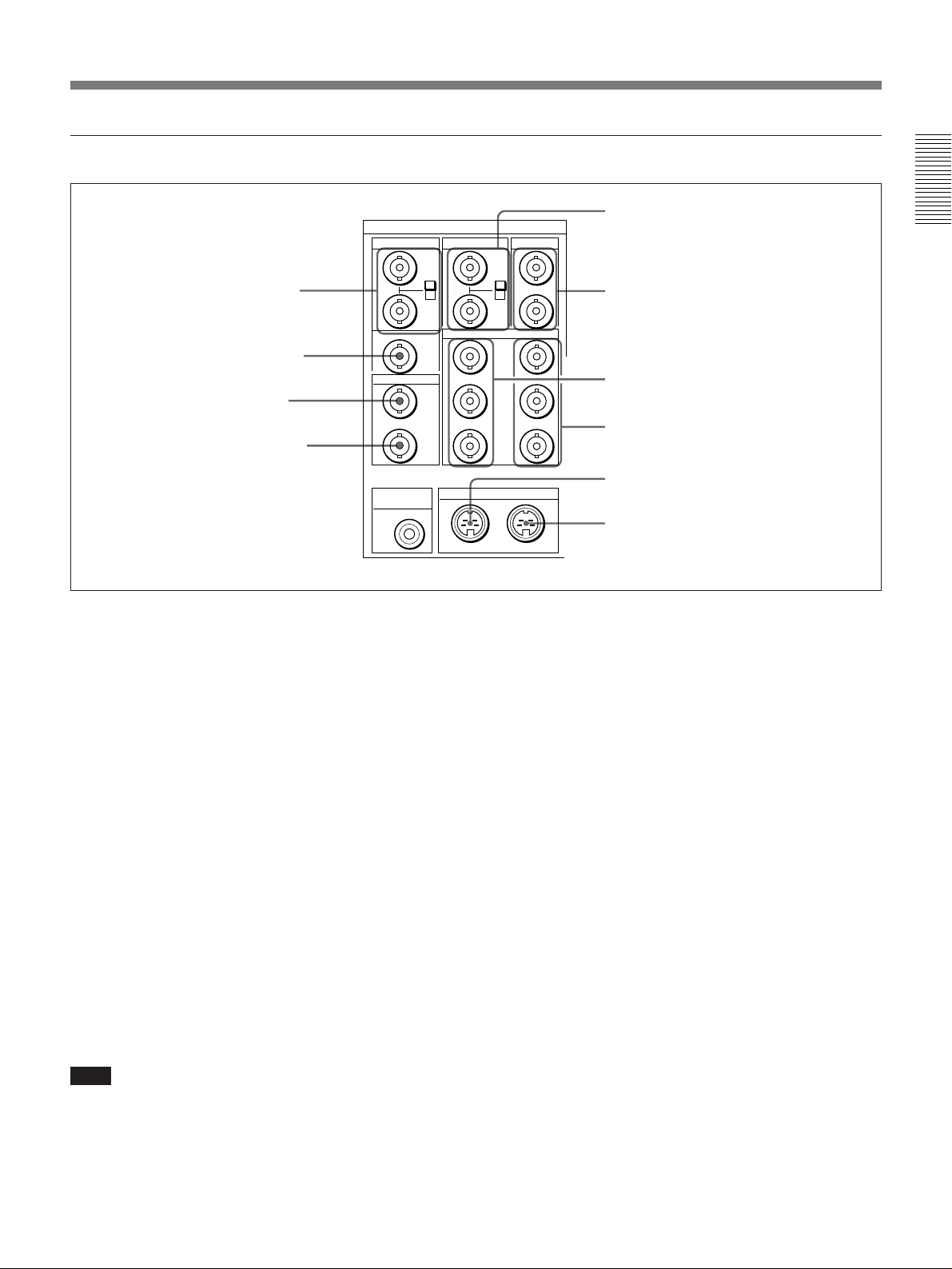
1 Analog video signal input/output section
ANALOG I/O
REF.VIDEO
1 REF. VIDEO IN connectors
and 75 Ω termination switch
VIDEO IN
IN
75Ω
ON
OFF
75Ω
OFF
5 VIDEO IN connectors and 75 Ω termination
switch
VIDEO OUT
1
ON
2
(SUPER)
6 VIDEO OUT 1 and 2 (SUPER) connectors
Chapter 1 Overview
TIME CODE
MONITOR
AUDIO
OUT
IN
OUT
2 REF. VIDEO OUT connector
3 TIME CODE IN connector
4 TIME CODE OUT connector
1 REF. (reference) VIDEO IN (input) connectors
(BNC type) and 75 Ω termination switch
Input a reference video signal to one of these
connectors. The two connectors can be used for a
loop-through connection. When making a loopthrough connection, set the 75 Ω termination switch to
OFF and when not, set the switch to ON.
2 REF. (reference) VIDEO OUT (output)
connector (BNC type)
Outputs a reference video signal.
3 TIME CODE IN connector (BNC type)
Input SMPTE time code (DSR-85) or EBU time code
(DSR-85P) externally generated.
4 TIME CODE OUT connector (BNC type)
When the unit is in normal-speed playback mode, this
connector outputs the time code read from the tape as
an analog (LTC) signal. When the unit is in any other
mode, the connector outputs no signal.
Note
The TIME CODE IN connector and TIME CODE
OUT connector can only be used when an optional
DSBK-130/130P Time Code Input/Output Board is
installed in this unit.
COMPONENT VIDEO
OUTIN
Y
7 COMPONENT VIDEO IN connectors
R-Y
8 COMPONENT VIDEO OUT connectors
B-Y
S VIDEO
OUTIN
9 S VIDEO IN connector
0 S VIDEO OUT connector
5 VIDEO IN connectors (BNC type) and 75 Ω
termination switch
Input a composite video signal to one of these
connectors. The two connectors can be used for a
loop-through connection. When making a loopthrough connection, set the 75 Ω termination switch to
OFF and when not, set the switch to ON.
6 VIDEO OUT 1 and 2 (SUPER) connectors (BNC
type)
Output a composite video signal. When “CHARA.
DISPLAY” under the DISPLAY CONTROL menu
item has been set to “ON” (factory default setting), a
character signal is superimposed on the video signal
that is output from the VIDEO OUT 2 (SUPER)
connector.
7 COMPONENT VIDEO IN connectors (BNC
type)
Input a component (Y/R–Y/B–Y) signal.
Y: Luminance signal
R–Y and B–Y: Color difference signals
8 COMPONENT VIDEO OUT connectors (BNC
type)
Output a component (Y/R–Y/B–Y) signal.
Y: Luminance signal
R–Y and B–Y: Color difference signals
Chapter 1 Overview 15
Page 16
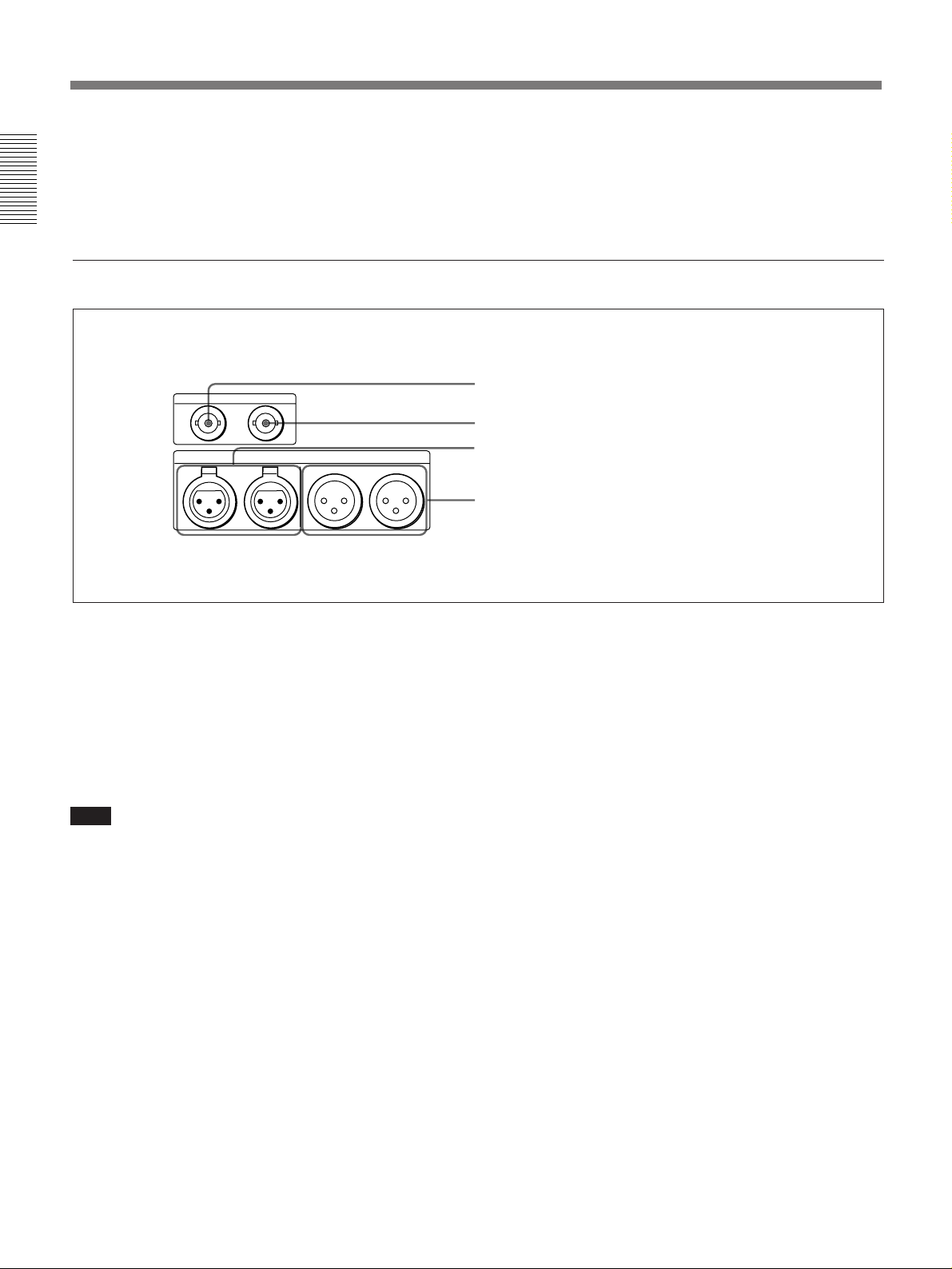
Location and Function of Parts
9 S VIDEO IN connector (4-pin)
Input an S-video signal with separated Y (luminance)
and C (chroma: 3.58 MHz for DSR-85 and 4.43 MHz
for DSR-85P) components.
Chapter 1 Overview
2 Digital signal input/output section
INPUT OUTPUT
CH-1/2 CH-3/4
QSDI
DIGITAL AUDIO (AES/EBU)
CH-1/2 CH-3/4
INPUT OUTPUT
0 S VIDEO OUT connector (4-pin)
Outputs an S-video signal with separated Y
(luminance) and C (chroma: 3.58 MHz with DSR-85
and 4.43 MHz with DSR-85P) components.
1 QSDI INPUT connector
2 QSDI OUTPUT connector
3 DIGITAL AUDIO (AES/EBU) INPUT connectors
4 DIGITAL AUDIO (AES/EBU) OUTPUT connectors
1 QSDI INPUT connector (BNC type)
Input video, audio and time code signals in the QSDI
format.
2 QSDI OUTPUT connector (BNC type)
Outputs video, audio and time code signals in the
QSDI format when the unit is in playback mode, but
outputs no EE signals.
Note
In search mode, this connector outputs unprocessed
audio signals. If you are monitoring this audio signal
on another device, the sound may be different from the
playback output of this unit.
3 DIGITAL AUDIO (AES/EBU) INPUT
connectors (XLR 3-pin, female)
Input digital audio signals in the AES/EBU format.
4 DIGITAL AUDIO (AES/EBU) OUTPUT
connectors (XLR 3-pin, male)
Output digital audio signals in the AES/EBU format.
16 Chapter 1 Overview
Page 17
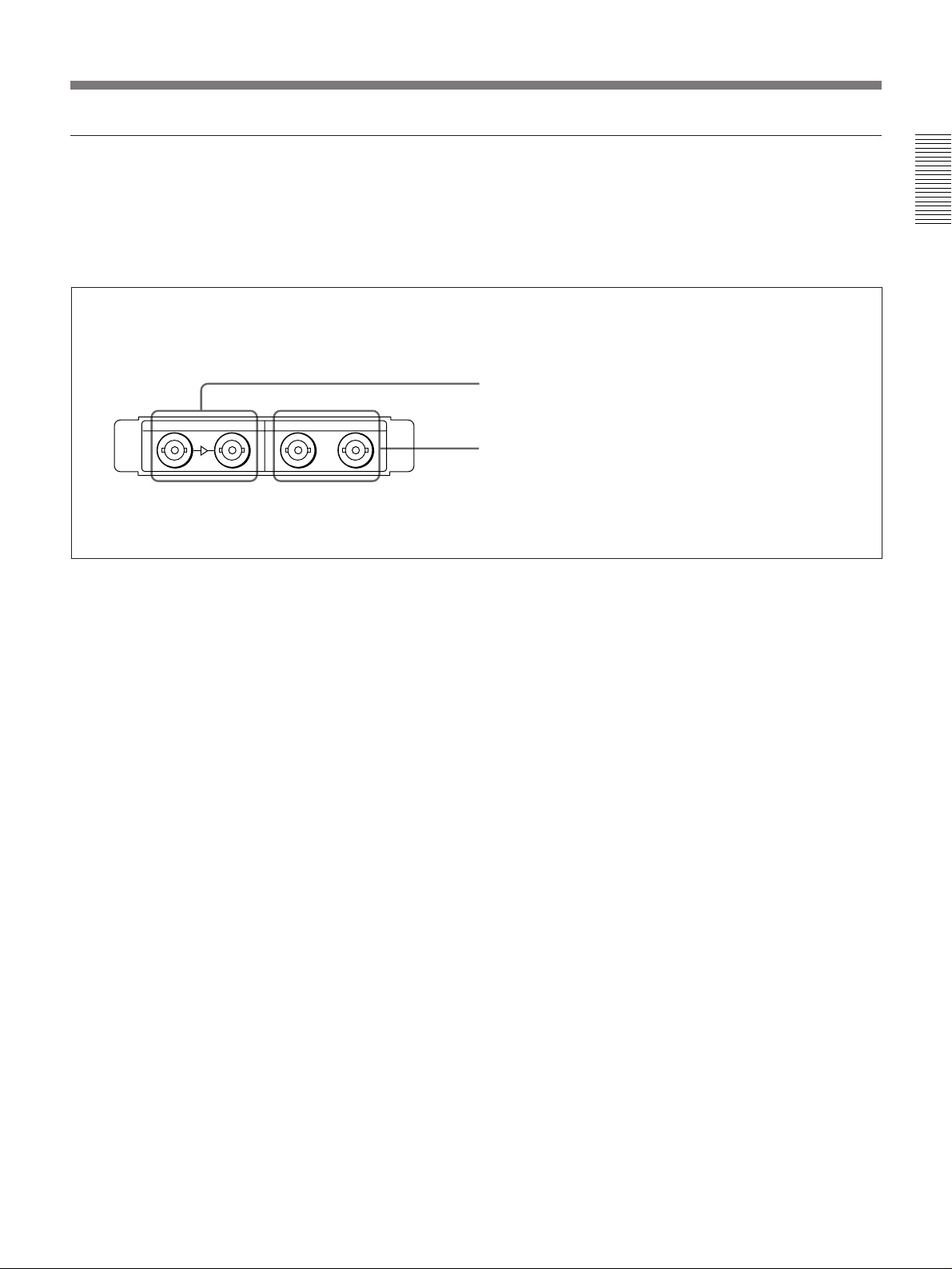
3 SDI (Serial Digital Interface) signal input/output section (with the optional DSBK-120/
120P installed)
When an optional DSBK-120/120P SDI Input/Output
Board is installed in the unit, this section can be used
for inputting and outputting SDI signals.
1 SDI INPUT connector and active through output connector
SDI INPUT SDI OUTPUT
2 SDI OUTPUT connectors
Chapter 1 Overview
1 SDI (Serial Digital Interface signal) INPUT
connector and active through output connector
(BNC type)
The left connector is for input of SDI-format digital
video and audio signals. The right connector can be
used as an active through output connector.
2 SDI (Serial Digital Interface signal) OUTPUT
connectors (BNC type)
Output SDI-format digital video and audio signals.
The same signals are output from both connectors.
Chapter 1 Overview 17
Page 18
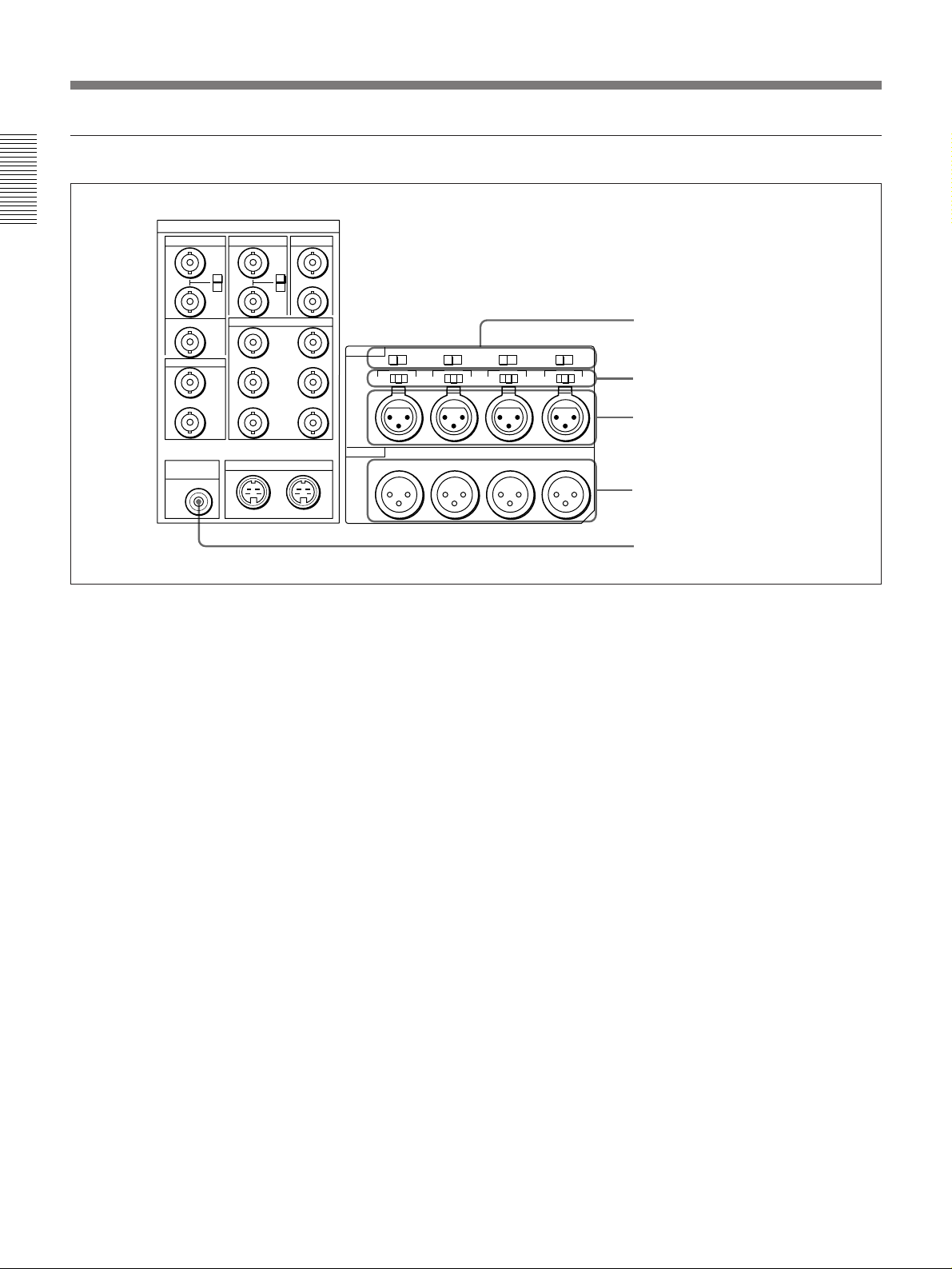
Location and Function of Parts
4 Analog audio signal input/output section
Chapter 1 Overview
ANALOG I/O
REF.VIDEO
IN
OUT
TIME CODE
IN
OUT
MONITOR
AUDIO
75Ω
ON
OFF
VIDEO IN
COMPONENT VIDEO
S VIDEO
VIDEO OUT
1
75Ω
ON
2
(SUPER)
OFF
OUTIN
Y
R-Y
B-Y
OUTIN
AUDIO IN
AUDIO OUT
1 AUDIO IN 600 Ω ON/OFF switches
Use these switches to select either 600 Ω impedance
(the ON setting) or 10-kΩ impedance (the OFF setting)
for the AUDIO IN CH-1 to CH-4 connectors.
600Ω
OFF ON
0dBm
-8dBm +4dBm
CH-1
CH-1 CH-2 CH-3 CH-4
600Ω
OFF ON OFF ON OFF ON
0dBm
-8dBm +4dBm
CH-2
600Ω
0dBm
-8dBm +4dBm
CH-3
4 AUDIO OUT CH-1 (channel 1) to CH-4
connectors (XLR 3-pin, male)
Output channel-1 to channel-4 audio signals,
respectively.
600Ω
0dBm
-8dBm +4dBm
CH-4
1 AUDIO IN 600 Ω ON/OFF switches
2 AUDIO IN –6 dBm/0 dBm/+4 dBm
switches
3 AUDIO IN CH-1 to CH-4 connectors
4 AUDIO OUT CH-1 to CH-4 connectors
5 MONITOR AUDIO connector
2 AUDIO IN –6 dBm/0 dBm/+4 dBm switches
Set these switches according to the levels of the signals
input to the AUDIO IN CH-1 to CH-4 connectors.
3 AUDIO IN CH-1 (channel 1) to CH-4 connectors
(XLR 3-pin, female)
Use these connectors to connect separate channels of
audio input from a player VCR or other external audio
equipment.
5 MONITOR AUDIO connector (RCA phono
jack)
Outputs audio signals for monitoring. The audio
signals to be output from this connector can be
selected with the MONITOR SELECT switches on the
front panel. (See 4 menu control panel on page 13.)
18 Chapter 1 Overview
Page 19
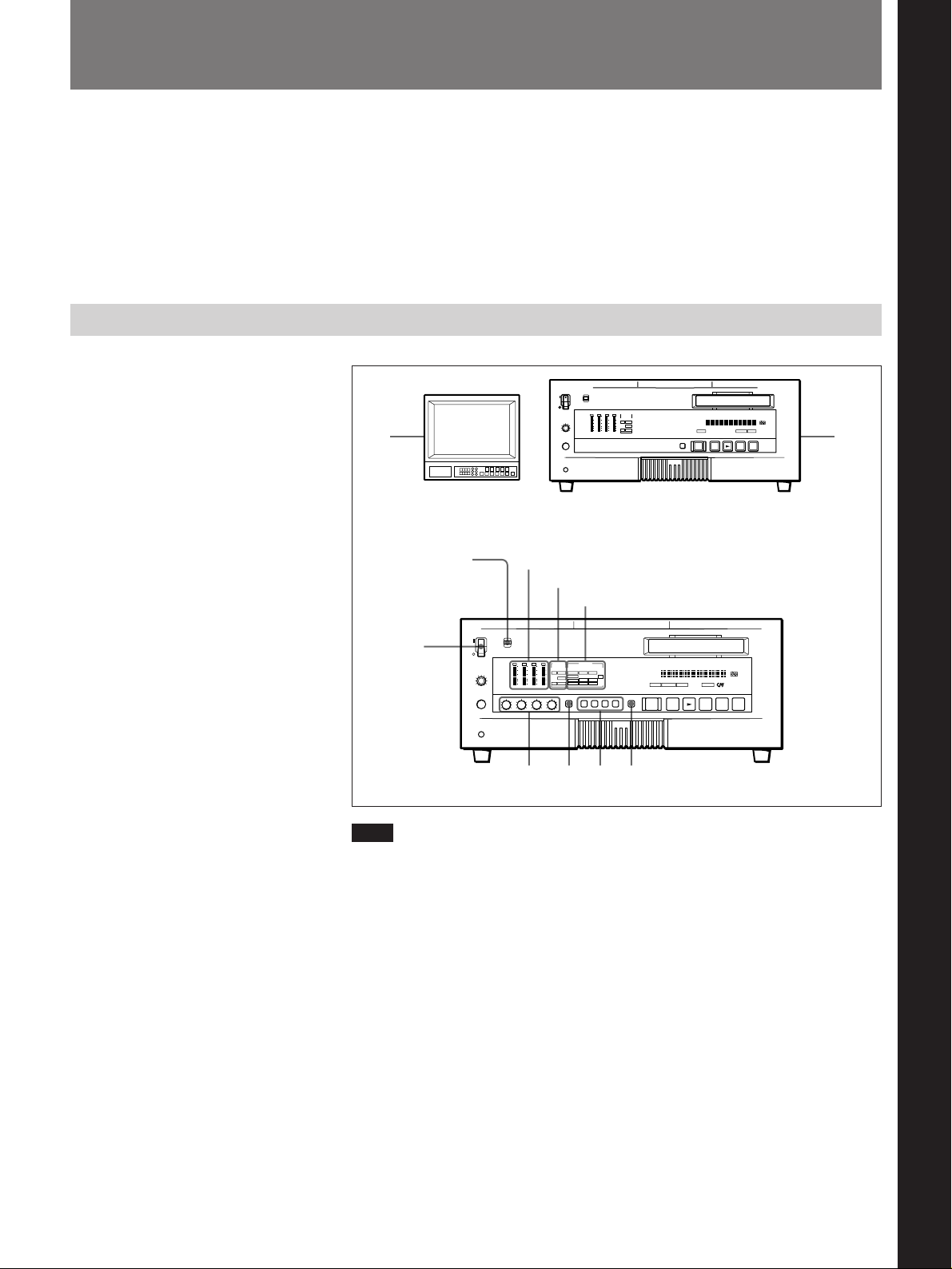
Recording
Settings for Recording
This section describes the necessary settings and operations to perform
recording on this unit. The same settings and operations apply whether
1)
you are using the unit as part of an editing system, for dubbing
, or as a
stand-alone recorder. For the necessary connections for recording and the
settings not covered in this section, see Chapter 5 “Connections and
Settings”.
Chapter 2 Recording and Playback
Chapter 2 Recording and Playback
12
Video monitor
REMOTE/LOCAL
switch
Audio level meter
AUDIO MODE display
INPUT MODE display
Player (DSR-60/60P, etc.)
)
6
p
0
3
r
6
7 654
Note
When controlling this unit from an editing controller, set the REMOTE/
LOCAL switch to “REMOTE”. When not, set the switch to “LOCAL”.
)
0
Recorder (DSR-85/85P)
p
1 Power on the video monitor, then set the monitor’s input switches
according to the input signals from this unit.
2 Set up the player to play back a tape.
For details, refer to your player’s operating instructions.
3 Power on this unit by pressing on the “1” side of the POWER switch.
(Continued)
..........................................................................................................................................................................................................
1) For dubbing of DVCAM format signals through the
QSDI interface, use the auto mode (AUTO FUNCTION)
execution menu item QSDI DUBBING.
For details, see the section “Dubbing Signals in QSDI
Format QSDI Dubbing Function” on page 38.
Chapter 2 Recording and Playback 19
Page 20
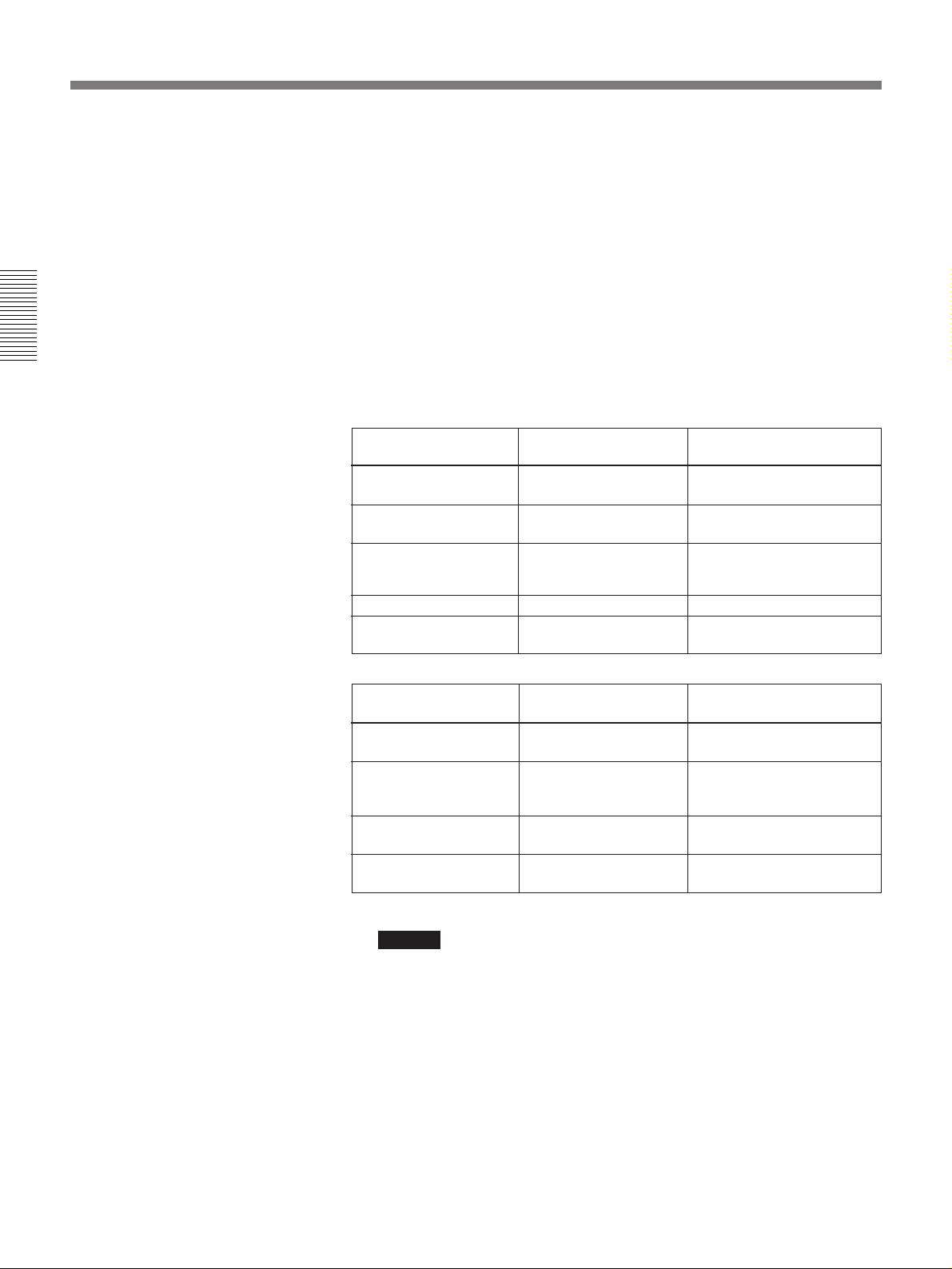
Recording
Chapter 2 Recording and Playback
4 When the REMOTE/LOCAL switch is set to “LOCAL”, use the
COUNTER SELECT button to select the type of time data to be used.
Each press of this button cycles through three options: COUNTER
(CNT value), TC (time code), and U-BIT (user bit data). The time
data type indicator for each option lights as it is selected.
When the REMOTE/LOCAL switch is set to “REMOTE”, selection of
the time data type is carried out at the editing controller.
5 Select the formats of video and audio input signal to be recorded.
Press INPUT SELECT buttons to select the desired signal formats.
Each selection is shown by a lit indicator in the INPUT MODE
display.
Video input signal
(input connector)
Composite signal
(VIDEO IN)
Separated Y/C signal
(S VIDEO IN)
Component signal
(COMPONENT VIDEO
IN)
SDI signal (SDI INPUT) VIDEO SDI in VIDEO group
QSDI signal (QSDI
INPUT)
Audio input signal
(input connector)
Analog signal (AUDIO
IN CH-1 to CH-4)
AES/EBU signal
(DIGITAL AUDIO
(AES/EBU) INPUT)
SDI signal (SDI INPUT) AUDIO CH-1 CH-1/2,
QSDI signal (QSDI
INPUT)
Corresponding INPUT
SELECT button
VIDEO COMPOSITE in VIDEO
VIDEO S VIDEO in VIDEO group
VIDEO COMPONENT in VIDEO
QSDI QSDI
Corresponding INPUT
SELECT button
AUDIO CH-1 CH-1/2,
AUDIO CH-2 CH-3/4
AUDIO CH-1 CH-1/2,
AUDIO CH-2 CH-3/4
AUDIO CH-2 CH-3/4
QSDI
Lit indicator in INPUT
MODE display
group
group
Lit indicator in INPUT
MODE display
ANALOG in AUDIO group
AES/EBU in AUDIO group
SDI in AUDIO group
QSDI
20 Chapter 2 Recording and Playback
Caution
Once you have started recording, you cannot change the input signal
selection.
Page 21
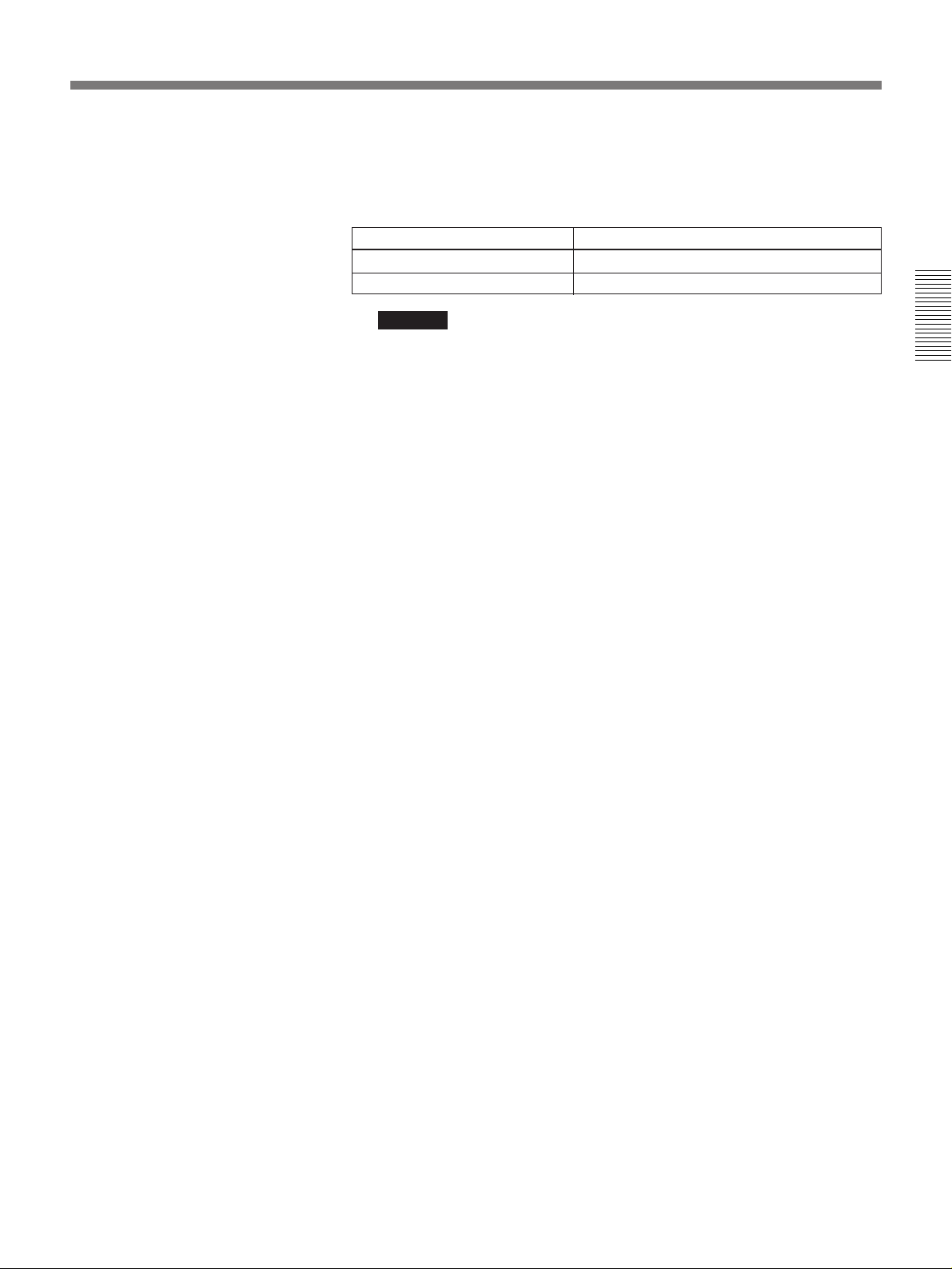
6 Select the audio mode.
Press the AUDIO REC SELECT button to select the desired mode.
Each selection is shown by lit indicators in the AUDIO MODE
display.
Audio mode Lit indicator in AUDIO MODE display
2-channel mode 2CH and Fs48k
4-channel mode 4CH and Fs32k
Cautions
•In the DVCAM format, there are two audio recording modes, with
either two channels at 48 kHz or four channels at 32 kHz. It is not
possible to select other modes (for example with four channels at 48
kHz).
•During editing, if a signal used in assemble or insert editing is in a
different mode from the base tape, the signals will be discontinuous at
the edit points, and correct editing will not be obtained. For this
reason, audio editing between different modes is inhibited on this
unit.
For smooth editing operations, check the audio recording mode of the
base tape beforehand.
•The audio mode selecting operation is only possible when the unit is
in EE mode.
•Once you have started recording, you cannot change the audio mode
selection.
•If on a tape there is a point where the audio mode is switched, you
cannot perform an insert editing on that tape.
Chapter 2 Recording and Playback
7 Use the AUDIO INPUT LEVEL control knobs to adjust audio input
levels.
Watching the audio level meter, adjust the level so that the meter does
not indicate higher values than 0 dB when the audio signal is at its
maximum.
When the level exceeds 0 dB, the OVER indicator lights.
The factory-preset audio recording level is –20 dB (DSR-85) or
–18 dB (DSR-85P). This setting can be changed to –12 dB using the
AUDIO CONTROL menu item.
On how to use the menu, see Chapter 4 “Menu Settings”.
Chapter 2 Recording and Playback 21
Page 22

Recording
Usable Cassettes
Chapter 2 Recording and Playback
This unit can use standard-size and mini-size DVCAM cassettes listed
below.
Model name Size
PDV-64ME/94ME/124ME/184ME Standard size
PDVM-12ME/22ME/32ME/40ME Mini size
The numbers in each model name indicate the maximum recording/
playback time (in minutes) for each model. For example, the PDV-184ME
has a maximum recording/playback time of 184 minutes.
Notes
•If you insert an incorrect type of cassette, it will be automatically ejected.
•When operating this unit as a player, you can also use DV cassettes on
the unit. However, it is the best choice to always use DVCAM cassettes
because they are more reliable than DV cassettes whatever your purpose
may be: playback, editing, or long-period storage of recordings.
•Cassettes that have been recorded by a DV-format recorder can be played
back on this unit but cannot be used for editing operations such as the
setting of edit points. When you insert such a cassette into this unit, the
NOT EDITABLE indicator lights up on the front panel of the unit.
DVCAM cassettes
The following figure illustrates the DVCAM cassette’s appearance.
Standard size
Mini size
REC/SAVE switch
For details of this switch, see
“Preventing accidental erasure”
(page 27).
Cassette memory
This memory is used to store ClipLink
log data. For details of ClipLink log data,
refer to “ClipLink Guide” supplied with
this unit.
22 Chapter 2 Recording and Playback
Page 23
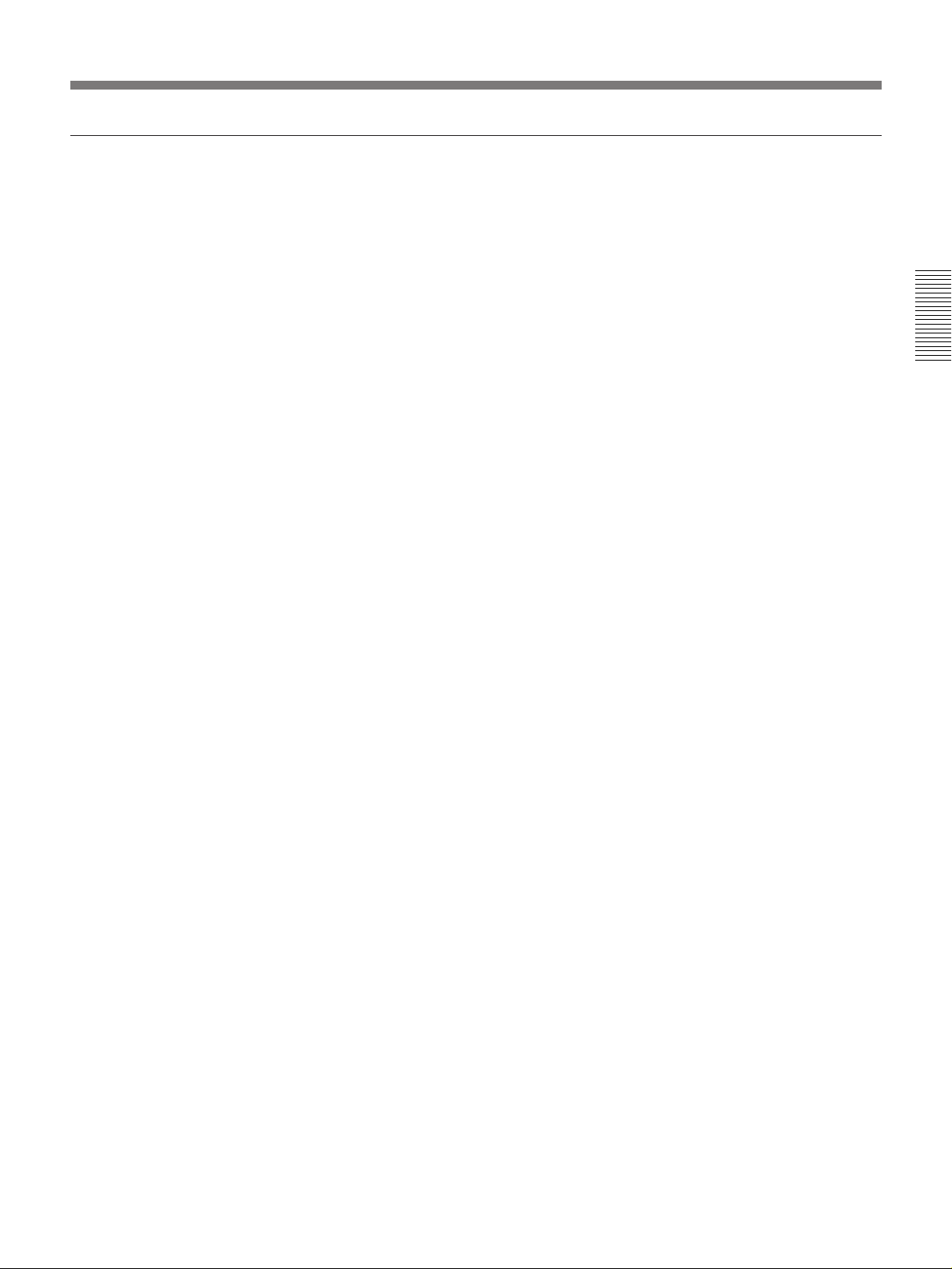
Notes on using cassettes
•Before storing the cassette, rewind the tape to the beginning and be sure
to put the cassette in its storage case, preferably on end instead of flat on
its side. The storage case of a DVCAM cassette is specially designed to
ensure a long-period storage of the tape.
Storing a cassette in any other condition (not rewound, out of its case,
etc.) may cause the video and audio contents to become damaged over
time.
•If the cassette memory connector (contact point) becomes dirty,
connection problems may occur and cause a loss of functions. Remove
away any dust or dirt from this area before using the cassette.
•If the cassette is dropped on the floor or otherwise receives a hard impact,
the tape may become slackened and may not record and/or play back
correctly.
For instructions on removing tape slack, see page 27.
Chapter 2 Recording and Playback
Chapter 2 Recording and Playback 23
Page 24
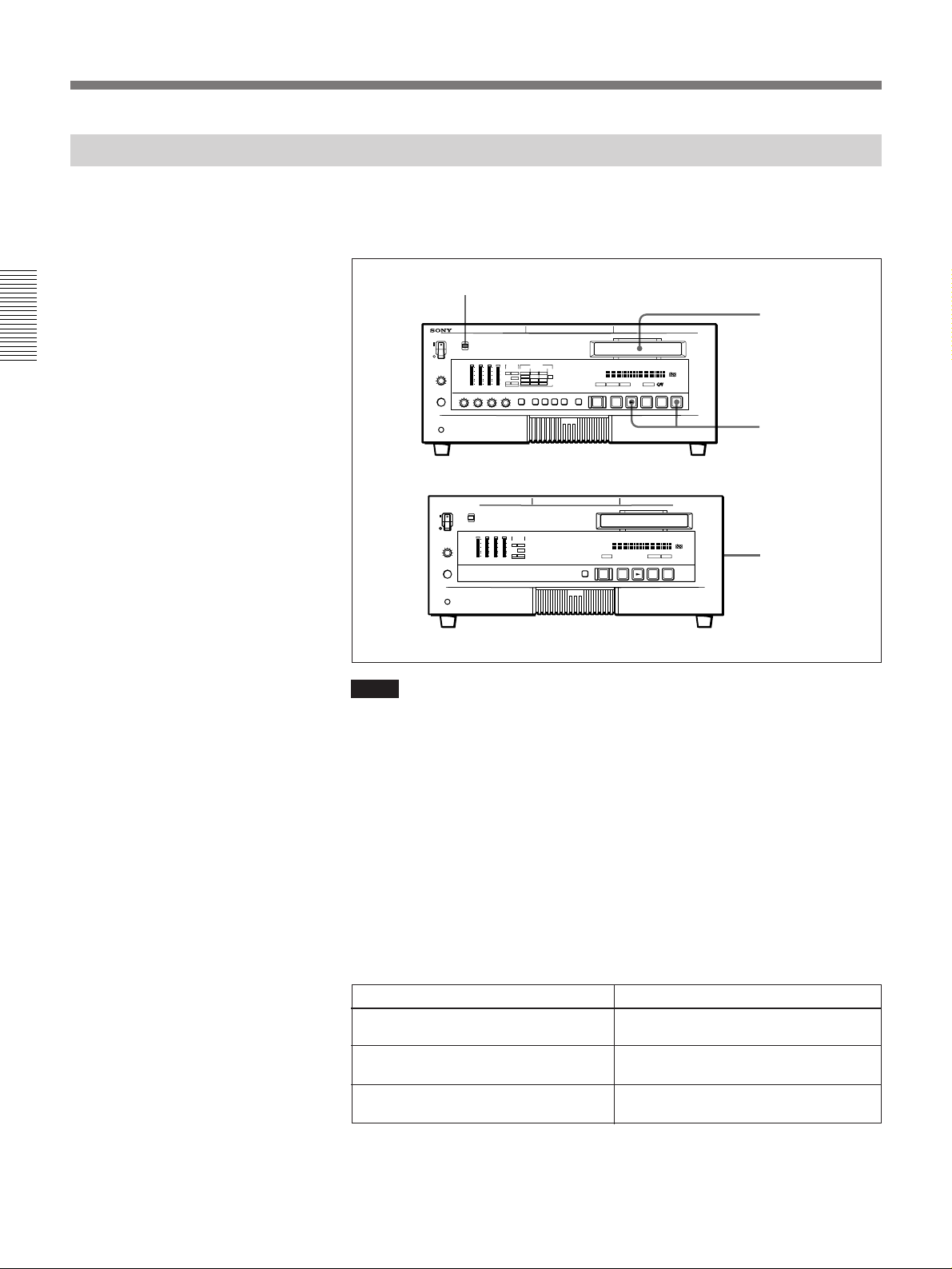
Recording
Recording Procedure
Chapter 2 Recording and Playback
This section describes the procedure to perform a recording on this unit,
showing an example session in which playback signals coming from a
player VCR will be recorded on the tape loaded in the unit.
REMOTE/LOCAL switch
1
r
6
)
p
0
2
Recorder (DSR-85/85P)
3
Notes
Player (DSR-60/60P, etc.)
)
6
p
0
•When controlling this unit from an editing controller, set the REMOTE/
LOCAL switch to “REMOTE”. When not, set the switch to “LOCAL”.
•If you intend to use a tape recorded on this unit in a system comprising
this unit and an ES-7 EditStation, it is recommended to record color bars
on at least the first 40 seconds of the tape.
When transferring digital signals from this unit to the ES-7 EditStation at
quadruple speed, there must be recording for approximately 40 seconds
before the IN point.
1 After checking the following items, hold the cassette so that the tape
window is facing upward, then insert it into the recorder (this unit) as
illustrated on the next page.
Item to check
Make sure that the cassette’s “REC/
SAVE” switch is set to “REC”.
Check for tape slack. “Checking the tape for slack”
Make sure that the “HUMID!” alarm is
not shown in the display window.
See section
“Preventing accidental erasure”
27).
(page
27).
“Condensation”
(page 69)
(page
24 Chapter 2 Recording and Playback
Page 25
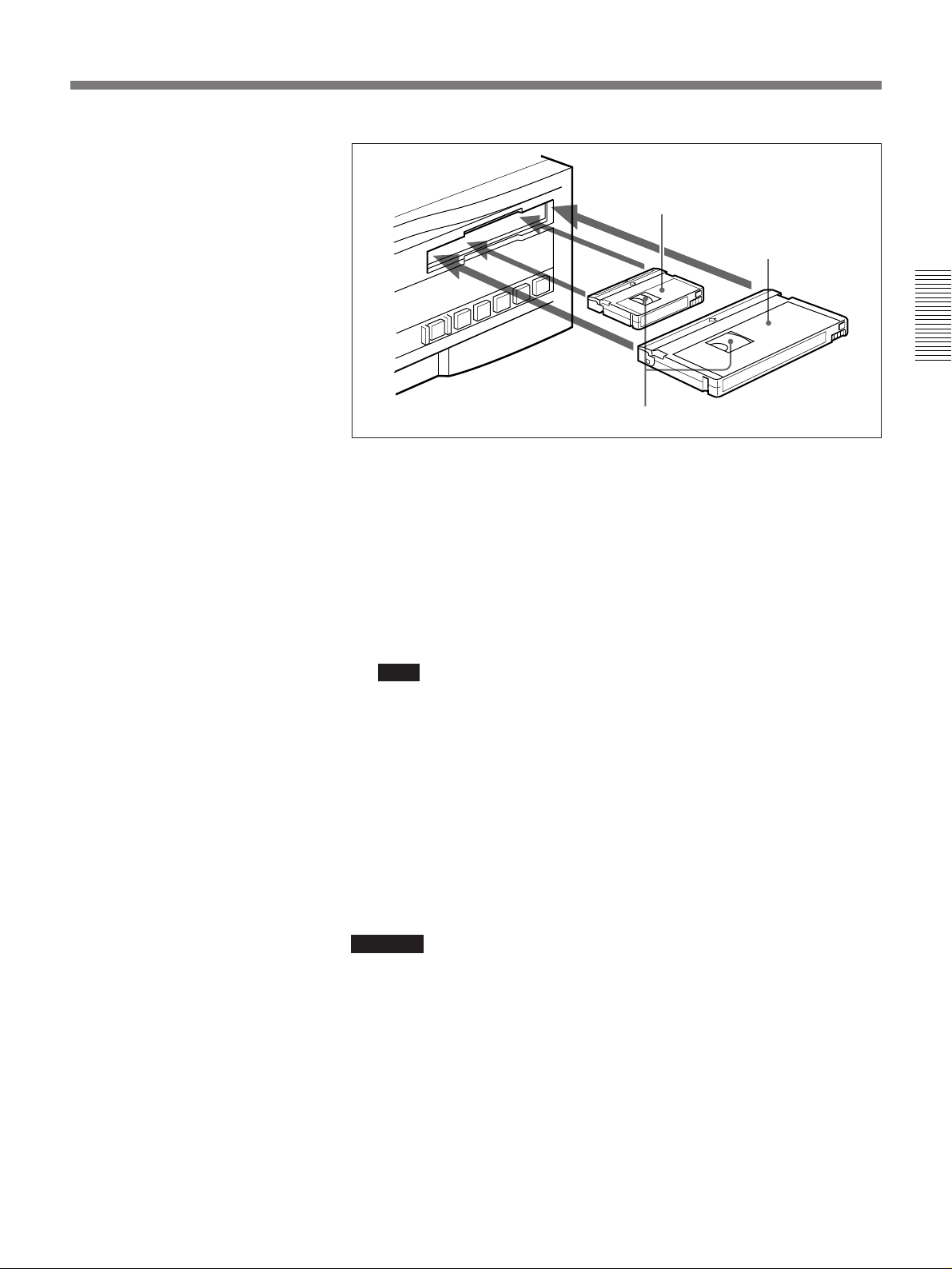
Mini size
Insert the mini-size cassette into
the middle of the cassette
compartment.
Standard size
Tape window facing upward
The cassette is automatically drawn into the unit and the tape is wound
round the head drum. The tape is stationary while the head drum
rotates, and the STOP button lights.
If the REC INHIBIT indicator lights:
It indicates that the loaded cassette’s REC/SAVE switch has been set
to SAVE. Press the EJECT button in the tape transport control section
to remove the cassette, then set the cassette’s REC/SAVE switch to
REC and reload the cassette.
Chapter 2 Recording and Playback
Note
Make sure that the unit’s power is on when ejecting and loading
cassettes.
2 Press and hold the REC button, and press the PLAY button.
This puts the unit into recording mode, and the tape starts moving.
3 Press the PLAY button on the player.
This starts the player’s playback operation, at which point this unit
starts recording the input playback signals.
Cautions
•Once you have started recording, you cannot change the audio mode
selection.
•If on a tape there is a point where the audio mode is switched, you cannot
perform an insert editing on that tape.
Chapter 2 Recording and Playback 25
Page 26
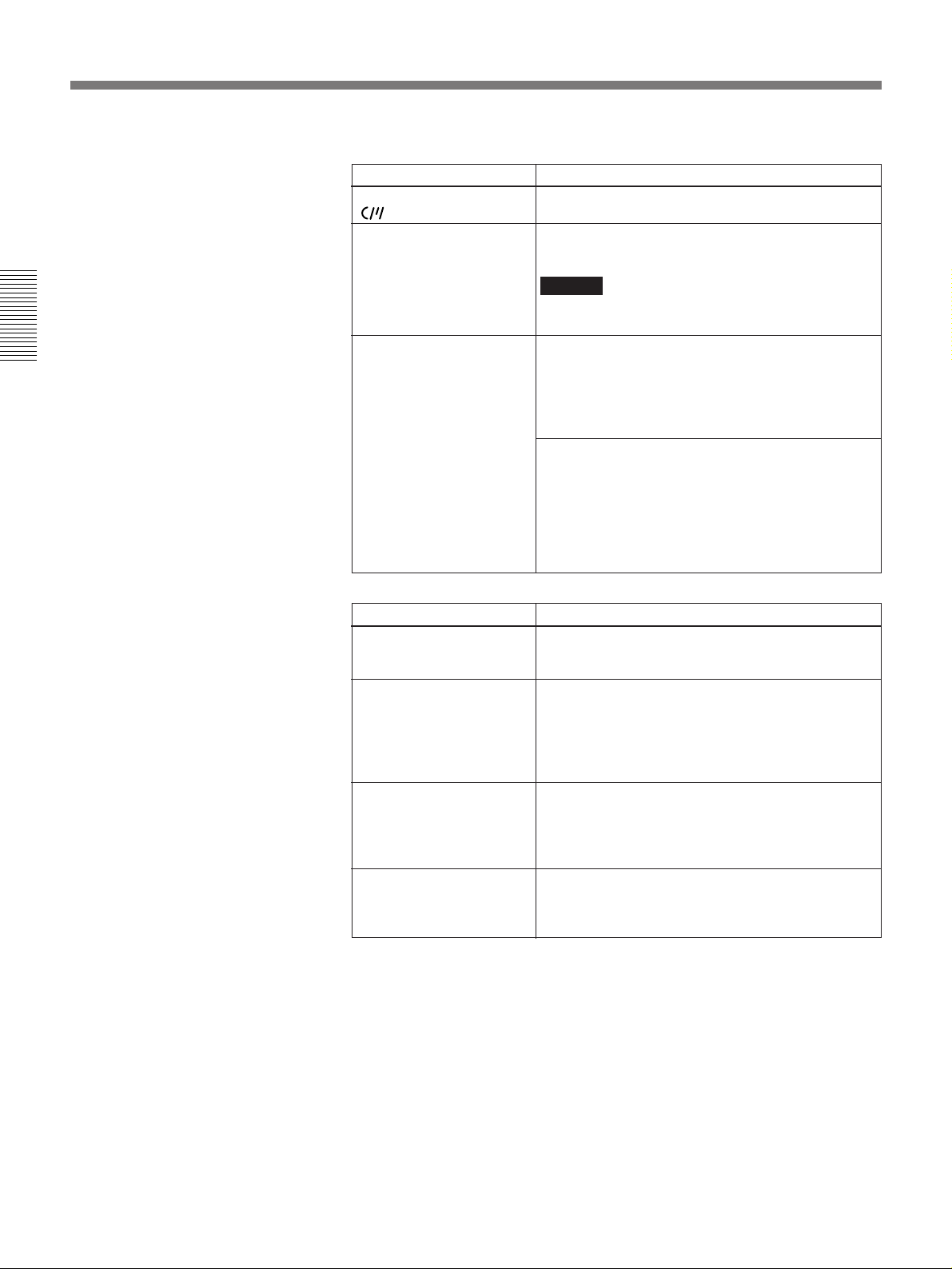
Recording
If the following indicators light when a cassette is loaded
Indicator It means:
Cassette memory indicator
The loaded cassette contains a cassette memory.
Chapter 2 Recording and Playback
ClipLink indicator There is ClipLink log data stored in the cassette
NOT EDITABLE indicator The recording format of the tape is “DV”.
For this purpose:
Stop recording Press the STOP button.
Remove the cassette Press the EJECT button.
Inhibit the unit from
outputting text information
(time data, operation mode
indications, etc.) to the
video monitor.
Change the time period
before the unit switches to
standby off mode from stop
mode
memory on the loaded cassette.
Caution
With such a cassette, execution of recording may
destroy the ClipLink log data.
• If you are using the unit for recording, you can use
the currently loaded tape.
• You can use the currently loaded tape as a source
tape for playback and editing. However, you
cannot use the tape as a recording tape for editing.
The audio recording mode selected on this unit does
not coincides with that of the tape.
• When your current purpose is recording, you can
use the tape as it is.
• When your current purpose is editing, set the unit
for the same audio recording mode as with the
(For more details, see “Troubleshooting”
tape.
(page 71.)
Do this:
The unit enters stop mode, and will automatically
switch to standby off mode after 8 minutes.
After a few seconds, the tape is unwound from the
head drum and the cassette is automatically ejected.
If a CNT value is shown on the time counter display
(assuming the time data type indicator “COUNTER”
is lit), the CNT value is reset.
Change the menu settings.
See “CHARA. DISPLAY” (page 43) in Chapter 4
“Menu Settings”.
Change the menu settings.
See “TAPE PROTECTION” (page 46) in Chapter 4
“Menu Settings”.
26 Chapter 2 Recording and Playback
Page 27
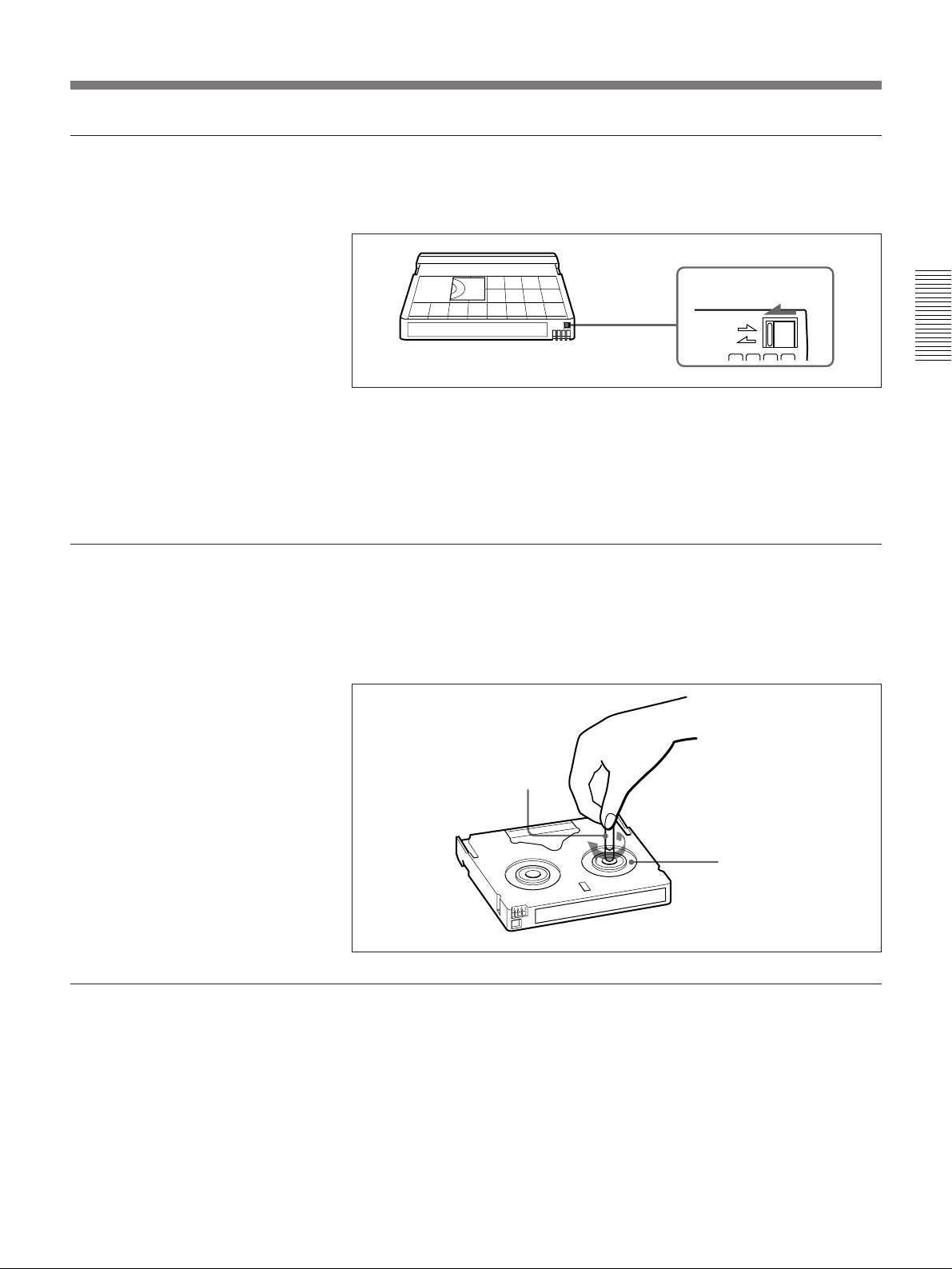
Preventing accidental erasure
Checking the tape for slack
Set the REC/SAVE switch on the cassette to SAVE to prevent accidental
erasure of recorded contents.
REC/SAVE switch
Set to SAVE
REC
SAVE
To enable re-recording
Set the cassette’s REC/SAVE switch to REC.
If you insert a cassette into the unit when this switch is set to SAVE, the
unit will not record when you press the PLAY button while holding down
the REC button.
Using a paper clip or a similar object, turn the reel gently in the direction
shown by the arrow. If the reel does not move, there is no slack. Insert the
cassette into the cassette compartment, and after about 10 seconds take it
out.
Chapter 2 Recording and Playback
No double insertion of cassettes
When you insert a cassette, the orange lock-out plate appears in the
cassette compartment to prevent double insertion.
Paper clip, etc.
Reel
Chapter 2 Recording and Playback 27
Page 28

Playback
Playback
Settings for Playback
Chapter 2 Recording and Playback
This section describes the necessary settings and operations to perform
playback on this unit. The same settings and operations apply whether you
are using the unit as part of an editing system, for dubbing, or as a standalone videocassette player. For the necessary connections for playback
and the settings not covered in this section, see Chapter 5 “Connections
and Settings”.
Video monitor
2
Player (DSR-85/85P)
1
r
6
)
0
p
1 Power on this unit by pressing on the “1” side of the POWER switch.
2 Power on the video monitor and set the monitor’s switches as shown
below.
Switch Setting
75 Ω termination switch ON (or attach a 75 Ω terminator)
Input switch Set according to the type of input signal from this unit.
28 Chapter 2 Recording and Playback
Page 29

Playback Procedure
21
REMOTE/LOCAL switch
r
6
Note
)
0
p
When controlling this unit from an editing controller, set the REMOTE/
LOCAL switch to “REMOTE”. When not, set the switch to “LOCAL”.
1 Insert a cassette.
For details of cassette insertion see page 24, and for usable cassette types see
page 22.
The cassette is automatically drawn into the unit. The STOP button
will light, and a few seconds later a still image will appear on the
monitor screen.
2 Press the PLAY button.
This starts the playback operation. When the tape is played back all
the way to the end, the unit automatically rewinds it and then stops.
Chapter 2 Recording and Playback
If the following indicators light when a cassette is loaded
Indicator : It means:
Cassette memory indicator
ClipLink indicator There is ClipLink log data stored in the cassette
NOT EDITABLE indicator
The loaded cassette contains a cassette memory.
memory on the loaded cassette.
The tape was recorded in the DV format.
You cannot use it as a recording tape for editing.
(but as a source tape for playback and editing)
Using this unit to play back a tape recorded on another device
When playing back a tape on this unit that was recorded with a DV format
VCR or some DSR-series VCRs, it is not possible to play back the first 10
seconds of the tape, because of the different tape loading mechanism. For
any tape to be played back on this unit, it is recommended to make a
preliminary recording for about 10 seconds at the beginning.
Chapter 2 Recording and Playback 29
Page 30

Playback
Chapter 2 Recording and Playback
For this purpose:
Stop playback Press the STOP button.
Adjust the audio playback
level
Search while viewing Press and hold either F FWD or REW button to
Inhibit the unit from
outputting text information
(time data, operation mode
indications, etc.) to the
video monitor.
Remove the cassette Press the EJECT button.
Disable the automatic
rewind function
Do this:
The unit enters stop mode, and will automatically
switch to standby off mode after 8 minutes.
Use the audio level control on the monitor.
search at 32 times normal speed in forward or
reverse direction. To return to normal playback
mode, press the PLAY button.
Note
The search picture will not be displayed unless “F.
FWD/REW” under the AUTO EE SELECT menu
item is set to “PB”.
Change the menu settings.
See “CHARA. DISPLAY” (page 43) in Chapter 4
“Menu Settings”.
After a few seconds, the tape is unwound from the
head drum and the cassette is automatically ejected.
If a CNT value is shown on the time counter display
(assuming the time data type indicator “COUNTER”
is lit), the CNT value is reset.
Change the menu settings.
See “AUTO REW” (page 42) in Chapter 4 “Menu
Settings”.
Change the time period
before the unit switches to
standby off mode from stop
mode
Change the menu settings.
See “TAPE PROTECTION” (page 46) in Chapter 4
“Menu Settings”.
30 Chapter 2 Recording and Playback
Page 31

Setting the Time Data
Chapter 3 Convenient Functions for Editing Operation
This unit is provided with the following functions
related to time data.
•Display and reset CNT value
•Set, display, record, and play back SMPTE/EBU time
code and user bit data
When the unit is equipped with an optional DSBK130/130P Time Code Input/Output Board, it can
output the time code read from the tape as an analog
(LTC) signal while in normal-speed playback mode,
and receive an external analog time code (LTC) signal.
Note
Even when the unit is equipped with the DSBK-130/
130P, it outputs no signal from the TIME CODE OUT
connector unless it is in normal-speed playback mode.
The following explains how to use these functions.
Displaying Time Data and
Operation Mode Indications
Time data and operation mode indications can be
displayed on the monitor screen.
Time data can also be displayed in the time counter
display on this unit.
When you set “SUB STATUS” under the DISPLAY CONTROL menu item to other than
“OFF”, you can also display supplementary status
information on the monitor screen about the
editing mode settings, recording format of playback tape, and/or time code generator’s operating
mode.
For details of supplementary status information, see
“Displaying Supplementary Status Information” (page 55).
Monitor screen contents
The contents of the monitor screen are shown below.
A Time data type
Time data
B Drop frame indication
for time code reader
C Drop frame indication for
time code generator
TCR
a) This character can appear on the DSR-85 only. The
character to appear in these two columns is always a colon
( : ) on the DSR-85P.
00:04 47.07
PLAY
D DSR-85/85P operation mode
.
LOCK
a)
a)
Chapter 3 Convenient Functions for Editing Operation
To view time data and operation mode
indications on the monitor screen
Select the DISPLAY CONTROL menu item and set
“CHARA. DISPLAY” to “ON” (factory default
setting).
The time data and the indication of the unit’s current
operation mode are superimposed on the composite
video signal that is being output from the VIDEO OUT
2 (SUPER) connector, and can be viewed on the
monitor screen.
Use the DISPLAY CONTROL menu item to select the
information displayed and the character type and
position of the indications.
For details of these menu settings, see Chapter 4 “Menu
Settings”.
A Time data type
The following time data type indications are displayed.
Indication Description
CNT
TCR Time code data from time code reader
UBR User bit data from time code reader
TCG Time code data from time code generator
UBG User bit data from time code generator
T∗R Time code data from time code reader. The
U∗R User bit data from the time code reader. The
Count value of the time counter
(factory default setting)
asterisk indicates an interpolation by the time
code reader to make up for the time code
data not correctly read from the tape.
asterisk indicates that last data is retained by
the time code reader, as the new data has not
been read correctly from the tape.
B Drop frame indication for time code reader
(on DSR-85 only)
. Drop frame mode (factory default setting)
: Non-drop frame mode
Chapter 3 Convenient Functions for Editing Operation 31
Page 32
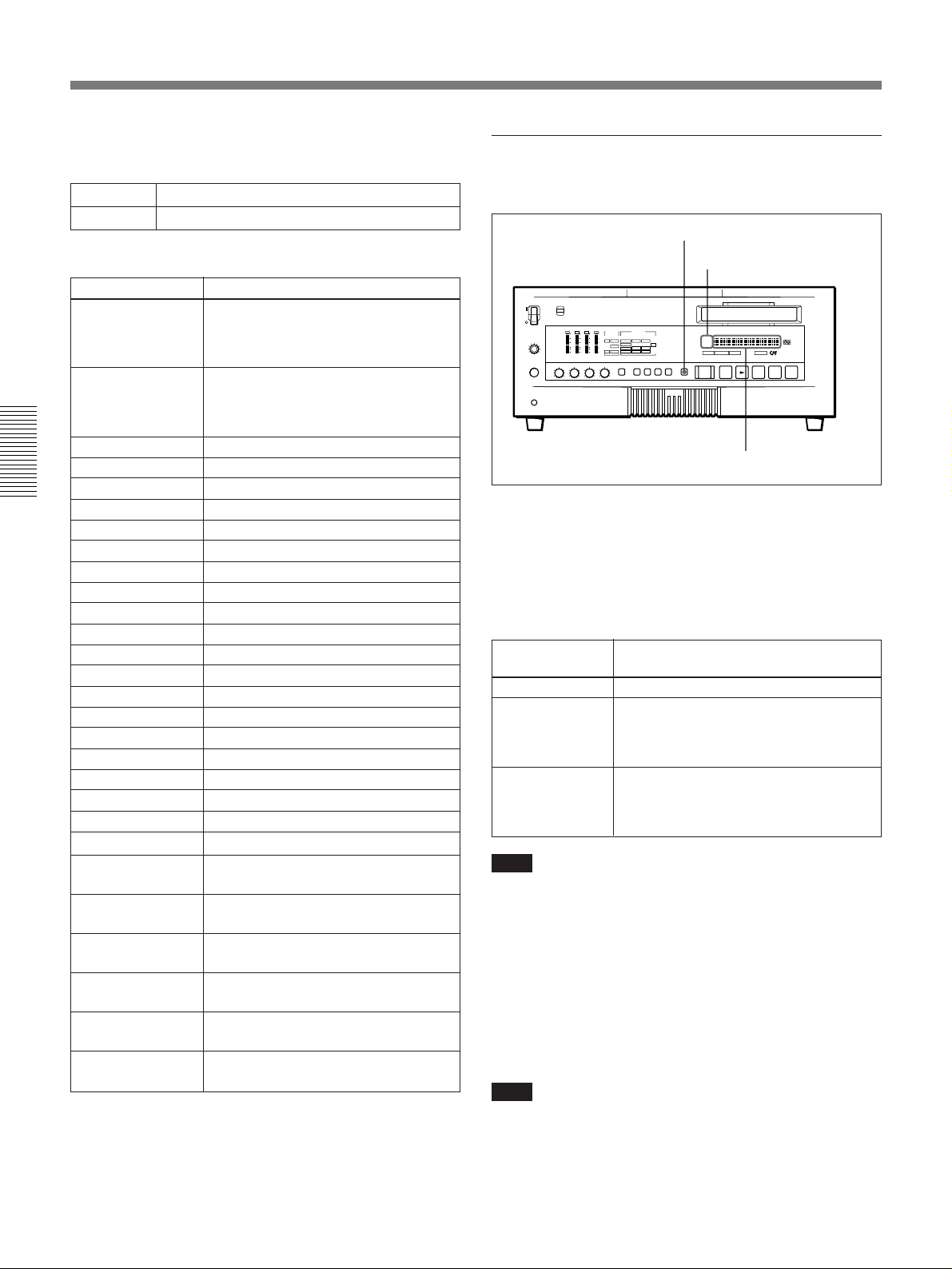
Setting the Time Data
C Drop frame indication for time code
generator (on DSR-85 only)
. Drop frame mode (factory default setting)
: Non-drop frame mode
D DSR-85/85P operation modes
Indication
THREADING
UNTHREADING Tape is being unthreaded (this
CASSETTE OUT No cassette has been loaded
STANDBY OFF Standby off mode
T. RELEASE Tension release mode
Chapter 3 Convenient Functions for Editing Operation
STOP Stop mode
F. FWD Fast forward mode
REW Rewind mode
PREROLL Preroll mode
PLAY Playback mode (servo unlocked)
PLAY LOCK Playback mode (servo locked)
PLAY PAUSE Playback pause mode
REC Recording mode (servo unlocked)
REC LOCK Recording mode (servo locked)
REC PAUSE Recording pause mode
EDIT Edit mode (servo unlocked)
EDIT LOCK Edit mode (servo locked)
JOG STILL Still picture playback in jog mode
JOG FWD Jog forward
JOG REV Jog reverse
SHUTTLE +2.0 Shuttle mode (playback speed)
PAUSE Shuttle playback pause mode
× 4 PLAY Quadruple speed playback mode
× 4 PLAY LOCK Quadruple speed playback mode
× 4 REC Quadruple speed recording mode
× 4 REC LOCK Quadruple speed recording mode
× 4 EDIT Quadruple speed edit mode (servo
× 4 EDIT LOCK
a) “+2.0” in the left box is an example of playback speed
indication.
Operation mode
Tape is being threaded (this indicator
is displayed from the time a cassette is
inserted until the tape has been
threaded)
indicator is displayed from the time the
EJECT button is pressed until the
cassette is actually ejected)
(servo unlocked)
(servo locked)
(servo unlocked)
(servo locked)
unlocked)
Quadruple speed edit mode (servo
locked)
To display the desired time data in the
time counter display
COUNTER SELECT button
Time data type indicators
r
6
Press the COUNTER SELECT button on the front
panel of the unit.
Each press of this button cycles through three options:
CNT value, time code, and user bit data. The time
data type indicator for each option lights as it is
selected.
Time data type
indicator
TC Time code (if recording, the time code is
U-BIT
a)
Note
Time data shown in the time counter
display
CNT (count value of the time counter)COUNTER
generated by the internal time code
generator; if playing back, the time code
is read from the tape)
User bit data (if recording, the user bit
data is according to the most recent
settings; if playing back, the user bit
data is read from the tape)
The COUNTER SELECT button will not operate
when the REMOTE/LOCAL switch has been set to
REMOTE. Use the external equipment connected to
the REMOTE connector on the rear panel to select the
time data.
To reset the CNT value
Press the RESET (NO) button on the menu control
panel. This resets the CNT value to 0:00:00:00.
Note
If during playback the recording on the tape includes
discontinuities, the counter may operate incorrectly at
the corresponding points.
)
0
p
Time counter display
32 Chapter 3 Convenient Functions for Editing Operation
Page 33

Using the Internal Time Code
TC PRESET MODE
TCG 00:00:00:00
UP :DATA INCREMENT
DOWN :DATA DECREMENT
LEFT :LEFT SHIFT
RIGHT :RIGHT SHIFT
RESET :DATA CLEAR
SET :DATA SET
TC PSET:ABORT & EXIT
Generator
You can set the time code’s initial value before
recording the time code generated by the internal time
code generator onto a tape. In addition, you can set the
time code’s user bits to record user bit data such as the
date, time, scene number, reel number, or other useful
information.
When the unit is equipped with an optional DSBK130/130P Time Code Input/Output Board, the internal
time code generator can be locked to (synchronized
with) an external time code.
To set the time code’s initial value and
user bit data
For details of menu settings, see Chapter 4 “Menu
Settings”.
3 Press the TC PRESET button on the menu control
panel.
The current setting is shown on the monitor screen
and in the time counter display on the unit’s front
panel. The leftmost digit keeps flashing.
One of the following menu screens is displayed on
the monitor depending on the setting made in
Step 1.
UB PRESET MODE
UBG 00:00:00:00
UP :DATA INCREMENT
DOWN :DATA DECREMENT
LEFT :LEFT SHIFT
RIGHT :RIGHT SHIFT
RESET :DATA CLEAR
SET :DATA SET
TC PSET:ABORT & EXIT
Time code initial value User bit setting screen
setting screen
Chapter 3 Convenient Functions for Editing Operation
1 Press the COUNTER SELECT button to light the
time data type indicator “TC” or “U-BIT”.
TC: To set the time code’s initial value.
U-BIT: To set user bit data
The current time code value or user bit data is
shown in the time counter display.
2 Set the TIME CODE menu items as shown below.
Menu item Setting
TC MODE “INT”
RUN MODE “FREE RUN” or “REC RUN”
DF MODE Usually “DF”
(on DSR-85 only)
r
6
)
0
p
1 2 3 4,5,6 7
Note
If you press the TC PRESET button while CNT
value is being displayed, the message “COUNTER
MODE IS SELECTED. SET COUNTER
SELECT SWITCH TO TC OR UB” will appear on
the monitor screen and “CNT mode!” will appear
in the time counter display on the unit’s front
panel. If this happens, press the COUNTER
SELECT button to light the time data type
indicator “TC” or “U-BIT”.
4 Use the ¿ and ÷ buttons to move the flashing
digit to the value to be changed.
5 Use the ˘ and ≥ buttons to change the value of the
flashing digit.
Enter hexadecimal values (0 to 9, A to F) when
setting user bit data.
6 Repeat Steps 4 and 5 until you have set the desired
values for all digits.
To set a value of 00:00:00:00, simply press the
RESET (NO) button.
(Continued)
Chapter 3 Convenient Functions for Editing Operation 33
Page 34
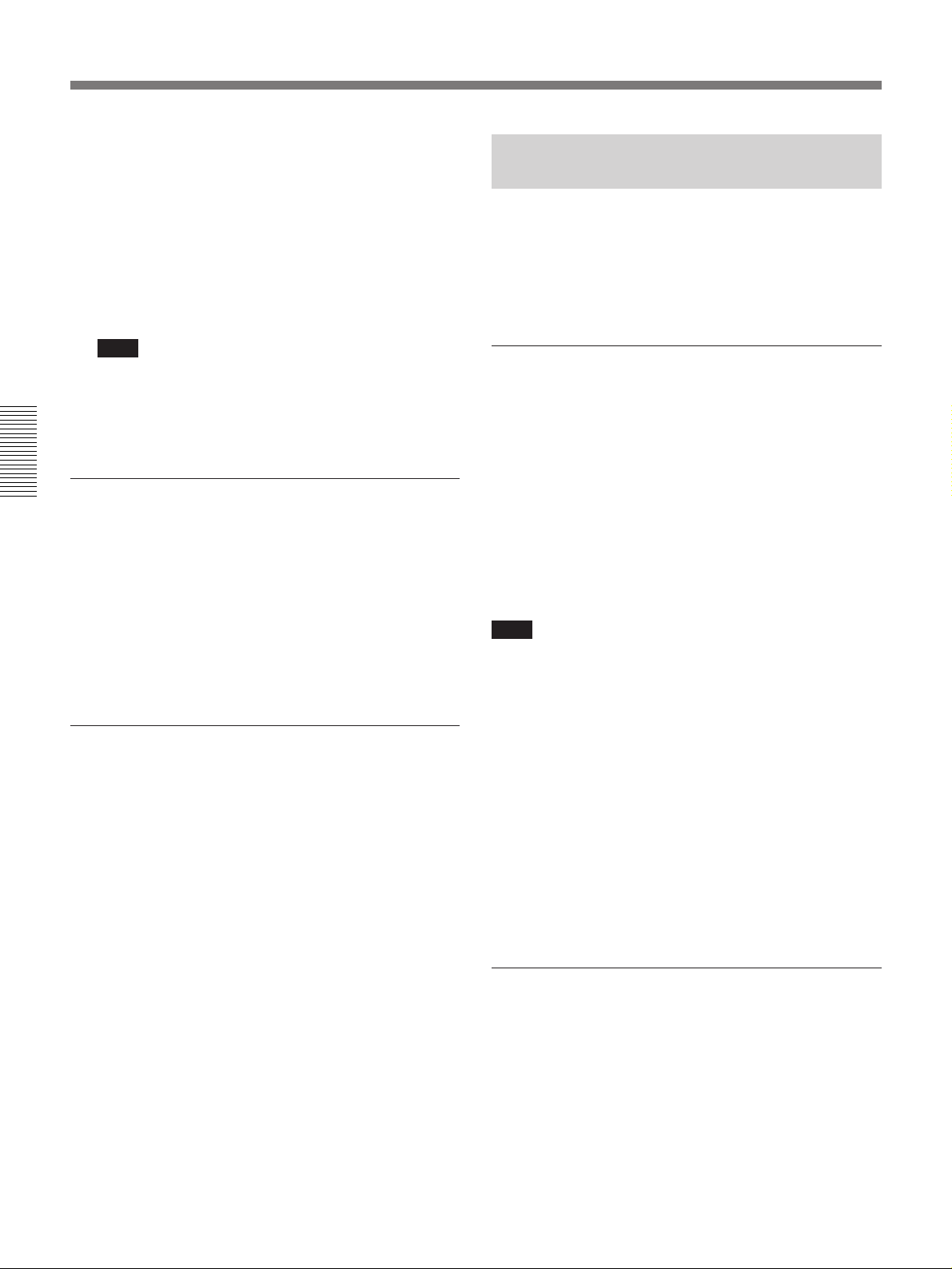
Setting the Time Data
7 Press the SET (YES) button.
The message “NOW SAVING...” appears on the
monitor screen, “Saving...” appears in the time
counter display, and the new settings are stored in
the unit’s memory.
After this saving operation is completed, the
monitor screen and the time counter display return
to their usual status.
Note
The set data may be lost if you power off the unit
while the above saving operation is in progress.
Wait until the saving operation is completed before
powering off.
Advancement of internal time code
Chapter 3 Convenient Functions for Editing Operation
generator
The internal time code generator can advance in either
of two modes, which can be set via “RUN MODE”
under the TIME CODE menu item.
FREE RUN: Advancement starts when the data
saving operation is completed.
REC RUN: Advancement starts when recording
starts and stops when recording stops.
To set the current time as the time code’s
initial value
In Step 2 above, set “RUN MODE” under the TIME
CODE menu item to “FREE RUN”, then set the
current time (format: HH:MM:SS:FF = hours:
minutes:seconds:frame number) in Step 3 and
subsequent steps.
Synchronizing Internal and
External Time Codes
When the unit is equipped with an optional DSBK130/130P Time Code Input/Output Board, the internal
time code generator can be locked to (synchronized
with) an external time code (LTC) that is input to the
unit.
To synchronize the internal time code to
external time code
Input an external time code (LTC) signal to the unit’s
TIME CODE IN connector, then set “TC MODE”
under the TIME CODE menu item to “EXT REGEN”.
The internal time code generator locks onto the
external time code and starts advancing. Once the
internal time code generator has become synchronized
in this way, you can disconnect the external time code
input and this unit will maintain the synchronized time
code.
Note
When the selected input mode is “QSDI” (the QSDI
indicator is lit in the INPUT MODE display), setting
“TC MODE” under the TIME CODE menu item to
“EXT REGEN” causes the internal time code
generator to automatically synchronize with the
external time code input to the unit via the QSDI
interface.
Once an external time code signal has been input, the
unit’s internal time code advancement mode and frame
count mode are automatically set as shown below.
Advancement mode: FREE RUN
Frame count mode: Same as external time code
(drop frame or non-drop frame)
34 Chapter 3 Convenient Functions for Editing Operation
To confirm external synchronization
Press the STOP button to put the unit into stop mode,
then press the REC button.
Look at the time counter display and check that the
time code value displayed there matches the external
time code value.
Page 35
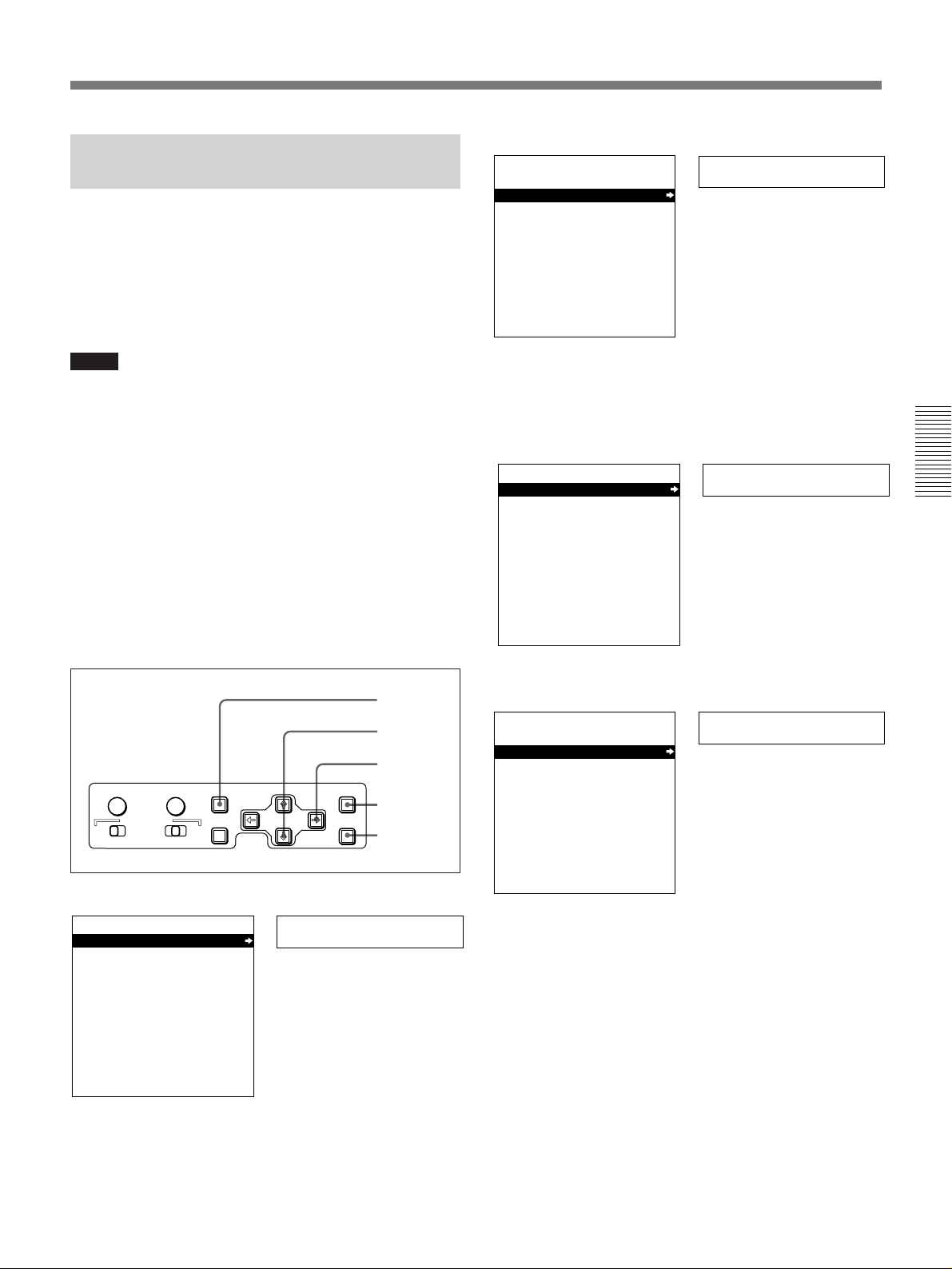
Rerecording the Time Code — TC
Insert Function
The TC insert function makes it possible to use the
internal time code generator to rewrite time code and
user bits when the time code recorded on a tape is
discontinuous.
You can start recording time code from an initial value
which can be set freely. (See page 33.)
Notes
•Use a tape which is recorded in the DVCAM format.
(You cannot use the TC insert function with a tape
recorded in DV format.)
•The time code recording starts from the tape position
at which this unit was servo-locked. (From the
current tape position, there is about 3 seconds delay
at playback of normal speed or about 16 seconds
delay at playback of 4 times normal speed.) To start
time code recording at the current tape position, first
rewind the tape by the time needed to allow the unit
to be servo-locked before reaching the current tape
position.
•If you use a tape on which ClipLink log data is
recorded, the ClipLink log data will be lost.
2 Press the ≥ button to select “AUTO FUNCTION”.
SYSTEM MENU
SETUP MENU
AUTO FUNCTION
HOURS METER
Monitor screen
Auto func
Time counter display
3 Press the ÷ button.
This displays the items in the level 1 of the auto
mode execution menu.
AUTO FUNCTION MENU
QSDI DUBBING
TC INSERT
Monitor screen
QSDI DUB
Time counter display
Chapter 3 Convenient Functions for Editing Operation
1
2,4
3,5
SYNC PHASE SC PHASE MENU
CH1/2
MONITOR SELECT
CH-
CH-
3/4
1/3
TC PRESET
CH2/4
MIX
RESET(NO)
SET(YES)
6
6,8,9
1 Press the MENU button on the menu control panel.
SYSTEM MENU
SETUP MENU
AUTO FUNCTION
HOURS METER
Monitor screen
Setup menu
Time counter display
4 Press the ≥ button to select “TC INSERT”.
AUTO FUNCTION MENU
QSDI DUBBING
TC INSERT
Monitor screen
TC insert
Time counter display
(Continued)
Chapter 3 Convenient Functions for Editing Operation 35
Page 36

Setting the Time Data
5 Press the ÷ button.
The following message appears.
TC INSERT
TC INSERT AT 4 TIMES
NORMAL SPEED?
X4 : YES KEY
X1 : NO KEY
ABORT: MENU KEY
Monitor screen
x4 mode?
Time counter display
6 Press the SET (YES) button to perform time code
recording at 4 times normal speed. Press the
RESET (NO) button to perform time code
Chapter 3 Convenient Functions for Editing Operation
recording at normal speed.
The following message appears.
TC INSERT
Time counter display
Set tape!
8 Press the SET (YES) button.
Time code recording starts.
TC INSERT
XXXXXXXXXXXXXXXXXXXXXXXX
EXECUTING.
TCR 00:00:00:00
UBR 00:00:00:00
ABORT:MENU KEY
Monitor screen
Executing
Time counter display
When the recording ends, the message “TC
INSERT COMPLETED. PUSH THE YES
BUTTON.” appears on the monitor screen and
“COMPLETED” appears in the time counter
display.
9 Press the SET (YES) button to exit the menu.
INSERT THE TAPE IN
THIS VTR.
ABORT:MENU KEY
Monitor screen
7 Insert the cassette.
A message to confirm the TC insert operation
appears.
TC INSERT
START TC INSERT?
START:YES KEY
ABORT:MENU KEY
Monitor screen
To cancel the TC insert operation
Press the MENU button.
TC insert?
Time counter display
36 Chapter 3 Convenient Functions for Editing Operation
Page 37
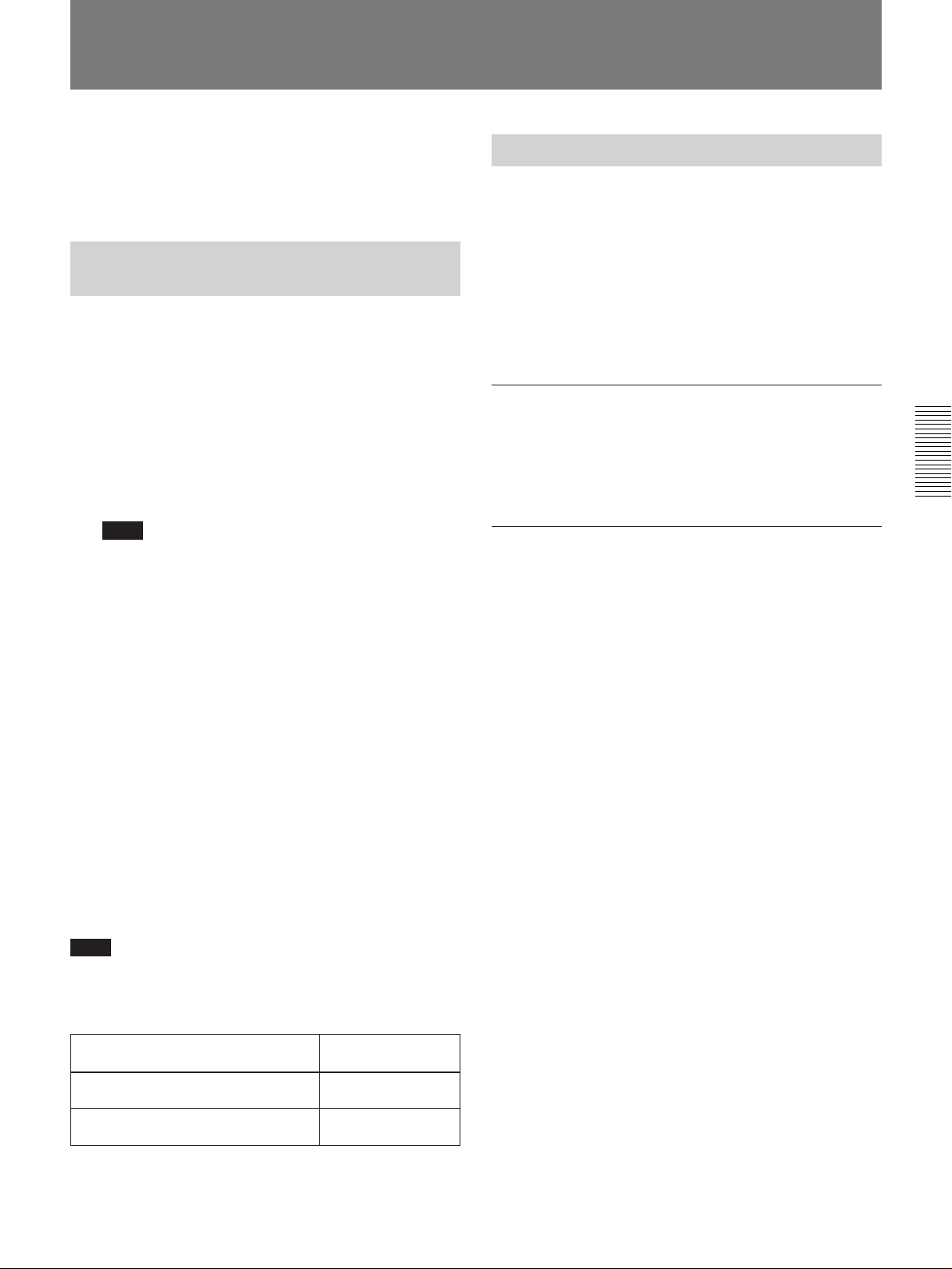
High-Speed and Low-Speed Search: Quickly and
Accurately Determining Editing Points
Use the search function to easily locate the desired
scene and to quickly and accurately determine edit
points.
Search Operations via External
Equipment
You can control the following operation modes of the
unit either from an editing controller (such as the ES-7,
PVE-500, etc.) connected to the REMOTE connector
on the rear panel or from a SIRCS-system remote
controller (such as the DSRM-10) connected to the
CONTROL S connector on the front panel.
Shuttle: Use this mode to view color playback at
speeds ranging from 0 to 32 times normal in both
directions.
Note
When controlling the unit from the DSRM-10 for
a shuttle-mode search, the maximum possible
search speed is 16 times normal in both directions.
If you want a faster search than this, hold down
the F FWD or REW button. This allows you to
view a color playback at 32 times normal in
forward or reverse direction.
Search Operations on This Unit
Once “PB” has been set for “F. FWD” and “REW”
via AUTO EE SELECT under the OPERATIONAL
FUNCTION menu item (factory default setting:
“PB”), you can use the F FWD button and REW
button for high-speed searching. When using these
buttons for high-speed searches, be sure to set the
REMOTE/LOCAL switch on the front panel to
LOCAL.
To do a forward high-speed search
Press and hold the F FWD button. While you are
holding down the button, you can view the color
playback, which is advancing 32 times normal speed.
Chapter 3 Convenient Functions for Editing Operation
To do a reverse high-speed search
Press and hold the REW button. While you are
holding down the button, you can view the color
playback, which is going at 32 times normal speed in
reverse direction.
Jog: Use this mode for low-speed search and frame-
by-frame search.
Digital slow: Use this mode for noise-free color
1
playback at speeds ranging from 0 to
/5 normal in
both directions.
Still: Use this mode to view a still picture of any
field.
Jog audio: Use this mode to monitor the audio track
1
at speeds ranging from 2 times to
/30 normal in
both directions.
Note
When controlling this unit from external equipment, be
sure to set the REMOTE/LOCAL switch on the unit’s
front panel as follows:
External equipment
Editing controller connected to
REMOTE connector
SIRCS-system remote controller
connected to CONTROL S connector
For a description of search operations via external
equipment, see the equipment’s operating instructions.
REMOTE/LOCAL
switch setting
REMOTE
LOCAL
Chapter 3 Convenient Functions for Editing Operation 37
Page 38
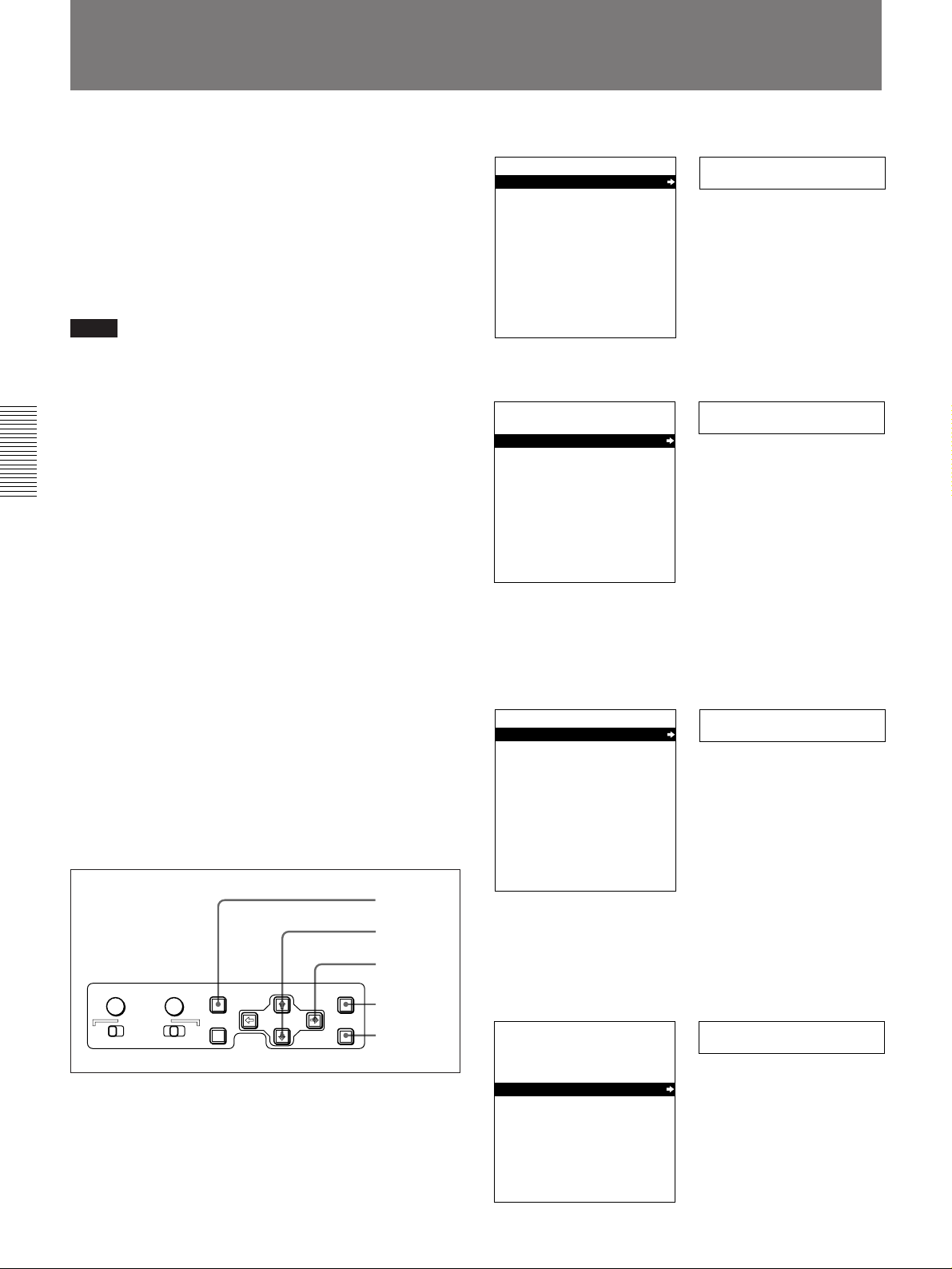
Dubbing Signals in QSDI Format — QSDI Dubbing
Dubbing Signals in QSDI Format — QSDI Dubbing Function
Function
In addition to straightforward tape dubbing, you can
also use this unit to dub automatically from the
beginning of the tape to the end, through an QSDI
interface.
When a tape recorded on a DSR-1/1P Digital
Videocassette Recorder or DSR-130/130P Digital
Camcorder is dubbed, the ClipLink log data held in the
cassette memory can also be copied.
Notes
•Use a tape which is recorded in the DVCAM format.
(A tape recorded in DV format cannot be used as a
source tape for QSDI dubbing.)
•Regardless of the audio recording mode setting of
this unit, dubbing is performed with the original
audio recording mode unchanged (two-channel mode
(48 kHz) or four-channel mode (32 kHz)).
•Approximately the last 2 minutes of the tape may not
Chapter 3 Convenient Functions for Editing Operation
be copied because of differences in tape lengths. (If
an Index Picture is recorded in this portion, it may
also not be copied.)
•A continuous recorded section of approximately 5
seconds for normal speed dubbing (approximately 20
seconds for dubbing at 4 times normal speed) is
required before the recording start point. It is
recommended that you pre-record color bars or a
similar signal at the start point of the source tape to
be dubbed on this unit.
To carry out QSDI dubbing, this unit must be
connected to the REMOTE and QSDI IN/OUT
connectors on the DSR-85/85P/80/80P/60/60P.
1 Press the MENU button on the menu control panel.
SYSTEM MENU
SETUP MENU
AUTO FUNCTION
HOURS METER
Monitor screen
Setup menu
Time counter display
2 Press the ≥ button to select “AUTO FUNCTION”.
SYSTEM MENU
SETUP MENU
AUTO FUNCTION
HOURS METER
Monitor screen
Auto func
Time counter display
3 Press the ÷ button.
This displays the items in the level 1 of the auto
mode execution menu.
AUTO FUNCTION MENU
QSDI DUBBING
TC INSERT
QSDI DUB
Time counter display
For details of the connections and switch settings, see the
section “Connections for QSDI Dubbing” (Page 64).
1,10
2,4
3,4,5
SYNC PHASE SC PHASE MENU
CH1/2
MONITOR SELECT
CH3/4
TC PRESET
CH-
CH-
1/3
2/4
MIX
38 Chapter 3 Convenient Functions for Editing Operation
RESET(NO)
6
SET(YES)
6,8
Monitor screen
4 Press the ÷ button to display the menu level 2 for
the item “QSDI DUBBING”, and select the
dubbing data with the ≥ button.
Example: Selecting “A/V/TC/CM”
AUTO FUNCTION MENU
QSDI DUBBING
A/V
A/V/TC
A/V/TC/CM
Monitor screen
>A/V/TC/CM
Time counter display
Page 39

5 Press the ÷ button.
8 Press the SET (YES) button.
The following message appears.
QSDI DUBBING
(A/V/TC/CM)
DUB AT 4 TIMES NORMAL
SPEED?
X4 : YES KEY
X1 : NO KEY
ABORT: MENU KEY
Monitor screen
x4 mode?
Time counter display
6 Press the SET (YES) button to perform dubbing at
4 times normal speed. Press the RESET (NO)
button to perform dubbing at normal speed.
The following message appears.
QSDI DUBBING
(A/V/TC/CM)
INSERT RECORD TAPE IN
THIS VTR AND SOURCE
TAPE IN THE PLAYER VTR.
ABORT:MENU KEY
Monitor screen
Set tape!
Time counter display
The tape is automatically wound back to the
beginning, and dubbing starts.
QSDI DUBBING
(A/V/TC/CM)
EXECUTING.
TCR 00:00:00:00
UBR 00:00:00:00
ABORT:MENU KEY
Monitor screen
Executing
Time counter display
To end the dubbing operation while it is in
progress
Press the STOP button.
When the dubbing is completed, message
“COMPLETED” appears on the monitor screen
and in the time counter display.
The source tape and recording tape are both
automatically rewound to the beginning, and the
cassettes ejected. When the cassette is ejected, this
unit returns to the state in step 6.
9 To continue by dubbing another tape, repeat steps
7 and 8.
Chapter 3 Convenient Functions for Editing Operation
7 Insert the source tape in the player, and the
recording tape in this unit.
A message to confirm the dubbing operation
appears.
QSDI DUBBING
(A/V/TC/CM)
START QSDI DUBBING?
START:YES KEY
ABORT:MENU KEY
Monitor screen
To cancel the dubbing operation
Press the MENU button.
Start dub?
Time counter display
10When the dubbing is completed, press the MENU
button to exit the menu.
Chapter 3 Convenient Functions for Editing Operation 39
Page 40
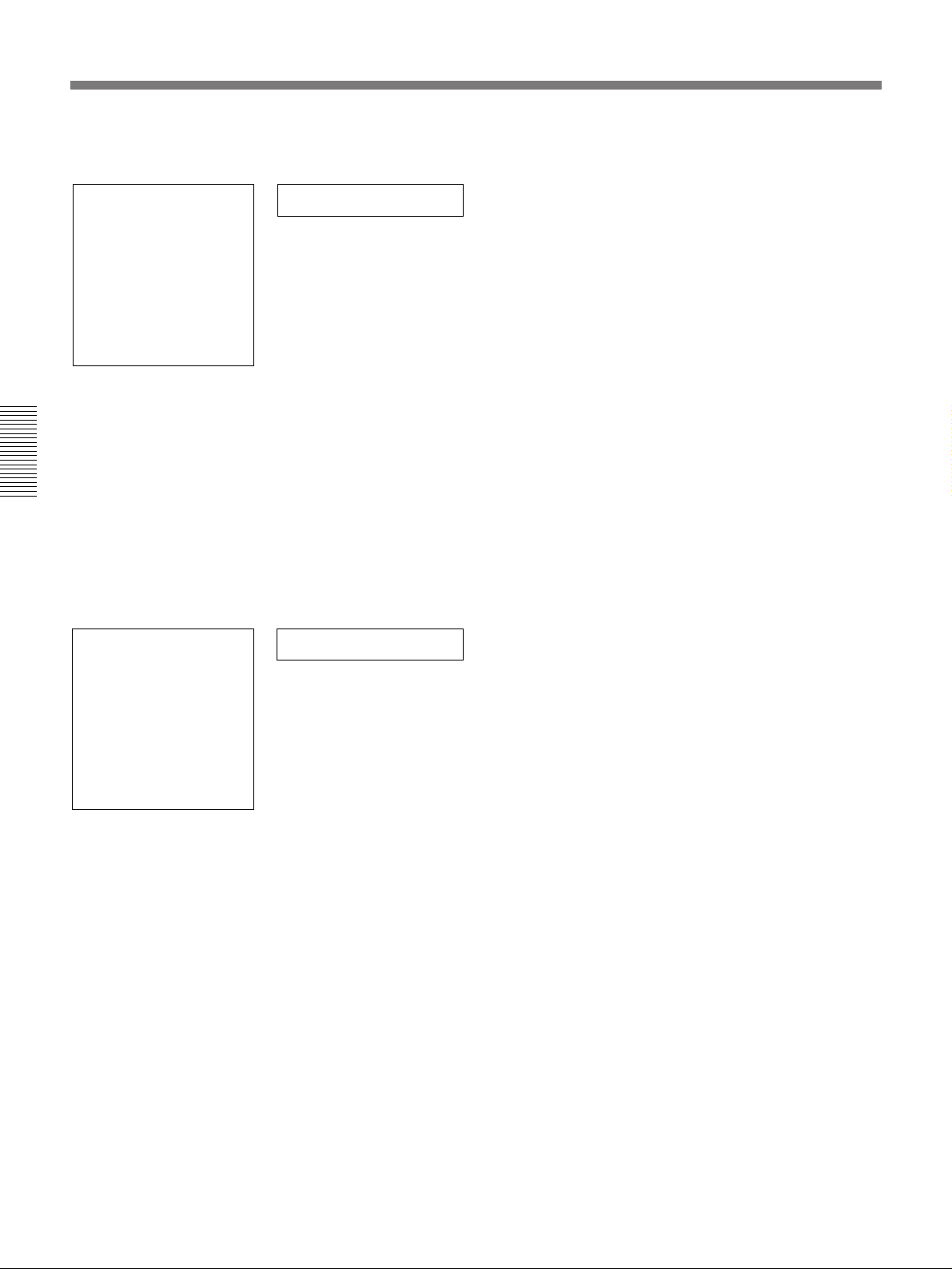
Dubbing Signals in QSDI Format — QSDI Dubbing Function
If the following message appears in step 7 for
an A/V/TC/CM dubbing operation
QSDI DUBBING
(A/V/TC/CM)
CM MEMORY STORAGE
CAPACITY OF THE RECORD
TAPE IS TOO SMALL.
ABORT:MENU KEY
Monitor screen
CM capacity!
Time counter display
When carrying out A/V/TC/CM dubbing, the contents
of the cassette memory of the cassettes inserted in both
this unit and the player are checked.
If the cassette memory capacity of the source tape is
larger than the cassette memory capacity of the
Chapter 3 Convenient Functions for Editing Operation
recording tape, the above message appears.
In this case, replace the recording tape by a tape with a
larger cassette memory capacity.
If the following message appears in step 8 for
an A/V/TC/CM dubbing operation
QSDI DUBBING
(A/V/TC/CM)
QSDI DUBBING IS ABORTED.
EXECUTE CM COPY?
COPY :YES KEY
NOT COPY:NO KEY
Monitor screen
Copy CM?
Time counter display
When carrying out A/V/TC/CM dubbing, if you press
the STOP button to stop dubbing in step 8, or if
dubbing stops because the source tape is longer than
the recording tape, the above message appears, to
confirm whether or not to copy the contents of the
cassette memory.
To copy the contents of the cassette memory, press the
SET (YES) button.
If you do not wish to copy the contents of the cassette
memory, press the RESET (NO) button. If you press
the RESET (NO) button, however, the contents of the
cassette memory may not agree with the material
recorded on the tape.
40 Chapter 3 Convenient Functions for Editing Operation
Page 41

Menu Organization
Chapter 4 Menu Settings
As shown in the figure below, the menu system
consists of four levels and is functionally divided into
three subsystems: the setup menu, the auto mode
(AUTO FUNCTION) execution menu and the digital
hours meter display menu. This chapter mainly
describes the setup menu, showing its contents and
how to operate it.
For details of the auto mode execution menu, see the
sections “Dubbing Signals in QSDI Format” (page 38) and
“Rerecording the Time Code — TC Insert Function” (page
35). For details of the digital clock display, see the section
“Regular Checks” (page 69).
The items of the setup menu are divided into several
GRADE item the settings themselves are made on
level 2 or level 3.
Also, the menu items are divided into two categories
according to how frequently they are accessed: the
“basic” items, to which frequent access is normally
required, and the “enhanced” items, which are less
frequently used. In the following figure, the items
shown in boldface are basic items, and the other items
are enhanced items.
The menu settings are saved in non-volatile memory,
which means they are not erased when you power off
the unit after executing the setting operation.
functional groups on level 1, and except for the MENU
Menu organization
Menu selection level Level 1 Level 2 Level 3
SETUP MENU
AUTO FUNCTION
HOURS METER
OPERATIONAL FUNCTION
DISPLAY CONTROL
TIME CODE
TAPE PROTECTION
VIDEO CONTROL
AUDIO CONTROL
MENU GRADE
QSDI DUBBING
TC INSERT
T1:OPERATION
T2:DRUM ROTATION
T3:TAPE RUNNING
CT:THREADING
AUTO EE SELECT
LOCAL ENABLE
MAX SRCH SPEED
AUTO REW
PREROLL TIME
AFTER CUE-UP
PLAY START
A1 EDIT CH
A2 EDIT CH
A MODE CHANGE
QSDI AUDIO MON
CHARA. DISPLAY
CHARA. POSITION
CHARA. TYPE
DISPLAY INFO
SUB STATUS
MENU DISPLAY
PEAK HOLD
OVER DISP HOLD
BRIGHTNESS
ALARM
REF. ALARM
TC MODE
RUN MODE
DF MODE (DSR-85 only)
UB BINARY GP.
TC EE OUT MODE
FROM STOP
FROM STILL
STILL MODE
SETUP REMOVE (DSR-85 only)
SETUP ADD (DSR-85 only)
DIGITAL INPUT
REC POINT MUTE
REF LEVEL
AUDIO MUTE
A/V
A/V/TC
A/V/TC/CM
CASSETTE OUT
F.FWD/REW
STOP
STANDBY OFF
Chapter 4 Menu Settings
STOP TIMER
NEXT MODE
STILL TIMER
NEXT MODE
Chapter 4 Menu Settings 41
Page 42

Menu Contents
Menu Contents
SETUP Menu
The purpose and settings of the setup menu items are
described below.
Indications of menu Items and settings
•In the table below entitled “Menu Contents”, the
indication of each menu item or setting on the
monitor screen is shown first, then the indication of
the same item or setting on the time counter display
of this unit is shown in square brackets ([ ]).
OPERATIONAL FUNCTION [Operational]: Operation
settings
AUTO EE SELECT [> Auto
EE]: Determine whether
the unit enters EE mode or
PB mode when audio and
video signals from other
equipment are input.
When this unit is used as
the recorder for cut editing,
it is possible to output the
Chapter 4 Menu Settings
input audio and video
signals to the monitor. The
term “EE” mode is used to
refer to this feature, which
enables the entire editing
operation to be carried out
with a single monitor.
LOCAL ENABLE [> Local ENA]: Select which of the tape
transport control buttons (EJECT, REW, PLAY, F FWD,
STOP, REC) operate when the REMOTE/LOCAL switch is
set to REMOTE.
MAX SRCH SPEED [> Max SRCH]: Set the maximum value
for search mode.
AUTO REW [> AUTO REW]: Determine whether or not to
rewind automatically when playback reaches the end of a
tape.
a) Note
Set this item to “PB” when you want to use the F FWD
and REW buttons to view playback at 32 times normal
CASSETTE OUT [>> Cass.
out]: Operations when the
cassette has been ejected
F. FWD/REWa) [>> F. FWD/
REW]: Operations when in
fast forward or rewind
mode
STOP [>> STOP]:
Operations when in stop
mode
STANDBY OFF [>> STBY
OFF]: Operations when in
standby off mode
(Examples)
Indication in monitor
screen
OPERATIONAL FUNCTION [Operational]
CASSETTE OUT [>> Cass. out]
∗EE [>>> EE]
•Settings that have an asterisk in front of them (such
as ∗EE) are factory default settings.
•On the time counter display, one to three “>” symbols
may precede item or setting indications depending on
the current menu level. Larger numbers of “>”
symbols indicate lower menu levels.
Menu contents
Description of settings
∗EE [>>> EE]: Output video and audio signals from other
equipment.
PB [>>> PB]: Mute video and audio signals.
EE [>>> EE]: Output video and audio signals from other
equipment.
∗PB [>>> PB]: Mute video and audio signals. (However,
holding down the F FWD or REW button on the front panel
makes this setting ineffective temporarily and allows you to
perform a picture search at 32 times normal speed in
forward or reverse direction.)
EE [>>> EE]: Output video and audio signals from other
equipment.
∗PB [>>> PB]: The unit enters playback mode and outputs a
still picture.
EE [>>> EE]: Output video and audio signals from other
equipment
∗PB [>>> PB]: The unit enters playback mode and outputs a
still picture.
ALL DISABLE [>> All DIS]: All of the tape transport control
buttons are disabled.
∗STOP & EJECT [>> STOP & E]: Only the STOP and EJECT
buttons are enabled.
ALL ENABLE [>> All ENA]: All of the tape transport control
buttons are enabled, and settings such as preroll time
change or time data display selection are effective.
×16 [>> × 16]: Restrict the search speed to 16 times normal.
Use this setting when using search mode for cueing.
∗× 32 [>> × 32]: Restrict the search speed to 32 times
normal. Use this setting when using search mode for
cueing.
× 85 [>> × 85]: Allow searching at up to the maximum tape
transport speed of 85 times normal. The picture cannot be
seen on the monitor at this speed.
∗ENABLE [>> ENABLE]: Rewind automatically.
DISABLE [>> DISABLE]: Do not rewind automatically.
Indication in time
counter display
(Continued)
speed. If this item is set to “EE”, holding down the F
FWD and REW buttons produces EE pictures.
42 Chapter 4 Menu Settings
Page 43

Menu contents (Continued)
OPERATIONAL FUNCTION [Operational]: Operation
Description of settings
settings
PREROLL TIME [> Preroll]: Set the preroll time. The preroll time can be set in one-second increments to
between 0 and 15 seconds (0 SEC [>> 0 SEC] to 15 SEC
[>> 15 SEC]). When an editing controller such as the PVE500 has been connected, this setting is disabled and the
editing controller’s setting is in effect. Operations such as the
preroll time setting and the time data switching operation are
also performed on the editing controller.
Factory default setting: 5 SEC [>> 5 SEC]
AFTER CUE-UP [> After CUE]: Select the operating mode
following cue-up.
PLAY START [> PLAY Start]: Set the timing for switching
from stop mode to playback mode.
In an editing system including an editing controller such as
the PVE-500, adjusting this setting so that the delay before
switching to playback mode is the same on all the decks of
the editing system means that there is no longer a need to
STOP [>> STOP]: Stop mode
∗STILL [>> STILL]: Output still pictures in search mode.
16 FRAME DELAY [>> 16 delay] to 4 FRAME DELAY
[>> 4 delay]: The larger the numerical value, the longer the
delay. By adjusting this setting, it is possible to reduce the
phase synchronization time and preroll time during editing.
Factory default setting: 5 FRAME DELAY [>> 5 delay] (for
DSR-85) or 4 FRAME DELAY [>> 4 delay] (for DSR-85P)
synchronize the decks for editing, and the preroll time can
be shortened.
A1 EDIT CH [> A1 Edit CH]: Determine which audio channel
the EDIT PRESET command set on an editing controller
(such as the PVE-500) for A1 is assigned to.
∗CH-1 [>> CH-1]: Assign to channel 1.
CH-2 [>> CH-2]: Assign to channel 2.
CH-3 [>> CH-3]: Assign to channel 3.
CH-1 & CH-2 [>> CH-1&2]: Assign to channel 1 and channel
2.
A2 EDIT CH [> A2 Edit CH]: Determine which audio channel
the EDIT PRESET command set on an editing controller
(such as the PVE-500) for A2 is assigned to.
∗CH-2 [>> CH-2]: Assign to channel 2.
CH-3 [>> CH-3]: Assign to channel 3.
CH-4 [>> CH-4]: Assign to channel 4.
CH-3 & CH-4 [>> CH-3&4]: Assign to channel 3 and channel
4.
A MODE CHANGE [> Aud change]: Determine whether or
not to permit an insert editing that uses a different audio
∗OFF [>> OFF]: Do not permit.
ON [>> ON]: Permit.
recording mode (2- or 4-channel mode) from that which
was used for the tape loaded in the recorder.
QSDI AUDIO MON [> QSDI A mon]: Determine what type of
audio signal to be output as EE audio when the selected
input is QSDI.
∗QSDI [>> QSDI]: Output the input QSDI audio as it is.
ANALOG [>> Analog]: Automatically switch audio input
selection and output analog audio.
AES/EBU [>> AES/EBU]: Automatically switch audio input
selection and output AES/EBU format digital audio.
SDI [>> SDI]: Automatically switch audio input selection and
output SDI format digital audio.
a)
a) Displayed only when the optional DSBK-120/120P SDI
Input/Output Board is installed.
Chapter 4 Menu Settings
DISPLAY CONTROL [Display]: Settings related to
indications on the monitor and the unit
CHARA. DISPLAY [> Chara disp]: Determine whether or not
to output text (such as time code numbers) from the VIDEO
OUT 2 (SUPER) connector.
CHARA. POSITION [> Chara pos]: Set the position of text
superimposed on output from the VIDEO OUT 2 (SUPER)
connector to the monitor.
Description of settings
∗ON [>> ON]: Output text.
OFF [>> OFF]: Do not output text. (In spite of this setting,
pressing the MENU button causes menu text to be output.)
Use ¿ ÷ ˘ ≥ buttons on the menu control panel to adjust
the indication position while watching the monitor screen.
Press the MENU button to confirm the setting and return to
the level 1 of the setup menu.
(Continued)
Chapter 4 Menu Settings 43
Page 44

Menu Contents
DISPLAY CONTROL [Display]: Settings related to
indications on the monitor and the unit
CHARA. TYPE [> Chara type]: Set the type of characters in
text superimposed on output from the VIDEO OUT 2
(SUPER) connector to the monitor.
DISPLAY INFO [> DISP info]: Select information
superimposed on output from the VIDEO OUT 2 (SUPER)
connector to the monitor.
Chapter 4 Menu Settings
SUB STATUS [> Sub status]: Select supplementary status
information superimposed on output from the VIDEO OUT
2 (SUPER) connector to the monitor
(page 53).
Menu contents (Continued)
Description of settings
Make the following settings while watching the monitor
screen.
∗WHITE (WITH BKGD) [>> White]: White characters on black
background
BLACK (WITH BKGD) [>> Black]: Black characters on white
background
WHITE/OUTLINE [>> W/outline]: White characters with black
outline
BLACK/OUTLINE [>> B/outline]: Black characters with white
outline
Press the MENU button to confirm the setting and return to
the level 1 of the setup menu.
∗TIME DATA & STATUS [>> Time&STA]: Time data and
operating mode indications
TIME DATA & UB [>> Time&UB]: Time data selected using
the COUNTER SELECT button, and user bit data. (When
user bit data is selected using the COUNTER SELECT
button, user bit data and time code are output.)
TIME DATA & CNT [>> Time&CNT]: Time data selected
using the COUNTER SELECT button, and CNT value.
(When CNT is selected using the COUNTER SELECT
button, CNT value and time code are output.)
TIME DATA ONLY [>> Time]: Only time data
REC DATE & TIME [>> REC Date]: The time data selected
with the COUNTER SELECT button is shown on the time
counter display, and the date and time of recording are
shown on the monitor screen.
∗OFF [>> OFF]: Nothing of supplementary status information.
EDIT PRESET [>> Edit Pre]: Indications of the editing mode
settings made from the connected editing controller.
PB FORMAT [>> Format]: Indication of the recording format
which was used for the tape being played back.
TC MODE [>> TC mode]: Indications of the operating mode
of internal time code generator.
ALL [>> ALL]: All of the above-mentioned items of
supplementary status information.
MENU DISPLAY [> Menu DISP]: Set the type of characters in
menu text superimposed on output from the VIDEO OUT 2
(SUPER) connector to the monitor.
PEAK HOLD [> Peak hold]: Set the peak hold time for audio
level meter.
44 Chapter 4 Menu Settings
For details of supplementary status information displayed on
the monitor when a setting other than “OFF” is selected, see
“Displaying of Supplementary Status Information” (page 55).
Make the following settings while watching the monitor
screen.
∗WHITE [WITH BKGD] [>> White]: White characters on black
background
BLACK [WITH BKGD] [>> Black]: Black characters on white
background
WHITE/OUTLINE [>> W/outline]: White characters with black
outline
BLACK/OUTLINE [>> B/outline]: Black characters with white
outline
Press the MENU button to confirm the setting and return to
the level 1 of the setup menu.
1.5 SEC [>> 1.5 SEC] to ∗OFF [>> OFF]: Set the time from
zero (OFF) to 1.5 seconds in steps of 0.1 second.
(Continued)
Page 45

Menu contents (Continued)
DISPLAY CONTROL [Display]: Settings related to
indications on the monitor and the unit
OVER DISP HOLD [> Hold OVER]: Determine whether or not
to hold the OVER indication display on the audio level
meter once the indication lights.
BRIGHTNESS [> Brightness]: Set the brightness of front
panel indicators.
ALARM [> ALARM]: Determine whether alarm messages are
issued or not.
REF. ALARM [> REF ALARM]: Determine whether alarm
messages related to reference video signal are issued or
not.
Description of settings
∗OFF [>> OFF]: Do not hold the OVER indication display.
ON [>> ON]: Hold the OVER indication display.
Note
With “ON” selected, once the display is held it will remain held
unless you change the setting to “OFF”.
Set brightness as a percentage of the maximum.
∗100% [>> 100%]
66% [>> 66%]
33% [>> 33%]
∗ON [>> ON]: Alarm messages are issued.
OFF [>> OFF]: Alarm messages are not issued.
ON [>> ON]: Alarm messages are issued.
∗ON (LIMITED) [>> ON (Limit)]: Alarm messages are issued
only during recording mode, EE mode, and while editing.
OFF [>> OFF]: Alarm messages are not issued.
TIME CODE [Time code]: Settings related to the time code
generator
TC MODE [> TC MODE]: Determine whether to use internal
time code (generated by the internal time code generator)
or external time code.
RUN MODE [> RUN mode]: Select the time code generator’s
advancement (RUN) mode.
(Only on DSR-85)
DF MODE [> DF mode]: Select whether the time code
generator and time counter operate in drop frame mode or
non-drop frame mode.
Normally select drop frame mode, to keep in sync with real
time. The non-drop frame mode is useful for example
when using computer graphics, and working on a frame
count basis.
Description of settings
∗INT PRESET [>> INT]: Use internal time code.
EXT REGEN [>> EXT]: Use external time code.
Notes
• To be able to input an LTC signal from external equipment, it
is necessary to install the optional DSBK-130/130P Time
Code Input/Output Board in this unit.
• When the selected input mode is “QSDI” (the QSDI indicator
is lit in the INPUT MODE display), setting “TC MODE” under
the TIME CODE menu item to “EXT REGEN” causes the
internal time code generator to automatically synchronize
with the external time code input to the unit via the QSDI
interface.
∗FREE RUN [>> FREE RUN]: Time code generator keeps
running.
REC RUN [>> REC RUN]: Time code generator only runs
while recording.
Note
Set to “FREE RUN” when carrying out editing with an editing
controller. With the “REC RUN” setting, editing and other
operations will not be carried out correctly.
∗ON (DF) [>> ON (DF)]: Drop frame mode
OFF (NDF) [>> OFF (NDF)]: Non-drop frame mode
Chapter 4 Menu Settings
(Continued)
Chapter 4 Menu Settings 45
Page 46

Menu Contents
Menu contents (Continued)
TIME CODE [Time code]: Settings related to the time
code generator
UB BINARY GP. [> UB Binary Gp]: Select the user bit
binary group flag of the time code generator
Note
When the TC MODE menu item is set to EXT REGEN, the
user-bit binary group flag setting follows the setting on the
time code input to this unit.
TC EE OUT MODE [> TC out mod]: This only appears when
the optional DSBK-130/130P Timecode Input/Output
Board is installed.
It controls the phase of the LTC signal output when
recording timecode and in “STOP REC” mode (forced EE
mode).
Description of settings
∗000: NOT SPECIFIED [>> 000]: Character set not specified
001: ISO CHARACTER [>> 001]: 8-bit characters
conforming to ISO 646 and ISO 2022
010: UNASSIGNED-1 [>> 010]: Undefined
011: UNASSIGNED-2 [>> 011]: Undefined
100: UNASSIGNED-3 [>> 100]: Undefined
101: PAGE/LINE [>> 101]: Mutliplex
110: UNASSIGNED-4 [>> 110]: Undefined
111: UNASSIGNED-5 [>> 111]: Undefined
∗MUTE [>> mute]: Output no timecode.
THROUGH [>> through]: Output LTC with the phase
synchronized to the signal input to the TIME CODE IN
connector. Use this mode when the signal input to the
VIDEO IN connectors is not synchronized to the reference
video signal. (See the example configuration on page 48.)
VIDEO INPUT PHASE [>> V input]: Output LTC with the phase
synchronized to the input video signal. Use this mode when
using the video input in a bridging (loop-through)
connection. (See the example configuration on page 48.)
VIDEO OUTPUT PHASE [>> V output]: Output LTC with the
phase synchronized to the output video signal. Use this
mode when using a bridging (loop-through) connection from
the output video to the input video. (See the example
configuration on page 49.)
Chapter 4 Menu Settings
TAPE PROTECTION [Tape protect]: Settings related to
tape and video head protection
FROM STOP [> From
FROM STILL [> From
STOP]: Set the time to
switch from stop mode to
tape protection mode and
select the mode for
protecting the video
heads and video tape.
STILL]: Set the time to
switch from still search
mode or playback pause
mode to tape protection
mode. Also select the
type of tape protection
mode to follow still search
mode when the set time
elapses (playback pause
mode is always followed
by tension release mode).
STOP TIMER [>> STP timer]:
Set the time to switch from
stop mode to tape protection
mode.
NEXT MODE [>>> Next mode]:
Select tape protection mode
when time set in STOP
TIMER setting elapses.
STILL TIMER [>> STL timer]:
Set the time to switch from
still search mode or
playback pause mode to
tape protection mode.
NEXT MODE [>>> Next mode]:
Select the type of tape
protection mode to follow
still search mode when the
time set in “STILL TIMER”
elapses.
Description of settings
30 MIN [>>> 30 min] to 0.5 SEC [>>> 0.5 sec]: Select time
from 16 settings ranging from 0.5 seconds to 30 minutes in
steps of 0.1 second.
Factory default setting: 8MIN [>>> 8min]
∗STANDBY OFF [>>> STANDBY]: Standby off mode
TENSION RELEASE [>>> T.RLSE]: The tape tension is
released, but the picture can still be seen on the monitor.
Note
When the unit is in tension release mode, the head drum is
still rotating, so the picture can be output and monitored. That
is, it is still in “standby on” mode (i.e. is on standby).
Therefore, care should be taken over the setting if it is
critically important whether the unit is in “standby on” or
“standby off” mode (for example when the unit is used for
broadcasting).
30 MIN [>>> 30 min] to 0.5 SEC [>>> 0.5 sec]: Select time
from 16 settings ranging from 0.5 seconds to 30 minutes in
steps of 0.1 second.
Factory default setting: 8MIN [>>> 8min]
∗STEP FWD [>>> Step]: The tape is advanced at 1/30 normal
speed for 2 seconds.
STANDBY OFF [>>> STANDBY]: Standby off mode
TENSION RELEASE [>>> T.RLSE]: The tape tension is
released, but the picture can still be seen on the monitor.
Note
When the unit is in step forward or tension release mode, the
head drum is still rotating, so the picture can be output and
monitored. That is, it is still in “standby on” mode (i.e. is on
standby). Therefore, care should be taken over the setting if
it is critically important whether the unit is in “standby on” or
“standby off” mode (for example when the unit is used for
broadcasting).
46 Chapter 4 Menu Settings
Page 47

Menu contents (Continued)
VIDEO CONTROL [Video]: Settings related to video
control
STILL MODE [> STILL mod]: Determine whether the image
of a whole frame or a field is output in still playback mode.
(Only on DSR-85)
SETUP REMOVE [> Setup rmv]: Determine whether or not to
remove black setup from analog video input signals.
(Only on DSR-85)
SETUP ADD [> Setup add]: Determine whether or not to add
black setup to analog video output signals.
Description of setting
FRAME STILL [>> Frame]: Output the image of a whole
frame.
∗FIELD 1 STILL [>> Field 1]: Output the image of field 1 only.
FIELD 2 STILL [>> Field 2]: Output the image of field 2 only.
∗OFF [>> OFF]: Do not remove black setup.
ON [>> ON]: Remove black setup.
∗OFF [>> OFF]: Do not add black setup.
ON [>> ON]: Add black setup.
AUDIO CONTROL [Audio]: Settings related to audio
Description of setting
control
DIGITAL INPUT [> Digi. Input]: Enable or disable the AUDIO
INPUT LEVEL control knobs to work for AES/EBU, SDI, or
∗VARIABLE [>> Variable]: Enable the control knobs.
BYPASS [>> Bypass]: Disable the control knobs.
QSDI format digital audio input.
REC POINT MUTE [> REC pt mute]: Determine whether or
not to mute audio at the joints of recordings.
∗OFF [>> OFF]: Mute.
ON [>> ON]: Do not mute.
REF LEVEL [> REF Level]: Select reference audio level. Select the level from among the following three:
–12dB [>> –12dB], –18dB [>> –18dB], and
–20dB [>> –20dB]
Factory default setting: –20 dB (DSR-85), –18 dB (DSR-
85P)
AUDIO MUTE [> Audio mute]: Select whether or not to mute
the output until the audio signal has stabilized, in the
transition from still/search mode to playback.
ON [>>ON]: Mute.
∗OFF [>>OFF]: Do not mute. (This reduces the time delay
until the audio signal is output.)
Notes
• In the transition from the stop mode to playback, muting is
always applied until the audio signal has stabilized.
• The search speeds at which an audio signal can be output
vary from model to model.
MENU GRADE [Menu grade]: Selection of menu items to
Description of settings
be displayed
Determine whether to display basic items only or both basic
and enhanced items on the monitor screen and on the time
counter display when using the menu.
∗BASIC [> Basic]: Display basic items only.
ENHANCED [> Enhanced]: Display both basic and enhanced
items.
Chapter 4 Menu Settings
Chapter 4 Menu Settings 47
Page 48

Menu Contents
TC EE OUT MODE settings
Use the following as reference information when
setting “TC EE OUT MODE” (see page 46).
•THROUGH mode
In this mode, the LTC signal is output with the phase
synchronized to the input timecode signal, and is
appropriate when recording signals from multiple
devices on a number of VCRs.
When the camcorder is in genlock mode the timecode
precision is ±0 frames, and when not in genlock
mode is ±1 frame.
Camcorder 1
Camcorder 2
Chapter 4 Menu Settings
VIDEO IN
AUDIO IN
TIME CODE IN
TIME CODE OUT
DSR-85/85P (1st unit)
VIDEO IN
AUDIO IN
TIME CODE IN
TIME CODE OUT
DSR-85/85P (2nd unit)
•VIDEO INPUT PHASE mode
The timecode output signal is synchronized to the
input video signal.
This mode is appropriate when the output from a
single device is recorded on a number of VCRs. The
connections are loop-through connections.
In this mode, the same timecode is recorded on all of
the VCRs 1 to n.
VIDEO INVIDEO OUT
VIDEO LOOP THRU
TIME CODE IN
TIME CODE OUT
Input device
(VCR, camera, etc.)
DSR-85/85P (1st unit)
VIDEO IN
VIDEO LOOP THRU
TIME CODE IN
TIME CODE OUT
DSR-85/85P (2nd unit)
Camcorder n
Composite video or S-video signal
Audio signal
Timecode signal
VIDEO IN
AUDIO IN
TIME CODE IN
TIME CODE OUT
DSR-85/85P (nth unit)
VIDEO IN
VIDEO LOOP THRU
TIME CODE IN
TIME CODE OUT
DSR-85/85P (nth unit)
Composite video or SDI (video and audio) signal
Timecode signal
48 Chapter 4 Menu Settings
Page 49

•VIDEO OUTPUT PHASE mode
The timecode output signal is synchronized to the
output video signal.
This mode is appropriate when the output from a
single device is output to a number of VCRs with
separate cables for video, audio, and timecode.
In this mode, the same timecode is recorded on all of
the VCRs 1 to n.
VIDEO INVIDEO OUT
AUDIO OUT
TIME CODE OUT
Input device
(VCR, camera, etc.)
VIDEO OUT
AUDIO IN
AUDIO OUT
TIME CODE IN
TIME CODE OUT
DSR-85/85P (1st unit)
VIDEO IN
VIDEO OUT
AUDIO IN
AUDIO OUT
TIME CODE IN
TIME CODE OUT
DSR-85/85P (2nd unit)
Chapter 4 Menu Settings
• Composite video signal
• S-video signal
• Analog component signal
• SDI signal
Audio signal
Timecode signal
VIDEO IN
VIDEO OUT
AUDIO IN
AUDIO OUT
TIME CODE IN
TIME CODE OUT
DSR-85/85P (nth unit)
Chapter 4 Menu Settings 49
Page 50

Menu Contents
Auto mode (AUTO FUNCTION) execution menu
The following table shows the purpose and function of
the items in the auto mode execution menu.
QSDI DUBBING [QSDI dub]: Selection of data for QSDI
dubbing
For dubbing through the QSDI interface, select data that the
dubbing applies to.
TC INSERT [TC insert]: Time code rewriting
Rewrite the time code from an initial value which can be set
freely.
Chapter 4 Menu Settings
For details of the use of individual items, see the sections
“Dubbing Signals in QSDI Format” (page 38) and
“Rerecording the Time Code — TC Insert Function” (page
35).
Menu contents
Description of setting
A/V [> A/V]: Dub the audio and video.
A/V/TC [> A/V/TC]: Dub the audio, video, and time code.
A/V/TC/CM [> A/V/TC/CM]: Dub the audio, video, time code,
and cassette memory contents.
Note
When “A/V” is selected, the time code recorded follows the
setting of the TIME CODE item in the setup menu.
Description of setting
—
50 Chapter 4 Menu Settings
Page 51
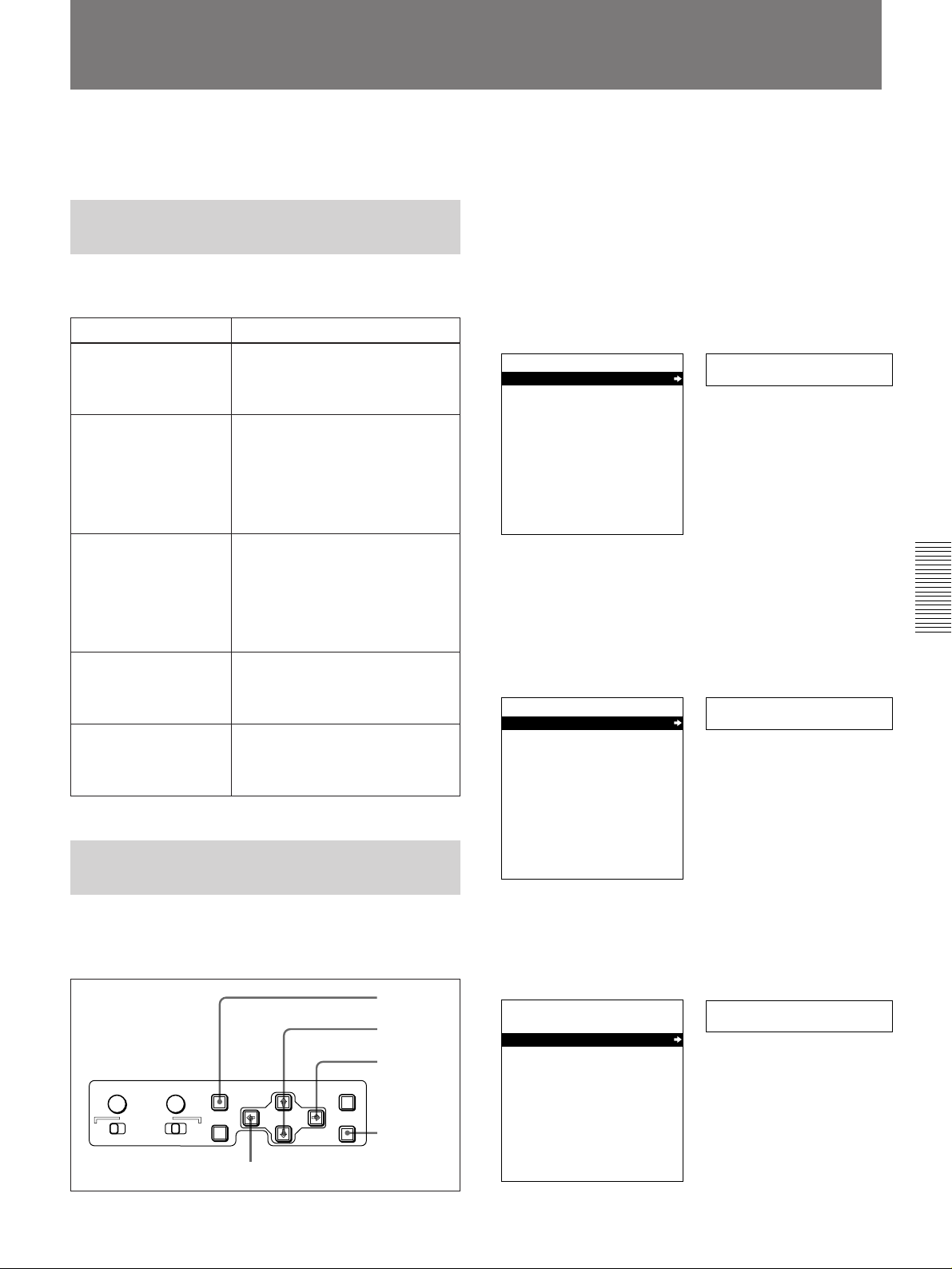
Changing Menu Settings
This section explains how to change menu settings.
Buttons Used to Change
Settings
Use the following buttons on the menu control panel to
change the menu settings.
Menu control buttons Functions
MENU button • Opens the menu and launches
menu control mode.
• Closes the menu and exits menu
control mode.
˘ and ≥ buttons These buttons move the
highlighted cursor up and down
within the current level to select
an item or setting. Hold down one
of these buttons to make the
highlighted cursor move
continuously.
¿ and ÷ buttons • Press the ÷ button to go down
one level.
• Press the ¿ button to go up
one level.
Hold down one of these buttons to
make the highlighted cursor move
continuously.
RESET (NO) button • Returns the setting to the factory
default setting.
• Sends a negative response to
prompts on the monitor screen.
SET (YES) button • Saves the new setting in
memory.
• Sends a positive response to
prompts on the monitor screen.
1 Press the MENU button on the menu control panel.
The menu selection level display appears on the
monitor, with “SETUP MENU” selected (shown in
reverse video).
The time counter display of this unit shows only
the currently selected item. When the item name is
long, it is abbreviated.
Menu selection level display
SYSTEM MENU
SETUP MENU
AUTO FUNCTION
HOURS METER
Monitor screen
Setup menu
Time counter display
2 Press the ÷ button.
This displays all items in the menu level 1.
Level-1 menu display
OPERATIONAL FUNCTION
DISPLAY CONTROL
TIME CODE
MENU GRADE
SETUP MENU
:BASIC
Operational
Time counter display
Chapter 4 Menu Settings
Changing the Settings of Basic
Items
The factory default setting is to display only basic
items. To change the settings of basic items proceed as
follows.
1
3,5,7
2,4,6
SYNC PHASE SC PHASE MENU
CH1/2
MONITOR SELECT
CH-
CH-
3/4
1/3
TC PRESET
CH2/4
MIX
RESET(NO)
SET(YES)
9
8
Monitor screen
3 Press the ≥ or ˘ button, to select the required
item.
Example: Display when “DISPLAY CONTROL” is selected
OPERATIONAL FUNCTION
DISPLAY CONTROL
TIME CODE
MENU GRADE
SETUP MENU
:BASIC
Monitor screen
Chapter 4 Menu Settings 51
Display
Time counter display
(Continued)
Page 52
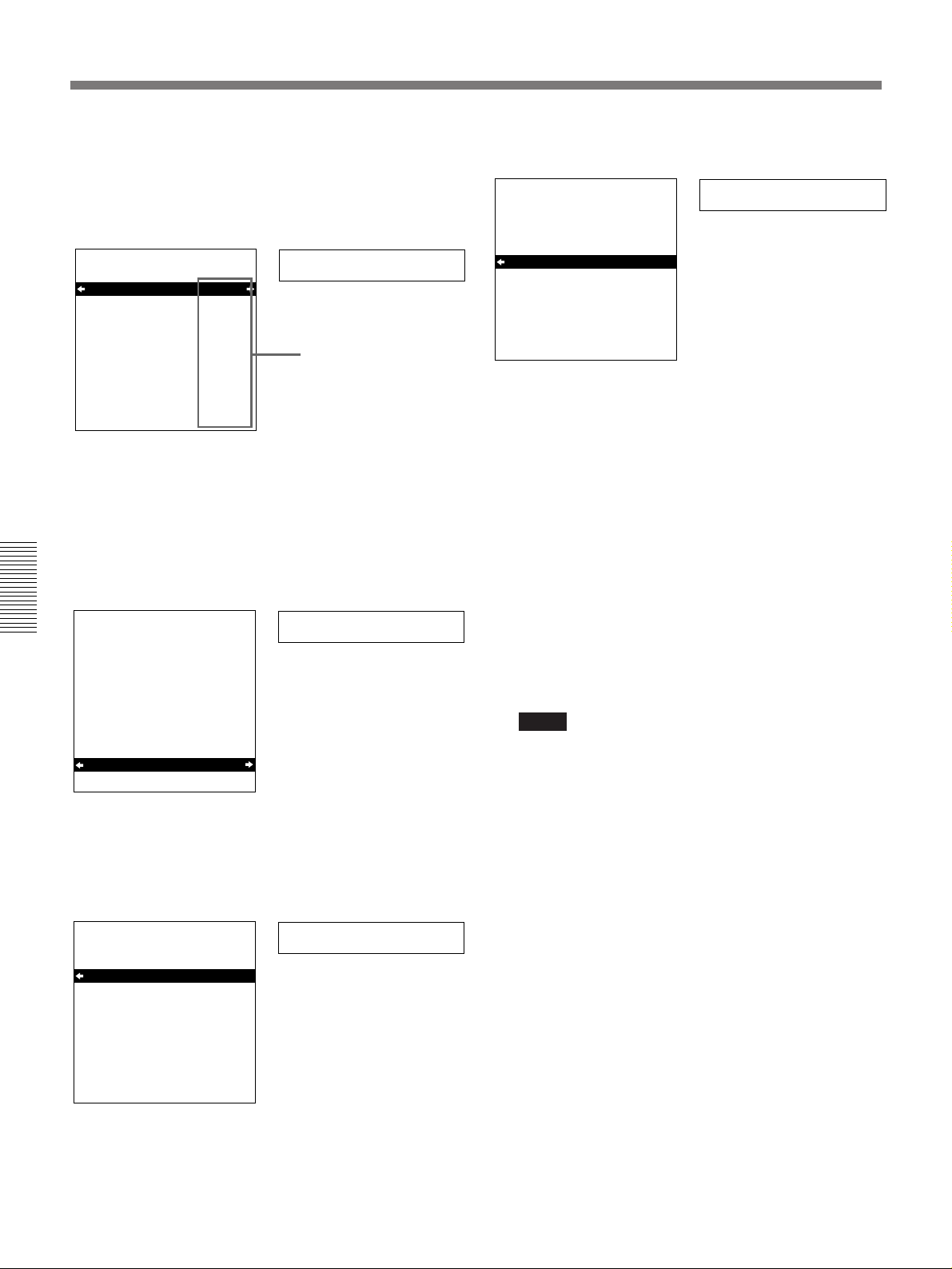
Changing Menu Settings
4 Press the ÷ button.
This displays the menu level 2 for the menu item
selected in step 3.
Example: Level-2 display for “DISPLAY CONTROL”
DISPLAY CONTROL
SETUP MENU
CHARA.DISPLAY
CHARA.POSITION
CHARA.TYPE
DISPLAY INFO
SUB STATUS
MENU DISPLAY
PEAK HOLD
OVER DISP HOLD
BRIGHTNESS
ALARM
Monitor screen
:ON
:WHITE
:T&STA
:OFF
:WHITE
:OFF
:OFF
:100%
:ON
> Chara disp
Time counter display
Current settings
5 Press the ≥ or ˘ button to select the item whose
setting you wish to change.
For menu items with a level 3, press the ÷ button
to go to the level 3, then press the ≥ or ˘ button to
select the item whose setting you wish to change.
Example: Display when “BRIGHTNESS” is selected
Chapter 4 Menu Settings
DISPLAY CONTROL
CHARA.DISPLAY
CHARA.POSITION
CHARA.TYPE
DISPLAY INFO
SUB STATUS
MENU DISPLAY
PEAK HOLD
OVER DISP HOLD
BRIGHTNESS
ALARM
SETUP MENU
:ON
:WHITE
:T&STA
:OFF
:WHITE
:OFF
:OFF
:100%
:ON
Monitor screen
> Brightness
Time counter display
6 Press the ÷ button.
This displays all possible settings for the item
selected in step 5.
DISPLAY CONTROL
SETUP MENU
BRIGHTNESS
* 100%
66%
33%
:100%
>> 100%
Time counter display
7 Press the ≥ or ˘ button to change the setting of
the item.
DISPLAY CONTROL
SETUP MENU
BRIGHTNESS
* 100%
66%
33%
Monitor screen
:33%
>> 33%
Time counter display
8 To change other settings, press the ¿ button to
return to the previous screen, then repeat steps 5 to
7 as required.
9 When you have completed the settings, press the
SET (YES) button.
The message “NOW SAVING...” appears on the
monitor screen, and “Saving...” appears in the time
counter display, while the new settings are saved in
the unit’s memory.
When the saving operation is completed, the
monitor screen and time counter display return to
their normal indications.
Notes
•If you power off the unit before setting operation
is completed, settings will be lost. Wait until the
saving is completed before powering off the unit.
•If instead of pressing the SET (YES) button you
press the MENU button, the new settings are not
saved. The message “ABORT !” appears both on
the monitor screen and in the time counter display
for 0.5 seconds, and the system forcibly exits the
menus. To change more than one setting, be sure
after making the settings to press the SET (YES)
button.
Monitor screen
52 Chapter 4 Menu Settings
Page 53

Meanings of indications on the monitor
screen
On-screen indication Meaning
Right-pointing arrow at the
right of a menu item
step 1 on page 51.)
Left-pointing arrow at the
left of a menu item
step 4 on page 52.)
Character string at the
right of a menu item
step 4 on page 52.)
An asterisk by a complete
list of settings
on page 52.)
(See
(See
(See
(See step 6
Pressing the ÷ button
switches to the next lower
menu level or to a setting
selection screen.
Pressing the ¿ button returns
to the previous (higher) menu
level.
Current setting of the menu
item.
When shown with a colon: the
current setting is the same
as the factory default.
When shown with a raised dot:
the current setting is
different from the factory
default.
page.)
Factory default setting.
(See step 2 on this
Changing the Settings of
Enhanced Items
To change the settings of enhanced items, first carry
out the procedure in the previous section “Displaying
Enhanced Items”, then proceed as follows.
3
2
RESET(NO)
SET(YES)
4
1
SYNC PHASE SC PHASE MENU
CH-
1/2
MONITOR SELECT
CH-
CH-
3/4
1/3
TC PRESET
CH-
2/4
MIX
1 Press the MENU button on the menu control panel.
The menu selection level display appears on the
monitor.
Displaying Enhanced Items
The factory default setting is not to display enhanced
items.
To display enhanced items, use the procedure in the
previous section, “Changing the Settings of Basic
Items”, to set the item “MENU GRADE” to
3
“ENHANCED”. (In step
GRADE”, and select “ENHANCED”, then press the
SET (YES) button to save the setting in memory).
Once the menu item “MENU GRADE” is set to
“ENHANCED”, when you press the MENU button
and the ÷ button to display the SETUP menu, all
basic and enhanced items in the menu level 1 appear.
on page 51 select “MENU
2 Press the ÷ button.
This displays all basic and enhanced items in the
menu level 1.
Level-1 menu display
OPERATIONAL FUNCTION
DISPLAY CONTROL
TIME CODE
TAPE PROTECTION
VIDEO CONTROL
AUDIO CONTROL
MENU GRADE
SETUP MENU
•ENHAN
Monitor screen
Menu grade
Time counter display
Current settings
3 Follow the same procedure as in steps 3 to 8 of the
procedure in the section “Changing the Settings of
Basic Items”, using the arrow buttons to select an
item and change its setting.
Chapter 4 Menu Settings
(Continued)
Chapter 4 Menu Settings 53
Page 54
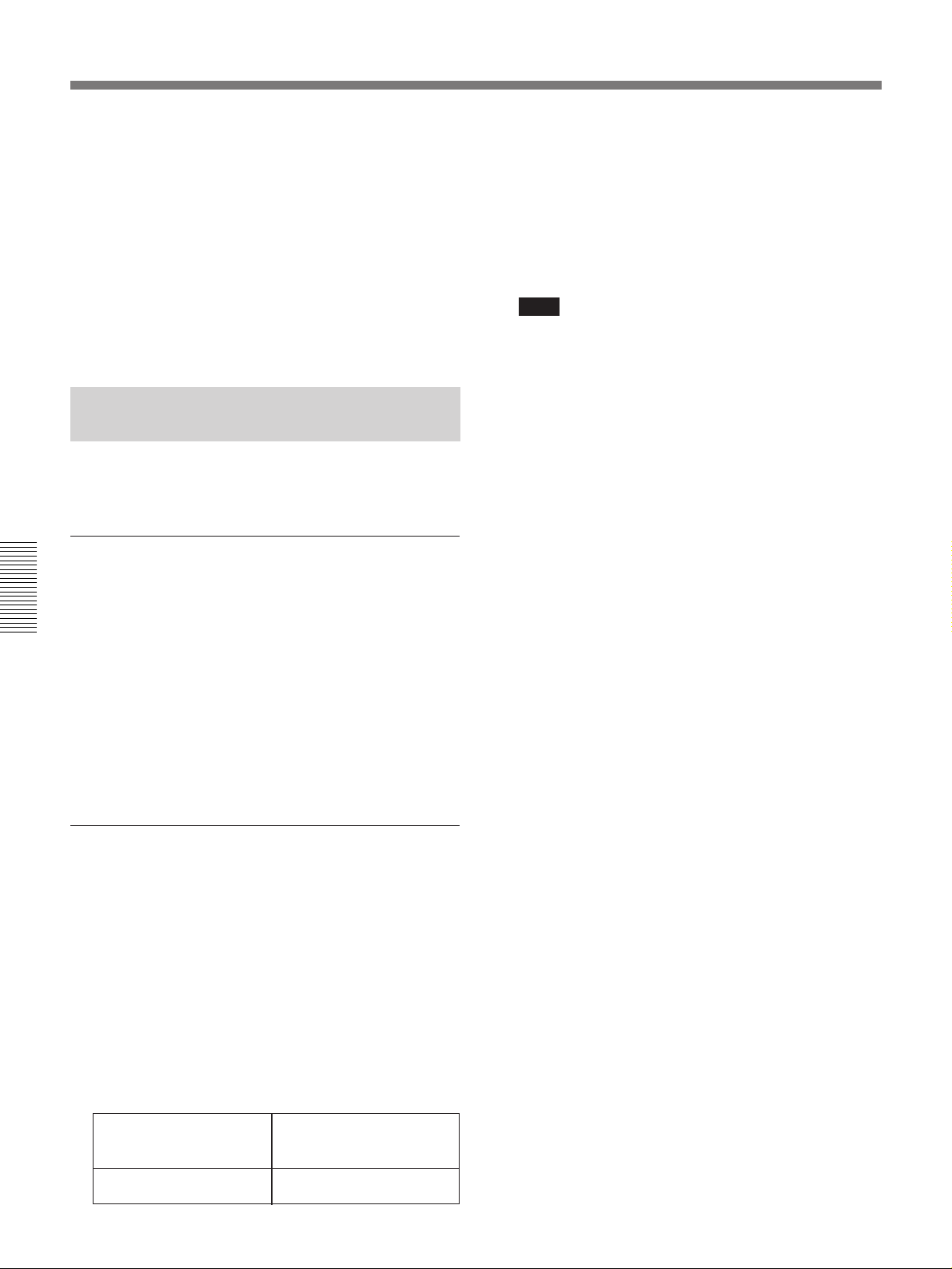
Changing Menu Settings
4 When you have completed the settings, press the
SET (YES) button.
The message “NOW SAVING...” appears on the
monitor screen, and “Saving...” appears in the time
counter display, while the new settings are saved in
the unit’s memory.
When the saving operation is completed, the
monitor screen and time counter display return to
their normal indications.
Returning Menu Settings to Their
Factory Defaults
After making menu setting changes, to return settings
to their factory defaults, use the following procedure.
To return a particular setting to its factory
default
4 Press the SET (YES) button.
The message “NOW SAVING...” appears on the
monitor screen, and “Saving...” appears in the time
counter display, while the settings of all items are
returned to their factory defaults, and these factory
defaults are saved in the unit’s memory.
Note
If you power off the unit while settings are being
saved, settings may not be correctly returned to
their factory defaults. Wait until the saving is
completed before powering off the unit.
To abandon the resetting operation
Instead of pressing the SET (YES) button, press the
RESET (NO) button. The display returns to menu level
1, leaving the settings unchanged.
In the display for changing the setting in question,
press the RESET (NO) button.
Chapter 4 Menu Settings
Carry out the procedure in the section “Changing the
Settings of Basic Items” (page 51) up to step 6, then
with the list of the setting displayed (in the example, if
the setting has been changed it will be “66%” or
“33%”) press the RESET (NO) button, to return the
setting to its factory default of “100%”.
To return all settings to their factory
defaults
1 Press the MENU button on the menu control panel,
to display the menu selection.
2 Press the ÷ button, to display level 1 of the setup
menu.
3 Press the RESET (NO) button.
A message appears, to confirm whether or not you
wish to return all settings to their factory defaults.
Monitor screen message “INITIALIZE ALL ITEMS TO
Message in the time
counter display
FACTORY PRESET
VALUES?”
“Init setup?”
54 Chapter 4 Menu Settings
Page 55

Displaying Supplementary Status Information
When you set “SUB STATUS” under the DISPLAY
CONTROL menu item to other than “OFF”, you can
view supplementary status information on the monitor
screen below the operating mode display area.
TCR
IN V A1 342TCS
00:04 47.07
PLAY
Supplementary status information
.
LOCK
The following items of supplementary status
information are displayed depending on the setting of
“SUB STATUS”.
Setting of “SUB
STATUS”
EDIT PRESET Editing mode settings made on the
PB FORMAT Recording format of the tape being
TC MODE Operating mode of the internal time
ALL All of the above items
Items of supplementary
information displayed
editing controller
played back
code generator
The following tables show the on-screen indications of
supplementary information and their meaning.
In each table, the indications given in brackets such as
[ASM] are the indications displayed when “SUB
STATUS” is set to “ALL”. (For the display format
when “ALL” is selected, see the next paragraph.)
When “SUB STATUS” is set to “TC MODE”:
On-screen
indication
INT PRESET
FREE [IP F]
INT PRESET REC
[IP R]
EXT LTC-T&U
[ELTU]
EXT QSDI-T&U
[EQTU]
Meaning
The internal time code generator is
operating in FREE RUN mode.
The internal time code generator is
operating in REC RUN mode.
The internal time code generator is in
synchronization with external time
code (LTC) input to the unit via
optional DSBK-130/130P board and is
generating the same time code value
and user bit value as those of the
external time code.
The internal time code generator is in
synchronization with external time
code input to the unit via QSDI
interface and is generating the same
time code value and user bit value as
those of the external time code.
Display format of supplementary status
information when “SUB STATUS” is set to
“ALL”
All items of supplementary status information are
displayed in the order shown below.
(Example)
V12 4T DC IP F3
Editing mode settings made
on the editing controller
Recording format of the
tape being played back
Operating mode of the
internal time code generator
Chapter 4 Menu Settings
When “SUB STATUS” is set to “EDIT PRESET”:
On-screen
indication
ASM [ASM] Assemble editing mode
INS V A1234 TC
[V1234T]
Meaning
INS: Insert editing mode
V A1234 TC: Channel or signal
selected for insert editing
V: Video
A1234: Audio 1, 2, 3, 4
TC: Time code
When “SUB STATUS” is set to “PB FORMAT”:
On-screen
indication
DVCAM [DC] DVCAM format
DV [D] DV format (SP mode)
DV(LP) [D] DV format (LP mode)
Meaning
Chapter 4 Menu Settings 55
Page 56
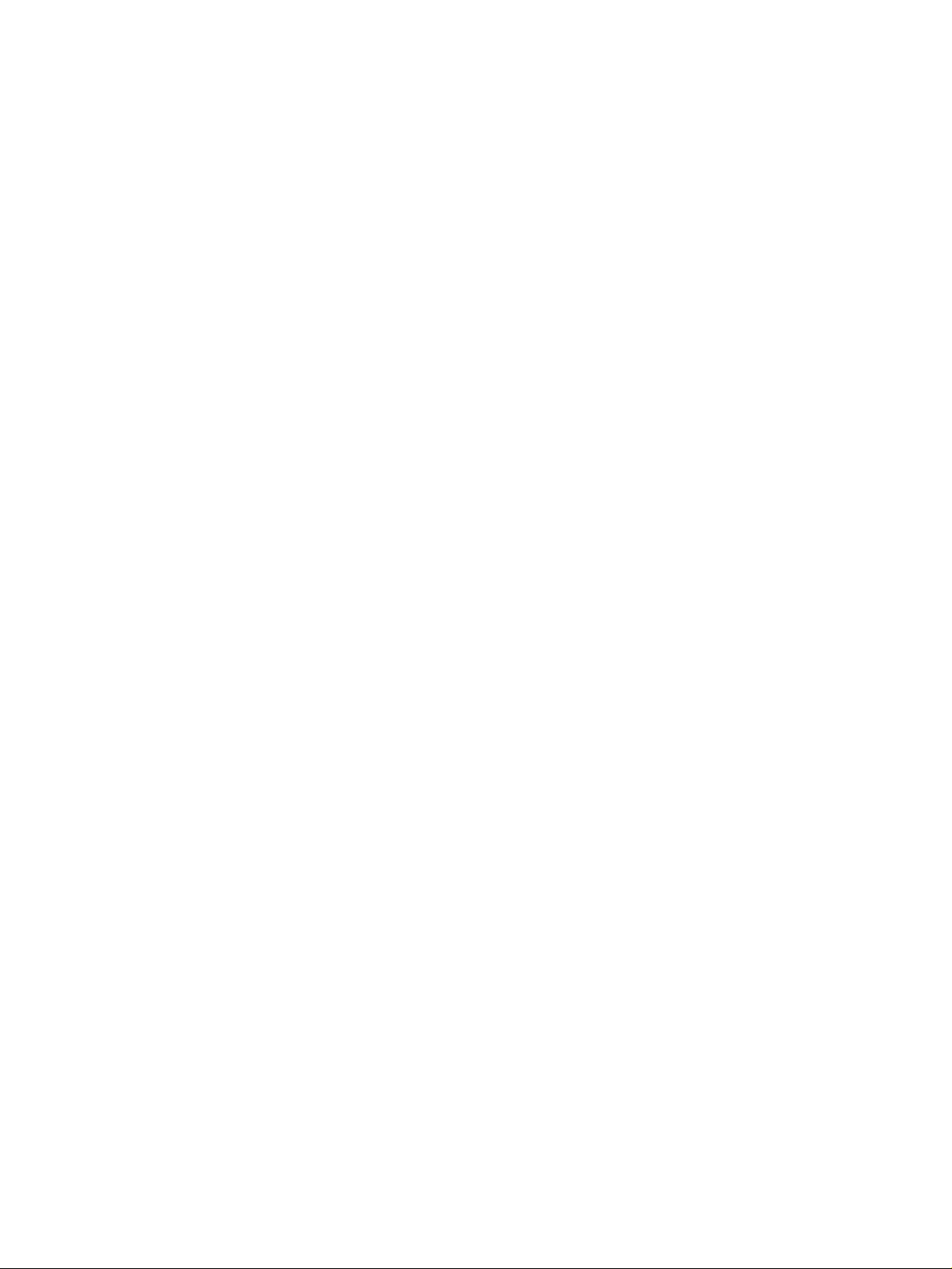
Page 57
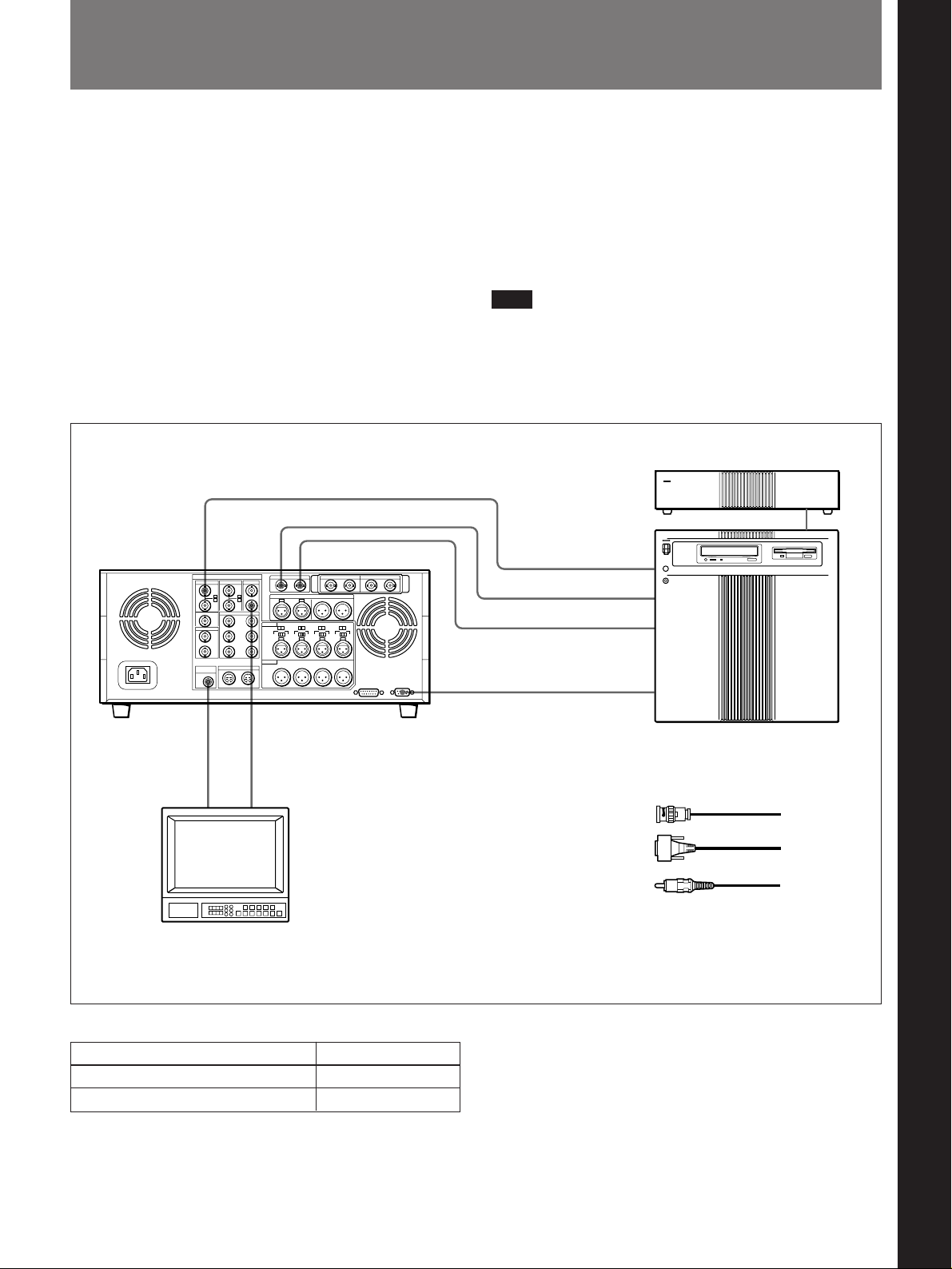
Connections for a Digital Non-Linear Editing
System
This unit can be connected to an ES-7 EditStation to
configure a digital non-linear editing system.
If you use the QSDI interface, you can transfer video,
audio, time code, and other compressed data at quad
speed (four times the normal transfer rate) between
this unit and the ES-7.
The unit supports ClipLink functions, enabling index
pictures recorded on tape and ClipLink log data stored
in cassette memory to be transferred to the ES-7 in an
instant.
For a general description of ClipLink functions, refer to
“ClipLink™ Guide” supplied with the unit.
Chapter 5 Connections and Settings
The following figure shows a connection diagram for
non-linear editing system in which this unit serves as
the recorder.
For connections of the ES-7 and its peripheral devices such
as the ESBK-7011 Control Panel, the ESBK-7045 Disk Unit,
etc., refer to your ES-7 Operating Instructions.
Note
The example connections shown in this chapter
assume that DSR-85/85P, DSR-80/80P, and DSR-60/
60P units have DSBK-100/110/120/130 (or DSBK100P/110P/120P/130P) option boards installed.
REF. VIDEO IN
MONITOR
AUDIO
Audio input
Video monitor
QSDI
INPUT
Composite video input
QSDI OUTPUT
VIDEO OUT 2
(SUPER)
13
1
B B OUT(1/2/3/4)
QSDI OUTPUT
1
1
REMOTE RECORDER
DSR-85/85P
(recorder)
1 75 Ω coaxial cable (not supplied)
2 9-pin remote control cable (one cable
is supplied with the DSR-85/85P)
3 Cable with RCA phono plugs
(not supplied)
2
QSDI INPUT
ES-7 EditStation
Chapter 5 Connections and Settings
Settings on the DSR-85/85P
Switch Setting
REMOTE/LOCAL REMOTE
REF. VIDEO IN 75 Ω termination ON
For details of video/audio input and audio mode settings,
see “Settings for Recording” (page 19).
Chapter 5 Connections and Settings 57
Page 58

Connections for a Cut Editing System
Connections for a Cut Editing System
The following figure shows a cut editing system
configuration that includes two DSR-85/85Ps to serve
as the player and recorder.
When you select assemble or insert editing
mode on the editing controller, the EDIT
MODE indicator lights on the front panel of the
recorder and the recorder automatically enters
the selected editing mode.
DSR-85/85P
(player)
MONITOR
AUDIO
31 2 1 3 1 2
Audio input
QSDI OUTPUT
VIDEO
OUT 2
(SUPER)
Composite
video input
REMOTE
For details of connecting devices other than the DSR-85/
85Ps, refer to the instruction manual for each device.
1 75 Ω coaxial cable (not supplied)
2 9-pin remote control cable (one cable
is supplied with the DSR-85/85P)
3 Cable with RCA phono plugs
(not supplied)
1
QSDI
INPUT
REF.
VIDEO
OUT
MONITOR
AUDIO
Audio input
VIDEO
OUT 2
(SUPER)
Composite
video input
REMOTE
DSR-85/85P
(recorder)
PLAYER
Chapter 5 Connections and Settings
a) For the settings on the editing control unit,
see “Settings on an editing control unit”
(page 63).
Source monitor
Settings on the DSR-85/85Ps (recorder and player)
Switch
REMOTE/LOCAL
Recorder
REMOTE
For details of the video/audio input and audio mode settings
for the recorder, see “Settings for Recording” (page 19).
Note
Jog audio monitoring is not possible with the recorder
and its monitor. For this purpose use the player and its
monitor.
REF.
VIDEO IN
Editing control unit (such as RM450/450CE, PVE-500, etc.)
Player
REMOTE
a)
About reference video signals
In order to provide stable video and audio signals for
analog editing, it is necessary for the built-in time base
corrector (TBC) to operate correctly. To ensure this,
input a reference video signal synchronized with the
video signal to the REF. VIDEO IN connector and set
the REF. VIDEO IN 75Ω termination switch to ON.
Main monitor
RECORDER
58 Chapter 5 Connections and Settings
Page 59

Connections for an A/B Roll Editing System
The following is an example configuration of A/B roll
editing system using the DSR-85/85P.
In this configuration, the recorder is a DSR-85/85P,
player 1 is a DSR-60/60P, and player 2 is an analog
Betacam UVW-1600/1600P Videocasette Player. To
create a final tape (a tape that contains a completely
packaged program) in Betacam format, you can use a
Betacam VCR such as the UVW-1800/1800P as the
recorder.
Main video monitor
Video signal generator
(Sony Tektronix TSG130, etc.)
The purpose of the following figure is to clearly
indicate the flow of signals among the component
devices in this system. The specific connections and
DSR-85/85P settings for this system are described
beginning on the next page.
Audio monitor system
Source video
monitor
DSR-85/85P
(recorder)
DPS-D7 or other
delay unit
r
)
6
p
0
a)
DFS-500/500P
DME Switcher
DSR-60/60P (player 1)
Video signal
Audio signal
Reference video signal
Control signal
PVE-500, etc
(Editing controller)
6
0
MXP-290 Audio
Mixer
)
p
UVW-1600/
1600P
(player 2)
a) When using a DFS-500/500P DME Switcher, the phase of the
video signals processed by the DFS-500/500P is delayed,
which means that a delay unit must be connected between the
MXP-290 Audio Mixer’s output and the audio input in the DSR85/85P (recorder).
Chapter 5 Connections and Settings
Chapter 5 Connections and Settings 59
Page 60

Connections for an A/B Roll Editing System
Audio monitor system connections
The following shows an example of audio monitor
system connections.
For details of these connections, refer to each connected
device’s instruction manual.
Speaker
(left channel)
Audio amplifier
R
L
MONITOR
OUT 2
Chapter 5 Connections and Settings
MXP-290 Audio Mixer
R
L
Cables with RCA phono plugs
(not supplied)
MONITOR
OUT 1
Speaker
(right channel)
Reference video signal connection
When you perform editing, be sure to use a reference
video signal.
DFS-500/500P DME Switcher
BLACK
BURST
OUT
REF. VIDEO IN
REF. VIDEO IN
REF. VIDEO IN
1234
REF. VIDEO IN 75 Ω termination
switch: ON
DSR-85/85P (recorder)
REF. VIDEO IN 75 Ω termination
switch: ON
DSR-60/60P (player 1)
ANALOG I/O
REF.VIDEO VIDEO OUT
COMPONENT VIDEO
TIME CODE OUT
AC IN
MONITOR
AUDIO
S VIDEO OUT
QSDI
AUDIO OUT
SDI OUTPUT
TBC REMOTE
REF. VIDEO IN 75 Ω termination switch: ON
REMOTE
60 Chapter 5 Connections and Settings
UVW-1600/1600P (player 2)
REF.
VIDEO
IN
REF. VIDEO IN 75 Ω
PVE-500 Editing Control Unit
termination switch: ON
Use 75 Ω coaxial cables for all of these connections.
Page 61

Control signal connections
The following shows an example of control signal
connections to enable the editing controller to control
all other A/B roll editing system devices.
Setting on all devices controlled from the editing controller
Switch Setting
REMOTE/LOCAL REMOTE
DSR-85/85P (recorder)
Mixer control mode selection
switch: PARALLEL
SWITCHER PLAYER 2MIXER
9-pin remote control cable
RECORDER
9-pin remote control cable
a)
9-pin remote control cable
PLAYER 1
PVE-500 Editing
Control Unit
a)
DSR-60/60P (player 1)
ANALOG I/O
REF.VIDEO VIDEO OUT
COMPONENT VIDEO
TIME CODE OUT
AC IN
S VIDEO OUT
MONITOR
AUDIO
a)
UVW-1600/1600P (player 2)
DFS-500/500P DME Switcher
AUDIO OUT
QSDI
REMOTE
REMOTE
SDI OUTPUT
TBC REMOTE
REMOTE
REMOTE
Chapter 5 Connections and Settings
9-pin remote control cable
a)
9-pin/15-pin mixer control cable (not supplied)
a) Use the 9-pin remote control cable supplied with this unit or an
optional RCC-5G/10G/30G cable.
EDITOR
MXP-290 Audio Mixer
EDITOR (15-pin)
Chapter 5 Connections and Settings 61
Page 62

Connections for an A/B Roll Editing System
Video/audio signal connections
The following shows an example of video/audio signal
connections in an A/B roll editing system. In this
example, analog component signals are used as the
video signals and XLR 3-pin connectors are used as
audio input/output connectors.
DSR-85/85P
(recorder)
LINE OUT 2 LINE OUT 1
Chapter 5 Connections and Settings
COMPONENT VIDEO IN
(Y, R–Y, B–Y)
AUDIO IN
3
CH-2
3
CH-1
CH-2 OUTCH-1 OUT
DPS-D7 or other delay unit
CH-1 IN
3
CH-2 IN
3
MXP-290
Audio Mixer
1234MIC/LINE IN
COMPONENT 1
3
3
3
3
1
PGM OUT
DFS-500/500P
DME Switcher
DSR-60/60P (player 1)
ANALOG I/O
REF.VIDEO VIDEO OUT
TIME CODE OUT
AC IN
MONITOR
AUDIO
AUDIO OUT
VIDEO INPUTS
COMPONENT 2
VIDEO INPUTS
COMPONENT 1
1
COMPONENT VIDEO
Y, R–Y, B–Y/RGB OUT
QSDI
COMPONENT VIDEO
AUDIO OUT
S VIDEO OUT
CH-1 CH-2
SDI OUTPUT
REMOTE
TBC REMOTE
COMPONENT 1
OUTPUT
2
1 12-pin/3-BNC cross cable (not
supplied) (Consult your Sony
dealer about this cable.)
2 12-pin dubbing cable (not
supplied)
3 Cable with XLR connectors
(not supplied)
Settings on the DSR-85/85P (recorder)
Switch Setting
AUDIO IN 600 Ω ON/OFF ON
AUDIO IN –6dBm/0dBm/+4dBm Normally +4dBm
For details of the video/audio input and audio mode
settings, see “Settings for Recording” (page 19).
62 Chapter 5 Connections and Settings
UVW-1600/1600P (player 2)
AUDIO OUTPUT
CH-1
CH-2
Page 63

Connection of a video monitor
Settings on an editing control unit
Set up the following connections to enable monitoring
of video and audio signals on a video monitor. In
addition to video signals, you can have time data, the
DSR-85/85P’s operation mode, alarm messages, and
other information displayed as text on the monitor
screen by setting “CHARA. DISPLAY” under the
DISPLAY CONTROL menu item to “ON” (this is the
factory default setting).
For details of menu operations, see Chapter 4.
75 Ω termination switch: ON (or attach a
75 Ω terminator)
Input switches: Set according to the type
of input signals.
Video monitor
When connecting an editing control unit, make the
settings as follows, according to the model.
PVE-500
No settings are required.
BVE-600/900/910/2000 (NTSC model) or FXE100/120
Set the VCR constants as follows.
123456789101112131415
80 10 00 96 05 05 03 80 0A 08 FE 00 80 5A FF
BVE-600/900/910/2000 (PAL model) or FXE100P/120P
Set the VCR constants as follows.
123456789101112131415
81 10 00 7D 05 05 02 80 0A 07 FE 00 80 4C FF
RM-450/450CE
Set the DIP switches as follows.
•Left switches
76543210
OFF––OFF––––
Audio input
MONITOR
AUDIO
Composite video input
12
VIDEO
OUT
2(SUPER)
1 Cable with RCA phono
plugs (not supplied)
2 75 Ω coaxial cable
(not supplied)
DSR-85/85P
•Right switches (RM-450)
76543210
OFF – OFF ON OFF OFF ON ON
•Right switches (RM-450CE)
76543210
ON – OFF ON OFF OFF ON ON
BVE-800
Set the DIP switches as follows.
•SW2
12345678
ON OFF ON ON – ON ON –
•SW3 (NTSC model)
12345678
OFF ON OFF ON – ON OFF OFF
•SW3 (PAL model)
12345678
ON ON OFF ON – ON OFF OFF
Chapter 5 Connections and Settings
Chapter 5 Connections and Settings 63
Page 64
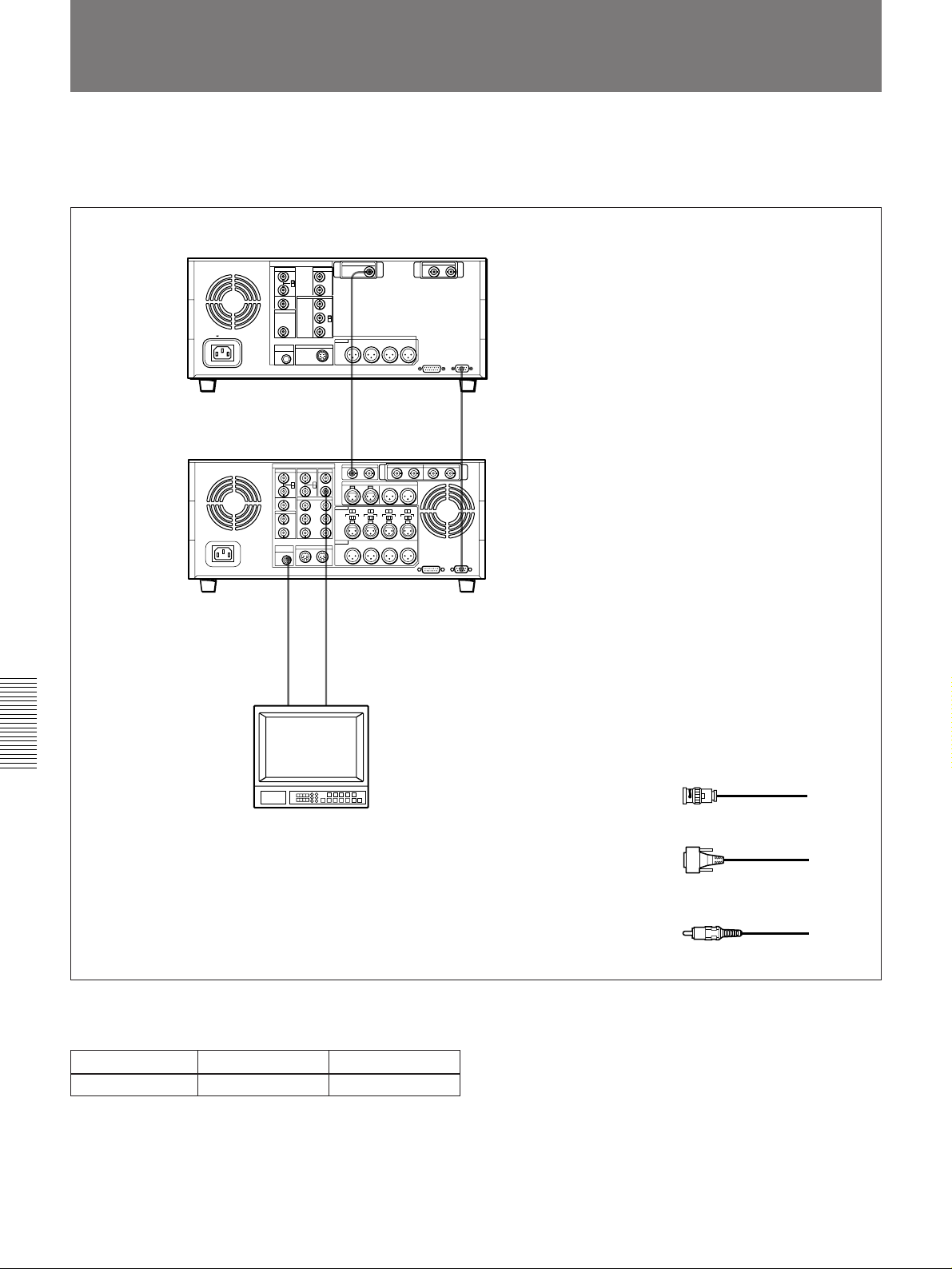
Connections for QSDI Dubbing
Connections for QSDI Dubbing
The following shows an example of connections for
QSDI dubbing (see page 38), with the DSR-85/85P
used as the recorder and a DSR-60/60P as the player.
DSR-60/60P (player)
AC IN
DSR-85/85P
(recorder)
MONITOR
AUDIO
QSDI
OUTPUT
QSDI
INPUT
a)
VIDEO OUT 2
(SUPER)
REMOTE
1
REMOTE
(Using a DSR-60/60P for QSDI dubbing requires an
optional DSBK-110/110P QSDI Output Board.)
a) This connector is provided by the optional DSBK-110/
110P QSDI Output Board.
2
3
Audio input
Chapter 5 Connections and Settings
Video monitor
DSR-85/85P (recorder) and DSR-60/60P
(player) settings
Switch Recorder Player
REMOTE/LOCAL LOCAL REMOTE
1
Composite video input
1 75 Ω coaxial cable (not supplied)
2 9-pin remote control cable
(supplied, length 5 m (16 ft))
3 Cable with RCA phono plugs
(not supplied)
64 Chapter 5 Connections and Settings
Page 65

Connections for Analog Recording
The following shows connections for a system in
which analog playback signals from another recorder
or player are recorded on a DSR-85/85P. In this
system, the video signals are analog component signals
and the audio signals are recorded from audio channels
1 and 2.
1 Cable with RCA phono plugs
(not supplied)
2 75 Ω coaxial cable (not supplied)
3 Cable with XLR connectors (not
supplied)
a) Three 75 Ω coaxial cables are used one each for Y, R–Y, and B–Y.
2
75 Ω termination
switch: ON
2
a)
COMPONENT VIDEO
Y, R–Y, B–Y/RGB OUT
REF. VIDEO IN
AC IN
ANALOG I/O
REF.VIDEO VIDEO OUT
COMPONENT VIDEO
TIME CODE OUT
S VIDEO OUT
MONITOR
AUDIO
DSR-60/60P (player)
QSDI
AUDIO OUT
TBC REMOTE
SDI OUTPUT
REF.VIDEO
COMPONENT
REMOTE
(Y, R–Y, B–Y)
AUDIO OUT
CH-1
CH-2
OUT
VIDEO IN
3
3
Video monitor
Composite
video input
VIDEO
OUT
2(SUPER)
AUDIO IN
CH-1
Audio input
12
MONITOR
AUDIO
CH-2
DSR-85/85P
(recorder)
Chapter 5 Connections and Settings
Settings on the DSR-85/85P
Switch/input/audio mode Setting
REMOTE/LOCAL REMOTE (when controlling
the unit from an editing
controller)
AUDIO IN 600 Ω ON/OFF ON
AUDIO IN –6 dBm/0 dBm/
Normally +4 dBm
+4 dBm
Video input Component
Audio input Analog
Audio mode 2-channel (48 kHz)
For details of the video/audio input and audio mode
settings, see “Settings for Recording” (page 19).
Chapter 5 Connections and Settings 65
Page 66

Adjusting the Sync and Subcarrier Phases
Adjusting the Sync and Subcarrier Phases
When using two or more players, as in an A/B roll
editing system, phase synchronization of the signals
(i.e. system sync) is necessary and for composite
signals, the subcarrier phase must also be in sync. If
not, picture instabilities or color break-up may occur at
edit points.
DSR-60/60P (player 1)
Switcher (DFS-500/
6
0
UVW-1600/1600P (player 2)
)
p
500Pa), etc.)
BURST
OUT
After configuring the editing system, use a vectorscope
to adjust the sync and subcarrier phase of the recorder
and players. Subcarrier phase adjustment is necessary
when using composite signals.
DSR-85/85P (recorder)
)
PGM OUTBLACK
75 Ω coaxial cable (B)
75 Ω coaxial cable (A)
REF. VIDEO
6
Vectorscope (Sony
Tektronix 1750/1751, etc.)
A IN
B IN
EXT IN
p
0
r
Chapter 5 Connections and Settings
a) The sync and subcarrier phase of the output signal from the
DFS-500/500P switcher are automatically adjusted.
Editing controller (PVE-500)
Note
Ensure that the 75 Ω coaxial cables (A) and (B) are of the same
length.
66 Chapter 5 Connections and Settings
Page 67

Performing a phase adjustment operation
1 Press the SCH button on the vectorscope.
The vectorscope switches to “SCH” mode.
2 Press the B channel button on the vectorscope.
7 On player 1, adjust the SYNC and SC controls,
using a Phillips screwdriver, so that the output
from player 1 on channel (A) is in correct phase
alignment with the black burst signal on channel
(B).
This displays the black burst signal from the
switcher.
3 Press the EXT button on the vectorscope.
This switches the vectorscope to external
synchronization mode.
4 Adjust the phase synchronization control on the
vectorscope so that the sync and subcarrier phases
are close to the reference line.
Sync phase
Subcarrier phase
Reference line
This indicator
moves as you
turn the SYNC
control.
Adjust the sync and subcarrier phase of the
output signal from player 1.
Note
When component signals are used the subcarrier
phase indicator does not appear.
This indicator
moves as you
turn the SC
control.
8 Output the player 2 signal from the PVE-500, and
repeat steps 6 and 7 to adjust the sync and
subcarrier phase of the output from player 2.
Align the sync and subcarrier phase of the black burst
signal to the reference line.
5 Output the player 1 signal from the PVE-500.
6 Press the A channel button on the vectorscope.
This displays the sync phase and subcarrier phase
(composite signals only) of the signal from player
1.
Chapter 5 Connections and Settings
Chapter 5 Connections and Settings 67
Page 68
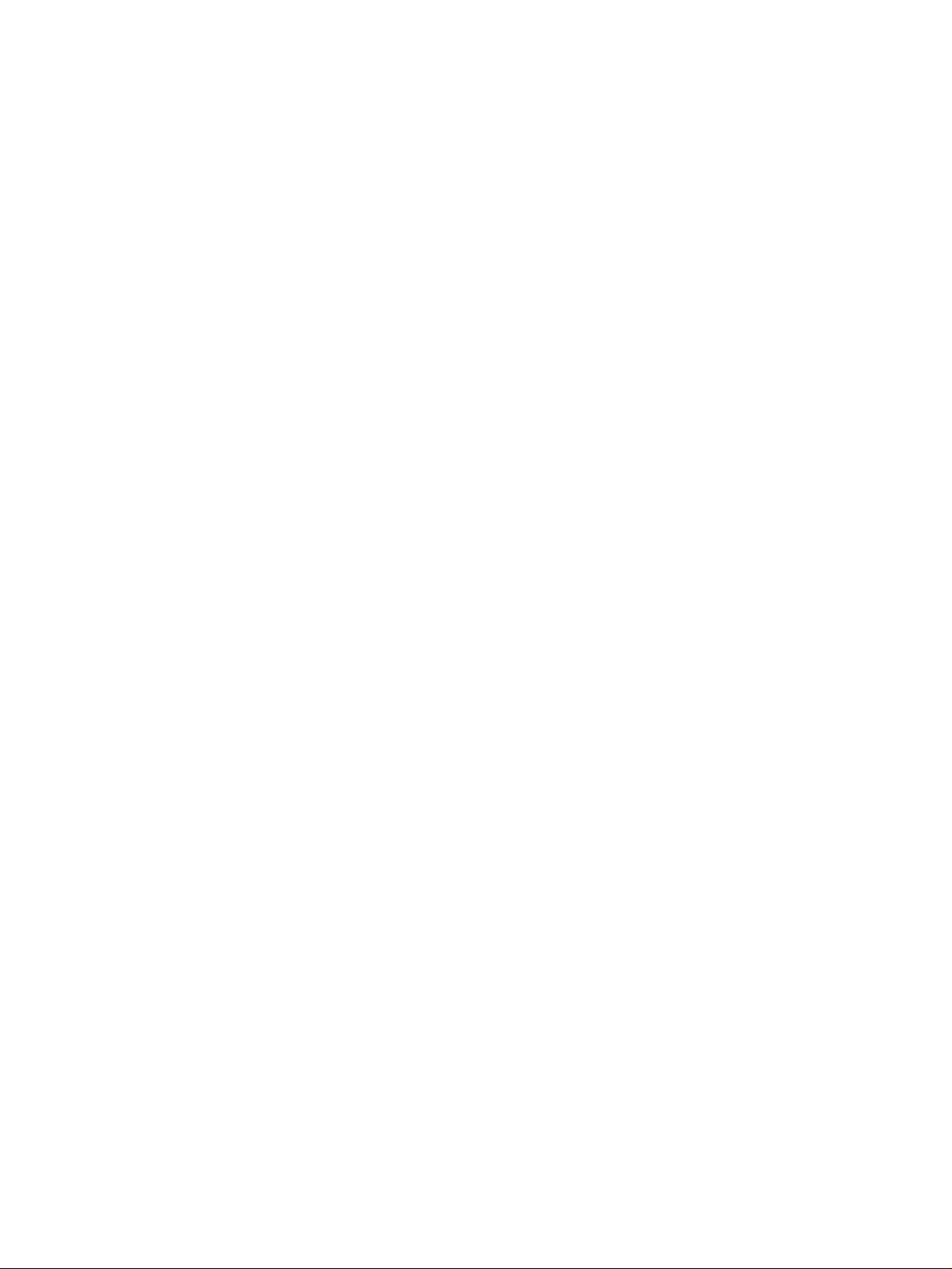
Page 69
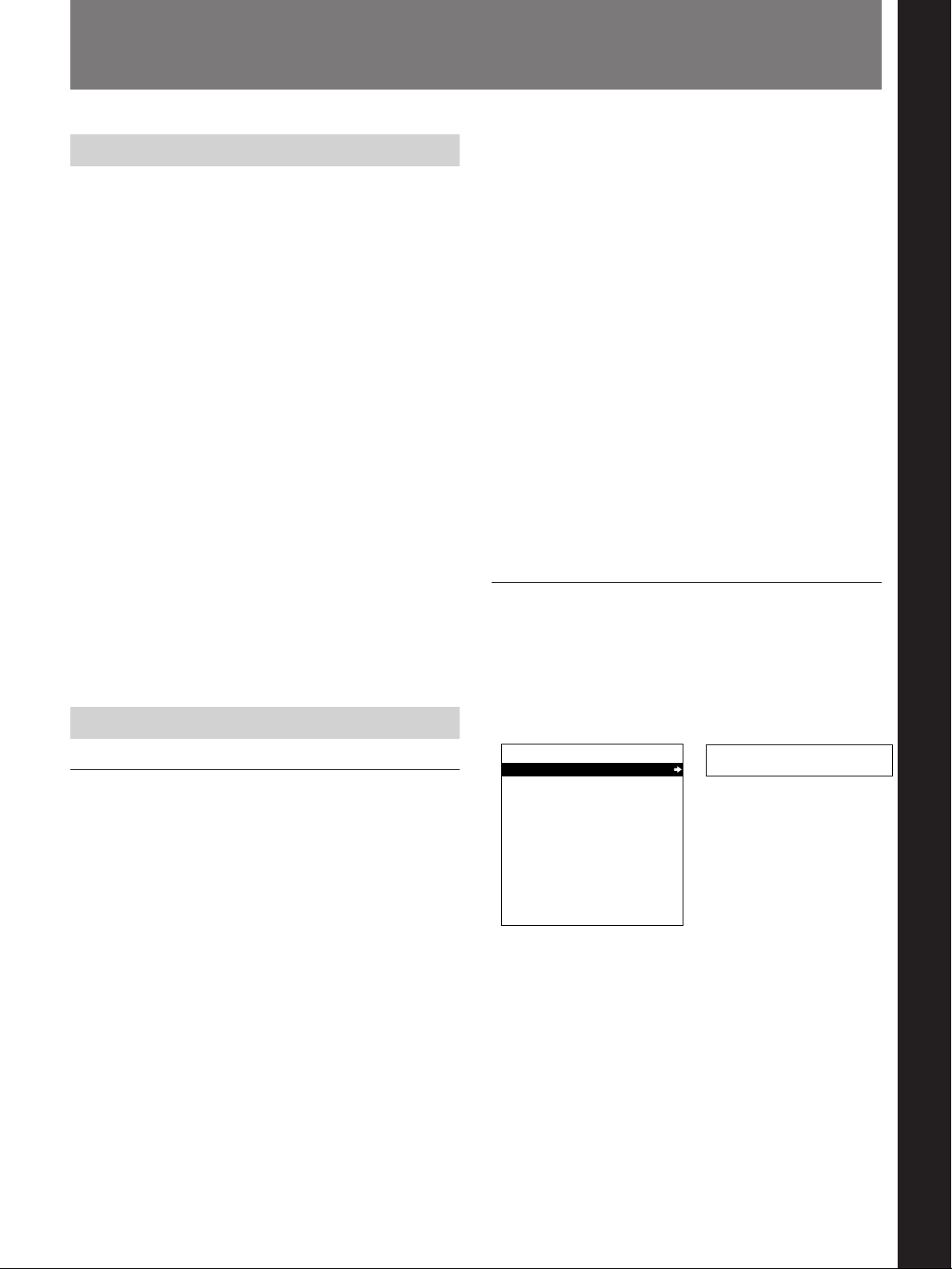
Maintenance
Chapter 6 Maintenance and Troubleshooting
Condensation
If you move the unit suddenly from a cold to a warm
location, or if you use it in a very humid place,
moisture from the air may condense on the head drum.
This is called condensation, and if a tape is run in this
state, the tape may stick to the drum and can be easily
damaged. To lessen the risk of this occurring, this unit
is equipped with a condensation detection system.
If condensation occurs while the unit is
operating:
The alarm message “MOISTURE HAS BEEN
DETECTED.” appears on the monitor screen, and the
alarm message “HUMID!” on the time counter
display. At the same time the unit ejects the cassette
automatically. If this happens, leave the unit’s power
on and wait until the alarm messages disappear.
If the condensation alarm message appears
immediately after powering on:
Leave the unit powered on and wait until the alarm
message disappears. You cannot load a cassette into
the unit while the alarm message is being displayed.
Once the alarm message disappears, the unit is ready
for use.
Regular Checks
Digital hours meter display modes
The digital hours meter has the following four display
modes.
•T1 (OPERATION) mode
The cumulative total hours during which the unit is
powered on is displayed in 10-hour increments.
•T2 (DRUM ROTATION) mode
The cumulative total hours of drum rotation with tape
threaded is displayed in 10-hour increments.
•T3 (TAPE RUNNING) mode
The cumulative total hours of tape transport operation
is displayed in 10-hour increments.
•CT (THREADING) mode
The cumulative number of tape threading/unthreading
operation pairs is displayed in 10-operation pair
increments.
For all modes except T1 (OPERATION), there are two
types of count: a “trip” count, which is resettable, and
the cumulative total from manufacture, which is
unresettable.
Displaying the digital hours meter
1 Press the MENU button on the menu control panel.
The menu selection level display appears on the
monitor screen and the time counter display.
Menu selection level display
Digital hours meter
The digital hours meter keeps cumulative counts of the
total operating time, the head drum rotation time, the
tape transport operating time, and the number of
threading/unthreading operations. These counts can be
displayed on the monitor screen and the time counter
display of this unit. Use them as guidelines for
scheduling maintenance.
In general, consult your Sony dealer about necessary
periodic maintenance checks.
SYSTEM MENU
SETUP MENU
AUTO FUNCTION
HOURS METER
Monitor screen
Setup menu
Time counter display
Chapter 6 Maintenance and Troubleshooting
(Continued)
Chapter 6 Maintenance and Troubleshooting 69
Page 70
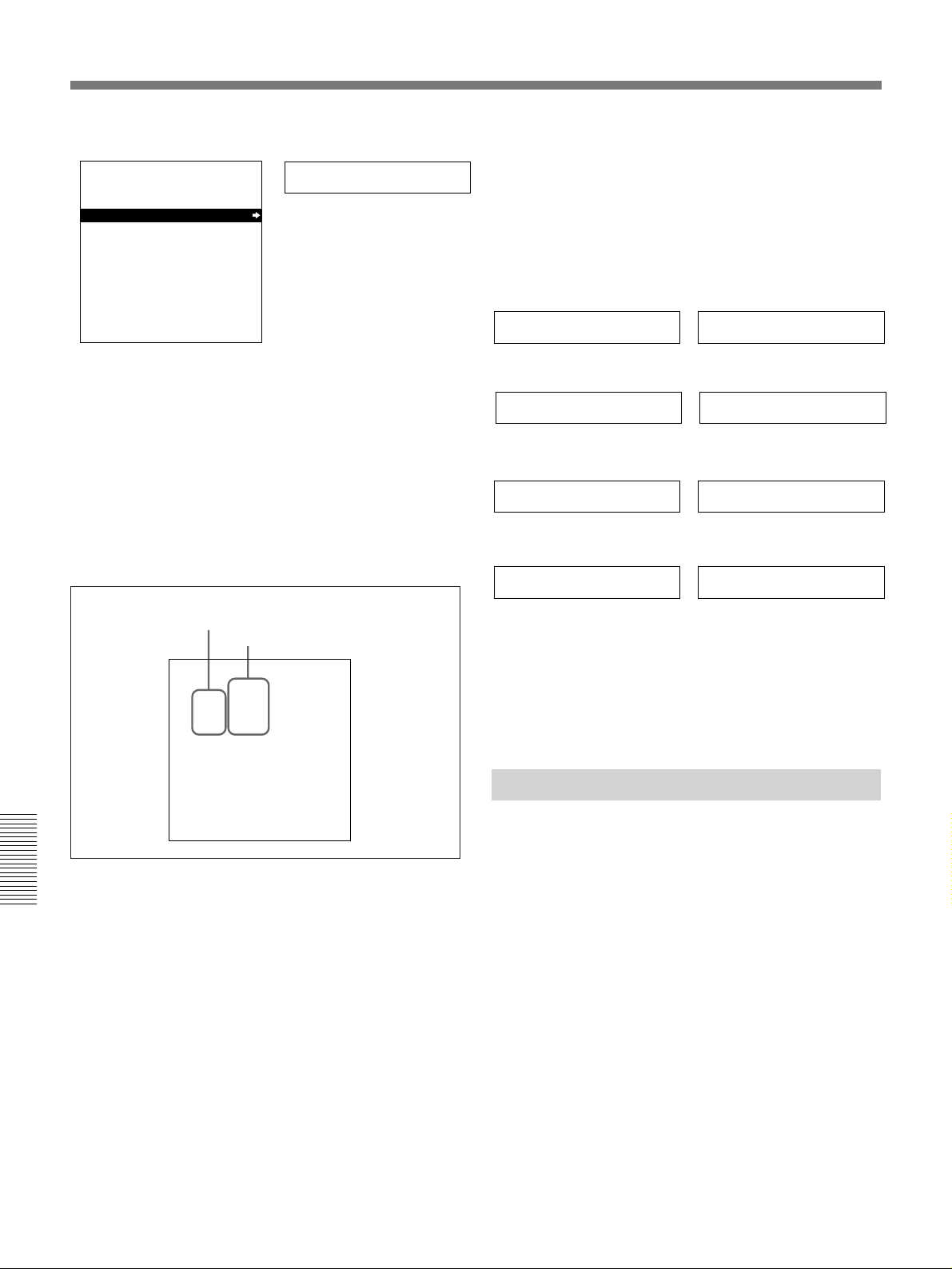
Maintenance
2 Press the ≥ button to select “HOURS METER”.
SYSTEM MENU
SETUP MENU
AUTO FUNCTION
HOURS METER
Monitor screen
Hours meter
Time counter display
3 Press the ÷ button.
The cumulative counts by the digital hours meter
are indicated on the monitor screen and the time
counter display.
Digital hours meter indications on the monitor
screen
All four counts (T1, T2, T3, and CT) are indicated on
the monitor screen.
The following illustrates the digital hours meter
indications on the time counter display in all four
display modes. The right-hand indication for each
display mode is the indication you can view while
holding down the ÷ button on the menu control
panel.
T1 (OPERATION) mode:
Oper. 00000
T2 (DRUM ROTATION) mode:
0000/00000Drum 0000
T3 (TAPE RUNNING) mode:
0000/00000Tape 0000
CT (THREADING) mode:
0000/00000Thread 0000
Resettable trip counts
Unresettable counts
T1 00000 X10 HOURS
T2 0000/00000 X10 HOURS
T3 0000/00000 X10 HOURS
CT 0000/00000 X10 COUNT
T1:OPERATION
T2:DRUM ROTATION
T3:TAPE RUNNING
CT:THREADING
HOURS METER
The four-digit value to the left of the slash is the
resettable trip count, and the right value is the
Chapter 6 Maintenance and Troubleshooting
cumulative total from manufacture.
Digital hours meter indications on the time
counter display
One of the four indications appears on the time counter
display at a time. Use the ˘ and ≥ buttons to change
the item displayed.
Initially, only the trip value appears. Hold down the
÷ button to display also the cumulative total from
manufacture, which will appear to the right of the trip
value and the slash.
To end the digital hours meter display
Press the MENU button on the menu control panel.
Resetting the trip values
About this operation, consult your Sony dealer.
Head Cleaning
Always use the PDVM-12CL Cleaning Cassette to
clean the video and audio heads. You can run the
cleaning cassette for 10 seconds per cleaning
operation. Follow the instructions for the cleaning
cassette, as inappropriate use of the cleaning cassette
can damage the heads.
To clean the heads
Insert the cleaning cassette. This automatically starts
cleaning. You cannot operate any tape transport
control buttons other than the EJECT button during the
cleaning operation.
After about 10 seconds, the cleaning cassette will be
automatically ejected.
70 Chapter 6 Maintenance and Troubleshooting
Page 71
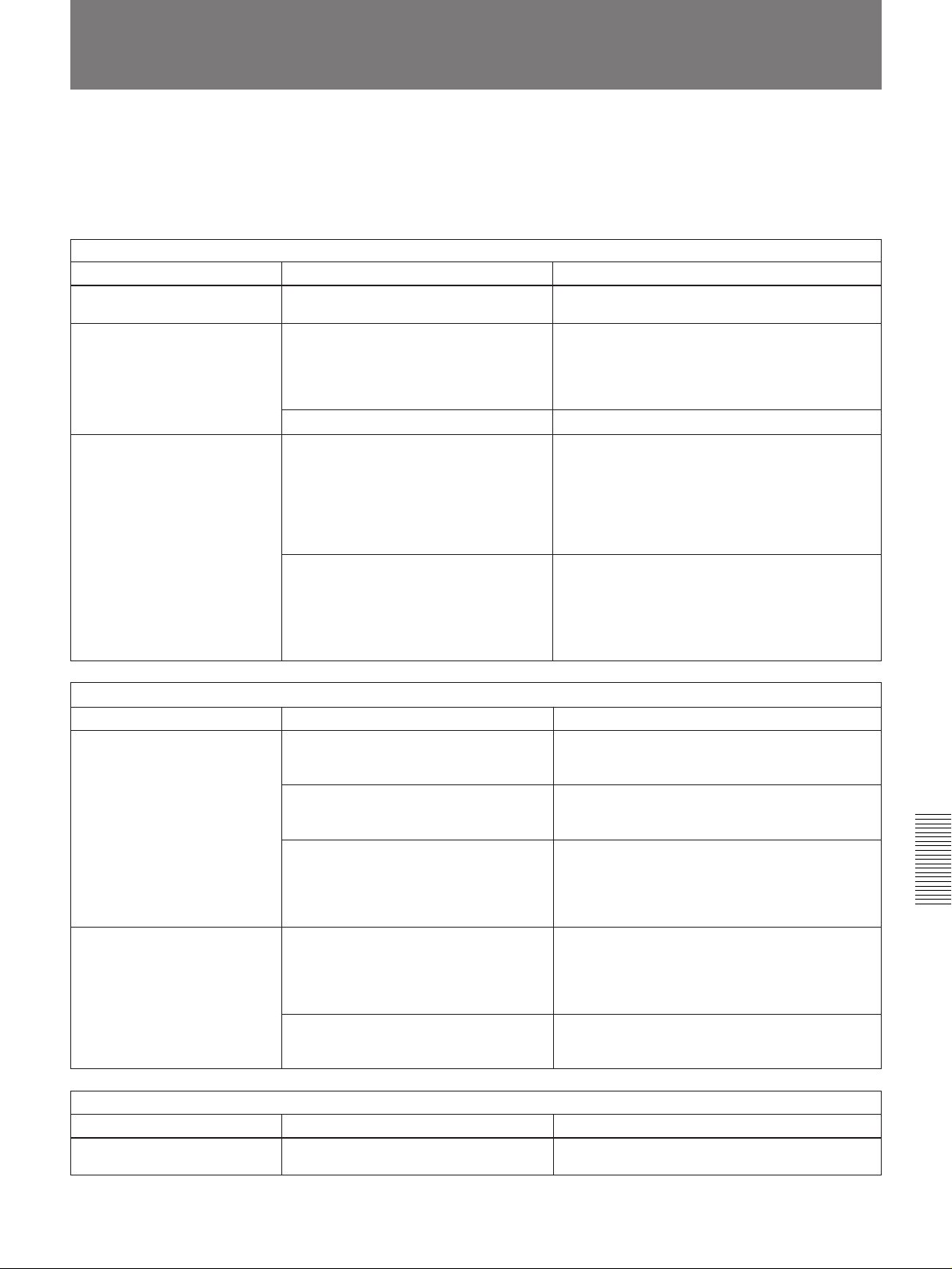
Troubleshooting
If an alarm message appears on the monitor screen or
the time counter display, or if the unit appears to be
malfunctioning, please check the following before
contacting your Sony dealer.
Tape problems
Symptom Cause Remedy
Recording is not possible. The cassette’s REC/SAVE switch is set
to SAVE.
The unit’s tape transport
control buttons (PLAY, F FWD,
REW, etc.) do not work.
The REMOTE/LOCAL switch is set to
REMOTE and “LOCAL ENABLE” under
the OPERATIONAL FUNCTION menu
item is set to “STOP & EJECT” or “ALL
DISABLE”.
No cassette is loaded.
The NOT EDITABLE indicator
on the front panel lights up.
The recording mode selected on this unit
does not coincides with that of the
loaded tape.
The recording format of the currently
loaded tape is “DV”.
a)
a)
a)
a)
a)
Set the REC/SAVE switch to REC.
Set the REMOTE/LOCAL switch to LOCAL and
change the menu setting of “LOCAL ENABLE” to
“ALL ENABLE”.
Insert a cassette.
• When your current purpose is editing, set the
REMOTE/LOCAL switch to LOCAL and set the
unit for the same recording mode as with the
tape, then reset the REMOTE/LOCAL switch to
REMOTE.
• When your current purpose is recording, you
can use the tape currently loaded in the unit.
• If you are using the unit for recording, you can
use the currently loaded tape.
• You can use the currently loaded tape as a
source tape for playback and editing.
• You cannot use the tape as a recording tape for
editing.
(See page 42.)
(See page 24.)
Time data problems
Symptom Cause Remedy
Cannot freely set the time
data’s initial value.
The tape is running, but the
time data is not shown in the
time counter display.
“TC MODE” under the TIME CODE
menu item has been set to “EXT
REGEN”.
a)
CNT is selected as the time data type to
be displayed. (The “COUNTER” time
data type indicator is lit.)
a)
The REMOTE/LOCAL switch is set to
REMOTE and “LOCAL ENABLE” under
the OPERATIONAL FUNCTION menu
item is set to “STOP & EJECT” or “ALL
DISABLE”.
a)
The MENU button or TC PRESET button
on the menu control panel has been
pressed.
Change the menu setting of “TC MODE” to “INT
PRESET”.
Press the COUNTER SELECT button to make the
“TC” or “U-BIT” time data type indicator light up.
Set the REMOTE/LOCAL switch to LOCAL and
change the menu setting of “LOCAL ENABLE” to
“ALL ENABLE”.
Press the button once again to exit the menu
control mode, time code preset mode, or digital
hours meter display mode. (In either of these
modes, the time data is not shown in the time
counter display.)
The “U-BIT” time data type indicator is lit.
Press the COUNTER SELECT button to make the
“COUNTER” or “TC” time data type indicator light
up.
Input problems
Symptom Cause Remedy
It is not possible to record a
QSDI signal.
No QSDI signal is input to the unit.
a)
Connect a QSDI signal to the QSDI INPUT
connector.
a) In these states, an alarm message appears on the
monitor screen and on the time counter display.
(See page 45.)
(See page 42.)
Chapter 6 Maintenance and Troubleshooting
Chapter 6 Maintenance and Troubleshooting 71
Page 72

Troubleshooting
Monitor problems
Symptom Cause Remedy
Data is not superimposed on
the monitor screen.
The image on the monitor’s
screen is too bright.
The image on the monitor’s
screen is too dark.
The image is too dark when
recording a composite video
signal.
Audio problems
Symptom Cause Remedy
When an AES/EBU, SDI or
QSDI digital audio input is
selected, the AUDIO INPUT
LEVEL control konbs do not
work.
When a QSDI signal from a
player VCR is selected as the
input to this unit, putting the
player into jog mode stops this
unit from outputting an EE
audio signal.
“CHARA. DISPLAY” under the DISPLAY
CONTROL menu item is set to “OFF”.
The monitor is not connected to the
VIDEO OUT 2 (SUPER) connector of
this unit.
The 75 Ω termination switch for video
input on the monitor is in the OFF
position or a 75 Ω terminator is not fitted
to its video input connector.
In a video signal loop-through connection
of video monitors, 75 Ω termination
switches for video input on monitors
other than the loop-end monitor are in
the ON position.
“DIGITAL INPUT” under the AUDIO
CONTROL menu item is set to
“BYPASS”.
“QSDI AUDIO MON” under the
OPERATIONAL FUNCTION menu item
is set to “QSDI”.
Set “CHARA. DISPLAY” to “ON”.
Connect the monitor to the VIDEO OUT 2
(SUPER) connector. (You must make this
connection to display any type of text on the
monitor.)
Set the 75 Ω termination switch to ON or connect
a terminator.
Set the 75 Ω termination switches to OFF on all
monitors other than the loop-end monitor .
Set “DIGITAL INPUT” to “VARIABLE”.
47.)
Note
To be able to perform this operation, it is
necessary to set the menu item “MENU GRADE”
to “ENHANCED”.
Change the menu setting of “QSDI AUDIO MON”
to a setting other than “QSDI”, and input an audio
signal corresponding to the new setting.
page 43.)
Note
To be able to perform this operation, it is
necessary to set the menu item “MENU GRADE”
to “ENHANCED”.
(See page 43.)
(See page
(See page 47.)
(See
(See page 47.)
Editing problems
Symptom Cause Remedy
Execution of video editing in
insert mode causes subcode
data recorded on tape other
Chapter 6 Maintenance and Troubleshooting
than time code data to
disappear from tape.
During audio editing in insert
mode, a strange image
appears on the video monitor
screen like a partial frozen
image of a frame immediately
before the IN point being mixed
in the playback picture.
This phenomenon cannot be avoided with an editing system
using this unit as the recorder.
This phenomenon cannot be avoided with an editing system
using this unit as the recorder, but editing itself will be achieved
exactly as you have designed.
72 Chapter 6 Maintenance and Troubleshooting
Page 73
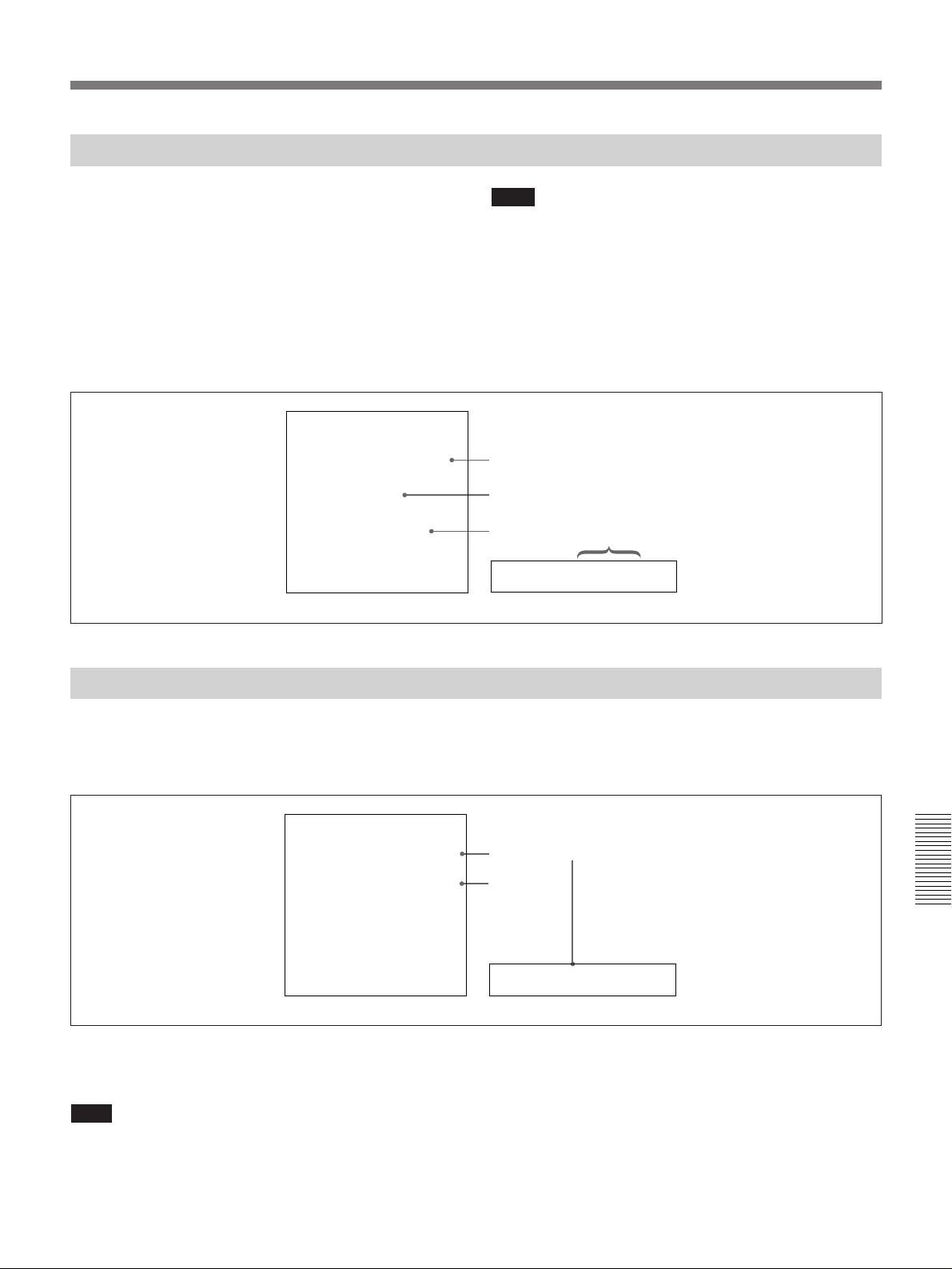
Error Messages
This unit is provided with a self-diagnostic function
that detects internal abnormalities. When it detects an
abnormality, it outputs an error message to the monitor
screen and indicates an error code in the time counter
display.
If an error message appears, follow the direction
indicated under the message in the monitor screen.
ERROR
AN ERROR HAS BEEN
DETECTED. INFORM SERVICE
OF FOLLOWING CODE:
02-603
PRESS EJECT KEY
TO EJECT TAPE.
Monitor screen
Note
To display error messages on the monitor screen, it is
necessary for the monitor to be connected to the
VIDEO OUT 2 (SUPER) connector, and for
“CHARA. DISPLAY” under the DISPLAY
CONTROL menu item to be set to “ON” (factory
default setting).
For details of menu settings, see Chapter 4.
Error message
Error code
Direction
Error code
Error02-603
Time counter display
Alarm Messages
When a setting, connection or operation error has been
made, or when a problem such as condensation on
heads has occurred, the unit outputs alarm messages
ALARM
REMOTE MODE IS SELECTED
SET REMOTE/LOCAL SWITCH
TO LOCAL
Monitor screen Time counter display
If an alarm message appears, follow the direction
indicated under the message in the monitor screen.
Note
To display alarm messages on the monitor screen, it is
necessary for the monitor to be connected to the
such as the ones shown below to the monitor screen
and the time counter display.
Cause of alarm
Direction
Chapter 6 Maintenance and Troubleshooting
REMOTE!
VIDEO OUT 2 (SUPER) connector, and for
“CHARA. DISPLAY” and “ALARM” under the
DISPLAY CONTROL menu item to be set to “ON”
(factory default setting) and “REF. ALARM” to be set
to“ON” or “ON (LIMITED)” (factory default setting).
For details of menu settings, see Chapter 4.
Chapter 6 Maintenance and Troubleshooting 73
Page 74

Troubleshooting
List of alarm messages and associated directions
Here is a list of alarm messages and associated
directions to appear on the monitor screen. It also
In this list the “Causes” of alarm are arranged in
alphabetic order of the first word of their phrases.
shows the corresponding alarm messages to appear on
the time counter display of this unit.
Alarm messages and associated directions
Alarm message on monitor screen
Cause
A black/white signal is being used for REF.
VIDEO.
A cleaning tape has been inserted. The tape will automatically be ejected after cleaning
A non-standard ref. signal is being used for
REF. VIDEO.
Abnormal settings selected in setup menu. Correct the setup menu settings. Contact your
Audio not editable on this tape. Use a tape recorded in 2-channel (48 kHz) or
Audio REC mode selection different from
audio on tape.
Audio REC (recording) mode cannot be
changed during recording.
Audio REC (recording) mode cannot be
changed in PB (playback) mode.
Counter mode is selected. Use the COUNTER SELECT button to make the
Input selection cannot be changed in REC
(recording) mode.
Input selection cannot be changed in ×4
mode.
Input signal does not conform to DVCAM/DV
format.
Chapter 6 Maintenance and Troubleshooting
Input signal is 625/50. — 625/50 sig!
Input signal is 525/60. — 525/60 sig!
Input signal is not ×1 mode.
Input signal is not ×4 mode. Use quadruple-speed playback mode. not ×4 sig!
Input video is not detected.
Direction Alarm message on time
Supply a color signal when using composite or Svideo output signals.
is completed.
Use a standard signal. REF NON-STD
Sony dealer if this alarm message appears again
after making corrections.
4-channel (32 kHz) mode.
Use a tape having audio signals recorded in locked
mode.
Select the same audio recording mode as that of
the tape.
— REC mode!
Enter the unit into EE mode. PB mode!
TC or U-BIT indicator light.
— REC mode!
— ×4 mode!
— Unknown Sig
Use normal-speed playback mode.
Check the INPUT MODE VIDEO indicators for
current video selection, and supply an appropriate
video signal.
counter display
B&W REF!
Cleaning Tp
ILL. SETUP
2CH/32kHz!
Fs 44.1kHz!
UNLOCK mode
A mode err
CNT mode!
not ×1 sig!
No INPUT!
74 Chapter 6 Maintenance and Troubleshooting
(Continued)
Page 75

Alarm messages and associated directions (Continued)
Alarm message on monitor screen Direction
Cause
Key is jammed. Check the following buttons: EJECT, STOP,
Alarm message on time
counter display
Key jammed!
F FWD, REW, PLAY, REC, ˘, ≥, ¿, ÷, SET
(YES), TC PRESET, MENU, RESET (NO), INPUT
SELECT (VIDEO, AUDIO CH-1 CH-1/2, AUDIO
CH-2 CH-3/4, QSDI), COUNTER SELECT, AUDIO
REC SELECT
Moisture has been detected. Keep the power on and wait until this alarm
HUMID!
message disappears.
No cassette in VTR. Load a cassette. No Cass.!
Record inhibit plug on the cassette is set to
Set the REC/SAVE switch on the cassette to REC. REC INHI.!
inhibit.
Remote mode is selected. Set the REMOTE/LOCAL switch to LOCAL. REMOTE!
Tape cannot be replayed. Use a tape having signals recorded in 525/60
625/50 Tape
format.
Use a tape having signals recorded in 625/50
525/60 Tape
format.
Tape end has been detected. Use a new cleaning tape. Tape end!
Tape not editable. Use a tape recorded in DVCAM format. Not DVCAM!
Use a tape having signals recorded in 525/60
625/50 Tape
format.
Use a tape having signals recorded in 625/50
525/60 Tape
format.
Tape not usable. Use DVCAM/DV ME (metal-evaporated) tape. MP Tape!
ILL. Tape!
TC EXTERNAL is selected. Use the setup menu to set “TC MODE” to “INT
TC EXT!
PRESET”.
TCG REGEN mode is selected. Use the setup menu to set “TC MODE” to “INT
REGEN mode!
PRESET”.
TCG RUN mode is set to REC RUN. Use the setup menu to set “RUN MODE” to “FREE
REC RUN!
RUN”.
Chapter 6 Maintenance and Troubleshooting 75
Chapter 6 Maintenance and Troubleshooting
Page 76

Page 77

Notes on Use
Operation and storage locations
Avoid operation or storage in any of the following
places.
•Location subject to extremes of temperature
(operating temperature range 5°C to 40°C (41°F to
104°F))
•Location subject to direct sunlight for long periods, or
close to heating appliances (Note that the interior of a
car left in summer with the windows closed can
exceed 50°C (122°F).)
•Damp or dusty places
•Location subject to severe vibrations
•Location near equipment generating strong
electromagnetic emissions
•Location near transmitting stations generating strong
radio waves
Operate the unit in a horizontal position
This unit is designed to be operated in a horizontal
position. Do not operate it on its side, or tilted through
an excessive angle (exceeding 20°).
Appendix
Appendix
Avoid violent impacts
Dropping the unit, or otherwise imparting a violent
shock to it, is likely to cause it to malfunction.
Do not obstruct ventilation openimö
To prevent the unit from overheating, do not obstruct
ventilation openings, by for example wrapping the unit
in a cloth while it is in operation.
Care
If the casing or panel is dirty, wipe it gently with a soft
dry cloth. In the event oôPextreme dirt, use a cloth
steeped in a natural detergent to remove the dirt, then
wipe with a dry cloth. Applying alcohol, thinners,
insecticides, or other volatile solvents may result in
deforming the casing or damaging the finish.
Shipping
Pack the unit in its original carton or equivalent
packing, and take care not to impart violent shocks in
transit.
Appendix 77
Page 78

Specifications
Specifications
General
Signal system
DSR-85: NTSC
Appendix
DSR-85P: PAL
Power requirements
DSR-85: 120 V AC, 50/60 Hz
DSR-85P: 220 to 240 V AC, 50/60 Hz
Power consumption
185 W
Operating temperature
5°C to 40°C (41°F to 104°F)
Storage temperature
–20°C to +60°C (–4°F to +140°F)
Operating relative humidity
Less than 80%
Storage relative humidity
Less than 90%
Mass 21 kg (46 lb 4 oz)
Dimensions (w/h/d, excluding projections)
427 × 174 × 494 mm
7
/8 × 6 7/8 × 19 1/2 inches)
(16
2
4
1
1
494 (19 / )
512 (20 / )
Tape transport control system
Tape speed
DSR-85: 28.193 mm/s
DSR-85P: 28.221 mm/s
Recording/playback time
Using PDV-184ME standard-size cassette:
Maximum 184 minutes
Using PDVM-40ME mini-size cassette:
Maximum 40 minutes
Fast forward/rewind time
Using PDV-184ME standard-size cassette:
Less than 3 minutes
Using PDVM-40ME mini-size cassette:
Less than 1 minute
Search speed
When controlling via RS-422A interface:
Maximum 85, 32, or 16 times
normal in both directions
(according to the menu setting)
Video search (color): Up to 32
times normal speed in both
directions
Audio search: Ranging from 2
times to
When controlling from optional DSRM-10/SVRM-
100A: Jog mode: 0 (still) to 2 times
normal in both directions
Shuttle mode: 8 speeds from 0
(still) to 16 times normal in both
directions
Digital slow mode: 3 speeds, (0
(still),
directions)
1
/30 normal speed
1
/5, 1/10 normal in both
Unit: mm (inches)
78 Appendix
6
7
427 (16 / )
8
8
7
5
r
)
p
0
174 (6 / )
191 (7 / )
Video performance
Bandwidth (when using analog component interface)
DSR-85: Y: 5.0 MHz +1.0 dB/–1.0 dB
R–Y, B–Y: 1.5 MHz +1.0 dB/
8
–5.0 dB
DSR-85P: Y: 5.5 MHz +1.0 dB/–2.0 dB
R–Y, B–Y: 2.0 MHz +1.0 dB/
–2.0 dB
S/N(when using analog component interface)
More than 55 dB
K-factor (K2T, KPB)
Less than 2.0%
Y/C delay Less than 30 ns
Page 79

Audio performance
Frequency response
2-channel (FS=48 kHz) mode:
20 Hz to 20 kHz +0.5 dB/–1.0 dB
4-channel (FS=32 kHz) mode:
20 Hz to 14.5 kHz +0.5 dB/–1.0
dB
Dynamic range More than 85 dB
Distortion (THD + N)
Less than 0.05% (FS=48 kHz)
Digital audio inputs
DIGITAL AUDIO (AES/EBU) INPUT
XLR 3-pin, female (×2), 110 Ω,
balanced
Appendix
Time code input
TIME CODE IN (with optional DSBK-130/130P Time
Code Input/Output Board installed)
BNC type, SMPTE time code
(DSR-85), EBU time code (DSR85P), 0.5 Vp-p to 18 Vp-p,
3.3 kΩ, unbalanced
Input connectors
Digital signal inputs
QSDI INPUT BNC type, QSDI format
(270 Mbps)
SDI INPUT (with optional DSBK-120/120P SDI
Input/Output Board installed)
BNC type (×2, active-through),
Serial Digital Interface format
(270 Mbps), SMPTE 259M/
CCIR656-III
Analog video inputs
REF. VIDEO IN BNC type (×2, loop-through), black
burst, 0.286 Vp-p, 75 Ω, sync
negative
VIDEO IN BNC type (×2, loop-through),
composite, 1.0 Vp-p, 75 Ω, sync
negative
COMPONENT VIDEO IN
BNC type (×3), component
Y: 1.0 Vp-p, 75 Ω, sync negative
R–Y, B–Y: 0.7 Vp-p, 75 Ω (75%)
S VIDEO IN DIN 4-pin
Y: 1.0 Vp-p, 75 Ω
C: 0.286 Vp-p, 75 Ω (DSR-85)
0.3 Vp-p, 75 Ω (DSR-85P)
Analog audio inputs
AUDIO IN XLR 3-pin, female (×4),
+4/0/–6 dBu, 600 Ω (with 600 Ω
ON/OFF switch set to ON),
10 kΩ (with switch OFF),
balanced
Output connectors
Digital signal outputs
QSDI OUTPUT BNC type, QSDI format
(270 Mbps)
SDI OUTPUT (with optional DSBK-120/120P SDI
Input/Output Board installed)
BNC type (×2, active-through),
Serial Digital Interface format
(270 Mbps), SMPTE 259M/
CCIR656-III
Analog video outputs
REF. VIDEO OUT
BNC type, composite sync,
0.286 Vp-p, 75 Ω, sync negative
(with burst)
VIDEO OUT 1, 2 (SUPER)
BNC type (×2), composite,
1.0 Vp-p, 75 Ω, sync negative
COMPONENT VIDEO OUT
BNC type (×3), component
Y: 1.0 Vp-p, 75 Ω, sync negative
R–Y, B–Y: 0.7 Vp-p, 75 Ω (75%)
S VIDEO OUT DIN 4-pin, Y and C separated
Y: 1.0 Vp-p, 75 Ω
C: 0.286 Vp-p, 75 Ω (burst level)
(DSR-85)
0.3 Vp-p, 75 Ω (burst level)
(DSR-85P)
Appendix 79
Page 80
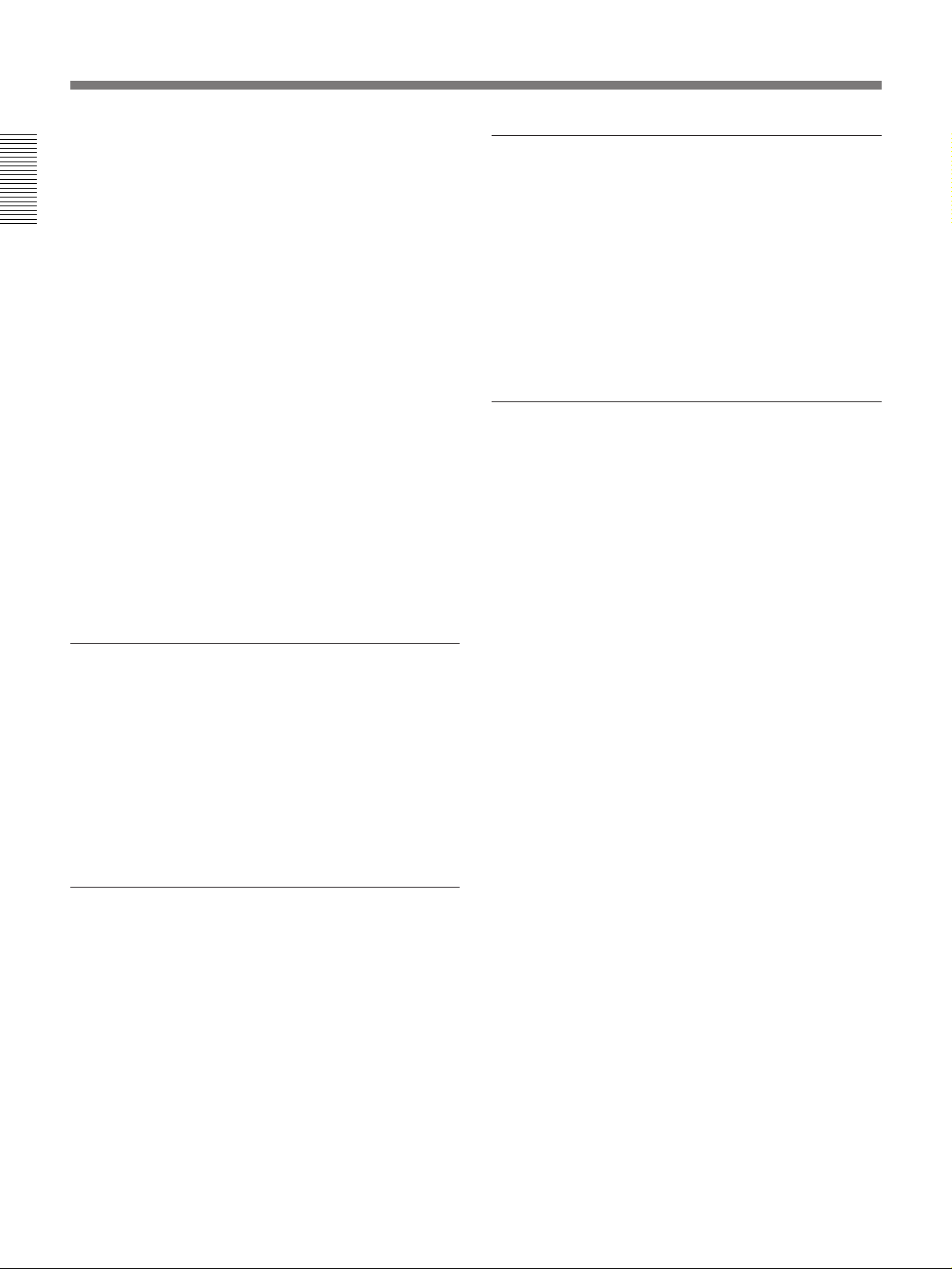
Specifications
Analog audio outputs
AUDIO OUT XLR 3-pin, male (× 4), +4 dBu,
600 Ω loading, low impedance,
balanced
MONITOR AUDIO
Appendix
Phono jack, –6 dBu +1 dBu/–1 dBu
-
47 kΩ, unbalanced
Digital audio outputs
DIGITAL AUDIO (AES/EBU) OUTPUT
XLR 3-pin, male (×2), 110 Ω,
balanced
Output for headphones
HEADPHONES Stereo phone jack, –16 dBu
+2 dBu/–2 dBu, 8 Ω, unbalanced
Time code output
TIME CODE OUT (with optional DSBK-130/130P
Time Code Input/Output Board installed)
BNC type, SMPTE time code
(DSR-85), EBU time code (DSR-
85P), 2.2 Vp-p +3 dBu/–3 dBu,
600 Ω, unbalanced
Remote control connectors
REMOTE D-sub 9-pin, for connection of
editing controller
standard
CONTROL S Stereo minijack, for connection of
SIRCS-system remote control
unit (SVRM-100A, DSRM-10)
TBC REMOTE D-sub 15-pin, for connection of
TBC remote controller
1)
Optional accessories
DSBK-120/120P SDI Input/Output Board
DSBK-130/130P Time Code Input/Output Board
RCC-5G/10G/30G 9-pin remote control cable (length
5 m (16 ft)/10 m (33 ft)/30 m (98 ft))
RMM-130 Rack Mount Kit
Digital video cassette
Standard size: PDV-64ME/94ME/124ME/184ME
Mini size: PDVM-12ME/22ME/32ME/40ME
PDVM-12CL Cleaning Cassette
Related equipment
ES-7 EditStation
Linear editing controller (PVE-500, RM-450/450CE,
BVE-600/800/910/2000/9100/9100P, etc.)
DFS-500/500P DME Switcher
DXC-D30/D30P Color Video Camera
Digital Videocassette Recorder DSR-1/1P
Digital Videocassette Recorder DSR-80/80P
Digital Videocassette Player DSR-60/60P
Digital Camcorder DSR-130/130P
DSRM-10 Remote Control Unit
SVRM-100/100A Remote Control Unit
TBC remote controller (UVR-60/60P, BVR-50/50P)
, RS-422A
Design and specifications are subject to change
without notice.
2)
Accessories supplied
AC power cord (1)
RCC-5G 9-pin remote control cable (1)
Operating Instructions (1)
ClipLink™ Guide (1)
..........................................................................................................................................................................................................
1) ES-7, PVE-500, RM-450/450CE, BVE-600/800/910/
2000/9100/9100P, etc.
2) UVR-60/60P, etc.
80 Appendix
Page 81

Glossary
A/B roll editing
An editing method that uses two or more
playback VCRs to create special effects
such as dissolve and wipe, and uses one
record VCR to record the results of the
editing. Using an editing controller allows
efficient control of the VCRs and very
precise editing.
B–Y signal
A chrominance signal determined by
subtracting the Y (luminance) signal from
the B (blue) signal. One of the component
signals.
Capstan
A drive mechanism that moves the tape at
a specified speed. Its rotation normally
synchronizes with a reference sync signal.
Chrominance signal
Color signal containing color information
such as hue and saturation. Also called C
signal.
Component signal
A video signal consisting of a luminance
signal (Y) and two chrominance signals
(R–Y, B–Y).
Composite signal
A composite video signal containing
video, burst and sync signals.
Condensation
Condensation of moisture on the tape
transport mechanisms of VCRs including
the head drum. If moisture condenses on
the head drum, the tape adheres to the
drum and causes malfunction.
Drop frame mode
In NTSC format, the actual number of
frames per second is approximately 29.97,
while that for SMPTE time code is
specified as 30. Drop frame mode is a
mode in which time code is advanced in
such a way that the difference in frame
value between real time and time code is
corrected. In this mode, two frames are
skipped at the beginning of each minute,
except for every tenth minute, so that the
frame value for time code matches that for
real time. See also “Non-drop frame
mode”.
EBU
European Broadcasting Union.
Established by broadcasting and related
organizations in Europe.
EE mode
EE is an abbreviation of “Electric to
Electric”. Video and audio signals are
supplied to the VCR’s internal circuits, but
not to the recording heads.
Linear editing
Editing while playing back video and
audio signals recorded on video tape. See
also “Non-linear editing”.
Loading
When being loaded, the tape is pulled out
of the cassette case and threaded along the
specified tape path and wrapped round the
drum to be ready for recording or
playback. Generally, this is done
automatically when you place the cassette
at the cassette entrance of the VCR. Also
called threading.
Loop-through connection
A connection which allows a signal input
to an input connector to pass through the
unit and exit from an output connector as
input to external equipment. Also called
bridging connection.
Luminance signal
The signal that determines the brightness
of the picture. Also called Y signal. One
of the component signals.
Non-drop frame mode
A mode of advancing time code in such a
way that the difference in frame value
between real time and time code is
neglected. Using this mode produces a
difference of approximately 86 seconds
per day between real time and time code,
which causes problems when editing
programs in units of seconds using the
number of frames as a reference.
Non-linear editing
Editing while playing back video and
audio signals recorded on hard disks.
Video scenes stored on disk can be cued
up quickly, for increased editing
efficiency. See also “Linear editing”.
R–Y signal
A chrominance signal determined by
subtracting the Y (luminance) signal from
the R (red) signal. One of the component
signals.
Reference video signal
A video signal consisting of a sync signal
or sync and burst signals, used as a
reference.
SMPTE
Society of Motion Picture and Television
Engineers.
S/N
Abbreviation of Signal-to-Noise (ratio).
The higher the S/N value, the less noise
and higher the picture quality.
Search mode
A VCR operating mode used when
searching for specific scenes, by viewing
the video output or time code values while
playing back the tape at various speeds in
forward or reverse direction.
Servo lock
Synchronizing the drum rotation phase and
tape transport phase with a reference
signal during playback and recording so
that the video heads scan the tape in the
same pattern during playback and
recording.
Standby Off mode
One of two conditions in the stop mode.
The drum does not rotate and tape is
slackened. There is no damage to the
video heads and the tape, but the VCR is
not ready for immediate recording or
playback.
Standby On mode
One of two conditions in the stop mode.
The drum is rotating and the tape is
wrapped round the drum. The VCR is
ready for recording or playback, so a still
picture can be obtained.
Subcarrier
A sine wave imposed on the luminance
portion of a video signal and modulated to
carry color information. Its amplitude
represents color saturation and its phase,
hue.
Superimpose
To put a set of characters onto a picture so
that both can be seen at the same time.
Appendix
Appendix 81
Page 82
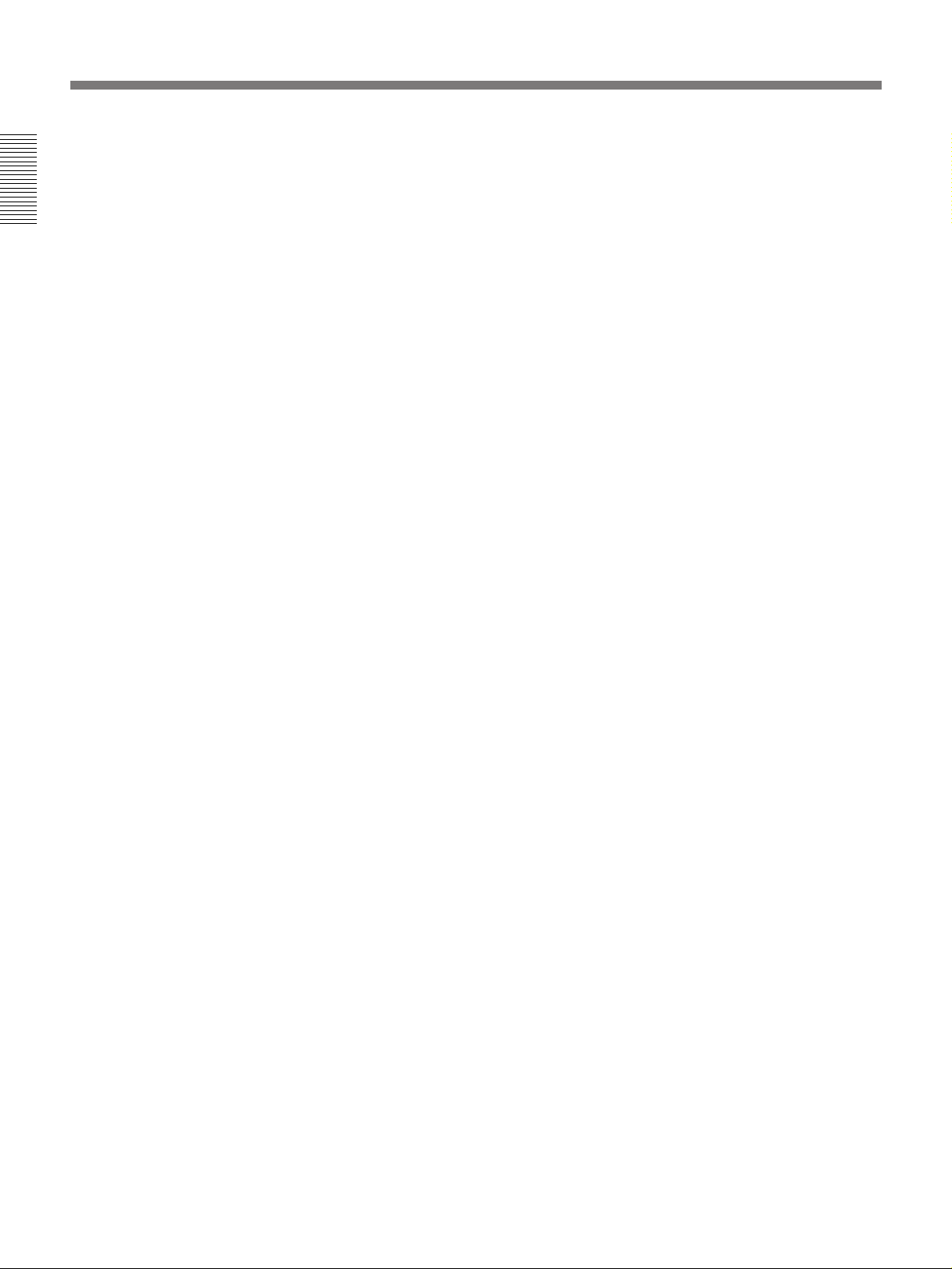
Glossary
S-video
A signal format in which Y (luminance)
and C (chrominance) signals are separated
to reduce interference between them so
that noiseless images are reproduced.
Appendix
Sync signal
A reference signal consisting of vertical
and horizontal sync signals used for
synchronizing the scanning patterns of the
video camera and the monitor.
TBC
Abbreviation of Time Base Corrector.
Electronic circuits to electrically stabilize
the playback signals by removing color
variation and roll in the playback picture
caused by irregularity in drum rotation and
tape movement. Time base correction
reduces deterioration of picture quality
when transmitting or copying playback
signals.
Threading
See “Loading”.
Time code
Signals recorded on the tape to supply
information on tape position such as the
hour, minute, second and frame, to assist
in setting edit points or searching for
particular scenes.
User bits
Sections of time code information
consisting of a total of 32 bits that can be
used for recording information such as
date, tape ID number, program ID number,
etc.
82 Appendix
Page 83
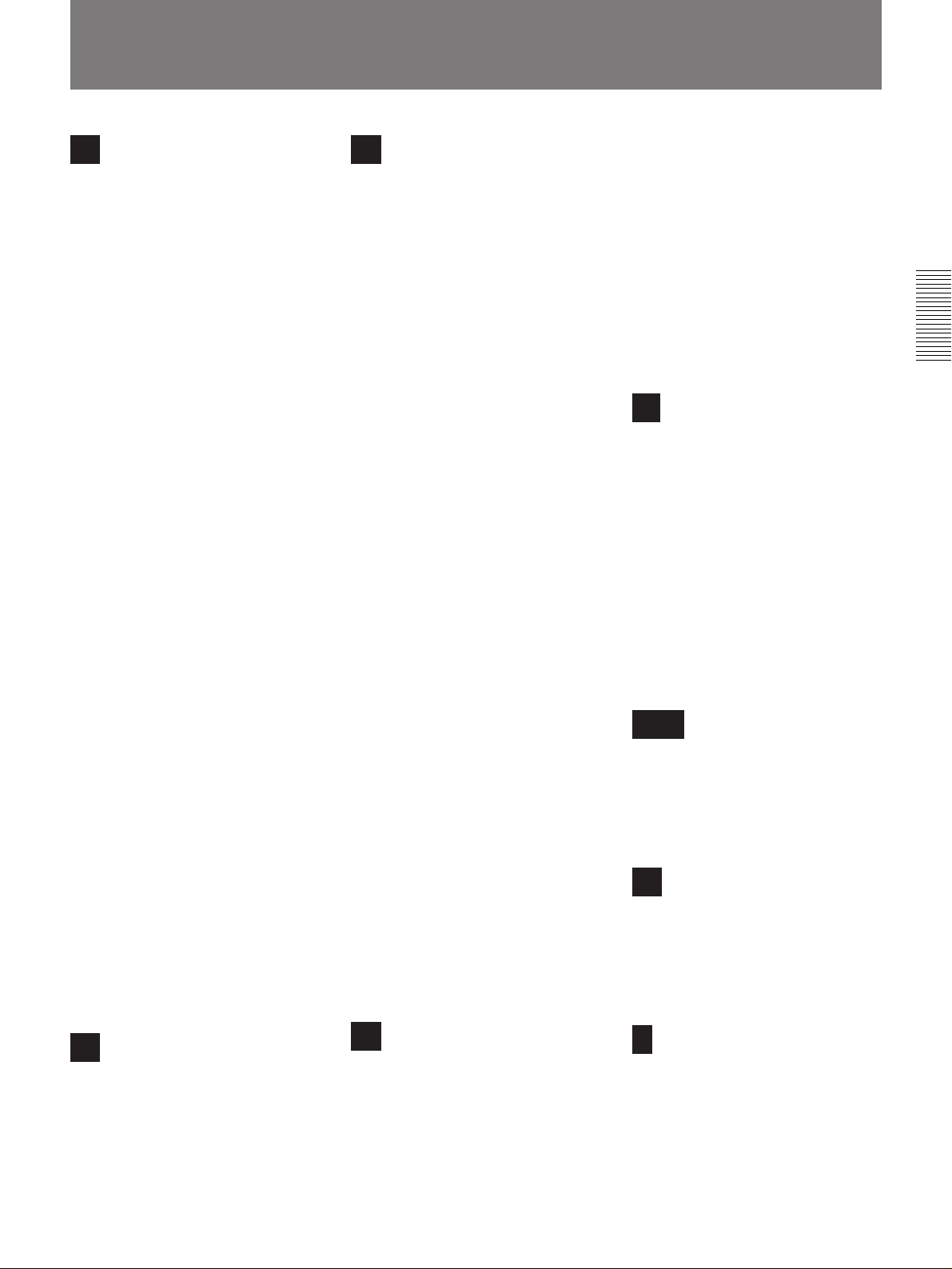
Index
A
A MODE CHANGE (menu) ................. 43
A/B roll editing system.......................... 59
A1 EDIT CH (menu) ............................. 43
A2 EDIT CH (menu) ............................. 43
AC IN connector.................................... 14
Accessories .............................................. 7
AFTER CUE-UP (menu) ...................... 43
ALARM (menu) .................................... 45
Alarm messages..................................... 71
Analog audio signal input/output
section ............................................. 18
Analog interfaces......................... 6, 15, 18
Analog recording ................................... 65
Analog video signal input/output
section ............................................. 15
Arrow (◊√ı∫) buttons.......................... 13
AUDIO CH-1, 1/2 indicator .................. 10
AUDIO CH-1, CH-1/2 button ............... 10
AUDIO CH-2, 3/4 indicator .................. 10
AUDIO CH-2, CH-3/4 button ............... 10
AUDIO CONTROL (menu) .................. 47
AUDIO IN –6 dBm/0 dBm/+4 dBm
switches ........................................... 18
AUDIO IN 600 Ω ON/OFF switches .... 18
AUDIO IN CH-1 to CH-4 connectors... 18
AUDIO INPUT LEVEL
control knobs ................................... 10
Audio input, selecting............................ 20
Audio level meter .................................... 9
AUDIO MODE display ........................... 9
Audio mode indicators ............................ 9
Audio monitor system ........................... 60
AUDIO MUTE (menu).......................... 47
AUDIO OUT CH-1 to CH-4
connectors ....................................... 18
Audio problems ..................................... 72
AUDIO REC SELECT button ............... 10
Audio recording mode, selecting........... 21
AUTO EE SELECT (menu) .................. 41
AUTO FUNCTION (menu) .................. 50
Auto mode (AUTO FUNCTION)
execution menu ............................... 50
AUTO REW (menu).............................. 41
C
Care ....................................................... 77
Cassette compartment.............................. 8
Cassette memory indicator .................... 11
Cassette memory ............................. 11, 22
Cassettes ................................................ 22
inserting........................................... 25
notes on use ..................................... 23
preventing accidental erasure .......... 27
REC/SAVE switch .................... 22, 27
tape slack ......................................... 27
CHARA. DISPLAY (menu) .................. 43
CHARA. POSITION (menu) ................ 43
CHARA. TYPE (menu)......................... 44
Cleaning, video heads............................ 70
ClipLink function .............................. 6, 57
ClipLink indicator ................................. 12
CNT value, resetting.............................. 32
Color difference signal inputs ............... 15
Color difference signal outputs ............. 15
COMPONENT VIDEO IN
connectors ....................................... 15
COMPONENT VIDEO OUT
connectors ....................................... 15
Composite video input........................... 15
Composite video output......................... 15
Condensation ......................................... 69
Connections and settings ....................... 57
A/B roll editing system ................... 61
analog recording.............................. 65
audio monitor system ...................... 60
control signals ................................. 61
cut editing system............................ 58
digital non-linear editing system ..... 57
QSDI dubbing ................................. 64
reference video signal ............... 58, 60
video monitor .................................. 63
video signals.................................... 62
CONTROL S connector .......................... 8
Control signals....................................... 61
COUNTER indicator ............................. 11
COUNTER SELECT button ................. 11
Cut editing system ................................. 58
Digital interfaces ............................... 6, 16
Digital non-linear editing system .......... 57
Digital signal input/output section ........ 16
Digital slow mode search ...................... 37
DISPLAY CONTROL (menu) .............. 43
DISPLAY INFO (menu) ........................ 44
Drop frame mode................................... 31
DSBK-120/120P................................ 7, 17
DSBK-130/130P................................ 7, 31
DSRM-10 ...................................... 6, 8, 37
DV format.......................................... 5, 22
DVCAM format................................. 5, 22
E
Editing control unit settings .................. 63
Editing points, determining ................... 37
Editing problems ................................... 72
Editing systems
A/B roll editing system ................... 59
cut editing system............................ 58
digital non-linear editing system ..... 57
EditStation ............................................. 57
EE mode .................................................. 9
EJECT button ........................................ 12
Error messages....................................... 73
ES-7 ....................................................... 57
External synchronization, time code ..... 34
F, G
F FWD button........................................ 12
FREE RUN ............................................ 34
FROM STILL (menu) ........................... 46
FROM STOP (menu)............................. 46
Front panel............................................... 8
H
Head cleaning ........................................ 70
HEADPHONES connector...................... 8
HEADPHONES control knob ................. 8
High-speed search ................................. 37
High-speed transfer ................................. 6
Index
B
BRIGHTNESS (menu) .......................... 45
B–Y signal input.................................... 16
B–Y signal output.................................. 16
D
DF MODE (menu)................................. 45
DIGITAL AUDIO (AES/EBU) INPUT
connectors ....................................... 16
DIGITAL AUDIO (AES/EBU) OUTPUT
connectors ....................................... 16
Digital hours meter display menu.... 41, 69
Digital hours meter .......................... 41, 69
DIGITAL INPUT (menu) ...................... 47
I
INPUT MODE display ............................ 9
Input problems....................................... 71
INPUT SELECT buttons ......................... 9
Input setting section................................. 9
Interfaces ................................................. 6
Index 83
Page 84
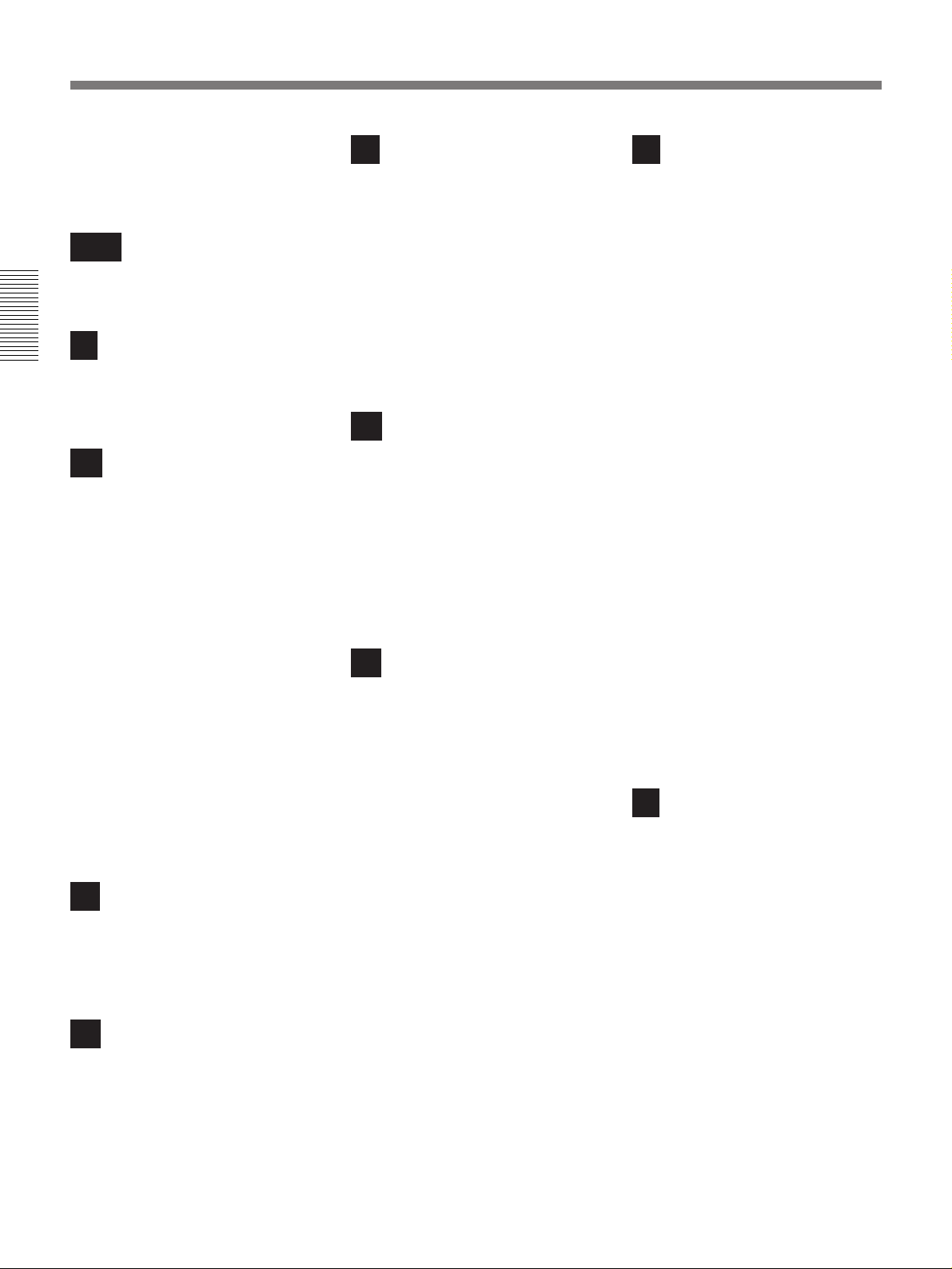
Index
Internal time code generator/
reader ............................... 6, 33, 34, 35
advancement.................................... 34
using ................................................ 33
J, K
Jog audio, search ................................... 37
Jog ......................................................... 37
L
Index
LOCAL ENABLE (menu)..................... 42
Luminance signal input ......................... 15
Luminance signal output ....................... 15
M
Maintenance .......................................... 69
MAX SRCH SPEED (menu) ................ 42
Menu...................................................... 41
basic items ................................. 41, 51
changing menu settings ................... 51
contents ........................................... 42
digital hours meter display menu .... 41
enhanced items .......................... 41, 53
organization..................................... 41
returning menu settings to the
factory default ........................... 54
setup menu ...................................... 41
MENU button ........................................ 13
Menu control panel................................ 13
MENU DISPLAY (menu) ..................... 44
MENU GRADE (menu) ........................ 47
MONITOR A UDIO connector .............. 18
Monitor problems .................................. 72
MONITOR SELECT switches .............. 14
N
Non-drop frame mode ........................... 31
Non-linear editing.................................... 5
NOT EDITABLE indicator.............. 11, 26
Notes on use .......................................... 77
O
Operation mode indications................... 31
OPERATIONAL FUNCTION (menu) .. 42
Optional accessories ................................ 7
OVER DISP HOLD (menu) .................. 45
OVER indicator ....................................... 9
P
PCM digital audio ................................... 5
PEAK HOLD (menu) ............................ 44
Picture search......................................... 37
PLAY button .......................................... 12
PLAY START (menu) ........................... 43
Playback compatibility ............................ 5
Playback ................................................ 28
procedure......................................... 29
settings............................................. 28
POWER switch........................................ 8
PREROLL TIME (menu) ...................... 43
Q
QSDI AUDIO MON (menu) ................. 43
QSDI button........................................... 10
QSDI dubbing........................................ 38
QSDI DUBBING (menu) ...................... 50
QSDI indicator ...................................... 10
QSDI INPUT connector ........................ 16
QSDI interface....................................... 57
QSDI OUTPUT connector .................... 16
Quadruple-speed (×4) indicator............. 12
R
Rack mounting ........................................ 7
Rear panel .............................................. 14
REC button ............................................ 12
REC INHIBIT indicator .................. 11, 25
REC POINT MUTE (menu).................. 47
REC RUN .............................................. 34
Recording .............................................. 19
procedure......................................... 24
settings............................................. 19
REF LEVEL (menu) ............................. 47
REF. VIDEO IN 75 Ω termination
switch .............................................. 15
REF. VIDEO IN connectors .................. 15
REF. VIDEO OUT connector ................ 15
Reference video signal .................... 58, 60
Regular checks....................................... 69
REMOTE connector .............................. 14
Remote control .................................. 6, 61
REMOTE/LOCAL switch ....................... 8
RESET (NO) button .............................. 13
REW button ........................................... 12
RMM-130 ................................................ 7
RUN MODE (menu) ............................. 45
R–Y signal input.................................... 15
R–Y signal output.................................. 15
S
S VIDEO IN connector.......................... 16
S VIDEO OUT connector...................... 16
SC PHASE control ................................ 13
SDI INPUT connectors.......................... 17
SDI OUTPUT connectors...................... 17
SDI signal input/output section ............. 17
Search .................................................... 37
SET (YES) button.................................. 13
Settings
menu settings................................... 51
See also “Connections and settings”.
SETUP ADD (menu) ............................. 47
Setup menu ............................................ 42
SETUP REMOVE (menu)..................... 47
75Ω termination switch ......................... 15
Shipping................................................. 77
Shuttle.................................................... 37
SIRCS ...................................................... 6
Specifications ........................................ 78
STILL MODE (menu) ........................... 47
Still picture ............................................ 37
Still search ............................................. 37
STOP button .......................................... 12
Storage ................................................... 77
SUB STATUS (menu) ........................... 44
Subcarrier phase, adjusting.................... 66
Superimposition......................... 15, 31, 55
Supplementary status information ......... 55
SYNC PHASE control .......................... 13
Sync phase, adjusting ............................ 66
T
Tape
preventing accidental erasure .......... 27
problems .......................................... 71
slack................................................. 27
See also “Cassettes”.
Tape end alarm indicator ....................... 11
TAPE PROTECTION (menu) ............... 46
Tape transport control buttons ............... 12
TBC REMOTE connector ..................... 14
TBC ................................................... 7, 14
TC EE OUT MODE (menu)............ 46, 48
TC indicator........................................... 11
TC INSERT (menu)............................... 50
TC insert function.................................. 35
TC MODE (menu)................................. 45
TC PRESET button ............................... 13
Time base corrector ................................. 7
TIME CODE (menu) ............................. 45
Time code generator ................................ 6
84 Index
Page 85
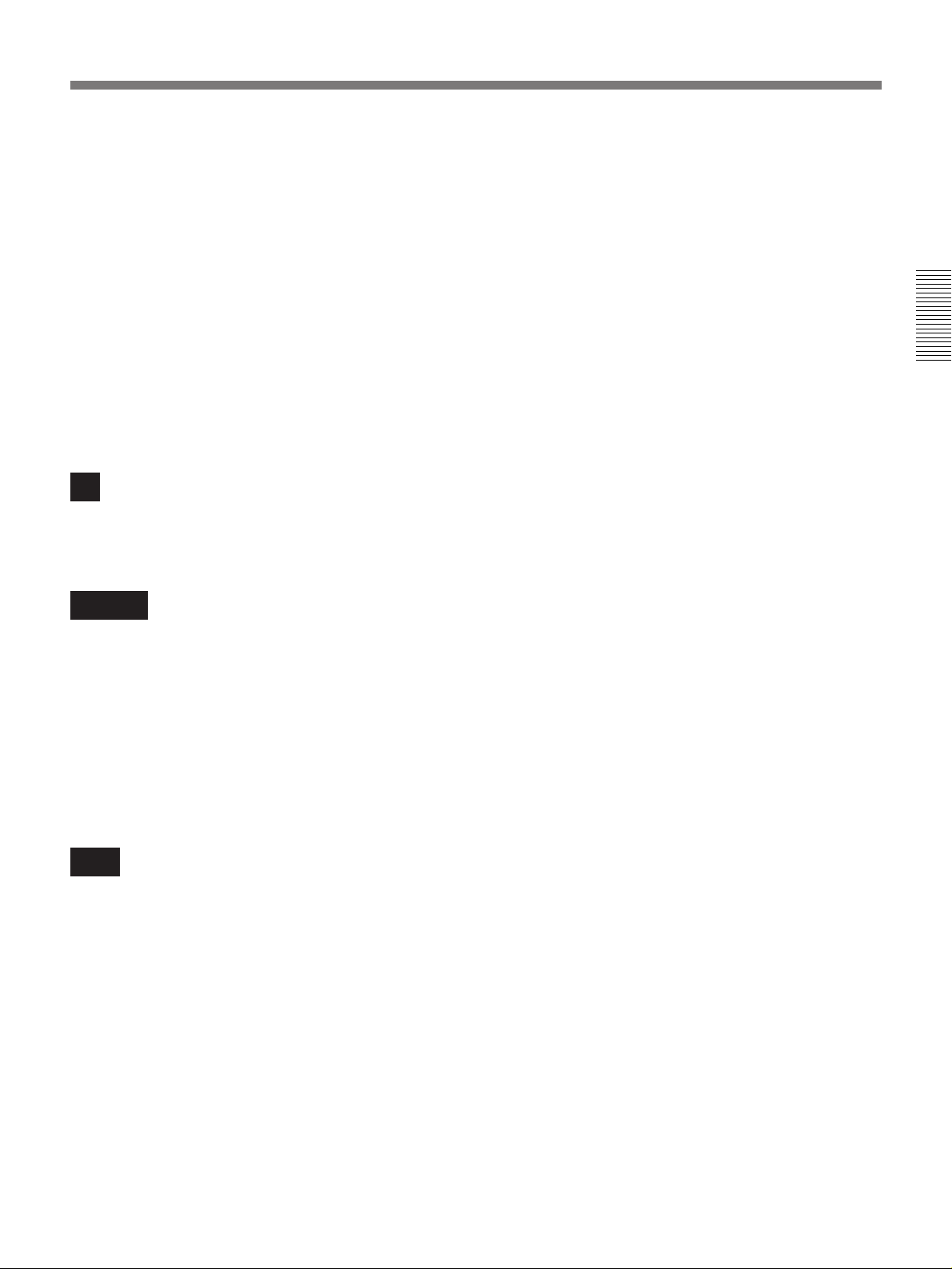
TIME CODE IN connector ................... 15
TIME CODE OUT connector ............... 15
Time code reader ..................................... 6
Time code .............................................. 31
initial value, setting ......................... 33
rerecording ...................................... 35
synchronizing ............................ 33, 34
Time counter display ............................. 11
Time data problems ............................... 71
Time data type indicators ...................... 11
Time data ............................................... 31
displaying .................................. 31, 32
problems .......................................... 71
setting .............................................. 31
Track pitch............................................... 5
Troubleshooting..................................... 71
U
UB BINARY GP. (menu) ...................... 45
U-BIT indicator ..................................... 11
User bit data, setting .............................. 33
Index
V, W, X
VIDEO button ....................................... 10
VIDEO CONTROL (menu) .................. 47
VIDEO IN 75 Ω termination switch ..... 15
VIDEO IN connectors ........................... 15
VIDEO indicators .................................. 10
Video input, selecting ............................ 20
Video monitor........................................ 63
VIDEO OUT 1 connector...................... 15
VIDEO OUT 2 (SUPER) connector...... 15
Video signals ......................................... 62
Y, Z
Y signal input ........................................ 15
Y signal output ...................................... 15
Index 85
Page 86

Page 87
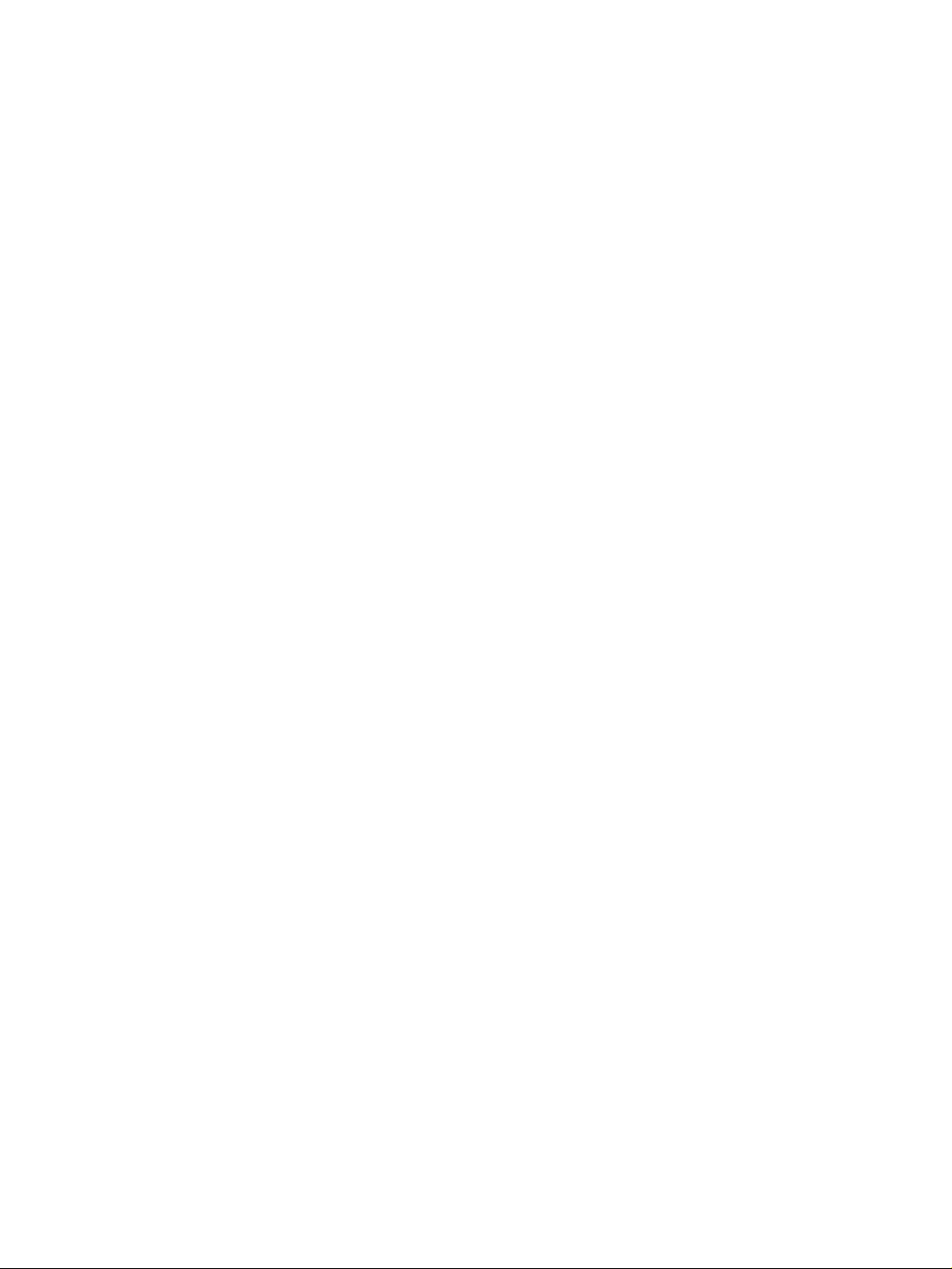
Page 88
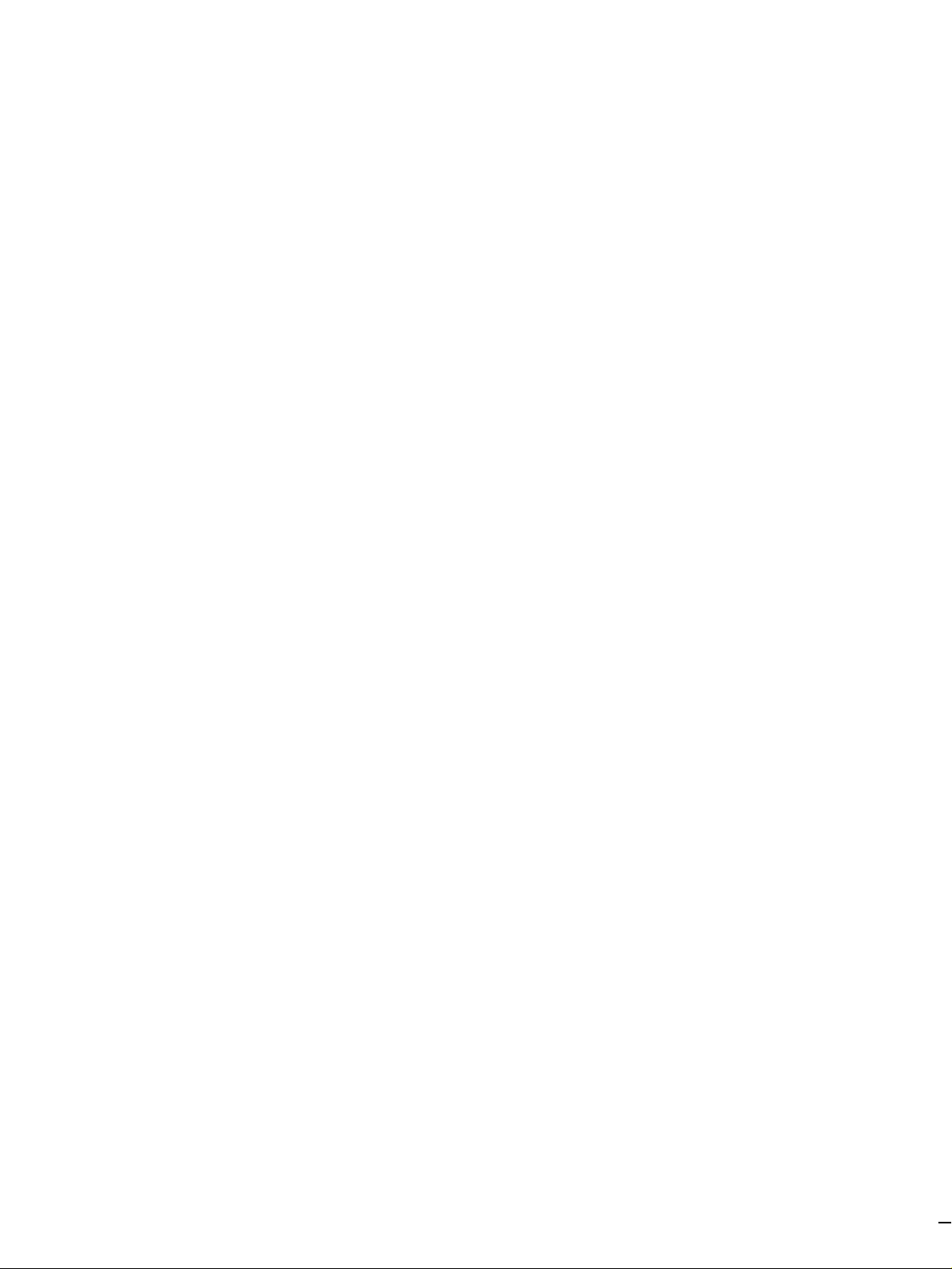
Sony Corporation Printed in Japan
